Page 1

Important
Please read this User’s Manual carefully to
familiarize yourself with safe and effective
usage procedures.
1. Introduction ............................................................3
1-1. Features ......................................................................3
2. Setting Up ..............................................................4
2-1. System Requirements ...............................................4
2-2. Installing the JC-100 Control Utility ...........................4
2-3. Uninstalling the JC-100 Control Utility ................... 6
The latest software and Installation Guide
are available for download from our site:
http://www.eizo.com
3. Startup and exit...................................................... 7
3-1. Starting JC-100 Control Utility Software ...................7
3-2. Display the version information ..................................7
3-3. Exit ..............................................................................7
4. Customizing the key settings ................................ 8
4-1. Main screen ................................................................8
4-2. Editing the command settings ...................................9
4-3. Resetting controller settings ....................................12
5. File I/O .................................................................. 13
5-1. Writing and transferring the mode setting to the controller....13
5-2. Writing and reading the key assignment information ...15
6. Attaching Overlay Sheet .....................................16
7. Troubleshooting ....................................................17
Page 2

Copyright © 2010 EIZO NANAO CORPORATION. All rights reserved.
No part of this manual may be reproduced, stored in a retrieval system, or transmitted, in any form or by
any means, electronic, mechanical, or otherwise, without the prior written permission of EIZO NANAO
CORPORATION.
EIZO NANAO CORPORATION is under no obligation to hold any submitted material or information
confidential unless prior arrangements are made pursuant to EIZO NANAO CORPORATION’s receipt of said
information. Although every effort has been made to ensure that this manual provides up-to-date information,
please note that EIZO monitor specifications are subject to change without notice.
Windows and Windows Vista are registered trademarks of Microsoft Corporation in the United States and
other countries.
EIZO, EIZO logo and ColorEdge are registered trademarks of EIZO NANAO CORPORATION in Japan and
other countries.
All other trademarks are the properties of their respective owners.
2
Page 3
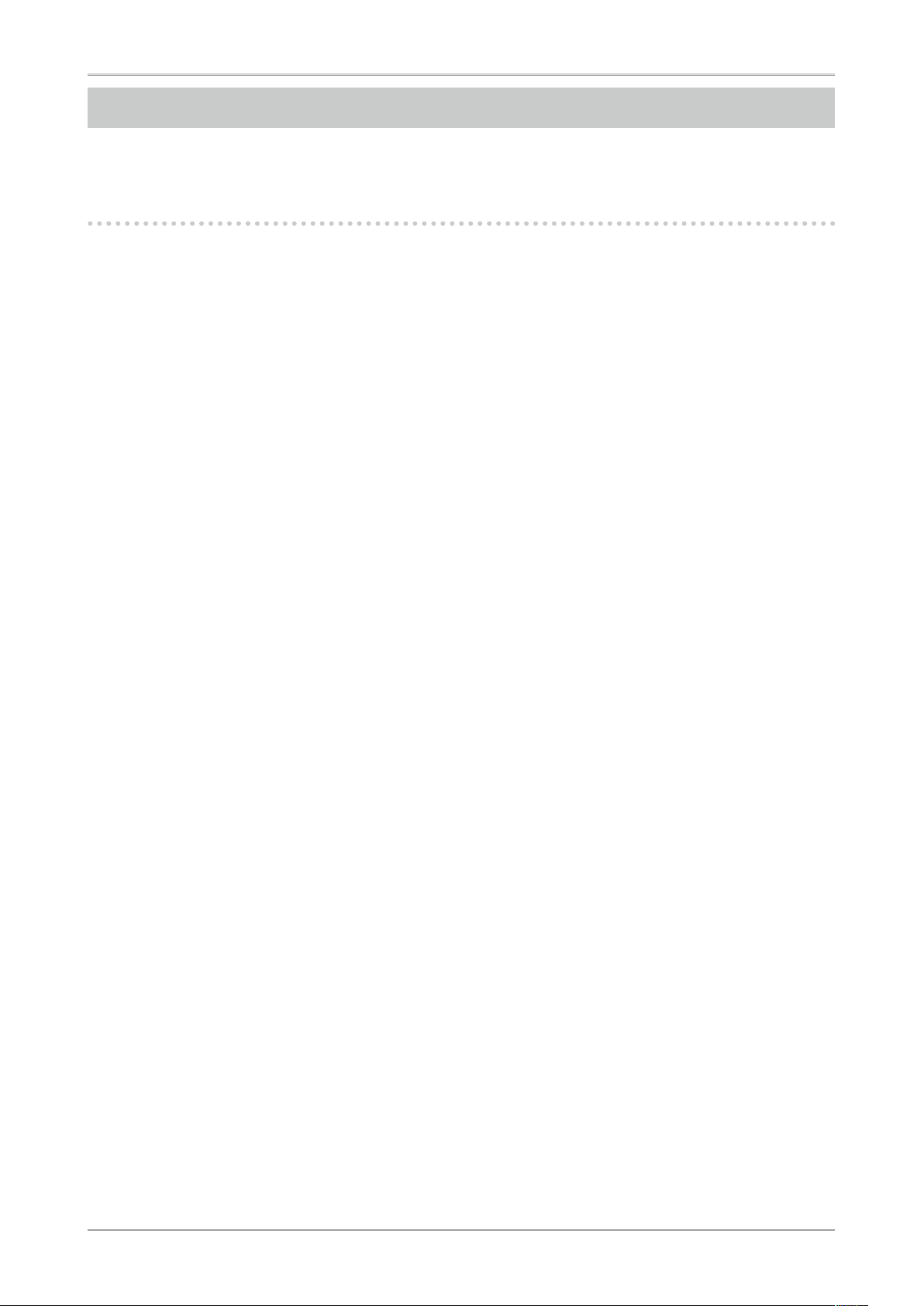
1. Introduction
The JC-100 Control Utility software controls the functions of the JC-100.
1-1. Features
• Customization function of the key setting
The commands assigned to function keys can be changed. This software can change the settings of
some commands. In addition, some commands can only be set using this software.
• File I/O function of the key assignment information
The command information (key assignment information) allocated to the function keys can be output
to a file. The file is useful for sharing the same key assignment across multiple controllers.
• Read/write function of monitor setting
The setting can be easily changed by storing the adjustment settings of the monitor in the JC-100. The
monitor setting can be written into and read from a file to apply the setting to a monitor.
1. Introduction
3
Page 4

2. Setting Up
2. Setting Up
2-1. System Requirements
JC-100 Control Utility Software operates under the system shown below.
OS Microsoft Windows XP(32 bit)
Microsoft Windows Vista(32 bit)
Microsoft Windows 7 (32 bit)
Supported controllers JC-100
2-2. Installing the JC-100 Control Utility
Note
To install JC-100 Control Utility, the “PC administrator” account is required as a user account.
•
Please consult your system administrator for your account.
•
To install the software from the JC-100 Control Utility Disk (CD-ROM)
Insert the “JC-100 Control Utility Disk” to the CD-ROM drive.
1
Menu opens automatically. Click “Software” tab.
Click “JC-100 Control Utility” on the menu.
Go to Step 2 (page 5).
Tips
If the menu does not appear automatically, select [Start] - [Run]. Click [Browse] and select
•
“Launcher.exe” of the “JC-100 Control Utility”. Click [OK] then the menu starts up.
To download and install the software from our website
After unzip the downloaded file, click “setup.exe”.
1
The setup wizard starts up.
Go to Step 2 (page 5).
4
Page 5

Install the software.
2
Follow the instruction of the menu to install the software.
Tips
If your OS is Windows XP, the “Security Warning” dialog may appear.*1
•
Click [Run] to open the menu.
2. Setting Up
1 The “Security Warning” dialog box does not appear depending on the setting
*
If your OS is Windows Vista or Windows 7 the “User Account Control” dialog may appear.*2
•
Click [Continue] (Windows Vista)/ [Yes] (Windows 7) to activate the menu.
2 The “User Account Control” dialog box does not appear depending on the setting.
*
Note
If your OS does not meet the system requirements, the error message will appear and the
•
installation will not be executed.
5
Page 6

2. Setting Up
2-3. Uninstalling the JC-100 Control Utility
Windows XP
Select [Control Panel] - [Add or Remove Programs]
1
Select “JC-100 Control Utility” from the list and click [Remove] to remove the
2
software
Windows Vista / Windows 7
Select [Control Panel] - [Programs] and click [Uninstall a Program]
1
Select “JC-100 Control Utility” from the list and click [Uninstall]
2
6
Page 7

3. Startup and exit
3-1. Starting JC-100 Control Utility Software
Turn the controller's FUNC switch to the “PROG” position
1
Connect the controller’s USB upstream port with the PC’s USB downstream port.
2
Note
If the PC is connected to multiple controllers with USB cables, this software cannot recognize
•
the controller. Connect one controller only with the PC.
Click [Start] - [All programs] - [EIZO] - [JC-100 Control Utility]
3
3. Startup and exit
3-2. Display the version information
Select [About JC-100 Control Utility] in the Help menu
The version information screen is displayed.
3-3. Exit
Select [Exit] in the File menu
The software exits.
Tips
To use the controller for monitor control, turn the controller’s FUNC switch to the “CTRL” position.
•
After the FUNC switch is turned to the “CTRL” position, press the START button to restart this
•
controller.
7
Page 8

4. Customizing the key settings
4. Customizing the key settings
The commands allocated to function keys of the controller can be changed.
4-1. Main screen
The screen below is the one that first displays after the software is started.
Select a command for
each key.
Cancels edits to key assignments and
returns to previous state.
Sends the key assignment information to the controller.
8
Page 9

4-2. Editing the command settings
The commands allocated to the function keys can be customized.
Procedure
Click the button corresponding to the desired function key.
1
Upper: Customizes the command that is activated by simply clicking the
command button.
Lower: Customizes the command that is activated by pressing the com-
mand button for 3 seconds or more.
Whether the upper or lower button is pressed, the key assignment screen appears.
4. Customizing the key settings
Set the key's command.
2
A command can be chosen according to the duration for which the key is pressed (short key press
and long key press for 3 seconds or more). For more information on the available commands,
refer to “Configurable command list” (page 10).
Press [OK] to exit the adjustment.
Valid when the selected command can be customized.
“Customizing the commands” (page 11)
Set up all the function key commands that you want to customize.
3
Click [Transfer key assignment to controller].
4
The assignment information is transferred to the controller
Tips
To restore the original command setting of the function key, click [Discard changes].
•
9
Page 10

4. Customizing the key settings
Configurable command list
For more information on the commands in the controller’s default setting, refer to the User’s Manual of
the controller.
Command Short key
DVI/DSUB
SDI
Screen Size
Signal Format
Safety Zone*
Color Mode
Gamma
Linear
Color Temperature
Emulation 0~3*
Brightness
Black Level
Mono Color
Scan Type*
RGB Gain*
Gain
Information
System Information
Save Mode 0~5*
Load Mode 0~5*
10-bit/8-bit Display*
Save Safety Zone Setting*
—
press
√
√
√
√
√
√
√
√ √
√
√ √
√ √
√
√ √
√
√
√ √
√ √
√ √
√ √
√ √
√ √
√ √
√ √
Long key
press
- Changes the DVI/D-SUB signal input.
- Changes the SDI input signal.
- Changes the scale factor of the screen.
- Changes the SDI signal format.
- Sets up Safety Zone.
The commands can be customized. (see page 11)
Established in combination with Save Safety Zone Setting.
Press the function key to change the setting.
Turn the jog dial to scale up/down the frame. The frame
size can be in the range between 80% and 100%.
Option: HDTV 16:9 / HDTV 4:3 / HDTV 720P / NTSC1 /
NTSC2 / PAL1 / PAL2 / No frame
- Changes the Color Mode.
- Adjusts the gamma value.
Changes the image processing setting.
- Adjusts the color temperature.
Reserved for expansion in the future.
Adjusts the brightness.
- Adjusts the black level.
Displays the screen in monochrome. The commands can
be customized. (see page 11)
- Changes the scan type.
- Adjusts each RGB gain.
Adjusts the Gain value.
Displays the monitor information screen.
Displays the version of the controller and monitor.
Press the function key to save the adjustment conditions of
the color mode displayed into up to six controllers.
For more information on the saved content, refer to page 11.
Press the function key to load the adjustment conditions
of the color mode saved using Save Mode 0 to 5 and then
transfer it to the monitor.
Changes the display between the 10-bit and 8-bit display.
Saves the Safety Zone setting.
For more information on the saved content, refer to page 11.
Does not apply any command to the key.
Details
* The command can be set up by using JC-100 Control Utility.
Pair commands
The commands Safety Zone and Save Safety Zone Setting, Save Mode 0 to 5 and Load Mode 0 to 5, and
Information and System Information are called pair commands. When one command is set as a short
press command, the other is set as a long press command. For example, when Save Mode 1 is set as a
short press command, Load Mode 1 is automatically set as a long press command.
Tips
Even if one of the pair commands is set as a long press command, the corresponding short press
•
command is not changed.
The functions applied to the pair commands can be changed while setting up the commands.
•
10
Page 11

4. Customizing the key settings
Customizing the commands
The contents applied to the controller by the Safety Zone and Mono Color commands can be changed.
Safety Zone Mono Color
Settings saved for Save Mode 0 to 5
The following settings are saved on the controller as the contents of the commands Save Mode 0 to 5.
• Color Mode
• Brightness
• Black Level
• Gamma
• Color Temperature
• RGB Gain
10-bit/8-bit Display
•
Note
The settings saved and applied are only for the SDI input.
•
Settings saved for Save Safety Zone Setting
The following settings are saved on the controller as the content of the command Save Safety Zone
Setting.
• Settings displayed (NTSC1, etc.)
• Frame size of every Safety Zone (%)
11
Page 12

4. Customizing the key settings
4-3. Resetting controller settings
Various settings of the controller can be reset to the factory default settings.
Resetting the key assignment information
Select [Reset] and [Reset key assignment to default(R)…] in the File menu to reset the key assignment
information in the controller.
Resetting the mode settings to default
Select [Reset] and [Reset Mode settings to default(M)…] in the File menu to reset the mode settings
saved using Save Mode 0 to 5 to the controller.
Resetting the content saved in Safety Zone
Select [Reset] and [Reset Safety Zone settings to default(Z)…] in the File menu to reset the settings
saved on the controller using Safety Zone.
12
Page 13

5. File I/O
5. File I/O
The customized settings for function keys and color mode can be written into a file.
5-1. Writing and transferring the mode setting to the controller
The adjustment conditions of the monitor can be written into a file. In addition, the adjustment
conditions of the monitor can be loaded from the file and transferred to the controller.
Save the mode setting into the controller
To write the mode setting into a file or transfer the mode setting to the controller, the command setting
of the controller needs to be changed. Set a command of Save Mode 0 to 5 to the function key.
For more information refer to the “4-2. Editing the command settings” (page 9).
Write procedure
Select [Save mode settings as file(S)…] in the File menu.
1
The file save screen is displayed.
Click [Browse] to specify the filename.
2
When the filename is specified, the [Save] button becomes available.
Click [Save] to save the file.
3
When the file is successfully saved, a message is displayed.
Specify the filename
.
Tips
The file extension to be written is .jgc.
•
13
Page 14

5. File I/O
Transfer procedure
Select [Transfer mode settings from file to controller(L)…] in the File menu.
1
The file transfer screen is displayed.
Click [Browse] to specify the file.
2
When the file is loaded successfully, the [Transfer] button becomes available.
Click [Transfer].
3
When the file is successfully transferred, a message is displayed and the content of the mode setting
file is transferred to the controller.
Tips
To transfer the mode settings transferred to the controller again to the monitor, follow the
•
procedure below:
1. Apply one command of Save0 to 5 to a function key of the controller.
2. Connect the controller’s USB downstream port with the monitor’s USB upstream port with
a USB cable.
3. Turn the controller’s FUNC switch to the “CTRL” position.
4. Press the controller’s START button.
5. Press the key to which one of Load Mode 0 to 5 is applied.
As Load 0 and Save 0 are pair commands (page 10), be aware that pressing a key for the
wrong duration could execute the Save operation and thus the settings loaded from the file
could be discarded.
Specify the filename
.
14
Page 15

5. File I/O
5-2. Writing and reading the key assignment information
The key assignment information can be written into a file. In addition, the command settings in the
controller can be written into a file by loading the file.
Write procedure
Select [Save key assignment as file(W)…] in the File menu.
1
Specify the filename and save the file.
2
A message is displayed.
Tips
The assignment information is written into the csv file.
•
Read procedure
Select [Load key assignment from file(E)…] in the File menu.
1
Specify the file to be read.
2
A message is displayed and the command settings are reflected in the main screen.
Tips
To transfer the command settings loaded from the file to the controller, click [Transfer key assignment
•
to controller(T)…].
15
Page 16

6. Attaching Overlay Sheet
6. Attaching Overlay Sheet
When the command setting of a function key is changed in the controller, the function key’s name can be
written in the Overlay Sheet and the sheet can be attached to the controller.
Note
Write down the name of the function key on the Overlay Sheet.
•
Use an oil-based pen.
•
Attaching
Write down the name on the Overlay Sheet.
1
Attach the Overlay Sheet as shown below.
2
16
Page 17

7. Troubleshooting
If a problem still remains after applying the suggested remedies, contact your local dealer.
Problems Possible cause and remedy
. The software does not recognize the
1
controller.
. The command setting is not reflected in the
2
controller.
. A command cannot be set as a long press
3
command.
Check whether the controller and PC are connected via the
•
USB cable.
Check whether the controller’s FUNC switch is set to the “CTRL”
•
position.
If the PC is connected to multiple controllers with USB cables,
•
this software cannot recognize the controller. Connect only one
controller with the PC.
Check whether the controller and PC are connected via the
•
USB cable.
Click [Transfer key assignment to controller(T)…].
•
It is not possible to set any command that is not displayed in the
•
[Long key press] pulldown list.
7. Troubleshooting
17
Page 18

EIZO NANAO CORPORATION
http://www.eizo.com
