Page 1
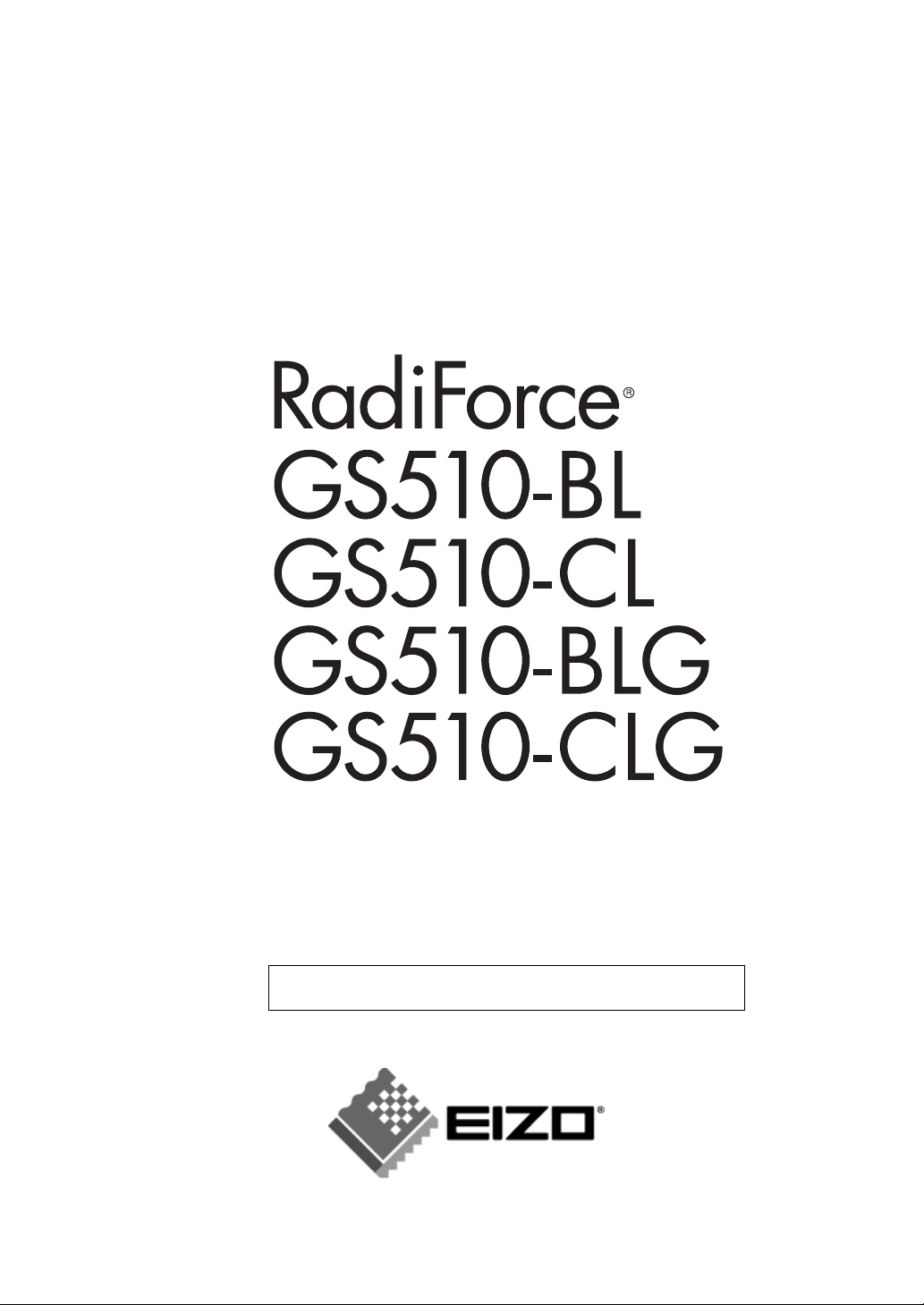
User’s Manual
Monochrome LCD Monitor
It shall be assured that the final system is in compliance to
IEC60601-1-1 requirements.
Page 2
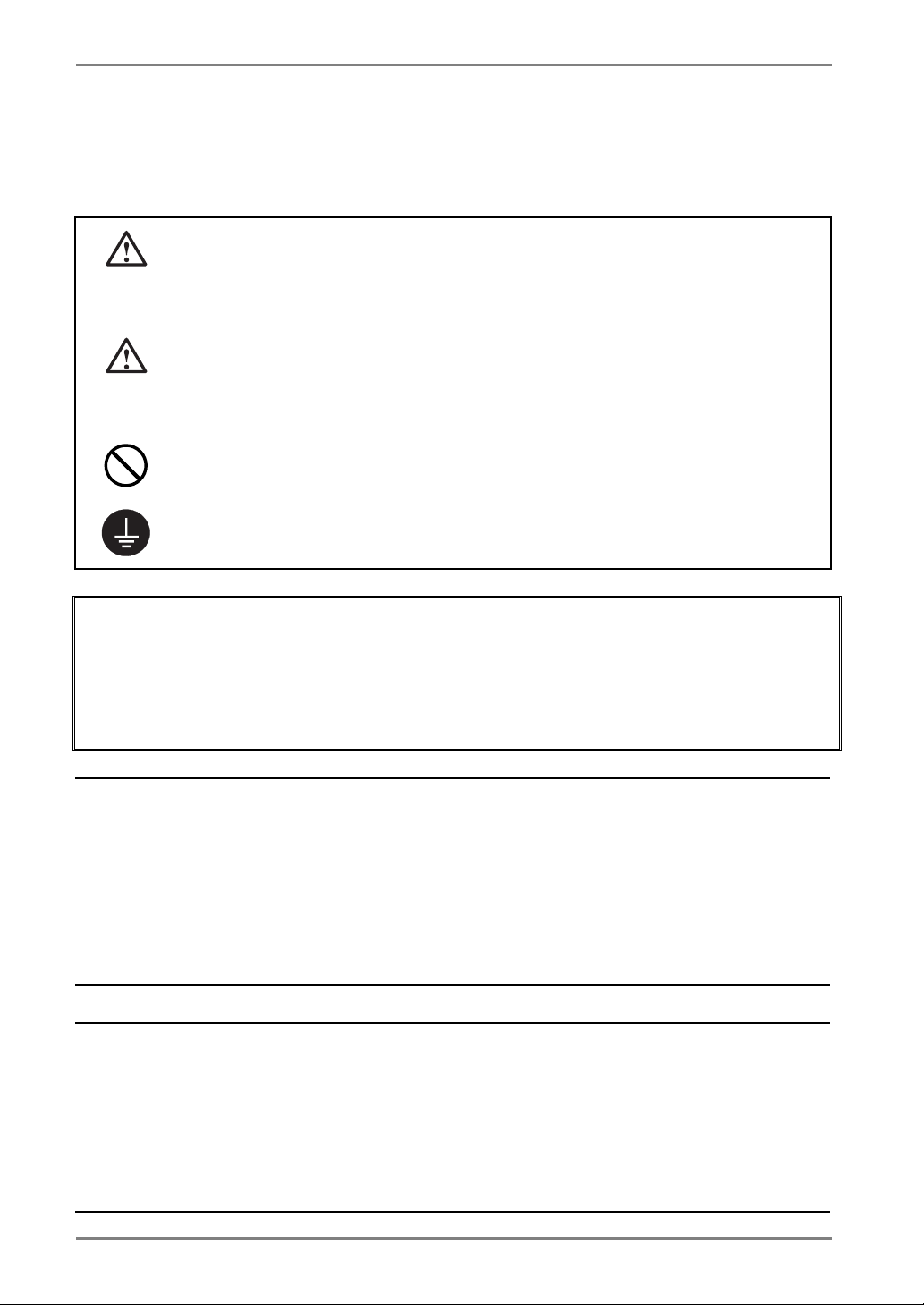
English
SAFETY SYMBOLS
This manual uses the safety symbols below. They denote critical information. Please read them
carefully.
WARNING
Failure to abide by the information in a WARNING may result in serious injury and
can be life threatening.
CAUTION
Failure to abide by the information in a CAUTION may result in moderate injury
and/or property or product damage.
Indicates a prohibited action.
Indicates to ground for safety.
• Power supplied equipment can emit electromagnetic waves, that could influence, limit or
result in malfunction of the monitor. Install the equipment in a controlled environment, where
such effects are avoided.
• This is a monitor intended for use in a medical image system.
• Product specifications may vary depending on the region. Confirm the specifications in the
manual written in the language of the region of purchase.
Copyright© 2006 EIZO NANAO CORPORATION All rights reserved. No part of this manual
may be reproduced, stored in a retrieval system, or transmitted, in any form or by any means,
electronic, mechanical, or otherwise, without the prior written permission of EIZO NANAO
CORPORATION.
EIZO NANAO CORPORATION is under no obligation to hold any submitted material or
information confidential unless prior arrangements are made pursuant to EIZO NANAO
CORPORATION's receipt of said information. Although every effort has been made to ensure
that this manual provides up-to-date information, please note that EIZO monitor specifications
are subject to change without notice.
Apple and Macintosh are registered trademarks of Apple Computer, Inc.
VESA is a registered trademark of Video Electronics Standards Association.
Windows is a registered trademark of Microsoft Corporation.
RealVision is a registered trademark of RealVision Inc.
Matrox is a registered trademark of Matrox Electronic Systems Ltd.
PowerManager, RadiCS and RadiNET are trademarks of EIZO NANAO CORPORATION.
ScreenManager, RadiForce and EIZO are registered trademarks of EIZO NANAO
CORPORATION in Japan and other countries.
2
Page 3
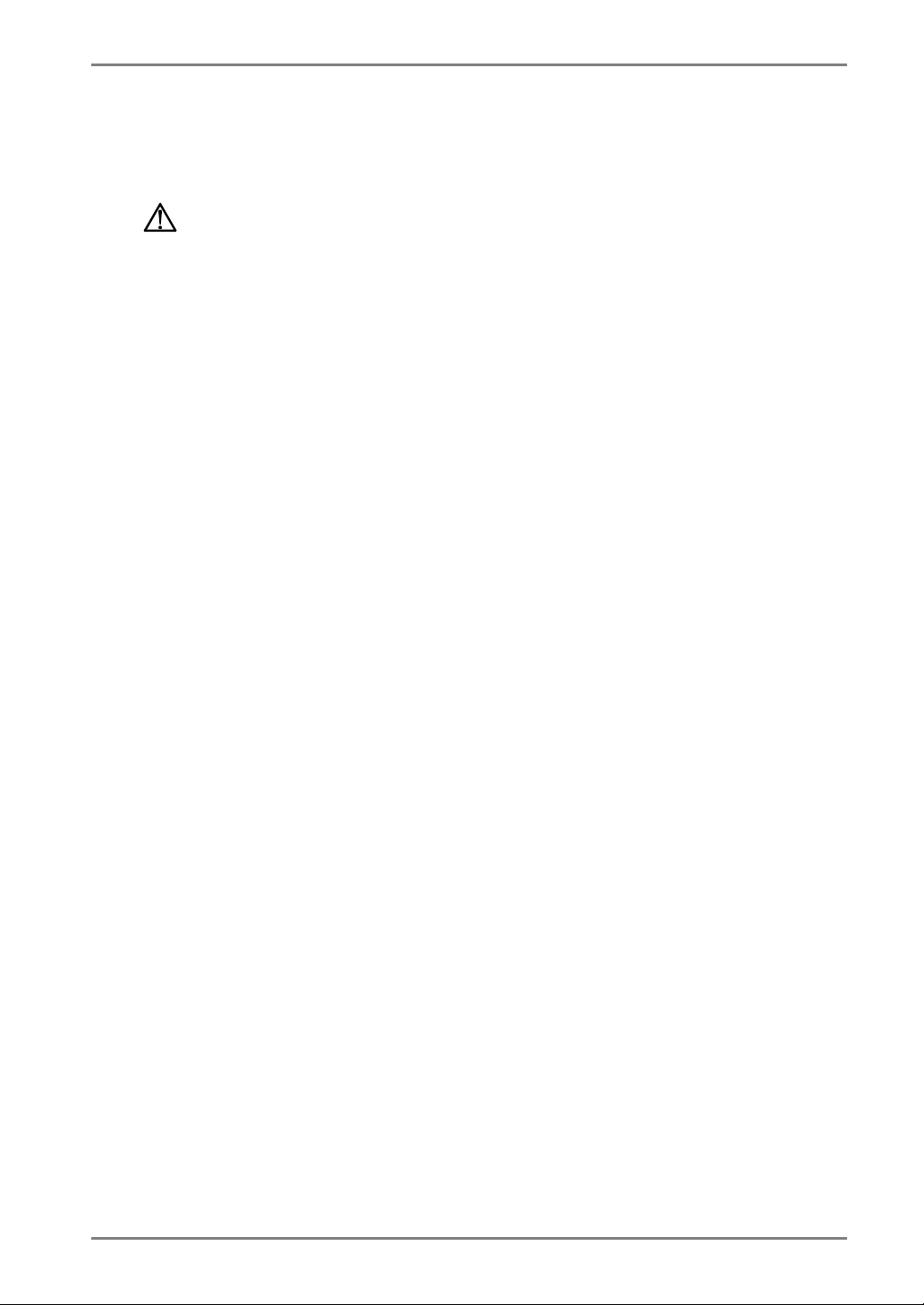
English
TABLE OF CONTENTS
PRECAUTIONS....................................................................................4
1. INTRODUCTION .....................................................................................9
1-1. Features ........................................................................................................9
1-2. Package Contents..........................................................................................9
1-3. Controls & Connectors ..............................................................................10
2. CABLE CONNECTIONS....................................................................... 12
3. MENUS & FUNCTIONS ........................................................................ 15
3-1. ScreenManager ...........................................................................................15
3-2. Other Useful Functions...............................................................................17
3-3. Power-save Setup........................................................................................19
4. MAKING USE OF USB (Universal Serial Bus)...................................20
5. ATTACHING AN ARM ...........................................................................22
6. TROUBLESHOOTING...........................................................................23
7. CLEANING............................................................................................26
8. SPECIFICATIONS.................................................................................27
9. GLOSSARY...........................................................................................30
TABLE OF CONTENTS
3
Page 4
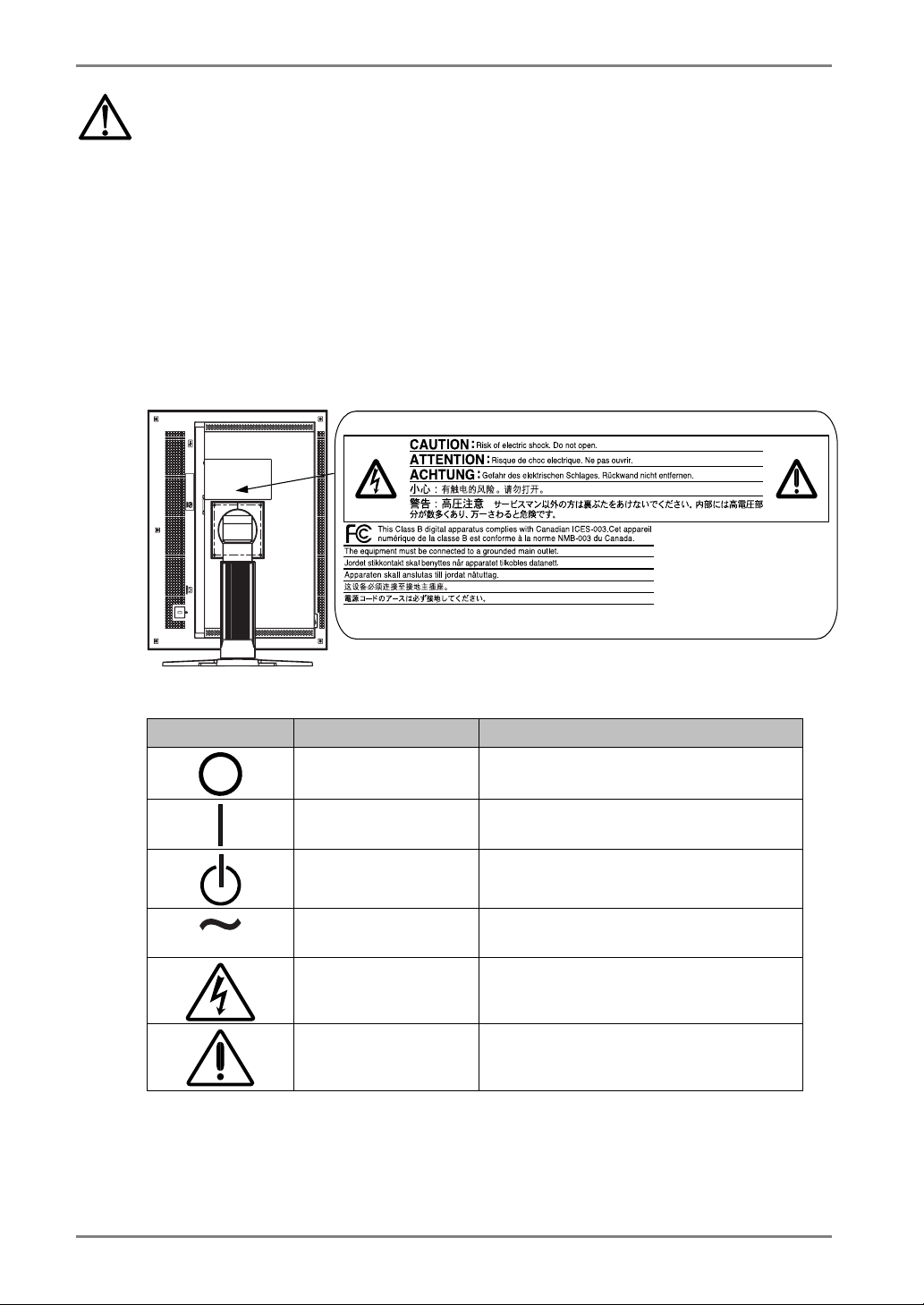
English
PRECAUTIONS
IMPORTANT!
• This product has been adjusted specifically for use in the region to which it was
originally shipped. If operated outside the region to which it was originally shipped,
the product may not perform as stated in the specifications.
• To ensure personal safety and proper maintenance, please read this section and the
caution statements on the unit (refer to the figure below).
[Location of the Caution Statements]
[Symbols on the unit]
Symbol Location This symbol indicates
Rear Main power switch
Rear Main power switch
Front
Control panel
Rear
Name Plate
Rear
Rear
Press to turn the monitor’s main power off.
Press to turn the monitor’s main power on.
Power switch
Touch to turn the monitor’s power on or off.
Alternating current
Alerting electrical hazard
Caution
Refer to SAFETY SYMBOLS section in this
manual.
4
PRECAUTIONS
Page 5
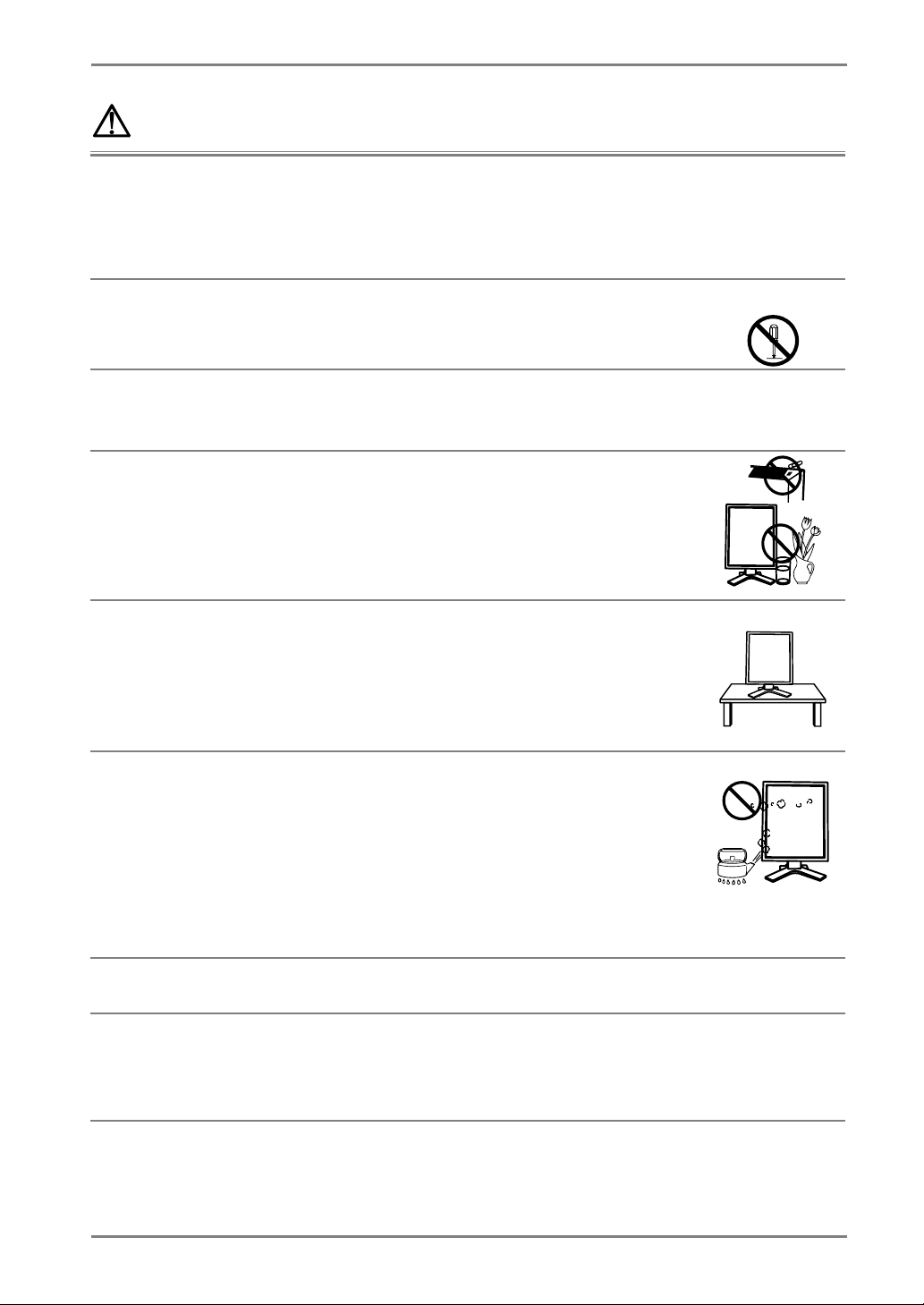
English
p
WARNING
If the unit begins to emit smoke, smells like something is burning, or
makes strange noises, disconnect all power connections immediately
and contact your dealer for advice.
Attempting to use a malfunctioning unit may result in fire, electric shock, or
equipment damage.
Do not open the cabinet or modify the unit.
Opening the cabinet or modifying the unit may result in fire, electric shock, or
burn.
Refer all servicing to qualified service personnel.
Do not attempt to service this product yourself as opening or removing covers
may result in fire, electric shock, or equipment damage.
Keep small objects or liquids away from the unit.
Small objects accidentally falling through the ventilation slots into the cabinet
or spillage into the cabinet may result in fire, electric shock, or equipment
damage.
If an object or liquid falls/spills into the cabinet, unplug the unit immediately.
Have the unit checked by a qualified service engineer before using it again.
Place the unit at the strong and stable place.
A unit placed on an inadequate surface may fall and result in injury or
equipment damage.
If the unit falls, disconnect the power immediately and ask your dealer for
advice. Do not continue using a damaged unit. Using a damaged unit may
result in fire or electric shock.
Set the unit in an appropriate location.
Not doing so may result in fire, electric shock, or equipment damage.
* Do not place outdoors.
* Do not
lace in the transportation system (ship, aircraft, trains, automobiles,
etc.)
* Do not place in a dusty or humid environment.
* Do not place in a location where the steam comes directly on the screen.
* Do not place near heat generating devices or a humidifier.
* Do not place in an inflammable gas environment.
To avoid danger of suffocation, keep the plastic packing bags away
from babies and children.
Use the enclosed power cord and connect to the standard power outlet
of your country.
Be sure to remain within the rated voltage of the power cord.
Not doing so may result in fire or electric shock.
OK
PRECAUTIONS
5
Page 6
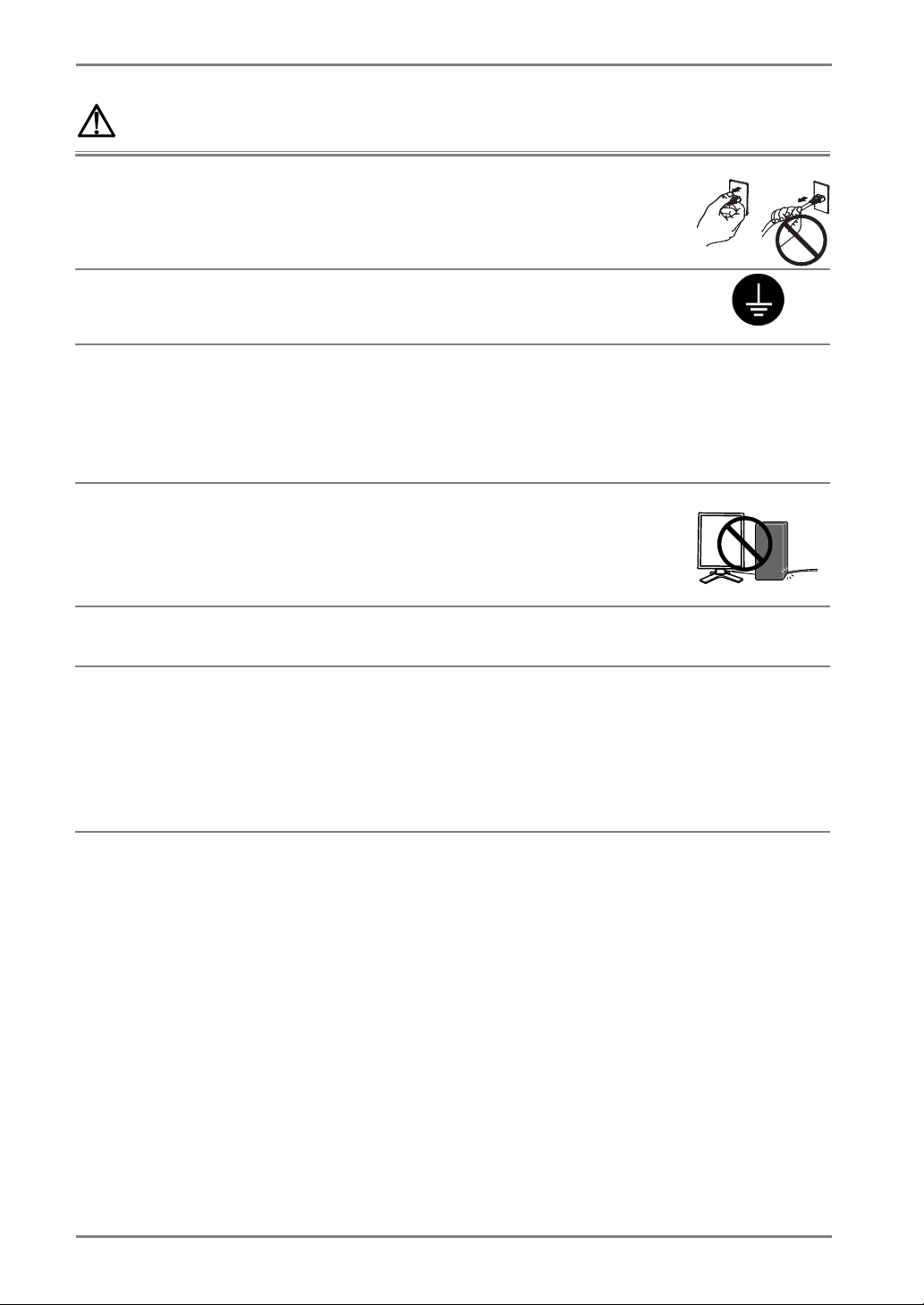
English
p
p
g
WARNING
To disconnect the power cord, grasp the plug firmly and pull.
Tugging on the cord may damage and result in fire or electric shock.
The equipment must be connected to a grounded main outlet.
Not doing so may result in fire or electric shock.
Use the correct voltage.
* The unit is designed for use with a specific voltage only. Connection to
another voltage than specified in this User’s Manual may cause fire, electric
shock, or equipment damage.
* Do not overload your power circuit, as this may result in fire or electric
shock.
Handle the power cord with care.
* Do not place the cord underneath the unit or other heavy objects.
* Do not pull on or tie the cord.
If the
ower cord becomes damaged, stop using it. Use of a damaged cord may
result in fire or electric shock.
Never touch the plug and power cord if it begins to thunder.
Touching them may result in electric shock.
When attaching an arm stand, please refer to the user’s manual of the
arm stand and install the unit securely.
Not doing so may cause the unit to come unattached, which may result in
injury or equipment damage. When the unit is dropped,
for advice. Do not continue usin
a damaged unit. Using a damaged unit may
lease ask your dealer
result in fire or electric shock. When reattaching the tilt stand, please use the
same screws and tighten them securely.
OK
6 PRECAUTIONS
Page 7
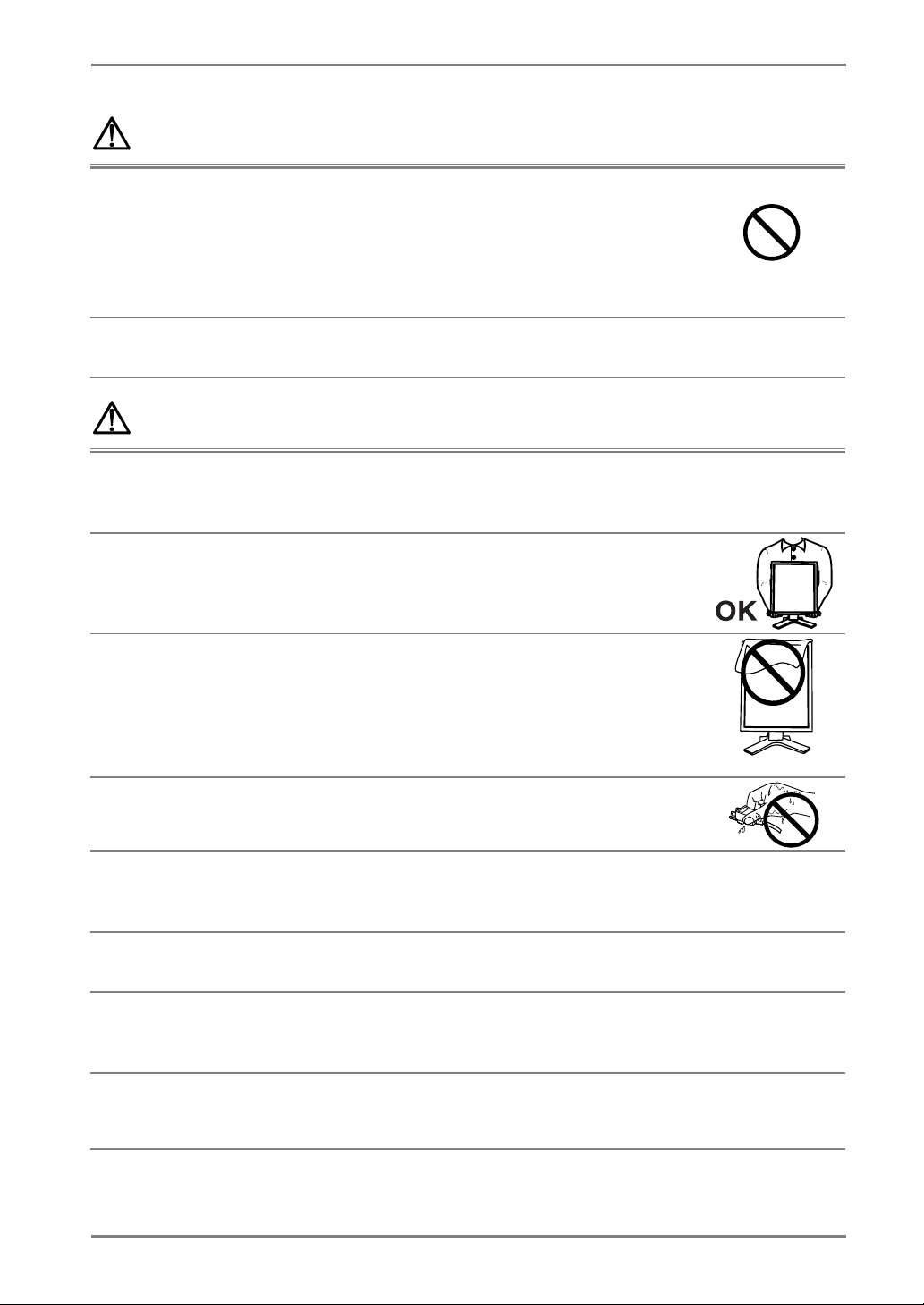
English
p
WARNING
Do not touch a damaged LCD panel directly with bare hands.
The liquid crystal which leaks from the panel is poisonous if it enters the eyes
or mouth.
If any part of the skin or body comes in direct contact with the panel, please
wash thoroughly. If some physical symptoms result, please consult your
doctor.
Follow local regulation or laws for safe disposal.
The backlight of the LCD panel contains mercury.
CAUTION
Handle with care when carrying the unit.
Disconnect the
with the cord attached is dangerous. It may result in injury.
When handling the unit, grip the bottom of the unit firmly with both
hands ensuring the panel faces outward before lifting.
Dropping the unit may result in injury or equipment damage.
Do not block the ventilation slots on the cabinet.
* Do not place any objects on the ventilation slots.
* Do not install the unit in a closed space.
* Do not use the unit laid down or upside down.
Blocking the ventilation slots prevents proper airflow and may result in fire,
electric shock, or equipment damage.
ower cord and cables when moving the unit. Moving the unit
Do not touch the plug with wet hands.
Doing so may result in electrical shock.
Use an easily accessible power outlet.
This will ensure that you can disconnect the power quickly in case of a
problem.
Periodically clean the area around the plug.
Dust, water, or oil on the plug may result in fire.
Unplug the unit before cleaning it.
Cleaning the unit while it is plugged into a power outlet may result in electric
shock.
If you plan to leave the unit unused for an extended period, disconnect
the power cord from the wall socket after turning off the power switch
for the safety and the power conservation.
PRECAUTIONS
7
Page 8
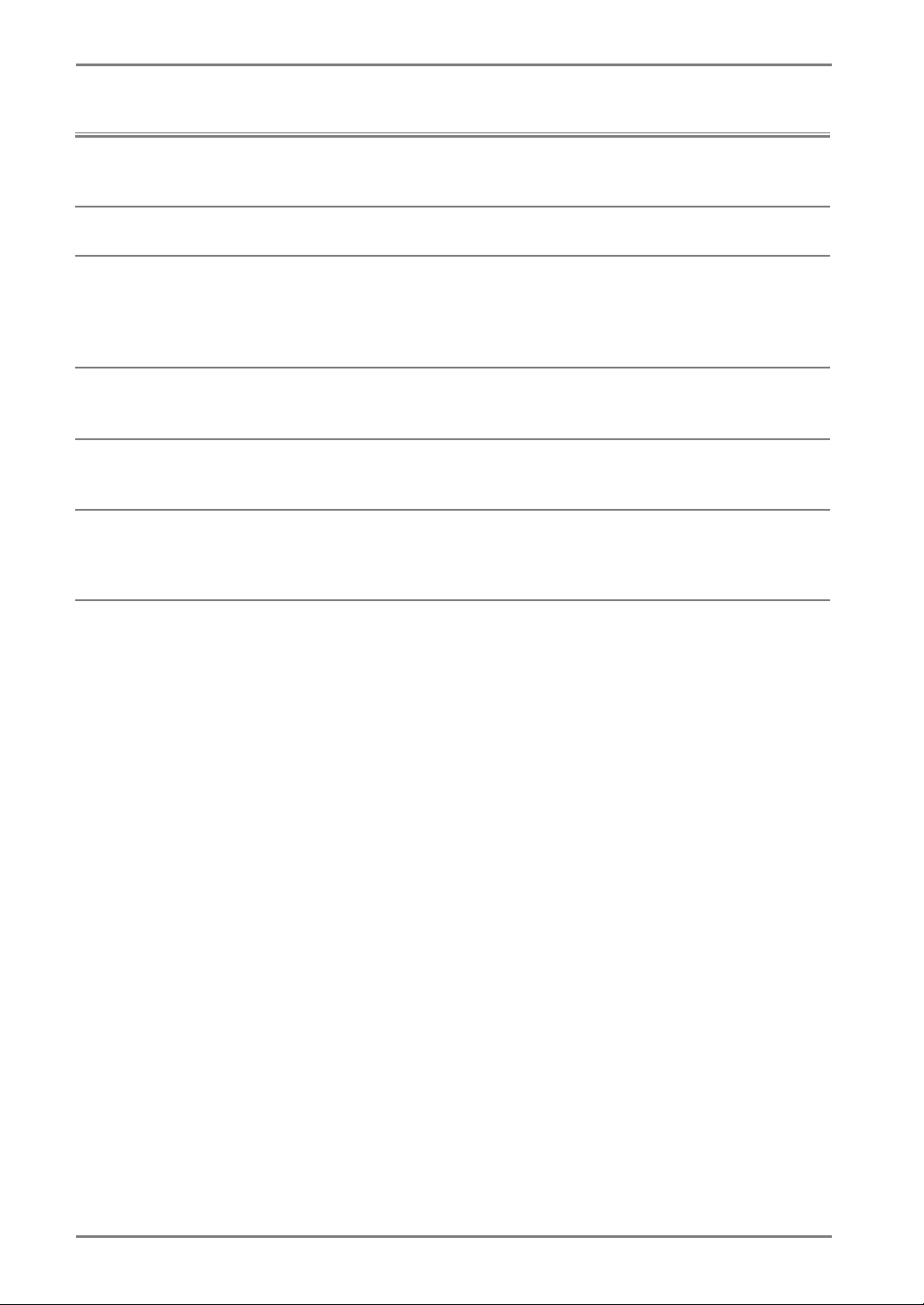
English
LCD Panel
The screen may have defective pixels. These pixels may appear as slightly light
or dark area on the screen. This is due to the characteristics of the panel itself,
and not the product.
The backlight of the LCD panel has a fixed life span. When the screen becomes
dark or begins to flicker, please contact your dealer.
Do not press on the panel or edge of the frame strongly, as this may result in
damage to the screen. There will be prints left on the screen if the pressed
image is dark or black. If pressure is repeatedly applied to the screen, it may
deteriorate or damage your LCD panel. Leave the screen white to decrease the
prints.
Do not scratch or press on the panel with any sharp objects, such as a pencil or
pen as this may result in damage to the panel. Do not attempt to brush with
tissues as this may scratch the LCD panel.
When the screen image is changed after displaying the same image for
extended periods of time, an afterimage may appear. Use the screen saver or
timer to avoid displaying the same image for extended periods of time.
When the monitor is cold and brought into a room or the room temperature
goes up quickly, dew condensation may occur inside and outside the monitor.
In that case, do not turn the monitor on and wait until dew condensation
disappears, otherwise it may cause some damages to it.
8 PRECAUTIONS
Page 9
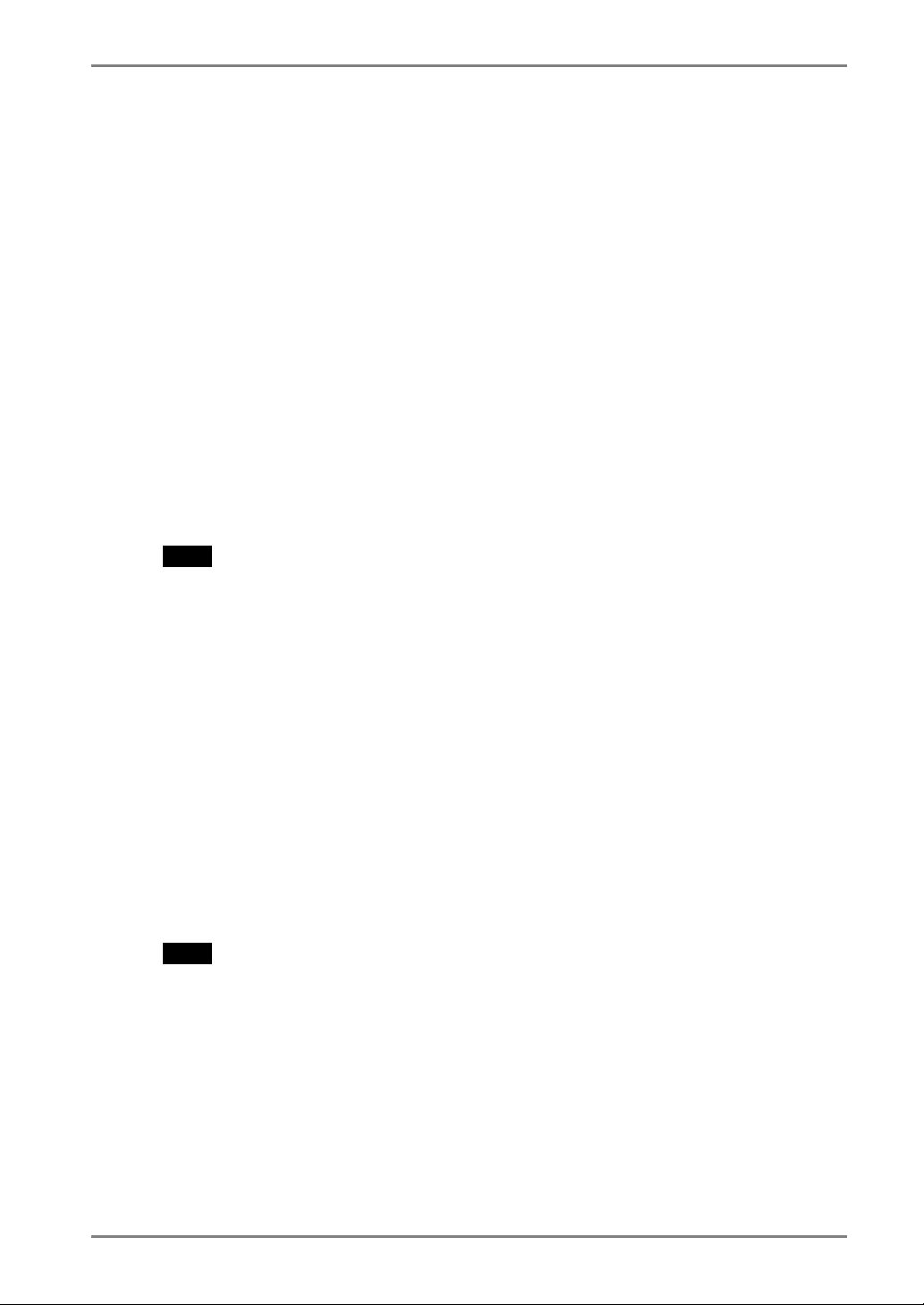
English
1. INTRODUCTION
Thank you for choosing an EIZO Monochrome Monitor.
1-1. Features
• DVI Digital input compliant (p.30 ; for TMDS, p.30)
• [Horizontal scanning frequency] 103.9 ± 4 kHz
[Vertical scanning frequency] 50.06 ± 3 Hz
[Resolution] 5M pixels (Portrait: 2048 × 2560 dots (H × V))
• USB (Universal Serial Bus) hub support (p.20)
• Utility software “ScreenManager Pro for Medical”, which enables control of the
monitor from a Windows PC with a mouse or keyboard (refer to the EIZO LCD
Utility Disk).
• Monitor stand adjustable for different heights
• Slim bezel
NOTE
• Regarding the scanning frequency, the GS510-BL/GS510-CL/GS510-BLG/
GS510-CLG supports only the exclusive timing.
1-2. Package Contents
Please contact your local dealer for assistance if any of the listed items are missing or
damaged.
• LCD Monitor
• Power Cord
• Signal Cable (FD-C39)
• EIZO USB Cable (MD-C93)
*1
The landscape position is the default monitor orientation. For the portrait position, rotate the
monitor ninety degrees counter-clockwise before installing it.
NOTE
• Please retain the packing materials for future transport of the monitor.
*1
• EIZO LCD Utility Disk
• User’s Manual
• LIMITED WARRANTY
• Cleaning Kit “ScreenCleaner”
(GS510-BLG/CLG only)
1. INTRODUCTION
9
Page 10
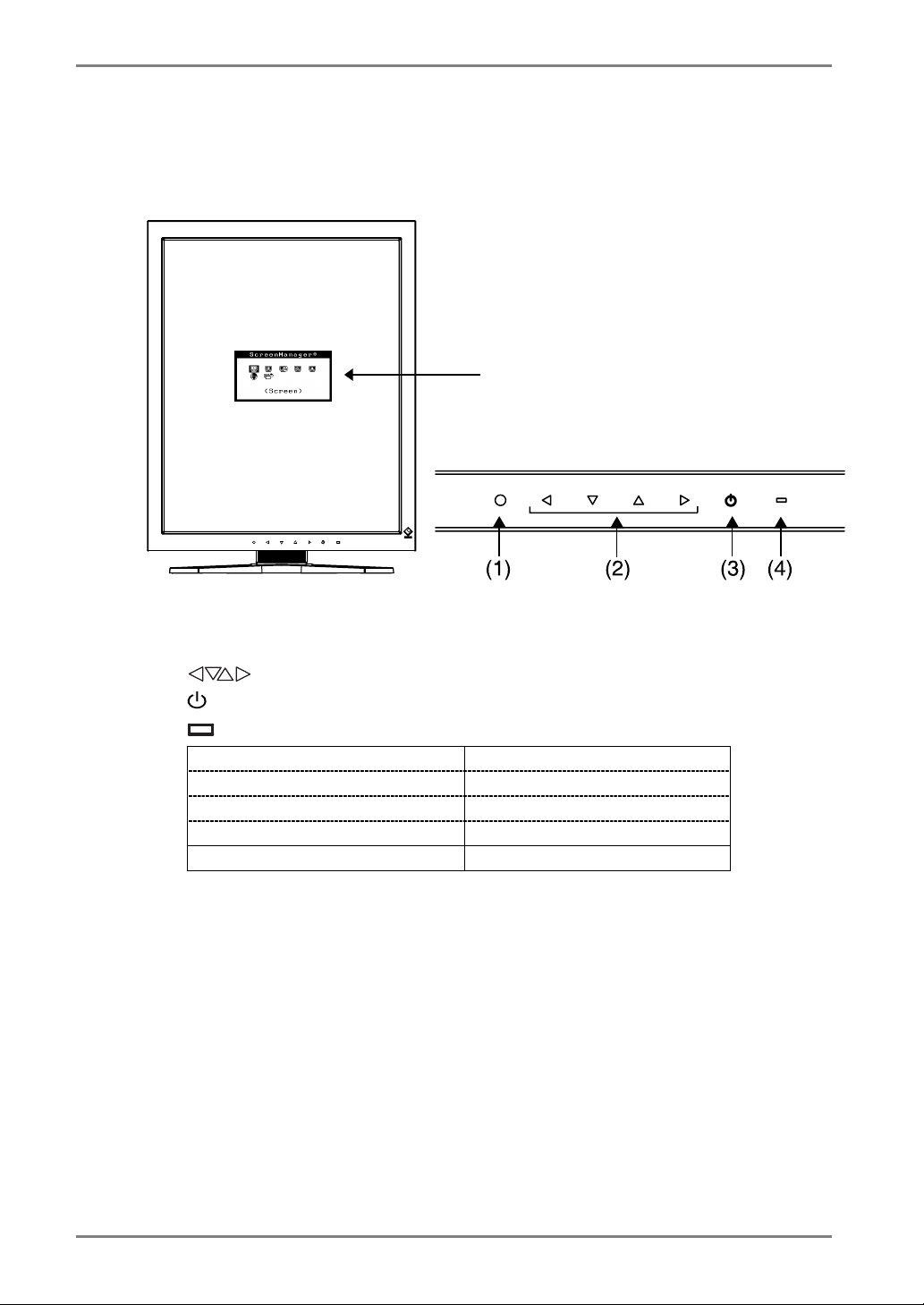
English
®
1-3. Controls & Connectors
Front
ScreenManager
main menu
Control Panel
(1) ENTER Enter Switch
(2)
(3)
(4)
Green Operational
Orange Power saving
Flashing orange (2 times for each) Power saving(Off mode)
Flashing orange slowly Power off (Main power is on)
Off Main Power off
Directing Switches (Left, Down, Up, Right)
Power Switch
Power Indicator*2
*1
*1
These switches can be changed to Up, Left, Right and Down in case of selecting “Landscape”
in <Orientation> of the ScreenManager <Others> menu (p.16).
*2
To disable the power indicator while the monitor is operational, see p.18. For power indicator
status when using the “Off Timer,” see p.17.
10 1. INTRODUCTION
Page 11

English
Side / Rear
(5)
(6)
(7)
(8)
USB upstream port (x 1)
USB downstream ports (x 2)
DVI-D input connector
Power connector
(9)
(10) Monitor stand with adjustable height (detachable)
(11)
Security lock slot*3
Main Power Switch
*4
*3
Allows for connection of a security cable. This lock supports Kensington’s MicroSaver security
system. For further information, please consult :
Kensington Technology Group
2855 Campus Drive, San Mateo, CA 94403 USA
Tel.: 800-650-4242, x3348, Intl: 650-572-2700, x3348
Fax: 650-572-9675
http://www.kensington.comT/
PP*4
The LCD monitor can be oriented in the landscape position. (It can rotate clockwise ninety
degrees.)
By removing the monitor stand, the LCD monitor can be used with the optional arm stand
(p.22).
1. INTRODUCTION
11
Page 12

English
2. CABLE CONNECTIONS
NOTE
• Be sure that the power switches of both the PC and the monitor are OFF.
• Refer also to the PC user's manual when connecting the monitor.
1. Rotate the monitor ninety degrees counter-clockwise into the portrait
position.
2. Connect the signal cable to the DVI-D input connector on the rear of
the monitor and to the video output connector on the PC.
After connecting, secure the cable connectors with the attached screw-in fasteners.
Signal cable
FD-C39
Power cord
Signal Cable
Signal cable
(FD-C39)
Connector on PC
Video output connector Exclusive graphics board
(p.28)
PC
NOTE
• The monitor is not compatible with a color graphics board.
12 2. CABLE CONNECTIONS
Page 13

English
3. Connect the power cord to the power connector on the rear of the
monitor.
4. Thread the power cord and signal cable through the cable holder on
the rear of the monitor stand.
NOTE
• When threading the cables through the cable holder, lead them to the cable
entrance side and pinch the projection to open the cable entrance.
• It is recommended that some slack be left in the cables to allow for smooth
adjustment of the monitor stand and easy rotation between the portrait and
landscape positions.
Projection
Cable holder
Cable entrance
5. Connect the other end of the power cord to a power outlet.
WARNING
Use the enclosed power cord and connect to the standard
power outlet of your country.
Be sure to remain within the rated voltage of the power cord.
Not doing so may result in fire or electric shock.
The equipment must be connected to a grounded main
outlet.
Not doing so may result in fire or electric shock.
6. Turn on the monitor's power by touching the power switch.
The monitor’s power indicator will light up green.
2. CABLE CONNECTIONS
13
Page 14

English
7. Turn on the PC’s power.
If an image does not appear, refer to “6. TROUBLESHOOTING” (p.23) for
additional advice.
When finished, turn off the PC and the monitor.
NOTE
• Adjust the brightness of the screen depending on the brightness of your
environment.
• Be sure to take adequate rests. A 10-minute rest period each hour is
suggested.
8. When using the software "ScreenManager Pro for Medical," connect
the monitor to a USB compliant Windows computer (or other USB
hub) with a USB cable.
Refer to “4. MAKING USE OF USB (Universal Serial Bus)” (p.20).
14 2. CABLE CONNECTIONS
Page 15

3. MENUS & FUNCTIONS
3-1. ScreenManager
Screen adjustments and settings can be performed with the monitor controls.
ScreenManager
main menu
Directing Switches
Left, Down, Up, Right
Enter Switch
English
How to use the ScreenManager
[Entering the ScreenManager]
(1) Touch the enter switch.
[Making adjustments and settings]
(1) Select the desired submenu icon with the directing switches and touch the enter
switch.
(2) Select the desired setting icon with the directing switches and touch the enter switch.
(3) Make any required adjustments with the directing switches and touch the enter
switch.
[Exiting the ScreenManager]
(1) To return to the main menu, select the <Return> icon , followed by the enter switch.
(2) To exit the ScreenManager, select the <Exit> icon or touch the Down directing
switch twice, followed by the enter switch.
NOTE
• Touching the enter switch twice quickly also exits the ScreenManager.
3. MENUS & FUNCTIONS
15
Page 16

English
ScreenManager Menus and Settings
The following table briefly explains each of the menus and settings in the
ScreenManager.
Main menu Sub menu Reference
Brightness*1 Control the brightness for the entire screen. Screen
LUT Setting Default / Normal
PowerManager DVI DMPM Refer to “3-3. Power-save Setup” (p.19).
Others
Information Information View the ScreenManager settings, model
Language English/Japanese Select the language of the ScreenManager
*1
Directly touching the Directing Switch on the control panel also adjusts the
brightness.
*2
Set to the “Normal” in case of using the monitor with the original characteristic of
panel.
*3
“Custom” automatically stores the customized data after the calibration is performed.
*4
Due to factory inspection, the usage time may not be “0 H” at time of shipping.
Unlock Unlock the locked functions. (p.18)
*2
/ Custom*3 Set the LUT (Look-up table) (p.30) setting.
Off Timer Turn off the monitor after a specified time.
(p.17)
Menu Position Adjust the menu position. Menu
Settings
Menu Off Timer Set the menu displaying time.
Orientation Change the orientation of the menu for
monitor’s portrait position.
Power Indicator Disable the green power indicator.
Reset Restore the factory default settings. (p.28)
name, serial number, and usage time
*4
.
menus.
16 3. MENUS & FUNCTIONS
Page 17

3-2. Other Useful Functions
Adjustment Lock
Use this function to prevent any accidental changes to the monitor settings. The
following table shows which functions the adjustment lock affects.
Locked functions
[How to lock]
(1) Turn off the monitor power by touching the power switch.
(2) Touch the power switch while touching the enter switch.
[How to unlock]
(1) Turn off the monitor power by touching the power switch.
(2) Touch the power switch while touching the enter switch, and then turn on the
monitor again. The adjustment lock is released.
• Display, adjustment, and setting of the ScreenManager
• Adjustment of brightness by the Directing Switch
English
Off Timer
The off timer function causes the monitor to turn off automatically after a
predetermined amount of time has lapsed. This function was created to reduce the
afterimages particular to LCD monitors, which appear when the screen is left on for
long periods without use.
[How to set]
(1) Select <Off Timer> in the ScreenManager <Others> menu.
(2) Select “Enable” and touch the Right and Left directing switches to adjust the
operating time (1 to 23 hours).
[Off timer system]
PC Monitor Power Indicator
Operating time (1H - 23H) Operational Green
Last 15 min. in operating time Advance Notice *1 Flashing green
Operating time expired Power off Flashing orange slowly
*1
By touching the power switch on the control panel during the Advance Notice period, the
operating time can be reset to 90 minutes. Resetting can be performed an unlimited number
of times.
[How to restore power]
Touch the power switch to return to a normal screen.
NOTE
• The off timer function works while the PowerManager is active, but there is no
advance notice before the monitor's power is turned off.
3. MENUS & FUNCTIONS
17
Page 18

English
Power Indicator
Use the function to keep the power indicator without light while the monitor is
operational. (The power indicator is set by default to light when the power is turned
on.)
[Procedure]
(1) Select <Power Indicator> in the ScreenManager <Others> menu.
(2) Select “Disable”.
Unlock Function after Calibration
The calibration is available by using the specified optional calibration kit (p.28).
After the calibration, the functions below are automatically locked.
Locked function
To unlock these functions, use the ScreenManager.
[How to unlock]
(1) Select <Unlock> in <Screen> menu.
(2) Select “Unlock”.
• Brightness adjustment (including the adjustment by Left and
Right Directing Switch on the control panel)
• LUT Setting
NOTE
• Touching <Reset> in <Others> menu, locked functions are also unlocked.
18 3. MENUS & FUNCTIONS
Page 19

3-3. Power-save Setup
Use the <PowerManager> menu in the ScreenManager to configure the power-save
setup. This monitor complies with the “DVI DMPM” (p.30).
NOTE
• Do your part to conserve energy, turn off the monitor when you are finished using it.
Disconnecting the monitor from the power supply is recommended to save energy
completely.
• Even if the monitor is in power-saving mode, USB compliant devices draw power
when they are connected to the monitor's USB ports (both upstream and
downstream). Therefore, the monitor's power consumption will change according to
which devices are connected, even if the monitor is in power-saving mode.
[Procedure]
(1) Set the PC's power saving settings.
(2) Select “DVI DMPM” in the <PowerManager> menu.
[Power saving system]
PC Monitor Power Indicator
On Operation Green
Power saving Power saving Orange
Off mode Power saving
English
Flashing orange
(2 times for each)
[Power Resumption Procedure]
• Click the mouse or press a key on the keyboard to return to a normal screen.
• Power on the PC to return a normal screen from the Off mode of the PC.
3. MENUS & FUNCTIONS
19
Page 20

English
4. MAKING USE OF USB (UNIVERSAL SERIAL BUS)
This monitor provides a hub which supports the USB standard. When connecting to a
USB compliant PC or another hub, the monitor functions as a hub to which the USB
compliant peripherals can be easily connected.
Required system environment
• PC equipped with USB ports or another USB hub connected to the USB compliant PC
• Windows 98/2000/Me/XP // Mac OS 8.5.1 or later
• EIZO USB Cable (MD-C93)
NOTE
• The USB hub function may not work properly depending on the PC, OS or
peripherals. Please consult the manufacturer of each device about the USB
support.
• When the monitor is not on, the peripherals connected to the downstream ports will
not operate.
• Even if the monitor is in a power saving mode, the devices connected to the
monitor's USB ports (both the upstream and the downstream) will function.
Connecting to the USB HUB
1. Connect the monitor to the PC with the signal cable (p.12) first, then
turn on the PC.
2. Connect the upstream port of the monitor to the downstream port of
the USB compliant PC or another hub by using the USB cable.
After connecting the USB cable, the USB function can be set up automatically.
Upstream port:
Connect the USB compliant PC
or another hub using the USB
cable.
20 4. MAKING USE OF USB (Universal Serial Bus)
Page 21

English
3. After setting up, the monitor's USB hub is available for connecting
USB compliant peripherals to the downstream ports of the monitor.
Connecting Examples
Monitor
PC
Keyboard
Downstream ports:
Connect the cables from USB
compliant peripherals such as a
mouse, keyboard, etc.
Mouse
ScreenManager Pro for Medical (for Windows)
For further details about the “ScreenManager Pro for Medical (for Windows)”, refer to
the EIZO LCD Utility Disk.
4. MAKING USE OF USB (Universal Serial Bus)
21
Page 22

English
5. ATTACHING AN ARM
The LCD monitor can be used with an arm by removing the tilt stand and attaching the
arm or stand to the LCD monitor.
NOTE
• If you will use the arm or stand of other manufacturers, confirm the followings to the
manufacturers before selecting.
- Hole spacing on the arm mounting: 100 mm x 100 mm (VESA compliant)
- Supportable Weight: Total weight of the monitor (without stand) and attaching
equipment such as a cable
- TÜV/GS approved arm or stand
• Please connect cables after attaching an arm stand.
Setup Procedure
1. Hold the center of the stand mounting cover and slide them
rightward or leftward to remove the mounting cover.
2. Lay the LCD monitor down. Do not scratch the panel.
3. Remove the tilt stand by loosening the screws.
(4 pcs of M4 x 10mm )
4. Attach an arm or a stand to the LCD monitor securely.
1.
Stand mounting cover
Arm / Stand
M4 Mounting Screws: M4 x 10 (mm)
4.
22 5. ATTACHING AN ARM
Page 23

6. TROUBLESHOOTING
If a problem persists even after applying the remedies suggested below, contact an EIZO
dealer.
• No picture problems → See No.1 ~ No.2
• Imaging problems → See No.3 ~ No.6
• Other problems → See No.7 ~ No.9
• USB problems → See No.10 ~ No.11
Problem Points to check and possible solutions
1. No picture
• Indicator status: Off
• Indicator status: Orange
• Indicator status: Flashing orange
slowly
• Indicator status: Flashing Orange
(twice for each)
Check that the power cord is connected
correctly. If the problem persists, turn off the
monitor power for a few minutes, then turn it
back on and try again.
Try pressing a key on the keyboard or clicking
the mouse (p.19).
Try turning the PC on.
Try touching the power switch to turn it on
again.
Try turning the PC on.
English
2. The following error messages
remains on the screen for 40
second.
• The message appears when the signal
is not input.
3. The screen is too bright or too dark.
4. Afterimages appear.
5. The screen has defective pixels
(e.g. appears slightly light or dark).
These messages appear when the video signal is
not input correctly, even if the monitor functions
properly.
The message might appear because some PCs
do not output the video signal immediately
after powering on. If the image is displayed
correctly after a short time, there is no problem
with the monitor.
Check that the PC is turned on.
Check that the signal cable is properly
connected to the PC or graphics board.
Adjust the <Brightness> (The backlight of the
LCD monitor has a fixed life span. When the
screen becomes dark or begins to flicker, please
contact your dealer.)
Do you use the screen saver or off timer (p.17)
when displaying the same image for extended
periods of time?
Afterimages are particular to LCD monitors.
Avoid displaying the same image for extended
periods of time.
This is due to the characteristics of the panel
itself and not the LCD product.
6. TROUBLESHOOTING
23
Page 24

English
Problem Points to check and possible solutions
6. Fingerprints remain on the screen.
7. The following message appears and
the adjustment controls are not
available when touching the
switches on the control panel.
8. The ScreenManager main menu
does not operate.
9. The control panel does not operate.
10. The USB function does not operate.
Leaving the screen white may solve the
problem.
After the calibration, the functions like
brightness are automatically locked. Please
refer to p.18 to unlock.
Make sure that the adjustment lock is off
(p.17).
Make sure the control panel switches are not
wet or soiled. Lightly wipe the surface of the
control panel, and try touching the switches
again with dry hands.
Make sure not to wear gloves. Remove any
gloves, and try touching the switches again
with dry hands.
Make sure the control panel switches are not
wet or soiled. Lightly wipe the surface of the
control panel, and try touching the switches
again with dry hands.
Make sure not to wear gloves. Remove any
gloves, and try touching the switches again
with dry hands.
Check that the USB cable is connected
correctly.
Check that the PC and OS are USB compliant.
(For verification of USB support, consult the
manufacturer of each system.)
Check the USB setting in the PC's BIOS. (For
details, refer to the manual of the PC.)
24 6. TROUBLESHOOTING
Page 25

Problem Points to check and possible solutions
11. The PC freezes.
The peripherals connected to the
USB downstream ports do not
operate.
English
Check that the USB cable is connected
correctly.
Try connecting the peripheral to another USB
downstream port. If the problem is solved by
doing this, contact an EIZO dealer. (For
details, refer to the manual of the PC.)
Try executing the following method.
- Restarting the PC
- Connecting the PC and peripherals directly
If the problem is solved by doing this, contact
an EIZO dealer.
The power switch on an Apple keyboard will
not operate when connected to a USB
downstream port on the monitor. Connect the
keyboard directly to the Apple PC. (For details,
refer to the Apple PC user's mnual.)
6. TROUBLESHOOTING
25
Page 26

English
7. CLEANING
Periodic cleaning is recommended to keep the monitor looking new and to prolong its
operation lifetime.
NOTE
• Never use thinner, benzene, alcohol (ethanol, methanol, or isopropyl alcohol),
abrasive cleaners, or other strong solvents, as these may cause damage to the
cabinet or LCD panel.
• Make sure to turn off the monitor before cleaning it.
Cabinet
To remove stains, wipe the cabinet with a soft, lightly moistened cloth using a mild
detergent. Do not spray wax or cleaner directly into the cabinet. (For details, refer to
the PC user's manual.)
LCD Panel
• The LCD surface can be cleaned with a soft cloth, such as cotton or lens paper.
• For stubborn stains, use the cleaning kit “ScreenCleaner” or gently wipe the affected
area using a cloth moistened with water or an ethanol-based cleaner.
• It is recommend to use the optional cleaning kit, “ScreenCleaner” (p.28).
(“ScreenCleaner” is suuplied with GS510-BLG/CLG.)
26 7. CLEANING
Page 27

8. SPECIFICATIONS
English
LCD Panel
Viewing Angle
Dot Pitch 0.165 mm
Horizontal Scan Frequency
Vertical Scan Frequency
Resolution 5M pixels (Portrait: 2048 × 2560 dots (H × V))
Dot Clock (Max.) 142 ~ 152 MHz
Gray Scale 1024 steps of 8161 steps (10bit monochrome signal input)
Recommended Brightness 500 cd/m2 (approx.70%)
Display Area 337.9 mm (H) × 422.4 mm (V) (13.3” (H) × 16.9” (V))
Power Supply
Power Consumption Min. : 80 W
Input Connector DVI-D x 1
Input Signal TMDS (Single Link)
Plug & Play VESA DDC 2B / EDID structure 1.3
Dimensions
Environment
Conditions
USB
Classification of Equipment Type of protection against electric shock: Class I
GS510-BL
GS510-CL
GS510-BLG
GS510-CLG
With stand
Without stand 388 mm (W) × 480 mm (H) × 85mm (D)
With stand 9.3 kg (20.5 lbs.) Weight
Without stand 6.3 kg (13.9 lbs.)
Temperature
Humidity 30 % to 80 % R.H. Non-condensing
Pressure Operating: 700 to 1,060 hPa
Standard USB Specification Revision 2.0
USB ports Upstream port × 1, Downstream port × 2
Communication
Speed
Power Supply Downstream: 500 mA for each (Max.)
54 cm (21.3 inch), TFT Monochrome LCD panel
Anti-Glare Hard Coating 2H, Response Time : approx 50ms
54 cm (21.3 inch), TFT Monochrome LCD panel
Hard Coating 3H, Response Time : approx 50ms
Horizontal: 170°, Vertical: 170° (CR≥10)
103.9 ± 4 kHz (only exclusive timing supported)
50.06 ± 3 Hz (only exclusive timing supported)
100-120/200-240 VAC±10%, 50/60 Hz, 0.9-0.7A /0.5-0.4A
Max.: 85 W (With USB)
Power Saving Mode: Less than 7 W (for single signal input
without USB)
Main power off : 0 W
388 mm (W) × 512.5 mm ∼ 594.5 mm (H) × 208.5mm (D)
(15.3” (W) × 20.2” ∼ 23.4” (H) × 8.2” (D))
(15.3” (W) × 18.9” (H) × 3.35” (D))
Operating: 0 °C ∼ 40 °C (32 °F ∼ 104 °F)
Storage: - 20 °C ∼ 60 °C (- 4 °F ∼ 140 °F)
Storage: 200 to 1,060 hPa
480 Mbps (high), 12 Mbps (full), 1.5 Mbps (low)
EMC class: EN60601-1-2: 2001 Group 1 Class B
Classification of medical device (MDD 93/42/EEC): Class I
8. SPECIFICATIONS
27
Page 28

English
Dimensions
Front
Default Settings
Brightness Fixed at the factory
Orientation Portrait
PowerManager DVI DMPM
Off Timer Disable
Menu Position Center Menu Settings
Menu Off Timer 45 seconds
Language English
Side
mm (inches)
Top
Optional
Panel Protector EIZO “RP-901”
Arm, Stand EIZO “LS-HM1-D”: Dual Height Adjustable Stand
Graphics board 8bit and 10bit monochrome signals supported
Calibration Kit EIZO “RadiCS GX2” Ver.2.3.0 or later
Network QC
Management Software
Cleaning kit EIZO “ScreenCleaner”
28 8. SPECIFICATIONS
EIZO “LA-131-D” : LCD Monitor Flexible Arm
EIZO “LA-030-W” : Wall Mount Arm for LCD Monitor
EIZO “LA-011-W” : Wall Mount Arm for LCD Monitor
• RealVision “VREngine/SMD5-PCI”
• Matrox “MED5mp-PPP”
EIZO “Clip-On Swing Sensor G1”
EIZO “RadiNET Pro” Ver.2.3.0 or later
Page 29

English
Pin Assignment
DVI-D Connector
3
2
4
1
10
9
11
12
19
20
18 22 23
8
7
6
5
14 15
16
13
24
2117
Pin No. Signal Pin No. Signal Pin No. Signal
1 TMDS Data2- 9 TMDS Data1- 17 TMDS Data02 TMDS Data2+ 10 TMDS Data1+ 18 TMDS Data0+
3 TMDS Data2/4 Shield 11 TMDS Data1/3 Shield 19 TMDS Data0/5 Shield
4 NC* 12 NC* 20 NC*
5 NC* 13 NC* 21 NC*
6 DDC Clock (SCL) 14 +5V Power 22 TMDS Clock shield
7 DDC Data (SDA) 15 Ground (For +5V) 23 TMDS Clock+
8 Analog Vertical Sync 16 Hot Plug Detect 24 TMDS Clock-
(*NC: No Connection)
USB Port
Upstream Downstream
Series B Series A
No. Signal Remarks
1 VCC Cable power
2 - Data Serial data
3 + Data Serial data
4 Ground Cable Ground
8. SPECIFICATIONS
29
Page 30

English
9. GLOSSARY
DVI
(Digital Visual Interface)
A digital flat panel interface. DVI can transmit digital data without loss and directly
from the PC using the signal transition method “TMDS” (p.30).
There are two kinds of DVI connectors: the DVI-D connector for digital signal input
only, and the DVI-I connector for both digital and analog signal inputs.
DVI DMPM
(DVI Digital Monitor Power Management)
The Power management system for the digital interface. The “Monitor ON” status
(operation mode) and the “Active Off” status (power-saving mode) are indispensable
for the DVI-DMPM as the monitor's power mode.
LUT
(Look-up table)
Look-up table is the compensation data, to which the monitor refers, when the
monitor outputs the input data from a graphics board. In this model, the “Default*”
adjusted beforehand referring to look-up table at a factory or “Normal”, which is in
the state of the characteristic of panel original, (i.e. not adjusted) can be available.
“Custom” automatically stores the customized data after the calibration is performed.
*“Default” is adjusted with the factory default brightness to DICOM grayscale
standard.
Resolution
The LCD panel consists of a fixed number of pixel elements which are illuminated to
form the screen image. The EIZO GS510-BL/CL/BLG/CLG display panel consists of
2048 horizontal pixels and 2560 vertical pixels. At a resolution of 2048 x 2560, all
pixels are displayed as a full screen.
TMDS
(Transition Minimized Differential Signaling)
A signal transition method for the digital interface.
30 9. GLOSSARY
Page 31

For U.S.A, Canada, etc. (rated 100-120 Vac) Only
FCC Declaration of Conformity
We, the Responsible Party EIZO NANAO TECHNOLOGIES INC.
5710 Warland Drive, Cypress, CA 90630
Phone: (562) 431-5011
declare that the product Trade name: EIZO
Model: RadiForce GS510
is in conformity with Part 15 of the FCC Rules. Operation of this product is subject to the
following two conditions: (1) this device may not cause harmful interference, and (2) this
device must accept any interference received, including interference that may cause undesired
operation.
This equipment has been tested and found to comply with the limits for a Class B digital
device, pursuant to Part 15 of the FCC Rules. These limits are designed to provide
reasonable protection against harmful interference in a residential installation. This
equipment generates, uses, and can radiate radio frequency energy and, if not installed and
used in accordance with the instructions, may cause harmful interference to radio
communications. However, there is no guarantee that interference will not occur in a
particular installation. If this equipment does cause harmful interference to radio or
television reception, which can be determined by turning the equipment off and on, the user
is encouraged to try to correct the interference by one or more of the following measures.
* Reorient or relocate the receiving antenna.
* Increase the separation between the equipment and receiver.
* Connect the equipment into an outlet on a circuit different from that to which the receiver
is connected.
* Consult the dealer or an experienced radio/TV technician for help.
Changes or modifications not expressly approved by the party responsible for compliance
could void the user’s authority to operate the equipment.
Note
Use the attached specified cable below or EIZO signal cable with this monitor so as to keep
interference within the limits of a Class B digital device.
- AC Cord
- Shielded Signal Cable (enclosed)
Canadian Notice
This Class B digital apparatus complies with Canadian ICES-003.
Cet appareil numérique de le classe B est comforme à la norme NMB-003 du Canada.
Page 32

Recycling Information for customers in EU:
All recycling information is placed in the following websites.
Recycling-Information für Kunden in Europa:
Alle Informationen zum Thema Recycling finden Sie auf den folgenden Websites:
Informations sur le recyclage pour les clients dans l'UE:
Vous trouverez toutes les informations sur le recyclage dans les sites Web suivants:
Återvinningsinformation för kunder i EU:
All information om återvinning finns på följande webbsidor:
http://www.swico.ch
http://www.eizo.de
http://www.eizo.se
Recycling Information for customers in USA:
All recycling information is placed in the Eizo Nanao Technologies, Inc.'s website.
http://www.eizo.com
Page 33

