Page 1
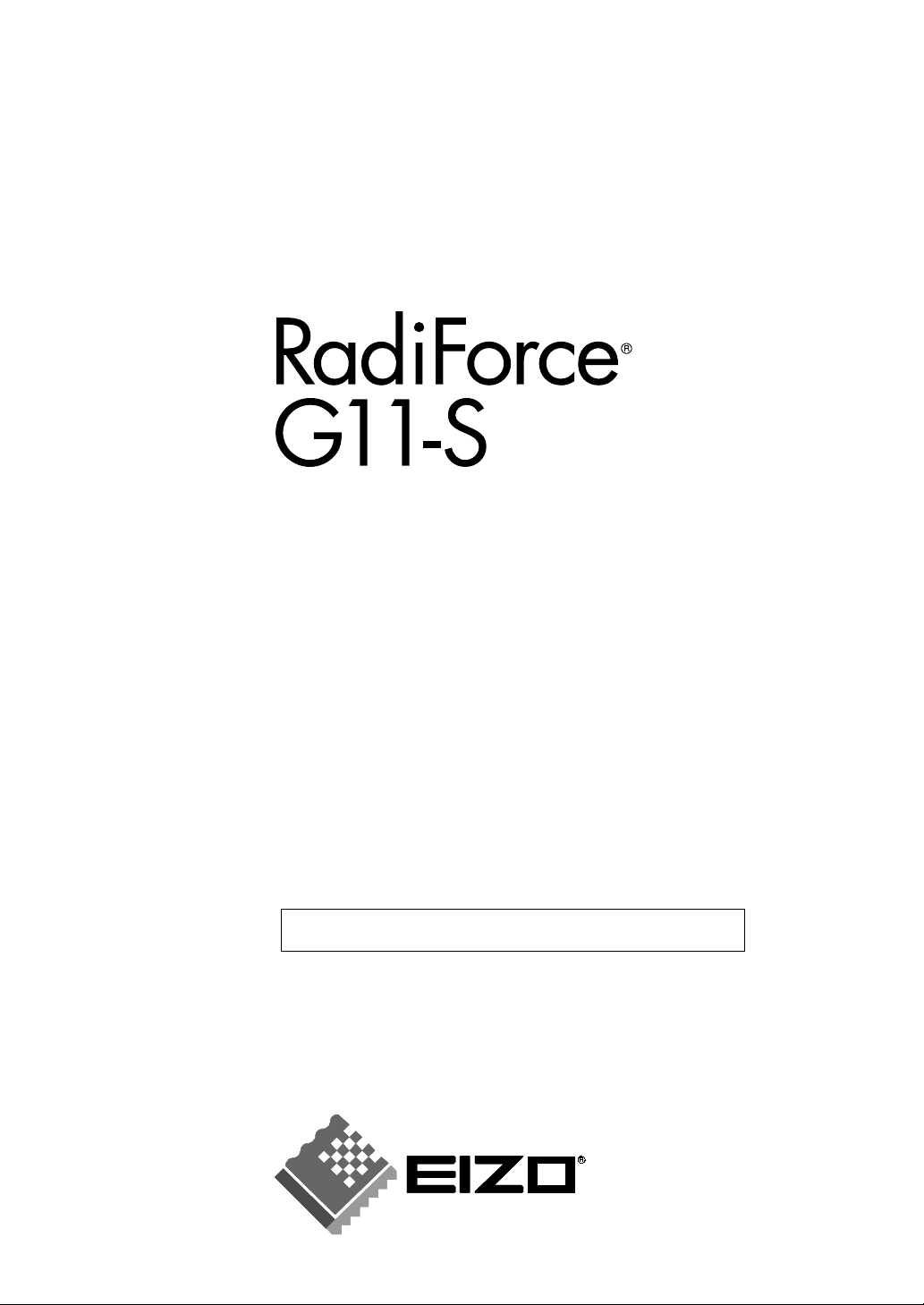
User’s Manual
Monochrome LCD Monitor
It shall be assured that the final system is in compliance
to IEC60601-1-1 requirements.
Page 2
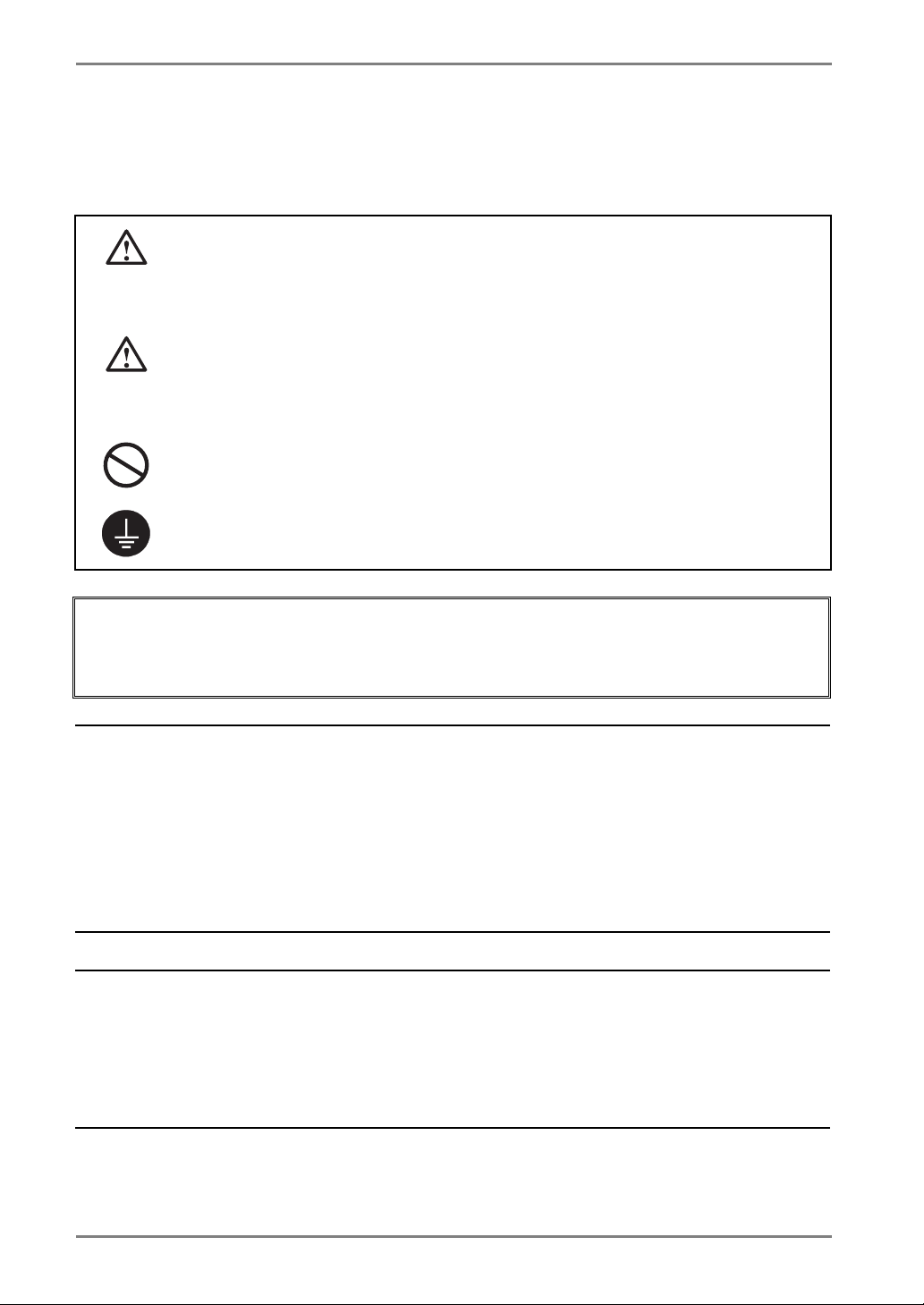
English
SAFETY SYMBOLS
This manual uses the safety symbols below. They denote critical information. Please read them
carefully.
WARNING
Failure to abide by the information in a WARNING may result in serious injury and
can be life threatening.
CAUTION
Failure to abide by the information in a CAUTION may result in moderate injury
and/or property or product damage.
Indicates a prohibited action.
Indicates to ground for safety.
Power supplied equipment can emit electromagnetic waves, that could influence, limit or
x
result in malfunction of the monitor. Install the equipment in a controlled environment,
where such effects are avoided.
x This is a monitor intended for use in a medical setting.
Copyright© 2004 EIZO NANAO CORPORATION. All rights reserved. No part of this manual
may be reproduced, stored in a retrieval system, or transmitted, in any form or by any means,
electronic, mechanical, or otherwise, without the prior written permission of EIZO NANAO
CORPORATION.
EIZO NANAO CORPORATION is under no obligation to hold any submitted material or
information confidential unless prior arrangements are made pursuant to EIZO NANAO
CORPORATION’s receipt of written information. Although every effort has been made to
ensure that this manual provides up-to-date information, please note that EIZO monitor
specifications are subject to change without notice.
DPMS is a trademark and VESA is a registered trademark of Video Electronics Standards
Association.
VGA is a registered trademark of International Business Machines Corporation.
Windows is a registered trademark of Microsoft Corporation.
PowerManager and RadiCS are trademarks of EIZO NANAO CORPORATION.
RadiForce, ScreenManager and EIZO are registered trademarks of EIZO NANAO
CORPORATION in Japan and other countries.
2
Page 3
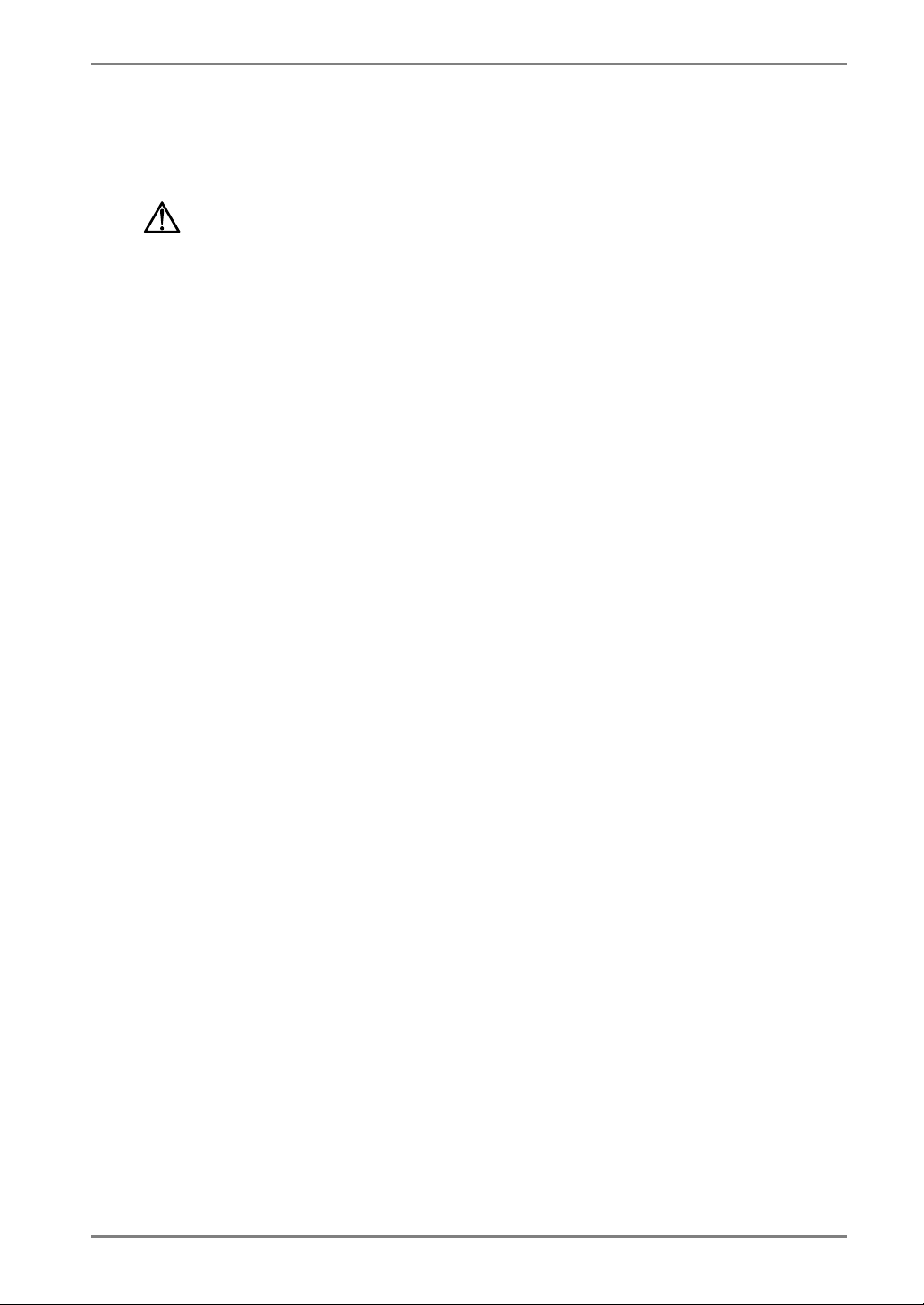
TABLE OF CONTENTS
PRECAUTIONS ...................................................................................4
1. INTRODUCTION .....................................................................................9
1-1. Features ........................................................................................................9
1-2. Package Contents..........................................................................................9
1-3. Controls & Connectors ..............................................................................10
2. CABLE CONNECTION ......................................................................... 12
2-1. Before connecting .......................................................................................12
2-2. Connecting the signal cable ........................................................................13
3. ScreenManager....................................................................................16
3-1. How to use the ScreenManager ..................................................................16
3-2. ScreenManager Adjustments and Settings...................................................17
3-3. Useful Functions .........................................................................................18
4. ADJUSTMENT ......................................................................................20
4-1. Screen Adjustment ......................................................................................20
4-2. Displaying low resolutions..........................................................................24
4-3. Power-save Setup........................................................................................26
English
5. MAKING USE OF USB (Universal Serial Bus)...................................27
6. ATTACHING AN ARM STAND ..............................................................29
7. TROUBLESHOOTING...........................................................................31
8. CLEANING............................................................................................35
9. SPECIFICATIONS.................................................................................36
10. GLOSSARY.........................................................................................40
MEMO .......................................................................................................42
TABLE OF CONTENTS
3
Page 4
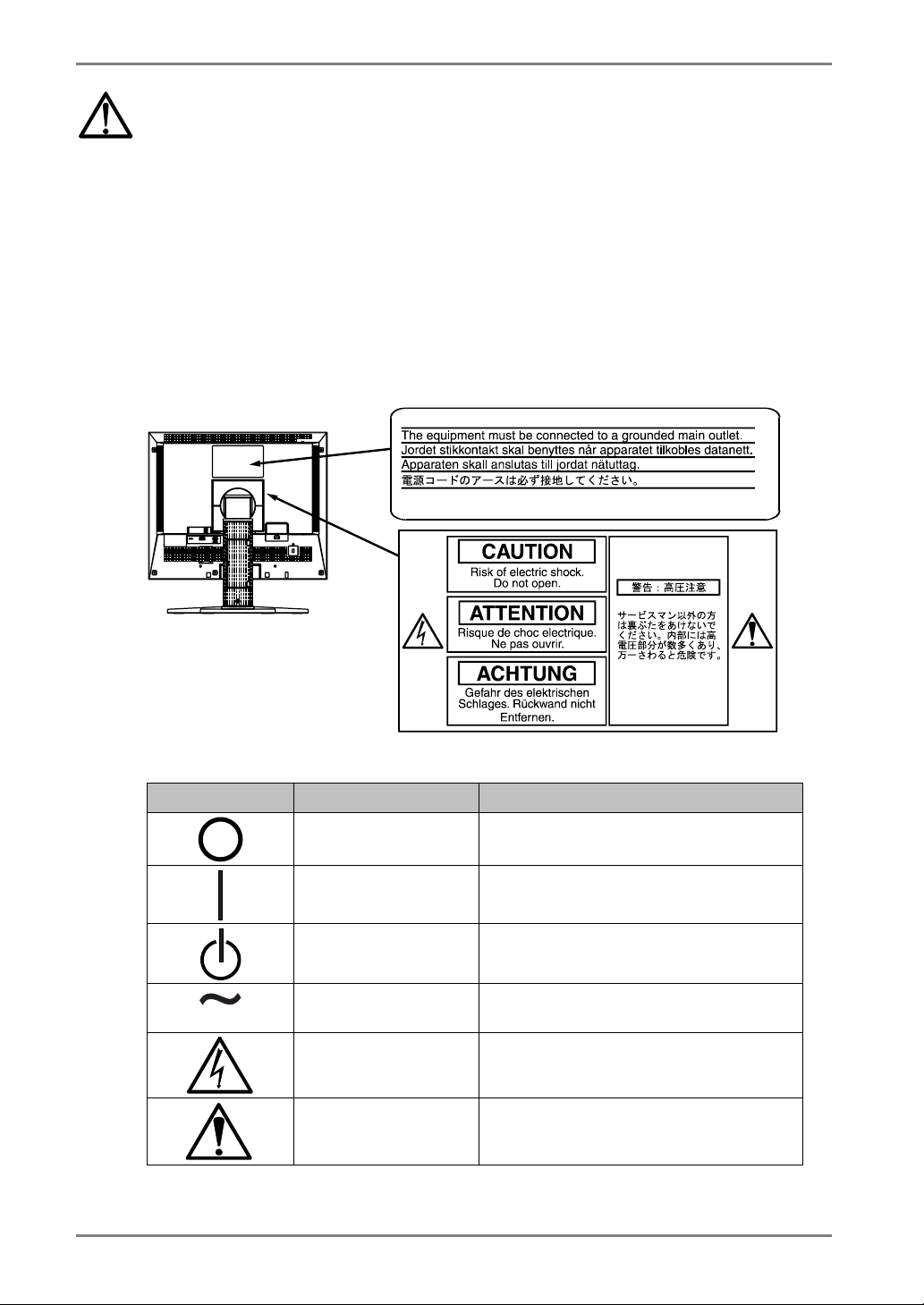
English
PRECAUTIONS
IMPORTANT!
x This product has been adjusted specifically for use in the region to which it was
originally shipped. If operated outside the region to which it was originally shipped,
the product may not perform as stated in the specifications.
x To ensure personal safety and proper maintenance, please read this section and the
caution statements on the unit (refer to the figure below).
[Location of the Caution Statements]
IN
[Symbols on the unit]
Symbol Location This symbol indicates
4 PRECAUTIONS
Top Main power switch.
Press to turn the monitor’s main power off.
Top Main power switch.
Press to turn the monitor’s main power on.
Front
Control panel
Rear
Name Plate
Rear
Name Plate
Rear
Name Plate
Power button
Press to turn the monitor’s power on or off.
Alternating current
Alerting electrical hazard
Caution
Refer to SAFETY SYMBOLS section in this
manual.
Page 5
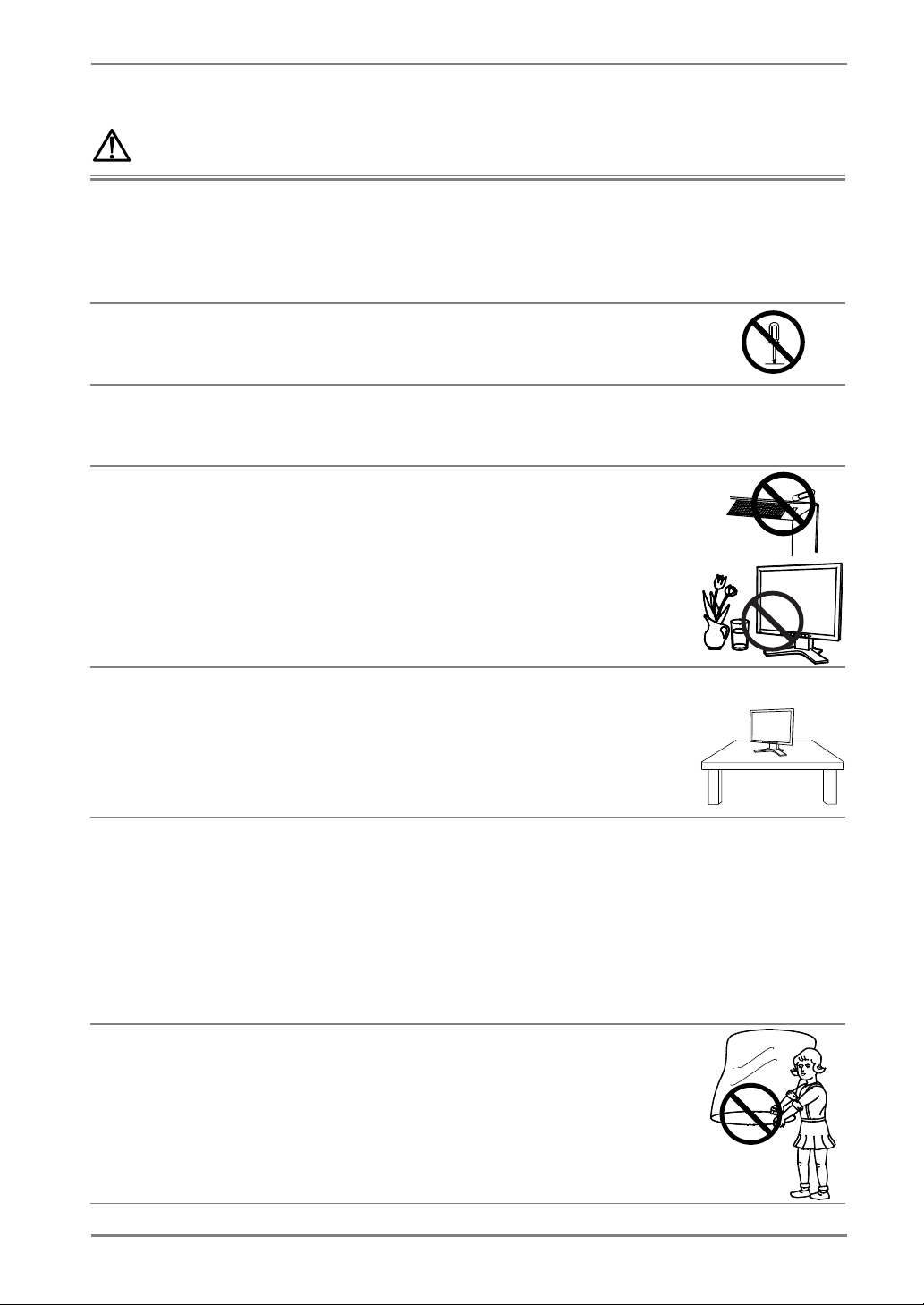
WARNING
p
If the unit begins to emit smoke, smells like something is burning, or
makes strange noises, disconnect all power connections immediately
and contact your dealer for advice.
Attempting to use a malfunctioning unit may result in fire, electric shock, or
equipment damage.
Do not open the cabinet or modify the unit.
Opening the cabinet or modifying the unit may result in fire, electric shock, or
burn.
Refer all servicing to qualified service personnel.
Do not attempt to service this product yourself as opening or removing covers
may result in fire, electric shock, or equipment damage.
Keep small objects or liquids away from the unit.
Small objects accidentally falling through the ventilation slots into the cabinet
or spillage into the cabinet may result in fire, electric shock, or equipment
damage.
If an object or liquid falls/spills into the cabinet, unplug the unit immediately.
Have the unit checked by a qualified service engineer before using it again.
English
Place the unit at the strong and stable place.
A unit placed on an inadequate surface may fall and result in injury or
equipment damage.
If the unit falls, disconnect the power immediately and ask your dealer for
advice. Do not continue using a damaged unit. Using a damaged unit may
result in fire or electric shock.
Set the unit in an appropriate location.
Not doing so may result in fire, electric shock, or equipment damage.
* Do not place outdoors.
* Do not
etc.)
* Do not place in a dusty or humid environment.
* Do not place in a location where the steam comes directly on the screen.
* Do not place near heat generating devices or a humidifier.
* Do not place in an inflammable gas environment.
To avoid danger of suffocation, keep the plastic packing bags away
from babies and children.
lace in the transportation system (ship, aircraft, trains, automobiles,
OK
PRECAUTIONS
5
Page 6
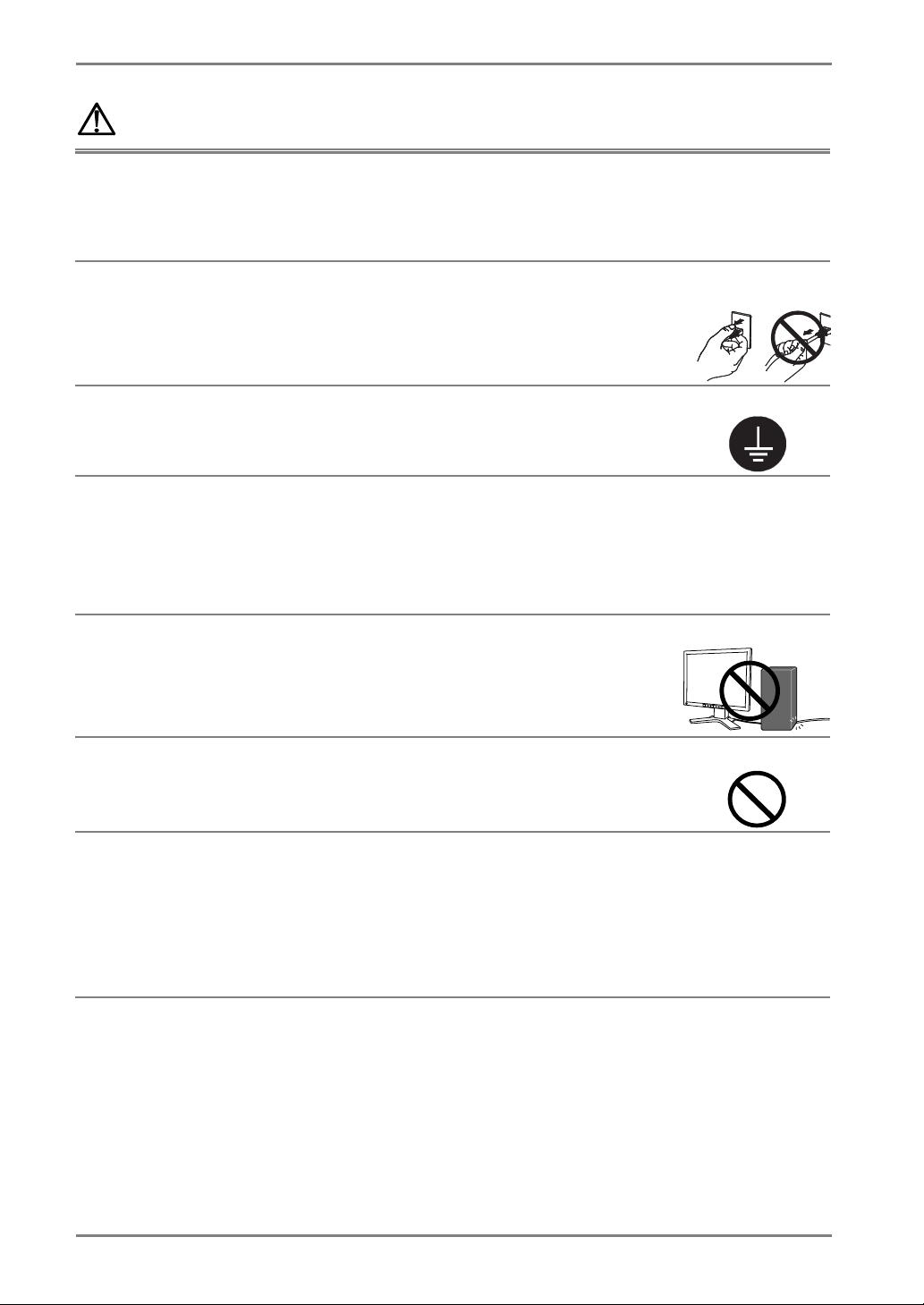
English
jury
g
y
WARNING
Use the enclosed power cord and connect to the standard power outlet
of your country.
Be sure to remain within the rated voltage of the power cord.
Not doing so may result in fire or electric shock.
To disconnect the power cord, grasp the plug firmly and pull.
Tugging on the cord may damage and result in fire or electric shock.
The equipment must be connected to a grounded main outlet.
Not doing so may result in fire or electric shock.
Use the correct voltage.
* The unit is designed for use with a specific voltage only. Connection to
another voltage than specified in this User’s Manual may cause fire, electric
shock, or equipment damage.
* Do not overload your power circuit, as this may result in fire or electric
shock.
Handle the power cord with care.
* Do not place the cord underneath the unit or other heavy objects.
* Do not pull on or tie the cord.
If the power cord becomes damaged, stop using it. Use of a damaged cord
may result in fire or electric shock.
OK
Never touch the plug and power cord if it begins to thunder.
Touching them may result in electric shock.
When attaching an arm stand, please refer to the user’s manual of the
arm stand and install the unit securely with the enclosed screws.
Not doing so may cause the unit to become unattached, which may result in
or equipment damage. When the unit is dropped,please ask your dealer
in
for advice. Do not continue usin
result in fire or electric shock. When reattaching the tilt stand, please use the
same screws and tighten them securely.
6
PRECAUTIONS
a damaged unit. Using a damaged unit ma
Page 7
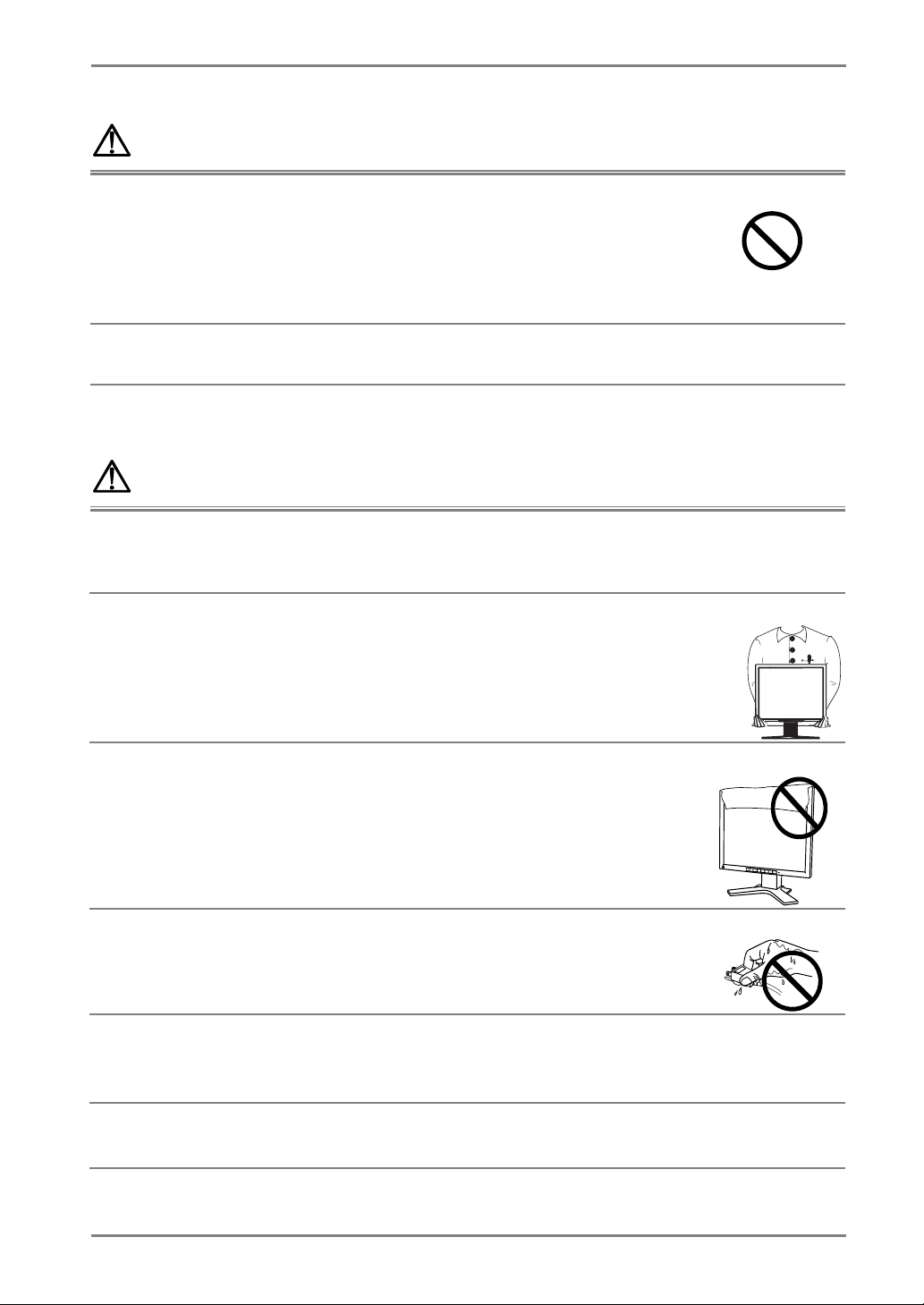
WARNING
p
Do not touch a damaged LCD panel directly with bare hands.
The liquid crystal that may leak from the panel is poisonous if it enters the
eyes or mouth.
If any part of the skin or body comes in direct contact with the panel, please
wash thoroughly. If some physical symptoms result, please consult your
doctor.
Follow local regulation or laws for safe disposal.
The backlight of the LCD panel contains mercury.
CAUTION
Handle with care when carrying the unit.
Disconnect the
with the cord attached is dangerous. It may result in injury.
ower cord and cables when moving the unit. Moving the unit
English
When handling the unit, grip the bottom of the unit firmly with both
hands ensuring the panel faces outward before lifting.
Dropping the unit may result in injury or equipment damage.
Do not block the ventilation slots on the cabinet.
*
Do not place any objects on the ventilation slots.
*
Do not install the unit in a closed space.
*
Do not use the unit laid down or upside down.
Blocking the ventilation slots prevents proper airflow and may result in fire,
electric shock, or equipment damage.
Do not touch the plug with wet hands.
Doing so may result in electrical shock.
Use an easily accessible power outlet.
This will ensure that you can disconnect the power quickly in case of a
problem.
Periodically clean the area around the plug.
Dust, water, or oil on the plug may result in fire.
OK
PRECAUTIONS
7
Page 8
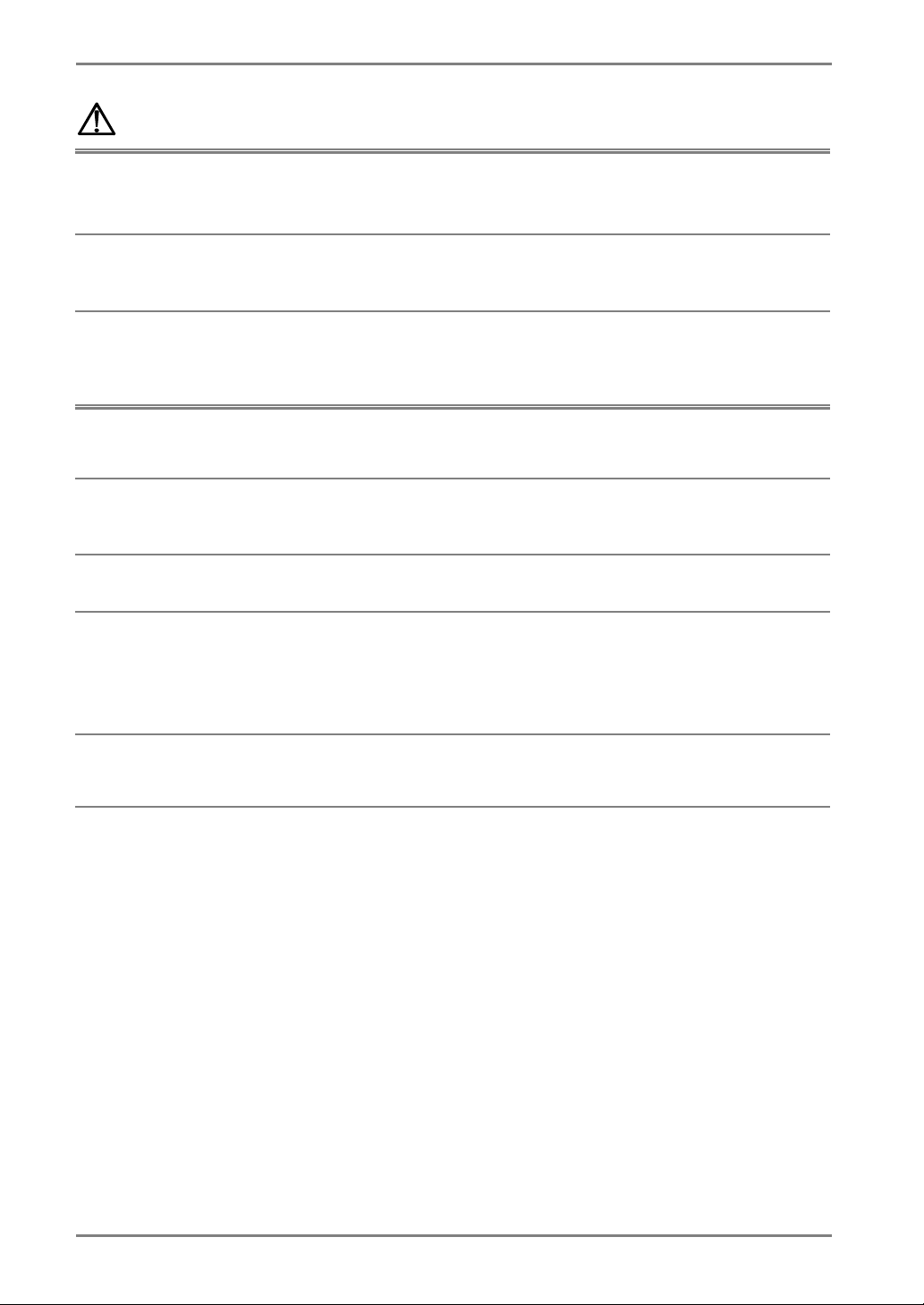
English
CAUTION
Unplug the unit before cleaning it.
Cleaning the unit while it is plugged into a power outlet may result in electric
shock.
If you plan to leave the unit unused for an extended period, disconnect
the power cord from the wall socket after turning off the power switch
for the safety and the power conservation.
LCD Panel
In order to suppress the luminosity change by long-term use and to maintain
the stable luminosity, please use the monitor with the brightness below 400
2
(equal to default setting of Brightness approximately 60 %).
cd/m
The screen may have defective pixels. These pixels may appear as slightly light
or dark area on the screen. This is due to the characteristics of the panel itself,
and not the product.
The backlight of the LCDpanel has a fixed life span. When the screen becomes
dark or begins to flicker, please contact your dealer.
Do not press on the panel or edge of the frame strongly, as this may result in
damage to the screen. There will be prints left on the screen if the pressed
image is dark or black. If pressure is repeatedly applied to the screen, it may
deteriorate or damage your LCD panel. Leave the screen white to decrease the
prints.
Do not scratch or press on thepanel with any sharp objects, such as a pencil or
pen as this may result in damage to the panel. Do not attempt to brush with
tissues as this may scratch the LCD panel.
8 PRECAUTIONS
Page 9
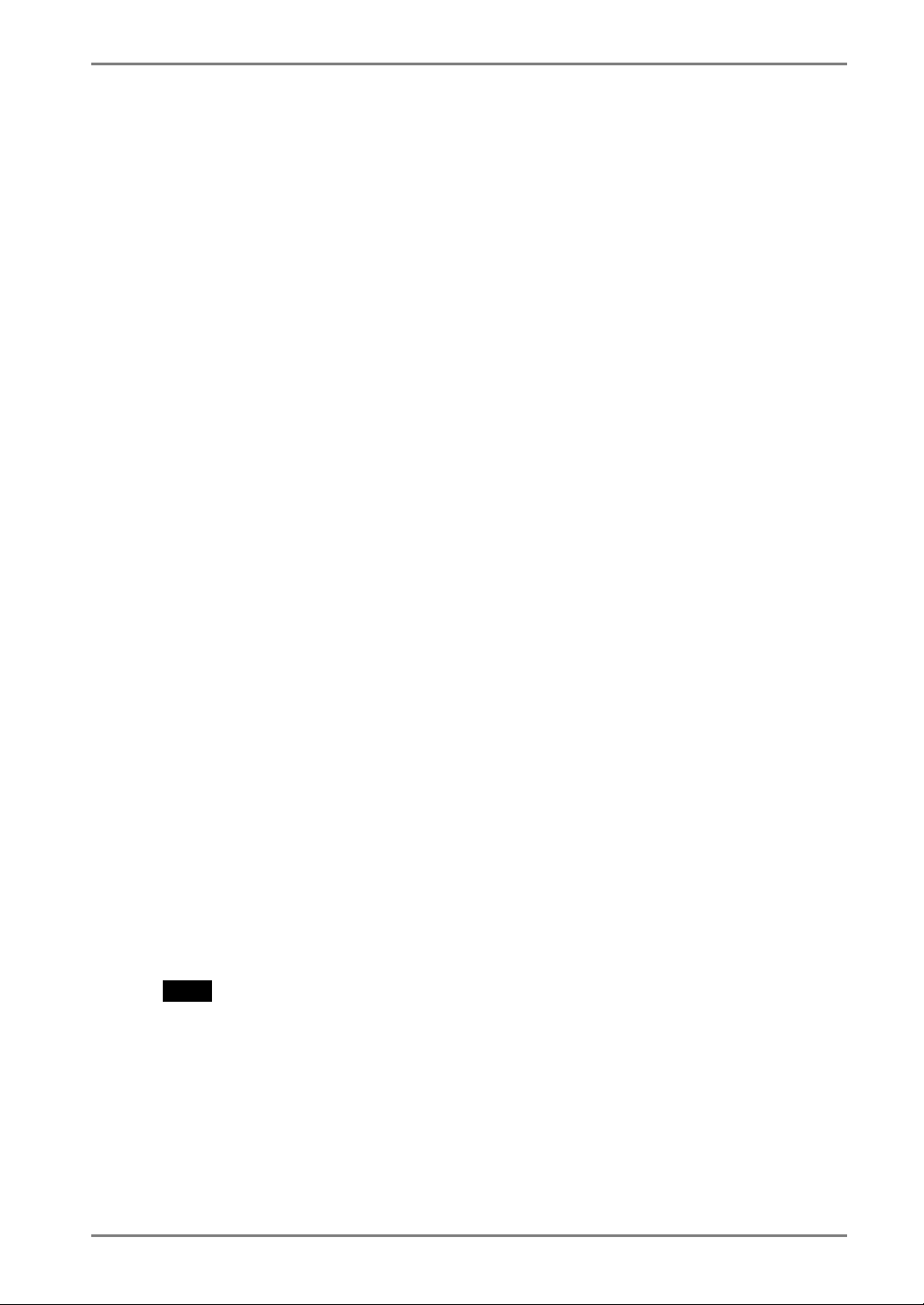
1. INTRODUCTION
Thank you very much for choosing an EIZO Monochrome Monitor.
1-1. Features
x DVI (p. 40) Digital input (TMDS (p. 41)) compliant
x Resolution: 1 M pixels (1280 x 1024)
Horizontal scanning frequency: 27 - 82 kHz (Digital input: 27 - 64 kHz)
Vertical scanning frequency: 50 - 85 Hz (1280 x 1024 ~ 75 Hz)
(Digital input: 60 Hz (VGA text: 70 Hz))
x RGB Color video signal compatibility
x Auto Adjustment compliant
x USB (Universal Serial Bus) hub supported (p.27)
x The height adjustable stand incorporated
x Ultra slim bezel incorporated
x The Portrait/Landscape display capability
English
1-2. Package Contents
Please contact your local dealer for assistance if any of the listed items are missing or
damaged.
x LCD Monitor
x Power Cord
x Signal Cable (FD-C16)
x Signal Cable (FD-C04 / FD-C35 / FD-C39)
x EIZO USB Cable (MD-C93)
x User’s Manual
x LIMITED WARRANTY
NOTE
x Please retain the packing materials for future transference.
1. INTRODUCTION
9
Page 10
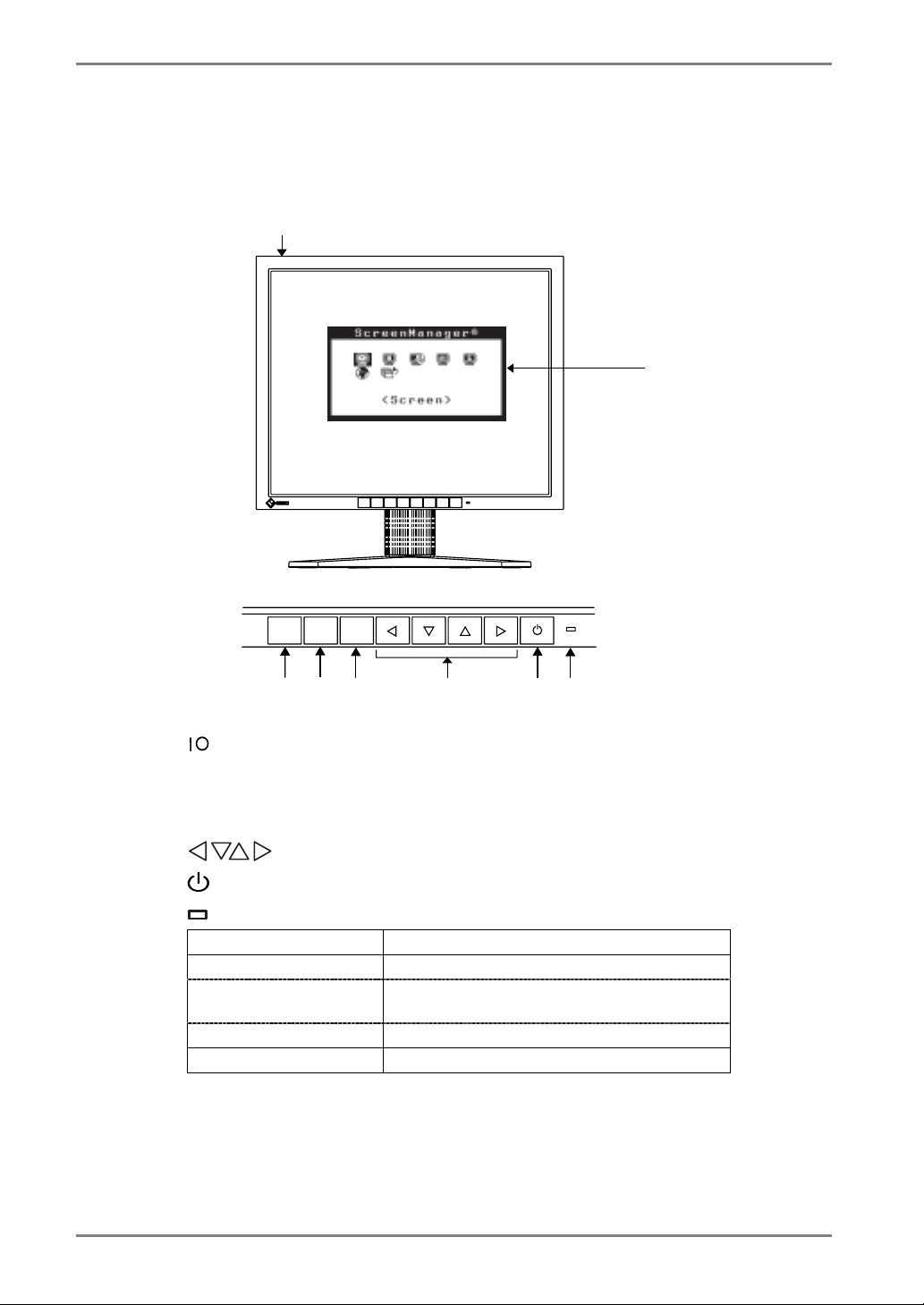
English
1-3. Controls & Connectors
Front
(2)
(1)
Control Panel
SIGNAL
1 - 2
(3)
(1) ScreenManager
(2)
Main Power Switch
(3) SIGNAL 1-2 Signal selection button (Color/Monochrome)
(4)
ENTERAUTO
(5)
(6)
(7)
(8)
*1
(4) AUTO Auto Adjustment Button
(5) ENTER Enter Button
(6)
(7)
(8)
Control Buttons (Left, Down, Up, Right)
Power Button
Power Indicator
*3
Green Operation
Orange Power saving
Flashing orange (2 times
Power save mode Digital only
for each)
Flashing orange slowly Power is off (Main power is on)
Off Power off
*1
Select color or monochrome for the graphics board of use (p.14).
*2
These buttons are changed to Down, Right, Left, Up in case of selecting “Portrait”
*2
for <Orientation> of ScreenManager <Others> (p.17).
*3
Green lighting, when the screen is displayed (Operation mode), is made to non-light,
see page 17.
Regarding the power indicator for the off timer, see page 18.
10 1. INTRODUCTION
Page 11
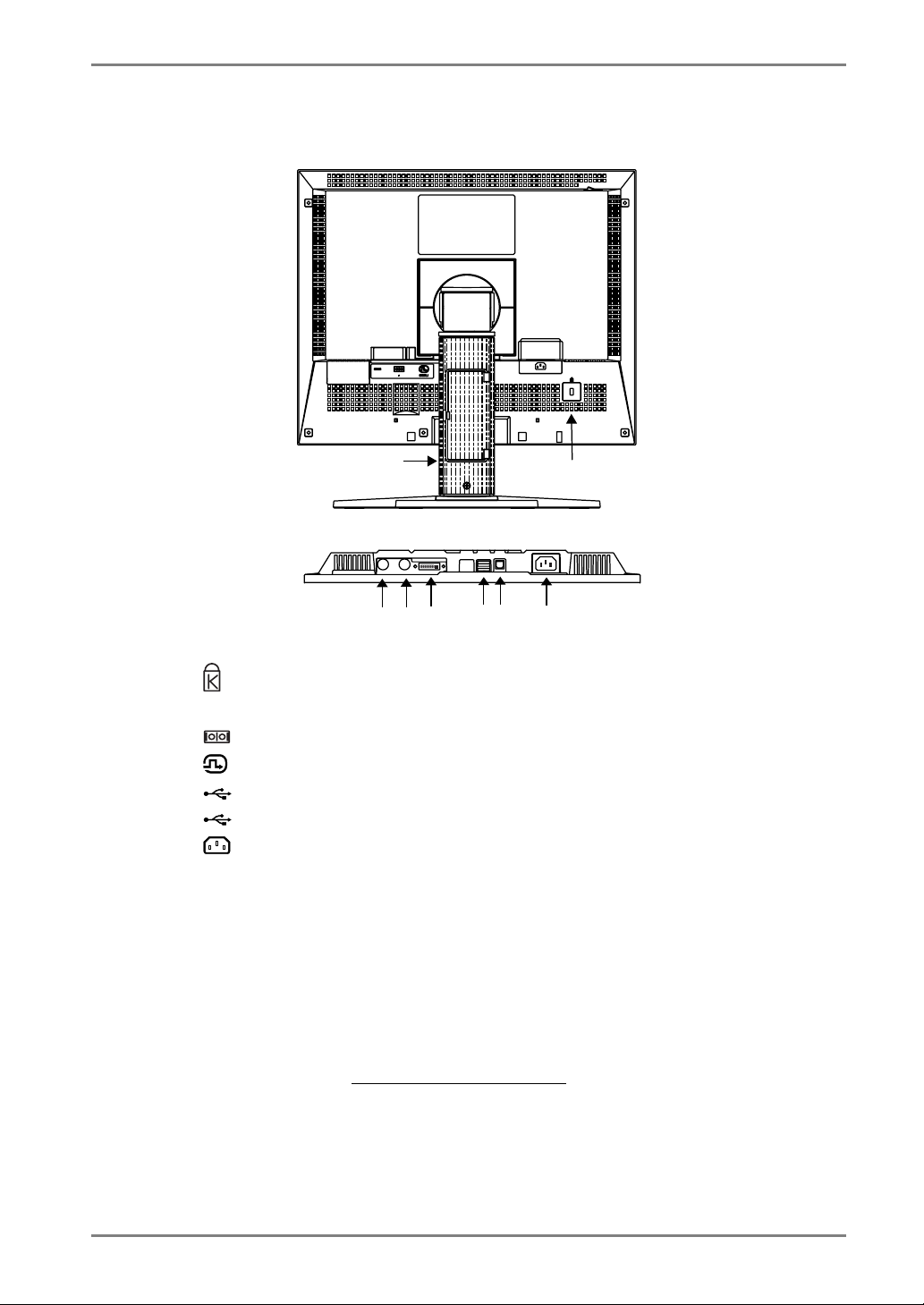
Rear
English
(9)
Bottom
(14)
(12)
(13)
(11)
(9) Height Adjustable Stand (Detachable)
(10)
Security Lock Slot
*5
(15)
*4
(10)
(16)
(11) SENSOR Serial Port (Mini DIN 8 pin) (for factory use)
(12)
(13)
(14)
(15)
(16)
*4
The LCD monitor has the capability of the Portrait/Landscape display. (The panel
IN Serial Port (Mini DIN 6 pin) (for factory use)
DVI-I Input Connector
USB Port (2 Downstream)
USB Port (1 Upstream)
Power Connector
pivots in the counter-clockwise direction 90q.)
The LCD monitor can be used with an optional arm stand by removing the stand.
(see page 29)
*5
Allows for connection of a security cable. This lock supports Kensington’s
MicroSaver security system. For further information, please consult’
Kensington Technology Group
2855 Campus Drive, San Mateo, CA 94403 USA
Tel.: 800-650-4242, x3348, Intl: 650-572-2700, x3348
Fax: 650-572-9675 http://www.kensington.com
1. INTRODUCTION
11
Page 12
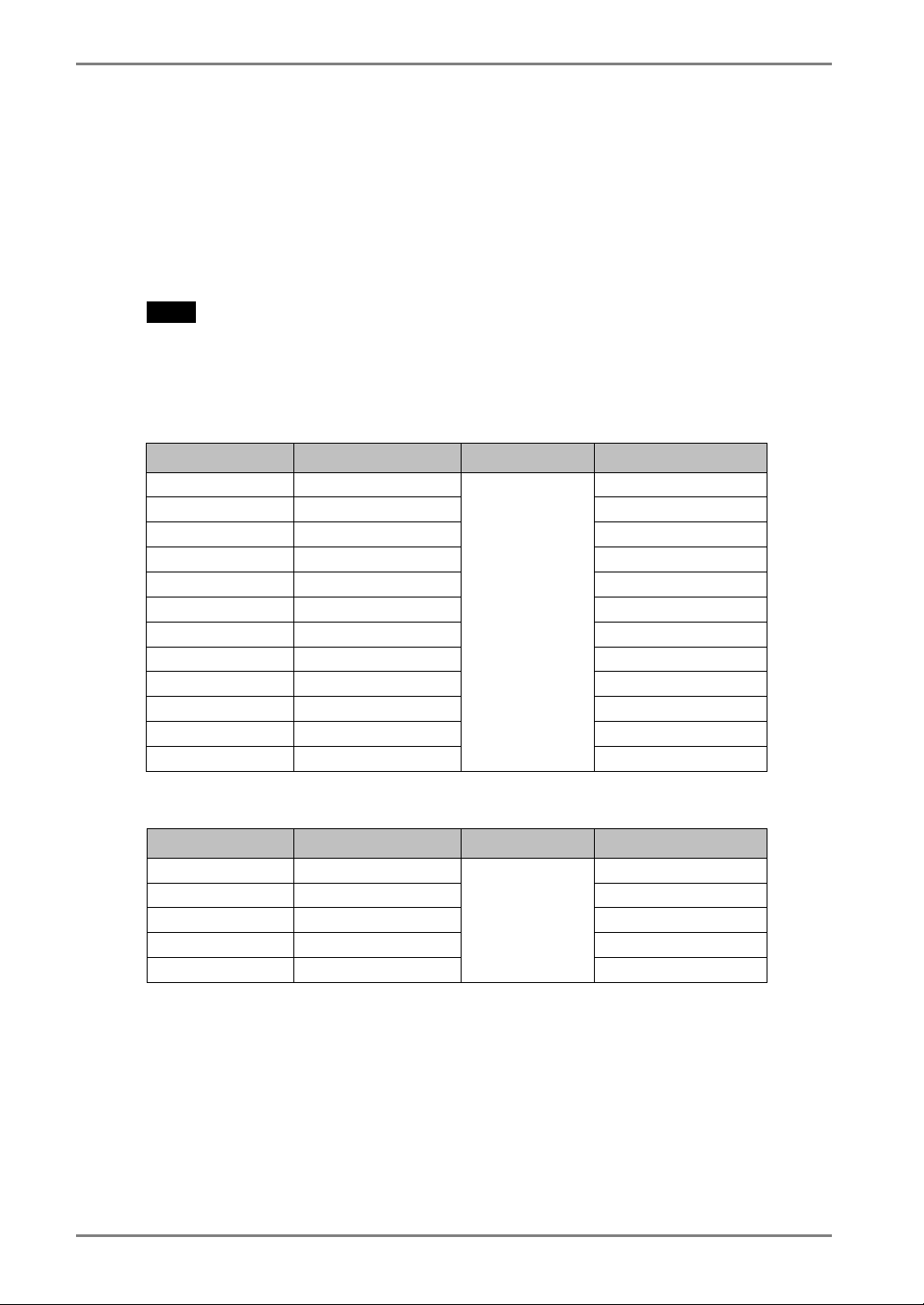
English
2. CABLE CONNECTION
2-1. Before connecting
Before connecting your monitor to the PC, change the display screen settings (resolution
p. 41) and frequency) in accordance with the charts below.
NOTE
x When your computer and display support VESA DDC, the suitable resolution and
the refresh rate are set by just plugging your display into the computer without any
manual settings.
Analog Input
Resolution Frequency Dot Clock Remarks
640 × 480
720 × 400
800 × 600
832 × 624
1024 × 768
1152 × 864
1152 × 870
1152 × 900
1280 × 960
1280 × 960
1280 × 1024
1280 × 1024
~ 85 Hz VGA, VESA
70 Hz VGA TEXT
~ 85 Hz VESA
75 Hz Apple Macintosh
~ 85 Hz VESA
75 Hz VESA
75 Hz Apple Macintosh
~ 76 Hz SUN WS
60 Hz VESA
75 Hz Apple Macintosh
67 Hz SUN WS
~ 75 Hz
~ 135 Hz
VESA
Digital Input
Resolution Frequency Dot Clock Remarks
640 × 480
720 × 400
800 × 600
1024 × 768
1280 × 1024
12 2. CABLE CONNECTION
60 Hz VGA
70 Hz VGA TEXT
60 Hz VESA
60 Hz VESA
60 Hz
~ 108 Hz
VESA
Page 13
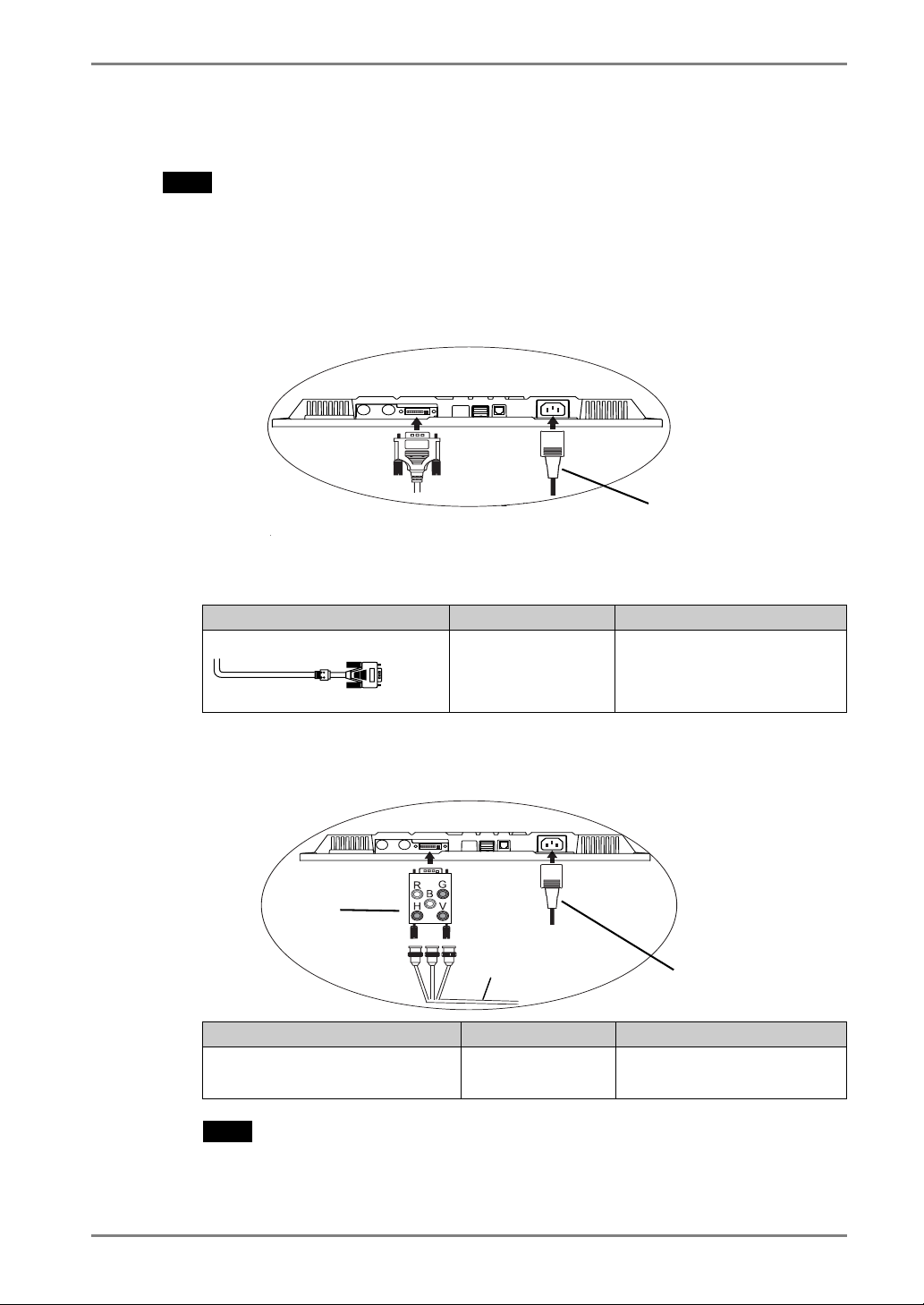
2-2. Connecting the signal cable
NOTE
x Be sure that the power switches of both the PC and the monitor are OFF.
1. Plug the signal cable into the connector at the rear of the monitor
and the other end of the cable into the video connector on the PC.
After connecting, secure the connection with the screw-in fasteners.
English
Power Cord
Analog Input
Signal Cable Connector PC
Signal Cable (FD-C16 enclosed)
[BNC cable]
BNC connection is available when using the optional adapter.
Optional Adaptor
BI00FM
H, V, G
Signal Cable Connector PC
RadiForce BNC Adaptor BI00FM
(Optional) + BNC cable
Video Output
Connector D-Sub
mini 15 pin
BNC Cable
Video Output
Connector /Analog
Analog graphics board
Analog graphics board
Power Cord
NOTE
In case of connecting to the monochrome graphics card, choose
x
“Monochrome” by the signal select button on the front panel.
2. CABLE CONNECTION
13
Page 14
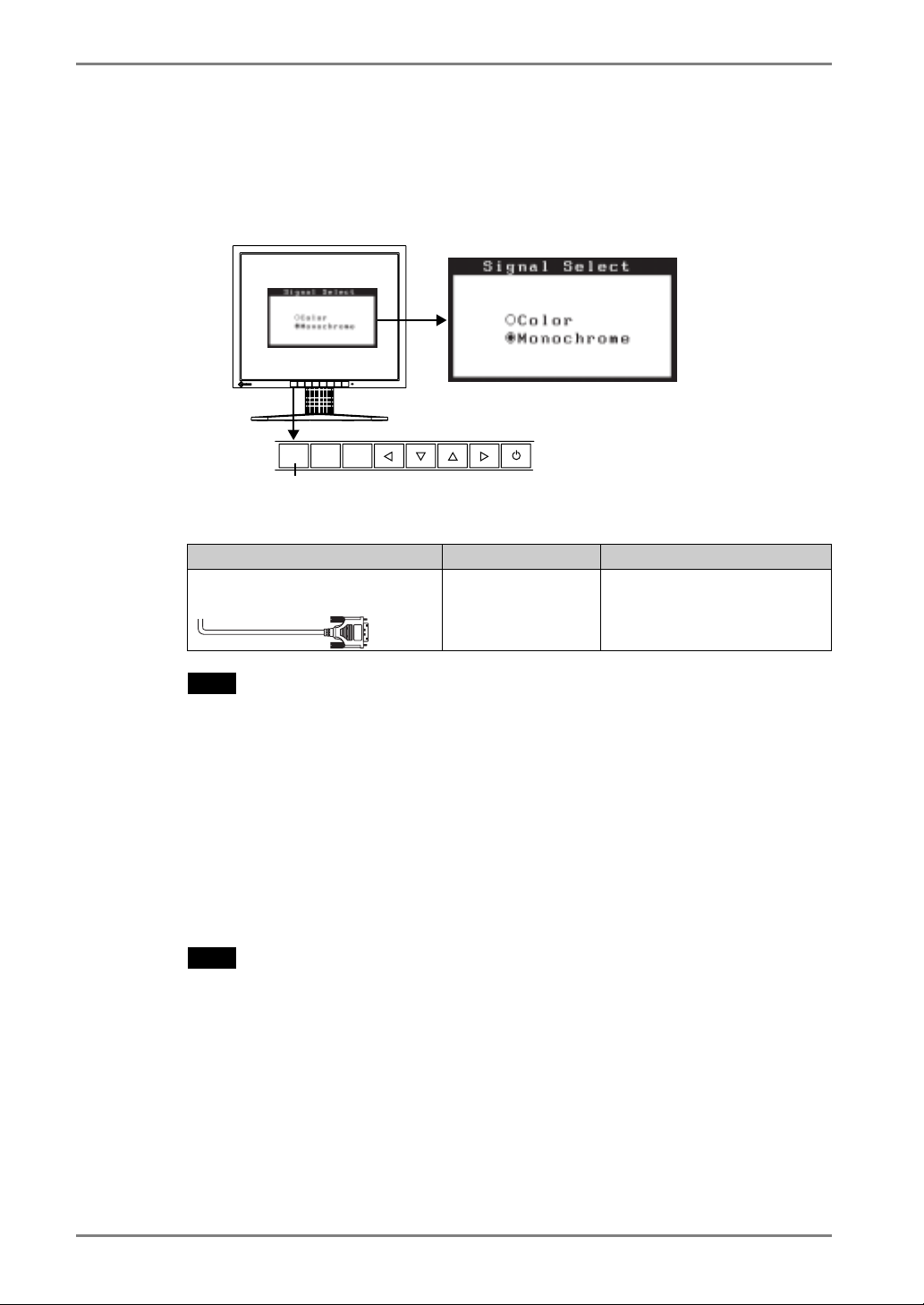
English
)
[Signal selection]
Please use the signal select button on the front panel.
(1) The selection menu appears by pressing the button for more than 2 seconds.
(2) Choose “Monochrome” by up and down keys.
SIGNAL
1 - 2
Signal selection button (Color / Monochrome
ENTERAU TO
Digital Input
Signal Cable Connector PC
Signal Cable (FD-C04 / FD-C35 /
FD-C39 enclosed)
NOTE
x Only TMDS DATA1 (Green) of video signal data is displayed.
x The monitor is not compatible with a color digital graphics board.
Video Output
Connector DVI
Monochrome digital graphics
board
2. Plug the power cord into the power connector on the rear of the
monitor.
3. Lead the power cord and signal cable into the cable holder at rear of
the monitor.
NOTE
x The cables are recommended to lead with slight sag for the smooth motion of
the stand.
14 2. CABLE CONNECTION
Page 15

Cable Holder
4. Plug the other end of the power cord into a power outlet.
WARNING
Use the enclosed power cord and connect to the standard
power outlet of your country.
Be sure to remain within the rated voltage of the power cord.
Not doing so may result in fire or electric shock.
The equipment must be connected to a grounded main
outlet.
Not doing so may cause in fire or electric shock. Not doing so
may result in fire or electric shock.
English
5. Turn on the monitor's main power and then switch on the PC's
power.
The monitor’s power indicator will light up (green).
If an image does not appear, refer to the “7. TROUBLESHOOTING” (p.31) for
advice.
Whenever finished, turn off the PC and the monitor.
NOTE
x When turning on the monitor, the kind of the input signal (Analog or Digital) is
displayed for a few seconds on the right top corner of the screen.
x Adjust brightness of the screen depending on the brightness of your environment.
x Be sure to take adequate rests. A 10-minute rest period each hour is suggested.
6. When using the optional calibration kit (p.37), connect the upstream
port of the monitor to the downstream port of the USB compliant
PC with the USB cable.
For further details about the calibration, refer to user’s manual in the calibration
kit.
2. CABLE CONNECTION
15
Page 16

English
3. ScreenManager
3-1. How to use the ScreenManager
Control Buttons
Left, Down, Up, Right
Auto Adjustment button
1. Entering the ScreenManager
Push the Enter button once to display the main menu of the ScreenManager.
[Main Menu ]
2. Making Adjustments and Settings
(1) Select the desired sub menu icon using the Control buttons and push the Enter
button. The sub menu appears.
(2) Use the Control buttons to select the desired setting icon and push the Enter
button. The setting menu appears.
(3) Use the Control buttons to make all required adjustments and push the Enter
button to save the settings.
SIGNAL
1 - 2
ENTERAUTO
Enter button
3. Exiting the ScreenManager
(1) To return to the main menu, select the <Return> icon or push the down button
twice, followed by the Enter button.
(2) To exit the ScreenManager, select the <Exit> icon or push the down button
twice, followed by the Enter button.
NOTE
• Double clicking the Enter Button also exits the ScreenManager menu.
16 3. ScreenManager
Page 17

English
3-2. ScreenManager Adjustments and Settings.
The following table shows all the ScreenManager’s adjustment and setting menus.
“*” indicates adjustments of analog input only and “**” indicates digital input only.
Main menu Sub menu Reference
Screen
Clock
Phase
Position
Resolution
Range Adjustment
Brightness
Smoothing
Signal Filter
Unlock Unlock the lock (p. 19)
LUT Setting Default / Normal
PowerManager
VESA DPMS
*1
/ Custom
DVI DMPM
Others
Screen Size
Border Intensity
Off Timer Set the monitor’s off timer to on or off.
Menu
Settings
Menu Size Change the size of the menu.
Menu Position Adjust the menu position
Menu Off Timer Set the menu displaying time.
Translucent Set the transparency of the
Orientation Change the orientation of the
ID Set the monitor ID number from 1 to
Power Indicator Make non-light for green lighting
Reset Return to the factory default settings.
Information Information Review the ScreenManager’s
Language English and Japanese Select the ScreenManager’s
*1
Set to the “Normal” in case of using the monitor with the characteristic of panel
original.
*2
“Custom” automatically stores the customized data after the calibration is performed.
*3
Due to the inspection on the factory, the usage time may not “0 hour” at shipping.
*
4-1. Screen Adjustment (p.20)
*
*
*
Decrease the slightly shadowed
images or characters (p.32)
*2
Set the LUT (Look-up table) (p.40)
setting.
*
4-3. Power-save Setup(p. 26)
**
4-2. Displaying low resolutions (p. 24)
(p. 18)
background.
ScreenManager for monitor’s portrait
position.
4.
when the screen is displayed (p. 10).
(p.37)
settings, model name, serial number
and usage time
*3
.
language.
3. ScreenManager
17
Page 18

English
3-3. Useful Functions
Adjustment Lock
Use the “Adjustment Lock” function to prevent any accidental changes.
Locked function
Unlocked function
[How to lock]
(1) Switch off the monitor’s power by the power button on the front panel.
(2) Press on the Auto adjustment button while switching on the monitor’s power.
[How to unlock]
(1) Switch off the monitor’s power by the power button on the front panel
(2) Hold down the Auto adjustment button once again and turn the power back on.
Off Timer
The off timer function causes the monitor to automatically enter a power off state after
a predetermined amount of time has lapsed. This function was created to reduce
afterimage (p.41) characteristics that are particular to LCD monitors when the monitor
screen is left on for a long period without use.
• Settings in the ScreenManager.
• Signal selection button (Color/Monochrome)
• Adjustment of brightness by the control buttons.
[Procedure]
(1) Select <Off Timer> in the ScreenManager <Others> menu.
(2) Select “Enable” and press the right and left buttons to adjust the “On Period” (1 to
23 hours).
[Off timer system]
PC Monitor Power Indicator
On Period (1H - 23H) Operation Green
Last 15 min. in "On period" Advance Notice *1 Green Flashing
"On period" expired Power off Flashing orange slowly
*1
Advance notice (LED flashing green) will be given 15 minutes before the monitor automatically
enters the “Power Off” mode. To delay entering the “Power Off” mode, press the Power button
during the advance notice period. The monitor will continue to operate for an additional 90
minutes.
[Power Resumption Procedure]
Press the power button to return to a normal screen.
NOTE
• The off timer function works while the PowerManager is active, but there is no
advance notice before the monitor’s power is switched off.
18 3. ScreenManager
Page 19

English
Unlock function after calibration
The calibration is available when using the specified optional calibration kit (p.37).
After the calibration, the functions below are automatically locked.
Locked function
Unlock function is available by using ScreenManager.
[How to unlock]
(1) Select the <Unlock> of <Screen> menu.
(2) Select “Unlock”.
x Brightness adjustment (including the adjustment by left and right
buttons on the front panel)
x Range adjustment
x LUT Setting
x Signal selection button (Color / Monochrome)
NOTE
x Performing the <Reset> of <Others>, locked functions above are also unlocked.
3. ScreenManager
19
Page 20

English
4. ADJUSTMENT
4-1. Screen Adjustment
NOTE
x Allow the LCD monitor to stabilize for at least 20 minutes before making image
adjustments.
When connecting the digital graphics board, see page 23.
Analog Input
Screen adjustments for the LCD monitor should be used in suppressing screen flickering
and also for adjusting the screen to its proper position. There is only one correct
position for each display mode. It is also recommended to use the ScreenManager
function when first installing the display or whenever changing the system.
Adjustment Procedure
1. Push the Auto adjustment button on the front panel.
The message “Your setting will be lost, if you press again now.” appears and
remains on the screen for 5 seconds. While the message is on the screen, push the
Auto adjustment button again to automatically adjust the clock, phase, screen
position and resolution. If you do not wish to do adjust the screen, do not push
the Auto adjustment button again.
NOTE
x The Auto sizing function is intended for use on the Macintosh and on
AT-compatible PC running Windows. It may not work properly in either of the
following cases.
When running an AT-compatible PC on MS-DOS (Not windows).
The background color for the “wall paper” or “desktop” pattern is set to black.
x Some signals from a graphics board may not function properly.
If the appropriate screen cannot be made by using the Auto adjustment
button, adjust the screen through the following procedures. If the
appropriate screen can be made, proceed to step 4.
2. We recommend setting the desktop pattern to that as shown in the
diagram below.
20 4. ADJUSTMENT
Page 21

NOTE
x More precise adjustment is available for using the “Screen Adjustment
program” utility software. It can be downloaded from the EIZO homepage
(http://www.eizo.com/).
3. Adjust by using <Screen> menu in the ScreenManager.
(1) Vertical bars appear on the screen
ĺ
Select the “Clock” and eliminate the vertical bars by using the right and left of
the control buttons. Do not continuously press the control buttons, as the
adjustment value will change quickly and make it difficult to locate the most
suitable adjustment point.
If the horizontal flickering, blur or bars appear, proceed to “Phase” adjustment
as follows.
Use the <Clock> (p.40) adjustment.
English
NOTE
x When adjusting the <Clock>, the horizontal screen size will also change.
(2) Horizontal flickering, blurring or bars appear on the screen.
ĺ
Select the <Phase> and eliminate the horizontal flickering, blurring or bars by
using the right and left buttons.
NOTE
x Horizontal bars may not completely disappear from the screen depending on
the PC.
Use the <Phase> (p.40) adjustment.
4. ADJUSTMENT
21
Page 22

English
(3) The screen position is incorrect.
ĺ
The correct displayed position of the monitor is decided because the number
and the position of the pixels are fixed. The <Position> adjustment moves the
image to the correct position.
Select <Position> and adjust the position of the upper left corner of the image
by using the up, down, right and left buttons in order to align the screen.
If vertical bars of distortion appear after finishing the <Position> adjustment,
return to <Clock> adjustment and repeat the previously explained adjustment
procedure (“Clock” ĺ “Phase” ĺ “Position”)
(4) Screen image is smaller or larger than the actual screen images.
ĺ
Adjustment is needed when the input signal resolution and the resolution now
being displayed are different.
Select <Resolution> and confirm if the resolution now being displayed is the
same as the input resolution. If it is not, adjust the vertical resolution using the
up and down button and adjust the horizontal resolution using the right and
left buttons.
Use the <Position> adjustment.
Use the <Resolution> adjustment.
Smaller than the actual screen images.
Larger than the actual screen images.
Adjusted to actual screen
22 4. ADJUSTMENT
Page 23

4. Adjust the output signal range (Dynamic Range) of the signal.
ĺ Use the <Range Adjustment> (p.40) of <Screen> menu.
This controls the level of output signal range to display the whole gradation (256
steps).
[Procedure]
Push the Auto adjustment button on the front panel while displaying the <Range
Adjustment> menu to automatically adjust the range. The screen blanks for a
moment, and adjusts the color range to display the whole gradation of the current
output signal.
5. Set the Brightness of the screen.
ĺ Use the <Brightness> adjustment.
The brightness of the entire screen is controlled by changing the brightness of the
backlight.
Select <Brightness> in the <Screen> menu and adjust by using the right and left
buttons.
English
NOTE
x Directly pressing the control buttons also adjusts the brightness. Press the
Enter button to save and exit the settings after the adjustment.
Digital input
The monitor displays the digital input image correctly based on its pre-setting data.
However, if the image position is not correct or larger than the actual image screen,
please adjust the following adjustment items using the <Screen> menu of the
ScreenManager.
1. The screen position is incorrect.
ĺ Use the <Position> adjustment.
See p.22.
2. Screen image is smaller or larger than the actual screen images.
ĺ Use the <Resolution> adjustment.
See p.22.
3. Set the Brightness of the screen.
ĺ
See p.23.
4. ADJUSTMENT
Use the <Brightness> adjustment.
23
Page 24

English
g
4-2. Displaying low resolutions
Using the <Screen Size> function in the <Others> menu enables to change the screen size
of lower resolution (i.e. except 1280 x 1024).
1. Enlarge the screen size when displaying a low resolution.
ĺ Select the <Screen Size>.
Select the <Screen Size> in the <Others> menu and select the screen size by using
the up and down buttons.
Menu Function
Displays the picture on the screen in full, irrespective of the picture’s
Full Screen
Enlarged
Normal Displays the picture at the actual Screen resolution.
resolution. Since the vertical resolution and the horizontal resolution
are enlarged at different rates, some images may appear distorted.
Displays the picture on the screen in full, irrespective of the picture’s
resolution. Since the vertical resolution and horizontal resolution are
enlarged at same rates, some horizontal or vertical image may
disappear.
Example: Displaying 1024 x 768
ed
Full Screen
(1280×1024) (1280×960)
Enlar
Normal
(Default)
(1024×768)
2. Smooth the blurred texts of the enlarged screen.
ĺ
Select the suitable level from 1 – 5 (Soft – Sharp).
Select <Smoothing> in the <Screen> menu and adjust by using the right and left
buttons.
NOTE
x
Switch the <Smoothing> setting.
<Smoothing> is disabled when the screen is displayed in the following
resolutions.
*1280 x 1024
*The image size is doubled both in horizontally and vertically to (i.e. 1280 x 960
enlarged from 640 x 480) provide clear focus which does not require this
function.
24 4. ADJUSTMENT
Page 25

English
3. Set the brightness of the black area surrounding the displayed image.
ĺ Set the <Border Intensity>.
In the <Enlarge> mode or <Full Screen> mode, the outer area (border) is usually
black.
Select <Border Intensity> in the <Others> menu and adjust by using the right and
left buttons.
Border
4. ADJUSTMENT
25
Page 26
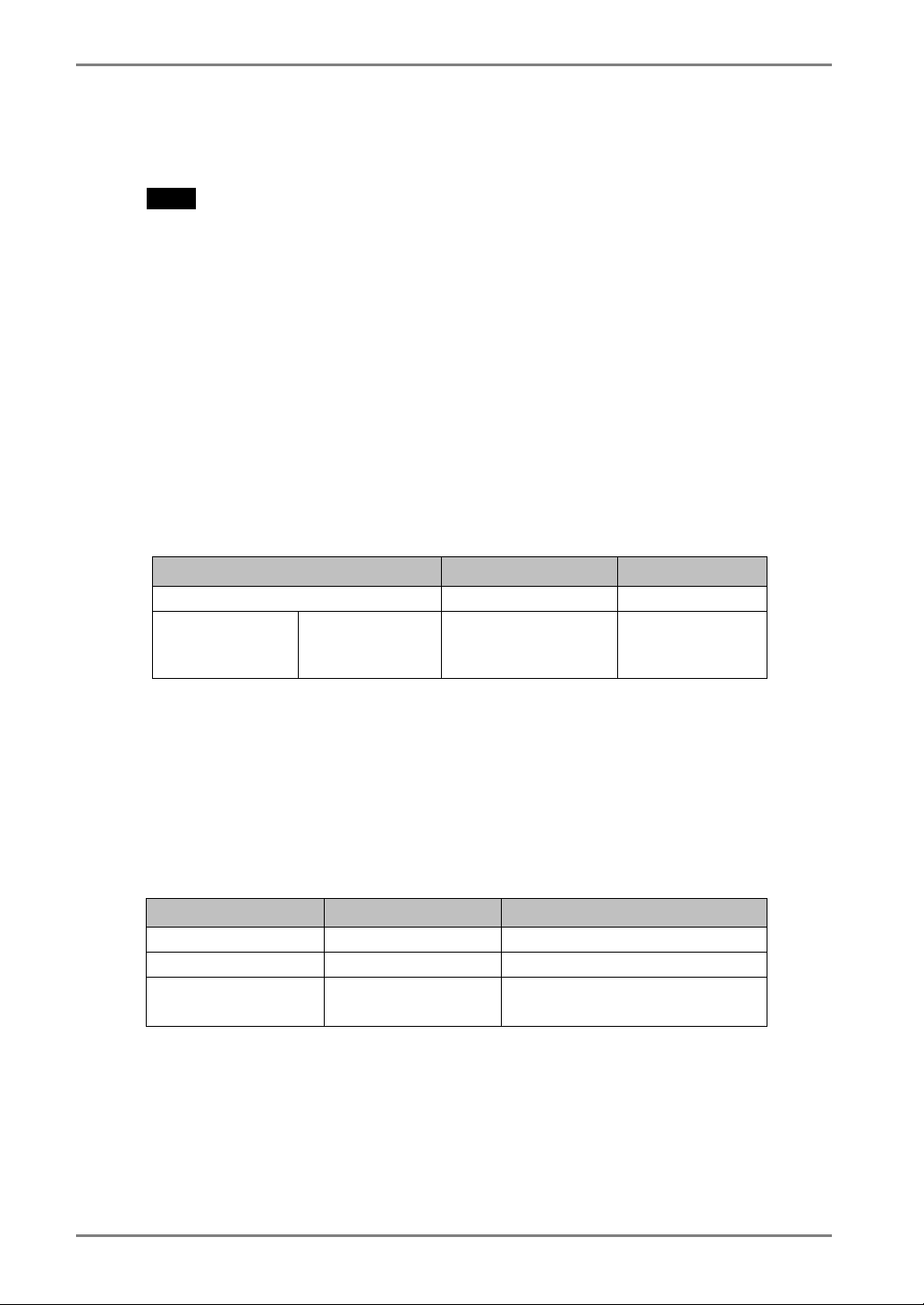
English
4-3. Power-save Setup
The <PowerManager> menu in the ScreenManager enables to set the power-save setup.
NOTE
• Do your part to conserve energy, turn off the monitor when you are finished using it.
Disconnecting the monitor from the power supply is recommended to save energy
completely.
• Even if the monitor is in a power saving mode, USB compliant devices function
when they are connected to the monitor’s USB (both the upstream and the
downstream ports). Therefore, power consumption of the monitor will change
according to the connected devices even if the monitor is in a power saving mode.
Analog input
This monitor complies with the “VESA DPMS” (p.41).
[Procedure]
(1) Set the PC’s power saving settings.
(2) Select “VESA DPMS” in the <PowerManager> menu.
[Power saving system]
PC Monitor Power Indicator
Operation Operation Green
STAND-BY
Power saving
Operate the mouse or keyboard to return to a normal screen.
SUSPEND
OFF
Power saving Orange
Digital input
This monitor complies with the DVI DMPM (p.40).
[Procedure]
(1) Set the PC’s power saving settings.
(2) Select “DVI DMPM” in the <PowerManager> menu.
[Power saving system]
PC Monitor Power Indicator
Operation Operation Green
Power saving Power saving Orange
Off mode Power saving
Operate the mouse or keyboard to return to a normal screen.
Power on the PC to return a normal screen from the off mode of the PC.
Flashing orange
(2 times for each)
26 4. ADJUSTMENT
Page 27

5. MAKING USE OF USB (Universal Serial Bus)
This monitor provides a hub which supports the USB standard. When connecting to a
USB compliant PC or another hub, the monitor functions as a hub to which the USB
compliant peripherals can be easily connected.
Required system environment
• PC equipped with USB ports or another USB hub connected to the USB compliant PC
• EIZO USB Cable (MD-C93)
NOTE
• The USB hub function may not work properly depending on the PC, OS or
peripherals. Please consult the manufacturer of each device about the USB support.
• When the monitor is not on, the peripherals connected to the downstream ports will
not operate.
• Even if the monitor is in a power saving mode, the devices connected to the
monitor’s USB ports (both the upstream and the downstream) will function.
English
Connecting to the USB HUB
1. Connect the monitor to the PC with the signal cable (P. 13) first, and
then turn on the PC.
2. Connect the upstream port of the monitor to the downstream port of
the USB compliant PC or another hub by using the USB cable.
Upstream Ports
Upstream port:
Connect the USB compliant PC or
another hub using the USB cable.
To Downstream Ports of
the PC or Another Hub
After connecting the USB cable, the USB function can be set up automatically.
5. MAKING USE OF USB (Universal Serial Bus)
27
Page 28

English
3. After setting up, the monitor’s USB hub is available for connecting
USB compliant peripherals to the downstream ports of the monitor.
Connecting Examples
Monitor
PC
Keyboard
Downstream
Mouse
Printer
Downstream ports:
Keyboard
Printer
Connect the cables from USB
compliant peripherals such as a
mouse, keyboard, etc.
28 5. MAKING USE OF USB (Universal Serial Bus)
Page 29

English
6. ATTACHING AN ARM STAND
The LCD monitor can be used with an arm or stand by removing the tilt stand and
attaching the arm stand to the LCD monitor.
NOTE
x If you will use the arm or stand of other manufacturers, confirm the followings to the
manufacturers before selecting.
- Hole spacing on the arm mounting: 100 mm x 100 mm (VESA compliant)
- Supportable Weight: Total weight of the monitor (without stand) and attaching
equipment such as a cable
- TÜV/GS approved arm or stand
x Please connect cables after attaching an arm stand.
Setup Procedure
1. Pivot the panel in the counter-clockwise to fix in portrait position.
2. Hold the center of the stand mounting cover and slide them
rightward or leftward to remove the mounting cover.
Stand mounting cover
3. Lay the LCD monitor down. Do not scratch the panel.
4. Remove the tilt stand by loosening the screws. (4 pcs of M4 x 15 mm
BZn/Fe)
5. Attach an arm stand to the LCD monitor securely.
6. ATTACHING AN ARM STAND
29
Page 30
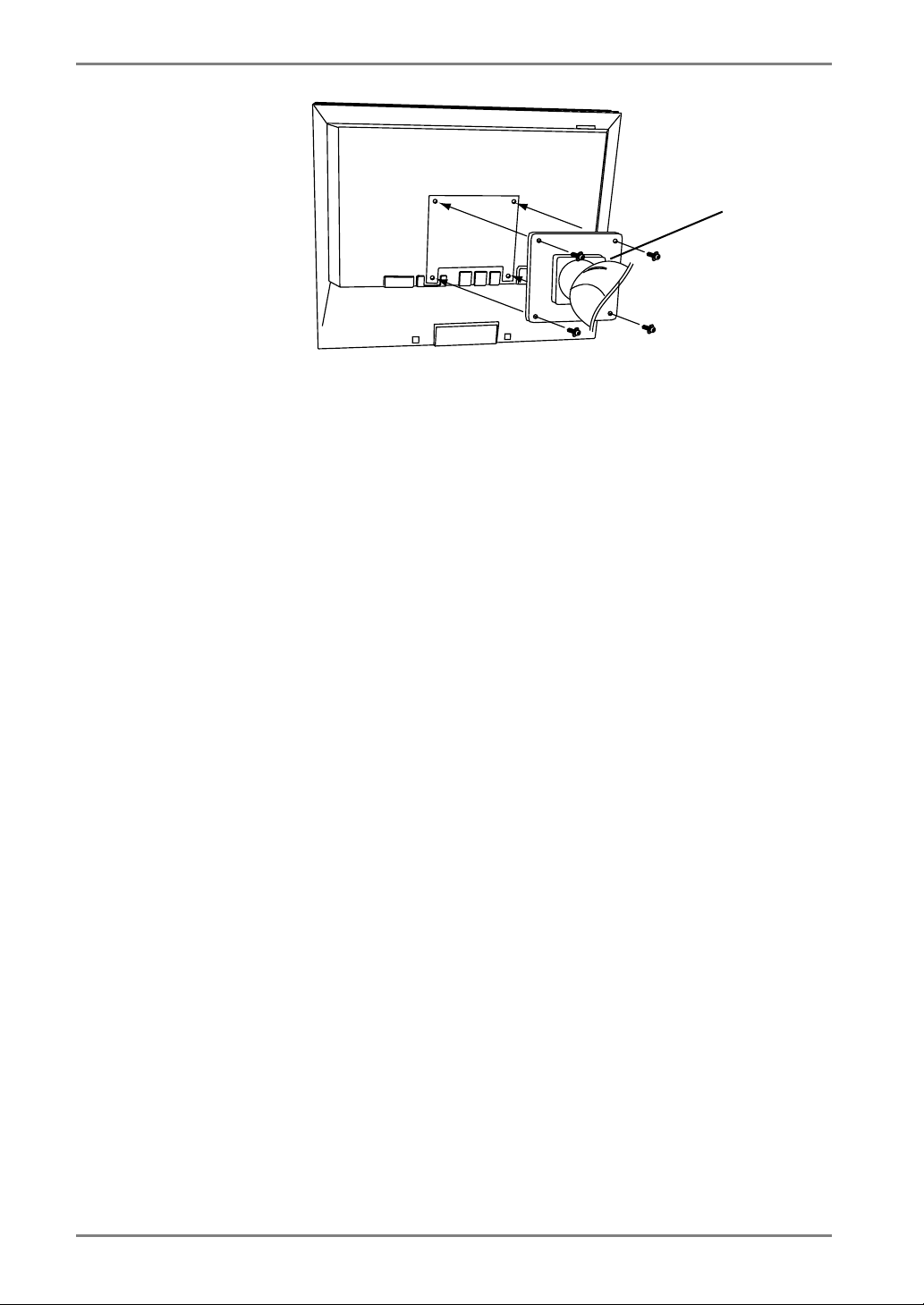
English
Arm-stand
4 Mounting Screws: M4 x 15 (mm) BZn/Fe
30 6. ATTACHING AN ARM STAND
Page 31

7. TROUBLESHOOTING
If a problem persists even after applying the suggested remedies, contact an EIZO dealer.
x No picture problems ĺ See No.1 ~ No.2
x Imaging problems ĺ See No.3 ~ No.13
x Other problems ĺ See No.14 ~ No.17
x USB problems ĺ See No.18 ~ No.19
Problems Points to check with possible solutions
1. No picture
x Indicator status: Off
x Indicator status: Green
x Indicator status: Orange
x Indicator status: Slowly flashing
Orange
x Indicator status: Flashing Orange
(twice for each)
2. Error messages shown below will
remain on the screen for 40
seconds.
Check that the power cord is correctly connected.
If the problem persists, turn off the monitor power
for a few minutes, then turn it back on and try
again.
Check the “Brightness” settings.
Try pressing a key on the keyboard, or clicking the
mouse.
(p.26)
Try pressing the power button.
Try turning the PC on.
These messages appear when the signal is not inputted
correctly, even if the monitor functions properly.
When the image is displayed correctly after a short
time, there is no problem with the monitor. (Some
PCs do not output the signal soon after powering
on.)
Check that the PC is turned ON.
Check that the signal cable is properly connected to
the PC or graphics board.
English
x Whenever an error signal message
appears, the signal frequency will be
displayed with blinking.
(Example: Digital input)
7. TROUBLESHOOTING
Use the graphics board’s utility software to change
the frequency setting. (Refer to the manual of the
graphics board.)
31
Page 32

English
Problems Points to check with possible solutions
3. Display position is incorrect.
Adjust the image position using the <Position>
(p.22) If the problem persists, use the graphics
board’s utility software to change the display
position if available.
4. Screen image is smaller or larger
than the actual screen images.
5. Vertical bars of distortion appear.
6. Horizontal bars of distortion appear.
7. Letters and lines appear blurred.
8. The slightly shadowed images or
characters appear.
x Bright vertical bars on the right side of
the characters and images
Adjust the resolution using the <Resolution> (p.22)
Decrease the vertical bars using the <Clock>. (p.21)
Decrease the horizontal bars using the <Phase>.
(p.21)
Adjust the blurred lines using <Smoothing> (p.24)
Change the mode in the <Signal Filter>.
This problem may appear in case of connecting
some analog graphics board.
9. Distortion appears like the figure
below.
32 7. TROUBLESHOOTING
This happens when both composite (X-OR) input
signal and separate vertical synchronizing signal are
input. Please select one of the two.
Page 33

Problems Points to check with possible solutions
10. The screen is too bright or too dark.
11. Afterimages appear.
12. The screen has defective pixels (e.g.
slightly light or dark).
13. Fingerprints remain on the screen.
14. <Smoothing> cannot be selected.
15. “Locked!” message appears and the
adjustment controls are not
available when pressing the control
buttons.
English
Adjust the <Brightness> (The backlight of the LCD
monitor has a fixed life span. When the screen
becomes dark or begins to flicker, please contact
your dealer.)
Confirm the followings if the screen is too dark.
x In the case of connecting to the analog graphics
board, choose color by the signal select button
on the front panel.
When the screen image is changed after displaying
the same image for a long period, an afterimage
may appear. The “Afterimage” can be removed
gradually by changing the displayed image. Use the
“Off Timer” function and avoid keeping the screen
on all the time. (p.18)
This is due to the characteristics of the panel itself,
and not the LCD product.
Leaving the screen white may solve the problem.
<Smoothing> is disabled when the screen is
displayed in the 1280 x1024.
The image size is doubled both in horizontally and
vertically to (i.e. 1280 x 960 enlarged from 640 x
480) provide clear focus which does not require
this function.
After the calibration, the functions like brightness
are automatically locked. Please refer to page 19 to
unlock.
16. The Enter button does not operate.
7. TROUBLESHOOTING
The adjustment lock is probably on. To unlock:
switch the LCD monitor off. Then, while pressing
the Auto adjustment button, switch the power on.
(p.18)
33
Page 34

English
Problems Points to check with possible solutions
17. The Auto adjustment button does not
operate.
18. USB function cannot be setup.
19. PC is hung up. / The peripherals
connected to the downstream ports
do not operate.
The adjustment lock is probably on. To unlock:
switch the LCD monitor off. Then, while pressing
the Auto adjustment button, switch the power on.
(p.18)
The Auto sizing function is intended for use on the
Macintosh and on AT-compatible PC running
Windows. It may not work properly in either of the
following cases.
x When running an AT-compatible PC on
MS-DOS (Not windows). The background
color for the “wall paper” or “desktop” pattern
is set to black.
x Some signals from a graphics board may not
function properly.
Check that the USB cable is correctly connected.
Check that the PC and OS are USB compliant. (For
verification of USB support, consult the
manufacturer of each system.)
Check the PC’s BIOS setting for USB. (For details,
refer to the manual of the PC.)
Check that the USB cable is correctly connected.
Check the downstream ports by connecting the
peripherals to other downstream ports. If the
problem is solved by doing this, contact an EIZO
dealer. (For details, refer to the manual of the PC.)
Try executing the following method.
x Restarting the PC
x Connecting the PC and peripherals directly
If the problem is solved by doing this, contact an
EIZO dealer.
The power button of the APPLE keyboard does not
operate if it is connected to the EIZO USB Hub.
Please connect the keyboard directly with the PC.
Refer to the instruction of the PC for details.
34 7. TROUBLESHOOTING
Page 35

8. CLEANING
Periodic cleaning is recommended to keep the monitor looking new and to prolong its
operation lifetime.
NOTE
x Never use thinner, benzene, alcohol (ethanol, methanol, or isopropyl alcohol),
abrasive cleaners, or other strong solvents, as these may cause damage to the
cabinet or LCD panel.
Cabinet
To remove stains, wipe the cabinet with a soft, lightly moistened cloth using a mild
detergent. Do not spray wax or cleaner directly into the cabinet. (For details, refer to the
manual of the PC.)
LCD Panel
x The LCD surface can be cleaned with a soft cloth, such as cotton or lens paper.
x If necessary, stubborn stains can be removed by moistening part of a cloth with water
to enhance its cleaning power.
English
8. CLEANING
35
Page 36

English
9. SPECIFICATIONS
LCD Panel 46 cm (18.1 inch), TFT Monochrome LCD panel
Anti-Glare Hard coating 2H
Viewing Angle
Dot Pitch 0.2805 mm
Horizontal Scan Frequency
Vertical Scan Frequency
Resolution 1M pixels (1280 dots x 1024 lines)
Dot Clock (Max.) Analog: 135 MHz, Digital: 108 MHz
Gray Scale 256 steps of 1531 steps
Display Area 359 mm (H) x 287 mm (V) (14.1” (H) x 11.3” (V))
Power Supply
Power Consumption Min.: 50 W, Max.: 60 W (With USB hub)
Input Connector DVI-I x 1
Analog Input Signal (Sync)
Analog Input Signal (Video)
Digital Input Signal TMDS (Single Link)
Analog Signal registration 45 (Factory preset: 25)
Plug & Play VESA DDC 2B
Dimensions
Dimensions (without stand) 399mm (W) x 328mm (H) x 65mm (D)
Weight 7.8 kg (17.2 lbs.)
Weight (without stand) 5.5 kg (12.1 lbs.)
Environment conditions
Temperature
Humidity 30% to 80% R.H. Non-condensing
Pressure 860 to 1,060 hPa
USB standard Rev. 1.1 complied self-powered hub
Communication speed 12 Mbps (full), 1.5 Mbps (low)
Downstream power supply 500 mA for each (Max.)
USB ports Upstream port x 1, Downstream port x 2
Horizontal: 170q, Vertical: 170q (CRt10)
Analog: 27 a 82 kHz (Automatic), Digital: 27 ~ 64 kHz
Analog: 50 Hz a 85 Hz (Automatic)
(1280 x 1024: 50 Hz a 75 Hz)
Digital: 60Hz, (VGA TEXT : 70Hz)
(Viewable image size: 459 mm (18.1”))
100-120/200-240 VAC±10%, 50/60 Hz, 0.6-0.5/0.3-0.25 A
Power Saving Mode: Less than 8 W (When the USB hub are not
connected.)
a) Separate, TTL, Positive/Negative
b) Composite, TTL, Positive/Negative
c) Sync on Green, 0.3 Vp-p, Negative
0.7Vp-p/75: Positive
399 mm (W) x 404a 504 mm (H) x 203 mm (D)
(15.7”(W) x 15.9” a 19.8” (H) x 8.0”(D))
(15.7”(W) x 12.9”(H) x 2.6”(D))
Operating: 0 qC a 35 qC (32 qF a 95 qF)
Storage: -20 qC a 60 qC (-4 qF a 140 qF)
36 9. SPECIFICATIONS
Page 37

English
Certifications and Standards TÜV Rheinland /GM, CB, NRTL/C-TÜV, CE (93/42/EEC),
FCC-A,
Classification of equipment Type of protection against electric shock: Class I
EMC class: EN60601-1-2 Class A
Classification of medical device: Class I
Dimensions
mm (inches)
Default settings
Analog input Digital input
Signal Selection Color Smoothing 3
PowerManager VESA DPMS DVI DMPM
Screen Size Normal
Off Timer Disable
Menu Settings Menu Size: Normal, Menu Off Timer: 45 seconds
Orientation Landscape
Language English
Optional
Calibration Kit EIZO RadiCS GX2
Signal Adapter (DVI-I/BNC) EIZO RadiForce BNC Adaptor BI00FM
9. SPECIFICATIONS
37
Page 38

English
Pin Assignment
DVI-I Connector
234
1
10
9
11
12
19
20
18 22 23
8
7
6
5
14 15
13
2117
C2
C1
16
C3
C4
24
C5
Pin No. Signal Pin No. Signal Pin No. Signal
1 TMDS Data2- 11 TMDS Data1/3 Shield 21 NC
2 TMDS Data2+ 12 NC 22 TMDS Clock shield
3 TMDS Data2/4 Shield 13 NC 23 TMDS Clock+
4 NC* 14 +5V Power 24 TMDS Clock5 NC 15 Ground (return for +5V,
C1 Analog Red
Hsync and Vsync)
6 DDC Clock (SCL) 16 Hot Plug Detect C2 Analog Green
7 DDC Data (SDA) 17 TMDS Data0- C3 Analog Blue
8 Analog Vertical Sync 18 TMDS Data0+ C4 Analog Horizontal Sync
9 TMDS Data1- 19 TMDS Data0/5 Shield C5 Analog Ground
(analog R, G, & B return)
10 TMDS Data1+ 20 NC
(*NC: No Connection)
USB Ports
Upstream Downstream
Series B Series A
No. Signal Signal
1 VCC Cable power
2 - Data Serial data
3 + Data Serial data
4 Ground Cable Ground
38 9. SPECIFICATIONS
Page 39

English
Preset Timing Chart for Analog input
Based on the signal diagram shown below 25 factory presets have been registered in the
monitor's microprocessor.
Dot
Mode
Clock
MHz
Frequencies
H kHz V Hz
VGA 640 × 480 25.175 31.469 59.940
VGA 720 × 400 28.322 31.468 70.087
Macintosh 640 × 480 30.24 35.00 66.67
Macintosh 832 × 624 57.28 49.73 74.55
Macintosh 1152 × 870 100.0 68.68 75.06
Macintosh 1280 × 960 126.2 74.76 74.76
VESA 640 × 480 31.5 37.86 72.81
VESA 640 × 480 31.5 37.50 75.00
VESA 640 × 480 36.0 43.27 85.01
VESA 800 × 600 36.0 35.16 56.25
VESA 800 × 600 40.0 37.88 60.32
VESA 800 × 600 50.0 48.08 72.19
VESA 800 × 600 49.5 46.88 75.00
VESA 800 × 600 56.25 53.674 85.061
VESA 1024 × 768 65.0 48.36 60.00
VESA 1024 × 768 75.0 56.48 70.07
VESA 1024 × 768 78.75 60.02 75.03
VESA 1024 × 768 94.5 68.68 85.0
VESA 1152 x 864 75.0 67.50 75.00
VESA 1280 x 960 60.0 60.00 60.00
VESA 1280 × 1024 108.0 63.98 60.02
VESA 1280 × 1024 135.0 79.98 75.03
Workstation 1152 × 900 94.2 61.974 66.141
Workstation 1152 × 900 107.50 71.858 76.202
Workstation 1280 × 1024 117.0 71.691 67.189
Sync Polarity
H V
Nega. Nega.
Nega. Posi.
Nega. Nega.
Posi. Posi.
Nega. Nega.
Posi. Posi.
Nega. Nega.
Nega. Nega.
Nega. Nega.
Posi. Posi.
Posi. Posi.
Posi. Posi.
Posi. Posi.
Posi. Posi.
Nega. Nega.
Nega. Nega.
Posi. Posi.
Posi. Posi.
Posi. Posi.
Posi. Posi.
Posi. Posi.
Posi. Posi.
Composite, Nega.
Composite, Nega.
Composite, Nega.
9. SPECIFICATIONS
39
Page 40

English
10. GLOSSARY
Afterimage
The Afterimage is particular to LCD monitors when the monitor screen is left on for a
long period without use. The “Afterimage” can be removed gradually by changing the
displayed image.
Clock
With the analog input signal display, the analog signal is converted to a digital signal
by the LCD circuitry. To convert the signal correctly, the LCD monitor needs to
produce the same number clock pulse as the dot clock of the graphics system. When
the clock pulse is not correctly set, some vertical bars of distortion are displayed on
the screen.
DVI
(Digital Visual Interface)
A digital flat panel interface. DVI can transmit digital data from the PC directly
without loss with the signal transition method “TMDS”.
There are two kinds of DVI connectors. One is DVI-D connector for digital signal
input only. The other is DVI-I connector for both digital and analog signal inputs.
DVI DMPM
(DVI Digital Monitor Power Management)
The Power management system for the digital interface. The “Monitor ON” status
(operation mode) and the “Active Off” status (power-saving mode) are indispensable
for the DVI-DMPM as the monitor’s power mode.
LUT
(Look-up table)
Look-up table is the compensation data, to which the monitor refers, when the
monitor outputs the input data from a graphics board. In this model, the "Default*"
adjusted beforehand referring to look-up table at a factory or "Normal", which is in
the state of the characteristic of panel original, (i.e. not adjusted) can be available.
"Custom" automatically stores the customized data after the calibration is performed.
*”Default” is adjusted with the 100 %brightness to DICOM grayscale standard.
Phase
The phase adjustment decides the sampling timing point for converting the analog
input signal to a digital signal. Adjusting the phase after the clock adjustment will
produce a clear screen.
Range Adjustment
The Range Adjustment controls the level of output signal range to display the whole
gradation (256 steps).
40 10. GLOSSARY
Page 41
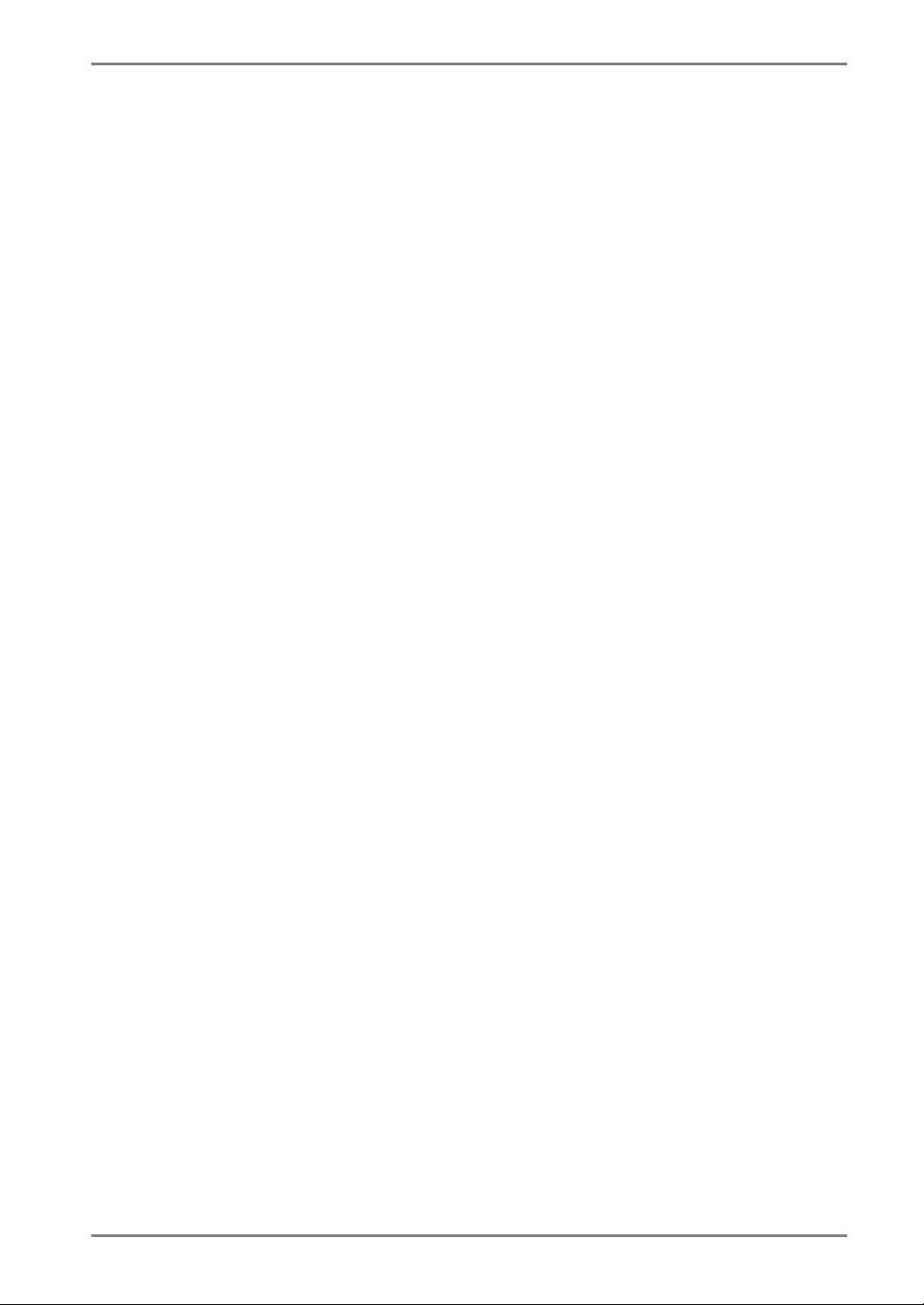
English
Resolution
The LCD panel consists of a fixed number of pixel elements which are illuminated to
form the screen image. The EIZO G11-S display panel consists of 1280 horizontal
pixels and 1024 vertical pixels. At a resolution of 1280 x 1024, all pixels are
displayed as a full screen.
TMDS
(Transition Minimized Differential Signaling)
A signal transition method for the digital interface
VESA DPMS
(Video Electronics Standard Association – Display Power Management Signaling)
The acronym VESA stands for “Video Electronics Standards Association”, and DPMS
stands for “Display Power Management Signaling.” DPMS is a communication
standard that PCs and graphics boards use to implement power savings on the
monitor side.
10. GLOSSARY
41
Page 42

English
MEMO
42 MEMO
Page 43
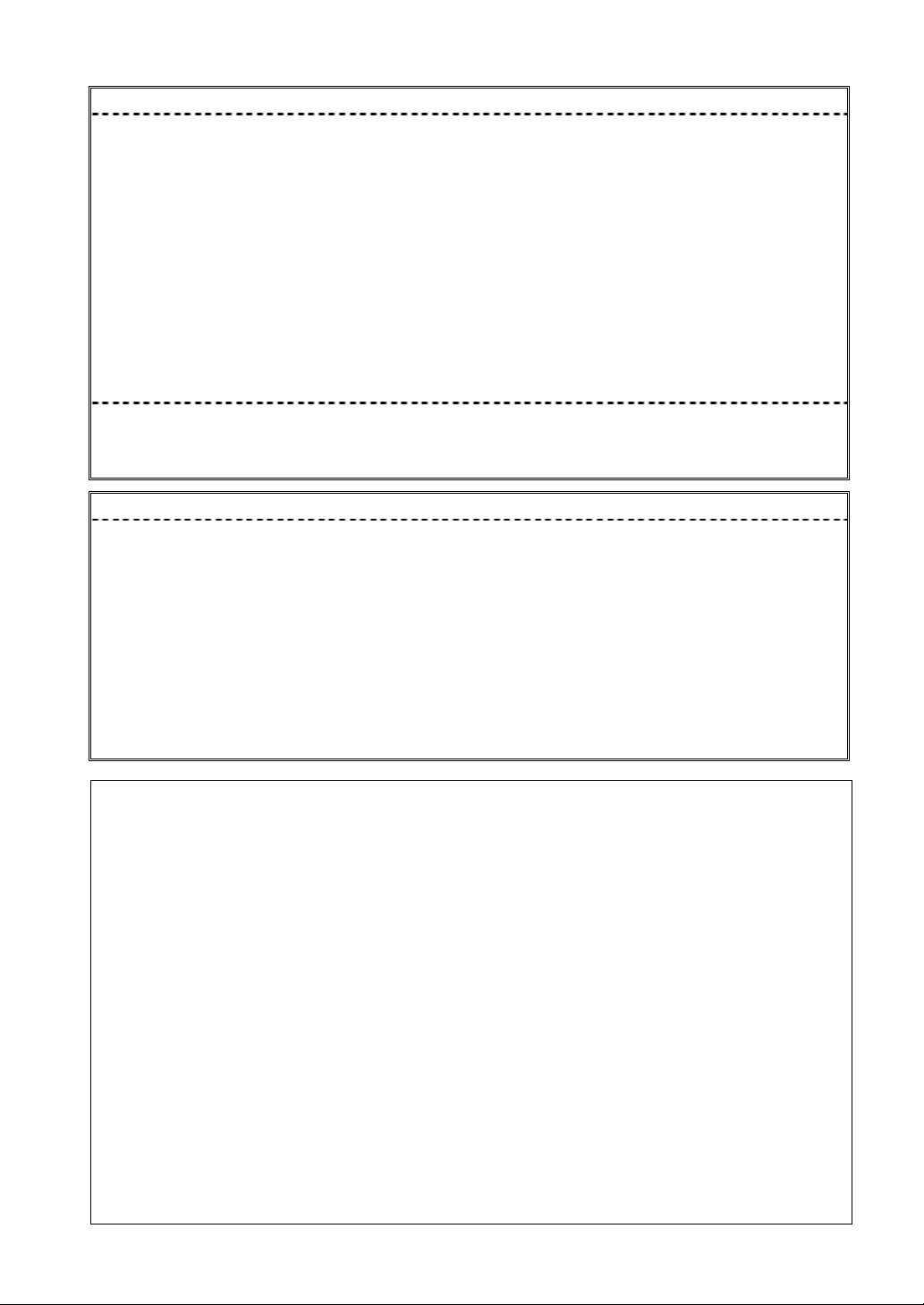
For U.S.A, Canada, etc. (rated 100-120 Vac) Only
This equipment has been tested and found to comply with the limits for a Class A digital device,
pursuant to Part 15 of the FCC Rules. These limits are designed to provide reasonable protection
against harmful interference when the equipment is operated in a commercial environment. This
equipment generates, uses, and can radiate radio frequency energy and if not installed and used in
accordance with the instruction manual, may cause harmful interference to radio communications.
Operation of this equipment in a residential area is likely to cause harmful interference in which case
the user will required to correct the interference at his own expense.
Changes or modifications not expressly approved by the party responsible for compliance could void
the user’s authority to operate the equipment.
Note
Use the attached specified cable below or EIZO signal cable with this monitor so as to keep interference
within the limits of a Class A digital device.
- AC Cord
- Shielded Signal Cable (enclosed)
Canadian Notice
This Class A digital apparatus complies with Canadian ICES-003.
Cet appareil numérique de le classe A est comforme à la norme NMB-003 du Canada.
For Europe, etc. (rated 200-240 Vac) Only
Warning
This is a Class A product. In a domestic environment this product may cause radio interference in which
case the user may be required to take adequate measures.
Warnung
Bey dem gerät handelt es sich um ein Klasse-A-Produkt. Bei Betrieb des Geräts in Wohnumgebungen ist
gegebenenfalls durch entsprechende Maßnahmen dafür zu sorgen, dass eine Störung des Radio- und
Fernsehempfangs vermieden wird.
Avertissement
Cet appareil est de classe A. Il est susceptible de créer des interférences radio dans un environnement
domestique, dans ce cas l’utilisateur devra prendre les mesures appropriées.
Recycle Auskunft
Die Rücknahme dieses Produktes nach Nutzungsende übernimmt EIZO in Deutschland zusammen mit dem
Partner MIREC GmbH & Co. KG. Dort werden die Geräte in ihre Bestandteile zerlegt, die dann der
Wiederverwertung zugeführt werden. Um einen Abholtermin zu vereinbaren und die aktuellen Kosten zu
erfahren, benutzen Sie bitte folgende Rufnummer: 02153-73 35 00. Weitere Informationen finden Sie auch
unter der Internet-Adresse: www.eizo.de.
Recycling Information for customers in Switzerland:
All recycling information is placed in the SWICO’s website.
http://www.swico.ch
Recycling-Information für Kunden in der Schweiz:
Alle Informationen zum Thema Recycling finden Sie auf der Homepage des Brancheverbandes SWICO.
http://www.swico.ch
Renseignements de recyclage pour les clients en Suisse:
Vous trouvez tous les renseignements pour le sujet de recyclage sur la page WEB de I’UNION DE BRAN
CHE SWICO.
http://www.swico.ch
Recycling Information for customers in USA:
All recycling information is placed in the EIZO Nanao Technologies, Inc’s website.
http://www.eizo.com/contact/index.html
Återvinnings information för kunder i Sverige:
All information om återvinning finns på Eizo Europe AB:s hemsida:
www.eizo.se
Page 44
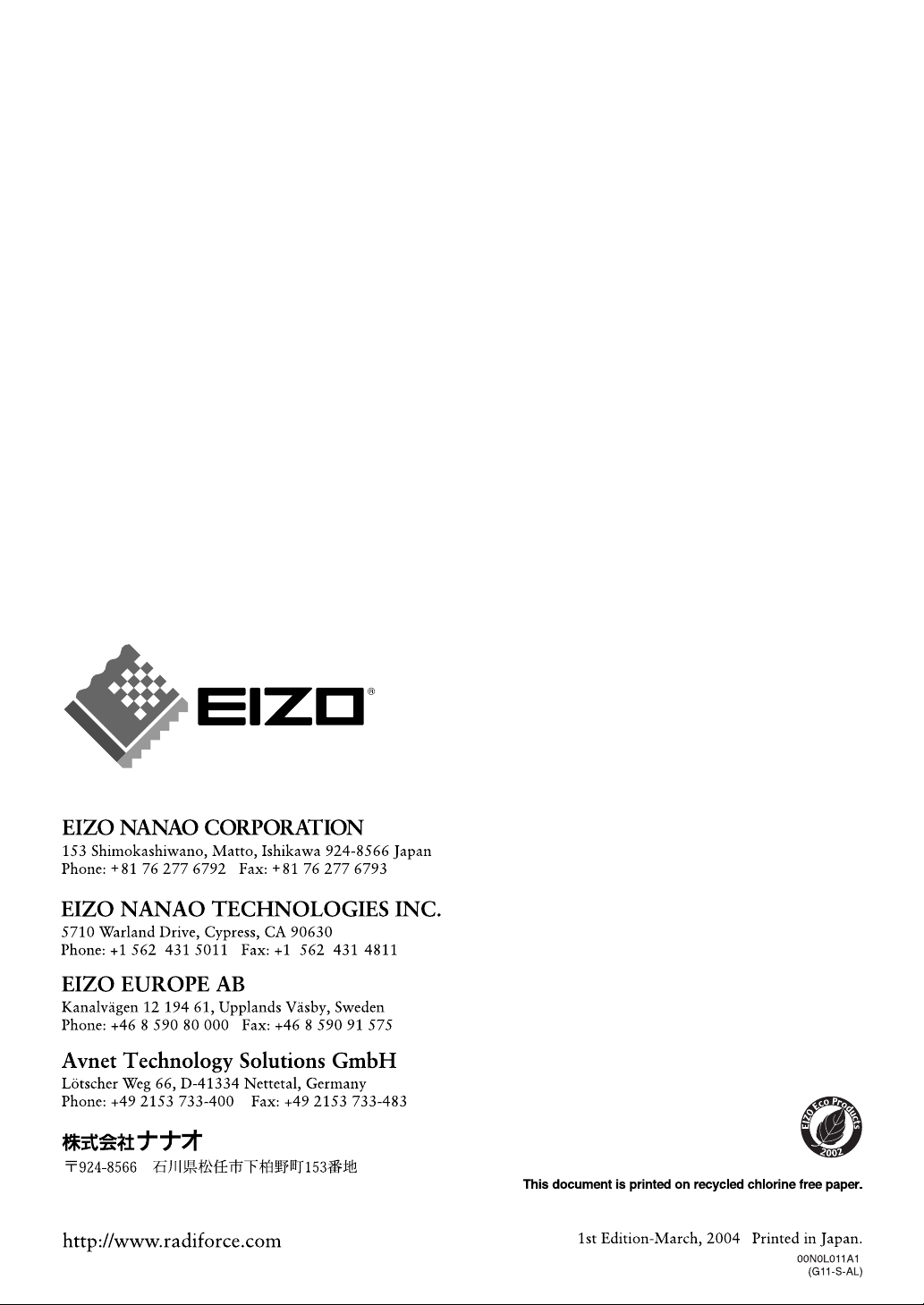
