Page 1

Important
Please read this User’s Manual and Setup
Manual (separate volume) carefully to
familiarize yourself with safe and effective
usage.
PRECAUTIONS
CONTENTS
Chapter 1 Features and Overview
1-1 Features
1-2 Buttons and Indicators
1-3 Functions and Basic Operation
Chapter 2 Settings and Adjustments
2-1 Utility Disk
2-2 Display Mode Selection
2-3 Color Adjustment
2-4 Off Timer/Power Saving Settings
2-5 Screen Size Selection
2-6 Power Indicator/EIZO Logo Display Setting
2-7 Locking Buttons
2-8 Setting Adjustment Menu Display
2-9 Viewing Information/Setting Language
2-10 Beeper Setting
2-11 Selecting input signal
2-12 Resumption of Default Setting
Chapter 3 Connecting Cables
3-1 Connecting Peripheral USB Devices
Chapter 4 Troubleshooting
Chapter 5 Reference
5-1 Attaching an Arm
5-2 Cleaning
5-3 Specifi cations
5-4 Glossary
How to Setup
Please read the Setup Manual (separate volume)
Page 2
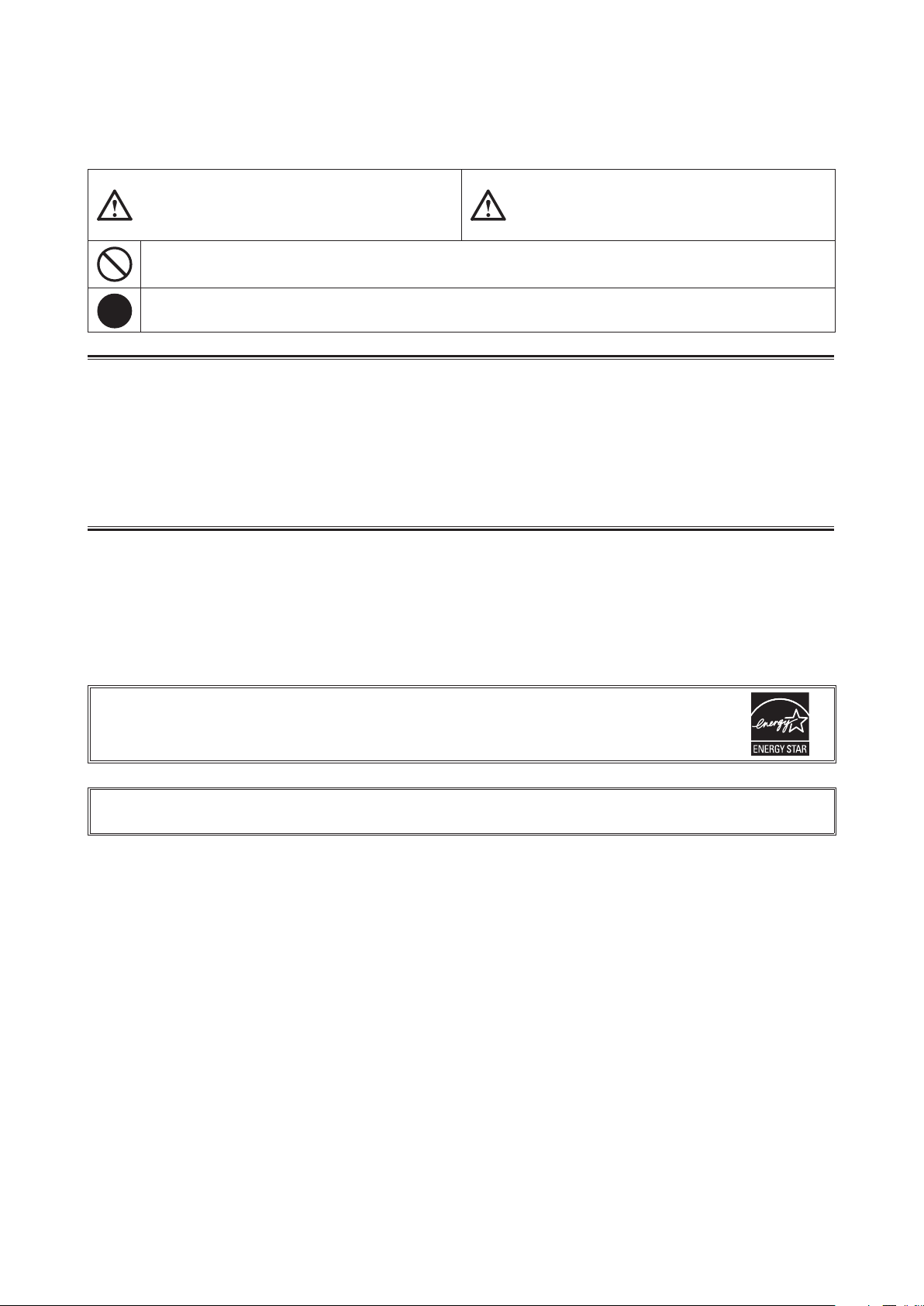
SAFETY SYMBOLS
This manual uses the safety symbols below. They denote critical information. Please read them
carefully.
WARNING
Failure to abide by the information in a WARNING
may result in serious injury and can be life threatening.
Indicates a prohibited action.
Indicates a mandatory action that must be followed.
Copyright© 2007 EIZO NANAO CORPORATION All rights reserved.
No part of this manual may be reproduced, stored in a retrieval system, or transmitted, in any form or by any means,
electronic, mechanical, or otherwise, without the prior written permission of EIZO NANAO CORPORATION.
EIZO NANAO CORPORATION is under no obligation to hold any submitted material or information confi dential
unless prior arrangements are made pursuant to EIZO NANAO CORPORATION’s receipt of said information.
Although every effort has been made to ensure that this manual provides up-to-date information, please note that EIZO
monitor specifi cations are subject to change without notice.
CAUTION
Failure to abide by the information in a CAUTION
may result in moderate injury and/or property or
product damage.
ENERGY STAR is a U.S. registered mark.
Apple and Macintosh are registered trademarks of Apple Inc.
VGA is a registered trademark of International Business Machines Corporation.
DPMS is a trademark and VESA is a registered trademark of Video Electronics Standards Association.
Windows is a registered trademark of Microsoft Corporation.
PowerManager is a trademark of EIZO NANAO CORPORATION.
FlexScan, ScreenManager, i•Sound and EIZO are registered trademarks of EIZO NANAO CORPORATION in Japan and other countries.
As an ENERGY STAR® Partner, EIZO NANAO CORPORATION has determined that this product
meets the ENERGY STAR guidelines for energy effi ciency.
Product specifi cation may vary with sales areas.
Confi rm the specifi cation in the manual written in language of the region of purchase.
Page 3
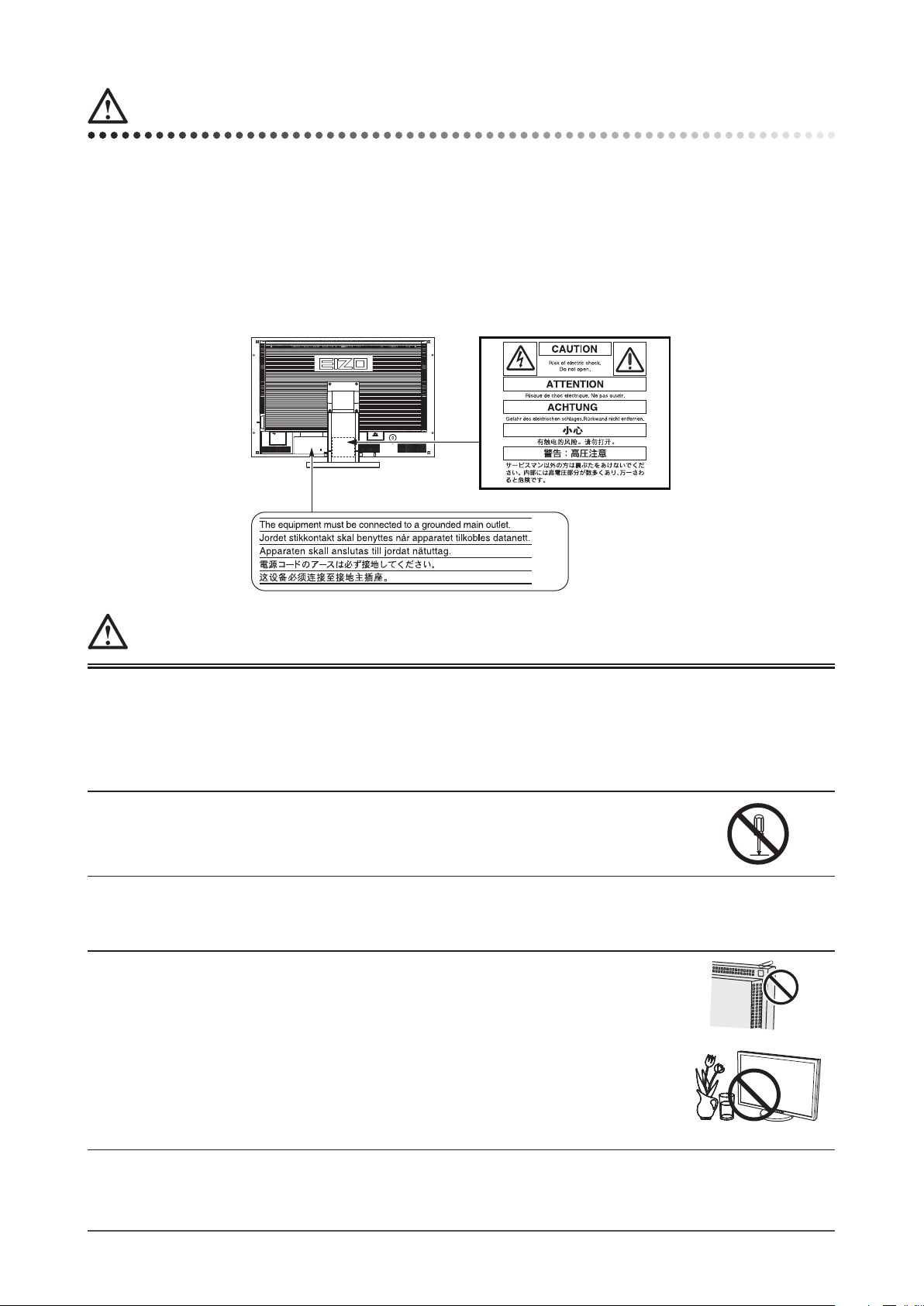
PRECAUTIONS
IMPORTANT
• This product has been adjusted specifi cally for use in the region to which it was originally shipped. If the product is
used outside the region, it may not operate as specifi ed in the specifi cations.
• To ensure personal safety and proper maintenance, please read carefully this section and the caution statements on
the monitor.
[Location of Caution Statement]
WARNING
If the unit begins to emit smoke, smells like something is burning, or makes
strange noises, disconnect all power connections immediately and contact
your dealer for advice.
Attempting to use a malfunctioning unit may result in fi re, electric shock, or equipment
damage.
Do not open the cabinet or modify the unit.
Opening the cabinet or modifying the unit may result in fi re, electric shock, or burn.
Refer all servicing to qualifi ed service personnel.
Do not attempt to service this product yourself as opening or removing covers may result in
fi re, electric shock, or equipment damage.
Keep small objects or liquids away from the unit.
Small objects accidentally falling through the ventilation slots into the cabinet or spillage into
the cabinet may result in fi re, electric shock, or equipment damage.
If an object or liquid falls/spills into the cabinet, unplug the unit immediately. Have the unit
checked by a qualifi ed service engineer before using it again.
PRECAUTIONS
1
Page 4
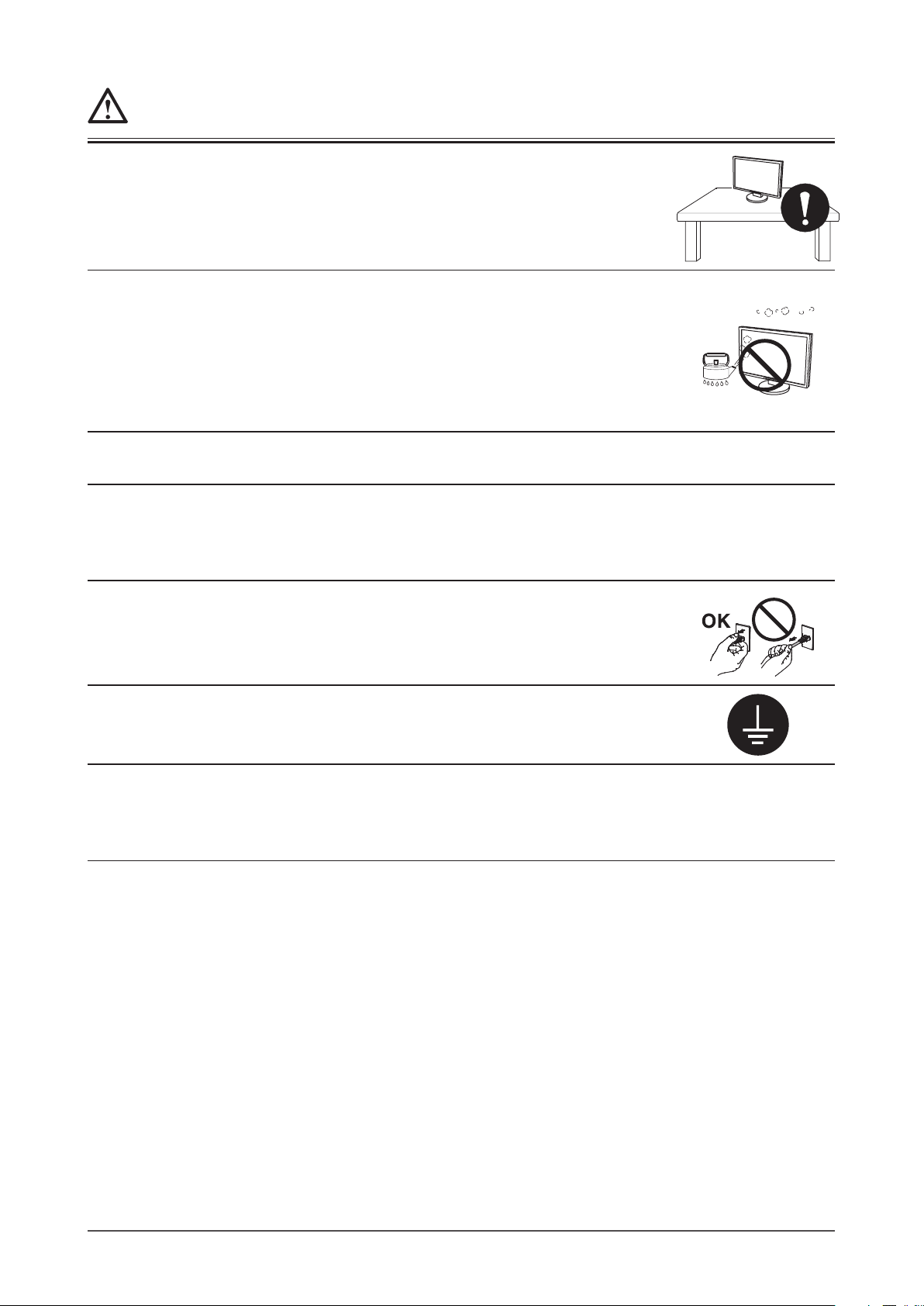
WARNING
Place the unit at the strong and stable place.
A unit placed on an inadequate surface may fall and result in injury or equipment damage.
If the unit falls, disconnect the power immediately and ask your dealer for advice. Do not
continue using a damaged unit. Using a damaged unit may result in fi re or electric shock.
Set the unit in an appropriate location.
Not doing so may result in fi re, electric shock, or equipment damage.
• Do not place outdoors.
• Do not place in the transportation system (ship, aircraft, trains, automobiles, etc.)
• Do not place in a dusty or humid environment.
• Do not place in a location where the steam comes directly on the screen.
• Do not place near heat generating devices or a humidifi er.
To avoid danger of suffocation, keep the plastic packing bags away from
babies and children.
Use the enclosed power cord and connect to the standard power outlet of your
country.
Be sure to remain within the rated voltage of the power cord.
Not doing so may result in fi re or electric shock.
To disconnect the power cord, grasp the plug fi rmly and pull.
Tugging on the cord may damage and result in fi re or electric shock.
The equipment must be connected to a grounded main outlet.
Failure to do so may result in fi re or electric shock.
Use the correct voltage.
• The unit is designed for use with a specifi c voltage only. Connection to another voltage
than specifi ed in this User’s Manual may cause fi re, electric shock, or equipment damage.
• Do not overload your power circuit, as this may result in fi re or electric shock.
PRECAUTIONS
2
Page 5
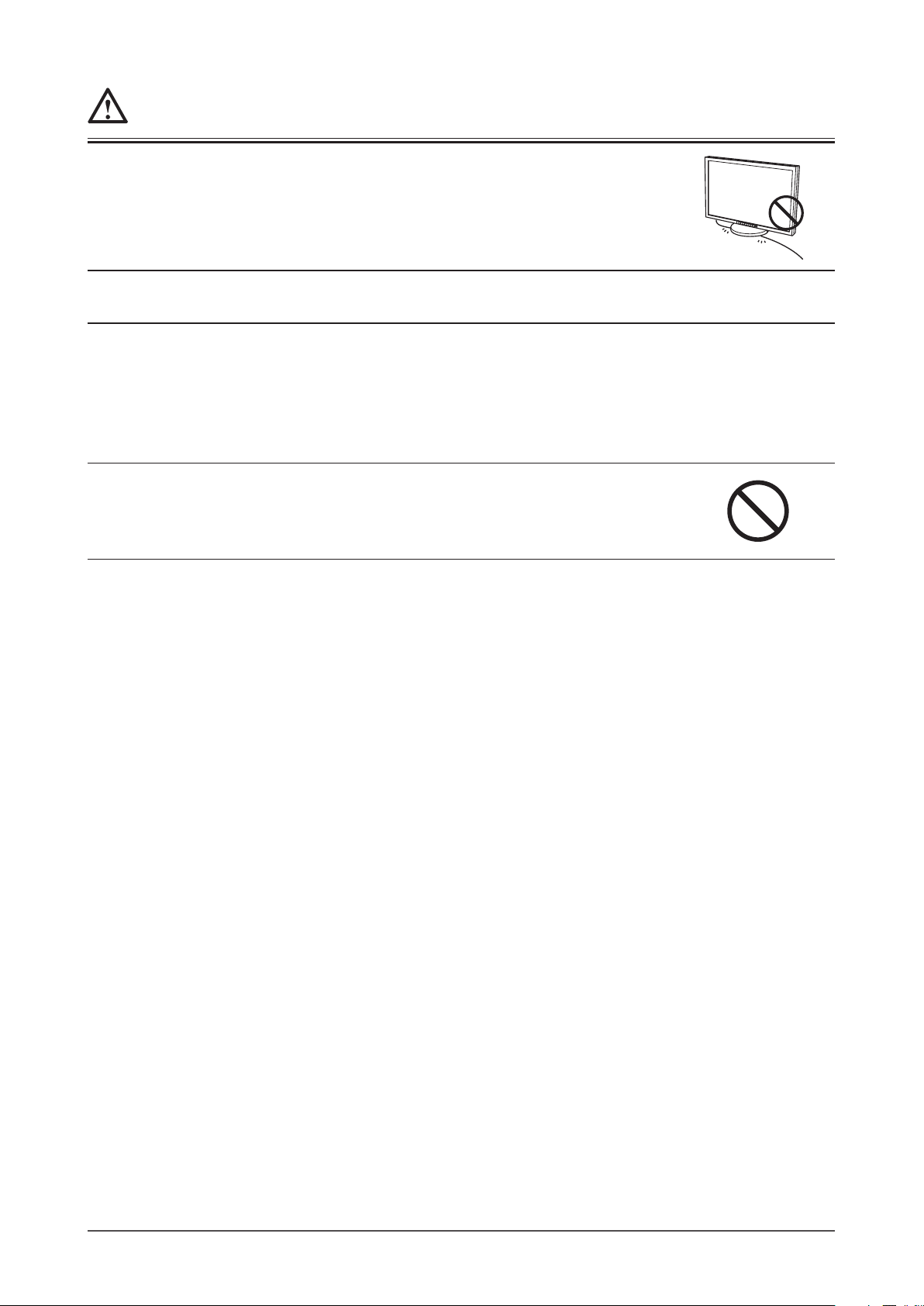
WARNING
Handle the power cord with care.
• Do not place the cord underneath the unit or other heavy objects.
• Do not pull on or tie the cord.
If the power cord becomes damaged, stop using it. Use of a damaged cord may result in fi re
or electric shock.
Never touch the plug and power cord if it begins to thunder.
Touching them may result in electric shock.
When attaching an arm stand, please refer to the user’s manual of the arm
stand and install the unit securely.
Not doing so may cause the unit to become unattached, which may result in injury or
equipment damage. When the unit is dropped, please ask your dealer for advice. Do not
continue using a damaged unit. Using a damaged unit may result in fi re or electric shock.
When reattaching the tilt stand, please use the same screws and tighten them securely.
Do not touch a damaged LCD panel directly with bare hands.
The liquid crystal that may leak from the panel is poisonous if it enters the eyes or mouth.
If any part of the skin or body comes in direct contact with the panel, please wash thoroughly.
If some physical symptoms result, please consult your doctor.
PRECAUTIONS
3
Page 6

CAUTION
Handle with care when carrying the unit.
Disconnect the power cord and cables when moving the unit. Moving the unit with the cord
attached is dangerous. It may result in injury.
When handling the unit, grip the unit fi rmly by two
people ensuring the panel faces outward before
lifting.
Dropping the unit may result in injury or equipment damage.
Do not block the ventilation slots on the cabinet.
• Do not place any objects on the ventilation slots.
• Do not install the unit in a closed space.
• Do not use the unit laid down or upside down.
Blocking the ventilation slots prevents proper airfl ow and may result in fi re, electric shock, or
equipment damage.
Do not touch the plug with wet hands.
Doing so may result in electrical shock.
Use an easily accessible power outlet.
This will ensure that you can disconnect the power quickly in case of a problem.
Periodically clean the area around the plug.
Dust, water, or oil on the plug may result in fi re.
Unplug the unit before cleaning it.
Cleaning the unit while it is plugged into a power outlet may result in electric shock.
If you plan to leave the unit unused for an extended period, disconnect the
power cord from the wall socket after turning off the power switch for the
safety and the power conservation.
PRECAUTIONS
4
Page 7

LCD Panel
In order to suppress the luminosity change by long-term use and to maintain the stable luminosity, use of a monitor in
lower brightness is recommended.
The LCD panel is manufactured using high-precision technology. However, note that the appearance of any missing
pixels or lit pixels does not indicate damage to the LCD monitor.
Percentage of effective pixels: 99.9994% or higher.
The backlight of the LCD panel has a fi xed life span. When the screen becomes dark or begins to fl icker, please contact
your dealer.
Do not press on the panel or edge of the frame strongly, as this may result in the display malfunction, such as the
interference patterns, etc. If pressure is continually applied to the LCD panel, it may deteriorate or damage your LCD
panel. (If the pressure marks remain on the LCD panel, leave the monitor with a white or black screen. The symptom
may disappear.)
Do not scratch or press on the panel with any sharp objects, such as a pencil or pen as this may result in damage to the
panel. Do not attempt to brush with tissues as this may scratch the LCD panel.
When the screen image is changed after displaying the same image for extended periods of time, an afterimage may
appear. Use the screen saver or timer to avoid displaying the same image for extended periods of time.
When the monitor is cold and brought into a room or the room temperature goes up quickly, dew condensation
may occur inside and outside the monitor. In that case, do not turn the monitor on and wait until dew condensation
disappears, otherwise it may cause damage to the monitor.
To use the monitor comfortably
An excessively dark or bright screen may affect your eyes. Adjust the brightness of the monitor according to the
environmental conditions.
Staring at the monitor for a long time tires your eyes. Take a 10-minute rest every hour.
PRECAUTIONS
5
Page 8
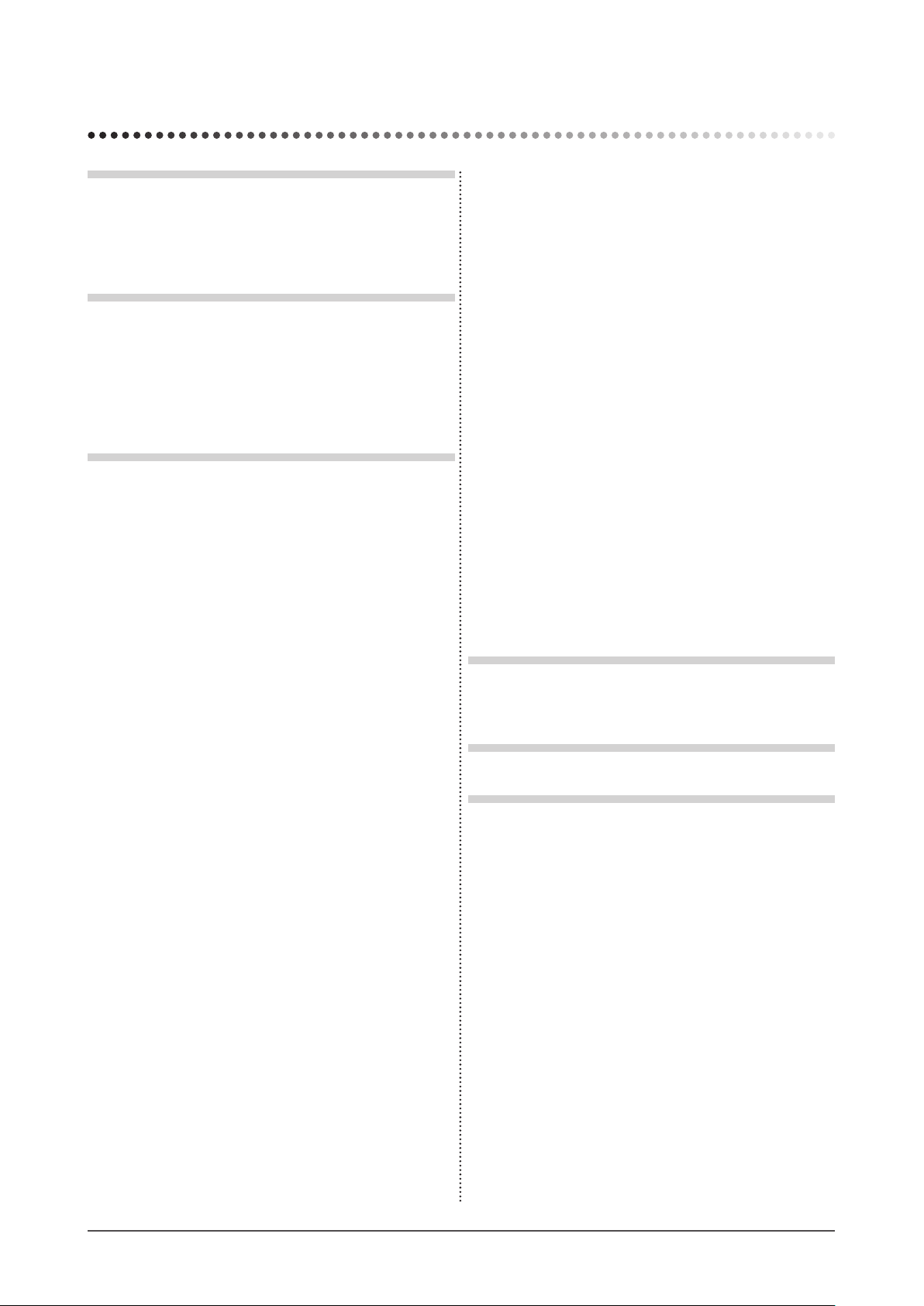
CONTENTS
PRECAUTIONS ......................................................1
LCD Panel ................................................................... 5
To use the monitor comfortably ............................... 5
Chapter 1 Features and Overview .....................7
1-1 Features ............................................................ 7
1-2 Buttons and Indicators .................................... 7
1-3 Functions and Basic Operation ...................... 8
Chapter 2 Settings and Adjustments ..............10
2-1 Utility Disk ...................................................... 10
● Disk contents and software overview ............... 10
● To use ScreenManager Pro for LCD ................ 10
2-2 Display Mode Selection ................................. 10
● To choose Dual Display [Display Setup] ........... 10
2-3 Color Adjustment ............................................11
Simple Adjustment [FineContrast Mode] ...........11
● FineContrast mode ............................................11
● To select FineContrast mode .............................11
● To update color setting of FineContrast mode ...11
Advanced Adjustments [Adjustment Menu] ..... 12
●
To select an appropriate mode for images ....... 12
● To set/adjust color ............................................ 13
2-7 Locking Buttons ............................................ 16
● To lock operation [Adjustment Lock] ................. 16
2-8 Setting Adjustment Menu Display ................ 17
● To update menu settings
[Menu Size/Menu Position/Menu Off Timer/
Translucent] ...................................................... 17
2-9 Viewing Information/Setting Language ....... 18
● To check settings, usage time, etc.
[Information]
● To set a language to be displayed
[Language] ....................................................... 18
2-10 Beeper Setting ............................................... 18
● To set the beeper [Beep] .................................. 18
2-11 Selecting Input Signal .................................. 19
● To select input signal [Input Signal] .................. 19
2-12 Resumption of Default Setting ..................... 19
● To reset color adjustment [Reset] ..................... 19
● To reset all settings [Reset] .............................. 19
................................................18
Chapter 3 Connecting Cables ..........................20
3-1 Connecting Peripheral USB Devices ........... 20
Chapter 4 Troubleshooting ............................... 21
Chapter 5 Reference .........................................23
2-4 Off Timer/Power Saving Settings ................. 14
● To set monitor power-off time [Off Timer] ......... 14
● To set monitor power-saving [DVI DMPM] ....... 14
2-5 Screen Size Selection .................................... 15
● To change screen size [Screen Size] ............... 15
● To adjust brightness of non-display area
[Border Intensity] .............................................. 15
● To modify blurred characters/lines
[Smoothing] ...................................................... 15
2-6 Power Indicator/EIZO Logo Display
Settings ........................................................... 16
● To turn off the Power indicator while a screen is
displayed [Power Indicator] .............................. 16
● To display EIZO logo [EIZO Logo Appearing
Function] ........................................................... 16
CONTENTS
6
5-1 Attaching an Arm ........................................... 23
5-2 Cleaning .......................................................... 23
5-3 Specifi cations ................................................ 24
5-4 Glossary ......................................................... 27
Page 9

Chapter 1 Features and Overview
Thank you very much for choosing an EIZO color LCD monitor.
1-1 Features
• 30 inch class wide screen format LCD
• WQXGA (2560 × 1600) display compliant (SIGNAL1)
• HDCP signal (SIGNAL2) compliant
• Dual-display compliant by introducing dual-input system (DVI-D × 2
connectors)
• DVI digital input (TMDS) compliant
• Horizontal scan frequency: 31 - 100 kHz
• Vertical scan frequency: 59 - 61 Hz (VGA TEXT: 69 - 71 Hz)
• Resolution: 2560 dots × 1600 lines
• Compatible with frame synchronization mode (59 - 61 Hz)
• Smoothing (soft - sharp) function
• FineContrast mode to allow the best mode for screen display
• The utility software “ScreenManager Pro for LCD” (for Windows) to control
the monitor from a PC with mouse/keyboard is included (refer to the EIZO
LCD Utility Disk).
1-2 Buttons and Indicators
Adjustment menu (*ScreenManager ® )
Buttons
1. Input signal selection button
2. Mode button
3. Enter button
4. Control buttons (Left, Down, Up, Right)
5. Power button
6. Power indicator
Indicator status Operation status
Blue The screen is displayed
Orange Power saving
Off Power off
* ScreenManager ® is an EIZO’s nickname of the Adjustment menu.
NOTE
• While the screen is displayed, the
blue power indicator that is lighting
blue can be turned off (see “To turn
off the Power indicator while a screen
is displayed [Power Indicator]” on
page 16).
• For the power indicator status with
“Off Timer” set, refer to “To set
monitor power-off time [Off Timer]”
on page 14.
Chapter 1 Overview and Features
7
Page 10
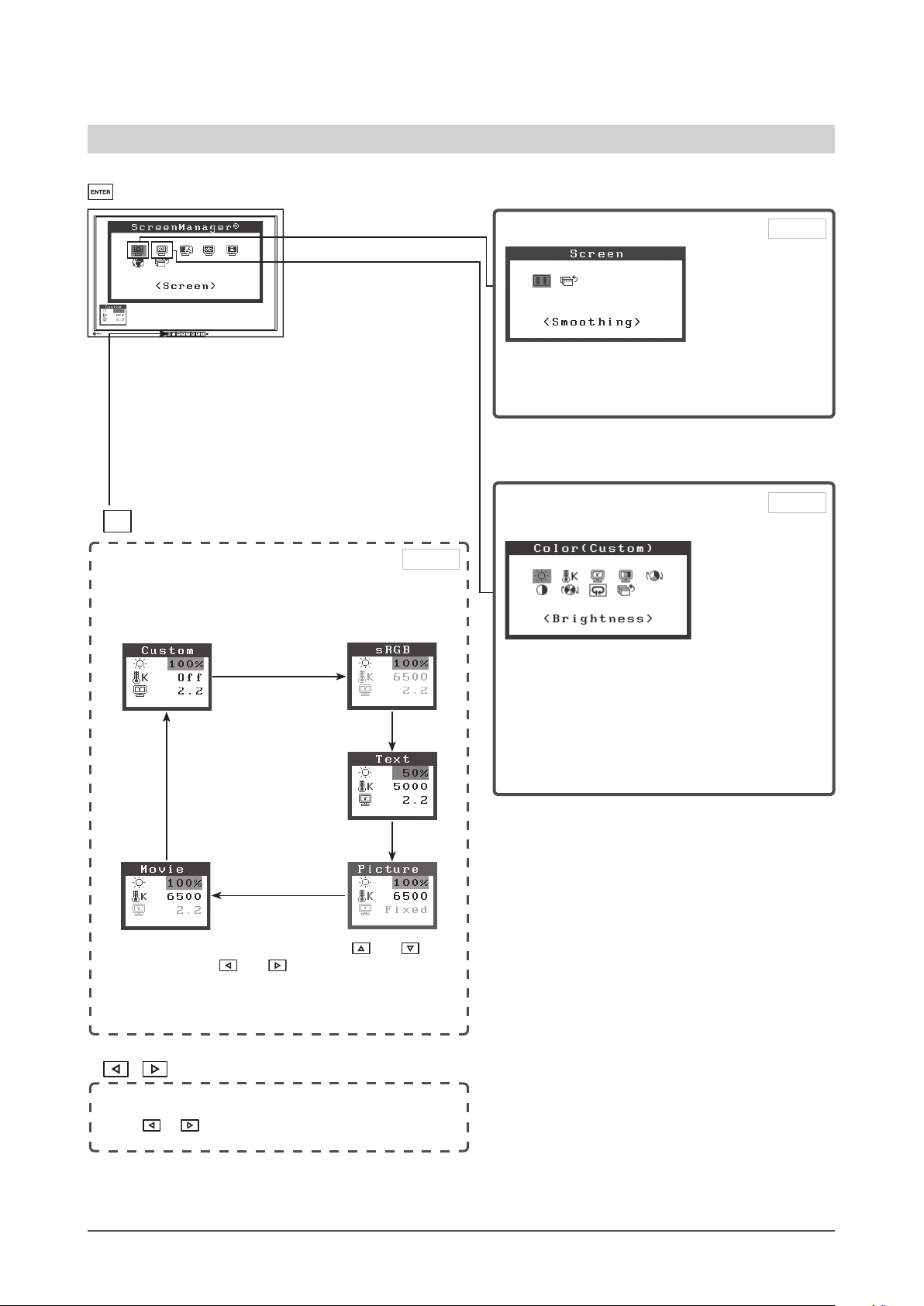
1-3 Functions and Basic Operation
To adjust the screen and color
Main menu (Refer to page 9 for operation)
• The Adjustment menu and the FineContrast menu cannot
be displayed at the same time.
-/$%
FineContrast menu
Color adjustment
Page 11
Simple adjustment [FineContrast mode]
This function allows easy selection of a desired mode
from fi ve modes according to monitor application.
Screen Adjustment
●
To modify blurred characters/lines
[Smoothing] …………………………see page 15
Color Adjustment
Page 15
Page 12
Advanced Adjustment
●
“Brightness,” “Temperature,” “Gamma,”
“Saturation,” “Hue,” “Gain,” and “6 Colors” can be
set for each mode (Custom/sRGB/Text/Picture/
Movie).
Settable functions vary with the display mode.
●
After selecting the adjustment item by and ,
select values by
●
“Brightness,” “Temperature,” and “Gamma” can be set
for each mode (Custom/Movie/Picture/Text/sRGB).
Settable functions vary with the display mode.
and .
Brightness adjustment
Press or to adjust brightness.
Resumption of Default Setting
●
To reset color adjustment [Reset] …see page 19
Chapter 1 Overview and Features
8
Page 11

To make useful settings/adjustments
Adjustment menu (Refer to below for operation)
Power Saving Setting
●
Page 14
To set monitor power-saving [DVI DMPM]
Screen Size Selection
●
To change screen size
[Screen Size] ……………………… see page 15
●
To adjust brightness of non-display area
[Border Intensity] …………………… see page 15
Selecting Input Signal
●
To select input signal
[Input Signal] ………………………… see page 19
Beeper setting
●
To set the beeper [Beep] ……………see page 18
Off Timer Setting
●
To set monitor power-off time
[Off Timer] …………………………see page 14
Power Indicator Setting
●
To turn off the Power indicator while a screen is
displayed
[Power Indicator] ……………………see page 16
Setting Adjustment Menu Display
●
To update menu settings [Menu Size/Menu Position/
Menu Off Timer/Translucent]
Resumption of Default Setting
●
To reset all settings [Reset]
…………see page 17
…………see page 19
Viewing Information
●
To check settings, usage time, etc. [Information]
Page 18
Setting Language
●
To set a language to be displayed [Language]
EIZO Logo Display Setting
●
To display EIZO logo [EIZO Logo Appearing
Function] ………………………… see page 16
Locking Buttons
●
To lock operation
[Adjustment Lock] ……………… see page 16
Display Mode Selection
●
To choose Dual Display
[Display Setup] …………………… see page 10
Basic operation of Adjustment menu
[Displaying Adjustment menu and selecting function]
(1) Press
(2) Select a function with
(3) Select a function with
(4) Adjust the selected item with
[Exiting Adjustment menu]
(1) Choose <Return> from the Sub menu and press
(2) Choose <Exit> from the Main menu and press
NOTE
• The Adjustment menu can also be exited by pressing twice quickly.
• <Exit> or <Return> can also be selected by pressing the
. The Main menu appears.
/ / / , and press . The Sub menu appears.
/ / / , and press . The adjustment/setting menu appears.
/ / / , and press . The setting is saved.
. The Main menu appears.
. The Adjustment menu quits.
button twice in the Main menu or Sub menu.
Chapter 1 Overview and Features
9
Page 12

Chapter 2 Settings and Adjustments
2-1 Utility Disk
An “EIZO LCD Utility Disk” (CD-ROM) is supplied with the monitor. The following table shows the disk contents and
the overview of the application software programs.
●
Disk contents and software overview
The disk includes color profiles, application software programs for adjustment, and User’s Manual. Refer to “Readme.
txt” or the “Readme” file on the disk for software startup procedures or file access procedures.
Item Overview For Windows For Macintosh
A “Readme.txt” or “Readme” fi le
Color Profi les (ICC Profi les) A specifi c fi le including the color
ScreenManager Pro for LCD (for
Windows)
WindowMovie Checker Software WindowMovie is a function of
User’s Manual of this monitor (PDF fi le)
●
To use ScreenManager Pro for LCD
For the installation and use of ScreenManager Pro for LCD, refer to its User’s Manual on the disk.
To adjust the monitor using ScreenManager Pro for LCD, connect a PC to the monitor with the supplied USB cable.
For details, refer to Chapter 3 Connecting Cables, item 3-1 Connecting Peripheral USB Devices (page 20).
characteristic information for the
monitor.
A utility software program to control
monitor adjustments from a PC using
its mouse and keyboard.
(A PC must be connected to the
monitor with the supplied USB cable.)
Refer to the description later.
ScreenManager Pro for LCD.
For more information, refer to the
User’s Manual of ScreenManager Pro
for LCD on the disk.
−
2-2 Display Mode Selection
●
To choose Dual Display [Display Setup]
(1) Check that the monitor and the PC are powered off.
(2) Press
Single Display: Press [Single Display].
Dual Display: Press [Dual Display].
(3) Press .
(4) Turn on the PC.
The display appears on the screen.
Attention
• Default setting: Single Display
10
and simultaneously to display the Display Setup menu.
Chapter 2 Settings and Adjustments
Page 13

2-3 Color Adjustment
Simple Adjustment [FineContrast Mode]
This function allows you to select the best display mode for monitor brightness,
etc.
●
FineContrast mode
An appropriate display mode is selectable out of fi ve modes.
Mode Purpose
Custom Available for making desired setting.
sRGB
Text
Picture
Movie Suitable for playing back animated images.
Suitable for color matching with sRGB compatible
peripherals.
Suitable for displaying texts for word processing or
spreadsheets.
Suitable for displaying images such as photos or picture
images.
FineContrast menu
Example) Custom
Displays current mode.
Displays current settings of brightness, color
temperature, and gamma.
●
To select FineContrast mode
(1) Press
-/$%
.
The fi ne contrast mode changes at every time pressing the
-/$%
.
(2) Choose desired mode and press .
The setting completes.
●
To update color setting of FineContrast mode
<Brightness>, <Temperature>, and <Gamma> can be set or adjusted.
(1) Choose a desired function from the FineContrast menu with
(2) Adjust the selected function with
The adjustment is completed.
or , and press .
or .
NOTE
• The Adjustment menu and the
FineContrast menu cannot be
displayed at the same time.
Attention
• Color temperature values and gamma
values are fi xed in some modes.
Set them as shown in “To select an
appropriate mode for images” on page
12.
NOTE
• The <Color> menu of the Adjustment
menu allows advanced color
adjustments for each mode. Refer to
“To select an appropriate mode for
images” on page 12.
Chapter 2 Settings and Adjustments
11
Page 14

Advanced Adjustments [Adjustment Menu]
Independent setting and saving of color adjustment are available for each
FineContrast mode.
●
To select an appropriate mode for images
: Adjustment available −: Invalid for adjustment
✓
Icon Function FineContrast mode
Custom sRGB Text Picture Movie
Brightness
Temperature
Gamma
Saturation
Hue
*
*
*
−
− −−
−
−
Attention
• The FineContrast mode cannot be
changed during color adjustment. Set
the FineContrast mode in advance
-/$%
with
• Wait 30 minutes or more from
monitor power on before starting the
color adjustment.
• Choose “Reset” in the <Color> menu
to revert to the default settings (factory
settings) of hue of the color mode
selected.
• The same image may be seen in
different colors on multiple monitors
due to their monitor-specifi c
characteristics. Make fi ne color
adjustment visually when matching
colors on multiple monitors.
.
Gain
6 Colors
Reset
−−− −
−−− −
* These items can also be set or adjusted with the FineContrast menu.
Menu Description Adjustment range
Brightness
Temperature To select a color
Gamma
Saturation
Hue
To adjust the full screen
brightness as desired
NOTE
• You can also adjust the brightness by pressing or
button while the adjustment menu is not displayed.
• Press
temperature
NOTE
• The values shown in the Kelvin (K) are available only as
reference.
To set a gamma value 1.4 to 3.0, Fixed
NOTE
• Only when selecting <Custom> in the fi ne contrast mode,
“Fixed” is available.
To adjust color saturation –100 to 100
Attention
• This function does not enable to display every color gradation.
To produce a desired skin
color, etc.
Attention
• This function does not enable to display every color gradation.
after adjustment.
0 to 100%
4000K to 10000K in units of 500K
(including 9300K).
Default: Off (natural color of the
panel).
Setting the minimum (–100) turns
the image to a monochrome
screen.
–100 to 100
NOTE
• The Adjustment menu and the
FineContrast menu cannot be
displayed at the same time.
• Adjustable functions vary depending
on the type of FineContrast mode.
Chapter 2 Settings and Adjustments
12
Page 15

Menu Description Adjustment range
Gain
6 Colors
Reset
●
To set/adjust color
To adjust red, green, and
blue to a desired color tone
respectively
NOTE
• Values shown in percentage are available only as reference.
To adjust <Hue> and
<Saturation> in Red,
Yellow, Green, Cyan, Blue,
and Magenta respectively
To reset the color settings of the selected FineContrast mode to
the default settings
0 to 100%
Adjust the respective brightness of
red/green/blue to make a desired
color tone. Display an image with
white or gray background for
adjustment.
Hue: –100 to 100
Saturation: –100 to 100
(1) Choose <Color> from the Adjustment menu, and press .
(2) Select a desired function from the <Color> menu, and press .
The selected function menu appears.
(3) Adjust the selected item with / / / , and press .
The adjustment is completed.
Chapter 2 Settings and Adjustments
13
Page 16

2-4 Off Timer/Power Saving Settings
●
To set monitor power-off time [Off Timer]
This function allows the monitor to automatically turn off after a specifi ed time
has passed. This function serves to reduce afterimages caused when the monitor
screen is left on for a long time period without use. Use this function when an
image is displayed throughout the day.
[Off Timer System]
Timer Monitor Power Indicator
ON time (1H - 23H) Operating Blue
Last 15 min. in “ON time” Advance Notice* Flashing blue
“ON time” expired Power Off Off
* When is pressed during the advance notice period, the monitor continues to operate for
additional 90 minutes. Extension of operation time can be set without limitation.
[Procedure]
(1) Choose <Others> from the Adjustment menu, and press .
(2) Choose <Off Timer> from the <Others> menu, and press .
The <Off Timer> menu appears.
(3) Select “Enable” with or .
(4) Set a monitor ON time (1 to 23 hours) with
The Off Timer setting is completed.
or , and press .
Attention
• The Off Timer functions even in the
power saving mode, but the advance
notice is disabled. The monitor power
is turned off without advance notice.
[Resumption Procedure]
• Press .
●
To set monitor power-saving [DVI DMPM]
This monitor complies with the DVI DMPM standard.
[Power Saving System]
The monitor enters the power saving mode in fi ve seconds in connection with
the PC setting.
PC Monitor Power Indicator
Operating Operating Blue
Power saving Power saving Orange
[Procedure]
(1) Choose <PowerManager> from the Adjustment menu, and press
The <Set> menu appears.
.
(2) Select “DVI DMPM” with or , and press .
The power saving setting is completed.
[Resumption Procedure]
• Operate the mouse or keyboard to resume the normal screen.
Attention
• Unplugging the power cord
completely shuts off power supply to
the monitor.
• USB compliant devices connected
to the monitor work even if the
monitor is in the power saving mode.
Therefore, power consumption of the
monitor varies with connected devices
even in the power saving mode.
Chapter 2 Settings and Adjustments
14
Page 17

2-5 Screen Size Selection
●
To change screen size [Screen Size]
The image with the resolution other than the recommended resolution is
displayed in full screen automatically. You can change the screen size by using
<Screen size> from <Others> menu.
Menu Function
Full (default setting)
Enlarged
Normal Displays images with the specifi ed resolution.
Example: Image size 1280 × 1024 when setting <Single Display> in <Display
Setup>.
Full
(Default setting)
Displays an image in full screen. Images are distorted in
some cases because the vertical rate is not equal to the
horizontal rate.
Displays an image in full screen. In some cases, a blank
horizontal or vertical border appears to equalize the
vertical rate and the horizontal rate.
Enlarged Normal
(2560×1600) (2000×1600) (1280×1024)
[Procedure]
(1) Choose <Others> from the Adjustment menu, and press
.
(2) Choose <Screen Size> from the <Others> menu, and press .
The screen size setting window appears.
(3) Select “Full,” “Enlarged,” or “Normal” with or , and press .
The screen size setting is completed.
●
To adjust brightness of non-display area [Border Intensity]
A border (black area with no image) around the image appears in the “Normal”
or “Enlarged” mode.
Border
(1) Choose <Others> from the Adjustment menu, and press .
(2) Choose <Border Intensity> from the <Others> menu, and press
The <Border Intensity> menu appears.
.
(3) Adjust border intensity with or , and press .
The border intensity adjustment is completed.
●
To modify blurred characters/lines [Smoothing]
When a low-resolution image is displayed in the “Full” or “Enlarged” mode,
the characters or lines of the displayed image may be blurred.
(1) Choose <Screen> from the Adjustment menu, and press
.
(2) Choose <Smoothing> from the <Screen> menu, and press .
The <Smoothing> menu appears.
(3) Select a suitable level from 1 to 5 (where 1 = soft and 5 = sharp) with
or , and press .
The smoothing adjustment is completed.
Attention
• Smoothing setting may not be required
depending on the display resolution.
(You cannot choose the smoothing
icon.)
Chapter 2 Settings and Adjustments
15
Page 18

2-6 Power Indicator/EIZO Logo Display
Settings
●
To turn off the Power indicator while a screen is displayed
[Power Indicator]
This function enables to turn off the Power indicator (blue) while a screen is
displayed.
NOTE
• The Power indicator lights up at
power on with the default setting.
(1) Choose <Others> from the Adjustment menu, and press
.
(2) Choose <Power Indicator> from the <Others> menu, and press .
The <Power Indicator> menu appears.
(3) Select “Disable” with or , and press .
The Power Indicator setting is completed.
●
To display EIZO logo [EIZO Logo Appearing Function]
When this unit is turned on, the EIZO logo appears at the center of the screen.
Selection to display or not to display the logo is available with this function.
[Procedure]
(1) Press
to power off the unit.
(2) Press again while pressing .
The EIZO logo does not appear on the screen.
[Resetting]
(1) Press to power off the unit.
(2) Press again while pressing .
The logo appears again.
2-7 Locking Buttons
●
To lock operation [Adjustment Lock]
NOTE
• The logo appears with the default
setting.
This function locks the buttons to retain the status adjusted or set once.
Buttons that can be
locked
Buttons that cannot
be locked
• (Enter button) Adjustments/settings using
Adjustment menu
-/$%
•
FineContrast mode selection/adjustment using
control buttons
•
/ Brightness adjustment using control buttons
• (Input Signal Selection button),
(Power button).
-/$%
(Mode button),
(1) Press to turn off the unit.
(2) Press again while pressing
The screen is displayed with the adjustment lock.
-/$%
.
[Unlocking]
(1) Press to turn off the unit.
(2) Press again while pressing
The screen is displayed with the adjustment lock released.
-/$%
.
Chapter 2 Settings and Adjustments
16
Page 19

2-8 Setting Adjustment Menu Display
●
To update menu settings [Menu Size/Menu Position/Menu
Off Timer/Translucent]
Menu Size
Change the Adjustment menu size using the following procedure.
(1) Choose <Others> from the Adjustment menu, and press
(2) Choose <Menu Settings> from the <Others> menu, and press .
(3) Choose <Menu Size> from the <Menu Settings> menu, and press
The <Menu Size> menu appears.
(4) Select “Normal/Enlarged” using or , and press .
The menu size setting is completed.
Menu Position
Adjust the menu position using the following procedure.
(1) Choose <Others> from the Adjustment menu, and press
(2) Choose <Menu Settings> from the <Others> menu, and press .
(3) Choose <Menu Position> from the <Menu Settings> menu, and press .
The <Menu Position> menu appears.
(4) Select a menu position with / / / , and press .
The menu position setting is completed.
Menu Off Timer
Set the menu display time using the following procedure.
(1) Choose <Others> from the Adjustment menu, and press
(2) Choose <Menu Settings> from the <Others> menu, and press .
(3)
Choose <Menu Off Timer> from the <Menu Settings> menu, and press
The <Menu Off Timer> menu appears.
(4) Select “Enable” with or .
(5) Choose an Off Time (15/30/45/60 seconds) with or , and press .
The menu off timer setting is completed.
.
.
.
.
Translucent
Set the transparency for menu display using the following procedure.
(1) Choose <Others> from the Adjustment menu, and press
(2) Choose <Menu Settings> from the <Others> menu, and press .
(3) Choose <Translucent> from the <Menu Settings> menu, and press .
The <Translucent> menu appears.
(4) Adjust the transparency for menu display with or , and press .
The transparency setting is completed.
.
Chapter 2 Settings and Adjustments
17
Page 20

2-9 Viewing Information/Setting Language
●
To check settings, usage time, etc.
This function allows you to check settings, model name, serial number, display
mode (see page 10), and usage time of the monitor.
(1) Choose <Information> from the Adjustment menu, and press
The <Information> menu appears.
(2) Then, press to check settings, etc.
●
To set a language to be displayed [Language]
Select the Adjustment menu language.
Selectable languages
English/German/French/Spanish/Italian/Swedish/Simplifi ed Chinese/
Traditional Chinese/Japanese
[Information]
.
NOTE
• The usage time is not always “0”
when you purchase the monitor due
to factory inspection.
Attention
• The information is displayed in the
following order; settings, SIGNAL1,
SIGNAL2 display mode (see page 10)
and model name, serial No, and usage
time of the monitor.
(1) Choose <Language> menu from the Adjustment menu, and press
The <Language> menu appears.
.
(2) Choose a language with / / / , and press .
The language setting is completed.
2-10 Beeper Setting
●
To set the beeper [Beep]
Set the beeper on/off for operation tone of the switches, connection error, etc.
Sound type Conditions for beeping
Short beep
Long beep
Consecutive beeps • When the monitor is not connected correctly.
Beep-beep once every 15
seconds
• When
• When an item is selected with
• When a maximum or minimum value is set with
• When
• When registration is performed with
• When the PC is not turned on.
• When no signal is received.
• When a frequency out of the specifi ed range is
• 15 minutes before the power off time set by “Off
-/$%
is pressed.
the control switches.
is pressed.
received.
Timer” (advance notice time)
.
.
(1) Choose <Others> from the Adjustment menu, and press .
(2) Choose <Beep> from the <Others> menu, and press .
The <beep> menu appears.
(3) Select On or Off with or , and press .
The beep setting is completed.
Chapter 2 Settings and Adjustments
18
Page 21

2-11 Selecting Input Signal
●
To select input signal [Input Signal]
This function allows you to select the signal displayed on the monitor.
(1) Choose <Other> from the Adjustment menu, and press
(2) Select <Input Signal> with and , and press .
<Input Signal> menu appears.
(3) Select <Auto/Manual> with or , and press .
.
2-12 Resumption of Default Setting
●
To reset color adjustment [Reset]
NOTE
• When no input signal is received on
both SIGNAL1 and SIGNAL2 port,
the signal port selecting function is
performed at every two seconds.
The hue in the color mode currently set will revert to the default settings (factory
settings).
(1) Choose <Color> from the Adjustment menu, and press
(2) Choose <Reset> from the <Color> menu and press .
The <Reset> menu appears.
(3) Select <Reset> with or , and press .
The reset operation is completed.
●
To reset all settings [Reset]
Reset all adjustments/settings to the factory default settings.
(1) Choose <Others> from the Adjustment menu, and press
(2) Choose <Reset> from the <Others> menu, and press .
The <Reset> menu appears.
(3) Select <Reset> with or , and press .
The reset operation is completed.
.
.
NOTE
• For default settings, refer to “Main
default settings (factory settings)” on
page 25.
Chapter 2 Settings and Adjustments
19
Page 22

Chapter 3 Connecting Cables
3-1 Connecting Peripheral USB Devices
This monitor has a hub compatible with USB. Connected to a PC compatible
with USB or another USB hub, this monitor functions as a USB hub allowing
connection to peripheral USB devices.
●
Required System Environment
(1) A PC equipped with a USB port or another USB hub connected to a USB
compatible PC
(2) Windows 2000/XP/Vista or Mac OS 9.2.2 and Mac OS X 10.2 or later
(3) EIZO USB cable (MD-C93)
●
Connection Procedure (Setup of USB Function)
(1) Connect the monitor fi rst to a PC using the signal cable, and run the PC.
(2) Connect the supplied USB cable between the downstream USB port of a
USB compatible PC (or another USB hub) and the monitor’s upstream USB
port.
(3) When the USB function setup is completed, the monitor functions as a USB
hub allowing connection to various peripheral USB devices through its
downstream USB ports.
Attention
• This monitor may not work depending
on PC, OS or peripheral devices to be
used.
For USB compatibility of peripheral
devices, contact their manufactures.
• If the monitor is in the power saving
mode, or if the monitor is connected
to the power outlet with the monitor
turned off, all the devices connected
to the USB ports (upstream and
downstream) work. Therefore, power
consumption of the monitor varies
with connected devices even in the
power saving mode.
5PSTREAM
$OWNSTREAM
The USB function is set up automatically upon connection of the USB cable.
Chapter 3 Connecting Cables
20
Page 23

Chapter 4 Troubleshooting
If a problem still remains after applying the suggested remedies, contact your local dealer.
• No-picture problems → See No.1 - No.2.
• Imaging problems → See No.3 - No.9.
• Other problems → See No.10 - No.11.
• USB problems → See No.12.
Problems Possible cause and remedy
1. No picture
• Power indicator does not light.
• Power indicator is lighting blue.
• Power indicator is lighting orange.
2. The message below appears. This message appears when the signal is not input
• This message appears when no signal is input.
*
• Check whether the power cord is connected correctly.
• Press
• Switch the input signal with
• Operate the mouse or keyboard.
• Turn on the PC.
correctly even when the monitor functions properly.
• The message shown left may appear, because some
PCs do not output the signal soon after power-on.
• Check whether the PC is turned on.
• Check whether the signal cable is connected properly.
• Switch the input signal with
.
.
* In Dual Display mode, the display of the error
message is shown by
• The message below shows that the input signal is
out of the specifi ed frequency range. (Such signal
frequency is displayed in red.)
Example:
or .
• Select an appropriate display mode using the graphics
board’s utility software. Refer to the manual of the
graphics board for details.
*
* In Dual Display mode, the display of the error
message is shown by
3. Characters are blurred. • Adjust using <Smoothing>.
4. The screen is too bright or too dark. • Adjust <Brightness>. (The LCD monitor backlight has a
5. Afterimages appear. • Use a screen saver or off timer function for a long-time
6. Green/red/blue/white dots or defective dots remain
on the screen.
7. Interference patterns or pressure marks remain on
the screen.
8. Noise appears on the screen. • When HDCP signal is input, the normal screen may not
9. The display image is appeared in lengthwise. • Check whether the kind of cables connected with the
or .
fi xed life span. When the screen becomes dark or begins
to fl icker, contact your local dealer.)
image display.
• Afterimages are particular to LCD monitors. Avoid
displaying the same image for a long time.
• This is due to LCD panel characteristics and is not a
failure.
• Leave the monitor with a white or black screen. The
symptom may disappear.
appear at once.
monitor and the PC. (Connect the monitor and cables
correctly by referring to “Connecting Cables” in Setup
Manual (page 5).)
Chapter 4 Troubleshooting
21
Page 24

Problems Possible cause and remedy
10. The [Smoothing] icon on the Adjustment menu
[Screen] cannot be selected.
11. The Main menu of Adjustment menu does not start. • Check for Adjustment Lock function.
12. USB function cannot be set up. • Check whether the USB cable is connected correctly.
• Smoothing setting may not be required depending on the
display resolution. (You cannot choose the smoothing
icon.)
• Check whether the FineContrast menu is running. (Refer
to “Simple adjustment [FineContrast mode]” on page 14.)
• Check whether the PC and OS are USB compliant. (For
USB compliance of the respective devices, consult their
manufacturers.)
• Check the PC’s BIOS setting for USB when using
Windows. Refer to the manual of the PC for details.
Chapter 4 Troubleshooting
22
Page 25

Chapter 5 Reference
5-1 Attaching an Arm
The stand can be removed and replaced with an arm (or another stand) to be
attached to the monitor.
[Attaching]
Lay the LCD monitor on a soft cloth spread over on a stable
1
surface with the panel surface facing down.
Remove the stand. (Prepare a screwdriver.)
2
Unscrew the four screws securing the unit and the stand with the
screwdriver.
Attach the monitor to the arm or stand.
3
Secure the monitor to the arm or stand using the screws specifi ed in the
user’s manual of the arm or stand.
Attention
• When attaching an arm or stand,
follow the instructions of their user’s
manual.
• When using another manufacturer’s
arm or stand, confi rm the following in
advance and select one conforming to
the VESA standard. Use M4 × 12 mm
screws supplied with the monitor.
– Clearance between the screw holes:
100 mm × 100 mm
– Thickness of plate: 2.6 mm
– Strong enough to support weight of
the monitor unit (except the stand)
and attachments such as cables.
• Attach an arm or stand to meet the
following tilt angles of the monitor.
– Up 45 degrees, down 45 degrees
(Within operating range)
• Connect the cables after attaching an
arm.
5-2 Cleaning
Clean the monitor periodically to keep the monitor clean and extend its life.
Cabinet
Clean the cabinet with a soft cloth dampened with little mild detergent.
LCD Panel
• Clean the LCD panel with a soft cloth such as cotton cloth or lens cleaning
paper.
• Remove persistent stains gently with a cloth dampened with little water, and
then clean the LCD panel again with a dry cloth for better fi nishing.
Attention
• Never use any solvents or chemicals,
such as thinner, benzene, wax,
alcohol, and abrasive cleaner, which
may damage the cabinet or LCD
panel.
NOTE
• Optional ScreenCleaner is
recommended for cleaning the panel
surface.
Chapter 5 Reference
23
Page 26

5-3 Specifi cations
LCD Panel 29.8-inch (76 cm) TFT color LCD with anti-glare hard coating
Dot Pitch 0.2505 mm
Horizontal Scan Frequency 31 - 100 kHz
Vertical Scan Frequency 59 - 61 Hz
Resolution 2560 dots × 1600 lines
Max. Dot Clock 269 MHz
Max. Display Colors 16.77 million colors
Display Area (H × V) 641.2 mm × 400.8 mm
Power Supply 100 - 120 VAC ±10% 50/60 Hz, 1.8 A
Power Consumption Max.: 170 W (normal mode)
Input Signal Connectors SIGNAL 1:DVI-D, Dual Link/SIGNAL 2:DVI-D, Single Link (HDCP compliant)
Digital Signal Transmission
System
Video Signal Memory Digital Signal: 14 (preset: 0)
Plug & Play VESA DDC 2B/EDID structure 1.3
Viewing angle: Vertical 178°, Horizontal 178° (CR: 10 or more)
(VGA TEXT: 69 - 71 Hz)
200 - 240 VAC ±10% 50/60 Hz, 0.8 A
Power saving mode: 2 W or less (for single signal input without USB)
Power switch Off: 1 W or less
TMDS (SIGNAL1: Dual Link/SIGNAL2: Single Link)
Dimensions (Main unit) 689 mm (W) × 489.5 mm - 579.5 mm (H) × 272 mm (D)
Dimensions (Main unit with
i•Sound L3)
Dimensions (without stand) 689 mm (W) × 450 mm (H) × 90 mm (D) (27.1” (W) × 17.7” (H) × 3.5” (D))
Weight (Main unit) 15.3 kg (33.7 lbs)
Weight (without stand) 11.1 kg (24.5 lbs)
Environmental Conditions Operating temperature: 0 °C - 35 °C
USB Standard USB Specifi cation Revision 2.0
USB Port Upstream port × 1, Downstream port × 2
(27.1” (W) × 19.3” - 22.8” (H) × 10.7” (D))
689 mm (W) × 520.5 mm - 579.5 mm (H) × 272 mm (D)
(27.1” (W) × 20.5” - 22.8” (H) × 10.7” (D))
Storage temperature: –20 °C - 60 °C
Relative humidity: 30% - 80% (no condensation)
Chapter 5 Reference
24
Page 27

Main default settings (factory settings)
Smoothing 3
FineContrast Mode Custom
PowerManager DVI DMPM
Screen Size Full Screen
Input Signal Auto
Off Timer Disable
Menu Settings Menu Size Normal
Menu Off Timer 45sec
Beeper ON
Language English
Outside Dimensions (Main unit)
unit : mm (inch)
Outside Dimensions (Main unit with i•Sound L3)
Chapter 5 Reference
25
Page 28

Connector Pin Assignment
• DVI-D connector
234
1
10
9
18 22 23
Pin No.
11
19
8
7
6
5
12
14 15
16
13
24
20
2117
Signal
Pin No.
Signal
Pin No.
1 T.M.D.S. Data 2- 9 T.M.D.S. Data1- 17 T.M.D.S. Data 02 T.M.D.S. Data 2+ 10 T.M.D.S. Data1+ 18 T.M.D.S. Data 0+
3 T.M.D.S. Data2/4 Shield 11 T.M.D.S. Data1/3 Shield 19 T.M.D.S. Data 0/5 Shield
4 NC* 12 NC* 20 NC*
5 NC* 13 NC* 21 NC*
6 DDC Clock (SCL) 14 +5V Power 22 T.M.D.S. Clock shield
7 DDC Data (SDA) 15 Ground (return for +5V,
23 T.M.D.S. Clock+
Hsync, and Vsync)
8 Analog Vertical Sync 16 Hot Plug Detect 24 T.M.D.S. Clock-
(NC*: No Connection)
• USB port
Upstream Downstream
Contact No. Signal Remarks
1 VCC Cable power
2 – Data Serial data
3 + Data Serial data
4 Ground Cable ground
Signal
Option List
Cleaning Kit EIZO ScreenCleaner
Signal Cable FD-C16
Speaker Unit i•Sound L3
Chapter 5 Reference
26
Page 29

5-4 Glossary
Clock
The analog input monitor needs to reproduce a clock of the same frequency as the dot clock of the graphics system in
use, when the analog input signal is converted to a digital signal for image display.
This is called clock adjustment. If the clock pulse is not set correctly, some vertical bars appear on the screen.
DVI (Digital Visual Interface)
DVI is a digital interface standard. DVI allows direct transmission of the PC’s digital data without loss.
This adopts the TMDS transmission system and DVI connectors. There are two types of DVI connectors. One is
a DVI-D connector for digital signal input only. The other is a DVI-I connector for both digital and analog signal
inputs.
DVI DMPM (DVI Digital Monitor Power Management)
DVI DMPM is a digital interface power-saving function. The “Monitor ON (operating mode)” and “Active Off
(power-saving mode)” are indispensable for DVI DMPM as the monitor’s power mode.
HDCP (High-bandwidth Digital Contents Protection)
Digital signal coding system developed to copy-protect the digital contents, such as video, music, etc. This helps
to transmit the digital contents safely by coding the digital contents sent via DVI terminal on the output side and
decoding them on the input side.
Any digital contents cannot be reproduced if both of the equipments on the output and input sides are not applicable
to HDCP system.
Gain
This is used to adjust each color parameter for red, green and blue. An LCD monitor displays the color by the light
passing through the panel color fi lter. Red, green and blue are the three primary colors. All the colors on the screen
are displayed by combining these three colors. The color tone can be changed by adjusting the light intensity (volume)
passing through each color’s fi lter.
Gamma
Generally, the monitor brightness varies nonlinearly with the input signal level, which is called “Gamma Characteristic”.
A small gamma value produces a low-contrast image, while a large gamma value produces a high-contrast image.
Phase
Phase means the sampling timing to convert the analog input signal to a digital signal. Phase adjustment is made to
adjust the timing. It is recommended that phase adjustment be made after the clock is adjusted correctly.
Range Adjustment
Range adjustment controls the signal output levels to display every color gradation. It is recommended that range
adjustment be made before color adjustment.
Resolution
The LCD panel consists of numerous pixels of specifi ed size, which are illuminated to form images. This monitor
consists of 2560 horizontal pixels and 1600 vertical pixels. At a resolution of 2560 x 1600, all pixels are illuminated
as a full screen (1:1).
sRGB (Standard RGB)
International standard for “color reproduction and color space” among peripheral devices (such as monitors, printers,
digital cameras, scanners). sRGB allows Internet users to closely match colors as a simple color matching means for
the Internet use.
Temperature
Color temperature is a method to measure the white color tone, generally indicated in degrees Kelvin. The screen
becomes reddish at a low temperature, and bluish at a high temperature, like the fl ame temperature.
5000K: Slightly reddish white
6500K: Warm white like paper white
9300K: Slightly bluish white
TMDS (Transition Minimized Differential Signaling)
A signal transmission system for digital interface.
Chapter 5 Reference
27
Page 30

Congratulations!
The display you have just purchased carries the TCO’03 Displays label. This
means that your display is designed, manufactured and tested according to
some of the strictest quality and environmental requirements in the world.
This makes for a high performance product, designed with the user in focus
that also minimizes the Impact on our natural environment.
Some of the features of the TCO’03 Display requirements:
Ergonomics
● Good visual ergonomics and image quality in order to improve the working environment for the user
and to reduce sight and strain problems. Important parameters are luminance, contrast, resolution,
refl ectance, colour rendition and image stability.
Energy
● Energy-saving mode after a certain time - benefi cial both for the user and environment
● Electrical safety
Emissions
● Electromagnetic fi elds
● Noise emissions
Ecology
● The products must be prepared for recycling and the manufacturer must have a certifi ed environmental
management system such as EMAS or ISO 14000
● Restrictions on
● chlorinated and brominated fl ame retardants and polymers
● heavy metals such as cadmium, mercury and lead.
The requirements includes in this label have been developed by TCO Development in co-operation with scientists,
experts, users as well as manufacturers all over the world. Since the end of the 1980s TCO has been involved in
infl uencing the development of IT equipment in a more user-friendly direction. Our labeling system with displays
in 1992 and is now requested by users and IT-manufacturers all over the world.
For more information, please visit
www.tcodevelopment.com
Chapter 5 Reference
28
Page 31

For U.S.A. , Canada, etc. (rated 100-120 Vac) Only
FCC Declaration of Conformity
We, the Responsible Party EIZO NANAO TECHNOLOGIES INC.
5710 Warland Drive, Cypress, CA 90630
Phone: (562) 431-5011
declare that the product Trade name: EIZO
Model: FlexScan SX3031W
is in conformity with Part 15 of the FCC Rules. Operation of this product is subject to the following two
conditions: (1) this device may not cause harmful interference, and (2) this device must accept any
interference received, including interference that may cause undesired operation.
This equipment has been tested and found to comply with the limits for a Class B digital device, pursuant to Part 15
of the FCC Rules. These limits are designed to provide reasonable protection against harmful interference in a
residential installation. This equipment generates, uses, and can radiate radio frequency energy and, if not installed
and used in accordance with the instructions, may cause harmful interference to radio communications. However,
there is no guarantee that interference will not occur in a particular installation. If this equipment does cause harmful
interference to radio or television reception, which can be determined by turning the equipment off and on, the user
is encouraged to try to correct the interference by one or more of the following measures.
* Reorient or relocate the receiving antenna.
* Increase the separation between the equipment and receiver.
* Connect the equipment into an outlet on a circuit different from that to which the receiver is connected.
* Consult the dealer or an experienced radio/TV technician for help.
Changes or modifi cations not expressly approved by the party responsible for compliance could void the user’s
authority to operate the equipment.
Note
Use the attached specifi ed cable below or EIZO signal cable with this monitor so as to keep interference within the
limits of a Class B digital device.
- AC Cord
- Shielded Signal Cable (enclosed)
Canadian Notice
This Class B digital apparatus complies with Canadian ICES-003.
Cet appareil numérique de le classe B est comforme à la norme NMB-003 du Canada.
29
Page 32

Hinweise zur Auswahl des richtigen Schwenkarms für Ihren Monitor
Dieser Monitor ist für Bildschirmarbeitsplätze vorgesehen. Wenn nicht der zum Standardzubehör gehörige
Schwenkarm verwendet wird, muss statt dessen ein geeigneter anderer Schwenkarm installiert werden. Bei der
Auswahl des Schwenkarms sind die nachstehenden Hinweise zu berücksichtigen:
Der Standfuß muß den nachfolgenden Anforderungen entsprechen:
a) Der Standfuß muß eine ausreichende mechanische Stabilität zur Aufnahme des Gewichtes vom Bildschirmgerät
und des spezifi zierten Zubehörs besitzen. Das Gewicht des Bildschirmgerätes und des Zubehörs sind in der
zugehörenden Bedienungsanleitung angegeben.
b) Die Befestigung des Standfusses muß derart erfolgen, daß die oberste Zeile der Bildschirmanzeige nicht höher
als die Augenhöhe eines Benutzers in sitzender Position ist.
c) Im Fall eines stehenden Benutzers muß die Befestigung des Bildschirmgerätes derart erfolgen, daß die Höhe der
Bildschirmmitte über dem Boden zwischen 135 – 150 cm beträgt.
d) Der Standfuß muß die Möglichkeit zur Neigung des Bildschirmgerätes besitzen (max. vorwärts: 5°, min. nach
hinten ≥ 5°).
e) Der Standfuß muß die Möglichkeit zur Drehung des Bildschirmgerätes besitzen (max. ±180°). Der maximale
Kraftaufwand dafür muß weniger als 100 N betragen.
f) Der Standfuß muß in der Stellung verharren, in die er manuell bewegt wurde.
g) Der Glanzgrad des Standfusses muß weniger als 20 Glanzeinheiten betragen (seidenmatt).
h) Der Standfuß mit Bildschirmgerät muß bei einer Neigung von bis zu 10° aus der normalen aufrechten Position
kippsicher sein.
Hinweis zur Ergonomie :
Dieser Monitor erfüllt die Anforderungen an die Ergonomie nach EK1-ITB2000 mit dem Videosignal, 2560 ×
1600 Digital Eingang und mindestens 60,0 Hz Bildwiederholfrequenz, non interlaced. Weiterhin wird aus
ergonomischen Gründen empfohlen, die Grundfarbe Blau nicht auf dunklem Untergrund zu verwenden (schlechte
Erkennbarkeit, Augenbelastung bei zu geringem Zeichenkontrast.)
„Maschinenlärminformations-Verordnung 3. GPSGV:
Der höchste Schalldruckpegel beträgt 70 dB(A) oder weniger gemäss EN ISO 7779“
30
Page 33

