Page 1
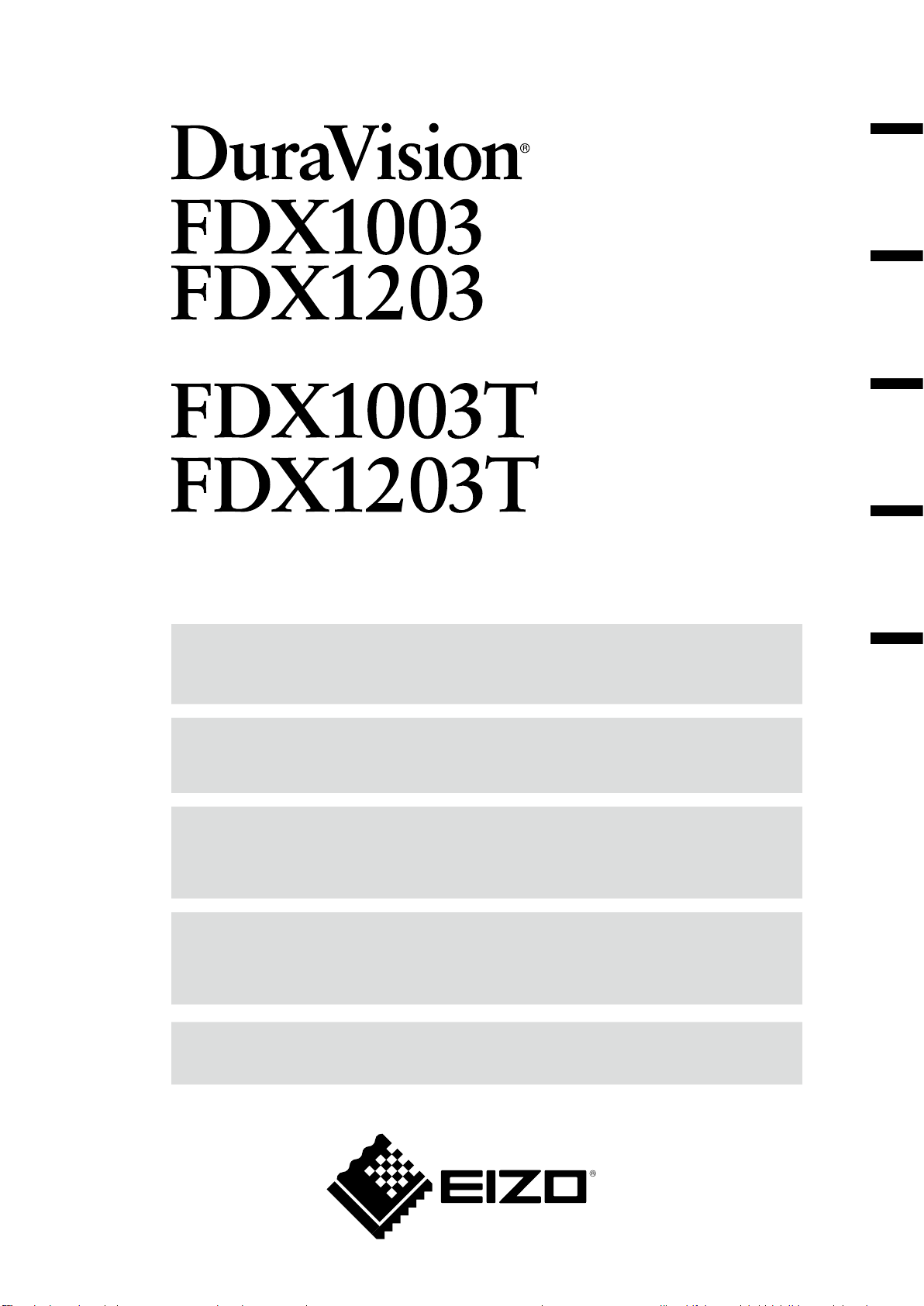
Color LCD Monitor
Touch Panel Color LCD Monitor
日本語
English Deutsch Français
セットアップ マ ニュアル
重 要: ご使用前に必ずこのセットアップマニュアルおよび取扱説明書(CD-ROM内)
をよくお読みになり、正しくお使いください。このセットアップマニュアルは大
切に保管してください。
Setup Manual
Important: Please read this Setup Manual and the User’s Manual stored (on the CD-
ROM) carefully to familiarize yourself with safe and effective usage. Please
retain this manual for future reference.
Installationshandbuch
Wichtig: Lesen Sie dieses Handbuch zur Einrichtung und das Benutzerhandbuch
(auf der CD-ROM) aufmerksam durch, um sich mit der sicheren und
efzienten Bedienung vertraut zu machen. Bewahren Sie dieses Handbuch
zum späteren Nachschlagen auf.
Manuel d’installation
Important : Veuillez lire attentivement ce Manuel d’installation et le Manuel d’utilisation
(inclus sur le CD-ROM) an de vous familiariser avec ce produit et de
l’utiliser efcacement et en toute sécurité. Veuillez conserver ce manuel
pour référence ultérieure.
设定手册
重要事项: 请仔细阅读本设定手册和用户手册(储存在光盘上),以便掌握如何安全、
有效地使用本产品。请保留本手册,以备日后参考。
中文
Page 2
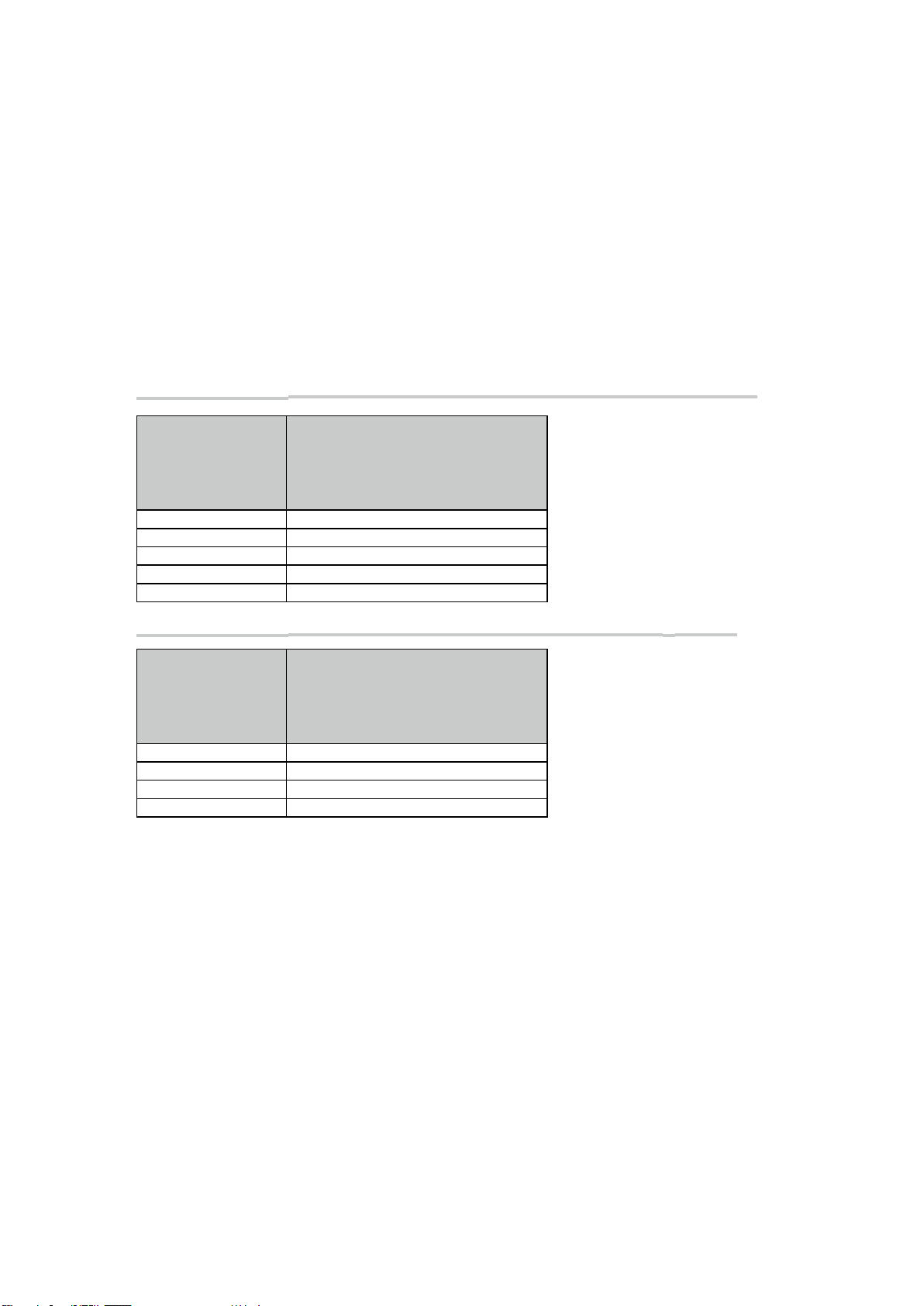
対応解像度
Compatible Resolutions
Kompatible Auösungen
Résolutions compatibles
兼容的分辨率
この製品は次の解像度に対応しています。
The monitor supports the following resolutions.
Der Monitor unterstützt die folgenden Auösungen.
Ce moniteur prend en charge les résolutions suivantes.
本显示器支持下列分辨率。
アナログ信号入力時/
Analog Input / Analoger Eingang / Entrée analogique /
解像度
Resolution
Auösung
Résolution
Vertical Scan Frequency
Vertikale Abtastfrequenz
Fréquence de balayage vertical
分辨率
640 × 400 ~70 Hz
640 × 480 ~75 Hz
720 × 400 70 Hz
800 × 600 ~75 Hz
1024 × 768
デジタル信号入力時/
*1
Digital Input / Digitaler Eingang / Entrée numérique
解像度
Resolution
Auösung
Résolution
Vertical Scan Frequency
Vertikale Abtastfrequenz
Fréquence de balayage vertical
分辨率
640 × 480 60 Hz
720 × 400 70 Hz
800 × 600 60 Hz
1024 × 768
*1
垂直走査周波数
垂直扫描频率
~75 Hz
垂直走査周波数
垂直扫描频率
60 Hz
模拟输入
数字输入
/
*1 推奨解像度です。
*1 Recommended resolution.
*1 Empfohlene Auösung.
*1 Résolution recommandée.
*1 推荐的分辨率。
Page 3
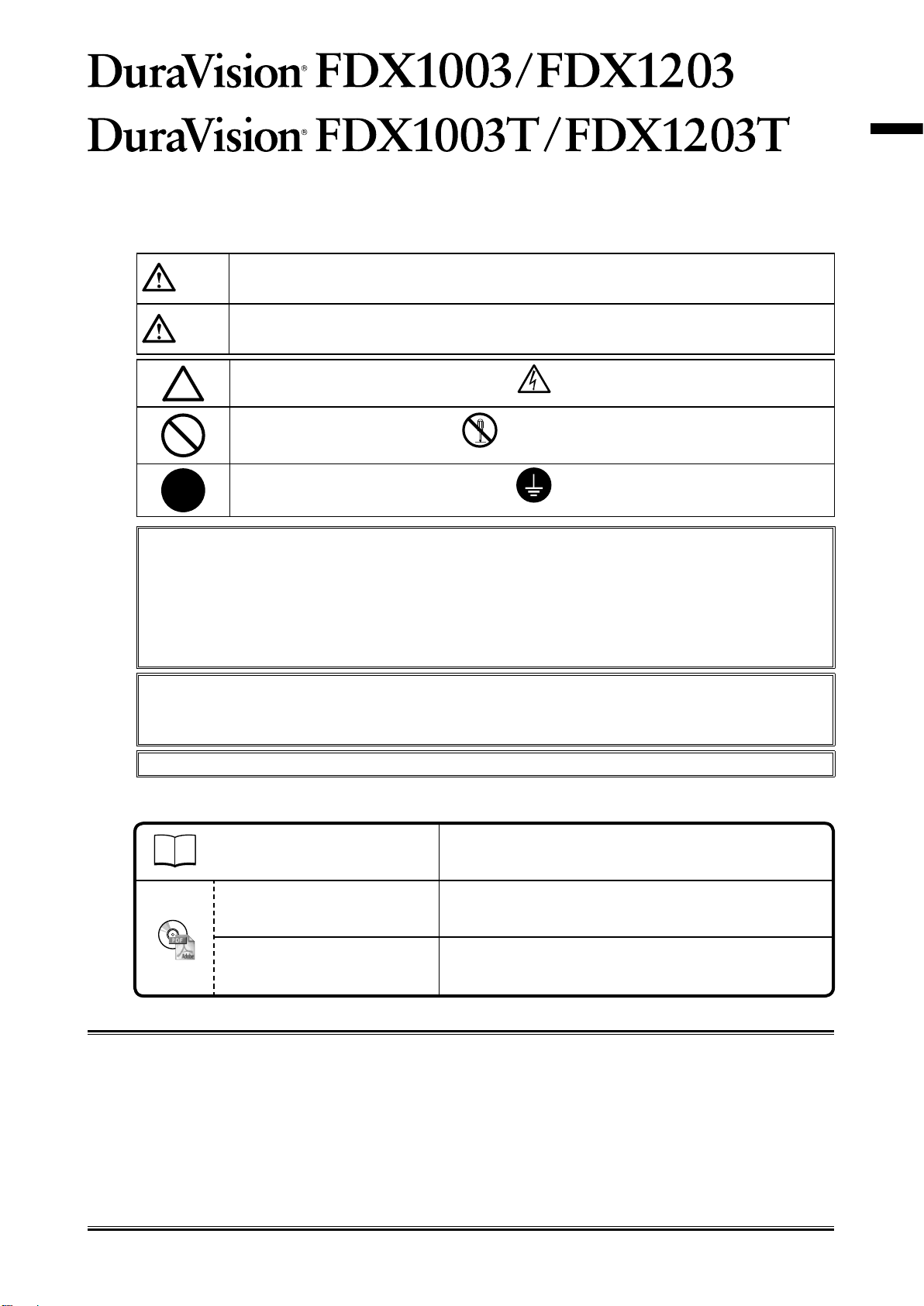
カラー液晶モニター
タッチパネル装着カラー液晶モニター
絵表示について
本書および本体では次の絵表示を使用しています。内容をよく理解してから本文をお読みください。
日本語
警告
注意
この装置は、クラスB情報技術装置です。この装置は、家庭環境で使用することを目的としていま
すが、この装置がラジオやテレビジョン受信機に近接して使用されると、受信障害を引き起こすこ
とがあります。取扱説明書に従って正しい取扱いをしてください。
また、製品の付属品(ケーブル含む)や当社が指定するオプション品を使用しない場合、VCCIの技術
基準に適合できない恐れがあります。
本装置は、社団法人 電子情報技術産業協会の定めたパーソナルコンピュータの瞬時電圧低下対策規
格を満足しております。しかし、規格の基準を上回る瞬時電圧低下に対しては、不都合が生じるこ
とがあります。
この表示を無視して誤った取扱いをすると、人が死亡または重傷を負う可能性がある内容を示
しています。
この表示を無視して誤った取扱いをすると、人が傷害を負う可能性がある内容、および物的損
害のみ発生する可能性がある内容を示しています。
注意(警告を含む)を促すものです。例えば は「感電注意」を示しています。
禁止の行為を示すものです。例えば は「分解禁止」を示しています。
行為を強制したり指示するものです。例えば は「アース線を接続すること」を示してい
ます。
VCCI-B
本装置は、高調波電流を抑制する日本工業規格JIS C 61000-3-2に適合しております。
セットアップマニュアルと取扱説明書の記載内容について
セットアップマニュアル
(本書)
モニターの取扱説明書
※1
タッチパネルドライバの取
扱説明書
※1 CD-ROM内、PDFファイル(PDFファイルを見るには、Adobe Readerのインストールが必要です。)
1. 本書の著作権はEIZO株式会社に帰属します。本書の一部あるいは全部をEIZO株式会社からの事前の許諾
を得ることなく転載することは固くお断りします。
2. 本書の内容について、将来予告なしに変更することがあります。
3. 本書の内容については、万全を期して作成しましたが、万一誤り、記載もれなどお気づきの点がありま
したら、ご連絡ください。
4. 本機の使用を理由とする損害、逸失利益などの請求につきましては、上記にかかわらず、いかなる責任
も負いかねますので、あらかじめご了承ください。
5. 乱丁本、落丁本の場合はお取り替えいたします。販売店までご連絡ください。
※1
コンピュータとの接続から使いはじめるまでの基本説明。
モニターの画面調整や設定、仕様などについての応用説明。
タッチパネルドライバのインストール方法や使用方法につい
ての説明。
1
Page 4
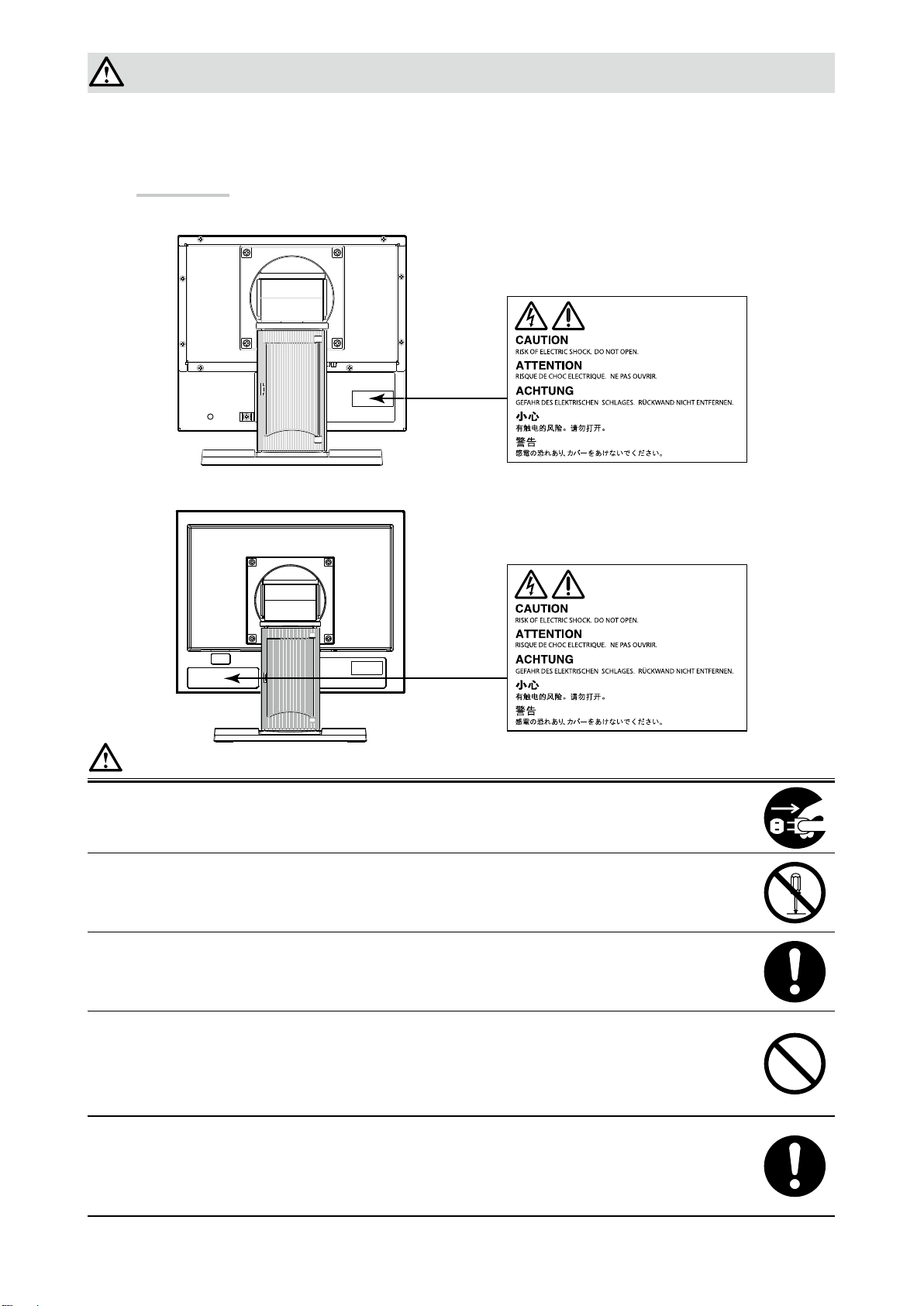
使用上の注意
重要
• ご使用前には、「使用上の注意」および本体の「警告表示」をよく読み、必ずお守りください。
警告表示位置
FDX1003/FDX1003T
FDX1203/FDX1203T
警告
万一、異常現象(煙、異音、においなど)が発生した場合は、すぐに電源を切り、電源プラグ
を抜いて販売店またはEIZOサポートに連絡する
そのまま使用すると火災や感電、故障の原因となります。
裏ぶたを開けない、製品を改造しない
この製品の内部には、高電圧や高温になる部分があり、感電、やけどの原因となります。ま
た、改造は火災、感電の原因となります。
修理は販売店またはEIZOサポートに依頼する
お客様による修理は火災や感電、故障の原因となりますので、絶対におやめください。
異物を入れない、液体を置かない
この製品の内部に金属、燃えやすい物や液体が入ると、火災や感電、故障の原因となります。
万一、この製品の内部に液体をこぼしたり、異物を落とした場合には、すぐに電源プラグを抜
き、販売店またはEIZOサポートにご連絡ください。
丈夫で安定した場所に置く
不安定な場所に置くと、落下することがあり、けがの原因となります。
万一、落とした場合は電源プラグを抜いて、販売店またはEIZOサポートにご連絡ください。そ
のまま使用すると火災、感電の原因となります。
2
Page 5
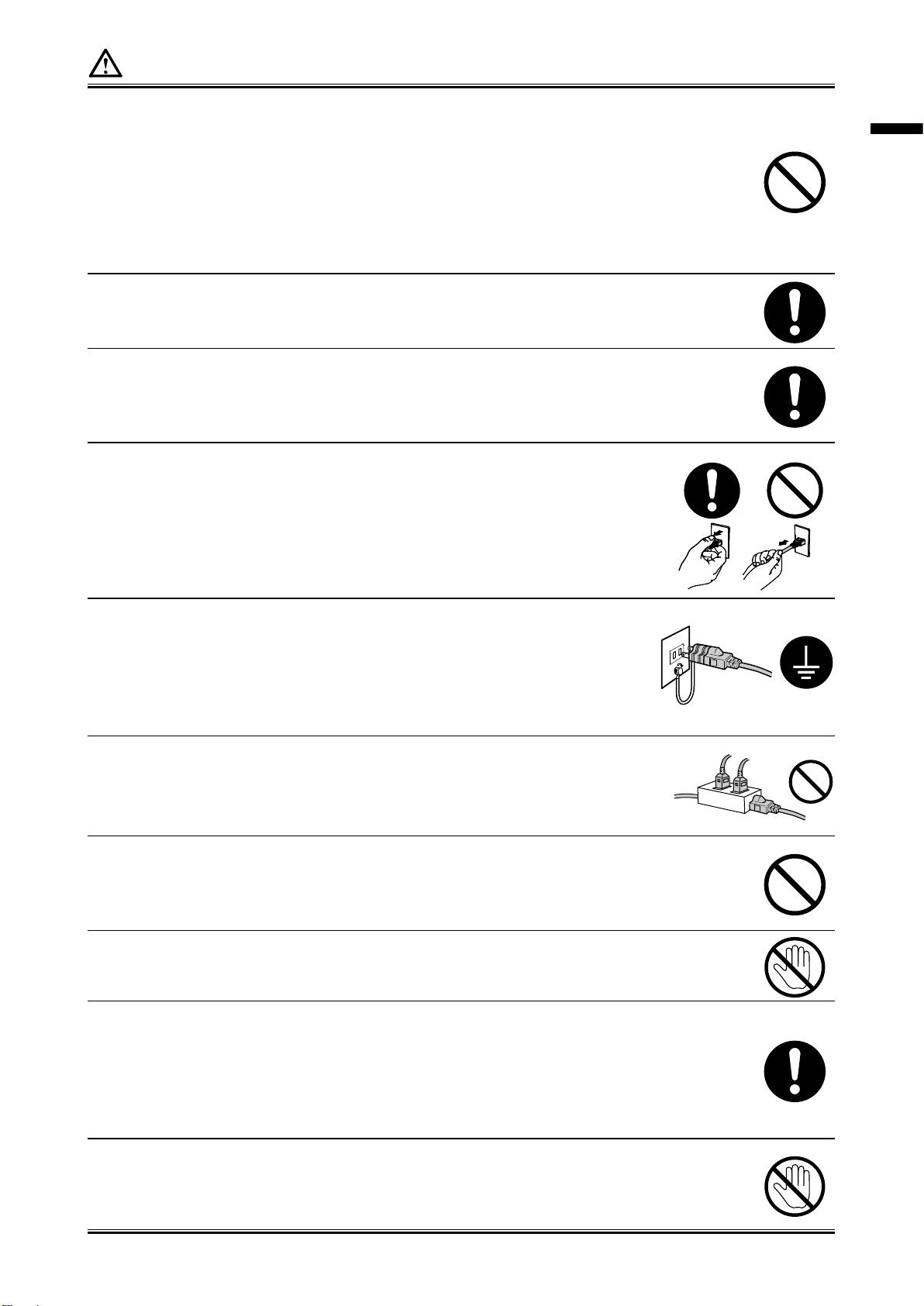
警告
次のような場所で使用しない
火災や感電、故障の原因となります。
• 屋外。車両・船舶などのような強い振動や衝撃を受ける場所への搭載。
• 湿気やほこりの多い場所。
• 水滴のかかる場所。浴室、水場など。
• 油煙や湯気が直接当たる場所や熱器具、加湿器の近く。
• 直射日光が直接製品に当たる場所。
• 可燃性ガスのある環境。
プラスチック袋は子供の手の届かない場所に保管する
包装用のプラスチック袋をかぶったりすると窒息の原因となります。
付属の電源コード/ACアダプタを使用し、100VAC電源に接続して使用する
誤った接続をすると火災や感電の原因となります。
• 付属の電源コードは日本国内100VAC 専用品です。
• 付属のAC アダプタは本製品専用のものです。他の機器には使用しないでください。
電源コードを抜くときは、プラグ部分を持つ
コード部分を引っ張るとコードが傷つき、火災、感電の原因となります。
日本語
電源コンセントが二芯の場合、付属の二芯アダプタを使用し、安全(感電防止)および電磁界
輻射低減のため、アースリード(緑)を必ず接地する
なお、アースリードは電源プラグをつなぐ前に接続し、電源プラグを抜いてから
外してください。順序を守らないと感電の原因となります。
二芯アダプタのアースリード、および三芯プラグのアースが、
コンセントの他の電極に接触しないようにしてください。
次のような誤った電源接続をしない
誤った接続は火災、感電、故障の原因となります。
• 取扱説明書で指定された電源電圧以外への接続。
• タコ足配線。
電源コード/ACアダプタを傷つけない
電源コードおよびACアダプタに重いものをのせる、引っ張る、束ねて結ぶなどをしないでく
ださい。電源コード/ACアダプタが破損(芯線の露出、断線など)し、火災や感電の原因とな
ります。
雷が鳴り出したら、電源プラグやACアダプタ、コードには触れない
感電の原因となります。
アーム(または他のスタンド)を使用する場合は、それらの取扱説明書の指示に従い、確実に
設置する
確実に設置されていないと、外れたり、倒れたりしてけがや故障の原因となります。万一、落
とした場合は電源プラグを抜いて、販売店またはEIZOサポートにご連絡ください。そのまま使
用すると火災、感電の原因となります。また、取り外したスタンドを再度取り付ける場合には
必ず元のねじを使用し、確実に固定してください。
液晶パネルが破損した場合、破損部分に直接素手で触れない
もし触れてしまった場合には、手をよく洗ってください。
万一、漏れ出た液晶が、誤って口や目に入った場合には、すぐに口や目をよく洗い、医師の診
断を受けてください。そのまま放置した場合、中毒を起こす恐れがあります。
3
Page 6
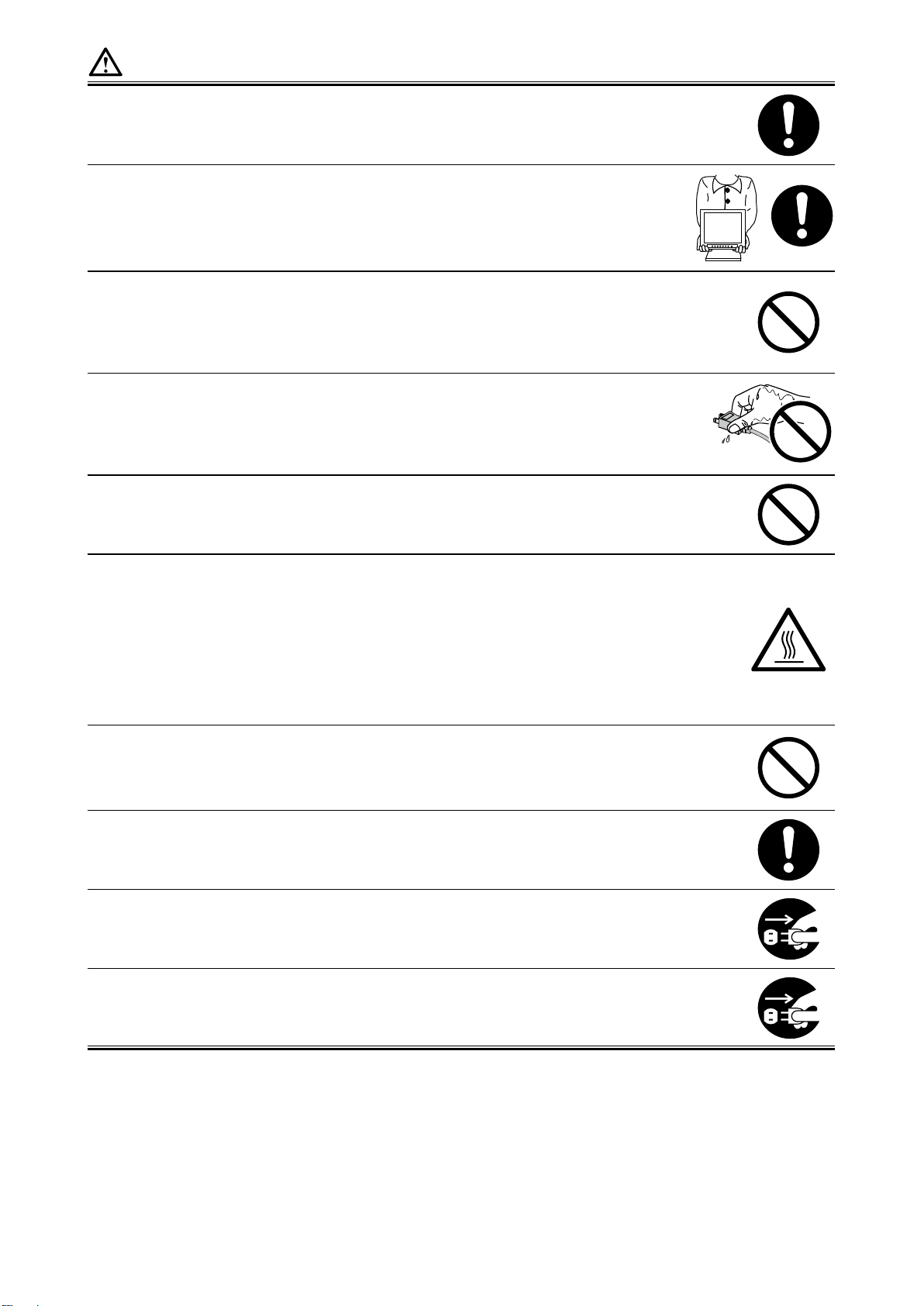
注意
運搬のときは、接続コードやオプション品を外す
コードを引っ掛けたり、移動中にオプション品が外れたりして、けがの原因となります。
この製品を移動するときは、右図のように画面の下部をしっかりと持つ
落としたりするとけがや故障の原因となります。
風通しの悪い、狭いところに置かない
内部が高温になり、火災や感電、故障の原因となります。
濡れた手で電源プラグやACアダプタに触れない
感電の原因となります。
電源プラグの周囲にものを置かない
火災や感電防止のため、異常が起きたときすぐ電源プラグを抜けるようにしておいてくださ
い。
ACアダプタ使用中は高温となるので注意する
• ACアダプタの上にものを置いたり、かぶせたりしないでください。また、ACアダプタを
じゅうたんや布団など、熱がこもるものの上に置かないでください。ACアダプタはストー
ブなどの熱源や直射日光から遠ざけてください。火災の原因となることがあります。
• 素手で触れないでください。やけどの原因となることがあります。
• 移動させる場合は、必ず電源スイッチを切り、電源プラグをコンセントから抜き、十分冷
えてから移動させてください。
ACアダプタは宙吊りのまま使用しない
宙吊りのまま使用すると、火災や感電の原因となることがあります。
電源プラグ周辺は定期的に掃除する
ほこり、水、油などが付着すると火災の原因となります。
クリーニングの際は電源プラグを抜く
プラグを差したままでおこなうと、感電の原因となります。
長時間使用しない場合には、安全および省エネルギーのため、本体の電源を切った後、電源
コンセントから電源プラグも抜く
4
Page 7
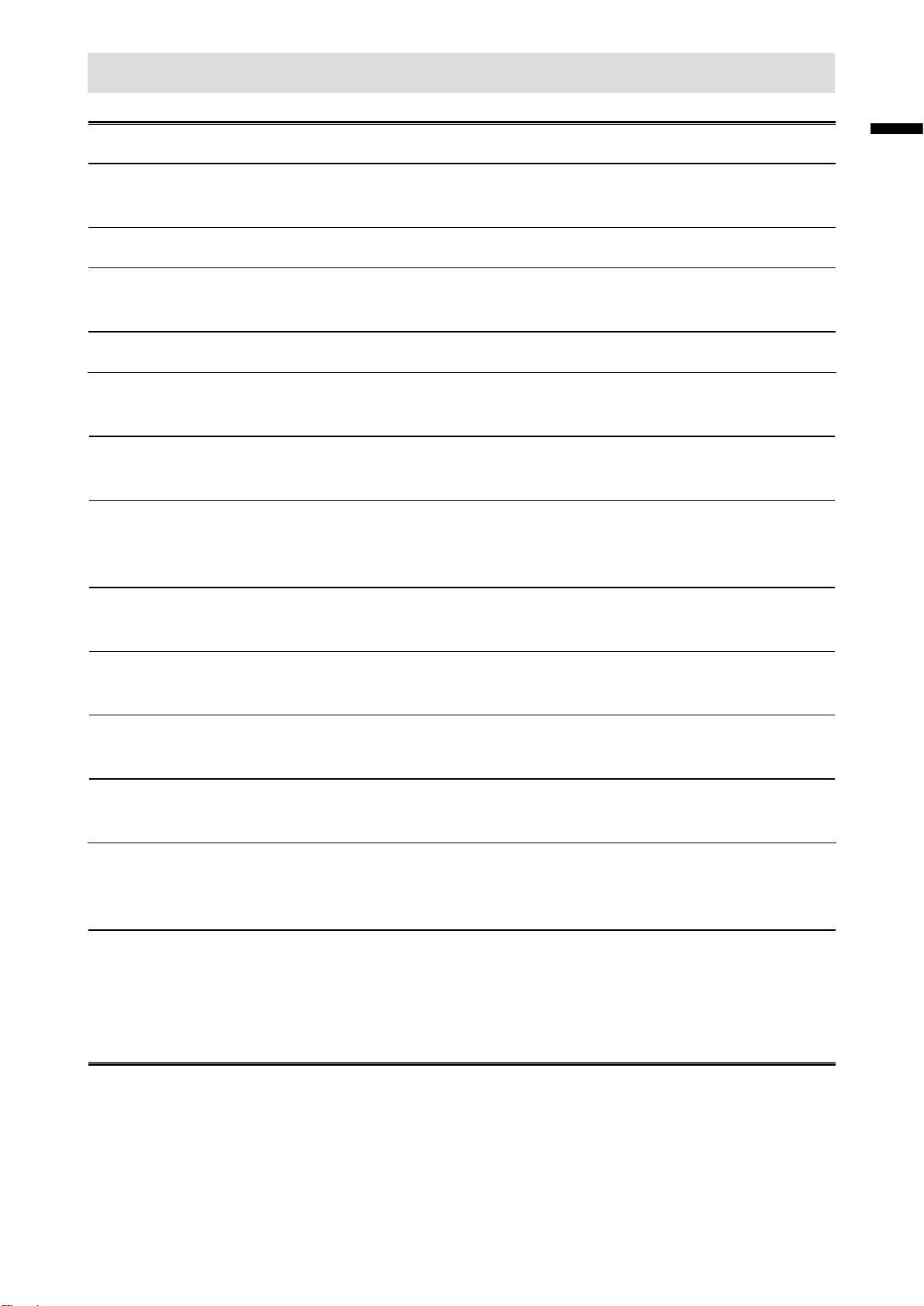
モニターについて
この製品は、顕微鏡画像表示用途の他、端末機器操作などの各種専用用途に適しています。
この製品は、日本国内専用品です。日本国外での使用に関して、当社は一切責任を負いかねます。
This product is designed for use in Japan only and cannot be used in any other countries.
本書に記載されている用途以外での使用は、保証外となる場合があります。
本書に定められている仕様は、付属の電源コードおよび当社が指定する信号ケーブル使用時にのみ適用いた
します。
この製品には、当社オプション品または当社が指定する製品をお使いください。
製品内部の電気部品の動作が安定するのに、約30分かかります。モニターの調整は電源を入れて30分以上
経過するまでお待ちください。
経年使用による輝度変化を抑え、安定した輝度を保つためには、ブライトネスを下げて使用されることをお
勧めします。
同じ画像を長時間表示することによって、表示を変えたときに前の画像が残像として見えることがありま
す。長時間同じ画像を表示するようなときには、コンピュータのスクリーンセーバーまたはパワーセーブ機
能を使用してください。
日本語
この製品を美しく保ち、長くお使いいただくためにも定期的にクリーニングをおこなうことをお勧めします
(「クリーニングの仕方」(P.6)参照)。
液晶パネルは、非常に精密度の高い技術で作られていますが、画素欠けや常時点灯する画素が見える場合が
ありますので、あらかじめご了承ください。また、有効ドット数の割合は99.9994% 以上です。
液晶パネルに使用されるバックライトには寿命があります。画面が暗くなったり、ちらついたり、点灯しな
くなったときには、販売店またはEIZOサポートにお問い合わせください。
パネルを固い物や先のとがった物などで押したり、こすったりしないようにしてください。傷が付く恐れが
あります。なお、ティッシュペーパーなどで強くこすっても傷が入りますのでご注意ください。
この製品を冷え切った状態のまま室内に持ち込んだり、急に室温を上げたりすると、製品の表面や内部に露
が生じることがあります(結露)。結露が生じた場合は、結露がなくなるまで製品の電源を入れずにお待ち
ください。そのまま使用すると故障の原因となることがあります。
(タッチパネル使用時の注意事項)
• タッチ操作時
次の点に注意してください。故障の原因となります。
- パネルを強く押したり、こすったり、突いたりしないでください。
- ボールペンや金属類などの硬い物でパネルをタッチしないでください。
5
Page 8
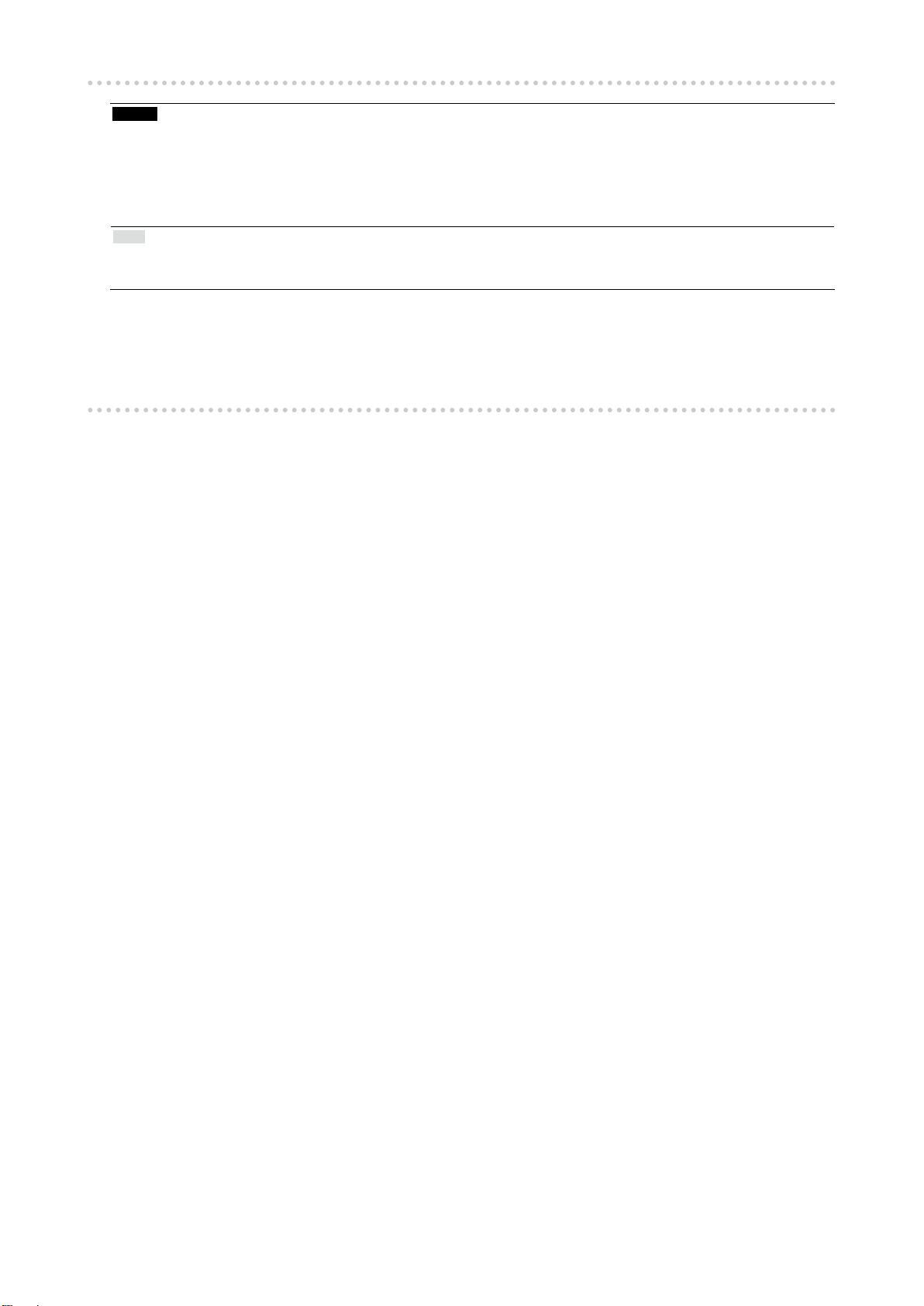
クリーニングの仕方
注意点
• アルコール、消毒薬などの薬品は、キャビネットやパネル面の光沢の変化、変色、色あせ、画質の劣化などにつ
ながる恐れがあります。
• シンナー、ベンジン、ワックス、研磨クリーナは、キャビネットやパネル面をいためるため絶対に使用しないで
ください。
• パネル面とパネルの外枠との間に、液体が入らないように注意してください。
参考
• キャビネットやパネル面のクリーニングにはScreenCleaner(オプション品)をご利用いただくことをお勧めしま
す。
キャビネットやパネル面の汚れは、やわらかい布に少量の水をしめらせて、やさしくふき取ってくださ
い。
モニターを快適にご使用いただくために
• 画面が暗すぎたり、明るすぎたりすると目に悪影響をおよぼすことがあります。状況に応じてモニ
ター画面の明るさを調整してください。
• 長時間モニター画面を見続けると目が疲れますので、1時間に約10分の休憩を取ってください。
6
Page 9
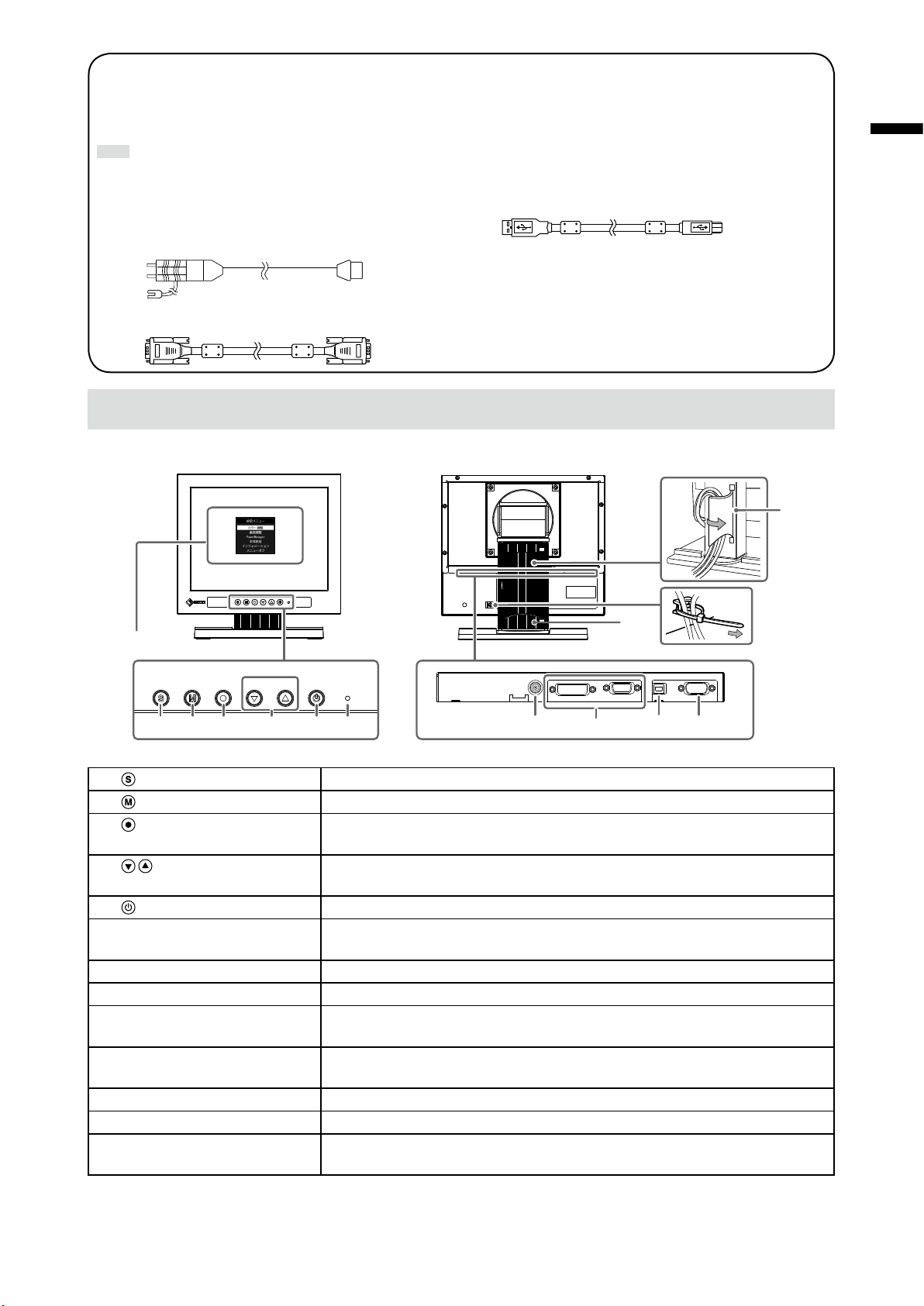
梱包品の確認
次のものがすべて入っているか確認してください。万一、不足しているものや破損しているものがある場合は、販売
店またはEIZOサポートにご連絡ください。
参考
• 梱包箱や梱包材は、この製品の移動や輸送用に保管していただくことをお勧めします。
日本語
• モニター本体
• ACアダプタ:FSP050-DBAE1
• 電源コード(二芯アダプタ)
• アナログ信号ケーブル:MD-C87
各部の名称と機能
例:FDX1003T
設定メニュー
※1
• USBケーブル:MD-C93(FDX1003T/FDX1203Tのみ)
• ケーブル固定用クランパー(FDX1003/FDX1003Tのみ)
• EIZO LCDユーティリティディスク(CD-ROM)
• セットアップマニュアル(保証書付き(本書))
• お客様ご相談窓口のご案内
12
13
11
1 2 3 4 5 6
1. ボタン 表示する入力信号を切り替えます。
ボタン カラーモードを切り替えます。
2.
ボタン 設定メニューを表示し、各メニューの調整項目を決定したり、調整結果を保存し
3.
ます。
4.
ボタン • 設定メニューの選択や、機能の調整または設定をします。
• 明るさ(ブライトネス)調整画面を表示します。
5.
ボタン 電源のオン/オフを切り替えます。
6. 電源ランプ モニターの動作状態を表します。
青:画面表示 橙:省電力モード 消灯:電源オフ
7. 電源ジャック(DC-IN) ACアダプタを接続します。
8. 信号入力コネクタ 左:DVI-Dコネクタ/右:D-Sub15ピン(ミニ)コネクタ
9. USBアップストリームポート
(FDX1003T/FDX1203Tのみ)
10. RS-232Cポート
(FDX1003T/FDX1203Tのみ)
11. スタンド 角度が調整できます。
12. ケーブルホルダー ケーブルを収納します。
13. ケーブルクランパー
(FDX1003/FDX1003Tのみ)
※1 使用方法は取扱説明書(CD-ROM内)を参照してください。
※2 同時に使用することはできません。両方にケーブルを接続すると、USB接続が優先されます。
タッチパネルモニターとして使用する場合に、コンピュータとモニターをUSB
※2
ケーブルで接続します。
タッチパネルモニターとして使用する場合に、コンピュータとモニターをRS-
※2
232Cケーブルで接続します。
ケーブルを固定します。
9 1087
7
Page 10
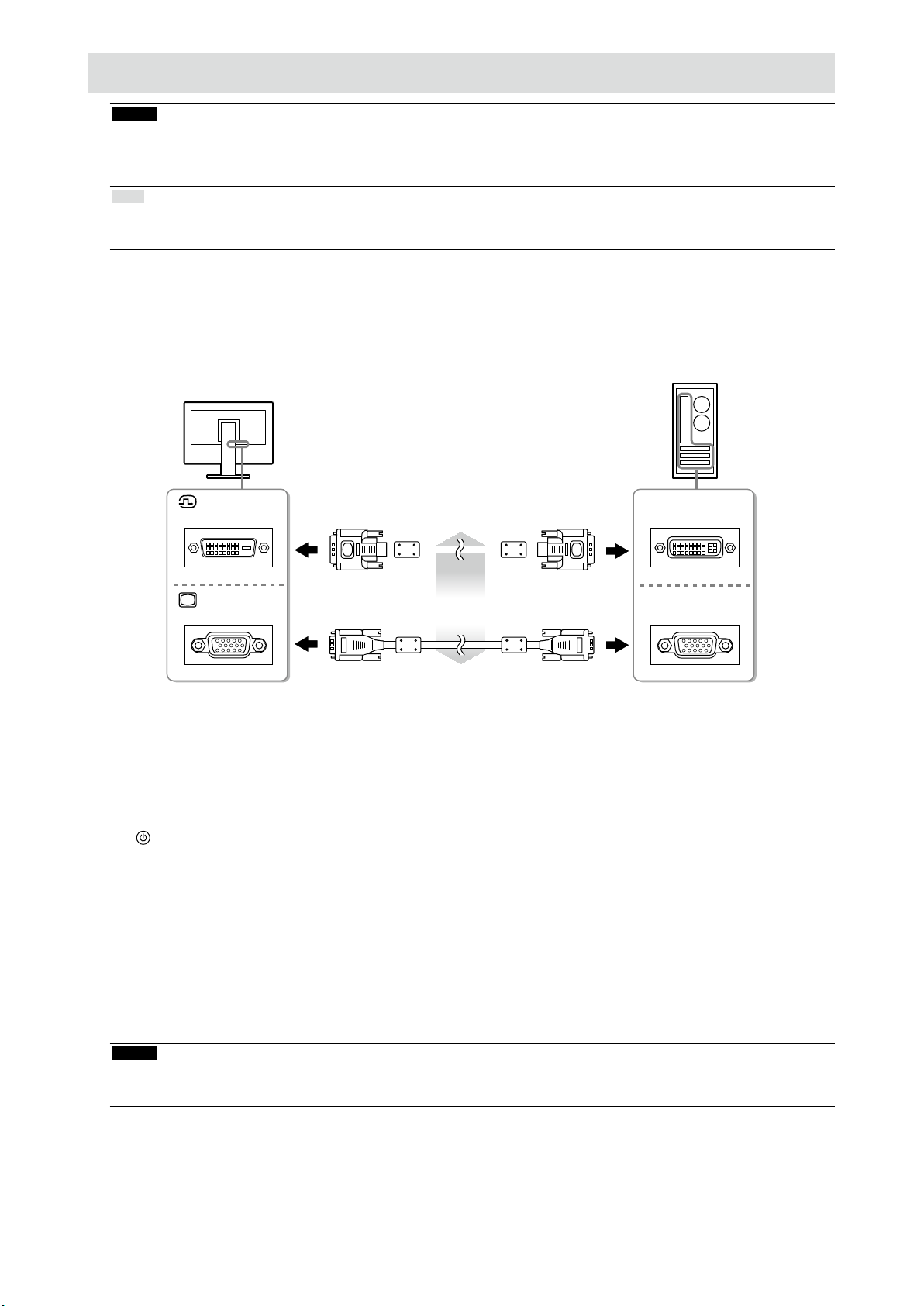
接続する
注意点
• コンピュータ、周辺機器の電源は切った状態で接続してください。
• 今まで使用していたモニターをこの製品に置き換える場合、コンピュータと接続する前に対応解像度表を参照し
て、コンピュータの設定を、必ずこの製品で表示できる解像度、垂直走査周波数に変更しておいてください。
参考
• この製品に複数のコンピュータをつなぐ場合は、モニターの取扱説明書(CD-ROM内)を参照して接続してくださ
い。
信号ケーブルを信号入力コネクタとコンピュータに接続します。
1.
コンピュータのコネクタの形状を確認して、ケーブルを接続してください。
信号ケーブル接続後、各コネクタの固定ねじを最後までしっかりと回して、確実に固定してくださ
い。
DVI
D-SUB
ACアダプタに電源コードを接続します。
2.
ACアダプタをモニターの電源ジャックに接続し、その後、電源プラグを電源コンセ
3.
デジタル接続
(DVI)の場合
アナログ接続
(D-Sub)の場合
または
DD200(オプション)
MD-C87(付属)
DVI
D-SUB
ントに接続します。
を押して、モニターの電源を入れます。
4.
モニターの電源ランプが青色に点灯します。
コンピュータの電源を入れます。
5.
画面が表示されます。
電源を入れても画面が表示されない場合には、「画面が表示されない場合には」(P.11)を参照し
てください。
FDX1003T/FDX1203Tを使用する場合は、引き続きタッチパネルドライバのインストール、キャリブ
レーションをおこなってください。
注意点
• 使用後は、電源を切ってください。また、電源プラグを抜くことで、確実にモニター本体への電源供給は停止し
ます。
8
Page 11
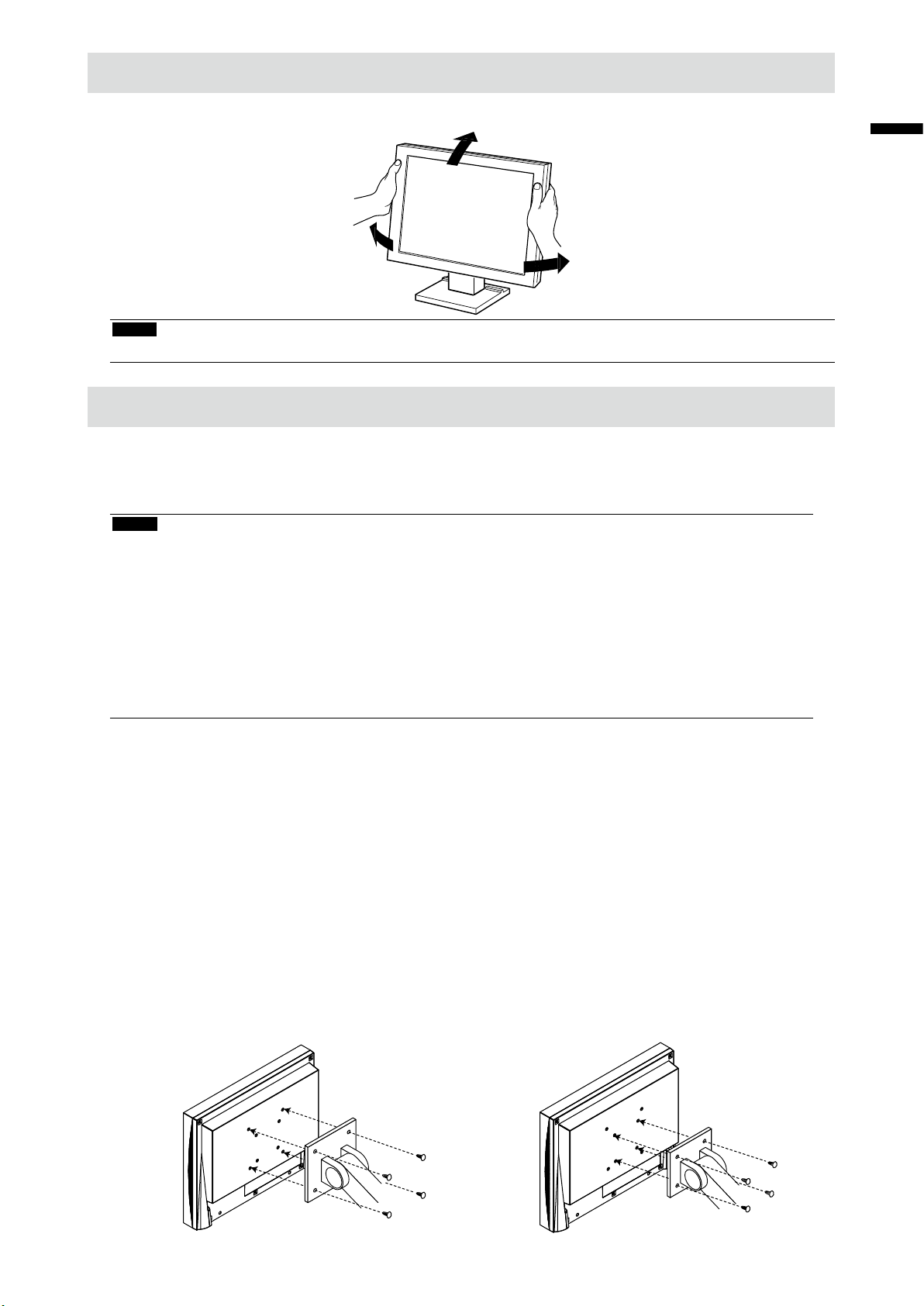
角度を調整する
モニターの左右を両手で持ち、上下左右の角度を作業に適した状態になるように調整します。
注意点
• ケーブル類が正しく接続されているかご確認ください。
オプションアーム取付方法
この製品はスタンド部分を取り外すことによって、オプションアーム(またはオプションスタンド)に
取り付けることが可能になります。対応しているオプションアーム(またはオプションスタンド)につ
いては、当社のWebサイトを参照してください。http://www.eizo.co.jp
注意点
• 取り付けの際は、アームまたはスタンドの取扱説明書の指示に従ってください。
• 他社製のアームまたはスタンドを使用する場合は、次の点をアームまたはスタンドメーカーにご確認の上、
VESA規格準拠のものを選択してください。取り付けには本体部分とスタンドを固定しているねじをご使用く
ださい。
- 取付部のネジ穴間隔:100mm×100mm または75mm×75mm(FDX1203/FDX1203Tのみ)
- プレートの厚み:2.6mm
- 許容質量:モニター本体の質量(スタンドなし)とケーブルなどの装着物の総質量に耐えられること
• ケーブル類は、アームまたはスタンドを取り付けた後に接続してください。
• モニターおよびアームまたはスタンドは重量があります。落としたりするとけがや故障の原因になります。
日本語
取付方法
パネル面が傷つかないよう、安定した場所に柔らかい布などを敷いた上に、パネル
1.
面を下に向けて置きます。
スタンド部分を取り外します。
2.
別途ドライバを準備ください。ドライバを使って、本体部分とスタンドを固定しているねじ4箇所を
取り外します。
モニターにアーム(またはスタンド)を取り付けます。
3.
アームまたはスタンドの取扱説明書で指定のねじを使って取り付けます。
• アームまたはスタンドの取付部の
ねじ穴間隔:100mm×100mmの場合
• アームまたはスタンドの取付部の
ねじ穴間隔:75mm×75mmの場合
(FDX1203/FDX1203Tのみ)
9
Page 12
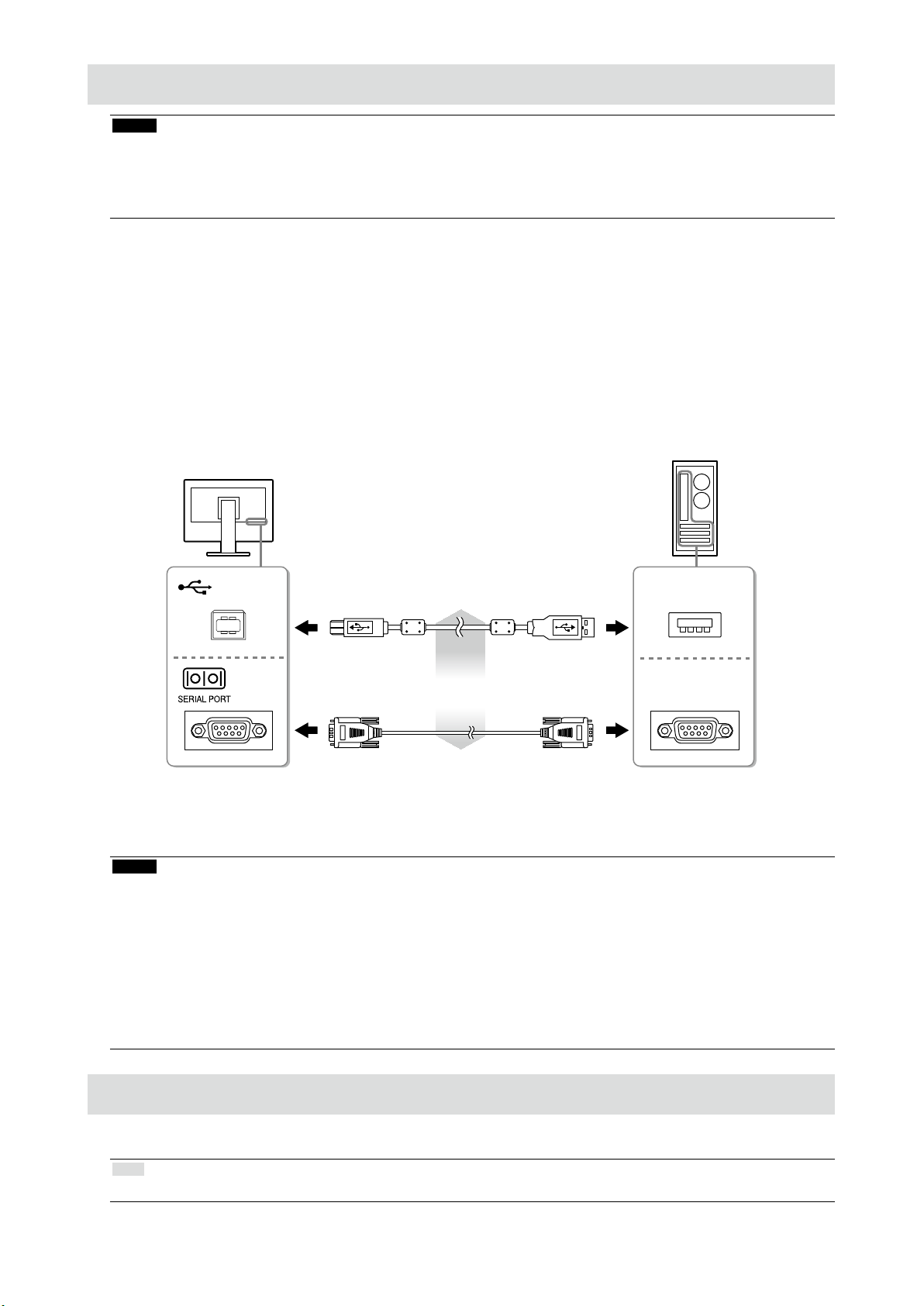
タッチパネルドライバをインストールする
注意点
• タッチパネルドライバをインストールする場合、ユーザーアカウントに「コンピュータの管理者」権限が必要と
なります。
• ドライバのアップデートなどのため、タッチパネルドライバを再インストールする場合は、ドライバをアンイン
ストールし、コンピュータを再起動してからインストールしてください。
他のタッチパネルドライバをインストールしている場合は、アンインストールしま
1.
(FDX1003T/FDX1203T)
す。
CD-ROMの指示に従って、タッチパネルドライバをインストールします。
2.
タッチパネルドライバのインストール方法については、タッチパネルドライバの取扱説明書(CDROM内)を参照してください。
USBケーブルまたはRS-232Cケーブルを使って、コンピュータとモニターを接続し
3.
ます。
USBケーブルMD-C93(付属)
または
RS-232Cケーブル※1(オプション)
※1 クロスタイプ
コンピュータを再起動します。
4.
注意点
• RS-232Cケーブルを使用している場合は、再起動後、次の手順でデバイスの設定をおこなってください。詳細は、
タッチパネルドライバの取扱説明書(CD-ROM内)を参照してください。
1. 「スタート」-「すべてのプログラム」-「DMC」-「DMCタッチパネル設定ツール」をクリックして、「タッ
チパネルドライバ プロパティ」画面を表示します。
2. 「シリアルデバイスの追加」をクリックし、新しいシリアルデバイスを登録します。
3. 「デバイス」をクリックし、「接続ポート」で使用するCOMポート番号を指定します。
4. 「適用」をクリックします。
5. 「閉じる」をクリックします。
USB
COM
キャリブレーションをする
タッチパネルドライバの取扱説明書(CD-ROM 内)に従って、キャリブレーションをおこないます。
参考
• 設置場所を変更した場合は、キャリブレーションを実行してください
(FDX1003T/FDX1203T)
10
Page 13
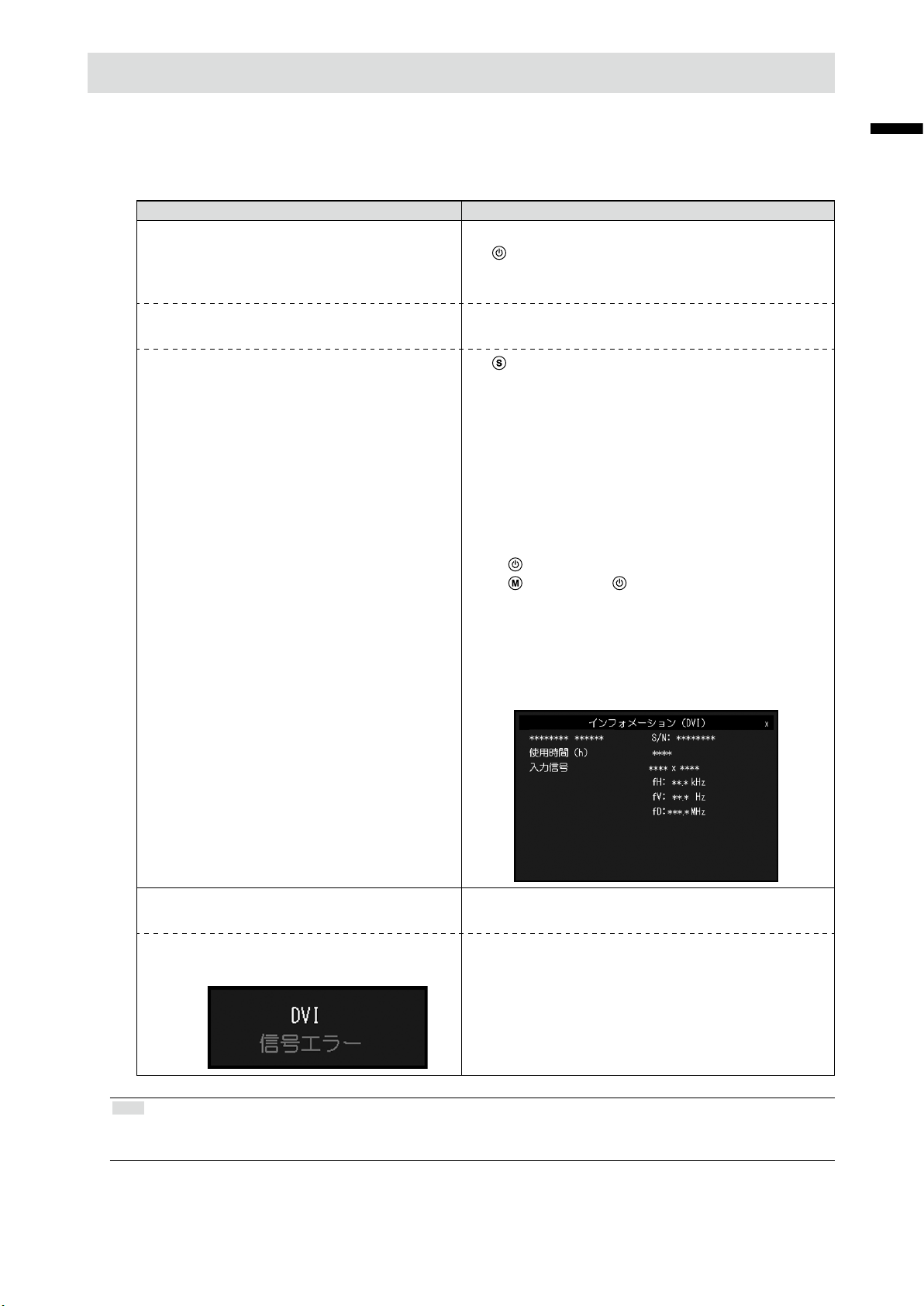
こんなときは
● 画面が表示されない場合には
症状に対する処置をおこなっても解消されない場合は、販売店またはEIZOサポートにご相談くださ
い。
症状 原因と対処方法
1. 画面が表示されない
• 電源ランプが点灯しない
• 電源ランプが点灯:青色 • 設定メニューの「ブライトネス」、「ゲイン」の各調
• 電源ランプが点灯:橙色 •
• 電源コードは正しく接続されていますか。
•
を押してください。
• 電源を切り、数分後にもう一度電源を入れてみてくだ
さい。
整値を上げてみてください。
で入力信号を切り替えてみてください。
• マウス、キーボードを操作してみてください。
• コンピュータの電源は入っていますか。
• ご使用のコンピュータおよびグラフィックスボードに
よっては、入力信号が検出されず、省電力モードから
復帰しない場合があります。マウス、キーボードを操
作しても画面が表示されない場合は、モニターの電源
ボタンで電源を切って、再度電源を入れてください。
画面が表示されたら、次の手順を実行してください。
症状が改善される場合があります。
1.
を押して、モニターの電源を切ります。
2.
を押しながら を押してモニターの電源を入れ
ます。
設定メニューの「インフォメーション」のメニュータ
イトルに「x」が表示されます。
3. コンピュータを再起動します。
設定を元に戻す場合は、手順1~3を再度実行しま
す。
日本語
2. 次のようなメッセージが表示される この表示はモニターが正常に機能していても、信号が正し
く入力されないときに表示されます。
• 入力されている信号が周波数仕様範囲外であ
ることを示す表示です。
例:
参考
• 表示された画面に関する症状やタッチパネルに関する症状については、モニターの取扱説明書(CD-ROM内)を参
照してください。
• コンピュータの設定が、この製品で表示できる解像
度、垂直走査周波数になっていますか(「表示解像度
について」参照)。
• コンピュータを再起動してみてください。
• グラフィックスボードのユーティリティなどで、適切
な設定に変更してください。詳細はグラフィックス
ボードの取扱説明書を参照してください。
11
Page 14
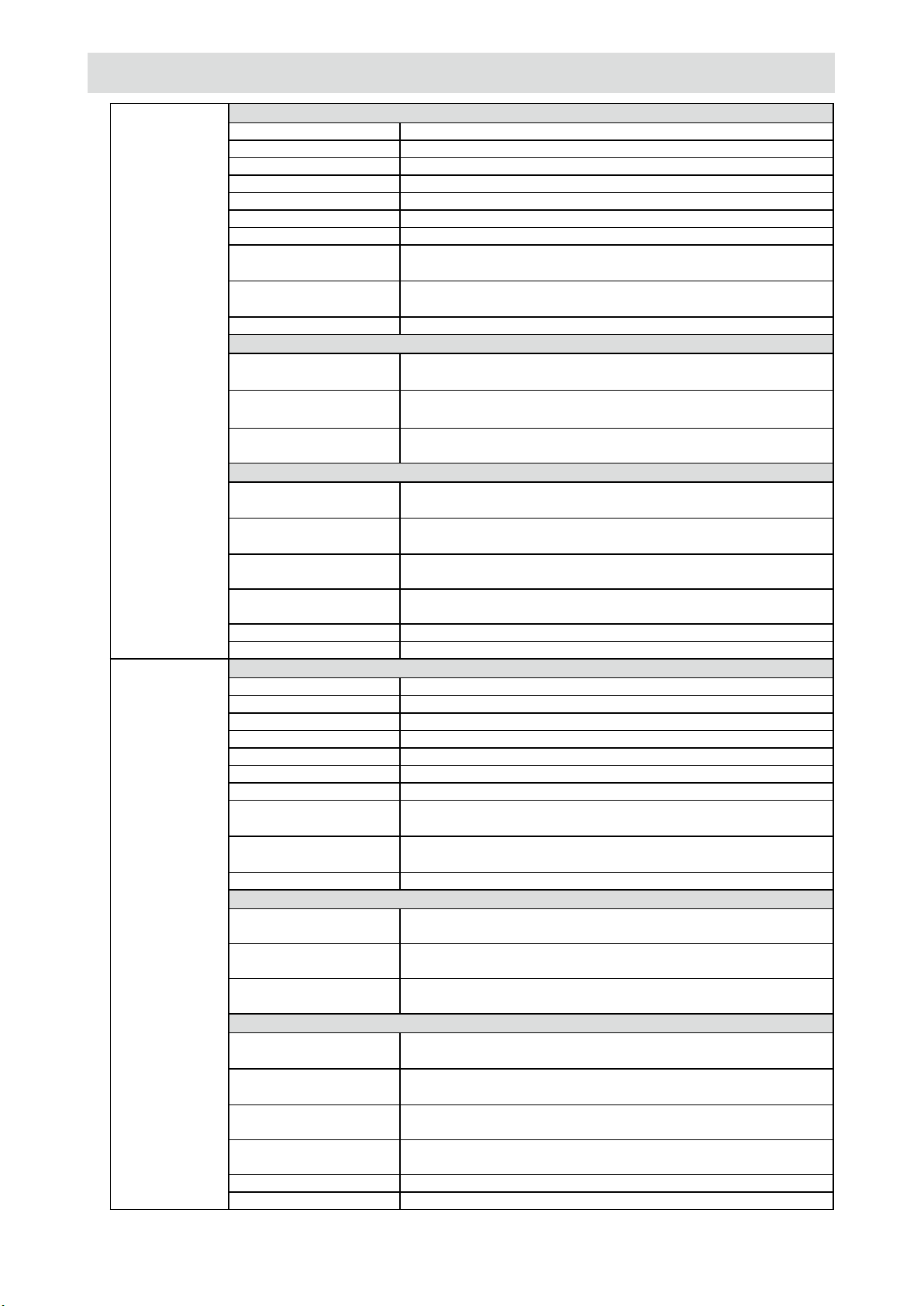
仕様
FDX1003
FDX1003T
FDX1203
FDX1203T
液晶パネル
種類 TN
バックライト LED
サイズ 26 cm(10.4)型(可視域対角26.3 cm)
解像度 1024ドット×768ライン
表示面積(横×縦) 210.4mm×157.8mm
画素ピッチ 0.2055 mm
表示色 8 bitカラー: 1,677万色
視野角
(水平/垂直、標準値)
コントラスト比
(標準値)
応答速度(標準値) 16ms(黒→白→黒)
160˚/130˚
700:1
電源
電源入力 ACアダプタ(AC): AC100V±10%、50/60Hz、0.3A
本体(DC):
最大消費電力 ACアダプタ(AC):
本体(DC):
待機時消費電力 ACアダプタ(AC): 1.0W以下
本体(DC): 0.5W以下
DC12V±10%、0.7A
10.0W以下
9.0W以下
機構
外観寸法
(幅×高さ×奥行)
外観寸法(モニター部)
(幅×高さ×奥行)
質量 FDX1003: 約3.5kg
質量(モニター部) FDX1003: 約1.8kg
チルト 上30˚、下0˚
スウィーベル 右35˚、左35˚
252mm×291mm×201mm(チルト角度30°時)
252mm×255mm×175mm(チルト角度0°時)
252mm×216mm×45mm
FDX1003T: 約3.7kg
FDX1003T: 約2.0kg
液晶パネル
種類 TN
バックライト LED
サイズ 31 cm(12.1)型(可視域対角30.7 cm)
解像度 1024ドット×768ライン
表示面積(横×縦) 245.7mm×184.3mm
画素ピッチ 0.240 mm
表示色 8 bitカラー: 1,677万色
視野角
(水平/垂直、標準値)
コントラスト比
(標準値)
応答速度(標準値) 25ms(黒→白→黒)
160˚/140˚
600:1
電源
電源入力 ACアダプタ(AC): AC100V±10%、50/60Hz、0.4A
本体(DC): DC12V±10%、1.2A
最大消費電力 ACアダプタ(AC): 16.0W以下
本体(DC): 15.0W以下
待機時消費電力 ACアダプタ(AC): 1.0W以下
本体(DC): 0.5W以下
機構
外観寸法
(幅×高さ×奥行)
外観寸法(モニター部)
(幅×高さ×奥行)
質量 FDX1203: 約3.7kg
質量(モニター部) FDX1203: 約2.0kg
チルト 上30˚、下0˚
スウィーベル 右35˚、左35˚
299mm×338mm×197mm(チルト角度30°時)
299mm×302.5mm×175mm(チルト角度0°時)
299mm×239mm×55.5mm
FDX1203T: 約3.9kg
FDX1203T: 約2.2kg
12
Page 15
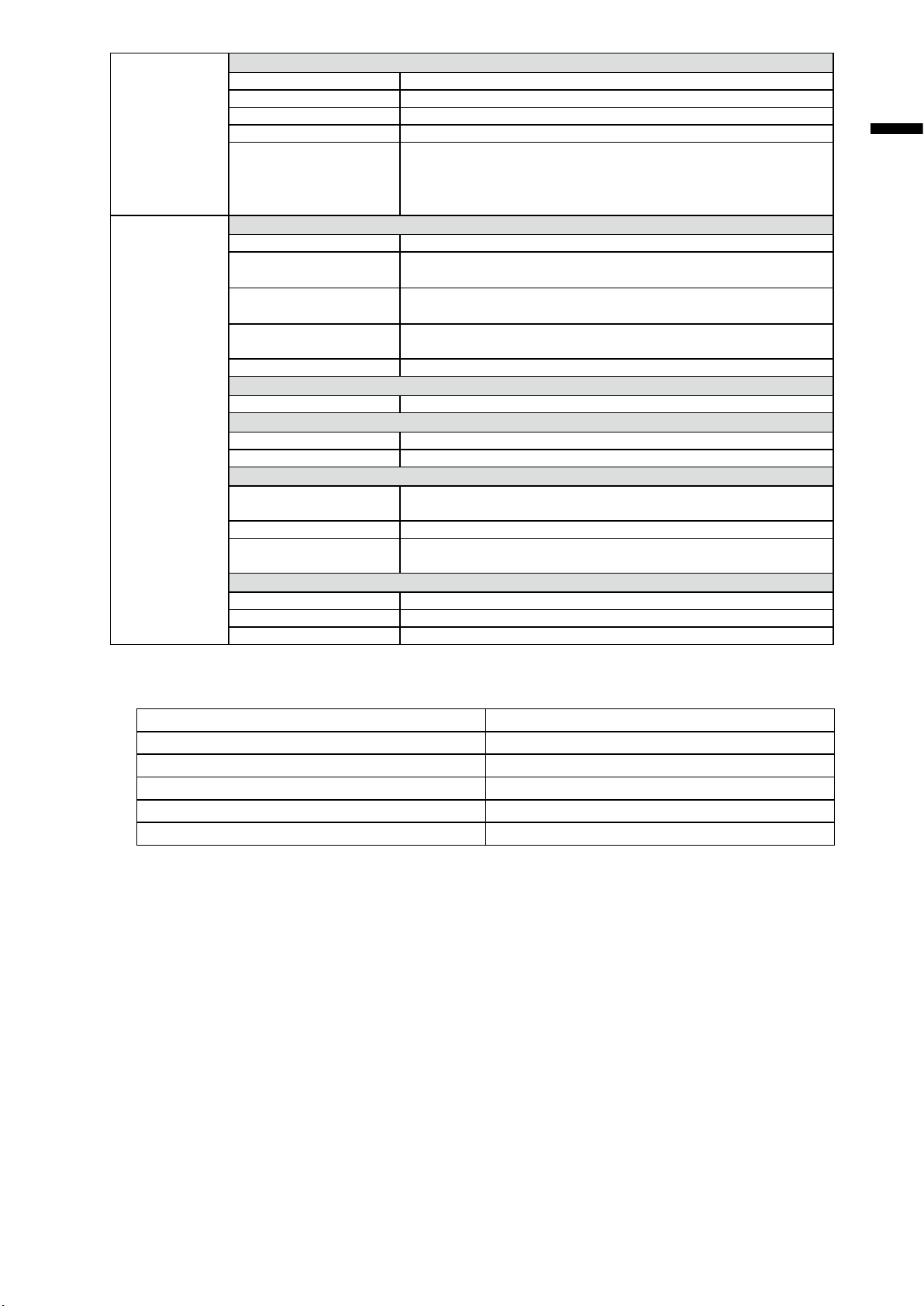
FDX1003T
FDX1203T
FDX1003
FDX1203
FDX1003T
FDX1203T
タッチパネル
方式 アナログ抵抗膜方式
通信方式 USB転送、RS-232C転送(※同時に使用することはできません。)
表面処理 アンチグレア
表面硬度 2H
対応OS Microsoft Windows 7 Service Pack 1(32ビット版/64ビット版)
Microsoft Windows Vista Service Pack 2(32 ビット版)
Microsoft Windows XP Service Pack 3(32ビット版)
(Mac OSには対応していません。)
映像信号
入力端子 DVI-Dコネクタ × 1、D-Sub15ピン(ミニ)×1
デジタル走査周波数
(水平/垂直)
アナログ走査周波数
(水平/垂直)
ドットクロック(最大) デジタル: 65MHz
同期信号 セパレート、TTL、正/負極性
31kHz~49kHz / 59Hz~61Hz(VGA TEXT: 69Hz~71Hz)
24kHz~61kHz / 55Hz~76Hz
アナログ: 80MHz
通信
入力端子 RS-232C: D-Sub9ピン(オス)
USB
ポート アップストリーム × 1
規格 USB Specication Rev.2.0
動作環境条件
温度 ACアダプタ(AC): 0˚C~40˚C
本体(DC): 0˚C~50˚C
湿度 20%~90% R.H.(結露なきこと)
気圧 ACアダプタ(AC): 700hPa~1060hPa
本体(DC): 540hPa~1060hPa
輸送/保存環境条件
温度 -20˚C~60˚C
湿度 10%~90% R.H(結露なきこと)
気圧 200hPa~1060hPa
日本語
● 主な初期設定値
カラーモード User1
スムージング 3
パワーセーブ オン
Ecoタイマー オフ
言語選択 日本語
入力信号 オート
13
Page 16
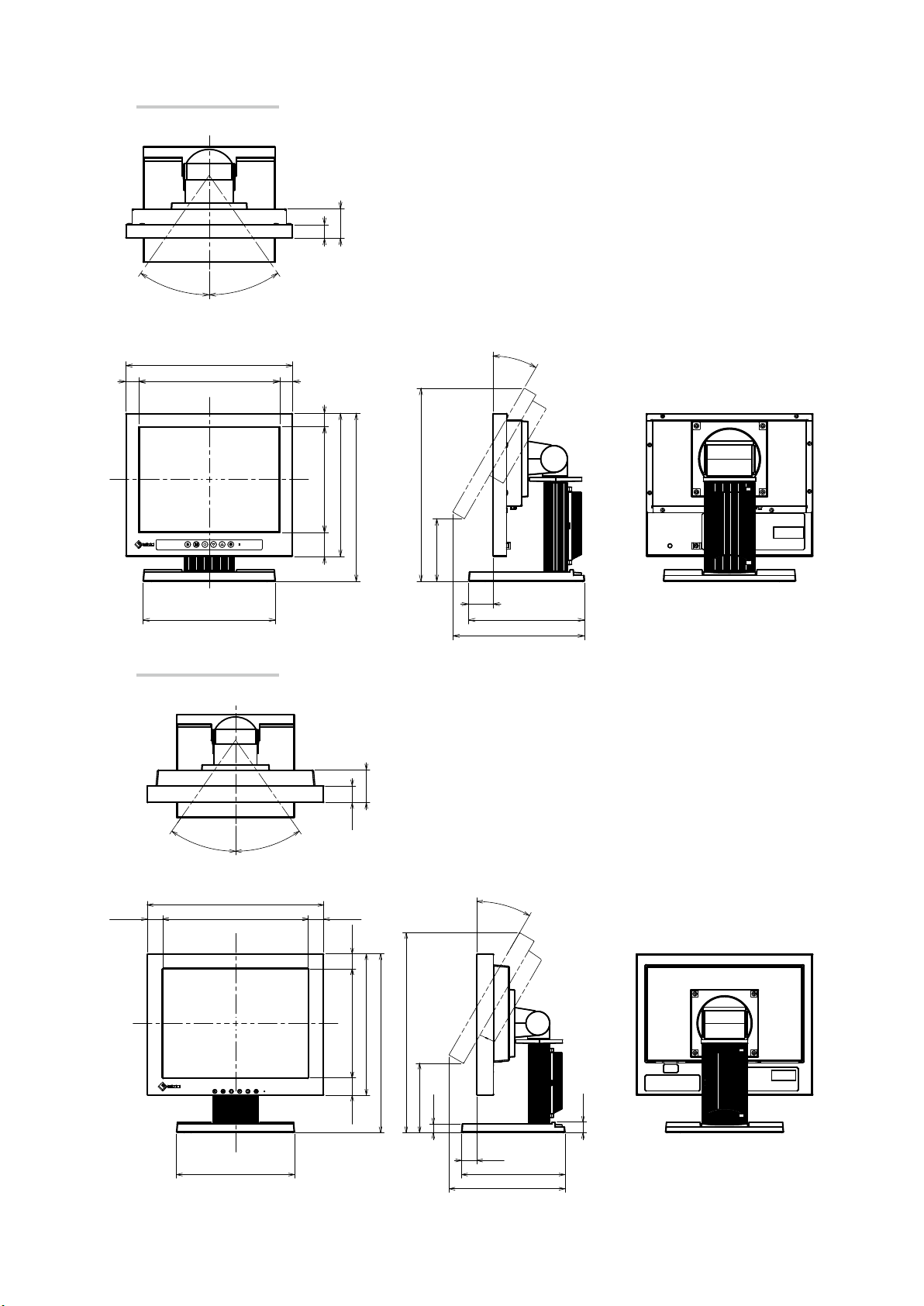
外観寸法
FDX1003/FDX1003T
21
単位:mm
45
35°
35°
252
21320 20
200
FDX1203/FDX1203T
160 2036
216
30°
291
255
93
36
175
201
単位:mm
35°
299
26.25 246.5
200
35°
28.6
26.25
25.1184.8
29.1
55.5
239
302.5
338
30°
117
14.8
25.5
175
197
17.8
14
Page 17
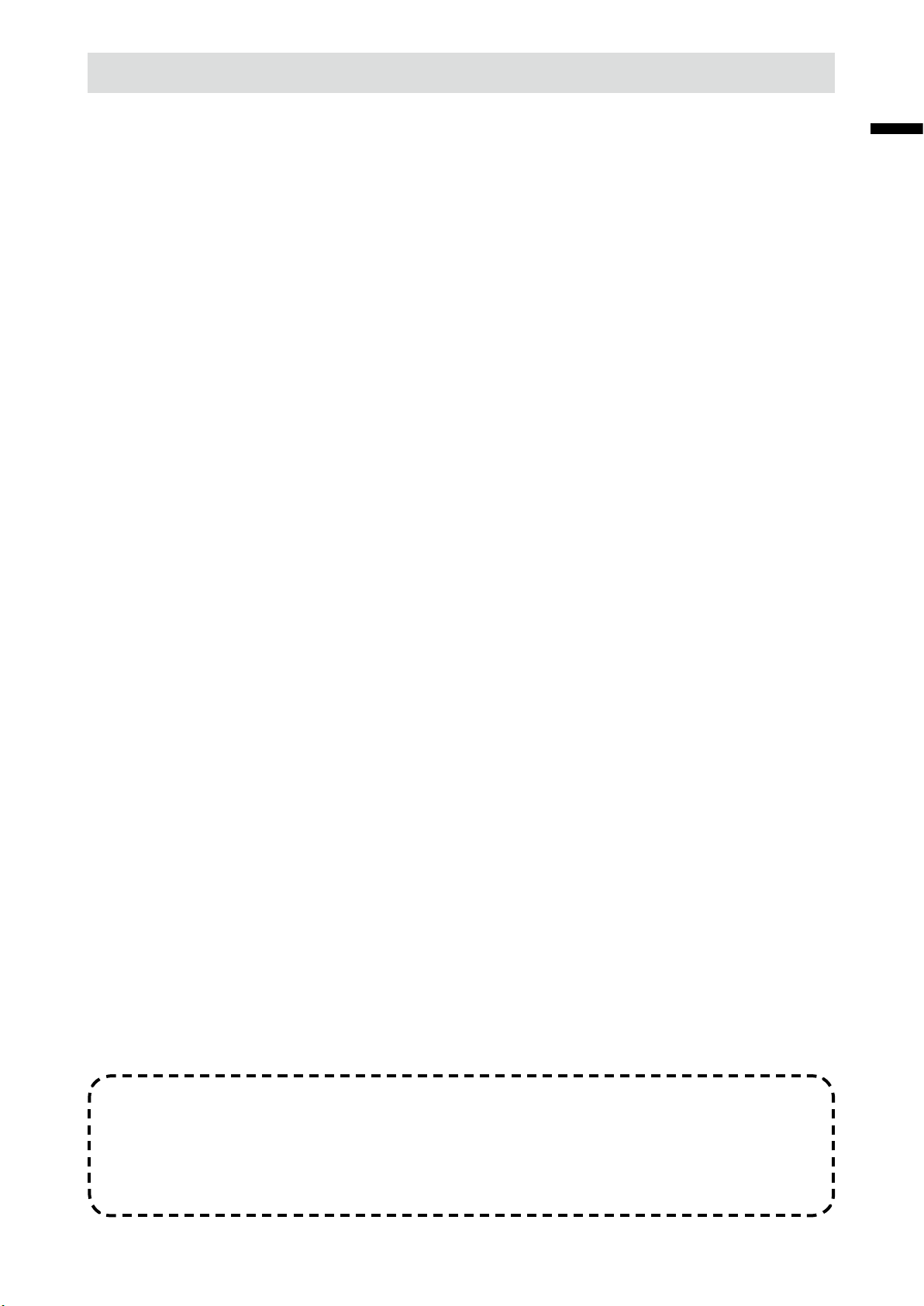
アフターサービス
この製品のサポートに関してご不明な場合は、EIZOサポートネットワーク株式会社(EIZOサポート)にお
問い合わせください。EIZOサポート一覧は別紙の「お客様ご相談窓口のご案内」に記載してあります。
修理を依頼されるとき
• 保証期間中の場合
保証書の規定に従い、EIZOサポートにて修理または交換をさせていただきます。お買い求めの販売
店、またはEIZOサポートにご連絡ください。
• 保証期間を過ぎている場合
お買い求めの販売店、またはEIZOサポートにご相談ください。修理範囲(サービス内容)、修理費
用の目安、修理期間、修理手続きなどを説明いたします。
修理を依頼される場合にお知らせいただきたい内容
• お名前、ご連絡先の住所、電話番号/FAX番号
• お買い上げ年月日、販売店名
• 製品名、製造番号
(製造番号は、本体の背面部のラベル上および保証書に表示されている8桁の番号です。
例)S/N 12345678)
• 使用環境(コンピュータ/グラフィックスボード/OS、システムのバージョン/表示解像度など)
• 故障または異常の内容(できるだけ詳細に)
日本語
修理について
• 修理の際に当社の品質基準に達した再生部品を使用することがありますのであらかじめご了承くだ
さい。
製品回収・リサイクルシステムについて
パソコン及びパソコン用モニターは「資源有効利用促進法」の指定再資源化製品に指定されてお
り、メーカーは自主回収及び再資源化に取り組むことが求められています。
当社製品は、一般社団法人「パソコン3R推進協会」が回収させていただきます。
回収を希望されるお客様は当社のWebサイトよりお申し込みください。
(http://www.eizo.co.jp)
※ この製品は業務用途を意図した製品ですので、ご使用後廃棄される場合は有償となります。
ユーザー登録のお願い
お買い上げいただきましたお客様へより充実したサポートをお届けするため、次のアドレス
にアクセスし、ユーザー登録をお願いいたします。
http://www.eizo.co.jp/registration/
15
Page 18
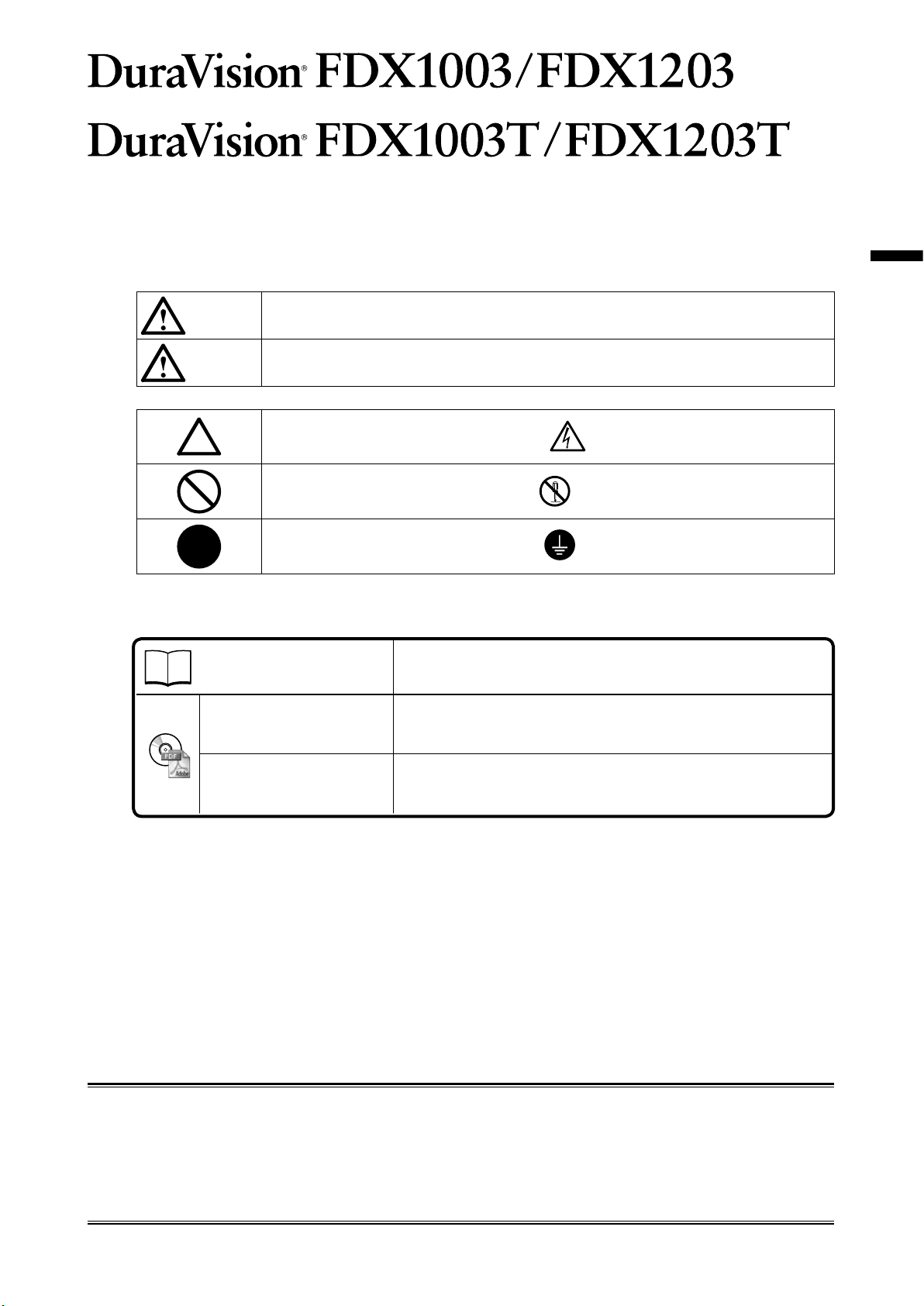
Color LCD Monitor
Touch Panel Color LCD Monitor
SAFETY SYMBOLS
This manual and this product use the safety symbols below. They denote critical information. Please
read them carefully.
English
WARNING
CAUTION
Failure to abide by the information in a WARNING may result in serious injury and can be
life threatening.
Failure to abide by the information in a CAUTION may result in moderate injury and/or
property or product damage.
Indicates a warning or caution. For example, indicates an “electrical shock” hazard.
Indicates a prohibited action. For example, means “Do not disassemble”.
Indicates a mandatory action. For example, means “Ground the unit”.
About Setup Manual and User’s Manual
Setup Manual
(this manual)
User’s Manual of
this monitor
*1
Describes basic information ranging from connection of the monitor
to a PC to using the monitor.
Describes the application information of the monitor such as screen
adjustments, settings, and specications.
User’s Manual of
Touch Panel Driver
*1 PDF le on the CD-ROM (Installation of Adobe Reader is required.)
No part of this manual may be reproduced, stored in a retrieval system, or transmitted, in any form or by
any means, electronic, mechanical, or otherwise, without the prior written permission of EIZO Corporation.
EIZO Corporation is under no obligation to hold any submitted material or information condential unless
prior arrangements are made pursuant to EIZO Corporation’s receipt of said information. Although every
effort has been made to ensure that this manual provides up-to-date information, please note that EIZO
monitor specications are subject to change without notice.
Describes the installation and use of the touch panel driver.
*1
1
Page 19
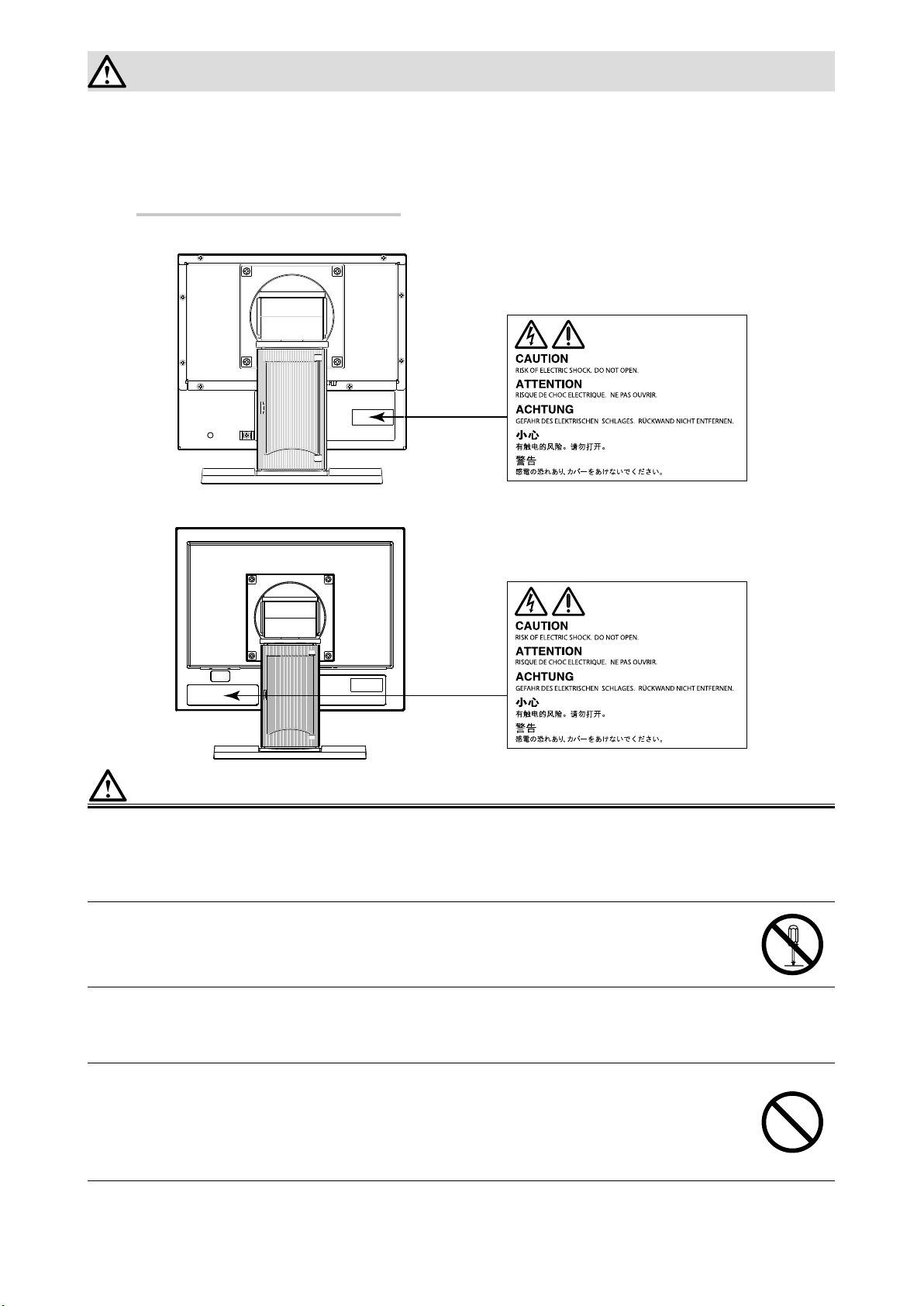
PRECAUTIONS
IMPORTANT
• To ensure personal safety and proper maintenance, please read carefully this section and the
caution statements on the monitor.
Location of the Caution Statements
FDX1003/FDX1003T
FDX1203 /FDX1203T
WARNING
If the unit begins to emit smoke, smells like something is burning, or makes strange
noises, disconnect all power connections immediately and contact your local EIZO representative for advice.
Attempting to use a malfunctioning unit may result in re, electric shock, or equipment damage.
Do not open the cabinet or modify the unit.
Opening the cabinet or modifying the unit may result in re, electric shock, or burn.
Refer all servicing to qualied service personnel.
Do not attempt to service this product yourself as opening or removing covers may result in re,
electric shock, or equipment damage.
Keep small objects or liquids away from the unit.
Small objects accidentally falling through the ventilation slots into the cabinet or spillage into
the cabinet may result in re, electric shock, or equipment damage. If an object or liquid falls/
spills into the cabinet, unplug the unit immediately. Have the unit checked by a qualied service
engineer before using it again.
2
Page 20
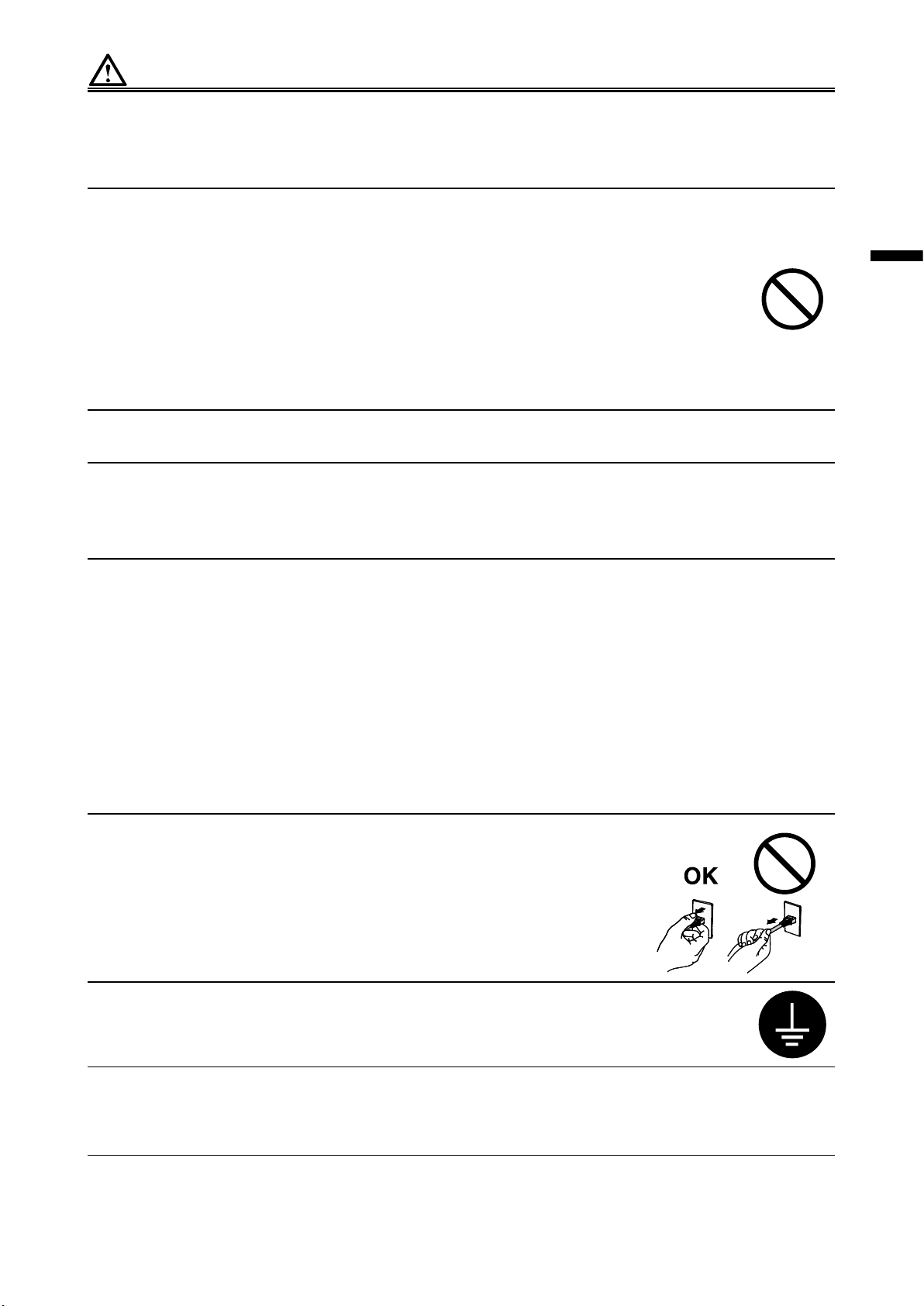
WARNING
Place the unit at the strong and stable place.
A unit placed on an inadequate surface may fall and result in injury or equipment damage. If the
unit falls, disconnect the power immediately and ask your local EIZO representative for advice.
Do not continue using a damaged unit. Using a damaged unit may result in re or electric shock.
Use the unit in an appropriate location.
Not doing so may result in re, electric shock, or equipment damage.
• Do not place outdoors.
• Do not place in a transportation system (ship, aircraft, train, automobile, etc.) where it may be affected
by strong vibration or shock.
• Do not place in a dusty or humid environment.
• Do not place in a location where water is splashed on the screen (bathroom, kitchen, etc.).
• Do not place in a location where the steam comes directly on the screen.
• Do not place near heat generating devices or a humidier
• Do not place in a location where the product is subject to direct sunlight.
• Do not place in an inammable gas environment.
To avoid danger of suffocation, keep the plastic packing bags away from babies and
children.
Use the enclose AC adapter.
The enclosed AC adapter is for use with this product only. Do not use the AC adapter with other
equipment. Connecting to power sources that do not match the power ratings of the AC adapter
mayresult in re or electric shock.
English
If using the AC power connector, make sure the power cord meets the following requirements.
This product does not include a power cord. Please prepare separately a power cord which
meets the requirements.
* The power cord must be compliance with the mandatory standards of the country and region
in which this product is to be used.
- For Europe: The power cord set has rated value of at least AC 250V~ 10A and has cord type
H05VV-F, GTCE-3, 0.75mm
- For USA: The power cord set has rated value of at least AC 125V~ 10A and has cord type SVT,
3/18AWG (0.75mm
- For China: The power cord set has rated value of at least AC 250V~ 10A and has cord type “
60227 IEC53 3×1
2
).
平方毫米”
2
.
配
To disconnect the power cord, grasp the plug rmly and pull.
Tugging on the cord may damage and result in re or electric shock.
The equipment must be connected to a grounded main outlet.
Failure to do so may result in re or electric shock.
Use the correct voltage.
• The unit is designed for use with a specic voltage only. Connection to another voltage than specied
in this User’s Manual may cause re, electric shock, or equipment damage.
• Do not overload your power circuit, as this may result in re or electric shock.
3
Page 21
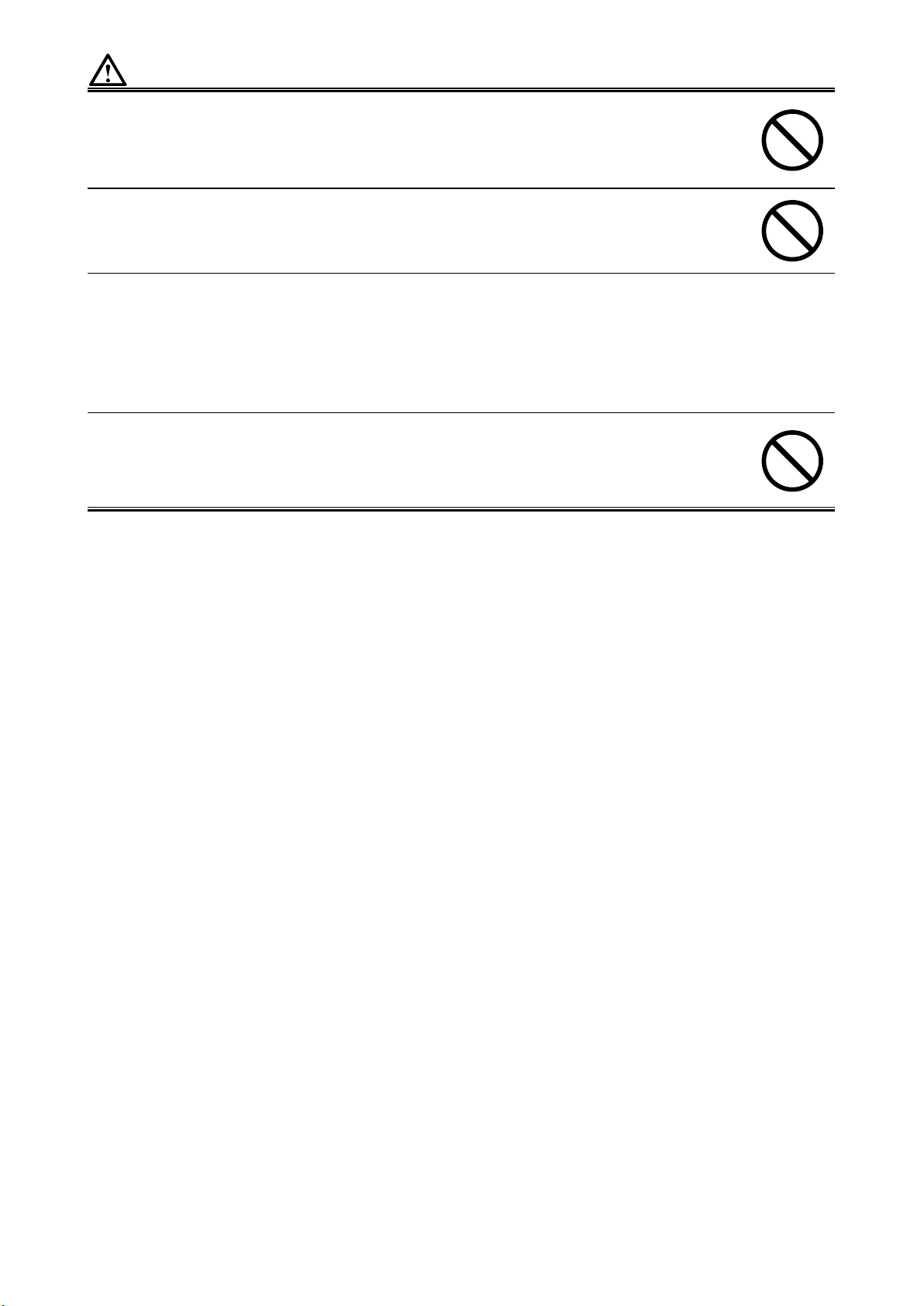
WARNING
Handle the power cord and AC adapter with care.
Handle the power cord and AC adapter with care.
Do not place heavy objects on, pull or tie the power cord or the AC adapter. Using a damaged
cord or AC adapter may result in fire or electric shock.
Never touch the plug, AC adapter or power cord during a thunderstorm.
Touching them may result in electric shock.
When attaching an arm stand, please refer to the user’s manual of the arm stand and install the unit securely.
Not doing so may cause the unit to become unattached, which may result in injury or equipment
damage. When the unit is dropped, please ask your local EIZO representative for advice. Do not
continue using a damaged unit. Using a damaged unit may result in re or electric shock. When
reattaching the tilt stand, please use the same screws and tighten them securely.
Do not touch a damaged LCD panel directly with bare hands.
The liquid crystal that may leak from the panel is poisonous if it enters the eyes or mouth. If any
part of the skin or body comes in direct contact with the panel, please wash thoroughly. If some
physical symptoms result, please consult your doctor.
4
Page 22
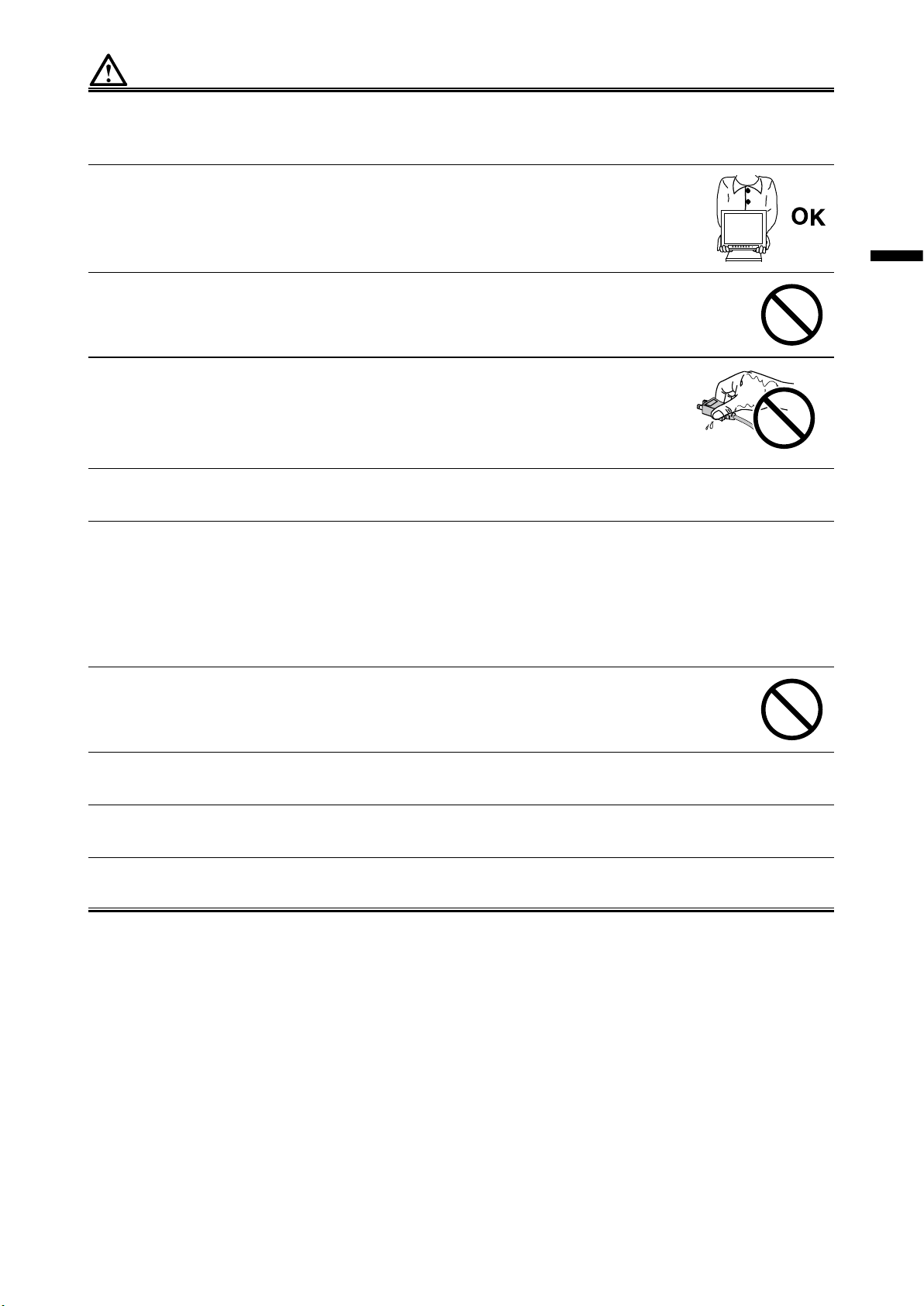
CAUTION
Handle with care when carrying the unit.
Disconnect the power cord and cables when moving the unit. Moving the unit with the cord
attached is dangerous. It may result in injury.
When carrying the unit, grasp and hold it rmly by the bottom as shown in the
illustration on the right.
Dropping the unit may result in injury or equipment damage.
Do not install the unit in a closed space.
If the inerior becomes hot, it may result in re, electric shock or damage.
Do not touch the plug or AC adapter with wet hands.
Doing so may result in electrical shock.
Use an easily accessible power outlet.
This will ensure that you can disconnect the power quickly in case of a problem.
English
Mind that the AC adapter becomes hot during use.
• Do not cover or place anything on top of the AC adapter. Do not place the AC adapter on top of things
that trap heat such as carpets, blankets, etc. Keep the AC adapter away from direct sunlight and heat
sources such as heaters. Not doing so may result in re.
• Do not touch with bare hands. Doing so may result in burns.
• Before moving the monitor, be sure to turn off the power switch, disconnect the power plug from the
power outlet,
Do not suspend the AC adapter in midair.
Using it while suspended in midair may result in re or electric shock.
Periodically clean the area around the plug.
Dust, water, or oil on the plug may result in re.
Unplug the unit before cleaning it.
Cleaning the unit while it is plugged into a power outlet may result in electric shock.
If you plan to leave the unit unused for an extended period, disconnect the power cord
from the wall socket after turning off the power for safety and power conservation.
and wait until it has cooled completely.
5
Page 23
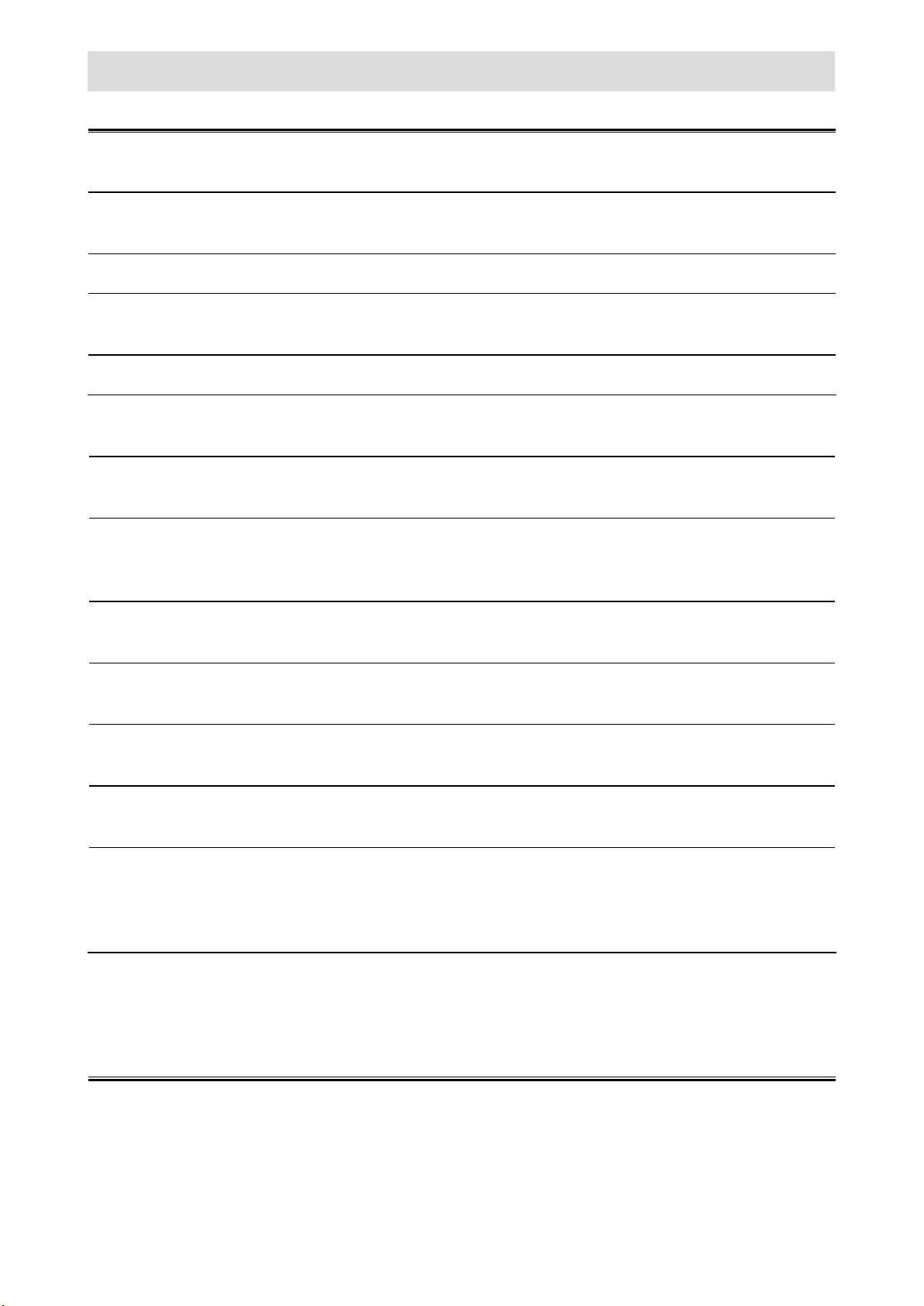
Notice for this monitor
Aside from displaying microscope images, this product is also suited to the dedicated usages such as
operation of terminal equipment.
This product has been adjusted specically for use in the region to which it was originally shipped. If the
product is used outside the region, it may not operate as specied in the specications.
This product may not be covered by warranty for uses other than those described in this manual.
The specications noted in this manual are only applicable when the following are used:
· Signal cables specied by us
Only use optional products manufactured or specied by us with this product.
It takes about 30 minutes for the performance of electrical parts to stabilize. Please wait 30 minutes or more
after the monitor power has been turned on, and then adjust the monitor.
Monitors should be set to a lower brightness to reduce changes in luminosity caused by long-term use and
maintain a stable display.
When the screen image is changed after displaying the same image for extended periods of time, an
afterimage may appear. Use the screen saver or power save function to avoid displaying the same image for
extended periods of time.
Periodic cleaning is recommended to keep the monitor looking new and to prolong its operation lifetime (refer
to “Cleaning” (page 7)).
The LCD panel is manufactured using high-precision technology. Although, missing pixels or lit pixels may
appear on the LCD panel, this is not a malfunction. Percentage of effective dots: 99.9994% or higher.
The backlight of the LCD panel has a xed lifetime. When the screen becomes dark or begins to icker,
please contact your local EIZO representative.
Do not scratch or press on the panel with any sharp objects, as this may result in damage to the panel. Do
not attempt to brush with tissues as this may scratch the panel.
When the monitor is cold and brought into a room or the room temperature goes up quickly, dew
condensation may occur on the interior and exterior surfaces of the monitor. In that case, do not turn the
monitor on. Instead wait until the dew condensation disappears, otherwise it may cause some damage to
the monitor.
(Cautions for the Use of the Touch Panel)
• During touch operation
Be careful of the following points. Otherwise, damage may occur to the monitor.
- Do not strongly press, scratch, or poke the panel.
- Do not touch the panel with hard objects such as ballpoint pens or metals.
6
Page 24
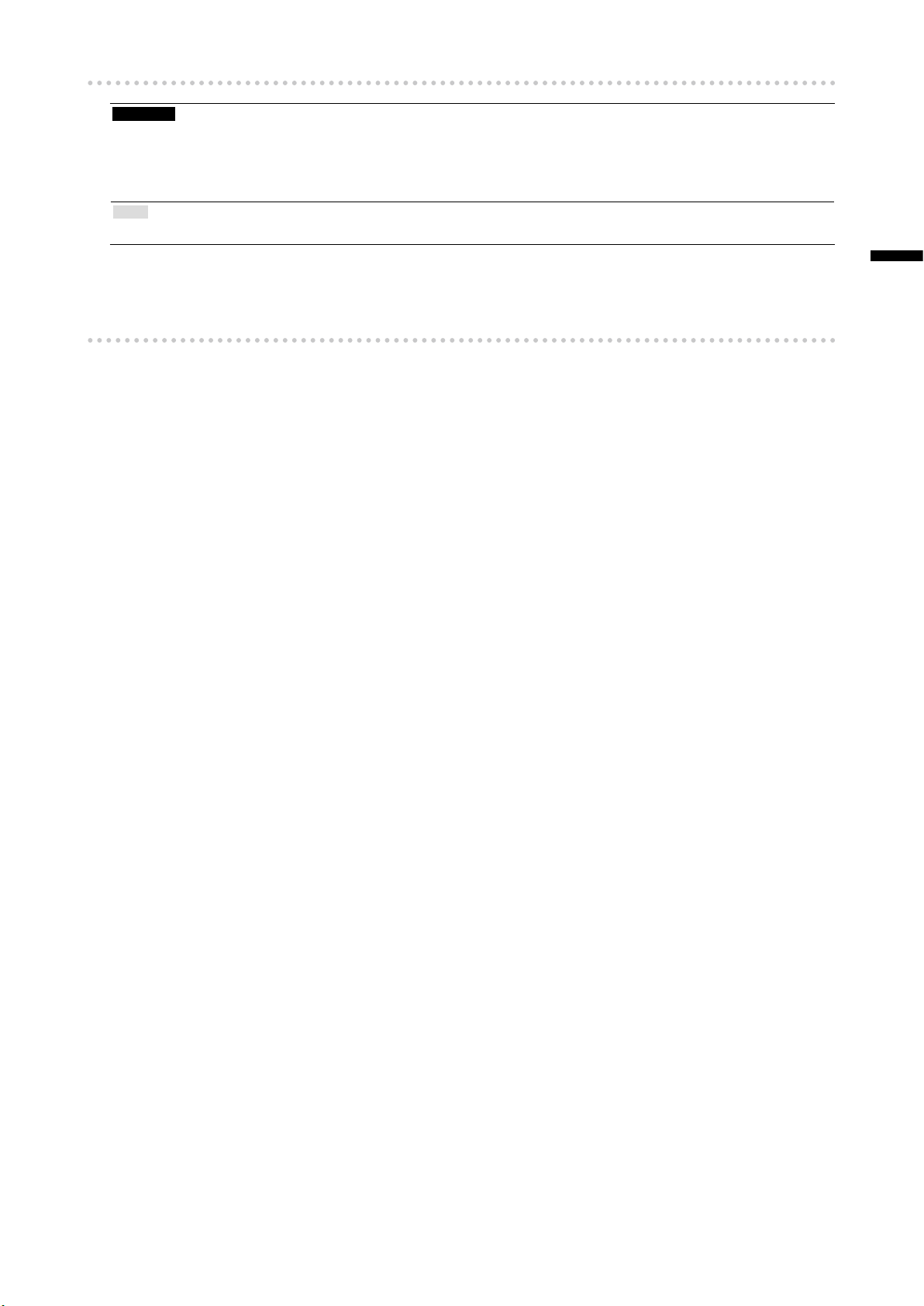
Cleaning
Attention
• Chemicals such as alcohol and antiseptic solution may cause gloss variation, tarnishing, and fading of the cabinet
or panel, and also quality deterioration of the image.
• Never use any thinner, benzene, wax, and abrasive cleaner, which may damage the cabinet or panel.
• Do not allow liquid to enter the clearance between the panel and the panel frame.
Note
• The optional ScreenCleaner is recommended for cleaning the cabinet and panel surface.
The stains on the cabinet and panel surface can be removed by moistening part of a soft cloth with water.
To use the monitor comfortably
• An excessively dark or bright screen may affect your eyes. Adjust the brightness of the monitor
according to the environmental conditions.
• Staring at the monitor for a long time tires your eyes. Take a 10-minute rest every hour.
English
7
Page 25
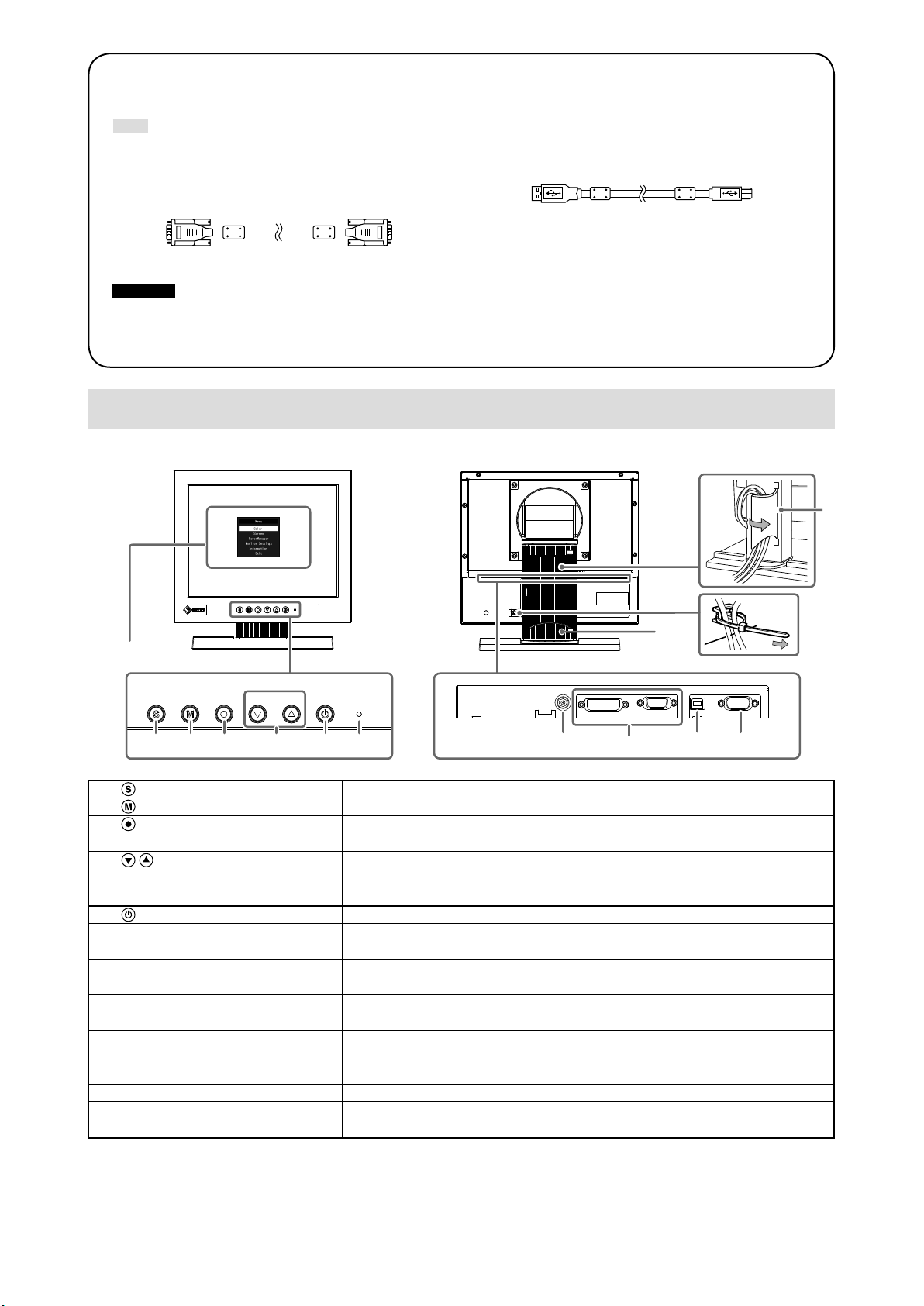
Package Contents
12
Check that all the following items are included in the packaging box. If any items are missing or damaged, contact
your local EIZO representative.
Note
• Please keep the packaging box and materials for future movement or transport of the monitor.
• Monitor
• AC adapter:FSP050-DBAE1
• Analog signal cable : MD-C87
Attention
• This product does not include a power cord. Please provide separately a power cord which meets the usage
requirements.
For more information, please contact your local EIZO representative.
• USB cable: MD-C93 (for FDX1003T / FDX1203T only)
• Cable Tie (for FDX1003 / FDX1003T only)
• EIZO LCD Utility Disk (CD-ROM)
• Setup Manual (this manual)
Controls and Functions
Example : FDX1003T
13
11
Setting menu
1. button Switches input signals for display.
2.
3.
4.
5.
6. Power indicator Indicates the monitor’s operation status.
7. Power Jack (DC-IN) Connects to the AC adapter.
8. Input signal connector Left : DVI-D connector / Right : D-Sub mini 15-pin connector
9. USB upstream port
(for FDX1003T / FDX1203T only)
10. RS-232C port
(for FDX1003T / FDX1203T only)
11. Stand Used to adjust the angle of the monitor screen.
12. Cable holder Covers the monitor cables.
13. Cable Tie
(for FDX1003 / FDX1003T only)
*1 For instructions for use, refer to the User’s Manual on the CD-ROM.
*2 These ports cannot be used at the same time. When cables are connected to both ports, the USB port is
prioritized.
*1
1 2 3 4 5 6
button Changes Color Mode.
button Displays the Setting menu, determines an item on the menu screen, and
saves adjusted values.
button • Provides the menu selection as well as the adjustment and setting of a
function.
• Displays the Brightness menu.
button Turns the power on or off.
Blue : Operating Orange : Power saving mode OFF : Power off
Connects a PC and monitor via a USB cable when this product is used as a
*2
touch panel monitor.
Connects a PC and monitor via a RS-232C cable when this product is used
*2
as a touch panel monitor.
Clinches the cables.
9 1087
8
Page 26
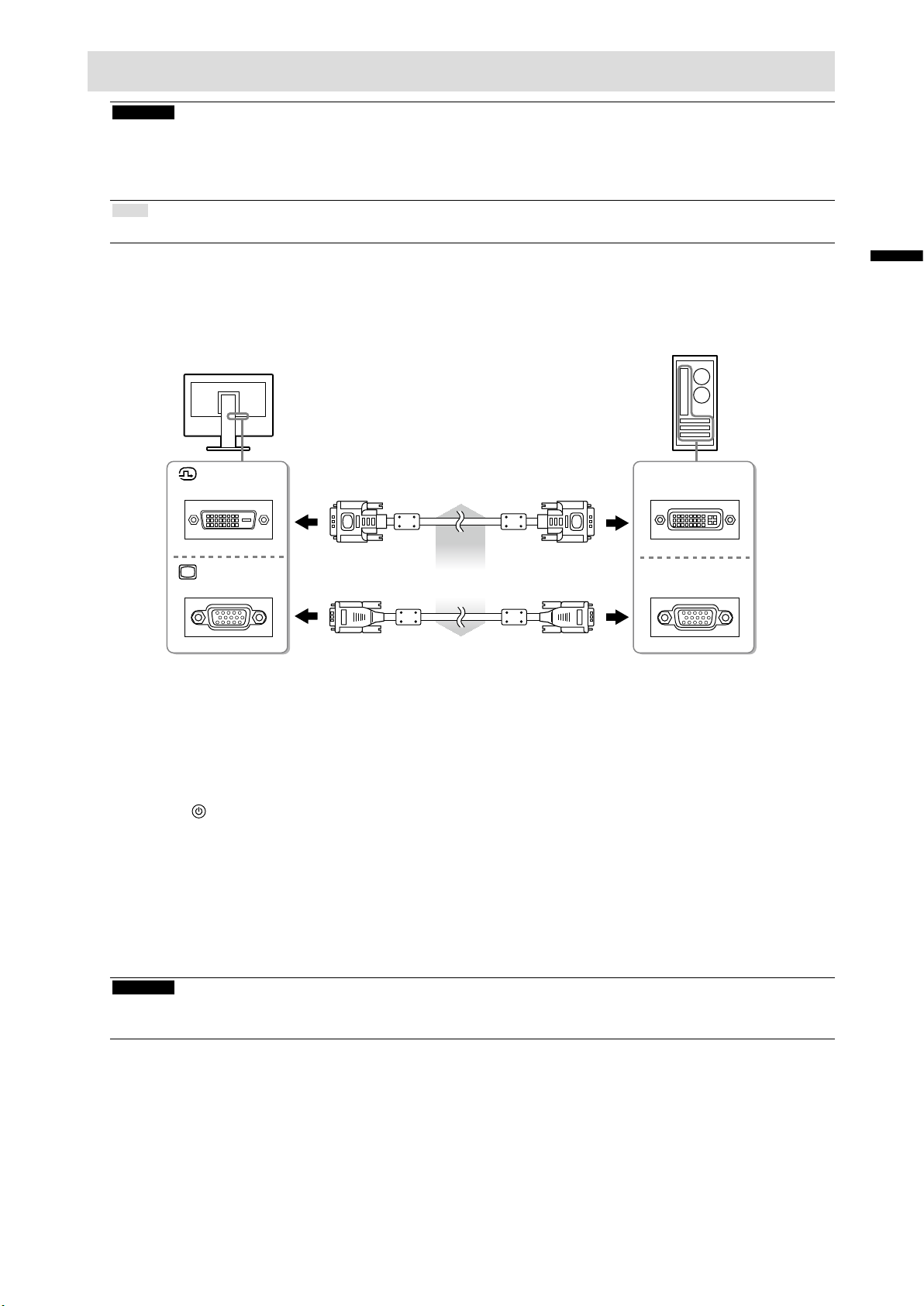
Connecting Cables
Attention
• Check that the monitor and the PC are powered off.
• When replacing the current monitor with this monitor, be sure to change the PC settings for resolution and
vertical scan frequency to those that are available for this monitor. Refer to the compatible resolution table before
connecting the PC.
Note
• When connecting multiple PCs to the monitor, refer to the User’s Manual on the CD-ROM.
Connect the signal cables to the input signal connectors and PC.
1.
Check the shape of the connectors, and connect the cables.
After connecting the signal cable, tighten the screws of the connectors to secure the coupling.
English
Digital connection
DVI
D-SUB
Connect the power cord to the AC adapter.
2.
Connect the AC adapter to the Power jack of the monitor, and after that,
3.
(DVI)
Analog connection
(D -Sub)
or
FD-C39 (option)
MD-C87 (supplied)
DVI
D-SUB
connect the power plug to a power outlet.
Press to turn on the monitor.
4.
The monitor’s power indicator lights up blue.
Turn on the PC.
5.
The screen image appears.
If an image does not appear, refer to “No picture” (page 12) for additional advice.
If using the FDX1003T/FDX1203T proceed with installation and calibration of the touch panel driver.
Attention
• For the maximum power saving, it is recommended that the Power button be turned off. Unplugging the power
cord completely shuts off power supply to the monitor.
9
Page 27

Adjusting the Screen Angle
Hold the left and right edges of the monitor with both hands, and adjust the tilt and swivel of the screen to
the optimum position for working.
Attention
• Be sure that the cables are correctly connected.
Attaching the Optional Arm
An optional arm (or an optional stand) can be attached by removing the stand section. Please refer to our
web site for the corresponding optional arm (or optional stand). http://www.eizo.com
Attention
• When attaching an arm or stand, follow the instructions of their User’s Manual.
• When using another manufacturer’s arm or stand, conrm the following in advance and select one conforming to
the VESA standard. Use the screws securing the unit and the stand.
- Clearance between the screw holes: 100 mm × 100 mm or 75 mm × 75 mm (for FDX1203 / FDX1203T only)
- Thickness of plate : 2.6mm
- Strong enough to support weight of the monitor unit (except the stand) and attachments such as cables.
• Connect the cables after attaching an arm or stand.
• The monitor and arm or stand are heavy. Dropping them may result in injury or equipment damage.
Procedure
Lay the LCD monitor on a soft cloth spread over on a stable surface with the
1.
panel surface facing down.
Remove the stand.
2.
Prepare a screwdriver. Loosen the screws (four) securing the unit and the stand with the screwdriver.
Attach the arm or stand to the monitor.
3.
Secure the monitor to the arm or stand using the screws specied in the User’s Manual of the arm or
stand.
• Clearance between the screw holes when attach
an arm or stand: In case of 100 mm × 100 mm
• Clearance between the screw holes when attach
an arm or stand: In case of 75 mm × 75 mm
(for FDX1203 / FDX1203T only)
10
Page 28

Installing the Touch Panel Driver (FDX1003T / FDX1203T)
Attention
• The user account to be used for installing the touch panel driver must have the “Administrators” privilege.
• When reinstalling the touch panel driver to update the driver, etc., restart the PC after uninstalling the driver and
then install it.
Uninstall the other touch panel driver, if it is installed.
1.
Install the touch panel driver according to the instructions included in the CD-
2.
ROM.
For how to install the touch panel driver, see the Touch Panel Driver User’s Manual (on the CD-ROM).
Use the USB cable or RS-232C cable to connect the monitor and the PC.
3.
USB
COM
*1 crossover type
USB Cable MD-C93 (supplied)
or
*1
RS-232C Cable
(option)
English
Restart the PC.
4.
Attention
• When using the RS-232C cable, set up the device using the following procedure after the restart. For details, refer
to the Touch Panel Driver User’s Manual (on the CD-ROM).
1. Click “Start” - “All Program” - “DMC” - “DMC Touch Panel Conguration” to display “Properties” window.
2. Click “Add a serial device”, and register a new serial device.
3. Click “Device”, and specify the COM port number used for the “COM port”.
4. Click “Apply”.
5. Click “Close”.
Calibrating the Monitor (FDX1003T / FDX1203T)
Calibrate the monitor according to the Touch Panel Driver User’s Manual (on the CD-ROM).
Note
• If its installation location has changed, please perform calibration.
11
Page 29

Troubleshooting
No picture
●
If a problem still remains after applying the suggested remedies, contact your local EIZO
representative.
Problem Possible cause and remedy
1. No picture
• Power indicator does not light.
• Power indicator is lighting blue. • Increase “Brightness” and/or “Gain” in the Setting menu.
• Power indicator is lighting orange. • Switch the input signal with
• Check whether the power cord is connected properly.
• Press
• If the problem persists, turn off the power, and then turn
it on again a few minutes later.
• Move the mouse or press any key on the keyboard.
• Check whether the PC is turned on.
• Depending on the PC and graphics board, the input
signal is not detected and the monitor does not recover
from the power saving mode. If the screen is not
displayed even after moving the mouse or pressing any
key on the keyboard, turn the monitor off and on using
its power button. When the screen is displayed, execute
the following procedure. The problem may be improved.
.
.
1. Press
2. Hold down
monitor.
“x” is displayed on the menu title of “Information” of the
Setting menu.
3. Reboot the PC.
To return to the previous setting, perform steps 1 to 3
again.
2. The message below appears. This message appears when the signal is not input correctly
even when the monitor functions properly.
• The message shows that the input signal is
out of the specied frequency range.
Example:
• Check whether the PC is congured to meet the
resolution and vertical scan frequency requirements of
the monitor (see “Compatible Resolutions”).
• Reboot the PC.
• Select an appropriate setting using the graphics board’s
utility. Refer to the User’s Manual of the graphics board
for details.
to turn off the monitor.
while pressing to turn on the
12
Note
• If there is a problem with the image displayed or with the touch panel, refer to the Monitor User’s Manual (on
the CD-ROM).
Page 30
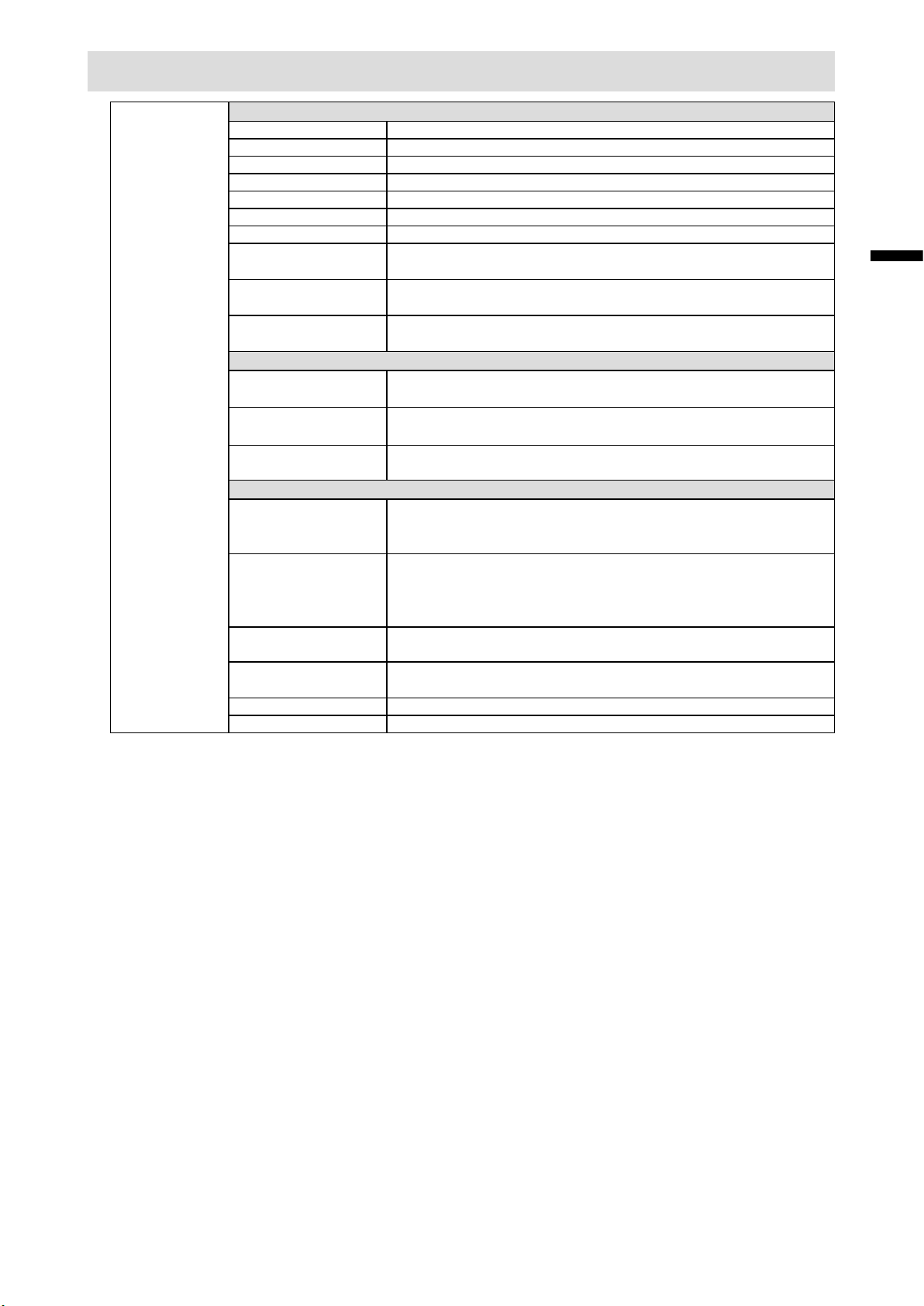
Specications
FDX1003
FDX1003T
LCD Panel
Type TN
Backlight LED
Size 26 cm (10.4 inch) (26.3 cm diagonal)
Native Resolution 1024 dots × 768 lines
Display Size (H x V) 210.4 mm × 157.8 mm
Pixel Pitch 0.2055 mm
Display Colors 8 bit colors : 16.77 million colors
Viewing Angles
(H / V, typical)
Contrast ratio (typical) 700 : 1
Response Time
(typical)
160˚ / 130˚
16 ms (Black - white - black)
Power
Input AC adapter (AC) : AC 100 V - 240 V ± 10%, 50 / 60 Hz 0.3 A
Main unit (DC) :
Maximum Power
Consumption
Standby Mode AC adapter (AC) : 1.0 W or less
AC adapter (AC) :
Main unit (DC) :
Main unit (DC) : 0.5 W or less
DC 12 V ± 10%, 0.7 A
10.0 W or less
9.0 W or less
Physical Specications
Dimensions
(Width) × (Height) ×
(Depth)
Dimensions
(Without Stand)
(Width) × (Height) ×
(Depth)
Net Weight FDX1003 : Approx. 3.5 kg
Net Weight
(Without Stand)
Tilt Up 30˚, down 0˚
Swivel Right 35˚, left35˚
252 mm × 291 mm × 201 mm (Tilt: 30˚)
252 mm × 255 mm × 175 mm (Tilt: 0˚)
252 mm × 216 mm × 45 mm
FDX1003T : Approx. 3.7 kg
FDX1003 : Approx. 1.8 kg
FDX1003T
:
Approx. 2.0 kg
English
13
Page 31

FDX1203
FDX1203T
LCD Panel
Type TN
Backlight LED
Size 31 cm (12.1 inch) (30.7 cm diagonal)
Native Resolution 1024 dots × 768 lines
Display Size (H x V) 245.7 mm × 184.3 mm
Pixel Pitch 0.240 mm
Display Colors 8 bit colors : 16.77 million colors
Viewing Angles
(H / V, typical)
Contrast ratio (typical) 600 : 1
160˚ / 140˚
FDX1003T
FDX1203T
Response Time
(typical)
25ms (Black - white - black)
Power
Input AC adapter (AC) : AC 100 V - 240 V ± 10%, 50 / 60 Hz 0.4 A
Main unit (DC) : DC 12 V ± 10%, 1.2 A
Maximum Power
Consumption
Standby Mode AC adapter (AC) : 1.0 W or less
AC adapter (AC) : 16.0 W or less
Main unit (DC) :
Main unit (DC) : 0.5 W or less
15.0 W or less
Physical Specications
Dimensions
(Width) × (Height) ×
(Depth)
Dimensions
(Without Stand)
(Width) × (Height) ×
(Depth)
Net Weight FDX1203 : Approx. 3.7 kg
Net Weight
(Without Stand)
Tilt Up 30˚, down 0˚
Swivel 35˚Right, 35˚Left
299 mm × 338 mm × 197 mm (Tilt: 30˚)
299 mm × 302.5 mm × 175 mm (Tilt: 0˚)
299 mm × 239 mm × 55.5 mm
FDX1203T : Approx. 3.9 kg
FDX1203 : Approx. 2.0 kg
FDX1203T :
Approx. 2.2 kg
Touch Panel
Method Analog resistive technology
Communication method USB, RS-232C (* Cannot be used at the same time.)
Surface treatment Anti-reection
Surface hardness 2H
OS Microsoft Windows 7 Service Pack 1 (32 bit / 64 bit)
Microsoft Windows Vista Service Pack 2 (32 bit)
Microsoft Windows XP Service Pack 3 (32 bit)
(Not compatible with Mac OS)
14
Page 32

FDX1003
FDX1203
FDX1003T
FDX1203T
Video Signals
Input Terminals DVI-D connector × 1, D-Sub mini 15-pin × 1
Digital Scanning
Frequency (H / V)
Analog scan frequency
Frequency (H / V)
Dot Clock Digital 65 MHz
Synchronous signal Separate, TTL, positive/negative
Input Terminals RS-232C : D-Sub 9-pin (male)
Port Upstream port × 1
Standard USB Specication Rev.2.0
Temperature AC adapter (AC) : 0˚C to 40˚C (32˚F to 104˚F)
Humidity 20% to 90% R.H.(no condensation)
Air pressure AC adapter (AC) : 700 hPa to 1060 hPa
Transportation / Storage Environmental Requirements
Temperature -20˚C to 60˚C (-4˚F to 140˚F)
Humidity 10% to 90% R.H (no condensation)
Air pressure 200 hPa to 1060 hPa
31 kHz - 49 kHz / 59 Hz - 61 Hz (VGA TEXT : 69 Hz - 71 Hz)
24 kHz - 61 kHz / 55 Hz - 76 Hz
Analog 80 MHz
Communication
USB
Operating Environmental Requirements
Main unit (DC) : 0˚C to 50˚C (32˚F to 122˚F)
Main unit (DC) : 540 hPa to 1060 hPa
English
Main default settings
●
Color Mode User1
Smoothing 3
Power Save On
Eco Timer Off
Language English
Touch Panel Auto
15
Page 33

Outside Dimensions
FDX1003/FDX1003T
21
Unit : mm
45
35°
35°
252
21320 20
200
FDX1203/FDX1203T
160 2036
216
30°
291
255
93
36
175
201
Unit : mm
35°
299
26.25 246.5
200
35°
28.6
26.25
25.1184.8
29.1
55.5
239
302.5
338
30°
117
14.8
25.5
175
197
17.8
16
Page 34

LCD-Farbmonitor
LCD-Farbmonitor mit Touch-Panel
SICHERHEITSSYMBOLE
In diesem Handbuch und für dieses Produkt werden die unten aufgeführten Sicherheitssymbole
verwendet. Sie geben Hinweise auf äußerst wichtige Informationen. Bitte lesen Sie diese
Informationen sorgfältig durch.
VORSICHT
ACHTUNG
Die Nichtbefolgung von unter VORSICHT angegebenen Anweisungen kann schwere
Verletzungen oder sogar lebensbedrohende Situationen zur Folge haben.
Die Nichbeachtung unter ACHTUNG angegebener Informationen kann mittelschwere
Verletzungen und/oder Schäden oder Veränderungen des Produkts zur Folge haben.
Kennzeichnet Warnhinweise und Vorsichtsmaßnahmen. So steht das Symbol für
die Gefahr eines elektrischen Schlags.
Kennzeichnet unerlaubte Handlungen. So bedeutet das Symbol „Nicht zerlegen“.
Kennzeichnet vorgeschriebene Maßnahmen. So bedeutet das Symbol „Gerät
erden“.
Über das Installationshandbuch und das Benutzerhandbuch
Installationshandbuch
(das vorliegende Handbuch)
Benutzerhandbuch zu
diesem Monitor
*1
Informationen zum Installieren des Monitors und zur
Inbetriebnahme.
Beschreibt die Anwendungsinformationen für den Monitor,
wie zum Beispiel Bildschirmjustierungen, Einstellungen und
technischen Daten.
Deutsch
Benutzerhandbuch für
den Touch-Panel-Treiber
*1 PDF-Datei auf CD-ROM (Erfordert die Installation von Adobe Reader.)
Kein Teil dieses Handbuchs darf ohne die vorherige schriftliche Zustimmung von EIZO Corporation in
irgendeiner Form oder mit irgendwelchen Mitteln – elektronisch, mechanisch oder auf andere Weise –
reproduziert, in einem Suchsystem gespeichert oder übertragen werden.
EIZO Corporation ist in keiner Weise verpichtet, zur Verfügung gestelltes Material oder Informationen
vertraulich zu behandeln, es sei denn, es wurden mit EIZO Corporation beim Empfang der Informationen
entsprechende Abmachungen getroffen. Obwohl größte Sorgfalt aufgewendet wurde, um zu gewährleisten,
dass die Informationen in diesem Handbuch dem neuesten Stand entsprechen, ist zu beachten, dass die
Spezikationen der Monitore von EIZO ohne vorherige Ankündigung geändert werden können.
Beschreibt die Installation und Verwendung des Touch-
*1
Panel-Treibers.
1
Page 35

VORSICHTSMASSNAHMEN
Wichtig
• Lesen Sie diesen Abschnitt und die Warnhinweise am Monitor sorgfältig durch, um
Personensicherheit und richtige Wartung zu gewährleisten.
Stelle der Warnungshinweise
FDX1003/FDX1003T
FDX1203 /FDX1203T
VORSICHT
Wenn das Gerät Rauch entwickelt, verbrannt riecht oder merkwürdige Geräusche produziert, ziehen Sie sofort alle Netzkabel ab, und bitten Sie Ihren lokalen EIZO-Handelsvertreter um Rat.
Der Versuch, mit einem fehlerhaften Gerät zu arbeiten, kann Feuer, einen elektrischen Schlag
oder eine Beschädigung des Geräts verursachen.
Öffnen Sie nicht das Gehäuse, und nehmen Sie keine Änderungen am Gerät vor.
Dadurch werden möglicherweise Feuer, elektrischer Schlag oder Verbrennungen verursacht.
Überlassen Sie die Wartung qualiziertem Servicepersonal.
Führen Sie Wartungsarbeiten an diesem Produkt nicht selbst durch, da das Öffnen oder
Entfernen von Abdeckungen möglicherweise Feuer, einen Stromschlag oder Schäden am
Gerät verursacht.
2
Page 36

VORSICHT
Halten Sie Flüssigkeiten und kleine Gegenstände vom Gerät fern.
Flüssigkeiten oder kleine Gegenstände können aus Versehen durch die Lüftungsschlitze in das
Gehäuse gelangen und somit Feuer, einen elektrischen Schlag oder eine Beschädigung des
Geräts verursachen.
Sollte ein Gegenstand oder eine Flüssigkeit in das Gehäuse gelangt sein, ist sofort das
Netzkabel des Geräts abzuziehen. Lassen Sie das Gerät in diesem Fall von einem qualizierten
Servicetechniker überprüfen, bevor Sie wieder damit arbeiten.
Stellen Sie das Gerät auf eine feste, stabile Fläche.
Ein an einer ungeeigneten Stelle aufgestelltes Gerät kann herunterfallen und dabei
Verletzungen oder Geräteschäden verursachen. Fällt das Gerät herunter, ziehen Sie sofort das
Netzkabel ab, und wenden Sie sich an Ihren lokalen EIZO-Handelsvertreter. Arbeiten Sie nicht
mit einem beschädigten Gerät, da Brand- und Stromschlaggefahr besteht.
Verwenden Sie das Gerät an einem geeigneten Platz.
Andernfalls könnte das Gerät beschädigt werden, und es besteht Brand- und
Stromschlaggefahr.
• Verwenden Sie das Gerät nicht im Freien.
• Geben Sie das Gerät nicht als Transportgut auf (per Schiff, Flugzeug, Zug, Auto usw.), da es
dort starken Vibrationen oder Stößen ausgesetzt werden kann.
• Installieren Sie es nicht in staubiger oder feuchter Umgebung.
• Stellen Sie das Gerät nicht an einem Ort ab, an dem Wasser auf den Bildschirm spritzen
könnte (Bad, Küche usw.).
• Stellen Sie es nicht an einen Platz, an dem Licht direkt auf den Bildschirm fällt.
• Stellen Sie es nicht in die Nähe eines Wärme erzeugenden Geräts oder eines
Luftbefeuchters.
• Stellen Sie ihn nicht an einem Platz auf, wo das Produkt direkter Sonneneinstrahlung
ausgesetzt ist.
• Nicht in feuergefährlicher Umgebung aufstellen (z. B. Gas).
Zur Vermeidung von Erstickungsgefahr bewahren Sie die Kunststoffverpackungstüten
außer Reichweite von Säuglingen und Kleinkindern auf.
Verwenden Sie das mitgelieferte Netzteil.
Das mitgelieferte Netzteil ist nur für die Verwendung mit diesem Produkt gedacht. Benutzen
Sie das Netzteil nicht mit anderen Geräten. Das Verbinden mit Stromquellen, die nicht mit den
Nennleistungen des Netzteils übereinstimmen, können zu Feuer oder zu einem elektrischen
Schlag führen.
Deutsch
Achten Sie darauf, dass das Netzkabel die folgenden Anforderungen erfüllt.
Ein Netzkabel gehört nicht zum Lieferumfang dieses Produkts. Benutzen Sie bitte ein
Netzkabel, dass die Anforderungen erfüllt. (Für weitere Informationen wenden Sie sich bitte an
Ihren lokalen EIZO-Handelsvertreter.)
• Das Netzkabel entspricht den Standards in dem Land und in der Region, wo das Produkt
verwendet werden soll.
Zum Beispiel
Für Europa
Für USA
Für China
Der Netzkabelsatz hat einen Nennwert von mindestens AC 250 V / 10 A und hat den
:
Kabeltyp H05VV-F, GTCE-3, 0,75 mm
Der Netzkabelsatz hat einen Nennwert von mindestens 125 V / 10 A und hat den
:
Kabeltyp SVT, 3/18 AWG (0,75 mm
Das Netzkabelset ist mindestens für 250 V AC und 10 A zugelassen. Es handelt sich
um den Kabeltyp „ 配 60227 IEC53 3×1 平 方 毫 米“
2
2
).
3
Page 37

VORSICHT
Zum Abziehen des Netzkabels fassen Sie den Stecker fest an, und ziehen Sie ihn ab.
Ziehen am Kabel kann Schäden verursachen, die zu Brand- und Stromschlaggefahr führen.
Das Gerät muss an eine ordnungsgemäß geerdete Steckdose angeschlossen werden.
Andernfalls besteht Brand- und Stromschlaggefahr.
Arbeiten Sie mit der richtigen Spannung.
• Das Gerät ist ausschließlich für den Betrieb mit einer bestimmten Spannung konguriert.
Bei Anschluss an eine andere als die in dieser Bedienungsanleitung angegebene Spannung
besteht die Gefahr von Bränden, Stromschlag oder Geräteschäden.
• Überlasten Sie den Stromkreis nicht, da dies Feuer oder einen Stromschlag verursachen
kann.
Behandeln Sie das Netzkabel und das Netzteil mit Vorsicht.
Legen Sie keine schweren Gegenstände auf das Netzkabel oder das Netzteil und ziehen Sie
nicht daran. Die Benutzung eines beschädigten Kabels oder Netzteils kann zu einem Feuer
oder elektrischen Schlag führen.
Berühren Sie weder den Stecker noch das Netzteil oder Netzkabel während eines Gewitters.
Andernfalls erleiden Sie möglicherweise einen Stromschlag.
Wenn Sie einen Schwenkarm anbringen, befolgen Sie die Anweisungen in der Bedienungsanleitung des Schwenkarms, und installieren Sie das Gerät sorgfältig.
Andernfalls kann es herunterfallen und dabei Verletzungen oder Schäden am Gerät
verursachen. Sollte das Gerät heruntergefallen sein, wenden Sie sich an Ihren lokalen EIZOHandelsvertreter. Arbeiten Sie nicht mit einem beschädigten Gerät. Die Verwendung eines
beschädigten Geräts kann Feuer oder einen Stromschlag verursachen. Wenn Sie den
Kippträger wieder anbringen, verwenden Sie die gleichen Schrauben, und ziehen Sie sie
sorgfältig fest.
Berühren Sie ein beschädigtes LCD-Display nicht mit bloßen Händen.
Der austretende Flüssigkristall ist giftig und sollte nicht in Augen oder Mund gelangen.
Sollte Haut oder ein Körperteil mit dem Display in Berührung gekommen sein, waschen Sie die
Stelle gründlich ab.Treten körperliche Symptome auf, wenden Sie sich an einen Arzt.
ACHTUNG
Tragen Sie das Gerät vorsichtig.
Ziehen Sie das Netzkabel und andere Kabel ab, wenn Sie das Gerät tragen. Das Tragen des
Geräts mit angeschlossenen Kabeln ist gefährlich. Sie können sich dabei verletzen.
Halten Sie das Gerät beim Tragen gut an der Unterseite fest (siehe Abbildung
rechts).
Wird das Gerät fallen gelassen, besteht Verletzungsgefahr, und das Gerät kann
beschädigt werden.
4
Page 38

ACHTUNG
Stellen Sie das Gerät icht in einem beengten genschlossenen Raum auf.
Wenn sich das Geräteinnere erhitzt, kann dies zu Feuer, elektrischer Schlag oder
Beschädigung führen.
Berühren Sie den Netzstecker oder das Netzteil nicht mit nassen Händen.
Dies führt zu einem Stromschlag.
Schließen Sie das Netzkabel an eine leicht zugängliche Steckdose an.
Damit stellen Sie sicher, dass Sie das Netzkabel im Notfall schnell abziehen können.
Beachten Sie, dass das Netzteil bei der Benutzung heiß wird.
• Decken Sie das Netzteil nicht ab und legen Sie nichts darauf. Legen Sie das Netzteil nicht auf
Gegenstände, die einen Hitzestau ermöglichen, beispielsweise Teppiche, Decken usw. Halten
Sie das Netzteil von direktem Sonnenlicht und Wärmequellen wie beispielsweise Heizungen fern.
Zuwiderhandlungen führen möglicherweise zu Feuer.
• Berühren Sie das Gerät nicht mit bloßen Händen. Dies kann zu Verbrennungen führen.
• Bevor Sie das Netzteil bewegen, achten Sie darauf, den Hauptnetz-Schalter auszuschalten, den
Netzstecker aus der Steckdose zu ziehen und zu warten, bis das Netzteil vollständig abgekühlt ist.
Hängen Sie das Netzteil nicht in der Luft auf.
Wenn Sie das Netzteil in der Luft aufhängen, kann dies zu Feuer oder elektrischem Schlag
führen.
Reinigen Sie den Bereich um den Stecker in regelmäßigen Abständen.
Staub, Wasser oder Öl auf dem Stecker erhöht die Brandgefahr.
Ziehen Sie das Netzkabel ab, bevor Sie das Gerät reinigen.
Wenn Sie das Gerät bei angeschlossenem Netzkabel reinigen, können Sie einen Stromschlag
erleiden.
Wenn Sie das Gerät längere Zeit nicht benutzen, ziehen Sie das Netzkabel aus Sicherheitsgründen sowie zur Energieeinsparung nach Ausschalten des Geräts aus der Steckdose.
Deutsch
5
Page 39

Hinweise für diesen Monitor
Neben der Darstellung von Mikroskopbildern ist dieses Produkt auch für Anwendungen wie den Betrieb von
Endgeräten geeignet.
Dieses Produkt wurde speziell an die Einsatzbedingungen in der Region, in die es ursprünglich geliefert
wurde, angepasst. Wird es außerhalb dieser Region eingesetzt, ist der Betrieb eventuell nicht wie
angegeben möglich.
Die Garantie für dieses Produkt erstreckt sich ausschließlich auf die in diesem Handbuch beschriebenen
Anwendungen.
Die in diesem Handbuch enthaltenen technischen Daten gelten nur, wenn folgendes Zubehör benutzt wird:
· Von uns angegebene Signalkabel
Verwenden Sie mit diesem Produkt nur Zubehör, das von uns hergestellt oder empfohlen wird.
Es dauert etwa 30 Minuten, bis sich das Betriebsverhalten der elektrischen Bauteile stabilisiert hat. Bitte
warten Sie nach dem Einschalten 30 Minuten oder mehr mit dem Einstellen des Monitors.
Je heller Monitore eingestellt sind desto eher läßt die Helligkeit der Hintergrundbeleuchtung langfristig nach.
Stellen Sie eine möglichst geringe Helligkeit ein um den Monitor für lange Zeit mit nahezu gleichbleibender
Anzeige zu nutzen.
Wird dasselbe Bild über einen langen Zeitraum hinweg angezeigt und dann geändert, treten möglicherweise
Nachbilder auf. Verwenden Sie den Bildschirmschoner oder die Abschaltfunktion, um zu vermeiden, dass
dasselbe Bild über längere Zeit hinweg angezeigt wird.
Um den Monitor immer wie neu aussehen zu lassen und die Lebensdauer des Geräts zu verlängern, wird
eine regelmäßige Reinigung empfohlen (Beachten Sie den Abschnitt „Reinigung“ (Seite 7)).
Das LCD-Display wurde mit hochpräziser Technologie hergestellt. Auf dem LCD-Display fehlen oder
leuchten möglicherweise Pixel. Dabei handelt es sich jedoch nicht um eine Fehlfunktion. Anteil der
effektiven Bildpunkte: mindestens 99,9994%.
Die Hintergrundbeleuchtung des LCD-Displays hat eine begrenzte Lebensdauer. Wenn der Bildschirm
dunkel wird oder ackert, wenden Sie sich bitte an Ihren lokalen EIZO-Handelsvertreter.
Berühren Sie das Display nicht mit scharfen Gegenständen, da es dadurch verkratzt und beschädigt werden
könnte. Reinigen Sie das Display keinesfalls mit Taschentüchern, da es dadurch verkratzt werden könnte.
Wird der Monitor in einen Raum mit höherer Raumtemperatur gebracht oder steigt die Raumtemperatur
schnell an, bildet sich möglicherweise Kondensationsüssigkeit an den Innen- und Außenseiten
des Monitors. Stellen Sie in diesem Fall den Monitor nicht an. Warten Sie stattdessen bis die
Kondensationsüssigkeit verdunstet ist. Andernfalls können Schäden am Monitor entstehen.
(Vorsichtshinweise zur Verwendung des Touch-Panel)
• Bei der Touch-Bedienung
Beachten Sie die folgenden Punkte. Anderenfalls kann es zu Schäden am Monitor kommen.
- Üben Sie keinen starken Druck auf das Display aus, kratzen Sie nicht daran und durchstechen Sie es
nicht.
- Berühren Sie das Display nicht mit harten Gegenständen wie z. B. Kugelschreibern oder Metallobjekten.
6
Page 40

Reinigung
Achtung
• Chemikalien wie Alkohol und antiseptische Lösungen können bei Gehäuse oder Display zu Veränderungen im
Glanz, Trübungen, Verblassen und einer Beeinträchtigung der Bildqualität führen.
• Verwenden Sie kein Verdünnungsmittel, Benzol, Wachs oder Poliermittel. Dadurch könnte das Gehäuse oder das
Display beschädigt werden.
• Verhindern Sie, dass Flüssigkeit in die Öffnung zwischen Display und Bildschirmrahmen gelangt.
Hinweis
• Der optionale „ScreenCleaner“ wird zur Reinigung des Gehäuses und der Displayoberäche empfohlen.
Flecken auf dem Gehäuse und der Displayoberäche lassen sich entfernen, indem Sie einen Teil eines
Tuchs mit Wasser befeuchten.
So arbeiten Sie optimal mit dem Monitor
• Eine übermäßig dunkle/helle Anzeige ist schlecht für die Augen. Stellen Sie die Helligkeit der
Bildschirmanzeige den Umgebungsbedingungen entsprechend ein.
• Die Augen ermüden durch langes Arbeiten am Monitor. Legen Sie jede Stunde 10 min. Pause ein.
Deutsch
7
Page 41

Verpackungsinhalt
12
Prüfen Sie, ob sich alle der folgenden Gegenstände in der Verpackung benden. Sollte einer der Gegenstände
fehlen oder beschädigt sein, wenden Sie sich an Ihren lokalen EIZO-Handelsvertreter.
Hinweis
• Heben Sie die Verpackung sowie die Verpackungsmaterialien für evtl. Transporte des Monitors gut auf.
• Monitor
• Netzteil : FSP050-DBAE1
• Analoges Signalkabel : MD-C87
Beachte
• Ein Netzkabel gehört nicht zum Lieferumfang dieses Produkts. Benutzen Sie bitte ein Netzkabel, dass die
Anforderungen erfüllt. Für weitere Informationen wenden Sie sich bitte an Ihren lokalen EIZO-Handelsvertreter.
• USB-Kabel: MD-C93 (nur für FDX1003T / FDX12 03T)
• Kabelhalter (nur für FDX1003 / FDX1003T)
• EIZO LCD Utility Disk (CD-ROM)
• Installationshandbuch (das vorliegende Handbuch)
Bedienelemente und Funktionen
Beispiel : FDX1003T
13
Einstellungsmenü
*1
1 2 3 4 5 6
1. Taste Schaltet zwischen den Eingangssignalen für die Anzeige um.
Taste Ändert den Farbmodus.
2.
Taste Zeigt das Einstellungsmenü an, legt ein Element im Menübildschirm fest und
3.
speichert geänderte Werte.
4.
Tast e • Dienen der Menüsteuerung sowie der Justage oder Auswahl von
Funktionen.
• Zeigt den Bildschirm für die Helligkeit Justierungsmenü.
5.
Taste Zum Ein- und Ausschalten.
6. Netzkontroll-LED Zeigt den Betriebsstatus des Monitors an.
Blau: In Betrieb Orange: Energiesparmodus AUS: Netzschalter aus
7. Stromanschluss (DC) Zur Verbindung mit dem AC-Netzteil.
8. Eingangsignal-Anschluss Links: DVI-D-Anschluss / Rechts: 15-poliger Mini-D-Sub-Anschluss
9. USB-Ausgang
(nur für FDX1003T / FDX1203T)
10. RS-232C-Anschluss
(nur für FDX1003T / FDX1203T)
11. Standfuß Wird zum Justieren des Winkels des Monitorbildschirms verwendet.
12. Kabelabdeckung Verdeckt die Monitorkabel.
13. Kabelhalter
(nur für FDX1003 / FDX1003T)
*1 Informationen zur Verwendung entnehmen Sie dem Benutzerhandbuch (auf der CD-ROM).
*2 Diese Anschlüsse können nicht gleichzeitig verwendet werden. Sind an beide Anschlüsse Kabel angeschlossen,
so hat der USB-Ausgang Priorität.
Dient zum Verbinden eines PCs mit dem Monitor mithilfe eines USB-Kabels,
*2
wenn das Produkt als Touch-Panel verwendet wird.
Dient zum Verbinden eines PCs mit dem Monitor mithilfe eines RS-232C-
*2
Kabels, wenn das Produkt als Touch-Panel verwendet wird.
Zur Befestigung der Kabel.
11
9 1087
8
Page 42

Kabel anschließen
Beachte
• Stellen Sie sicher, dass Computer und Monitor ausgeschaltet sind.
• Wenn der vorhandene Monitor durch diesen Monitor ersetzt wird, müssen auf jeden Fall die PC-Einstellungen
für die Auösung und die vertikale Abtastfrequenz auf diejenigen umgeändert werden, die für diesen Monitor
verfügbar sind. Ziehen Sie vor dem Anschließen des PCs die Tabelle Kompatible Auösung zu Rate.
Hinweis
• Wenn Sie mehrere PCs mit dem Produkt verbinden, lesen Sie im Benutzerhandbuch des Monitors (auf der CDROM) nach.
Verbinden Sie die Signalkabel mit den Signaleingängen und dem PC.
1.
Prüfen Sie die Form der Anschlüsse, bevor Sie die Kabel verbinden.
Ziehen Sie nach dem Anschließen der Kabel die Schrauben der Anschlüsse an, um die Verbindung
zu sichern.
Deutsch
DVI
D-SUB
Verbinden Sie das Netzkabel mit dem AC-Netzteil.
2.
Verbinden Sie das Netzteil mit dem Stromanschluss des Monitors. Verbinden
3.
Digitale Verbindung
(DVI)
Analoge Verbindung
(D -Sub)
FD-C39 (option)
oder
MD-C87 (mitgeliefert)
DVI
D-SUB
Sie anschließend den Netzstecker mit einer Steckdose.
Drücken Sie , um den Monitor einzuschalten.
4.
Die Netzkontroll-LED des Monitors leuchtet auf (blau).
Schalten Sie den Computer ein.
5.
Das Bildschirmbild erscheint.
Falls kein Bild erscheint, siehe „Kein Bild“ (Seite 12) für weitere Hilfe.
Bei Verwendung des FDX1003T/FDX1203T fahren Sie mit der Installation und Kalibrierung des
Touch-Panel-Treibers fort.
Beachte
• Schalten Sie Computer und Monitor aus, wenn Sie sie nicht mehr benötigen. Wenn Sie das Netzkabel abziehen,
wird die Stromzufuhr zum Monitor vollständig unterbrochen.
9
Page 43

Anpassen des Bildschirmwinkels
Halten Sie den Monitor mit beiden Händen am linken und rechten Rand fest und stellen Sie die für Ihren
Arbeitsplatz optimale Neigung und Drehung ein.
Beachte
• Vergewissern Sie sich, dass die Kabel richtig angeschlossen sind.
Anbringen des optionalen Schwenkarms
Durch Abnehmen des Standfußelements kann ein optionaler Schwenkarm (oder ein optionaler Standfuß)
angebracht werden. Hinweise zu einem passenden optionalen Schwenkarm (oder optionalen Standfuß)
nden Sie auf unserer Website. http://www.eizo.com
Beachte
• Wenn Sie einen Schwenkarm oder einen Standfuß anbringen, befolgen Sie die Anweisungen im jeweiligen
Benutzerhandbuch.
• Wenn Sie den Schwenkarm oder Standfuß eines anderen Herstellers verwenden, achten Sie im Voraus darauf,
dass er dem VESA-Standard entspricht. Verwenden Sie die Schrauben, die das Gerät und den Standfuß sichern.
- Lochabstand für die Schrauben: 100 mm × 100 mm oder 75 mm × 75 mm (nur für FDX1203 / FDX1203T)
- Stärke der Platte: 2,6 mm
- Ausreichende Stabilität, um das Gewicht des Monitors (außer dem Standfuß) und Zubehör wie Kabel zu tragen.
• Schließen Sie die Kabel nach dem Befestigen eines Schwenkarms oder Standfußes an.
• Der Monitor und der Schwenkarm oder Standfuß sind schwer. Wenn sie herunterfallen, kann dies zu Verletzungen
oder Schäden am Gerät führen.
Vorgehensweise
Legen Sie den LCD-Monitor auf ein weiches Tuch, das auf einer stabilen
1.
Unterlage ausgebreitet ist, und zwar mit der Displayoberäche nach unten.
Entfernen Sie den Standfuß.
2.
Sie benötigen dafür einen Schraubendreher. Lösen Sie mit dem Schraubendreher die (vier)
Schrauben, die das Gerät und den Standfuß verbinden.
Bringen Sie den Schwenkarm oder Standfuß am Monitor an.
3.
Befestigen Sie den Monitor mithilfe der im Benutzerhandbuch des Schwenkarms oder Standfußes
angegebenen Schrauben am Schwenkarm oder Standfuß.
• Abstand zwischen den Löchern für die Schrauben
beim Anbringen eines Schwenkarms oder
Standfußes: Bei 100 mm × 100 mm
• Abstand zwischen den Löchern für die Schrauben
beim Anbringen eines Schwenkarms oder
Standfußes: Bei 75 mm × 75 mm
(nur für FDX1203 / FDX1203T)
10
Page 44
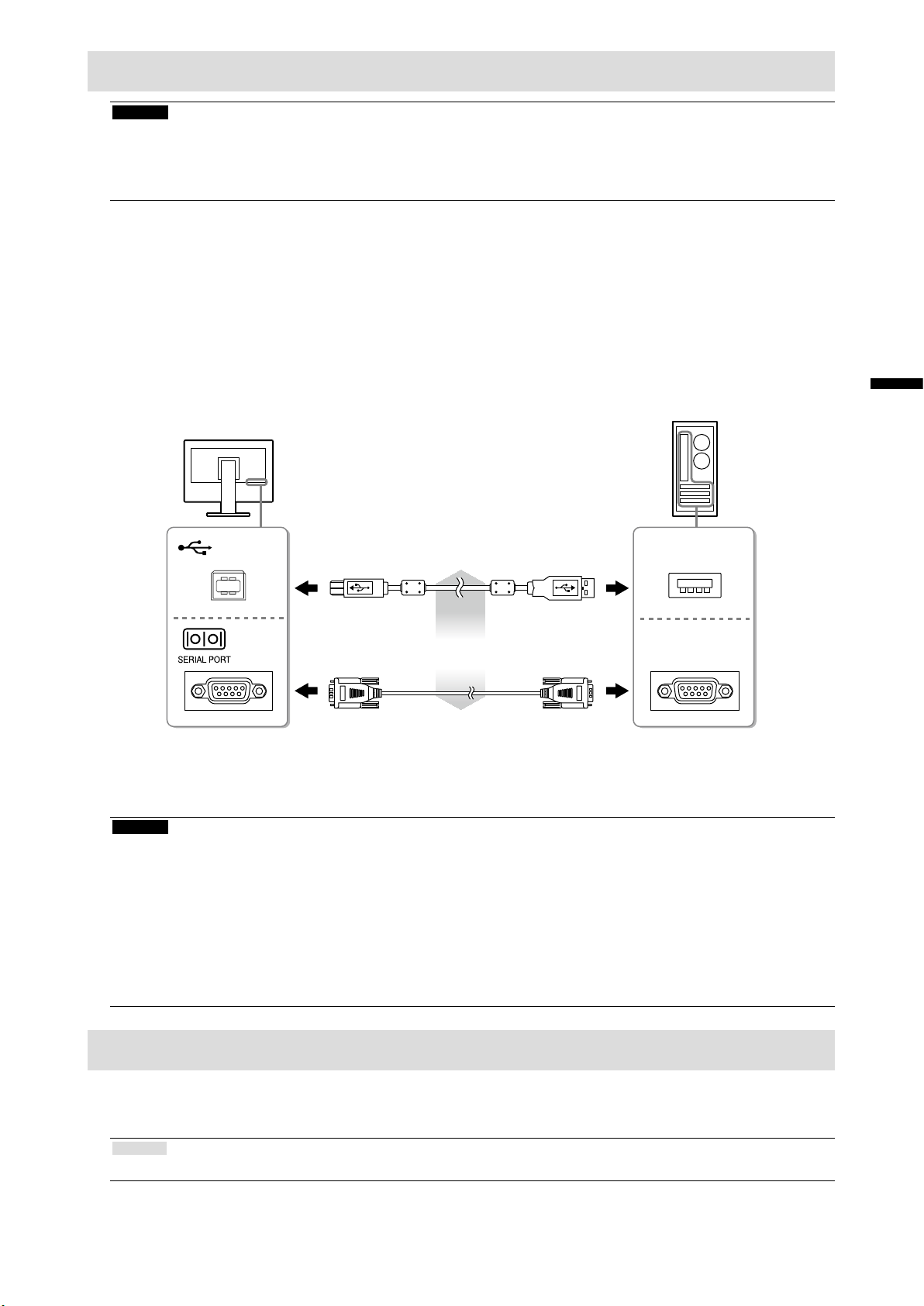
Installieren des Touch-Panel-Treibers (FDX1003T / FDX1203T)
Beachte
• Das Benutzerkonto, das zum Installieren des Touch-Panel-Treibers verwendet werden soll, muss „Administrator“Rechte aufweisen.
• Wenn Sie den Touch-Panel-Treiber z. B. zum Aktualisieren des Treibers neu installieren, starten Sie den PC nach
der Deinstallation des Treibers neu, und installieren Sie den Treiber erst dann.
Deinstallieren Sie ggf. den anderen Touch-Panel-Treiber.
1.
Installieren Sie den Touch-Panel-Treiber gemäß der Anleitung auf der CD-ROM.
2.
Zur Installation des Touch-Panel-Treibers siehe die Benutzerhandbuch des Touch-Panel-Treibers (auf
der CD-ROM).
Verwenden Sie das USB-Kabel oder RS-232C-Kabel, um den Monitor mit dem
3.
PC zu verbinden.
Deutsch
USB-Kabel MD-C93 (mitgeliefert)
oder
RS-232C-Kabel
*1 Kreuzungstyp
Starten Sie den Computer neu.
4.
Beachte
• Bei Verwendung das RS-232C-Kabel, richten Sie das Gerät nach dem Neustart auf folgende Weise ein.
Einzelheiten entnehmen Sie dem Benutzerhandbuch des Touch- Panel-Treibers (auf der CD-ROM).
1. Klicken Sie auf „Start“ - „All Program“ - „DMC“ - „DMC Touch Panel Conguration“ zur Anzeige des
„Properties“-Fensters.
2. Klicken Sie auf „Add a serial device“, und registrieren Sie ein neues serielles Gerät.
3. Klicken Sie auf „Device“, und legen Sie die COM Port-Nr. fest, die für den „COM port“ verwendet wird.
4. Klicken Sie auf „Apply“.
5. Klicken Sie auf „Close“.
*1
(option)
USB
COM
Kalibrierung des Monitors (FDX1003T / FDX1203T)
Kalibrieren Sie den Monitor gemäß den Anweisungen im Benutzerhandbuch des Touch-Panel-Treibers (auf
der CD-ROM).
Hinweis
• Falls sich der Einsatzort geändert hat, führen Sie erneut eine Kalibrierung durch.
11
Page 45

Fehlerbeseitigung
Kein Bild
●
Besteht ein Problem auch nach Anwendung aller angegebenen Lösungen, wenden Sie sich an einen
lokalen EIZO-Handelsvertreter in Ihrer Nähe.
Problem Mögliche Ursache und Lösung
1. Kein Bild
• Die Netzkontroll-LED leuchtet nicht.
• Die Netzkontroll-LED leuchtet blau. • Erhöhen Sie im Einstellungsmenü die Werte für
• Die Netzkontroll-LED leuchtet orange. • Wechseln Sie das Eingangssignal mit
• Prüfen Sie, ob das Netzkabel ordnungsgemäß
angeschlossen ist.
• Drücken Sie
• Wenn das Problem weiterhin auftritt, trennen Sie das
Gerät vom Netz und verbinden sie es nach einigen
Minuten wieder.
„Helligkeit“ und/oder „Gain-Einstellung“.
• Bedienen Sie die Maus oder die Tastatur.
• Prüfen Sie, ob der Computer eingeschaltet ist.
• Je nach dem PC und der Grakkarte kann das
Eingangssignal möglicherweise nicht erkannt werden, und
der Monitor schaltet nicht aus dem Energiesparmodus
zurück. Wenn das Bildschirmbild auch nicht angezeigt
wird, nachdem die Maus bewegt wurde oder eine Taste
auf der Tastatur gedrückt wurde, schalten Sie den Monitor
mit seinem Netzschalter ein und aus.
Wenn das Bildschirmbild angezeigt wird, führen Sie
folgende Schritte aus. Das Problem wird möglicherweise
behoben.
.
.
2. Die nachstehende Meldung wird
eingeblendet.
• Diese Meldung zeigt an, dass sich
das Eingangssignal außerhalb des
angegebenen Frequenzbereichs bendet.
Beispiel:
1. Drücken Sie
2. Halten Sie
den Monitor einzuschalten.
„x“ wird im Menütitel der „Informationen“ im
Einstellungsmenü angezeigt.
3. Starten Sie den PC neu.
Zum Zurückkehren zu der vorherigen Einstellung führen
Sie die Schritte 1 bis 3 erneut aus.
Diese Meldung wird eingeblendet, wenn das Signal
nicht korrekt eingespeist wird, selbst wenn der Monitor
ordnungsgemäß funktioniert.
• Prüfen Sie, ob der PC so konguriert ist, dass er
die Anforderungen für die Auösung und vertikale
Abtastfrequenz des Monitors erfüllt (siehe „Kompatible
Auösungen“).
• Starten Sie den PC neu.
• Wählen Sie mithilfe des zur Grakkarte gehörenden
Dienstprogramms eine geeignete Einstellung. Für weitere
Informationen hierzu siehe das Benutzerhandbuch der
Grakkarte.
, um den Monitor auszuschalten.
gedrückt, während Sie drücken, um
12
Hinweis
• Wenn mit dem angezeigten Bild oder dem Touch-Panel ein Problem vorliegt, lesen Sie im Benutzerhandbuch
des Monitors (auf der CD-ROM) nach.
Page 46

Technische Daten
FDX1003
FDX1003T
LCD-Display
Typ TN
Hintergrundbeleuchtung LED
Größe 26 cm (10.4 Zoll) (26.3 cm diagonal)
Native Auösung 1024 Bildpunkte × 768 Zeilen
Anzeigegröße (H x V) 210.4 mm × 157.8 mm
Punktabstand 0.2055 mm
Darstellbare Farben 8-Bit-Farben : 16,77 Millionen Farben
Betrachtungswinkel
(H × V, typisch)
Kontrastverhältnis
(typisch)
Reaktionszeit (typisch) 16 ms (Schwarz-weiß-schwarz)
160˚ / 130˚
700 : 1
Stromversorgung
Eingang Netzteil (AC) : 100 V - 240 VAC ± 10%, 50 / 60 Hz 0.3 A
Gerät (DC) :
Maximale
Leistungsaufnahme
Bereitschaftsmodus Netzteil (AC) : 1.0 W oder
Netzteil (AC) :
Gerät (DC) :
Gerät (DC) : 0.5 W oder
DC 12 V ± 10%, 0.7 A
10.0 W oder
9.0 W oder
Physische Daten
Abmessungen
( Breite × Höhe × Tiefe )
Abmessungen
(ohne Standfuß)
( Breite × Höhe × Tiefe )
Nettogewicht FDX1003 : Ca. 3.5 kg
Nettogewichtt
(ohne Standfuß)
Kippen Nach oben 30˚, nach unten 0˚
Drehen Nach rechts 35° , nach links 35°
252 mm × 291 mm × 201 mm (30° kippen)
252 mm × 255 mm × 175 mm (0° kippen)
252 mm × 216 mm × 45 mm
FDX1003T : Ca. 3.7 kg
FDX1003 : Ca. 1.8 kg
FDX1003T
:
Ca. 2.0 kg
Deutsch
13
Page 47

FDX1203
FDX1203T
FDX1003T
FDX1203T
LCD-Display
Typ TN
Hintergrundbeleuchtung LED
Größe 31 cm (12.1 inch) (30.7 cm diagonal)
Native Auösung 1024 Bildpunkte × 768 Zeilen
Anzeigegröße (H x V) 245.7 mm × 184.3 mm
Punktabstand 0.240 mm
Darstellbare Farben 8-Bit-Farben : 16,77 Millionen Farben
Betrachtungswinkel
(H × V, typisch)
Kontrastverhältnis
(typisch)
Reaktionszeit (typisch) 25 ms (Schwarz-weiß-schwarz)
160˚ / 140˚
600 : 1
Stromversorgung
Eingang AC adapter (AC) : 100 V - 240 VAC ± 10%, 50 / 60 Hz 0.4 A
Gerät (DC) : DC 12 V± 10%, 1.2 A
Maximale
Leistungsaufnahme
Bereitschaftsmodus AC adapter (AC) : 1.0 W oder
AC adapter (AC) : 16.0 W oder
Gerät (DC) :
Gerät (DC) : 0.5 W oder
15.0 W oder
Physische Daten
Abmessungen
(Width) × (Height) ×
(Depth)
Abmessungen
(ohne Standfuß)
(Width) × (Height) ×
(Depth)
Nettogewicht FDX1203 : Ca. 3.7 kg
Nettogewicht
(ohne Standfuß)
Kippen Nach oben 30˚, nach unten 0˚
Drehen Nach rechts 35° , nach links 35°
299 mm × 338 mm × 197 mm (30° kippen)
299 mm × 302.5 mm × 175 mm (0° kippen)
299 mm × 239 mm × 55.5 mm
FDX1203T : Ca. 3.9 kg
FDX1203 : Ca. 2.0 kg
FDX1203T :
Ca. 2.2 kg
Touch-Panel
Technik Analoge resistive Technologie
Kommunikation USB, RS-232C (* Keine gleichzeitige Verwendung.)
Oberächenbehandlung Antireexion
Oberächenhärte 2H
Betriebssystem Microsoft Windows 7 Service Pack 1 (32 bit / 64 bit)
Microsoft Windows Vista Service Pack 2 (32 bit)
Microsoft Windows XP Service Pack 3 (32 bit)
(nicht kompatibel mit Mac OS)
14
Page 48

FDX1003
FDX1203
FDX1003T
FDX1203T
Videosignale
Eingangsanschlüsse DVI-D-Anschluss × 1, 15-poliger Mini-D-Sub × 1
Digitale Abtastfrequenz
(H / V)
Analoge Scan Frequenz
(H / V)
Dot Clock Digital 65 MHz
Synchrinsierungs Signal Getrennt, TTL, Positiv / Negativ
Eingangsanschlüsse RS-232C : D-Sub 9-polig (Stecker)
Anschluss USB-Ausgang × 1
Standard USB Specication Revision 2,0
Temperatur Netzteil (AC) : 0˚C bis 40˚C (32˚F bis 104˚F)
Luftfeuchte 20% bis 90% relative Luftfeuchte (ohne Kondensierung)
Luftdruck Netzteil (AC) : 700 hPa bis 1060 hPa
Umgebungsbedingungen bei Transport / Lagerung
Temperatur -20˚C bis 60˚C (-4˚F bis 140˚F)
Luftfeuchte 10% bis 90% relative Luftfeuchte (ohne Kondensierung)
Luftdruck 200 hPa bis 1060 hPa
31 kHz - 49 kHz / 59 Hz - 61 Hz (VGA TEXT : 69 Hz - 71 Hz)
24 kHz - 61 kHz / 55 Hz - 76 Hz
Analog 80 MHz
Communication
USB
Umgebungsbedingungen im Betrieb
Gerät (DC) : 0˚C bis 50˚C (32˚F bis 122˚F)
Gerät (DC) : 540 hPa bis 1060 hPa
Deutsch
Main default settings
●
Farbmodus User1
Glätten 3
Energiesp. Ein
Eco-Timer Aus
Sprache English
Touch-Panel Automatik
15
Page 49

Outside Dimensions
FDX1003/FDX1003T
21
Einheit: mm
45
35°
35°
252
21320 20
200
FDX1203/FDX1203T
160 2036
216
30°
291
255
93
36
175
201
Einheit: mm
35°
299
26.25 246.5
200
35°
28.6
26.25
25.1184.8
29.1
55.5
239
302.5
338
30°
117
14.8
25.5
175
197
17.8
16
Page 50

Moniteur couleur LCD
Moniteur couleur LCD à écran tactile
SYMBOLES DE SECURITE
Ce manuel et ce produit utilisent les symboles de sécurité présentés ci-dessous. Ils signalent des
informations critiques. Veuillez les lire attentivement.
AVERTISSEMENT
ATTENTION
Le non respect des consignes données dans un message AVERTISSEMENT
peut entraîner des blessures sérieuses ou même la mort.
Le non respect des consignes données dans un message ATTENTION peut
entraîner des blessures et/ou des dommages au matériel ou au produit.
Indique un avertissement ou une mise en garde. Par exemple, indique un
risque de « choc électrique ».
Indique une action interdite. Par exemple, signie « Ne pas démonter ».
Indique une action obligatoire. Par exemple, signie « Procéder à la mise à
la terre de l’appareil ».
A propos du manuel d’installation et du manuel d’utilisation
Manuel d’installation
(Ce manuel d’installation)
Manuel d’utilisation de
ce moniteur
*1
Décrit les informations de base depuis la connexion du
moniteur à l’ordinateur jusqu’à l’utilisation du moniteur.
Décrit les informations d’application pour le moniteur telles que
les ajustages d’écran, les réglages et les spécications.
Manuel d’utilisation du
pilote de l’écran tactilece
moniteur
*1
Décrit l’installation et l’utilisation du pilote d’écran tactile.
Français
*1 Fichier PDF inclus sur le CD-ROM (Installation du logiciel Adobe Reader nécessaire.)
Aucune partie de ce manuel ne peut être reproduite, enregistrée dans un système documentaire ou
transmise sous quelque forme et par quelque moyen que ce soit électronique, mécanique ou autre, sans
l’autorisation écrite préalable de EIZO Corporation.
EIZO Corporation n’est tenu à aucun engagement de condentialité sauf en cas d’accord préalable passé
avant la réception de ces informations par EIZO Corporation. Malgré tous les efforts déployés pour
garantir la mise à jour des informations contenues dans ce manuel, veuillez noter que les caractéristiques
techniques du moniteur EIZO sont sujettes à modication sans préavis.
1
Page 51

PRECAUTIONS
IMPORTANT
• Pour votre sécurité comme pour la bonne utilisation de l’appareil, veuillez lire attentivement cette
section ainsi que les indications de sécurité portées sur le moniteur.
Emplacements des étiquettes de sécurité
FDX1003/FDX1003T
FDX1203 /FDX1203T
AVERTISSEMENT
Si de la fumée provient du moniteur, que celui-ci sent le brûlé ou émet des bruits anormaux, débranchez immédiatement tous les cordons secteur et prenez contact avec
votre représentant local EIZO.
Il peut être dangereux d’utiliser un moniteur au fonctionnement défectueux.
Ne démontez pas la carrosserie et ne modiez pas le moniteur.
Le démontage de la carrosserie ou la modication du moniteur peut causer un choc électrique
ou une brûlure.
Conez toute intervention à un technicien qualié.
Ne tentez pas de dépanner vous-même cet appareil, l’ouverture ou la dépose des capots vous
expose à un risque d’incendie, de choc électrique ou de dégâts à l’appareil.
Eloignez les petits objets ou les liquides de l’appareil.
L’introduction accidentelle de petits objets ou de liquide dans les fentes de ventilation de la
carrosserie peut entraîner un choc électrique, un incendie ou des dégâts à l’appareil. Si un
objet tombe dans la carrosserie ou si du liquide se répand sur ou à l’intérieur de l’appareil,
débranchez immédiatement le cordon secteur. Faites contrôler l’appareil par un technicien
qualié avant de l’utiliser à nouveau.
2
Page 52

AVERTISSEMENT
Placez le moniteur sur une surface stable et robuste.
Il y a risque de chute de l’appareil sur une surface inappropriée, qui pourrait entraîner des
blessures ou endommager l’appareil. En cas de chute, débranchez immédiatement le cordon
secteur et demandez conseil à votre représentant local EIZO. Toute utilisation de l’appareil
après une chute peut entraîner un incendie ou un choc électrique.
Utilisez l’appareil dans un endroit approprié.
Il y a des risques de dégâts à l’appareil, d’incendie ou de choc électrique.
• Ne pas utiliser à l’extérieur.
• Ne pas utiliser dans des moyens de transport (bateau, avion, trains, automobiles, etc.) où il
pourrait subit des vibrations ou des chocs intenses.
• Ne pas installer l’appareil dans un environnement poussiéreux ou humide.
• Ne pas placer dans un lieu où de l’eau peut être projetée sur l’écran (salle de bains, cuisine,
etc.).
• Ne pas installer l’appareil à un endroit exposé directement à la vapeur d’eau.
• Ne pas placer l’appareil près des appareils de chauffage ou d’humidication.
• Ne pas placer à un endroit où le produit est soumis à la lumière directe du soleil.
• Ne placez pas l’appareil dans un environnement contenant des gaz inammables.
Gardez les sacs plastique d’emballage hors de portée des enfants pour éviter tout
risque d’étouffement.
Français
Utilisez l’adaptateur secteur fourni.
L’adaptateur secteur fourni est destiné à être utilisé exclusivement avec ce produit. N’utilisez
pas l’adaptateur secteur avec un autre équipement. Le fait de raccorder l’adaptateur secteur
à des sources d’alimentation qui ne correspondent pas à la puissance nominale de ce dernier
peut entraîner un incendie ou un choc électrique.
Veuillez vous assurer que le cordon d’alimentation réponde aux exigences suivantes.
Ce produit n’inclut pas le cordon d’alimentation. Veuillez fournir séparément un cordon
d’alimentation répondant aux exigences. (Pour en savoir plus, veuillez contacter votre
représentant local EIZO.)
• Le cordon d’alimentation se conforme aux normes du pays et de la région dans lesquels ce
produit doit être utilisé.
Par exemple
En Europe : Le cordon d’alimentation réglé a une valeur nominale d’au moins 250VAC / 10A et un
type de H05VV-F, GTCE-3, 0,75 mm
Aux E.U. : Le cordon d’alimentation réglé a une valeur nominale d’au moins 125V / 10A et un
type SVT, 3/18AWG (0,75mm
Pour la Chine : La valeur nominale du cordon d’alimentation xe est au minimum de 250 V~ 10 A,
avec un câble de type «
配 60227 IEC53 3×1 平方毫米
2
.
2
).
»
Pour débrancher le cordon secteur, tirez fermement sur la che exclusivement.
Ne tirez jamais sur le câble, cela pourrait endommager le cordon et entraîner un
incendie ou un choc électrique.
L’appareil doit être relié à une prise avec terre.
Le non-respect de ces consignes peut présenter des risques d’incendie ou de choc électrique.
3
Page 53

AVERTISSEMENT
Utilisez la tension correcte.
• L’appareil a été conçu pour une utilisation avec une tension de secteur particulière. L’utilisation
sur une tension différente de celle spéciée dans ce manuel pourrait causer un choc
électrique, un incendie ou d’autres dégâts.
• Ne surchargez pas les circuits d’alimentation électrique, cela pourrait entraîner un incendie
ou un choc électrique.
Manipulez le cordon d’alimentation et l’adaptateur secteur avec précaution.
Ne placez pas d’objets lourds sur le cordon d’alimentation et l’adaptateur secteur, ne tirez
pas dessus et ne faites pas de noeuds. L’utilisation d’un cordon ou d’un adaptateur secteur
endommagés peut causer un incendie ou un choc électrique.
Ne touchez jamais la che, l’adaptateur secteur ou le cordon d’alimentation pendant un
orage.
Vous risqueriez un choc électrique.
Pour xer un bras de support, consultez le manuel d’utilisation du bras pour installer
correctement le moniteur.
Un mauvais montage pourrait se traduire par une séparation de l’appareil qui pourrait
l’endommager ou causer une blessure. Si l’appareil a subi une chute, demandez conseil à
votre représentant local EIZO. Toute utilisation de l’appareil après une chute peut entraîner un
incendie ou un choc électrique. Pour rexer le socle inclinable, utilisez les mêmes vis et serrez-
les correctement.
Ne touchez pas un panneau LCD endommagé à mains nues.
Les cristaux liquides qui peuvent s’écouler du panneau sont toxiques par contact avec les yeux
ou la bouche. En cas de contact de la peau ou du corps avec le panneau, lavez immédiatement
à grande eau.
En cas de symptôme anormal ou de malaise, veuillez consulter votre médecin.
ATTENTION
Procédez avec précaution pour transporter l’appareil.
Débranchez les câbles et cordon secteur avant de déplacer l’appareil. Il est dangereux de
déplacer l’appareil avec son cordon branché. Vous risquez de vous blesser.
Lors du transport de l’appareil, maintenez-le fermement par le bas, comme
illustré à droite.
Une chute de l’appareil pourrait l’endommager ou causer des blessures.
N’utilisez pas l’appareil dans un endroit fermé.
Si l’intérieur devient chaud, un incendie, un choc électrique ou des dommages pourraient
survenir.
Ne touchez pas la che d’alimentation ou l’adaptateur secteur avec les
mains mouillées.
Tout contact avec la che électrique les mains humides peut être dangereux et peut
causer un choc électrique.
Utilisez une prise électrique facilement accessible.
Ceci vous permettra de débrancher rapidement l’appareil en cas de problème.
4
Page 54

ATTENTION
Gardez à l’esprit que l’adaptateur secteur devient chaud pendant son utilisation.
• Ne couvrez pas l’adaptateur secteur et ne posez rien dessus. Ne placez pas l’adaptateur
secteur sur des objets susceptibles d’emprisonner la chaleur tels que des tapis, couvertures,
etc. Conservez l’adaptateur secteur à distance des rayons directs du soleil et des sources de
chaleur telles que les radiateurs. Sinon, cela pourrait causer un incendie.
• Ne le touchez pas à mains nues. Vous risqueriez de vous brûler.
• Avant tout déplacement de l’adaptateur secteur, veillez à couper l’interrupteur d’alimentation,
débranchez la che d’alimentation de la prise secteur et attendez qu’il ait complètement
refroidi.
Ne suspendez pas l’adaptateur secteur en l’air.
Le fait de l’utiliser alors qu’il est suspendu en l’air peut causer un incendie ou un choc
électrique.
Nettoyez régulièrement les alentours de la prise.
L’accumulation de poussière, d’eau ou d’huile sur la che peut entraîner un incendie.
Débranchez le moniteur avant de le nettoyer.
Le nettoyage du moniteur sous tension peut causer un choc électrique.
Si vous n’allez pas utiliser l’appareil pour un certain temps, débranchez le cordon d’alimentation de la prise murale après avoir mis l’appareil hors tension, pour des raisons
de sécurité et d’économie d’énergie.
Français
5
Page 55

Avertissement concernant le moniteur
Outre l’afchage de l’imagerie par microscope, ce produit est également prévu pour des utilisations
spéciques telles que les terminaux.
Ce produit a été réglé spécialement en usine en fonction de la région de destination prévue. Les
performances du produit peuvent être différentes de celles indiquées dans les caractéristiques en cas
d’utilisation dans une région différente de celle prévue à l’origine.
Ce produit peut ne pas être couvert par la garantie pour des usages autres que ceux décrits dans le présent
manuel.
Les spécications notées dans ce manuel ne sont applicables que lorsque les éléments suivants sont
utilisés :
· Câbles de signalisation spéciés par nos soins
Utilisez uniquement avec ce produit les produits optionnels fabriqués ou spéciés par nos soins.
30 minutes sont nécessaires à la stabilisation des performances des composants électriques. Veuillez
attendre au moins 30 minutes après avoir mis en marche le moniteur pour le régler.
Les moniteurs devraient être réglés à une luminosité inférieure pour réduire les changements de luminosité
causés par une utilisation à long terme et maintenir un afchage stable.
Lorsque l’image de l’écran change après que la même image est restée afchée pendant une période
prolongée, une image rémanente risque de s’afcher. Utilisez l’économiseur d’écran ou la fonction d’économie
d’énergie pour éviter d’afcher la même image pendant une période prolongée.
Un nettoyage périodique est recommandé pour conserver son aspect neuf au moniteur et prolonger sa
durée de vie (Référez-vous à « Nettoyage » (page 7)).
Le panneau LCD est fabriqué à l’aide d’une technologie de haute précision. Bien que, il est possible
que des pixels manquants ou des pixels allumés apparaissent sur l’écran LCD. Il ne s’agit pas d’un
dysfonctionnement. Pourcentage de points effectifs : 99,9994 % ou supérieur.
La durée de vie du rétro-éclairage du panneau LCD est limitée. Si l’écran s’assombrit ou se brouille, prenez
contact avec votre représentant local EIZO.
Ne rayez et n’appuyez pas sur le panneau avec des objets pointus, car cela pourrait endommager le
panneau. Ne tentez jamais de le nettoyer à sec avec du tissu, au risque de le rayer.
Lorsque le moniteur est froid et déplacé dans une autre pièce ou lorsque la température de la pièce
augmente rapidement, de la condensation peut se former à l’intérieur et à l’extérieur du moniteur. Dans
ce cas, ne mettez pas le moniteur sous tension. Et attendez la disparition de la condensation. Sinon, le
moniteur pourrait être endommagé.
(Précautions lors de l’utilisation de l’écran tactile)
• Pendant l’opération tactile
Soyez attentif aux points suivants. Sinon cela peut entraîner des dommages au moniteur.
-N’appuyez pas trop fort sur l’écran, évitez de le rayer ou de le pousser.
-Ne touchez pas l’écran avec des objets durs comme des stylos à billes ou du métal.
6
Page 56

Nettoyage
Attention
• Les produits chimiques tels que l’alcool et les solutions antiseptiques peuvent provoquer des variations du brillant,
ternir et atténuer la carrosserie ou du panneau et détériorer la qualité de l’image.
• N’utilisez jamais de diluant, de la benzine, de cire et de poudre abrasive, ce qui peut endommager la carrosserie
ou le panneau.
• Ne laissez aucun liquide pénétrer dans l’espace situé entre le panneau et le cadre de l’écran.
Remarque
• L’outil ScreenCleaner en option est recommandé pour nettoyer la carrosserie et la surface de l’écran.
Vous pouvez enlever les taches de la carrosserie et la surface de l’écran en humidiant partiellement un
chiffon avec de l’eau.
Pour un confort d’utilisation du moniteur
• Un écran trop sombre ou trop lumineux peut abîmer les yeux. Ajustez la luminosité du moniteur en
fonction des conditions ambiantes.
• Regarder le moniteur trop longtemps entraîne une fatigue oculaire. Faites des pauses de 10
minutes toutes les heures.
Français
7
Page 57

Contenu de l’emballage
12
Vériez que tous les éléments indiqués ci-dessous sont inclus dans le carton d’emballage. Contactez votre
représentant local EIZO si l’un des éléments est manquant ou endommagé.
Remarque
• Veuillez conserver le carton et les matériaux d’emballage pour les réutiliser lors d’un déplacement ultérieur du
moniteur.
• Moniteur
• Adaptateur secteur : FSP050-DBAE1
• Câble de signal analogique: MD-C87
Attention
• Ce produit n’inclut pas le cordon d’alimentation. Veuillez fournir séparément un cordon d’alimentation répondant
aux exigences. Pour en savoir plus, veuillez contacter votre représentant local EIZO.
• Câble USB: MD-C93 (pour FDX1003T / FDX1203T seulement)
• Attache du câble (pour FDX1003 / FDX1003T seulement)
• EIZO LCD Utility Disk (CD-ROM)
• Manuel d’installation (ce manuel)
Commandes et fonctions
Exemple : FDX1003T
13
11
Menu de réglage
1. Touc he
2. Touc he
3. Touc he
4. Touc he
5. Touc he
6. Témoin de fonctionnement Indique l’état de fonctionnement du moniteur.
7. Connecteur d’alimentation
(entrée courant continu)
8. Connecteur de signal d’entrée Gauche: connecteur DVI-D / Droite: connecteur D-Sub mini 15
9. Port USB amont
(pour FDX1003T / FDX1203T seulement)
10. Port RS-232C
(pour FDX1003T / FDX1203T seulement)
11. Pied Permet d’ajuster l’angle de l’écran du moniteur.
12. Enveloppe de câbles Protège les câbles du moniteur.
13. Attache du câble
(pour FDX1003 / FDX1003T seulement)
*1 Reportez-vous au Manuel d’utilisation (sur le CD-ROM) pour obtenir des instructions d’utilisation.
*2 Ces ports ne peuvent pas être utilisés simultanément. Lorsque des câbles sont raccordés aux deux ports, le
port USB est prioritaire.
*1
1 2 3 4 5 6
Commute les signaux d’entrée de l’afchage
Permet de changer le mode Couleur.
Permet d’afcher le menu Réglage, de sélectionner un élément de
l’écran de menu et de sauvegarder les valeurs ajustées.
Pour mettre sous/hors tension.
• Permet la sélection du menu ainsi que l’ajustement et le
réglage d’une fonction.
• Permet d’afcher l’écran de menu du luminosité.
Bleu: En fonctionnement Orange: Mode économie d’énergie
ARRÊT: Arrêt
À relier à l’adaptateur secteur.
broches
Permet de raccorder un moniteur à un ordinateur à l’aide d’un câble
*2
USB lorsque ce produit est utilisé comme écran tactile.
Permet de raccorder un moniteur à un ordinateur à l’aide d’un câble
*2
RS-232C lorsque ce produit est utilisé comme écran tactile.
Maintient les câbles en place.
9 1087
8
Page 58

Branchement des câbles
Attention
• Vériez que le moniteur et le PC sont hors tension.
• Lorsque vous remplacez le moniteur actuel par ce moniteur, veillez à modier les réglages de votre ordinateur en
fonction de la résolution et de la fréquence de balayage vertical propres à ce moniteur. Reportez-vous au tableau
des résolutions compatibles avant de brancher l’ordinateur.
Remarque
• Pour brancher plusieurs PC sur ce produit, reportez-vous au Manuel d’utilisation du moniteur (sur le CD-ROM).
Branchez les câbles de signal aux connecteurs signal d’entrée et au PC.
1.
Vériez la forme des connecteurs et branchez les câbles.
Une fois que les câbles de signal sont branchés, serrez les vis des connecteurs pour assurer le
couplage.
Connexion numérique
DVI
D-SUB
Raccordez le câble d’alimentation à l’adaptateur secteur.
2.
Reliez l’adaptateur secteur au connecteur d’alimentation du moniteur, puis
3.
(DVI)
Connexion analogique
(D -Sub)
ou
FD-C39 (option)
MD-C87 (fourni)
DVI
D-SUB
branchez la che électrique à une prise secteur.
Appuyez sur pour mettre le moniteur sous tension.
4.
Le témoin de fonctionnement du moniteur s’éclaire en bleu.
Mettez le PC sous tension.
5.
L’image afchée à l’écran apparaît.
Si une image n’apparaît pas, reportez-vous à la section « Aucune image » (page 12) pour savoir
comment procéder.
Si vous utilisez le FDX1003T/FDX1203T, procédez à l’installation et au calibrage du pilote d’écran
tactile.
Français
Attention
• Mettez le moniteur et l’ordinateur hors tension lorsque vous ne les utilisez plus. L’alimentation du moniteur est
coupée en débranchant le cordon d’alimentation.
9
Page 59
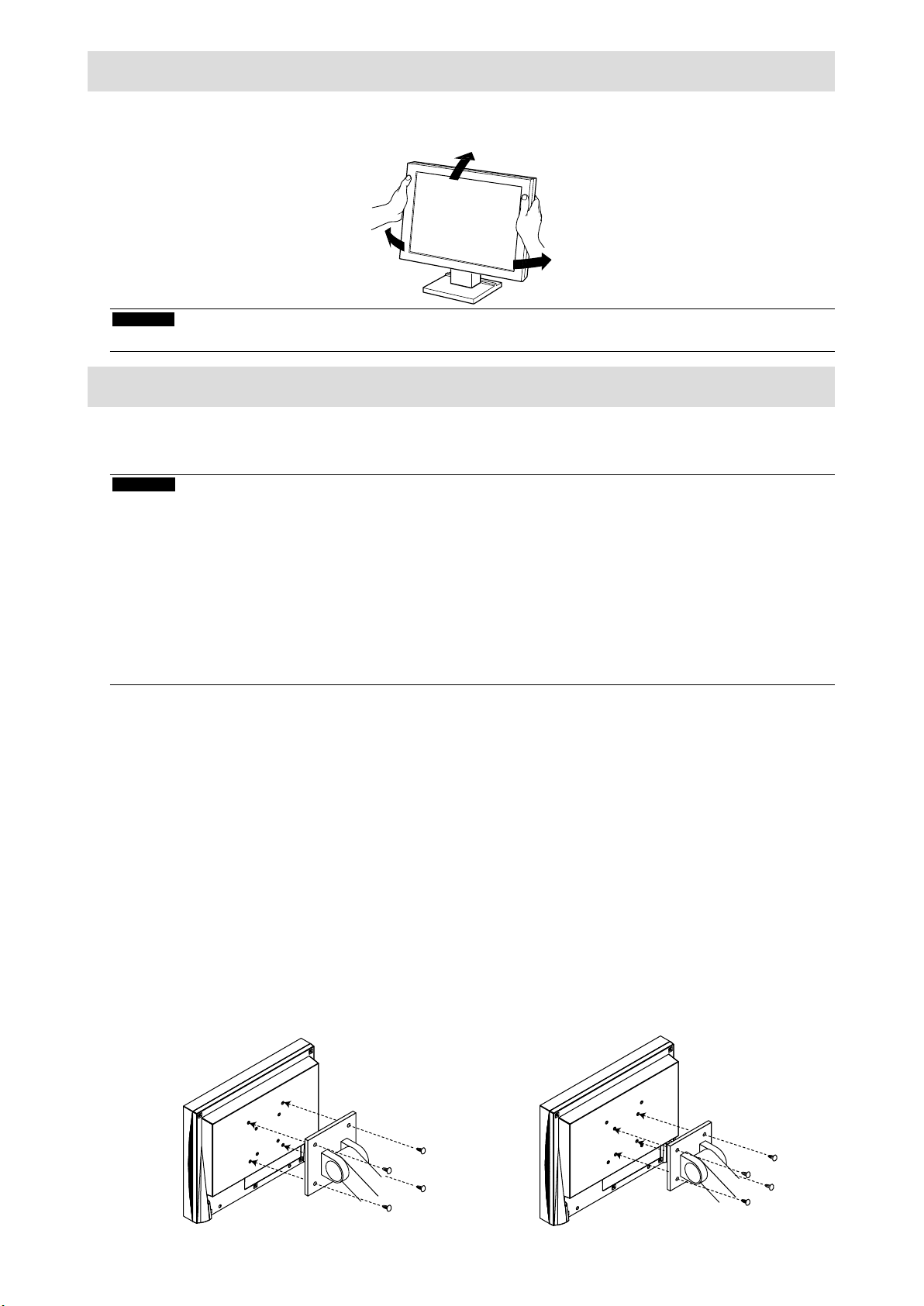
Réglage de l’angle de l’écran
Placez vos mains des deux côtés du moniteur et réglez l’inclinaison et le pivotement de l’écran dans la
position optimale pour travailler.
Attention
• Veriez que les cables sont correctement branches.
Fixation du bras facultatif
Un bras en option (ou un pied en option) peut être xé en retirant la section du pied. Pour le bras (ou le pied)
disponible en option, veuillez consulter notre site Web. http://www.eizo.com
Attention
• Fixez le bras ou pied conformément aux instructions de son manuel d’utilisation.
• Avant d’utiliser un bras ou un pied d’une autre marque, vériez les points suivants et choisissez un produit
conforme à la norme VESA.
- Espacement entre les trous de vis : 100 mm × 100 mm ou 75 mm × 75 mm (pour FDX1203 / FDX1203T seulement)
- Epaisseur de la plaque : 2,6 mm
- Sufsamment solide pour supporter le poids du moniteur (à l’exception du pied) et les accessoires tels que les
câbles.
• Raccordez les câbles après avoir xé le bras ou pied.
• Le moniteur et le bras ou pied sont lourds. Vous pourriez vous blesser ou endommager le matériel en les laissant
tomber.
Procédure
Posez le moniteur LCD sur un tissu doux étalé sur une surface stable avec la
1.
surface de l’écran tournée vers le bas.
Enlevez le pied.
2.
Préparez un tournevis. Desserrez les vis (quatre) xant l’appareil et le pied à l’aide du tournevis.
Fixez le bras ou le pied au moniteur.
3.
Fixez le moniteur au bras ou pied à l’aide des vis spéciées dans le manuel d’utilisation du bras ou
pied.
• Espacement entre les trous des vis avec un bras
ou un support xé : 100 mm × 100 mm
• Espacement entre les trous des vis avec un bras
ou un support xé : 75 mm × 75 mm
(pour FDX1203 / FDX1203T seulement)
10
Page 60

Installation du pilote de l’écran tactile (FDX1003T / FDX1203T)
Attention
• Le compte d’utilisateur à utiliser pour l’installation du pilote de l’écran tactile doit disposer de droits d’
« Administrateurs ».
• Lorsque vous souhaitez réinstaller le pilote de l’écran tactile pour le mettre à jour, etc., redémarrez l’ordinateur
après avoir désinstallé le pilote, puis installez-le.
Désinstallez l’autre pilote d’écran tactile, si celui-ci est installé.
1.
Installez le pilote de l’éran tactile conforméent aux instructions fournies dans
2.
le disque d’utilitaires LCD (CD-ROM).
Pour la méthode d’installation du pilote d’écran tactile, voir le Manuel d’utilisation du pilote d’écran
tactile (sur le CD-ROM).
Utilisez le câble USB ou le câble RS-232C pour brancher le moniteur sur
3.
l’ordinateur.
Français
Câble USB MD-C93 (fourni)
ou
Câble RS-232C
*1 Type croisé
Redémarrez l’ordinateur.
4.
Attention
• Si vous utilisez le câble RS-232C, réglez le dispositif en utilisant la procédure suivante après le redémarrage.
Reportez-vous au manuel d’utilisation du pilote de l’écran tactile (sur le CD-ROM) pour obtenir plus de détails.
1. Cliquez sur « Start » - « All Program » - « DMC » - « DMC Touch Panel Conguration » pour afcher la
fenêtre « Properties ».
2. Cliquez sur « Add a serial device », et enregistrez un nouveau dispositif sériel.
3. Cliquez sur « Device », et précisez le numéro du port COM utilisé pour le « COM port ».
4. Cliquez sur « Apply ».
5. Cliquez sur « Close ».
*1
(option)
USB
COM
Calibrage du moniteur (FDX1003T / FDX1203T)
Calibrez le moniteur conformément au Manuel d’utilisation du pilote d’écran tactile (sur le CD-ROM).
Remarque
• Si l’emplacement d’installation a changé, effectuez un étalonnage.
11
Page 61

Dépannage
Aucune image
●
Si un problème persiste après application des corrections proposées, veuillez prendre contact avec
votre représentant local EIZO.
Problème Cause possible et solution
1. Aucune image
• Le témoin de fonctionnement ne s’allume
pas.
• Le témoin de fonctionnement s’allume en
bleu.
• Le témoin de fonctionnement s’allume en
orange.
• Vériez que le cordon d’alimentation est correctement
branché.
• Appuyez sur
• Si le problème persiste, coupez l’alimentation secteur, puis
rétablissez-la quelques minutes plus tard.
• Augmentez les valeurs de « Luminosité » et/ou « Gain »
dans le menu Réglage.
• Changez le signal d’entrée en appuyant sur
• Déplacez la souris ou appuyez sur une touche du clavier.
• Vériez si l’ordinateur est sous tension.
• En fonction du PC et de la carte graphique, le signal
d’entrée n’est pas détecté et le moniteur ne récupère pas
du mode économie d’énergie. Si l’écran n’est pas afché
même après le déplacement de la souris ou la pression
d’une touche du clavier, arrêtez le moniteur et remettezle en marche en appuyant sur le bouton marche. Lorsque
l’écran s’afche, exécutez la procédure suivante. Le
problème pourrait être résolu.
.
.
1. Appuyez sur
2. Maintenez enfoncée la touche
appuyez sur pour mettre le moniteur sous tension.
« x » s’afche sur le titre du menu d’ « informations » du
menu Réglage.
3. Redémarrez le PC.
Pour retourner au réglage précédent, refaîtes les étapes 1
à 3.
2. Le message ci-dessous s’afche. Ce message s’afche lorsque le signal n’entre pas
correctement, même si le moniteur fonctionne correctement.
• Le message indique que le signal d’entrée
est en dehors de la bande de fréquence
spéciée.
Exemple :
• Vériez que l’ordinateur est conguré de façon à
correspondre aux besoins du moniteur en matière de
résolution et de fréquence de balayage vertical (voir «
Réolutions compatibles »).
• Redémarrez l’ordinateur.
• Sélectionnez un réglage approprié à l’aide de l’utilitaire de
la carte vidéo. Reportez-vous au manuel d’utilisation de la
carte vidéo pour plus d’informations.
pour mettre le moniteur hors tension.
lorsque vous
12
Remarque
• Si l’image afchée ou l’écran tactile sont victimes d’un problème, reportez-vous au Manuel d’utilisation du
moniteur (sur le CD-ROM).
Page 62

Spécications
FDX1003
FDX1003T
Panneau LCD
Type TN
Rétroéclairage LED
Taille 26 cm (10,4 pouces) (Diagonale 26,3 cm)
Résolution en natif 1024 dots × 768 lines
Taille de l’écran (H × V) 210,4 mm × 157,8 mm
Espace entre pixels 0,2055 mm
Couleurs de l’écran Couleurs 8 bits : 16,77 Millionen Farben
Angles d’afchage
(H x V, typique)
Rapport de contraste
(typique)
Temps de réponse
(typique)
160˚ / 130˚
700 : 1
16 ms (Noir-blanc-noir)
Alimentation
Entrée Adaptateur secteur (AC) :
Unité principale (DC) :
Consommation
électrique maximale
Mode veille Adaptateur secteur (AC) : 1,0 W ou moins
Adaptateur secteur (AC) :
Unité principale (DC) :
Unité principale (DC) : 0,5 W ou moins
100 V - 240 VCA ± 10%, 50 / 60 Hz 0.3 A
CC 12 V ± 10%, 0.7 A
10,0 W ou moins
9,0 W ou moins
Caractéristiques physiques
Dimensions
(largeur) × (hauteur) ×
(profondeur)
Dimensions
(sans pied)
(largeur) × (hauteur) ×
(profondeur)
Poids net FDX1003 : Env. 3,5 kg
Poids net (sans pied) FDX1003 : Env. 1,8 kg
Inclinaison Vers le haut, 30˚, vers le bas 0˚
Pivotement Vers la droite 35°, vers la gauche 35°
252 mm × 291 mm × 201 mm (inclinaison: 30˚)
252 mm × 255 mm × 175 mm (inclinaison: 0˚)
252 mm × 216 mm × 45 mm
FDX1003T : Env. 3,7 kg
FDX1003T
:
Env. 2,0 kg
Français
13
Page 63
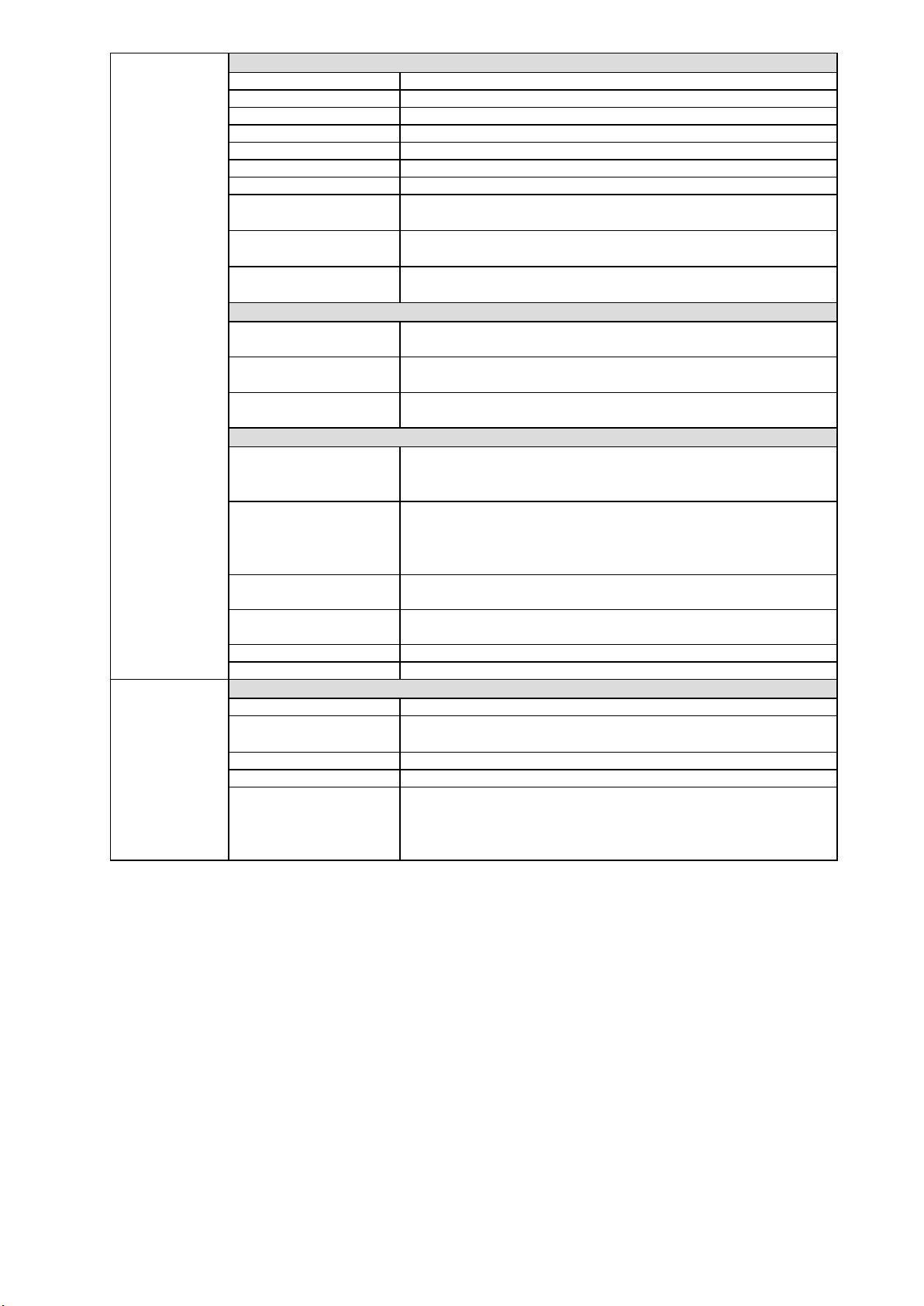
FDX1203
FDX1203T
FDX1003T
FDX1203T
Panneau LCD
Type TN
Rétroéclairage LED
Taille 31 cm (12,1 pouces) (Diagonale 30,7 cm)
Résolution en natif 1024 dots × 768 lines
Taille de l’écran (H × V) 245,7 mm × 184,3 mm
Espace entre pixels 0,240 mm
Couleurs de l’écran Couleurs 8 bits : 16,77 Millionen Farben
Angles d’afchage
(H x V, typique)
Rapport de contraste
(typique)
Temps de réponse
(typique)
160˚ / 140˚
600 : 1
25ms (Noir-blanc-noir)
Alimentation
Entrée Adaptateur secteur (AC) :
Unité principale (DC) : CC 12 V ± 10%, 1.2 A
Consommation
électrique maximale
Mode veille Adaptateur secteur (AC) : 1.0 W ou moins
Adaptateur secteur (AC) : 16.0 W ou moins
Unité principale (DC) :
Unité principale (DC) : 0.5 W ou moins
100 V - 240 VCA
15.0 W ou moins
± 10%, 50 / 60 Hz 0.4 A
Caractéristiques physiques
Dimensions
(largeur) × (hauteur) ×
(profondeur)
Dimensions
(sans pied)
(largeur) × (hauteur) ×
(profondeur)
Poids net FDX1203 : Env. 3,7 kg
Poids net (sans pied) FDX1203 : Env. 2,0 kg
Inclinaison Haut 30˚, bas 0˚
Pivotement Vers la droite 35°, vers la gauche 35°
299 mm × 338 mm × 197 mm (inclinaison: 30˚)
299 mm × 302.5 mm × 175 mm (inclinaison: 0˚)
299 mm × 239 mm × 55.5 mm
FDX1203T : Env. 3,9 kg
FDX1203T : Env. 2,2 kg
Ecran tactile
Méthode Technologie résistive analogique
Méthode de
communication
Traitement de la surface Anti-reets
Dureté de surface 2H
SE Microsoft Windows 7 Service Pack 1 (32 bit / 64 bit)
USB, RS-232C (*Pas d’utilisation simultanée.)
Microsoft Windows Vista Service Pack 2 (32 bit)
Microsoft Windows XP Service Pack 3 (32 bit)
(non compatible avec Mac OS)
14
Page 64

FDX1003
FDX1203
FDX1003T
FDX1203T
Signaux vidéo
Bornes d’entrée Connecteur DVI-D × 1, D-Sub mini 15 broches × 1
Fréquence de balayage
numérique (H / V)
Fréquence de balayage
analogique (H / V)
Fréquence de point Numérique 65 MHz
Signal de synchronisation Séparé, TTL, positif/négatif
Bornes d’entrée RS-232C : D-Sub 9 broches (mâle)
Port Port amont, 1 pièce
Norme USB Specication Revision 2,0
Température Adaptateur secteur (AC) : 0˚C à 40˚C (32˚F à 104˚F)
Humidity 20% à 90% HR (sans condensation)
Pression atmosphérique Adaptateur secteur (AC) : 700 hPa à 1060 hPa
Température -20˚C à 60˚C (-4˚F à 140˚F)
Humidity 10% à 90% HR (sans condensation)
Pression atmosphérique 200 hPa à 1060 hPa
31 kHz - 49 kHz / 59 Hz - 61 Hz (VGA TEXT : 69 Hz - 71 Hz)
24 kHz - 61 kHz / 55 Hz - 76 Hz
Analogique 80 MHz
Communication
USB
Conditions de fonctionnement
Unité principale (DC) : 0˚C à 50˚C (32˚F à 122˚F)
Unité principale (DC) : 540 hPa à 1060 hPa
Conditions de transport / stockage
Principaux réglages par défaut
●
Mode Couleur User1
Lissage 3
Veille Marche
Minuterie Eco Arrêt
Langue English
Ecran tactile Auto
Français
15
Page 65

Outside Dimensions
FDX1003/FDX1003T
21
Unité : mm
45
35°
35°
252
21320 20
200
FDX1203/FDX1203T
160 2036
216
30°
291
255
93
36
175
201
Unité : mm
35°
299
26.25 246.5
200
35°
28.6
26.25
25.1184.8
29.1
55.5
239
302.5
338
30°
117
14.8
25.5
175
197
17.8
16
Page 66

彩色液晶显示器
触摸式彩色液晶显示器
安全符号
本手册和本产品使用以下安全符号。这些符号表示重要信息。请仔细阅读这些信息。
警告
注意
关于设定手册与用户手册
若不遵守“警告”中的信息,可能会造成严重伤害或威胁到生命安全。
若不遵守“注意”中的信息,可能会造成中度伤害并/或使财产或产品受损。
表 示 需 要 注 意 的 事 项 。例 如 ,图 示 符 号 表 示“触电危险”等类 型的风险。
表 示 禁 止 的 动 作 。例 如 ,图 示 符 号 表示“禁止拆卸”等特别禁止的操作。
表示必须遵照执行的命令动作。例如,图示符号
告知事项。
F
表示“接地装置”等一般禁止的
设定手册
本显示器的用户手册
(本手册)
*1
触摸屏驱动程序用户手册
*1 光盘上的PDF文件(需 要 安 装 Adobe Reader。)
说明显示器连接到个人计算机以及使用显示器的基本信
息。
说明屏幕调整、设定和规格等应用信息。
*1
触摸 屏驱动程序的安装和使用说明。
中文
未经EIZO Corporation事先书面许可,不得以任何形式或以任何方式(电子、机械或其它方式)复制
本手册的任何部分、或者将其存放到检索系统中或进行发送。EIZO Corporation没有义务为任何已
提交的材料或信息保密,除非已经依照EIZO Corporation书面接收的或口头告知的信息进行了事先
商议。尽管本公司已经尽最大努力使本手册提供最新信息,但是请注意,EIZO显示器规格仍会进行
变更,恕不另行通知。
1
Page 67

预防措施
重要
• 为了确保人员安全和正确维护,请仔细阅读本节内容以及显示器上显示的注意事项。
警告声明的位置
FDX10 03/FDX10 03T
FDX1203/FDX1203T
警告
若机器出现烟雾,闻起来像是东西着火,或者有奇怪声音,请立刻断开所有电源,并与您
当地EIZO的代表联系以寻求建议。
尝试使用功能异常的机器可能会造成火灾、电击或设备受损。
切勿打开机壳或改装设备。
打开机壳或改装设备可能会导致火灾、触电或灼伤。
请委托合格的维修人员进行各种维修。
切勿试图自行维修本产品,因为打开或取下机盖可能会导致火灾、触电或设备损坏。
请将小东西或液体放置在远离设备的地方。
如果小东西通过通风孔意外掉入设备或液体意外流入设备,则可能导致火灾、触电或设
备损坏。
如果物体或液体掉入/流入设备,请立即拔出设备插头。重新使用设备以前,请委托合格
的维修工程师对其进行检查。
2
Page 68

警告
将设备安置在坚固稳定的地方。
如果设备放在不恰当的平面上,则设备可能会跌落并导致人身伤害或设备损坏。如果设
备跌落,请立即切断电源并与您当地EIZO的代表联系以寻求建议。使用已损坏的设备可
能会导致火灾或触电。
请在适宜的场所使用本设备。
否则可能会导致火灾、触电或设备损坏。
• 切勿放在室外。
• 不要放置于可能受强烈振动或冲击影响的运输系统中(船舶、航空、火车、汽车等)。
• 切勿放置在多尘或潮湿的场所。
• 禁止将设备放置在水滴可溅到屏幕的位置(浴室、厨房等)。
• 切勿放置在蒸汽会直接接触屏幕的场所。
• 切勿放置在供暖设备或增湿器附近。
• 禁止将设备放置在阳光可直射本产品的位置上。
• 请 勿放于有易燃气体的环 境中。
为避免出现窒息的危险,请将塑料包装袋放在远离婴儿和儿童的地方。
使用内附AC适配器
该封入式AC适配器仅用于该产品。不要在其他设备中使用AC适配器。连接至不符合AC
适配器额定功
率的电源,可能会导致火灾或触电。
如果使用AC电源连接器,需确保电源线满足以下要求。
本产品不自带电源线。请另行准备一根符合要求的电源线。
* 电源线须符合本产品使用所在国家和地区的强制性标准。
- 在 中 国: 电源线装置额定值至少为AC250V~ 10A, 线 的 类 型 为“ 配 60227 IEC53 3×1平方
毫 米 ”。
- 在 欧 洲: 电源线装置额定值至少为AC250V~ 10A,线 的 类 型 为 H05VV-F, GTCE-3,
0.75mm
- 在 美 国: 电源线装置额定值至少为AC125V~ 10A,线 的 类 型 为 SVT, 3/18AWG
(0.75mm
2
。
2
)。
若要断开电源线,请抓紧插头并拔出。
拉址电源线可能会使其受损,从而导致火灾或触电。
设备必须连接到接地的电源插座。
否则可能引起火灾或触电。
中文
请使用正确的电压。
• 本设备只能在特定电压下使用。若将设备连接到本用户手册中指定的电压以外的电压
时,可 能 会 导 致 火 灾 、触 电 或 设 备 损 坏 。
• 切勿使电路超载,否则可能会导致火灾或触电。
请小心使用电源线和AC适配器。
切勿在电源线或AC适 配 器 上 放 重 物,也 不 要 拉 扯 或 捆 扎 电 源 线 或 AC适配器。使用破损
的电源线或AC适配器,可能会导致火灾或触电。
3
Page 69

警告
打雷时,绝对不要触摸插头、AC适配器或电源线。
否则可能会导致触电。
安装悬挂臂时,请参阅悬挂臂的用户手册,并牢固安装设备。
否则可能会导致设备与悬挂臂脱离,从而可能造成人身伤害或设备损坏。如果设备跌
落,请 与 您 当 地 EIZO的代表联系以寻求建议。切勿继续使用已损坏的设备。使用已损坏
的设备可能会导致火灾或触电。重新安装倾斜底座时,请使用相同的螺丝并进行紧固。
切勿直接光着手触摸已损坏的液晶显示屏。
显示屏可能会有液晶流出,如果进入眼睛或口中,则将对人体造成危害。如果皮肤或人体
的 任 何 部 位 与 显 示 屏 直 接 接 触,请 彻 底 清 洗 该 处 。如 果 出 现 不 良 症 状,请 向 医 生 咨 询 。
4
Page 70

注意
搬动设备时,请务必小心。
移动设备时,请断开电源线和电缆。在电源线保持连接时移动设备是非常危险的。因为
这样可能会导致人身伤害。
搬运本装置时,请如右图所示由底部抓紧装置。
设备跌落可能会造成人身伤害或设备损坏。
切勿在封闭场所安装该单元。
如果内部发热,可能会导致火灾、触电或设备损坏。
切勿用湿手触摸电源插头或AC适配器。
否则可能会导致触电。
请使用易于接近的电源插座。
这样可确保在出现问题时快速切断电源。
AC适 配 器 在 使 用 过 程 中 变 热,请 注 意!
• 切勿在AC适配器顶部覆盖或放置任何物品。切勿将AC适配器放置于例如地毯、毛毯
等 聚 热 的 物 品 上 。使 AC适配器远离太阳直射以及加热器等热源。否则可能会导致火
灾。
• 切勿空手触摸。可能会导致烫伤。
• 在移动AC适配器之前,请确保关闭电源开关,从电源插座上断开插头,并等待其完全
冷却。
切勿将AC适配器悬挂在半空。
悬挂在半空使用可能会导致火灾或触电。
定期清洁插头附近的区域。
插头上的灰尘、水或油可能会导致火灾。
设备清洁以前,请先将插头拔出。
与电源插座相连时清洁设备可能会导致触电。
如果计划长期不使用本装置,为了安全和节电,请在关闭电源后拔掉电源插头。
中文
5
Page 71

有关此显示器的注意事项
除用于显示显微镜图像之外,本产品还适用于某些专门的应用场合,如操作终端设备。
为配合在销售目标区域使用,本产品已经过专门调整。如果产品使用地并非销售目标区域,则本产品
的工作性能可能与规格说明不符。
本产品担保仅在此手册中所描述的用途范围之内有效。
本手册中所述规格仅适用于以下配件:
• 我们指定的信号线
本产品只能与我们制造或指定的备选产品配合使用。
电子零件的性能需要约30分钟才能稳定下来。 显示器的电源开启之后请等待至少30分 钟,然 后 调 节
显示器。
为了降低因长期使用而出现的发光度变化以及保持稳定的发光度,应将显示器设置为较低亮度。
当显示器长期显示一个图像的情况下再次改变显示画面会出现残影。使用屏幕保护程序或省电模式
避免长时间显示同样的图像。
建议定期清洁,以保持显示器外观清洁同时延长使用寿命(请参阅“清洁”(第7页 ))。
液晶面板采用高精技术制造而成。尽管液晶面板上可能会出现像素缺失或像素发亮,但这并非故障。
有 效 点 百分 比:99.9994%或更高。
液晶显示屏的背光灯有一定的使用寿命。当显示屏变暗或开始闪烁时,请与您当地EIZO的代表联
系。
切勿用尖锐物体刮擦或按压显示屏,否则可能会使显示屏受损。切勿尝试用纸巾擦拭显示屏,否则可
能会留下划痕。
如果将较冷的显示器带入室内,或者室内温度快速升高,则显示器内部和外部表面可能会产生结露。
此种情况下,请勿开启显示器。等待直到结露消失,否则可能会损坏显示器。
(触 摸 屏 使 用 警 告)
• 在触摸操作过程中
请注意以下几点。否则,可能会使显示器受损。
-切勿用力按压、刮擦或戳划面板。
-切勿用坚硬物体(如圆珠笔或金属)触碰面板。
6
Page 72

清洁
注意
• 酒精、消毒液等化学试剂可能导致机壳或面板光泽度变化、失去光泽、褪色及图像质量降低。
• 切勿使用任何可能会损伤机壳或面板的稀释剂、苯、蜡和研磨型清洗剂。
• 严禁液体进入面板和面板框之间的缝隙。
注
• 建议使用选购的ScreenCleaner清洁机壳和面板表面。
请将小块软布用水蘸湿,以去除机壳和面板表面上的污垢。
舒适地使用显示器
• 屏幕极暗或极亮可能会影响您的视力。请根据环境调节显示器的亮度。
• 长时间盯着显示器会使眼睛疲劳。每隔一小时应休息十分钟。
中文
7
Page 73

打包内容
请检查包装盒中是否包含下列物品。如果缺少物品,或物品存在损坏现象,请与您当地EIZO的代表联系。
注
• 请保留好包装盒和包装材料,以便将来显示器移动或搬运时使用。
• 显示器
• AC适 配 器:FSP050-DBAE1
• 模 拟 信 号 线:MD-C87
注意
• 产品中不带电源线。请个别提供符合该设备的电源线。详细信息,请联系当地EIZO的代表。
• EIZO USB电 缆:MD-C93(仅 限 于 FDX1003T /
FDX1203T)
• 电缆扎带 (仅 限 于 FDX1003 / FDX1003T)
• EIZO LCD Utility Disk(CD-ROM)
• 设定手册(本手册)
控制和功能
例 如:FDX10 03T
12
设定菜单
*1
1 2 3 4 5 6
1. 按钮
按钮
2.
按钮
3.
按钮
4.
按钮
5.
6. 电源指示器
7. 电 源 插 座(DC-IN)
8. 输入信号连接器
9. 上游USB端口
(仅 限 于 FDX1003T/FDX1203T)
10. RS-232C端口
(仅 限 于 FDX1003T/FDX1203T)
11. 底座
12. 电缆固定器
13. 电缆扎带
(仅 限 于 FDX1003/FDX1003T)
*1 关于使用说明,请参照用户手册(在CD-ROM上)。
*2 无法同时使用这些端口。电缆连接到这两个端口时,USB端口优先。
切换显示输入信号。
更改Color Mode。
显 示 设 定 菜 单,确 定 菜 单 屏 幕 上 的 某 个 项 目,并 保 存 已 调 节 的 值 。
• 提供菜单选择以及某个功能的调节和设定。
• 显示亮度调整菜单。
开关电源。
说明显示器工作状态。
蓝 色:工作 橙 色:省 电 模 式 关闭:电源关闭
连接AC转接器。
左:DVI-D连接器 / 右:D-Sub微型15针连接器
本产品用作触摸屏显示器时用USB电缆连接PC和显示器。
*2
本产品用作触摸屏显示器时用RS-232C电缆连接PC和显示器。
*2
用于调节显示器屏幕角度。
固定显示器电缆。
固定电缆。.
13
11
9 1087
8
Page 74
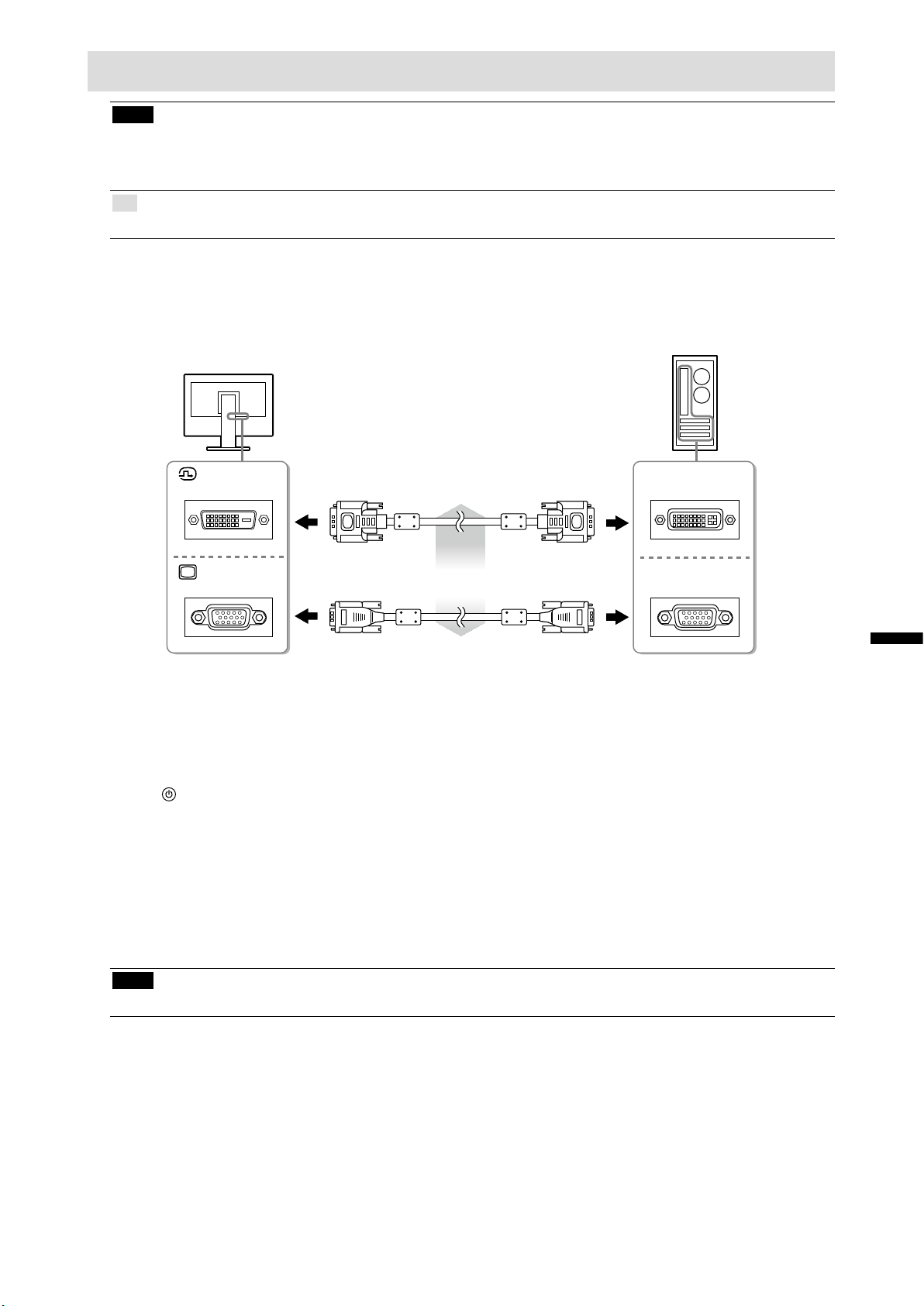
连接电缆
注意
• 确保显示器和个人计算机的电源关闭
• 将当前的显示器换成该显示器时,请务必将分辨率和垂直扫描频率等PC设置更改为该显示器可用的设
置 。连 接 PC之前,请参照兼容的分辨率表格。
注
• 当多台个人计算机连接到本产品时,请参照显示器用户手册(在CD-ROM上)。
将信号线连接至输入信号连接器和PC。
1.
检查连接器的形状,然后连接电缆。
连接到信号线后,请拧紧连接器的螺钉,固定连接。
DVI
D-SUB
将电源线与AC转接器连接。
2.
将AC转换器连接至显示器电源插口,然后电源插头连接至电源插座。
3.
按 打开显示器电源。
4.
显示器电源指示灯以蓝色亮起。
打开个人计算机电源。
5.
出现画面图像。
如果未出现图像,请参照“无图片”(第12页)获 得 帮助 。
如果使用FDX1003T/ FDX120 3T,请继续进行触摸屏驱动程序的安装和校准。
数 字连 接(DVI)
模拟连接(D-Sub)
FD-C39(选购件)
或
MD-C87(已 提 供)
DVI
D-SUB
中文
注意
• 使用显示器和个人计算机后请关闭电源。拔掉电源线插头,完全切断显示器电源。
9
Page 75

调整屏幕角度
用双手抓住显示器的左右两边,调节屏幕倾斜度并回转到最佳工作位置。
注意
• 请确认各接线是否正确。
安装任选悬挂臂
可以卸下底座部分,安装任选悬挂臂(或任选底座)。请访问我们的网页了解任选悬挂臂(或任选底
座)。http://www.eizo.com
注意
• 在安装悬挂臂或底座时,遵循相应用户手册上的说明。
• 在使用其他制造商提供的悬挂架或底座时,请先确认下列事项,并选择符合 VESA 标准的悬挂架或底
座。
- 螺孔间距:100 mm × 100 mm 或 75 mm × 75 mm (仅限于FDX1203/FDX1203T)
- 板 厚 度:2.6 mm
- 其强度足以支承显示器(不包括底座)和电缆等附件的重量。
• 在安装悬挂臂或底座之后,连接电缆。
• 显示器和悬挂臂或底座很重。坠落可能会导致受伤或设备损坏
步骤
把液晶显示器放在铺有软布的稳定台面上,面板表面朝下。
1.
卸下底座。
2.
准备一把螺丝刀。用螺丝刀松开显示器和底座的(四个)固定螺钉。
将悬挂臂或支架安装到显示器上。
3.
使用悬挂臂或底座用户手册指定的螺钉,把显示器固定在悬挂臂或底座上。
• 安装支撑臂或底座时,螺丝孔之间的距离:
100 mm × 100 mm 时
• 安装支撑臂或底座时,螺丝孔之间的距
离: 75 mm × 75 mm 时 (仅限于FDX1203/
FDX1203T)
10
Page 76
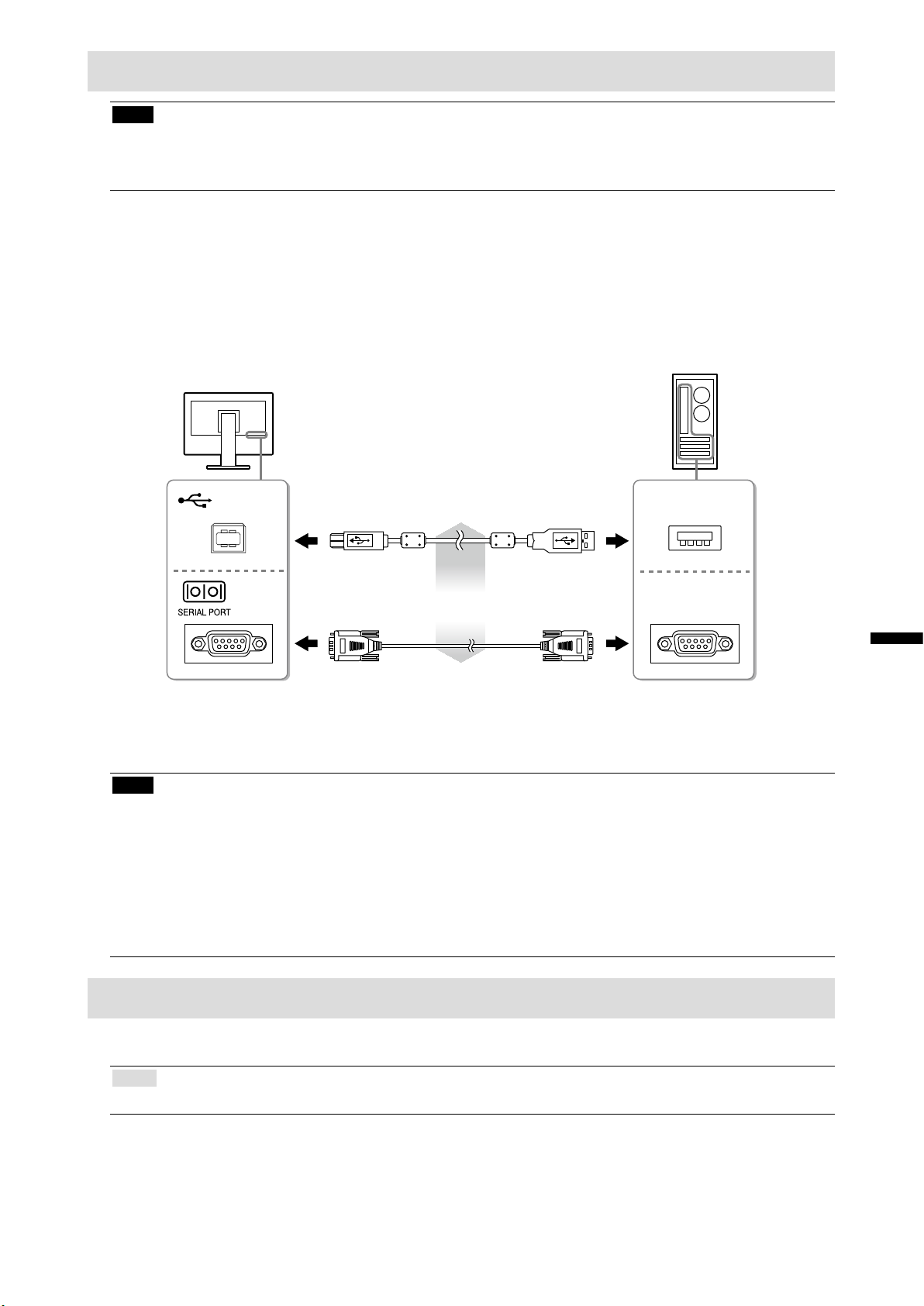
安 装 触 摸 屏 驱 动 程 序(
注意
• 安装触摸屏驱动程序所使用的用户账号必须具有“管理员”权限。
• 重新安装触摸屏驱动程序更新驱动程序等时,请在卸载驱动程序后重新启动个人计算机,然后安装触摸
屏驱动程序。
如果安装了其它触摸屏驱动程序,请将其卸载。
1.
根据CD-ROM中的说明安装触摸屏驱动程序。
2.
如要了解触摸屏驱动程序的安装说明,请参照触摸屏驱动程序用户手册(在CD-ROM上)。
使用USB电缆或RS-232C电缆连接显示器和个人计算机。
3.
FDX1003T / FDX1203T
)
USB电缆 MD-C93(已 提 供)
或
*1
RS-232C电缆
*1 交叉型
重新启动个人计算机。
4.
注意
• 使用RS-232C电缆时,重新启动后,根据下列步骤设置设备。详情请参阅触摸屏驱动程序用户手册(在
CD-ROM上)。
1. 单 击“ Start”-“All Program”-“DMC”-“DMC Touch Panel Conguration”显 示“ Properties”窗 口 。
2. 单 击“ Add a serial device”, 并 记 录 为 一 个 新 串 行 设 备 。
3. 单 击“ Device”, 并 指 定 “ COM port”使 用 的 COM端口号。
4. 单 击“ Apply”。
5. 单 击“ Close”。
(选购件)
USB
COM
中文
校 准 显 示 器(
校准显示器,校准方法根据触摸屏驱动程序用户手册(在CD-ROM上)。
Note
• 如果安装场所发生变动,请进行校准
FDX1003T / FDX1203T
)
11
Page 77

故障排除
无图片
●
如果在采取建议的措施之后仍然有问题,请联系当地的EIZO代表。
1. 无图片
• 电源指示灯不亮。
• 电源指示灯是蓝色。 • 通 过 设 定 菜 单 增 大“ 亮 度 ”和 /或“ 增 益 ”。
• 电源指示灯是橙色。 • 用
问题 原因和补救措施
• 检查电源线连接是否正确。
• 按
• 如果问题仍未被解决,请关闭显示器,几分钟后
• 操作鼠标或键盘。
• 请试 一下 触 摸 屏幕 。
• 检查个人计算机的电源是否已打开。
• 取决于PC与 显 卡,会 出 现 检 测 不 到 输 入 信 号,显
。
再打开。
切换输入信号。
示器未退出省电模式的情况。如果移动鼠标或敲
击键盘上的任何键,但屏幕仍未显示出来时,请
使用显示器的电源按钮,将显示器关闭并打开。
当屏幕显示出来时,请按以下步骤进行操作。这个
问题可得到改善。
2. 显示下列信息。
• 该信息表示输入信号不在指定频率范围之
内。
例 如:
1. 按 关闭显示器电源。
2. 按住
设 定 菜 单 的“ 信 息 ”菜 单 标 题 显 示“ x”。
3. 重新启动PC。
如需返回之前的设定,请重复执行第一至第三的
步骤。
即使显示器正常工作,如果不正确输入信号,也显示
此信息。
• 检查PC配置是否符合显示器的分辨率和垂直扫
描频率要求(请参照“兼容的分辨率”)。
• 重新启动PC。
• 用显卡工具选择合适的设定。参照显卡用户手册
了解详情。
的同时按
打开显示器电源。
12
注
• 如果显示的图像或者触摸屏有问题,请参照显示器用户手册(在CD-ROM上)。
Page 78

规格
FDX1003
FDX1003T
液晶面板
类型 TN
背光 LED
尺寸 26 cm (10.4 英寸) (26.3 cm 对角线)
原始分辨率 1024点 × 768行
显 示 尺寸(水 平×垂 直) 210.4 mm × 15 7. 8 m m
像素间距 0.2055 mm
显示色彩 8 位色: 16.77万色
视 角(水 平 /垂直,典 型) 160˚ / 130˚
对比度(典型) 700 : 1
响应时间(典型) 16毫秒 (黑色 - 白色 - 黑色)
功率
输入 AC适配器 (AC) : 100 V - 240 VAC ± 10%, 50 / 60 Hz 0.3 A
主机(DC) : DC
12 V ± 10%, 0.7 A
最大功耗 AC适配器 (AC) : 10.0 W或更低
主机(DC) : 9.0 W或更低
待机模式 AC适配器 (AC) : 1.0 W或更低
主机(DC) : 0.5 W或更低
规格
尺寸
(宽 度)×(高 度)×(深
度)
尺寸
(不含底座)
(宽 度)×(高 度)×(深
度)
净重 FDX1003 : 约3.5 kg
净重 (不含底座) FDX1003 : 约1.8 kg
倾斜 向上30˚,向 下0˚
摆动 向右35˚,向 左 35
252 mm × 291 mm × 201 mm (倾斜: 30˚)
252 mm × 255 mm × 175 mm (倾斜: 0˚)
252 mm × 216 mm × 45 mm
FDX1003T : 约3.7 kg
FDX1003T
:
约2.0 kg
中文
13
Page 79

FDX1203
FDX1203T
FDX1003T
FDX1203T
液晶面板
类型 TN
背光 LED
尺寸 31 cm (12.1英寸) (30.7 cm对角线)
原始分辨率 1024点 × 768行
显 示 尺寸(水 平×垂 直) 245.7 mm × 184.3 mm
像素间距 0.240 mm
显示色彩 8 位色: 16.77万色
视 角(水 平 x 垂 直,典型)160˚ / 140˚
对比度(典型) 600 : 1
响应时间(典型) 25毫秒 (黑色 - 白色 - 黑色)
功率
输入 AC适配器 (AC) : 100 V - 240 VAC ± 10%, 50 / 60 Hz 0.4 A
Main unit (DC) : DC 12 V ± 10%, 1.2 A
最大功耗 AC适配器 (AC) : 16.0 W或更低
Main unit (DC) : 15.0 W或更低
待机模式 AC adapter (AC)
: 1.0 W或更低
Main unit (DC) : 0.5 W或更低
规格
尺寸
(宽 度)×(高 度)×(深
度)
尺寸
(不含底座)
(宽 度)×(高 度)×(深
度)
净重 FDX1203 : 约3.7 kg
净重
(不含底座)
倾斜 向上30˚, 向下0˚
摆动 向右3 5˚, 向左35˚
299 mm × 338 mm × 197 mm (倾斜: 30˚)
299 mm × 302.5 mm × 175 mm (倾斜: 0˚)
299 mm × 239 mm × 55.5 mm
FDX1203T : 约3.9 kg
FDX1203 : 约2.0 kg
FDX1203T :
约2.2 kg
触摸屏
方式 模拟电阻技术
通信方式 USB, RS-232C (*无法同时使用。)
表面处理 防反射
表面硬度 2H
OS Microsoft Windows 7 Service Pack 1 (32 bit / 64 bit)
Microsoft Windows Vista Service Pack 2 (32 bit)
Microsoft Windows XP Service Pack 3 (32 bit)
(与 Mac OS 不 兼 容)
14
Page 80

FDX1003
FDX1203
FDX1003T
FDX1203T
视频信号
输入端口 DVI-D连 接器× 1, D-Sub微型15针 × 1
数字扫描频率
(水 平 /垂 直)
模拟扫描频率
(水 平 /垂 直)
点时钟 数字 65 MHz
同步信号 单独、TTL、正 /负
31 kHz - 49 kHz / 59 Hz - 61 Hz (VGA TEXT : 69 Hz - 71 Hz)
24 kHz - 61 kHz / 55 Hz - 76 Hz
模拟 80 MHz
通信
输入端口 RS-232C : D-Sub9针(公)
USB
端口 上游端口× 1
标准 USB Specication Rev.2.0
工作环境要求
温度 AC适配器 (AC) : 0˚C至40˚C (32˚F至104˚F)
主机(DC) : 0˚C至50˚C (32˚F至122˚F)
湿度 20%至90%相对湿度(不凝结)
大气压 AC适配器 (AC) : 700 hPa至1060 hPa
主机(DC) : 540 hPa至1060 hPa
运输/存储环境要求
温度 -20˚C至60˚C (-4˚F至140˚F)
湿度 10%至90%相对湿度(不凝结)
大气压 200 hPa to 1060 hPa
主要初期设定
●
色彩模式 User1
平滑处理 3
节能 开启
环保节能设定 关闭
语言 English
触摸屏 自动
中文
15
Page 81

外形尺寸
FDX1003/FDX1003T
21
单位 : mm
45
35°
35°
252
21320 20
200
FDX1203/FDX1203T
160 2036
216
30°
291
255
93
36
175
201
单位 : mm
35°
299
26.25 246.5
200
35°
28.6
26.25
25.1184.8
29.1
55.5
239
302.5
338
30°
117
14.8
25.5
175
197
17.8
16
Page 82

For U.S.A. , Canada, etc. (rated 100-120 Vac) Only
FCC Declaration of Conformity
We, the Responsible Party EIZO Inc.
5710 Warland Drive, Cypress, CA 90630
Phone: (562) 431-5011
declare that the product Trade name: EIZO
Model: DuraVision FDX1003/FDX1003T/FDX1203/FDX1203T
is in conformity with Part 15 of the FCC Rules. Operation of this product is subject to the
following two conditions: (1) this device may not cause harmful interference, and (2) this
device must accept any interference received, including interference that may cause undesired
operation.
This equipment has been tested and found to comply with the limits for a Class B digital
device, pursuant to Part 15 of the FCC Rules. These limits are designed to provide reasonable
protection against harmful interference in a residential installation. This equipment generates,
uses, and can radiate radio frequency energy and, if not installed and used in accordance with
the instructions, may cause harmful interference to radio communications. However, there is
no guarantee that interference will not occur in a particular installation. If this equipment does
cause harmful interference to radio or television reception, which can be determined by turning
the equipment off and on, the user is encouraged to try to correct the interference by one or
more of the following measures.
* Reorient or relocate the receiving antenna.
* Increase the separation between the equipment and receiver.
* Connect the equipment into an outlet on a circuit different from that to which the receiver is
connected.
* Consult the dealer or an experienced radio/TV technician for help.
Changes or modi cations not expressly approved by the party responsible for compliance could
void the user’s authority to operate the equipment.
Note
Use the attached speci ed cable below or EIZO signal cable with this monitor so as to keep
interference within the limits of a Class B digital device.
- Shielded Signal Cable (enclosed)
Canadian Notice
This Class B digital apparatus complies with Canadian ICES-003.
Cet appareil numérique de le classe B est comforme à la norme NMB-003 du Canada.
Page 83

关于电子信息产品污染控制标识
本标识根据「电子信息产品污染控制管理办法」,适用于在中华人民共和国销售的电子信息产品。标识中央的
数字为环保使用期限的年数。只要您遵守该产品相关的安全及使用注意事项,在自制造日起算的年限内,不会
产生对环境污染或人体及财产的影响。上述标识粘贴在机器背面。
•
有毒有害物质或元素的名称及含量
部件名称 有毒有害物质或元素
铅
(Pb)
印刷电路板 × ○ ○ ○ ○ ○
机箱 ○ ○ ○ ○ ○ ○
液晶显示器 × ○ ○ ○ ○ ○
其他 × ○ ○ ○ ○ ○
○:表示该有毒有害物质在该部件所有均质材料中的含量均在 SJ/T 11363-2006 规定的限量要求以下。
×:表示该有毒有害物质至少在该部件的某一均质材料中的含量超出 SJ/T 11363-2006 规定的限量要求。
( 企业可在此处 , 根据实际情況对上表中打“×”的技术原因进行进一步说明 )
汞
(Hg)
镉
(Cd)
六价铬
(Cr(VI))
多溴联苯
(PBB)
多溴二苯醚
(PBDE)
Page 84

(For Japanese Market Only.)
この保証書は所定事項を記入して効力を発するものですから、必ず製品名・製造番号(S/N)・お名前・ご住所・電話
番号・お買い上げ年月日・販売店の記入をご確認ください。
保証
期間
フリガナ
お客様
お買い上げの日より 2 年間
製品名
製造番号
(S/N)
ご住所 〒
(製造番号は、本体の背面部のラベル上に表示されている8桁の番号です。例)S/N 12345678)
お名前
様
TEL ( )
お買い上げ年月日
販売店
年 月 日
住所 ・ 店名 ・ TEL ・ 担当者
保証規定
1. 本製品の取扱説明書、本体添付ラベルなどの注意書に従った使用状態で保証期間内に故障した場合、無料にて
故障箇所の修理
または交換を
トまでお申しつけください。
2. 保証期間内でも次のような場合には、有償修理とさせていただきます。
●
保証書のご提示がない場合
●
保証書の所定事項が未記入、または字句が書き換えられている場合
●
使用上の誤り、または不当な修理や改造による故障及び損傷
●
お買い上げの後の輸送・移動・落下などによる故障及び損傷
●
火災・地震・水害・落雷・その他の天災地変ならびに公害や異常電圧などの外部要因に起因する故障及び損傷
●
車両・船舶などのような強い振動や衝撃を受ける場所に搭載された場合に生じる故障及び損傷
●
電池の液漏れによる故障及び損傷
●
液晶パネル、バックライトの経年劣化(輝度の変化、色の変化、輝度と色の均一性の変化、焼き付き、
欠点の増加など)
●
センサーの経年劣化
●
外装品(液晶パネルの表面を含む)の損傷、変色、劣化、錆
●
付属品(リモコン、ケーブル、取扱説明書など)の交換
●
当社指定の消耗品(電池、スイッチ/ボタン/レバー類、回転部など)
●
技術革新などにより製品に互換性がなくなった場合
3. 保証書は日本国内においてのみ有効です。
This warranty is valid only in Japan.
4. 保証書は再発行いたしませんので紛失しないよう大切に保管してください。
させていただきますので、保証書を添えてお買い上げの販売店またはEIZOサポー
* 保証書は、保証書に明示した期間、条件のもとにおいて無償修理をお約束するものです。なお、保証期間経過後
の修理についてご不明な場合はお買い上げの販売店またはEIZOサポートまでお問い合わせください。
* 当社では、この製品の補修用性能部品(製品の機能を維持するために必要な部品)を、製品の製造終了後、最低
7年間保有しています。補修用性能部品の最低保有期間が経過した後も、故障箇所によっては修理可能な場合
がありますので、EIZOサポートにご相談ください。
〒924-8566 石川県白山市下柏野町 153 番地
153 Shimokashiwano, Hakusan, Ishikawa 924-8566 Japan
Phone: +81 76 277 6792 Fax: +81 76 277 6793
Helmut-Grashoff-Strasse 18, 41179 Mönchengladbach, Germany
Phone: +49 2161 8210210 Fax: +49 2161 8210150
中国苏州市苏州工业园区展业路8号中新科技工业坊5B
Phone: +86 512 6252 0100 Fax: +86 512 6252 1508
http://www.eizo.co.jp
http://www.eizo.com
Copyright © 2014 EIZO Corporation All rights reserved.
1st Edition-October, 2014
Printed in Japan.
00N0L892A1
(U.M-SUMFDX1003-AL)
