Page 1
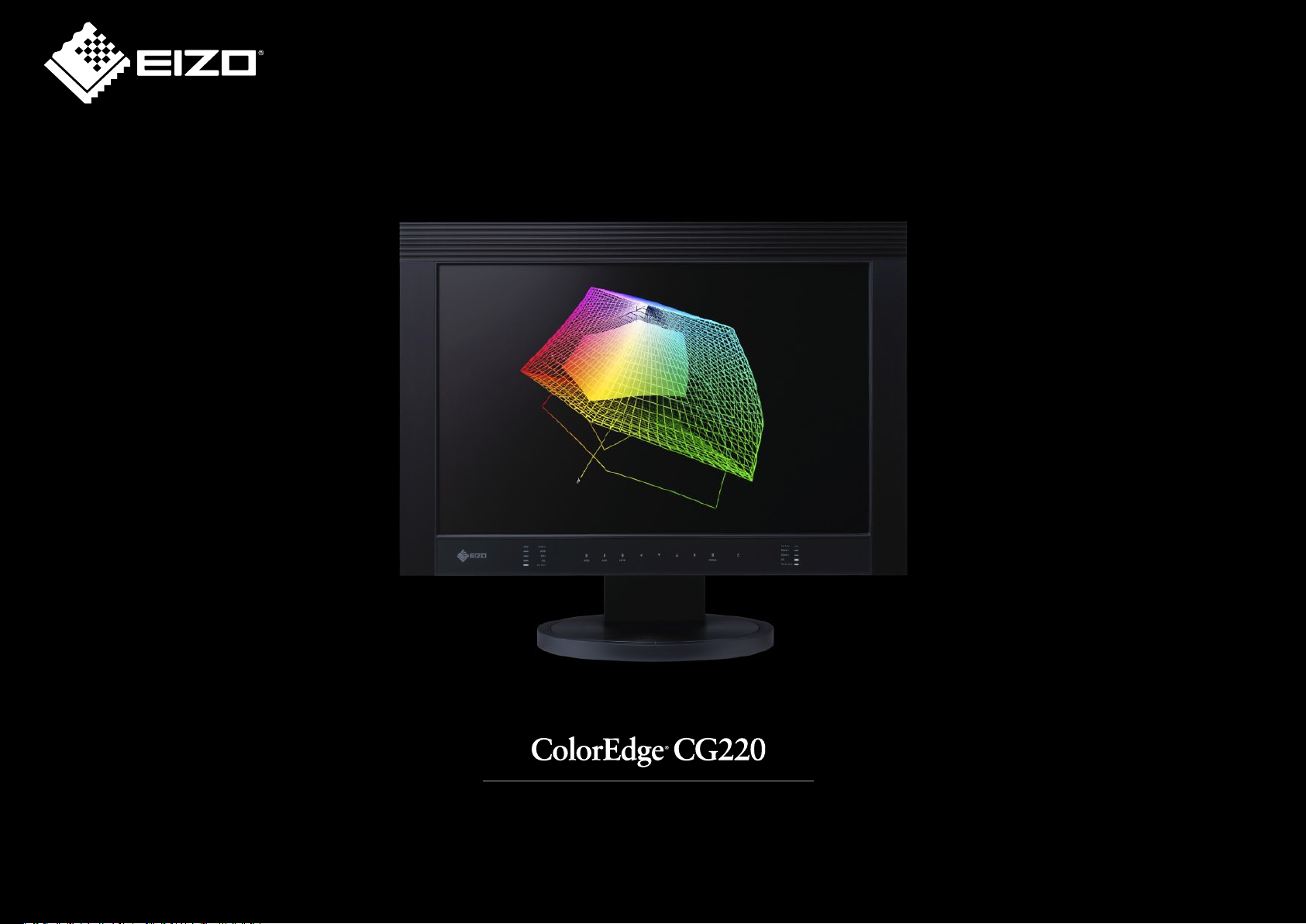
Color as it’s meant to be
Page 2
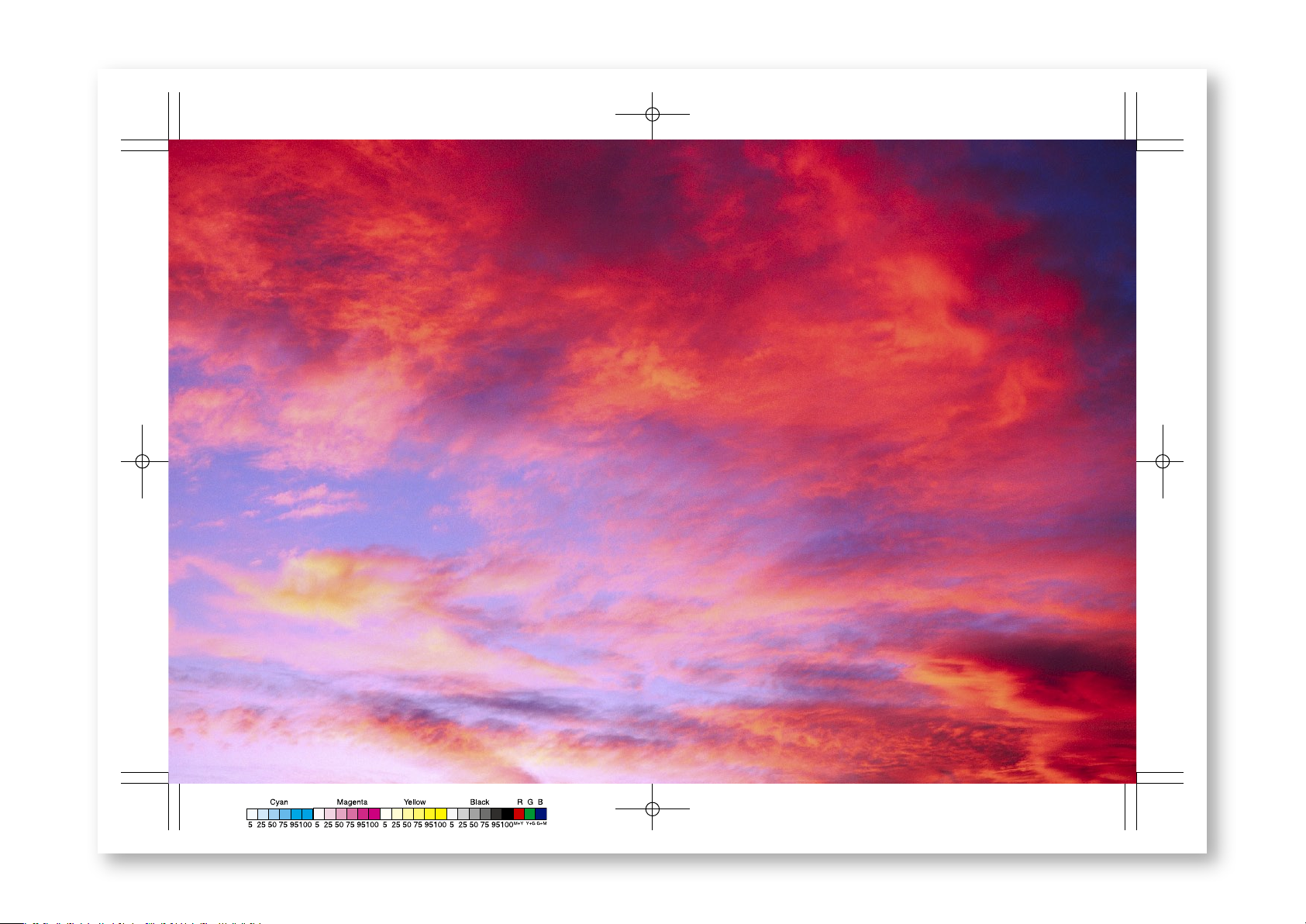
2
Page 3

See all the colors of life
When you first experience the ColorEdge CG220, you will rethink all your
assumptions about LCD monitors. Not only does it deliver colors that are stunningly
rich and natural, but it is capable of displaying the Adobe RGB color space, so you
see colors that you have literally never seen on an LCD monitor. From delicate
cyans to deepest blues, as well as rich emeralds and magentas, every color looks just
as it should and every detail is sharp, even in difficult shadow areas. With perfor-
mance like this, there’s no longer any reason to hesitate in making the switch to an
LCD monitor.
3
Page 4

Page 5
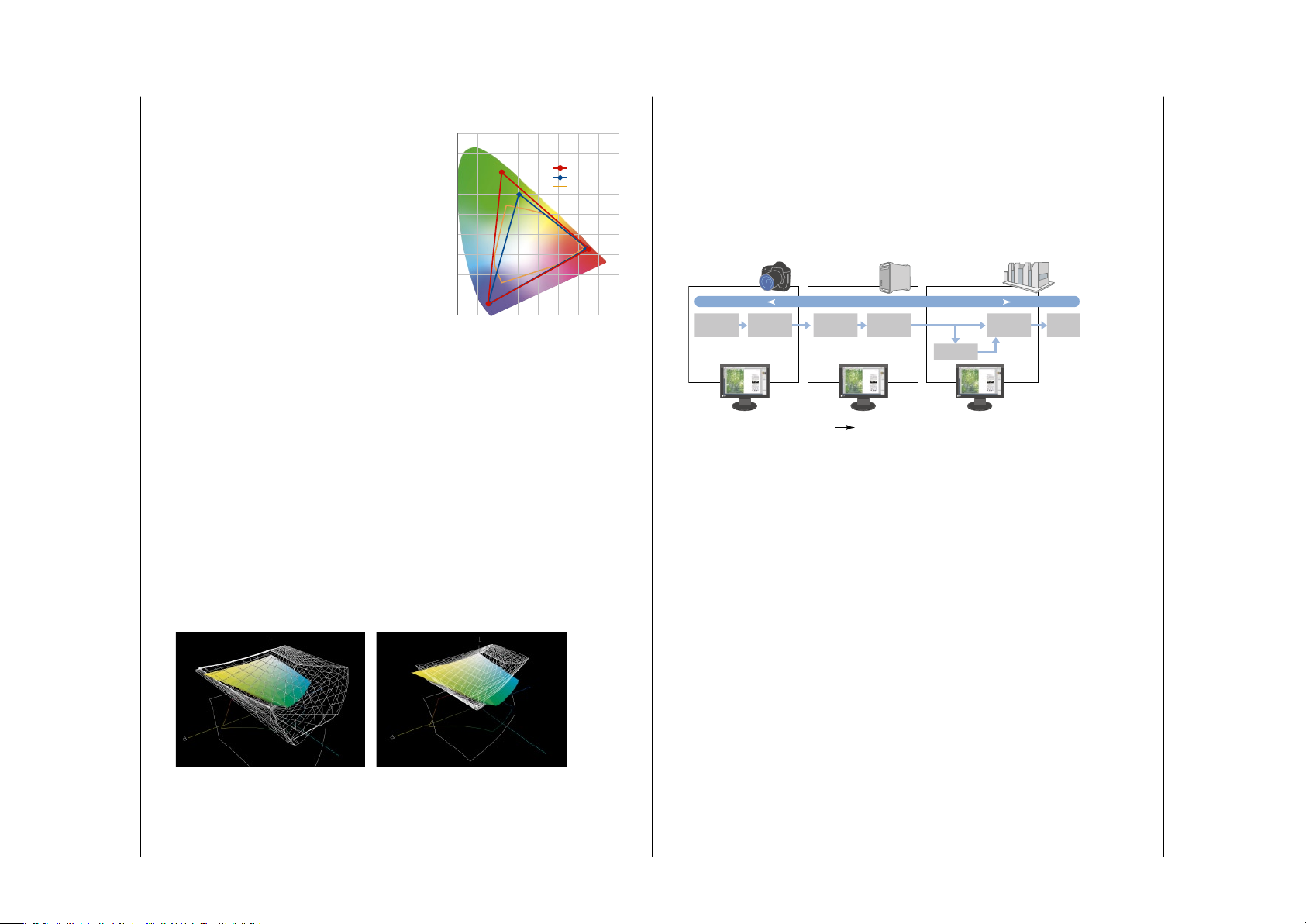
Adobe RGB Coverage
Photography Design Prepress/Printing
Shoot
Check
Data
Process
Image
Layout
Layout Print
Edit while simulating
CMYK color space
Edit Adobe RGB image
Soft proof
No need for Photoshop
color engine
Masking
Compositing
Adjustment
Enlarging
Reducing
Clipping Paths
Edit
Adobe RGB color space throughout entire workflow
Color Manag em en t
Created in ColorThink
(A) (B)
Color Reproduction Area
(xy Coordinate)
Adobe RGB
sRGB
ISO Coated
Color Space
0.9
0.8
0.7
0.6
0.5
0.4
0.3
0.2
0.1
0.0
0.8
0.7
0.6
0.5
0.4
0.3
0.2
0.1
y
x
Expanded Color Space Meets
Professional Needs
Graphics professionals are well
aware that a totally digital workflow
and the ability to do soft proofing
results in higher efficiency and lower
costs. Many also want to switch to
space-saving LCD monitors, but are
hesitant to do so because of concerns
regarding the color accuracy required
for professional color work. EIZO’s so
lution is the ColorEdge CG220: an LCD monitor that covers the Adobe
RGB color space. It thus encompasses not only the sRGB color space,
widely supported by many computer monitors, operating systems and
digital cameras, but also the ISO-coated and US web-coated CMYK
color spaces used in printing. This ultra-high-performance monitor
finally provides all the color reproduction capabilities graphics professionals have been seeking, in the compact LCD format.
-
range of colors. The ColorEdge CG220 now makes it possible to adopt
the Adobe RGB extended color space, which has become the de facto
standard for professional color processing. It ensures guaranteed color
reproduction across all digital platforms, providing a color management
environment that fully supports soft proofing, from the photography
stage to final CMYK printing.
A common color space throughout the workflow lets you switch from
hardcopy proofing to sof t proofing.
Advantages Of Adobe RGB
In order to realize the advantages of soft proofing, a color management system for sharing accurate colors among photographers, graphic
artists and printers is a necessity. The most efficient way to achieve
this is for all parties to use a standardized color space with a wide
3D re presentation in CIE Lab o f co mp ar is on s be tw ee n
ISO Coated an d sR GB /A do be R GB C ol or S pa ce s
(A) Adobe RGB ( white wire frame) encompasses the ISO coated color spac e
(multicolor solid).
(B ) sRGB (white wire frame) does not cover many of the green, cyan , and
yellow areas of the ISO coated color space (multicolor solid).
By covering the Adobe RGB color space, the ColorEdge CG220
is not subject to influence from the OS color engine or software, and
allows final color checks in Adobe RGB. This offers a great advantage
over sRGB monitors, whose smaller palette is not capable of accurately
reproducing colors in certain areas of the spectrum, notably emerald
greens and cyans. Retouching images with these monitors requires
numerous printouts to achieve accurate color matching. By enabling onscreen retouching and color confirmation, the ColorEdge CG220 makes
your work faster, easier and more accurate.
5
Page 6

Colo rEdge CG220
6
Page 7

sRGB Monitor
This photo is for illustrative purposes only. Actual display of color may vary depending on the monitor.
7
Page 8

Page 9

Precision Color Reproduction
Error Rate (%)
0
2
1
0
-1
-2
-3
2
1
0
-1
-2
-3
32 64 96 160 192 224 255128 0 32 64 96 160 192 224 255128
Error Rate (%)
Internal 14-Bit Processing
Internal 10-Bit Processing
Tones (0 – 255) Tones (0 – 255)
Monitor for Emulation
Obta in ta rget mon itor ’s
ICC profi le
Emul ate c olor s
of t arget mon itor
Select ICC profile of target
monitor in ColorNavigator
CG220
14-Bit Processing
The ColorEdge CG220 incorporates a powerful new
EIZO-developed ASIC (Application Specific Integrated
Circuit) with 14-bit color processing capability (16
times more accurate than 10-bit). This allows a larger
number of grayscale increments, for grayscale rendering that is on a par
with high-end CRT monitors. The result is a much greater degree of
color detail, especially in dark areas and shadows.
14-bit v. 10 -b it proces si ng
With 10-bit processing, the error rate is high in low tonal areas during calculation. With
14-bit processing, accuracy is significantly improved resulting in fewer conversion errors.
Emulation Function
To take full advantage of the 14-bit internal processing capabilities,
EIZO has equipped the ColorEdge CG220 with an emulation func
tion. Simply by obtaining the ICC profile of another monitor and using
EIZO’s ColorNavigator software, the ColorEdge CG220 can emulate
its color characteristics. This is useful when another monitor is the
-
standard monitor in a workflow, when different models are used in a
multi-monitor setup, or for a remote proofing environment where the
client, designer and printer want to be sure that their various monitors
are displaying color the same way.
Factory Adjustment Of Gamma
Each ColorEdge CG220 monitor is adjusted at the factory to a
gamma level of 2.2. This is accomplished by measuring the R, G and B
gamma values from 0 to 255, then using the monitor’s Look-Up Table
(LUT) with its 1,021-tone palette to select the 256 most appropriate
tones to achieve the 2.2 value.
The benefit of factory adjustment is that precise, non-fluctuating
gamma values are necessary for the accurate display of colors. If colors
are not based on specific values and cannot be adjusted, images will be
displayed differently by different monitors. The ColorEdge CG220 pro
vides both precision and consistency, so you can be sure that the final
product will look exactly the way you want it to.
22.2-Inch Screen Supports 1920 × 1200 Resolution
The extra-wide 22.2-inch screen supports 1920 × 1200 resolution
(16:10 aspect ratio), meaning that it can display a two-page A4 spread
with no clipped edges. In an application such as Adobe
tool palettes can be displayed at the same time without overlapping.
®
InDesign®, the
-
Conventional monitor: working
space and tool palettes overlap.
ColorEdge CG220 : full working space
and tool palettes are displayed simultaneously with no overlap.
High Brightness With No Loss Of Detail
With conventional LCD monitors, when the brightness is raised,
small details in the image are lost, but the ColorEdge CG220 gives
you the best of both worlds — high brightness and sharp detail. This
remains true even when viewing from off-center, thanks to the LCD
panel’s 170° viewing angle and minimal color shift.
9
Page 10

Page 11

ColorNavigator Software
Unmatched Calibration
Capabilities
The EIZO-developed ColorNavigator software makes
calibration both simple and
accurate. Instead of having to
judge colors and do time-con
suming inputting, or having
a specialist do it for you, all
you need to do is input target
values for brightness, white
point and gamma. ColorNavigator directly utilizes the 10-bit Look-Up
Table and automatically calibrates the monitor in less than 10 minutes. The ColorEdge CG220 incorporates the latest generation of this
software, which gives you a number of other useful functions, some of
which are as follows.
Calibration P ar am et er s
Brightness
White Point
* Depending on LCD panel performance, it may not be possible to set the brightness to the maximum value (200 cd/m2).
Black Level
Color Temperature
Color Coordinates
Post-Calibration Color
Adjustment
Sometimes due to variations in output from different printers or the special
requirements of a project, it is necessary to
fine-tune an otherwise perfectly calibrated
monitor to match target colors. Color
Navigator lets you easily adjust hue and
saturation for all six colors (red, green,
blue, cyan, magenta and yellow), as well
as white balance, brightness, black level
and gamma, to achieve the closest possible
visual match.
-
30 cd/m² – 200 cd/m²* (5 cd/m² increments)
Possible to set to the monitor’s maximum and minimum values.
0.5 cd/m² – 3.5 cd/m² (0.1 cd/m² increments)
Possible to set to the monitor’s minimum value.
4000 K – 10000 K (100 K increments)
X Value, Y Value
-
Color Profile Generation
ColorNavigator can save up to 20 different calibration profiles. Any
of these can be used for setting the monitor or for generating a ColorSync
or ICM color profile for the computer’s operating system. For example,
if you use one monitor for both web design and printing, you can save a
different calibration profile for each task, then call up each profile as you
need it.
Convenient Calibration Profile Management
ColorNavigator also
makes it easy to keep track
of calibration profiles.
When you want to adjust
a profile in order to match
your monitor to other
equipment such as printers or lightboxes, you can
use the Duplicate function
to make a copy of it, then
adjust the duplicate profile
and give it a new name. Naturally, you can make as many duplicates,
and thus adjusted profiles, as desired.
Recalibration Reminder
After initial calibration, a monitor needs to be recalibrated at
regular intervals to maintain color accuracy. ColorNavigator includes
a recalibration reminder that will appear after a certain number of
user-determined hours. When the monitor is first calibrated, the date
and time are saved. After the time you set has elapsed, an LED on the
front panel lights up, and a reminder message appears the next time
ColorNavigator starts up. If you prefer to calibrate according to the
amount of change that has occurred, you can measure the color differ
ence (Delta-E) between the original target points and the actual current
points at any time.
0.5 Delta-E Difference
The combination of the monitor’s 10-bit look-up table, ColorNavigator software, and a calibration device (see page 12 for details)
produces extremely accurate colors with a very low Delta-E difference
of less than 0.5.
*Delta-E is the color difference between the target white point and the monitor’s white point.
11
Page 12

Additional Features
196.5
565
272
301.8
481.1
394.5
452.5~ 552.5
58~158
3
°
69
101
272
30°
251.9
209.8
79.5
81.9
80.4
214.6
R572.
5
Unit: mm
Eye-One Monitor
Eye-One Publish
Eye-One Photo
Eye-One Beamer
Eye-One Publish with DC
Eye-One Photo with DC
Eye-One Display / Eye-One Display 2
Eye-One Pro*
Eye-One Pro with i1 Match*
For more information on Eye-One products, visit www.i1color.co m
* These models have been discontinued.
Ergonomic Design
The monitor swivels smoothly through 70°, tilts 33° and moves up and
down over a 100 mm range. The panel can be removed for mounting.
Touch Sensitive Switches
The front panel features highly sensitive electrostatic “touch”
switches. Ports and modes are listed on the panel and LEDs indicate
which port and mode is in use. The LEDs can be set to low, middle or
high luminance, or can be turned off entirely.
Monitor Hood Supplied
The ColorEdge CG220 comes
supplied with a monitor hood for glare
reduction. The inside of the hood is
coated with an anti-reflective material.
A panel on the top cover slides open so
the hood does not need to be removed
in order to use a calibration device.
Screen Cleaner Kit
Keep your screen free from dust and fingerprints with this screen cleaner kit. Includes
pump spray and cloth.
Accessories
Color Calibrator
This compact colorimeter easily
attaches to the screen and works
with ColorNavigator software to
take full advantage of the hardware capabilities of ColorEdge monitors.
GretagMacbeth Eye-One Series Compatibility
ColorNavigator is compatible with the following GretagMacbeth Eye-One
products:
Five-Year Warranty
EIZO and its authorized distributors offer a five-year limited
warranty for the ColorEdge CG220.
SWOP Certification
12
and perform all color checks on screen.
The ColorEdge CG220 is part of the SWOP-certified Remote
Director — a monitor-based proofing system from Integrated
Color Solutions, Inc. SWOP certification means graphics
professionals can use this system in place of hardcopy proofs
Dimensions
Page 13

Specifications
Panel Panel Size and Type
Viewing Angles (H, V)
Brightness / Contrast
Response Time
Native Resolution
Active Display Size (H × V)
Viewable Image Size
Pixel Pitch
Display Colors
Cabinet Color
Dot Clock
Scanning Frequency (H, V)
Input Signals
Input Terminals
USB Port / Standard
Plug & Play
Power Power Requirements
Power Consumption
Power Save Mode
Physical
Specifications
Auto Brightness Functions
Auto Adjustment Functions
Display Mode Options
Height Adjustment Range
Tilt / Swivel / Pivot
Dimensions (W × H × D)
Net Weight
Analog
Digital
56.4 cm (22.2") TFT color LCD panel
170°, 170° (at contrast ratio of 10:1)
200 cd/m2 / 400:1
37 ms (typical)
1920 × 1200
478 × 299 mm
Diagonal: 563 mm
0.294 × 0.294 mm
16.77 million from a palette of 1.06 billion
Black
Analog: 202.5 MHz, Digital: 162 MHz
31 – 94 kHz, 49 – 86 Hz
31 – 76 kHz, 59 – 61 Hz (VGA Text: 69 – 71 Hz)
Analog: RGB Analog, Digital: DVI Standard 1.0
DVI-I 29 pin × 2 (switchable)
1 upstream, 2 downstream / USB Standard Rev. 2.0
VESA DDC 2B
AC 100 – 120 V, 200 – 240 V: 50 / 60 Hz
90 W (typical)
Less than 2 W
100 mm
30° Up, 3° Down / 35° Right, 35° Left / –
With Stand: 565 × 452.5 – 552.5 × 272 mm
Without Stand: 565 × 394.5 × 101 mm
With Stand: 14.5 kg, Without Stand: 10.4 kg
Auto Brightness Stabilization
Auto Adjustment, Range Adjustment
Fine Contrast (sRGB, Custom, Calibration, Emulation)
ScreenManager
OSD Adjustment
Functions
Certifications and Standards
Supplied Accessories
Warranty
* The usage time is limited to 30,000 hours or less, and the warranty period of the LCD panel and backlight is limited to three years from the date of
purchase.
With current LCD technology, a panel may contain a limited number of missing or flickering pixels.
Screen Adjustment
Color Adjustment
Power Save
Settings
Other Settings
Analog
Digital
Clock, Phase, Position, Resolution, Signal Filter,
Screen Size (full screen, enlarge, normal), Smoothing
(5 stages), Border Intensity
Range Adjustment (RGB) Independent 6-Color Control,
Gamma, Temperature (14 stages: in 500 K increments
from 4000 K – 10000 K including 9300 K), Saturation,
Hue, Gain, Reset
PowerManager (VESA DPMS), Off Timer
PowerManager (DVI DMPM), Off Timer
Signal Settings, Input Priority, Product Information
(product name, serial number, resolution, operating
time), OSD Menu Settings, Adjustment Lock, Lan
guages (English, French, German, Italian, Japanese,
Spanish, Swedish), Reset
c-Tick, CE, CB, UL (cTÜVus), CSA (cTÜVus), FCC-B,
Canadian ICES-003-B, TÜV/S, VCCI-B, EPA ENERGY
®
, EIZO Eco Products 2004, SWOP
STAR
AC power cord, signal cables (DVI-D – DVI-D,
DVI-I – D-Sub mini 15 pin), USB cable, setup guide,
EIZO LCD Utility Disk (ColorNavigator software, HTML
user’s manual, ICC Profile), adjustment certificate,
screen cleaner kit, monitor hood, quick reference,
warranty registration card
Five Years*
-
13
Page 14

All Product names and logos are trademarks or registered trademarks of their respective companies. PowerManager is
a trademark, and ColorEdge, ScreenManager, and EIZO are registered trademarks of Eizo Nanao Corporation.
Specifications are subject to change without notice.
Published on chlorine-free paper. © 2005 Eizo Nanao Corporation. All rights reserved.
(050102) Printed in Japan, 1, 2005, 4K
153 Shimokashiwano, Hakusan, Ishikawa 924-8566 Japan
Phone: +81-76-277-6792 Fax: +81-76-277-6793
www.eizo.com
