Page 1
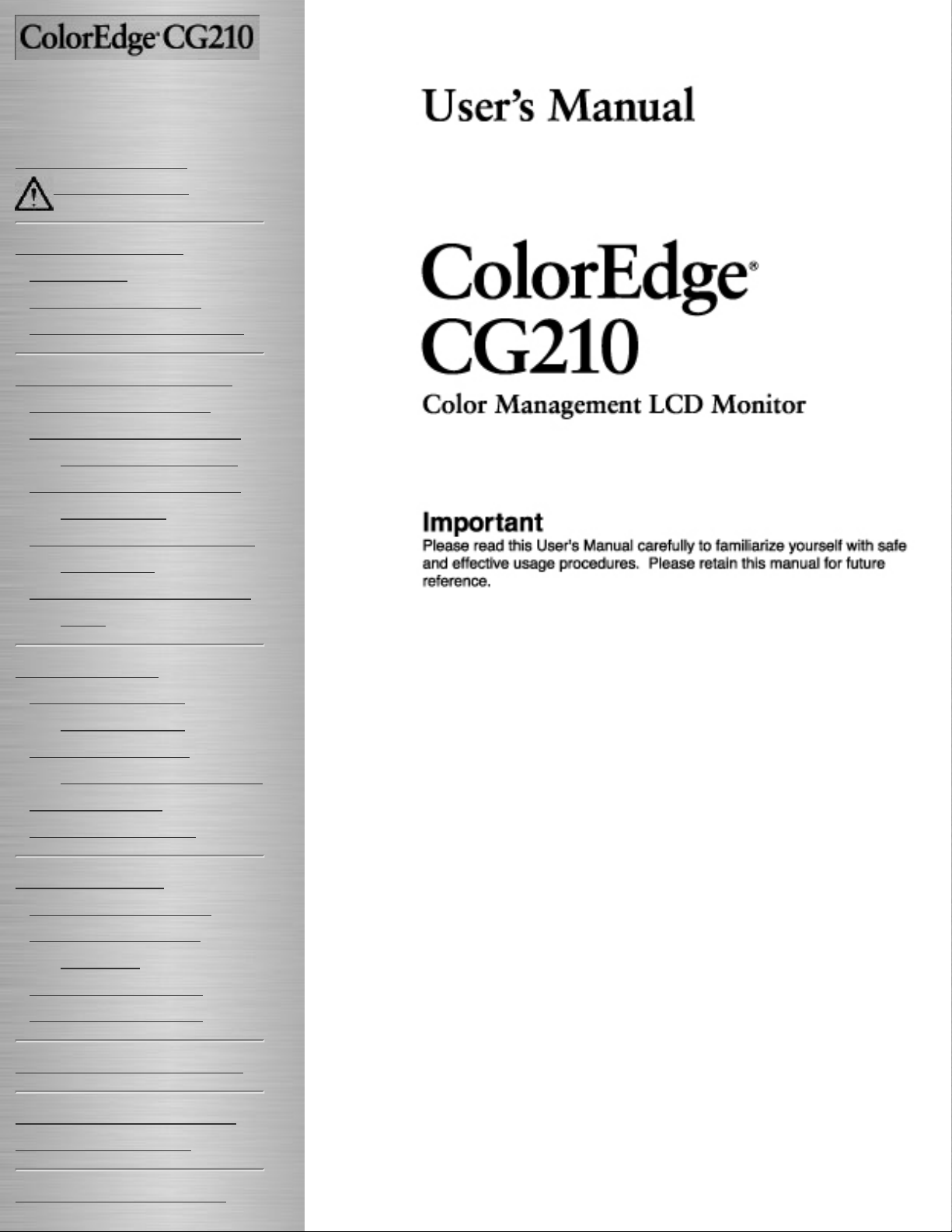
SAFETY SYMBOLS
PRECAUTIONS
1. INTRODUCTION
1-1.Features
1-2.Package Contents
1-3.Controls & Connectors
2. CABLE CONNECTION
2-1.Before Connecting
2-2.Connecting the Signal
Cable (D-Sub or DVI)
2-3.Connecting the Signal
Cable (ADC)
2-4.Connecting Two PCs to
the Monitor
2-5.How to remove the Tilt
Stand
3. ScreenManager
3-1.How to use the
ScreenManager
3-2.ScreenManager
Adjustments and Settings
3-3.FineContrast
3-4.Useful Functions
4. ADJUSTMENT
4-1.Screen Adjustment
4-2.Displaying a low
resolution
4-3.Color Adjustment
4-4.Power-save Setup
5. ActiveRotationII Function
6. MAKING USE OF USB
(Universal Serial Bus)
7. TROUBLESHOOTING
This manual is checked under the browser settings shown
below. Text size can change for another one through
browser setting.
Microsoft Internet Exproler:
Text size: Medium
Encoding: Western European
Page 2
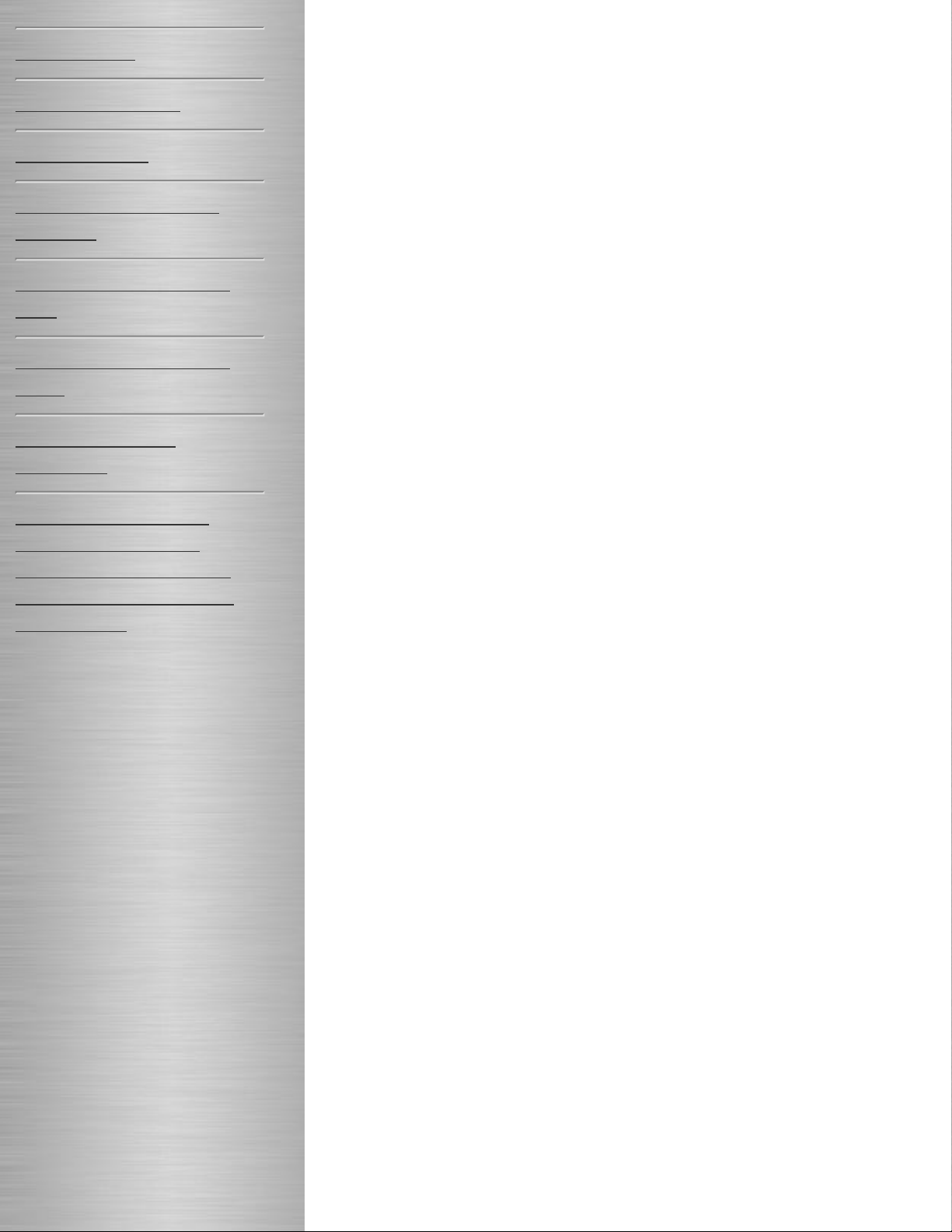
8. CLEANING
9. SPECIFICATION
10. GLOSSARY
APPENDIX/ ANHANG/
ANNEXE
About TCO'03(Applicable
gray)
About TCO'99(Applicable
black)
FCC Declaration of
Conformity
Hinweis zur Ergonomie/
Recycling Information/
Hinweise zur Auswahl des
richtigen Schwenkarms für
Ihren Monitor
Page 3
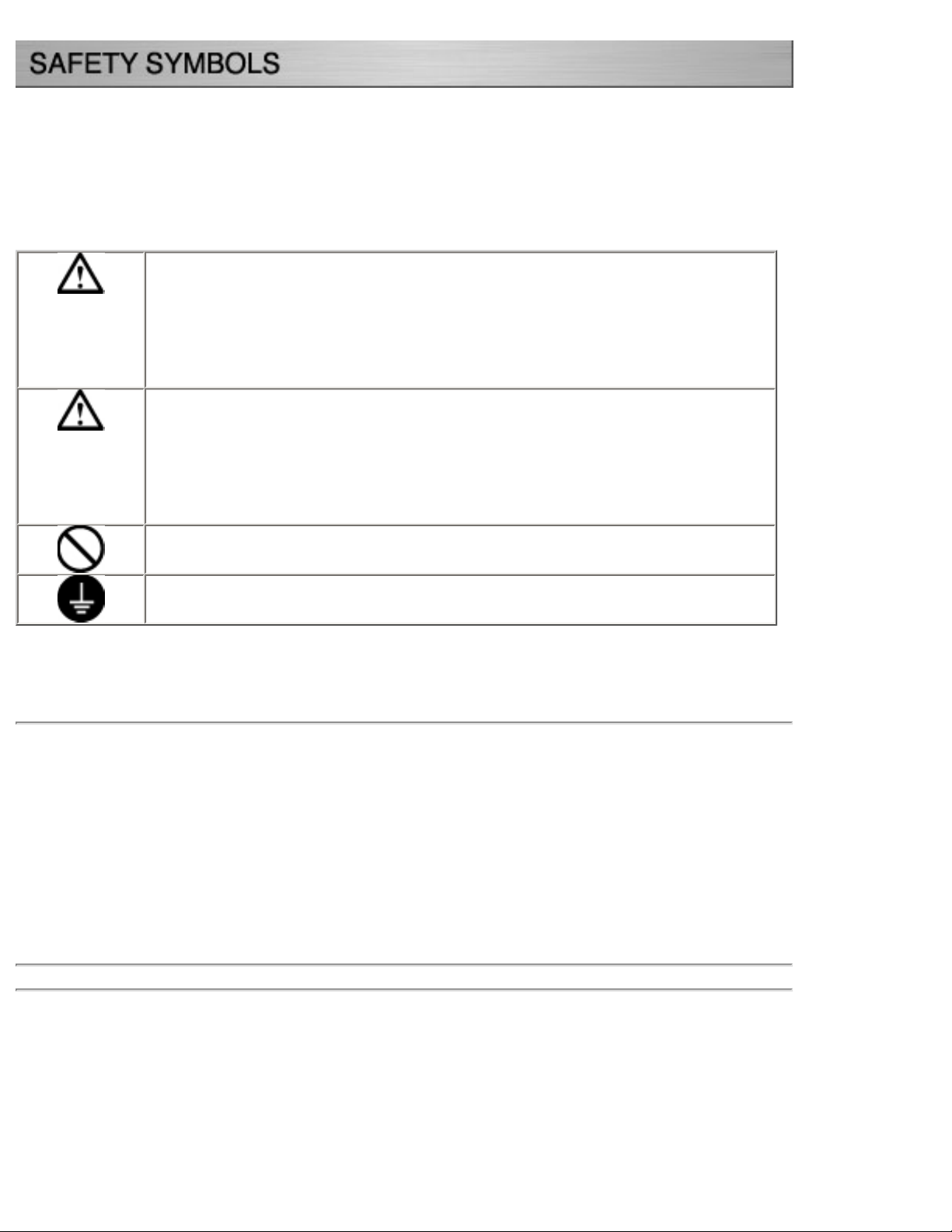
This manual uses the safety symbols below. They denote critical information. Please read them
carefully.
WARNING
Failure to abide by the information in a WARNING may result in serious
injury and can be life threatening.
CAUTION
Failure to abide by the information in a CAUTION may result in moderate
injury and/or property or product damage.
Indicates a prohibited action.
Indicates to ground for safety.
Copyright© 2005-2006 EIZO NANAO CORPORATION All rights reserved.
No part of this manual may be reproduced, stored in a retrieval system, or transmitted, in any
form or by any means, electronic, mechanical, or otherwise, without the prior written
permission of EIZO NANAO CORPORATION.
EIZO NANAO CORPORATION is under no obligation to hold any submitted material or
information confidential unless prior arrangements are made pursuant to EIZO NANAO
CORPORATION's receipt of said information Although every effort has been made to ensure
that this manual provides up-to-date information, please note that EIZO monitor specifications
are subject to change without notice.
ENERGY STAR is a U.S. registered mark.
Apple and Macintosh are registered trademarks of Apple Computer, Inc.
VGA is a registered trademark of International Business Machines Corporation.
DPMS is a trademark and VESA is a registered trademark of Video Electronics Standards
Association.
Windows is a registered trademark of Microsoft Corporation.
PowerManager is a trademark of EIZO NANAO CORPORATION.
Page 4
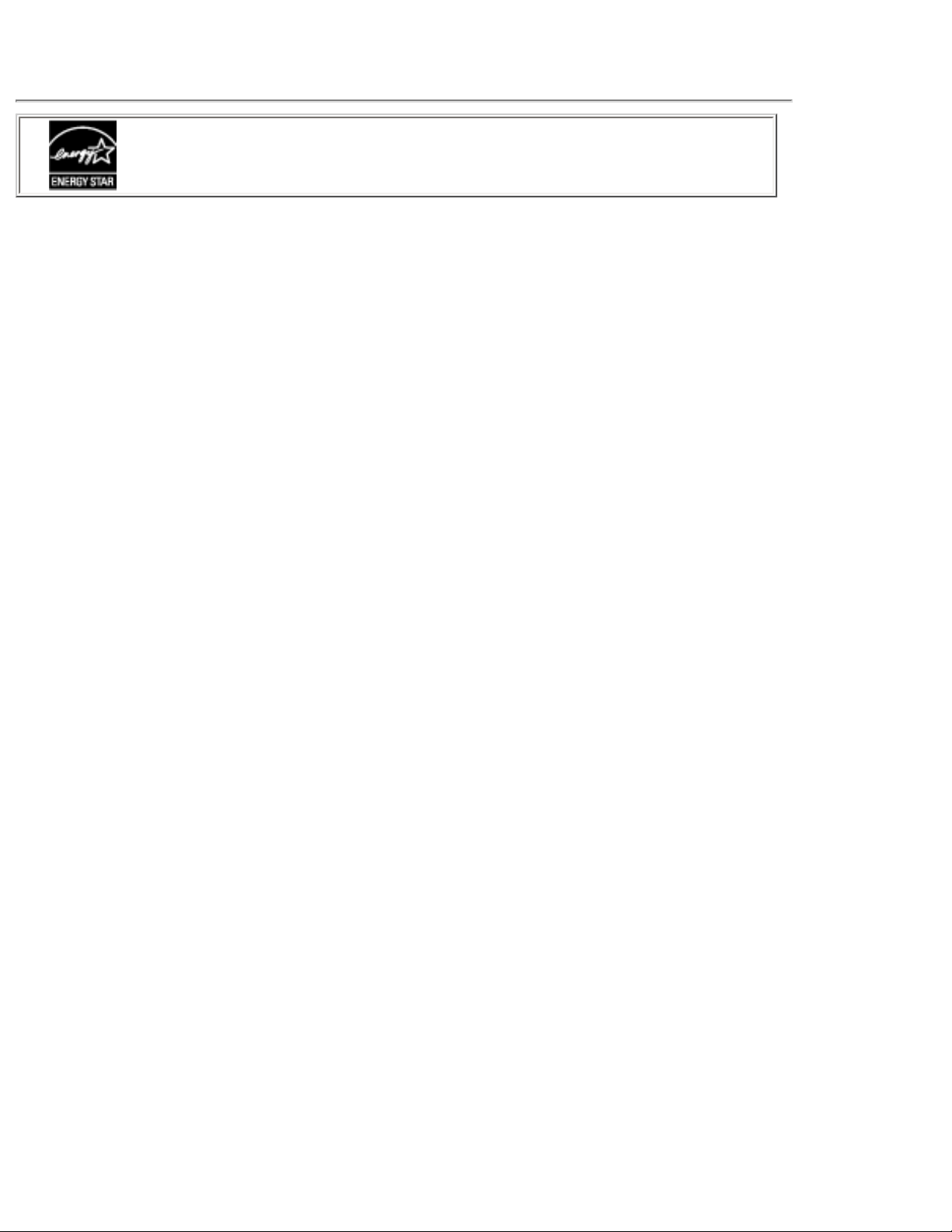
ScreenManager, ColorEdge and EIZO are registered trademarks of EIZO NANAO
CORPORATION in Japan and other countries.
As an ENERGY STAR® Partner, EIZO NANAO CORPORATION has
determined that this product meets the ENERGY STAR guidelines for
energy efficiency.
Page 5
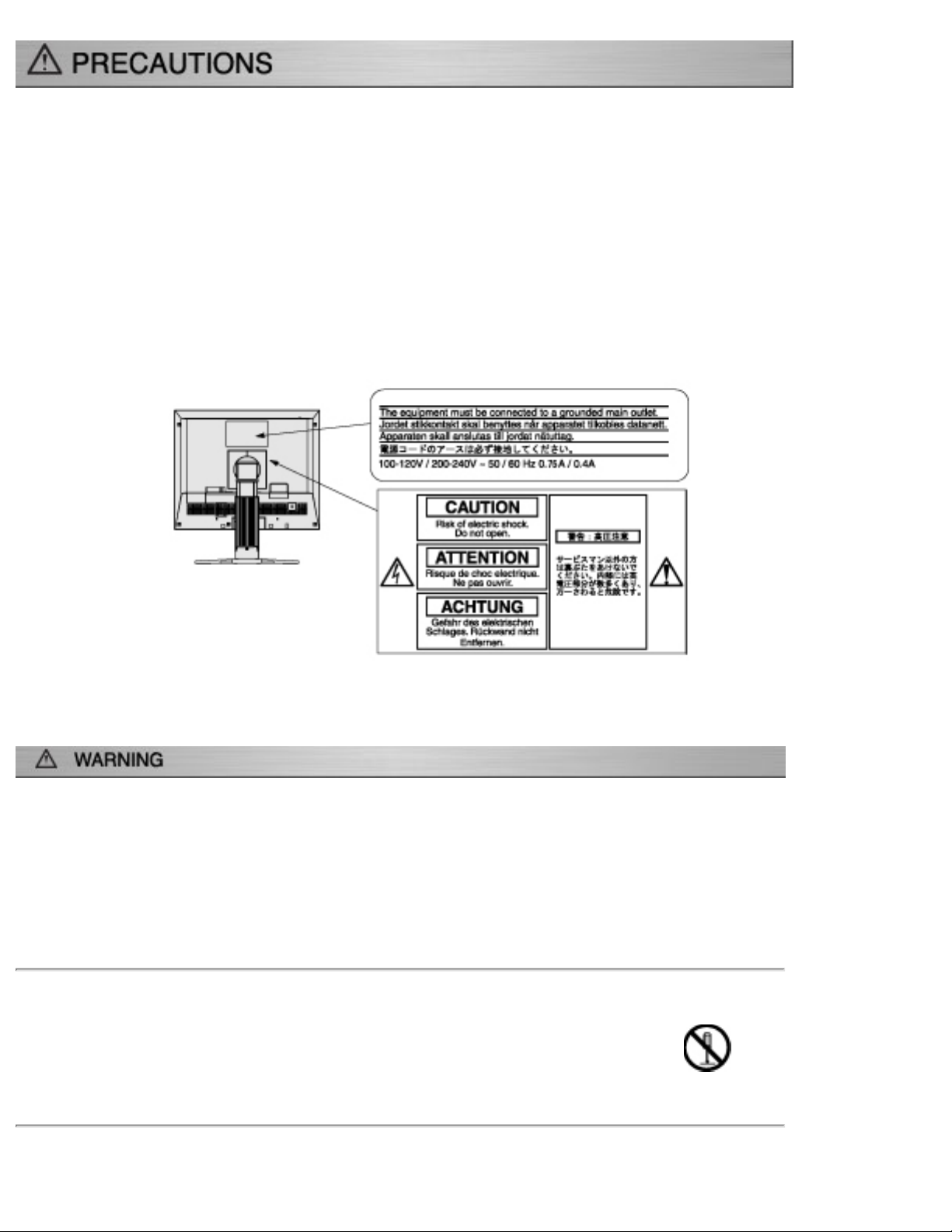
IMPORTANT!
● This product has been adjusted specifically for use in the region to which it
was originally shipped. If operated outside the region to which it was originally
shipped, the product may not perform as stated in the specifications.
● To ensure personal safety and proper maintenance, please read this section and
the caution statements on the unit (refer to the figure below).
[Location of the Caution Statements]
If the unit begins to emit smoke, smells like something is burning, or
makes strange noises, disconnect all power connections immediately
and contact your dealer for advice.
Attempting to use a malfunctioning unit may result in fire, electric shock,
or equipment damage.
Do not open the cabinet or modify the unit.
Opening the cabinet or modifying the unit may result in fire, electric shock,
or burn.
Page 6
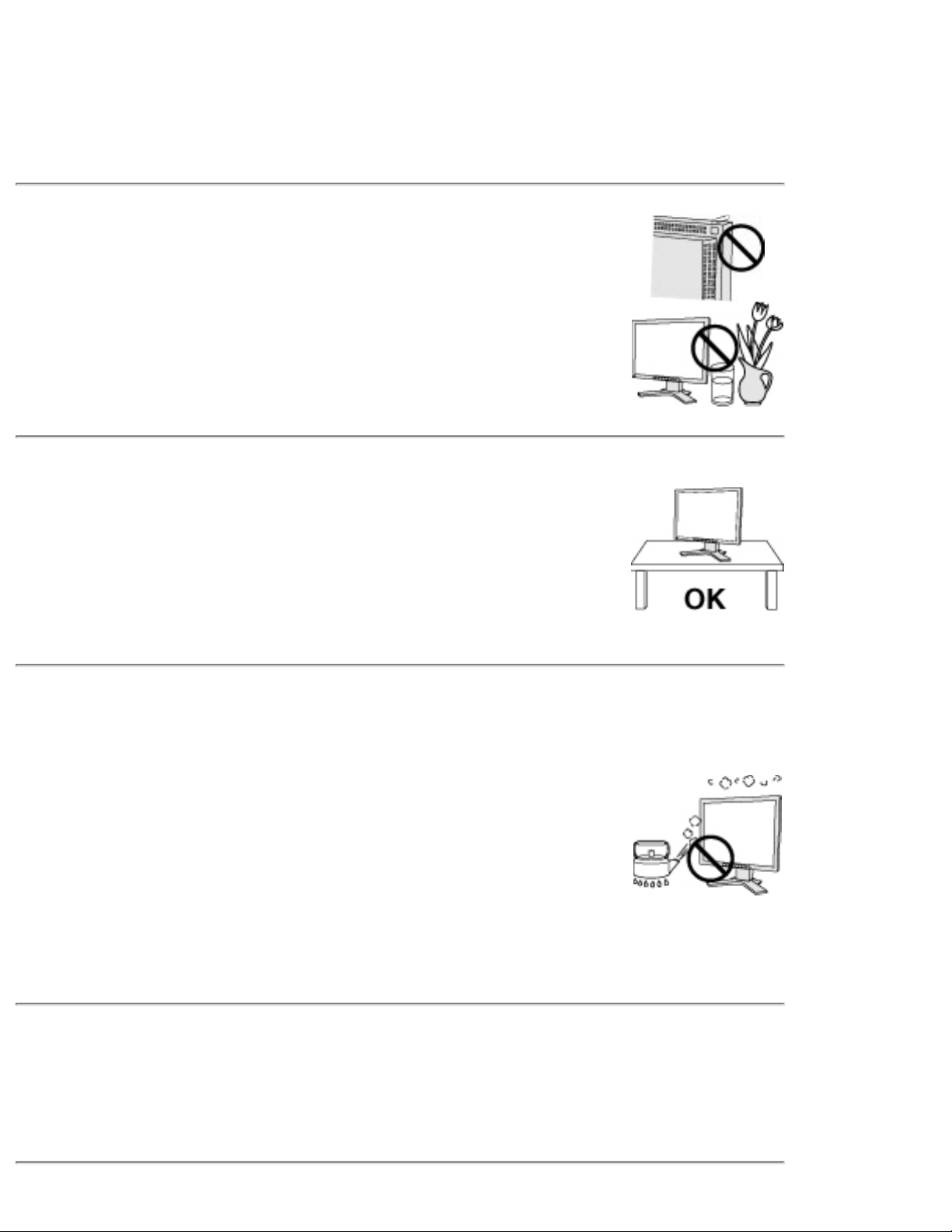
Refer all servicing to qualified service personnel.
Do not attempt to service this product yourself as opening or removing
covers may result in fire, electric shock, or equipment damage.
Keep small objects or liquids away from the unit.
Small objects accidentally falling through the ventilation slots into the
cabinet or spillage into the cabinet may result in fire, electric shock, or
equipment damage.
If an object or liquid falls/spills into the cabinet, unplug the unit
immediately. Have the unit checked by a qualified service engineer before
using it again.
Place the unit at the strong and stable place.
A unit placed on an inadequate surface may fall and result in injury or
equipment damage.
If the unit falls, disconnect the power immediately and ask your dealer for
advice. Do not continue using a damaged unit. Using a damaged unit may
result in fire or electric shock.
Set the unit in an appropriate location.
Not doing so may result in fire, electric shock, or equipment damage.
● Do not place outdoors.
● Do not place in the transportation system (ship, aircraft, trains,
automobiles, etc.)
● Do not place in a dusty or humid environment.
● Do not place in a location where the steam comes directly on the
screen.
● Do not place near heat generating devices or a humidifier.
To avoid danger of suffocation, keep the plastic packing bags away
from babies and children.
Page 7
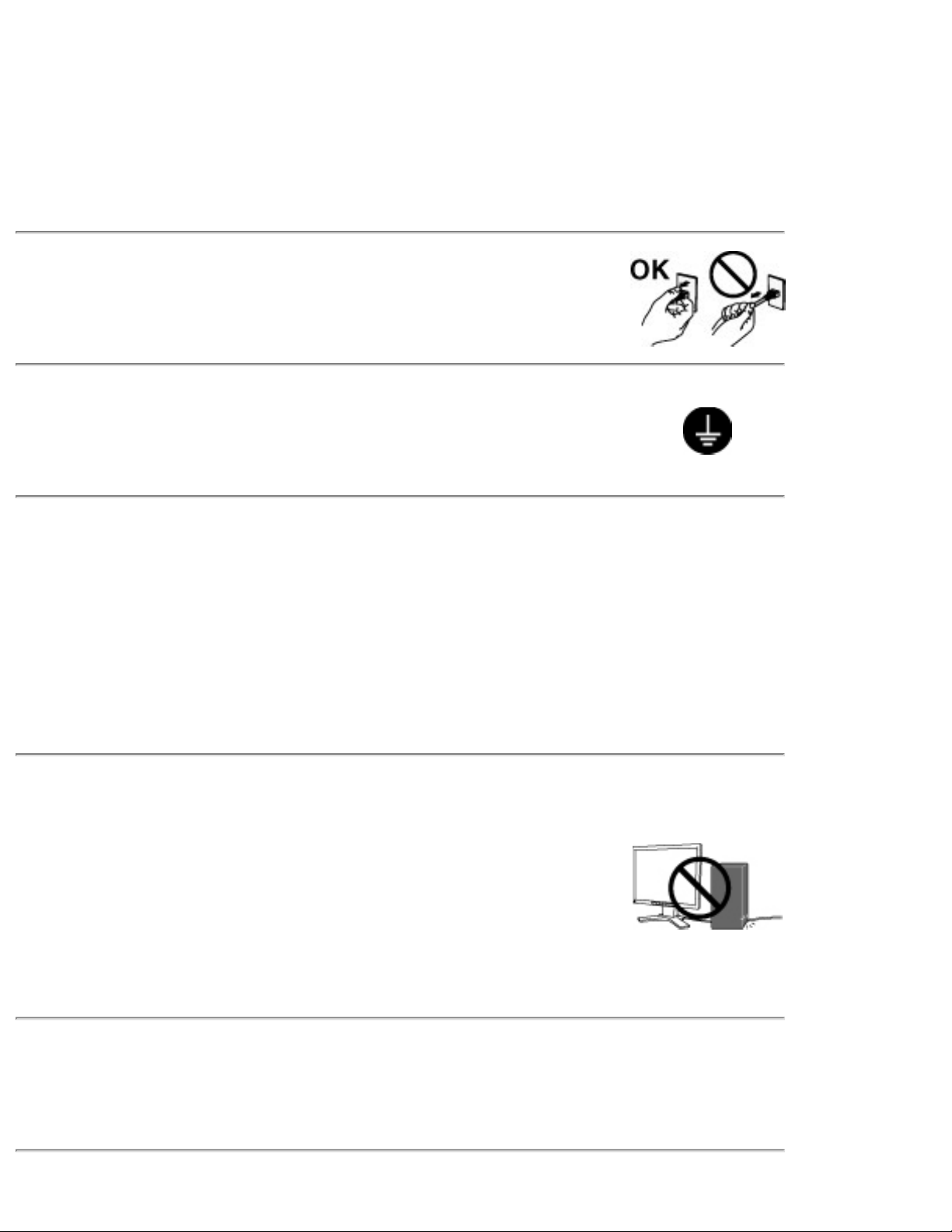
Use the enclosed power cord and connect to the standard power outlet
of your country.
Be sure to remain within the rated voltage of the power cord.
Not doing so may result in fire or electric shock.
Power supply: 100-120/200-240 VAC±10 %, 50/60 Hz
To disconnect the power cord, grasp the plug firmly and pull.
Tugging on the cord may damage and result in fire or electric shock.
The equipment must be connected to a grounded main outlet.
Not doing so may result in fire or electric shock.
Use the correct voltage.
* The unit is designed for use with a specific voltage only. Connection to
another voltage than specified in this User's Manual may cause fire, electric
shock, or equipment damage.
* Do not overload your power circuit, as this may result in fire or electric
shock.
Handle the power cord with care.
* Do not place the cord underneath the unit or other heavy objects.
* Do not pull on or tie the cord.
If the power cord becomes damaged, stop using it. Use of a damaged cord
may result in fire or electric shock.
Never touch the plug and power cord if it begins to thunder.
Touching them may result in electric shock.
Page 8
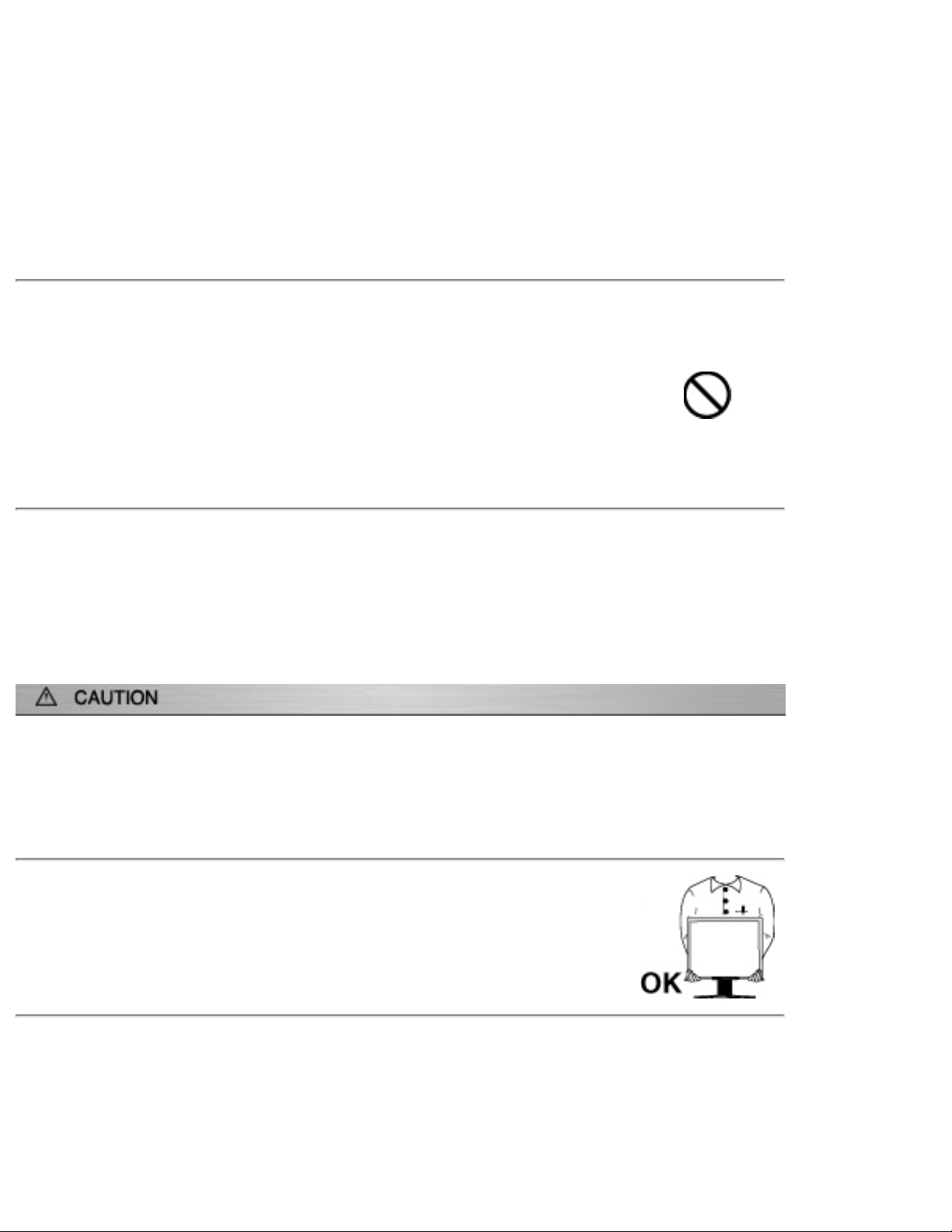
When attaching an arm stand, please refer to the user’s manual of the
arm stand and install the unit securely.
Not doing so may cause the unit to become unattached, which may result in
injury or equipment damage. When the unit is dropped, please ask your
dealer for advice. Do not continue using a damaged unit. Using a damaged
unit may result in fire or electric shock. When reattaching the tilt stand,
please use the same screws and tighten them securely.
Do not touch a damaged LCD panel directly with bare hands.
The liquid crystal that may leak from the panel is poisonous if it enters the
eyes or mouth.
If any part of the skin or body comes in direct contact with the panel,
please wash thoroughly. If some physical symptoms result, please consult
your doctor.
Follow local regulation or laws for safe disposal.
The backlight of the LCD panel contains mercury.
Handle with care when carrying the unit.
Disconnect the power cord and cables when moving the unit. Moving the
unit with the cord attached is dangerous. It may result in injury.
When handling the unit, grip the bottom of the unit firmly with both
hands ensuring the panel faces outward before lifting.
Dropping the unit may result in injury or equipment damage.
Page 9
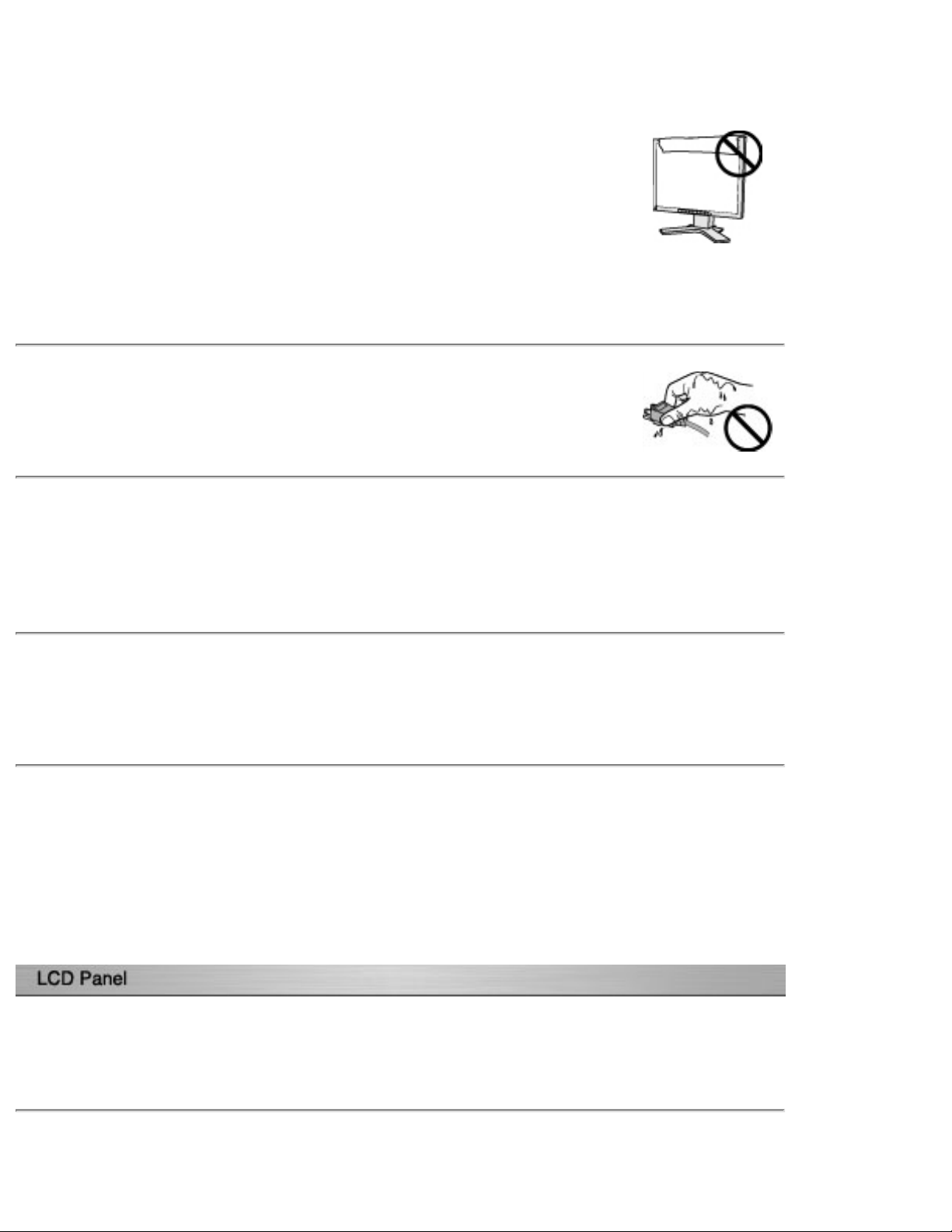
Do not block the ventilation slots on the cabinet.
* Do not place any objects on the ventilation slots.
* Do not install the unit in a closed space.
* Do not use the unit laid down or upside down.
Blocking the ventilation slots prevents proper airflow and may result in
fire, electric shock, or equipment damage.
Do not touch the plug with wet hands.
Doing so may result in electrical shock.
Use an easily accessible power outlet.
This will ensure that you can disconnect the power quickly in case of a
problem.
Periodically clean the area around the plug.
Dust, water, or oil on the plug may result in fire.
Unplug the unit before cleaning it.
Cleaning the unit while it is plugged into a power outlet may result in
electric shock.
In order to suppress the luminosity change by long-term use and to
maintain the stable luminosity, use of a monitor in lower brightness is
recommended.
Page 10
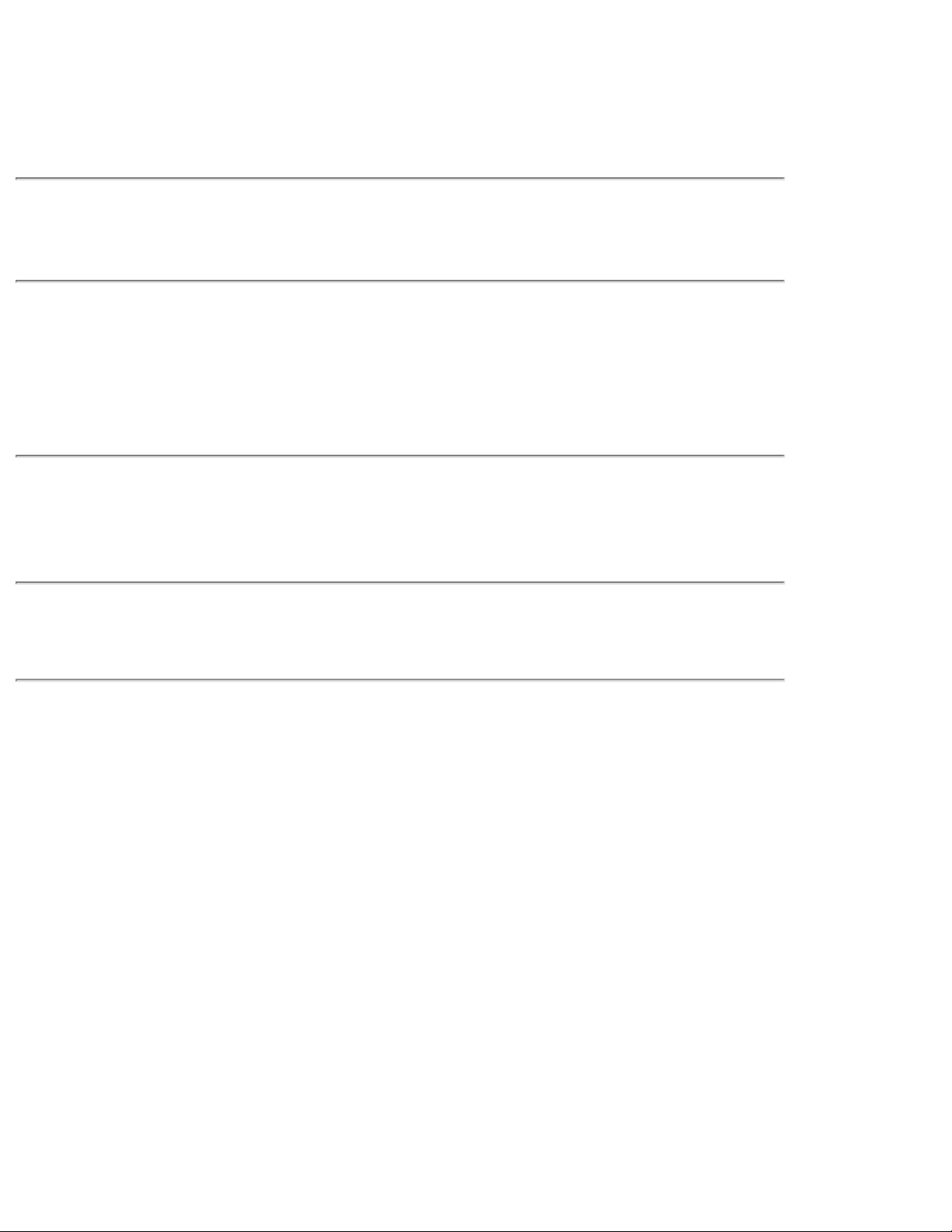
The LCD panel is manufactured using high-precision technology.
However, note that the appearance of any missing pixels or lit pixels does
not indicate damage to the LCD monitor.
Percentage of effective pixels:99.9994%or higher.
The backlight of the LCD panel has a fixed life span. When the screen
becomes dark or begins to flicker, please contact your dealer.
Do not press on the panel or edge of the frame strongly, as this may result
in damage to the screen. There will be prints left on the screen if the
pressed image is dark or black. If pressure is repeatedly applied to the
screen, it may deteriorate or damage your LCD panel. Leave the screen
white to decrease the prints.
Do not scratch or press on the panel with any sharp objects, such as a
pencil or pen as this may result in damage to the panel. Do not attempt to
brush with tissues as this may scratch the LCD panel.
When the screen image is changed after displaying the same image for
extended periods of time, an afterimage may appear. Use the screen saver
or timer to avoid displaying the same image for extended periods of time.
When the monitor is cold and brought into a room or the room temperature
goes up quickly, dew condensation may occur inside and outside the
monitor. In that case, do not turn the monitor on and wait until dew
condensation disappears, otherwise it may cause some damages to it.
Page 11
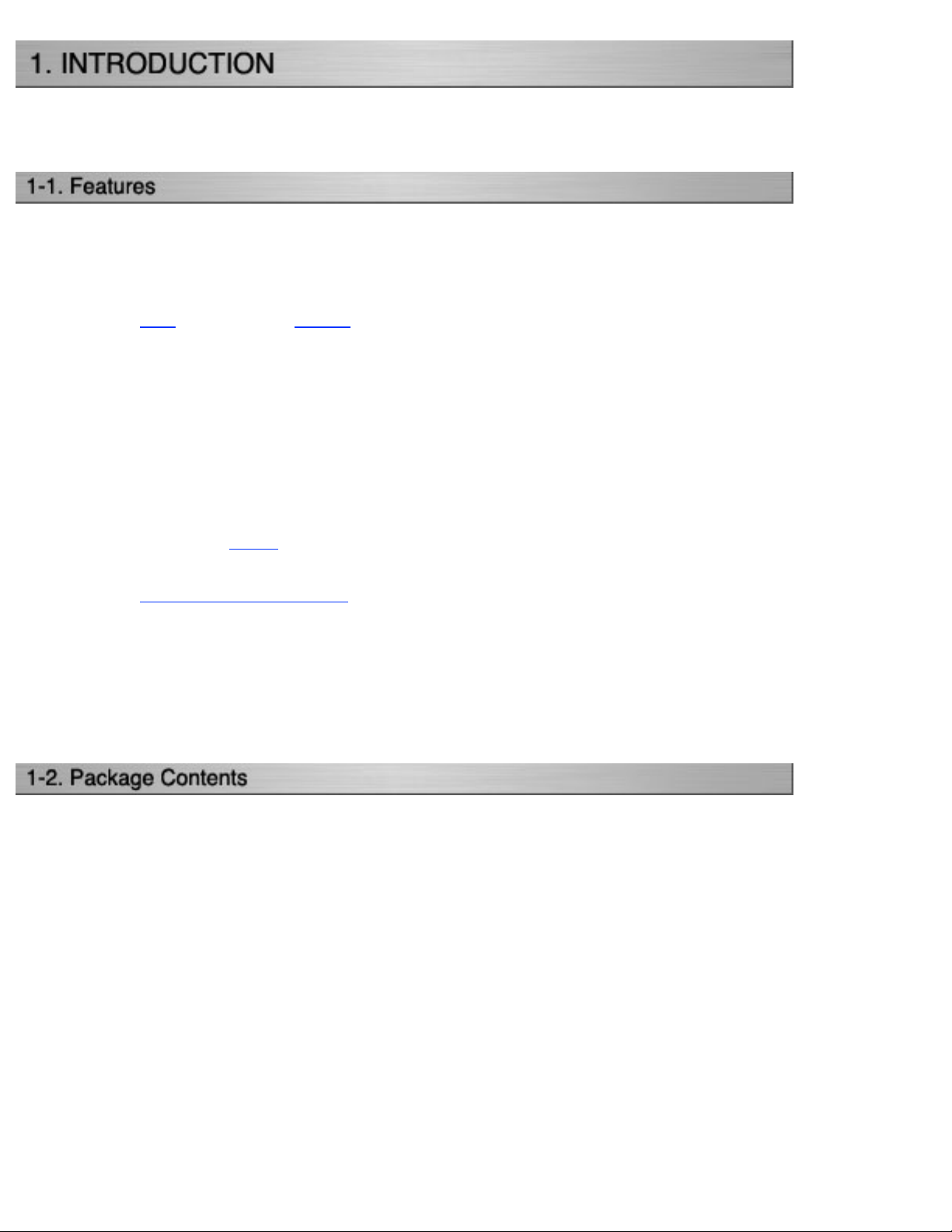
Thank you very much for choosing an EIZO Color Monitor.
● The exclusive use calibration software calibrates the monitor characteristics
and generate color profile.
● Dual inputs compliant
● DVI Digital input (TMDS) compliant.
● ADC (Apple Display Connector) inputs compliant.
● [Horizontal scanning frequency]
Analog: 24 - 100 kHz
Digital: 31 - 100 kHz
[Vertical scanning frequency]
Analog: 49 - 86 Hz (1600 x 1200: 49 - 76 Hz)
Digital: 59 - 61 Hz (VGA text: 69 - 71 Hz))
[Resolution] 1600 dots x 1200 lines
● Support to sRGB standard
● The Portrait/Landscape display capability
● ActiveRotationII function (changing the display orientation of the monitor with
the panel rotation) incorporated.
● Attaching the "Adjustment Certificate" to describe the monitor color
characteristics individually.
● The height adjustable stand incorporated
● Ultra slim bezel incorporated
Please contact your local dealer for assistance if any of the listed items are missing or
damaged.
* LCD Monitor * Setup Guide
* Power Cord * Calibration software
"ColorNavigator"(in the CD-ROM)* Signal Cable (FD-C39)
* Signal Cable (FD-C16) * ColorNavigator Quick Reference
* EIZO USB Cable (MD-C93) * LIMITED WARRANTY
* EIZO LCD Utility Disk * Adjustment Certificate
* User's Manual (in the CD-ROM)
Page 12
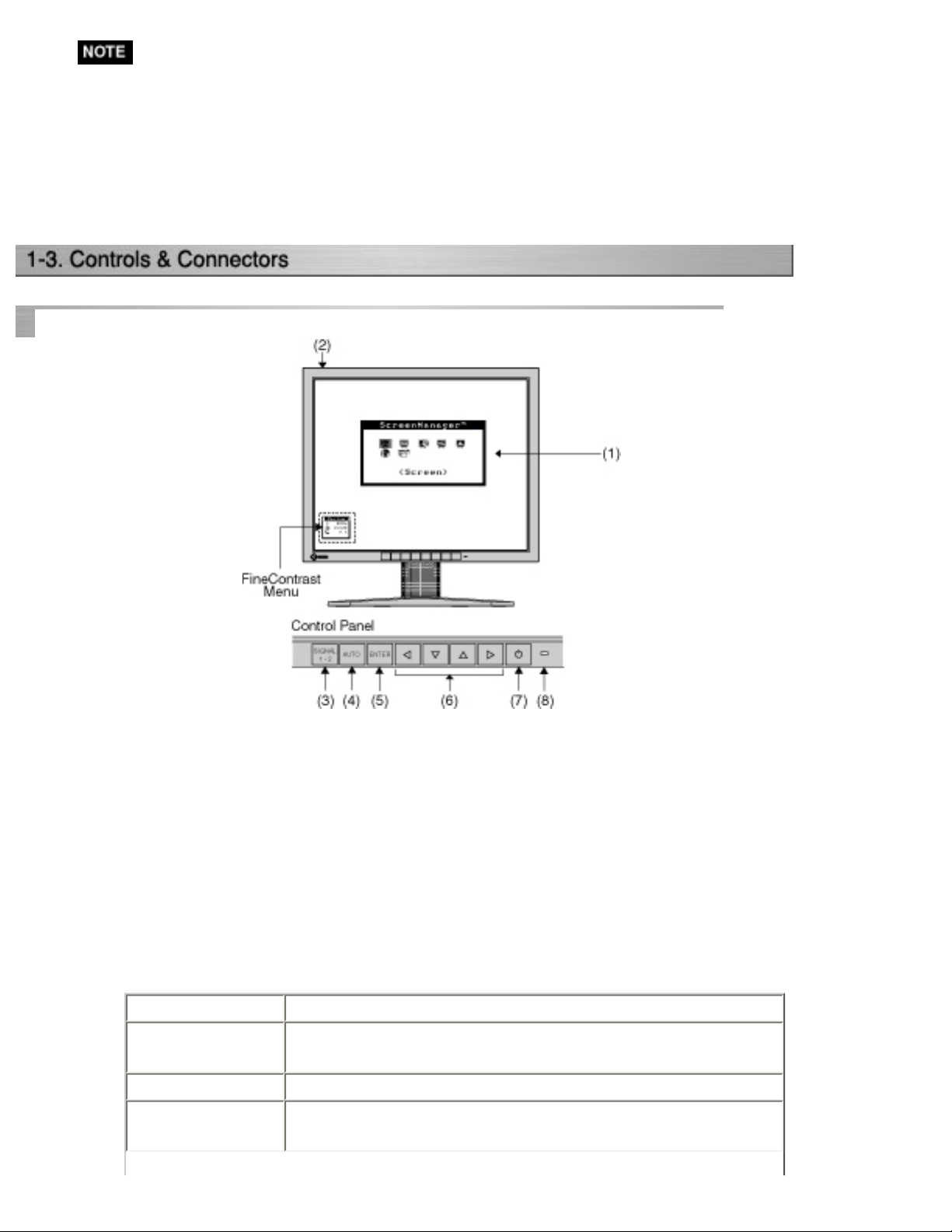
Front
* Please retain the packing materials for future transference.
* The "ActiveRotationII Utility" (for Windows) is included in the EIZO LCD
Utility Disk. Please refer to the readme.txt in the EIZO LCD Utility Disk for the
details.
(1)
ScreenManager
(2) Main Power Switch
(3) Input Signal Selection Button
(4) Auto Adjustment Button
(5) Enter Button
(6)
Control Buttons
(7) Power Button
(8)
Power Indicator
Blue Operation
Flashing blue
(2 times for each)
Yellow Power saving
Flashing yellow
slowly
®
*1
(Up, Down, Left, Right)
*3
Notify that the monitor needs to be recalibrated in CAL
mode.
Power is off (Main power is on)
*2
Page 13
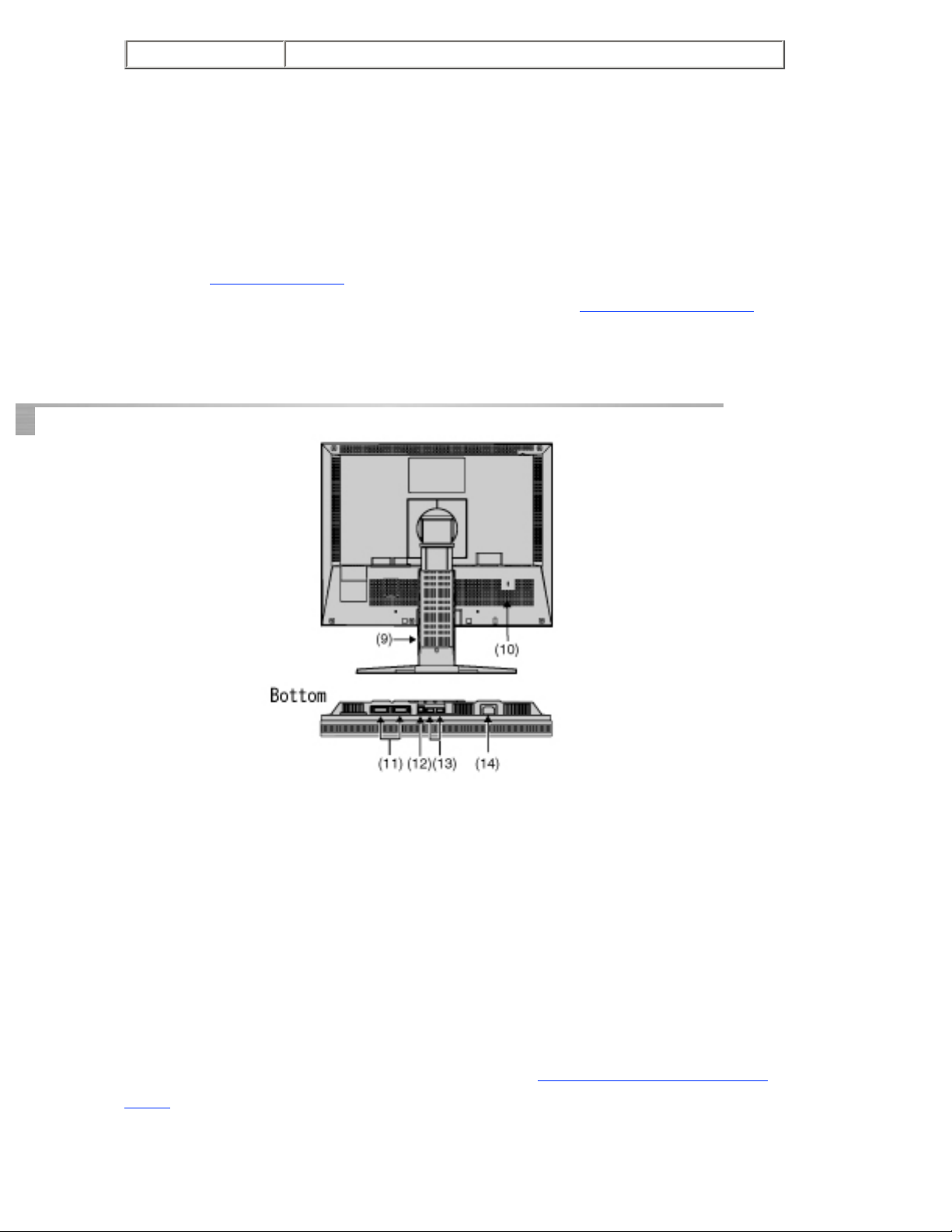
Off Power off
*1
The main menu of ScreenManager and the FineContrast menu cannot be
displayed at the same time.
*2 Directly pressing the left button or the right button allows you to select a
FineContrast mode.
Directly pressing the up button or the down button allows you to adjust the
brightness of the screen.
*3 Blue lighting, when the screen is displayed (Operation mode), is made to non-
light, see "
Power Indicator "
Rear
Regarding the power indicator for the "Off Timer", see "
3-4. Useful Functions".
(9)
Height Adjustable Stand (Detachable)
(10)
Security Lock Slot
*5
*4
(11) DVI-I Input Connector x 2 (SIGNAL 1 / SIGNAL 2)
(12) USB Port (1 Upstream)
(13) USB Port (2 Downstream)
(14) Power Connector
*4 The LCD monitor has the capability of the Portrait/Landscape display. (The
panel pivots in the clockwise direction 90°.) The LCD monitor can be used with
an optional arm stand by removing the stand. (see "2-5. How to remove the Tilt
Stand").
Page 14
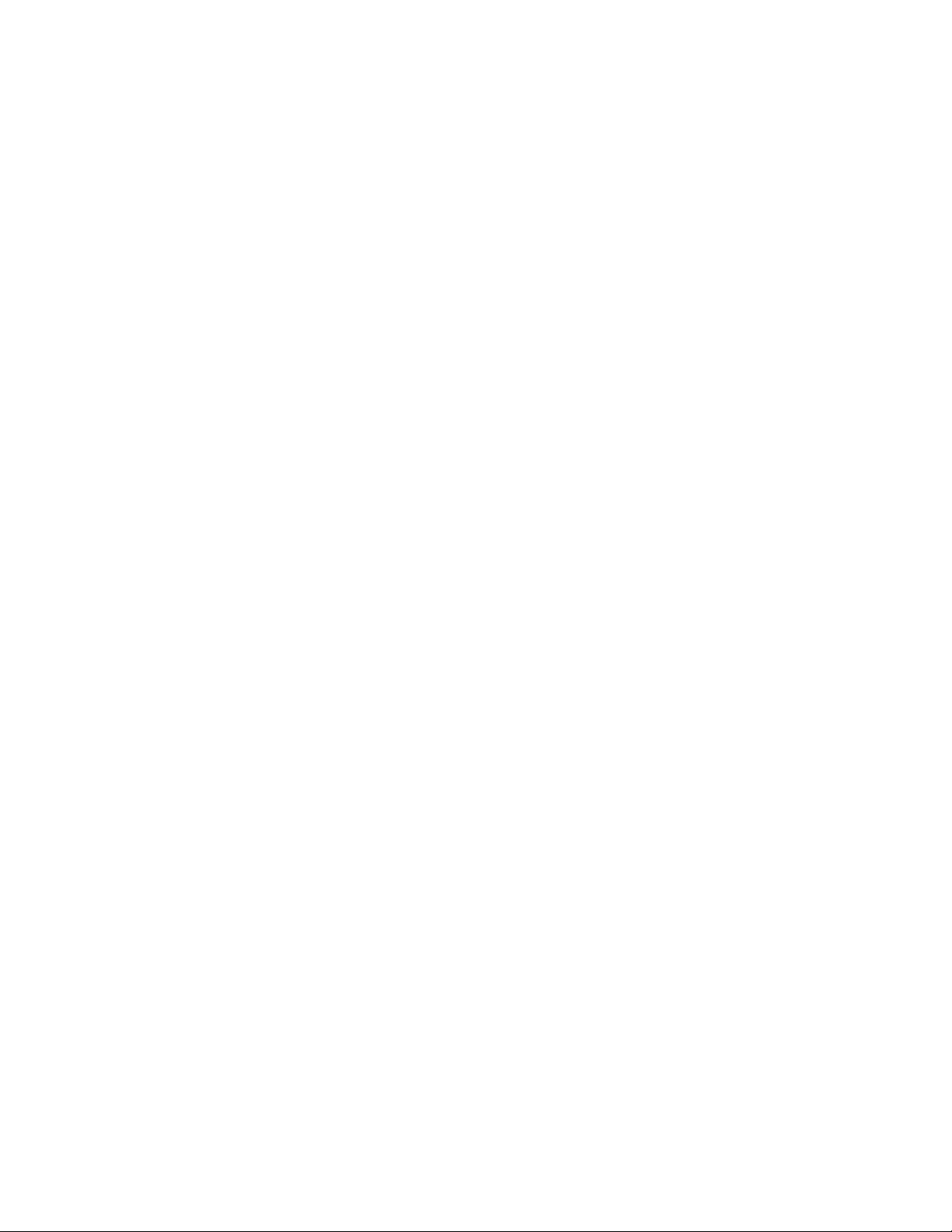
*5 Allows for connection of a security cable. This lock supports Kensington's
MicroSaver security system.
For further information, please consult:
Kensington Technology Group
2855 Campus Drive, San Mateo, CA 94403 USA
Tel: 800-650-4242, x3348
Intl: 650-572-2700, x3348 / Fax: 650-572-9675
http://www.kensington.com
Page 15
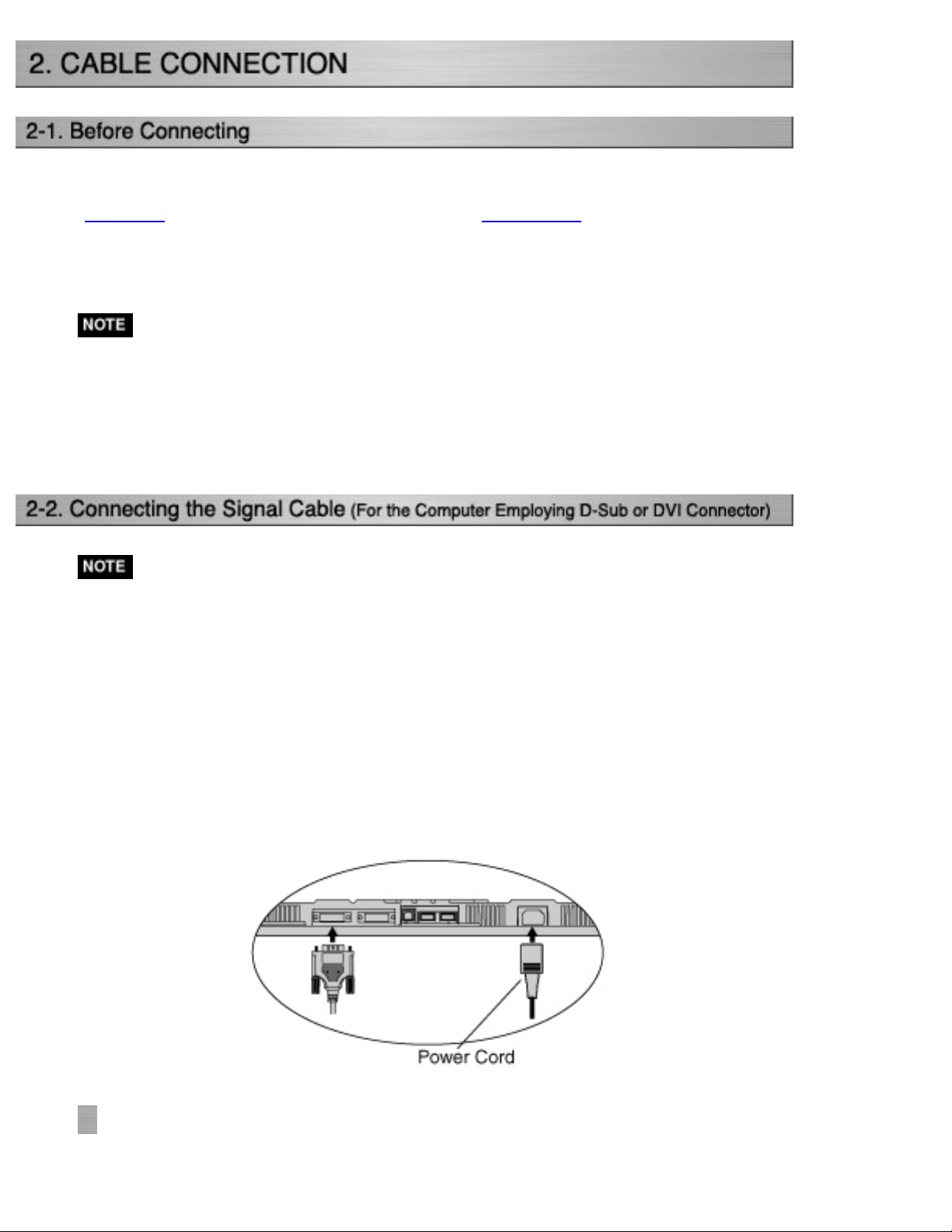
Before connecting your monitor to the PC, change the display screen settings
(resolution and frequency) in accordance with the APPENDIX charts.
* When your computer supports VESA DDC, the suitable resolution and the
refresh rate are set by just plugging your monitor into the computer without any
manual settings.
* Be sure that the power switches of both the PC and the monitor are OFF.
1.Plug the signal cable into the connector at the rear of the monitor
and the other end of the cable into the video connector on the PC.
After connecting, secure the connection with the screw-in fasteners.
Analog Input
Page 16
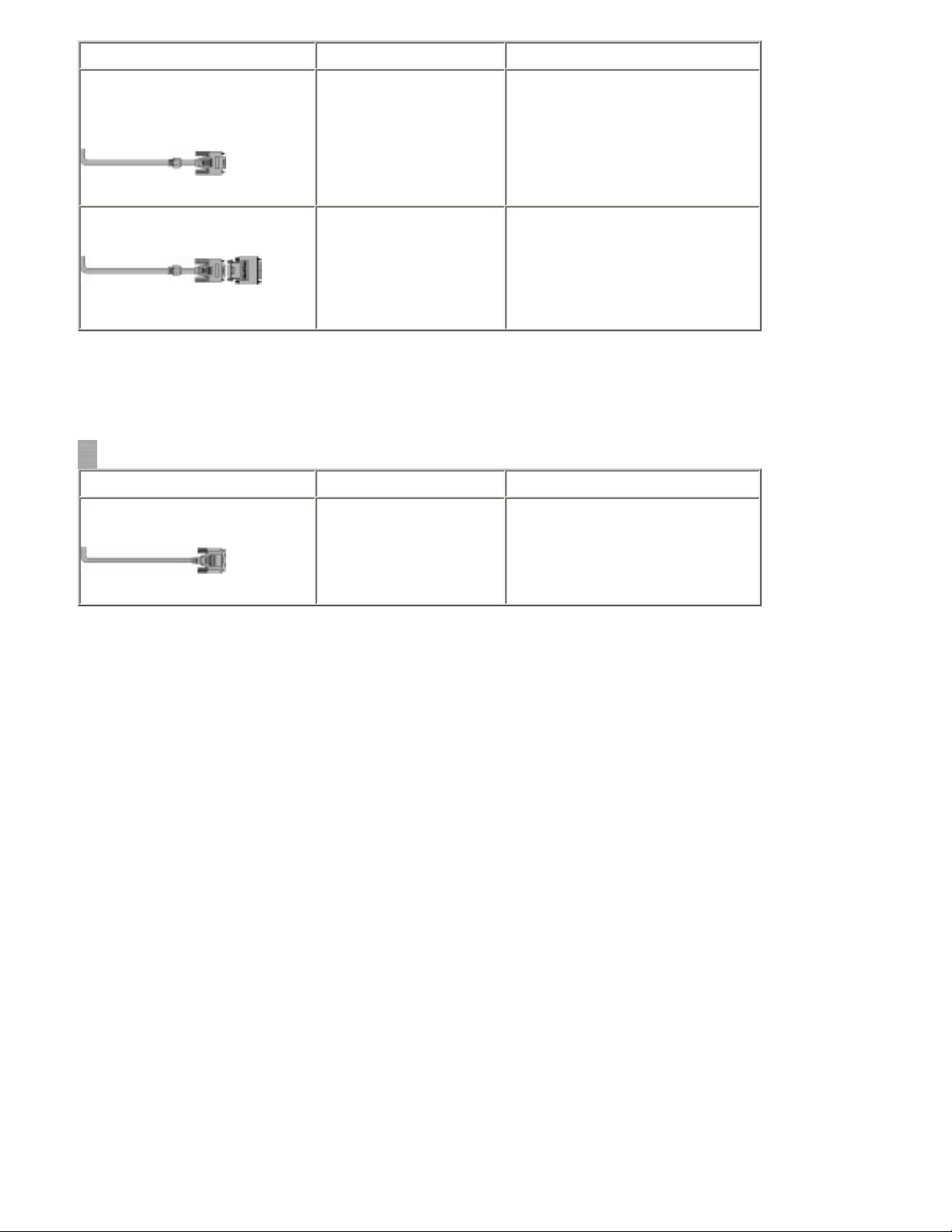
Signal Cable Connector on PC PC
Signal Cable (FD-C16
enclosed)
Signal Cable (FD-C16
enclosed) +Adapter*
Digital Input
Signal Cable Connector on PC PC
Signal Cable (FD-C39
enclosed)
Video Output
Connector / D-Sub
mini 15 pin
Input Connector
(monitor) / DVI
Video Output
Connector / D-Sub 15
pin
Input Connector
(monitor) / DVI
Video Output
Connector / DVI
Input Connector
(monitor) / DVI
Standard graphics card
Macintosh G3 (Blue &
White) /Power Mac G4 (VGA)
Macintosh
*Macintosh Adapter (Optional)
Digital graphics card
Power Mac G4 / G5 (DVI)
2.Plug the power cord into the power connector on the rear of the
monitor.
3.Lead the power cord and signal cable into the cable holder at rear
of the monitor.
Page 17

* The cables are recommended to lead with slight sag for the smooth motion of the
stand and the Portrait/Landscape display.
4.Plug the other end of the power cord into a power outlet.
The monitor's power indicator will flash yellow slowly.
WARNING
Use the enclosed power cord and connect to the standard
power outlet of your country.
Be sure to remain within the rated voltage of the power cord.
Not doing so may result in fire or electric shock.
The equipment must be connected to a grounded main outlet.
Not doing so may result in fire or electric shock.
Page 18
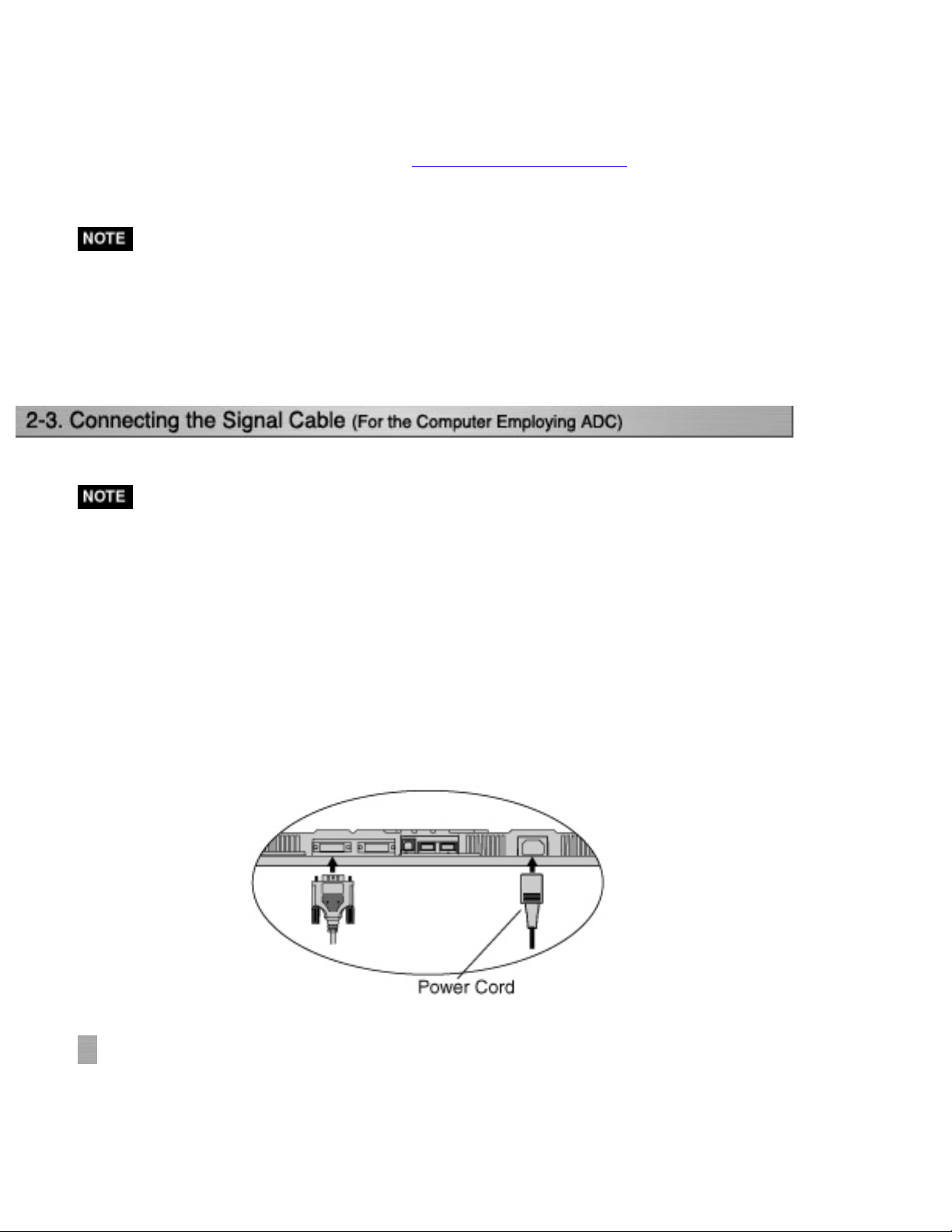
5.Turn on the monitor's power button and then switch on the PC's
power.
The monitor's power indicator will light up (blue).
If an image does not appear, refer to the "7. TROUBLESHOOTING" for advice.
Whenever finished, turn off the PC and the monitor.
* When turning on the monitor, the kind of the input signal (Signal1 or 2/Analog
or Digital) is displayed for a few seconds on the right top corner of the screen.
* Adjust brightness of the screen depending on the brightness of your environment.
* Be sure to take adequate rests. A 10-minute rest period each hour is suggested.
When connecting a Power Mac G4 / G5 through ADC (Apple Display Connector),
change the input signal settings of monitor in advance to turn on the Power Mac.
* Be sure that the power switches of both the PC and the monitor are OFF.
1.Plug the signal cable into the connector at the rear of the monitor
and the other end of the cable into the video connector on the PC.
After connecting, secure the connection with the screw-in fasteners.
To input the Signal through ADC
Page 19
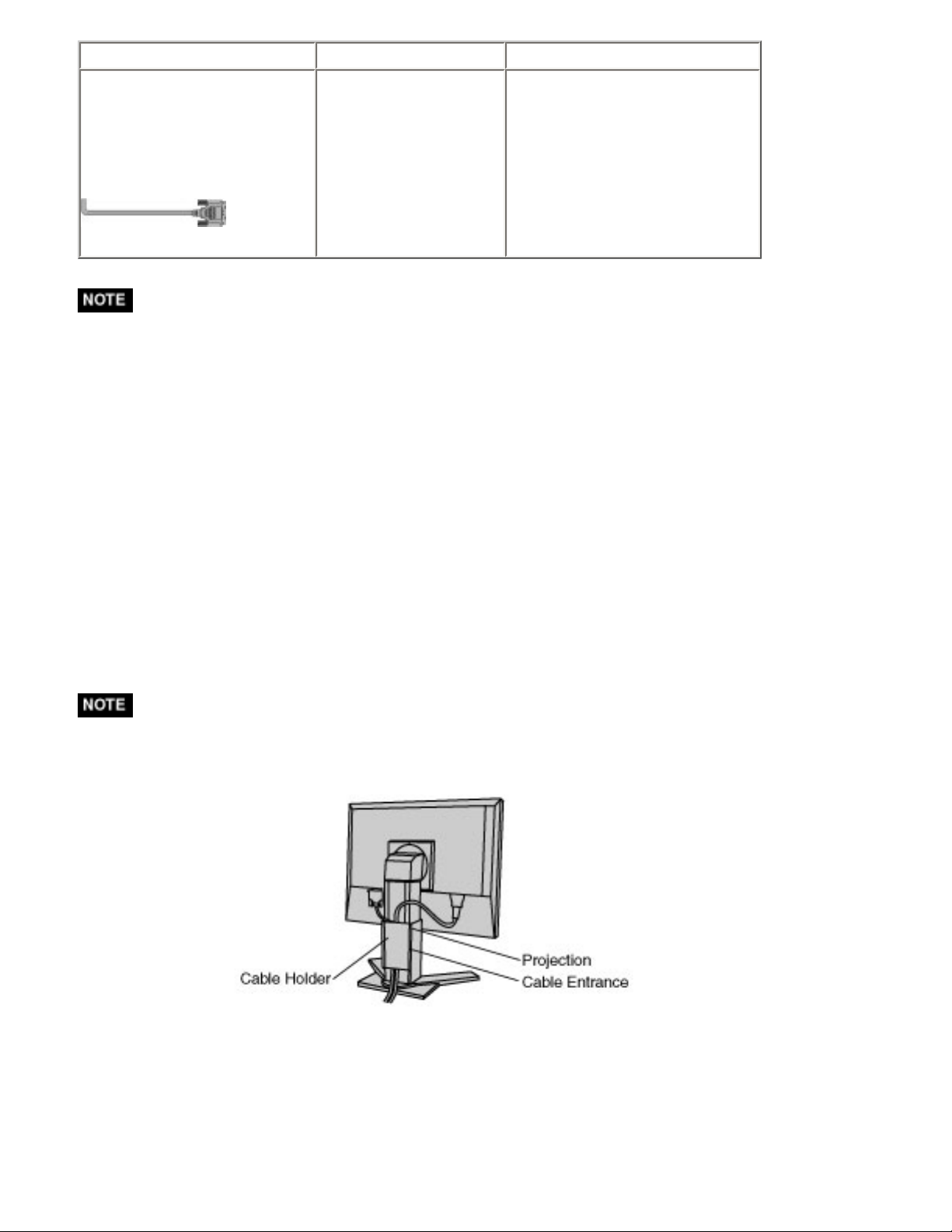
Signal Cable Connector on PC PC
Signal Cable (FD-C39
enclosed) +ADC-DVI
display adapter
(commercially available)
* ADC-DVI display adapter is required if the monitor connects to Power Mac G4 /
G5. The adapter is commercially available.
Video Output
Connector / ADC
Input Connector
(monitor) / DVI
Power Mac G4 / G5(ADC)
2.Plug the power cord into the power connector on the rear of the
monitor.
3.Lead the power cord and signal cable into the cable holder at rear
of the monitor.
* The cables are recommended to lead with slight sag for the smooth motion of the
stand and the Portrait/Landscape display.
Page 20
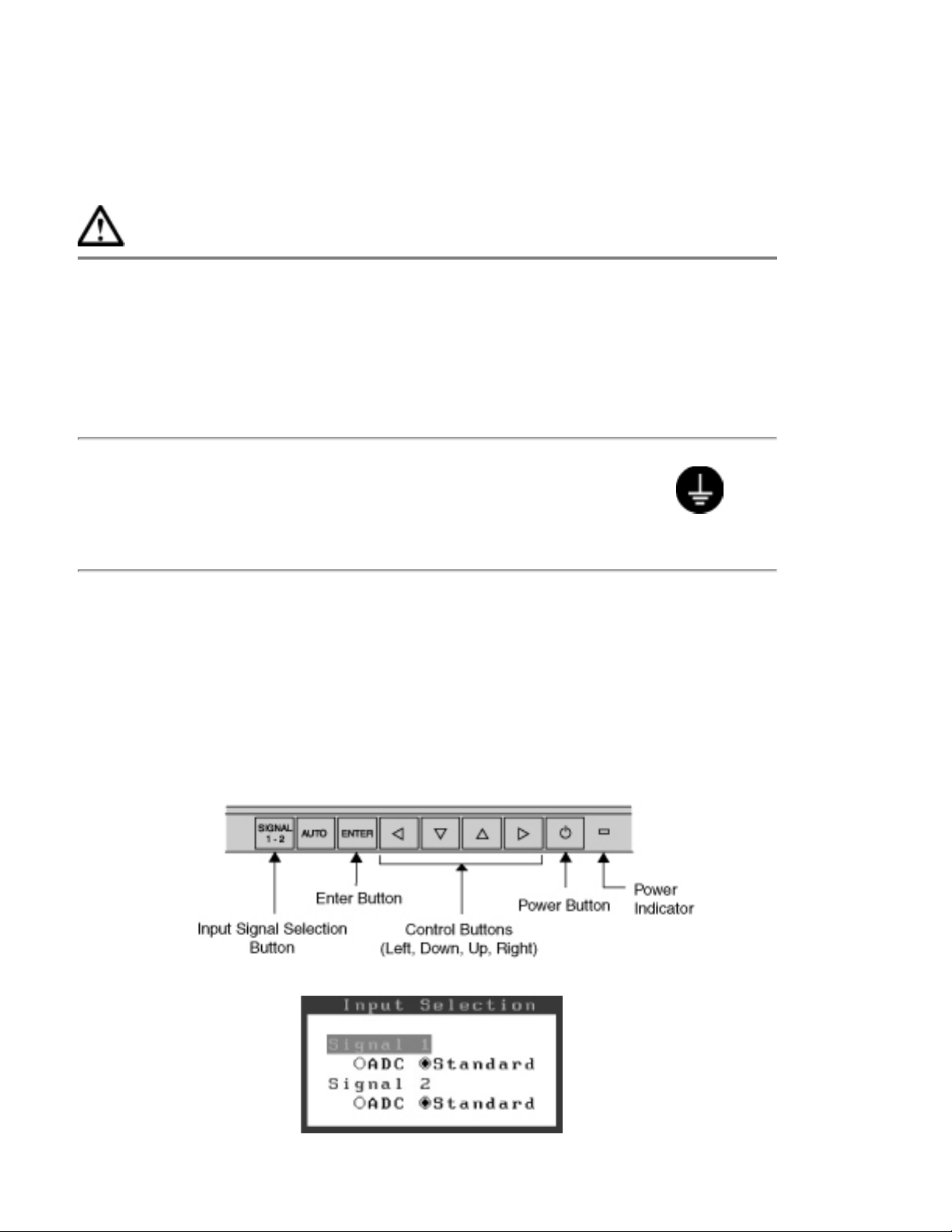
4.Plug the other end of the power cord into a power outlet.
The monitor's power indicator will flash yellow slowly.
WARNING
Use the enclosed power cord and connect to the standard
power outlet of your country.
Be sure to remain within the rated voltage of the power cord.
Not doing so may result in fire or electric shock.
The equipment must be connected to a grounded main outlet.
Not doing so may result in fire or electric shock.
5.Press the power button while pressing the Input Signal Selection
button.
The Input Selection menu is appeared on the screen.
Page 21
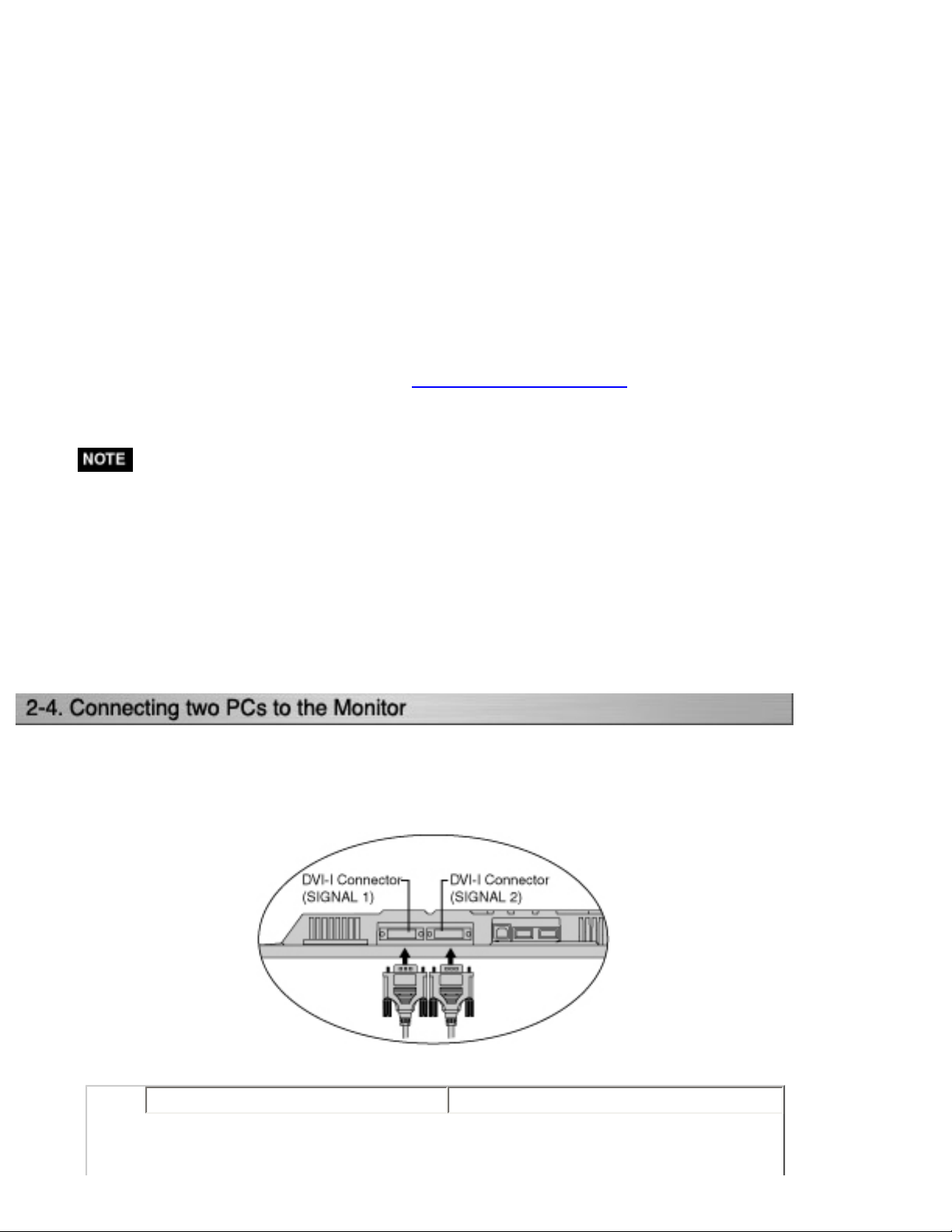
6.Change the input selection setting of the connector in the Input
Selection menu to "ADC".
Press Enter button to complete the setting and the menu closes.
7.Switch on the PC's power.
The monitor's power indicator will light up (blue).
If an image does not appear, refer to the "7. TROUBLESHOOTING" for advice.
Whenever finished, turn off the PC and the monitor.
* When turning on the monitor, the kind of the input signal (Signal1 or 2/Analog
or Digital) is displayed for a few seconds on the right top corner of the screen.
* Adjust brightness of the screen depending on the brightness of your environment.
* Be sure to take adequate rests. A 10-minute rest period each hour is suggested.
* When changing the signal connector except ADC, open the Input Selection menu
again and change the setting to "Standard".
* To <Reset> the settings in the <Others> menu through ScreenManager, the
settings of Input Selection will revert to the default setting.
Two PCs can be connected to the monitor through DVI-I connectors (SIGNAL 1 /
SIGNAL 2) on the back of the monitor.
PC 1 PC 2
Page 22
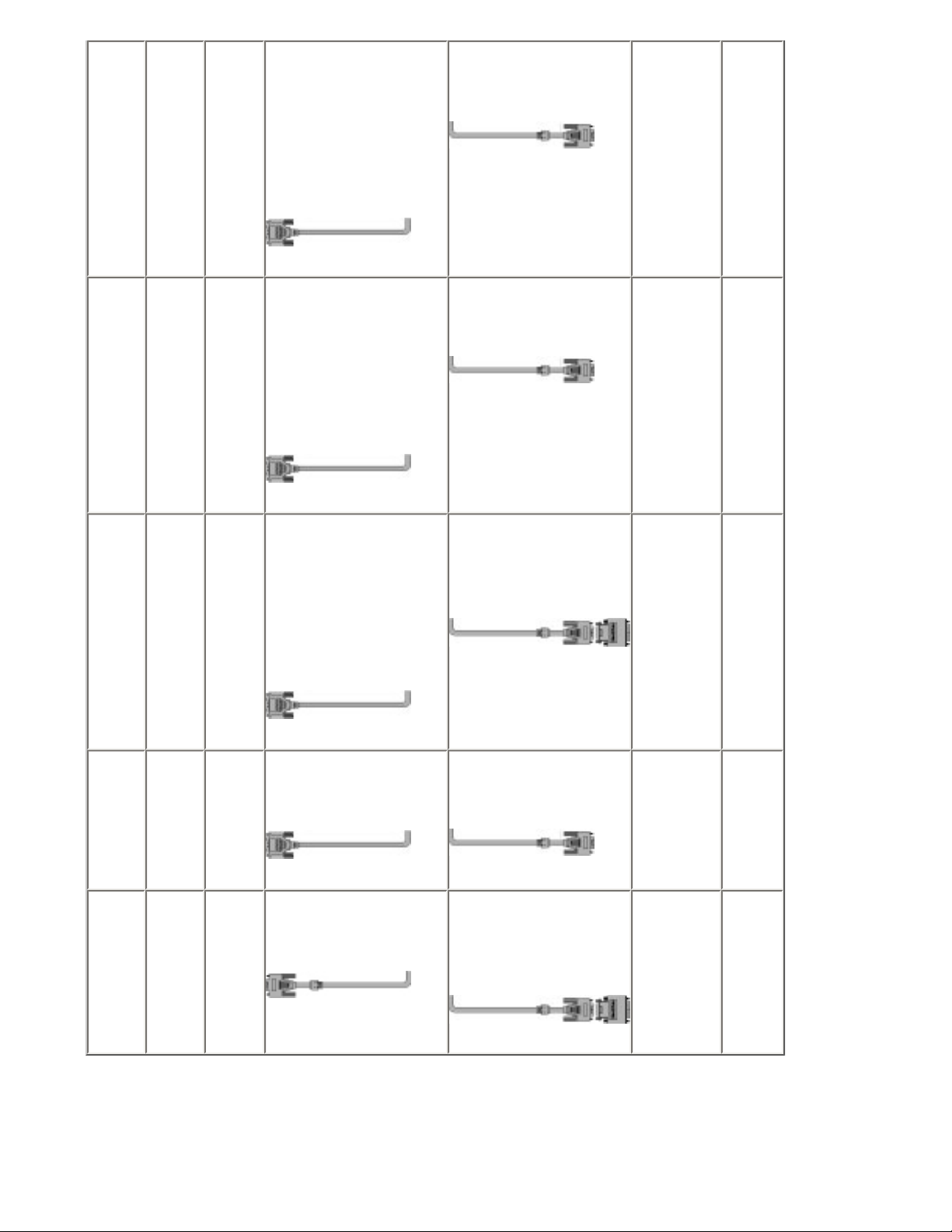
(EX.1)DigitalADC
Signal Cable (FDC39 enclosed)
+ADC-DVI display
adapter
(commercially
available)
Signal Cable DD200
[FD-C39](Optional)
DVI-D Digital
(EX.2)DigitalADC
(EX.3)DigitalADC
Signal Cable (FDC39 enclosed)
+ADC-DVI display
adapter
(commercially
available)
Signal Cable (FDC39 enclosed)
+ADC-DVI display
adapter
(commercially
available)
Signal Cable (FDC16 enclosed)
Signal Cable (FDC16 enclosed) +
Adapter*
D-Sub
mini 15
pin
D-Sub 15
pin
Analog
Analog
(EX.4)DigitalDVI-D
(EX.5)DigitalDVI-D
Signal Cable (FDC39 enclosed)
Signal Cable (FDC39 enclosed)
Signal Cable FD-C16
enclosed)
Signal Cable (FDC16 enclosed)+
Adapter*
*Macintosh Adapter (Optional)
D-Sub
mini 15
pin
D-Sub 15
pin
Analog
Analog
Page 23

Selecting the Active Input
The Input Signal Selection button on the control panel can be used to select either
SIGNAL 1 or SIGNAL 2 as the active input at any time. Every time the button is
pressed, the input changes. When switching the signal, the kind of the input signal
(Signal 1 or 2/ Analog or Digital) is displayed for a few seconds on the right top corner
of the screen.
The Priority Input Signal
This function is used to select which PC will have priority to control the monitor when
utilizing two PCs. The monitor constantly checks the input signals and switches
automatically in accordance with the "Input Priority" setting (see table below). Once a
priority is set, whenever a change of signal is detected at the selected input, the
monitor will switch the input to that signal.
In this case of only one signal being present at either input, the monitor automatically
detects and displays that signal.
Priority
Settings
(SIGNAL1)
(SIGNAL2)
Performance
1
If signals from both inputs are present, the monitor gives
preference of Signal 1 in the following cases.
● When the power of the monitor is turned ON.
● When the signal input to Signal 1 is changed even if active
input was Signal 2.
2
If signals from both inputs are present, the monitor gives
preference to Signal 2 in the following cases.
● When the power of the monitor is turned ON.
● When the signal input to Signal 2 is changed even if active
input was Signal 1.
Page 24

Manual The monitor will not detect signals automatically in this mode.
Select the active input by pressing the input signal selection button
on the monitor's control panel.
* When "1" or "2" is selected, the power saving mode of the monitor activates only
if both PCs are in power saving mode.
The LCD monitor can be used with an arm by removing the tilt stand and attaching the
arm or stand to the LCD monitor.
Using our optional arm or stand is recommended. (Ask your local dealer for
information.)
* If you will use the arm or stand of other manufacturers, confirm the followings to
the manufacturers before selecting.
● Hole spacing on the arm mounting: 100 mm x 100 mm (VESA
compliant)
● Supportable Weight: Total weight of the monitor (without stand) and
attaching equipment such as a cable
● TÜV/GS approved arm or stand
* Please connect cables after attaching an arm stand.
Setup Procedure
Page 25

1.Hold the center of the stand mounting cover and slide them
rightward or leftward to remove the mounting cover.
2.Lay the LCD monitor down. Do not scratch the panel.
3.Remove the tilt stand by loosening the screws. (4 pcs of M4 x 15
BZn/Fe)
4.Attach an arm stand to the LCD monitor securely.
Page 26

ScreenManager allows you to adjust screen performance though the main menu and
select a FineContrast mode easily.
* Main Menu and FineContrast menu cannot be activated at the same time.
1.Entering the ScreenManager
Press the Enter button once to display the main menu of the ScreenManager.
2.Making Adjustments and Settings
(1) Select the desired sub menu icon using the Control buttons and press the Enter
button. The sub menu appears.
(2) Use the Control buttons to select the desired setting icon and press the Enter
button. The setting menu appears.
(3) Use the Control buttons to make all required adjustments and press the Enter
button to save the settings.
Page 27

3.Exiting the ScreenManager
(1) To return to the main menu, select the <Return> icon or press the Down button
twice, followed by the Enter button.
(2) To exit the ScreenManager, select <Exit> icon or press the Down button twice,
followed by the Enter button.
* Double clicking the Enter button at any time also exits the ScreenManager menu.
FineContrast menu
Directly pressing the Left or Right button allows you to select the best suited
mode for screen display from 3 FineContrast modes; sRGB, Custom and CAL.
To exit the menu, press the Enter button.
The following table shows all the ScreenManager's adjustment and setting menus."*"
indicates adjustments of analog input only and "**" indicates digital input only.
Main menu Sub menu Reference
Screen Clock *
Phase *
Position *
Resolution *
Range Adjustment *
Smoothing
Signal Filter *
*1
Color(Custom)
Brightness 4-3. Color Adjustment
Temperature
Gamma
4-1. Screen Adjustment
Saturation
Hue
Gain
6 Colors
Page 28

Reset
PowerManager DVI DMPM
VESA DPMS
Off
Others Screen Size **
Border Intensity *
Input Priority Select the priority input signal.
Off Timer
Beep
Menu Size Change the size of the menu.
Menu
Position
Menu
Settings
Menu Off
Timer
Translucent
ActiveRotation II
4-4. Power-save Setup
4-2.Displaying a low resolutions
Set the monitor's off timer to on or
off.
Set the monitor's beeper to on or
off.
Adjust the menu position.
Set the menu displaying time.
*2
Set the transparency of the
background.
5.ActiveRotation II
Make non-light for blue lighting
Power Indicator
when the screen is displayed (see
Power Indicator setting").
"
Return to the factory default
Reset
Information
Information
settings.
Review the ScreenManager's
settings, model name, serial
number and usage time.
Language English, German, French,
Spanish, Italian, Swedish
Select the ScreenManager's
language.
and Japanese
*1 The adjustable functions on the <Color> menu depend on the selected
FineContrast mode. The above table shows the sub menus when the "Custom"
mode is selected (see "
4-3. Color Adjustment").
*2 The displaying time of the FineContrast menu cannot be changed.
*3 Due to the inspection on the factory, the usage time may not "0 hour" at
shipping.
*3
Page 29

This function allows you to select the best suited mode for screen display.
To select the Mode
Directly pressing the Left or Right button allows you to select the best suited mode for
screen display from 3 FineContrast modes; sRGB, Custom and CAL. Color settings
each mode can be adjusted by using the <Color> menu of the ScreenManager.
Exit
Press the Enter button to exit the menu.
FineContrast Mode
Selectable FineContrast modes are as follows.
sRGB
Custom To adjust the color settings according to your preference.
CAL The mode only for calibration software
To display the screen images based on those original colors (ex. over
the Internet).
Page 30

Color Adjustment of the Mode Settings
<Brightness>, <Temperature> and <Gamma> settings can be adjusted on the
FineContrast menu. Select the desired function icon with the Up/Down Control buttons
and adjust with the Left/Right Control buttons. (Setting(s) of <Temperature> and/or
<Gamma> is defined as standard default in some modes.
Detailed Adjustments
The detailed color settings of each mode can be adjusted by using the <Color> menu
of the ScreenManager.
* "CAL" mode can be adjusted only by Calibration Software "ColorNavigator".
Adjustment Lock
Use the "Adjustment Lock" function to prevent any accidental changes.
● Settings in the ScreenManager
Locked function
Unlocked function
● Auto Adjustment Button
● Selecting of the FineContrast mode by the Right or Left
buttons, / Adjustments
● <Brightness> setting by the Up or Down buttons.
● Input Signal Selection Button
● Power Button
[To lock]
Switch off the monitor's power by the power button on the front control panel. Press on
the Auto Adjustment button while switching on the monitor's power.
Page 31

[To unlock]
Switch off the monitor's power by the power button on the front control panel, then
hold Down the Auto Adjustment button once again and turn the power back on.
Off Timer
The off timer function causes the monitor to automatically enter a power off state after
a predetermined amount of time has lapsed. This function was created to reduce
afterimage characteristics that are particular to LCD monitors when the monitor screen
is left on for a long period without use.
[Procedure]
(1) Select <Off Timer> in the ScreenManager <Others> menu.
(2) Select "Enable" and press the Right and Left buttons to adjust the "On
Period" (1 to 23 hours).
[Off Timer System]
PC Monitor Power Indicator
On Period (1H - 23H) Operation Blue
Last 15 min. in "On
period"
"On period" expired Power off Flashing yellow slowly
*1 Advance notice (Power Indicator flashing blue) will be given 15 minutes before
the monitor automatically enters the "Power Off" mode.
Pressing the power button during the advanced notice period can reset "On
Period" for another 90 minutes. It is possible to reset "On Period" as many times
as needed.
[Power Resumption Procedure]
Press the power button to return a normal screen.
Advance Notice
*1
Blue Flashing
Page 32

* The off timer function works while the PowerManager is active, but there is no
advance notice before the monitor's power is switched off.
Power Indicator setting
Light off the power indicator. This function is available for the multiple panels settings.
[Procedure]
(1) Select <Power Indicator> in the ScreenManager <Others> menu.
(2) Select "Disable".
EIZO Logo Appearing Function
When switching on the power button on the front control panel, the EIZO logo is
displayed for a while. If you desire to display or undisplay this logo, use this function.
(Default is logo appearing.)
[To undisplay]
Switch off the monitor's power by the power button, then hold Down the Enter button
once again and turn the power back on.
[To display]
Switch off the monitor's power by the power button, then hold Down the Enter button
once again and turn the power back on.
Page 33

The monitor displays the digital input image correctly based on its pre-setting
data.
Analog Input
Screen adjustments for the LCD monitor should be used in suppressing screen
flickering and also for adjusting the screen to its proper position. There is only one
correct position for each display mode. It is also recommended to use the
ScreenManager function when first installing the monitor or whenever changing the
system. For convenience, an easy set-up program installed on the utility disk to assist
in the set-up procedure is provided.
* Allow the LCD monitor to stabilize for at least 20 minutes before making image
adjustments.
Adjustment Procedure
1.Push the Auto Adjustment Button on the control panel.
The message "Your setting will be lost if you press again now." appears and remains
on the screen for 5 seconds. While the message is on the screen, press the Auto
Adjustment button again to automatically adjust the clock, phase, screen position and
resolution. If you do not wish to do adjust the screen, do not press the Auto
Adjustment button again.
* The Auto sizing function is intended for use on the Macintosh and on AT-
compatible PC running Windows. It may not work properly in either of the
following cases.
When running an AT-compatible PC on MS-DOS (Not windows). The
background color for the "wall paper" or "desktop" pattern is set to black.
It cannot work correctly using with some graphics cards.
If the appropriate screen cannot be made by using the Auto Adjustment
button, adjust the screen through the following procedures. If the appropriate
screen can be made, proceed to step 4.
Page 34

2.Run the "Screen Adjustment Program".
Having read the "Readme.txt" file, run the "Screen Adjustment Program" in the
enclosed EIZO LCD Utility Disk. Step by step, adjustment is provided by the wizard
guide. (If using the Windows, the program can be directly run from the menu screen of
the CD-ROM.)
* If the user's operating system has no utility disk (e.g. OS/2), we recommend
setting the desktop pattern to that as shown in the diagram on the following.
3.Adjust by using <Screen> menu in the ScreenManager.
(1) Vertical bars appear on the screen
=> Use the <Clock> adjustment.
Select the <Clock> and eliminate the vertical bars by using the Right and Left of
the Control buttons.
Do not continuously press the Control buttons, as the adjustment value will
change quickly and make it difficult to locate the most suitable adjustment point.
If the horizontal flickering, blur or bars appear, proceed to <Phase> adjustment
as follows.
Page 35

(2) Horizontal bars appear on the screen.
=> Use the <Phase> adjustment.
Select the <Phase> and eliminate the horizontal flickering, blurring or bars by
using the Right and Left buttons.
* Horizontal bars may not completely disappear from the screen depending on the
PC.
(3) The screen position is incorrect.
=> Use the <Position> adjustment.
The correct displayed position of the monitor is decided because the number and
the position of the pixels are fixed. The <Position> adjustment moves the image
to the correct position.
Select <Position> and adjust the position by using the Up, Down, Right and Left
buttons.
If vertical bars of distortion appear after finishing the <Position> adjustment,
return to <Clock> adjustment and repeat the previously explained adjustment
procedure. ("Clock" => "Phase" => "Position").
Page 36

(4) Screen image is smaller or larger than the actual screen images.
=> Use the <Resolution> adjustment.
Adjustment is needed when the input signal resolution and the resolution now
being displayed are different.
Select <Resolution> and confirm if the resolution now being displayed is the
same as the input resolution. If it is not, adjust the vertical resolution using the
Up and Down button and adjust the horizontal resolution using the Right and
Left buttons.
4.Adjust the output signal range (Dynamic Range) of the signal.
=>
This controls the level of output signal range to display the whole color gradation (256
colors).
[Procedure]
Select the <Range Adjustment> in the ScreenManager. While the message is on the
screen, press the Auto Adjustment button on the control panel to adjust the Range
Adjustment.
The screen blanks for a moment and adjusts the color range to display the whole color
gradation of the current output signal.
Use the <Range Adjustment> of <Screen> menu.
Page 37

The lower resolutions are enlarged to full screen automatically. Using the <Screen
Size> function in the <Others> menu enables to change the screen size.
1.Enlarge the screen size when displaying a low resolution.
=> Select the <Screen Size>.
Select the <Screen Size> in the others menu and select the screen size by using the Up
and Down buttons.
Menu Function
Displays the picture on the screen in full, irrespective of the
Full
Enlarged
picture's resolution. Since the vertical resolution and the
horizontal resolution are enlarged at different rates, some
image may appear distorted.
Displays the picture on the screen in full, irrespective of the
picture's resolution. Since the vertical resolution and
horizontal resolution are enlarged at the same rates, some
horizontal or vertical image may disappear.
Normal Displays the picture at the actual screen resolution.
Example: Displaying 1280 x 1024
2.Smooth the blurred texts of the enlarged screen.
=> Switch the <Smoothing> setting.
Select the suitable level 1-5 (Soft-Sharp).
Select <Smoothing> in the <Screen> menu and adjust by using the Right and Left
buttons.
Page 38

* <Smoothing> is disabled when the screen is displayed in the following
resolutions.
● 1600 x 1200
● The image size is doubled both in horizontally and vertially to (i.e. 1600
x 1200 enlarged from 800 x 600) provide clear focus which does not
require this function.
3.Set the brightness of the black area surrounding the displayed
image.
=>
In the "Enlarged" mode or "Normal" mode, the outer area (border) is usually black.
Select <Border Intensity> in the <Others> menu and adjust by using the Right and Left
buttons.
Set the <Border Intensity>.
Color settings of each FineContrast mode can be adjusted and saved by using the
<Color> menu of the ScreenManager.
In the analog input, perform the <Range Adjustment> before making the
color adjustments.
During color adjustments, the FineContrast mode cannot be changed. Select
the mode in advance by using the FineContrast mode.
Adjustment Items
The adjustable items and displayed icons on the <Color> menu depend on the selected
FineContrast mode.
Page 39

"*": Settable/Adjustable "-": Fixed at the factory
Icons Functions
Brightness** * *
Temperature**
Gamma**
Saturation
Hue
Gain
6 colors
Reset
**These settings can be also adjusted on the FineContrast menu.
FineContrast Modes
sRGB Custom CAL
-
-
-
*
*
-
-
-
-
-
*
*
*
-
-
-
-
-
*
*
-
-
* Allow the LCD monitor to stabilize for at least 20 minutes before making image
adjustments. (Allow the monitor to warm Up for at least 20 minutes before
making adjustments.)
* Performing the <Reset> of the <Color> menu returns the color settings of the
selected mode to the default settings.
* The values shown in percentages represent the current level within the specific
adjustment. They are available only as a reference tool. (To create a uniform
white or black acreen, the percentages for each will probably not be the same.)
Adjustment Contents
Menu Function Descriptions Adjustable Range
Brightness
To set the brightness of the
screen
0 ~ 100%
Temperature
To set the color temperature 4,000 ~ 10,000 K
in 500 K increments (including 9,300
K). Default setting is 5000K
Page 40

The values shown in the Kelvin are available only as a
*
reference tool.
Adjusting the <Gain> turns the <Temperature> adjustement
*
"OFF".
Setting the temperature under 4,000 K or over 10,000 K
*
invalidates the color temperature setting. (The color
temperature's setting turns "OFF".)
Gamma To set the gamma value 1.8 ~ 2.6 (in 0.2 increments)
* If setting the gamma value, the using the monitor in the
digital signal input is recommended.
If using the monitor in the analog input signal, set the gamma
value from 1.8 to 2.2.
To change the saturation -100 ~ 100
Saturation
Setting the minimum level (-100)
turns the image to the monochrome.
The <Saturation> adjustment may cause undisplayable color
*
tone.
Hue
Gain
6 colors
To change the flesh color, etc. -100 ~ 100
The <Hue> adjustment may cause undisplayable color tone.
*
To change each color (red,
green and blue)
The values shown in the percentage are available only as a
*
reference tool.
Setting the <Temperature> invalidates the <Gain>
*
adjustment. <Gain> setting returns to the default setting.
To adjust <Saturation> and
<Hue> in each color (Red,
Yellow, Green, Cyan, Blue
and Magenta)
0 ~ 100%
By adjusting the red, green and blue
color tones for each mode, custom
colors can be defined. Display a
white or gray background image and
adjust the <Gain>.
Hue: -100 ~ 100
Saturation: -100 ~ 100
Reset
To return the color settings of
the selected mode to the
default settings
Select the <Reset>.
Page 41

The <PowerManager> menu in the ScreenManager enables to set the power-save setup.
* Do your part to conserve energy, turn off the monitor when you are finished
using it. Disconnecting the monitor from the power supply is recommended to
save energy completely.
* Even if the monitor is in a power saving mode, USB compliant devices function
when they are connected to the monitor's USB (both the Upstream and the
Downstream ports). Therefore, power consumption of the monitor will change
according to the connected devices even if the monitor is in a power saving mode.
Analog Input
This monitor complies with the "VESA DPMS" standard.
To use the PC's Power Saving System (VESA DPMS).
[Procedure]
(1) Set the PC's power saving settings.
(2) Select "VESA DPMS" in the <PowerManager> menu.
[Power saving system]
PC Monitor Power Indicator
Operation Operation Blue
Power saving
STAND-BY
SUSPEND OFF
Power saving Yellow
[Power Resumption Procedure]
Operate the mouse or keyboard to return to a normal screen.
Page 42

Digital Input
This monitor complies with the "DVI DMPM".
[Procedure]
(1) Set the PC's power saving settings.
(2) Select "DVI DMPM" from the <PowerManager> menu.
[Power saving system]
PC Monitor Power Indicator
Operation Operation Blue
Power saving/Off mode Power saving Yellow
[Power Resumption Procedure]
Operate the mouse or keyboard to return to a normal screen .
Power on the PC to return a normal screen from the Off mode of the PC.
Page 43

ActiveRotationII function allows you to change the display orientation of the monitor
with the panel rotation.
Reder to Web site of EIZO NANAO CORPORATION for the latest information
about supported graphics card (http://www.eizo.com/).
* After changing the display orientation, it may take some time until the screen
image is available.
* · The ActiveRotationII function may not work correctly using with some
graphics card or OS.
* If you calibrate the monitor with the provided software, please set a panel in
landscape before calibration. The portrait monitor cannot be calibrated with
accuracy.
* When using the ActiveRotationII function with dual display, the screen image of
either monitor can disapper. If so, redisplay the image by "Display
Properties" (for Windows only).
Operating Procedures
1.Turn the panel 90 degrees.
Since the default setting of <ActiveRotationII> is set to "Enable", the screen
image responding to the panel orientation will be available.
* To disable the ActiveRotationII function, select "Disable" on <ActiveRotationII>
menu in <Others> menu.
Page 44

2.When the screen image is expanded or contracted, restart the
PC.
The ActiveRotationII function may not work correctly using with some graphics
card or OS. When the screen image remains to be expanded or contracted after
restarting the PC, please try to change the screen resolution setting of your PC
system.
* The "ActiveRotationII Utility" (for Windows) allows you to change the display
oriantation easily. Please refer to the readme.txt in the EIZO LCD Utility Disk
for the details.
Page 45

This monitor provides a hub which supports the USB standard. When connecting to a
USB compliant PC or another hub, the monitor functions as a hub which the USB
compliant peripherals can be easily connected.
Required System Environment
* PC equipped with USB ports or another USB hub connected to the USB
compliant PC
* Windows 98/2000/XP//Mac OS 8.5.1 or later
* EIZO USB Cable (MD-C93, enclosed)
* The USB hub function may not work properly depending on the PC, OS or
peripherals. Please consult the manufacturer of each device about the USB
support.
* Using the USB Rev . 2.0 compatible PC or peripherals is recommended.
* When the main power of the monitor is not on, the peripherals connected to the
downstream ports will not operate.
* Even if the monitor is in a power saving mode, the devices connected to the
monitor's USB ports (both the upstream and the downstream) will function.
* The followings are procedures for the Windows 98/Me/2000/XP and Mac OS.
Connecting to the HUB USB
1.Connect the monitor to the PC with the signal cable first, then turn
on the PC.
Page 46

2.Connect the upstream port of the monitor to the downstream port
of the USB compliant PC or another hub by using the USB cable.
After connecting the USB cable, the USB function can be set up automatically.
3.After setting up, the monitor's USB hub is available for connecting
USB compliant peripherals to the downstream ports of the monitor.
Connecting Examples
Page 47

If a problem persists even after applying the suggested remedies, contact an EIZO
dealer.
● No picture problems : See No.1 ~ No.2
● Imaging problems : See No.3 ~ No.14
● Other problems : See No.15 ~ No.18
● USB problems : See No.19 ~ No.20
Problems Points to check with possible solutions
1. No picture
[ ] Check that the power cord is correctly
connected. If the problem persists, turn off
Indicator status: Off
the monitor power for a few minutes, then
turn it back on and try again.
Indicator status: Blue [ ] Check the Gain setting.
Indicator status: Yellow [ ] Switch the signal Input by pressing the input
signal selection button on the front control
panel.
Try pressing a key on the keyboard, or
[ ]
clicking the mouse.
[ ] Try turning the PC on.
Indicator status: Slowly flashing
[ ] Try pressing the power button
Yellow
2. Following messages
appear. (Error messages
shown below will remain
on the screen for 40
seconds.)
These messages appear when the signal is not
inputted correctly, even if the monitor
functions properly.
[ ] When the image is displayed correctly after a
short time, there is no problem with the
monitor. (Some PCs do not output the signal
soon after powering on.)
[ ] Check that the PC is turned ON.
[ ] Check that the signal cable is properly
connected the PC or graphics board.
[ ] Switch the signal input by pressing the Input
Signal Selection button on the front control
panel.
Page 48

Whenever an error signal
message appears, the signal
frequency will be displayed in
red. (Example)
[ ] Use the graphics board's utility software to
change the frequency setting. (Refer to the
manual of the graphics board.)
3. Display position is
incorrect.
4. Screen image is smaller
or larger than the actual
screen images.
5. Vertical bars of distortion
appear.
[ ] Adjust the image position using the
<Position>.
[ ] If the problem persists, use the graphics
board's utility software to change the display
position if available.
[ ] Adjust the resolution using the <Resolution>.
[ ] Decrease the vertical bars using the <Clock>.
6. The characters and
images have several
vertical bars on their right
side.
[ ] Adjust the characters and images using the
<Signal Filter>.
Page 49

7. Horizontal bars of
distortion appear.
[ ] Decrease the horizontal bars using the
<Phase>.
8. Letters and lines appear
blurred.
9. Distortion appears like the
figure below.
10.The screen is too bright
or too dark.
11.Afterimages appear.
[ ] Adjust the blurred lines using <Smoothing>.
[ ] This happends when both composite (X-OR)
input signal and separate vertical
synchronizing signal are input. Please select
one of the two.
[ ] Adjust the <Brightness> (The backlight of
the LCD monitor has a fixed life span. When
the screen becomes dark or begins to flicker,
please consult your dealer.)
[ ] When the screen image is changed after
displaying the same image for a long period,
an afterimage may appear. The "Afterimage"
can be removed gradually by changing the
displayed image. Use the <Off Timer>
12.The screen has defective
pixels (e.g. slightly light
or dark).
13.Fingerprints remain on
the screen.
14.The noise appears on the
screen.
function and avoid keeping the screen on all
the time.
[ ] This is due to the characteristics of the panel
itself, and not the LCD product.
[ ] Leaving the screen white may solve the
problem.
[ ] Change the mode in <Signal Filter> in the
<Screen> menu.
Page 50

15.The <Smoothing> cannot
be selected.
[ ] <Smoothing> is disabled when the screen is
displayed in the 1600 x 1200.
[ ] <Smoothing> is disabled when "Normal" is
selected in the <Screen Size> menu.
[ ] The image size is doubled both in
horizontally and vertically to (i.e. 1600 x
1200 enlarged from 800 x 600) provide clear
focus which does not require this function.
16.The Main menu of
ScreenManager does not
operate.
17.The FineContrast mode
does not operate.
18.The Auto adjustment
button does not operate.
19.USB function cannot be
setup.
[ ] The adjustment lock is probably on. To
unlock: switch the LCD monitor off. Then,
while pressing the Autadjustment button
switch, the power on.
[ ] Check that the Main menu of ScreenManager
is not activated.
[ ] The Auto adjustment button does not operate
when the digital signal is input.
[ ] The adjustment lock is probably on. To
unlock: switch the LCD monitor off. Then,
while pressing the Auto adjustment button,
switch the power on.
[ ] Check that the USB cable is correctly
connected.
[ ] Check that the PC and OS are USB
compliant. (For verification of USB support,
consult the manufacturer of each system.)
[ ] Check the PC's BIOS setting for USB. ( For
details, refer to the manual of the PC.)
20.PC is hung up. / The
peripherals connected to
the downstream ports do
not operate.
[ ] Check that the USB cable is correctly
connected.
[ ] Check the downstream ports by connecting
the peripherals to other downstream ports. If
the problem is solved by doing this, contact
an EIZO dealer. (For details, refer to the
manual of the PC.)
[ ] Try executing the following method.
● Restarting the PC - Restarting the PC
● Connecting the PC and peripherals
directly
If the problem is solved by doing this,
contact an EIZO dealer.
Page 51

Page 52

Periodic cleaning is recommended to keep the monitor looking new and to prolong its
operation lifetime.
* Never use thinner, benzene, alcohol (ethanol, methanol, or isopropyl alcohol),
abrasive cleaners, or other strong solvents, as these may cause damage to the
cabinet or LCD panel.
Cabinet
To remove stains, wipe the cabinet with a soft, lightly moistened cloth using a mild
detergent. Do not spray wax or cleaner directly into the cabinet. (For details, refer to
the manual of the PC.)
LCD Panel
● Clean the LCD panel with a soft cloth such as cotton cloth or lens cleaning
paper.
● Remove persistent stains gently with a cloth dampened with little water, and
then clean the LCD panel again with a dry cloth for better finishing.
Page 53

54 cm (21.3 inch), TFT color LCD panel with Anti-Glare Hard
LCD Panel
Dot Pitch 0.270 mm
Coating
Viewing Angle: H: 170°, V: 170° (at contrast ratio 1:5)
Response Time: approx.30 ms
Horizontal Scan
Frequency
Vertical Scan
Frequency
Resolution 1600 dots x 1200 lines
Dot Clock (Max.) Analog: 202.5 MHz, Digital: 162 MHz
Display Colors 16 million colors (max.)
Display Area
Power Supply
Power
Consumption
Input Connector DVI-I × 2
Analog Input
Signal (Sync)
Analog: 24 - 100 kHz (Automatic)
Digital: 31 - 100 kHz
Analog: 49 - 86 Hz (Automatic)
(1600 x 1200: 49 - 76 Hz)
Digital: 59 Hz - 61Hz, (VGA Text : 69 - 71 Hz)
432 mm (H) x 324 mm (V) (17.0" (H) x 12.8" (V)) (Viewable
image size: 540 mm (21.2"))
100-120VAC±10% 50/60 Hz, 0.75A
200-240 VAC±10%, 50 Hz, 0.4 A
Min.: 65 W
Max: 75 W (With USB)
Power Saving Mode : Less than 2 W ( for single signal input
without USB )
a) Separate, TTL, Positive/Negative
b) Composite, TTL, Positive/Negative
Analog Input
Signal (Video)
Input Signal
(Digital)
Signal registration
Plug & Play VESA DDC 2B / EDID structure 1.3
Dimensions
Dimensions
(without stand)
Weight 10.2 kg (22.5 lbs.)
Weight
(without stand)
Temperature
0.7Vp-p/75 ohms, Positive
TMDS (Single Link)
Analog : 45
Digital : 10
472 mm (W) x 459 - 541 mm (H) x 208.5 mm (D)
(18.6"(W) x 18.1"- 21.3"(H) x 8.2"(D))
472 mm (W) x 373 mm (H) x 69 mm (D)
(15.7"(W) x 14.7"(H) x 2.7"(D))
7.0 kg (15.4 lbs.)
Operating: 0 °C - 35 °C (32 °F - 95 ° F)
Storage: -20 °C - 60 °C (-4 °F - 140 ° F)
Humidity 30% to 80% R.H. Non-condensing
Page 54

USB standard USB Specification Revision 2.0
USB ports Upstream port x 1, Downstream port x 2
Default settings
Analog input Digital input
Brightness 100% 100%
Smoothing 3
Temperature 5,000K
FineContrast Mode Custom
PowerManager VESA DPMS DVI DMPM
Screen Size Full Screen
Input Priority Signal 1
Off Timer Disable
Menu Settings
ActievRotationII Enable
Beep On
Language English
Input Selection Standard
Menu Size Normal
Menu Off Timer 45 seconds
Beeper settings
ScreenManager item selected.
Short beep
Long beep
ScreenManager parameter adjusted to minimum or maximum
limit.
Input Signal Selection button pressed.
Auto Adjustment button pressed.
ScreenManager data-save executed.
4 short beeps
2 short beeps
every 15 sec.
Monitor not connected correctly.
PC turned off.
Monitor received unsupported signal frequency.
Monitor is in the advance notice mode of the Off Timer. The
power will be off within fifteen minutes.
Page 55

Dimensions
Unit mm (inches)
Pin Assignment
DVI-I Connector
Pin
No.
1 TMDS Data 2- 11
2 TMDS Data 2+ 12 NC 22
3
4 NC* 14 +5V Power 24 TMDS Clock-
5 NC 15
6
Signal
TMDS Data
2/4 Shield
DDC Clock
(SCL)
Pin
No.
13 NC 23 TMDS Clock+
16
Signal
TMDS Data
1/3 Shield
Ground
(return for
+5V, Hsync
and Vsync)
Hot Plug
Detect
Pin
No.
21 NC
C1 Analog Red
C2 Analog Green
Signal
TMDS Clock
Shield
DDC Data
7
8
(SDA)
Analog
Vertical Sync
17 TMDS Data0- C3 Analog Blue
18 TMDS Data0+ C4
Analog Horizontal
Sync
Page 56

Analog Ground
(analog R, G, & B
return)
(*NC: No Connection)
USB Ports
9 TMDS Data1- 19
10 TMDS Data1+ 20 NC
No. Signal Remarks
1 VCC Cable power
2 -Data Serial data
3 +Data Serial data
4 Ground Cable Ground
TMDS
Data0/5 Shield
C5
Page 57

Afterimage
The Afterimage is particular to LCD monitors when the monitor screen is left on for a
long period without use. The "Afterimage" can be removed gradually by changing the
displayed image.
Clock
With the analog input signal display, the analog signal is converted to a digital signal
by the LCD circuitry. To convert the signal correctly, the LCD monitor needs to
produce the same number clock pulse as the dot clock of the graphics system. When
the clock pulse is not correctly set, some vertical bars of distortion are displayed on the
screen.
Color Temperature (Temperature)
Color Temperature is a method to measure the white color tone, generally indicated in
degrees Kelvin. At high temperatures the white tone appears somewhat blue, while at
lower temperatures it appears somewhat red. Computer monitors generally give best
performance at high temperature settings.
5,000 K: Slightly reddish white.
6,500 K: Warm-white tone, similar to white paper or daylight.
9,300 K: Slightly bluish white.
Page 58

DVI (Digital Visual Interface)
A digital flat panel interface. DVI can transmit digital data from the PC directly
without loss with the signal transition method "TMDS".
There are two kinds of DVI connectors. One is DVI-D connector for digital signal
input only. The other is DVI-I connector for both digital and analog signal inputs.
DVI DMPM (DVI Digital Monitor Power Management)
The Power management system for the digital interface. The "Monitor ON" status
(operation mode) and the "Active Off" status (power-saving mode) are indispensable
for the DVI-DMPM as the monitor's power mode.
Gain Adjustment
Adjusts each color parameter for red, green and blue. The color of the LCD monitor is
displayed through the color filter of the LCD panel. Red, green and blue are the three
primary colors. The colors on the monitor are displayed by combining these three
colors. The color tone can change by adjusting the illumination amount passed through
each color's filter.
Gamma
Generally, the relationship that the light intensity values of a monitor change
nonlinearly to the input signal level is called "Gamma Characteristic". On the monitor,
low gamma values display the whitish images and high gamma values display the high
contrast images.
Page 59

Phase
The phase adjustment decides the sampling timing point for converting the analog
input signal to a digital signal. Adjusting the phase after the clock adjustment will
produce a clear screen.
Range Adjustment
The Range Adjustment controls the level of output signal range to display the whole
color gradation.
Resolution
The LCD panel consists of a fixed number of pixel elements which are illuminated to
form the screen image. The EIZO CG210 display panel consists of 1600 horizontal
pixels and 1200 vertical pixels. At a resolution of 1600 x 1200, all pixels are displayed
as a full screen.
sRGB (Standard RGB)
"International Standard for Red, Green, and Blue color space" A color space was
defined with the aim of the color matching between applications and hardware devices,
such as monitors, scanners, printers and digital cameras. As a standard default space,
sRGB allows Internet users to closely match colors.
TMDS (Transition Minimized Differential Signaling)
A signal transition method for the digital interface.
Page 60

VESA DPMS
(Video Electronics Standards Association - Display Power
Management Signaling)
The acronym VESA stands for "Video Electronics Standards Association", and DPMS
stands for "Display Power Management Signaling". DPMS is a communication
standard that PCs and graphics boards use to implement power savings on the monitor
side.
Page 61

Analog input
Analog Eingang
Analog numerique
Preset Timing Chart
Einstellung des Zeitdiagramms
Diagramme des temps prédéfinis
Based on the signal diagram shown below factory presets have been registered in the
monitor's microprocessor.
Der integrierte Mikroprozessor des Monitors unterstützt werkseitige
Standardeinstellungen (siehe hierzu die nachfolgenden Diagramme).
Signaux ont été enregistrés en usine dans le microprocesseur du moniteur,
conformément au diagramme de synchronisation ci-dessous.
Mode Dot Clock Sync Polarity Frequencies
Landscape Portrait MHz H V fH: kHz fV: Hz
VGA
640×480
VGA TEXT
720×400
Macintosh
640×480
Macintosh
832×624
Macintosh
1152×870
Macintosh
1280×960
VESA
640×480
VESA
640×480
VESA
640×480
VGA
640×480
VGA TEXT
720×400
Macintosh
640×480
Macintosh
832×624
Macintosh
1152×870
Macintosh
1280×960
VESA
640×480
VESA
640×480
VESA
640×480
25.2 MHz Nega Nega 31.5 60.0
28.3 MHz Nega Posi 31.5 70.1
30.2 MHz Nega Nega 35.0 66.7
57.3 MHz Nega Nega 49.7 74.6
100.0 MHz Nega Nega 68.7 75.1
126.2 MHz Posi Posi 74.8 74.8
31.5 MHz Nega Nega 37.9 72.8
31.5 MHz Nega Nega 37.5 75.0
36.0 MHz Nega Nega 43.3 85.0
VESA
800×600
VESA
800×600
36.0 MHz Posi Posi 35.2 56.3
Page 62

VESA
800×600
VESA
800×600
40.0 MHz Posi Posi 37.9 60.3
VESA
800×600
VESA
800×600
VESA
800×600
VESA
1024×768
VESA
1024×768
VESA
1024×768
VESA
1024×768
VESA
1152×864
VESA
1280×960
VESA
800×600
VESA
800×600
VESA
800×600
VESA
1024×768
VESA
1024×768
VESA
1024×768
VESA
1024×768
VESA
1152×864
VESA
1280×960*
50.0 MHz Posi Posi 48.1 72.2
49.5 MHz Posi Posi 46.9 75. 0
56.3 MHz Posi Posi 53.7 85.1
65.0 MHz Nega Nega 48.4 60.0
75.0 MHz Nega Nega 56.5 70.1
78.8 MHz Posi Posi 60.0 75.0
94.5 MHz Posi Posi 68.7 85.0
108.0 MHz Posi Posi 67.5 75.0
108.0 MHz Posi Posi 60.0 60.0
VESA
1280×1024
VESA
1280×1024
VESA
1280×1024
VESA
1600×1200
VESA
1600×1200
VESA
1600×1200
VESA
1600×1200
Portrait Display
1200×1600*
*contracted
VESA
1280×1024*
VESA
1280×1024*
VESA
1280×1024*
VESA
1600×1200*
-
-
-
Portrait Display
1200×1600
108.0 MHz Posi Posi 64.0 60.0
135.0 MHz Posi Posi 80.0 75.0
157.5 MHz Posi Posi 91.2 85.0
162.0 MHz Posi Posi 75.0 60.0
175.0 MHz Posi Posi 81.3 65.0
189.0 MHz Posi Posi 87.5 70.0
202.5 MHz Posi Posi 93.8 75.0
162.3 MHz Nega Posi 99.4 60.0
Digital Input
Digitaler Eingang
Entrée numérique
Page 63

The monitor supports the following resolutions only.
Der Monitor reklamiert nur die nachforgent aufgeführten Auflösungen.
Le moniteur ne peut utiliser que les résolutions suivantes.
Mode Dot Clock Sync Polarity Frequencies
Landscape Portrait MHz H V fH: kHz fV: Hz
VGA
640×480
VGA TEXT
720×400
VESA
800×600
VESA
1600×1200
Portrait Display
1200×1600*
*contracted
VGA
640×480
VGA TEXT
720×400
VESA
800×600
VESA
1600×1200*
Portrait Display
1200×1600
25.2 MHz Nega Nega 31.5 60.0
28.3 MHz Nega Posi 31.5 70.1
40.0 MHz Posi Posi 37.9 60.3
162.0 MHz Posi Posi 75.0 60.0
162.3 MHz Nega Posi 99.4 60.0
Page 64

[Applicable to gray cabinet.]
Congratulations!
The display you have just purchased carries the
TCO'03 Displays label. This means that your display
is designed, manufactured and tested according to
some of the strictest quality and environmental
requirements in the world. This makes for a high performance product,
designed with the user in focus that also minimizes the Impact on our
natural environment.
Some of the features of the TCO'03 Display requirements:
Ergonomics
Good visual ergonomics and image quality in order to improve the working
environment for the user and to reduce sight and strain problems. Important
parameters are luminance, contrast, resolution, reflectance, colour rendition
and image stability.
Energy
● Energy-saving mode after a certain time - beneficial both for the
user and environment
● Electrical safety
Emissions
● Electromagnetic fields
● Noise emissions
Ecology
● The products must be prepared for recycling and the manufacturer
must have a certified environmental management system such as
EMAS or ISO 14000
● Restrictions on
❍ chlorinated and brominated flame retardants and polymers
Page 65

❍ heavy metals such as cadium, mercury and lead.
The requirements includes in this label have been developed by TCO
Development in co-operation with scientists, experts, users as well as
manufacturers all over the world. Since the end of the 1980s TCO has been
involved in influencing the development of IT equipment in a more userfriendly direction. Our labeling system with displays in 1992 and is now
requested by users and IT-manufacturers all over the world.
For more information, please visit
www.tcodevelopment.com
Page 66

[Applicable to black cabinet.]
Congratulations!
You have just purchased a TCO'99 approved and labelled product! Your choice has provided
you with a product developed for professional use. Your purchase has also contributed to
reducing the burden on the environment and also to the further development of
environmentally adapted electronics products
Why do we have environmentally labelled computers?
In many countries, environmental labelling has become an established method for encouraging
the adaptation of goods and services to the environment. The main problem, as far as
computers and other electronics equipment are concerned, is that environmentally harmful
substances are used both in the products and during their manufacture. Since it is not so far
possible to satisfactorily recycle the majority of electronics equipment, most of these
potentially damaging substances sooner or later enter nature.
There are also other characteristics of a computer, such as energy consumption levels, that are
important from the viewpoints of both the work (internal) and natural (external) environments.
Since all methods of electricity generation have a negative effect on the environment (e.g.
acidic and climate-influencing emissions, radioactive waste), it is vital to save energy.
Electronics equipment in offices is often left running continuously and thereby consumes a lot
of energy.
What does labelling involve?
This product meets the requirements for the TCO'99 scheme which provides for international
and environmental labelling of personal computers. The labelling scheme was developed as a
joint effort by the TCO (The Swedish Confederation of Professional Employees), Svenska
Naturskyddsforeningen (The Swedish Society for Nature Conservation) and Statens
Energimyndighet (The Swedish National Energy Administration).
Approval requirements cover a wide range of issues: environment, ergonomics, usability,
emission of electric and magnetic fields, energy consumption and electrical and fire safety.
The environmental demands impose restrictions on the presence and use of heavy metals,
brominated and chlorinated flame retardants, CFCs (freons) and chlorinated solvents, among
other things. The product must be prepared for recycling and the manufacturer is obliged to
Page 67

have an environmental policy which must be adhered to in each country where the company
implements its operational policy.
The energy requirements include a demand that the computer and/or display, after a certain
period of inactivity, shall reduce its power consumption to a lower level in one or more stages.
The length of time to reactivate the computer shall be reasonable for the user.
Labelled products must meet strict environmental demands, for example, in respect of the
reduction of electric and magnetic fields, physical and visual ergonomics and good usability.
You will find a brief summary of the environmental requirements met by this product on the
right. The complete environmental criteria document may be ordered from:
TCO Development
SE-114 94 Stockholm, Sweden
Fax: +46 8 782 92 07
Email (Internet): development@tco.se
Current information regarding TCO'99 approved and labelled products may also be
obtained via the Internet, using the address:
Environmental Requirements
Flame retardants
Flame retardants are present in printed circuit boards, cables, wires, casings and
housings. Their purpose is to prevent, or at least to delay the spread of fire. Up to 30%
of the plastic in a computer casing can consist of flame retardant substances. Most
flame retardants contain bromine or chloride, and those flame retardants are
chemically related to another group of environmental toxins, PCBs. Both the flame
retardants containing bromine or chloride and the PCBs are suspected of giving rise to
severe health effects, including reproductive damage in fish-eating birds and
mammals, due to the bio-accumulative* processes. Flame retardants have been found
in human blood and researchers fear that disturbances in foetus development may
occur.
http://www.tcodevelopment.com/
The relevant TCO'99 demand requires that plastic components weighing more than 25
grams must not contain flame retardants with organically bound bromine or chlorine.
Flame retardants are allowed in the printed circuit boards since no substitutes are
available.
Page 68

Cadmium**
Cadmium is present in rechargeable batteries and in the colour-generating layers of
certain computer displays. Cadmium damages the nervous system and is toxic in high
doses.
The relevant TCO'99 requirement states that batteries, the colour-generating layers of
display screens and the electrical or electronics components must not contain any
cadmium.
Mercury**
Mercury is sometimes found in batteries, relays and switches. It damages the nervous
system and is toxic in high doses.
The relevant TCO'99 requirement states that batteries may not contain any mercury. It
also demands that mercury is not present in any of the electrical or electronics
components associated with the labelled unit.
CFCs (freons)
The relevant TCO'99 requirement states that neither CFCs nor HCFCs may be used
during the manufacture and assembly of the product. CFCs (freons) are sometimes
used for washing printed circuit boards. CFCs break down ozone and thereby damage
the ozone layer in the stratosphere, causing increased reception on earth of ultraviolet
light with e.g. increased risks of skin cancer (malignant melanoma) as a consequence.
Lead**
Lead can be found in picture tubes, display screens, solders and capacitors. Lead
damages the nervous system and in higher doses, causes lead poisoning.
The relevant TCO'99 requirement permits the inclusion of lead since no replacement
has yet been developed.
Page 69

* Bio-accumulative is defined as substances which accumulate within living organisms.
** Lead, Cadmium and Mercury are haevy metals which are Bio-accumulative.
Page 70

Page 71

Hinweis zur Ergonomie
Dieser Monitor erfüllt die Anforderungen an die Ergonomie nach EK1-ITB 2000 mit dem
Videosignal, 1600 Punkte X 1200 Zeilen, RGB digital, 0,7 Vp-p und mindestens 75,0 Hz
Bildwiederholfrequenz, non interlaced. Weiterhin wird aus ergonomischen Gründen
empfohlen, die Grundfarbe Blau nicht auf dunklem Untergrund zu verwenden (schlechte
Erkennbarkeit, Augenbelastung bei zu geringem Zeichenkontrast.)
„Maschinenlärminformations-Verordnung 3. GPSGV:
Der höchste Schalldruckpegel beträgy 70 dB(A) oder weniger demäss EN ISO 7779“
Recycling Information for customers in EU:
All recycling information is placed in the following websites.
Recycling-Information für Kunden in Europa:
Alle Informationen zum Thema Recycling finden Sie auf den folgenden Websites:
Informations sur le recyclage pour les clients dans l'UE:
Vous trouverez toutes les informations sur le recyclage dans les sites Web suivants:
Page 72

Återvinningsinformation för kunder i EU:
All information om återvinning finns på följande webbsidor:
http://www.swico.ch
http://www.eizo.de
http://www.eizo.se
Recycling Information for customers in USA:
All recycling information is placed in the Eizo Nanao Technologies, Inc.'s website.
http://www.eizo.com
Hinweise zur Auswahl des richtigen Schwenkarms für Ihren Monitor
Dieser Monitor ist für Bildschirmarbeitsplätze vorgesehen. Wenn nicht der zum
Standardzubehör gehörige Schwenkarm verwendet wird, muss statt dessen ein geeigneter
anderer Schwenkarm installiert werden. Bei der Auswahl des Schwenkarms sind die
nachstehenden Hinweise zu berücksichtigen:
Der Standfuß muß den nachfolgenden Anforderungen entsprechen:
a) Der Standfuß muß eine ausreichende mechanische Stabilität zur Aufnahme des
Gewichtes vom Bildschirmgerät und des spezifizierten Zubehörs besitzen. Das
Gewicht des Bildschirmgerätes und des Zubehörs sind in der zugehörenden
Bedienungsanleitung angegeben.
b) Die Befestigung des Standfusses muß derart erfolgen, daß die oberste Zeile der
Bildschirmanzeige nicht höher als die Augenhöhe eines Benutzers in sitzender
Position ist.
c) Im Fall eines stehenden Benutzers muß die Befestigung des Bildschirmgerätes
derart erfolgen, daß die Höhe der Bildschirmmitte über dem Boden zwischen
135 - 150 cm beträgt.
d) Der Standfuß muß die Möglichkeit zur Neigung des Bildschirmgerätes besitzen
(max. vorwärts: 5°, min. nach hinten =/> 5°)
Page 73

e) Der Standfuß muß die Möglichkeit zur Drehung des Bildschirmgerätes besitzen
(max. ± 180°). Der maximale Kraftaufwand dafür muß weniger als 100 N
betragen.
f) Der Standfuß muß in der Stellung verharren, in die er manuell bewegt wurde.
g) Der Glanzgrad des Standfusses muß weniger als 20 Glanzeinheiten betragen
(seidenmatt).
h) Der Standfuß mit Bildschirmgerät muß bei einer Neigung von bis zu 10° aus der
normalen aufrechten Position kippsicher sein.
