Page 1
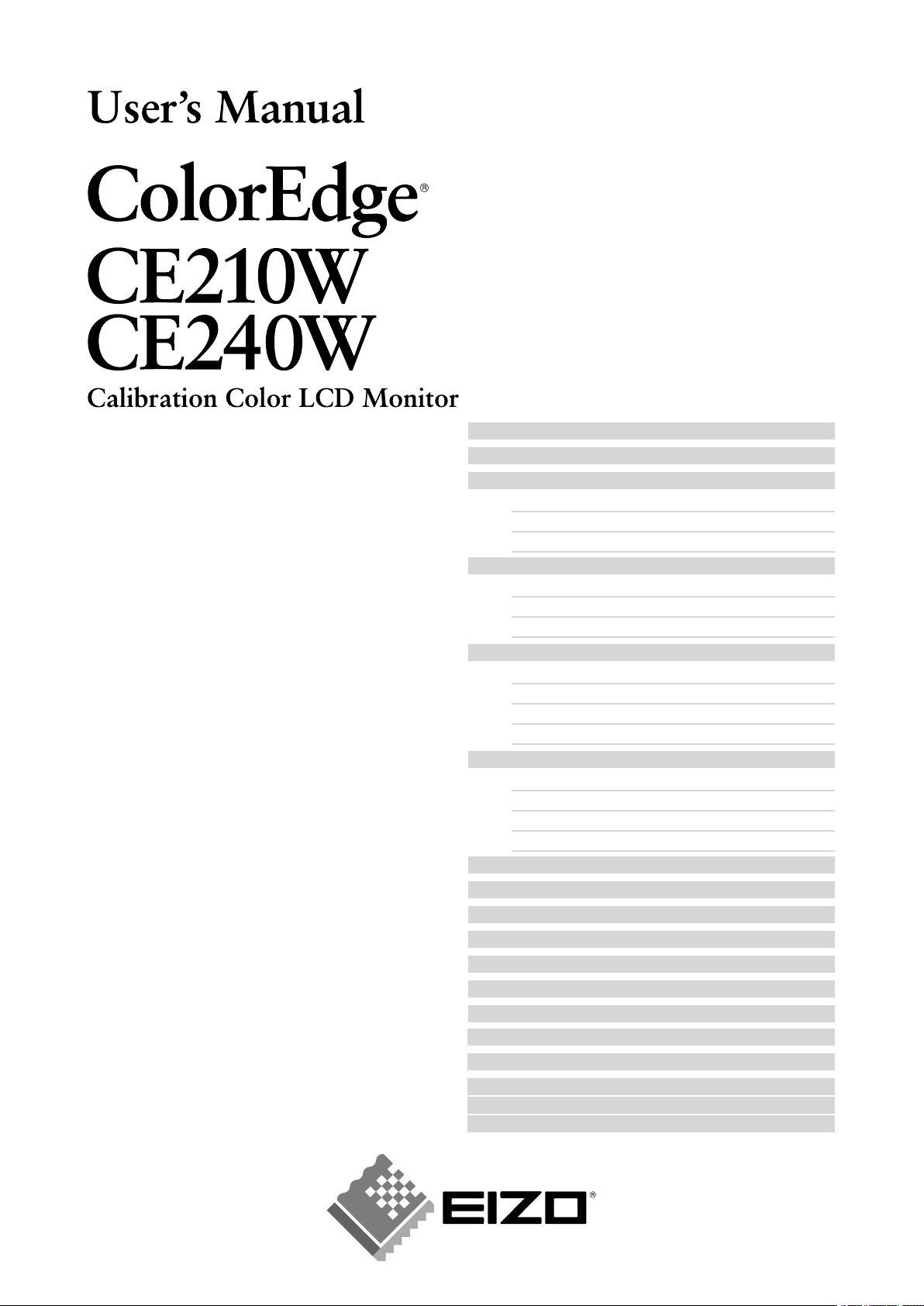
Important
Please read this User’s Manual carefully to
familiarize yourself with safe and effective
usage procedures.
Please retain this manual for future
reference
.
About TCO'03 ..........................................................48
FCC Declaration of Conformit
y ................................49
Hinweis zur Ergonomie / Recycle Auskunft /
Hinweise zur Auswahl des richtigen
Schwenkarms für Ihren Monito
r ..............................50
SAFETY SYMBOLS ..................................................2
PRECAUTIONS .........................................................
3
1. INTRODUCTION ...................................................
7
1-1. Features ........................................................... 7
1-2. Package Contents ............................................
8
1-3. Controls & Connectors .....................................
9
2. CABLE CONNECTION ........................................11
2-1. Before Connecting .......................................... 11
2-2. Connecting the Signal Cable ..........................
12
2-3. Connecting Two PCs to the Monitor ...............
16
3. ScreenManager ...................................................18
3-1. How to use the ScreenManager ..................... 18
3-2. ScreenManager Adjustments and Settings ....
19
3-3. FineContrast ...................................................
19
3-4. Useful Functions ............................................
21
4. ADJUSTMENT .....................................................23
4-1. Screen Adjustment ......................................... 23
4-2. Displaying Lower Resolutions ........................
26
4-3. Color Adjustment ............................................
27
4-4. Power-save Setup ..........................................
29
5. MAKING USE OF USB (Universal Serial Bus) ..............30
6. ATTACHING AN ARM ..........................................
32
7. TROUBLESHOOTING .........................................
34
8. CLEANING ..........................................................
37
9. SPECIFICATIONS ...............................................
38
10. GLOSSARY .......................................................
44
11.
APPENDIX/ANHANG/ANNEXE ........................46
Page 2
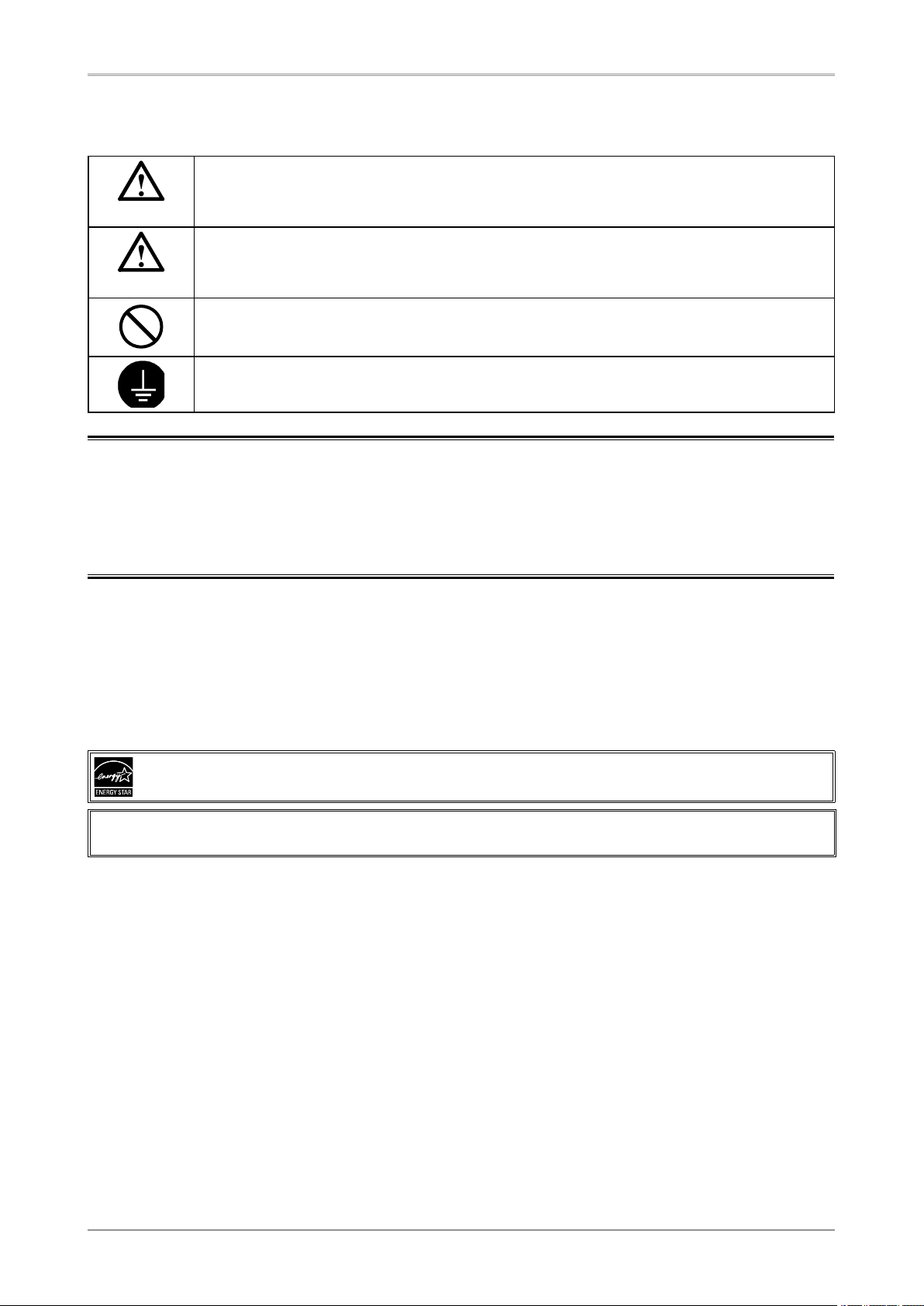
2
SAFETY SYMBOLS
SAFETY SYMBOLS
This manual uses the safety symbols below. They denote critical information. Please read them carefully.
WARNING
Failure to abide by the information in a WARNING may result in serious injury and can be
life threatening.
CAUTION
Failure to abide by the information in a CAUTION may result in moderate injury and/or
propertyor product damage.
Indicates a prohibited action.
Indicates to ground for safety.
Copyright© 2006-2007 EIZO NANAO CORPORATION All rights reserved. No part of this manual may
be reproduced, stored in a retrieval system, or transmitted, in any form or by any means, electronic,
mechanical, or otherwise, without the prior written permission of EIZO NANAO CORPORATION.
EIZO NANAO CORPORATION is under no obligation to hold any submitted material or information
confidential unless prior arrangements are made pursuant to EIZO NANAO CORPORATION's receipt
of said information. Although every effort has been made to ensure that this manual provides up-to-date
information, please note that EIZO monitor specifications are subject to change without notice.
ENERGY STAR is a U.S. registered mark.
Apple, Macintosh, Power Macintosh and Power Mac are registered trademarks of Apple Inc.
VGA is a registered trademark of International Business Machines Corporation.
DPMS is a trademark and VESA is a registered trademark of Video Electronics Standards Association.
Windows is a registered trademark of Microsoft Corporation.
PowerManager and ColorNavigator are trademarks of EIZO NANAO CORPORATION.
ScreenManager, ColorEdge and EIZO are registered trademarks of EIZO NANAO CORPORATION
As an ENERGY STAR® Partner, EIZO NANAO CORPORATION has determined that this product
meets the ENERGY STAR guidelines for energy efficiency.
Product specifications may vary depending on the region. Confirm the specifications in the manual written
in the language of the region of purchase.
Page 3
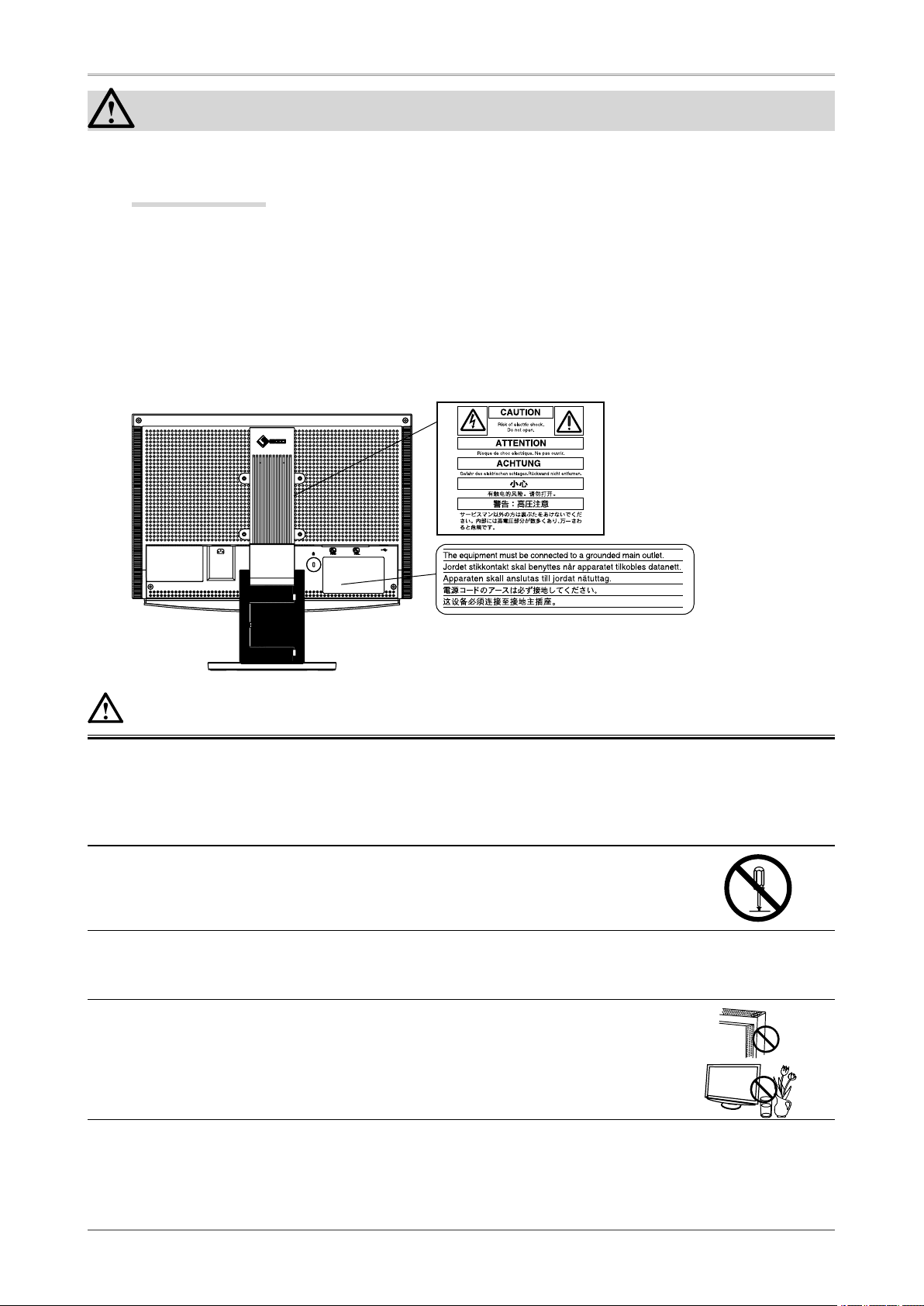
PRECAUTIONS
3
PRECAUTIONS
IMPORTANT!
• This product has been adjusted specifically for use in the region to which it was originally shipped.
If operated outside the region to which it was originally shipped, the product may not perform as
stated in the specifications.
• To ensure personal safety and proper maintenance, please read this section and the caution statements
on the unit (refer to the figure below).
[Location of the Caution Statements]
WARNING
If the unit begins to emit smoke, smells like something is burning, or makes
strange noises, disconnect all power connections immediately and contact
your dealer for advice.
Attempting to use a malfunctioning unit may result in fire, electric shock, or
equipment damage.
Do not open the cabinet or modify the unit.
Opening the cabinet or modifying the unit may result in fire, electric shock, or burn.
Refer all servicing to qualified service personnel.
Do not attempt to service this product yourself as opening or removing covers may
result in fire, electric shock, or equipment damage.
Keep small objects or liquids away from the unit.
Small objects accidentally falling through the ventilation slots into the cabinet or
spillage into the cabinet may result in fire, electric shock, or equipment damage. If an
object or liquid falls/spills into the cabinet, unplug the unit immediately. Have the unit
checked by a qualified service engineer before using it again.
Page 4

4
PRECAUTIONS
WARNING
Place the unit at the strong and stable place.
A unit placed on an inadequate surface may fall and result in injury or equipment
damage.
If the unit falls, disconnect the power immediately and ask your dealer for advice.
Do not continue using a damaged unit. Using a damaged unit may result in fire or
electric shock.
OK
Set the unit in an appropriate location.
Not doing so may result in fire, electric shock, or equipment damage.
•
Do not place outdoors.
•
Do not place in the transportation system (ship, aircraft, trains, automobiles,
etc.)
•
Do not place in a dusty or humid environment.
•
Do not place in a location where the steam comes directly on the screen.
•
Do not place near heat generating devices or a humidifier.
To avoid danger of suffocation, keep the plastic packing bags away from
babies and children.
Use the enclosed power cord and connect to the standard power outlet of your
country.
Be sure to remain within the rated voltage of the power cord.Not doing so may result
in fire or electric shock.
Power supply: 100-120/200-240 Vac, 50/60 Hz
To disconnect the power cord, grasp the plug firmly and pull.
Tugging on the cord may damage and result in fire or electric shock.
OK
The equipment must be connected to a grounded main outlet.
Not doing so may cause in fire or electric shock.
Use the correct voltage.
•
The unit is designed for use with a specific voltage only. Connection to another
voltage than specified in this User's Manual may cause fire, electric shock, or
equipment damage.
Power supply: 100-120/200-240 Vac, 50/60 Hz
•
Do not overload your power circuit, as this may result in fire or electric shock.
Handle the power cord with care.
•
Do not place the cord underneath the unit or other heavy objects.
•
Do not pull on or tie the cord.
If the power cord becomes damaged, stop using it. Use of a damaged cord may
result in fire or electric shock.
Never touch the plug and power cord if it begins to thunder.
Touching them may result in electric shock.
Page 5
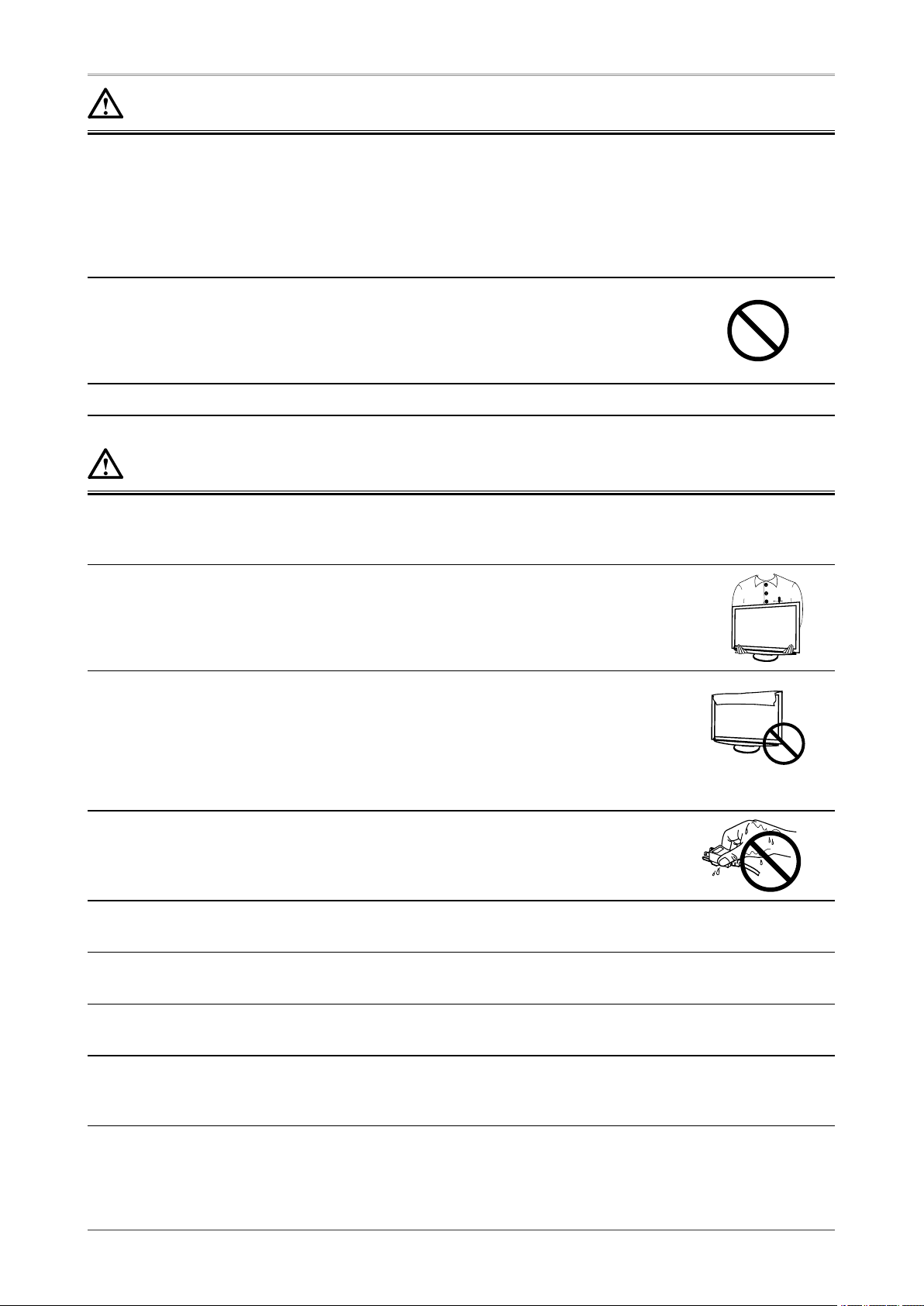
PRECAUTIONS
5
WARNING
When attaching an arm stand, please refer to the user's manual of the arm
stand and install the unit securely.
Not doing so may cause the unit to come unattached, which may result in injury or
equipment damage. When the unit is dropped, please ask your dealer for advice.
Do not continue using a damaged unit. Using a damaged unit may result in fire or
electric shock. When reattaching the tilt stand, please use the same screws and
tighten them securely.
Do not touch a damaged LCD panel directly with bare hands.
The liquid crystal which leaks from the panel is poisonous if it enters the eyes or
mouth.
If any part of the skin or body comes in direct contact with the panel, please wash
thoroughly. If some physical symptoms result, please consult your doctor.
Lamps contain mercury, dispose according to local, state or federal laws.
CAUTION
Handle with care when carrying the unit.
Disconnect the power cord and cables when moving the unit. Moving the unit with
the cord attached is dangerous. It may result in injury.
When handling the unit, grip the bottom of the unit firmly with both hands
ensuring the panel faces outward before lifting.
Dropping the unit may result in injury or equipment damage.
OK
Do not block the ventilation slots on the cabinet.
•
Do not place any objects on the ventilation slots.
•
Do not install the unit in a closed space.
•
Do not use the unit laid down or upside down.
Blocking the ventilation slots prevents proper airflow and may result in fire, electric
shock, or equipment damage.
Do not touch the plug with wet hands.
Doing so may result in electrical shock.
Use an easily accessible power outlet.
This will ensure that you can disconnect the power quickly in case of a problem.
Periodically clean the area around the plug.
Dust, water, or oil on the plug may result in fire.
Unplug the unit before cleaning it.
Cleaning the unit while it is plugged into a power outlet may result in electric shock.
If you plan to leave the unit unused for an extended period, disconnect the
power cord from the wall socket after turning off the power switch for the
safety and the power conservation.
Page 6
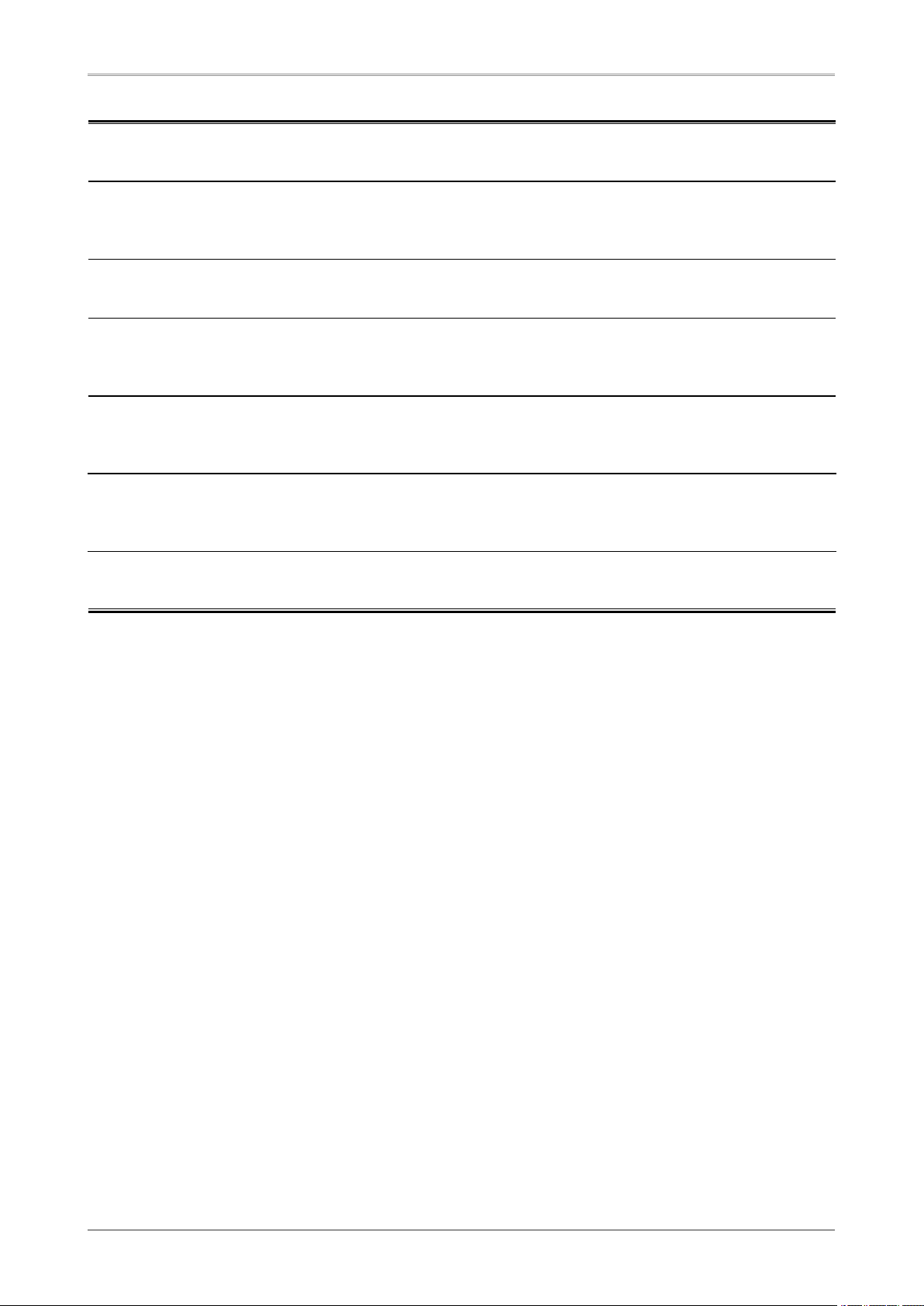
6
PRECAUTIONS
LCD Panel
In order to suppress the luminosity change by long-term use and to maintain the stable luminosity, use of a
monitor in lower brightness is recommended.
The LCD panel is manufactured using high-precision technology. However, note that the appearance of any
missing pixels or lit pixels does not indicate damage to the LCD monitor.
Percentage of effective pixels:99.9994%or higher.
The backlight of the LCD panel has a fixed life span. When the screen becomes dark or begins to flicker,
please contact your dealer.
Do not press on the panel or edge of the frame strongly, as this may result in damage to the screen. There
will be prints left on the screen if the pressed image is dark or black. If pressure is repeatedly applied to the
screen, it may deteriorate or damage your LCD panel. Leave the screen white or black to decrease the prints
When the screen image is changed after displaying the same image for extended periods of time, an
afterimage may appear. Use the screen saver or timer to avoid displaying the same image for extended
periods of time.
When the monitor is cold and brought into a room or the room temperature goes up quickly, dew
condensation may occur inside and outside the monitor. In that case, do not turn the monitor on and wait until
dew condensation disappears, otherwise it may cause some damages to it.
Do not scratch or press on the panel with any sharp objects, such as a pencil or pen as this may result in
damage to the panel. Do not attempt to brush with tissues as this may scratch the LCD panel.
Page 7
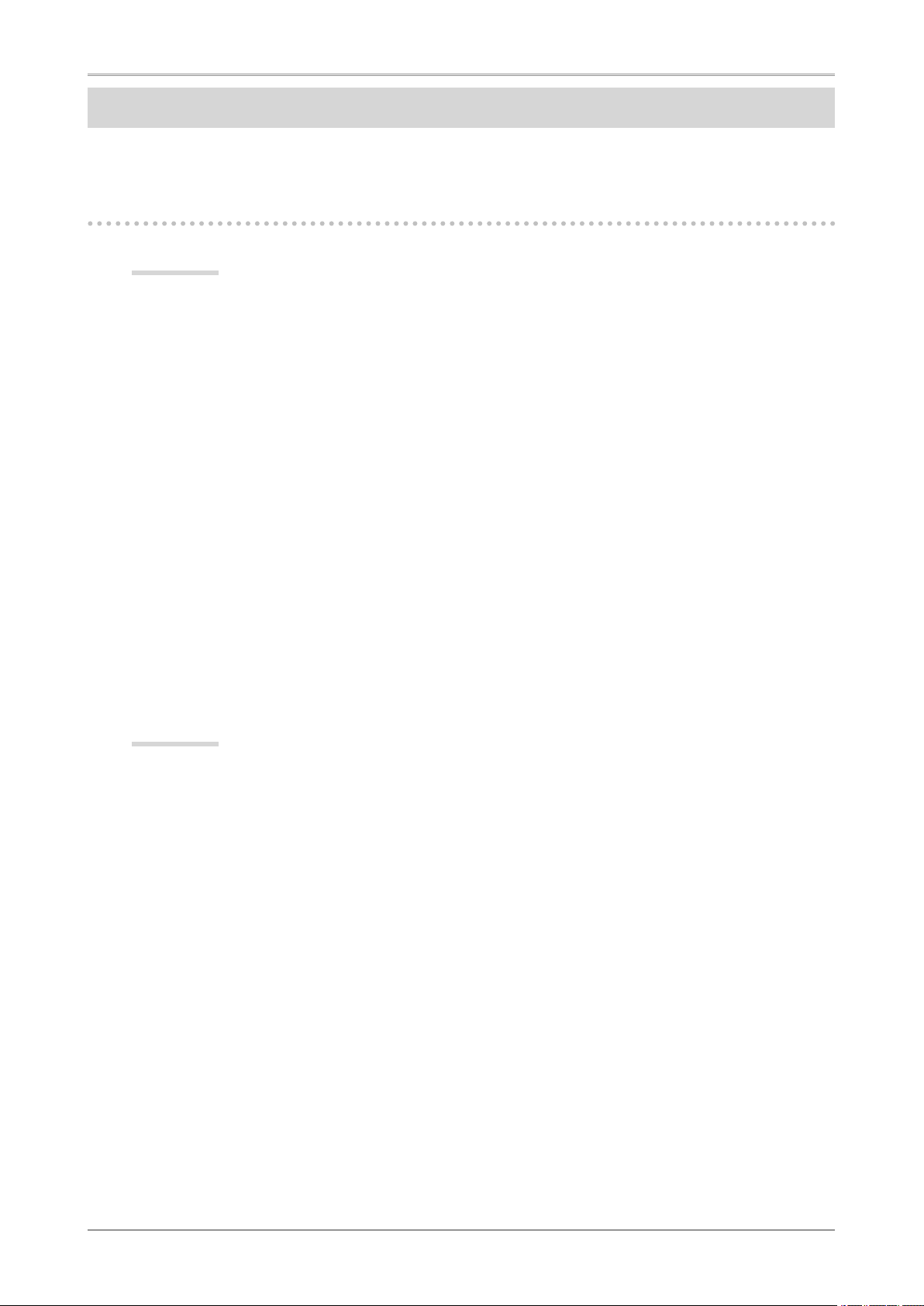
1. INTRODUCTION
7
1. INTRODUCTION
Thank you very much for choosing an EIZO Color Monitor.
1-1. Features
CE210W
•
21" wide format LCD
•
Dual inputs compliant (DVI-I x 2)
•
DVI Digital input (TMDS ) compliant
•
[Horizontal scanning frequency]
Analog: 24 - 82 kHz
Digital: 31 - 65 kHz
[Vertical scanning frequency]
Analog: 49 - 86 Hz (1280x1024: 49-76Hz/1680x1050: 49 -61Hz)
Digital: 59 - 61 Hz (VGA text: 69 - 71 Hz)
[Resolution] 1680 dots x 1050 lines
•
Frame Synchronous mode supported (59 - 61 Hz)
•
Support to
sRGB standard
•
The provided "ColorNavigator CE" calibration software enables you to calibrate monitor
characteristics and generate ICC profiles (for Windows) and Apple ColorSync profiles (for
Macintosh) (refer to the EIZO LCD Utility Disk)
•
Smoothing function incorporated for the adjustment of an enlarged image
•
FineContrast modes, to select the most suitable mode for screen display
•
The ArcSwing Stand enables to adjust the monitor height and monitor angle freely .
CE240W
•
24" wide format LCD
•
Dual inputs compliant (DVI-I x 2)
•
DVI Digital input (TMDS) compliant
•
[Horizontal scanning frequency]
Analog: 24 - 94 kHz
Digital: 31 - 76 kHz
[Vertical scanning frequency]
Analog: 49 - 86 Hz (1600x1200: 49-76Hz/1920x1200: 49 -61Hz)
Digital: 59 - 61 Hz (VGA text: 69 - 71 Hz)
[Resolution] 1920 dots x 1200 lines
•
Frame Synchronous mode supported (59 - 61 Hz)
•
Support to
sRGB standard
•
The provided "ColorNavigator CE" calibration software enables you to calibrate monitor
characteristics and generate ICC profiles (for Windows) and Apple ColorSync profiles (for
Macintosh) (refer to the EIZO LCD Utility Disk)
•
Smoothing function incorporated for the adjustment of an enlarged image
•
FineContrast modes, to select the most suitable mode for screen display
•
The ArcSwing Stand enables to adjust the monitor height and monitor angle freely .
Page 8
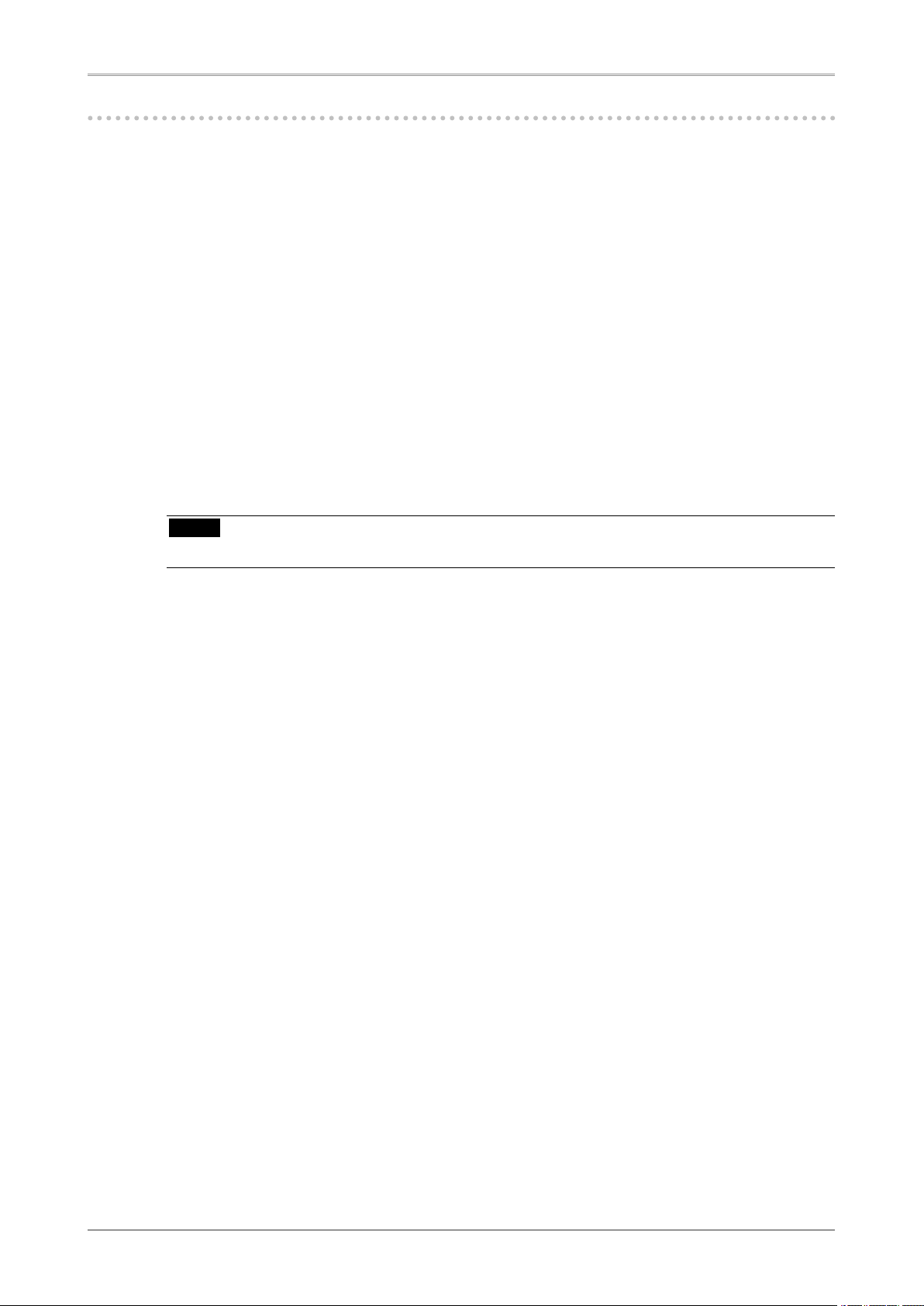
8
1. INTRODUCTION
1-2. Package Contents
Please contact your local dealer for assistance if any of the listed items are missing or damaged.
•
LCD Monitor
•
Power Cord
•
Analog Signal Cable (FD-C16)
•
Digital Signal Cable (FD-C39)
•
EIZO USB Cable (MD-C93)
•
"EIZO LCD Utility Disk" CD-ROM
•
Calibration software "ColorNavigator CE" (in the CD-ROM)
•
ColorNavigator CE" Quick Reference
•
User's Manual (in the CD-ROM)
•
Setup Manual
•
LIMITED WARRANTY
•
Adjustment Certificate
•
Mounting Screws (M4 x 12 mm)
CE210W:4 pcs, CE240W:6 pcs
NOTE
•
Please retain the packing materials for future transference.
Page 9
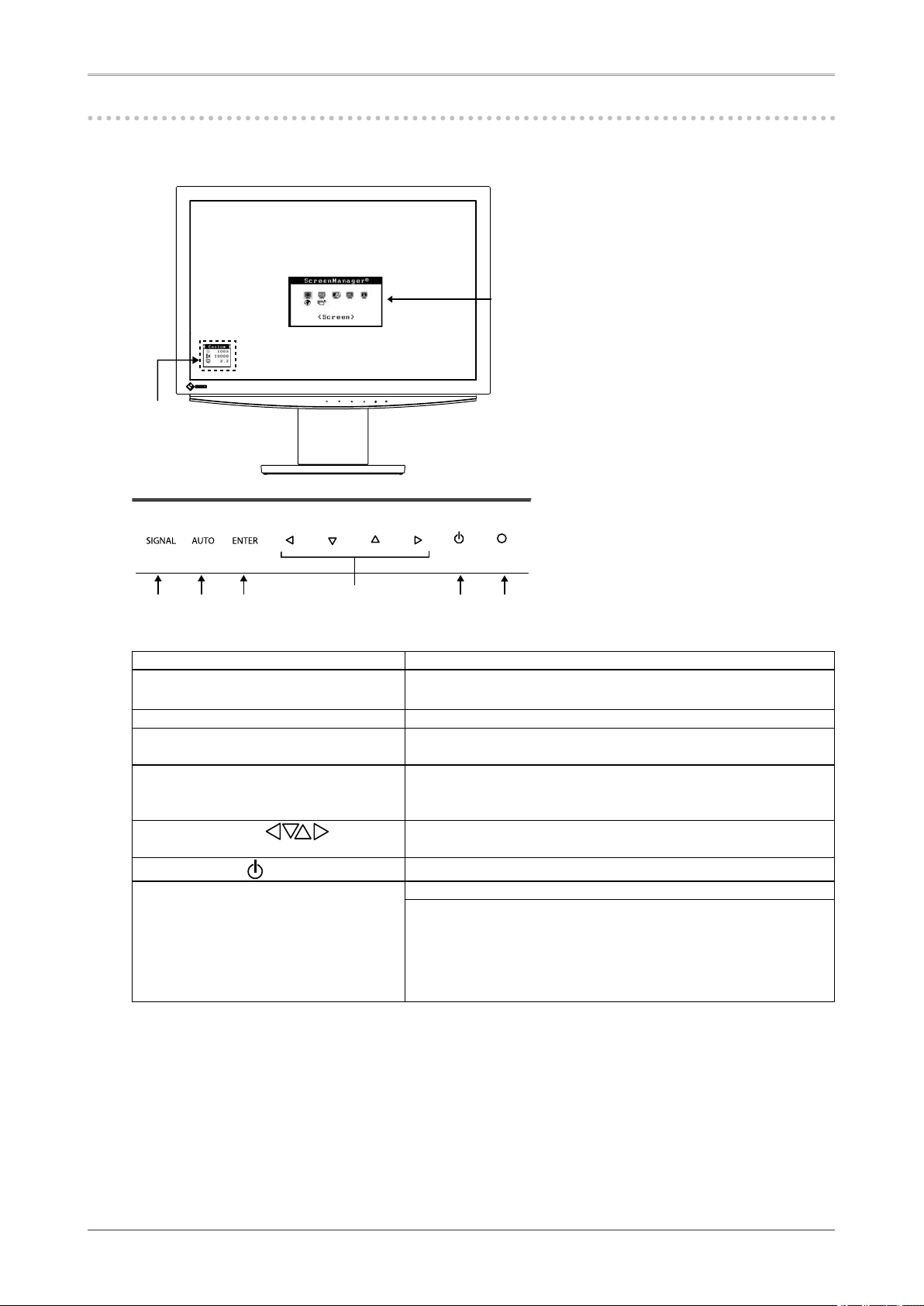
1. INTRODUCTION
9
1-3. Controls & Connectors
Front
SIGNAL AUTO ENTER
(1)
(4)
(2)
(6)
(7)
(3)
(8)
(5)
(1) ScreenManager
®
Monitor Adjustment menu
(2) Monitor Adjustment menu
Directly touching the left or right button allows you to select a
FineContras
t mode.
(3) Input Signal Selection Switch(SIGNAL) Switch the input signals when connecting 2 PCs.
(4) Auto Adjustment Switch (AUTO) Adjust the screen to appropriate condition automatically (analog
input only).
(5) Enter Switch (ENTER) Show the ScreenManager on the screen.
Confirm the setting / adjustment function.
Save the adjustment values.
(6) Directing Switch
( )
Select the desired function.
Increase and decrease the adjustment value.
(7) Power Switch (
)
ON or OFF the monitor's power.
(8) Power Indicator Indicate monitor's operation status.
Blue
Flashing blue
Orange
Off
: Operation
: Last 15 min. of operation time before entering the
power off state.
: Power saving
: Power off
Control Panel
Page 10
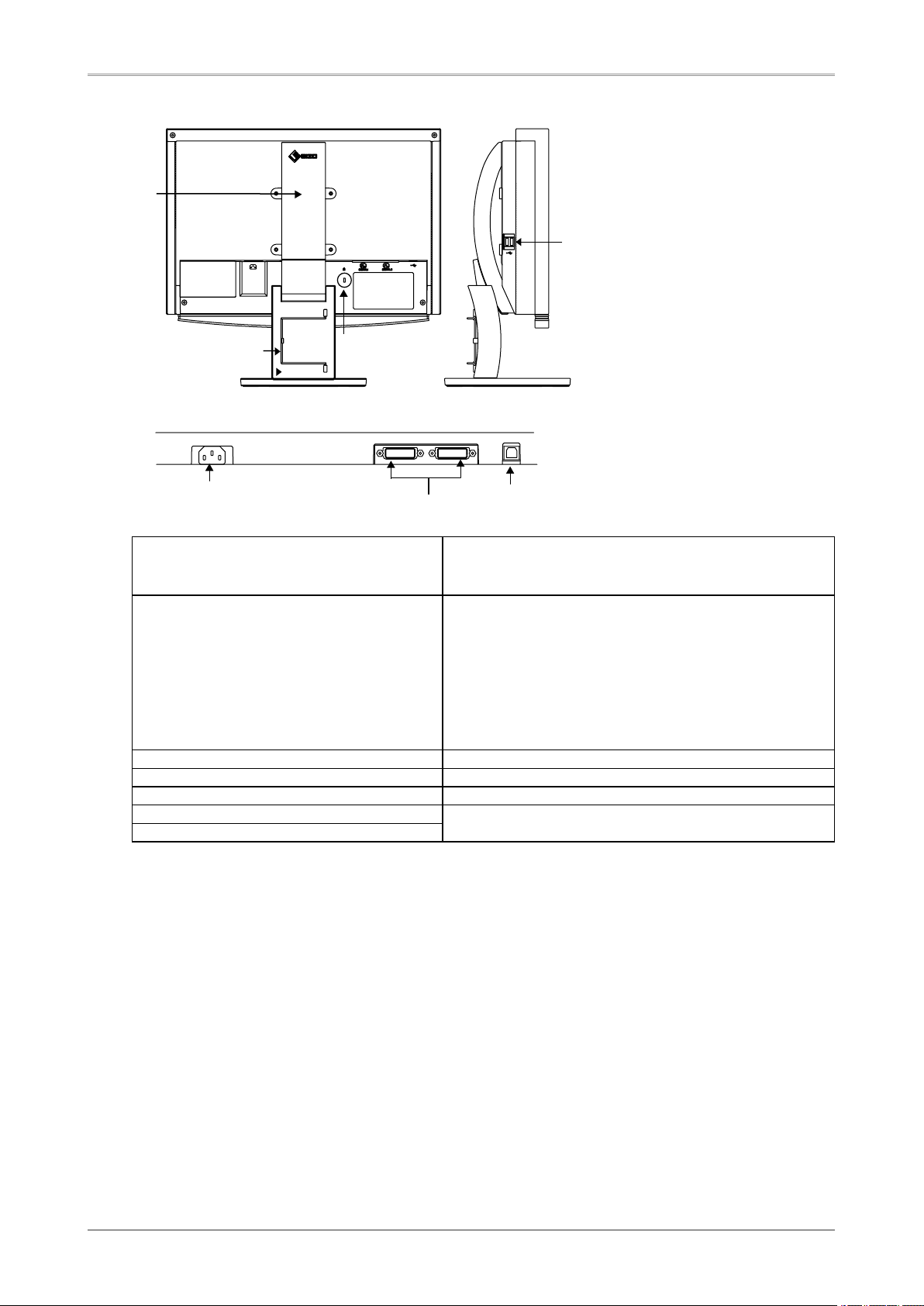
10
1. INTRODUCTION
Rear / Side / Bottom (CE210W is given as an example.)
(9) Stand (Detachable) The LCD monitor can be used with an optional arm stand by
removing
the stand (See " 6. ATTACHING AN ARM ").
(10) Security Lock Slot Allows for connection of a security cable. This lock supports
Kensington's MicroSaver security system. For further
information, please consult:
Kensington Technology Group
2855 Campus Drive, San Mateo, CA 94403 USA
Tel.: 800-650-4242, x3348, Intl: 650-572-2700, x3348
Fax: 650-572-9675
http://www.kensington.co
m
(11) Cable Holder House the cables
(12)Power Connector Connect the power cord.
(13) DVI-I Input (SIGNAL1/SIGNAL2) Connect the signal cable .
(14) USB Port (1 Upstream)
See 5. Making Use of USB Section.
(15) USB Port (2 Downstream)
(13)
(15)
(9)
(14)
(10)
(11)
(12)
Bottom
Page 11
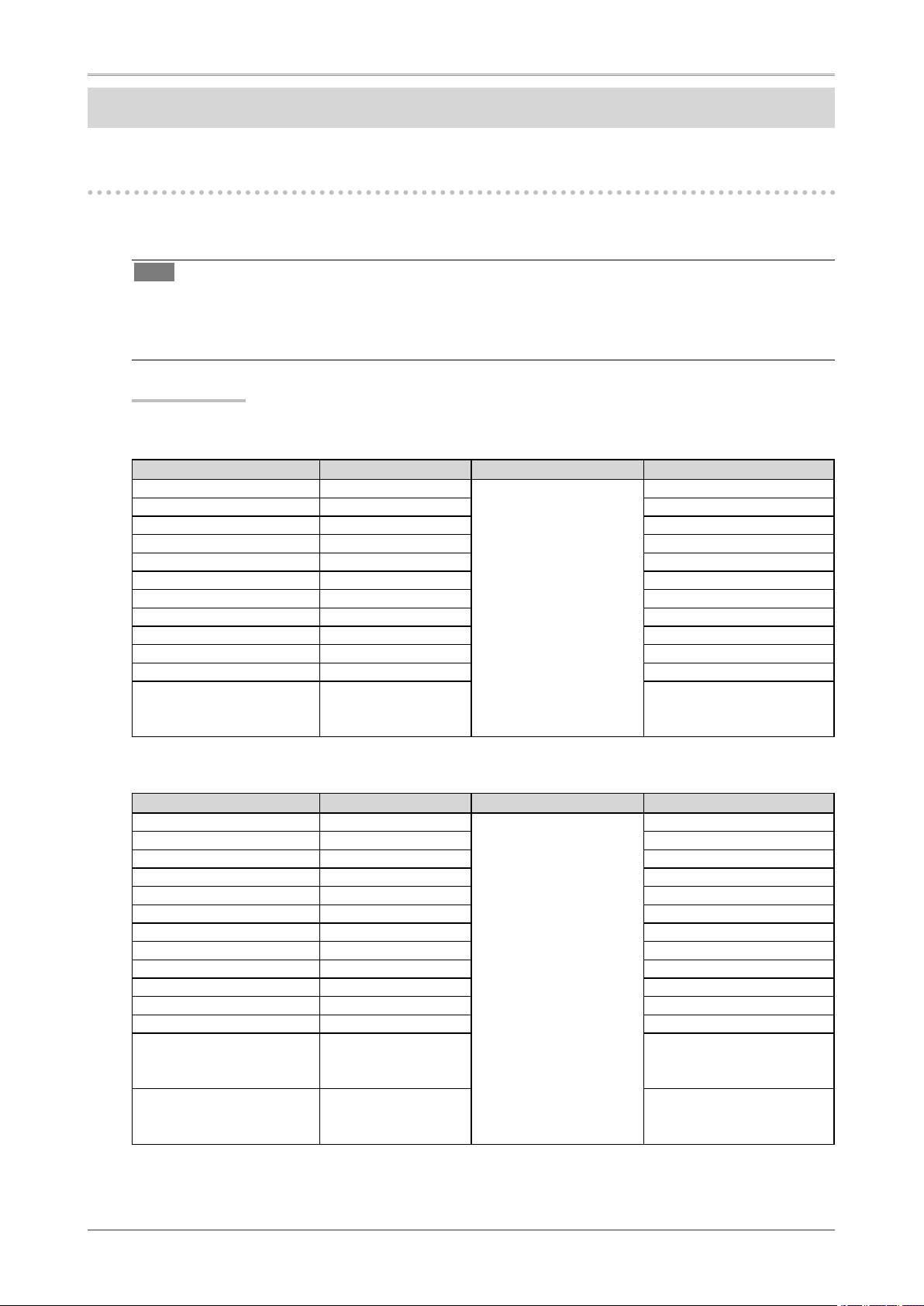
2. CABLE CONNECTION
11
2. CABLE CONNECTION
2-1. Before Connecting
Before connecting your monitor to the PC, change the display screen settings (Resolution and frequency)
in accordance with the charts below.
Tips
•
It is recommended to use this monitor in the digital signal input.
•
When your computer and display support VESA DDC, the suitable resolution and the refresh rate are
set by just plugging your display into the computer without any manual settings.
Analog Input
CE210W
Resolution Frequency Dot Clock Remarks
640×480 67Hz
150 MHz (Max.)
Apple Macintosh
640×480 ~85Hz VGA, VESA
720×400 70Hz VGA TEXT
800×600 ~85Hz VESA
832×624 75Hz Apple Macintosh
1024×768 ~85Hz VESA
1152×864 75Hz VESA
1152×870 75Hz Apple Macintosh
1280×960 60Hz VESA
1280×960 75Hz Apple Macintosh
1280×1024 ~75Hz VESA
1680×1050 60Hz VESA CVT,
VESA CVT RB
(Reduced Blanking)
CE240W
Resolution Frequency Dot Clock Remarks
640×480 67Hz
202.5 MHz (Max.)
Apple Macintosh
640×480 ~85Hz VGA, VESA
720×400 70Hz VGA TEXT
800×600 ~85Hz VESA
832×624 75Hz Apple Macintosh
1024×768 ~85Hz VESA
1152×864 75Hz VESA
1152×870 75Hz Apple Macintosh
1280×960 60Hz VESA
1280×960 75Hz Apple Macintosh
1280×1024 ~85Hz VESA
1600×1200 ~75Hz VESA
1680×1050 60Hz VESA CVT,
VESA CVT RB
(Reduced Blanking)
1920×1200 60Hz VESA CVT,
VESA CVT RB
(Reduced Blanking)
Page 12
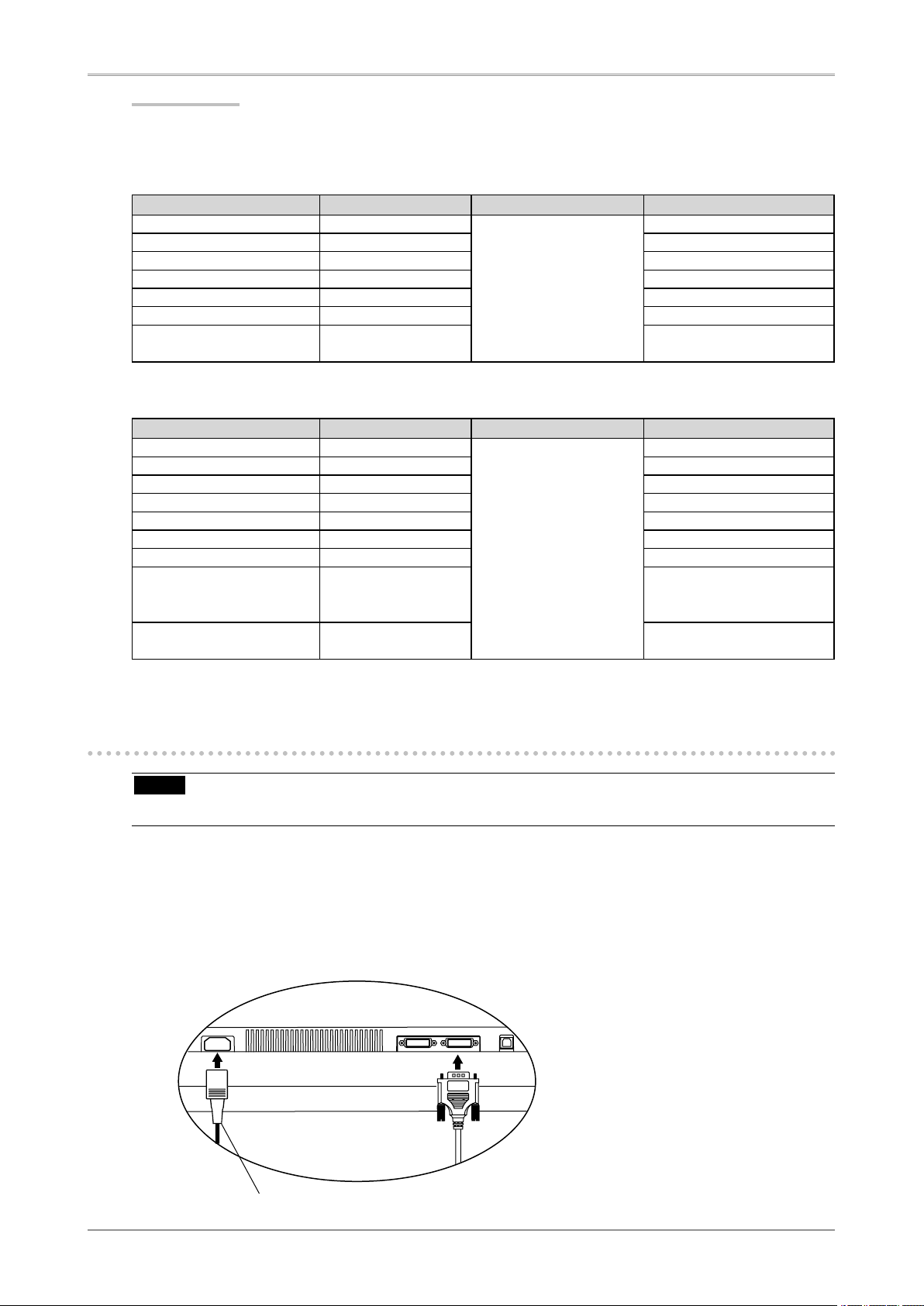
12
2. CABLE CONNECTION
Digital Input
The monitor supports the following resolutions only.
CE210W
Resolution Frequency Dot Clock Remarks
640×480 60Hz
120 MHz (Max.)
VGA
720×400 70Hz VGA TEXT
800×600 60Hz VESA
1024×768 60Hz VESA
1280×960 60Hz VESA
1280×1024 60Hz VESA
1680×1050 60Hz VESA CVT RB
(Reduced Blanking)
CE240W
Resolution Frequency Dot Clock Remarks
640×480 60Hz
162 MHz (Max.)
VGA
720×400 70Hz VGA TEXT
800×600 60Hz VESA
1024×768 60Hz VESA
1280×960 60Hz VESA
1280×1024 60Hz VESA
1600×1200 60Hz VESA
1680×1050 60Hz VESA CVT,
VESA CVT RB
(Reduced Blanking)
1920×1200 60Hz VESA CVT RB
(Reduced Blanking)
2-2. Connecting the Signal Cable
NOTE
•
Be sure that the power switches of both the PC and the monitor are OFF.
1
Plug the signal cable into the connector at the rear of the monitor and the other
end of the cable into the video connector on the PC.
After connecting, secure the connection with the screw-in fasteners.
Power Cord
Page 13
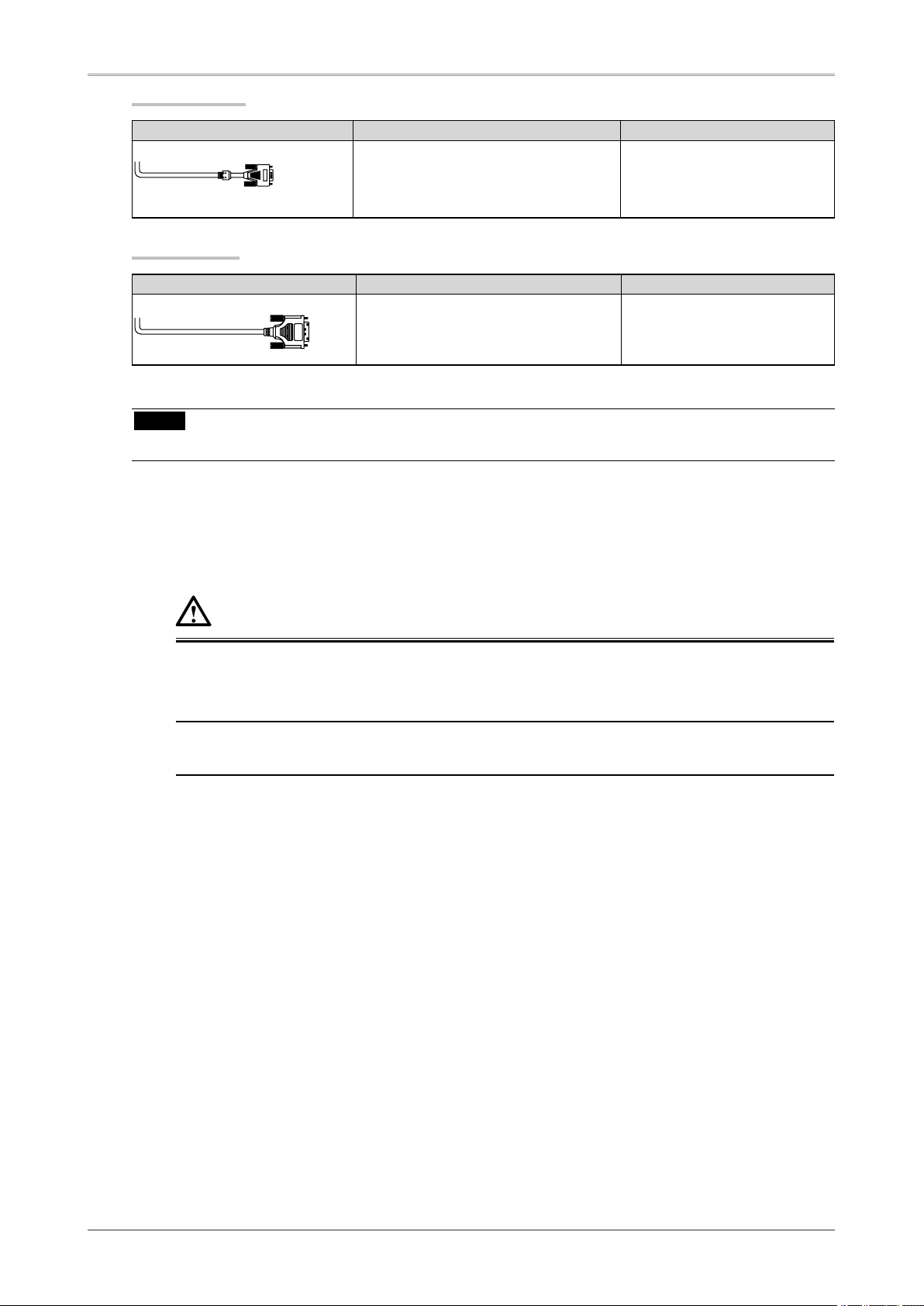
2. CABLE CONNECTION
13
Analog Input
Signal Cable Connector of the PC PC
Signal Cable (FD-C16 enclosed) Video Output Connector / D-Sub mini 15
pin
Input Connector(monitor) / DVI
• Standard graphics card
• Power Macintosh G3
(Blue & White) /
Power Mac G4 (VGA)
Digital Input
Signal Cable Connector of the PC PC
Signal Cable (FD-C39 enclosed) Video Output Connector / DVI
Input Connector (monitor) / DVI
• Digital Graphics card
• Power Mac G4/G5 (DVI)
NOTE
•
The monitor is not compatible with a Power Mac G4/G5 ADC (Apple Display Connector).
2
Plug the power cord into the power connector on the rear of the monitor.
3
Plug the other end of the power cord into a power outlet.
WARNING
Use the enclosed power cord and connect to the standard power outlet of your country.
Be sure to remain within the rated voltage of the power cord. Not doing so may result in fire or
electric shock.
The equipment must be connected to a grounded main outlet.
Not doing so may result in fire or electric shock.
Page 14
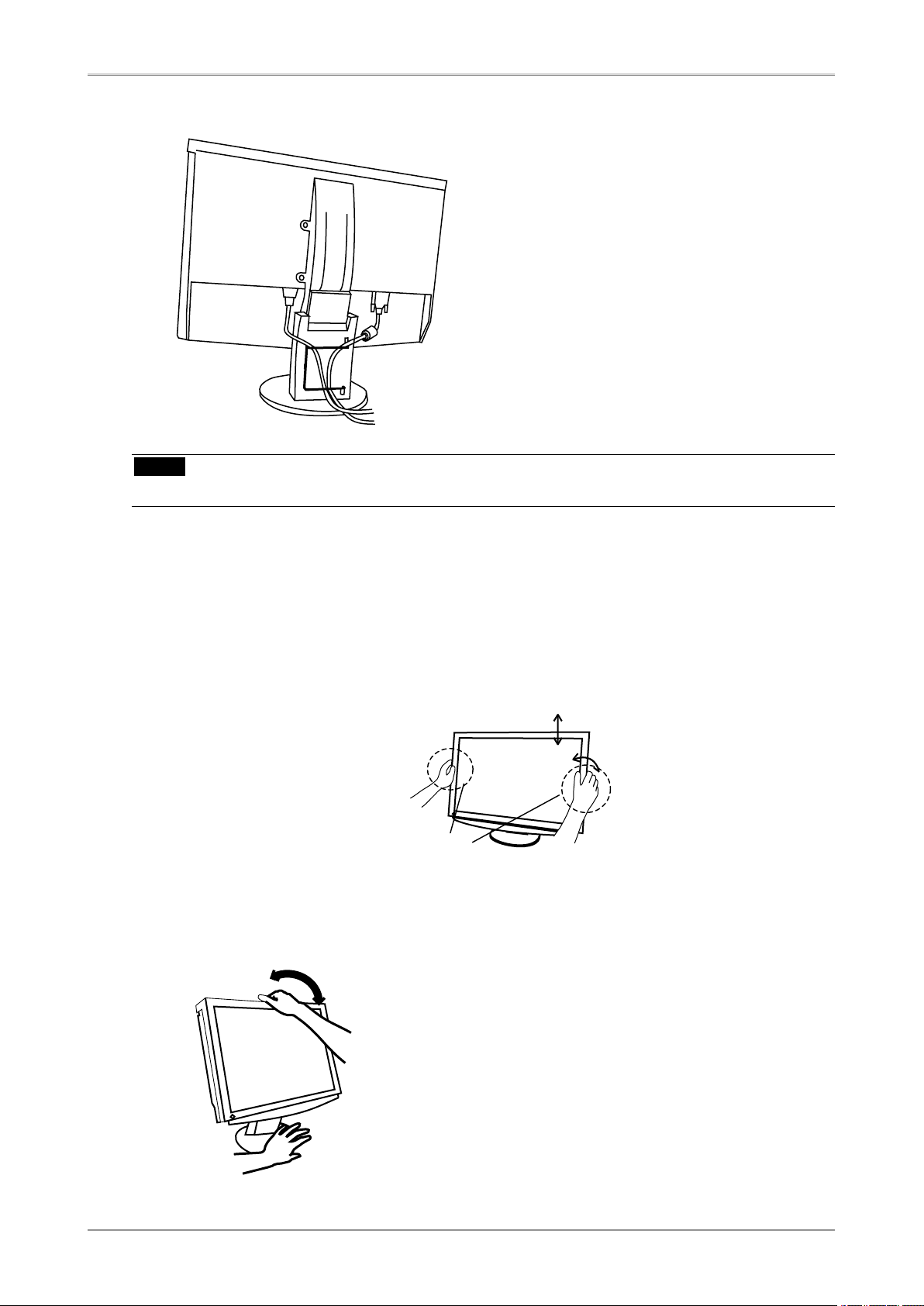
14
2. CABLE CONNECTION
4
Lead the power cord and signal cable into the cable holder at rear of the monitor.
NOTE
•
The cables are recommended to lead with slight sag for the smooth motion of the stand.
5
Adjust the "height", "front and back position" and "angle" of the monitor.
1. Adjust the height of the monitor. To heighten, push the monitor backward. To lower, pull
the monitor forward.
2. Adjust the position and angle of the monitor. To adjust the angle of the monitor, hold the stand
with one hand and tilt the monitor with another hand by holding the upper side of the cabinet.
Grip both side of the center part
of the monitor and move slowly
(refer to the right figure.)
Move slowly
Both Side of Center
Part of the Monitor
3. If necessary, fine adjust the height of the monitor.
Page 15
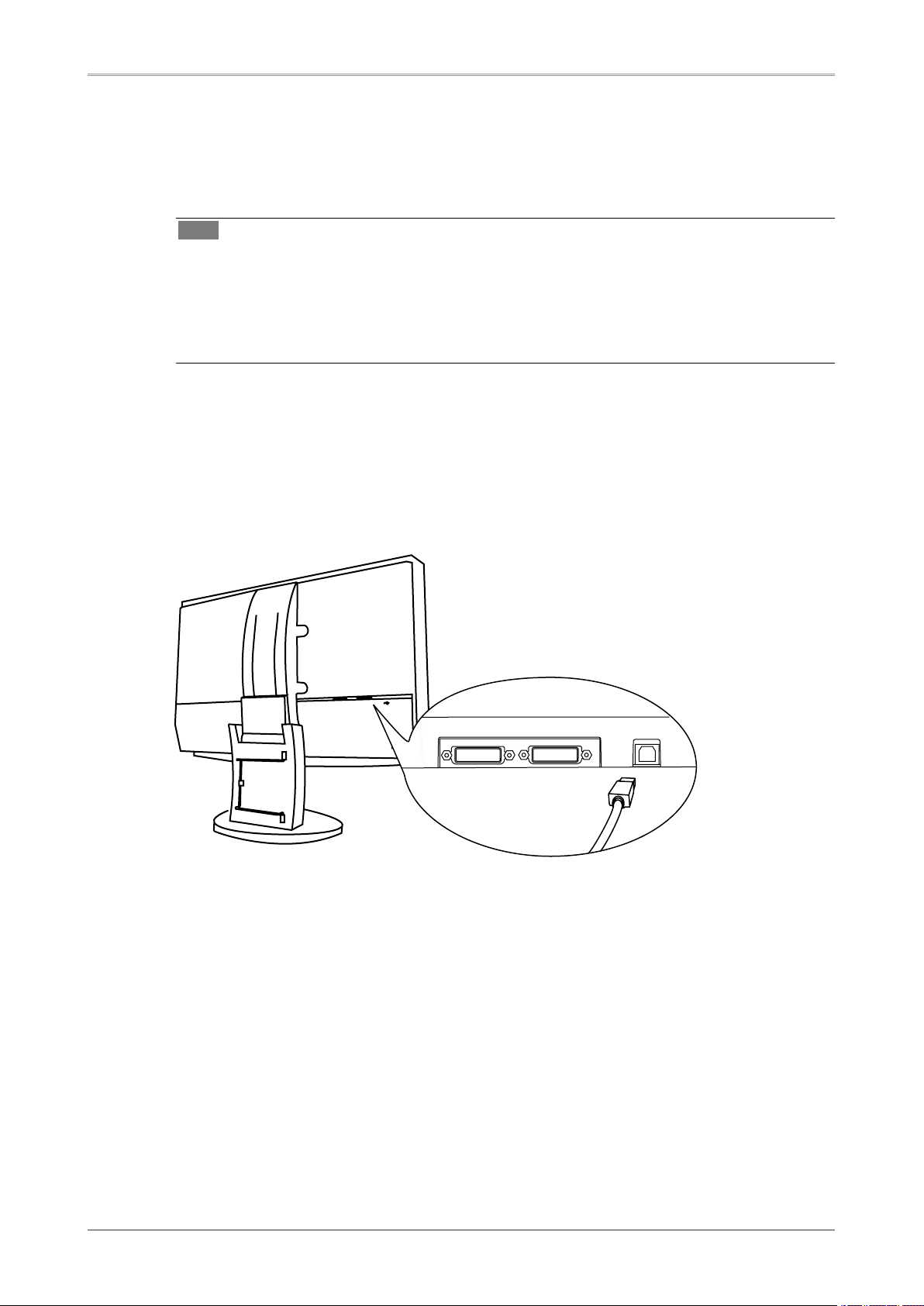
2. CABLE CONNECTION
15
6
Turn on the monitor's Power switch and then turn on the PC's power.
The monitor's power indicator will light up (blue).
If an image does not appear, refer to the "
7. TROUBLESHOOTING" for advice.
Whenever finished, turn off the PC and the monitor.
Tips
•
When turning on the monitor, the kind of the input signal (Signal1 or 2/Analog or Digital) is
displayed for a few seconds on the right top corner of the screen.
•
Adjust brightness of the screen depending on the brightness of your environment. Too dark or
toobright of a screen can cause eyestrain.
•
Be sure to take adequate rests. A 10-minute rest period each hour is suggested.
7
When using the software, ColorNavigator CE, connect the upstream port of the
monitor to the downstream port of the USB compliant PC or another hub with
the USB cable.
After connecting the USB cable, the USB function can be set up automatically. For further details
about the"ColorNavigator CE", refer to the readme.txt in the CD-ROM.
USB Cable
Page 16
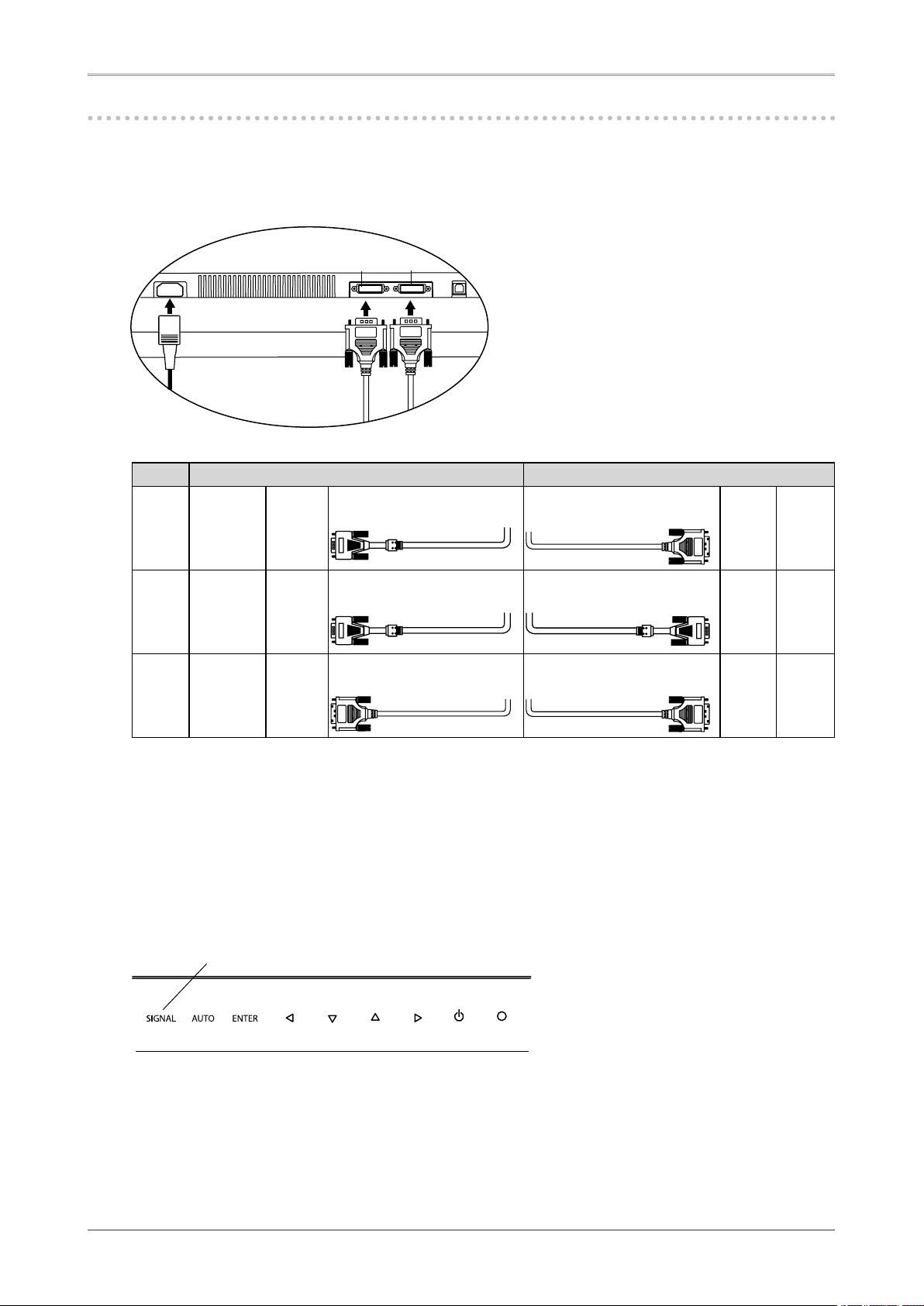
16
2. CABLE CONNECTION
2-3. Connecting Two PCs to the Monitor
Two PCs can be connected to the monitor through the DVI-I and the D-Sub mini 15 pin connector on
the back of the monitor.
Connecting Examples
SIGNAL1 SIGNAL2
(Ex.1) Analog
D-Sub
mini 15
pin
Signal Cable
(FD-C16 enclosed)
Signal Cable
(FD-C39 enclosed)
DVI Digital
(Ex.2) Analog
D-Sub
mini 15
pin
Signal Cable
(FD-C16 enclosed)
Signal Cable
(FD-C16 optional)
D-Sub
mini 15
pin
Analog
(Ex.3) Digital DVI
Signal Cable
(FD-C39 enclosed)
Signal Cable
(FD-C39 optional)
DVI Digital
Selecting the Active Input
The Input Signal Selection switch on the control panel can be used to select either SIGNAL 1 or SIGNAL
2 as the active input at any time. Every time the switch is touched, the input changes. When switching
the signal, the kind of the input signal (Signal 1 or 2/ Analog or Digital) is displayed for a few seconds on
the right top corner of the screen.
This function is used to select which PC will have priority to control the monitor when utilizing two PCs.
SIGNAL1 SIGNAL2
Input Signal Selection Switch
The monitor constantly checks the input signals and switches automatically in accordance with the
"Input Priority" setting (see table below). Once a priority is set, whenever a change of signal is detected
at the selected input, the monitor will switch the input to that signal.
In the case of only one signal being present at either input, the monitor automatically detects and
displays that signal.
Page 17

2. CABLE CONNECTION
17
Priority setting Performance
1 If signals from both inputs are present, the monitor gives preference to
Signal 1 in the following cases.
• When the power of the monitor is turned ON.
• When the signal input to Signal 1 is changed even if active input was
Signal 2.
2 If signals from both inputs are present, the monitor gives preference to
Signal 2 in the following cases.
• When the power of the monitor is turned ON.
• When the signal input to Signal 2 is changed even if active input was
Signal 1..
Manual The monitor will not detect signals automatically in this mode. Select the
active input by pressing the Input Signal Selection Button on the monitor's
control panel.
NOTE
•
When the "1" or "2" is selected, the power saving mode of the monitor activates only if both PCs are
in power saving mode.
Page 18

18
3. ScreenManager
3. ScreenManager
3-1. How to use the ScreenManager
ScreenManager allows you to adjust screen performance though the main menu and select a FineContrast
mode easily.
NOTE
•
Main Menu and FineContrast Menu cannot be activated at the same time.
1
Entering the ScreenManager
Touch the Enter switch once to display the main menu of the ScreenManager.
2
Making Adjustments and Settings
1. Select the desired sub menu icon using the Directing switch and touch the Enter switch. The sub
menuappears.
2. Use the Directing switches to select the desired setting icon and touch the Enter switch. The
setting menu appears.
3. Use the Directing switches to make all required adjustments and touch the Enter switch to save
the settings.
3
Exiting the ScreenManager
1. To return to the main menu, select the <Return> icon or touch the Down switch twice,
followed by the Enter switch.
2. To exit the ScreenManager, select <Exit> icon or touch the Down switch twice, followed by the
Enterswitch.
Tips
•
Double clicking the Enter switch at any time also exits the ScreenManager menu.
FineContrast Menu
Directly touching the left or right switch allows you to select the best suited mode for screen display from
3 FineContrast modes; sRGB, Custom and CAL. To exit the menu, touch the Enter switch.
SIGNAL AUTO ENTER
Control Switch
Left, Down, Up, Right
Auto Switch
Enter Switch
ScreenManager
Main Menu
FineContrast Menu
Page 19

3. ScreenManager
19
3-2. ScreenManager Adjustments and Settings
The following table shows all the ScreenManager's adjustment and setting menus. "*" indicates
adjustments of analog input only and "**" indicates digital input only.
Main menu Sub menu Reference
Screen Clock * 4-1. Screen Adjustment..
Phase *
Position
*
Resolution *
Range Adjustment *
Smoothing
Signal Filter *
Color(Custom)
*
1
Brightness 4-3.Color Adjustment.
Temperature
Gamma
Saturation
Hue
Gain
6 Colors
Reset
PowerManager DVI DMPM ** 4-4. Power-save Setup.
VESA DPMS *
OFF
Others Screen Size 4-2. Displaying Lower Resolutions
Border Intensity
Input Priority
Select the Priority Input Signal.
Off Timer Set the monitor's Off Timer to on or off.
Beep Set the monitor's beeper to on or off.
(Beeper settings.)
Menu Settings Menu Size Change the size of the menu.
Menu Position Adjust the menu position.
Menu Off Timer Set the menu displaying time.
Translucent Set the transparency of the background.
Power Indicator Make non-light for blue lighting when the screen
is displayed. ( Power Indicator Setting
. )
Reset Return to the factory Default settings.
Information Information Review the ScreenManager's settings, model
name, serial number and usage time.
*
2
Language English, German, French,
Spanish, Italian, Swedish and
Japanese
Select the ScreenManager's language.
*
1
The adjustable functions on the <Color> menu depend on the selected FineContrast mode. The above table shows the sub
menus when the "Custom" mode is selected (See " 4-3. Color Adjustment. ").
*
2
Due to the inspection on the factory, the usage time may not "0 hour" at shipping.
3-3. FineContrast
This function allows you to select the best suited mode for screen display.
To select the Mode
Touching the Left or Right switch allows you to select the best suited mode for screen display from 3
FineContrast modes; sRGB, Custom and CAL. Color settings each mode can be adjusted by using the
<Color> menu of the ScreenManager.
Page 20

20
3. ScreenManager
Tips
•
When the main menu of ScreenManager is displayed on the screen, the FineContrast Menu cannot be
activated.
Exit
Press the Enter switch to exit the menu.
FineContrast Mode
Selectable FineContrast modes are as follows.
Mode Description
sRGB To display the screen images based on those original colors (ex. over the Internet)
Custom To adjust the color settings according to your preference
CAL The mode only for calibration software
Color Adjustment of the Mode Settings
<Brightness>, <Temperature> and <Gamma> settings can be adjusted on the FineContrast menu. Select
the desired function icon with the Up/Down Directing switches and adjust with the Left/Right Directing
switches. (Setting(s) of <Temperature> and/or <Gamma> is defined as standard default in some modes.
("4-3. Color Adjustment.")
Detailed Adjustments
The detailed color settings of each mode can be adjusted by using the <Color> menu of the
ScreenManager. ("
4-3. Color Adjustment.")
NOTE
•
"CAL" mode can be adjusted only by Calibration Software "ColorNavigator CE".
Enter Switch
Control Switch
Left, Right
Current Mode
Setting status of Brightness,
Temperature and Gamma
FineContrast Menu
[Ex.] Custom
Page 21

3. ScreenManager
21
3-4. Useful Functions
Adjustment Lock
Use the "Adjustment Lock" function to prevent any accidental changes.
Locked function • Adjustments and settings in the ScreenManager
• Auto Adjustment Switch
Unlocked function • Selecting of the FineContrast mode by the Directing Switch / Adjustments
• Brightness adjustment by the Directing Switch
• Input signal selection switch
[How To lock]
1. Turn off the monitor's power by touching the power switch.
2. And then touch the power switch while touching the Auto Adjustment switch.
[How To unlock]
1. Turn off the monitor's power by touching the power switch.
2.And then touch the power switch while touching the Auto Adjustment switch once again.
Off Timer
The off timer function causes the monitor to automatically enter a power off state after a predetermined
amount of time has lapsed. This function was created to reduce Afterimage characteristics that are
particular to LCD monitors when the monitor screen is left on for a long period without use.
[Procedure]
1. Select <Off Timer> in the ScreenManager <Others> menu.
2. Select “Enable” and touch the Right and Left directing switches to adjust the operating time (1 to 23
hours).
[Off Timer System]
PC Monitor Power Indicator
Operating time (1H - 23H) Operation Blue
Last 15 min. in operating time Advance Notice
*1
Blue Flashing
Operating time expired Power Off Off
*1
By touching the power switch on the control panel during the Advance Notice period, the operating time can be reset to 90
minutes. Resetting can be performed an unlimited number of times.
[Power Resumption Procedure]
Touch the power switch to return a normal screen.
NOTE
•
The off timer function works while the PowerManager is active, but there is no advance notice before
the monitor's power is turned off.
Page 22

22
3. ScreenManager
Power Indicator Setting
Light off the power indicator. This function is available for the multiple panels settings.
[Procedure]
1. Select <Power Indicator> in the ScreenManager <Others> menu.
2. Select "Disable".
EIZO Logo Appearing Function
When turning on the monitor, the EIZO logo is displayed for a while. If you desire to display or
undisplay this logo, use this function. (Default is logo appearing.)
[To undisplay]
1. Turn off the monitor's power by touching the power switch.
2. Touch the power switch while touching the Enter switch, and this logo is not displayed.
[To display]
1. Turn off the monitor's power by touching the power switch.
2. Touch the power switch while touching the Enter switch, and this logo is not displayed again.
Page 23

4. ADJUSTMENT
23
4. ADJUSTMENT
4-1. Screen Adjustment
NOTE
•
Allow the LCD monitor to stabilize for at least 30 minutes before making image adjustments.
The monitor displays the digital input image correctly based on its pre-setting data.
Analog Input
Screen adjustments for the LCD monitor should be used in suppressing screen flickering and also
for adjusting the screen to its proper position. There is only one correct position for each display mode.
It is also recommended to use the ScreenManager function when first installing the display or
whenever changing the system. For convenience, an easy set-up Program installed on the utility disk to
assist in the set-up procedure is provided.
Adjustment Procedure
1
Touch the Auto Adjustment Switch on the control panel.
The message appears and remains on the screen for 5 seconds. While the message is on the screen,
touch the Auto Adjustment switch again to automatically adjust the clock, phase, screen position
and resolution. If you do not wish to do adjust the screen, do not touch the Auto Adjustment
switch again.
NOTE
•
The Auto adjustment function is intended for use on the Macintosh and on AT-compatible PC
running Windows. It may not work properly in either of the following cases. When running an
AT-compatible PC on MS-DOS (Not windows). The background color for the "wall paper" or
"desktop" pattern is set to black.
•
It cannot work correctly using with some graphics cards.
If the appropriate screen cannot be made by using the Auto Adjustment switch, adjust the screen through
the following procedures. If the appropriate screen can be made, proceed to 4. Range Adjustment .
2
Run the "Screen Adjustment Program".
Having read the "Readme.txt" file, run the "Screen Adjustment Program" in the enclosed EIZO
LCD Utility Disk. Step by step, adjustment is provided by the wizard guide. (If using the Windows,
the program can be directly run from the menu screen of the CD-ROM.)
Tips
•
If the user's operating system has no utility disk (e.g. OS/2), we recommend setting the desktop
pattern to that as shown in the diagram on the following.
Page 24

24
4. ADJUSTMENT
3
Adjust by using <Screen> menu in the ScreenManager.
(1)Vertical bars appear on the screen
Use the <Clock> adjustment.
Select the <Clock> and eliminate the vertical bars by using the Right and Left of the Directing
switches. Do not continuously touch the Directing switches, as the adjustment value will change
quickly and make it difficult to locate the most suitable adjustment point. If the horizontal
flickering, blur or bars appear, proceed to <Phase> adjustment as follows.
(2)Horizontal flickering, blurring or bars appear on the screen.
Use the <Phase> adjustment.
Select the <Phase> and eliminate the horizontal flickering, blurring or bars by using the Right
and Leftswitches.
NOTE
•
Horizontal bars may not completely disappear from the screen depending on the PC.
(3)The screen position is incorrect.
Use the <Position> adjustment.
The correct displayed position of the monitor is decided because the number and the position of
thepixels are fixed. The <Position> adjustment moves the image to the correct position.
Select <Position> and adjust the position by using the Up, Down, Right and Left switches. If
vertical bars of distortion appear after finishing the <Position> adjustment, return to <Clock>
adjustment and repeat the previously explained adjustment procedure.
("Clock" "Phase" "Position")
Page 25

4. ADJUSTMENT
25
(4)Screen image is smaller or larger than the actual screen images.
Use the <Resolution> adjustment.
Adjustment is needed when the input signal resolution and the resolution now being displayed
are different.
Select <Resolution> and confirm if the resolution now being displayed is the same as the input
resolution. If it is not, adjust the vertical resolution using the Up and Down switches and adjust
thehorizontal resolution using the Right and Left switches.
4
Adjust the output signal range (Dynamic Range) of the signal.
Use the <Range Adjustment> of <Screen> menu.
This controls the level of output signal range to display the whole color gradation (256 colors).
[Procedure]
Select the <Range Adjustment> in the ScreenManager and touch the Auto Adjustment switch on
thecontrol panel to adjust the Range Adjustment.
The screen blanks for a moment and adjusts the color range to display the whole color gradation
of thecurrent output signal.
Smaller than the actual screen images
Lager than the actual screen images
Page 26

26
4. ADJUSTMENT
4-2. Displaying Lower Resolutions
The lower resolutions are enlarged to full screen automatically. Using the <Screen Size> function in the
<Others> menu enables to change the screen size.
1
Enlarge the screen size when displaying a low resolution.
Select the <Screen Size>.
Select the <Screen Size> in the others menu and select the screen size by using the up and down
switches.
Mode Function
Full Displays the picture on the screen in full, irrespective of the picture's resolution.
Since the verticalresolution and the horizontal resolution are enlarged at different
rates, some images may appeardistorted.
Enlarged Displays the picture on the screen in full, irrespective of the picture's resolution.
Since the vertical resolution and horizontal resolution are enlarged at same rates,
some horizontal or vertical image maydisappear.
Normal Displays the picture at the actual Screen resolution.
CE210W
Example: Displaying 1280 x 1024
Full (Default Setting)
Enlarged
Normal
CE240W
Example: Displaying 1280 x 1024
Full (Default Setting)
(1680 x 1050) (1280 x 1024)(1312 x 1050)
(1920 x 1200) (1280 x 1024)(1500 x 1200)
2
Smooth the blurred texts of the enlarged screen.
Switch the <Smoothing> setting.
Select the suitable level from 1 - 5 (Soft - Sharp).
Select <Smoothing> in the <Screen> menu and adjust by using the right and left switches.
NOTE
•
<Smoothing> is disabled in the following cases.
-
Screen is displayed in the 1680 x1050.(CE210W)
-
Screen is displayed in the 1920 x1200.(CE240W)
-
"Enlarged" is selected in <Screen Size> at 800 x 600 resolution.(CE240W)
-
"Enlarged" is selected in <Screen Size> at 1600 x 1200 resolution.(CE240W)
-
"Normal" is selected in <Screen Size>.
Enlarged
Normal
Page 27

4. ADJUSTMENT
27
3
Set the brightness of the black area surrounding the displayed image.
Set the <Border Intensity>.
In the <Enlarge> mode or <Full Screen> mode, the outer area (border) is usually black. Select
<BorderIntensity> in the <Others> menu and adjust by using the right and left switches.
Border
4-3. Color Adjustment
Color settings of each FineContrast mode can be adjusted and saved by using the <Color> menu of the
ScreenManager.
In the analog input, perform the "Range Adjustment" before making the color adjustments. During color
adjustments, the FineContrast mode cannot be changed. Select the mode in advance by
using the FineContrast Mode.
Adjustment Items
The adjustable items and displayed icons on the <Color> menu depend on the selected FineContrast
mode.
" √ ": Settable/Adjustable " - ": Fixed at the factory
Icons Functions
FineContrast Mode
sRGB Custom CAL
Brightness
*
√ √
-
Temperature
*
-
√
-
Gamma
*
-
√
-
Saturation
-
√
-
Hue
-
√
-
Gain
-
√
-
6 colors
-
√
-
Reset
-
√
-
*
These settings can be also adjusted on the FineContrast menu. (See FineContrast.)
NOTE
•
Allow the LCD monitor to stabilize for at least 30 minutes before making image adjustments.
(Allowthe monitor to warm up for at least 30 minutes before making adjustments.)
•
The values shown in percentages represent the current level within the specific adjustment.
They areavailable only as a reference tool. (To create a uniform white or black screen, the
percentages for eachwill probably not be the same.)
Page 28

28
4. ADJUSTMENT
Adjustment Contents
Menu Function Descriptions Adjustable range
Brightness To set the brightness of the screen 0~100%
Tips
• The values shown in the “%” are available only as a reference tool.
• Directly touching the Up and Down switches also adjusts the brightness. Touch the
Enter switch to save and exit the settings after the adjustment.
Temperatur
e To set the color temperature 4000K~10000K
in 500 K increments (including 9300 K)
Tips
• Setting the value to “Off” presents the natural color temperature of the panel.
• The values shown in the Kelvin are available only as a reference tool.
• Setting the temperature under 4000 K or over 10000 K invalidates the color
temperature setting. (The color temperature's setting turns "OFF".)
• Setting the <Gain> invalidates the <Temperature> adjustment.
Gamma To set the gamma value 1.8~2.6
Tips
• If setting the gamma value, the using the monitor in the digital signal input is
recommended. If using the monitor in the analog input signal, set the gamma value
from 1.8 to 2.2.
Saturation To change the saturation -100~100
Setting the minimum level (-100) turns the
image to the monochrome.
NOTE
• The <Saturation> adjustment may cause undisplayable color tone.
Hue To change the flesh color, etc. -100~100
NOTE
• Using <Hue> adjustment may not obtain proper tone reproduction.
Gain To change each color
(red, green and blue)
0~100%
By adjusting the red, green and blue color
tones for each mode, custom colors can be
defined. Display a white or gray background
image and adjust the <Gain>.
Tips
• The values shown in the “%” are available only as a reference tool.
6 colors To adjust <Saturation> and <Hue> in
each color (Red, Yellow, Green, Cyan,
Blue and Magenta)
Hue: -100 ~ 100
Saturation: -100 ~ 100
Reset To return the color settings to the
default settings
Select the <Reset>.
Page 29

4. ADJUSTMENT
29
4-4. Power-save Setup
The <PowerManager> menu in the ScreenManager enables to set the power-save setup.
NOTE
•
Do your part to conserve energy, turn off the monitor when you are finished using it. Disconnecting
the monitor from the power supply is recommended to save energy completely.
•
Even if the monitor is in a power saving mode, USB compliant devices function when they are
connected to the monitor's USB (both the upstream and the downstream ports). Therefore, power
consumption of the monitor will change according to the connected devices even if the monitor is in a
power saving mode.
Analog Input
This monitor complies with the "VESA DPMS" standard and adopts a power saving method.
[Procedure]
1. Set the PC's power saving settings.
2. Select "VESA DPMS" from the <PowerManager> menu.
[Power Saving System]
PC Monitor Power Indicator
Operation Operation Blue
Power saving
STAND-BY
SUSPEND
OFF
Power saving Orange
[Power Resumption Procedure]
Operate the mouse or keyboard to return to a normal screen.
Digital Input
This monitor complies with the "DVI DMPM"
[Procedure]
1. Set the PC's power saving settings.
2. Select "DVI DMPM" from the <PowerManager> menu.
[Power Saving System]
PC Monitor Power Indicator
Operation Operation Blue
Power saving Power saving Orange
[Power Resumption Procedure]
Operate the mouse or keyboard to return to a normal screen.
Page 30

30
5. MAKING USE OF USB (Universal Serial Bus)
5. MAKING USE OF USB (Universal Serial Bus)
This monitor provides a hub which supports the USB standard. When connecting to a USB compliant
PC or another hub, the monitor functions as a hub to which the USB compliant peripherals can be easily
connected.
Required system environment
•
PC equipped with USB ports or another USB hub connected to the USB compliant PC
•
Windows 98/2000/Me/XP // Mac OS 8.5.1 or later
•
USB Cable (MD-C93, enclosed)
NOTE
•
The USB hub function may not work properly depending on the PC or peripherals. Please consult the
manufacturer of each device about the USB support.
•
Using the USB Rev. 2.0 compatible PC or peripherals is recommended.
•
If the monitor is in the power saving mode, or if the monitor is connected to the power outlet with the
monitor turned off, all the devices connected to the USB ports (upstream and downstream) work.
Therefore, power consumption of the monitor varies with connected devices even in the power saving
mode.
•
The followings are procedures for the Windows 98/Me/2000/XP and Mac OS.
Connecting to the USB HUB
1
Connect the monitor to the PC with the signal cable first, then turn on the PC.
2
Connect the upstream port of the monitor to the downstream port of the
USBcompliant PC or another hub by using the USB cable.
After connecting the USB cable, the USB function can be set up automatically.
Upstream Port
To downstream port
of the PC or another
hub
Upstream Port:
Connect the USB complaint PC or
another hub using the USB cable
Page 31

5. MAKING USE OF USB (Universal Serial Bus)
31
3
After setting up, the monitor's USB hub is available for connecting USB
compliantperipherals to the downstream ports of the monitor.
Connecting Examples
Scanner
Keyboard
Mouse
PC
Downstream Port:
Connect the cables from USB
complaint peripherals such as a
mouse, keyboard etc.
Downstream Port:
Scanner
Keyboard
Page 32

32
6. ATTACHING AN ARM
6. ATTACHING AN ARM
The LCD monitor can be used with an arm by removing the tilt stand and attaching the arm stand to
the LCD monitor.
NOTE
•
If you will use the arm or stand of other manufacturers, confirm the followings to the manufacturers
before selecting.
-
Hole spacing on the arm mounting
CE210W : 100 mm x 100 mm (VESA compliant)
CE240W : 100 mm x 100 mm (VESA compliant) or 200 mm x 100 mm (VESA compliant)
-
Supportable Weight: Total weight of the monitor (without stand) and attaching equipment such
as a cable
-
TÜV/GS approved arm or stand
•
Please connect cables after attaching an arm stand.
•
This monitor does not support the portrait display.
Setup Procedure
1
Lay the LCD monitor down. Do not scratch the panel.
2
Remove the tilt stand by loosening the screws
Unscrew the four screws securing the unit and the satand with the screwdriver.
3
Attach an arm stand to the LCD monitor securely.
Secure the monitor to the arm or stand using the screws specified in the user's
manual of the arm or stand.
CE210W
4 Mounting Screws (enclosed): M4 x 12 mm
Arm-Stand:
Page 33

6. ATTACHING AN ARM
33
CE240W
•
Hole spacing on the arm mounting: 100 mm x 100 mm (VESA compliant)
200
100
100
100
100
4 Mounting Screws (enclosed): M4 x 12 mm
Arm-Stand:
•
Hole spacing on the arm mounting: 200 mm x 100 mm (VESA compliant)
200
100
100
100
100
6 Mounting Screws (enclosed): M4 x 12 mm
Arm:
Page 34

34
7. TROUBLESHOOTING
7. TROUBLESHOOTING
If a problem persists even after applying the suggested remedies, contact an EIZO dealer.
•
No picture problems
See No.1 ~ No.2
•
Imaging problems
See No.3 ~ No.14
•
Other problems
See No.15 ~ No.18
•
USB problems
See No.19 ~ No.20
Problems Points to check with PossibleSolutions
1. No picture
•Indicator status: Off
• Check that the power cord is correctly connected. If the
problem persists, turn off the monitor power for a few
minutes, then turn it back on and try again.
• Try touching the Power switch.
•Indicator status: Blue • Check the Gain setting (page 28).
•Indicator status: Orange • Switch the signal input by touching the Input Signal Selection
switc
h on the front control panel.
• Try pressing a key on thekeyboard, or clicking themouse .
2.The error message below appears
•
This message appears when no signal is input.
(This is displayed for about 40 seconds.)
These messages appear when the signal is not inputted
correctly, even if the monitor functions properly.
• When the image is displayed correctly after a short time,
there is no problem with the monitor. (Some PCs do not
output the signal soon after powering on.)
• Check that the PC is turned ON.
• Check that the signal cable is properly connected to the PC
or graphics board.
• Switch the signal input by touching the Input Signal Selection
switc
h on the control panel.
• The signal frequency is out of range. Error signal
frequency will be displayed in red.
(Example)
• Use the graphics board's utility software to change the
frequency setting. (Refer to the manual of the graphics
board.)
3.Display position is incorrect.
• Adjust the image position using the <Position> (page 24).
•
If the problem persists, use the graphics board's utility
software to change the display position if available.
4.Screen image is smaller or larger than the actual
screen images.
• Adjust the resolution using the <Resolution> (page 25).
5.Vertical bars of distortion appear.
• Decrease the vertical bars using the <Clock> (page 24).
Page 35

7. TROUBLESHOOTING
35
Problems Points to check with PossibleSolutions
6.The characters and images have several vertical bars
on their right side.
• Adjust the characters and images using the <Signal Filter>.
7.Horizontal bars of distortion appear.
• Decrease the horizontal bars using the <Phase> (page 24).
8.Letters and lines appear blurred.
• Adjust the blurred lines using <Smoothing> (page 26).
9.Distortion appears like the figure below.
• This happens when both composite (X-OR) input signal
and separate vertical synchronizing signal are input. Please
select one of the two.
10.The screen is too bright or too dark.
• Adjust the <Brightness>. (The backlight of the LCD monitor
has a fixed life span. When the screen becomes dark or
begins to flicker, please contact your dealer.)
11.Afterimages appear.
• Do you use the screen saver or timer when displaying the
same image for extended periods of time?
• Afterimages are particular to LCD monitors. Avoid displaying
the same image for extended periods of time.
12.The screen has defective pixels (e.g. slightly light or
dark).
• This is due to the characteristics of the panel itself, and not
the LCD product.
13.Fingerprints remain on the screen. • Leave the monitor with a white screen or a black screen. The
symptom may disappear.
14.The noise appears on the screen. • Change the mode in <Signal Filter> in the <Screen> menu.
• If the using graphics board supports digital connection, try
using the monitor in the digital signal input.
15.The <Smoothing> cannot be selected. • <Smoothing> is disabled in the following cases.
<CE210W>
• Screen is displayed in the 1680×1050
<CE240W>
• Screen is displayed in the 1920×1200
• "Enlarged" is selected in <Screen Size> at 800 x 600
resolution.
• "Enlarged" is selected in <Screen Size> at 1600 x 1200
resolution.
• "Normal" is selected in <Screen Size>.
16.The Main menu of ScreenManager does not operate. • Check that there is nothing left on the face of Enter switch.
Wipe the control panel, and then touch the Enter switch
again with dry finger.
• The adjustment lock is probably on. To unlock: turn the LCD
monitor off. Then, while touching the Auto Adjustment switch,
turn the power on.
• Check that the FineContrast mode is not activated
17.The FineContrast mode does not operate. • Check that the Main menu of ScreenManager is not
activated
.
Page 36

36
7. TROUBLESHOOTING
Problems Points to check with PossibleSolutions
18.The Auto adjustment switch does not operate. • Check that there is nothing left on the face of Auto
Adjustment switch. Wipe the control panel, and then touch
the Auto Adjustment switch again with dry finger.
• The adjustment lock is probably on. To unlock: turn the LCD
monitor off. Then, while touching the Auto Adjustment switch,
turn the power on.
19.PC is hung up. / The peripherals connected to the
downstream ports do not operate.
• Check that the USB cable is correctly connected.
• Check the downstream ports by connecting the peripherals
to other downstream ports. If the problem is solved by doing
this, contact an EIZO dealer. (For details, refer to the manual
of the PC.)
• Try executing the following method.
•Restarting the PC
•Connecting the PC and peripherals directly
If the problem is solved by doing this, contact an EIZO dealer.
20.USB function cannot be setup.
• Check that the USB cable is correctly connected.
• Check that the PC and OS are USB compliant. (For
verification of USB support, consult the manufacturer of each
system.)
• Check the PC's BIOS setting for USB. (For details, refer to
the manual of the PC.)
Page 37

8. CLEANING
37
8. CLEANING
Periodic cleaning is recommended to keep the monitor looking new and to prolong its operation lifetime.
NOTE
•
Never use thinner, benzene, alcohol (ethanol, methanol, or isopropyl alcohol), abrasive cleaners, or
other strong solvents, as these may cause damage to the cabinet or LCD panel.
Cabinet
To remove stains, wipe the cabinet with a soft, lightly moistened cloth using a mild detergent. Do not
spray wax or cleaner directly into the cabinet. (For details, refer to the manual of the PC.)
LCD Panel
•
The LCD surface can be cleaned with a soft cloth, such as cotton or lens paper.
•
If necessary, stubborn stains can be removed by moistening part of a cloth with water to enhance its
cleaning power.
Tips
•
Optional ScreenCleaner is recommended for cleaning the panel surface.
Page 38

38
9. SPECIFICATIONS
9. SPECIFICATIONS
CE210W
LCD Panel 53 cm (21.1 inch), TFT color LCD panel with Anti-Glare Hard Coating,
Viewing Angle: Horizontal: 178°, Vertical: 178°
(CR: 10 or more)
Dot Pitch 0.270mm
Horizontal Scan
Frequency
Analog 24~82kHz (Automatic)
Digital 31~65kHz
Vertical Scan
Frequency
Analog 49~86Hz (Automatic)
(1280 x 1024: 49 ~ 76 Hz / 1680 x 1050: 49 ~ 61 Hz)
Digital 59 ~ 61 Hz (VGA TEXT: 69 ~ 71 Hz)
Resolution 1680 dots x 1050 lines
Dot Clock
(Max.)
Analog 150MHz
Digital 120MHz
Display Colors
16.77 million colors (max.)
Display Area 453.6 mm (H) x 283.5 mm (V) (17. 9" (H) x 11.2" (V))
Power Supply 100-120/200-240 VAC±10%, 50/60 Hz, 0.8/0.45 A(with USB)
Power Consumption
Max.
Max. (Normal)
Power Saving Mode
: 80 W (with USB)
: 70W (without USB)
: Less than 2 W (for single signal inputwithout USB)
Input Connector DVI-I×2
Analog Input Signal (Sync) a)Separate, TTL, Positive/Negative
b)Composite, TTL, Positive/Negative
Analog Input Signal (Video) 0.7 Vp-p / 75 ohms, Positive
Input Signal (Digital) TMDS (Single Link)
Signal
registration
Analog 45 (Factory preset: 24)
Digital 10 (Factory preset: 0)
Plug & Play VESA DDC 2B / EDID structure 1.3
Dimensions with stand 501 mm (W) x 341.1~ 459.5 mm (H) x 230 mm (D)
(19.7"(W) x 13.4" ~ 18.1" (H) x 9.1"(D))
without stand 501mm (W) x 355 mm (H) x 85 mm (D)
(19.7"(W) x 14.0"(H) x 3.35"(D))
Weight with stand 8.2 kg (18.1 lbs.)
without stand 5.8 kg (12.8 lbs.)
Temperature Operating
Storage
Humidity
: 0°C ~ 35°C (32°F ~ 95°F)
: -20°C ~ 60°C (-4°F ~ 140°F)
: 30% to 80% R.H. Non-condensing
USB standard USB Specification Revision 2.0
USB port Upstream port x 1
Downstream port x 2
Communication
Speed
480 Mbps (high), 12 Mbps (full), 1.5 Mbps (low)
Power Supply Downstream: 500 mA for each (max.)
Page 39

9. SPECIFICATIONS
39
CE240W
LCD Panel 61 cm (24.1 inch), TFT color LCD panel with Anti-Glare,
Viewing Angle: Horizontal: 178°, Vertical: 178°
(CR: 10 or more)
Dot Pitch 0.270mm
Horizontal Scan
Frequency
Analog 24~94 kHz (Automatic)
Digital 31~76 kHz
Vertical Scan
Frequency
Analog 49~86Hz (Automatic)
(1600 x 1200: 49 ~ 76 Hz / 1920 x 1200: 49 ~ 61 Hz)
Digital 59 ~ 61 Hz (VGA TEXT: 69 ~ 71 Hz)
Resolution 1920 dots x 1200 lines
Dot Clock (Max.)
Analog 202.5MHz
Digital 162MHz
Display Colors 16.77 million colors (max.)
Display Area
518.4 mm (H) x 324.0 mm (V) (20.4" (H) x 12.8" (V))
Power Supply 100-120/200-240 VAC±10%, 50/60 Hz, 1.1 A/0.55A (with USB)
Power Consumption Max.
Max. (Normal)
Power Saving Mode
: 110 W (with USB)
: 100W (without USB)
: Less than 2 W (for single signal inputwithout USB)
Input Connector DVI-I×2
Analog Input Signal (Sync) a)Separate, TTL, Positive/Negative
b)Composite, TTL, Positive/Negative
Analog Input Signal (Video) 0.7 Vp-p / 75 ohms, Positive
Input Signal (Digital) TMDS (Single Link)
Signal
registration
Analog 45 (Factory preset: 30)
Digital 10 (Factory preset: 0)
Plug & Play VESA DDC 2B / EDID structure 1.3
Dimensions with stand 566 mm (W) x 358.7~ 480 mm (H) x 230 mm (D)
(22.3"(W) x 14.1" ~ 18.9" (H) x 9.1"(D))
without stand 566mm (W) x 396 mm (H) x 85 mm (D)
(22.3"(W) x 15.6"(H) x 3.35"(D))
Weight
with stand 10.2 kg (22.5 lbs.)
without stand 7.8 kg (17.2 lbs.)
Temperature Operating
Storage
Humidity
: 0°C ~ 35°C (32°F ~ 95°F)
: -20°C ~ 60°C (-4°F ~ 140°F)
: 30% to 80% R.H. Non-condensing
USB standard USB Specification Revision 2.0
USB port Upstream port x 1
Downstream port x 2
Communication
Speed
480 Mbps (high), 12 Mbps (full), 1.5 Mbps (low)
Power Supply Downstream: 500 mA for each (max.)
Page 40

40
9. SPECIFICATIONS
Default settings
Brightness 30%
Smoothing 3
Temperature 6500K
FineContrast Mode
Custom
PowerManager Analog input : VESA DPMS
Digital input: DVI DMPM
Screen Size
Full
Input Priority
1
Off Timer Disable
Menu Settings Menu Size Normal
Menu Off Timer
45 seconds
Beep On
Language English
Beeper settings
Short beep ScreenManager item selected.
ScreenManager parameter adjusted to minimum or maximum limit.
Input Signal Selection Button pressed.
Long beep Auto Adjustment Button pressed.
ScreenManager data-save executed.
4 short beeps Monitor not connected correctly.
PC turned off.
Monitor received unsupported signal frequency.
2 short beeps every 15 sec. Monitor is in the advance notice mode of the Off Timer.
The power will be off within fifteen minutes.
Page 41

9. SPECIFICATIONS
41
Dimensions
<CE210W>
mm (inch)
Page 42

42
9. SPECIFICATIONS
<CE240W>
566(22.3)
372(14.6)
294(11.6)
5°
25°
7.3(0.29)
357.2(14.1)
361.9(14.2)
60°
60.5(2.38)
23.5(0.93)
60(2.36)
85(3.35)
39.7(1.56)
530(20.9)
φ230(9.1)
172°
172°
522(20.6)
24(0.94)
520.4(20.5)
326(12.8)
22.8(0.9)
25(0.98)
116(4.6)
14.5(0.57)
80(3.15)
SWIVEL
TILT
ARCSWING
480(18.9)
mm (inch)
Page 43

9. SPECIFICATIONS
43
Pin Assignment
DVI-I Connector
1
2
3
4
5
6
7
8
9
10
11
12
13
14 15
16
19
20
21
17
18 22 23
24
C1
C2
C3
C4
C5
Pin No. Signal Pin No. Signal Pin No. Signal
1 TMDS Data 2- 11 TMDS Data1/3 Shield 21 NC
*
2 TMDS Data 2+ 12 NC
*
22 TMDS Clock shield
3 TMDS Data2/4 Shield 13 NC
*
23 TMDS Clock+
4 NC
*
14 +5V Power 24 TMDS Clock-
5 NC
*
15 Ground (return for +5V,
Hsync and Vsync)
C1 Analog Red
6 DDC Clock (SCL) 16 Hot Plug Detect C2 Analog Green
7 DDC Data (SDA) 17 TMDS Data0- C3 Analog Blue
8 Analog Vertical Sync 18 TMDS Data0+ C4 Analog Horizontal Sync
9 TMDSData1- 19 TMDS Data0/5 Shield C5 Analog Ground(analog
R,G,&B return)
10 TMDS Data1+ 20 NC
*
(
*
NC: No Connection)
USB Port
No. Signal Remarks
1 VCC Cable power
2 - Data Serial Data
3 + Data Serial Data
4 Ground Cable Ground
Upstream Downstream
Series B
Connector
Series A
Connector
Page 44

44
10. GLOSSARY
10. GLOSSARY
Clock
With the analog input signal display, the analog signal is converted to a digital signal by the LCD
circuitry. To convert the signal correctly, the LCD monitor needs to produce the same number clock
pulse as the dot clock of the graphics system. When the clock pulse is not correctly set, some vertical
bars of distortion are displayed on the screen.
DVI (Digital Visual Interface)
A digital flat panel interface. DVI can transmit digital data from the PC directly without loss with the
signal transition method "TMDS". There are two kinds of DVI connectors. One is DVI-D connector
for digital signal input only. The other is DVI-I connector for both digital and analog signal inputs.
DVI DMPM(DVI Digital Monitor Power Management)
The Power management system for the digital interface. The "Monitor ON" status (operation mode)
and the "Active Off" status (power-saving mode) are indispensable for the DVI-DMPM as the
monitor's power mode.
Gain Adjustment
Adjusts each color parameter for red, green and blue. The color of the LCD monitor is displayed
through the color filter of the LCD panel. Red, green and blue are the three primary colors. The colors
on the monitor are displayed by combining these three colors. The color tone can change by adjusting
the illumination amount passed through each color's filter.
Gamma
Generally, the relationship that the light intensity values of a monitor change nonlinearly to the input
signal level is called "Gamma Characteristic". On the monitor, low gamma values display the whitish
images and high gamma values display the high contrast images.
Phase
The phase adjustment decides the sampling timing point for converting the analog input signal to a
digital signal. Adjusting the phase after the clock adjustment will produce a clear screen.
Range Adjustment
The Range Adjustment controls the level of output signal range to display the whole color gradation.
Resolution
The LCD panel consists of a fixed number of pixel elements which are illuminated to form the screen
image. The EIZO CE210W display panel consists of 1680 horizontal pixels and 1050 vertical pixels,
and the EIZO CE240W display panel consists of 1920 horizontal pixels and 1200 vertical pixels. At
a resolution of 1680 x 1050 (CE210W) / 1920 x 1200 (CE240W), all pixels are displayed as a full
screen.
Page 45

10. GLOSSARY
45
sRGB(Standard RGB)
"International Standard for Red, Green, and Blue color space" A color space was defined with the aim
of the color matching between applications and hardware devices, such as monitors, scanners, printers
and digital cameras. As a standard default space, sRGB allows Internet users to closely match colors.
Temperature
Color Temperature is a method to measure the white color tone, generally indicated in degrees Kelvin.
At high temperatures the white tone appears somewhat blue, while at lower temperatures it appears
somewhat red. Computer monitors generally give best performance at high temperature settings.
5000 K: Slightly reddish white.
6500 K: Warm-white tone, similar to white paper or daylight.
9300 K: Slightly bluish white.
TMDS(Transition Minimized Differential Signaling)
A signal transition method for the digital interface.
VESA DPMS
(Video Electronics Standards Association - Display Power Management Signaling)
The acronym VESA stands for "Video Electronics Standards Association", and DPMS stands for
"Display Power Management Signaling". DPMS is a communication standard that PCs and graphics
boards use to implement power savings on the monitor side.
Page 46

46
11. APPENDIX/ANHANG/ANNEXE
11. APPENDIX/ANHANG/ANNEXE
Preset Timing Chart for Analog input
Timing-Übersichten für Analog Eingang
Synchronisation des Signaux pour Analog numerique
NOTE
• Based on the signal diagram shown below factory presets have been registered in the monitor's
microprocessor.
• Der integrierte Mikroprozessor des Monitors unterstützt werkseitige Standardeinstellungen (siehe
hierzu die nachfolgenden Diagramme).
• Signaux ont été enregistrés en usine dans le microprocesseur du moniteur, conformément au diagramme
de synchronisation ci-dessous.
CE210W
Mode
Dot Clock
MHz
Frequencies
Sync Polarity
Horizontal:kHz
Vertical:Hz
VGA 640×480@60Hz
25.2 MHz
Horizontal
31.47 Negative
Vertical 59.94 Negative
VGA TEXT 720×400@70Hz
28.3 MHz
Horizontal
31.47 Negative
Vertical
70.09 Positive
Macintosh 640×480@67Hz 30.2 MHz
Horizontal
35.00 Negative
Vertical
66.67 Negative
Macintosh 832×624@75Hz 57.3 MHz
Horizontal
49.73 Negative
Vertical
74.55 Negative
Macintosh 1152×870@75Hz 100.0 MHz
Horizontal
68.68 Negative
Vertical
75.06 Negative
Macintosh 1280×960@75Hz 126.2 MHz
Horizontal
74.76 Positive
Vertical
74.76 Positive
VESA 640×480@72Hz 31.5 MHz
Horizontal
37.86 Negative
Vertical
72.81 Negative
VESA 640×480@75Hz 31.5 MHz
Horizontal
37.50 Negative
Vertical
75.00 Negative
VESA 640×480@85Hz 36.0 MHz
Horizontal
43.27 Negative
Vertical
85.01 Negative
VESA 800×600@56Hz 36.0 MHz
Horizontal
35.16 Positive
Vertical
56.25 Positive
VESA 800×600@60Hz 40.0 MHz
Horizontal
37.88 Positive
Vertical
60.32 Positive
VESA 800×600@72Hz 50.0 MHz
Horizontal
48.08 Positive
Vertical
72.19 Positive
VESA 800×600@75Hz 49.5 MHz
Horizontal
46.88 Positive
Vertical
75.00 Positive
VESA 800×600@85Hz 56.3 MHz
Horizontal
53.67 Positive
Vertical
85.06 Positive
VESA 1024×768@60Hz 65.0 MHz
Horizontal
48.36 Negative
Vertical
60.00 Negative
VESA 1024×768@70Hz 75.0 MHz
Horizontal
56.48 Negative
Vertical
70.07 Negative
VESA 1024×768@75Hz 78.8 MHz
Horizontal
60.02 Positive
Vertical
75.03 Positive
VESA 1024×768@85Hz 94.5 MHz
Horizontal
68.68 Positive
Vertical
85.00 Positive
VESA 1152×864@75Hz 108.0 MHz
Horizontal
67.50 Positive
Vertical
75.00 Positive
VESA 1280×960@60Hz 108.0 MHz
Horizontal
60.00 Positive
Vertical
60.00 Positive
VESA 1280×1024@60Hz 108.0 MHz
Horizontal
63.98 Positive
Vertical
60.02 Positive
VESA 1280×1024@75Hz 135.0 MHz
Horizontal
79.98 Positive
Vertical
75.03 Positive
VESA CVT 1680×1050�60Hz 146.3 MHz
Horizontal
65.29 Negative
Vertical
59.95 Positive
VESA CVT RB 1680×1050�60Hz 119.0 MHz
Horizontal
64.67 Positive
Vertical
59.88 Negative
Page 47

11. APPENDIX/ANHANG/ANNEXE
47
CE240W
Mode
Dot Clock
MHz
Frequencies
Sync Polarity
Horizontal:kHz
Vertical:Hz
VGA 640×480@60Hz
25.2 MHz
Horizontal
31.47 Negative
Vertical
59.94 Negative
VGA TEXT 720×400@70Hz
28.3 MHz
Horizontal
31.47 Negative
Vertical
70.09 Positive
Macintosh 640×480@67Hz 30.2 MHz
Horizontal
35.00 Negative
Vertical
66.67 Negative
Macintosh 832×624@75Hz 57.3 MHz
Horizontal
49.73 Negative
Vertical 74.55 Negative
Macintosh 1152×870@75Hz 100.0 MHz
Horizontal
68.68 Negative
Vertical
75.06 Negative
Macintosh 1280×960@75Hz 126.2 MHz
Horizontal
74.76 Positive
Vertical
74.76 Positive
VESA 640×480@72Hz 31.5 MHz
Horizontal
37.86 Negative
Vertical
72.81 Negative
VESA 640×480@75Hz 31.5 MHz
Horizontal
37.50 Negative
Vertical
75.00 Negative
VESA 640×480@85Hz 36.0 MHz
Horizontal
43.27 Negative
Vertical
85.01 Negative
VESA 800×600@56Hz 36.0 MHz
Horizontal
35.16 Positive
Vertical
56.25 Positive
VESA 800×600@60Hz 40.0 MHz
Horizontal
37.88 Positive
Vertical 60.32 Positive
VESA 800×600@72Hz 50.0 MHz
Horizontal
48.08 Positive
Vertical
72.19 Positive
VESA 800×600@75Hz 49.5 MHz
Horizontal
46.88 Positive
Vertical
75.00 Positive
VESA 800×600@85Hz 56.3 MHz
Horizontal
53.67 Positive
Vertical
85.06 Positive
VESA 1024×768@60Hz 65.0 MHz
Horizontal
48.36 Negative
Vertical
60.00 Negative
VESA 1024×768@70Hz 75.0 MHz
Horizontal
56.48 Negative
Vertical
70.07 Negative
VESA 1024×768@75Hz 78.8 MHz
Horizontal
60.02 Positive
Vertical
75.03 Positive
VESA 1024×768@85Hz 94.5 MHz
Horizontal
68.68 Positive
Vertical 85.00 Positive
VESA 1152×864@75Hz 108.0 MHz
Horizontal
67.50 Positive
Vertical
75.00 Positive
VESA 1280×960@60Hz 108.0 MHz
Horizontal
60.00 Positive
Vertical
60.00 Positive
VESA 1280×1024@60Hz 108.0 MHz
Horizontal
63.98 Positive
Vertical
60.02 Positive
VESA 1280×1024@75Hz 135.0 MHz
Horizontal
79.98 Positive
Vertical
75.03 Positive
VESA 1280×1024@85Hz 157.5 MHz
Horizontal
91.15 Positive
Vertical
85.03 Positive
VESA 1600×1200@60Hz 162.0 MHz
Horizontal
75.00 Positive
Vertical
60.00 Positive
VESA 1600×1200@65Hz 175.0 MHz
Horizontal
81.30 Positive
Vertical
65.00 Positive
VESA 1600×1200@70Hz 189.0 MHz
Horizontal
87.50 Positive
Vertical
70.00 Positive
VESA 1600×1200@75Hz 202.5 MHz
Horizontal
93.75 Positive
Vertical
75.00 Positive
VESA CVT 1680×1050 60Hz 146.3 MHz
Horizontal
65.29 Negative
Vertical
59.95 Positive
VESA CVT 1920×1200 60Hz 193.3 MHz
Horizontal
74.56 Negative
Vertical
59.89 Positive
VESA CVT RB 1920×1200 60Hz 154.0 MHz
Horizontal
74.04 Positive
Vertical
59.95 Negative
Page 48

48
Congratulations!
The display you have just purchased carries the TCO’03 Displays label. This
means that your display is designed, manufactured and tested according to
some of the strictest quality and environmental requirements in the world.
This makes for a high performance product, designed with the user in focus
that also minimizes the Impact on our natural environment.
Some of the features of the TCO’03 Display requirements:
Ergonomics
●
Good visual ergonomics and image quality in order to improve the working environment for the user
and to reduce sight and strain problems. Important parameters are luminance, contrast, resolution,
reflectance, colour rendition and image stability.
Energy
●
Energy-saving mode after a certain time - beneficial both for the user and environment
●
Electrical safety
Emissions
●
Electromagnetic fields
●
Noise emissions
Ecology
●
The products must be prepared for recycling and the manufacturer must have a certified environmental
management system such as EMAS or ISO 14000
●
Restrictions on
●
chlorinated and brominated flame retardants and polymers
●
heavy metals such as cadmium, mercury and lead.
The requirements includes in this label have been developed by TCO Development in co-operation with scientists,
experts, users as well as manufacturers all over the world. Since the end of the 1980s TCO has been involved in
influencing the development of IT equipment in a more user-friendly direction. Our labeling system with displays
in 1992 and is now requested by users and IT-manufacturers all over the world.
For more information, please visit
www.tcodevelopment.com
Page 49

49
For U.S.A. , Canada, etc. (rated 100-120 Vac) Only
FCC Declaration of Conformity
We, the Responsible Party EIZO NANAO TECHNOLOGIES INC.
5710 Warland Drive, Cypress, CA 90630
Phone: (562) 431-5011
declare that the product Trade name: EIZO
Model: ColorEdge CE210W/CE240W
is in conformity with Part 15 of the FCC Rules. Operation of this product is subject to the following two
conditions: (1) this device may not cause harmful interference, and (2) this device must accept any
interference received, including interference that may cause undesired operation.
This equipment has been tested and found to comply with the limits for a Class B digital device, pursuant to Part 15
of the FCC Rules. These limits are designed to provide reasonable protection against harmful interference in a
residential installation. This equipment generates, uses, and can radiate radio frequency energy and, if not installed
and used in accordance with the instructions, may cause harmful interference to radio communications. However,
there is no guarantee that interference will not occur in a particular installation. If this equipment does cause harmful
interference to radio or television reception, which can be determined by turning the equipment off and on, the user
is encouraged to try to correct the interference by one or more of the following measures.
* Reorient or relocate the receiving antenna.
* Increase the separation between the equipment and receiver.
* Connect the equipment into an outlet on a circuit different from that to which the receiver is connected.
* Consult the dealer or an experienced radio/TV technician for help.
Changes or modifications not expressly approved by the party responsible for compliance could void the user’s
authority to operate the equipment.
Note
Use the attached specified cable below or EIZO signal cable with this monitor so as to keep interference within the
limits of a Class B digital device.
- AC Cord
- Shielded Signal Cable (Enclosed)
Canadian Notice
This Class B digital apparatus complies with Canadian ICES-003.
Cet appareil numérique de le classe B est comforme à la norme NMB-003 du Canada.
Page 50

50
Hinweise zur Auswahl des richtigen Schwenkarms für Ihren Monitor
Dieser Monitor ist für Bildschirmarbeitsplätze vorgesehen. Wenn nicht der zum Standardzubehör gehörige
Schwenkarm verwendet wird, muss statt dessen ein geeigneter anderer Schwenkarm installiert werden. Bei der
Auswahl des Schwenkarms sind die nachstehenden Hinweise zu berücksichtigen:
Der Standfuß muß den nachfolgenden Anforderungen entsprechen:
a) Der Standfuß muß eine ausreichende mechanische Stabilität zur Aufnahme des Gewichtes vom Bildschirmgerät
und des spezifizierten Zubehörs besitzen. Das Gewicht des Bildschirmgerätes und des Zubehörs sind in der
zugehörenden Bedienungsanleitung angegeben.
b) Die Befestigung des Standfusses muß derart erfolgen, daß die oberste Zeile der Bildschirmanzeige nicht höher
als die Augenhöhe eines Benutzers in sitzender Position ist.
c) Im Fall eines stehenden Benutzers muß die Befestigung des Bildschirmgerätes derart erfolgen, daß die Höhe der
Bildschirmmitte über dem Boden zwischen 135 – 150 cm beträgt.
d) Der Standfuß muß die Möglichkeit zur Neigung des Bildschirmgerätes besitzen (max. vorwärts: 5°, min. nach
hinten ≥ 5°).
e) Der Standfuß muß die Möglichkeit zur Drehung des Bildschirmgerätes besitzen (max. ±180°). Der maximale
Kraftaufwand dafür muß weniger als 100 N betragen.
f) Der Standfuß muß in der Stellung verharren, in die er manuell bewegt wurde.
g) Der Glanzgrad des Standfusses muß weniger als 20 Glanzeinheiten betragen (seidenmatt).
h) Der Standfuß mit Bildschirmgerät muß bei einer Neigung von bis zu 10° aus der normalen aufrechten Position
kippsicher sein.
Hinweis zur Ergonomie :
Dieser Monitor erfüllt die Anforderungen an die Ergonomie nach ISO13406-2 mit dem Videosignal, 1920 Punkte x
1200 Zeilen (CE240W)/1680 Punkte x 1050 Zeilen (CE210W), RGB analog, 0,7 Vp-p und mindestens 60,0 Hz
Bildwiederholfrequenz, non interlaced. Weiterhin wird aus ergonomischen Gründen empfohlen, die Grundfarbe
Blau nicht auf dunklem Untergrund zu verwenden (schlechte Erkennbarkeit, Augenbelastung bei zu geringem
Zeichenkontrast.)
„Maschinenlärminformations-Verordnung 3. GPSGV:
Der höchste Schalldruckpegel beträgt 70 dB(A) oder weniger gemäss EN ISO 7779“
Page 51

51
Recycle Auskunft
Die Rücknahme dieses Produktes nach Nutzungsende übernimmt EIZO in Deutschland zusammen mit dem
Partner eds-r gmbh rucknahmesysteme. Dort werden die Geräte in ihre Bestandteile zerlegt, die dann der
Wiederverwertung zugeführt werden. Um einen Abholtermin zu vereinbaren und die aktuellen Kosten zu erfahren,
benutzen Sie bitte folgende Rufnummer: 02153-73 35 00. Weitere Informationen finden Sie auch unter der
Internet-Adresse: www.eizo.de.
Recycling Information for customers in Switzerland:
All recycling information is placed in the SWICO’s website.
http://www.swico.ch
Recycling-Information für Kunden in der Schweiz:
Alle Informationen zum Thema Recycling finden Sie auf der Homepage des Brancheverbandes SWICO.
http://www.swico.ch
Renseignements de recyclage pour les clients en Suisse:
Vous trouvez tous les renseignements pour le sujet de recyclage sur la page WEB de I’UNION DE BRAN CHE
SWICO.
http://www.swico.ch
Recycling Information for customers in USA:
All recycling information is placed in the EIZO Nanao Technologies, Inc’s website.
http://www.eizo.com
Återvinnings information för kunder i Sverige:
All information om återvinning finns på Eizo Europe AB:s hemsida:
www.eizo.se
Page 52

