Page 1
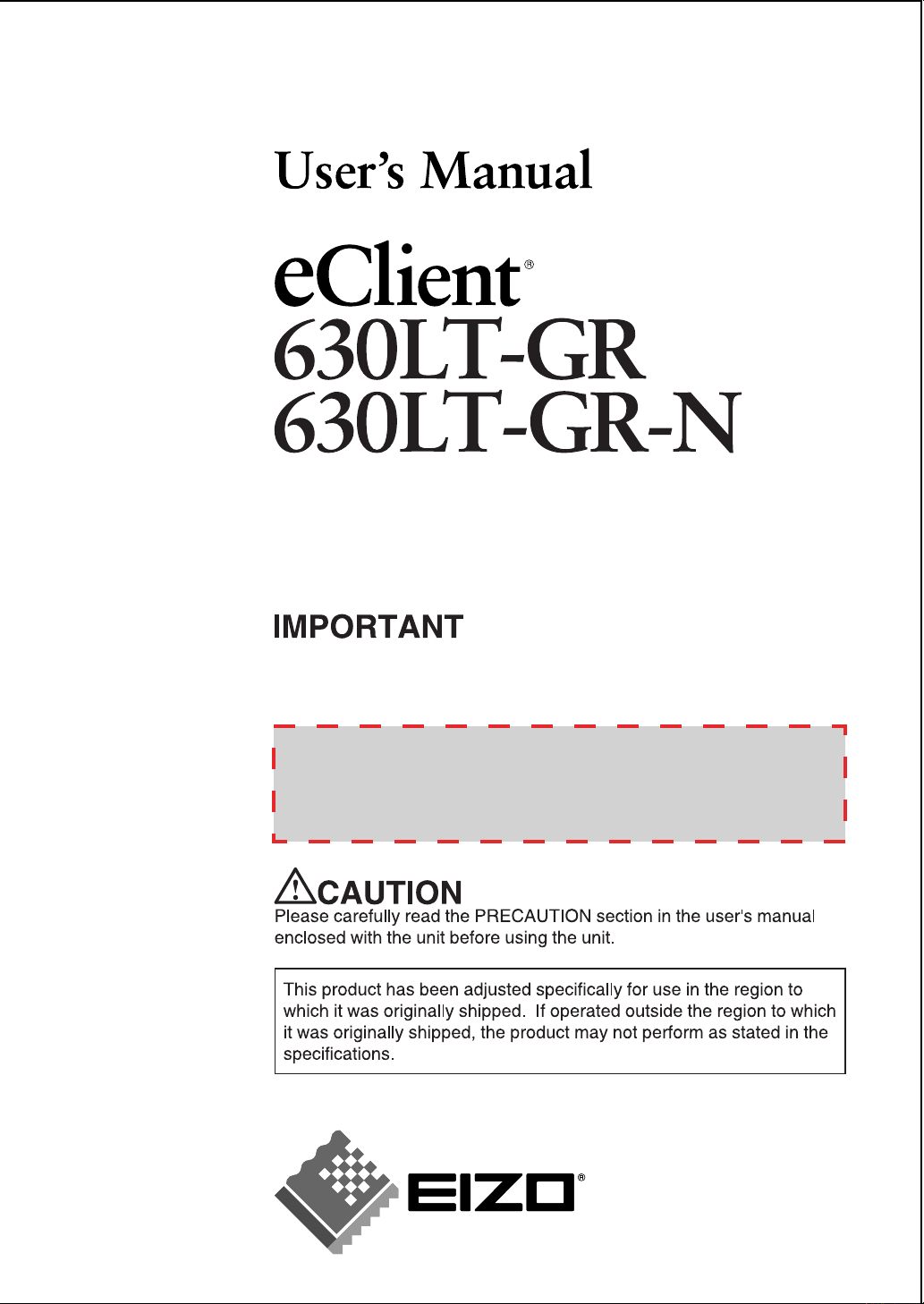
- For Administrator -
For Microsoft Windows CE.NET
Touch Panel
LCD Monitor integrated
Windows-based Terminal
Version E
Please confirm the version of the software built in eClient, and refer to
the suited User's Manual (Refer to the User's Manual Version List on
next page).
This is the manual for the following software version.
*
Microsoft Windows CE:
*
Microsoft Terminal Server Client: Ver. 7.2.0 or later
*
ICA Client:
Ver. 7.23 or later
4.10 Rev. 2.7.1 or later
Page 2
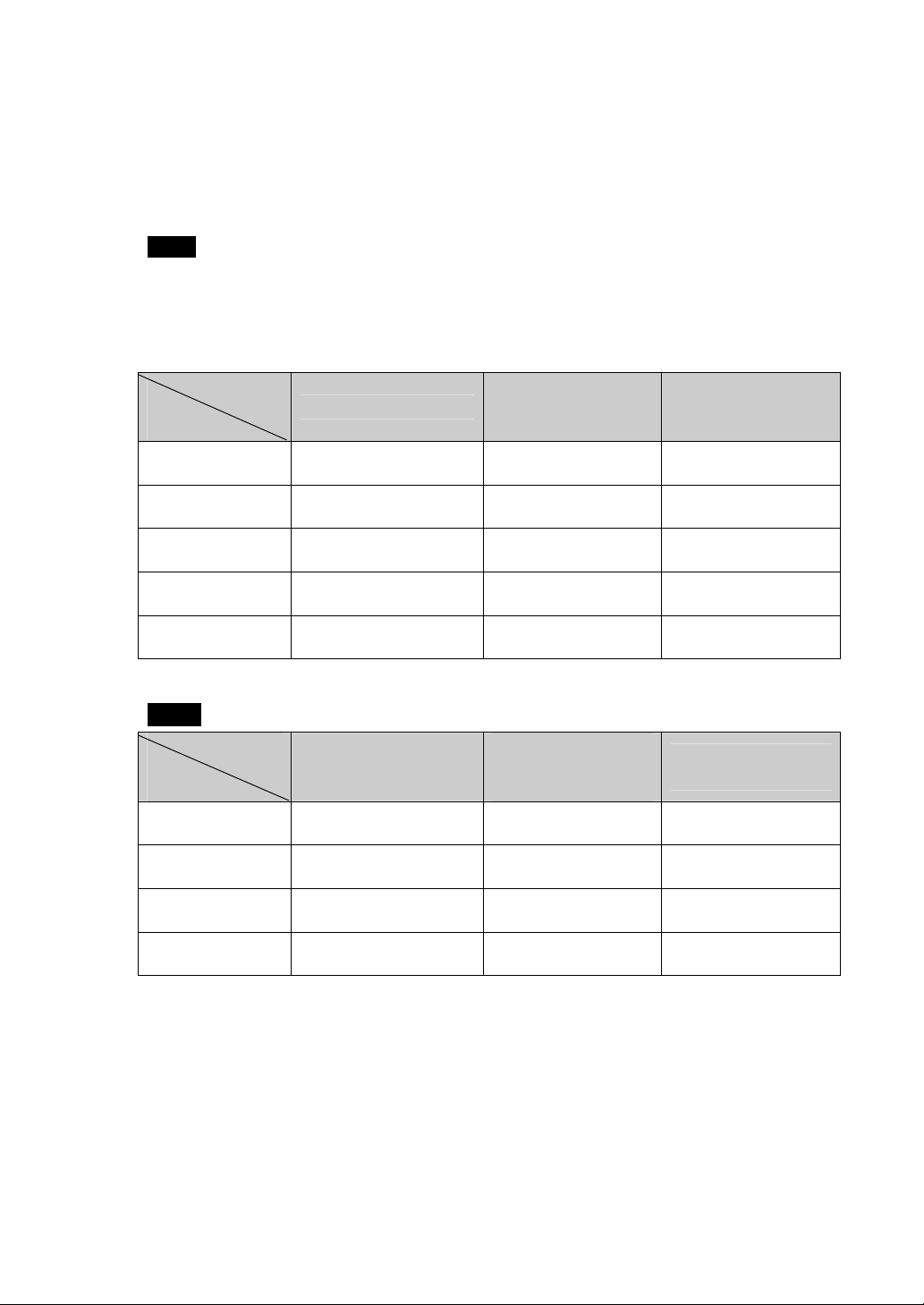
User’s Manual Version List
A handling description changes with versions of the software built in eClient. Please
refer to below.
NOTE
• The version of software built in eClient can be checked with a [System]-[ICA] tab of
[Terminal Properties].
OS: Microsoft Windows CE .NET
Software
Manual
E
(This manual)
D 4.10 Rev.2.6.0 or later Version 7.1.0 or later
C 4.10 Rev.2.5.3 or later
B 4.10 Rev.2.5.1 or later
A 4.10 Rev.2.5.1 or later
Microsoft Windows CE
4.10 Rev.2.7.1 or later Version 7.2.0 or later Version 7.23 or later
Microsoft
Windows
Terminal Server
Version 7.0.1
[Build0020] or later
Version 7.0.1
[Build0020] or later
Version 7.0.1
[Build0019] or later
Version 6.30
[Build1078B] or later
Version 6.30
[Build1063B] or later
Version 6.30
[Build1063B] or later
Version 6.30
[Build1063] or later
ICA Client
Software
NOTE OS: Microsoft Windows CE 2.12
Software
Manual
D 2.12 Rev.1.62 or later Version 6.53 or later
C 2.12 Rev.1.58 or later Version 6.51 or later
B 2.12 Rev.1.50 or later Version 6.28 or later
A 2.12 Rev.1.29 or later Version 6.28 or later
Microsoft Windows CE
Terminal Server
Microsoft
Windows
ICA Client
Software
Version 6.20
[Build992] or later
Version 6.20
[Build992] or later
Version 6.20
[Build992] or later
Version 6.00
[Build923] or later
Page 3
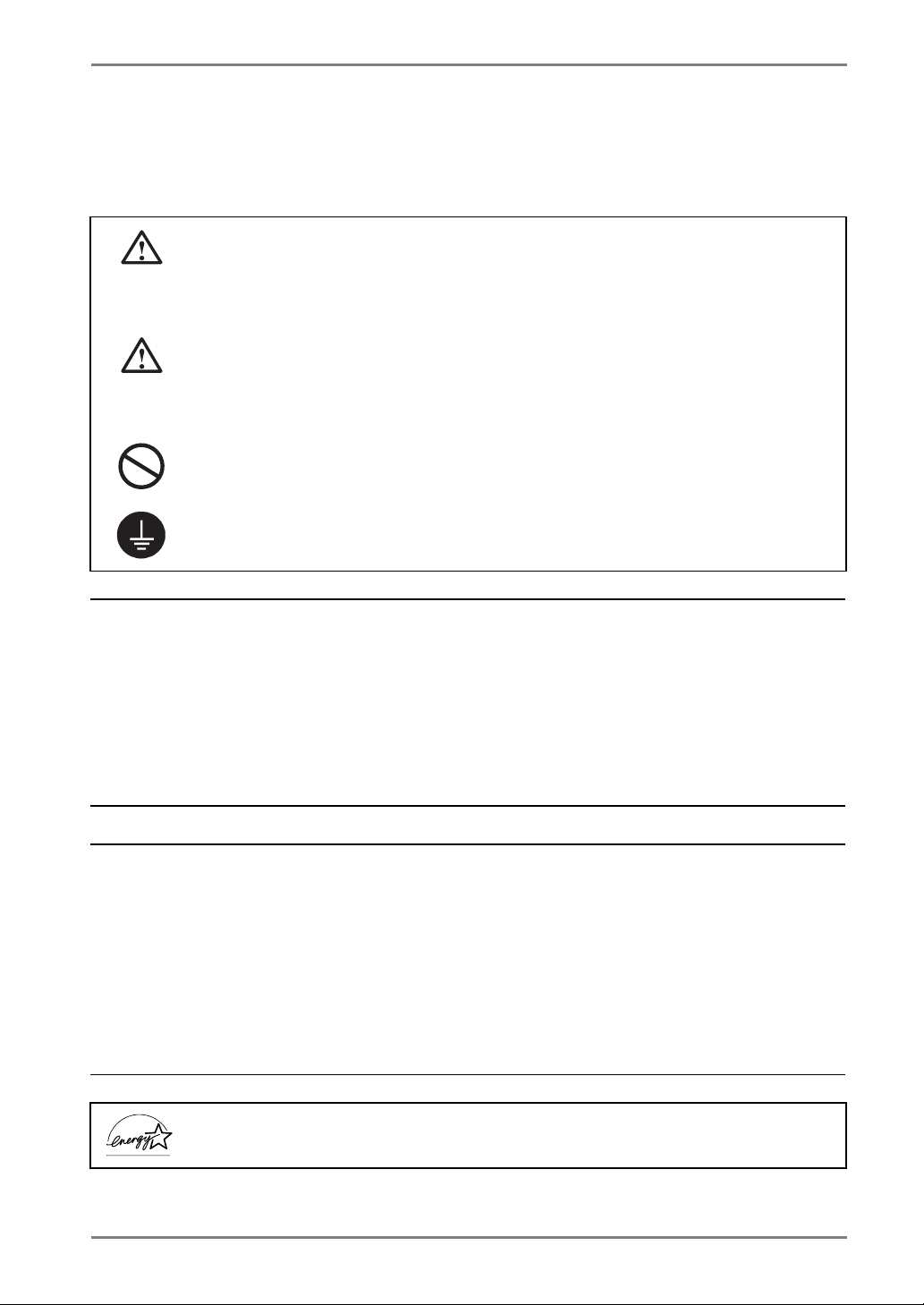
SAFETY SYMBOLS
This manual uses the safety symbols below. They denote critical information. Please read them
carefully.
WARNING
Failure to abide by the information in a WARNING may result in serious injury and
can be life threatening.
CAUTION
Failure to abide by the information in a CAUTION may result in moderate injury
and/or property or product damage.
Indicates a prohibited action.
Indicates to ground for safety.
Copyright© 2003-2004 EIZO NANAO CORPORATION. All rights reserved. No part of this
manual may be reproduced, stored in a retrieval system, or transmitted, in any form or by any
means, electronic, mechanical, or otherwise, without the prior written permission of EIZO
NANAO CORPORATION.
EIZO NANAO CORPORATION is under no obligation to hold any submitted material or
information confidential unless prior arrangements are made pursuant to EIZO NANAO
CORPORATION's receipt of said information. Although every effort has been made to ensure
that this manual provides up-to-date information, please note that EIZO monitor specifications
are subject to change without notice.
ENERGY STAR is a U.S. registered mark.
Apple and Macintosh are registered trademarks of Apple Computer, Inc.
BSQUARE is a registered trademark of Microsoft Corporation.
DPMS is a trademark and VESA is a registered trademark of Video Electronics Standards
Association.
JEM-CE is a trademark of BSQUARE Corporation.
VGA is a registered trademark of International Business Machines Corporation.
Windows is a registered trademark of Microsoft Corporation.
ScreenManager and PowerManager are trademarks of EIZO NANAO CORPORATION.
FlexScan and EIZO are registered trademarks of EIZO NANAO CORPORATION.
As an ENERGY STAR
that this product meets the ENERGY STAR guidelines for energy efficiency.
®
Partner, EIZO NANAO CORPORATION has determined
3
Page 4
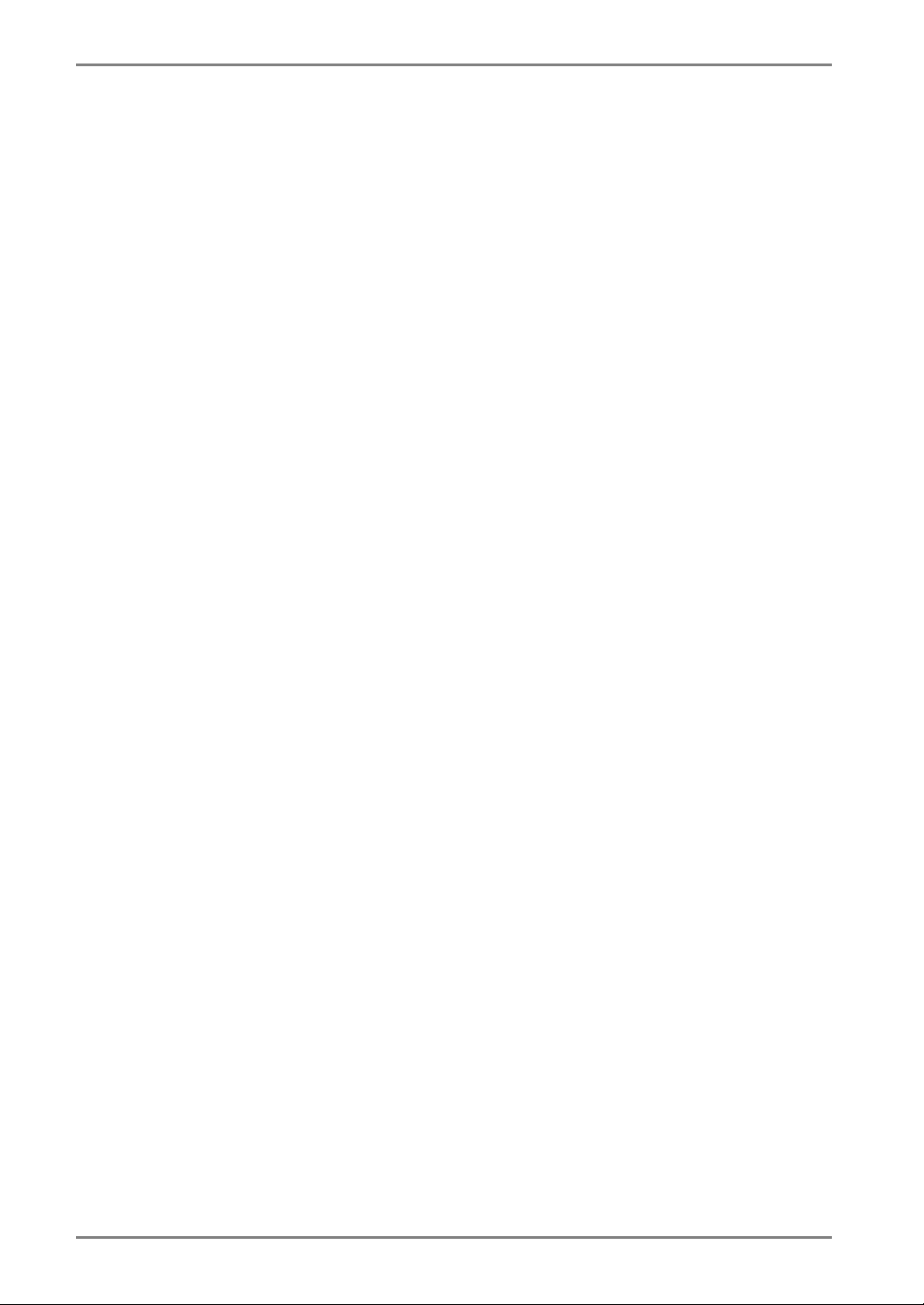
TABLE OF CONTENTS
1. INTRODUCTION ..................................................................................... 5
1-1. General Description ......................................................................................5
1-2. Features ........................................................................................................5
1-3. Package Contents..........................................................................................6
1-4. Controls & Connectors ................................................................................7
2. CONNECTING THE eClient 630LT-GR/630LT-GR-N ............................. 9
2-1. Setting up the eClient 630LT-GR/630LT-GR-N ............................................9
2-2. Connecting the eClient 630LT-GR/630LT-GR-N ..........................................9
3. SETTING UP the eClient 630LT-GR/630LT-GR-N ............................... 11
4. ADDING & CHANGING A CONNETION NAME................................... 21
4-1. Adding a Connection Name........................................................................21
4-2. Setting an Autostart Connection.................................................................24
4-3. Modifying a Connection Name...................................................................24
5. LOGON & LOGOFF.............................................................................. 25
5-1. Logon to a WTS / Logoff from a WTS........................................................25
5-2. Opening/Closing a Local Web Browser.......................................................29
6. USING THE TERMINAL PROPERTIES ................................................ 31
6-1. General .......................................................................................................33
6-2. Local Resources (RDP protocol only) .........................................................34
6-3. Display........................................................................................................35
6-4. Experience (RDP protocol only) .................................................................37
6-5. Control Panel..............................................................................................38
6-6. ICA Settings (ICA Protocol only)................................................................47
6-7. Server..........................................................................................................48
6-8. Security .......................................................................................................49
6-9. System.........................................................................................................51
7. SOFTWARE UPDATING/INSTALLATION ............................................ 52
8. PRACTICAL SETUP ............................................................................. 56
8-1. 630LT-GR/630LT-GR-N settings ................................................................56
8-2. Short cut command by keyboard ................................................................60
9. TROUBLESHOOTING........................................................................... 61
10. CLEANING.......................................................................................... 63
11. SPECIFICATIONS............................................................................... 65
12. REFERENCE ...................................................................................... 67
12-1. Attaching an Arm Stand ...........................................................................67
INDEX ....................................................................................................... 68
4
TABLE OF CONTENTS
4
Page 5
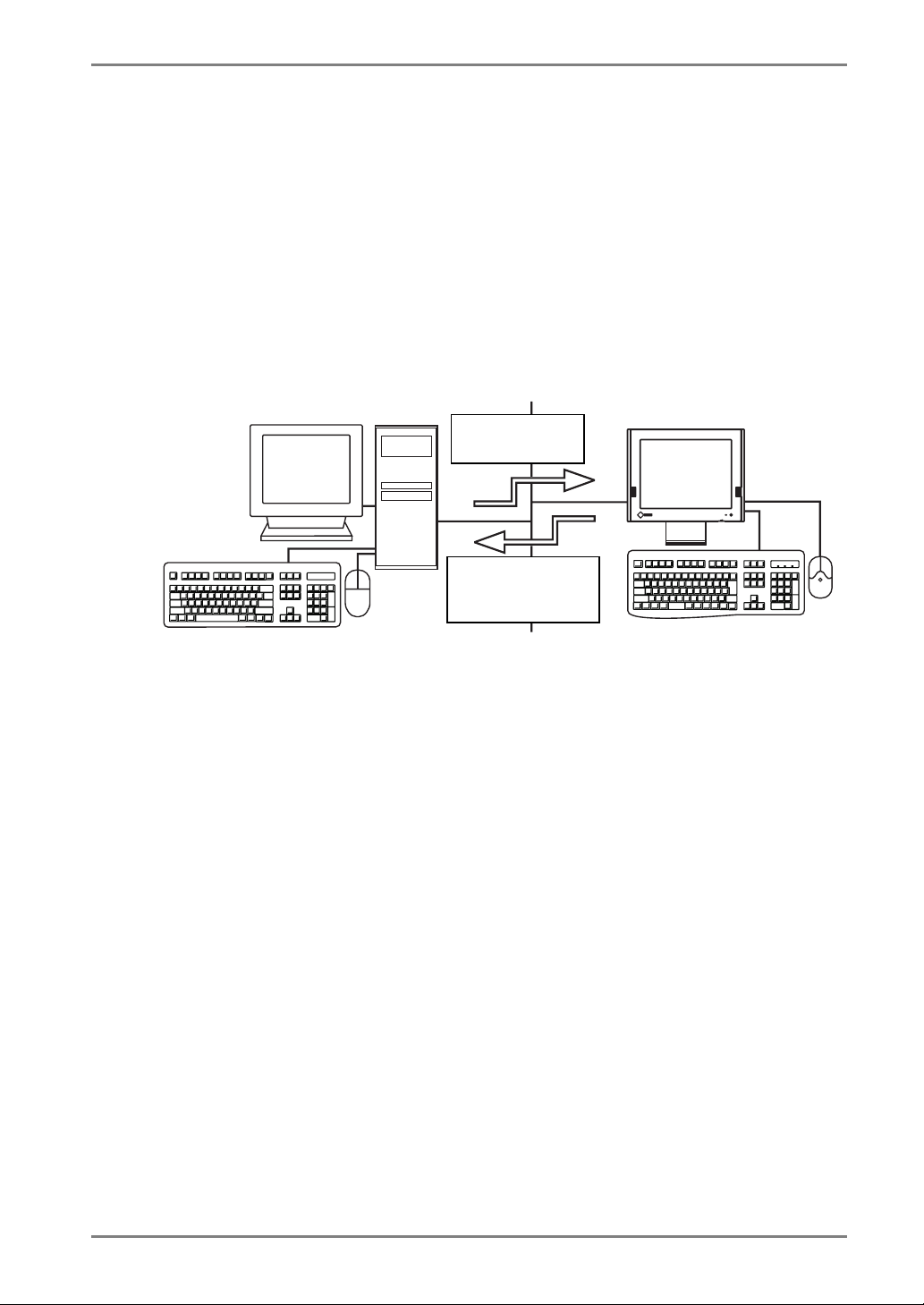
1. INTRODUCTION
y
Thank you very much for purchasing the EIZO eClient 630LT-GR/630LT-GR-N.
1-1. General Description
The eClient 630LT-GR/630LT-GR-N connects with a Windows Terminal Server*, which
installed Microsoft Windows NT Server 4.0 Terminal Server Edition or Windows 2000
Server/Advanced Server/Datacenter Server, and this product is used as a terminal using
them.
Windows Terminal Server (WTS)
Output data of
applications
Input data from
mouse/keyboard
/st
lus
· Operation of applications
· Storage of data
- * Windows Terminal Server expresses ‘WTS’ hereafter.
eClient 630LT-GR/630LT-GR-N
· Display data
· Operation by
mouse/keyboard/stylus
1-2. Features
• Lower TCO (Total Cost of Ownership)
• Saves Space and Power Consumption
• Less Heat, Less Noise
• Speakers equipped
• Serial Port for Modem/PDA
• Local Web Browser added as a default connection 630LT-GR/630LT-GR-N
• PC card slot for modem card, LAN card, and wireless LAN card
• Wake on LAN supported
• A Touch Panel and a Stylus Provided
1. INTRODUCTION
5
Page 6
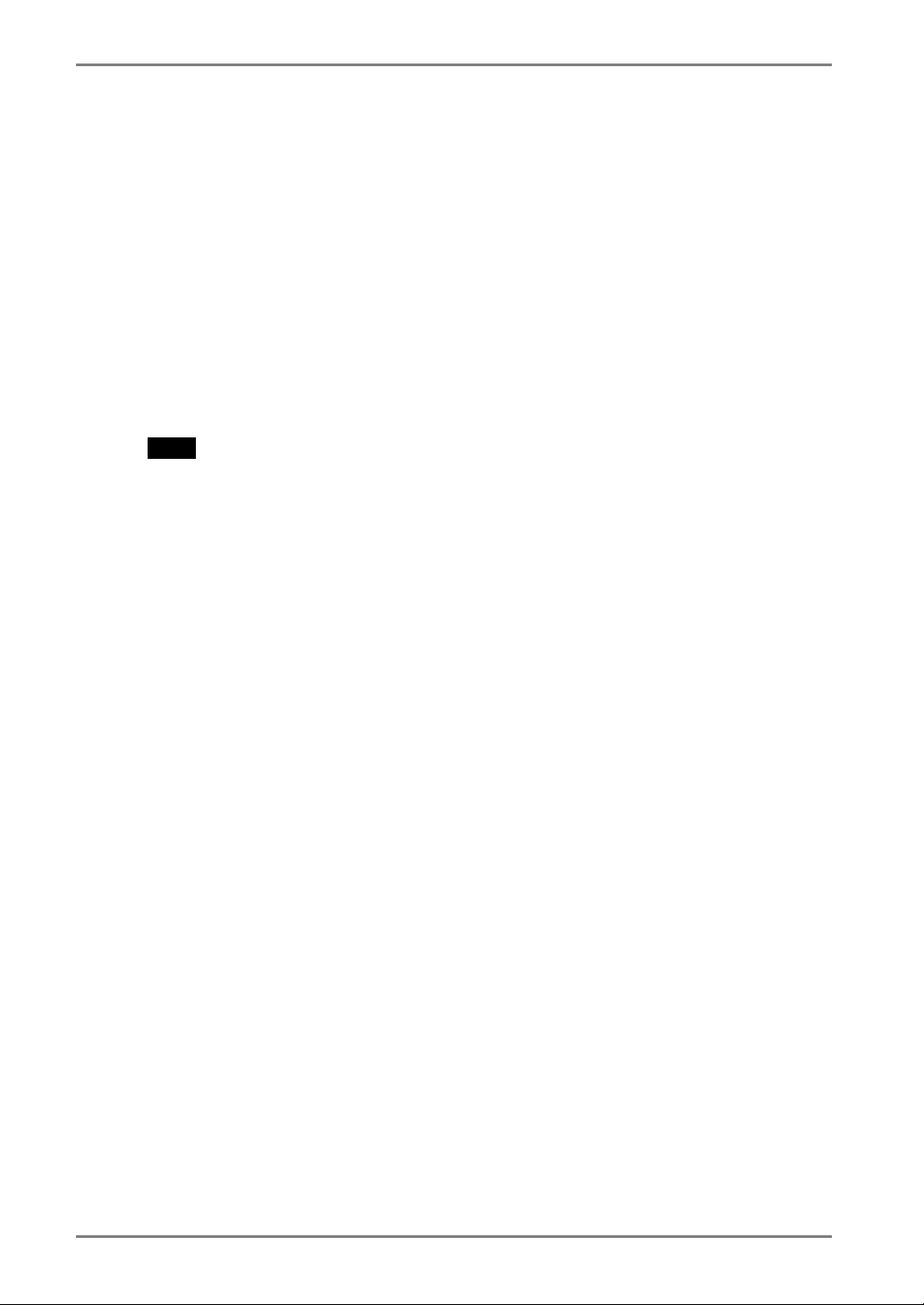
1-3. Package Contents
Please make sure that all the items listed are in the package. Please contact your local
dealer for assistance if any of the listed items are missing or damaged.
• eClient 630LT-GR/630LT-GR-N
• Mouse (FDM-310)
• Power Cord
• Screw (M4 x 12 mm) x 4
• User’s Manual (includes Limited Warranty)
• 2 Stickers of the Brightness Control Guide
• Stylus
NOTE
• A keyboard is not included. Please purchase it separately.
Please use the enclosed mouse. EIZO NANAO CORPORATION will not be held
responsible for accident or damage caused by the use of a mouse manufactured by
other companies.
• Please retain the packing materials for future transference.
• Brightness can be adjusted by using key combinations on the keyboard (see page
36). Key combinations for an adjustment are presented on the stickers. Please
apply them for your convenience.
6
1. INTRODUCTION
Page 7
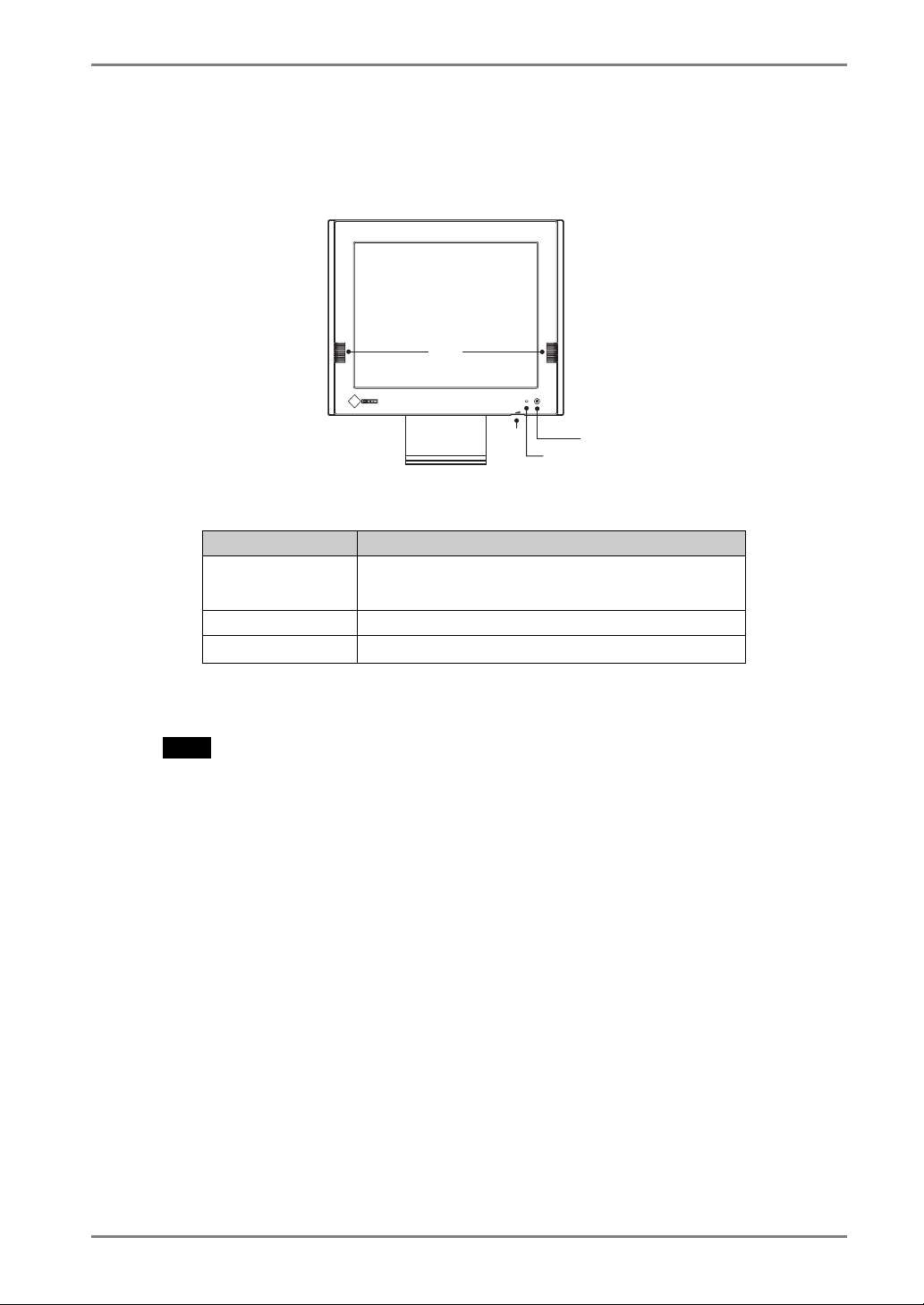
1-4. Controls & Connectors
Front
(1)
(3)
(4)
(2)
(1) Power button
(2) Power Indicator
Color 630LT-GR/630LT-GR-N status
Green
Yellow Power save mode
Off
(3) Speakers
(4) Volume Control
NOTE
• When turning off/on the unit, leave the unit off for a few seconds before turning it on
again.
•
Operation
•
Screen saver mode
•
Power off (Wake on LAN standby)
1. INTRODUCTION
7
Page 8
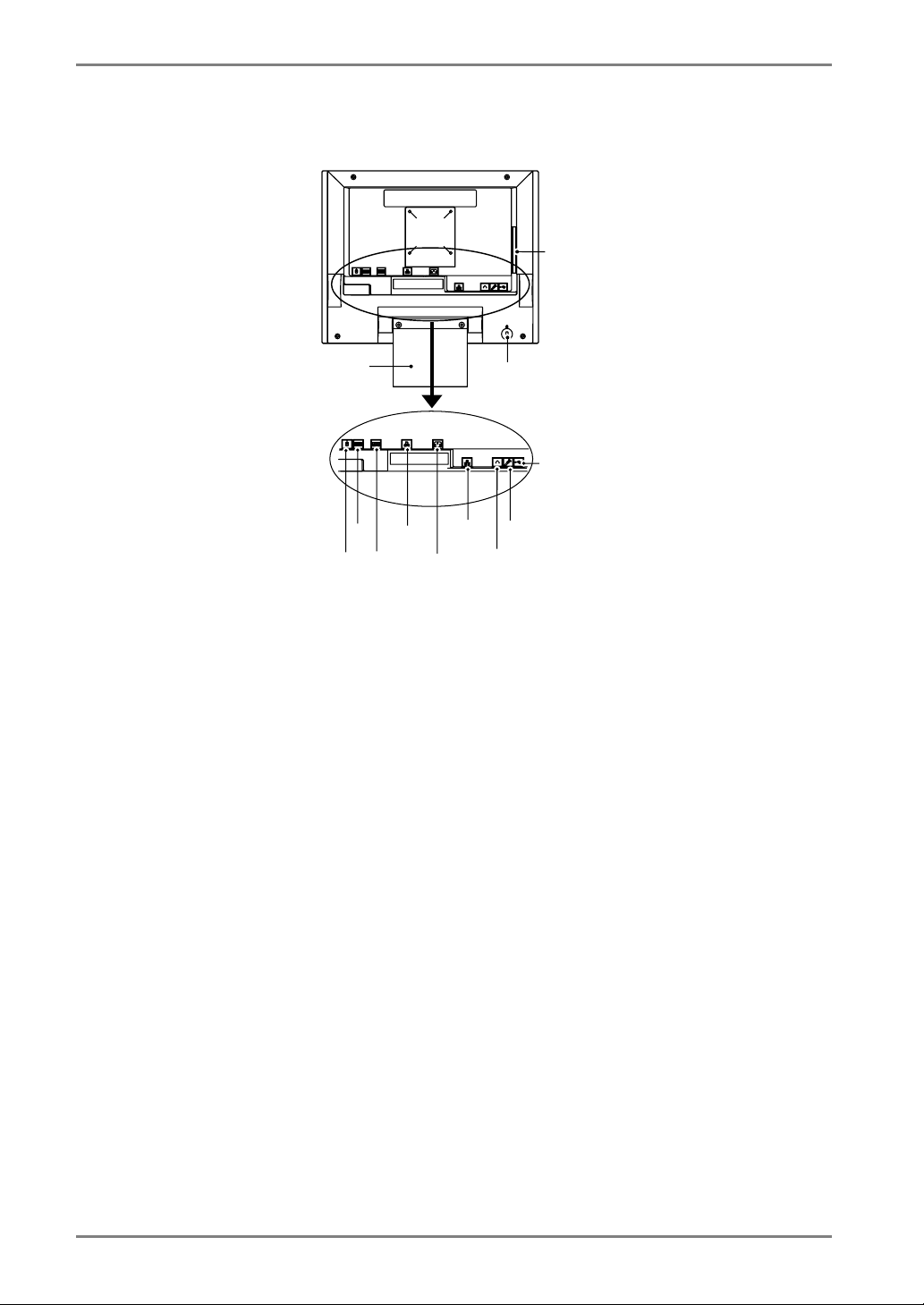
Rear
(16)
(14)
(17)
(15)
(13)
(8)
(10)
(9)
(6)
(7)
(5)
(5) Mouse Connector
(6) Keyboard Connector
(7) Serial Port (RS-232C)
(8) Parallel Connector
(9) Power Connector
(10) Ethernet Connector (10 Base-T, 100 Base-TX)
(11) Headphone Connector
(12) Microphone Connector
(13) USB Port (Downstream) x 2
(14) PC Card Slot
(15) Security Lock*
(16) Holes for Mounting an Arm Stand*
(17) Stand (Detachable)
1
This allows for connection of a security cable. This lock supports Kensington’s
*
MicroSaver security system. For further information, please consult:
Kensington Technology Group
2855 Campus Drive, San Mateo, CA 94403 USA
Tel: 800-650-4242, x3348
Intl: 650-572-2700 Fax: 650-572-9675
http://www.kensington.com
2
The LCD monitor can be used with an optional arm stand by removing the stand
*
(See p.67).
1
2
(11)
(12)
8
1. INTRODUCTION
Page 9
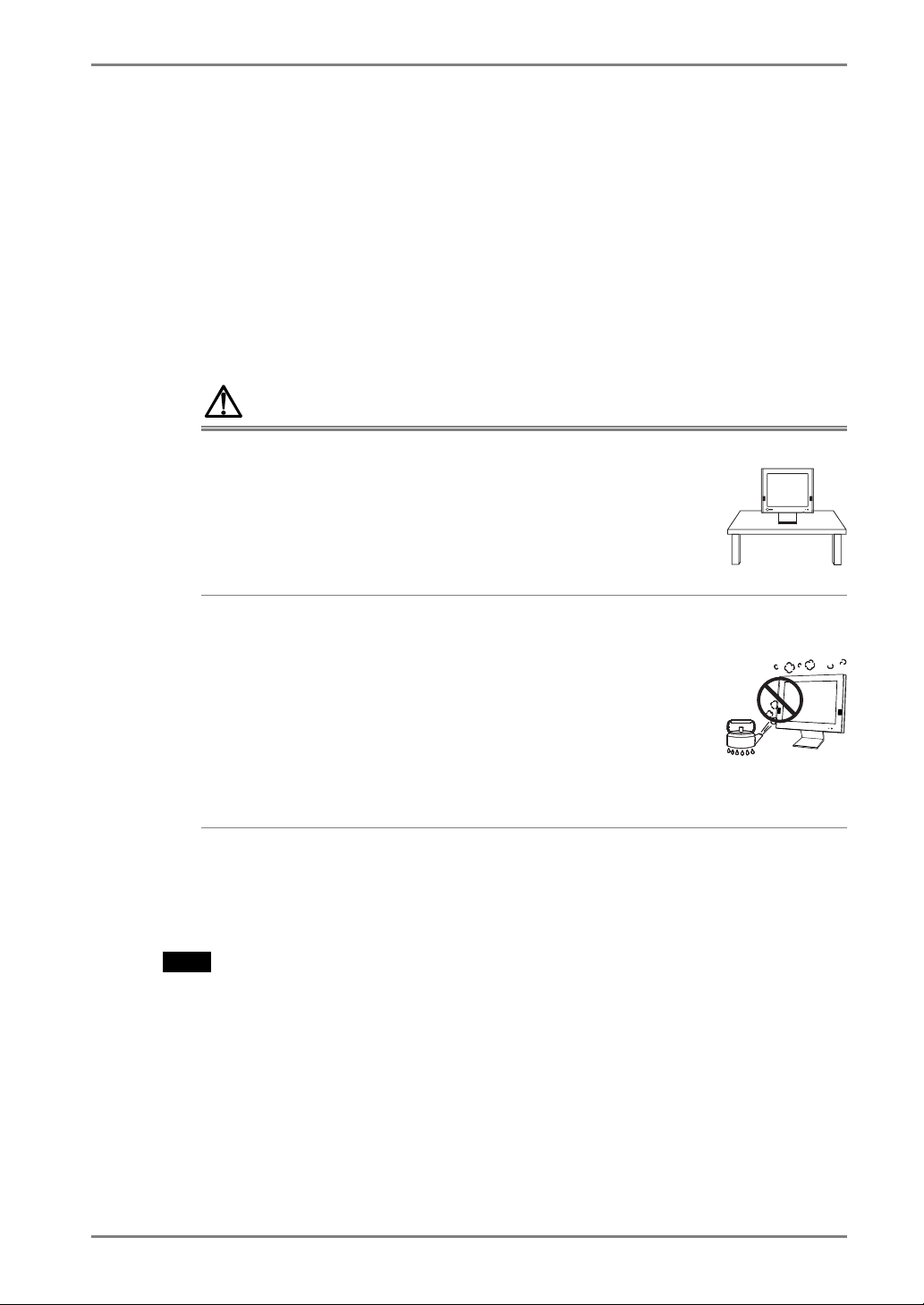
2. CONNECTING THE eClient 630LT-GR/630LT-GR-N
This chapter explains how to connect the eClient 630LT-GR/630LT-GR-N to a WTS.
2-1. Setting up the eClient 630LT-GR/630LT-GR-N
Please observe the following cautions when connecting the 630LT-GR/630LT-GR-N.
WARNING
Place the eClient 630LT-GR/630LT-GR-N on a strong, stable
surface.
A unit placed on an inadequate surface may fall, resulting in injury
or equipment damage. If the unit falls, disconnect the power
immediately and have the unit checked by a qualified service
engineer before using it again. Using a unit after it has been
dropped may result in fire or electric shock.
Set the unit in an appropriate location.
Not doing so may result in fire, electric shock, or equipment
damage.
*
Do not place outdoors.
*
Do not place in the transportation system (ship, aircraft, trains,
automobiles, etc.)
*
Do not place in a dusty or humid environment.
*
Do not place in a location where the steam comes directly on the
screen.
*
Do not place near heat generating devices or a humidifier.
OK
2-2. Connecting the eClient 630LT-GR/630LT-GR-N
NOTE
• Before connecting the eClient 630LT-GR/630LT-GR-N, confirm the following:
- The eClient 630LT-GR/630LT-GR-N is turned off.
- The WTS is turned on.
• Connect the peripherals to the appropriate connectors of the unit.
2. CONNECTING THE eClient 630LT-GR/630LT-GR-N
9
Page 10
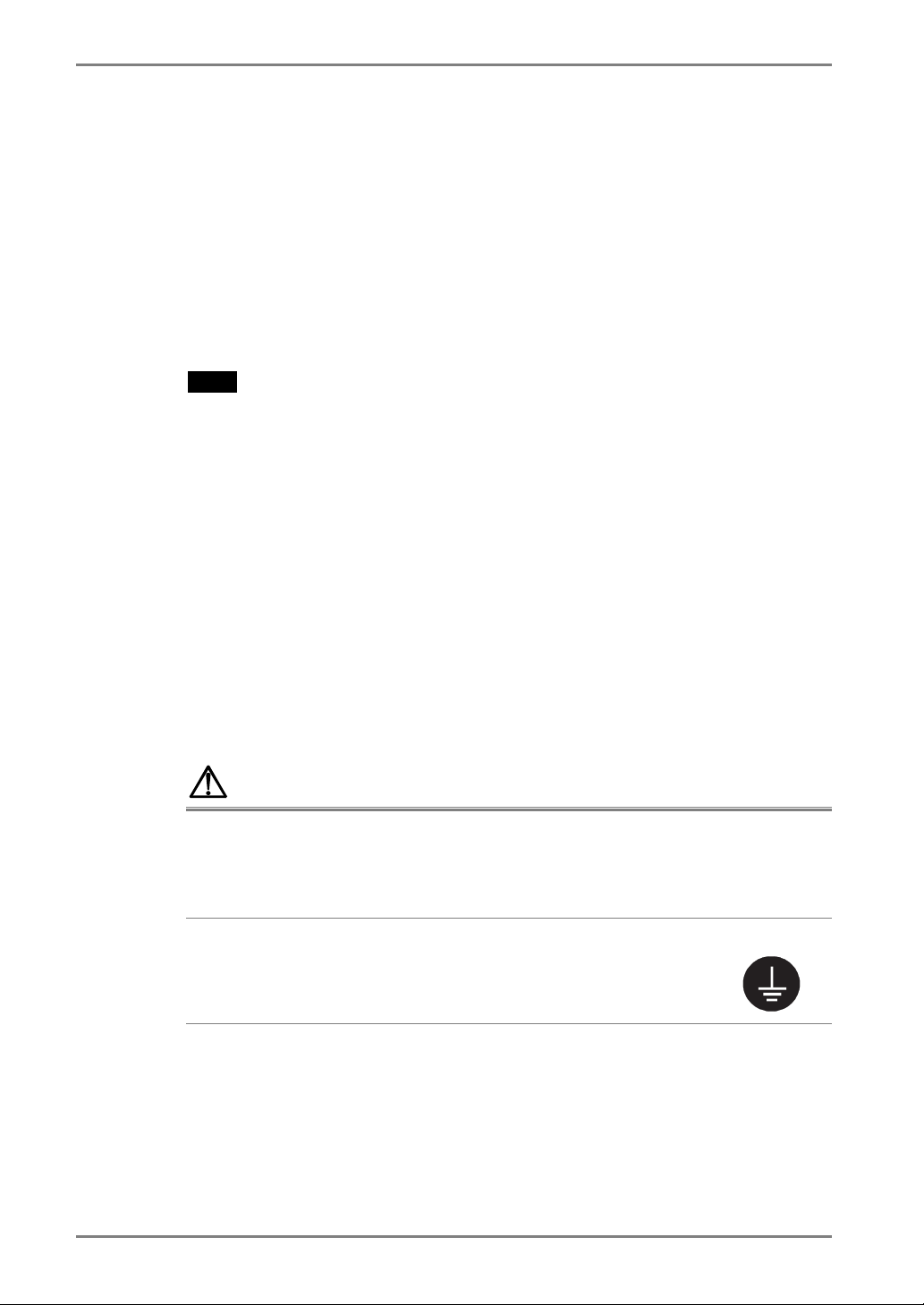
1.
In case of connecting the WTS through LAN:
Connect the eClient 630LT-GR/630LT-GR-N to the network with an
Ethernet cable.
In case of a dial-up or dial-in connection:
Connect the eClient 630LT-GR/630LT-GR-N to a modem or a
modem card.
NOTE
• Please remove the lid on the side of the 630LT-GR/630LT-GR-N before
connecting a LAN card or a modem card.
2.
Plug a keyboard and a mouse into the eClient 630LT-GR/630LT-GRN. If using other devices, please connect them to the appropriate
connectors.
In use of a stylus or a finger as an input device, it is not necessary to connect a
mouse.
3.
If using other devices, please connect them to the appropriate
connectors.
4.
Plug the power cord into the power connector.
WARNING
Use the enclosed power cord and connect to the standard
power outlet of your country.
Be sure to remain within the rated voltage of the power cord.
Not doing so may result in fire or electric shock.
The equipment must be connected to a grounded main
outlet.
Not doing so may result in fire or electric shock.
10
2. CONNECTING THE eClient 630LT-GR/630LT-GR-N
Page 11
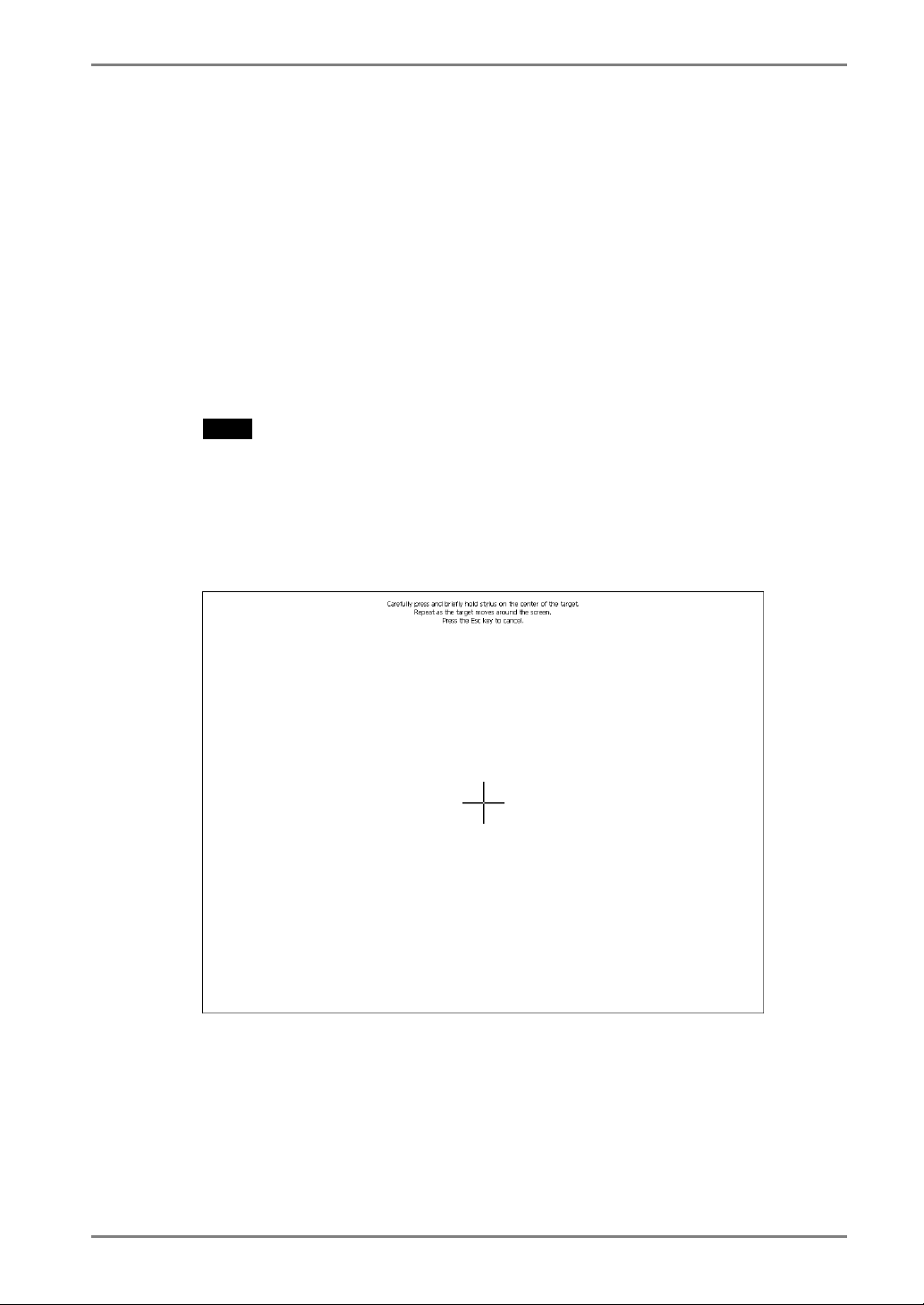
3. SETTING UP the eClient 630LT-GR/630LT-GR-N
This chapter presents how to prepare for a connection with a WTS when the eClient
630LT-GR/630LT-GR-N starts up for the first time.
1.
Turn on the eClient 630LT-GR/630LT-GR-N.
The power indicator turns green and a picture appears on the screen.
NOTE
• When no picture is displayed, or when the message (No keyboard connected. /
No mouse connected.) is shown on the screen, please refer to “8.
Troubleshooting” on page 61. (In use of a stylus or a finger as an input device,
“No Mouse Connected!!” caution does not effect our operation.)
2.
“Touch panel calibration” is displayed.
Five targets are displayed on the screen. Press the targets with a stylus or a
fingertip to locate the center of the touch panel. If you accidentally touched the
screen in the wrong spot during calibration, you will distort the touch panel
calibration.
3. SETTING UP the eClient 630LT-GR/630LT-GR-N
11
Page 12
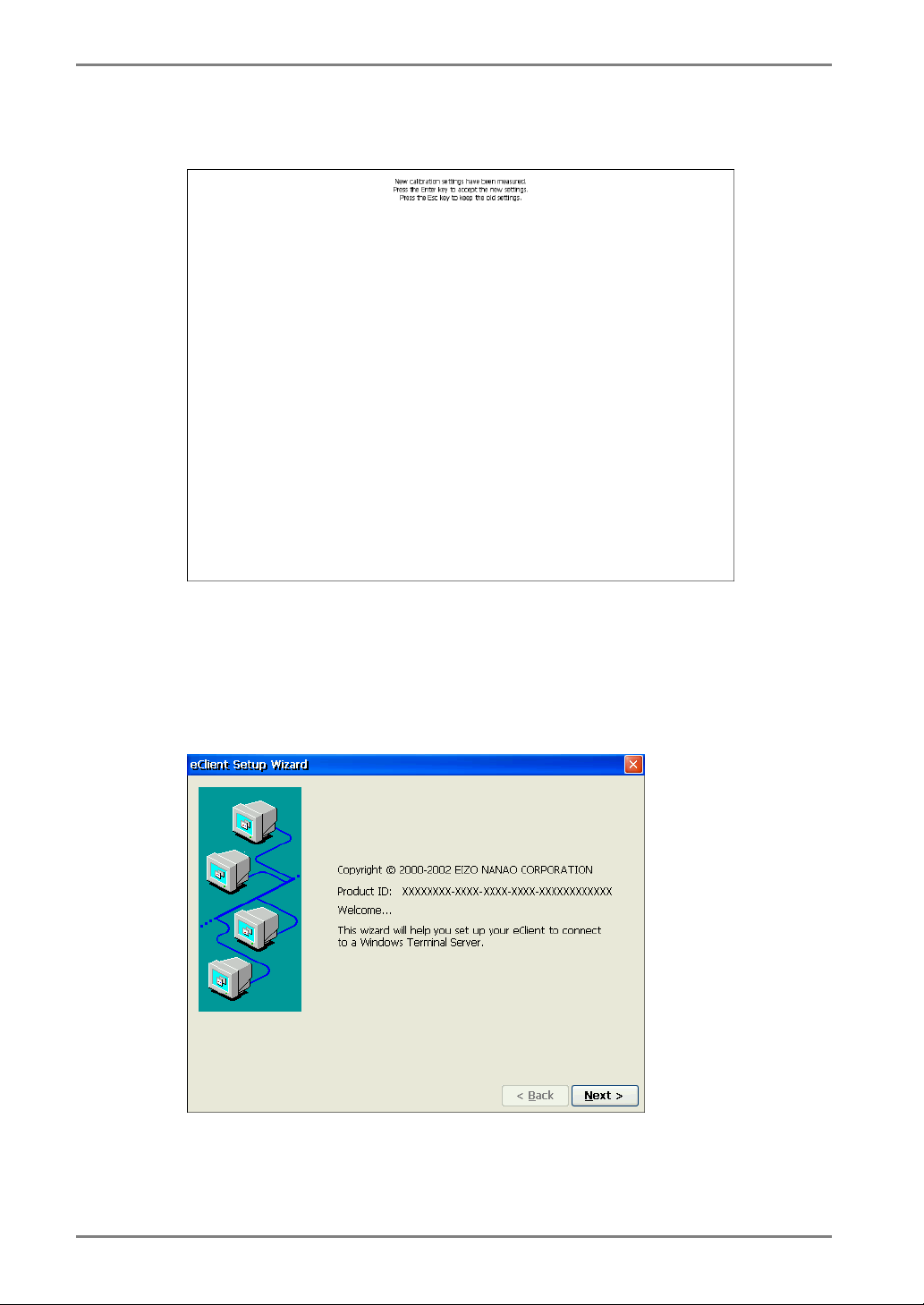
3.
“Calibration measured” window is displayed when you finished.
Click the “Enter” key to accept the settings.
4.
“eClient Setup Wizard” is displayed.
(Set up the 630LT-GR/630LT-GR-N according to directions of the displayed dialog
box.)
12
3. SETTING UP the eClient 630LT-GR/630LT-GR-N
Page 13
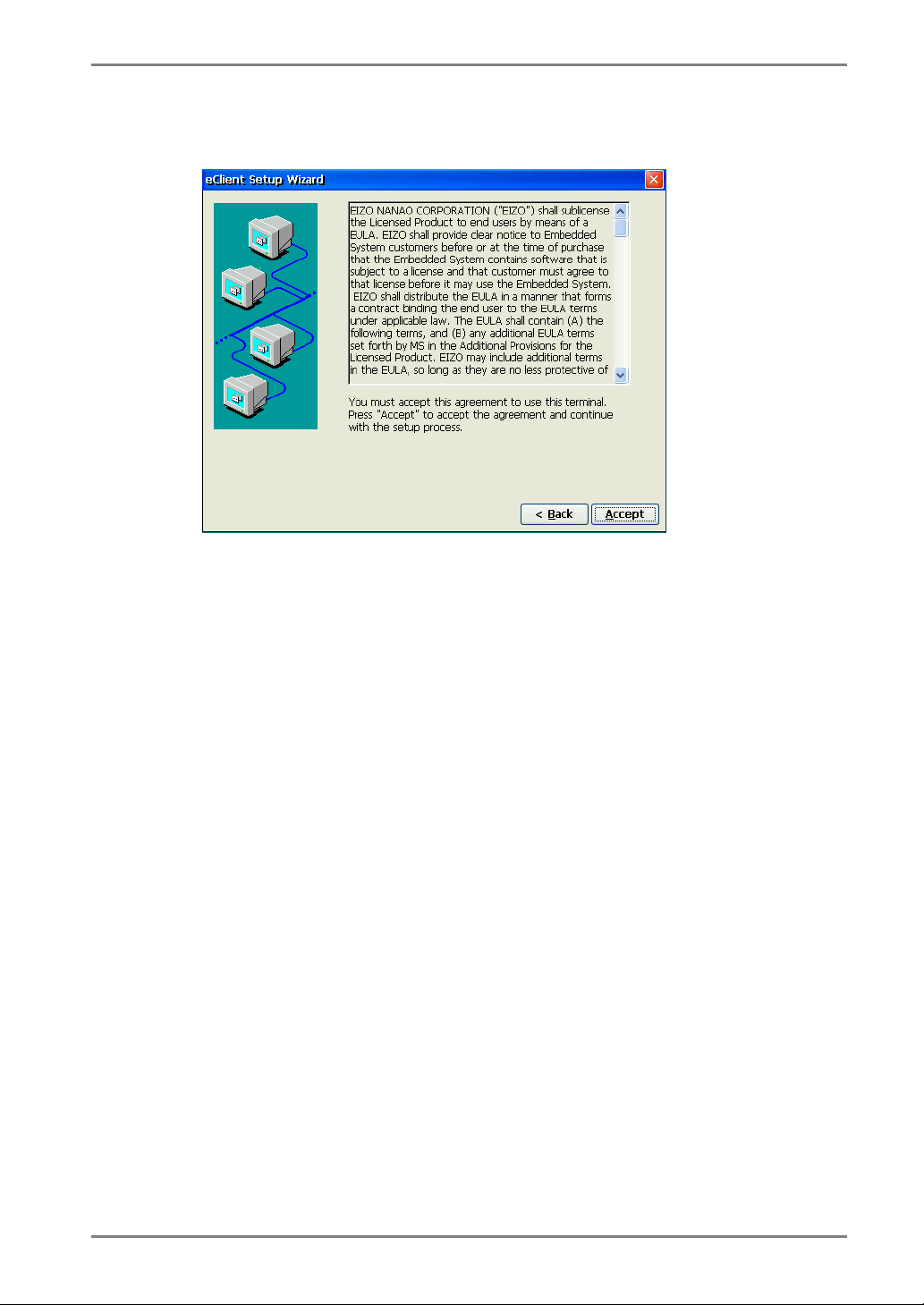
5.
End User License Agreement page is displayed.
Read the content and click [Accept] to continue.
3. SETTING UP the eClient 630LT-GR/630LT-GR-N
13
Page 14
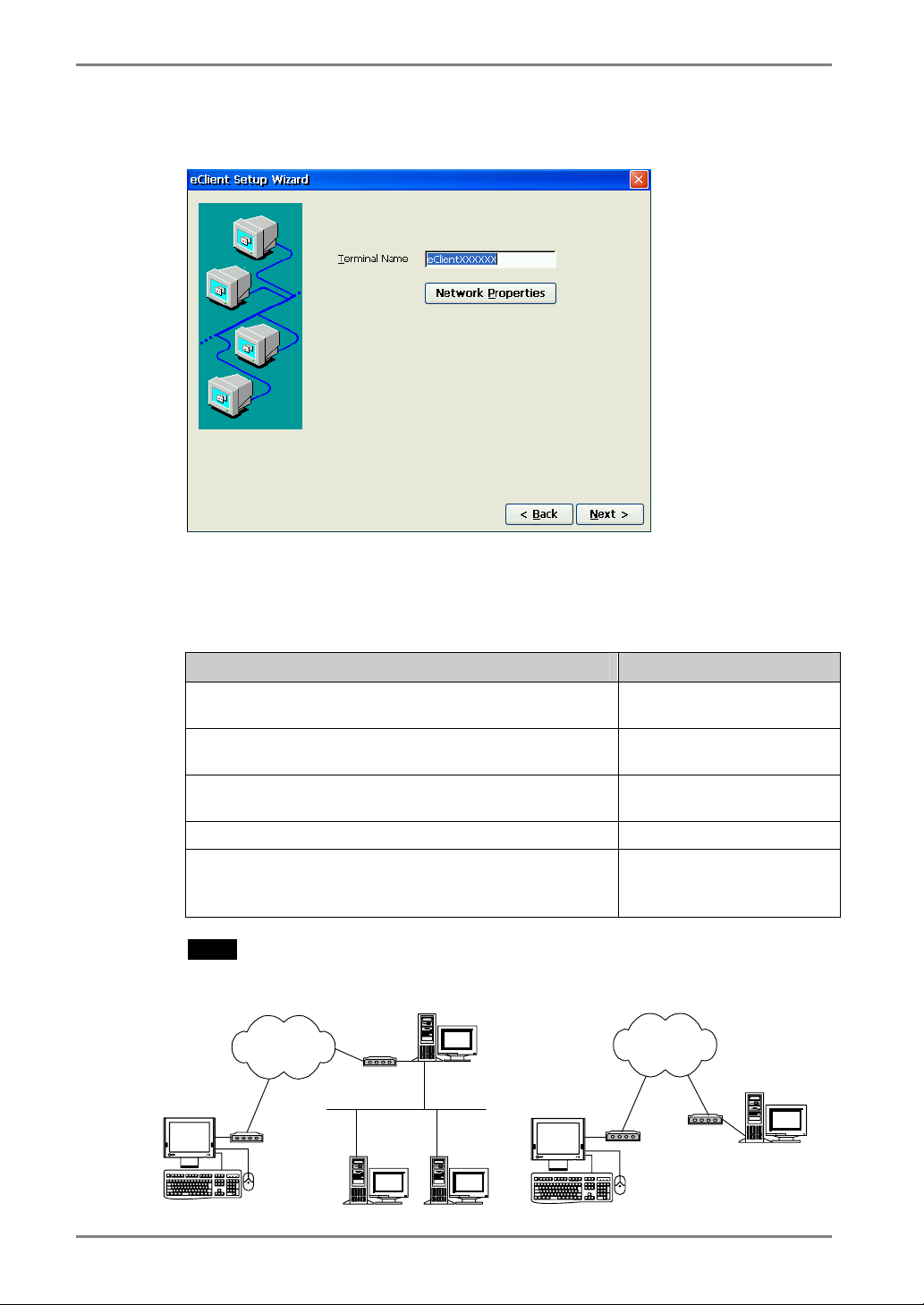
6.
Set up the network environment.
[Terminal Name] ................Type the name to identify this unit on the network.
Click [Network Properties] and set up connection information according to the
connection method to WTS/Web server.
Connection method Reference page
•
In case of connecting the WTS/Web through Built-in
LAN
•
In case of connecting with a NE2000 compatible LAN
card:
•
In case of connecting with a Cisco wireless LAN card/
Agere wireless LAN card:
•
In case of a dial-up connection:
•
In case of the dial-in connection (ICA protocol only) to
log on to WTS
NOTE
[Dial-Up Connection] [Dial-In Connection]
Telephone
Lines
RAS Server
p.15
p.15
p.16
p.17
Go to step 7
* Skip the [Network
Properties] settings
Telephone
Lines
WTS
eClient
14
3. SETTING UP the eClient 630LT-GR/630LT-GR-N
WTS FTP Server eClient
Page 15
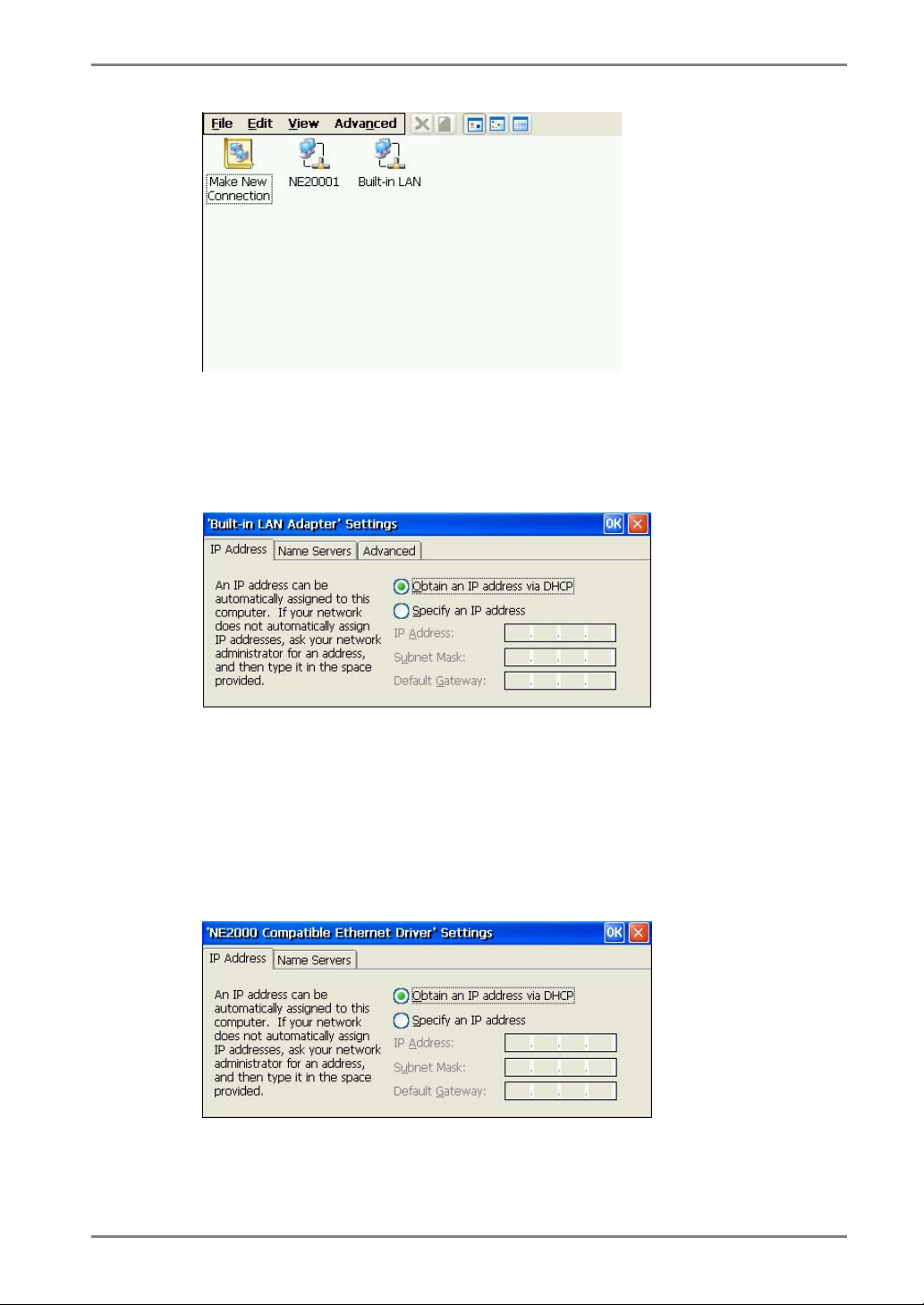
Example;
In case of connecting with a
NE2000 compatible LAN card
In case of connecting the WTS/Web through Built-in LAN:
(1) Double-click [Built-in LAN] icon.
[IP Address] ........................Type the IP address of the unit.
[Name Servers] ...................Type the IP address of each server when DNS or
WINS is used.
[Advanced]..........................Type the transmission speed and MAC Address of a
network.
In case of connecting with a NE2000 compatible LAN card:
(1) Double-click [NE 20001] icon.
[IP Address] ........................Type the IP address of the unit.
[Name Servers] ...................Type the IP address of each server when DNS or
WINS is used.
3. SETTING UP the eClient 630LT-GR/630LT-GR-N
15
Page 16
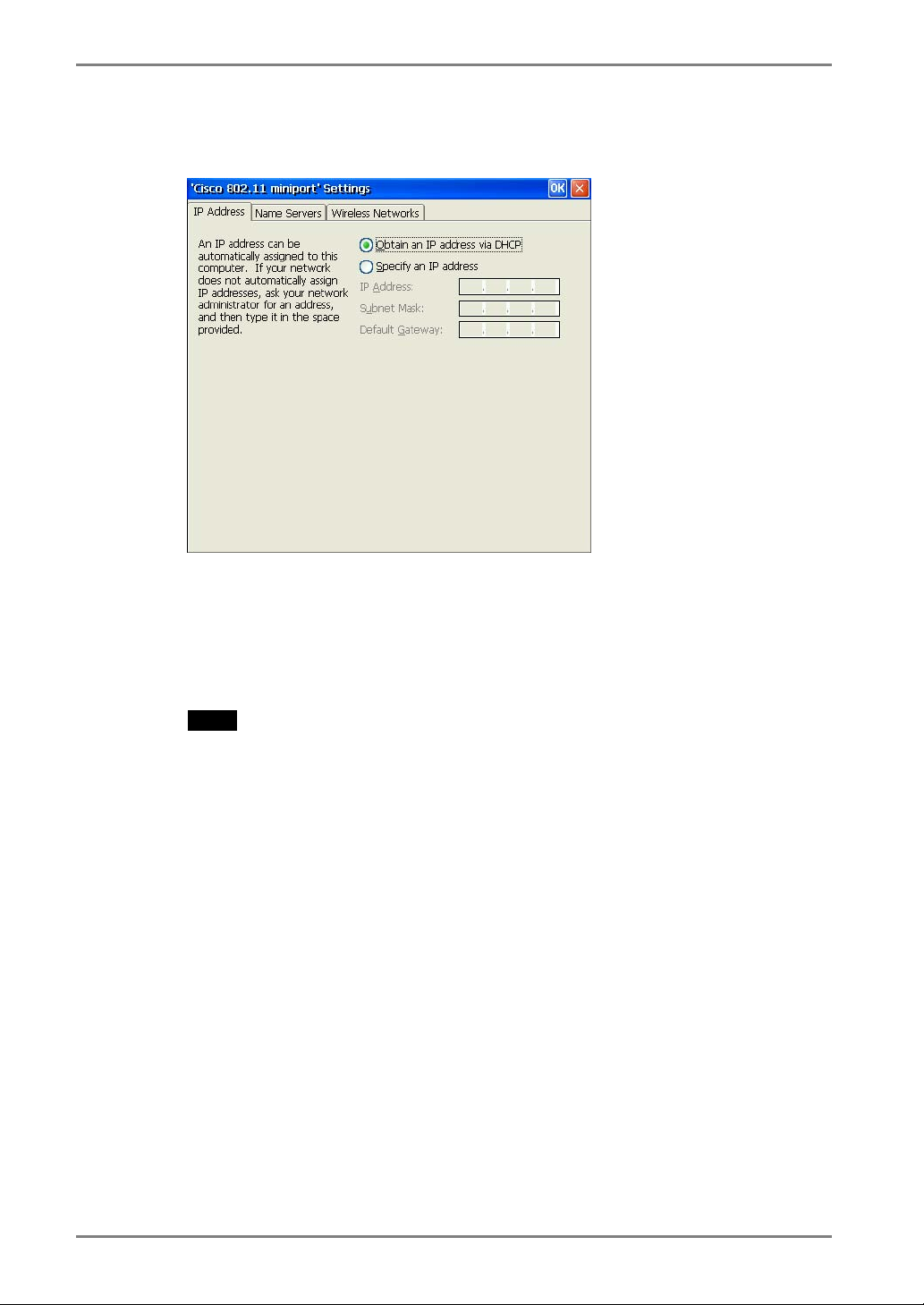
In case of connecting with a Cisco wireless LAN card/Agere wireless LAN card:
(1) Double-click [CISCO1]/[WLAGS461] icon.
[IP Address] ........................Type the IP address of the unit.
[Name Servers]....................Type the IP address of each server when DNS or
WINS is used.
[Wireless Networks]
...................................Set the connection setting with a wireless LAN card.
NOTE
•
In case of selecting [Obtain an IP address via DHCP], deactivate the built-in
LAN by the procedure below.
(1) Double-click [Built-in LAN] icon
(2) Select [Specify an IP address] of [IP Address] tab, type “255.255.255.255” in
the [IP Address] box.
16
3. SETTING UP the eClient 630LT-GR/630LT-GR-N
Page 17
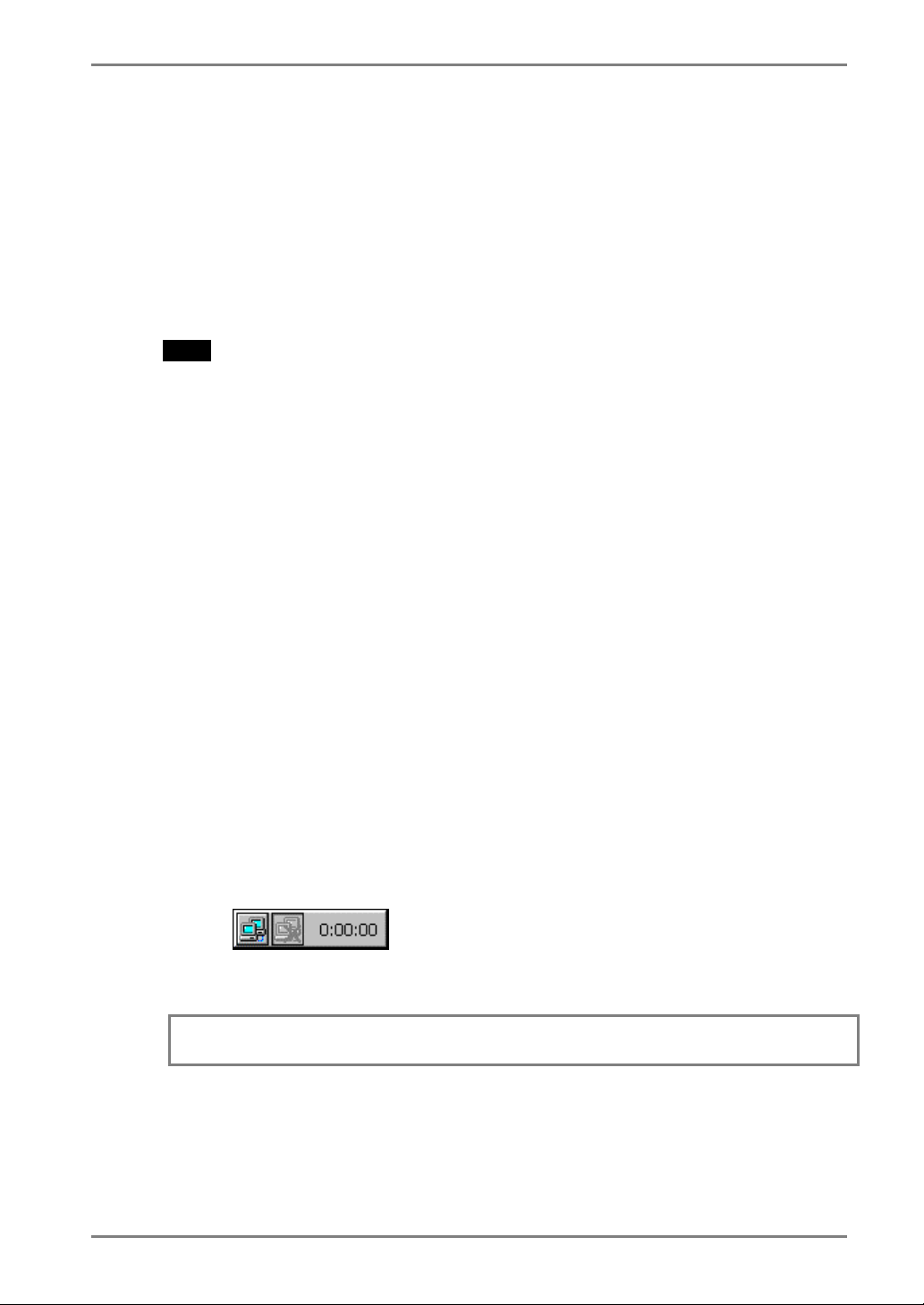
In case of a dial-up connection:
(1) Double-click [Make New Connection] icon.
(2) Type a name for the connection and select the connection type (Dial-Up
Connection).
(3) Select a model, set up the TCP/IP settings and Security settings.
(4) Type the phone number for the connection.
(5) In case of a dial-up connection, the information of local location needs to be
set up. Set up the information in the later procedure 8.
NOTE
• In using the following case, set up
information settings
- When you use VPN (Virtual Private Network)
(1) Double-click [Make New Connection] icon.
(2) Type a name for the connection and select [Virtual Private Network].
(3) Type host name or IP address and set up the TCP/IP settings and Security
settings.
- When you use ADSL
(1) Double-click [Make New Connection] icon.
(2) Type a name for the connection and select [PPP over Ethernet [PPPoE].
(3) Type PPPoE service name (or blank for any service) and set up the TCP/IP
settings and Security settings.
• Set up a Remote Connection
By setting up a Remote Connection, the WTS/Web server can be connected easily.
(1) Double-click [Make New Connection] icon.
(2) Type a name for the connection and select [Remote Connection Setup].
(3) Select the desired connection from the [Available Connections] list and click
[Add] button to set in the [Current Connections]. (Connections listed in the
[Current Connections] will be executed with the listed order.)
(4) Select the [Make default connection] check box.
A small window will be displayed on the right bottom of the screen.
.
in addition to the WTS/Web server
Clicking an active button of the small window starts the connection listed in
the [Current Connections].
To set an automatically start connection when the eClient 630LT-GR/630LT-GR-N
boots up, select the [Connect automatically on boot up] check box.
3. SETTING UP the eClient 630LT-GR/630LT-GR-N
17
Page 18
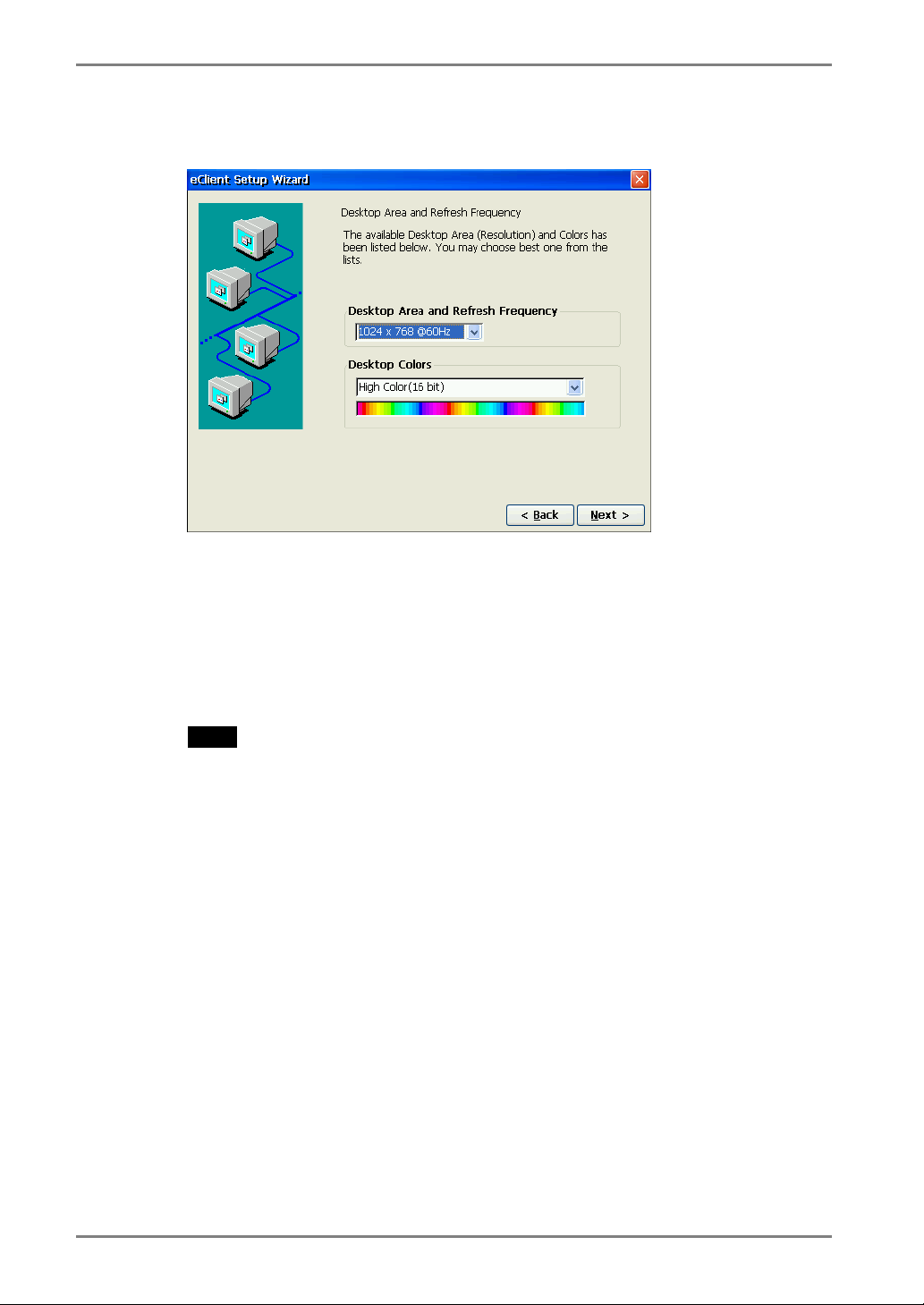
7.
Set up the desktop area.
[Desktop Area and Refresh Frequency]
...................................Set the resolution/refresh rate. (630LT-GR/630LT-
GR-N supports 1024 x 768 @60 Hz only).
[Desktop Colors].................Set the desktop color (256 Colors / High color) of the
following.
- Windows CE desktop (before WTS connection)
- Windows desktop (after a WTS connection with RDP
protocol)
NOTE
• [High Color] setting after WTS connection can be available only when
connecting with WTS, which version is 5.1 or later.
• After WTS connection, the WTS setting may control the desktop color.
18
3. SETTING UP the eClient 630LT-GR/630LT-GR-N
Page 19
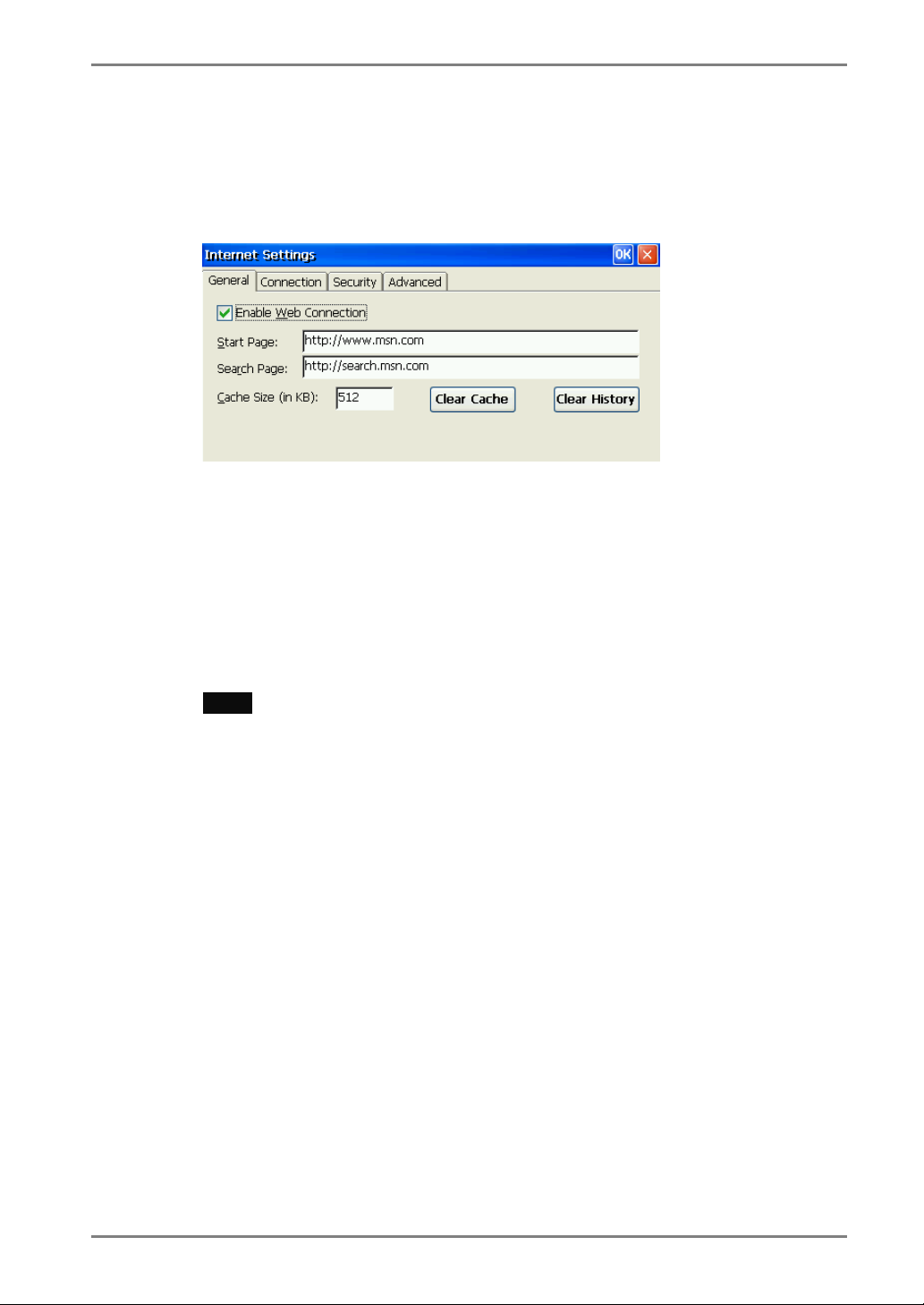
8.
Set up the browser connection.
Set up if you are setting up a web browser connection.
(1) Select [Internet Options] icon and click [Open].
[General]............................. Set up the browser.
[Connection].......................Set up the connection method to the browser.
[Security].............................Set up the security for the connection to the browser.
[Advanced]..........................Set up the display method of the browser.
9.
Set up the printer.
Set up if you are using a local printer.
NOTE
• The following is required to install a local printer.
- A printer is connected to the serial connector, the parallel connector or a USB
port.
- An RDP protocol is used for connection to a WTS.
- Microsoft Windows 2000 Server / Advanced Server / Datacenter Server is
installed in a WTS.
(1) Select [Printer] icon and click [Open] icon.
(2) Select [Add printer] icon and click [Open] icon.
(3) “WTB Printer Wizard” is displayed (Follow the direction of the dialog box.).
1. Select a printer port.
(Select “COM 1” for connecting to the serial connector, “LPTx” for the
parallel connector or the USB port.)
2. Select a model of your printer.
3. Name your printer.
3. SETTING UP the eClient 630LT-GR/630LT-GR-N
19
Page 20
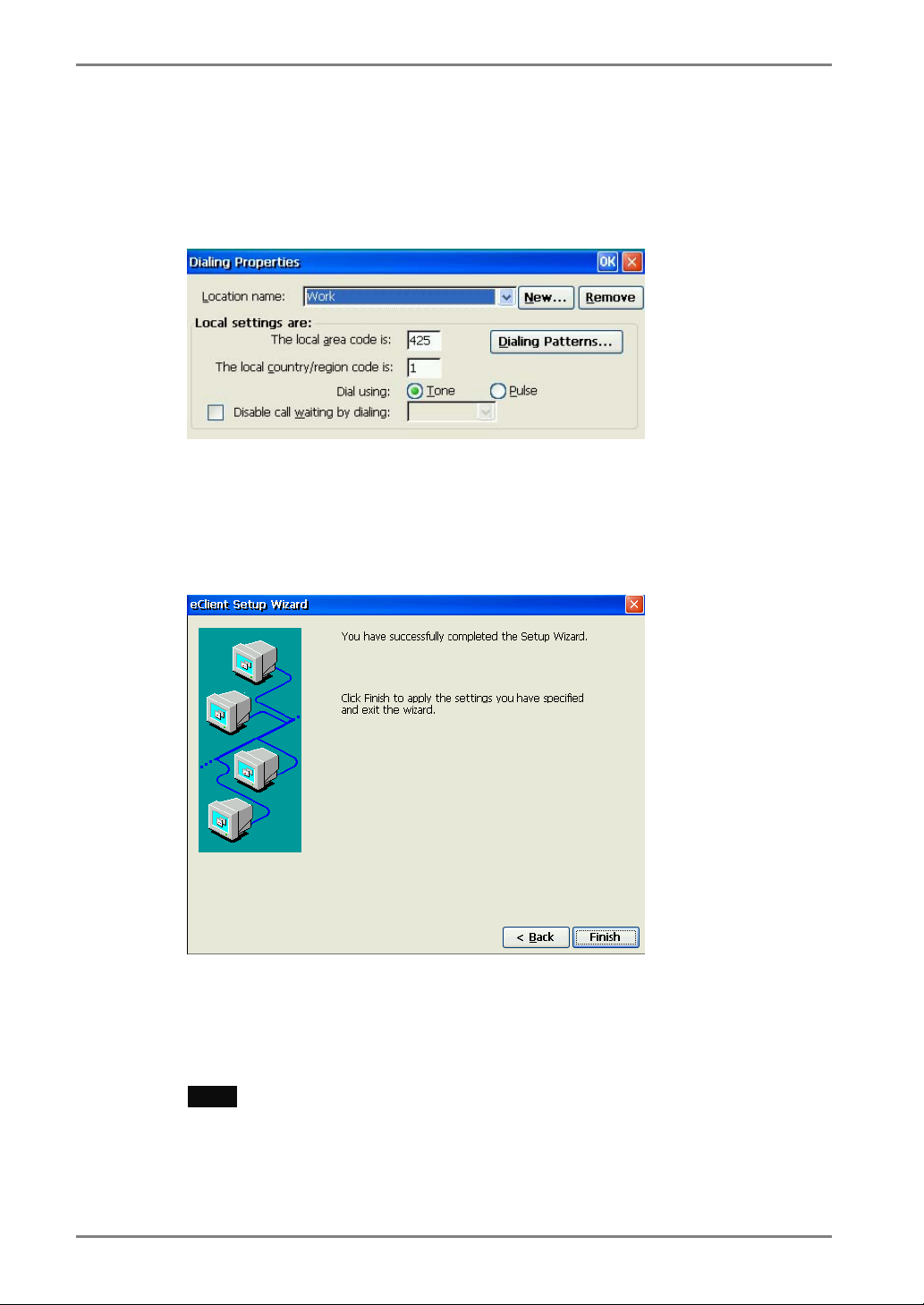
10.
Setup the Local sender’s setting
Setup if you are connecting to WTS/Web server by dial-up connection.
(1) Select [Dialing] icon and click [Open] icon.
[Location name]..................Choose the sender’s location (click [New] to add a
new sender’s location).
[Local Settings are:].............Setup the local settings.
11.
The last page of the “eClient Setup Wizard” is displayed.
Click [Finish].
Click [Yes] if a “Terminal Settings change” dialog box is displayed.
The “Terminal Connection Manager” dialog box will be displayed after restarting.
NOTE
• Click [No] to finish the “eClient Setup Wizard” and display “Terminal
Connection Manager” on the screen. The setting is not activated until the
630LT-GR/630LT-GR-N is restarted.
20
3. SETTING UP the eClient 630LT-GR/630LT-GR-N
Page 21
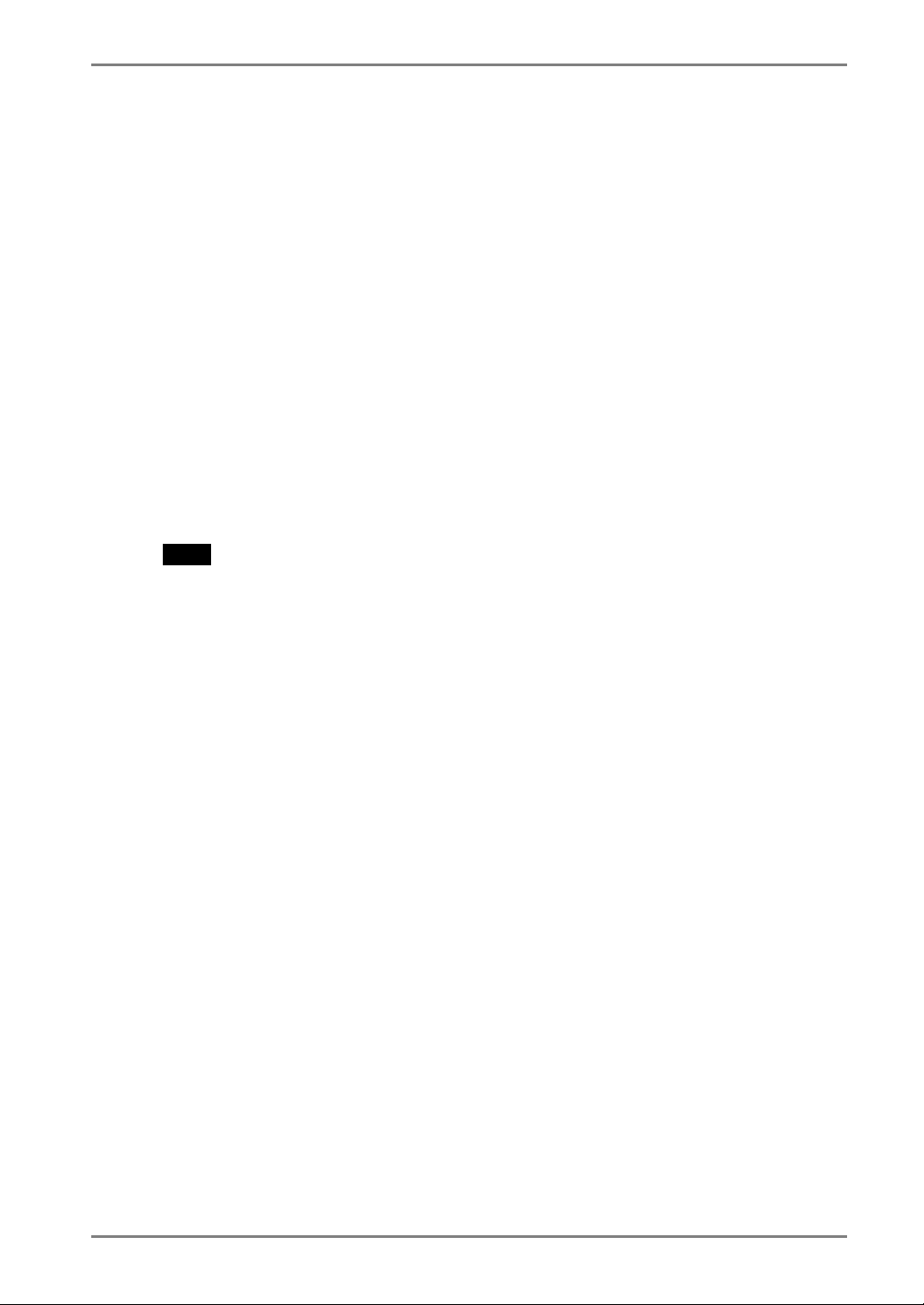
4. ADDING & CHANGING A CONNETION NAME
This chapter shows how to add, delete, and modify connection names to a WTS.
All the settings are managed in the “Terminal Connection Manager”.
4-1. Adding a Connection Name
These are settings for the server connection.
Each protocol has different settings. Please install the appropriate settings.
• In use of the Microsoft Remote Desktop Client (RDP) page 22
• In use of the Citrix ICA Client (ICA) page 23
NOTE
• Please install Citrix MetaFrame server into the Server when using the ICA protocol.
4. ADDING & CHANGING A CONNETION NAME
21
Page 22

In Use of RDP Protocol
1.
Display [Terminal Connection Manager].
Click the [Configure] tab and [Add...] to set the connection information of the
WTS.
2.
Protocol selection dialog box is displayed.
Select the “Microsoft Remote Desktop Client” (RDP).
3.
“WTS Connection Wizard” is displayed.
(Setup as following the wizard.)
(1) Type the connection name and the name of the Server.
(2) Setup to enable an Automatic Logon to the WTS after connecting if you want.
(3) Select whether to display the Windows desktop screen or start up an
application.
Clicking [Finish] to return to the “Terminal Connection Manager” dialog box, the
registered connection name is displayed in the [Connection Name].
NOTE
• Please repeat step 2 to 3 to entry more than two kinds of connections.
22
4. ADDING & CHANGING A CONNETION NAME
Page 23

In Use of the ICA protocol
1.
Display [Terminal Connection Manager].
Click the [Configure] tab and [Add...] to set the connection information of the
WTS.
2.
“New Connection” dialog box is displayed on the screen.
Select the “Citrix ICA Client” (ICA).
3.
“Specify Connection Type” is displayed.
(Setup as following the wizard.)
(1) Choose a connection type (Network Connection / Dial-In) for the remote
application.
(2) Setup a server or modem according to a connection type.
(3) Type a connection name of the WTS.
(4) Select whether to display the Windows desktop screen or start up an
application.
(5) Setup to enable an Automatic Logon to the WTS after connecting if you want.
(6) Set the desktop color of the Windows desktop after WTS connection.
(7) Setup the compression, encryption and sound.
(8) Setup the firewalls settings.
Clicking [Finish] to return to the “Terminal Connection Manager” dialog box, the
registered connection name is displayed in the [Connection Name].
4. ADDING & CHANGING A CONNETION NAME
23
Page 24

NOTE
• Please repeat the step 2 to 3 when you adding another connection name.
4-2. Setting an Autostart Connection
This function configures a connection to start automatically each time the eClient
630LT-GR/630LT-GR-N is turned on. (This function is available for a LAN
connection.) Select the desired connection name for Autostart Connection and click
[Startup...].
[Make the selected connection your Default connection.]
...................................This makes the selected connection name your default
connection.
[Automatically start the selected connection at startup.]
...................................This makes the selected connection to start
automatically each time the eClient 630LT-
GR/630LT-GR-N is turned on. The setting is
effective from the next startup.
NOTE
• To connect to the default WTS connection set in the “Terminal Connection
Manager” dialog box, press [Ctrl] + [Alt] + [Home] keys.
4-3. Modifying a Connection Name
Deleting a Connection
Select the connection name you want to delete, click [Delete].
Editing a Connection
Select the connection name you want to modify, click [Edit...]. [Edit Connection] dialog
box or [Edit Connection Details] is displayed, edit the settings according to a connection
protocol.
24
4. ADDING & CHANGING A CONNETION NAME
Page 25

5. LOGON & LOGOFF
This chapter shows how to log on to and log off from a WTS.
5-1. Logon to a WTS / Logoff from a WTS
Logon to a WTS
1.
Follow the direction from (1) to (3), depending on the environment
of the eClient 630LT-GR/630LT-GR-N.
(1) To connect and log on to a WTS through local network:
Go to step 2.
(2) To connect and log on to a WTS with dial-up connection:
Click an active button of a small window on the right bottom of the screen.
Clicking the button makes a dial-up connection.
Check the clock’s running, and go to step 2.
(3) To connect and log on to a WTS with dial-in connection:
Go to step 2.
2.
Select the desired connection name from the [Connection] tab of
“Terminal Connection Manager”, click the [Connect] (or simply
double click the connection name.)
3.
The eClient 630LT-GR/630LT-GR-N connects to the WTS and the
“Log On to Windows” dialog box is displayed. Type your [User
name] and [Password], and click [OK] to log on to the WTS.
After logon, the 630LT-GR/630LT-GR-N allows you to use Microsoft Windows
applications running on the WTS.
5. LOGON & LOGOFF
25
Page 26

Multi Session
You can log on to the WTS with the several connection names, and switch the active
sessions.
1.
Logon with a Connection Name, as following the previous steps.
2.
Press [Ctrl] + [Alt] + [End] keys after logon.
3.
“Terminal Connection Manager” is displayed. Select another
Connection Name to log on to, and click [Connect]. (Or double
click the connection name.)
Repeat the step 2 to 3 to log on to another connection name.
Switching the Active Session of the WTS
Press [Ctrl] + [Alt] + [UP ARROW] key / [DOWN ARROW] key to switch the active
session.
NOTE
• The multi session is not available on a dial-in connection.
26
5. LOGON & LOGOFF
Page 27

Logoff from the WTS
If your eClient 630LT-GR/630LT-GR-N starts its operation with a desktop
1.
Logoff from the WTS.
(1) Close all applications.
(2) Select [Start] on the taskbar.
(3) Microsoft Windows NT Server 4.0 Terminal Server Edition:
Select [Logoff].
Microsoft Windows 2000 Server / Advanced Server / Datacenter Server:
Select [Shut Down...] and select [Logoff] of the [Shut Down Windows] dialog
box.
(4) Click [OK] on the Logoff Window.
The session ends and automatically logs off from the WTS. The “Terminal
Connection Manager” dialog box is displayed.
If a dial-up connection is running, click the active button of the window on the
right of the screen.
Clicking the button disconnects the dial-up connection.
2.
Shut down the eClient 630LT-GR/630LT-GR-N.
There are three ways to shut down the unit.
• Click [Shutdown] in the “Terminal Properties” dialog box (or press the power
button). “eClient Shut down” dialog box is displayed, select [Shutdown] and
click [OK].
• Press the power button. “eClient Shut down” dialog box is displayed. Press the
power button again.
• Press the power button and leave the unit for 20 seconds. The unit
automatically shuts down.
5. LOGON & LOGOFF
27
Page 28

If your eClient 630LT-GR/630LT-GR-N starts its operation with an
application
1.
Log off from the WTS.
Close applications to log off from the WTS.
“Terminal Connection Manager” is displayed.
If a dial-up connection is running, click the active button of the window on the
right bottom of the screen.
Clicking the button disconnects the dial-up connection.
2.
Shut down the eClient 630LT-GR/630LT-GR-N.
(Please refer to the previous page for shutting down the eClient 630LT-GR/630LTGR-N.)
NOTE
• It is possible to disconnect from a WTS without closing applications in use (or
without logging off). The last view of the application is displayed when the next
connection to the WTS is made.
28
5. LOGON & LOGOFF
Page 29

5-2. Opening/Closing a Local Web Browser
Opening a Local Web Browser
1.
Please follow the directions relevant on the environment of the
eClient 630LT-GR/630LT-GR-N.
(1) If the web server is on the same network (Intranet):
Go to step 2.
(2) If the web server is not on the same network, and a dial-up connection is
needed (Internet):
Click an active button of a small window on the right bottom of the screen.
Clicking the button makes a dial-up connection. Check the clock’s running,
and go to step 2.
2.
Select the [Web connection] from the [Connections] tab and click
[Connect] (or simply double click the [Web connection]).
3.
The local web browser opens.
It is possible to browse web pages on the Internet.
NOTE
• It is possible to switch between each session (Web pages and “Terminal Connection
Manager”) by pressing [Ctrl] + [Alt] + [End] keys.
5. LOGON & LOGOFF
29
Page 30

Closing a Local Web Browser
1.
Close the local web browser.
Select [Close] under the [File] on the menu bar and close the local web browser.
Return to the “Terminal Connection Manager” dialog box.
If a dial-up connection is being made, click the active button of the window on the
right of the screen.
Clicking the button disconnects the dial-up connection.
2.
Shut down the eClient 630LT-GR/630LT-GR-N.
There are three ways to shut down the unit.
• Click [Shutdown] in the “Terminal Properties” dialog box (or press the power
button). “eClient Shut down” dialog box is displayed, select [Shutdown] and
click [OK].
• Press the power button. “Shut down the eClient” dialog box is displayed. Press
the power button again.
• Press the power button and leave the unit for 20 seconds. The unit
automatically shuts down.
NOTE
• It is possible to disconnect from a local web server by turn the eClient 630LTGR/630LT-GR-N off.
30
5. LOGON & LOGOFF
Page 31

6. USING THE TERMINAL PROPERTIES
This chapter presents how to modify all settings of the eClient 630LT-GR/630LT-GR-N
using the “Terminal Properties”.
To display the “Terminal Properties” during logging on, press F2 in the “Terminal
Connection Manager” dialog box.
6. USING THE TERMINAL PROPERTIES
31
Page 32

Settings and adjustments of “Terminal Properties”
Tab name Contents Remarks
Refer
to
Product information,
Terminal Name
Reset Reset the terminal to factory-default settings
Remote computer
*1
Resources
sound
Local devices Local devices reference after WTS
Display
Refresh Frequency
Desktop Colors Colors of Desktop Area (Windows CE/
Screen Saver Power Save p.36
Contrast / Brightness Brightness adjustment p.36
Experience
Control
Panel
*1
Connection speed p.37
Dialing Dial Properties (Local Settings) p.38
Keyboard Keyboard settings p.39
Password Password Settings p.39
Mouse Mouse Settings p.40
Stylus Touch Panel Properties p.40
Volume & Sounds Volume settings & Sounds selection p.40
Date/Time Date / Time / Time Zone p.42
Certificates Certification list and import p.43
DHCP Settings DHCP Server settings p.43
Add-on List and remove Installed software p.44
Internet Options Internet Settings p.44
Printers*1 Local printer settings p.45
Network & Dial-up
connection
ICA*2
ICA Client software
ICA Client Configuration
ICA Client Feature Settings
Server FTP Service FTP server settings p.48
Terminal Security Terminal Security (ON/OFF) p.49 Security
Network Administrator Administrator Console IP address p.50
System
Software Windows CE Version, Terminal server Client
Hardware Serial Number
Network Network settings information
*1
Applicable only for RDP
*2
Applicable only for ICA
Display the Product information General
Sound output after WTS connection Local
p.33
p.34
connection
Resolution and refresh rate of Desktop Area Desktop Area and
Por trait display (ON/OFF)
Windows Desktop after WTS connection
*1
p.35
p.35
)
Installed network and dial-up connection p.46
p.47
p.51
version/build, Boot software version/build,
Update
32
6. USING THE TERMINAL PROPERTIES
Page 33

6-1. General
Product Information
[General] tab shows the product name, Product ID, Windows CE Revision, version,
and Terminal name.
Resetting to Default
(1) Select the [Reset the terminal to factory-default property settings] check box.
(2) The “System Settings Change” dialog box is displayed, click [Yes].
(3) “Terminal Properties” is displayed.
Click [OK].
Confirmation window is displayed, click [Yes] to restart the terminal. “eClient
Setup Wizard” will be displayed after restarting the terminal.
6. USING THE TERMINAL PROPERTIES
33
Page 34

6-2. Local Resources (RDP protocol only)
Sound settings
[Remote computer sound]...Sound settings after WTS connection (Remote
computer means WTS).
Device settings
[Local devices] ....................Select the applicable device check box when using the
device connected from the WTS after WTS connection.
NOTE
• Sound settings and [Disk drives], [Serial ports] of Local devices can be available
only when connecting with WTS, which version is 5.1 or later.
34
6. USING THE TERMINAL PROPERTIES
Page 35

6-3. Display
Resolutions / Desktop Colors
[Desktop Area and Refresh Frequency]
...................................Set the resolution/refresh rate. (630LT-GR/630LT-
[Colors]...............................Set the desktop color (256 Colors / High color) of the
GR-N supports 1024 x 768 @60 Hz only).
following.
- Windows CE desktop (before WTS connection)
- Windows desktop (after a WTS connection with RDP
protocol)
NOTE
• [High Color] setting after WTS connection can be available only when
connecting with WTS, which version is 5.1 or later.
• After WTS connection, the WTS setting may control the desktop color.
6. USING THE TERMINAL PROPERTIES
35
Page 36

Power save
[Screen Saver]......................Set the screen saver and power save settings. Select the
check box, and set an idle period into the [Wait] box.
NOTE
• Power saving system
After the Screen Saver idle period passed, eClient shift to the power save
mode. The power consumption is lower than 7 W in the power save mode.
• Do your part to conserve energy, turn off the unit when you are finished using
it. Complete energy use can only be accomplished by disconnecting the unit’s
power supply cord from the plug receptacle.
Brightness
[Contrast/Brightness]
[Settings] .............................Enables to adjust the brightness of the screen.
Selecting the [Enable Contrast/Brightness control from
Keyboard] check box enables to adjust the
brightness/contrast from a Keyboard.
• [Alt] key and [+] key: The brightness of the screen
increases.
• [Alt] key and [-] key: The brightness of the screen
decreases.
36
6. USING THE TERMINAL PROPERTIES
Page 37

6-4. Experience (RDP protocol only)
Connection speed
Specify your connection speed to WTS connection.
Choose your connection speed from the pull-down menu or select the setting check
box.
NOTE
• This setting can be available only when connecting with WTS, which version is
5.1 or later.
6. USING THE TERMINAL PROPERTIES
37
Page 38

6-5. Control Panel
Dialing
[Location name]..................Choose the sender’s location (click [New] to add a
new sender’s location).
[Local Settings are:].............Setup the local settings.
38
6. USING THE TERMINAL PROPERTIES
Page 39

Keyboard
[Input Locale] .....................Selects a keyboard language.
[NumLock Key] .................. Enables/cancels NumLock function on start-up.
[Check Input Devices].........Enables/cancels checking the connection state of a
keyboard and a mouse on start-up. When a keyboard
and/or mouse are not connected on start-up, the error
message is displayed. When you use neither a mouse
nor a keyboard intentionally and you do not display
an error message on start-up, uncheck this function.
[Character Repeat]..............Allows adjusting the speed at which a character
repeats when hold down a key.
Password
[Password] ..........................This enables password settings on FTP service (p.48)
and Security functions (p.49).
6. USING THE TERMINAL PROPERTIES
39
Page 40

Mouse
[Buttons] .............................Assigns the primary mouse button and the secondary
mouse button.
[Motion] .............................Adjusts the speed at which the pointer moves on your
screen and how fast the mouse pointer accelerates as
you move the mouse.
Touch Panel Properties
[Tap Settings]......................Set the mouse right click emulation and adjust right
[Calibration
40
6. USING THE TERMINAL PROPERTIES
] .......................This enables to recalibrate the touch panel.
click emulation.
[Holding time] means the holding stylus.
[Holding sensitivity] means the sensitivity to recognize
the stylus holding status. For example, when setting
the [Holding sensitivity] to “LESS”, stylus is
recognized to be stable even the stylus holding position
slides a little.
Page 41

NOTE
• Changing the Double-click speed, and Double-click width and height
When you have difficulty with double-clicking on the touch panel with a stylus (or a
fingertip):
[Double-click speed]
1) Click Window’s [Start] and select [Settings] - [Control Panel].
2) Double-click [Mouse] and adjust the speed at [Double-click speed].
[Double-click width and height]
1) Click Window’s [Start] and select [Run…].
2) Type ‘RegEdit.exe’ on [Name] and click [OK].
3) [Registry Editor] is displayed. Select [HKEY_CURRENT_USER] - [Control
Panel] - [Mouse].
4) Double-click [DoubleClickHeight] and [DoubleClickWidth] and change the
settings on [Value Data]. (Height and width will be increase as the value
increase.)
5) Close [Registry Editor].
6) Logoff from the Server and re-logon to confirm the settings are effective. (If
you do not logon to the Server after changing the settings, the change will not
be effective.)
Volume & Sounds
[Volume] ............................Select the check boxes to enable sounds for events,
applications, and notifications.
[Sounds] .............................Select sounds for each case.
6. USING THE TERMINAL PROPERTIES
41
Page 42

Date / Time
NOTE
• Date and time will return to the default settings if the power cord is unplugged.
[Date/Time] ........................Set date, current time, or time zone.
[NTP Server] .......................Synchronize time with the NTP Server.
Select when to synchronize time with the NTP server
(on every boot up or every time clicking the
[Synchronize] button.)
NOTE
• Synchronizing time at startup is effective when the 630LT-GR/630LT-GR-N is
connecting WTS/Web Server using a Built-in LAN connection or connection
with a LAN card.
• Getting the NTP Server information from the DHCP Server needs to satisfy the
following:
* Connect the WTS/Web Server by using a Built-in LAN connection or
connection with a LAN card
* Use the DHCP Server to get information such as IP address
* Set the NTP Server option at the DHCP Server.
42
6. USING THE TERMINAL PROPERTIES
Page 43

Certificates
Lists the certificates stored in the 630LT-GR/630LT-GR-N. A certificate can be
registered, if an external disk is connected to this product, a certificate file can be
imported.
NOTE
• When using the Secure Gateway, select its certificate and click [Add]. By
clicking the button, the certificate can be used. (The certificate’s icon changes
from
to .)
DHCP Settings
[General] ............................This allows the user to receive IP information from a
DHCP server.
[DHCP Options].................Select the [Enable DHCP Options] check box to
receive essential information about the 630LTGR/630LT-GR-N from the DHCP server every time
the 630LT-GR/630LT-GR-N is turned on. Refer to
“Practical Setup” on page 56 for details.
6. USING THE TERMINAL PROPERTIES
43
Page 44

Add-on
Add-on lists all application software installed in eClient.
To remove software, select it and click [Remove].
NOTE
• Neither Microsoft Terminal Server Client nor Citrix ICA Client Software is
removed.
Internet Options
[General].............................Setup the browser.
[Connection] .......................Setup the connection method to the browser.
[Security].............................Setup the security for the connection to the browser.
[Advanced]..........................Setup the display method for the browser.
44
6. USING THE TERMINAL PROPERTIES
Page 45

Printers
NOTE
• The eClient 630LT-GR/630LT-GR-N supports an LPTx port and a COM1 port.
• Use a RDP protocol to set the printer’s adjustment.
• If you are using the ICA protocol, please refer to the instruction manual of the
Citrix MetaFrame.
Adding another printer settings
Select [Add Printer] icon, and click [Open]. “Printer Properties” dialog box is
displayed. Setup as following the wizard (See page 19 for the details).
Deleting a printer settings
Select the printer icon, and click [Delete].
Modifying the settings
Select the printer icon, and click [Properties]. [Printer Properties] dialog box is
displayed, change the settings as needed.
6. USING THE TERMINAL PROPERTIES
45
Page 46

Network and Dial-up Connections
Set up connection information according to the connection method to WTS/Web
server (See page 15 for the details).
46
6. USING THE TERMINAL PROPERTIES
Page 47

6-6. ICA Settings (ICA Protocol only)
NOTE
• The settings will affect all the settings with ICA protocol.
ICA Client information
[ICA Client Software] .........Version of the Citrix ICA Client
ICA Client Configurations
[ICA Client Configurations]
...................................You can set the configuration for the ICA Connection.
ICA Client Feature Settings
[Configure ICA Client Feature Settings]
...................................You can configure ICA Client Feature Settings.
NOTE
• Do not select the [Client smartcard reader redirection] check box in the
[Enable ICA Client Features]. This setting may not function properly.
6. USING THE TERMINAL PROPERTIES
47
Page 48

6-7. Server
FTP Service
NOTE
• Before setting the FTP service, specify the [Password] in the [Control Panel]
tab surely.
[FTP Service].......................If using this eClient as a FTP server, select the FTP
Server ON/OFF check box and set the user name,
which is used for accessing the product from the other
eClient, in the user list.
48
6. USING THE TERMINAL PROPERTIES
Page 49

6-8. Security
Security Settings
[Terminal Security Enable]
...................................This enables settings on network information of the
• Security items
Dialog box Tab
Terminal Connection
Manager
Terminal Properties “Terminal Name” and “Reset” in the [General], [Local
WTS invisible to prevent from undesirable change.
[Configure]
Resources], [Experience],
[Control Panel (except Mouse, Keyboard and Stylus)],
[ICA], [Server], [Security], “Update” in the [System]
Canceling Settings
(1) Display “Terminal Connection Manager”.
(2) Press [Shift] and [F2] keys at the same time.
(3) “Enter Security Password” dialog box is displayed. Enter the password set in
the [Password] of the [Control Panel].
(4) All settings in the “Terminal Properties” will be active, remove the Terminal
Security Enable check mark on [Security] tab.
6. USING THE TERMINAL PROPERTIES
49
Page 50

[Single Button Connect Enable]
...................................(Select the [Terminal Security Enable] check box to
enable this check box.)
The procedure to connect to the WTS can be restricted.
When this check box is selected, the “Single Button
Connect” dialog box is displayed when the eClient
630LT-GR/630LT-GR-N starts up.
Clicking [Connect] in the “Single Button Connect”
dialog box, the selected connection in the [Startup…]
(see page 24) of “Terminal Connection Manager”
starts up.
(“Terminal Connection Manager” is not displayed.)
Canceling Settings
(1) Display the “Single Button Connect” dialog box.
(2) Press [Alt] and [F4] keys at the same time.
(3) “Enter Security Password” dialog box is displayed. Enter the password set in
the [Password] of the [Control Panel].
(4) “Terminal Connection Manager” is displayed.
NOTE
• Terminal Security cannot be canceled by this setting.
Administration Console
[Administration Console]
...................................Assign an IP address of a server with the Network
Administrator. Other servers with the Network
Administrator will not be able to control the eClient
630LT-GR/630LT-GR-N after setting the
administration console.
50
6. USING THE TERMINAL PROPERTIES
Page 51

6-9. System
Product Information
[Software] ...........................Microsoft Windows CE Version, Revision
[Hardware] .........................Serial Number of the unit
[Network] .........................Network information
Window Terminal Server Client Revision
(Please refer to the page 52 on [Update...].)
6. USING THE TERMINAL PROPERTIES
51
Page 52

7. SOFTWARE UPDATING/INSTALLATION
You can update the built-in/add-on software and install new add-on software.
Updating/Installation is performed in the “Terminal Properties“.
(Built-in Software)
OS: Microsoft Windows CE.NET / BSQUARE’s JEM-CETM Java Solutions
Applications: Microsoft Terminal Server Client (Microsoft RDP Client) / Citrix ICA
Client
NOTE
• Before updating, please complete the following:
- Copy the update/install file to the accessible file folder of the FTP Server.
- If the WTS is connected with LAN, close all the connection to the WTS.
- Make a dial-up connection if it is adopted to connect the WTS. Software
Updating is not available if a dial-in is adopted to connect the WTS.
• When two or more 630LT-GR/630LT-GR-N exists on the same network, the firmware
file (OS file only) can be updated by making any 630LT-GR/630LT-GR-N as a FTP
server (see page 55 for the details).
1.
Click the [Update...] of [System] tab.
The warning message appears, then confirm the message and click [Yes] to
continue.
52
7. SOFTWARE UPDATING/INSTALLATION
Page 53

2.
“Software Update” dialog box is displayed.
[Server:] .............................Type IP address or full domain name of the FTP
Server.
[User Name:]/[Password:] ... Type the user name and password to connect the FTP.
[File Name:]........................Type the folder and copied file name located in the
FTP Server.
[Example]
Type the folder and file name as indicated below if the
file is in the “update folder” in the “software folder”
\software\update\*.bin
NOTE
• Selecting the “Execute automatic software update.” check box will
automatically consult the update file in the location indicated in the “Software
Update” dialog box each time turning on the unit. If the update file consulted is
newer, the software will be updated automatically while displaying the following
dialog box. (This function is not available for a modem connection. Please do
not click the check box.)
• When updating the software, please set the following:
* Keep the keyboard and the mouse connected. (Operate with the keyboard and
the mouse if failed to update.)
* Click [Save Settings] to save settings.
• Click [Save Settings] if using the same settings for the next update.
7. SOFTWARE UPDATING/INSTALLATION
53
Page 54

3.
Preventing from update failure, check if the settings are correct and
the network environment is suitable. Click [Network Test].
If the settings are correct, the following message is displayed.
Click [OK].
4.
Click [Download].
• In case of updating the built-in software
The following message is displayed when you successfully download the software.
Click [OK] and restart the eClient 630LT-GR/630LT-GR-N.
• In case of installing or updating the Add-on software
The eClient restarts automatically when you successfully download the software.
NOTE
• Failing to download results in program’s returning to the “Software Update” dialog
box.
- In case of returning to the “Software Update” dialog box, confirm such as network
settings and redo the [Settings] before clicking [Download].
- In case of retry dialog box is displayed, confirm connection or network settings by
following the message, and click [Retry]. If the setting still fails, click [Cancel] to
automatically restore the original software and restart the unit. After the unit
restarts and resets the update settings. Set the “Software Update” settings once
again and download the software from the FTP Server. Do not turn off the unit
when this dialog box is displayed until all the process is completed. The eClient
630LT-GR/630LT-GR-N will not restart correctly.
54
7. SOFTWARE UPDATING/INSTALLATION
Page 55

Using the 630LT-GR/630LT-GR-N as a FTP server
)
The firmware file can be updated by the 630LT-GR/630LT-GR-N set as a FTP server
when two or more 630LT-GR/630LT-GR-N exists on the same network
NOTE
• This updating is available for OS file (NK.bin) only.
FTP Server
Update
Update
630LT-GR/630LT-GR-N
1.
2.
(FTP Server
Update a 630LT-GR/630LT-GR-N firmware.
Refer to the previous section for the updating procedure.
Set the FTP Server setting of the 630LT-GR/630LT-GR-N updated
630LT-GR/630LT-GR-N
on Step 1.
(Refer to page 48 for the FTP service settings.)
3.
Update the other 630LT-GR/630LT-GR-N.
Specify the 630LT-GR/630LT-GR-N for FTP server in the [Settings] (Refer to
below).
[Server:] .............................Type IP address or full domain name of the 630LT-
GR/630LT-GR-N.
[User Name:]/[Password:] ... Type the user name and password to connect the FTP.
[File Name:]........................Type the NK.bin
7. SOFTWARE UPDATING/INSTALLATION
55
Page 56

8. PRACTICAL SETUP
8-1. 630LT-GR/630LT-GR-N settings
By utilizing the DHCP Option function of the DHCP Server, necessary information are
supplied by the DHCP Server, and each setting is automatically set every time the
630LT-GR/630LT-GR-N is turned on.
The following information can be obtained by the eClient 630LT-GR/630LT-GR-N.
• WTS/Web Server Connection Settings
• Automatic Software Update
• Security Settings
• Administration Console Setting
NOTE
• For DHCP Option settings, confirm the following:
- The eClient 630LT-GR/630LT-GR-N is connected to the WTS/Web server through
built-in LAN or connection with a LAN card
- A DHCP Server is used for obtaining the IP address.
• If you need to change the following settings from the defaults, please change them
before using the DHCP option function.
DHCP Server Settings
Please open DHCP settings to configure each DHCP Option as follows.
Items Contents
Key Set the value as “EIZO”. (The eClient 630LT-
GR/630LT-GR-N will not accept any value but “EIZO”.)
Server Type an IP address of the Server installing an update
file and a registry file of the eClient 630LT-GR/630LTGR-N.
User Name / Password Type the user name to logon to the FTP Server.
Type the password for the user name.
Automatic Update Enable/unable an automatic connection.
File Name Type the file name to update the software of the
eClient 630LT-GR/630LT-GR-N.
Automatic Connection Make a Registry File to connect to a WTS / Web
server (Refer to the NOTE below for the settings).
Security Setting Enable/unable the security settings.
Administration Console Type the IP address of the Server where Network
Administrator (eClient utility software) is installed.
56
8. PRACTICAL SETUP
Page 57

NOTE
• Making a Registry File to Connect to a WTS/Web Server.
• Please refer to the example below, make a registry file, and save it in Unicode
format. Please change the italic bold phrases as necessary.
- ConnectionName: Type the connection name in the “Terminal Connection
Manager”.
- TerminalServerAddress: Type the IP address or the full domain name of the
WTS.
- URL: Type the URL of the Web Server. (Including “http://”.)
[HKEY_LOCAL_MACHINE\SOFTWARE\Microsoft\WBT] .......
"SetupWizardEnabled"=dword:0 ...................... Specifies whether starting up
(for RDP Connection)
[HKEY_LOCAL_MACHINE\SOFTWARE\Microsoft\WBT\Clients\Registration\RDP\Connections\
ConnectionName]
"DeleteCmdLineArgs"="/d ConnectionName" ...........
"DeleteExe"="TSConMan" ............................ Fixed – command (an executable file)
"PropertiesCmdLineArgs"="/e ConnectionName" .......
"PropertiesExe"="TSConMan" ........................ Fixed – Command (executable file) to
"StartCmdLineArgs"=""ConnectionName"" .............
"StartExe"="mstsc.exe" ............................ Fixed – Command (executable file) to
"Description"="ConnectionName" ....................
[HKEY_CURRENT_USER\Software\Microsoft\Terminal Server Client\ConnectionName]
"Full Address"="TerminalServerAddress" ............
(for ICA Connection)
[HKEY_LOCAL_MACHINE\SOFTWARE\Microsoft\WBT\Clients\Registration\ICA\Global\WFClient]
"Version"="2" ..................................... Event for use of ICA protocol.
[HKEY_LOCAL_MACHINE\SOFTWARE\Microsoft\WBT\Clients\Registration\ICA\Connections\
ConnectionName]
"DeleteCmdLineArgs"="/D:ConnectionName" ...........
"DeleteExe"="CEICAMGR" ............................ Fixed – command (an executable file)
"PropertiesCmdLineArgs"="/P:ConnectionName" .......
"PropertiesExe"="CEICAMGR" ........................ Fixed – Command (executable file) to
"StartCmdLineArgs"="/L "ConnectionName"" ..........
“eClient Setup Wizard” or not.
(Fixed to “0”)
Command argument to delete
connection information
to delete connection information.
Command argument to change
connection information.
change connection information
Command argument to connect to a WTS
connect to a WTS
Name displayed on the Connection
Manager
IP address or full domain name of
the WTS
(Fixed to “2”)
Command argument to delete
connection information
to delete connection information.
Command argument to change
connection information.
change connection information
Command argument to connect to a WTS
"StartExe"="WFICACE" .............................. Fixed – Command (executable file) to
"ScreenPercent"="100" ............................. Fixed – Assign the ratio of the
"Description"="ConnectionName" ....................
"Address"="TerminalServerAddress" .................
connect to a WTS
client 630LT-GR/630LT-GR-N screen to
the displayed Window of the WTS.
Name displayed on the Connection
Manager
IP address or full domain name of
the Meta Frame Server
8. PRACTICAL SETUP
57
Page 58

(for Web Connection)
[HKEY_LOCAL_MACHINE\SOFTWARE\Microsoft\WBT]
"SetupWizardEnabled"=dword:0 ...................... Specifies whether starting up
[HKEY_LOCAL_MACHINE\SOFTWARE\Microsoft\WBT\Clients\ Registration\Web\Connections\Web1]
"StartCmdLineArgs"="URL" ..........................
[HKEY_LOCAL_MACHINE\SOFTWARE\Microsoft\WBT\Shell]
"EnableAutoConnect"=dword:1 ....................... Specifies whether to enable/disable
"ConnectionDefaultKey"="ConnectionName" ...........
"ConnectionDefaultType"="RDP" ..................... Specify the type of the automatic
*1 One entry name can be set at the Administration Console function.
“eClient Setup Wizard” or not. (0;
not starting up, 1; starting up)
Specifies the URL (including
http://) to access.
automatic connection. (0;disable,
1;enable)
Specify connection information name
of the automatic connection.
connection. (The type is RDP, ICA,
or Web.)
58
8. PRACTICAL SETUP
Page 59

eClient 630LT-GR/630LT-GR-N Settings
Please confirm the following settings in the [Control Panel] tab of [Terminal Properties].
[Network and Dial-up Connections] tab
- In case of the connection to the WTS/Web server through built-in LAN
• IP address setting
selecting of [Obtain an IP address via DHCP]
- In case of the connection with a LAN card
• IP address setting
selecting of [Specify an IP address] and typing “255.255.255.255”.
[DHCP Settings]
- [General] tab
: Specifying the [Target Adapter] (Built-in LAN or LAN card) [DHCP Options] tab
- [DHCP Options] tab
: Selecting [Enable DHCP Options] and typing each option number settings.
NOTE
• If the DHCP Option is used to setup the eClient 630LT-GR/630LT-GR-N for the
first time, “Terminal Connection Manager” will appear because the unit
automatically receives information from the DHCP Server. (“eClient Setup
Wizard will not be displayed.)
• If the DHCP Option is set once and needs to be canceled, please change the
key of the DHCP Server. Even if changing the DHCP Option in the eClient
630LT-GR/630LT-GR-N, the DHCP Server will overwrite the option next time
the unit is restarted, and the changes in the eClient 630LT-GR/630LT-GR-N will
not be effective.
8. PRACTICAL SETUP
59
Page 60

8-2. Short cut command by keyboard
Function Short cut command
Brightness Increase [Alt] key and [+] key
Decrease [Alt] key and [-] key
Display “Terminal Connection Manager”
dialog box (after WTS / Web connection)
Display “Terminal Properties” dialog box Press [F2] in the “Terminal Connection
Canceling the security settings Press [Shift] + [F2] in the “Terminal
Switching the Active Session of the WTS
for the multi session
Press [Ctrl] + [Alt] + [End]
Manager” dialog box.
Connection Manager” dialog box.
Press [Ctrl] + [Alt] + [↑] / [↓]
60
8. PRACTICAL SETUP
Page 61

9. TROUBLESHOOTING
p
This page presents problem that can be corrected by the user. If a problem persists even
after applying the suggested remedies, contact an EIZO dealer.
Problems Points to check with possible solutions
1. No picture is displayed on the
screen.
2. The following messages appear on
screen after the power is on:
(The operation automatically starts
up after the message disappears.)
•
“WARNING
No Keyboard Connected!!”
•
“WARNING
No Mouse Connected!!”
Check if the power is OFF.
Check brightness setting. Minimum settings
will cause screen to be blank.
Try pressing a key on the keyboard, or clicking
the mouse. (The monitor may be in a power
saving mode.)
Check if the cable of the keyboard or the mouse
is securely connected.
Check if the cable of the keyboard or the mouse
is connected to the proper connector. (In use of
a stylus or a finger as an input device, “No
Mouse Connected!!” caution does not effect
your operation.)
Turn off the power, and turn it on a few seconds
later.
3. Input devices (such as a keyboard or
a mouse) do not work properly.
4. Afterimages appear on the screen.
NOTE
When using neither a mouse nor a keyboard
intentionally, it is made to a setup on which an
error is not displayed (See P.39).
Solution on a mouse or a keyboard
Check if the cable of the keyboard or the mouse
is securely connected.
Check if the keyboard or the mouse is
connected to the proper connector.
Solution on a stylus
The touch
Please recalibrate the touch panel.
Solution on a keyboard, a mouse, and a stylus
Check if the network cable or the modem is
cable is connected. (To make sure the Ethernet
cable is connected securely; check if one of the
indicators on the Ethernet connector turns
green.)
Do you use the screen saver when displaying the
same image for extended periods of time?
Afterimages are particular to LCD monitors.
Avoid displaying the same image for extended
periods of time.
anel may not be calibrated properly.
9. TROUBLESHOOTING
61
Page 62

Problems Points to check with possible solutions
5. The screen has defective pixels (e.g.
slightly light or dark).
6. Finger prints appear on the screen.
This is due to the characteristics of the panel
itself, and not the failure.
Leaving the white screen on may solve the
problem.
62
9. TROUBLESHOOTING
Page 63

10. CLEANING
Periodic cleaning is recommended to keep the monitor looking new and to prolong its
operation lifetime.
NOTE
• Never use thinner, benzene, alcohol (ethanol, methanol, or isopropyl alcohol),
abrasive cleaners, or other strong solvents, as these may cause damage to the
cabinet or LCD panel.
Cabinet
To remove stains, wipe the cabinet with a soft, lightly moistened cloth using a mild
detergent. Do not spray wax or cleaner directly onto the cabinet.
LCD Panel
The LCD surface can be cleaned with a soft cloth, such as cotton or lens paper.
If necessary, stubborn stains can be removed by moistening part of a cloth with water to
enhance its cleaning power.
10. CLEANING
63
Page 64

Mouse
If you find that the pointer on the screen doesn’t move smoothly, your mouse needs to
be cleaned. Periodically clean the mouse for your operation.
(1) Turn off the 630L.
(2) Turn the mouse upside down and remove the mouse trackball cover. Press the cover
towards “Open” while pulling the other side of the cover.
Press
(3) Remove the trackball.
(4) Wipe the trackball with a soft cloth with neutral detergent.
(5) Clean all the rollers, getting all the lint off of them.
You can use a wet cotton swab to clean the rollers. Turn them to clean the entire
roller.
(6) Remove the dust inside of the mouse.
(7) Put the trackball back into the mouse.
(8) Close the mouse trackball cover.
64
10. CLEANING
Rollers
Page 65

11. SPECIFICATIONS
Processing
Unit
Display
Device
Touch Panel Defective Method: Analog resistive type
Complying Protocol Microsoft Remote Desktop (RDP)
Software Microsoft Windows CE.NET
Complying Software for a
Windows Terminal Server
Mouse PS/2 2 button Mouse
Power Supply
Power Consumption Min. 31 W (Min.)
Interface
Connector
Dimensions
(With the tilt stand)
Weight 5.2 kg (11.5 lbs.)
Environmental
Specifications
CPU National Semiconductor Geode GX1, 300 MHz
Memory RAM: 64 MB, ROM: 32 MB
LAN 10 BASE-T/100BASE-TX, Wake On LAN supported
Speakers Output Level: 1 W + 1 W, stereo
LCD Panel 38 cm (15 inch) TFT color LCD panel Anti-Glare Hard Coating
(Viewing Angle: Horizontal: 160°, Vertical: 150°)
Dot Pitch 0.297 mm x 0.297 mm
Resolution 1024 x 768
Viewable
Image Size
Display Color 256 / 65536 colors
LAN 10BASE-T/100BASE-TX (RJ-45) x 1
Mouse
Parallel IEEE1284 (D-Sub 25 pin) x 1
Serial Port RS-232C (D-Sub 9 pin) x 1
PC Card Slot PCMCIA Type II (68 pin) x 1
Line Output Stereo mini jack x 1
Monaural
Microphone
304.1 mm (H) x 228.1 mm (V)
(11.9” (H) x 8.9” (V))
Surface Treatment: Non-Glare Coating
Citrix Independent Computing Architecture (ICA)
TM
BSQUARE’s JEM-CE
Microsoft RDP Client
Citrix ICA Client 7.0 or later
Microsoft Windows NT Server 4.0 Terminal Server Edition,
Microsoft Windows 2000 Server / Advanced Server /DataCenter
Server,
Citrix MetaFrame 1.8 / 1.8 + FR1 / XP /XP + FR1
100-120/200-240 VAC ± 10 %, 50/60 Hz, 0.8/0.5 A
Max. 45 W (with keyboard, Mouse, USB, LAN, PC card)
Power saving mode less than 10 W
PS/2 (Mini DIN 6 pin) x 2 Keyboard,
USB Port (Downstream) x 2
Mini jack x 1
*1
395 mm (W) x 390 mm (H) x 164 mm (D)
(15.6” (W) x 15.4” (H) x 6.5” (D))
(without the tilt stand: 4.0 kg (8.8 lbs.))
Temperature Operating: 0°C to 35°C (32°F to 95°F)
Storage: -20°C to 60°C (-4°F to 140°F)
Humidity 30 % to 80 % R.H. Non-condensing
Java Solutions
11. SPECIFICATIONS
65
Page 66

Certifications and Standards
100-120 VAC range TÜV/NRTL, c-TÜV, FCC class A, CB, TÜV Rheinland Ergonomics
Approved, EPA ENERGY STAR
200-240 VAC range CE, CB, TÜV Rheinland/GS, TÜV Rheinland/Ergonomic
Approved, EPA ENERGY STAR
®
program, TCO’99
®
program, TCO’99
*2
*2
*1 Monaural microphone connector is not available now.
*2 Applicable to only gray (standard color) version.
Dimensions
mm (inches)
59 (2.3)
34 (1.3)
164 (6.5)
25˚
3 (0.1)
75 (3.0)
75 (3.0)
3(0.1)
390 (15.4)
238.5 (9.4)
123.5 (4.9)
78.5 (3.1)
395 (15.6)
375 (14.8)
306 (12.0)
135 (5.3)
151.5 (6.0)
230 (9.1)
160 (6.3)
66
11. SPECIFICATIONS
Page 67

12. REFERENCE
12-1. Attaching an Arm Stand
The eClient 630LT-GR/630LT-GR-N can be used with an arm stand by removing the tilt
stand and attaching the arm stand to the terminal.
NOTE
• Use an arm stand that satisfies the following.
- When using the eClient 630LT-GR/630LT-GR-N with an arm stand, the arm stand
must be VESA approved:
- Use an arm stand with a 75 mm x 75 mm hole spacing on the arm mounting pad.
- Use an arm stand that is able to support an object weighing 8.0 kg.
- A GS approved arm stand.
- Use an arm stand with sufficient stability (mechanical firmness) to support the
weight of the monitor.
- Use an arm stand remaining that position where it is manually moved.
- Use an arm stand with the ability to tilt the monitor forward and backward.
• Please connect cables after attaching an arm stand.
Setup Procedure
1.
Lay the eClient 630LT-GR/630LT-GR-N down as shown below. Do
not scratch the panel.
2.
Remove the stand by loosening the screws (M4 x 16 mm).
3.
Attach an arm stand to the eClient 630LT-GR/630LT-GR-N securely.
Arm
(1)
(3)
(1), (2), (3), (4): Enclosed Screws, M4 x 12 mm
(2)
(4)
12. REFERENCE
67
Page 68

INDEX
A
ADDING & CHANGING A
CONNETION NAME ......................... 21
Add-on .................................................... 44
Administration Console........................... 50
Attaching an Arm Stand .......................... 66
Automatic Logon............................... 22, 23
Autostart Connection .............................. 24
B
Brightness ............................................ 6, 36
C
Certificates .............................................. 43
Cleaning .................................................. 62
CONNECTING ........................................ 9
connection name................................ 22, 23
Connection speed .................................... 37
Control Panel .......................................... 38
D
Date / Time.............................................. 42
desktop color............................... 18, 23, 35
Device...................................................... 34
DHCP................................................ 43, 56
Dial-In ..................................................... 23
dial-up connection............................. 14, 17
Disconnect............................................... 28
Display .................................................... 35
E
eClient Setup Wizard............................... 12
Experience ............................................... 37
F
firewalls................................................... 23
FTP Service.............................................. 48
I
ICA.............................................. 21, 23, 47
Internet Options ................................ 19, 44
K
Keyboard........................................... 10, 39
L
Local Resources....................................... 34
Location name................................... 20, 38
Logon & Logoff ...................................... 25
M
Making a Registry File ............................ 57
Mouse ................................................. 6, 40
Mouse Right Click Emulation ................. 40
Multi Session........................................... 26
N
Network and Dial-up Connections.......... 46
O
Opening/Closing a Local Web Browser ... 29
P
Password ................................................. 39
Power save............................................... 36
PRACTICAL SETUP ............................... 56
printer ............................................... 19, 45
Product Information.......................... 33, 51
Protocol............................................. 22, 23
R
RDP................................................... 21, 22
Reference................................................. 66
refresh rate ........................................ 18, 35
Resetting to Default................................. 33
resolution .......................................... 18, 35
S
Security.................................................... 49
Server ...................................................... 48
Setting up ............................................ 9, 11
Short cut command by keyboard............. 60
SOFTWARE UPDATING/INSTALLATION
............................................................. 52
Sound ................................................ 34, 41
Specifications........................................... 64
start up an application............................. 23
Subnet Mask...................................... 15, 16
System ..................................................... 51
T
Terminal Connection Manager.... 20, 22, 23
Terminal Name........................................ 14
Terminal Properties ...........................31, 52
Touch screen calibration.......................... 11
Troubleshooting ................................ 60, 61
W
WTS .......................................................... 5
WTS Connection Wizard......................... 22
68
INDEX
