Eiosis E2DEESER User Manual
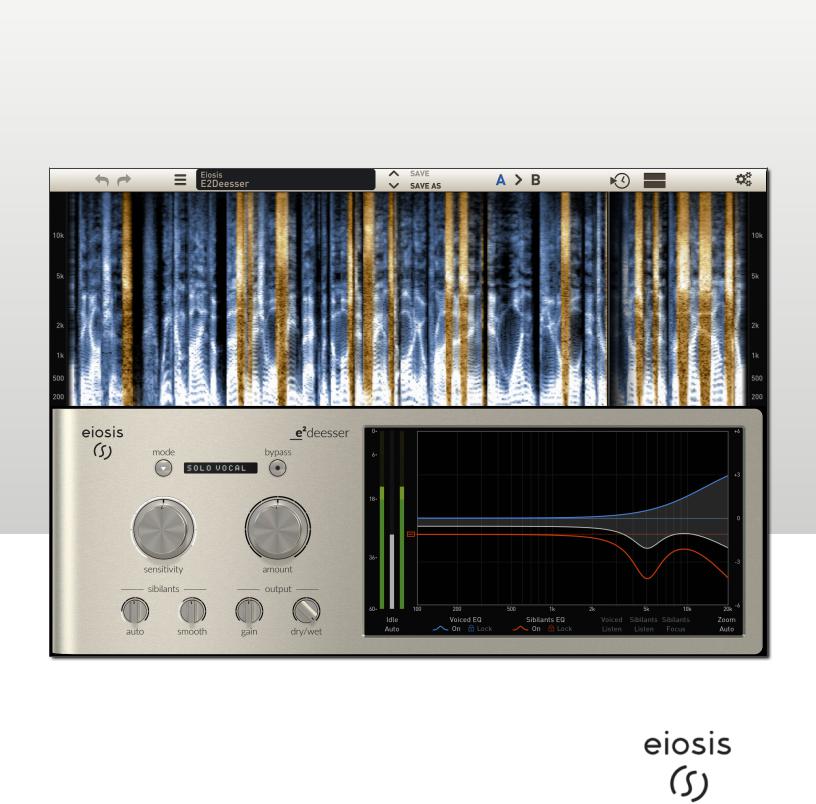
e2deesser
User'Guide
www.eiosis.com

e2deesser'
e2deesser Version 1.0
Fabrice Gabriel: |
Plugin Design, Algorithm Design and Tuning |
Romain Moret: |
Project Management, Development and Optimization |
Niccolo Comin: |
Development and DSP Implementation |
Francois Reme: |
Development and DSP Implementation |
Francois Best: |
GUI and Plugin Development |
Nicolas Lacombe: |
GUI and Plugin Development |
Romain Clément: |
GUI and Plugin Development |
Yannick Bonnefoy: |
Graphical Design and Rendering |
Anthony Taglianetti: |
Beta Management |
Mathias Claveau: |
Quality Assurance |

e2deesser'
Eiosis LLC
2780 S. Jones Blvd Suite 3717
Las Vegas, NV 89146
United States
www.eiosis.com
Support
Contact
support@eiosis.com submit a request
Knowledge Base
support.eiosis.com

'e2deesser' |
|
3 |
||
I. |
Introduction |
5 |
||
II. |
Requirements |
6 |
||
|
A. |
Hardware & Software |
6 |
|
|
B. |
iLok |
|
6 |
III. |
Installation |
7 |
||
|
A. |
Serial Number |
7 |
|
|
B. |
iLok Activation Code |
7 |
|
|
C. |
Spare License |
8 |
|
|
D. |
Installing e2deesser |
8 |
|
IV. |
Signal Routing |
9 |
||
V. |
Overview |
|
10 |
|
|
A. |
The Detection |
11 |
|
|
|
1. |
Main Detection Controls |
11 |
|
|
2. |
Fine Controls |
14 |
|
B. |
Equalization |
15 |
|
|
|
1. |
Metering |
15 |
|
|
2. |
Curves |
16 |
|
|
3. |
Monitoring |
20 |
|
C. |
Spectrogram |
21 |
|

'e2deesser' |
|
4 |
|
|
|
Input and Sibilants Analyze |
21 |
|
|
|
Curves Frequency |
22 |
|
|
|
Spectrogram Options |
22 |
|
|
D. |
Eiosis Toolbar |
23 |
|
|
|
3.1. |
Undo & Redo |
23 |
|
|
3.2. |
Preset Management |
23 |
|
|
3.3. |
Snapshot Slots |
24 |
|
|
3.4. |
Spectrogram Options Menu |
25 |
|
|
3.5. |
Display Spectrogram |
25 |
|
|
3.6. |
Configuration Menu |
25 |
|
E. |
Miscellaneous |
27 |
|
|
|
3.1. |
Master Bypass |
27 |
|
|
3.2. |
About Panel |
27 |
|
VI. Mouse & Keyboard Shortcuts |
28 |
|
||
A. |
Kick (Momentary) |
28 |
|
|
B. Coarse & Fine Adjustments |
28 |
|
||
C. |
Reset to Default |
28 |
|
|
D. |
Enable Automation Dialog |
29 |
|
|
IX. iLok Protection |
30 |
|
||
A. |
iLok Protection Message |
30 |
|
|
|
|
|
|
|

'e2deesser' |
5 |
I.Introduction
De-essing is an essential process for every vocal track. Reducing sibilance has become more important as vocals are recorded closer to the microphone. It is essential to vocal production for the intelligibility to be perfect while keeping the vocals crisp and smooth at the same time.
Until now, de-essing processors could either reduce sibilants across the entire frequency range or on a part of the frequency range.
The e2deesser allows you to go further and really sculpt the sound of the sibilants, and thus allows total control on how the vocals will sound in the mix.
In a way, the e2deesser is seven de-essers in one!
It can perform wide band de-essing like traditional de-essers (1).
It can combine 4 EQ bands to perform split band and notch band style de-essing (2,3,4,5).
Additionally, the Auto and Smooth are two unique processors. Auto allows you to automatically catch and reduce the resonances and Smooth allows you to remove the sizzle (6,7).
And… maybe even an 8th one because you can equalize the vocals without affecting the sibilance!
Additionally, the e2deesser adds a great way of visualizing what’s going on. Usually, it’s pretty difficult to spot which frequency is causing the harshness in the sibilants because they’re very short. With the Spectrogram, you instantly see where the peaky, unwanted resonances occur, allowing you to be faster at spotting and removing them.
The e2deesser has many great sounding presets for you to get started quickly. There are classic de-esser presets that were designed to function more like traditional de-essers. There are also presets utilizing more advanced features and sound sculpting options.
The e2deesser, while being very simple to use, provides an unprecedented array of sound refining options. It is your ultimate de-essing tool.

'e2deesser' |
6 |
II.Requirements
A.Hardware & Software
Macintosh
Mac OS X 10.7 or later (32 and 64-bit)
Mac Dual-Core Intel Processor, 4GB RAM
Plugin Formats: VST2, VST3, AudioUnit, AAX
Windows
Windows 7 or later (32 and 64-bit)
Dual-Core Intel or AMD Processor, 4GB RAM
Plugin Formats: VST2, VST3, AAX
B.iLok
iLok is a convenient and secure way to store your licenses and is used by many major music software vendors. In order to run our software, you’ll need the following:
iLok 2 dongle: you can purchase one at music retail stores or online.
iLok.com account: you can create one here.
iLok License Manager: you can download it here.

'e2deesser' |
7 |
III. Installation
A.Serial Number
A serial number will be emailed to you once you’ve completed your purchase.
Sign in to your account at eiosis.com.
Click "My Licenses”.
Enter your Serial Number in the "Register New Product" box and click “Register Serial and Get iLok Code”.
Your iLok Activation Code will be displayed.
B.iLok Activation Code
1.Launch the iLok License Manager.
2.Click the Redeem Activation Code button in the upper right corner of the window.
3.Enter your iLok Activation Code.
4. Drag the e2deesser license to your iLok 2 dongle, listed on the left.

'e2deesser' |
8 |
C.Spare License
Your e2deesser license contains two activations, which means that you can activate e2deesser on two of your iLok dongles. This spare license is perfect if you have a mobile rig or another mixing room in your studio.
Both licenses are linked to your iLok account and cannot be shared with another iLok account.
D.Installing e2deesser
Macintosh
Double-Click on the installer icon and follow the onscreen prompts.
Click the “Customize” button to choose which plugin formats are installed.
Windows
Double-Click on the installer icon and follow the onscreen prompts.
Click the “Customize” button to choose which plugin formats are installed.
Choose the desired plug-in directory paths and proceed.
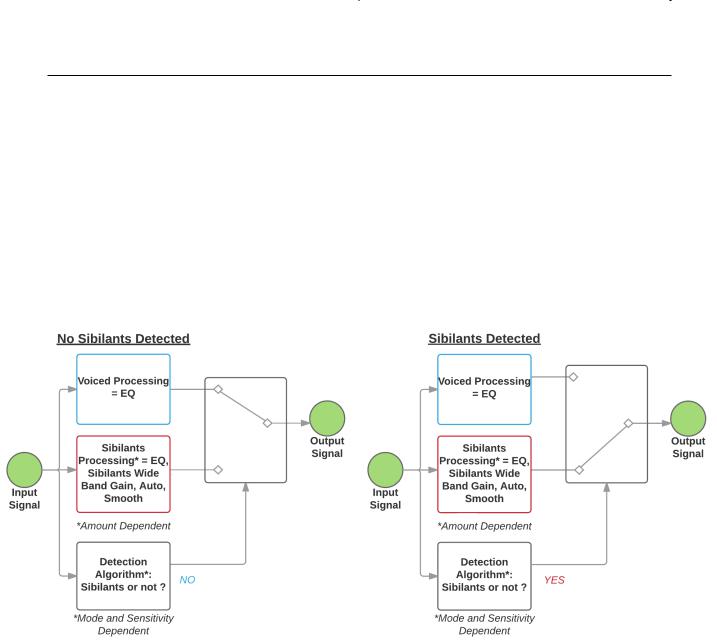
e2deesser |
9 |
IV. Signal Routing
Before using the e2deesser, this is important to understand the signal routing, which is pretty simple. The incoming signal is routed to three different units:
The Sibilants Detection algorithm, set by the Mode and controlled by the Sensitivity
The Sibilants processing (i.e. Sibilants EQ, Sibilants Wide Band Gain, Auto and Smooth), governed by the Amount
The Voiced processing (i.e. Voiced EQ)
When the Sibilants Detection algorithm doesn’t detect Sibilants, the e2deesser outputs the processed Voiced path only. When the Sibilants Detection algorithm detects Sibilants, the e2deesser outputs the processed Sibilants path only. See the following diagram which illustrates this signal routing.
