Eiosis Aireq User Manual

!
Designed by Fabrice Gabr iel
AirEQ
Beyond Analog
www.eiosis.com
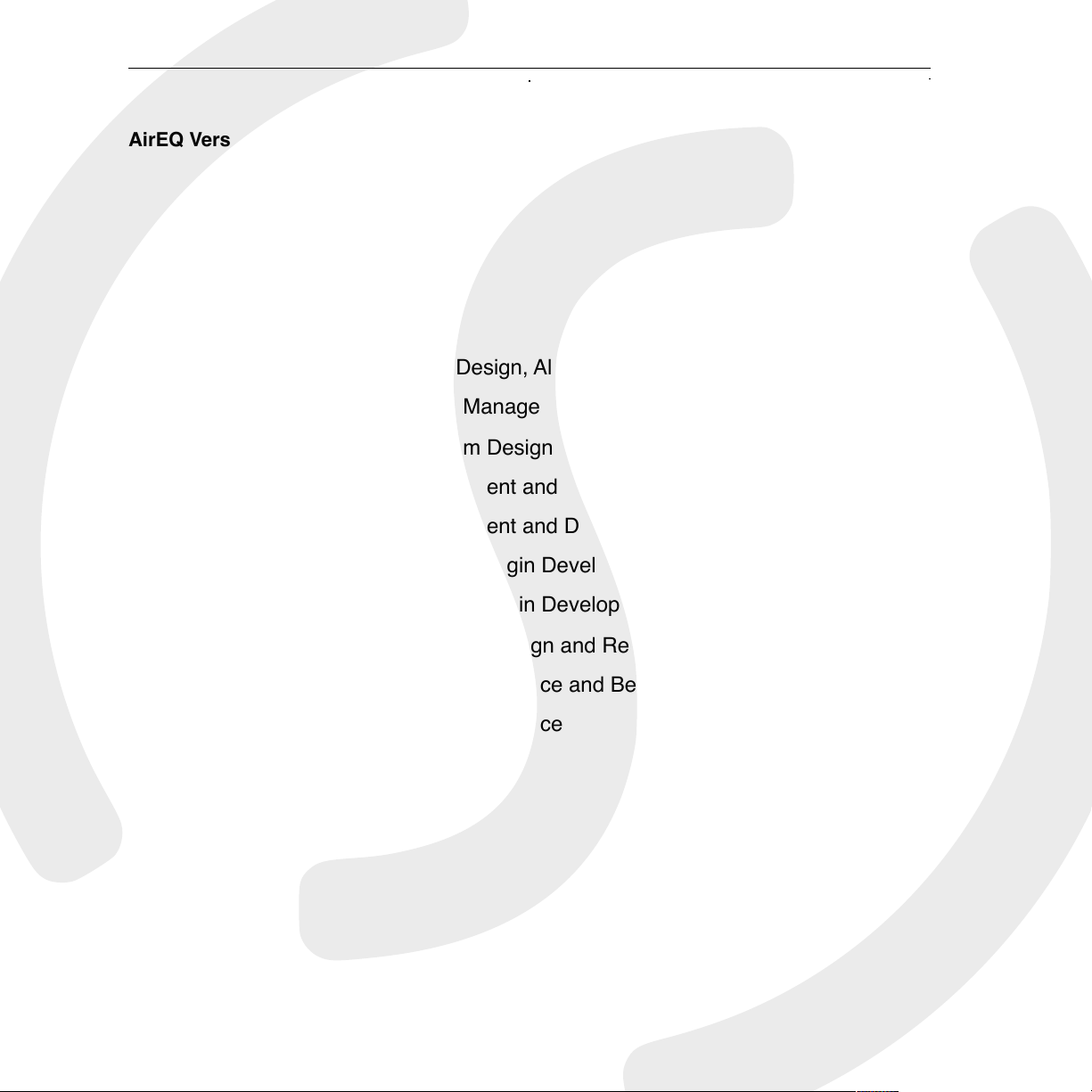
AirEQ
AirEQ Version 1.1!
Fabrice Gabriel:
Plugin Design, Algorithm Design and Tuning
Romain Moret:
Project Management, Development and Optimization
Vincent Travaglini:
Algorithm Design and DSP Implementation
Niccolo Comin:
Development and DSP Implementation
Francois Reme:
Development and DSP Implementation
Francois Best:
GUI and Plugin Development
Nicolas Lacombe:
GUI and Plugin Development
Yannick Bonnefoy:
Graphical Design and Rendering
Anthony Taglianetti:
Quality Assurance and Beta Management
Mathias Claveau:
Quality Assurance
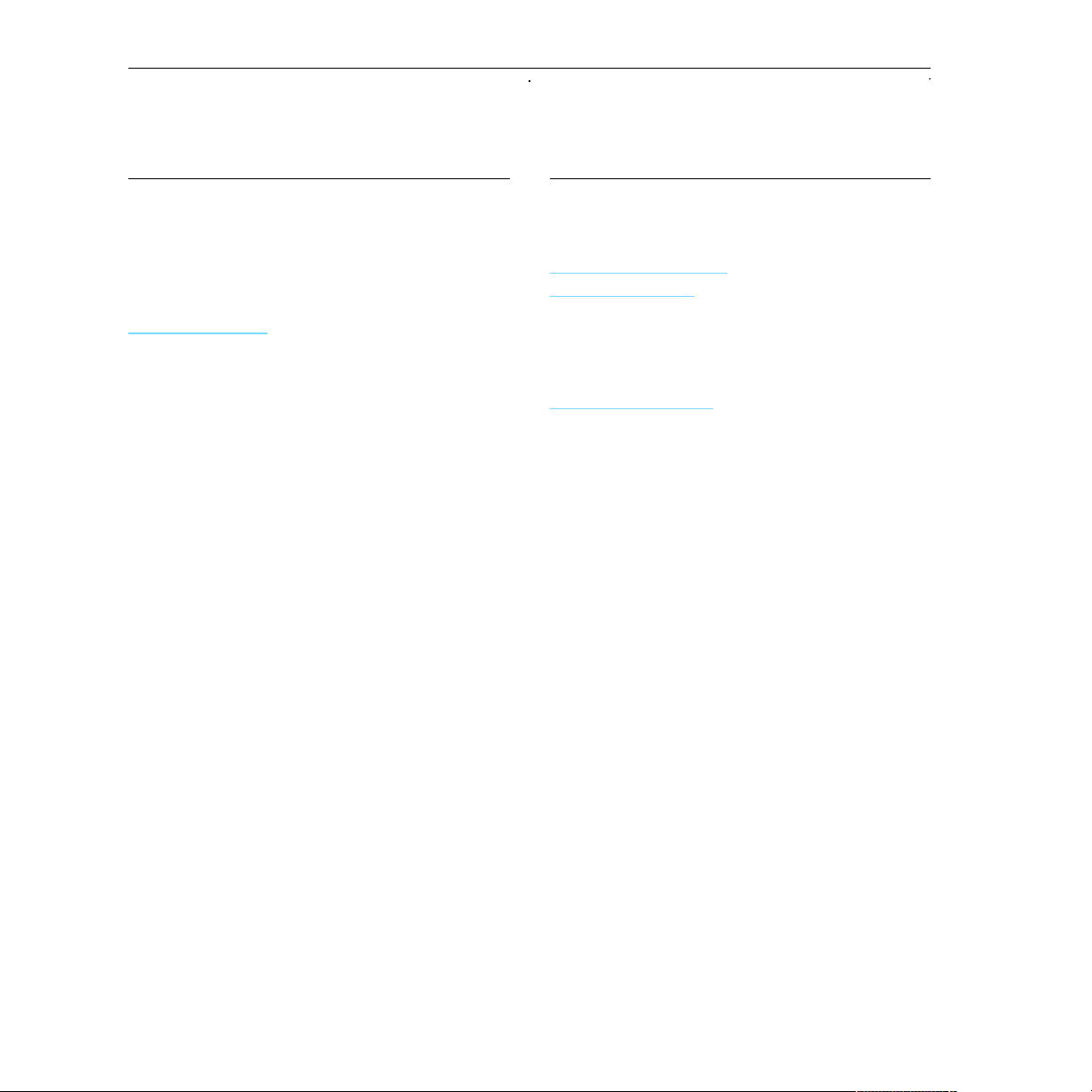
AirEQ
Eiosis LLC
2780 S. Jones Blvd!
Suite 3717!
Las Vegas, NV 89146!
United States!
www.eiosis.com"
Support
Contact
support@eiosis.com
submit a request
Knowledge Base
support.eiosis.com!
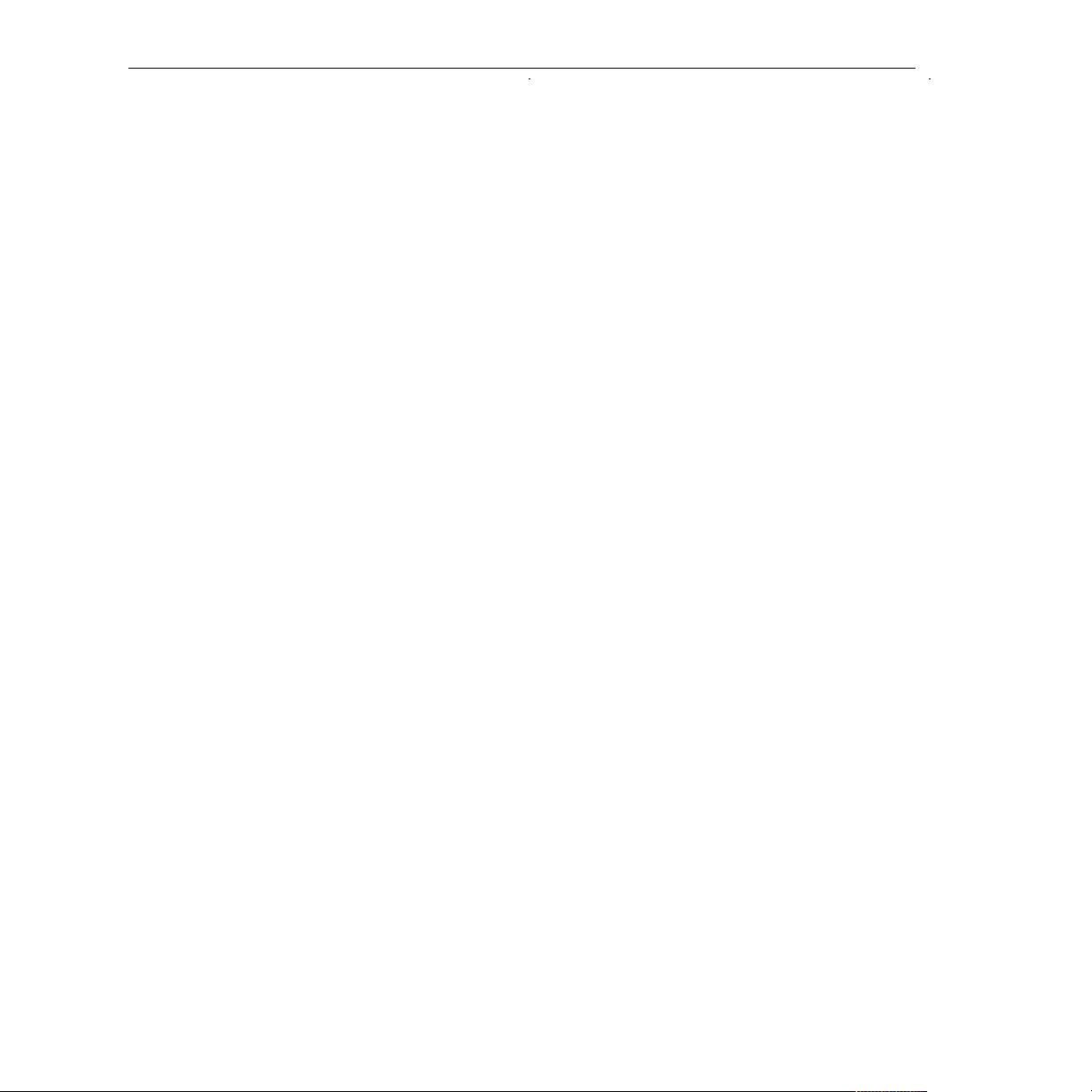
AirEQ !3
I. Introduction 7
II. Requirements 8
A. Hardware & Software 8
B. iLok 8
III. Installation 9
A. Serial Number 9
B. iLok Activation Code 9
C. Spare License 10
D. Installing AirEQ 10
IV. Overview 11
A. Equalization Bands 12
A.1. High Pass & Low Pass Filters 12
A.2. Bell Bands 12
A.3. Shelf & Bell Bands 13
A.4. Steep Bell 13
A.5. Earth 14
A.6. Air 14
B. Character 15
B.1. Character Curves 15
B.2. Character Slider / Switches 18
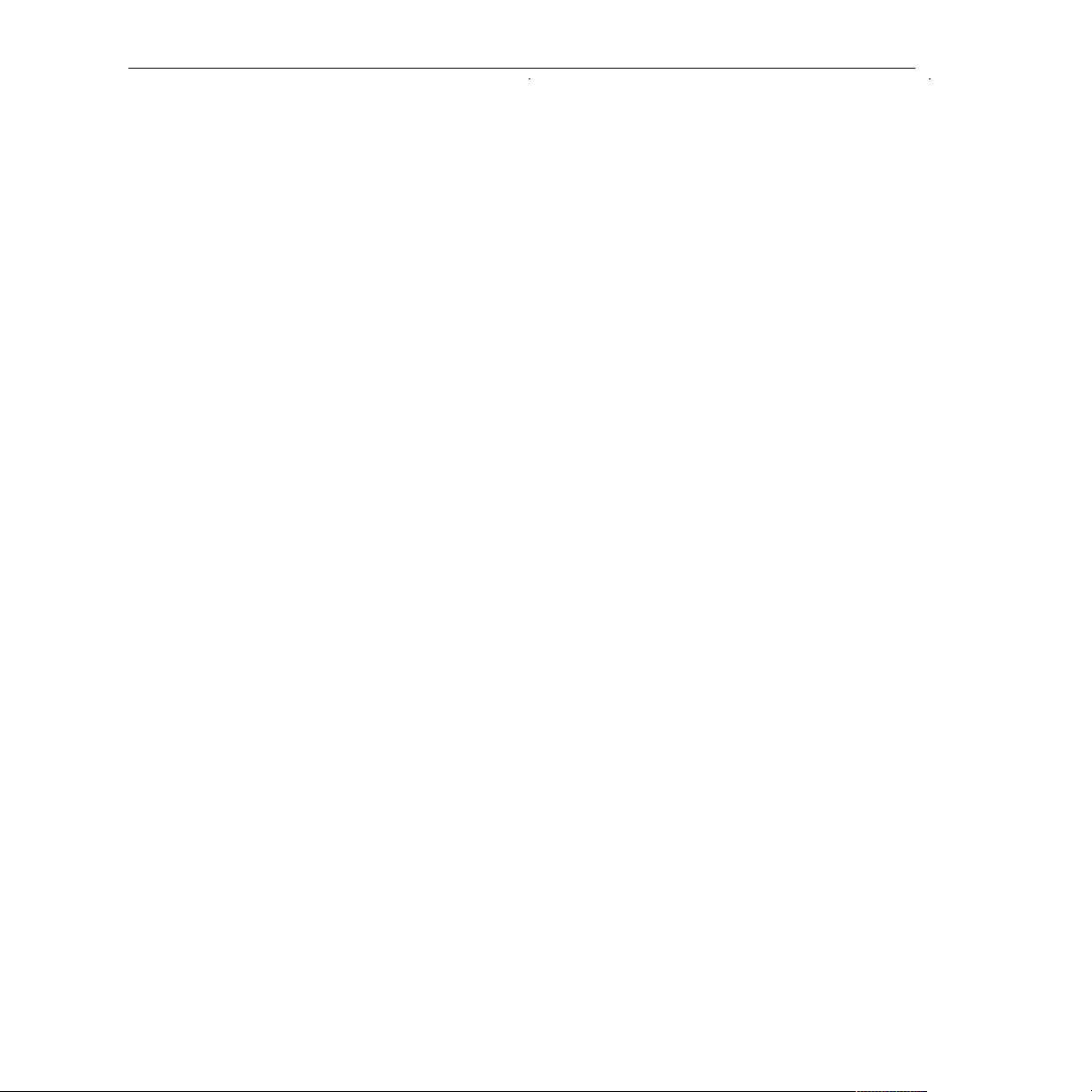
AirEQ !4
B.3. Per-Band Character 18
C. Strength 19
C.1. Strength Slider / Switches 19
D. Eiosis Toolbar 20
D.1. Undo & Redo 20
D.2. Preset Management 20
D.3. Snapshot Slots 21
D.4. Configuration Menu 22
D.5. Display Analyzer & Curve 27
D.6. Band Solo / Frequency Finder Menu 27
D.7. Frequencies As Notes 27
D.8. Sort Bands by Frequency 27
E. Multi-Channel Toolbar 28
E.1. Stereo Processing Modes 28
E.2. Surround Processing (5.1) 30
F. Band Options 31
F.1. Channel 31
F.2. Band Type 31
F.3. Per-Band Character 32
F.4. Strength Behavior 32
F.5. Band Names 32
G. Miscellaneous 33
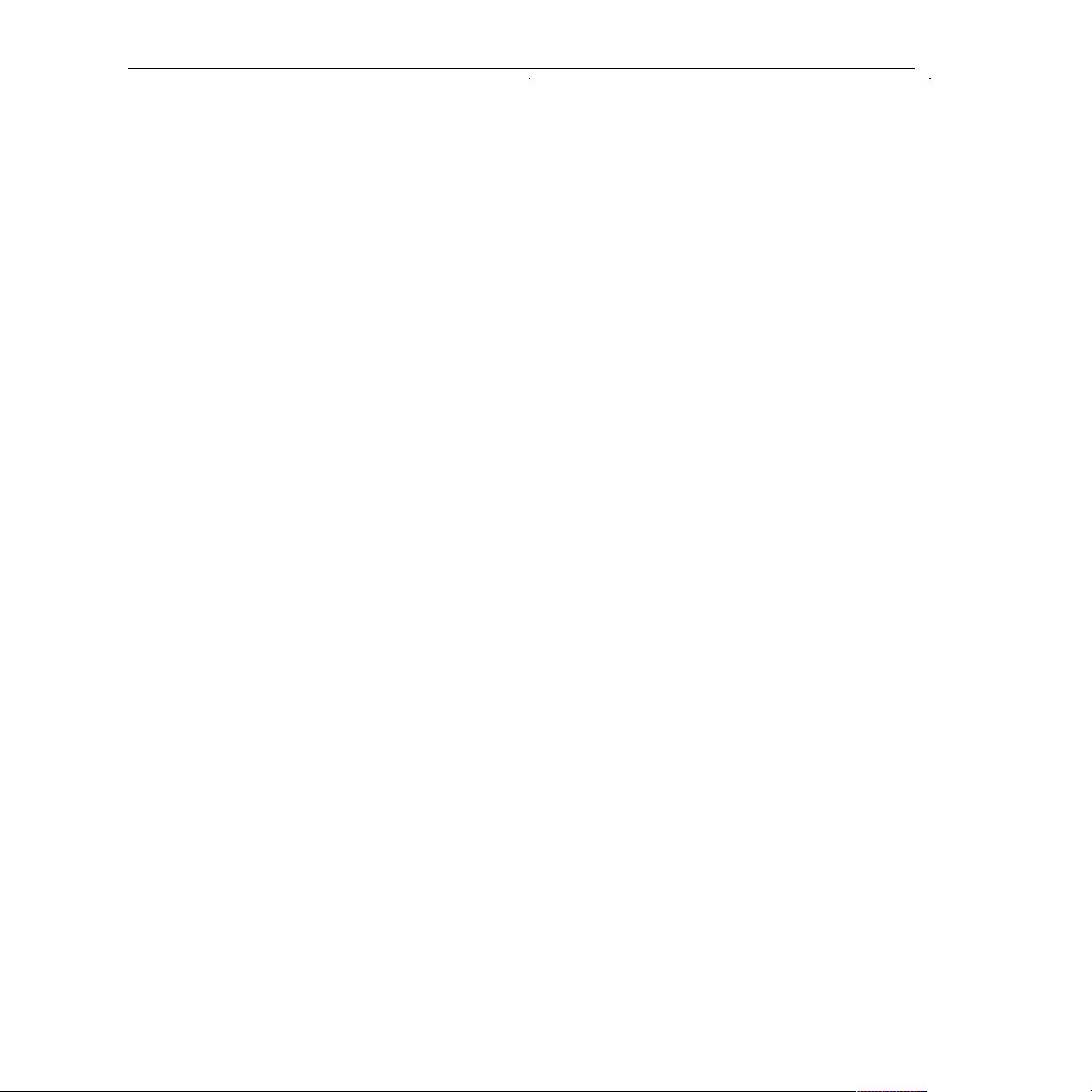
AirEQ !5
G.1. Phase Reverse 33
G.2. Master Bypass 33
G.3. About Panel 33
V. Analyzer & Curve Display 34
A. Analyzer Display Settings 35
A.1. Curve 35
A.2. Bands* 35
A.3. Meters 36
A.4. Analyzer 38
B. Analyzer Settings 38
B.1. Analysis Source 38
B.2. Realtime Analysis 39
B.3. Average Analysis 39
B.4. Rescaling the Amplitude 39
B.5. Offsetting the Analyzer Curve 39
VI. Mouse & Keyboard Shortcuts 40
A. Kick (Momentary) 40
B. Coarse & Fine Adjustments 40
C. Reset to Default 40
D. Shift+Freq 41
D.1. Frequency Finder 41
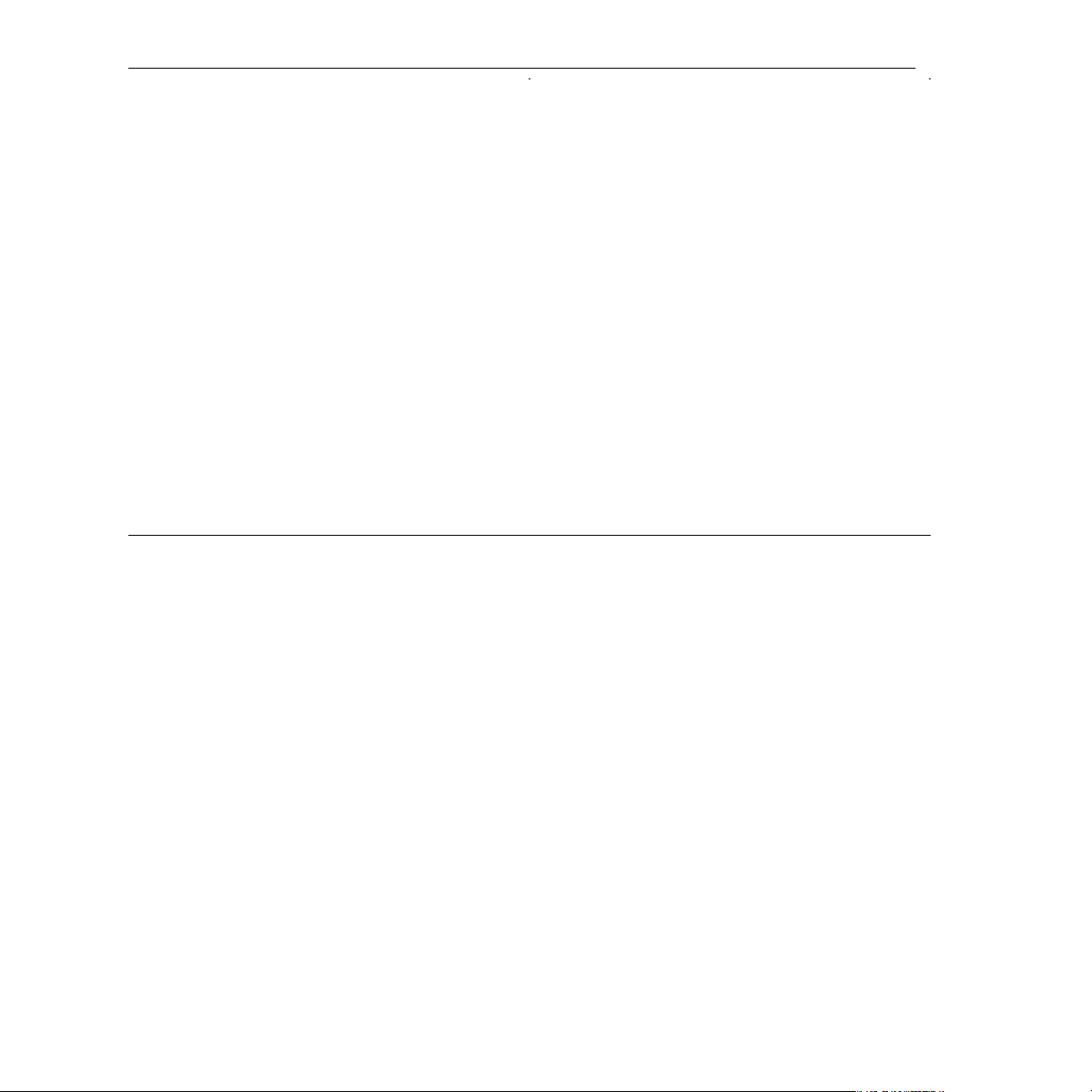
AirEQ !6
D.2.
Band Solo 41
E.
Enable Automation Dialog 41
VII.
Constant Q 42
VIII.
Technology 44
A.
Analog Matched Linear Transformer (AMLT™) 44
B.
Technology Comparison s 44
IX.
iLok Protection 45
A.
iLok Protection Message 45
X.
Conclusion 46
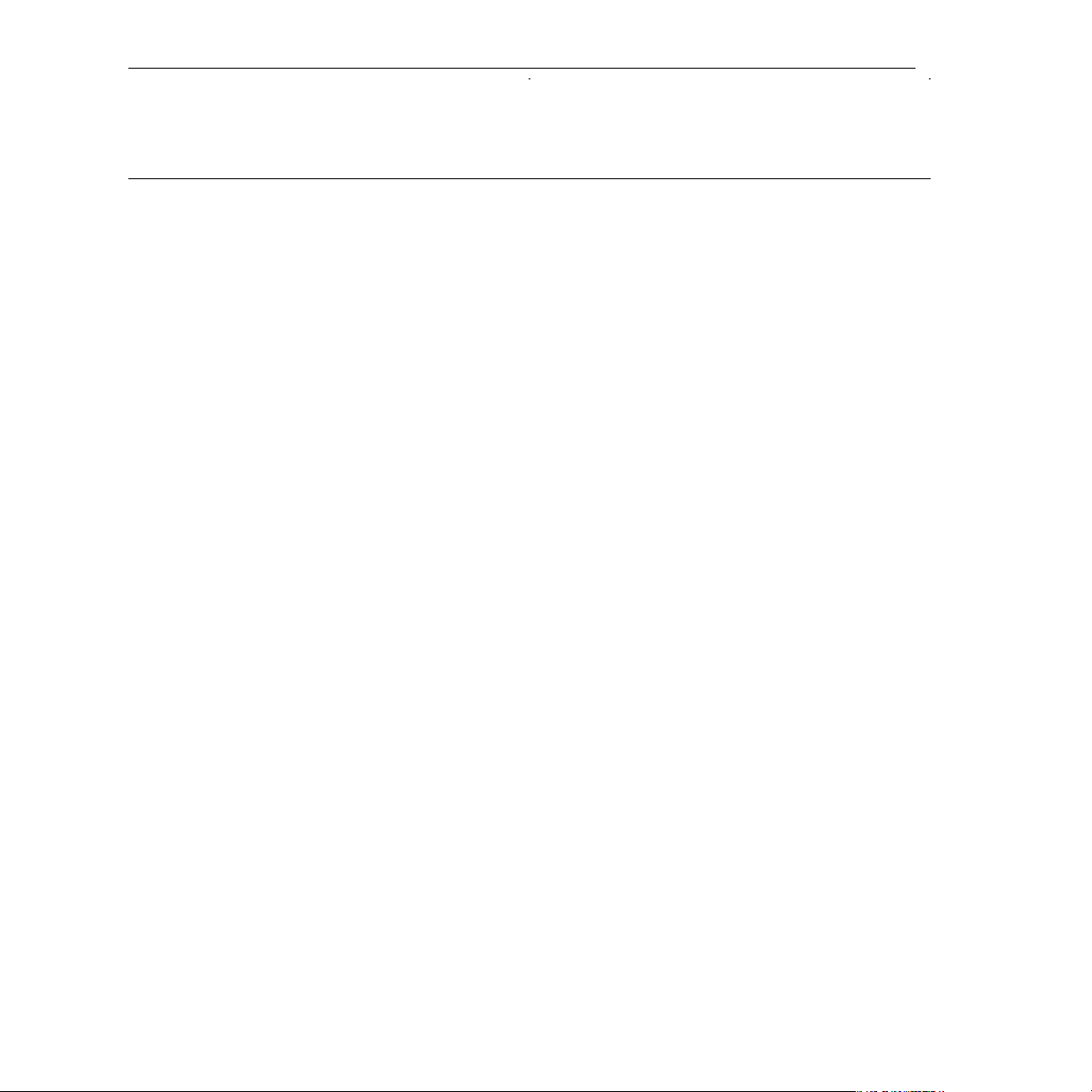
AirEQ !7
I. Introduction
Thank you for choosing AirEQ!
AirEQ is designed to be the most musical, intuitive and fast equalizer you can use.
Everything has been thought in order to bring back the focus on art, sound and music, and
all the workflow details has been carefully designed and refined by the Eiosis team.
The result is a very natural and intuitive equalization process, crafted in a beautiful tool, with
a look and feel that matches the elegance that you would expect from a high-end analog
equalizer. We wish that it will become your EQ of choice for all mixing, mastering, tracking
and post-production equalization needs !
Until now, parametric equalizers had Frequency, Q and Gain controls. AirEQ adds a new
dimension to equalization: Character, which can be described as “resonance” or “focus” of
the equalized sound.
The revolutionary, patent-pending, Character allows you to go beyond analog, in the digital
domain. Character changes the shape of the equalization curve, and thus controls the
resonance of each equalization band; in real time, naturally and intuitively.
Also, we made a lot of choices for this equalizer so you don’t have to; just focus on your art!
The main choice was to keep only a few options, but to spend a lot of time perfecting the
key features, adjusting the sound, adjusting how each setting and each knob would
influence the algorithm.
We carefully designed the way that each equalization task would be performed, to make
them more natural, and especially to make the sound coherent at all times. We also added
some features like our innovative preset system, the ultra-musical analyzer, useful, intuitive
metering and display settings..
We wanted to put your ears first, and to allow you to work eyes closed with AirEQ. In a few
words, we wanted AirEQ to make sense, in every situation.!
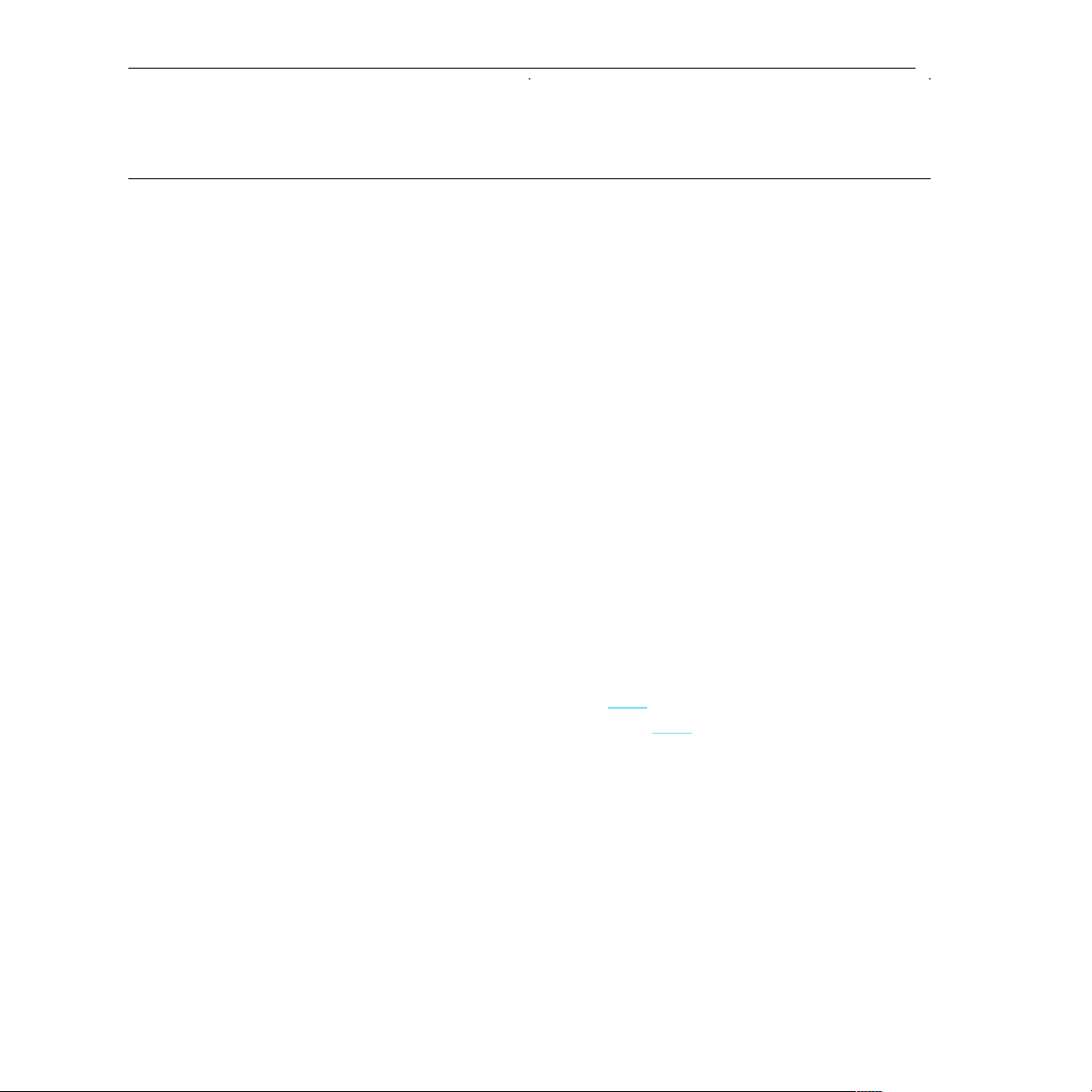
AirEQ !8
II.
Requirements
A.
Hardware & Software
Macintosh
๏
Mac OS X 10.7 or later (32 and 64-bit)
๏
Mac Dual-Core Intel Processor, 4GB RAM
๏
Plugin Formats: VST2, VST3, AudioUnit, AAX
Windows
๏
Windows 7 or later (32 and 64-bit)
๏
Dual-Core Intel or AMD Processor, 4GB RAM
๏
Plugin Formats: VST2, VST3, AAX
B.
iLok
iLok is a convenient and secure way to store your licenses and is used by many
major music software vendors. In order to run our software, you’ll need the following:
๏
iLok 2 dongle: you can purchase one at music retail stores or online.
๏
iLok.com account: you can create one here.
๏
iLok License Manager: you can download it here.
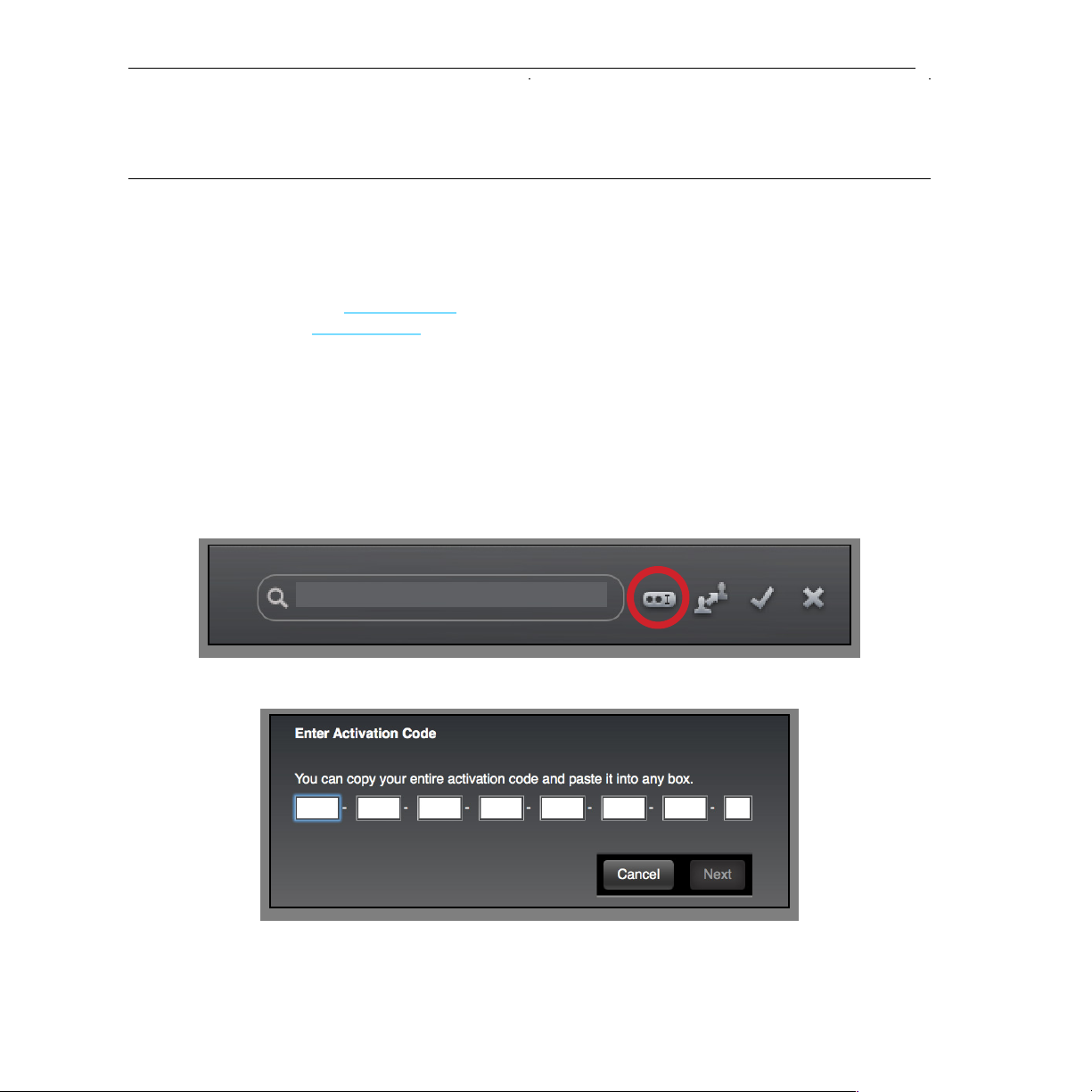
AirEQ !9
III. Installation
A. Serial Number
A serial number will be emailed to you once you’ve completed your purchase.
๏
Sign in to your account at eiosis.com.
๏
Click "My Licenses.”
๏
Enter your Serial Number in the "Register New Product" box and click
“Register Serial and Get iLok Code.”
๏
Your iLok Activation Code will be displayed.
B. iLok Activation Code
1. Launch the iLok License Manager.
2. Click the Redeem Activation Code button in the upper right corner of the window.
!
!
3. Enter your iLok Activation Code.
!
4. Drag the AirEQ Premium license to your iLok 2 dongle, listed on the left.
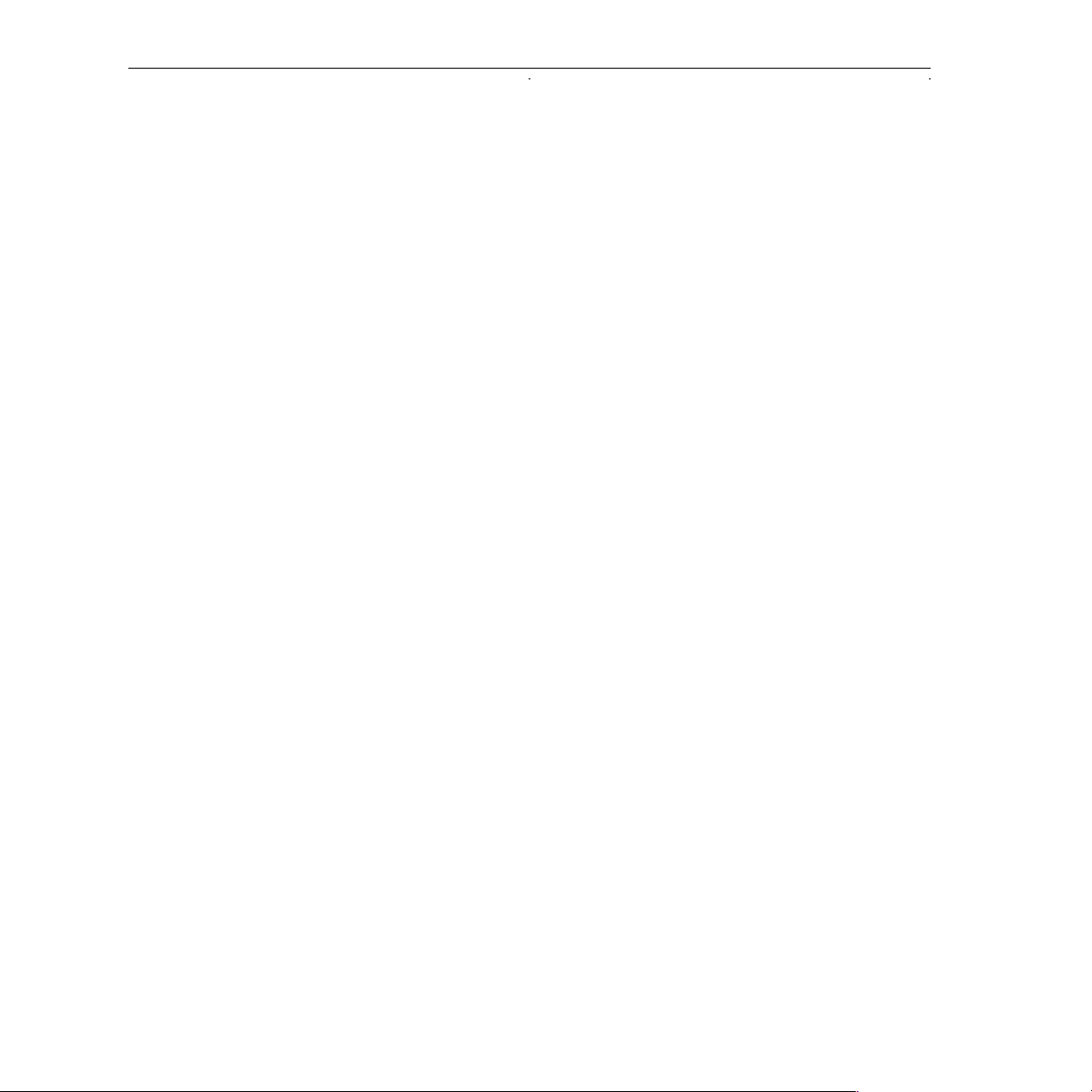
AirEQ !10
C. Spare License
Your AirEQ license contains two activations, which means that you can activate
AirEQ on two of your iLok dongles. This spare license is perfect if you have a mobile
rig or another mixing room in your studio.
Both licenses are linked to your iLok account and cannot be shared with another iLok
account.
D. Installing AirEQ
Macintosh
๏
Double-Click on the installer icon and follow the onscreen prompts.
๏
Click the Customize button to choose which plugin formats are installed.
Windows
๏
Double-Click on the installer icon and follow the onscreen prompts.
๏
Click the Customize button to choose which plugin formats are installed.
๏
Choose the desired plug-in directory paths and proceed."

AirEQ !11
IV. Overview
Click any area of the GUI for more information
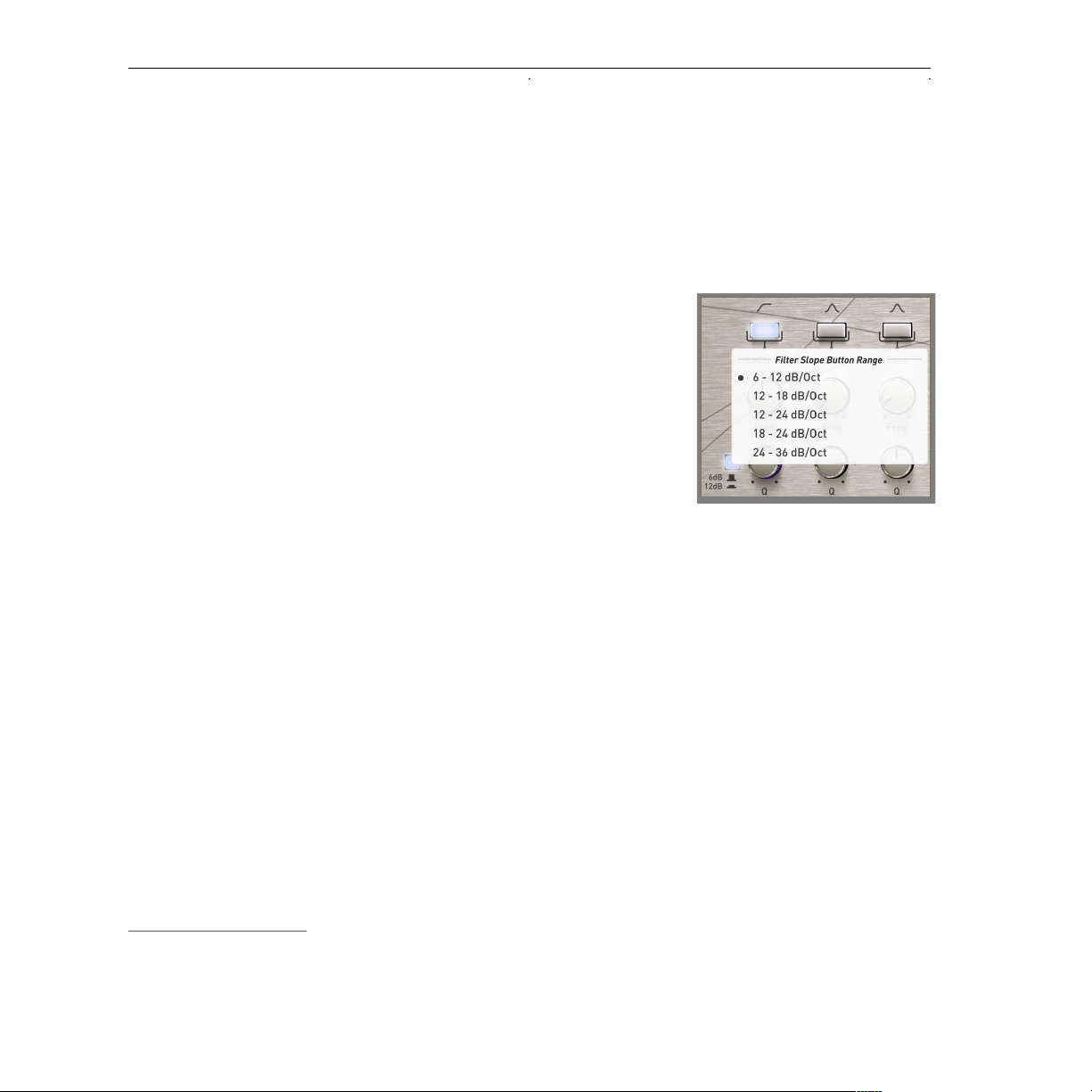
AirEQ !12
A. Equalization Bands
A.1. High Pass & Low Pass Filters
These filter bands are useful for attenuating frequencies above or below their cutoff
frequency. By default, you can choose between a 6dB or 12dB slope by clicking the
6dB / 12dB button.
By right clicking the Filter Slope Switch, you can also
select a different Filter Slope Range and then switch
between the following steeper slopes: 18, 24 or 36
dB/oct.
Unlike many digital equalizers, AirEQ’s Low Pass filter
is perfectly matched to an analog filter curve. This is
very important in order to achieve a natural attenuation
in the high frequencies.
A.2. Bell Bands
AirEQ features five fully parametric equalization bands. Each Bands’ Frequency can
be set from 10Hz to 30kHz, their Q from 0.1 to 7 and their Gain between -18dB to
+18dB.
Q gives a broad slope when turned left and a steep slope when turned right. Q and
Gain values are interdependent and react accordingly to our hearing sensation.
This allows for a natural equalization process, where the Gain doesn’t need to be
readjusted after a change in the Q, and where the Gain adjustment gives a regular
loudness sensation across the whole gain range. !
*
For more information on the Q and Gain interaction, see the Constant-Q section.
*
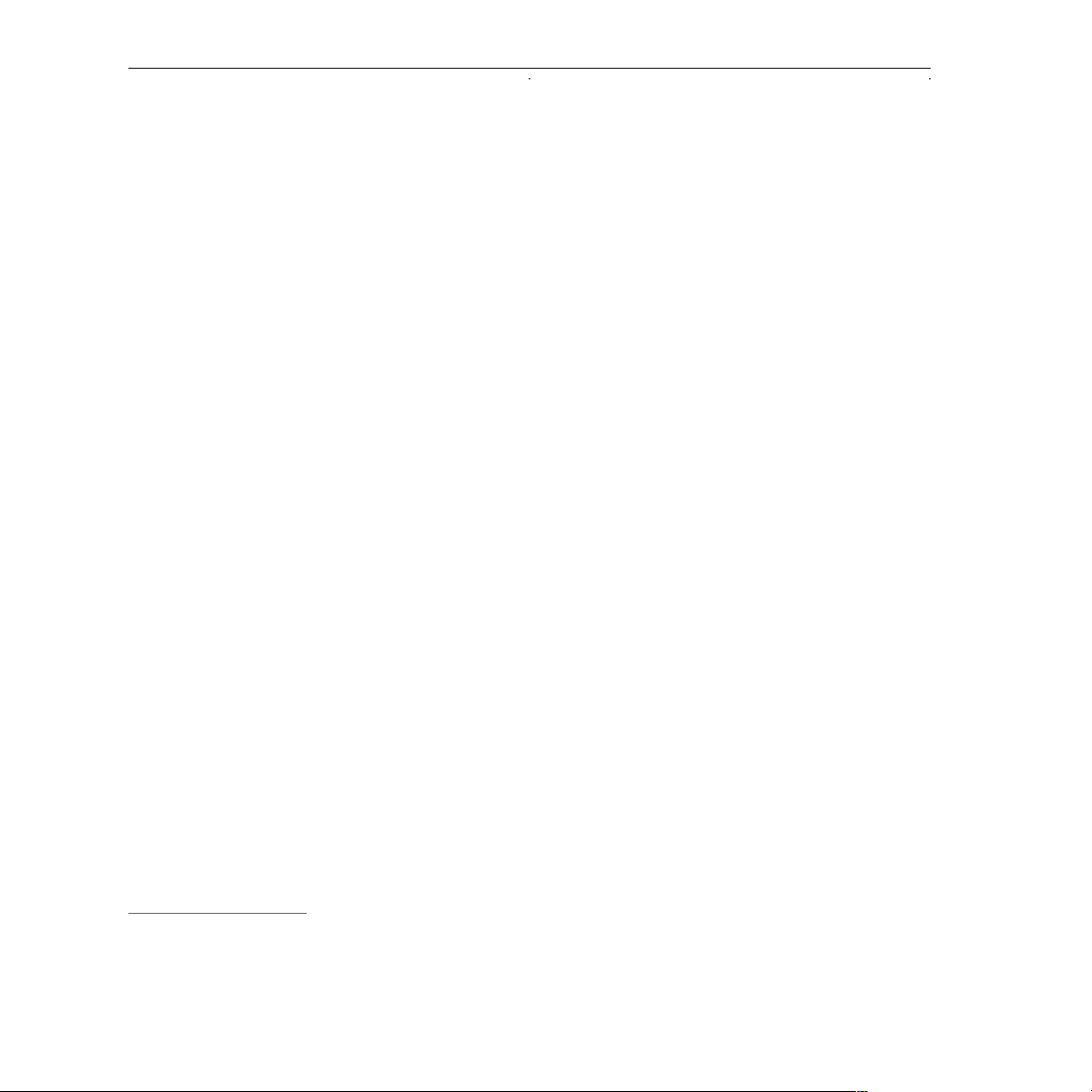
AirEQ !13
A.3. Shelf & Bell Bands
The first and fifth bands can be set to bell or shelving filters by clicking their Band
Type buttons or by Right + Clicking the bands’ On / Off switch and choosing
“Shelf” (see the Band Options section for more information).
*
Unlike typical shelving filters, where the filter frequency is one of the resonant
frequencies, AirEQ’s shelf frequency is the center frequency of the filter.
The result is a more natural behavior when adjusting gain: both Low and High Shelf
Filters react the same with both positive and negative gains.
A.4. Steep Bell
Any of the five equalization bands can also be set to a Steep Bell. This Band Type
can be selected by Right + Clicking the band’s On / Off switch and choosing “Steep
Bell” (see the F. Band Options section).
Steep Bell has a much higher Q, without increase the gain of the filter’s center
frequency. This allows for surgical boosts or cuts, for example, to remove annoying
resonance."
The Q range for the Shelving Filters differs from that of the Bell Curves, which is why, when switching from the Bell Filter to
*
the Shelving Filter, you may notice the Q knob position change. This is normal.
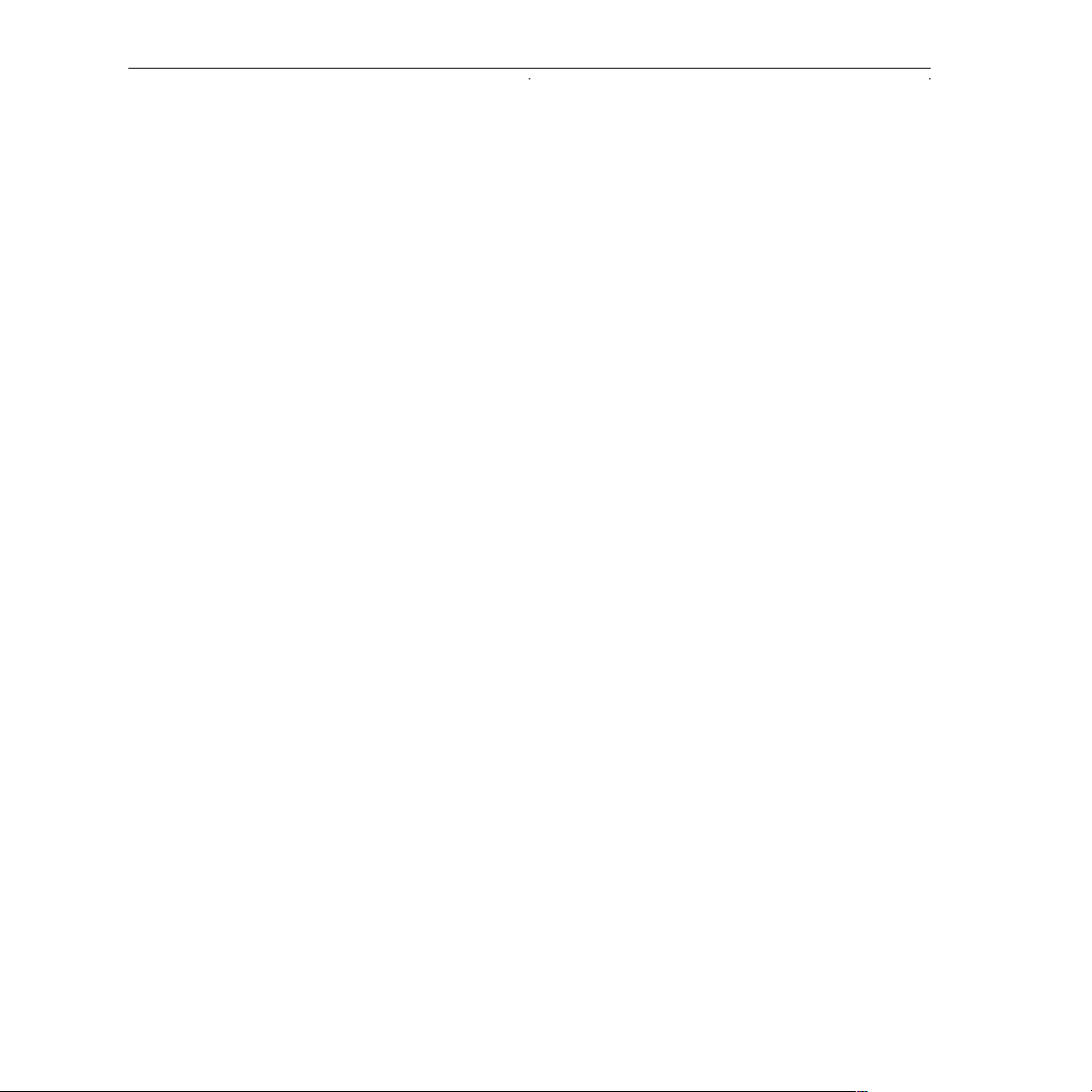
AirEQ !14
A.5. Earth
Earth brings deep and solid sub-lows. It can be described as an “adjustable
transformer.” Inspired by real transformer behavior, it is now accessible with an easy,
one-knob adjustment. The result is always a tight and precise bass sound, exempt of
muddiness and nonlinearities.
Being all linear in amplitude (i.e. without distortion or harmonics) is very useful to
adjust bass in a level-independent manner, without adding anything to the sound but
what already exists in the signal. The Earth is very useful to quickly add some
consistent sub-lows to tracks like kick drums and bass. However, it can be useful in
many other situations, like sound effects, or any situation when you need to make a
track deeper or more powerful.
A.6. Air
Air is a new type of filter that helps you to restore or to add brightness to the sound,
while always remaining natural. It allows to gently add high frequencies, without
adding harshness or unpleasant digital artifacts. The smoothness of the Air allows
you to bring an instrument to the front of a mix, add a subtle brilliance to a sound or
to make a vocal track breathe, simply by increasing the Air.
Always natural and smooth, this band has been designed specifically to allow very
smooth high frequency boosts, in a region of the audio spectrum where harshness
can be quickly obtained.!
