Page 1
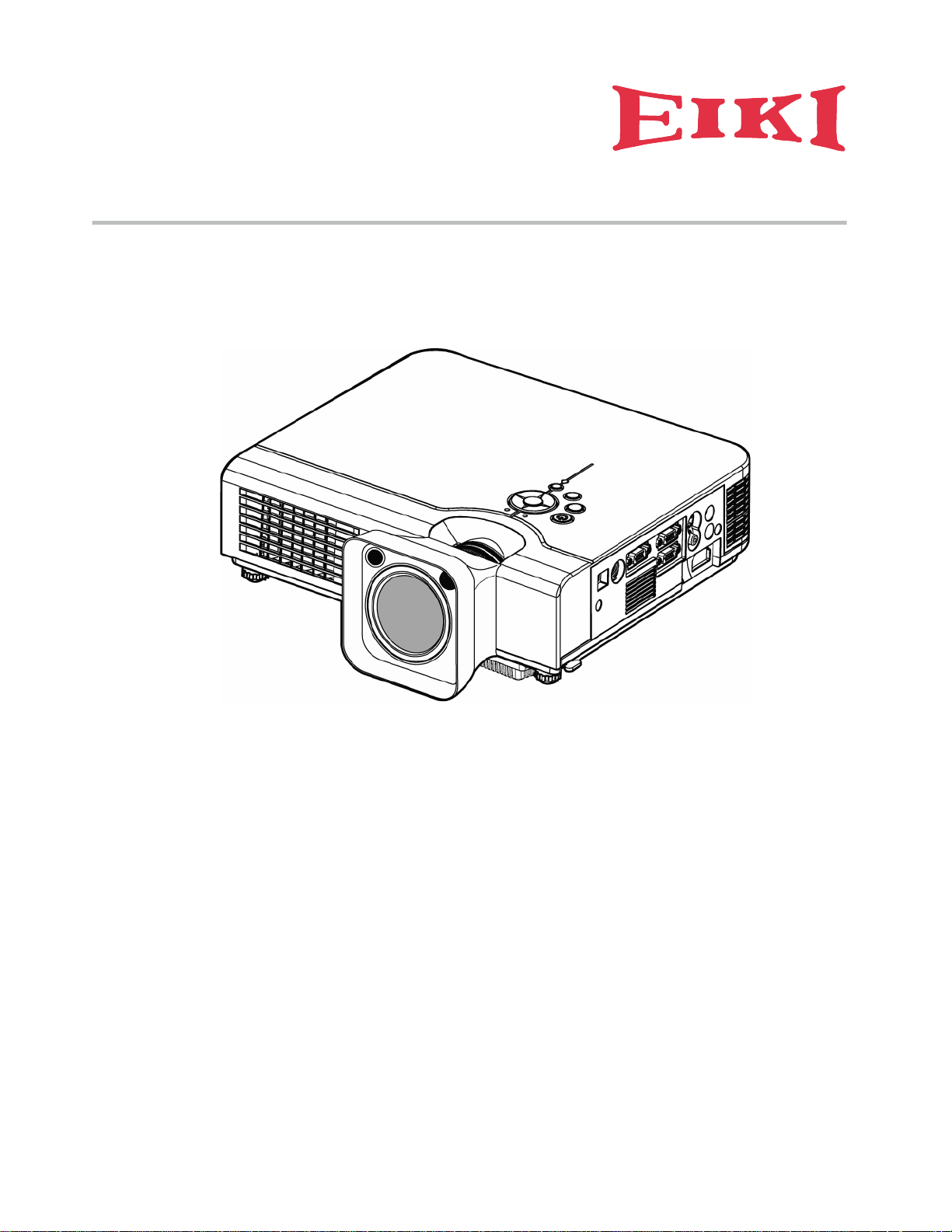
MULTIMEDIA PROJECTOR
LC-XWP2000
OWNE R ’S MAN U AL
Page 2
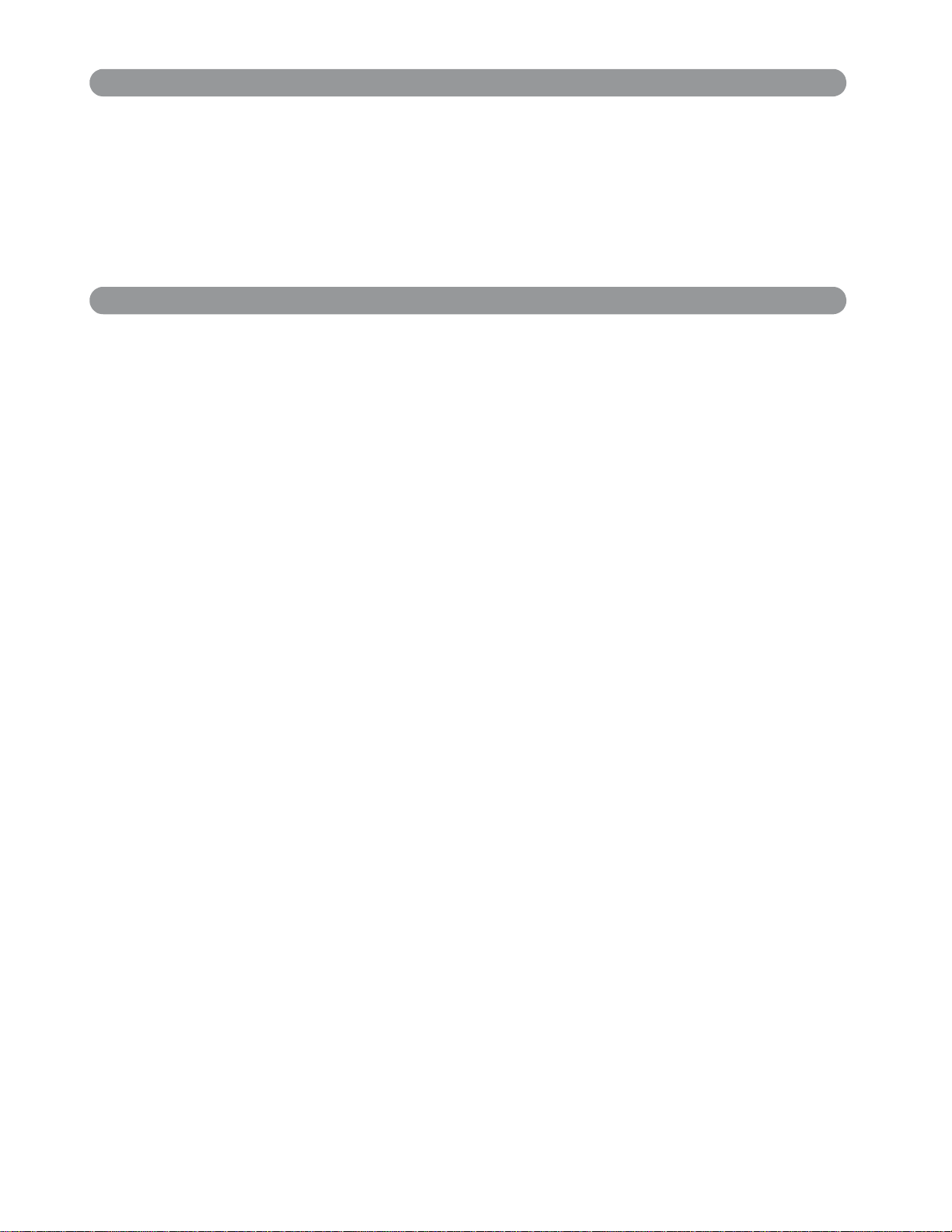
About owner’s manual
Please read owner’s manual thoroughly to ensure correct usage of the projecto r
and its features. After reading, store owner’s manual in a safe place for future
reference.
Features
1. Design with 3LCD optical system
.
2. Auto V keystone function, +/- 30 degrees.
3. Auto brightness control.
4. Auto ceiling function.
5. Extreme Short Throw Distance.
The content of this manual is subje c t t o change without period notice. All righ t s reserved.
1
Page 3
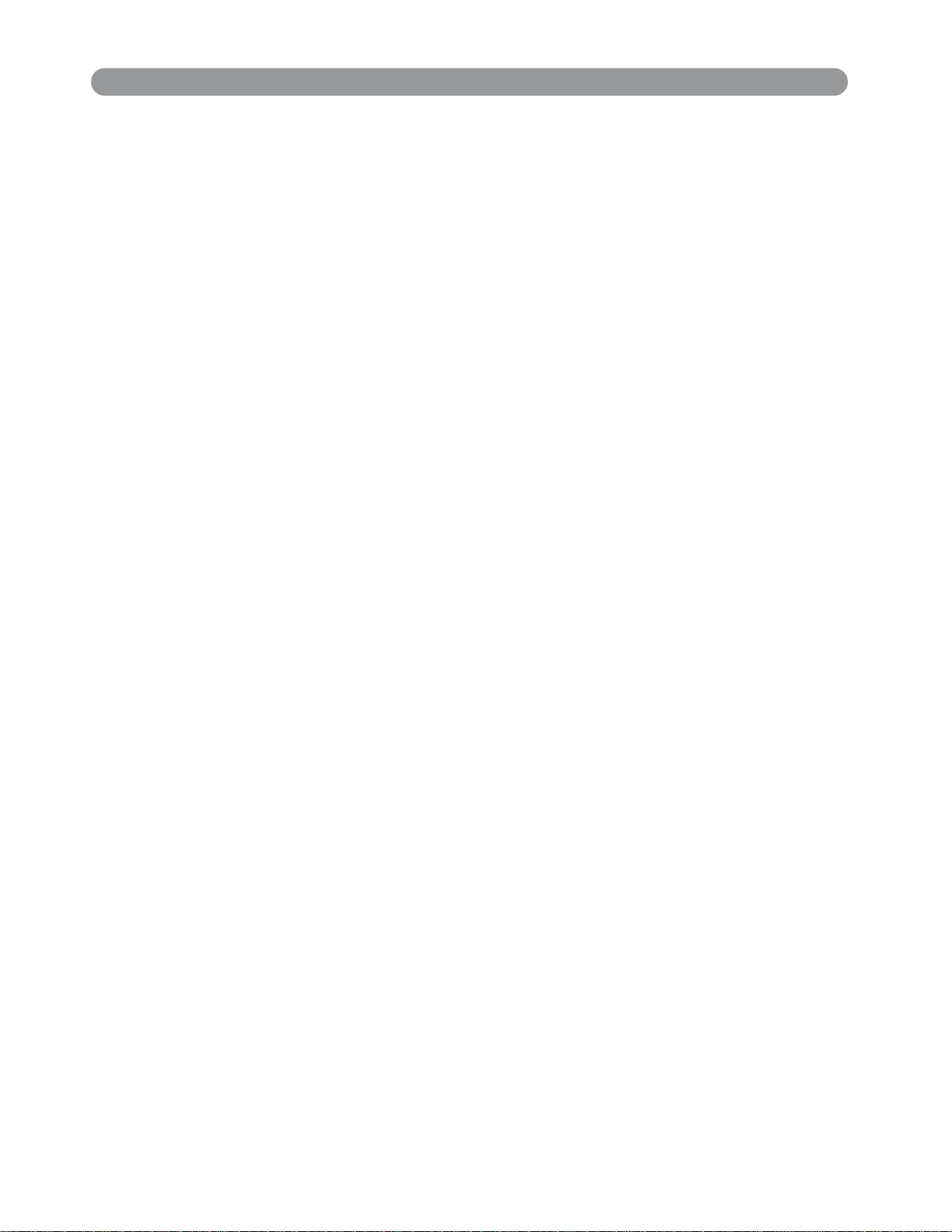
Contents
.
About owner’s manual . . . . . . . . . . . . . . . . . . . .. . ... .....................
Contents . . . . . . . . . . . . . . . . . . . . . . . . . . . . . . . . . . . . . . . . . . . . . . . . . . . . . . . . . . . .
Safety Instructions . . . . . . . . . . . . . . . . . . . . . . . . . . . . . . . . . . . ... ...........
Product Safety Labels . . . . . . . . . . . . . . .. . ... ...........................
Checkingthe Package Contents . . . . . . . . . . . . . . . . . . . . . . . . . . . . . . . . . . . . .
Part Names and Functions . . . . . . . . . . . . .. . ... .... ....................
Main Unit .......................................................................................
Control Panel ...............................................................................
Rear View I/O Board ........................................................................
Bottom View ...................................................................................
Remote Control ...............................................................................
Remote Control Batteries Installation
.................................................
Installation . . . . . . . . . . . . . . . . . . . . . . . . . . . . . . . . . . . . . . . . . . . . . . . . . . . . . . . . .
Setting Up the Projector ...................................................................
Screen size and Projection Distance ....................................................
Adjusting the Image Position .............................................................
Moving the Projector ........................................................................
Turning on the Projector
Connecting PC to the Projector
Connecting Video to the Projector
.................................................................... 25
........................................................... 27
....................................................... 30
1
2
4
9
10
11
11
13
15
17
18
19
20
20
22
23
24
How to connect . . . . . . . . . . . . . . . . . . . . . . . . . . . . . . . . . . . . . . . . . . . . . . . . . . . . .
Desktop PC ....................................................................................
Laptop PC ......................................................................................
Video
............................................................................................
Basic Operation . . . . . . . . . . . . . . . . . . . . . . . . . . . . . . . . . . . . . . . . . . . . . . . . . . . . .
Turning on the Projector-Procedure
Turning off the Projector
Adjusting
2
the ScreenImage ..................................................................
.......................................................................
........................................................
28
28
29
30
32
32
34
35
Page 4
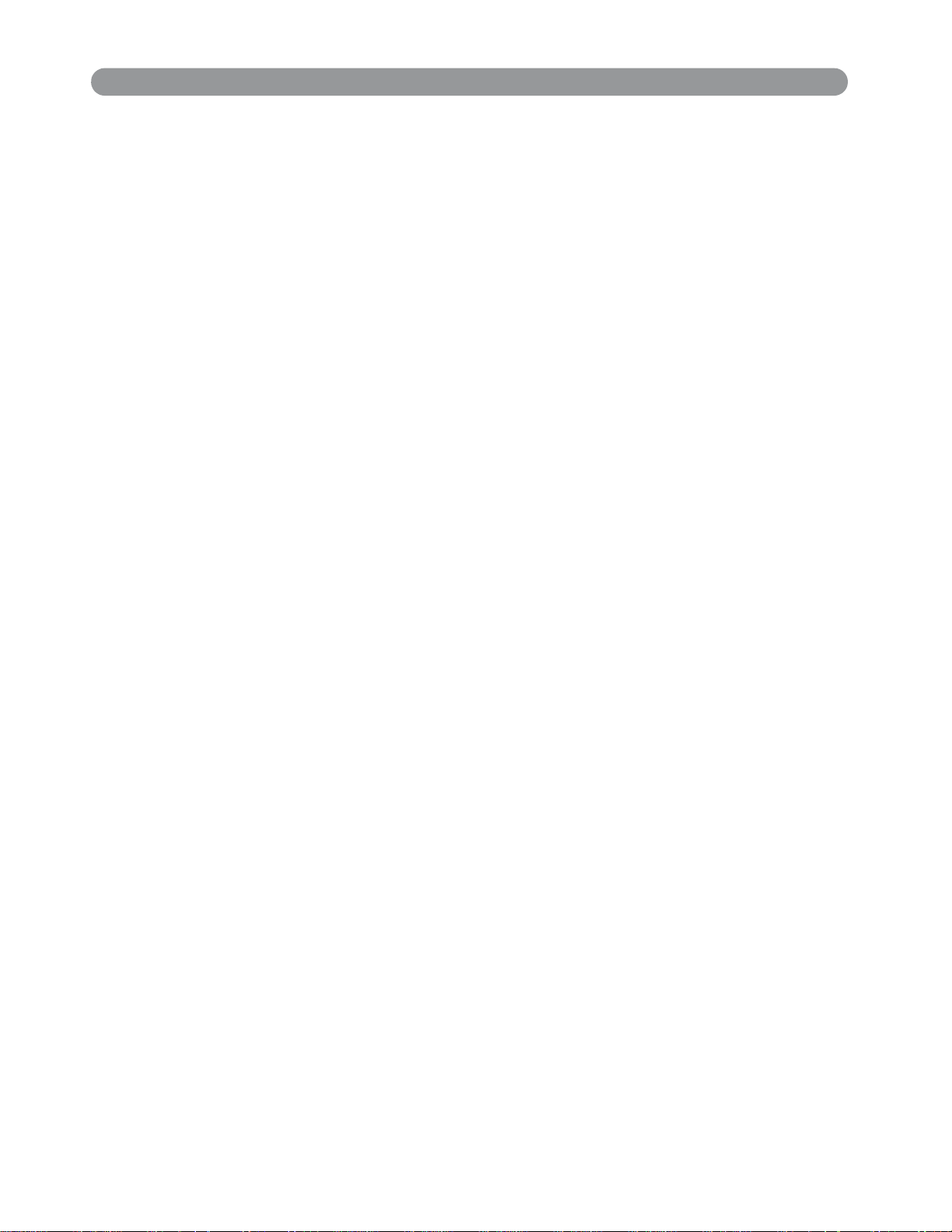
Cont ent s
Fun ct ions of Menu( OSD) . . . . . . . . . . . . . . . . . . . . . . . . . . . . . . . . . . . . . . . . . . . .
Keypad Operating ............................................................................
Computer Mode ..............................................................................
Reset Lamp Timer
..............................................................................
Video mode ...................................................................................
Appendix . . . . . . . . . . . . . . . . . . . . . . . . . . . . . . . . . . . . . . . . . . . . . . . . . . . . . . . . . . . .
Technical Specifications
....................................................................... 50
Maintenance and Trou bleshoot ing .......................................................
Ceiling Mounted Installation Guide
Cleaning the Projector
Cleaning the Lens
Cleaning Air Filter
Lamp Replacement
Indicators
.........................................................................................
........................................................................... 52
................................................................................
................................................................................
..............................................................................
..........................................................
List of Support Display Modes ...........................................................
Configurations of Terminal ................................................................
36
36
37
43
44
50
51
51
52
52
53
54
56
57
3
Page 5
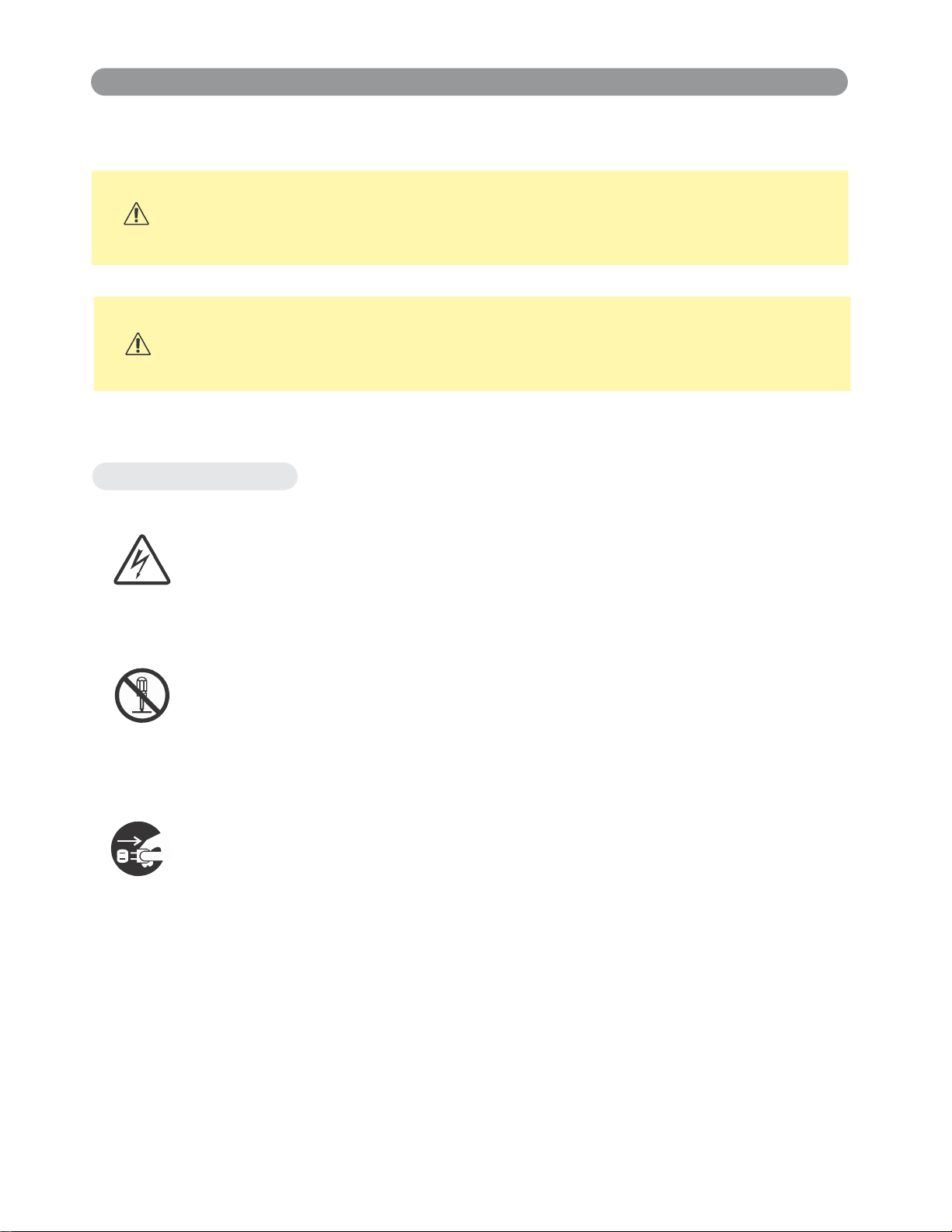
Safety Instructions
WARNING
CAUTION
Typical Symbols
This symbol indicates an additional warning (including cautions).
An illustration is provided to clarify the contents (for example: the illustration to
the left indicates danger of electrical shock).
This symbol indicates information that, if ignored, could possibly
result in personal injury or even death.
This symbol indicates information that, if ignored, could result in
personal injury or physical damage.
This symbol indicates a prohibited action. The contents will be clearly indicated in
an illustration or description near the symbol (for example: the symbol to the left
indicates that disassembly is prohibited).
This symbol indicates a compulsory action. The contents will be clearly indicated in
an illustration or description near the symbol (for example : the symbol to the left
shows that the power plug should be disconnected from the power outlet).
4
Page 6
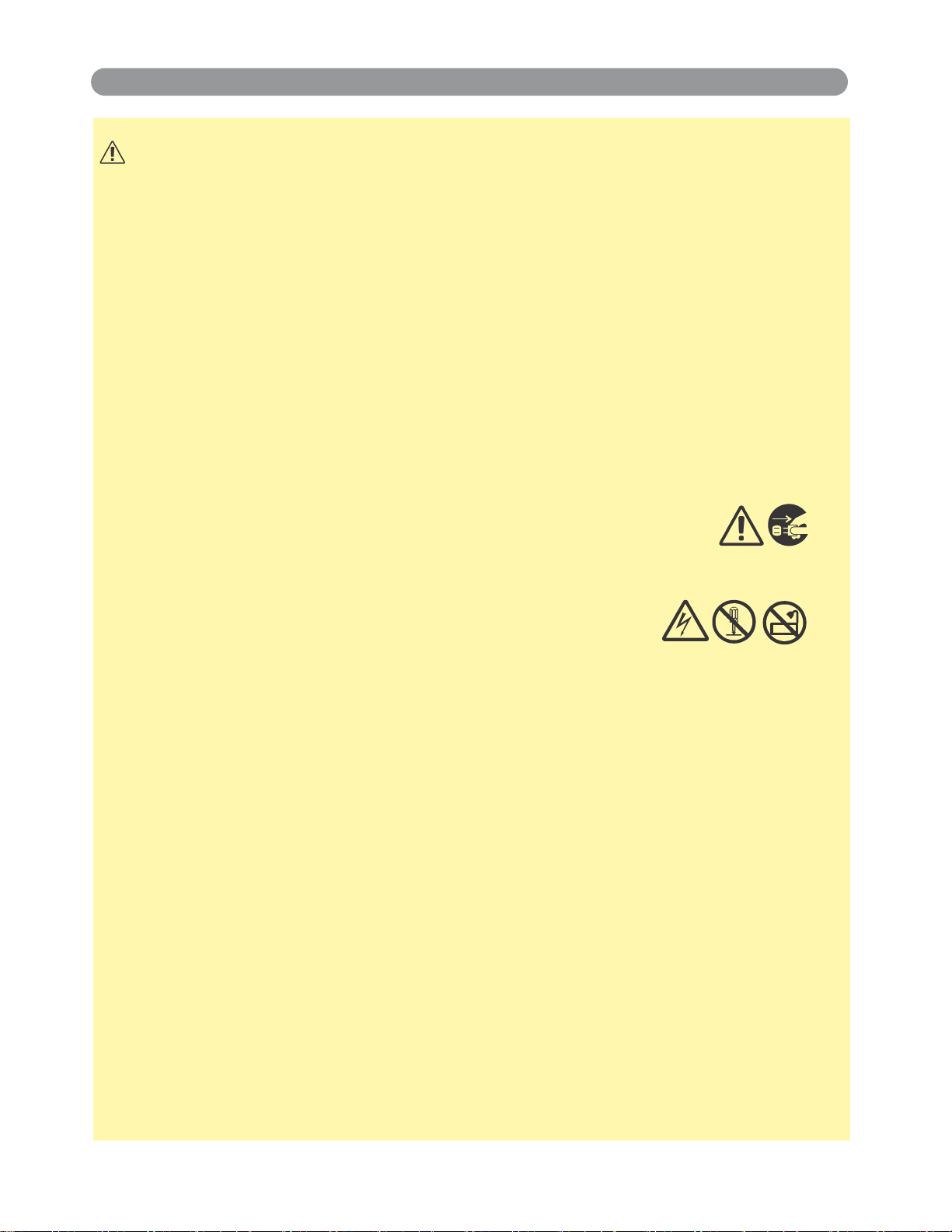
Safety Instructions(continued)
WARNING
If a problem should occur
If smoke or strange odors arise, continued use could result in fire or electrical shock. In
such case, immediately turn off the power switch and then disconnect the power plug
from the power outlet. After making sure that the smoke or odor has stopped, contact
your dealer for repairs. Never attempt to make repairs yourself because this is dangerous.
Do not use this projector if there is no image or sound, or if the sound is distorted.
Continued use could result in fire or electrical shock. In such case, immediately turn off
the power switch; disconnect the power plug from the power outlet and contact your
dealer.
If water would enter the inside of this projector, immediately turn off the power switch,
disconnect the power plug from the power outlet and contact your dealer.
Do not install on an unstable surface.
Do not install this projector on an unstable surface such as a wobbly stand or incline
because this could result in the projector falling and causing injury.
Do not open the cabinet.
Never open the cabinet. There is high voltage inside which can cause electrical shock.
Contact your dealer for internal inspection, adjustment and repair.
Do not modify.
Do not modify this projector because this could result in fire or electrical shock.
Do not use in the bathroom or near water site.
Do not expose this unit to rain or use near water… for example, in the bathroom, a wet
basement, near a swimming pool, etc…
Do not insert objects into the Projector.
Do not insert metal objects through the ventilation openings, etc., of this projector or drop
such objects inside because this could result in fire or electrical shock.
If a foreign object should enter this projector, immediately turn off the power
switch, disconnect the power plug from the power outlet and contact your
dealer.
Continued use could result in fire or electrical shock. Use special caution in household
and where children are present.
5
Page 7
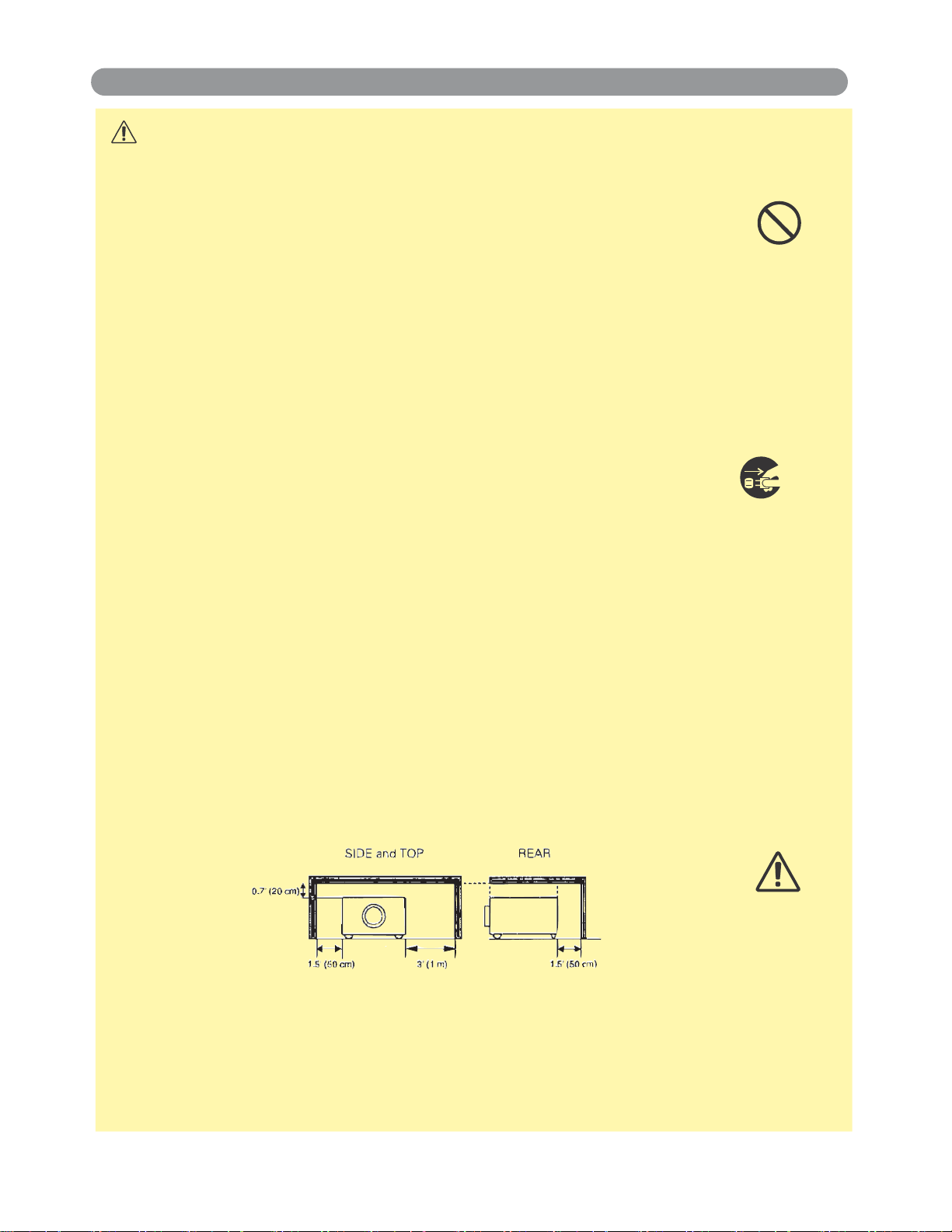
Safety Instructions(continued)
WARNING
Do not look through the lens when the lamp is on.
Never look through the lens when the lamp is on. The powerful light could adversely
affect vision. Use special caution in households where children are present.
Avoid shock or impact on the projector.
If the projector should fall, resulting in damage to the cabinet, immediately turn off the
power switch, disconnect the power plug from the power outlet and contact your dealer.
Continued use could result in fire or electrical shock.
Do not place this projector in a container containing liquid. Do not place
flower vases, flowerpots, cups, cosmetics, liquids such as water, etc., on
top of this projector.
Do not use any power cable except those supplied with the projector.
The use of any other power cable could result in fire or electrical shock.
Do not shine the laser beam onto yourself or other.
The laser pointer function of projector remote control emits classⅡ laser beam.
Do not look directly into the laser beam outlet or direct the laser beam at other people.
Vision can be impaired if the laser beam enters the eyes.
Especially pay attention if children are present.
High temperatures are generated when the lamp is lit; so do not place
objects in front of the lens.
Allowing the proper amount of space on the top, sides, and rear of the projector cabinet
is critical for proper air circulation and cooling of the unit.
The dimension shown here indicate the minimum space required. If the projector is to
be built into a compartment or similarly enclosed, these minimum distances must be
maintained.
6
Page 8
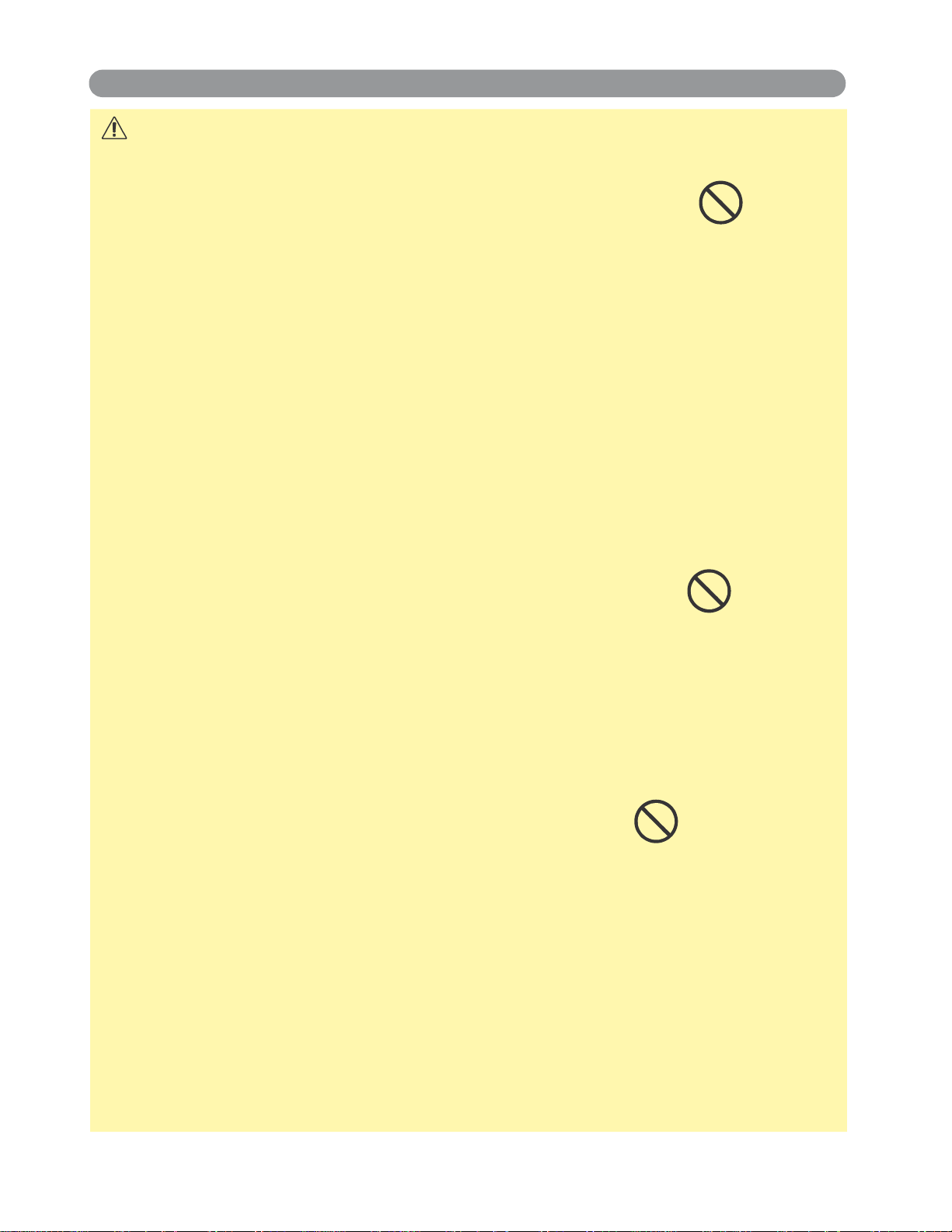
Safety Instructions(continued)
CAUTION
Placing heavy objects on top of this projector could result in loss of balance or falling
and cause personal injury or damage the projector.
Do not block th ventilation openings.
Do not block the ventilatoin openings of this projector.
Blocking ventilation could lead to internal overheating which could result in fire.
Do not place this projector on its side during use or push it into a small, poorly ventilated
location.
Do not place this projector on a carpet or bedding or cover it with a tablecloth, etc. Also,
when installing this projector, make sure the ventilation openings are at least 30 cm (12
inch) clearance around the projector.
Care and maintenance.
For safety purposes, disconnect the power plug from the power outlet before starting the
care and maintenance of this projector.
Battery usage
Replace the batteries with the same type only.
Do not mix old and new batteries; this could result in fire or personal injury due to battery
cracking or leakage.
Make sure the plus and minus terminals are correctly aligned when loading the batteries.
Incorrect loading could redult in personal injury or contamination of the surroundings due
to battery cracking or leakage.
Have the projector interior cleaned regularly.
Contact your dealer to arrange for the service.
Accumulations of dust inside the projector can result in fire or malfunction if not cleaned
for an extended period.
Ask your dealer for details about internal cleaning.
7
Page 9
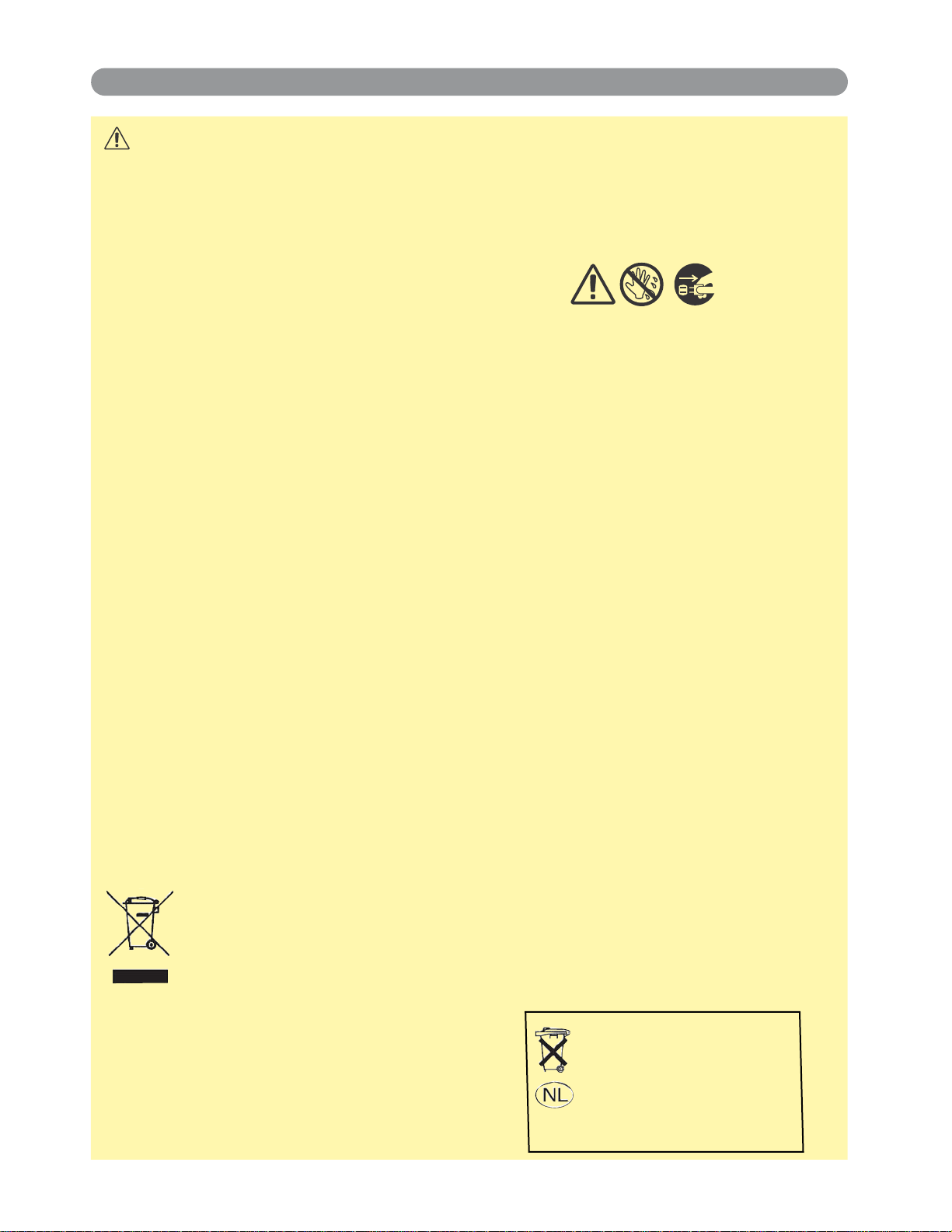
Safety Instructions(continued)
inleveren als KCA.
CAUTION
Avoid installation in humid or dusty locations. Do not install this projector in a
humid or dusty location. This could result in fire or electrical shock.
Do not handle the power cord roughly. Keep the power cord away from heaters;
The heat could melt the power cord and cause fire or electrical shock.
Do not touch the power plug with wet hands;
This could result in electrical shock.
When disconnecting the power plug, do not pull on the power cord. This could
damage the power cord and cause fire or electrical shock. Always grip the
plug when disconnecting.
When the projector is not to be used for an extended period.
If the projector is not to be used for an extended period because of travel,
etc., disconnect the power plug from the power outlet and replace lens
cover.
Compliance
Federal communications Commission Notice
This equipment has been tested and found to comply with the limits for a Class B digital device, pursuant
to part 15 of the FCC Rules. These limits are designed to provide reasonable protection against harmful
interference in a residential installation. This equipment generates, uses, and can radiate radio frequency
energy and, if not installed and used in accordance with the instructions, may cause harmful interference
to radio communications. However, there is no guarantee that interference will not occur in a particular
installation. If this equipment does cause harmful interference to radio or television reception, which can
be determined by turning the equipment off and on, the user is encouraged to try to correct the
interference by one or more of the following measures:
-Reorient or relocate the receiving antenna.
-Increase the separation between the equipment and receiver.
-Connect the equipment into an outlet on a circuit different from that to which the receiver is connected.
-Consult the dealer or an experienced radio/TV technician for help.
Use of shielded cable is required to comply with class B limits in Subpart B of Part 15 of FCC Rules.
Do not make any changes or modifications to the equipment unless otherwise specified in the instructions.
If such changes or modifications should be made, you could be required to stop operation of the equipment.
Model Number(s): LC-XWP2000
Trade Name: EIKI
Responsible party: EIKI
Address : 30251 Esperanza Rancho Santa Margarita CA 92688-2132 U.S.A.
Telephone No. : 800-242-3454(949-457-0200)
NOTE: This symbol and recycle system are applied only to EU countries in the other area of
8
world.
Your EIKI product is designed and manufactured with high quality materials and components
which can be recycled and reused.
This symbol means that electrical and electronic equipment, at their end-of-life, should be
disposed of separately from your household waste.
Please dispose of this equipment at your local community waste collection/recycling centre.
In the European Union there are separate collection systems for used electrical and electronic
products.
Please help us to conserve the environment we live in !
Voor de klanten in
Nederland
Bij dit product zijn batterijen
geleverd.
Wanneer deze leeg zijn, moet
u ze niet weggooien maar
Page 10
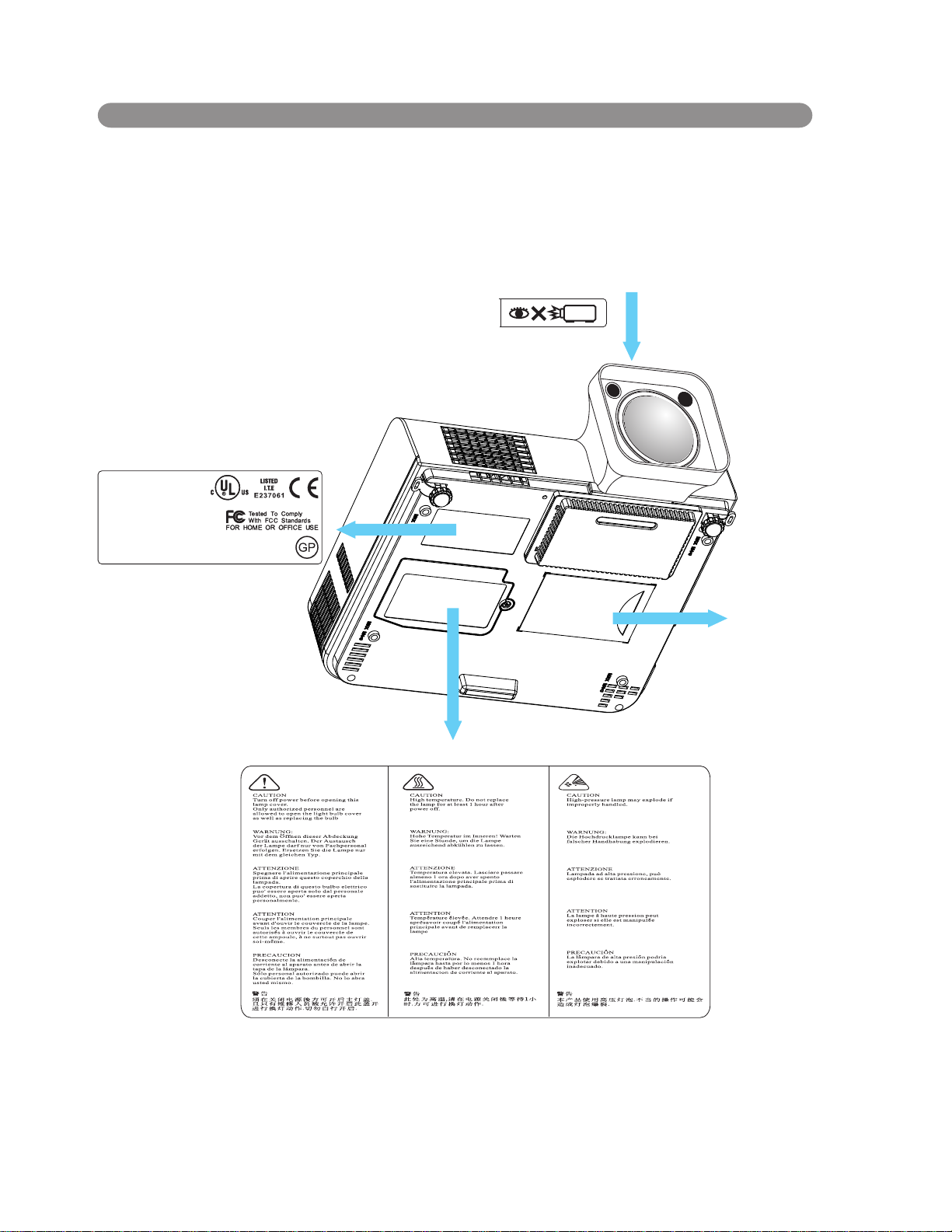
Pr odu ct safety labels
Safety labels are used on or within the projector to alert you to items or areas requiring your
attention.
LENS WARRANTY LABEL
EMI LABEL
EIKI
Model:LC-XIP2000
Input:
100-240V, 50/60Hz, 4A(1.2A~2.8A)
Serial no.:
LAMP WARRANTY LABEL
Business card
9
Page 11
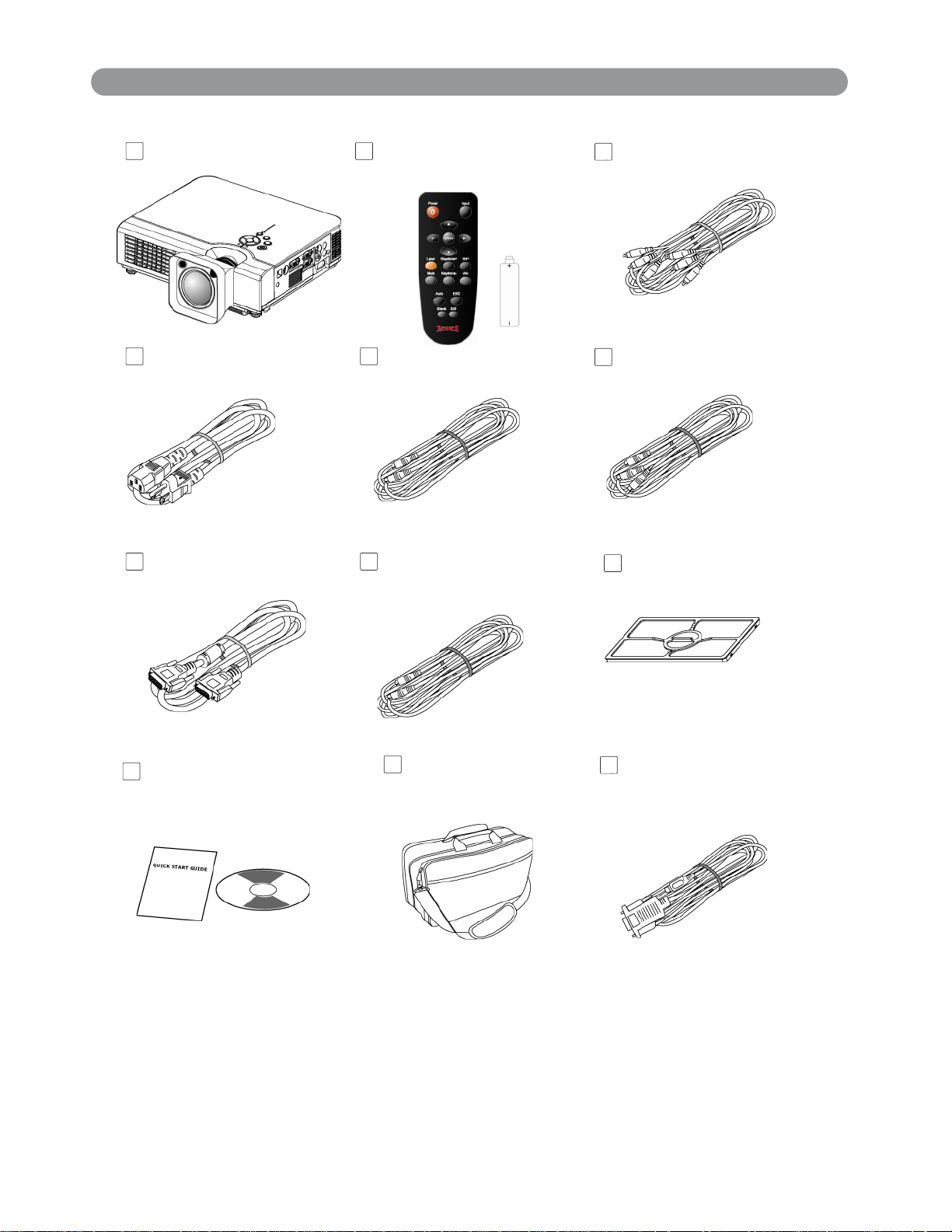
Checking the Package Contents
/
Projector
Remote Control
with batteries
Power Cord
S-Video Cable
Computer cable Speaker Cable
Video Cable
Audio Cable
Filter
10
Quick Start Guide
Owner’s Manual CD
Carry Bag
(Optional)
RS232 Cable
(Optional)
Page 12
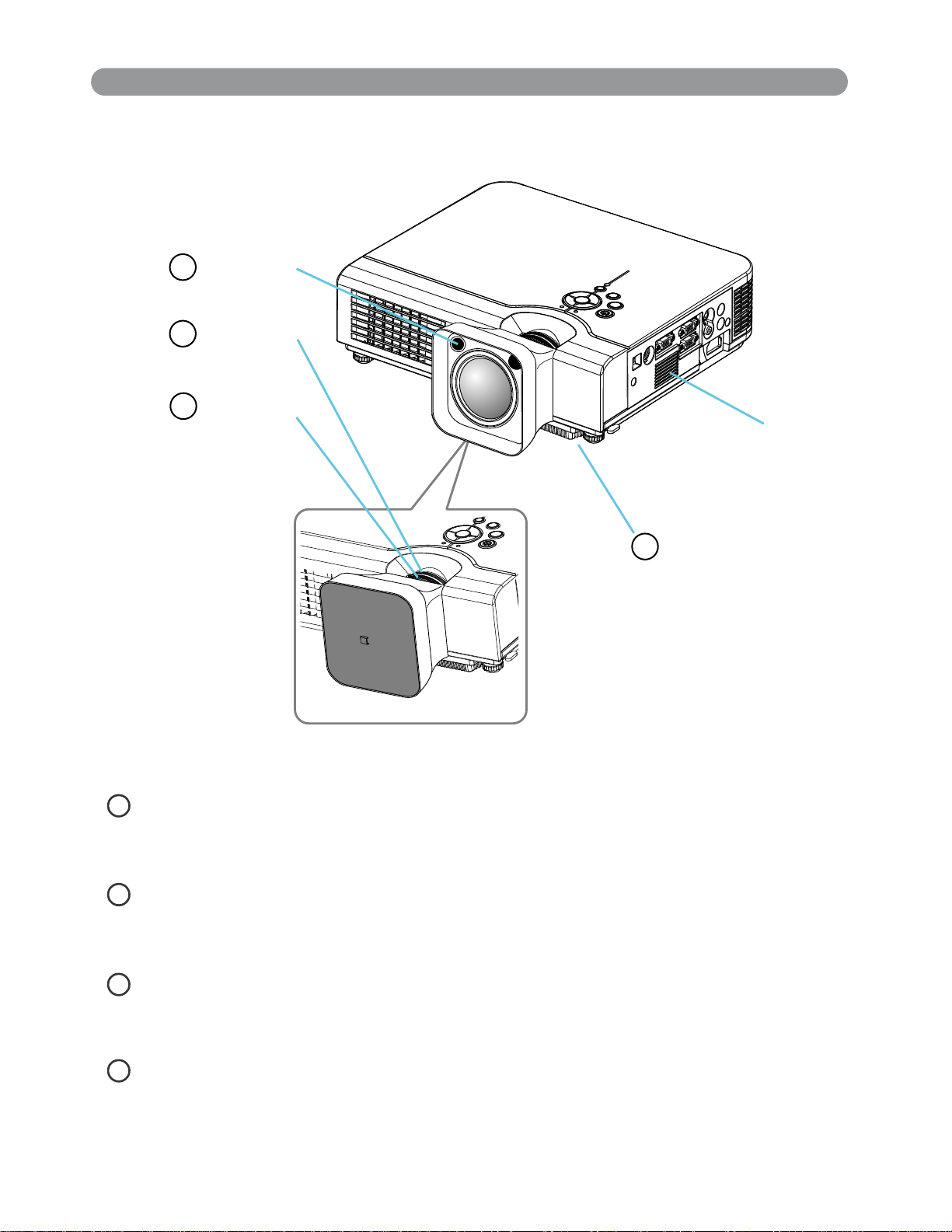
Part Names and Functions:
Main Unit
IR sensor
3
1
Zoom ring
2
Focus ring
Speaker
4
Filter cover( bottom)
1
Zoom ring
U s e t h e Z o o m R i n g t o a d j u s t t h e s i z e o f t h e p r o j e c t e d i m a g e .
R o t a t e t h e Z o o m R i n g u n t i l t h e i m a g e i s t h e d e s i r e d s i z e .
2
Focus ring
U s e t h e F o c u s R i n g t o f o c u s t h e p r o j e c t o r i m a g e .
R o t a t e t h e F o c u s R i n g u n t i l t h e i m a g e i s c l e a r .
3
IR sensor
W h e n u s i n g t h e r e m o t e c o n t r o l , p o i n t t h e r e m o t e c o n t r o l a t t h i s
e n s o r .
s
4
Filter cover
P r e v e n t d u s t a n d o t h e r f o r e i g n p a r t i c l e s f r o m b e i n g d r a w n i n t o
j e c t o r . R e m o v e t h e F i l t e r c o v e r t o c l e a n t h e a i r f i l t e r .
p r o
11
Page 13
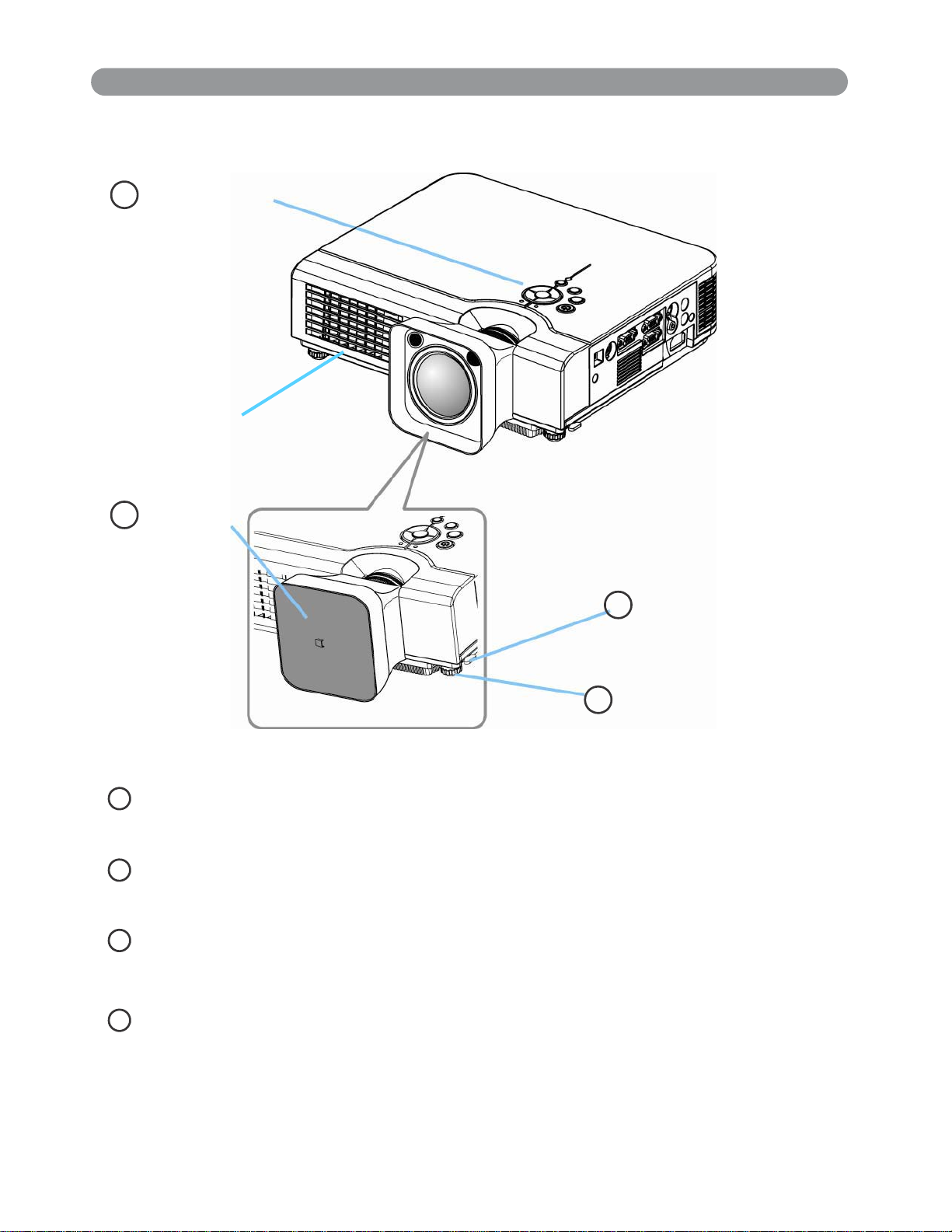
Part Nam es and Fun ct ions:
Main Unit
8
Control panel
Exhaust vent
7
Lens cover
Foot adjust button
6
5
Front adjustable foot
5
Front adjustable foot
Extend and retract to adjust the projection angle.
6
Foot adjust button
Lock/unlock the adjustable foot.
7
Lens cover
Attach when not using to protect the lens from becoming dirty or damaged.
8
Control panel (keypad)
Operating system.
12
Page 14
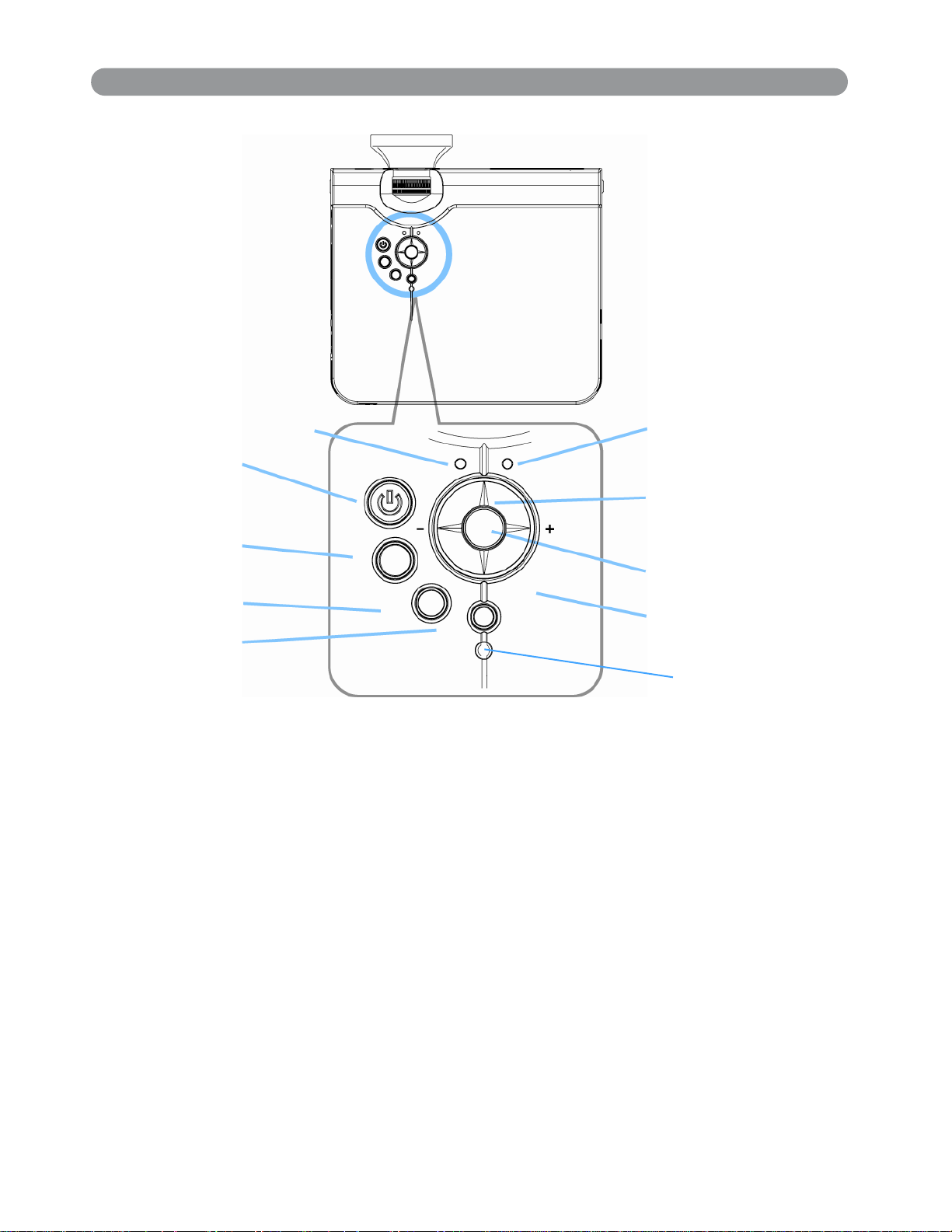
Part Nam es and Fun ct ions:
Control panel( keypad)
8. Power indicator
1. Power button
POWER LAMP
9. Lamp indicator
6. Menu-left/right,
Menu-up/down button
4. Auto button
A
5. Menu button
2. Input button
INPUT
BLANK
KEYSTONE
7. Keystone button
3. Blank button
Brightness sensor
1. Pow er button
Power on / operation mode, Standby mode, Cooling-down mode
Brightness function, when sensor detects the surrounding light
lower than 150 lux “ power button” will turn into blue light.
2. I nput button
Selects between RGB input source- Com puter i n 1→
Com put er in 2(RGB or YPbPr) →
Composite Video
→ S-Video→
Com put er in 1, System will auto detect YPbPr or RGB signal in
computer in 2 port.
3. Blank butt on
Blanks the projected image. If the projector is left in blank mode
for more than 15 minutes, the projector will automatically shut
down.
4. Aut o butt on
Automatically adjusts the setting to match the current input.
13
Page 15
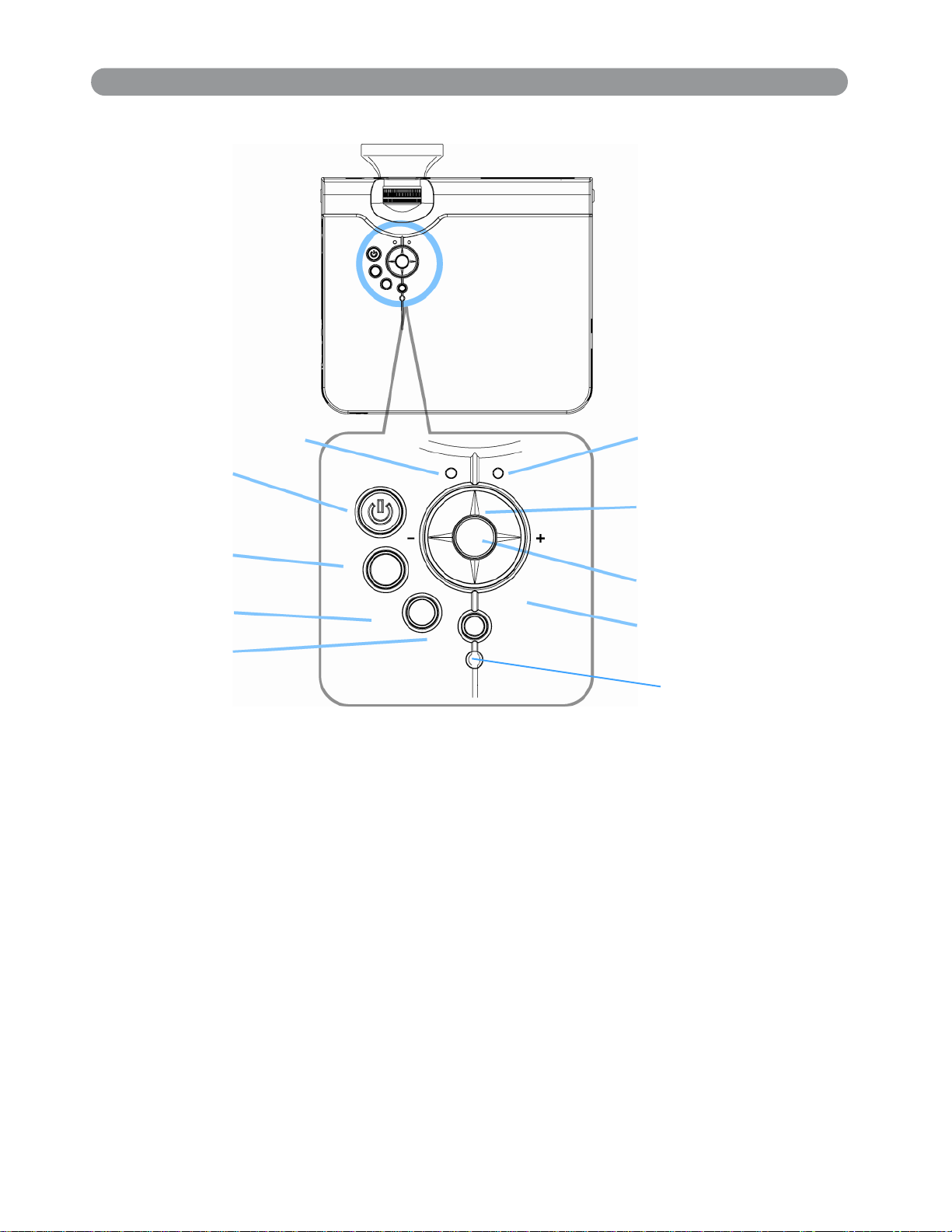
Part Names and Functions:
Control panel(keypad)
8. Power indicator
1. Power button
POWER LAMP
4. Auto button
A
2. Input button
INPUT
BLANK
3. Blank button
5. Menu button
Display or hides the OSD main menu page.
6.Menu-up /down, Menu-right / left button
Selecting OSD menu item up or down.
Selecting and adjusting the function of OSD menu item
9. Lamp indicator
6. Menu-left/right,
Menu-up/down button
5. Menu button
KEYSTONE
7. Keystone button
Brightness sensor
7. Keystone button
Adjusts the vertical keystone with menu-up, menu-down
8.Power indicator
Lights on or flashes to indicate the operating status of the projector
(Se
e Page 54)
9. Lamp indicator
Indicate a problem in the internal projector temperature, lamp cover
or cooling down. (See Page 54)
14
(See Page 36)
Page 16
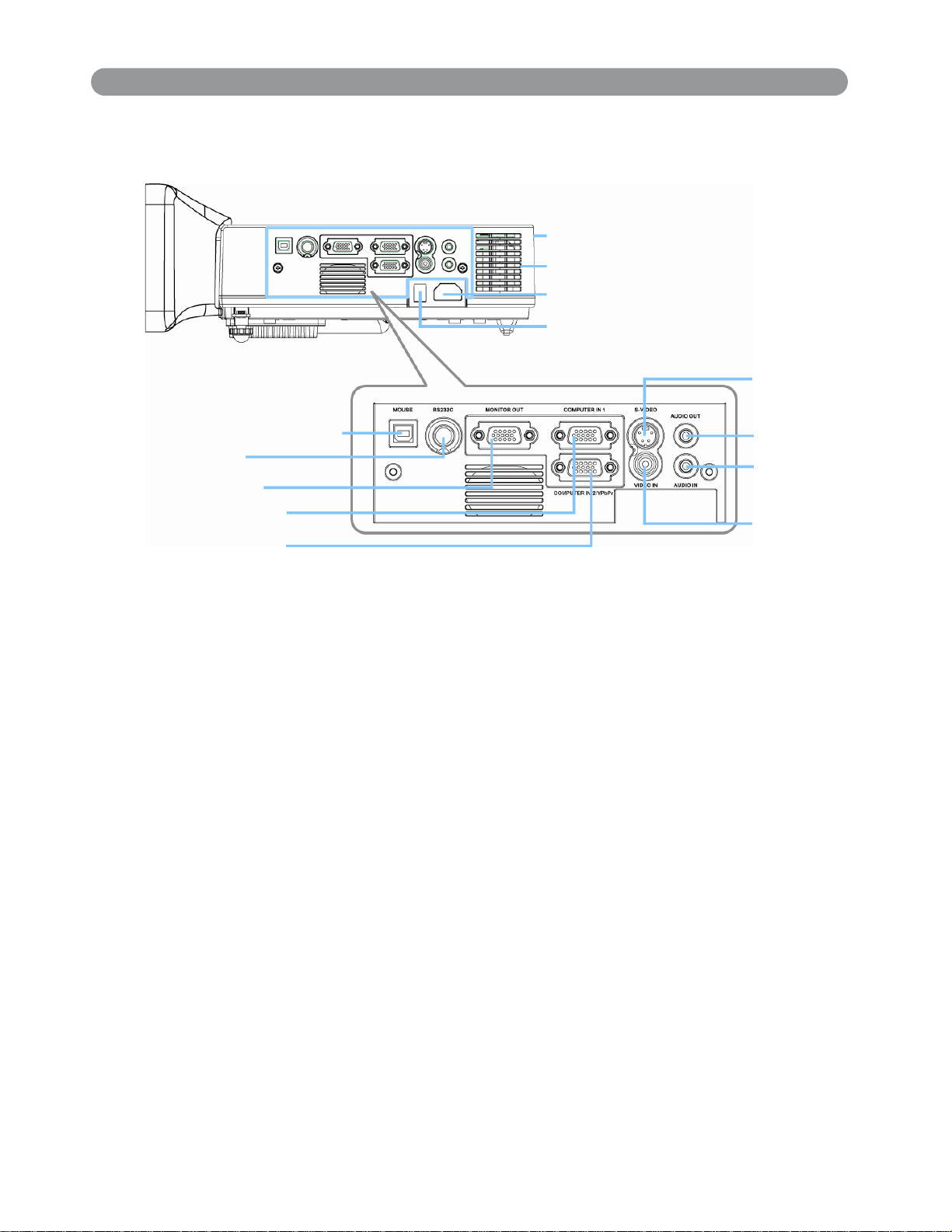
P a r t N a m e s a n d F u nct io ns:
Rea r V i e w / I O B o a r d
12
. R e a r IR r e c e i v e r
Air intake vent
. P o w e r s o c k e t
10
11
. P o w e r s w i tc h
5. S - video
9 . U S B m o u s e c o nn e c t o r
R S -2 3 2C
4.
M o n i tor ou t
3.
1 . C o m pu t er i n 1
C o mputer in 2
2.
/ Y P b P r
1 . Com p u t er i n 1
7 . A u d i o o u t
8 . A u d i o i n
6. Video
I n put A n al o g RGB vid e o s i gna l f r om a comp u t er
2. Com p u t er in 2 / YPbP r
When i n pu t s i gna l f r om co m pu t er i n 2, it ma y e n coun t er i n c o rre c t
pi
c t ure c o l o r. Pl e as e p r es s "Au t o" b u t t o n a g ai n . T h e p ictu r e w i l l be
c o rrected.
3. Mo ni t o r o u t c onnec t o r
C o nne c t a n e x t e r n al m o n i t o r t o t h is c o nne c t i o n v ie w t h e C o m p u t e r i n
1
i np u t.
i n
4. Control ( R S-23 2 C)
S e r i a l d a t a p o rt f o r c o ntr o l li n g th e p r o j e c t or w i t h a c o m p u t e r or o t h e r
RS-23
5. S- Vid e o c o nne c t or
2 contro l device .
S-V i de o s i gna l fro m a v i de o s o u r ce .
6. Vi d e o in
Compo n ent vide o sig n a l f r om a v i d e o so u r c e .
15
Page 17
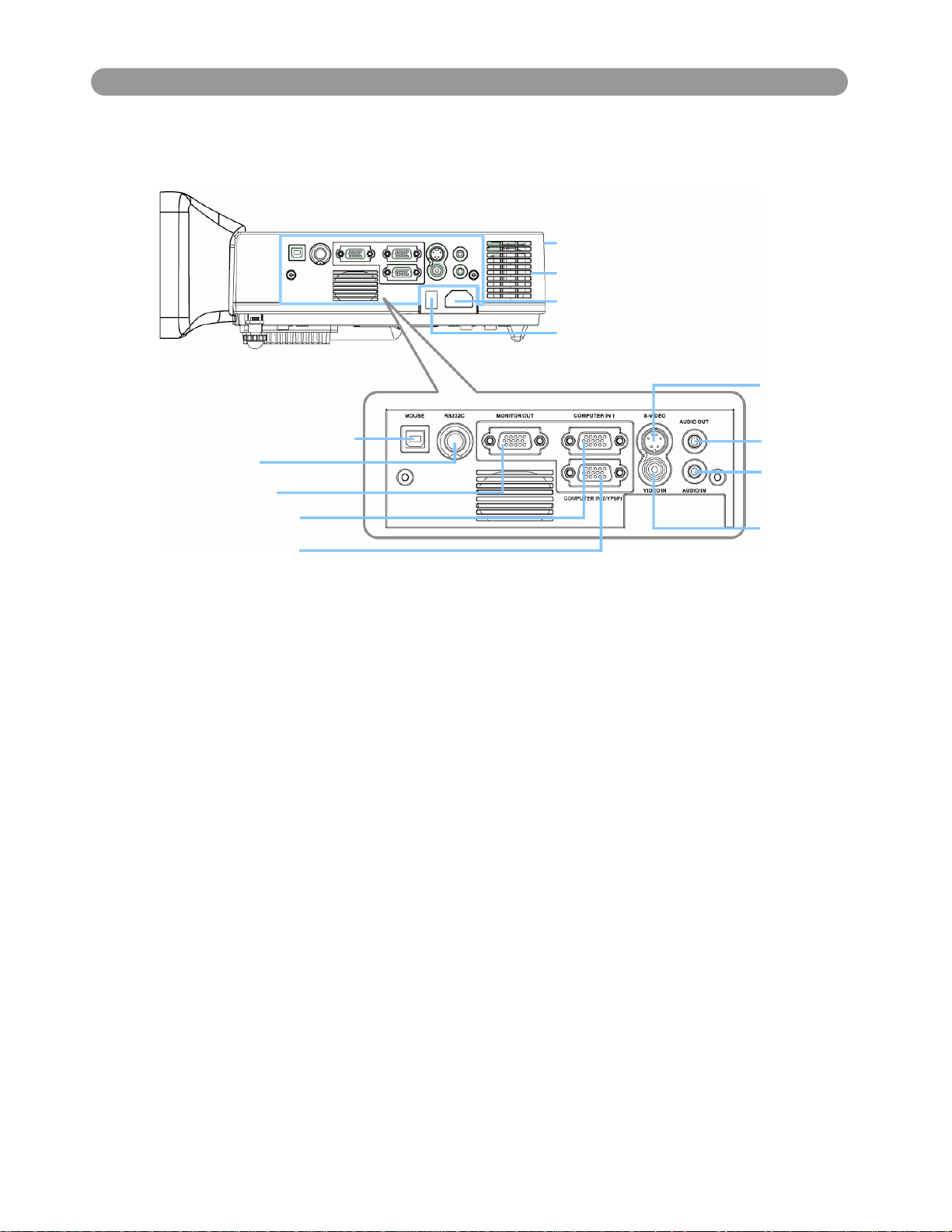
Part Names and Functions:
Rear View / IO Board
12. Rear IR receiver
Air intake vent
10. Power socket
11. Power switch
5. S-video
9. USB mouse connecto r
4. RS-232C
3. Monitor out
1. Computer in 1
2. Computer in 2
/ YPbPr
7. Audio out
Connecting to an external speaker system.
8. Audio in
Stereo mini jack for PC input
9. USB mouse connector
Connects a USB cable to a control computer mouse functions.
10. Power socket
Connects the power cord to this connection.
7. Audio out
8. Audio in
6. Video in
11. Power switch
Turns the power on/off.
12. Rear IR receiver
When using the remote control, point the remote control at this
sensor.
16
Page 18
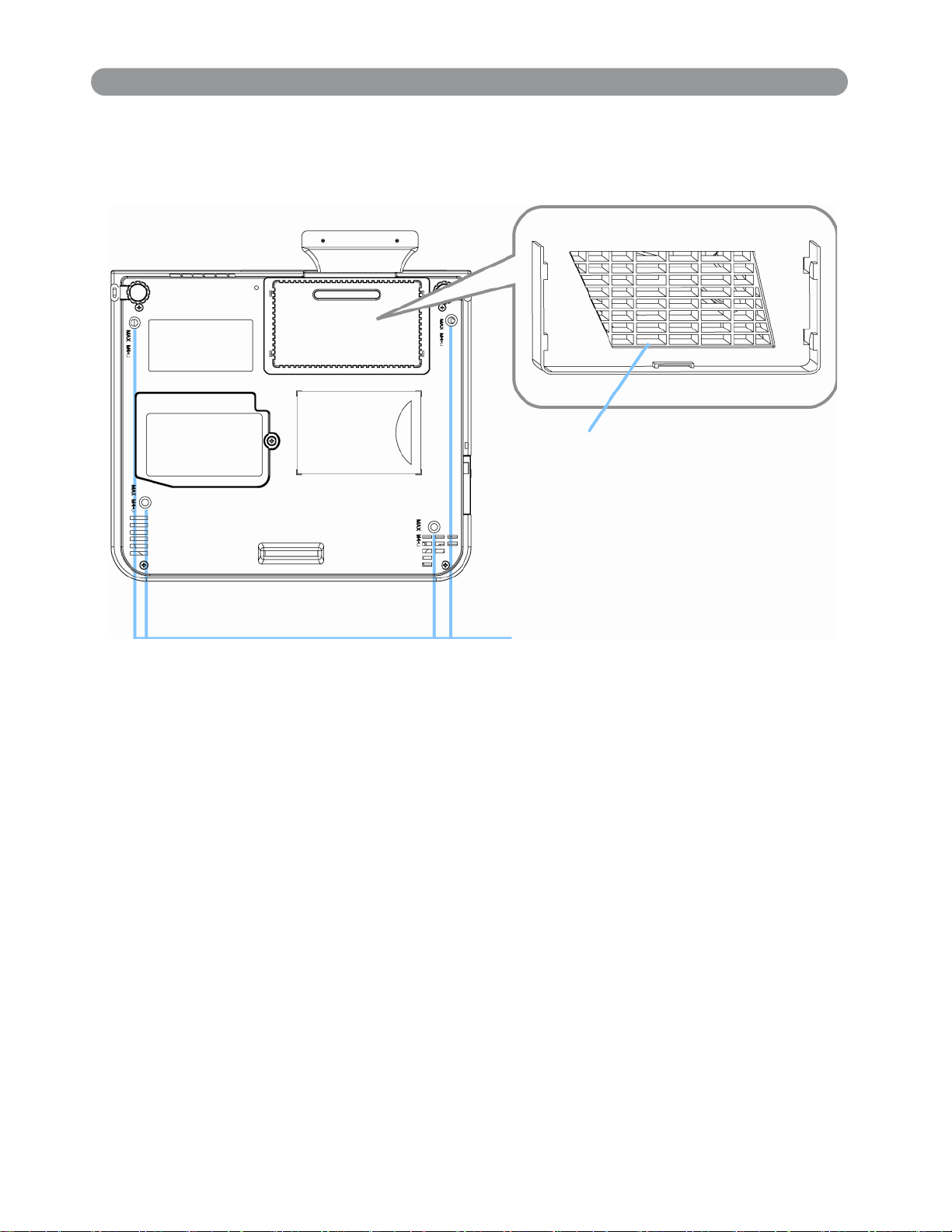
Part Names and Functions:
Bottom View
Air filter cover
Suspension bracket fixing points(4)
1. Suspension bracket fixing points (4 points)
Install the optional ceiling mount here when suspending the projector
from the ceiling.
2. Air filter cover
Prevents dust and other foreign particles from being drawn into
the projector.
17
Page 19

Part Nam es and Fu nctions:
Rem ote Control
Pow er butt on
Power on / operation mode, Standby mode,
Cooling-down mode.
Esc button
Press “ESC” button, it will close “Menu” picture.
Vol + / - but ton
Sound louder or lower.
Menu but ton
Display or hide the OSD main menu page.
Laser button
Operate the Laser pointer function.
Mute button
Mute the sound.
Keyst one + / - but ton
Adjusts the vertical keystone function.
St ill butt on
Keep the current image on the Screen.
Blank button
Hide the current image,become black color
on the screen.
Aut o butt on
Refresh the current image.
Menu up/ dow n, Menu left/ right but ton
Selecting and adjusting the function of OSD.
I NPUT but ton
Select input source: Computer 1 → Computer 2
→ Composite Video → S-Video → Computer 1.
* Quick Key :
It can be selected the "Keystone / Brightness / Contrast / Volume "by
pressing "Menu down" button and adjusted by pressing "left / right"
button on the remote control.(Only "Keystone" can be selected and
adjusted when the input source is no signal.)
18
Page 20

Part Names and Functions:
Remote Control Batteries Installation
1. Remove the battery cover.
2. Loading the batteries.
Make sure the plus and minus poles are
correctly oriented.
3. Close the battery cover.
2
)
A
A
(
4 A
U M -
X
R O 3 . . 1 5 V .
C A U T I O N
1. Avoid excessive heat and humidity.
2. Do not drop the remote control.
3. Do not expose the remote control to water or moisture, this could
result in malfunction.
4. When the remote control will not be used for an extended period,
remove the batteries.
5. Replace the batteries when remote control operation becomes
sluggish or unresponsive.
6. Do not place the remote control close to the cooling fan of the
projector.
7. Do not disassemble the remote control. If the remote control
needs service. Please bring it to the service station.
19
Page 21

Installation
Setting Up the Projector
The projector supports the following four different projection methods
Front projection
Rear
A special method o f installation is required in order to suspend the
projector from the ceiling. Please ask your dealer for details.
20
Page 22

Installation
Setting Up the Projector
Rear ceiling projection
Front ceiling projection
A special method o f installation is required in order to suspend the
projector from the ceiling. Please ask your dealer for details.
21
Page 23

I n st allation
Screen size and Project ion Distance
The distance between the projector and screen determines the
actual image size. Refer to the table below to determine the image
size at a given distance.
The values shown below are approximate and may vary from actual sizes.
Screen Size ( inches)
(WxH) m m
Zoom (m in)
Zoom (m ax)
Screen Size ( inches)
(WxH) m m
Zoom (m in)
Zoom (m ax)
Screen Size ( inches)
(WxH) m m
Zoom (m in)
Zoom (m ax)
50”
1016 x 762 1219 x 914
3.8’ (1.2 m)
3.3’ (1.0 m)
80”
1626 x 1219
6.2’ (1.9 m)
5.2’ (1.6 m)
150”
3048 x 2286
11.9’ (3.7 m)
9.9’ (3.0 m)
2032 x 1524
60”
4.6’ (1.4 m)
3.8’ (1.2 m)
100”
7.8’ (2.4 m)
6.5’ (2.0 m)
22
A:B Ratio= 6.5:1
A
B
Page 24

Installation
Adjusting the Image Position
Use the adjustable foot at the front of the projector to set the image
height.
tune
Rotate the adjustable foot at the rear of the projector to fine-
the image position.
When the foot is adjusted, it may cause the shape of the projected
image
correct
to become distorted. Use the keystone correction function to
this distortion.
To retract the front adjustable foot, press the foot adjust button. The
front
adjustable foot will slowly retract inside the projector.
23
Page 25

Installation
Moving the Projector
1. Use the carry bag when moving the projector.(option)
2. Replace the lens cover and retract the front adjustable foot when
moving the projector to prevent damage to the projector.
carry bag
( O p t i o n a l , p l e a s e c o n t a c t y o u r d e a l e r f o r m o r e i n f o r m a t i o n )
C A U T I O N
The optional carry bag is intended to protect the projecto r
from dust and scratches on the surface of the cabinet. It is
designed to protect the projector from external shock.
not
Do not transport the projector in an unsuitable transpor t
case when using a courier or transport service. This ma y
cause damage to the projector.
24
Page 26

I n st allation
Turning on t he Projector
POWER
Remove the lens cover.
Connect the projector’s power cable with the projector, and insert
the power cable into a wall socket.
Turn on the AC power switch of the projector. The power indicator
lights
green
and slowflashing. Projector works in standby mode.
Press the power button to turn on the projector. The power LED
begins to green and lamp LED begins to red, and the projector will
be lamped on.
25
Page 27

Installation
Turning on the Projector
WARNING
If no image are projected, change the input signal.
POWER LAMP
A
KEYSTONE
INPUT
BLANK
When using a laptop or a PC with an in built monitor, select external
video
output on the computer.
26
Page 28

Installation
Connecting PC to the Projector
To connect Computer cable (RGB).
To Computer monitor port
Computer 1 and Computer 2
Computer cable
27
Page 29

How to Connect
Desktop PC
Before starting, make sure that the projector and computers are both
turned off.
1. Connect the computer cable.
Connect either end of the computer cable to the projector’s Computer
in 1 or Computer in 2
Disconnect the monitor cable from the computer and connect the
other
from
end of the terminal where the monitor cable is disconnected
the computer.
If needed, connect the monitor cable of the computer monitor to
the
projector’s Monitor Out.
Tighten the screw on all connectors.
2. Connect the audio cable if necessary.
Connect one end of the audio cable to the Audio in jack on the
projector.
Connect the other end of the audio cable to the audio output port
on the computer.
VGA
Desktop PC
28
Page 30

How to Connect
Laptop PC
Before beginning, make sure that the projector and computers are both
turned
1. Connect the computer cable.
Connect either end of the computer cable to the projector’s
off.
Computer
in 1.
Connect the other end of the project cable to the monitor out
connection
on the laptop.
Tighten the all connectors.
2. Connect the audio cable if necessary.
Connect one end of the audio cable to the Audio in jack on the
projector.
Connect the other end of the audio cable to the audio output port
on the laptop PC.
Laptop PC
29
Page 31

How to Connect
Connecting Video to the Projector
1. Connect to a video source
The Projector can receive compos ite AV ,YPbPr and S-Video.
Connect RCA plug at projector and video source ( like DVD
player) for video signal. Please contact with your dealer for
optional cable.
2.
Connect RCA plug ( white and red) to audio source ( like DVD
player) and connect the phone jack to projector for audio
signal.
30
Page 32

How to Connect
3.
Connect YPbPr plug at projector computer in 2 port and video
source
4.
For S-Video, using S-Video ca ble connect to projector and
( like DVD player) for video signal.
video source for video signal.
31
Page 33

Basic Operation
Turning on the Projector - Procedure
1.
Check the power is turned off for the projector and all components
connected to the projector.
2.
Remove the lens cover.
3.
Connect the power cord to the projector.
4.
Turn on the power switch.
5.
Press the POWER button on the control panel or on the remote control.
1
2
5
3
A
KEYSTONE
INPUT
BLANK
4
32
Page 34

Basic Operation
Turnin
6.
7.
g on the Pro j ector - Procedure
The power indicator will flash green.
Press the Input button on the control panel or on the remote
control to select the appropriate source.
8.
Rotate the zoom ring to adjust the screen size.
9.
Rotate the focus ring to adjust the focus.
6
POWER
LAMP
9
8
INPUT
6
KEYSTONE
BLANK
33
Page 35

Basic Operation
Turnin g off the Pro j ector - Procedure
1.
Press the power button on the projector or remote control. The
power off confirmation message appears .
2.
Press the power button again and the projector will enter cool-down
mode. The lamp shuts off, the lamp indicator flashes red, and the
fans continue to run for approximately two minutes. During the cool
down sequence the projector will not respond to any control panel
or remote control buttons.
Do not set the power switch to off or unplu g the
C A U T I O N
3.
After the cool-down sequence is completed the fans will shut of f
projector during the cool-down sequence. Not allowing
the lamp to cool properly will greatly reduce the life
of the lamp.
and the lamp indicator will stop flashing. The projector is now in
standby mode and can be turned back on with the remote control
or control panel. If the projector will not be used for an extended
period, set the power switch to off and disconnect the power cord.
34
Page 36

Basic Operation
Adjusting the Screen Image
1. Adjusting the image size
Rotate the Zoom Ring to adjust the image.
2. Adjusting the image height
Extend or retract the front adjustable foot to adjust the height of
image.
the
3. Correcting Keystone Distortion
◆
Press the Keystone button on the control panel.
◆
Keystone correction mess age will be appeared.
◆
Press ”Left/Right” button to correct Keystone distortion.
POWER LAMP
Press ”Left button” to
correct keystone distortion.
KEYSTONE
INPUT
BLANK
Press ”Right button” to
correct keystone distortion.
35
Page 37

Fu nctio ns o f Men u ( OSD)
Contr ol panel (k eypad) Operating
1.Power button
5.Menu button
3.Auto button
4.Input button
1.
Pow er butt on :
2. Blank button :
in Blank mode for more than 15 minutes, the
projector will automatically shut off the lamp and
enter cool-down mode.
POWER
LAMP
6.Menu-Up/Down
Menu-Left/Right
7.Quick Key
A
KEYSTONE
INPUT
2.Blank button
Brightness sensor
Turn on and turn of f the projector.
Blanks the projected image. If the projector is left
3. Auto but ton :
Automatically adjusts the settings to match the current
input.
4. I nput but ton :
5. Menu button :
6.
: Up / Down arrow buttons, used to navigate through the OSD Menus.
Selects VIDEO or PC input source.
Enter or exit the main menu (Show and hide the OSD)
: Right / Left arrow buttons, used to select and adjust OSD Menu
functions.
7. Quick Key
: It can be selected the “Keystone/Brightness/Contrast/
Volume ”by pressing " Menu down" button and adjusted
by pressing "left/ right" button on the control panel or
the remote control. (Only "Keystone" can be selected
and adjusted when the input source is no signal.)
There is a “Quick Key“ on the remote control and projector keypad as
well.
36
Page 38

Fu nctio ns o f Men u ( OSD)
m put er Mo de-PI CTURE Menu
Co
1. PICTURE
B rightness 000/ 100 Adjusts the overall image brightness
Contrast 000/ 100 Adjusts the diffe rence between
ght and dark areas of the i mage
li
Sharpness 000/ 002 Adjusts the image sharpness
D isplay mode Select
Video
Powerful
Presentation
Natural
Green board
er
Us
User Red
User Green
User B lue
Keep the sof t tender color
Enhance brightness
For computer presentation use
Nature color
When using on green board
Adjustmen
00
0/100
0/100
00
0/100
00
ts of each RGB color
37
Page 39

Functions of Menu (OSD)
Computer Mode-AUDIO Menu
2. AUDIO
Volume
000/040
Adjusts the
vo l u
me
Mute Off/on Mutes the volume on/off
38
Page 40

Functions of Menu (OSD)
Computer Mode-SETTING Menu
3.SETTING
H position 000/100 Move the image position horizontally.
V position 000/100 Move the image position vertically.
Phase 000/100 Set the synchronization polarity.
Frequency 000/100 Set the horizont al scanning frequency.
Auto keystone off/on
Keystone V -80/+80
Auto sync execute
Auto search off/on Search signal source automatically.
Automatically Corrects keystone
distortion in image i.e. press once to do
once.
Corrects vertical keystone distortion in
image.
Sets all of the above settings
automatically.
39
Page 41

Functions of Menu (OSD)
Computer Mode-ADVANCED Menu
40
Page 42

Functions of Menu (OSD)
Computer Mode-ADVANCED Menu
4.ADVANCED
Zoom/pan execute Execute digital zoom and pan function.
Still on/off Freeze the current image on the screen.
Blank on/off Hide the image, displays a blank, black screen
*(see below).
Reset all execute
Language English
Resize
Select source execute Select the input source from:
Logo
Scalemode Normal/True Provide the image in its original size. When the
Blank on
If the projector is left in Blank mode for more than 15 minutes, the
projector will automatically shut off the lamp and enter cool-down
mode.
on/off on—factory-set logo
Reset all OSD Menu function to their factory
default values*(see below).
Select the language that the OSD Menu and on
screen massage are display in English / German
/ French / Spanish / Italian / Portuguese /
Dutch / Swedish / Chinese(Simplied-Tranditinal)
/ Korean / Russian / Japanese
4:3,16:9
Computer 1 / Computer 2 (RGB or YPbPr)
/ Composite Video / S-Video
off—blue image only.
original image size larger than the screen size
(1024x768), this projector enters panning mode
automatically.
Reset all
1. After you select [reset all] on the OSD menu, the following confirmation
message will appear on the screen.
2. Press reset button on the remote control or the button on the control
panel to reset the OSD Menu values. Press the ESC button or ignore the
message to exit the Reset All function without changing any settings.
41
Page 43

Functions of Menu (OSD)
mputer Mode-PRESENTATION Menu
Co
5.PRESENTATION
Auto ceiling off/on
Front execute Normal projection mode
Ceiling
Rear
Ceiling and
Rear
Auto
Brightness
Lamp mode
execute
execute
execute
off/on
normal
economic
Automatically inverts the image when
the projector is turned upside down i.e.
when the projector is mounted on the
ing
ceil
Inverts the image vertically, used when
the projector is mounted upside down
In
verts the image horizontally, used when
projecting onto a rear projection screen
Inverts the image horizontally and vertically,
used when the projector is mounted upside
n and projecting onto a rear projection
dow
screen
Auto detects brightness; it turns to economic
mode automatically when the brightness is
low.
Economic mode reduces the lamp brightness
economic to extend lamp life and quiet the
ojector
pr
42
Lamp Show Lamp timer
Reset lamp
timer
execute
After changing a new lamp,execute this
function for reset the Lamp timer.
(see below)
Page 44

Functions of Menu (OSD)
Reset Lamp Timer
1. After you select
[ Reset Lamp Timer] on the OSD menu, the following
confirmation message will appear on the screen.
2.You choose[ Yes] ,the Lamp Mode show[ 0] .
* The replacement warnin
hours of lamp use in order to maintain the brightness and quality
g message is set to appear after about 2000
of the
projected images. When the lamp replacement message appears,replace
the lamp(part number 23040011) with a new one as soon as possible,
even if it is still working.
43
Page 45

F u n c tio n s o f M e n u ( O S D )
V i de o M o d e -PICTURE Menu
1. PICTURE
Brightness 000/100 Adjusts the overall image brightness
Contrast 000/100 Adjusts the difference between
ght and dark areas of the image
li
Sharpness 000/002 Adjusts the image sharpness
Display mode Select
Video
Powerful
Presentation
Natural
Green board
er
Us
User Red
User Green
User Blue
Keep the soft tender color
Enhance brightness
For computer presentation use
Nature color
When using on green board
Adjustmen
00
0/100
0/100
00
0/100
00
ts of each RGB color
44
Page 46

Functions of Menu (OSD)
Video Mode-AUDIO Menu
2. AUDIO
Volume
000/040
Adjusts the
vo l u
me
Mute Off/on Mutes the volume on/off
45
Page 47

Functions of Menu (OSD)
Video Mode-SETTING Mode
3.SETTING
Auto keystone off/on
Keystone V -80/+80
Auto search off/on Search signal source automatically.
Automatically Corrects keystone
distortion in image i.e. press once to do
once.
Corrects vertical keystone distortion in
image.
46
Page 48

Functions of Menu (OSD)
Video Mode-ADVANCED Menu
47
Page 49

Functions of Menu (OSD)
Computer Mode-ADVANCED Menu
4.ADVANCED
Zoom/pan execute Execute digital zoom and pan function.
Still on/off Freeze the current image on the screen.
Blank on/off Hide the image, displays a blank, black screen
*(see below).
Reset all execute
Language English
Resize
Select source execute Select the input source from:
Logo
Scalemode Normal/True Provide the image in its original size. When the
Blank on
If the projector is left in Blank mode for more than 15 minutes, the
projector will automatically shut off the lamp and enter cool-down
mode.
on/off on—factory-set logo
Reset all OSD Menu function to their factory
default values*(see below).
Select the language that the OSD Menu and on
screen massage are display in English / German
/ French / Spanish / Italian / Portuguese /
Dutch / Swedish / Chinese(Simplied-Tranditinal)
/ Korean / Russian / Japanese
4:3,16:9
Computer 1 / Computer 2 (RGB or YPbPr)
/ Composite Video / S-Video
off—blue image only.
original image size larger than the screen size
(1024x768), this projector enters panning mode
automatically.
Reset all
1. After you select [reset all] on the OSD menu, the following confirmation
message will appear on the screen.
2. Press reset button on the remote control or the button on the control
panel to reset the OSD Menu values. Press the ESC button or ignore the
message to exit the Reset All function without changing any settings.
48
Page 50

Fu nction s of Menu ( OSD)
deo Mode-PRESENTATI ON Menu
Vi
5.PRESENTATION
Auto ceiling off/ on
Front execute Normal projection mode.
Ceiling
Rear
Ceiling and Rear
Auto Brightness off/ on
Lamp mode
execute
execute
execute
normal
economic
Automatically inverts the image when
the projector is turned upside down i.e.
when the projector is mounted on the
ing.
ceil
Inverts the image vertically, used when
the projector is mounted upside down.
Inverts the image horizontally, used when
projecting onto a rear projection screen.
Inverts the image horizontally and vertically,
used when the projector is mounted upside
n and projectingonto a rear projection
dow
screen.
Auto detects brightness; it turns to economic
mode automatically when the brightness is
low.
Economic mode reduces the lamp brightness
economic to extend lamp life and quiet the
ojector.
pr
Lamp Show Lamp timer.
Reset lamp
timer
execute
After changing a new lamp,execute this
function for reset the Lamp timer.
(see P43)
49
Page 51

Appendix
Technical Specifications
Mechanical Information
Projector Type Multi-media Projector
Dimensions (W x H x D)
(excluding adjustable feet)
Net Weight 7.7 lbs (3.5 kg)
Feet Adjustment 0° to 14°
Panel Resolution
LCD Panel System 0.63” TFT Active Matrix type, 3 panels
Panel Resolution
Number of Pixels
Signal Compatibility
Color System
High Definition TV Signal
Scanning Frequency
Optical Information
Projection Image Size (Diagonal) Adjustable from 40” to 300”
Throw Distance 2.6’–19.8’ (0.8 m–6.0 m)
Projection Lens
Projection Lamp
Interface
Video Input Jack
S-video Input Jack
Audio Input Jacks
Computer Input
Computer Input
Monitor Output
Service Port
USB Connector
Audio Output Jack
12.20” x 3.78” x.10.63” (310 mm x 96 mm x 270 mm)
1,024 x 768 dots
2,359,296 (1,024 x 768 x 3 panels)
PAL, SECAM, NTSC, NTSC4.43, PAL-M, and PAL-N
480p, 720p and 1080i
H-sync. 15 kHz–69 kHz, V-sync. 43–85 Hz
F1.6-1.88, f=18.6~22.3mm (+ conversion lens x0.7,
f=13.02~15.61mm) with manual zoom and focus
205 W
RCA Type x 1
Mini DIN 4 pin x 1
Mini Jack x 1
Analog RGB (Mini D-sub 15 pin) Terminal x 1
Analog RGB (Mini D-sub 15 pin) Terminal x 1 / YPbPr
Analog RGB (Mini D-sub 15 pin) Terminal x 1
Connector Mini DIN 8 pin x 1
USB Series B connector x 1
Mini Jack x 1
Audio
Internal Audio Amp
Built-in Speaker
3.0 W RMS
2 W mono
Power
Voltage and Power Consumption
AC 100–120 V , 50/60 Hz (The U.S.A and Canada)
AC 200–240 V , 50/60 Hz (Continental Europe)
250W(ECO mode 210W) ,Standby 2W
Operating Environment
Operating Temperature 41°F–95°F (5 °C–35 °C)
Storage Temperature 14°F–140°F (-10°C–60 °C)
Remote Control
Battery
Operating Range
Dimensions
Net Weight
Laser Pointer
AAA x 2
13.2” (4 m)/±30°
1.7” (W) x 0.8” (H) x 4.3” (D) (44 mm x 20 mm x 108 mm)
56 g (including batteries)
Class IILaser (Max. Output: 0.9 m W/Wave length: 645–660 nm)
50
Page 52

Maintenance and Troubleshootin g
Ceilin g Mounted Installation Guide
Attach the optional ceiling mount at fo ur-suspension bracket fixing points when
suspending the from a ceiling.
A special method of installation is required in order to suspend the
projector from the ceiling. Please ask your dealer for more details.
51
Page 53

Main tenan ce and Troubleshoot ing
Cleaning t he Pr oj ector
Clean the projector cabinet by wiping it gently with a soft cloth. If necessary,
the cabinet can be cleaned usin
case
g a neutral detergent and a soft cloth ensure the
WARNI NG
Cleaning t he Lens
Use a commercially available air blower, or use lens cleaning paper and lens
cleaner approved for use on optical coatings.
Do not clean the lens with harsh materials or subject the lens to shock, as it
can easily becom e damaged. Close the lens cover when the projector not
in use.
Change Air Filter
When the air filter becomes clogged with dust, etc., the projector may overheat
and turn itself off to prevent internal damage.
Clean the air filter every 100-hours.
* I f the filter is difficult to clean or if it is deteriorating, it should be replaced
1.Remove the filter cover from the bottom of projector.
2.Pull out the air filter.
3.Install the new air filter.
Always unplug the projector before performing any
maintenance.
52
AI R FILTER COVER
Page 54

Mai n te n a n c e a n d Tro u b l e s h ooti n
g
L a m p R e p l a c e m en t
La
m p door La m p S c rew
Rem o v e th e l a m p sc r e w f r om th e l a m p d o or .
1.
2 . R e m o v e t h e L a m p D o o r .
3 . R e m o v e th e t w o P h i l li p s hea d sc r e w s th a t h o l d th e l a m p i n p l a c e .
4 . G r a s p t h e h a n d l e o n t h e t o p o f t h e l a m p a n d p u l l t h e l a m p s tr a i g h t u p
ou
t o f t h e p r o j e c t o r .
S li d e t he r e p l a c e m e n t l a m p i n t o p l ac e a n d p r e s s f i r m l y t o s e a t t h e l a m p.
5.
6 . Re i n s t a l l t h e s c r e w s r e m o v e d i n s te p 3 .
e i ns t a l l t h e l am p d o or correc t l y a nd tight e n th e sc re w on th e l a m p
7. R
d o or.
8 . P l e as e s e e p a g e 43 f or re s e t t i n g t h e l a mp t i m e r .
T he l a m p a n d i n s i de of t h e p r o j e c t o r b e c o m e v e ry h ot
C A U T I O N
w h i l e t h e p r o jec t i o n l a m p i s l i t . A l l o w the pr o j e c t o r t o
coo
l f o r at l ea s t 1 5 m i n ute s p r i o r t o open i ng the l a m p
d o or.
WAR N I NG
D o n o t tou c h th e bu l b . T o u c h i n g t h e b u l b wil l g r e a t l y
d e c r e a s e t h e l i f e o f t h e l a m p a n d c ou l d c a u s e t h e b u l b
t o e x p l o d e .
53
Page 55

Maintenance and Troubleshootin g
Indicators
The Power and Lamp indicators show the status of the projector. Before
requesting repair, check the projector status using the chart below. I
the problem cannot be resolved contact your dealer.
f
Power
Lamp
Conditions Notes
(Green)
Slow
flashing
(Red)
Off
Stand by
mode
Projector is ready to be turned on (normal)
On Off On mode Projector is on and operating normally
On
On
Slow
flashing
Fast
flashing
Cool-down
mode
Fan-fault
mode
Projector is in cool-down mode and will not
respond to user input (normal)
The projector has detected a problem with
an internal fan, the lamp will shut off
automatically, contact your dealer
Fast
flashing
Fast
flashing
Slow
flashing
54
On
Fast
flashing
Slow
flashing
Lamp-cover
open
High
temperature
Lamp-fault
mode
T h e l a m p c o v e r i s o p e n o r t h e r e i s
a problem with the lamp. If the lamp
door is closed and replacing the lamp
does not correct the issue, contact your
dealer.
The projector has overheated and shut the
lamp off. Correct the over temp condition
immediately.
1. Check that the ventilation slots are free
from obstructions
2. Check the cleanliness of the air filter.
3. If the condition persists, contact your
dealer
The lamp does not light., come back ”stand
by mode”, and turn on the power button.
Page 56

Maintenance and Troubleshootin
g
Symptom
The power is
not turned on
No video
No audio
No remote
function
Possible cause Remedy
The main power switch is not
turned on.
The power cord is
disconnected.
The input is not correctly
connected.
No signal input.
No open lens cover.
The projector is not correctly
connected.
The volume is set to minimum.
Mute is turned on.
No battery.
Remote signal be obstructed
Turn on the main power
switch.
Plug the power cord into
an AC power outlet
Select the appropriate input
source.
Connect correctly.
Remove the lens cover.
Check audio cable connect
correctly.
Ad
j ust the volume.
Press the MUTE button.
Check battery of remote
controller.
Remove obstacle between
projector and remote
controller.
Color density and color
Colors are
pale
matching are not correctly
adjusted.
Adjust the RGB setting.
Check VGA cable.
Color lose.
Abnormal
brightness
& contrast
Video is
blurred
Brightness and contrast are
not correctly adjusted.
The lamp is nearing the end
of its service life.
Focus or RGB phase is out of
adjustment.
Adjust the brightness and
contrast settin
g .
Replace with a new lamp.
Adjust the focus and phase.
Note : Althou g h bri g ht spots or dark spot may appear on the screen ,this is a
unique characteristic of liquid crystal disp lays,and it does not constitute or imply
a machine defect.
55
Page 57

List of Support Display Modes
List of Supported Monitor Displays
Computer mode
Signal Refresh Rate(Hz) Resolution(dots)
VGA 60 640X480
VESA 60/72/75/85 640X480
SVGA 56/60/72/75/85 800X600
XGA
SXGA 70/75 1152X864
SXGA 60/75 1280X960
SXGA 60 1280X1024
MAC 67 640x480
MAC 75 832x624
MAC 75 1024x768
MAC 75 1152x870
60/70/75/85 1024X768
Component(YPbPr)
Signal Refresh Rate(Hz) Resolution(dots)
SDTV(480i) 30 720X480
SDTV(480p) 60 720X480
HDTV(720p) 60 1280X720
HDTV(1080i) 30 1920x1080
Composite/S-video
Signal Refresh Rate(Hz) Resolution(dots)
TV(NTSC) 60 720X480
TV(PAL,SECAM) 50 720X576
56
Page 58

Configurat ion of Term inal
Configurat ions of Term inal
S-Video signal
Analog RGB
I npu t/ output
12345
10
6789
1112131415
Signal name Connection
4
Y signal
2
return(GND) GND
C signal C
3
1
return(GND)
Y
GND
Signal name Connection Signal name Connection
15
R signal Input R
14
G signal Input G
B signal Input B
13
5
N.C N.C DDC_Data DDC/SDA
6
GND GND
R return(GND) GN VSYNC V
10
9
G return(GND) GND
B ret (GND) GND
8
GND GND
11
GND GND
12
DDC Power
7
DDC Power
4
HSYNC/TTL/
3
comp.sync
2
DDC_Clock DDC/SCL
1
H
Y,Pb,Pr
RS-232C input
6
7
3
2
8
1
5
4
12345
10
6789
1112131415
Signal name Connection Signal name
15
R signal Input Pr
14
G signal Input Y
B signal Input Pb
13
N.C N.C
1
6
GND GND
10
R return(GND) GND
9
G return(GND) GND
8
B return(GND) GND
2 TXD 5
3 RXD 3
5 GND
4,8
Y
Pb
Pr
11
12
2
3
4
5
7
USB Connector
3
1
Connection
GND
GND
N.C N.C
N.C N.C
N.C N.C
N.C N.C
N.C N.C
Signal name
4
4
3
1
2
VCC
DATADATA+
GND
2
GND
GND
57
Page 59

U.S.A.
EIKI International, Inc.
30251 Esperanza
Rancho Santa Margarita
CA 92688-2132
U.S.A.
Tel : 800-242-3454 (949)-457-0200
Fax : 800-457-3454 (949)-457-7878
E-Mail : usa@eiki.com
Canada
EIKI CANADA - Eiki International, Inc.
P.O. Box 156, 310 First St. - Unit 2,
Midland, ON, L4R 4K8, Canada
Tel : 800-563-3454 (705)-527-4084
Fax : 800-567-4069 (705)-527-4087
E-Mail : canada@eiki.com
Deutschland & Österreich
EIKI Deutschland GmbH
Am Frauwald 12
65510 Idstein
Deutschland
Tel : 06126-9371-0
Fax : 06126-9371-11
E-Mail : info@eiki.de
China
EIKI (Shanghai) Co.,LTD
1. Dapu Road, Golden Magnolia Plaza
#2109 Shanghai,
200023 China
Tel : 86-21-5396-0088
Fax : 86-21-5396-0318
E-Mail :
info@eiki-china.com
Eastern Europe
EIKI CZECH spol. s.r.o.
Umelecká 15
170 00 Praha 7
Czech Republic
Tel : +42 02 20570024
+42 02 20571413
Fax : +42 02 20571411
E-Mail : easterneurope@eiki.de
Japan & World wide
EIKI Industrial Company Limited.
4-12 Banzai-Cho, Kita-Ku, Osaka,
530-0028 Japan
Tel : +81-6-6311-9479
Fax : +81-6-6311-8486
WorldWide Website http://www.eiki.com
