Page 1
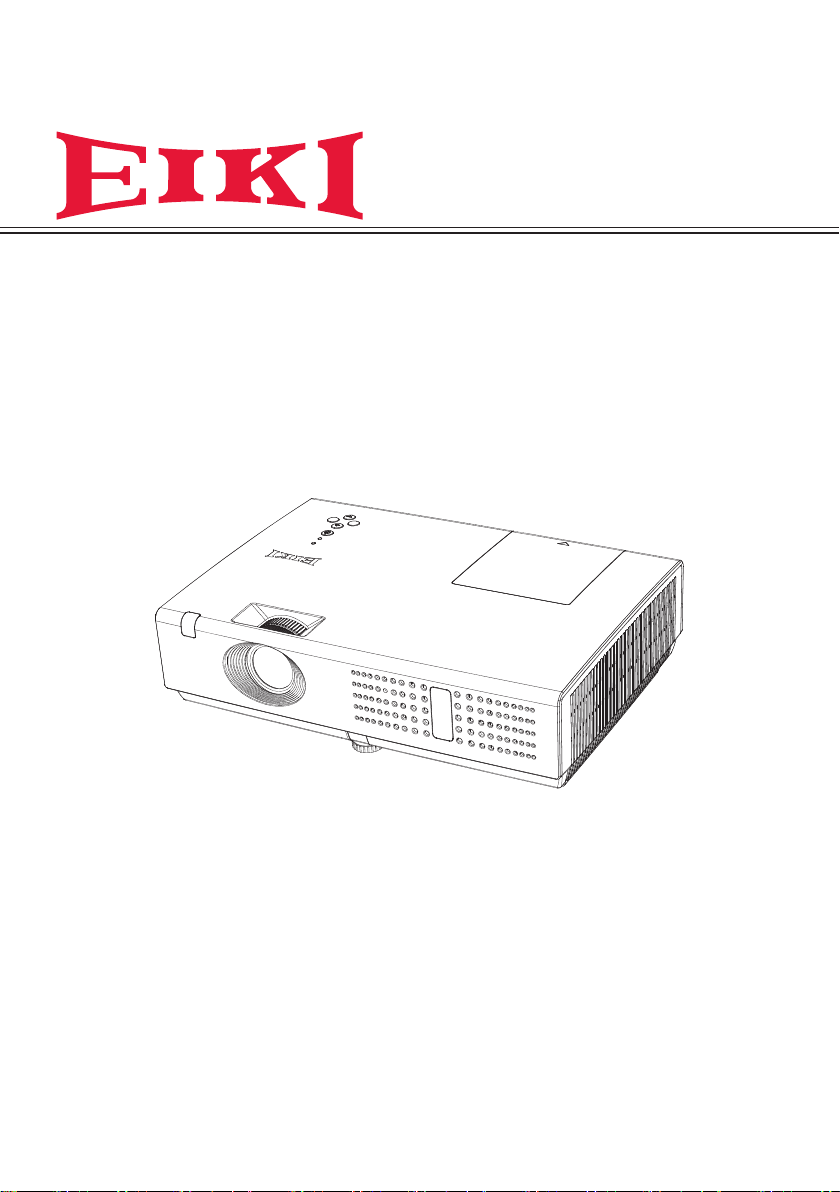
Owner's Manual
Multimedia Projector
Model
LC-XNS2600
LC-XNS3100
LC-WNS3200
Page 2
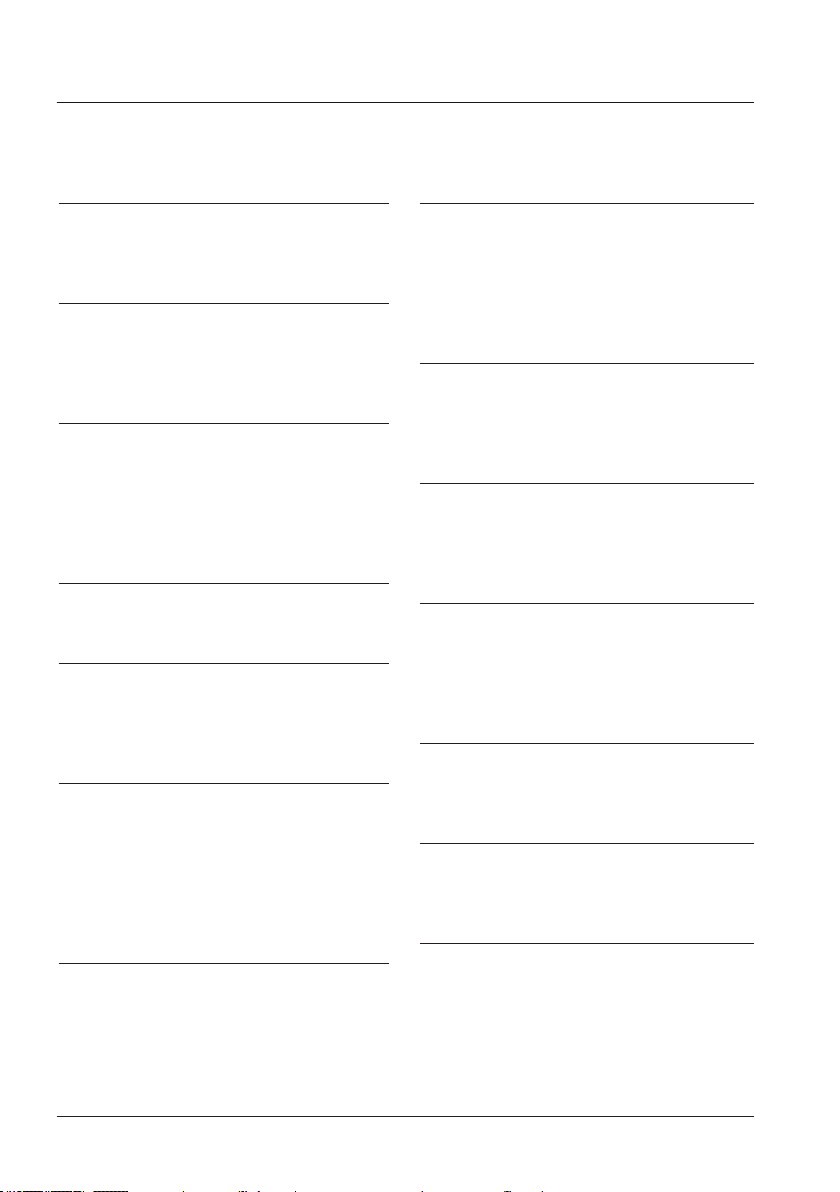
Features and Design
This Multimedia Projector is designed with the most advanced technology for portability, durability,
and ease of use. This projector utilizes built-in multimedia features, a palette of 16.77 million
colors, and matrix liquid crystal display (LCD) technology.
Compact Design
This projector is designed compact in size
and weight. It is easy to carry and installed
anywhere you wish to use.
Simple Computer System Setting
The projector has the Multi-scan system to
conform to almost all computer output signals
quickly. Up to WXGA resolution can be
accepted.
Useful Functions for Presentations
- The digital zoom function allows you to
focus on the crucial information during a
presentation .
- The 7W audio output allows you to make
a presentation without any extenal audio
equipment.
Lamp Control
Brightness of the projection lamp can be
selected.
Logo Function
The Logo function allows you to customize
the screen logo. You can capture an image for
the screen logo and use it for the starting-up
display or between presentations.
Multilanguage Menu Display
Operation menu is available in 20 languages;
English, Persian, Russian, Finnish, Dutch,
Italian, Portuguese, French, German,
Thai, Vietnamese, Japanese, Korean,
Spanish, Indonesian, Turkish, Arabic,
Afrikaans, Traditional Chinese, Simplied
Chinese.
Helpful Maintenance Functions
Lamp and filter maintenance functions provide
for better and proper maintenance of the
projector.
Security Function
The Security function helps you to ensure
security of the projector. With the Key lock
function, you can lock the operation on the
top control or remote control. PIN code lock
function prevents unauthorized use of the
projector.
LAN Network Function
This projector is loaded with the Wired LAN
network function. You can operate and manage
the projector via network.
For details, refer to the pages 50-53.
Auto Setup Function
This function enables Input search, Auto
Keystone correction and Auto PC adjustment
by simple pressing the AUTO button on the
remote control.
Colorboard Function
At the time of simple projection on the colored
wall, you can get the close color image to the
color image projected on a white screen by
selecting the similar color to the wall color from
the preset four colors.
Switchable Interface Terminal
The projector provides a switchable interface
terminal.You can use the terminal as computer
input or monitor output conveniently.
Power Management
The Power management function reduces
power consumption and maintains the lamp
life.
Closed Caption
This is a printed version of the program sound
or other information displayed on the screen.
You can turn on the feature and switch the
channels.
Note:
- The screen menu and pictures in the manual may slightly differ from the real product.
- The manual is subject to change without prior notice.
2
Page 3
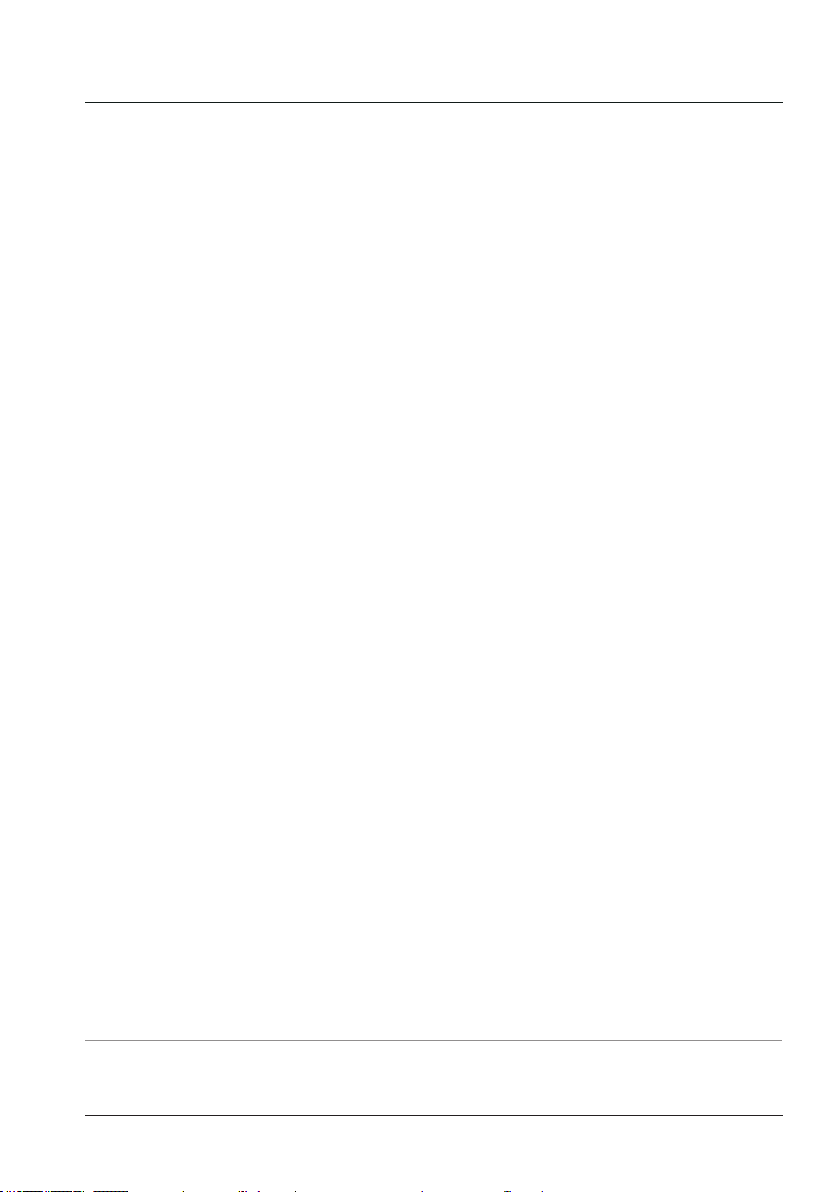
Contents
Features and Design 2
Contents 3
Safety Instructions 4
Safety Guide 5
Air circulation 6
Moving the projector 6
Installing the projector properly 6
Compliance 7
Accessories 8
Part names and functions 9
Front 9
Back 9
Bottom 9
Terminals 10
Top Control and Indicators 11
Remote control 12
Install remote control batteries 14
Operating range 14
Adjustable foot 14
Installation 15
Positioning the projector 15
Connecting to computer
(Digital and analog RGB) 16
Connecting to video equipment
(Video, S-Video) 17
Connecting to audio equipment 18
Connecting the AC power cord 19
Basic operation 20
Turn on the projector 20
Turn off the projector 21
How to operate the screen menu 22
Menu bar 23
Adjust zoom and foucus 24
Auto setup function 24
Volume 25
Remote control operation 26
Input select 28
PC Adjust 29
Auto PC adj. 29
Manual PC adj. 30
Display 31
Screen Size 31
Keystone 32
Project Mode 32
Menu Position 33
Background Display 33
Trademarks
Each name of corporations or products in this book is either a registered trademark or a
trademark of its respective corporation.
System 34
Color adjust 36
Image Mode 36
Color adjust(Computer) 37
Color adjust 38
(Vdieo,S-video,Component) 38
Setting 39
On start 39
Standby mode 39
High land 40
Lamp control 40
Cooling fast 40
Closed Caption 41
Key lock 41
Iris 42
Terminal 42
Sound 42
Expand 43
Language 43
Auto setup 43
Logo 44
Security 45
Power management 46
Filter counter 46
Test Pattern 47
Network 47
Infomation 49
Network Control 50
Maintenance and cleaning 54
POWER indicator 54
Cleaning the lter 55
Filter counter reset 55
Clean the project lens 56
Clean the cabinet 56
Replace the lamp 57
Appendix 59
Troubleshooting 59
Indicator and projector state 61
Compatible computer specications 62
Technical Specications 63
Congurations of terminals 64
Content of hazardous substances
and elements 64
Dimensions 65
PIN code memorandum 66
3
Page 4
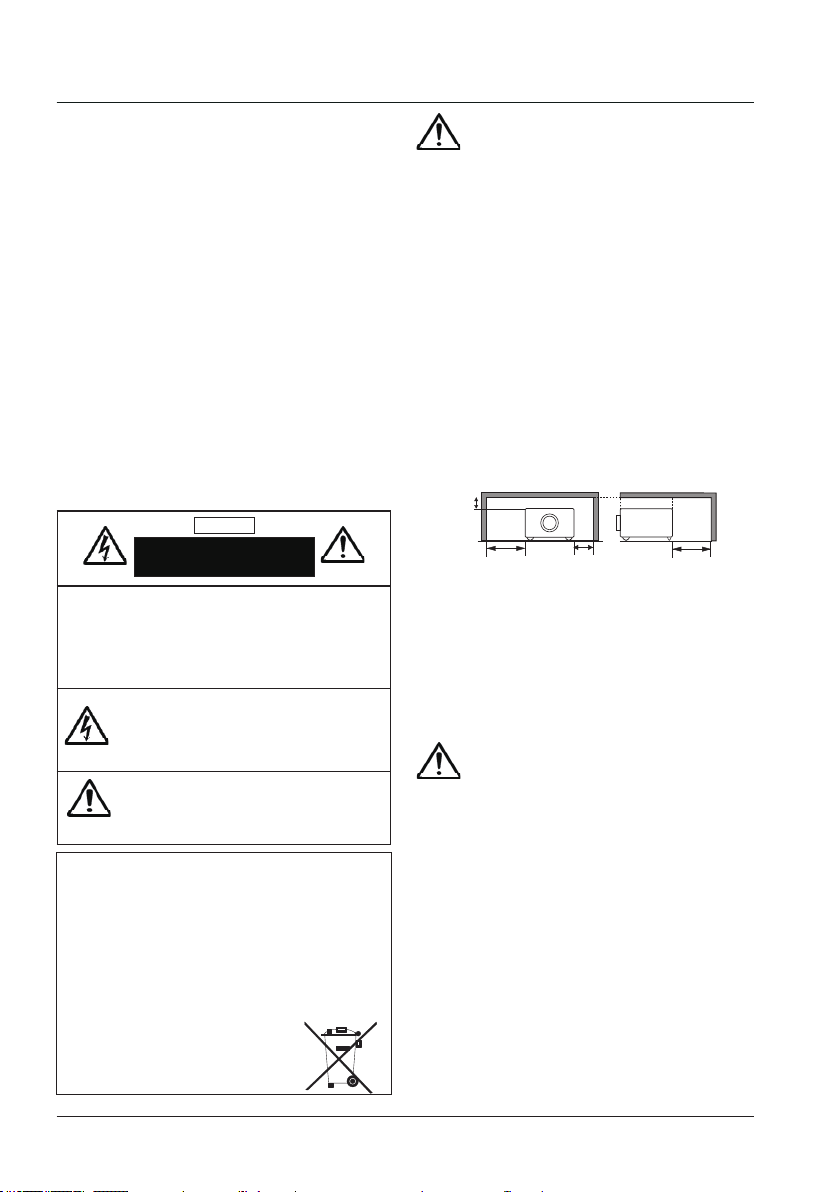
Safety Instructions
0.7’(20cm)
1.5’(50cm)
3’(1m)
3’(1m)
Please read this manual completely before installing
and operating the projector.
The projector provides many convenient features
and functions. Proper operation may enable you to
fully utilize the features and keep it in good condition.
Other wise, it will not only shorten the ser vice life of
the unit, but also may cause malfunction, a re, or
other accidents.
If your projector c annot work properly, please read
this manual again, check the operating methods and
cable connection, and try the solutions in the par t of
Troubleshooting. If the problem still exists, contact
the dealer or the service center.
The lamp of the projector is a wearing par t. The
luminance may decrease after a period of operation
and be weaker than that of a new lamp. This is
normal. Please strictly follow the steps in Turning
on the unit and Turning off the unit to turn on/of f
the projector, and the requirements in maintaining
and cleaning the projector to service and clean the
projector regularly. Or the high temperature residual
heat may not radiate, greatly shortening the service
life of the projector and lamp, or even damaging
them within a shor t period.
Caution
ELECTRIC SHOCK
DO NOT OPEN
CAUTION:
TO REDUCE THE RISK OF ELECTRIC SHOCK,
DO NOT REMOVE COVER (OR BACK), NO
USER SERVICEABLE PARTS INSIDE EXCEPT
LAMP REPLACEMENT. REFER SERVICING TO
QUALIFIED SERVICE PERSONNEL.
THIS SYM BOL INDICATES THAT
DANGEROUS VOLTAGE CONSTITUTING
A RISK OF ELECTRIC SHOCK IS
PRESENT WITHIN THIS UNIT.
THIS SYMBOL INDICATES THAT THERE
ARE IMPORTANT OPERATING A ND
MAINTENANCE INSTRUCTIONS IN THE
USER’S MANUA L WITH THIS UNIT.
FOR EU USERS
The symbo l mark and re cycling sy stems desc ribed be low apply to E U
countr ies and do no t apply to co untries i n other are as of the wor ld.
Your product i s designed and manu facture d with high q uality ma terials
and comp onents wh ich can be r ecycled an d/or reused.
The symbo l mark mean s that elec trical a nd elect ronic equi pment,
batter ies and acc umulator s, at their e nd-of -life, sh ould be dis posed of
separately from your household waste.
Note:
If a chemi cal symbo l is printe d beneath t he symbol ma rk, this chemic al
symbol me ans that the b atter y or accumu lator cont ains a heav y
metal at a ce rtain c oncent ration. Th is will be in dicated a s follows:
Hg: mercu ry, Cd: cadmi um, Pb: lead In t he Europea n Union th ere are
separate collection systems for used electrical and electronic
equipment, batteries and accumulators.
Please, dispose of them correctly at your
local community waste collection/recycling centre.
Please help us to conserve the environment we
live in!
Safety precautions
Caution: • The projector must be grounded.
• Do not expose the projector to
raindrops or high humidity to avoid
a re or electric shock.
- This projector produces intense light from the
projection lens. Avoid staring directly into the
lens, otherwise eye damage could be caused.
Be especially careful that children do not stare
directly into the beam.
- Place the projector in a proper position.
Other wise it may result in re hazard.
- Leave an appropriate space from the top,
sides, and back of the shell in order to
ventilate and cool down the projector. The
gures below indicate the minimum distance
to be left. It must be satised if the projector is
placed in sealed environment like a cabinet.
SIDE and TOP REAR
- Do not cover the vent of the projector. Poor
radiation may shorten the service life or even
cause dangers.
- Remove the AC power plug if the projector
is not to be used for a long time.
- Do not project the same image for a long time;
otherwise, a residual image may appear on
the LCD panel due to its characteristic.
Caution
Do not set the projector in greasy, wet, or smoky
conditions such as in a kitchen, to prevent a
malfunction or accident. If the projector comes
in contact with oil or chemicals, it may become
deteriorated.
Read and keep this manual for future reference.
The mains plug/appliance coupler is used as
disconnect device, the disconnect device shall
remain readily operable.
4
Page 5
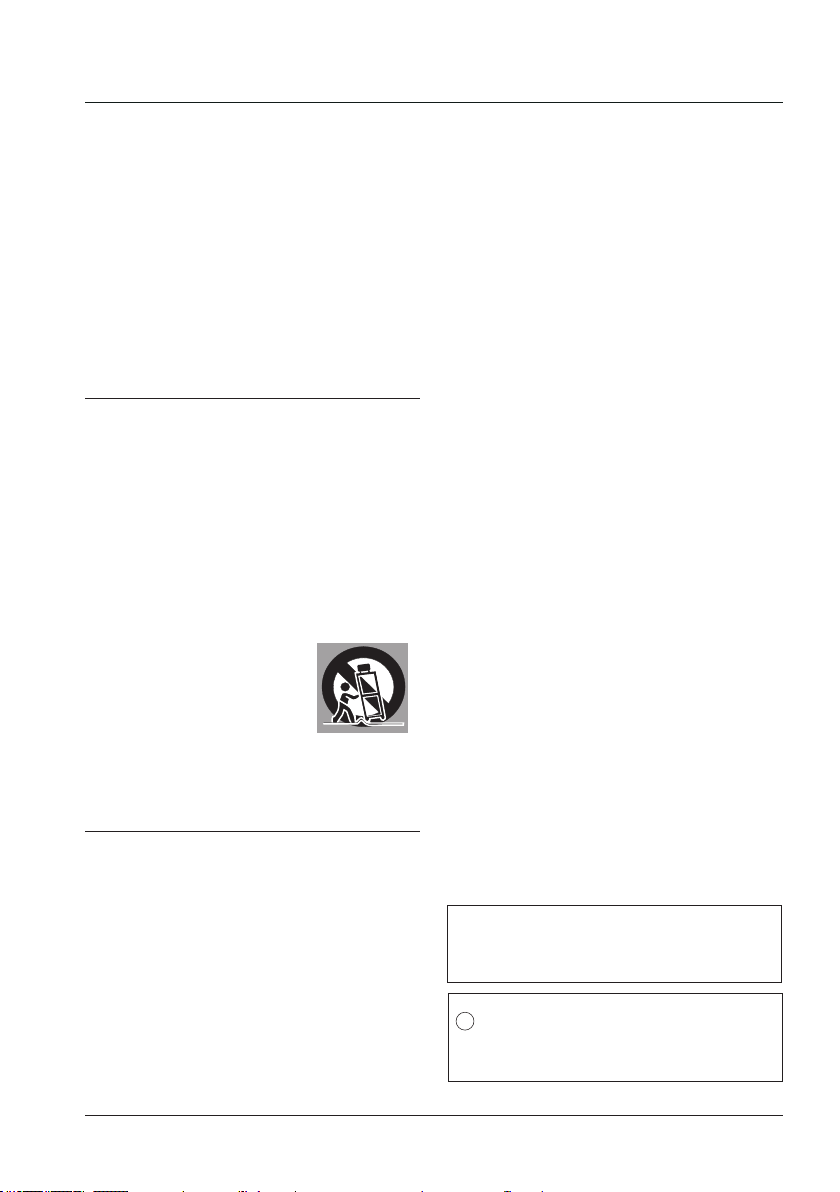
All the safety and operating instructions should be
read before the product is operated.
Read all of the instructions given here and retain
them for later use. Unplug this projector from AC
power supply before c leaning. Do not use liquid or
aerosol cleaners.
Use a damp cloth for cleaning.
Follow all warnings and instructions marked on the
projector.
For added protection to the projector during a
lightning storm, or when it is left unattended and
unused for long periods of time, unplug it from the
wall outlet. This will prevent damage due to lightning
and power line surges.
Do not expose this unit to rain or use near water... for
example, in a wet basement, near a swimming pool,
etc...
Do not use at tachments not recommended by the
manufacturer as they may cause hazards.
Do not plac e this projector on an unstable car t,
stand, or t able. The projector may fall, c ausing
serious injury to a child or an adult, and serious
damage to the projector.
Use only with a car t or stand recommended by the
manufacturer, or sold with the projector. Wall or
shelf mounting should follow the manufacturer’s
instructions, and should use a mounting kit approved
by the manufacturers.
An appliance and cart combination
should be moved with care. Quick
stops, excessive force, and uneven
surfaces may cause the appliance
and car t combination to overtur n.
Slots and openings in the back and bottom of the
cabinet are provided for ventilation, to ensure
reliable operation of the equipment and to protect it
from overheating.
The openings should never be covered with cloth or
other materials, and the bottom opening should not
be blocked by placing the projector on a bed, sofa,
rug, or other similar surface. This projector should
never be plac ed near or over a radiator or heat
re gi st er.
This projector should not be placed in a build-in
installation such as a book case unless proper
ventilation is provided.
Never push objects of any kind into this projector
through cabinet slots as they may touch dangerous
voltage points or short out parts that could result in a
re or electric shock. Never spill liquid of any kind on
the projector.
Safety Guide
Do not install the projector near the ventilation duct
of air-conditioning equipment.
This projector should be operated only from the type
of power source indicated on the marking label.
If you are not sure of the type of power supplied,
consult your authorized dealer or local power
company.
Do not overload wall outlets and ex tension cords as
this can result in re or electric shock. Do not allow
anything to rest on the power cord. Do not locate
this projector where the cord may be damaged by
persons walking on it.
Do not attempt to ser vice this projector your self
as opening or removing Covers may expose you
to dangerous voltage or other hazards. Refer all
servicing to qualied service personnel.
Unplug this projector from wall outlet and refer
servicing to qualied service personnel under the
following conditions:
a. When the power cord or plug is damaged or
frayed.
b. If liquid has been spilled into the projec tor.
c. If the projector has been exposed to rain or water.
d. If the projector does not operate normally by
following the operating instructions. Adjust only
those controls that are covered by the operating
instructions as improper adjustment of other
controls may result in damage and will often
require ex tensive work by a qualied technician to
restore the projector to nor mal operation.
e. If the projector has been dropped or the cabinet
has been damaged.
f. When the projector exhibits a distinct change in
performanc e - this indicates a need for ser vice.
When replacement parts are required, be sure the
service technician has used replacement parts
specied by the manufacturer that have the same
characteristics as the original part. Unauthorized
substitutions may result in re, electric shock, or
injury to persons.
Upon completion of any service or repairs to this
projector, ask the ser vice technician to per form
routine safety checks to determine that the projector
is in safe operating condition.
Information for users in the European Union
This is a device to project images onto a screen, etc.,
and is not intended for use as indo or lighting in a
domestic environment. Directive 2009/125/EC.
NOTE FOR CUSTOMERS IN THE US
Hg LAMP(S) INSIDE THIS PRODUCT CONTAIN
MERCURY AND MUST BE RECYCLED OR DISPOSED OF
ACCORDING TO LOCAL STATE OR FEDERAL LAWS.
5
Page 6
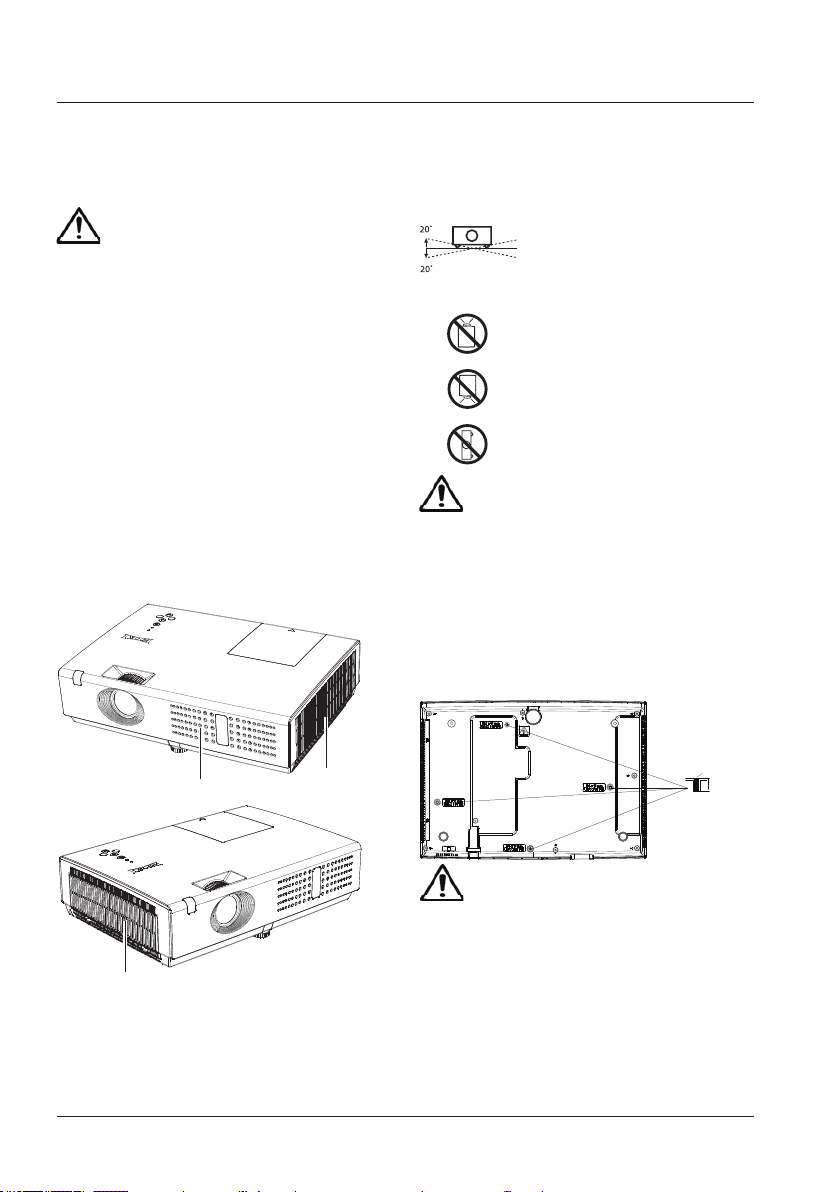
M4x10
10mm
Torque:1.40N.m
Safety Guide
Air circulation
Vents in the cabinet are provided for ventilation.
To ensure reliable operation of the product and to
protect it from overheating, these openings must
not be blocked or covered.
Caution
Hot air is exhausted from the exhaust vent.
When using or installing the projector, the
following precautions should be taken.
- Do not put any ammable objects, or spray
can near the projector. Hot air is exhausted
from the air vents.
- Keep the exhaust vent at least 1m away from
any objects.
- Do not touch a peripheral part of the exhaust
vent, especially screws and metallic part. This
area will become hot while the projector is
being used.
- Do not put anything on the projector. Objects
put on the cabinet will not only get damaged
but also may cause re hazard by heat.
- Cooling fans are provided to cool down the
projector.
The fan’s running speed is changed according
to the temperature inside the projector.
Installing the projector properly
Please set the projector on nearly-level.
Be sure to install the projector properly. Improper
installation may reduce the lamp lifetime and even
cause a re hazard.
Do not roll the projector over 20
degrees from side to side.
Metal noise can be heard from inside
when the projectior is inclined. That is not
a defect. This is noise of a component
inside.
Do not point the projector up to
project an image.
Do not point the projector down to
project an image.
Do not put the projector on either
side to project an image.
Caution in ceiling installation the projector
- Only qualied personal is authorized for ceiling
installation.
- We are not responsible for the hurt and damage
caused by ceiling brakect that purchased from
unauthorized dealer even in warranty period.
- Remove the ceiling bracket immediately while not
use.
- While installing, torque screwdriver is suggested,
don't use electric or impact-type screwdriver.
- Please read the manual of bracket for details.
- The bracket is subject to change without notice.
Air Intake Vent
Air Intake Vent
Exhaust Vent
Moving the projector
When moving the projector, take care of the
lens and retract the adjustable foot to prevent
damage to the lens and cabinet.
6
Caution in moving or transporting the
projector
– Do not drop or bump the projector, otherwise
damages or malfunctions may result.
– When carrying the projector, use a suitable
carrying case.
– Do not transport the projector by courier or
any other transport service in an unsuitable
transport case. This may cause damage to the
projector. For information about transporting
the projector by courier or any other transport
service, consult your dealer.
– Do not put the projector in a case before it is
cooled enough.
Page 7
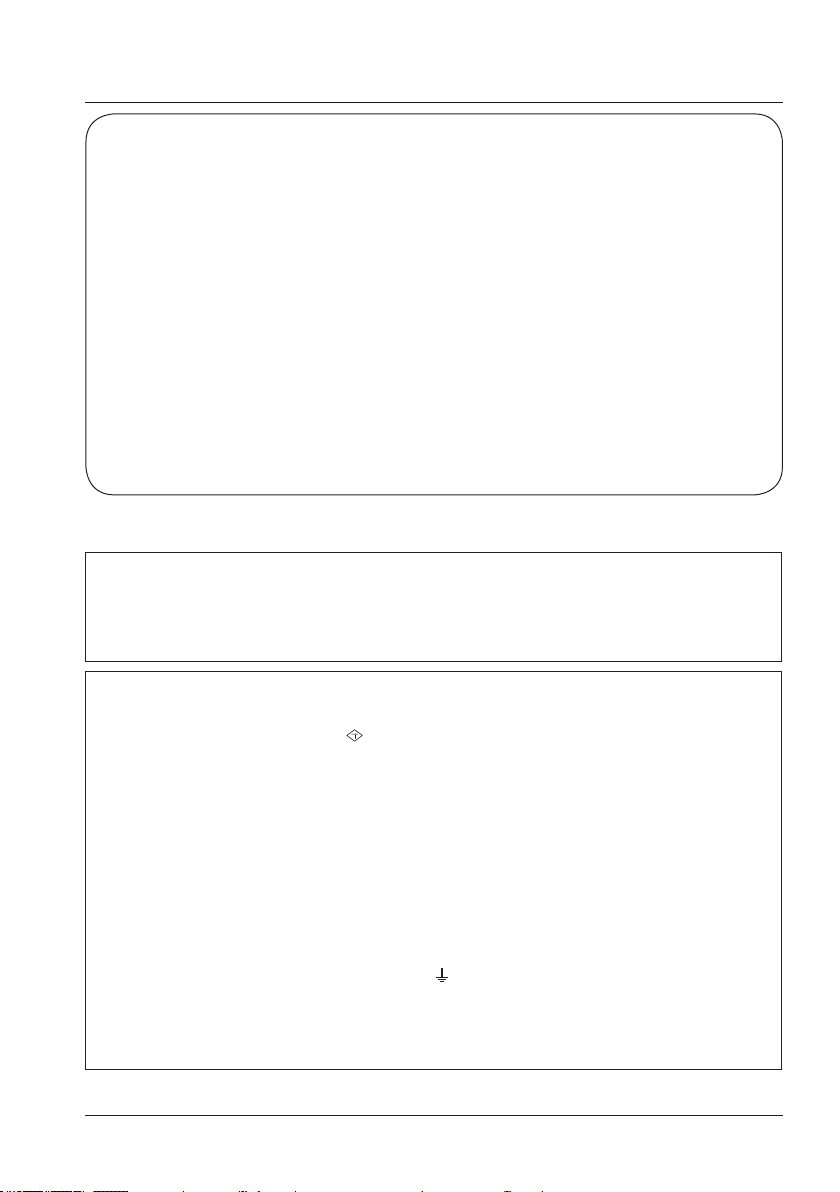
Compliance
ASA
FCC Caution
Note: This equipment has been tested and found to comply with the limits for a Class B digital device,
pursuant to Part 15 of the FCC Rules. These limits are designed to provide reasonable protection against
harmful interference in a residential installation. This equipment generates, uses, and can radiate radio
frequency energy, and if not installed and used in accordance with the instructions, may cause harmful
interference to radio communications. However, there is no guarantee that interference will not occur in a
particular installation. If this equipment does cause harmful interference to radio or television reception,
which can be determined by turning the equipment off and on, the user is encouraged to try to correct the
interference by one or more of the following measures:
– Reorient or relocate the receiving antenna.
– Increase the separation between the equipment and receiver.
– Connect the equipment into an outlet on a circuit different from that to which the receiver is connected.
– Consult the dealer or an experienced radio/TV technician for help.
Use of shielded cable is required to comply with class B limits in Subpart B of Part 15 of FCC Rules.
Do not make any changes or modifications to the equipment unless otherwise specified in the
instructions. If such changes or modications should be made, you could be required to stop operation of
the equipment.
Model Number : LC-XNS2600, LC-XNS3100, LC-WNS3200
Trade Name : EIKI
Responsible party : EIKI International,Inc.
Address : 30251 Esperanza Rancho Santa Margarita CA 92688-2132
Telephone No. : 800-242-3454 (949-457-0200)
AC Power Cord Requirement
The AC Power Cord supplied with this projector meets the requirement for use in the country you purchased it.
AC Power Cord for the United States and Canada:
AC Power Cord used in the United States and Canada is listed by the Underwriters Laboratories (UL)
and certified by the Canadian Standard Association (CSA).
AC Power Cord has a grounding-type AC line plug. This is a safety feature to be sure that the plug will fit
into the power outlet. Do not try to defeat this safety feature. Should you be unable to insert the plug into
the outlet, contact your electrician.
AC Power Cord for the United Kingdom:
This cord is already fitted with a moulded plug incorporating a fuse, the value of which is indicated on the
pin face of the plug. Should the fuse need to be replaced, an ASTA approved BS 1362 fuse must be
used of the same rating, marked thus
cover omitted. If a replacement fuse cover is required, ensure it is of the same colour as that visible on
the pin face of the plug (i.e. red or orange). Fuse covers are available from the Parts Department
indicated in your User Instructions.
If the plug supplied is not suitable for your socket outlet, it should be cut off and destroyed.
The end of the flexible cord should be suitably prepared and the correct plug fitted.
WARNING : A PLUG WITH BARED FLEXIBLE CORD IS HAZARDOUS IF ENGAGED IN A LIVE
The Wires in this mains lead are coloured in accordance with the following code:
Green-and-yellow ...... . . Earth
Blue ................. Neutral
Brown ............... Live
As the colours of the wires in the mains lead of this apparatus may not correspond with the coloured
markings identifying the terminals in your plug proceed as follows:
The wire which is coloured green-and-yellow must be connected to the terminal in the plug which is
marked by the letter E or by the safety earth symbol
The wire which is coloured blue must be connected to the terminal which is marked with the letter N or
coloured black.
The wire which is coloured brown must be connected to the terminal which is marked with the letter L or
coloured red.
WARNING: THIS APPARATUS MUST BE EARTHED.
THE SOCKET-OUTLET SHOULD BE INSTALLED NEAR THE EQUIPMENT AND EASILY ACCESSIBLE.
SOCKET OUTLET.
. If the fuse cover is detachable, never use the plug with the
or coloured green or green-and-yellow.
7
Page 8
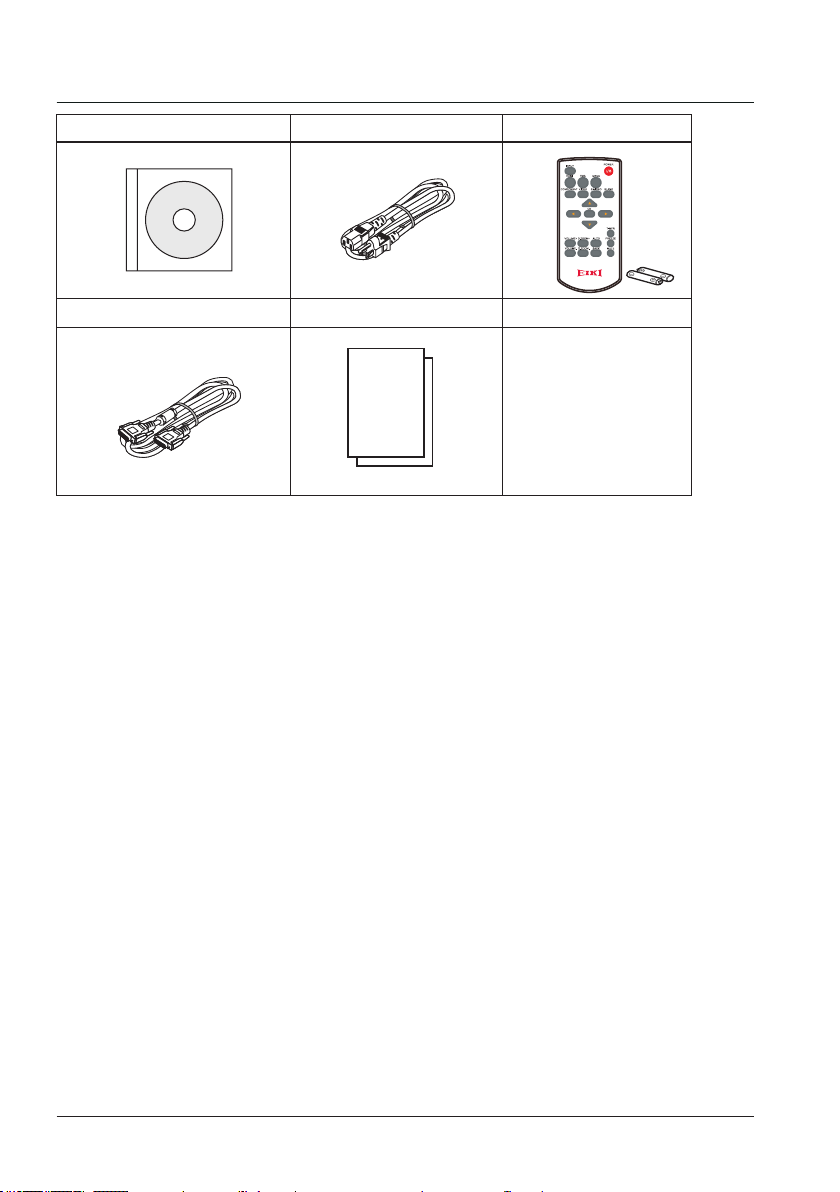
Accessories
User's Manual(CD) AC Power cord
VGA cable Quick start guide
Remote control with batteries
(AAA or LR03)
8
Page 9
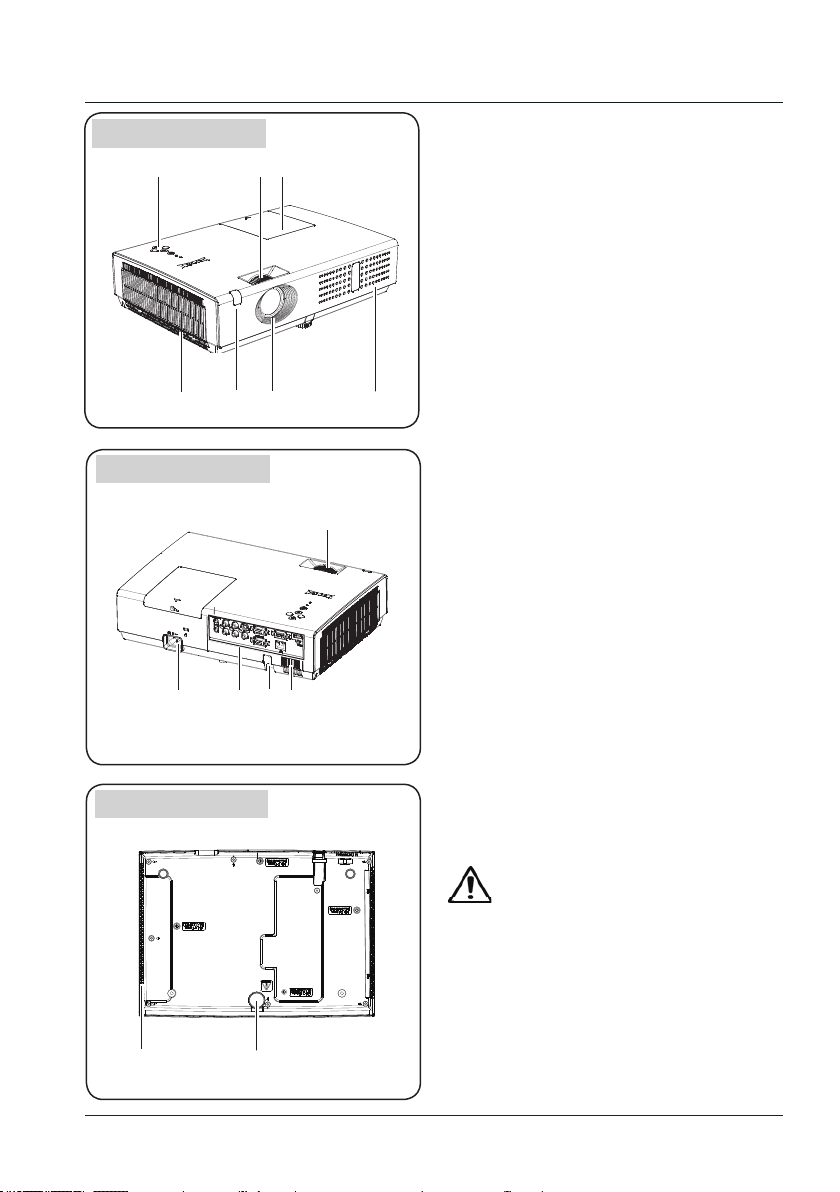
Part names and functions
Front
Back
Top control and Indicators
①
①
④
⑨
② ③
⑤
⑩ ⑪
⑥
⑫
⑦
⑧
Zoom ring
②
Lamp cover
③
Filter
④
Remote control receiver
⑤
Projector lens
⑥
Air intake vent
⑦
Focus ring
⑧
AC cord connector
⑨
Terminals
⑩
Anti-thief slot
⑪
Speaker
⑫
Bottom
⑭
Adjustable foot
⑬
Exhaust vent
⑭
Caution
Hot air is exhausted from the exhaust vent. Do
not put heat-sensitive objects near this side.
⑬
9
Page 10
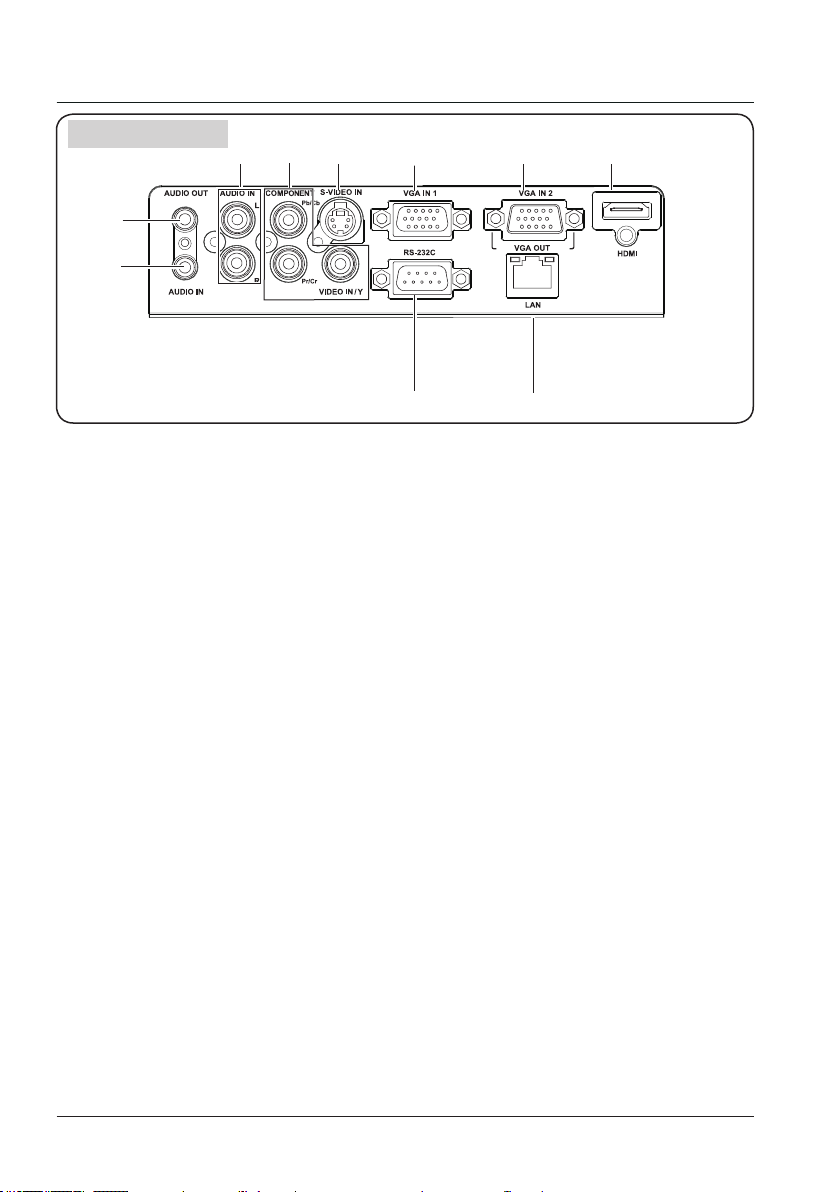
Part names and functions
Terminals
② ③
①
⑧
① AUDIO OUT
- Connect external audio amplier to this
jack.
- Output audio signal from ②,⑦or⑧.
② AUDIO IN (R/L)
- Connect the video equipment connected
to ③ or ④ to this jack.
- For a mono audio signal (a single audio
jack), connect it to L(MONO) jack.
③ COMPONENT/VIDEO IN
- Connect video signal to VIDEO port.
- Connect composite video or component
video signal to this jack.
④ S-VIDEO IN
Connect S-Video signal to this jack.
⑤ VGA IN 1
Connect a computer output to this terminal.
④
⑤ ⑥ ⑦
⑨ ⑩
⑥ VGA IN 2/VGA OUT
- Connect a computer output to this
terminal.
- Output the analog signal from ⑥ to
other monitor.
⑦ HDMI
Connect a HDMI output to this terminal.
⑧ AUDIO IN
Connect the audio signal output from
computer equipment connected to ⑤or⑥
to this jack.
⑨ RS-232C
When using RS232 to control the projector,
please connect the serial control line to this
terminal.
⑩ LAN
Connect the wired LAN cable to this port.
10
Page 11
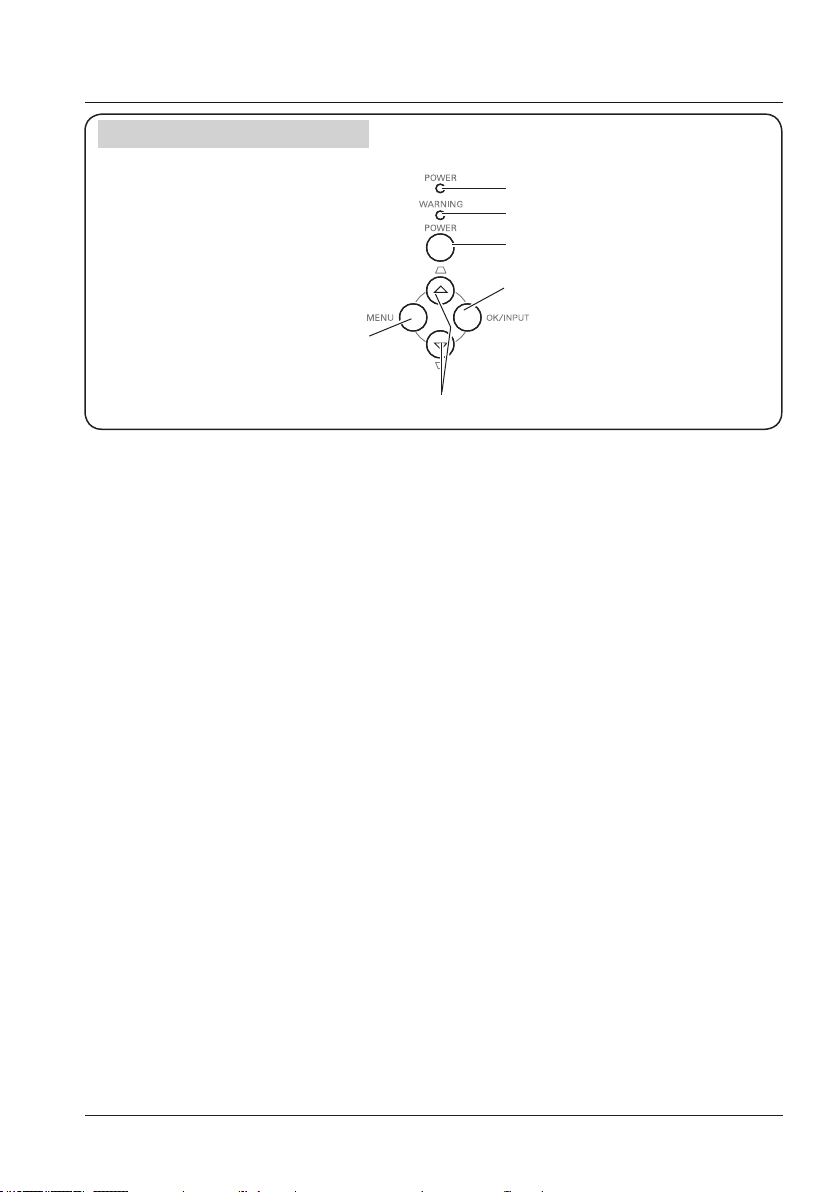
Top Control and Indicators
⑤
POWER indicator
①
- Lights red when the projector is in stand-
by mode.
- Lights green during operations.
- Flashes green in the Power management
mode.
- Flashes red during fans cooling.
- Lights orange when abnormity is detected
in the projector.
- Flashes orange when internal temperature
is abnormally high.
WARNING indicator
②
Lights red when the life of the projection
lamp draws to an end.
POWER button
③
To turn on/off the projector.
Part names and functions
①
②
③
④
⑥
OK/INPUT button
④
- Press INPUT button to select input source
while no screen menu is displayed.
- Enter screen menu or execute the
selected item.
MENU button
⑤
Open or close the screen menu.
▲▼/Keystone button
⑥
- Select items or adjust the data in screen
menu.
- Correct image keystone distortion.
11
Page 12
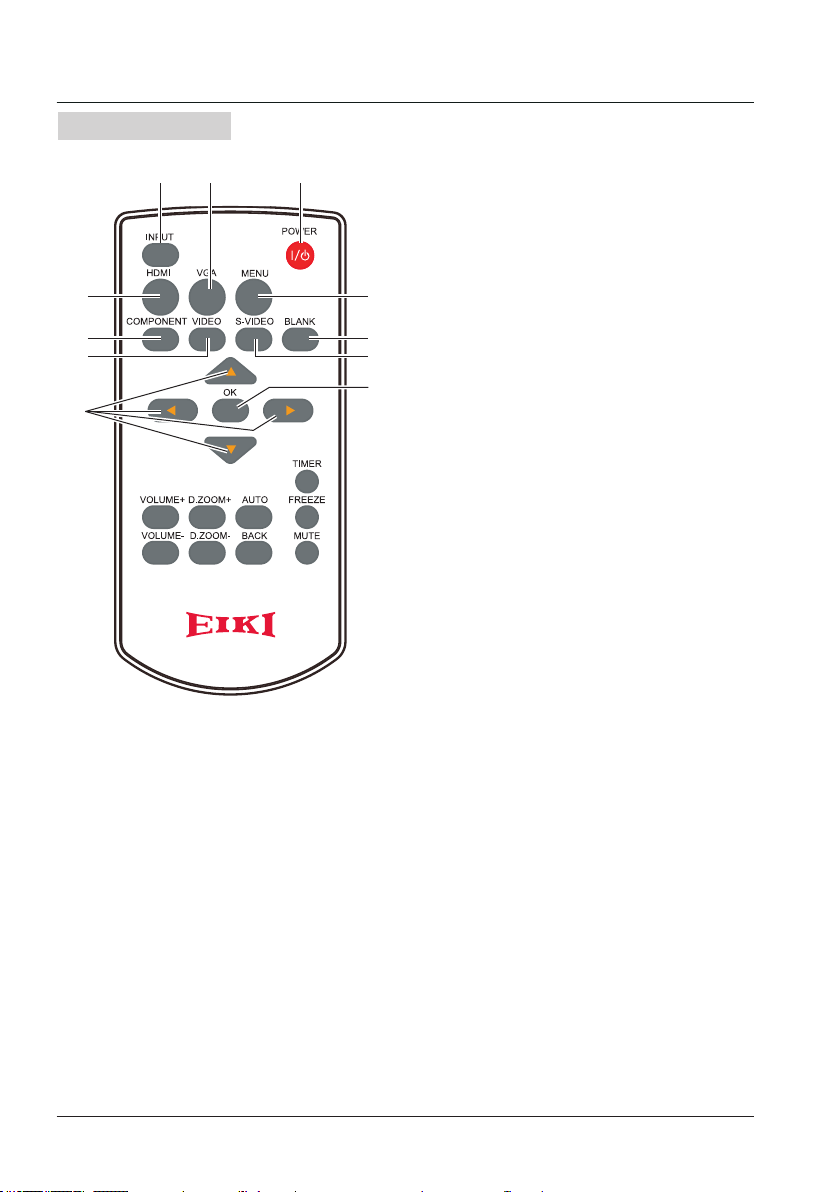
Part names and functions
Remote control
④
⑥
⑧
⑩
POWER
①
Turn on or turn off the projector.(Page 21)
①③ ②
VGA
②
Select VGA as input source.(Page 28)
INPUT
③
Enter input source menu to select input
⑤
⑦
⑨
⑪
source directly. (Page 28)
HDMI
④
Select HDMI as input source.(Page 28)
MENU
⑤
Open or close the screen menu.(Page 22)
COMPONENT
⑥
Select component as input source.(Page 28)
BLANK
⑦
Temporarily close the image on the screen.
(Page 27)
VIDEO
⑧
Select Video as input source.(Page 28)
S-VIDEO
⑨
Select S-video as input source.(Page 28)
12
⑩
- Select items or adjust the data in screen
menu.
- Select the image display area in digital
zoom mode.(Page 22)
OK
⑪
Enter screen menu or execute selected
items.(Page 22)
Page 13
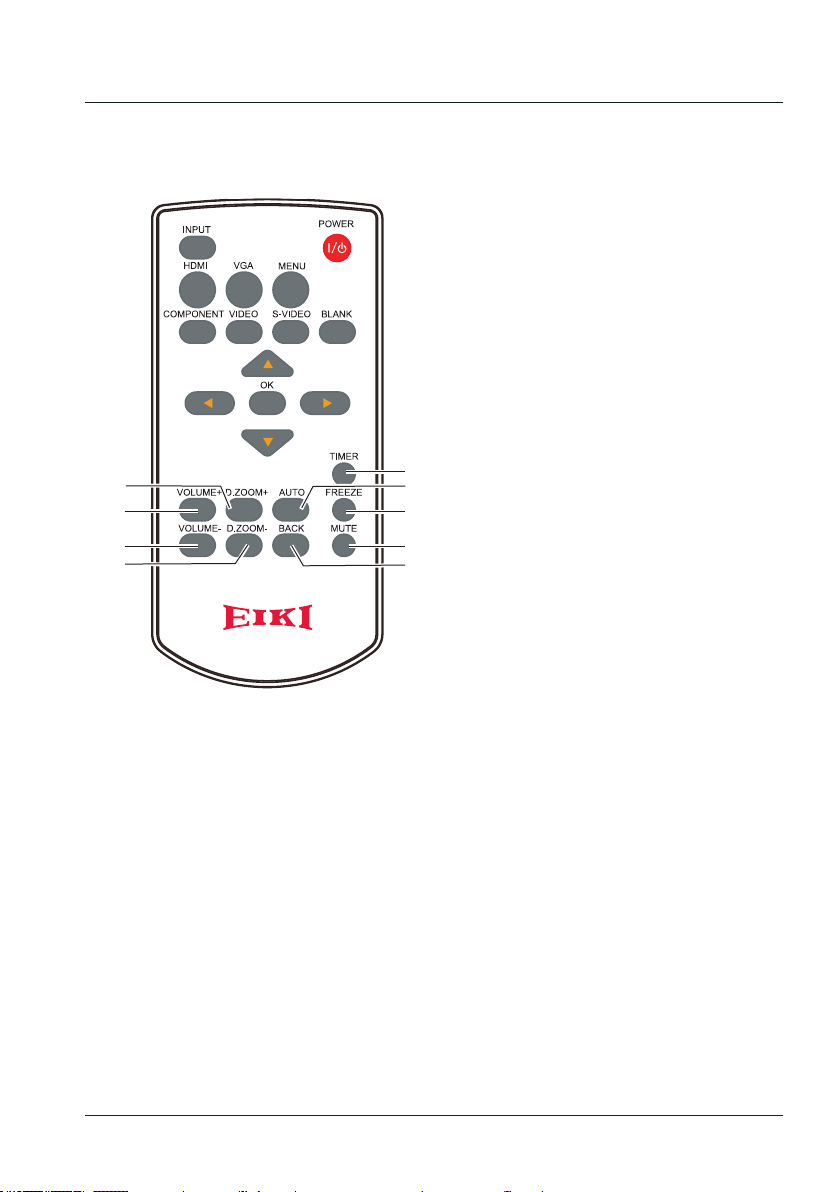
Part names and functions
ZOOM+
⑫ D.
Select the digital zoom + mode.(Page 27)
TIMER
⑬
Enable the timer function.(Page 27)
VOUME +
⑭
Increase the volume level.(Page 24)
AUTO
⑮
Enter auto setup mode.(Page 25)
VOUME -
⑯
Decrease the volume level.(Page 25)
FREEZE
⑰
⑫
⑭
⑯
⑱
⑬
⑮
⑰
⑲
⑳
Freeze the projected image.(Page 26)
ZOOM-
⑱D.
Select the digital zoom - mode.(Page 27)
MUTE
⑲
Mute the sound.(Page 25)
BACK
⑳
Return to main menu.(Page 22)
13
Page 14
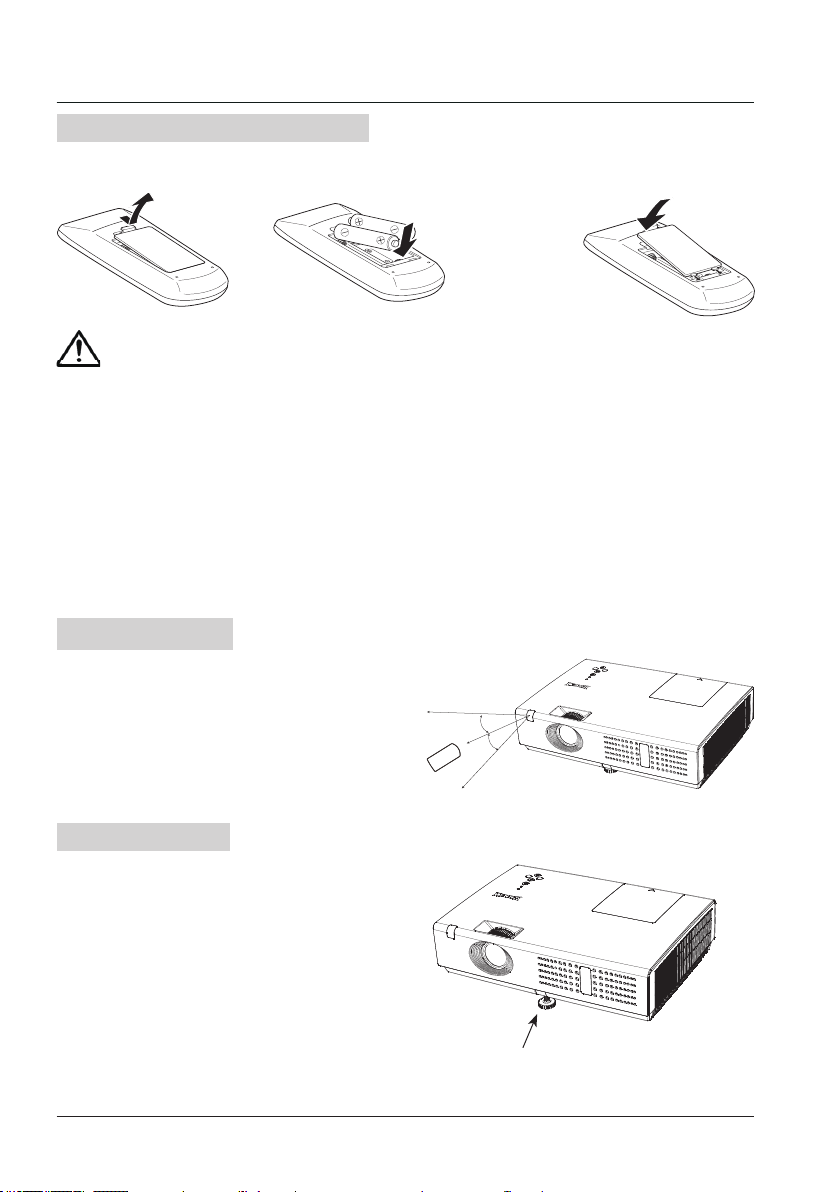
Part names and functions
Install remote control batteries
① Open the battery
compartment lid.
To ensure safe operation, please observe the following precautions:
● Use two (2) AAA or LR03 type alkaline batteries.
● Always replace batteries in sets.
● Do not use a new battery with a used battery.
● Avoid contact with water or liquid matter.
● Do not expose the remote control to moisture or heat.
● Do not drop the remote control.
● If the battery has leaked on the remote control, carefully wipe the case clean and
install new batteries.
● Risk of explosion if a battery is replaced by an incorrect type.
● Dispose of used batteries according to the instructions on the battery or local
regulations or guides.
② Install new batteries
into the compartment.
Two AAA batteries
For correct polarity
(+ and –), be sure
battery terminals
are in contact
with pins in the
compartment.
Operating range
Point the remote control toward the projector
remote receiver when pressing any button.
Replace the
③
compartment lid.
The maximum operating range for the remote
control is about 5 meters and 60 degrees
vertically and horizontally.
Adjustable foot
The projection angle can be adjusted up to 10
degrees with the adjustable foot.
Lift the front of the projector up and press the
lock on the adjustable foot to release it.
Release the lock and the foot is then locked.
Adjust the height and tilt angle by rotate the
foot.
Keystone distortion of projected images can be
corrected by remote control or menu operation.
14
30°
30°
5m
Adjustable foot
Page 15
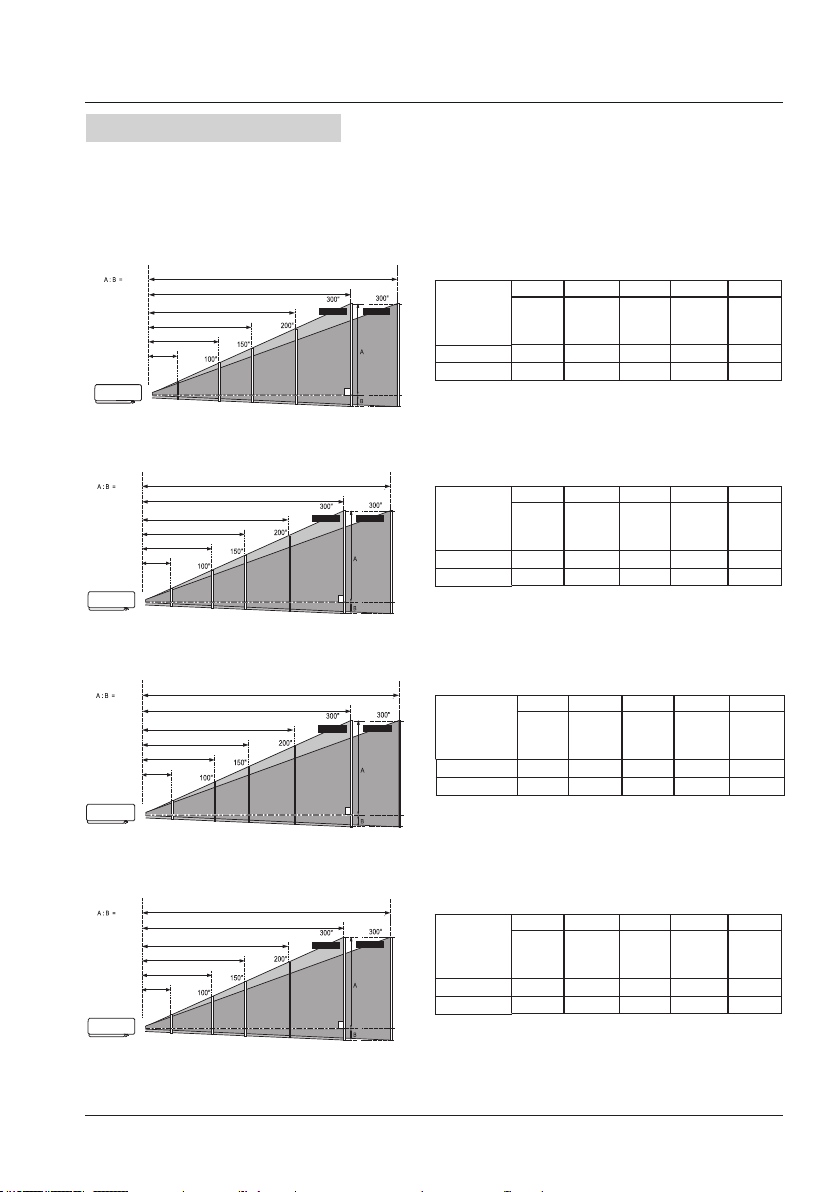
Installation
30”
(Diagonal:Inch)
Max.
Min.
(Center)
6:1
0.88m
3.00m
4.49m
6.00m
9.02m
10.83m
30”
30”
(Diagonal:Inch)
Max.
Min.
(Center)
(Diagonal:Inch)
Max.
Min.
(Center)
6:1
12.9:1
0.88m
3.00m
4.49m
6.00m
9.02m
10.83m
0.96 m
3.26m
4.90 m
6.55 m
9.83 m
11.80m
30”
30”
(Diagonal:Inch)
Max.
Min.
(Center)
(Diagonal:Inch)
Max.
Min.
(Center)
6:1
12.9:1
0.88m
3.00m
4.49m
6.00m
9.02m
10.83m
0.96 m
3.26m
4.90 m
6.55 m
9.83 m
11.80m
30”
30”
30”
(Diagonal:Inch)
Max.
Min.
(Center)
(Diagonal:Inch)
Max.
Min.
(Center)
(Diagonal:Inch)
Max.
Min.
(Center)
13:1
6:1
12.9:1
0.88m
3.00m
4.49m
6.00m
9.02m
10.83m
0.96 m
3.26m
4.90 m
6.55 m
9.83 m
11.80m
0.94m
3.17 m
4.77 m
6.37 m
9.56 m
11.48m
Positioning the projector
Note:
The brightness in a room has a great inuence on picture quality. It is recommended to limit the
●
ambient lighting in order to get the best image.
All measurements are approximate and may vary from the actual sizes.
●
XNS2600,XNS3100 (4:3):
XNS2600,XNS3100 (16:9):
WNS3200 (16:10):
WNS3200 (16:9):
Screen size
(WxH)mm
4:3 aspect
ratio
30"100"150"200"300
610x457 2032x1524
3048x2286 4064x3048
6096x4572
Maximum 0.88m 3.00m 4.49m 6.00m 9.02m
Minimum 1.06m 3.60m 5.40m 7.21m 10.83m
Screen size
(WxH)mm
16:9 aspec t
ratio
30"100"150"200"300
664x374 2214x1245
3321x1868 4428x2491
6641x3736
Maximum 0.96m 3.26m 4.90m 6.55m 9.83m
Minimum 1.16m 3.92m 5.89m 7.86m 11.80m
Screen size
(WxH)mm
16:10 aspect
ratio
30"100"150"200"300
646x404 2154x1346
3231x2019 4308x2692
6462x4039
Maximum 0.94m 3.17m 4.77m 6.37m 9.56m
Minimum 1.12m 3.81m 5.73m 7.64m 11.48m
Screen size
(WxH)mm
16:9 aspec t
ratio
30"100"150"200"300
664x374 2214x1245
3321x1868 4428x2491
6641x3736
Maximum 0.96m 3.26m 4.90m 6.55m 9.83m
Minimum 1.16m 3.92m 5.89m 7.86m 11.80m
"
"
"
"
15
Page 16
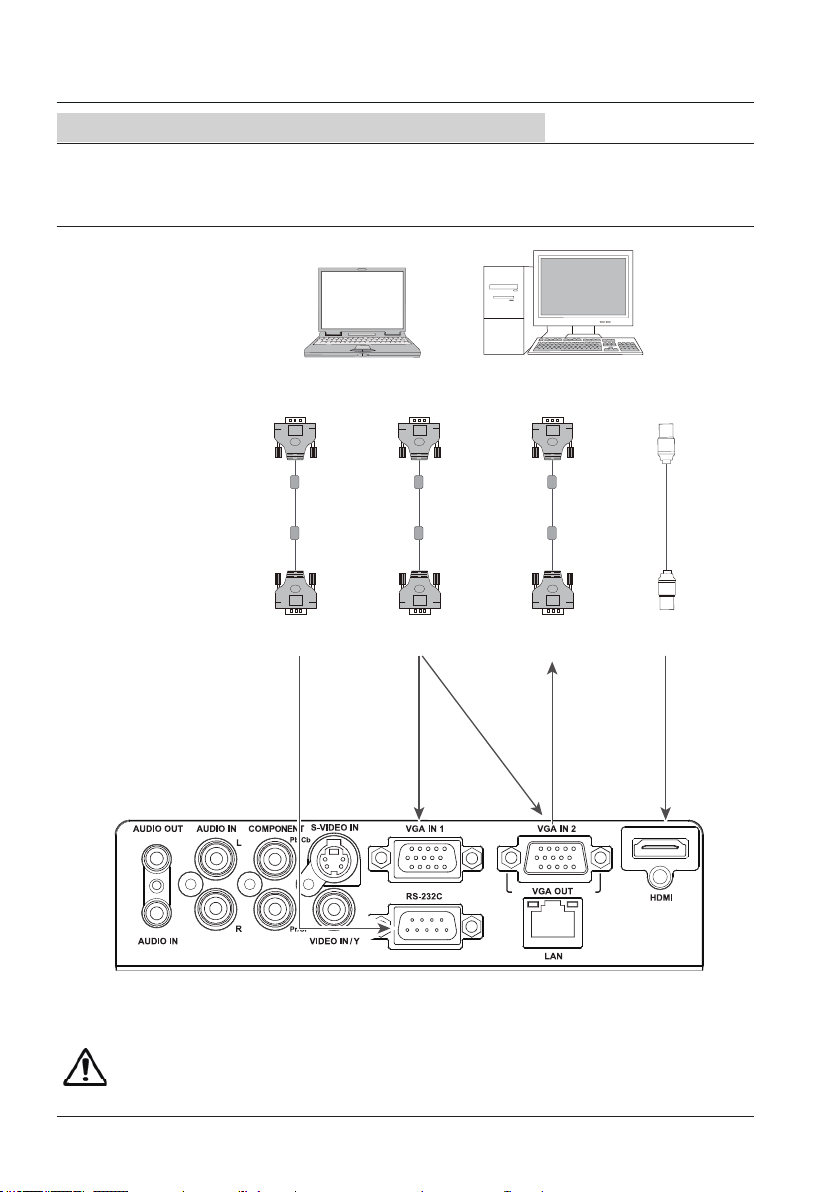
Installation
Connecting to computer(Digital and analog RGB)
Cables used for connection:
● VGA cable ● Serial control cable*
● HDMI cable*
(*=Cables are not supplied with the projector)
Serial output
Serial
control
cable
Monitor output Monitor input
VGA
cable
VGA input VGA output
VGA
cable
HDMI output
HDMI
cable
This terminal is
switchable. Set
up the terminal as
either VGA IN 2 or
VGA OUT. (See
page 42.)
HDMIRS-232C port
Unplug the power cords of both the projector and external equipment from the AC outlet
before connecting the cables.
16
Page 17
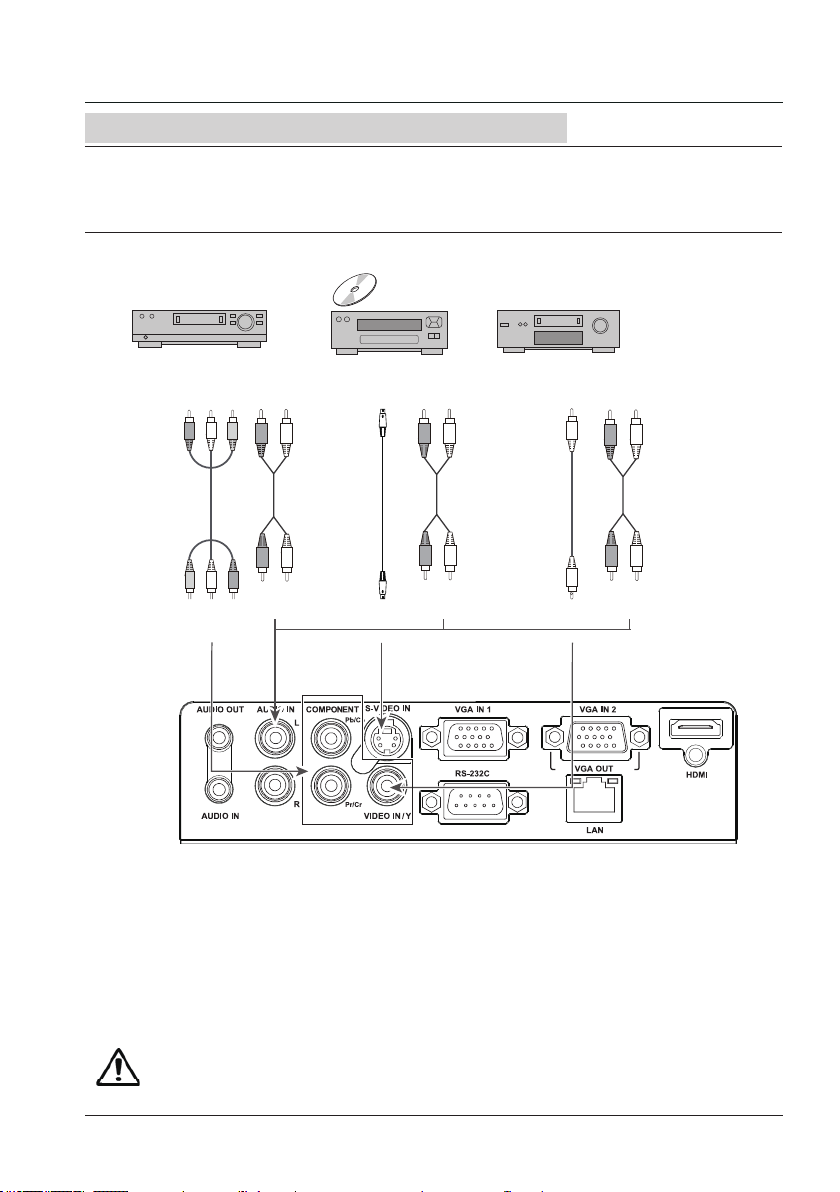
Connecting to video equipment (Video, S-Video)
Cables used for connection:
● Video cable* ● S-Video cable*
● RCA cable* ● Audio cable*
(*=Cables are not supplied with the projector)
Installation
Component
output
RCA
cable
COMPONENT
Audio
output
Audio
cable
AUDIO IN
L/R
S-video
S-VIDEO
cable
S-VIDEO IN
ouput
Audio
output
Audio
cable
AUDIO IN
L/R
Video
ouput
Video
cable
VIDEO IN
Audio
output
Audio
cable
AUDIO IN
L/R
Unplug the power cords of both the projector and external equipment from the AC outlet
before connecting the cables.
17
Page 18
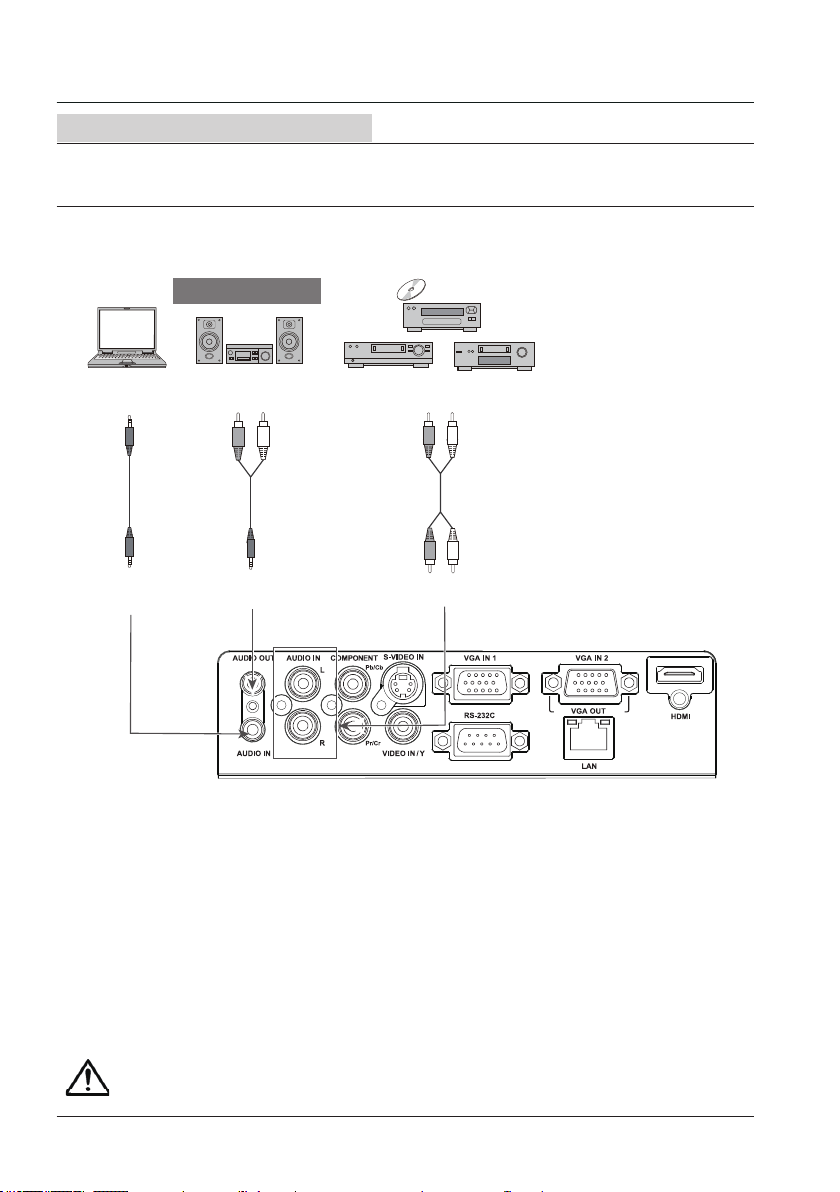
Installation
Connecting to audio equipment
Cables used for connection:
● Audio cable*
(*=Cables are not supplied with the projector)
External audio equipment
Audio output
Audio cable
(stereo)
Audio input
Audio input
Audio cable
(stereo)
Audio output
(R) (L)
Note: The left and right
Audio
channels are combined when
there is only the L(mono) is
cable
inserted.
(R) (L)
Unplug the power cords of both the projector and external equipment from the AC outlet
before connecting the cables.
18
Page 19
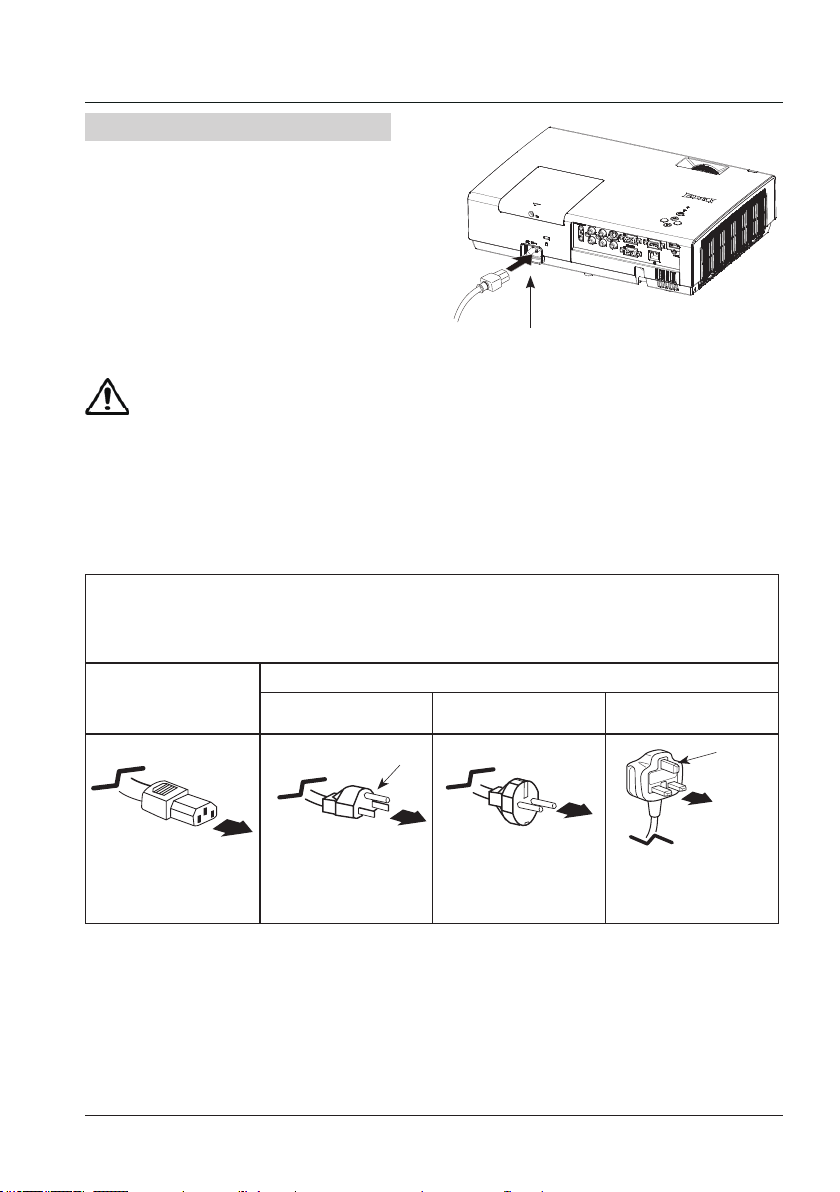
Installation
Connecting the AC power cord
This projector uses nominal input voltages of
100–240V AC and it automatically applies to
different input voltages. It is designed to work
with a single-phase power system having a
grounded neutral conductor. To reduce the risk
of electrical shock, do not plug into any other
type of power system. If you are not sure of
the type of power being supplied, consult your
authorized dealer or service station. Connect
the projector with all peripheral equipment
before turning it on.
Note:
The AC outlet should be near this equipment
and must be easily accessible.
Note:
For safety, unplug the AC power cord when the projector is not in use. When the projector is
connected to an outlet with AC power cord, it is in stand-by mode and consumes a little electric
power.
Note on the power cord
AC power cord must meet the requirements of the country where you use the projector. Conrm the
AC plug type with the chart below and proper AC power cord must be used. If the supplied AC power
cord does not match.
Projector side
For the U.S.A. and
Canada
Ground
Connect the AC power cord to the projector.
AC outlet side
For Continental
Europe
For the U.K.
Ground
To power cord
connector on your
projector.
√ Note:
● Using incorrect power cord may inuence the product performance, or even cause hazards like an
electric shock or re. To ensure the product performance and security, please apply the cable of the
same model with the original one.
● Common connecting cables include the AC power cord, various VGA cables, video cable,and serial
control cable.
To the AC outlet.
(110 V AC)
To the AC outlet.
(200 - 240 V AC)
To the AC outlet.
(200 - 240 V AC)
19
Page 20
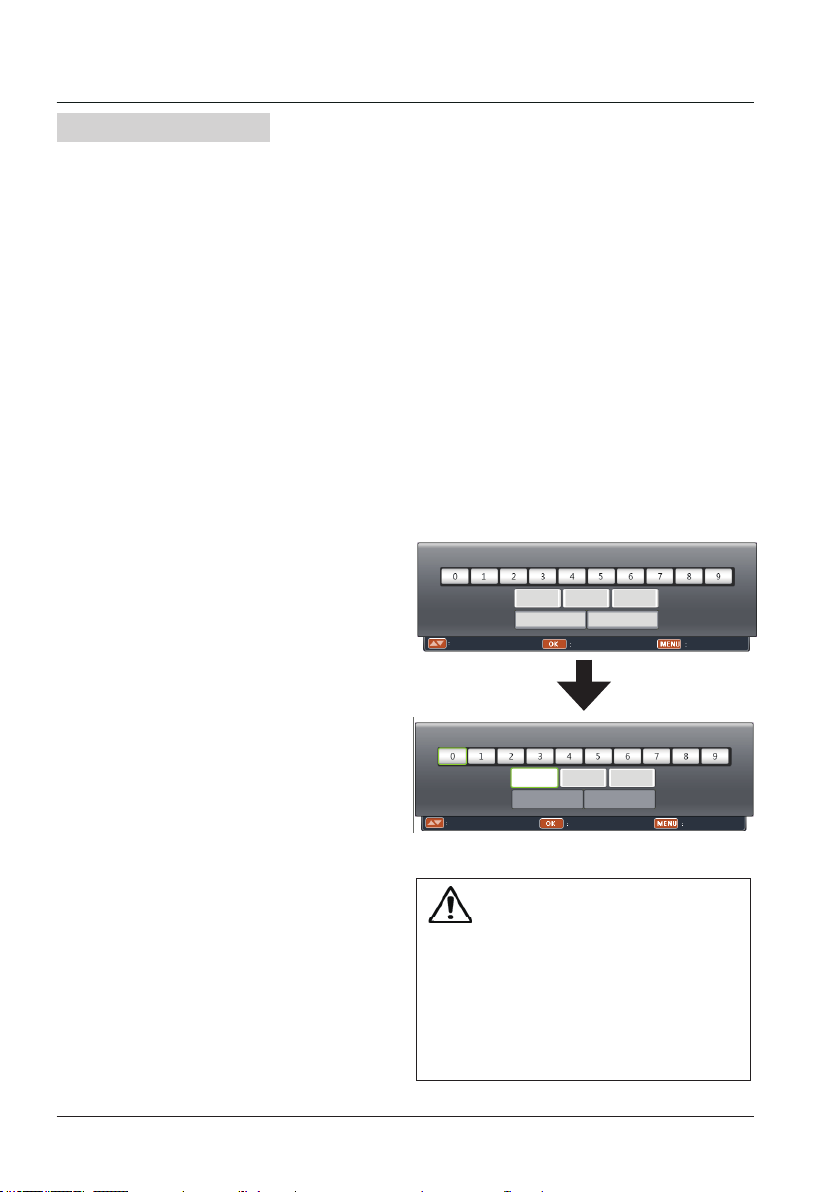
Basic operation
Turn on the projector
1
. Complete peripheral connections (with a
computer, VCR, etc.) before turning on the
projector.
2. Connect the projector’s AC power cord into
AC outlet. The POWER indicator turns red.
3. Press the POWER button on top control or
on the remote control. The POWER indicator
becomes green and the cooling fans start to
work. The preparation display appears on
the screen and the countdown starts.
4. If the projector is locked with a PIN code, a
PIN code input dialog box appears. Enter
the PIN code as instructed below.
Note:
● When the logo select is set to be "Off", the
logo will not be displayed on the screen.
● When the Display function is set to be "Off”,
the logo and countdown will not be displayed
on the screen.
● During the countdown period, all operations
are invalid except shutdown.
Enter a PIN code
Press OK button to input PIN code. Press
button to select a number and press OK button
to enter it to the PIN code box, then number
changes to "*" and automatically move the
cursor to next box. If you fixed an incorrect
number, press MENU button to reset it again.
Repeat the step to complete entering a threedigit number.
After entering the three-digit number, will
automatically move the cursor to “Set”, press
OK button so that you can start to operate the
projector.
If you entered an incorrect PIN code, the “PIN
code” and the number (***) turn red. PIN dode
will be reset within one second automatically,
Enter the correct PIN code all over again.
PIN Code
Set Cancel
----- Input PIN code Exit
PIN Code
*
Set Cancel
Move Select Reset
Move the cursor to OK, and press OK.
What is PIN code?
PIN (Personal Identification Number) code is a
security code that allows the person who knows
it to operate the projector. Setting the PIN code
can prevent unauthorized use of the projector.
A PIN code consists of a three-digit number.
Refer to the PIN code lock function in the
"Expand" "Security" menu on pages 45 for PIN
code lock operation of the projector.
20
Caution on handling the PIN code.
If you forget your PIN code, the projector
can no longer be started. Take special care
in setting a new PIN code. Write down the
number in a column on page 66 of this
manual and keep it properly. Should the PIN
code be missing or forgotten, consult your
dealer or service center.
Page 21
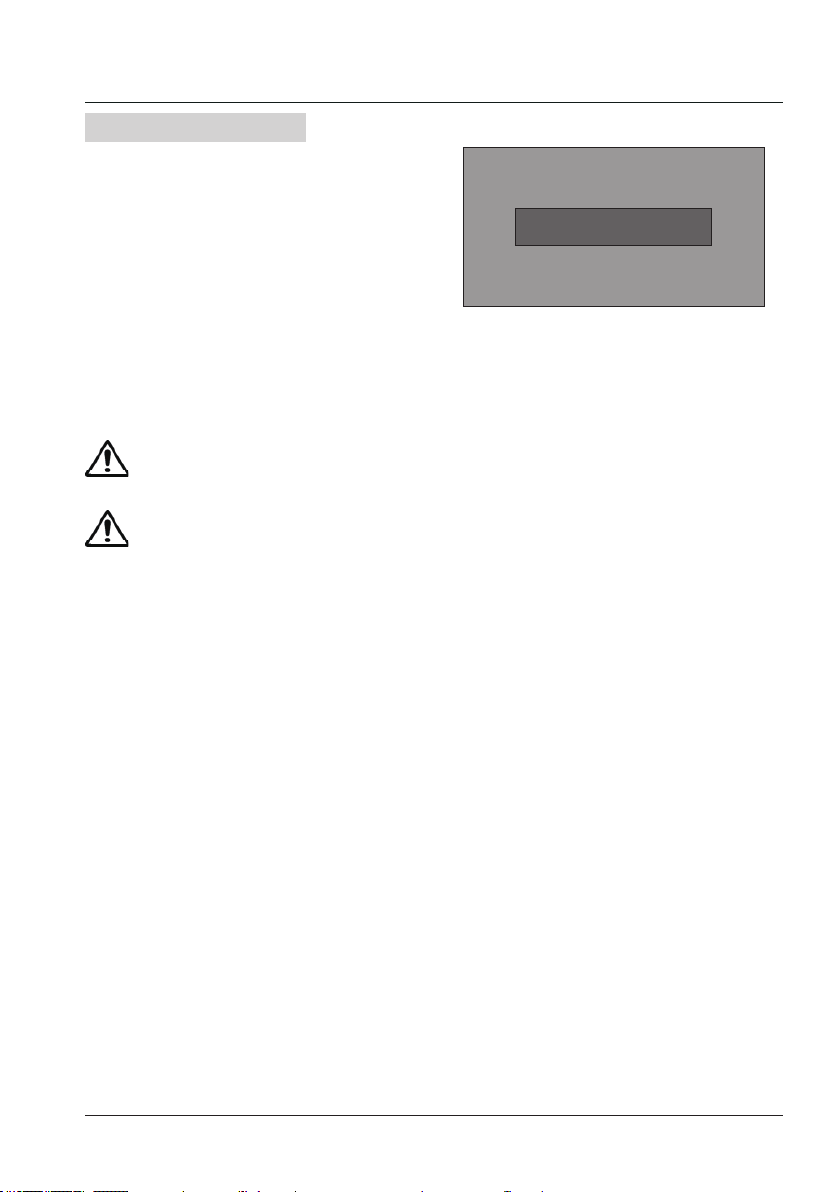
Turn off the projector
1. Press the POWER button on top control
or on the remote control, and “Power off?”
appears on the screen.
Basic operation
2. Then, press the POWER button again in 4
seconds. The POWER indicator starts to
ash red, and the cooling fans keep running
(You can select the level of fans’ quietness
and running speed.). Now you can unplug
the AC power cord even if the fans are still
running.
3. When the projector has cooled down enough
to be turned on again, the POWER indicator
stops ashing.
To maintain the lamp life, once you turn
the projector on, wait at least 5 minutes
before turning it off.
Do not operate the projector
continuously without rest.
Continuous use may result in shortening
the lamp life.Turn off the projector and
let it stand for about an hour in every 24
hours.
Note:
• When the On start function is “On”, this
projector is turned on automatically by
connecting the AC power cord to an AC
outlet .
• The running speed of cooling fans is
changed according to the temperature inside
the projector.
• Do not put the projector in a case before it is
cooled enough.
• If the POWER indicator flashes or emits a
red light, see “Power Indicator”.
• While the POWER indicator is flashing, the
lamp is being cooled down and the projector
cannot be turned on. Wait until the POWER
indicator turns red to turn on the projector
again.
• The fan rotation will terminate directly if the
AC power cord is unplugged immediately
after the projector is turned off.
• The projector can be turned on after the
POWER indicator turns red. The waiting
time to restart will be shortened when the
normal power-off processing for fan cooling
is completed, comparing with the time the
AC power cord is immediately unplugged
after the power-off.
Power off ?
“Power off ? ” disappears after 4 seconds.
21
Page 22

Basic operation
How to operate the screen menu
The projector can be adjusted or set via the
on-screen menu, each main menu can be
divided into several levels of submenus, and
submenus are also divided into several levels
of sub-submenus.
For each adjustment and setting procedure,
refer to the respective sections in this manual.
Top control
MENU
Remote control
OK/INPUT
MEMU
OK
1 Press the MENU button on the top control or
the remote control to display the screen menu.
2 Press
buttons to select an entry in the
main menu and then press OK button to enter
the submenu.
3 Press
buttons to select your required
item, and then press OK button to set or enter
required item.
4 Press
buttons to adjust settings or switch
among the items. Press the OK button for
corresponding operation and then press MENU
button return to the submenu.
5 Press MENU button to return to the previous
menu. Press MENU button again to exit the
screen menu.
22
Screen menu
PC adjust
Display
Color adjust
Setting
Expand
Info.
Auto PC adj.
Fine sync 16
Total dots 1056
Horizontal 216
Vertical 27
Display area H 800
Display area V 600
Reset
Mode free
Store
Move Next Exit
Page 23

Basic operation
Menu bar
PC adjust
①
①
②
③
④
⑤
⑥
Main menu
PC adjust
Display
Color adjust
Setting
Expand
Info.
Sub menu
Auto PC adj.
Fine sync 16
Total dots 1056
Horizontal 216
Vertical 27
Display area H 800
Display area V 600
Reset
Mode free
Store
Move Next Exit
Adjust computer parameters to match with VGA input signal format: Auto PC adj, Fine sync,
Total dots, Horizontal, Vertical, Display area H, Display area V.
Display
②
- Screen Size: select the projecting image screen size.
If a computer is selected as a signal source, the following setup options for the image size are
available: Normal, Wide, Custom.
If video equipment is selected as a signal source, the following setup options for the image
size are available: Normal,Wide or Custom.
- Keystone: select keystone function to correct image keystone distortion.
- Project Mode: select a project mode among Front, Rear, Celing/Front and Ceiling/Rear.
- Menu Position: set the menu's position on the screen.
- Background Display: set the background display color for project screen.
- System: select a system signal format to match the input source.
Color adjust
③
- Image mode:the available image modes is Normal, Natural, Cinema, Blackboard (green),
Colorboard or User Image.
- Image color adjust:
If a computer is selected as a signal source, the following image adjusting options are
available: Contrast, Brightness, Color temp., White balance (R/G/B) and Sharpness.
If video equipment is selected as a signal source, the following image adjusting options are
available: Contrast, Brightness, Color, Tint, White balance (R/G/B), Sharpness and
Progressive.
Setting
④
Congure basic operation settings of the projector: On start, Standby mode, High land,
Lamp control, Cooling fast, Closed caption, Key lock, Iris, Terminal and Sound.
Expand
⑤
Congure expand operation settings of the projector: Language, Auto setup, Logo, Security,
Power management, Filter counter, Pattern, Network and Factory default.
Info.
⑥
Display the system information of the projector.
23
Page 24

Basic operation
Adjust zoom and foucus
Rotate the zoom ring to zoom in or zoom out the
image.
Rotate the focus ring to adjust the focus of the
image.
Auto setup function
This function is available just by pressing the
AUTO button on the remote c ontrol. The system
then automatically performs various settings in
the setup menu, including input source search
and auto pc adjust.
Zoom ring
(back)
Remote control
Focus ring
(front)
AUTO
24
Page 25

Basic operation
Volume
Direct operation
VOLUME +/-
Press the VOLUME +/- button on the remote
control to adjust the volume.
MUTE
Press the MUTE button on the remote control
and select On to turn off the audio temporarily.
To restore the audio to its previous level, press
the MUTE button again and select Off or press
the VOLUME+/– buttons.
Mute function is also effective for AUDIO OUT
jack.
Menu operation
1 Press the MENU button to display the screen
menu. Press
menu icon. Press OK to enter the submenu
entr y.
2 Press
press OK button.
3 Press
adjust.
Volu me
to increase the volume and to
Press
decrease the volume.
button to select the Setting
button to select Volume and then
button to select Volume or Mute to
Remote control
VOLUME +/-
Volume menu
PC adjust
Display
Color adjust
Setting
Expand
Info.
MUTE
On Start Off
Standby Mode Normal
High Land Off
Lamp Control
Cooling Fast Normal
Closed caption Off
Key Lock
Iris Off
Terminal VGA OUT
Sound
Move Next Exit
Volume 12
Mute Off
Mute
Press
button to switch the mute function On/
Off.
25
Page 26

Basic operation
Remote control operation
Using the remote control for some frequently used operations is advisable. Just pressing one of the
buttons enables you to make the desired operation quickly without calling up the screen menu.
INPUT
Press INPUT button on the remote control to
select the input source.
FREEZE
Press FREEZE button to freeze the picture on
the screen. To cancel the freeze function, press
the FREEZE button again or press any other
button.
MUTE
Press MUTE button on the remote control to turn
off the volume. Press MUTE button again or any
other buttons to cancel mute function.
VOLUME +/-
Press image VOLUME +/- button on the remote
control to increase or decrease the volume.
Remote control
INPUT
FREEZE
MUTE
VOLUME +/-
26
Note:
See the next page for the description of other
buttons.
Page 27

02
02
Basic operation
BLANK
Press BLANK button to black out the image. To
restore to normal, press the BLANK button again
or press any other button.
The screen changes each time you press the
button as follows:
Black out → Normal → Black out → Normal ...
TIMER
Press TIMER button. The timer display “00:00”
appears on the screen and the timer star ts to
count time (00:00 –59:59).
To stop the Timer, press TIMER button again,
and then the Timer display disappears.
D.ZOOM+
Press D.ZOOM+ button, the screen menu will
disappear, while the information on digital zoom
+ appears. You can press Select to zoom in the
image size, and press ▲▼◄ ►to move the image
horizontally and vertically.
The moving is effective only when the image is
larger than the size of the screen.
D.ZOOM-
Press D.ZOOM- button, the screen menu will
disappear, while the information on digital zoom appears. Press OK button to zoom out the image
size.
Blank Image
Blank
“Blank” disappears after 4 seconds if there is
no other button operation.
:
Timer display
Remote control
BLANK
TIMER
D.ZOOM
+/-
To exit the “digital zoom +/-“mode, press any
button except the D.ZOOM+/- and the OK button.
To return to normal size, select “ Screen size” in
"Display" menu to adjust screen size, or press
button to move the image horizontally or
vertically.
27
Page 28

Input select
HDMI
VGA IN 1
VGA IN 2
Component
S-video
Video
Direct Operation
Press HDMI, VGA, COMOPNENT, S-VIDEO or
VIDEO button on the remote control to select
HDMI, VGA IN, Component, S-video or Video
as input source.
Top control
Remote control
INPUT
HDMI
VGA
S-VIDEO
INPUT
Menu operation
1 Press MENU button on the remote control or
top control to display the input select menu.
2 Press button to select HDMI,VGA IN,
Component, S-video or Video , then press
OK button.
HDMI
When input source is from
equipment connected to HDMI
terminal with HDMI cable,
please select HDMI.
VGA IN 1
When input source is from
computer connected to VGA
IN 1 terminal with VGA cable,
please select VGA IN 1.
VGA IN 2
When input source is from
computer connected to VGA IN
2/VGA OUT terminal with VGA
cable, please select VGA IN 2.
Component
Select it when the input source
is from the video equipment
connected to COMPONENT
terminal with a RCA cable.
S-video
Select it when the video input
signal is connected to S-VIDEO
terminal.
Video
Select it when the video input
signal is connected to VIDEO
IN terminal.
COMPONENT
Input select menu
VIDEO
Note:
- When the Input Search function is set to On in the Auto setup function, the input signal will be
searched automatically.
- When VGA IN 2/VGA OUT terminal is used as VGA OUT, VGA IN 2 can not be selected.
28
Page 29

PC Adjust
Auto PC adj.
Auto PC Adjustment function is provided to automatically adjust Fine sync, Total dots, Horizontal and
Vertical to conform to your computer.
Menu operation
Auto PC adj.
1 Press MENU button on the remote control to
display screen menu. Press button to
select PC adjust, then press OK button.
2 Press button to select Auto PC adj., then
press OK button.
Store
The system parameters adjusted in the Auto PC
adj. can be stored in the projector.
PC adjust Menu
PC adjust
Display
Color adjust
Setting
Expand
Info.
Auto PC adj.
Fine sync 16
Total dots 1056
Horizontal 216
Vertical 27
Display area H 800
Display area V 600
Reset
Mode free
Store
Move Next Exit
√ Note:
- Total dots and horizontal & ver tical positions of some computers cannot be fully adjusted with
this Auto PC adj. function. When the image is not provided properly with this function, manual
adjustments are required.
- The Auto PC adj. cannot be operated when 480i, 576i, 480p, 576p, 720p, 1035i, or 1080i is selected
in the System menu of computer inputx.
29
Page 30

PC Adjust
Manual PC adj.
Some computers employ special signal formats which may not be tuned by Multi-scan system of this
projector. Manual PC Adjustment is provided for you to precisely adjust several parameters to match
those signal formats. The projector has five independent memory areas to store those parameters
manually adjusted, which allows you to recall the setting for a specic computer.
1 Press MENU button on the remote control
to display screen menu. Press button
to select PC adjust,then press OK button.
2 Press button to select the item you
want to adjust ,then press button to
adjust the data.
Fine sync
Press buttons to adjust the value, eliminating
a icker from the image displayed (from 0 to 31).
Total dots
Press buttons to adjust the number of total
dots in one horizontal period to match your PC
image.
Horizontal
to adjust the horizontal picture
Press
position.
Vertical
to adjust the vertical picture position.
Press
Display area H
to adjust the horizontal area displayed
Press
by the projector.
Display area V
to adjust the vertical area displayed by
Press
the projector.
Reset
To reset the adjusted data, select Reset and
press OK. A conrmation box appears and then
select Yes. All adjustments will return to their
previous gures.
Mode free
To clear the adjusted data, select Mode free and
then press
or OK. Move or OK to highlight
the Mode you want to clear and then press OK.
Store
To store the adjusted data, select Store and then
or OK. Move the red arrow indicator to
press
one of the Mode 1 to 5 in which you want to store,
and then press OK.
Manual PC adj. menu
PC adjust
Display
Color adjust
Setting
Auto PC adj.
Fine sync 16
Total dots 1056
Horizontal 216
Vertical 27
Display area H 800
Display area V 600
Reset
Expand
Mode free
Store
Info.
Move Next Exit
√ Note:
If you select 480i, 576i, 480p, 576p, 720p, 1 0 3 5 i
or 1080i from the system menu, the functions of
both horizontal image and vertical image will be
disabled.
30
Page 31

Following items can be set in Display menu:
Screen Size, Keystone, Project Mode, Menu Position, Background Display and System.
Display
Screen Size
The screen size can be reset to the value as
you desire.
1 Press MENU button on the remote control to
display screen menu. Press button to
select Display, then press OK button.
2 Press button to select Screen Size,
press OK button.
3 Pressbutton to select the size you
desire, and then press OK button.
Normal
To project images in the same aspect ratio with
the input signals.
Wide
Provide an image with an aspect ratio of 16:9
by expanding the image width uniformly.
Custom
Adjust the proportion and position of the
screen manually.
Press OK button at Custom, Custom menu
appears on the screen. Press button to
adjust your required item.
H/V scale: Adjust the horizontal/vertical screen
scale.
H&V: When set to “On”, the aspect ratio is
xed. The Scale V appears dimmed
and becomes unavailable. Adjust
Scale H, and then the screen scale
is automatically modied based on
the aspect ratio.
H/V position: Adjust the horizontal/vertical
screen position.
Common: Save the adjusted scale to all the
inputs. Press OK at Common to
display a conrmation box. To save
the scale, press OK. When Custom
is selected, the saved scale is used.
Reset: Reset all the adjusted values.
Press OK at Reset to display a
conrmation box. To set, press OK
at “Yes”.
Display menu
PC adjust
Display
Color adjust
Setting
Expand
Info.
Screen Size
PC adjust
Display
Color adjust
Setting
Expand
Info.
Screen Size Normal
Keystone Stored
Project Mode Front
Menu Position Center
Background Display Blue
System 1024x768@60
Move Next Exit
Screen Size Normal
Keystone Stored
Project Mode Front
Menu Position Center
Background Display Blue
System 1024x768@60
Adjust Select Back
Normal
Wide
Custom
Note
:
To abtain perfect image quality, please set the display resolution as XGA(1024x768) or
WXGA(1280x800).
31
Page 32

Display
PC adjust
Display
Color adjust
Setting
Expand
Info.
Adjust Select Back
Screen Size Normal
Keystone Stored
Project Mode Front
Menu Position Upper left
Background Display Blue
System 1024x768@60
Reset
Stored
Adjust
PC adjust
Display
Color adjust
Setting
Expand
Info.
Adjust Select Back
Screen Size Normal
Keystone Stored
Project Mode Front
Menu Position Upper left
Background Display Blue
System 1024x768@60
Front
Rear
Ceiling/Front
Ceiling/Rear
Keystone
This function is used to store or reset the
keystone correction when the AC power cord is
unplugged.
1 Press MENU button on the remote control to
display screen menu. Press button to
select Display, then press OK button.
2 Press button to select Keystone, press
OK button.
3 Press button to select the item you want
to set, press OK button.
Reset ... Reset the keystone correction when
the AC power cord is unplugged.
Store .... Store the keystone correction
even when the AC power cord is
unplugged.
Adjust ... Press OK for keystone correction.
Keystone correction menu appears
on the screen. Press to correct
keystone distortion.
Project Mode
This function is used to set the project mode.
1 Press MENU button on the remote control to
display screen menu. Press
select Display, then press OK button.
2 Press button to select Project Mode,
press OK button.
3 Press button to select the item you want
to set, press OK button.
Front.............. Project to front screen when
projector is front standing.
Rear............... Project to rear screen when
projector is front standing.
Ceiling/Front.. Project to front screen when
projector is in ceiling state.
Ceiling/Rear... Project to rear screen when
projector is in ceiling state.
button to
Keystone menu
Project mode menu
32
Page 33

Menu Position
PC adjust
Display
Color adjust
Setting
Expand
Info.
Adjust Select Back
Screen Size Normal
Keystone Stored
Project Mode Front
Menu Position Upper left
Background Display Blue
System 1024x768@60
Upper left
Upper right
Center
Lower left
Lower right
PC adjust
Display
Color adjust
Setting
Expand
Info.
Adjust Select Back
Screen Size Normal
Keystone Stored
Project Mode Front
Menu Position Center
Background Display Blue
System 1024x768@60
Black
Blue
You can use this function to change the
position of screen menu.
1 Press MENU button on the remote control to
display screen menu. Press
button to
select Display, then press OK button.
2 Press button to select Menu Position,
press OK button.
3 Press button to select the item you want
to set, press OK button.
Upper left....Menu locates on upper left of
the screen.
Upper right..Menu locates on upper right of
the screen.
Center.........Menu locates at the center of
the screen.
Lower left....Menu locates on lower left of
the screen.
Lower right..Menu locates on lower right of
the screen.
Background Display
This function is used to select the screen
background of the projector when there is no
signal detected.
1 Press MENU button on the remote control to
display screen menu. Press
select Display, then press OK button.
2 Press button to select Background
Display, press OK button.
3 Press button to select the item you want
to set, press OK button.
Black....Select black background.
Blue......Select blue background.
button to
Display
Menu position
Background display
33
Page 34

Display
System
Computer system select
The projector automatically tunes to various types of computers with its function of Multi-scan
system and Auto PC Adjustment. If a computer is selected as a signal source, the projector
automatically detects the signal format and tunes to project proper images without any additional
setting.
One of the following messages may appear
when:
Auto
-----
When the projector cannot
recognize the connected signal
conforming to the provided
computer system, Auto is displayed
on the System menu box and the
Auto PC Adj. function works to
display proper images. If the image
is not projected properly, a manual
adjustment is required.
There is no signal input from
computer. Check the connection
between your computer and
projector.
PC adjust
Display
Color adjust
Setting
Expand
Info.
Screen Size Normal
Keystone Stored
Project Mode Front
Menu Position Center
Background Display Blue
System 1024x768@60
Move Next Exit
System
Select computer system manually
The system can also be selected manually.
1 Press MENU button on the remote control to
display the screen menu. Press button
to select the Display icon, and press OK
button.
2 Press button to select System and press
OK button.
3 Press button to select your required
system, and press OK button.
Note:
When HDMI is selected, System menu for
computer is disable.
34
System for computer signal
PC adjust
Display
Color adjust
Setting
Expand
Info.
System RGB(PC1)
1024x768@60
1366x768@60
----
----
----
Adjust Select Back
Page 35

PC adjust
Display
Color adjust
Setting
Expand
Info.
Adjust Select Back
System Component
Auto
1080i
1035i
720p
576p
480p
576i
480i
PC adjust
Display
Color adjust
Setting
Expand
Info.
Adjust Select Back
System Video
Auto
PAL
SECAM
NTSC
NTSC4.43
PAL-M
PAL-N
Display
Video or S-video
Auto
The projector automatically detects an
incoming video system, and adjusts itself to
optimize its performance. When Video System
is PAL-M or PAL-N, select the system manually.
PAL/SECAM/NTSC/NTSC4.43/PAL-M/PAL-N
If the projector cannot reproduce proper video
images, select a specic broadcast signal
format from PAL, SECAM, NTSC, NTSC 4.43,
PAL-M and PAL-N.
Component
Auto
The projector automatically detects an input
video system,and adjusts itself to optimize its
performance.
Component video signal format
If the projector cannot reproduce proper video
images, select a specific broadcast signal
format from 480i, 576i, 480p, 576p, 720p,
1035i and 1080i.
System for Video or S-video signal
System for Component signal
35
Page 36

Color adjust
Color adjust menu is used to set the image mode and adjust the image.
Image Mode
Menu operation
1 Press MENU button on the remote control to
display screen menu. Press
button to
select Color adjust, then press OK button.
2 Press button to select Image Mode,
press OK button.
3 Press button to select the item you want
to set, press OK button.
Normal
Image quality preset by the system on the
projector.
Natural
For viewing images in a bright room.
Cinema
For watching movies with multiple gray scale
levels.
Blackboard (Green)
For viewing the image projected on a
blackboard (green) by enhancing the image
quality. This is mainly effective on a green
colored board instead of a black colored board.
Colorboard
For images projected onto the red, blue, yellow,
or green wallpaper.
User Image
Image quality preset by the user in the Image
adjustment menu.
Image mode (Computer)
PC adjust
Display
Color adjust
Setting
Expand
Info.
Image Mode
Contrast 32
Brightness 32
Color temp. 自然
Red 32
Green 32
Blue 32
Sharpness 8
Adjust Select Back
Image mode (Video, S-video, Component)
PC adjust
Display
Color adjust
Setting
Expand
Info.
Image Mode 标准
Contrast 32
Brightness 32
Color 自然
Tint
Red 32
Green 32
Blue 32
Sharpness 8
Progressive L1
Adjust Select Back
Normal
Natural
Cinema
Blackboard(Green)
Colorboard Red
User Image
Normal
Natural
Cinema
Blackboard(Green)
Colorboard Red
User Image
36
Page 37

Color adjust (Computer)
1 Press MENU button on the remote control to
display screen menu. Press
select Color adjust, then press OK button.
2 Press button to select the item you want
to set, press OK button.
3 Press button to adjust the data.
Contrast
Press to decrease the contrast and to
increase it.
Brightness
Press to decrease the brightness and to
increase it.
Color temp.
Press to select your desired color
temperature. (Low, Mid and High)
Red (White balance)
Press to lighten the red tone and to
deepen it.
Green (White balance)
Press to lighten the green tone and to
deepen it.
Blue(White balance)
Press to lighten the blue tone and to
deepen it.
Sharpness
Press to decrease the sharpness of an
image and to increase it.
button to
Color adjust(Computer)
PC adjust
Display
Color adjust
Setting
Image Mode Normal
Contrast 32
Brightness 32
Color temp. Mid
Red 32
Green 32
Blue 32
Sharpness 8
Expand
Info.
Move Next Exit
Color adjust
37
Page 38

Color adjust
Color adjust
(Vdieo,S-video,Component)
1 Press MENU button on the remote control to
display screen menu. Press
select Color adjust, press OK button.
2 Press button to select the item you want
to set, press OK button.
3 Press button to adjust the data.
Contrast
Press to decrease the contrast and to
increase it.
Brightness
Press to decrease the brightness and to
increase it.
Color
Press to decrease the chorma and to
increase it.
Tint
Press
to select the appropriate tone for
the image.
Red (White balance)
Press to lighten the red tone and to
deepen it.
Green (White balance)
Press to lighten the green tone and to
deepen it.
Blue (White balance)
Press to lighten the blue tone and to
deepen it.
Sharpness
Press to decrease the sharpness of an
image and to increase it.
Progressive
An interlaced video signal can be displayed
in a progressive picture. Select one of the
following options:
Off......Disabled.
L1.......For an active picture.
L2.......For a still picture.
Film....For watching a lm. With this function,
the projector reproduces pictures faithful
to the original lm quality, reducing
distortion.
button to
Color adjust(Video,S-video, Component)
PC adjust
Display
Color adjust
Setting
Image Mode Normal
Contrast 32
Brightness 32
Color 32
Tint 32
Red 32
Green 32
Blue 32
Expand
Sharpness 8
Progressive L1
Info.
Move Next Exit
38
Page 39

Setting
PC adjust
Display
Color adjust
Setting
Expand
Info.
Move Next Exit
On start Off
Standby mode Normal
High land Off
Lamp control
Cooling fast Normal
Closed caption Off
Key lock
Iris Off
Terminal VGA OUT
Sound
PC adjust
Display
Color adjust
Setting
Expand
Info.
Adjust Select Back
On start Off
Standby mode Normal
High land Off
Lamp control
Cooling fast Normal
Closed caption Off
Key lock
Iris Off
Terminal VGA OUT
Sound
Off
On
PC adjust
Display
Color adjust
Setting
Expand
Info.
Adjust Select Back
On start Off
Standby mode Normal
High land Off
Lamp control
Cooling fast Normal
Closed caption Off
Key lock
Iris Off
Terminal VGA OUT
Sound
Eco
Normal
The projector has Setting menu that allows you to set the other various functions described as
follows.
1 Press MENU button on the remote control to
display screen menu. Press
button to
select Setting, then press OK button.
2 Press button to select the item you want
to set, press OK button.
3 Press button to adjust the item, press
OK button.
Setting menu
On start
Enable the projector to be turned on
automatically just by connecting the AC power
cord to an outlet when this function is set to
On.
Standby mode
Press button to select the item below:
Eco..........In this state, network function,
RS-232C and VGA OUT are
disable after turning off the projetcor.
Normal ... Supply power to the projector even
after turning off the projector.
You can turn on or turn off the
projector via series port.
On start
Standby mode
39
Page 40

Setting
PC adjust
Display
Color adjust
Setting
Expand
Info.
Adjust Select Back
On start Off
Standby mode Normal
High land Off
Lamp control
Cooling fast Normal
Closed caption Off
Key lock
Iris Off
Terminal VGA OUT
Sound
Off
On
PC adjust
Display
Color adjust
Setting
Expand
Info.
Adjust Select Back
On start Off
Standby mode Normal
High land Off
Lamp control
Cooling fast Normal
Closed caption Off
Key lock
Iris Off
Terminal VGA OUT
Sound
PC adjust
Display
Color adjust
Setting
Expand
Info.
Adjust Select Back
On start Off
Standby mode Normal
High land Off
Lamp control
Cooling fast Normal
Closed caption Off
Key lock
Iris Off
Terminal VGA OUT
Sound
Normal
60 sec
0 sec
High land
Enable to control the fan through the Setting
menu.
You can select the running speed of the fan
according to the altitude of the location where
the projector is installed.
Off......Normal speed. Set it Off if the projector
is operated at a lower altitude.
On......Faster than Off. Set it On if the projector
is operated at a higher altitude because
fans will produce weaker effects.
Note:
Plese set High land "On" when operating the
projector higher than 2000 meters.
Lamp control
Change the brightness of the screen.
Normal....Normal brightness.
Eco..........Lower brightness, reducing
power consumption and
extending the lamp life.
High land
Lamp control
Cooling fast
This function provides the following options in
the cooling fans’ operation after turning off the
projector.
Normal...Normal cooling speed.
60 sec ... Faster and louder than Normal,
cooling time is shorter.
0 sec ..... Enable you directly unplug the AC
power cord after turning off the
40
projector, no need waiting for cooling.
Cooling fast
Page 41

Closed Caption
PC adjust
Display
Color adjust
Setting
Expand
Info.
Adjust Select Back
On start Off
Standby mode Normal
High land Off
Lamp control
Cooling fast Normal
Closed caption Off
Key lock
Iris Off
Terminal Monitor out
Sound
Off
CC1
CC2
CC3
CC4
Allows the subtitle to be displayed for the
audio contents or other information. If the input
source contains closed caption, you can enable
this function and change the channel. Press
to select OFF, CC1, CC2, CC3 or CC4.
Note:
- The icon of Closed Caption is displayed in
grey when it is disable.
- Closed caption is disable when screen menu
or Timer displayed on screen.
Setting
Closed Caption
Key lock
This function allows you to use the Key lock
and PIN code lock function to set the security
for the projector operation.
Select "Key lock" and press OK button,
then press button to select the item you
desire.
Off ......................Unlock.
Projector ........... Lo ck the op eration
Remote Control .. Lock the operation
If the top control accidentally becomes locked
and you do not have the remote control
nearby or there is something wrong with your
remote control, contact the dealer where you
purchased the projector or the service center.
of the.top control.
To unlock, use the
remote control.
of the remote
control.
To unlock, use the
top control.
Key lock
PC adjust
Display
Color adjust
Setting
Expand
Info.
On start Off
Standby mode Normal
High land Off
Lamp control
Cooling fast Normal
Closed caption Off
Key lock
Iris Off
Terminal Monitor out
Sound
Adjust Select Back
41
Page 42

Setting
Iris
This function is used to increase the contrast
of the image.
On....Enable Iris function, increase the
contrast of the image.
Off....Disable Iris function.
Terminal
The VGA IN 2/VGA OUT terminal can be used
as computer input or monitor output.Press
▲ to select input or output.
VGA IN 2 ....... VGA 2 input
VGA OUT..........Monitor out
Iris
PC adjust
Display
Color adjust
Setting
Terminal
PC adjust
Display
Color adjust
Setting
Expand
Info.
On start Off
Standby mode Normal
High land Off
Lamp control
Cooling fast Normal
Closed caption Off
Key lock
Expand
Info.
Iris Off
Terminal Monitor out
Sound
Adjust Select Back
On start Off
Standby mode Normal
High land Off
Lamp control
Cooling fast Normal
Closed caption Off
Key lock
Iris Off
Terminal Monitor out
Sound
Adjust Select Back
Off
On
VGA IN 2
VGA OUT
Sound
This item is used to adjust the volume.
Sound...Press
volume, press
decresce the volume.
Mute.....Press OK button to switch mute
function.(On/Off)
42
button to increase the
button to
Sound
PC adjust
Display
Color adjust
Setting
Expand
Info.
On Start Off
Standby Mode Normal
High Land Off
Lamp Control
Cooling Fast Normal
Closed caption Off
Key Lock
Iris Off
Terminal VGA OUT
Sound
Move Next Exit
Volume 12
Mute Off
Page 43

The projector has Expand menu that allows you to set the other various expand functions
PC adjust
Display
Color adjust
Setting
Expand
Info.
Move Next Exit
Language
Auto setup
Logo
Security
Power management
Filter counter
Test pattern
Network
Factory default
PC adjust
Display
Color adjust
Setting
Expand
Info.
Move Next Back
Auto setup
Input search On
Auto PC adj. On
Auto keystone Auto
described as follows.
1 Press MENU button on the remote control to
display screen menu. Press
button to
Expand menu
select Expand, then press OK button.
2 Press
button to select the item you
want to set, press OK button.
3 Press
button to adjust the item, then
press OK button.
Language
Press
screen manual.
This projector provides 20 lanuages below:
English, Persian, Russian, Finnish, Dutch,
Italian, Portuguese, French, German, Thai,
Vietnamese, Japanese, Korean, Spanish,
Indonesian, Turkish, Arabic, Afrikaans,
Traditional Chinese, Simplied Chinese.
button to select the language for
Auto setup
Press AUTO button on the remote control
to execute Input search and Auto PC adj.
functions.
Input search
Allows you to automatically detect input
signals. It stops when a signal is found.
Press
button to select an option
below:
Off........Disabled.
On........Enabled. This function is used to
detect input signals automatically
and stops when nding a signal
Auto PC adj.
On........Press the AUTO button on the
remote control to enable Auto PC
adj. function automatically.
Off........Cancel Auto PC adj. function.
Auto keystone
Off.........Disable auto keystone function.
Manual.. Press the AUTO button on the
top control or remote control to
enable Auto keystone function.
Auto...... Correct keystone distortion
according to the slope of the
projector.
Auto setup
.
Note:
- Only the last selected input source can be
detected.
- If the INPUT button on the top control or on the
remote control is pressed during Input search is
in progress, Input search will stop and go back to
the previous input signal.
- Input Search and Auto PC Adj. cannot be set Off
at the same time.
- Fine sync., Total dots, Horizontal and Vertical
position of some computers cannot be fully
adjusted with the Auto PC Adj. function.
When the image is not provided properly with this
operation, manual adjustments are required.
Expand
43
Page 44

Expand
PC adjust
Display
Color adjust
Setting
Expand
Info.
Move Next Back
Logo
Logo Select Default
Capture
Logo PIN code lock Off
Logo PIN code change
Logo
This function allows you to customize the screen logo with Logo select, Capture, Logo PIN code
lock and Logo PIN code change functions.
Logo Select
This function decides on the starting-up display
from among following options.
Default .... Show the factory-set logo.
User..........Show the image captured by user.
Off ............Show the countdown display only.
Capture
You can capture a projected image as start
logo or interval of presentation.
Select Capture and press OK button.
Conrmation dialog box appears, select "Yes"
to start capturing.
You can set Logo Select as "User" after
capturing, then captured image will appear on
sreen next time you start the projector.
Logo PIN code Lock
This function prevents an unauthorized person from changing the screen logo.
Off ......The screen logo can be changed freely from the Logo menu.
On ......The screen logo cannot be changed without a Logo PIN code.
If you want to change the Logo PIN code lock setting, press OK button and the Logo PIN code dialog
box appears. Enter a Logo PIN code by following the steps below.
Logo
Enter PIN code
Press button to select a number, and then press OK button to enter this number, automatically
move the cursor to next box. If you fixed an incorrect number, press MENU button to reset it again.
Repeat this step to complete entering a three-digit number.
After entering the three-digit number, automatically move the cursor to “OK”, and press OK button,
then you can start to operate the projector.
If you entered an incorrect PIN code, the “PIN code” and the number (***) turn red, it will be reset
automatically within one second. Enter the correct PIN code all over again.
Logo PIN code change
Logo PIN code can be changed to your desired three-digit number. Press OK button to select Logo PIN
code change. Logo Pin code dialog box appears, press ▲▼ button to enter the correct code. The New
Logo PIN code input dialog box appears. Set a new Logo PIN code, conrmation box appears, select
'Yes' to set the new Logo Pin code.
Be sure to note the new Logo PIN code and keep it on hand. If you lost the number, you could no
longer change the Logo PIN code setting.
Caution:
When you have changed the logo PIN code, write down the new PIN code in column of the logo PIN
code no. memo on page 66, and keep it securely. Should the logo pin code be lost or forgotten, the
logo pin code setting can no longer be changed.
44
Page 45

Security
PC adjust
Display
Color adjust
Setting
Expand
Info.
Move Next Back
Security
PIN code lock Off
PIN code change
This function allows you to use the PIN code
lock and PIN code change functions to set the
security for the projector operation.
PIN code lock
This function prevents the projector from
being operated by unauthorized persons
and provides the following setting options for
secu rit y.
Off ............Unlocked.
On ........... Enter the PIN code ever y time
turning on the projector.If you
want to change PIN code lock
setting or PIN code,you must
enter the PIN code. The orignal
PIN code is "111".
If you want to change the PIN code lock
setting, press OK button, then PIN code dialog
box appears.
Enter PIN code
Press button to select a number, and
then press OK button to enter this number,
automatically move the cursor to next box. If
you fixed an incorrect number, press MENU
button to reset it.
Repeat the steps to complete entering a threedigit number.
After entering the three-digit number, move the
cursor to “OK”, and press OK button, then you
can start to operate the projector.
If you entered an incorrect PIN code, the “PIN
code” and the number (***) turn red, it will be
reset automatically within one second. Enter
the correct PIN code all over again.
Expand
Security
Change PIN code lock setting
Press button to select On or Off, then
press OK button.
PIN code change
The PIN code can be changed to your desired
three-digit number. Press button to
select PIN code change. Pin code dialog
box appears, Press button to enter the
correct code. The New PIN code input dialog
box appears. Set a new PIN code.
Caution:
When you have changed the pin code, write
down the new pin code in column of the
pin code no. memo on Page 6 6, and keep
it securely. Should the pin code be lost or
forgotten, the pin code setting can no longer
be changed.
45
Page 46

Expand
PC adjust
Display
Color adjust
Setting
Expand
Info.
Adjust Select Back
Power management
Ready
Shut down
Off
Timer 5 Min
Ready countdown 0 Min
PC adjust
Display
Color adjust
Setting
Expand
Info.
Move Next Back
Filter counter
Filter counter 0 H
Timer 400 H
Filter counter reset
No signal
01 : 20
Power management
For reducing power consumption as well as maintaining the lamp life, the Power management
function turns off the projection lamp when the projector is not operated for a certain period. Select
one of the following options:
Ready ................... When the lamp has been fully cooled down, the POWER indicator changes
to green blinking. In this condition, the projection lamp will be turned on if the
input signal is reconnected or any button on the top control or remote control is
pressed.
Shut down ............. When the lamp has been fully cooled down, the power will be turned off.
Off ......................... Power management function is off.
Timer ..................... If the input signal is interrupted and no button is pressed for more than 30
seconds, the timer display with No signal appears. It starts the countdown until
the lamp is turned off. Press button to set the Timer(1~30min.)
Ready countdown.. Set the time that automatically from ready status transfers to standby status (0-
30min). 0 Min: without automatically transfer.
In ready status, press POWER button to swicth to standby status, and press
any other button to turn on the projector.
Power management
Time left before Lamp is off.
Note:
Factory default setting is 5 min.
Filter counter
This function is used to set a frequency for
lter cleaning.
When the projector reached a specified time
between cleanings, a Filter warning icon
appears on the screen, notifying the cleaning
is necessary. After cleaning the filter, be sure
to select RESET and set the timer. The Filter
warning icon will not turn off until the filter
counter is reset.
Filter counter.......The time that lter used.
Timer...................Frequency for lter cleaning.
Filter counter reset..Reset the lter counter.
46
Power management
Filter counter
Page 47

Expand
PC adjust
Display
Color adjust
Setting
Expand
Info.
Move Next Back
Test Pattern
Off
Gray scale 1
Gray scale 2
Gray scale 3
Gray scale 4
Color bar
Red
Green
Blue
Cross hatch
PC adjust
Display
Color adjust
Setting
Expand
Info.
Move Next Exit
Network
Network setting
Network information:
MAC address: 000000000000
IP address: 192.168.001.023
Test Pa t tern
Test Pattern
This function is used to set the internal test
signal:Gray scale 1,Gray scale 2,Gray scale
3,Gray scale 4, Color bar, Red, Green, Blue,
Cross hatch,White,Black and Gray.
Network
Function : PC controls projector via LAN.
Preparation:
1. Equipments: PC, projector, cables
2. Connection procedures:
Connect the projector to routers or switches of the LAN by parallel or cross cable. If it fails to
connect PC and projector by parallel cable, please switch to cross cable as suggested.
3. After the computer is booted and the projector is plugged in, indicator lights of LAN interface
will ash continuously.
Operation procedures:
1.Turn on the projector.
2. Obtain network address. DHCP set is
displayed as On and obtain network address
automatically.(If familiar with network, you
can set DHCP as Off and obtain network
address manually.)
3. Enter net work settings menu.
(1) Press MENU button on the remote
control to display screen menu. Press
button to select Expand, then press
OK button.
(2) Press button to select Network,
and then press OK button to enter the
newtork menu.
Network
47
Page 48

Expand
Network setting
DHCP Off
Set Cancel
IP address 0 0 0 0
Subnet 0 0 0 0
Gateway 0 0 0 0
DNS 0 0 0 0
Move Select Back
Network setting
DHCP On
Set Cancel
IP address
Subnet
Gateway
DNS
Adjust Select Back
(3) When DHCP is set On, IP address,
Subnet, Gateway and DNS will be
obtained automatically, press OK at
"Set" to conrm the parameters.
When DHCP is set Off, press OK button
to enter IP address, then press OK
button to enter Subnet, Gateway and
DNS respectively, press OK at "Set" to
conrm the parameters.
Factory default
This function returns all setting values except
for the User logo, PIN code lock, Logo PIN
code lock, Lamp counter and Filter counter to
the factory default settings.
48
Page 49

The information menu is used to detect signal of projected image and running state.
Image Mode Normal
Menu operation
Press MENU button on the remote control to
Info. menu
display the screen menu. Press to select
Info., then press OK button, the information
menu will appear as the right picture.
The information below will display in
information menu.
Input
The selected input source is displayed.
H-sync freq .
The horizontal frequency of the input signal is
PC adjust
Display
Color adjust
Setting
Input VGA IN 1
1024x768@60
H-sync freq. 48.3 KHz
V-sync freq. 59.9 Hz
Lamp status
Lamp counter 16 H
Power management Ready
5 Min
Expand
Info.
Move Next Exit
displayed in KHz or - - - -KHz when no signal.
V-sync freq .
The vertical frequency of the input signal is
displayed in Hz or - - - - Hz when no signal.
Lamp status
Display the lamp mode you select.
Lamp counter
Display the time that lamp used.
Power management
Display the power management setting.
Image mode
Display the selected image mode.
Infomation
49
Page 50

Network Control
Network setting
DHCP Off
Set Cancel
IP address 0 0 0 0
Subnet 0 0 0 0
Gateway 0 0 0 0
DNS 0 0 0 0
Move Select Back
PC adjust
Display
Color adjust
Setting
Expand
Info.
Move Next Exit
Network
Network setting
Network information:
MAC address: 000000000000
IP address: 192.168.001.023
You can set and control the projector through network.
Connecting to the LAN
Connect the LAN cable to the LAN terminal of
the projector.
Computer Projector
Computer operation
1.Turn on the computer.
2. Set the network parameters, refer to pages
47.
3. Set DHCP as Off to obtain IP address
automatically.
LAN cable
LAN cable
Router
50
IP address
Page 51

Network Control
Webpage operation
1. Input IP address in address bar. Refer to page 50 for obtaining IP address.
2. Input ID and password, click OK to display the webpage.
Default ID: admin
Default password: admin
3. Set the items for projector in webpage.
Projector/Standby
This page displays the current power supply state of the projector.
Projector/PCAdj
While connecting signal, you can use Auto PC Adjust function, adjust the value of Fine sync,
Total dots, Horizontal and Vertical.
51
Page 52

Network Control
VGA IN 1
VGA IN 2
Projector/Display
This page displays Screen size, Menu position and Background.
Projector/ColorAdj
You can select Image Mode, adjust value of Contrast/Brightness/Red/Green/Blue/Sharpness
in this page.
Projector/Input
You can select input source in this page.
52
Page 53

Network Control
Projector/Setting
You can set Input Search/Auto PC adj/On start/Lamp control/Blank/Freeze in this page.
53
Page 54

Maintenance and cleaning
POWER indicator
The POWER indicator shows the state of the function which protects the projector. Check the state
of the POWER indicator to take proper maintenance.
The projector is shut down and the POWER
indicator is ashing orange.
When the temperature inside the projector
exceeds the normal temperature, the projector
is automatically shut down to protect internal
components. The POWER indicator is blinking
while the projector is being cooled down. When
the projector has cooled down enough (to its
normal operating temperature), it can be turned
on again by pressing the POWER button.
Note:
The POWER indicator continues to blink
even after the temperature inside the
projector returns to normal. When the
projector is turned on again, the POWER
indicator stops blinking.
Check the items below:
– Did you provide appropriate space for the
projector to be ventilated?
Check the installing condition to see if
ventilation slots are not blocked.
– Has the projector been installed near the
duct or vent of an airconditioning?
Move the installation of the projector away
from the duct or vent.
– Are the air lters clean?
Clean the air lters periodically.
The projector is shut down and the POWER
indicator lights orange.
When the projector detects an abnormal
condition, it is automatically shut down to
protect the internal components and the
POWER indicator lights orange. In this case,
unplug the AC power cord and plug it, and
then turn on the projector once again to verify
operation. If the projector cannot be turned on
and the POWER indicator lights red, unplug the
AC power cord and contact the service station
for servicing and maintenance.
POWER indicator
POWER indicator
ashes orange.
POWER indicator
POWER indicator
lights orange.
Caution
Do not leave the projector with the AC power cord connected under an abnormal condition.
It may result in re or electric shock.
54
Page 55

Maintenance and cleaning
Cleaning the lter
The air filter prevents dust from accumulating on the surface of the optical elements inside
the projector. Should the air filter become clogged with dust particles, it will reduce cooling
fans’ effectiveness and may result in a buildup of internal heat and adversely affects the life of
the projector. If the Filter warning icon appears on the screen, the air filter should be cleaned
immediately. Clean the air lter following the steps below.
1. Turn off the projector, and unplug the AC
power cord from the AC outlet.
2.Remove the air lter.
3.Gently clean the lter with a brush.
4.Reinstall the lter into the projector properly.
Filter
Caution
Do not operate the projector with
the air lter removed. Dust may
accumulate on the optical elements,
degrading picture quality.
Do not put any small objects into the
air intake vents. Otherwise, it may
result in malfunction of the projector.
Recommendation
We recommend avoiding dusty/smoky
environments when you operate the projector.
Usage in these environments may cause poor
image quality.
When you use the projector under dusty or
smoky conditions, dust may accumulate on the
lens, LCD panels, or optical elements inside
the projector. When the symptoms above are
noticed, contact your authorized dealer or
service station for proper cleaning.
Filter counter reset
Be sure to reset the lter counter after cleaning
or replacing the lter.
1. Press Menu on the remote control to display
the screen menu. Press to select
Expand, then press OK button.
2. Press to select Filter, and then press
OK button.
3. Press to select Filter counter reset and
press OK button, "Filter counter Reset?"
appears on sreen, select "Yes" to continue.
4. When another dialog box pops up, select
"Yes" to reset the lter.
55
Page 56

Maintenance and cleaning
Clean the project lens
Unplug the AC power cord before cleaning.
Gently wipe the projection lens with a cleaning
cloth that contains non-abrasive camera
lens cleaner, or use a lens cleaning paper or
commercially available air blower to clean the
lens.
Avoid using an excessive amount of cleaner.
Abrasive cleaners, solvents, or other harsh
chemicals might scratch the surface of lens.
Clean the cabinet
Unplug the AC power cord before cleaning.
Gently wipe the projector surface with a soft
dry cleaning cloth. When the cabinet is heavily
soiled, use a small amount of mild detergent
and nish with a soft dry cleaning cloth. Avoid
using an excessive amount of cleaner. Abrasive
cleaners, solvents, or other harsh chemicals
might scratch the surface of the cabinet.
When the projector is not in use, put the
projector in a pouch to protect it from dust and
scratches.
56
Page 57

Replace the lamp
When the projection lamp of the projector
reaches its end of life,the Lamp replacement
icon appears on the screen, please replace the
lamp immediately.
Maintenance and cleaning
Lamp replacement icon
Lamp replace
݁സ
As temperature inside the projector is high,
you should cool the projector for at least 45
minutes before you open the lamp cover.
Note
When the lamp isn’t illuminated, it may indicate that the lamp has been damaged.
When you replace the lamp in a projector installed on the ceiling, you should stand beside
the lamp cover but not under it; for the broken glass may fall down to hurt you. To do that,
remove the lamp cover gently to avoid being hurt by the dropped glass. If glass drops into
your eyes or mouth, you should see the doctor immediately.
To replace the lamp, follow the steps below:
1. Power off the projector and unplug the
power cord. Then let the project cool for at
least 45 minutes.
2. Loosen the screws on the lamp cover to
remove the cover.
3. Make sure the lamp is well protected and
remove three screws. Hold the handle to
take out the lamp.
4. Install a new lamp with the same model and
tighten the three screws. Make sure the
installation is correct. Put lamp cover in
place and then tighten the screw.
5. Plug the AC power cord and power on the
projector.
For the sake of safety, only use the lamp of
the same model. Never drop the lamp onto the
ground nor touch the glass bulb! The glass can
shatter and hurt.
Screw
Handle
Lamp cover
Screw
ORDER REPLACEMENT LAMP
Replacement lamp can be ordered through
your dealer. When ordering a projection lamp,
give the following information to the dealer.
Replacement Lamp P/N: 23040047
57
Page 58

Maintenance and cleaning
LAMP HANDLING PRECAUTIONS
This projector uses a high-pressure lamp which must be handled carefully and properly.
Improper handling may result in accidents, injury, or create a re hazard.
● Lamp life may differ from lamp to lamp and according to the environment of use. There is no
guarantee of the same life for each lamp. Some lamps may fail or terminate their life in a shorter
period of time than other similar lamps.
● If the projector indicates that the lamp should be replaced, i.e., if the WARNING indicator lights
up, replace the lamp with a new one IMMEDIATELY after the projector has cooled down. (Follow
carefully the instructions in the Lamp Replacement section of this manual.) Continuous use of
the lamp with the WARNING indicator lighted may increase the risk of lamp explosion.
● A Lamp may explode as a result of vibration, shock or degradation as a result of hours of use
as its lifetime draws to an end. Risk of explosion may differ according to the environment or
conditions in which the projector and lamp are being used.
IF A LAMP EXPLODES, THE FOLLOWING SAFETY PRECAUTIONS SHOULD BE TAKEN .
If a lamp explodes, disc onnect the projector’s AC plug from the AC outlet immediately. Contact
an authorized ser vice station for a checkup of the unit and replacement of the lamp. Additionally,
check carefully to ensure that there are no broken shards or pieces of glass around the projector or
coming out from the cooling air circulation holes. Any broken shards found should be cleaned up
carefully. No one should check the inside of the projector except those who are authorized trained
technicians and who are familiar with projector service. Inappropriate attempts to service the unit
by anyone, especially those who are not appropriately trained to do so, may result in an accident
or injury caused by pieces of broken glass.
58
Page 59

Appendix
Troubleshooting
Before calling your dealer or service center for assistance, check the items below once again.
- Make sure you have properly connected the projector to peripheral equipment.
- Make sure all equipment is connected to the AC outlet and the power is turned on.
- If the projector does not project an image when it is connected to a PC, restart the PC.
Problems – Solutions
No power - Plug the power cord of the projector into the AC power outlet.
No initial displaying - Make sure that Logo function is not set to "Of f".(Page 4 4)
Initial displaying is inconsistent
with factory defaults
Input signals are automatically
switched (can’t be switched)
Ambiguous images - Adjust the focus.(Page 24)
Image tur ns over leftward /
rightward
Image tur ns over upward/
downward
Image not bright enough - Check whether the contrast or brightness is adjusted correctly.
No image - Check the connection between computer or video equipment.
- Check whether the POWER indicator lights red.
- Only when the POWER indicator lights red you can power on the
projector again.(Page 20)
- Check the WARNING indicator. If it lights red, the projector can not be
powered on.(Page 54)
- Check the projection lamp.(Page 57)
- Unlock the “Key lock” function.(Page 41)
- Make sure that Logo function is not set to "User" or "Off ".(Page 44)
- Properly adjust the Input search function.(Page 43)
- Set a more proper projection distance.(Page 15)
- Check whether the lens needs to be cleaned.(Page 56)
- When moved from a environment with low temperature to the one with
higher temperature, water will be condensed on the lens. If so, you have
to wait till the condensed water disappears.
- Check the function of “Ceiling/rear”.(Page 32)
- Check the function of “Ceiling”.(Page 32)
(Pages 37 - 38)
- Check whether the Image mode is properly selected.(Page 36)
- Check the lamp control function.(Page 40)
- Check the WARNING indicator. If the indicator lights red, it means the
service life of the lamp is over. You should replace the lamp with a new
one of the same model immediately.(Page 54)
(Pages 16 - 18)
- Check with the signal from computer is correct. If connected to cer tain
laptops, the settings of their video adapters need to be changed. You can
refer to the operating instructions of the computer for such modication.
- It takes 20 senconds to display an image after turning on the projector.
(Page 20)
- Check the input signal, color system, video system or computer system
mode.
- Make sure that the temperature doesn’t exceed the permitted operating
temperature(41˚ F–95˚F[5˚C–35˚C])
- If BL ANK function is enabled, no image will appear on the sc reen. You
can press the BL ANK button or other button on the remote control.
59
Page 60

Appendix
No Sound - Check the audio cable connection from audio input source.
The color is abnormal - Check the input signal, color system, video system or computer system
Auto PC adj. function does not
work.
The Settings cannot be saved
after turing off the projector.
Power management function does
not work.
Logo function does not work. - Check connections and input source.
Auto setup function does not work. - Make sure no function in the Auto setup menu is set to “Off”.(Page 43)
The image is distorted or
disappears.
PIN code dialog box appears at
start-up
The remote control does not work. - Check the batteries.
Indicators light or ash. - Refer to Indicators and projector condition to check the status of the
Exclamation mark appears on the
screen.
Top control cannot be operated. - Unlock the Key lock function in the Setup menu for the top control.
Unable to unlock the Logo PIN
code, Key lock or PIN code lock.
- Adjust the audio source.(Page 25)
- Press the VOLUME + button.(Page 25)
- Press the Mute button.
- When the AUDIO OUT is plugged in, the projector’s built-in speaker is not
available.
- Is the image projected? The sound can only be heard when the image is
projected.
mode.
- Make sure that Blackboard is not selected in Image Mode menu.
- Check the Input signal. Auto PC adj. function can not work when
480p, 576p, 720p, 480i, 576i, 1035i or 1080i is selected.(Pages 34-35)
- Make sure you selected “Store” after adjusting settings.
- Power management function can not work while Freeze or Blank function
is running.(Page 46)
- Make sure “On” is not chosen in the Ceiling function.(Page 32)
- Check and adjust “PC adjust” menu or “ Screen size” menu.
- PIN code lock is being set.
- Make sure no obstruction is between the projector and the remote control.
- Make sure you are not too far from the projector when using the remote
control. Maximum operating range is 5m.
- Unlock the Key lock function in the Setup menu for the remote control.
(Page 41)
projector.(Page 61)
- Your operation is invalid. Operate correctly.
(Page 41)
- Contact the dealer or the service center.
Warning:
High voltages are used to operate this projector, do not attempt to open the cabinet.
If the problem still exists after you take the aforesaid measures, you should contact the local distributor
or the repair center and tell the machine model. We will tell you how to handle the issue.
60
Page 61

Indicator and projector state
?
Check the indicator to know about the state of projector.
Indicator
POWER
(Green/Red)
―
WARNING
(Red)
The projector is off. (AC power cord not connected).
The projector is operating normally.
- In standby mode. Press POWER to power on the projector.
- When the projector is cool enough, the temperature is restored
to the normal value, you can turn on the projector. And the
POWER indicator stops ashing.
Internal temperature too high and can’t be turned on. When
the projector is cool enough, the temperature is restored to the
normal value and the POWER indicator lights red, you can turn
on the projector .
In power management mode.
Ready for standby mode or the lamp is being cooled. Before you
turn on the projector, you should wait till the lamp is cool enough
and the POWER indicator ashes.
Can’t be turned on because error is detected. You should unplug
the power cord. Then insert it again and power on the projector.
If the projector is powered off again, you should cut off the power
and contact the local distributor or repair center. In this case,
stop operate the projector. Otherwise, electric shock or re may
oc cur.
The service life of the lamp is over. You should replace it with a
new one in time.*
Appendix
State of projector
....Green
....Green ashes
* When the lamp reaches the end of its life, the WARNING indicator lights red.
In this case, replace the lamp with a new one promptly.
....Red
....Red ashes
....Orange
....Orange ashes
....Off
61
Page 62

Appendix
Compatible computer specications
This projector can receive the signals below:
Scanning frequency
Signal format Resolution
NTSC/NTSC443/PAL-M (720x487) 15.734 59.940 - o
PAL/PAL-N/SECAM (720x576) 15.625 50.000 - o
525i (480i)
625i (576i)
525p (480p) 720x483 31.469 59.940 27.000 o o
625p (576p) 720x576 31.250 50.000 27.000 o o
750 (720)/60p 1280x720
750 (720)/50p 1280x720 37.500 50.000 74.250 o o
1125 (1080)/60i 1920x1080i
1125 (1080)/50i 1920x1080i 28.125 50.000 74.250 o o
1125 (1080)/24p 1920x1080
1125 (1080)/25p 1920x1080 28.125 25.000 74.250
1125 (1080)/30p 1920x1080
1125 (1080)/60p 1920x1080
1125 (1080)/50p 1920x1080 56.250 50.000 148.500 o
VGA 640x480
SVGA 800x600
MAC16 832x624 49.725 74.550 57.283 o o
XGA 1024x768
MXGA 1152x864 63.995 70.020 94.200 o o
1280x768 1280x768
1280x800 1280x800
MSXGA 1280x960 60.000 60.000 108.000 o o
SXGA 1280x1024
1366x768 1366x768 47.720 59.799 84.750 o o
SXGA+ 1400x1050 65.317 59.978 121.750 o o
UXGA 1600x1200 75.000 60.000 162.000 o o
WSXGA+ 1680x1050 65.290 59.954 146.250 o o
WUXGA 1920x1200 74.038 59.950 154.000 0 0
720x480i 15.734 59.940 13.500 o
720(1440)x480i 15.734 59.940 27.000 o
720x576i 15.625 50.000 13.500 o
720(1440)x576i 15.625 50.000 27.000 o
horizontal
frequency
(Khz)
45.000 60.000 74.250 o o
44.955 59.940 74.176
33.750 60.000 74.250 o o
33.716 59.940 74.176
27.000 24.000 74.250 o
26.973 23.976 74.176
33.750 30.000 74.250
33.716 29.970 74.176
67.500 60.000 148.500 o
67.433 59.940 148.352
31.469 59.940 25.175 o o
35.000 66.667 30.240 o o
37.861 72.809 31.500 o o
37.500 75.000 31.500 o o
43.269 85.008 36.000 o o
35.156 56.250 36.000 o o
37.879 60.317 40.000 o o
48.077 72.188 50.000 o o
46.875 75.000 49.500 o o
53.674 85.061 56.250 o o
48.363 60.004 65.000 o o
56.476 70.069 75.000 o o
60.023 75.029 78.750 o o
68.678 84.997 94.500 o o
47.776 59.870 79.500 o o
60.290 74.890 102.250 o o
68.630 84.840 117.500 o o
49.702 59.810 83.500 o o
62.795 74.934 106.500 o o
71.554 84.880 122.500 o o
63.981 60.020 108.000 o o
76.968 71.932 133.000 o o
79.977 75.025 135.001 o o
91.150 85.020 157.500 o o
Field
Frequceny
(Hz)
Dot Frequceny
(Mhz)
RGB Component HDMI Video/S-Video
√ Note:
The specication is subject to change without any prior notice.
Signal
62
Page 63

Appendix
Technical Specications
Model
Parameter
Adjustbale foot 10˚
LCD system 0.63" TFT , active matrix, 3-panel 0.59" TFT , active matrix, 3-panel
Resolution XGA (1024x768) WXGA (1280x800)
Contrast 2400:1
Lens
Project distance 0.88m~10.83m (4:3) 0.96m~11.80m (16:9) 0.94m~11.48m(16:10)
Image size
(diagonal lines)
Aspect ratio
Lamp comsuption 230w
Input
Output
Control port RS232 in;RJ45;
Horizontal
scanning frequecy
Verticalscanning
frequecy
Compatible
Computer signal
Compatible Video
signal
Power supply 100~240V, 50/60Hz
Operation
temperature
Storage
temperature
High land at most 2000m high
Speaker 7Wx1
Dimensions (W×H×D ) 340.0mmx86.8mmx242.0mm (not including the adjustable foot)
Net Weight 3.05Kg
F=2.1-2.25, f=19.109-22.936,
1.2 optical zooming,1/4-16 digital zooming
LC-XNS2600 LC-XNS3100 LC-WNS3200
F=1.58-1.75,f=18.85-22.63,
1.2 optical zooming,1/4-16 digital zooming
30"~300"
4:3 (Standard)
16:9 (Compatible)
VGAx2;
YCbCrx1;
Videox1(Complex with YCbCr);
S-videox1;
Audio in(3.5mm)x1;
HDMIx1;
RCAx2(L/R)
VGAx1(Complex with VGA in2);
Audio out(3.5mm)x1
15~100KHz
48~85Hz
VGA, SVGA, XGA, SXGA,WXGA,
UXGA,Mac
PAL,SECAM,NTSC 4.43,PAL-M, PAL-N, 480i,480p,576i,576p,720p,1035i,1080i
5℃~40℃(35℃ to eco mode)
-10℃~60
℃
16:10 (Standard)
4:3 (Compatible)
● The aforesaid specication is subject to change without prior notice.
● Liquid crystal panel is made on the basis of high standard, where 99.99% of the pixels are effective.
Due to the nature of the liquid cr ystal panel, a fraction of the pixels (0.01% or less) may be ineffective.
63
Page 64

8 7 6 5 4 3 2 1
Appendix
Congurations of terminals
COMPUTER IN 1/SCART, COMPUTER IN 2/MONITIOR OUT
Terminal: Analog RGB (D-sub 15 pin)
1 Red (Input/output) 9 -----
2
5
10
15
1
34
9 678
1112
14
13
CONTROL terminal (D-SUB-9 pin)
2 Green (Input/output) 10 Grounding (el d synchronizing)
3 Blue (Input/output) 11 Grounding
4 ----- 12 DDC data
5 Grounding (line synchronizing) 13
6 Grounding (red) 14
7 Grounding (green) 15 DDC Clock
8 Grounding (blue)
Horizontal synchronizing
(compound sync.) input/output
Vertical synchronizing input/
output
LAN terminal
1 -----
2 RXD
3 TXD
4 -----
5 GND
6 -----
7 -----
8 -----
9 -----
1 TX + 5 -----
2 TX - 6 -----
3 ----- 7 RX +
4 ----- 8 RX -
HDMI terminal (HDMI Type A 19 pin)
19
17 15 13 11
12141618
9 7 5 3
8
10
1
246
1 TMDS Da ta2+ 11 TMDS Cloc k Shield
2 TMDS Da ta2 Shi eld 12 TMDS C lock–
3 TMDS Da ta2– 13 C EC
4 TMDS Da ta1+ 14 Reserved (N.C. on devi ce)
5 TMDS Da ta1 Shield 15 SCL
6 TMDS Da ta1– 16 SDA
7 TMDS Da ta0+ 17 D DC/CEC G round
8 TMDS Da ta0 Shi eld 18 +5V Powe r
9 TMDS Da ta0 – 19 Hot Plug Detect
10 T MDS Clo ck+
Content of hazardous substances and elements
Name of parts
Optical parts
Electric parts
*1
*2
Cabinet, mechanical parts
Lamp unit
Batteries
Others(Remote control,
cable and other parts)
Pb Hg Cd Cr6+ PBB PBDE
○ ○ ○ ○ ○ ○
○: It means that contents of hazardous substances in all homogeneous materials in this part don’t
exceed “Required Limitations” specied in SJ/T11363-2006.
×: It means that contents of hazardous substances in at least one homogeneous material in this par t
exceed “Required Limitations” specied in SJ/T11363-2006.
Note:
*1 :
Optical parts includes optical lens, monitor, reection lens ect.
*2 :
Electric parts includes PCB, internal wires, fans, power supply, sensors etc.
Hazardous substances and elements
○ ○ ○ ○ ○
○ ○ ○ ○ ○
○ ○ ○ ○ ○
○ ○ ○ ○
○ ○ ○ ○ ○
64
Page 65

Appendix
Dimensions
Screw Holes for Ceiling Mount
Screw: M4
Depth: 10.0
Unit: mm
65
Page 66

Appendix
PIN code memorandum
Write down the PIN code in the blank below and keep it, please contact the repair center.
Factory default PIN code 111*
PIN code lock
Factory default PIN code 111*
Locking startup-animation PIN code
*If this 3 -digit number is changed,
the factory default number will be ineffective.
66
Page 67

Page 68

U.S.A.
EIKI International, Inc.
30251 Esperanza
Rancho Santa Margarita
CA 92688-2132
U.S.A.
Tel: 800-242-3454 (949)-457-0200
Fax: 800-457-3454 (949)-457-7878
E-Mail: usa@eiki.com
Canada
EIKI CANADA - Eiki International, Inc.
P.O. Box 156, 310 First St. - Unit 2,
Midland, ON, L4R 4K8, Canada
Tel: 800-563-3454 (705)-527-4084
Fax: 800-567-4069 (705)-527-4087
E-Mail: canada@eiki.com
Deutschland & Österreich
EIKI Deutschland GmbH
Am Frauwald 12
65510 Idstein
Deutschland
Tel: +49-6126-9371-0
Fax: +49-6126-9371-14
E-Mail: info@eiki.de
China
EIKI (Shanghai) Co., Ltd.
LAKESIDE OASIS MIDDLE RING
BUSINESS CENTRE
Block 1, Room 606,
1628, Jin Sha Jiang Road
Shanghai, 200333
CHINA
Tel: 86-21-3251-3993
Service Hot line: 86-21-3251-3995
Fax: 86-21-3251-3997
E-mail: info@eiki-china.com
Japan & Worldwide
EIKI Industrial Company Limited.
6-23 Teramoto, Itami-shi, Hyogo,
664-0026 JAPAN
Tel: +81-72-782-7492
Fax: +81-72-781-5435
Eastern Europe
EIKI CZECH SPOL. s.r.o.
Nad Cementárnou 1163/4a
Praha 4, Podolí
147 00
Czech Republic
Tel: +420 241 410 928
+420 241 403 095
Fax: +420 241 409 435
E-Mail: info@eiki.cz
South East Asia
EIKI Industrial (M) Sdn Bhd
No. 11, Nouvelle Industrial Park,
Lorong Teknologi B, Taman Sains Selangor
1, Kota Damansara PJU5,
47810 Petaling Jaya, Selangor Darul Ehsan,
Malaysia
Tel: +603-6157-9330
Fax: +603-6157-1320
E-Mail: sales@eiki.my
WorldWide Website http://www.eiki.com
