Page 1
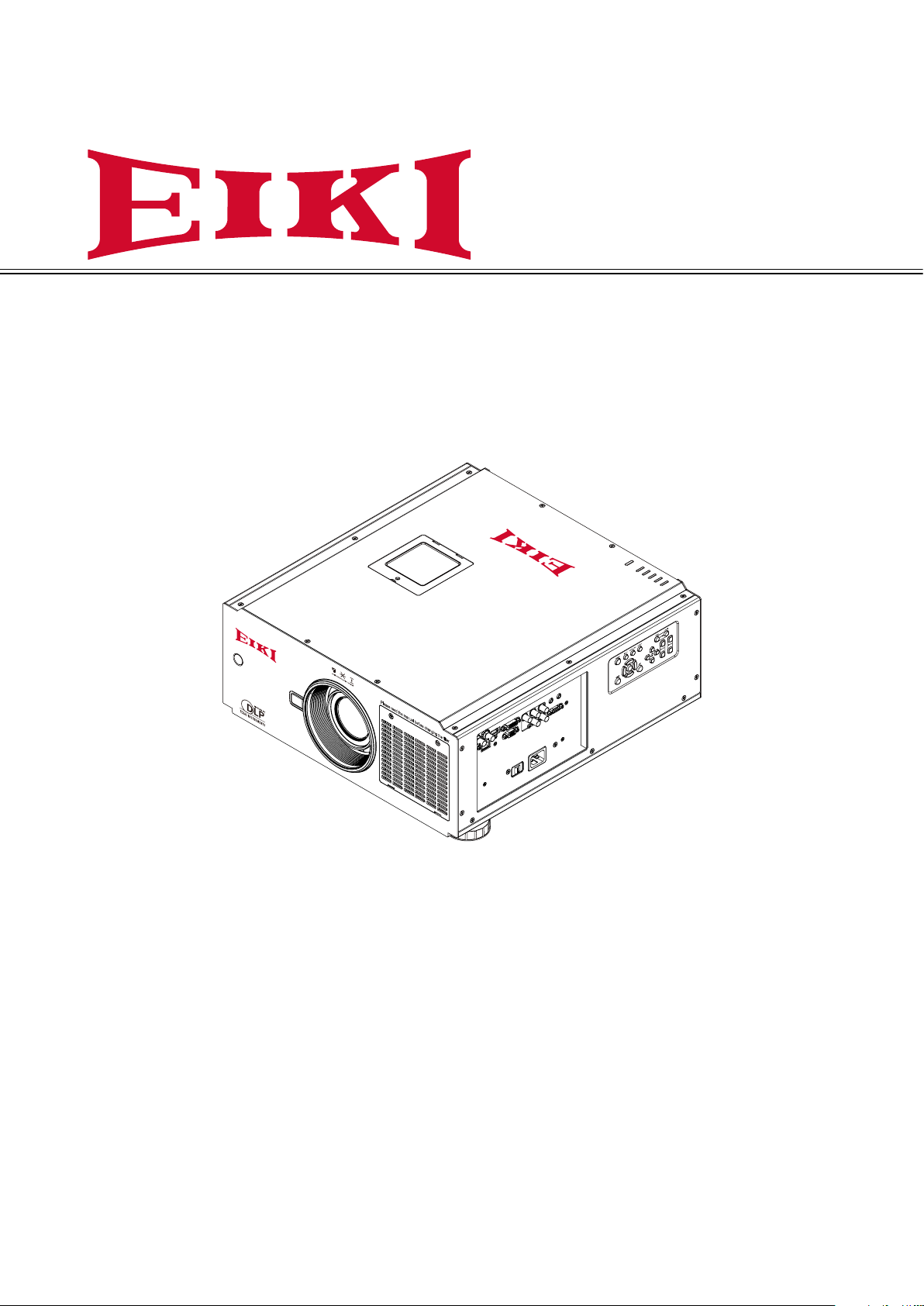
Owner's Manual
POWER
STATUS
LAMP 1
LAMP 2
TEMP.
SHUTTER
Multimedia Projector
Model EIP-UHS100
EIP-XHS100
(Projection lens is optional.)
Page 2
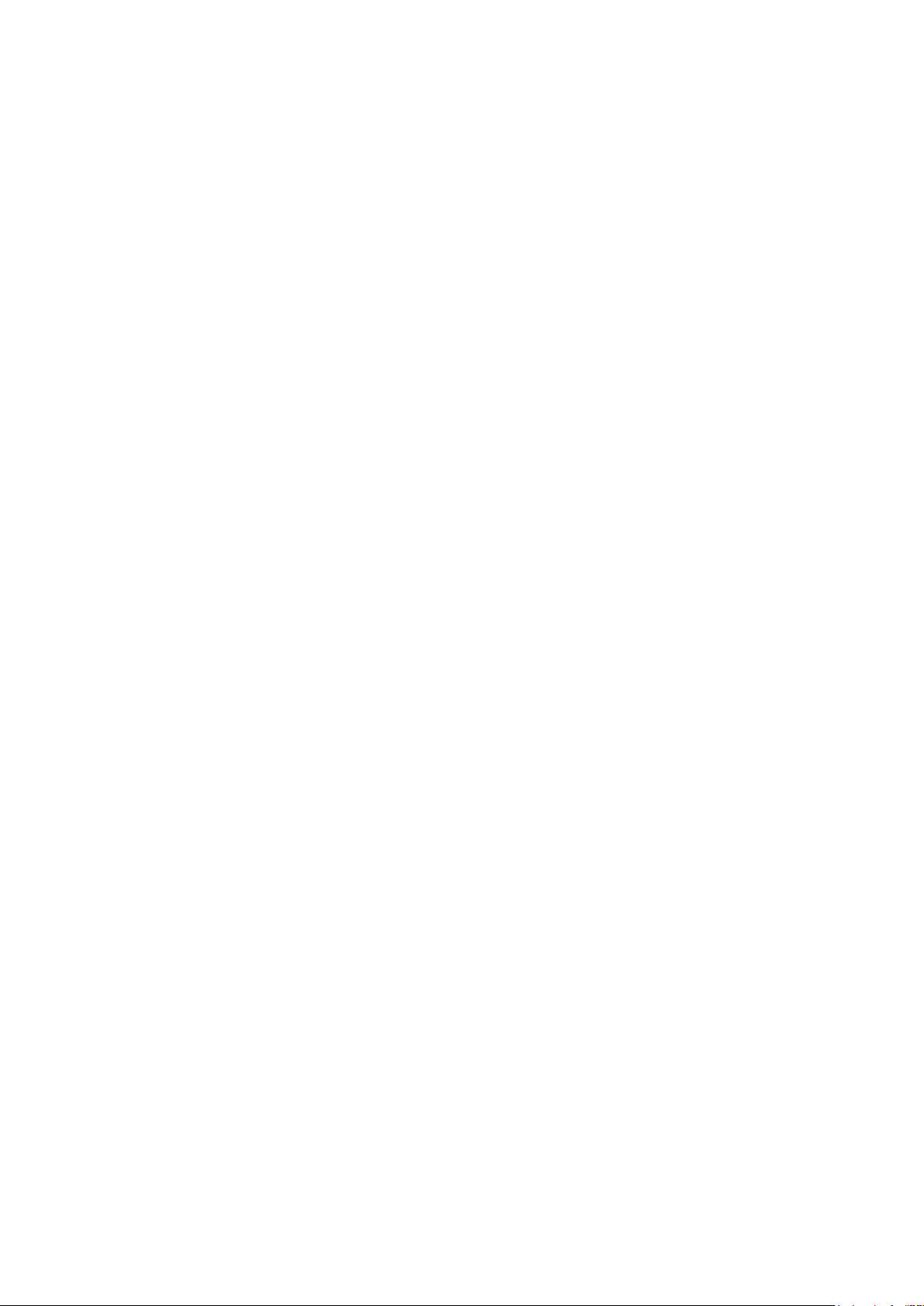
Feature and Design
DLP™ Projector with High Resolution
The Projector with the high
performance Digital Micromirror Device
(DMD) in conjunction with the advanced
Liquid Cooling technology to provide the
excellent projecting performance and
reliability.
Motor-driven Lens Control
Projection lens can be moved up,
down, right and left with the motordriven lens shift function. This function
makes it easy to provide projected image
where you want. Zoom and focus can
also be adjusted with a motor-driven
operation.
Complete projection lens options
Seven types of motorized projection
lens can be an option for EIP-UHS100/
EIP-XHS100, the projection lenses can
cover the throw ratio range from 0.75:1
to 8.56:1 and is suitable to be used in
most of applications.
Quick Lens Change design
The interchangeable lens design
allows the user to easily and quickly
change the suitable lens by pressing the
Lens Release button on front cover.
Built-in Lens Memory functions
Lens memory function allows you to
store and recall the lens control setting
up to 10 sets. The lens position, focus
and zoom settings can be saved in the
projector and recall for quick projector
setup.
User Changeable Color Wheel
The projector is equipped with smart
color wheel detection and modulized
color wheel. Plug in the color wheel, the
projector can automatically detect and
switch the parameter of corresponding
color wheel for high brightness or rich
color reproduction projection.
Built-in e-Warping Engine
The projector is equipped with built-in
e-warping engine to support to geometry
correction like keystone, four corners,
pincushion/barrel correction and image
rotation.
Built-in Edge Blending and Blanding
Function
The projector has built in edge
blending and blank function. Using edge
blending function of the projector can
create seamless displays by overlapping
projector images and blending the
edges.
Various Lamp Power Options
The advanced dual-lamp optical
engine as well as the single-lamp, duallamp, Normal, Eco (energy-saving)
and Custom Power Level mode offer
the convenience for installation and
maintenance. Custom Power Level
option allows you to adjust the lamp
power from 100% to 80.4% to fine-tune
the brightness of projectors.
Shutter Function
The projector is equipped with the
shutter that provides complete blackness
for a while the projected image is not
needed with keeping the projector on.
Wired LAN Function
This projector is loaded with a wired
LAN function to control and set-up the
projector remotely via network including
general projector setup, lens control…
etc.
High-Density Filter
The projector is designed with a
higher density filter to limit the amount
of dust that can settle on the internal
components and reduce the lamp life or
dull the image. It’s easy to vacuum the
dust off or replace the filter when the
time comes to clean or replace the lter.
Picture-In-Picture
This projector is capable of projecting
two images simultaneously by using
Picture In Picture function. The function
offers various options to select main/
submenu position and input source. For
details, refer to the section.
Page 3
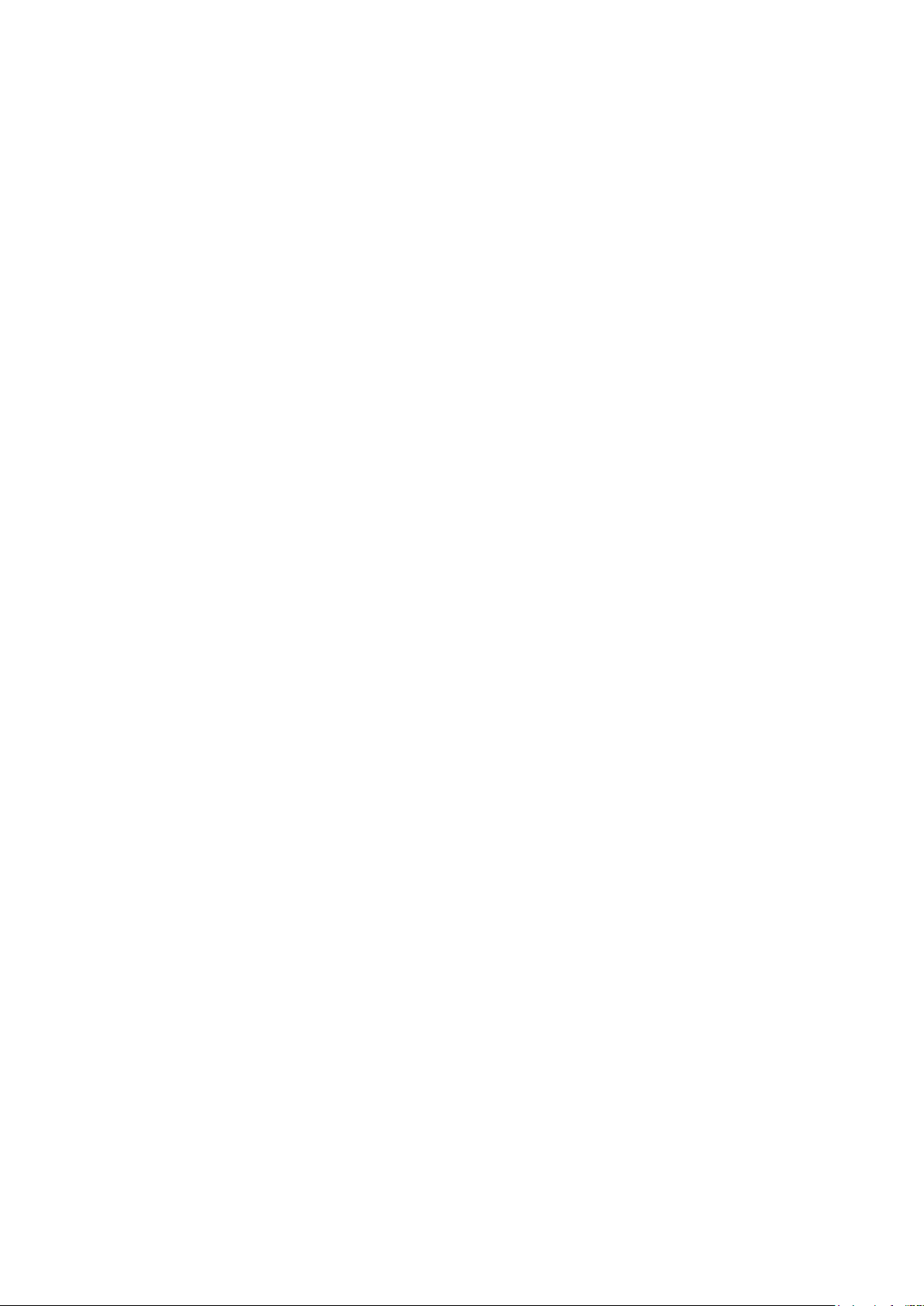
Index
Feature and Design ..................................................................................................2
To the Owner .............................................................................................................5
Safety Instructions ...................................................................................................6
Installing the Projector in Proper Directions .........................................................7
Positioning Precautions ..........................................................................................7
Compliance ....................................................................................................................................8
Standard Accessories ..............................................................................................9
Optional Accessories ...............................................................................................10
Optional Lenses and Projection Size ..........................................................................................10
Complete projection lens series as below table ........................................................................10
Projection Size v.s Distance .........................................................................................................11
Overview......................................................................................12
Projector contents ...................................................................................................12
Part Names and Functions ...........................................................................................................12
Terminals and Connectors ......................................................................................13
Control Keys and Indicators ...................................................................................14
Control Keys ..................................................................................................................................14
LED Indicator .................................................................................................................................15
Remote Control .............................................................................................................................16
Remote Control Battery Installation ............................................................................................17
Remote Control Receivers and Operation Range ......................................................................17
Wired Remote Control ..................................................................................................................18
Installation ................................................................................................................19
Lens Installation ............................................................................................................................19
Lens replacement .....................................................................................................20
To replace the projector Lens ......................................................................................................20
Positioning Projector ...............................................................................................21
Picture Level and Pitch Adjustment ............................................................................................21
Adjusting the Picture Orientation ................................................................................................21
Lens Shift Adjustment .............................................................................................22
Vertical / Horizontal Lens Shift.....................................................................................................22
Connecting to Computer .........................................................................................23
Connecting to Video Equipment .............................................................................24
Cable used for connection ...........................................................................................................24
Trigger connection ...................................................................................................25
RS-232 Connection ..................................................................................................26
LAN Connection .......................................................................................................26
Connecting to wired remote controller ..................................................................27
Connecting the AC Power Cord ..............................................................................28
Page 4
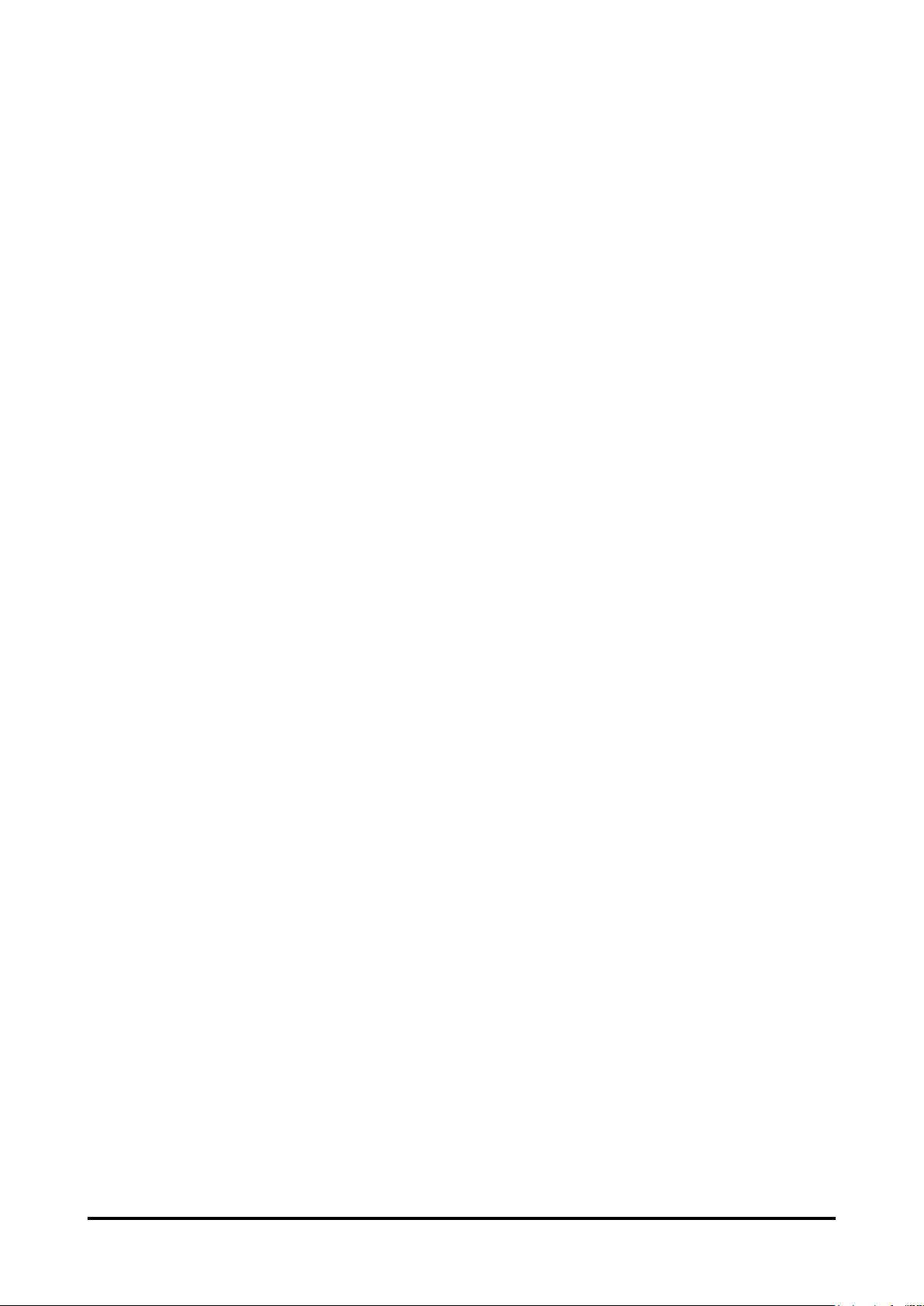
Basic Operation ..........................................................................29
Turning On the Projector .........................................................................................29
Turn Off the Projector ..............................................................................................29
Selecting an Input Source .......................................................................................30
Selecting a Aspect Ratio .........................................................................................30
How to Operate the On-Screen Menu .....................................................................31
OSD Operation...............................................................................................................................31
Changing the OSD Language .......................................................................................................32
OSD Tree ........................................................................................................................................33
OSD Operation-INPUT ...................................................................................................................37
OSD Introduction – PICTURE .......................................................................................................40
OSD Introduction – LAMPS ..........................................................................................................43
OSD Introduction - ALIGNMENT ..................................................................................................44
OSD Introduction – CONTROL .....................................................................................................48
OSD Introduction – SERVICE .......................................................................................................49
Maintenance and Care ............................................................................................51
Lamp Replacement .......................................................................................................................51
Maintenance and Care ............................................................................................53
Change Filters ...............................................................................................................................53
Change the color wheel ................................................................................................................55
Warning Indicators ........................................................................................................................57
Apendix .....................................................................................................................58
Technical Specication .................................................................................................................58
Product Outline Dimension .....................................................................................59
Support Timing List .................................................................................................60
Serial Control Interface .................................................................................................................61
Projector Control via LAN ............................................................................................................62
Congurations of Terminals .........................................................................................................68
Page 5
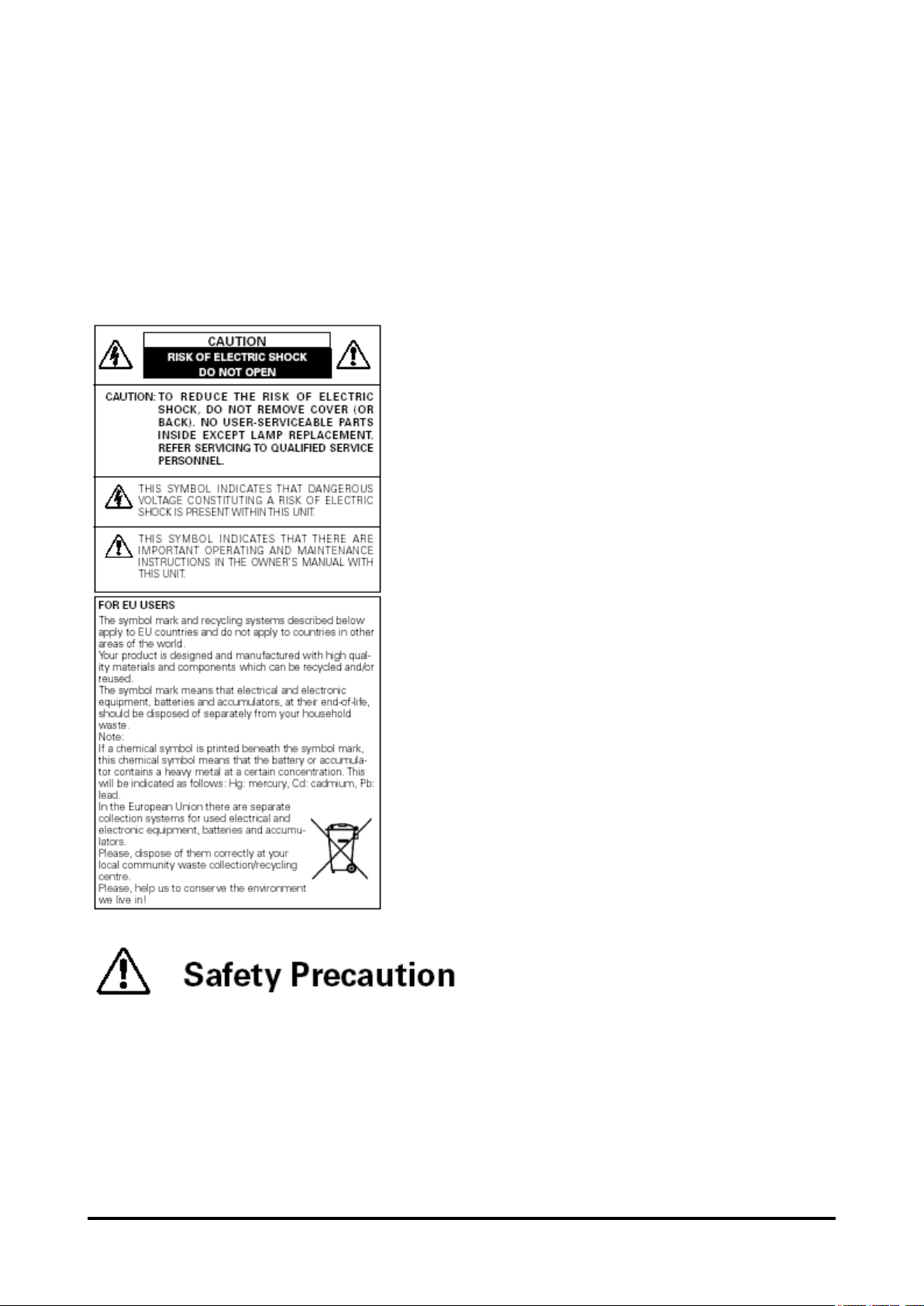
To the Owner
Before installing and operating the projector, read this manual thoroughly. The projector
provides many convenient features and functions. Operating the projector properly enables
you to manage those features and maintains it in good condition for many years to come.
Improper operation may result in not only shortening the product life, but also malfunctions,
re hazard, or other accidents.
If the projector seems to operate improperly, read this manual again, check operations
and cable connections and go to “Troubleshooting” section in the later part of this manual.
If the problem still persists, contact the dealer where you purchased the projector or the
service center.
WARNING: ● THIS APPARATUS MUST BE EARTHED.
● TO REDUCE THE RISK OF FIRE OR ELECTRIC SHOCK, DO NOT EXPOSE THIS
APPLIANCE TO RAIN OR MOISTURE.
This projector produces intense light from the projection lens. Do not stare directly into
the lens, otherwise eye damage could result. Be especially careful that children do not
stare directly into the beam.
Install the projector in a proper position. Otherwise it may result in a re hazard.
Allowing the proper amount of space on the top, sides, and rear of the projector cabinet
is critical for proper air circulation and cooling of the unit. The illustrations indicates the
5
Page 6
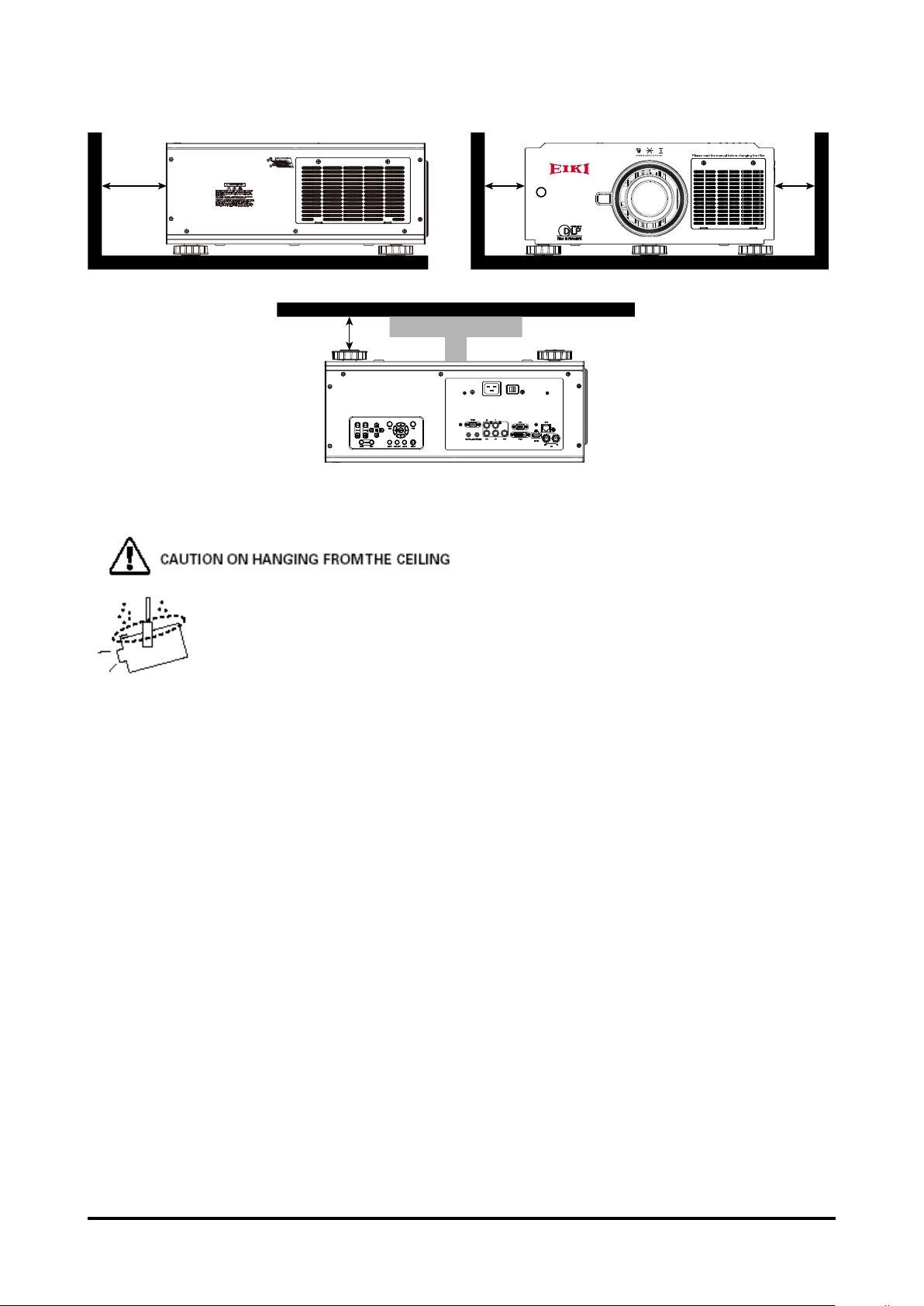
required distance from the ceiling. If the projector is to be built into a compartment or
similarly enclosed, these minimum distances must be maintained.
70cm 50cm 50cm
30cm
Do not cover the ventilation slots on the projector. Heat buildup can reduce the service
life of your projector, and can also be dangerous.
If the projector is unused for an extended time, unplug the projector from the power outlet.
When hanging the projector from the ceiling, keep the air intake vents and
the top clean. If you leave the projector unclean for a long time, the cooling
fans can be clogged with dust, and it may cause a breakdown or a disaster.
DO NOT SET THE PROJECTOR IN GREASE, WET, OR SMOKY CONDITIONS
SUCH AS IN A KITCHEN TO PREVENT A BREAKDOWN OR A DISASTER. IF THE
PROJECTOR COMES IN CONTACT WITH OIL OR CHEMICALS, IT MAY BECOME
DETERIORATED.
Safety Instructions
All the safety and operating instructions should be read before the product is operated,
and retain the owner’s manual for later use.
Do not use the equipment near water.
The projector should never be covered with cloth or other materials, and the openings
should not be blocked by placing the projector on unstable surface like a bed, sofa and
rug.
Do not install the equipment near the thermal source, such as the heater, radiator, furnace
or other equipment that will generate heat (including the amplier).
Do not install the projector near the ventilation duct of air conditioner.
This projector should be operated only from the type of power source indicated on the
marking label. If you are not sure of the type of power supplied, consult an authorized
dealer or local power company. Do not allow anything to rest on the power cord.
Do not overload wall outlets and extension cords as this can result in fire or electric
shock.
Do not destroy the safety protection function of polarized or grounding plugs as this
can result in re electric shock or causing projector damaged. If the provided plug does not
match the outlet, contact an electrician to change the old one.
6
Page 7
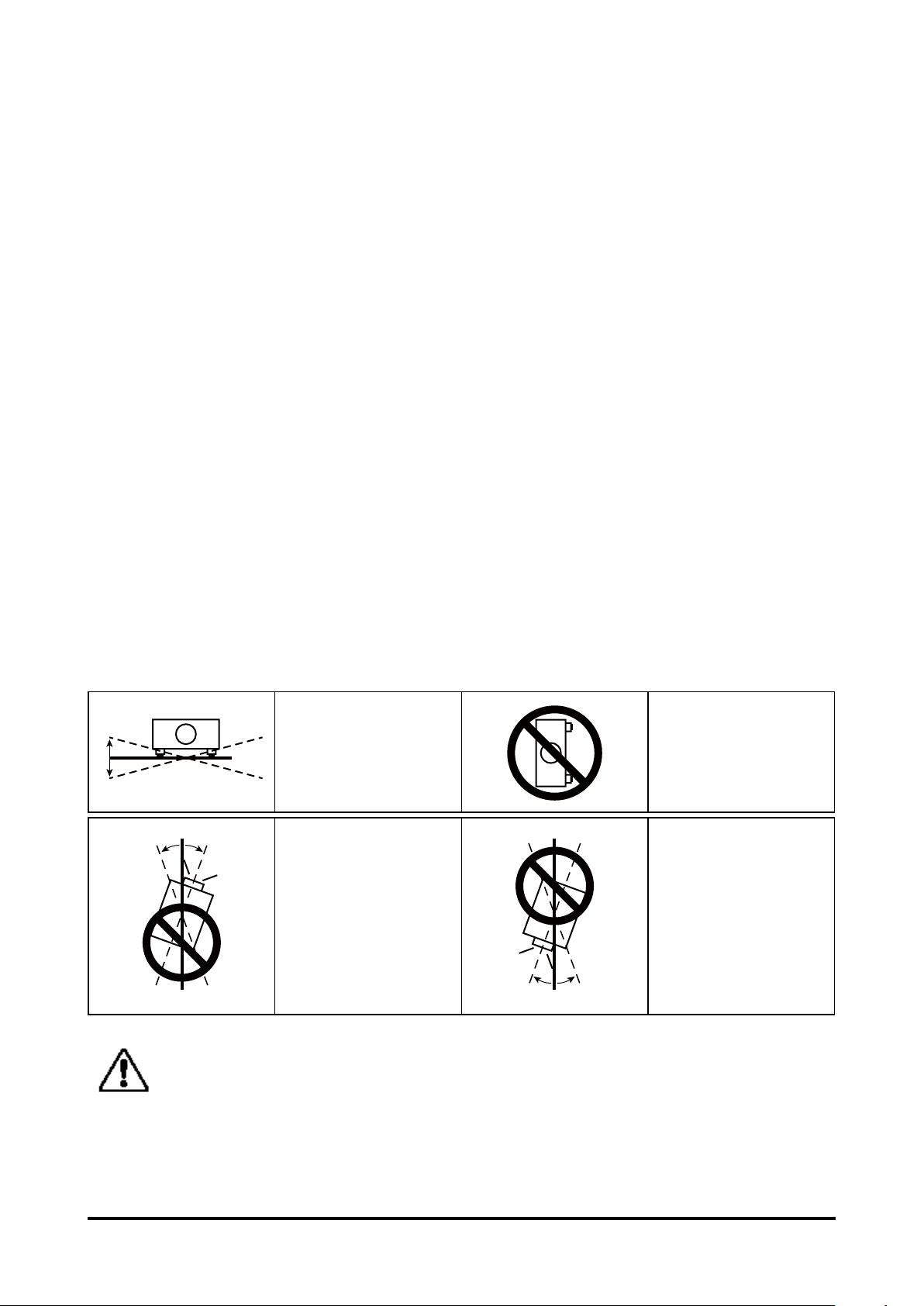
Prevent the power cord from being treaded or pressed, especially the power cord near
10°10°
10°10°
the plug, outlet and the connection between the power cord and the equipment.
Unplug the power cord during a lighting or when the equipment is not used for long
periods.
Do not stare directly at the lens when the projector is running.
Do not attempt to service this projector yourself as opening or removing covers may
expose you to dangerous voltage or other hazards. Refer all servicing to qualied service
personnel.
When replacement parts are required, be sure the service technician has used
replacement parts specied by the manufacturer that have the same characteristics as the
original part. Unauthorized substitutions may result in re, electric shock, injury to persons
or projector damaged.
The +12V trigger only outputs 12V DC trigger signal. Do not connect to other power
input or output. Otherwise, the equipment may be damaged.
Blocking the air vents by dust and leaving the projector uncleaned for a long time may
cause a breakdown, damage the projector or accidents. Please clean or change the lters
regularly. The packaging materials should be kept properly for the use of transportation.
Installing the Projector in Proper Directions
Use the projector properly in specied positions. Improper positioning may shorten the
lamp life and result in severe accident or re hazard.
This projector can project the picture in upward, downward, or inclined position in
perpendicular direction to the horizontal plane.
Positioning Precautions
Avoid positioning the projector as described below.
Do not tilt the projector
15°
15°
CAUTION ON CEILING MOUNTING
For Ceiling mounting, you need the ceiling mount kit designed for the projector.
When the projector is not mounted properly, it may fail, causing hazards or injury.
For details, please consult you dealer. The warranty dose not cover any damage
caused by use of any non-recommended ceiling mount kit or installation of the
ceiling mount kit in an improper location.
more than 15 degree
from side to side.
In upward projection, do
not tilt the projector over
10 degree right and left.
Do not put the projector
on either side to project
an image.
In downward projection,
do not tilt the projector
over 10 degree right and
left.
7
Page 8
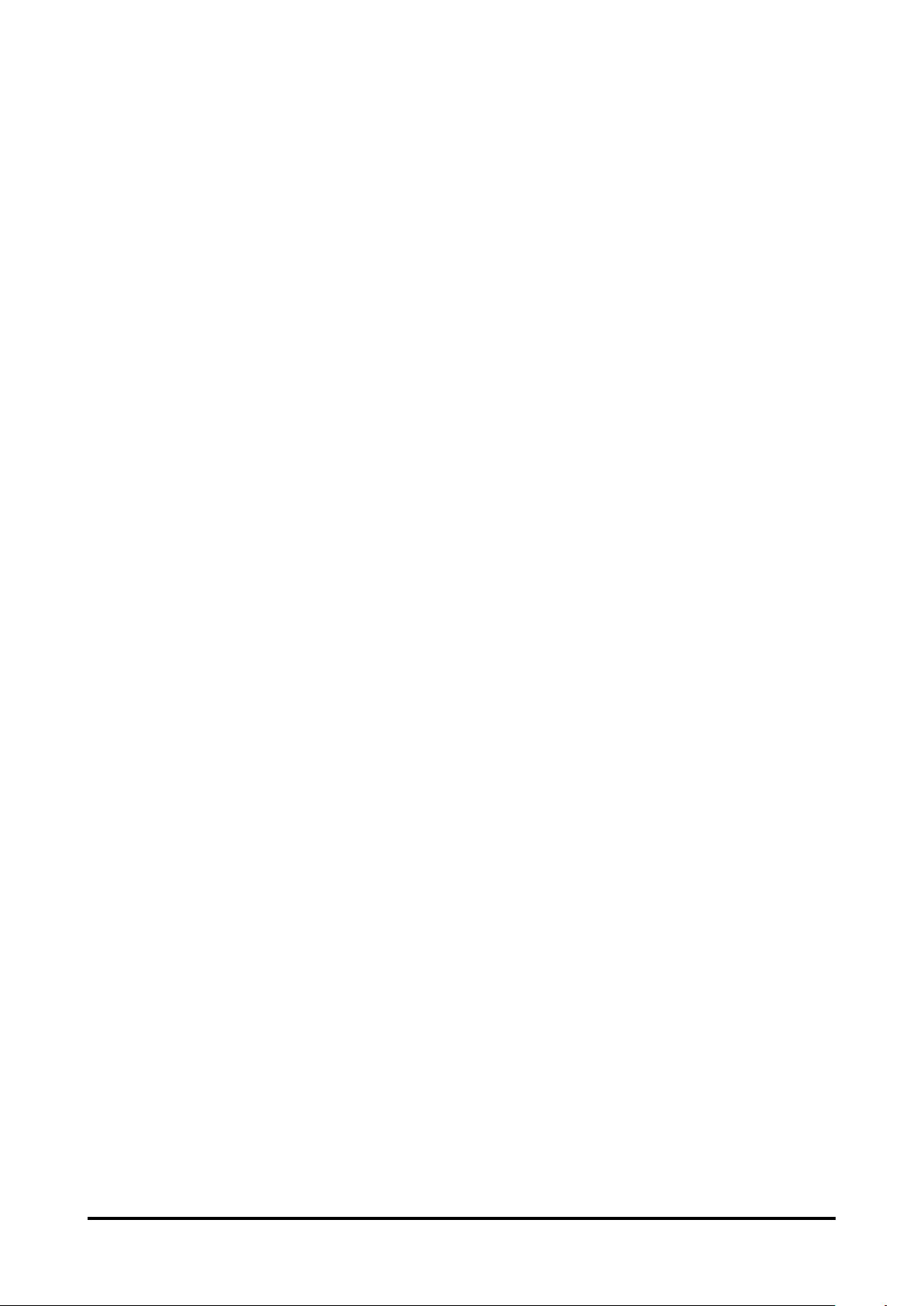
Compliance
Federal Communications Commission Notice
This equipment has been tested and found to comply with the limits for a Class A digital
device, pursuant to Part 15 of FCC Rules. These limits are designed to provide reasonable
protection against harmful interference when the equipment is operated in a commercial
environment. This equipment generates, uses, and can radiate radio frequency energy
and, if not installed and used in accordance with the instruction manual, may cause harmful
interference to radio communications. Operation of this equipment in a residential area is
likely to cause harmful interference in which case the user will be required to correct the
interference at his own expense.
Do not make any changes or modications to the equipment unless otherwise specied
in the instructions. If such changes or modications should be made, you could be required
to stop operation of the equipment.
Canadian Radio Interference Regulations
This Class A digital apparatus meets all requirements of the Canadian ICES-003
WARNING
This is a Class A product. In a domestic environment this product may cause radio
interference in which case the user may be required to take adequate measures.
8
Page 9
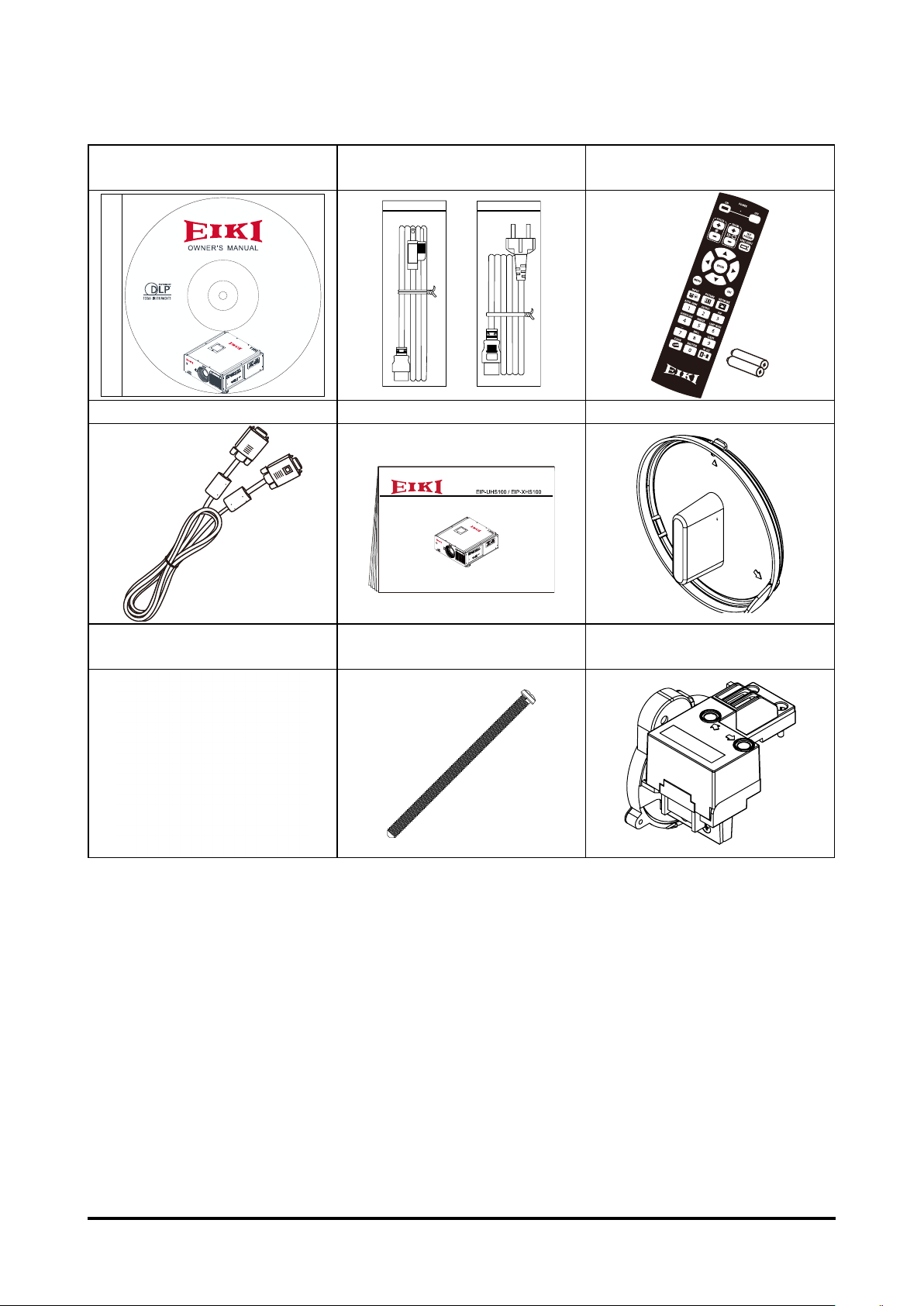
Standard Accessories
Owner's Manual (CD)
EIP-UHS100
EIP-XHS100
AC Power cord
US Type*1 ; Euro Type*1
Remote control with batteries
VGA cable Quick start guide Lens cap
(AA or LR6)
+
+
-
-
Wired remote Cable Lens lock screw (M4*1)
Color type
Color Wheel Module
9
Page 10
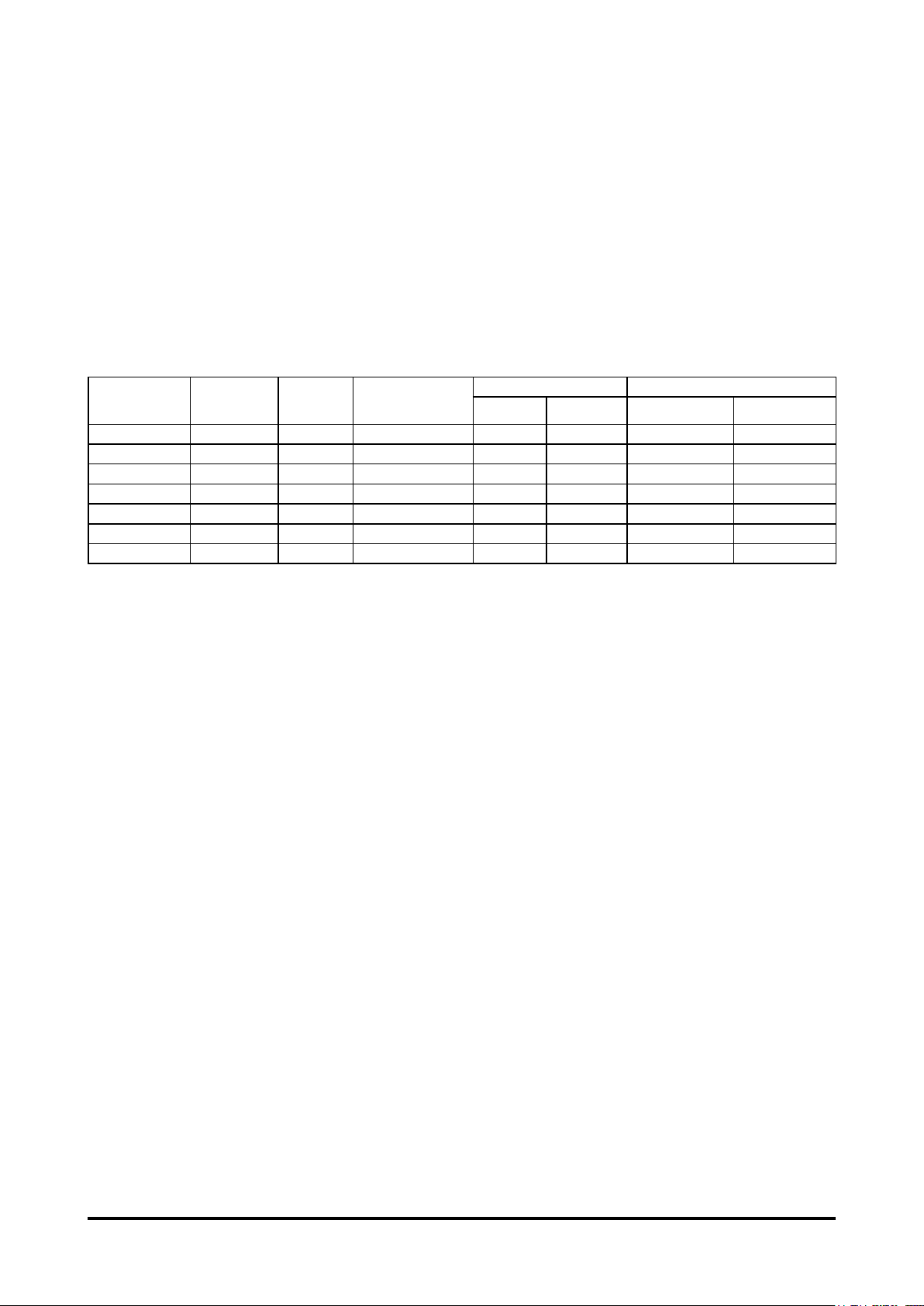
Optional Accessories
Optional Lenses and Projection Size
Seven types of motor-powered projection lens can be an option for EIP-UHS100/EIPXHS100, the projection lenses can cover the throw ratio range from 0.75:1 to 8.56:1.
These lenses support to Lens Memory features to EIP-UHS100/EIP-XHS100, lens memory
function offers ten memory set for storing. For accurate lens memory and recall functions,
make sure to calibrate the projection lens by Center Lens function when you install the
projection lens in EIP-UHS100/EIP-XHS100 each time.
Complete projection lens series as below table
Lens Type Zoom
Ratio
AH-CD20203 1.25 1.96-2.3 11.3-14.1 40% ±10% 0.77-0.97:1 0.75-0.93:1
AH-CD20201 - 1.85 11.6 0% 0% 0.79:1 0.76:1
AH-CD20202 1.41 1.85–2.5 18.7-26.5 50% ±10% 1.3-1.85:1 1.25-1.79:1
AH-CD20101 1.3 1.7 - 1.9 26.0 - 34.0 50% ±10% 1.79-2.35:1 1.73-2.27:1
AH-CD20401 1.65 1.86-2.48 32.9 - 54.2 50% ±10% 2.3-3.81:1 2.22-3.67:1
AH-CD20301 1.5 1.85-2.41 52.8 - 79.1 50% ±10% 3.71-5.57:1 3.58-5.38:1
AH-CD20302 1.55 1.85-2.48 78.5 - 121.9 50% ±10% 5.5-8.56:1 5.31-8.26:1
AH-CD20201 is a fixed focus lens and support to limited lens memory function. The vertical and
horizontal shift range is 0%, the corners of the projected image may appear shadows or distortion if lens is
shifted horizontally or vertically. Please consult EIKI service center for more details.
To ensure that the projector can recall the lens memory setting precisely, make sure to perform the
Center Lens function whenever a lens is mounted.
F# Focus Length
f (mm)
Lens Shift Range Throw Ratio
Vertical Horizontal EIP-XHS100 EIP-UHS100
10
Page 11
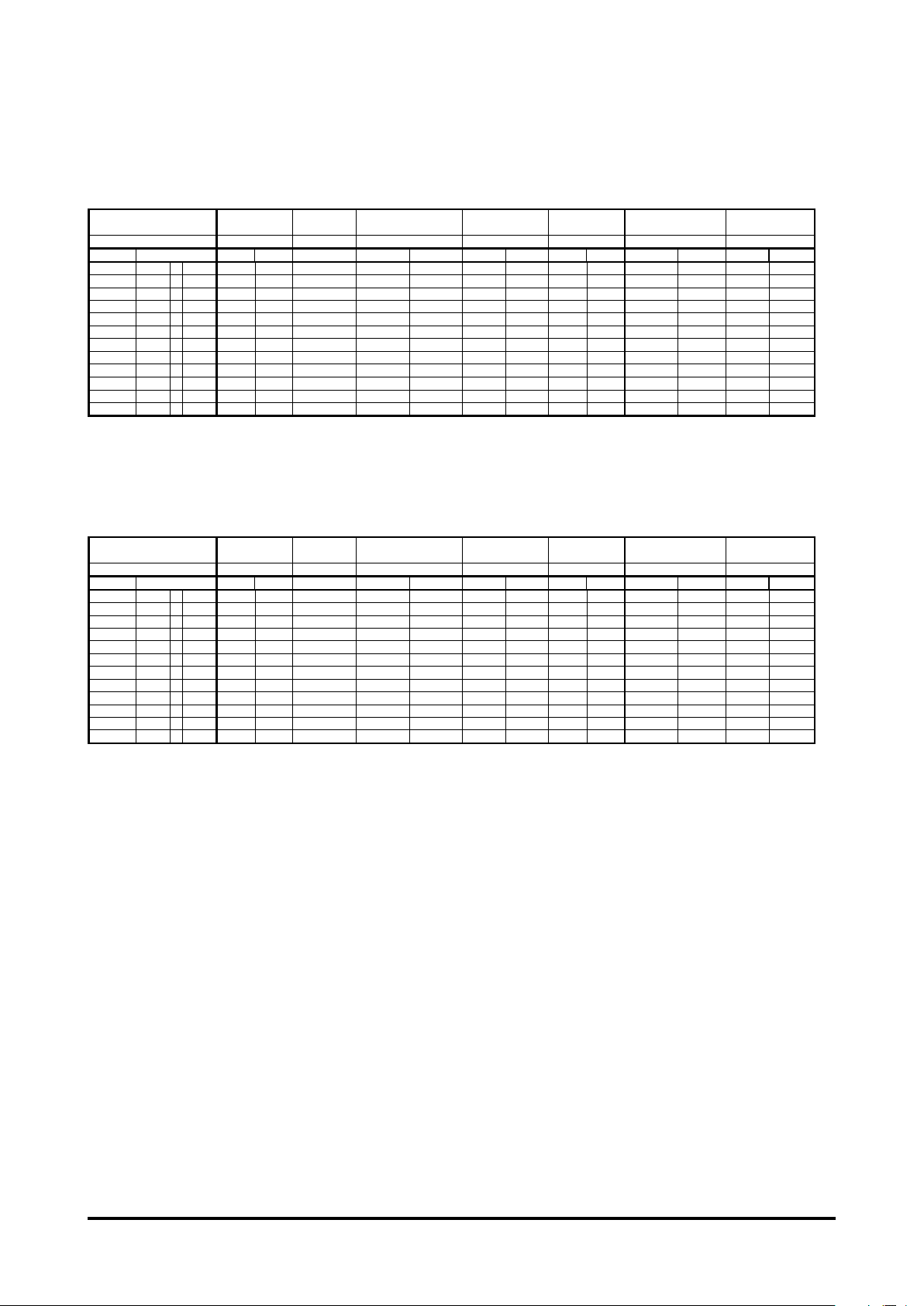
Projection Size v.s Distance
EIP-UHS100
A
x
x
x
x
x
x
x
x
x
x
EIP-XHS100
A
x
x
x
x
x
x
x
x
x
x
x
Distance unit : m
Fixed
Model Name
W x H (mm)
Inch Wide Tele FixedWideTeleWideTele Wide Tele Wide Tele Wide Tele
40 861
80 1723
100 2154
120 2584
150 3231
200 4307
250 5384
300 6461
350 7538
400 8615 x 5384 6.63 8.32 6.79 10.99 15.66 15.14 19.86 19.44 32.24 31.36 47.18 46.82 73.18
450 9692
500 10768 x 6730 8.30 10.41 8.50 13.75 19.59 18.94 24.85 24.32 40.32 39.24 59.01 58.60 91.54
Lens Type Short ThrowShort ThrowStandard
Model Name AH-CD20203AH-CD20202AH-CD20101 AH-CD20401 AH-CD20301 AH-CD20302
W x H (mm)
Inch Wide Tele FixedWideTeleWideTele Wide Tele Wide Tele Wide Tele
40 813
80 1626
100 2032
120 2438
150 3048
200 4064
250 5080
300 6096
350 7112
400 8128
450 9144
500
10160
x
AH-CD20203 AH-CD20301AH-CD20302
5380.620.790.641.051.521.451.931.873.153.014.604.427.05
1077 1.29 1.63 1.32 2.16 3.09 2.97 3.92 3.82 6.39 6.16 9.33 9.13 14.40
1346 1.62 2.05 1.66 2.71 3.88 3.73 4.92 4.80 8.00 7.74 11.70 11.48 18.07
1615 1.96 2.46 2.01 3.26 4.66 4.49 5.91 5.77 9.62 9.31 14.06 13.84 21.75
2019 2.46 3.09 2.52 4.09 5.84 5.63 7.41 7.24 12.04 11.68 17.61 17.37 27.26
2692 3.29 4.14 3.37 5.47 7.81 7.53 9.90 9.68 16.08 15.61 23.52 23.26 36.44
3365 4.13 5.18 4.23 6.85 9.77 9.43 12.39 12.12 20.12 19.55 29.44 29.15 45.62
4038 4.96 6.23 5.08 8.23 11.73 11.34 14.88 14.56 24.16 23.49 35.35 35.04 54.81
4711 5.80 7.27 5.94 9.61 13.70 13.24 17.37 17.00 28.20 27.42 41.27 40.93 63.99
6057 7.47 9.36 7.65 12.37 17.62 17.04 22.36 21.88 36.28 35.30 53.10 52.71 82.36
610 0.61 0.77 0.62 1.03 1.49 1.42 1.88 1.83 3.08 2.94 4.49 4.31 6.89
1219 1.26 1.59 1.29 2.11 3.02 2.90 3.83 3.73 6.24 6.02 6.12 8.91 14.07
1524 1.58 2.00 1.62 2.65 3.79 3.65 4.80 4.69 7.82 7.56 11.43 11.22 17.66
1829 1.91 2.40 1.96 3.18 4.56 4.39 5.78 5.64 9.40 9.10 13.74 13.52 21.25
2286 2.40 3.02 2.46 3.99 5.71 5.50 7.24 7.07 11.77 11.41 17.21 16.97 26.64
3048 3.21 4.04 3.29 5.34 7.63 7.36 9.67 9.46 15.72 15.25 22.99 22.73 35.62
3810 4.03 5.06 4.13 6.69 9.55 9.22 12.11 11.84 19.67 19.10 28.78 28.48 44.59
4572 4.84 6.08 4.96 8.04 11.47 11.07 14.54 14.23 23.62 22.95 34.56 34.24 53.57
5334 5.66 7.10 5.80 3.39 13.39 12.93 16.98 16.61 27.57 26.80 40.34 39.99 62.55
6096 6.47 8.12 6.63 10.74 15.31 14.79 19.41 19.00 31.52 30.64 46.12 45.75 71.53
6858 7.29 9.14 7.47 12.09 17.23 16.64 21.85 21.38 35.47 34.49 51.90 51.50 80.50
7620 8.10 10.16 8.30 13.44 19.14 18.50 24.28 23.77 39.42 38.34 57.69 57.26 89.48
Short Throw
H-CD20201
Fixed
Short Throw
H-CD20201
AH-CD20202 AH-CD20101 AH-CD20401
Long ThrowdradnatSworhT trohSepyT sneLShort Throw
Long Throw Long Throw Long Throw
Long Throw Long Throw
Note:
The values in the tables are approximate and may be slightly different from the actual measurements.
11
Page 12
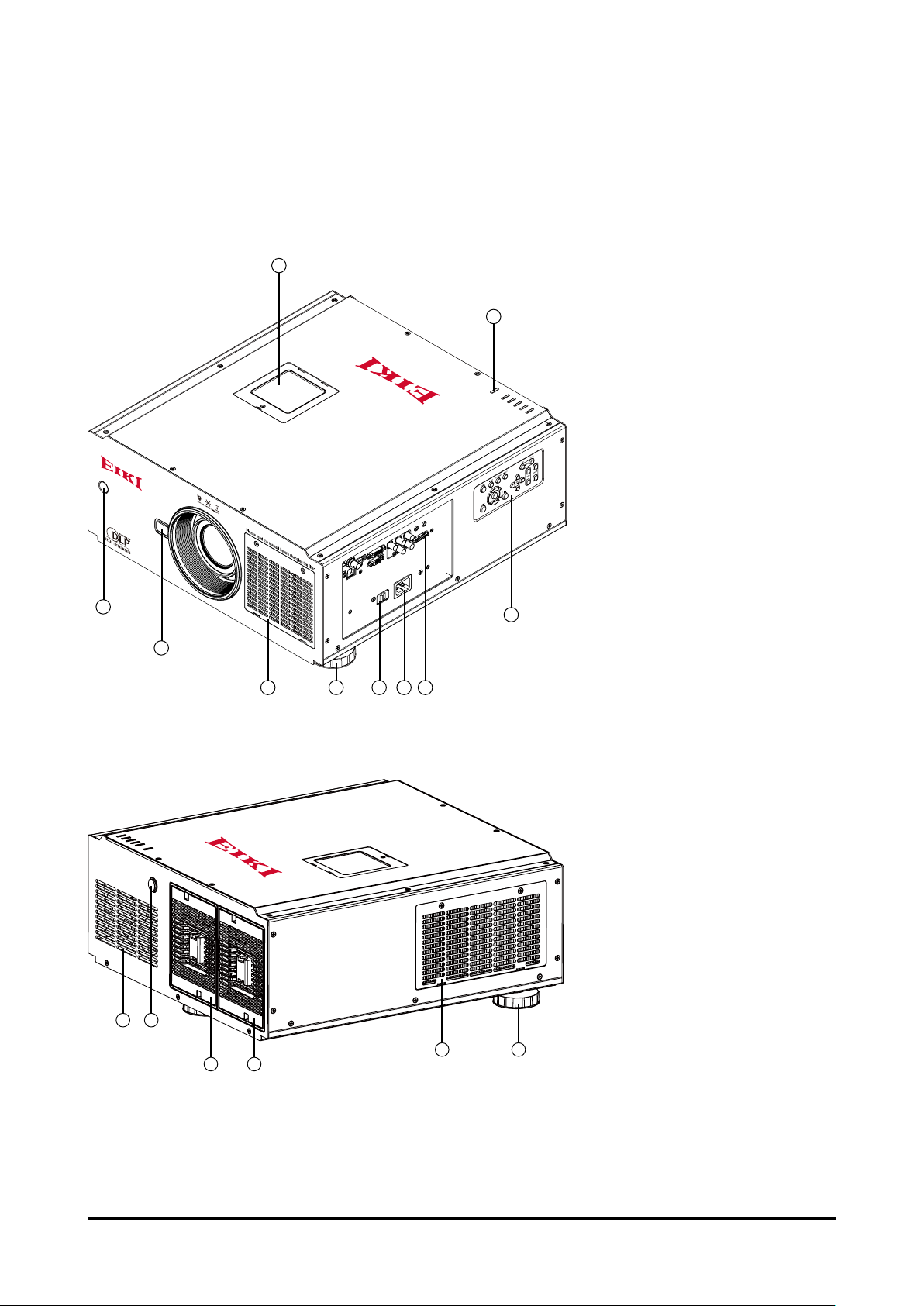
Overview
1
Projector contents
Part Names and Functions
2
3
Color Wheel Cover
①
Infrared Remote Receiver(Front)
②
Lens Release Button
③
Air Intake Vent and Filter Cover
10
POWER
STATUS
LAMP 1
LAMP 2
TEMP.
SHUTTER
9
④
Adjustable Foot
⑤
AC Power Switch
⑥
Power Cord Connector
⑦
Terminals and Connectors
⑧
Control Panel
⑨
LED Indication
⑩
Exhaust Vent
⑪
Infrared Remote Receiver(Rear)
⑫
Exhaust Vent and Lamp 1 Cover
⑬
Exhaust Vent and Lamp 2 Cover
⑭
Rear side
11 12
13 14
4 6 7 85
15 16
Air Intake Vent and Filter Cover
⑮
Adjustable Foot
⑯
12
Page 13
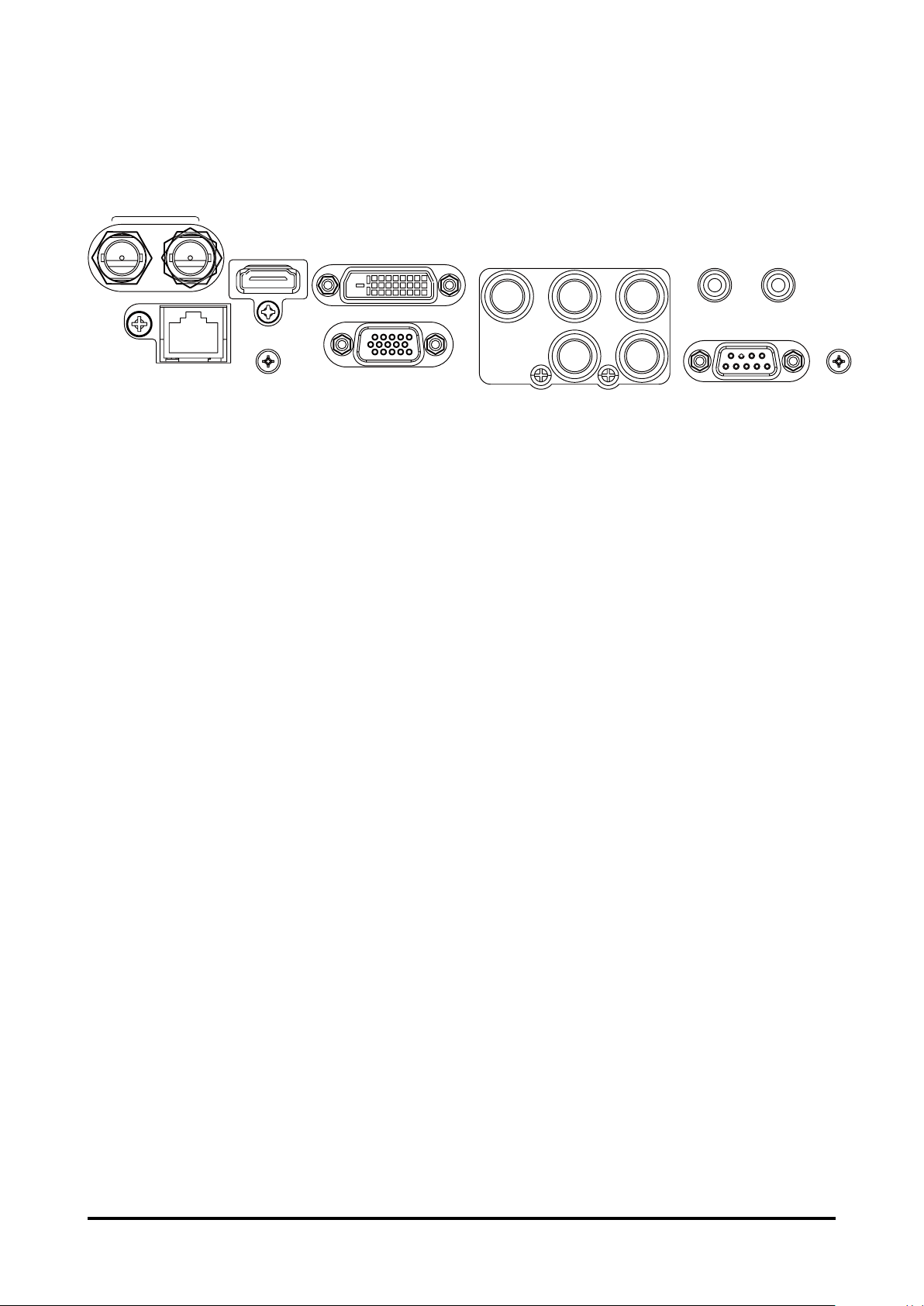
Terminals and Connectors
TEJ
IN OUT
HDMI
DVI-D B/Pb G/Y R/Pr
RGBLAN
HV
WIRED REMOTE
RS-232
TRIGGER
SDI
Input SDI signals to IN and outputs the SDI signals from OUT.
HDMI
Connect the HDMI signal from the video device to this terminal.
DVI-D
Connect the DVI-D output on the computer to the terminal, the terminal can support to
HDCP compatible signal.
5 BNC INPUT JACKS
Connect the RGB signals or YPbPr singals.
WIRED REMOTE
Connect the wired remote control to this jack with a remote control cable (supplied).
TRIGGER
The TRIGGER terminal provides 12V (+/-1.5) output for screen control.
LAN
Connect the Ethernet cable to the terminals for controlling the projector. (page 62)
RGB
Connect a computer output (Analog D-sub 15-pin type) to this terminal.
RS-232
Connect a RS-232(Not supplied) from the computer to the terminal for controlling the
projector.
13
Page 14
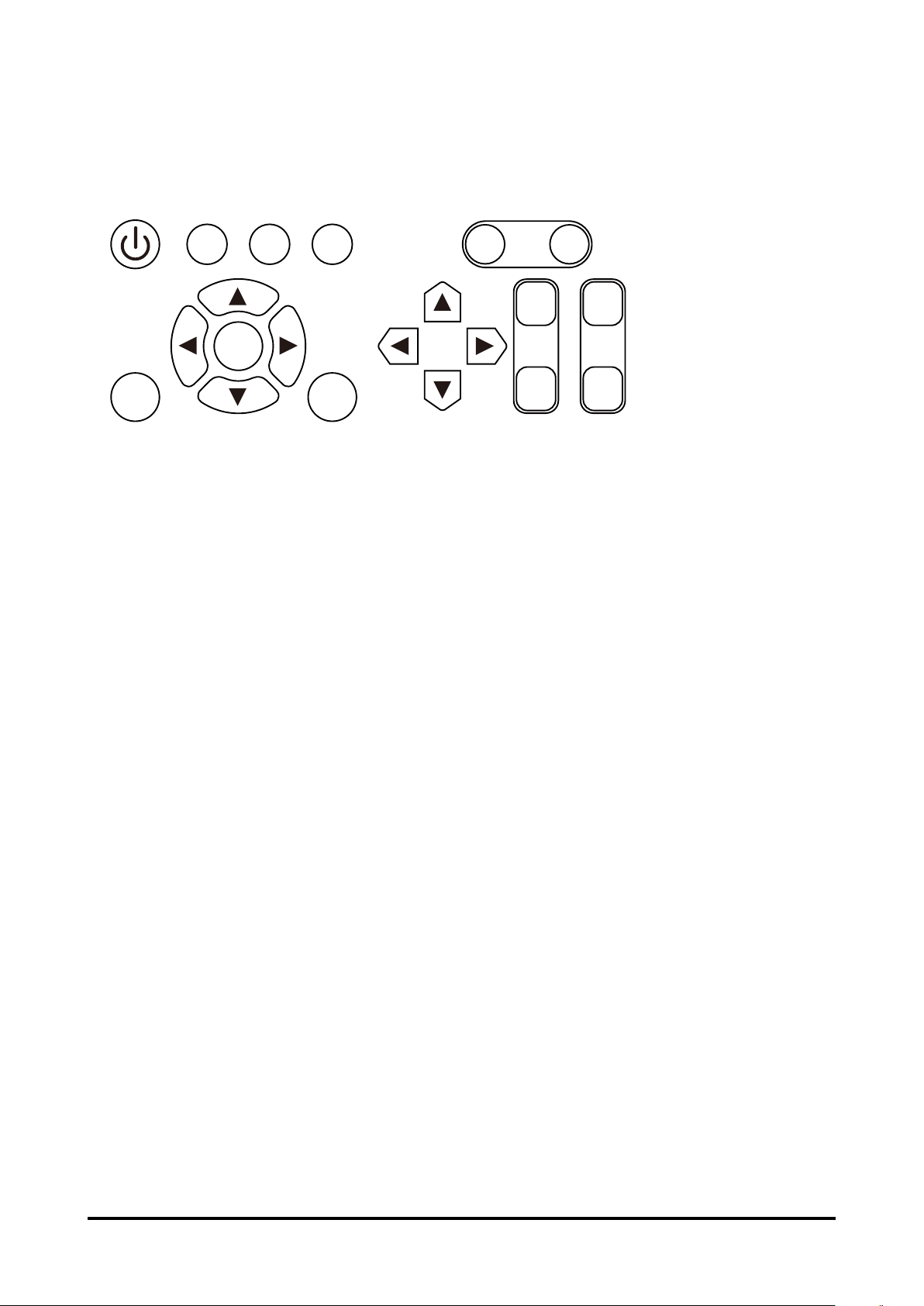
Control Keys and Indicators
POWER
INPUT AUTO SYNC ASPECT OPEN
CLOSE
++
--
Control Keys
SHUTTER
MENU EXIT
ENTER
POWER
Turn on/off the projector.
INPUT
Select the input source, press the button once to select next source option, the sequence
of the source is HDMI, DVI, VGA, Component/BNC, Composite, 3G-SDI.
AUTO SYNC
Use the button to perform auto sync.
ASPECT
Change aspect ratio, press the button once to the next aspect ratio setting.
SHUTTER OPEN/CLOSE
Press OPEN button to open the shutter, CLOSE to close the shutter.
MENU
Press the button to open or close the OSD menu.
LENS
SHIFT
FOCUS
ZOOM
ARROW BUTTONS
Use the four button to move the cursor on OSD, select the item or adjust the setting.
ENTER
Use the button to conrm the changes you made and to show ZOOM/FOCUS OSD. When
you press the button again, LENS SHIFT OSD appears.
EXIT
Use the button to close the OSD menu.
LENS SHIFT
Press the four arrow buttons to open Lens control window.
FOCUS +/-
Use FOCUS+ or FOCUS- to focus the projected image.
ZOOM +/-
Use the two buttons to zoom in or zoom out the projected image.
14
Page 15
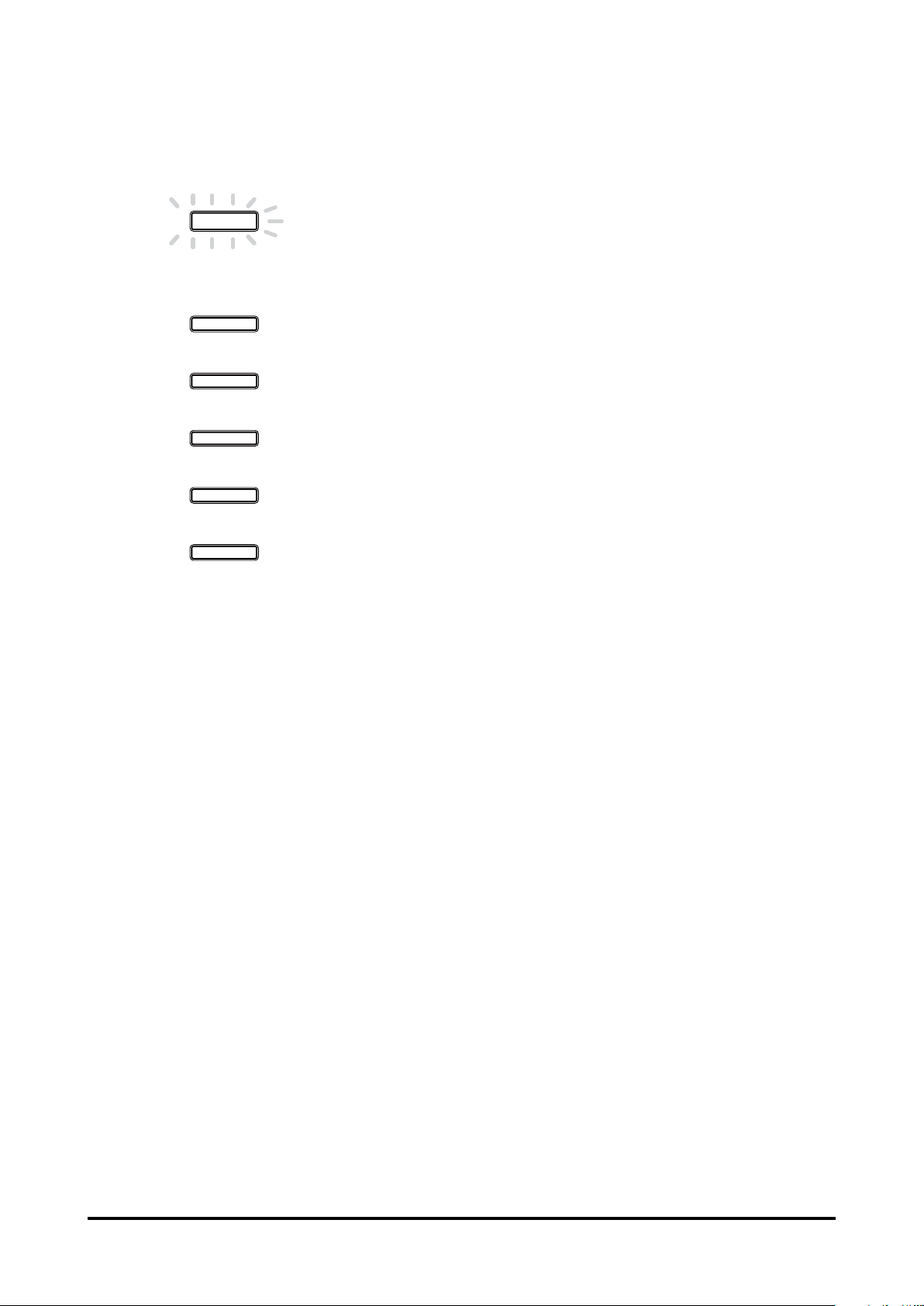
LED Indicator
SHUTTER
POWER
This indicator ashes green when the projector is warming up and
keep green when turning on.
STATUS
LAMP 1
LAMP 2
TEMP.
Indicates the status of the projector.
The indicator lights green when the lamp 1 is on, the indicator is off
when the lamp is off.
The indicator lights green when the lamp 2 is on, the indicator is off
when the lamp is off.
Indicate the system temperature status. The indicator is
ashing red if abnormal temperature is detected.
This indicator lights green when the shutter is closed, it lights
off when the shutter is open.
15
Page 16

Remote Control
2
1
3
4
8
11
10
13
14
16
19
21
22
12
15
17
18
20
23
1 ON
Turn the projector on.
2. OFF
Turn the projector off.
3. FOCUS
Focuses the projected images.
5
4. ZOOM
Zoom in/out the projected image.
6
5. TEST PATTERN
Display test pattern.
6. LENS SHIFT
Shift the lens, up/down or left/right.
7
7. ENTER
Conrm the change. Open ZOOM/FOCUS OSD.
9
Press again to open LENS SHIFT.
8. MENU
Open and close the OSD menu.
9. EXIT
Close the OSD menu.
10. INPUT
Select a input source.
11. PICTURE
Starts the PICTURE function.
12. NETWORK
Enter the Network (LAN) menu.
13. AUTO SYNC
Automatically adjust the computer image to its
optimum setting.
14. ASPECT
Select the aspect ratio settings.
15. PIP
Display the picture-in-picture screen.
16. OVERSCAN
Select an overscan mode.
17. FREEZE
Freeze/unfreezes the on-screen picture.
18. LAMP MODE
Select a higher or lower brightness setting.
19. INFO.
Display projector information.
20. LIGHT
Turn on the remote control backlight.
21. CLEAR
Not available
22. SHUTTER
Open/close the shutter.
23. ID SET
Not available
16
Page 17

Notes on Remote Control Operation
In mostsituations,youcansimplypointthe remotecontrolatthescreen whichwillreecttheIRsignal
fromtheremote backtowardtheIR receiverontheprojector.Insomecases, however,ambient lightmay
prevent this. If so, try again.
If the effective range of the remote control decreases, or it stops working, replace the batteries with new
ones.
The remote control may fail to operate if the infrared remote sensor is exposed to bright sunlight or
uorescentlighting.
Remote Control Battery Installation
1. Slide the battery cover to remove it.
2. Install two AA(2) batteries with the correct polarity.
3. Put back the cover.
Notes on Batteries
Make sure that the battery polarities are correct when installing the batteries.
Do not mix an old battery with a new one or different types of batteries.
Avoid contact with water or liquid.
Do not expose the remote control to moisture or heat.
Do not drop the remote control.
If you will not use the remote control for periods long time, remove the batteries to avoid damage from battery
leakage. Please wipe the remote control clean and install new batteries if the battery is leaked.
Dispose of used batteries according to the instructions or your local disposal rule or guideline.
Remote Control Receivers and Operation Range
Infrared Remote Receivers are provided on the front and rear cover. Point the remote
control toward the projector, than press the buttons. Maximum operating range for the
remote control is about 10 meters and ±30 degrees.
POWER
STATUS
AMP 1
L
AMP 2
L
TEMP.
SHUTTER
10m
±30°
10m
±30°
Note:
Whenhangingthe projector fromtheceiling,point towardtheInfraredRemote Receiver whichislocated
fartherawayfromtheuorescentlight.
17
Page 18

Wired Remote Control
The remote control can be used as a wired remote control. Wired remote control helps
you use the remote control outside the operating range. Connect the remote control and
the projector with the remote control cable (supplied). If the remote control is connected to
the cable, the remote control does not emit signal.
TEJ
IN OUT
HDMI
DVI-DB/PbG/Y R/Pr
WIRED REMOTE
TRIGGER
RGBLAN
HV
RS-232
18
Page 19

Installation
symbol
Lens Installation
Before setting up the projector, install Projection Lens on the projector.
Before installation, check where the projector is used and prepare a suitable lens. For the
details, contact the sales dealer where you purchased the projector.
To install and change the projector Lens:
1. Remove the Lens cap.
2. Insert the lens and ensure the lens touches the lens holder. Align the " " symbol on
the lens label with the "
hole).Make sure the lens is pushed into the holder and turn it clockwise to the "Lock"
position. When turning the lens, the "Click" sounds once to indicate that the lens is
completely xed.
Align
" symbol on the top of the body (align to the center of the lens
19
Page 20

Lens replacement
To replace the projector Lens
1. Press and hold the lens lock button. Support the lens and turn counterclockwise to
loosen the lens. Pull the lens backward and slide the lens out of the lens holder.
2. Insert the lens and ensure the lens touches the lens holder. Align the " " symbol on
the lens label with the " " symbol on the top of the body (align to the center of the lens
hole).
Align
symbol
3. Make sure the lens is pushed into the holder and turn it clockwise to the "Lock" position.
When turning the lens, the "Click" sounds once to indicate that the lens is completely
xed.
4. Check if the lens is really secured by trying to pull the lens out of the lens holder.
Note:
When removing the lens, make sure you press and hold the release button to loosen and unlock the lens
The projector supports the lens memory function. Perform the Center Lens function every time to calibrate
the projection lens after you installed the lens.
20
Page 21

Positioning Projector
Picture Level and Pitch Adjustment
The projection angle is adjustable up to 5 degrees upward and downward respectively
by rotating front and rear. To raise the projector, rotate the front feet clockwise, rotate the
rear foot clockwise to lower the projector.
Adjusting the Picture Orientation
This projector is designed to be installed in one of four possible installation locations.
Take into consideration the size and position of the screen, the location of a suitable
power outlet, rest of equipment. Open the Menu -> ALIGNMENT -> Projection Mode to the
preferred projection setting.
Front :
Select this location with the projector
placed in front of the screen. This is the
most common way to position the projector.
Ceiling + Front :
Select this location with the projector
mounted on the ceiling in front of the
screen. Ceiling mount kit is required. Please
consult your dealer for more details.
Rear :
Select this location with the projector
placed behind the screen. Note that a
special rear projection screen is required.
Ceiling + Rear :
Select this location with the projector
mounted on the ceiling behind the screen.
Note that Ceiling mount kit and special rear
projection screen are required.
Note:
Ceilinginstallation mustbe doneby aqualied professional,It isnot recommendedyou installthe projector
yourself. For more information, please contact your dealer.
Only use the projector on a solid, level surface. Serious injury and damage can occur if the projector is
dropped.
Do not cover the vents on the projector. Proper ventilation is required to dissipate heat. Damage to the
projector will occur if the vents are covered.
21
Page 22

Lens Shift Adjustment
Projection lens can be moved up, down, right and left with the motor-driven lens shift
function. This function makes the positioning of images easy on the screen. Lens shift is
generally expressed as a percentage of the image height or width, see below illustration.
Vertical / Horizontal Lens Shift
For ceiling mounted projectors, the lens can be moved 50% (0.5V) downward, while the
lens can be moved 50% (0.5V) up or down on a desktop mounted projector.
Normal projection position
Max
Desk-Front Projection
Vertical Shift
Max
0.5V
Height of projected image
0.5V
Projected image
height V
1H
0.1H
Ceiling Mount-Front Projection
HD CONNECT/LAN
Height of projected image
Vertical Shift
Max
0.5V
0.1H
Width of projected image
Projected image
height V
Shift to Left Shift to Right
Max
0.5V
Note:
This is a general example of lens shift. Lenses vary in their shift capabilities. No particular lens or projector is
used in this example.
When the lens is shifted beyond the described range of operation, the screen edges may become darker or
the images may become out of focus.
22
Page 23

Connecting to Computer
Cables used for connection
• HDMI Cable
(One cable is supplied, Other cables are not supplied with this projector)
1 3 5 7 9 11 13 15 17 19
2
4 6 8 10 12 14 16 18
• DVI Cable
• BNC Cable(BNCx5)
• VGA Cable (D-Sub 15 pin)
BNC Cable
HDMI Cable
DVI Cable
Signal
Output
Signal
Output
Signal
Output
SDI
IN OUT
HDMI
HDMI
Digital
DVI-D B/Pb G/Y R/Pr
RGBLAN
Analog
HVR/PrG/YB/Pb
HV
WIRED REMOTE
RS-232
TRIGGER
Laptop computer
24X DVD RW
Desktop
Computer
Signal
Output
23
Page 24

Connecting to Video Equipment
Cable used for connection
• Video Cable (BNCx3, BNCx1)
• DVI Cable
• SDI Cable
• HDMI Cable
Blu-ray Player
Component Video output equipment
(Such as high-definition TV source)
SDI in
SDI
IN OUT
HDMI
HDMI
Digital Output
(HDCP compatible)
Digital
DVI-D B/Pb G/Y R/Pr
RGBLAN
Component Video Output
B/Pb
(B/Pb G/Y R/Pr)SDI Out HDMI Output
G/Y R/Pr
HV
WIRED REMOTE
RS-232
TRIGGER
24
Page 25

Trigger connection
SDI
If your projection system includes a projector screen, screen cover or other 12V Trigger
equipment, please connect such device/equipment to the projector’s 12V Trigger output as
illustrated. After you have done so, your screen will lower automatically whenever you turn
on your projector for your convenience.
IN OUT
Screen
HDMI
DVI-DB/PbG/Y R/Pr
RGBLAN
HV
WIRED REMOTE
RS-232
TRIGGER
25
Page 26

RS-232 Connection
TEJ
TEJ
Connect a PC or home theater control/automation system (if present) to the RS-232
port on the projector. Use a standard, 9-pin serial cable, wired straight-through.
IN OUT
HDMI
LAN Connection
DVI-DB/PbG/Y R/Pr
RGBLAN
HV
WIRED REMOTE
RS-232
TRIGGER
IN OUT
HDMI
DVI-DB/PbG/Y R/Pr
RGBLAN
HV
WIRED REMOTE
RS-232
TRIGGER
PC
Router
26
Page 27

Connecting to wired remote controller
TEJ
If infrared remote signals cannot reach the projector due to obstructions, you can use
the remote control as a wired remote control.
IN OUT
HDMI
DVI-DB/PbG/Y R/Pr
RGBLAN
HV
WIRED REMOTE
RS-232
TRIGGER
27
Page 28

Connecting the AC Power Cord
This projector uses nominal input voltages of 100-240 VAC. It is designed to work with
single-phase power systems having a grounded neutral conductor.
To reduce the risk of electrical shock, do not plug into any other type of power system. If
you are not sure of the type of power being supplied, consult your authorized dealer or
service center. Connect the projector with all peripheral equipment before turning on the
projector.
Note
Unplug the AC power cord or turn off the MAIN ON/OFF Switch when the projector is not in use. When the
projector is in stand-by mode, it consumes a little electric power.
28
Page 29

Basic Operation
POWER
MENU EXIT
INPUT AUTO SYNC ASPECT
ENTER
POWER
MENU EXIT
INPUT AU TO SYNC ASPECT
ENTER
Turning On the Projector
projector. ②Connect the projector’s AC power cord into an AC outlet and turn on the MAIN
ON/OFF Switch. ③Press the "POWER" button on the side controller or On button on the
remote control. The LAMP indicator ashes green and the cooling fans start to operate, it
will take a few seconds to display the projected image on the screen.
Complete peripheral connections (with a computer, VCR, etc.) before turning on the
①
POWER
STATUS
LAMP 1
LAMP 2
TEMP.
SHUTTER
Turn Off the Projector
1. Press the POWER button on the side control or OFF button the remote control, and
“Enter Standby mode?” message appears on the screen.
Enter STANDBY mode?
Yes : Press Again
No : Please Wait
2. Press the POWER button or OFF button again to conrm, or wait a few seconds to
cancel.
3. If the LAMP indicator lights bright and the POWER indicator turns off. After the projector
is turned off, the cooling fans operate. You cannot turn on the projector during this
cooling down period.
4. When the projector has cooled down enough, the POWER indicator lights green and
then you can turn off the MAIN ON/OFF Switch, wait until the projector is completely
cooled. Unplug the AC power cord from the AC outlet.
POWER
STATUS
LAMP 1
LAMP 2
TEMP.
SHUTTER
29
Page 30

Selecting an Input Source
POWER
MENU EXIT
INPUT AUTO SYNC ASPECT
ENTER
POWER
MENU EXIT
INPUT AUTO SYNC ASPECT
ENTER
When you turn on the projector, it switches to the last selected input and waits for a
valid signal. Press INPUT on the remote control or control panel to switch an input source
directly.
Selecting a Aspect Ratio
Press ASPECT to adjust the aspect ratio of projected image.
30
Page 31

How to Operate the On-Screen Menu
The projector has an On-Screen Display (OSD) that allows you to adjust image and
change settings.
OSD Operation
Following steps are a basic way for operating the OSD.
1. Press the MENU button to open the OSD.
2. Press ◄ or ► to select a title menu.
3. Press ▲ or ▼ to select an item.
The selected item will be highlighted.
4. Press the Enter, and ▲ or ▼ to change or adjust the selected item.
5. Press the MENU again or press the EXIT to close the OSD .
31
Page 32

Changing the OSD Language
The product can display the menus in English, French, Spanish, German, Portuguese,
Simplify Chinese, Traditional Chinese, Japanese, Korean, Italian, Arabic or Russian.
Press MENU to open the OSD. Go to CONTROL and select Language then press the
Enter. You can select a language there.
32
Page 33

OSD Tree
Main Menu Submenu
Input Selection HDMI
PIP PIP Option Off/On
Test Pattern Color Bar
INPUT
Color Space Auto
Input Lock Auto
Background Logo
Auto Sync Adjust Off
DVI
VGA
Component / BNC
3G-SDI
PIP Input HDMI
DVI
VGA
Component / BNC
3G-SDI
PIP Swap Execute
Position Top Left
Top Right
Bottom Left
Bottom Right
Split L-R
Crosshatch
Burst
Red
Green
Blue
White
Black
Uncorrected Red
Uncorrected Green
Uncorrected Blue
H Ramp
Off
YCbCr
YPbPr
RGB-PC
RGB-Video
48Hz
50Hz
60H
Blue
Black
White
Auto
Always
33
Page 34

PICTURE
PICTURE
LAMP
Picture Mode High Bright
Presentation
Video
Contrast 0-200
Brightness 0-200
Adaptive Contrast On
Off
Gamma Film
Graphics
Video
Linear
Color Color Temperature 5000K
6500K
7800K
9300K
Native
Trim Red Lift
Green Lift
Blue Lift
Red Gain
Green Gain
Blue Gain
Sharpness 0-200
Noise Reduction 0-200
Aspect Ratio 5:4
4:3
16:10
16:9
1.88
2.35
Letterbox
Native
Unscaled
Overscan Off
Crop
Zoom
VGA Setup H Total 0-200
H Start 0-200
H Phase 0-200
V Start 0-200
Auto Sync Execute
Mode Single
Dual
Power Eco
Normal
Custom Power Level
High Altitude On
Off
Custom Power Level 80.4%-100% (26 steps)
Lamp 1 Status On
Off
Lamp 1 Status On
Off
34
Page 35

ALIGMENT
ALIGMENT
Control
Projection Mode Front
Rear
Ceiling + Front
Ceiling + Rear
Fan Mode Normal
Lens Control Up
Down
Lens Memory Load Memory Memory set 1-10
Save Memory Memory set 1-10
Clear Memory Memory set 1-10
Center Lens Execute
Warp Keystone
Rotation
Pincushion
Barrel
Top Left Corner
Top Right Corner
Bottom Left Corner
Bottom Right Corner
Reset
Blanking Top
Bottom
Left
Right
Reset
Edge Blend Edge Blend On
Off
Blend Width Top
Bottom
Left
Right
Black Level Uplift All
Red
Green
Blue
Reset
Align Pattern On
Off
Eco Network Power Standard
Eco
Auto Power Off On
Off
Auto Power On On
Off
Projector Control RS232
Network
Network IP Address
Subnet mask
Gateway
DHCP
Start Up Logo On
Off
Trigger 5:4
4:3
16:10
16:9
35
Page 36

Control
Control
SERVICE
Trigger 1.88
2.35
Letterbox
Native
Unscaled
Auto
Auto Search On
Off
Dynamic Black On
Off
Language English
Français
Español
Deutsch
Português
简体中文
繁體中文
日本語
한국어
Italiano
الإنجليزية
русский
Model
Serial Number
Software Version
Active/PIP Source
Pixel Clock
Signal Format
H/V Refresh Rate
Lamp 1 Time x HRS
Lamp 2 Time x HRS
Power On Time x HRS
Blue Only On
Off
Factory Reset
36
Page 37

OSD Operation-INPUT
Input Selection
You can select the input source.
HDMI
HDMI input.
DVI
DVI input.
VGA
Analog RGB.
Component / BNC
Analog / serial digital interface.
3G-SDI
Uncompressed digital video from a serial connection (coaxial)
Timing SDI Link mode Signal Standards Color Encode Sampling Structure Bit depth Cable Length Tested
NTSC SD SMPTE 259M-C 270Mbps SD YCbCr 4:02:02 10 128m
PAL SD SMPTE 259M-C 270Mbps SD YCbCr 4:02:02 10 128m
1035i 60Hz HD-Single SMPTE 292M292M 1.5Gbps HD YCbCr 4:02:02 10 128m
1080i 59.94Hz HD-Single SMPTE 292M292M 1.5Gbps HD YCbCr 4:02:02 10 128m
1080i 60Hz HD-Single SMPTE 292M292M 1.5Gbps HD YCbCr 4:02:02 10 128m
1080P 30Hz HD-Single SMPTE 292M292M 1.5Gbps HD YCbCr 4:02:02 10 128m
1080P 25Hz HD-Single SMPTE 292M292M 1.5Gbps HD YCbCr 4:02:02 10 128m
1080P 50Hz HD-Single SMPTE 292M292M 1.5Gbps HD YCbCr 4:02:02 10 128m
1080P 24Hz HD-Single SMPTE 292M292M 1.5Gbps HD YCbCr 4:02:02 10 128m
720P 60Hz HD-Single SMPTE 292M292M 1.5Gbps HD YCbCr 4:02:02 10 128m
720P 50Hz HD-Single SMPTE 292M292M 1.5Gbps HD YCbCr 4:02:02 10 128m
1080Sf 25Hz HD-Single SMPTE 292M292M 1.5Gbps HD YCbCr 4:02:02 10 128m
1080Sf 30Hz HD-Single SMPTE 292M292M 1.5Gbps HD YCbCr 4:02:02 10 128m
1080P 50Hz 3G Level A SMPTE 424M 3Gbps YCbCr 4:02:02 10 128m
1080P 59.94Hz 3G Level A SMPTE 424M 3Gbps YCbCr 4:02:02 10 128m
1080P 60Hz 3G Level A SMPTE 424M 3Gbps YCbCr 4:02:02 10 128m
1080P 50Hz 3G Level B SMPTE 424M 3Gbps YCbCr 4:02:02 10 128m
1080P 59.94Hz 3G Level B SMPTE 424M 3Gbps YCbCr 4:02:02 10 128m
1080P 60Hz 3G Level B SMPTE 424M 3Gbps YCbCr 4:02:02 10 128m
note:
Signals are not supported for EIP-UHS100/XHS100, if it is not in the table.
37
Page 38

PIP
2
1
Use this function to display multiple windows each containing an image.
PIP Option
Use this to enable or disable the Picture In Picture function.
PIP Input
Press ENTER to display available sources for the sub picture then select a source.Note
that unavailable input source of submenu are gray out and can not be selected. The
available input source of sub picture is as below combination list.
Source HDMI DVI VGA Component/BNC 3G-SDI
HDMI X X O O X
DVI X X O O X
VGA O O X X O
BNC O O X X O
3G-SDI X X O O X
PIP Swap
Use the function to swap between the main screen and sub screen, below shows the
illustration of PIP SWAP.
1 2 2 1
1
2
38
Page 39

Position
Top Left
2
Bottom Left
2
Top Right
Use this function to select the location of the PIP window to Top left, Top Right, Bottom
Left, Bottom Right, or Split L-R.
2
1
Bottom Right Split L-R
1
Test Pattern
Select this function to display test pattern, press ◄ or ► once to display the last or next
pattern, press EXIT to exit test pattern.
Color Space
This function allows you to change component and RGB input sources. You can select
different color space for different color performance.
Auto: The default setting is Auto.
HDMI: If the Auxiliary Video Information (AVI) contains color space and/or range data,
the EIP-UHS100/XHS100 uses that information to switch to corresponding color
space.
RGB: If Hsync or Vsync signals are present, the projector will switch to RGB-PC color
space.
Component: For SDTV and EDTV resolutions, the EIP-UHS100/XHS100 uses the
REC601 color space. For all other resolutions REC709 is used.
1
1
2
2 1
In most cases, the Auto setting determines the correct color space. If it does not, you can
use a specic color space. Choose one of the following:
YCbCr: uses component color space and sets black at 0,0,0 and white at 255,255,255.
YPbPr: uses composite color space and sets black at 0,0,0 and white at 255,255,255.
RGB-PC: uses RGB color space and sets black at 0,0,0 RGB and white at 255,255,255
RGB, assuming an 8-bit image.
RGB-Video: uses RGB color space and sets black at 16,16,16 RGB and white at
235,235,235, assuming an 8-bit image, to correspond to the luminance
values dened in digital component standards.
Input Lock
Use this function to lock a source to an internal sync signal (Auto, 48Hz, 50Hz, or 60Hz).
Auto setting locks the sync signal to the current source.
Background
Use this function to set the background screen with no signal. You can select from Logo,
Blue, Black and White. The default setting is Logo.
Auto Sync Adjust
Use the function to adjust the setting automatically for the incoming signal by the black
level, gain, and reference (Always, Off, Auto).
39
Page 40

OSD Introduction – PICTURE
Picture Mode
Use ◄ or ►to select the High Bright, Presentation and Video mode.
Contrast
Use ◄ or ► to adjust the contrast of the projected image.
Note:
Brightness and Contrast controls are interactive. The screen change to one may require a subtle change to
the other in order to achieve the optimum setting
Brightness
Use ◄ or ►to adjust the level of black in the image to increase or decrease image
brightness.
Adaptive Contrast
Use ◄ or ►to adjust the light and dark aspects of the contrast curve.
Gamma
Use ◄ or ► to selerct Video, Film or Graphics.
Color
Use ◄ or ► to adjust the color temperature of the projected image.
This refers to the control of color imbalance in the darker areas of the projected image. It is
recommended that you use an external test image with many areas of dark and gray colors
(i.e. an image of 30IRE-window). If you notice minimal amount of red, green or blue in the
gray areas, adjust the offset of the corresponding color accordingly. This function will shift
the entire color spectrum for the whole image and change its brightness.
40
Page 41

Sharpness
The adjustment of sharpness primarily changes the value of high frequency detail. Use ◄
or ►to adjust it.
Noise Reduction
Use◄ or ►to adjust the noise of the projected image. This function is suitable for the
elimination of image noise from interleaving SD input. Generally speaking, reducing image
noise will lower the value of high frequency detail and make the image appear more
mellow.
Aspect Ratio
This function allows user to adjust the picture’s Aspect ratio.
When Native input is 16:10, the images as following is the result of picture’s aspect ratio
for your preference.
Normal output 16:10 Aspect ratio of output
screen 5:4
Aspect ratio of output
screen 2.35:1
Normal output 4:3 Aspect ratio of output
screen 5:4
Aspect ratio of output
screen 2.35:1
Aspect ratio of output
screen 4:3
Aspect ratio of output
screen Letter Box
Aspect ratio of output
screen 4:3
Aspect ratio of output
screen Letter Box
Aspect ratio of output
screen 16:9
Aspect ratio of output
screen Auto
Aspect ratio of output
screen 16:9
Aspect ratio of output
screen Auto
Aspect ratio of output
screen 1.88
Aspect ratio of output
screen Real
Aspect ratio of output
screen 1.88
Aspect ratio of output
screen Real
41
Page 42

Overscan
Some programs may display the edges of the image. Use this function to hide the edge by
choosing one of the following three options.
Off
4:3
16:10
4:3
Narrow
Crop Zoom
Normal
(720p)
Source image area
Noise edge
Screen (16:10)
VGA Setup
Use this function to set up H-Total, H-Start, V-Phase and V-Start of VGA input.
Auto Sync
Use this function to EXCUTE the automatic adjust setting of black level, gain for the
incoming signal.
42
Page 43

OSD Introduction – LAMPS
Mode
Use ◄ or ►function to select single or dual lamp mode.
Power
Use ◄ or ►function to select Eco, Normal, or Custom Power Level.
High Altitude
Use this function to switch the projector’s cooling fan for high-altitude circumstances. You
can set it to Off or On. The default setting is Off.
Under normal circumstances, the projector will operate normally with this function set
to Off. If you were to operate the projector in environment of excessive heat or in areas
of high altitude, the projector may automatically shut down due to overheat. When this
happens, you can enable this function by setting it to On to force the cooling fan to work at
a higher speed to regulate the temperature inside the projector.
Note:
High altitude region refers to area with elevation over 5000 feet
Custom Power Level
Use this function to fine-tune the brightness. You can set power range from 80.4% to
100%.
Lamp 1 Status
Displays the Lamp 1 status.
Lamp 2 Status
Displays the Lamp 2 status.
43
Page 44

OSD Introduction - ALIGNMENT
Projection Mode
Use◄ or ►function to select the projection mode (Front, Rear, Ceiling + Front, Ceiling +
Rear).
Fan Mode
Use◄ or ► to set the fan mode to Normal, Up or Down.
Normal: Normal fan speed.
Up : Increase the fan speed.
Down : Decrease the fan speed.
Lens Control
Use this function to display Lens Control window, press ◄, ►, ▲ or ▼ to adjust lens
shift, Zoom or Focus. Press Enter button to switch window for Zoom & Focus adjustment
or Lens Shift adjustment.
Lens Memory
Load Memory: Select this item to load the lens settings.
Save setting: You can save the lens settings.
Clear Memory: Select this item to clear the lens settings.
44
Page 45

Center Lens
-20 200
-100 1000
Execute to center the lens.
Warp
Use this function to correct image distortion.
Keystone
Use ◄ or ► to correct horizontal distortion. Press▲ or ▼to correct vertical distortion.
Rotation
Press◄ or ►to rotate the projected image.
The adjustable value is from -20 to 20 steps.
P
Pincushion / Barrel
Use this function to correct pincushion or barrel distortion. The adjustable range is from
-100 to 100 steps. Press ◄ to correct pincushion distortion, ► to correct barrel distortion.
P
P
P
P
P
45
Page 46

Top Left Corner
%ODQNLQJ
Press ◄►to correct top left corner image
PICTURE
distortion.
Top Right Corner
Press ◄►to correct top left corner image
PICTURE
distortion.
Bottom RightCorner
Press ◄►to bottom right corner image
PICTURE
distortion.
Bottom Left Corner
Press ◄►to bottom left corner image
PICTURE
distortion.
PICTURE
PICTURE
PICTURE
PICTURE
Reset
Set all values to factory defaults.
Blanking
Use this function to adjust the edges of the image and hide unwanted sections of the
screen.
$UHD
Top
Use◄► to adjust the top blanking area on the projected image.
Bottom
Use ◄► to adjust the bottom blanking area on the projected image.
Left
Use ◄► to adjust the left blanking area on the projected image.
Right
Use ◄► to adjust the right blanking area on the projected image.
46
Page 47

Reset
Top Bottom Left
Right
Green
0
Reset all the blanking functions to the default settings.
Edge Blend
Edge blend function allows multiple projector images to be seamlessly overlapped. To use
this function, Edge Blend must be enabled on both projectors.
Blend Width
Press Enter to display Blend Width window, use◄► to adjust white level for, bottom, left
and right blending zone. If the Alignment Pattern is enabled, the green alignment line is
moved according the setting value you made. Below is an example of setting blend width.
Note:
Notice the green lines appear to indicate the edge of the screen and the start/end of the blend zone.
Black Level Uplift
Black Level Uplift is used to compensate for the lack of pure black output from projectors,
due to light leaking to the projection screen. When projecting black, the overlapping area
where the two images overlap project twice the projectors’ black output levels. The solution
is to adjust the Black Level Uplift.
Input signal is black, then increase the Black Level Uplift (Top, Bottom, Left, Right) until the
non-overlap area’s brightness matches the overlap area.
Adjust the black level by setting the Selected Area (Top, Bottom, Left, Right) to match
the black levels. You can adjust all colors at the same time or adjust Red, Green or Blue
respectively.
Note:
Four corners, black level uplift adjustment function is not available.
Corner blending, black level uplift adjustment function is not available.
Black balance
Select
Up
Down
Left
Right
Adjustment
All
Red
0
0
0
0
0
0
47
Page 48

Reset
This function resets Edge Blend to the factory default settings.
Align Pattern
Set to ON to Enable this function to use a test pattern to align and adjust multiple images,
the alignment line is moved according to Blend Width setting.
OSD Introduction – CONTROL
Eco Network Power
Press◄► to set Standard or Eco network power.
Auto Power Off
The default value is OFF. If you set it ON, the projector will automatically shut down after
20 minutes without input signal.
Auto Power On
The default value is Off. If you set it to ON, the projector will automatically start up when it
is connected to the AC power.
Projector Control
Use ◄► to select RS232 or Network for the projector control.
Network
Use this function to display the network conguration.
Start Up Logo
Use◄► select on or off of the start up logo.
48
Page 49

Trigger
The projector comes with one set of Trigger output. You can configure one devices
connected to the projector via the trigger port to be automatically turned on when the
projector is on. There will be a 2-3 second delay prior to activation to prevent operation of
this function when the user is choosing an aspect ratio.
5:4: Outputs 12V of power on Trigger when Aspect Ratio is set to 5:4.
4:3: Outputs 12V of power on Trigger when Aspect Ratio is set to 4:3.
16:10: Outputs 12V of power on Trigger when Aspect Ratio is set to 16:10.
16:9: Outputs 12V of power on Trigger when Aspect Ratio is set to 16:9.
1.88: Outputs 12V of power on Trigger when Aspect Ratio is set to 1.88.
2.35: Outputs 12V of power on Trigger when Aspect Ratio is set to 2.35.
Letterbox: Outputs 12V of power on Trigger when Aspect Ratio is set to Letterbox.
Native: Outputs 12V of power on Trigger when Aspect Ratio is set to Native.
Unscaled: Outputs 12V of power on Trigger when Aspect Ratio is set to Unscaled.
Auto: Outputs 12V of power on Trigger automatically.
Auto Search
Use ◄►to turn On/Off auto search.
Dynamic Black
Use◄► to turn On/Off dynamic black.
Language
See page 32.
OSD Introduction – SERVICE
The functions covered in this unit relate to the display of some basic information about the
projector.
Note:
MemoryofthecustomtimingleswillbeerasedintheFactoryResetoperation.
49
Page 50

Model
The designated model number of the projector.
Serial Number
The designated serial number of the projector.
Software Version
The version of software installed on the projector.
Active/PIP Source
Displays the current Active/PIP sources.
Pixel Clock
Displays the pixel clock of the current input signal.
Signal Format
Displays the format of the current input signal.
H/V Refresh Rate
Displays the horizontal and vertical refresh rates for the current image.
Lamp 1 Time
Display the lamp 1 usage time. When you change the new lamp.
Lamp 2 Time
Display the lamp 2 usage time. When you change the new lamp.
Power On Time
Display the total On time for the projector.
Blue Only
This function displays only blue color to facilitate the process of image inspection for a
service personnel.
Factory Reset
Restore the configurations in the OSD Menu back to the factory default. Note that this
function will not apply to items including no signal, network, Projector control, startup Logo,
language, High Altitude mode and lamp hours.
Note:
WhenFactoryReset is executed,allsourcememories createdbytheprojector (i.e.timingsfiles)will be
erased.
50
