Page 1
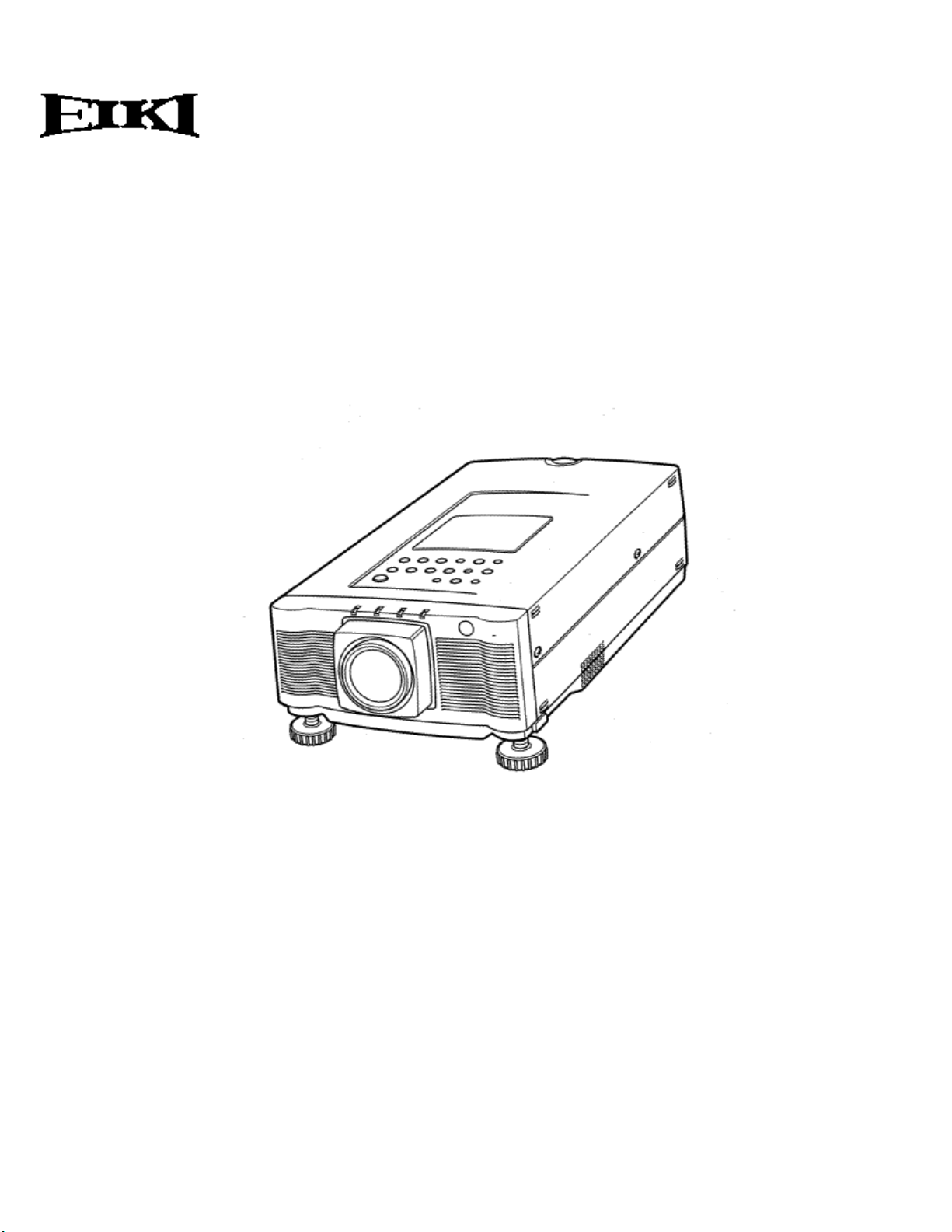
MULTIMEDIA PROJECTOR
MODEL LC-X990
OWNER’S INSTRUCTION MANUAL
Page 2
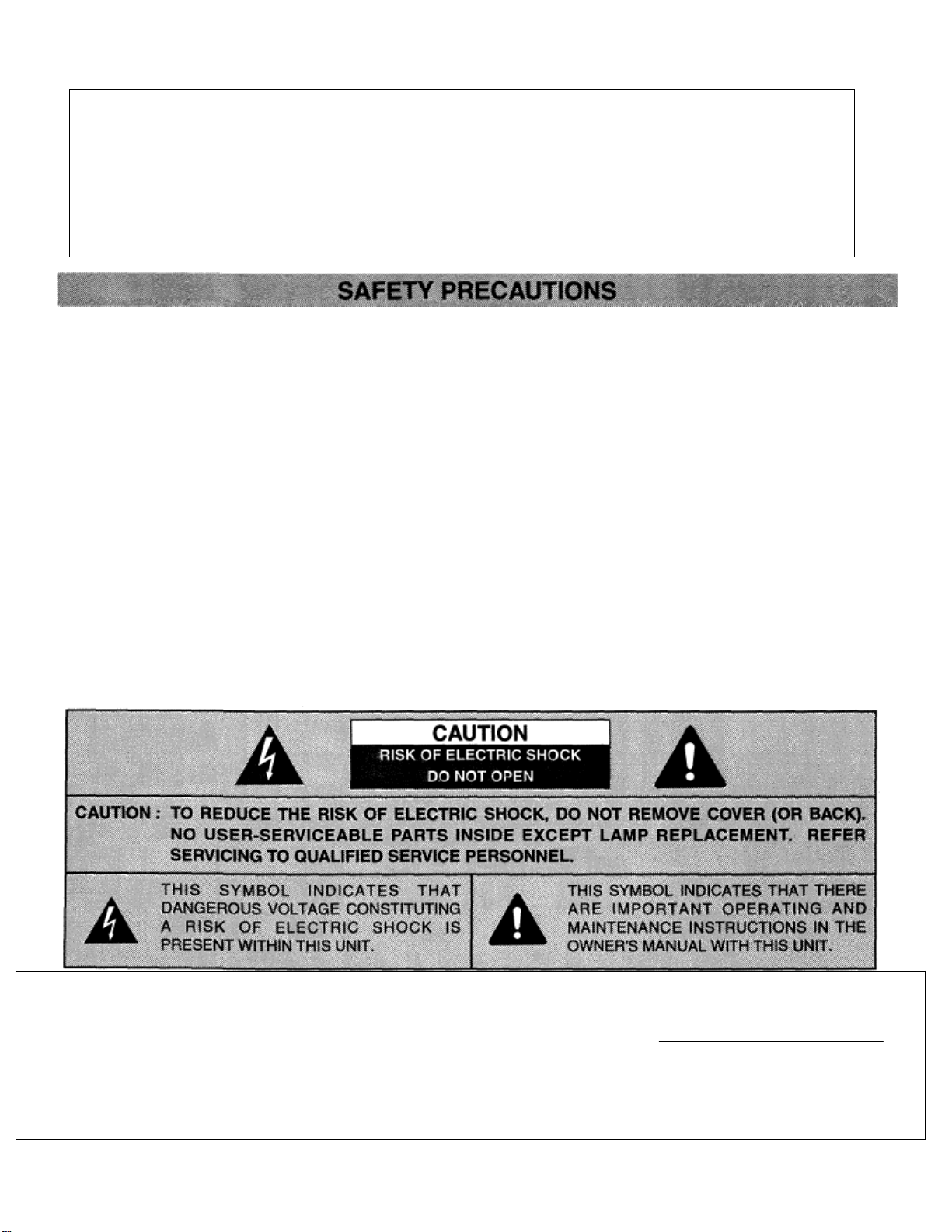
INFORMATION TO THE USER
NOTE: This equipment has been tested and found to comply with the limits for a Class A digital device,
pursuant to Part 15 of the FCC Rules. These limits are designed to provide reasonable protection
against harmful interference when the equipment is operated in a commercial environment. This
equipment generates, uses, and can radiate radio frequency energy and, if not installed and used in
accordance with the instruction manual, may cause harmful interference to radio communications.
Operation of this equipment in a residential area is likely to cause harmful interference in which case
the user will be required to correct the interference at his own expense.
WARNING:
TO REDUCE THE RISK OF FIRE OR ELECTRIC SHOCK, DO NOT EXPOSE THIS APPLIANCE TO RAIN OR
MOISTURE.
This Projector has a grounding-type AC line plug. This is a safety feature to be sure that the plug will fit
into the power outlet. Do not try to defeat this safety feature.
This projector produces intense light from the projection lens. Do not stare directly into the lens as
possible eye damage could result. Be especially careful that children do not stare directly into the beam.
The Remote Control Unit, supplied to this projector, emits the laser beam as the Laser Pointer function
from the Laser Light Window while pressing the LASER button (for 1 minute). Do not look into the Laser
Light Window or shine the laser beam on yourself or other people. Eye damage may result.
This projector should be set in the way indicated. If not, it may result in fire hazard.
If the Projector will not be used for an extended time, unplug the new Projector from the power outlet.
READ AND KEEP THIS OWNER’S MANUAL FOR LATER USE.
IMPORTANT:
For your protection in the event of theft or loss of this LC Data-Grade
projector, please record the Model Number and Serial Number located
on the rear of unit and retain this information. Refer to these numbers
whenever you call upon your authorized dealer regarding this product. Serial
Do not discard shipping carton and packing materials.
These items may be needed for storage or future servicing.
Model No LC-X990
No __________________________
Page 3
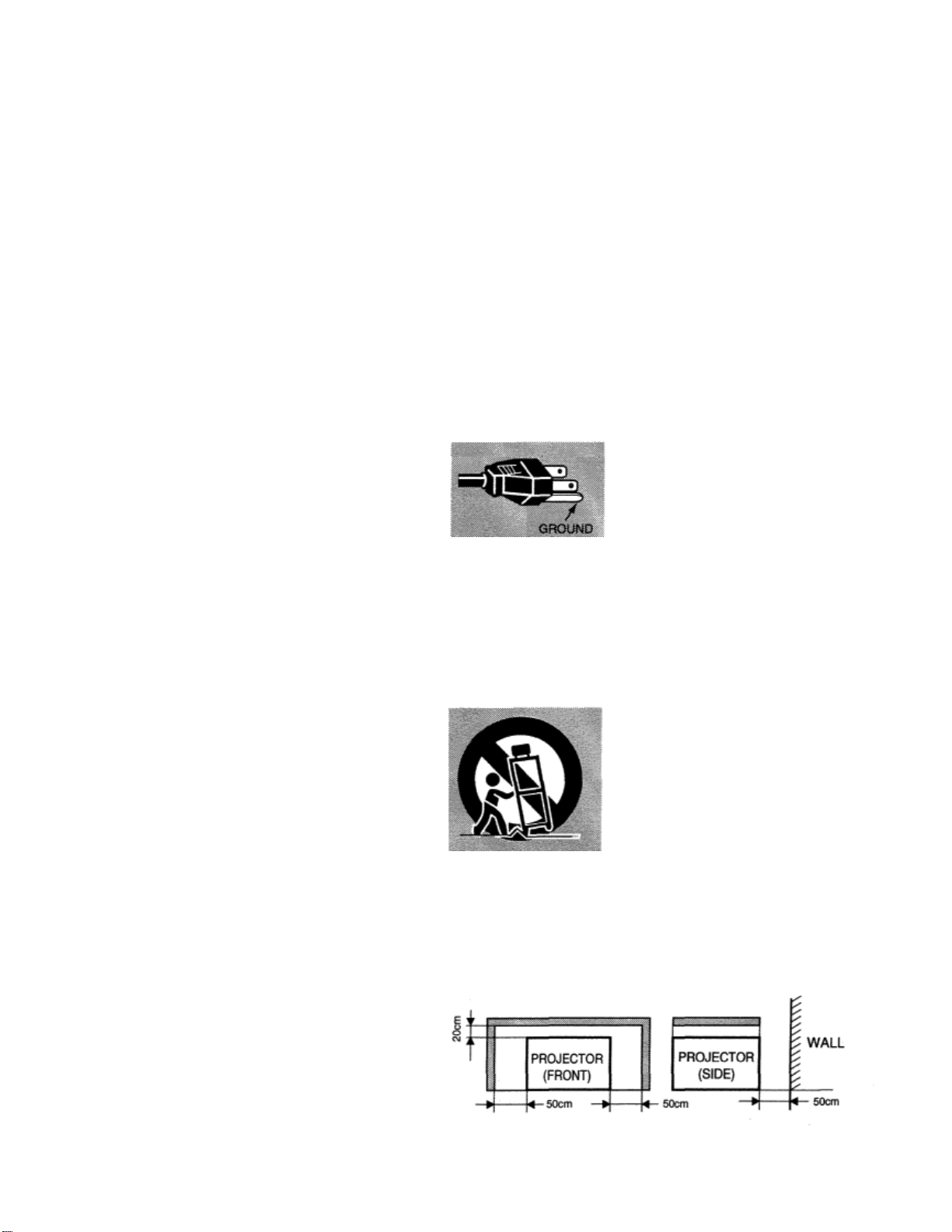
All the safety and operating instructions should be read
before the product is operated.
Read all of the instructions given here and retain them for
later use. Unplug this projector from AC power supply
before cleaning. Do not use liquid or aerosol cleaners. Use
a damp cloth for cleaning.
Do not use attachments not recommended by the
manufacturer as they may cause hazards.
Do not place this projector on an unstable cart, stand, or
table. The projector may fall, causing serious injury to a
child or adult, and serious damage to the projector. Use
only with a cart or stand recommended by the
manufacturer, or sold with the projector. Wall or shelf
mounting should follow the manufacturer’s instructions,
and should use a mounting kit approved by the
manufacturer.
Do not expose this unit to rain or use near water... for
example, in a wet basement, near a swimming pool, etc...
Slots and openings in the back and bottom of the cabinet
are provided for ventilation, to insure reliable operation of
the equipment and to protect it from overheating.
The open ings shoul d neve r be c overe d with clot h or ot her
material, and the bottom opening should not be blocked
by placing the projector on a bed, sofa, rug, or other
similar surface. This projector should never be placed near
or over a radiator or heat register.
This projector should not be placed in a built-in
installation such as a bookcase unless proper ventilation is
provided.
This projector should be operated only from the type of
power source indicated on the marking label. If you are
not sure of the type of power supplied, consult your
authorized dealer or local power company.
Do not overload wall outlets and extension cords as this
can result in fire or electric shock. Do not allow anything
to rest on the power cord. Do not locate this projector
where the cord may be damaged by persons walking on it.
Never push objects of any kind into this projector through
cabinet slots as they may touch dangerous voltage points
or short out parts that could result in a fire or electric
shock. Never spill liquid of any kind on the projector.
Do not attempt to service this projector yourself as
opening or removi ng covers may expose you to dangerous
voltage or other hazards. Refer all servicing to qualified
service personnel.
Unplug this projector from wall outlet and refer servicing
to qualified service personnel under the following
conditions:
a. When the power cord or plug is damaged or frayed.
b. If liquid has been spilled into the projector.
c. If the projector has been exposed to rain or water.
d. If the projector does not operate normally by following
the operating instructions. Adjust only those controls
that are covered by the operating instructions as
improper adjustment of other controls may result in
damage and will often require extensive work by a
qualified technician to restore the projector to normal
operation.
e. If the projector has been dropped or the cabinet has
been damaged.
f. When the projector exhibits a distinct change in
performance-this indicates a need for service.
When replacement parts are required, be sure the service
technician has used replacement parts specified by the
manufacturer that have the same characteristics as the
original part. Unauthorized substitutions may result in fire,
electric shock, or injury to persons.
Upon completion of any service or repairs to this projector,
ask the service technician to perform routine safety checks
to determine that the projector is in
safe operating condition.
This projector is equipped with a
grounding type AC line plug. Should
you be unable to insert the plug into
the outlet, contact your electrician.
Do not defeat the safety purpose of
this grounding type plug.
Follow all warnings and instructions marked on the
projectors.
For added protection to the projector during a lightning
storm, or when it is left unattended and unused for long
periods of time, unplug it from the wall outlet. This will
prevent damage due to lightning and powerline surges.
An appliance and cart combination
should be moved with care. Quick
stops, excessive force, and uneven
surfaces may cause the appliance and
cart combination to overturn.
If the projector is to be built into a compartment or
similarly enclosed, the minimum distances must be
maintained.
Do not cover the ventilation slot on the projector.
Heat build-up can reduce the service life of your projector,
and can also be dangerous.
Page 4
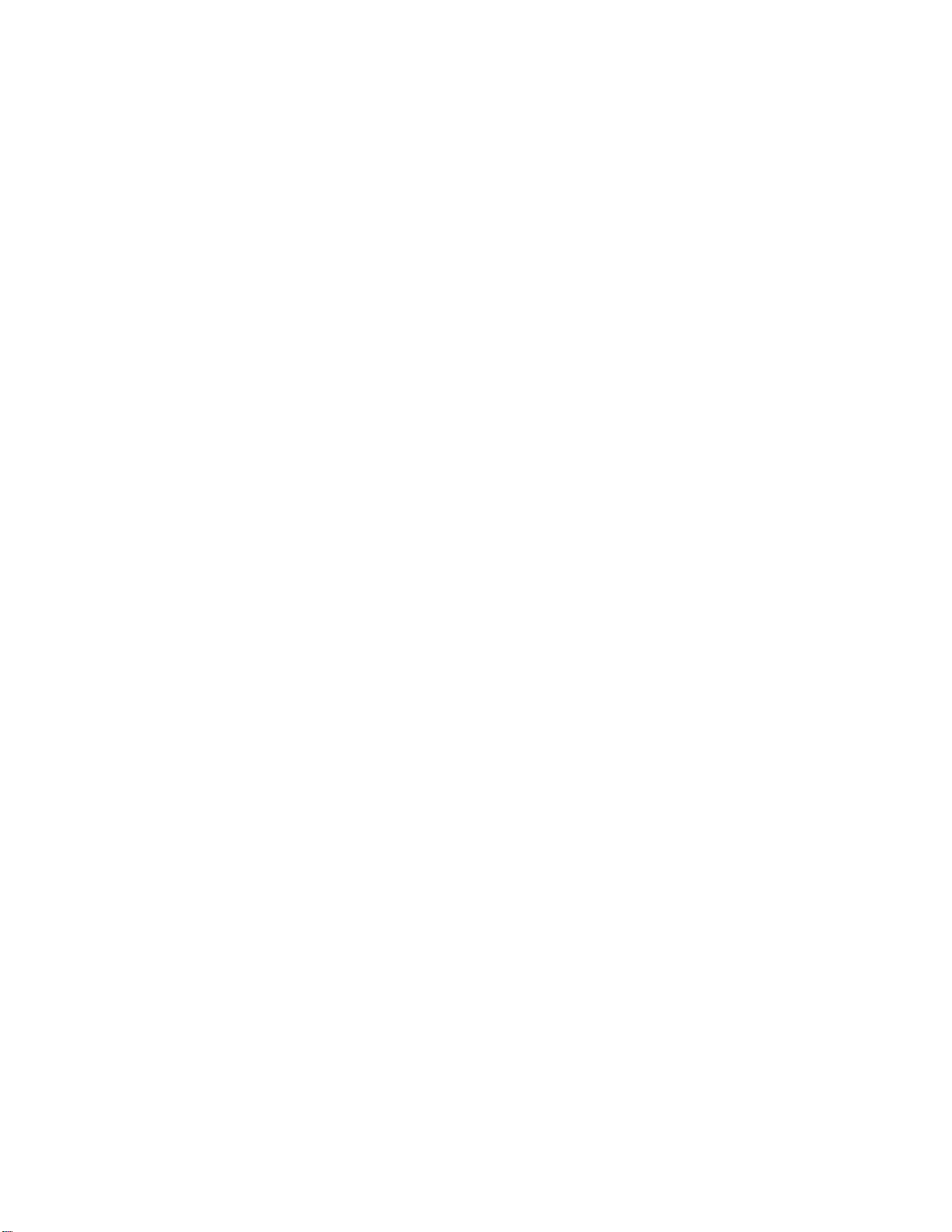
PAGE
FEATURES AND DESIGN 5
COMPATIBILITY 5
IMAGE RESOLUTION 5
AUTOMATIC MULTISCANNING SYSTEM 5
MULTILANGUAGE MENU DISPLAY 5
LASER POINTER FUNCTION 5
OTHER FEATURES 5
UNPACKING THE PROJECTOR 5
TRADEMARKS 5
INSTALLATION 6-9
NAME OF EACH PART OF THE PROJECTOR 6
SETTING-UP THE PROJECTOR 7
MOVING THE PROJECTOR 8
POWER REQUIREMENTS 9
CONNECTING THE. PROJECTOR 10-18
TERMINAL OF THE PROJECTOR 10
CONNECTING THE COMPUTER 11-15
CONNECTING THE VIDEO EQUIPMENT 16-18
BEFORE OPERATION 19-26
CONTROLS AND INDICATORS 19-20
OPERATION OF THE REMOTE CONTROL 21-23
CONTROL THE PROJECTOR 24-26
DIRECT OPERATION 24
MENU OPERATION 25-26
BASIC OPERATION 27-31
TURNING ON/OFF THE PROJECTOR 27
DIRECT OPERATION 27-29
MODE SELECT 27
SOUND VOLUME ADJUSTMENT 28
SOUND MUTE FUNCTION 28
ZOOM ADJUSTMENT 28
FOCUS ADJUSTMENT 28
DIGITAL ZOOM FUNCTION 28
KEYSTONE FUNCTION 28
NO SHOW FUNCTION 29
NORMAL PICTURE FUNCTION 29
P-TIMER FUNCTION 29
AUTO IMAGE FUNCTION 29
FREEZE PICTURE FUNCTION 29
MENU OPERATION 30-31
MODE SELECT 30
SOUND ADJUSTMENT 31
LANGUAGE ADJUSTMENT 31
VIDEO MODE 32-35
COLOR SYSTEM SELECT 32
VIDEO SOURCE SELECT 33
PICTURE IMAGE ADJUSTMENT 34
PICTURE SCREEN ADJUSTMENT 35
COMPUTER MODE 36-48
COMPUTER SYSTEM SELECT 36
COMPATIBLE COMPUTER SPECIFICATIONS 37
AUTO IMAGE FUNCTION 38
PICTURE IMAGE ADJUSTMENT 39
PICTURE POSITION ADJUSTMENT 40
PC ADJUSTMENT 41-44
PICTURE SCREEN ADJUSTMENT 45
OTHER FUNCTION SETTING 46-48
BLUE BACK 46-47
DISPLAY 46-47
CEILING 46-47
REAR 46-47
SPLIT WIPE 46-47
POWER MANAGEMENT 46-47
REMOTE CONTROL (Mode 1 or Mode 2) 46-47
LAMP AGE 48
APPENDIX 49-53
MAINTENANCE 49-51
TEMPERATURE WARNING INDICATOR 49
AIR FILTER CARE AND CLEANING 49
LAMP REPLACEMENT 50
CLEANING THE LENS 51
TROUBLESHOOTING 51-52
TECHNICAL SPECIFICATIONS 53
PAGE
Page 5
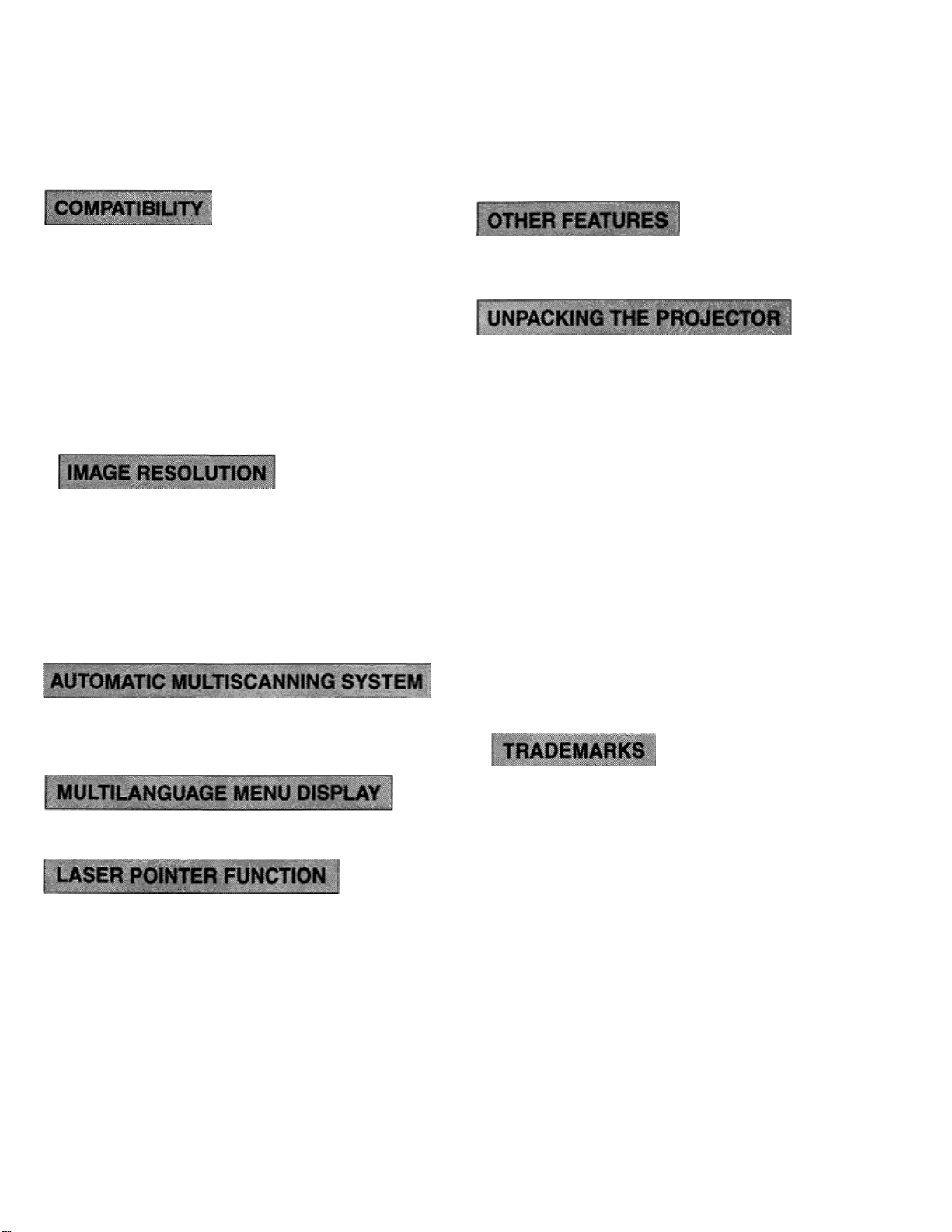
The projector is a multimedia projector that combines powerful and sophisticated features with easy-to-use, intuitive
controls. Built-in multimedia features include audio, a palette of 16.77 million colors and active matrix liquid crystal
display (LCD) technology. The projector is ideal for high-performance business, training and imaging applications that
demand exceptional color quality.
The projector is compatible with many different
types of personal computers and video devices,
including:
• IBM-compatible computers, including laptops, up
This projector has Motor Zoom/Focus, No Show,
Picture Freeze, Keystone, Mute Functions.
to 1280 x 1024 resolution.
• Apple Macintosh and PowerBook computers up
to 1280 x 1024 resolution.
• Various VCRs, video disc players, video
cameras, DVD players, satellite TV tuners or
other AV equipment using any of the worldwide
video standards, including NTSC, NTSC4.43,
PAL, PAL-M, PAL-N and SECAM.
The resolution of the projector’s projected image is
1024 x 768. The projector displays computer
images just as they appear on your computer’s
monitor. Screen resolutions between 1024 x 768
and 1280 x 1024 are compressed to 1024 x 768.
The projector cannot display screen resolutions
above 1280 x 1024. If your computer’s screen
resolution is higher than 1280 x 1024, reset it to a
lower resolution before you connect the projector.
This projector can detect display signals from most
personal computers currently distributed. It is free from
complicated adjustments to project picture images
from PC.
The projector comes with the parts listed below.
Check to
find all the parts are included. If any parts are
missing,
contact an authorized dealer or service station.
• Owner’s Manual.
• AC Power Cord.
• Remote Control Unit.
• Batteries for Remote Control Units.
• VGA Cable.
• Mouse Cable for PS/2 port.
• Mouse Cable for serial port.
• Mouse Cable for ADB port.
• VGA/MAC Adapter.
• Protective Dust Cover.
• Lens Cover.
• Apple, Macintosh, and PowerBook are
trademarks or registered
trademarks of Apple
Computer, Inc.
• IBM and PS/2 are trademarks or registered
MENU DISPLAY is displayed with ; English,
German, French, Italian, Spanish and Japanese.
trademarks
• Windows is a trademarks or
of Microsoft Corporation.
of International Business Machines, Inc.
registered trademarks
• Other trademarks are the property of their
respective owners
The Remote Control Unit of this projector includes
the Laser Pointer function providing the ability to
point and highlight during presentations.
Page 6
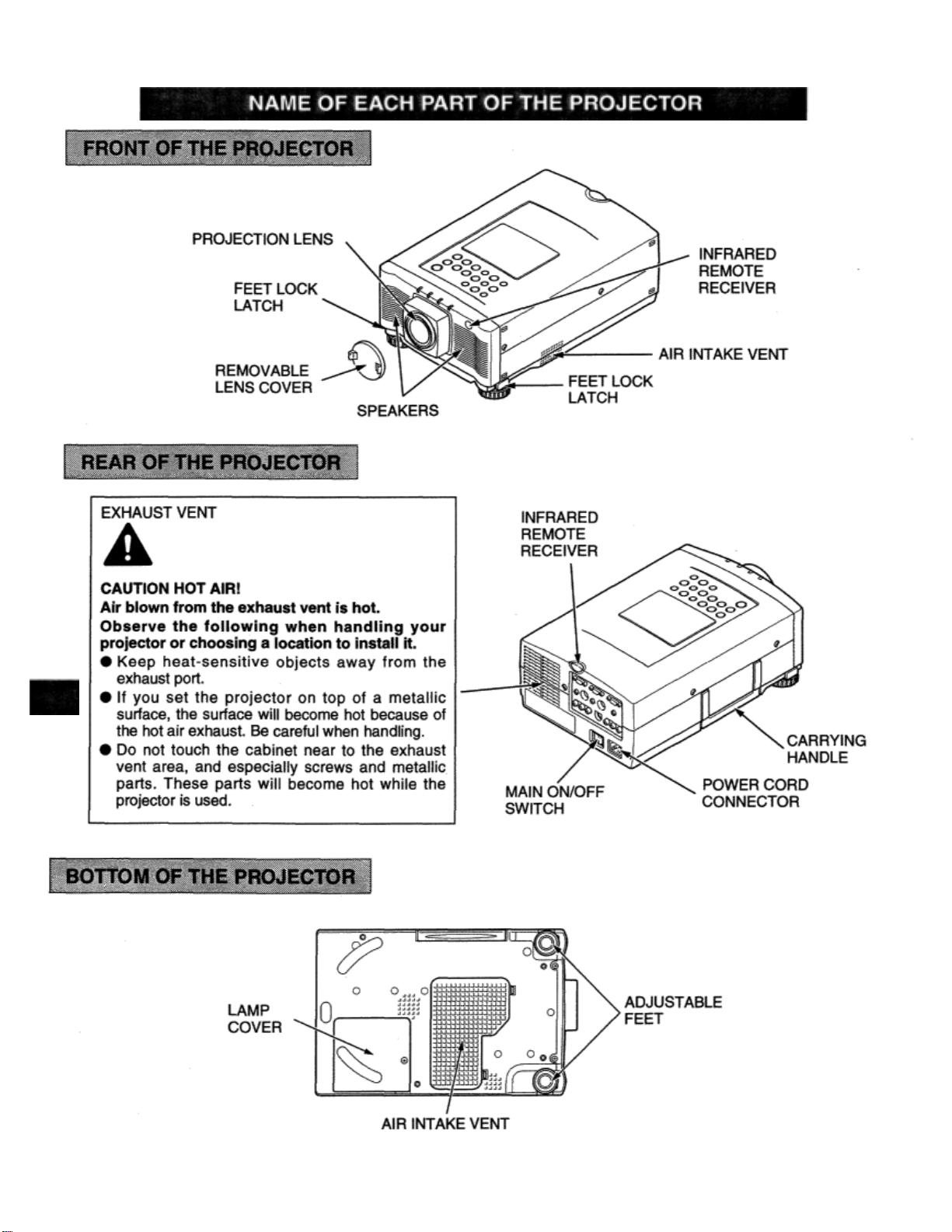
Page 7
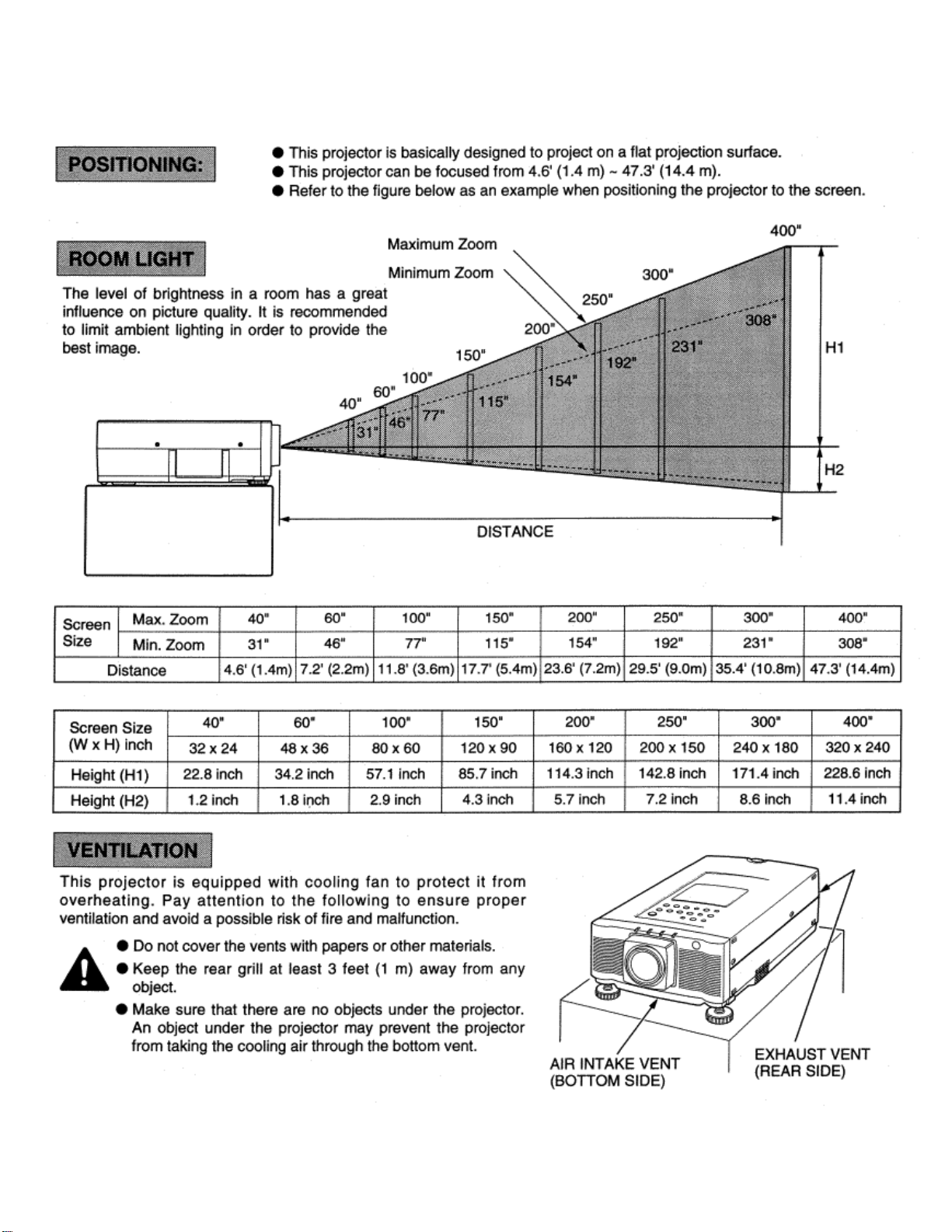
Page 8
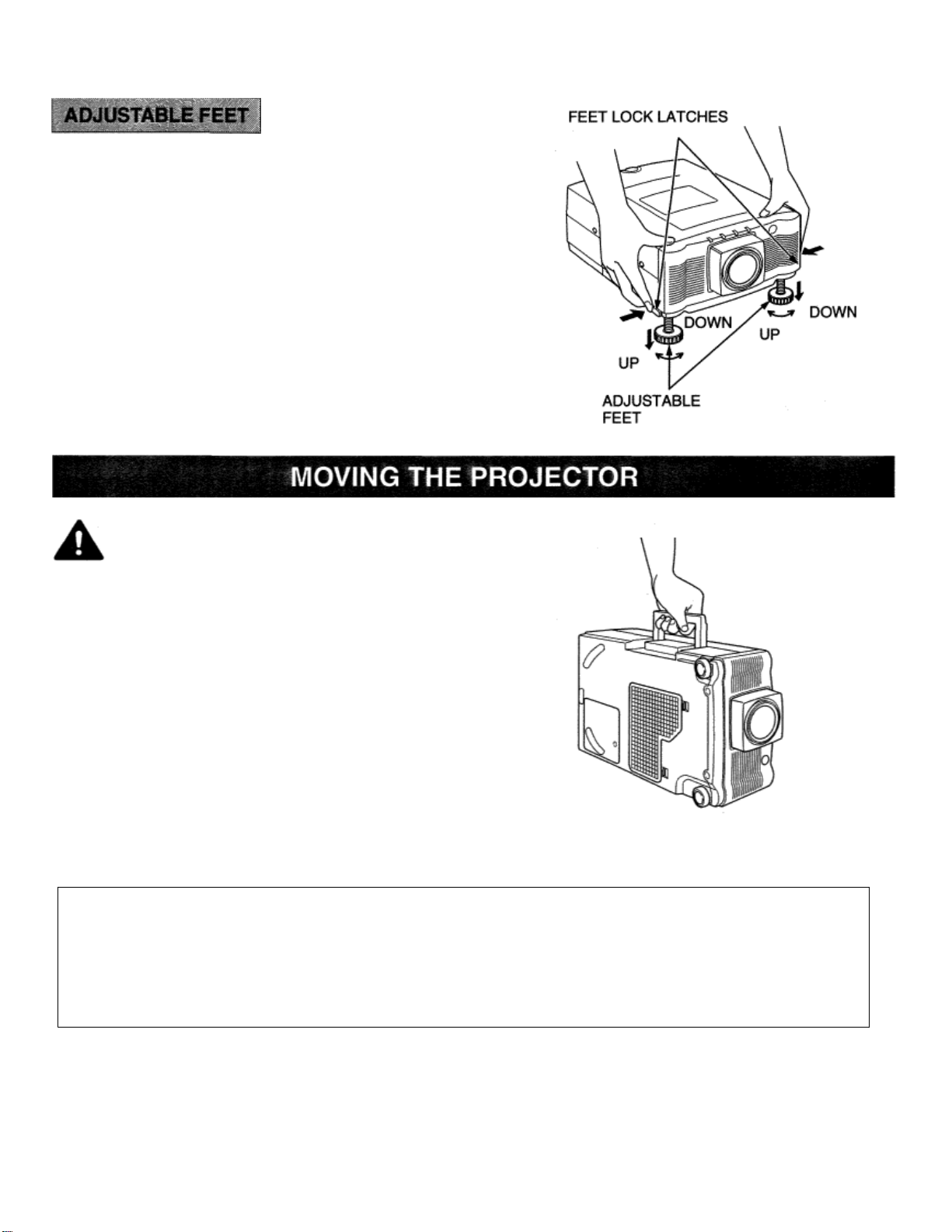
Picture tilt and projection angle can be adjusted by rotating the
ADJUSTABLE FEET. Projection angle can be adjusted 0 to 6°.
1. Lift the front of the projector and press the FEET LOCK
LATCHES on both sides of the projector.
2. Release the FEET LOCK LATCHES to lock the ADJUSTABLE
FEET and rotate the ADJUSTABLE FEET to fine tune the
position and the tilt.
3. To shorten the ADJUSTABLE FEET, lift the front of the projector
and press and undo the FEET LOCK LATCHES.
NOTE: The position and the keystone distortion of the image can also
be adjusted using the KEYSTONE function.
(See pages 28, 35 and 45).
Use the carrying handle when moving the projector.
Replace the lens cover and retract the adjustable feet
when moving the projector to prevent damage to the
projector.
CAUTION IN CARRYING OR TRANSPORTING THE PROJECTOR
• Do not drop or bump the projector, otherwise damages or malfunctions may result.
• When transporting the projector, use a
• Do not transport the projector by using a courier or transport service in an unsuitable transport case.
This may cause
Eiki recommended Case.
• For a carrying or transportation cases, contact a Eiki authorized dealer.
damage to the projector. To transport the projector through a courier or transport service, use a
Eiki recommended Carrying Case.
Page 9
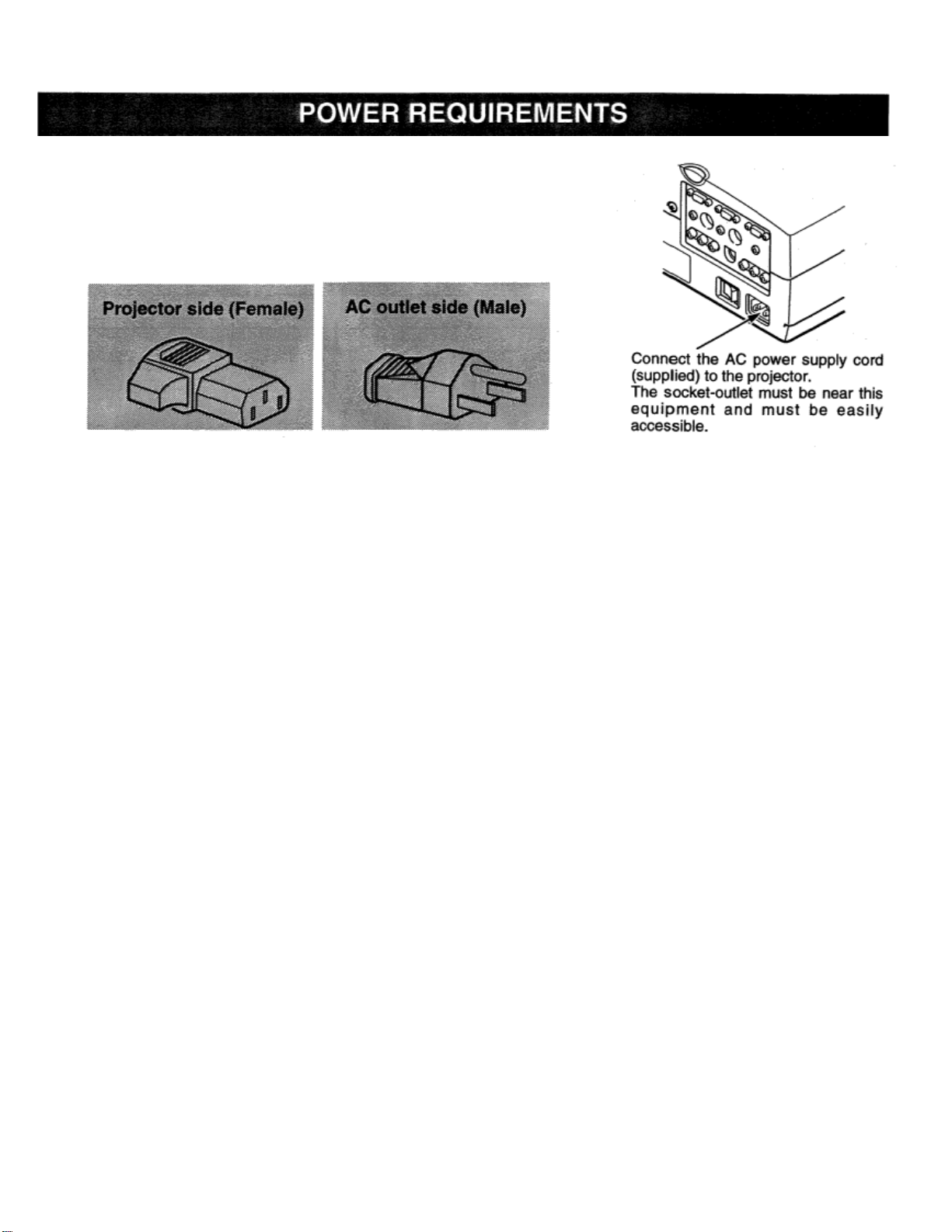
Your projector uses nominal input voltages of 100-120 VAC. The projector
automatically selects the correct input voltage. The projector is designed to
work with single-phase power systems having a grounded neutral conductor.
To reduce the risk of electrical shock, do not plug into any other type of
power system. Consult your authorized dealer or service station
if you are not
sure what type of power is supplied to your building.
Page 10
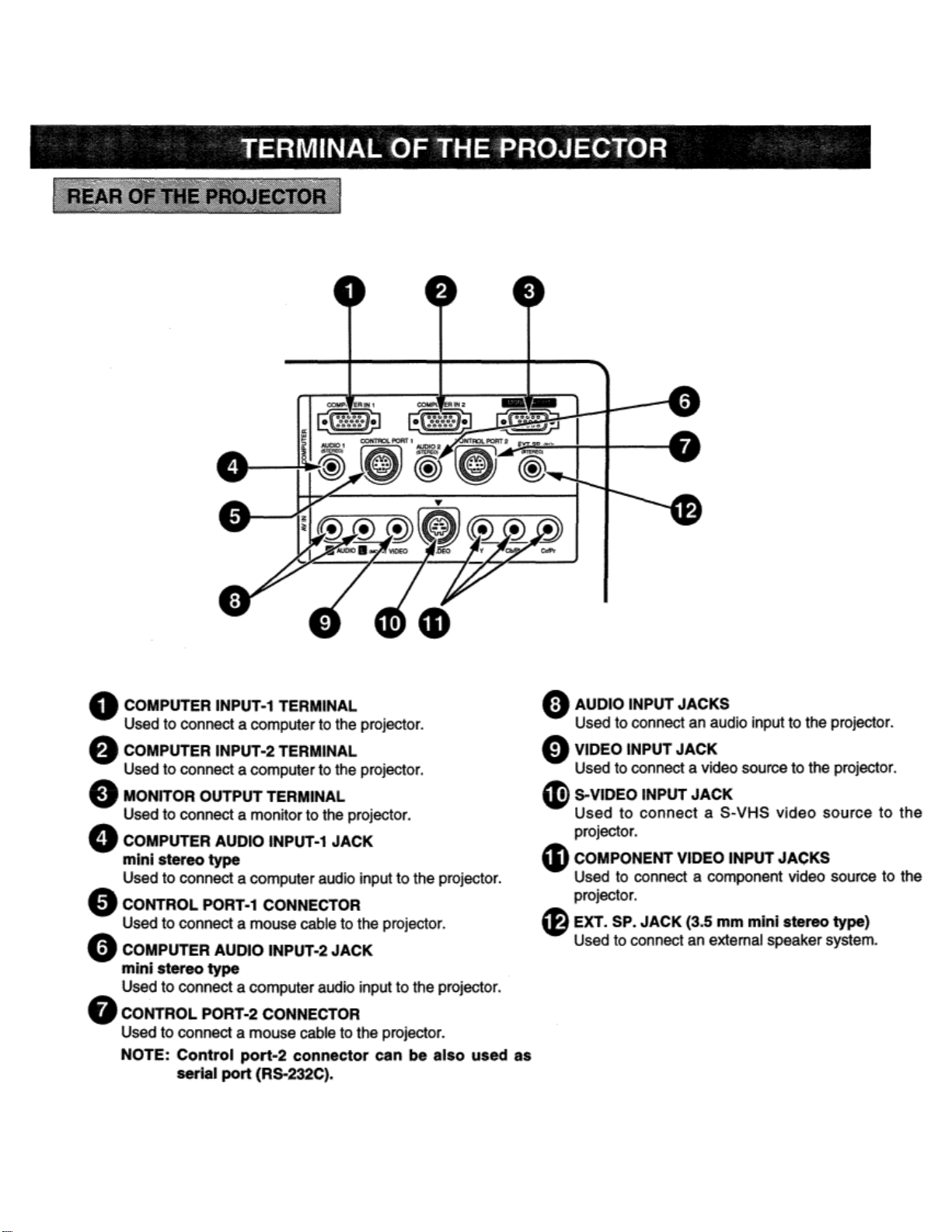
Page 11
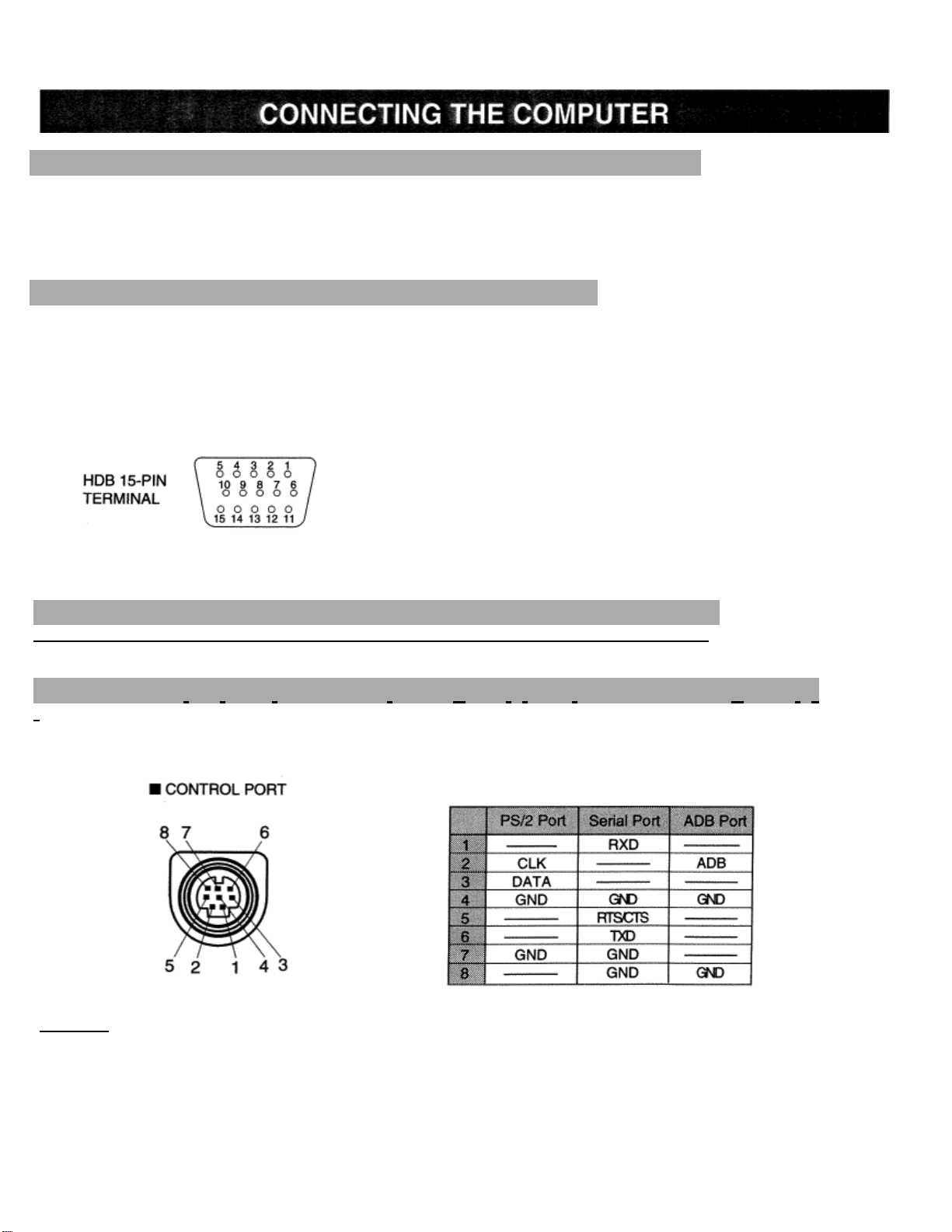
)
NOTE
proj
CONNECT1NG TO THE COMPUTER INPUT TERMINALS (1 and 2)
Personal computers can be connected to the HDB15-pin (VGA) terminal on the projector.
• Connect the computer to these terminals using the VGA cable and VGA/Macintosh adapter (provided).
CAUTION: For projectors, the VGA cable provided is designed to reduce RFI (Radio Frequency Interference) emissions.
For regulatory compliance reasons, this cable must be used and must not be replaced by any other cable.
CONNECTING T0 THE MONITOR OUTPUT TERMINAL
This terminal output the information of the selected computer source being viewed on the screen (Computer 1 or Computer 2).
When video source is selected, this terminal outputs Computer 1 input information.
An external monitor can be connected to the HDB1 5-pin (VGA) terminal on the projector.
• Connect the monitor to this terminal using the VGA cable (not provided).
Pin No./Signal
1 Red input
2 Green input
3 Blue input
4 Sense 2
5 Ground (Horiz.sync.)
6 Ground (Red)
7 Ground (Green)
8 Ground (Blue)
Pin No./Signal
9 Non Connect
10 Ground (Vert.
sync.)
11 SenseO
12 Sense 1
13 Horiz. sync
14 Vert. sync
15 Reserved
CONNECTING TO THE COMPUTER AUDIO INPUT JACKS (1 and 2)
• Connect audio outputs from your computer to these jacks using the audio cable (not provided).
CONNECTING TO THE CONTROL PORT (DIN 8 PIN) CONNECTORS (1 and 2)
• If you wish to control the computer with projector’s remote control unit, you must connect control port (PS/2,
Serial or ADB port) on your computer to projector’s control port
PS/2 Port, Serial Port and ADB Port
.
with cable. (t hree type cables supplied; for
:The RXD port (1 pin on the Serial Port) is provided on control port 2 connector only. If you control
the
ector by computer, you must connect control port 2 connector.
Page 12
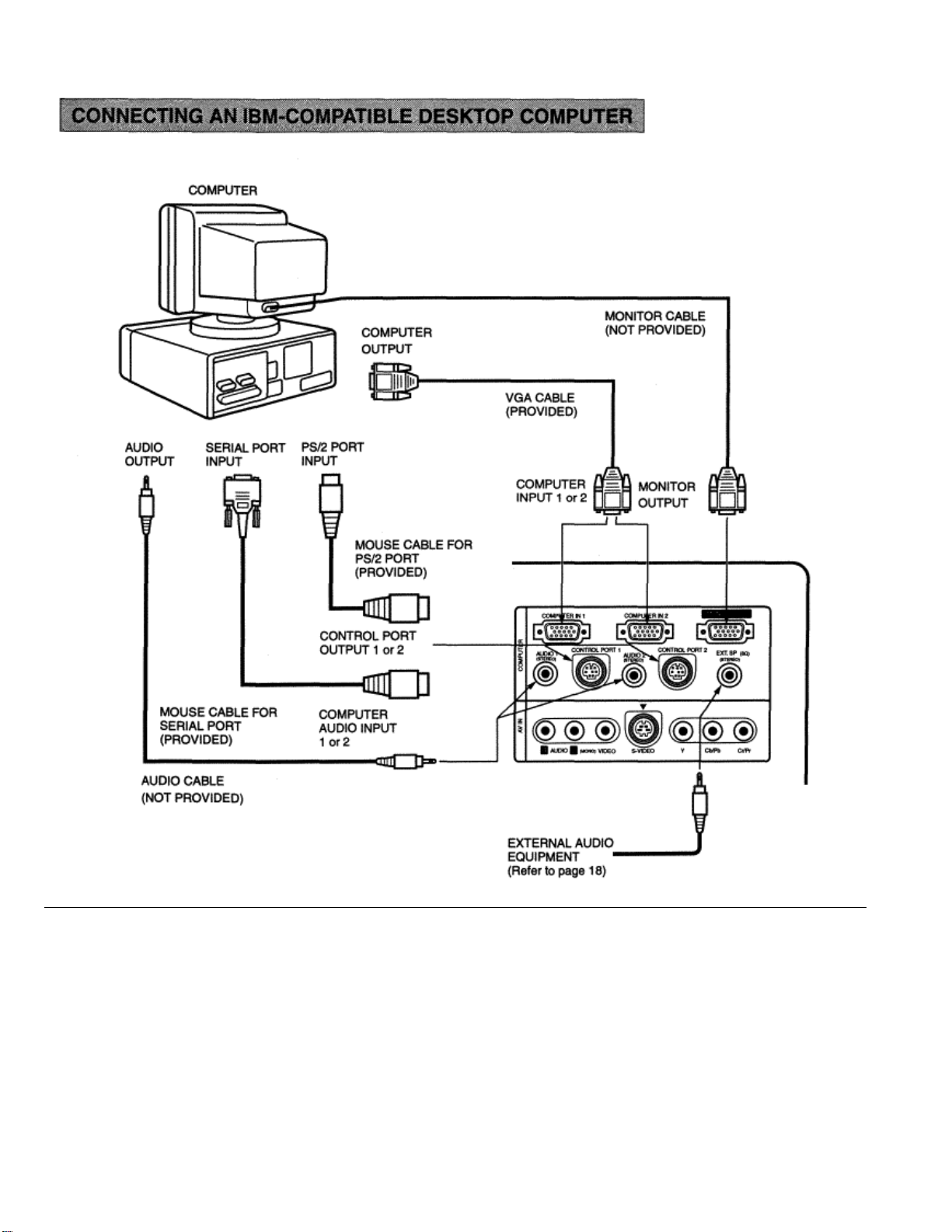
NOTE: When connecting the cable, the power cords of both the projector and the external equipment should be
disconnected from AC outlet. Turn the projector and peripheral equipment on before the computer is switched on.
Page 13
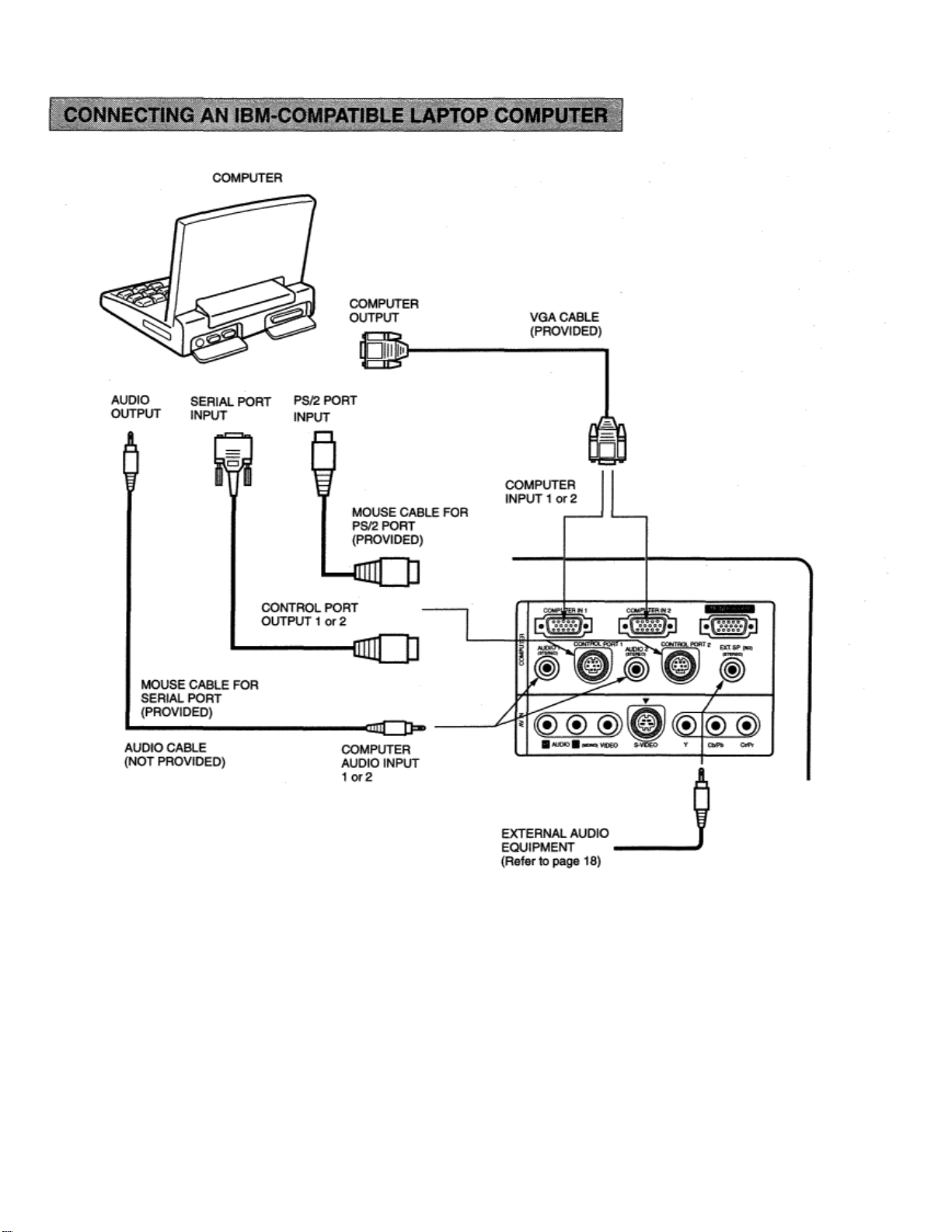
NOTE: When connecting the cable, the power cords of both the projector and the external equipment should be
disconnected from AC outlet. Turn the projector and peripheral equipment on before the computer is
switched on.
Page 14
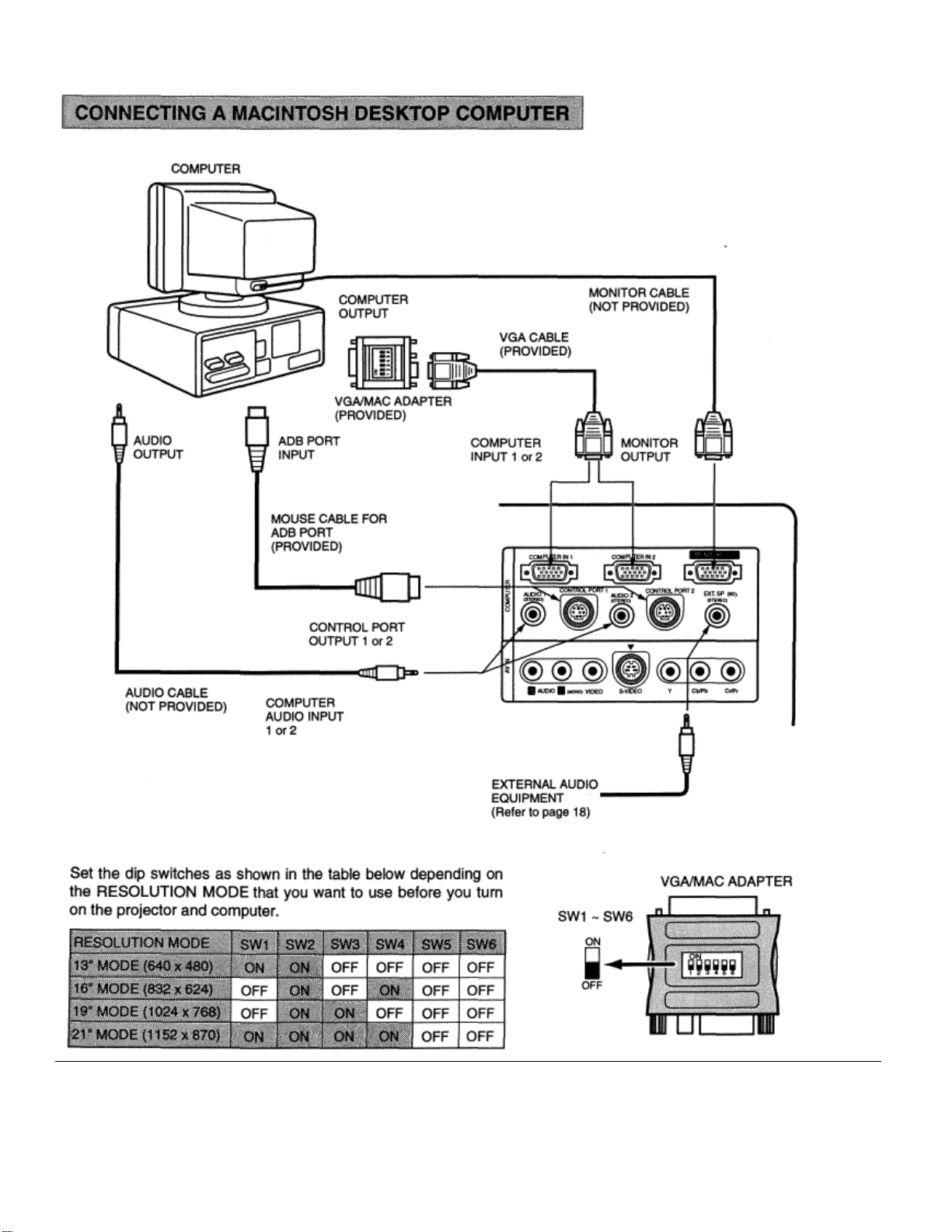
NOTE: When connecting the cable, the power cords of both the projector and the external equipment should be
disconnected from AC outlet. Turn the projector and peripheral equipment on before the computer is switched on.
Page 15
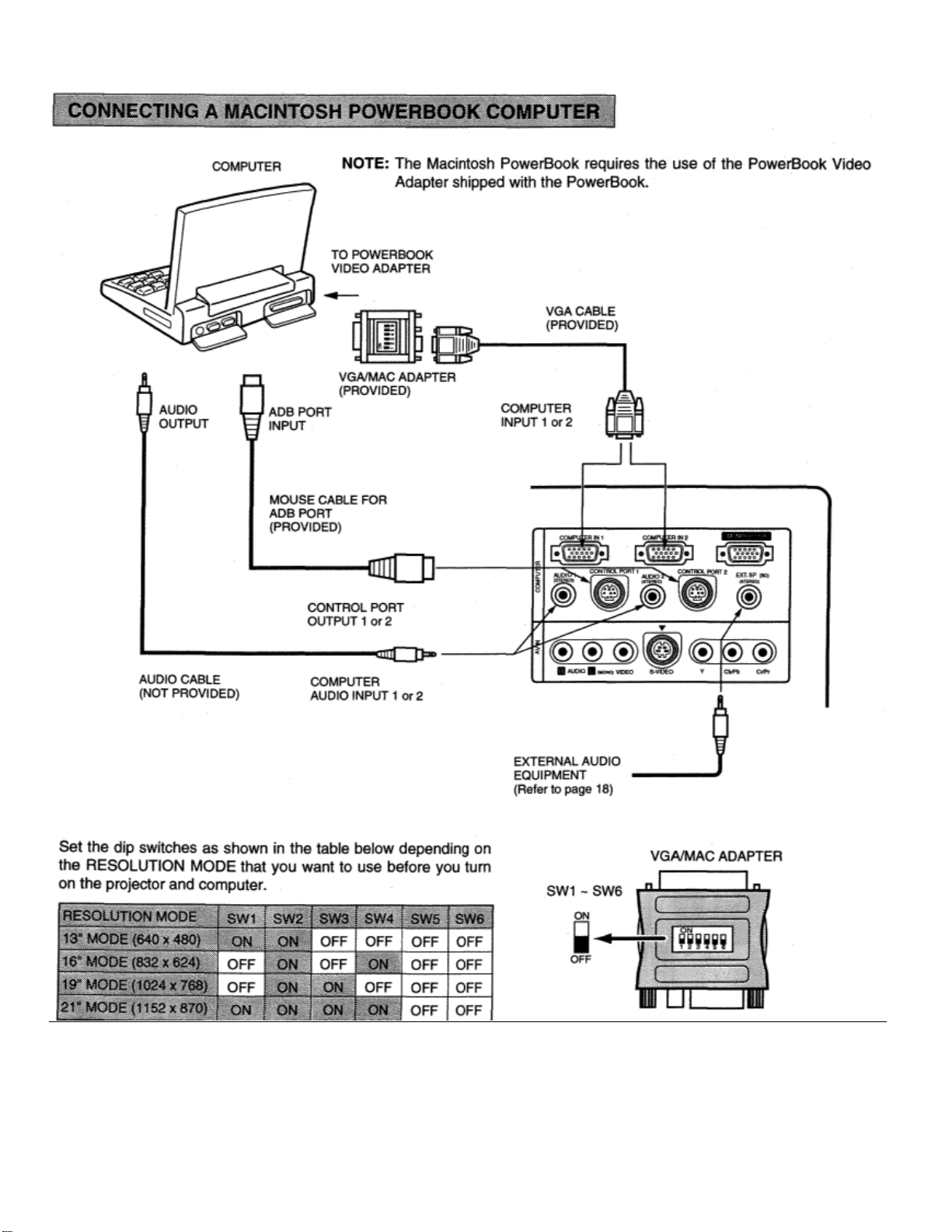
NOTE: When connecting the cable, the power cords of both the projector and the external equipment should be
disconnected from AC outlet. Turn the projector and peripheral equipment on before the computer
is switched
on.
Page 16

Connect to the video and audio outputs of a VCR, video disc player, DVD player, video camera, satellite TV tuner or
other AV equipment.
CONNECTING TO THE VIDEO INPUT JACK
Connect the video output from the video equipment to this jack using the video cable.
Connect the S-VIDEO output from the video equipment to this jack using the S-video cable. The S-VIDEO jack has
priority over the VIDEO (composite) jack.
CONNECTING TO THE COMPONENT VIDEO JACKS
Connect the component video outputs (Y, Cb/Pb, Cr/Pr) from the DVD player or other video equipment to these jacks
using the video cable.
The COMPONENT VIDEO jack has priority over the S-VIDEO and VIDEO (composite) jacks.
CONNECTING TO THE AUDIO INPUT JACKS
Connect the audio outputs from the video equipment to these jacks using the audio cable.
When the audio output
is monaural, connect it to the L (mono) jack.
Page 17
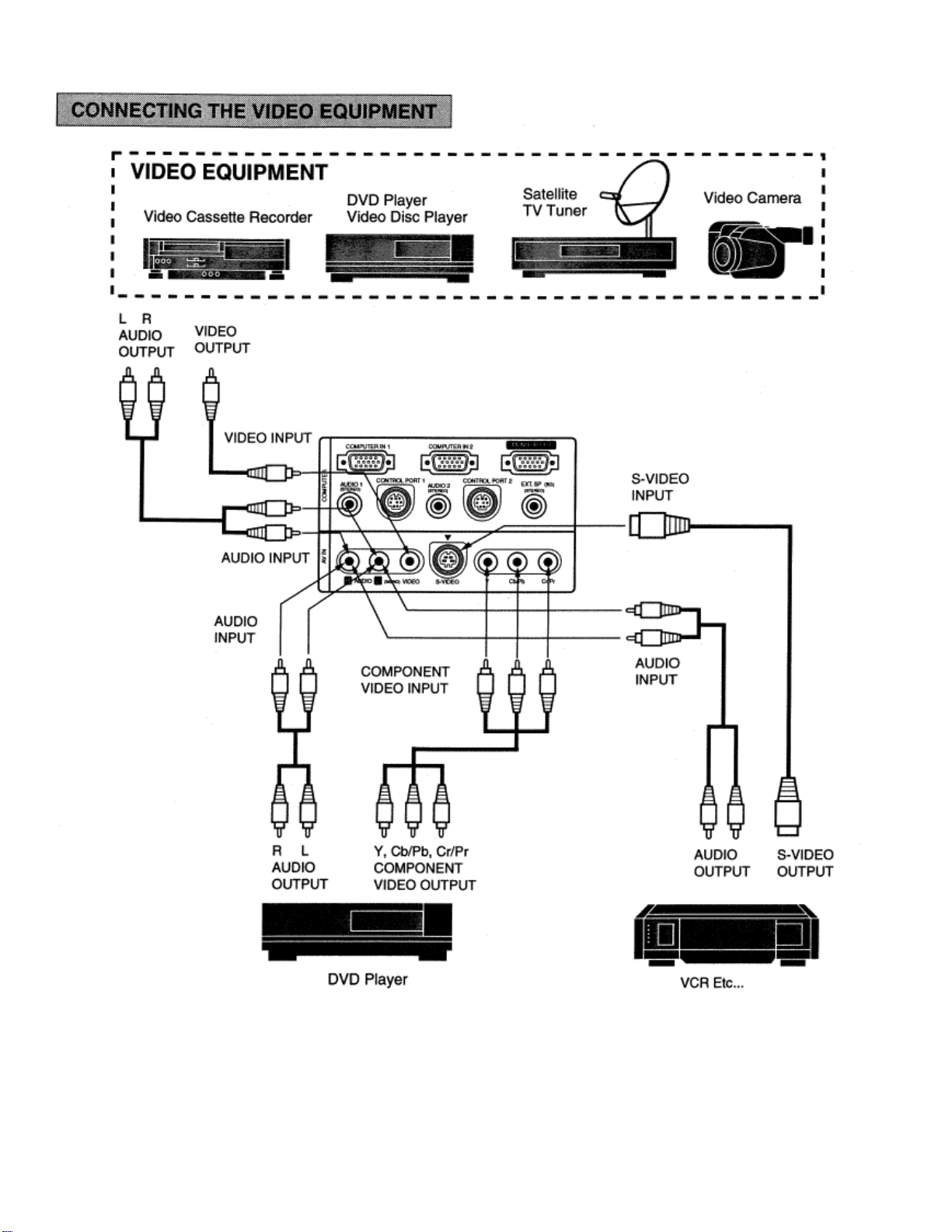
NOTE: When connecting the cable, the power cords of both the projector and the external equipment should be
disconnected from AC outlet. Turn the projector on before the peripheral equipment is switched on.
Page 18

CONNECTING TO THE EXT. SP. JACK (3.5mm mini stereo type)
This jack outputs stereo speaker sound which viewing on screen. If you use external speaker system, connect stereo
type external speaker jack. Internal speaker sound is disconnected when speaker jack
is connected.
Page 19

Page 20

Page 21

This remote control unit is not only able to operate the projector but also
usable as a wireless mouse for a PC. One pointing pad and two click
buttons are used for wireless mouse operation.
Wireless mouse is usable when PC mouse pointer
is displayed on the
screen. When the menu or indicator of the projector is displayed on the
screen instead of the PC mouse pointer, the wireless mouse cannot be
used.
NOTE: To use the unit as a PC wireless mouse, connect the projector to
the PC with the attached cable. Signals from the projector are
transmitted to the PC, enabling the remote control unit of the
projector to be used as a PC wireless mouse. (Refer to
“CONNECTING THE PROJECTOR” in pages 11
to 15 for the connection).
LASER POINTER button
This remote control emits a laser beam as the Laser
Pointer from the Laser Light Window. When the LASER
button is pressed, the laser light goes on. When the
button is pressed more than 1 minute or the button is released, light
goes off. Laser light is emitted with the RED light which tells the laser
beam being emitted. The laser emitted is a class It laser; therefore, do
not look into the Laser Light Window or shine the laser beam on
yourself or other people. The three marks to the right are the caution
labels for the laser beam.
CAUTION: Use of controls or adjustments or performance of
procedures other than those specified herein may
result
in hazardous radiation exposure.
Page 22

Page 23

Remote Control Battery Installation
Using the Remote Control Unit
Point the remote control toward the projector (Receiver window) when pressing the buttons. Maximum operating
range for the remote control is about 16.4’ (5 m) and 60° front and rear of the projector.
To insure safe operation, please observe the following precautions:
• Use (2) AA type alkaline batteries.
• Change two batteries at the same time.
• Do not use a new battery with a used battery.
• Avoid contact with water.
• Do not drop the remote control unit.
• If batteries have leaked on the remote control, carefully wipe the case clean and load new
batteries.
Page 24

The projector has two types of operation: DIRECT OPERATION and MENU OPERATION.
DIRECT OPERATION allows you to operate the projector by using one button without showing the MENU.
In MENU OPERATION mode, you display menus where you can adjust the projector’s settings. Follow the instruction
for each control.
DIRECT OPERATION
ADJUST ITEM TOP CONTROL OF THE
PROJECTOR
LAMP POWER ON/OFF
MODE SELECT
SOUND VOLUME
SOUND MUTE
ZOOM
FOCUS
DIGITAL ZOOM
KEYSTONE
NO SHOW
FREEZE PICTURE
AUTO IMAGE
NORMAL PICTURE
P*TIMER
POWER ON-OFF POWER ON-OFF
MODE COMPUTER
VOLUME (+) and (—) VOLUME (+) and (—)
MUTE
ZOOM (!!!!) and ("""") ZOOM (!) and (")
FOCUS (!) and ("""") Focus (!) and (")
D. ZOOM (!) and (")
KEYSTONE (!!!!) and (")
NO SHOW
FREEZE
AUTO IMAGE AUTO IMAGE
NORMAL NORMAL
REMOTE CONTROL
VIDEO
P-TIMER
Page 25

MENU OPERATION
ADJUST ITEM TOP CONTROL OF THE
PROJECTOR
MODE SELECT
MENU
POINT LEFT/R IGHT
SELECT
POINT UP/DOWN
SELECT
1. COMPUTER/VIDEO MODE
ADJUST ITEM TOP CONTROL OF THE
PROJECTOR
SOUND
SOUNDVOLUME
SOUND MUTE
LANGUAGE
SETTING
BLUE BACK
DISPLAY
CEILING
MENU
POINT LEFT/R IGHT
SELECT
POINT UP/DOWN
SELECT
MENU
POINT LEFT/R IGHT
SELECT
POINT UP/DOWN
SELECT
REAR
SPLIT WIPE
POWER
MANAGEMENT
REMOTE
CONTROL
LAMP AGE
2. VIDEO MODE
ADJUST ITEM TOP CONTROL OF THE
COLOR SYSTEM
VIDEO SOURCE
PICTURE IMAGE
COLOR
TINT
WHITE BALANCE
CONTRAST
BRIGHTNESS
SHARPNESS
PICTURE SCREEN
WIDE
REGULAR
KEYSTONE
PROJECTOR
MENU
POINT LEFT/R IGHT
SELECT
POINT UP/DOWN
SELECT
MENU
POINT LEFT/R IGHT
SELECT
POINT UP/DOWN
SELECT
REMOTE CONTROL
MENU
POINT LEFT/R IGHT
SELECT
POINT UP/DOWN
SELECT
REMOTE CONTROL
MENU
POINT LEFT/R IGHT
SELECT
POINT UP/DOWN
SELECT
MENU
POINT LEFT/R IGHT
SELECT
POINT UP/DOWN
SELECT
PEMOTE CONTROL
MENU
POINT LEFT/R IGHT
SELECT
POINT UP/DOWN
SELECT
MENU
POINT LEFT/R IGHT
SELECT
POINT UP/DOWN
SELECT
Page 26

M
3. COMPUTER MODE
ADJUST ITEM TOPCONTROLOF THE
PROJECTOR
COMFUTER SYSTEM
.
MENU
POINT LEFT/R IGHT
SELECT
POINT UP/DOWN
SELECT
AUTO IMAGE
FINE SYNC
TOTAL DOTS
POSITION
MENU
POINT LEFT/R IGHT
SELECT
POINT UP/DOWN
SELECT
PICTURE IMAGE
FINE SYNC
TOTAL DOTS
WHITE BALANCE
CONTRAST
MENU
POINT LEFT/R IGHT
SELECT
POINT UP/DOWN
SELECT
BRIGHTNESS
PICTURE POSITION
MENU
POINT LEFT/R IGHT
SELECT
POINT LEFT/RIGHT/UP/DOWN
SELECT
PC ADJUSTMENT
PICTURESCREEN.
TRUE
DIGITAL ZOOM
KEYSTONE
MENU
POINT LEFT/R IGHT
SELECT
POINT UP/DOWN
SELECT
MENU
POINT LEFT/R IGHT
SELECT
POINT UP/DOWN
SELECT
POINT LEFT/RIGHT/UP/DOWN
NOTES:
1. If you switch to DIRECT operation by pressing a DIRECT operation button while in MENU mode, the
menus will disappear and the MENU operation will end.
2. You can use the REMOTE CONTROL UNIT or the TOP CONTROL OF THE PROJECTOR to operate
the MENU operation
.
REMOTE CONTROL
POINT LEFT/R IGHT
SELECT
POINT UP/DOWN
SELECT
MENU
POINT LEFT/R IGHT
SELECT
POINT UP/DOWN
SELECT
MENU
POINT LEFT/R IGHT
SELECT
POINT UP/DOWN
SELECT
MENU
POINT LEFT/R IGHT
SELECT
POINT LEFT/RIGHT/UP/DOWN
SELECT
MENU
POINT LEFT/R IGHT
SELECT
POINT UP/DOWN
SELECT
MENU
POINT LEFT/R IGHT
SELECT
POINT UP/DOWN
SELECT
SELECT
FRONT CLICK
POINT LEFT/RIGHT/UP/DOWN
Page 27

Connect the projector to a source (Computer, VCR, Video Camera, Video Disc Player, etc.) using the appropriate
terminals on the rear of the projector. (See “CONNECTING THE PROJECTOR” section on pages 11-18).
Connect the projector’s AC power cord into a wall outlet and turn the MAIN ON/OFF switch (located on the rear
of the projector) to the ON position. The LAMP POWER indicator will light RED, the READY indicator will
light GREEN.
Press the POWER ON/OFF button on the remote control unit or on the projector to
ON. The LAMP POWER indicator light will dim and the cooling fans will operate.
The wait display appears on the screen and the count-down starts (30-29-28-...1).
The signal from the source appears after 30 seconds.
CAUTION:
TO MAINTAIN THE LIFE OF THE LAMP, ONCE YOU HAVE TURNED IT ON, WAIT AT LEAST 5 MINUTES
BEFORE TURNING IT OFF.
NOTE: TEMPERATURE WARNING INDICATOR flashes red, the projector will automatically turn off. Wait at least 5 minutes
before turning the projector on.
If the TEMPERATURE WARNING INDICATOR continued to flash, follow the procedures below:
(1). Press POWER ON/OFF button to OFF.
(2). Check the air filter for dust accumulation.
(3). Remove dust with vacuum cleaner. (See “AIR FILTER CARE AND CLEANING” section on page 49).
(4). Press POWER ON/OFF button to ON.
If the TEMPERATURE WARNING INDICATOR still continues to flash, call your authorized dealer or service
station.
Press the POWER ON/OFF button on the remote control unit or on the
projector.
button to turn OFF the projector. The LAMP POWER indicator will light bright and
READY indicator will turn off. The cooling fans will operate for approximate 2 minutes
after the projector is turned off. (During this “cooling down” period, the projector cannot
be
turned on). The READY indicator will light green again and the projector
may be turned on by pressing the POWER ON/OFF button. To power down
completely, turn the MAIN ON/OFF switch (located on the rear of the
projector) to the OFF position.
The “Power off ?“ appears on the screen. Press again the POWER ON/OFF
Press the MODE button on the projector or the
COMPUTER and VIDEO button on the remote control unit
to select Computer 1, Computer 2, Video Input. The
“Computer 1”, “Computer 2” or “Video” display will appear
on the screen for a few seconds
.
Page 28

ge (
SOUND VOLUME ADJUSTMENT
Press the VOLUME buttons on the remote control unit or on the projector to adjust
the volume. The volume display will be displayed on the screen for a few seconds.
Pressing volume (+) will increase volume and increase the number on the screen.
Pressing volume (-) will decrease volume and decrease the number on the screen.
SOUND MUTE FUNCTION
Pressing the MUTE button on the remote control unit will mute audio. Press the
MUTE button again to restore audio to its previous level. The mute display will be
displayed on the screen for a few seconds.
ZOOM ADJUSTMENT
Press the ZOOM (!) or (") button on the remote control unit or on the projector to
obtain your desired picture size. For a larger picture, press (!) and for a smaller
picture, press (").
FOCUS ADJUSTMENT
Press the FOCUS (!) or (") button on the remote control unit or on the projector
for a sharper, crisper picture.
DIGITAL ZOOM FUNCTION
Press the D. ZOOM (!) or (") button on the remote control unit. The “D. Zoom”
and the magnifying-glass icon is displayed to indicate Digital zoom mode. Digital
zoom mode can be adjust the image size or pan the image.
To expand the image size, press D. ZOOM (!). The image is magnified by
degrees (Expand function).
To compress the image size, press D. ZOOM (") button. The size of image is
reduced by degrees (Compress function).
To pan the image, press POINT UP/DOWN/LEFT/RIGHT (POINTING PAD)
button. The image move to the direction indicated (Panning function).
See page 45 for more detail.
KEYSTONE FUNCTION
If the picture have keystone distortion, correct screen with KEYSTONE
adjustment. Press the KEYSTONE (!) or (") button on the remote control unit
or select the Keystone on the SCREEN menu. (See pages 35 and 45). The
“Keystone” is displayed to indicate Keystone mode.
Press the KEYSTONE (!) button or the POINT UP button to reduce the upper
part of the image, and the KEYSTONE (") button or the POINT DOWN button
to reduce the lower part.
Press the NORMAL button in keystone mode, the image changed to the original
ima
not correct keystone distortion).
Page 29

NO SHOW FUNCTION
Press the NO SHOW button on the remote control unit. The screen wil l chang e
into black image and the “NO SHOW”
This function is cancelled when the NO SHOW button is pressed again or any other function button is pressed.
is displayed on the screen for a few seconds.
FREEZE PICTURE FUNCTION
Press the FREEZE button on the remote control unit to freeze the picture on screen. This function is cancelled when the
FREEZE button is pressed again or any other button is pressed.
NOTE: Your computer or video equipment is not affected by this function, and will continue to run.
AUTO IMAGE FUNCTION
Press the AUTO IMAGE button on the remote control unit or on the projector. The item(s) indicated “ON” in the AUTO
IMAGE FUNCTION are adjusted automatically.
If all the items in AUTO IMAGE FUNCTION are “OFF”, AUTO IMAGE SETTING display appears. If you wish to
operate
the AUTO IMAGE FUNCTION, perform the steps 3
- 9 of “AUTO IMAGE FUNCTION” section on page 38.
NORMAL PICTURE FUNCTION
The normal picture image level is factory preset on the projector and can be
restored anytime by pressing the NORMAL button on the remote control unit or
on the projector. The “Normal” display will be displayed on the screen for a few
seconds.
P-TIMER FUNCTION
Press the P-TIMER button on the remote control unit. The timer display “00:00”
appears on the screen and the timer starts to count the time (00:00 to 59:59).
Press again the P-TIMER button to stop the timer. Then press the P-TIMER
button to cancel the P-TIMER function.
Page 30

You can select a mode from MAIN MENU display among computer 1, computer 2 and video.
1. Press the MENU BUTTON and the MAIN MENU DISPLAY dialog box will appear.
2. Press the POINT LEFT/RIGHT BUTTON(s) to select Computer or Video and press the SELECT BUTTON.
Another dialog box MODE DISPLAY will appear.
3. Press the POINT DOWN BUTTON and a red arrow will appear.
4. Move the arrow to the mode you want (computer 1, computer 2 or video) to use by pressing the POINT
UP/DOWN BUTTON(s) and then press the SELECT BUTTON.
Page 31

SOUND ADJUSTMENT
You can adjust the sound volume and sound mute ON/OFF switch in the MENU display.
1. Press the MENU BUTTON and the MAIN MENU DISPLAY dialog box will appear.
2. Press the POINT LEFT/RIGHT BUTTON(s)
dialog
3. Pr ess the POINT DOWN BUTTON and a red arrow will appear.
4. Move the arrow to an item that you want to adjust by pressing the POINT UP/DOWN BUTTON(s).
5. To increase the sound volume, point the arrow to A and then press the SELECT BUTTON. To decrease the sound volume,
point the arrow to
6. To mute the sound, point the arrow to Mute and then press the SELECT BUTTON. The display is changed On and mute the
sound.
7. To quit the MENU, point to Quit and then press the SELECT BUTTON.
box SOUND ADJUST DISPLAY will appear.
V and then press the SELECT BUTTON.
to select SOUND and press the SELECT BUTTON. Another
LANGUAGE ADJUSTMENT
A language in the MENU display can be selected among English, German, French, Italian, Spanish and Japanese.
1. Press the MENU BUTTON and the MAIN MENU DISPLAY dialog box will appear.
2. Press the POINT LEFT/RIGHT BUTTON(s) to select LANGUAGE and press the SELECT BUTTON. Another
dialog box LANGUAGE SETTING DISPLAY will appear.
3. Press the POINT DOWN BUTTON and a red arrow will appear.
4. Move the arrow to the language you want to use by pressing the POINT UP/DOWN BUTTON(s) and then press the
SELECT BUTTON.
Page 32

COLOR SYSTEM SELECT
This projector is compatible with the six major broadcast vid eo stand ards: PA L, SEC AM , NTSC, NT SC 4.43, PA L-M and PA LN (COLOR SYSTEMs). When the color s ys tem
(PAL, SECAM, NTSC or NTSC 4.43) aut omatically. However, if the video signal is not
video format, the projector may not reproduce the proper video imag e. In case this happens, this projector allows
you to choose a specific broadcast signal format.
1. Connect the video equipment to the PROJECTOR and turn the projector on first.
2. Set MODE SELECT to “VIDEO MODE”.
3. Press the MENU BUTTON and the MAIN MENU DISPLAY dialog box will appear.
4.Press the POINT LEFT/RIGHT BUTTON(s) to select SYSTEM and press the SELECT BUTTON. Another dialog box
COLOR SYSTEM DISPLAY will appear. The current COLOR SYSTEM is displayed
5.Press the POINT DOWN BUTTON and a red arrow will appear.
6. To change the current COLOR SYSTEM, press the POINT UP/DOWN BUTTON(s) to move the arrow to a
desirable system and then press the SELECT BUTTON.
is set to “Auto position”, this projector can detect one of 4 systems
strong enough to detec t the
in the system window.
Page 33

COMPONENT VIDEO SYSTEM SELECT
VIDEO SOURCE SELECT
This projector is compatible with 4 types video source input: Composite Video, S-Video, Component Video (Y, Cb, Cr) and
Component Video (Y, Pb, Pr).
When the video source
Component Video (Y, Cb,Cr) automatically. However, if the input video source is
projector may not detect the video source.
1. Connect the video equipment to the PROJECTOR and turn the projector on first.
2. Set MODE SELECT to “VIDEO MODE”.
3. Press the MENU BUTTON and the MAIN MENU DISPLAY dialog box will appear.
4. Press the POINT LEFT/RIGHT BUTTON(s) to select VIDEO SOURCE and press the SELECT BUTTON. Another
dialog box VIDEO SOURCE DISPLAY will appear. The current VIDEO SOURCE is displayed in the window.
5. Press the POINT DOWN BUTTON and a red arrow will appear.
6. To change the current VIDEO SOURCE, press the POINT UP/DOWN
source and then press the SELECT BUTTON.
is set to “Auto” position this projector can detect one of 3 types Composite Video, S-Video and
Component Video (Y, Pb, Pr), the
BUTTON(s) to move the arrow to a desirable video
When you select the “Y, Pb, Pr” by video source select. You must select the component video system
(1080i, 1035i, 720p, 575p, 480p).
1. Press the POINT LEFT/RIGHT BUTTON(s) to select SYSTEM and press the SELECT BUTTON.
Another dialog box COMPONENT VIDEO SYSTEM DISPLAY will appear. The current SYSTEM is
displayed in the system window.
2. Press the POINT DOWN BUTTON and a red arrow will appear.
3. To change the current SYSTEM, press the POINT UP/DOWN BUTTON(s) to move the arrow to a
desirable system and then press the SELECT BUTTON.
Page 34

PICTURE IMAGE ADJUSTMENT
Picture adjustments have been preset at the factory. If you want to change the setting, operate the projector as
follows.
1. Press MENU BUTTON and the MAIN MENU DISPLAY dialog box will appear.
2. Press the POINT LEFT/RIGHT BUTTON(s) to select IMAGE and press the SELECT BUTTON. Another
dialog box IMAGE ADJUST DISPLAY will appear. This shows the current picture settings.
3. In this dialog box, you can adjust the settings by increasing or decreasing the levels shown as numbers. The
items and the range of the levels that you can adjust are summarized in the table below.
4. Press the POINT DOWN BUTTON and a red arrow will appear.
5. Move the arrow to an item that you want to adjust by pressing the POINT UP/DOWN BUTTON(s).
6. To increase the level, point the arrow to A and then press the SELECT BUTTON. To decrease the level, point
!the arrow to " and then press the SELECT BUTTON.
7. You may want to store the settings in the memory so that you can recall them later. To store the settings, move
the arrow to Stored and then press the SELECT BUTTON. When you have stored the settings, “OK ?“ is
displayed for confirmation.
8. Move the arrow to Yes and then press the SELECT BUTTON. The stored settings are memorized even if the
MAIN ON/OFF is switched off.
9. To quit the MENU, move the arrow to Quit and then press the SELECT BUTTON.
10. If you do not want to store the settings, move the arrow to Quit and then press the SELECT BUTTON. The
settings changed remains effective until the MAIN ON/OFF switch is turned off.
11 .To recall the settings from the memory that you have stored, move the arrow to Reset and then press the
SELECT BUTTON. When you have reset the settings, “OK ?“ is displayed for confirmation. Move the arrow to
Yes and then press the SELECT BUTTON. You can adjust the settings again if needed.
NOTE : “TINT” will be skipped in the PAL, SECAM, PAL-M and PAL-N mode.
Page 35

PICTURE SCREEN ADJUSTMENT
This projector has a picture screen resize function, which enables you to display the image in desirable size.
WIDE function
This projector is able to project not only a normal video image (with 4 x 3 aspect ratio), but also a wider video image
by compressing 4 x 3 image. This feature enable you to enjoy watching pictures like cinema images. You can switch
either to WIDE or to REGULAR screen mode.
1. Press the MENU BUTTON and the MAIN MENU DISPLAY dialog box will appear.
2. Press the POINT LEFT/RIGHT BUTTON(s) to select SCREEN and press the SELECT BUTTON. Another dialog
box SCREEN ADJUST DISPLAY will appear.
3. Press the POINT DOWN BUTTON and a red arrow will appear.
4. To switch to “Wide” mode, move the arrow to Wide by pressing the POINT UP/DOWN BUTTON(s) and then
press the SELECT BUTTON.
5. To switch to “Regular” mode, move the arrow to Regular by pressing the POINT UP/DOWN BUTTON(s) and then
press the SELECT BUTTON.
6. When the image is distorted vertically, move the arrow to Keystone by pressing POINT UP/DOWN BUTTON(s)
and then press SELECT BUTTON. The “Keystone” is displayed to indicate Keystone mode.
7. Press the POINT UP BUTTON to reduce the upper part of the image, and the POINT DOWN BUTTON to reduce
the lower part. (See “KEYSTONE FUNCTION” section on page 28).
8. Press the NORMAL BUTTON in keystone mode, the image changed to original image (not correct keystone
distortion).
NOTE: The “WIDE” function cannot be operated when “Y, Pb, Pr” is selected on the VIDEO SOURCE SELECT
menu. (See page 33).
Page 36

COMPUTER SYSTEM SELECT
This projector is adjustable to different types of computer display signals based on VGA, SVGA, XGA or SXGA
(See “COMPATIBLE COMPUTER SPECIFICATIONS” on the next page). If you set MODE SELECT to
“COMPUTER”, the projector will automatically process the incoming signal and projects the proper image without
any special setting. Although this will work in most cases, you may be required to manually set the projecto r for
some computer signals. If the computer image is not reprodu ced prope rl y, tr y the following proc ed ure and switch to
the computer display mode that you want to use.
1. Connect the COMPUTER to the PROJECTOR and turn the projector on first.
2. Set MODE SELECT to “COMPUTER MODE (1 or 2)”. This shows the current display mode initially detected
by the projector in the system window. And “Current mode” display appears.
NOTE: 1. If the projector cannot discriminate or detect the input signal from the computer, the “Go PC adj.”
display appears.
NOTE: 2. If no input signal from the computer, the “No signal” display appears.
3. Press the MENU BUTTON and the MAIN MENU DISPLAY dialog box will appear.
4. Press the POINT LEFT/RIGHT BUTTON(s) to select SYSTEM and press the SELECT BUTTON. Another
dialog box COMPUTER SYSTEM DISPLAY will appear.
5. Press the POINT DOWN BUTTON and a red arrow will appear.
6. If you want to change the current display mode, move the arrow by pressing the POINT UP/DOWN
BUTTON(s) to select one of the modes.
7. Press the SELECT BUTTON to change the display mode.
8. To quit the MENU, move the arrow to Quit and then press the SELECT BUTTON
.
PC ADJUSTMENT
This is a special function that may be used when a computer image is not reproduced properly. (See pages 41 ~ 44 for
more detail).
Page 37

Specifications are subject to change without notice.
NOTE: Basically this projector can accept the signal from all computers with the above mentioned V, H-Frequency
and less than 165 MHz of Dot Clock
.
Page 38

AUTO IMAGE FUNCTION
The Auto image function is provided to automatically adjust Fine sync., Total dots and Screen position for most
computers.
NOTE: This AUTO IMAGE function cannot be operated when “RGB”, “HDTV1O35i” or “HDTV1O8Oi” is selected
on the COMPUTER SYSTEM SELECT menu. (See pages 36 - 37).
1. Press the MENU BUTTON and the MAIN MENU DISPLAY dialog box will appear.
2. Press the POINT LEFT/RIGHT BUTTON(s) to select AUTO IMAGE and press the SELECT BUTTON. Another
dialog box AUTO IMAGE SETTING DISPLAY will appear.
3. Press the POINT DOWN BUTTON and a red arrow will appear.
4. Move the arrow to an item(s) you want to adjust by pressing the POINT UP/DOWN BUTTON(s).
5. Change the setting “On”, press the SELECT BUTTON.
6. Move the arrow by pressing the POINT UP/DOWN BUTTON(s) to select “Go!” and then press the SELECT
BUTTON. The auto image function is started now. It will take about 10 seconds.
7. To store the settings, move the arrow to Stored and then press the SELECT BUTTON. When you have stored the
settings, “OK?” is displayed for confirmation.
8. Move the arrow to “Yes” and then press the SELECT BUTTON. The stored settings are memorized even if the
MAIN ON/OFF is switched off.
9. To quit the MENU, point to Quit and then press the SELECT BUTTON.
10.This setting is temporarily effective until you turn off the projector or change the input signal.
NOTE: The fine sync., total dots and screen position of some computers may not be fully adjusted with the “Auto
Image Function.” In that case, use the “Picture Image” and/or “Picture Position” adjustments (see pages 39 ~
40) to make fine-adjust them after the “Auto Image Function” is executed
.
Page 39

PICTURE IMAGE ADJUSTMENT
Picture adjustments have been preset at the factory. If you want to change the setting, operate the projector as
follows.
1. Press the MENU BUTTON and the MAIN MENU DISPLAY dialog box will appear.
2. Press the POINT LEFT/RIGHT BUTTON(s) to select IMAGE and press the SELECT BUTTON. Another
dialog box IMAGE ADJUST DISPLAY will appear. This shows the current picture settings.
3. In this dialog box, you can adjust the settings by increasing or decreasing the levels shown as numbers. The
items and the range of the levels that you can adjust are summarized in the table below.
4. Press the POINT DOWN BUTTON and a red arrow will appear.
5. Move the arrow to an item that you want to adjust by pressing the POINT UP/DOWN BUTTON(s).
6. To increase the level, point the arrow to A and then press the SELECT BUTTON. To decrease the level, point
the arrow to V and then press the SELECT BUTTON.
7. You may want to store the settings in the memory so that you can recall them later. To store the settings, move
the arrow to Stored and then press the SELECT BUTTON. When you have stored the settings, “OK ?“ is
displayed for confirmation.
8. Move the arrow to Yes and then press the SELECT BUTTON. The stored settings are memorized even if the
MAIN ON/OFF is switched off.
9. To quit the MENU, move the arrow to Quit and then press the SELECT BUTTON.
10.lf you do not want to store the settings, move the arrow to Quit and then press the SELECT BUTTON. The
settings changed remains effective until the MAIN ON/OFF switch is turned off.
11.tO recall the settings from the memory that you have stored, move the arrow to Reset and then press the
SELECT BUTTON. When you have reset the settings, “OK ?“ is displayed for confirmation. Move the arrow to
Yes and then press the SELECT BUTTON. You can adjust the settings again if needed.
NOTE: The “Fine sync.” and “Total dots” cannot be fully adjusted when “RGB”, “HDTV1O35i” or
“HDTV1O8Oi” is selected on the COMPUTER SYSTEM SELECT menu. (See pages 36 - 37).
Page 40

PICTURE POSITION ADJUSTMENT I
1. Press the MENU BUTTON and the MAIN MENU DISPLAY dialog box will appear.
2. Press the POINT LEFT/RIGHT BUTTON(s) to select POSITION and press the SELECT BUTTON. Another
dialog box POSITION SETTING DISPLAY will appear.
3. Press the POINT DOWN BUTTON and a red arrow will appear.
4. Move the arrow to a desirable direction (!!!!, """", #### or $$$$) by pressing the POINT LEFT/RIGHT/UP/DOWN
BUTTON(s) and press the SELECT BUTTON to a desirable picture position.
5. You may want to store the settings to the memory so that you can recall them later. To store the settings, move the
arrow to Stored and then press the SELECT BUTTON. When you have stored the settings, “OK ?“ is displayed for
confirmation.
6. Move the arrow to Yes and then press the SELECT BUTTON. The stored settings are memorized even if the MAIN
ON/OFF is switched off.
7. To quit the MENU, move the arrow to Quit and then press the SELECT BUTTON.
8. If you do not want to store the settings, move the arrow to Quit and then press the SELECT BUTTON. The settings
changed remains effective until the MAIN ON/OFF switch is turned off.
9. To recall the settings from the memory that you have stored, move the arrow to Reset and then press the SELECT
BUTTON. When you have reset the settings, “OK ?“ is displayed for confirmation. Move the arrow to Yes and then
press the SELECT BUTTON. You can adjust the settings again if needed
.
Page 41

PC ADJUSTMENT
This projector can automatically detect display signals from most personal computers currently distributed. However,
some computers employ a special signal format which is different from the standard one and the projector cannot
detect it. If this happens, the projector cannot reproduce a proper image. And a flickering picture, a non-synchronized
picture, a non-centered picture or a skewed picture may be projected instead.
For those non-standard formats, this projector is provided with PC ADJUST, enabling you to precisely adjust several
parameters to match with the input signal format. The projector has eight independent memory areas where you can
store the parameter you have set. This enables you to recall the setting for a specific computer when you need it.
NOTE: This PC ADJUSTMENT function cannot be operated when “RGB”, “HDTV1O35i” or “HDTV1O8Oi” is
selected on the COMPUTER SYSTEM SELECT menu. (See pages 36 - 37).
1. Press the MENU BUTTON and the MAIN MENU DISPLAY dialog box will appear.
2. Press the POINT LEFT/RIGHT BUTTON(s) to select PC ADJUST and press the SELECT BUTTON. Another
dialog box “Where to reserve” will appear.
3. In this dialog box, you will select one of the memory areas from among “Mode 1” to “Mode 8”. If parameters have
been previously set and stored in the memory, the status “Stored” will appear on the corresponding row. If not,
“Free” will appear.
4. Press the POINT DOWN BUTTON and a red arrow will appear.
5. Move the arrow to one of the “Modes” (Free position) where you want to store the parameters by pressing the
POINT UP/DOWN BUTTON(s). Press the SELECT BUTTON to select it.
NOTE: If “Stored” appears in all Modes, no new PC parameter data can be stored. In this case, clear the PC parameter
data using Mode free Function. (See page 44).
Continued to the next page.
Page 42

6. Another dialog box “PC ADJUSTMENT DISPLAY 1” will appear and the parameter data for the Mode you
have selected is shown in this dialog box.
7. The parameters will be filled with the data determined by the projector according to the present signal input.
8. The function of the parameters and their values are summarized in the table as below.
9. Move the arrow to an item that you want to adjust by pressing the POINT UP/DOWN BUTTON(s).
10.To increase the level, point the arrow to ! and then press the SELECT BUTTON. To decrease the level,
point the arrow to " and then press the SELECT BUTTON.
11 .If you want to store the settings in the memory, move the arrow to Stored and press the SELECT BUTTON.
When you have stored the settings, “OK ?“ is displayed for confirmation. Move the arrow to Yes and then
press the SELECT
BUTTON.
12.To recall the parameter data before setting, move the arrow to Reset and then press the SELECT BUTTON.
When you have reset the settings, “OK ?“ is displayed for confirmation. Move the arrow to Yes and then press
the SELECT BUTTON. You can adjust the settings again if needed.
13.To quit the MENU, move the arrow to Quit and then press the SELECT BUTTON.
14.If you quit the MENU without storing the settings in the memory, the parameter data you changed will not be
kept.
15.The stored settings are memorized even if the MAIN ON/OFF is switched off.
16.Adjust the data such as a “Clamp”, “Fine sync”, “Display area”, “Horiz. scale” and “Vert. scale” if needed,
move the arrow by pressing the POINT UP/DOWN BUTTON(s) to select (V). Press the SELECT BUTTON.
Continued to the next page.
ITEM
TOTAL LINES
The number of the total vertical lines Adjust the number to match your PC image
FUNCTION
/
TOTAL DOTS The number of the total dots in one horizontal period Adjust the number to match your PC image
HORIZONTAL Adjustment of the horizontal picture position. When the image is not centered on the screen, adjust
this.
VERTICAL
Adjustment of the vertical picture position When the image is not centered on the screen adjust this
Page 43

17.Another dialog box “PC ADJUSTMENT DISPLAY 2” will appear and the parameter data for the Mode you
have selected is shown in this dialog box.
18.Move the arrow to an item that you want to adjust by pressing the POINT UP/DOWN BUTTON(s).
19.To increase the level, point the arrow to A and then press the SELECT BUTTON. To decrease the level, point
the arrow to V and then press the SELECT BUTTON.
20.If you want to store the settings in the memory, move the arrow to Stored and press the SELECT BUTTON.
When you have stored the settings, “OK ?“ is displayed for confirmation. Move the arrow to Yes and then
press the SELECT BUTTON.
21.To recall the parameter data before setting, move the arrow to Reset and then press the SELECT BUTTON.
When you have reset the settings, “OK ?“ is displayed for confirmation. Move the arrow to Yes and then press
the SELECT BUTTON. You can adjust the settings again if needed.
22.To quit the MENU, move the arrow to Quit and then press the SELECT BUTTON.
23.If you quit the MENU without storing the settings in the memory, the parameter data you changed will not be
kept.
24.The stored settings are memorized even if the MAIN ON/OFF is switched off.
CLAMP
ITEM
Adjustment of the clamp level When the image has a dark bar try this adjustment
FUNCTION
FINE SYNC Adjust the picture as necessary to eliminate flicker from the display
DISPLAY AREA
Adjustment the display area to match your PC
HORIZ. SCALE Expanding or compressing level for the horizontal direction
VERT. SCALE
Expanding or compressing level for the vertical direction
Page 44

MODE FREE
The Mode free function is provided to confirm or clear the parameter data produced by PC ADJUST.
1. Press the MENU BUTTON and the MAIN MENU DISPLAY dialog box will appear.
2. Press the POINT LEFT/RIGHT BUTTON(s) to select PC ADJUST and press the SELECT BUTTON. Another dialog box
“Where to reserve” will appear.
3. Press the POINT DOWN BUTTON and a red arrow will appear.
4. Move the arrow to one of the “Modes” (Stored position) that you want to confirm by pressing the POINT UP/DOWN
BUTTON(s). Press the SELECT BUTTON. Another dialog box “PC ADJUSTMENT DISPLAY” will appear.
5. To quit the MENU, point to Quit and then press the SELECT BUTTON.
6. To modify the parameter data, perform the steps 9
7. To clear the parameter data, move the arrow by pressing the POINT UP/DOWN BUTTON(s) to select Mode free. Press the
SELECT BUTTON. “OK?” is displayed for confirmation.
8. Move the arrow to Yes and then press the SELECT BUTTON to clear the parameter data.
9. To quit the MENU, move the arrow to Quit and then press the SELECT BUTTON.
- 24 of PC ADJUSTMENT SECTION.
Page 45

PICTURE SCREEN ADJUSTMENT
This projector has a picture screen resize function, which enables you to display the image in desirable size.
1. Press MENU BUTTON and MAIN MENU DISPLAY dialog box will appear.
2. Press POINT LEFT/RIGHT BUTTON(s) to select SCREEN and press the SELECT BUTTON. Another dialog box SCREEN ADJUST
DISPLAY will appear.
3. Press POINT DOWN BUTTON and a red arrow will appear.
4. Move the arrow to the function that you want to adj ust.
DIGITAL ZOOM
1. To adjust the image size or pan the image, move the arrow to Digital zoom by pressing
POINT UP/DOWN BUTTON(s) and then press SELECT BUTTON. MAIN MENU
DISPLAY and SCREEN ADJUST DISPLAY will disappeared and “D. Zoom” and the
magnifying-glass icon is displayed.
2. Move the magnifying-glass icon by pressing the POINT UP/DOWN/LEFT/RIGHT
(POINTING PAD) BUTTON(s).
3. To expand the image, press SELECT BUTTON. The image is magnified by degrees (Expand function).
4. To compress the image size, press FRONT CLICK button on the remote control unit. The size of image is reduced by degrees
(Compress func tion).
5. To pan the image, press POINT UP/DOWN/LEFT/RIGHT (POINTING P AD) BUTTON(s) and move the magnifying-glass ico n.
6. To cancel the Digital Zoom mode, press other buttons (Except NORMAL BUTTON).
7. Press the NORMAL BUTTON in Digital zoom mode, the image size changed to the screen size (1024 x 768).
8. To turn the image size to true size (960 x 768 in SXGA, 1024 x 768 in XGA, 800 x 600 in SVGA and 640 x 480 in VGA), move the
arrow to True by pressing POINT UP/DOWN BUTTON(s) and then press SELECT BUTTON. The image size is turned to the true size.
NOTE: The “True” and “Digital zoom” cannot be operated when “RGB”, “HDTV1O35i” or “HDTVlO8Oi” is selected on the
COMPUTER SYSTEM SELECT menu. (See pages 36- 37).
KEYSTONE
1. When the image is distorted vertically, move the arrow to Keystone by pressing POINT UP/DOWN BUTTON(s)
and then press SELECT BUTTON. The “Keystone” is displayed to indicate Keystone mode.
2. Press the POINT UP BUTTON to reduce the upper part of the image, and the POINT DOWN BUTTON to reduce
the lower part. (See “KEYSTONE FUNCTION” section on page 28).
3. Press the NORMAL BUTTON in keystone mode, the image changed to original image (not correct keystone
distortion).
• This projector cannot display in the resolution more than 1280 x 1024. If your computer’s screen resolution is
higher than 1280 x 1024, reset the resolution to the lower.
• The image data of VGA (640 x 480), SVGA (800 x 600), or SXGA (1280 x 1024) is modified to fit the screen
size in the initial mode.
• The maximum size in expand mode is 7 times as large as the original screen size. (When original image size is
smaller than the screen size (1024 x 768).
• The minimum size in compress mode is the screen size (1024 x 768) in XGA or SXGA mode, 800 x 600 in SVGA
mode or 640 x 480 in VGA mode.
• Panning function can work only when the image is expanded.
• The normal “Panning Operation” may not function properly if the computer system prepared with the “PC Adjust”
is used.
Page 46

This projector has other functions settings: Blue back, Display, Ceiling, Rear, Split wipe, Power management, Remote control and
Lamp age.
See the next page menus figure and settings.
BLUE BLACK (On or Off)
When this function is in the “On” position, the projector will project a blue image without video noise on the screen when the
video source is unplugged or turned off.
DISPLAY (On or Off)
When this function is in the “On” position, on-screen displays always appears when adjustments are made. Although
these on-screen displays are very helpful, these may spoil the view if adjustments are made during presentations. To
avoid this, you can keep back certain displays by switching this function “Off”. The followings are the displays that
you can hide.
• Wait Display • Mode Display • Volume Display
• Mute Display • Zoom/Focus Display • D.Zoom Display
• Keystone Display • No show Display • Normal Display
CEILING (On or Off)
When this function is in the “On” position, the top/bottom and the left/right
picture reverse capability lets you project from a ceiling-mounted projector.
REAR (On or Off)
When this function is in the “On” position, the left/right picture reverse
capability
lets you project onto a rear projection screen
SPLIT WIPE (On or Off)
.
Turn SPLIT WIPE function On in the SETTING menu. The picture will change into the next one by sliding black
image side ways when the input source is changed.
Change the input source by MODE button. The picture is replaced by black image from side ways to the center, and
the next one appears from the center to side ways like drawing the black curtains.
POWER MANAGEMENT (On or OFF)
Power management will be turn the projector Lamp off when the input signal is interrupted (Picture is not displayed)
over 5 minutes. This aims at saving power and Lamp life. The Lamp is automatically turned on when the signal is
input.
To activate this function, turn the “Power management” in the SETTING menu “On”.
Page 47

REMOTE CONTROL CODE CHANGE (Mode 1 or Mode 2)
This projector can be operated with two different code, one is factory-set normal code (MO DE 1) and the other one is
extended code (MODE 2).
This is used to prevent the remote control operation mixture (jam) when two projector and several remote control video
equipments are system-up and used together.
When you change the code MODE 2, you must change both projector and Remote Control Unit.
To change Projector
Set REMOTE CONTROL in SETTING menu (below figure) to “MODE 2”.
change Remote Control Unit code:
To
Press both “MENU” and “NORMAL” button on the Remote Control Unit for over 10 seconds.
After code changed, make sure the Remote Control operation is functioning properly. To go
back to normal code (MODE 1), take same
code:
operation above.
Setting the Blue back, Display, Ceiling, Rear, Split wipe, Power
management and Remote control
1. Press the MENU BUTTON and the MAIN MENU DISPLAY dialog box will appear.
2. Press the POINT LEFT/RIGHT BUTTON(s) to select SETTING and press the SELECT BUTTON. Another dialog box
SETTING DISPLAY will appear .
3. Press the POINT DOWN BUTTON and a red arrow will appear.
4. Move the arrow to an item you want to set by pressing the POINT UP/DOWN BUTTON(s).
5. If you want to change the setting, press the SELECT BUT T O N.
6. To quit the MENU, point to Quit and then press the SELECT BUTTON.
7. The settings are memorized even if the MAIN ON/OFF is switched off.
Page 48

LAMP AGE
The Lamp age function is designed to reset the lamp replacement monitor timer. When replacing the lamp, reset the
lamp replacement monitor timer by using this function.
NOTE: Do not reset the LAMP REPLACEMENT MONITOR TIMER, except after the lamp is replaced.
1. Press the MENU BUTTON and the MAIN MENU DISPLAY dialog box will appear.
2. Press the POINT LEFT/RIGHT BUTTON(s) to select SETTING and press the SELECT BUTTON. Another dialog
box SETTING DISPLAY will appear.
3. Pr ess the POINT DOWN BUTTON and a red arrow will appear.
4. Move the arrow by pressing the POINT UP/DOWN BUTTON(s) to select Lamp age and then press the SELECT
BUTTON. When you reset the lamp replace monitor, “lamp replace monitor reset?” is displayed for confirmation.
5. Move the arrow to Yes and then press the SELECT BUTTON, “OK?”is displayed for confirmation. Move the arrow
to Yes and then press the SELECT BUTTON, the lamp replace monitor is reset.
6. Move the arrow to No and then press the SELECT BUTTON. The lamp replace monitor is not reset.
7. To quit the MENU, move the arrow to Quit and then press the SELECT BUTTON.
Page 49

TEMPERATURE WARNING INDICATOR
The TEMPERATURE WARNING INDICATOR flashes red when the
internal
temperature of the projector exceeds the normal temperature.
Possible causes for the temperature warning may be:
1. Ventilation slots of the projector are blocked. In such an event,
reposition the projector so that ventilation slots are not obstructed.
2. Air filter is clogged with dust particles. Remove dust from the air filter
by following instructions in the Air Filter Care and Cleaning section
below.
3. If temperature warning indicator remains on after performing the
checks listed above, cooling fan/internal circuits may be
malfunctioning. Request service from an authorized dealer or
service station.
AIR FILTER CARE AND CLEANING
The removable air filter prevents dust from accumulating on the surface of the projection lens and projection mirror.
Should the air filter become clogged with dust particles, it will reduce the cooling fan’s effectiveness and may result in
internal heat build up and reduce the life of the projector.
To clean the air filter, follow the cleaning procedures below:
1. Turn the POWER ON/OFF button OFF.
2. Remove the air filter cover.
3. Remove the air filter from the filter cover.
4. Clean the air filter with a vacuum cleaner.
5. Replace the air filter. Make sure that air filter cover is fully
inserted.
Do not clean with water. Doing so may damage the air
filter.Do not operate the projector with air filter removed.
RECOMMENDATION
TO ENJOY PICTURE IMAGE, USE THE PROJECTOR IN THE
CLEAN ENVIRONMENT. USAGE IN THE CLEAN
ENVIRONMENT IS RECOMMENDED.
When used under the dusty or smoky conditions, dust may accum ulat e on the
liquid crystal panel and lens inside it, and may resultantly be projected on the
screen together with the picture.
When the above symptoms are noticed contact the place where your authorized
dealer or service station for the cleaning.
Page 50

LAMP REPLACEMENT
If the lamp fails to come on and the lamp monitor on the projector light is orange, you must replace the lamp.
• For continued safety, replace with a lamp assembl y of the same type.
• Allow the projector to cool for at least 45 minutes before you open the l amp cover. The inside of the
projector can become very hot.
• Do not drop the lamp module or touch the glass bulb I The
glass can shatter and cause injury.
Follow these steps to replace the lamp assembly.
1. Turn off the projector and allow the projector to cool thoroughly.
2. Disconnect the AC cord from the projector.
3. Remove screw with a screwdriver and remove the lamp cover.
4. Remove 2 screws with a screwdriver and pull out the lamp
assembly by grasping the handle.
5. Replace the lamp assembly.
6. Tighten 3 screws to secure the lamp cover and the lamp
assembly.
7. Connect the detachable AC cord to the projector.
8. Reset the lamp replacement monitor timer.
(See “LAMP AGE” section on page 48.)
NOTE: Do not reset the LAMP REPLACEMENT MONITOR TIMER, except after the lamp is replaced.
ORDER REPLACEMENT LAMP
Replacement Lamp can be ordered through your dealer. When ordering the Lamp, give the following information to
the dealer.
• Model No. of your projector : LC-X990 S
• Replacement Lamp Type No. : POA-LMP24
(Service Parts No. 610 282 2755
)
Page 51

CLEANING THE LENS
Follow these steps to clean the projection lens:
1. Apply a non-abrasive camera lens cleaner to a soft, dry cleaning cloth. Avoid using an excessive amount of
cleaner.
Abrasive cleaners, solvents or other harsh chemicals might scratch the lens.
2. Lightly wipe the cleaning cloth over the lens.
3. When you are not using the projector, replace the lens cover.
Before calling your dealer or service station for assistance, check the items below once again.
1. Make sure you have connected the projector to your equipment as described in section “CONNECTING THE
PROJECTOR” on pages 11 - 18.
2. Check cable connections. Verify that all computer, video and power cords are properly connected.
3. Verify that power is switched on.
4. If the projector still does not display an image, re-start the computer.
5. If the image still does not display, unplug the projector from the computer and check the computer monitor’s
display. The problem may be with your graphics controller rather than with the projector. (When you reconnect the
projector, remember to turn the computer and monitor off before you power up the projector. Power the equipment
back up in order of: Projector and computer)
6. If the problem still exists, check the following chart.
Problem: Try these Solutions:
No power.
Image is out of focus.
• Plug the projector into an AC outlet.
• Turn the MAIN ON/OFF switch to ON.
• Press the POWER ON/OFF switch to ON.
• Be sure the READY INDICATOR light is ON.
• Wait approximate 2 minutes after the projector is turned OFF before turning
the projector back on.
NOTE: After pressing the POWER ON/OFF button to OFF. The projector
functions as indicated.
1. The LAMP POWER indicator will light and the READY indicator will turn
off.
2. After approximate 2 minutes, the READY indicator will light green again
and the
projector may be turned on by pressing the POWER ON/OFF button.
• Check temperature warning indicator. If the indicator flashes red, the
projector
cannot be turned on.
(See “BASIC OPERATION” section on page 27).
• Check the projection lamp.
• Replace the lamp cover. (Check the interlock switch inside of the lamp
cover.)
• Adjust the focus.
• Make sure the projection screen is at least 4,6’ (1.4 m) from the
projector.
• Check the projection lens to see if it needs cleaning.
NOTE: Mo ving the projector from a cool temperature location to a warm
temperature location may result in moisture condensation on the lens.
In such an event, leave the projector OFF and wait until condensation
disappears.
Page 52

Problem: Try these Solutions
Picture is L/R Reversed.
Picture is T/B inverted.
Some displays are not
seen during the
operation.
No sound.
Check Ceiling/Rear feature.
(See “OTHER FUNCTION SETTING” section on pages 46 - 47).
Check Ceiling feature.
(See “OTHER FUNCTION SETTING” section on pages 46 - 47).
Check Display feature.
(See “OTHER FUNCTION SETTING” section on pages 46-47).
• Check audio cable connection from audio input source.
• Adjust audio source.
• Press the VOLUME (+) button.
• Press the MUTE button.
Remote control unit does
not work.
Wireless mouse function
does not work,.
,
• Check the batteries.
• Make sure nothing is blocking between the remote control sensor and
remote control unit.
• Make sure you are not too far from the projector when using the remote
control unit. Maximum operate range 16.4(5 m).
• Check the ALL-OFF switch on the Remote Control Unit is set to “ON”.
• Check the transmitted signal mode from the remote control unit.
(See “OTHER FUNCTION SETTING” section on pages 46 - 47).
• Check the cable connection between the projector and the computer.
• Check the mouse setting on your computer.
• Turn on the projector before you turn on the computer.
Page 53

Projector Type
Dimensions (W X H X D)
Net Weight
LCD Panel
Number of Pixels
Color System
Scanning Frequency
Projection Image Size
(Diagonal)
Horizontal Resolution
Projection Lens
Throw Distance
Projection Lamp
AV Input Jacks
Multi-media Projector
10.7” (272 mm) x 5.7” (145.5 mm) x 16.2” (412.5 mm)
15.2 lbs (6 9 kg)
1 3” TFT Active Matrix type x 3 panels
2,359 296 {786 432 (1 024 x 768) x 3}
6 color system (PAL, SECAM, NTSC, NTSC4.43, PAL-M and PAL-N)
H sync 15 — 100 KHz, V-sync 50 — 100 Hz
Adjustable from 31” to 400”
800 TV lines
F1.8 – 2.1 lens with f=48.4 mm – 62.8 mm Motor zoom and focus
4 6’ (1 4 m) — 47 3 (14 4 m)
200 watt type
RCA Type 3 x 2 sets (Video, Audio R and L), (Y, Cb/Pb, Cr/Pr) and
DIN 4 pin (S Video) x 1
Computer Input Jack
Computer Output Jack
Computer Audio Input Jacks
Other Jack
Built-in Speaker
(VGA) HDB 15 Terminal x 2, DIN 8 pin (Control port) x 2
(VGA) HDB 15 Terminal
Mini Stereo Type x 2
EXT Speaker Jack (Stereo) x 1
(2) 4 cm x 7 cm, Stereo (A and L), 3 watt + 3 watt (Music Power)
Image Elevation Adjustment Up to 6°
Voltage
Power Consumption
Operating Temperature
Storage Temperature
Remote Control Transmitters
100 — 120 VAC, 50/60 Hz
3 6 A (Max Ampere)
5°C - 35°C (41°F - 95°F)
10°C - 60°C (14°F - 140°F)
Wireless Remote Control with Laser Beam (Class It Laser) Max Output
1 mW/Wave Length 650 ± 2Onm, batteries (2) AA type
This symbol on the nameplate means the product is Listed by Underwriters
Laboratories Inc. It is designed and manufactured to meet rigid U.L. Safety
standards against risk of fire, casualty and electrical hazards.
Page 54

Printed in Japan
Part No, 610 282 2014 (1AA6P1P2053-MF6B)
Audio Visual/Video Products
ElKI INTERNATIONAL, INC.
26794 Vista Terrace Drive, Lake Fo rest,
CA. 92630-8113, U.S.A.
TEL (949) 457-0200 FAX (949) 457-7878
IN CANADA, EIKI CANADA
865 Heritage Drive P.O. Box 156
Midland Ontario L4R 4K8 Canada
TEL (705) 527-4084 FAX (705) 527-4087
© 2000 Eiki International, Inc.
