Page 1
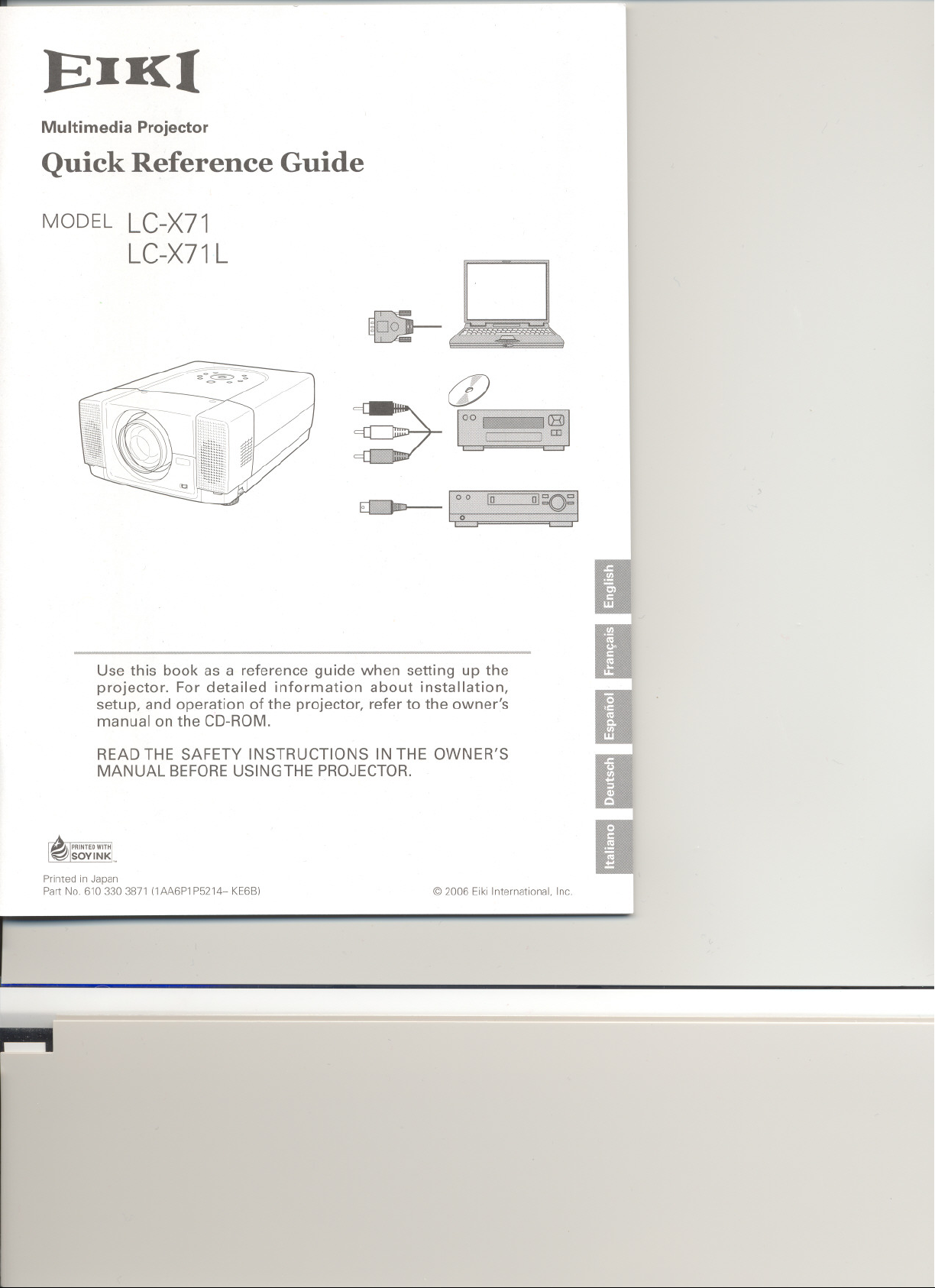
Multimedia Projector
Quick Reference Guide
MODEL LC-X71
LC-X71L
Use this book as a reference guide when setting up the
projector. For detailed information about installation,
setup, and operation of the projector, refer to the owner's
manual on the CD-ROM.
READ THE SAFETY INSTRUCTIONS IN THE OWNER'S
MANUAL BEFOREUSINGTHE PROJECTOR.
Printed in Japan
Part No. 6103303871 (1AA6P1 P5214- KE6BI @2006 EikiInternational. Inc.
I
Page 2
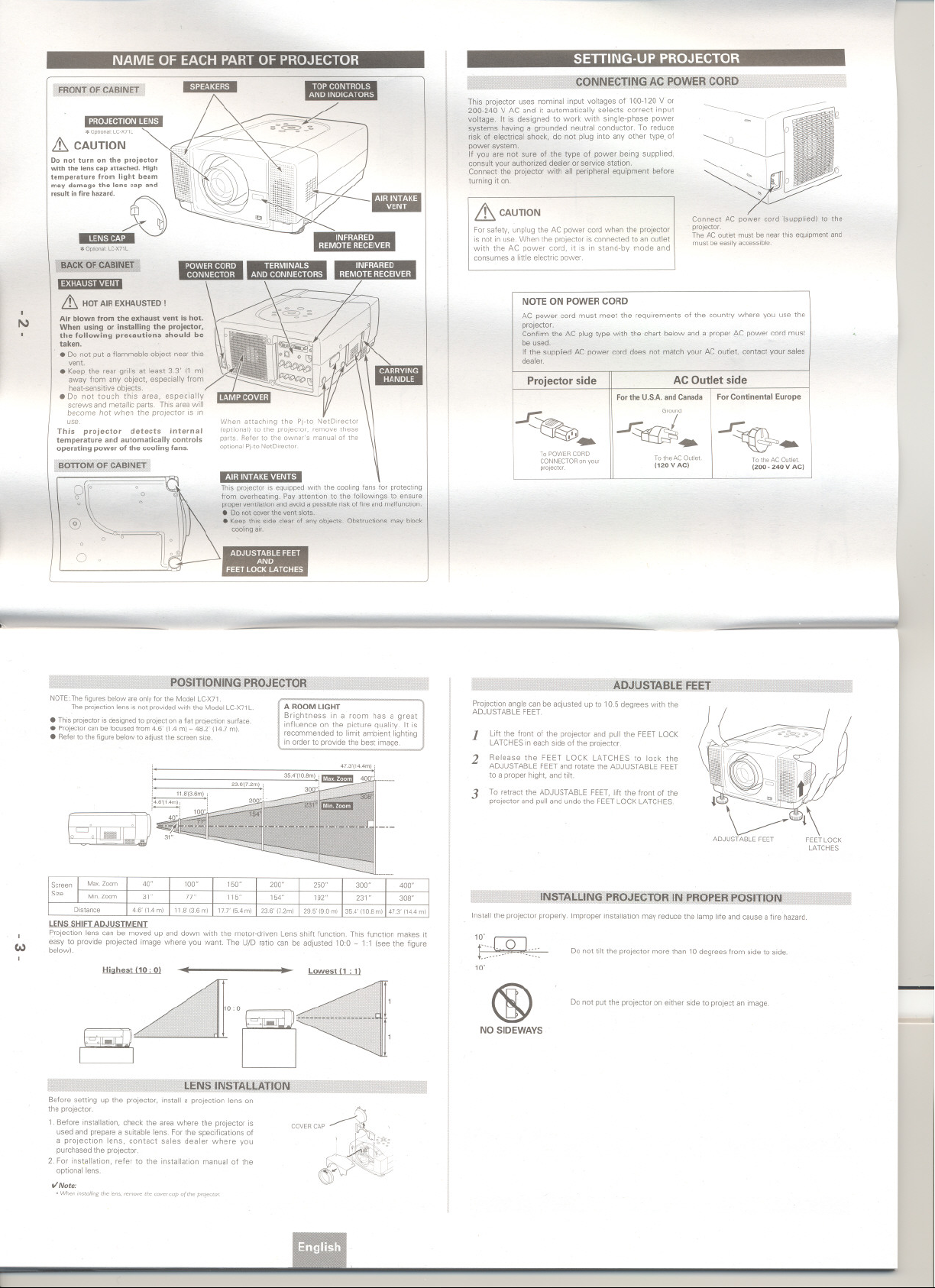
NAME OF EACH PART OF PROJECTOR
FRONTOFCABINET "'1:1:1-1:4::1:1.." .
.., "", '... ~
h. .Op"",,"c.,m / ~-
ill CAUTION ~ - --- .
D? not tu,n on the p,oj..to, < ,..
withthe lenscap attached.High:~~ I :-
::perature from light b..m\
y ~8m8ge the lens cap .nd;~~
resu" on fo,. hezerd. ."h~. ~'. . i i;~~HH. i111,
A "if':;;;:e"
_.:I~J.."'''''~
*Option8l:LC-X71l ~~
BACK OF CABINET
.2:t:""h'.''':I~I.
G
~
..,-.-
~~'II'
/ ~. .
.
.
\
. '~/ -
&. HOT AIR EXHAUSTED I
Air blown from the exhaust vent is hot.
N
When using or Installing the projector.
the following precautions should be
taken.
.Do not put a flammable object near this
vent
. Keepthereargrillsat least 3.3' (1 m)
away from any object, especially from
heat-sensitiveobjects.
. Donot touch this area, especially
screws and metallic parts. Thisarea will
become hot when the projector is in
use
This projector detects internal
temperature and automatically controls
operating power of the cooling fans.
BOTTOM OF CABINET
When attaching the Pj-to NetDirector
(optional) to the projector, remove these
parts. Refer to the owner's manual of the
optionalPJ-toNetDirector.
_.11:.ll' 1~4::a'..~I.'1.~...
This projector is equipped with the cooling fans for protecting
from overheating. Pay attention to the followings to ensure
proper ventilation and avoid a possible risk of fire and malfunction.
. Do not cover the vent slots
. Keep this side dear of any objects. Obstructions may block
coolingair
..'
. '
..
~
t
.
.
...
I
'
~
'~~~~~iii
'i
"'"'''''' .,
.
P
11
~.
!;/
.
.
..
11I1I
SETTING-UP PROJECTOR
CONNECTING AC POWER CORD
This projector uses nominal input voltages of 100-120 V or
200-240 V AC and it automatically selects correct input
voltage. It is designed to work with single-phase power
systems having a grounded neutral conductor. To reduce
risk of electrical shock, do not plug into any other type. of
power system.
If you are not sure of the type of power being supplied,
consult your authorized dealer or service station.
Connect the projector with all peripheral equipment before
turning it on.
~ CAUTION
For safety, unplug the AC power cord when the projector
is not in use. When the projector is connected to an outlet
with the AC power cord, it is in stand-by mode and
consumes a little electric power.
NOTE ON POWER CORD
AC power cord must meet the requirements of the country where you use the
projector.
Confirm the AC plug type with the chart below and a proper AC power cord must
be used.
If the supplied AC power cord does not match your AC outlet, contact your sates
dealer.
I
Projector side
If:
I..
ToPOWERCORD
CONNECTORon your
projector.
I
Forthe U.S.A.and Canada For Continental Europe
..r..
To the AC Outlet
1120 V AC)
AC Outlet side
Ground
..r..
To the AC Outlet
(200 - 240 V AC)
NOTE: The figures below are only for the Model LC-X71.
The projection lens is not provided with the Model LC-X71 L
. This projector is designed to project on a flat projection surface.
. Pro,ectorcan be focused from 4.6' (1.4 m) - 48.2' (14.7 mI.
. Refer to the figure below to adjust the screen size
LENS SHIFT ADJUSTMENT
Projection lens can be moved up and down with the motor-driven Lens shift function. This function makes it
easy to provide projected image where you want. The U/D ratio can be adjusted 10:0 - 1: 1 (see the figure
Co)
below).
HiGhest (10 . 0) .
POSITIONING PROJECTOR
A ROOM UGHT
Brightness in a room has a great
influence on the picture quality. It is
recommended to limit ambient lighting
in order to provide the best image.
~.
ADJUSTABLE FEET
Projection angle can be adjusted up to 10.5 degrees with the
ADJUSTABLE FEET.
Uft the front of the projector and pull the FEET LOCK
1
.ATCHES in each side of the projector.
2 Release the FEET LOCK LATCHES to lock the
ADJUSTABLE FEET and rotate the ADJUSTABLE FEET
to a proper hight, and tilt.
3 To retract the ADJUSTABLE FEET, lift the front of the
projector and pun and undo the FEET LOCK LATCHES.
INSTALLING PROJECTOR IN PROPER POSITION
Install the projector properly. Improper installation may reduce the lamp life and cause a fire hazard.
10'
NO SIDEWAYS
00 not tilt the projector more than 10 degrees from side to side.
Do not put the projector on either side to project an image
\
~~"u~:
Before setting up the projector, install a projection lens on
the projector.
1. Before installation, check the area where the projector is
used and prepare a suitable lens. For the specifications of
a projection lens, contact sales dealer where you
purchased the projector.
2. For installation, refer to the installation manual of the
optional lens.
t/Note:
o\rV1leninstoJ/ingthe lens. reffiOl'e(he (CNefWP o((he ptOJe<tor.
lENS INSTALLATION
Page 3

MOVING PROJECTOR
Use the Carrying Handle when moving the projector
Replace the lens cap and retract the ADJUSTABLE FEET
when moving the projector to prevent damages to the lens
and cabinet.
When this protector is not in use for an extended period. put
it into a suitable case (not supplied with this projector!.
& CAUTION IN CARRYING OR TRANSPORTING A PROJECTOR
. Do not drop or bump the projector. otherwise damages or malfunctions may result.
. When canying the projector, use a suitable carrying case.
. Donottransportthe projector by courier or any other transportservice in an unsuitabletransportcase.
This may cause damage to the projector. To transport the projector by courier or any other transport
service. consult your dealer for the best way.
TERMINALS OF PROJECTOR
This projector has input and output terminals on its back for connecting computers and video equipment
COMPUTER AUDIO INPUT 11
AUDIO MONITOR OUTPUT
JACK
This terminal is switchable
and can be used as Computer
Audio Input 1 or Audio
Monitor Output (variable).
Set up the terminal as either
Computer Audio Input 1 or
Audio Monitor Output property
before using this terminal.
_'I."1:.IC.).~I.~I:"II']:"'.T.I"IF.I."I:t_
When controlling a computer
with the remote control of this
projector. connect USB terminal
of your personal computer to
this terminal.
"12."1::8.:II'.I'h~
This projector uses a micro
processor to control the unit. and
only occasionally. this micro
processor may malfunction and
need to be reset. This can be done
by pressing the RESET bunon with
a pen. which will shut down and
restart the unit. 00 not use the
RESET function excessively.
:I~[..I.,I:.i...'.'.:..__
Connect component video
output IV.Cb. Cr or Y. Ph, Pr)
from video equipment to
VIDEO/Y, CblPb. and Cr/Pr
jacks or connect computer
output IS BNC Type (Green.
Blue. Red. Horiz. Sync, and
Vert.Sync.)}fromcomputer to
G. B. R. 'rW.and Vjad:s.
COMPUTER INPUT/MONITOR
OUTPUT TERMINAL (ANALOG)
This terminal is switchable and
can be used as Computer Input
or Monitor Output. Set up the
terminal as either Computer
Input or Monitor OutPUt properly
before using this terminal
Note: ThIs termin81 outputS from the
5 BNC type compuler input on
INPUT2 ,acks only.
COMPUTER INPUT
TERMINAL (DIGITAL)
Connect an audio
output (stereol from a
computer to thisjack.
.::t 411:::1"1."" ..,:.I::J.':i :::1'.1 ::1.1...11..'.'.....
Connect external speakers to
these terminals.
CONNECTING TO COMPUTERS
Cables used for connection (* =:Cables or adapters not supplied with this prOtector.)
.VGACable(HDB15pin) .ControlCable fOfPS2 Porte. or ADBPort e
.DVI-DigitalCable(forSingle Unk T.M.D.S.!. .USBCable
.BNCCable. .AudioCables(MiniPlug(stereol)(2).
.Control Cable for Serial Port
IBM-rompatible computer or Macintosh computer NGAJ$VGAlXGAlSXGAJ$XGA+MlXGAlUXGA)
9 "'p'ootype
CJ'I
NOn: 2.
ThosMt iss...tc:h8b18 r 5:
SMupth8 eott.- ....
"""""~ '~-
OUTPut."IOI. "S'"G th,. ""':" ..~
- ,;i ~;;)qWl
NOTE:
I tkIpoltgfhepowet"cocJesofbodlrhepto:l!Ctor"awI
&
. u!emol eqUIpment (TOm the AC outle! before
contIKtIng cables. Turn 0 ptOJKtOf and penpherol
~ipmen[ on before computer is swo!Chedon.
ggggg-
--=-== _
.
J
C-~-~
Tenninals
of the Projector
Ser1IIpon PS/2pon ADBpon
ControlCable ConvoICabie ConwICabie
fofSer18llPon fofPSnPone forADBPon.
=
.
i
~ ~ W
'- I . . -'"
COMPUTER
AUDIO IN 1 or 2
..
.
,
i -;;,;;:
CONTROL
Extema' Speaker Tennina's
(Front of the projector)
.,..
POftT
--
CONNECTING TO VIDEO EQUIPMENT
Cables used for connection (... Cables not supplied with this prQt8C1orJ
.VideoCable(RCAI(1 or RCAx 3) . .AudioCableIMiniPkJg(stereoll .
.BNCCable. .ScartCablee
.$-VIDEO Cable_
. Audio Cable (RCA I(2) .
Video Source IExafT1)Iel
Video Cassene Recofder
L: _I
RGB Scan Corr4JosAe Outptrt
21i*'1Output Video Output (Y,(b'Pb, Cr/Pl1
Component Video
-1
VIDEO
COMPUTERIN ANAlOG
AUDIO OUT
i
~
'''~'''. -
Audio Input
E.xlemal Audro E~I
Audio AmplIfier (stereo)
IiiI L-II
I ;
I i
l
.
NO"
ThosMt"""",$tWllc:h8b18
SMupth8I8fmns1........
~"'"ClUlOIMonrtor
o"tput "101. """lIth,.
--
Audio Speaker!o
VIdeoDISCP\ayer .uc:n..(Nt)~OI"~'oonTV~1
COfT'C)OfI8OtVIdeo
~Ie OutpUt 5-VlDEO
Video Output (Y, Cb'Pb, CrJPrl Audio Output Audio Output Output
~t video output equipment
..
5-VlDEO
~.
AUDIOIN I S.VIDEO
Exteme' Speaker Terminals
(Front of the projector)
\
I
L
Page 4

REMOTE CONTROL OPERATION
LeltSide ~ ~
!i
~ to the ~OW position. I FIUZE~
;-mnnnnnnmmm-mnmmnn... .""'1.
~ I.II:8:' I~1 : WTf ..i ~~.,:r~~~~AUTO PC
g Used to mute the sound,
11 D . a 111::8:'1...
I
. . ~:,1iD~,j ~::~toSelectthe.mage
J!:
VoIheoUSII'\Qtheremotecontrol,turn~ ~
thIS SWitch to .aN.- And turn It 10 ONt'OFF posotlOf\. ,~
'AlL .oFF- when ,t is not in use Used to correct keystone
~;:p~~~~~~ ~~~.~e::~~; ~::r~~iO~~ -,;. _,'.IIII...,:IItl.JI~:.
'M Remol8Co<>"~"""", the D'P P".. \hI. b,tloo eod the ....1 U"d.. . PCmo,,,'0
SWItchesIOtothebinary c:ompartm'9ntmousepoIOler button to drag .~ WireJotss Mouse OperatlOf1.
box th,- '," acted v.reAn ob;ect ,~
SlIde the 91'14 tLASERONlOfF swrtchl - ---lASER
tO,the -.oFF" poslt.on. The Laser . ,..--
Pointer IUOCt
ionisnotopfll8led, ...
=~=~:s=~t~: ~~~~e~o,~~~:~:.~:e~:::~!t~~;
.
=u:an~o '$1 let as the remote beam s emitted when D..
DIP SWITCH SETTflG
::_-==
. 011 011 Q8,
w 011 Q81
N 011 _ 011 Q81
_ 011 _ _ Q8'
01' 011 (10 Q8.
_ 011 _ Q81
OJ' 001' _ Q81
ThIS remote control emits laser beam from the Laser light Window when used as a Laser Pointer. When the lASER button
IS plessed. the laser hght goes on. When the LASER button is being plessed for more than one minute or when It is
released. the light goes off. The lASER POINTER INDICATOR lights RED and the lASER IS emitted with RED light to
indicate the laser beam is being emitted
The laser emitted is the Cass II laser. 00 not loOk into the laser light Window or shine laser beam onto yourself or other
peopte. The three marks shown below are caution labels for the laser beam
CAUTION: Use of controls, adlustments, or pertormance of plocedures other than those specified herein may result in
hazardous radiation exposure.
~.,
beamISemlnedfromthe a::.. 6-'" 1 oroft
LaserligtltW'tfIdoN. _ o\IJTOPCCIK'II":'
Lights green when dragged .
. .1:12...1111.:1 10'. . ,- distortIOn.
.1..,:I..:I...I.I~.
presSing th''> button for Of" """"
POinter 10' mOle than one '0 0
.
mmUle. release this button
.ndpr8S$,tilQlln
= <0., (~J
Used 10adjust focus
,
LASER POINTER FUNCTION
.~ ~':'I"I;OI~"'-"'on
!!!8 !
I
~
3.aQilE+~
r
' '- -'::.-,. ~
t.
;_INPIITI
U
t
These caution Labels are P'Jt on the remote control
.m " ".
\
~
:
t:aJo h..I:::II:tll...I...
.
,
Used as a PC mouse in
WifelessMouseOperalion.
Used 10 seIecI me lens Shift
function
.'.'jI'I::I,..t::l.."...=-f"II:18
Whan uSIng as . Wired
Remote Control. connect.
remote control cable loptlOO8ll
to this jack.
Battery instalLation is required
when using as . Wired
Remote Control
".h'J.:tll...)~1
~~~ALt~~~t~~~ 1"- ~~fC~. I':'
end I8SIl8 lhe 1ITI8Q8.
"'1::1'::I".:I'I.I'h"
Used to execute the
seleCtedltetn. Of expand/ !~ eu::~~
compress the Image '"
the DIGITA.L ZOOM+1- : MW - ~. . ., .
mode
1...!::h."
Used 10 seIec1the MENU ;
OperatIOn. The POINTLEFTIRIGHT
~sed-';I~~pera:8the - ~ -- - .1~I:.Ih..:t )~.
P.TIMERfunction . C_ _ r Used 10 se~ct an Input
..I.I'h.,.:tll."I~.
Used to adtvst zoom. Jill a .1: sourcenNPUT21
~
A
.:' I... '
.
~z!.c!!w!!~.I~I:.I :tI'.'''I~.
1 ~~;~~~~~t~~
"""'-. Press the lid downwdfd
-~
_
""
.
~
~..
To Insure safe operation. please observe following precautions:
. Use two (2) AA or LR6 type alkaline batteries.
~
. Always replace batteries in sets
. Do not use a new battery with an used battery
. Avoid contact with water or liquid
. Do not e)(pose the remote control to moisture, Of heat.
. Do not drop the remote control.
. If a battery has leaked on the remote control. carefully wipe the case clean and install new
batteries
. Danger of explosion if battery is incorrect)y replaced.
. Dispose of used batteries according to batteries manufacturers instructions and local rules
~-". ""-
'
.. Used 10 turn the
.
.
.
. fII&Zf 11);.0.) 1 II'Itoa blaCk wnage
! YUTE~:I'I::I:r"':II~tI )~.
1~
!!8
' .
CS~_' I
..
.
'-.a_. ,.
[
~
. . Uoed10..''''I eo'.m '"
." adjust a value 11'IOn-Screen
-. ~~~I~~a~:~e
_
a..'- buttonsare also used as
.
." /. VOLUME+I-buttons
_
§--.Q:
.
.
Used 10freeze the pICture
.\
Menu, They are also
piCture
.
\
p.ftIER II'\fI"I
\, a~ _ '
\
"""'''''' ""J....
G G J I~I:.I :tI..I.]~.
REMOTE CONTROL BATTERIES INSTALLATION
"
end
.
source (INPUT 1)
I
Used to select an input
I
Used to select an input
source (INPUT31
T_AAIiz.batt8ri8s
FOfCOl'rectpolanty(+
and -I. be SUfe bal18fY
~
" ' "'.. .~wllhpinsinthe .
~. '. :jCOmpartmenl
t8flT'llnalsIfe in contact
""
Oper.tlng R.ng.
Point the remote control toward
the projector la Receiver
Window) when pressing any
button. Ma)(imum operating
range for the remote control is
about 16.4' !5 mJ and W in front
and rear of the pro;ector.
"""
.
.
16.4'
15m)
3 Replace the companment lid.
60'
TOP CONTROLS AND INDICATORS
This projector has CONTROL BUTTONS (TOPCONTROLS) and INDICA TORS on its top
_..,.::1.,...:' 1.._ -""'::1.:".:"'.111.'_ .:.!t)'..I::I..'h'!!'I:l:ll:tI~. _1~I:I...:t"."I.'_
Used to open or Used to e)(ecute the Used to turn the Pfo,ectOf Used to select an
close the On-Screen selected item. It is also on or off input source.
Menu. used to expand/compress
___"'''lh',':III.''h'_
Usedtoadjustzoom."
_::I.III ~t h'_~, 0 J
Uoedtoadj"stfoc"s."'-- ~ _~'. ~
~~f~-;':"~ lhe Leos .
w ~h~n :~e ...
Tu~~" t~ ~e;,o
prOf8Cl.IOI"Ilamp reaches ItS Becomes dim when the
end of life. projector IS turned on.
.
Blinks yellow when the . ., " ," And it becomes bright
.~-_. "" ~~ =.:::-"
the image in the DIGITAL
ZOOM mode.
.
.. 0-1 / rJI PC Adjustment function
~.' QN.(W
~\ . .. ..: 1
'
j "..'~i' <l
.::0 '. fJ
.
i'
~
1.I.f'fS""'O- d..' " OIllrl'lTOlC keystonedistortion.
~
/
*.;, U
.
.
fj .
e>,_
e
.
..
.
r:t
~ U.ed 10ope'ale the Auto
-.n /
J _"'JNr!::8~I"."
I
..t... .~/ Used to select the
C
.0::::: LL---".n"'"".........
~ Uoedto conect
_"'1"'1=--1""1["'.'''1'_
~
- ~ ""~,,,,.,.'''"''''''''-
:i.II~ ,(.I..h...ZW.8!!l.:I...I'I~ .'."".I.'II.'[t8I:1,'..:8h'I.II.,..'I'I.. lights green when the
Used to select an item or adjust a Blinks red when the internal Pfo;ectOf is ready to be
value In On-Screen Menu. They are temperature of the projector turned on. And it blinks
also used to pan the image in the is too high. green in the Power
DIGITAL ZOOM +/- mode. management mode.
The POINT lEFT/RIGHT buttons are
also used as VOLUME +/- bunons
ON-SCREEN MENU
HOWTO OPERATE ON-SCREEN MENU
You can control and adjust this projector with On-Screen
Menu. For details. refer to the owner's manual
__lItoo"':I"".,."::I.'''8
Press the MENU button to display the On-Screen Menu.
"Il.,(I.'ICtI:I.lh.'..::I..
Move the pointer (* see below) or adjust a value of an
item by pressing the POINT buttons on the top control
or on the remote control.
. The Pointer is an icon in the On-Screen Menu for selecting
an item. See figures in HFlOW OF ON-SCREEN MENU
OPERA TIOW below
-~"'::I'::I"."::I,'......
Select an item or set the selected function by pressing
the SELECTbutton.
FLOW OF ON-SCREEN MENU OPERATION
Press the MENU button to display the On-Screen
1
Menu (a MENU BARL A red frame is a POINTER.
2 Move the POINTER (red frame) to a MENU ICON
that you want to select by pressing the POINT
RIGHTILEFTbuttons
3 Press the POINT UP/DOWN buttons and move the
POINTER (red frame or red arrow) to an ITEM that
you want to adjust, and then press the SELECT
button to show the ITEM DATA.
4 Adjust the ITEM DATA by pressing the POINT
RIGHTILEFT buttons.
MENUBAR~_ ~~, _ ~ _
L ~M":'-J .:.. .~. J 4
LJ
~._ ... __J
..
I~~ POINTERIredtramel (~I~~I
Pressthe POINTUP,{)OVIJN
IC buttons to move the POINTER
.~ITEM
.
'
l~tE=:EJf:
I~' '\
. L~ ~:T~INTLEFTJRiGHT
~::]!I, buttons to aellust a v8Iue Of seta
.
I:~.I t,O<1~
I
. ,
"\
.'
I
L-
Page 5

]
TURNING ON / OFF PROJECTOR
TURNING ONTHE PROJECTOR
1 Complete peripheral connections.(with a computer,
VCR,etc.) before turning on the proJector.
2 Connect the projector's AC power cord into an AC
outlet. The LAMP indicator lights RED,and the READY
indicator lights GREEN.
3 Pressthe POWER ON-OFF bunoo o.n the top ~ontrol or
on the remote control. The LAMP mdicator dims. and
the cooling fans start to operate. The preparation
display appears on the screen and the countdown
starts.
4 After the countdown. the input source that was
selected the last time and the Lamp control status icon
appear on the screen.
If the prOjector is locked with a PINcode, a PINcode Input
DialogBox appears. Enter a PIN code as instructed below
To Enter a PIN code
Select a number by pressing the POINT LEFTIRIGHT button and fix
the number with the SELECT button. The number changes to "*. ~
If you fixed a wrong number, move the pointer to "Set~ or ~Clear~
once by pressing the POINT DOWN button, then return to ~PIN
code. ~ Enter the correct number.
00
Repeat this step to complete entering a four.(jigit number.
When the four-digit number is fixed, the pointer automatically
moves to "Set. ~ Press the SElECTbutton so that you can start to
operate the prOJector.
If you entered a wrong PIN code. UPIN code" and the number
(***.) turn red and disappear. Enter a PIN code all over again.
What is PIN code?
PIN (Personal Identification Number) code is a security code that
allows the person who knows it to operate the projector. Setting a
PIN code prevents unauthorized use of the projector.
A PIN code consists of a four digit number. Refer to PIN code lock
function in SETTING Menu in the owner's manual for locking the
operation of the projector with your PIN code.
The preparation display disappears after 30 seconds
Selected Input Source and Lamp control
"" I
I tGI(/<C I
Q « Lampcontrotstatus
F=
PIN code Input Di.log Box
~'" ...,. c:::=::::J$ ...L.Pointer
I
.
..
co...
.. m. 0!CJ'" '"I
.
~ After the OK icon
disappears, you can
operate the projector
TURNING OFFTHE PROJECTOR
Press the POWER ON-OFF button on the top control or
1
on the remote control, and "Power off?" appears on
the screen.
2 Press the POWER ON-OFF button again t? turn off the
projector. The lAMP Indicator lights brrght and the
READYIndicator turns off. After the projector is turned
off, the cooling tans operate (for 90 seconds). During
this "cooling down" period, the projector cannot be
turned on
3 When the projector has .cooled down, the READY
Indicator lights GREEN agaIn and you can turn projector
on. After cooling down completely, unplug the AC
power cord.
TO MAINTAIN THE LIFE OF LAMP, ONCE YOU TURN
THE PROJECTOR ON, WAIT AT LEAST FIVE
MINUTES BEFORE TURNING IT OFF
DO NOT UNPLUG THE AC POWER CORD WHILE
COOLING FANS ARE RUNNING OR BEFORE THE
READY INDICATOR LIGHTS GREEN AGAIN.
OTHERWISE IT WILL RESULT IN SHORTENING THE
LAMP LIFE.
"'Note:
.The projector connor be rumed on during the cooling period with the
READYindi<awwmed off. Youcan wrn it on agarnafter the READY
indicatorbecomesGREENagain.
.When the On srort funcrion is "On." rhis prOjector is turned on
O!Jromofically by connecting the AC power con:J to an AC O<Jr1et
.Continuous use may resulr in shortening the lamp life. Turn off the projectof-
and resr ir for abour an hour.n every 24 hours.
.The running speed of cooling fans is chonged according 0 the remperarure
insidethe PR1j«ror.
.If rhe WARNING TEMP indicator blinks RED. see 'WARNING TEMP
INDICATORHin the ownersmonoaf.
CAUTION ON HANDLING PIN CODe
If you forget your PIN code. the projector can no
longer be started. Take special care in setting a new
PIN code; write down the number in a column on
page 60 of the owner's manual and keep it at hand
Should the PIN code be missing or forgotten, consult
your dealer or service center
