Page 1

Multimedia Projector
SERVICE MANUAL
PRODUCT CODE
LC-X71 1 122 340 01 (KE6B)
LC-X71 1 122 341 01 (LE6B)
LC-X71L 1 122 340 21 (KE6BL)
LC-X71L 1 122 341 21 (LE6BL)
ORIGINAL VERSION
Chassis No. KE6-X7100
KE6-X71L00
REFERENCE NO. SM5110788-00
Model No. LC-X71
LC-X71L
(U.S.A., Canada, Europe)
Give complete “Chassis No.” for parts
order or servicing, it is shown on the
rating sheet on the cabinet on the projector.
FOREWORD
For your convenience, all service parts, identified in this manual are available through Eiki’s normal distribution channels.
In addition to service part number, the generic descriptions have been given, where possible, to allow your service technicians to substitute equivalent components which might be available from other sources.
All orders for service parts will be honored. However, in instances where generic components are considered to
be available from several common sources, as would be the case with an industry standard fuse, resistor, or semiconductor, it may be more economical and expeditious to purchase the part locally.
LC-X71
LC-X71L (LENSLESS)
Page 2
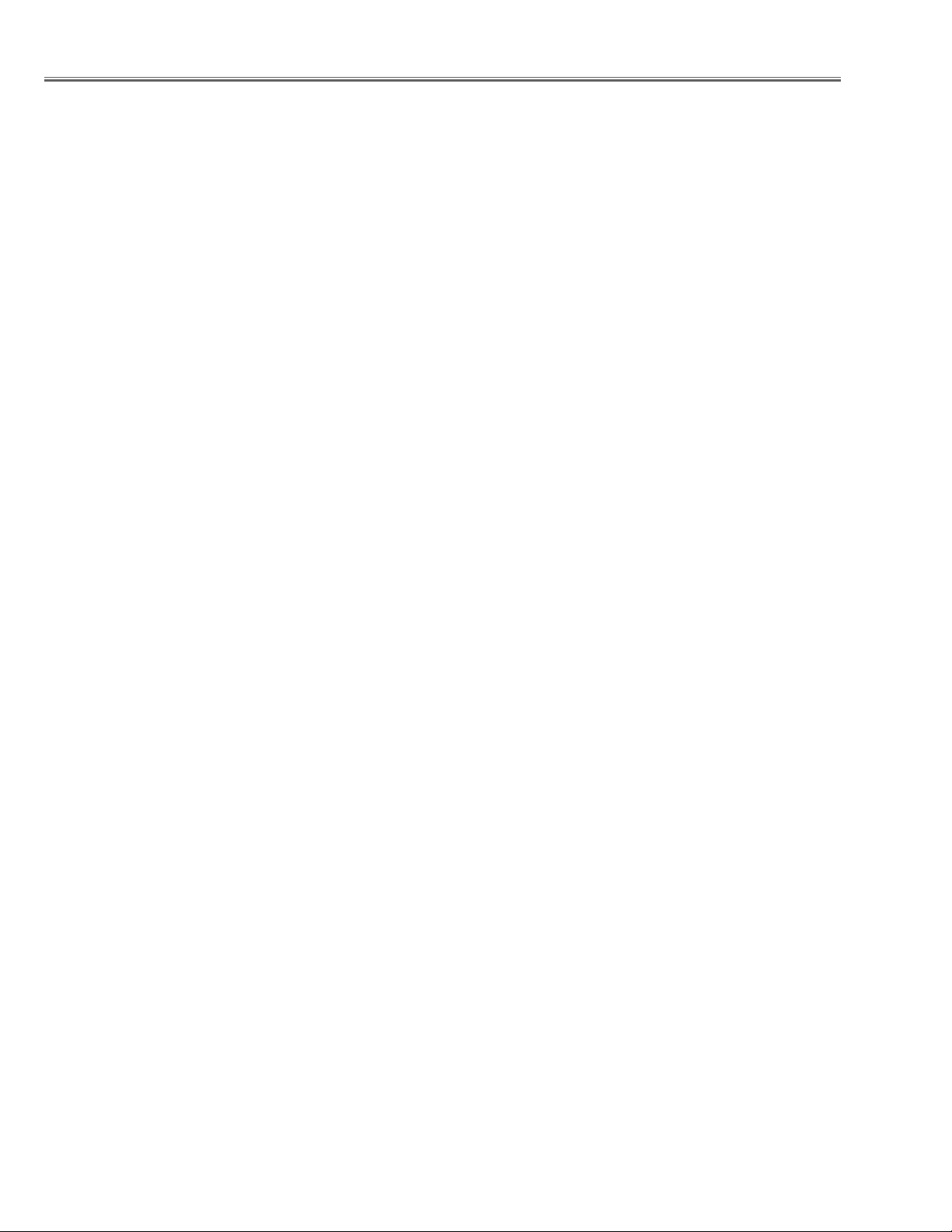
- 2 -
Contents
Contents . . . . . . . . . . . . . . . . . . . . . . . . . . . . . . . . . . . . . . . . . . . . . . . . . . . . . . .2
Safety Instructions . . . . . . . . . . . . . . . . . . . . . . . . . . . . . . . . . . . . . . . . . . . . . . . .3
Specifications . . . . . . . . . . . . . . . . . . . . . . . . . . . . . . . . . . . . . . . . . . . . . . . . . . .4
Circuit Protections . . . . . . . . . . . . . . . . . . . . . . . . . . . . . . . . . . . . . . . . . . . . . . . .5
Mechanical Disassemblies . . . . . . . . . . . . . . . . . . . . . . . . . . . . . . . . . . . . . . . . . .7
Optical Parts Disassemblies . . . . . . . . . . . . . . . . . . . . . . . . . . . . . . . . . . . . . . .12
LCD Panel/Prism Ass’y Replacement . . . . . . . . . . . . . . . . . . . . . . . . . . . . . . . .17
Lamp Replacement . . . . . . . . . . . . . . . . . . . . . . . . . . . . . . . . . . . . . . . . . . . . . .19
Adjustments after Parts Replacement . . . . . . . . . . . . . . . . . . . . . . . . . . . . . . . .20
Optical Adjustments . . . . . . . . . . . . . . . . . . . . . . . . . . . . . . . . . . . . . . . . . . . . .21
Electrical Adjustments . . . . . . . . . . . . . . . . . . . . . . . . . . . . . . . . . . . . . . . . . . . .24
Service Adjustment Menu Operation . . . . . . . . . . . . . . . . . . . . . . . . . . . .24
Circuit Adjustments . . . . . . . . . . . . . . . . . . . . . . . . . . . . . . . . . . . . . . . . .25
Test Points and Locations . . . . . . . . . . . . . . . . . . . . . . . . . . . . . . . . . . . .29
Service Adjustment Data Table . . . . . . . . . . . . . . . . . . . . . . . . . . . . . . . .30
Chassis Description . . . . . . . . . . . . . . . . . . . . . . . . . . . . . . . . . . . . . . . . . . . . . .40
Chassis block diagrams . . . . . . . . . . . . . . . . . . . . . . . . . . . . . . . . . . . . . .40
LED indication and projector condition . . . . . . . . . . . . . . . . . . . . . . . . . . .47
Power failure detection system . . . . . . . . . . . . . . . . . . . . . . . . . . . . . . . . .48
Power failure detection tree . . . . . . . . . . . . . . . . . . . . . . . . . . . . . . . . . . .49
Diagnosis of power failure with RS-232C port . . . . . . . . . . . . . . . . . . . . .50
Error history log . . . . . . . . . . . . . . . . . . . . . . . . . . . . . . . . . . . . . . . . . . . .51
Control Port Functions . . . . . . . . . . . . . . . . . . . . . . . . . . . . . . . . . . . . . . . . . . . .52
Waveforms . . . . . . . . . . . . . . . . . . . . . . . . . . . . . . . . . . . . . . . . . . . . . . . . . . . .58
Cleaning . . . . . . . . . . . . . . . . . . . . . . . . . . . . . . . . . . . . . . . . . . . . . . . . . . . . . .59
IC Block Diagrams . . . . . . . . . . . . . . . . . . . . . . . . . . . . . . . . . . . . . . . . . . . . . . .60
Electrical Parts List . . . . . . . . . . . . . . . . . . . . . . . . . . . . . . . . . . . . . . . . . . . . . .68
Mechanical Parts List . . . . . . . . . . . . . . . . . . . . . . . . . . . . . . . . . . . . . . . . . . . .98
Optical Parts List . . . . . . . . . . . . . . . . . . . . . . . . . . . . . . . . . . . . . . . . . . . . . . .100
Drawings & Diagrams . . . . . . . . . . . . . . . . . . . . . . . . . . . . . . . . . . . . . . . . A1-A17
Parts description and reading in schematic diagram . . . . . . . . . . . . . . . . . . . . . A2
Schematic diagrams . . . . . . . . . . . . . . . . . . . . . . . . . . . . . . . . . . . . . . . . . A3-A10
Printed wiring board diagrams . . . . . . . . . . . . . . . . . . . . . . . . . . . . . . . . A11-A16
Pins description of ICs, transistors, diodes . . . . . . . . . . . . . . . . . . . . . . . . . . . A17
Page 3
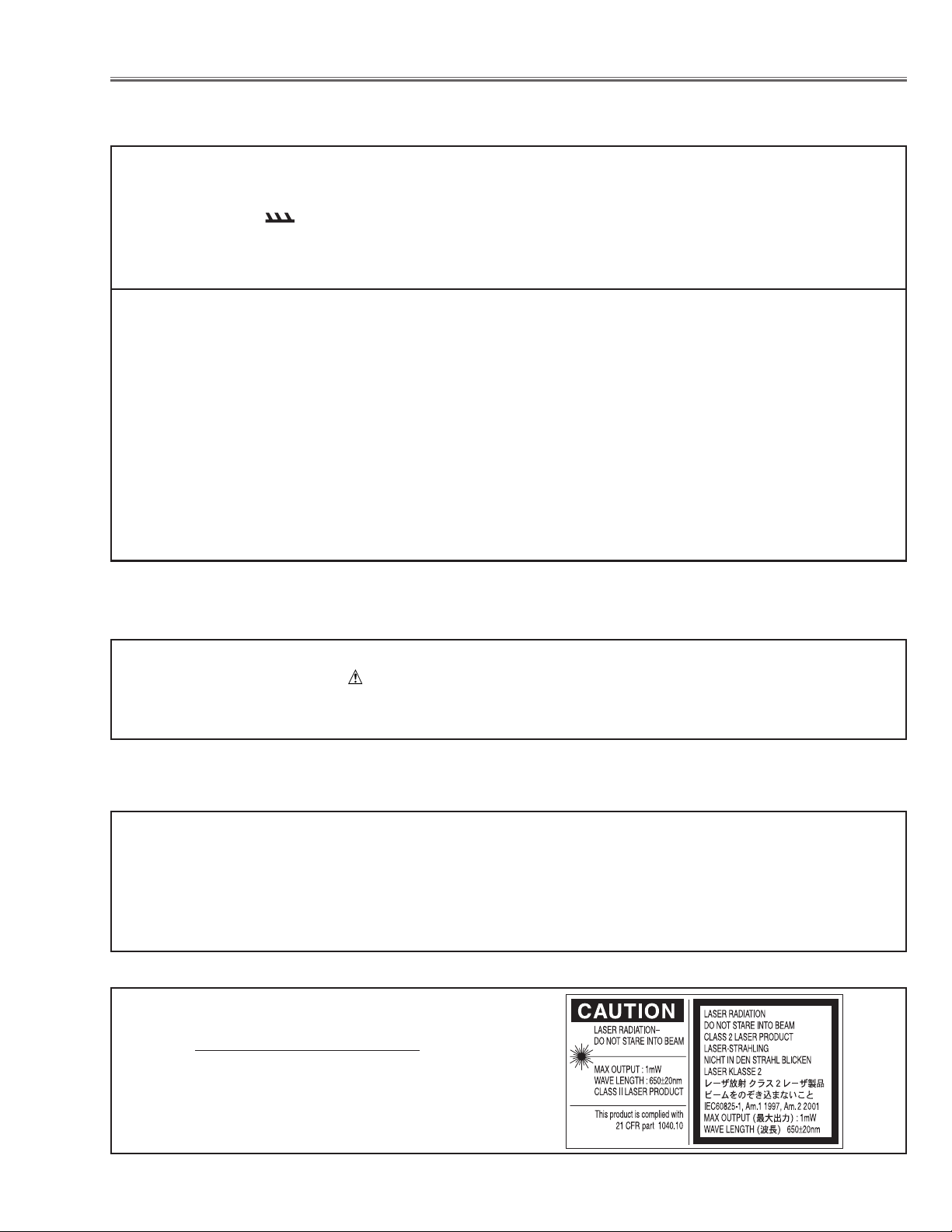
- 3 -
Safety Instructions
WARNING:
The chassis of this projector is isolated (COLD) from AC line by using the converter transformer. Primary side of
the converter and lamp power supply unit circuit is connected to the AC line and it is hot, which hot circuit is identified with the line ( ) in the schematic diagram. For continued product safety and protection of personnel
injury, servicing should be made with qualified personnel.
The following precautions must be observed.
SAFETY PRECAUTIONS
1: An isolation transformer should be connected in the
power line between the projector and the AC line
before any service is performed on the projector.
2: Comply with all caution and safety-related notes pro-
vided on the cabinet back, cabinet bottom, inside the
cabinet or on the chassis.
3: When replacing a chassis in the cabinet, always be
certain that all the protective devices are installed
properly, such as, control knobs, adjustment covers
or shields, barriers, etc.
DO NOT OPERATE THIS PROJECTOR WITHOUT
THE PROTECTIVE SHIELD IN POSITION AND
PROPERLY SECURED.
4: Before replacing the cabinet cover, thoroughly
inspect the inside of the cabinet to see that no stray
parts or tools have been left inside.
Before returning any projector to the customer, the
service personnel must be sure it is completely safe to
operate without danger of electric shock.
SERVICE PERSONNEL WARNING
Eye damage may result from directly viewing the light produced by the Lamp used in this equipment. Always turn
off Lamp before opening cover. The Ultraviolet radiation eye protection required during this servicing.
Never turn the power on without the lamp to avoid electric-shock or damage of the devices since the stabilizer
generates high voltages (about 8kV) at its starts.
Since the lamp is very high temperature during units operation, replacement of the lamp should be done at least
45 minutes after the power has been turned off, to allow the lamp cool-off.
PRODUCT SAFETY NOTICE
Product safety should be considered when a component replacement is made in any area of the projector.
Components indicated by mark in the parts list and the schematic diagram designate components in which
safety can be of special significance. It is, therefore, particularly recommended that the replacement of there parts
must be made by exactly the same parts.
DO NOT ATTEMPT TO SERVICING THE
REMO
TE CONTROL UNIT.
Laser Beam may be leaked out when in disassemble
the Unit. As the Laser Beam used in this Remote control unit is harmful to the eyes.
Page 4

- 4 -
Specifications
Owner’s Manual (CD-ROM)
Quick Reference Guide
AC Power Cord
Wireless/Wired Remote Control Transmitter and Batteries
VGA Cable
USB Cable
Control Cable for Serial Port
Lens Cap (LC-X71)
Lens Attachment
Lens Replacement And Installation Manual
PIN Code Label
Multi-media Projector
Accessories
1.3” TFT Active Matrix type, 3 panels
19.8 lbs (9.0 kg) LC-X71, 18.0 lbs (8.2 kg) LC-X71L
12.6” x 6.6” x 16.8” (319 mm x 170.8 mm x 435.5 mm)
1024 x 768 dots
2,359,296 (1024 x 768 x 3 panels)
PAL, SECAM, NTSC, NTSC4.43, PAL-M, and PAL-N
Up and Down
800 TV lines (HDTV)
INT. SP. Stereo (R and L), 3 watt RMS (T.H.D. 10%)
41 ˚F ~ 95 ˚F (5 ˚C ~ 35 ˚C)
14 ˚F ~ 140 ˚F (-10 ˚C ~ 60 ˚C)
Projector Type
Net Weight
Dimensions
(W x H x D)
Panel Resolution
Number of Pixels
Color System
Scanning Frequency
Horizontal Resolution
Built-in Speakers
Operating Temperature
Storage Temperature
LCD Panel System
300 watt type
Projection Lamp
0˚ to 10.5˚
Feet Adjustment
Power Source : AA or LR6 ALKALINE Type x 2
Operating Range : 16.4’ (5 m)/±30˚
Dimensions : 2.0” x 1.4” x 7.6” (50 mm x 36 mm x 193 mm)
Net Weight : 0.35 lbs (160 g) (including batteries)
Laser Pointer : Class II Laser
(Max. Output: 1mW/Wave length: 650±20nm)
Remote Control Transmitter
480i, 480p, 575i, 575p, 720p, 1035i, and 1080i
High Definition TV Signal
H-sync. 15 kHz ~ 100 kHz, V-sync. 48 ~ 100 Hz
Motorized Lens Shift
DVI Terminal (Digital) HDCP Compatible, HDB 15-pin Terminal (Analog)
and Stereo Mini Type Jack (Audio)
Input 1 Jacks
BNC Type x 5 (G or VIDEO/Y, B or Cb/Pb, R or Cr/Pr, H/V, and V),
Stereo Mini Type Jack (Audio)
Input 2 Jacks
RCA Type x 3 (VIDEO/Y, Cb/Pb and Cr/Pr), RCA Type x 2 (Audio R and L)
and DIN 4-pin (S-Video)
Input 3 Jacks
DIN 8-pin (Control port), USB port (Series B receptacle), Wired Remote Jack
and Pj-to NetDirector Connector
Other Jacks
Adjustable from 31” to 400”
Projection Image Size (Diagonal)
F1.8 ~ 2.1 lens with f=48.4 mm ~ 62.8 mm Motor zoom and focus (LC-X71)
Projection Lens
4.6’ (1.4 m) ~ 48.3’ (14.7 m)
Throw distance
AC 100 ~ 120 V (5.7 A Max. Ampere), 50/60 Hz (The U.S.A and Canada)
AC 200 ~ 240 V (2.7 A Max. Ampere), 50/60 Hz
(Continental Europe)
Voltage and Power
Consumption
● Specifications are subject to change without notice.
● LCD panels are manufactured to the highest possible standards. Even though 99.99% of the pixels are effective, a tiny fraction of the pixels (0.01% or
less) may be ineffective by the characteristics of the LCD panels.
● Each projector has its own characteristics.
When projecting with several projectors on the same screen or side by side, you may recognize different white balance and color uniformity on each
projector.
Page 5
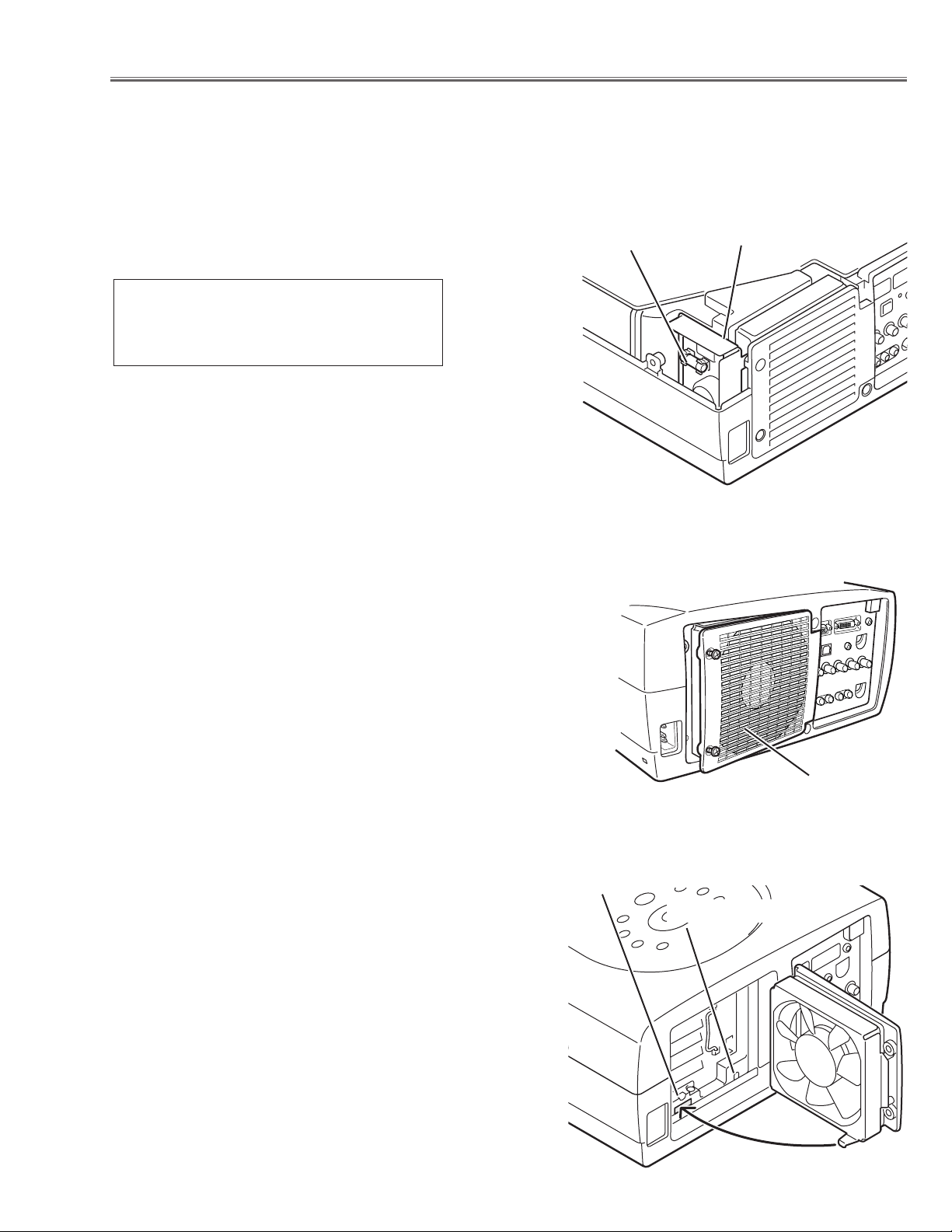
- 5 -
● Interlock switch
The interlock switch (SW902) cuts off the AC mains power supply
when the lamp cover is removed. After opening the lamp cover for
replacing the lamp ass’y, place the lamp cover correctly otherwise
the projector can not turn on.
● Thermal switch
There is the thermal switch (SW905) inside of the projector to prevent the internal temperature from rising abnormally. When the
internal temperature reaches near 90˚C, turn off the AC main
power supply automatically.
The thermal switch is not reset to normal automatically even if the
internal temperature becomes normal. Reset the thermal switch
following procedure.
Check the resistance between terminals of thermal switch by
using the tester. If it has high impedance, thermal switch may be
in operative.
How to reset the thermal switch
1. Loosen 2 screws and open the lamp cover.
2. Press the reset button on the thermal switch with a sharp-
pointed tool.
CAUTION:
Before press the reset button, disconnect the AC cord from the
projector.
Circuit Protections
This projector is equipped with the following circuit protections to operate in safety. If the abnormality occurs inside
the projector, it will automatically turn off by operating one of the following protection circuits.
● Fuse
The fuse is located inside of the projector. When either the LAMP
indicator or the READY indicator is not illuminated, fuse may be
opened. Check the fuse as following steps.
It should be used the specified fuse as follows;
How to replace the fuse
1. Remove the cabinet top following to “Mechanical
Disassemblies”.
2. Remove the fuse from fuse holder.
To install the fuse, take reversed step in the above.
Fuse Part No.: 423 025 1201
TYPE T8AH 250V FUSE
LITTEL FUSE INC. TYPE 215008
Interlock switch
Thermal switch
Lamp cover
Fuse
Filter Board
Page 6
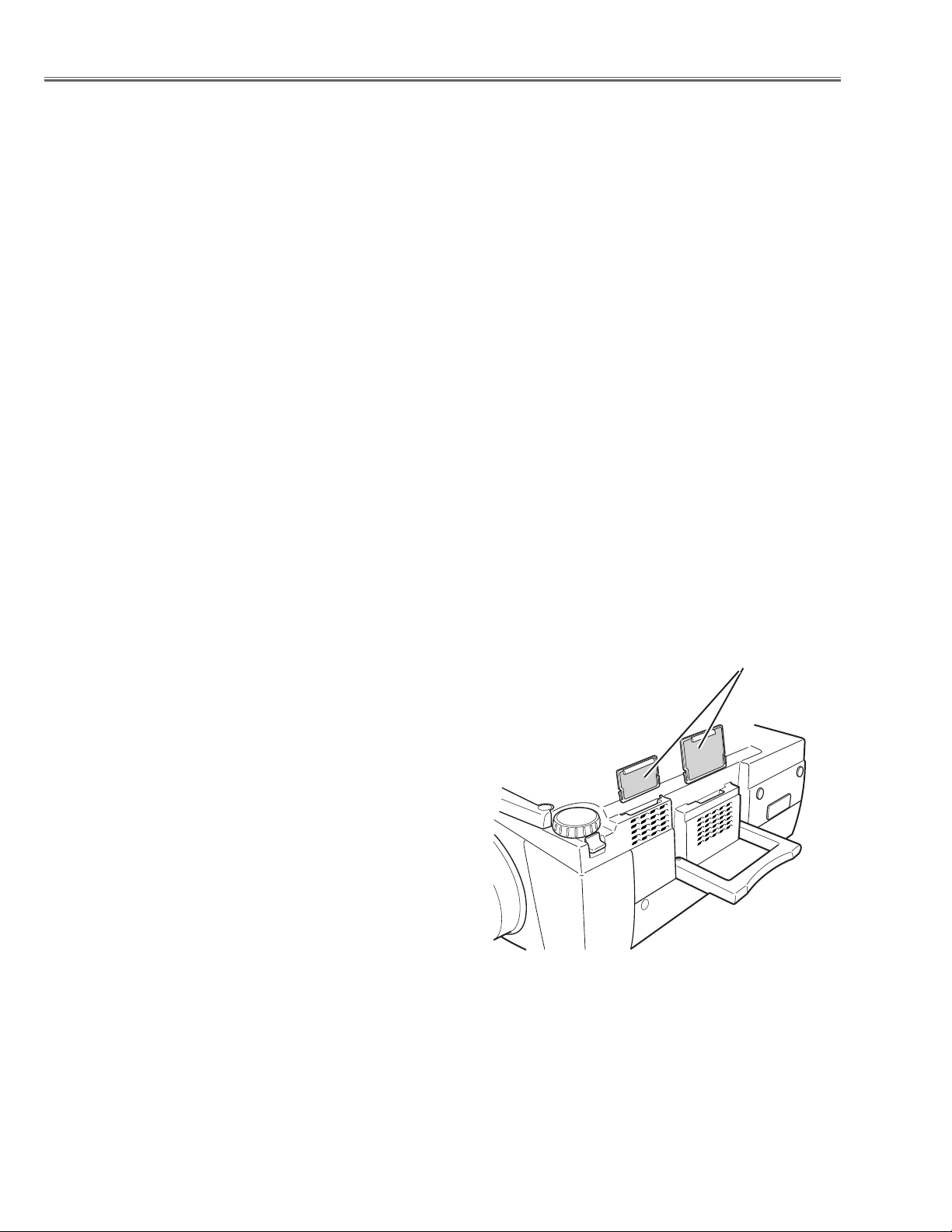
- 6 -
Circuit Protections
● Warning temperature and power failure protection
The WARNING TEMP. indicator flashes red and the projector will automatically turn off when the internal temperature of the projector exceeds the normal temperature or when stopping cooling fans or when the internal power supply lines are failed.
Check the following possible causes and wait until stopping the TEMP WARNING indicator flashing.
Possible causes
- Air filter is clogged with dust particles. Remove dust from the air filter by following instructions in the “Air filter care
and cleaning” below.
- Ventilation slots of the projector are blocked. In such an event, reposition the projector so that ventilation slots are
not obstructed.
- Check if projector is used at higher temperature place (Normal operating temperature is 5 to 35 ˚C or 41 to 95˚F)
If the WARNING TEMP. indicator still continues to flash, there may be defects on cooling fans or power supply circuits. Please check fan operation and power supply lines referring to the “Power Supply Lines Chart”.
Air filter care and cleaning
The removable air filter prevents dust from accumulation on the surface of the projection lens and projection mirror.
Should the air filter become clogged with dust particles, it will reduce the cooling fan’s effectiveness and may result
in internal heat build up and reduce the life of the projector.
To clean up the air filters, follow the cleaning procedure
below:
1. Tu rn the power off, and disconnect the AC power cord
from the AC outlet.
2. Tu rn the projector up side down and remove the air filters
by pulling the latches of them upward.
3. Clean the air filters with brush or wash out the dust and
particles.
4. Replace each air filter properly. Make sure that the air fil-
ters are fully inserted.
CAUTION:
Do not operate the projector with the air filter removed. The
dust is stuck on the LCD panel and the mirror, and it may
spoil the fine picture image.
Do not put the small parts into the air intake vents. It may
result in the malfunction of the projector. The air filter is
small parts. Take care that children don’t eat or swallow it.
RECOMMENDATION
We recommend to avoid dusty, smoky place for operating the projector. Using in dusty place may cause the picture
of poor quality.
When using under the dusty or smoky conditions, dust may accumulate on the LCD panel and lens inside it, and
may resultantly be projected on the screen together with the picture.
When the above symptoms are noticed, please clean up the LCD panel and lens following to the “Cleaning Method”.
Air filters
Page 7
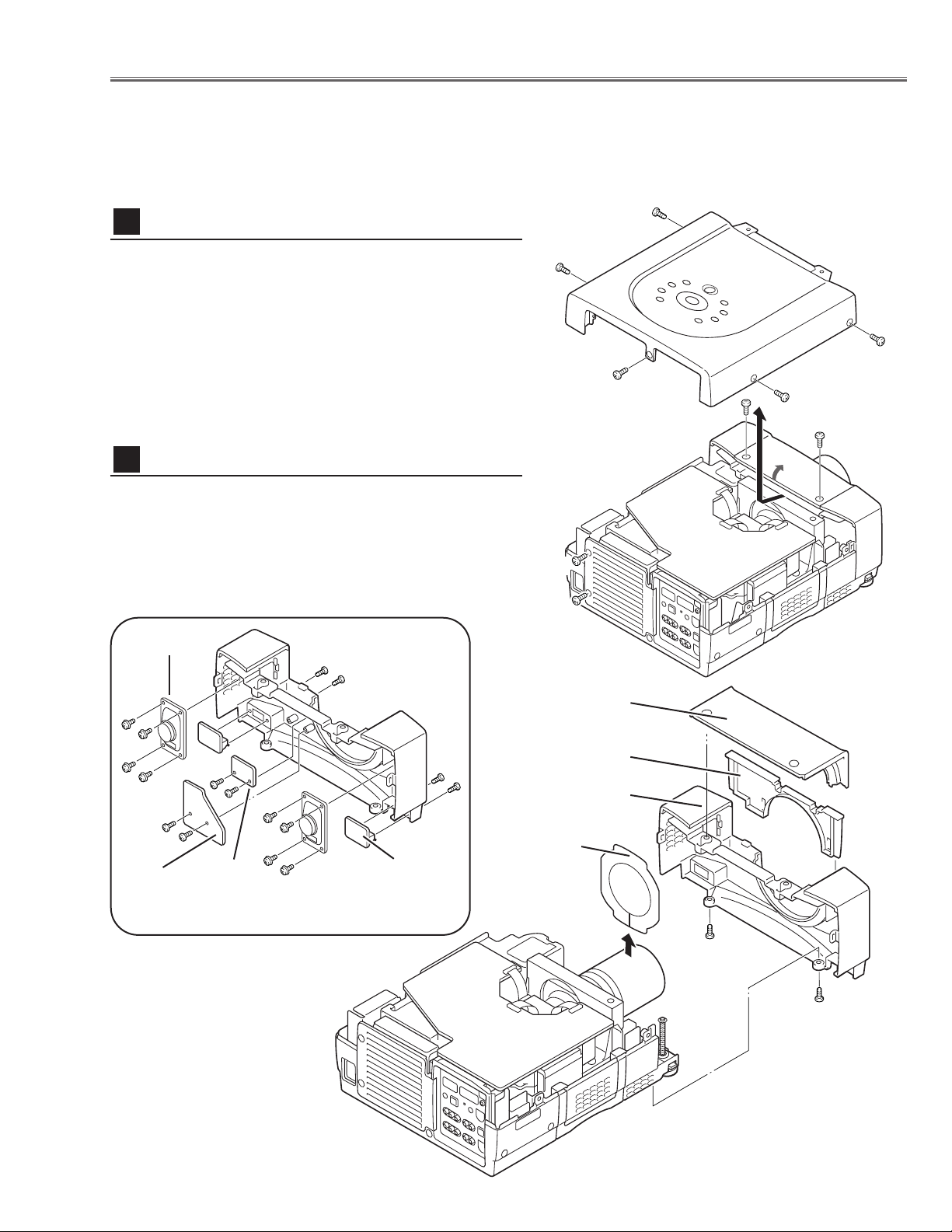
- 7 -
1 Remove 5 screws A, 2 screws B, and loosen 2 screws
C, and then take the Cabinet Top upward off.
Note: If you want to remove the Cabinet Front-Top only,
you do not need to remove screws A. Remove 2 screws
B.
Mechanical Disassemblies
Mechanical disassemble should be made following procedures in numerical order.
Following steps show the basic procedures, therefore unnecessary step may be ignored.
Caution:
The parts and screws should be placed exactly the same position as the original otherwise it may cause loss of
performance and product safety.
Fig.1
1 Remove the Cabinet Front-Top, Lens Cover Holder and
Lens Cover upward off.
2 Remove 2 screws D to take the Cabinet Front off.
3 Remove Terminal Boards, SW Board, RC Front Board,
and speakers on the Cabinet Front.
Fig.2--1
Cabinet Top removal
1
Cabinet Front removal
2
C
B
A
A
A
A
B
A
D
D
Cabinet Front-Top
Lens Cover Holder
Cabinet Front
Lens Cover
C
Fig.2-2
SW
Board
Speaker
RC
Front
Board
Te r minal
Board
Page 8
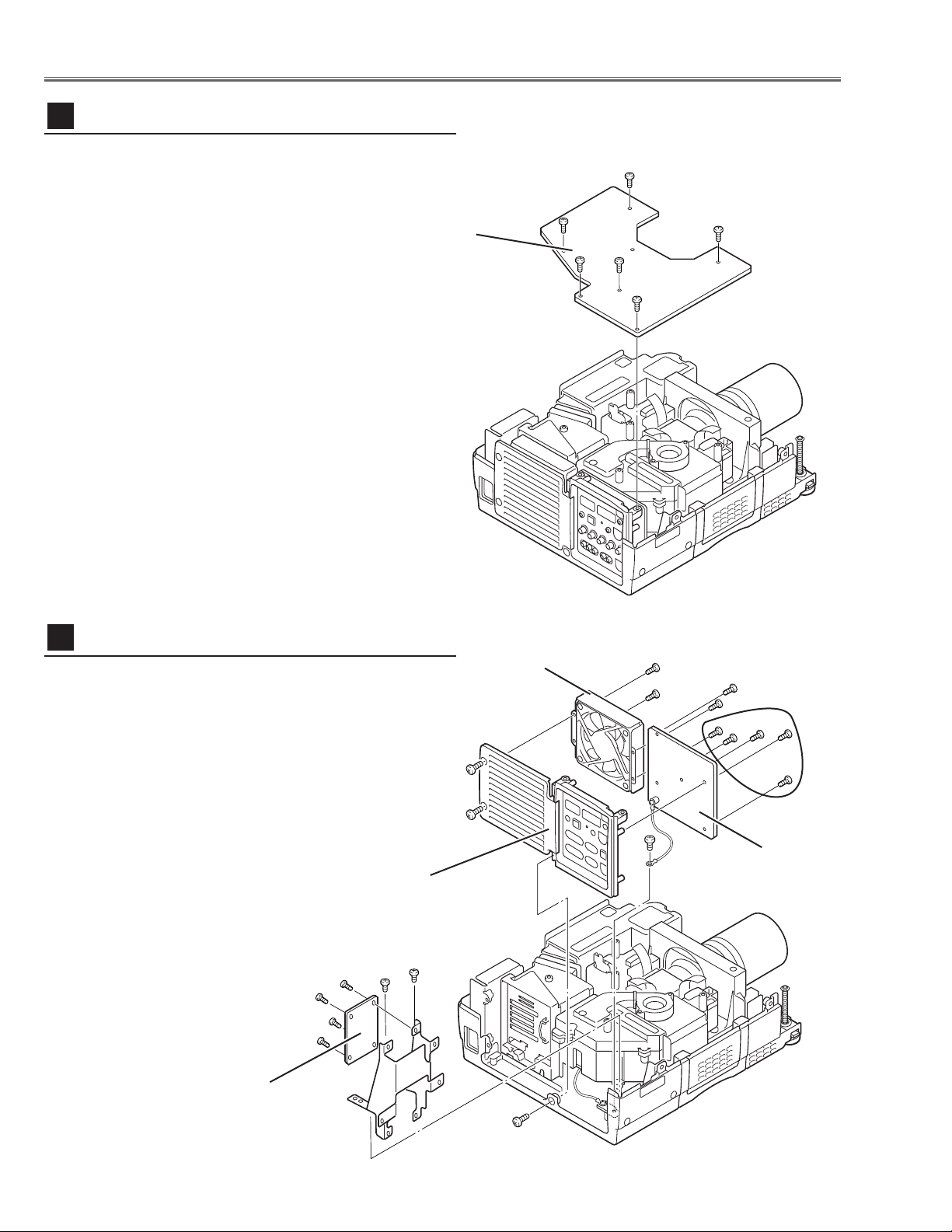
- 8 -
Mechanical Disassemblies
1 Remove 6 screws to take the Main Board upward.
Fig.3
Fig.4
1 Remove 1 screw A and take the Rear Panel ass’y
upward off.
2 Remove 4 screws B to take the fan (FN905) off.
3 Remove 5 screws C and 1 screw D to take AV Board
from the Rear Panel ass’y off.
4 Remove 2 screws E and grounding leads and then pull
up the I/F Board and Holder assy from the bottom cabinet.
5 Remove 4 screws F to take the I/F Board.
Main Board removal
3
AV , I/F Board & Rear Panel removal
4
Main Board
A
B
B
B
B
C
D
Rear Panel Ass’y
FN905
AV Board
I/F Board
F
F
F
F
E
E
Page 9

- 9 -
Mechanical Disassemblies
1 Remove 4 screws A to take the Ballast Cover upward
off.
2 Remove 3 screws B to take the Fan (FN904) and the
Fan mounting base off.
3 Remove 2 screws C to take the Fan (FN904) off from
the Fan mounting base.
4 Remove the Sub Power Board and Drive Board by
pulling them upward.
Fig.5
Lamp Ballast Unit removal
5
A
Ballast Board
FN904
Sub Power
Board
Drive Board
A
A
A
C
C
Ballast Cover
1 Remove 1 screw A and then remove the holder.
2 Remove 2 screws B and 4 screws C(small) and pull the
Optical Unit upward off.
3 Remove 4 screws D to take the Fan (FN906) off.
4 Remove 1 screws E to take the Fan (FN903) off and 2
screws F to take the air duct off.
5 Remove 3 screws G to take the Fan (FN907) off.
Fig.6
Optical Unit removal
6
FN906
FN903
Optical Unit
B
B
C
C
C
C
D
D
D
E
F
F
A
FN907
G
G
G
B
B
B
Page 10
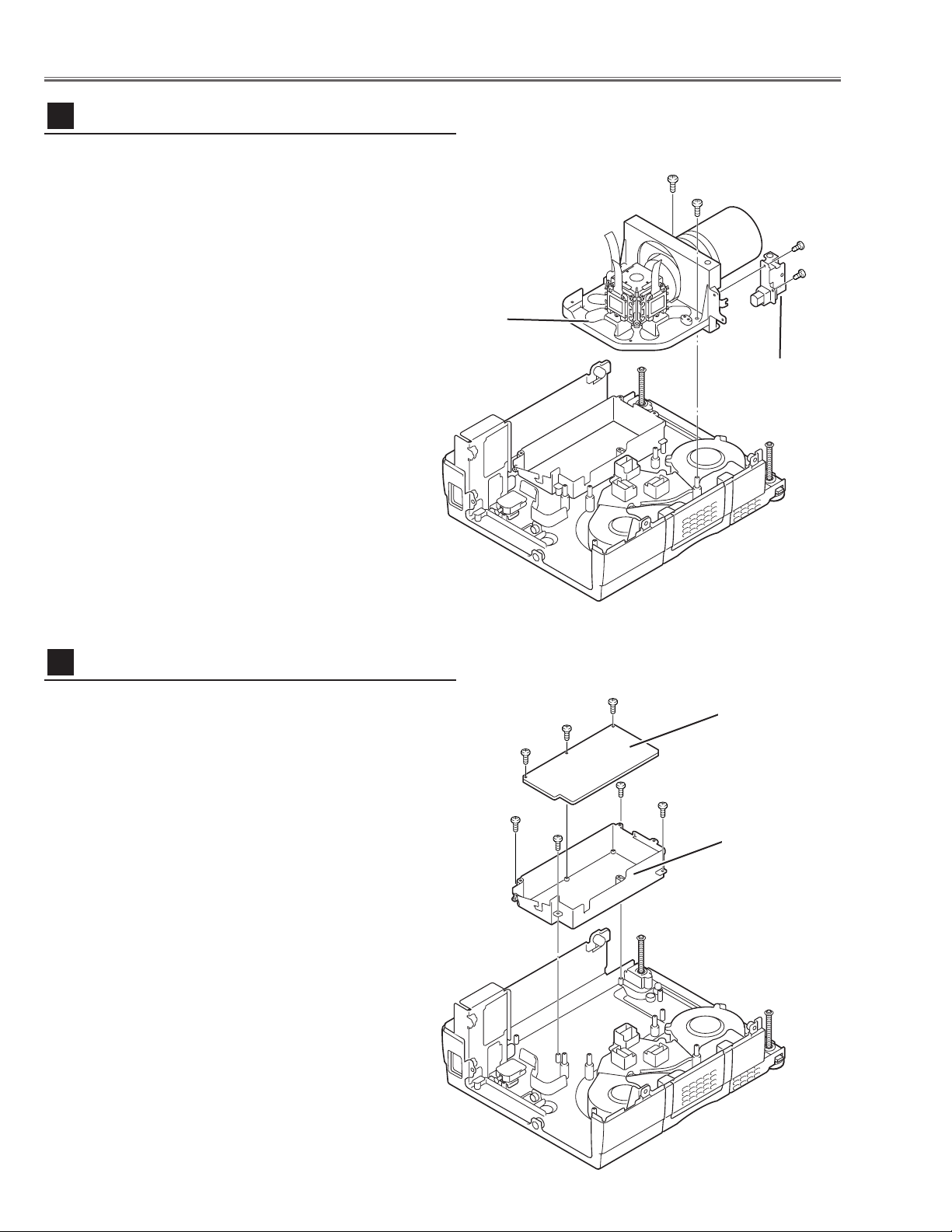
- 10 -
1 Remove 2 screws A to take the Prism Base ass’y
upward off.
2 Remove 2 screws B to take the Lens Shift Motor and
Sensor SW Holder from the Base.
Mechanical Disassemblies
1 Remove 3 screws A to take the Power Board off.
2 Remove 4 screws B to take Holder off from the cabinet
bottom.
Fig.8
Fig.7
Prism Base removal
7
Power Board removal
8
Prism Base Ass’y
Motor and
Sensor Holder
B
B
A
A
Power Board
Power Board
Holder
B
B
A
A
B
B
A
Page 11
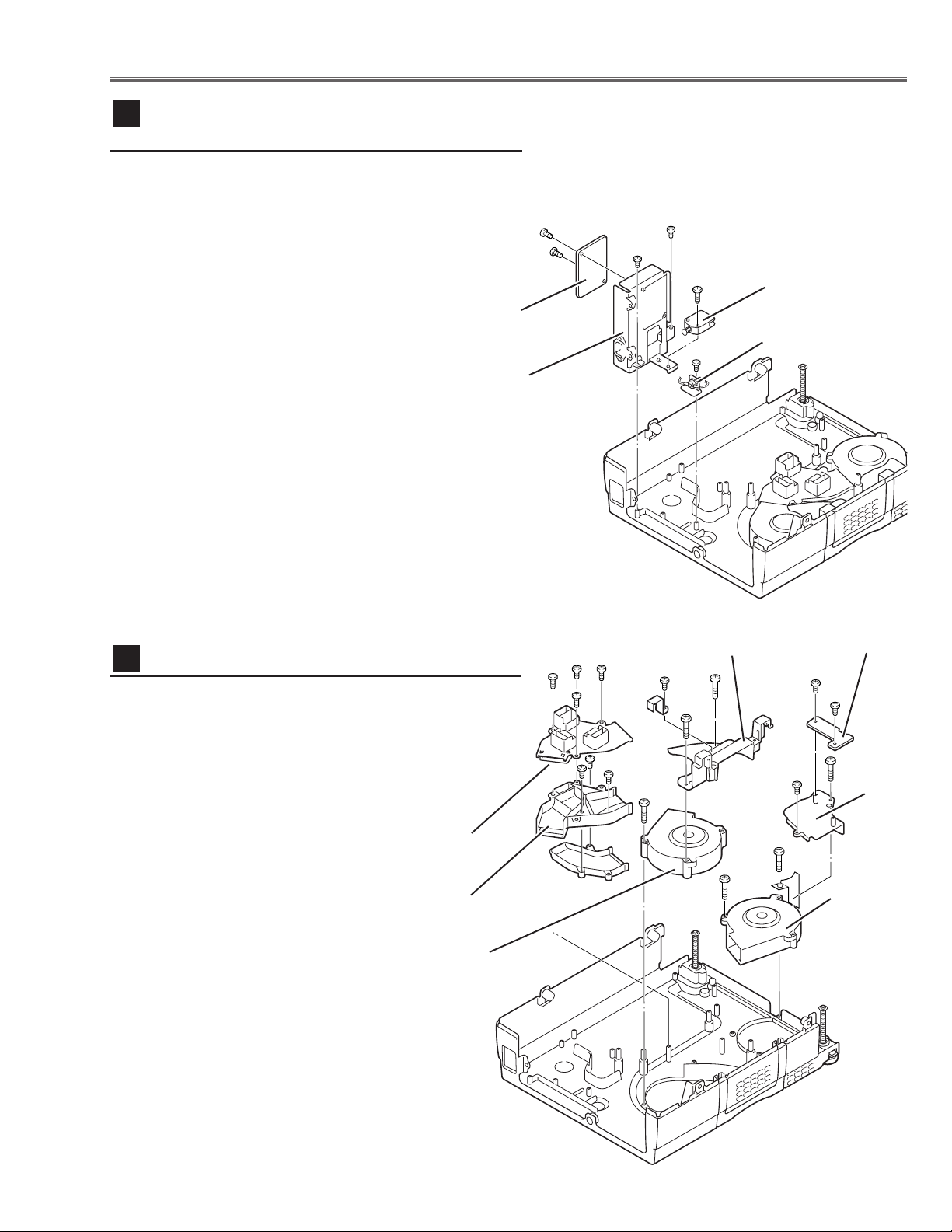
- 11 -
1 Remove 1 screw A to take Interlock Switch(SW902).
2 Remove 2 screws B to take Filter Board Holder and
remove 2 screws C to take Filter Board from the Holder.
3 Remove 1 screw D to take Thermal Switch(SW905).
Mechanical Disassemblies
Fig.9
Filter Board & Interlock SW & Thermal SW
removal
9
D
Interlock Switch
(SW902)
Filter Board
C
C
A
B
B
Holder
Thermal Switch
(SW905)
1 Remove 4 screws A to take Air-duct Top off.
2 Remove 1 screw B (small) and 1 screw C (big) to take
Duct Cover-A.
3 Remove 2 screws D to take Fan (FN901) off.
4 Remove 1 screw E (small) and 2 screws F (big) to take
Air-duct-A and Fan (FN902) off.
5 Remove 2 screws G to take R-net Board off.
Fig.10
Fans (FN901, FN902) removal
10
A
A
AA
B
C
D
D
E
F
F
F
Duct
Cover
-A
FN901
FN902
Air-duct-A
Air-duct
To p
Duct
Cover-B
R-net Board
G
G
Page 12
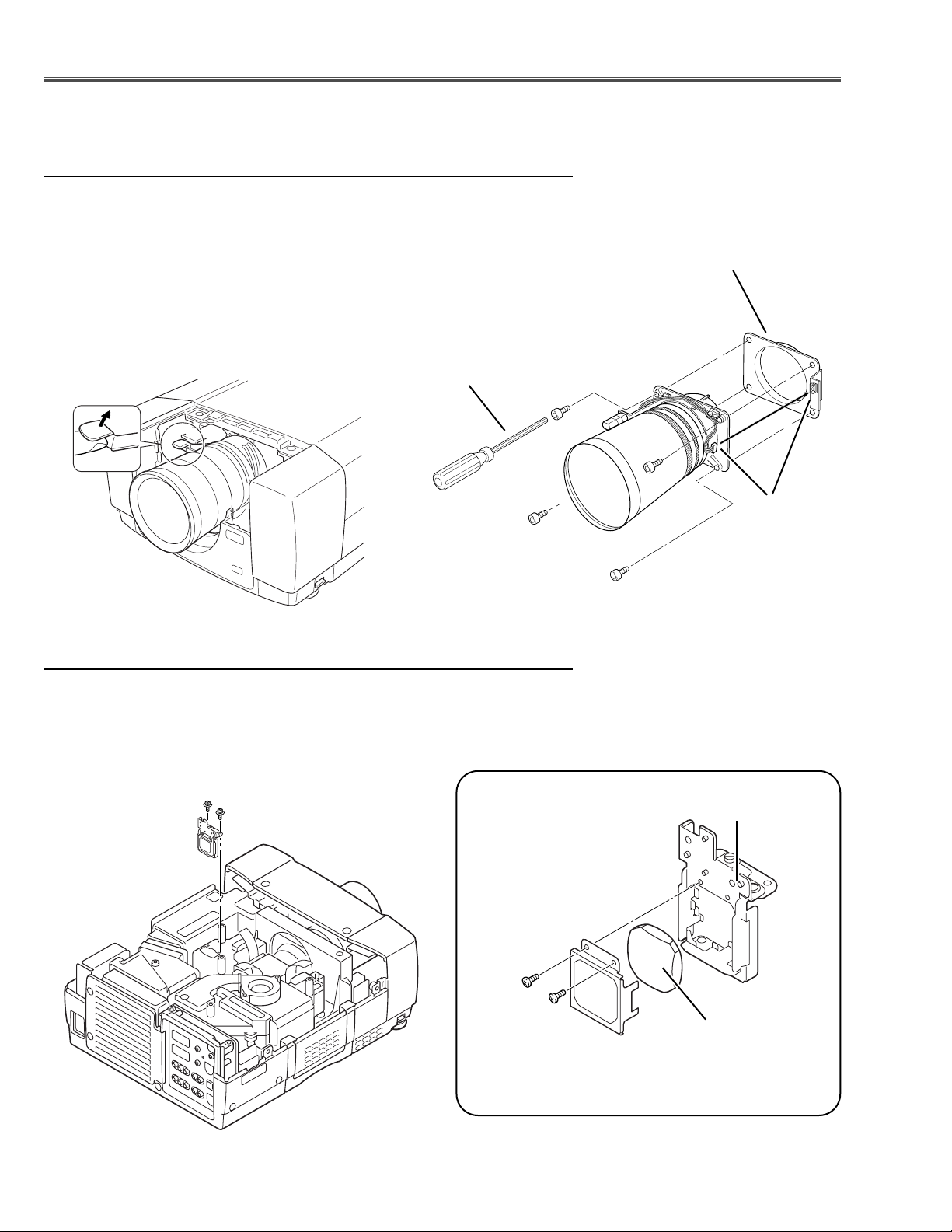
- 12 -
Optical Parts Disassemblies
Before taking this procedure, remove Cabinet Top and Main Board following to the “Mechanical Disassemblies”.
Disassembly requires a 2.0mm or 2.5mm hex wrench and a slot screwdriver.
Lens attachment
2.5mm hex wrench
Fig.1-2Fig.1-1
B
B
B
B
A
1 Shift the Projection lens to the low end by the LENS SHIFT function.
2 Remove Cabinet Front-Top following to the chapter “Mechanical
Disassemblies”.
3 Slide the lens lock lever A on the projector to "UNLOCK"(UPPER) posi-
tion and remove the Projection Lens ass’y off.
Note : When making unlocking, attach your hand to prevent the lens fall.
4 Disconnect the connector and remove 4 screws B and take the
Projection lens from the lens attachment.
Projection Lens removal
Connector
1 Remove 2 hex screws A and pull the Relay Lens ass’y upward.
2 Remove 2 screws B to take the Lens off from the holder.
Note:
There is no mounting direction of the lens.
A
Fig.2-2
Fig.2-1
B
B
Holder
Relay Lens
A
Relay Lens disassembly
Page 13
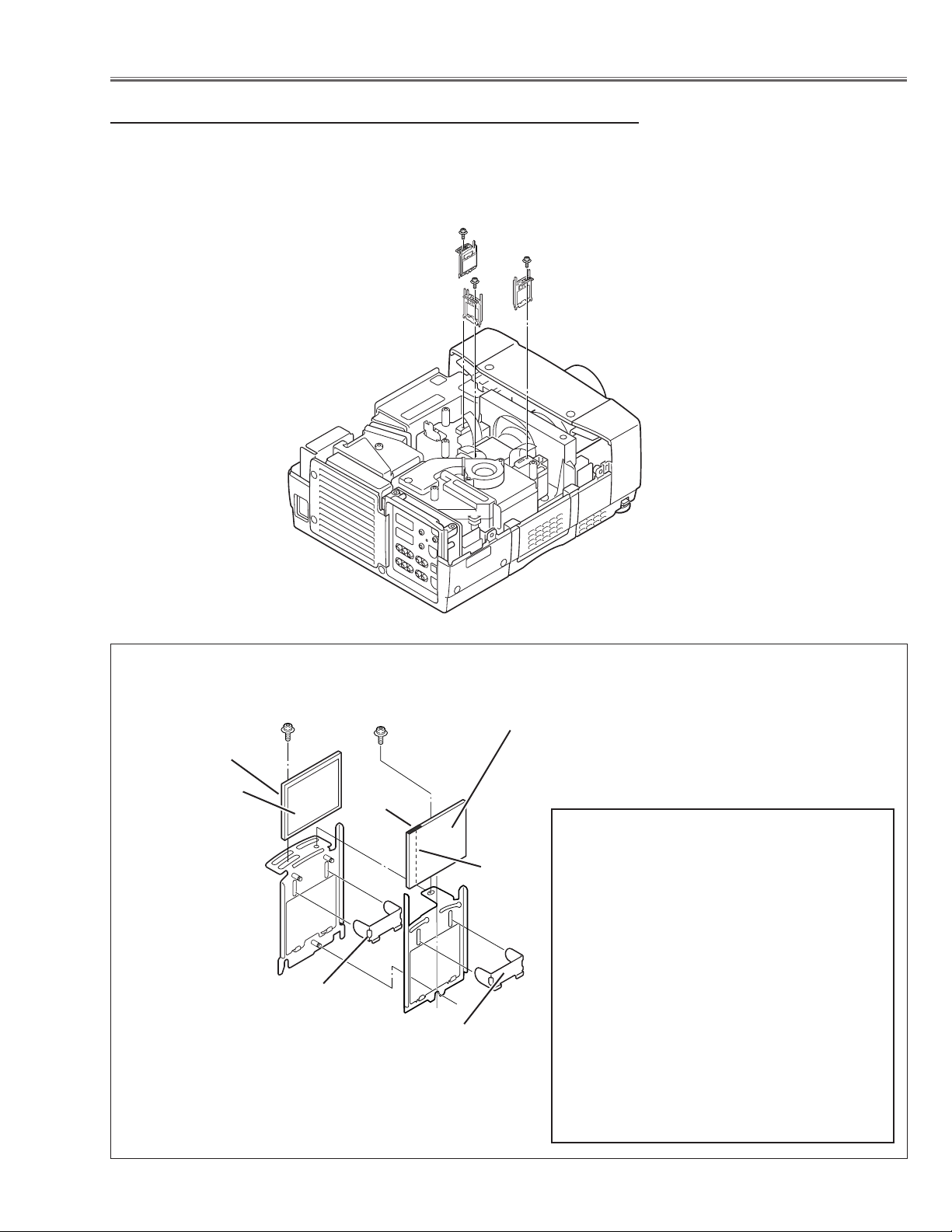
- 13 -
Optical Pats Disassemblies
1 Remove each hex screw A and pull the Polarized Glass-In ass’y upward.
2 Remove each hex screw B and pull the Optical Filter (HCP) ass'y upward.
3 Remove the stoppers and take the polarized glasses and optical filters off
upward.
Polarized Glass-In removal
Fig.3-1
Polarized glass
Optical filter (HCP)
There are 2 types combination of the polarized
glass and the optical filter linked with the LCD/
Panel Prism Ass'y.
Type-L (LCD/Panel Prism Ass'y)
R: Black or green marking and 1 gap
G: Red marking and 2 gaps
B: Black or green marking and 1 gap
Type-R (LCD/Panel Prism Ass'y)
R: Red or blue marking and 2 gaps
G: Black marking and 1 gap
B: Red or blue marking and 2 gaps
* See Fig.3-2 for the mounting direction of the
parts.
A
B
Optical filter (HCP)
Film sheet(*1)
Marking(*2)
Gap(*2)
*1 The Polarized
Glass-In should be
placed as the film
sheet comes to
LCD panel side.
Fig.3-
2
Stopper
Stopper
*2 The Optical Filter (HCP) should be placed
as the colored marking comes to upper
side and the gap comes to the Polarized
Glass-In.
Page 14
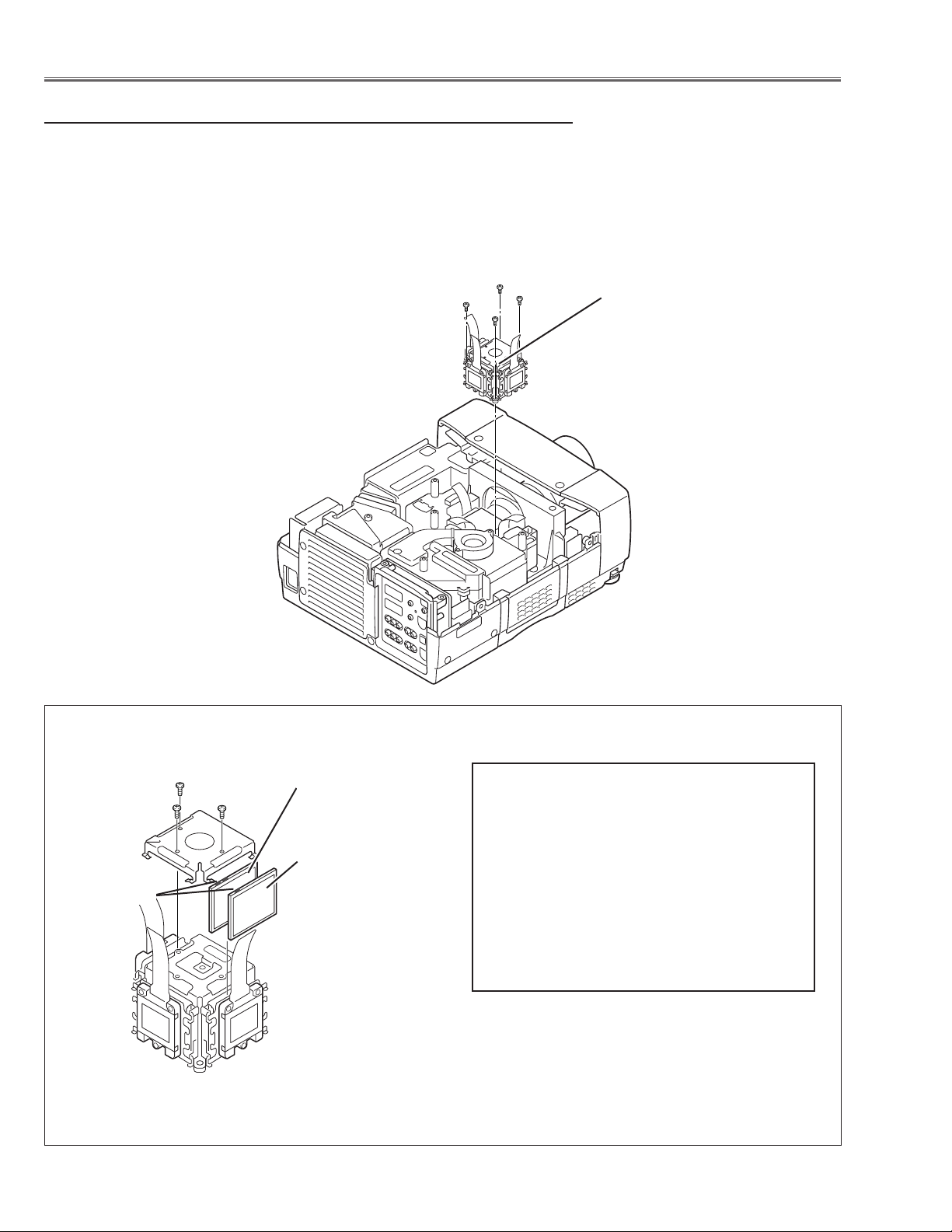
- 14 -
1 Remove 4 hex screws A and take the LCD/Prism ass’y off upward.
2 Remove 3 screws B and take the Glass Holder, and then pull the polarized
Glass-Out and the wide view glass upwards off.These glasses are mount-
ed for R, G and B LCD panels respectively.
Note:
To avoid the CG and focus alignments slipping off, please be careful to handle the LCD/Prism ass'y.
LCD Panel/Prism Ass’y
Note:
Do not replace the LCD panel
separately otherwise it can
not obtain proper picture.
Fig.4-
1
Polarized Glass-Out and Wide view Glass removal
A
A
A
B
B
B
Polarized Glass-Out
* The polarized glass-out for green panel have
2 green marking on top of the glass, and
should be placed as in Fig.4-2.
Pre-polarized Glass-Out
* The pre-polarized glass-out should be placed
for green and blue panels, not for red panel.
* The pre-polarized glass-out have 1 marking
on top of the glass, and should be placed as
in Fig.4-2.
Marking(*)
Fig.4-2
Polarized GlassOut
Pre-Polarized
Glass-Out (*1)
* Glasses should be placed as the
sheet attached side comes to the
LCD panel side.
Optical Pats Disassemblies
Page 15
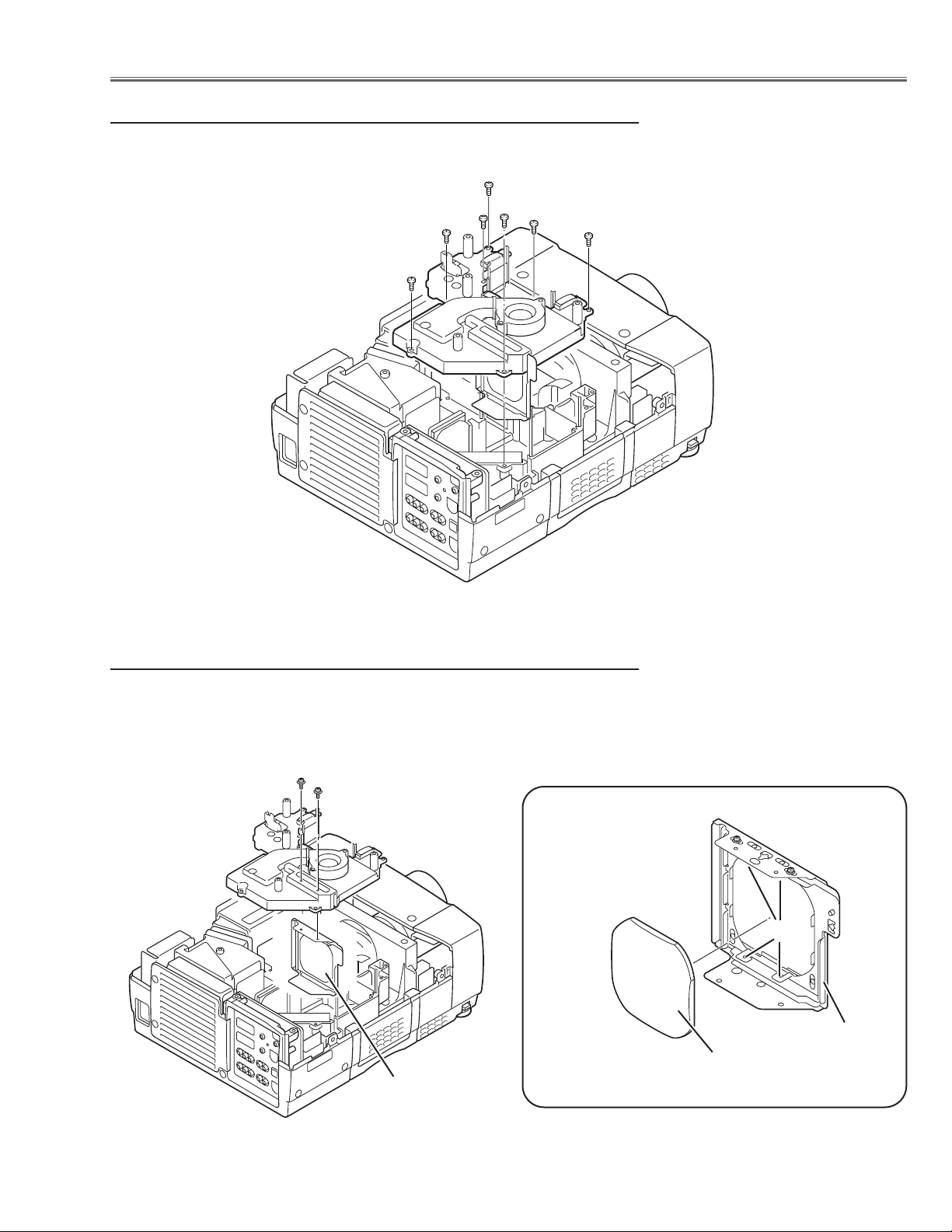
- 15 -
1 Remove 7 screws to take the Optical Unit Top off upward.
Optical Unit Top removal
1 Remove 2 hex screws A and take the Condenser Lens ass’y.
2 Release 4 hooks B to take the Lens off from the holder.
A
Fig.6-2
Fig.6-
1
B
Holder
Condenser Lens
A
Condenser Lens disassembly
*Lens should be placed
as the flat surface side
comes to the holder
side.
Condenser Lens
Fig.5
Optical Pats Disassemblies
Page 16
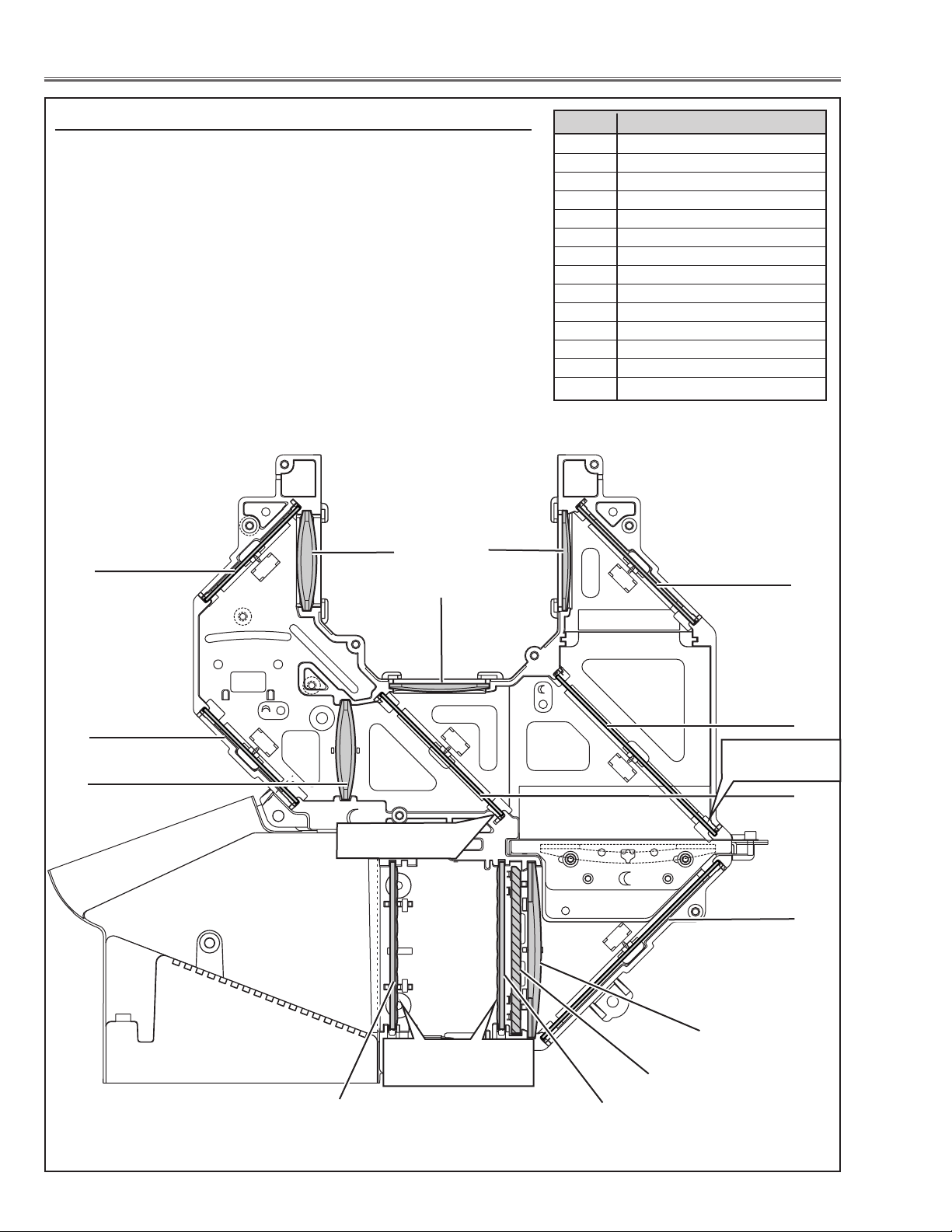
- 16 -
Optical Parts Disassemblies
When the optical parts in the optical unit mounting or assembling, the
parts must be mounted in the specified location and direction as
shown in figure below.
13
11
7
Fig.7
3
13
1
2
4
8
Locations and Directions
12
5
1 Condenser lens (R)
2 Condenser lens
3 Condenser lens
4 Mirror (B)
5 Dichroic mirror (B
6 Dichroic mirror (G)
7 Mirror (W)
8 Condenser lens (IN)
9 PBS (prism beam splitter)
10 Integrator lens (OUT)
11 Integrator lens (IN)
12 Relay lens (IN)
13 Mirror (R)
Key No. Description
6
9
10
The printed marker
comes this side.
Place the lens as the both
rugged surface sides in the
same direction.
The printed marker
comes this side.
Page 17
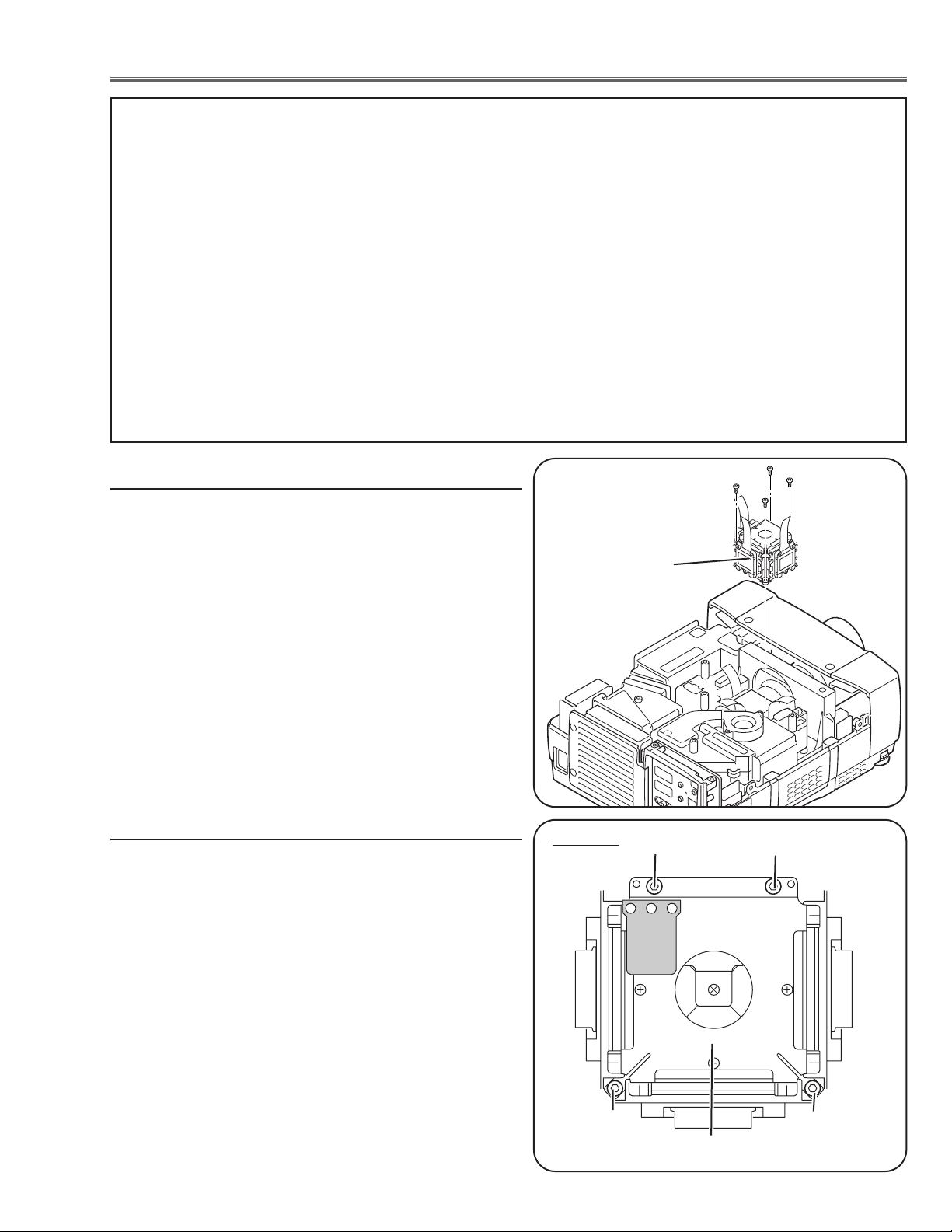
- 17 -
LCD Panel/Prism Ass’y Replacement
1 Remove the cabinet top and main board following to
“Mechanical Disassemblies”.
2 Remove 4 screws by using the 2.0 mm hex driver and
take the LCD Panel/Prism ass’y off upward from the
optical unit.
LCD Panel/Prism
Ass’y
After replacing or installing the LCD Panel/Prism ass'y,
please make sure to obtain the best focus in both TELE
and WIDE zoom. If the focus adjustment is required,
please adjust the positioning of LCD Panel/Prism Ass’y by
following the below procedure.
Mounting Procedure:
1 Loosen 4 screws A on the LCD Panel/Prism ass'y with
2.0 mm hex driver.
2 Tu rn the projector on and project the image with WIDE
zoom, and adjust the FOCUS control to obtain the best
focus.
3 Tu rn the ZOOM control to the TELE position.
4 Move the LCD Panel/Prism Ass’y backward or forward
(about 0mm ~ 0.8mm) to obtain the proper focus.
Confirm the focus at TELE and WIDE zoom.
5 Tighten 4 screws A to fix the LCD Panel/Prism ass'y.
T
op View
A
A
A
A
LCD Panel/Prism Ass’y
Note:
Do not replace the LCD
panel separately otherwise
it can not obtain proper picture.
IMPORTANT NOTICE on LCD Panel/Prism Ass'y Replacement
LCD panels used for this model can not be replaced separately. Do not disassemble the LCD Panel/Prism Ass’y.
These LCD panels are installed with precision at the factory. When replacing the LCD panel, should be replaced
whole of the LCD panels and prism ass’y at once.
After replacing LCD Panel/Prism ass’y, please check the following adjustments.
- Check the “Condenser Lens Adjustment” and “Relay Lens Adjustment” following to chapter “Optical
Adjustment”.
- Check the “White Balance Adjustment” and “Common Centre Adjustment” following to chapter
“Electrical Adjustment”.
- Check the white uniformity on the screen.
If you find the color shading, please adjust the white uniformity by using the proper computer and
“Color Shading Correction” software supplied separately.
LCD Panel/Prism Ass’y removal
Note on LCD Panel/Prism Ass’y Mounting
Page 18
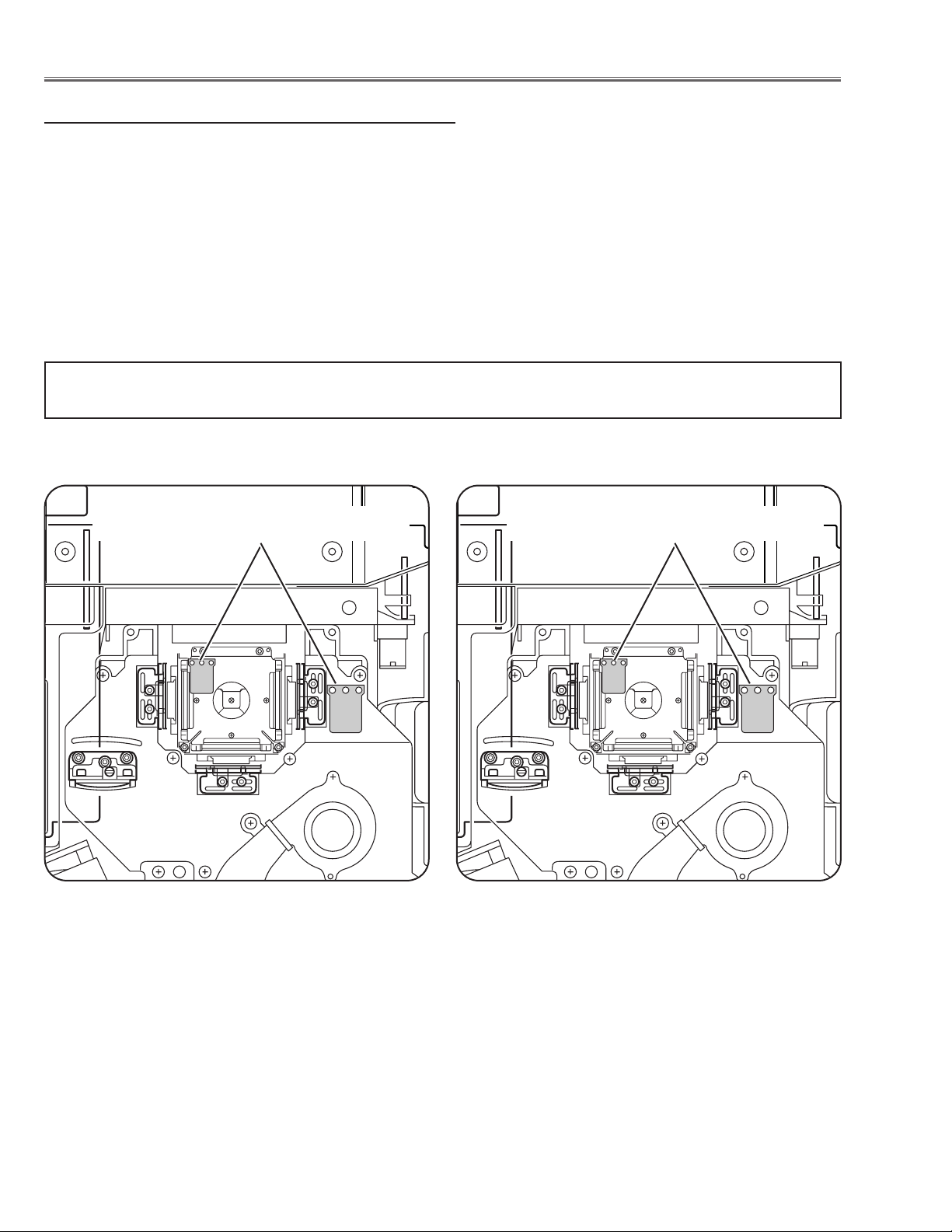
- 18 -
RRL
L
LCD Panel/Prism Ass'y Type-R LCD Panel/Prism Ass'y Type-L
NOTE:
LCD panel/prism assembly should be used with the same type of the optical unit.
Confirm that both marking "R" is
matched.
Confirm that both marking "L" is
matched.
There are 2 types combination of the LCD panel/prism
assembly and the optical unit, named Type-R and Type-L.
Since both have no compatibility, each type should be combined with the same type, and the specific parts should be
used. If not, the poor optical characteristics may degrade
the quality of a projected image.
Confirm the "R" label or "L" label on top of the LCD panel/
prism assembly and the optical unit.
Note on LCD Panel/Prism Ass’y
LCD Panel/Prism Ass'y Replacement
Page 19
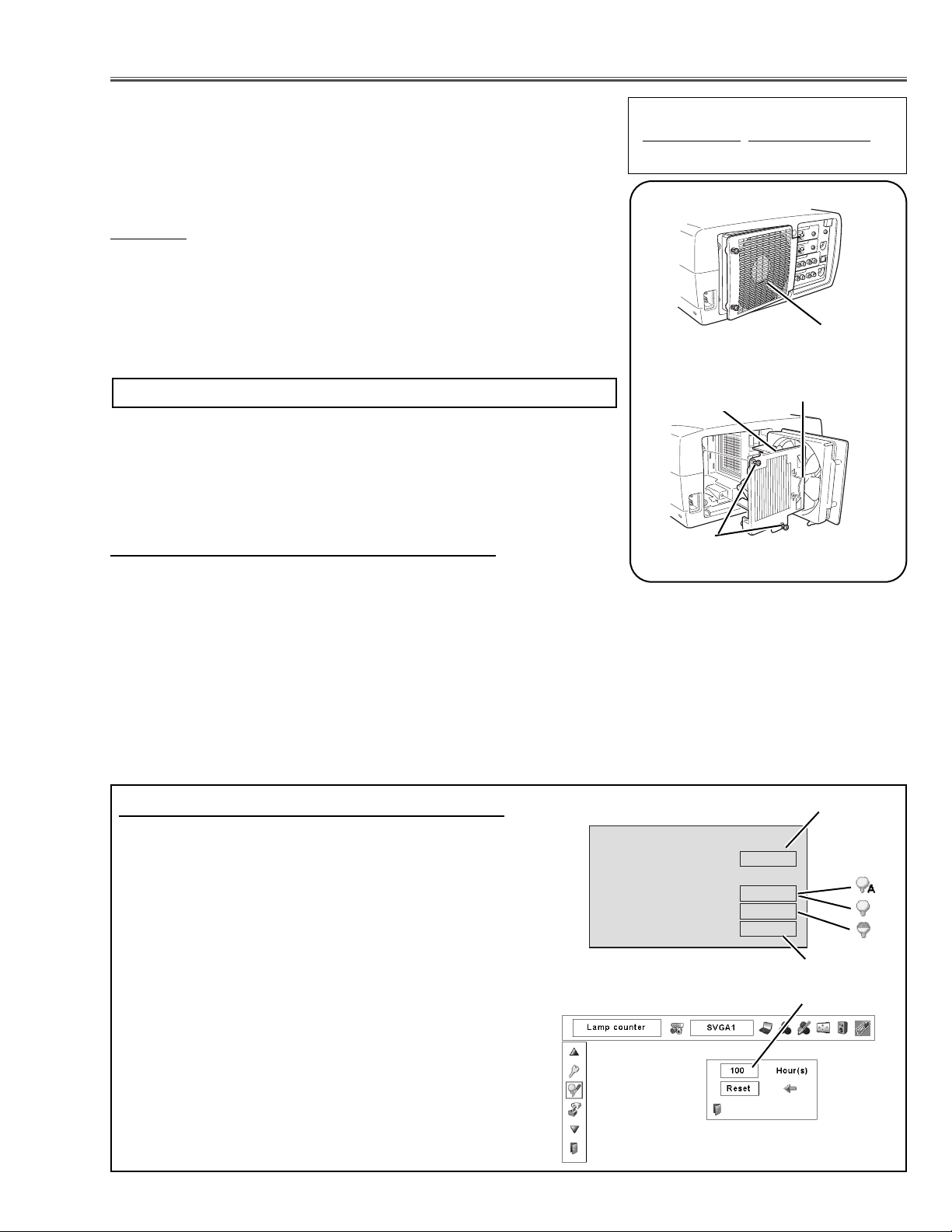
The LAMP REPLACE indicator will light when the total
lamp used time (corresponding value) reaches 2,500
hours. This is to indicate that lamp replacement is
required. The total lamp used time is calculated by
using the below expression;
Total lamp used time = Teco + Tnormal x (1.666)
Teco: used time in Eco mode
Tnormal: used time in Normal and Auto mode
You can check the lamp counter following procedure.
1 Press and hold the POWER ON-OFF button on the
projector or the remote control unit for more than 20
seconds.
2 The projector used time and lamp used time will be
displayed on the screen briefly.
You can also check "Lamp Counter" in "Setting Menu".
This value is actual lamp used time.
"Lamp Time" = Teco + Tnormal
- 19 -
WARNING:
- For continued safety, replace with a lamp assembly of the same type.
- Allow the projector to cool for at least 45 minutes before you open the
lamp cover. The inside of the projector can become very hot.
- Do not drop the lamp module or touch the glass bulb! The glass can
shatter and cause injury.
Procedure
1 Tu rn off the projector and disconnect the AC cord. Allow the projector to
cool for at least 45 minutes.
2 Loosen 2 screws with a screwdriver and open the lamp cover.
3 Loosen 2 screws and pull out the lamp assembly by grasping the handle.
4 Replace the lamp assembly securely and tighten 2 screws.
5 Close the lamp cover and tighten 2 screws.
6 Connect the AC cord to the projector and turn on.
Note:
- Do not reset the Lamp Replace Counter, except after lamp is replaced.
- The projector can not be turned-on with lamp cover removed, because
when the lamp cover is removed, the interlock switch is also released to
switch off the mains power for safety.
7 Reset the Lamp Replace Counter, see below explanation.
Lamp Replacement
Recommendation
Should the air filter become clogged
with dust particles, it will reduce the
cooling fan’s effectiveness and may
result in internal heat build up and
short lamp life. We recommend cleaning the air filter after the projection
lamp is replaced.
Refer to “Air Filter Cleaning”.
Lamp cover
ORDER REPLACEMENT LAMP
T
ype No.
Service Parts No.
POA-LMP101 610 328 7362
Screws
Handle
Lamp Assembly
1 Tu rn the projector on, and press the MENU button to display the On-
Screen Menu. Press the POINT LEFT/RIGHT buttons to move a red
frame pointer to SETTING menu icon.
2 Press the POINT DOWN button to move the red frame pointer to “Lamp
counter” and then press the SELECT button. The next box appears.
3 Press the POINT UP/DOWN buttons to select Reset and then press the
SELECT button.The "Lamp replacement counter reset?" appears. Move
the pointer to [Yes] and the press the SELECT button.
4 Another confirmation dialog box appears and select [Yes] to reset Lamp
Replace Counter .
How to reset Lamp Replace Counter
Please refer to the owners manual for further information.
How to check lamp used time
Total lamp used time (corresponding value)
Setting Menu
Lamp Counter Display
Projector used time
Total lamp used time (actual)
Counter
Projector 475H
Lamp
Normal 100H
Eco 375H
Corresponding value
542H
Page 20
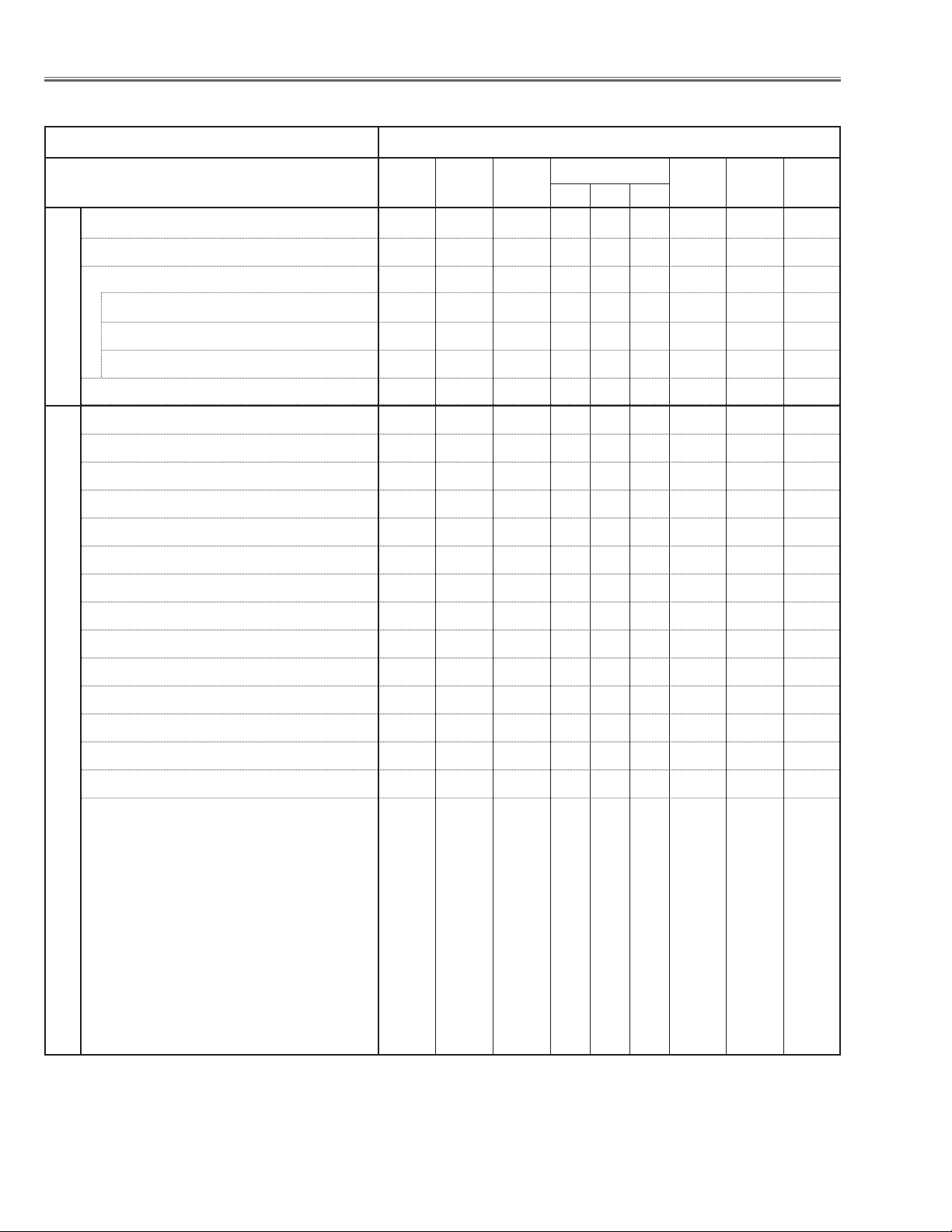
- 20 -
● : Adjustment necessary ❍ : Check necessary
Adjustments after Parts Replacement
Condenser lens adjustment ❍●
Relay lens adjustment ❍●
Contrast Adjustment
R-Contrast adjustment ●
G-Contrast adjustment ●
B-Contrast adjustment ●
Output voltage adjustment ●
+16V adjustment ❍
Fan output voltage adjustment ●●
Video center adjustment ●
PSIG adjustment ●
PC black level adjustment ●
PC input adjustment ●
AV input adjustment ●
Common center adjustment ●●
PC gamma-shift adjustment ●
PC white balance adjustment ❍●
AV gamma-shift adjustment ●
AV white balance adjustment ❍●
Color shading correction ❍❍
Disassembly / Replaced Parts
Condenser
Lens
Polarized glass
RGB
Optical Adjustments
Electrical Adjustments
Sub
Powe r
Board
Main
Board
Relay
Lens
Powe r
Board
LCD/
Prism
Ass’y
Page 21
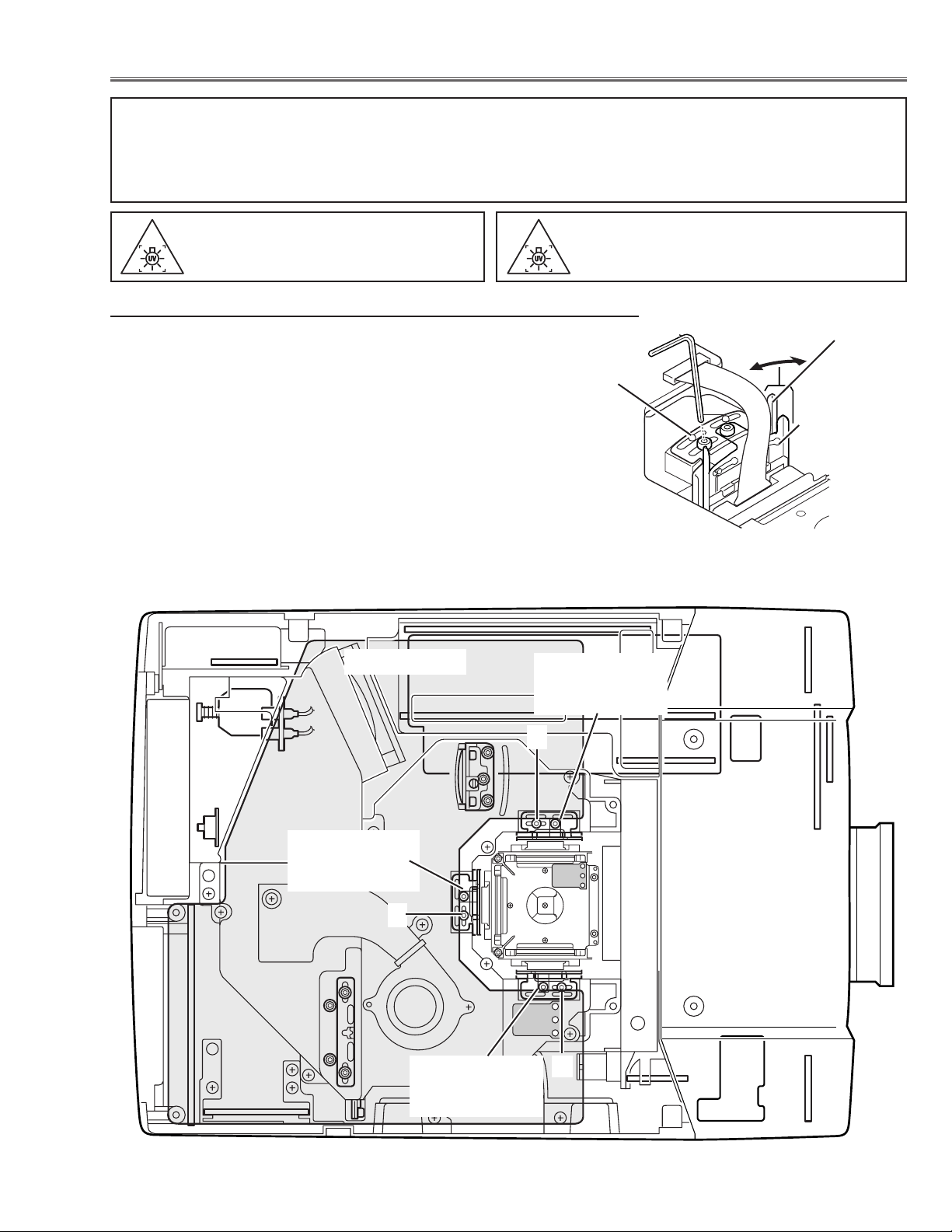
- 21 -
B-Polarized Glass
Mounting Ass'y
and Base
R-Polarized Glass
Mounting Ass'y
and Base
G-Polarized Glass
Mounting Ass'y
and Base
A
A
A
Fig.1-2
Optical Adjustments
Main Board
Before taking optical adjustments below, remove the Cabinet Top and Main Board following to the “Mechanical
Disassemblies”
Adjustments require a 2.0mm hex wrench and a slot screwdriver.
Note: Do not disconnect connectors K8L, K8X, K8D, K8G and K8E on the main board, because the projector can
not turn on due to operate the power failure protection.
Fig.1-1
Polar ized glass
mounting base
A
Polarized
glass
mounting ass'y
[Before Adjustment]
- Input a 100% of black raster signal.
[R/G/B-CONTRAST ADJUSTMENT]
1 Loosen a screw A (Fig.1-1/1-2) on the polarized glass mounting
base which you intend to adjust.
2 Tu rn the polarized glass mounting ass'y and the polarized glass
mounting base at the same time as shown in Fig.1-1 to obtain the
darkest brightness on the screen.
Note: Both of them should be moved at the same time and in the
same direction.
3 Tighten the screw A to fix the polarized glass mounting base.
Repeat steps 1 to 3 for remaining polarized glasses.
Contrast adjustment
WARNING : USE UV RADIATION EYE
AND SKIN PROTECTION
DURING SERVICING
CAUTION: To prevent suffer of UV radia-
tion, those adjustments must be
completed within 25 minutes.
Page 22
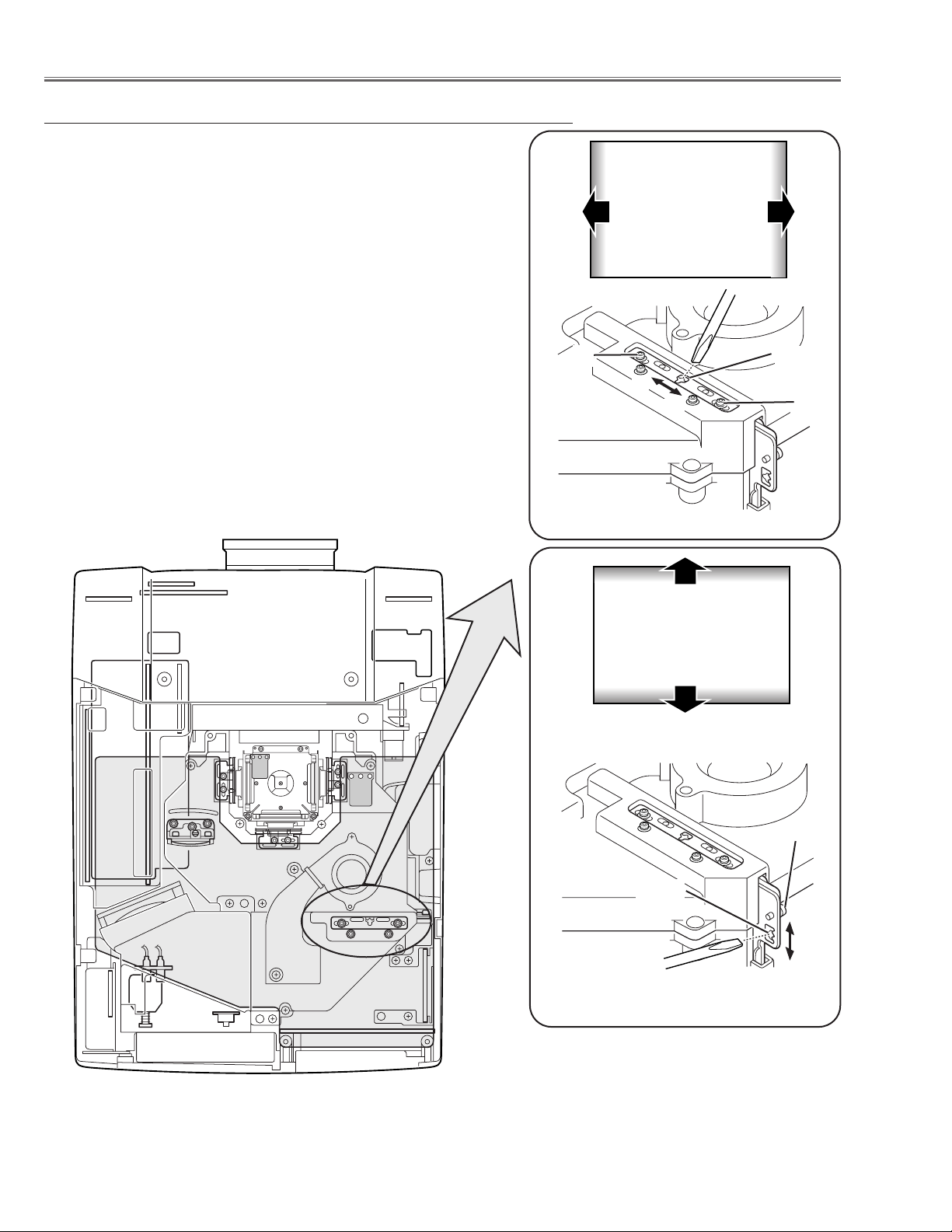
- 22 -
Optical Adjustments
Fig.2-2
1 Tu rn the projector on by a state of without FPC cables.
2 Adjust the adjustment base of condenser lens ass’y to make color
uniformity in white.
1) If the shading appears on the left or right of the screen as
shown in Fig.2-1, loosen 2 screws A with the 2.0mm hex driver, and adjust the slot B to make color uniformity in green by
using a slot screwdriver.
2) If the shading appears on the top or bottom of the screen as
shown in Fig.2-2, loosen 1 screw C with the 2.0mm hex driver,
and adjust the slot D to make color uniformity in green by using
a slot screwdriver
3 Tighten screws A and C to fix the Condenser lens unit.
Note:
The relay lens adjustment must be carried out after completing this
adjustment.
y
x
Moving of Slot D
Slot D
a
b
a
b
Moving of slot B
Fig.2-1
Slot B
A
C
y
x
White
White
Condenser Lens adjustment
A
Page 23
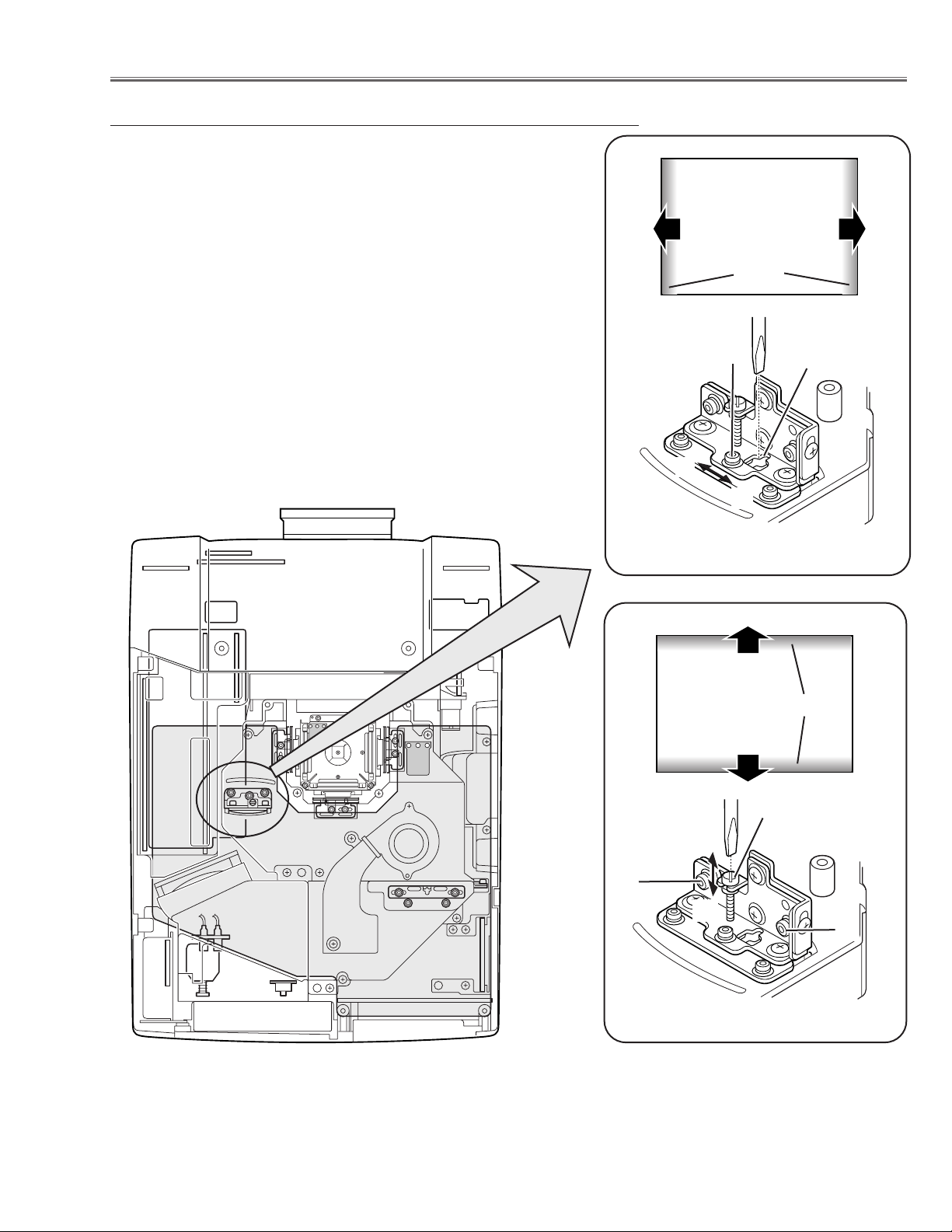
- 23 -
1 Tu rn the projector on by a state of without FPC cables.
2 Adjust the adjustment base of relay lens ass’y to make color unifor-
mity in white.
1) If the cyan bar appears on the left or right of the screen as shown
in Fig.4-1, loosen 1 screw A with the 2.0mm hex driver, and
adjust the slot B to make color uniformity in white by using a slot
screwdriver.
2) If the cyan bar appears on the top or bottom of the screen as
shown in Fig.4-2, loosen 2 screws C with the 2.0mm hex driver,
and adjust the screw D to make color uniformity in white by using
a slot screwdriver.
3 Tighten the screws A and C to fix the relay lens unit.
Fig.4-1
A
Slot B
a
b
a
Moving of slot B
b
White
Fig.4-2
Screw D
Moving of slot D
y
x
C
Optical Adjustments
y
x
Relay lens-Out adjustment
White
C
Cyan
Cyan
Page 24
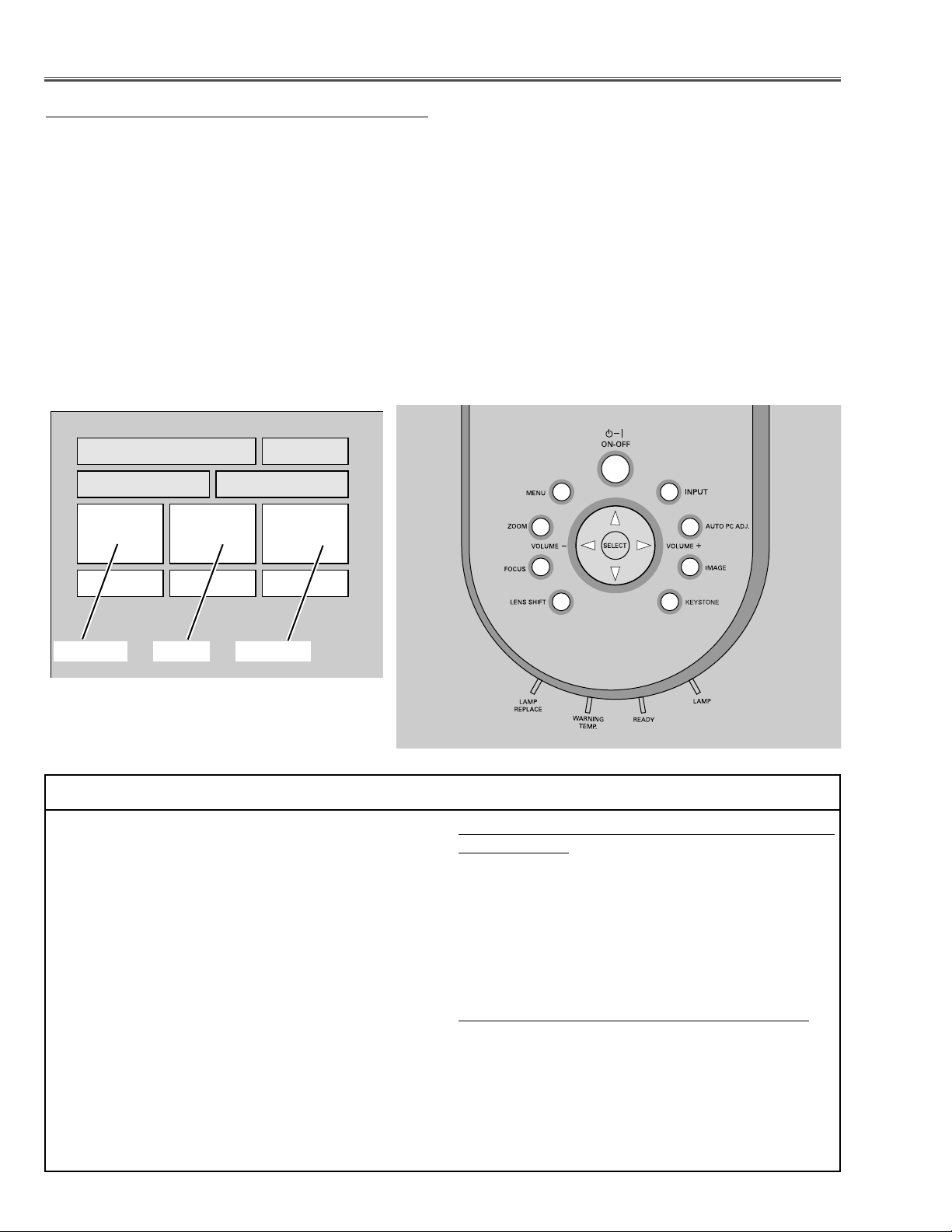
- 24 -
To enter the service mode
To enter the “Service Mode”, press and hold the MENU and IMAGE button on the projector at the same time for
more than 3 seconds, or press and hold the MENU button on the remote control unit for more than 20 seconds.
The service menu appears on the screen as follows.
To adjust service data
Select the adjustment group no. by pressing the MENU or IMAGE button, and select the adjustment item no. by
pressing the pointer UP or DOWN button, and change the data value by pressing the VOLUME – or VOLUME +
button. Refer to the “Service Adjustment Data Table” for further description of adjustment group no., item no. and
data value.
To exit the service mode
To exit the service mode, press the POWER ON-OFF button on the projector or remote control unit.
Service Adjustment Menu Operation
IC802 on the main board stores the data for the service adjustments, and should not be replaced except for
the case of defective device.
If replaced, it should be performed the re-adjustments
following to the “Electrical Adjustments”.
The data of lamp replacement monitor timer is stored
in the IC802.
Please note that the lamp replace counter is reset
when the memory IC (IC802) is replaced.
(Lamp replace counter can not be set to the previous
value.)
● Caution of Main Board replacement (in the case
IC802 is not defective)
When the main board is replaced, IC802 should be
replaced with the one on previous main board. After
replacement, it should be required to perform the readjustments following to the “Electrical Adjustments”.
In this case
, the lamp replace counter can be kept the
v
alue as before.
● Caution to memory IC replacement
When IC802 is replaced with new one, the CPU writes
down the default data of the service adjustments to the
replaced IC, refer to the service adjustment table. As
these data are not the same data as factory shipped
data, it should be required to perform the re-adjustments following to the “Electrical Adjustments”.
Please note that the lamp replace counter is reset.
Before IC802 is replaced with new one, take a memo
for the value of group/item no. "290 - 0" of the service
adjustment data table, and after replacing IC802
change the value of group/item no. "290 - 1" to the
same data with the memo.
● Memory IC Replacement
Electrical Adjustments
Group No. Data valueItem No.
Service Mode
Input Input 1
Group No. Data
20
Ver
00
1.00
280
Page 25
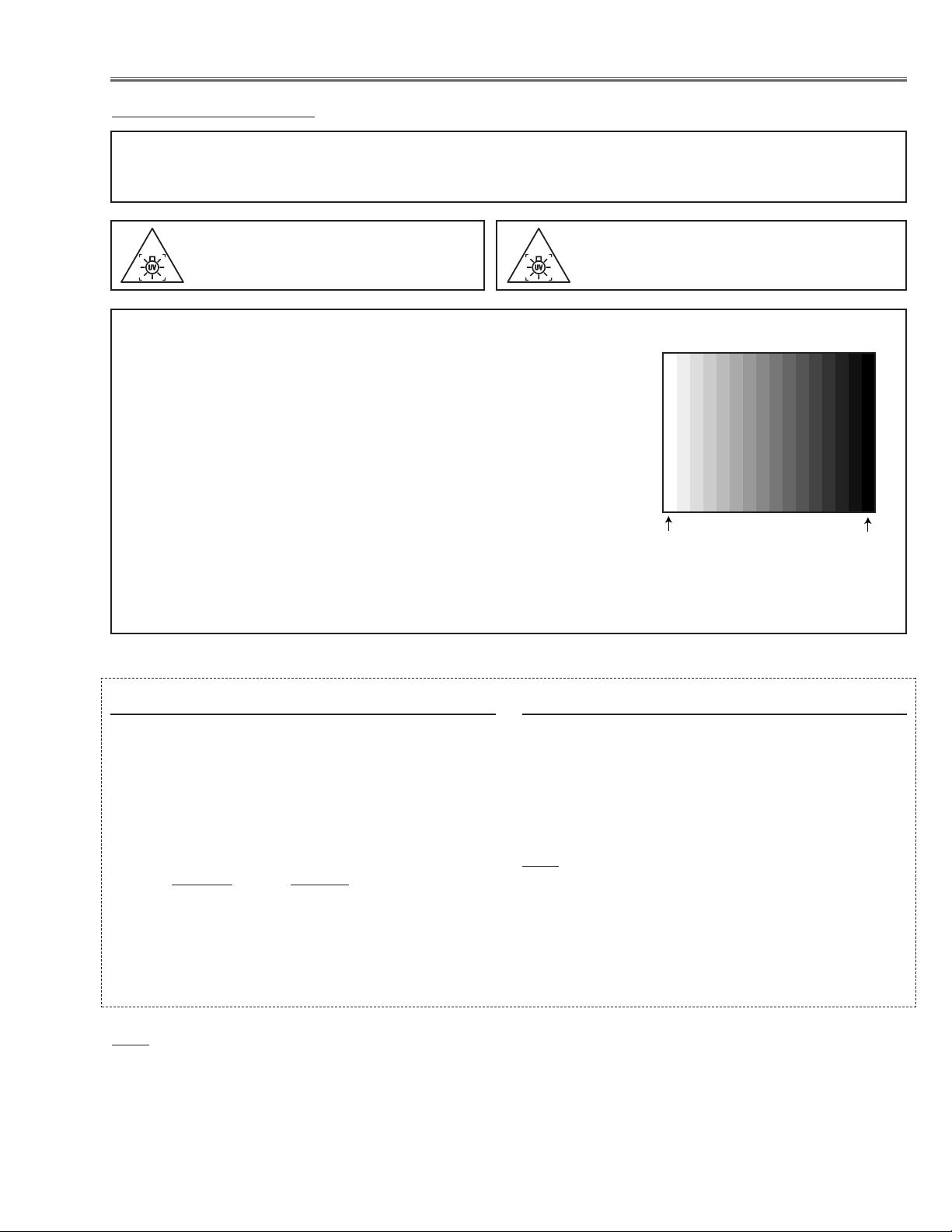
- 25 -
Circuit Adjustments
CAUTION: The each circuit has been made by the fine adjustment at factory. Do not attempt to adjust the follow-
ing adjustments except requiring the readjustments in servicing otherwise it may cause loss of performance and product safety.
Electrical Adjustments
[Adjustment Condition]
● Input signal
Video signal .......................... 1.0Vp-p/75Ω terminated, 16 steps gray
scale, white 100% and 50% pattern
(Composite video signal)
Computer signal .................... 0.7Vp-p/75Ω terminated, 16 steps gray
scale, 1 line dot, 100% and 50% pattern (XGA)
Component Video signal ........ 0.7Vp-p/75Ω terminated, 16 steps gray
scale (480i, 480p, 720p and1080i-60)
format)
● Picture control mode ................ “STANDARD” mode unless otherwise
noted.
Note:
* Please refer to “Service Adjustment Menu Operation” for entering to the service mode and adjusting the service
data.
After replacing the Power Board readjust the Output voltage adjustment as follows.
1. Connect a digital voltmeter to pin 1 (+) of K6A and
chassis ground (-).
2. Adjust the voltage by using VR601 on the power
board as following.
AC Input Reading
230V 370 ±2Vdc
120V 356 ±2Vdc
Caution:
Be sure to connect the lamp when taking this adjustment.
z Output Voltage adjustment
1. Receive the 16-step gray scale video signal with Input
3 [Video] mode.
2. Connect a digital voltmeter to pin 3 (+) of CN6A and
chassis ground (-).
3. Adjust the voltage to be 15.8 ±0.1Vdc by using
VR681 on the power board.
Note:
The Power Board for replacing is already adjusted in the
factory, so it is not required to perform readjustment of
item1 and 2.
x +16V adjustment
16 steps gray scale pattern
WARNING : USE UV RADIATION EYE
AND SKIN PROTECTION
DURING SERVICING
CAUTION: To prevent suffer of UV radia-
tion, those adjustments must be
completed within 25 minutes.
Note:
The Power Board for replacing is already adjusted in the factory, so it is not required to perform readjustment of
item1 and 2.
White 100%
Black 100%
Page 26
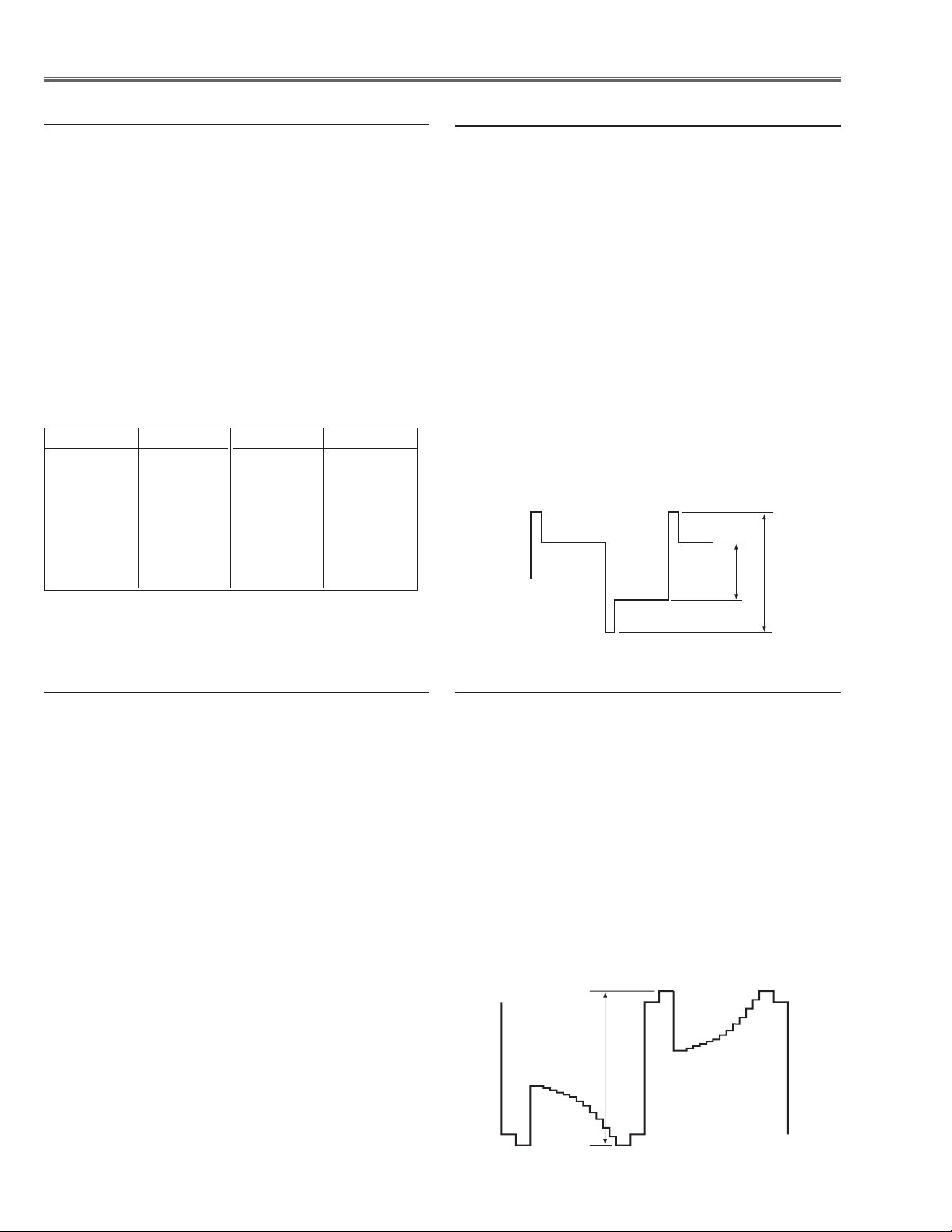
- 26 -
1. Receive the 16-step gray scale computer signal with
Input 1 [RGB(Analog)] mode.
2. Enter the service mode.
3. Connect a digital voltmeter to test point “TP531”(+)
and chassis ground (-).
4. Select group no. “200”, item no. “0” and change data
value to adjust the voltage to be 7.5 ±0.05Vdc.
5. Connect a digital voltmeter to test point “TP561”(+)
and chassis ground (-).
6. Select item no. “1” and change data value to adjust
the voltage to be 7.5 ±0.05Vdc.
7. Connect a digital voltmeter to test point “TP501”(+)
and chassis ground (-).
8. Select item no. “2” and change data value to adjust
the voltage to be 7.5 ±0.05Vdc.
v Video Center adjustment
Electrical Adjustments
1. Receive the 16-step gray scale computer signal with
Input 1 [RGB(Analog)] mode.
2. Enter the service mode.
3. Connect an oscilloscope to test point “TP533”(+) and
chassis ground (-).
4. Select group no. “200”, item no. “3” and change data
value to adjust amplitude “a” to be 10.8 ±0.1V.
5. Select item no. “6” and change data value to adjust
amplitude “b” to be 3.8 ±0.1V.
6. Connect an oscilloscope to test point “TP563” (+).
7. Select group no. “200”, item no. “4” and change data
value to adjust amplitude “a” to be 10.8 ±0.1V.
8. Select item no. “7” and change data value to adjust
amplitude “b” to be 3.8 ±0.1V.
9. Connect an oscilloscope to test point “TP503” (+) .
10. Select group no. “200”, item no. “5” and change data
value to adjust amplitude “a” to be 10.8 ±0.1V.
11. Select item no. “8” and change data value to adjust
amplitude “b” to be 3.8 ±0.1V.
b PSIG adjustment
1. Receive the 16-step gray scale computer signal with
Input 1 [RGB(Analog)] mode.
2. Enter the service mode.
3. Connect an oscilloscope to test point “TP531” (+)
and chassis ground (-).
4. Select group no. “200”, item no. “9” and change data
value to adjust amplitude “a” to be 10.6 ±0.1V.
5. Connect an oscilloscope to test point “TP561” (+)
and chassis ground (-).
4. Select group no. “200”, item no. “10” and change
data value to adjust amplitude “a” to be 10.6 ±0.1V.
3. Connect an oscilloscope to test point “TP501” (+)
and chassis ground (-).
4. Select group no. “200”, item no. “11” and change
data value to adjust amplitude “a” to be 10.6 ±0.1V.
n PC Black Level adjustment
1. Enter the service mode.
2. Connect a digital multimeter to test point “A” (+) and
chassis ground (-). (as shown below)
3. Select group no. “140”, item no. “B” and change data
value to adjust the fan max. output voltage to be 13.5
±0.05V.
4. Select group no. “140”, item no. “C” and change data
value to adjust the fan min. output voltage to be 5.0
±0.05V.
5. Each fan should be adjusted refer to item 2 - 4.
Note:
The location of each fan is refer to "FAN control stage" of
Chassis Description.
c Fan Voltage adjustment
Test point "A" Item No."B"
TPFN3 0
TPFN7 2
TPFN6 4
TPFN4 6
FAN1 8
FAN2 10
Item No."C"Fan No.
1 FN903
3 FN907
5 FN906
7 FN904
9 FN901
FN902
11 FN905
(a)
(b)
black level
(a)
black level
Page 27
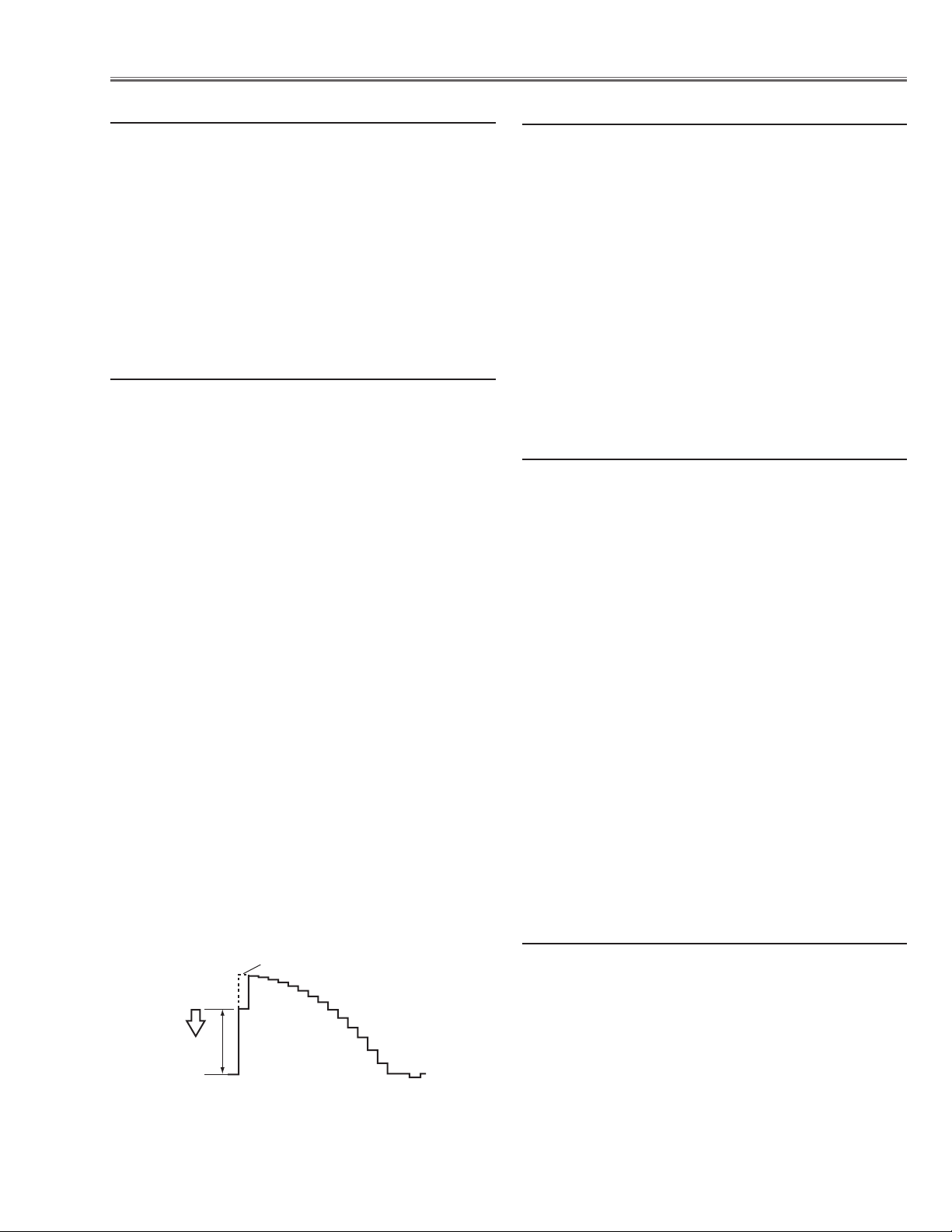
- 27 -
Electrical Adjustments
1. Receive the 16-step gray scale computer signal with
Input 1 [RGB(Analog)] mode.
2. Enter the service mode.
3. Select group no. “
680”, item no. “0” and change data
value from 0 to 1. The projector starts self-adjustment. When the adjustment completes correctly, "OK"
will appear on the screen. IF "NG" appears, try this
adjustment again.
m PC Input adjustment
1. Receive the 16-step gray scale computer signal with
Input 3 [video] mode.
2. Enter the service mode.
3. Connect an oscilloscope to test point “TP531” (+) and
chassis ground (-).
4. Select group no. “300”, item no. “2” and change data
value to adjust waveform “a” to be minimum amplitude.
5. Receive the 16-step gray scale component video signal (Y/Cb/Cr 480p) with Input 3 [Y,Pb/Cb,Pr/Cr]
mode.
6. Select group no. “300”, item no. “0” and change data
value to adjust waveform “a” to be minimum amplitude.
7. Receive the 16-step gray scale component video signal (Y/Pb/Pr 1080i-60) with Input 3 [Y,Pb/Cb,Pr/Cr]
mode.
8. Select item no. “0” and change data value to adjust
waveform “a” to be minimum amplitude.
9. Receive the 16-step gray scale component video signal (Y/Pb/Pr 720p) with Input 3 [Y,Pb/Cb,Pr/Cr]
mode.
10. Select item no. “0” and change data value to adjust
waveform “a” to be minimum amplitude.
11. Receive the 16-step gray scale component video
signal (Y/Cb/Cr 480i) with Input 3 [Y,Pb/Cb,Pr/Cr]
mode.
12. Select item no. “0” and change data value to adjust
waveform “a” to be minimum amplitude.
, A/V Input adjustment
1. Receive the 16-step gray scale computer signal with
Input 1 [RGB(Analog)] mode.
2. Enter the service mode.
3. Project only green light component to the screen.
4. Select group no.“200”, item no. “12” and change data
value to obtain the minimum flicker on the screen.
5. Project only blue light component to the screen.
6. Select item no. “13” and change data value to obtain
the minimum flicker on the screen.
7. Project only red light component to the screen.
8. Select item no. “14” and change data value to obtain
the minimum flicker on the screen.
. Common Center adjustment
1. Receive the 100% whole-white computer signal with
Input 1 [RGB(Analog)] mode.
2. Enter the service mode.
3. Measure luminance on the screen with the luminance
meter. It is A for the reading of luminance meter.
4. Change the signal source to the 50% whole-white
signal with Input 1 [RGB(Analog)] mode.
5. Select group no. “200”, item no. “15” and change data
value to make the reading of luminance meter to be
A x 22±1%.
Note:
If the luminance meter is not equipped, you can take
another method instead as follows;
1. When the main board is replaced, the data value at
group no. “200”, item no. “15” of the previous main
board should be copied manually.
⁄0 PC Gamma-shift adjustment
1. Receive the 50% whole-white computer signal with
Input 1 [RGB(Analog)] mode.
2. Enter the service mode, select group no. “200”, item
no. “16”(Blue) or “17” (Red), and change data values
respectively to make a proper white balance.
⁄1 PC White Balance adjustment
White Level
(a)
Page 28
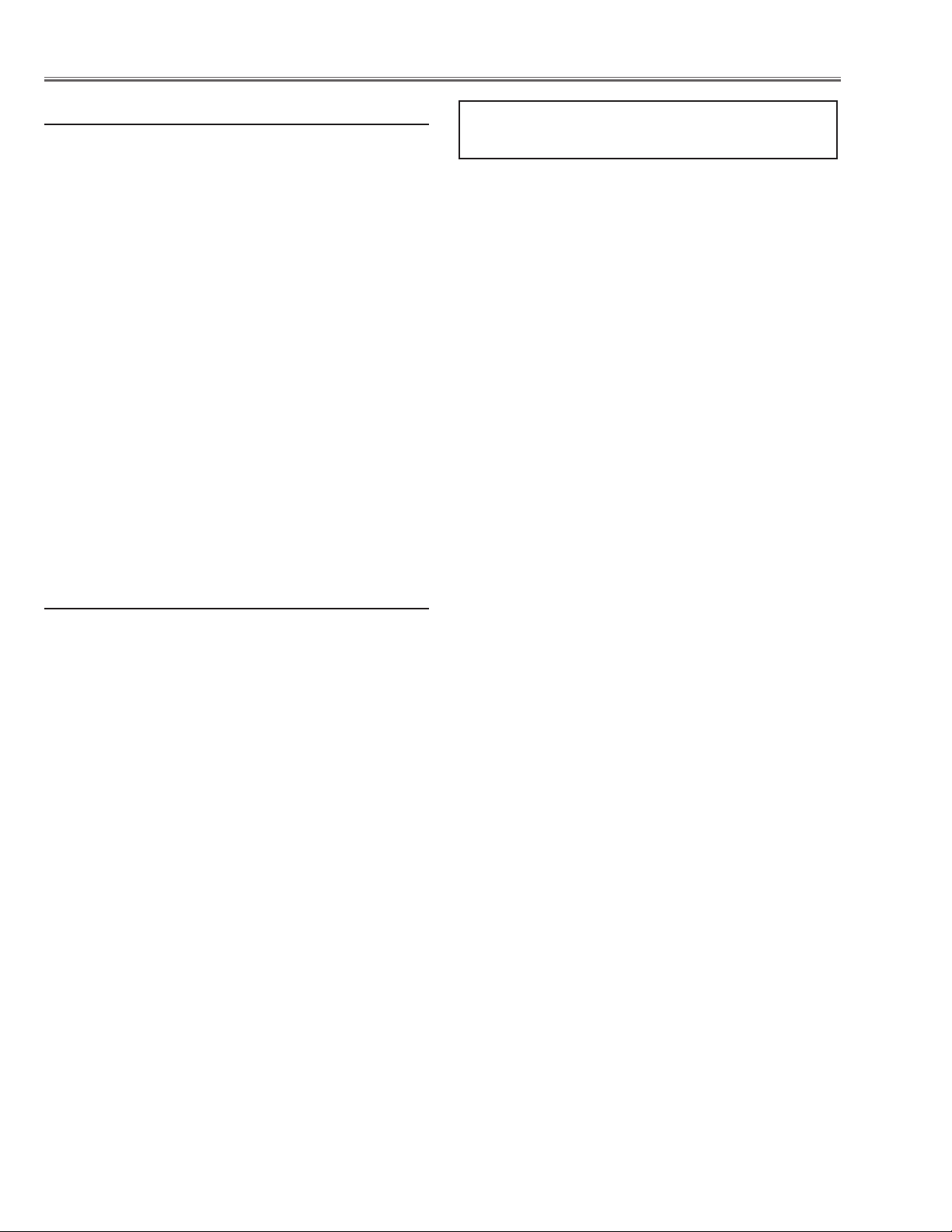
- 28 -
Electrical Adjustments
1. Receive the 100% whole-white composite video signal with Input 3 [Video] mode.
2. Enter the service mode.
3. Measure luminance on the screen with the luminance
meter. It is B for the reading of luminance meter.
4. Change the signal source to the 50% whole-white
signal with Input 3 [Video] mode.
5. Select group no. “210”, item no. “15” and change data
value to make the reading of luminance meter to be
B x 22±1%.
Note:
If the luminance meter is not equipped, you can take
another method instead as follows;
1. When the main board is replaced, the data value at
group no. “210”, item no. “15”of the previous main
board should be copied manually.
⁄2 AV Gamma-shift adjustment
1. Receive the 50% whole-white composite video signal
with Input 3 [Video] mode.
2. Enter the service mode, select group no. “210”, item
no. “16”(Blue) or “17” (Red), and change data values
respectively to make a proper white balance.
Confirm that the same white balance is obtained in
video and computer input.
⁄3 AV White Balance adjustment
If you find the color shading on the screen, please
adjust the white uniformity by using the proper computer and “Color Shading Correction” software supplied
separately.
NOTE ON WHITE UNIFORMITY
ADJUSTMENT
Page 29
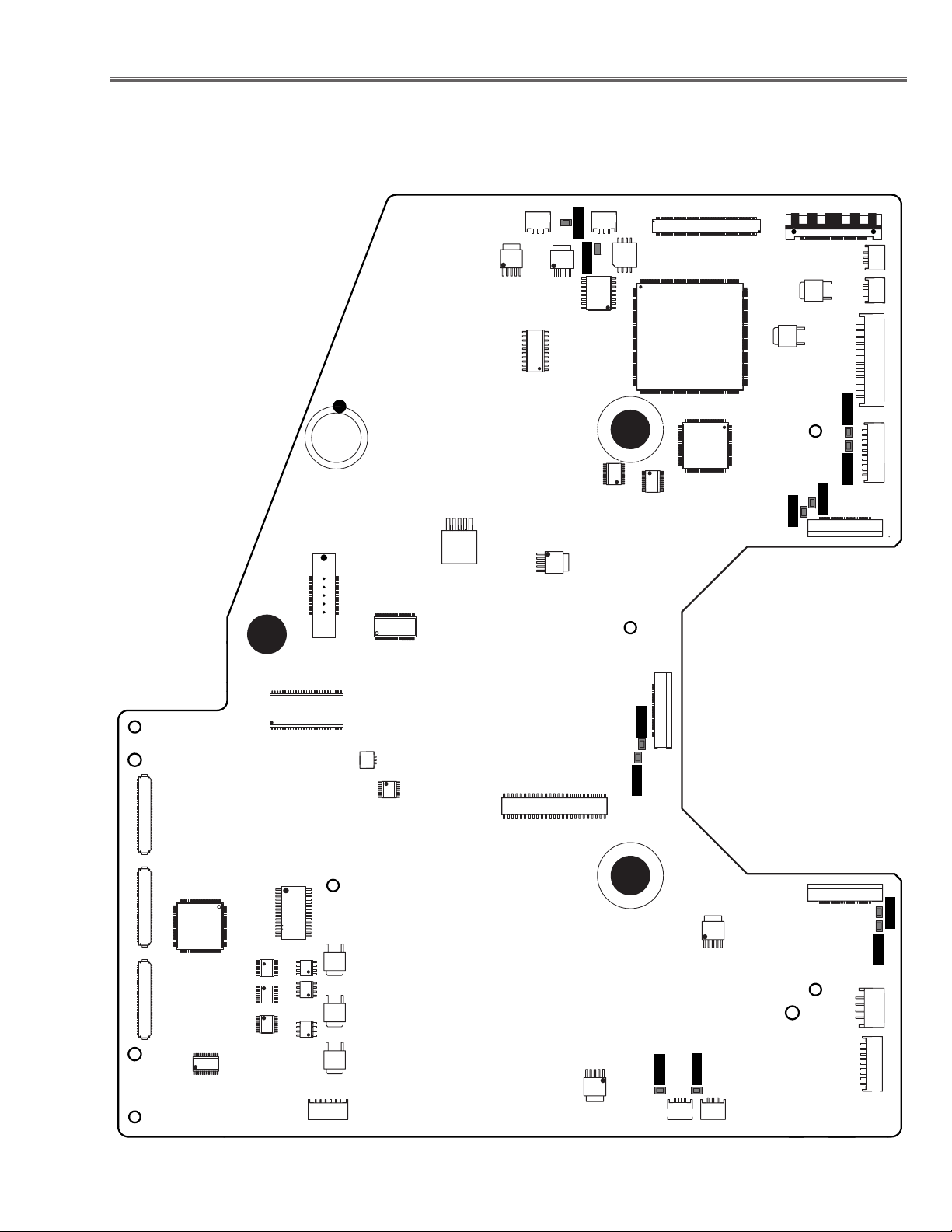
- 29 -
Electrical Adjustments
● MAIN BOARD
Test Points and Locations
K4401A
IC6751
IC3401
K8N
IC7841
IC7801
IC7821
IC1421
TPFN6
K8M
TPFN4
IC4871
IC4811
IC1871
IC1872
K47B
IC801
IC4801
IC5891
TP503
K47A
K8R
K8L
IC5881
K8E
K8D
FAN1FAN2
TP501
K25R
K10C
K10B
K10A
IC8201
IC291
IC8051
IC8061
IC8071
IC3231
IC8052
IC8072
IC8062
K1201
IC9202
K4401B
IC261
IC9293
IC271
IC3402
K1301
IC1307
TP531
TP533
K25G
TPFN7
TPFN3
K8O
IC1306
K8P
K25B
TP563
TP561
K8S
K8J
Page 30
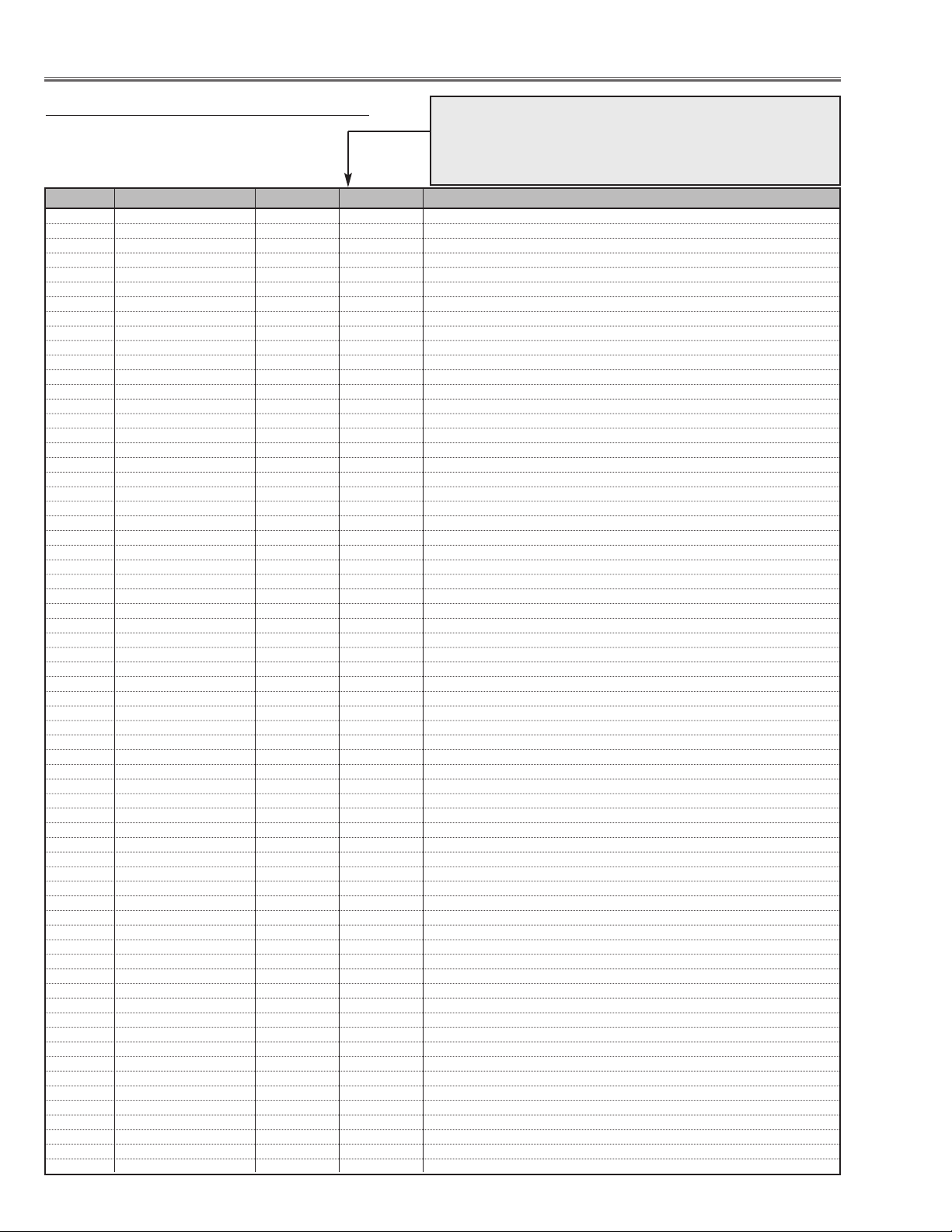
- 30 -
0 Thermal Monitor (Read only)
0 LM76(Temp) A Monitor - - Sensor A for External IC1691
1 LM76(Temp) B Monitor - - Sensor B for Lamp IC1816
2 LM76(Temp) C Monitor - - Sensor C for Panel IC1814
1 Atmosphere Monitor (Read only)
0 MPXA4114A(Pressure) Monitor - - Atmosphere sensor
1 MPXA4114A(Pressure) Monitor - - Atmosphere sensor [unit: mmHg]
2 MPXA4114A(Pressure) Monitor - - Atmosphere sensor [unit:hpa]
3 Acceleration Monitor (Read only)
0 MAS1390 (Acceleration) Monitor
5 FAN Monitor (Read only)
0FAN A Monitor (PBS) - - Current voltage of Fan (0.01V unit)
1FAN B Monitor (Lamp-IN) - - Current voltage of Fan (0.01V unit)
2FAN C Monitor (Lamp-Front) - - Current voltage of Fan (0.01V unit)
3FAN D Monitor (Power) - - Current voltage of Fan (0.01V unit)
4FAN E Monitor (Panel) - - Current voltage of Fan (0.01V unit)
5FAN F Monitor (Exhaust) - - Current voltage of Fan (0.01V unit)
10 RS232C Setting
0 Baurate 0 0 / 1 RS232C baurate (0: 19200 / 1: 9600)
1Serial mouse switch 0 0 / 1 Serial mouse setting (0: Enable / 1: Disable)
11 PJ-Net Setting
0 Reset Disable 0 0 / 1 PJ-Net Reset (0: Enable / 1: Disable)
20 Logo prohibition
0 Logo prohibition 0 0 / 1 Logo prohibition (0: Menu / 1: Forced)
30 Color Shading/Gamma
0 Color Shading Correction On/Off 0 0 / 1 Color Shading Correction (0: Off / 1: On) Not memorized
1 Gamma Correction On/Off 0 0 / 1 Gamma Correction (0: Off / 1: On) Not memorized
40 Dimmer Control
1 Dimmer Level 15 0 ~ 15 0:250 ~ 15:300W Effect only 300W
2 DIMMER CTRL LEVEL1 7 0 ~ 255 Bright level1 data: Bright level1 when less than the value
3 DIMMER CTRL LEVEL2 14 0 ~ 255 Bright level2 data: Bright level2 when less than the value
4 DIMMER CTRL LEVEL3 21 0 ~ 255 Bright level3 data: Bright level3 when less than the value
5 DIMMER CTRL LEVEL4 28 0 ~ 255 Bright level4 data: Bright level4 when less than the value
6 DIMMER CTRL LEVEL5 35 0 ~ 255 Bright level5 data: Bright level5 when less than the value
7 DIMMER CTRL LEVEL6 42 0 ~ 255 Bright level6 data: Bright level6 when less than the value
8 DIMMER CTRL LEVEL7 49 0 ~ 255 Bright level7 data: Bright level7 when less than the value
9 DIMMER CTRL LEVEL8 56 0 ~ 255 Bright level8 data: Bright level8 when less than the value
10 DIMMER CTRL LEVEL9 63 0 ~ 255 Bright level9 data: Bright level9 when less than the value
11 DIMMER CTRL LEVEL10 70 0 ~ 255 Bright level10 data: Bright level10 when less than the value
12 DIMMER CTRL LEVEL11 77 0 ~ 255 Bright level11 data: Bright level11 when less than the value
13 DIMMER CTRL LEVEL12 84 0 ~ 255 Bright level12 data: Bright level12 when less than the value
14 DIMMER CTRL LEVEL13 91 0 ~ 255 Bright level13 data: Bright level13 when less than the value
15 DIMMER CTRL LEVEL14 98 0 ~ 255 Bright level14 data: Bright level14 when less than the value
16 DIMMER CTRL LEVEL15 105 0 ~ 255 Bright level15 data: Bright level15 when less than the value
17 DIMMER AVE POINT 4 1 ~ 16 Average point data for dimmer 1~16 4
50 Auto-Picture Control
0 Auto-Picture Control Forced OFF 0:follows to Menu, 1:Forced OFF
70 COOLING
0 COOLING_TIME Cooling time period after power off
1 Not used
80 Factory use
0
90 PJ Operation History
0 OPERATION_HISTORY_1 0 0 ~ 32767 Operation history in latest operation
~
49 OPERATION_HISTORY_50 0 0 ~ 32767 Operation histor y in latest 50th operation
50 OPERATION_HISTORY Reset 0 0 ~ 10 It resets the history when the value is changed to 10.
91 PJ Failure History
0Warning_Log_1 0 0 ~ 32767 Operation histor y in last operation
~::
49 Warning_Log_50 0 0 ~ 32767 Operation history in last 50th operation
50 Warning_Log Reset 0 0 ~ 10 It resets the history when the value is changed to 10.
112 Lamp Config
0 Lamp Config Change 2500 1000 ~ 8000 Lamp life selection (Step: 500H)
113 Lamp Reset Counter (Read only)
0 Lamp Reset counter 0 0 ~ 127 Reset times of the lamp time counter
Group No. Adjustment Item Initial Value Range Input source / Description
Electrical Adjustments
Service Adjustment Data T
able
These initial values are the reference data written from the CPU
ROM to memory IC when replaced new memory IC. The adjustment items indicated with “✻” are required to readjust following
to the “Electrical adjustments”. Other items should be used with
the initial data value.
Page 31

- 31 -
115 Lamp Go Out
0 Lamp Go Out 0 - 0: Disable / 1: Enable
116 Lamp Replace Display
0 Display when lamp replace time 0 0 / 1 0: Disable / 1: Enable
120 RC KEY Disable
1 RC KEY Front/Rear Disable 0 0 / 1 / 2 / 3 0: Enable / 1: Front RC Disable / 2: Rear RC Disable / 3: RC KEY All Disable
130 75 ohm terminated
0 TERM_1 0 0 / 1 Input1 (D_SUB) 75 ohm ON/OFF (0: OFF, 1: ON)
1 TERM_2 0 0 / 1 Input2 (BNC) 75 ohm ON/OFF (0:OFF1:ON)
140 Fan Control
0Fan A Max (DAC) 210 0 ~ 255
1Fan A Min (DAC) 75 0 ~ 255
2Fan B Max (DAC) 210 0 ~ 255
3Fan B Min (DAC) 75 0 ~ 255
4Fan C Max (DAC) 210 0 ~ 255
5Fan C Min (DAC) 75 0 ~ 255
6Fan D Max (DAC) 210 0 ~ 255
7Fan D Min (DAC) 75 0 ~ 255
8Fan E Max (DAC) 225 0 ~ 255
9Fan E Min (DAC) 145 0 ~ 255
10 Fan F Max (DAC) 225 0 ~ 255
11 Fan F Min (DAC) 145 0 ~ 255
141 Fan Option
0Hi-Land SW 0 0 / 1 0: Normal mode, 1: Hi-land mode
1
142 Temp. warning setting
0Temp A Warning 470 0 ~ 1000
1Temp B Warning 800 0 ~ 1000
2Temp C Warning 590 300 ~ 1000
3Temp B-A Warning 500 0 ~ 1000
4Temp C-A Warning 260 0 ~ 1000
143 Factory use
144 Factory use
145 Factory use
146 Factory use
147 Factory use
148 Factory use
149 Factory use
150 Factory default setting
0Factory Default 0 0 ~ 10 All of settings are set to default when the value changes to 10.
160 Not used
180 DDC Setting
0 HDCP EDID Data Setting 1 0 / 1 0: EDID Data for DVI / 1: EDID Data for HDCP
200 Adjustment for PC input
0 G_SIG_CNTR 32 0 ~ 255 ✻ Video center adjustment
1B_SIG_CNTR 32 0 ~ 255
2 R_SIG_CNTR 32 0 ~ 255
3 G_PSIGA 8 0 ~ 255 ✻ PSIG adjustment A
4 B_PSIGA 8 0 ~ 255
5 R_PSIGA 8 0 ~ 255
6 G_PSIGB 214 0 ~ 255 ✻ PSIG adjustment B
7 B_PSIGB 214 0 ~ 255
8 R_PSIGB 214 0 ~ 255
9 G_GAIN_CTRL 214 0 ~ 255 ✻ Black level adjustment
10 B_GAIN_CTRL 214 0 ~ 255
11 R_GAIN_CTRL 214 0 ~ 255
12 G_VCOM_CTRL 96 0 ~ 255 ✻ Common center adjustment
13 B_VCOM_CTRL 96 0 ~ 255
14 R_VCOM_CTRL 96 0 ~ 255
15 G_GAM_BRT 0 -4096 ~ 4095 ✻ Gamma-shift adjustment
16 B_GAM_BRT 0 -4096 ~ 4095 ✻ PC white balance adjustment [B]
17 R_GAM_BRT 0 -4096 ~ 4095 ✻ PC white balance adjustment [R]
18 USR_GAIN 32 1 ~ 255 PC
19 G_SUB_GAIN 128 0 ~ 255 PC 100% white balance adjustment
20 B_SUB_GAIN 128 0 ~ 255
21 R_SUB_GAIN 128 0 ~ 255
22 G_SUB_BRT 0 -4096 ~ 4095 PC
23 B_SUB_BRT 0 -4096 ~ 4095
24 R_SUB_BRT 0 -4096 ~ 4095
25 G_BRT_CTRL 0 0 ~ 255 PC white-white level adjustment
26 B_BRT_CTRL 0 0 ~ 255
27 R_BRT_CTRL 0 0 ~ 255
Electrical Adjustments
Group No. Adjustment Item Initial Value Range Input source / Description
Page 32

- 32 -
28 Real G_GAM_BRT 0 -4096 ~ 4095 Differential data of white balance adjustment at Real mode
29 Real B_GAM_BRT 0 -4096 ~ 4095
30 Real R_GAM_BRT 0 -4096 ~ 4095
31 Real G_BRT_CTRL 0 -128 ~ 127 Differential data of white-white level adjustment at Real mode
32 Real B_BRT_CTRL 0 -128 ~ 127
33 Real R_BRT_CTRL 0 -128 ~ 127
210 Adjustment for AV input
0-14 - - Not used
15 G_GAM_BRT 0 -4096 ~ 4095 ✻ AV Gamma-shift adjustment
16 B_GAM_BRT 0 -4096 ~ 4095 ✻ AV white balance adjustment [B]
17 R_GAM_BRT 0 -4096 ~ 4095 ✻ AV white balance adjustment [R]
18 USR_GAIN 32 1 ~ 255 AV,RGB-VIDEO,HDCP
19 G_SUB_GAIN 128 0 ~ 255 White 100% adjustment
20 B_SUB_GAIN 128 0 ~ 255
21 R_SUB_GAIN 128 0 ~ 255
22 G_SUB_BRT 0 -4096 ~ 4095
23 B_SUB_BRT 0 -4096 ~ 4095
24 R_SUB_BRT 0 -4096 ~ 4095
25 G_BRT_CTRL 0 0 ~ 255 White-white level adjustment
26 B_BRT_CTRL 0 0 ~ 255
27 R_BRT_CTRL 0 0 ~ 255
28 Cinema G_GAM_BRT 0 -4096 ~ 4095 Differential data of white balance adjustment at Cinema mode
29 Cinema B_GAM_BRT 0 -4096 ~ 4095
30 Cinema R_GAM_BRT 0 -4096 ~ 4095
31 Cinema G_BRT_CTRL 0 -128 ~ 127 Differential data of white-white level adjustment at Cinema mode
32 Cinema B_BRT_CTRL 0 -128 ~ 127
33 Cinema R_BRT_CTRL 0 -128 ~ 127
290 PANEL L/R setting
0PANEL_LR - - Read only [ 0: Type-L, 20: Type-R ]
1
300 CXD3807
Component, SCART input gain adjustment
0 Component Y Level 118/ 0 ~ 255 Group 01 : <YCbCr>1080i-60, 1080i-50, 1035i, <RGB>1080i-60, 1080i-50, 1035i
118/ Group 02 : <YCbCr>720p-60, 720p-60,<RGB>720p-60, 720p-50
118/ Group 03 : <YCbCr>480p, 575p, <RGB>480p, 575p
118 Group 04 : <YCbCr>480i, 575i, <RGB>480i, 575i, <Scart>480i, 575i
1 Component C Level 118/118/118/118 Component, SCART input gain adjustment
2 CVBS Y Level 162/157 0 ~ 255 CVBS, Y input gain adjustment (Composite / S-VIDEO)
3 CVBS C Level 115/110 0 ~ 255 C input gain adjustment(Composite / S-VIDEO)
4 Sub Hue 32 0 ~ 63 CVBS/S
5 HS Slice Level 4 0 ~ 15 H Sync
6 HS Slice Offset 5 0 ~ 15 H Sync
7 VS Slice Level 6 0 ~ 15 V Sync
8 VS Slice Offset 6 0 ~ 15 V Sync
9 Sampling Phase 0 0 ~ 63 A/D
10 Pre Shoot Level 8 0 ~ 15
11 Over Shoot Level 8 0 ~ 15
Y input filter setting
12 Y Filter 5/5/6 0 ~ 7 Group 01 : Composite, S-Video
Group 02 : 480i, 575i, 480p, 575p
Group 03 : 720p-60, 720p-50, 1035i, 1080i-60, 1080i-50
13 C Filter 5/5/6 0 ~ 7 C input filter setting
14 NTSC/PAL Detect 2 0 ~ 3 NTSC/PAL detect threshold setting ( 0 : 64H/1V - PAL, 1 : 96H/1V, 2 : 128H/1V, 3 : 160H/1V - PAL)
301 TA1370
0 Sepa Level 2 0 ~ 3 Sync separation level switch
302 FPGA
0 FPGA_DEMO_ON_OFF 0 0 ~ 1 Demo mode On/Off (0: Off, 1: On)
1 FPGA_DEMO_MODE 0 0 ~ 3 Demo mode switch (0: Demo0, 1:Demo1, etc.)
303 FPGA (Color Manag.)
0Y Range 8 0 ~ 32
1 HueRange 10 0 ~ 20
2 GainRange 30 0 ~ 50
3 GM_MinSlope 3 0 ~ 10
4 GM_MaxSlope 18 10 ~ 30
5 GM_Converge 3 1 ~ 5
6-7 - - Not used
8 COLM_GET_KIND_Y_ud 9 1 ~ 9
9-10 - - Not used
11 SameHue 3 1 ~ 10
12 Cut_UVNorm 5 0 ~ 64
13 Cur_MinY 0 0 ~ 127
14 Cur_MaxY 255 128 ~ 255
Electrical Adjustments
Group No. Adjustment Item Initial Value Range Input source / Description
Page 33

- 33 -
15 CM_IsAccess 1 0 ~ 1 For debug
310 AD9882
0 GREEN_OFFSET 63 0 ~ 127
1 RED_OFFSET 63 0 ~ 127
2 BLUE_OFFSET 63 0 ~ 127
3 GREEN_GAIN 78 0 ~ 255
4 RED_GAIN 78 0 ~ 255
5 BLUE_GAIN 78 0 ~ 255
6 BANDWIDTH 1 0 ~ 1 Analog
7 Last Calib Table [Offset] 255 0 ~ 6 Frequency range at auto calibration (Read only)
(0: below Thresh 0, 1: Thresh 0-1, 2:Thresh 1-2, ... , 6: over Thresh 5), Auto calib = 255
8 Last Calib Table [Gain] 255 0 ~ 6 Frequency range at auto calibration (Read only)
Read only, (0: below Thresh 0, 1:Thresh 0-1, 2: Thresh 1-2, ... , 6: over Thresh 5), Auto calib = 255
9 OFFSET_THRESH_0 70 0 ~ 255 [MHz]
10 OFFSET_THRESH_1 80 0 ~ 255
11 OFFSET_THRESH_2 85 0 ~ 255
12 OFFSET_THRESH_3 100 0 ~ 255
13 OFFSET_THRESH_4 120 0 ~ 255
14 OFFSET_THRESH_5 140 0 ~ 255
15 GAIN_THRESH_0 70 0 ~ 255
16 GAIN_THRESH_1 80 0 ~ 255
17 GAIN_THRESH_2 85 0 ~ 255
18 GAIN_THRESH_3 100 0 ~ 255
19 GAIN_THRESH_4 120 0 ~ 255
20 GAIN_THRESH_5 140 0 ~ 255
21 OFFSET R 0 Under 121 0 ~ 255
22 OFFSET R 0-1 123 0 ~ 255
23 OFFSET R 1-2 124 0 ~ 255 OFFSET Threshold
24 OFFSET R 2-3 128 0 ~ 255 Differential data between X-X
25 OFFSET R 3-4 131 0 ~ 255
26 OFFSET R 4-5 131 0 ~ 255
27 OFFSET R 5 Over 128 0 ~ 255
28 OFFSET G 0 Under 123 0 ~ 255
29 OFFSET G 0-1 124 0 ~ 255
30 OFFSET G 1-2 125 0 ~ 255
31 OFFSET G 2-3 128 0 ~ 255
32 OFFSET G 3-4 131 0 ~ 255
33 OFFSET G 4-5 130 0 ~ 255
34 OFFSET G 5 Over 128 0 ~ 255
35 OFFSET B 0 Under 126 0 ~ 255
36 OFFSET B 0-1 125 0 ~ 255
37 OFFSET B 1-2 126 0 ~ 255
38 OFFSET B 2-3 128 0 ~ 255
39 OFFSET B 3-4 132 0 ~ 255
40 OFFSET B 4-5 133 0 ~ 255
41 OFFSET B 5 Over 128 0 ~ 255
42 GAIN R 0 Under 129 0 ~ 255
43 GAIN R 0-1 129 0 ~ 255
44 GAIN R 1-2 129 0 ~ 255 GAIN Threshold
45 GAIN R 2-3 128 0 ~ 255 Differential data between X-X
46 GAIN R 3-4 127 0 ~ 255
47 GAIN R 4-5 126 0 ~ 255
48 GAIN R 5 Over 128 0 ~ 255
49 GAIN G 0 Under 129 0 ~ 255
50 GAIN G 0-1 129 0 ~ 255
51 GAIN G 1-2 129 0 ~ 255
52 GAIN G 2-3 128 0 ~ 255
53 GAIN G 3-4 127 0 ~ 255
54 GAIN G 4-5 126 0 ~ 255
55 GAIN G 5 Over 128 0 ~ 255
56 GAIN B 0 Under 130 0 ~ 255
57 GAIN B 0-1 127 0 ~ 255
58 GAIN B 1-2 127 0 ~ 255
59 GAIN B 2-3 128 0 ~ 255
60 GAIN B 3-4 128 0 ~ 255
61 GAIN B 4-5 127 0 ~ 255
62 GAIN B 5 Over 128 0 ~ 255
311 M62393FP
0 R_CLAMP 0 0 ~ 255
1 G_CLAMP 0 0 ~ 255
2B_CLAMP 0 0 ~ 255
400 Composite (NTSC)
Electrical Adjustments
Group No. Adjustment Item Initial Value Range Input source / Description
Page 34

- 34 -
0Total Dots 858 0 ~ 3000 Read only
1 Disp Dots 668 0 ~ 3000
2H Back Porch 112 0 ~ 3000
3V Back Porch 47 0 ~ 3000
4Disp Line 456 0 ~ 1500
5-7 Not used
8 VSBEG 2 0 ~ 15
401 Composite (PAL)
0Total Dots 864 0 ~ 3000 Read only
1 Disp Dots 656 0 ~ 3000
2H Back Porch 131 0 ~ 3000
3V Back Porch 64 0 ~ 3000
4Disp Line 534 0 ~ 1500
5-7 Not used
8 VSBEG 2 0 ~ 15
410 SCART (480i)
0Total Dots 858 0 ~ 3000 Read only
1 Disp Dots 668 0 ~ 3000
2H Back Porch 114 0 ~ 3000
3V Back Porch 47 0 ~ 3000
4Disp Line 456 0 ~ 1500
5-7 Not used
8 VSBEG 2 0 ~ 15
411 SCART (575i)
0Total Dots 864 0 ~ 3000 Read only
1 Disp Dots 656 0 ~ 3000
2H Back Porch 133 0 ~ 3000
3V Back Porch 64 0 ~ 3000
4Disp Line 534 0 ~ 1500
5-7 not used
8 VSBEG 2 0 ~ 15
420 YCbCr (480i)
0Total Dots 858 0 ~ 3000 Read only
1 Disp Dots 668 0 ~ 3000
2H Back Porch 114 0 ~ 3000
3V Back Porch 47 0 ~ 3000
4Disp Line 456 0 ~ 1500
5-7 Not used
8 VSBEG 2 0 ~ 15
421 YCbCr (575i)
0Total Dots 864 0 ~ 3000 Read only
1 Disp Dots 656 0 ~ 3000
2H Back Porch 133 0 ~ 3000
3V Back Porch 64 0 ~ 3000
4Disp Line 534 0 ~ 1500
5-7 Not used
8 VSBEG 2 0 ~ 15
422 YCbCr (480P)
0Total Dots 858 0 ~ 3000 Read only
1 Disp Dots 684 0 ~ 3000
2H Back Porch 106 0 ~ 3000
3V Back Porch 46 0 ~ 3000
4Disp Line 460 0 ~ 1500
5-7 Not used
8 VSBEG 2 0 ~ 15
423 YCbCr (575P)
0Total Dots 864 0 ~ 3000 Read only
1 Disp Dots 692 0 ~ 3000
2H Back Porch 113 0 ~ 3000
3V Back Porch 56 0 ~ 3000
4Disp Line 550 0 ~ 1500
5-7 Not used
8 VSBEG 2 0 ~ 15
424 YCbCr (720P -60)
0Total Dots 1650 0 ~ 3000 Read only
1 Disp Dots 1250 0 ~ 3000
2H Back Porch 290 0 ~ 3000
3V Back Porch 34 0 ~ 3000
4Disp Line 700 0 ~ 1500
5-7 Not used
8 VSBEG 2 0 ~ 15
425 YCbCr (720P-50 )
Electrical Adjustments
Group No. Adjustment Item Initial Value Range Input source / Description
Page 35

- 35 -
0Total Dots 1980 0 ~ 3000 Read only
1 Disp Dots 1250 0 ~ 3000
2H Back Porch 288 0 ~ 3000
3V Back Porch 34 0 ~ 3000
4Disp Line 700 0 ~ 1500
5-7 Not used
8 VSBEG 2 0 ~ 15
426 YCbCr (1080i-60)
0Total Dots 2200 0 ~ 3000 Read only
1 Disp Dots 1872 0 ~ 3000
2H Back Porch 232 0 ~ 3000
3V Back Porch 54 0 ~ 3000
4Disp Line 1050 0 ~ 1500
5-7 Not used
8 VSBEG 2 0 ~ 15
427 YCbCr (1035i)
0Total Dots 2200 0 ~ 3000 Read only
1 Disp Dots 1872 0 ~ 3000
2H Back Porch 232 0 ~ 3000
3V Back Porch 90 0 ~ 3000
4Disp Line 1012 0 ~ 1500
5-7 Not used
8 VSBEG 2 0 ~ 15
428 YCbCr (1080i-50)
0Total Dots 2640 0 ~ 3000 Read only
1 Disp Dots 1872 0 ~ 3000
2H Back Porch 232 0 ~ 3000
3V Back Porch 54 0 ~ 3000
4Disp Line 1050 0 ~ 1500
5-7 Not used
8 VSBEG 2 0 ~ 15
430 RGB Video (480i)
0Total Dots 858 0 ~ 3000 Read only
1 Disp Dots 668 0 ~ 3000
2H Back Porch 112 0 ~ 3000
3V Back Porch 47 0 ~ 3000
4Disp Line 456 0 ~ 1500
5-7 Not used
8 VSBEG 2 0 ~ 15
431 RGB Video (575i)
0Total Dots 864 0 ~ 3000 Read only
1 Disp Dots 656 0 ~ 3000
2H Back Porch 131 0 ~ 3000
3V Back Porch 64 0 ~ 3000
4Disp Line 534 0 ~ 1500
5-7 Not used
8 VSBEG 2 0 ~ 15
432 RGB Video (480P)
0Total Dots 858 0 ~ 3000 Read only
1 Disp Dots 686 0 ~ 3000
2H Back Porch 102 0 ~ 3000
3V Back Porch 52 0 ~ 3000
4Disp Line 460 0 ~ 1500
5-7 Not used
8 VSBEG 2 0 ~ 15
433 RGB Video (575P)
0Total Dots 864 0 ~ 3000 Read only
1 Disp Dots 692 0 ~ 3000
2H Back Porch 108 0 ~ 3000
3V Back Porch 61 0 ~ 3000
4Disp Line 550 0 ~ 1500
5-7 Not used
8 VSBEG 2 0 ~ 15
434 RGB Video (720P-60 )
0Total Dots 1650 0 ~ 3000 Read only
1 Disp Dots 1250 0 ~ 3000
2H Back Porch 278 0 ~ 3000
3V Back Porch 34 0 ~ 3000
4Disp Line 700 0 ~ 1500
5-7 Not used
8 VSBEG 2 0 ~ 15
435 RGB Video (720P-50 )
Electrical Adjustments
Group No. Adjustment Item Initial Value Range Input source / Description
Page 36
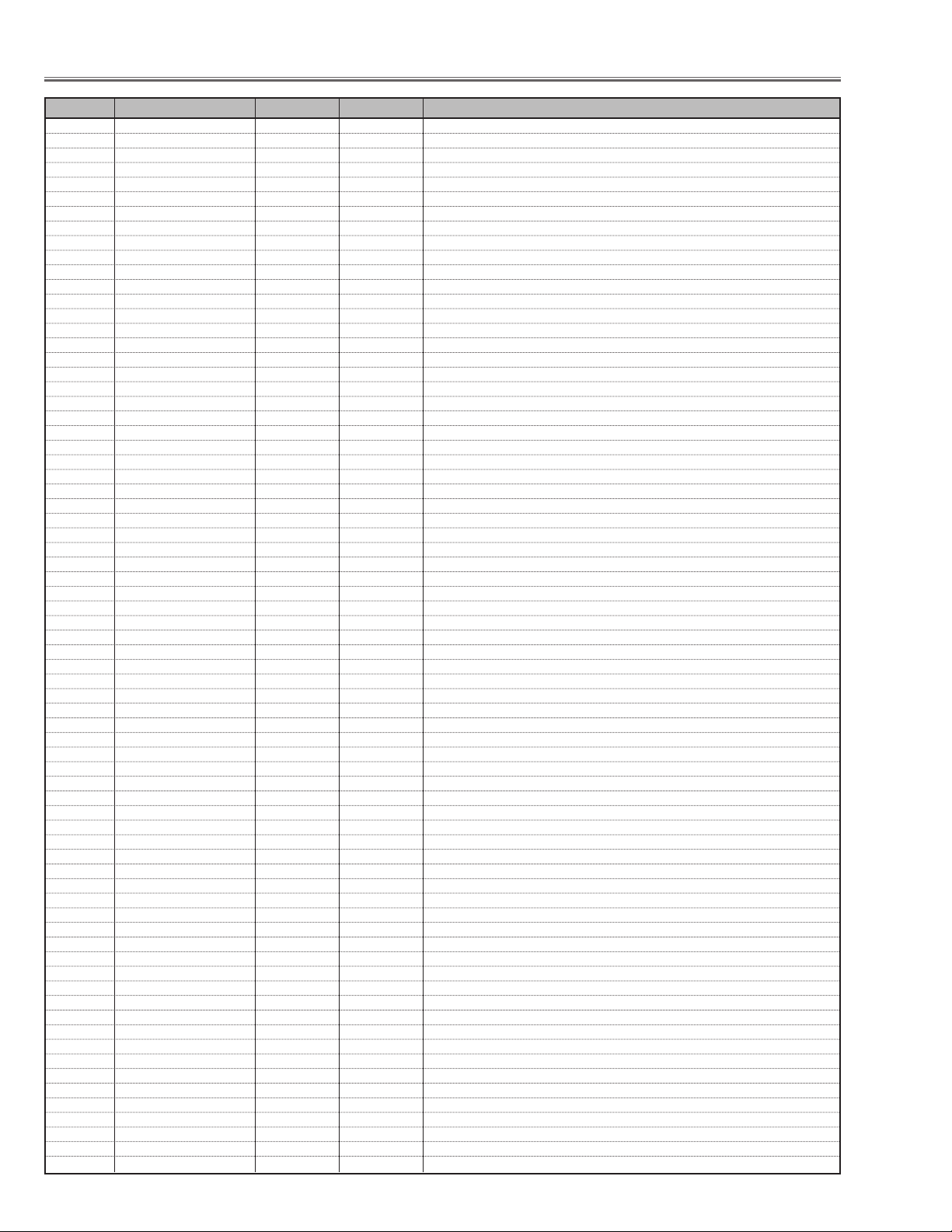
- 36 -
0Total Dots 1980 0 ~ 3000 Read only
1 Disp Dots 1250 0 ~ 3000
2H Back Porch 276 0 ~ 3000
3V Back Porch 34 0 ~ 3000
4Disp Line 700 0 ~ 1500
5-7 Not used
8 VSBEG 2 0 ~ 15
436 RGB Video (1080i-60)
0Total Dots 2200 0 ~ 3000 Read only
1 Disp Dots 1872 0 ~ 3000
2H Back Porch 220 0 ~ 3000
3V Back Porch 54 0 ~ 3000
4Disp Line 1050 0 ~ 1500
5-7 Not used
8 VSBEG 2 0 ~ 15
437 RGB Video (1035i)
0Total Dots 2200 0 ~ 3000 Read only
1 Disp Dots 1872 0 ~ 3000
2H Back Porch 220 0 ~ 3000
3V Back Porch 90 0 ~ 3000
4Disp Line 1012 0 ~ 1500
5-7 Not used
8 VSBEG 2 0 ~ 15
438 RGB Video (1080i-50)
0Total Dots 2640 0 ~ 3000 Read only
1 Disp Dots 1872 0 ~ 3000
2H Back Porch 220 0 ~ 3000
3V Back Porch 54 0 ~ 3000
4Disp Line 1050 0 ~ 1500
5-7 Not used
8 VSBEG 2 0 ~ 15
440 HDCP (480P)
0-6 Not used
7OverScan 0 0 ~ 255 Over Scan Rate (0~25.5% : 0.1%Step)
8 VSBEG 2 0 ~ 15
441 HDCP (575P)
0-6 Not used
7OverScan 0 0 ~ 255 Over Scan Rate (0~25.5% : 0.1%Step)
8 VSBEG 2 0 ~ 15
442 HDCP (720P-60 )
0-6
7OverScan 0 0 ~ 255 Over Scan Rate (0~25.5% : 0.1%Step)
8 VSBEG 2 0 ~ 15
443 HDCP (720P-50 )
0-6
7OverScan 0 0 ~ 255 Over Scan Rate (0~25.5% : 0.1%Step)
8 VSBEG 2 0 ~ 15
444 HDCP (1080i-60)
0-6
7OverScan 0 0 ~ 255 Over Scan Rate (0~25.5% : 0.1%Step)
8 VSBEG 2 0 ~ 15
445 HDCP (1035i)
0-6
7OverScan 0 0 ~ 255 Over Scan Rate (0~25.5% : 0.1%Step)
8 VSBEG 2 0 ~ 15
446 HDCP (1080i-50)
0-6
7OverScan 0 0 ~ 255 Over Scan Rate (0~25.5% : 0.1%Step)
8 VSBEG 2 0 ~ 15
447 HDCP (1080-30psf)
0-6
7OverScan 0 0 ~ 255 Over Scan Rate (0~25.5% : 0.1%Step)
8 VSBEG 2 0 ~ 15
448 HDCP (1080-25psf)
0-6
7OverScan 0 0 ~ 255 Over Scan Rate (0~25.5% : 0.1%Step)
8 VSBEG 2 0 ~ 15
449 HDCP (1080-24psf)
0-6
7OverScan 0 0 ~ 255 Over Scan Rate (0~25.5% : 0.1%Step)
8 VSBEG 2 0 ~ 15
450 RGB-Video (1080-30psf)
Electrical Adjustments
Group No. Adjustment Item Initial Value Range Input source / Description
Page 37

- 37 -
0Total Dots 2200 0 ~ 3000
1 Disp Dots 1874 0 ~ 3000
2H Back Porch 220 0 ~ 3000
3V Back Porch 54 0 ~ 3000
4Disp Line 1050 0 ~ 1500
5-7 Not used
8 VSBEG 2 0 ~ 15
451 RGB-Video (1080-25psf)
0Total Dots 2640 0 ~ 3000 Read only
1 Disp Dots 1874 0 ~ 3000
2H Back Porch 220 0 ~ 3000
3V Back Porch 54 0 ~ 3000
4Disp Line 1050 0 ~ 1500
5-7 Not used
8 VSBEG 2 0 ~ 15
452 RGB-Video (1080-24psf)
0Total Dots 2750 0 ~ 3000 Read only
1 Disp Dots 1874 0 ~ 3000
2H Back Porch 254 0 ~ 3000
3V Back Porch 54 0 ~ 3000
4Disp Line 1050 0 ~ 1500
5-7 Not used
8 VSBEG 2 0 ~ 15
453 RGB-Video (1080P-60)
0Total Dots 1565 0 ~ 3000 Read only
1 Disp Dots 1362 0 ~ 3000
2H Back Porch 160 0 ~ 3000
3V Back Porch 41 0 ~ 3000
4Disp Line 1080 0 ~ 1500
5-7 Not used
8 VSBEG 2 0 ~ 15
454 RGB-Video (1080P-50)
0Total Dots 1878 0 ~ 3000 Read only
1 Disp Dots 1362 0 ~ 3000
2H Back Porch 160 0 ~ 3000
3V Back Porch 41 0 ~ 3000
4Disp Line 1080 0 ~ 1500
5-7 Not used
8 VSBEG 2 0 ~ 15
455 RGB-Video (1080P-48)
0Total Dots 1957 0 ~ 3000 Read only
1 Disp Dots 1362 0 ~ 3000
2H Back Porch 160 0 ~ 3000
3V Back Porch 41 0 ~ 3000
4Disp Line 1080 0 ~ 1500
5-7 Not used
8 VSBEG 2 0 ~ 15
600 PW Option
0FrameLock Option 1 0 - 1 Read only
1AV Screen Force True Mode 0 0 - 1
2 Field Sense Invert Enable 0 0 - 1
4 Sub Image Enable 1 0 - 1
6Dev ice Refresh Disable 0 0 - 1
620 Sub Brightness
577/577/577/492 Composite / S-Video / Component / Digital
0 Center Contrast /492/535/577/492 0 - 1023 /D-RGB-Video/Analog-RGB / RGB-Video / HDCP-PC
/492/572/492 /HDCP-AV /SCART/ PJ-Net
512/512/512/512
1Center Brightness /512/508/512/512 0 - 1023
/512/520/512
512/512/512/512
2Center Color /512/512/512/512 0 - 1023
/512/512/512
95/95/95/95
3 Center Tint /95/95/95/95
/95/95/95
4 Center Shar pness /8/8/8/8/8/8
/8/8/8/8
120/120/120/120
5Alpha Contrast /120/120/120/120
/120/120/120
120/120/120/120
Electrical Adjustments
Group No. Adjustment Item Initial Value Range Input source / Description
Page 38

- 38 -
6 Alpha Brightness /120/120/120/120
/120/120/120
120/120/120/120
7Alpha Color /120/120/120/120
/120/120/120
10/10/10/10
8Alpha Tint /10/10/10/10
/10/10/10
10/10/10/10
9 Alpha Shar pness /10/10/10/10
/10/10/10
680 Auto Calibration
0Exe cute Calibration 0 0 ~ 1 Execute Auto Calibration when the value changes.
1 Loop Count 3 1 ~ 30 Maximum Loop with OFFSET --> GAIN
2 OFFSET AREA H START 975 0 ~ 1000
3 OFFSET AREA V START 500 0 ~ 1000
4 GAIN AREA H START 25 0 ~ 1000
5 GAIN AREA V START 500 0 ~ 1000
6Image AREA H WIDTH 13 0 ~ 4095
7Image AREA V HEIGHT 9 0 ~ 4095
8 OFFSET target 1 0 ~ 127
9 OFFSET tolerance 1 1 ~ 127
10 GAIN target 235 0 ~ 255 White level adjustment target value
11 GAIN tolerance 1 1 ~ 255 White level adjustment tolerance range
12 Auto Status 0 0 / 1 / 9 Read only (0: Finish correctly, 1: On Calibration, 9: Finish with error)
13 AutoWait 1 1 ~ 20 Wait value for each settings
14 CHECK -Tolerance 1 1 ~ 255 Offset tolerance
681 Auto PC Adjustment
0AutoPCAdjustEnable 0 0 ~ 1 0: Auto PC adj. enable, 1: Auto PC adj. prohibited
1Frequency Step 1 0 ~ 3 Frequency step in total dot search
2Frequency Threshold 5 0 ~ 10 Confirm total dot (0: fine, ... , 10: no good)
3 Fine Phase 0 0 ~ 1 Executes phase after total dot adj. (0: fine, 1: not executed)
4 BLKDET 1 0 ~ 3 Detection area of blank level
5 PHASEMSK 0 0 ~ 3 Phase detection filter
(0: effective all bits, 1: disable lower 1 bit, 2: disable lower 2 bits, 3: disable lower 3 bits)
690 CUSTOM (Aspect)
0 Connect 0 0 ~ 1 individual/Link edition (0: individual, 1: link)
1 Horizontal Scaler 100 0 ~ 200 H-scaler edition
2 Horizontal Position 100 0 ~ 200 H-position correction
3 RESET/STORE 0 0 ~ 1 Reset or Save of H-aspect (0: reset, 1: save)
4Vertical Scaler 100 0 ~ 200 V-scaler edition
5Vertical Position 100 0 ~ 200 V-position correction
6 RESET/STORE 0 0 ~ 1 Reset/ or Save of H-aspect (0: reset, 1: save)
7 Screen Select 0 0 ~ 1 Screen mode selection (0: FULL, 1: NORMAL)
8 CUSTOM ON/OFF 0 0 ~ 1 Custom (0: disable, 1: enable)
700 General
0 IP Mode 1 0 ~ 1 Setting at IP OFF (0: not used for IP block, 1: OFF with IP block)
1 3:2 PullDown Mode 1 1 ~ 3 bit0: global motion, bit1: video motion
2 Detect Film Mode Enable 0 0 ~ 2 0 : 2:3pull down & 2:2pull down, 1 : 2:3pull down, 2 : 2:2pull down
3Force IP Mode 2 0 ~ 2 0 : IP Process Disable, 1 : Force Normal IP Mode, 2 : Force Film Mode
701 De-interlacer setting Progressive ON / Film
0 Motion Adaptive Weight Value 25 0 ~ 255 <KDEINT>
1 Angle Inter polation Level 2 0 ~ 4 0 : Conservative <----> 4 : Aggressive
2 CUE Low Pass Filter Enable 0 0 ~ 1 <CUELPFEN>
711 Noise Reduction N.R L1
0 Noise Pixel Range 1 0 ~ 2 <NSRANGEY> / <NSRANGEUV>
1Noise Region 0 12 0 ~ 1023 <NSREGIONY0> / <NSREGIONUV0>
2Noise Region 1 24 0 ~ 1023 <NSREGIONY1> / <NSREGIONUV1>
3Noise Region 2 40 0 ~ 1023 <NSREGIONY2> / <NSREGIONUV2>
4 Noise Gain Level 50 0 ~ 255 <NSFILTERY**> / <NSFILTERUV**>
713 Noise Reduction N.R L2
0 Noise Pixel Range 1 0 ~ 2 <NSRANGEY> / <NSRANGEUV>
1Noise Region 0 12 0 ~ 1023 <NSREGIONY0> / <NSREGIONUV0>
2Noise Region 1 24 0 ~ 1023 <NSREGIONY1> / <NSREGIONUV1>
3Noise Region 2 40 0 ~ 1023 <NSREGIONY2> / <NSREGIONUV2>
4 Noise Gain Level 100 0 ~ 255 <NSFILTERY**> / <NSFILTERUV**>
715 Noise Reduction N.R OFF
0 Noise Pixel Range 1 0 ~ 2 <NSRANGEY> / <NSRANGEUV>
1Noise Region 0 12 0 ~ 1023 <NSREGIONY0> / <NSREGIONUV0>
2Noise Region 1 24 0 ~ 1023 <NSREGIONY1> / <NSREGIONUV1>
3Noise Region 2 40 0 ~ 1023 <NSREGIONY2> / <NSREGIONUV2>
4 Noise Gain Level 1 0 ~ 1023 <NSFILTERY**> / <NSFILTERUV**>
Electrical Adjustments
Group No. Adjustment Item Initial Value Range Input source / Description
Page 39

- 39 -
720 2:2pull down setting
0 22Film Mode Sensitivity 4 1 ~ 5 Film Detection Sensitivity <FILMSTVT22>
1 22Film Mode Threshold Low 80 0 ~ 32767 <FILMTHRD22A>
2 22Film Mode Threshold High 120 0 ~ 32767 <FILMTHRD22B>
3VOFTHR13 124 0 ~ 1023 <VOFTHR13>
4VOFTHR12 124 0 ~ 1023 <VOFTHR12>
5VOFTHR23 124 0 ~ 1023 <VOFTHR23>
6Video Motion Window Start X 10 0 ~ 2047 <VOFSTARX>
7Video Motion Window Stop X 10 0 ~ 2047 <VOFSTOPX>
8Video Motion Window Start Y 10 0 ~ 1023 <VOFSTARY>
9Video Motion Window Stop Y 10 0 ~ 1023 <VOFSTOPY>
721 2:3pull down setting
0 Global Motion Sensitivity 4 1 ~ 5 Film Detection Sensitivity <FILMSTVT23>
1 Video Motion Sensitivity 4 1 ~ 5 Film Detection Sensitivity <VOFSTVT>
2Video Motion Threshold Low 120 0 ~ 32767 <VOFTHRDA>
3Video Motion Threshold High 180 0 ~ 32767 <VOFTHRDB>
4Global Motion Threshold 124 0 ~ 1024 <GMDTHRD>
5 23Film Mode Threshold 100 0 ~ 32767 <FILMTHRD23>
6Global Motion Window Start X 10 0 ~ 2047 <GMDSTARX>
7Global Motion Window Stop X 10 0 ~ 2047 <GMDSTOPX>
8Global Motion Window Start Y 10 0 ~ 1023 <GMDSTARY>
9Global Motion Window Stop Y 10 0 ~ 1023 <GMDSTOPY>
975 Ghost Drift
0 SHP 9 0 ~ 63
1 GC_ON 1 0 ~ 1
2 R_GC_ATT 0 0 ~ 255
3 G_GC_ATT 0 0 ~ 255
4 B_GC_ATT 0 0 ~ 255
5 DCK1F 24 0 ~ 63
6 DCK2F 24 0 ~ 63
7 DCK3F 24 0 ~ 63
8 DCK4F 24 0 ~ 63
9 DCK5F 2 0 ~ 63
10 DCK6F 24 0 ~ 63
11 DFT_ON 0 0 ~ 1
12 R_HPC_DAT 0 0 ~ 2047
13 R_HPC_DAT 0 0 ~ 2047
14 R_HPC_DAT 0 0 ~ 2047
15 DCK_CDAT - - Read only
980 Color shading correction
0Level R-MAX 625 0 ~ 1023
1Level R-MID1 521 0 ~ 1023
2Level R-MID2 371 0 ~ 1023
3Level R-MIN 246 0 ~ 1023
4Level G-MAX 625 0 ~ 1023
5Level G-MID1 521 0 ~ 1023
6Level G-MID2 371 0 ~ 1023
7Level G-MIN 246 0 ~ 1023
8Level B-MAX 625 0 ~ 1023
9Level B-MID1 521 0 ~ 1023
10 Level B-MID2 371 0 ~ 1023
11 Level B-MIN 246 0 ~ 1023
981 Factory use
990 PW-OSD Test Pattern
0Test Pattern Display 0 0 ~ 20 0: off, 1: grid (W), 2: grid (R), 3: grid (G), 4: grid (B), 5: grid (Mg), 6: grid (Cy)
7: grid (Y), 8: horizontal gray scale (left=W), 9: horizontal gray scale (right=W)
10: vertical gray scale (up=W), 11: vertical gray scale (down=W), 12: color bar
13: flat (W=20%), 14: flat (W=30%), 14: flat (W=40%), 16: flat (W=50%),
17: flat (W=60%), 18: flat (W=70%), 19: flat (W=80%), 20: flat (W=100%),
991 D-Gamma Test Pattern
0Test Pattern Display 0 0 ~ 6 0: off, 1: OSD gray scale;e, 2: window, 3: vertical gray scale, 4: horizontal band
5: diagonal lines, 6: dot (Not memorized)
1 Red OSD Scale Setting 960 0 ~ 1023 (Not memorized)
2 Green OSD Scale Setting 960 0 ~ 1023 (Not memorized)
3 Blue OSD Scale Setting 960 0 ~ 1023 (Not memorized)
Electrical Adjustments
Group No. Adjustment Item Initial Value Range Input source / Description
Page 40

Chassis over view
- 40 -
Chassis block diagrams
Chassis Description
R-LCD PANEL G-LCD PANEL B-LCD PANEL
PSIG
IC501
R-PANEL
DRIVER
IC1501
R
DRIVER
R-PANEL
IC401
PSIG
DIGITAL
GAMMA
IC4401
FPGA2
IC531
G-PANEL
DRIVER
IC3411
IC1531
G-PANEL
SDRAM
G
DRIVER
PSIG
IC561
B-PANEL
DRIVER
IC1561
DRIVER
B-PANEL
B
MOTORs
MMM
ZOOM
IC1601
IC1602
LENS SHIFT
FA Ns
IC1611
FOCUS
IC7821,41,61,81
TEMP.
IC1691
FA Ns
IC6601,03
FA N CONTROL
FA N CONTROL
DAC
IC7801
SENSOR
LAMP
LAMP
BALLAST
P. F. C
AC
100~240V
SW
INTERLOCK
THERMAL
FUSE
LINE
FILTER
POWER
SUPPLY
SWITCHING
SW
IC1305
IC302
LVDS
NETWORK
DIGITAL
RGB
D-SUB_25
NETWORK
OPTION
FLASH ROM
EEPROM
TMDS
DVI
H/V
DIGITAL
RGB
DVI-D
INPUT-1
DIGITAL INPUT
IC301
SCAN
IC1201
IC8201
PC A/D
PC_RGB
SYSTEM
CONTROL
CONVERTER,
FPGA1
H/V
PC_HS/VS
RGB
RGB IN/OUT
IC1301,11,21,31
IC3007
SYNC SEP.
H/V
SW
IN1_H/V
IN2_H/V
IC3001
RGB-SW
IC5301
SYNC SW
IN1_H/V
D-SUB_15
D-SUB_15
INPUT-1
DDR x4
IC3231
SYNC CONT.
AV_ Y
SW
PC_GS
RGB
ANALOG
RGB
BUFFER
AV_ VS
IC2002
INPUT SW
IC1202
MON. SW
V/Y G
IC9201
YUV
IC241
PC_RGB
Cr/Pr R
Cb/Pr B
INPUT-2
H/V
AV A/D
Y,Cb,Cr
IN2_H/V
V
H
IC9202
SDRAM
SW
SW
AV_CVBS
IC2003
CV SELECT
SCART_CV
PC_CS
S_Y
Y,Cb,Cr
Component
PB
PR
V/Y
INPUT-3
VideoS-Video
S_Y/C S_C
Y/C
S-VIDEOCOMPONENT
IC1814,16
IC802
IC4701
DP RAM
IC1801
DDR
IC1811
FLASH ROM
IC1681,IC1682
AUDIO-AMP.
IC1651
PRE-AMP.
IC1652
AUDIO-CONTROL
IC001
AUDIO-SW
L/R
L/R
L/R
PC1
PC2
AUDIO
TEMP.
SENSOR
EEPROM
VIDEO
Audio_L/R
L/R
SP
INT.
EXT.
IC3801
SP
IC4801
IC801
MAIN CPU
IC3803
DECODER
AIR MOUSE
IC3804
INTERFACE
AIR MOUSE
DRIVER
RS-232C
PORT
CONTROL
POWER FAIL
I/O
EXPANDER
W_R/C
SUPPLY
POWER
F_R/C
R_R/C
LINES
LEDs
KEY SWs
IC4811
SENSOR
PRESSURE
IC4871
ACCELE
SENSOR
USB
Page 41

- 41 -
Chassis Description
Video signal processing stage
RGB(DIGITAL)
DVI-D
INPUT
ANALOG (D-SUB15)
DIGITAL (DVI-D)
INPUT 1
D-SUB_15
RGB(ANALOG)
IN/OUT
INPUT 2 (BNC)
G/Y/VIDEO
B/CB/PB
14,4
PC1_H/V
IC3004
IC3006
H/VSYNC
PC_GS/AV_YS
PC1_H/V
PC1_V
PC1_H
PC1_R
PC1_G
PC1_B
IC5301
SW.
<4053>
PC2_H/V
SYNC SEP.
<BA7078>
IC3007
RGB_CSYNC
SCART_CV
IC3003
INPUT SW.
<AD8183> IC1202
IC3001
MONITOR SW.
<AD8075>
A/V BOARD
IC3002
13,312,5
11
13
IC3008
IC3012
PC_GS/AV_YS
IC3013
INPUT SW.
<AD8185>
MAIN BOARD
IC8072
HDCP
TMDS TMDS
K40D - K10Q K40C - K10P K40E - K10R
PC_HS/VS
PC_R/G/B
TP-RIN
TP-GIN
TP-BIN
IC3231
SYNC CONT.
<TA1370>
IC5308
IC3009
VS
HS
AV_Y
IC9202
SDRAM
<EDS6416>
IC9201
VIDEO
IC3011
TP-YIN
TP-CBIN
TP-CRIN
AV_Y
DECODER
<CXD3807>
BUFFER
IC241
&
AV A/D
AV_Y
CVBS
IC2002
AV_Y
IC251
AV_CVBS
S_C
IC9204
S_C
IN1_HS
IN1_VS
IN1CLK
IN1Y
IN1UV
IC8201
PC A/D
<AD9882>
CG_G
CG_R
CG_B
IC1201
FPGA1
<XC3S50>
IN0GE
IN0RE
IN0BE
IC301
SCAN
CONVERTER,
SYSTEM
CONTROL
<PW388>
PW_DG
PW_DR
PW_DB
IC4401
FPGA2
<EP1S25F672>
GAOUT
RAOUT
BAOUT
NETWORK OPTION
INPUT
D-SUB_25
LV D S
K87B - K8Z
CG_HS,VS,CLK
LV D S
IN0_HS,VS,CLK
IC1305
FLASH MEMORY
<S29JL064>
IC302
EEPROM
IC1301,11,21,31
DDR MEMORY
<EDD2516>
PW_DHS,DVS,DCLK
IC3411
SDRAM
<MSM56V16160>
FPGA_HOUT,VOUT,CLKO
I/F
BOARD
R/CR/PR
H/V
V
INPUT 3 (RCA)
Y/VIDEO
CB/PB
CR/PR
INPUT 3 (DIN)
S-VIDEO
PC2_H
PC2_V
RGB_CSYNC
SCART_CV
S_Y
S_C
PC2_H/V
IC2004
CV SELECT
<NJM2535>
IC2003
IC1001
STB/SCLK/SDATA_GAM
PSIG
IC401
BOUT ROUT
IC561/1561
S&H
BLUE
<CXA7005R>
K25B K25G K25R
B-LCD
PA N E L
DIGITAL
GAMMA
<CXD3531R>
GOUT
IC531/1531
S&H
GREEN
<CXA7005R>
PSIG
G-LCD
PA N E L
IC501/1501
<CXA7005R>
PSIG
TP503TP533TP563
S&H
RED
TP501TP531TP561
R-LCD
PA N E L
Page 42

- 42 -
Chassis Description
Audio signal processing stage
PC 1
AUDIO-IN/OUT
(VARIABLE OUTPUT)
PC 2
AUDIO-IN
VIDEO
AUDIO-IN
CONTROL
SYSTEM
L
R
L
R
L
R
264
263
232
IC301
46
84
325
246
1
12
<4052>
5
14
2
15
Q5004
Q5303
Q5007
AUDIO_MUTE
M_OUT
4143
5
2
5
PW_SCL_3V
PW_SDA_3V
10
9
AUDIO-SW
Q5002
3
IC001
Q5001
13
12
65
K40E
K10R
Monitor out ON : L
Monitor out OFF : H
16
IC3251
IC3252
15
6
3
BUFFER
BUFFER
PW_SCL_5V
PW_SDA_5V
AUDIO_SW1
AUDIO_SW2
R
IC5002
SW
K40C
715
K10P
AUDIO_SW1
AUDIO_SW2
SP_MUTE
SP OFF
2
IC281
DAC
3
AV BOARD
L
47 45
15
VOLUME
DRIVE BOARD
15
<BH3540>
3
2
1
K00D
K16S
12
5
6
Mute: H
Mute: H
MAIN BOARD
AUDIO-CONTROL
VOLUME
11
10
IC1652
7
3,14
SP_MUTE
K16R
1312
K8T
IC1651
PRE AMP.
<EL2244>
5
3
SP OFF
Q1683
SW BOARD
IC1682
R-AMP.
<TDA1517>
-
EXP SP._R
7
L
1
R
Q1636
K16U
5
K20B
Mute: L
17 17
K20D
K20G
+
SP902
16VA
3
Q1681
3,18 3,18
R
SW2001
+-+
R
SP901
1
K20A
L
12,138,912,13 8,9
IC1681
-
AMP.
L
<TDA1517>
K20C
1432143 2
K20F
-
L
EXP SP._L
IC1632
IC1631
K16N K20H K20J
3
R_NET
311
12VAR
12VAL
-
+
Page 43

- 43 -
FAN control stage
Chassis Description
FAN location
SUB POWER BOARD
MAIN BOARD
213
FA N_DRIVE_CPU
SH_SCL_S3V
<HD6417727>
217
216
MAIN CPU
SH_SDA_S3V
IC801
D[0-7], A[0-5]
IC4801
EXPANDER
IC1871
BUFFER
SH_SCL_S5V
SH_SDA_S5V
69
I/O
56
FA N_DRIVE
FA N_CONT2
FA N_CONT1
<M62399>
DAC
2
3
FA N_DRIVE
Q6608
5
4
15
IC7801
14
12
13
6
S16V
FA N_DRIVE
FA N_CONT2
FA N_CONT1
S16V
Q7821
Q7841
Q7881
Q7861
IC7802
Q6606
Q6604
Q6607
Q6602
Q6603
IC6603
<FA7701>
Q6601
IC6601
<FA7701>
IC7821
IC7841
IC7881
IC7861
FA N_PF
LAMP_FAN_PF
P_FAIL
FA N_PF
D6614 D6616
Q6609
D7831 D7851 D7891 D7871
Q7921
Q7922
893564
TPFN4
TPFN6
TPFN3
TPFN7
FAN 1FAN 2
D6611
D6612
D6613
K66D
K8D
D7832
D7852
D7892
D7872
K66S
K66L
K66M
K8M K8N K8O
K8P
1
2
1
2
1
2
1
2
1
2
1
2
1
2
FN905 FN902
FN901
FN904 FN906
FN903
FN907
233
PRESS_SENS
234
ACCELE_SENS
FN906
(Cooling)
FN905
(Exhaust)
PRESSURE
SENSOR
ACCELERATION
FN907
(Cooling)
IC4811
IC4871
SENSOR
FN904
(Cooling)
For ABNORMAL TEMP. DETECT
and FAN CONTROL
IC1814
TEMP.
SENSOR
1,2
IC1816
TEMP.
SENSOR
FN902
(Intake)
IC1691
TEMP.
SENSOR
SENSOR BOARD
FN903
(Cooling)
K8X
3,5
K16I
1,21,2
FN901
(Intake)
Page 44

- 44 -
Chassis Description
Motor control stage
Lamp control stage
AC CORD
LAMP
SW902
INTERLOCK
SWITCH
SW905
THERMAL
SWITCH
FILTER
BOARD
UNIT_
LAMP BALLAST
215
215
LB_SENS
LB_SW
ECO
3
CJ2
CJ1CJ4
Q1861
IC9825
PRIMARY CIRCUIT
K6AC
K6A
IC601
P. F. C .
<FA5502>
POWER BOARD
MAIN BOARD
IC1871
BUFFER
PFC_SW_CPU
LAMP_SWIN
1
SH_LB_UART
5
LAMP_DET
LB_SH_UART
Q623
12
PFC_SW
186
212
1912
MAIN CPU
<HD6417727>
167
198
PC603
IC801
SUB POWER BOARD
Q681
15
CN6A CN66A
K66D
K8DK8K
PFC_SW
1
D[0-7]
<HD6417727>
MAIN CPU
A[0-5]
IC801
36
35
I/O EXPANDER
<TIC81592>
34
IC4801
33
31
32
29
30
LENS_BOTTOM
7
6
BUFFER
4
5
2
3
LENS_TOP
13
14
IC1872
16
15
18
17
LENS_UP
LENS_DOWN
ZOOM+
ZOOM–
FOCUS+
FOCUS–
K8S
LENS SHIFT
LENS SHIFT
CONNECT
1
3
BOARD
K9C
K9B
K9A
K16L
5
5
6
4
IC1601
LENS SHIFT DRIVE
<LB1645N>
10
1
2
3
M
ZOOM
5
7
6
6
5
9
6
8
IC1602
ZOOM DRIVE
<LB1641>
IC1611
FOCUS DRIVE
<LB1641>
10
2
K16M
10
2
1
2
M
FOCUS
3
4
M
MAIN BOARD DRIVE BOARD
K16RK8T
Page 45

- 45 -
Serial bus control stage
Chassis Description
212
LAMP_SWIN
191
SH_LB_UART
167
LAMP_DET
167
LB_SH_UART
186
PFC_SW
213
FA N_DRIVE
217,216
SH_SCL/SDA_S3.3V
Always Available
233
IC4811
PRESSURE
SENSOR
IC801
234
MAIN CPU
<HD6417727>
A[1-12]
D[0-15]
IC4701
DP RAM
<IDT70V24>
SC_A[1-12]
SC_D[0-15]
IC301
<PW388>
SCAN CONVERTER
IC4871
ACCELE.
SENSOR
133,135,136
211
IC_RESET
12
RC_CPU
235,236,238
210
SYS_SW_CPU
IC1811
FLASH
ROM
IC1305
FLASH
ROM
325,246
PW_SCL/SDA_3V
Standby off
159,64
EEPROM
263
264
143,232
AUDIO_SW1/2
46
84
390
388
DDC_WRITE
158,63
Q301
Q302
71,72
RESISTORS
398,247
Q303
Q304
STB/SCLK/SDATA_GAM
KEY1-3
IC1801
DDR
MEMORY
IC1301,11,21,31
DDR
MEMORY
IC302
IC9201
A/D
M_OUT
AUDIO_MUTE
SP_MUTE
SP_OFF
DDC_SW
PW_SCL/SDA_DDC_D
OPTION
PW_SCL/SDA_DDC_A
IC802
EEPROM
GAMMA
IC4801
AV
Q801
Q802
3.3V to 5V
FA N
CONTROL
IC401
33,34
31,32
29,30
37-40
<TIC81592>
I/O EXPANDER
52,53
A[1-21]
D[0-15]
IC6731,32,33
IC6741,42
Q281
Q282
IC8201
PC
A/D
AD_SCL/SDA
SH_SCL/SDA_S5V
IC501
IC1501
S&H(R)
POWER
FAILURE
RC_CTL0/1
CPU_AD[1-21]
CPU_DT[0-15]
BUFFER
PW_SCL/SDA_5V
5V
3.3V
Q8201
Q8202
IC8041
BUS
MULTI-
PLEXER
MAIN
IC1814,16
TEMP.
SENSOR
FA N_CONTROL
FA N7_DRIVE
IC531
IC1531
S&H(G)
A3231
SYNC
CONT.
RC_CTL0/1
HDCP_CLK/DATA
DDC_SW
H
H
L
H
L
H
L
DDC_WRITE
IC8051,61,71
BUS SW
12-15
6
IC561
IC1561
S&H(B)
IC4401
FPGA
RC_CPU
IC7801
15
DAC
IC281
IC8072
HDCP
IC8052
IC8062
LB_SW
LB_SENS
4
FA N_CONT1
DAC
5
FA N_CONT2
PFC_SW
IC_RESET
LENS_U/D
ZOOM_+/-
FOCUS_+/-
SP_OFF
VOLUME
KEY1-3
VOLUME
IC801
R/C
SELECT
NVM
DDC_CLK/DATA
AV
NVM
DVI
NVM
ECO
LED
K10R K40E
CN2
K8K
512
K16IK8X
3,5
K4FK8F
5617,19 15 7 293135412527,29 1
4
2
SUB POWER
K16R
K8T
K8J
K68A
K8Z
K87B
K8L
K2811A
2
K10P K40C
K40C
K10Q
R/C
LAMP BALLAST
LB_SW
ECO
LB_SENS
IC1691
TEMP.
SENSOR
SENSOR
FA N
CONTROL
FA N_DRIVEFA N_DRIVE
PFC_SW
IC_RST
MOTOR
DRIVE
CONTROL
IC1652
AUDIO
CONTROL
LED-On: H
yellow
red
green
red
KEY SWITCH
14 15
CN6A
CN66A
SW
PHOTO
COUPLER
PC603
REPLACE LED
TEMP. LED
READY LED
LAMP LED
CONTROL
I/F
RC FRONT
F_RC
R_RC
W_RC
RESET_SW
S_SW
AV_ SW1/2
AUDIO_SW1/2
DVI _HOT
DDC_CLK/DATA
RS-S3SC RECEIVER/DRIVER
A_MUTE
M_OUT
L
H
IC3801
IC3803
AIR MOUSE
DECODER
IC5201
IC5202
PC
NVM
FRONT R/C
REAR R/C
WIRED R/C
RESET SW
IC3804
AIR MOUSE
INTERFACE
POWER
CN6C
5
CN16C
DRIVE
K16U
5
K20B
NETWORK
OPTION
S-VIDEO
DVI -D
USB
D-SUB15
A/V
CONTROL
PORT
Page 46

- 46 -
Power supply lines & power failure detection
Chassis Description
FN905
FN902
123 123 123
K66S K66L K66M
FL FL FL
FA N
S16V
CONTROL
CIRCUIT
Q6612
IC_RST
Q6611
IC6606
IC_RST
Q6617
Q6616
Q6614
S6.3V
CN66A
3-4 2
9-11
CN6A
S16V
S6.3V
T651
CONVERTER
TRANS.
IC651
SWITCHING
REGULATOR
DIODE
BRIDGE
K6AC
K6AB
FILTER BOARD
K6AA
FUSE
LAMP
BALLAST
PRIMARY
CIRCUIT
SW
INTERLOCK
THERMAL
SW
FN901
15.7V
10VA
S3.4V
3.3V
IC_RST
6.2V
IC_RST
S16V
6V
S
F. B .
PC601
CONTROL
BOOSTER
K6A
13
CJ1
375V
18VB
INLET
S6.3V
FL
S6.3V
S-6V
PF
SUB POWER
BOARD
S16V S16V
1-2
K66N
6,8
2,4
K66G
K66D
PF
5-6
K66H
K66F
S16V
5 8-101-2 2-4 1-2 123456
79-10
K66E
16VA
15.7V
POWER BOARD
9-107-8
5
CN6C
CJ2
1514 13 12
IC_RST
PC602
IC601
P. F.
IGNITOR
CJ4
S-6V
PFC_SW
PC603
LAMP
AC
INPUT
S6V
K40A
S-5V
D4001
FA N_CONT2
FA N_CONT1
FA N_DRIVE
FA N_PF
IC_RESET
PFC_SW
S3.3V
S3.3V
3.3V
S16V
S-5V
K8E K8G K8F K8D
S6V
6V
Refer to:
Power failure
detection tree
K8T
K16R
15.7V
16VA
CN16C
IC_RST
DRIVE BOARD
12VAR
12VAL
SW BOARD
K8K
S5VS5V
K8S
6
LENS SHIFT
CONNECT
IC4001
M/A_PF
2
PF
K8L
K2811A
PF
9-10
-5V_AV_PF
MAIN BOARD
IC1621
IC1631
IC1632
13
K20A
S5VS5V
1
RC FRONT
BOARD
A/V BOARD
S5V
PFPF
K40E
K10R
S5V_AV_PF
LINES
PF
PF
K8J
CONTROL
BOARD
3-4
Lamp-On : H
Stand-by : L
31
K20H K16N
S5VS5V
6
11-12
POWER
SUPPLY
12V_M/A
R-NET BOARD
K20J
K68A
PF
K40D
K10Q
5VDVI
PF
K8X
K16I
SENSOR
K87A
14
DVI-D
30
K8Z
NET_SW
PJ_5V_PF
-5V_AV_PF
S5V_AV_PF
MAIN_-5V_PF
M/A_PF
FA N_PF
SWF_1.2V_PF
SWF_2.5V_PF
VDEC_1.8_PF
FPGA_1.5V_PF
GAM_15.5V_PF
MAIN_6V_PF
MAIN_3.3V_PF
AD_3.3V_PF
AD_5V_PF
GAM_1.8V_PF
LAMP_FAN_PF
PFC_SW
IC_RESET
NET_SW
Stand-by : L
S16V
Refer to:
Fan control stage
S5VS5V
1
BOARD
S6V
NET_SW
PF
K87B
32
PJ_5V_PF
ON_15V
CONTROL
CIRCUIT
15.5V
13.5V
D8701
Q8701
IC8701
IC8702
FL
PF
64
65
66
67
68
69
70
71
72
73
74
77
78
80
82
83
56
16
17
12
IC1871
BUFFER
IC1872
I/O
IC4801
EXPANDER
A[0-5]
D[0-7]
8
BUFFER
FL
FA N
PF
K25R K25G K25B
RED
LCD
PANEL
I/F BOARD
5V
PF
3.3V1
3.3V2
RemarkSymbol
Fan Lock signal
Power Fail signal
IC801
MAIN
CPU
186
21143
206
111
K8MK8NK8PK8O
FL
321321321321
FN904
FL
FN906
FL
FN903
FL
FN907
LCD
BLUE
LCD
PANEL
GREEN
PANEL
PF
PF
Page 47

✽ ✪ ● ❍
✽ ● ❍ ❍
✽ ● ❍ ●
● ● ● ●
✽ ✪ ❍ ❍
✽ ● ● ❍
✪ ✪ ✪ ❍
✽ ● ✪ ●
✽ ✪ ❍ ●
✪ ● ● ❍
✪ ● ❍ ❍
❍ ✽ ● ●
- 47 -
Chassis Description
LED indication and projector condition
❍
• • • on ✪• • • flashing ●• • • dim ●• • • off
*When the projection lamp reaches its end of life, the LAMP REPLACE indicator lights yellow. When this indicator
lights yellow, replace the projection lamp with a new one promptly. Reset the Lamp replacement counter after
replacing the lamp.
The projector is in cooling mode. It cannot be turned on until
the READY indicator lights green.
The projector detects an abnormal condition and cannot be
turned on. Unplug the AC power cord and plug it again to turn
on the projector. If the projector is turned off again, disconnect
the AC power cord and contact the dealer or the service
center for service and checkup. Do not leave the projector on.
It may cause electric shock or a fire hazard.
The projector is in the Power management mode.
The temperature inside the projector is abnormally high.
The lamp cannot light up. (The projector is preparing for standby or the projection lamp is in cooling mode. The projector
cannot be turned on until the cooling process is completed.)
The lamp cannot light up. (The lamp has been cooled down
enough and the projector is in stand-by mode and ready to be
turned on with the POWER ON-OFF button.)
The projection lamp reaches its end of life.
Replace the lamp and then reset the Lamp replacement
counter.The indicator is turned off.
The projector is OFF. (The AC power cord is unplugged.)
The projector is ready to be turned on with the POWER ONOFF button.
The Warning Temp. indicator blinks red to let you know the
internal temperature of the projector exceeds a normal level. If
the temperature goes up further, the projector will be turned
off automatically and the Ready indicator goes out. When the
projector is cooled down enough and the temperature returns
to normal, the READY indicator lights green and the projector
can be turned on again. (The WARNING TEMP. indicator
keeps blinking.) Check and clean the air filters.
Projector Condition
The projector is operating normally.
The projector is cooled down enough and the temperature
returns to normal. When turning on the projector, the
WARNING TEMP. indicator stops blinking. Check and clean
the air filters.
LAMP
REPLACE
yellow
Indicators
READY
green
LAMP
red
WARNING
TEMP.
red
Check the indicators for projector condition.
Page 48

- 48 -
Chassis Description
Detection of Power failure
The projector provides a protection circuit to prevent the secondary failure when the power failure, fans failure or temperature failure occurs on the projector. The power failure detection lines "MAIN_6V_PF", "MAIN_-5V_PF", etc. are
connected to the main power supplies. When the failure occurs, IC801<CPU> receives an error information through
the power failure detection lines and turns off the signal "IC_RESET_CPU" output from pin 211 to stop the power
supply.
The power failure detection signals are sent to IC4801<I/O expander> and then sent to IC801<CPU>.
Error information table
64 PJ_5V_PF PJNET S5V PJNET, S5V
65 -5V_AV_PF AV S-5V (AV BOARD) AV, -5V
66 S5V_AV_PF AV S5V (AV BOARD) AV, S5V
67 MAIN_-5V_PF SUB_POWER S-5V (MAIN) MAIN, S-5V
68 M/A_PF MOTOR&AUDIO 12V M/A, 12V
69 FAN_PF FAN 16V FAN, 16V
70 SWF_1.2V_PF SW FPGA 1.2V SWFPGA, 1.2V
IC4801 71 SWF_2.5V_PF SW FPGA 2.5V SWFPGA, 2.5V
TIC81592GPBM 72 VDEC_1.8_PF CXD3807 1.8V ANALOG, 1.8V
73 FPGA_1.5V_PF FPGA 1.5V FPGA, 1.5V
74 GAM_15.5V_PF GAMMA 15.5V GAMMA, 15.5V
77 MAIN_6V_PF SUB POWER 6V (MAIN) MAIN, 6V
78 MAIN_3.3V_PF SUB_POWER 3.3V (MAIN) MAIN, 3.3V
80 AD_3.3V_PF AD9882 3.3V ANALOG, 3.3V
82 AD_5V_PF AD9882 5V ANALOG, 5V
83 GAM_1.8V_PF GAMMA 1.8V GAMMA, 1.8V
56 LAMP_FAN_PF LAMP_IN_FAN 16V LAMP FAN, 16V
IC Pin Signal Name Connection Error Information
Power failure detection system
Page 49

- 49 -
Chassis Description
Power failure detection tree
K8F K8G
1-25-6 8-102-4
K8E
9-1051-2 7
MAIN BOARD
S16V
S3.3V
3.3V
IC1591
IC1592
L1251
IC1306
IC1307
IC5801
IC1421
L3403
15.5V
13.5V
ON_15V
S3.3VSF
S1.8V_PW
S2.5V_PW
S1.9V
1.8V
3.3VFPGA
L3404
3.3VPLLA
IC3401
IC9292
L273
1.5VFPGA
VD1.8V
S-5V S-5VA
S6V
6V
IC5881
IC5891
IC271
IC261
IC9293
S5V
5V
5V1
3.3V1
3.3V2
IC1251
IC1252
L3401
L3402
L9203
L9204
L9205
L271
L272
L261
L262
L263
L9206
L9207
S2.5VSF
S1.2VSF
1.5VPLLA
1.5VPLLG
1.8VD_VD
1.8VA_VD
1.8VL_VD
5VA
5V_VD
3.3V_AD1
3.3V_AD2
3.3V_AD3
3.3VA_VD
3.3VD_VD
D591
D1251
D1252
D5801
D1421
D3401
D3402
D9203
D9204
D9206
Q5881
D5801
D271
D272
D261
D262
D263
D9201
D9202
DETECTION
LINE NAME
GAM_15.5V_PF
SWF_2.5V_PF
SWF_1.2V_PF
MAIN_3.3V_PF
GAM_1.8V_PF
FPGA_1.5V_PF
VDEC_1.8V_PF
MAIN_-5V_PF
MAIN_6V_PF
AD_5V_PF
AD_3.3V_PF
ERROR INFO.
(Failure area)
GAMMA, 15.5V
(PANEL)
SWFPGA, 2.5V
SWFPGA, 1.2V
MAIN, 3.3V
(Gamma,FPGA,A/D)
GAMMA, 1.8V
(Gamma)
FPGA, 1.5V
(FPGA)
ANALOG, 1.8V
(A/D)
MAIN, S-5V
MAIN, 6V
(A/D)
ANALOG, 5V
(A/D)
ANALOG, 3.3V
(A/D)
FA Ns
FN907
A/V BOARD
DRIVE BOARD
I/F BOARD
FA N CONTROL CIRCUIT
9-1011-12
2
2
K10R
K8T
K8Z
D7872
Q7922
S5V_AV_PF
-5V_AV_PF
M/A_PF
PJ_5V_PF
FA N_PF
LAMP_FAN_PF
AV, S5V
AV, -5V
M/A, 12V
PJNET, S5V
FAN, 16V
LAMP FAN, 16V
Page 50

- 50 -
Chassis Description
Diagnosis of power failure with RS-232C port
Diagnosis procedure
This projector provides a function to get the error information of the projector by using the RS-232C serial port for
the power failure diagnosis.
The further error information of the power failure and fan failure can be found out by using this function.
3 Turn on the projector. Check that the LED shows a power
failure. (All the LEDs except LAMP LED are blinking)
4 Type a diagnosis command of the power failure "CR ALLP-
FAIL" and press a "ENTER" key within 1 second on the
command window of the software.
The error information will be listed on the window as the
right.
Check the status column. If "NG" is listed, the power failure
occurs on its signal line (Power Line Name).
In case of the right table, this error information means that
the power failure occurs on the S-5V power supply on the
analog circuit on the main board. Check if the parts connected to S-5V power supply line are defective.
Also the error information may be listed multiple as the
below;
In the above case, 2 kinds of causes are considered.
One is the power failure occurs on the multiple places at the
same time, other is a power failure affects multiple power
supply lines even if the failure occurs on the single place.
In the former case, check if the parts connected to the multiple power supply lines are defective. In the latter case,
determine a failure point referring to "Power failure detection tree" on the previous page. Basically, if the power failure occurs on the upper side of power supply, the power
failure is also detected on lower side of power supply frequently. If the failure occurs on the lower side of power supply, it is lightly affected to the upper side of the power supply. In the above case, because the failure occurs on the 6V
power supply on the analog circuit on the main board, the
failure is also detected on the 3.3V and 5V power supply on
the ANALOG circuit on the main board.
Baud rate : 19200 bps
Parity check : none
Stop bit : 1
Flow control : none
Data bit : 8
CR ALLPFAIL
000 PJNET, S5V OK
000 AV, -5V OK
000 AV, S5V OK
000 MAIN, S-5V NG
000 M/A, 12V OK
000 FAN, 16V OK
000 SWFPGA, 1.2V OK
--- --- --- --
--- --- --- -000 ANALOG, 1.8V OK
000 FPGA, 1.5V OK
000 GAMMA, 15.5V OK
000 MAIN, 6V NG
000 MAIN, 3.3V OK
000 ANALOG, 3.3V NG
000 ANALOG, 5V NG
000 GAMMA, 1.8V OK
--- --- --- --
1 Connect a RS-232C serial cross cable to SERIAL PORT IN on the projector and serial port on the PC.
2 Launch a communication software "Hyper terminal" provided with PC and setup the communication condition as
follows;
* See "Power Failure Detection Tree" for further description of the Error Information.
Error Information
(Signal name)
Status Error
Error
Page 51

- 51 -
Chassis Description
Error history log
Group No. Item No. Data (Error Code) <-- See table below
91 0 ❋ <-- The Latest Error
1 ❋
2 ❋
3 ❋
::
::
::
48 ❋
49 ❋
Normal 0 -
1000 PJNET, S5V
1001 AV, -5V
1002 AV, S5V
1003 MAIN, S-5V
1004 M/A, 12V
1005 FAN, 16V
1006 SWFPGA, 1.2V
1007 SWFPGA, 2.5V
1008 ANALOG, 1.8V
Power Failure 1009 FPGA, 1.5V
1010 GAMMA, 15.5V
1011 MAIN, 6V
1012 MAIN, 3.3V
1013 ANALOG, 3.3V
1014 ANALOG, 5V
1015 GAMMA, 1.8V
1016 LAMP FAN, 16V
1017 Factory use
1018 Factory use
1019 Factory use
2000 Sensor A detects abnormal temperature.
2001 Sensor A fails measurement.
2100 Sensor B detects abnormal temperature.
2101 Sensor B fails measurement.
Temperature Error 2102 Sensor B-A temperature error
2200 Sensor C detects abnormal temperature.
2201 Sensor C fails measurement.
2202 Sensor C-A temperature error
3000 Lamp fails on.
Lamp Error 3001 lamp goes out.
3002 Communication error on lamp
Error Error Code Error Information
The projector provides the error history log function. To check the logs, you need to enter the service mode and select
Group No. "91" and Item No. "0" to "49". The error code is displayed on the Data column. The description of the error
code is listed on the table below.
How to enter the service mode and selection of the group and item, see "Service Adjustment Menu Operation" on
page 24.
Page 52

- 52 -
Control Port Functions
● System Control & I/O Port Table (IC801, HD6417727F)
1 1.9V Power for RTC(1.9V) - 2 (Not used) X'TAL for built-in RTC (Open) 3 1.9V X'TAL for built-in RTC (Vcc) 4 GND Power for RTC(0V) - 5 MD1 Clock mode setting [Default:L] L fixed I
6 MD2 Clock mode setting [Default:L] L fixed I
7 NMI Request for non-maskable interrupt - I
8 IRQ0 TE7780 interrupt Active L I
9 (Not used) (Not used) (Pull-up) I
10 VSYNC_INTR V-sync interrupt for panel drive Active L I
11 SH_INT_DPRAM Dual Port RAM interrupt Active L I
12 R/C Remote control signal input Active L I
13 (Not used) (Open) I
14 (Not used) (Open) I
15 MD5 Endian Setting L fixed I
16 (Not used) (Pull-up) 17 (Not used) (Open) O
18 GND Power for Input/Output (0V) - -
19 (Not used) (Open) -
20 3.3V Power for Input/Output(3.3V) - 21 D31 Data Bus - I/O
22 D30 Data Bus - I/O
23 D29 Data Bus - I/O
24 D28 Data Bus - I/O
25 D27 Data Bus - I/O
26 D26 Data Bus - I/O
27 D25 Data Bus - I/O
28 D24 Data Bus - I/O
29 GND Power for Input/Output(0V) - 30 D23 Data Bus - I/O
31 3.3V Power for Input/Output(3.3V) - 32 D22 Data Bus - I/O
33 D21 Data Bus - I/O
34 D20 Data Bus - I/O
35 GND Power (0V) - 36 D19 Data Bus - I/O
37 1.9V Power (1.9V) - 38 D18 Data Bus - I/O
39 D17 Data Bus - I/O
40 D16 Data Bus - I/O
41 D15 Data Bus - I/O
42 GND Power for Input/Output(0V) - 43 D14 Data Bus - I/O
44 3.3V Power for Input/Output(3.3V) - 45 D13 Data Bus - I/O
46 D12 Data Bus - I/O
47 D11 Data Bus - I/O
48 D10 Data Bus - I/O
49 D9 Data Bus - I/O
50 D8 Data Bus - I/O
51 D7 Data Bus - I/O
52 D6 Data Bus - I/O
53 GND Power for Input/Output (0V) - 54 D5 Data Bus - I/O
55 3.3V Power for Input/Output (3.3V) - 56 D4 Data Bus - I/O
57 D3 Data Bus - I/O
58 D2 Data Bus - I/O
59 D1 Data Bus - I/O
60 D0 Data Bus - I/O
61 A0 Address Bus - O
61 A1 Address Bus - O
63 A2 Address Bus - O
64 GND Power for Input/Output(0V) - 65 A3 Address Bus - O
66 3.3V Power for Input/Output(3.3V) - 67 A4 Address Bus - O
Pin No. Function Name Function Polarity I/O
Page 53

- 53 -
68 A5 Address Bus - O
69 A6 Address Bus - O
70 A7 Address Bus - O
71 A8 Address Bus - O
72 A9 Address Bus - O
73 A10 Address Bus - O
74 A11 Address Bus - O
75 GND Power for Input/Output(0V) - 76 A12 Address Bus - O
77 3.3V Power for Input/Output(3.3V) - 78 A13 Address Bus - O
79 A14 Address Bus - O
80 A15 Address Bus - O
81 A16 Address Bus - O
82 A17 Address Bus - O
83 A18 Address Bus - O
84 A19 Address Bus - O
85 A20 Address Bus - O
86 GND Power for Input/Output(0V) - 87 A21 Address Bus - O
88 3.3V Power for Input/Output(3.3V) - 89 A22 Address Bus - O
90 A23 Address Bus - O
91 GND Power for Input/Output(0V) - 92 A24 Address Bus - O
93 1.9V Power for Input/Output(1.9V) - 94 A25 Address Bus - O
95 BS [for ICE] Bus cycle Start Signal - O
96 RD Read Strobe - O
97 WE0 D7-D0 Select Signal/DQM(SDRAM) - O
98 WE1 D15-D8 Select Signal/DQM(SDRAM) - O
99 WE2 D23-D16 Select Signal/DQM(SDRAM) - O
100 GND Power for Input/Output(0V) - 101 WE3 D31-D24 Select Signal/DQM(SDRAM) - O
102 3.3V Power for Input/Output(3.3V) - 103 RDWR Read/Write - O
104 AUDSYNC [for ICE] AUD Synchronize O
105 CS0 Chip Select0 Flash Memory [16bit] O
106 CS2 Chip Select2 Peripheral Device1[16bit] O
107 CS3 Chip Select3 SDRAM [32bit] O
108 CS4 Chip Select4 Peripheral Device2[8bit] O
109 CS5 Chip Select5 Peripheral Device3[8bit] O
110 CS6 Chip Select6 Peripheral Device3[8bit] O
111 ON_15V Power Control for Panel Drive O
112 SH_SEM_DPRAM DPRAM Semafo H fixed O
113 SWF_CCLK Clock for Config. O
114 SWF_PROG Starting for Config. O
115 GND Power for Input/Output(0V) - 116 (Not used) - (Pull-up) 117 3.3V Power for Input/Output(3.3V) - -
118 LAMP OPTION SW3 Option SW3
SW1/Sw2/SW3
119 LAMP OPTION SW2 Option SW2
H/L/H = 320W
I
120 LAMP OPTION SW1 Option SW1
121 PW_BSY Prohibit control for DPRAM access Busy L I
122 (Reserved) Transceiver Suspend Output (Reserved) (Open) O
123 USBF_VBUS[Func] USB FunctionVBUS (Pull-up) I
124 USB2_ovr_crnt [Host] USB Host 2 Over Current Detection (Pull-up) I
125 (USB Digital) SCIF RTS/Output Enable for USB (Open) O
126 USB1_pwr_en[Func] USB1 Voltage Control (Open) O
127 USB2_pwr_en[Host] USB2 Voltage Control (Open) O
128 CKE CK Enable(SDRAM) - O
129 RAS3 SDRAM RAS - O
130 SH_EEP_WP EEPROM Write Protect L: Write Enable O
131 CAS SDRAM CAS - O
132 GND Power for Input/Output(0V) - 133 STB_GAM_WP Control for Digital Gamma IC (3 line Serial Strobe) Select L O
134 3.3V Power for Input/Output(3.3V) - 135 SCLK_GAM_SH Control for Digital Gamma IC (3 line Serial CLK) - O
136 SDATA_GAM_SH Control for Digital Gamma IC (3 line Serial DATA) - O
Pin No. Function Name Function Polarity I/O
Control Port Functions
Page 54

- 54 -
137 GND Power (0V) - 138 PW_RESET Reset for PW Reset with L>H>L O
139 1.9V Power (1.9V) - 140 PW_SEL PIXEL 232C Selection SH:H, PW:L O
141 EXP_RESET I/O Expander Reset Signal Reset: H O
142 RESET_GAM Reset for Digital Gamma IC O
143 TDO [for ICE] Test Data output - O
144 (Not used) (Open) O
145 (Not used) (Open) O
146 SH_FPG_WAIT Hardware Wait Request Wait with L I
147 RESETM Manual Reset Request - I
148 (Reserved) Analog Trigger/Inout Port H (Open) I
149 (Not used) (Pull-down) I
150 ASEMD0 [for ICE] ASE Mode - I
151 ASEBRKAK [for ICE] ASE Brake - O
152 (Not used) (Pull-up) I
153 AUDATA[3] [for ICE] AUD data - O
154 AUDATA[2] [for ICE] AUD data - O
155 GND Power (0V) - 156 AUDATA[1] [for ICE] AUD data - O
157 1.9V Power (1.9V) - 158 AUDATA[0] [for ICE] AUD data - O
159 GND Power for Inout/Output(0V) - 160 TRST [for ICE] Test Reset - I
161 3.3V Power for Inout/Output(3.3V) - 162 TMS [for ICE] Test Mode Switch - I
163 TDI [for ICE] Test Data Input - I
164 TCK [for ICE] test Clock - I
165 (Not used) (Pull-down) I
166 (Not used) (Pull-down) I
167 LAMP_DET Lamp Fail Detection I Lamp Failure Detection until Dimmer Starts L: Lamp fail I
168 SWF_INIT Config. status signal I
169 MD0 Clock Mode Setting [Default:L] L fixed I
170 1.9V PLL1 Power (1.9V) - 171 CAP1 PLL1 External Condenser - [470pF] - 172 GND PLL1 Power (0V) - 173 GND PLL2 Power (0V) - -
174 CAP2 PLL2 External Condenser - [470pF] - -
175 1.9V PLL2 Power (1.9V) - -
176 AUDCK [for ICE] AUD Clock - I
177 GND Power (0V) - 178 1.9V Power (1.9V) - 179 (Reserved) Clock Oscillator (Open) 180 EXTAL External Click/X'TAL - I
181 SWF_DONE Config. process finishing signal I
182 BOX_SW Detect on/Off for PJ-Net Board L: Yes, H: No I
183 FPGA_nSTATUS Error Detection during the Config. H:Error I
184 FPGA_CONF_DONE OK Detection during the Config. H:OK I
185 SH_FLASH_WP Flash IC Write Protect L: Protect O
186 PFC_SW_EX PFC_SW O
187 SWF_D0 Config. data O
188 GND Power for Inout/Output(0V) - 189 CKIO System Clock IO - I/O
190 3.3V Power for Inout/Output(3.3V) - 191 SH_LB_UART Dimmer Control H: at lamp ON O
192 (Not used) (Open) 193 (Not used) (Open) 194 (Not used) (Pull-up) 195 SH_EX_UART Send Data2 [External] 19200 or 9600bps O
196 (Not used) (Pull-up) 197 (Not used) (Pull-up) 198 LB_SH_UART Dimmer control and lamp error detect - I
199 (Not used) (Pull-up) 200 GND Power (0V) - 201 EX_SH_UART Receive Data2 [External] 19200 or 9600bps I
202 1.9V Power (1.9V) - 203 (Not used) (Pull-up) I
204 FPGA_NCONFIG Start config. L -> H start O
205 NET_H/L Request command for PJNet Active L O
Pin No. Function Name Function Polarity I/O
Control Port Functions
Page 55

- 55 -
206 NET_SW Switch On/Off for PJ-Net Power L:On, H: Off O
207 GND Power for Inout/Output(0V) - 208 FPGA_CLB Initialize for circuit H after config. O
209 3.3V Power for Inout/Output(3.3V) - -
210 SYS SW_CPU Bus Switch O
211 IC_RESET_CPU Power Control peripheral ICs O
212 LAMP_SWIN Lamp Drive H: On, L: Off O
213 FAN_DRIVE_CPU Fan Drive O H: On, L: Off O
214 SH_SDA_3V IIC Bus (standby Off) L: Active I/O
215 SH_SCL_3V IIC Bus (standby Off) L: Active I/O
216 SH_SDA_S3V IIC Bus (always On) L: Active I/O
217 SH_SCL_S3V IIC Bus (always On) L: Active I/O
218 PW_SH_0 PW-SH Input Signal I
219 UCLK USB Clock [48MHz] (Pull-up) I
220 RESETP Power On Reset Request L: On reset I
221 (Not used) (Pull-up) 222 MD3 Bus Width Setting for Area0 L fixed I
223 MD4 Bus Width Setting for Area0 L fixed I
224 3.3V Test(3.3V Fixed) - I
225 3.3V USB Analog Power(3.3V) - 226 (USB1P)[Func] USB1 Data I/O(+) (Open) I/O
227 (USB1M)[Func] USB1 Data I/O(-) (Open) I/O
228 GND USB Analog Power (0V) - 229 (USB2P)[Host] USB2 Data I/O(+) (Open) I/O
230 (USB2M)[Host] USB2 Data I/O(-) (Open) I/O
231 3.3V USB Analog Power(3.3V) - 232 GND Analog Power (0V) - 233 PRESS_SENS Input for Pressure Sensor Analog Input AI
234 ACCELE_SENS Input for Acceleration Sensor Analog Input AI
235 KEY1 KEY AD Converter Input Analog Input AI
236 KEY2 KEY AD Converter Input Analog Input AI
237 3.3V Analog Power(3.3V) - 238 KEY3 KEY AD Converter Input Analog Input AI
239 OPT1 Option Input Analog Input AI
240 GND Analog Power (0V) - -
Pin No. Function Name Function Polarity I/O
Control Port Functions
Page 56

- 56 -
● Parallel I/O Expander (IC4801, TIC81592GP)
1 S3.3V - -2 XIN Clock input (14.7456MHz) I
3XOUT Open O
4 GND - -5 S3.3V - 6D7 Data Bus 7 I/O
7D6 Data Bus 6 I/O
8D5 Data Bus 5 I/O
9D4 Data Bus 4 I/O
10 D3 Data Bus 3 I/O
11 D2 Data Bus 2 I/O
12 D1 Data Bus 1 I/O
13 D0 Data Bus 0 I/O
14 A5 Address 5 I
15 A4 Address 4 I
16 A3 Address 3 I
17 A2 Address 2 I
18 A1 Address 1 I
19 A0 Address 0 I
20 GND - -21 SH_WE0 Write signal I
22 SH_RD Read signal I
23 SH_CS6 Chip enable I
24 EXP_RESET Reset input signal I
25 S3.3V - -26 GND - -27 MODE0 CPU I/F setting I
28 MODE1 CPU I/F setting I
29 FOCUS+_EX Focus Up L: Active, H: Stop O
30 FOCUS-_EX Focus Down L: Active, H: Stop O
31 ZOOM+_EX Zoom Up L: Active, H: Stop O
32 ZOOM-_EX Zoom Down L: Active, H: Stop O
33 LENS_DOWN_EX Lens Shift Down L: Active, H: Stop O
34 LENS_UP_EX Lens Shift Up L: Active, H: Stop O
35 LENS_BOT Detection for bottom limit position of lens L: Bottom end I
36 LENS_TOP Detection for top limit position of lens L: Top end I
37 POWER_LED Power LED Dive L: High, H: Dim O
38 READY_LED_EX Ready LED On/Off L: On, H: Off O
39 TEMP_LED_EX Temp LED On/Off L: On, H: Off O
40 LAMP_REP_LED_EX Lamp Replace lED On/Off L: On, H: Off O
41 PJ_UPDATE Write forcibly for PJ-Net L: Write O
42 PLLSTB_EX Reset for CXD3531 O
43 SH_PW_0 Output Signal SH to PW O
44 W-SW Wired RC Detection L: Wire connected I
45 SH_CHK_DPRAM INT Clear for PW L: Not clear I
46 (Not used) L fixed O
47 (Not used) L fixed O
48 C_READY I
49 (Not used) L fixed O
50 GND - -51 S3.3V - -52 RC_CTL_0 Selects Rear RC Receiver L: Rear Select O
53 RC_CTL_1 Selects Front RC Receiver L:Front Select O
54 FPGA_HZ FPGA Hi-Z (DRAM Reset) H after Config. O
55 SH_BSY Prohibits DRAM Access at same time L: Busy O
56 LAMP_FAN_PF Power Fail Detection LAMP_FAN L: Error I
57 MOU/CPU_SW_EX Air Mouse Select L: Active Mouse O
58 RC_RESET_EX Air Mouse IC Reset Reset: H>L>L O
59 RCIDSW1_EX RC code Switch 1,2,3=LLL: Code1
60 RCIDSW2_EX RC code Switch 1,2,3=HLL:Code2 O
61 RCIDSW3_EX RC code Switch 1,2,3=HHH:Code8
62 PJ_ON_EX Mouse Data Switch L: PJ Net O
63 CNT2_ON_EX Mouse Data Switch H: PJ Net O
64 PJ_5V_PF Power Fail Detection PJ_5V L: Error I
65 -5V_AV_PF Power Fail Detection -5V_AV L: Error I
66 S5V_AV_PF Power Fail Detection S5V L: Error I
66 MAIN_5V_PF Power Fail Detection MAIN_5V L: Error I
Pin No. Function Name Function Polarity I/O
Control Port Functions
Page 57

- 57 -
68 M/A_PF Power Fail Detection M/A L: Error I
69 FAN_PF Power Fail Detection FAN L: Error I
70 SWF_1.2V_PF Power Fail Detection SWF_1.2V L: Error I
71 SWF_2.5.V_PF Power Fail Detection SWF_2.5V L: Error I
72 VDEC_1.8V_PF Power Fail Detection VDEC_1.8V L: Error I
73 FPGA_1.5V_PF Power Fail Detection FPGA_1.5V L: Error I
74 G AM_15.5V_PF Power Fail Detection GAM_15.5V L: Error I
75 S3.3V - --
76 GND - -77 MAIN_6V_PF Power Fail Detection MAIN_6V L: Error I
78 MAIN_3.3V_PF Power Fail Detection MAIN_3.3V L: Error I
79 GND - -80 AD_3.3V_PF Power Fail Detection AD_3.3V L: Error I
81 GND - -82 AD_5V_PF Power Fail Detection AD_5V L: Error I
83 GAM_1.8V_PF Power Fail Detection GAM_1.8V L: Error I
84 (Not used) L fixed O
85 GND - -86 (Not used) L fixed O
87 S3.3V - -88 (Not used) L fixed O
89 PJ_SH_UART1 Command for PJ-Net (SH:RXD) I
90 SH_PJ_UART1 Command for PJ-Net (SH:TXD) O
91 GND - -92 (Not used) L fixed O
93 GND - -94 (Not used) L fixed O
95 IRQ0 Interrupt Output (Level Output) Active H O
96 (Not used) L fixed O
97 PRODUCT_OPT1 Product Option (2 port) I
98 PRODUCT_OPT2 Product Option (2 port) I
99 GND - - -
100 GND - - -
Pin No. Function Name Function Polarity I/O
Control Port Functions
4O(Not used)
5O(Not used)
6O(Not used)
IC281 7O(Not used)
M62393 12 O (Not used)
13 O (Not used)
14 O (Not used)
15 OVOLUME
16 - Vcc Power Supply for Output Buffer +5V
18 I CS2 Slave address setting port_2 (Vdd)
19 I CS1 Slave address setting port_1 (Vdd)
20 I CS0 Slave address setting port_0 (GND)
4OFANCONT1
5OFANCONT2
6OFAN_6_DRIVE
IC7801 7O(Not used)
M62399 12 OFAN_7_CTL
13 OFAN_6_CTL
14 OFAN_5_CTL
15 OFAN_4_CTL
16 - Vcc Power Supply for Output Buffer +16V
18 I CS2 Slave address setting port_2 (Vdd)
19 I CS1 Slave address setting port_1 (Vdd)
20 I CS0 Slave address setting port_0 (Vdd)
IC Ref. No Pin I/O Signal Name Function Note
● IIC Bus D/A Converter
Page 58

Waveforms
VIDEO-IN <TP-YIN>
Component_Y-IN <TP-YIN> Component_CB-IN <TP-CBIN>
Component_CR-IN <TP-CRIN>
R-IN <TP-RIN> G-IN <TP-GIN>
B-IN <TP-BIN>
R-S&H OUT <TP501> G-S&H OUT <TP531>
B-S&H OUT <TP561>
PC(16-step)_G-IN <TP-GIN> G-S&H OUT <TP531>
- 58 -
Page 59

- 59 -
Cleaning
Cleaning with air spray
1. Remove the cabinet top following to “Mechanical
Disassemblies”.
2. Clean up the LCD panel and polarizing plate by using
the air spray from the cabinet top opening.
Caution:
Use a commercial (inert gas) air spray designed for
cleaning camera and computer equipment. Use a resinbased nozzle only. Be very careful not to damage optical parts with the nozzle tip. Never use any kind of
cleanser on the unit. Also, never use abrasive materials
on the unit as this may cause irreparable damage.
After long periods of use, dust and other particles will accumulate on the LCD panel, prism, mirror, polarized glass,
lens, etc., causing the picture to darken or color to blur. If this occurs, clean the inside of optical unit.
Remove dust and other particles using air spray. If dirt cannot be removed by air spray, disassemble and clean
the optical unit.
Disassembly Cleaning
Disassembly cleaning method should only be performed when the unit is considerable dirty and cannot
be sufficiently cleaned by air spraying alone.
Be sure to readjust the optical system after performing disassembly cleaning.
1. Remove the cabinet top and main units following to
“Mechanical Disassemblies”.
2. Remove the optical base top following to “Optical Unit
Disassemblies”. If the LCD panel needs cleaning,
remove the LCD panel unit following to “LCD panel
replacement”.
3. Clean the optical parts with a soft cloth. Clean
extremely dirty areas using a cloth moistened with
alcohol.
Caution:
The surface of the optical components consists of multiple dielectric layers with varying degrees of refraction.
Never use organic solvents (thinner, etc.) or any kind of
cleanser on these components.
Since the LCD panel is equipped with an electronic circuit, never use any liquids (water, etc.) to clean the unit.
Use of liquid may cause the unit to malfunction.
Page 60

- 60 -
IC Block Diagrams
● AD8183ARU/AD8185ARU
<Selector, IC201, IC1201>
● AD9882
<PC A/D, IC8201>
● BH3540 <Volume Control, IC1652>● BA7078AF <Sync Detector, IC3007>
IN0A
DGND
IN1A
GND
IN2A
V
CC
V
EE
IN2B
GND
IN1B
GND
IN0B
1
2
3
4
5
6
7
8
9
10
11
12
AD8183/AD8185
SELECT
DISABLE
0
1
2
24
23
22
21
20
19
18
17
16
15
14
13
V
CC
OE
SEL A/B
V
CC
OUT0
V
EE
OUT1
V
CC
OUT2
V
EE
DVCC
V
CC
AD9882
ANALOG INTERFACE
CLAMP
R
AIN
CLAMP
G
AIN
CLAMP
B
AIN
SOGIN
HSYNC
FILT
VSYNC
SCL
SDA
R
R
R
R
R
R
R
R
R
TERM
DDCSCL
DDCSDA
MCL
MDA
A
0
X0+
X0–
X1+
X1–
X2+
X2–
XC+
XC–
SYNC
PROCESSING AND
CLOCK
GENERATION
SERIAL REGISTER AND
POWER MANAGEMENT
DIGITAL INTERFACE
DVI
RECEIVER
HDCP
REF
R
8
OUT
A/D
G
8
OUT
A/D
B
8
OUT
A/D
DATAC K
HSOUT
VSOUT
SOGOUT
MUXES
R
8
8
8
OUT
G
OUT
B
OUT
DATACK
HSYNC
VSYNC
DE
REFBYPASS
8
R
OUT
8
G
OUT
8
B
OUT
DATACK
HSOUT
VSOUT
SOGOUT
DE
Page 61

- 61 -
IC Block Diagrams
● CXA7004R <LCD Driver, IC501, IC531, IC561, IC1501, IC1531, IC1561>
● CXD3531R <Digital Signal Driver & Timing Generator , IC401>
Page 62

- 62 -
IC Block Diagrams
● CXD3807 <AV A/D, IC9201>
● EDD2516 <DDR Memory, IC1301, IC1311,IC1321,IC1331>
Page 63

- 63 -
● FA5502M <P. F. Controller, IC601>
IC Block Diagrams
● EM638325TS <DDR Memory, IC1801>
Page 64

- 64 -
IC Block Diagrams
● Motor Drive
LB1641 <IC1602, IC1611>,
LB1645N <IC1601>
● IDT70V24S15PFG <DP RAM, IC4701>
● SP232
<RS-232C Driver, IC3801>
Page 65

- 65 -
IC Block Diagrams
● PW388 <System Control & Scan Converter, IC301>
● STR-Z2156A <Power Switching, IC651>
Page 66

- 66 -
IC Block Diagrams
● TA1370FG <Sync Separator, Frequency Counter, IC3231>
● TIC81592 <I/O Expander, IC4801>
Divide
Page 67

- 67 -
IC Block Diagrams
● TDA1517ATW <Audio Output, IC1681, IC1682>
Page 68

KE6-X7100
KE6-X71L00
-68-
Electrical Parts List
Product safety should be considered when a component replacement is made in any area of a projector.
Components indicated by a ! mark in this parts list and the circuit diagram show components whose value have
special significance to product safety. It is particularly recommended that only parts specified on the following parts
list be used for components replacement pointed out by the mark.
● Read Description in the parts list
Read description in the Capacitor and Resistor as follows:
CAPACITOR
CERAMIC 100P K 50V
Rated Voltage
Tolerance Symbols:
Less than 10pF
A : Not specified B : ±0.1pF C : ±0.25pF
D : ±0.5pF E : +0 -1pF F : ±1PF
G : ±2pF H : +0.1 -0pF L : +0 -0.1pF
R : ±0.25 -0pF S : +0-0.25pF
More than 10pF
A : Not specified B : ±0.1% C : ±0.25%
D : ±0.5% F : ±1% G : ±2%
H : ±3% J : ±5% K : ±10%
L : ±15% M : ±20% N : ±30%
P : +100-0% Q : +30-10% T : +50-10%
U : +75-10% V : +20-10% W : +100-10%
X : +40-20% Y : +150-10% Z : +80-20%
Rated value: P=pico farad, U=micro farad
Material:
CERAMIC........... Ceramic
MT-PAPER......... Metallized Paper
POLYESTER...... Polyester
MT-POLYEST.....Metallized Polyester
POLYPRO.......... Polypropylene
MT-POLYPRO.... Metallized Polypropylene
COMPO FILM..... Composite film
MT-COMPO........ Metallized Composite
STYRENE........... Styrene
TA-SOLID........... Tantalum Oxide Solid Electrolytic
AL-SOLID........... Aluminium Solid Electrolytic
ELECT................ Aluminum Foil Electrolytic
NP-ELECT.......... Non-polarised Electrolytic
OS-SOLID.......... Aluminium Solid with Organic Semiconductive Electrolytic
POS-SOLID........ Polymerized Organic Semiconductive
DL-ELECT.......... Double Layered Electrolytic
PPS-FILM...........Polyphenylene Sulfide Film
MT-PPS-FILM.....Metalized Polyphenylene Sulfide Film
MT-PEN-FILM.....Metalized Polyethylenenaphthalate Film
CAPACITOR.......Other
RESISTOR
CARBON 4.7K J A 1/4W
Performance Symbols:
A: General B: Non flammable Z: Low noise
Other: Temperature coefficient
T: ±10ppm/°C U: ±25ppm/°C C: ±50ppm/°C
D: ±100ppm/°C E: ±200ppm/°C F: ±250ppm/°C
G: ±350ppm/°C H: ±1000ppm/°C±10% W: ±1200ppm/°C±10%
Y: ±1400ppm/°C±10% J: ±2000ppm/°C±10% K: ±2400ppm/°C±10%
L: ±2700ppm/°C±10% M: ±3000ppm/°C±10% N: ±3300ppm/°C±10%
P: ±3600ppm/°C±10% Q: ±3900ppm/°C±10% R: ±4200ppm/°C±10%
S: ±4300ppm/°C±10% V: ±4500ppm/°C±10% X: ±8000ppm/°C±10%
Tolerance Symbols:
A: ±0.05% B: ±0.1% C: ±0.25% D: ±0.5%
F: ±1% G: ±2% J: ±5% K: ±10%
M: ±20% P: +5-15% Z: 0 ohm
Rated value, ohms:
Material:
CARBON........... Carbon
MT-FILM............ Metal Film
OXIDE-MT......... Oxide Metal Film
SOLID................ Composition
MT-GLAZE......... Metal Glaze
WIRE WOUND... Wire Wound
CERAMIC RES.. Ceramic
FUSIBLE RES.... Fusible
RESISTOR ........ Other
K: 1,000, M: 1,000,000
Rated Wattage
Page 69

KE6-X7100
KE6-X71L00
-69-
Electrical Parts List
Note: Parts order must contain Chassis No., Part No., and Descriptions.
● OUT OF CIRCUIT BOARD
F601
Fuse
Power Board
Thermal Switch
(SW905)
FN901
Intake Fan
I/F Board
FN903
Cooling Fan
Interlock switch
(SW902)
Drive Board
RC Front Board
AV Board
Main Board
Filter
Board
Lamp Ballast
Board
FN902
Intake Fan
FN905
Exhaust Fan
Sensor1
Board
FN904
Cooling Fan
FN906
Cooling Fan
Sub Power
Board
R-net Board
Terminal_R
Board
Terminal_L
Board
SW Board
FN907
Cooling Fan
Page 70

Electrical Parts List
!610 307 7772 ASSY,PWB,CONT. MR3B
!610 307 7789 ASSY,PWB,SENSOR MR3B
!610 307 7796 ASSY,PWB,RC FRONT MR3B
!610 307 7802 ASSY,PWB,SW MR3B
!610 307 7819 ASSY,PWB,TERMINAL1 MR3B
!610 307 7826 ASSY,PWB,TERMINAL2 MR3B
!610 310 6588 ASSY,PWB,R-NET MR3B
!610 328 7386 ASSY,PWB,MAIN KE6B
!610 328 3036 ASSY,PWB,A/V KE6A
!610 328 3043 ASSY,PWB I/F KE6A
!610 328 8383 ASSY,PWB,POWER KE6B
!610 328 8413 ASSY,PWB,SUB POWER KE6B
!610 328 8437 ASSY,PWB,DRIVE KE6B
!610 328 8512 ASSY,PWB,FILTER KE6B
L901 645 003 3834 CORE,FERRITE
L902 645 003 3834 CORE,FERRITE
L903 645 003 3834 CORE,FERRITE
!LF901 645 042 4489 UNIT,NOISE FILTER
!LP900 610 328 7362 COMPL,OPTICAL LMP OSM300-KE
!A901 645 085 8277 UNIT,BALLAST
!FN901 645 086 0003 MOTOR,BLW DC 10.8W
645 089 4558 MOTOR,BLW DC 10.8W
!FN902 645 086 0003 MOTOR,BLW DC 10.8W
645 089 4558 MOTOR,BLW DC 10.8W
!FN903 645 053 7523 MOTOR,FAN DC 1.68W
!FN904 645 053 7523 MOTOR,FAN DC 1.68W
!FN905 645 086 4551 MOTOR,FAN DC 2.52W
!FN906 645 048 4001 MOTOR,FAN DC 2.4W
!FN907 645 061 4903 MOTOR,FAN DC 2.04W
SP901 652 001 3339 SPEAKER,8
SP902 652 001 3339 SPEAKER,8
!SW902 645 076 8156 SWITCH,PUSH 2P-2TX2
!SW905 645 050 3580 SWITCH,THERMAL(90DEG)
W16I&8X 610 296 5476 CORD SHIELD 6P 1.5MM
WK20A 645 039 9374 PLUG,RELAY 4P
WLP&A901 610 328 6020 CABLE,BALLAST KE6A
610 307 7772 ASSY,PWB,CONT. MR3B
CAPACITOR
C6871 403 164 0214 CERAMIC 0.1U Z 25V
C6881 403 164 0214 CERAMIC 0.1U Z 25V
C6891 403 164 0214 CERAMIC 0.1U Z 25V
C6892 403 164 0214 CERAMIC 0.1U Z 25V
RESISTOR
R6871 401 105 2914 MT-GLAZE 22K JA 1/16W
R6872 401 105 1610 MT-GLAZE 15K JA 1/16W
R6873 401 105 6011 MT-GLAZE 5.6K JA 1/16W
R6874 401 105 5311 MT-GLAZE 4.7K JA 1/16W
R6875 401 105 3317 MT-GLAZE 2.7K JA 1/16W
R6876 401 105 4116 MT-GLAZE 3.3K JA 1/16W
R6878 401 105 5212 MT-GLAZE 470 JA 1/16W
R6887 401 105 1511 MT-GLAZE 1.5K JA 1/16W
R6888 401 105 5212 MT-GLAZE 470 JA 1/16W
R6891 401 105 2914 MT-GLAZE 22K JA 1/16W
R6892 401 105 1610 MT-GLAZE 15K JA 1/16W
R6893 401 105 7919 MT-GLAZE 0.000 ZA 1/16W
R6894 401 105 7919 MT-GLAZE 0.000 ZA 1/16W
R6895 401 105 7919 MT-GLAZE 0.000 ZA 1/16W
R6896 401 105 7919 MT-GLAZE 0.000 ZA 1/16W
R6897 401 105 1511 MT-GLAZE 1.5K JA 1/16W
R6898 401 105 5212 MT-GLAZE 470 JA 1/16W
R6899 401 105 1610 MT-GLAZE 15K JA 1/16W
DIODE
D6871 407 223 0511 ZENER DIODE 02DZ12Y(TPH3)
D6872 407 223 0511 ZENER DIODE 02DZ12Y(TPH3)
D6881 407 223 0511 ZENER DIODE 02DZ12Y(TPH3)
D6891 407 223 0511 ZENER DIODE 02DZ12Y(TPH3)
D6892 407 203 7813 LED SML-210LT T86 M
D6893 407 203 7912 LED SML-210MT T86 M
D6894 407 203 7813 LED SML-210LT T86 M
D6895 407 203 7714 LED SML-210DT T86 L
MISCELLANEOUS
SW6871 645 026 2791 SWITCH,PUSH 1P-1TX1
SW6872 645 026 2791 SWITCH,PUSH 1P-1TX1
SW6873 645 026 2791 SWITCH,PUSH 1P-1TX1
SW6874 645 026 2791 SWITCH,PUSH 1P-1TX1
SW6875 645 026 2791 SWITCH,PUSH 1P-1TX1
SW6876 645 026 2791 SWITCH,PUSH 1P-1TX1
SW6878 645 026 2791 SWITCH,PUSH 1P-1TX1
SW6887 645 026 2791 SWITCH,PUSH 1P-1TX1
SW6888 645 026 2791 SWITCH,PUSH 1P-1TX1
SW6891 645 026 2791 SWITCH,PUSH 1P-1TX1
SW6892 645 026 2791 SWITCH,PUSH 1P-1TX1
SW6897 645 026 2791 SWITCH,PUSH 1P-1TX1
SW6898 645 026 2791 SWITCH,PUSH 1P-1TX1
SW6899 645 026 2791 SWITCH,PUSH 1P-1TX1
610 307 7789 ASSY,PWB,SENSOR MR3B
INTEGRATED CIRCUIT
IC1691 409 481 8612 IC LM76CHMX-5
CAPACITOR
C1691 403 281 5215 CERAMIC 0.22U Z 16V
C1692 403 155 1619 CERAMIC 33P J 50V
C1693 403 155 1619 CERAMIC 33P J 50V
RESISTOR
R1691 401 105 0415 MT-GLAZE 100 JA 1/16W
R1692 401 105 0316 MT-GLAZE 10 JA 1/16W
R1693 401 105 0316 MT-GLAZE 10 JA 1/16W
610 307 7796 ASSY,PWB,RC FRONT MR3B
CAPACITOR
C2811 403 283 6319 CERAMIC 1U Z 10V
C2812 403 157 6216 CERAMIC 220P K 50V
C2813 403 392 1212 ELECT 47U M 6.3V
RESISTOR
R2811 401 105 0415 MT-GLAZE 100 JA 1/16W
R2813 401 105 7919 MT-GLAZE 0.000 ZA 1/16W
DIODE
D2813 407 225 0212 DIODE RB751S-40
MISCELLANEOUS
AU2811 645 064 5914 UNIT,REMOCON RECEIVER
610 307 7802 ASSY,PWB,SW MR3B
TRANSISTOR
Q1681 405 014 4519 TR 2SC2412K T146 R
405 014 4618 TR 2SC2412K T146 S
405 015 8724 TR 2SC2812-L6-TB
405 015 8922 TR 2SC2812-L7-TB
405 163 1612 TR 2SC2812N-L6-TB0
405 163 1711 TR 2SC2812N-L7-TB0
Q1683 405 014 4519 TR 2SC2412K T146 R
405 014 4618 TR 2SC2412K T146 S
405 015 8724 TR 2SC2812-L6-TB
405 015 8922 TR 2SC2812-L7-TB
405 163 1612 TR 2SC2812N-L6-TB0
405 163 1711 TR 2SC2812N-L7-TB0
INTEGRATED CIRCUIT
IC1681 410 445 4400 IC TDA1517ATW/N1
IC1682 410 445 4400 IC TDA1517ATW/N1
CAPACITOR
SW BOARD
RC FRONT BOARD
SENSOR BOARD
CONTROL BOARD
OUT OF CIRCUIT BOARDS
ASSEMBLIED BOARDS
Key No. Part No. Description Key No. Part No. Description
KE6-X7100
KE6-X71L00
-70-
Page 71

KE6-X7100
KE6-X71L00
-71-
Electrical Parts List
C1681 403 281 5215 CERAMIC 0.22U Z 16V
C1682 403 376 3119 ELECT 100U M 25V
C1683 403 281 5215 CERAMIC 0.22U Z 16V
C1684 403 393 0016 ELECT 470U M 25V
C1685 403 393 0016 ELECT 470U M 25V
C1701 403 376 3119 ELECT 100U M 25V
C1702 403 281 5215 CERAMIC 0.22U Z 16V
C1703 403 281 5215 CERAMIC 0.22U Z 16V
RESISTOR
R1664 401 105 0613 MT-GLAZE 10K JA 1/16W
R1665 401 190 1717 MT-GLAZE 0.000 ZA 1W
R1676 401 105 0613 MT-GLAZE 10K JA 1/16W
R1678 401 113 6416 MT-GLAZE 5.1K JA 1/16W
R1679 401 113 6416 MT-GLAZE 5.1K JA 1/16W
R1681 401 190 1717 MT-GLAZE 0.000 ZA 1W
R1684 401 105 0613 MT-GLAZE 10K JA 1/16W
R1688 401 105 0613 MT-GLAZE 10K JA 1/16W
R1689 401 105 7919 MT-GLAZE 0.000 ZA 1/16W
R1690 401 105 7919 MT-GLAZE 0.000 ZA 1/16W
COIL
L1681 645 080 6827 INDUCTOR,3.3U M
L1682 645 080 6827 INDUCTOR,3.3U M
L1683 645 080 6827 INDUCTOR,3.3U M
L1684 645 080 6827 INDUCTOR,3.3U M
L1686 645 080 6827 INDUCTOR,3.3U M
L1687 645 080 6827 INDUCTOR,3.3U M
L1688 645 080 6827 INDUCTOR,3.3U M
L1689 645 080 6827 INDUCTOR,3.3U M
MISCELLANEOUS
SC1691 645 076 3502 SURGE-ABSORBER
SC1692 645 076 3502 SURGE-ABSORBER
SC1693 645 076 3502 SURGE-ABSORBER
SC1694 645 076 3502 SURGE-ABSORBER
SW2001 610 011 2575 SLIDE SWITCH
610 307 7819 ASSY,PWB,TERMINAL1 MR3B
K2001 610 227 3793 SPEAKER TERMINAL
610 307 7826 ASSY,PWB,TERMINAL2 MR3B
K2002 610 227 3793 SPEAKER TERMINAL
610 310 6588 ASSY,PWB,R-NET MR3B
RESISTOR
R1660 401 066 4019 OXIDE-MT 2.7 JA 2W
R1661 401 066 4019 OXIDE-MT 2.7 JA 2W
R1662 401 064 4813 OXIDE-MT 1.2 JA 2W
R1663 401 067 2816 OXIDE-MT 3.3 JA 2W
R1694 401 066 4019 OXIDE-MT 2.7 JA 2W
R1695 401 066 4019 OXIDE-MT 2.7 JA 2W
R1696 401 064 4813 OXIDE-MT 1.2 JA 2W
R1697 401 067 2816 OXIDE-MT 3.3 JA 2W
610 328 7386 ASSY,PWB,MAIN KE6B
TRANSISTOR
Q1861 405 014 4519 TR 2SC2412K T146 R
405 014 4618 TR 2SC2412K T146 S
405 015 8724 TR 2SC2812-L6-TB
405 015 8922 TR 2SC2812-L7-TB
405 163 1612 TR 2SC2812N-L6-TB0
Q2201 405 014 4519 TR 2SC2412K T146 R
405 014 4618 TR 2SC2412K T146 S
405 015 8724 TR 2SC2812-L6-TB
405 015 8922 TR 2SC2812-L7-TB
405 163 1612 TR 2SC2812N-L6-TB0
Q2202 405 014 4519 TR 2SC2412K T146 R
405 014 4618 TR 2SC2412K T146 S
405 015 8724 TR 2SC2812-L6-TB
405 015 8922 TR 2SC2812-L7-TB
405 163 1612 TR 2SC2812N-L6-TB0
Q2203 405 134 5925 TR 2SA1037AK-T146-R
405 147 2215 TR 2SA1037AK-S-T146
405 002 0318 TR 2SA1037K T146 R
405 002 0417 TR 2SA1037K T146 S
405 002 6726 TR 2SA1179-M6-TB
405 002 6924 TR 2SA1179-M7-TB
405 163 1513 TR 2SA1179N-M6-TB
Q2204 405 134 5925 TR 2SA1037AK-T146-R
405 147 2215 TR 2SA1037AK-S-T146
405 002 0318 TR 2SA1037K T146 R
405 002 0417 TR 2SA1037K T146 S
405 002 6726 TR 2SA1179-M6-TB
405 002 6924 TR 2SA1179-M7-TB
405 163 1513 TR 2SA1179N-M6-TB
Q2206 405 014 4519 TR 2SC2412K T146 R
405 014 4618 TR 2SC2412K T146 S
405 015 8724 TR 2SC2812-L6-TB
405 015 8922 TR 2SC2812-L7-TB
405 163 1612 TR 2SC2812N-L6-TB0
Q2207 405 014 4519 TR 2SC2412K T146 R
405 014 4618 TR 2SC2412K T146 S
405 015 8724 TR 2SC2812-L6-TB
405 015 8922 TR 2SC2812-L7-TB
405 163 1612 TR 2SC2812N-L6-TB0
Q2208 405 134 5925 TR 2SA1037AK-T146-R
405 147 2215 TR 2SA1037AK-S-T146
405 002 0318 TR 2SA1037K T146 R
405 002 0417 TR 2SA1037K T146 S
405 002 6726 TR 2SA1179-M6-TB
405 002 6924 TR 2SA1179-M7-TB
405 163 1513 TR 2SA1179N-M6-TB
Q2209 405 134 5925 TR 2SA1037AK-T146-R
405 147 2215 TR 2SA1037AK-S-T146
405 002 0318 TR 2SA1037K T146 R
405 002 0417 TR 2SA1037K T146 S
405 002 6726 TR 2SA1179-M6-TB
405 002 6924 TR 2SA1179-M7-TB
405 163 1513 TR 2SA1179N-M6-TB
Q241 405 014 4519 TR 2SC2412K T146 R
405 014 4618 TR 2SC2412K T146 S
405 015 8724 TR 2SC2812-L6-TB
405 015 8922 TR 2SC2812-L7-TB
405 163 1612 TR 2SC2812N-L6-TB0
Q242 405 014 4519 TR 2SC2412K T146 R
405 014 4618 TR 2SC2412K T146 S
405 015 8724 TR 2SC2812-L6-TB
405 015 8922 TR 2SC2812-L7-TB
405 163 1612 TR 2SC2812N-L6-TB0
Q243 405 014 4519 TR 2SC2412K T146 R
405 014 4618 TR 2SC2412K T146 S
405 015 8724 TR 2SC2812-L6-TB
405 015 8922 TR 2SC2812-L7-TB
405 163 1612 TR 2SC2812N-L6-TB0
Q2501 405 158 9210 TR IMZ4-T108
Q2502 405 158 9210 TR IMZ4-T108
Q2531 405 158 9210 TR IMZ4-T108
Q2532 405 158 9210 TR IMZ4-T108
Q2561 405 158 9210 TR IMZ4-T108
Q2562 405 158 9210 TR IMZ4-T108
Q261 405 014 4519 TR 2SC2412K T146 R
405 014 4618 TR 2SC2412K T146 S
405 015 8724 TR 2SC2812-L6-TB
405 015 8922 TR 2SC2812-L7-TB
405 163 1612 TR 2SC2812N-L6-TB0
405 173 9813 TR 2SC3928A1R
405 173 9912 TR 2SC3928A1S
Q262 405 014 4519 TR 2SC2412K T146 R
405 014 4618 TR 2SC2412K T146 S
405 015 8724 TR 2SC2812-L6-TB
405 015 8922 TR 2SC2812-L7-TB
405 163 1612 TR 2SC2812N-L6-TB0
Q263 405 134 5925 TR 2SA1037AK-T146-R
MAIN BOARD
R-NET BOARD
TERMINAL2 BOARD
TERMINAL1 BOARD
Key No. Part No. Description Key No. Part No. Description
Page 72

KE6-X7100
KE6-X71L00
Electrical Parts List
-72-
405 147 2215 TR 2SA1037AK-S-T146
405 002 0318 TR 2SA1037K T146 R
405 002 0417 TR 2SA1037K T146 S
405 002 6726 TR 2SA1179-M6-TB
405 002 6924 TR 2SA1179-M7-TB
405 163 1513 TR 2SA1179N-M6-TB
Q264 405 134 5925 TR 2SA1037AK-T146-R
405 147 2215 TR 2SA1037AK-S-T146
405 002 0318 TR 2SA1037K T146 R
405 002 0417 TR 2SA1037K T146 S
405 002 6726 TR 2SA1179-M6-TB
405 002 6924 TR 2SA1179-M7-TB
405 163 1513 TR 2SA1179N-M6-TB
Q266 405 014 4519 TR 2SC2412K T146 R
405 014 4618 TR 2SC2412K T146 S
405 015 8724 TR 2SC2812-L6-TB
405 015 8922 TR 2SC2812-L7-TB
405 163 1612 TR 2SC2812N-L6-TB0
Q2801 405 014 4519 TR 2SC2412K T146 R
405 014 4618 TR 2SC2412K T146 S
405 015 8724 TR 2SC2812-L6-TB
405 015 8922 TR 2SC2812-L7-TB
405 163 1612 TR 2SC2812N-L6-TB0
Q2803 405 014 4519 TR 2SC2412K T146 R
405 014 4618 TR 2SC2412K T146 S
405 015 8724 TR 2SC2812-L6-TB
405 015 8922 TR 2SC2812-L7-TB
405 163 1612 TR 2SC2812N-L6-TB0
Q281 405 045 8725 TR 2SK536-TB
Q282 405 045 8725 TR 2SK536-TB
Q301 405 045 8725 TR 2SK536-TB
Q302 405 045 8725 TR 2SK536-TB
Q303 405 045 8725 TR 2SK536-TB
Q304 405 045 8725 TR 2SK536-TB
Q5801 405 014 4519 TR 2SC2412K T146 R
405 014 4618 TR 2SC2412K T146 S
405 015 8724 TR 2SC2812-L6-TB
405 015 8922 TR 2SC2812-L7-TB
405 163 1612 TR 2SC2812N-L6-TB0
Q5827 405 014 4519 TR 2SC2412K T146 R
405 014 4618 TR 2SC2412K T146 S
405 015 8724 TR 2SC2812-L6-TB
405 015 8922 TR 2SC2812-L7-TB
405 163 1612 TR 2SC2812N-L6-TB0
Q5828 405 014 4519 TR 2SC2412K T146 R
405 014 4618 TR 2SC2412K T146 S
405 015 8724 TR 2SC2812-L6-TB
405 015 8922 TR 2SC2812-L7-TB
405 163 1612 TR 2SC2812N-L6-TB0
Q5833 405 014 4519 TR 2SC2412K T146 R
405 014 4618 TR 2SC2412K T146 S
405 015 8724 TR 2SC2812-L6-TB
405 015 8922 TR 2SC2812-L7-TB
405 163 1612 TR 2SC2812N-L6-TB0
Q5834 405 014 4519 TR 2SC2412K T146 R
405 014 4618 TR 2SC2412K T146 S
405 015 8724 TR 2SC2812-L6-TB
405 015 8922 TR 2SC2812-L7-TB
405 163 1612 TR 2SC2812N-L6-TB0
Q5851 405 134 5925 TR 2SA1037AK-T146-R
405 147 2215 TR 2SA1037AK-S-T146
405 002 0318 TR 2SA1037K T146 R
405 002 0417 TR 2SA1037K T146 S
405 002 6726 TR 2SA1179-M6-TB
405 002 6924 TR 2SA1179-M7-TB
405 163 1513 TR 2SA1179N-M6-TB
Q5852 405 134 5925 TR 2SA1037AK-T146-R
405 147 2215 TR 2SA1037AK-S-T146
405 002 0318 TR 2SA1037K T146 R
405 002 0417 TR 2SA1037K T146 S
405 002 6726 TR 2SA1179-M6-TB
405 002 6924 TR 2SA1179-M7-TB
405 163 1513 TR 2SA1179N-M6-TB
Q5853 405 134 5925 TR 2SA1037AK-T146-R
405 147 2215 TR 2SA1037AK-S-T146
405 002 0318 TR 2SA1037K T146 R
405 002 0417 TR 2SA1037K T146 S
405 002 6726 TR 2SA1179-M6-TB
405 002 6924 TR 2SA1179-M7-TB
405 163 1513 TR 2SA1179N-M6-TB
Q5861 405 134 5925 TR 2SA1037AK-T146-R
405 147 2215 TR 2SA1037AK-S-T146
405 002 0318 TR 2SA1037K T146 R
405 002 0417 TR 2SA1037K T146 S
405 002 6726 TR 2SA1179-M6-TB
405 002 6924 TR 2SA1179-M7-TB
405 163 1513 TR 2SA1179N-M6-TB
Q5862 405 014 4519 TR 2SC2412K T146 R
405 014 4618 TR 2SC2412K T146 S
405 015 8724 TR 2SC2812-L6-TB
405 015 8922 TR 2SC2812-L7-TB
405 163 1612 TR 2SC2812N-L6-TB0
Q5871 405 014 4519 TR 2SC2412K T146 R
405 014 4618 TR 2SC2412K T146 S
405 015 8724 TR 2SC2812-L6-TB
405 015 8922 TR 2SC2812-L7-TB
405 163 1612 TR 2SC2812N-L6-TB0
Q5872 405 014 4519 TR 2SC2412K T146 R
405 014 4618 TR 2SC2412K T146 S
405 015 8724 TR 2SC2812-L6-TB
405 015 8922 TR 2SC2812-L7-TB
405 163 1612 TR 2SC2812N-L6-TB0
Q5878 405 014 4519 TR 2SC2412K T146 R
405 014 4618 TR 2SC2412K T146 S
405 015 8724 TR 2SC2812-L6-TB
405 015 8922 TR 2SC2812-L7-TB
405 163 1612 TR 2SC2812N-L6-TB0
Q5879 405 014 4519 TR 2SC2412K T146 R
405 014 4618 TR 2SC2412K T146 S
405 015 8724 TR 2SC2812-L6-TB
405 015 8922 TR 2SC2812-L7-TB
405 163 1612 TR 2SC2812N-L6-TB0
Q5886 405 014 4519 TR 2SC2412K T146 R
405 014 4618 TR 2SC2412K T146 S
405 015 8724 TR 2SC2812-L6-TB
405 015 8922 TR 2SC2812-L7-TB
405 163 1612 TR 2SC2812N-L6-TB0
Q5887 405 014 4519 TR 2SC2412K T146 R
405 014 4618 TR 2SC2412K T146 S
405 015 8724 TR 2SC2812-L6-TB
405 015 8922 TR 2SC2812-L7-TB
405 163 1612 TR 2SC2812N-L6-TB0
Q7821 405 014 4519 TR 2SC2412K T146 R
405 014 4618 TR 2SC2412K T146 S
405 015 8724 TR 2SC2812-L6-TB
405 015 8922 TR 2SC2812-L7-TB
405 163 1612 TR 2SC2812N-L6-TB0
Q7841 405 014 4519 TR 2SC2412K T146 R
405 014 4618 TR 2SC2412K T146 S
405 015 8724 TR 2SC2812-L6-TB
405 015 8922 TR 2SC2812-L7-TB
405 163 1612 TR 2SC2812N-L6-TB0
Q7861 405 014 4519 TR 2SC2412K T146 R
405 014 4618 TR 2SC2412K T146 S
405 015 8724 TR 2SC2812-L6-TB
405 015 8922 TR 2SC2812-L7-TB
405 163 1612 TR 2SC2812N-L6-TB0
Q7881 405 014 4519 TR 2SC2412K T146 R
405 014 4618 TR 2SC2412K T146 S
405 015 8724 TR 2SC2812-L6-TB
405 015 8922 TR 2SC2812-L7-TB
405 163 1612 TR 2SC2812N-L6-TB0
Q7921 405 014 4519 TR 2SC2412K T146 R
405 014 4618 TR 2SC2412K T146 S
405 015 8724 TR 2SC2812-L6-TB
405 015 8922 TR 2SC2812-L7-TB
405 163 1612 TR 2SC2812N-L6-TB0
Q7922 405 014 4519 TR 2SC2412K T146 R
405 014 4618 TR 2SC2412K T146 S
405 015 8724 TR 2SC2812-L6-TB
405 015 8922 TR 2SC2812-L7-TB
405 163 1612 TR 2SC2812N-L6-TB0
Key No. Part No. Description Key No. Part No. Description
Page 73

KE6-X7100
KE6-X71L00
-73-
Electrical Parts List
Q801 405 045 8725 TR 2SK536-TB
Q802 405 045 8725 TR 2SK536-TB
Q8201 405 045 8725 TR 2SK536-TB
Q8202 405 045 8725 TR 2SK536-TB
Q9201 405 014 4519 TR 2SC2412K T146 R
405 014 4618 TR 2SC2412K T146 S
405 015 8724 TR 2SC2812-L6-TB
405 015 8922 TR 2SC2812-L7-TB
405 163 1612 TR 2SC2812N-L6-TB0
Q9202 405 014 4519 TR 2SC2412K T146 R
405 014 4618 TR 2SC2412K T146 S
405 015 8724 TR 2SC2812-L6-TB
405 015 8922 TR 2SC2812-L7-TB
405 163 1612 TR 2SC2812N-L6-TB0
Q9203 405 134 5925 TR 2SA1037AK-T146-R
405 147 2215 TR 2SA1037AK-S-T146
405 002 0318 TR 2SA1037K T146 R
405 002 0417 TR 2SA1037K T146 S
405 002 6726 TR 2SA1179-M6-TB
405 002 6924 TR 2SA1179-M7-TB
405 163 1513 TR 2SA1179N-M6-TB
INTEGRATED CIRCUIT
IC1201 410 605 1706 IC XC3S50-4TQG144C
IC1251 409 534 1713 IC SI-3025LSA-TL
IC1252 409 670 5415 IC SI-3010KM
IC1281 409 487 5724 IC TC7SZ125FU
IC1282 409 487 5724 IC TC7SZ125FU
IC1301 410 522 0905 IC EDD2516AKTA-5C
IC1305 410 605 1607 IC S29JL064H70TFI00-0687
IC1306 409 553 4719 IC PQ070XZ02ZP
IC1307 409 553 4719 IC PQ070XZ02ZP
IC1311 410 522 0905 IC EDD2516AKTA-5C
IC1312 410 356 7903 IC SN74AHC1G08HDCK3
IC1321 410 522 0905 IC EDD2516AKTA-5C
IC1331 410 522 0905 IC EDD2516AKTA-5C
IC1411 410 386 1902 IC TC74VCX125FT
IC1421 409 499 1810 IC PQ018EZ01ZP
IC1431 410 386 1902 IC TC74VCX125FT
IC1801 410 457 4207 IC EM638325TS-6
410 617 2005 IC EM638325TS-6G
IC1811 410 619 4106 IC S29JL032H70TFI020688-A
IC1813 410 595 6507 IC SN74AHC1G32DCKR
IC1814 409 481 8612 IC LM76CHMX-5
IC1816 409 481 8612 IC LM76CHMX-5
IC1831 409 400 7115 IC TC7W53FU-(TE12L)
IC1832 410 595 6606 IC SN74AHCT1G32DCKR
IC1841 409 400 7115 IC TC7W53FU-(TE12L)
IC1842 410 595 9102 IC 74LVC1G32GW,125
IC1871 410 362 6600 IC TC74ACT541FT
IC1872 410 362 6600 IC TC74ACT541FT
IC1873 410 362 6600 IC TC74ACT541FT
IC241 409 536 5511 IC AD8074ARUZ-REEL
IC251 409 400 7115 IC TC7W53FU-(TE12L)
IC261 409 416 6416 IC BA033FP-E2
IC271 409 416 6515 IC BA05FP-E2
IC2802 410 596 0009 IC 74LVC1G125GW/G,125
IC281 409 458 3411 IC M62393FP
IC301 409 654 8111 IC PW388B-10L
IC302 409 533 6016 IC 24LC32AT-I/SNG
IC303 410 356 7903 IC SN74AHC1G08HDCK3
IC311 410 423 8000 IC TC74LCX138FT
IC3201 410 356 7606 IC SN74AHC1G04HDCK3
IC3202 410 595 6408 IC SN74AHC1G00DCKR
IC3203 410 356 7606 IC SN74AHC1G04HDCK3
IC3204 410 595 6408 IC SN74AHC1G00DCKR
IC3231 409 545 7523 IC TA1370FG
IC3232 409 497 6312 IC BA09FP-E2
IC3251 410 362 6600 IC TC74ACT541FT
IC3252 409 428 8425 IC TC7WT125FU-TE12L
IC3281 409 558 9412 IC LP2995MX
IC3401 409 523 7016 IC PQ05VY3H3ZP
IC3411 410 402 6300 IC MSM56V16160F-8TS-K
410 600 5105 IC MSM56V16160J-8T3-K
IC401 409 545 7315 IC CXD3531R
IC4401 410 562 5007 IC EP1S25F672C8N
IC4701 410 538 8209 IC IDT70V24S15PFG
IC4801 409 626 7715 IC TIC81592GP-B
IC4821 410 356 7606 IC SN74AHC1G04HDCK3
IC4871 409 601 0816 IC MAS1390P
IC5221 410 348 7409 IC TC74LCX125FT(EL)
IC5801 409 529 6211 IC PQ070XZ1HZP
IC5881 409 416 6515 IC BA05FP-E2
IC5891 409 416 6515 IC BA05FP-E2
IC591 409 461 7829 IC PQ20WZ11
IC592 409 461 7829 IC PQ20WZ11
IC6731 410 407 4004 IC TC74VCX541FT
IC6732 410 407 4004 IC TC74VCX541FT
IC6733 410 407 4004 IC TC74VCX541FT
IC6743 410 595 6507 IC SN74AHC1G32DCKR
IC6752 410 595 6507 IC SN74AHC1G32DCKR
IC7801 409 428 9610 IC M62399FP-DF0Q
IC7802 409 301 5517 IC TC7S08FU(TE85L)
IC7821 409 461 7829 IC PQ20WZ11
IC7841 409 461 7829 IC PQ20WZ11
IC7861 409 461 7829 IC PQ20WZ11
IC7881 409 461 7829 IC PQ20WZ11
IC801 410 461 3500 IC HD6417727F160CV
IC802 410 538 4904 IC 24LC64T-I/SNG
IC803 410 610 4303 IC XC61CC3002MR
IC804 409 522 7512 IC TC7SA08FU
IC8041 409 620 3416 IC PCA9540BDP
IC8051 410 517 6806 IC TC74LVX4053FT
IC8052 409 558 7210 IC 24C02CT-I/SNG
IC806 409 395 5912 IC TC7SH00FU-(TE85L)
IC8061 410 517 6806 IC TC74LVX4053FT
IC8062 409 487 5813 IC 24C01CT/SN
IC807 409 368 5819 IC TC7SH08FU(TE85L)
IC8071 410 517 6806 IC TC74LVX4053FT
IC843 410 596 0009 IC 74LVC1G125GW/G,125
IC9202 410 550 2209 IC EDS6416AHTA-75-E
IC9204 409 400 7115 IC TC7W53FU-(TE12L)
IC9292 409 583 8114 IC SI-3018LSA-TL
IC9293 409 416 6416 IC BA033FP-E2
IC9811 410 484 0302 IC SN75240PWR
IC9821 410 474 1500 IC HD74LV1G126A
IC9822 409 301 5517 IC TC7S08FU(TE85L)
IC9823 409 301 5517 IC TC7S08FU(TE85L)
IC9824 409 330 2518 IC TC7SH04FU-(TE85L)
IC9825 410 471 9905 IC SN74AHC2G14HDCT3
CAPACITOR
C1201 403 343 3715 CERAMIC 0.1U Z 25V
C1202 403 343 3715 CERAMIC 0.1U Z 25V
C1203 403 343 3715 CERAMIC 0.1U Z 25V
C1204 403 343 3715 CERAMIC 0.1U Z 25V
C1206 403 343 3715 CERAMIC 0.1U Z 25V
C1207 403 343 3715 CERAMIC 0.1U Z 25V
C1208 403 343 3715 CERAMIC 0.1U Z 25V
C1209 403 343 3715 CERAMIC 0.1U Z 25V
C1211 403 343 3715 CERAMIC 0.1U Z 25V
C1212 403 343 3715 CERAMIC 0.1U Z 25V
C1213 403 343 3715 CERAMIC 0.1U Z 25V
C1214 403 343 3715 CERAMIC 0.1U Z 25V
C1216 403 343 3715 CERAMIC 0.1U Z 25V
C1217 403 343 3715 CERAMIC 0.1U Z 25V
C1218 403 343 3715 CERAMIC 0.1U Z 25V
C1219 403 343 3715 CERAMIC 0.1U Z 25V
C1221 403 343 3715 CERAMIC 0.1U Z 25V
C1222 403 343 3715 CERAMIC 0.1U Z 25V
C1223 403 343 3715 CERAMIC 0.1U Z 25V
C1224 403 343 3715 CERAMIC 0.1U Z 25V
C1250 403 343 3715 CERAMIC 0.1U Z 25V
C1251 403 394 1319 ELECT 100U M 6.3V
C1252 403 358 3212 CERAMIC 10U K 6.3V
403 368 7316 CERAMIC 10U K 6.3V
C1253 403 394 1319 ELECT 100U M 6.3V
C1254 403 358 3212 CERAMIC 10U K 6.3V
403 368 7316 CERAMIC 10U K 6.3V
C1256 403 394 1319 ELECT 100U M 6.3V
C1257 403 358 3212 CERAMIC 10U K 6.3V
Key No. Part No. Description Key No. Part No. Description
Page 74

403 368 7316 CERAMIC 10U K 6.3V
C1281 403 343 3715 CERAMIC 0.1U Z 25V
C1282 403 343 3715 CERAMIC 0.1U Z 25V
C1301 403 358 3212 CERAMIC 10U K 6.3V
403 368 7316 CERAMIC 10U K 6.3V
C1302 403 343 3715 CERAMIC 0.1U Z 25V
C1303 403 343 3715 CERAMIC 0.1U Z 25V
C1304 403 343 3715 CERAMIC 0.1U Z 25V
C1305 403 343 3715 CERAMIC 0.1U Z 25V
C1306 403 343 3715 CERAMIC 0.1U Z 25V
C1307 403 343 3715 CERAMIC 0.1U Z 25V
C1308 403 343 3715 CERAMIC 0.1U Z 25V
C1309 403 343 3715 CERAMIC 0.1U Z 25V
C1311 403 358 3212 CERAMIC 10U K 6.3V
403 368 7316 CERAMIC 10U K 6.3V
C1312 403 343 3715 CERAMIC 0.1U Z 25V
C1313 403 343 3715 CERAMIC 0.1U Z 25V
C1314 403 343 3715 CERAMIC 0.1U Z 25V
C1315 403 343 3715 CERAMIC 0.1U Z 25V
C1316 403 343 3715 CERAMIC 0.1U Z 25V
C1317 403 343 3715 CERAMIC 0.1U Z 25V
C1318 403 343 3715 CERAMIC 0.1U Z 25V
C1319 403 343 3715 CERAMIC 0.1U Z 25V
C1321 403 358 3212 CERAMIC 10U K 6.3V
403 368 7316 CERAMIC 10U K 6.3V
C1322 403 343 3715 CERAMIC 0.1U Z 25V
C1323 403 343 3715 CERAMIC 0.1U Z 25V
C1324 403 343 3715 CERAMIC 0.1U Z 25V
C1325 403 343 3715 CERAMIC 0.1U Z 25V
C1326 403 343 3715 CERAMIC 0.1U Z 25V
C1327 403 343 3715 CERAMIC 0.1U Z 25V
C1328 403 343 3715 CERAMIC 0.1U Z 25V
C1329 403 343 3715 CERAMIC 0.1U Z 25V
C1331 403 358 3212 CERAMIC 10U K 6.3V
403 368 7316 CERAMIC 10U K 6.3V
C1332 403 343 3715 CERAMIC 0.1U Z 25V
C1333 403 343 3715 CERAMIC 0.1U Z 25V
C1334 403 343 3715 CERAMIC 0.1U Z 25V
C1335 403 343 3715 CERAMIC 0.1U Z 25V
C1336 403 343 3715 CERAMIC 0.1U Z 25V
C1337 403 343 3715 CERAMIC 0.1U Z 25V
C1338 403 343 3715 CERAMIC 0.1U Z 25V
C1339 403 343 3715 CERAMIC 0.1U Z 25V
C1341 403 343 3715 CERAMIC 0.1U Z 25V
C1342 403 343 3715 CERAMIC 0.1U Z 25V
C1343 403 343 3715 CERAMIC 0.1U Z 25V
C1344 403 343 3715 CERAMIC 0.1U Z 25V
C1345 403 343 3715 CERAMIC 0.1U Z 25V
C1346 403 343 3715 CERAMIC 0.1U Z 25V
C1347 403 343 3715 CERAMIC 0.1U Z 25V
C1349 403 358 3212 CERAMIC 10U K 6.3V
403 368 7316 CERAMIC 10U K 6.3V
C1351 403 343 3715 CERAMIC 0.1U Z 25V
C1352 403 442 2015 CERAMIC 1U Z 10V
C1353 403 394 1319 ELECT 100U M 6.3V
C1355 403 343 3715 CERAMIC 0.1U Z 25V
C1356 403 394 1319 ELECT 100U M 6.3V
C1359 403 442 2015 CERAMIC 1U Z 10V
C1369 403 343 3715 CERAMIC 0.1U Z 25V
C1370 403 442 2015 CERAMIC 1U Z 10V
C1411 403 343 3715 CERAMIC 0.1U Z 25V
C1431 403 343 3715 CERAMIC 0.1U Z 25V
C1501 403 398 4118 ELECT 47U M 16V
C1502 403 343 3715 CERAMIC 0.1U Z 25V
C1503 403 398 4118 ELECT 47U M 16V
C1504 403 343 3715 CERAMIC 0.1U Z 25V
C1506 403 343 3715 CERAMIC 0.1U Z 25V
C1507 403 343 3715 CERAMIC 0.1U Z 25V
C1508 403 343 3715 CERAMIC 0.1U Z 25V
C1531 403 343 3715 CERAMIC 0.1U Z 25V
C1532 403 398 4118 ELECT 47U M 16V
C1534 403 343 3715 CERAMIC 0.1U Z 25V
C1536 403 343 3715 CERAMIC 0.1U Z 25V
C1537 403 398 4118 ELECT 47U M 16V
C1538 403 343 3715 CERAMIC 0.1U Z 25V
C1539 403 343 3715 CERAMIC 0.1U Z 25V
C1541 403 343 3715 CERAMIC 0.1U Z 25V
C1542 403 398 4118 ELECT 47U M 16V
C1561 403 398 4118 ELECT 47U M 16V
C1562 403 343 3715 CERAMIC 0.1U Z 25V
C1563 403 398 4118 ELECT 47U M 16V
C1564 403 343 3715 CERAMIC 0.1U Z 25V
C1566 403 343 3715 CERAMIC 0.1U Z 25V
C1567 403 343 3715 CERAMIC 0.1U Z 25V
C1568 403 343 3715 CERAMIC 0.1U Z 25V
C1801 403 358 3212 CERAMIC 10U K 6.3V
403 368 7316 CERAMIC 10U K 6.3V
C1802 403 343 3715 CERAMIC 0.1U Z 25V
C1803 403 343 3715 CERAMIC 0.1U Z 25V
C1804 403 343 3715 CERAMIC 0.1U Z 25V
C1805 403 343 3715 CERAMIC 0.1U Z 25V
C1806 403 343 3715 CERAMIC 0.1U Z 25V
C1807 403 343 3715 CERAMIC 0.1U Z 25V
C1808 403 343 3715 CERAMIC 0.1U Z 25V
C1809 403 343 3715 CERAMIC 0.1U Z 25V
C1811 403 358 3212 CERAMIC 10U K 6.3V
403 368 7316 CERAMIC 10U K 6.3V
C1812 403 343 3715 CERAMIC 0.1U Z 25V
C1813 403 343 3715 CERAMIC 0.1U Z 25V
C1814 403 343 3715 CERAMIC 0.1U Z 25V
C1831 403 343 3715 CERAMIC 0.1U Z 25V
C1832 403 343 3715 CERAMIC 0.1U Z 25V
C1841 403 343 3715 CERAMIC 0.1U Z 25V
C1851 403 343 3715 CERAMIC 0.1U Z 25V
C1871 403 343 3715 CERAMIC 0.1U Z 25V
C1872 403 343 3715 CERAMIC 0.1U Z 25V
C1873 403 343 3715 CERAMIC 0.1U Z 25V
C208 403 343 3715 CERAMIC 0.1U Z 25V
C209 403 343 3715 CERAMIC 0.1U Z 25V
C218 403 343 3715 CERAMIC 0.1U Z 25V
C219 403 343 3715 CERAMIC 0.1U Z 25V
C2201 403 343 3715 CERAMIC 0.1U Z 25V
C2204 403 343 3715 CERAMIC 0.1U Z 25V
C2206 403 343 3715 CERAMIC 0.1U Z 25V
C2209 403 343 3715 CERAMIC 0.1U Z 25V
C229 403 343 3715 CERAMIC 0.1U Z 25V
C2291 403 343 3715 CERAMIC 0.1U Z 25V
C241 403 343 3715 CERAMIC 0.1U Z 25V
C242 403 343 3715 CERAMIC 0.1U Z 25V
C243 403 343 3715 CERAMIC 0.1U Z 25V
C244 403 343 3715 CERAMIC 0.1U Z 25V
C245 403 279 6217 CERAMIC 10P J 50V
C246 403 343 3715 CERAMIC 0.1U Z 25V
C247 403 343 3715 CERAMIC 0.1U Z 25V
C248 403 279 6217 CERAMIC 10P J 50V
C249 403 279 6217 CERAMIC 10P J 50V
C2501 403 401 3817 ELECT 10U M 25V
C2502 403 343 3715 CERAMIC 0.1U Z 25V
C2503 403 294 6117 CERAMIC 100P J 50V
C2521 403 343 3715 CERAMIC 0.1U Z 25V
C2522 403 343 3715 CERAMIC 0.1U Z 25V
C2523 403 401 3817 ELECT 10U M 25V
C2524 403 343 3715 CERAMIC 0.1U Z 25V
C2526 403 401 3817 ELECT 10U M 25V
C2531 403 401 3817 ELECT 10U M 25V
C2532 403 343 3715 CERAMIC 0.1U Z 25V
C2533 403 294 6117 CERAMIC 100P J 50V
C2561 403 401 3817 ELECT 10U M 25V
C2562 403 343 3715 CERAMIC 0.1U Z 25V
C2563 403 294 6117 CERAMIC 100P J 50V
C2581 403 343 3715 CERAMIC 0.1U Z 25V
C2582 403 391 5112 ELECT 100U M 16V
C2583 403 343 3715 CERAMIC 0.1U Z 25V
C2584 403 391 5112 ELECT 100U M 16V
C2586 403 343 3715 CERAMIC 0.1U Z 25V
C2587 403 343 3715 CERAMIC 0.1U Z 25V
C2588 403 401 3817 ELECT 10U M 25V
C2589 403 343 3715 CERAMIC 0.1U Z 25V
Key No. Part No. Description Key No. Part No. Description
KE6-X7100
KE6-X71L00
Electrical Parts List
-74-
Page 75

KE6-X7100
KE6-X71L00
-75-
Electrical Parts List
C2591 403 401 3817 ELECT 10U M 25V
C2593 403 343 3715 CERAMIC 0.1U Z 25V
C2594 403 343 3715 CERAMIC 0.1U Z 25V
C2596 403 401 3817 ELECT 10U M 25V
C2597 403 343 3715 CERAMIC 0.1U Z 25V
C2598 403 401 3817 ELECT 10U M 25V
C261 403 391 5112 ELECT 100U M 16V
C262 403 343 3715 CERAMIC 0.1U Z 25V
C263 403 398 4118 ELECT 47U M 16V
C264 403 343 3715 CERAMIC 0.1U Z 25V
C265 403 358 3212 CERAMIC 10U K 6.3V
403 368 7316 CERAMIC 10U K 6.3V
C266 403 358 3212 CERAMIC 10U K 6.3V
403 368 7316 CERAMIC 10U K 6.3V
C267 403 355 9910 CERAMIC 2.2U K 10V
C268 403 358 3212 CERAMIC 10U K 6.3V
403 368 7316 CERAMIC 10U K 6.3V
C269 403 343 3715 CERAMIC 0.1U Z 25V
C271 403 398 4118 ELECT 47U M 16V
C272 403 343 3715 CERAMIC 0.1U Z 25V
C273 403 358 3212 CERAMIC 10U K 6.3V
403 368 7316 CERAMIC 10U K 6.3V
C274 403 358 3212 CERAMIC 10U K 6.3V
403 368 7316 CERAMIC 10U K 6.3V
C276 403 398 4118 ELECT 47U M 16V
C277 403 398 4118 ELECT 47U M 16V
C2801 403 343 3715 CERAMIC 0.1U Z 25V
C2802 403 343 3715 CERAMIC 0.1U Z 25V
C2803 403 305 4712 CERAMIC 330P J 50V
C282 403 343 3715 CERAMIC 0.1U Z 25V
C283 403 343 3715 CERAMIC 0.1U Z 25V
C292 403 343 3715 CERAMIC 0.1U Z 25V
C293 403 343 3715 CERAMIC 0.1U Z 25V
C294 403 358 3212 CERAMIC 10U K 6.3V
403 368 7316 CERAMIC 10U K 6.3V
C296 403 343 3715 CERAMIC 0.1U Z 25V
C297 403 358 3212 CERAMIC 10U K 6.3V
403 368 7316 CERAMIC 10U K 6.3V
C298 403 343 3715 CERAMIC 0.1U Z 25V
C301 403 358 3212 CERAMIC 10U K 6.3V
403 368 7316 CERAMIC 10U K 6.3V
C302 403 343 3715 CERAMIC 0.1U Z 25V
C303 403 343 3715 CERAMIC 0.1U Z 25V
C304 403 343 3715 CERAMIC 0.1U Z 25V
C305 403 343 3715 CERAMIC 0.1U Z 25V
C306 403 343 3715 CERAMIC 0.1U Z 25V
C307 403 343 3715 CERAMIC 0.1U Z 25V
C308 403 343 3715 CERAMIC 0.1U Z 25V
C309 403 343 3715 CERAMIC 0.1U Z 25V
C311 403 358 3212 CERAMIC 10U K 6.3V
403 368 7316 CERAMIC 10U K 6.3V
C312 403 343 3715 CERAMIC 0.1U Z 25V
C313 403 343 3715 CERAMIC 0.1U Z 25V
C314 403 343 3715 CERAMIC 0.1U Z 25V
C315 403 343 3715 CERAMIC 0.1U Z 25V
C316 403 343 3715 CERAMIC 0.1U Z 25V
C317 403 343 3715 CERAMIC 0.1U Z 25V
C318 403 343 3715 CERAMIC 0.1U Z 25V
C319 403 343 3715 CERAMIC 0.1U Z 25V
C3201 403 343 3715 CERAMIC 0.1U Z 25V
C3202 403 343 3715 CERAMIC 0.1U Z 25V
C3203 403 343 3715 CERAMIC 0.1U Z 25V
C3204 403 343 3715 CERAMIC 0.1U Z 25V
C321 403 358 3212 CERAMIC 10U K 6.3V
403 368 7316 CERAMIC 10U K 6.3V
C322 403 343 3715 CERAMIC 0.1U Z 25V
C323 403 343 3715 CERAMIC 0.1U Z 25V
C3231 403 343 3715 CERAMIC 0.1U Z 25V
C3232 403 398 4118 ELECT 47U M 16V
C3233 403 343 3715 CERAMIC 0.1U Z 25V
C3234 403 398 6518 ELECT 2.2U M 50V
C3236 403 441 9817 CERAMIC 0.01U K 50V
C3237 403 343 3715 CERAMIC 0.1U Z 25V
C3238 403 355 9910 CERAMIC 2.2U K 10V
C324 403 343 3715 CERAMIC 0.1U Z 25V
C325 403 343 3715 CERAMIC 0.1U Z 25V
C3251 403 343 3715 CERAMIC 0.1U Z 25V
C3252 403 343 3715 CERAMIC 0.1U Z 25V
C326 403 343 3715 CERAMIC 0.1U Z 25V
C327 403 343 3715 CERAMIC 0.1U Z 25V
C328 403 343 3715 CERAMIC 0.1U Z 25V
C3281 403 394 1319 ELECT 100U M 6.3V
C3282 403 442 2015 CERAMIC 1U Z 10V
C3283 403 442 2015 CERAMIC 1U Z 10V
C3284 403 394 1319 ELECT 100U M 6.3V
C3285 403 442 2015 CERAMIC 1U Z 10V
C3287 403 442 2015 CERAMIC 1U Z 10V
C329 403 343 3715 CERAMIC 0.1U Z 25V
C331 403 358 3212 CERAMIC 10U K 6.3V
403 368 7316 CERAMIC 10U K 6.3V
C332 403 343 3715 CERAMIC 0.1U Z 25V
C333 403 343 3715 CERAMIC 0.1U Z 25V
C334 403 343 3715 CERAMIC 0.1U Z 25V
C335 403 343 3715 CERAMIC 0.1U Z 25V
C336 403 343 3715 CERAMIC 0.1U Z 25V
C337 403 343 3715 CERAMIC 0.1U Z 25V
C338 403 343 3715 CERAMIC 0.1U Z 25V
C339 403 343 3715 CERAMIC 0.1U Z 25V
C3401 403 398 4118 ELECT 47U M 16V
C3402 403 343 3715 CERAMIC 0.1U Z 25V
C3403 403 398 4118 ELECT 47U M 16V
C3404 403 343 3715 CERAMIC 0.1U Z 25V
C3406 403 358 3212 CERAMIC 10U K 6.3V
403 368 7316 CERAMIC 10U K 6.3V
C3407 403 358 3212 CERAMIC 10U K 6.3V
403 368 7316 CERAMIC 10U K 6.3V
C3408 403 358 3212 CERAMIC 10U K 6.3V
403 368 7316 CERAMIC 10U K 6.3V
C3409 403 358 3212 CERAMIC 10U K 6.3V
403 368 7316 CERAMIC 10U K 6.3V
C341 403 445 0315 CERAMIC 8P G 50V
C3411 403 343 3715 CERAMIC 0.1U Z 25V
C3412 403 343 3715 CERAMIC 0.1U Z 25V
C3413 403 343 3715 CERAMIC 0.1U Z 25V
C3414 403 343 3715 CERAMIC 0.1U Z 25V
C3416 403 343 3715 CERAMIC 0.1U Z 25V
C3417 403 343 3715 CERAMIC 0.1U Z 25V
C3418 403 358 3212 CERAMIC 10U K 6.3V
403 368 7316 CERAMIC 10U K 6.3V
C3419 403 442 2015 CERAMIC 1U Z 10V
C342 403 445 0315 CERAMIC 8P G 50V
C3421 403 442 2015 CERAMIC 1U Z 10V
C3422 403 442 2015 CERAMIC 1U Z 10V
C3423 403 442 2015 CERAMIC 1U Z 10V
C3424 403 442 2015 CERAMIC 1U Z 10V
C343 403 442 2015 CERAMIC 1U Z 10V
C344 403 343 3715 CERAMIC 0.1U Z 25V
C345 403 343 3715 CERAMIC 0.1U Z 25V
C346 403 363 3511 CERAMIC 22U M 6.3V
C347 403 363 3511 CERAMIC 22U M 6.3V
C348 403 363 3511 CERAMIC 22U M 6.3V
C349 403 343 3715 CERAMIC 0.1U Z 25V
C351 403 358 3212 CERAMIC 10U K 6.3V
403 368 7316 CERAMIC 10U K 6.3V
C352 403 343 3715 CERAMIC 0.1U Z 25V
C353 403 343 3715 CERAMIC 0.1U Z 25V
C354 403 343 3715 CERAMIC 0.1U Z 25V
C355 403 343 3715 CERAMIC 0.1U Z 25V
C356 403 343 3715 CERAMIC 0.1U Z 25V
C357 403 343 3715 CERAMIC 0.1U Z 25V
C358 403 343 3715 CERAMIC 0.1U Z 25V
C359 403 343 3715 CERAMIC 0.1U Z 25V
C360 403 276 1314 CERAMIC 1000P K 50V
C361 403 343 3715 CERAMIC 0.1U Z 25V
C362 403 358 3212 CERAMIC 10U K 6.3V
403 368 7316 CERAMIC 10U K 6.3V
C363 403 343 3715 CERAMIC 0.1U Z 25V
C364 403 343 3715 CERAMIC 0.1U Z 25V
Key No. Part No. Description Key No. Part No. Description
Page 76

C365 403 442 2015 CERAMIC 1U Z 10V
C366 403 343 3715 CERAMIC 0.1U Z 25V
C367 403 343 3715 CERAMIC 0.1U Z 25V
C368 403 442 2015 CERAMIC 1U Z 10V
C369 403 442 2015 CERAMIC 1U Z 10V
C401 403 394 1319 ELECT 100U M 6.3V
C402 403 394 1319 ELECT 100U M 6.3V
C403 403 343 3715 CERAMIC 0.1U Z 25V
C404 403 343 3715 CERAMIC 0.1U Z 25V
C405 403 442 2015 CERAMIC 1U Z 10V
C406 403 343 3715 CERAMIC 0.1U Z 25V
C407 403 343 3715 CERAMIC 0.1U Z 25V
C408 403 343 3715 CERAMIC 0.1U Z 25V
C409 403 343 3715 CERAMIC 0.1U Z 25V
C414 403 343 3715 CERAMIC 0.1U Z 25V
C416 403 343 3715 CERAMIC 0.1U Z 25V
C417 403 343 3715 CERAMIC 0.1U Z 25V
C418 403 343 3715 CERAMIC 0.1U Z 25V
C419 403 343 3715 CERAMIC 0.1U Z 25V
C421 403 343 3715 CERAMIC 0.1U Z 25V
C422 403 343 3715 CERAMIC 0.1U Z 25V
C423 403 343 3715 CERAMIC 0.1U Z 25V
C426 403 343 3715 CERAMIC 0.1U Z 25V
C427 403 343 3715 CERAMIC 0.1U Z 25V
C428 403 343 3715 CERAMIC 0.1U Z 25V
C429 403 343 3715 CERAMIC 0.1U Z 25V
C431 403 343 3715 CERAMIC 0.1U Z 25V
C432 403 343 3715 CERAMIC 0.1U Z 25V
C434 403 343 3715 CERAMIC 0.1U Z 25V
C436 403 343 3715 CERAMIC 0.1U Z 25V
C437 403 343 3715 CERAMIC 0.1U Z 25V
C438 403 343 3715 CERAMIC 0.1U Z 25V
C439 403 343 3715 CERAMIC 0.1U Z 25V
C4401 403 343 3715 CERAMIC 0.1U Z 25V
C4402 403 343 3715 CERAMIC 0.1U Z 25V
C4403 403 343 3715 CERAMIC 0.1U Z 25V
C4404 403 343 3715 CERAMIC 0.1U Z 25V
C4406 403 343 3715 CERAMIC 0.1U Z 25V
C4407 403 343 3715 CERAMIC 0.1U Z 25V
C4408 403 343 3715 CERAMIC 0.1U Z 25V
C4409 403 343 3715 CERAMIC 0.1U Z 25V
C4411 403 343 3715 CERAMIC 0.1U Z 25V
C4412 403 343 3715 CERAMIC 0.1U Z 25V
C4413 403 343 3715 CERAMIC 0.1U Z 25V
C4414 403 343 3715 CERAMIC 0.1U Z 25V
C4416 403 358 3212 CERAMIC 10U K 6.3V
403 368 7316 CERAMIC 10U K 6.3V
C4417 403 343 3715 CERAMIC 0.1U Z 25V
C4418 403 343 3715 CERAMIC 0.1U Z 25V
C4419 403 343 3715 CERAMIC 0.1U Z 25V
C442 403 343 3715 CERAMIC 0.1U Z 25V
C4421 403 343 3715 CERAMIC 0.1U Z 25V
C4422 403 343 3715 CERAMIC 0.1U Z 25V
C4423 403 343 3715 CERAMIC 0.1U Z 25V
C4424 403 343 3715 CERAMIC 0.1U Z 25V
C4426 403 343 3715 CERAMIC 0.1U Z 25V
C4427 403 343 3715 CERAMIC 0.1U Z 25V
C4428 403 343 3715 CERAMIC 0.1U Z 25V
C4429 403 343 3715 CERAMIC 0.1U Z 25V
C443 403 343 3715 CERAMIC 0.1U Z 25V
C4431 403 358 3212 CERAMIC 10U K 6.3V
403 368 7316 CERAMIC 10U K 6.3V
C4432 403 343 3715 CERAMIC 0.1U Z 25V
C4433 403 343 3715 CERAMIC 0.1U Z 25V
C4434 403 343 3715 CERAMIC 0.1U Z 25V
C4436 403 343 3715 CERAMIC 0.1U Z 25V
C4437 403 343 3715 CERAMIC 0.1U Z 25V
C4438 403 343 3715 CERAMIC 0.1U Z 25V
C4439 403 343 3715 CERAMIC 0.1U Z 25V
C4441 403 343 3715 CERAMIC 0.1U Z 25V
C4442 403 343 3715 CERAMIC 0.1U Z 25V
C4443 403 343 3715 CERAMIC 0.1U Z 25V
C4444 403 343 3715 CERAMIC 0.1U Z 25V
C4446 403 343 3715 CERAMIC 0.1U Z 25V
C4447 403 343 3715 CERAMIC 0.1U Z 25V
C4448 403 343 3715 CERAMIC 0.1U Z 25V
C4449 403 343 3715 CERAMIC 0.1U Z 25V
C4451 403 343 3715 CERAMIC 0.1U Z 25V
C4452 403 343 3715 CERAMIC 0.1U Z 25V
C4453 403 343 3715 CERAMIC 0.1U Z 25V
C4454 403 343 3715 CERAMIC 0.1U Z 25V
C4456 403 343 3715 CERAMIC 0.1U Z 25V
C4457 403 343 3715 CERAMIC 0.1U Z 25V
C4458 403 343 3715 CERAMIC 0.1U Z 25V
C4459 403 343 3715 CERAMIC 0.1U Z 25V
C4466 403 343 3715 CERAMIC 0.1U Z 25V
C4467 403 343 3715 CERAMIC 0.1U Z 25V
C4468 403 343 3715 CERAMIC 0.1U Z 25V
C4469 403 343 3715 CERAMIC 0.1U Z 25V
C4471 403 343 3715 CERAMIC 0.1U Z 25V
C4472 403 343 3715 CERAMIC 0.1U Z 25V
C4473 403 343 3715 CERAMIC 0.1U Z 25V
C4474 403 343 3715 CERAMIC 0.1U Z 25V
C4476 403 343 3715 CERAMIC 0.1U Z 25V
C4477 403 343 3715 CERAMIC 0.1U Z 25V
C4478 403 343 3715 CERAMIC 0.1U Z 25V
C4479 403 343 3715 CERAMIC 0.1U Z 25V
C4481 403 343 3715 CERAMIC 0.1U Z 25V
C4482 403 343 3715 CERAMIC 0.1U Z 25V
C4701 403 343 3715 CERAMIC 0.1U Z 25V
C4702 403 343 3715 CERAMIC 0.1U Z 25V
C4703 403 358 3212 CERAMIC 10U K 6.3V
403 368 7316 CERAMIC 10U K 6.3V
C4705 403 343 3715 CERAMIC 0.1U Z 25V
C4751 403 343 3715 CERAMIC 0.1U Z 25V
C4752 403 343 3715 CERAMIC 0.1U Z 25V
C4753 403 343 3715 CERAMIC 0.1U Z 25V
C4801 403 343 3715 CERAMIC 0.1U Z 25V
C4802 403 343 3715 CERAMIC 0.1U Z 25V
C4803 403 343 3715 CERAMIC 0.1U Z 25V
C4806 403 343 3715 CERAMIC 0.1U Z 25V
C4807 403 343 3715 CERAMIC 0.1U Z 25V
C4808 403 343 3715 CERAMIC 0.1U Z 25V
C4809 403 343 3715 CERAMIC 0.1U Z 25V
C4811 403 305 4712 CERAMIC 330P J 50V
C4812 403 343 3715 CERAMIC 0.1U Z 25V
C4817 403 282 5115 CERAMIC 470P K 50V
C4821 403 343 3715 CERAMIC 0.1U Z 25V
C4871 403 343 3715 CERAMIC 0.1U Z 25V
C4883 403 394 1319 ELECT 100U M 6.3V
C4884 403 343 3715 CERAMIC 0.1U Z 25V
C501 403 343 3715 CERAMIC 0.1U Z 25V
C502 403 343 3715 CERAMIC 0.1U Z 25V
C503 403 398 4118 ELECT 47U M 16V
C504 403 398 4118 ELECT 47U M 16V
C506 403 343 3715 CERAMIC 0.1U Z 25V
C507 403 398 4118 ELECT 47U M 16V
C508 403 343 3715 CERAMIC 0.1U Z 25V
C509 403 343 3715 CERAMIC 0.1U Z 25V
C511 403 343 3715 CERAMIC 0.1U Z 25V
C512 403 343 3715 CERAMIC 0.1U Z 25V
C513 403 398 4118 ELECT 47U M 16V
C5221 403 343 3715 CERAMIC 0.1U Z 25V
C531 403 398 4118 ELECT 47U M 16V
C532 403 343 3715 CERAMIC 0.1U Z 25V
C533 403 343 3715 CERAMIC 0.1U Z 25V
C534 403 343 3715 CERAMIC 0.1U Z 25V
C536 403 398 4118 ELECT 47U M 16V
C537 403 343 3715 CERAMIC 0.1U Z 25V
C538 403 398 4118 ELECT 47U M 16V
C539 403 343 3715 CERAMIC 0.1U Z 25V
C541 403 343 3715 CERAMIC 0.1U Z 25V
C561 403 398 4118 ELECT 47U M 16V
C562 403 343 3715 CERAMIC 0.1U Z 25V
C563 403 398 4118 ELECT 47U M 16V
C564 403 343 3715 CERAMIC 0.1U Z 25V
C566 403 343 3715 CERAMIC 0.1U Z 25V
C567 403 398 4118 ELECT 47U M 16V
Key No. Part No. Description Key No. Part No. Description
KE6-X7100
KE6-X71L00
Electrical Parts List
-76-
Page 77

KE6-X7100
KE6-X71L00
-77-
Electrical Parts List
C568 403 343 3715 CERAMIC 0.1U Z 25V
C569 403 398 4118 ELECT 47U M 16V
C571 403 343 3715 CERAMIC 0.1U Z 25V
C572 403 343 3715 CERAMIC 0.1U Z 25V
C573 403 343 3715 CERAMIC 0.1U Z 25V
C5802 403 343 3715 CERAMIC 0.1U Z 25V
C5803 403 343 3715 CERAMIC 0.1U Z 25V
C5804 403 343 3715 CERAMIC 0.1U Z 25V
C5806 403 343 3715 CERAMIC 0.1U Z 25V
C5807 403 343 3715 CERAMIC 0.1U Z 25V
C5808 403 343 3715 CERAMIC 0.1U Z 25V
C5809 403 343 3715 CERAMIC 0.1U Z 25V
C5811 403 394 1319 ELECT 100U M 6.3V
C5812 403 358 3212 CERAMIC 10U K 6.3V
403 368 7316 CERAMIC 10U K 6.3V
C5851 403 343 3715 CERAMIC 0.1U Z 25V
C5852 403 343 3715 CERAMIC 0.1U Z 25V
C5853 403 343 3715 CERAMIC 0.1U Z 25V
C5881 403 394 1319 ELECT 100U M 6.3V
C5883 403 343 3715 CERAMIC 0.1U Z 25V
C5884 403 343 3715 CERAMIC 0.1U Z 25V
C5886 403 343 3715 CERAMIC 0.1U Z 25V
C5887 403 343 3715 CERAMIC 0.1U Z 25V
C5891 403 394 1319 ELECT 100U M 6.3V
C591 403 376 3119 ELECT 100U M 25V
C592 403 343 3715 CERAMIC 0.1U Z 25V
C593 403 376 3119 ELECT 100U M 25V
C594 403 343 3715 CERAMIC 0.1U Z 25V
C596 403 376 3119 ELECT 100U M 25V
C597 403 343 3715 CERAMIC 0.1U Z 25V
C598 403 391 5112 ELECT 100U M 16V
C599 403 343 3715 CERAMIC 0.1U Z 25V
C6731 403 343 3715 CERAMIC 0.1U Z 25V
C6732 403 343 3715 CERAMIC 0.1U Z 25V
C6733 403 343 3715 CERAMIC 0.1U Z 25V
C6741 403 343 3715 CERAMIC 0.1U Z 25V
C6742 403 343 3715 CERAMIC 0.1U Z 25V
C6743 403 343 3715 CERAMIC 0.1U Z 25V
C6751 403 343 3715 CERAMIC 0.1U Z 25V
C6752 403 343 3715 CERAMIC 0.1U Z 25V
C6753 403 343 3715 CERAMIC 0.1U Z 25V
C6754 403 343 3715 CERAMIC 0.1U Z 25V
C6756 403 343 3715 CERAMIC 0.1U Z 25V
C7802 403 343 3715 CERAMIC 0.1U Z 25V
C7803 403 343 3715 CERAMIC 0.1U Z 25V
C7804 403 394 1319 ELECT 100U M 6.3V
C7805 403 343 3715 CERAMIC 0.1U Z 25V
C7806 403 391 5112 ELECT 100U M 16V
C7807 403 391 5112 ELECT 100U M 16V
C7808 403 343 3715 CERAMIC 0.1U Z 25V
C7809 403 343 3715 CERAMIC 0.1U Z 25V
C7811 403 343 3715 CERAMIC 0.1U Z 25V
C7812 403 343 3715 CERAMIC 0.1U Z 25V
C7813 403 343 3715 CERAMIC 0.1U Z 25V
C7814 403 343 3715 CERAMIC 0.1U Z 25V
C7816 403 276 1314 CERAMIC 1000P K 50V
C7821 403 376 3119 ELECT 100U M 25V
C7822 403 343 3715 CERAMIC 0.1U Z 25V
C7823 403 343 3715 CERAMIC 0.1U Z 25V
C7824 403 343 3715 CERAMIC 0.1U Z 25V
C7826 403 343 3715 CERAMIC 0.1U Z 25V
C7827 403 343 3715 CERAMIC 0.1U Z 25V
C7831 403 343 3715 CERAMIC 0.1U Z 25V
C7832 403 391 5112 ELECT 100U M 16V
C7833 403 391 5112 ELECT 100U M 16V
C7834 403 391 5112 ELECT 100U M 16V
C7836 403 391 5112 ELECT 100U M 16V
C7837 403 391 5112 ELECT 100U M 16V
C7841 403 376 3119 ELECT 100U M 25V
C7842 403 343 3715 CERAMIC 0.1U Z 25V
C7851 403 343 3715 CERAMIC 0.1U Z 25V
C7852 403 391 5112 ELECT 100U M 16V
C7861 403 376 3119 ELECT 100U M 25V
C7862 403 343 3715 CERAMIC 0.1U Z 25V
C7871 403 343 3715 CERAMIC 0.1U Z 25V
C7872 403 391 5112 ELECT 100U M 16V
C7881 403 376 3119 ELECT 100U M 25V
C7882 403 343 3715 CERAMIC 0.1U Z 25V
C7891 403 343 3715 CERAMIC 0.1U Z 25V
C7892 403 391 5112 ELECT 100U M 16V
C801 403 343 3715 CERAMIC 0.1U Z 25V
C802 403 343 3715 CERAMIC 0.1U Z 25V
C803 403 401 3817 ELECT 10U M 25V
C804 403 343 3715 CERAMIC 0.1U Z 25V
C8042 403 358 3212 CERAMIC 10U K 6.3V
403 368 7316 CERAMIC 10U K 6.3V
C805 403 343 3715 CERAMIC 0.1U Z 25V
C8051 403 343 3715 CERAMIC 0.1U Z 25V
C8052 403 343 3715 CERAMIC 0.1U Z 25V
C806 403 343 3715 CERAMIC 0.1U Z 25V
C8061 403 343 3715 CERAMIC 0.1U Z 25V
C8062 403 343 3715 CERAMIC 0.1U Z 25V
C807 403 343 3715 CERAMIC 0.1U Z 25V
C8071 403 343 3715 CERAMIC 0.1U Z 25V
C8072 403 343 3715 CERAMIC 0.1U Z 25V
C808 403 343 3715 CERAMIC 0.1U Z 25V
C809 403 343 3715 CERAMIC 0.1U Z 25V
C811 403 343 3715 CERAMIC 0.1U Z 25V
C812 403 343 3715 CERAMIC 0.1U Z 25V
C813 403 343 3715 CERAMIC 0.1U Z 25V
C814 403 343 3715 CERAMIC 0.1U Z 25V
C815 403 343 3715 CERAMIC 0.1U Z 25V
C816 403 343 3715 CERAMIC 0.1U Z 25V
C817 403 358 3212 CERAMIC 10U K 6.3V
403 368 7316 CERAMIC 10U K 6.3V
C818 403 394 1319 ELECT 100U M 6.3V
C819 403 343 3715 CERAMIC 0.1U Z 25V
C8201 403 442 2015 CERAMIC 1U Z 10V
C8202 403 442 2015 CERAMIC 1U Z 10V
C8203 403 343 3715 CERAMIC 0.1U Z 25V
C8204 403 343 3715 CERAMIC 0.1U Z 25V
C8206 403 343 3715 CERAMIC 0.1U Z 25V
C8207 403 343 3715 CERAMIC 0.1U Z 25V
C8208 403 343 3715 CERAMIC 0.1U Z 25V
C8209 403 343 3715 CERAMIC 0.1U Z 25V
C821 403 343 3715 CERAMIC 0.1U Z 25V
C8211 403 442 0110 CERAMIC 0.082U K 16V
C8212 403 306 6517 CERAMIC 8200P K 50V
C8213 403 343 3715 CERAMIC 0.1U Z 25V
C8214 403 343 3715 CERAMIC 0.1U Z 25V
C8216 403 343 3715 CERAMIC 0.1U Z 25V
C8217 403 343 3715 CERAMIC 0.1U Z 25V
C8218 403 343 3715 CERAMIC 0.1U Z 25V
C8219 403 343 3715 CERAMIC 0.1U Z 25V
C822 403 343 3715 CERAMIC 0.1U Z 25V
C8221 403 343 3715 CERAMIC 0.1U Z 25V
C8222 403 343 3715 CERAMIC 0.1U Z 25V
C8223 403 343 3715 CERAMIC 0.1U Z 25V
C8224 403 343 3715 CERAMIC 0.1U Z 25V
C8226 403 343 3715 CERAMIC 0.1U Z 25V
C8227 403 343 3715 CERAMIC 0.1U Z 25V
C8228 403 442 2015 CERAMIC 1U Z 10V
C8229 403 442 2015 CERAMIC 1U Z 10V
C823 403 343 3715 CERAMIC 0.1U Z 25V
C8231 403 442 2015 CERAMIC 1U Z 10V
C8232 403 358 3212 CERAMIC 10U K 6.3V
403 368 7316 CERAMIC 10U K 6.3V
C8233 403 358 3212 CERAMIC 10U K 6.3V
403 368 7316 CERAMIC 10U K 6.3V
C8234 403 358 3212 CERAMIC 10U K 6.3V
403 368 7316 CERAMIC 10U K 6.3V
C824 403 343 3715 CERAMIC 0.1U Z 25V
C825 403 343 3715 CERAMIC 0.1U Z 25V
C826 403 343 3715 CERAMIC 0.1U Z 25V
C827 403 343 3715 CERAMIC 0.1U Z 25V
C828 403 343 3715 CERAMIC 0.1U Z 25V
C829 403 343 3715 CERAMIC 0.1U Z 25V
C831 403 343 3715 CERAMIC 0.1U Z 25V
Key No. Part No. Description Key No. Part No. Description
Page 78

C832 403 343 3715 CERAMIC 0.1U Z 25V
C833 403 343 3715 CERAMIC 0.1U Z 25V
C834 403 343 3715 CERAMIC 0.1U Z 25V
C836 403 343 3715 CERAMIC 0.1U Z 25V
C837 403 343 3715 CERAMIC 0.1U Z 25V
C838 403 442 2015 CERAMIC 1U Z 10V
C839 403 282 5115 CERAMIC 470P K 50V
C841 403 343 3715 CERAMIC 0.1U Z 25V
C842 403 282 5115 CERAMIC 470P K 50V
C843 403 276 1314 CERAMIC 1000P K 50V
C844 403 343 3715 CERAMIC 0.1U Z 25V
C846 403 343 3715 CERAMIC 0.1U Z 25V
C847 403 343 3715 CERAMIC 0.1U Z 25V
C9201 403 343 3715 CERAMIC 0.1U Z 25V
C9202 403 343 3715 CERAMIC 0.1U Z 25V
C9203 403 398 4118 ELECT 47U M 16V
C9204 403 398 4118 ELECT 47U M 16V
C9205 403 343 3715 CERAMIC 0.1U Z 25V
C9207 403 343 3715 CERAMIC 0.1U Z 25V
C9208 403 358 3212 CERAMIC 10U K 6.3V
403 368 7316 CERAMIC 10U K 6.3V
C9209 403 343 3715 CERAMIC 0.1U Z 25V
C9211 403 343 3715 CERAMIC 0.1U Z 25V
C9212 403 343 3715 CERAMIC 0.1U Z 25V
C9213 403 343 3715 CERAMIC 0.1U Z 25V
C9214 403 343 3715 CERAMIC 0.1U Z 25V
C9215 403 343 3715 CERAMIC 0.1U Z 25V
C9216 403 343 3715 CERAMIC 0.1U Z 25V
C9217 403 343 3715 CERAMIC 0.1U Z 25V
C9218 403 343 3715 CERAMIC 0.1U Z 25V
C9219 403 343 3715 CERAMIC 0.1U Z 25V
C9221 403 343 3715 CERAMIC 0.1U Z 25V
C9223 403 343 3715 CERAMIC 0.1U Z 25V
C9224 403 343 3715 CERAMIC 0.1U Z 25V
C9226 403 343 3715 CERAMIC 0.1U Z 25V
C9228 403 343 3715 CERAMIC 0.1U Z 25V
C9229 403 343 3715 CERAMIC 0.1U Z 25V
C9231 403 343 3715 CERAMIC 0.1U Z 25V
C9232 403 343 3715 CERAMIC 0.1U Z 25V
C9233 403 343 3715 CERAMIC 0.1U Z 25V
C9234 403 343 3715 CERAMIC 0.1U Z 25V
C9236 403 343 3715 CERAMIC 0.1U Z 25V
C9237 403 343 3715 CERAMIC 0.1U Z 25V
C9238 403 343 3715 CERAMIC 0.1U Z 25V
C9239 403 343 3715 CERAMIC 0.1U Z 25V
C9241 403 358 3212 CERAMIC 10U K 6.3V
403 368 7316 CERAMIC 10U K 6.3V
C9242 403 343 3715 CERAMIC 0.1U Z 25V
C9243 403 343 3715 CERAMIC 0.1U Z 25V
C9244 403 343 3715 CERAMIC 0.1U Z 25V
C9246 403 343 3715 CERAMIC 0.1U Z 25V
C9247 403 343 3715 CERAMIC 0.1U Z 25V
C9248 403 343 3715 CERAMIC 0.1U Z 25V
C9249 403 343 3715 CERAMIC 0.1U Z 25V
C9251 403 343 3715 CERAMIC 0.1U Z 25V
C9252 403 343 3715 CERAMIC 0.1U Z 25V
C9253 403 358 3212 CERAMIC 10U K 6.3V
403 368 7316 CERAMIC 10U K 6.3V
C9254 403 358 3212 CERAMIC 10U K 6.3V
403 368 7316 CERAMIC 10U K 6.3V
C9256 403 343 3715 CERAMIC 0.1U Z 25V
C9257 403 343 3715 CERAMIC 0.1U Z 25V
C9258 403 343 3715 CERAMIC 0.1U Z 25V
C9261 403 343 3715 CERAMIC 0.1U Z 25V
C9262 403 343 3715 CERAMIC 0.1U Z 25V
C9263 403 343 3715 CERAMIC 0.1U Z 25V
C9264 403 343 3715 CERAMIC 0.1U Z 25V
C9266 403 343 3715 CERAMIC 0.1U Z 25V
C9267 403 358 3212 CERAMIC 10U K 6.3V
403 368 7316 CERAMIC 10U K 6.3V
C9268 403 343 3715 CERAMIC 0.1U Z 25V
C9269 403 343 3715 CERAMIC 0.1U Z 25V
C9271 403 343 3715 CERAMIC 0.1U Z 25V
C9272 403 343 3715 CERAMIC 0.1U Z 25V
C9273 403 343 3715 CERAMIC 0.1U Z 25V
C9274 403 343 3715 CERAMIC 0.1U Z 25V
C9275 403 358 3212 CERAMIC 10U K 6.3V
403 368 7316 CERAMIC 10U K 6.3V
C9276 403 343 3715 CERAMIC 0.1U Z 25V
C9277 403 343 3715 CERAMIC 0.1U Z 25V
C9278 403 343 3715 CERAMIC 0.1U Z 25V
C9279 403 343 3715 CERAMIC 0.1U Z 25V
C9281 403 403 3211 NP-ELECT 47U M 6.3V
C9283 403 403 3211 NP-ELECT 47U M 6.3V
C9285 403 358 3212 CERAMIC 10U K 6.3V
403 368 7316 CERAMIC 10U K 6.3V
C9286 403 403 3211 NP-ELECT 47U M 6.3V
C9287 403 320 0416 CERAMIC 68P J 50V
C9288 403 403 3211 NP-ELECT 47U M 6.3V
C9289 403 320 0416 CERAMIC 68P J 50V
C9291 403 403 3211 NP-ELECT 47U M 6.3V
C9292 403 320 0416 CERAMIC 68P J 50V
C9293 403 358 3212 CERAMIC 10U K 6.3V
403 368 7316 CERAMIC 10U K 6.3V
C9294 403 358 3212 CERAMIC 10U K 6.3V
403 368 7316 CERAMIC 10U K 6.3V
C9295 403 358 3212 CERAMIC 10U K 6.3V
403 368 7316 CERAMIC 10U K 6.3V
C9297 403 343 3715 CERAMIC 0.1U Z 25V
C9298 403 398 4118 ELECT 47U M 16V
C9299 403 358 3212 CERAMIC 10U K 6.3V
403 368 7316 CERAMIC 10U K 6.3V
C9804 403 276 1314 CERAMIC 1000P K 50V
C9811 403 343 3715 CERAMIC 0.1U Z 25V
C9812 403 401 4913 ELECT 4.7U M 50V
C9821 403 343 3715 CERAMIC 0.1U Z 25V
C9822 403 343 3715 CERAMIC 0.1U Z 25V
C9823 403 343 3715 CERAMIC 0.1U Z 25V
C9824 403 343 3715 CERAMIC 0.1U Z 25V
C9827 403 276 1314 CERAMIC 1000P K 50V
RESISTOR
R1201 401 225 8117 MT-GLAZE 10 JA 1/16W
R1202 401 226 1513 MT-GLAZE 0.000 ZA 1/16W
R1203 401 226 1513 MT-GLAZE 0.000 ZA 1/16W
R1204 401 226 1513 MT-GLAZE 0.000 ZA 1/16W
R1207 401 226 1513 MT-GLAZE 0.000 ZA 1/16W
R1209 401 226 1513 MT-GLAZE 0.000 ZA 1/16W
R1212 401 226 1513 MT-GLAZE 0.000 ZA 1/16W
R1213 401 226 1513 MT-GLAZE 0.000 ZA 1/16W
R1214 401 225 1217 MT-GLAZE 4.7K JA 1/16W
R1216 401 226 1513 MT-GLAZE 0.000 ZA 1/16W
R1219 401 225 8018 MT-GLAZE 330 JA 1/16W
R1221 401 226 1513 MT-GLAZE 0.000 ZA 1/16W
R1222 401 226 1513 MT-GLAZE 0.000 ZA 1/16W
R1227 401 272 7811 MT-GLAZE 100 FA 1/16W
R1228 401 272 7811 MT-GLAZE 100 FA 1/16W
R1229 401 272 7811 MT-GLAZE 100 FA 1/16W
R1231 401 272 7811 MT-GLAZE 100 FA 1/16W
R1232 401 272 7811 MT-GLAZE 100 FA 1/16W
R1234 401 226 1513 MT-GLAZE 0.000 ZA 1/16W
R1236 401 226 5412 MT-GLAZE 56 JA 1/16W
R1237 401 225 1217 MT-GLAZE 4.7K JA 1/16W
R1238 401 226 5412 MT-GLAZE 56 JA 1/16W
R1239 401 226 5412 MT-GLAZE 56 JA 1/16W
R1241 401 226 5412 MT-GLAZE 56 JA 1/16W
R1242 401 226 1513 MT-GLAZE 0.000 ZA 1/16W
R1243 401 225 1217 MT-GLAZE 4.7K JA 1/16W
R1244 401 225 1217 MT-GLAZE 4.7K JA 1/16W
R1246 401 225 1217 MT-GLAZE 4.7K JA 1/16W
R1247 401 225 1217 MT-GLAZE 4.7K JA 1/16W
R1251 401 224 9016 MT-GLAZE 10K JA 1/16W
R1254 401 226 1513 MT-GLAZE 0.000 ZA 1/16W
R1256 401 224 9016 MT-GLAZE 10K JA 1/16W
R1257 401 263 6925 MT-GLAZE 2K JA 1/16W
R1258 401 226 1513 MT-GLAZE 0.000 ZA 1/16W
R1281 401 226 1513 MT-GLAZE 0.000 ZA 1/16W
R1282 401 226 1513 MT-GLAZE 0.000 ZA 1/16W
R1303 401 224 9313 MT-GLAZE 1K JA 1/16W
Key No. Part No. Description Key No. Part No. Description
KE6-X7100
KE6-X71L00
Electrical Parts List
-78-
Page 79

KE6-X7100
KE6-X71L00
-79-
Electrical Parts List
R1304 401 224 9313 MT-GLAZE 1K JA 1/16W
R1305 401 226 1513 MT-GLAZE 0.000 ZA 1/16W
R1306 401 226 1513 MT-GLAZE 0.000 ZA 1/16W
R1307 401 224 9016 MT-GLAZE 10K JA 1/16W
R1308 401 224 9016 MT-GLAZE 10K JA 1/16W
R1309 401 224 9016 MT-GLAZE 10K JA 1/16W
R1311 401 224 9016 MT-GLAZE 10K JA 1/16W
R1312 401 225 8513 MT-GLAZE 1.8K JA 1/16W
R1313 401 224 9016 MT-GLAZE 10K JA 1/16W
R1316 401 226 1513 MT-GLAZE 0.000 ZA 1/16W
R1333 401 225 0210 MT-GLAZE 3.3K JA 1/16W
R1338 401 224 9313 MT-GLAZE 1K JA 1/16W
R1339 401 224 9016 MT-GLAZE 10K JA 1/16W
R1343 401 301 0417 MT-GLAZE 240 FA 1/16W
R1344 401 302 5411 MT-GLAZE 220 FA 1/16W
R1345 401 294 3112 MT-GLAZE 1K FA 1/16W
R1346 401 294 2917 MT-GLAZE 560 FA 1/16W
R1347 401 294 2917 MT-GLAZE 560 FA 1/16W
R1348 401 294 3112 MT-GLAZE 1K FA 1/16W
R1349 401 226 1513 MT-GLAZE 0.000 ZA 1/16W
R1352 401 226 1513 MT-GLAZE 0.000 ZA 1/16W
R1371 401 225 1217 MT-GLAZE 4.7K JA 1/16W
R1372 401 226 1513 MT-GLAZE 0.000 ZA 1/16W
R1373 401 226 1513 MT-GLAZE 0.000 ZA 1/16W
R1374 401 226 1513 MT-GLAZE 0.000 ZA 1/16W
R1375 401 226 1513 MT-GLAZE 0.000 ZA 1/16W
R1377 401 226 1513 MT-GLAZE 0.000 ZA 1/16W
R1379 401 226 1513 MT-GLAZE 0.000 ZA 1/16W
R1387 401 226 1513 MT-GLAZE 0.000 ZA 1/16W
R1394 401 226 1513 MT-GLAZE 0.000 ZA 1/16W
R1397 401 224 9016 MT-GLAZE 10K JA 1/16W
R1398 401 224 9016 MT-GLAZE 10K JA 1/16W
R1406 401 224 9313 MT-GLAZE 1K JA 1/16W
R1407 401 224 9313 MT-GLAZE 1K JA 1/16W
R1411 401 226 1513 MT-GLAZE 0.000 ZA 1/16W
R1412 401 226 1513 MT-GLAZE 0.000 ZA 1/16W
R1416 401 226 1513 MT-GLAZE 0.000 ZA 1/16W
R1418 401 226 1513 MT-GLAZE 0.000 ZA 1/16W
R1421 401 224 9016 MT-GLAZE 10K JA 1/16W
R1434 401 225 8117 MT-GLAZE 10 JA 1/16W
R1436 401 225 8117 MT-GLAZE 10 JA 1/16W
R1437 401 225 8117 MT-GLAZE 10 JA 1/16W
R1501 401 226 1513 MT-GLAZE 0.000 ZA 1/16W
R1502 401 226 1513 MT-GLAZE 0.000 ZA 1/16W
R1503 401 225 8117 MT-GLAZE 10 JA 1/16W
R1504 401 225 8117 MT-GLAZE 10 JA 1/16W
R1506 401 225 8117 MT-GLAZE 10 JA 1/16W
R1507 401 226 1513 MT-GLAZE 0.000 ZA 1/16W
R1508 401 226 1513 MT-GLAZE 0.000 ZA 1/16W
R1513 401 224 9313 MT-GLAZE 1K JA 1/16W
R1514 401 224 9313 MT-GLAZE 1K JA 1/16W
R1531 401 226 1513 MT-GLAZE 0.000 ZA 1/16W
R1532 401 226 1513 MT-GLAZE 0.000 ZA 1/16W
R1533 401 225 8117 MT-GLAZE 10 JA 1/16W
R1534 401 225 8117 MT-GLAZE 10 JA 1/16W
R1536 401 225 8117 MT-GLAZE 10 JA 1/16W
R1538 401 226 1513 MT-GLAZE 0.000 ZA 1/16W
R1543 401 224 9313 MT-GLAZE 1K JA 1/16W
R1548 401 224 9313 MT-GLAZE 1K JA 1/16W
R1561 401 226 1513 MT-GLAZE 0.000 ZA 1/16W
R1562 401 226 1513 MT-GLAZE 0.000 ZA 1/16W
R1563 401 225 8117 MT-GLAZE 10 JA 1/16W
R1564 401 225 8117 MT-GLAZE 10 JA 1/16W
R1566 401 225 8117 MT-GLAZE 10 JA 1/16W
R1568 401 226 1513 MT-GLAZE 0.000 ZA 1/16W
R1569 401 226 1513 MT-GLAZE 0.000 ZA 1/16W
R1574 401 224 9313 MT-GLAZE 1K JA 1/16W
R1576 401 224 9313 MT-GLAZE 1K JA 1/16W
R1801 401 225 8117 MT-GLAZE 10 JA 1/16W
R1801TM 401 024 7430 CARBON 10K JA 1/6W
R1802 401 225 8117 MT-GLAZE 10 JA 1/16W
R1803 401 225 1217 MT-GLAZE 4.7K JA 1/16W
R1804 401 225 1217 MT-GLAZE 4.7K JA 1/16W
R1806 401 224 9016 MT-GLAZE 10K JA 1/16W
R1809 401 226 1513 MT-GLAZE 0.000 ZA 1/16W
R1811 401 224 9016 MT-GLAZE 10K JA 1/16W
R1813 401 226 1513 MT-GLAZE 0.000 ZA 1/16W
R1814 401 224 9016 MT-GLAZE 10K JA 1/16W
R1816 401 225 1217 MT-GLAZE 4.7K JA 1/16W
R1817 401 224 9016 MT-GLAZE 10K JA 1/16W
R1818 401 226 1513 MT-GLAZE 0.000 ZA 1/16W
R1821 401 226 1513 MT-GLAZE 0.000 ZA 1/16W
R1822 401 226 1513 MT-GLAZE 0.000 ZA 1/16W
R1823 401 226 1513 MT-GLAZE 0.000 ZA 1/16W
R1824 401 226 1513 MT-GLAZE 0.000 ZA 1/16W
R1826 401 226 1513 MT-GLAZE 0.000 ZA 1/16W
R1827 401 226 1513 MT-GLAZE 0.000 ZA 1/16W
R1829 401 226 1513 MT-GLAZE 0.000 ZA 1/16W
R1830. 401 224 9016 MT-GLAZE 10K JA 1/16W
R1831 401 226 1513 MT-GLAZE 0.000 ZA 1/16W
R1832 401 226 1513 MT-GLAZE 0.000 ZA 1/16W
R1833 401 226 1513 MT-GLAZE 0.000 ZA 1/16W
R1835 401 225 1217 MT-GLAZE 4.7K JA 1/16W
R1836 401 226 1513 MT-GLAZE 0.000 ZA 1/16W
R1837 401 226 1513 MT-GLAZE 0.000 ZA 1/16W
R1838 401 226 1513 MT-GLAZE 0.000 ZA 1/16W
R1839 401 226 1513 MT-GLAZE 0.000 ZA 1/16W
R1841 401 226 1513 MT-GLAZE 0.000 ZA 1/16W
R1842 401 226 1513 MT-GLAZE 0.000 ZA 1/16W
R1843 401 226 1513 MT-GLAZE 0.000 ZA 1/16W
R1846 401 226 1513 MT-GLAZE 0.000 ZA 1/16W
R1847 401 226 1513 MT-GLAZE 0.000 ZA 1/16W
R1848 401 226 1513 MT-GLAZE 0.000 ZA 1/16W
R1850 401 235 1412 MT-GLAZE 1.2K JA 1/16W
R1853 401 224 9511 MT-GLAZE 2.2K JA 1/16W
R1854 401 226 1513 MT-GLAZE 0.000 ZA 1/16W
R1855 401 226 1513 MT-GLAZE 0.000 ZA 1/16W
R1857 401 224 9313 MT-GLAZE 1K JA 1/16W
R1858 401 224 9511 MT-GLAZE 2.2K JA 1/16W
R1859 401 226 1513 MT-GLAZE 0.000 ZA 1/16W
R1860 401 235 1412 MT-GLAZE 1.2K JA 1/16W
R1861 401 226 1513 MT-GLAZE 0.000 ZA 1/16W
R1862 401 224 9016 MT-GLAZE 10K JA 1/16W
R1863 401 224 9016 MT-GLAZE 10K JA 1/16W
R1864 401 226 1513 MT-GLAZE 0.000 ZA 1/16W
R1868 401 226 1513 MT-GLAZE 0.000 ZA 1/16W
R1871 401 226 1513 MT-GLAZE 0.000 ZA 1/16W
R1872 401 226 1513 MT-GLAZE 0.000 ZA 1/16W
R1874 401 226 1513 MT-GLAZE 0.000 ZA 1/16W
R1881 401 226 1513 MT-GLAZE 0.000 ZA 1/16W
R1882 401 226 1513 MT-GLAZE 0.000 ZA 1/16W
R1883 401 226 1513 MT-GLAZE 0.000 ZA 1/16W
R1884 401 226 1513 MT-GLAZE 0.000 ZA 1/16W
R1886 401 226 1513 MT-GLAZE 0.000 ZA 1/16W
R201 401 224 9719 MT-GLAZE 22 JA 1/16W
R202 401 235 2112 MT-GLAZE 82 JA 1/16W
R204 401 226 1513 MT-GLAZE 0.000 ZA 1/16W
R206 401 235 2112 MT-GLAZE 82 JA 1/16W
R210 401 226 1513 MT-GLAZE 0.000 ZA 1/16W
R211 401 224 9719 MT-GLAZE 22 JA 1/16W
R212 401 235 2112 MT-GLAZE 82 JA 1/16W
R214 401 226 1513 MT-GLAZE 0.000 ZA 1/16W
R216 401 235 2112 MT-GLAZE 82 JA 1/16W
R220 401 226 1513 MT-GLAZE 0.000 ZA 1/16W
R2200 401 263 6925 MT-GLAZE 2K JA 1/16W
R2201 401 224 9115 MT-GLAZE 150 JA 1/16W
R2202 401 224 9214 MT-GLAZE 15K JA 1/16W
R2203 401 224 9214 MT-GLAZE 15K JA 1/16W
R2204 401 225 1316 MT-GLAZE 470 JA 1/16W
R2205 401 301 3517 MT-GLAZE 200 JA 1/16W
R2206 401 225 1316 MT-GLAZE 470 JA 1/16W
R2207 401 225 1316 MT-GLAZE 470 JA 1/16W
R2208 401 224 9313 MT-GLAZE 1K JA 1/16W
R2209 401 224 9313 MT-GLAZE 1K JA 1/16W
R221 401 224 9719 MT-GLAZE 22 JA 1/16W
R2210 401 263 6925 MT-GLAZE 2K JA 1/16W
R2211 401 224 9115 MT-GLAZE 150 JA 1/16W
R2212 401 224 9214 MT-GLAZE 15K JA 1/16W
Key No. Part No. Description Key No. Part No. Description
Page 80

R2213 401 224 9214 MT-GLAZE 15K JA 1/16W
R2214 401 225 1316 MT-GLAZE 470 JA 1/16W
R2215 401 301 3517 MT-GLAZE 200 JA 1/16W
R2216 401 225 1316 MT-GLAZE 470 JA 1/16W
R2217 401 225 1316 MT-GLAZE 470 JA 1/16W
R2218 401 224 9313 MT-GLAZE 1K JA 1/16W
R2219 401 224 9313 MT-GLAZE 1K JA 1/16W
R222 401 235 2112 MT-GLAZE 82 JA 1/16W
R224 401 226 1513 MT-GLAZE 0.000 ZA 1/16W
R226 401 235 2112 MT-GLAZE 82 JA 1/16W
R230 401 226 1513 MT-GLAZE 0.000 ZA 1/16W
R231 401 226 5511 MT-GLAZE 120 JA 1/16W
R232 401 226 5511 MT-GLAZE 120 JA 1/16W
R233 401 226 5511 MT-GLAZE 120 JA 1/16W
R234 401 226 5511 MT-GLAZE 120 JA 1/16W
R236 401 226 5511 MT-GLAZE 120 JA 1/16W
R237 401 226 5511 MT-GLAZE 120 JA 1/16W
R241 401 225 1613 MT-GLAZE 390 JA 1/16W
R242 401 225 8513 MT-GLAZE 1.8K JA 1/16W
R243 401 225 1613 MT-GLAZE 390 JA 1/16W
R244 401 225 8513 MT-GLAZE 1.8K JA 1/16W
R246 401 225 1613 MT-GLAZE 390 JA 1/16W
R247 401 225 8513 MT-GLAZE 1.8K JA 1/16W
R248 401 224 9610 MT-GLAZE 2.7K JA 1/16W
R249 401 225 1514 MT-GLAZE 3.9K JA 1/16W
R2501 401 224 9719 MT-GLAZE 22 JA 1/16W
R2502 401 277 7212 MT-GLAZE 470 JA 1/3W
R2503 401 277 7212 MT-GLAZE 470 JA 1/3W
R2504 401 224 9719 MT-GLAZE 22 JA 1/16W
R2506 401 224 9719 MT-GLAZE 22 JA 1/16W
R2507 401 228 4512 MT-GLAZE 2.2 JA 1/16W
R2508 401 228 4512 MT-GLAZE 2.2 JA 1/16W
R251 401 224 9610 MT-GLAZE 2.7K JA 1/16W
R252 401 225 1514 MT-GLAZE 3.9K JA 1/16W
R2523 401 226 1513 MT-GLAZE 0.000 ZA 1/16W
R253 401 224 9610 MT-GLAZE 2.7K JA 1/16W
R2531 401 224 9719 MT-GLAZE 22 JA 1/16W
R2532 401 277 7212 MT-GLAZE 470 JA 1/3W
R2533 401 277 7212 MT-GLAZE 470 JA 1/3W
R2534 401 224 9719 MT-GLAZE 22 JA 1/16W
R2536 401 224 9719 MT-GLAZE 22 JA 1/16W
R2537 401 228 4512 MT-GLAZE 2.2 JA 1/16W
R2538 401 228 4512 MT-GLAZE 2.2 JA 1/16W
R254 401 225 1514 MT-GLAZE 3.9K JA 1/16W
R256 401 226 1513 MT-GLAZE 0.000 ZA 1/16W
R2561 401 224 9719 MT-GLAZE 22 JA 1/16W
R2562 401 277 7212 MT-GLAZE 470 JA 1/3W
R2563 401 277 7212 MT-GLAZE 470 JA 1/3W
R2564 401 224 9719 MT-GLAZE 22 JA 1/16W
R2566 401 224 9719 MT-GLAZE 22 JA 1/16W
R2567 401 228 4512 MT-GLAZE 2.2 JA 1/16W
R2568 401 228 4512 MT-GLAZE 2.2 JA 1/16W
R2586 401 226 1513 MT-GLAZE 0.000 ZA 1/16W
R2593 401 226 1513 MT-GLAZE 0.000 ZA 1/16W
R261 401 224 9313 MT-GLAZE 1K JA 1/16W
R262 401 224 9313 MT-GLAZE 1K JA 1/16W
R263 401 224 9412 MT-GLAZE 1M JA 1/16W
R264 401 224 9511 MT-GLAZE 2.2K JA 1/16W
R265 401 224 9511 MT-GLAZE 2.2K JA 1/16W
R266 401 225 1217 MT-GLAZE 4.7K JA 1/16W
R267 401 224 8811 MT-GLAZE 100 JA 1/16W
R268 401 224 9313 MT-GLAZE 1K JA 1/16W
R269 401 224 8811 MT-GLAZE 100 JA 1/16W
R271 401 226 1513 MT-GLAZE 0.000 ZA 1/16W
R276 401 225 8117 MT-GLAZE 10 JA 1/16W
R277 401 224 9313 MT-GLAZE 1K JA 1/16W
R278 401 224 9313 MT-GLAZE 1K JA 1/16W
R279 401 224 9313 MT-GLAZE 1K JA 1/16W
R2801 401 226 1513 MT-GLAZE 0.000 ZA 1/16W
R2802 401 224 9016 MT-GLAZE 10K JA 1/16W
R2805 401 226 1513 MT-GLAZE 0.000 ZA 1/16W
R2806 401 226 1513 MT-GLAZE 0.000 ZA 1/16W
R2808 401 225 8117 MT-GLAZE 10 JA 1/16W
R2809 401 226 1513 MT-GLAZE 0.000 ZA 1/16W
R281 401 225 8117 MT-GLAZE 10 JA 1/16W
R2811 401 224 9313 MT-GLAZE 1K JA 1/16W
R2814 401 224 9016 MT-GLAZE 10K JA 1/16W
R2815 401 226 1513 MT-GLAZE 0.000 ZA 1/16W
R2816 401 224 8811 MT-GLAZE 100 JA 1/16W
R2818 401 226 1513 MT-GLAZE 0.000 ZA 1/16W
R2819 401 226 1513 MT-GLAZE 0.000 ZA 1/16W
R282 401 225 8117 MT-GLAZE 10 JA 1/16W
R2822 401 224 9313 MT-GLAZE 1K JA 1/16W
R2823 401 224 9016 MT-GLAZE 10K JA 1/16W
R2824 401 224 9016 MT-GLAZE 10K JA 1/16W
R283 401 225 8117 MT-GLAZE 10 JA 1/16W
R284 401 224 9016 MT-GLAZE 10K JA 1/16W
R285 401 225 8117 MT-GLAZE 10 JA 1/16W
R286 401 224 9016 MT-GLAZE 10K JA 1/16W
R288 401 224 9016 MT-GLAZE 10K JA 1/16W
R289 401 224 9016 MT-GLAZE 10K JA 1/16W
R291 401 226 1513 MT-GLAZE 0.000 ZA 1/16W
R301 401 224 9719 MT-GLAZE 22 JA 1/16W
R302 401 224 9719 MT-GLAZE 22 JA 1/16W
R303 401 224 9719 MT-GLAZE 22 JA 1/16W
R304 401 224 9719 MT-GLAZE 22 JA 1/16W
R305 401 226 1513 MT-GLAZE 0.000 ZA 1/16W
R306 401 224 9719 MT-GLAZE 22 JA 1/16W
R307 401 224 9719 MT-GLAZE 22 JA 1/16W
R308 401 225 8117 MT-GLAZE 10 JA 1/16W
R312 401 224 9016 MT-GLAZE 10K JA 1/16W
R314 401 226 1513 MT-GLAZE 0.000 ZA 1/16W
R315 401 226 1513 MT-GLAZE 0.000 ZA 1/16W
R316 401 226 1513 MT-GLAZE 0.000 ZA 1/16W
R319 401 226 1513 MT-GLAZE 0.000 ZA 1/16W
R3200 401 226 1513 MT-GLAZE 0.000 ZA 1/16W
R3202 401 226 1513 MT-GLAZE 0.000 ZA 1/16W
R3203 401 226 1513 MT-GLAZE 0.000 ZA 1/16W
R3206 401 226 1513 MT-GLAZE 0.000 ZA 1/16W
R3207 401 226 1513 MT-GLAZE 0.000 ZA 1/16W
R3209 401 226 1513 MT-GLAZE 0.000 ZA 1/16W
R321 401 226 1513 MT-GLAZE 0.000 ZA 1/16W
R3210 401 226 1513 MT-GLAZE 0.000 ZA 1/16W
R3212 401 226 1513 MT-GLAZE 0.000 ZA 1/16W
R3214 401 226 1513 MT-GLAZE 0.000 ZA 1/16W
R3216 401 226 1513 MT-GLAZE 0.000 ZA 1/16W
R3218 401 226 1513 MT-GLAZE 0.000 ZA 1/16W
R322 401 226 1513 MT-GLAZE 0.000 ZA 1/16W
R3220 401 226 1513 MT-GLAZE 0.000 ZA 1/16W
R3223 401 224 9016 MT-GLAZE 10K JA 1/16W
R3225 401 224 9016 MT-GLAZE 10K JA 1/16W
R323 401 226 1513 MT-GLAZE 0.000 ZA 1/16W
R3231 401 226 1513 MT-GLAZE 0.000 ZA 1/16W
R3232 401 226 1513 MT-GLAZE 0.000 ZA 1/16W
R3236 401 225 0616 MT-GLAZE 5.6K JA 1/16W
R3237 401 284 3511 MT-GLAZE 360 JA 1/16W
R324 401 226 1513 MT-GLAZE 0.000 ZA 1/16W
R3241 401 225 8117 MT-GLAZE 10 JA 1/16W
R3242 401 225 8117 MT-GLAZE 10 JA 1/16W
R3246 401 225 8117 MT-GLAZE 10 JA 1/16W
R3247 401 225 8117 MT-GLAZE 10 JA 1/16W
R325 401 226 1513 MT-GLAZE 0.000 ZA 1/16W
R3250 401 224 9016 MT-GLAZE 10K JA 1/16W
R3251 401 226 1513 MT-GLAZE 0.000 ZA 1/16W
R3252 401 226 1513 MT-GLAZE 0.000 ZA 1/16W
R3253 401 226 1513 MT-GLAZE 0.000 ZA 1/16W
R3254 401 226 1513 MT-GLAZE 0.000 ZA 1/16W
R3255 401 226 1513 MT-GLAZE 0.000 ZA 1/16W
R3256 401 226 1513 MT-GLAZE 0.000 ZA 1/16W
R3257 401 226 1513 MT-GLAZE 0.000 ZA 1/16W
R3258 401 226 1513 MT-GLAZE 0.000 ZA 1/16W
R3259 401 226 1513 MT-GLAZE 0.000 ZA 1/16W
R326 401 224 9016 MT-GLAZE 10K JA 1/16W
R3261 401 226 1513 MT-GLAZE 0.000 ZA 1/16W
R327 401 224 9016 MT-GLAZE 10K JA 1/16W
R3281 401 035 4118 MT-GLAZE 0.000 ZA 1/8W
R3283 401 226 1513 MT-GLAZE 0.000 ZA 1/16W
R3284 401 035 4118 MT-GLAZE 0.000 ZA 1/8W
Key No. Part No. Description Key No. Part No. Description
KE6-X7100
KE6-X71L00
Electrical Parts List
-80-
Page 81

KE6-X7100
KE6-X71L00
-81-
Electrical Parts List
R329 401 224 9016 MT-GLAZE 10K JA 1/16W
R3291 401 226 1513 MT-GLAZE 0.000 ZA 1/16W
R332 401 226 1513 MT-GLAZE 0.000 ZA 1/16W
R334 401 225 1217 MT-GLAZE 4.7K JA 1/16W
R336 401 225 1217 MT-GLAZE 4.7K JA 1/16W
R338 401 225 8117 MT-GLAZE 10 JA 1/16W
R339 401 225 8117 MT-GLAZE 10 JA 1/16W
R3401 401 035 4118 MT-GLAZE 0.000 ZA 1/8W
R3402 401 224 8811 MT-GLAZE 100 JA 1/16W
R3403 401 224 8811 MT-GLAZE 100 JA 1/16W
R3404 401 224 9313 MT-GLAZE 1K JA 1/16W
R3406 401 224 9016 MT-GLAZE 10K JA 1/16W
R341 401 225 8117 MT-GLAZE 10 JA 1/16W
R3412 401 224 9016 MT-GLAZE 10K JA 1/16W
R3413 401 224 9016 MT-GLAZE 10K JA 1/16W
R3414 401 224 9016 MT-GLAZE 10K JA 1/16W
R3416 401 224 9016 MT-GLAZE 10K JA 1/16W
R3417 401 224 9313 MT-GLAZE 1K JA 1/16W
R342 401 224 9016 MT-GLAZE 10K JA 1/16W
R3423 401 226 1513 MT-GLAZE 0.000 ZA 1/16W
R3424 401 226 1513 MT-GLAZE 0.000 ZA 1/16W
R3426 401 224 8811 MT-GLAZE 100 JA 1/16W
R3427 401 224 8811 MT-GLAZE 100 JA 1/16W
R3428 401 224 8811 MT-GLAZE 100 JA 1/16W
R3429 401 224 8811 MT-GLAZE 100 JA 1/16W
R343 401 225 8117 MT-GLAZE 10 JA 1/16W
R344 401 225 8117 MT-GLAZE 10 JA 1/16W
R345 401 225 8117 MT-GLAZE 10 JA 1/16W
R346 401 226 1513 MT-GLAZE 0.000 ZA 1/16W
R347 401 225 8117 MT-GLAZE 10 JA 1/16W
R348 401 225 8117 MT-GLAZE 10 JA 1/16W
R349 401 225 8117 MT-GLAZE 10 JA 1/16W
R350 401 225 1217 MT-GLAZE 4.7K JA 1/16W
R351 401 225 8117 MT-GLAZE 10 JA 1/16W
R352 401 225 1217 MT-GLAZE 4.7K JA 1/16W
R353 401 224 9016 MT-GLAZE 10K JA 1/16W
R354 401 225 1217 MT-GLAZE 4.7K JA 1/16W
R355 401 224 9016 MT-GLAZE 10K JA 1/16W
R357 401 225 8117 MT-GLAZE 10 JA 1/16W
R358 401 225 8117 MT-GLAZE 10 JA 1/16W
R359 401 226 1513 MT-GLAZE 0.000 ZA 1/16W
R360 401 226 1513 MT-GLAZE 0.000 ZA 1/16W
R361 401 226 1513 MT-GLAZE 0.000 ZA 1/16W
R362 401 226 1513 MT-GLAZE 0.000 ZA 1/16W
R363 401 224 9016 MT-GLAZE 10K JA 1/16W
R364 401 224 9412 MT-GLAZE 1M JA 1/16W
R365 401 225 8513 MT-GLAZE 1.8K JA 1/16W
R366 401 225 8513 MT-GLAZE 1.8K JA 1/16W
R368 401 224 9719 MT-GLAZE 22 JA 1/16W
R369 401 224 9719 MT-GLAZE 22 JA 1/16W
R371 401 226 1513 MT-GLAZE 0.000 ZA 1/16W
R372 401 224 9016 MT-GLAZE 10K JA 1/16W
R373 401 226 1513 MT-GLAZE 0.000 ZA 1/16W
R374 401 224 9016 MT-GLAZE 10K JA 1/16W
R375 401 225 1217 MT-GLAZE 4.7K JA 1/16W
R377 401 226 1513 MT-GLAZE 0.000 ZA 1/16W
R387 401 224 9016 MT-GLAZE 10K JA 1/16W
R388 401 224 9016 MT-GLAZE 10K JA 1/16W
R389 401 226 1513 MT-GLAZE 0.000 ZA 1/16W
R391 401 226 1513 MT-GLAZE 0.000 ZA 1/16W
R392 401 225 8117 MT-GLAZE 10 JA 1/16W
R393 401 225 8117 MT-GLAZE 10 JA 1/16W
R394 401 225 8117 MT-GLAZE 10 JA 1/16W
R395 401 225 8117 MT-GLAZE 10 JA 1/16W
R396 401 226 1513 MT-GLAZE 0.000 ZA 1/16W
R397 401 225 1217 MT-GLAZE 4.7K JA 1/16W
R398 401 225 1217 MT-GLAZE 4.7K JA 1/16W
R399 401 226 1513 MT-GLAZE 0.000 ZA 1/16W
R401 401 226 1513 MT-GLAZE 0.000 ZA 1/16W
R402 401 226 1513 MT-GLAZE 0.000 ZA 1/16W
R403 401 226 1513 MT-GLAZE 0.000 ZA 1/16W
R404 401 226 1513 MT-GLAZE 0.000 ZA 1/16W
R406 401 226 1513 MT-GLAZE 0.000 ZA 1/16W
R407 401 226 1513 MT-GLAZE 0.000 ZA 1/16W
R408 401 226 1513 MT-GLAZE 0.000 ZA 1/16W
R412 401 226 1513 MT-GLAZE 0.000 ZA 1/16W
R413 401 226 1513 MT-GLAZE 0.000 ZA 1/16W
R414 401 226 1513 MT-GLAZE 0.000 ZA 1/16W
R416 401 224 9016 MT-GLAZE 10K JA 1/16W
R417 401 224 8811 MT-GLAZE 100 JA 1/16W
R418 401 224 8811 MT-GLAZE 100 JA 1/16W
R419 401 224 9016 MT-GLAZE 10K JA 1/16W
R421 401 225 8117 MT-GLAZE 10 JA 1/16W
R422 401 224 9313 MT-GLAZE 1K JA 1/16W
R426 401 224 9313 MT-GLAZE 1K JA 1/16W
R428 401 226 1513 MT-GLAZE 0.000 ZA 1/16W
R429 401 225 8117 MT-GLAZE 10 JA 1/16W
R431 401 225 8117 MT-GLAZE 10 JA 1/16W
R432 401 225 8117 MT-GLAZE 10 JA 1/16W
R433 401 225 8117 MT-GLAZE 10 JA 1/16W
R437 401 226 1513 MT-GLAZE 0.000 ZA 1/16W
R438 401 226 1513 MT-GLAZE 0.000 ZA 1/16W
R4405 401 224 9016 MT-GLAZE 10K JA 1/16W
R4406 401 224 9313 MT-GLAZE 1K JA 1/16W
R4407 401 226 1513 MT-GLAZE 0.000 ZA 1/16W
R4411 401 225 8117 MT-GLAZE 10 JA 1/16W
R4412 401 224 9313 MT-GLAZE 1K JA 1/16W
R4413 401 224 9313 MT-GLAZE 1K JA 1/16W
R4414 401 225 8117 MT-GLAZE 10 JA 1/16W
R4416 401 224 9313 MT-GLAZE 1K JA 1/16W
R4417 401 224 9313 MT-GLAZE 1K JA 1/16W
R4418 401 224 9313 MT-GLAZE 1K JA 1/16W
R4419 401 224 9313 MT-GLAZE 1K JA 1/16W
R442 401 226 1513 MT-GLAZE 0.000 ZA 1/16W
R4421 401 224 9016 MT-GLAZE 10K JA 1/16W
R4422 401 225 1217 MT-GLAZE 4.7K JA 1/16W
R4423 401 226 1513 MT-GLAZE 0.000 ZA 1/16W
R4424 401 226 1513 MT-GLAZE 0.000 ZA 1/16W
R4425 401 224 9313 MT-GLAZE 1K JA 1/16W
R4426 401 226 1513 MT-GLAZE 0.000 ZA 1/16W
R4427 401 226 1513 MT-GLAZE 0.000 ZA 1/16W
R4428 401 226 1513 MT-GLAZE 0.000 ZA 1/16W
R4429 401 226 1513 MT-GLAZE 0.000 ZA 1/16W
R443 401 226 1513 MT-GLAZE 0.000 ZA 1/16W
R4431 401 226 1513 MT-GLAZE 0.000 ZA 1/16W
R4432 401 226 1513 MT-GLAZE 0.000 ZA 1/16W
R4433 401 226 1513 MT-GLAZE 0.000 ZA 1/16W
R4434 401 226 1513 MT-GLAZE 0.000 ZA 1/16W
R4435 401 224 9313 MT-GLAZE 1K JA 1/16W
R4436 401 225 8117 MT-GLAZE 10 JA 1/16W
R4437 401 226 1513 MT-GLAZE 0.000 ZA 1/16W
R4438 401 226 1513 MT-GLAZE 0.000 ZA 1/16W
R4439 401 226 1513 MT-GLAZE 0.000 ZA 1/16W
R4441 401 225 8117 MT-GLAZE 10 JA 1/16W
R4442 401 225 8117 MT-GLAZE 10 JA 1/16W
R4444 401 224 9313 MT-GLAZE 1K JA 1/16W
R4445 401 224 9016 MT-GLAZE 10K JA 1/16W
R4446 401 224 9313 MT-GLAZE 1K JA 1/16W
R4452 401 224 9313 MT-GLAZE 1K JA 1/16W
R4454 401 225 8117 MT-GLAZE 10 JA 1/16W
R4455 401 226 1513 MT-GLAZE 0.000 ZA 1/16W
R4456 401 224 9313 MT-GLAZE 1K JA 1/16W
R4458 401 224 8811 MT-GLAZE 100 JA 1/16W
R4459 401 224 9313 MT-GLAZE 1K JA 1/16W
R4461 401 224 8811 MT-GLAZE 100 JA 1/16W
R4462 401 224 9313 MT-GLAZE 1K JA 1/16W
R4463 401 226 1513 MT-GLAZE 0.000 ZA 1/16W
R4465 401 225 0210 MT-GLAZE 3.3K JA 1/16W
R4466 401 224 9016 MT-GLAZE 10K JA 1/16W
R4467 401 224 9313 MT-GLAZE 1K JA 1/16W
R4468 401 225 0210 MT-GLAZE 3.3K JA 1/16W
R4469 401 224 9313 MT-GLAZE 1K JA 1/16W
R447 401 226 1513 MT-GLAZE 0.000 ZA 1/16W
R4472 401 224 9313 MT-GLAZE 1K JA 1/16W
R4473 401 224 9313 MT-GLAZE 1K JA 1/16W
R4474 401 224 9313 MT-GLAZE 1K JA 1/16W
R4475 401 224 9313 MT-GLAZE 1K JA 1/16W
R4476 401 224 8811 MT-GLAZE 100 JA 1/16W
Key No. Part No. Description Key No. Part No. Description
Page 82

R4477 401 224 8811 MT-GLAZE 100 JA 1/16W
R4478 401 224 8811 MT-GLAZE 100 JA 1/16W
R448 401 226 1513 MT-GLAZE 0.000 ZA 1/16W
R4482 401 224 9016 MT-GLAZE 10K JA 1/16W
R4484 401 226 1513 MT-GLAZE 0.000 ZA 1/16W
R4485 401 224 9016 MT-GLAZE 10K JA 1/16W
R4486 401 224 9016 MT-GLAZE 10K JA 1/16W
R4488 401 224 9313 MT-GLAZE 1K JA 1/16W
R4489 401 224 9313 MT-GLAZE 1K JA 1/16W
R449 401 226 1513 MT-GLAZE 0.000 ZA 1/16W
R4491 401 224 9313 MT-GLAZE 1K JA 1/16W
R4493 401 224 9016 MT-GLAZE 10K JA 1/16W
R4494 401 224 9016 MT-GLAZE 10K JA 1/16W
R4496 401 224 8811 MT-GLAZE 100 JA 1/16W
R4497 401 224 9313 MT-GLAZE 1K JA 1/16W
R4499 401 224 9016 MT-GLAZE 10K JA 1/16W
R451 401 226 1513 MT-GLAZE 0.000 ZA 1/16W
R452 401 226 1513 MT-GLAZE 0.000 ZA 1/16W
R453 401 226 1513 MT-GLAZE 0.000 ZA 1/16W
R454 401 226 1513 MT-GLAZE 0.000 ZA 1/16W
R456 401 226 1513 MT-GLAZE 0.000 ZA 1/16W
R457 401 226 1513 MT-GLAZE 0.000 ZA 1/16W
R458 401 226 1513 MT-GLAZE 0.000 ZA 1/16W
R459 401 226 1513 MT-GLAZE 0.000 ZA 1/16W
R461 401 226 1513 MT-GLAZE 0.000 ZA 1/16W
R462 401 226 1513 MT-GLAZE 0.000 ZA 1/16W
R463 401 226 1513 MT-GLAZE 0.000 ZA 1/16W
R464 401 226 1513 MT-GLAZE 0.000 ZA 1/16W
R466 401 226 1513 MT-GLAZE 0.000 ZA 1/16W
R467 401 226 1513 MT-GLAZE 0.000 ZA 1/16W
R468 401 226 1513 MT-GLAZE 0.000 ZA 1/16W
R469 401 226 1513 MT-GLAZE 0.000 ZA 1/16W
R4701 401 226 1513 MT-GLAZE 0.000 ZA 1/16W
R4702 401 226 1513 MT-GLAZE 0.000 ZA 1/16W
R4703 401 226 1513 MT-GLAZE 0.000 ZA 1/16W
R4704 401 226 1513 MT-GLAZE 0.000 ZA 1/16W
R4705 401 224 9016 MT-GLAZE 10K JA 1/16W
R4706 401 224 9016 MT-GLAZE 10K JA 1/16W
R4707 401 224 9016 MT-GLAZE 10K JA 1/16W
R471 401 226 1513 MT-GLAZE 0.000 ZA 1/16W
R4711 401 226 1513 MT-GLAZE 0.000 ZA 1/16W
R4712 401 226 1513 MT-GLAZE 0.000 ZA 1/16W
R4714 401 226 1513 MT-GLAZE 0.000 ZA 1/16W
R4716 401 224 9016 MT-GLAZE 10K JA 1/16W
R4717 401 226 1513 MT-GLAZE 0.000 ZA 1/16W
R4718 401 226 1513 MT-GLAZE 0.000 ZA 1/16W
R4719 401 226 1513 MT-GLAZE 0.000 ZA 1/16W
R472 401 226 1513 MT-GLAZE 0.000 ZA 1/16W
R4721 401 226 1513 MT-GLAZE 0.000 ZA 1/16W
R4722 401 226 1513 MT-GLAZE 0.000 ZA 1/16W
R4723 401 226 1513 MT-GLAZE 0.000 ZA 1/16W
R4724 401 224 9016 MT-GLAZE 10K JA 1/16W
R4726 401 226 1513 MT-GLAZE 0.000 ZA 1/16W
R4727 401 226 1513 MT-GLAZE 0.000 ZA 1/16W
R473 401 226 1513 MT-GLAZE 0.000 ZA 1/16W
R4731 401 224 9016 MT-GLAZE 10K JA 1/16W
R4732 401 224 9016 MT-GLAZE 10K JA 1/16W
R4734 401 226 1513 MT-GLAZE 0.000 ZA 1/16W
R4736 401 226 1513 MT-GLAZE 0.000 ZA 1/16W
R4737 401 226 1513 MT-GLAZE 0.000 ZA 1/16W
R4738 401 226 1513 MT-GLAZE 0.000 ZA 1/16W
R4751 401 226 1513 MT-GLAZE 0.000 ZA 1/16W
R4755 401 224 9016 MT-GLAZE 10K JA 1/16W
R4756 401 226 1513 MT-GLAZE 0.000 ZA 1/16W
R4758 401 226 1513 MT-GLAZE 0.000 ZA 1/16W
R4759 401 225 1217 MT-GLAZE 4.7K JA 1/16W
R478 401 224 9313 MT-GLAZE 1K JA 1/16W
R4801 401 226 1513 MT-GLAZE 0.000 ZA 1/16W
R4803 401 226 1513 MT-GLAZE 0.000 ZA 1/16W
R4804 401 226 1513 MT-GLAZE 0.000 ZA 1/16W
R4806 401 226 1513 MT-GLAZE 0.000 ZA 1/16W
R4807 401 225 8117 MT-GLAZE 10 JA 1/16W
R4808 401 225 1217 MT-GLAZE 4.7K JA 1/16W
R4809 401 226 1513 MT-GLAZE 0.000 ZA 1/16W
R4812 401 224 8811 MT-GLAZE 100 JA 1/16W
R4813 401 224 8811 MT-GLAZE 100 JA 1/16W
R4814 401 224 9016 MT-GLAZE 10K JA 1/16W
R4816 401 224 9016 MT-GLAZE 10K JA 1/16W
R4817 401 226 1513 MT-GLAZE 0.000 ZA 1/16W
R4818 401 226 1513 MT-GLAZE 0.000 ZA 1/16W
R4819 401 226 1513 MT-GLAZE 0.000 ZA 1/16W
R4820 401 226 1513 MT-GLAZE 0.000 ZA 1/16W
R4821 401 226 1513 MT-GLAZE 0.000 ZA 1/16W
R4822 401 226 1513 MT-GLAZE 0.000 ZA 1/16W
R4823 401 226 1513 MT-GLAZE 0.000 ZA 1/16W
R4824 401 226 1513 MT-GLAZE 0.000 ZA 1/16W
R4826 401 226 1513 MT-GLAZE 0.000 ZA 1/16W
R4827 401 226 1513 MT-GLAZE 0.000 ZA 1/16W
R4828 401 226 1513 MT-GLAZE 0.000 ZA 1/16W
R4829 401 226 1513 MT-GLAZE 0.000 ZA 1/16W
R4830 401 226 1513 MT-GLAZE 0.000 ZA 1/16W
R4831 401 226 1513 MT-GLAZE 0.000 ZA 1/16W
R4832 401 226 1513 MT-GLAZE 0.000 ZA 1/16W
R4833 401 226 1513 MT-GLAZE 0.000 ZA 1/16W
R4834 401 226 1513 MT-GLAZE 0.000 ZA 1/16W
R4836 401 226 1513 MT-GLAZE 0.000 ZA 1/16W
R4837 401 226 1513 MT-GLAZE 0.000 ZA 1/16W
R4838 401 226 1513 MT-GLAZE 0.000 ZA 1/16W
R4839 401 226 1513 MT-GLAZE 0.000 ZA 1/16W
R4841 401 226 1513 MT-GLAZE 0.000 ZA 1/16W
R4842 401 226 1513 MT-GLAZE 0.000 ZA 1/16W
R4843 401 226 1513 MT-GLAZE 0.000 ZA 1/16W
R4844 401 226 1513 MT-GLAZE 0.000 ZA 1/16W
R4846 401 226 1513 MT-GLAZE 0.000 ZA 1/16W
R4847 401 226 1513 MT-GLAZE 0.000 ZA 1/16W
R4848 401 226 1513 MT-GLAZE 0.000 ZA 1/16W
R4849 401 226 1513 MT-GLAZE 0.000 ZA 1/16W
R4851 401 226 1513 MT-GLAZE 0.000 ZA 1/16W
R4852 401 226 1513 MT-GLAZE 0.000 ZA 1/16W
R4853 401 226 1513 MT-GLAZE 0.000 ZA 1/16W
R4854 401 226 1513 MT-GLAZE 0.000 ZA 1/16W
R4856 401 226 1513 MT-GLAZE 0.000 ZA 1/16W
R4857 401 226 1513 MT-GLAZE 0.000 ZA 1/16W
R4858 401 226 1513 MT-GLAZE 0.000 ZA 1/16W
R4859 401 226 1513 MT-GLAZE 0.000 ZA 1/16W
R4861 401 224 9016 MT-GLAZE 10K JA 1/16W
R4862 401 224 9016 MT-GLAZE 10K JA 1/16W
R4863 401 225 8117 MT-GLAZE 10 JA 1/16W
R4864 401 225 8117 MT-GLAZE 10 JA 1/16W
R4866 401 226 1513 MT-GLAZE 0.000 ZA 1/16W
R4867 401 224 9016 MT-GLAZE 10K JA 1/16W
R4868 401 224 9313 MT-GLAZE 1K JA 1/16W
R4869 401 224 9016 MT-GLAZE 10K JA 1/16W
R4871 401 225 1217 MT-GLAZE 4.7K JA 1/16W
R4872 401 224 9511 MT-GLAZE 2.2K JA 1/16W
R4873 401 224 8811 MT-GLAZE 100 JA 1/16W
R4876 401 224 9016 MT-GLAZE 10K JA 1/16W
R4877 401 224 9016 MT-GLAZE 10K JA 1/16W
R4881 401 224 9016 MT-GLAZE 10K JA 1/16W
R501 401 226 1513 MT-GLAZE 0.000 ZA 1/16W
R502 401 226 1513 MT-GLAZE 0.000 ZA 1/16W
R503 401 225 8117 MT-GLAZE 10 JA 1/16W
R504 401 225 8117 MT-GLAZE 10 JA 1/16W
R506 401 225 8117 MT-GLAZE 10 JA 1/16W
R507 401 226 1513 MT-GLAZE 0.000 ZA 1/16W
R508 401 226 1513 MT-GLAZE 0.000 ZA 1/16W
R512 401 224 9313 MT-GLAZE 1K JA 1/16W
R513 401 225 8117 MT-GLAZE 10 JA 1/16W
R514 401 224 9313 MT-GLAZE 1K JA 1/16W
R518 401 224 9313 MT-GLAZE 1K JA 1/16W
R5201 401 226 1513 MT-GLAZE 0.000 ZA 1/16W
R5202 401 226 1513 MT-GLAZE 0.000 ZA 1/16W
R5203 401 226 1513 MT-GLAZE 0.000 ZA 1/16W
R5204 401 226 1513 MT-GLAZE 0.000 ZA 1/16W
R5207 401 226 1513 MT-GLAZE 0.000 ZA 1/16W
R5208 401 226 1513 MT-GLAZE 0.000 ZA 1/16W
R5209 401 226 1513 MT-GLAZE 0.000 ZA 1/16W
R5211 401 226 1513 MT-GLAZE 0.000 ZA 1/16W
Key No. Part No. Description Key No. Part No. Description
KE6-X7100
KE6-X71L00
Electrical Parts List
-82-
Page 83
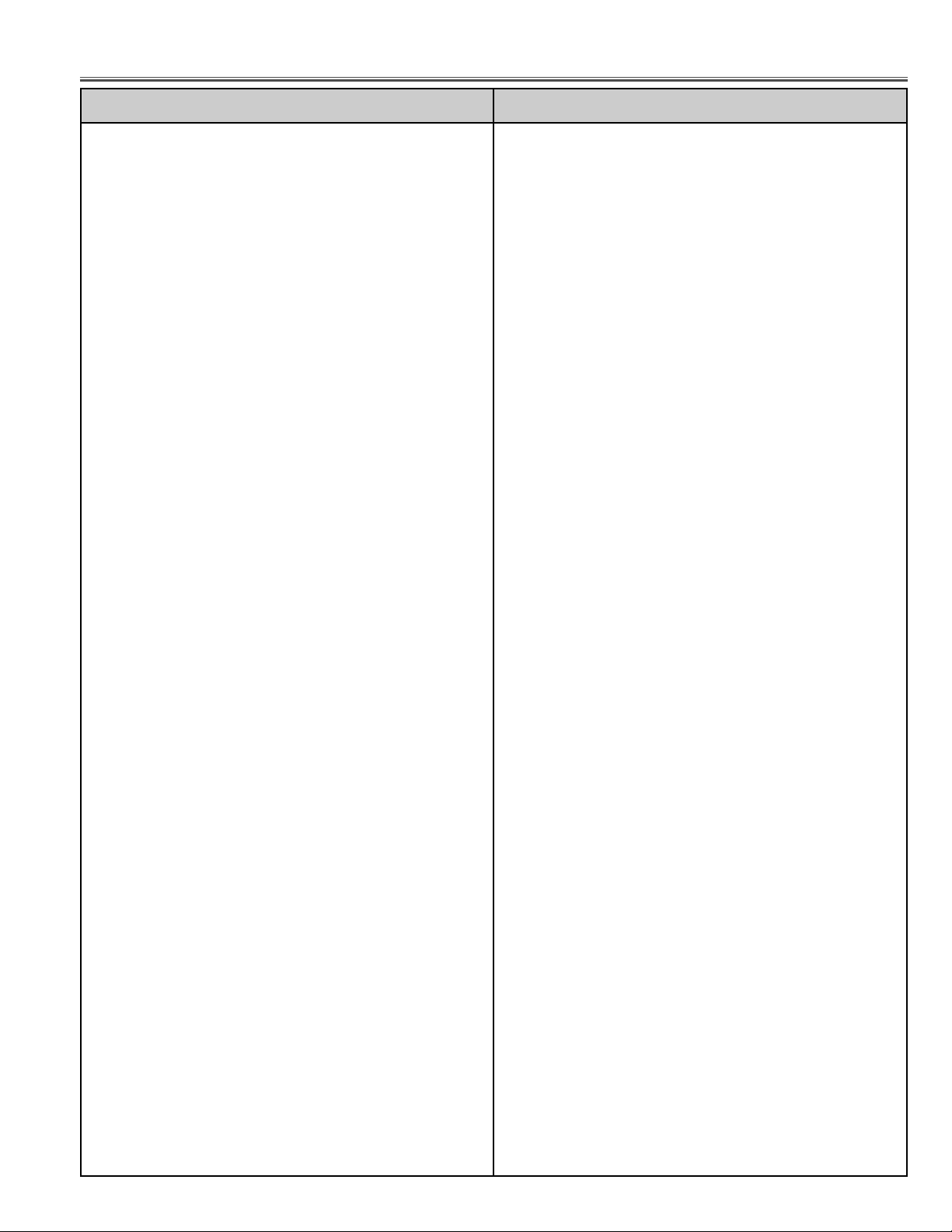
KE6-X7100
KE6-X71L00
-83-
Electrical Parts List
R5212 401 226 1513 MT-GLAZE 0.000 ZA 1/16W
R5213 401 226 1513 MT-GLAZE 0.000 ZA 1/16W
R5214 401 226 1513 MT-GLAZE 0.000 ZA 1/16W
R5216 401 226 1513 MT-GLAZE 0.000 ZA 1/16W
R5217 401 226 1513 MT-GLAZE 0.000 ZA 1/16W
R5218 401 224 8910 MT-GLAZE 100K JA 1/16W
R5219 401 226 1513 MT-GLAZE 0.000 ZA 1/16W
R5221 401 225 1217 MT-GLAZE 4.7K JA 1/16W
R5224 401 226 1513 MT-GLAZE 0.000 ZA 1/16W
R5225 401 226 1513 MT-GLAZE 0.000 ZA 1/16W
R5226 401 226 1513 MT-GLAZE 0.000 ZA 1/16W
R5229 401 226 1513 MT-GLAZE 0.000 ZA 1/16W
R531 401 226 1513 MT-GLAZE 0.000 ZA 1/16W
R532 401 226 1513 MT-GLAZE 0.000 ZA 1/16W
R533 401 225 8117 MT-GLAZE 10 JA 1/16W
R534 401 225 8117 MT-GLAZE 10 JA 1/16W
R536 401 225 8117 MT-GLAZE 10 JA 1/16W
R538 401 226 1513 MT-GLAZE 0.000 ZA 1/16W
R542 401 224 9313 MT-GLAZE 1K JA 1/16W
R543 401 225 8117 MT-GLAZE 10 JA 1/16W
R546 401 224 9313 MT-GLAZE 1K JA 1/16W
R548 401 224 9313 MT-GLAZE 1K JA 1/16W
R561 401 226 1513 MT-GLAZE 0.000 ZA 1/16W
R562 401 226 1513 MT-GLAZE 0.000 ZA 1/16W
R563 401 225 8117 MT-GLAZE 10 JA 1/16W
R564 401 225 8117 MT-GLAZE 10 JA 1/16W
R566 401 225 8117 MT-GLAZE 10 JA 1/16W
R568 401 226 1513 MT-GLAZE 0.000 ZA 1/16W
R569 401 226 1513 MT-GLAZE 0.000 ZA 1/16W
R572 401 224 9313 MT-GLAZE 1K JA 1/16W
R573 401 225 8117 MT-GLAZE 10 JA 1/16W
R576 401 224 9313 MT-GLAZE 1K JA 1/16W
R578 401 224 9313 MT-GLAZE 1K JA 1/16W
R5801 401 035 4118 MT-GLAZE 0.000 ZA 1/8W
R5802 401 035 4118 MT-GLAZE 0.000 ZA 1/8W
R5803 401 035 4118 MT-GLAZE 0.000 ZA 1/8W
R5804 401 035 4118 MT-GLAZE 0.000 ZA 1/8W
R5805 401 035 4118 MT-GLAZE 0.000 ZA 1/8W
R5806 401 035 4118 MT-GLAZE 0.000 ZA 1/8W
R5807 401 035 4118 MT-GLAZE 0.000 ZA 1/8W
R5808 401 226 1513 MT-GLAZE 0.000 ZA 1/16W
R5809 401 035 4118 MT-GLAZE 0.000 ZA 1/8W
R5811 401 299 4916 MT-GLAZE 470 FA 1/16W
R5812 401 226 5412 MT-GLAZE 56 JA 1/16W
R5813 401 294 3112 MT-GLAZE 1K FA 1/16W
R5814 401 226 1513 MT-GLAZE 0.000 ZA 1/16W
R5816 401 224 9016 MT-GLAZE 10K JA 1/16W
R5817 401 224 9016 MT-GLAZE 10K JA 1/16W
R5819 401 226 1513 MT-GLAZE 0.000 ZA 1/16W
R5823 401 226 1513 MT-GLAZE 0.000 ZA 1/16W
R5824 401 226 1513 MT-GLAZE 0.000 ZA 1/16W
R5826 401 224 9016 MT-GLAZE 10K JA 1/16W
R5827 401 224 9016 MT-GLAZE 10K JA 1/16W
R5828 401 224 9016 MT-GLAZE 10K JA 1/16W
R5829 401 224 9016 MT-GLAZE 10K JA 1/16W
R5831 401 225 1217 MT-GLAZE 4.7K JA 1/16W
R5832 401 226 1513 MT-GLAZE 0.000 ZA 1/16W
R5833 401 224 9016 MT-GLAZE 10K JA 1/16W
R5834 401 224 9214 MT-GLAZE 15K JA 1/16W
R5836 401 224 9016 MT-GLAZE 10K JA 1/16W
R5837 401 224 9016 MT-GLAZE 10K JA 1/16W
R5838 401 225 1217 MT-GLAZE 4.7K JA 1/16W
R5839 401 226 1513 MT-GLAZE 0.000 ZA 1/16W
R5841 401 225 0210 MT-GLAZE 3.3K JA 1/16W
R5842 401 234 9914 MT-GLAZE 6.8K JA 1/16W
R5843 401 225 0210 MT-GLAZE 3.3K JA 1/16W
R5844 401 234 9914 MT-GLAZE 6.8K JA 1/16W
R5845 401 225 0210 MT-GLAZE 3.3K JA 1/16W
R5846 401 234 9914 MT-GLAZE 6.8K JA 1/16W
R5847 401 226 1513 MT-GLAZE 0.000 ZA 1/16W
R5851 401 284 3511 MT-GLAZE 360 JA 1/16W
R5852 401 225 1316 MT-GLAZE 470 JA 1/16W
R5853 401 284 3511 MT-GLAZE 360 JA 1/16W
R5854 401 224 8811 MT-GLAZE 100 JA 1/16W
R5855 401 224 9917 MT-GLAZE 22K JA 1/16W
R5856 401 224 9313 MT-GLAZE 1K JA 1/16W
R5860 401 225 1316 MT-GLAZE 470 JA 1/16W
R5861 401 225 2016 MT-GLAZE 680 JA 1/16W
R5863 401 225 1217 MT-GLAZE 4.7K JA 1/16W
R5864 401 225 0616 MT-GLAZE 5.6K JA 1/16W
R5865 401 224 8811 MT-GLAZE 100 JA 1/16W
R5867 401 224 9016 MT-GLAZE 10K JA 1/16W
R5869 401 224 9917 MT-GLAZE 22K JA 1/16W
R5871 401 224 9016 MT-GLAZE 10K JA 1/16W
R5872 401 224 9214 MT-GLAZE 15K JA 1/16W
R5873 401 224 9016 MT-GLAZE 10K JA 1/16W
R5874 401 224 9016 MT-GLAZE 10K JA 1/16W
R5876 401 225 1217 MT-GLAZE 4.7K JA 1/16W
R5877 401 226 1513 MT-GLAZE 0.000 ZA 1/16W
R5878 401 224 9016 MT-GLAZE 10K JA 1/16W
R5879 401 224 9016 MT-GLAZE 10K JA 1/16W
R5881 401 224 9016 MT-GLAZE 10K JA 1/16W
R5882 401 224 9016 MT-GLAZE 10K JA 1/16W
R5883 401 225 1217 MT-GLAZE 4.7K JA 1/16W
R5884 401 226 1513 MT-GLAZE 0.000 ZA 1/16W
R5886 401 224 9016 MT-GLAZE 10K JA 1/16W
R5887 401 224 9214 MT-GLAZE 15K JA 1/16W
R5888 401 224 9016 MT-GLAZE 10K JA 1/16W
R5889 401 224 9016 MT-GLAZE 10K JA 1/16W
R5891 401 225 1217 MT-GLAZE 4.7K JA 1/16W
R5892 401 226 1513 MT-GLAZE 0.000 ZA 1/16W
R5893 401 224 8811 MT-GLAZE 100 JA 1/16W
R5894 401 224 9917 MT-GLAZE 22K JA 1/16W
R5896 401 284 3511 MT-GLAZE 360 JA 1/16W
R5897 401 224 9313 MT-GLAZE 1K JA 1/16W
R5898 401 284 3511 MT-GLAZE 360 JA 1/16W
R591 401 235 0019 MT-GLAZE 7.5K JA 1/16W
R592 401 224 9511 MT-GLAZE 2.2K JA 1/16W
R593 401 263 6925 MT-GLAZE 2K JA 1/16W
R594 401 224 8811 MT-GLAZE 100 JA 1/16W
R595 401 224 8910 MT-GLAZE 100K JA 1/16W
R596 401 227 5619 MT-GLAZE 8.2K JA 1/16W
R597 401 224 9719 MT-GLAZE 22 JA 1/16W
R598 401 263 6925 MT-GLAZE 2K JA 1/16W
R599 401 224 8811 MT-GLAZE 100 JA 1/16W
R6731 401 226 1513 MT-GLAZE 0.000 ZA 1/16W
R6732 401 224 9016 MT-GLAZE 10K JA 1/16W
R6733 401 226 1513 MT-GLAZE 0.000 ZA 1/16W
R6741 401 226 1513 MT-GLAZE 0.000 ZA 1/16W
R6742 401 226 1513 MT-GLAZE 0.000 ZA 1/16W
R6743 401 226 1513 MT-GLAZE 0.000 ZA 1/16W
R6751 401 226 1513 MT-GLAZE 0.000 ZA 1/16W
R6752 401 226 1513 MT-GLAZE 0.000 ZA 1/16W
R6753 401 226 1513 MT-GLAZE 0.000 ZA 1/16W
R6754 401 226 1513 MT-GLAZE 0.000 ZA 1/16W
R6756 401 226 1513 MT-GLAZE 0.000 ZA 1/16W
R6757 401 226 1513 MT-GLAZE 0.000 ZA 1/16W
R6758 401 226 1513 MT-GLAZE 0.000 ZA 1/16W
R6759 401 226 1513 MT-GLAZE 0.000 ZA 1/16W
R6762 401 226 1513 MT-GLAZE 0.000 ZA 1/16W
R6763 401 226 1513 MT-GLAZE 0.000 ZA 1/16W
R6764 401 226 1513 MT-GLAZE 0.000 ZA 1/16W
R6771 401 226 1513 MT-GLAZE 0.000 ZA 1/16W
R6772 401 226 1513 MT-GLAZE 0.000 ZA 1/16W
R6773 401 226 1513 MT-GLAZE 0.000 ZA 1/16W
R6774 401 226 1513 MT-GLAZE 0.000 ZA 1/16W
R6776 401 226 1513 MT-GLAZE 0.000 ZA 1/16W
R6777 401 226 1513 MT-GLAZE 0.000 ZA 1/16W
R6778 401 226 1513 MT-GLAZE 0.000 ZA 1/16W
R6779 401 226 1513 MT-GLAZE 0.000 ZA 1/16W
R6781 401 226 1513 MT-GLAZE 0.000 ZA 1/16W
R6782 401 226 1513 MT-GLAZE 0.000 ZA 1/16W
R6784 401 226 1513 MT-GLAZE 0.000 ZA 1/16W
R6785 401 226 1513 MT-GLAZE 0.000 ZA 1/16W
R6786 401 226 1513 MT-GLAZE 0.000 ZA 1/16W
R6787 401 226 1513 MT-GLAZE 0.000 ZA 1/16W
R6788 401 226 1513 MT-GLAZE 0.000 ZA 1/16W
R6789 401 224 8811 MT-GLAZE 100 JA 1/16W
Key No. Part No. Description Key No. Part No. Description
Page 84

R6791 401 224 8811 MT-GLAZE 100 JA 1/16W
R6792 401 224 8811 MT-GLAZE 100 JA 1/16W
R7801 401 225 8117 MT-GLAZE 10 JA 1/16W
R7802 401 225 8117 MT-GLAZE 10 JA 1/16W
R7803 401 035 4118 MT-GLAZE 0.000 ZA 1/8W
R7805 401 035 4118 MT-GLAZE 0.000 ZA 1/8W
R7806 401 224 9610 MT-GLAZE 2.7K JA 1/16W
R7807 401 224 9610 MT-GLAZE 2.7K JA 1/16W
R7808 401 226 1513 MT-GLAZE 0.000 ZA 1/16W
R7809 401 226 1513 MT-GLAZE 0.000 ZA 1/16W
R7811 401 226 1513 MT-GLAZE 0.000 ZA 1/16W
R7816 401 280 7919 MT-GLAZE 270 JA 1/3W
R7817 401 224 8811 MT-GLAZE 100 JA 1/16W
R7818 401 226 1513 MT-GLAZE 0.000 ZA 1/16W
R7819 401 226 1513 MT-GLAZE 0.000 ZA 1/16W
R7821 401 224 9313 MT-GLAZE 1K JA 1/16W
R7823 401 224 9313 MT-GLAZE 1K JA 1/16W
R7824 401 225 0616 MT-GLAZE 5.6K JA 1/16W
R7826 401 226 1513 MT-GLAZE 0.000 ZA 1/16W
R7827 401 234 9914 MT-GLAZE 6.8K JA 1/16W
R7828 401 263 6925 MT-GLAZE 2K JA 1/16W
R7829 401 035 4118 MT-GLAZE 0.000 ZA 1/8W
R7831 401 224 9016 MT-GLAZE 10K JA 1/16W
R7832 401 290 1518 MT-GLAZE 0.1 JE 1/2W
R7833 401 290 1518 MT-GLAZE 0.1 JE 1/2W
R7834 401 290 1518 MT-GLAZE 0.1 JE 1/2W
R7835 401 290 1518 MT-GLAZE 0.1 JE 1/2W
R7836 401 290 1518 MT-GLAZE 0.1 JE 1/2W
R7837 401 035 4118 MT-GLAZE 0.000 ZA 1/8W
R7838 401 035 4118 MT-GLAZE 0.000 ZA 1/8W
R7839 401 035 4118 MT-GLAZE 0.000 ZA 1/8W
R7841 401 224 9313 MT-GLAZE 1K JA 1/16W
R7843 401 224 9313 MT-GLAZE 1K JA 1/16W
R7844 401 225 0616 MT-GLAZE 5.6K JA 1/16W
R7846 401 226 1513 MT-GLAZE 0.000 ZA 1/16W
R7847 401 234 9914 MT-GLAZE 6.8K JA 1/16W
R7848 401 263 6925 MT-GLAZE 2K JA 1/16W
R7851 401 290 1518 MT-GLAZE 0.1 JE 1/2W
R7852 401 224 9016 MT-GLAZE 10K JA 1/16W
R7861 401 224 9313 MT-GLAZE 1K JA 1/16W
R7863 401 224 9313 MT-GLAZE 1K JA 1/16W
R7864 401 225 0616 MT-GLAZE 5.6K JA 1/16W
R7867 401 234 9914 MT-GLAZE 6.8K JA 1/16W
R7868 401 263 6925 MT-GLAZE 2K JA 1/16W
R7871 401 290 1518 MT-GLAZE 0.1 JE 1/2W
R7872 401 224 9016 MT-GLAZE 10K JA 1/16W
R7881 401 224 9313 MT-GLAZE 1K JA 1/16W
R7883 401 224 9313 MT-GLAZE 1K JA 1/16W
R7884 401 225 0616 MT-GLAZE 5.6K JA 1/16W
R7886 401 226 1513 MT-GLAZE 0.000 ZA 1/16W
R7887 401 234 9914 MT-GLAZE 6.8K JA 1/16W
R7888 401 263 6925 MT-GLAZE 2K JA 1/16W
R7891 401 290 1518 MT-GLAZE 0.1 JE 1/2W
R7892 401 224 9016 MT-GLAZE 10K JA 1/16W
R801 401 229 7215 MT-GLAZE 18K JA 1/16W
R802 401 224 9016 MT-GLAZE 10K JA 1/16W
R804 401 226 1513 MT-GLAZE 0.000 ZA 1/16W
R8041 401 225 8117 MT-GLAZE 10 JA 1/16W
R8042 401 225 8117 MT-GLAZE 10 JA 1/16W
R8043 401 224 9016 MT-GLAZE 10K JA 1/16W
R8044 401 224 9016 MT-GLAZE 10K JA 1/16W
R8046 401 226 1513 MT-GLAZE 0.000 ZA 1/16W
R8047 401 226 1513 MT-GLAZE 0.000 ZA 1/16W
R8048 401 226 1513 MT-GLAZE 0.000 ZA 1/16W
R8049 401 226 1513 MT-GLAZE 0.000 ZA 1/16W
R8051 401 226 1513 MT-GLAZE 0.000 ZA 1/16W
R8052 401 226 1513 MT-GLAZE 0.000 ZA 1/16W
R8056 401 226 1513 MT-GLAZE 0.000 ZA 1/16W
R8057 401 226 1513 MT-GLAZE 0.000 ZA 1/16W
R8058 401 224 9016 MT-GLAZE 10K JA 1/16W
R8059 401 224 9016 MT-GLAZE 10K JA 1/16W
R806 401 226 1513 MT-GLAZE 0.000 ZA 1/16W
R8061 401 226 1513 MT-GLAZE 0.000 ZA 1/16W
R8062 401 226 1513 MT-GLAZE 0.000 ZA 1/16W
R8063 401 226 1513 MT-GLAZE 0.000 ZA 1/16W
R8064 401 226 1513 MT-GLAZE 0.000 ZA 1/16W
R8066 401 226 1513 MT-GLAZE 0.000 ZA 1/16W
R8067 401 226 1513 MT-GLAZE 0.000 ZA 1/16W
R8068 401 224 9016 MT-GLAZE 10K JA 1/16W
R8069 401 224 9016 MT-GLAZE 10K JA 1/16W
R807 401 224 9016 MT-GLAZE 10K JA 1/16W
R8071 401 226 1513 MT-GLAZE 0.000 ZA 1/16W
R8072 401 224 9016 MT-GLAZE 10K JA 1/16W
R8073 401 226 1513 MT-GLAZE 0.000 ZA 1/16W
R8074 401 224 9016 MT-GLAZE 10K JA 1/16W
R8075 401 226 1513 MT-GLAZE 0.000 ZA 1/16W
R8076 401 226 1513 MT-GLAZE 0.000 ZA 1/16W
R8077 401 226 1513 MT-GLAZE 0.000 ZA 1/16W
R8078 401 225 1217 MT-GLAZE 4.7K JA 1/16W
R8079 401 225 1217 MT-GLAZE 4.7K JA 1/16W
R808 401 224 9016 MT-GLAZE 10K JA 1/16W
R8081 401 224 9016 MT-GLAZE 10K JA 1/16W
R809 401 226 1513 MT-GLAZE 0.000 ZA 1/16W
R810 401 226 1513 MT-GLAZE 0.000 ZA 1/16W
R811 401 224 9016 MT-GLAZE 10K JA 1/16W
R812 401 224 8811 MT-GLAZE 100 JA 1/16W
R813 401 224 9016 MT-GLAZE 10K JA 1/16W
R814 401 226 1513 MT-GLAZE 0.000 ZA 1/16W
R815 401 226 1513 MT-GLAZE 0.000 ZA 1/16W
R816 401 226 1513 MT-GLAZE 0.000 ZA 1/16W
R817 401 226 1513 MT-GLAZE 0.000 ZA 1/16W
R818 401 225 1217 MT-GLAZE 4.7K JA 1/16W
R819 401 226 1513 MT-GLAZE 0.000 ZA 1/16W
R820 401 225 1217 MT-GLAZE 4.7K JA 1/16W
R8201 401 225 0319 MT-GLAZE 33 JA 1/16W
R8202 401 299 4916 MT-GLAZE 470 FA 1/16W
R8203 401 225 8810 MT-GLAZE 39 JA 1/16W
R8204 401 299 4817 MT-GLAZE 2.7K FA 1/16W
R8206 401 225 8117 MT-GLAZE 10 JA 1/16W
R8207 401 225 8117 MT-GLAZE 10 JA 1/16W
R8208 401 225 1217 MT-GLAZE 4.7K JA 1/16W
R8209 401 225 8117 MT-GLAZE 10 JA 1/16W
R821 401 226 1513 MT-GLAZE 0.000 ZA 1/16W
R8211 401 225 8117 MT-GLAZE 10 JA 1/16W
R8212 401 225 1217 MT-GLAZE 4.7K JA 1/16W
R8213 401 225 8117 MT-GLAZE 10 JA 1/16W
R8214 401 225 8117 MT-GLAZE 10 JA 1/16W
R8216 401 225 8117 MT-GLAZE 10 JA 1/16W
R8217 401 225 8117 MT-GLAZE 10 JA 1/16W
R8218 401 225 8117 MT-GLAZE 10 JA 1/16W
R8219 401 225 8117 MT-GLAZE 10 JA 1/16W
R822 401 226 1513 MT-GLAZE 0.000 ZA 1/16W
R8221 401 225 8117 MT-GLAZE 10 JA 1/16W
R8222 401 224 8811 MT-GLAZE 100 JA 1/16W
R8223 401 224 8811 MT-GLAZE 100 JA 1/16W
R8224 401 225 8117 MT-GLAZE 10 JA 1/16W
R8226 401 224 8811 MT-GLAZE 100 JA 1/16W
R823 401 226 1513 MT-GLAZE 0.000 ZA 1/16W
R824 401 226 1513 MT-GLAZE 0.000 ZA 1/16W
R825 401 226 1513 MT-GLAZE 0.000 ZA 1/16W
R826 401 226 1513 MT-GLAZE 0.000 ZA 1/16W
R827 401 224 9016 MT-GLAZE 10K JA 1/16W
R828 401 224 9016 MT-GLAZE 10K JA 1/16W
R829 401 226 1513 MT-GLAZE 0.000 ZA 1/16W
R830 401 225 1217 MT-GLAZE 4.7K JA 1/16W
R832 401 226 1513 MT-GLAZE 0.000 ZA 1/16W
R833 401 224 9016 MT-GLAZE 10K JA 1/16W
R834 401 226 1513 MT-GLAZE 0.000 ZA 1/16W
R835 401 225 1217 MT-GLAZE 4.7K JA 1/16W
R836 401 226 1513 MT-GLAZE 0.000 ZA 1/16W
R837 401 226 1513 MT-GLAZE 0.000 ZA 1/16W
R838 401 224 9917 MT-GLAZE 22K JA 1/16W
R839 401 226 1513 MT-GLAZE 0.000 ZA 1/16W
R840 401 225 1217 MT-GLAZE 4.7K JA 1/16W
R841 401 226 1513 MT-GLAZE 0.000 ZA 1/16W
R842 401 226 1513 MT-GLAZE 0.000 ZA 1/16W
R843 401 226 1513 MT-GLAZE 0.000 ZA 1/16W
R844 401 225 1217 MT-GLAZE 4.7K JA 1/16W
Key No. Part No. Description Key No. Part No. Description
KE6-X7100
KE6-X71L00
Electrical Parts List
-84-
Page 85

KE6-X7100
KE6-X71L00
-85-
Electrical Parts List
R845 401 226 1513 MT-GLAZE 0.000 ZA 1/16W
R846 401 226 1513 MT-GLAZE 0.000 ZA 1/16W
R847 401 226 1513 MT-GLAZE 0.000 ZA 1/16W
R848 401 226 1513 MT-GLAZE 0.000 ZA 1/16W
R849 401 226 1513 MT-GLAZE 0.000 ZA 1/16W
R850 401 225 8117 MT-GLAZE 10 JA 1/16W
R851 401 226 1513 MT-GLAZE 0.000 ZA 1/16W
R853 401 226 1513 MT-GLAZE 0.000 ZA 1/16W
R854 401 226 1513 MT-GLAZE 0.000 ZA 1/16W
R855 401 225 8117 MT-GLAZE 10 JA 1/16W
R856 401 226 1513 MT-GLAZE 0.000 ZA 1/16W
R857 401 224 9412 MT-GLAZE 1M JA 1/16W
R858 401 224 9016 MT-GLAZE 10K JA 1/16W
R860 401 225 8117 MT-GLAZE 10 JA 1/16W
R861 401 226 1513 MT-GLAZE 0.000 ZA 1/16W
R862 401 224 8811 MT-GLAZE 100 JA 1/16W
R863 401 224 8811 MT-GLAZE 100 JA 1/16W
R864 401 224 9016 MT-GLAZE 10K JA 1/16W
R865 401 224 9016 MT-GLAZE 10K JA 1/16W
R866 401 226 1513 MT-GLAZE 0.000 ZA 1/16W
R867 401 226 1513 MT-GLAZE 0.000 ZA 1/16W
R868 401 224 9016 MT-GLAZE 10K JA 1/16W
R869 401 224 9016 MT-GLAZE 10K JA 1/16W
R870 401 225 8117 MT-GLAZE 10 JA 1/16W
R871 401 224 9016 MT-GLAZE 10K JA 1/16W
R872 401 224 9016 MT-GLAZE 10K JA 1/16W
R873 401 224 9016 MT-GLAZE 10K JA 1/16W
R874 401 226 1513 MT-GLAZE 0.000 ZA 1/16W
R875 401 226 1513 MT-GLAZE 0.000 ZA 1/16W
R876 401 226 1513 MT-GLAZE 0.000 ZA 1/16W
R877 401 226 1513 MT-GLAZE 0.000 ZA 1/16W
R878 401 224 8811 MT-GLAZE 100 JA 1/16W
R880 401 224 9016 MT-GLAZE 10K JA 1/16W
R882 401 225 1217 MT-GLAZE 4.7K JA 1/16W
R883 401 226 1513 MT-GLAZE 0.000 ZA 1/16W
R884 401 226 1513 MT-GLAZE 0.000 ZA 1/16W
R885 401 224 8811 MT-GLAZE 100 JA 1/16W
R886 401 224 8811 MT-GLAZE 100 JA 1/16W
R887 401 224 8811 MT-GLAZE 100 JA 1/16W
R888 401 224 9016 MT-GLAZE 10K JA 1/16W
R890 401 224 9016 MT-GLAZE 10K JA 1/16W
R891 401 224 9016 MT-GLAZE 10K JA 1/16W
R892 401 224 9016 MT-GLAZE 10K JA 1/16W
R893 401 263 6925 MT-GLAZE 2K JA 1/16W
R894 401 225 8117 MT-GLAZE 10 JA 1/16W
R895 401 224 9016 MT-GLAZE 10K JA 1/16W
R896 401 226 1513 MT-GLAZE 0.000 ZA 1/16W
R897 401 225 1217 MT-GLAZE 4.7K JA 1/16W
R898 401 225 1316 MT-GLAZE 470 JA 1/16W
R899 401 224 9016 MT-GLAZE 10K JA 1/16W
R900 401 224 9016 MT-GLAZE 10K JA 1/16W
R9201 401 226 1513 MT-GLAZE 0.000 ZA 1/16W
R9202 401 226 1513 MT-GLAZE 0.000 ZA 1/16W
R9203 401 226 1513 MT-GLAZE 0.000 ZA 1/16W
R9204 401 226 1513 MT-GLAZE 0.000 ZA 1/16W
R9205 401 225 8810 MT-GLAZE 39 JA 1/16W
R9206 401 226 1513 MT-GLAZE 0.000 ZA 1/16W
R9207 401 226 1513 MT-GLAZE 0.000 ZA 1/16W
R9208 401 226 1513 MT-GLAZE 0.000 ZA 1/16W
R9209 401 226 1513 MT-GLAZE 0.000 ZA 1/16W
R9211 401 226 1513 MT-GLAZE 0.000 ZA 1/16W
R9212 401 226 1513 MT-GLAZE 0.000 ZA 1/16W
R9214 401 224 9016 MT-GLAZE 10K JA 1/16W
R9216 401 226 1513 MT-GLAZE 0.000 ZA 1/16W
R9218 401 225 8117 MT-GLAZE 10 JA 1/16W
R9219 401 225 8117 MT-GLAZE 10 JA 1/16W
R9221 401 225 0319 MT-GLAZE 33 JA 1/16W
R9222 401 224 9511 MT-GLAZE 2.2K JA 1/16W
R9223 401 226 1513 MT-GLAZE 0.000 ZA 1/16W
R9224 401 224 9610 MT-GLAZE 2.7K JA 1/16W
R9226 401 224 9610 MT-GLAZE 2.7K JA 1/16W
R9227 401 294 2818 MT-GLAZE 2.2K FA 1/16W
R9228 401 275 1816 MT-GLAZE 1.1K JA 1/16W
R9229 401 294 2818 MT-GLAZE 2.2K FA 1/16W
R9231 401 275 1816 MT-GLAZE 1.1K JA 1/16W
R9232 401 224 9016 MT-GLAZE 10K JA 1/16W
R9233 401 224 9016 MT-GLAZE 10K JA 1/16W
R9234 401 224 9016 MT-GLAZE 10K JA 1/16W
R9236 401 225 0319 MT-GLAZE 33 JA 1/16W
R9237 401 225 0319 MT-GLAZE 33 JA 1/16W
R9238 401 225 0319 MT-GLAZE 33 JA 1/16W
R9239 401 225 0319 MT-GLAZE 33 JA 1/16W
R9241 401 225 0319 MT-GLAZE 33 JA 1/16W
R9242 401 225 0319 MT-GLAZE 33 JA 1/16W
R9243 401 225 0319 MT-GLAZE 33 JA 1/16W
R9244 401 224 9016 MT-GLAZE 10K JA 1/16W
R9248 401 224 9016 MT-GLAZE 10K JA 1/16W
R9249 401 224 9016 MT-GLAZE 10K JA 1/16W
R9251 401 225 0319 MT-GLAZE 33 JA 1/16W
R9252 401 225 0319 MT-GLAZE 33 JA 1/16W
R9253 401 225 0319 MT-GLAZE 33 JA 1/16W
R9254 401 225 0319 MT-GLAZE 33 JA 1/16W
R9256 401 225 0319 MT-GLAZE 33 JA 1/16W
R9257 401 225 0319 MT-GLAZE 33 JA 1/16W
R9258 401 225 0319 MT-GLAZE 33 JA 1/16W
R9259 401 225 0319 MT-GLAZE 33 JA 1/16W
R9261 401 225 0319 MT-GLAZE 33 JA 1/16W
R9262 401 224 9016 MT-GLAZE 10K JA 1/16W
R9263 401 224 9016 MT-GLAZE 10K JA 1/16W
R9264 401 226 1513 MT-GLAZE 0.000 ZA 1/16W
R9265 401 225 8117 MT-GLAZE 10 JA 1/16W
R9266 401 226 1513 MT-GLAZE 0.000 ZA 1/16W
R9267 401 225 8117 MT-GLAZE 10 JA 1/16W
R9268 401 224 9719 MT-GLAZE 22 JA 1/16W
R9269 401 224 8910 MT-GLAZE 100K JA 1/16W
R9271 401 225 0012 MT-GLAZE 270 JA 1/16W
R9272 401 226 1513 MT-GLAZE 0.000 ZA 1/16W
R9273 401 225 8018 MT-GLAZE 330 JA 1/16W
R9274 401 226 1513 MT-GLAZE 0.000 ZA 1/16W
R9276 401 226 1513 MT-GLAZE 0.000 ZA 1/16W
R9277 401 226 1513 MT-GLAZE 0.000 ZA 1/16W
R9278 401 226 1513 MT-GLAZE 0.000 ZA 1/16W
R9279 401 226 1513 MT-GLAZE 0.000 ZA 1/16W
R9281 401 226 1513 MT-GLAZE 0.000 ZA 1/16W
R9282 401 338 8110 MT-GLAZE 1.2K FA 1/16W
R9283 401 294 3112 MT-GLAZE 1K FA 1/16W
R9284 401 226 1513 MT-GLAZE 0.000 ZA 1/16W
R9285 401 226 1513 MT-GLAZE 0.000 ZA 1/16W
R9286 401 226 1513 MT-GLAZE 0.000 ZA 1/16W
R9287 401 226 1513 MT-GLAZE 0.000 ZA 1/16W
R9288 401 225 0319 MT-GLAZE 33 JA 1/16W
R9289 401 225 0319 MT-GLAZE 33 JA 1/16W
R9291 401 225 0319 MT-GLAZE 33 JA 1/16W
R9292 401 224 9016 MT-GLAZE 10K JA 1/16W
R9293 401 226 1513 MT-GLAZE 0.000 ZA 1/16W
R9294 401 226 1513 MT-GLAZE 0.000 ZA 1/16W
R9295 401 225 1316 MT-GLAZE 470 JA 1/16W
R9296 401 226 1513 MT-GLAZE 0.000 ZA 1/16W
R9299 401 225 8117 MT-GLAZE 10 JA 1/16W
R9813 401 225 8612 MT-GLAZE 560K JA 1/16W
R9814 401 224 9412 MT-GLAZE 1M JA 1/16W
R9816 401 225 3815 MT-GLAZE 1.5K JA 1/16W
R9817 401 225 1118 MT-GLAZE 27 JA 1/16W
R9818 401 225 1118 MT-GLAZE 27 JA 1/16W
R9821 401 224 8910 MT-GLAZE 100K JA 1/16W
R9822 401 224 8910 MT-GLAZE 100K JA 1/16W
R9823 401 226 1513 MT-GLAZE 0.000 ZA 1/16W
R9824 401 226 1513 MT-GLAZE 0.000 ZA 1/16W
R9825 401 226 1513 MT-GLAZE 0.000 ZA 1/16W
R9826 401 226 1513 MT-GLAZE 0.000 ZA 1/16W
RB1201 645 036 3528 R-NETWORK 0X4 1/32W
645 037 0816 R-NETWORK 0X4 1/32W
RB1202 645 036 3528 R-NETWORK 0X4 1/32W
645 037 0816 R-NETWORK 0X4 1/32W
RB1203 645 036 3528 R-NETWORK 0X4 1/32W
645 037 0816 R-NETWORK 0X4 1/32W
RB1204 645 036 3528 R-NETWORK 0X4 1/32W
645 037 0816 R-NETWORK 0X4 1/32W
Key No. Part No. Description Key No. Part No. Description
Page 86

RB1206 645 036 3528 R-NETWORK 0X4 1/32W
645 037 0816 R-NETWORK 0X4 1/32W
RB1207 645 036 3528 R-NETWORK 0X4 1/32W
645 037 0816 R-NETWORK 0X4 1/32W
RB1501 645 036 3528 R-NETWORK 0X4 1/32W
645 037 0816 R-NETWORK 0X4 1/32W
RB1531 645 036 3528 R-NETWORK 0X4 1/32W
645 037 0816 R-NETWORK 0X4 1/32W
RB1561 645 036 3528 R-NETWORK 0X4 1/32W
645 037 0816 R-NETWORK 0X4 1/32W
RB301 645 034 5050 R-NETWORK 22X4 1/32W
645 037 0823 R-NETWORK 22X4 1/32W
RB302 645 034 5050 R-NETWORK 22X4 1/32W
645 037 0823 R-NETWORK 22X4 1/32W
RB303 645 034 5050 R-NETWORK 22X4 1/32W
645 037 0823 R-NETWORK 22X4 1/32W
RB304 645 034 5050 R-NETWORK 22X4 1/32W
645 037 0823 R-NETWORK 22X4 1/32W
RB305 645 034 5050 R-NETWORK 22X4 1/32W
645 037 0823 R-NETWORK 22X4 1/32W
RB306 645 034 5050 R-NETWORK 22X4 1/32W
645 037 0823 R-NETWORK 22X4 1/32W
RB307 645 034 5050 R-NETWORK 22X4 1/32W
645 037 0823 R-NETWORK 22X4 1/32W
RB308 645 034 5050 R-NETWORK 22X4 1/32W
645 037 0823 R-NETWORK 22X4 1/32W
RB309 645 034 5050 R-NETWORK 22X4 1/32W
645 037 0823 R-NETWORK 22X4 1/32W
RB311 645 034 5050 R-NETWORK 22X4 1/32W
645 037 0823 R-NETWORK 22X4 1/32W
RB312 645 034 5050 R-NETWORK 22X4 1/32W
645 037 0823 R-NETWORK 22X4 1/32W
RB313 645 034 5050 R-NETWORK 22X4 1/32W
645 037 0823 R-NETWORK 22X4 1/32W
RB314 645 034 5050 R-NETWORK 22X4 1/32W
645 037 0823 R-NETWORK 22X4 1/32W
RB316 645 034 5050 R-NETWORK 22X4 1/32W
645 037 0823 R-NETWORK 22X4 1/32W
RB318 645 034 5050 R-NETWORK 22X4 1/32W
645 037 0823 R-NETWORK 22X4 1/32W
RB319 645 034 5050 R-NETWORK 22X4 1/32W
645 037 0823 R-NETWORK 22X4 1/32W
RB321 645 034 5050 R-NETWORK 22X4 1/32W
645 037 0823 R-NETWORK 22X4 1/32W
RB322 645 034 5050 R-NETWORK 22X4 1/32W
645 037 0823 R-NETWORK 22X4 1/32W
RB323 645 034 5050 R-NETWORK 22X4 1/32W
645 037 0823 R-NETWORK 22X4 1/32W
RB324 645 034 5050 R-NETWORK 22X4 1/32W
645 037 0823 R-NETWORK 22X4 1/32W
RB325 645 034 5050 R-NETWORK 22X4 1/32W
645 037 0823 R-NETWORK 22X4 1/32W
RB326 645 034 5050 R-NETWORK 22X4 1/32W
645 037 0823 R-NETWORK 22X4 1/32W
RB327 645 034 5050 R-NETWORK 22X4 1/32W
645 037 0823 R-NETWORK 22X4 1/32W
RB328 645 034 5050 R-NETWORK 22X4 1/32W
645 037 0823 R-NETWORK 22X4 1/32W
RB329 645 034 5050 R-NETWORK 22X4 1/32W
645 037 0823 R-NETWORK 22X4 1/32W
RB331 645 034 5050 R-NETWORK 22X4 1/32W
645 037 0823 R-NETWORK 22X4 1/32W
RB332 645 034 5050 R-NETWORK 22X4 1/32W
645 037 0823 R-NETWORK 22X4 1/32W
RB333 645 034 5050 R-NETWORK 22X4 1/32W
645 037 0823 R-NETWORK 22X4 1/32W
RB334 645 034 5050 R-NETWORK 22X4 1/32W
645 037 0823 R-NETWORK 22X4 1/32W
RB335 645 034 5050 R-NETWORK 22X4 1/32W
645 037 0823 R-NETWORK 22X4 1/32W
RB402 645 036 3528 R-NETWORK 0X4 1/32W
645 037 0816 R-NETWORK 0X4 1/32W
RB403 645 036 3528 R-NETWORK 0X4 1/32W
645 037 0816 R-NETWORK 0X4 1/32W
RB406 645 036 3528 R-NETWORK 0X4 1/32W
645 037 0816 R-NETWORK 0X4 1/32W
RB407 645 036 3528 R-NETWORK 0X4 1/32W
645 037 0816 R-NETWORK 0X4 1/32W
RB409 645 036 3528 R-NETWORK 0X4 1/32W
645 037 0816 R-NETWORK 0X4 1/32W
RB411 645 036 3528 R-NETWORK 0X4 1/32W
645 037 0816 R-NETWORK 0X4 1/32W
RB4401 645 049 0668 R-NETWORK 10X4 1/32W
645 049 0682 R-NETWORK 10X4 1/32W
RB4402 645 049 0668 R-NETWORK 10X4 1/32W
645 049 0682 R-NETWORK 10X4 1/32W
RB4403 645 049 0668 R-NETWORK 10X4 1/32W
645 049 0682 R-NETWORK 10X4 1/32W
RB4404 645 049 0668 R-NETWORK 10X4 1/32W
645 049 0682 R-NETWORK 10X4 1/32W
RB4406 645 049 0668 R-NETWORK 10X4 1/32W
645 049 0682 R-NETWORK 10X4 1/32W
RB4407 645 049 0668 R-NETWORK 10X4 1/32W
645 049 0682 R-NETWORK 10X4 1/32W
RB4411 645 029 5782 R-NETWORK 100X4 1/32W
645 028 0696 R-NETWORK 100X4 1/32W
RB4412 645 029 5782 R-NETWORK 100X4 1/32W
645 028 0696 R-NETWORK 100X4 1/32W
RB4413 645 029 5782 R-NETWORK 100X4 1/32W
645 028 0696 R-NETWORK 100X4 1/32W
RB4414 645 029 5782 R-NETWORK 100X4 1/32W
645 028 0696 R-NETWORK 100X4 1/32W
RB4416 645 029 5782 R-NETWORK 100X4 1/32W
645 028 0696 R-NETWORK 100X4 1/32W
RB4417 645 029 5782 R-NETWORK 100X4 1/32W
645 028 0696 R-NETWORK 100X4 1/32W
RB4421 645 036 3528 R-NETWORK 0X4 1/32W
645 037 0816 R-NETWORK 0X4 1/32W
RB4422 645 036 3528 R-NETWORK 0X4 1/32W
645 037 0816 R-NETWORK 0X4 1/32W
RB4423 645 036 3528 R-NETWORK 0X4 1/32W
645 037 0816 R-NETWORK 0X4 1/32W
RB4424 645 036 3528 R-NETWORK 0X4 1/32W
645 037 0816 R-NETWORK 0X4 1/32W
RB4426 645 036 3528 R-NETWORK 0X4 1/32W
645 037 0816 R-NETWORK 0X4 1/32W
RB4701 645 036 0992 R-NETWORK 4.7KX4 1/32W
645 033 1442 R-NETWORK 4.7KX4 1/32W
RB4702 645 036 0992 R-NETWORK 4.7KX4 1/32W
645 033 1442 R-NETWORK 4.7KX4 1/32W
RB4703 645 036 0992 R-NETWORK 4.7KX4 1/32W
645 033 1442 R-NETWORK 4.7KX4 1/32W
RB4801 645 036 0978 R-NETWORK 10KX4 1/32W
645 028 0719 R-NETWORK 10KX4 1/32W
RB4802 645 049 0668 R-NETWORK 10X4 1/32W
645 049 0682 R-NETWORK 10X4 1/32W
RB4803 645 036 0978 R-NETWORK 10KX4 1/32W
645 028 0719 R-NETWORK 10KX4 1/32W
RB4804 645 036 0978 R-NETWORK 10KX4 1/32W
645 028 0719 R-NETWORK 10KX4 1/32W
RB4805 645 036 0978 R-NETWORK 10KX4 1/32W
645 028 0719 R-NETWORK 10KX4 1/32W
RB4806 645 036 0978 R-NETWORK 10KX4 1/32W
645 028 0719 R-NETWORK 10KX4 1/32W
RB4807 645 036 0978 R-NETWORK 10KX4 1/32W
645 028 0719 R-NETWORK 10KX4 1/32W
RB4808 645 036 0978 R-NETWORK 10KX4 1/32W
645 028 0719 R-NETWORK 10KX4 1/32W
RB4809 645 036 0978 R-NETWORK 10KX4 1/32W
645 028 0719 R-NETWORK 10KX4 1/32W
RB501 645 036 3528 R-NETWORK 0X4 1/32W
645 037 0816 R-NETWORK 0X4 1/32W
RB502 645 036 3528 R-NETWORK 0X4 1/32W
645 037 0816 R-NETWORK 0X4 1/32W
RB531 645 036 3528 R-NETWORK 0X4 1/32W
645 037 0816 R-NETWORK 0X4 1/32W
RB532 645 036 3528 R-NETWORK 0X4 1/32W
645 037 0816 R-NETWORK 0X4 1/32W
Key No. Part No. Description Key No. Part No. Description
KE6-X7100
KE6-X71L00
Electrical Parts List
-86-
Page 87

KE6-X7100
KE6-X71L00
-87-
Electrical Parts List
RB561 645 036 3528 R-NETWORK 0X4 1/32W
645 037 0816 R-NETWORK 0X4 1/32W
RB562 645 036 3528 R-NETWORK 0X4 1/32W
645 037 0816 R-NETWORK 0X4 1/32W
RB6731 645 036 3528 R-NETWORK 0X4 1/32W
645 037 0816 R-NETWORK 0X4 1/32W
RB6732 645 036 3528 R-NETWORK 0X4 1/32W
645 037 0816 R-NETWORK 0X4 1/32W
RB6733 645 036 3528 R-NETWORK 0X4 1/32W
645 037 0816 R-NETWORK 0X4 1/32W
RB6734 645 036 3528 R-NETWORK 0X4 1/32W
645 037 0816 R-NETWORK 0X4 1/32W
RB6736 645 036 3528 R-NETWORK 0X4 1/32W
645 037 0816 R-NETWORK 0X4 1/32W
RB6737 645 036 3528 R-NETWORK 0X4 1/32W
645 037 0816 R-NETWORK 0X4 1/32W
RB6741 645 036 3528 R-NETWORK 0X4 1/32W
645 037 0816 R-NETWORK 0X4 1/32W
RB6742 645 036 3528 R-NETWORK 0X4 1/32W
645 037 0816 R-NETWORK 0X4 1/32W
RB6743 645 036 3528 R-NETWORK 0X4 1/32W
645 037 0816 R-NETWORK 0X4 1/32W
RB6744 645 036 3528 R-NETWORK 0X4 1/32W
645 037 0816 R-NETWORK 0X4 1/32W
RB801 645 036 0992 R-NETWORK 4.7KX4 1/32W
645 033 1442 R-NETWORK 4.7KX4 1/32W
RB802 645 036 0992 R-NETWORK 4.7KX4 1/32W
645 033 1442 R-NETWORK 4.7KX4 1/32W
RB803 645 036 0992 R-NETWORK 4.7KX4 1/32W
645 033 1442 R-NETWORK 4.7KX4 1/32W
RB804 645 036 0992 R-NETWORK 4.7KX4 1/32W
645 033 1442 R-NETWORK 4.7KX4 1/32W
RB806 645 036 0992 R-NETWORK 4.7KX4 1/32W
645 033 1442 R-NETWORK 4.7KX4 1/32W
RB807 645 036 0992 R-NETWORK 4.7KX4 1/32W
645 033 1442 R-NETWORK 4.7KX4 1/32W
RB808 645 036 0992 R-NETWORK 4.7KX4 1/32W
645 033 1442 R-NETWORK 4.7KX4 1/32W
RB809 645 036 0992 R-NETWORK 4.7KX4 1/32W
645 033 1442 R-NETWORK 4.7KX4 1/32W
RB811 645 036 0978 R-NETWORK 10KX4 1/32W
645 028 0719 R-NETWORK 10KX4 1/32W
RB812 645 036 0978 R-NETWORK 10KX4 1/32W
645 028 0719 R-NETWORK 10KX4 1/32W
RB8201 645 036 3528 R-NETWORK 0X4 1/32W
645 037 0816 R-NETWORK 0X4 1/32W
RB8202 645 036 3528 R-NETWORK 0X4 1/32W
645 037 0816 R-NETWORK 0X4 1/32W
RB8203 645 036 3528 R-NETWORK 0X4 1/32W
645 037 0816 R-NETWORK 0X4 1/32W
RB8204 645 036 3528 R-NETWORK 0X4 1/32W
645 037 0816 R-NETWORK 0X4 1/32W
RB8206 645 036 3528 R-NETWORK 0X4 1/32W
645 037 0816 R-NETWORK 0X4 1/32W
RB8207 645 036 3528 R-NETWORK 0X4 1/32W
645 037 0816 R-NETWORK 0X4 1/32W
RB9201 645 036 3528 R-NETWORK 0X4 1/32W
645 037 0816 R-NETWORK 0X4 1/32W
RB9202 645 036 3528 R-NETWORK 0X4 1/32W
645 037 0816 R-NETWORK 0X4 1/32W
RB9203 645 036 3528 R-NETWORK 0X4 1/32W
645 037 0816 R-NETWORK 0X4 1/32W
RB9204 645 036 3528 R-NETWORK 0X4 1/32W
645 037 0816 R-NETWORK 0X4 1/32W
RB9206 645 036 3528 R-NETWORK 0X4 1/32W
645 037 0816 R-NETWORK 0X4 1/32W
RB9207 645 036 3528 R-NETWORK 0X4 1/32W
645 037 0816 R-NETWORK 0X4 1/32W
RB9208 645 036 3528 R-NETWORK 0X4 1/32W
645 037 0816 R-NETWORK 0X4 1/32W
RB9209 645 036 3528 R-NETWORK 0X4 1/32W
645 037 0816 R-NETWORK 0X4 1/32W
RB9211 645 036 3528 R-NETWORK 0X4 1/32W
645 037 0816 R-NETWORK 0X4 1/32W
RB9212 645 036 3528 R-NETWORK 0X4 1/32W
645 037 0816 R-NETWORK 0X4 1/32W
RB9213 645 036 0978 R-NETWORK 10KX4 1/32W
645 028 0719 R-NETWORK 10KX4 1/32W
RB9214 645 036 0978 R-NETWORK 10KX4 1/32W
645 028 0719 R-NETWORK 10KX4 1/32W
RB9216 645 036 0978 R-NETWORK 10KX4 1/32W
645 028 0719 R-NETWORK 10KX4 1/32W
RB9217 645 036 0978 R-NETWORK 10KX4 1/32W
645 028 0719 R-NETWORK 10KX4 1/32W
RB9218 645 036 0978 R-NETWORK 10KX4 1/32W
645 028 0719 R-NETWORK 10KX4 1/32W
RB9219 645 036 0978 R-NETWORK 10KX4 1/32W
645 028 0719 R-NETWORK 10KX4 1/32W
RB9221 645 049 0675 R-NETWORK 33X4 1/32W
645 049 0699 R-NETWORK 33X4 1/32W
RB9222 645 049 0675 R-NETWORK 33X4 1/32W
645 049 0699 R-NETWORK 33X4 1/32W
RB9223 645 049 0675 R-NETWORK 33X4 1/32W
645 049 0699 R-NETWORK 33X4 1/32W
RB9224 645 049 0675 R-NETWORK 33X4 1/32W
645 049 0699 R-NETWORK 33X4 1/32W
RB9226 645 036 3528 R-NETWORK 0X4 1/32W
645 037 0816 R-NETWORK 0X4 1/32W
RB9227 645 036 3528 R-NETWORK 0X4 1/32W
645 037 0816 R-NETWORK 0X4 1/32W
RB9231 645 049 0675 R-NETWORK 33X4 1/32W
645 049 0699 R-NETWORK 33X4 1/32W
RB9232 645 049 0675 R-NETWORK 33X4 1/32W
645 049 0699 R-NETWORK 33X4 1/32W
RB9233 645 049 0675 R-NETWORK 33X4 1/32W
645 049 0699 R-NETWORK 33X4 1/32W
RB9234 645 049 0675 R-NETWORK 33X4 1/32W
645 049 0699 R-NETWORK 33X4 1/32W
RB9236 645 049 0675 R-NETWORK 33X4 1/32W
645 049 0699 R-NETWORK 33X4 1/32W
RB9237 645 049 0675 R-NETWORK 33X4 1/32W
645 049 0699 R-NETWORK 33X4 1/32W
RB9238 645 049 0675 R-NETWORK 33X4 1/32W
645 049 0699 R-NETWORK 33X4 1/32W
RB9239 645 036 0978 R-NETWORK 10KX4 1/32W
645 028 0719 R-NETWORK 10KX4 1/32W
TRANSFORMER
T2201 645 076 5018 FILTER,LP 34MHZ
T2211 645 076 5018 FILTER,LP 34MHZ
COIL
L1251 645 068 9000 INDUCTOR,10U K
L1252 645 059 2249 INDUCTOR,2.2U M
L1253 645 059 2249 INDUCTOR,2.2U M
L1501 645 080 6827 INDUCTOR,3.3U M
L1502 645 080 6827 INDUCTOR,3.3U M
L1531 645 080 6827 INDUCTOR,3.3U M
L1532 645 080 6827 INDUCTOR,3.3U M
L1533 645 080 6827 INDUCTOR,3.3U M
L1561 645 080 6827 INDUCTOR,3.3U M
L1562 645 080 6827 INDUCTOR,3.3U M
L231 645 059 2249 INDUCTOR,2.2U M
L2501 645 059 1754 INDUCTOR,22U J
L2531 645 059 1754 INDUCTOR,22U J
L2561 645 059 1754 INDUCTOR,22U J
L2581 401 035 4118 MT-GLAZE 0.000 ZA 1/8W
L2582 401 035 4118 MT-GLAZE 0.000 ZA 1/8W
L261 645 059 2249 INDUCTOR,2.2U M
L262 645 059 2249 INDUCTOR,2.2U M
L263 645 059 2249 INDUCTOR,2.2U M
L271 645 059 2249 INDUCTOR,2.2U M
L272 645 068 9000 INDUCTOR,10U K
L273 645 068 9000 INDUCTOR,10U K
L281 645 059 2249 INDUCTOR,2.2U M
L301 645 050 8448 IMPEDANCE,1000 OHM P
L302 645 050 8448 IMPEDANCE,1000 OHM P
L303 645 050 8448 IMPEDANCE,1000 OHM P
L304 645 050 8448 IMPEDANCE,1000 OHM P
L3401 645 059 2249 INDUCTOR,2.2U M
Key No. Part No. Description Key No. Part No. Description
Page 88

L3402 645 059 2249 INDUCTOR,2.2U M
L3403 645 059 2249 INDUCTOR,2.2U M
L3404 645 059 2249 INDUCTOR,2.2U M
L4881 645 059 2249 INDUCTOR,2.2U M
L501 645 080 6827 INDUCTOR,3.3U M
L502 645 080 6827 INDUCTOR,3.3U M
L503 645 080 6827 INDUCTOR,3.3U M
L532 645 080 6827 INDUCTOR,3.3U M
L533 645 080 6827 INDUCTOR,3.3U M
L561 645 080 6827 INDUCTOR,3.3U M
L562 645 080 6827 INDUCTOR,3.3U M
L563 645 080 6827 INDUCTOR,3.3U M
L7801 645 059 2249 INDUCTOR,2.2U M
L8201 645 059 2249 INDUCTOR,2.2U M
L9202 645 059 2249 INDUCTOR,2.2U M
L9203 645 059 2249 INDUCTOR,2.2U M
L9204 645 059 2249 INDUCTOR,2.2U M
L9205 401 035 4118 MT-GLAZE 0.000 ZA 1/8W
L9206 645 059 2249 INDUCTOR,2.2U M
L9207 645 059 2249 INDUCTOR,2.2U M
DIODE
D1251 407 149 0817 DIODE 1SS355-TE-17
D1252 407 149 0817 DIODE 1SS355-TE-17
D1421 407 149 0817 DIODE 1SS355-TE-17
D1803 407 223 1112 ZENER DIODE 02DZ6.2Y(TPH3
D261 407 225 0212 DIODE RB751S-40
D262 407 225 0212 DIODE RB751S-40
D263 407 225 0212 DIODE RB751S-40
D271 407 225 0212 DIODE RB751S-40
D272 407 225 0212 DIODE RB751S-40
D2801 407 223 1112 ZENER DIODE 02DZ6.2Y(TPH3
D3401 407 149 0817 DIODE 1SS355-TE-17
D3402 407 149 0817 DIODE 1SS355-TE-17
D5801 407 225 0212 DIODE RB751S-40
D5802 407 225 0212 DIODE RB751S-40
D5851 407 223 1112 ZENER DIODE 02DZ6.2Y(TPH3
D5852 407 223 1112 ZENER DIODE 02DZ6.2Y(TPH3
D5853 407 223 1112 ZENER DIODE 02DZ6.2Y(TPH3
D5856 407 223 1112 ZENER DIODE 02DZ6.2Y(TPH3
D5857 407 223 1112 ZENER DIODE 02DZ6.2Y(TPH3
D5858 407 223 1112 ZENER DIODE 02DZ6.2Y(TPH3
D5859 407 223 1112 ZENER DIODE 02DZ6.2Y(TPH3
D591 407 225 0212 DIODE RB751S-40
D7801 407 223 0511 ZENER DIODE 02DZ12Y(TPH3)
D7802 407 223 1112 ZENER DIODE 02DZ6.2Y(TPH3
D7831 407 225 0212 DIODE RB751S-40
D7832 407 149 0817 DIODE 1SS355-TE-17
D7851 407 225 0212 DIODE RB751S-40
D7852 407 149 0817 DIODE 1SS355-TE-17
D7871 407 225 0212 DIODE RB751S-40
D7872 407 149 0817 DIODE 1SS355-TE-17
D7891 407 225 0212 DIODE RB751S-40
D7892 407 149 0817 DIODE 1SS355-TE-17
D8041 407 201 2721 DIODE RB051L-40-TE25
D8042 407 201 2721 DIODE RB051L-40-TE25
D9201 407 225 0212 DIODE RB751S-40
D9202 407 225 0212 DIODE RB751S-40
D9203 407 149 0817 DIODE 1SS355-TE-17
D9204 407 149 0817 DIODE 1SS355-TE-17
D9206 407 149 0817 DIODE 1SS355-TE-17
MISCELLANEOUS
IC4811 407 236 0317 SENSOR MPXHZ6115A6T1
K47A 645 040 6775 SOCKET,PWB 40P
X301 645 076 0280 OSC,CRYSTAL 14.31818MHZ
X3231 645 053 7677 OSC,CERAMIC 503.0KHZ
X4801 645 065 3537 OSC,CRYSTAL 14.7456MHZ
X801 645 062 2656 OSC,CRYSTAL 33.3333MHZ
X802 645 060 4607 OSC,CRYSTAL 48.0000MHZ
X9201 645 076 5193 OSC,CRYSTAL 79.991883MHZ
610 328 3036 ASSY,PWB,A/V KE6A
TRANSISTOR
Q001 405 014 4519 TR 2SC2412K T146 R
405 014 4618 TR 2SC2412K T146 S
405 015 8724 TR 2SC2812-L6-TB
405 015 8922 TR 2SC2812-L7-TB
405 163 1612 TR 2SC2812N-L6-TB0
Q002 405 014 4519 TR 2SC2412K T146 R
405 014 4618 TR 2SC2412K T146 S
405 015 8724 TR 2SC2812-L6-TB
405 015 8922 TR 2SC2812-L7-TB
405 163 1612 TR 2SC2812N-L6-TB0
Q1001 405 134 5925 TR 2SA1037AK-T146-R
405 147 2215 TR 2SA1037AK-S-T146
405 002 0318 TR 2SA1037K T146 R
405 002 0417 TR 2SA1037K T146 S
405 002 6726 TR 2SA1179-M6-TB
405 002 6924 TR 2SA1179-M7-TB
405 163 1513 TR 2SA1179N-M6-TB
Q1002 405 134 5925 TR 2SA1037AK-T146-R
405 147 2215 TR 2SA1037AK-S-T146
405 002 0318 TR 2SA1037K T146 R
405 002 0417 TR 2SA1037K T146 S
405 002 6726 TR 2SA1179-M6-TB
405 002 6924 TR 2SA1179-M7-TB
405 163 1513 TR 2SA1179N-M6-TB
Q1003 405 134 5925 TR 2SA1037AK-T146-R
405 147 2215 TR 2SA1037AK-S-T146
405 002 0318 TR 2SA1037K T146 R
405 002 0417 TR 2SA1037K T146 S
405 002 6726 TR 2SA1179-M6-TB
405 002 6924 TR 2SA1179-M7-TB
405 163 1513 TR 2SA1179N-M6-TB
Q1004 405 134 5925 TR 2SA1037AK-T146-R
405 147 2215 TR 2SA1037AK-S-T146
405 002 0318 TR 2SA1037K T146 R
405 002 0417 TR 2SA1037K T146 S
405 002 6726 TR 2SA1179-M6-TB
405 002 6924 TR 2SA1179-M7-TB
405 163 1513 TR 2SA1179N-M6-TB
Q2001 405 014 4519 TR 2SC2412K T146 R
405 014 4618 TR 2SC2412K T146 S
405 015 8724 TR 2SC2812-L6-TB
405 015 8922 TR 2SC2812-L7-TB
405 163 1612 TR 2SC2812N-L6-TB0
Q2002 405 014 4519 TR 2SC2412K T146 R
405 014 4618 TR 2SC2412K T146 S
405 015 8724 TR 2SC2812-L6-TB
405 015 8922 TR 2SC2812-L7-TB
405 163 1612 TR 2SC2812N-L6-TB0
Q2003 405 014 4519 TR 2SC2412K T146 R
405 014 4618 TR 2SC2412K T146 S
405 015 8724 TR 2SC2812-L6-TB
405 015 8922 TR 2SC2812-L7-TB
405 163 1612 TR 2SC2812N-L6-TB0
Q2031 405 014 4519 TR 2SC2412K T146 R
405 014 4618 TR 2SC2412K T146 S
405 015 8724 TR 2SC2812-L6-TB
405 015 8922 TR 2SC2812-L7-TB
405 163 1612 TR 2SC2812N-L6-TB0
Q2032 405 134 5925 TR 2SA1037AK-T146-R
405 147 2215 TR 2SA1037AK-S-T146
405 002 0318 TR 2SA1037K T146 R
405 002 0417 TR 2SA1037K T146 S
405 002 6726 TR 2SA1179-M6-TB
405 002 6924 TR 2SA1179-M7-TB
405 163 1513 TR 2SA1179N-M6-TB
Q3001 405 014 4519 TR 2SC2412K T146 R
405 014 4618 TR 2SC2412K T146 S
405 015 8724 TR 2SC2812-L6-TB
405 015 8922 TR 2SC2812-L7-TB
405 163 1612 TR 2SC2812N-L6-TB0
Q3002 405 014 4519 TR 2SC2412K T146 R
405 014 4618 TR 2SC2412K T146 S
405 015 8724 TR 2SC2812-L6-TB
405 015 8922 TR 2SC2812-L7-TB
405 163 1612 TR 2SC2812N-L6-TB0
Q3003 405 014 4519 TR 2SC2412K T146 R
A/V BOARD
Key No. Part No. Description Key No. Part No. Description
KE6-X7100
KE6-X71L00
Electrical Parts List
-88-
Page 89

KE6-X7100
KE6-X71L00
-89-
Electrical Parts List
405 014 4618 TR 2SC2412K T146 S
405 015 8724 TR 2SC2812-L6-TB
405 015 8922 TR 2SC2812-L7-TB
405 163 1612 TR 2SC2812N-L6-TB0
Q3004 405 014 4519 TR 2SC2412K T146 R
405 014 4618 TR 2SC2412K T146 S
405 015 8724 TR 2SC2812-L6-TB
405 015 8922 TR 2SC2812-L7-TB
405 163 1612 TR 2SC2812N-L6-TB0
Q3006 405 014 4519 TR 2SC2412K T146 R
405 014 4618 TR 2SC2412K T146 S
405 015 8724 TR 2SC2812-L6-TB
405 015 8922 TR 2SC2812-L7-TB
405 163 1612 TR 2SC2812N-L6-TB0
Q3007 405 134 5925 TR 2SA1037AK-T146-R
405 147 2215 TR 2SA1037AK-S-T146
405 002 0318 TR 2SA1037K T146 R
405 002 0417 TR 2SA1037K T146 S
405 002 6726 TR 2SA1179-M6-TB
405 002 6924 TR 2SA1179-M7-TB
405 163 1513 TR 2SA1179N-M6-TB
Q3008 405 134 5925 TR 2SA1037AK-T146-R
405 147 2215 TR 2SA1037AK-S-T146
405 002 0318 TR 2SA1037K T146 R
405 002 0417 TR 2SA1037K T146 S
405 002 6726 TR 2SA1179-M6-TB
405 002 6924 TR 2SA1179-M7-TB
405 163 1513 TR 2SA1179N-M6-TB
Q3009 405 014 4519 TR 2SC2412K T146 R
405 014 4618 TR 2SC2412K T146 S
405 015 8724 TR 2SC2812-L6-TB
405 015 8922 TR 2SC2812-L7-TB
405 163 1612 TR 2SC2812N-L6-TB0
Q3801 405 014 4519 TR 2SC2412K T146 R
405 014 4618 TR 2SC2412K T146 S
405 015 8724 TR 2SC2812-L6-TB
405 015 8922 TR 2SC2812-L7-TB
405 163 1612 TR 2SC2812N-L6-TB0
Q4001 405 014 4519 TR 2SC2412K T146 R
405 014 4618 TR 2SC2412K T146 S
405 015 8724 TR 2SC2812-L6-TB
405 015 8922 TR 2SC2812-L7-TB
405 163 1612 TR 2SC2812N-L6-TB0
Q4002 405 014 4519 TR 2SC2412K T146 R
405 014 4618 TR 2SC2412K T146 S
405 015 8724 TR 2SC2812-L6-TB
405 015 8922 TR 2SC2812-L7-TB
405 163 1612 TR 2SC2812N-L6-TB0
Q5003 405 014 4519 TR 2SC2412K T146 R
405 014 4618 TR 2SC2412K T146 S
405 015 8724 TR 2SC2812-L6-TB
405 015 8922 TR 2SC2812-L7-TB
405 163 1612 TR 2SC2812N-L6-TB0
Q5004 405 014 4519 TR 2SC2412K T146 R
405 014 4618 TR 2SC2412K T146 S
405 015 8724 TR 2SC2812-L6-TB
405 015 8922 TR 2SC2812-L7-TB
405 163 1612 TR 2SC2812N-L6-TB0
Q5007 405 014 4519 TR 2SC2412K T146 R
405 014 4618 TR 2SC2412K T146 S
405 015 8724 TR 2SC2812-L6-TB
405 015 8922 TR 2SC2812-L7-TB
405 163 1612 TR 2SC2812N-L6-TB0
Q5301 405 134 5925 TR 2SA1037AK-T146-R
405 147 2215 TR 2SA1037AK-S-T146
405 002 0318 TR 2SA1037K T146 R
405 002 0417 TR 2SA1037K T146 S
405 002 6726 TR 2SA1179-M6-TB
405 002 6924 TR 2SA1179-M7-TB
405 163 1513 TR 2SA1179N-M6-TB
Q5302 405 014 4519 TR 2SC2412K T146 R
405 014 4618 TR 2SC2412K T146 S
405 015 8724 TR 2SC2812-L6-TB
405 015 8922 TR 2SC2812-L7-TB
405 163 1612 TR 2SC2812N-L6-TB0
Q5303 405 014 4519 TR 2SC2412K T146 R
405 014 4618 TR 2SC2412K T146 S
405 015 8724 TR 2SC2812-L6-TB
405 015 8922 TR 2SC2812-L7-TB
405 163 1612 TR 2SC2812N-L6-TB0
INTEGRATED CIRCUIT
IC001 409 438 5510 IC TC4052BFT
IC1001 409 527 6817 IC NJM2575F1
IC2002 409 462 6019 IC AD8185ARUZ-REEL7
IC2003 409 474 5314 IC NJM2535V
IC2004 409 527 6817 IC NJM2575F1
IC3001 409 470 2614 IC AD8183ARUZ-REEL7
IC3002 409 051 2930 IC TC4053BF(EL)
IC3003 409 461 7314 IC AD8057ARTZ-REEL7
IC3004 409 461 7314 IC AD8057ARTZ-REEL7
IC3006 409 461 7314 IC AD8057ARTZ-REEL7
IC3007 409 484 2013 IC BA7078AF-E2
IC3008 410 343 7008 IC SN74AHCT1G14DBVR
IC3009 410 343 7008 IC SN74AHCT1G14DBVR
IC3011 409 368 5819 IC TC7SH08FU(TE85L)
IC3012 409 400 7115 IC TC7W53FU-(TE12L)
IC3013 409 400 7115 IC TC7W53FU-(TE12L)
IC3801 409 652 0711 IC HIN202EIBNZ-T
409 565 9610 IC SP232AEN-L
IC3803 410 457 0100 IC TWM7000-210010
IC3804 410 466 3109 IC TWM7000-170010
IC3806 409 395 5912 IC TC7SH00FU-(TE85L)
IC3807 410 356 7507 IC SN74HCT244PWR
IC4001 409 416 6515 IC BA05FP-E2
IC5002 409 271 7323 IC TC4W66F-TE12L
IC5201 409 462 0324 IC 24LC21AT/SN
IC5202 409 051 2930 IC TC4053BF(EL)
IC5301 409 434 8119 IC TC4053BFT-(EL)
IC5308 410 349 4100 IC TC7W241FU(TE12L)
CAPACITOR
C001 403 157 3611 CERAMIC 100P J 50V
C002 403 157 3611 CERAMIC 100P J 50V
C003 403 157 3611 CERAMIC 100P J 50V
C004 403 157 3611 CERAMIC 100P J 50V
C006 403 157 3611 CERAMIC 100P J 50V
C007 403 157 3611 CERAMIC 100P J 50V
C008 403 323 8815 CERAMIC 2.2U Z 16V
C009 403 323 8815 CERAMIC 2.2U Z 16V
C011 403 323 8815 CERAMIC 2.2U Z 16V
C012 403 323 8815 CERAMIC 2.2U Z 16V
C013 403 323 8815 CERAMIC 2.2U Z 16V
C014 403 323 8815 CERAMIC 2.2U Z 16V
C016 403 164 0214 CERAMIC 0.1U Z 25V
C017 403 164 0214 CERAMIC 0.1U Z 25V
C018 403 164 0214 CERAMIC 0.1U Z 25V
C019 403 164 0214 CERAMIC 0.1U Z 25V
C021 403 164 0214 CERAMIC 0.1U Z 25V
C022 403 164 0214 CERAMIC 0.1U Z 25V
C1001 403 215 2211 CERAMIC 0.01U K 50V
C1006 403 164 0214 CERAMIC 0.1U Z 25V
C1007 403 164 0214 CERAMIC 0.1U Z 25V
C1008 403 164 0214 CERAMIC 0.1U Z 25V
C1009 403 397 6212 ELECT 10U M 16V
C1011 403 164 0214 CERAMIC 0.1U Z 25V
C1111 403 164 0214 CERAMIC 0.1U Z 25V
C1222 403 164 0214 CERAMIC 0.1U Z 25V
C1223 403 164 0214 CERAMIC 0.1U Z 25V
C1224 403 164 0214 CERAMIC 0.1U Z 25V
C1226 403 283 6319 CERAMIC 1U Z 10V
C1227 403 164 0214 CERAMIC 0.1U Z 25V
C1228 403 164 0214 CERAMIC 0.1U Z 25V
C1229 403 164 0214 CERAMIC 0.1U Z 25V
C1234 403 164 0214 CERAMIC 0.1U Z 25V
C1236 403 164 0214 CERAMIC 0.1U Z 25V
C2001 403 380 0111 CERAMIC 47U M 6.3V
C2002 403 380 0111 CERAMIC 47U M 6.3V
C2003 403 380 0111 CERAMIC 47U M 6.3V
C2004 403 164 0214 CERAMIC 0.1U Z 25V
C2005 403 139 7514 CERAMIC 39P J 50V
C2006 403 164 0214 CERAMIC 0.1U Z 25V
Key No. Part No. Description Key No. Part No. Description
Page 90

C2007 403 164 0214 CERAMIC 0.1U Z 25V
C2008 403 164 0214 CERAMIC 0.1U Z 25V
C2009 403 164 0214 CERAMIC 0.1U Z 25V
C2010 403 139 7514 CERAMIC 39P J 50V
C2011 403 164 0214 CERAMIC 0.1U Z 25V
C2012 403 164 0214 CERAMIC 0.1U Z 25V
C2013 403 164 0214 CERAMIC 0.1U Z 25V
C2014 403 164 0214 CERAMIC 0.1U Z 25V
C2015 403 139 7514 CERAMIC 39P J 50V
C2016 403 397 6212 ELECT 10U M 16V
C2017 403 397 6212 ELECT 10U M 16V
C2018 403 397 6212 ELECT 10U M 16V
C2019 403 397 6212 ELECT 10U M 16V
C2021 403 164 0214 CERAMIC 0.1U Z 25V
C2022 403 164 0214 CERAMIC 0.1U Z 25V
C2028 403 355 9910 CERAMIC 2.2U K 10V
C2029 403 164 0214 CERAMIC 0.1U Z 25V
C2031 403 164 0214 CERAMIC 0.1U Z 25V
C3001 403 380 0111 CERAMIC 47U M 6.3V
C3002 403 380 0111 CERAMIC 47U M 6.3V
C3003 403 380 0111 CERAMIC 47U M 6.3V
C3004 403 380 0111 CERAMIC 47U M 6.3V
C3006 403 380 0111 CERAMIC 47U M 6.3V
C3007 403 380 0111 CERAMIC 47U M 6.3V
C3008 403 164 0214 CERAMIC 0.1U Z 25V
C3009 403 164 0214 CERAMIC 0.1U Z 25V
C3011 403 164 0214 CERAMIC 0.1U Z 25V
C3012 403 164 0214 CERAMIC 0.1U Z 25V
C3013 403 164 0214 CERAMIC 0.1U Z 25V
C3014 403 164 0214 CERAMIC 0.1U Z 25V
C3016 403 164 0214 CERAMIC 0.1U Z 25V
C3017 403 164 0214 CERAMIC 0.1U Z 25V
C3018 403 164 0214 CERAMIC 0.1U Z 25V
C3019 403 164 0214 CERAMIC 0.1U Z 25V
C3021 403 164 0214 CERAMIC 0.1U Z 25V
C3022 403 157 3611 CERAMIC 100P J 50V
C3023 403 155 2210 CERAMIC 3300P K 50V
C3024 403 379 6711 CERAMIC 10U K 16V
C3026 403 379 6711 CERAMIC 10U K 16V
C3027 403 233 3818 CERAMIC 10P C 50V
C3028 403 164 0214 CERAMIC 0.1U Z 25V
C3029 403 164 0214 CERAMIC 0.1U Z 25V
C3031 403 233 3818 CERAMIC 10P C 50V
C3032 403 164 0214 CERAMIC 0.1U Z 25V
C3033 403 164 0214 CERAMIC 0.1U Z 25V
C3036 403 164 0214 CERAMIC 0.1U Z 25V
C3037 403 164 0214 CERAMIC 0.1U Z 25V
C3038 403 233 3818 CERAMIC 10P C 50V
C3039 403 372 7517 CERAMIC 2.2U K 6.3V
C3041 403 283 6319 CERAMIC 1U Z 10V
C3042 403 355 9910 CERAMIC 2.2U K 10V
C3043 403 355 9910 CERAMIC 2.2U K 10V
C3044 403 283 6319 CERAMIC 1U Z 10V
C3046 403 348 5823 CERAMIC 0.47U K 10V
C3047 403 355 9910 CERAMIC 2.2U K 10V
C3048 403 283 6319 CERAMIC 1U Z 10V
C3049 403 398 4118 ELECT 47U M 16V
C3051 403 164 0214 CERAMIC 0.1U Z 25V
C3052 403 164 0214 CERAMIC 0.1U Z 25V
C3053 403 157 3611 CERAMIC 100P J 50V
C3054 403 283 6319 CERAMIC 1U Z 10V
C3056 403 283 6319 CERAMIC 1U Z 10V
C3080 403 164 0214 CERAMIC 0.1U Z 25V
C3801 403 283 6319 CERAMIC 1U Z 10V
C3802 403 283 6319 CERAMIC 1U Z 10V
C3803 403 283 6319 CERAMIC 1U Z 10V
C3804 403 283 6319 CERAMIC 1U Z 10V
C3806 403 283 6319 CERAMIC 1U Z 10V
C3807 403 283 6319 CERAMIC 1U Z 10V
C3808 403 398 4118 ELECT 47U M 16V
C3809 403 157 4212 CERAMIC 220P J 50V
C3812 403 164 0214 CERAMIC 0.1U Z 25V
C3813 403 164 0214 CERAMIC 0.1U Z 25V
C3814 403 164 0214 CERAMIC 0.1U Z 25V
C3821 403 164 0214 CERAMIC 0.1U Z 25V
C3822 403 283 6319 CERAMIC 1U Z 10V
C3829 403 283 6319 CERAMIC 1U Z 10V
C3837 403 366 6212 CERAMIC 22U Z 10V
C3838 403 164 0214 CERAMIC 0.1U Z 25V
C4001 403 164 0214 CERAMIC 0.1U Z 25V
C4002 403 164 0214 CERAMIC 0.1U Z 25V
C4003 403 164 0214 CERAMIC 0.1U Z 25V
C4004 403 394 1319 ELECT 100U M 6.3V
C4006 403 394 1319 ELECT 100U M 6.3V
C4007 403 164 0214 CERAMIC 0.1U Z 25V
C4008 403 164 0214 CERAMIC 0.1U Z 25V
C5014 403 391 5518 ELECT 10U M 16V
C5016 403 391 5518 ELECT 10U M 16V
C5017 403 164 0214 CERAMIC 0.1U Z 25V
C5018 403 164 0214 CERAMIC 0.1U Z 25V
C5202 403 164 0214 CERAMIC 0.1U Z 25V
C5203 403 164 0214 CERAMIC 0.1U Z 25V
C5204 403 164 0214 CERAMIC 0.1U Z 25V
C5206 403 394 9315 ELECT 220U M 6.3V
C5301 403 164 0214 CERAMIC 0.1U Z 25V
C5302 403 164 0214 CERAMIC 0.1U Z 25V
C5303 403 164 0214 CERAMIC 0.1U Z 25V
C5304 403 164 0214 CERAMIC 0.1U Z 25V
C5306 403 164 0214 CERAMIC 0.1U Z 25V
C5307 403 164 0214 CERAMIC 0.1U Z 25V
C5331 403 164 0214 CERAMIC 0.1U Z 25V
C5336 403 164 0214 CERAMIC 0.1U Z 25V
RESISTOR
R001 401 162 3817 MT-GLAZE 470K JA 1/10W
R002 401 162 3817 MT-GLAZE 470K JA 1/10W
R003 401 150 6011 MT-GLAZE 0.000 ZA 1/10W
R004 401 150 6011 MT-GLAZE 0.000 ZA 1/10W
R008 401 255 6015 MT-GLAZE 1M JA 1/10W
R009 401 255 6015 MT-GLAZE 1M JA 1/10W
R011 401 162 3817 MT-GLAZE 470K JA 1/10W
R012 401 162 3817 MT-GLAZE 470K JA 1/10W
R013 401 150 6011 MT-GLAZE 0.000 ZA 1/10W
R014 401 150 6011 MT-GLAZE 0.000 ZA 1/10W
R018 401 255 6015 MT-GLAZE 1M JA 1/10W
R019 401 255 6015 MT-GLAZE 1M JA 1/10W
R021 401 162 3817 MT-GLAZE 470K JA 1/10W
R022 401 162 3817 MT-GLAZE 470K JA 1/10W
R023 401 150 6011 MT-GLAZE 0.000 ZA 1/10W
R024 401 150 6011 MT-GLAZE 0.000 ZA 1/10W
R028 401 255 6015 MT-GLAZE 1M JA 1/10W
R029 401 255 6015 MT-GLAZE 1M JA 1/10W
R031 401 255 6510 MT-GLAZE 100 JA 1/10W
R032 401 255 6510 MT-GLAZE 100 JA 1/10W
R033 401 150 5816 MT-GLAZE 100K JA 1/10W
R034 401 150 6110 MT-GLAZE 2.2K JA 1/10W
R036 401 255 6510 MT-GLAZE 100 JA 1/10W
R037 401 150 5816 MT-GLAZE 100K JA 1/10W
R038 401 150 6110 MT-GLAZE 2.2K JA 1/10W
R039 401 255 6510 MT-GLAZE 100 JA 1/10W
R041 401 150 5915 MT-GLAZE 10K JA 1/10W
R042 401 150 5915 MT-GLAZE 10K JA 1/10W
R1001 401 260 4112 MT-GLAZE 75 JA 1/3W
R1002 401 260 4112 MT-GLAZE 75 JA 1/3W
R1003 401 260 4112 MT-GLAZE 75 JA 1/3W
R1012 401 150 6011 MT-GLAZE 0.000 ZA 1/10W
R1013 401 150 6011 MT-GLAZE 0.000 ZA 1/10W
R1014 401 150 6011 MT-GLAZE 0.000 ZA 1/10W
R1016 401 260 4112 MT-GLAZE 75 JA 1/3W
R1017 401 260 4112 MT-GLAZE 75 JA 1/3W
R1018 401 255 6510 MT-GLAZE 100 JA 1/10W
R1026 401 150 6011 MT-GLAZE 0.000 ZA 1/10W
R1029 401 255 6510 MT-GLAZE 100 JA 1/10W
R1031 401 255 6510 MT-GLAZE 100 JA 1/10W
R1033 401 150 6219 MT-GLAZE 1K JA 1/10W
R1036 401 150 6011 MT-GLAZE 0.000 ZA 1/10W
R1041 401 150 6011 MT-GLAZE 0.000 ZA 1/10W
R1101 401 260 4112 MT-GLAZE 75 JA 1/3W
R1106 401 260 4112 MT-GLAZE 75 JA 1/3W
Key No. Part No. Description Key No. Part No. Description
KE6-X7100
KE6-X71L00
Electrical Parts List
-90-
Page 91

KE6-X7100
KE6-X71L00
-91-
Electrical Parts List
R1111 401 260 4112 MT-GLAZE 75 JA 1/3W
R1116 401 255 6510 MT-GLAZE 100 JA 1/10W
R1117 401 255 6510 MT-GLAZE 100 JA 1/10W
R1118 401 255 6510 MT-GLAZE 100 JA 1/10W
R1122 401 255 6510 MT-GLAZE 100 JA 1/10W
R1123 401 037 5618 MT-GLAZE 10K JA 1/10W
R1124 401 037 5618 MT-GLAZE 10K JA 1/10W
R1128 401 255 6510 MT-GLAZE 100 JA 1/10W
R1131 401 265 4919 MT-GLAZE 75 FA 1/10W
R1132 401 265 4919 MT-GLAZE 75 FA 1/10W
R1133 401 265 4919 MT-GLAZE 75 FA 1/10W
R1226 401 150 6219 MT-GLAZE 1K JA 1/10W
R1231 401 255 6510 MT-GLAZE 100 JA 1/10W
R1232 401 255 6510 MT-GLAZE 100 JA 1/10W
R1233 401 255 6510 MT-GLAZE 100 JA 1/10W
R2001 401 260 4112 MT-GLAZE 75 JA 1/3W
R2002 401 260 4112 MT-GLAZE 75 JA 1/3W
R2003 401 260 4112 MT-GLAZE 75 JA 1/3W
R2004 401 256 1217 MT-GLAZE 130 JA 1/10W
R2005 401 255 6114 MT-GLAZE 20K JA 1/10W
R2006 401 256 1217 MT-GLAZE 130 JA 1/10W
R2007 401 256 1217 MT-GLAZE 130 JA 1/10W
R2008 401 256 1217 MT-GLAZE 130 JA 1/10W
R2009 401 150 5915 MT-GLAZE 10K JA 1/10W
R2011 401 150 5915 MT-GLAZE 10K JA 1/10W
R2012 401 150 5915 MT-GLAZE 10K JA 1/10W
R2013 401 150 5915 MT-GLAZE 10K JA 1/10W
R2014 401 150 6011 MT-GLAZE 0.000 ZA 1/10W
R2016 401 150 6011 MT-GLAZE 0.000 ZA 1/10W
R2017 401 150 6011 MT-GLAZE 0.000 ZA 1/10W
R2020 401 255 6114 MT-GLAZE 20K JA 1/10W
R2027 401 255 6510 MT-GLAZE 100 JA 1/10W
R2028 401 255 6510 MT-GLAZE 100 JA 1/10W
R2036 401 150 6011 MT-GLAZE 0.000 ZA 1/10W
R2039 401 162 2414 MT-GLAZE 1.2K JA 1/10W
R2041 401 256 0111 MT-GLAZE 8.2K JA 1/10W
R2042 401 255 9511 MT-GLAZE 220K JA 1/10W
R2043 401 255 6510 MT-GLAZE 100 JA 1/10W
R2044 401 150 6219 MT-GLAZE 1K JA 1/10W
R2046 401 035 4118 MT-GLAZE 0.000 ZA 1/8W
R2047 401 255 6510 MT-GLAZE 100 JA 1/10W
R2048 401 255 6510 MT-GLAZE 100 JA 1/10W
R2049 401 255 6510 MT-GLAZE 100 JA 1/10W
R2051 401 255 6510 MT-GLAZE 100 JA 1/10W
R2052 401 256 3617 MT-GLAZE 15K JA 1/10W
R2053 401 255 6510 MT-GLAZE 100 JA 1/10W
R2054 401 256 3617 MT-GLAZE 15K JA 1/10W
R2056 401 255 6510 MT-GLAZE 100 JA 1/10W
R2057 401 256 3617 MT-GLAZE 15K JA 1/10W
R2058 401 035 4118 MT-GLAZE 0.000 ZA 1/8W
R2059 401 150 5915 MT-GLAZE 10K JA 1/10W
R2061 401 150 6011 MT-GLAZE 0.000 ZA 1/10W
R2062 401 150 6011 MT-GLAZE 0.000 ZA 1/10W
R2063 401 150 6011 MT-GLAZE 0.000 ZA 1/10W
R2064 401 150 6219 MT-GLAZE 1K JA 1/10W
R2066 401 256 4416 MT-GLAZE 160 JA 1/10W
R2067 401 255 6015 MT-GLAZE 1M JA 1/10W
R2068 401 255 6015 MT-GLAZE 1M JA 1/10W
R2069 401 255 6510 MT-GLAZE 100 JA 1/10W
R2071 401 255 6510 MT-GLAZE 100 JA 1/10W
R2073 401 150 6011 MT-GLAZE 0.000 ZA 1/10W
R2077 401 255 6015 MT-GLAZE 1M JA 1/10W
R2078 401 150 6011 MT-GLAZE 0.000 ZA 1/10W
R2081 401 150 6011 MT-GLAZE 0.000 ZA 1/10W
R2082 401 150 5915 MT-GLAZE 10K JA 1/10W
R2083 401 150 5915 MT-GLAZE 10K JA 1/10W
R3004 401 150 6011 MT-GLAZE 0.000 ZA 1/10W
R3006 401 150 6011 MT-GLAZE 0.000 ZA 1/10W
R3007 401 150 6011 MT-GLAZE 0.000 ZA 1/10W
R3017 401 255 6510 MT-GLAZE 100 JA 1/10W
R3018 401 255 6510 MT-GLAZE 100 JA 1/10W
R3019 401 256 3617 MT-GLAZE 15K JA 1/10W
R3020 401 150 6011 MT-GLAZE 0.000 ZA 1/10W
R3021 401 256 3617 MT-GLAZE 15K JA 1/10W
R3022 401 256 3617 MT-GLAZE 15K JA 1/10W
R3023 401 255 6510 MT-GLAZE 100 JA 1/10W
R3024 401 255 6510 MT-GLAZE 100 JA 1/10W
R3025 401 150 6011 MT-GLAZE 0.000 ZA 1/10W
R3026 401 255 6510 MT-GLAZE 100 JA 1/10W
R3027 401 256 1217 MT-GLAZE 130 JA 1/10W
R3028 401 256 1217 MT-GLAZE 130 JA 1/10W
R3029 401 256 1217 MT-GLAZE 130 JA 1/10W
R3031 401 256 1217 MT-GLAZE 130 JA 1/10W
R3032 401 150 5915 MT-GLAZE 10K JA 1/10W
R3033 401 150 5915 MT-GLAZE 10K JA 1/10W
R3034 401 150 5915 MT-GLAZE 10K JA 1/10W
R3036 401 150 5915 MT-GLAZE 10K JA 1/10W
R3037 401 255 6510 MT-GLAZE 100 JA 1/10W
R3038 401 255 6510 MT-GLAZE 100 JA 1/10W
R3039 401 150 6219 MT-GLAZE 1K JA 1/10W
R3042 401 035 4118 MT-GLAZE 0.000 ZA 1/8W
R3043 401 035 4118 MT-GLAZE 0.000 ZA 1/8W
R3044 401 162 3718 MT-GLAZE 4.7K JA 1/10W
R3046 401 150 6011 MT-GLAZE 0.000 ZA 1/10W
R3047 401 150 6011 MT-GLAZE 0.000 ZA 1/10W
R3048 401 150 6011 MT-GLAZE 0.000 ZA 1/10W
R3051 401 255 6510 MT-GLAZE 100 JA 1/10W
R3052 401 150 6219 MT-GLAZE 1K JA 1/10W
R3053 401 150 6219 MT-GLAZE 1K JA 1/10W
R3054 401 150 6219 MT-GLAZE 1K JA 1/10W
R3056 401 150 6219 MT-GLAZE 1K JA 1/10W
R3057 401 255 9610 MT-GLAZE 820K JA 1/10W
R3058 401 150 5915 MT-GLAZE 10K JA 1/10W
R3059 401 150 6219 MT-GLAZE 1K JA 1/10W
R3061 401 255 6510 MT-GLAZE 100 JA 1/10W
R3062 401 150 6219 MT-GLAZE 1K JA 1/10W
R3063 401 255 6015 MT-GLAZE 1M JA 1/10W
R3064 401 255 6510 MT-GLAZE 100 JA 1/10W
R3066 401 255 6510 MT-GLAZE 100 JA 1/10W
R3067 401 256 7615 MT-GLAZE 3.9K JA 1/10W
R3068 401 150 6011 MT-GLAZE 0.000 ZA 1/10W
R3069 401 150 6011 MT-GLAZE 0.000 ZA 1/10W
R3070 401 150 6011 MT-GLAZE 0.000 ZA 1/10W
R3071 401 150 6011 MT-GLAZE 0.000 ZA 1/10W
R3072 401 150 6011 MT-GLAZE 0.000 ZA 1/10W
R3073 401 255 6510 MT-GLAZE 100 JA 1/10W
R3074 401 255 6510 MT-GLAZE 100 JA 1/10W
R3075 401 150 6011 MT-GLAZE 0.000 ZA 1/10W
R3076 401 150 6011 MT-GLAZE 0.000 ZA 1/10W
R3077 401 150 6011 MT-GLAZE 0.000 ZA 1/10W
R3078 401 255 6510 MT-GLAZE 100 JA 1/10W
R3079 401 255 6510 MT-GLAZE 100 JA 1/10W
R3081 401 150 5915 MT-GLAZE 10K JA 1/10W
R3082 401 150 5915 MT-GLAZE 10K JA 1/10W
R3083 401 150 5816 MT-GLAZE 100K JA 1/10W
R3086 401 150 6219 MT-GLAZE 1K JA 1/10W
R3087 401 150 6219 MT-GLAZE 1K JA 1/10W
R3088 401 264 7515 MT-GLAZE 2.7K FA 1/10W
R3089 401 264 7515 MT-GLAZE 2.7K FA 1/10W
R3091 401 264 7515 MT-GLAZE 2.7K FA 1/10W
R3092 401 264 7515 MT-GLAZE 2.7K FA 1/10W
R3093 401 255 6510 MT-GLAZE 100 JA 1/10W
R3094 401 255 6510 MT-GLAZE 100 JA 1/10W
R3096 401 255 6510 MT-GLAZE 100 JA 1/10W
R3097 401 256 3617 MT-GLAZE 15K JA 1/10W
R3098 401 256 3617 MT-GLAZE 15K JA 1/10W
R3099 401 256 3617 MT-GLAZE 15K JA 1/10W
R3101 401 150 6011 MT-GLAZE 0.000 ZA 1/10W
R3102 401 150 6011 MT-GLAZE 0.000 ZA 1/10W
R3803 401 255 6510 MT-GLAZE 100 JA 1/10W
R3804 401 255 6510 MT-GLAZE 100 JA 1/10W
R3805 401 255 6510 MT-GLAZE 100 JA 1/10W
R3807 401 255 6510 MT-GLAZE 100 JA 1/10W
R3808 401 255 6510 MT-GLAZE 100 JA 1/10W
R3809 401 150 6011 MT-GLAZE 0.000 ZA 1/10W
R3811 401 255 6510 MT-GLAZE 100 JA 1/10W
R3812 401 255 6510 MT-GLAZE 100 JA 1/10W
R3813 401 150 6011 MT-GLAZE 0.000 ZA 1/10W
Key No. Part No. Description Key No. Part No. Description
Page 92

R3816 401 150 5915 MT-GLAZE 10K JA 1/10W
R3817 401 255 6510 MT-GLAZE 100 JA 1/10W
R3818 401 150 5915 MT-GLAZE 10K JA 1/10W
R3819 401 255 8118 MT-GLAZE 5.1K JA 1/10W
R3821 401 150 6011 MT-GLAZE 0.000 ZA 1/10W
R3822 401 150 6011 MT-GLAZE 0.000 ZA 1/10W
R3823 401 255 6510 MT-GLAZE 100 JA 1/10W
R3824 401 255 6510 MT-GLAZE 100 JA 1/10W
R3826 401 150 5915 MT-GLAZE 10K JA 1/10W
R3848 401 150 6011 MT-GLAZE 0.000 ZA 1/10W
R3849 401 150 6011 MT-GLAZE 0.000 ZA 1/10W
R3851 401 150 5915 MT-GLAZE 10K JA 1/10W
R3853 401 150 5915 MT-GLAZE 10K JA 1/10W
R3854 401 150 5915 MT-GLAZE 10K JA 1/10W
R3856 401 255 6510 MT-GLAZE 100 JA 1/10W
R3857 401 255 6510 MT-GLAZE 100 JA 1/10W
R3858 401 150 6011 MT-GLAZE 0.000 ZA 1/10W
R3859 401 150 6011 MT-GLAZE 0.000 ZA 1/10W
R3861 401 150 6011 MT-GLAZE 0.000 ZA 1/10W
R3862 401 150 6110 MT-GLAZE 2.2K JA 1/10W
R3863 401 150 6011 MT-GLAZE 0.000 ZA 1/10W
R3864 401 150 5915 MT-GLAZE 10K JA 1/10W
R3866 401 150 5915 MT-GLAZE 10K JA 1/10W
R3871 401 150 6110 MT-GLAZE 2.2K JA 1/10W
R3872 401 256 6311 MT-GLAZE 47K JA 1/10W
R3873 401 150 5915 MT-GLAZE 10K JA 1/10W
R3874 401 150 6011 MT-GLAZE 0.000 ZA 1/10W
R3876 401 150 6011 MT-GLAZE 0.000 ZA 1/10W
R3877 401 150 6011 MT-GLAZE 0.000 ZA 1/10W
R3878 401 150 6011 MT-GLAZE 0.000 ZA 1/10W
R3879 401 162 3015 MT-GLAZE 22K JA 1/10W
R3881 401 162 3015 MT-GLAZE 22K JA 1/10W
R3882 401 162 3015 MT-GLAZE 22K JA 1/10W
R3883 401 150 5915 MT-GLAZE 10K JA 1/10W
R3884 401 150 5915 MT-GLAZE 10K JA 1/10W
R3886 401 150 5915 MT-GLAZE 10K JA 1/10W
R3887 401 150 5915 MT-GLAZE 10K JA 1/10W
R3888 401 150 6011 MT-GLAZE 0.000 ZA 1/10W
R3889 401 150 6011 MT-GLAZE 0.000 ZA 1/10W
R3891 401 162 3015 MT-GLAZE 22K JA 1/10W
R3892 401 162 3015 MT-GLAZE 22K JA 1/10W
R3893 401 162 3015 MT-GLAZE 22K JA 1/10W
R3894 401 162 3015 MT-GLAZE 22K JA 1/10W
R3896 401 255 6510 MT-GLAZE 100 JA 1/10W
R3897 401 255 6510 MT-GLAZE 100 JA 1/10W
R3898 401 255 6510 MT-GLAZE 100 JA 1/10W
R3899 401 255 6510 MT-GLAZE 100 JA 1/10W
R3901 401 150 6219 MT-GLAZE 1K JA 1/10W
R3903 401 256 3815 MT-GLAZE 1.5K JA 1/10W
R3907 401 150 6011 MT-GLAZE 0.000 ZA 1/10W
R3908 401 150 6011 MT-GLAZE 0.000 ZA 1/10W
R3909 401 150 5915 MT-GLAZE 10K JA 1/10W
R3911 401 150 5915 MT-GLAZE 10K JA 1/10W
R3912 401 255 6510 MT-GLAZE 100 JA 1/10W
R4001 401 255 6510 MT-GLAZE 100 JA 1/10W
R4003 401 150 5915 MT-GLAZE 10K JA 1/10W
R4004 401 150 5915 MT-GLAZE 10K JA 1/10W
R4006 401 264 5313 MT-GLAZE 2.2 JA 1/10W
R4007 401 150 6219 MT-GLAZE 1K JA 1/10W
R4008 401 150 6219 MT-GLAZE 1K JA 1/10W
R5014 401 255 6510 MT-GLAZE 100 JA 1/10W
R5016 401 255 6510 MT-GLAZE 100 JA 1/10W
R5017 401 150 6110 MT-GLAZE 2.2K JA 1/10W
R5018 401 150 6110 MT-GLAZE 2.2K JA 1/10W
R5019 401 255 6510 MT-GLAZE 100 JA 1/10W
R5020 401 150 5915 MT-GLAZE 10K JA 1/10W
R5022 401 150 5915 MT-GLAZE 10K JA 1/10W
R5023 401 150 5915 MT-GLAZE 10K JA 1/10W
R5024 401 150 5915 MT-GLAZE 10K JA 1/10W
R5025 401 150 5915 MT-GLAZE 10K JA 1/10W
R5026 401 162 3619 MT-GLAZE 470 JA 1/10W
R5027 401 150 6011 MT-GLAZE 0.000 ZA 1/10W
R5028 401 150 6011 MT-GLAZE 0.000 ZA 1/10W
R5029 401 150 5915 MT-GLAZE 10K JA 1/10W
R5031 401 150 6011 MT-GLAZE 0.000 ZA 1/10W
R5201 401 037 5618 MT-GLAZE 10K JA 1/10W
R5202 401 255 6510 MT-GLAZE 100 JA 1/10W
R5203 401 255 6510 MT-GLAZE 100 JA 1/10W
R5301 401 150 6219 MT-GLAZE 1K JA 1/10W
R5302 401 150 6219 MT-GLAZE 1K JA 1/10W
R5304 401 150 6110 MT-GLAZE 2.2K JA 1/10W
R5306 401 162 2216 MT-GLAZE 10 JA 1/10W
R5307 401 162 2810 MT-GLAZE 1.8K JA 1/10W
R5308 401 162 2810 MT-GLAZE 1.8K JA 1/10W
R5309 401 150 6011 MT-GLAZE 0.000 ZA 1/10W
R5311 401 150 6011 MT-GLAZE 0.000 ZA 1/10W
R5312 401 162 2810 MT-GLAZE 1.8K JA 1/10W
R5313 401 162 2216 MT-GLAZE 10 JA 1/10W
R5314 401 162 2810 MT-GLAZE 1.8K JA 1/10W
R5358 401 150 6011 MT-GLAZE 0.000 ZA 1/10W
R5359 401 150 5915 MT-GLAZE 10K JA 1/10W
R5361 401 150 6011 MT-GLAZE 0.000 ZA 1/10W
R5362 401 150 6011 MT-GLAZE 0.000 ZA 1/10W
R5363 401 150 6011 MT-GLAZE 0.000 ZA 1/10W
R5364 401 150 6011 MT-GLAZE 0.000 ZA 1/10W
COIL
L001 645 045 6183 FILTER,EMI 25MHZ
L002 645 045 6183 FILTER,EMI 25MHZ
L003 645 045 6183 FILTER,EMI 25MHZ
L004 645 045 6183 FILTER,EMI 25MHZ
L006 645 045 6183 FILTER,EMI 25MHZ
L007 645 045 6183 FILTER,EMI 25MHZ
L008 645 059 2249 INDUCTOR,2.2U M
L009 645 059 2249 INDUCTOR,2.2U M
L1001 645 044 8836 FILTER,EMI 100MHZ
L1002 645 044 8836 FILTER,EMI 100MHZ
L1003 645 044 8836 FILTER,EMI 100MHZ
L1004 645 059 2386 FILTER,EMI 100MHZ
L1006 645 059 2386 FILTER,EMI 100MHZ
L1007 645 059 2386 FILTER,EMI 100MHZ
L1011 401 035 4118 MT-GLAZE 0.000 ZA 1/8W
L1012 401 035 4118 MT-GLAZE 0.000 ZA 1/8W
L1013 645 059 2249 INDUCTOR,2.2U M
L1018 645 045 6183 FILTER,EMI 25MHZ
L1019 645 045 6183 FILTER,EMI 25MHZ
L1021 645 045 6183 FILTER,EMI 25MHZ
L1023 645 045 6183 FILTER,EMI 25MHZ
L1024 645 045 6183 FILTER,EMI 25MHZ
L1114 645 044 8850 FILTER,EMI 400MHZ
L1116 645 044 8850 FILTER,EMI 400MHZ
L1117 645 044 8850 FILTER,EMI 400MHZ
L2004 645 044 8843 FILTER,EMI 200MHZ
L2005 645 059 2249 INDUCTOR,2.2U M
L2006 645 044 8843 FILTER,EMI 200MHZ
L2007 401 035 4118 MT-GLAZE 0.000 ZA 1/8W
L2009 645 059 2249 INDUCTOR,2.2U M
L3004 645 044 8843 FILTER,EMI 200MHZ
L3006 645 044 8843 FILTER,EMI 200MHZ
L3007 401 035 4118 MT-GLAZE 0.000 ZA 1/8W
L3008 645 059 2249 INDUCTOR,2.2U M
L3801 645 059 2393 FILTER,EMI 20MHZ
L3802 645 059 2393 FILTER,EMI 20MHZ
L3803 645 059 2393 FILTER,EMI 20MHZ
L3804 645 059 2393 FILTER,EMI 20MHZ
DIODE
D001 407 149 0817 DIODE 1SS355-TE-17
D1001 407 221 7116 ZENER DIODE UDZS-TE-1712B
D1009 407 218 7716 ZENER DIODE UDZS20B-TE-17
D1011 407 218 7716 ZENER DIODE UDZS20B-TE-17
D1013 407 218 7716 ZENER DIODE UDZS20B-TE-17
D1014 407 218 7716 ZENER DIODE UDZS20B-TE-17
D1017 407 223 0511 ZENER DIODE 02DZ12Y(TPH3)
D1018 407 223 0511 ZENER DIODE 02DZ12Y(TPH3)
D1061 407 201 2721 DIODE RB051L-40-TE25
D2001 407 149 0817 DIODE 1SS355-TE-17
D3001 407 149 0817 DIODE 1SS355-TE-17
D3002 407 149 0817 DIODE 1SS355-TE-17
D3003 407 149 0817 DIODE 1SS355-TE-17
Key No. Part No. Description Key No. Part No. Description
KE6-X7100
KE6-X71L00
Electrical Parts List
-92-
Page 93

KE6-X7100
KE6-X71L00
-93-
Electrical Parts List
D3004 407 149 0817 DIODE 1SS355-TE-17
D3006 407 149 0817 DIODE 1SS355-TE-17
D3007 407 149 0817 DIODE 1SS355-TE-17
D3008 407 149 0817 DIODE 1SS355-TE-17
D3009 407 149 0817 DIODE 1SS355-TE-17
D3013 407 149 0817 DIODE 1SS355-TE-17
D3801 407 149 0817 DIODE 1SS355-TE-17
D3802 407 209 1211 ZD UDZS-TE-176.2B
D3803 407 209 1211 ZD UDZS-TE-176.2B
D3804 407 209 1211 ZD UDZS-TE-176.2B
D3806 407 149 0817 DIODE 1SS355-TE-17
D3807 407 149 0817 DIODE 1SS355-TE-17
D4001 407 190 4116 DIODE SFPL-52V
D5011 407 149 0817 DIODE 1SS355-TE-17
D5012 407 149 0817 DIODE 1SS355-TE-17
D7301 407 201 2721 DIODE RB051L-40-TE25
D7309 407 206 6318 ZD UDZS-TE-175.1B
MISCELLANEOUS
IC3802 407 223 7312 PC TLP421F(D4-GB-TP4)
K00A 645 000 2571 JACK,PHONE D8.0
K00B 645 000 2571 JACK,PHONE D8.0
K00C 645 041 3506 JACK,RCA-2
K10A 645 041 3537 JACK,RCA-3
K10B 610 010 8295 SOCKET,DIN 4P
K20A 645 036 5201 SOCKET,BNC 5P
K30A 645 009 8093 SOCKET,D-SUB 15P
K38A 645 000 2595 SOCKET,DIN 8P
K38B 645 064 5921 UNIT,REMOCON RECEIVER
K38C 645 017 1680 JACK,PHONE D3.6
K38D 645 028 0382 SOCKET,USB 4P
K40F 645 078 7997 SOCKET,DVI 24P
SC001 645 076 3502 SURGE-ABSORBER
SC002 645 076 3502 SURGE-ABSORBER
SC003 645 076 3502 SURGE-ABSORBER
SC004 645 076 3502 SURGE-ABSORBER
SC006 645 076 3502 SURGE-ABSORBER
SC007 645 076 3502 SURGE-ABSORBER
SC1001 645 076 3502 SURGE-ABSORBER
SC1002 645 076 3502 SURGE-ABSORBER
SC1003 645 076 3502 SURGE-ABSORBER
SC1004 645 076 3502 SURGE-ABSORBER
SC1006 645 076 3502 SURGE-ABSORBER
SC2001 645 076 3502 SURGE-ABSORBER
SC2002 645 076 3502 SURGE-ABSORBER
SC2003 645 076 3502 SURGE-ABSORBER
SC2004 645 076 3502 SURGE-ABSORBER
SC2006 645 076 3502 SURGE-ABSORBER
SC3001 645 076 3502 SURGE-ABSORBER
SC3002 645 076 3502 SURGE-ABSORBER
SC3003 645 076 3502 SURGE-ABSORBER
SC3004 645 076 3502 SURGE-ABSORBER
SC3006 645 076 3502 SURGE-ABSORBER
SC3801 645 076 3502 SURGE-ABSORBER
SC3802 645 076 3502 SURGE-ABSORBER
SC3803 645 076 3502 SURGE-ABSORBER
SC3804 645 076 3502 SURGE-ABSORBER
SC4001 645 076 3502 SURGE-ABSORBER
SW4001 645 042 8197 SWITCH,PUSH 1P-1TX1
X3801 645 053 9114 OSC,CERAMIC 6.000MHZ
X3802 645 053 3877 OSC,CERAMIC 5.00MHZ
610 328 3043 ASSY,PWB I/F KE6A
TRANSISTOR
Q8701 405 047 9017 TR 2SB1204-S-TL
Q8702 405 014 4519 TR 2SC2412K T146 R
405 014 4618 TR 2SC2412K T146 S
405 015 8724 TR 2SC2812-L6-TB
405 015 8922 TR 2SC2812-L7-TB
405 163 1612 TR 2SC2812N-L6-TB0
INTEGRATED CIRCUIT
IC8701 409 416 6416 IC BA033FP-E2
IC8702 409 416 6416 IC BA033FP-E2
IC8703 409 400 7115 IC TC7W53FU-(TE12L)
CAPACITOR
C8701 403 164 0214 CERAMIC 0.1U Z 25V
C8702 403 391 5112 ELECT 100U M 16V
C8703 403 391 5112 ELECT 100U M 16V
C8704 403 164 0214 CERAMIC 0.1U Z 25V
C8706 403 164 0214 CERAMIC 0.1U Z 25V
C8707 403 164 0214 CERAMIC 0.1U Z 25V
C8713 403 391 5112 ELECT 100U M 16V
C8714 403 164 0214 CERAMIC 0.1U Z 25V
C8716 403 392 1212 ELECT 47U M 6.3V
C8717 403 164 0214 CERAMIC 0.1U Z 25V
C8718 403 392 1212 ELECT 47U M 6.3V
C8719 403 164 0214 CERAMIC 0.1U Z 25V
C8724 403 164 0214 CERAMIC 0.1U Z 25V
RESISTOR
R8701 401 190 1717 MT-GLAZE 0.000 ZA 1W
R8701TM 401 035 4118 MT-GLAZE 0.000 ZA 1/8W
R8702 401 162 2216 MT-GLAZE 10 JA 1/10W
R8704 401 256 4911 MT-GLAZE 360 JA 1/10W
R8706 401 190 1717 MT-GLAZE 0.000 ZA 1W
R8707 401 150 5915 MT-GLAZE 10K JA 1/10W
R8708 401 162 2216 MT-GLAZE 10 JA 1/10W
R8709 401 162 2216 MT-GLAZE 10 JA 1/10W
R8711 401 162 2216 MT-GLAZE 10 JA 1/10W
R8716 401 162 2216 MT-GLAZE 10 JA 1/10W
R8717 401 162 2216 MT-GLAZE 10 JA 1/10W
R8718 401 150 6219 MT-GLAZE 1K JA 1/10W
R8722 401 150 5915 MT-GLAZE 10K JA 1/10W
R8723 401 162 2216 MT-GLAZE 10 JA 1/10W
COIL
L8701 401 035 4118 MT-GLAZE 0.000 ZA 1/8W
L8702 401 035 4118 MT-GLAZE 0.000 ZA 1/8W
L8703 401 035 4118 MT-GLAZE 0.000 ZA 1/8W
DIODE
D8703 407 223 5011 DIODE D1FM3
D8704 407 149 0817 DIODE 1SS355-TE-17
D8706 407 149 0817 DIODE 1SS355-TE-17
D8707 407 149 0817 DIODE 1SS355-TE-17
D8708 407 149 0817 DIODE 1SS355-TE-17
MISCELLANEOUS
K87C 645 051 9611 PLUG,D-SUB 25P
SC8701 645 076 3502 SURGE-ABSORBER
SC8702 645 076 3502 SURGE-ABSORBER
SC8703 645 076 3502 SURGE-ABSORBER
SC8704 645 076 3502 SURGE-ABSORBER
SC8706 645 076 3502 SURGE-ABSORBER
SC8707 645 076 3502 SURGE-ABSORBER
SC8708 645 076 3502 SURGE-ABSORBER
SC8709 645 076 3502 SURGE-ABSORBER
610 328 8383 ASSY,PWB,POWER KE6B
TRANSISTOR
Q601 405 161 9600 TR SPP20N60S5
Q602 405 161 9600 TR SPP20N60S5
Q621 405 014 4519 TR 2SC2412K T146 R
405 014 4618 TR 2SC2412K T146 S
405 015 8724 TR 2SC2812-L6-TB
405 015 8922 TR 2SC2812-L7-TB
405 163 1612 TR 2SC2812N-L6-TB0
Q622 405 134 5925 TR 2SA1037AK-T146-R
405 147 2215 TR 2SA1037AK-S-T146
405 002 0318 TR 2SA1037K T146 R
405 002 0417 TR 2SA1037K T146 S
405 002 6726 TR 2SA1179-M6-TB
405 002 6924 TR 2SA1179-M7-TB
405 163 1513 TR 2SA1179N-M6-TB
Q623 405 014 4519 TR 2SC2412K T146 R
405 014 4618 TR 2SC2412K T146 S
405 015 8724 TR 2SC2812-L6-TB
405 015 8922 TR 2SC2812-L7-TB
405 163 1612 TR 2SC2812N-L6-TB0
POWER BOARD
I/F BOARD
Key No. Part No. Description Key No. Part No. Description
Page 94

Q651 405 134 5925 TR 2SA1037AK-T146-R
405 147 2215 TR 2SA1037AK-S-T146
405 002 0318 TR 2SA1037K T146 R
405 002 0417 TR 2SA1037K T146 S
405 002 6726 TR 2SA1179-M6-TB
405 002 6924 TR 2SA1179-M7-TB
405 163 1513 TR 2SA1179N-M6-TB
Q652 405 014 4519 TR 2SC2412K T146 R
405 014 4618 TR 2SC2412K T146 S
405 015 8724 TR 2SC2812-L6-TB
405 015 8922 TR 2SC2812-L7-TB
405 163 1612 TR 2SC2812N-L6-TB0
Q681 405 014 4519 TR 2SC2412K T146 R
405 014 4618 TR 2SC2412K T146 S
405 015 8724 TR 2SC2812-L6-TB
405 015 8922 TR 2SC2812-L7-TB
405 163 1612 TR 2SC2812N-L6-TB0
INTEGRATED CIRCUIT
IC601 409 523 1410 IC FA5502M
IC651 409 558 4209 IC STR-Z2156A
IC681 409 344 6529 IC UPC1093T-E1
CAPACITOR
C607 403 260 1620 MT-POLYEST 1U J 400V
403 433 4516 MT-POLYEST 1U K 400V
C608 403 222 1323 CERAMIC 1000P K 1K
C609 403 222 1323 CERAMIC 1000P K 1K
C611 403 260 1620 MT-POLYEST 1U J 400V
403 433 4516 MT-POLYEST 1U K 400V
C612 403 433 2819 ELECT 220U M 35V
C613 403 410 7110 ELECT 100U M 25V
C614 403 410 7110 ELECT 100U M 25V
C616 404 088 2602 ELECT 390U M 450V
404 093 9603 ELECT 390U M 450V
C618 403 427 1811 MT-POLYEST 0.1U K 450V
C619 403 298 9619 CERAMIC 0.1U K 16V
C621 403 205 2818 CERAMIC 0.047U K 25V
C622 403 157 6414 CERAMIC 330P K 50V
C623 403 215 2211 CERAMIC 0.01U K 50V
C624 403 164 0214 CERAMIC 0.1U Z 25V
C625 403 398 7119 ELECT 4.7U M 50V
C626 403 164 0214 CERAMIC 0.1U Z 25V
C627 403 164 0214 CERAMIC 0.1U Z 25V
C628 403 157 3314 CERAMIC 68P J 50V
C629 403 157 6612 CERAMIC 470P K 50V
C631 403 298 9619 CERAMIC 0.1U K 16V
C632 403 164 0214 CERAMIC 0.1U Z 25V
C633 403 164 0214 CERAMIC 0.1U Z 25V
C636 403 427 1811 MT-POLYEST 0.1U K 450V
C650 403 164 0214 CERAMIC 0.1U Z 25V
C651 403 268 7010 TA-SOLID 2.2U M 35V
C652 403 256 2416 CERAMIC 0.22U Z 50V
C653 403 113 3815 CERAMIC 1000P K 50V
C654 403 247 3316 CERAMIC 330P K 2K
C656 403 164 0214 CERAMIC 0.1U Z 25V
C657 403 218 8814 CERAMIC 220P K 2K
C658 403 083 4317 POLYPRO 0.022U J 400V
C659 403 157 6810 CERAMIC 680P K 50V
C661 403 208 1412 TA-SOLID 1U M 25V
403 411 5719 TA-SOLID 1U M 25V
C662 403 411 1820 ELECT 220U M 35V
C663 403 164 0214 CERAMIC 0.1U Z 25V
C664 403 281 5215 CERAMIC 0.22U Z 16V
C681 403 410 7526 ELECT 4700U M 25V
C682 403 164 0214 CERAMIC 0.1U Z 25V
C683 403 410 6836 ELECT 4700U M 10V
C684 403 164 0214 CERAMIC 0.1U Z 25V
C685 403 399 2123 ELECT 220U M 16V
C686 403 323 1311 CERAMIC 0.47U Z 10V
C688 403 164 0214 CERAMIC 0.1U Z 25V
C689 403 410 7417 ELECT 470U M 25V
C692 403 323 8815 CERAMIC 2.2U Z 16V
RESISTOR
R602 401 242 3911 MT-GLAZE 240K JA 1/2W
R603 401 242 3911 MT-GLAZE 240K JA 1/2W
R604 401 258 8214 MT-GLAZE 680 JA 1/3W
R606 402 080 8806 MT-GLAZE 680 KA 1W
R613 402 095 0604 RESISTER 0.15 JB 5W
R614 402 095 0604 RESISTER 0.15 JB 5W
R615 401 255 6510 MT-GLAZE 100 JA 1/10W
R616 401 150 6219 MT-GLAZE 1K JA 1/10W
R617 401 256 3617 MT-GLAZE 15K JA 1/10W
R618 401 162 2216 MT-GLAZE 10 JA 1/10W
R619 401 150 6011 MT-GLAZE 0.000 ZA 1/10W
R620 401 255 6510 MT-GLAZE 100 JA 1/10W
R621 401 255 8712 MT-GLAZE 22 JA 1/10W
R622 401 264 9915 MT-GLAZE 36K FA 1/10W
R623 401 256 1415 MT-GLAZE 330K JA 1/10W
R624 401 162 2711 MT-GLAZE 180 JA 1/10W
R625 401 265 0911 MT-GLAZE 4.7 JA 1/10W
R626 401 152 3216 MT-GLAZE 330 JA 1/10W
R627 401 265 0911 MT-GLAZE 4.7 JA 1/10W
R628 401 255 6510 MT-GLAZE 100 JA 1/10W
R630 401 256 7516 MT-GLAZE 390 JA 1/10W
R631 401 150 5915 MT-GLAZE 10K JA 1/10W
R632 401 150 6417 MT-GLAZE 4.3K JA 1/10W
R633 401 162 3817 MT-GLAZE 470K JA 1/10W
R634 401 256 5819 MT-GLAZE 270K JA 1/10W
R635 401 255 6510 MT-GLAZE 100 JA 1/10W
R636 401 152 3117 MT-GLAZE 620 JA 1/10W
R637 401 264 2817 MT-GLAZE 1.2K FA 1/10W
R638 401 259 9012 MT-GLAZE 150K FA 1/2W
R639 401 259 9012 MT-GLAZE 150K FA 1/2W
R641 401 259 9012 MT-GLAZE 150K FA 1/2W
R642 401 259 9012 MT-GLAZE 150K FA 1/2W
R647 401 256 6618 MT-GLAZE 68K JA 1/10W
R648 401 162 2414 MT-GLAZE 1.2K JA 1/10W
R649 401 255 9511 MT-GLAZE 220K JA 1/10W
R650 401 255 8514 MT-GLAZE 9.1K JA 1/10W
R651 401 237 0017 MT-GLAZE 47K JA 1W
R652 401 237 0017 MT-GLAZE 47K JA 1W
R653 401 237 0017 MT-GLAZE 47K JA 1W
R654 401 237 0017 MT-GLAZE 47K JA 1W
R655 401 162 4012 MT-GLAZE 560 JA 1/10W
R656 401 237 0017 MT-GLAZE 47K JA 1W
R657 401 237 0017 MT-GLAZE 47K JA 1W
!R658 402 081 2902 FUSIBLE RES 22 JH 1/2W
R659 401 238 4519 MT-GLAZE 47 JA 1/3W
!R660 402 081 2902 FUSIBLE RES 22 JH 1/2W
R661 424 006 1302 FUSE 250V 2.5A
R671 401 150 6219 MT-GLAZE 1K JA 1/10W
R672 401 257 7416 MT-GLAZE 120 JA 1/3W
R673 401 162 3718 MT-GLAZE 4.7K JA 1/10W
R674 401 150 5915 MT-GLAZE 10K JA 1/10W
R679 401 265 0218 MT-GLAZE 390 FA 1/10W
R680 401 264 9410 MT-GLAZE 33K FA 1/10W
R681 401 150 5915 MT-GLAZE 10K JA 1/10W
R682 401 256 6212 MT-GLAZE 270 JA 1/10W
R683 401 150 6219 MT-GLAZE 1K JA 1/10W
R685 401 256 7615 MT-GLAZE 3.9K JA 1/10W
R686 401 150 6219 MT-GLAZE 1K JA 1/10W
R687 401 265 3912 MT-GLAZE 6.2K FA 1/10W
R689 401 150 6219 MT-GLAZE 1K JA 1/10W
R690 401 162 2216 MT-GLAZE 10 JA 1/10W
R691 401 256 5918 MT-GLAZE 2.7K JA 1/10W
R692 401 150 6219 MT-GLAZE 1K JA 1/10W
R693 401 150 5915 MT-GLAZE 10K JA 1/10W
R694 401 162 3718 MT-GLAZE 4.7K JA 1/10W
R695 401 150 6219 MT-GLAZE 1K JA 1/10W
R699 401 238 4212 MT-GLAZE 1.5K JA 1/3W
VARIABLE RESISTOR
VR601 645 025 7414 VR,SEMI,1K S
VR681 645 025 7414 VR,SEMI,1K S
TRANSFORMER
T601 645 085 7027 INDUCTOR,625U
!T651 645 085 7034 TRANS,POWER,PULSE
COIL
L603 645 081 4877 LINE FILTER
L681 645 048 5374 INDUCTOR,100U K
Key No. Part No. Description Key No. Part No. Description
KE6-X7100
KE6-X71L00
Electrical Parts List
-94-
Page 95

KE6-X7100
KE6-X71L00
-95-
Electrical Parts List
DIODE
D601 407 247 8824 DIODE RF101L2S
407 190 4116 DIODE SFPL-52V
D602 407 247 8824 DIODE RF101L2S
407 190 4116 DIODE SFPL-52V
D603 407 164 4012 DIODE RB160L-40-TE25
407 149 6324 DIODE SFPB-54V
D604 407 225 4408 DIODE FMX-G26S
D605 407 223 0818 ZENER DIODE 02DZ22Y(TPH3)
D606 407 149 0817 DIODE 1SS355-TE-17
D607 407 149 0817 DIODE 1SS355-TE-17
D608 407 149 0817 DIODE 1SS355-TE-17
D609 407 149 0817 DIODE 1SS355-TE-17
D610 407 164 4012 DIODE RB160L-40-TE25
407 149 6324 DIODE SFPB-54V
D611 407 223 1112 ZENER DIODE 02DZ6.2Y(TPH3
D612 407 149 0817 DIODE 1SS355-TE-17
D615 407 149 0817 DIODE 1SS355-TE-17
D651 407 247 8824 DIODE RF101L2S
407 190 4116 DIODE SFPL-52V
D652 407 226 7111 DIODE SC311-06
D653 407 223 0511 ZENER DIODE 02DZ12Y(TPH3)
D654 407 149 0817 DIODE 1SS355-TE-17
D681 407 202 9808 DIODE FMB-26L
407 253 7501 DIODE RB085T-60
D682 407 202 9808 DIODE FMB-26L
407 253 7501 DIODE RB085T-60
D683 407 247 8824 DIODE RF101L2S
407 190 4116 DIODE SFPL-52V
D684 407 247 8824 DIODE RF101L2S
407 190 4116 DIODE SFPL-52V
D686 407 223 1112 ZENER DIODE 02DZ6.2Y(TPH3
DB601 407 143 6003 DIODE RBV-1506
408 045 4906 DIODE RBV-1506 LF-B
DS601 407 219 0805 THYRISTOR TF861S
MISCELLANEOUS
FB601 610 244 3974 CORE
FB602 610 244 3974 CORE
!PC601 407 223 7312 PC TLP421F(D4-GB-TP4)
407 223 8319 PC TLP421F(D4-GR-TP4)
!PC602 407 223 7312 PC TLP421F(D4-GB-TP4)
407 223 8319 PC TLP421F(D4-GR-TP4)
!PC603 407 223 7312 PC TLP421F(D4-GB-TP4)
407 223 8319 PC TLP421F(D4-GR-TP4)
PTH601 408 037 5607 THERMISTOR NTH11D8R0LC
PTH651 408 053 4509 THERMISTOR PTFM04BD222Q2N34
610 328 8413 ASSY,PWB,SUB POWER KE6B
TRANSISTOR
Q6601 405 151 2010 TR FSS134-TL
Q6602 405 139 7716 TR IMZ1A-T108
Q6603 405 217 8512 TR RSQ025P03-TR
Q6604 405 139 7716 TR IMZ1A-T108
Q6606 405 014 4519 TR 2SC2412K T146 R
405 014 4618 TR 2SC2412K T146 S
405 015 8724 TR 2SC2812-L6-TB
405 015 8922 TR 2SC2812-L7-TB
405 163 1612 TR 2SC2812N-L6-TB0
Q6607 405 014 4519 TR 2SC2412K T146 R
405 014 4618 TR 2SC2412K T146 S
405 015 8724 TR 2SC2812-L6-TB
405 015 8922 TR 2SC2812-L7-TB
405 163 1612 TR 2SC2812N-L6-TB0
Q6608 405 014 4519 TR 2SC2412K T146 R
405 014 4618 TR 2SC2412K T146 S
405 015 8724 TR 2SC2812-L6-TB
405 015 8922 TR 2SC2812-L7-TB
405 163 1612 TR 2SC2812N-L6-TB0
Q6609 405 014 4519 TR 2SC2412K T146 R
405 014 4618 TR 2SC2412K T146 S
405 015 8724 TR 2SC2812-L6-TB
405 015 8922 TR 2SC2812-L7-TB
405 163 1612 TR 2SC2812N-L6-TB0
Q6611 405 217 8512 TR RSQ025P03-TR
Q6612 405 047 9017 TR 2SB1204-S-TL
Q6613 405 014 4519 TR 2SC2412K T146 R
405 014 4618 TR 2SC2412K T146 S
405 015 8724 TR 2SC2812-L6-TB
405 015 8922 TR 2SC2812-L7-TB
405 163 1612 TR 2SC2812N-L6-TB0
Q6614 405 151 2010 TR FSS134-TL
Q6616 405 151 2010 TR FSS134-TL
Q6617 405 213 7717 TR UPA1730TP-E1
Q6618 405 014 4519 TR 2SC2412K T146 R
405 014 4618 TR 2SC2412K T146 S
405 015 8724 TR 2SC2812-L6-TB
405 015 8922 TR 2SC2812-L7-TB
405 163 1612 TR 2SC2812N-L6-TB0
Q6621 405 014 4519 TR 2SC2412K T146 R
405 014 4618 TR 2SC2412K T146 S
405 015 8724 TR 2SC2812-L6-TB
405 015 8922 TR 2SC2812-L7-TB
405 163 1612 TR 2SC2812N-L6-TB0
Q6622 405 014 4519 TR 2SC2412K T146 R
405 014 4618 TR 2SC2412K T146 S
405 015 8724 TR 2SC2812-L6-TB
405 015 8922 TR 2SC2812-L7-TB
405 163 1612 TR 2SC2812N-L6-TB0
Q6623 405 014 4519 TR 2SC2412K T146 R
405 014 4618 TR 2SC2412K T146 S
405 015 8724 TR 2SC2812-L6-TB
405 015 8922 TR 2SC2812-L7-TB
405 163 1612 TR 2SC2812N-L6-TB0
Q6624 405 014 4519 TR 2SC2412K T146 R
405 014 4618 TR 2SC2412K T146 S
405 015 8724 TR 2SC2812-L6-TB
405 015 8922 TR 2SC2812-L7-TB
405 163 1612 TR 2SC2812N-L6-TB0
INTEGRATED CIRCUIT
IC6601 409 531 6226 IC FA7701V-TE1
IC6603 409 531 6226 IC FA7701V-TE1
IC6606 409 531 6226 IC FA7701V-TE1
IC6608 409 446 9319 IC NJM2125F-TE1
IC6609 409 654 4618 IC XC6365D103MR
CAPACITOR
C6601 403 393 0016 ELECT 470U M 25V
C6602 403 372 7517 CERAMIC 2.2U K 6.3V
C6604 403 164 0214 CERAMIC 0.1U Z 25V
C6606 403 401 3718 ELECT 680U M 16V
C6607 403 155 2319 CERAMIC 4700P K 50V
C6608 403 164 0214 CERAMIC 0.1U Z 25V
C6611 403 352 8213 CERAMIC 0.47U Z 16V
C6621 403 372 7517 CERAMIC 2.2U K 6.3V
C6623 403 164 0214 CERAMIC 0.1U Z 25V
C6624 403 401 3718 ELECT 680U M 16V
C6626 403 155 2319 CERAMIC 4700P K 50V
C6627 403 164 0214 CERAMIC 0.1U Z 25V
C6629 403 352 8213 CERAMIC 0.47U Z 16V
C6630 403 376 3119 ELECT 100U M 25V
C6631 403 376 3119 ELECT 100U M 25V
C6632 403 281 5215 CERAMIC 0.22U Z 16V
C6634 403 164 0214 CERAMIC 0.1U Z 25V
C6636 403 381 5610 ELECT 220U M 16V
C6637 403 155 2319 CERAMIC 4700P K 50V
C6638 403 164 0214 CERAMIC 0.1U Z 25V
C6639 403 376 3119 ELECT 100U M 25V
C6640 403 381 5610 ELECT 220U M 16V
C6641 403 164 0214 CERAMIC 0.1U Z 25V
C6651 403 164 0214 CERAMIC 0.1U Z 25V
C6652 403 397 5819 ELECT 1000U M 10V
C6653 403 164 0214 CERAMIC 0.1U Z 25V
C6654 403 420 2112 EP-ELECT 820U M 4V
C6656 403 310 8316 CERAMIC 10U Z 10V
C6657 403 397 5918 ELECT 1000U M 10V
C6658 403 310 8316 CERAMIC 10U Z 10V
C6659 403 397 5918 ELECT 1000U M 10V
SUB POWER BOARD
Key No. Part No. Description Key No. Part No. Description
Page 96

C6661 403 169 2817 CERAMIC 330P J 50V
C6662 403 420 2112 EP-ELECT 820U M 4V
C6663 403 347 5517 POS-SOLID 470U M 4V
C6664 403 310 8316 CERAMIC 10U Z 10V
C6666 403 265 3213 CERAMIC 1000P J 50V
C6668 403 164 0214 CERAMIC 0.1U Z 25V
C6669 403 310 8316 CERAMIC 10U Z 10V
C6671 403 164 0214 CERAMIC 0.1U Z 25V
C6672 403 381 5610 ELECT 220U M 16V
C6673 403 164 0214 CERAMIC 0.1U Z 25V
C6674 403 381 5610 ELECT 220U M 16V
C6676 403 164 0214 CERAMIC 0.1U Z 25V
C6677 403 381 5610 ELECT 220U M 16V
C6678 403 164 0214 CERAMIC 0.1U Z 25V
C6679 403 310 8316 CERAMIC 10U Z 10V
C6681 403 381 5610 ELECT 220U M 16V
C6682 403 381 5610 ELECT 220U M 16V
C6683 403 164 0214 CERAMIC 0.1U Z 25V
C6684 403 164 0214 CERAMIC 0.1U Z 25V
C6686 403 164 0214 CERAMIC 0.1U Z 25V
C6695 403 164 0214 CERAMIC 0.1U Z 25V
RESISTOR
R6601 401 224 6213 MT-GLAZE 10M JA 1/10W
R6602 401 255 7012 MT-GLAZE 51 JA 1/10W
R6603 401 150 5816 MT-GLAZE 100K JA 1/10W
R6604 401 256 6014 MT-GLAZE 27K JA 1/10W
R6606 401 150 5915 MT-GLAZE 10K JA 1/10W
R6607 401 256 6014 MT-GLAZE 27K JA 1/10W
R6611 401 150 6110 MT-GLAZE 2.2K JA 1/10W
R6613 401 162 4111 MT-GLAZE 5.6K JA 1/10W
R6616 401 150 6219 MT-GLAZE 1K JA 1/10W
R6618 401 150 5915 MT-GLAZE 10K JA 1/10W
R6619 401 150 5915 MT-GLAZE 10K JA 1/10W
R6621 401 150 5915 MT-GLAZE 10K JA 1/10W
R6624 401 150 5915 MT-GLAZE 10K JA 1/10W
R6626 401 256 6014 MT-GLAZE 27K JA 1/10W
R6627 401 150 5915 MT-GLAZE 10K JA 1/10W
R6628 401 256 6014 MT-GLAZE 27K JA 1/10W
R6631 401 224 6213 MT-GLAZE 10M JA 1/10W
R6632 401 255 7012 MT-GLAZE 51 JA 1/10W
R6633 401 150 5816 MT-GLAZE 100K JA 1/10W
R6634 401 256 6014 MT-GLAZE 27K JA 1/10W
R6636 401 150 5915 MT-GLAZE 10K JA 1/10W
R6637 401 256 6014 MT-GLAZE 27K JA 1/10W
R6641 401 150 6110 MT-GLAZE 2.2K JA 1/10W
R6643 401 162 4111 MT-GLAZE 5.6K JA 1/10W
R6646 401 150 6219 MT-GLAZE 1K JA 1/10W
R6648 401 150 5915 MT-GLAZE 10K JA 1/10W
R6649 401 150 5915 MT-GLAZE 10K JA 1/10W
R6651 401 150 5915 MT-GLAZE 10K JA 1/10W
R6656 401 265 4414 MT-GLAZE 6.8K FA 1/10W
R6657 401 150 5915 MT-GLAZE 10K JA 1/10W
R6658 401 256 6014 MT-GLAZE 27K JA 1/10W
R6659 401 150 5915 MT-GLAZE 10K JA 1/10W
R6661 401 256 6014 MT-GLAZE 27K JA 1/10W
R6662 401 150 5915 MT-GLAZE 10K JA 1/10W
R6663 401 256 6014 MT-GLAZE 27K JA 1/10W
R6666 401 150 5915 MT-GLAZE 10K JA 1/10W
R6668 401 150 5915 MT-GLAZE 10K JA 1/10W
R6671 401 150 5915 MT-GLAZE 10K JA 1/10W
R6672 401 150 5915 MT-GLAZE 10K JA 1/10W
R6673 401 224 6213 MT-GLAZE 10M JA 1/10W
R6674 401 255 7012 MT-GLAZE 51 JA 1/10W
R6676 401 150 5816 MT-GLAZE 100K JA 1/10W
R6677 401 256 3310 MT-GLAZE 75K JA 1/10W
R6678 401 150 5915 MT-GLAZE 10K JA 1/10W
R6679 401 256 7219 MT-GLAZE 18K JA 1/10W
R6682 401 162 3114 MT-GLAZE 3.3K JA 1/10W
R6683 401 162 3114 MT-GLAZE 3.3K JA 1/10W
R6684 401 150 6219 MT-GLAZE 1K JA 1/10W
R6687 401 238 4212 MT-GLAZE 1.5K JA 1/3W
R6688 401 256 6014 MT-GLAZE 27K JA 1/10W
R6689 401 255 9719 MT-GLAZE 82K JA 1/10W
R6691 401 256 5918 MT-GLAZE 2.7K JA 1/10W
R6692 401 255 7418 MT-GLAZE 51K JA 1/10W
R6693 401 255 6411 MT-GLAZE 3K JA 1/10W
R6694 401 332 6013 MT-GLAZE 0.056 JA 1/2W
R6696 401 150 6110 MT-GLAZE 2.2K JA 1/10W
R6697 401 255 6114 MT-GLAZE 20K JA 1/10W
R6699 401 150 5915 MT-GLAZE 10K JA 1/10W
R6702 401 256 5314 MT-GLAZE 56K JA 1/10W
R6703 401 256 1415 MT-GLAZE 330K JA 1/10W
R6704 401 255 6114 MT-GLAZE 20K JA 1/10W
R6706 401 256 5314 MT-GLAZE 56K JA 1/10W
R6707 401 150 5915 MT-GLAZE 10K JA 1/10W
R6708 401 256 6014 MT-GLAZE 27K JA 1/10W
R6711 401 150 5915 MT-GLAZE 10K JA 1/10W
R6712 401 150 5915 MT-GLAZE 10K JA 1/10W
R6713 401 150 6011 MT-GLAZE 0.000 ZA 1/10W
R6714 401 150 6219 MT-GLAZE 1K JA 1/10W
R6716 401 150 6219 MT-GLAZE 1K JA 1/10W
R6788 401 256 6311 MT-GLAZE 47K JA 1/10W
COIL
L6601 645 037 4807 INDUCTOR,33U M
L6602 645 033 7949 INDUCTOR,33U M
L6603 645 037 4791 INDUCTOR,100U M
L6604 645 079 8467 INDUCTOR,5.6U N
DIODE
D6601 407 223 5011 DIODE D1FM3
D6602 407 223 5011 DIODE D1FM3
D6603 407 223 5011 DIODE D1FM3
D6604 407 223 5011 DIODE D1FM3
D6606 407 223 5011 DIODE D1FM3
D6611 407 149 0817 DIODE 1SS355-TE-17
D6612 407 149 0817 DIODE 1SS355-TE-17
D6613 407 149 0817 DIODE 1SS355-TE-17
D6614 407 149 0817 DIODE 1SS355-TE-17
D6616 407 149 0817 DIODE 1SS355-TE-17
610 328 8437 ASSY,PWB,DRIVE KE6B
TRANSISTOR
Q1631 405 014 4519 TR 2SC2412K T146 R
405 014 4618 TR 2SC2412K T146 S
405 015 8724 TR 2SC2812-L6-TB
405 015 8922 TR 2SC2812-L7-TB
405 163 1612 TR 2SC2812N-L6-TB0
Q1632 405 014 4519 TR 2SC2412K T146 R
405 014 4618 TR 2SC2412K T146 S
405 015 8724 TR 2SC2812-L6-TB
405 015 8922 TR 2SC2812-L7-TB
405 163 1612 TR 2SC2812N-L6-TB0
Q1633 405 014 4519 TR 2SC2412K T146 R
405 014 4618 TR 2SC2412K T146 S
405 015 8724 TR 2SC2812-L6-TB
405 015 8922 TR 2SC2812-L7-TB
405 163 1612 TR 2SC2812N-L6-TB0
Q1634 405 014 4519 TR 2SC2412K T146 R
405 014 4618 TR 2SC2412K T146 S
405 015 8724 TR 2SC2812-L6-TB
405 015 8922 TR 2SC2812-L7-TB
405 163 1612 TR 2SC2812N-L6-TB0
Q1636 405 014 4519 TR 2SC2412K T146 R
405 014 4618 TR 2SC2412K T146 S
405 015 8724 TR 2SC2812-L6-TB
405 015 8922 TR 2SC2812-L7-TB
405 163 1612 TR 2SC2812N-L6-TB0
INTEGRATED CIRCUIT
IC1601 409 085 1900 IC LB1645N
IC1602 409 114 4803 IC LB1641
IC1611 409 114 4803 IC LB1641
IC1621 409 124 5916 IC L78M12T-TL
IC1631 409 461 7829 IC PQ20WZ11
IC1632 409 461 7829 IC PQ20WZ11
IC1651 409 390 6221 IC EL2244CS
IC1652 409 367 1624 IC BH3540AFS-E2
CAPACITOR
DRIVE BOARD
Key No. Part No. Description Key No. Part No. Description
KE6-X7100
KE6-X71L00
Electrical Parts List
-96-
Page 97

KE6-X7100
KE6-X71L00
-97-
Electrical Parts List
C1601 403 410 6915 ELECT 1000U M 16V
C1602 403 149 9218 CERAMIC 0.01U Z 50V
C1603 403 149 9218 CERAMIC 0.01U Z 50V
C1604 403 399 2123 ELECT 220U M 16V
C1606 403 149 9218 CERAMIC 0.01U Z 50V
C1607 403 149 9218 CERAMIC 0.01U Z 50V
C1612 403 149 9218 CERAMIC 0.01U Z 50V
C1613 403 149 9218 CERAMIC 0.01U Z 50V
C1614 403 399 2123 ELECT 220U M 16V
C1621 403 409 9910 ELECT 470U M 16V
C1622 403 409 9910 ELECT 470U M 16V
C1623 403 164 0214 CERAMIC 0.1U Z 25V
C1624 403 164 0214 CERAMIC 0.1U Z 25V
C1626 403 409 9910 ELECT 470U M 16V
C1631 403 410 7417 ELECT 470U M 25V
C1632 403 164 0214 CERAMIC 0.1U Z 25V
C1633 403 410 7417 ELECT 470U M 25V
C1634 403 164 0214 CERAMIC 0.1U Z 25V
C1636 403 409 9910 ELECT 470U M 16V
C1637 403 409 9910 ELECT 470U M 16V
C1661 403 323 8815 CERAMIC 2.2U Z 16V
C1671 403 323 8815 CERAMIC 2.2U Z 16V
C1672 403 323 8815 CERAMIC 2.2U Z 16V
C1673 403 397 6311 ELECT 22U M 16V
C1674 403 391 5112 ELECT 100U M 16V
C1675 403 391 5112 ELECT 100U M 16V
C1676 403 397 6311 ELECT 22U M 16V
C1677 401 037 5014 MT-GLAZE 0.000 ZA 1/10W
C1678 401 037 5014 MT-GLAZE 0.000 ZA 1/10W
C1679 403 164 0214 CERAMIC 0.1U Z 25V
RESISTOR
R1601 401 162 3114 MT-GLAZE 3.3K JA 1/10W
R1602 401 162 3114 MT-GLAZE 3.3K JA 1/10W
R1603 401 150 6219 MT-GLAZE 1K JA 1/10W
R1604 401 162 3114 MT-GLAZE 3.3K JA 1/10W
R1606 401 162 3114 MT-GLAZE 3.3K JA 1/10W
R1607 401 150 6219 MT-GLAZE 1K JA 1/10W
R1612 401 162 3114 MT-GLAZE 3.3K JA 1/10W
R1613 401 162 3114 MT-GLAZE 3.3K JA 1/10W
R1614 401 150 6219 MT-GLAZE 1K JA 1/10W
R1621 401 184 2010 MT-GLAZE 2.2 JA 1/2W
R1622 401 184 2010 MT-GLAZE 2.2 JA 1/2W
R1623 401 184 2010 MT-GLAZE 2.2 JA 1/2W
R1624 401 190 1410 MT-GLAZE 0.000 ZA 1/2W
R1627 401 162 3718 MT-GLAZE 4.7K JA 1/10W
R1628 401 150 6219 MT-GLAZE 1K JA 1/10W
R1629 401 150 6219 MT-GLAZE 1K JA 1/10W
R1630 401 276 4717 MT-GLAZE 0.000 ZA 1/3W
R1631 401 276 4717 MT-GLAZE 0.000 ZA 1/3W
R1632 401 150 5915 MT-GLAZE 10K JA 1/10W
R1633 401 162 3718 MT-GLAZE 4.7K JA 1/10W
R1634 401 150 5915 MT-GLAZE 10K JA 1/10W
R1635 401 150 6219 MT-GLAZE 1K JA 1/10W
R1636 401 150 5915 MT-GLAZE 10K JA 1/10W
R1637 401 150 6219 MT-GLAZE 1K JA 1/10W
R1638 401 162 3718 MT-GLAZE 4.7K JA 1/10W
R1643 401 150 5915 MT-GLAZE 10K JA 1/10W
R1644 401 162 3718 MT-GLAZE 4.7K JA 1/10W
R1646 401 150 5915 MT-GLAZE 10K JA 1/10W
R1647 401 150 5915 MT-GLAZE 10K JA 1/10W
R1648 401 162 3015 MT-GLAZE 22K JA 1/10W
R1649 401 162 3015 MT-GLAZE 22K JA 1/10W
R1651 401 255 5810 MT-GLAZE 2K JA 1/10W
R1652 401 255 5810 MT-GLAZE 2K JA 1/10W
R1653 401 255 5810 MT-GLAZE 2K JA 1/10W
R1654 401 150 6011 MT-GLAZE 0.000 ZA 1/10W
R1656 401 255 5810 MT-GLAZE 2K JA 1/10W
R1657 401 150 6011 MT-GLAZE 0.000 ZA 1/10W
R1658 401 150 6011 MT-GLAZE 0.000 ZA 1/10W
R1661 401 250 6812 MT-GLAZE 390 JA 1W
R1665 401 225 4614 MT-GLAZE 1.2 JA 1W
R1666 401 190 1717 MT-GLAZE 0.000 ZA 1W
R1671 401 256 3815 MT-GLAZE 1.5K JA 1/10W
R1672 401 255 6114 MT-GLAZE 20K JA 1/10W
R1674 401 256 6915 MT-GLAZE 680 JA 1/10W
R1675 401 190 1717 MT-GLAZE 0.000 ZA 1W
R1676 401 225 4614 MT-GLAZE 1.2 JA 1W
R1677 401 150 5915 MT-GLAZE 10K JA 1/10W
R1678 401 150 5915 MT-GLAZE 10K JA 1/10W
R1679 401 150 5915 MT-GLAZE 10K JA 1/10W
R1681 401 256 6014 MT-GLAZE 27K JA 1/10W
DIODE
D1601 407 223 0511 ZENER DIODE 02DZ12Y(TPH3)
D1602 407 208 9713 ZD UDZS-TE-175.6B
D1604 407 149 0817 DIODE 1SS355-TE-17
D1611 407 223 1013 ZENER DIODE 02DZ5.1Y(TPH3
D1631 407 149 0817 DIODE 1SS355-TE-17
D1632 407 149 0817 DIODE 1SS355-TE-17
D1653 407 149 0817 DIODE 1SS355-TE-17
D1675 407 223 1013 ZENER DIODE 02DZ5.1Y(TPH3
610 328 8512 ASSY,PWB,FILTER KE6B
CAPACITOR
!C601 404 081 4702 MT-POLYEST 0.22U M 275V
!C602 404 081 4702 MT-POLYEST 0.22U M 275V
!C603 404 073 5106 CERAMIC 470P K 250V
!C604 404 073 5106 CERAMIC 470P K 250V
RESISTOR
!R600 401 238 1013 MT-GLAZE 120K JA 1/2W
!R601 401 238 1013 MT-GLAZE 120K JA 1/2W
COIL
!L601 645 061 3999 LINE FILTER
MISCELLANEOUS
!F601 423 025 1201 FUSE 250V 8A
!VA601 408 018 9808 VARISTOR ENC471D-14AS
KE6-X7100
610 328 7959 CARTON CASE-KE6B
610 288 4425 CUSHION SPACER CORD-MM6A
610 307 2333 CUSHION BTM-MR3B
610 307 2340 CUSHION TOP-MR3B
645 084 8643 POLY BAG-0700X0600*NC
KE6-X71L00 (different parts)
610 329 9976 CARTON CASE-KE6BL
KE6-X7100
PRINTED MATTER / OWNER'S MANUAL
645 086 0522 CD-ROM,OWNERS MANUAL-KE6B
610 330 7343 LENS INST MANUAL-MR3B
610 330 3871 SETUP INST MANUAL-KE6B
REMOTE CONTROL
645 071 1176 ASSY,REMOCON CXSM
610 303 6489 RC-BATTERY LID-CXMA
! AC CORD
(US) 645 064 6362 CORD,POWER-3.0MK,US
(EU) 645 054 1155 CORD,POWER-3.0MK
MISCELLANEOUS
610 314 8984 LABEL,PIN CODE-MY7A
645 039 7219 CABLE,MOUSE SRAL
645 063 6936 CABLE,USB
645 063 6943 CABLE,USB
645 073 4854 CABLE,INTERFACE VGA
KE6-X71L00 (different parts)
610 301 6658 ASSY,SPACER BF-MY8A
ACCESSORIES
PACKING MATERIALS
FILTER BOARD
Key No. Part No. Description Key No. Part No. Description
Page 98

KE6-X7100
KE6-X71L00
-98-
Mechanical Parts List
Note: Parts order must contain Chassis No., Part No., and Descriptions.
● CABINET PARTS
1
17
15
4
10
3
2
18
6
11
5
9
12
7
16
39
19
8
29
28
32
35
40
41
34
36
30
43
44
2
44
43
43
43
43
43
43
43
43
43
25
26
31
33
20
42
21
22
37
38
14
Page 99

KE6-X7100
KE6-X71L00
-99-
Mechanical Parts List
1 610 306 8985 ASSY,BUTTON-MR3B
2 610 324 4358 COMPL,STAND LEG-MA8B
4 610 303 2900 BUTTON ZOOM-MC3B
5 610 328 8208 CABINET TOP-KE6B
6 610 318 4081 CABINET FRONT SERVICE-ME5B
(Including Key No.7)
7 610 321 8366 DEC SHEET RC-MA8B-A
8 610 318 4098 CABINET FRONT A SERV-ME5B
(Including Key No.3)
3 610 281 4323 BADGE EIKI-MA6B
9 610 298 6723 CABINET BOTTOM-MA8BA
10 610 277 2203 CAP LENS-M6SAA
11 610 318 3329 COVER SP OUT L-ME5B
12 610 318 3336 COVER SP OUT R-ME5B
14 610 306 9210 DEC INLAY LED-MR3B
15 610 321 8342 DEC SHEET RC-MA8A-A
16 610 318 3343 DEC AV SHEET-ME5B
17 610 310 5604 COMP,HANDLE SERVICE-MA8B
18 610 293 9965 PANEL FAN-MA8B
19 610 329 8085 PANEL AV-KE6B
20 610 293 9972 SPACER LEG-MA8A
21 610 298 8574 SPACER COVER NWMG-MA8BA
22 610 298 8581 SPACER COVER SCREW NWMG-M
43 411 192 9205 SCR S-TPG BIN 4X10
44 412 069 6709 SPECIAL SCREW(BLACK)
45 412 070 2509 SPECIAL SCREW V
46 411 190 4509 BOLT HEX-SCT+SW+W 2.5X6
47 411 189 6606 BOLT HEX-SCT 2.5X6
48 411 190 5407 SCR BIN 2X4
23 610 324 4327 COMPL,HOLDER LNS A W MR3A
(Including Key No.23-a to d)
23-a 610 324 4662 COMPL,HOLDER LNS BASE W M
23-b 610 306 6639 ASSY,PWB,LENS-BASE NET MR
23-c 610 324 4464 ASSY,HOLDER MTR W-MR3A
23-d 645 060 3785 UNIT,MOUNTING LNS BASE MR
24 610 324 4549 ASSY,MOUNTING LENS A w MR
(Including Key No.24-a)
24-a 610 306 5922 ASSY,PWB,BASE NET MR3A
25 610 303 8773 ASSY,PANEL NET A-MA8AA
26 610 303 8780 ASSY,PANEL NET B-MA8AA
28 610 293 6162 MOUNTING POW BTM-MA8A
29 610 299 5381 MOUNTING POW TOP-MA8AA
30 610 328 3845 MOUNTING DUCT TOP-KE6A
31 610 293 6209 MOUNTING DUCT B COVER-MA8
32 610 293 6216 MOUNTING DUCT FAN A-MA8A
33 610 328 5849 MOUNTING DUCT PBS-KE6A
34 610 293 6230 MOUNTING TEMP SW-MA8A
35 610 293 6650 MOUNTING DUCT FAN B-MA8A
36 610 293 9934 MTG COVER LNS-MA8A
37 610 329 1147 MOUNTING DUCT LMP TOP-KE6
38 610 329 1208 MOUNTING DUCT LMP BTM-KE6
39 610 308 5241 MOUNTING DUCT BTM-KE6A
40 610 306 5403 OPTICAL BASE BTM-MA8AA-B
41 610 328 6426 OPTICAL BASE TOP-KE6A
42 610 325 1486 OPTICAL LAMP COVER UV-MA8
Key No. Description KE6-X7100 KE6-X71L00
10 CAP LENS 610 277 2203 Not used
45 SPECIAL SCREW 412 070 2509 Not used
70 LENS PROJECTION 645 043 7144 Not used
DIFFERENCES BETWEEN THE MODELS
CHASSIS PARTS
SCREWS -CHASSIS-
SCREWS -CABINET-
CABINET PARTS
Key No.
Part No. Description Key No.
Part No.
Description
23
23-c
23-a
23-d
23-b
Page 100

KE6-X7100
KE6-X71L00
-100-
49 645 041 3711 ASSY,PRISM(PBS)
645 051 9420 ASSY,PRISM(PBS)
50 645 085 7836 LENS,CONDENSER (G)
51 645 085 7843 LENS,CONDENSER (B)
52 645 047 2831 LENS,INTEGRATOR(IN)
53 645 047 2848 LENS,INTEGRATOR(OUT)
54 645 047 2855 LENS,CONDENSER(IN)
55 645 047 2862 LENS,CONDENSER(OUT)
56 645 047 2879 LENS,CONDENSER(R)
57 645 047 2886 LENS,RELAY(IN)
58 645 047 2893 LENS,RELAY(OUT)
59 645 044 2575 MIRROR(R)
60 645 086 2991 MIRROR(W-COLD)
61 645 047 7515 MIRROR(B)
68 645 050 7892 DICHROIC MIRROR (G)
69 645 047 2923 DICHROIC MIRROR (B)
70 645 043 7144 ASSY,LENS,PROJECTION
(Including Key No. 71-a)
70-a 645 032 8664 MOTOR,LENS(Z,F) DC 0.2W
TYPE-R
71R 610 328 6488 ASSY,LCD PNL/PRISM R-KE6A
(Including Key No. 72-a to e)
71-a 645 085 8017 POLARIZED GLASS(OUT/R)
71-b 645 085 8024 POLARIZED GLASS(OUT/G)
71-c 645 085 8031 POLARIZED GLASS(OUT/B)
71-d 645 085 8048 PREPOLARIZED GLASS(RB)
71-e 645 085 8055 PREPOLARIZED GLASS(G)
62R 645 085 7935 OPTICAL FILTER(HCP)LG
63R 645 085 7928 OPTICAL FILTER(HCP)RR
65 645 085 7980 POLARIZED GLASS(IN/R)
66 645 085 7997 POLARIZED GLASS(IN/G)
67 645 085 8000 POLARIZED GLASS(IN/B)
TYPE-L
71L 610 328 8192 ASSY,LCD PNL/PRISM L-KE6A
(Including Key No. 72-a to e)
71-a 645 085 8017 POLARIZED GLASS(OUT/R)
71-b 645 085 8024 POLARIZED GLASS(OUT/G)
71-c 645 085 8031 POLARIZED GLASS(OUT/B)
71-d 645 085 8048 PREPOLARIZED GLASS(RB)
71-e 645 085 8055 PREPOLARIZED GLASS(G)
62L 645 085 7928 OPTICAL FILTER(HCP)RR
63L 645 085 7935 OPTICAL FILTER(HCP)LG
65 645 085 7980 POLARIZED GLASS(IN/R)
66 645 085 7997 POLARIZED GLASS(IN/G)
67 645 085 8000 POLARIZED GLASS(IN/B)
OPTICAL PARTS
Key No.
Part No. Description Key No.
Part No.
Description
Optical Parts List
70
45
45
45
45
70-a
24
24-a
