Page 1

Page 2
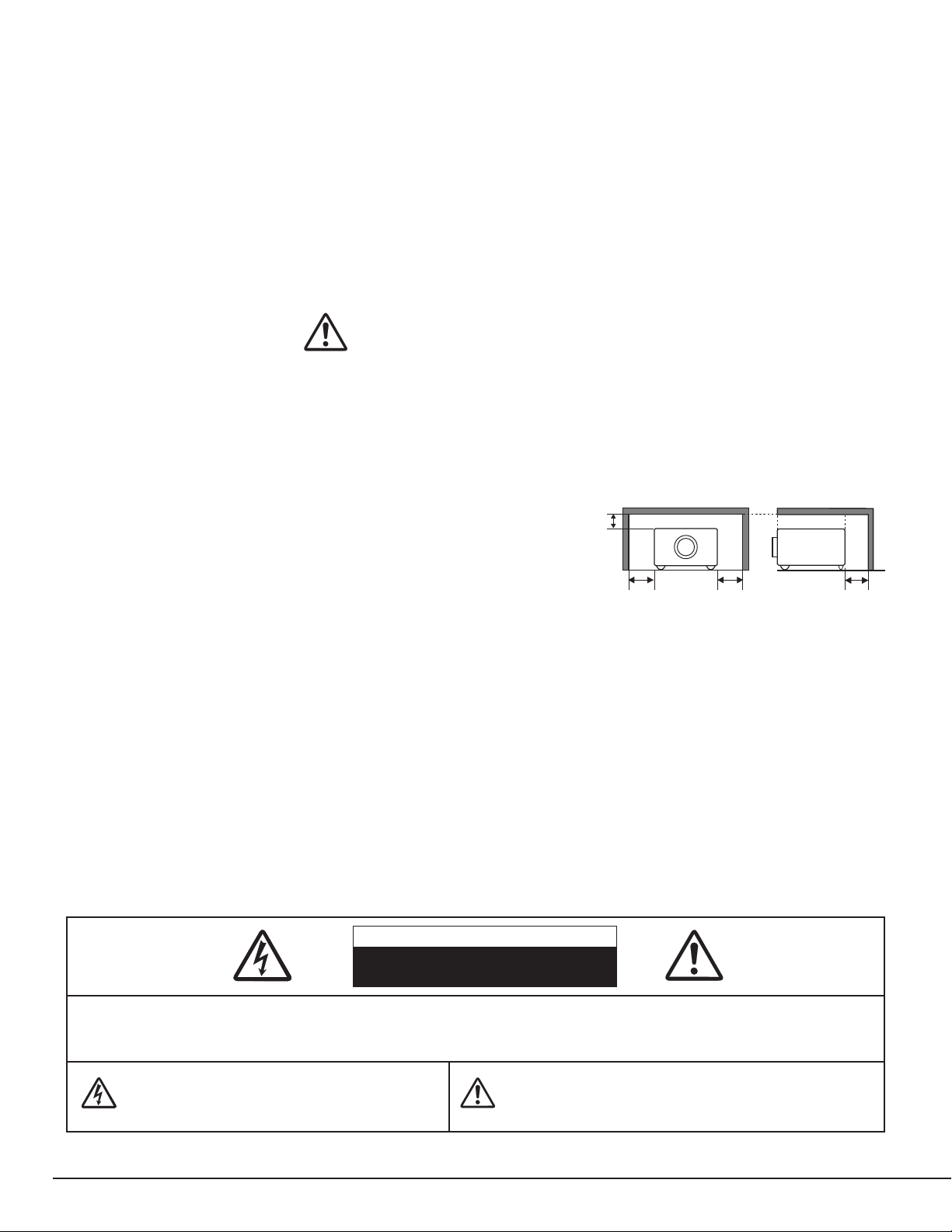
2
CAUTION : TO REDUCE THE RISK OF ELECTRIC SHOCK, DO NOT REMOVE COVER (OR BACK). NO USER-
SERVICEABLE PARTS INSIDE EXCEPT LAMP REPLACEMENT. REFER SERVICING TO QUALIFIED
SERVICE PERSONNEL.
THIS SYMBOL INDICATES THAT DANGEROUS
VOLTAGE CONSTITUTING A RISK OF ELECTRIC
SHOCK IS PRESENT WITHIN THIS UNIT.
THIS SYMBOL INDICATES THAT THERE ARE IMPORTANT
OPERATING AND MAINTENANCE INSTRUCTIONS IN THE
OWNER'S MANUAL WITH THIS UNIT.
CAUTION
RISK OF ELECTRIC SHOCK
DO NOT OPEN
Before operating this projector, read this manual thoroughly and operate the projector properly.
This projector provides many convenient features and functions. Operating the projector properly enables you to
manage those features and maintains it in better condition for a considerable time.
Improper operation may result in not only shortening the product-life, but also malfunctions, fire hazard, or other
accidents.
If your projector seems to operate improperly, read this manual again, check operations and cable connections and try
the solutions in the “Trouble-shooting” section of the end of this booklet. If the problem still persists, contact the sales
dealer where you purchased the projector or the service center.
TO THE OWNER
SAFETY PRECAUTIONS
WARNING : TO REDUCE THE RISK OF FIRE OR ELECTRIC SHOCK, DO NOT EXPOSE THIS APPLIANCE TO
RAIN OR MOISTURE.
● This projector produces intense light from the projection lens. Do not stare directly into the lens as possible.
Eye damage could result. Be especially careful that children do not stare directly into the beam.
● This projector should be set in the way indicated. If not, it may result in a fire hazard.
● Take appropriate space on the top, sides and rear of the projector
cabinet for allowing air circulation and cooling the projector.
Minimum distance should be taken. If the projector is to be built
into a compartment or similarly enclosed, the minimum distances
must be maintained. Do not cover the ventilation slot on the
projector. Heat build-up can reduce the service life of your
projector, and can also be dangerous.
● Do not put any flammable object or spray can near the projector, hot air is exhausted from the ventilation
holes.
● Remote Control Unit, supplied to this projector, emits the laser beam as the laser pointer function from Laser
Light Window while pressing LASER button (for 1 minute / LASER POINTER INDICATOR lights red to indicate
laser emission). Do not look into Laser Light Window or shine the laser beam on yourself or other people. Eye
damage may result.
● If the projector is not to be used for an extended time, unplug the projector from the power outlet.
READ AND KEEP THIS OWNER'S MANUAL FOR LATER USE.
SIDE and TOP REAR
20cm
50cm 50cm
50cm
Page 3
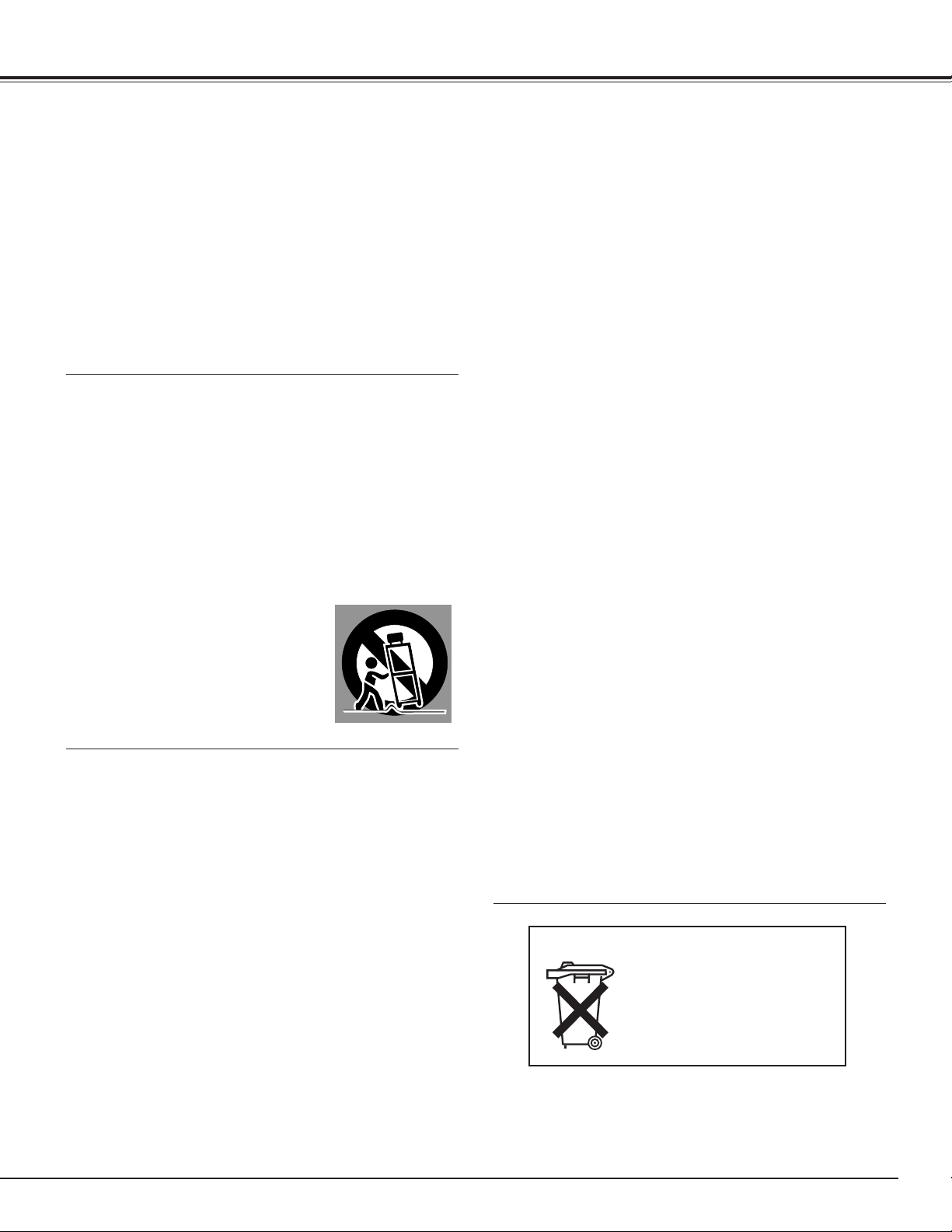
3
SAFETY INSTRUCTIONS
All the safety and operating instructions should be read before
the product is operated.
Read all of the instructions given here and retain them for later
use. Unplug this projector from AC power supply before
cleaning. Do not use liquid or aerosol cleaners. Use a damp
cloth for cleaning.
Follow all warnings and instructions marked on the projector.
For added protection to the projector during a lightning storm,
or when it is left unattended and unused for long periods of
time, unplug it from the wall outlet. This will prevent damage
due to lightning and power line surges.
Do not expose this unit to rain or use near water... for
example, in a wet basement, near a swimming pool, etc...
Do not use attachments not recommended by the
manufacturer as they may cause hazards.
Do not place this projector on an unstable cart, stand, or table.
The projector may fall, causing serious injury to a child or
adult, and serious damage to the projector. Use only with a
cart or stand recommended by the manufacturer, or sold with
the projector. Wall or shelf mounting should follow the
manufacturer's instructions, and should use a mounting kit
approved by the manufacturers.
An appliance and cart combination should
be moved with care. Quick stops,
excessive force, and uneven surfaces
may cause the appliance and cart
combination to overturn.
Slots and openings in the back and bottom of the cabinet are
provided for ventilation, to insure reliable operation of the
equipment and to protect it from overheating.
The openings should never be covered with cloth or other
materials, and the bottom opening should not be blocked by
placing the projector on a bed, sofa, rug, or other similar
surface. This projector should never be placed near or over a
radiator or heat register.
This projector should not be placed in a built-in installation
such as a book case unless proper ventilation is provided.
Never push objects of any kind into this projector through
cabinet slots as they may touch dangerous voltage points or
short out parts that could result in a fire or electric shock.
Never spill liquid of any kind on the projector.
This projector should be operated only from the type of power
source indicated on the marking label. If you are not sure of
the type of power supplied, consult your authorized dealer or
local power company.
Do not overload wall outlets and extension cords as this can
result in fire or electric shock. Do not allow anything to rest on
the power cord. Do not locate this projector where the cord
may be damaged by persons walking on it.
Do not attempt to service this projector yourself as opening or
removing covers may expose you to dangerous voltage or
other hazards. Refer all servicing to qualified service
personnel.
Unplug this projector from wall outlet and refer servicing to
qualified service personnel under the following conditions:
a. When the power cord or plug is damaged or frayed.
b. If liquid has been spilled into the projector.
c. If the projector has been exposed to rain or water.
d. If the projector does not operate normally by following the
operating instructions. Adjust only those controls that are
covered by the operating instructions as improper
adjustment of other controls may result in damage and will
often require extensive work by a qualified technician to
restore the projector to normal operation.
e. If the projector has been dropped or the cabinet has been
damaged.
f. When the projector exhibits a distinct change in
performance-this indicates a need for service.
When replacement parts are required, be sure the service
technician has used replacement parts specified by the
manufacturer that have the same characteristics as the
original part. Unauthorized substitutions may result in fire,
electric shock, or injury to persons.
Upon completion of any service or repairs to this projector, ask
the service technician to perform routine safety checks to
determine that the projector is in safe operating condition.
Voor de klanten in Nederland
Bij dit product zijn batterijen
geleverd.
Wanneer deze leeg zijn,
moet u ze niet weggooien
maar inleveren als KCA.
Page 4
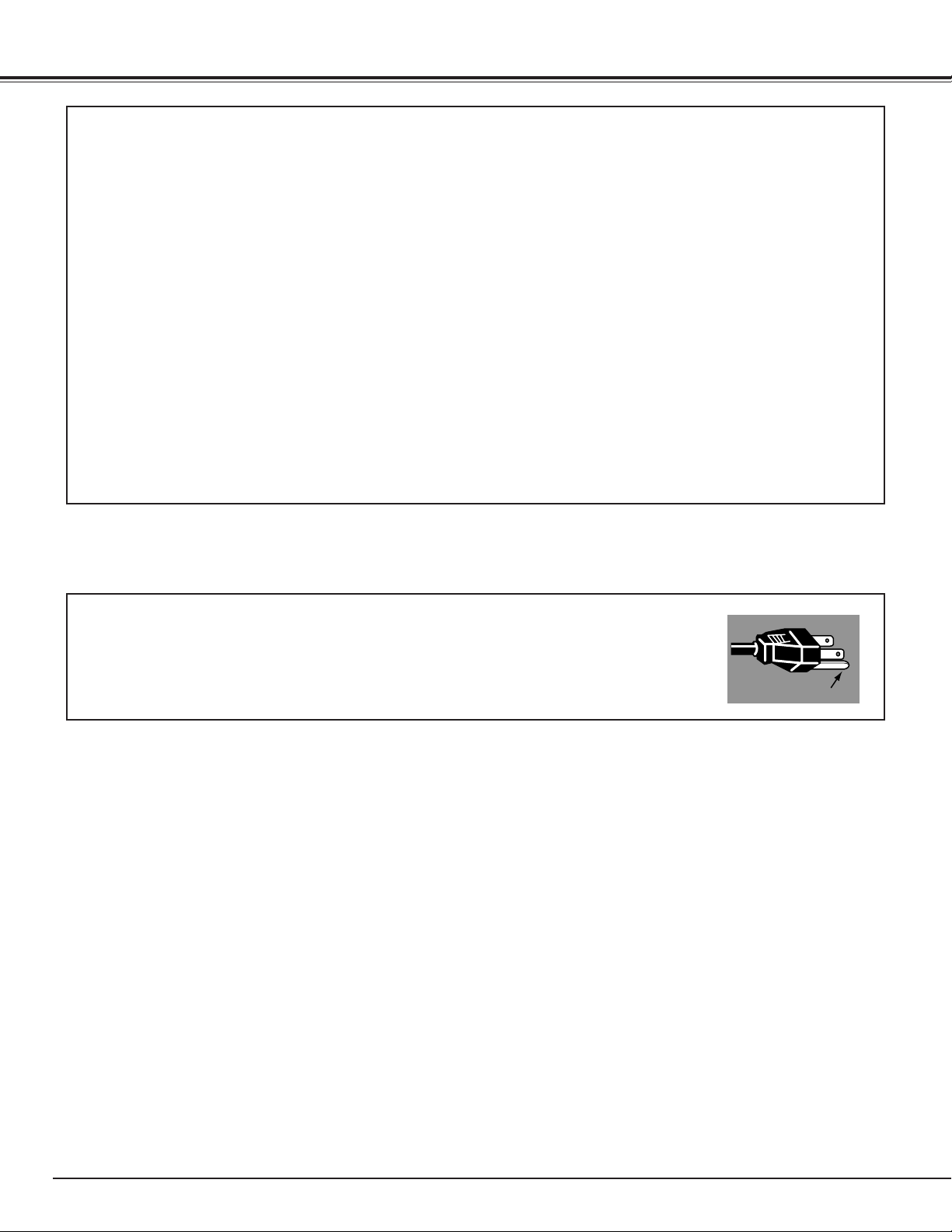
4
COMPLIANCES
The AC Power Cord supplied with this projector meets the requirement for use in the country you purchased it.
AC Power Cord for the United States and Canada :
AC Power Cord used in the United States and Canada is listed by the Underwriters
Laboratories (UL) and certified by the Canadian Standard Association (CSA).
AC Power Cord has a grounding-type AC line plug. This is a safety feature to be sure that the
plug will fit into the power outlet. Do not try to defeat this safety feature. Should you be
unable to insert the plug into the outlet, contact your electrician.
THE SOCKET-OUTLET SHOULD BE INSTALLED NEAR THE EQUIPMENT AND EASILY ACCESSIBLE.
AC POWER CORD REQUIREMENT
Federal Communication Commission Notice
Note : This equipment has been tested and found to comply with the limits for a Class B digital device, pursuant to part
15 of the FCC Rules. These limits are designed to provide reasonable protection against harmful interference in a
residential installation. This equipment generates, uses and can radiate radio frequency energy and, if not installed and
used in accordance with the instructions, may cause harmful interference to radio communications. However, there is no
guarantee that interference will not occur in a particular installation. If this equipment does cause harmful interference to
radio or television reception, which can be determined by turning the equipment off and on, the user is encouraged to try
to correct the interference by one or more of the following measures :
– Reorient or relocate the receiving antenna.
– Increase the separation between the equipment and receiver.
– Connect the equipment into an outlet on a circuit different from that to which the receiver is connected.
– Consult the dealer or an experienced radio/TV technician for help.
Use of shielded cable is required to comply with class B limits in Subpart B of Part 15 of FCC Rules.
Do not make any changes or modifications to the equipment unless otherwise specified in the instructions. If such
changes or modifications should be made, you could be required to stop operation of the equipment.
Model Number : LC-X50M
Trade Name : Eiki
Responsible party : EIKI International, Inc.
Address : 30251 Esperanza Rancho Santa Margarita CA 92688-2132
Telephone No. : 800-242-3454 (949-457-0200)
GROUND
Page 5
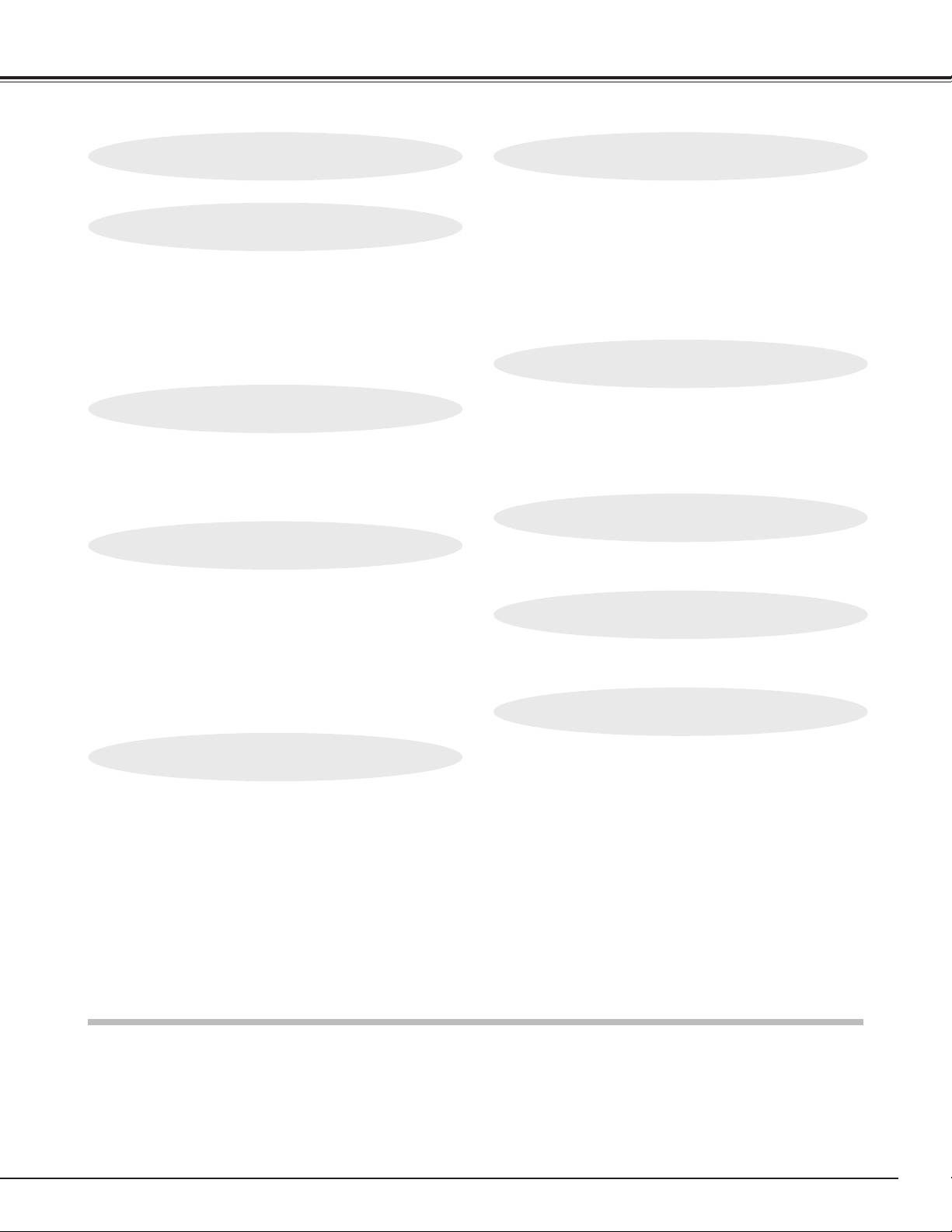
5
TABLE OF CONTENTS
FEATURES AND DESIGN 6
BEFORE OPERATION 15
PREPARATION 7
NAME OF EACH PART OF PROJECTOR 7
SETTING-UP PROJECTOR 8
CONNECTING AC POWER CORD 8
POSITIONING PROJECTOR 9
ADJUSTABLE FEET 10
INSTALLING PROJECTOR IN PROPER POSITION 10
MOVING PROJECTOR 11
CONNECTING PROJECTOR 12
TERMINALS OF PROJECTOR 12
CONNECTING TO COMPUTER 13
CONNECTING TO VIDEO EQUIPMENT 14
OPERATION OF REMOTE CONTROL 15
LASER POINTER FUNCTION 15
REMOTE CONTROL BATTERIES INSTALLATION 16
TOP CONTROLS AND INDICATORS 17
OPERATING ON-SCREEN MENU 18
HOW TO OPERATE ON-SCREEN MENU 18
FLOW OF ON-SCREEN MENU OPERATION 18
MENU BAR 19
BASIC OPERATION 20
TURNING ON / OFF PROJECTOR 20
ADJUSTING SCREEN 21
ZOOM ADJUSTMENT 21
FOCUS ADJUSTMENT 21
LENS SHIFT ADJUSTMENT 21
KEYSTONE ADJUSTMENT 21
PICTURE FREEZE FUNCTION 22
NO SHOW FUNCTION 22
P-TIMER FUNCTION 22
SOUND ADJUSTMENT 22
TRADEMARKS
● Apple, Macintosh, and PowerBook are trademarks or registered trademarks of Apple Computer,Inc.
● IBM and PS/2 are trademarks or registered trademarks of International Business Machines, Inc.
● Windows and PowerPoint are registered trademarks of Microsoft Corporation.
● Each name of corporations or products in the owner's manual is a trademark or a registered trademark of its
respective corporation.
COMPUTER INPUT 23
VIDEO INPUT 30
SETTING 37
APPENDIX 41
SELECTING INPUT SOURCE 23
SELECTING COMPUTER SYSTEM 23
PC ADJUSTMENT 25
AUTO PC ADJUSTMENT 25
MANUAL PC ADJUSTMENT 26
PICTURE IMAGE SELECT 28
IMAGE LEVEL SELECT 28
PICTURE SCREEN ADJUSTMENT 29
SELECTING INPUT SOURCE 30
SELECTING VIDEO SYSTEM 31
PICTURE IMAGE SELECT 32
IMAGE LEVEL SELECT 32
PICTURE SCREEN ADJUSTMENT 33
SETTING MENU 37
OPERATING WIRELESS MOUSE 41
MAINTENANCE 42
WARNING TEMP. INDICATOR 42
AIR FILTER CARE AND CLEANING 43
CLEANING PROJECTION LENS 43
LAMP REPLACEMENT 44
LAMP REPLACE COUNTER 45
TROUBLESHOOTING 46
INDICATORS AND PROJECTOR CONDITION 48
COMPATIBLE COMPUTER SPECIFICATION 49
MENU TREE 50
TECHNICAL SPECIFICATIONS 52
CONFIGURATIONS OF TERMINALS 53
OPTIONAL PARTS 54
LENS REPLACEMENT 54
PICTURE IMAGE 34
PICTURE IMAGE ADJUSTMENTS 34
Page 6
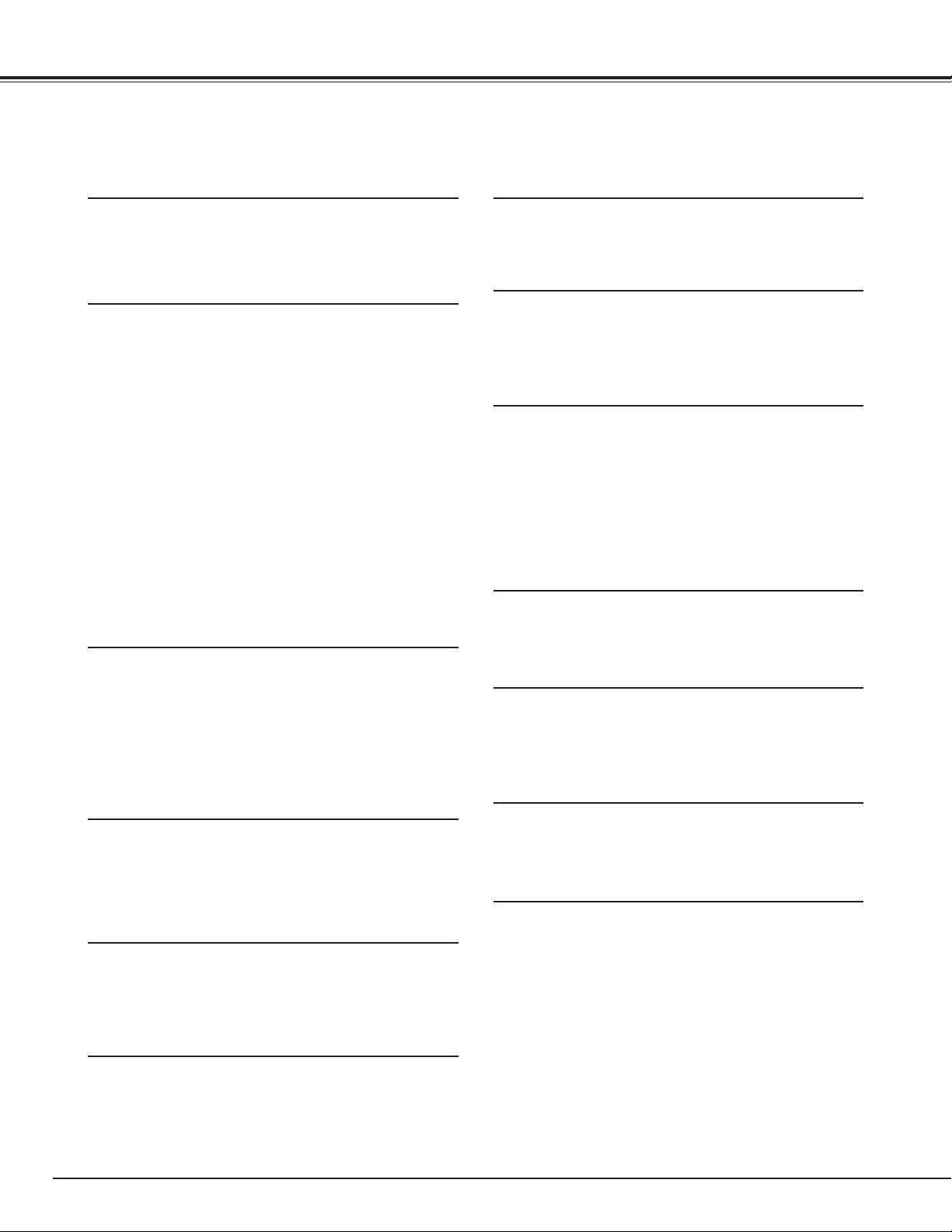
6
FEATURES AND DESIGN
This Multimedia Projector is designed with most advanced technology for portability, durability, and ease of use. This
projector utilizes built-in multimedia features, a palette of 16.77 million colors, and matrix liquid crystal display (LCD)
technology.
◆ Compatibility
This projector widely accepts various video and
computer input signals including;
● Computers
IBM-compatible or Macintosh computer up to 1280
x 1024 resolution.
● 6 Color Systems
NTSC, PAL, SECAM, NTSC 4.43, PAL-M or PALN color system can be connected.
● Component Video
Component video signal, such as a DVD player
output high definition TV signals including 480i,
480p, 575i, 575p, 720p, 1035i or 1080i, can be
connected.
● S-Video
S-Video signal, such as a S-VHS VCR output
signal, can be connected.
◆ High Resolution Image
This projector provides 1024 x 768 dots resolution for
computer input and 800 horizontal TV lines. Resolution
from a computer between XGA (1024 x 768) and SXGA
(1280 x 1024) is compressed into 1024 x 768 dots. This
projector cannot display image of over 1280 x 1024 dots.
When resolution of your computer is over than 1280 x
1024, reset a computer output for lower resolution.
◆ Multi-Scan System
This projector has Multi-Scan System to conform to
almost all computer output signals quickly. There is no
need for troublesome manual adjustment of frequency
and other settings.
◆ Keystone Correction
Positioning of a projector may result in distorted image
being displayed in a trapezoid shape. Keystone
Correction solves this problem by digitally altering
projection to produce undistorted images.
◆ Multilanguage Menu Display
Operation menu is displayed in; English, German,
French, Italian, Spanish, Portuguese, Dutch, Swedish,
Russian, Chinese, Korean or Japanese.
◆ One-Touch Auto PC Adjustment
Incoming computer video signals are recognized and
best adjustment is automatically set by Auto PC
Adjustment. No complicated setup is necessary and
projection is always precise.
◆ Digital Zoom (for Computer)
Digital Zoom function adjusts image size to approx. 1/4 ~
49 times of original image size, allowing you to focus on
crucial information at a presentation.
◆ Compact Design
This projector is extremely compact in size and weight.
It is designed to carry and work anywhere you wish to
use.
◆ Power Management
Power Management function is provided to reduce power
consumption while a projector is not in use.
This Power Management function operates to turn
Projection Lamp off when a projector detects signal
interruption and any button is not pressed. Projection
Lamp is automatically turned on again when a projector
detects signal or any operation button is pressed.
This projector is shipped with this function ON.
◆ Wireless Mouse
Remote Control Unit supplied with this projector has
Wireless Mouse function for a connected computer. This
function enables you to operate both projector and
computer with Remote Control Unit only.
◆ Laser Pointer Function
Remote Control Unit supplied with this projector includes
Laser Pointer function. This function helps you to make
a smart presentation on a projected screen.
◆ Motor-driven Lens Shift
Projection lens can be moved up and down with motordriven lens shift function. This function makes it easy to
provide projected image where you want.
Zoom and focus can be also adjusted with motor-driven
operation.
◆ Pj-to NetDirector (Optional)
Pj-to NetDirector enables the projector to display the
image of the computer screen and the data image stored
in the computer via a network. The projector can be also
controlled and maintained through a web browser.
Page 7
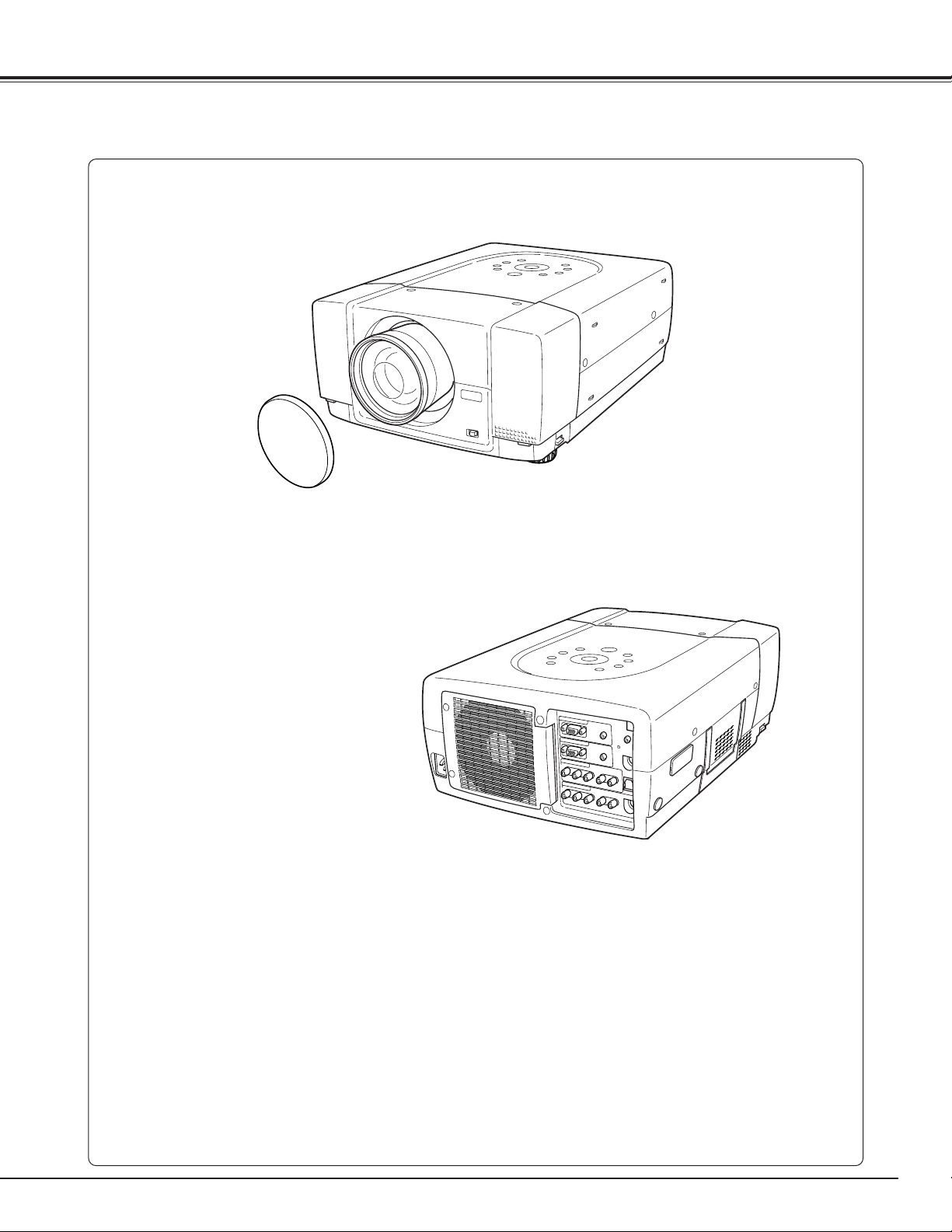
7
PREPARATION
Page 8
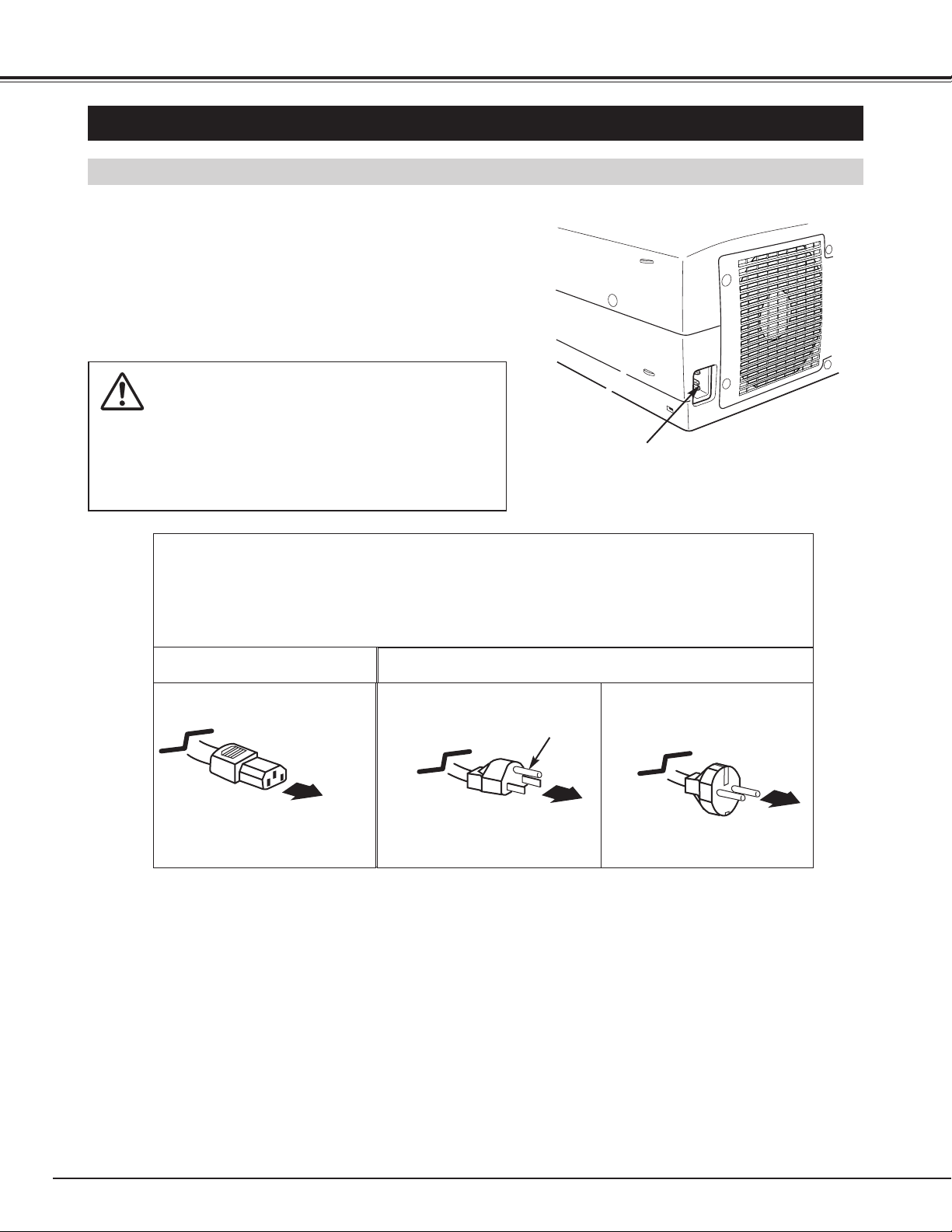
SETTING-UP PROJECTOR
8
PREPARATION
This projector uses nominal input voltages of 100-120 V or 200-240
V AC. This projector automatically selects correct input voltage. It
is designed to work with single-phase power systems having a
grounded neutral conductor. To reduce risk of electrical shock, do
not plug into any other type of power system.
Consult your authorized dealer or service station if you are not sure
of type of power supply being in use.
Connect a projector with a peripheral equipment before turning a
projector on. (Refer to pages 12 ~ 14 for connection.)
CAUTION
For safety, unplug AC Power Cord when an appliance is not
used.
When this projector is connected to outlet with AC Power Cord,
an appliance is in Stand-by Mode and consumes a little electric
power.
CONNECTING AC POWER CORD
Connect AC Power Cord (supplied) to a projector.
AC outlet must be near this equipment and must
be easily accessible.
To POWER CORD
CONNECTOR on a
projector.
Projector side
AC Outlet side
Ground
CAUTION
AC Power Cord must meet requirement of country where you use a projector.
Confirm AC plug type with chart below and proper AC power cord must be used.
If supplied AC Power Cord does not match AC outlet, contact your sales dealer.
To AC Outlet.
(120 V AC)
For Continental Europe
For U.S.A. and Canada
To AC Outlet.
(200 - 240 V AC)
Page 9
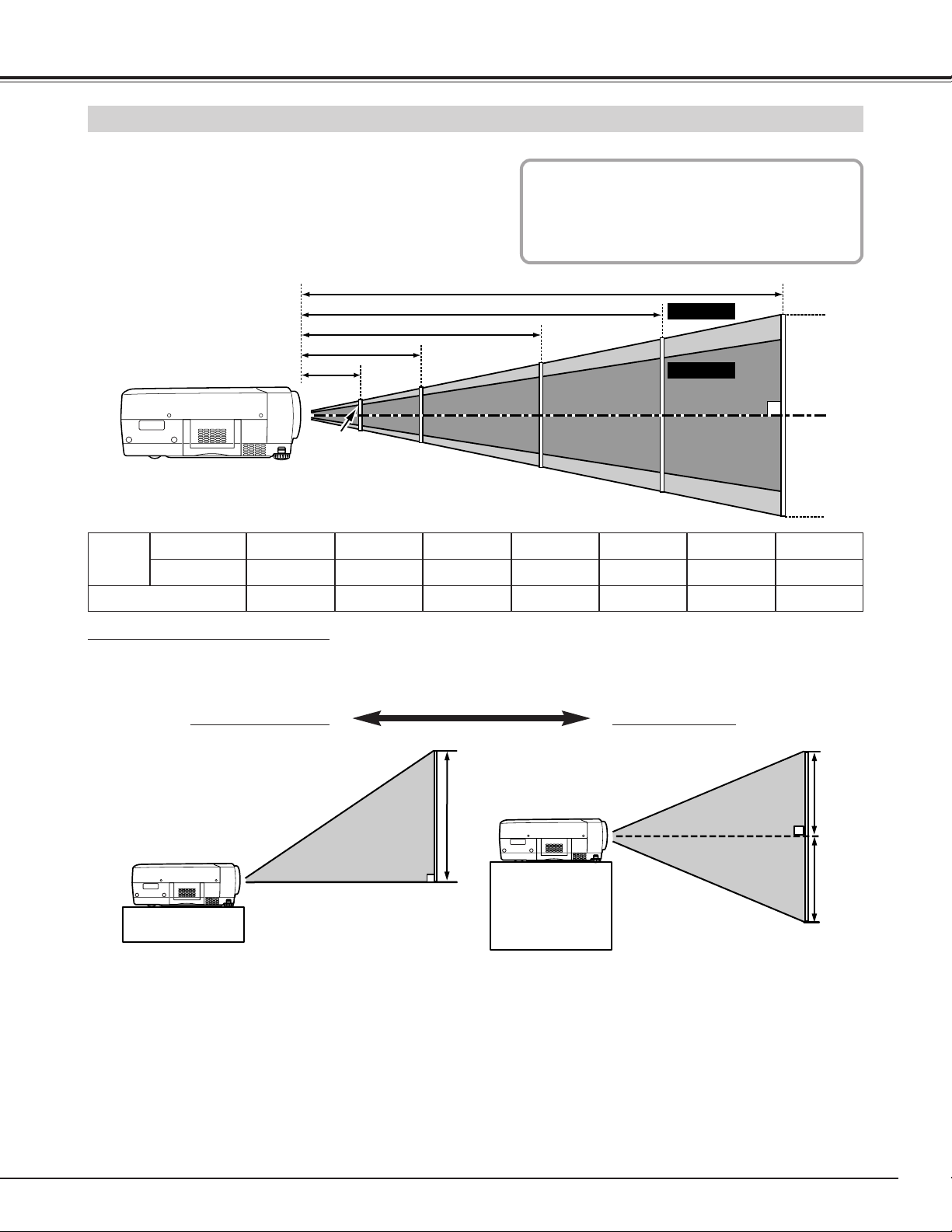
9
PREPARATION
POSITIONING PROJECTOR
● This projector is designed to project on a flat
projection surface.
● Projector can be focused from 4.6’ (1.4m) ~ 48.3’
(14.7m).
● Refer to figure below to adjust screen size.
Screen
Size
Distance
40”
31”
4.6’ (1.4m)
ROOM LIGHT
Brightness in room has a great influence on
picture quality. It is recommended to limit
ambient lighting in order to provide best
image.
Min. Zoom
Max. Zoom
100”
77”
11.8’ (3.6m)
150”
115”
17.7’ (5.4m)
200”
154”
24.0’ (7.3m)
250”
192”
30.2’ (9.2m)
300”
231”
36.1’ (11.0m)
400”
308”
48.3’ (14.7m)
LENS SHIFT ADJUSTMENT
Projection lens can be moved up and down with motor-driven lens shift function. This function makes it easy to
provide projected image where you want. U/D ratio can be adjusted 10 : 0 ~ 1 : 1 (refer to figure below.). Refer
to P 21 for operation.
Highest (10 : 0) Lowest (1 : 1)
11.8’(3.6m)
4.6’(1.4m)
100”
77”
40”
31”
24.0’(7.3m)
200”
154”
48.3’(14.7m)
36.1’(11.0m)
300”
231”
Max. Zoom
Min. Zoom
400”
308”
1
10 : 0
1
Page 10
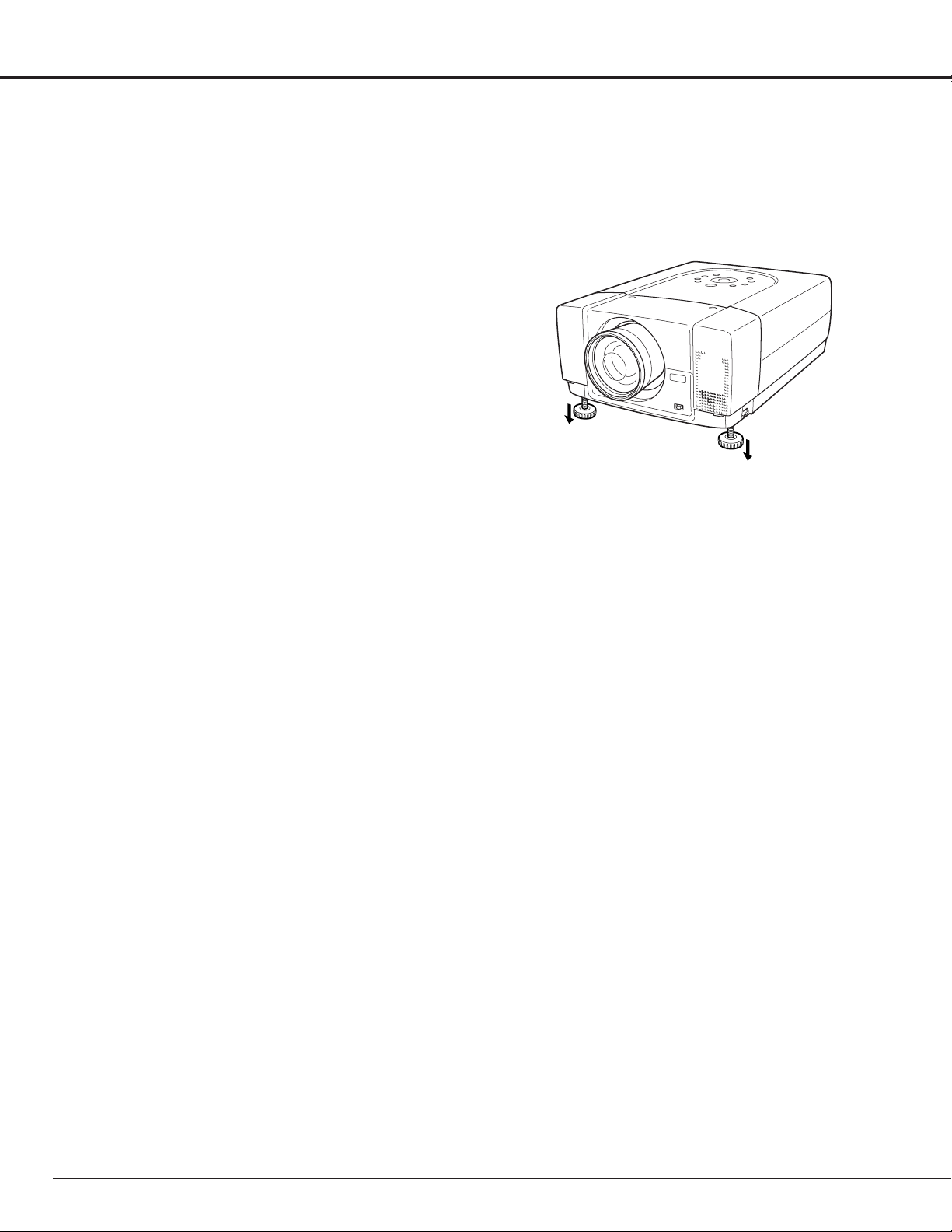
10
PREPARATION
Page 11
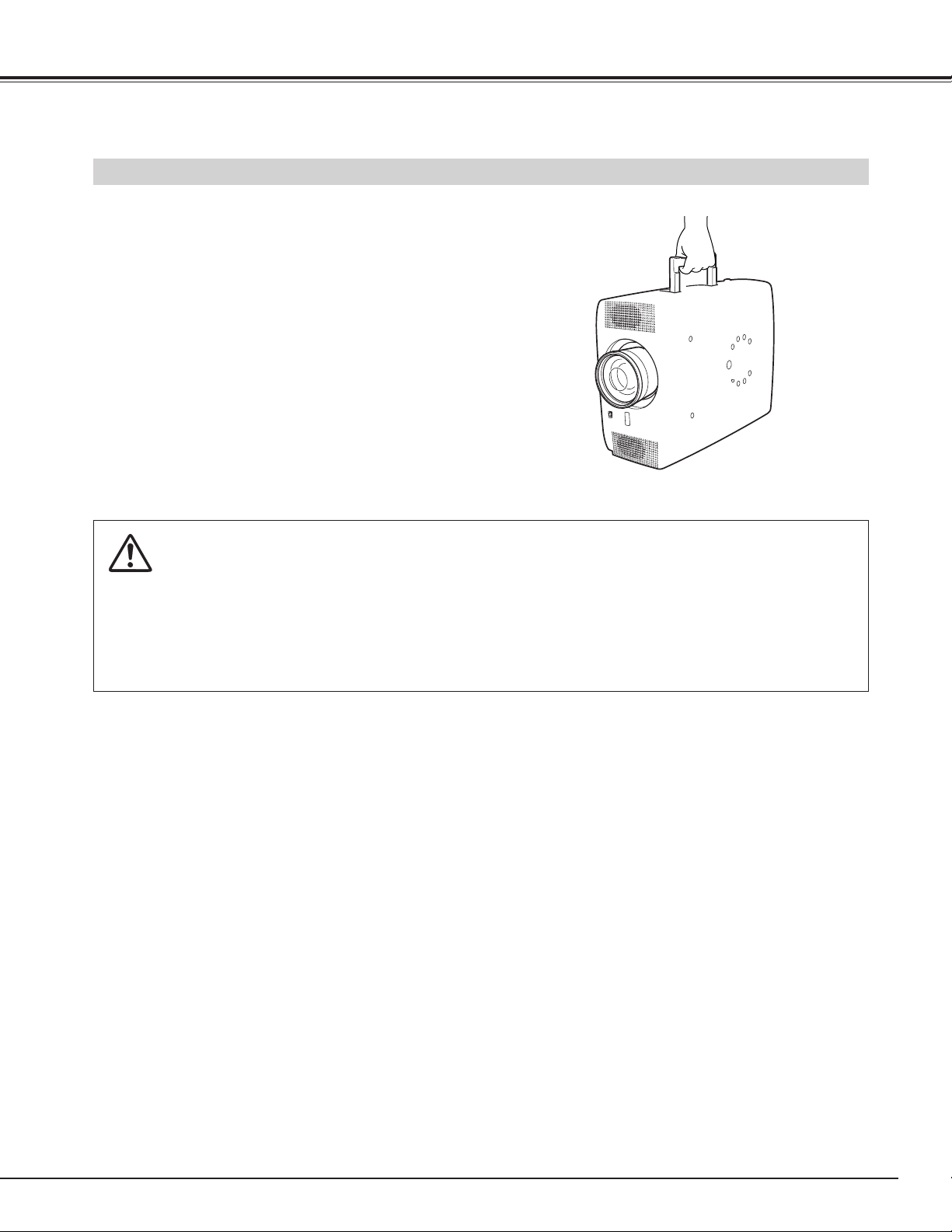
11
PREPARATION
CAUTION IN CARRYING OR TRANSPORTING A PROJECTOR
● Do not drop or bump a projector, otherwise damages or malfunctions may result.
● When carrying a projector, use a suitable carrying case.
● Do not transport a projector by using a courier or transport service in an unsuitable transport case. This
may cause damage to a projector. To transport a projector through a courier or transport service, consult
your dealer for best way.
MOVING PROJECTOR
Page 12
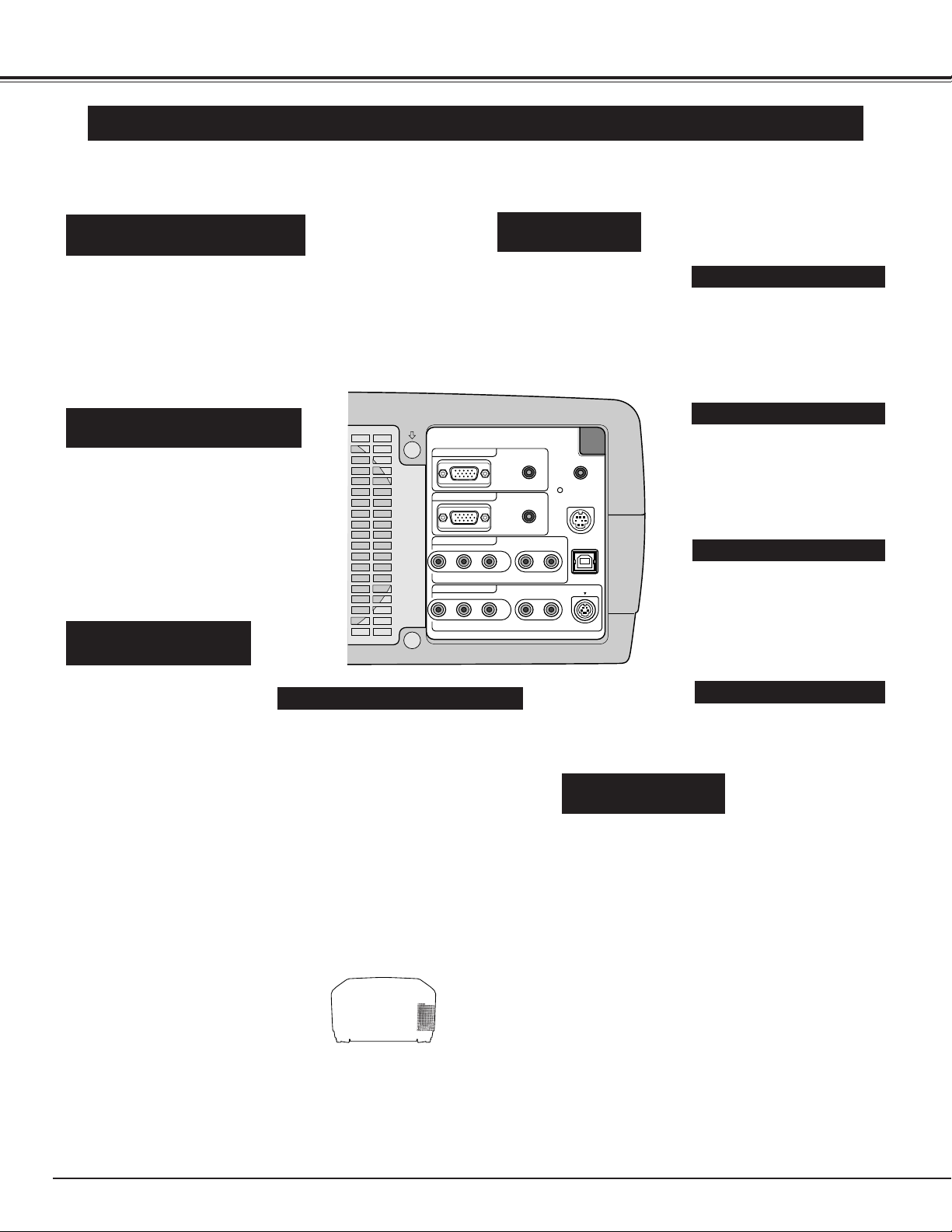
12
CONNECTING PROJECTOR
TERMINALS OF PROJECTOR
When controlling computer
with Remote Control Unit of
this projector, connect mouse
port of your personal computer
to this connector. (Refer to
P13.)
Connect S-VIDEO output
from video equipment to this
jack. (Refer to P14.)
Connect an audio output
from video equipment to
these jacks.
(Refer to P14.)
CONTROL PORT CONNECTOR
COMPUTER AUDIO INPUT 2/
AUDIO MONITOR OUTPUT JACK
AUDIO INPUT JACKS
(INPUT 3 and INPUT 4)
VIDEO INPUT JACKS
(INPUT 3 and INPUT 4)
S-VIDEO INPUT JACK
Connect composite video
output from video equipment
to VIDEO/Y jack or connect
component video outputs to
VIDEO/Y, Cb/Pb and Cr/Pr
jacks. (Refer to P14.)
This terminal is switchable and can
be used as computer input or monitor
output. Set the terminal up as either
Computer input or Monitor output
properly before using this terminal.
Refer to P13, P23.)
Note; This terminal outputs from
COMPUTER INPUT 1 jacks only.
COMPUTER INPUT 2/MONITOR OUTPUT
(ANALOG HDB 15-pin) TERMINAL
This projector has input and output terminals on its back for connecting computers and video equipment. Refer to figures on
pages 12 to 14 and connect properly.
This projector uses a micro processor
to control this unit, and occasionally,
this micro processor may malfunction
and need to be reset. This can be
done by pressing RESET button with a
pen, which will shut down and restart
unit. Do not use RESET function
excessively.
RESET BUTTON
When controlling computer
with Remote Control Unit of
this projector, connect USB
terminal of your personal
computer to this terminal.
(Refer to P13.)
USB CONNECTOR (Series B)
When using Wired/Wireless
Remote Control Unit as Wired
Remote Control, Connect
Wired Remote Control Unit to
this jack with Remote Control
Cable (supplied).
R/C JACK
Connect an audio output
(stereo) from computer to
this jack.
(Refer to P13.)
COMPUTER AUDIO
INPUT 1 JACK
This terminal is switchable and can be
used as computer audio input 2 or
audio monitor output (variable).
Set the terminal up as either
Computer audio input 2 or Audio
Monitor output properly before using
this terminal. (Refer to P13, P23.)
INPUT 1
INPUT 2 / OUT
INPUT 3
VIDEO/Y – Cb/Pb – Cr/Pr
INPUT 4
VIDEO/Y – Cb/Pb – Cr/Pr
AUDIO 1
AUDIO 2
R – AUDIO 3 – L
R – AUDIO 4 – L
(
MONO
(
MONO
RESET
R/C JACK
CONTROL PORT
USB
)
S–VIDEO
)
Page 13
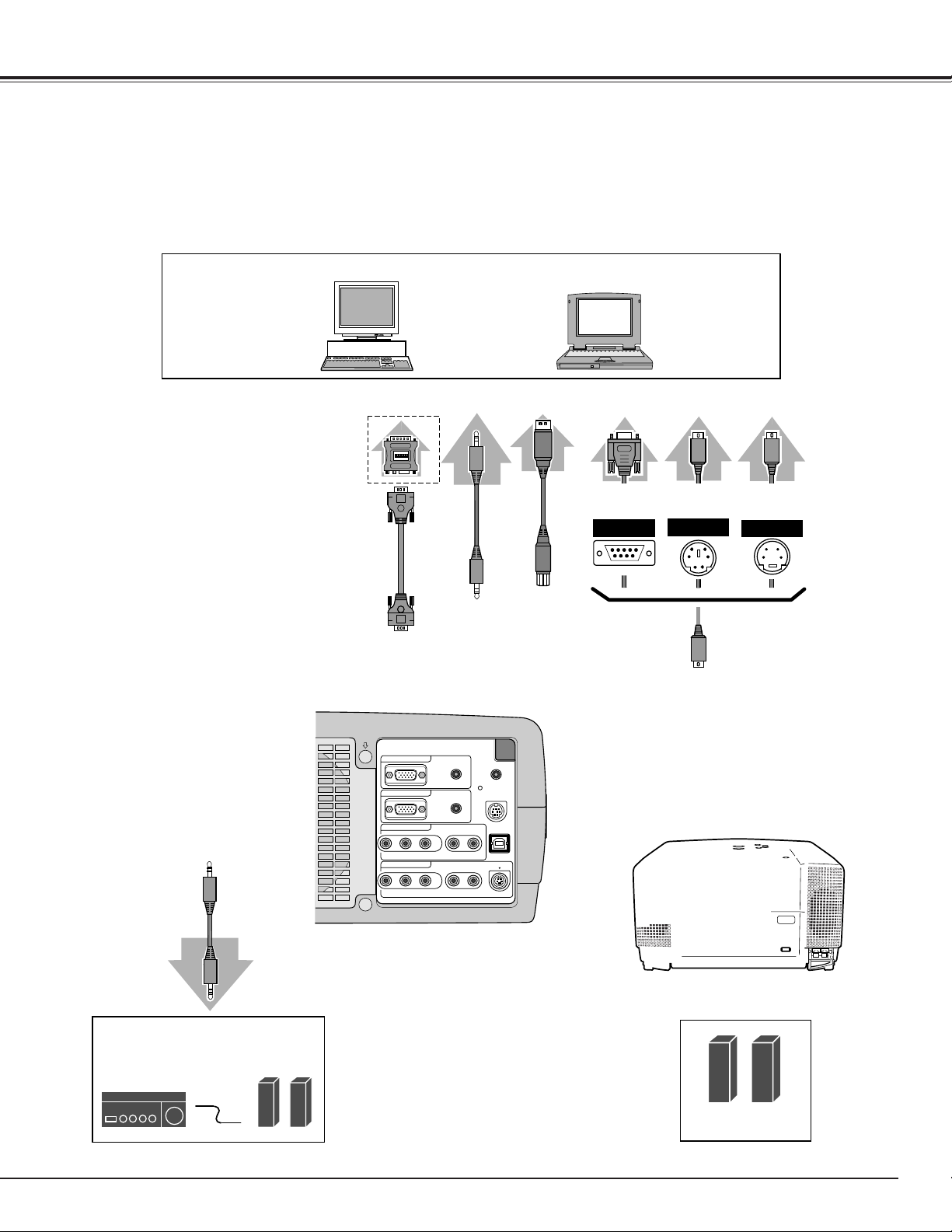
13
CONNECTING PROJECTOR
INPUT 1
INPUT 2 / OUT
INPUT 3
VIDEO/Y – Cb/Pb – Cr/Pr
INPUT 4
VIDEO/Y – Cb/Pb – Cr/Pr
AUDIO 1
AUDIO 2
R – AUDIO 3 – L
(
MONO
R – AUDIO 4 – L
(
MONO
R/C JACK
RESET
CONTROL PORT
)
S–VIDEO
)
USB
Page 14
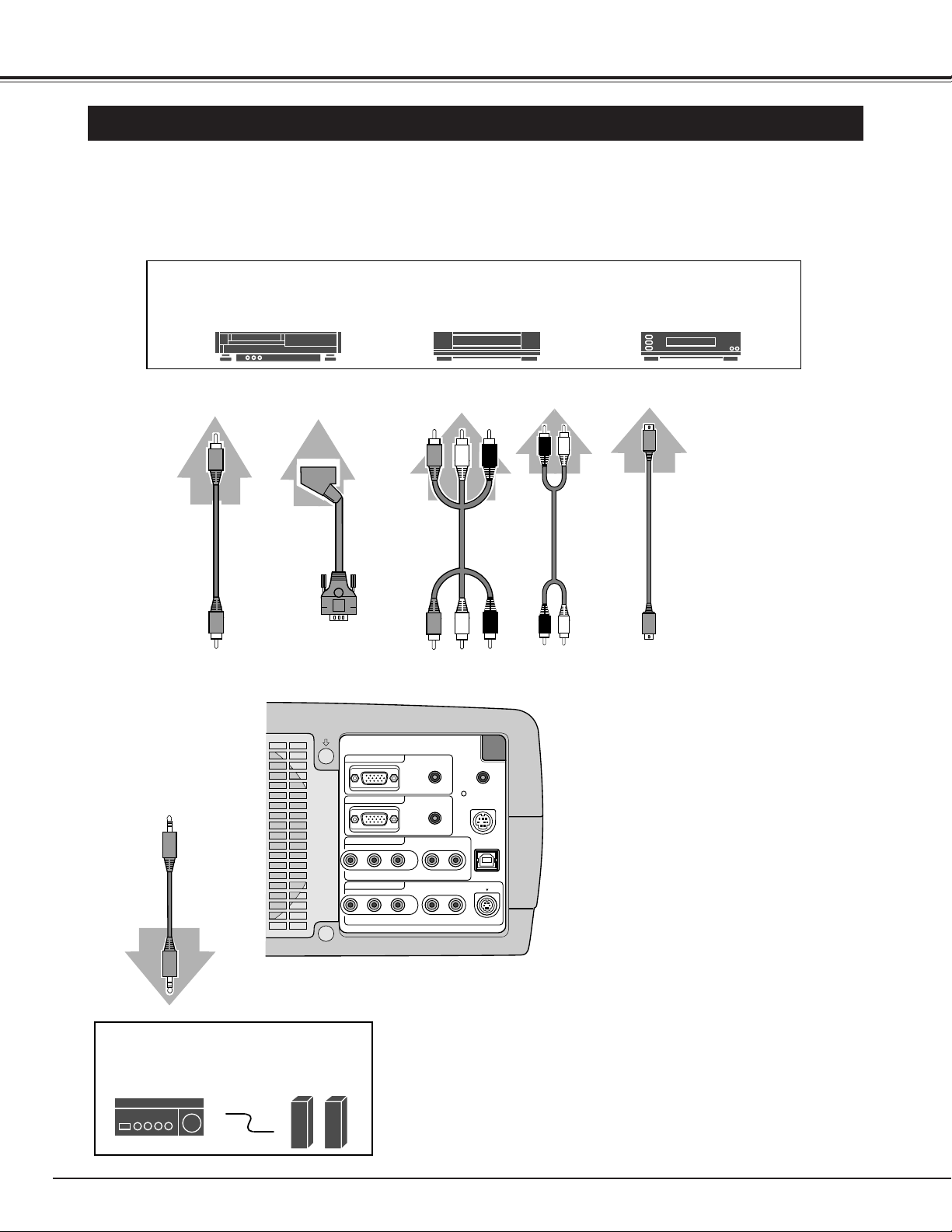
14
CONNECTING PROJECTOR
CONNECTING TO VIDEO EQUIPMENT
INPUT 1
INPUT 2 / OUT
INPUT 3
VIDEO/Y – Cb/Pb – Cr/Pr
INPUT 4
VIDEO/Y – Cb/Pb – Cr/Pr
AUDIO 1
AUDIO 2
R – AUDIO 3 – L
(
MONO
R – AUDIO 4 – L
(
MONO
R/C JACK
RESET
CONTROL PORT
)
S–VIDEO
)
USB
Page 15
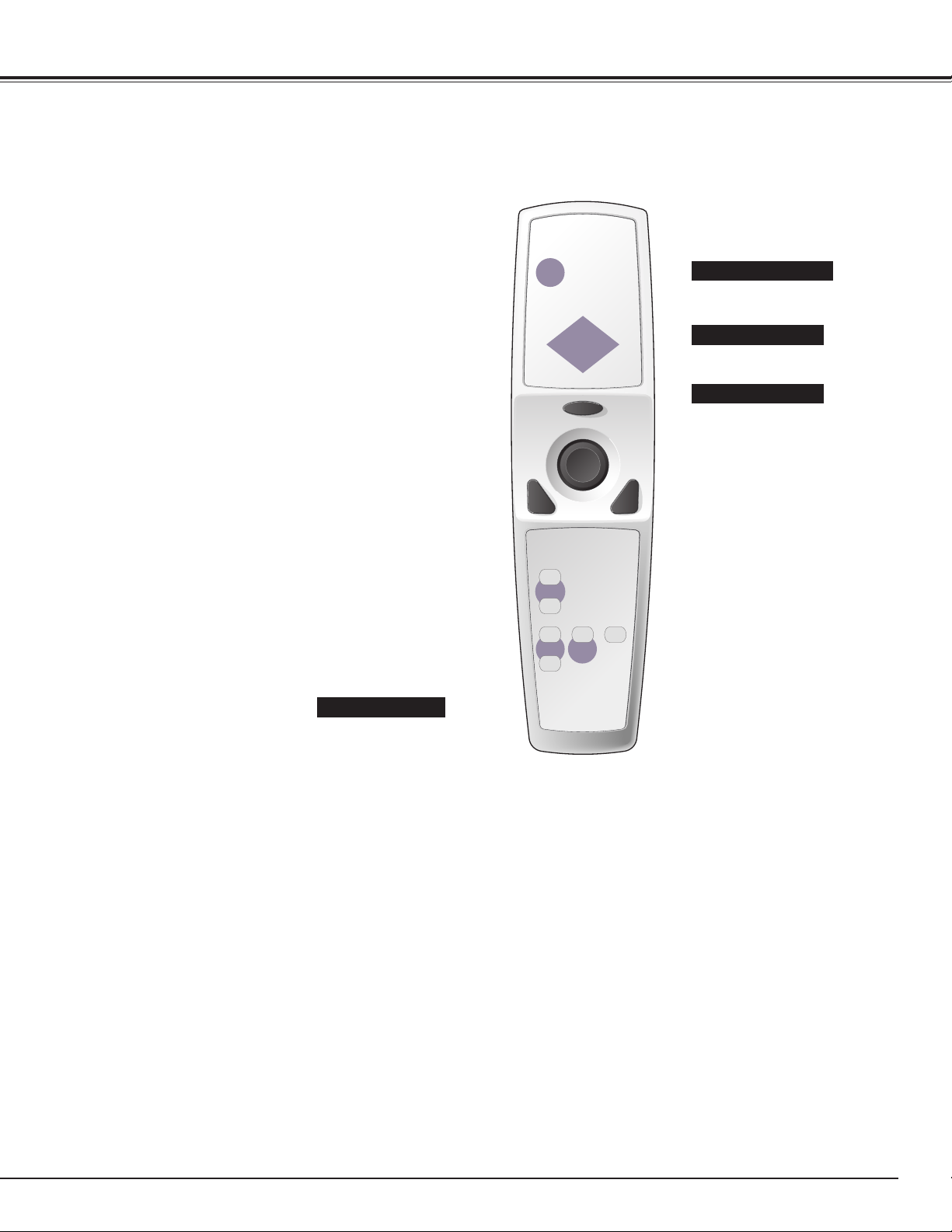
15
BEFORE OPERATION
FOCUS BUTTON
Used to adjust focus. (P21)
AUTO PC ADJ. BUTTON
Use to operate AUTO PC
Adjustment function. (P25)
KEYSTONE BUTTON
Used to correct keystone
distortion. (P21, 37)
IMAGE BUTTON
Used to select image
level. (P28, 32)
Page 16
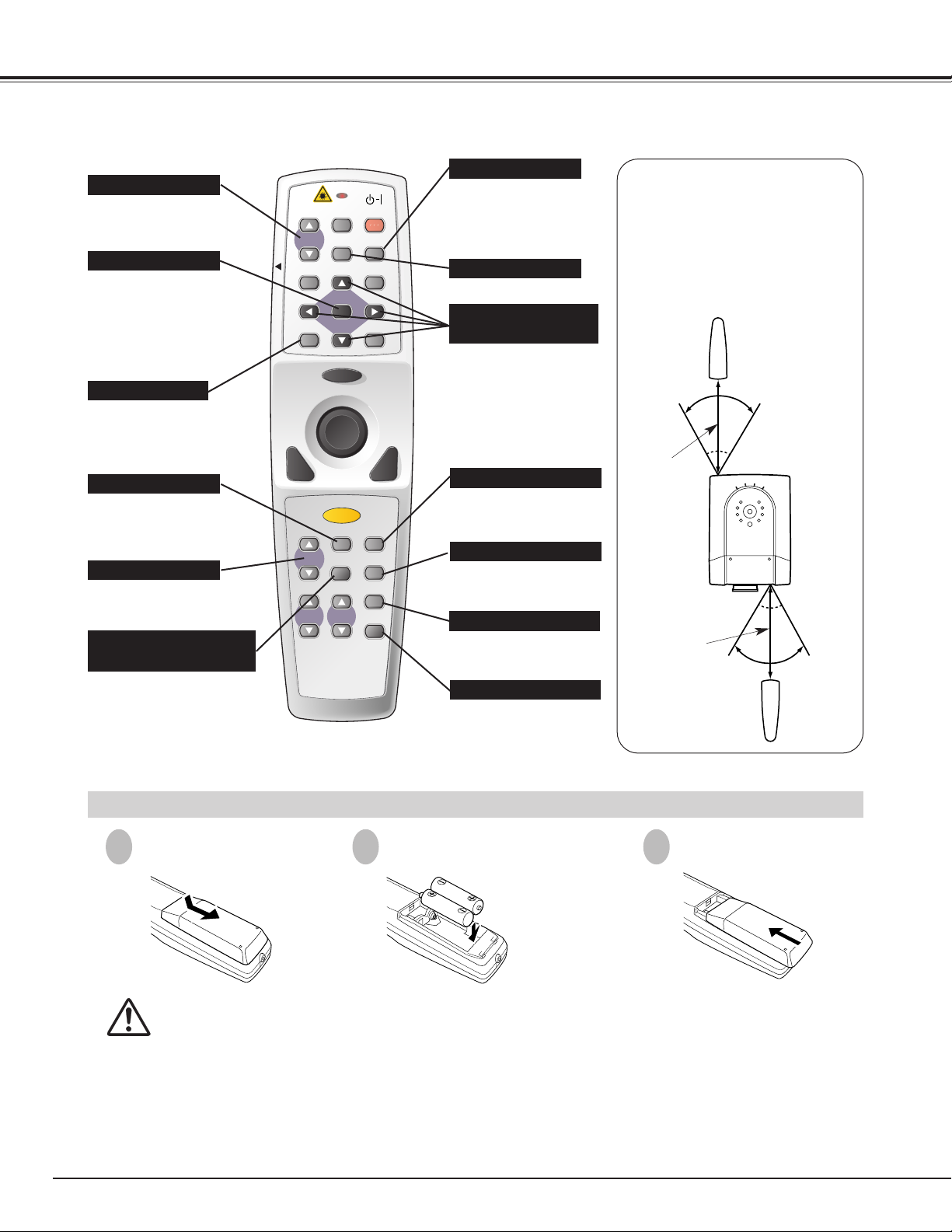
16
BEFORE OPERATION
To insure safe operation, please observe following precautions :
● Use (2) AA, UM3 or R06 type alkaline batteries.
● Replace two batteries at same time.
● Do not use a new battery with an used battery.
● Avoid contact with water or liquid.
● Do not expose Remote Control Unit to moisture, or heat.
● Do not drop Remote Control Unit.
● If a battery has leaked on Remote Control Unit, carefully wipe case clean and install new batteries.
● Danger of explosion if battery is incorrectly replaced.
● Dispose of used batteries according to batteries manufacturers instructions and local rules.
Press lid downward and slide it.
Remove battery
compartment lid.
Slide batteries into
compartment.
Replace compartment lid.
Two AA size batteries
For correct polarity (+ and
–), be sure battery
terminals are in contact
with pins in compartment.
Remote Control Batteries Installation
1
2
3
Used to operate PTIMER function. (P22)
INPUT 1
INPUT 2
INPUT 3
INPUT 4
P-TIMER BUTTON
Used to adjust zoom. (P21)
ZOOM BUTTON
NO SHOW BUTTON
Used to turn picture into
black image. (P22)
D.ZOOM BUTTON
Used to select DIGITAL
ZOOM +/– mode and
resize image. (P29)
FREEZE BUTTON
Used to freeze picture. (P22)
MENU BUTTON
Used to select MENU
operation. (P18, 19)
INPUT 1 BUTTON
Used to select input
source (INPUT 1).
(P23)
SELECT BUTTON
Used to execute the
selected item, or to
expand or compress
image in DIGITAL ZOOM
+/- mode. (P29)
POINT (VOLUME +/-)
BUTTONS
Used to select an item or
adjust value in ON-SCREEN
MENU. They are also used
to pan image in DIGITAL
ZOOM +/- mode. (P29)
POINT LEFT/RIGHT buttons
are also used as VOLUME
+/- buttons. (P22)
INPUT 2 BUTTON
Used to select input
source (INPUT 2).
(P24)
INPUT 3 BUTTON
Used to select input
source (INPUT 3).
(P30)
Operating Range
Point Remote Control Unit toward
projector (Receiver Window)
whenever pressing any button.
Maximum operating range for
Remote Control Unit is about 16.4’
(5m) and 60° in front and rear of a
projector.
16.4’
(5 m)
60°
16.4’
(5 m)
60°
COLOR MANAGEMENT
BUTTON
Used to operate COLOR
MANAGEMENT.
(P34)
INPUT 4 BUTTON
Used to select input
source (INPUT 4).
(P30)
LOCK
VOLUME
D.ZOOM
MUTE
-
MENU
ZOOM
FOCUS
AUTO PC
FREEZE
SELECT
LASER
P-TIMER
COLOR.M
LENS
ON-OFF
NO SHOW
IMAGE
VOLUME
+
KEYSTONE
INPUT 1
INPUT 2
INPUT 3
INPUT 4
Page 17
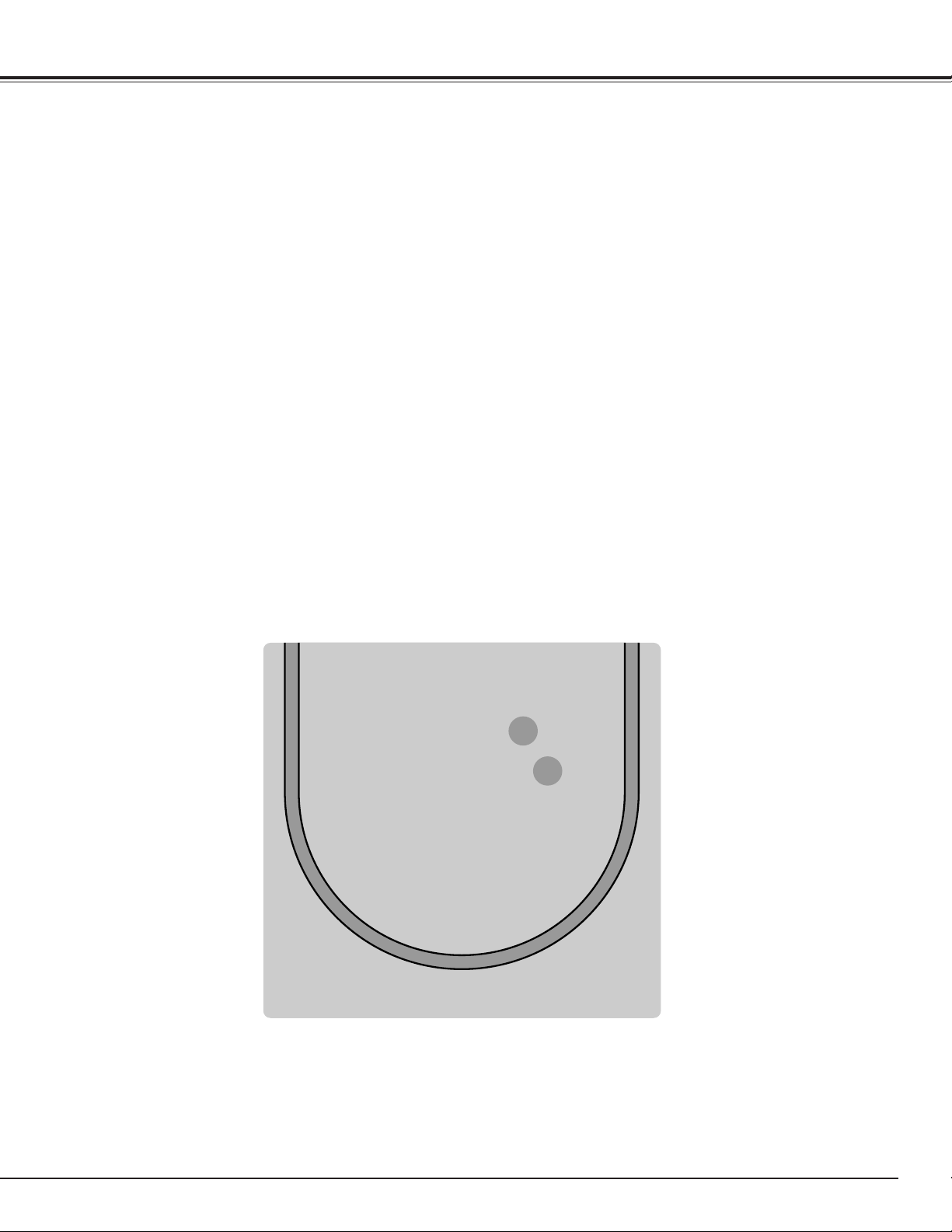
17
BEFORE OPERATION
Page 18

18
BEFORE OPERATION
HOW TO OPERATE ON-SCREEN MENU
You can control and adjust this projector through ON-SCREEN
MENU. Refer to following pages to operate each adjustment on
ON-SCREEN MENU.
2 MOVING POINTER
3 SELECT ITEM
Move pointer (✽ see below) or adjust value of item by pressing
POINT button(s) on Top Control or on Remote Control Unit.
Select item or set selected function by pressing SELECT button.
OPERATING ON-SCREEN MENU
✽ Pointer is icon on ON-SCREEN MENU to select item. See fig-
ures on section "FLOW OF ON-SCREEN MENU OPERATION"
below.
Used to select item.
SELECT BUTTON
Used to move Pointer
UP/ DOWN/ RIGHT/
LEFT.
POINT BUTTONS
TOP CONTROL
MENU BAR
MENU ICON
SELECT
BUTTON
1 DISPLAY MENU
Press MENU button to display ON-SCREEN MENU.
Used to select the item.
SELECT BUTTON
Used to move the
Pointer UP/ DOWN/
RIGHT/ LEFT.
POINT BUTTONS
REMOTE CONTROL UNIT
MUTE
FLOW OF ON-SCREEN MENU OPERATION
Display ON-SCREEN MENU
Press MENU button to display ON-SCREEN MENU (MENU
BAR). A red frame is POINTER.
Move POINTER (red frame) to MENU ICON that you want to
select by pressing POINT RIGHT / LEFT buttons.
Adjust ITEM DATA by pressing POINT RIGHT / LEFT
buttons.
Refer to following pages for details of respective
adjustments.
Press POINT UP/DOWN button and move POINTER (red
frame or red arrow) to ITEM that you want to adjust, and then
press SELECT button to show ITEM DATA.
Select Menu to be adjusted
Control or adjust item through ON-SCREEN MENU
1
2
4
3
POINTER (red frame)
Press POINT UP/DOWN
button to move POINTER.
POINTER
(red frame)
ITEM
ITEM DATA
Press POINT LEFT/RIGHT
buttons to adjust value or
set function.
MENU BUTTON
MENU BUTTON
AUTO PC
D.ZOOM
FREEZE
LOCK
MUTE
VOLUME
-
SELECT
MENU
ON-OFF
NO SHOW
IMAGE
VOLUME
+
KEYSTONE
Page 19

19
BEFORE OPERATION
MENU BAR
FOR PC SOURCE
Press MENU BUTTON while connecting to PC input source.
FOR VIDEO SOURCE
Press MENU BUTTON while connecting to VIDEO input source.
PC SYSTEM MENU
Used to select
computer system.
(Refer to P23, 24)
SETTING MENU
Used to change
settings of projector
or reset Lamp
Replace Counter.
(Refer to P37-40)
IMAGE SELECT MENU
Used to select
image level among
Standard, Real
and Image 1 ~ 4.
(Refer to P28)
GUIDE WINDOW
Shows selected
item of ONSCREEN MENU.
SCREEN MENU
Used to adjust size
of image. [Normal
/ True / Wide /
Digital zoom +/–]
(Refer to P29)
SOUND MENU
Used to adjust
volume or mute
sound.
(Refer to P22)
INPUT MENU
Used to select
input source (Input
1 or Input 2.
(Refer to P23-24)
IMAGE ADJUST MENU
Used to adjust computer
image.
[Contrast/Brightness/Color
/Tint/Color management
/Auto picture control
/Color temp.
/White balance (R/G/B)
/Sharpness/Gamma/Noise
reduction/Progressive]
(Refer to P34-36)
PC ADJUST MENU
Used to adjust
parameters to
match with input
signal format.
(Refer to P25-27)
INPUT MENU
Used to select
input source
(Input 3 or Input
4).
(Refer to P30)
IMAGE SELECT MENU
Used to select image
level among
Standard, Cinema
and Image 1 ~ 4.
(Refer to P32)
SCREEN MENU
Used to set size of
image to Normal
or Wide.
(Refer to P33)
AV SYSTEM MENU
Used to select
system of selected
video source.
(Refer to P31)
IMAGE ADJUST MENU
Used to adjust picture image.
[Contrast/Brightness/Color/Tint
/Color management
/Auto picture control/Color temp.
/White balance (R/G/B)
/Sharpness/Gamma
/Noise reduction/Progressive]
(Refer to P34-36)
Same function as
Menu for PC source.
Same function as
Menu for PC source.
Page 20

20
BASIC OPERATION
TURNING ON PROJECTOR
Connect a projector's AC Power Cord into an AC outlet. LAMP
Indicator lights RED, and READY Indicator lights GREEN.
Press POWER ON-OFF button on Top Control or on Remote
Control Unit to ON. LAMP Indicator dims, and Cooling Fans
start to operate. Preparation Display appears on a screen and
count-down starts. Signal from PC or Video source appears after
30 seconds.
Current Input position and Lamp mode status are also displayed
on screen for 5 seconds. (Refer to "LAMP MODE" on page 37.)
2
3
Page 21

21
BASIC OPERATION
ADJUSTING SCREEN
Message disappears after 4 seconds.
Message disappears after 4 seconds.
ZOOM ADJUSTMENT
FOCUS ADJUSTMENT
1
Press ZOOM button on Top Control or ZOOM ▲/▼ button on
Remote Control Unit. Message “Zoom” is displayed.
2
Press ZOOM ▲ button or POINT UP button to make image
larger, and press ZOOM
▼ button or POINT DOWN button to
make image smaller.
1
Press FOCUS button on Top Control or FOCUS ▲/▼ button on
Remote Control Unit. Message “Focus” is displayed.
2
Adjust focus of image by pressing FOCUS ▲/▼ button or
POINT UP/DOWN button(s) .
LENS SHIFT ADJUSTMENT
1
Press LENS SHIFT button on Top Control or LENS SHIFT ▲/▼
button on Remote Control Unit. Message “Lens shift” is
displayed.
2
Press POINT UP button or LENS SHIFT ▲ button to move
image up, press POINT DOWN or LENS SHIFT
▼ button to
move image down.
KEYSTONE ADJUSTMENT
1
Press KEYSTONE button on Top Control or on Remote Control
Unit or select Keystone on SETTING menu. (Refer to page 37.)
Keystone dialog box appears.
2
Correct keystone distortion by pressing POINT
UP/DOWN/LEFT/RIGHT button(s). Press POINT UP button to
reduce the upper part of the image, and press POINT DOWN
button to reduce the lower part. Press POINT LEFT button to
reduce the left part, and press POINT RIGHT button to reduce
the right part.
Reduce the upper width
with POINT UP button.
Reduce the lower width
with POINT DOWN button.
If a projected picture has keystone distortion, correct the image with KEYSTONE adjustment.
Reduce the left part with
POINT LEFT button.
Reduce the right part with
POINT RIGHT button.
• Arrows are white in no correction.
• Arrow(s) of direction being corrected turn(s) red.
• Arrow(s) disappear(s) at the maximum
correction.
• If you press the KEYSTONE button on Top
Control or on Remote Control Unit once more
while the keystone dialog box is being
displayed, the keystone adjustment will be
canceled.
NOTE;
Focus adjustment may not function properly if the image is
corrected by KEYSTONE adjustment.
Page 22

22
BASIC OPERATION
Press FREEZE button on Remote Control Unit to freeze picture on-screen. To cancel FREEZE function, press FREEZE
button again or press any other button.
Press NO SHOW button on Remote Control Unit to black out image.
To restore to normal, press NO SHOW button again or press any
other button.
NO SHOW FUNCTION
PICTURE FREEZE FUNCTION
Message disappears after 4 seconds.
Press P-TIMER button on Remote Control unit. Timer display “00 : 00”
appears on screen and timer starts to count time (00 : 00 ~ 59 : 59).
To stop P-TIMER display, press P-TIMER button. And then, press PTIMER button again to cancel P-TIMER function.
P-TIMER FUNCTION
1
2
Press MENU button and ON-SCREEN MENU will appear. Press
POINT LEFT/RIGHT buttons to move a red frame pointer to
SOUND Menu icon.
Volume
Press VOLUME (+/–) button(s) on Top Control or on Remote Control
Unit to adjust volume. Volume dialog box appears on screen for a few
seconds.
(+) button to increase volume, and (–) button for decreasing.
Mute
Press MUTE button on Remote Control Unit to cut off sound. To
restore sound to its previous level, press MUTE button again or press
Volume (+/–) button(s).
To increase volume, press POINT RIGHT button, and press POINT
LEFT button for decreasing.
Press POINT UP/DOWN button to move a red frame pointer to
item that you want to select, and then press SELECT button.
Close SOUND Menu.
SOUND ADJUSTMENT
DIRECT OPERATION
MENU OPERATION
Volume
Built-in SP.
Indicates roughly level of
volume.
Press MUTE button to set
Mute function On or Off.
Display disappears after 4 seconds.
SOUND MENU
SOUND Menu icon
Indicates roughly
level of volume.
Press POINT LEFT/RIGHT button(s) to cut off sound. Dialog box
display is changed to “On” and sound is cut off. To restore sound to
its previous level, press POINT LEFT/RIGHT button(s) again.
Mute
Press POINT LEFT/RIGHT button(s) to switch speaker {INT. (built-in)
or EXT.} on and off.
Page 23

23
COMPUTER INPUT
SELECTING INPUT SOURCE
DIRECT OPERATION
Select INPUT source by pressing INPUT button on Top Control.
Select INPUT source by pressing INPUT 1, INPUT 2, INPUT 3 or
INPUT 4 button on Remote Control Unit.
If projector cannot reproduce proper image, select correct input source
through MENU OPERATION (see below).
INPUT button
Input 1
Input 2
Input 3
SELECTING COMPUTER SYSTEM
WHEN SELECT INPUT 1 (HDB 15-PIN TERMINALS)
Press MENU button and ON-SCREEN MENU will appear. Press
POINT LEFT/RIGHT button to move a red frame pointer to
INPUT Menu icon.
Press POINT UP/DOWN button to move a red arrow pointer to
Input 1 and then press SELECT button. Source Select Menu will
appear.
1
2
Input 1
INPUT MENU
Move a pointer to source that you want to select and then press
SELECT button.
3
When your computer is connected to INPUT 1 (ANALOG)
terminal, select RGB(Analog).
RGB
MENU OPERATION
Press MENU button and ON-SCREEN MENU will appear. Press
POINT LEFT/RIGHT buttons to move a red frame pointer to
INPUT Menu icon.
Press POINT UP/DOWN button and a red-arrow icon will
appear. Move arrow to INPUT source that you want to select,
and then press SELECT button.
1
2
Move a pointer to source
and press SELECT button.
Source Select Menu
INPUT Menu icon
INPUT Menu icon
Move a pointer (red arrow) to
Input 1 and press SELECT
button.
RGB(Scart)
When video equipment is connected to INPUT 1 (ANALOG)
terminal, select RGB(Scart).
Input 2 is not displayed when the Input 2 is used as
Monitor out.
Page 24

24
COMPUTER INPUT
This projector automatically tunes to most different types of computers based on VGA, SVGA, XGA or SXGA (refer to
“COMPATIBLE COMPUTER SPECIFICATION” on page 49). When a computer is selected, this projector automatically
tunes to incoming signal and projects the proper image without any special setting. (Some computers need to be set
manually.)
The projector displays one of the Auto, -----, Mode 1/2/3/4/5, or the system provided in the projector.
When projector cannot recognize connected signal as PC
system provided in this projector, Auto PC Adjustment
function operates to adjust projector and message “Auto”
is displayed on SYSTEM Menu icon.
When image is not provided properly, manual adjustment
is required. (Refer to P26 and 27.)
There is no signal input from computer. Make sure
connection of computer and a projector is set correctly.
(Refer to TROUBLESHOOTING on page 46.)
Auto
––––
PC SYSTEM Menu icon
Displays system being
selected.
PC SYSTEM MENU
SELECT COMPUTER SYSTEM MANUALLY
Press MENU button and ON-SCREEN MENU will appear. Press
POINT LEFT/RIGHT buttons to move a red frame pointer to PC
SYSTEM Menu icon.
Press POINT UP/DOWN button to move a red arrow pointer to
system that you want to set, and then press
SELECT button.
1
2
PC SYSTEM MENU
This projector automatically selects PC system among those provided
in this projector and PC system can be also selected manually.
AUTOMATIC MULTI-SCAN SYSTEM
WHEN SELECT INPUT 2 (HDB 15-PIN TERMINALS )
Input 2
INPUT MENU
Move a pointer to RGB and
press SELECT button.
Source Select Menu
INPUT Menu icon
Move a pointer (red arrow) to
Input 2 and press SELECT
button.
PC SYSTEM Menu icon
Displays system being selected.
Systems on this dialog box can
be selected.
Custom Mode (1~5) set in PC
ADJUST Menu. (P26, 27)
User preset adjustment in MANUAL PC ADJUSTMENT.
Adjustment data can be stored in the Mode 1-5.
Mode 1
Computer systems provided in the projector. The
projector chooses proper system and displays it.
SVGA 1
Mode 1 and SVGA 1 are examples.
✽
When your computer is connected to INPUT 2 terminal, select
RGB(Analog).
RGB(Analog)
Monitor out
If the INPUT 2 terminal is being used as a MONITOR OUT
terminal, select Monitor out.
Press MENU button and ON-SCREEN MENU will appear. Press
POINT LEFT/RIGHT button to move a red frame pointer to
INPUT Menu icon.
Press POINT UP/DOWN button to move a red arrow pointer to
Input 2 and then press SELECT button. Source Select Menu will
appear.
1
2
Move a pointer to source that you want to select and then press
SELECT button.
3
Closes SOURCE SELECT MENU.
Quit
Page 25

25
COMPUTER INPUT
PC ADJUSTMENT
AUTO PC ADJUSTMENT
Auto PC Adjustment function is provided to automatically adjust Fine sync, Total dots and Picture Position to conform to your
computer. Auto PC Adjustment function can be operated as follows.
Press MENU button and ON-SCREEN MENU will appear. Press
POINT LEFT/RIGHT button to move a red frame pointer to PC
ADJUST Menu icon.
1
2
Press POINT UP/DOWN button to move a red frame pointer to
AUTO PC Adj. icon and then press SELECT button.
This Auto PC Adjustment can be also executed by pressing
AUTO PC ADJ. button on Top Control or on Remote Control
Unit.
PC ADJUST MENU
Auto PC Adj.
Store adjustment parameters.
Adjustment parameters from Auto PC Adjustment can be memorized
in this projector. Once parameters are memorized, setting can be
done just by selecting Mode in PC SYSTEM Menu (P24). Refer to
step 3 of MANUAL PC ADJUSTMENT section (P27).
NOTE
● Fine sync, Total dots and Picture Position of some computers can not be fully adjusted with this Auto PC Adjustment
function. When image is not provided properly through this function, manual adjustments are required. (Refer to page 26,
27.)
● Auto PC Adjustment function cannot be operated “480p”, “575p”, “480i”, “575i”, “720p (HDTV)”, “1035i (HDTV)” or “1080i
(HDTV)” is selected on PC SYSTEM Menu.
PC ADJUST Menu icon
Move a red frame pointer to AUTO
PC Adj. icon and press SELECT
button.
Page 26

26
COMPUTER INPUT
MANUAL PC ADJUSTMENT
This projector can automatically tune to display signals from most personal computers currently distributed. However, some
computers employ special signal formats which are different from standard ones and may not be tuned by Multi-Scan system
of this projector. If this happens, projector cannot reproduce a proper image and image may be recognized as a flickering
picture, a non-synchronized picture, a non-centered picture or a skewed picture.
This projector has a Manual PC Adjustment to enable you to precisely adjust several parameters to match with those special
signal formats. This projector has 5 independent memory areas to memorize those parameters manually adjusted. This
enables you to recall setting for a specific computer whenever you use it.
Press MENU button and ON-SCREEN MENU will appear. Press
POINT LEFT/RIGHT button to move a red frame pointer to PC
ADJUST Menu icon.
1
2
Press POINT UP/DOWN button to move a red frame pointer to
item that you want to adjust and then press SELECT button.
Adjustment dialog box will appear. Press POINT LEFT/RIGHT
button to adjust value.
Adjusts an image as necessary to eliminate flicker from display.
Press POINT LEFT/RIGHT button to adjust value. (From 0 to 31.)
Fine sync
Adjust the number of total dots in one horizontal period. Press
POINT LEFT/RIGHT button(s) and adjust number to match your PC
image.
Total dots
Adjusts horizontal picture position. Press POINT LEFT/RIGHT
button(s) to adjust position.
Horizontal
Adjusts vertical picture position. Press POINT LEFT/RIGHT
button(s) to adjust position.
Vertical
Press SELECT button to show information of computer selected.
Current mode
Adjusts clamp position. When image has a dark bar(s), try this
adjustment.
Clamp
Shows status
(Stored / Free) of
selected Mode.
Selected Mode
Press SELECT button at
Current mode icon to show
information of computer
connected.
Current mode
PC ADJUST MENU
PC ADJUST Menu icon
Move a red frame icon to item and
press SELECT button.
Press POINT LEFT/RIGHT
button to adjust value.
Press SELECT button at this icon to
adjust “Clamp,” “Display area (H/V)”
or set “Full screen.”
Press SELECT button at this icon
to display previous items.
Page 27

27
COMPUTER INPUT
Selects area displayed with this projector. Select resolution at
Display area dialog box.
Display area
Adjustment of horizontal area displayed with this projector. Press
POINT LEFT/RIGHT button(s) to decrease/increase value and then
press SELECT button.
Display area H
Adjustment of vertical area displayed with this projector. Press
POINT LEFT/RIGHT button(s) to decrease/increase value and then
press SELECT button.
Display area V
Full screen
Reset
Store
Closes PC ADJUST MENU.
Quit
Other icons operates as follows.
3
To store adjustment parameters, move a red frame pointer to
Store icon and then press SELECT button. Move a red arrow
pointer to any of Mode 1 to 5 that you want to store and then
press SELECT button.
Reset all adjust parameters on adjustment dialog box to previous
figure.
Mode free
Vacant Mode
Shows values of “Total dots,”
“Horizontal,” “Vertical,” “Display
area H,” and “Display area V.”
Store icon
Mode free icon
Close this dialog box.
To store adjustment data.
To clear adjustment data.
To clear adjustment parameters previously set, move a red
frame pointer to Mode free icon and then SELECT button. Move
a red arrow pointer to Mode that you want to clear and then
press SELECT button.
Display area
Press SELECT button at
Display area icon and Display
area dialog box appears.
This Mode has parameters being stored.
Press POINT LEFT
/RIGHT button(s) to
adjust value and then
press SELECT button.
NOTE : Fine sync, Display area, Display area H, Display area V and
Full screen cannot be adjusted when “480p”, “575p”, “480i”,
“575i”, “720p (HDTV)”, “1035i (HDTV)” or “1080i (HDTV)” is
selected on PC SYSTEM Menu (P24).
Press POINT LEFT/RIGHT button(s) to switch Full screen function to
“On” or “Off.” Set “On” to resize image with 4 x 3 aspect ratio to fit
screen. This function cannot be adjusted when “ON” is selected on
Anamorphic function (P38).
Page 28

28
COMPUTER INPUT
PICTURE IMAGE SELECT
IMAGE LEVEL SELECT (MENU)
Press MENU button and ON-SCREEN MENU will appear. Press
POINT LEFT/RIGHT button to move a red frame pointer to
IMAGE SELECT Menu icon.
1
2
Press POINT UP/DOWN button to move a red frame pointer to
level that you want to set and then press SELECT button.
Level being selected.
IMAGE SELECT MENU
Normal picture level preset on this projector.
Standard
Picture level with improved halftone for graphics.
Real
User preset picture adjustment in IMAGE ADJUST Menu (P36).
IMAGE 1~4
IMAGE LEVEL SELECT (DIRECT)
Select image level among Standard, Real, Image 1, Image 2, Image 3
and Image 4 by pressing IMAGE button on Top Control or on Remote
Control Unit.
IMAGE button
Standard
Real
Image 1
Image 2
Image 3
Image 4
Normal picture level preset on this projector.
Picture level with improved halftone for graphics.
User preset picture adjustment in IMAGE ADJUST Menu (P36).
Standard
Real
IMAGE 1~4
Move a red frame icon to level and
press SELECT button.
IMAGE SELECT
Menu icon
Page 29

29
COMPUTER INPUT
PICTURE SCREEN ADJUSTMENT
This projector has a picture screen resize function, which enables you to display desirable image size.
Press MENU button and ON-SCREEN MENU will appear. Press
POINT LEFT/RIGHT button(s) to move a red frame pointer to
SCREEN Menu icon.
When Digital zoom + is selected, ON-SCREEN MENU disappears
and message “D. Zoom +” is displayed. Press SELECT button to
expand image size. And press POINT UP/DOWN/LEFT/RIGHT
button(s) to pan image. Panning function can work only when image
is larger than screen size.
A projected image can be also expanded by pressing D.ZOOM
▲
button on Remote Control Unit.
1
To cancel Digital Zoom +/– mode, press any button except D.ZOOM
▲/▼, SELECT, POINT and LASER buttons.
Press POINT UP/DOWN button and move a red frame pointer to
function that you want to select and then press SELECT button.
2
Wide
Digital zoom +
NOTE
● True and Digital zoom +/– cannot be operated
when “480i”, “575i”, “480p”, “575p”, “1035i (HDTV)”
or “1080i (HDTV)” is selected on PC SYSTEM
Menu (P24).
● Wide cannot be selected when “720p (HDTV)”,
“1035i (HDTV)” or “1080i (HDTV)” is selected on
PC SYSTEM Menu (P24).
● This projector cannot display any resolution higher
than 1280 X 1024. If your computer’s screen
resolution is higher than 1280 X 1024, reset
resolution to lower before connecting projector.
● Image data in other than XGA (1024 x 768) is
modified to fit screen size in initial mode.
● Panning function may not operate properly if
computer system prepared on PC ADJUST Menu
is used.
Provides image to fit screen size.
Normal
True
SCREEN MENU
When Digital zoom – is selected, ON-SCREEN MENU disappears
and message “D. Zoom –” is displayed. Press SELECT button to
compress image size.
A projected image can be also compressed by pressing D.ZOOM
▼
button on Remote Control Unit.
Digital Zoom –
Provides image in its original size. When original image size is larger
than screen size (1024 x 768), this projector enters “Digital zoom +”
mode automatically.
Provides image to fit wide video aspect ratio (16 : 9) by expanding
image width uniformly. This function can be used for providing a
squeezed video signal at 16 : 9.
Move red frame to function and press
SELECT button.
SCREEN Menu icon
Page 30

30
VIDEO INPUT
When video input signal is connected to Y-Pb/CbPr/Cr jacks, select Y, Pb/Cb, Pr/Cr.
Y,Pb/Cb,Pr/Cr
SELECTING INPUT SOURCE
Press MENU button and ON-SCREEN MENU will appear. Press
POINT LEFT/RIGHT button to move a red frame pointer to
INPUT Menu icon.
1
Move a pointer to source
and press SELECT button.
Source Select Menu
Move a pointer to source that you want to select and then press
SELECT button.
3
When video input signal is connected to VIDEO jack,
select Video.
Video
When video input signal is connected to S-VIDEO jack,
select S-Video.
S-Video
When connecting to those equipment, select a type of Video
source in SOURCE SELECT Menu.
WHEN SELECT INPUT 4 (AV TERMINALS )
WHEN SELECT INPUT 3 (AV TERMINALS)
INPUT MENU
Source Select Menu
Press POINT UP/DOWN button to move a red arrow pointer to
Input 4 and then press SELECT button. Source Select Menu will
appear.
2
When video input signal is connected to Y-Pb/CbPr/Cr jacks, select Y, Pb/Cb, Pr/Cr.
Y,Pb/Cb,Pr/Cr
When video input signal is connected to VIDEO jack,
select Video.
Video
When connecting to those equipment, select a type of Video
source in SOURCE SELECT Menu.
Press MENU button and ON-SCREEN MENU will appear. Press
POINT LEFT/RIGHT button to move a red frame pointer to
INPUT Menu icon.
1
Move a pointer to source that you want to select and then press
SELECT button.
3
Press POINT UP/DOWN button to move a red arrow pointer to
Input 3 and then press SELECT button. Source Select Menu will
appear.
2
Input 3
INPUT Menu icon
Move a pointer (red arrow) to
Input 3 and press SELECT
button.
Input 4
INPUT Menu icon
Move a pointer (red arrow) to
Input 4 and press SELECT
button.
INPUT MENU
Move a pointer to source
and press SELECT button.
Closes SOURCE SELECT MENU.
Quit
Closes SOURCE SELECT MENU.
Quit
Page 31

31
VIDEO INPUT
AV SYSTEM MENU (VIDEO OR S-VIDEO)
AV SYSTEM MENU (COMPONENT VIDEO)
SELECTING VIDEO SYSTEM
Press MENU button and ON-SCREEN MENU will appear. Press
POINT LEFT/RIGHT buttons to move a red frame pointer to AV
SYSTEM Menu icon.
Press POINT UP/DOWN button to move a red arrow pointer to
system that you want to select and then press SELECT button.
1
2
If projector cannot reproduce proper video image, it is necessary to
select a specific broadcast signal format among PAL, SECAM, NTSC,
NTSC 4.43, PAL-M, and PAL-N.
PAL / SECAM / NTSC / NTSC4.43 / PAL-M / PAL-N
Projector automatically detects incoming Video signal, and adjusts
itself to optimize its performance.
When Video System is 1035i or 1080i, select system manually first.
If projector cannot reproduce proper video image, it is necessary to
select a specific component video signal format among 480i, 575i,
480p, 575p, 720p, 1035i and 1080i.
Auto
COMPONENT VIDEO SIGNAL FORMAT
VIDEO JACK OR S-VIDEO JACK
Y, Pb/Cb, Pr/Cr JACKS
Projector automatically detects incoming Video system, and adjusts
itself to optimize its performance.
When Video System is PAL-M or PAL-N, select system manually first.
Auto
AV SYSTEM Menu icon
This box indicates system
being selected.
Move pointer to system
and press SELECT button.
AV SYSTEM Menu icon
This box indicates system
being selected.
Move pointer to system and
press SELECT button.
Page 32

32
VIDEO INPUT
PICTURE IMAGE SELECT
IMAGE LEVEL SELECT (MENU)
Press MENU button and ON-SCREEN MENU will appear. Press
POINT LEFT/RIGHT button to move a red frame pointer to
IMAGE SELECT Menu icon.
1
2
Press POINT UP/DOWN button to move a red frame pointer to
level that you want to set and then press SELECT button.
Level being selected.
IMAGE SELECT MENU
Normal picture level preset on this projector.
Standard
Picture level adjusted for picture with fine tone.
Cinema
User preset picture adjustment in IMAGE ADJUST Menu (P36).
IMAGE 1~4
IMAGE LEVEL SELECT (DIRECT)
Select image level among Standard, Cinema, Image 1, Image 2,
Image 3 and Image 4 by pressing IMAGE button on Top Control or on
Remote Control Unit.
Normal picture level preset on this projector.
Standard
Picture level adjusted for picture with fine tone.
Cinema
User preset picture adjustment in IMAGE ADJUST Menu (P36).
IMAGE 1~4
IMAGE button
Standard
Cinema
Image 1
Image 2
Image 3
Image 4
Move red frame pointer to level
and press SELECT button.
IMAGE SELECT
Menu icon
Page 33

33
VIDEO INPUT
PICTURE SCREEN ADJUSTMENT
This projector has a picture screen resize function, which enables you to display desirable image size.
Press MENU button and ON-SCREEN MENU will appear. Press
POINT LEFT/RIGHT button(s) to move a red frame pointer to
SCREEN Menu icon.
Press POINT UP/DOWN button and move a red frame pointer to
function that you want to select and then press SELECT button.
1
2
NOTE : SCREEN Menu cannot be operated when
“720p,” “1035i,” or “1080i” is selected on AV
SYSTEM Menu (P31).
SCREEN MENU
Provides image at a wide screen ratio of 16 : 9.
Wide
Provides image at a normal video aspect ratio of 4 : 3.
Normal
Move red frame to function and press
SELECT button.
SCREEN Menu icon
Page 34

34
Press MENU button and ON-SCREEN MENU will appear. Press
POINT LEFT/RIGHT buttons to move a red frame pointer to
IMAGE ADJUST Menu icon.
1
2
Press POINT UP/DOWN button to move a red frame pointer to
item that you want to adjust and then press SELECT button.
Level of each item is displayed. Adjust each level by pressing
POINT LEFT/RIGHT button(s).
IMAGE ADJUST MENU
Press POINT LEFT button to decrease contrast, and POINT RIGHT
button to increase contrast. (From 0 to 63.)
Press POINT LEFT button to adjust image darker, and POINT
RIGHT button to adjust brighter. (From 0 to 63.)
Contrast
Brightness
Press POINT LEFT button to lighten color, and POINT RIGHT button
to deeper color. (From 0 to 63.)
Press POINT LEFT button or POINT RIGHT button to obtain proper
color. (From 0 to 63.)
Color
Tint
Color Management
The Color management function can be used to adjust the level,
phase and gamma of the selected display colors on the screen, and
to replace these colors with other colors if required.
The projector lets you replace up to eight colors for each image.
There are four preset images for VIDEO mode and four preset
images for PC, giving a total of eight images.
1
Press the POINT UP/DOWN button to move the red frame pointer to "COLOR MANAGEMENT", and then press the SELECT
button. The COLOR MANAGEMENT menu will appear and
pointer mode will be enabled. The image that was being projected when the button was pressed will be paused, and the COLOR
MANAGEMENT POINTER will appear.
Use the POINT buttons to move the pointer to a section of the
paused image that contains the color that you would like to
adjust, and then press the SELECT button. The mode will
change to COLOR SELECTION mode, and the color in the center of the pointer will be selected and adjustment will be possible.
2
Use the POINT buttons to adjust the level and phase of the
color, and then press the SELECT button to confirm the setting.
Next, use the POINT buttons to adjust the gamma correction for
the color, and then press the SELECT button to accept the setting. When the SELECT button is pressed, the mode will change
to LIST mode.
3
Press the COLOR M. button on the remote control to display the COLOR MANAGEMENT menu.
If you would like to check or re-adjust a color
management setting that has already been made,
press the COLOR M. button on the remote control
once more to change to LIST mode.
NOTE;
COLOR
MANAGEMENT
POINTER
POINTER MODE
Move a red frame pointer to
item to be selected and then
press SELECT button.
IMAGE ADJUST
Menu icon
Press POINT LEFT/RIGHT buttons
to adjust value.
PICTURE IMAGE
PICTURE IMAGE ADJUSTMENTS
Page 35

35
PICTURE IMAGE
Auto picture control
Press either POINT LEFT button or POINT RIGHT button to Auto
picture control position that you want to select . (Off, L1 or L2)
Off ······· Auto picture control OFF position.
L1 ········ Auto picture control LEVEL 1 position.
L2 ········ Auto picture control LEVEL 2 position.
To move the red frame pointer to "MENU", and then press the
SELECT button. The message "OK"? is displayed. Move the
pointer to
[Yes] and then press SELECT button.
The COLOR
MANAGEMENT menu will be exited and the display will return
to the IMAGE ADJUST menu. (At this time, the image will stop
being paused and normal projection will resume.) After changing the COLOR MANAGEMENT settings, use the IMAGE
ADJUST menu to store the changed settings.
The check mark will be cleared and the effect of the setting adjustment
for that line on the projected images will be momentarily canceled.
4
CANCEL
COLOR SELECTION MODE
The mode will return to the pointer mode (even if you press the
MENU key on the projector or the remote control). (You will need to
reselect and re-adjust the color in this case.)
QUIT
The COLOR MANAGEMENT menu will be exited and the display will
return to the normal projection screen, but any settings that have
been changed will not be stored. To store the changed settings, be
sure to select "LIST" using the POINT buttons and change to the
next mode (LIST mode).
If you press the COLOR M. button on the remote
control, the COLOR MANAGEMENT menu will be
exited and the display will return to the normal
projection screen, but any settings that have been
changed will not be stored. To store the changed
settings, be sure to select "MENU" using the
POINT buttons and store the settings.
LIST MODE
The mode will return to COLOR SELECTION mode so that you can
re-adjust the setting for the color in that line. This option is not available if the check mark has been cleared by the operation immediately above.)
COLOR PALETTE
The setting adjustment for the color in that line will be canceled.
DEL
ALL DEL
The setting adjustment for the colors in all lines will be canceled.
COLOR M.
The mode will return to POINTER mode.
NOTE;
COLOR SELECTION
MODE
CANCELLIST
QUIT
Level and phase
adjustment palette.
Gamma
adjustment palette.
LIST MODE
COLOR PALETTE
DEL
ALL DEL
COLOR M.MENU
Page 36

36
PICTURE IMAGE
Reset all adjustment to previous figure.
Reset
Store
Closes IMAGE MENU.
Quit
Other icons operates as follows.
To store manually preset image, move a red frame pointer to Store
icon and press SELECT button. Image Level Menu will appear.
Move a red frame pointer to Image 1 to 4 where you want to set and
then press SELECT button.
Press either POINT LEFT button or POINT RIGHT button to obtain
better balance of contrast. (From 0 to 15.)
Gamma
Press POINT LEFT button to soften the image, and POINT RIGHT
button to sharpen the image. (From 0 to 31.)
Sharpness
Press POINT LEFT button to lighten red tone and POINT RIGHT
button to deeper tone. (From 0 to 63.)
White balance (Red)
Press POINT LEFT button to lighten green tone and POINT RIGHT
button to deeper tone. (From 0 to 63.)
White balance (Green)
Press POINT LEFT button to lighten blue tone and POINT RIGHT
button to deeper tone. (From 0 to 63.)
White balance (Blue)
Press POINT LEFT/RIGHT button(s) to change progressive scan
mode. Dialog box display is changed to “Off”, “L1”, “L2”.
Off ··· Progressive scan mode to OFF.
L1 ···· Progressive scan mode to ON (for active picture).
L2 ···· Progressive scan mode to ON (for still picture).
Press POINT LEFT/RIGHT button(s) to change noise reduction
mode. Dialog box display is changed to “On” to reduce noise (rough
parts) of image. Press POINT LEFT/RIGHT button(s) again, to
change noise reduction mode to off.
Noise reduction
Progressive scan
Color temp.
Press either POINT LEFT button or POINT RIGHT button to Color
temp. level that you want to select. (XLow, Low, Mid or High)
Press SELECT button at this icon
to display other items.
Press SELECT button at this icon
to display previous items.
Press POINT LEFT/RIGHT buttons
to adjust value.
Image Level Menu
Move a red frame pointer to
any of Image 1 to 4 where you
want to set and then press
SELECT button.
Store icon
Press SELECT button at this
icon to store the adjustment.
NOTE :
Tint cannot be adjusted when the video system is
PAL, SECAM, PAL-M or PAL-N.
Progressive cannot be operated when “480p”, “575p”
or “720p” is selected on AV SYSTEM MENU (P31).
Page 37

37
Aspect V
Aspect H
Store ··· Store the adjustment data when disconnect AC Power
Cord from an AC outlet.
Reset ··· Reset the adjustment data when disconnect AC Power Cord
from an AC outlet.
Keystone
SETTING MENU
Press MENU button and ON-SCREEN MENU will appear. Press
POINT LEFT/RIGHT button(s) to move a red-frame pointer to
SETTING icon.
1
2
Language
Press POINT DOWN button to move a red-frame pointer to item
that you want to set and then press
SELECT button. Setting
dialog box appears.
When pressing SELECT
button at Language,
Language Menu appears.
Move a pointer to item and
then press POINT
LEFT/RIGHT button(s).
SETTING MENU
When the image is distorted, select Keystone. ON-SCREEN MENU
disappears and Keystone dialog box is displayed.
Store ··· Store the keystone adjustment data when disconnect AC
Power Cord from an AC outlet.
Reset ··· Reset the keystone adjustment data when disconnect AC
Power Cord from an AC outlet.
When a SELECT button is pressed, the mode changes to keystone
adjustment mode. Correct keystone distortion by pressing POINT
UP/DOWN/LEFT/RIGHT button(s). Refer to KEYSTONE
ADJUSTMENT on page 21.
Language used in ON-SCREEN MENU is selectable from among
English, German, French, Italian, Spanish, Portuguese, Dutch,
Swedish, Russian, Chinese, Korean and Japanese.
SETTING Menu icon
Set a red frame
pointer to item and
press SELECT
button.
Lamp mode
When selecting the Lamp mode, the projector reduce the brightness
and set into the low power consumption mode.
Normal mode
Auto mode
Eco mode
The brightness is adjusted automatically to a
level that is suitable for the screen.
The brightness is reduced to 80% of Normal
mode.
These adjust the vertical and horizontal scale and position of the
screen. Use the POINT RIGHT/LEFT button(s) to select Store or
Reset.
When a SELECT button is pressed, the mode changes to Scale or
Position adjustment mode. Use the POINT LEFT/RIGHT button(s) to
select whether you wish to adjust Scale or Position, and then use the
POINT UP/DOWN button(s) to adjust the values.
SETTING
NOTE :
When the Aspect H/V is adjusted and the keystone adjustment is
made, the adjustment data for the Aspect H/V is cleared.
To maintain the adjustment data, perform keystone adjustment first,
and then adjust the Aspect H/V.
Page 38

38
SETTING
Anamorphic
Display
This function decides whether to display On-Screen Displays.
On ··· shows all the On-Screen Displays.
Off ···· sets On-Screen Displays disappeared except;
● ON-SCREEN MENU
● “Power off?” message
● P-TIMER
● “No signal” message
● “Wait a moment” message
Blue back
When this function is “On,” this projector will produce a blue image
instead of the video noise on the screen when any input source is
unplugged or turned off.
Logo
When this function is “On,” projector displays logo when starting up.
Menu position
Ceiling
When this function is “On,” picture is top / bottom and left / right
reversed. This function is used to project the image from a ceiling
mounting the projector.
Rear
When this function is “On,” picture is left / right reversed. This
function is used to project the image to a rear projection screen.
Ceiling function
Rear function
Press SELECT button at this icon
to display other items.
Press SELECT button at this icon
to display previous items.
When this function is “On,” the screen image is forcibly changed to a
4:3 image, even if the input signal is HDTV.
This function is used to adjust the on-screen menu display position.
When a SELECT button is pressed, the adjustment screen is
displayed (arrows appear). Use the POINT UP/DOWN/LEFT/RIGHT
button(s) to adjust the position. After making the adjustment, press a
SELECT button to return to the Menu screen.
Page 39

39
SETTING
On start
When this function is “On,” projector is automatically turned on just
by connecting AC Power cord to a wall outlet.
Note ; Be sure to turn projector off properly (refer to section
“TURNING OFF PROJECTOR” on P20). If projector is turned
off in wrong steps, On Start function does not operate
properly.
Power management
Time left until Lamp off.
Remote control
This projector has eight different remote control codes; the factoryset normal code (Code 1) and the other seven codes (Code 2 to
Code 8). This switching function prevents remote control operation
mixture (jam) when operating several projectors or video equipment
together.
For example operating projector in “Code 7,” both projector and
Remote Control Unit must be switched to “Code 7.”
To change the code of Projector;
To change the Remote control code of the projector used in ONSCREEN MENU is selectable from Code 1 to Code 8.
To change the code of the Remote Control Unit;
To change the remote control code of the Remote Control Unit, set
the DIP switches 1-3 inside the battery compartment box of the
Remote Control Unit. (Refer to P15.)
When pressing SELECT button at
Remote control, Remote control
code Menu appears.
This projector is equipped with a power management function. When the input signal is interrupted and any button is not
pressed for 30 seconds or more, the power management function operates in order to reduce power consumption and
conserve lamp operating time. The factory default settings for power management are "Ready" and "5 Min".
The power management function is canceled.
When a SELECT button is pressed,
the adjustment screen is displayed.
Use the POINT LEFT/RIGHT button(s)
to select the power management
function mode ("Off", "Ready" or "Shut
down").
Use the POINT DOWN button to move
the pointer to the time setting, and then
use the POINT LEFT/RIGHT button(s)
to set the time (1 minute to 30
minutes).
If "Shut down" is selected
If "Off" is selected
If "Ready" is selected
OPERATION
1) If the input signal is interrupted and any button is not pressed for 30 seconds or more, the message "No signal" and the
timer display appears on the screen. Then the count-down starts for the time being set.
2) When the set time is elapsed, the lamp will be switched off
and lamp cooling starts. The READY indicator will be
switched off while the lamp cooling is in progress, and the
projector cannot be operated during this time.
3) When the lamp cooling is completed, the READY indicator
starts flashing to notify the operator that power
management mode is active. In this condition, the lamp
will turn on and images will be projected if a signal starts
being input or the projector is operated.
2) When the set time is elapsed, the lamp will be switched off
and lamp cooling starts. The READY indicator will be
switched off while the lamp cooling is in progress, and the
projector cannot be operated during this time.
3) When the lamp cooling is completed, the power switches
off.
Page 40

40
SETTING
USB
Projector mode
Select " " when controlling a projector with computer.
NOTE: This is provided not for basic operation but for future use.
This Projector is equipped with USB port for interactive operation
between a projector and computer. Set mode following steps below.
Wireless Mouse mode
Select " " when controlling a computer with Remote Control of
this projector.
Lamp counter reset
Key lock
Factory default
This function is used to reset Lamp Replace Counter. When
replacing Projection Lamp, reset Lamp Replace Counter by using
this function. Refer to page 45 for operation.
Press POINT UP/DOWN button to move a red frame pointer to
“Factory default” and then press
SELECT button. The message
"Return to Factory default?" is displayed. Move the pointer to [Yes]
and then press SELECT button.
Another confirmation dialog box appears and select [Yes]
and then
press SELECT button.
Return the projector to Factory default.
This function returns all setting values except for the lamp counter to
the factory default settings.
This function locks the operation of the projector's control panel and
the remote control.
This locks operation of the projector's control panel.
This locks operation of the remote control.
This cancels the Key lock function.
If the projector's control panel accidentally becomes locked and you
do not have the remote control nearby, disconnect the AC cord to
turn off the power, and then while pressing a SELECT button,
connect the AC cord again. This will cancel the projector's control
panel lock.
Closes SETTING MENU.
Quit
Page 41

41
APPENDIX
OPERATING WIRELESS MOUSE
INSTALLATION
Wireless Remote Control Unit is not only able to operate this projector but also function as a wireless mouse for most
Personal Computers. POINT button, drag ON/OFF button and two CLICK buttons are used for wireless mouse operation.
This Wireless Mouse function is available only when PC mouse pointer is displayed on a projected screen.
Connect the mouse port (or USB port) of your computer to
Control Port (or USB connector) of this projector with Control
Cable (or USB cable). (Refer to page 12, 13 for connection.)
Turn the projector on first, and then turn on your computer.
When the computer is switched on first, Wireless Mouse may not
work properly.
1
2
To use Wireless Remote Control Unit as Wireless Mouse for a Personal Computer, installation of the mouse driver (not
supplied) is required. Make sure that the mouse driver is properly installed in your computer. And make sure that the mouse
port (or USB port) of a Personal Computer is activated.
OPERATING WIRELESS MOUSE
When controlling a PC mouse pointer, operate Wireless Mouse with POINT button, Drag ON/OFF button, LEFT CLICK
button and RIGHT CLICK button on Wireless Remote Control Unit.
Used to move PC mouse pointer. The pointer is moved
corresponding with the direction you are pressing.
POINT button
This button has the same function as the left button in a PC mouse.
Press this button and the POINT button to drag a selected screen
object.
LEFT CLICK button
This button has the same function as the right button in a PC mouse.
RIGHT CLICK button
Note : When your computer has no mouse
port, connect Serial Port of your
computer to Control Port of the
projector with Control Cable for Serial
Port (supplied).
FREEZE
SELECT
D.ZOOM
MUTE
VOLUME
-
MENU
NO SHOW
IMAGE
VOLUME
+
KEYSTONE
AUTO PC
ON-OFF
POINT button
(Move the pointer)
LEFT CLICK button
(left button of the mouse)
RIGHT CLICK button
(right button of the mouse)
DRAG ON/OFF
button
Use this button and the POINT button to drag a selected screen
object. Press and release the Drag ON/OFF button, DRAG ON
INDICATOR lights green and the remote control is in Drag mode.
Use the POINT button in the direction that you want to drag the
screen object. Press and release the Drag ON/OFF button again or
press any other button, to drop the object at the new screen location.
DRAG ON/OFF button
DRAG ON
INDICATOR
Page 42

42
APPENDIX
MAINTENANCE
WARNING TEMP. INDICATOR
Ventilation Slots of a projector may be blocked. In such an event, re-position
a projector so that Ventilation Slots are not obstructed.
Air Filter may be clogged with dust particles. Clean Air Filter by following
section AIR FILTER CARE AND CLEANING on next page.
1
2
If WARNING TEMP. Indicator remains on after performing above checks,
Cooling Fans or Internal Circuits may be malfunctioning. Contact the service
station.
3
The Warning Temp. Indicator flashes red to let you know the internal temperature
of the projector exceeds the normal level. If the temperature goes up further, the
projector will be turned off automatically and the Ready indicator will go out. (The
Warning Temp. Indicator continues flashing.) After the cooling-off period, the
Ready Indicator lights on again and the projector can be turned on by pressing the
On/Off button on the remote control unit or on the top control. When you turn on
the projector, the Warning Temp. Indicator will go out.
If the Warning Temp. Indicator is still flashing, check the followings;
When both of the Warning Temp. and Ready indicators are flashing:
Warning Temp.
Indicator
Ready
Indicator
When the projector detects an internal problem, it will shut down automatically and both of the Warning temp. and Ready
Indicators starts flashing. In this condition, the projector cannot be turned on even if you press the On/Off button on the
remote control unit or on the top control. If this case happenes, disconnect and re-connect the AC power cord, and then turn
on the projector again to check its operation. If the projector shuts down again or fails to be turned on, the internal check and
repair will be required. Plug off the AC power cord and contact service station.
TOP CONTROL
Page 43

43
APPENDIX
CLEANING PROJECTION LENS
Apply a non-abrasive camera lens cleaner to a soft, dry cleaning cloth. Avoid using an excessive amount of cleaner.
Abrasive cleaners, solvents or other harsh chemicals might scratch a surface.
When a projector is not in use, replace Lens Cover.
1
3
Lightly wipe a cleaning cloth over Projection Lens.
2
Follow these steps to clean Projection Lens:
AIR FILTER CARE AND CLEANING
AIR FILTER
Pull up and remove.
Turn off a projector, and disconnect AC power cord from AC
outlet.
Turn a projector upside down and remove Air Filter (2 used) by
pulling latches upward.
1
2
Air Filter prevents dust from accumulating on surface of Projection Lens and Projection Mirror. Should Air Filter become
clogged with dust particles, it will reduce Cooling Fans’ effectiveness and may result in internal heat build up and adversely
affect life of a projector. Clean Air Filter following steps below:
Clean Air Filter with a brush or wash out dust and particles.
3
Replace Air Filter properly. Make sure that Air Filter is fully
inserted.
4
CAUTION
Do not operate a projector with Air Filter removed. Dust
may accumulate on LCD Panel and Projection Mirror
degrading picture quality.
Do not put small parts into Air Intake Vents. It may result
in malfunction of a projector.
RECOMMENDATION
We recommend avoiding dusty/smoky environments when operating a projector. Usage in these environments
may cause poor image quality.
When using under dusty or smoky conditions, dust may accumulate on a lens, liquid crystal panels, or optical elements
inside a projector. This condition may degrade quality of a projected image.
Page 44

44
APPENDIX
Turn off a projector and disconnect AC plug. Allow a projector to
cool for at least 45 minutes.
Loosen 2 screws with a screwdriver and pull out Lamp Assembly
by grasping Handle.
1
3
Replace Lamp Assembly with a new one and tighten 2 screws
back. Make sure that Lamp Assembly is set properly. Replace
Lamp Cover and tighten 2 screws.
4
Loosen 2 screws with a screwdriver and open Lamp Cover.
2
Connect AC Power Cord to a projector and turn it on.
6
Follow these steps to replace lamp assembly.
Reset Lamp Replace Counter (refer to next page “Lamp Replace
Counter” section).
5
LAMP
ASSEMBLY
HANDLE
LAMP COVER
NOTE : Do not reset Lamp Replace Counter when Projection
Lamp is not replaced.
LAMP REPLACEMENT
LAMP REPLACE
When the life of the Projection Lamp of this projector draws to an end,
the LAMP REPLACE indicator lights yellow. If this indicator lights
yellow, replace the projection lamp with a new one promptly.
ORDER REPLA
CEMENT LAMP
Replacement Lamp can be ordered through your dealer. When ordering a Projection Lamp, give the
following information to the dealer.
● Model No. of your projector : LC-X50M
● Replacement Lamp Type No. : POA-LMP67
(Service Parts No. 610 306 5977)
For continued safety, replace with a lamp assembly of
the same type.
Do not drop a lamp assembly or touch a glass bulb! The
glass can shatter and may cause injury.
Allow a projector to cool, for at least 45 minutes before
you open Lamp Cover. The inside of a projector can
become very hot.
TOP CONTROL
CAUTION
This indicator lights yellow
when the life of the projection
lamp draws to an end.
Replace the Projection Lamp
with a new one promptly.
Page 45

45
APPENDIX
LAMP REPLACE COUNTER
Be sure to reset the Lamp Replace Counter after the Lamp Assembly is replaced. When the Lamp Replace Counter is reset,
the LAMP REPLACE Indicator stops lighting.
NOTE : Do not reset the Lamp Replace Counter until after the Projection Lamp is replaced.
Turn projector on, press MENU button and ON-SCREEN
MENU will appear. Press POINT LEFT/RIGHT button(s) to
move a red frame pointer to SETTING Menu icon (refer to
page 40).
Press POINT UP/DOWN button to move a red frame pointer
to “Lamp counter reset” and then press
SELECT button. The
message "Lamp replace counter reset?" is displayed. Move
the pointer to [Yes] and then press SELECT button.
1
2
Another confirmation dialog box appears and select [Yes] to
reset Lamp Replace Counter.
3
This projector uses a high-pressure lamp which must be handled carefully and properly. Improper
handling may result in accidents, injury, or create a fire hazard.
● Lamp lifetime may differ from lamp to lamp and according to the environment of use. There is no
guarantee of the same lifetime for each lamp. Some lamps may fail or terminate their lifetime in a
shorter period of time than other similar lamps.
● If the projector indicates that the lamp should be replaced, i.e., if the LAMP REPLACE INDICATOR
lights up, replace the lamp with a new one IMMEDIATELY after the projector has cooled down.
( Follow carefully the instructions in the LAMP REPLACEMENT section of this manual. ) Continuous
use of the lamp with the LAMP REPLACE INDICATOR lighted may increase the risk of lamp explosion.
● A Lamp may explode as a result of vibration, shock or degradation as a result of hours of use as its
lifetime draws to an end. Risk of explosion may differ according to the environment or conditions in
which the projector and lamp are being used.
IF A LAMP EXPLODES, THE FOLLOWING SAFETY PRECAUTIONS SHOULD BE TAKEN.
If a lamp explodes, disconnect the projector’s AC plug from the AC outlet immediately. Contact an
authorized service station for a checkup of the unit and replacement of the lamp. Additionally, check
carefully to ensure that there are no broken shards or pieces of glass around the projector or coming out
from the cooling air circulation holes. Any broken shards found should be cleaned up carefully. No one
should check the inside of the projector except those who are authorized trained technicians and who are
familiar with projector service. Inappropriate attempts to service the unit by anyone, especially those who
are not appropriately trained to do so, may result in an accident or injury caused by pieces of broken
glass.
LAMP HANDLING PRECAUTIONS
Move the pointer to Lamp counter reset and then press
SELECT button. The message “Lamp replace counter
reset?” is displayed.
Page 46

46
APPENDIX
TROUBLESHOOTING
Before calling your dealer or service center for assistance, check matters below once again.
1. Make sure you have connected a projector to your computer or video equipment as described in section "CONNECTING
PROJECTOR" on pages 12 ~ 14.
2. Check cable connection. Verify that all computer, video and power cord are properly connected.
3. Verify that all power is switched on.
4. If a projector still does not produce an image, re-start your computer.
5. If an image still does not appear, unplug a projector from your computer and check your computer monitor's display.
Problem may be with your graphics controller rather than with a projector. (When you reconnect a projector, be sure to
turn computer and monitor off before you power up a projector. Power equipment back on in order of : Projector and
computer.)
6. If problem still exists, check following chart.
No power.
● Plug a projector into your AC outlet.
● Make sure READY Indicator lights.
● Wait 90 seconds after a projector is turned OFF when turning a projector back on.
NOTE : After pressing Power ON-OFF button to OFF, make sure a projector works as
follows:
1. LAMP indicator lights bright and READY indicator turns off.
2. After 90 seconds, READY indicator lights green again and a projector may be
turned on by pressing Power ON-OFF button.
● Check WARNING TEMP. and READY indicator. If both WARNING TEMP. and READY
indicator flashes, a projector cannot be turned on.
(See "TURNING ON/OFF PROJECTOR" section on page 20.)
● Check Projection Lamp. (Refer to page 44.)
Image is out of
focus.
● Adjust focus of a projector.
● Make sure a projection screen is at least 4.6’ (1.4m) from a projector.
● Check Projection Lens to see if it needs cleaning.
NOTE : Moving a projector from a cool temperature location to a warm temperature location
may result in moisture condensation on Projection Lens. In such an event, leave a
projector OFF and wait until condensation disappears.
Picture is Left/Right
reversed.
● Check Ceiling/Rear feature. (See “SETTING” section on page 38.)
Problem: Try these Solutions
Picture is
Top/Bottom
reversed.
● Check Ceiling feature. (See “SETTING” section on page 38.)
Some displays are
not seen during
Operation.
● Check Display feature.(See “SETTING” section on page 38.)
No image.
● Check connection between your computer or video equipment and a projector.
● When turning a projector on, it takes about 30 seconds to display an image.
● Check system that you select is corresponding with your computer or video equipment.
● Make sure temperature is not out of Operating Temperature (5°C ~ 35°C).
No sound.
● Check audio cable connection from audio input source.
● Adjust audio source.
● Press VOLUME (+) button.
● Press MUTE button.
Page 47

47
APPENDIX
Remote Control Unit
does not work.
● Check batteries.
● Check ALL-OFF switch on Remote Control Unit is set to “ON”.
● Make sure nothing is between Infrared Remote Receiver and Remote Control Unit.
● Make sure you are not too far from a projector when using Remote Control Unit.
Maximum operating range is 16.4’ (5m).
● Check transmitted signal mode from Remote Control Unit.
(See“SETTING” section on page 39.)
Problem: Try these Solutions
Wireless Mouse
function does not
work.
● Check cable connection between a projector and your computer.
● Check mouse setting on your computer.
● Turn a projector on before turning on a computer.
This symbol on the nameplate means the product is Listed by Underwriters
Laboratories Inc. It is designed and manufactured to meet rigid U.L. safety
standards against risk of fire, casualty and electrical hazards.
The CE Mark is a Directive conformity mark of the European Community (EC).
WARNING :
High voltages are used to operate this projector. Do not attempt to open the cabinet.
If the problem still persists
after following all operating instructions,
contact the sales dealer where you purchased the
projector or the service center.
Give the model number and explain the difficulty. We will advise you how to obtain service.
Page 48

48
APPENDIX
INDICATORS AND PROJECTOR CONDITION
Check the Indicators for projector condition.
• • • on • • • dim • • • off• • • flashing
✽ When the life of the projection lamp draws to an end, the LAMP REPLACE indicator lights yellow. When this indicator lights yellow,
replace the projection lamp with a new one promptly. Reset the Lamp Replace Counter after replacement of the lamp.
The projector is OFF. (The AC Power Cord is unplugged.)
The projector is READY to be turned on with the POWER ONOFF button.
The Warning Temp. Indicator flashes red to let you know the
internal temperature of the projector exceeds the normal level. If
the temperature goes up further, the projector will be turned off
automatically and the Ready indicator will go out. When the projector is cooled down enough and the temperature returns to normal, the READY indicator lights green and the projector can be
turned on. (The WARNING TEMP. indicator keeps flashing.)
Check and clean the Air Filter.
The projector is being cooled down. It cannot be turned on until
the READY indicator lights green.
Projector Condition
The projector is operating normally.
The projector is cooled down enough and the temperature
returns to normal. When turning on the projector, the WARNING
TEMP. indicator stops flashing. Check and clean the Air Filter.
LAMP
REPLACE
yellow
Indicators
READY
green
LAMP
red
WARNING
TEMP.
red
The projector detects an abnormal condition and cannot be
turned on. Unplug the AC Power Cord and plug it again to turn
on the projector. If the projector is turned off again, disconnect
the AC Power Cord and contact the dealer or the service center
for service and checkup. Do not leave the projector on. It may
cause electric shock or a fire hazard.
The projector is in the Power management mode.
✽
✽
✽
✽
✽
✽
✽
Page 49

49
APPENDIX
1080i (HDTV)
XGA 9
COMPATIBLE COMPUTER SPECIFICATIONS
Basically this projector can accept a signal from all computers with V, H-Frequency mentioned below and less
than 180 MHz of Dot Clock.
ON-SCREEN
DISPLAY
RESOLUTION
H-Freq.
(kHz)
V-Freq.
(Hz)
VGA 1
640 x 480 31.47 59.88
VGA 2 720 x 400 31.47 70.09
VGA 3 640 x 400 31.47 70.09
VGA 4 640 x 480 37.86 74.38
VGA 5 640 x 480 37.86 72.81
VGA 6 640 x 480 37.50 75.00
MAC LC13
640 x 480 34.97 66.60
MAC 13 640 x 480 35.00 66.67
MAC 16 832 x 624 49.72 74.55
MAC 19 1024 x 768 60.24 75.08
MAC 21
1152 x 870
68.68 75.06
SVGA 1 800 x 600
35.156 56.25
SVGA 2 800 x 600 37.88 60.32
SVGA 3 800 x 600 46.875 75.00
SVGA 4 800 x 600 53.674 85.06
SVGA 5 800 x 600 48.08 72.19
SVGA 6 800 x 600 37.90 61.03
SVGA 7 800 x 600 34.50 55.38
SVGA 8 800 x 600 38.00 60.51
SVGA 9 800 x 600 38.60 60.31
SVGA 11 800 x 600 38.00 60.51
ON-SCREEN
DISPLAY
RESOLUTION
H-Freq.
(kHz)
V-Freq.
(Hz)
XGA 11 1024 x 768
XGA 13
1024 x 768
XGA 14 1024 x 768
61.00
XGA15 1024 x 768
46.90 58.20
XGA 8 1024 x 768
47.00 58.30
1024 x 768
(Interlace)
58.03 72.0
SXGA 1 1152 x 864
SXGA 2 1280 x 1024
63.48 79.35
SXGA 3
1280 x 1024
36.00 43.59
SXGA 4
1280 x 1024
64.20 70.40
62.50 58.60
63.90 60.00
63.34 59.98
XGA 1 1024 x 768
XGA 2 1024 x 768
XGA 3 1024 x 768
XGA 4 1024 x 768
48.36 60.00
68.677 84.997
XGA 6 1024 x 768
60.023 75.03
XGA 7 1024 x 768
56.476 70.07
48.50 60.02
44.00 54.58
XGA 5 1024 x 768 60.31 74.92
VGA 7 640 x 480 43.269 85.00
575i
––––––––
(Interlace)
15.625 25.00
480i
––––––––
(Interlace)
15.734 30.00
SVGA 10 800 x 600 32.70 51.09
XGA 10
1024 x 768 62.04 77.07
SXGA 5 1280 x 1024
SXGA 6 1280 x 1024
SXGA 7
1280 x 1024
SXGA 8 1280 x 1024
63.74 60.01
SXGA 11 1152 x 900
71.69 67.19
81.13 76.107
63.98 60.02
61.20
65.20
720p (HDTV)
––––––––
(Progressive)
45.00 60.00
SXGA 9 1280 x 1024
SXGA 10 1280 x 960
79.976 75.025
60.00 60.00
––––––––
(Interlace)
33.75 30.00
1035i (HDTV)
––––––––
(Interlace)
33.75 30.00
SXGA 12
1152 x 900
SXGA 13
1280 x 1024
(Interlace)
SXGA 14
1280 x 1024
(Interlace)
71.40 75.60
50.00 43.00
50.00 47.00
SXGA 15 1280 x 1024
SXGA 16 1280 x 1024
SXGA 17 1152 x 900
SXGA 18
1280 x 1024
(Interlace)
63.37 60.01
76.97 72.00
61.85 66.00
46.43 43.35
SXGA 19
1280 x 1024 63.79 60.18
MAC
1280 x 960 75.00 75.08
MAC
1280 x 1024
80.00 75.08
XGA 12
1024 x 768
(Interlace)
35.522 43.48
75.70
480p
––––––––
(
Progressive
)
31.47 59.88
575p
––––––––
(
Progressive
)
31.25 50.00
SXGA 21
1400 x 1050
63.9
60.00
1080i (HDTV)
––––––––
(Interlace)
28.125
25.00
NOTE : Specifications are subject to change without notice.
Page 50

50
APPENDIX
RGB(Analog)
RGB( Scart)
SYSTEM
Input 3
Video
Y, Pb/Cb, Pr/Cr
SYSTEM
1)
2)
Input 1
RGB
SYSTEM
1)
Monitor out
Input
Video source
Normal
Image
Screen
3)
System
2)
System
System
VGA 1
SVGA 1
Mode 1
Mode 2
XGA 1
Auto PC Adj.
Fine sync
Total dots
Horizontal
Vertical
Current mode
Clamp
Display area
Display area H
Display area V
Store
Quit
Standard
Real
Image 1
Image 2
Image 3
Image 4
Normal
True
Wide
Digital zoom +
Digital zoom -
0 - 31
On/Off
PC source
PC adjust
720 x 400
800 x 600
1024 x 768
1152 x 864
1280 x 1024
1400 x 1050
Mode 2
Image
Screen
1600 x 1200
Yes/No
1)
Mode 3
Mode 4
Mode 5
Quit
Quit
Mode free
1035i
720p
Auto
1080i
480p
575i
575p
480i
SECAM
NTSC
Auto
PAL
PAL-M
PAL-N
NTSC 4.43
Image 1
Image 2
Standard
Cinema
Image 4
Image 3
Mode 1
640 x 480
Full screen
Reset
Input
SYSTEM
3)
Input 4
Video
Y, Pb/Cb, Pr/Cr
SYSTEM
2)
S-Video
SYSTEM
3)
SYSTEM
2)
MENU TREE
Wide
Input 2
Page 51

51
APPENDIX
Image adjust
Contrast
Brightness
Color
Red
Green
Blue
Sharpness
Store
Quit
0 - 63
0 - 63
0 - 63
0 - 63
0 - 63
0 - 63
0 - 31
Image 1
Image 2
Image 3
Image 4
Quit
Tint 0 - 63
Gamma
Noise reduction
0 - 15
On/Off
Reset Yes/No
Color management 0 - 63
Auto picture control Off/L1/L2
Progressive
Off/L1/L2
Sound
Mute
Quit
Volume
Built-in SP.
On/Off
On/Off
0 - 63
Language
Setting
English
German
French
Italian
Spanish
Portuguese
Dutch
Swedish
Chinese
Korean
Japanese
Store/Reset
On/Off
On/Off
On/Off
On/Off
Off/Ready/Shut down
On/Off
Normal/Auto/Eco
Yes/No
Keystone
Menu position
Ceiling
Power management
On start
Lamp mode
Remote control code
Lamp counter reset
Code 1
Code 3
Code 4
Code 5
Code 6
Code 7
Code 8
Quit
Quit
Russian
Mouse
Projector
Store/Reset
Aspect V
Aspect H
On/OffAnamorphic
Logo
Control panel
Key lock
Remote control
Off
Yes/NoFactory default
Scale
Position
Store/Reset
Scale
Position
Blue back On/Off
Display
Rear
Code 2
USB
Color temp.
XLow/Low/Mid/High
System
Page 52

Owner’s Manual
AC Power Cord
Wireless/Wired Remote Control Transmitter and Batteries
Remote Control Cable
VGA Cable
USB Cable
Control Cable for Serial port
Protective Dust Cover
Lens Cover
52
APPENDIX
Multi-media Projector
Accessories
● Specifications are subject to change without notice.
TECHNICAL SPECIFICATIONS
1.3" TFT Active Matrix type, 3 panels
21.0 lbs (9.5 kg)
12.6" x 6.7" x 18.5" (319 mm x 171 mm x 470 mm)
1024 x 768 dots
2,359,296 (1024 x 768 x 3 panels)
PAL, SECAM, NTSC, NTSC4.43, PAL-M and PAL-N
Up and Down
800 TV lines (HDTV)
INT. SP. Stereo (R and L), 3 watt RMS (T.H.D. 10%)
41 ˚F ~ 95 ˚F (5 ˚C ~ 35 ˚C)
14 ˚F ~ 140 ˚F (-10 ˚C ~ 60 ˚C)
Projector Type
Net Weight
Dimensions
(W x H x D)
Panel Resolution
Number of Pixels
Color System
Scanning Frequency
Horizontal Resolution
Built-in Speakers
Operating Temperature
Storage Temperature
LCD Panel System
300 watt type
Projection Lamp
0˚ to 10.5˚
Feet Adjustment
Power Source : AA, UM3 or R06 Type x 2
Operating Range : 16.4’ (5m) / ±30˚
Dimensions : 2.0” x 1.4” x 7.6” (50mm x 36mm x 193mm)
Net Weight : 0.35 lbs (160 g) (including batteries)
Laser Pointer : Class
II Laser
(Max. Output : 1mW / Wave length : 650±20nm)
Remote Control Transmitter
480i, 480p, 575i, 575p, 720p, 1035i and 1080i
High Definition TV Signal
AC 100 ~ 120 V (5.0 A Max. Ampere), 50 / 60 Hz
(The U.S.A and Canada)
AC 200 ~ 240 V (2.5 A Max. Ampere), 50 / 60 Hz
(Continental Europe)
Voltage and
Power Consumption
H-sync. 15 ~ 100 KHz, V-sync. 50 ~ 100 Hz
Motorized Lens Shift
HDB 15-pin Terminal (Analog) and Stereo Mini Type Jack (Audio)
Input 1 Jacks
HDB 15-pin Terminal (Analog) and Stereo Mini Type Jack (Audio)
Input 2/Monitor Output Jacks
RCA Type x 3 (VIDEO/Y, Cb/Pb and Cr/Pr), RCA Type x 2 (Audio R and L)
Input 3 Jacks
DIN 8-pin (Control port), USB port (Series B receptacle), Wired Remote Jack,
External Speaker Terminals (R and L) and Pj-to NetDirector Connector
Other Jacks
Adjustable from 31" to 400"
Projection Image Size (Diagonal)
F1.7 ~ 2.0 lens with f=48.2 mm ~ 62.6 mm Motor zoom and focus
Projection Lens
4.6' (1.4 m) ~ 48.3' (14.7 m)
Throw distance
● LCD panels are manufactured to the highest possible standards. Even though 99.99% of the pixels are effective, a
tiny fraction of the pixels (0.01% or less) may be ineffective by the characteristics of the LCD panels.
Input 4 Jacks
RCA Type x 3 (VIDEO/Y, Cb/Pb and Cr/Pr), RCA Type x 2 (Audio R and L)
and DIN 4-pin (S-Video)
Page 53

53
APPENDIX
CONFIGURATIONS OF TERMINALS
COMPUTER INPUT-1 and COMPUTER INPUT-2 TERMINALS (ANALOG)
Terminal : HDB15-PIN
Red
Ground (Horiz.sync.)
Green
Sense 2
Blue
Ground (Red)
Ground (Green)
Ground (Blue)
1
5
2
4
3
6
7
8
No Connect
Horiz. sync.
Ground (Vert.sync.)
No Connect
Sense 0
Vert. sync.
No Connect
9
13
10
12
11
14
15
Pin Configuration
Terminal : Mini DIN 8-PIN
Pin Configuration
CONTROL PORT CONNECTOR
-----
CLK
DATA
GND
-----
-----
GND
-----
R X D
-----
-----
GND
RTS / CTS
T X D
GND
GND
-----
ADB
-----
GND
-----
-----
-----
GND
PS/2 Serial
ADB
1
2
3
4
5
6
7
8
Vcc
- Data
+ Data
Ground
1
2
3
4
USB CONNECTOR (Series B)
Pin Configuration
2
34
9 678
13
1
12
11
5
10
15
14
8 7 6
3
5
4
1
2
2
1
34
Page 54

54
APPENDIX
OPTIONAL PARTS
The parts listed below are optionally supplied. When ordering those parts, give the name and Type No. to the sales dealer.
● Control Cable (PS2 Port) Type No. : POA-MCPS2
● Control Cable (ADB Port) Type No. : POA-MCMAC
● MAC Adapter Type No. : POA-MACAP
● HDB 15 pin-SCART 21 pin Cable Type No. : POA-CA-SCART
● Long Zoom Lens Type No. : LNS-T31A
● Ultra Long Zoom Lens Type No. : LNS-T32
● Short Zoom Lens Type No. : LNS-W31A
● Short Fixed Lens Type No. : LNS-W32
● Pj-to NetDirector Type No. : PjNET-20
LENS REPLACEMENT
The lens of this projector can be replaced with other optional lens which are sold separately. This feature enables you to use
the projector for wide variety of uses.
For installation and replacement of the lens, always contact the sales dealer. The projector lens must be installed or replaced
by well-trained sales or service engineers. Do not attempt to do by yourself as it may cause injury.
To the sales and service engineer;
Referring to the attached lens replacement and installation manual, replace or install the lens properly.
After installing the lens, attach the lens cap to the lens when setting up the projector.
Do not hold the lens when carrying or lifting the projector. It may cause serious damage to the projector.
Page 55

55
APPENDIX
Page 56

© 2003 Eiki International, Inc.
A-key to better communications
U.S.A.
EIKI International, Inc.
30251 Esperanza
Rancho Santa Margarita
CA 92688-2132
U.S.A.
Tel : 800-242-3454 (949)-457-0200
Fax : 800-457-3454 (949)-457-7878
E-Mail : usa@eiki.com
Canada
Deutschland & Österreich
EIKI Deutschland GmbH
Am Frauwald 12
65510 Idstein
Deutschland
Tel : 06126-9371-0
Fax : 06126-9371-14
E-Mail : info@eiki.de
Eastern Europe
EIKI CZECH spol. s.r.o.
Umelecká 15
170 00 Praha 7
Czech Republic
Tel : +42 02 20570024
+42 02 20571413
Fax : +42 02 20571411
E-Mail : easterneurope@eiki.de
Japan & Worldwide
EIKI Industrial Company Limited.
4-12 Banzai-Cho, Kita-Ku, Osaka,
530-0028 Japan
Tel : +81-6-6311-9479
Fax : +81-6-6311-8486
E-Mail : japan@eiki.com
WorldWide Website http://www.eiki.com
ˆ
EIKI CANADA - Eiki International, Inc.
P.O. Box 156, 310 First St. - Unit 2,
Midland, ON, L4R 4K8, Canada
Tel : 800-563-3454 (705)-527-4084
Fax : 800-567-4069 (705)-527-4087
E-Mail : canada@eiki.com
Part No. 610 306 0729 (1AA6P1P3953-- MR3B)
Printed in Japan
