Page 1
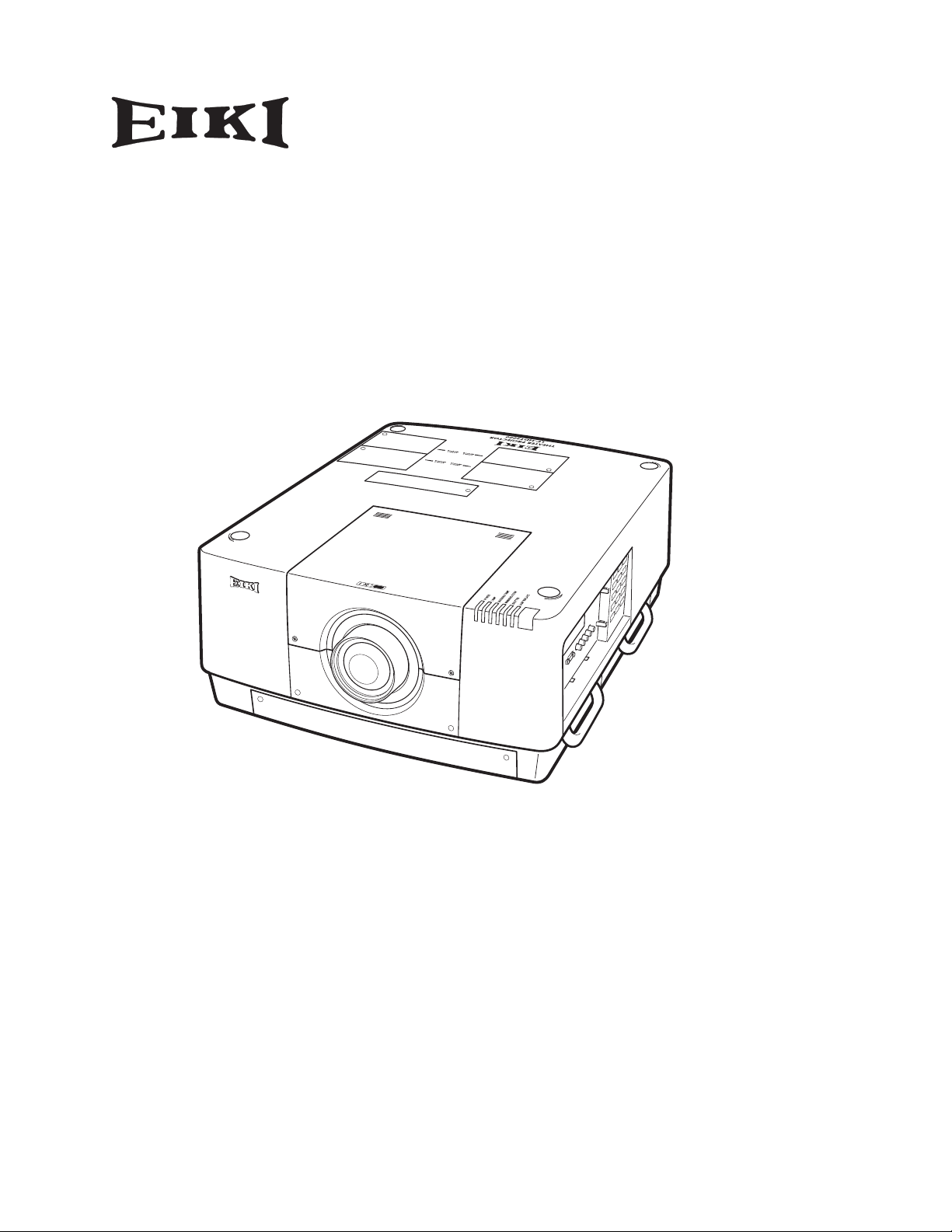
MULTIMEDIA PROJECTOR
MODEL LC-HDT2000
✽ Projection lens not included.
OWNER’S MANUAL
Page 2
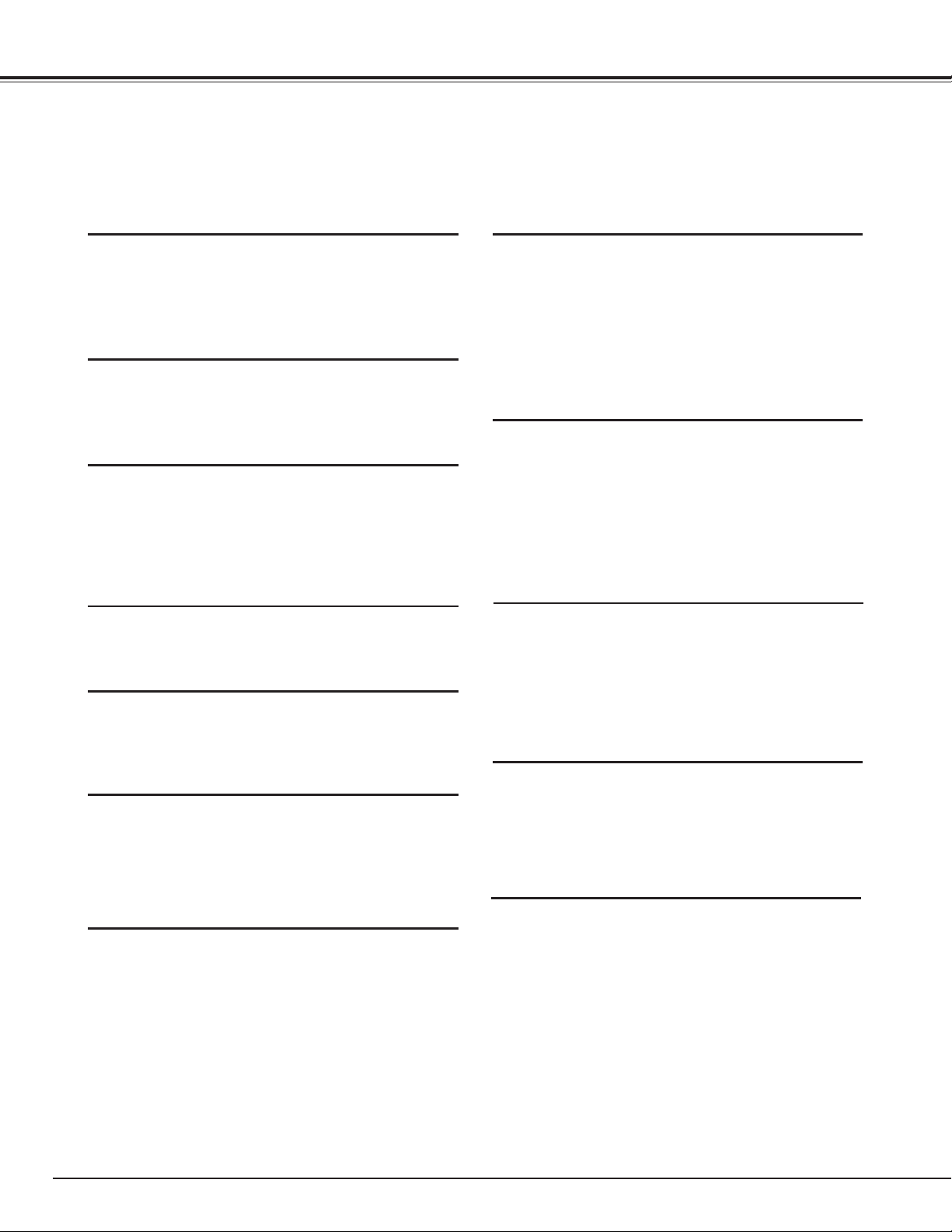
Features and Design
This Multimedia Projector is designed with most advanced technology for portability, durability, and
ease of use. This projector utilizes built-in multimedia features, a palette of 1.07 billion colors, and matrix
liquid crystal display (LCD) technology.
◆ Functionally Rich
This projector has many useful functions such
as lens shifting, ceiling and re ar pro j ection,
perpendicular omnidirectional projection, variety of
lens options, etc.
◆ Simple Computer System Setting
The pro j ector ha s the Mu lti-scan syst e m to
conform to almost all computer output signals
quickly (p.35). Supported resolution up to WUXGA.
◆ Security Function
The Security function helps you to ensure security
of the projector. With the Key lock function, you can
lock the operation on the side control or remote
control (p.64). PIN code lock function prevents
unauthorized use of the projector (pp.64–65).
◆ Power Management
The Power management function reduces power
consumption and maintains lamp life (p.63).
◆ Picture-in-Picture
This projector is capable of projecting two images
simultaneously by using either built-in picture-inpicture mode or picture-by-picture mode (pp.56-57).
◆ Motor-driven Lens Shift
Projection lens can be moved up, down, right and
left with the motor-driven lens shift function. This
function makes it easy to provide projected image
where you want. Zoom and focus can also be
adjusted with a motor-driven operation. (p.28)
* Zoom and focus functions may not operate
depending on the optional lens.
◆ Shutter Function
The projector is equipped with the shutter that
provides co mplete black ness for a while the
projected image is not needed with keeping the
projector on. The Shutter management function
allows you to set the timer. It prevents leaving
the projector on with the shutter closed for a long
time. (p.66)
◆ Multi Versatile Platform
Th i s pr oj e ct o r ap p l i es va r i ou s in p u t /o u tp u t
terminals and 2 terminal slots for expansion to
tune to diversity of signals from computers and
video equipment (pp.19-21). For optional interface
boards, contact sales dealer where you purchased
the projector.
◆ Wired LAN Function
2
◆ Multilanguage Menu Display
Operation menu is available in 12 languages;
Engl i s h, G e rm an , Fre n ch, Ita l i an , Span i s h,
Portuguese, Dutch, Swedish, Russian, Chinese,
Korean, and Japanese (p.54).
◆ Hot-Swap Lamps
Hot-swap lamps enable you to replace the failed
lamp with a new one without turning off the
projector.
This projector is loaded with a wired LAN function
to control and set-up the projector remotely via
network. For details, refer to the owner’s manual
“Network Set-up and Operation”.
◆ Active Maintenance Cleaner (AMC) unit
The built-i n fil ter cleanin g uni t wit h a brush
automatically removes large particles from the
mesh filter, and the electrostatic honeycomb filter
and electrostatic pleated filter capture medium
and small particles. In addition, with the use of the
smoke resistant filter (optional), you can filter out
even oil smoke.
✔Note:
•The On-Screen Menu and figures in this manual may differ slightly from the product.
•The contents of this manual are subject to change without notice.
Page 3
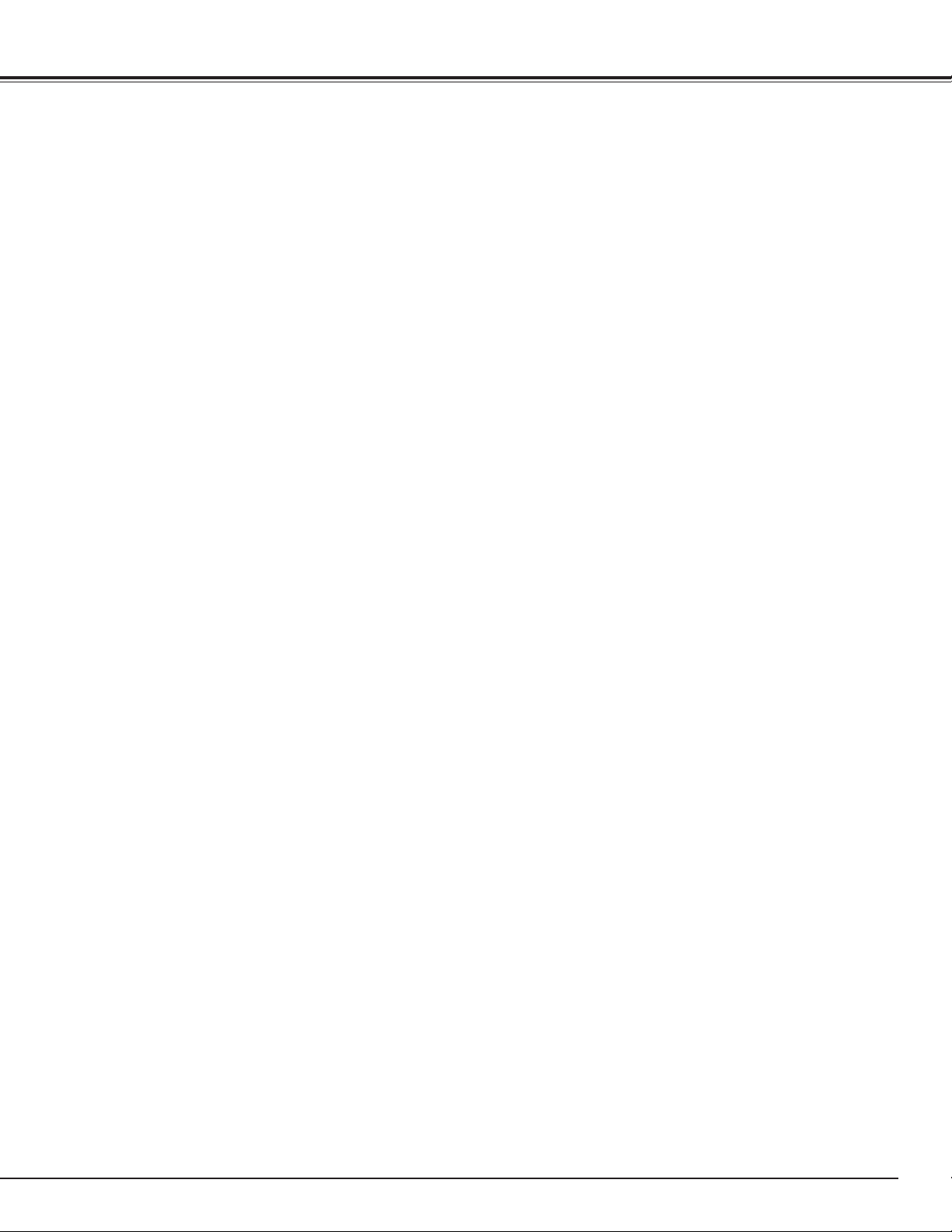
Table of Contents
Features and Design. . . . . . . . . . . . . . . . 2
Table of Contents . . . . . . . . . . . . . . . . . . 3
To The Owner . . . . . . . . . . . . . . . . . . . . . 4
Safety Instructions . . . . . . . . . . . . . . . . . 5
Air Circulation 6
Installing the Projector in Proper Directions 7
Moving the Projector
Compliance . . . . . . . . . . . . . . . . . . . . . . . 9
Part Names and Functions. . . . . . . . . . 10
Front 10
Back 1
Bottom 1
Terminals and Connectors 1
Side Control and Indicators 1
Side Control 1
Indicators 1
LAMP 1/2/3/4 REPLACE indicators 1
Remote Control 1
Remote Control Battery Installation 1
Remote Control Receivers and Operating Range 1
Wired Remote Control 1
Remote Control Codes 1
Installation . . . . . . . . . . . . . . . . . . . . . . 17
Lens Installation 17
Positioning Projector 1
Picture Level and Pitch Adjustment 1
Lens Shift Adjustment 1
Terminals of Projector 1
Connecting to Computer 2
Connecting to Video Equipment 2
Attaching the Cable Tie 2
Connecting the AC Power Cord 2
Basic Operation . . . . . . . . . . . . . . . . . . 24
Turning On the Projector 24
Turning Off the Projector 2
How to Operate the On-Screen Menu 2
Main Menu 2
Operating with Projector Control 2
Operating with Remote Control 2
Keystone Correction 3
Input Selection . . . . . . . . . . . . . . . . . . . 33
Direct Operation 33
Computer Input Source Selection 3
Video Input Source Selection 3
4
5
Computer Input . . . . . . . . . . . . . . . . . . 36
Computer System Selection 36
Auto PC Adjustment 3
Manual PC Adjustment 3
8
Image Selection 4
Image Adjustment 4
Screen Size Adjustment 4
7
8
0
1
4
Video Input . . . . . . . . . . . . . . . . . . . . . . 47
0
0
1
2
2
3
3
4
5
5
5
6
7
7
8
9
0
1
2
3
5
6
7
8
9
2
Video System Selection 47
Image Selection 4
Image Adjustment 4
Screen Size Adjustment 5
Settings . . . . . . . . . . . . . . . . . . . . . . . . . 54
Settings 54
How To Overlap the Projection Images 70
How to Overlap the Projection Images on a Screen 70
Maintenance and Care . . . . . . . . . . . . . 72
Maintaining the AMC unit 72
Replacing the Filters 7
Resetting the Filter Counter 7
Lamp Management 7
Lamp Replacement 7
Cleaning the Projection Lens 7
Cleaning the Projector Cabinet 7
Warning Indicators 7
Appendix . . . . . . . . . . . . . . . . . . . . . . . . 80
Troubleshooting 80
Menu Tree 8
Indicators and Projector Condition 8
Compatible Computer Specifications 8
Supported Signal Format for Optional Board 9
Technical Specifications 9
Optional Parts 9
PJ Link Notice 9
Configurations of Terminals 9
PIN Code Number Memo 9
Dimensions 9
List of Picture in Picture 9
Serial Control Interface 9
8
9
2
3
4
5
6
8
8
9
3
6
9
1
2
3
3
4
5
6
7
8
Trademarks
Each name of corporations or products in this book is either a registered trademark or a trademark of its respective corporation.
3
Page 4

To The Owner
3.3' (1m)
3.3' (1m)
3.3' (1m)
Before installing and operating the projector, read this
manual thoroughly.
The projector provides many convenient features and
functions. Operating the projector properly enables you to
manage those features and maintains it in good condition for
many years to come.
Improper operation may result in not only shortening the
product life, but also malfunctions, fire hazard, or other
accidents.
If your projector seems to operate improperly, read this
manual again, check operations and cable connections and
try the solutions in the “Troubleshooting” section in the
back of this manual. If the problem still persists, contact the
dealer where you purchased the projector or the service
center.
CAUTION
RISK OF ELECTRIC SHOCK
DO NOT OPEN
CAUTION: TO REDUCE THE RIS K O F E L E C T R I C
SHOCK, DO NOT REMOVE COVER (OR
BAC K). NO USER-SERVICEABLE PARTS
INSIDE EXCEPT LAMP REP LAC EMEN T.
REFER SERVICING TO QUALIFIED SERVICE
PERSONNEL.
TH IS SY MBOL IND ICATES T HAT DA NGE ROUS
VOLTAGE CONSTITUTING A RISK OF ELECTRIC
SHOCK IS PRESENT WITHIN THIS UNIT.
TH I S SYMB O L IN D I CATES THAT TH E RE ARE
IMPORTANT OPERATI NG AN D MAIN TEN ANCE
INSTRUCTIONS IN THE OWNER’S MANUAL WITH
THIS UNIT.
FOR EU USERS
The symbol mark and recycling systems described below
apply to EU countries and do not apply to countries in other
areas of the world.
Your product is designed and manufactured with high quality materials and components which can be recycled and/or
reused.
The symbol mark means that electrical and electronic
equipment, batteries and accumulators, at their end-of-life,
should be disposed of separately from your household
waste.
Note:
If a chemical symbol is printed beneath the symbol mark,
this chemical symbol means that the battery or accumulator contains a heavy metal at a certain concentration. This
will be indicated as follows: Hg: mercury, Cd: cadmium, Pb:
lead.
In the European Union there are separate
collection systems for used electrical and
electronic equipment, batteries and accumulators.
Please, dispose of them correctly at your
local community waste collection/recycling
centre.
Please, help us to conserve the environment
we live in!
Safety Precaution
WARNING: l THIS APPARATUS MUST BE EARTHED.
l TO REDUCE THE RISK OF FIRE OR ELECTRIC
SHOCK, DO NOT EXPOSE THIS APPLIANCE TO
RAIN OR MOISTURE.
– This projector produces intense light from the projection lens.
Do not stare directly into the lens, otherwise eye damage could
result. Be especially careful that children do not stare directly
into the beam.
– Install the projector in a proper position. Otherwise it may
result in a fire hazard.
– Allowing the proper amount of space on the top, sides, and
rear of the projector cabinet is critical for proper air circulation
and cooling of the unit. The diagrams shown here indicates the
minimum space required. If the projector is to be built into a
compartment or similarly enclosed, these minimum distances
must be maintained.
SIDE and TOP REAR
– Do not cover the ventilation slots on the projector. Heat build-
up can reduce the service life of your projector, and can also be
dangerous.
– If the projector is unused for an extended time, unplug the
projector from the power outlet.
– Do not project the same image for a long time. It may be
burned into the LCD panels.
CAUTION ON HANGING FROM THE CEILING
When hanging the projector from the
ceiling , clean the air intake vent and
top of the projector periodically with a
vacuum cleaner. If you leave the projector
unclean for a long time, the cooling fans
can be clogged with dust, and it may
cause a breakdown or a disaster.
DO NOT SET THE PROJECTOR IN GREASY, WET, OR
SMOKY CONDITIONS SUCH AS IN A KITCHEN TO
PREVENT A BREAKDOWN OR A DISASTER. IF THE
PR OJECTOR COMES IN C O NTAC T WIT H O I L OR
CHEMICALS, IT MAY BECOME DETERIORATED.
CAUTION
Not for use in a computer room as defined in the
Standard for the Protection of Electronic Computer/Data
Processing Equipment, ANSI/NFPA 75.
READ AND KEEP THIS OWNER'S MANUAL FOR LATER
USE.
4
Page 5
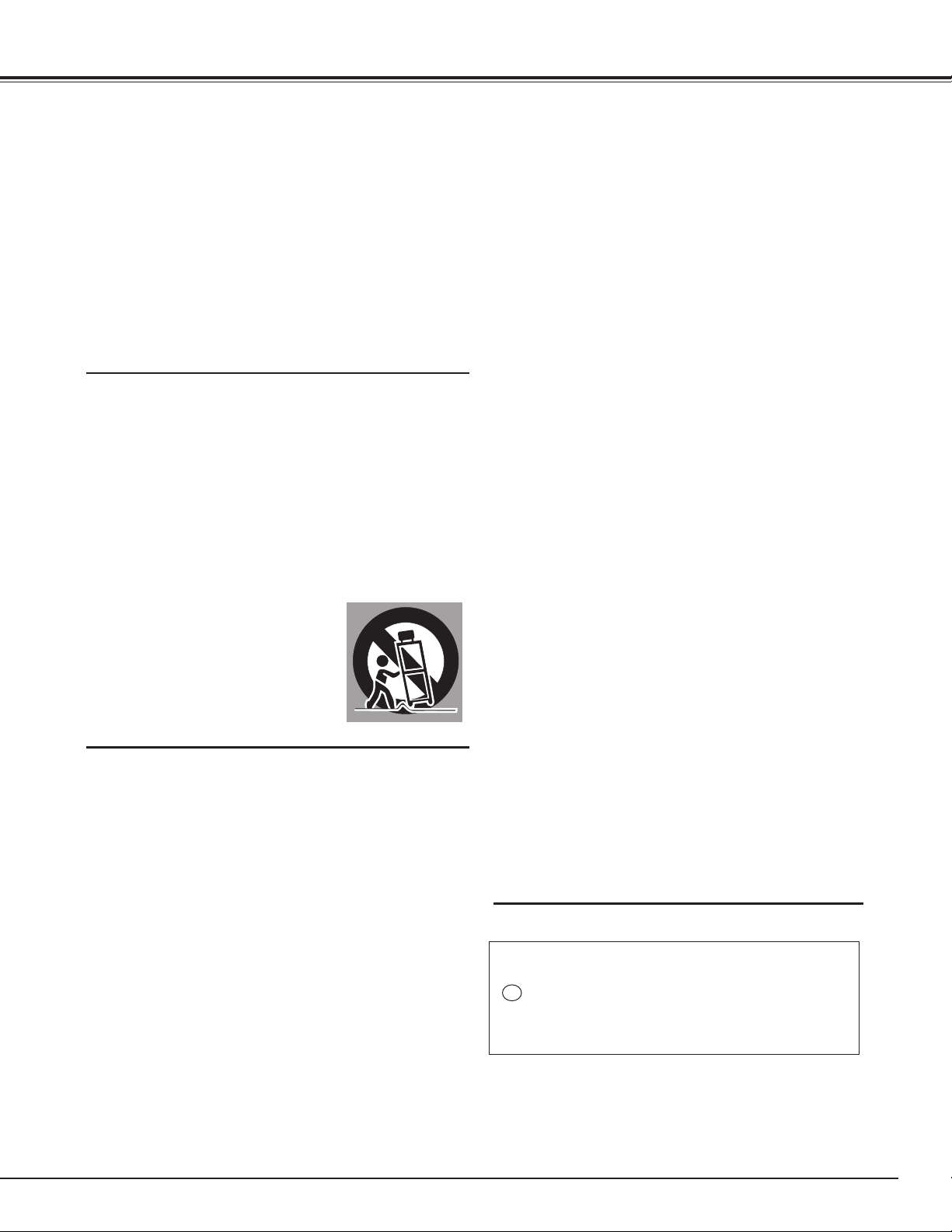
Safety Instructions
All the safety and operating instructions should be read
before the product is operated.
Read all of the instructions given here and retain them for
later use. Unplug this project or from AC power supply
before cleaning. Do not use liquid or aerosol cleaners. Use a
damp cloth for cleaning.
Follow all warnings and instructions marked on the projector.
For added protection to the projector duri ng a lightning
storm, or when it is left unattended and unused for long
periods of time, unplug it from the wall outlet. This wil l
prevent damage due to lightning and power line surges.
Do not expo se this unit to rai n or use near water... for
example, in a wet basement, near a swimming pool, etc...
Do no t use att ach men t s not re com m end e d by th e
manufacturer as they may cause hazards.
Do not place this projector on an unstable cart, stand, or
table. The projector may fall, causing serious injury to a child
or adult, and serious damage to the projector. Use only with
a cart or stand recommended by the manufacturer, or sold
with the projector. Wall or shelf mounting should follow the
manufacturer's instructions, and should use a mounting kit
approved by the manufacturers.
An appli a n c e and ca r t combinat i o n
shou l d be mo ve d wit h car e . Quick
st o p s, exc essive force, and un even
surfaces may cause the appliance and
cart combination to overturn.
This projector should be operated only from the type of
power source indicated on the marking label. If you are not
sure of the type of power supplied, consult your authorized
dealer or local power company.
Do not overload wall outlets and extension cords as this
can result in fire or electric shock. Do not allow anything to
rest on the power cord. Do not locate this projector where
the cord may be damaged by persons walking on it.
Do not attempt to service this projector yourself as opening
or removing covers may expose you to dangerous voltage
or other hazards. Refer all servicing to qualified service
personnel.
Unplug this projector from wall outlet and refer servicing to
qualified service personnel under the following conditions:
a. When the power cord or plug is damaged or frayed.
b. If liquid has been spilled into the projector.
c. If the projector has been exposed to rain or water.
d. If the projector does not operate normally by following
the operating instructions. Adjust only those controls
th a t are covered by the opera t i n g instr u ctions as
improper adjustment of other controls may result in
damag e and will often require extensi ve wor k by a
qualified technician to restore the projector to normal
operation.
e. If the projector has been dropped or the cabinet has
been damaged.
f. W h e n the pr o j e c t o r ex h i bi t s a di s t i n c t cha n g e in
performance-this indicates a need for service.
When replacement parts are required, be sure the service
technician has used replacement parts specified by the
manufacturer that have the same characteristics as the
original part. Unauthorized substitutions may result in fire,
electric shock, or injury to persons.
Slots and openings in the back and bottom of the cabinet are
provided for ventilation, to ensure reliable operation of the
equipment and to protect it from overheating.
The openings should never be covered with cloth or other
materials, and the bottom opening should not be blocked
by placing the projector on a bed, sofa, rug, or other similar
surface. This projector should never be placed near or over a
radiator or heat register.
This projector should not be placed in a built-in installation
such as a book case unless proper ventilation is provided.
Never push objects of any kind into this projector through
cabinet slots as they may touch dangerous voltage points
or short out parts that could result in a fire or electric shock.
Never spill liquid of any kind on the projector.
Do not install the projector near the ventilation duct of airconditioning equipment.
Upon completion of any service or repairs to this projector,
as k th e service techni c ian to pe r form rou t ine safety
checks to determine that the projector is in safe operating
condition.
NOTE FOR CUSTOMERS IN THE US
Hg LAMP(S) INSIDE THIS PRODUCT CONTAIN MERCURY
AND MUST BE RECYCLED OR DISPOSED OF ACCORDING
TO LOCAL, STATE OR FEDERAL LAWS.
5
Page 6
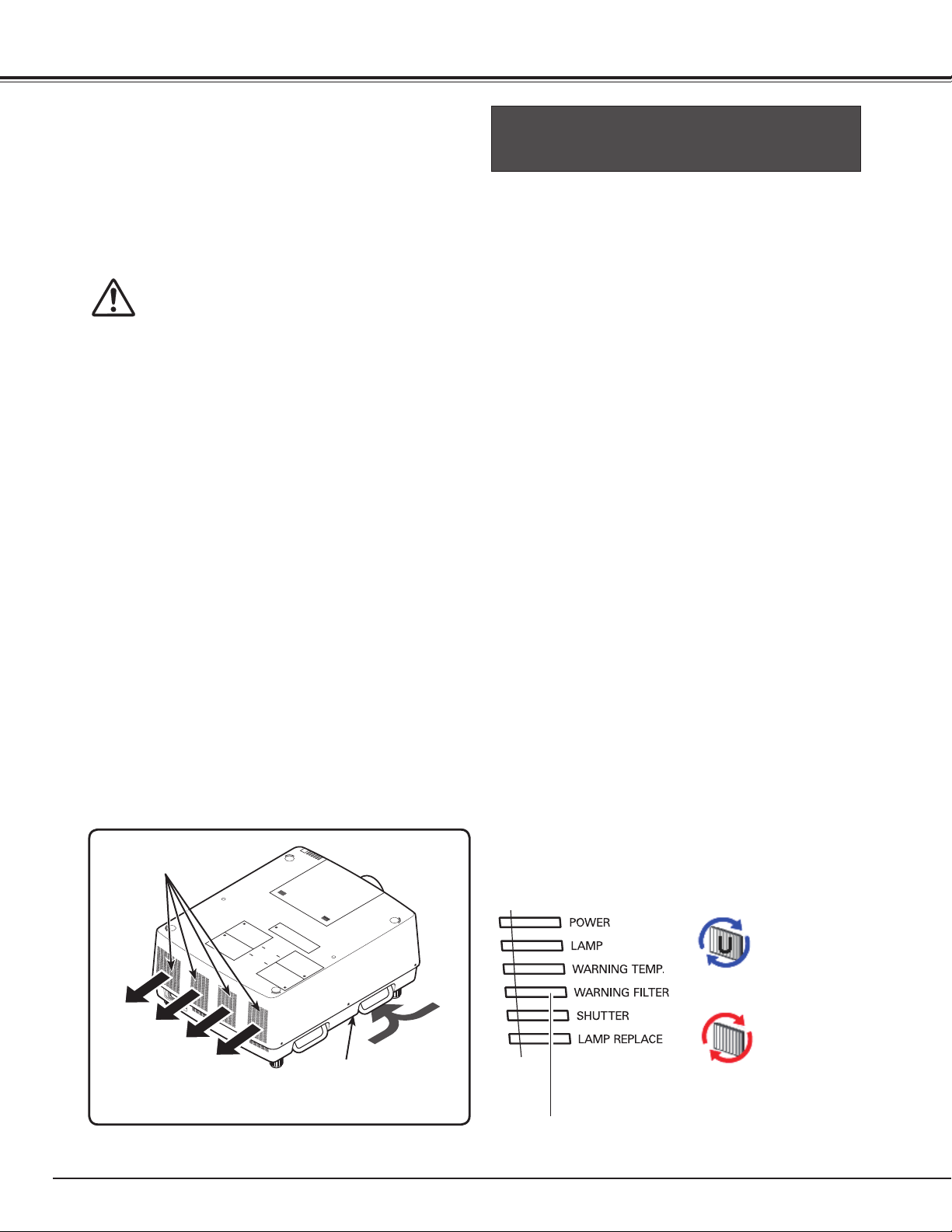
Safety Instructions Safety Instructions
Air Circulation
Openings in the cabinet are provided for ventilation. To
ensure reliable operation of the product and to protect
it from overheating, these openings must not be
blocked or covered.
CAUTION
Hot air is exhausted from the exhaust vents. When
using or installing the projector, the following
precautions should be taken.
– Do not put any flammable object or spray can near
the projector, hot air is exhausted from the air vents.
– Keep the exhaust vents at least 3’ (1 m) away from
any objects.
– Do not touch peripheral parts of the exhaust vents,
especially screws and metallic parts. These areas will
become hot while the projector is being used.
– Do not put anything on the cabinet. Objects put on
the cabinet will not only get damaged but also may
cause fire hazard by heat.
– Do not cover vents with papers or other materials.
– Make sure that there are no objects under the
projector. An object under the projector may prevent
the projector from taking cooling air through bottom
vent.
– When detaching the adjustable feet, always keep at
least 50 mm between the bottom of the projector
and installation surface.
Cooling fans are provided to cool down the projector.
The fans’ running speed is changed according to the
temperature inside the projector.
IMPORTANT!
Filter Maintenance!!
The projector uses a lamp which generates
significant heat. The cooling fans and air vents are
provided to dissipate the heat by drawing air into the
housing and the filter is located in the intake vent to
prevent dust from getting inside of the projector.
In order to care for the projector appropriately,
regular cleaning is required. Remove any dirt or dust
that has accumulated on the projector.
If the projector reaches a time set in the timer
setting, the icon as shown in Fig. 1 appears on the
screen and WARNING FILTER indicator lights up (see
below), indicating that cleaning or replacing the filter
is necessary.
If the projector detects that the filter is clogged, the
icon as shown in Fig. 2 appears on the screen and
WARNING FILTER indicator lights up (see below).
Stop using the projector immediately and replace the
electrostatic honeycomb filter and the electrostatic
pleated filter.
Blocking the air vents and leaving the projector
uncleaned for a long time may not only damage the
projector and may require costly repairs but may also
cause accidents or fire.
For maintenance of the filter, refer to “Filter counter”
on page 68 and “Maintenance and Care” on pages
72-74.
Damages to the projector caused by using an
uncleaned filter or improper maintenance will
void the warranty on the projector.
6
EXHAUST VENTS
AIR INTAKE VENT
(Bottom)
Top Panel
Fig.1
Fig.2
WARNING FILTER
indicator
Page 7
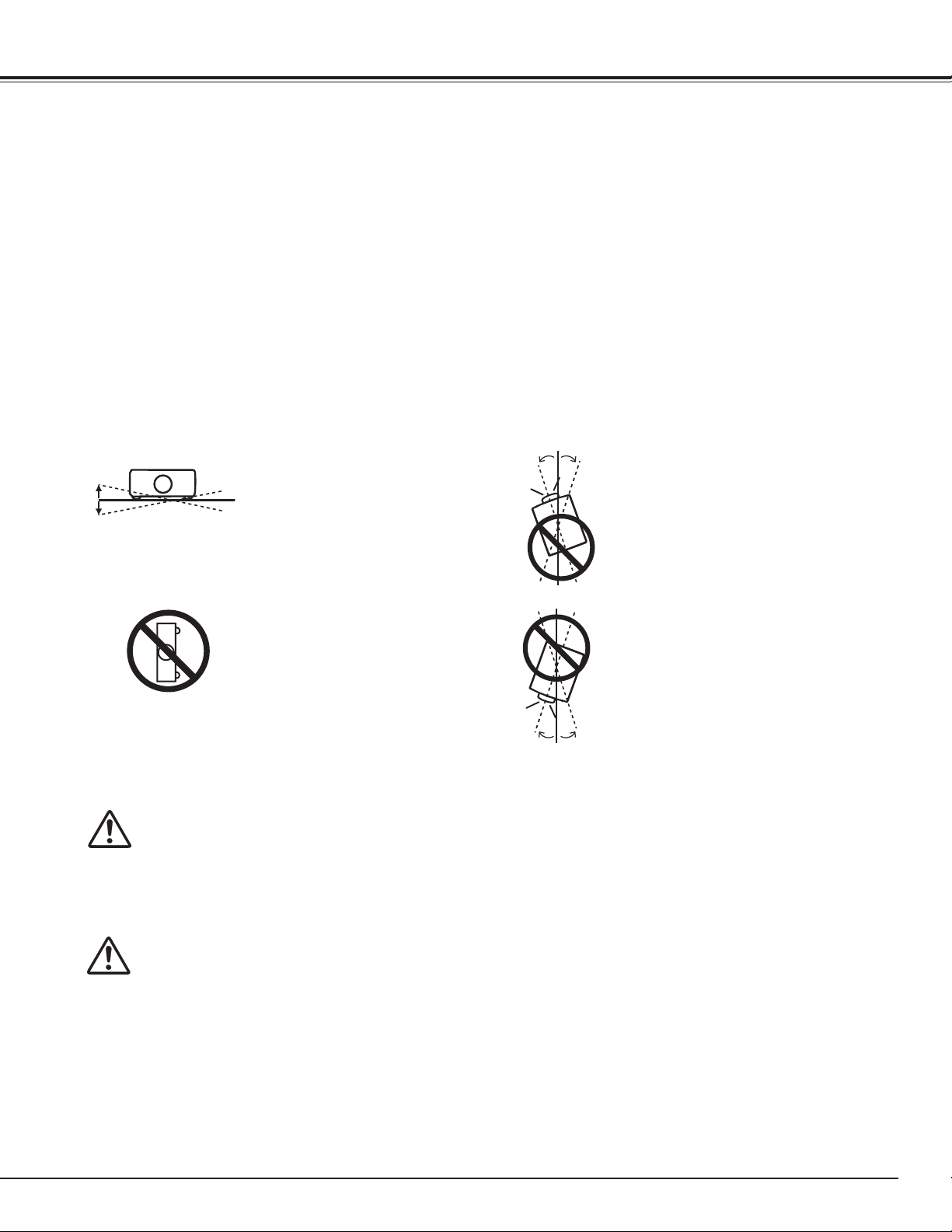
Safety Instructions
10˚ 10˚
10˚
10˚
10˚
10˚
Installing the Projector in Proper Directions
Use the projector properly in specified positions. Improper positioning may reduce the lamp life and result in
severe accident or fire hazard.
This projector can project the picture in upward, downward, or inclined position in perpendicular direction to the
plane.
✔Note:
•To inverse or reverse the image, set the ceiling function to “On.” (pp. 46, 53)
•The projector can not be operated at an altitude above 3,000 meters.
Positioning Precautions
Avoid positioning the projector as described below when installing.
Do not roll the projector more
than 10 degrees from side to
side.
Do not put the projector
on either side to project an
image.
In upward projection, do
not tilt the projector over 10
degrees right and left.
In downward projection, do
not tilt the projector over 10
degrees right and left.
CAUTION ON CEILING MOUNTING
For ceiling mounting, you need the ceiling mount kit designed for this projector. When not mounted
properly, the projector may fall, causing hazards or injury. For details, consult your dealer. The warranty
on this projector does not cover any damage caused by use of any non-recommended ceiling mount kit
or installation of the ceiling mount kit in an improper location.
Cautious use of equipment with laser technology
Do not radiate strong light such as laser light on the projection lens directly, as this may degrade the
functionality of the projector. Failure to do so will void any applicable warranties.
7
Page 8
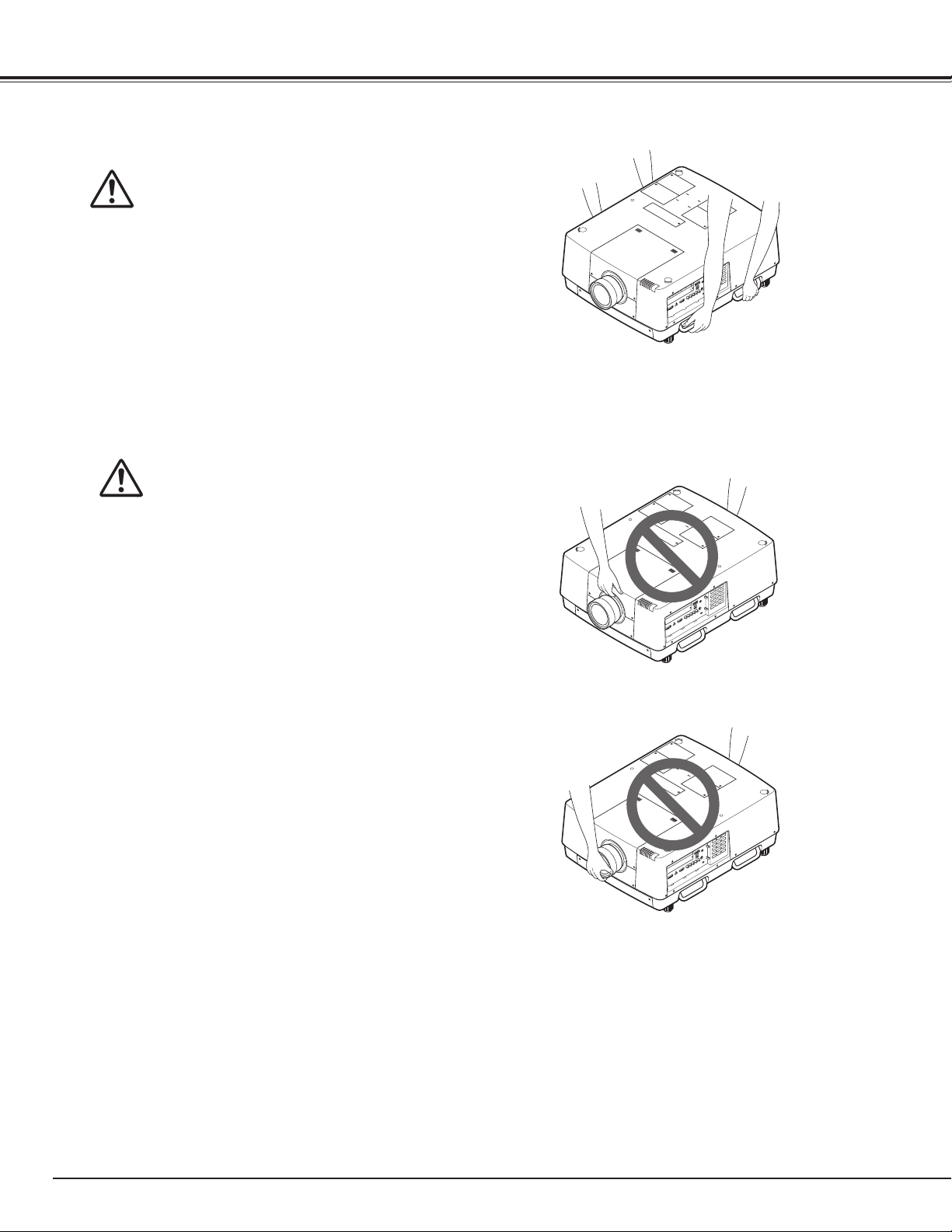
Safety Instructions
Moving the Projector
Retract the adjustable feet to prevent
da m age t o len s an d cab ine t . F or
safety, hol ding the carrying handles
on both sides by 2 or more people is
recommended to move the projector
because the projector is heavy. Moving
it improperly may result in damage of
cabinet or person's injury.
CAUTION IN CARRYING OR
TRANSPORTING THE PROJECTOR
– Do not drop or bump the projector, otherwise
damages or malfunctions may result.
– When carrying the projector, use a suitable
carrying case.
– Do not transport the projector by courier or any
other transport service in an unsuitable transport
case. This may cause damage to the projector. For
information about transporting the projector by
courier or any other transport service, consult your
dealer.
– Do not put the projector in a case before it is
cooled enough.
– Do not transport the projector with a replacement
lens installed.
8
Page 9
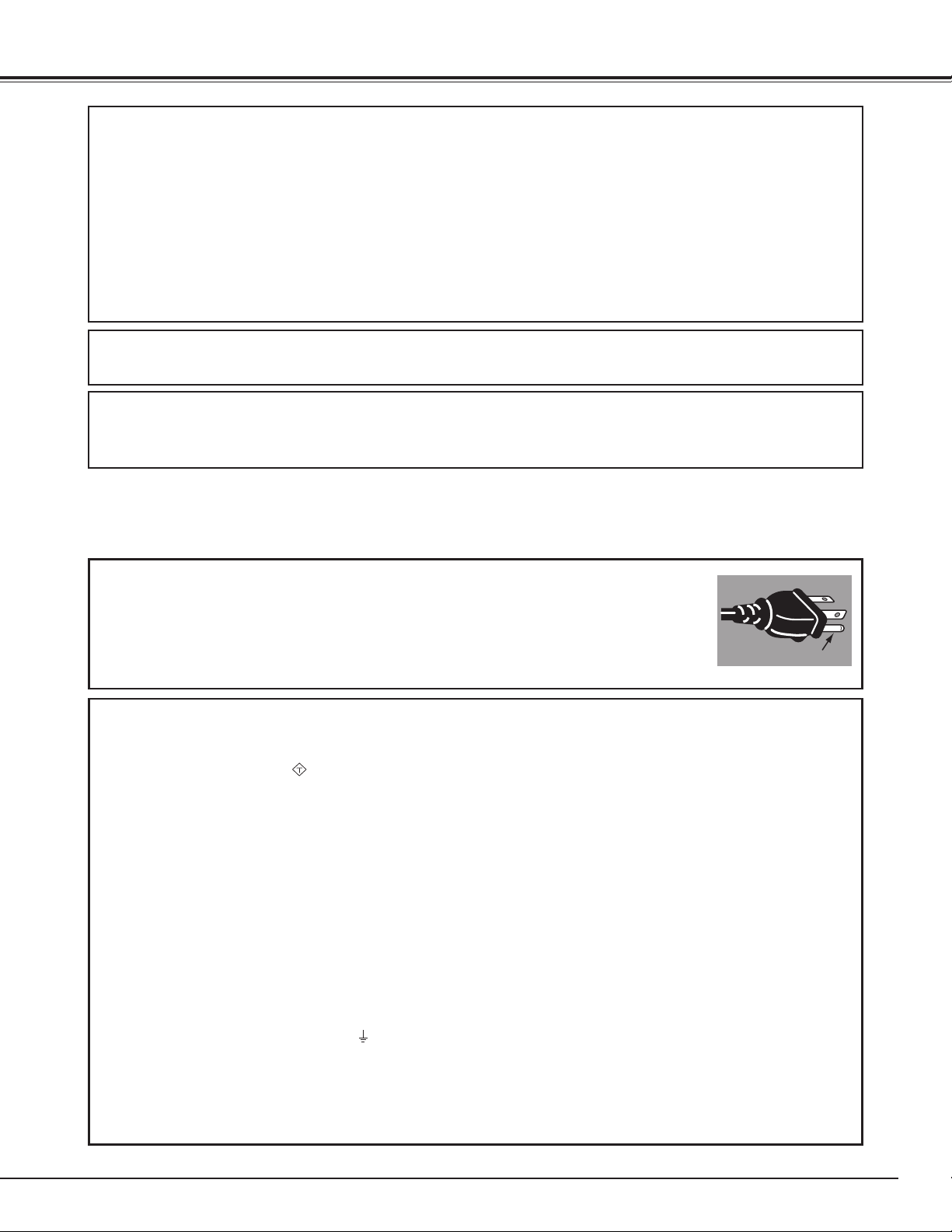
ASA
Compliance
Federal Communications Commission Notice
This equipment has been tested and found to comply with the limits for a Class A digital device,
pursuant to Part 15 of FCC Rules. These limits are designed to provide reasonable protection against
harmful interference when the equipment is operated in a commercial environment. This equipment
generates, uses, and can radiate radio frequency energy and, if not installed and used in accordance
with the instruction manual, may cause harmful interference to radio communications. Operation of
this equipment in a residential area is likely to cause harmful interference in which case the user will be
required to correct the interference at his own expense.
Do not make any changes or modifications to the equipment unless other wise specified in the
instructions. If such changes or modifications should be made, you could be required to stop operation
of the equipment.
Canadian Radio Interference Regulations
This Class A digital apparatus meets all requirements of the Canadian ICES-003.
WARNING
This is a Class A product. In a domestic environment this product may cause radio interference in which
case the user may be required to take adequate measures.
AC Power Cord Requirement
The AC Power Cord supplied with this projector meets the requirement for use in the country you purchased it.
AC Power Cord for the United States and Canada:
AC Power Cord used in the United States and Canada is listed by the Underwriters
Laboratories (UL) and certified by the Canadian Standard Association (CSA).
AC Power Cord has a grounding-type AC line plug. This is a safety feature to be sure
that the plug will fit into the power outlet. Do not try to defeat this safety feature.
Should you be unable to insert the plug into the outlet, contact your electrician.
GROUND
AC Power Cord for the United Kingdom:
This cord is already fitted with a moulded plug incorporating a fuse, the value of which is indicated on the pin
face of the plug. Should the fuse need to be replaced, an ASTA approved BS 1362 fuse must be used of the
same rating, marked thus
replacement fuse cover is required, ensure it is of the same colour as that visible on the pin face of the plug (i.e.
red or orange). Fuse covers are available from the Parts Department indicated in your User Instructions.
If the plug supplied is not suitable for your socket outlet, it should be cut off and destroyed.
The end of the flexible cord should be suitably prepared and the correct plug fitted.
WARNING: A PLUG WITH BARED FLEXIBLE CORD IS HAZARDOUS IF ENGAGED IN A LIVE SOCKET
OUTLET.
The Wires in this mains lead are coloured in accordance with the following code:
Green-and-yellow ············· Earth
Blue ································· Neutral
Brown ······························ Live
As the colours of the wires in the mains lead of this apparatus may not correspond with the coloured markings
identifying the terminals in your plug proceed as follows:
The wire which is coloured green-and-yellow must be connected to the terminal in the plug which is marked by the
letter E or by the safety earth symbol or coloured green or green-and-yellow.
The wire which is coloured blue must be connected to the terminal which is marked with the letter N or coloured
black.
The wire which is coloured brown must be connected to the terminal which is marked with the letter L or coloured
red.
WARNING: THIS APPARATUS MUST BE EARTHED.
. If the fuse cover is detachable, never use the plug with the cover omitted. If a
THE SOCKET-OUTLET SHOULD BE INSTALLED NEAR THE EQUIPMENT AND EASILY ACCESSIBLE.
9
Page 10
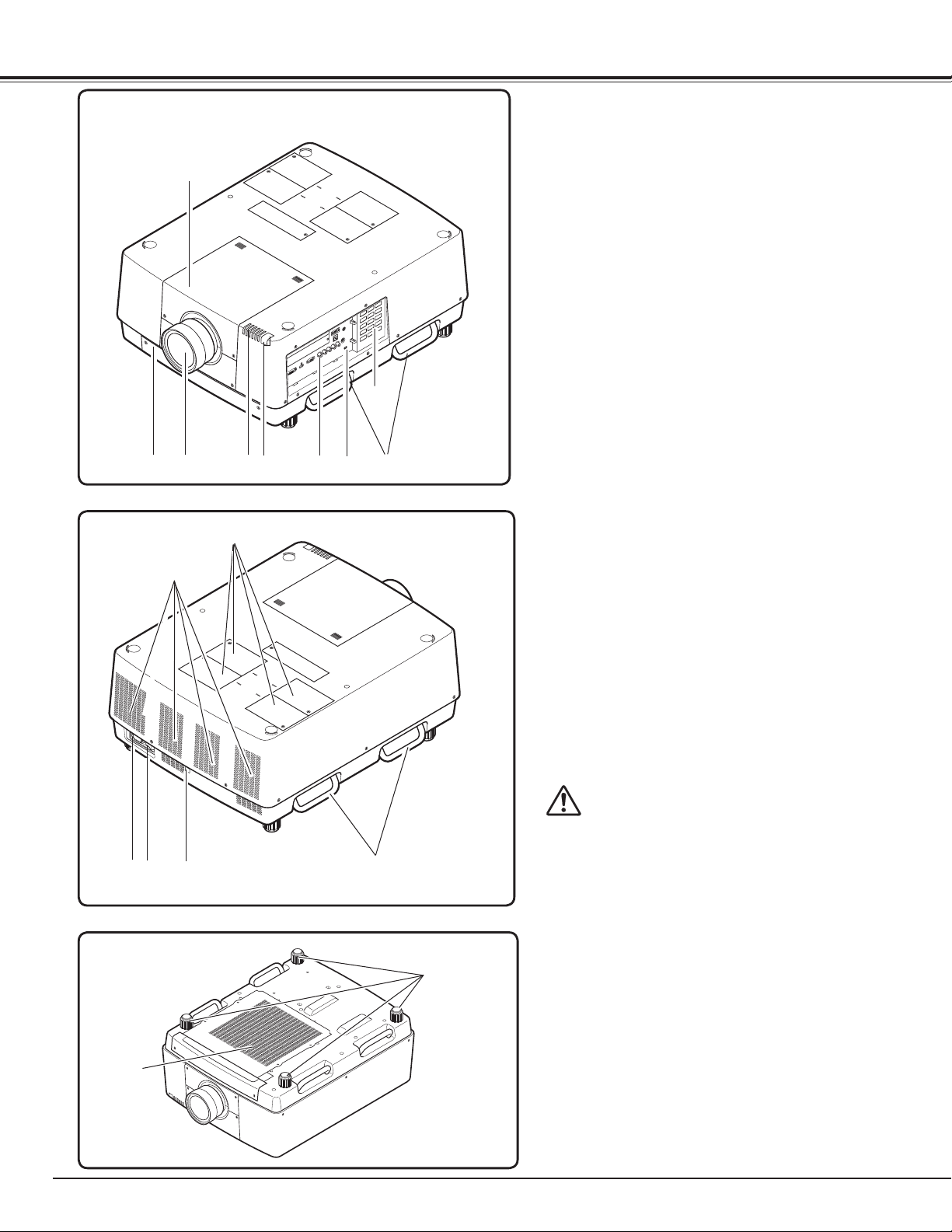
Part Names and Functions
Front
Back
w
e
q
!0
r
t
y
q Lens Mount Cover
AMC (Active Maintenance Cleaner) Unit
w
e Projection Lens (Optional)
Indicators
r
Infrared Remote Receivers (Front&Top)
t
y Terminals and Connectors
u Carrying Handles
i Side Control
i
v Kensington* Security Slot
This slot is for a Kensington lock used to
deter theft of the projector.
u
v
* Kensington is a registered trademark of ACCO Brands
Corporation.
o Exhaust Vents
!0 Lamp Covers
!1 Power Cord Connector
!2 Main On/Off Switch
!3 Infrared Remote Receiver (Rear)
10
!2o!1
Bottom
!5
!3
u
CAUTION
Hot air is exhausted from the exhaust
vents. Do not put heat-sensitive objects
near this side.
!4
!4 Adjustable Feet
!5 Air Intake Vent
Page 11
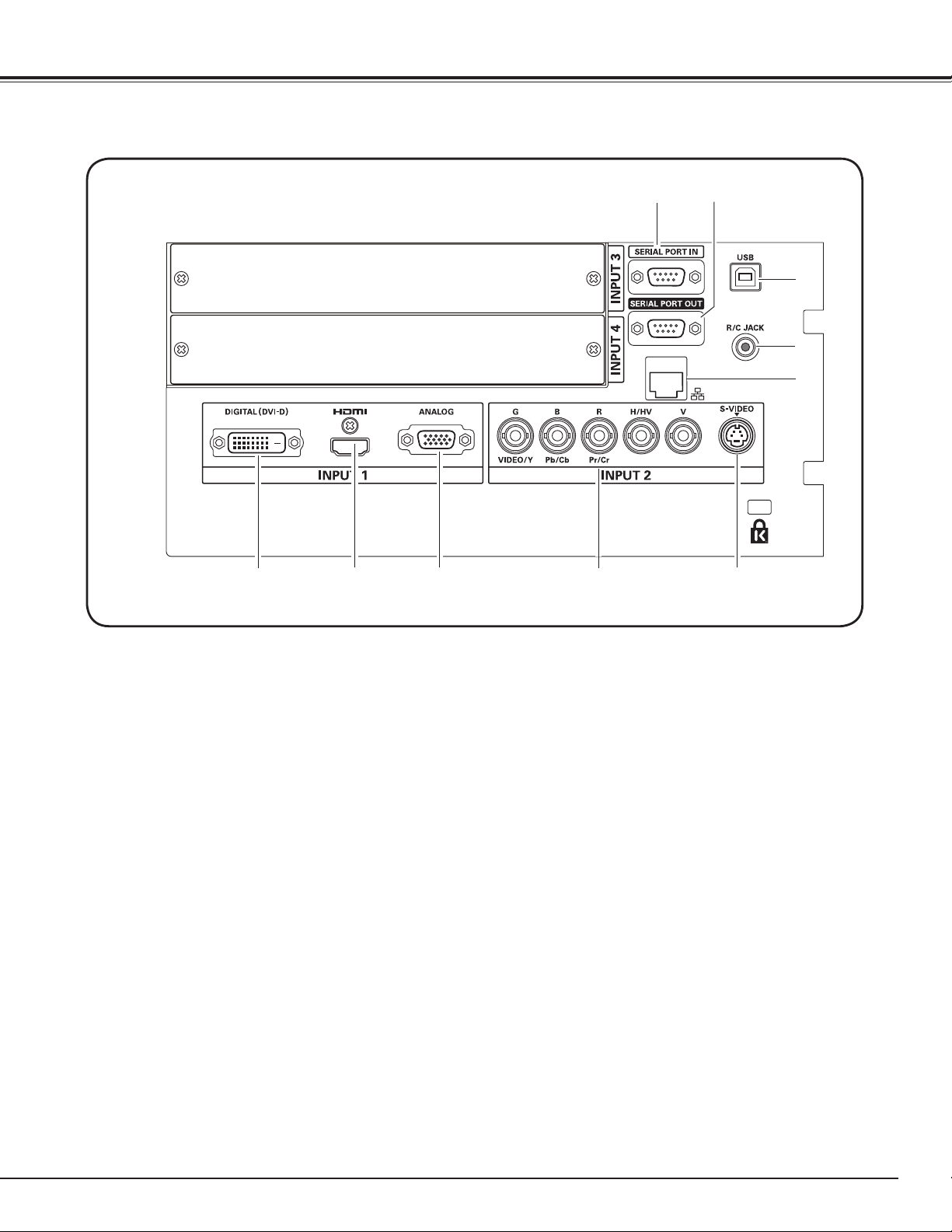
Terminals and Connectors
Part Names and Functions
q w
e
r
t
!0
q
SERIAL PORT IN TERMINAL
If you control the projector from a computer, you
must connect a cable (not supplied) from your
computer to this RS-232C terminal.
w
SERIAL PORT OUT TERMINAL
This terminal outputs signal from SERIAL PORT IN.
More than two projectors can be controlled with
one computer by connecting SERIAL PORT IN of
another projector to this RS-232C terminal.
e USB CONNECTOR (series B)
USB connector is to used to service the projector.
r R/C JACK
When using the wired remote control, connect the
wired remote control to this jack with a remote
control cable (supplied).
t
LAN PORT
Connecting the Ethernet cable See the owner’s
manual of “Network Set-up and Operation” for
details.
o
i
u
u 5 BNC JACK
Connects the component or composite video
output signal from video equipment to VIDEO/Y,
Pb/Cb, and Pr/Cr jacks or connect the computer
output signal (5 BNC Type [Green, Blue, Red,
Horiz. Sync, and Vert. Sync.]) to G, B, R, H/HV, and
V jacks (pp.20–21).
i
ANALOG TERMINAL
Connects the computer (or RGB scart) output
signal to this terminal (pp.20–21).
o HDMI
Connects the HDMI output signal from video
!0
Connects computer output (Digital/DVI-D type) to
HD (HDCP Compatible) signal can be also
TERMINAL
equipment to this terminal. (pp.20-21)
DIGITAL (DVI-D) TERMINAL
this terminal (p.20).
connected (p.21).
y
y S-VIDEO JACK
Connects the S-VIDEO output signal from video
equipment to this jack (p.21).
11
Page 12
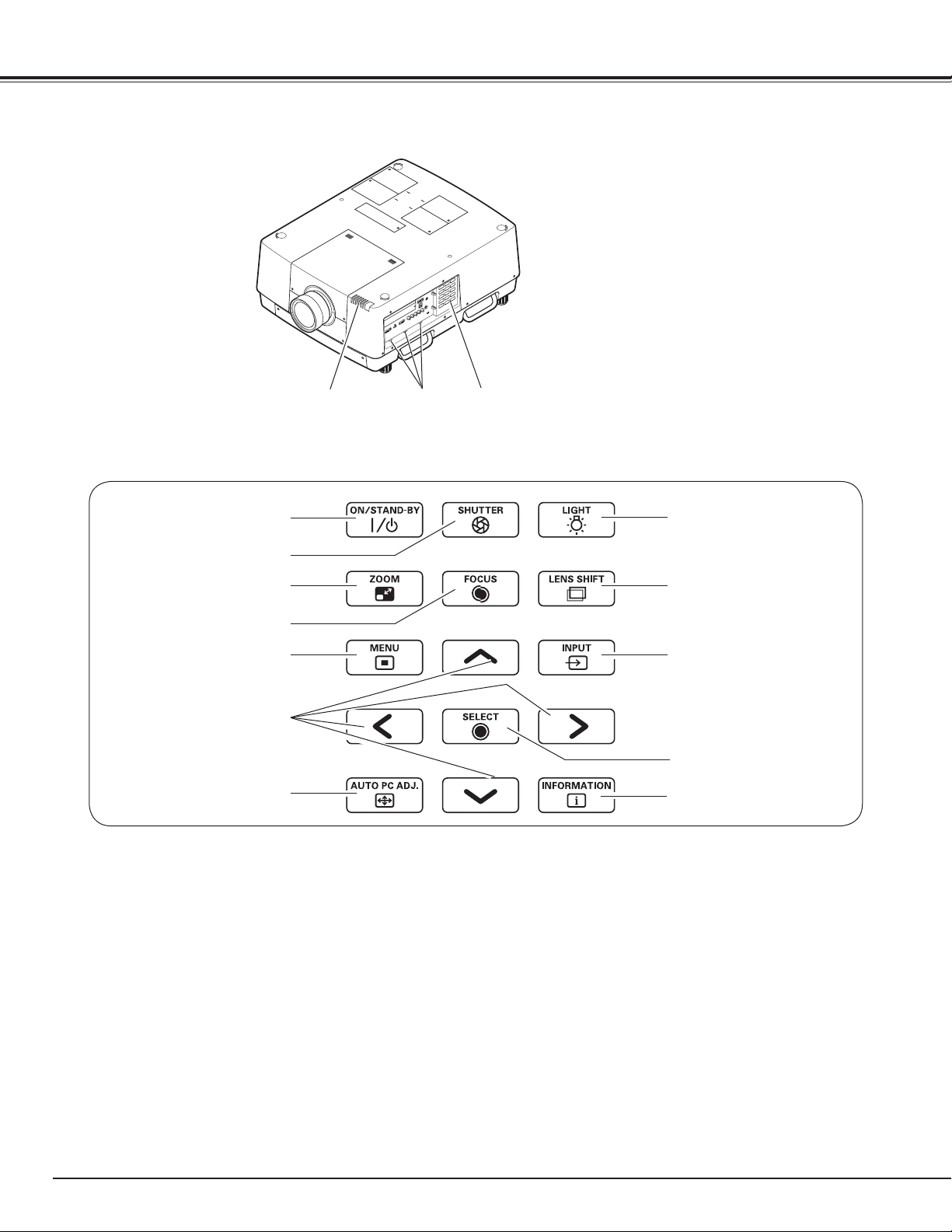
Part Names and Functions
Side Control and Indicators
Indicators
Terminal Lights
Side Control
q
w
e
r
t
y
u
q
ON/STAND-BY
Turns the projector on or off. (pp.24,25)
w
SHUTTER button
Closes and opens up the built-in shutter. (p.28)
ZOOM button
e
Zooms in and out the images. (p.28)
r
FOCUS
Adjusts the focus. (p.28)
t
MENU
Opens or closes the On-Screen MENU. (pp.26, 27)
y
POINT
- Select an item or adjust the value in the On-
- Pan the image in DIGITAL ZOOM + mode. (p.45)
button
button
buttons
Screen MENU. (p.26)
button
Side Control
i
o
!0
!1
!2
u
AUTO PC ADJ.
Automatically adjusts the computer image to its
optimum setting. (pp.28, 37)
i
LIGHT
Lights the side control and terminals. (p.28)
o LENS SHIFT
Selects the LENS SHIFT function. (p.28)
!0
INPUT
Selects an input source Input 1, Input 2, Input 3 or
Input 4. (pp.33-35)
!1
SELECT
Used to execute the selected item. (p.26) It is also
used to make the image larger in DIGITAL ZOOM +
mode and smaller in DIGITAL ZOOM - mode. (p.45)
!2 INFORMATION button
Displays the input source information (p.28).
button
button
button
button
button
12
Page 13
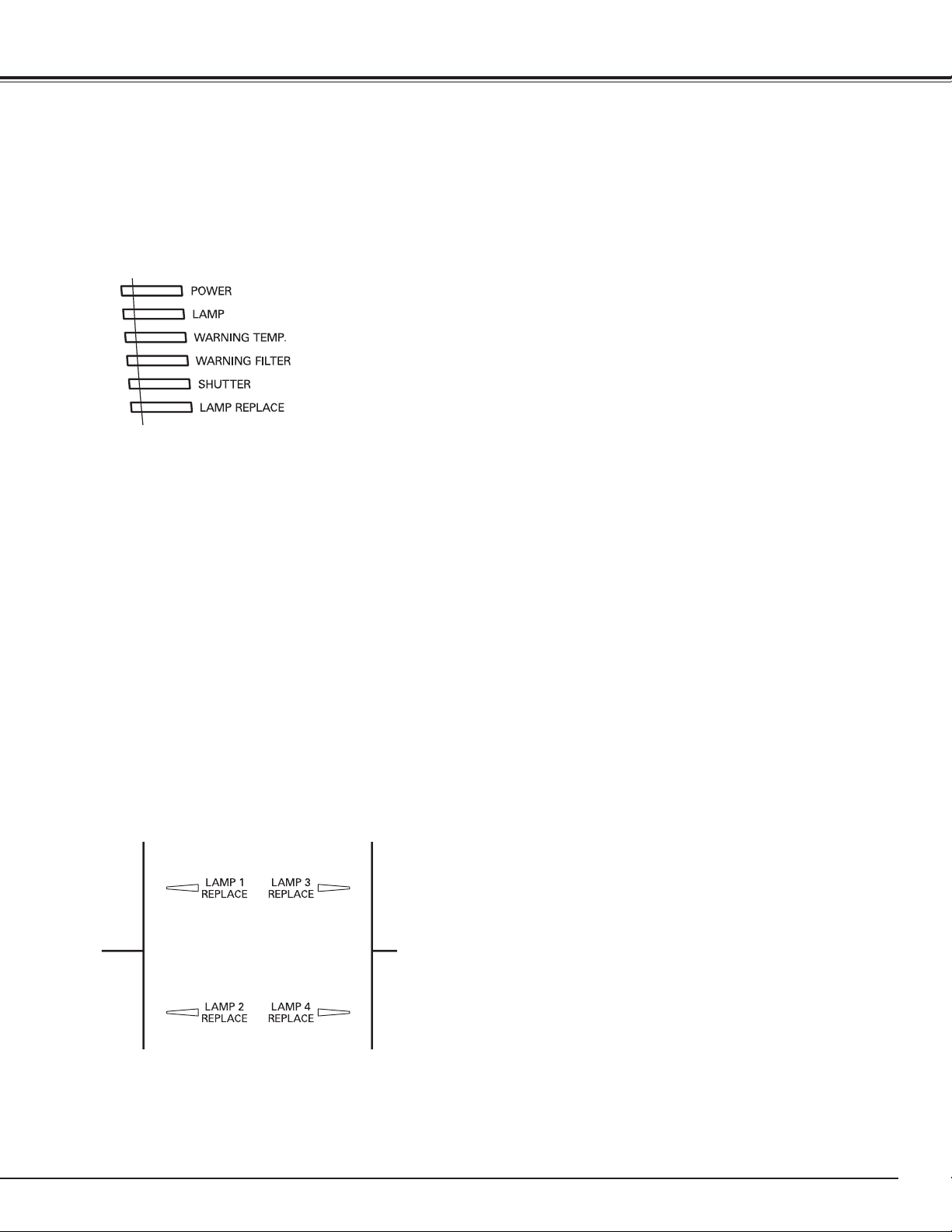
Indicators
q
w
e
r
t
y
Part Names and Functions
q
POWER indicator
This indicator lights green when the projector
is ready to be turned on in standby mode. And
it flashes green in Power Management mode.
(pp.63, 86-88)
w
LAMP Indicator
This indicator is dim when the projector is turned
on. And bright when the projector is in stand-by
mode. (pp.86-88)
e
WARNING TEMP. indicator
This indicator flashes red when internal projector
temperature is too high. (pp.79, 86-88)
LAMP 1/2/3/4 REPLACE indicators
r
WARNING FILTER indicator
– Lights orange when the clogging of the filter
is detected or the filter counter reaches a time
set in the timer setting, urging immediate filter
replacement. (pp.68, 73, 88)
– Blinks orange during a filter cleaning process.
t
SHUTTER indicator
Lights blue when the shutter is closed. (p. 86)
y
LAMP REPLACE indicator
Lights orange when any of the projection lamps
reaches its end of life. (pp.76, 87)
- When any of the LAMP 1/2/3/4 REPLACE indicators lights:
The corresponding lamp is approaching its end.
- When any of the LAMP 1/2/3/4 REPLACE indicators flashes:
The corresponding lamp needs to be replaced.
13
Page 14
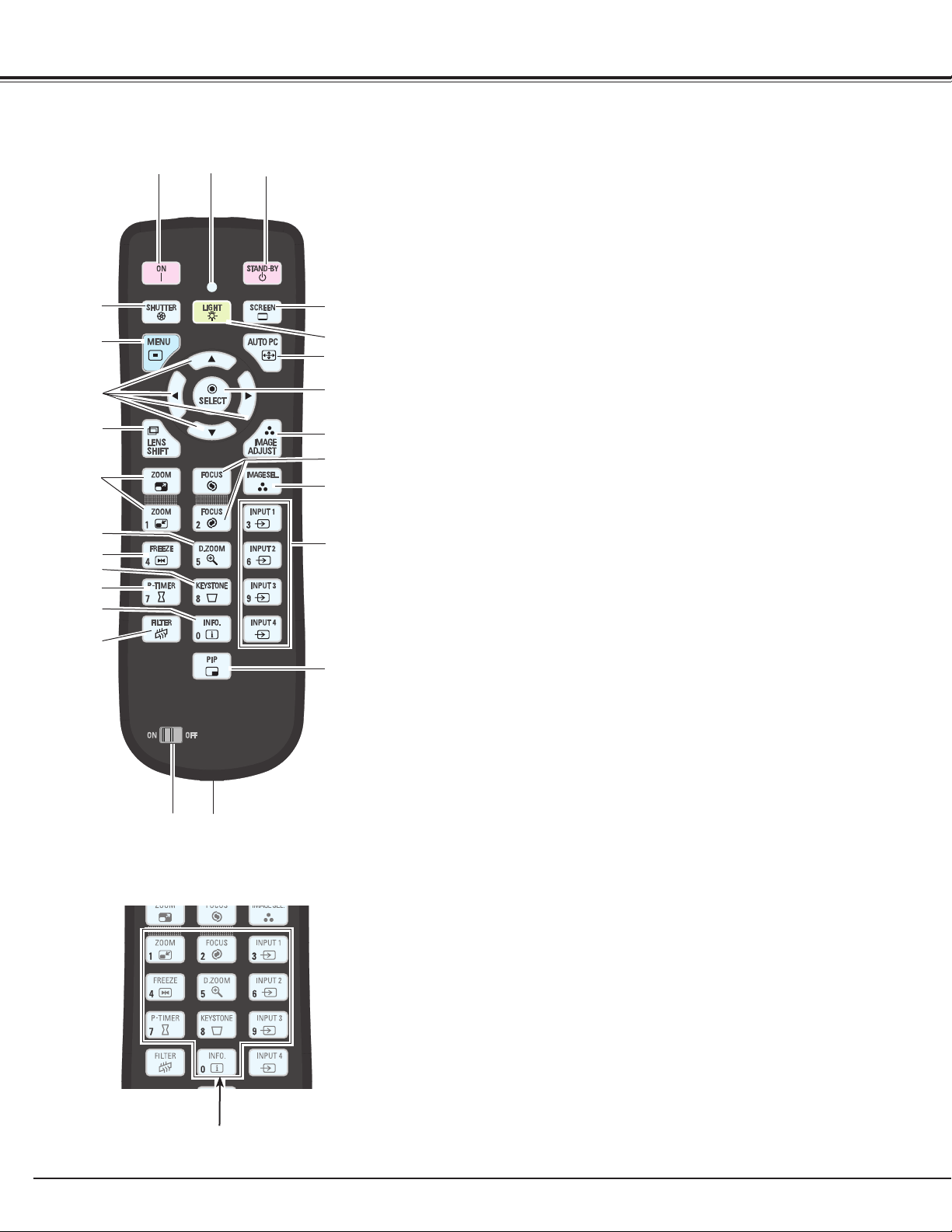
Part Names and Functions
Remote Control
@4
w
@5
@6
q
e
r
t
y
u
i
o
!0
!1
!2
!3
!4
!5
!6
!7
!8
!9
@0
@1
@2
@3
q
STAND-BY button
Turns the projector off. (p.25)
w
SIGNAL EMISSION indicator
Lights red while a signal is being sent from the remote control unit
to the projector.
e
ON button
Turns the projector on. (p.24)
r
SHUTTER button
Closes the built-in shutter for light blocking. (pp.28, 29)
t
MENU button
Opens or closes the On-Screen MENU. (pp.26, 27)
y POINT ed 7 8 buttons
– Select an item or adjust the value in the ON-SCREEN MENU. (p.26)
–Pan the image in DIGITAL ZOOM +/– mode. (p.45)
u
LENS SHIFT button
Selects the LENS SHIFT function. (p.29)
i
ZOOM buttons
Zoom in and out the images. (p.29)
o D.ZOOM
button
Selects the Digital zoom +/- mode and resize the image. (pp.29, 45)
!0
FREEZE button
Freezes the picture on the screen. (p.31)
!1
KEYSTONE button
Corrects keystone distortion. (pp.32, 46, 53)
!2
P-TIMER button
Operates the P-TIMER function. (pp.31, 69)
!3 INFO. button
Displays the input source information. (p.29)
!4 FILTER button
To schedule a filter cleaning task. (p.31)
!5 SCREEN button
Selects the screen size. (pp.44-46, 52-53)
!6
LIGHT button
Lights the buttons on the remote control for about 10 seconds.
!7
AUTO PC button
Automatically adjusts the computer image to its optimum setting.
(pp.29, 37)
!8
SELECT
button
–Executes the selected item. (p.26)
– Expands or compress the image in the DIGITAL ZOOM +/-mode.
(p.45)
!9
IMAGE ADJUST button
Enters the image level adjustment mode. (pp.29, 41-43, 49-51)
@0
FOCUS buttons
Adjusts the focus. (p.29)
@1
IMAGE SEL. button
Selects the image level. (pp.31, 40, 48)
@2
INPUT 1, 2, 3, and 4
button
s
Select an input source. (pp.33-35)
@3
PIP button
Operates the Picture In Picture function. (p.31)
@4 ON/OFF switch
When using the remote control, set this switch to “ON”.
@5 Wired Remote Jack
Connects the remote control cable (supplied) to this jack
when using as a wired remote control.
@6 Number buttons
Use these buttons when setting the remote control codes (p.16)
or when entering the PIN code numbers (pp. 24, 61, 65).
14
Page 15
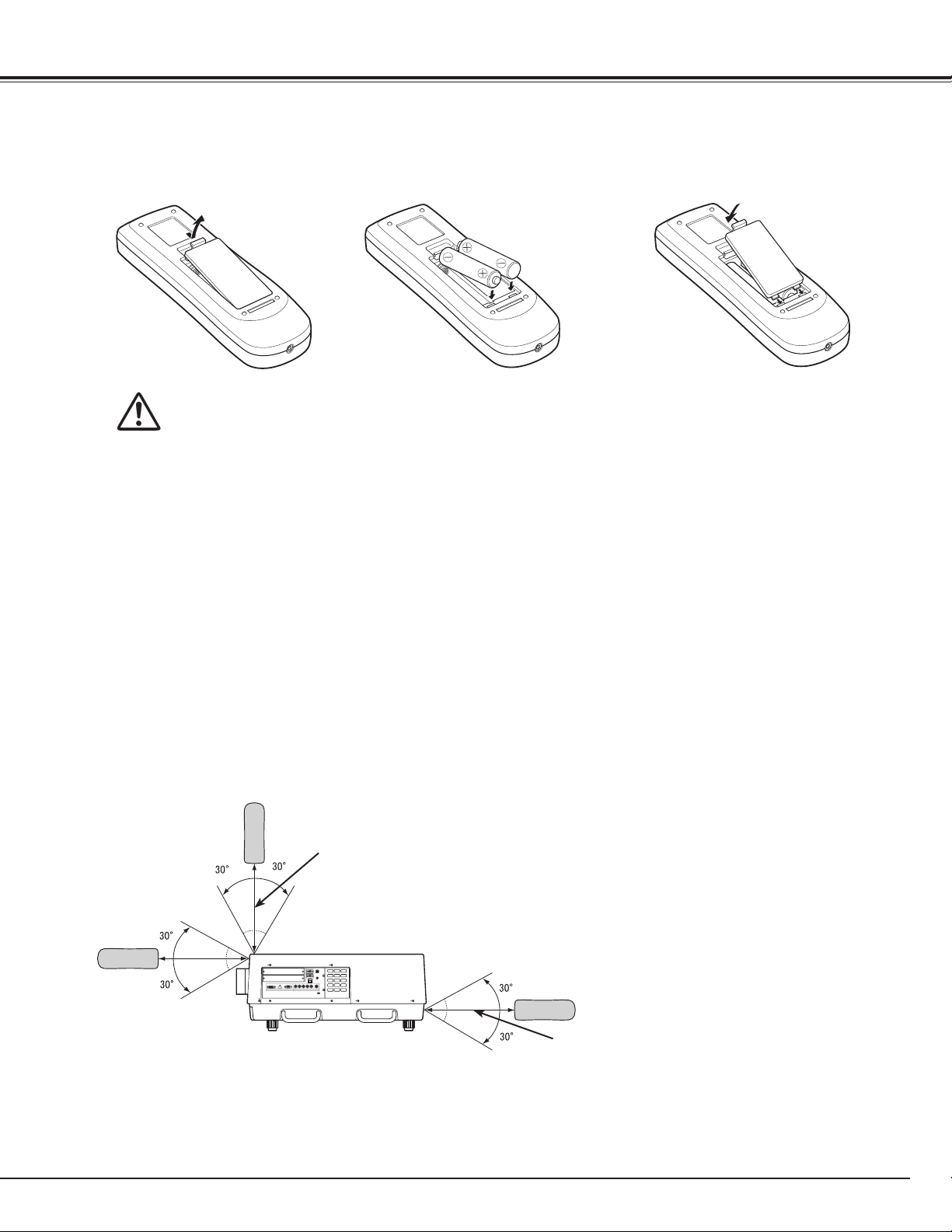
Remote Control Battery Installation
Part Names and Functions
Open the battery
compartment lid.
1 2 3
Pull up the lid
and remove it.
To ensure safe operation, please observe the following precautions :
l Use two (2) AAA or LR03 type alkaline batteries.
l Always replace batteries in sets.
l Do not use a new battery with a used battery.
l Avoid contact with water or liquid.
l Do not expose the remote control to moisture or heat.
l Do not drop the remote control.
l If the battery has leaked on the remote control, carefully wipe the case clean and install new batteries.
l Risk of an explosion if battery is replaced by an incorrect type.
l Dispose of used batteries according to the instructions or your local disposal rule or guidelines.
Install new batteries into
the compartment.
Two AAA size batteries
For correct polarity (+ and –),
be sure battery terminals are
in contact with pins in the
compartment.
Replace the
compartment lid.
Remote Control Receivers and Operating Range
Point the remote control toward the projector (to Infrared
Remote Receivers). The operating distance and angle
between the receivers and the remote control must be
shorter than 16.4’ (5 m) and less than 60 degrees.
Infrared Remote Receivers are located on the front,
rear, and top panels. You can activate only necessary
receivers. (pp. 10, 63).
16.4’
(5 m)
✔Note:
•
When hanging the projector from the ceiling, select the
Infrared Remote Receiver which is located farther away
from the fluorescent light (p.63).
•
When placing the projector in the horizontal position, as
fluorescent light may negatively affect the remote control
signals, it is recommended to select either “Back” or
“Front” to prevent the receiver on top of the projector from
picking up the signals from the remote control. (p.63)
16.4’
(5 m)
Wired Remote Control
The remote control can be used as a wired remote control. Wired remote control helps you use the remote control outside
of the operating range (16.4’/ 5 m). Connect the remote control and the projector with the remote control cable (supplied).
Connected with the remote control cable, the remote control does not emit wireless signal.
15
Page 16

Part Names and Functions
Remote Control Codes
When controlling several projectors from each remote control at the same time, you can assign a remote
control code (Code 1 - Code 8) to individual projectors and remote controls to prevent remote control
interference. Assign the same code the you specified for the projector to the remote control. See “Remote
Control” on page 62 for assigning a remote control code to the projector. Follow the procedures below to select
the assigned code.
Press and hold the MENU and a number button (1–8)
for more than five seconds to switch between the
codes. To reset it to the default code number (Code 1),
use the button combination of the MENU button and
the 0 number button ( press for 5 seconds).
MENU button
✔Note:
To ensure safe operation, observe the following precautions:
• Do not bend, drop, or expose the remote control to moisture or
heat.
• For cleaning, use a soft dry cloth. Do not apply benzene, thinner,
spray, or any other chemical materials.
Number buttons
16
Page 17

Installation
Lens Installation
Before setting up the projector, install Projection Lens on the projector.
Before installation, check where the projector is used and prepare a suitable lens. For the specifications of
Projection Lens, contact sales dealer where you purchased the projector.
- Lens installation and replacement should be performed by the qualified service personnel.
- When setting the projector after lens installation, be sure to replace a Lens Cap to protect a
surface.
- When carrying or holding up the projector, be careful not to put your hands on lens part. It may
damage lens, cabinet, or mechanical parts.
Positioning Projector
This projector is designed to project on a flat projection
surface.
✔Note:
•
Brightness in room has a great influence on picture
quality. It is recommended to limit ambient lighting in
order to provide the best image.
Picture Level and Pitch Adjustment
The projection angle is adjustable up to 3 degrees upward
and downward respectively by rotating front and back feet
.
To raise the projector, rotate the feet clockwise.
To lower the projector or to retract the adjustable feet,
rotate the feet counterclockwise.
SCREEN
To correct keystone distortion, press the KEYSTONE
button on the remote control or select Keystone from the
menu (see pages 32, 46, 53).
Do not rotate the adjustable feet when you
see the red line on the adjustable feet. The
adjustable feet may fall off.
Red line
Adjustable feet
ADJUSTABLE
FEET
17
Page 18
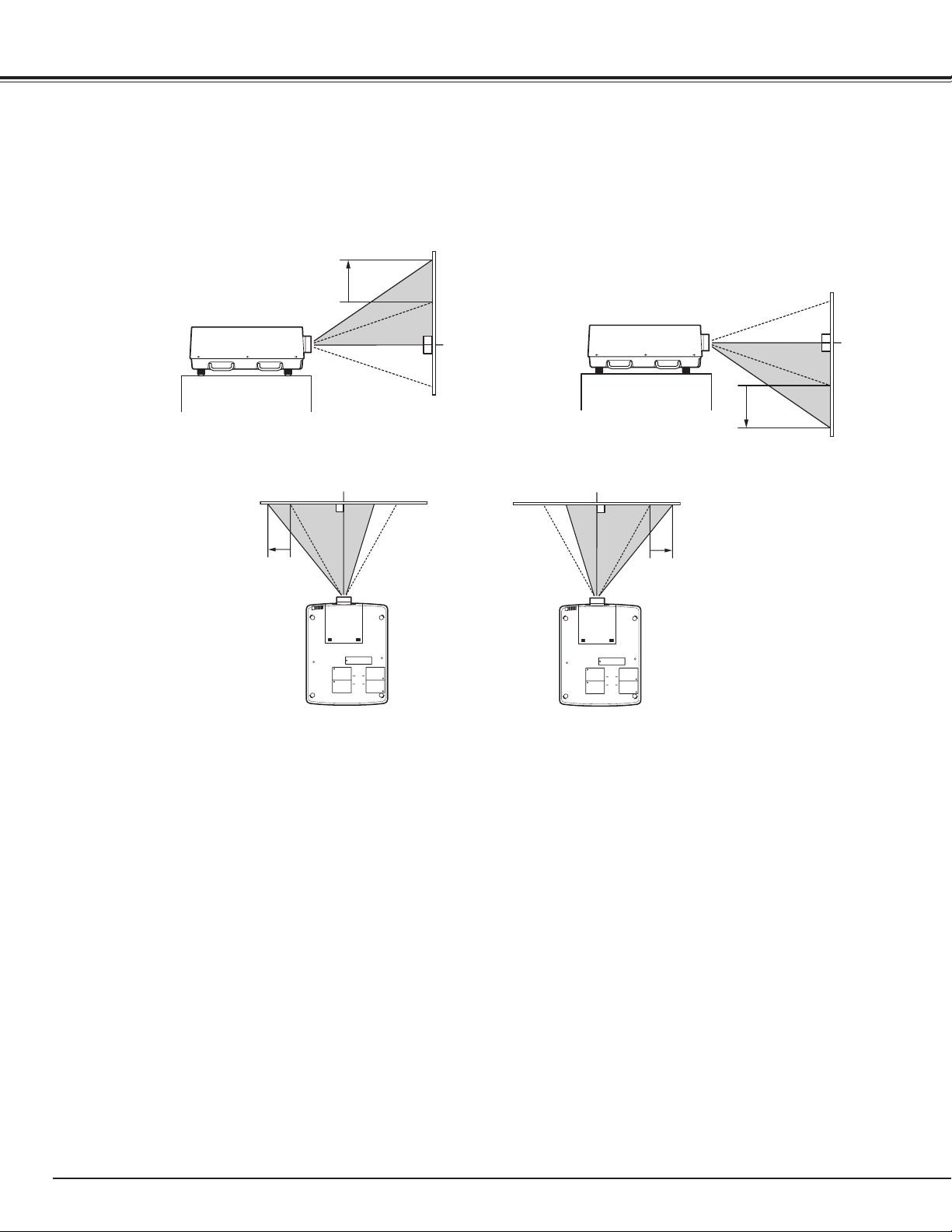
Installation
Lens Shift Adjustment
Projection lens can be moved from side to side and up and down with the motor-driven lens shift function. This
function makes the positioning of images easy on the screen. The amount of lens shift range varies depending
on the lens. The shift ranges shown below apply to the AH-22051 lens. (See page 28)
When the lens is shifted to top
The display position can be
shifted upward up to 50%
elevation of the display.
When the lens is shifted to leftmost
The display position can be
shifted to the left in up to
10% width of the display.
When the lens is shifted to bottom
The display position can be
shifted downward up to 50%
low level of the display.
When the lens is shifted to rightmost
The display position can be
shifted to the right in up to
10% width of the display.
18
Page 19
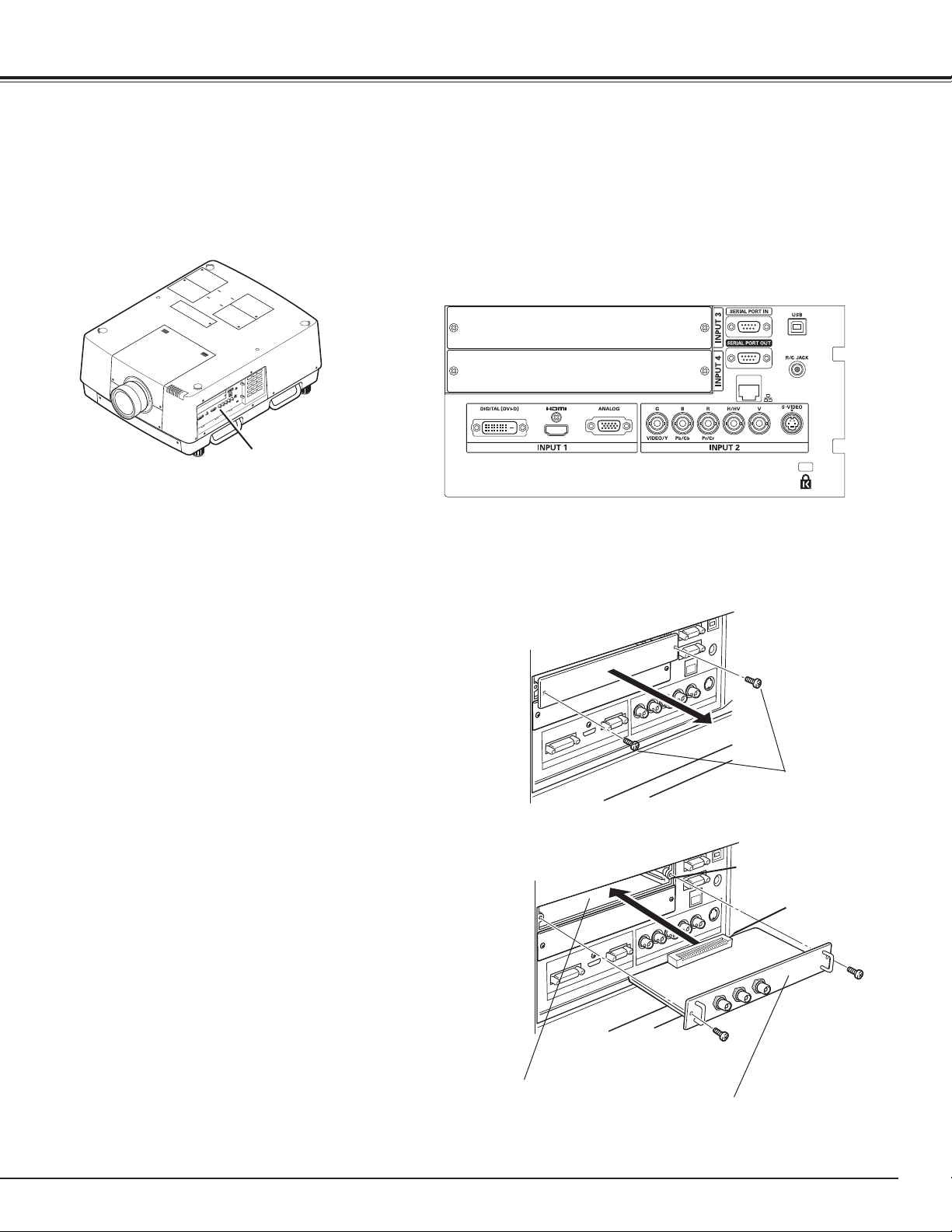
Installation
Terminals of Projector
The projector has two replaceable Interface board slots. The projector's functions can be extended by installing
the optional interface boards into the terminal slots. 2 vacant slots (Input 3 and 4) are provided in your
purchasing the projector. For the Optional Interface Boards, contact sales dealer where you purchased the
projector.
2 TERMINAL SLOTS (Factory set)
INPUT/OUTPUT
TERMINALS
Replacement of Terminal
✔Note:
• In the replacement of interface board, turn off the
projector, press the Main On/Off Switch to Off and
unplug the AC power cord from the AC outlet.
Remove 2 screws from an interface board.
1
Pull out the interface board.
2
Replace the interface board. Insert a new interface
3
board along Guide to fit Socket to inside Plug.
Tighten screws to secure the interface board.
4
NOTES ON ORDERING OR USING
OPTIONAL INTERFACE BOARD
When ordering or using Optional Interface Board, contact
your sales dealer. When contacting the sales dealer, tell the
Option Control Number (Op.cont.No.) in the menu that is
located on the bottom of the information menu.
(See page 29)
Screws
Guide
Socket
Plug
As an example, this figure shows how to
install a Dual-SDI Board.
19
Page 20
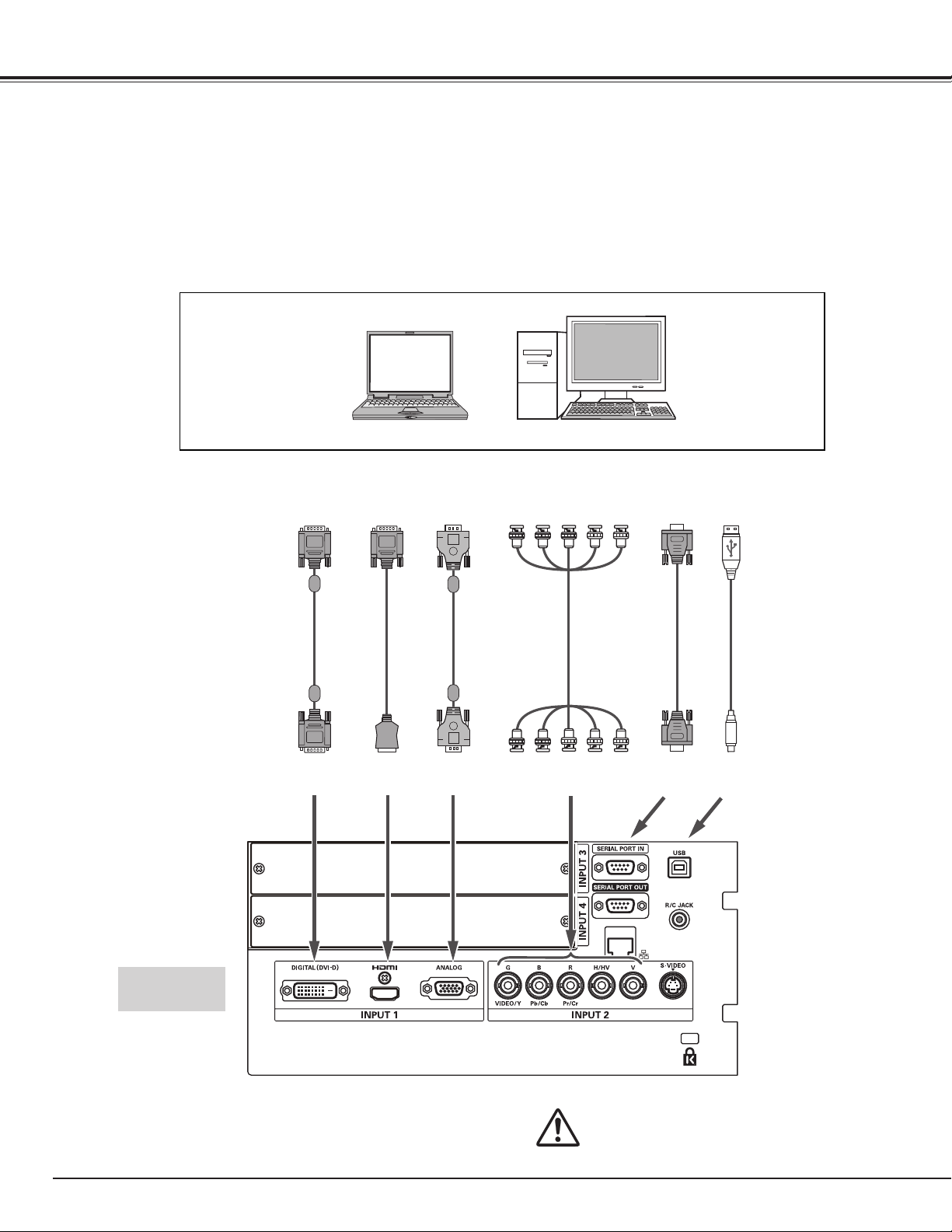
Installation
Connecting to Computer
Cables used for connection
• DVI-D cable • Serial cross cable
• DVI/HDMI cable • USB cable
• VGA Cable (D-sub 15 pin) *
( *One cable is supplied; Other cables are not supplied with this projector.)
• BNC Cable (BNC x 5)
Monitor Output
DVI-D Cable
DIGITAL
(DVI-D)
Laptop type
Monitor Output
DVI/HDMI
Cable
HDMI
VGA
Cable
ANALOG
Monitor Output
BNC Cable
B
G
R
Desktop type
Serial Cross
cable
H/HV
SERIAL PORT IN
V
Serial out
USB port
USB
cable
USB
20
Terminals of
the projector
Unplug the power cords of both the
projector and external equipment from
the AC outlet before connecting cables.
Page 21
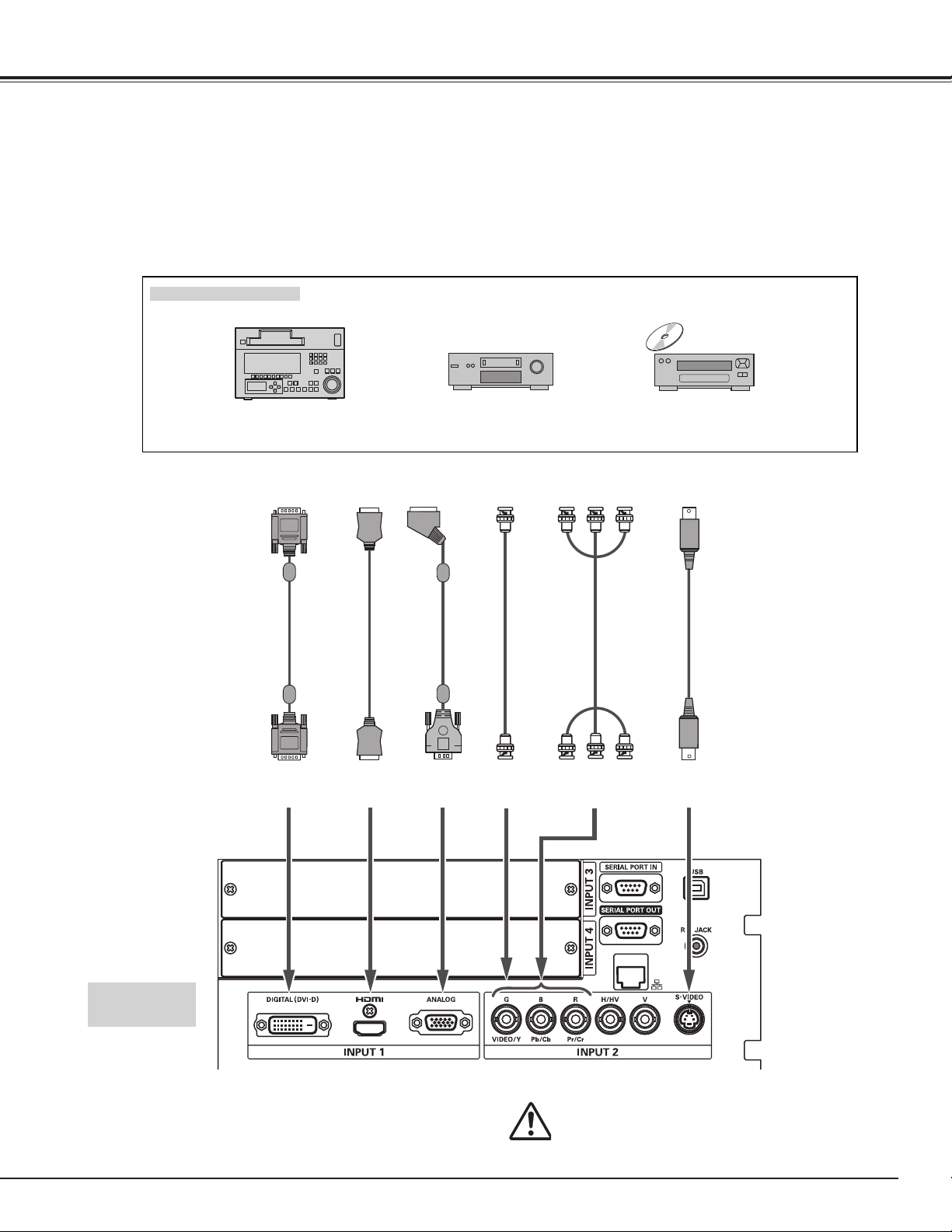
Connecting to Video Equipment
Cables used for connection
• Video Cable (BNC x 3, BNC x 1) • HDMI Cable
• SCART-VGA Cable
• DVI-D Cable
• S-Video Cable
( Cables are not supplied with the projector.)
Video Source (example)
Installation
Professional Digital VCR
Digital Output
(HDCP compatible)
DVI-D Cable
HDMI Cable
DIGITAL
(DVI-D)
HDMI
Output
HDMI
RGB SCART
21-pin Output
SCART-VGA
Cable
ANALOG
Video Disc Player
Composite
Video
Output
BNC
Cable
VIDEO
VIDEO/Y, Pb/Cb, Pr/Cr
Component video output equipment.
(such as DVD player or
high-definition TV source.)
Component
Video Output
BNC
Cable
S-Video
Output
S-video
cable
S-VIDEO
Terminals of
the projector
Un plug the power cords of both the
projector and external equipment from the
AC outlet before connecting cables.
21
Page 22
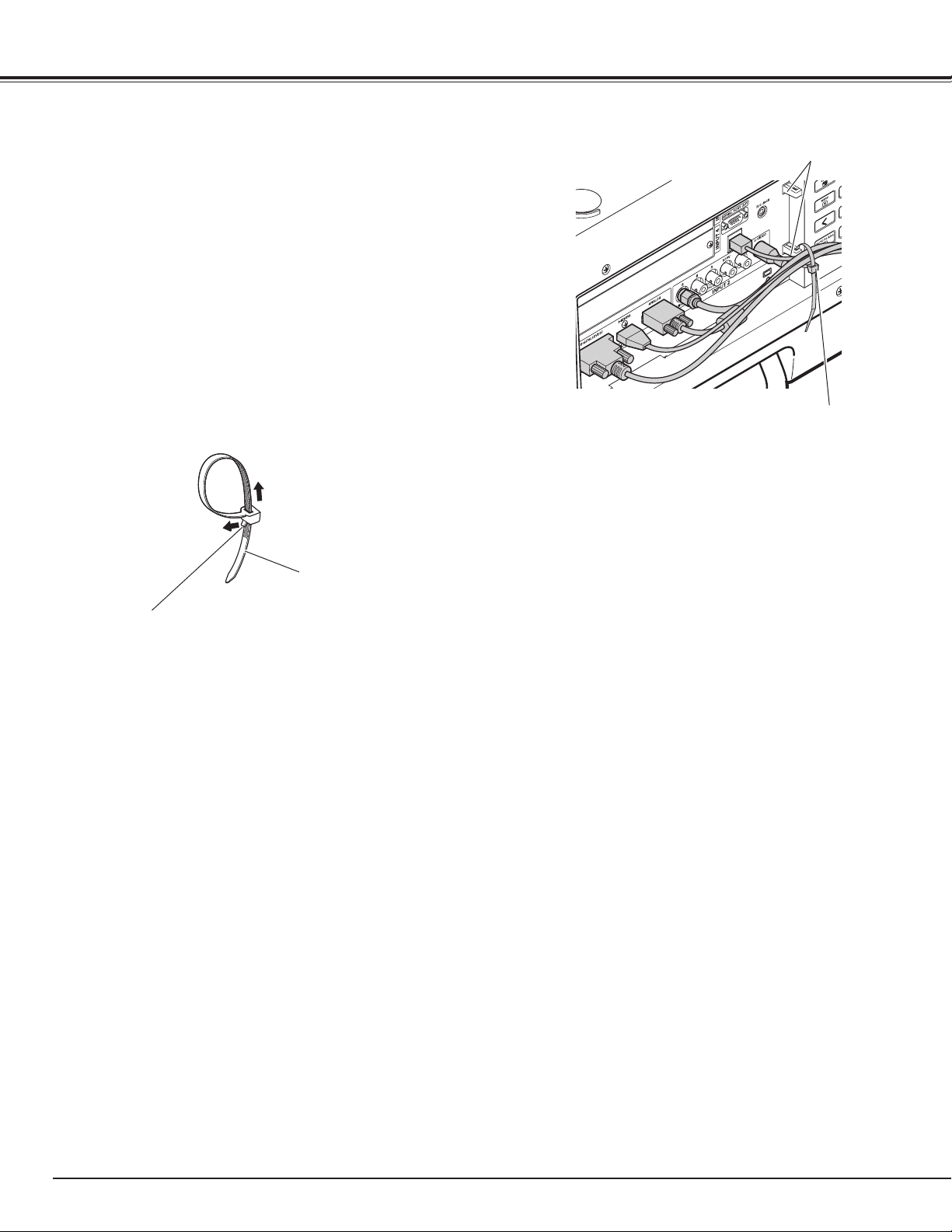
Installation
Attaching the Cable Tie
You can dress and secure all cables to a cable tie (supplied).
The cable tie is reusable and can be loosened and tightened
as many times as needed.
To loosen the cable tie
2
Cable tie holders
Cable tie
1
Cable tie
2. Loosen the cable tie in the arrow direction.
Tab
1. Pull the tab in the arrow direction.
22
Page 23
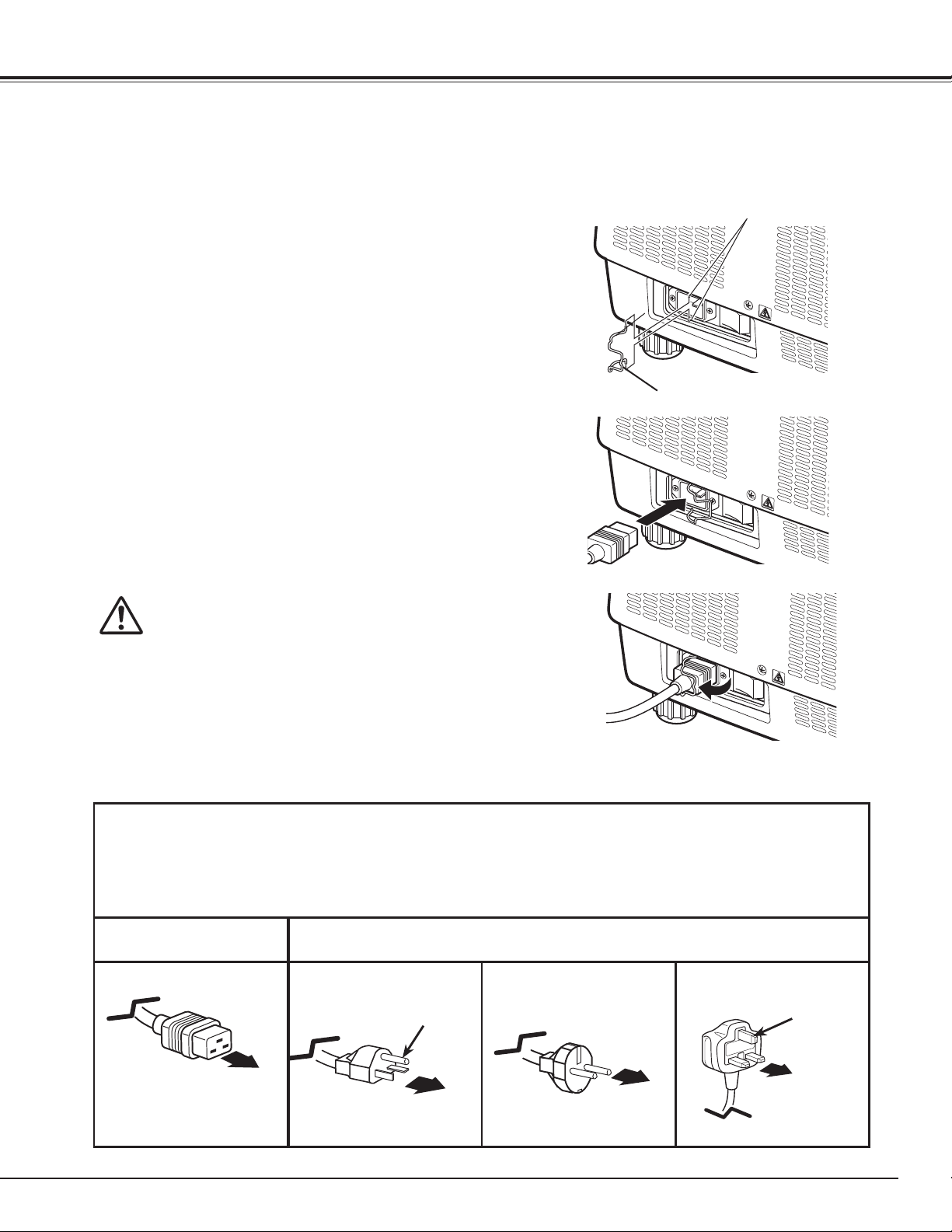
Connecting the AC Power Cord
This projector uses nominal input voltages of 200-240 V AC. It
is designed to work with single-phase power systems having a
grounded neutral conductor. To reduce the risk of electrical shock,
do not plug into any other type of power system.
If you are not sure of the type of power being supplied, consult
your authorized dealer or service center.
Connect the projector with all peripheral equipment before turning
on the projector.
A power cord clamp is designed to prevent the AC power cord
from coming loose. Attach the power cord clamp and AC power
cord to the projector by following these steps.
Installation
Holes
1
Insert the both ends of the power cord clamp into the
1
holes and tilt the clamp.
Power cord clamp
2
Connect the AC power cord to the projector.
2
Secure the power cord connector with the clamp.
3
CAUTION
The AC outlet must be near this equipment and must be easily
accessible.
✔Note:
• Unplug the AC power cord or turn off the MAIN ON/OFF
Switch when the projector is not in use. When the projector
is in stand-by mode, it consumes a little electric power.
NOTE ON THE POWER CORD
AC power cord must meet the requirements of the country where you use the projector. Confirm the AC plug type with
the chart below and proper AC power cord must be used. If the supplied AC power cord does not match your AC outlet,
contact your sales dealer.
3
Projector side AC Outlet side
For Continental Europe
To the AC Outlet.
(200–240 V AC)
To POWER CORD
CONNECTOR on your
projector.
For the U.S.A. and Canada
Ground
To the AC Outlet.
(200-240 V AC)
For the U.K.
Ground
To the AC Outlet.
(200–240 V AC)
23
Page 24
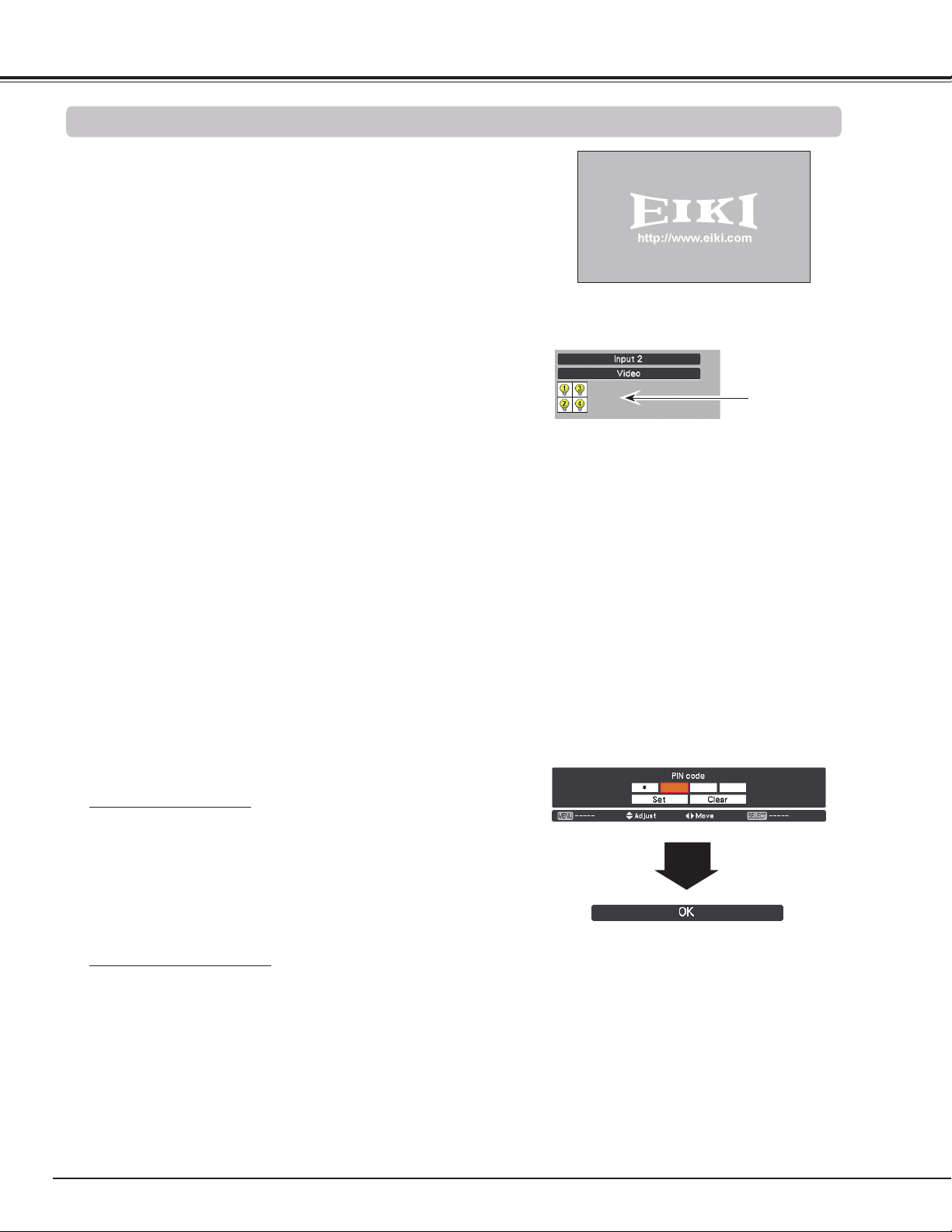
Basic Operation
Turning On the Projector
Complete peripheral connections (with a computer, VCR,
1
etc.) before turning on the projector.
Connect the projector’s AC power cord into an AC outlet.
2
The LAMP indicator lights red and the POWER indicator
lights green.
Press the ON/STAND-BY button on the side control
3
or the ON button on the remote control. The LAMP
indicator dims and the cooling fans start to operate.
The preparation display appears on the screen and the
countdown starts.
After the countdown, the input source that was selected
4
the last time and the Lamp control status icon (see the
page 75) appear on the screen.
16
The preparation display will disappear after
20 seconds.
Selected Input Source and Lamp control
Lamp control status
If the projector is locked with a PIN code, PIN code input
dialog box will appear.
✔Note:
• When the Logo select function is set to Off, the logo will not be
shown on the screen (p.66).
• When Countdown off or Off is selected in the Display function,
the countdown will not be shown on the screen (p.54).
• If you press the ON/STAND-BY button on the side control or
the remote control during the countdown period, you can skip
the countdown and go to the normal operations. In this case,
however, the brightness of the image needs some time to
stabilize after turning on the projector. The display may flicker
after turning on the lamps for the characteristics of the lamps.
This is normal operation and not a malfunction.
Enter a PIN code
Use the Point ed7 8 buttons on the side control or
Number buttons on the remote control to enter a number.
When using side control
Use the Point ed buttons on the side control to select a
number. Press the Point 8 button to fix the number and
move the red frame pointer to the next box. The number
changes to ✳. Repeat this step to complete entering a four-
digit number. After entering the four-digit number, move the
pointer to “Set”. Press the SELECT button so that you can
start to operate the projector.
(See page 75 for Lamp control status.)
✔Note:
• The Lamp replacement icon and the Filter
replacement may appear on the screen depending
on the usage state of the projector.
• When the filter replacement icon keeps appearing
on the screen at turning on the projector for some
time and no action is taken to replace the filter,
the projector will be automatically shut down in 3
minutes after turning on to protect the projector.
(p.68)
• When the Picture in Picture function is set to
Mode(1-5), Mode(1-5), Input source, Lamp control
status, Lamp replacement icon and Filter warning
icon will appear on the screen for 10 seconds.
PIN Code Input Dialog Box
After the OK icon disappears, you can operate the projector.
24
When using remote control
Press the Number buttons on the remote control to enter
a number (p.16). When you complete entering a four-digit
number, the pointer moves to “Set”. Press the SELECT
button so that you can start to operate the projector.
If you fixed an incorrect number, use the Point 7 button to
move the pointer to the number you want to correct, and
then enter the correct number.
If you entered an incorrect PIN code, “PIN code” and the
number (✳✳✳✳) will turn red for a moment. Enter the correct
PIN code all over again.
✔Note:
• If the PIN code number is not entered within three
minutes after the PIN code dialog box appeared, the
projector will be turned off automatically.
• The "1234" is set as the initial PIN code at the
factory.
Page 25
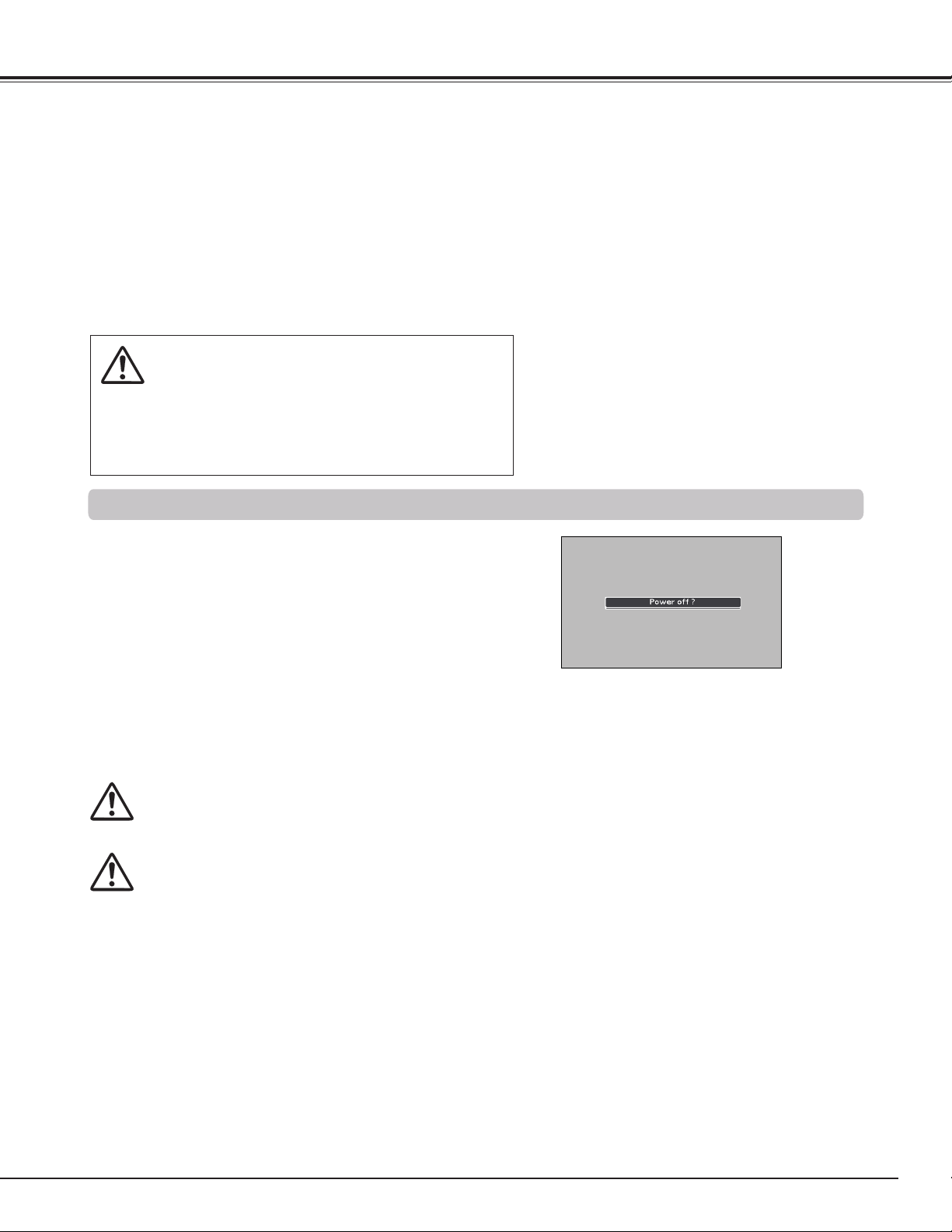
What is PIN code?
PIN (Personal Identification Number) code is a security code
that allows the person who knows it to operate the projector.
Setting a PIN code prevents unauthorized use of the projector.
A PIN code consists of a four-digit number. Refer to the PIN
code lock function in the Setting Menu on pages 64, 65 for
locking operation of the projector with your PIN code.
CAUTION ON HANDLING PIN CODE
If you forget your PIN code, the projector can no
longer be started. Take a special care in setting
a new PIN code; write down the number in a
column on page 95 of this manual and keep it
on hand. Should the PIN code be missing or
forgotten, consult your dealer or service center.
Turning Off the Projector
Basic Operation
Press the ON/STAND-BY button on the side control or
1
the STAND-BY button on the remote control, and Power
off? appears on the screen.
Press the ON/STAND-BY button on the side control or
2
the STAND-BY button on the remote control again to
turn off the projector. The LAMP indicator lights bright
and the POWER indicator turns off.
When the projector has cooled down enough, the
3
POWER indicator lights green and then you can turn on
the projector.
TO MAINTAIN THE LIFE OF THE LAMP, ONCE YOU TURN
THE PROJECTOR ON, WAIT AT LEAST FIVE MINUTES
BEFORE TURNING IT OFF.
DO NOT OPERATE THE PROJECTOR CONTINUOUSLY
WITHOUT REST. CONTINUOUS USE MAY RESULT
IN SHORTENING THE LAMP LIFE. TURN OFF THE
PROJECTOR AND LET STAND FOR ABOUT AN HOUR
IN EVERY 24 HOURS.
✔Note:
• When the Direct On function is set to On, the projector will
be turned on automatically by connecting the AC power cord
to an AC outlet (p.63).
• The running speed of cooling fans is changed according to the
temperature inside the projector.
• Do not put the projector in a case before the projector is
cooled enough.
• If the WARNING TEMP. indicator blinks red, see “Warning
Indicators” on page 79.
• The projector cannot be turned on during the cooling period
with the POWER indicator turned off. You can turn it on again
after the POWER indicator becomes green again.
Power off? disappears after 4 seconds.
Direct OFF function
You can disconnect the power cord from the wall
outlet or turn off the breaker even during projection
without pressing the ON/STAND-BY button.
✔Note:
• When using the Direct OFF function, you cannot
restart the projector immediately after the power is
disconnected. If the external power supply is suddenly
cut off, the fan stops immediately. The lamp remains
high temperature and needs to be cooled.
25
Page 26
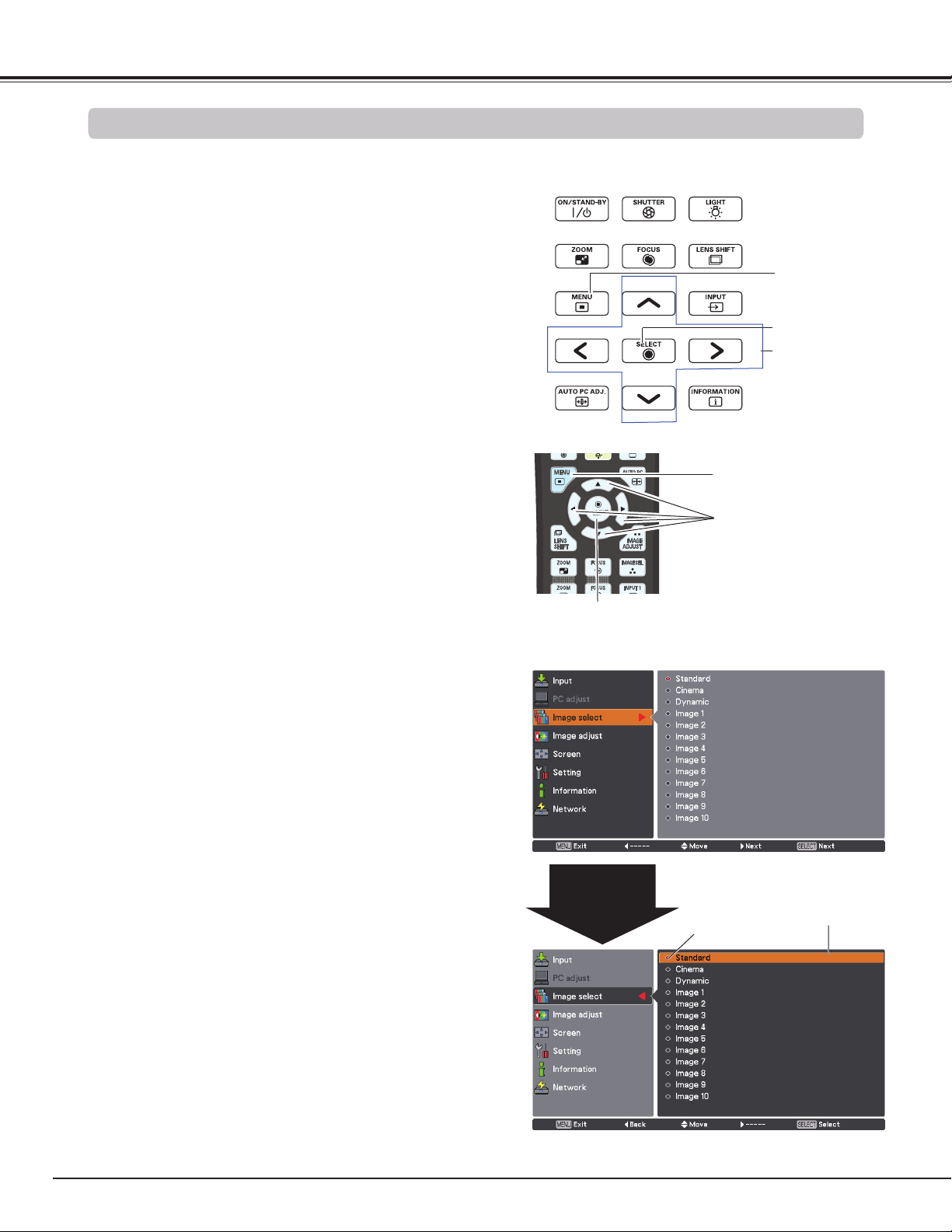
Basic Operation
How to Operate the On-Screen Menu
The projector can be adjusted or set via the on-screen
menu. The menu has a hierarchical structure, with
a main menu that is divided into submenus, which
are further divided into other submenus. For each
adjustment and setting procedure, refer to respective
sections in this manual.
Press the MENU button on the side control or the
1
remote control to display the on-screen menu.
Use the Point ed buttons to highlight or select a main
2
menu item. Press the Point 8 or the SELECT button
to access the submenu items. (The selected item is
highlighted in orange.)
Use the Point ed buttons to select the desired
3
submenu item and press the SELECT button to set or
access the selected item.
Use the Point ed7 8 buttons to adjust the setting or
4
switch between each option and press the SELECT
button to activate it and return to the submenu.
Press the Point 7 button to return to the main menu.
5
Press the MENU button to exit the on-screen menu.
Side Control
MENU button
SELECT button
POINT buttons
Remote Control
MENU button
POINT buttons
SELECT button
On-screen menu
26
Point 8
or
SELECT button
The
currently
set item is
marked.
The selected item is
highlighted in orange.
Page 27
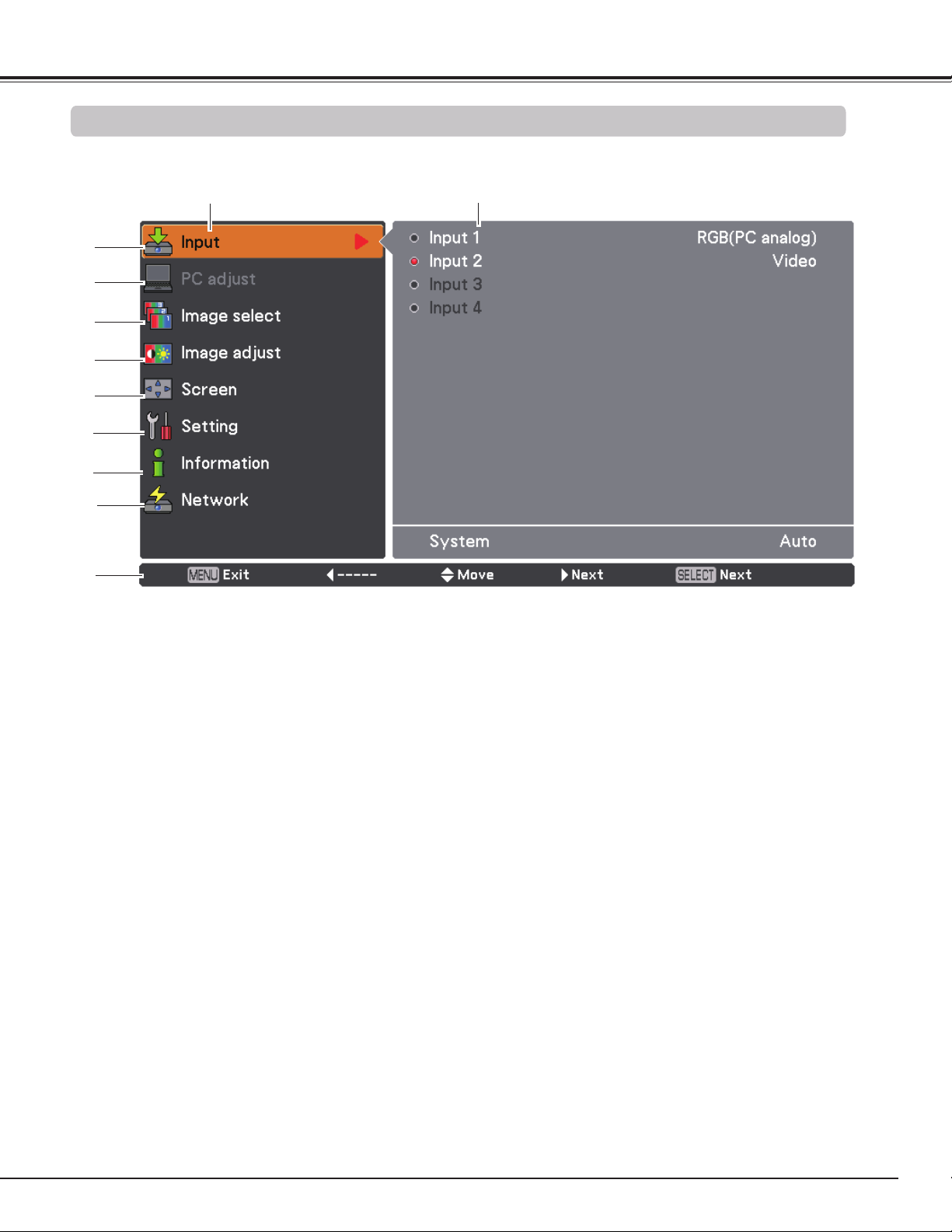
Main Menu
For detailed functions of each menu, see “Menu Tree” on pages 83-85.
Main Menu
q
w
e
r
t
y
u
i
Sub-Menu
Basic Operation
o
q Input
Used to select an input source (Input 1, Input 2, Input 3, or Input 4) (p.33-35).
w PC adjust
Used to adjust the parameters to match with the input signal format (pp.37-39).
e Image select
For computer source, used to select an image level among Dynamic, Standard, Real, and Image 1-10 (p.40).
For Video source, used to select an image level among Dynamic, Standard, Cinema, and Image 1-10 (p.48).
r Image adjust
For computer source, used to adjust the computer image. [Contrast/Brightness/Color management/Color temp./
White balance (R/G/B)/Offset(R/G/B)/Auto picture control/Advanced color/Sharpness/Gamma/Reset/Store]
(pp.41-43).
For video or HDMI source, used to adjust the video image. [Contrast/Brightness/Color/Tint/Color management/
Color temp./White balance (R/G/B)/Offset (R/G/B)/Auto picture control/Advanced color/Sharpness/Gamma/
Noise Reduction/Progressive/Reset/Store] (pp.49-51).
t Screen
For computer source, used to adjust the size of the image. [Normal/Full/Wide(16:9)/Zoom/True/Custom/Custom
adj./Digital zoom +/-/Keystone/Ceiling/Rear/Screen aspect/Reset] (pp.44-46).
For video or HDMI source, used to adjust the size of the image. [Normal/Full/Wide(16:9)/Zoom/Natural
wide/Custom/Custom adj./Keystone/Ceiling/Rear/Screen aspect/Reset] (pp. 52-53).
y Setting
Used to set the projector’s operating configurations (pp.54-69).
u Information
Displays the input source information: Input, H-sync freq., V-sync freq., Screen, Lamp mode, Lamp control, Lamp
interval, Lamp 1, Lamp 2, Lamp 3, Lamp 4, Language, Filter counter, Power management, Key lock, PIN code
lock, Shutter management, Remote control, SERIAL NO. and Option control No. (p.30).
i Network
See the owner’s manual of “Network Set-up and Operation”.
o Guide
The key operation is displayed.
27
Page 28
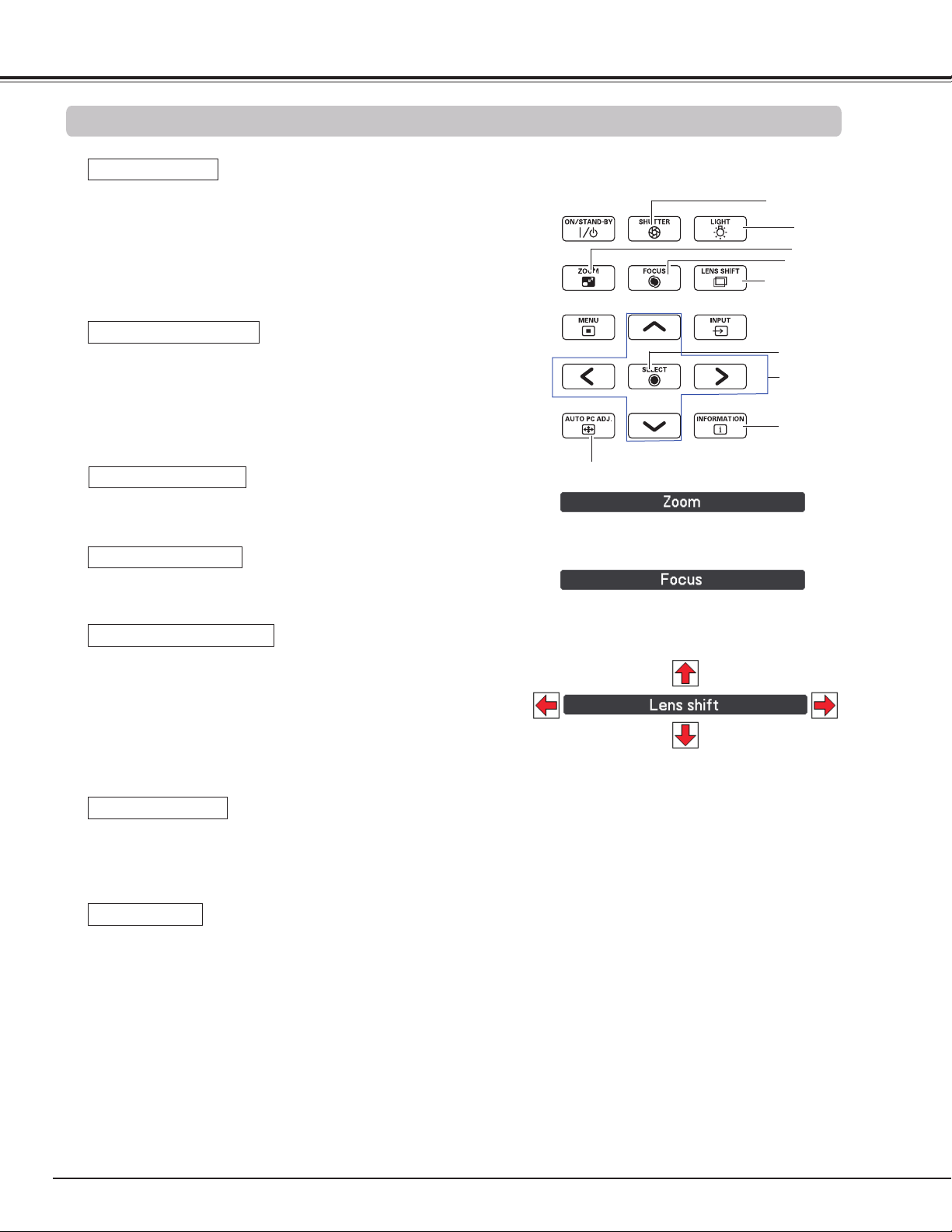
Basic Operation
Operating with Projector Control
Light Function
Light function is used to turn on the lights on the side
control and around terminals. To turn off the lights, press
the Light button again.
✔Note:
• The buttons on the side control except for the LIGHT button
and ON/STAND-BY button do not light up when the projector
is in stand-by mode or during the cooling down period.
Auto PC Adjustment
Operates the Auto PC Adj. function. The computer screen
adjustment can be done easily by pressing this button.
See page 37 for details.
Zoom Adjustment
Press the ZOOM button and “Zoom” will be displayed on the
screen. And then press the Point ed buttons to zoom in and
out the image.
Focus Adjustment
Press the FOCUS button and “Focus” will be displayed on the
screen. And then press the Point ed buttons to adjust the
focus of the image.
Lens Shift Adjustment
Press the LENS SHIFT button and “Lens shift” will be displayed
on the screen. Use the Pointed ed7 8 buttons to position
the projection image to the desired point without having picture
distortion.
Press and hold the LENS SHIFT button for more than 5 seconds
to return the lens to the central position. See page 18 for details.
Side Control
SHUTTER button
LIGHT button
ZOOM button
FOCUS button
LENS SHIFT button
SELECT button
POINT buttons
INFORMATION
button
AUTO PC ADJ. buttons
28
Shutter Function
Shutter function allows you to completely block out light to the
screen. Press the SHUTTER button to close the shutter inside
the projector. To open up the shutter, press the SHUTTER button
again. Refer to p.66 for detail of setting for the Shutter function.
Information
Information display can be used to confirm the current operating
condition of the projector and the signal being projected through
the projector.
Press the INFORMATION button to toggle between the current
and next Information menus and the cancellation of menu
display.
The Information menu can also be selected from the menu.
✔Note:
• The arrow disappears at the maximum lens shift in each
direction.
• The arrows turn red when the lens shift comes to the
center position of the screen.
✔Note:
• The SHUTTER button on the side control and the remote
control cannot be effective when Shutter Protection is On
in the Setting menu. (p.66)
• The SHUTTER indicator on the projector's top lights blue
when the shutter is closed. (pp.13, 86)
• The projector will shut down automatically when the set
time on shutter management has passed. (p.66)
• The Power management function does not work when the
shutter is closed. (p.63)
Page 29
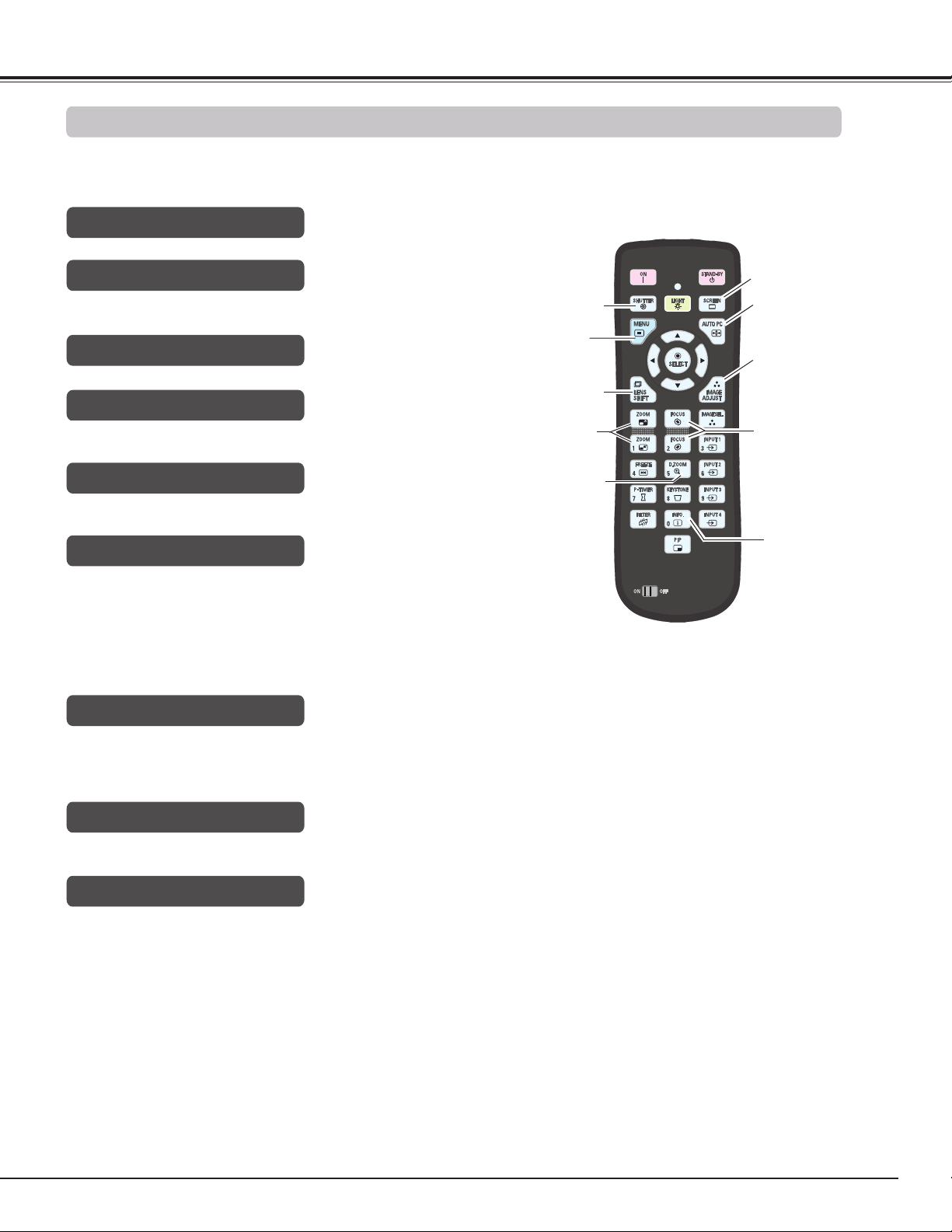
Basic Operation
Operating with Remote Control
Using the remote control for some frequently used operations is advisable. Just pressing one of the buttons
enables you to make the desired operation quickly without calling up the On-Screen Menu.
SHUTTER button
See page 28 for details.
MENU button
Press the MENU button to show the main menu. Press the
button again to hide the menu.
LENS SHIFT button
See page 28 for details.
ZOOM buttons
Press the ZOOM buttons on the remote control to zoom in
and out the image.
D.ZOOM button
Press the D.ZOOM button on the remote control to enter to
the Digital zoom +/– mode. See page 45 for details.
SCREEN button
Press the SCREEN button on the remote control to select
the desired screen size. The selected screen size symbol
appears on the screen for 4 seconds. See pages 44 to 46
and 52 to 53 for details.
Press and hold the SCREEN button for more than 5 seconds
to return all the screen size adjustment setting to the factory
default setting.
Remote Control
SCREEN
button
SHUTTER button AUTO PC
button
MENU button
IMAGE ADJUST
button
LENS SHIFT
button
ZOOM
buttons
D.ZOOM
button
✔Note:
See the next page for the description of other buttons.
FOCUS
buttons
INFO. button
AUTO PC button
Press the AUTO PC button on the remote control to operate
the Auto PC adj. function. The computer screen adjustment
can be done easily by pressing this button. See page 37 for
details.
IMAGE ADJUST button
Press the IMAGE ADJUST button to show the IMAGE
ADJUST menu. Press this button again to hide the menu.
FOCUS buttons
Press the FOCUS buttons on the remote control to adjust
focus of the image.
29
Page 30
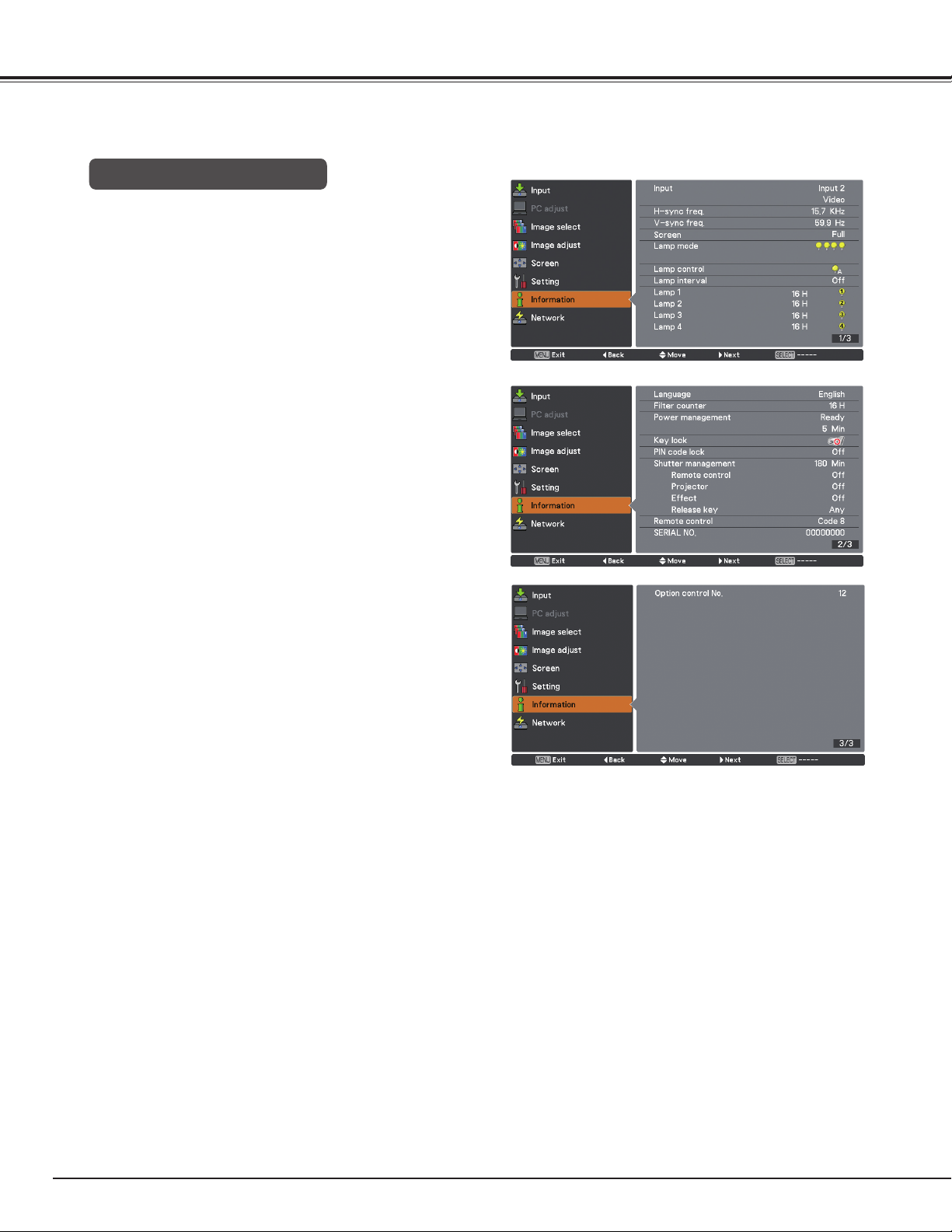
Basic Operation
INFO. button
Press the INFO. button to confirm the current settings
of the projector and the signals being transmitted to the
projector. Use the Point 7 8 buttons or INFO. button
to toggle back and forth between the current and next
Information menus and the cancellation of menu display.
✔Note:
• The H-sync freq. and V-sync freq. values shown in the menu
list may be different from the actual values.
• SERIAL NO. is used to service the projector.
Information Menu
30
Page 31

Basic Operation
LIGHT button
Press the LIGHT button to turn on/off Keypad backlight.
FREEZE button
Press the FREEZE button on the remote control to
freeze the picture on the screen. To cancel the FREEZE
function, press the FREEZE button again or press any
other button.
Fig.1 will appear when the Freeze function is working.
Fig.1
P-TIMER button
Press the P-TIMER button on the remote control to
operate the Count up/Count down function. Refer to
p.68 for detail of Setting for the P-timer function for
a few seconds. To stop the count time, press the PTIMER button. To cancel the P-timer function, press
and hold the P-TIMER button.
FILTER button
Press and hold the FILTER button for more than five
seconds to schedule a filter cleaning task.
Remote Control
LIGHT
button
IMAGE SEL.
button
FREEZE button
P-TIMER button
FILTER button
✔Note
See the previous page for the description of other buttons.
KEYSTONE
button
PIP button
IMAGE SEL. button
Press the IMAGE SEL. button on the remote control to
select a desired image level of the screen.
For more detail, see pp.40, 48.
KEYSTONE button
See page 32 for details.
PIP button
Press the PIP button on the remote control several
times until the desired mode of Picture in Picture
appears. Each user mode (User 1-5) appears only
when it has stored data.
Press and hold the PIP button for more than 3
seconds to display the setting dialog box of Picture
in Picture. See pages 56-57 for details of Picture in
Picture function.
User 1 of PIP (example)
Main
picture
Sub
picture
User 2 of PIP (example)
Sub
picture
Main picture
31
Page 32

Keystone
Keystone
Keystone
Basic Operation
Keystone Correction
Press the KEYSTONE button on the remote control to switch
the Standard (for Vertical/Horizontal) /Corner correction
adjustment. The Standard or Corner correction adjustment
dialog box appears. Use the Point ed 7 8 buttons to
correct the Standard or Corner distortion. The Standard or
Corner correction adjustment can be stored (see pages 46,
53).
Standard
Reduce the lower width
with the Point d button.
Reduce the right part with
Point 8 button.
Reduce the upper width
with the Point e button.
Reduce the left part with
Point 7 button.
Corner correction
Press the KEYSTONE button on the remote control to switch
Corner correction adjustment, press the SELECT button on
the remote control to select the corner you want to adjust.
Reduce the top left corner part
with the Point 8d buttons.
Press the
SELECT button
Reduce the top right corner
part with the Point 7d
buttons.
Remote Control
POINT buttons
KEYSTONE button
✔Note:
• The white arrows indicate that there is no
correction.
• A red arrow indicates the direction of correction.
• An arrow disappears at the maximum correction.
• If you press and hold the KEYSTONE button for
more than 3 seconds while the Standard or Corner
correction dialog box is being displayed, the
Standard or Corner correction adjustment will be
released.
• The Corner pattern can be set to Off, Red, White or
Blue in the Corner pattern function. See "Keystone"
on pages 46, 53.
• The adjustable range is limited depending on the
input signal.
• Standard and Corner correction functions cannot
be adjusted at the same time. If one of the
functions is adjusted, and then the other one will
be reset automatically.
The top left corner adjustment as an example:
Press the Point
d button
32
Press the
SELECT button
Press the
SELECT button
Reduce the bottom left corner
part with the Point 8e
buttons.
Press the
SELECT button
Press the Point 8
button
Reduce the bottom right
corner part with the Point 7e
buttons.
Page 33

Input Selection
Direct Operation
Side Control
Side Control
INPUT button
The input source changes each time you press the INPUT button on the side control as follows:
Input 1→Input 2→ ...
Before using the INPUT button on the side control or the remote control, you must select a correct input source
by On-Screen Menu and the latest input source will be displayed.
Remote Control Operation
Press the INPUT 1, INPUT 2, INPUT 3 or INPUT 4 button on the remote control. The input source appears on
the screen as you press each button. Select the connected input source.
INPUT 1 button
Input 1
RGB (PC analog)
RGB (Scart)
RGB(PC digital)
RGB(AV HDCP)
HDMI
INPUT 2 button
Input 2
RGB
Y,Pb/Cb,Pr/Cr
Video
S-video
Remote Control
INPUT 1/2/3/4
buttons
✔Note:
• “Input 3” and/or “Input 4” are selectable only when interface
board(s) are connected to either or both of the slots.
33
Page 34

Input Selection
Computer Input Source Selection
Menu Operation
Press the MENU button to display the On-Screen
1
Menu. Use the Point ed buttons to select Input and
then press the Point 8 or the SELECT button.
Use the Point ed buttons to select the desired input
2
and then press the Point 8 button to access the
submenu items.
Use the Point ed buttons to select the desired
3
source and then press the SELECT button.
✔Note:
• “Input 3” and/or “Input 4” are selectable only when interface
board(s) are connected to either or both of the slots.
INPUT MENU
WHEN SELECTING INPUT 1
(COMPUTER INPUT TERMINALS )
RGB(PC analog)
When your computer is connected to the INPUT 1
(ANALOG) terminal, select RGB (PC analog).
✔Note:
• Input source changes if the INPUT 1 button on the remote
control is pressed.
WHEN SELECTING INPUT 2 (5 BNC INPUT JACKS )
When connecting the computer output [5 BNC Type (Green,
Blue, Red, Horiz. Sync, and Vert. Sync.)] from the computer
to G, B, R, H/HV, and V jacks:
RGB
When your computer is connected to the INPUT 2 (5
BNC INPUT JACKS) terminal, select RGB.
INPUT 2 MENU
34
Page 35

Video Input Source Selection
Menu Operation
Press the MENU button to display the On-Screen
1
Menu. Use the Point ed buttons to select Input and
then press the Point 8 or the SELECT button.
Use the Point ed buttons to select the desired input
2
and then press the Point 8 button to access the
submenu items.
Use the Point ed buttons to select the desired
3
source and then press the SELECT button.
WHEN SELECTING INPUT 1 (COMPUTER INPUT
TERMINALS )
When connecting to video equipment, select the type of
Video source in the Source Select Menu.
RGB(Scart)
When scart video equipment is connected to the INPUT 1
(ANALOG) terminal, select RGB (Scart).
RGB(PC digital)
When your computer is connected to INPU T 1 (DIGITAL)
terminal, select RGB (PC digital).
RGB(AV HDCP)
If the HDCP-compatible signal source is connected to the
INPUT 1 (DIGITAL) terminal, select RGB (AV HDCP).
HDMI
When the video signal is connected to the HDMI terminal,
select HDMI.
Input Selection
INPUT 1 MENU
WHEN SELECTING INPUT 2 (5 BNC INPUT JACKS )
When connecting to video equipment, select the type of
Video source in the Source Select Menu.
Y, Pb/Cb, Pr/Cr
When the video input signal is connected
to the Y, Pb/Cb, Pr/Cr jacks, select Y, Pb/
Cb, Pr/Cr.
Video
When the video input signal is connected
to the VIDEO jack, select Video.
S-Video
When the video input signal is connected to
the S-VIDEO jack, select S-Video.
✔Note:
• When the video input signal is connected to the Y-Pb/Cb-Pr/
Cr jacks, Y,Pb/Cb,Pr/Cr takes precedence of RGB.
• Y,Pb/Cb,Pr/Cr input can accept the component signal and
the analog RGB signal. When analog RGB signal is not
recognized in Y,Pb/Cb,Pr/Cr input source, set to RGB input
manually.
INPUT 2 MENU
35
Page 36

Computer Input
Computer System Selection
Automatic Multi-Scan System
This projector automatically tunes to various types of computers with its Multi-scan system and Auto PC
adjustment. If a computer is selected as a signal source, this projector automatically detects the signal format
and tunes to project a proper image without any additional settings. (Signal formats provided in this projector
are shown on pages 89-91)
Selecting Computer System Manually
PC system can also be selected manually.
Press the MENU button to display the on-screen menu.
1
Use the Point ed buttons to select Input and then
press the Point 8 or the SELECT button.
Use the Point ed buttons to select System and then
2
press the Point 8 or the SELECT button.
PC System Menu
Use the Point ed buttons to select the desired system
3
and then press the SELECT button.
One of the following messages may appear when:
Auto
-----
Mode 1
SVGA 1
When the projector cannot recognize the
connected signal conforming to the provided
PC Systems, Auto is displayed on the System
Menu box and the Auto PC adjustment function
works to display proper images. If the image is
not projected properly, a manual adjustment is
required (pp.38, 39).
There is no signal input from the computer.
Check the connection between your computer
and the projector. (See “Troubleshooting” on
pp.80-82.)
The preset system is manually adjusted in the PC
adjust menu. The adjusted data can be stored in
Mode 1-10 (pp.38, 39).
PC Systems provided in this projector is chosen.
The projector chooses a proper system provided
in the projector and displays it.
PC System Menu
Selected system is
displayed.
Customized Mode (1-
10) set in the PC adjust
menu (pp.38, 39).
Systems in this dialog box
can be selected.
*Mode 1 and SVGA 1 are examples.
36
Page 37

Computer Input
Auto PC Adjustment
Auto PC Adjustment function is provided to automatically adjust Fine sync, Total dots, Position H and Position V
to conform to your computer.
Direct Operation
The Auto PC adjustment function can be operated directly
by pressing the AUTO PC button on the remote control.
Menu Operation
Remote Control
AUTO PC button
Auto PC adj.
Press the MENU button to display the On-Screen
1
Menu. Use the Point ed buttons to select PC adjust
and then press the Point 8 or the SELECT button.
Use the Point ed buttons to select Auto PC adj. and
2
then press the SELECT button.
To store the adjusted parameters.
The adjusted parameters from the Auto PC Adjustment
can be stored in the projector. Once the parameters are
stored, the setting can be done just by selecting Mode in
PC System Menu (p.36). See “Manual PC Adjustment” on
pages 38, 39.
✔Note:
• Fine sync, Total dots, Position H and Position V of certain
computers cannot be fully adjusted with the Auto PC Adjustment
function. When the image is not provided properly with this
operation, manual adjustments are required. (pp.38, 39)
• The Auto PC adjustment cannot be operated when 480i, 575i,
480p, 575p, 720p, 1035i, 1080i or 1080p is selected in the PC
System Menu (p.36), or when the signal is coming from the
HDMI/DVI-D terminal.
• Depending on the condition of signals and the type and length
of cables, the signals may not be properly viewed.
Use the Point ed buttons to
select “Auto PC adj.” and press
the SELECT button.
Please wait... appears while the
Auto PC adjustment is in process.
37
Page 38

Computer Input
Manual PC Adjustment
Some computers employ special signal formats which may not be tuned by Multi-Scan system of this projector.
Manual PC Adjustment enables you to precisely adjust several parameters to match those special signal formats.
The projector has 10 independent memory areas to store those parameters manually adjusted. It allows you to
recall the setting for a specific computer.
Press the MENU button to display the On-Screen Menu.
1
Use the Point ed buttons to select PC adjust and then
press the Point 8 or the SELECT button.
Use the Point ed buttons to select the desired item
2
and then press the SELECT button to display the
adjustment dialog box. Use the Point 7 8 buttons to
adjust the setting value.
Fine sync
Use the Point 7 8 buttons to adjust the value, eliminating a
flicker from the image displayed (from 0 to 31).
Total dots
Use the Point 7 8 buttons to adjust the number of total dots
in one horizontal period to match your PC image.
Position H
Use the Point 7 8 buttons to adjust the horizontal picture
position.
Position V
Use the Point 7 8 buttons to adjust the vertical picture
position.
Current mode
Press the SELECT button to show H-sync freq. and V-sync
freq. of the connected computer.
Clamp
Use the Point 7 8 buttons to adjust the clamp level. When
the image has dark bars, try this adjustment.
Display area H
Use the Point 7 8 buttons to adjust the horizontal area
displayed by this projector.
Display area V
Use the Point 7 8 buttons to adjusts the vertical area
displayed by this projector.
38
Page 39

Reset
To reset the adjusted data, select Reset and press the
SELECT button. A confirmation box appears and then select
Yes. All adjustments will return to their previous figures.
Computer Input
Mode free
To clear the stored data, select Mode free and then press
the Point 8 or the SELECT button. Move the highlight to the
Mode that you want to clear and then press the SELECT
button.
Store
To store the adjusted data, select Store and then press the
Point 8 or the SELECT button. Move the highlight to one
of the Modes 1 to 10 in which you want to store, and then
press the SELECT button.
Mode free
This mode has stored parameters.
✔Note
• Display area (H/V) cannot be selected when 480i, 575i, 480p,
575p, 720p, 1035i , 1080i or 1080p is selected in the PC
System Menu (p.36.
• When input computer signal to the projector, PC adjust
function will become available.
Values of Total dots, Position H,
Position V, Display area H and
Display area V.
Store
Press the MENU button
to close this dialog box.
Press the SELECT
button to clear the
stored data.
No parameters stored
Press the SELECT button
to store the data.
39
Page 40

Computer Input
Menu Operation
Press the MENU button to display the On-Screen
1
Menu. Use the Point ed buttons to select Image
select and then press the Point 8 or the SELECT
button.
Use the Point ed buttons to select the desired item
2
and then press the SELECT button.
Standard
Normal picture level preset on the projector.
Real
Image Selection
Image select
Picture level with improved halftone for graphics.
Dynamic
For viewing pictures in a bright room.
Image 1–10
User preset picture adjustment in the Image adjust Menu.
(pp.41-43)
40
Page 41

Image Adjustment
Computer Input
Press the MENU button to display the On-Screen
1
Menu. Use the Point ed buttons to select Image
adjust and then press the Point 8 or the SELECT
button.
Use the Point ed buttons to select the desired item
2
and then press the SELECT button to display the
adjustment dialog box. Use the Point 7 8 buttons to
adjust the setting value.
Contrast
Press the Point 7 button to decrease the contrast; press the
Point 8 button to increase the contrast (from 0 to 63).
Brightness
Press the Point 7 button to decrease the brightness; press
the Point 8 button to increase the brightness (from 0 to 63).
Color management
The Color Management function can be used to adjust the LEVEL,
PHASE, and GAMMA of the selected display colors (except for
black, white, and gray) on the screen and replace these colors with
other colors if required.
You can store up to eight (8) color management data.
Image Adjust Menu
Selected Image mode
Select and highlight Color Management by using the Point
1
ed buttons and press the SELECT button. The projected
image freezes, and the COLOR MANAGEMENT POINTER
appears.
Use the Point ed7 8 buttons to move the pointer to the
2
spot where you want to adjust the color and then press the
SELECT button. The COLOR SELECTION window appears,
and the color in the center of the pointer is selected and you
can adjust the color.
Use the Point ed7 8 buttons to adjust the LEVEL and
3
PHASE of the color, and then press the SELECT button to
confirm the setting. Then use the Point ed buttons to adjust
the GAMMA for the color and press the SELECT button to
accept the setting. After adjusting, press the SELECT button
to go to the COLOR MANAGEMENT LIST.
COLOR SELECTION MODE
LIST
Go to the COLOR MANAGEMENT LIST.
COLOR M.
Return to the COLOR MANAGEMENT POINTER. (If you press
the MENU button on the side control or the remote control ,
it returns to the COLOR MANAGEMENT POINTER and you
will need to reselect and readjust the color.)
Use the Point 7 8 buttons
to adjust the setting value.
✔Note
When White balance Red, Green or Blue is adjusted,
Color temp. will change to Adj.
POINTER MODE
COLOR MANAGEMENT
POINTER
41
Page 42

Computer Input
MENU
Return to the IMAGE ADJUST Menu. Any settings that
have been changed will not be stored. To store the changed
settings, be sure to select “LIST” and go to the COLOR
MANAGEMENT LIST.
In the COLOR MANAGEMENT LIST, the adjusted color data
4
are checkmarked. You can decide whether or not to apply the
adjusted color data in the list to the projected image (see
below).
LIST MODE
Clear the check mark if you do not want to apply the adjusted
color data; select the check mark and then press the SELECT
button. The check mark disappears.
COLOR PALETTE
Return to the COLOR SELECTION mode so that you can
readjust the setting for the color in that line. (This option is
not available if the check mark is cleared.)
DEL
Select the DEL box if you want to delete the adjusted data.
Press the SELECT button and a confirmation box appears and
then select [Yes].
COLOR SELECTION MODE
Level and phase
adjustment palette.
LIST
COLOR M.
LIST MODE
COLOR PALETTE
Gamma
adjustment palette.
MENU
DEL
ALL DEL
Delete all the data in the list. Press the SELECT button and a
confirmation box appears and then select [Yes].
MENU
The same function as stated above.
COLOR M.
The same function as stated above.
Color temp.
Use the Point 7 8 buttons to select the desired Color temp.
level (XLow, Low, Mid or High).
White balance (Red)
Press the Point 7 button to lighten red tone; press the Point
8 button to deepen red tone (from 0 to 63).
White balance (Green)
Press the Point 7 button to lighten green tone; press the
Point 8 button to deepen green tone (from 0 to 63).
ALL DEL
MENU
COLOR M.
White balance (Blue)
Press the Point 7 button to lighten blue tone; press the
Point 8 button to deepen blue tone (from 0 to 63).
42
Page 43

Offset (Red/Green/Blue)
Press the Point 7 button to lighten red/green/blue tone
of the black level of an image; press the Point 8 button to
deepen red/green/blue tone of the black level of an image.
Auto picture control
Use the Point 7 8 buttons to select the desired Auto picture
control option (Off, L1 or L2).
. . . . Auto picture control OFF position.
Off
. . . . . Auto picture control LEVEL 1 position.
L1
. . . . . Auto picture control LEVEL 2 position.
L2
Advanced color*
Use the Point 7 8 buttons to select the advanced color mode.
. . . . Advanced color mode is “Off”.
Off
. . .
Auto
Advanced color according to the type of image
.
Computer Input
*This function controls the operation of the Color Control
Devic, which independently and automatically regulates the
amount of yellow light passing through the LCD panel, to
accurately reproduce both image color and image brightness.
Normally leave Auto (default setting).
✔Note:
• White balance may change depending on the image.
Sharpness
Press the Point 7 button to decrease the sharpness of the
image; press the Point 8 button to increase the sharpness
of the image (from 0 to 31).
Gamma
Use the Point 7 8 buttons to adjust the gamma value to
obtain a better balance of contrast (from 0 to 15).
Reset
To reset the adjusted data, select Reset and press the
SELECT button. A confirmation box appears and then select
Yes. All adjustments will return to their previous figures.
Store
To store the adjusted data, select Store and press the
Point 8 or the SELECT button. Use the Point ed buttons
to select one from Image 1 to 10 and press the SELECT
button.
A confirmation box appears and then select Yes. Stored data
can be called up by selecting an Image (1-10) in the Image
Mode Selection on page 40.
A confirmation box appears and then select Yes.
43
Page 44

Computer Input
Screen Size Adjustment
Select the desired screen size that conforms to the input signal
source.
Press the MENU button to display the On-Screen
1
Menu. Use the Point ed buttons to select Screen and
then press the Point 8 or the SELECT button.
2
Use the Point ed buttons select the desired item and
then press the SELECT button.
Normal
Provides the image within a screen size keeping its original
aspect ratio.
Full
Provides the image to fit full screen size.
Wide (16:9)
Provides the image at the 16:9 wide screen ratio.
Zoom
Scales the image proportionally to fit the entire screen.
Either side of image may go over the screen.
Screen menu
True
Displays an image based on the output resolution from the
computer
- Less than the panel resolution (2048x1080)
The image is centered on the screen.
- Equal to the panel resolution (2048x1080)
"Normal" appears at a corner of the screen.
- Higher than the panel resolution (2048x1080)
Panning mode begins with "True" displayed on the screen.
In this case, the Zoom function is not available.
When the original image size is larger than the panel size
(2048x1080), the projector enters to the panning mode
automatically. Use the Point ed7 8 buttons to pan the image.
When adjusted, the arrows will turn red. When reached to the
correction limits, the arrows will disappear.
Custom
✔Note
• The projector cannot display any resolution higher than
2048 x 1080. If your computer’s screen resolution is
higher than 2048 x 1080, lower the resolution before
connecting the projector.
• The image data other than 2048 x 1080 is modified to fit
the screen size in initial mode.
• Full, Wide(16:9), Zoom, True and Digital zoom +/– cannot
be selected when no signal is detected in the PC
System Menu. (p.36)
• You cannot zoom out an image smaller than normal size
for display in Custom mode.
Provides the last stored aspect screen image.
44
Page 45

Custom adj.
Adjust the screen scale and position manually with this
function.
Press the Point 8 button or the SELECT button at Custom
adj. and Custom adj. is displayed on the screen, you can
use the Point ed buttons to choose the item you want to
adjust.
Scale H/V ........... Adjusts the Horizontal/Vertical screen
scale.
H&V ................... When set to On, the aspect ratio is
fixed. Scale V appears dimmed and
becomes unavailable. Adjust Scale H,
then the screen scale is automatically
modified based on the aspect ratio.
Position H/V ....... Adjusts the Horizontal/Vertical screen
position.
Common ............ Saves the adjusted scale to all the
inputs. Press the SELECT button at
Common to display a confirmation box.
To save the scale, press the SELECT
button at Yes. When Custom is selected,
the saved scale is used.
Reset ................. Resets the all adjusted values. Press
the SELECT button at Reset to display
a confirmation box. To reset, press the
SELECT button at Yes.
Computer Input
✔Note
• When no signal is detected, Normal is set automatically
and the Aspect dialog box disappears.
• The adjustable range for Scale H/V and Position H/V is
limited depending on the input signal.
Digital zoom +
Selects Digital zoom +. The On-Screen Menu disappears and
D. zoom + appears. Press the SELECT button to expand the
image size. Use the Point ed7 8 buttons to pan the image.
The Panning function can work only when the image is larger
than the screen size.
You can also enter the Digital zoom + mode by pressing the
D.ZOOM button on the remote control.
Digital zoom –
Selects Digital zoom – . The On-Screen Menu disappears and
D. zoom – appears. Press the SELECT button to compress
image size.
The projected image can be also compressed by pressing
the D.ZOOM button on the remote control.
You can also enter the Digital zoom - mode by pressing the
D.ZOOM button on the remote control.
To return to the previous screen size, select a screen size
from the Screen Size Adjustment Menu or select an input
source from the Input Source Selection Menu (see pages 33-
35) again or adjust the screen size with the D.ZOOM button.
✔Note:
• The panning function may not operate properly if the
stored Mode in the PC adjust Menu is used (p.39).
• The minimum compression ratio is limited depending on
the input signal, when the Keystone function is working
or when the custom is selected for the screen size.
• True and Digital zoom +/– cannot be selected when
480i, 575i, 480p or 575p is selected in the PC System
Menu (p.36).
• Digital zoom +/- cannot be selected when True is
selected.
• Digital zoom – cannot be operated when Custom is
selected.
45
Page 46

Computer Input
Keystone
This function is used to adjust keystone distortion of the
projected image. Use the Point ed buttons to choose the
item you want to adjust.
Standard
Adjusts the Horizontal/Vertical keystone distortion of the
projected image.
Corner correction
Adjusts the corner distortion of the projected image.
Corner pattern
Choose a Corner pattern mode among Red, White, Blue,
and Off.
Store
Store .......... Keeps the keystone correction even when the
AC power cord is unplugged.
Reset ......... Releases the keystone correction when the AC
power cord is unplugged.
Press the KEYSTONE button on the remote control to switch
the Standard (for Vertical/Horizontal) /Corner correction
adjustment. The Standard or Corner correction adjustment
dialog box appears. Use the Point ed7 8 buttons to correct
the Standard or Corner distortion. (p.32)
Ceiling
When this function is set to On, the picture will be top/
bottom and left/right reversed. This function is used to
project the image from a ceiling-mounted projector.
Rear
When this function is set to On, the picture will be left/right
reversed. This function is used to project the image from
rear of the screen.
Screen aspect
This function is used to scale the input source to fit the
screen. Select one of the following aspect ratio which is
suitable for your cable and computer. Select “Full” if you do
not want to set aspect ratio.
Full .......Flexible aspect ratio
16:9 ......16:9 aspect ratio
16:10 ....16:10 aspect ratio
4:3 .......4:3 aspect ratio
Ceiling
Rear
✔Note
• When the 16:9 function is selected, Wide(16:9) is not
available in the PC and AV screen (pp.44, 52).
Reset
This function returns all adjusted values to the factory default
settings. Press the SELECT button at Reset to display a
confirmation box. To reset, press the SELECT button at Yes.
46
Page 47

Video Input
Video System Selection
Press the MENU button to display the On-Screen Menu.
1
Use the Point ed buttons to select Input and then
press the Point 8 or the SELECT button.
Use the Point ed buttons to select System and then
2
press the Point 8 or the SELECT button.
Use the Point ed buttons to select the desired system
3
and then press the SELECT button.
Video Jack or S-video Jack
Auto
The projector automatically detects an incoming video
system, and adjusts itself to optimize its performance.
When Video System is PAL-M or PAL-N, select the
system manually.
AV System menu (Video or S-video)
PAL/SECAM/NTSC/NTSC4.43/PAL-M/PAL-N
If the projector cannot reproduce proper video image,
select a specific broadcast signal format from among PAL,
SECAM, NTSC, NTSC 4.43, PAL-M, and PAL-N.
Y, Pb/Cb, Pr/Cr Jacks
Auto
The projector automatically detects an incoming video signal,
and adjusts itself to optimize its performance.
When the Video System is 1035i, 1080i or 1080p, select the
system manually.
Y, Pb/Cb, Pr/Cr SIGNAL FORMAT
If the projector cannot reproduce proper video image, select
a specific component video signal format from among 480i,
575i, 480p, 575p, 720p, 1035i, 1080i, and 1080p.
AV System menu (Y, Pb/Cb, Pr/Cr)
✔Note:
The AV System Menu cannot be selected when selecting RGB
(Scart).
47
Page 48

Video Input
Menu Operation
Press the MENU button to display the On-Screen Menu.
1
Use the Point ed buttons to select Image select and
then press the Point 8 or the SELECT button.
Use the Point ed buttons to select the desired item
2
and then press the SELECT button.
Standard
Normal picture level preset on the projector.
Cinema
Picture level adjusted with fine tone.
Image Selection
Image select menu
Dynamic
For viewing pictures in a bright room.
Image 1–10
User preset picture adjustment in the Image adjust
Menu. (p.51)
48
Page 49

Image Adjustment
Video Input
Press the MENU button to display the On-Screen
1
Menu. Use the Point ed buttons to select Image
adjust and then press the Point 8 or the SELECT
button.
Use the Point ed buttons select the desired item
2
and then press the SELECT button to display the
adjustment dialog box. Use the Point 7 8 buttons to
adjust the setting value.
Contrast
Press the Point 7 button to decrease the contrast; press
the Point 8 button to increase the contrast (from 0 to 63).
Brightness
Press the Point 7 button to decrease the brightness;
press the Point 8 button to increase the brightness (from
0 to 63).
Color
Press the Point 7 button decrease the intensity of the
color; press the Point 8 button increase the intensity of
the color (from 0 to 63).
Image adjust
Selected Image mode
Tint
Press the Point 7 8 buttons to adjust the tint value to get
a proper color balance (from 0 to 63).
Color management
Refer to pages 41 and 42.
Color temp.
Use the Point 7 8 buttons to select the desired Color temp.
level (XLow, Low, Mid or High).
White balance (Red)
Press the Point 7 button to lighten red tone; press the
Point 8 button to deepen red tone (from 0 to 63).
White balance (Green)
Press the Point 7 button to lighten green tone; press the
Point 8 button to deepen green tone (from 0 to 63).
White balance (Blue)
Use the Point 7 8
buttons to adjust
the setting value.
Press the Point 7 button to lighten blue tone; press the
Point 8 button to deepen blue tone (from 0 to 63).
49
Page 50

Video Input
Offset (Red/Green/Blue)
Press the Point 7 button to lighten red/green/blue tone
of the black level of an image; press the Point 8 button to
deepen red/green/blue tone of the black level of an image
(from 0 to 63).
✔Note
• When White balance Red, Green or Blue is adjusted, the
Color temp. level will change to Adj..
• Tint cannot be selected when the video system is PAL,
SECAM, PAL-M or PAL-N (p.47).
Auto picture control
Use the Point 7 8 buttons to select the desired Auto picture
control option (Off, L1 or L2).
. . . . Auto picture control OFF position.
Off
. . . . . Auto picture control LEVEL 1 position.
L1
. . . . . Auto picture control LEVEL 2 position.
L2
Advanced color*
Use the Point 7 8 buttons to select the advanced color mode.
. . . . Advanced color mode is “Off”.
Off
. . .
Auto
*This function controls the operation of the Color Control
Device, which independently and automatically regulates the
amount of yellow light passing through the LCD panel, to
accurately reproduce both image color and image brightness.
Normally leave Auto (default setting).
Advanced color according to the type of image
.
✔Note:
• White balance may change depending on the image.
Sharpness
Press the Point 7 button to decrease the sharpness of the
image; press the Point 8 button to increase the sharpness
of the image (from 0 to 31).
Gamma
Use the Point 7 8 buttons to adjust the gamma value to
obtain a better balance of contrast (from 0 to 15).
50
Page 51

Noise reduction
Noise interference on the screen can be reduced. Press the
Point 7 8 buttons to change the noise reduction mode.
Off ......... Noise reduction mode is Off.
On .......... Noise reduction mode is On.
Progressive
An interlaced video signal can be displayed in progressive
mode. Press the Point 7 8 buttons to change the
progressive scan mode.
Off ......... Progressive scan mode is Off.
On .......... Progressive scan mode is On.
Film ........ For watching a film. With this function, the
projector reproduces pictures faithful to the
original film quality.
Reset
To reset the adjusted data, select Reset and press the
SELECT button. A confirmation box appears and then select
Yes. All adjustments will return to their previous figures.
Video Input
Store
To store the adjusted data, select Store and press the
Point 8 or the SELECT button. Use the Point ed buttons
to select one from Images 1 to 10 and press the SELECT
button.
A confirmation box appears and then select Yes. Stored data
can be called up by selecting an Image (1-10) in the Image
Mode Selection on page 48.
✔Note
• Progressive cannot be selected when 480p, 575p, 720p, or
1080p is selected (p.47).
• Noise reduction cannot be selected with the computer input
and when the video signal format is 1080p. (p.47).
A confirmation box appears and then
select Yes.
51
Page 52

Video Input
Screen Size Adjustment
Press the MENU button to display the on-screen
1
Menu. Use the Point ed buttons to select Screen and
then press the Point 8 or the SELECT button
Use the Point ed buttons to select the desired item
2
and then press the SELECT button.
Normal
Provides the image within a screen size keeping its original
aspect ratio.
Full
Provides the image to fit full screen size.
Wide (16:9)
Provides the image at the 16:9 wide screen ratio.
Zoom
Scales the image proportionally to fit the entire screen.
Either side of image may go over the screen.
Natural wide
Expands the right and left side of images naturally without
changing the center areas.
Custom
Provides the last stored aspect screen image.
Custom adj.
Adjusts the screen scale and position manually with this
function.
Press the Point 8 button at Custom adj. and the Custom
adjustment menu is displayed on the screen, you can use the
Point ed buttons to choose the item you want to adjust.
Scale H/V ........... Adjusts the Horizontal/Vertical screen
scale.
H&V ................... When set to On, the aspect ratio is
fixed. Scale V appears dimmed and
becomes unavailable. Adjust Scale H,
then the screen scale is automatically
modified based on the aspect ratio.
Position H/V....... . Adjusts the Horizontal/Vertical screen
position.
Common ............ Saves the adjusted scale or position to
all the inputs. Press the SELECT button
at Common to display a confirmation
box. To save the scale or position, press
the SELECT button at "Yes", When
Custom is selected, the saved scale or
position is used.
Reset ................. Resets the all adjusted values. Press
the SELECT button at Reset to display
a confirmation box. To reset, press the
SELECT button at Yes.
✔Note:
• When no signal is detected, Normal is set
automatically and the Aspect dialog box disappears.
• The adjustable range for Scale H/V and Position H/V
are limited depending on the input signal.
• Natural wide cannot be selected when 720p, 1035i,
1080i or 1080p is selected on AV System Menu (p.47).
52
Page 53

Keystone
This function is used to adjust keystone distortion of the
projected image. Use the Point ed buttons to choose the
item you want to adjust.
Standard
Adjusts the Horizontal/Vertical keystone distortion of the
projected image.
Corner correction
Adjusts the corner distortion of the projected image.
Corner pattern
Choose a Corner pattern mode among Red, White, Blue,
and Off.
Store
Store ......Keeps the keystone correction even when the AC
power cord is unplugged.
Reset ..... Releases the keystone correction when the AC
power cord is unplugged.
Video Input
Press the KEYSTONE button on the remote control to switch
the Standard (for Vertical/Horizontal) /Corner correction
adjustment. The Standard or Corner correction adjustment
dialog box appears. Use the Point ed 7 8 buttons to correct
the Standard or Corner distortion. (p.32)
Ceiling
When this function is set to On, the picture will be top/
bottom and left/right reversed. This function is used to
project the image from a ceiling-mounted projector.
Rear
When this function is set to On, the picture will be left/right
reversed. This function is used to project the image from
rear of the screen.
Screen aspect
This function is used to scale the input source to fit the
screen. Select one of the following aspect ratio which is
suitable for your cable and computer. Select “Full” if you do
not want to set aspect ratio.
Full .......Flexible aspect ratio
16:9 ......16:9 aspect ratio
16:10 ....16:10 aspect ratio
4:3 .......4:3 aspect ratio
Reset
This function returns all adjusted values to the factory default
settings. Press the SELECT button at Reset to display a
confirmation box. To reset, press the SELECT button at “Yes.”
Ceiling
Rear
✔Note:
• Natural wide cannot be selected when 720p, 1035i,
1080i or 1080p is selected on AV System Menu (p.47).
• When the 16:9 function is selected, Wide(16:9) is not
available in the PC and AV screen (pp.44, 52).
• When the 4:3 function is selected, Natural wide is not
available in the AV screen (p.52).
53
Page 54

Settings
Settings
This projector has a Setting menu that allows you to set up
the other various functions described below.
Press the MENU button to display the On-Screen
1
Menu. Press the Point ed buttons to select Setting
and press the Point 8 or the SELECT button to access
the submenu items.
Use the Point ed buttons to select the desired item
2
and then press the Point 8 or the SELECT button to
access the selected item.
Use the Point ed buttons to select the desired item
3
and then press the SELECT button.
Language
The language used in the On-Screen Menu is available in English,
German, French, Italian, Spanish, Portuguese, Dutch, Swedish,
Russian, Chinese, Korean and Japanese.
Menu
This function is used to adjust the On-Screen Menu display
position. Press the SELECT button and the adjustment screen
appears (arrows appear). Use the Point ed7 8 buttons to adjust
the position. After making the adjustment, press the SELECT
button to return to the Menu screen. To resize the menu, select
Normal (for normal size) or Double (for double size). Even after
selecting Double, the Startup Logo size doesn’t change.
Language
Display
This function decides whether to display On-Screen Displays.
On ........................ Shows all the On-Screen displays. Use this
function when you want to project images
after the lamp becomes bright enough. The
factory default setting is in this option.
Countdown Off ..... Shows the input image instead of the
countdown when turning on the projector.
Use this function when you want to project
the image as early as possible even when the
lamp is not bright enough.
Off ........................ Hides the On-Screen Displays, but there are
exceptions:
• On-Screen Menu
• The "Power off?” message (p.25)
• Time counter displayed when the Power
Management and/or P-Timer function works
• Orange arrows for repositioning a menu .
• The ”Please wait ...” message (except for the filter
warning message)
• Warning messages displayed when configuring
Video delay control settings and pressing a button
unavailable in Picture in Picture mode.
• In Picture in/by Picture mode, warning frame (red)
displayed when using the unavailable combination
of Input buttons on the remote control or inputting
unacceptable signals.
• White Arrows in panning mode (p.44)
• Corner patterns (p.32)
Menu
54
Page 55

Background
Select the background color or image when no input signal is
detected. Press the Point ed buttons to switch between each
option.
Blue ................... Projects a blue background.
User ................... Projects a captured image.
Black .................. Projects a black background.
Lamp mode
Allows you to select a lamp mode.
4-Lamps ................ Uses four lamps.
3-Lamps ................ Uses three lamps.
2-Lamps ................ Uses two lamps.
Auto: In 3-lamps or 2-lamps mode,
automatically and preferentially uses a
lamp with shorter cumulated lighting time.
Constant mode ..... Automatically switches between the lamp
modes, or performs digital processings like
modulation of the light from the lamps to
keep the target brightness by switching
the lamp modes.
Target: Allows you to specify the desired
target brightness (up to 1024). Follow
these steps below: 1) Select Target and
press the SELECT button. 2) Set Target
brightness by using the Point ed buttons
and press the SELECT button. 3) Select
Yes in the confirmation dialog box to
activate Constant mode.
Current: Displays current brightness. If
luminance level of lamp does not reach
the target brightness, the parameter is
displayed in red.
Lamp control
Lamp control
This function allows you to change among the lamp
modes: Auto, Normal, Eco 1, and Eco 2
Auto . . . . Brightness according to the input signal.
Normal . . Normal brightness.
Eco 1. . . . Lowers brightness and decrease of fan
speed. Lower brightness reduces the
lamp power consumption and extends
the lamp life.
Eco 2. . . . Lowers brightness and increase of fan
speed. Lower brightness reduces the
lamp power consumption and extends
the lamp life. It is recommended to
use Eco 2 when using the projector
continuously over a long period of time.
The fan noise becomes louder in Eco 2
than in Eco 1. Select the suitable mode
for the used environment.
Settings
✔Note
• In Constant mode, some Setting menu items are not
available.
• You can use the Real Color Manager Pro CD-ROM
(supplied) except in Constant mode.
• In this example, the Target value is specified to 820, but
as it is not absolute luminance, you can specify a value
in the 0 - 1024 range.
✔Note
The fan noise becomes louder in Eco 2 than in Eco 1.
Select the suitable mode for the used environment.
55
Page 56

Settings
Lamp life control
Select the lamp operation when the total lighting time of a lamp
exceeds the recommended total hours of use.
Mode 1 ............ A lamp can be turned on even after
exceeding the recommended total hours of
use.
Mode 2 ............ A lamp can be turned on even after
exceeding the recommended total hours of
use. But the projector turns off automatically
after 3 minutes.
✔Note
• Lamp mode cannot be changed for a while after turning on the
projector. Lamp needs some time to stabilize after the power
is turned on. Stored lamp mode will be active after the lamp is
stabilized.
• If Mode 2 has been selected and the projection lamp exceeds the
recommended total hours of use, the replacement icon will be
displayed at the time of power-on. Then the projector will turn off
after 3 minutes.
Lamp interval
In 1-lamp mode, this function allows you to specify the timing of
switching between the lamps.
Off .....................Turns off the lamp switching function
XXXXH.............. When the cumulated lighting time of the lamp
reaches the specified time, automatically
chooses the lamp of which total operation time
is shortest. (Options: 24H, 200H, 500H, 1000H,
2000H)
✔Note
The projector cannot switch between the lamps at exactly the same
time as you specified. The time specified here is approximate.
Picture in Picture
This function is used to project two images simultaneously by
placing a separate small sub screen within or next to the main
screen.
Use the Point ed buttons to select Picture in Picture and then
press the SELECT button to display a dialog box. You can also
display the dialog box by pressing and holding the PIP button on
the remote control for more than 3 seconds.
( In P in P, the larger picture is main picture, and the smaller one is
sub picture; in P by P, the left picture is main picture, and the right
one is sub picture.)
56
Picture in Picture
Shows the selected mode (Off/User 1-5) and its status (Stored
/Free/ Adj.). User 1 and User 2 have stored default values. See
page 31 for details.
Page 57

Mode
P in P: Provide the images of Main picture and Sub picture
at the ratio of Screen aspect in the Screen Menu.
P by P: Provide the images of Main picture and Sub picture
at the ratio of 4:3.
Main picture / Sub picture
Input .....Select an input from Input 1-4.
Source .. Select an input source. The display varies depending
on the selected input.
Size ....... Select the display size. Main picture can be changed
between 10 and 100%, and Sub picture can be
changed between 10 to 50% in increments of 10%.
When P by P is selected in Mode, the projection
size is fixed to 50%.
Position . Press the SELECT button at Position and the display
position setting screen appears.
Use the Point ed 7 8 buttons to adjust the display position
of active frame indicated in white. The frame will disappear
after 10 seconds or when the SELECT button is pressed.
Selecting the Main picture or Sub picture
During Picture in Picture mode, and being undisplayed On
Screen Menu, press the SELECT button to select Main or
Sub picture. (A red frame will be displayed on the selected
picture.)
Switching Input and Source
When selecting Main picture or Sub picture, input and source
can be set by pressing the INPUT button on the side control
or INPUT 1/2/3/4 button on the remote control. Operation on
the On Screen Menu is not necessary.
Frame lock
Set the Frame Lock to Main picture or Sub picture.
Store
Store the adjusted data in the User 1-5. Use the Point ed
buttons to select Store and press the SELECT button to
show the Where to store? dialog box. Move the highlight
to one of the mode (User1 - 5) which you want to store
and press the SELECT button. Then the confirmation box
appears. To store adjusted data, select Yes.
Reset
Press the SELECT button at Reset to display a confirmation
box. To reset, press the SELECT button at Yes.
Mode free
Delete the data stored in the Mode and return to Free. Use
the Point ed buttons to select Mode free and press the
SELECT button to show the Where to free? dialog box.
Move the highlight to one of the mode (User1 - 5) which
you want to delete and press the SELECT button. Then the
confirmation box appears. To delete, select Yes.
Back
Returns to the Picture in Picture menu.
Settings
Status (Stored /Free/ Adj.) of the selected mode
Selected Mode
✔Note
• P by P is not available when the 4:3 function is
selected in Screen aspect (p.46, 53).
• When P by P is selected in every User 1-5 and
the 4:3 function is selected in Screen aspect, PIP
button on the remote control is not available. To
set Picture in Picture, select Full, 16:10, or 16:9 in
Screen aspect (p.46, 53).
Display position setting screen
Active frame
(White)
Center line
display
✔Note
• The Picture in Picture function is not available
depending on the input signals and the selected
input terminals. Refer to List of Picture in Picture
for details. (p.97)
• When the input signal(s) is/are incompatible, X
mark will be displayed on the Main/Sub picture.
57
Page 58

Settings
Edge blending
This function allows multiple projector images to be seamlessly
overlapped.
Use the Point ed buttons to select Edge blending and then
press the SELECT button to display a dialog box. Use the Point
ed7 8 buttons to adjust the setting value.
On/Off . . . . . . . . Set to On to activate the Edge blending
function.
Start . . . . . . . . . . The point at which edge blending starts.
The edges of a green frame around an
image shift in accordance with the values
specified here. Specify a value in the 0
- 1024 range for Left and Right and a value
in the 0 - 540 for Top and Bottom.
Width . . . . . . . . . Adjusts the width of correction.
Right/Left: Set the width. (from 0 to 1024).
Top/Bottom: Set the width.
Black level . . . . . Adjusts the black level of projected image.
All: The values of R, G, and B will be
changed simultaneously.
R/G/B: Adjusts the value (up to ± 127).
Test pattern . . . . Select On to display a suitable pattern
(white: 50%).
Menu off . . . . . . Closes the menu and hides all edge lines
(in green, red, and gray) temporarily.
Reset . . . . . . . . . Select Reset and press the SELECT
button. Then Return to factory default of
Edge Blending? message appears . To
reset, press the SELECT button at [Yes].
Back . . . . . . . . . . Hides the Edge blending setting menu and
returns to the Setting menu.
(from 0 to 540).
✔Note:
• The overlapping areas might become uneven depending
on the images. In such a case, it is recommended to
decrease the contrast of the images in the Image Adjust
Menu.
•
See “How to adjust multiple screens” on pages 70, 71 for
further information.
Color matching
When displaying multiple screens, eliminates the difference
in color between the images that are projected from the
projectors.
When multiple sets are used simultaneously, this projector
allows the user to correct the difference of colors among the sets.
Use the Point ed buttons to select Color matching and then
press the SELECT button to display a dialog box. Use the Point
ed7 8 buttons to adjust the setting value.
Color matching. . . . . . Set to ‘On‘ to activate the Color matching
function. When the color matching is
set to Off, all items except for Advanced
color matching and Back are displayed in
grayout and cannot be adjusted.
Color adjustment . . . . Adjusts the color setting of Red/Green/
Blue/White. The chromatic coordinate
(X,Y) of Red, Green, Blue, and White can
be adjusted respectively. The adjustable
range is from 0.000 to 1.000.
Auto test pattern . . . . Select On to display a suitable pattern
when setting items.
58
Page 59

Advanced
color matching
. . . . . . . . . . . . . Select Reset and press the SELECT button.
Reset
. . . . . . . . . . . . . Select Store and press the SELECT button
Store
Advanced color matching
Advanced color matching: Press the POINT ed buttons to switch
Measured Information: When selecting “Measured Information”,
Measured: Displays the measured values of Red,
Target: Adjust
Auto test pattern: Select On to display a suitable pattern
Menu off:
Factory default:
Reset :
Store :
Select Store and press the SELECT
Test pattern:
Back:
. . . . . . Select Advanced color matching and press
the SELECT button for more detailed
settings. Another setting screen will
appear.
Then the confirmation message appears.
Press the SELECT button at Yes to reset to
the previously stored values.
to display the Confirmation box. To store
adjusted data, select Yes.
between “On” and “Off”. Selecting On
displays the values which link to the Color
Match values.
the window shown right appears. Current
image level is shown.To go back to the
“Advanced color matting” window, press
any key.
Green, and Blue.
s the chromatic coordinate (X,Y)
and the gain value (g) of Red, Green, Blue,
Cyan, Magenta, Yellow, and White. Use
the Point ed buttons to move the red
frame pointer to an item of which you
want to adjust the value and then press
the SELECT button. Use the Point ed
buttons to adjust the value. To move to
the next digit, use the Point ed buttons.
Press the SELECT button to set the value.
when setting items.
Close the menu temporarily.
Select Factory default and press the
SELECT button. Then Return to factory
default of Color matching? message
appears. To reset the selected Measured
value and Target value, select Yes. Then,
the confirmation box appears. Press the
SELECT button at Yes again.
Select Reset and press the SELECT
button. Then the confirmation message
appears. Press the SELECT button at Yes.
to reset to the previously stored values.
button. Then the Confirmation box
appears. To store adjusted data, select Yes.
Displays the “Test pattern” menu.
Cancels the “Advanced color matching”
menu display.
Settings
Advanced color matching
Measured information
Test pattern
59
Page 60

Settings
HDMI setup
Select Normal or Enhanced according to the output signal
of video equipment. Press the Point ed buttons to switch
between each option.
Normal
Enhanced
This function allows you to customize the screen logo with
Logo select, Capture, Logo PIN code lock and Logo PIN code
change functions.
. . . . When the output of video equipment is set to
“STANDARD.”
. . When the output of video equipment is set to
“ENHANCED.”
Logo (Logo and Logo PIN code lock settings)
Logo select
✔Note
When On is selected in the Logo PIN code lock function,
Logo select, Capture and Logo PIN code change cannot be
selected.
This function decides on the starting-up display from among
following options.
User .......... Shows the image you captured.
Default ...... Shows the factory-set logo.
Off ............. Shows the countdown display only.
Capture
This function enables you to capture an image being projected
to use it for a starting-up display or interval of presentations.
Select Capture and press the SELECT button. A confirmation
box appears and select Yes to capture the projected image. After
capturing the projected image, go to the Logo select function
and set it to User. Then the captured image will be displayed
the next time you turn on the projector. To cancel the capture
function, select Yes in the "Quit?" confirmation box.
✔Note:
• The names for the output setting of video equipment vary
from equipment to equipment. For details, refer to the
manual of video equipment.
Logo select
Capture
60
✔Note
• Before capturing an image, select Standard in the Image
Select Menu to capture a proper image (pp.40, 48).
• When capturing the image that has been adjusted by the
Keystone function, the adjusted data is automatically reset
and the projector captures an image without keystone
correction.
• When Logo PIN code lock is set to On, Capture cannot be
selected.
• When starting to capture a new image, the previously stored
image is cleared even if you cancel the capturing.
• When there is no captured image or it is interrupted while
capturing an image, User can not be selected, you can only
switch between Default and Off.
• Capture function is not available when the Picture in Picture
function is set to User1-5.
• When changing a PIN code, the new PIN code numbers
don't appear as asteriskmarks.
Page 61

Use the Point ed buttons on the side control or
Number buttons on the remote control to enter a
number.
Logo PIN code lock
This function prevents an unauthorized person from
changing the screen logo.
Off ............. The screen logo can be changed freely from
the Logo Menu (p.60).
On ............. The screen logo cannot be changed without a
Logo PIN code.
If you want to change the Logo PIN code lock setting,
press the SELECT button and the Logo PIN code dialog
box appears. Enter a Logo PIN code by following the steps
below. The initial Logo PIN code is set to "4321" at the
factory.
To change the Logo PIN code lock setting, follow
these steps:
1. Enter a Logo PIN code
Use the Point ed buttons on the side control or Number
buttons on the remote control unit to enter a number.
Settings
To enter a Logo PIN code lock
When using side control
Use the Point ed buttons on the side control to select a
number. Press the Point 8 button to fix the number and
move the red frame pointer to the next box. The number
changes to “✳.” Repeat this step to complete entering a
four-digit number. After entering the four-digit number, move
the pointer to “Set.” Press the SELECT button so that you
can change the Logo PIN code lock setting.
When using remote control
Press the Number buttons on the remote control unit to
enter a number (p.16). When you complete entering a fourdigit number, the pointer moves to “Set.” Press the SELECT
button so that you can change the Logo PIN code lock
setting.
If you fixed an incorrect number, use the Point 7 button to
move the pointer to the number you want to correct, and
then enter the correct number.
If you entered an incorrect PIN code, “Logo PIN code” and
the number (✳✳✳✳) will turn red for a moment. Enter the
correct PIN code all over again.
2. Change the Logo PIN code lock setting
Use the Point ed buttons to switch On or Off, and then
press the SELECT button to close the dialog box.
3. Change Logo PIN code
Logo PIN code can be changed to your desired four-digit
number. Press the SELECT button to select Logo PIN code
change. Current logo PIN code dialog box appears, use the
Point edbuttons to enter the correct code. The New Logo
PIN code input dialog box appears. Set a new Logo PIN
code, confirmation box appears, choose Yes to set the new
Logo PIN code.
To change the Logo PIN code
61
Page 62

Settings
Filter control
This function allows you to schedule a filter cleaning task. Select
Filter control from the Setting menu and Yes in the confirmation
box, or press the FILTER button on the remote control for
approximately 5 seconds.
✔Note
• The filter cleaning icon and “Cleaning is scheduled” message
disappear 4 seconds after a filter cleaning task was scheduled.
• If a filter cleaning task is discontinued during the filter cleaning
process, the filter cleaning unit resumes cleaning where it left
off when the projector is turned on again.
• A filter cleaning task cannot be scheduled while filter cleaning
is in progress.
• Normally, the filter cleaning unit automatically starts cleaning
the mesh filter either while cooling down the projector after the
power was turned off or after restarting the projector.
• The Filter control function is not available when you use an
optional smoke resistant filter.
Fan control
Choose the running speed of cooling fans from the following
options.
Normal ..... Operate
s in this mode under normal conditions.
Max.......... Use this mode when you want to increase the
cooling effect when operating the projector in
high ambient temperature environment. Fan
noise is louder than Normal.
Remote control
The eight different remote control codes (Code 1-Code 8) are
assigned to the projector; the factory-set, initial code (Code 1)
and the other seven codes (Code 2 to Code 8).
The same code should be set on both the projector and the
remote control. For example, operating the projector in Code
7, the remote control code also must be switched to Code 7.
To change the code for the projector:
Select a remote control code in this Setting Menu.
A confirmation box appears and then select Yes.
The filter cleaning icon and “Cleaning is scheduled”
message appear.
To change the code for the remote control:
Press and hold the MENU button and a number button (1-8)
on the remote control for more than five seconds to switch
between the codes. See “Remote Control Codes” on page
16.
✔Note
• When different codes are set on the projector and on the remote
control, any operation cannot be made. In that case, switch the
code on the remote control to fit the code on the projector.
• If the batteries are removed from the remote control for a long
period of time, the remote control code will be reset.
62
Page 63

No signal
4 : 50
RC sensor
Select a location of the infrared remote receiver of the
remote control. See “Remote Control Receivers and
Operating Range” on page 15 for details.
All .................... Activates all of the receivers
Front & Top ......Activates both the front and top receivers
Top & Back ......Activates both the top and back receivers
Front & Back .... Activates both the front and back receivers
Front ................Activates only the front receiver.
Top ...................Activates only the top receiver
Back ................ Activates only the back receiver.
Power management
For reducing power consumption as well as maintaining
the lamp life, the Power management function turns off the
projection lamp when the projector is not operated for a
certain period.
Select one of the following options:
Ready ................. When the lamp has been fully cooled
down, the POWER indicator changes
to green blinking. In this condition, the
projection lamp will be turned on if the
input signal is reconnected or any button
on the side control or remote control is
pressed.
Shut down ......... When the lamp has been fully cooled
down, the power will be turned off.
Off ..................... Power management function is off.
Timer ................. If the input signal is interrupted and
no button is pressed for more than 30
seconds, the timer display with No signal
appears. It starts the countdown until
the lamp is turned off. Use the Point ed
buttons to set the Timer(1~30Min).
Settings
✔Note
•
When placing the projector in the horizontal position, as
fluorescent light may negatively affect the remote control
signals, it is recommended to select either “Back” or “Front” to
prevent the receiver on top of the projector from picking up the
signals from the remote control.
Timer left before Lamp is off.
✔Note
• Factory default is Ready: 5 Min.
• When the shutter is closed while the Power management
function is working, the Power management function is
released.
Direct on
When this function is set to On, the projector will be
automatically turned on just by connecting the AC power
cord to the wall outlet.
✔Note
• Be sure to turn off the projector properly (see “Turning Off
the Projector” on page 25). If the projector is turned off in the
incorrect sequence, the "Direct on" function does not work
properly.
63
Page 64

Settings
Security (Key lock and PIN code lock)
This function allows you to use the Key lock and PIN code
lock function to set the security for the projector operation.
Key lock
This function locks the side control and remote control
buttons to prevent operation by unauthorized persons.
. . . . . Unlocked.
. . . . . Locks the operation of the side control.
To unlock, use the remote control
. . . . . Locks the operation of the remote
control. To unlock, use the side control.
If the side control accidentally becomes locked and you do
not have the remote control nearby or there is something
wrong with your remote control, contact the dealer where
you purchased the projector or the service center.
64
PIN code lock
This function prevents the projector from being operated
by unauthorized persons and provides the following
setting options for security.
Off . . . . .Unlocked.
On 1 . . . . . Enter the PIN code every time turning on
the projector.
On 2 . . . . . Enter the PIN code to operate the projector
once the power cord is disconnected; as
long as the AC power cord is connected,
the projector can be operated without a
PIN code.
Whenever you change the PIN code lock setting or the
PIN code (the four-digit number), you are required to
enter the PIN code. The "1234" is set as the initial PIN
code at the factory.
If you want to change the PIN code lock setting, Press
the SELECT button and the PIN code dialog box appears.
Page 65

To enter a PIN code
When using side control
Use the Point ed buttons on the side control to select a number.
Press the Point 8 button to fix the number and move the red
frame pointer to the next box. The number changes to “✳.”
Repeat this step to complete entering a four-digit number. After
entering the four-digit number, move the pointer to “Set.” Press
the SELECT button so that you can change the PIN code lock
setting.
When using remote control
Press the Number buttons on the remote control to enter a
number (p.16). When you complete entering a four-digit number,
the pointer moves to “Set.” Press the SELECT button so that you
can change the PIN code lock setting.
If you fixed an incorrect number, use the Point 7 button to move
the pointer to the number you want to correct, and then enter the
correct number.
If you entered an incorrect PIN code, “PIN code” and the number
(✳✳✳✳) will turn red for a moment. Enter the correct PIN code all
over again.
Settings
When the projector is locked with a PIN code, the
PIN code lock symbol appears in the Guide.
To change the PIN code lock setting
Use the Point ed buttons to select OFF, On 1 or On 2.
Press the SELECT button to close the dialog box.
To change PIN code
The PIN code can be changed to your desired four-digit
number. Press the Point d button to select PIN code change
and press the SELECT button. The Current PIN code dialog
box appears. Use the Point ed buttons or the Number
buttons on the remote control to set the current PIN code.
The New PIN code dialog box appears. Set a new PIN code,
the confirmation box appears, and choose Yes to set the
new PIN code.
CAUTION:
WHEN YOU HAVE CHANGED THE PIN CODE, WRITE DOWN
THE NEW PIN CODE IN COLUMN OF THE PIN CODE NO.
MEMO ON PAGE 95, AND KEEP IT SECURELY. IF YOU FORGET
YOUR PIN CODE, THE PROJECTOR CAN NO LONGER BE
STARTED.
To change the PIN code
65
Page 66

Settings
Projector ID
This feature allows users to set serial communication
configuration (Projector ID) when several projectors are
connected via the RS-232C terminal (serial port) of the
projector.
Use the Point ed buttons to adjust the Projector ID.
Projector ID ... 1 - 999. (Factory default setting : Projector ID 1)
Shutter
Shutter function is available to block out light to the screen,
so that the screen can be used for the other presenters.
Protection
Prohibits the shutter operation from the remote control and
the projector's side control.
Remote control
Projector . . . . . . . . Selecting "On" prohibits the shutter
It is possible to prohibit the shutter operation from both of the
remote control and the side control.
Effect
Choose the image effect at opening or closing the shutter from
the following options.
Off ............. Disable.
L1 .............. The Image will fade in and out at opening or
L2 .............. The Image will fade in and out more slowly
Release key
Choose the active buttons to release the shutter when the
shutter is closed from the following options.
Any ............ By pressing any buttons on the remoter control
SHUTTER .. Only the SHUTTER button on the remote control
Management
The Shutter Management function turns off the projection lamp
when the projector is left with the shutter closed and the set
time has passed away. The count-down time can be set between
5 and 480 minutes. When the count-down time has elapsed,
the shutter will be opened up automatically and the lamp will be
turned off to cool itself down. The SHUTTER indicator is blinking
blue during this cooling-off period. When the lamp has been fully
cooled down, the POWER indicator turns green lighting and the
SHUTTER indicator keeps blinking. Should the ON / STAND-BY
button be pressed in this condition, the projection lamp will be
turned on and the SHUTTER indicator turns off.
. . . Selecting "On" prohibits the shutter
operation from the remote control.
operation from the side control.
closing the shutter.
compared with L1.
and the side control when the shutter is closed,
the shutter will be released.
and the side control can be released the shutter
when the shutter is closed.
Only the following buttons are active when the
shutter is closed;
- INPUT button and INPUT 1/2/3/4 button
- ON/STAND-BY button
66
Page 67

Video delay control
When you want to make a digital processing of a projected
image faster, set this function.
Use the Point ed buttons, select an item of Off/Low/Mid/
High.
Digital processing speed becomes fast by order of Low →
Mid → High. High is the fastest.
✔Note:
• The following functions are not available respectively when
Video delay control is set to Low/Mid/High.
Low .....Keystone can not be selected.
Mid ...... Progressive and Noise reduction can not be selected.
High ..... Keystone, Progressive and Noise reduction can not be
selected.
• When Video delay control function is set to Low or High and
press the KEYSTONE button on the remote control, “Video delay
:On” will be displayed on the left lower area of the screen (Fig.1).
Settings
Fig.1
Closed caption
Closed Caption is a function that displays the audio portion
of a TV program as text on the screen. If the input signal
contains closed captions, you can turn on the feature
and switch the channels. Press the Point ed buttons to
select Off, CC1, CC2, CC3 or CC4.
If the Closed caption is not clear, you can change the text
from Color to White.
67
Page 68

Settings
Filter counter
This function is used to set a frequency for the filter
replacement.
Use the Point ed buttons to select Filter counter and
then press the Point 8 or the SELECT button to access the
submenu items.
Filter counter . . . . . . . . . Shows the total used filter time.
The filter counter is displayed in
red when filter counter exceeded
the time specified for Filter counter
timer, or filter clogging was
detected.
Filter counter remaining ... Shows the remaining time every
10% until the specified time
comes. (p.74). When the remaining
time reached 10%, it is displayed in
red.
Filter counter timer . . . . . To set the timing of replacing with
a new filter. The filter replacement
icon appears when filter counter
exceeded the specified time or
filter clogging was detected.
(Options available for the mesh
filter: Off/4000H/8000H/12000H/16000H,
Options available for an optional
smoke resistant filter: Off/10H/15H/
20H)
Filter counter reset . . . . . To reset the filter counter. Select
Reset, press the SELECT button,
and select Yes in the confirmation
box (p.74).
Auto cleaning timer . . . . To schedule a filter cleaning task
when the length of time you used
the filter reached the specified
time. (Options: 50H, 100H(default),
150H).
Press the SELECT button to select Filter counter
timer and use the Point ed buttons to set
the timer. Select from (Off/ 4000H/ 8000H/
12000H/16000H) depending on the use
environment.
Fig.1
This icon is warning you that the
remaining time has exceeded the
specified time.
Fig.2
This icon is warning you that the
remaining time has reached 10%.
✔Note:
• Normally, the filter cleaning unit automatically starts cleaning
the mesh filter either while cooling down the projector after
the power was turned off or after restarting the projector.
• When the icon as shown in Fig.3 appeared for the first time,
replace the filters as soon as possible. If you turn off the
projector before you replace the filters, the projector will turn
off 3 minutes after the power is turned on next time.
68
Fig.3
This icon is warning you that the
remaining time has reached 0% and
the filters need to be replaced as soon
as possible.
✔Note:
• Fig.1, Fig. 2, and Fig. 3 appear at turning on and selecting input
source.
• Fig.1, Fig. 2, and Fig. 3 will not appear when the Display
function is set to Off (p.54) or during “Freeze” (p.31).
Page 69

P-timer
This function allows you to change the presentation of the Ptimer and execute it.
Select one of the following options:
Count up ............ The P-timer display 000:00 appears on
the screen and the count starts (000:00–
180:00)
Count down ....... The time set in the Timer setting appears
on the screen and the countdown starts.
Timer ................. Use the Point ed buttons to set the
Timer (1–180 Min). Only set to Count
down, Timer is active. Factory default
value is 10 Min.
Start ................... Executes the count up or count down
function. Press the SELECT button at
Start, Start changes to Stop in the Screen
Menu. At that time, press the SELECT
button at Stop to stop Count up or Count
down, and Stop changes to Restart in the
Screen Menu. Press the SELECT button
at Restart to resume Count up or Count
down.
Reset ................. Resets the P-timer values. Press the
SELECT button at Reset to return to the
following value;
Count up ... "000:00"
Count down ... Timer that you set
Exit..................... To exit the P-timer operation.
Settings
P-TIMER
Stop or Cancel the P-timer via Remote Control
To stop the P-timer, press the P-TIMER button.
To cancel the P-timer, press and hold the P-TIMER button for
a few seconds.
Test pattern
Various test pattern are available for use when setting up the
projector.
Factory default
This function returns all setting values except for User
logo, PIN code lock, Logo PIN code lock, Filter counter and
Network setting to the factory default settings.
69
Page 70

How To Overlap the Projection Images
How to Overlap the Projection Images on a Screen
You can obtain a seamless image by using the Edge Blending function which blends the images projected from multiple
projectors and digitally dims the edges of the images and the Color Matching function which eliminates color unevenness.
Follow the steps from 1 to 5 (or 8 if necessary) below to adjust multiple projector images.
Edge blending
Configure the settings for screen size, image level, and lamp mode. These settings must match those for the rest
1
of the projectors. Select Constant mode from the Lamp mode menu and then specify the same Target value as the
projectors.
Display the images to be edge-blended on a screen.
2
(In the following example, two projectors: Projectors A and B are used.)
Image A
Image B
Screen
Projector A
If black horizontal and/or vertical bar(s) on four sides of the images appear, adjust the Start values until they become
3
invisible and specify the values for Width to adjust the width of the area where the images overlap. (Refer to pages 58,
59 for operation procedure.)
Change the Right width to 100.
Green frame
Image A
Red line
• The blending widths for each projector (e.g., the Right width of Image A and the Left width of Image B) must be set
to the same value.
• The values in the figures are example .
• The
frame around an image is displayed in green, and red line(s) appear at the specified position(s).
• T
he areas to be overlapped are displayed in shaded color.
Adjust the position, focus and zoom of each image if necessary, and then overlap the shaded areas by using the lens
4
shift function. When the shaded areas are overlapped with each other correctly, the red lines turn yellow.
Set to On.
Red line
Projector B
Change the Left width to 100.
Green frame
Image B
70
Green frame
Yellow lines
Page 71

How to Overlap the Projection Images
Set Test pattern to On to display a 50 % white image. The overlap area will be brighter than the non-overlapping area.
5
Adjust the Black level in the Edge blending dialog box to increase the brightness of the non-overlapping area so that
the unevenness is reduced.
✔Note:
• The overlapping area might become uneven depending on the images. In such a case, it is recommended to
decrease the contrast of the images in the Image Adjust Menu.
If the colors of the left and right images do not match, then follow the next step.
Color matching
Select Color matching in the setting menu and display the Color matching dialog box.
6
Then, set Color matching to On and adjust the color settings (Red/Green/Blue).
(Refer to pages 57, 58 for operation procedure.)
Select Advanced color matching if you need further adjustment.
7
In the Advanced color matching dialog box, set Advanced color matching to On and adjust the values of Target (Red/Green/
Blue/ Cyan/ Magenta/ Yellow/ White).
Set to On.
✔Note:
• When you change the values of Target, make sure that each
Target value should be within the range of Measured value.
(e.g., In the case of the Fig.1, the X value of Target-Red
should be within 0.674 which is the X value of MeasuredRed.)
If color unevenness is still detected between the left image
8
and right image, measure chromaticity coordinates and
luminance of Red, Green, and Blue by using a colorimeter,
and then input the measured values by following the steps
below.
1. Ensure that the Advanced color matching function is set
to “On”.
2. Highlight “Test pattern” appearing at the lower part of the
window and press the SELECT button to display the Test
pattern window.
3. Select Red, Green, or Blue and press the SELECT button
to display the test pattern.
4. Measure chromaticity coordinates (X and Y) and
luminance (Lx) by using a colorimeter.
5. Highlight “Exit” in the Test pattern window and press the
SELECT button to return to the Advanced color matching
window.
6. Highlight the color of the coordinates and luminance that
you measured at the step 4, in the Measured section, and
press the SELECT button.
7. Input the measured chromaticity coordinates and
luminance values in the x and y fields.
8. The values to be input in the L fields can be calculated
according to the following formula:
L = Measured luminance of the color ÷ total measured
luminance of all colors (Red, Green, and Blue)
9. Readjust the Target values.
10. Highlight “Store” appearing at the lower part of the
Advanced color matching window and press the SELECT
button to store the values.
.
71
Page 72

Maintaining the AMC unit
Maintenance and Care
Press the ON/STAND-BY button on the side control
1
or the STAND-BY button on the remote control, flip
the Main On/Off Switch off, and then unplug the AC
power cord from the AC outlet.
Remove the dust on the projector and air vents.
2
Loosen the 2 screws that secure the AMC unit and
3
pull it out.
Overturn the AMC unit and loosen the 2 screws that
4
secure the filter cleaning unit.
After opening the filter cleaning unit cover, take out
5
the dust bin from the filter cleaning unit, empty the
dust bin by discarding the dust into a trash bin or
carefully sucking up the dust with a vacuum cleaner,
clean the brush, place back the dust bin, and then
close the cover.
Place the AMC unit back into the projector and fix it
6
with the 2 screws.
Plug the power cord and power on the projector.
7
3
AMC unit
4
AMC unit
Screws
Filter cleaning unit
✔Note:
• Do not reset the filter counter if the filters were not replaced.
RECOMMENDATION
We recommend avoiding dusty/smoky environments when
operating the projector. Usage in these environments may
cause a poor image quality.
When using the projector under dusty or smoky conditions,
dust may accumulate on a lens, liquid crystal panels, or optical
elements inside the projector. Such condition may degrade the
quality of the projected image.
When the symptoms above are noticed, contact your authorized
dealer or service center for proper cleaning.
Filter cleaning
5
unit cover
Dust bin
Screws
Brush
Mesh filter
Close the dust tray
slowly and dispose
the dust.
Dust collects here.
Dust tray
When you suck
up the dust with
a vacuum cleaner,
use a crevice tool.
72
Page 73

Replacing the Filters
Press the ON/STAND-BY button on the side control
1
or the STAND-BY button on the remote control, flip
the Main On/Off Switch off, and then unplug the AC
power cord from the AC outlet.
Remove the dust on the projector and air vents.
2
Loosen the 2 screws that secure the AMC unit and
3
pull it out.
Slide forward a pair of the holders: A and B, loosen the 3
4
screws that secure the holders, and remove the holders.
After inserting your fingers through the slits and lifting
5
the filters on the mesh filter to remove them easily,
remove the filters one by one, and if necessary, suck up
the dust accumulated on the mesh filter and the frame
with a vacuum cleaner.
Put the new electrostatic honeycomb filter on the
6
mesh filter, the new electrostatic pleated filter on
the honeycomb filter, the holders on the electrostatic
pleated filter, respectively, and then fix with the screws.
Slide backward the holders until the arrow marks on the
7
holders are aligned with those on the AMC unit.
3
4
5
AMC unit
Screws
Holder B
Screws
Slit
Maintenance and Care
Holder A
Place the AMC unit back into the projector and fix it
8
with the 2 screws.
Plug the power cord, power on the projector and reset
9
the filter counter.
CAUTION
• After cleaning or replacing the filter, insert the AMC unit
completely. If not, the projector cannot be turned on.
• Do not put anything into the air vents. Doing so may
result in malfunction of the projector.
• Do not wash the filters in water or any other liquid.
Otherwise the filters may be damaged.
• When using a vacuum cleaner to remove the dust on
the mesh filter, be careful as the filter tears easily.
• When the mesh filter gets too dirty, contact your authorized
dealer or service center.
ORDER REPLACEMENT FILTER
Replacement filter can be ordered through your dealer. When ordering, give the following
information to the dealer.
l Model No. of your projector:
LC-HDT2000
l Replacement Filters (sold as a set): 610 354 6902 (service parts code)
An Electrostatic Pleated Filter
An Electrostatic Honeycomb Filter
6
Holder B
Slit
Holder A
Electrostatic
pleated filter
Electrostatic
honeycomb filter
73
Page 74

Maintenance and Care
Resetting the Filter Counter
Be sure to reset the Filter counter after replacing the filters.
Press the MENU button to display the On-Screen
1
Menu. Use the Point ed buttons to select Setting and
then press the Point 8 or the SELECT button.
Use the Point ed buttons to select Filter counter and
2
then press the SELECT button. Use the Point ed
buttons to select Filter counter reset and then press
the SELECT button. Filter counter Reset? appears.
Select Yes to continue.
Another confirmation dialog box appears, select Yes to
3
reset the Filter counter.
Filter counter
Filter counter Reset?
appears.
Select Yes, then another
confirmation box
appears.
Select Yes again to reset
the Filter counter.
✔Note:
• Whenever the filters have been replaced, reset the Filter
counter, but if the filters were not replaced, do not reset
the filter counter, as this could cause product damage.
74
Page 75

Lamp Management
This Projector is equipped with 4 Projection Lamps to
ensure brighter image and those lamps are controlled by
the Lamp Management Function. The Lamp Management
Function detects the status of lamps and shows the
status on screen or on the LAMP REPLACE indicators.
This function also automatically controls the Lamp
Mode when any of lamps is out for the end of life or
malfunctions.
LAMP REPLACE Indicator
- When the LAMP REPLACE indicator lights:
Any of the projection lamps is approaching its end
- When the LAMP REPLACE indicator flashes:
The lamp reached its end.
LAMP 1/2/3/4 REPLACE Indicators
- When any of the LAMP 1/2/3/4 REPLACE indicators lights:
The corresponding lamp is approaching its end.
- When any of the LAMP 1/2/3/4 REPLACE indicators flashes:
The corresponding lamp needs to be replaced
Maintenance and Care
LAMP REPLACE indicator
LAMP REPLACE indicator
LAMP 1/2/3/4 REPLACE indicators
Lamp Status Display
The lamp status icons as shown right appears on
screen when the projector is turned on or the input
source (input 1, input 2, Input 3 or input 4) is switched.
You can also check lamp status by using the
Information window. To display the Information
window, see pages 27 and 30.
Lamp Mode Changeover
The Lamp mode function automatically changes the
lighting lamp (Lamp Mode) by detecting the status of
lamp. For example, in 4-lamps mode, if one of the 4
lamps failed, the projector operates with the rest of the
lamps, and the lamp mode automatically switches to the
3-lamps mode. To change the lamp mode manually, use
the Lamp mode function. The illustrations shown right
are the examples of on-screen lamp status in each lamp
mode. Refer to the SETTING section on pages 55, 56.
Yellow Lamp
Projection Lamp lights normally.
Dim Lamp
Projection Lamp is turned off.
Red Lamp
Projection lamp is nearing its end. When the
image becomes darker or the color becomes
unnatural, replace lamp. (LAMP REPLACE
indicator lights orange.)
X Mark on Lamp
(LAMP REPLACE indicator flashes orange.)
Projection lamp is defective or fails to be turned
on. Restart the projector on, and make sure
lamp is on. If this mark still appears, replace
lamp corresponding with number marked X.
4-LAMPS MODE
3-LAMPS MODE
2-LAMPS MODE
When lamps 1 and 4
are approaching their
ends.
When Lamp 1 is
burnt out in 4-lamps
mode.
75
Page 76

Maintenance and Care
Lamp Replacement
When the projection lamp of the projector reaches its end of life, the Lamp replacement icon appears on the
screen and LAMP REPLACE indicator lights orange. Replace the lamp with a new one after it has cooled down.
The timing when the LAMP REPLACE indicator lights up is depending on the mode that you specified for the Lamp
control function.
LAMP REPLACE indicator
Lamp replacement icon
WARNING:
TURN OFF THE UV LAMP BEFORE
OPENING THE LAMP COVER.
CAUTION
Allow the projector to cool for at least 20 minutes
LAMP REPLACE indicator
LAMP 1/2/3/4 REPLACE indicators
before you open the lamp cover. The temperature
inside the projector becomes very hot.
CAUTION
- For continued safety, replace with a lamp assembly
of the same type.
- Do not drop the lamp assembly or touch a glass
bulb! The glass can shatter and may cause injury.
- When replacing the lamp, do it within 30 minutes after
opening the lamp cover.
- Do not insert hand in the empty lamp compartment after
the lamp is removed.
CAUTION
When replacing the lamp because it has stopped illuminating, there is a possibility that the lamp may be broken.
If replacing a lamp of the projector which has been installed on the ceiling, you should always assume that the
lamp is broken, and you should stand to the side of the lamp cover, not underneath it. Remove the lamp cover
gently. Small pieces of glass may fall out when the lamp cover is opened. If pieces of glass get into your eyes or
mouth, seek medical advice immediately.
Follow these steps to replace the lamp.
Check the LAMP 1/2/3/4 REPLACE indicators on top
1
of the projector. When any of the indicators blinks
rapidly, wait at least 20 minutes until it blinks slowly.
After that, go to the next step. When any of the
indicators blinks slowly, go to the next step.
Loosen the screw on the lamp cover. Open the lamp
2
cover. (See the right upper figure.)
Loosen the two screws that securing the lamp and
3
pull out the lamp by using the handle. (See the right
lower figure.)
LAMP 3
LAMP 4
LAMP COVER
SCREW
LAMP 2
76
Replace the lamp with a new one and tighten the
4
two screws. Make sure the lamp is set properly.
Close the lamp cover and tighten the screw.
5
SCREW
HANDLE
SCREW
LAMP 1
Page 77

Maintenance and Care
ORDER REPLACEMENT LAMP
Replacement Lamp can be ordered through your dealer. When ordering a Projection Lamp, give the following
information to the dealer.
l Model No. of your projector: LC-HDT2000
l Replacement Lamp Type No.: POA-LMP147
(Service Parts No. 610 350 9051)
LAMP HANDLING PRECAUTIONS
This projector uses high-pressure lamps which must be handled carefully and properly.
Improper handling may result in accidents, injury, or create a fire hazard.
l Lamp lifetime may differ from lamp to lamp and according to the environment of use. There is no
guarantee of the same lifetime for each lamp. Some lamps may fail or terminate their lifetime in a
shorter period of time than other similar lamps.
l If the projector indicates that the lamp should be replaced, i.e., if the LAMP REPLACE indicator
lights up, replace the lamp with a new one after the lamps have cooled down. (Follow carefully the
instructions in the Lamp Replacement section of this manual.) Continuous use of the lamp with the
LAMP REPLACE indicator lighted may increase the risk of lamp explosion.
l Lamp may explode as a result of vibration, shock or degradation as a result of hours of use as its
lifetime draws to an end. Risk of explosion may differ according to the environment or conditions in
which the projector and lamp are being used.
IF A LAMP EXPLODES, THE FOLLOWING SAFETY PRECAUTIONS SHOULD BE TAKEN.
If a lamp explodes, disconnect the projector’s AC plug from the AC outlet immediately. Contact an
authorized service center for a checkup of the unit and replacement of the lamp. Additionally, check
carefully to ensure that there are no broken shards or pieces of glass around the projector or coming out
from the cooling air circulation holes. Any broken shards found should be cleaned up carefully. No one
should check the inside of the projector except those who are authorized trained technicians and who
are familiar with projector service. Inappropriate attempts to service the unit by anyone, especially those
who are not appropriately trained to do so, may result in an accident or injury caused by pieces of broken
glass.
77
Page 78

Maintenance and Care
Cleaning the Projection Lens
Turn off the projector, press the Main On/Off Switch to Off
and unplug the AC power cord from the AC outlet before
cleaning.
Gently wipe the projection lens with a cleaning cloth that
contains a small amount of non-abrasive camera lens
cleaner, or use a lens cleaning paper or commercially
available air blower to clean the lens.
Avoid using an excessive amount of cleaner. Abrasive
cleaners, solvents, or other harsh chemicals might scratch
the surface of the lens.
Cleaning the Projector Cabinet
Turn off the projector, press the Main On/Off Switch to Off
and unplug the AC power cord from the AC outlet before
cleaning.
Gently wipe the projector body with a soft dry cleaning
cloth. When the cabinet is heavily soiled, use a small amount
of mild detergent and finish with a soft dry cleaning cloth.
Avoid using an excessive amount of cleaner. Abrasive
cleaners, solvents, or other harsh chemicals might scratch
the surface of the cabinet.
When the projector is not in use, put the projector in an
appropriate carrying case or cover to protect it from dust and
scratches.
CAUTION
Do not use any flammable solvents or air sprays
on the projector and in its vicinity. The explosion or
fire hazard may occur even after the AC power cord
is unplugged because the temperature inside the
projector is extremely high due to the lamps.
In addition, there is a risk that the internal parts
may be damaged not only by the flammable air
spray but also by the cold air.
78
Page 79

Warning Indicators
The WARNING indicators show the state of the function which protects the projector. Check the state of the
WARNING TEMP. indicator and the LAMP indicator to take proper maintenance.
The projector is shut down and the WARNING TEMP.
indicator is blinking red.
When the temperature inside the projector reaches a
certain level, the projector will be automatically shut down
to protect the inside of the projector. The LAMP indicator
turns red brighter and the WARNING TEMP indicator
blinks while the projector is being cooled down. When the
projector has cooled down enough (to its normal operating
temperature), it can be turned on again by pressing the ON/
STAND-BY button.
✔Note:
• The WARNING TEMP. indicator continues to blink even after the
temperature inside the projector returns to normal. When the projector
is turned on again, the WARNING TEMP. indicator stops blinking.
Then check the matters below:
– Did you provide appropriate space for the projector to be
ventilated? Check the installing condition to see if the air
vents of the projector are not blocked.
– Has the projector been installed near an Air-Conditioning/
Heating Duct or Vent? Move the installation of the
projector away from the duct or vent.
– Is the filter clean? Replace the filter with a new one.
Indicators
WARNING TEMP.
blinking red
The projector is shut down; and the LAMP indicator is
lighting and other indicators are blinking.
When the projector detects an abnormal condition, it
will be automatically shut down to protect the inside of
the projector and the LAMP indicator lights on and other
indicators blink. In this case, unplug the AC power cord and
plug it, and then turn on the projector once again to verify
operation. If the projector cannot be turned on and these
indicators are still lighting and blinking, unplug the AC power
cord and contact the service center.
CAUTION
DO NOT LEAVE THE PROJECTOR WITH THE
AC POWER CORD CONNECTED UNDER AN
ABNORMAL CONDITION. IT MAY RESULT IN FIRE
OR ELECTRIC SHOCK.
Indicators
LAMP indicator lights on
and other indicators blink.
79
Page 80

Appendix
Troubleshooting
Before calling your dealer or service center for assistance, check the items below once again.
1. Make sure you have properly connected the projector to peripheral equipment as described on pages 20–21.
2. Check the cable connection. Make sure that all computers, video equipment, and power cords are properly
connected.
3. Make sure that all power is switched on.
4. If the projector still does not produce an image, restart your computer.
5. If an image still does not appear, disconnect the projector from your computer and check your computer
monitor’s display. A problem may be noticed with your graphics controller rather than with the projector.
(When you reconnect the projector, be sure to turn the computer and monitor off before you turn on the
projector. Turn on equipment in the order of the projector and computer.)
6. If a problem still persists, check the following solutions.
Problem: Solutions
– Plug the power cord of the projector into the AC outlet.
– Turn the MAIN ON/OFF switch to ON.
– Press the ON/STAND-BY Button to ON.
No power.
– Make sure the POWER indicator lights.
– Check the indicators. If the LAMP indicator lights and the other indicators blink, the
projector cannot be turned on. (Refer to page 79.)
– Check the projection lamp. (Refer to pages 76, 77.)
– Unlock the key lock function. (See page 64)
PIN code dialog box appears
at start-up.
The initial display is not
shown.
The initial display is not
same with the default one.
When the projector is on and
you press the input button,
an icon other than the Lamp
mode icon appears.
An icon other than Input
mode or Lamp mode icon
appears.
No image.
– PIN code lock is being set. Enter a PIN code; the “1234” or numbers you have set (see
pages 24, 64, 65)
– Make sure “Off ” or “Countdown Off” are not chosen at Display function.
(See page 54)
– Make sure “User” or “Off” are not chosen at Logo select function.
(See page 60)
– That is the Filter warning icon. Refer to page 68.
– That is the Lamp replacement icon or the Filter warning icon. See pages 76, 68.
– Check the connection between your computer or video equipment and the projector.
– See if the input signal is correctly output from your computer. Some laptop computers
may need to be changed the setting for monitor output when connected to the
projector. See your computer’s instruction manual for the setting.
– It takes about 20 seconds to display an image after turning on the projector.
– See if the selected system is corresponding with your computer or video equipment.
– Select correct input source once again through menu operation (See pages 33-35).
– Make sure the temperature is not out of Operating Temperature
40˚C]).
– Make sure that the shutter is open. (See pages 28, 66)
(41˚F–104˚F [5˚C–
80
Page 81

appears on the screen
or
appears on the screen
The image is out of focus.
The image is not bright
enough.
Appendix
– The end of lamp life is approaching. Replace the lamp with a new one after it has
cooled down. (See page 76)
– The remaining time exceeded the specified time or reached 0%. In the latter case,
replace the filter with a new one promptly. (See pages 73, 74)
– Adjust the focus of the projector.
– Check Projection Lens to see if it needs cleaning.
✔Note: Moving the projector from a cool temperature location to a warm temperature
location may result in moisture condensation on Projection Lens. In such cases,
leave the projector OFF and wait until condensation evaporates.
– Projecting from excessive slant angle to the screen may cause keystone distortion and
partial imperfect focus.
– Check if “Contrast” or “Brightness” are adjusted properly. (See pages 41, 49)
– Check if “Image level” is selected properly. (See pages 40, 48)
– Check the Lamp control function. ( See “SETTING” section on page 55)
– Check the LAMP REPLACE indicator. If it lights, the end of lamp life is approaching.
Replace the lamp with a new one after it has cooled down. (See page 76)
– The image is darker when 2-lamps mode is selected, compared with 3-lamps mode.
Check the lamp mode at SETTING section on page 55.
The color is strange.
The image is Left/Right
reversed.
The image is Top/Bottom
reversed.
The image is distorted or
runs off.
Auto PC adjustment function
does not work.
Some displays are not seen
during the operation.
The setting does not remain
after turning off power.
Power management function
does not work.
Image disappears
automatically.
Capture function does not
work.
Some menus cannot be
selected.
– Check the Input signal, color system, video system, or computer system mode.
– Check the Ceiling / Rear function. (See pages 46, 53)
– Check the Ceiling function. (See pages 46, 53)
– Check “PC Adjust” menu or “ Screen” menu and adjust them.
– Check the Input signal. Auto PC Adjustment function cannot work when 480p, 575p,
720p, 480i, 575i, 1035i, 1080p, or 1080i is selected or when the digital signal is input
into HDMI/DVI-D terminal. (See page 37)
– Check the Display function (see page 54).
– Make sure you selected “Store” after adjusting settings. Some settings cannot be
stored if not registered with “Store”.
– Power management function cannot work while “Freeze” function is running or the
shutter is closed.
– Check the power management function in the Setting. The power management is set
to "On" at the factory.
– Check the connection to see if there is signal.
– Capture function is not available when the Picture in Picture function is set to one of
User1 - 5.
– Each of the Video Input and Computer Input has a limit on selectable menus.
81
Page 82

Appendix
The shutter does not
work.
The power is turned off
automatically.
You cannot operate with
the side control.
The Remote Control does
not work.
– Check “Protection” or “Release Key” of the shutter function. (See page 66)
– Power management function runs by initial setting. Check “SETTING” section on page
63.
– When the filter replacement icon keeps appearing on the screen at turning on the
projector for some time and no action is taken to replace the filter, the projector will
be automatically shut down in 3 minutes after turning on to protect the projector. (See
pages 68, 88)
– Do not cover the ventilation slots on the projector. (See pages 4, 6)
– Projector may be used in high ambient temperature environment. Make sure the
temperature is not out of Operating Temperature (41˚F–104˚F [5˚C–40˚C]). (See page 92)
– The side control is not available If the side control is locked at “Key lock” under
“Security” of SETTING section. Please check “SETTING” section on page 64.
– Check the batteries.
– Check if the RC sensor is set properly. (See page 63)
– Make sure no obstruction is between the projector and remote control.
– Make sure you are not too far from the projector when using the remote control.
Maximum operating range is 16.4’ (5m).
– Make sure that the remote control code conforms to the projector’s code.
(See page 62.)
– Check if the ON/ OFF switch on the remote control is set to ON.
– Unlock the Key lock function for the remote control. (See page 64)
– Wireless remote control does not work when the remote control cable is connected to
the projector. (See page 15)
Indicators blink or light.
– Check the status of the projector with referring to “ INDICATORS AND PROJECTOR
CONDITION” on pages 86-88.
– Your operation is invalid. Operate correctly.
appears on the screen
Unable to unlock the Logo
PIN code lock, Security
key lock or Security PIN
– Contact the dealer where you purchased the projector or the service center.
code lock.
Forget the Logo PIN code
or Security PIN code.
– Contact the dealer where you purchased the projector or the service center.
When brightness (Current
value) continuously
goes down to a certain
rate from Target value in
– Check the lamp status and replace the lamp, or decrease Target value in Constant
mode.
Constant mode.
WARNING:
High voltages are used to operate this projector. Do not attempt to open the cabinet.
82
If problems still persist after following all operating instructions, contact the dealer where you purchased the projector
or the service center. Specify the model number and explain about the problem. We will advise you how to obtain
service.
Page 83

Menu Tree
Computer Input/HDMI Input/Video Input
Appendix
Input
Input 1
Input 2
Input 3
Input 4
Computer Input
System (1)
Image adjust
Mode 1
Mode 10
SVGA 1
SVGA 2
SVGA 3
Contrast
Brightness
Color
management
RGB (PC analog)
RGB (Scart)
RGB (PC digital)
RGB (AV HDCP)
HDMI
RGB
Y, Pb/Cb,Pr/Cr
Video
S-video
(For Optional Interface Boards)
(For Optional Interface Boards)
0–63
0–63
COLOR
GAMMA
LIST
COLOR M.
MENU
Mid
ALL DEL
MENU
Low
COLOR M.
Information
Image select
PC Adjust
Input
H-sync freq.
V-sync freq.
Screen
Lamp mode
Lamp control
Lamp interval
Lamp 1
Lamp 2
Lamp 3
Lamp 4
Language
Filter counter
Power management
Key lock
PIN code lock
Shutter management
Remote control
SERIAL NO.
Option control No.
Standard
Real
Dynamic
Image 1 - Image 10
Auto PC adj.
Fine sync.
Total dots
Position H
Position V
Current mode
Clamp
Display area H
Display area V
Reset
Mode free
Store
Remote control
Projector
Effect
Release key
0–31
H-sync freq.
V-sync freq.
Yes/No
Mode 1 - Mode 10
Mode 1 - Mode 10
Color temp.Color temp.
Red
Green
Blue
Offset Red/Green/Blue
Auto picture
control
Advanced color Auto/Off
Sharpness
Gamma
Reset
Store
High
XLow
Low
Mid
Mid
Low
High
Adj.
0–63
0–63
0–63
Off/L1/L2
0–31
0-15
Yes / No
Image 1 - Image 10
✔Note:
•The Menu display varies depending on the input signal.
Screen
Normal
Full
Wide (16:9)
Zoom
True
Custom
Custom adj.
Digital zoom+
Digital zoom-
Keystone
Ceiling
Rear
Screen aspect
Reset
Scale
H & V
Position
Common
Reset
Standard
Corner correction
Corner pattern
Store
On/Off
On/Off
Full/16:9/16:10/4:3
Yes/No
H / V
On/Off
H / V
Red/White/Blue/Off
Store/Reset
83
Page 84

Appendix
HDMI Input/Video Input
Image adjust
Video Input
Contrast
Brightness
Color
Tint
Color management
Color temp.Color temp.
Red
Green
Blue
Offset
Auto picture control
Advanced color
Sharpness
Gamma
Noise reduction
Progressive
Reset
Store
0–63
0–63
COLOR
GAMMA
LIST
COLOR M.
MENU
High
XLow
Low
Mid
Mid
Low
High
Adj.
0–63
0–63
0–63
Red/Green/Blue
Off/L1/L2
Auto/Off
0–31
0-15
Off/ On
Off/On/Film
Yes / No
Image 1 - Image 10
Mid
ALL DEL
MENU
Low
COLOR M.
System (2)
System (3)
Auto
PAL
SECAM
NTSC
NTSC 4.43
PAL-M
PAL-N
Auto
1080p
1080i
1035i
720p
575p
480p
575i
480i
Image select
Screen
Standard
Cinema
Dynamic
Image 1 - Image 10
Normal
Full
Wide (16:9)
Zoom
Natural Wide
Custom
Custom adj.
Keystone
Ceiling
Rear
Screen aspect
Reset
Aspect
Standard
Corner correction
Corner pattern
Store
On/Off
On/Off
Full/16:9/16:10/4:3
Yes/No
Scale H
Scale V
H & V
Position H
Position V
Common
Reset
Red/White/Blue/Off
Store/Reset
On/Off
84
Page 85

Computer Input/HDMI Input/Video Input
Appendix
Setting
Language
Menu
Display
Background
Lamp mode
Lamp control
Lamp interval
Picture in Picture
Edge blending
Color matching
12 languages
Position
Menu size
On
Countdown Off
Off
Blue
User
Black
4-Lamps
3-Lamps
2-Lamps
Constant mode
Lamp control
Lamp life control
Off
24H/200H/500H/1000H/2000H
Picture in Picture
Mode
Main picture/Sub picture
Frame lock
Store
Reset
Mode free
Back
On/Off
Black level
Test pattern
Menu off
Reset
Back
On/Off
Red/Green/Blue/White
Auto test pattern
Advanced color matching
Reset
Store
Back
Normal
Double
Target
Current
Auto
Normal
Eco1
Eco2
Mode1
Mode 2
Off/User 1 - User 5
P in P/P by P
Input
Source
Size
Position
Main picture/Sub picture
Yes/No
Yes/No
Yes/No
Left/Right Start
Top/Bottom Start
Left/Right Width
Top/Bottom W idth
All
R/G/B
On/Off
Yes/No
On/Off
On/Off
Measured Information
Measured
Target
Auto test pattern
Menu off
Test pattern
Factory default
Store
Reset
Back
Filter control
Fan control
Remote control
RC sensor
Power management
Direct on
Security
Projector ID
Shutter
Video delay control
Closed caption
Filter counter
P-Timer
Test patter
Factory default
Red/Green/Blue/White
R/G/B/C/M/Y/W
On/Off
Yes/No
Normal/Max
Code 1 - Code 8
All/Front&Top/Top&Back/Front & Back/Front/Top/Back
Ready/Shut down/Off
Timer
On/Off
Key lock
PIN code lock
PIN code change
1-999
Protection
Effect
Management
Off/Low/Mid/High
Closed caption
Color
Filter counter
Filter counter remaining
Filter counter timer
Filter counter reset
Auto cleaning timer
Count up
Count down
Timer
Start/Stop/Restart
Reset
Exit
8 test patterns
Yes/No
1–30 Min.
Off/Projector/Remote control
Off/On1/On2
Remote control/Projector
Off/L1/L2
Any/SHUTTERRelease key
5-480
Off/CC1/CC2/CC3/CC4
Color/White
Off/4000H/8000H/12000H/16000H
Yes/No
50H/100H/150H
1-180
HDMI setup
Logo
Normal
Enhanced
Logo select
Capture
Logo PIN code lock
Logo PIN code change
Off/Default/User
Yes/No
On/Off
85
Page 86

Appendix
Indicators and Projector Condition
Check the indicators for the projector condition.
The projector is operating normally.
Indicators
POWER
green
LAMP
red
WARNING
TEMP.
red
WARNING
FILTER
orange
SHUTTER
blue
LAMP
REP.
orange
Projector Condition
The projector is off. (The main On/Off switch is OFF
position or the AC power cord is unplugged.)
✽
✽
✽
✽
✽
✽
✽
✽
✽
✽
✽
✽
✽
✽
✽
✽
✽
✽
The projector is in stand-by mode. Press the ON/
STAND-BY button to turn on the projector.
The projector is operating normally.
(The Shutter is open)
The projector is operating normally.
(The Shutter is closed)
The projector is preparing for stand-by or the
projection lamp is being cooled down. The projector
cannot be turned on until cooling is completed and
the POWER indicator lights green.
The projection lamp is being cooled down in the
Power management mode.
The projector is in the Power management mode.
The projection lamp is being cooled down in the
Shutter management mode.
The projector is in the Shutter management mode.
Press the ON/STAND-BY button to turn on the
projector.
86
• • • on
• • • dim
• • • off
✽
✽
• • • blinking at the normal rate
(approx. 1 second ON,
1 second OFF)
• • • blinking fast (approx.
0.5 seconds ON, 0.5
seconds OFF)
• • • Differs according to conditions.
✽
✽
The projector is cleaning the filter.
• • • blinking slowly
(approx. 2 seconds ON,
2 seconds OFF)
• • • blinking slowly
(approx. 1 second ON,
5 seconds OFF)
Page 87

The projector is detecting abnormal condition.
Indicators
POWER
green
LAMP
red
WARNING
TEMP.
red
WARNING
FILTER
orange
SHUTTER
blue
LAMP
REP.
orange
Appendix
Projector Condition
✽
✽
✽
✽
✽
✽
✽
✽
✽
✽
✽
✽
✽
The temperature inside the projector is elevated
close to the abnormally high level.
The temperature inside the projector is abnormally
high. The projector cannot be turned on. When
the projector is cooled down enough and the
temperature returns to normal, the POWER
indicator lights green and the projector can be
turned on. (The WARNING TEMP. indicator keeps
blinking.)
The projector has been cooled down enough and
the temperature returns to normal. When turning on
the projector, the WARNING TEMP. indicator stops
blinking. Check and replace the filter.
The lamp won’t light up. (The projector is preparing
for stand-by or the projection lamp is being cooled
down. The projector cannot be turned on until
cooling is completed.)
The lamp won’t light up. (The lamp has been cooled
down enough and the projector is in stand-by mode
and ready to be turned on with the ON/STAND-BY
button.)
One of the lamps failed. As the lamps are too hot to
✽
✽
✽
WARNING FILTER
When the filter detects clogging, the WARNING FILTER indicator lights orange. When this indicator lights orange, replace the
filter with a new one promptly. Reset the Filter counter. (p.74).
✽
✽✽
✽✽
✽
✽
✽
✽
✽
✽
✽
replace the lamp safely, the lamps are being cooled
down.
The lamps has been cooled down so that you can
replace the lamp safely. To find out which lamp fails,
check the LAMP 1/2/3/4/ REPLACE indicators on top
of the projector (p.76)
One of the lamps has been operated for more than
the total lamp operation time which you specified
for the Lamp interval function (P56).
87
Page 88

Appendix
The projector is detecting abnormal condition.
Indicators
POWER
green
LAMP
red
WARNING
TEMP.
red
WARNING
FILTER
orange
SHUTTER
blue
LAMP
REP.
orange
Projector Condition
Fig.1
Fig.2
Fig.3
✽
✽
✽
If the Filter counter reached a time set in the timer
setting, the icon as shown in Fig.1 appears on the
screen and the WARNING FILTER indicator on the
top panel lights up. Replace the filter as soon as
possible. If the projector reaches a time set in the
timer setting, the icon shown in Fig. 2 appears on
the screen and the WARNING FILTER indicator
lights up. Replace the filter as soon as possible.
If the filter is clogged, the icon as shown in Fig.3
appears on the screen and the WARNING FILTER
indicator lights up. Replace the filter as soon as
possible.
✔Note:
• Fig.1, Fig.2 and Fig.3 icon will not appear when
the Display function is set to “Off” (p.54), or during
“Freeze” (p.31).
The projector detects an abnormal condition and
cannot be turned on. Unplug the AC power cord and
plug it again to turn on the projector. If the projector
is turned off again, unplug the AC power cord and
contact the dealer or the service center. Do not
leave the projector on. It may cause an electric
shock or a fire hazard.
✽✽ ✽
✽
✽
✽
✽
✽
The shutter is out of control.
The shutter is out of control. (The projector is in the
cooling mode.)
The shutter is out of control. (The projector is in the
stand-by mode.) In that case, contact the service
center immediately.
88
Page 89

Appendix
Compatible Computer Specifications
Basically this projector can accept the signal from all computers with the V- and H-Frequency mentioned below
and less than 230 MHz of Dot Clock.
ON-SCREEN
DISPLAY
VGA 1 640x480 31.470 59.880
VGA 2 720x400 31.470 70.090
VGA 3 640x400 31.470 70.090
VGA 4 640x480 37.860 74.380
VGA 5 640x480 37.860 72.810
VGA 6 640x480 37.500 75.000
VGA 7 640x480 43.269 85.000
MAC LC13 640x480 34.970 66.600
MAC 13 640x480 35.000 66.670
480p 640x480 31.470 59.880
575p 768x575 31.250 50.000
575i 768x576 i 15.625 50.000
480i 640x480 i 15.734 60.000
SVGA 1 800x600 35.156 56.250
SVGA 2 800x600 37.880 60.320
SVGA 3 800x600 46.875 75.000
SVGA 4 800x600 53.674 85.060
SVGA 5 800x600 48.080 72.190
SVGA 6 800x600 37.900 61.030
SVGA 7 800x600 34.500 55.380
SVGA 8 800x600 38.000 60.510
SVGA 9 800x600 38.600 60.310
SVGA 10 800x600 32.700 51.090
SVGA 11 800x600 38.000 60.510
MAC 16 832x624 49.720 74.550
XGA 1 1024x768 48.360 60.000
XGA 2 1024x768 68.677 84.997
XGA 3 1024x768 60.023 75.030
XGA 4 1024x768 56.476 70.070
XGA 5 1024x768 60.310 74.920
XGA 6 1024x768 48.500 60.020
XGA 7 1024x768 44.000 54.580
XGA 8 1024x768 63.480 79.350
XGA 9 1024x768 i 36.000 87.170
XGA 10 1024x768 62.040 77.070
XGA 11 1024x768 61.000 75.700
XGA 12 1024x768 i 35.522 86.960
XGA 13 1024x768 46.900 58.200
XGA 14 1024x768 47.000 58.300
XGA 15 1024x768 58.030 72.000
MAC 19 1024x768 60.240 75.080
SXGA 1 1152x864 64.200 70.400
SXGA 2 1280x1024 62.500 58.600
SXGA 3 1280x1024 63.900 60.000
SXGA 4 1280x1024 63.340 59.980
SXGA 5 1280x1024 63.740 60.010
SXGA 6 1280x1024 71.690 67.190
SXGA 7 1280x1024 81.130 76.107
SXGA 8 1280x1024 63.980 60.020
SXGA 9 1280x1024 79.976 75.025
SXGA 10 1280x960 60.000 60.000
SXGA 11 1152x900 61.200 65.200
SXGA 12 1152x900 71.400 75.600
SXGA 13 1280x1024 i 50.000 86.000
RESOLUTION H-Freq.
(kHz)
V-Freq.
(Hz)
ON-SCREEN
DISPLAY
SXGA 14 1280x1024 i 50.000 94.000
SXGA 15 1280x1024 63.370 60.010
SXGA 16 1280x1024 76.970 72.000
SXGA 17 1152x900 61.850 66.000
SXGA 18 1280x1024 i 46.430 86.700
SXGA 19 1280x1024 63.790 60.180
SXGA 20 1280x1024 91.146 85.024
SXGA+ 1 1400x1050 63.970 60.190
SXGA+ 2 1400x1050 65.350 60.120
SXGA+ 3 1400x1050 65.120 59.900
SXGA+ 4 1400x1050 64.030 60.010
SXGA+ 5 1400x1050 62.500 58.600
MAC 21 1152x870 68.680 75.060
MAC 1280x960 75.000 75.080
MAC 1280x1024 80.000 75.080
WXGA 1 1366x768 48.360 60.000
WXGA 2 1360x768 47.700 60.000
WXGA 3 1376x768 48.360 60.000
WXGA 4 1360x768 56.160 72.000
WXGA+ 2 1440 x 900 74.918 60.000
UXGA 1 1600x1200 75.000 60.000
UXGA 2 1600x1200 81.250 65.000
UXGA 3 1600x1200 87.500 70.000
UXGA 4 1600x1200 93.750 75.000
720p 1280x720 45.000 60.000
720p 1280x720 37.500 50.000
1035i 1920x1035 i 33.750 60.000
1080i 1920x1080 i 33.750 60.000
RESOLUTION H-Freq.
(kHz)
1920x1080 i 28.125 50.000
V-Freq.
(Hz)
✽
✽
✽
✔Note:
• Alphabet letter "i" placed beside some of the resolutions represents interlace signal.
✽
“True” cannot be selected.
89
Page 90

Appendix
When an input signal is digital from the HDMI or DVI-D terminal, refer to the chart below.
ON-SCREEN
DISPLAY
D-VGA 6 40x480 31.470 59.940
D- 480i 720x480 i 15.734 60.000
D- 575i 720x576 i 15.625 50.000
D- 480p 720x48 0 31.470 60.000
D- 575p 720x575 31.250 50.0 00
D-SVGA 800x60 0 37.879 60.320
D-XGA 1024x768 43.363 60.000
D-WXGA 1 1366x768 48.360 60.000
D-WXGA 2 1360x768 47.700 60.000
D-WXGA 3 1376x768 48.360 60.000
D-WXGA 4 1360x768 56.160 72.000
D-WXGA 5 1366x768 46.500 50.000
D-SXGA 1 1280x1024 63.980 60.020
D-SXGA 2 1280x1024 60.276 58.069
D-SXGA+ 1 1400x1050 63.970 60.190
D-WUXGA 2 1920x1200 74.038 59.950
D-WSXGA+ 1 1680x1050 65.290 59.954
D-WXGA+ 1 1440x900 55.935 59.887
D-720p 1280x720 45.000 60.000
D-720p 1280x720 37.500 50.000
D-1035i 1920x1035 i 33.750 60.00 0
D-1080i
D-1080psf/30 1920x1080 33.750 60.000
D-1080psf/25 1920x1080 28.125 50.000
D-1080psf/24 1920x1080 27.000 48.000
RESOLUTION
1920x1080 i 33.750 60.000
1920x1080 i 28.125 50.000
H-Freq.
(kHz)
V-Freq.
(Hz)
ON-SCREEN
h
h
DISPLAY
D-1080p
RESOLUTION
1920x1080 33.750 30.000
1920x1080 28.125 25.000
1920x1080 27.000 24.00 0
1920x1080 67.500 60.000
1920x1080 56.250 50.000
H-Freq.
(kHz)
V-Freq.
(Hz)
D-480i and D-575i signals are acceptable only when transferred via an HDMI cable.
h
✔Note:
• Depending on the condition of signals and the type and length of cables, these signals may not be properly viewed.
• Specifications are subject to change without notice.
• You might be able to project images even when signals other than above are inputted, however the functions of the
projector could be limited.
• Depending on your PC settings, the digital signals of your PC may not be projected correctly. In such a case, confirm
your PC settings.
• When you project a DVI signal, connect the cables, turn the projector on, then select the input. Finally, turn on your PC.
Be sure to follow this procedure, otherwise an image may not be projected on the screen. If an image is not projected
correctly, restart your PC.
• Do not disconnect the cable while the projector is running. If the cable has been disconnected and then reconnected,
an image may not be correctly projected.
90
Page 91

Supported Signal Format for Optional Board
When using the optional board (DVI) “AH-72223”, refer to the chart on the previous page.
When using other optional boards, refer to the charts below.
Dual SDI Board “AH-72217”
Appendix
ON-SCREEN
DISPLAY
D-480i 720x480 15.734 60.000
D-575i 720x576 15.625 50.000
D-1035i 1920x1035 i 33.750 60.000
D-1080i
D-720p 1280x720 45.000 60.000
D-1080psf/24 1920x1080 27.000 48.000
D-1080psf/25 1920x1080 28.125 50.000
RESOLUTION H-Freq.(kHz) V-Freq.(Hz)
1920x1080 i 33.750 60.000
1920x1080 i 28.125 50.000
Dual Link SDI Board “AH-72722”
ON-SCREEN
DISPLAY
D-480i 720x480 15.734 60.000
D-575i 720x576 15.625 50.000
D-1035i 1920x1035 i 33.750 60.000
D-1080i
D-720p
D-1080psf/24 1920x1080 27.000 48.000
D-1080psf/25 1920x1080 28.125 50.000
D-1080psf/30 1920x1080 33.750 60.000
RESOLUTION H-Freq.(kHz) V-Freq.(Hz)
1920x1080 i 33.750 60.000
1920x1080 i 28.125 50.000
1280x720 37.500 50.000
1280x720 45.000 60.000
ON-SCREEN
DISPLAY
D-1080psf/30 1920x1080 33.750 60.000
D-1080p
ON-SCREEN
DISPLAY
D-1080p
D-1080psf/24(2K)
D-1080psf/25(2K)
D-1080psf/30(2K)
D-1080p/24(2K)
RESOLUTION H-Freq.(kHz) V-Freq.(Hz)
1920x1080 27.000 24.000
1920x1080 28.125 25.000
1920x1080 33.750 30.000
RESOLUTION H-Freq.(kHz) V-Freq.(Hz)
1920x1080 27.000 24.000
19820x100 28.125 25.000
1920x1080 33.750 30.000
1920x1080 56.250 50.000
1920x1080 67.500 60.000
2048x1080 27.000 48.000
2048x1080 28.125 50.000
2048x1080 33.750 60.000
2048x1080 27.000 24.000
5 BNC, S Board “AH-72225”
ON-SCREEN
DISPLAY
480i 720x480 15.734 60.000
575i 720x576 15.625 50.000
480p 720x480 31.470 59.880
575p 720x575 31.250 50.000
1035i 1920x1035 33.750 60.000
1080i
720p
RESOLUTION H-Freq.(kHz) V-Freq.(Hz)
1920x1080 33.750 60.000
1920x1080 28.125 50.000
1280x720 37.500 50.000
1280x720 45.000 60.000
91
Page 92

Appendix
Technical Specifications
Mechanical Information
Projector Type Multi-media Projector
Dimensions (W x H x D) 25.59” x 13.74” x 32.09” (650.0 mm x 349.0 mm x 815 mm)
Net Weight 102.5lbs (46.5 kg)
Feet Adjustment ±3.0˚
Panel Resolution
LCD Panel System 1.64” TFT Active Matrix type, 3 panels
Panel Resolution 2,048 x 1,080 dots
Number of Pixels 6,635,520 (2,048 x 1,080 x 3 panels)
Signal Compatibility
Color System
HDTV Compatible 720p, 1035i, 1080i, 1080p and 2K
SDTV Compatible 480i, 480p, 575i and 575p
Input Scanning Frequency H-sync. 15 kHz–120 kHz, V-sync. 48 Hz–120 Hz
Optical Information
Projection Lamp 380 W NSHA lamp x 4
Interface
Input 1 DVI-D Terminal (Digital), Mini D-Sub 15-pin Terminal (Analog), HDMI (v.1.3 with Deep Color)
Input 2 BNC Type x 5 (VIDEO/Y/G, B/Pb/Cb, R/Pr/Cr, H/HV and V), S-Video
Other Jacks Serial port in (D-sub 9), Serial port out (D-sub 9), USB port, LAN port (RJ-45),
PAL, SECAM, NTSC, NTSC4.43, PAL-M, and PAL-N
and Wired Remote Jack
Power
Voltage and Power Consumption AC 200–240 V (11.0 A Max. Ampere), 50/60 Hz
Operating Environment
Operating Temperature 41˚F–104˚F (5˚C–40˚C)
Storage Temperature 14˚F–140˚F (-10˚C–60˚C)
Remote Control
Battery AAA or LR03 Type x 2
Operating Range 16.4’ (5 m/ ±30˚)
Dimensions 1.9” (W) x 1.1” (H) x 5.7” (D) (48 mm x 27 mm x 145 mm)
Net Weight 3.6 oz (102 g) (including batteries)
Accessories
q Remote Control and Batteries q Spacers (For optional lens)
q AC Power Cord q Power cord clamps
q VGA Cable q Owner’s Manual (CD-ROM)
q Real Color Manager Pro (CD-ROM) q Quick Reference Guide
q PJ Network Manager (CD-ROM) q PIN Code Label
q Mounting Clamp q Remote Control Cable
q Cable ties
q Lens Attachment (1 type) (For optional lens)
q Light Block Plates (3 types) (For optional lens)
92
Page 93

Appendix
l The specifications are subject to change without notice.
l LCD panels are manufactured to the highest possible standards. Even though 99.99% of the pixels are effective, a tiny
fraction of the pixels (0.01% or less) may be ineffective by the characteristics of the LCD panels.
l Each projector has its own characteristics.
When projecting with several projectors on the same screen or side by side, you may recognize different white balance
and color uniformity on each projector.
Optional Parts
The parts listed below are optionally available. When ordering those parts, specify the item name and Model No.
to the sales dealer.
Model No.
Optional Interface Board (Dual-SDI)
Optional Interface Board (Dual-Link SDI)
Optional Interface Board (DVI / D-sub 15)
Optional Interface Board (5-BNC / VIDEO)
Smoke Resistant Filter Unit
Smoke Resistant Filter (Replacement Filter)
: AH-72217
: AH-72722
: AH-72223
: AH-72225
: AH-38321
: AH-38323
PJ Link Notice
This projector is compliant with PJLink Standard Class 1 of JBMIA (Japan Business Machine and Information System
Industries Association). The projector supports all commands defined by PJLink Class 1 and is verified conformance with
PJLink Standard Class 1.
Projector Input PJLink Input Parameter
INPUT 1
INPUT 2
INPUT 3
INPUT 4
RGB (PC analog) RGB 1 11
RGB (Scart) RGB 2 12
RGB (PC Digital) DIGITAL 1 31
RGB (AV HDCP) DIGITAL 2 32
HDMI DIGITAL 3 33
INPUT 1 AUX1 46
Video VIDEO 1 21
Y, Pb/Cb, Pr/Cr VIDEO 2 22
RGB RGB 3 13
S-Video VIDEO 5 25
INPUT 2 AUX 2 47
INPUT 3 AUX 3 48
INPUT 4 AUX 4 49
PJLink is a registered trademark of JBMIA and pending trademark in some countries.
93
Page 94

5
1
2
34
10
9 678
15
14
13
11
12
1
9
17
2
10
18
3
11
19
4
12
20
5
13
21
6
14
22
7
15
23
8
16
24
2
3 4
1
1 3 5 7 9
11 13 15 17 19
1816141210
8642
8 7 65 4 32 1
Appendix
Configurations of Terminals
ANALOG TERMINAL(Mini D-sub 15 pin)
1
2
3
Red Input
Green Input
Blue Input
4
Ground (Horiz. sync.)
5
6
7
8
Ground (Red)
Ground (Green)
Ground (Blue)
- - -
9
10
11
12
13
14
15
+5V Power
Ground (Vert. sync)
Ground
DDC data
Horiz. sync.
Vert. sync.
DDC Clock
USB PORT(Series B)
Vcc
1
– Data
2
+ Data
3
Ground
4
CONTROL PORT CONNECTOR (D-sub 9 pin)
Serial
1
2
3
4
5
6
7
8
9
- - RXD
TXD
- - -
SG
- - -
- - -
- - -
- - -
HDMI TERMINAL(19 pin Type A)
DIGITAL (DVI-D) TERMINAL (DVI 24 PIN)
94
T.M.D.S. Data 2+ Input
1
Ground(T.M.D.S. Data 2)
2
T.M.D.S. Data 2– Input
3
T.M.D.S. Data 1+ Input
4
Ground (T.M.D.S. Data 1)
5
T.M.D.S. Data 1– Input
6
T.M.D.S. Data 0+ Input
7
Ground (T.M.D.S. Data 0)
8
T.M.D.S. Data 0– Input
9
T.M.D.S. Clock+ Input
10
Ground (T.M.D.S. Clock)
11
T.M.D.S. Clock– Input
12
13
14
15
16
17
18
Plug insert detection
19
- - -
- - -
SCL
SDA
Ground (DDC/CEC)
+5V Power
1
2
T.M.D.S. Data2 Shield
3
4
5
6
7
8
T.M.D.S. Data2–
T.M.D.S. Data2+
- - -
- - -
DDC Clock
DDC Data
- - -
LAN PORT (RJ-45)
T.M.D.S. Data1–
9
T.M.D.S. Data1+
10
T.M.D.S. Data1 Shield
11
12
13
14
15
16
- - -
- - -
+5V Power
Ground (for +5V)
Hot Plug Detect
1
2
3
4
5
6
7
8
T.M.D.S. Data0–
17
T.M.D.S. Data0+
18
T.M.D.S. Data0 Shield
19
20
21
T.M.D.S. Clock Shield
22
T.M.D.S. Clock+
23
T.M.D.S. Clock–
24
TX+
TX–
RX+
- - -
- - -
RX–
- - -
- - -
- - -
- - -
Page 95

Appendix
PIN Code Number Memo
Write down the PIN code number in the column below and keep it with this manual securely. If you forgot or
lost the number and unable to operate the projector, contact the service center.
PIN Code Lock No.
Factory default set No: 1 2 3 4*
Logo PIN Code Lock No.
Factory default set No: 4 3 2 1*
* Should the fo u r-dig i t n u m ber be
changed, the factory set number will
be invalid.
While the projector is locked with the PIN code...
Put the label below (supplied) on in a prominent place of
the projector’s body while it is locked with a PIN code.
This symbol on the nameplate means the product is Listed by Underwriters
Laboratories Inc. It is designed and manufactured to meet rigid U.L. safety
standards against risk of fire, casualty, and electrical hazards.
The CE Mark is a Directive conformity mark of the European Community (EC).
Licensed under USP5,717,422 USP6,816,141
95
Page 96

Appendix
620(24.41)
815(32.09)
420(16.54)
420(16.54)
4–M8
4–M10
312(12.28)148(5.83)
95(3.74)
37(1.46)
183(7.21)137(5.39)
550(21.65) 349(13.74)
349(13.74)
144(5.67) 143(5.63)
82(3.23)
25(0.98)
35(1.38)
3º
301(11.85)48(1.89)
25(0.98)
650(25.59)
188.5(7.42) 198.5(7.82)
570(22.44)
40(1.58)
213(8.39)
115(4.53)
224(8.82)
Dimensions
Unit: mm (inch)
Threaded bores (for the ceiling mount)
Diameter: M8
Depth: 32 mm (1.2598 inch)
Threaded bores (for the adjustable feet and ceiling
mount)
Diameter: M10
Depth: 40 mm (1.5748 inch)
96
✔Note:
When installing the projector on the ceiling, remove the
adjustabl e feet and u se the threaded bores to secure
the ceiling mount.
Page 97

List of Picture in Picture
Appendix
On-Board Optional Interface Board
Input1 Input2
Component
Analog
Scart
PC
Analog PC
On-Board
Input1
On-Board
Input2
o : Picture in Picture combinations are enabled
- : Picture in Picture combinations are disabled
Scart
Digital
Analog PC
Component
Video/
S-Video
o o o o o o o o o o o o o
o o o o o o o o o o o
o o o o o o o o o o o
o o o o o o o o o o o
Analog
Digital
PC
o o o o o o o o o o o o
o o o o o o o o o o o o
S-Video
Video/
PC
Analog
Dsub
-DVI
Scart
Component
-S-video
Component
Analog
Digital
PC
S-video
Video/
SDI
Dual
Link
SDI
Digital
Digital
✔Note:
• As for Input 3 and Input 4, combination of digital signals for Main picture and Sub picture is not available.
• When the input signal(s) is/are incompatible, X mark will be displayed on the Main/Sub picture.
• Depending on the frequency or signal type of PC/AV input,
displayed on the Main/Sub picture.
<Display resolution is lowered when;>
• Inputting PC analog signals: More than 165 MHz
<I
mages are not displayed and X mark appears when;>
• Inputting PC digital signals: More than 165MHz
the display resolution may be lowered or images may not be
97
Page 98

Appendix
Serial Control Interface
This projector provides a function to control and monitor the projector's operations by using the RS-232C serial
port.
Operation
Connect a RS-232C serial cross cable to SERIAL
1
PORT IN on the projector and serial port on the PC
(See p.11).
Check the communication specifications shown
2
right.
Type a functional execution command and press the
3
Enter key.
Example
To select INPUT 2 port, type “C06” [CR].
Functional Execution Commands
Format
The command is sent from PC to the projector with
the format below;
“C” [Command] [CR]
Command: two characters (refer to the
command table below.
-The projector decodes the command and returns the
“ACK” with the format below;
[ACK] [CR]
-When the projector cannot decode the command, it
returns with format below.
“?” [CR]
Command Function
C00 Turn the projector ON
C01
C05 Select Input 1
C06 Select Input 2
C07 Select Input 3
C08 Select Input 4
C0D Video mute ON
C0E Video mute OFF
C0F Screen Normal Size
C10 Screen Full Size
C1C Menu ON
C1D Menu OFF
C3A Pointer RIGHT
Turn the projector OFF
(immediately OFF)
Baud rate : 9600 / 19200 bps
Parity check : none
Stop bit : 1
Flow control : none
Data bit : 8
✔Note:
• The default of the baud rate is set to 19200 bps. If an
error occurs in the communication, change the serial
port and the communication speed (baud rate).
• Enter with ASCII 64-byte capital characters and onebyte characters.
Command Function
C3B Pointer LEFT
C3C Pointer UP
C3D Pointer DOWN
C3F Enter
C46 Zoom DOWN
C47 Zoom UP
C4A Focus DOWN
C4B Focus UP
C5D Lens shift UP
C5E Lens shift DOWN
C5F Lens shift LEFT
C60 Lens shift RIGHT
C89 Auto PC Adj.
C8E Keystone UP
C8F Keystone DOWN
C90 Keystone RIGHT
C91 Keystone LEFT
98
Page 99

Status Read Commands
Format
The command is sent from PC to the projector with
the format below;
“CR” [Command] [CR]
Command: one character (refer to the command
table below.)
The projector decodes the command and returns the
'Character string' with the format below;
Appendix
Command Function
CR0 Status Read
CR6 Temperature Read %1 %2
Return
value
00
80
40
20
10
28
24
04
21
81
88
2C
8C
Projector status
Power On
Stand-by mode
Countdown
Cooling down
Power Malfunction
Cooling down at the temperature anomaly
Cooling down at Power Management mode
Power Management mode after Cooling down
Cooling down after the projector is turned off when the lamps
are out.
Stand-by mode after Cooling down when the lamps are out.
Stand-by mode after Cooling down at the temperature
anomaly.
Cooling down when the projector is turned off by the shutter
management function.
Stand-by mode after Cooling down by the shutter
management function.
%1 = Temperature at Sensor 1 (˚C)
%2 = Temperature at Sensor 2 (˚C)
(ex.) %1 = 12.3 (˚C), %2 = 23.4 (˚C)
--> The projector returns “ 12.3 23.4”.
( For each sensor, two digit and the tenth place numbers are
displayed with a space between each temperature.)
?
Communication failure
The tables on page 98 show the typical command lists for controlling the projector. Please consult your local
dealer for further information of other commands.
99
Page 100

U.S.A.
EIKI International, Inc.
30251 Esperanza
Rancho Santa Margarita
CA 92688-2132
U.S.A.
Tel : 800-242-3454 (949)-457-0200
Fax : 800-457-3454 (949)-457-7878
E-Mail : usa@eiki.com
Deutschland & Österreich
EIKI Deutschland GmbH
Am Frauwald 12
65510 Idstein
Deutschland
Tel : 06126-9371-0
Fax : 06126-9371-14
E-Mail : info@eiki.de
China
EIKI (Shanghai) Co., Ltd.
Lakeside Oasis Middle Ring Business Centre
Block 10. #16-07,
1628, Jin Sha Jiang Road,
Shanghai, 200333. China
Main Line : 86-21-3251-3993
Service Hot Line : 86-21-3251-3995
Fax : 86-21-3251-3997
E-mail : info@eiki-china.com
Canada
EIKI CANADA - Eiki International, Inc.
P.O. Box 156, 310 First St. - Unit 2,
Midland, ON, L4R 4K8, Canada
Tel : 800-563-3454 (705)-527-4084
Fax : 800-567-4069 (705)-527-4087
E-Mail : canada@eiki.com
Eastern Europe
EIKI CZECH SPOL. s.r.o.
Nad Cementárnou 1163/4a
Praha 4, Podolí
147 00
Czech Republic
Tel : +420 241 410 928
+420 241 403 095
Fax: +420 241 409 435
E-Mail : info@eiki.cz
South East Asia
EIKI Industrial (M) Sdn Bhd
No. 3A-2C, 4th Floor, Jalan PJU 8/3A,
Perdana Business Centre,
Bandar Damansara Perdana,
47820 Petaling Jaya, Selangor
Malaysia
Tel : +603-7722-4362
Fax : +603-7722-4392
E-Mail : sales@eiki.my
Japan & Worldwide
EIKI Industrial Company Limited.
4-12 Banzai-Cho, Kita-Ku, Osaka,
530-0028 Japan
Tel : +81-6-6311-9479
Fax : +81-6-6311-8486
WorldWide Website http://www.eiki.com
KL8B
© 2010 Eiki International, Inc.
