Page 1
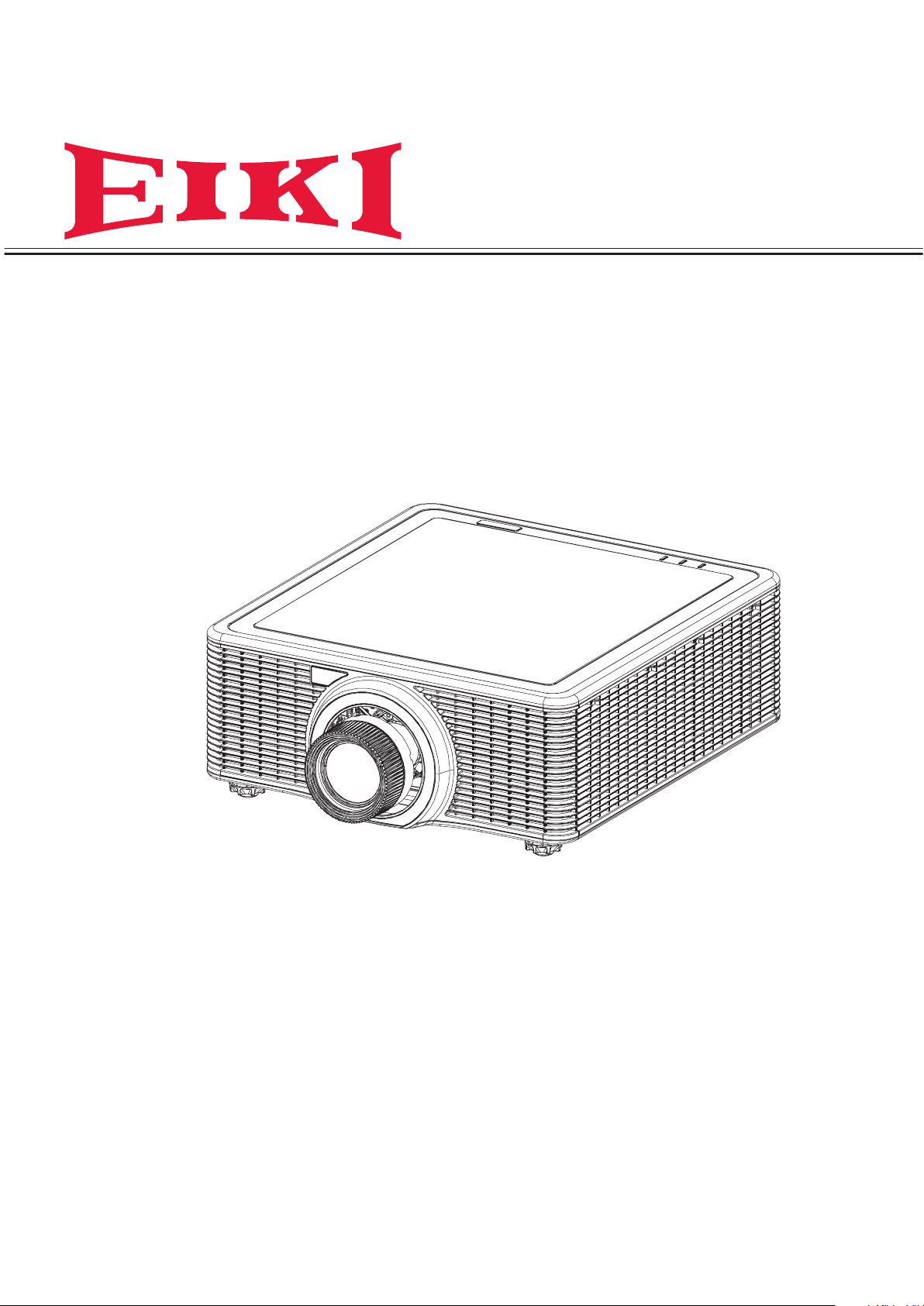
Owner’s Manual
Multimedia Projector
Model EK-820U
(Projection lens is optional.)
Page 2
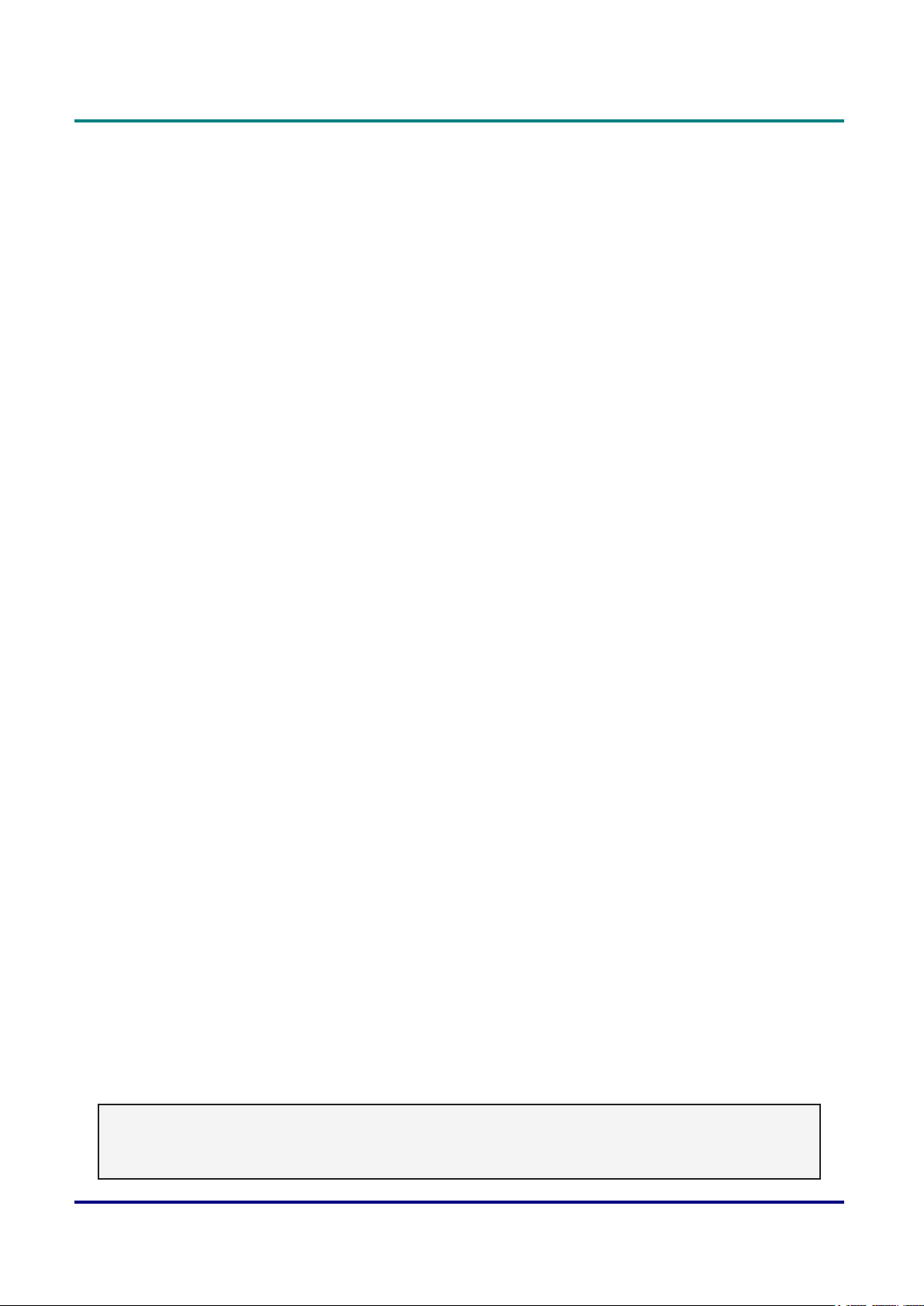
Features and Design
This Multimedia Projector is designed with the most advanced technology for portability, durability, and
ease of use. This projector utilizes a high luminance and Eco friendly system, a palette of 1.07 billion
colors, and digital light processing (DLP) technology.
Preface
Simple Computer System Setting
The projector has the Multi-scan system to
conform to almost all computer output signals
quickly. Up to WUXGA resolution can be
accepted.
Useful Functions for Presentations
The digital zoom function allows you to focus on
the crucial information during a presentation.
Laser Diode Control
Brightness of the projection laser diode can be
manually selected (Constant Power, Constant
Luminance, or Eco Mode).
Background Color Function
The Background Color function allows you to
specify the screen background (“Logo”, “Blue”,
“Black”, or “White” screen) when no signal is
available.
Multilanguage Menu Display
Security Function
The Security function helps you ensure security
of the projector.
LAN Network Function
This projector is loaded with the Wired LAN
network function. You can operate and manage
the projector via network.
For details, refer to page 42 and pages
47-54.
Auto Setup Function
This function enables auto input search and auto
signal adjustment simply by pressing the Auto
button on the remote control.
Power Management
The Power management function reduces
power consumption and maintains the laser
diode life.
Operation menu is available in 13 languages;
English, French, Spanish, German, Italian,
Russian, Simplied Chinese, Japanese, Korean,
Portuguese, Indonesian, Dutch, and Arabic.
Note:
The screen menu and pictures in the manual may slightly differ from the real product.
The manual is subject to change without prior notice.
— i —
Page 3

DLP Projector — Owner’s Manual
Copyright
This publication, including all photographs, illustrations and software, is protected under international
copyright laws, with all rights reserved. Neither this manual, nor any of the material contained herein, may
be reproduced without written consent of the author.
© Copyright 2017
Disclaimer
The information in this document is subject to change without notice. The manufacturer makes no
representations or warranties with respect to the contents hereof and specically disclaims any implied
warranties of merchantability or tness for any particular purpose. The manufacturer reserves the right to
revise this publication and to make changes from time to time in the content hereof without obligation of
the manufacturer to notify any person of such revision or changes.
Trademark Recognition
All other product names used in this manual are the properties of their respective owners and are
acknowledged.
— ii —
Page 4

Important Safety Information
Important:
It is strongly recommended that you read this section carefully before using the projector. These safety
and usage instructions will ensure that you enjoy many years of safe use of the projector. Keep this
manual for future reference.
Symbols Used
Warning symbols are used on the unit and in this manual to alert you of hazardous situations. The
following styles are used in this manual to alert you to important information.
Note:
Provides additional information on the topic at hand.
Important:
Provides additional information that should not be overlooked.
Preface
Caution:
Alerts you to situations that may damage the unit.
Warning:
Alerts you to situations that may damage the unit, create a hazardous environment, or cause personal
injury.
Throughout this manual, component parts and items in the OSD menus are denoted in bold font as in this
example:
“Push the Menu button on the remote control to open the Main menu.”
General Safety Information
¾ Do not open the unit case. There are no user-serviceable parts in the unit. For servicing, contact
qualied service personnel.
¾ Follow all warnings and cautions in this manual and on the unit case.
¾ The projection laser diode is extremely bright by design. To avoid damage to eyes, do not look into the
lens when the laser diode is on.
¾ Do not place the unit on an unstable surface, cart, or stand.
¾ Avoid using the system near water, in direct sunlight, or near a heating device.
¾ Do not place heavy objects such as books or bags on the unit.
— iii —
Page 5
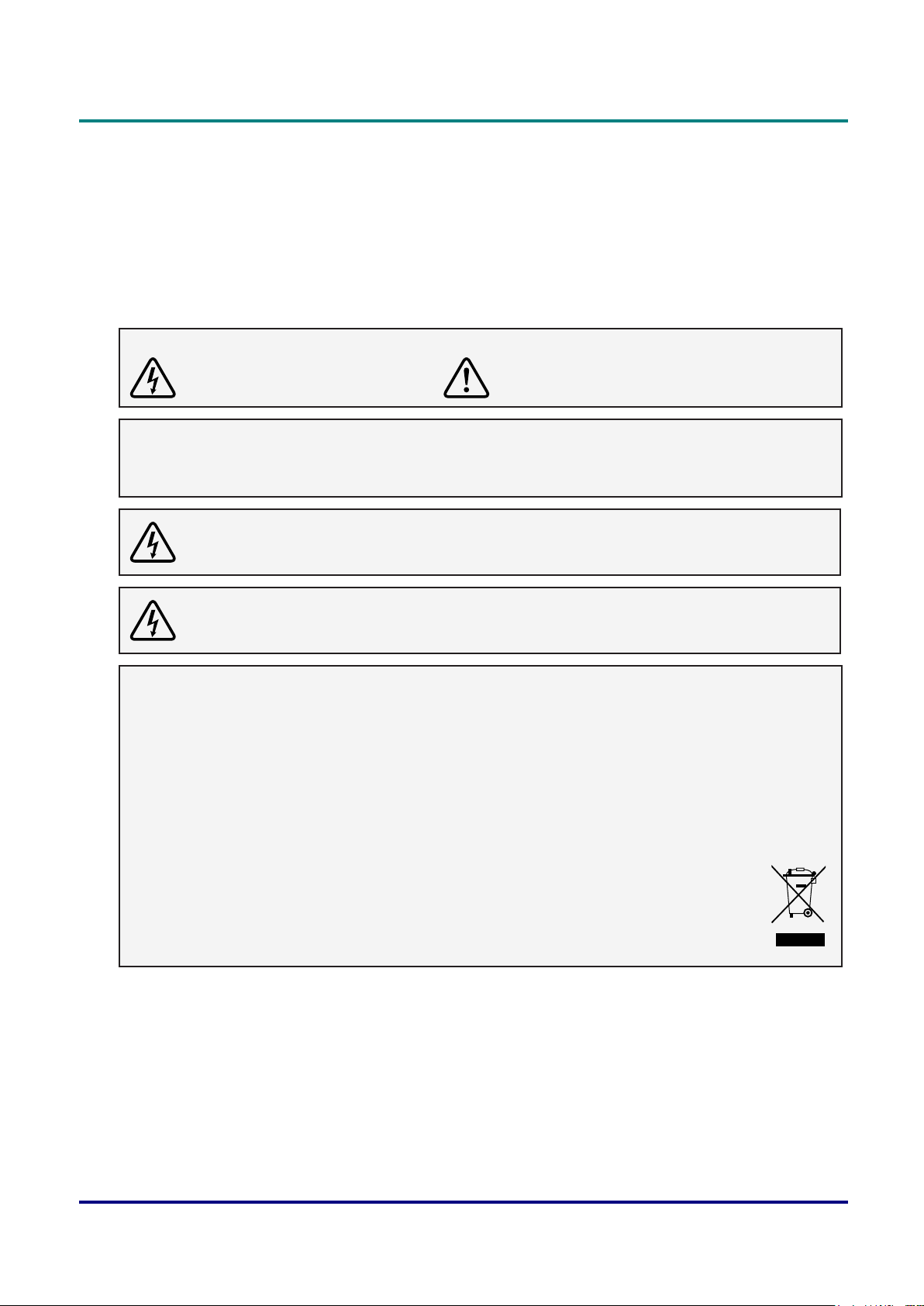
DLP Projector — Owner’s Manual
Safety Instructions
• Please read this manual completely before installing and operating the projector.
• The projector provides many convenient features and functions. Proper operation may enable you to
fully utilize the features and keep it in good condition. Otherwise, it will not only shorten the service life
of the unit, but also may cause malfunction, a re, or other accidents.
• If your projector cannot work properly, please read this manual again, check the operating methods and
cable connection, and try the solutions in the part of Troubleshooting. If the problem still exists, contact
the dealer or the service center.
Caution:
ELECTRIC SHOCK DO NOT OPEN
Caution:
To reduce the risk of electric shock, do not remove cover (or back), no user serviceable parts
inside. Refer servicing to qualied service personnel.
This symbol indicates that dangerous voltage constituting a risk of electric shock is present
within this unit.
This symbol indicates that there are important operating and maintenance instructions in the
user’s manual with this unit.
FOR EU USERS
The symbol mark and recycling systems described below apply to EU countries and do not apply to
countries in other areas of the world.
Your product is designed and manufactured with high quality materials and components which can be
recycled and/or reused.
The symbol mark means that electrical and electronic equipment, batteries and accumulators, at their
end-of-life, should be disposed of separately from your household waste.
Note:
If a chemical symbol is printed beneath the symbol mark, this chemical symbol means that the battery
or accumulator contains a heavy metal at a certain concentration. This will be indicated as
follows: Hg: mercury, Cd: cadmium, Pb: lead In the European Union there are separate
collection systems for used electrical and electronic equipment, batteries and accumulators.
Please, dispose of them correctly at your local community waste collection/recycling centre.
Please help us to conserve the environment we live in!
— iv —
Page 6
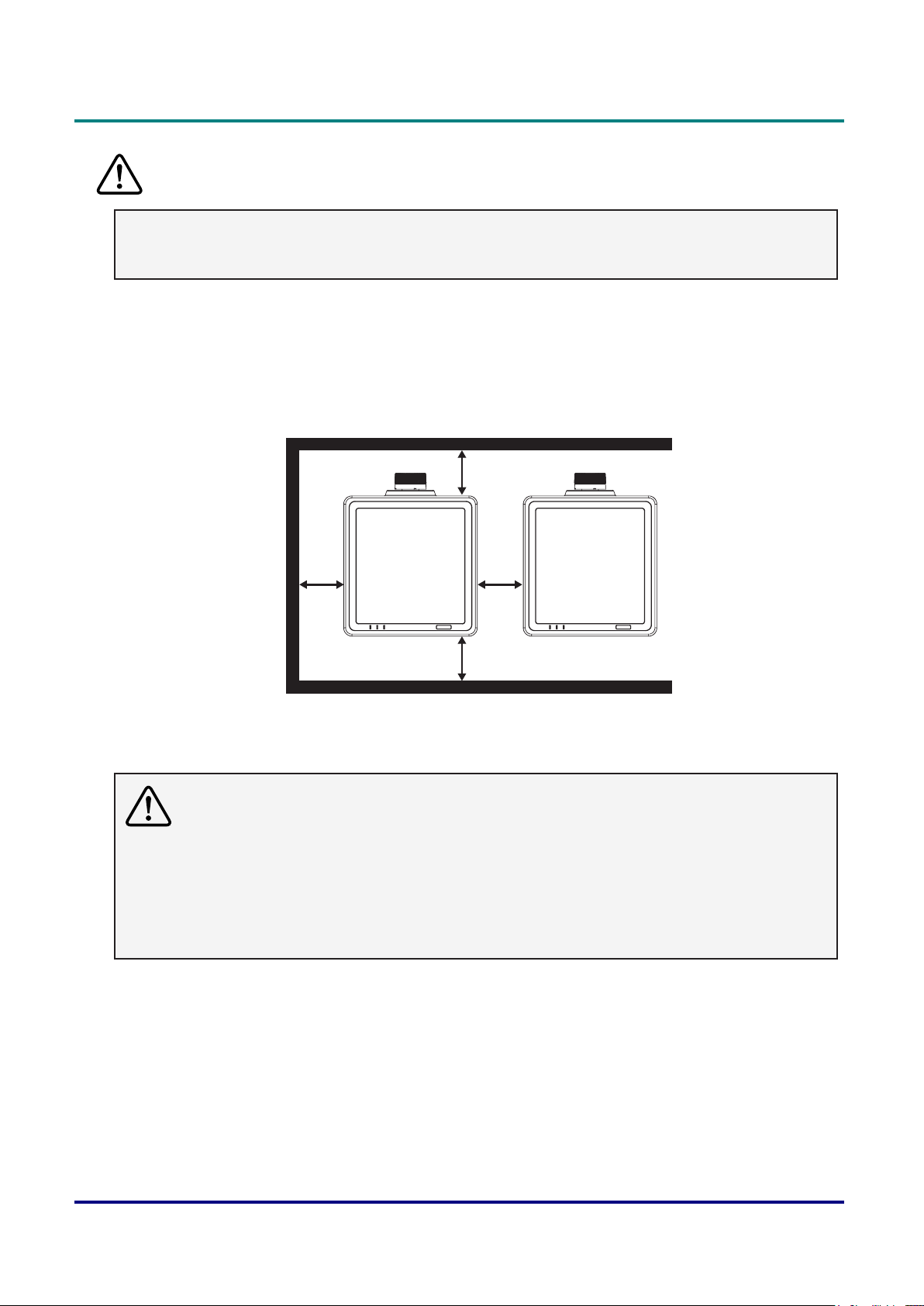
Preface
Safety Precautions
Caution:
• The projector must be grounded.
• Donotexposetheprojectortoraindropsorhighhumiditytoavoidareorelectricshock.
• This projector produces intense light from the projection lens. Avoid staring directly into the lens,
otherwise eye damage could be caused. Be especially careful that children do not stare directly into the
beam.
• Place the projector in a proper position. Otherwise it may result in re hazard.
• Leave an appropriate space from the top, sides, and back of the shell in order to ventilate and cool
down the projector. The gures below indicate the minimum distance to be left. It must be satised if the
projector is placed in sealed environment like a cabinet.
≥ 1m
(≥ 39.4”)
≥ 1m
(≥ 39.4”)
≥ 1m
≥ 1m
(≥ 39.4”)
(≥ 39.4”)
• Do not cover the vent of the projector. Poor radiation may shorten the service life or even cause
dangers.
• Remove the AC power plug if the projector is not to be used for a long time.
Caution:
• Do not set the projector in greasy, wet, or smoky conditions such as in a kitchen, to prevent a
malfunction or accident. If the projector comes in contact with oil or chemicals, it may become
deteriorated.
• Read and keep this manual for future reference.
• The mains plug/appliance coupler is used as disconnect device, the disconnect device shall remain
readily operable.
— v —
Page 7
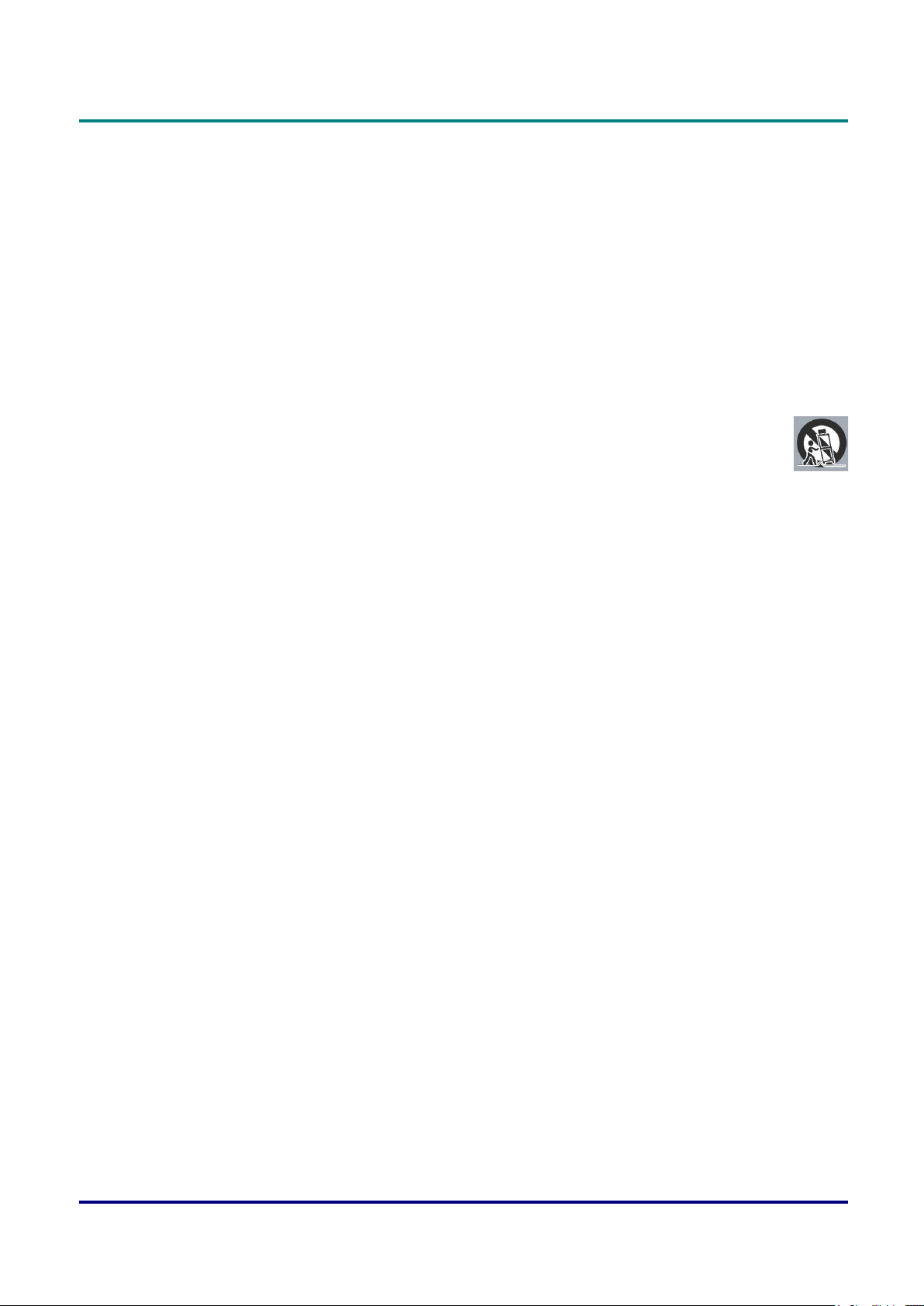
DLP Projector — Owner’s Manual
Safety Guide
• All the safety and operating instructions should be read before the product is operated.
• Read all of the instructions given here and retain them for later use. Unplug this projector from AC
power supply before cleaning. Do not use liquid or aerosol cleaners.
• Use a damp cloth for cleaning.
• Follow all warnings and instructions marked on the projector.
• For added protection to the projector during a lightning storm, or when it is left unattended and unused
for long periods of time, unplug it from the wall outlet. This will prevent damage due to lightning and
power line surges.
• Do not expose this unit to rain or use near water... for example, in a wet basement, near a swimming
pool, etc...
• Do not use attachments not recommended by the manufacturer as they may cause hazards.
• Do not place this projector on an unstable cart, stand, or table. The projector may fall, causing
serious injury to a child or an adult, and serious damage to the projector.
• Use only with a cart or stand recommended by the manufacturer, or sold with the projector.
Wall or shelf mounting should follow the manufacturer’s instructions, and should use a mounting kit
approved by the manufacturers.
• An appliance and cart combination should be moved with care. Quick stops, excessive force, and
uneven surfaces may cause the appliance and cart combination to overturn.
• Slots and openings in the back and bottom of the cabinet are provided for ventilation, to ensure reliable
operation of the equipment and to protect it from overheating.
• The openings should never be covered with cloth or other materials, and the bottom opening should not
be blocked by placing the projector on a bed, sofa, rug, or other similar surface. This projector should
never be placed near or over a radiator or heat register.
• This projector should not be placed in a build-in installation such as a book case unless proper
ventilation is provided.
• Never push objects of any kind into this projector through cabinet slots as they may touch dangerous
voltage points or short out parts that could result in a re or electric shock. Never spill liquid of any kind
on the projector.
• Do not install the projector near the ventilation duct of air-conditioning equipment.
• This projector should be operated only from the type of power source indicated on the marking label.
• If you are not sure of the type of power supplied, consult your authorized dealer or local power
company.
• Do not overload wall outlets and extension cords as this can result in re or electric shock. Do not allow
anything to rest on the power cord. Do not locate this projector where the cord may be damaged by
persons walking on it.
• Do not attempt to service this projector yourself as opening or removing the covers may expose you to
dangerous voltage or other hazards. Refer all servicing to qualied service personnel.
• Unplug this projector from wall outlet and refer servicing to qualied service personnel under the
following conditions:
¾ When the power cord or plug is damaged or frayed.
¾ If liquid has been spilled into the projector.
¾ If the projector has been exposed to rain or water.
¾ If the projector does not operate normally by following the operating instructions. Adjust only those
controls that are covered by the operating instructions as improper adjustment of other controls
may result in damage and will often require extensive work by a qualied technician to restore the
projector to normal operation.
¾ If the projector has been dropped or the cabinet has been damaged.
— vi —
Page 8
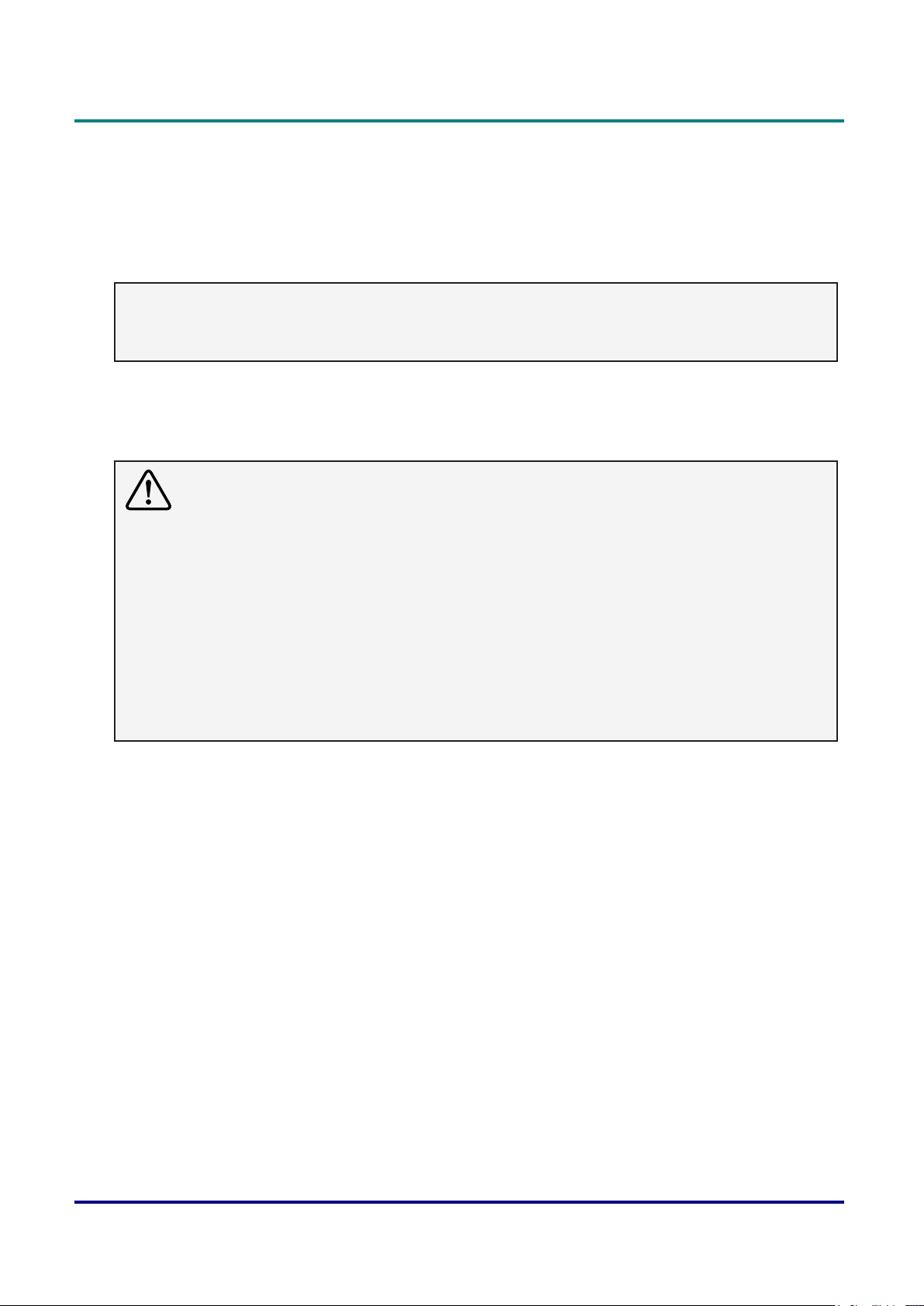
Preface
¾ When the projector exhibits a distinct change in performance - this indicates a need for service.
• When replacement parts are required, be sure the service technician has used replacement parts
specied by the manufacturer that have the same characteristics as the original part. Unauthorized
substitutions may result in re, electric shock, or injury to persons.
• Upon completion of any service or repairs to this projector, ask the service technician to perform routine
safety checks to determine that the projector is in safe operating condition.
Information for users in the European Union
This is a device to project images onto a screen, etc., and is not intended for use as indoor lighting in a
domestic environment. Directive 2009/125/EC.
Air circulation
Vents in the cabinet are provided for ventilation. To ensure reliable operation of the product and to protect
it from overheating, these openings must not be blocked or covered.
Caution:
• Hot air is exhausted from the exhaust vent. When using or installing the projector, the following
precautions should be taken.
• Donotputanyammableobjects,orspraycanneartheprojector.Hotairisexhaustedfromtheair
vents.
• Keep the exhaust vent at least 1m away from any objects.
• Do not touch a peripheral part of the exhaust vent, especially screws and metallic part. This area
will become hot while the projector is being used.
• Do not put anything on the projector. Objects put on the cabinet will not only get damaged but also
maycauserehazardbyheat.
• Cooling fans are provided to cool down the projector.
• The fan’s running speed is changed according to the temperature inside the projector.
— vii —
Page 9

DLP Projector — Owner’s Manual
Air Intake Vent Exhaust Vent
Moving the projector
When moving the projector, take care of the lens and retract the adjustable foot to prevent damage to the
lens and cabinet.
Installing the projector properly
• Please set the projector on nearly-level.
• Be sure to install the projector properly. Improper installation may reduce the laser diode lifetime and
even cause a re hazard.
Caution in ceiling installation the projector
• Onlyqualiedpersonalisauthorizedforceilinginstallation.
• We are not responsible for the hurt and damage caused by ceiling bracket that purchased from
unauthorized dealer even in warranty period.
• Remove the ceiling bracket immediately while not use.
• While installing, torque screwdriver is suggested, don’t use electric or impact-type screwdriver.
• Please read the manual of bracket for details.
• The bracket is subject to change without notice.
— viii —
Page 10
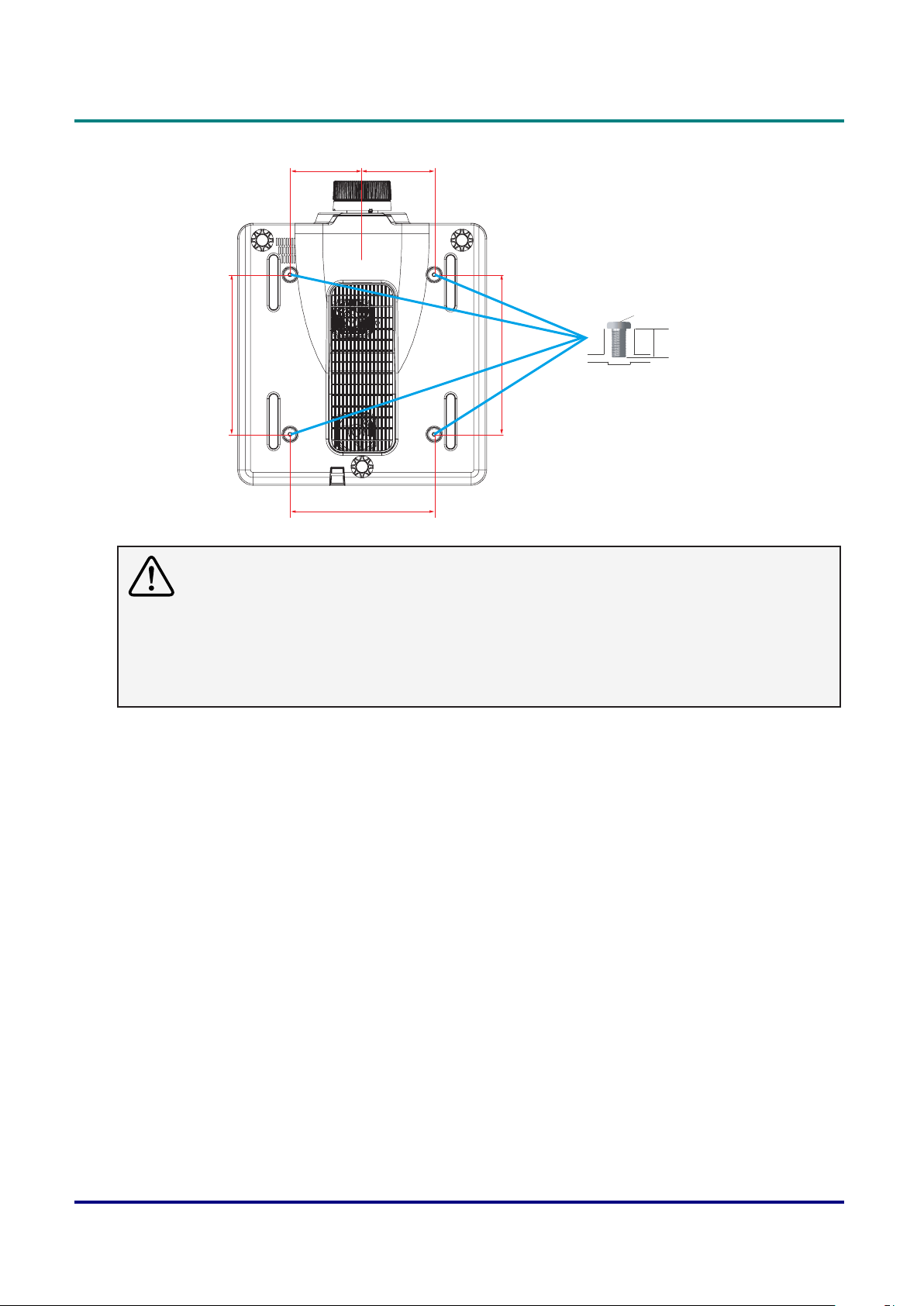
140mm 140mm
280mm
310mm
Preface
M6 x 4
10mm
310mm
Caution in moving or transporting the projector
• Do not drop or bump the projector, otherwise damages or malfunctions may result.
• When carrying the projector, use a suitable carrying case.
• Do not transport the projector by courier or any other transport service in an unsuitable transport
case. This may cause damage to the projector. For information about transporting the projector by
courier or any other transport service, consult your dealer.
— ix —
Page 11

DLP Projector — Owner’s Manual
Important Information
Laser Safety Cautions
This product is classied as CLASS 1 LASER PRODUCT - RISK GROUP 2 of IEC 60825-1:2014 and
also complies with 21 CFR 1040.10 and 1040.11 as a Risk Group 2, LIP (Laser Illuminated Projector) as
dened in IEC 62471:2006 except for deviations pursuant to Laser Notice No. 50, dated June 24, 2007.
,(&&/$66/$6(5352'8&75,6.*5283
&RPSOLHVZLWK&)5DQGDVD5LVN*URXS/,3
/DVHU,OOXPLQDWHG3URMHFWRUDVGHILQHGLQ,(&H[FHSWIRUGHYLDWLRQV
SXUVXDQWWR/DVHU1RWLFH1RGDWHG-XQH
&$87,21
3RVVLEO\KD]DUGRXVRSWLFDOUDGLDWLRQHPLWWHGIURPWKLVSURGXFW'RQRWVWDUHDW
RSHUDWLQJEHDP0D\EHKDUPIXOWRWKHH\HV
,(&352'8,7/$6(5'(&/$66(*5283('(5,648(
&RQIRUPHDX[QRUPHV&)5HWFRPPH*URXSHGHULVTXH
SURMHFWHXUODVHU/,3/DVHU,OOXPLQDWHG3URMHFWRUGpILQLSDU&(,
VDXIOHVH[FHSWLRQVFLWpHVGDQVOHGRFXPHQW/DVHU1RWLFH1GDWpGX-XLQ
$9(57,66(0(17
5D\RQQHPHQWRSWLTXHGDQJHUHX[SRWHQWLHOpPLVSDUFHSURGXLW1HSDVUHJDUGHU
GLUHFWHPHQWGDQVOHIDLVFHDX&HFLSRXUUDLWrWUHQRFLISRXUOHV\HX[
,(&䱢㾧ℰẎ⒨5*⍘晐䬰于
晋ṭ㠠㍕㾧ℰ⅓䬓⏞㗌㜆⹛㛯㗌Ḳⷕ⻩⣽䬍⏯&)5⑳⏳
,(&㈧⮁ḰḲ/,3㾧ℰ䅎㗵㉼⽘㜡ƌ5*⍘晐䬰于
㳏ヶ
㭋Ẏ⒨⏖僤ἁẎ䔆⍘晐㾧ℰ彷⯫˛寞⋦䛛妭㒴ὃℰ㝆ƏỌℴ⯠䜣䝂㍆⮚˛
• This projector has built-in Class 4 laser module. Disassembly or modication is very dangerous and
should never be attempted.
• Any operation or adjustment not specically instructed in the user’s guide creates the risk of hazardous
laser radiation exposure.
• Do not open or disassemble the projector as this may cause damage by the exposure of laser radiation.
• Do not stare into beam when the projector is on. The bright light may result in permanent eye damage.
• When turning on the projector, make sure no one within projection range is looking at the lens.
• Without following the control, adjustment or operation procedure may cause damage by the exposure of
laser radiation.
• Adequate instructions for the assembly, operation, and maintenance, including clear warnings
concerning precautions to avoid possible exposure to laser.
— x —
Page 12

Compliance
FCC Caution
Note: This equipment has been tested and found to comply with the limits for a Class A digital device,
pursuant to Part 15 of the FCC Rules. These limits are designed to provide reasonable protection against
harmful interference in a residential installation. This equipment generates, uses, and can radiate radio
frequency energy, and if not installed and used in accordance with the instructions, may cause harmful
interference to radio communications. However, there is no guarantee that interference will not occur in a
particular installation. If this equipment does cause harmful interference to radio or television reception,
which can be determined by turning the equipment off and on, the user is encouraged to try to correct the
interference by one or more of the following measures:
• Reorient or relocate the receiving antenna.
• Increase the separation between the equipment and receiver.
• Connect the equipment into an outlet on a circuit different from that to which the receiver is connected.
• Consult the dealer or an experienced radio/TV technician for help.
Use of shielded cable is required to comply with class A limits in Subpart B of Part 15 of FCC Rules.
Do not make any changes or modications to the equipment unless otherwise specied in the instructions.
If such changes or modications should be made, you could be required to stop operation of the
equipment.
Preface
Model Number : EK-820U
Trade Name : EIKI
Responsible party : EIKI International, Inc.
Address : 30251 Esperanza Rancho Santa Margarita CA 92688-2132
Telephone No. : 800-242-3454 (949-457-0200)
Note:
For use in a commercial, industrial or business environment.
Not for domestic use.
AC Power Cord Requirement
The AC Power Cord supplied with this projector meets the requirement for use in the country you
purchased it.
AC Power Cord for the United States and Canada:
AC Power Cord used in the United States and Canada is listed by the Underwriters Laboratories (UL) and
certied by the Canadian Standard Association (CSA).
AC Power Cord has a grounding-type AC line plug. This is a safety feature to be sure that the plug will t
into the power outlet. Do not try to defeat this safety feature. Should you be unable to insert the plug into
the outlet, contact your electrician.
Warning:
Aplugwithbaredexiblecordishazardousifengagedinalivesocketoutlet.
— xi —
Page 13
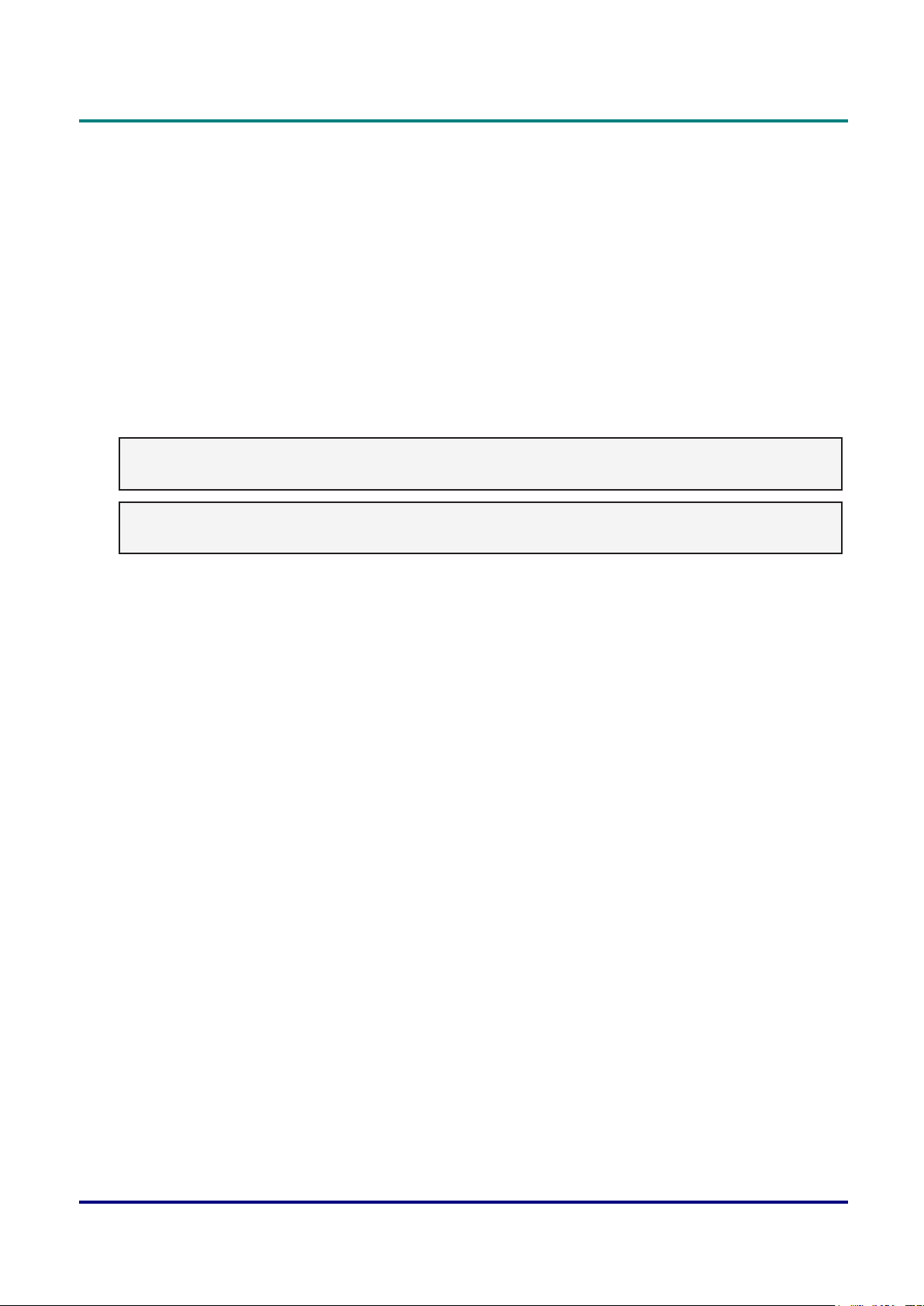
DLP Projector — Owner’s Manual
The Wires in this mains lead are coloured in accordance with the following code:
• Green-and-yellow ......... Earth
• Blue .............................. Neutral
• Brown ........................... Live
As the colours of the wires in the mains lead of this apparatus may not correspond with the coloured
markings identifying the terminals in your plug proceed as follows:
• The wire which is coloured green-and-yellow must be connected to the terminal in the plug which is
marked by the letter E or by the safety earth symbol or coloured green or green-and-yellow.
• The wire which is coloured blue must be connected to the terminal which is marked with the letter N or
coloured black.
• The wire which is coloured brown must be connected to the terminal which is marked with the letter L or
coloured red.
Warning:
This apparatus must be earthed.
Note:
The socket-outlet should be installed near the equipment and easily accessible.
— xii —
Page 14
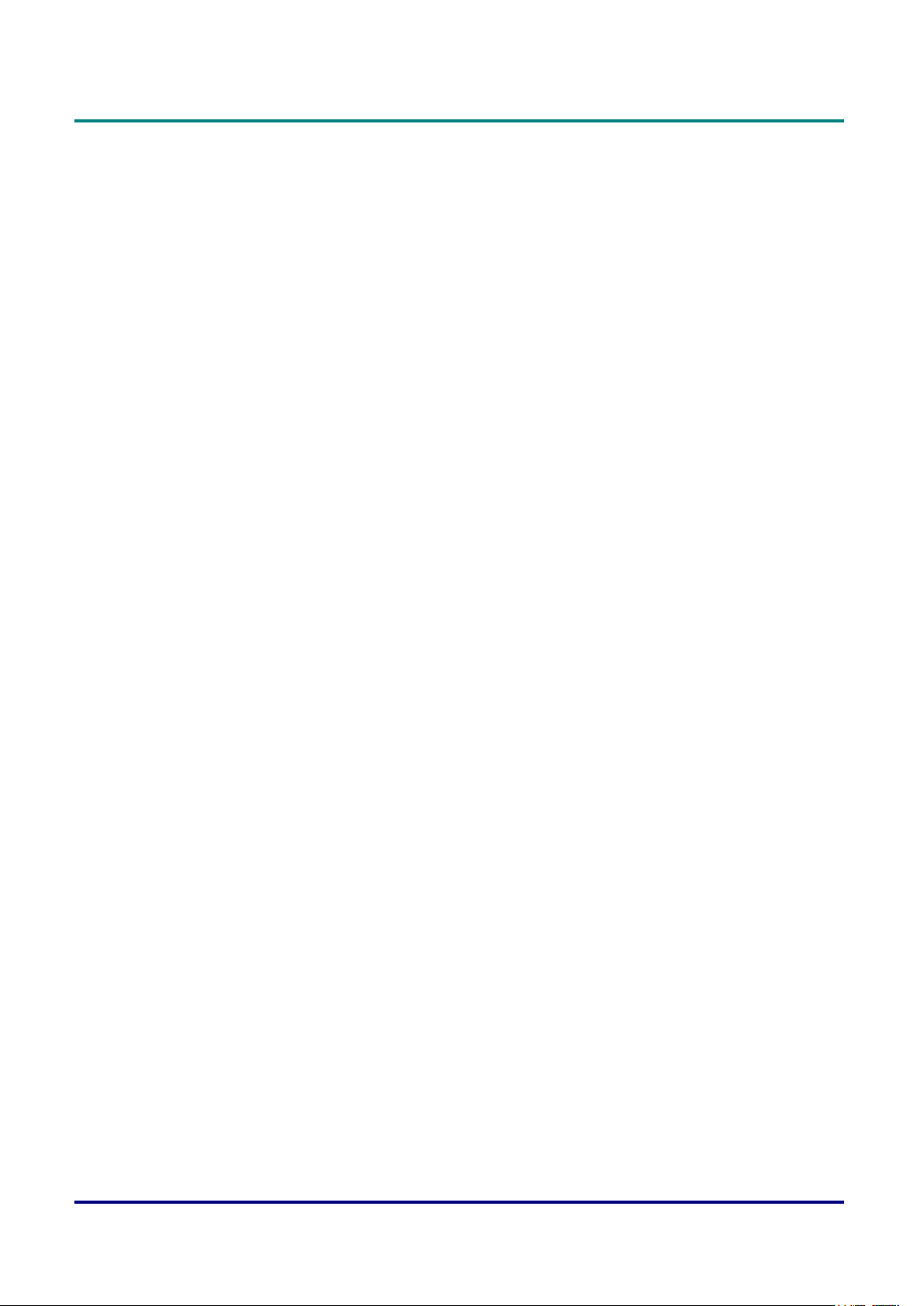
Preface
Contents
GETTING STARTED ................................................................................................................ 1
Packing checklist ...................................................................................................................... 1
Views of Projector Parts ......................................................................................................... 2
Front-right View .....................................................................................................................................2
Rear View ..............................................................................................................................................3
Built-in Keypad .......................................................................................................................................4
Bottom View ...........................................................................................................................................5
remote control Parts ............................................................................................................. 6
remote control oPerating range ............................................................................................. 8
Projector and remote control Buttons ................................................................................... 8
remote control code ............................................................................................................... 8
inserting the remote control Batteries .................................................................................. 9
SETUP AND OPERATION .................................................................................................... 10
installing the Projection lens ................................................................................................. 10
starting and shutting down the Projector ............................................................................. 12
Turn the Projector On ..........................................................................................................................12
Turn the Projector Off ..........................................................................................................................12
adjusting the Projector leVel ................................................................................................ 13
adjusting the Zoom, focus, and keystone ............................................................................... 14
using the lens shift adjustment ............................................................................................. 15
Vertical / Horizontal Lens Shift .............................................................................................................15
oPtional lenses and Projection siZe ....................................................................................... 17
Projection Lens ....................................................................................................................................17
Projection Size v.s Throw Distance......................................................................................................19
ON-SCREEN DISPLAY (OSD) MENU SETTINGS ............................................................... 20
osd menu controls ............................................................................................................... 20
Navigating the OSD .............................................................................................................................20
setting the osd language ..................................................................................................... 21
osd menu oVerView ............................................................................................................... 22
Picture menu .......................................................................................................................... 30
3D Display Menu .................................................................................................................................31
HSG Adjustment Menu ........................................................................................................................32
Advanced Menu ...................................................................................................................................33
— xiii —
Page 15
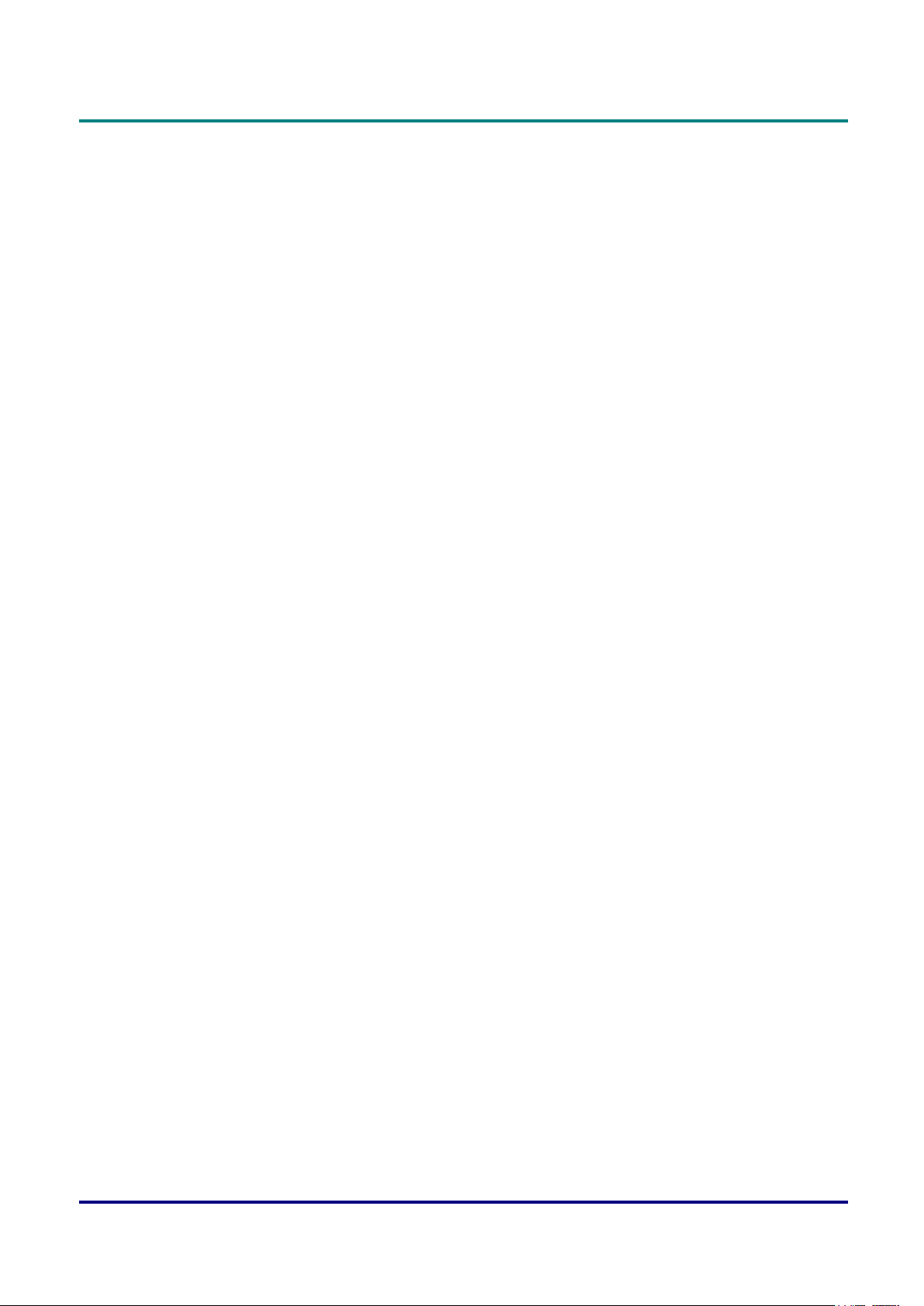
DLP Projector — Owner’s Manual
outPut menu ........................................................................................................................... 34
PIP/PBP Menu .....................................................................................................................................36
setuP menu ............................................................................................................................. 38
Lens Function Menu ............................................................................................................................39
Menu Preferences Menu .....................................................................................................................40
PIN Menu .............................................................................................................................................41
Communications Menu ........................................................................................................................42
oPtion menu ............................................................................................................................ 44
Power Settings Menu ...........................................................................................................................45
Light Source Settings Menu .................................................................................................................46
control your Projector using weB Browser ........................................................................ 47
Wired LAN Terminal functionalities ......................................................................................................47
Supported External Devices ................................................................................................................47
LAN_RJ45 ...........................................................................................................................................47
RS232 by Telnet Function ....................................................................................................................52
MAINTENANCE AND SECURITY ........................................................................................ 55
rePlacing the Projection lens ................................................................................................ 55
cleaning the Projector ........................................................................................................... 56
Cleaning the Lens ................................................................................................................................56
Cleaning the Case ...............................................................................................................................56
using the kensington® lock .................................................................................................... 57
TROUBLESHOOTING .......................................................................................................... 58
common ProBlems and solutions ............................................................................................. 58
tiPs for trouBleshooting ........................................................................................................ 58
led error messages .............................................................................................................. 59
image ProBlems ....................................................................................................................... 60
laser diode ProBlems ............................................................................................................. 60
remote control ProBlems ...................................................................................................... 61
haVing the Projector serViced ............................................................................................... 61
hdmi Q & a ............................................................................................................................ 62
SPECIFICATIONS ................................................................................................................. 63
sPecifications .......................................................................................................................... 63
Projection distance Vs. Projection siZe .................................................................................. 64
Projection Distance and Size Table .....................................................................................................64
timing mode taBle ................................................................................................................... 65
Projector dimensions .............................................................................................................. 69
— xiv —
Page 16
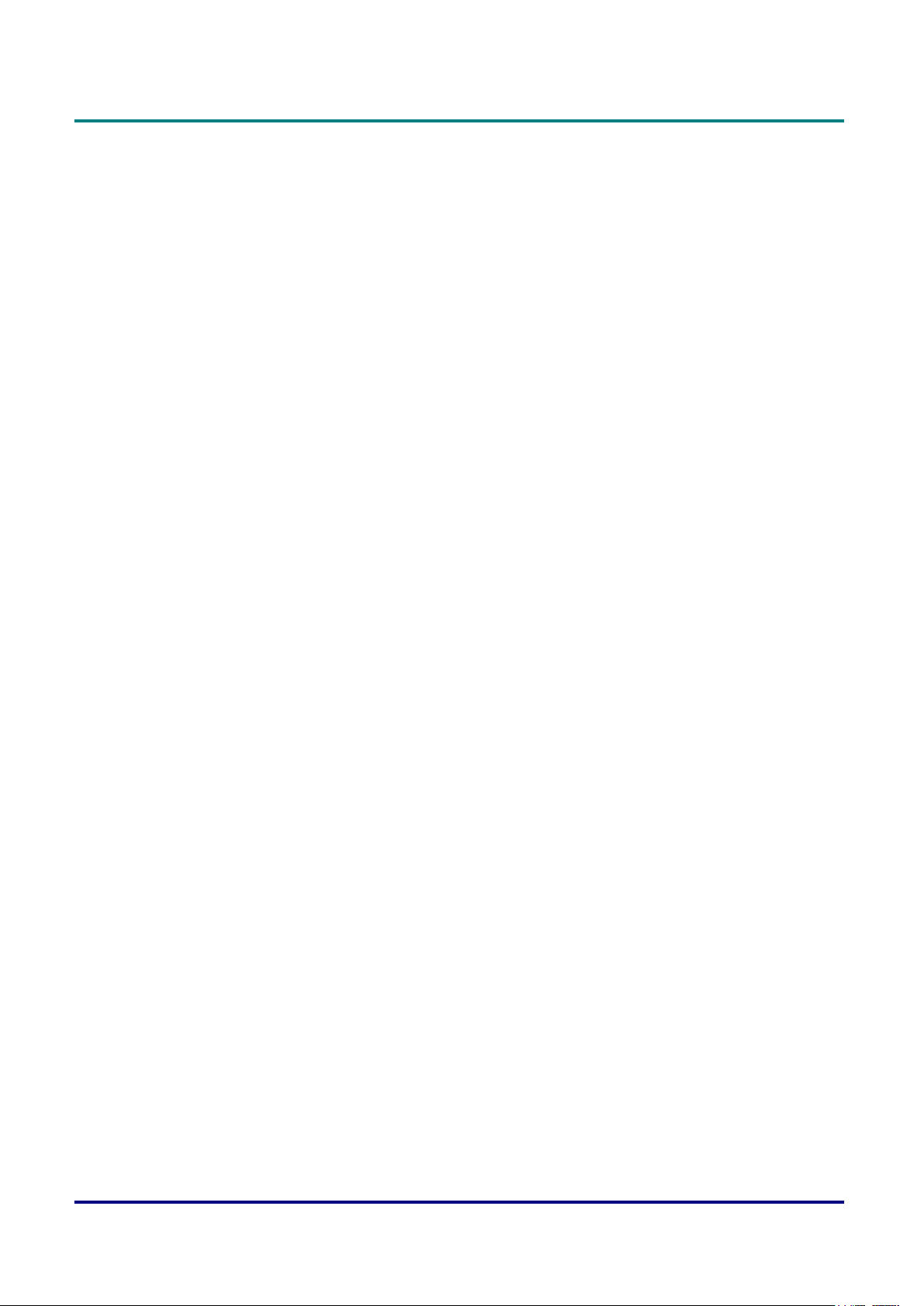
Preface
REGULATORY COMPLIANCE ............................................................................................. 70
fcc warning .......................................................................................................................... 70
canada .................................................................................................................................... 70
safety certifications .............................................................................................................. 70
— xv —
Page 17
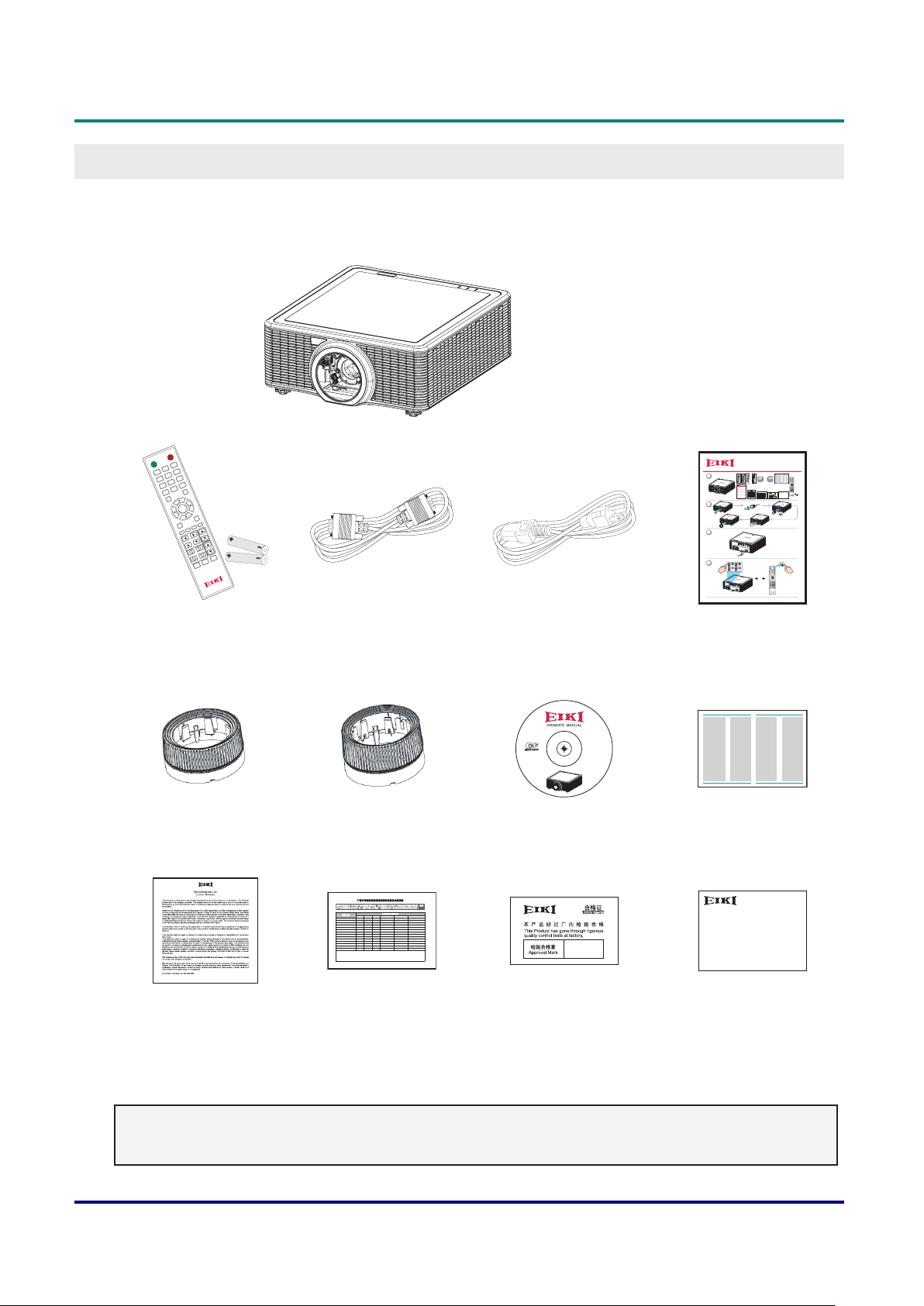
Packing Checklist
Carefully unpack the projector and check that the following items are included:
DLP Projector — Owner’s Manual
GettinG Started
OFF
ON
3
2
6
1
5
9
4
8
7
Mode
0
Source
Info
Auto
Enter
Exit
PIP
Cont.
Menu
Bright
Gamma
Focus
Lens H
Lens V
Zoom
Keystone H
Pattern
Keystone V
Hot Key
Shutter
(AV Mute)
REMOTE CONTROL
(WITH TWO AAA
BATTERIES)
LENS COVER
* For A01, A03, and A13 lens
DLP PROJECTOR
VGA CABLE POWER CORD
*
For other regions except China:
POWER CORD x 2 (US and EU)
* For China: POWER CORD x 1
LENS COVER
* For A06 lens
(THIS OWNER’S MANUAL)
CD-ROM
for China
EK-820U
EK-820U series
Quick Start Guide
1
(Projection lens is optional.)
2
Safety Guide Safety Guide
ON OFF
21 3
54 6
87 9
Mode
Info
0
21
Auto Source
EK-820U series
Quick Start Guide
Enter
Menu Exit
GammaBrightCont. PIP
Focus
Lens H
Lens V
Keystone H
Zoom
Keystone V
Shutter
Hot Key
Pattern
(AV Mute)
3
4
ON
ON OFF
21 3
54 6
87 9
Mode
Info
0
Auto
Source
Enter
Menu Exit
GammaBrightCont. PIP
Focus
Lens H
Lens V
Zoom
Keystone H
Keystone V
Shutter
Hot Key
Pattern
(AV Mute)
QUICK START GUIDE
Safety Guide Safety Guide
1
2
SAFETY GUIDE
ṏ⑩㚱㭺㚱⭛䈑峐ㆾ䳈䘬⎵䦘⍲⏓濌濪堐
ὅ㌖⚥㓧⹄搰⮡“䓝⫸ᾉ〗ṏ⑩㰉㝻㍏⇞䭉瀲≆㱽炱㍏⇞ⅷ⮹䓝⫸ᾉ〗ṏ ⑩⹇⺫⎶⮡䍗⠫忈ㆸ䘬㰉㝻炻Ὣ徃
䓇ṏ撨ⓖỶ㰉㝻䓝⫸ᾉ〗ṏ⑩炻ᾅ㉌䍗⠫Ṣỻ炻ṭ㍸ὃ㚱ℛ㛔ṏ⑩⎗傥⏓㚱㚱㭺⍲㚱⭛䈑 峐⤪⎶烉
㚱㭺㚱⭛䈑峐ㆾ䳈
悐ẞ⎵䦘
摭炷Pb˅ 㰆炷Hg˅ 擱炷Cd˅ 瀟ẟ撔炷Cr(VI)˅ ⣂㹜俼劗炷PBB˅ ⣂㹜Ḵ劗慂炷PBDE˅
XOOO OO
ݹᵪᕅ(
䬍ᡆ䬍䭱䠁)
XOOO OO
䮌ཤ
XXOO OO
⚟⌑
XOOO OO
⛩⚟ಘ
XOOO OO
ᕩ⡷(ᘛࡺ⼧䬌)
XOOO OO
仾ᡷ㓴Ԧ
OOXO OO
⚟⌑ⴆ؍ᣔᔰޣ
OOXO OO
ᓖᔰޣ
XOOO OO
สᶯ㓴Ԧ
XOOO OO
㔶㓯,㓯ᶀ
XOOO OO
⭥Ⓚ㓯
XOOO OO
⭥Ⓚᨂᓗ㓴Ԧ
XOOO OO
䠁Ԧ(ᘛࡺ⼧䬌,䬌䪹ㅹ)
XOOO OO
䚕᧗ಘ
˕烉堐䣢宍㚱㭺㚱⭛䈑峐⛐宍悐ẞ㚱⛯峐㛸瀌䘬⏓濌⛯⛐SJ/T11363-2006㞯Ⅾ奬⭂䘬旸濌天㯪ẍᶳˤ
ʹ烉堐䣢宍㚱㭺㚱⭛䈑峐军⮹⛐宍悐ẞ䘬㝸ᶨ⛯峐㛸瀌䘬⏓濌崭↢SJ/T11363-2006㞯Ⅾ奬⭂䘬旸濌天㯪ˤ
⢯㲐烉戜Ḷ㫏䚇ᶶ⚥⮡ḶRoHS䘬澵⎴奬⭂炻㛔㈽⼙㛢ṏ⑩䫎⎰㫏䚇RoHS㊯濶(䓝㮼ˣ䓝⫸学⢯旸⇞ἧ䓐㝸ṃ㚱⭛䈑峐㊯濶),㛔
堐㞯㚱"X"䘬㚱悐ẞ⛯㫏䚇ROHS㊯濶孠瀃⢾䘬悐ẞˤ
WARRANTY CARD
for USA
RoHS CARD
for China
QC PASS CARD
for China
WARRANTY CARD
for China
Contact your dealer immediately if any items are missing, appear damaged, or if the unit does not work. It
is recommend that you keep the original packing material should you ever need to return the equipment
for warranty service.
Note:
• Avoid using the projector in dusty environments.
— 1 —
Page 18
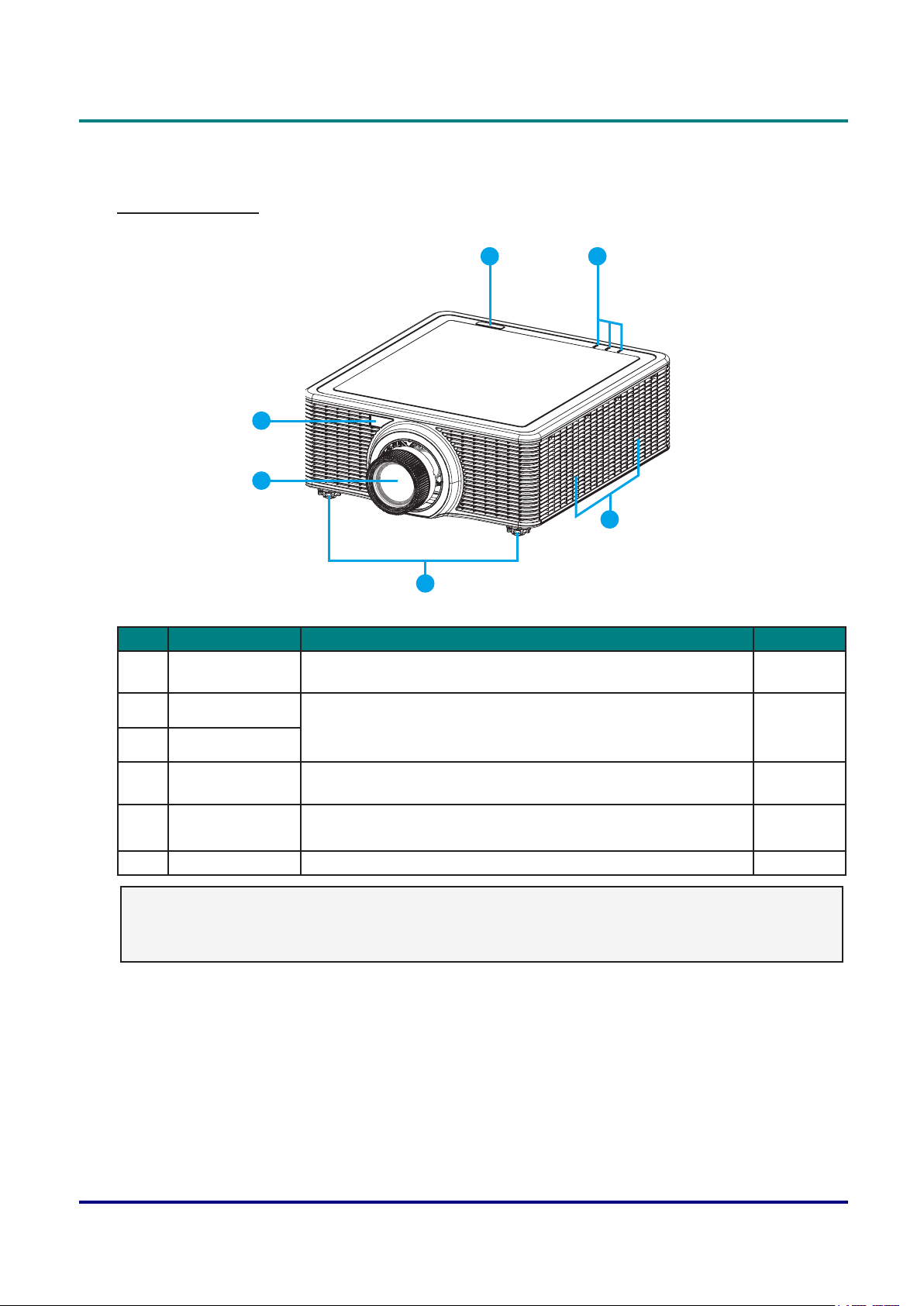
DLP Projector — Owner’s Manual
Views of Projector Parts
Front-right View
2
1
43
5
6
Item LabeL DescrIptIon see page
1 Projection Lens Allows automated lens control and adjustment: vertical and
-
horizontal offsets, zoom and focus.
2 Front IR Sensor Receives signals from the IR remote. Keep the signal path to
8
the sensor unobstructed for uninterrupted communication with
3 Top IR Sensor
4 LED Status
the projector.
Displays the status of the projector. 59
Indicators
5 Cooling Air Vents
(Intake)
Keep these vents unobstructed to prevent the projector from
overheating.
-
6 Adjustable Feet Raise or lower the feet to level the projector. 13
Important:
Ventilation openings on the projector allow for good air circulation, which keeps the projector laser
diode cool. Do not obstruct any of the ventilation openings.
— 2 —
Page 19
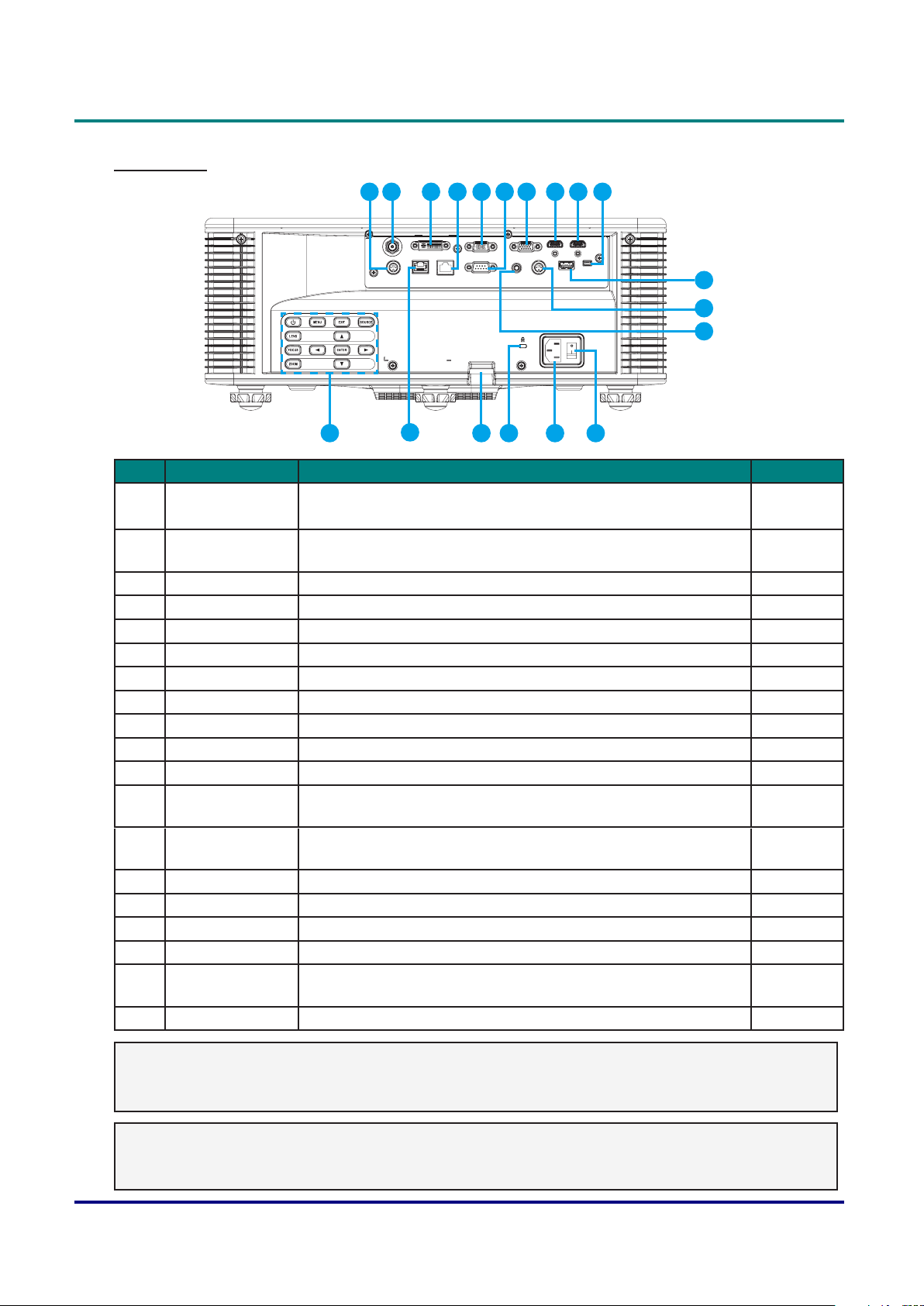
Rear View
DLP Projector — Owner’s Manual
1 2 3 4 5
DVI-D
3G-SDI IN
HDBaseTLAN RS-232C REMOTE IN
3D SYNC OUT
18
6 7 8 9 10
VGA IN VGA OUT
3D SYNC IN
15
HDMI INHDMI OUT
SERVICEUSB
1417 1619
11
12
13
Item LabeL DescrIptIon see page
1 3D SYNC OUT Connect the 3D IR glasses transmitter
-
(Note: For Specic 3D IR glasses only)
2 3G-SDI IN Connect the coaxial cable with BNC connector from a 3G-SDI
-
device.
3 DVI-D Connect to DVI source. -
4 LAN Connect a LAN cable from Ethernet. -
5 VGA IN Connect the VGA cable from a computer or component device. -
6 RS-232C Connect RS-232 serial port cable for remote control. -
7 VGA OUT Connect the VGA cable to a display. -
8 HDMI OUT Connect the HDMI cable to a display. -
9 HDMI IN Connect the HDMI cable from a HDMI device. -
10 SERVICE Service only. -
11 USB Connect the WIFI dongle. -
12 3D SYNC IN Connect 3D sync in cable from your PC or other applicable
-
device.
13 REMOTE IN Connect to the remote control wired terminal for serial control
-
projector.
14 Power Switch Switch the power button to turn on/off the power source. 12
15 AC Input Connect to the supplied power adapter. 12
16 Kensington Lock Use to secure the projector to countertops, tables, etc. 57
17 Security Bar Use to secure the projector. -
18 HDBaseT Connect a RJ45 Cat5/Cat6 Ethernet cable to input
-
uncompressed high-denition video control signals.
19 Built-in Keypad Control the projector. 4
Note:
• To use this feature, you must plug in the power adapter/cable/cord before turn on/off the projector.
• Do not use this jack for anything other than intended use.
Warning:
As a safety precaution, disconnect all power to the projector and connecting devices before making
connections.
— 3 —
Page 20

DLP Projector — Owner’s Manual
Built-in Keypad
1
9
8
2 3 4
567
Item LabeL DescrIptIon see page
1 Power Turn the projector on or off. 12
2 Menu Display menus. 20
3 Exit Return to previous level or exit menus if at top level. 20
4 Source Select an input for the main or PIP/PBP image. -
5 Enter • Select a highlighted menu item.
20
• Change or accept a value.
6 Arrow keys • Adjust a setting UP or DOWN.
20
• Navigate within a menu.
7 Zoom Adjust zoom. 14
8 Focus Adjust focus. 14
9 Lens Adjust the lens vertical or horizontal offset setting. -
— 4 —
Page 21
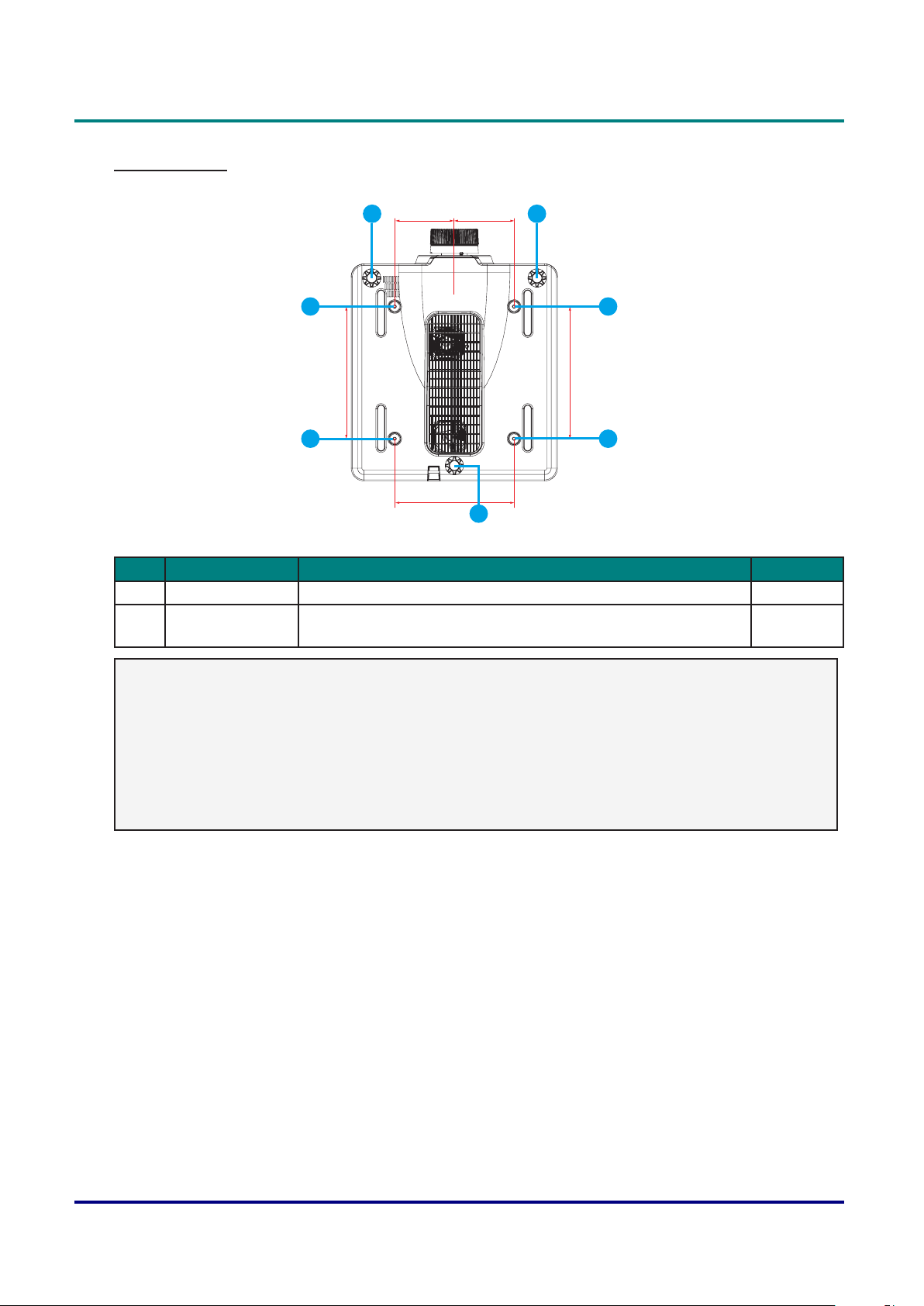
Bottom View
140mm 140mm
310mm
DLP Projector — Owner’s Manual
1
2
2
280mm
1
1
2
310mm
2
Item LabeL DescrIptIon see page
1 Adjustable Feet Raise or lower the feet to level the projector. 13
2 Ceiling support
holes
Contact your dealer for information on mounting the projector on
a ceiling.
-
Note:
• When installing, ensure that you use only UL Listed ceiling mounts.
• For ceiling installations, use approved mounting hardware and M6 screws with a maximum screw
depth of 10 mm (0.39 inch).
• The construction of the ceiling mount must be of a suitable shape and strength. The ceiling mount
load capacity must exceed the weight of the installed equipment, and as an additional precaution
be capable of withstanding three times the weight of the equipment (not less than 71.4 kg) over a
period of 60 seconds.
— 5 —
Page 22

DLP Projector — Owner’s Manual
Remote Control Parts
ON OFF
1
16
21 3
10
11
12
13
14
15
2
54 6
87 9
3
4
Info
Auto
Mode
0
Source
17
18
5
6
7
8
9
Enter
Menu Exit
Gamma Bright Cont. PIP
Hot Key
Focus
Zoom
Pattern
Keystone H
Keystone V
Shutter
(AV Mute)
Lens H
Lens V
19
20
21
22
23
24
Important:
1.Avoidusingtheprojectorwithbrightuorescentlightingturnedon.Certainhigh-frequency
uorescentlightscandisruptremotecontroloperation.
2. Be sure nothing obstructs the path between the remote control and the projector. If the path
between the remote control and the projector is obstructed, you can bounce the signal off certain
reectivesurfacessuchasprojectorscreens.
3. The buttons and keys on the projector have the same functions as the corresponding buttons on the
remote control. This owner’s manual describes the functions based on the remote control.
Note:
Complies with FDA performance standards for laser products except for deviations pursuant to
Laser Notice No. 50, dated June 24, 2007.
— 6 —
Page 23
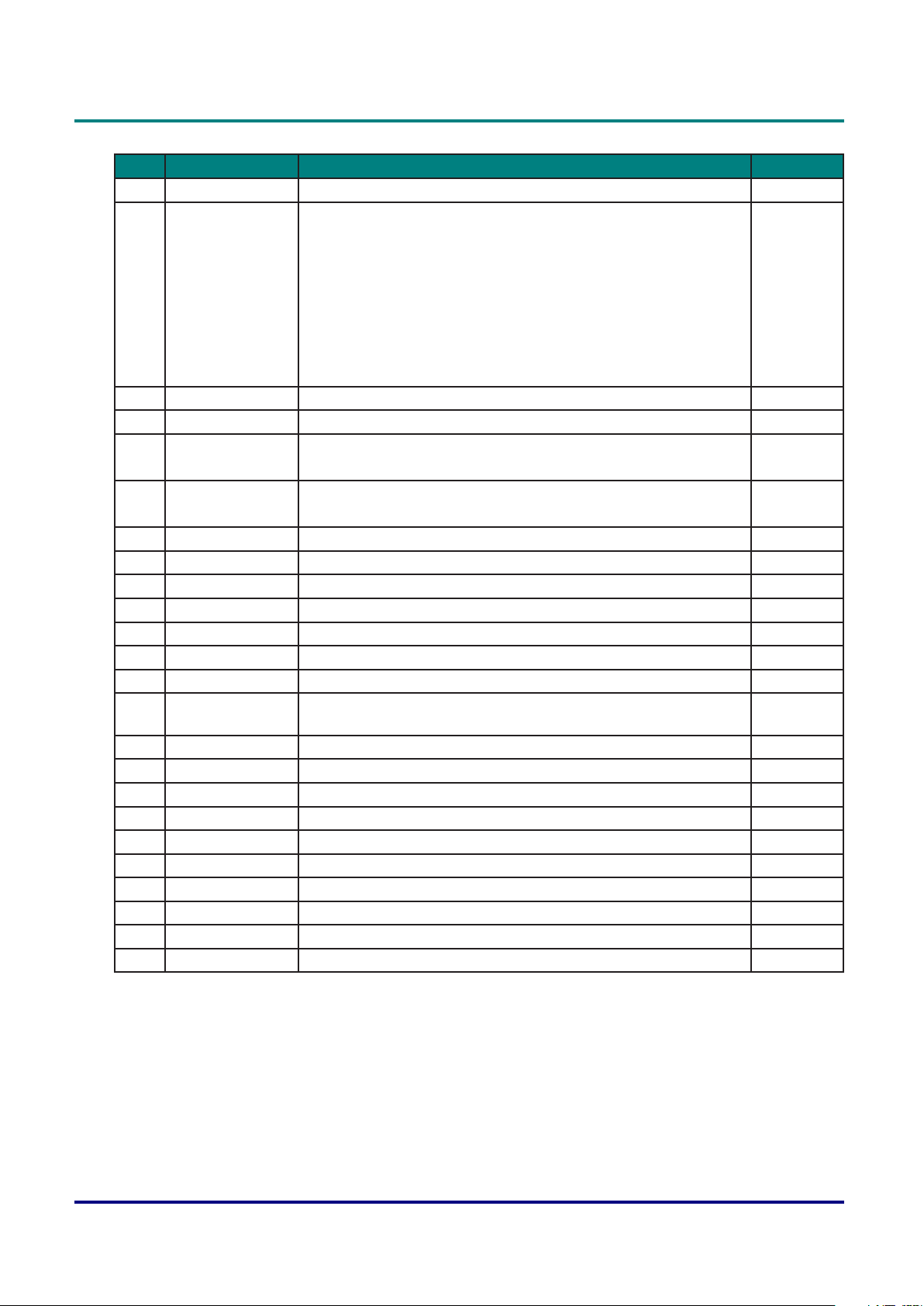
DLP Projector — Owner’s Manual
Item LabeL DescrIptIon see page
1 Power on Turn projector ON. 12
2 Number Keys Enter a number (such as PIN code) or source hotkey.
Source Hotkey Key:
1: VGA
2: HDMI
3: DVI-D
4: HDBaseT
5: LAN
6: 3G-SDI
3 Info Display source image information. -
4 Auto Automatically optimize image. -
5 Enter • Select a highlighted menu item.
• Change or accept a value.
6 Arrow Keys • Adjust a setting UP or DOWN.
• Navigate within a menu.
7 Menu Display menus. 20
8 Gamma Adjust mid-range levels. -
9 Bright Adjust amount of light in the image. -
10 Lens H Adjust the position of the image horizontally. -
11 Lens V Adjust the position of the image vertically. -
12 Keystone H Adjust the horizontal keystone. 14
13 Keystone V Adjust the vertical keystone. 14
14 Shutter
(AV Mute)
15 Hot Key Select your preset keys quickly. -
16 OFF Turn projector OFF. 12
17 Mode Select the preset display mode. -
18 Source Select an input for the main or PIP/PBP image. -
19 Exit Return to previous level or exit menus if at top level. 20
20 PIP Turn PIP/PBP ON/OFF. -
21 Cont. Adjust difference between dark and light. -
22 Focus Adjust focus to improve image clarity as desired. 14
23 Zoom Adjust zoom to achieve a desired image size. 14
24 Pattern Display a test pattern. -
Display or blank the video image. -
-
20
20
— 7 —
Page 24
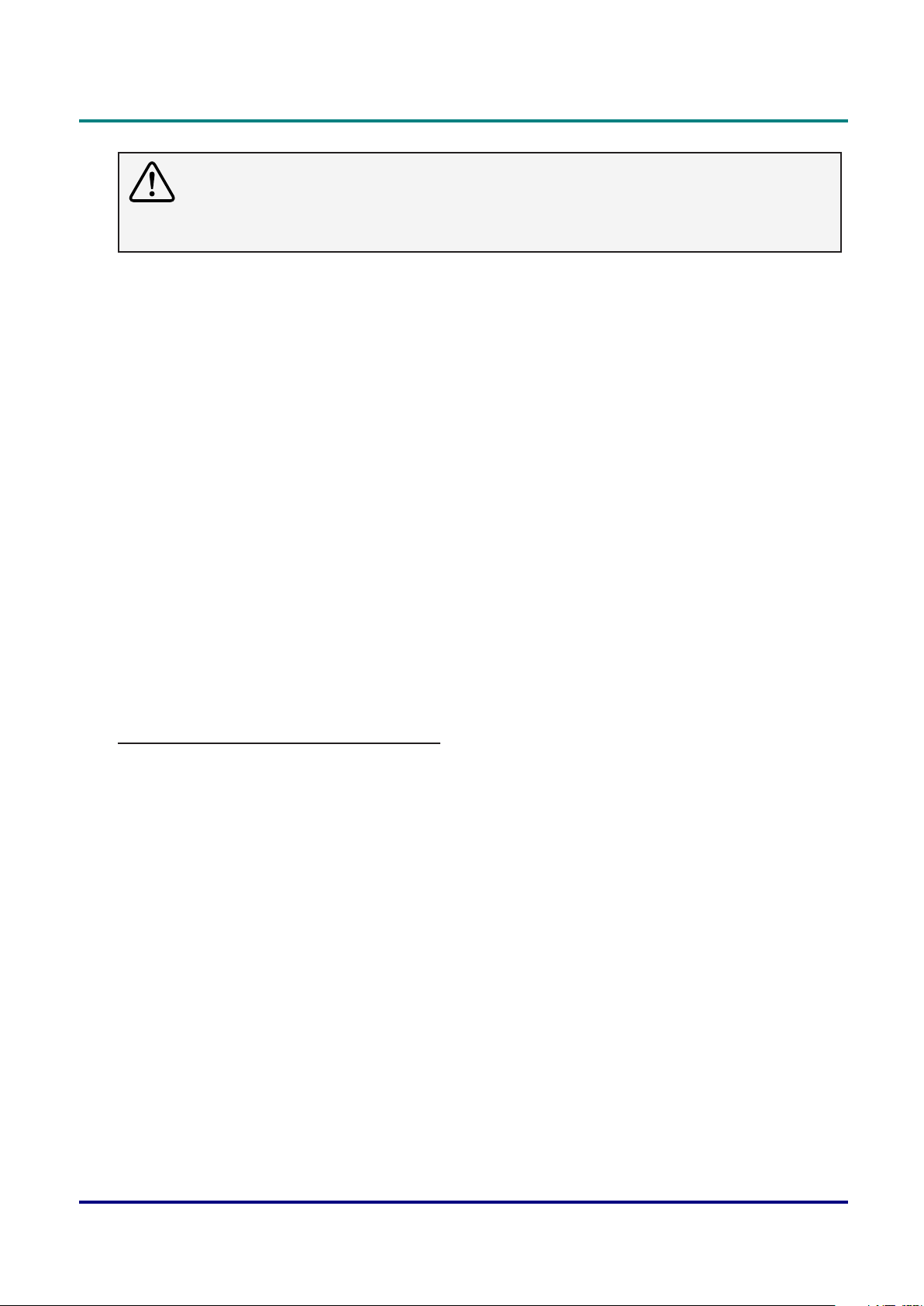
DLP Projector — Owner’s Manual
Caution:
Useofcontrols,adjustmentsorperformanceofproceduresotherthanthosespeciedhereinmay
result in hazardous laser light exposure.
Remote Control Operating Range
The remote control uses infrared transmission to control the projector. It is not necessary to point the
remote directly at the projector. Provided you are not holding the remote perpendicular to the sides or the
rear of the projector, the remote will function well within a radius of about 10 meters (32.8 feet) and 30
degrees above or below the projector level. If the projector does not respond to the remote control, move
a little closer.
Projector and Remote Control Buttons
The projector can be operated using the remote control or the buttons on the rear of the projector. All
operations can be carried out with the remote control; however, the buttons on the projector are limited in
use.
Remote Control Code
The ten different remote control modes (Code 0- Code 9) are assigned to this projector. Switching
the remote control codes prevents interference from other remote controls when several projectors or
video equipment next to each other are being operated at the same time. Change the remote control
code for the projector rst before changing that for the remote control. See “ Projector Address” in the
Communications Menu on page 42.
To change the code for the Remote Control:
Press and hold the Mode button for more than three seconds. Then, press a number button (0-9) to switch
among the codes.
Default setting: 0
— 8 —
Page 25
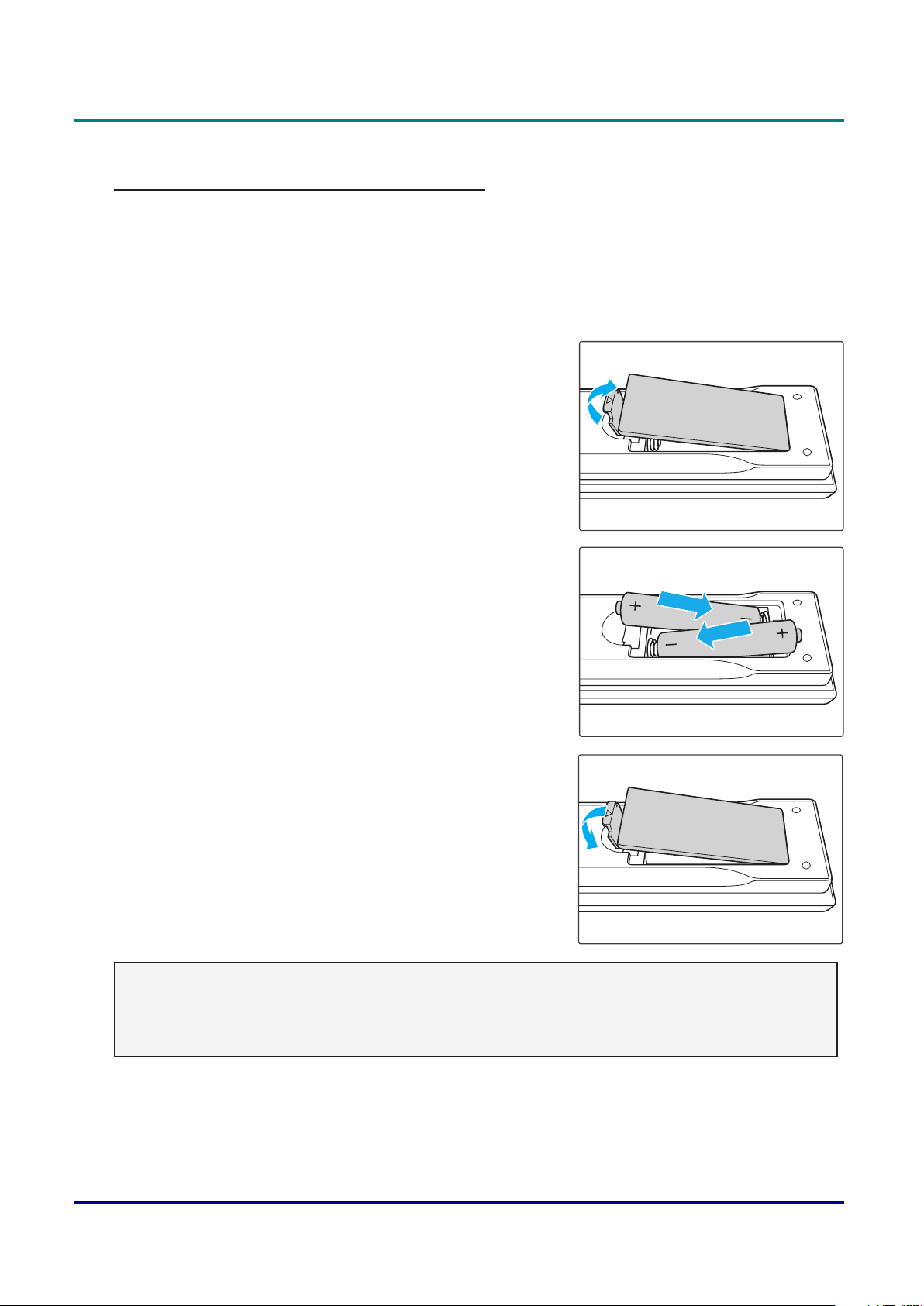
DLP Projector — Owner’s Manual
To change the Projector Address for the projector:
Select a Projector Address in the Setup Menu. (SETUP → Communications → Projector Address)
Inserting the Remote Control Batteries
1. Remove the battery compartment cover as shown in the
illustration.
2. Insert the batteries with correct polarity (+/-) as shown inside
the battery compartment.
3. Replace the cover.
Caution:
• Only use AAA batteries (Alkaline batteries are recommended).
• Dispose of used batteries according to local ordinance regulations.
• Remove the batteries when not using the projector for prolonged periods.
— 9 —
Page 26
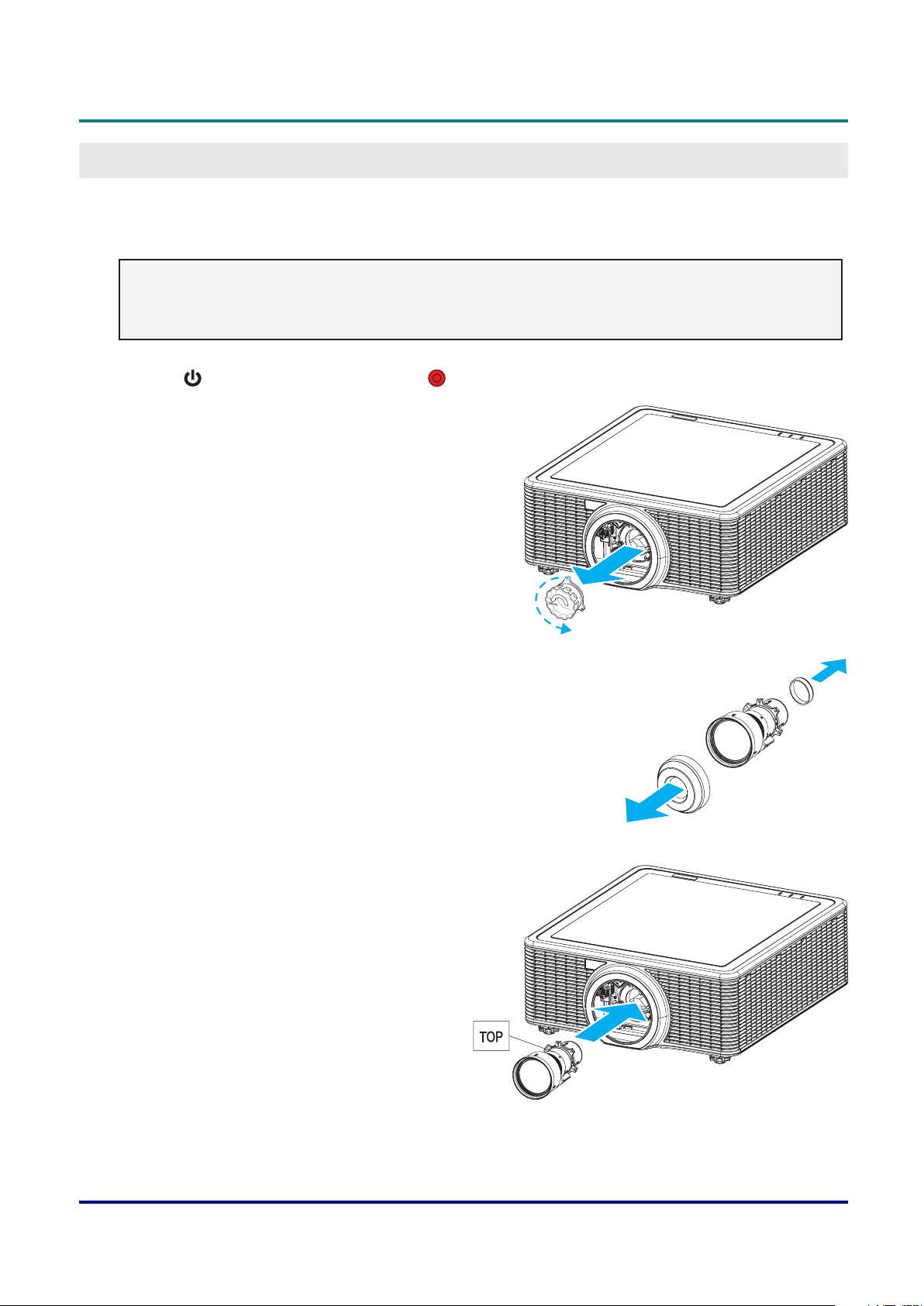
DLP Projector — Owner’s Manual
Setup and OperatiOn
Installing the Projection Lens
Before setting up the projector, install the projection lens on the projector.
Important:
• Before installation, check where the projector is used and prepare a suitable lens.
• For details, contact the sales dealer where you purchased the projector.
1. Press “ ” on the built-in keypad or press “ ” on the remote control twice to turn off the projector.
2. Rotate the lens cap counter-clockwise. Then remove the lens cap.
3. Remove both lens caps (front and back) on the lens.
4. With the label “TOP” on the lens assembly facing up, install
the assembly into the lens mount.
— 10 —
Page 27

5. Rotate the lens clockwise to lock the lens in place.
6. Firmly install the lens cover onto the lens.
DLP Projector — Owner’s Manual
— 11 —
Page 28

DLP Projector — Owner’s Manual
Starting and Shutting down the Projector
Turn the Projector On
1. Connect the power cord to the projector. Then connect the other end to a wall outlet.
The Power button on the built in keypad is illuminated.
Important:
Make sure that the Power switch is in the ON position.
2. Turn on the connected devices.
3. Turn on the projector by pressing “ ” on the remote control
or press “ ” on the built-in keypad. The Status LED is
Orange with a long blink.
The projector splash screen displays and connected
devices are detected.
4. If more than one input device is connected, press the Source key on the remote control to select an
input source (VGA, HDMI, DVI-D, HDBaseT, LAN, or 3G-SDI).
5. The projector detects the source you selected and displays the image.
Turn the Projector Off
1. Press “ ” on the built-in keypad or press “ ” on the remote control to turn off the projector. A warning
message will appear on the displayed image.
2. Press “ ” on the built-in keypad or press “ ” on the remote control again to conrm your selection. If
you do not press “ ” or “ ” again, the warning message will disappear after 10 seconds.
Caution:
Do not unplug the power cord until all of fans are stop–indicating the projector has cooled down.
— 12 —
Page 29

Adjusting the Projector Level
Take note of the following when setting up the projector:
• The projector table or stand should be level and sturdy.
• Position the projector so that it is perpendicular to the screen.
• Ensure the cables are in a safe location. You could trip over them.
A
B
DLP Projector — Owner’s Manual
1. To raise the level of the projector, lift the projector
A
.
2. Locate the adjustable foot you wish to modify on the underside of the projector.
3. Rotate the adjustable foot clockwise to raise the projector or counter-clockwise to lower it. Repeat with
the remaining feet as necessary B.
— 13 —
Page 30

DLP Projector — Owner’s Manual
A
Adjusting the Zoom, Focus, and Keystone
1. Use the Zoom button to resize the projected
image and screen size B.
Lens H
Lens V
Focus
2. Use the Focus button to sharpen the
projected image A.
Shutter
(AV Mute)
Keystone H
Keystone V
Hot Key
Zoom
Pattern
B
3. Use the Keystone H buttons (on the remote control) to adjust the keystone
horizontally and make a squarer image. Use the Keystone V buttons
(on the remote control) to adjust keystone vertically and make a squarer
image.
Keystone H
Keystone V
Shutter
(AV Mute)
Lens H
Lens V
Hot Key
Focus
Zoom
Pattern
— 14 —
Page 31

DLP Projector — Owner’s Manual
Using the Lens Shift Adjustment
The projection lens can be moved up, down, right, and left with the motor-driven lens shift function. This
function makes the positioning of images easy on the screen. Lens shift is generally expressed as a
percentance of the image height or width, see below illustration.
Vertical / Horizontal Lens Shift
Vertical Image Offset: 0% Offset (WUXGA)
No offset is applied - 0% offset.
Half of the image appears above lens
center and half of the image appears
below lens center.
600 pixels
above lens
center.
600 pixels
above lens
center.
Lens center
Vertical Image Offset: 50% Offset (WUXGA)
600 pixels of
shift above
lens center.
Lens center
— 15 —
Page 32

DLP Projector — Owner’s Manual
Vertical Image Offset: -50% Offset (WUXGA)
600 pixels of
shift below
lens center.
Lens center
Horizontal Image Offset: +/-15% Offset (WUXGA)
-288 pixels
1920 pixels +288 pixels
Lens center
— 16 —
Page 33

Optional Lenses and Projection Size
Projection Lens
The complete projection lens series as below table.
Item Lens type
Lens Model
Name
A16
(AH-A25010)
A15
(AH-A22010A)
A01
(AH-A22020)
DLP Projector — Owner’s Manual
A06
(AH-A22050)
A03
(AH-A21010)
(AH-A23010)
A13
Focal
Length (f)
F number 2.4 2.30-2.53 2.30-2.57 2.00-2.32 2.30-3.39 2.30-2.74
Focus spec
(MTF)
Zoom Range
(Ratio)
Zoom &
Focus
Adjustment
Throw Ratio 0.361 (120”) 0.75-0.95 0.95-1.22 1.22-1.52 1.52-2.92 2.90-5.50
Throw
Distance
Projection
Image Size
9.49-9.55 11.11-14.06 14.03-17.96 18.07-22.59 22.56-42.87 42.60-80.90
67 lp/mm 67 lp/mm 67 lp/mm 67 lp/mm 67 lp/mm 67 lp/mm
no zoom 1.26X 1.28X 1.25X 1.9X 1.9X
Motorized
0.96~2.65m 0.79-6.21m 1.01~7.98m 1.29~9.93m 1.61~19.00m 3.18~34.77m
120”~350” 50~300”
Horizontal: ±15%
Vertical: ±50%
Projection Lens: A01, A03, A13
pLatform H V
0.67” WUXGA
15% 50% 15% 50%
rH rV
Motorized
Lens Shift
Projection Lens: A06
pLatform H V
0.67” WUXGA
Projection Lens: A15
pLatform H V
0.67” WUXGA
15% 50% 10% 40%
15% 50% 1% 25%
— 17 —
rH rV
rH rV
Page 34

DLP Projector — Owner’s Manual
A01/A03/A13 lens shift range:
Lens shift range
Motorized
Lens Shift
A06/A15 lens shift range:
Darker
Lens shift range
• Lens shift accuracy is 0.5 pixels per step.
• When the lens is shifted beyond the described range of operation, the screen edges may
become darker or the images may become out of focus.
Other Optional Parts:
part number Item
AH-B34020 WiFi Dongle
AH-B34030 Wired Remote Cable
— 18 —
Page 35

DLP Projector — Owner’s Manual
Projection Size v.s Throw Distance
pLatform WuXga (16:10)
DmD 0.67”
projectIon Lens a16 a15 a01 a06 a03 a13
tHroW ratIo spec.
(WIDe/teLe)
Zoom ratIo n/a 1.26X 1.28X 1.25X 1.9X 1.9X
tHroW DIstance (m) (mIn/maX)
projectIon screen sIZe tHroW DIstance (m)
tHroW ratIo constant c
(WIDe/teLe)
tHroW ratIo constant D
(WIDe/teLe)
DIagonaL
(IncH)
HeIgHt
WIDtH
(m)
50 0.67 1.08 NA 0.79 1.01 1.01 1.31 1.29 1.62 1.61 3.12 3.18 5.89
60 0.81 1.29 NA 0.96 1.22 1.22 1.57 1.56 1.95 1.94 3.76 3.78 7.05
70 0.94 1.51 NA 1.12 1.43 1.43 1.84 1.82 2.29 2.27 4.39 4.39 8.20
80 1.08 1.72 NA 1.28 1.64 1.63 2.11 2.09 2.62 2.60 5.03 5.00 9.36
90 1.21 1.94 NA 1.45 1.85 1.84 2.38 2.35 2.95 2.94 5.66 5.61 10.51
100 1.35 2.15 NA 1.61 2.05 2.05 2.64 2.62 3.28 3.27 6.30 6.21 11.67
110 1.48 2.37 NA 1.78 2.26 2.26 2.91 2.89 3.62 3.60 6.93 6.82 12.82
120 1.62 2.58 0.96 1.94 2.47 2.47 3.18 3.15 3.95 3.94 7.57 7.43 13.98
130 1.75 2.80 1.04 2.10 2.68 2.67 3.44 3.42 4.28 4.27 8.20 8.04 15.13
140 1.88 3.02 1.11 2.27 2.89 2.88 3.71 3.69 4.61 4.60 8.84 8.65 16.29
150 2.02 3.23 1.18 2.43 3.09 3.09 3.98 3.95 4.95 4.94 9.47 9.25 17.44
160 2.15 3.45 1.26 2.60 3.30 3.30 4.24 4.22 5.28 5.27 10.11 9.86 18.60
170 2.29 3.66 1.33 2.76 3.51 3.51 4.51 4.48 5.61 5.60 10.74 10.47 19.75
180 2.42 3.88 1.40 2.92 3.72 3.72 4.78 4.75 5.94 5.93 11.38 11.08 20.91
190 2.56 4.09 1.48 3.09 3.93 3.92 5.05 5.02 6.27 6.27 12.01 11.69 22.06
200 2.69 4.31 1.55 3.25 4.13 4.13 5.31 5.28 6.61 6.60 12.65 12.29 23.22
250 3.37 5.38 1.91 4.07 5.17 5.17 6.65 6.61 8.27 8.27 15.82 15.33 28.99
300 4.04 6.46 2.28 4.89 6.21 6.21 7.98 7.95 9.93 9.93 19.00 18.37 34.77
350 4.71 7.54 2.65 N/A
0.361
(120”)
0.96 2.65 0.79 6.21
0.34 0.761 0.966 0.966 1.240 1.236 1.543 1.546 2.948 2.822 5.362
5.606 -2.66 -2.71 -3.00 -2.84 -4.14 -4.01 -5.94 -5.18 13.63 11.74
(m)
na WIDe teLe WIDe teLe WIDe teLe WIDe teLe WIDe teLe
0.75 0.95 0.95 1.22 1.22 1.52 1.52 2.92 2.90 5.50
1.01 7.98 1.29 9.93
1.61 19.00
3.18 34.77
Lens: A16 Lens: A01, A03, A06, A13, A15
Screen
center
Optical axis
a0: Distance from Mirror to Screen
Projection Distance
— 19 —
Image Height
Page 36

DLP Projector — Owner’s Manual
A
On-Screen diSplay (OSd) Menu SettinGS
OSD Menu Controls
The projector has an OSD that lets you make image adjustments and change various settings.
Navigating the OSD
You can use the remote control cursor buttons or the projector keypad to navigate and make changes to
the OSD.
Auto
Enter
Menu Exit
1. To enter the OSD, press the Menu
button A.
2. Use the arrow keys (pqtu)
to navigate within the menu and
adjust a setting up or down B.
3. Press the Enter button to enter the
submenu or conrm the selection/
setting C.
4. Press the Exit button to return to
the previous menu or exit menus
if at top level D.
Source
C
B
D
PICTURE
OUTPUT
SETUP
OPTION
Display Mode
Brightness
Contrast
Sharpness
Color
Tint
Phase
Frequency
Horz Position
Vert Position
PICTURE
Presentation
50
50
2
50
50
50
50
50
50
Caution:
Depending on the video source, not all items in the OSD are available. Items that are not available
cannot be accessed and are grayed out.
— 20 —
Page 37

Setting the OSD Language
Set the OSD language to your preference before continuing.
1. Press the Menu button.
DLP Projector — Owner’s Manual
PICTURE
OUTPUT
SETUP
OPTION
Display Mode
Brightness
Contrast
Sharpness
Color
Tint
Phase
Frequency
Horz Position
Vert Position
Presentation
50
50
2
50
50
50
50
50
50
2. Use the arrow keys (pq) to select SETUP and press the Enter button to enter the SETUP menu.
PICTURE
PICTURE
OUTPUT
SETUP
Language
Ceiling Mount
Rear Projection
Lens Function
Menu Preferences
Keypad LED Settings
PIN
Communications
SETUP
English
Auto
Off
On
OPTION
3. Use the arrow keys (pq) to select Language and press the Enter
button to enter its submenu.
4. Use the arrow keys (pq) to select the desired language and press
the Enter button to conrm.
5. Press the Exit button several times to exit the menu.
— 21 —
Language
Page 38

DLP Projector — Owner’s Manual
OSD Menu Overview
Use the following illustration to quickly nd a setting or determine the range for a setting.
maIn menu sub menu / settIngs DefauLt
Presentation
Video
Bright
REC709
Display Mode
Brightness 0 ~ 100 50
Contrast 0 ~ 100 50
Sharpness 0 ~ 4 2
Color 0 ~ 100 50
Tint 0 ~ 100 50
Phase 0 ~ 100 50
Frequency 0 ~ 100 50
Horz Position 0 ~ 100 50
Vert Position 0 ~ 100 50
PICTURE
3D Display
HSG Adjustment
DICOM SIM.
2D High Speed
3D
Blending
User
Save to User
Auto
Frame Packing
3D Enable
3D Invert
DLP Link
3D Sync Out
Frame Delay
HSG Enable
Auto Test Pattern
Red H. 0 – 254 127
Red S. 0 – 254 127
Red G. 0 – 254 127
Green H. 0 – 254 127
Green S. 0 – 254 127
Side by Side
Top and Bottom
Frame Sequential
Off
Off
On
Off
On
To Emitter
To Next Projector
1~ n (by timing,
Max 200)
Off
On
Off
On
By source set
Auto
Off
On
To Emitter
61
Off
On
— 22 —
Page 39

DLP Projector — Owner’s Manual
maIn menu sub menu / settIngs DefauLt
Green G. 0 – 254 127
Blue H. 0 – 254 127
Blue S. 0 – 254 127
Blue G. 0 – 254 127
Cyan H. 0 – 254 127
Cyan S. 0 – 254 127
Cyan G. 0 – 254 127
HSG Adjustment
PICTURE
Advanced
Magenta H. 0 – 254 127
Magenta S. 0 – 254 127
Magenta G. 0 – 254 127
Yellow H. 0 – 254 127
Yellow S. 0 – 254 127
Yellow G. 0 – 254 127
White R Gain 0 – 254 127
White G Gain 0 – 254 127
White B Gain 0 – 254 127
Reset to Default
White Peaking 0 - 100 By source set
VIdeo
Film
Gamma
Color Temperature
Color Space
Bright
CRT
DICOM
Gamma2.2
Warmest
Warm
Cool
Bright
RGB
REC709
REC601
RGB Video
Auto
Bright
Cool
Auto
— 23 —
Page 40

DLP Projector — Owner’s Manual
maIn menu sub menu / settIngs DefauLt
Red Gain 0 ~ 100 50
Green Gain 0 ~ 100 50
Blue Gain 0 ~ 100 50
Red Offset 0 ~ 100 50
Green Offset 0 ~ 100 50
Blue Offset 0 ~ 100 50
Reset RGB Gain/
Offset
2X
3X
Off
On
Off
On
Off
On
Off
On
Top Left Horz Adjust 0 ~ 120 (pixel) 0
Top Left Vert Adjust 0 ~ 80 0
Top Right Horz
Adjust
Top Right Vert
Adjust
Bottom Left Horz
Adjust
Bottom Left Vert
Adjust
Bottom Right Horz
Adjust
0 ~ 120 0
0 ~ 80 0
0 ~ 120 0
0 ~ 80 0
0 ~ 120 0
PICTURE Advanced
Aspect Ratio
Overscan
H Digital Zoom 50% ~ 400% 100
V Digital Zoom 50% ~ 400% 100
H Digital Shift 0 ~ 100 50
V Digital Shift 0 ~ 100 50
OUTPUT
Image Warping
Color Settings
Color Enhancement 0 ~ 2 1
Color Wheel Speed
Film Mode
Extreme Black
DynamicBlack™
Auto
4:3
16:9
16:10
Native
Off
Crop
PC Mode
H Keystone 0 ~ 200 100
V Keystone 0 ~ 200 100
H Pincushion 0 ~ 100 50
V Pincushion 0 ~ 100 50
4-Corner
2X
Off
Off
Off
Auto
By source setZoom
Off
— 24 —
Page 41

DLP Projector — Owner’s Manual
maIn menu sub menu / settIngs DefauLt
Bottom Right Vert
Adjust
Off
On
VGA
HDMI
DVI-D
HDBaseT
LAN
3G-SDI
VGA
HDMI
DVI-D
HDBaseT
LAN
3G-SDI
Small
Large
PBP, Main Left
PBP, Main Top
PBP, Main Right
PBP, Main Bottom
PIP-Bottom Right
PIP-Bottom Left
PIP-Top Left
PIP-Top Right
0 ~ 80 0
Off
VGA
LargeMedium
PBP, Main Left
English
AutoOn
OUTPUT
SETUP
Image Warping
PIP/PBP
Language
Ceiling Mount
4-Corner
Reset to Default
PIP/PBP Enable
Main Source
Sub Source
Swap
Size
Layout
English
French
Spanish
German
Italian
Russian
Chinese Simplied
Japanese
Korean
Portuguese
Indonesian
Dutch
Arabic
Off
Auto
— 25 —
Page 42

DLP Projector — Owner’s Manual
maIn menu sub menu / settIngs DefauLt
Rear Projection
Lens Function
SETUP
Menu
Preferences
Keypad LED
Settings
PIN
Off
On
Focus in - motor stop
Focus in - motor go step
Focus
Zoom
Lens Shift
Lens Calibration Yes/No (Dialog box)
Lens Lock
Menu Transparency 0 ~ 9 0
Show Messages
Off
On
PIN Protect
Change PIN
No
Yes
Off
On
OFF
ON
Focus in - motor run
Focus out - motor stop
Focus out - motor go step
Focus out - motor run
Zoom in - motor stop
Zoom in - motor go step
Zoom in - motor run
Zoom out - motor stop
Zoom out - motor go step
Zoom out - motor run
Left shift up - motor stop
Left shift up - motor go step
Left shift up - motor run
Left shift down - motor stop
Left shift down - motor go step
Left shift down - motor run
Left shift right - motor stop
Left shift right - motor go step
Left shift right - motor run
Left shift left - motor stop
Left shift left - motor go step
Left shift left - motor run
Off
No
On
On
OFF
— 26 —
Page 43

DLP Projector — Owner’s Manual
maIn menu sub menu / settIngs DefauLt
OFF
ON
Off
On
Off
On
Off
On
by set
19200
RS232
On
On
Off
On
Off
Off
SETUP Communications
Auto Source
High Altitude
OPTION
Test Pattern
DHCP
IP Address by set
LAN
WLAN
Network
Serial Port Baud Rate
Serial Port Path
Projector Address 0 - 9 0
IR Control
Off
On
Off
On
Off
Grid
Red
Green
Blue
Yellow
Magenta
Cyan
White
Black
Subnet Mask by set
Default Gateway by set
MAC Address by set
Apply
Enable by set
Start IP by set
End IP by set
Subnet Mask by set
Default Gateway by set
MAC Address by set
SSID by set
Projector Name by set
Restart Network
Network Factory
Reset
9600
14400
19200
38400
57600
115200
RS232
HDBaseT
Front
Top
HDBaseT
— 27 —
Page 44

DLP Projector — Owner’s Manual
maIn menu sub menu / settIngs DefauLt
Logo
Background
Color
Hot-Key settings
Power Settings
OPTION
Light Source
Settings
Light Sensor
Information
Blue
Black
White
Blank Screen
Aspect Ratio
Freeze Screen
Overscan
0.5W mode
Standby Power Mode
Direct Power On
Auto Power Off
Sleep Timer
Light Source Mode
Constant Power Settings 0 – 99 99
Total Projector Hours
Default
Manual
Model Name
Serial Number
Native Resolution
Firmware
Main Source
- Resolution
- Signal Format
- Pixel Clock
- Horz Refresh
- Vert Refresh
Communication
mode
Off
On
No
5 Mins
10 Mins
15 Mins
20 Mins
25 Mins
30 Mins
No
2 Hours
4 Hours
6 Hours
Constant Power
Constant
Luminance
Eco Mode
Logo
Blank Screen
Communication mode
Off
20 Mins
No
Constant Power
DefaultAuto
— 28 —
Page 45

DLP Projector — Owner’s Manual
maIn menu sub menu / settIngs DefauLt
Sub Source
- Resolution
- Signal Format
- Pixel Clock
- Horz Refresh
Information
OPTION
Factory Reset Yes/No (Dialog box)
Service
- Vert Refresh
Light Source Mode
Total Projector Hours
Standby Power Mode
IP Address
DHCP
— 29 —
Page 46

DLP Projector — Owner’s Manual
Picture Menu
Press the Menu button to open the OSD menu. Press the arrow keys (pq) to select PICTURE and press
the Enter button to enter the PICTURE menu. Press the arrow keys (pq) to select the menu option
and press the Enter button to enter its submenu. Press the arrow keys (pqtu) to select or adjust the
desired settings and press the Enter button to conrm.
PICTURE
OUTPUT
SETUP
OPTION
Display Mode
Brightness
Contrast
Sharpness
Color
Tint
Phase
Frequency
Horz Position
Vert Position
Presentation
50
50
2
50
50
50
50
50
50
Item DescrIptIon
Display Mode Optimize the projector for displaying images under certain conditions, such
as Presentation, Video, Bright, REC709, DICOM SIM., 2D High Speed, 3D,
Blending, and user-denable preset.
Brightness Adjust the intensity of the image.
Contrast Adjust the degree of difference between the lightest and darkest parts of
the picture and change the amount of black and white in the image.
Sharpness Select the edge clarity of the image.
Color Adjust a video image from black and white to fully saturated color. The color
setting applies to video sources only.
Tint Adjust the red-green color balance in the image of video images. The tint
setting applies to video sources only.
Phase Analog signals only. Adjust pixel phase when the image still shows shimmer
or noise after pixel tracking is optimized. Pixel phase can adjust the phase
of the pixel-sampling clock relative to the incoming signal.
Frequency Analog signals only. Steady ickering or several soft vertical stripes or
bands across the entire image indicates poor frequency. Proper frequency
ensures that the image quality is consistent across the screen, the aspect
ratio is maintained, and that the pixel phase can be optimized.
Horz Position Move the image right or left within the area of available pixels.
Vert Position Move the image up or down within the area of available pixels.
3D Display Congure the 3D display settings. See “3D Display Menu” on page 31.
HSG Adjustment Congure the color management settings. See “HSG Adjustment Menu” on
page 32.
Advanced Congure the advanced image settings. See “Advanced Menu” on page
33.
PICTURE
— 30 —
Page 47

DLP Projector — Owner’s Manual
3D Display Menu
Press the Menu button to open the OSD menu. Press the arrow keys (pq) to select PICTURE and press
the Enter button to enter the PICTURE menu. Press the arrow keys (pq) to select 3D Display and press
the Enter button to enter the 3D Display menu. Press the arrow keys (pq) to select the menu option
and press the Enter button to enter its submenu. Press the arrow keys (pqtu) to select or adjust the
desired settings and press the Enter button to conrm.
PICTURE
OUTPUT
SETUP
OPTION
3D Enable
3D Invert
DLP Link
3D Sync Out
Frame Delay
Auto
Off
On
To Emitter
61
Item DescrIptIon
3D Enable Set 3D format. Supports Mandatory 3D formats and frame sequential
3D@120Hz and 1080p@50/60Hz.
3D Invert Invert 3D sync signal for the application of using single projector.
DLP Link Select 3D Sync source:
• On: 3D Sync type is DLP link.
• Off: 3D Sync source is from the 3D SYNC OUT port.
3D Sync Out Transmits a 3D sync signal by the 3D sync output corrector to the emitter or
to the next projector for 3D blending purposes.
Frame Delay Corrects asynchronous displaying of images under 3D blending.
3D Display
— 31 —
Page 48

DLP Projector — Owner’s Manual
HSG Adjustment Menu
Press the Menu button to open the OSD menu. Press the arrow keys (pq) to select PICTURE and press
the Enter button to enter the PICTURE menu. Press the arrow keys (pq) to select HSG Adjustment
and press the Enter button to enter the HSG Adjustment menu. Press the arrow keys (pq) to select the
menu option and press the Enter button to enter its submenu. Press the arrow keys (pqtu) to select or
adjust the desired settings and press the Enter button to conrm.
PICTURE
OUTPUT
SETUP
OPTION
HSG Enable
Auto Test Pattern
Red H.
Red S.
Red G.
Green H.
Green S.
Green G.
Blue H.
Blue S.
On
On
254
0
0
254
0
0
254
0
Item DescrIptIon
HSG Enable Enable/Disable the HSG adjustment function.
Auto Test Pattern Set to “On” to enable displaying a test pattern for the target color or set to
“Off” to disable the auto test pattern.
HSG Adjustment
Red H. / Green H. /
Blue H. / Cyan H. /
Adjust the hue of the red, green, blue, cyan, magenta, or yellow channel of
the image.
Magenta H. / Yellow H.
Red S./ Green S./
Blue S./ Cyan S./ Magenta
Adjust the saturation of the red, green, blue, cyan, magenta, or yellow
channel of the image.
S./ Yellow S.
Red G. / Green G. /
Blue G. / Cyan G. /
Adjust the gain of the red, green, blue, cyan, magenta, or yellow channel of
the image.
Magenta G. / Yellow G.
White R Gain /
Adjust the white balance of the red, green, or blue channel of the image.
White G Gain /
White B Gain
Reset to Default Reset the hue, saturation, gain, and white balance adjustments to the
factory defaults.
— 32 —
Page 49

DLP Projector — Owner’s Manual
Advanced Menu
Press the Menu button to open the OSD menu. Press the arrow keys (pq) to select PICTURE and press
the Enter button to enter the PICTURE menu. Press the arrow keys (pq) to select Advanced and press
the Enter button to enter the Advanced menu. Press the arrow keys (pq) to select the menu option
and press the Enter button to enter its submenu. Press the arrow keys (pqtu) to select or adjust the
desired settings and press the Enter button to conrm.
PICTURE
OUTPUT
SETUP
OPTION
White Peaking
Gamma
Color Temperature
Color Space
Color Settings
Color Enhancement
Color Wheel Speed
Film Mode
Extreme Black
DynamicBlack™
100
Bright
Bright
RGB
0
2X
Off
Off
Off
Item DescrIptIon
White Peaking (Video source only) Increase the brightness of whites that are near 100%.
Gamma Select the appropriate gamma from Video, Film, Bright, CRT, DICOM, and
Gamma2.2.
Color Temperature Change the intensity of the colors.
Color Space Select a color space that has been specically tuned for the input signal.
Use only for analog signals and certain digital sources.
Color Settings Adjust the gain of the red, green, or blue channel of the image. It will affect
the black and white.
Adjust the offset of the red, green, or blue channel of the image. It will affect
the black and white.
Reset RGB gain/offset to return the factory default settings for color
adjustments.
Color Enhancement The Color Enhancement control can improve the picture quality of pictures
with a high saturation of color.
Color Wheel Speed Higher speed will reduce the appearance of color artifacts seen by some
people.
Film Mode Control lm mode detection and determine whether the original source of
the input video was lm or video.
Extreme Black Analyze the current input image and calculate an offset value which is then
added to the analog to digital converter black level value. This ensures
optimum black level for each analog source.
DynamicBlack™ Enable or disable the dynamic black function. Enable this function raises
the contrast ratio dynamically.
Advanced
— 33 —
Page 50

DLP Projector — Owner’s Manual
Output Menu
Press the Menu button to open the OSD menu. Press the arrow keys (pq) to select OUTPUT and press
the Enter button to enter the OUTPUT menu. Press the arrow keys (pq) to select the menu option
and press the Enter button to enter its submenu. Press the arrow keys (pqtu) to select or adjust the
desired settings and press the Enter button to conrm.
PICTURE
OUTPUT
SETUP
OPTION
Aspect Ratio
Overscan
H Digital Zoom
V Digital Zoom
H Digital Shift
V Digital Shift
Image Warping
PIP/PBP
OUTPUT
Auto
Off
100
100
50
50
Item DescrIptIon
Aspect Ratio Display an image with the detected size, or resize the image by maximizing
either the height, width or both, or resize to the maximum size possible
while keeping the original aspect ratio.
Overscan Remove noise around the image. Overscan Zoom enlarges image 3%
from original size. Overscan Crop cuts 3% of active pixels in four edges of
original image.
H Digital Zoom Change the size of projector’s display area horizontally. If the display area
has been resized by this setting, it can be moved by changing the H Digital
Shift setting.
V Digital Zoom Change the size of projector’s display area vertically. If the display area has
been resized by this setting, it can be moved by changing the V Digital Shift
setting.
H Digital Shift Move the display area horizontally if its size has been changed by the H
Digital Zoom setting.
V Digital Shift Move the display area vertically if its size has been changed by the V
Digital Zoom setting.
Image Warping Congure the image warping settings. See “Image Warping Menu” on page
35.
PIP/PBP Congure the PIP/PBP settings. See “PIP/PBP Menu” on page 36.
Note:
• If 16:9 aspect ratio is selected and input resolution is 1600x1200, the screen resolution will be
automatically switched to 1600x900.
• If Auto is selected and input signal is 16:9, screen type will auto become (1920x1200).
• If Native is selected, the screen will automatically become 1:1 mapping centered.
— 34 —
Page 51

DLP Projector — Owner’s Manual
Image Warping Menu
Press the Menu button to open the OSD menu. Press the arrow keys (pq) to select OUTPUT and press
the Enter button to enter the OUTPUT menu. Press the arrow keys (pq) to select Image Warping and
press the Enter button to enter the Image Warping menu. Press the arrow keys (pq) to select the menu
option and press the Enter button to enter its submenu. Press the arrow keys (pqtu) to select or adjust
the desired settings and press the Enter button to conrm.
PICTURE
OUTPUT
SETUP
OPTION
PC Mode
H Keystone
V Keystone
H Pincushion
V Pincushion
4-Corner
Reset to Default
Off
100
100
50
50
Item DescrIptIon
PC Mode Enable PC software to control geometry.
H Keystone Adjust the keystone horizontally and make a squarer image.
Horizontal keystone is used to correct a keystoned image shape in which
the left and right borders of the image are unequal in length. This is
intended for use with horizontally on-axis applications.
Image Warping
V Keystone Adjust the keystone vertically and make a squarer image.
Vertical keystone is used to correct a keystoned image shape in which the
top and bottom are slanted to one of the sides. This is intended when for
use with vertically on-axis applications.
H Pincushion Adjust the pincushion horizontally and make a more square image.
V Pincushion Adjust the pincushion vertically and make a more square image.
— 35 —
Page 52

DLP Projector — Owner’s Manual
A A
AA
Item DescrIptIon
4-Corner Allow the image to be squeezed to t an area dened by moving each of
the four corners’ x and y position.
B
B
B
B
Reset to Default Reset image warping settings back to original setting.
PIP/PBP Menu
Press the Menu button to open the OSD menu. Press the arrow keys (pq) to select OUTPUT and press
the Enter button to enter the OUTPUT menu. Press the arrow keys (pq) to select PIP/PBP and press
the Enter button to enter the PIP/PBP menu. Press the arrow keys (pq) to select the menu option
and press the Enter button to enter its submenu. Press the arrow keys (pqtu) to select or adjust the
desired settings and press the Enter button to conrm.
PICTURE
OUTPUT
SETUP
PIP/PBP Enable
Main Source
Sub Source
Swap
Size
Layout
PIP/PBP
On
VGA
DVI-D
Large
PBP, Main Left
PIP/PBP Enable Toggle between displaying two sources at once (Main and PIP/PBP
Main Source From the list of active inputs, select one to be used as the main image. See
Sub Source From the list of active inputs, select one to be used as the PIP/PBP. See
Swap Change the main image to PIP/PBP, and the PIP/PBP to main image.
Size Select the PIP/PBP size. Available options: Small, Medium, or Large.
Layout Set the location of the PIP/PBP image on the screen.
OPTION
Item DescrIptIon
images) or one source only.
“PIP/PBP active input table.” on page 37.
“PIP/PBP active input table.” on page 37.
Swapping is available only when PIP/PBP is enabled.
— 36 —
Page 53

PIP/PBP layout and size table as described below.
¾ P : indicates primary source region (lighter color).
¾ * : Both source regions are the same size.
DLP Projector — Owner’s Manual
pIp/pbp Layout
PBP, Main Left
PBP, Main Top
PBP, Main Right
PBP, Main Bottom
PIP-Bottom Right
PIP-Bottom Left
PIP-Top Left
pIp/pbp sIZe
smaLL meDIum Large
P
P
P
P
P
P
P P
P
P P
P
P P
P
P
P
P
*
*
*
*
P
P P
PIP-Top Right
P
P P
PIP/PBP active input table.
pIp/pbp matrIX HDmI HDbaset Lan DVI-D Vga 3g-sDI
HDMI
HDBaseT
LAN(Presenter)
DVI-D
VGA
3G-SDI
— — — V V V
— — — V V V
— — — V V V
V V V — — —
V V V — — —
V V V — — —
— 37 —
Page 54

DLP Projector — Owner’s Manual
Setup Menu
Press the Menu button to open the OSD menu. Press the arrow keys (pq) to select SETUP and press
the Enter button to enter the SETUP menu. Press the arrow keys (pq) to select the menu option and
press the Enter button to enter its submenu. Press the arrow keys (pqtu) to select or adjust the
desired settings and press the Enter button to conrm.
PICTURE
OUTPUT
SETUP
OPTION
Language
Ceiling Mount
Rear Projection
Lens Function
Menu Preferences
Keypad LED Settings
PIN
Communications
English
Auto
Off
On
Item DescrIptIon
Language This item allows you to select an available language for the OSD display.
Ceiling Mount Turn the image upside down for ceiling-mounted projection.
Rear Projection Reverse the image so you can project from behind a translucent screen.
Lens Function Congure the lens function settings. See “Lens Function Menu” on page
39.
Menu Preferences Congure the menu preferences settings. See “Menu Preferences Menu”
on page 40.
Keypad LED Settings Turn the backlight of keypad on/off.
PIN Congure the PIN settings. See “PIN Menu” on page 41.
Communications Congure the communications settings. See “Communications Menu” on
page 42.
SETUP
— 38 —
Page 55

DLP Projector — Owner’s Manual
Lens Function Menu
Press the Menu button to open the OSD menu. Press the arrow keys (pq) to select SETUP and press
the Enter button to enter the SETUP menu. Press the arrow keys (pq) to select Lens Function and
press the Enter button to enter the Lens Function menu. Press the arrow keys (pq) to select the menu
option and press the Enter button to enter its submenu. Press the arrow keys (pqtu) to select or adjust
the desired settings and press the Enter button to conrm.
PICTURE
OUTPUT
SETUP
OPTION
Focus
Zoom
Lens Shift
Lens Calibration
Lens Lock
Lens Function
No
Item DescrIptIon
Focus Adjust focus function on the projected image.
Zoom Adjust zoom function on the projected image.
Lens Shift Shift the projected image.
Lens Calibration Perform calibration and return lens to the center position.
Lens Lock Select this function to prevent all lens motors from moving.
• Yes: Lens shift will be locked.
• No: Lens shift can be used by user.
— 39 —
Page 56

DLP Projector — Owner’s Manual
Menu Preferences Menu
Press the Menu button to open the OSD menu. Press the arrow keys (pq) to select SETUP and press
the Enter button to enter the SETUP menu. Press the arrow keys (pq) to select Menu Preferences and
press the Enter button to enter the Menu Preferences menu. Press the arrow keys (pq) to select the
menu option and press the Enter button to enter its submenu. Press the arrow keys (pqtu) to select or
adjust the desired settings and press the Enter button to conrm.
PICTURE
Menu Preferences
Menu Transparency
Show Messages
OUTPUT
SETUP
OPTION
Item DescrIptIon
Menu Transparency Change OSD menu background to be transparent.
Show Messages Display status messages on the screen.
0
On
— 40 —
Page 57

DLP Projector — Owner’s Manual
PIN Menu
Press the Menu button to open the OSD menu. Press the arrow keys (pq) to select SETUP and press
the Enter button to enter the SETUP menu. Press the arrow keys (pq) to select PIN and press the Enter
button to enter the PIN menu. Press the arrow keys (pq) to select the menu option and press the Enter
button to enter its submenu. Press the arrow keys (pqtu) to select or adjust the desired settings and
press the Enter button to conrm.
PICTURE
Change PIN
OUTPUT
SETUP
OPTION
PIN
OffPIN Protect
Item DescrIptIon
PIN Protect The PIN (personal identication number) feature allows you to protect your
projector by setting a password. Once you enable the PIN feature, you
must enter the PIN before you can project an image. (PIN Default : 12345)
Change PIN Change the PIN.
— 41 —
Page 58

DLP Projector — Owner’s Manual
Communications Menu
Press the Menu button to open the OSD menu. Press the arrow keys (pq) to select SETUP and press
the Enter button to enter the SETUP menu. Press the arrow keys (pq) to select Communications and
press the Enter button to enter the Communications menu. Press the arrow keys (pq) to select the
menu option and press the Enter button to enter its submenu. Press the arrow keys (pqtu) to select or
adjust the desired settings and press the Enter button to conrm.
PICTURE
OUTPUT
SETUP
OPTION
LAN
WLAN
Network
Serial Port Baud Rate
Serial Port Path
Projector Address
IR Control
Communications
19200
RS232
0
Item DescrIptIon
LAN Congure the local area network (LAN) settings.
• DHCP: Turn the DHCP ON/OFF.
• IP Address: Assign Network IP Address.
• Subnet Mask: Assign Network Subnet Mask.
• Default Gateway: Assign Network Default Gateway.
• MAC Address: Display the network MAC Address value.
• Apply: Apply Network settings.
WLAN Congure the wireless local area network (WLAN) settings.
• Enable: Enable/Disable WLAN.
• Start IP: Start of IP Address.
• End IP: End of IP Address.
• Subnet Mask: Assign Network Subnet Mask.
• Default Gateway: Assign Network Default Gateway.
• MAC Address: Display network MAC Address value.
• SSID: Assign Network Service Set Identier.
Network Congure the general network settings.
• Projector Name: Display the projector hostname for Network.
• Restart Network: Restart the network.
• Network Factory Reset: Perform factory reset on the network settings.
The Projector Name and network conguration settings will be reset.
Serial Port Baud Rate Select the serial port its baud rate.
Serial Port Path Select the serial port path from either RS232 or HDBaseT.
Projector Address Set the projector address. The projector will respond to IR remotes set either
at the same address as the projector or to IR remotes set to address 0.
— 42 —
Page 59

DLP Projector — Owner’s Manual
Item DescrIptIon
IR Control Front: ON: Enable the Front IR Sensor.
OFF: Disable the Front IR Sensor.
Top ON: Enable the Top IR Sensor.
OFF: Disable the Top IR Sensor.
HDBaseT* ON: Enable control signal via HDBaseT device.
OFF: Disable control signal via HDBaseT device.
*Note:
• Change the setting ON / OFF depending on the device, if IR remote control of the projector does
not work.
— 43 —
Page 60

DLP Projector — Owner’s Manual
Option Menu
Press the Menu button to open the OSD menu. Press the arrow keys (pq) to select OPTION and press
the Enter button to enter the OPTION menu. Press the arrow keys (pq) to select the menu option
and press the Enter button to enter its submenu. Press the arrow keys (pqtu) to select or adjust the
desired settings and press the Enter button to conrm.
PICTURE
OUTPUT
SETUP
OPTION
Auto Source
High Altitude
Test Pattern
Background Color
Hot-Key settings
Power Settings
Light Source Settings
Light Sensor
Information
Factory Reset
OPTION
On
Off
Off
Logo
Blank Screen
Item DescrIptIon
Auto Source Select “On” to allow the projector to search for other signals if the current
input signal is lost. When the setting is disabled, the projector will only
search current input connection.
High Altitude Set high altitude mode On/Off. When On, the fan will operate at high speed
to ensure sufcient air ow for high altitudes.
Test Pattern Choose the desired internal test pattern to display. Press the Pattern button
to display next test pattern.
Background Color Use this feature to display a “Logo”, “Blue”, “Black” or “White” screen when
no signal is available.
Hot-Key settings Assign a different function to the hot-key on the remote control by
highlighting the function in the list and pressing the Enter button. Choose
a function that does not already have a dedicated button, and assign the
hot-key to that function, allowing you to quickly and easily use the chosen
function.
Power Settings Congure the power settings. See “Power Settings Menu” on page 45.
Light Source Settings Congure the light source settings. See “Light Source Settings Menu” on
page 46.
Light Sensor Set the light sensor calibration to “Auto”, “Manual”, or “Default”.
• Default: Light sensor is calibrated at the cooling stage.
• Auto: Light sensor is calibrated every 168 bours.
• Manual: Calibrate light sensor manually.
Information Display the projector information for source, resolution, and software
version on the screen.
Factory Reset Restore all settings to their default value. It will not reset network.
WARNING: After resetting, lens calibration is necessary.
Service For service only.
— 44 —
Page 61

DLP Projector — Owner’s Manual
Power Settings Menu
Press the Menu button to open the OSD menu. Press the arrow keys (pq) to select OPTION and press
the Enter button to enter the OPTION menu. Press the arrow keys (pq) to select Power Settings and
press the Enter button to enter the Power Settings menu. Press the arrow keys (pq) to select the menu
option and press the Enter button to enter its submenu. Press the arrow keys (pqtu) to select or adjust
the desired settings and press the Enter button to conrm.
PICTURE
OUTPUT
SETUP
OPTION
Standby Power Mode
Direct Power On
Auto Power Off
Sleep Timer
Power Settings
Communication mode
Off
20 Mins
No
Item DescrIptIon
Standby Power Mode Set the standby power mode.
• 0.5W mode: The projector is in standby mode when connected to AC
power. (<0.5W)
• Communication mode: The projector could be controlled via the LAN
terminal during power standby.
Direct Power On The projector automatically turns on when electrical power is connected.
Auto Power Off Automatically turns the projector off after no signals are detected for
a preset number of minutes. If an active signal is received before the
projector powers down, the image will be displayed.
Sleep Timer This item allows the projector to automatically power off after it has been on
for a specied amount of time.
— 45 —
Page 62

DLP Projector — Owner’s Manual
Light Source Settings Menu
Press the Menu button to open the OSD menu. Press the arrow keys (pq) to select OPTION and press
the Enter button to enter the OPTION menu. Press the arrow keys (pq) to select Light Source Settings
and press the Enter button to enter the Light Source Settings menu. Press the arrow keys (pq) to
select the menu option and press the Enter button to enter its submenu. Press the arrow keys (pqtu)
to select or adjust the desired settings and press the Enter button to conrm.
PICTURE
OUTPUT
SETUP
OPTION
Light Source Mode
Constant Power Settings
Total Projector Hours
Light Source Settings
Constant Power
99
0
Item DescrIptIon
Light Source Mode Select Constant Power, Constant Luminance, or Eco Mode. When in
Eco Mode, the projector will adjust to the lowest fan speed and switch the
light source power to the minimum setting.
Constant Power Settings Set the value of the light source power (in Watts).
Note:
• This can be used for Constant Luminance. Set the value of light
source power in Constant Power and change Light Source Mode to
Constant Luminance to lock at current brightness.
Total Projector Hours Display the projection time.
— 46 —
Page 63

Control Your Projector Using Web Browser
DLP Projector — Owner’s Manual
Projector
Ethernet
Wired LAN Terminal functionalities
Remote control and monitoring of a projector from a PC (or Laptop) via wired LAN is also possible.
Compatibility with Crestron control boxes enables not only collective projector management on a network
but also management from a control panel on a PC (or Laptop) browser screen.
• Crestron is a registered trademark of Crestron Electronics, Inc. of the United States.
Supported External Devices
This projector is supported by the specied commands of the Crestron Electronics controller and related
software (ex, RoomView ®).
http://www.crestron.com/
The projector supports AMX and PJ-Link as well.
http://www.amx.com/
http://pjlink.jbmia.or.jp/
For more detail of information about the diverse types of external devices which can be connected to the
Ethernet port and remote/control the projector, as well as the related control commands supporting for
each external device, kindly please get contact with the Support-Service team directly.
LAN_RJ45
1. Connect an RJ45 cable to Ethernet port on the projector and the PC (Laptop).
DVI-D
3D SYNC OUT
3G-SDI IN
VGA IN VGA OUT
HDBaseT LANRS-232CREMOTE IN
HDMI INHDMI OUT
3D SYNC IN
— 47 —
SERVICEUSB
Page 64

DLP Projector — Owner’s Manual
2. On the PC (Laptop), select Start → Control Panel → Network and Internet.
3. Right-click on Local Area Connection, and select Properties.
4. In the Properties window, select the Networking tab, and select Internet Protocol Version 4 (TCP/
IPv4).
— 48 —
Page 65

5. Click Properties.
DLP Projector — Owner’s Manual
6. Click Use the following IP address and ll in the IP address and Subnet mask, then click OK.
7. Press the Menu button on the projector.
8. Select SETUP → Communications → LAN.
— 49 —
Page 66

DLP Projector — Owner’s Manual
9. After getting into LAN, input the following:
• DHCP: Off
• IP Address: 10.10.10.10
• Subnet Mask: 255.255.255.0
• Default Gateway: 0.0.0.0
10. Select the Apply → Yes to conrm the settings, and then wait until nished.
11. Open a web browser (for example, Microsoft Internet Explorer with Adobe Flash Player 9.0 or higher).
In the Address bar, input the IP address: 10.10.10.10.
12. Press the Enter / ► button.
The projector is setup for remote management. The LAN/RJ45 function displays as follows.
— 50 —
Page 67

DLP Projector — Owner’s Manual
category Item Input-LengtH
IP Address 15
Crestron Control
Projector
Network Conguration
User Password
Admin Password
For more information, please visit http://www.crestron.com.
IP ID 3
Port 5
Projector Name 10
Location 10
Assigned To 10
DHCP (Enabled) (N/A)
IP Address 15
Subnet Mask 15
Default Gateway 15
Enabled (N/A)
New Password 10
Conrm 10
Enabled (N/A)
New Password 10
Conrm 10
Warping & Blending function
The Warping & Blending application software and its manual can be downloaded from EIKI website.
Presentation function
The presenter application software and its manual can be downloaded from EIKI website.
URL: http://www.eiki.com
— 51 —
Page 68

DLP Projector — Owner’s Manual
RS232 by Telnet Function
Besides projector connected to RS232 interface with “Hyper-Terminal” communication by dedicated
RS232 command control, there is alternative RS232 command control way, so called “RS232 by TELNET”
for LAN/RJ45 interface.
Quick Start-Guide for “RS232 by TELNET”
Check and get the IP-Address on OSD of the projector.
Make sure that laptop/PC can access the web-page of the projector.
Make sure that “Windows Firewall” setting to be disabled in case of “TELNET” function ltering out by
laptop/PC.
Start → All Programs → Accessories → Command Prompt
Input the command format like the below:
telnet ttt.xxx.yyy.zzz 3023 (the Enter button is pressed)
(ttt.xxx.yyy.zzz: IP-Address of the projector)
If Telnet-Connection ready, and user can have RS232 command input, then press the Enter button, the
RS232 command will be workable.
— 52 —
Page 69

DLP Projector — Owner’s Manual
How to have TELNET enabled in Windows VISTA / 7
By default installation for Windows VISTA, “TELNET” function is not included. But end-user can have it by
way of “Turn Windows features On or Off” to be enabled.
1. Open “Control Panel” in Windows VISTA.
2. Open “Programs”.
— 53 —
Page 70

DLP Projector — Owner’s Manual
3. Select “Turn Windows features on or off” to open.
4. Have “Telnet Client” option checked, then click OK.
Specsheet for “RS232 by TELNET”:
1. Telnet: TCP
2. Telnet port: 3023
(for more detail, kindly please get contact with the service agent or team)
3. Telnet utility: Windows “TELNET.exe” (console mode)
4. Disconnection for RS232-by-Telnet control normally: Close Windows Telnet utility directly after TELNET
connection ready.
5. Limitation 1 for Telnet-Control: there is less than 50 bytes for successive network payload for
Telnet-Control application.
Limitation 2 for Telnet-Control: there is less than 31 bytes for one complete RS232 command for
Telnet-Control.
Limitation 3 for Telnet-Control: Minimum delay for next RS232 command must be more than 200 (ms).
(*, In Windows built-in “TELNET.exe” utility, pressing the Enter button will create a “Carriage-Return”
and “New-Line” code.)
— 54 —
Page 71

DLP Projector — Owner’s Manual
Maintenance and Security
Replacing the Projection Lens
Perform the following to replace the projection lens:
1. Center the lens. Use the Lens H or Lens V button (on the remote control) to adjust the lens at its center
position.
Important:
• Ensure that the lens is at or near its center position.
• Attempting to remove the lens when at a large offset may cause damage to the lens assembly.
2. Press “ ” on the built-in keypad or press “ ” on the remote control twice to turn off the projector after
cooling down.
3. Remove the lens cover from the lens.
4. Rotate the lens counter-clockwise to disengage it from
the lens mount.
5. Remove the lens out of the lens mount.
6. With the label “TOP” on the lens assembly facing up,
install the new lens. See “Installing the Projection Lens”
on page 10.
— 55 —
Page 72

DLP Projector — Owner’s Manual
Cleaning the Projector
Cleaning the projector to remove dust and grime will help ensure trouble-free operation.
Warning:
• Be sure to turn off and unplug the projector at least 30 minutes before cleaning. Failure to do so
could result in a severe burn.
• Use only a dampened cloth when cleaning. Do not allow water to enter the ventilation openings on
the projector.
• If a little water gets into the projector interior while cleaning, leave unplugged in a well-ventilated
room for several hours before using.
• If a lot of water gets into the projector interior when cleaning, have the projector serviced.
Cleaning the Lens
You can purchase Optical lens cleaner from most camera stores. Refer to the following to clean the
projector lens.
1. Apply a little Optical lens cleaner to a clean soft cloth. (Do not apply the cleaner directly to the lens.)
2. Lightly wipe the lens in a circular motion.
Caution:
• Do not use abrasive cleaners or solvents.
• To prevent discoloration or fading, avoid getting cleaner on the projector case.
Cleaning the Case
Refer to the following to clean the projector case.
1. Wipe off dust with a clean dampened cloth.
2. Moisten the cloth with warm water and mild detergent (such as used to wash dishes), and then wipe the
case.
3. Rinse all detergent from the cloth and wipe the projector again.
Caution:
To prevent discoloration or fading of the case, do not use abrasive alcohol-based cleaners.
— 56 —
Page 73

DLP Projector — Owner’s Manual
Using the Kensington® Lock
If you are concerned about security, attach the projector to a permanent object with the Kensington slot
and a security cable.
DVI-D
3G-SDI IN
HDBaseTLAN RS-232CREMOTE IN
3D SYNC OUT
VGA IN VGA OUT
3D SYNC IN
HDMI INHDMI OUT
SERVICEUSB
Note:
Contact your vendor for details on purchasing a suitable Kensington security cable.
The security lock corresponds to Kensington’s MicroSaver Security System. If you have any comment,
contact: Kensington, 2853 Campus Drive, San Mateo, CA 94403, U.S.A. Tel: 800-535-4242,
http://www.Kensington.com.
— 57 —
Page 74

DLP Projector — Owner’s Manual
trOubleShOOtinG
Common Problems and Solutions
These guidelines provide tips to deal with problems you may encounter while using the projector. If
the problem remains unsolved, contact your dealer for assistance.
Often after time spent troubleshooting, the problem is traced to something as simple as a loose
connection. Check the following before proceeding to the problem-specic solutions.
¾ Use some other electrical device to conrm that the electrical outlet is working.
¾ Ensure the projector is turned on.
¾ Ensure all connections are securely attached.
¾ Ensure the attached device is turned on.
¾ Ensure a connected PC is not in suspending mode.
¾ Ensure a connected notebook computer is congured for an external display.
(This is usually done by pressing an Fn-key combination on the notebook.)
Tips for Troubleshooting
• In each problem-specic section, try the steps in the order suggested. This may help you to solve the
problem more quickly.
• Try to pin point the problem and thus avoid replacing non-defective parts. For example, if you replace
batteries and the problem remains, put the original batteries back and go to the next step.
• Keep a record of the steps you take when troubleshooting: The information may be useful when calling
for technical support or for passing on to service personnel.
— 58 —
Page 75

DLP Projector — Owner’s Manual
LED Error Messages
The LED status indicators are located on the top of the projector. Each LED is dened below.
message
Standby State - - - Flashing - - - -
Power on
(Warm up)
Power on &
Laser diode on
Power off
(Cooling down)
AV mute is off
(Image is displayed)
AV mute is on
(Image is black)
Projector
communication
Firmware upgrade - - - Flashing Flashing - - -
Error
(Over temperature)
Error
(Fan failure)
green orange reD green orange reD green orange
Steady - - Steady - - Steady -
Steady - - Steady - - Steady -
Steady - - Steady - - - Steady
Steady - - Flashing - - Steady -
LIgHt LeD status LeD aV mute LeD
- - - - Flashing - - -
- - - - Flashing - - -
- - - - - Steady - -
- - - - - Flashing - -
— 59 —
Page 76

DLP Projector — Owner’s Manual
Image Problems
Problem: No image appears on the screen
1. Verify the settings on your notebook or desktop PC.
2. Turn off all equipment and power on again in the correct order.
Problem: The image is blurred
1. Press the Focus button to adjust the focus on the projector.
2. Press the Auto button on the remote control to automatically optimize image.
3. Ensure the projector-to-screen distance is within the specied range.
4. Check that the projector lens is clean.
Problem: The image is wider at the top or bottom (trapezoid effect)
1. Position the projector so it is as perpendicular to the screen as possible.
2. Press the Keystone H or Keystone V button on the remote control to correct the problem.
Problem: The image is reversed
Check the Rear Projection on the Setup menu of the OSD.
Problem: The image is streaked
1. Set the Phase and Frequency settings on the Picture menu of the OSD to the default settings.
2. Ensure the problem is not caused by a connected PC’s video card, connect to another computer.
Problem: The image is at with no contrast
Adjust the Contrast setting on the Picture menu of the OSD.
Problem: The color of the projected image does not match the source image
Adjust the Color Temperature and Gamma settings on the Picture > Advanced menu of the OSD.
Laser Diode Problems
Problem: There is no light from the projector
1. Check that the power cable is securely connected.
2. Ensure the power source is good by testing with another electrical device.
3. Restart the projector in the correct order and check that the Light LED is in green.
— 60 —
Page 77

DLP Projector — Owner’s Manual
Problem: The laser diode goes off
1. Power surges can cause the laser diode to turn off. Re-plug power cord. If the Light LED is in orange,
this indicates that the laser diode time has expired. Then press “ ” on the built-in keypad or press “ ”
on the remote control to turn off the projector.
2. Have the projector serviced.
Remote Control Problems
Problem: The projector does not respond to the remote control
1. Direct the remote control towards remote sensor on the projector.
2. Ensure the path between remote and sensor is not obstructed.
3. Turn off any uorescent lights in the room.
4. Make sure that the batteries are installed with the correct polarity.
5. Replace the batteries.
6. Turn off other Infrared-enabled devices in the vicinity.
7. Have the remote control serviced.
Having the Projector Serviced
If you are unable to solve the problem, you should have the projector serviced. Pack the projector in the
original carton. Include a description of the problem and a checklist of the steps you took when trying to x
the problem. The information may be useful to service personnel. For servicing, return the projector to the
place you purchased it.
— 61 —
Page 78

DLP Projector — Owner’s Manual
HDMI Q & A
Q. What is the difference between a “Standard” HDMI cable and a “High-Speed” HDMI
cable?
Recently, HDMI Licensing, LLC announced that cables would be tested as Standard or High- Speed
cables.
• Standard (or “category 1”) HDMI cables have been tested to perform at speeds of 75Mhz or up to
2.25Gbps, which is the equivalent of a 720p/1080i signal.
• High Speed (or “category 2”) HDMI cables have been tested to perform at speeds of 340Mhz or up to
10.2Gbps, which is the highest bandwidth currently available over an HDMI cable and can successfully
handle 1080p signals including those at increased color depths and/or increased refresh rates from the
Source. High-Speed cables are also able to accommodate higher resolution displays, such as WQXGA
cinema monitors (resolution of 2560 x 1600).
Q. How do I run HDMI cables longer than 10 meters?
There are many HDMI Adopters working on HDMI solutions that extend a cable’s effective distance from
the typical 10 meter range to much longer lengths. These companies manufacture a variety of solutions
that include active cables (active electronics built into cables that boost and extend the cable’s signal),
repeaters, ampliers as well as CAT5/6 and ber solutions.
Q. How can I tell if a cable is an HDMI certied cable?
All HDMI products are required to be certied by the manufacturer as part of the HDMI Compliance Test
Specication. However, there may be instances where cables bearing the HDMI logo are available but
have not been properly tested. HDMI Licensing, LLC actively investigates these instances to ensure that
the HDMI trademark is properly used in the market. We recommend that consumers buy their cables from
a reputable source and a company that is trusted.
For more detail information check http://www.hdmi.org/learningcenter/faq.aspx#49.
— 62 —
Page 79

DLP Projector — Owner’s Manual
Specications
Item DescrIptIon
Display type 0.67” WUXGA DMD
Resolution WUXGA (1920 x 1200)
Zoom/focus Motorized
Zoom ratio Depend on Lens
Keystone correction Vertical: +/- 20 degrees, Horizontal: +/- 20 degrees
Projection methods Front, Rear, Desktop/Ceiling (Rear, Front)
Data compatibility VGA, SVGA, XGA, WXGA, SXGA, SXGA+, UXGA, WUXGA, Mac
Video compatibility 1080 i/p, 720p, 576 i/p, 480 i/p
H-Sync 15, 31~91.4KHz
V-Sync 24~30Hz, 47~120Hz
SpecificatiOnS
Safety Certication UL/cUL, FCC, CE, CB, CCC (China), KC/KCC
Operation temperature 5° ~ 40°C
Dimensions (W x H x D) 484 x 181 x 509 mm (without lens and elevators)
Weight 23.4 kg
AC Input AC 100 – 240 V @ 50/60 Hz
Power Consumption 480W (ECO brightness mode)
945W (Normal brightness mode)
Laser Diode Power 35W@3A (Normal Mode)
Laser Diode Life 20,000 Hours Standard @ 35W (Normal Mode)
Input Terminals 1 x HDMI (version1.4) (with locking screw)
1 x DVI-D (only support digital signal)
1 x VGA IN (D-Sub 15pin) (Computer
in or Component)
Output Terminals 1 x HDMI (version1.4) (with locking screw)
1 x VGA Out (Support VGA loops through to monitor) (Monitor Out)
1 x 3D SYNC Out
Control Terminals 1 x RS232 (D-sub 9 pin) (PC Control)
1 x Wired in (3.5mm phone jack)
(Remote In)
1 x USB type A (for WiFi dongle
purpose)
1 x HDBaseT
1 x 3G-SDI IN
1 x 3D SYNC IN
1 x Mini USB (for LAN FW upgrade
only) (Service)
1 x RJ45 (LAN)
1 x IR Receiver (On the Front side and
Top side)
Security Kensington lock
Security bar
Note:
Forquestionsregardingproductspecications,pleasecontactyourlocaldistributor.
— 63 —
Page 80

DLP Projector — Owner’s Manual
Projection Distance vs. Projection Size
Lens: A16 Lens: A01, A03, A06, A13, A15
Screen
center
Optical axis
a0: Distance from Mirror to Screen
Projection Distance
Image Height
Projection Distance and Size Table
pLatform WuXga (16:10)
DmD 0.67”
projectIon Lens a16 a15 a01 a06 a03 a13
tHroW ratIo spec.
(WIDe/teLe)
Zoom ratIo n/a 1.26X 1.28X 1.25X 1.9X 1.9X
tHroW DIstance (m) (mIn/maX)
projectIon screen sIZe tHroW DIstance (m)
tHroW ratIo constant c
(WIDe/teLe)
tHroW ratIo constant D
(WIDe/teLe)
DIagonaL
(IncH)
HeIgHt
WIDtH
(m)
50 0.67 1.08 NA 0.79 1.01 1.01 1.31 1.29 1.62 1.61 3.12 3.18 5.89
60 0.81 1.29 NA 0.96 1.22 1.22 1.57 1.56 1.95 1.94 3.76 3.78 7.05
70 0.94 1.51 NA 1.12 1.43 1.43 1.84 1.82 2.29 2.27 4.39 4.39 8.20
80 1.08 1.72 NA 1.28 1.64 1.63 2.11 2.09 2.62 2.60 5.03 5.00 9.36
90 1.21 1.94 NA 1.45 1.85 1.84 2.38 2.35 2.95 2.94 5.66 5.61 10.51
100 1.35 2.15 NA 1.61 2.05 2.05 2.64 2.62 3.28 3.27 6.30 6.21 11.67
110 1.48 2.37 NA 1.78 2.26 2.26 2.91 2.89 3.62 3.60 6.93 6.82 12.82
120 1.62 2.58 0.96 1.94 2.47 2.47 3.18 3.15 3.95 3.94 7.57 7.43 13.98
130 1.75 2.80 1.04 2.10 2.68 2.67 3.44 3.42 4.28 4.27 8.20 8.04 15.13
140 1.88 3.02 1.11 2.27 2.89 2.88 3.71 3.69 4.61 4.60 8.84 8.65 16.29
150 2.02 3.23 1.18 2.43 3.09 3.09 3.98 3.95 4.95 4.94 9.47 9.25 17.44
160 2.15 3.45 1.26 2.60 3.30 3.30 4.24 4.22 5.28 5.27 10.11 9.86 18.60
170 2.29 3.66 1.33 2.76 3.51 3.51 4.51 4.48 5.61 5.60 10.74 10.47 19.75
180 2.42 3.88 1.40 2.92 3.72 3.72 4.78 4.75 5.94 5.93 11.38 11.08 20.91
190 2.56 4.09 1.48 3.09 3.93 3.92 5.05 5.02 6.27 6.27 12.01 11.69 22.06
200 2.69 4.31 1.55 3.25 4.13 4.13 5.31 5.28 6.61 6.60 12.65 12.29 23.22
250 3.37 5.38 1.91 4.07 5.17 5.17 6.65 6.61 8.27 8.27 15.82 15.33 28.99
300 4.04 6.46 2.28 4.89 6.21 6.21 7.98 7.95 9.93 9.93 19.00 18.37 34.77
350 4.71 7.54 2.65 N/A
0.361
(120”)
0.96 2.65 0.79 6.21
0.34 0.761 0.966 0.966 1.240 1.236 1.543 1.546 2.948 2.822 5.362
5.606 -2.66 -2.71 -3.00 -2.84 -4.14 -4.01 -5.94 -5.18 13.63 11.74
(m)
na WIDe teLe WIDe teLe WIDe teLe WIDe teLe WIDe teLe
0.75 0.95 0.95 1.22 1.22 1.52 1.52 2.92 2.90 5.50
1.01 7.98 1.29 9.93
1.61 19.00
3.18 34.77
Note:
• The values in the tables are approximate and may be slightly different from the actual measurements.
• In case of ceiling mount, it is necessary to match at the spot.
— 64 —
Page 81

Timing Mode Table
DLP Projector — Owner’s Manual
sIgnaL
type
PC
resoLutIon
640x480 60 DMT0660 V V V V —
640x480 72 DMT0672 V V V V —
640x480 75 DMT0675 V V V V —
640x480 85 DMT0685 V V V V —
640x480 66.6 APP0667 — V V V —
720x400 70 IBM0770H V V V V —
800x600 60 DMT0860 V V V V —
800x600 72 DMT0872 V V V V —
800x600 75 DMT0875 V V V V —
800x600 85 DMT0885 V V V V —
800x600 120 CVR0812 V V V V —
832x624 75 8362A75 V V V V —
848x480 50 CVT0850H — V V V —
848x480 60 CVT0860H — V V V —
848x480 75 CVT0875H — V V V —
848x480 85 CVT0885H — V V V —
1024x768 60 DMT1060 V V V V —
1024x768 75 DMT1075 V V V V —
1024x768s 85 DMT1085 V V V V —
1024x768 120 CVR1012 V V V V —
1152x720 50 CVT1150D — V V V —
1152x720 60 CVT1160D — V V V —
1152x720 75 CVT1175D — V V V —
1152x720 85 CVT1185D — V V V —
1152x864 60 CVT1160 V V V V —
1152x864 70 DMT1170 V V V V —
1152x864 75 DMT1175 V V V V —
1152x864 85 DMT1185 V V V V —
1152x870 75 APP1175 — V V V —
1280x720 50 CVT1250H — V V V —
1280x720 60 CVT1260H V V V V —
1280x720 75 CVT1275H V V V V —
1280x720 85 CVT1285H V V V V —
1280x720 120 V V V V —
1280x768 60 CVT1260E V V V V —
1280x768 75 CVT1275E V V V V —
1280x768 85 CVT1285E V V V V —
1280x800 50 CVT1250_ V V V V —
1280x800 60 DMT1260D V V V V —
1280x800 75 CVT1275_ V V V V —
frame
rate (HZ)
QD881 Vga HDmI
DVI HDbaset 3g-sDI
— 65 —
Page 82

DLP Projector — Owner’s Manual
sIgnaL
type
resoLutIon
frame
rate (HZ)
QD881 Vga HDmI
DVI HDbaset 3g-sDI
1280x800 85 CVT1285_ V V V V —
1280x960 50 CVT1250 — V V V —
1280x960 60 CVT1260 V V V V —
1280x960 75 CVT1275 V V V V —
1280x960 85 CVT1285 V V V V —
1280x1024 50 CVT1250G — V V V —
1280x1024 60 DMT1260G V V V V —
1280x1024 75 DMT1275G V V V V —
1280x1024 85 DMT1285G V V V V —
1360x768 50 CVT1350H — V V V —
1360x768 60 DMT1360H — V V V —
1360x768 75 CVT1375H — V V V —
PC
1360x768 85 CVT1385H — V V V —
1366x768 60 DMR1360H V V V V —
1400x1050 50 CVT1450 — V V V —
1400x1050 60 CVT1460 — V V V —
1400x1050 75 CVT1475 V V V V —
1440x900 60 CVT1460D V V V V —
1440x900 75 CVT1475D — V V V —
1600x900 60 DMR1660H — V V V —
1600x1200 60 DMT1660 V V V V —
1680x1050 60 CVT1660D V V V V —
1920x1080 50 CVT1950H — V V V —
1920x1080 60 CVR1960H V V V V —
1920x1200RB 60 CVR1960D V V V V —
1920x1200RB 50 CVT1950D V V V V —
NTSC NTSC (M, 4.43) 60 — — — — —
PAL (B,G,H,I) 50 — — — — —
PAL
PAL (N) 50 — — — — —
PAL (M) 60 — — — — —
SECAM SECAM (M) 50 — — — — —
SDTV
EDTV
480i 60 V V V V —
576i 50 V V V V —
480p 60 V V V V —
576p 50 V V V V —
1080i 25 V V V V —
1080i 29 V V V V —
1080i 30 V V V V —
HDTV
720p 50 V V V V —
720p 59 V V V V —
720p 60 V V V V —
1080p 23 V V V V —
1080p 24 V V V V —
— 66 —
Page 83

DLP Projector — Owner’s Manual
sIgnaL
type
HDTV
Mandatory
3D
Frame
sequential
3D
SD-SDI
HD-SDI
resoLutIon
frame
rate (HZ)
QD881 Vga HDmI
DVI HDbaset 3g-sDI
1080p 25 V V V V —
1080p 29 V V V V —
1080p 30 V V V V —
1080p 50 V V V V —
1080p 59 V V V V —
1080p 60 V V V V —
Frame Packing
1080p
Frame Packing
720p
Frame Packing
720p
Side by Side
1080i
Side by Side
1080i
Top and
Bottom 720p
Top and
Bottom 720p
Top and
Bottom 1080p
24 — V — V —
50 — V — V —
60 — V — V —
50 — V — V —
60 — V — V —
50 — V — V —
60 — V — V —
24 — V — V —
800x600 120 — V — V —
1024x768 120 — V — V —
1280x720 120 — V — V —
1080p 50 — V — V —
1080p 60 — V — V —
1920X1200RB 50 — V — V —
1920X1200RB 60 — V — V —
480i YcbCr422
10bit
576i YcbCr422
10bit
720p
YcbCr422
10bit
1080i
YcbCr422
10bit
59.94 — — — — V
50 — — — — V
50 — — — — V
59.94 — — — — V
60 — — — — V
50 — — — — V
59.94 — — — — V
60 — — — — V
23.98 — — — — V
1080p
YcbCr422
10bit
24 — — — — V
25 — — — — V
29.97 — — — — V
30 — — — — V
— 67 —
Page 84

DLP Projector — Owner’s Manual
sIgnaL
type
HD-SDI
3GA-SDI
3GB-SDI
resoLutIon
1080sF
YcbCr422
10bit
1080p
YcbCr422
10bit
1080p
YcbCr422
10bit
With 352M
Payload ID"
V : Frequency supported
— : Frequency not supported
frame
rate (HZ)
25 — — — — V
29.97 — — — — V
30 — — — — V
50 — — — — V
59.94 — — — — V
60 — — — — V
50 — — — — V
59.94 — — — — V
60 — — — — V
QD881 Vga HDmI
DVI HDbaset 3g-sDI
— 68 —
Page 85

Projector Dimensions
484mm
DLP Projector — Owner’s Manual
529mm190.9mm
509mm181mm
— 69 —
Page 86

DLP Projector — Owner’s Manual
U.S.A.
EIKI International, Inc.
30251 Esperanza
Rancho Santa Margarita
CA 92688-2132
U.S.A.
Tel: +1 800-242-3454 +1 949-457-0200
Fax: +1 800-457-3454 +1 949-457-7878
E-Mail: usa
@
eiki.com
Canada
EIKI CANADA - Eiki International, Inc.
9170 County Road 93, Suite 304,
Midland, ON, L4R 4K4, Canada
Tel: +1 800-563-3454
+1 705-527-4084
E-Mail: canada@eiki.com
Deutschland & Österreich
EIKI Deutschland GmbH
Am Frauwald 12
65510 Idstein
Deutschland
Tel: +49 6126-9371-0
Fax: +49 6126-9371-11
E-Mail: info@eiki.de
Eastern Europe
EIKI CZECH SPOL. S.R.O.
Branicka 416/237
140 00 Praha 4
Czech Republic
Tel: +420 241-410-928
+420 241-403-095
Fax: +420 241-409-435
E-Mail: info
@
eiki.cz
South East Asia
EIKI Industrial (M) Sdn Bhd
No. 11, Nouvelle Industrial Park,
Lorong Teknologi B, Taman Sains
Selangor 1, Kota Damansara PJU5,
47810 Petaling Jaya, Selangor Darul Ehsan,
Malaysia
Tel: +60 3-6157-9330
Fax: +60 3-6157-1320
E-Mail: sales
@
eiki.m
y
Oceania
EIKI AUSTRALIA PTY LTD
Level 5, 11 Queens Road,
Melbourne, Victoria 3004
Tel: +61 03-8530-7048
Fax: +61 03-9820-5834
E-Mail: sales@eiki.net.au
China
EIKI (Shanghai) Co., Ltd.
LAKESIDE OASIS MIDDLE RING
BUSINESS CENTRE
Block 1,Room 606,
1628, Jin Sha Jiang Road
Shanghai, 200333
CHINA
Tel: +86 21-3251-3993
Service Hot line: +86 21-3251-3995
Fax: +86 21-3251-3997
E-mail: info
@
eiki-china.com
Japan & Worldwide
EIKI Industrial Company Limited.
6-23 Teramoto, Itami-shi, Hyogo,
664-0026 JAPAN
Tel: +81 72-782-7492
Fax: +81 72-781-5435
WorldWide Website http://www.eiki.com
FCC Warning
This equipment has been tested and found to comply with the limits for a Class A digital device pursuant
to Part 15 of the FCC Rules. These limits are designed to provide reasonable protection against harmful
interference when the equipment is operated in a commercial environment.
This equipment generates, uses, and can radiate radio frequency energy and, if not installed and used
in accordance with the instruction manual, may cause harmful interference to radio communications.
Operation of this equipment in a residential area is likely to cause harmful interference in which case the
user will be required to correct the interference at his/her own expense.
Changes or modications not expressly approved by the parties responsible for compliance could void the
user’s authority to operate the equipment.
reGulatOry cOMpliance
Canada
This class A digital apparatus complies with Canadian ICES-003.
Safety Certications
UL/cUL, FCC, CE, CB, CCC (China), KC/KCC
— 70 —
Page 87

U.S.A.
@
@
@
y
@
Canada
EIKI International, Inc.
30251 Esperanza
Rancho Santa Margarita
CA 92688-2132
U.S.A.
Tel: +1 800-242-3454 +1 949-457-0200
Fax: +1 800-457-3454 +1 949-457-7878
E-Mail: usa
eiki.com
Deutschland & Österreich
EIKI Deutschland GmbH
Am Frauwald 12
65510 Idstein
Deutschland
Tel: +49 6126-9371-0
Fax: +49 6126-9371-11
E-Mail: info@eiki.de
South East Asia
EIKI CANADA - Eiki International, Inc.
9170 County Road 93, Suite 304,
Midland, ON, L4R 4K4, Canada
Tel: +1 800-563-3454
+1 705-527-4084
E-Mail: canada@eiki.com
Eastern Europe
EIKI CZECH SPOL. S.R.O.
Branicka 416/237
140 00 Praha 4
Czech Republic
Tel: +420 241-410-928
+420 241-403-095
Fax: +420 241-409-435
E-Mail: info
eiki.cz
Oceania
EIKI Industrial (M) Sdn Bhd
No. 11, Nouvelle Industrial Park,
Lorong Teknologi B, Taman Sains
Selangor 1, Kota Damansara PJU5,
47810 Petaling Jaya, Selangor Darul Ehsan,
Malaysia
Tel: +60 3-6157-9330
Fax: +60 3-6157-1320
E-Mail: sales
eiki.m
China
EIKI (Shanghai) Co., Ltd.
LAKESIDE OASIS MIDDLE RING
BUSINESS CENTRE
Block 1,Room 606,
1628, Jin Sha Jiang Road
Shanghai, 200333
CHINA
Tel: +86 21-3251-3993
Service Hot line: +86 21-3251-3995
Fax: +86 21-3251-3997
E-mail: info
eiki-china.com
EIKI AUSTRALIA PTY LTD
Level 5, 11 Queens Road,
Melbourne, Victoria 3004
Tel: +61 03-8530-7048
Fax: +61 03-9820-5834
E-Mail: sales@eiki.net.au
Japan & Worldwide
EIKI Industrial Company Limited.
6-23 Teramoto, Itami-shi, Hyogo,
664-0026 JAPAN
Tel: +81 72-782-7492
Fax: +81 72-781-5435
WorldWide Website http://www.eiki.com
