Page 1
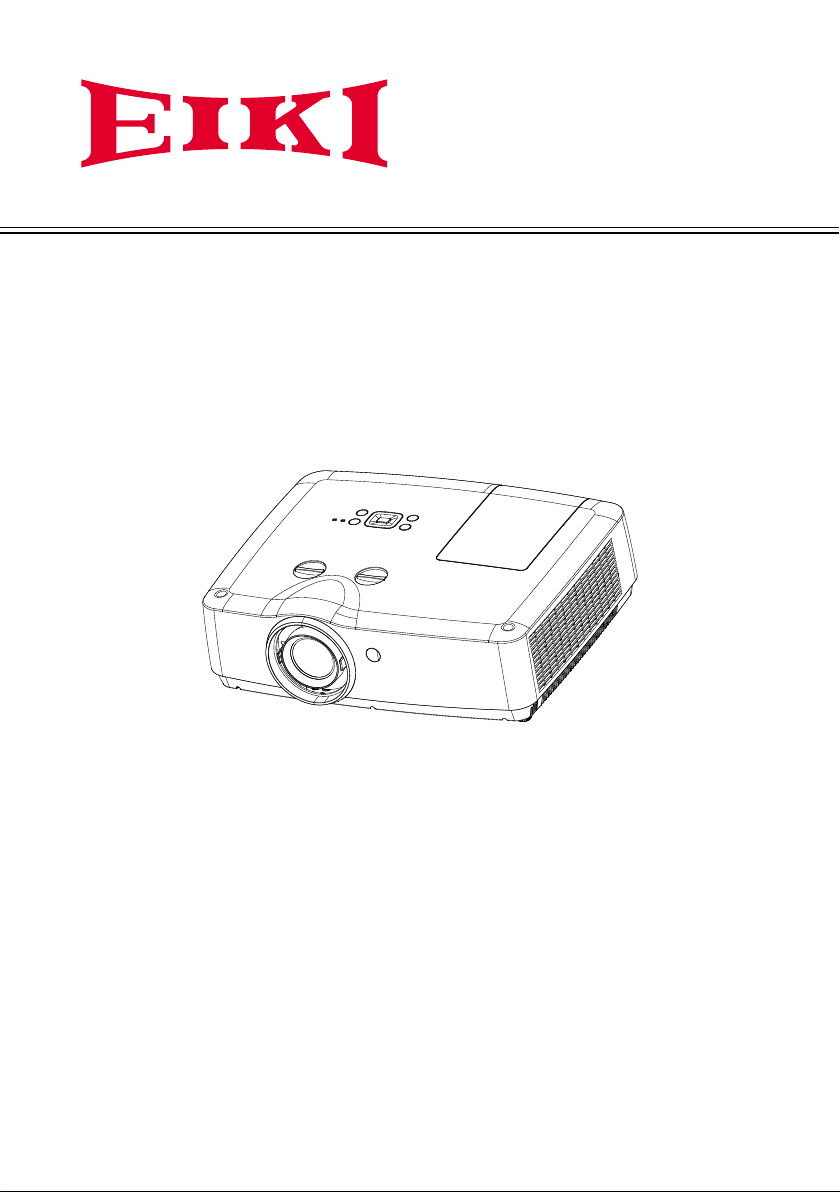
OWNER'S MANUAL
EK-306U
EK-307W
Vol.1
Page 2
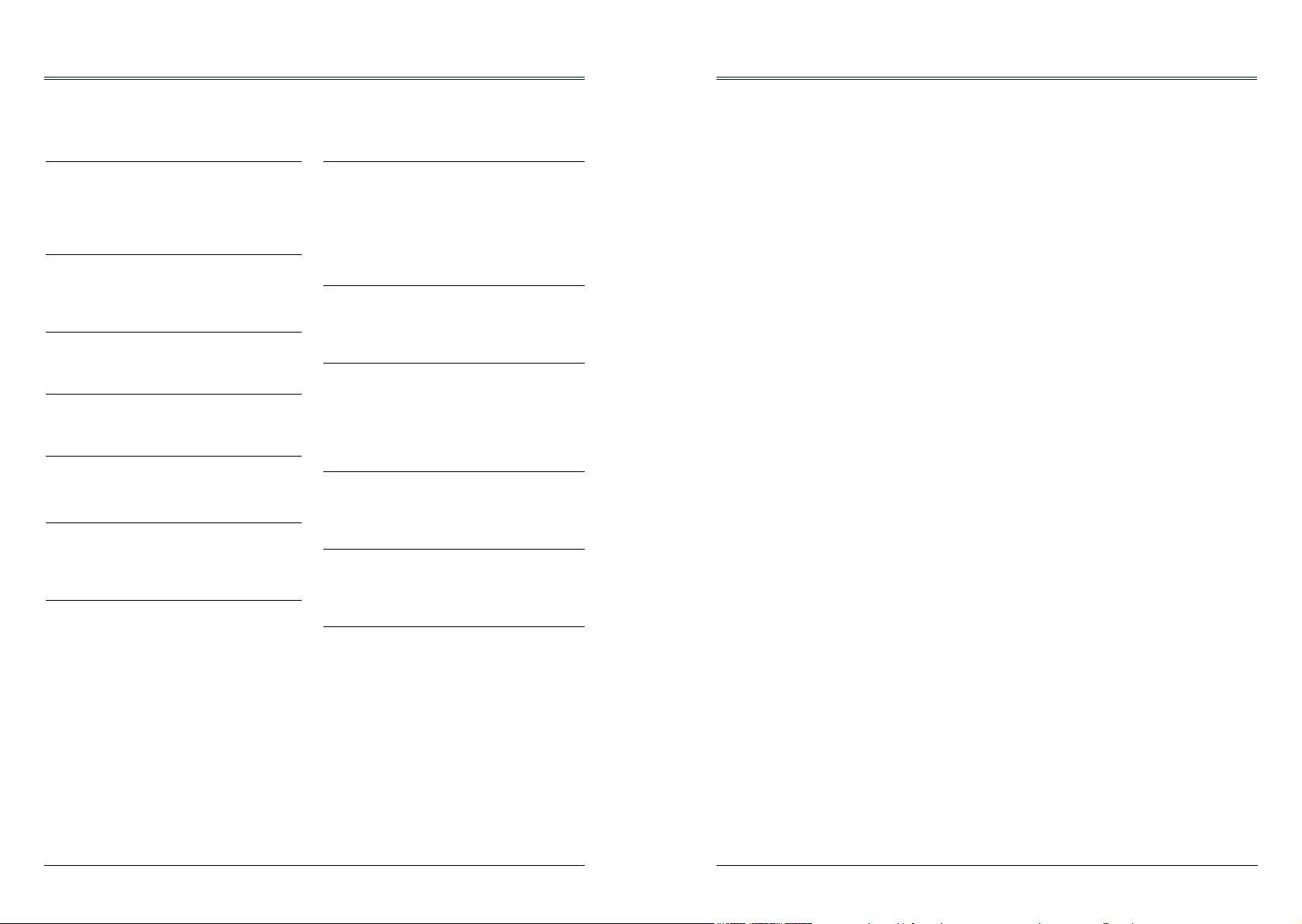
Features and Design
This Projector is designed with the most advanced technology for portability, durability, and ease
of use. This projector utilizes built-in multimedia features, a palette of 10.7 million colors, and
matrix liquid crystal display (LCD) technology.
Simple Computer System Setting
The projector has the Multi-scan system to
conform to almost all computer output signals
quickly. Up to WUXGA resolution can be
accepted.
Useful Functions for Presentations
The digital zoom function allows you to
focus on the crucial information during a
presentation.
Lamp Control
Brightness of the projection lamp can be
selected.
Logo Function
The Logo function allows you to customize the
screen logo.
Multilanguage Menu Display
This projector provides multi-language screen
menu. (Page 44)
Helpful Maintenance Functions
Lamp and filter maintenance functions provide
for better and proper maintenance of the
projector.
Security Function
The Security function helps you to ensure
security of the projector. With the Key lock
function, you can lock the operation on the
top control or remote control. PIN code lock
function prevents unauthorized use of the
projector.
Note:
- The screen menu and pictures in the manual may slightly differ from the real product.
- The manual is subject to change without prior notice.
LAN Function
This projector is loaded with the wired LAN
and wireless Lan function. You can operate
and manage the projector via network. ( Page
54-61.)
When you use the wireless function, refer to
the instructions of the wireless device.
Auto Setup Function
This function enables input source search, auto
pc adjust and auto keystone by simple pressing
the AUTO button on the remote control.
Colorboard Function
At the time of simple projection on the colored
wall, you can get the close color image to the
color image projected on a white screen by
selecting the similar color to the wall color from
the preset four colors.
Switchable Interface Terminal
The projector provides a switchable VGA
terminal. You can use the terminal as computer
input or monitor output conveniently.
Power Management
The Power management function reduces
power consumption and maintains the lamp
life.
Closed Caption
This is a printed version of the program sound
or other information displayed on the screen.
You can turn on the feature and switch the
channels.
Contents
Features and Design.....................................................2
Contents.........................................................3
Safety Instructions..............................................4
Safety Guide..................................................5
Air circulation................................................6
Installing the projector properly .................................6
Moving the projector................................................7
Compliance................................................8
Accessories...................................................9
Part names and functions.........................................10
Front................................................................10
Back...................................................................10
Bottom..................................................................10
Terminals.................................................................11
Top control and Indicators.......................................12
Remote control.........................................................13
Install remote control batteries.................................14
Operating range.......................................................14
Adjustable feet....................................................14
Installation....................................................................15
Positioning the projector...........................................15
Connecting to computer (Digital and analog RGB)...16
Connecting to video equipment (Video, S-Video).....17
Connecting to audio equipment................................18
Connecting to USB device (USB-A, USB-B) .... ... ... 19
Connecting the AC power cord.................................20
Basic operation........................................................21
Turn on the projector................................................21
Turn off the projector................................................22
How to operate the screen menu..............................23
Menu bar................................................................24
Adjust zoom and focus............................................25
Lens shift adjustment...............................................25
Auto setup function..................................................25
Keystone .................................................................26
Volume.....................................................................27
Remote control operation.........................................28
Input select............................................................30
Display..........................................................................32
Auto PC adj..............................................................32
Fine sync................................................................32
H Position...........................................................32
V Position.................................................................32
H. Size...............................................................32
Aspect......................................................................33
Project Way..................................................33
Menu Position.................................................34
Background Display................................................34
System..........................................................35
Color adjust......................................................36
Image Mode............................................................36
Color adjust (Computer)...........................................37
Color adjust (Video,S-video,Component).................38
Setting...................................................................39
On start..................................................................39
Standby mode..............................................39
High land...................................................40
Lamp control......................................................40
Cooling fast..........................................................40
Closed Caption.....................................................41
Key lock ............................................................41
Iris............................................................42
Terminal ..............................................................42
Sound ...............................................................42
HDMI setup........................................................43
Expand.................................................................44
Language..................................................44
Auto setup......................................................44
Keystone..........................................................45
Logo.....................................................................47
Security.......................................................48
Power management..........................................49
Filter counter.................................................49
Test Pattern..........................................................50
Network.............................................................50
Factory default.....................................................51
Lamp Counter Reset............................................51
Memory viewer....................................................52
Set Slide...................................................52
Slide transition effect.................................52
Sort Order.....................................................52
Rotate......................................................52
Best Fit...............................................................52
Repeat................................................................52
Apply.......................................................52
Information................................................................53
Network Control Instructions.....................................54
LAN control...........................................................54
Using useful functions...............................................62
Memory Viewer function......................................62
USB Display function.......................................64
Maintenance and cleaning........................................66
WARNING indicator.............................................66
Cleaning the lter................................................67
Filter counter reset................................................67
Clean the projector lens........................................68
Clean the cabinet..........................................68
Replace the lamp..................................................69
Order Replacement lamp.....................................70
Appendix.........................................................71
Troubleshooting...................................................71
Menu Tree....................................................73
Indicator and projector state.................................77
Compatible computer specications.....................78
Technical Specifications..................................79
Congurations of terminals...................................80
Content of hazardous substances and elements....81
Dimensions.......................................................81
PIN code memorandum........................................82
2 3
Page 3
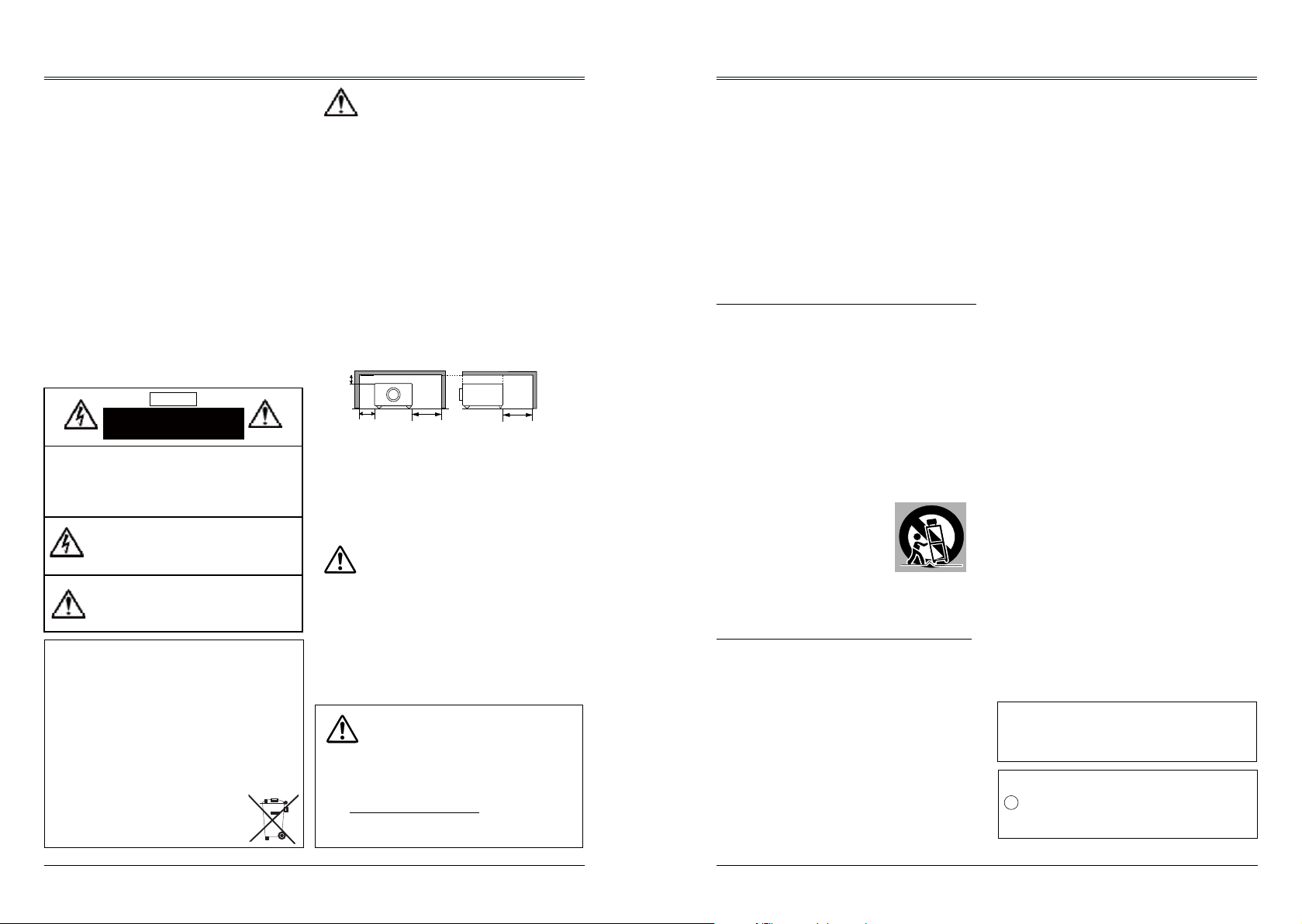
Safety Instructions
0.7’(20cm)
1.5’(50cm)
3’(1m)
3’(1m)
Please read this manual completely before installing
and operating the projector.
The projector provides many convenient features
and functions. Proper operation may enable you to
fully utilize the features and keep it in good condition.
Otherwise, it will not only shorten the service life of
the unit, but also may cause malfunction, a fire, or
other accidents.
If the projector cannot work properly, please read
this manual again, check the operating methods and
cable connection, and try the solutions in the part of
Troubleshooting. If the problem still exists, contact the
dealer or the service center.
The lamp of the projector is a wearing part. The
luminance may decrease after a period of operation
and be weaker than that of a new lamp. This is
normal. Please strictly follow the steps in Turning
on the unit and Turning off the unit to turn on/off
the projector, and the requirements in Maintaining
and cleaning the projector to service and clean the
projector regularly. Otherwise the high temperature
residual heat may not radiate, greatly shorten the
service life of the projector and lamp, or even damage
them within a short period.
Caution
ELECTRIC SHOCK
DO NOT OPEN
CAUTION:
TO REDUCE THE RISK OF ELECTRIC SHOCK,
DO NOT REMOVE COVER (OR BACK). NO
USER SERVICEABLE PARTS INSIDE EXCEPT
LAMP REPLACEMENT. REFER SERVICING TO
QUALIFIED SERVICE PERSONNEL.
THIS SYMBOL INDICATES THAT
DANGEROUS VOLTAGE CONSTITUTING A
RISK OF ELECTRIC SHOCK IS PRESENT
WITHIN THIS UNIT.
THIS SYMBOL INDICATES THAT THERE
ARE IMPORTANT OPERATING AND
MAINTENANCE INSTRUCTIONS IN THE
USER’S MANUAL WITH THIS UNIT.
FOR EU USERS
The symbol mark and recycling systems described below
apply to EU countries and do not apply to countries in other
areas of the world.
The product is designed and manufactured with high quality
materials and components which can be recycled and/or
reused.
The symbol mark means that electrical and electronic
equipment, batteries and accumulators, at their end of life,
should be disposed of separately from the household waste.
Note:
If a chemical symbol is printed beneath the symbol mark,
this chemical symbol means that the battery or accumulator
contains a heavy metal at a certain concentration. This will
be indicated as follows: Hg: mercury, Cd: cadmium, Pb: lead
In the European Union there are separate collection systems
for used electrical and electronic equipment,
batteries and accumulators.
Please, dispose of them correctly at the local
community waste collection/recycling centre.
Please help us to conserve the environment we
live in!
Safety precautions
Caution: ● The projector must be grounded.
● Do not expose the projector to raindrops
or high humidity to avoid a re or electric
shock.
- This projector produces intense light from the
projection lens. Avoid staring directly into the lens,
otherwise eye damage could be caused.
Be especially careful that children do not stare
directly into the beam.
- Place the projector in a proper position.
Otherwise it may result in re hazard.
- Leave an appropriate space from the top, sides,
and back of the shell in order to ventilate and cool
down the projector. The gures below indicate the
minimum distance to be left. It must be satised if
the projector is placed in sealed environment like
a cabinet.
SIDE and TOP REAR
- Do not cover the vent of the projector. Poor
radiation may shorten the service life or even
cause dangers.
- Remove the AC power plug if the projector is not
to be used for a long time.
- Do not project the same image for a long time;
otherwise, a residual image may appear on the
LCD panel due to its characteristic.
Caution:
Do not set the projector in greasy, wet, or smoky
conditions such as in a kitchen, to prevent a
malfunction or accident. If the projector comes
in contact with oil or chemicals, it may become
deteriorated.
Read and keep this manual for future reference.
The mains plug/appliance coupler is used as
disconnect device, the disconnect device shall
remain readily operable.
Caution:
Contains mercury
For more information on safe handling procedures,
the measures to be taken in case of accidental
breakage and safe disposal options
visit: ec.gc.ca/mercure-mercury/
Dispose of or recycle in accordance with applicable
laws.
Safety Guide
All the safety and operating instructions should be
read before the product is operated.
Read all of the instructions given here and retain them
for later use. Unplug this projector from AC power
supply before cleaning. Do not use liquid or aerosol
cleaners.
Use a damp cloth for cleaning.
Follow all warnings and instructions marked on the
projector.
For added protection to the projector during a lightning
storm, or when it is left unattended and unused for
long periods of time, unplug it from the wall outlet.
This will prevent damage due to lightning and power
line surges.
Do not expose this unit to rain or use near water... for
example, in a wet basement, near a swimming pool,
etc...
Do not use attachments not recommended by the
manufacturer as they may cause hazards.
Do not place this projector on an unstable cart, stand,
or table. The projector may fall, causing serious injury
to a child or an adult and serious damage to the
projector.
Use only with a cart or stand recommended by the
manufacturer, or sold with the projector. Wall or
shelf mounting should follow the manufacturer’s
instructions, and should use a mounting kit approved
by the manufacturers.
An appliance and cart combination
should be moved with care. Quick
stops, excessive force, and uneven
surfaces may cause the appliance
and cart combination to overturn.
Slots and openings in the back and bottom of the
cabinet are provided for ventilation, to ensure reliable
operation of the equipment and to protect it from
overheating.
The openings should never be covered with cloth or
other materials, and the bottom opening should not be
blocked by placing the projector on a bed, sofa, rug,
or other similar surface. This projector should never
be placed near or over a radiator or heat register.
This projector should not be placed in a built- in
installation such as a book case unless proper
ventilation is provided.
Never push objects of any kind into this projector
through cabinet slots as they may touch dangerous
voltage points or short out parts that could result in a
re or electric shock. Never spill liquid of any kind on
the projector.
Do not install the projector near the ventilation duct of
air-conditioning equipment.
This projector should be operated only from the type
of power source indicated on the marking label. If you
are not sure of the type of power supplied, consult the
authorized dealer or local power company.
Do not overload wall outlets and extension cords as
this can result in re or electric shock. Do not allow
anything to rest on the power cord. Do not locate this
projector where the cord may be damaged by persons
walking on it.
Do not attempt to service this projector theself as
opening or removing Covers may expose you to
dangerous voltage or other hazards. Refer all
servicing to qualied service personnel.
Unplug this projector from wall outlet and refer
servicing to qualied service personnel under the
following conditions:
a. When the power cord or plug is damaged or
frayed.
b. If liquid has been spilled into the projector.
c. If the projector has been exposed to rain or water.
d. If the projector does not operate normally by
following the operating instructions. Adjust only
those controls that are covered by the operating
instructions as improper adjustment of other
controls may result in damage and will often
require extensive work by a qualied technician to
restore the projector to normal operation.
e. If the projector has been dropped or the cabinet
has been damaged.
f. When the projector exhibits a distinct change in
performance-this indicates a need for service.
When replacement parts are required, be sure the
service technician has used replacement parts
specied by the manufacturer that have the same
characteristics as the original part. Unauthorized
substitutions may result in re, electric shock, or injury
to persons.
Upon completion of any service or repairs to this
projector, ask the service technician to perform routine
safety checks to determine that the projector is in safe
operating condition.
Information for users in the European Union
This is a device to project images onto a screen, etc., and is
not intended for use as indoor lighting in a domestic environment. Directive 2009/125/EC.
NOTE FOR CUSTOMERS IN THE US
Hg LAMP(S) INSIDE THIS PRODUCT CONTAIN
MERCURY AND MUST BE RECYCLED OR DISPOSED OF
ACCORDING TO LOCAL STATE OR FEDERAL LAWS.
4 5
Page 4
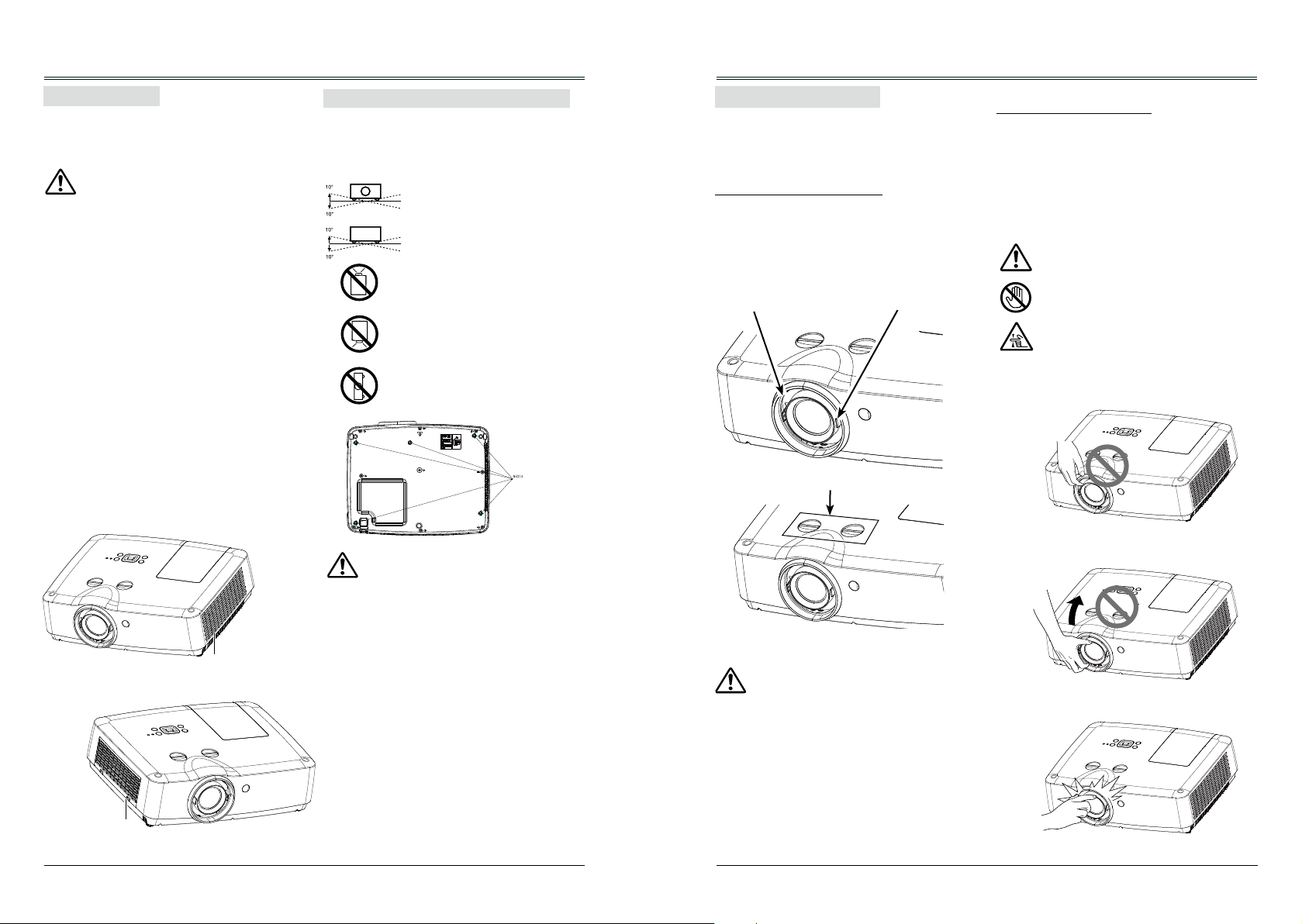
Safety Guide Safety Guide
(
Air circulation
Vents in the cabinet are provided for ventilation.
To ensure reliable operation of the product and
to protect it from overheating, these openings
must not be blocked or covered.
Caution
Hot air is exhausted from the exhaust vent.
When using or installing the projector, the
following precautions should be taken.
- Do not put any ammable objects, or spray
can near the projector. Hot air is exhausted
from the air vents.
- Keep the exhaust vent at least 1m away from
any objects.
- Do not touch a peripheral part of the exhaust
vent, especially screws and metallic part. This
area will become hot while the projector is
being used.
- Do not put anything on the projector. Objects
put on the cabinet will not only get damaged
but also may cause re hazard by heat.
- Cooling fans are provided to cool down the
projector.
- The fan’s running speed is changed according
to the temperature inside the projector.
Installing the projector properly
Please set the projector on nearly-level.
Be sure to install the projector properly.
Improper installation may reduce the lamp
lifetime and even cause a re hazard.
Do not roll the projector over 10
from side to side.
Do not pitch the projector more
than 10o backward and forward.
Do not point the projector up to
project an image.
Do not point the projector down
to project an image.
Do not put the projector on either
side to project an image.
Moving the projector
When moving the projector, take care of the
lens and retract the adjustable feet to prevent
damage to the lens and cabinet.
o
Notes on Lens Protective Ring
Before operating the projector, remove the lens
protective ring. In case of transportation, rotate
Notes on Projector Handling
When lifting or moving the projector, do not
hold the lens and the peripheral part to prevent
damage on the lens or projector.
Be careful in handling the projector. Do not
drop or bump it to avoid strong force, or place
other objects on the cabinet.
the FOCUS ring and LENS SHIFT lever to let
the lens back to its central position and put on
the lens protective ring to protect the lens.
Note:
The lens of the projector is electric.
FOCUS
ZOOM
When operating the projector, pay
attention to the following conditions.
● When the lens is rotating, do not
touch it, otherwise the ngers may
get hurt.
● Do not allow a child to touch the lens.
LENS SHIFT
Caution in ceiling installation the
projector
– Only qualied personal is authorized for ceiling
installation.
– We are not responsible for the hurt and damage
caused by ceiling bracket that purchased from
unauthorized dealer even in warranty period.
Exhaust Vent
Air Intake Vent
– Remove the ceiling bracket immediately while
not use.
– While installing, torque screwdriver is
suggested, don't use electric or impact-type
screwdriver.
– Please read the manual of bracket for details.
Caution in moving or transporting the
projector
– Do not drop or bump the projector, otherwise
damages or malfunctions may result.
– When carrying the projector, use a suitable
carrying case.
– Do not transport the projector by courier or
any other transport service in an unsuitable
transport case. This may cause damage
to the projector. For more information about
transporting the projector by courier or any
other transport service, consult the dealer.
– Do not put the projector in a case before it is
cooled enough.
Do not hold the lens and the peripheral part.
6 7
Page 5
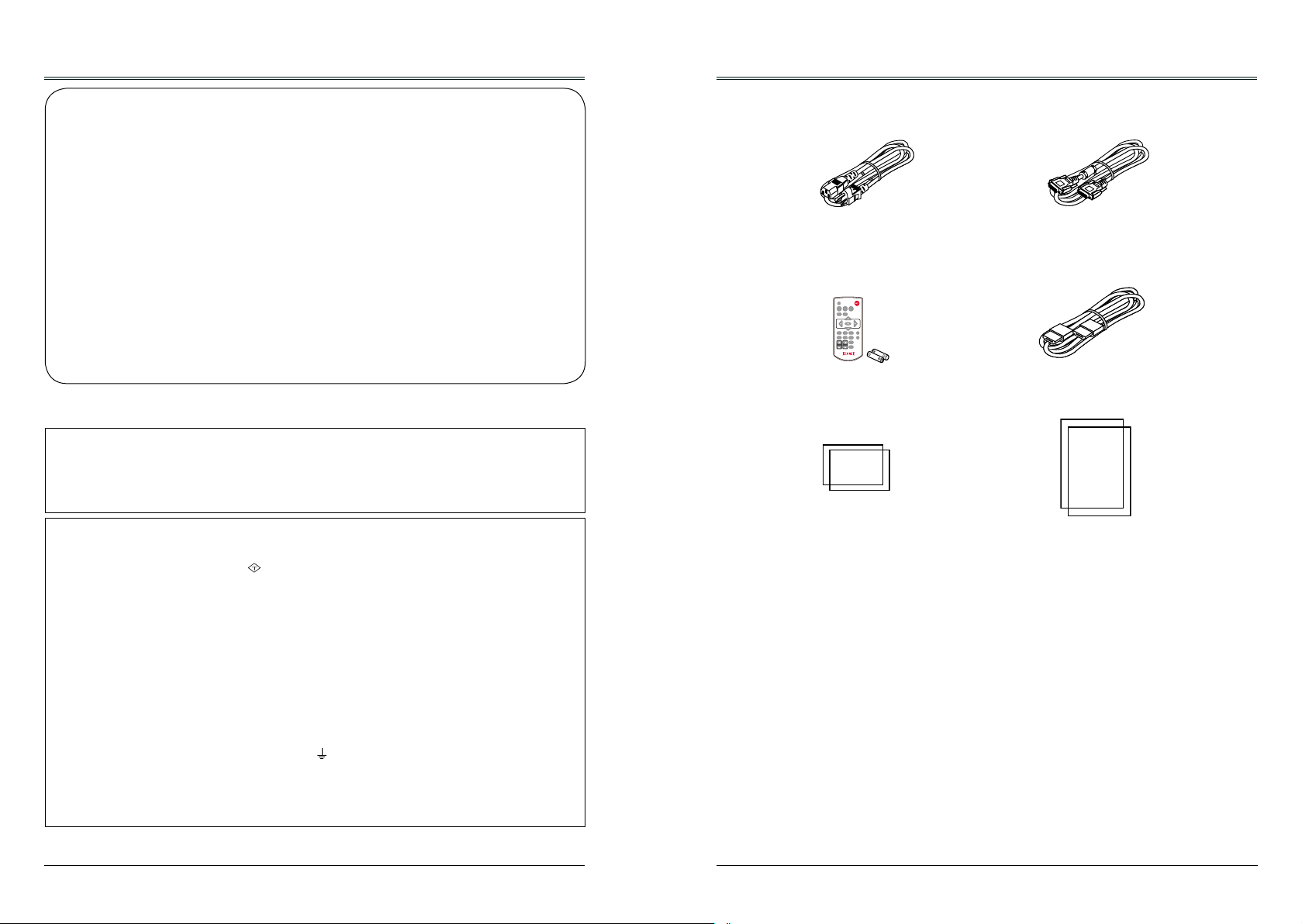
Compliance
ASA
VGA VIDEO HDMI
MENU
INPUT
FREEZE
MUTE
BLANK
LAMP
PATTERNKEYSTONE
TIMER
INFO.SCREEN
IMAGE
AUTO
+ +
- -
D.ZOOM VOLUME
VGA VIDEO HDMI
MENU
INPUT
FREEZE
MUTE
BLANK
LAMP
PATTERNKEYSTONE
TIMER
INFO.SCREEN
IMAGE
AUTO
+ +
- -
D.ZOOM VOLUME
VGA VIDEO HDMI
MENU
INPUT
FREEZE
MUTE
BLANK
LAMP
PATTERNKEYSTONE
TIMER
INFO.SCREEN
IMAGE
AUTO
+ +
- -
D.ZOOM VOLUME
VGA VIDEO HDMI
MENU
INPUT
FREEZE
MUTE
BLANK
LAMP
PATTERNKEYSTONE
TIMER
INFO.SCREEN
IMAGE
AUTO
+ +
- -
D.ZOOM VOLUME
VGA VIDEO HDMI
MENU
INPUT
FREEZE
MUTE
BLANK
LAMP
PATTERNKEYSTONE
TIMER
INFO.SCREEN
IMAGE
AUTO
+ +
- -
D.ZOOM VOLUME
VGA VIDEO HDMI
MENU
INPUT
FREEZE
MUTE
BLANK
LAMP
PATTERNKEYSTONE
TIMER
INFO.SCREEN
IMAGE
AUTO
+ +
- -
D.ZOOM VOLUME
Accessories
FCC Caution
AC Power cord
VGA cable
*For EK-307W
Note: This equipment has been tested and found to comply with the limits for a Class B digital device,
pursuant to Part 15 of the FCC Rules. These limits are designed to provide reasonable protection against
harmful interference in a residential installation. This equipment generates, uses, and can radiate radio
frequency energy, and if not installed and used in accordance with the instructions, may cause harmful
interference to radio communications. However, there is no guarantee that interference will not occur in a
particular installation. If this equipment does cause harmful interference to radio or television reception,
which can be determined by turning the equipment off and on, the user is encouraged to try to correct the
interference by one or more of the following measures:
– Reorient or relocate the receiving antenna.
– Increase the separation between the equipment and receiver.
– Connect the equipment into an outlet on a circuit different from that to which the receiver is connected.
– Consult the dealer or an experienced radio/TV technician for help.
Remote control with batteries
(AAA or LR3)
HDMI cable
*For EK-306U
Use of shielded cable is required to comply with class B limits in Subpart B of Part 15 of FCC Rules.
Do not make any changes or modifications to the equipment unless otherwise specified in the
instructions. If such changes or modications should be made, you could be required to stop operation of
the equipment.
Model Number : EK-300 series
Trade Name : EIKI
Responsible party : EIKI International, Inc.
Address : 30251 Esperanza Rancho Santa Margarita CA 92688-2132
Telephone No. : 800-242-3454 (949-457-0200)
AC Power Cord Requirement
Safety Guide Quick start guide
The AC Power Cord supplied with this projector meets the requirement for use in the country you purchased it.
AC Power Cord for the United States and Canada:
AC Power Cord used in the United States and Canada is listed by the Underwriters Laboratories (UL)
and certified by the Canadian Standard Association (CSA).
AC Power Cord has a grounding-type AC line plug. This is a safety feature to be sure that the plug will fit
into the power outlet. Do not try to defeat this safety feature. Should you be unable to insert the plug into
the outlet, contact the electrician.
AC Power Cord for the United Kingdom:
This cord is already fitted with a moulded plug incorporating a fuse, the value of which is indicated on the
pin face of the plug. Should the fuse need to be replaced, an ASTA approved BS 1362 fuse must be
used of the same rating, marked thus
. If the fuse cover is detachable, never use the plug with the
cover omitted. If a replacement fuse cover is required, ensure it is of the same colour as that visible on
the pin face of the plug (i.e. red or orange). Fuse covers are available from the Parts Department
indicated in the User Instructions.
If the plug supplied is not suitable for the socket outlet, it should be cut off and destroyed.
The end of the flexible cord should be suitably prepared and the correct plug fitted.
WARNING : A PLUG WITH BARED FLEXIBLE CORD IS HAZARDOUS IF ENGAGED IN A LIVE
SOCKET OUTLET.
The Wires in this mains lead are coloured in accordance with the following code:
Green-and-yellow ...... . . Earth
Blue ................. Neutral
Brown ............... Live
As the colours of the wires in the mains lead of this apparatus may not correspond with the coloured
markings identifying the terminals in the plug proceed as follows:
The wire which is coloured green-and-yellow must be connected to the terminal in the plug which is
marked by the letter E or by the safety earth symbol
The wire which is coloured blue must be connected to the terminal which is marked with the letter N or
or coloured green or green-and-yellow.
coloured black.
The wire which is coloured brown must be connected to the terminal which is marked with the letter L or
coloured red.
WARNING: THIS APPARATUS MUST BE EARTHED.
THE SOCKET-OUTLET SHOULD BE INSTALLED NEAR THE EQUIPMENT AND EASILY ACCESSIBLE.
8 9
Page 6
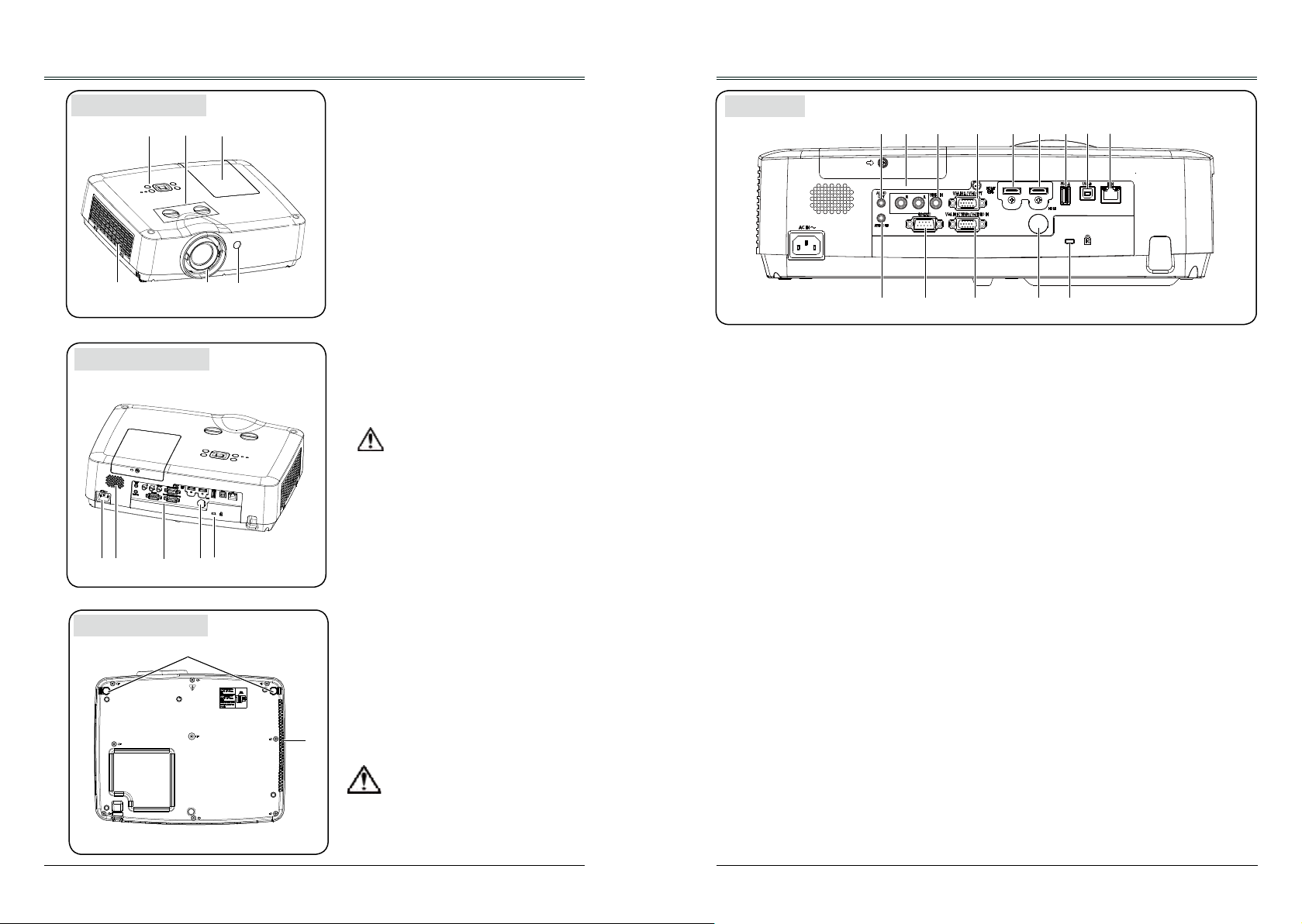
Part names and functions
Part names and functions
Front
④ ⑤③⑥
Back
⑦
⑨
⑧ ⑩⑪
Bottom
Lamp cover
①②
①
Lens shift ring
②
Top control panel and indicator
③
Filter
④
Projector lens
⑤
Remote control receiver (front)
⑥
AC cord connector
⑦
Speaker
⑧
Terminals
⑨
Remote control receiver(back)
⑩
Kensington Security Slot
⑪
Note:
● Kensington Security Slot is for a
Kensington lock used to deter theft of
the projector.
● Kensington is a registered trademark
of ACCO Brands Corporation.
Adjustable foot
⑫
Exhaust vent
⑫
⑬
⑬
Caution
Hot air is exhausted from the exhaust
vent. Do not put heat-sensitive
objects near this side.
Terminals
① ② ③ ④ ⑤ ⑥ ⑦
AUDIO OUT
①
Connect external audio amplier to this jack.
MONO(R/L)
②
For a mono audio signal (a single audio
jack), connect it to MONO(R/L) jack.
VIDEO IN
③
This is the terminal to input video signals.
VGA IN 2/VGA OUT
④
- Connect a computer output to this terminal.
- Output the analog signal form ② to other
monitor.
HDMI / MHL
⑤
This is the terminal to input the HDMI or MHL
signals.
HDMI
⑥
This is the terminal to input HDMI signals.
USB-A
⑦
When using the "Memory Viewer" function,
insert the USB memory directly to this
terminal.(Refer to Page 52)
USB-B
⑧
This terminal is used to connect the
projector to the computer with a USB cable
when you want to use the "USB Display"
function.(Refer to Page 64)
⑨⑧
⑬ ⑭⑫⑪⑩
LAN
⑨
- This is the LAN terminal to connect to the
network.
- Connect the projector to the computer via
RJ45 cable when you use the "Network"
Display function.
AUDIO IN
⑩
This is the terminal to input computer audio
signals.
RS-232C
⑪
When using RS232 to control the projector,
please connect the serial control line to this
terminal.
VGA IN 1/YPbPr/S-VIDEO IN
⑫
This is the terminal to input RGB, YPbPr or
S-video signals.
Remote Control receiver(BACK)
⑬
Operation the projector by remote control.
Kensington Security Slot
⑭
This slot is for a Kensington lock used to
deter theft of the projector.
* Kensington is a registered trademark of
ACCO Brands Corporation
10 11
Page 7
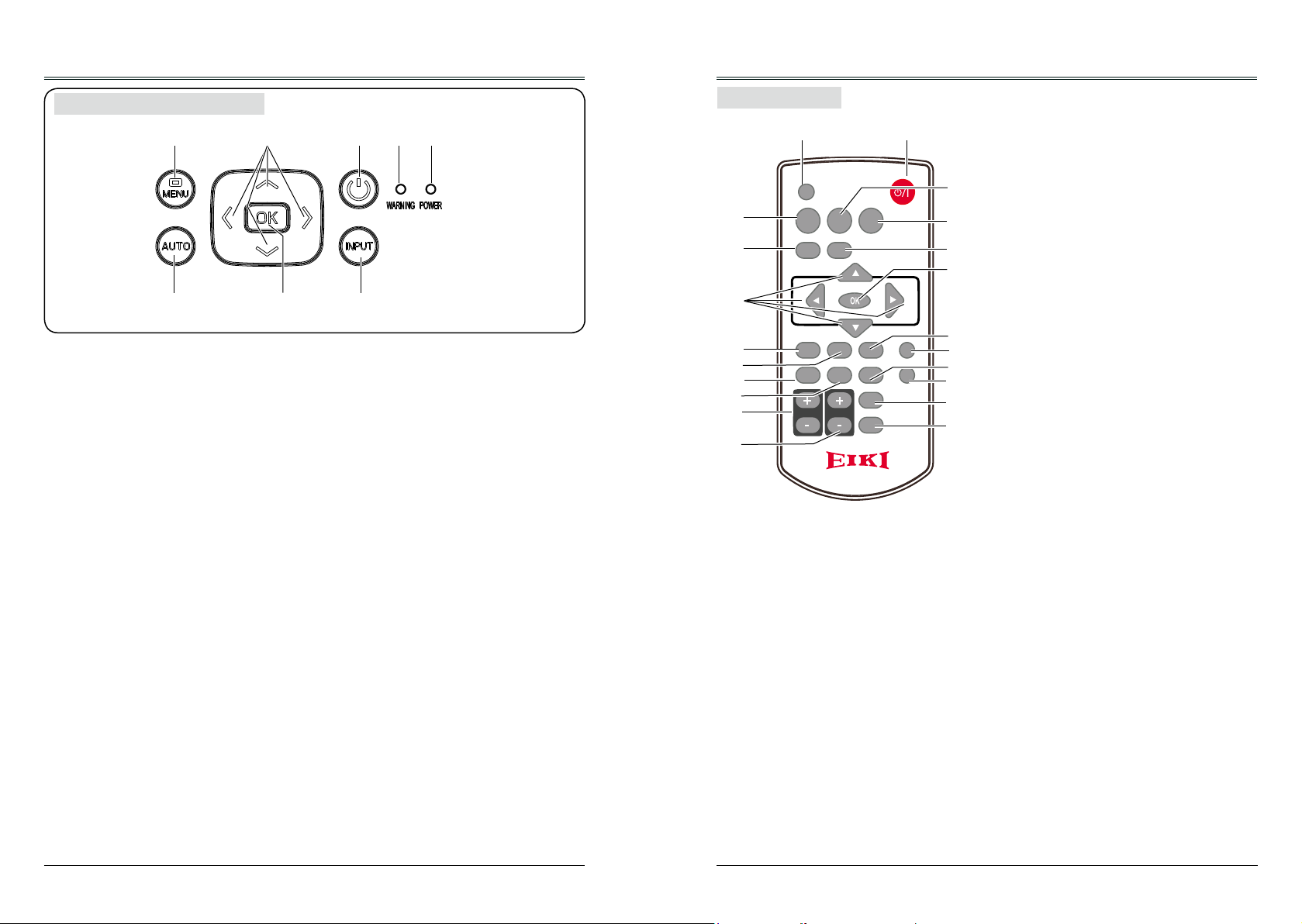
Part names and functions
Part names and functions
Top control and Indicators
①
MENU
①
Open or close the screen menu.
▲▼◄►/UP/DOWN/VOL+/VOL-
②
- Select an item or adjust the value in the
screen menu.
- Select the image display area in
digital zoom + mode.
- Increase or decrease volume.
POWER
③
Turn on/off the projector.
WARNING indicator(Refer to Page 77)
④
- It flashes red when the internal projector
temperature is beyond the operating
temperature range.
- It lights red when the power supply of the
projector is abnormal.
②
⑦⑥
③
⑤
④
⑧
POWER indicator(Refer to Page 77)
⑤
- It lights red when the projector is in stand-
by mode.
- It lights green during normal operations.
- It ashes green in the Power management
mode.
- It ashes red during fans cooling.
AUTO
⑥
Perform various settings congured
automatically, including the "Input search" ,
"Auto PC adj." and "Auto keystone".
OK
⑦
- Enter menu operation.
- Execute the selected item.
INPUT
⑧
Select an input source.
Remote control
①②
INPUT
③
⑥
⑧
⑩
⑪
⑭
⑮
⑱
VGA VIDEO HDMI
MENU
AUTO
IMAGE
LAMP
+ +
D.ZOOM VOLUME
FREEZE
MUTE
BLANK
TIMER
PATTERNKEYSTONE
INFO.SCREEN
- -
⑲
POWER
①
Turn on or turn off the projector.
INPUT
②
Open or close the input source menu.
VGA
③
Select "Computer 1" as input source.
VIDEO
④
Select "Video" as input source.
HDMI
⑤
Select “HDMI” as input source.
AUTO
⑥
Enter auto setup adjust mode.
MENU
⑦
Open or close the screen menu.
⑧
button
- Select item or adjust data in screen
menu.
- Select the image display area in
④
⑤
digital zoom + mode.
OK
⑨
Enter the menu or select an item in
the menu.
⑦
⑨
KEYSTONE
⑩
Correct the keystone distortion.
IMAGE
⑪
Select the image mode.
⑫
⑬
⑯
⑰
⑳
㉑
FREEZE
⑫
Freeze the projected image.
PATTERN
⑬
Set the internal test image.
SCREEN
⑭
Select the screen size.
LAMP
⑮
Select the lamp mode.
⑯
MUTE
Turn off the volume.
⑰
INFO.
Display the projector information.
⑱
D.ZOOM + / -
Digital zoom in / zoom out the image.
⑲
VOLUME + / -
Increase /
⑳
BLANK
decrease
the volume.
Temporarily close the image on the
screen.
㉑
TIMER
Enable the timer function.
12 13
Page 8
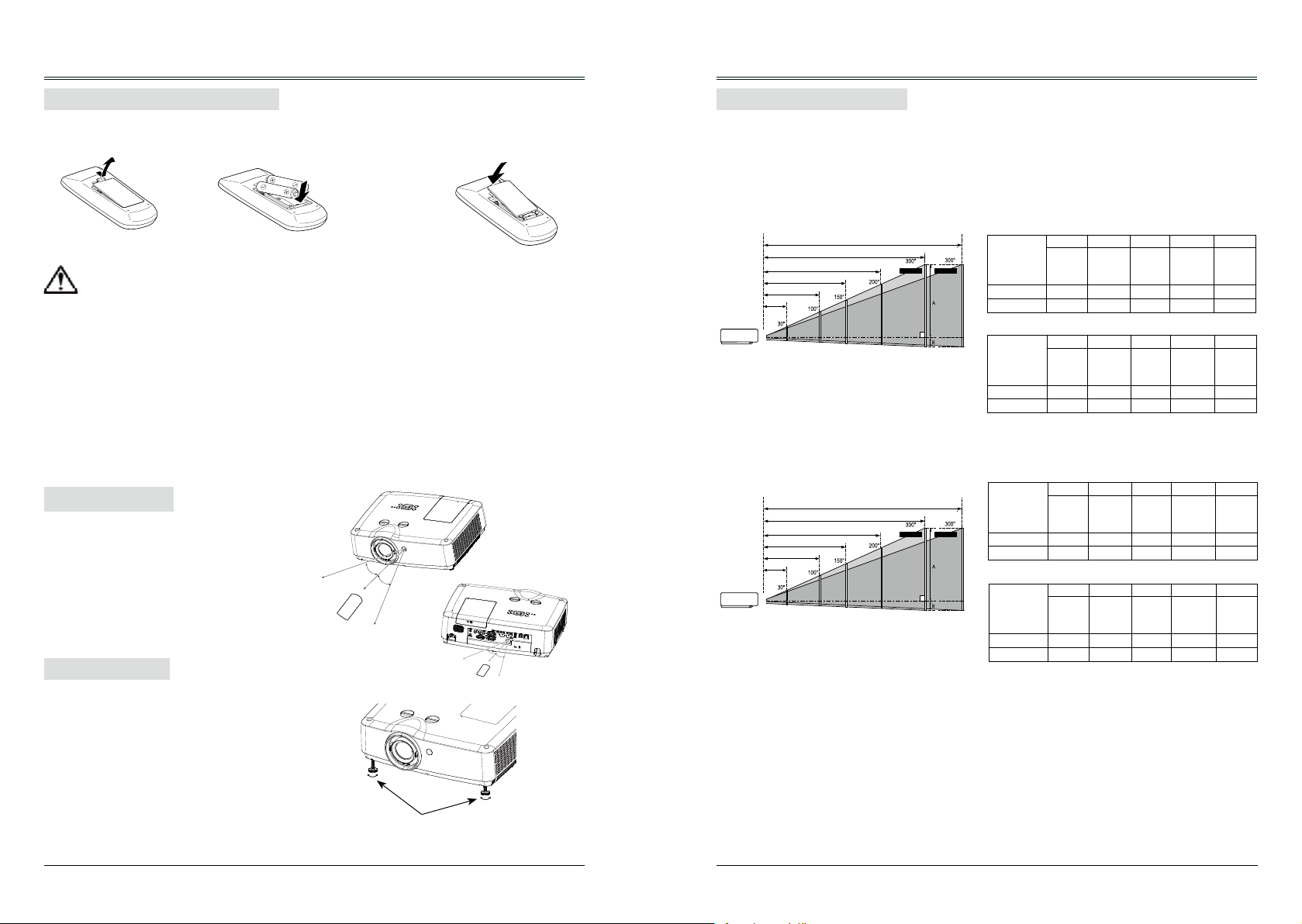
Part names and functions
(Diagonal:Inch)
Max.
Min.
(Center)
0.7m(1.1m)
2.3m(3.8m)
3.5m(5.7m)
4.7m(7.6m)
7.0m
11.4m
(Diagonal:Inch)
Max.
Min.
(Center)
0.7m(1.1m)
2.3m(3.8m)
3.5m(5.7m)
4.7m(7.6m)
7.0m
11.4m
(Diagonal:Inch)
Max.
Min.
(Center)
0.7m(1.2m)
2.5m(4.1m)
3.8m(6.2m)
5.1m(8.2m)
7.6m
12.4m
Installation
Install remote control batteries
① Open the battery
cover.
②Install new batteries.
Two AAA batteries
For correct polarity
Put the cover
③
back.
Positioning the projector
Note:
● The brightness in a room has a great inuence on picture quality. It is recommended to limit the
ambient lighting in order to get the best image.
● All measurements are approximate and may vary from the actual sizes.
(+ and –), be sure
battery terminals
are in contact
with pins in the
compartment.
To ensure safe operation, please observe the following precautions:
● Use two (2) AAA or LR3 type alkaline batteries.
● Always replace batteries in sets.
● Do not use a new battery with a used battery.
● Avoid contact with water or liquid matter.
● Do not expose the remote control to moisture or heat.
● Do not drop the remote control.
● If the battery has leaked in the remote control, carefully wipe the case clean and
install new batteries.
Note:
The data in "()" is the project distance for
minimum throw ratio.
<EK-306U>
16:10
Screen size
(WxH)mm
16:10 aspect
ratio
Maximum 0.678m 2.330m 3.509m 4.689m 7.047m
Minimum 1.120m 3.793m 5.703m 7.614m 11.434m
16:9
Screen size
(WxH)mm
16:9 aspect
ratio
Maximum 0.697m 2.395m 3.607m 4.819m 7.243m
Minimum 1.151m 3.898m 5.862m 7.826m 11.752m
30" 100" 150" 200" 300"
646x404 2154x1346
30" 100" 150" 200" 300"
664x374 2214x1245
3231x2019 4308x2692
3321x1868 4428x2491
6462x4039
6641x3736
● Risk of explosion if two batteries are replaced by an incorrect type.
● Dispose of used batteries according to the instructions on the battery or local
regulations or guides.
<EK-307W>
16:10
Operating range
Point the remote control toward the remote
control receivers on the projector (front and
back) when pressing any button.
The maximum operating range for the remote
control is about 5 meters and 60 degrees.
Adjustable feet
The projector can be adjusted up to 10º with
the adjustable feet.
Rotate the adjustable feet to lift the projector to
a certain height. During lifting, rotate the foot
clockwise.
To lower or retract the adjustable feet, rotate
5m
30°
30°
5m
30°
30°
Note:
The data in "()" is the project distance for
minimum throw ratio.
Screen size
(WxH)mm
16:10 aspect
ratio
Maximum 0.736m 2.520m 3.795m 5.070m 7.619m
Minimum 1.211m 4.104m 6.171m 8.237m 12.371m
16:9
Screen size
(WxH)mm
16:9 aspect
ratio
Maximum 0.756m 2.590m 3.901m 5.211m 7.831m
Minimum 1.245m 4.218m 6.343m 8.466m 12.715m
30" 100" 150" 200" 300"
646x404 2154x1346
30" 100" 150" 200" 300"
664x374 2214x1245
3231x2019 4308x2692
3321x1868 4428x2491
6462x4039
6641x3736
the foot counterclockwise.
Keystone distortion of projected images can
be corrected by auto settings, remote control
operation or menu operation.
14 15
Adjustable feet
Page 9
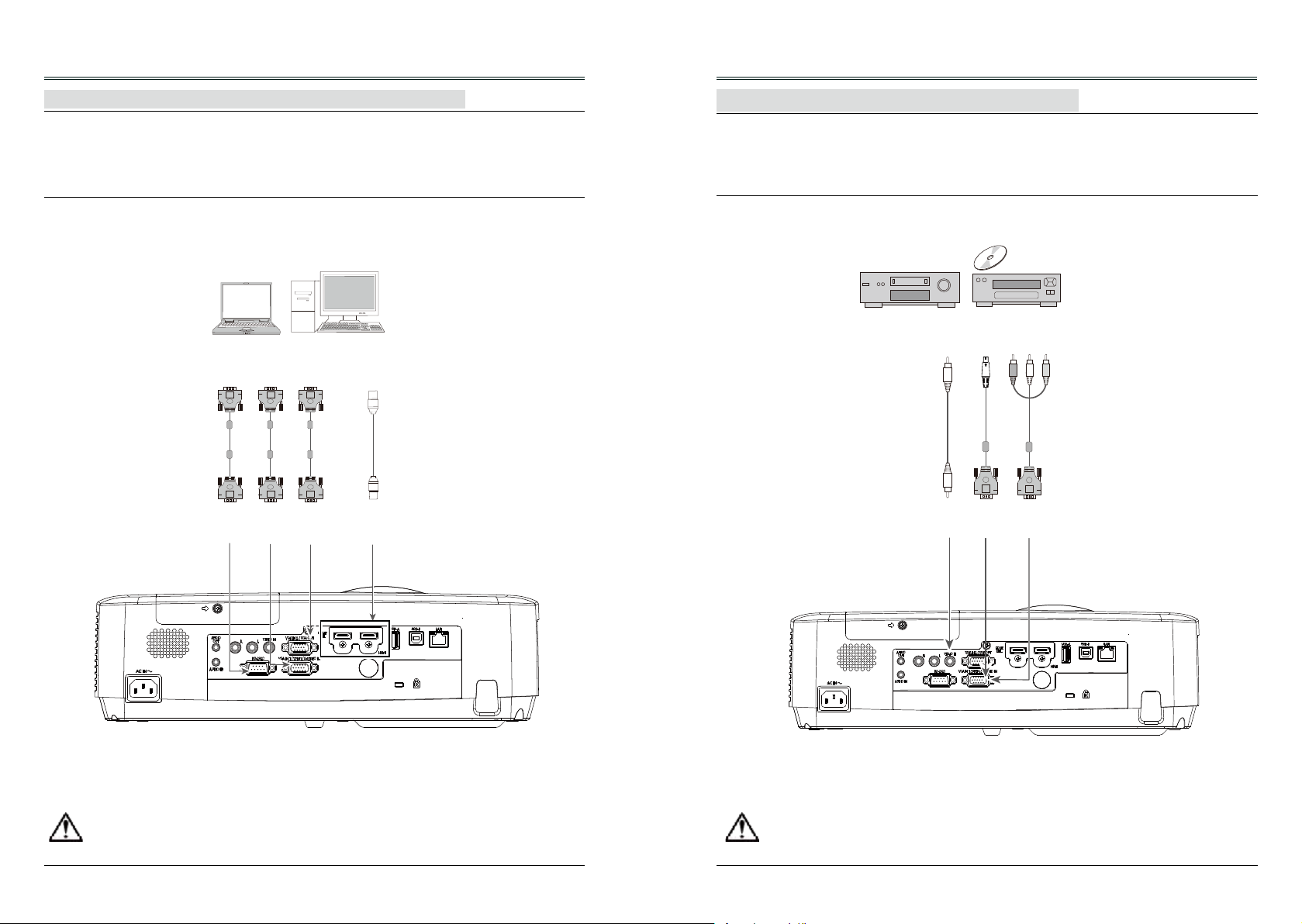
Installation
Installation
Connecting to computer (Digital and analog RGB)
Cables used for connection:
● VGA cable
● HDMI cable
● Serial cable*
(*=Serial cables is not supplied with the projector)
VGA
output
VGA
input
VGA
input/output
VGA
cable
VGA
output/input
HDMI
cable
Serial
cable
RS232
output
RS232
input
VGA
cable
HDMI
output
HDMI
input
Connecting to video equipment (Video, S-Video)
Cables used for connection:
● S-video cable** ● Component conversion cable*
● Video cable*
(*=Cables are not supplied with the projector)
(**=Dedicated cable is required and can be ordered through the dealer)
S-video
output
S-video
cable
S-video
input
Component
output
Component
conversion cable
Component
input
Video
cable
Video
output
Video
input
Unplug the power cords of both the projector and external equipment from the AC outlet
before connecting the cables.
Unplug the power cords of both the projector and external equipment from the AC outlet
before connecting the cables.
16 17
Page 10

Installation
Installation
Connecting to audio equipment
Cables used for connection:
● Audio cable*
(*=Cables are not supplied with the projector)
External audio equipment
Audio
output
Audio
input
Audio cable
(stereo)
Audio
input
Audio cable
(stereo)
Audio
output
Audio output
(R) (L)
Audio
cable
(R) (L)
Audio input
Note: The left and right
channels are combined
when there is only the
L(mono) is inserted.
Connecting to USB device (USB-A, USB-B)
Cables used for connection:
● USB-B cable*
(*=Cables are not supplied with the projector)
USB-A device
USB-A
input
USB-A
output
USB-B
input
USB-B
cable
Unplug the power cords of both the projector and external equipment from the AC outlet
before connecting the cables.
Unplug the power cords of both the projector and external equipment from the AC outlet
before connecting the cables.
18 19
Page 11
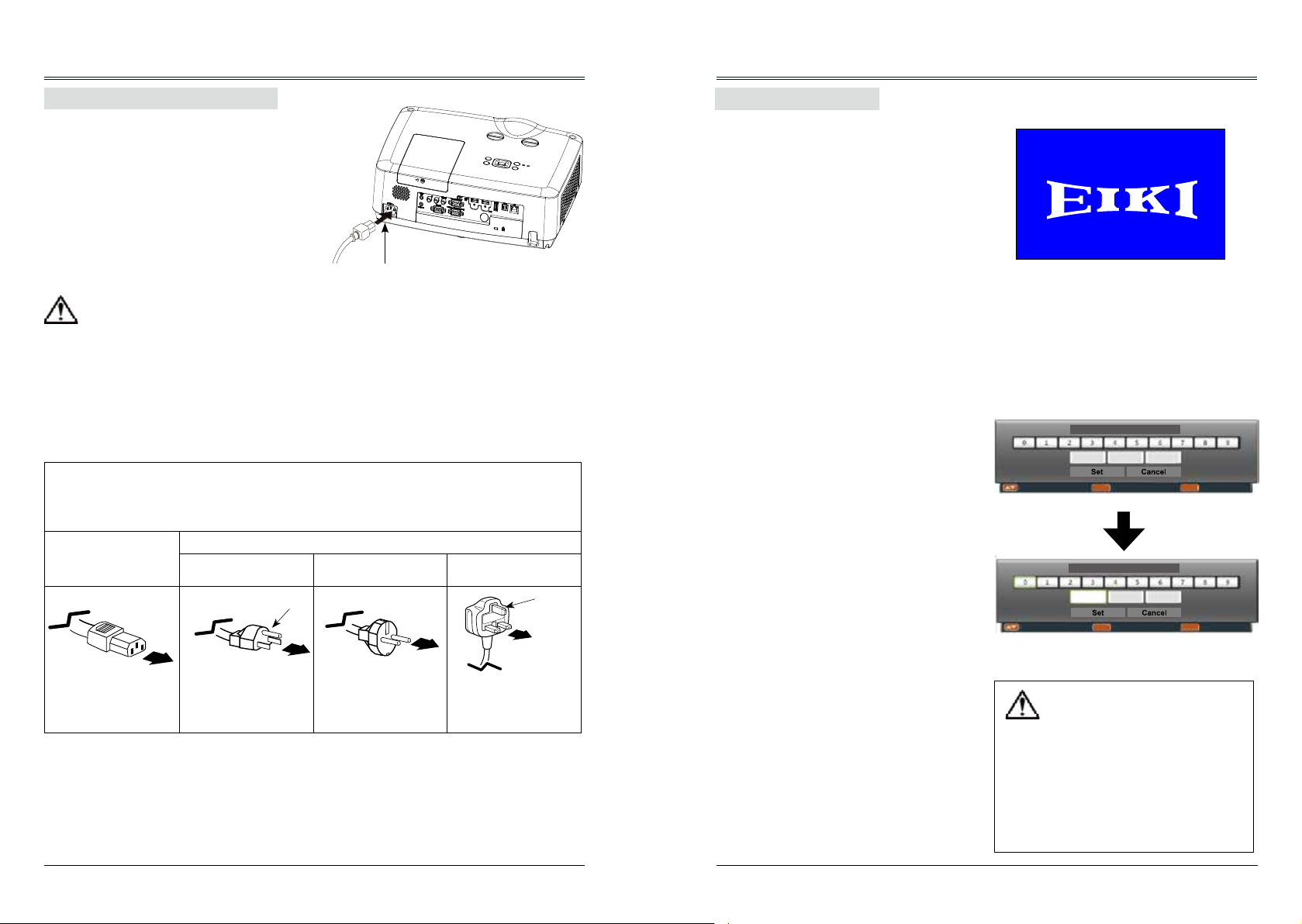
Installation
Basic operation
Connecting the AC power cord
This projector uses nominal input voltages of
100–240V AC and it automatically applies to
different input voltages. It is designed to work
with a single-phase power system having a
grounded neutral conductor. To reduce the risk
of electrical shock, do not plug into any other
type of power system. If you are not sure of
the type of power being supplied, consult the
authorized dealer or service station. Connect
the projector with all peripheral equipment
before turning it on.
Note:
The AC outlet should be near this equipment
and must be easily accessible.
Note:
For safety, unplug the AC power cord when the projector is not in use. When the projector is
connected to an outlet with AC power cord, it is in stand-by mode and consumes a little electric
power.
Note on the power cord
AC power cord must meet the requirements of the country where you use the projector. Conrm the AC
plug type with the chart below and proper AC power cord must be used. If the supplied AC power cord
does not match the AC outlet, contact the sales dealer.
Projector side
For the U.S.A. and
Canada
Ground
To power cord
connector on the
projector.
Note:
● Using incorrect power cord may inuence the product performance, or even cause hazards like an
electric shock or re. To ensure the product performance and security, please apply the cable of the
same model with the original one.
To the AC outlet. To the AC outlet.
Connect the AC power cord
(supplied) to the projector.
AC outlet side
For Continental
Europe
To the AC outlet.
For the U.K.
Ground
Turn on the projector
1. Complete peripheral connections (with a
computer, video,etc.) before turning on the
projector.
2. Connect the projector’s AC power cord into
the AC outlet. The POWER indicator turns
red.
3. Press the POWER button on the top control
or on the remote control. The POWER
indicator becomes green and the cooling
fans start to work. The preparation display
appears on the screen.
4. If the projector is locked with a PIN code, a
PIN code input dialog box appears. Enter
the PIN code as instructed below.
Note:
● When the logo select is set to be "Off", the
logo will not be displayed on the screen.(See
page 47)
Enter a PIN code
Press the OK button, press ◄► button to
select a number and press the OK button to
enter it to the PIN code box, then number
changes to "*", automatically move the cursor
to next box. If you fixed an incorrect number,
press MENU button to reset it again.
Repeat the steps to complete entering a threedigit number.
After entering the three-digit number,
automatically move the cursor to "Set", press
the OK button then you can start to operate the
projector.
If you entered an incorrect "PIN code", the
number (***) turn red. PIN code will be reset
within one second automatically, Enter the
correct PIN code all over again.
What is PIN code?
PIN (Personal Identification Number) code is a
security code that allows the person who knows
it to operate the projector. Setting the PIN code
can prevent unauthorized use of the projector.
A PIN code consists of a three-digit number.
Refer to the PIN code lock function in the
"Expand" "Security" menu on page 48 for PIN
code lock operation of the projector.
16
PIN Code
----- Input PIN code Back
Move Select Back
OK MENU
PIN Code
*
OK MENU
Move the cursor to "Set", and press "OK".
Caution on handling the PIN code
If you forget the PIN code, the
projector can no longer be started.
Take a special care in setting a
new PIN code. Write down the
number in a column on page 82 of
this manual and keep it properly.
Should the PIN code be missing
or forgotten, consult the dealer or
service center.
20 21
Page 12
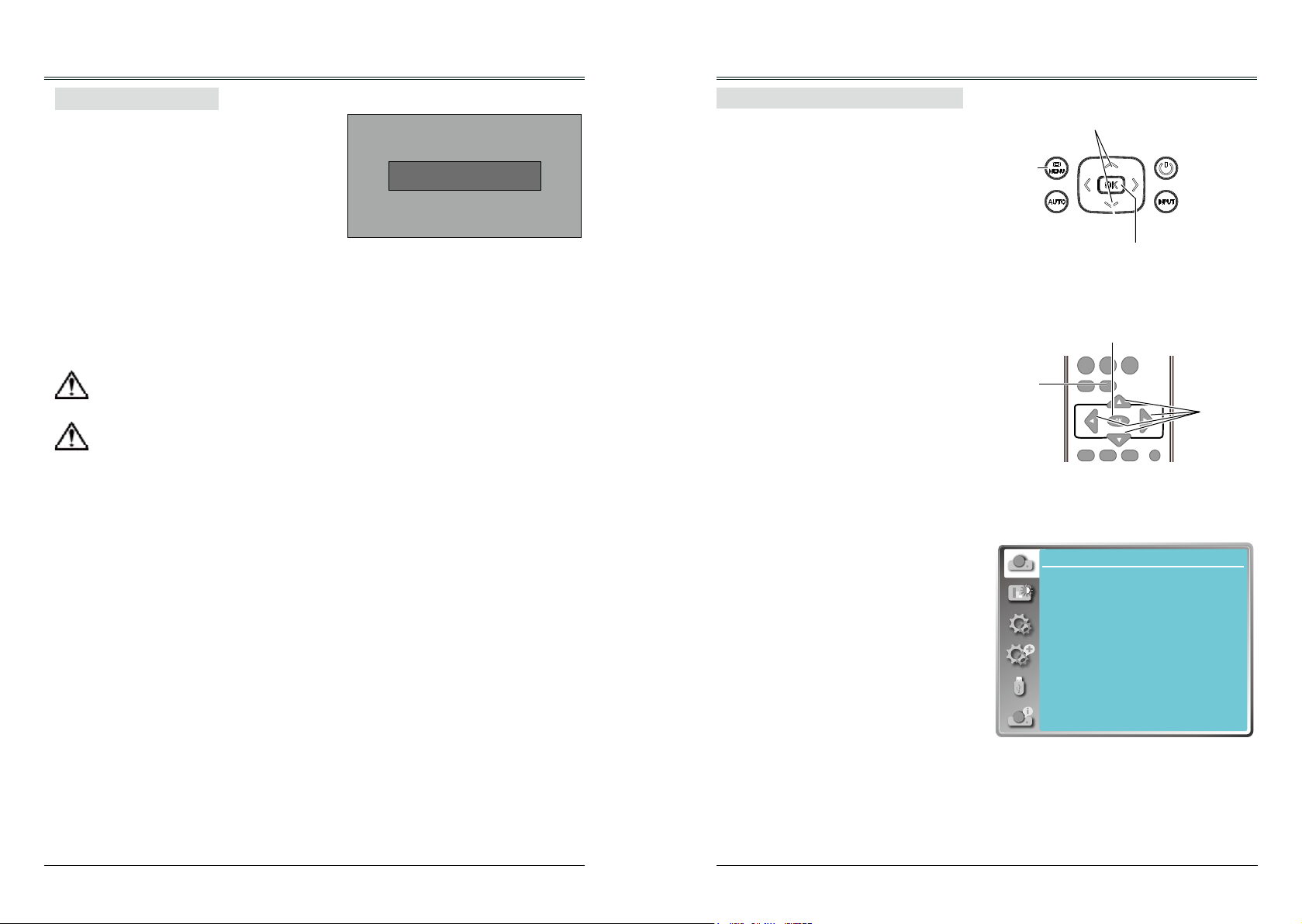
Basic operation
VGA VIDEO HDMI
INPUT
Basic operation
Turn off the projector
1. Press the POWER button on the top control
or on the remote control, and "Power off?"
appears on the screen.
2. Then, press the POWER button again in 4
seconds. The POWER indicator starts to
ash red, and the cooling fans keep running
(You can select the fan noise and running
speed). Now you can unplug the AC power
cord after the fans stop running. Otherwise,
the service life of the projector will be
affected or the projector will can not be
turned on or turn on abnormal.
3 When the projector has cooled down enough
to be turned on again, the POWER indicator
stops ashing.
To maintain the lamp life, once you turn
the projector on, wait at least 5 minutes
before turning it off.
Do not operate the projector continuously
without reset. Continuous use may result
in shortening the lamp life. Turn off the
projector and let it standby for about an
hour in every 24 hours.
Note:
● When the On start function is “On” , this
projector is turned on automatically by
connecting the AC power cord to an AC outlet .
● The running speed of cooling fans is changed
according to the temperature inside the
projector.
● Do not put the projector in a case before it is
cooled enough.
● If the POWER indicator flashes or emits a
red light, see page 77.
● While the POWER indicator is flashing, the
lamp is being cooled down and the projector
cannot be turned on. Wait until the POWER
indicator turns red to turn on the projector again.
● The fan rotation will terminate directly if the
AC power cord is unplugged immediately
after the projector is turned off.
● The projector can be turned on after the
POWER indicator turns red. The waiting time
to restart will be shortened when the normal
power-off processing for fan cooling is
completed, comparing with the time the AC
power cord is immediately unplugged after the
power-off.
Power off ?
“Power off ? ” disappears after 4 seconds.
How to operate the screen menu
The projector can be adjusted or set via the
on-screen menu. Each main menu can be
divided into several levels of submenus, and
subme nus are also divided into several levels
of submenus.
For each adjustment and setting procedure,
refer to the respective sections in this manual.
1 Press the MENU button on the remote control
or top control to display the screen menu.
2 Press
menu and then press the OK button to enter
the submenu.
3 Press
press the OK button to set or enter the
submenu.
4 Press
among the items. Press the OK button for
corresponding operation.
5 Press
top control to go back to the previous menu.
Press MENU button again to exit the screen
menu.
buttons to select an entry in the main
buttons to select an item, and then
buttons to adjust settings or switch
button on the remote control or
Top control
MENU
button
Remote control
MENU
button
Screen menu
Display
Auto PC adj.
Fine sync
H Position
V Position
H. Size
Aspect
Project way
Menu position
Background display
System
button
OK button
OK button
AUTO
MENU
IMAGE
FREEZE
PATTERNKEYSTONE
1024 x 768, 60Hz
button
17
0
0
0
Normal
Front
Center
Blue
22 23
Page 13
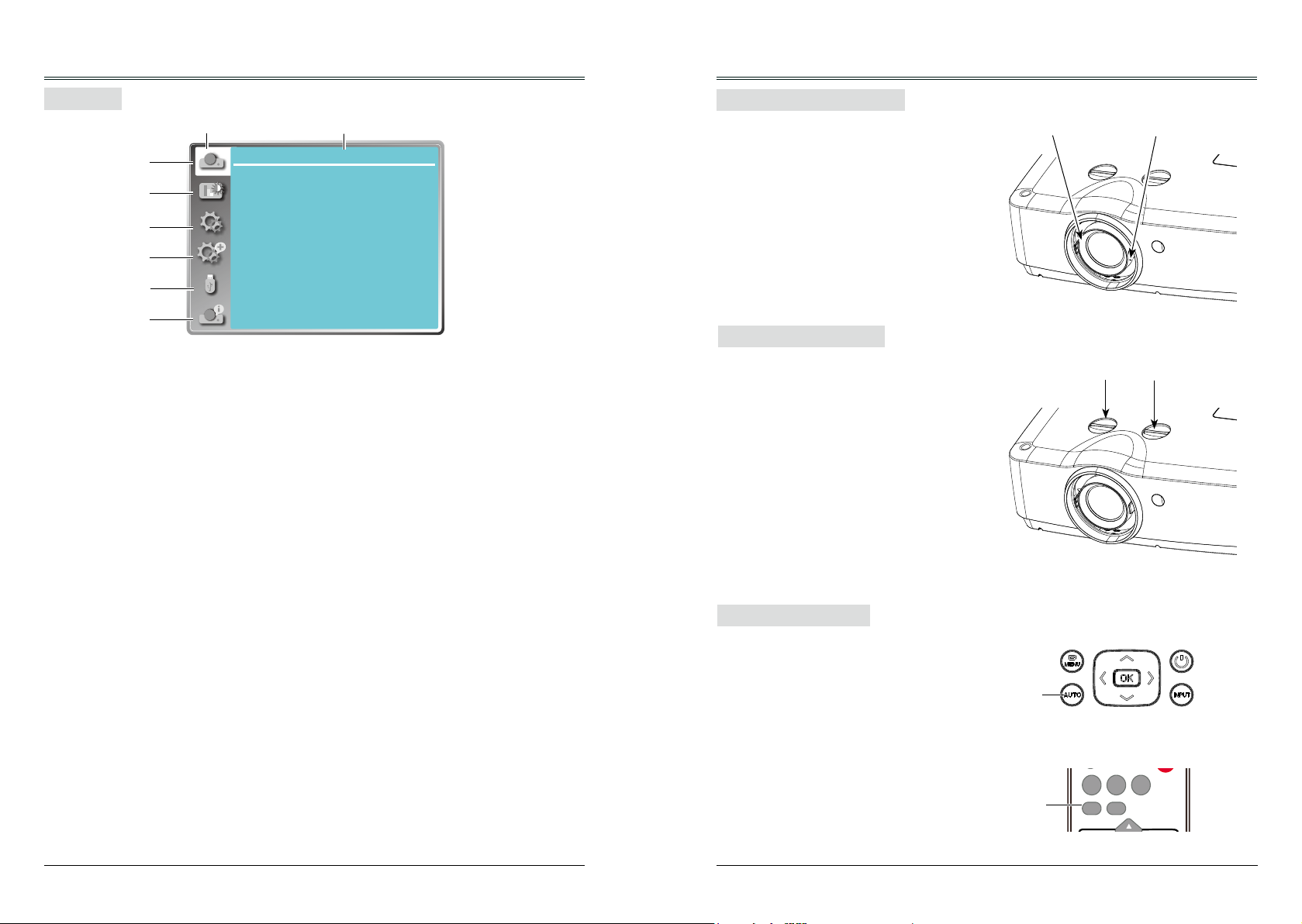
Basic operation
VGA VIDEO HDMI
MENU
INPUT
AUTO
Basic operation
Menu bar
①
②
③
④
⑤
Main menu
Display
Auto PC adj.
Fine sync
H Position
V Position
H. Size
Aspect
Project way
Menu position
Background display
System
Sub menu
17
0
0
0
Normal
Front
Center
Blue
1024 x 768, 60Hz
Adjust zoom and focus
Rotate the ZOOM ring to zoom in or zoom out
the image.
Rotate the FOCUS ring to adjust the focus of
the image.
FOCUS ring
ZOOM ring
⑥
Lens shift adjustment
Display
①
- Adjust computer parameters to match with VGA input signal format: Auto PC adj., Fine sync,
H Position, V Position and H.Size.
- Aspect: Normal and Wide.
- Project way: select a project way among Front, Rear, Ceiling/Front, Ceiling/Rear, Auto ceiling/
Front and Auto ceiling/Rear.
- Menu position: set the menu's position on the screen.
- Background display: set the background display color.
- System: select a system signal format to match the input source.
Color adjust
②
- Image mode: the available image modes is Standard, Dynamic, User Image, Colorboard,
Blackboard(Green) or Cinema.
- Image color adjust:
If a computer is selected as a signal source, the following image adjusting options are available:
Contrast, Brightness, Color temp., White balance (R/G/B) and Sharpness.
If video equipment is selected as a signal source, the following image adjusting options are available:
Contrast, Brightness, Color, Tint, White balance (R/G/B) and Sharpness.
Setting
③
Congure basic operation settings of the projector: On start, Standby mode, High land, Lamp control,
Cooling fast, Closed caption, Key lock, Iris, Terminal, Sound and HDMI setup.
Expand
④
Configure expand operation settings of the projector: Language, Auto setup, Keystone, Logo,
Security, Power management, Filter counter, Test Pattern, Network, Factory default and Lamp
counter.
Memory viewer
⑤
Congure operation settings for Memory Viewer function:
Set Slide, Slide transition effect, Sort
order, Rotate, Best t, Repeat and Apply.
Info.
⑥
The system information of the projector.
24 25
Perform the lens shift adjustment with ① and ②.
Rotate①, the screen may deviate up-anddown from the central axis of lens shift 45%
elevation of the display.
Rotate②, the screen may deviate leftand- right from the central axis of lens shift
10%(WXGA), 9%(WUXGA) width of the
display.
Auto setup function
This function is available just by pressing
the AUTO button on the remote control or
top control. The system then automatically
performs various settings in the "Expand"
menu, including "Input search", "Auto PC adj."
and "Auto keystone".
Top control
AUTO
button
Remote control
AUTO
button
①
②
Page 14

VGA VIDEO HDMI
MENU
INPUT
FREEZE
PATTERNKEYSTONE
IMAGE
AUTO
Basic operation
H/V Keystone
Corner correction
Curved correction
Reset value
VGA VIDEO HDMI
MENU
INPUT
AUTO
Basic operation
Keystone
If a projected image has keystone distortion,
follow the steps below to manually correct the
keystone distortion.
Press KEYSTONE button on the remote
control. The Keystone screen will display, (it
includes: H/V Keystone, Corner correction,
Curved correction and Reset value), press
to select the item.
H/V Keystone
Adjusts when the horizontal or vertical trapezoid
of the projected image is distorted.
Corner correction
Adjusts when the four corners of the projected
image are distorted.
Curved correction
(EK-307W only)
Adjusts when the linearity is not uniform or the
vertical and horizontal lines are distorted.
Reset value
Return the corrected values to the factory default
values.
H/V Keystone
● The arrows are white when there is no correction.
● The arrows that are used for correction turns red.
● Press button long time, the arrows
turn red and can be adjusted quickly
● The arrows disappear at the maximum correction.
● If you press the KEYSTONE button on the
remote control once again while the keystone
dialog box is being displayed, the keystone
adjustment is canceled.
● The adjustable range can be limited depending
on the input signal.
Remote control
Keystone screen
button
KEYSTONE
button
Volume
Direct operation
Volume
Press the VOLUME +/- buttons on the remote
control or top control to adjust the volume.
Mute
Press the MUTE button on the remote control
and select "On" to turn off the audio temporarily.
To restore the audio to its previous level, press
the MUTE button again and select "Off" or press
the VOLUME+/– buttons.
Mute function is also effective for AUDIO OUT
jack.
Menu operation
1 Press the MENU button to display the screen
menu. Press
menu icon. Press the OK button to enter the
submenu entry.
2 Press
press the OK button.
3 Press
to adjust.
Volume
Press to increase the volume and to
decrease the volume.
Mute
Press
(On/Off).
4 Press the OK button to select.
button to select the "Setting"
button to select "Sound" and then
button to select "Volume" or "Mute"
button to switch the mute function
Top control
VOLUME +/- button
Remote control
MUTE
button
VOLUME +/button
Volume menu
Setting
Volume
Mute
IMAGE
LAMP
+ +
D.ZOOM VOLUME
- -
Sound
FREEZE
MUTE
BLANK
TIMER
PATTERNKEYSTONE
INFO.SCREEN
12
Off
26 27
Page 15

Basic operation
VGA VIDEO HDMI
MENU
INPUT
FREEZE
MUTE
BLANK
LAMP
PATTERNKEYSTONE
TIMER
INFO.SCREEN
IMAGE
AUTO
+ +
- -
D.ZOOM VOLUME
02
02
Basic operation
Remote control operation
Using the remote control for some frequently
used operations is advisable. Just pressing one
of the buttons enables you to quickly without
calling up the screen menu.
FREEZE button
Press FREEZE button on the remote control,
video will be paused and the audio is muted. The
icon is displayed on the screen during Freeze.
Press FREEZE button again, the video playback
resumes and the audio is unmuted.
MUTE button
Press MUTE button on the remote control to
turn off the volume. Press MUTE button again or
VOLUME+/- button to cancel mute function.
VOLUME +/- button
Press VOLUME +/- button on the remote control to
increase or decrease the volume.
IMAGE button
Press IMAGE button on the remote control to
select the image mode you want.
(Dynamic / Standard / Cinema / Blackboard
(Green) / Colorboard / User Image)
LAMP button
Press LAMP button to select a lamp mode to
change the brightness of the screen.
Normal ...Normal brightness.
ECO ...... Lower brightness, reducing the
lamp power consumption and
extending the lamp life.
Remote control
IMAGE
LAMP
VOLUME +/-
INPUT
VGA VIDEO HDMI
MENU
AUTO
IMAGE
LAMP
+ +
D.ZOOM VOLUME
- -
FREEZE
MUTE
BLANK
TIMER
BLANK button
Press BLANK button on the remote control to
black out the image. To restore to normal, press
Blank Image
Blank
the BLANK button again or press any other button.
The screen changes each time you press the
button as follows:
Black out →Normal →Black out →Normal ...
“Blank” disappears after 2 seconds if there
is no other button operation.
FREEZE
PATTERNKEYSTONE
INFO.SCREEN
MUTE
INFO
TIMER button
Press TIMER button. The timer display “00:00”
appears on the screen and the timer starts to
count time (00:00–59:59).
To stop the Timer, press TIMER button. Press
TIMER button again, and then the Timer display
disappears.
SCREEN button
Press SCREEN button on the remote control to
:
Timer display
Remote control
select the screen size you want.
(Normal / Wide / Full)
* “Full” is not available with video input.
D.ZOOM+ button
Press D.ZOOM+ button, the on-screen menu will
disappear while the information on digital zoom +
appears.
Press ▲▼◄►to move the image horizontally and
vertically.
The moving is effective only when the image is
larger than the size of the screen.
SCREEN
D.ZOOM
+/-
BLANK
TIMER
D.ZOOM- button
Press D.ZOOM- button, the on-screen menu will
disappear while the information on digital zoom
appears.
To return to normal size, select “ SCREEN” button
on the remote control to adjust screen size.
INFO button
Press INFO button on the remote control to
display the projector information.
28 29
Note:
See the next page for the description of other
buttons.
Page 16

Basic operation
Basic operation
Input select
Direct Operation
Press VGA, HDMI or Video on the remote control
as input source.
Menu operation
1 Press INPUT button on the top control to
display the input select menu.
2 Press button to select VGA 1, VGA 2,
HDMI, Component, Video, S-video, Network,
Memory Viewer or USB Display, then press
the OK button.
VGA 1
VGA 2
HDMI
Component
When input source is from
computer connected to VGA IN 1
terminal with VGA cable, please
select "VGA 1".
When input source is from
computer connected to VGA IN 2 /
VGA OUT terminal with VGA cable,
please select "VGA 2".
When input source is from
equipment connected to HDMI
terminal with HDMI cable, please
select "HDMI".
Select it when the input source
is from the video equipment
connected to YPbPr terminal.
Remote control
INPUT
VGA
INPUT
VGA VIDEO HDMI
AUTO
Top control
Input select menu
VGA 1
VGA 2
HDMI
HDMI 2(MHL)
Component
Video
S-video
Network
Memory Viewer
USB Display
MENU
INPUT button
VIDEO
HDMI
Input select
Direct Operation
Press VGA, HDMI or Video on the remote control
as input source.
Menu operation
1 Press INPUT button on the top control to
display the input select menu.
2 Press button to select VGA 1, VGA 2,
HDMI, Component, Video, S-video, Network,
Memory Viewer or USB Display, then press
the OK button.
S-video
Network
Memory Viewer
USB Display
Select it when the video input
signal is connected to S-VIDEO
IN terminal.
When input source is from
network connected to LAN
terminal with LAN cable, please
select "Network".
When input source is from device
connected to USB-A terminal,
please select "Memory Viewer".
When input source is from device
connected to USB-B terminal,
please select "USB Display".
Remote control
INPUT
INPUT
VGA VIDEO HDMI
AUTO
Top control
Input select menu
VGA 1
VGA 2
HDMI
HDMI 2(MHL)
Component
Video
S-video
Network
Memory Viewer
USB Display
MENU
INPUT button
Video
Select it when the video input
signal is connected to VIDEO IN
terminal.
Note:
- When the "Input search" function is set to "On" in the "Auto setup" function, press AUTO button,
the input signal will be searched automatically.
Note:
- When the "Input search" function is set to "On" in the "Auto setup" function, press AUTO button,
the input signal will be searched automatically.
- When VGA IN 2/VGA OUT terminal is used as VGA OUT, Computer 2 can not be selected.
- When signal is in "USB Display","Memory Viewer" and "Network", FREEZE, ASPECT, IMAGE,
AUTO SETUP and SCREEN function cannot work.
- Memory Viewer function, please refer to page 62-63.
- USB Display function, please refer to page 64-65.
30 31
Page 17

Display
Display
Auto PC adj.
Auto PC Adjustment function is provided to automatically adjust Fine sync, Horizontal, Vertical and H.Size
to conform to the computer.
Menu operation
Auto PC adj. Menu
Auto PC adj.
1. Press MENU button on the remote control
or top control to display screen menu.
Press button to select "Display", then
press the OK button.
2. Press button to select "Auto PC adj.",
then press the OK button. "Please wait" will
be displayed on the screen, the Auto PC adj.
function will be executed.
Display
Auto PC adj.
Fine sync
H Position
V Position
H. Size
Aspect
Project way
Menu position
Background display
System
17
0
0
0
Normal
Front
Center
Blue
1024 x 768, 60Hz
Fine sync
Note:
You can cut off icker from the image displayed
by pressing to adjust the value.(from 0 to
31).
- The projector executes the Auto PC adj.
automatically when the computer signals input
the projector for the rst time.
- Automatic adjustment may not work depending
H Position
Press to adjust the horizontal image
position.
on the model of the computer and the input
signal.
- The Auto PC adj. cannot be operated when
480i, 576i, 480p, 576p, 720p 1080i or 1080p is
selected in the "Display" menu → "System",
or when the signal is coming from the HDMI
V Position
terminal.
Press to adjust the vertical image position.
H. Size
This function is used to adjust and minimize
the effect of interference caused by projection
of patterns consisting of vertical stripes.
The projection of the vertical striped pattern
may cause cyclic patterns (noise). Adjust to
minimize the amount of interference.(From -15
to +15).
H.Size must be set before adjust Fine sync.
√ Note:
The adjustment of Fine sync, H Position, V
Position and H.Size is only for computer
signal input.
Aspect
You can set a screen size to t the image while
maintaining the aspect ratio of the input signal.
1. Press to select "Aspect" and then
press the OK button.
2. Press button to select the item, then
press the OK button.
Normal
Projects the image at the maximum size while
maintaining the aspect ratio of the input signal.
Wide
Projects the image at 16:9 aspect ratio.
Full
To provide an image to t the screen.
* “Full” is not available with video input.
Advanced (EK-307W VGA 1 only)
Adjust the proportion and position of the screen
manually.
Project Way
This function is used to set the project way.
1 Press MENU button on the remote control
to display screen menu. Press button to
select "Display", then press the OK button.
2 Press button to select "Project way",
press the OK button.
3 Press button to select the item you want
to set, press the OK button.
Front
Projects to front screen when projector is front
standing.
Rear
Projects to rear screen when projector is front
standing.
Ceiling/Front
Projects to front screen when projector is in ceiling
state.
Ceiling/Rear
Projects to rear screen when projector is in ceiling
state.
Auto ceiling/Front
Projects to front screen and modify as front
standing or ceiling automatically.
Auto ceiling/Rear
Projects to rear screen and modify as front
standing or ceiling automatically.
Aspect menu
Display
Auto PC adj.
Fine sync
H Position
V Position
H. Size
Aspect
Project way
Menu position
Background display
System
Project way menu
Display
Auto PC adj.
Fine sync
H Position
V Position
H. Size
Aspect
Project way
Menu position
Background display
System
Normal
Front
Center
Blue
1024 x 768, 60Hz
Normal
Front
Center
Blue
1024 x 768, 60Hz
17
0
0
0
17
0
0
0
32 33
Page 18

Display
Display
Menu Position
This function is used to change the position of
screen menu.
1 Press MENU button on the remote control
to display screen menu. Press button to
select "Display", then press the OK button.
2 Press button to select "Menu position",
press the OK button.
3 Press button to select the item you want
to set, press the OK button.
Upper left
Menu locates on upper left of the screen.
Upper right
Menu locates on upper right of the screen.
Center
Menu locates at the center of the screen.
Lower left
Menu locates on lower left of the screen.
Lower right
Menu locates on lower right of the screen.
Background Display
This function is used to select the screen
background of the projector when there is no
signal detected.
1 Press MENU button on the remote control
or top control to display screen menu. Press
button to select "Display", then press
the OK button.
2 Press button to select "Background
display", press the OK button.
3 Press button to select the item you want
to set, press the OK button.
Black .... Select black background.
Blue ...... Select blue background.
Menu position
Display
Auto PC adj.
Fine sync
H Position
V Position
H. Size
Aspect
Project way
Menu position
Background display
System
Background display
Display
Auto PC adj.
Fine sync
H Position
V Position
H. Size
Aspect
Project way
Menu position
Background display
System
Normal
Center
1024 x 768, 60Hz
Normal
Front
Center
Blue
1024 x 768, 60Hz
Front
Blue
17
System
Computer system select
The projector automatically tunes to various types of computers with its function of Multi-scan system and
Auto PC Adjustment. If a computer is selected as a signal source, the projector automatically detects the
17
0
0
0
0
0
0
signal format and tunes to project proper images without any additional setting.
One of the following messages may appear:
Auto
When the projector cannot recognize
the connected signal conforming to
the provided computer system, Auto
is displayed on the System menu
box and the Auto PC Adj. function
works to display proper images. If
the image is not projected properly, a
manual adjustment is required.
There is no signal input from computer.
-----
Check the connection between the
computer and projector.
Select computer system manually
The system can also be selected manually.
1 Press MENU button on the remote control or
on top control to display the screen menu.
Press button to select the "Display" icon,
and press the OK button.
2 Press button to select "System" and
press the OK button.
3 Press button to select the required
system and then press the OK button.
Note:
System menu
Display
Auto PC adj.
Fine sync
H Position
V Position
H. Size
Aspect
Project way
Menu position
Background display
System
System
System for computer signal
Display
1024 x 768, 60Hz
----
----
----
----
----
When HDMI, Network, Memory Viewer, USB
Display is selected, System menu for computer
is disable.
Video or S-video
Auto
The projector automatically detects an incoming
video system,and adjusts itself to optimize its
performance. When Video System is PAL-M,
PAL-N or PAL60, select the system manually.
PAL/SECAM/NTSC/NTSC4.43/PAL-M/PAL-N/
PAL60
If the projector cannot reproduce proper video
images, select a specic broadcast signal format
from PAL, SECAM, NTSC, NTSC 4.43, PAL-M,
System for Video or S-video signal
Display
AUTO
PAL
SECAM
NTSC
NTSC4.43
PAL-M
PAL-N
PAL60
PAL-N and PAL60.
17
0
0
0
Normal
Front
Center
Blue
1024 x 768, 60Hz
System
System
34 35
Page 19

VGA VIDEO HDMI
MENU
INPUT
AUTO
Color adjust
Color adjust menu is used to set the image mode and adjust the image.
1 Press MENU button on the remote control or
top control to display screen menu. Press
button to select "Color adjust", then
press the OK button.
2 Press button to select the item you
want to set, press the OK button.
3 Press button to adjust the item, then
press the OK button.
Image Mode
Direct operation
Press IMAGE button on the remote control to
select the image mode.
Menu operation
1 Press MENU button on the remote control or
top control to display screen menu. Press
button to select "Color adjust" menu,
then press the OK button.
2 Press button to select "Image mode",
press the OK button.
3 Press button to select the item you want
to set, press the OK button.
Dynamic
The light output is maximized for use in bright
areas.
Standard
The picture becomes suitable for moving images
in general.
Cinema
For watching movies with multiple gray scale
levels.
Remote control
IMAGE
LAMP
Image mode (Computer)
Color adjust
Image mode
Contrast
Brightness
Color temp.
Red
Green
Blue
Sharpness
FREEZE
MUTE
Color adjust
Color adjust (Computer)
1 Press MENU button on the remote control or
top control to display screen menu. Press
button to select "Color adjust", then
press the OK button.
2 Press button to select the item you want
to set, press the OK button.
PATTERNKEYSTONE
INFO.SCREEN
button
IMAGE
3 Press button to adjust the data.
Contrast
Press to decrease the contrast and to
increase it.
Brightness
Press to decrease the brightness and to
increase it.
Standard
32
32
Mid
32
32
32
8
Color temp.
Press to select color temperature.( Low, Mid
and High )
Red (White balance)
Press to lighten the red tone and to deepen
it.
Green (White balance)
Press to lighten the green tone and to
deepen it.
Blue (White balance)
Press to lighten the blue tone and to deepen
it.
Sharpness
Press to decrease the sharpness of the image
and to increase it.
Color adjust (Computer)
Color adjust
Image mode
Contrast
Brightness
Color temp.
Red
Green
Blue
Sharpness
Standard
32
32
Mid
32
32
32
8
Blackboard (Green)
For viewing the image projected on a blackboard
(green) by enhancing the image quality. This is
mainly effective on a green colored board instead
of a black colored board.
Colorboard
For images projected onto a red, blue, yellow, or
green wallpaper.
User Image
Image quality preset by the user in the Image
adjustment menu.
36 37
Page 20

Color adjust
Setting
On start
Standby mode
High land
Lamp control
Cooling fast
Closed caption
Key lock
Iris
Terminal
Sound
HDMI Setup
Off
Eco
Off
Normal
Off
On
Computer 2
Setting
On start
Standby mode
High land
Lamp control
Cooling fast
Closed caption
Key lock
Iris
Terminal
Sound
HDMI Setup
Off
Eco
Off
Normal
Off
On
Computer 2
Setting
On start
Standby mode
High land
Lamp control
Cooling fast
Closed caption
Key lock
Iris
Terminal
Sound
HDMI Setup
Off
Eco
Off
Normal
Off
On
Computer 2
Setting
Color adjust (Video,S-video,Component)
1 Press MENU button on the remote control or
top control to display screen menu. Press
button to select "Color adjust", then
press the OK button.
2 Press button to select the item you want
to set, press the OK button.
3 Press button to adjust the data.
Contrast
Press to decrease the contrast and to
increase it.
Brightness
Press to decrease the brightness and to
increase it.
Color
Press to decrease the chroma and to
increase it.
Tint
Press to select the appropriate tone for the
image.
Red (White balance)
Press to lighten the red tone and to deepen
it.
Green (White balance)
Press to lighten the green tone and to
deepen it.
Color adjust (Video, S-video, Component)
Color adjust
Image mode
Contrast
Brightness
Color
Tint
Red
Green
Blue
Sharpness
Standard
32
32
32
32
32
32
32
8
The projector has "Setting" menu that allows you to set the other various functions described as
follows.
1 Press MENU button on the remote control or
Setting menu
top control to display screen menu. Press
button to select "Setting", then press
the OK button.
2 Press button to select the item you
want to set, press the OK button.
3 Press button to adjust the item, then
press the OK button.
On start
On start
Enable the projector to be turned on
automatically just by connecting the AC
power cord to an outlet when this function
is set to On.
On
Start the projection immediately, enter
countdown display.
Off
Start up in the standby mode.
Blue (White balance)
Press to lighten the blue tone and to deepen
it.
Standby mode
Standby mode
This function is available when operating the
Sharpness
Press to decrease the sharpness of an image
and to increase it.
projector via network.
Press button to select the item below:
Eco.
Restrict some functions in the standby mode to
reduce power consumption. In this case, you
cannot use network functions and some RS-232C
commands.
√ Note:
- Signal input "Video", "S-video" or "Component",
"Tint" is in grey, it is disable.
- If you only adjust projector to "Video", "S-video"
or "Component" , "Sharpness" is disable.
38 39
Normal
Do not restrict network function and serial
communication function even in the standby
mode.
Page 21

Setting
Setting
On start
Standby mode
High land
Lamp control
Cooling fast
Closed caption
Key lock
Iris
Terminal
Sound
HDMI Setup
Off
Eco
Off
Normal
Off
On
Computer 2
Setting
On start
Standby mode
High land
Lamp control
Cooling fast
Closed caption
Key lock
Iris
Terminal
Sound
HDMI Setup
Off
Eco
Off
Normal
Off
On
Computer 2
Setting
On start
Standby mode
High land
Lamp control
Cooling fast
Closed caption
Key lock
Iris
Terminal
Sound
HDMI Setup
Off
Eco
Off
Normal
Off
On
Computer 2
Setting
On start
Standby mode
High land
Lamp control
Cooling fast
Closed caption
Key lock
Iris
Terminal
Sound
HDMI Setup
Off
Eco
Off
Normal
Off
On
Computer 2
Setting
High land
Enable to control the fan through the Setting
menu.
You can select the running speed of the fan
according to the altitude of the location where
the projector is installed.
Off
Normal speed. Set it so if the projector is
operated at a lower altitude.
On
Faster than Off. Set it so if the projector is
operated at a higher altitude as fans will produce
weaker effects.
Note:
Please set High land "On" when operating the
projector higher than 1400 meters.
Lamp control
Change the brightness of the screen.
Normal .... Normal brightness.
Eco .......... Lower brightness, reducing power
consumption and extending the
lamp life.
Cooling fast
High land
Lamp control
Closed Caption
Allows the subtitle to be displayed for the
audio contents or other information. If the input
source contains closed caption, you can enable
this function and change the channel. Press
to select Off, CC1, CC2, CC3 or CC4.
Note:
- The icon of Closed Caption is displayed in
grey when it is disable.
- Closed caption is disable when screen menu
or Timer displayed on screen.
Key lock
This function allows you to use the Key lock to
set the security for the projector operation.
Select "Key lock" and press the OK button,
then press button to select the item you
want.
Off ............... Unlock.
Projector
Lock the operation of the top control. To unlock,
use the remote control.
Closed Caption
Key lock
Setting
On start
Standby mode
High land
Lamp control
Cooling fast
Closed caption
Key lock
Iris
Terminal
Sound
HDMI Setup
Eco
Normal
Computer 2
Off
Off
Off
On
This function provides the following options in
the cooling fans' operation after turning off the
projector.
Normal
Cooling fast
Lock the operation of the remote control. To unlock,
use the top control.
Remote Control
Normal cooling speed.
60 sec
Faster and louder than Normal, cooling time is
shorter.
0 sec
Enable you directly unplug the AC power cord
after turning off the projector, no need waiting for
cooling.
Note:
When it is set to "0 sec", you cannot restart the projector immediately after the power-off. The
lamp remains high temperature and needs to be cooled, so it takes longer time than
usual for the lamp to light up again.
40 41
If the top control accidentally becomes locked
and you do not have the remote control nearby or
there is something wrong with the remote control,
contact the dealer where you purchased the
projector or the service center.
Page 22

Setting
Setting
Sound
Volume
Mute
12
Off
Setting
Iris
This function is used to increase the contrast of
the image.
On .... Enable Iris function, increase the
contrast of the image.
Off .... Disable Iris function.
Terminal
The VGA IN 2/VGA OUT terminal can be used
as computer input or monitor output. Press▲
to select input or output.
VGA 2 ......VGA 2 input.
Monitor out ....... Monitor out.
Sound
This item is used to adjust the volume.
Sound
Press button to increase the volume, press
button to decrease the volume. (0~25)
Mute
Press ▲ button to switch mute
Off)
function. (On/
Iris
Terminal
Sound
Setting
On start
Standby mode
High land
Lamp control
Cooling fast
Closed caption
Key lock
Iris
Terminal
Sound
HDMI Setup
Setting
On start
Standby mode
High land
Lamp control
Cooling fast
Closed caption
Key lock
Iris
Terminal
Sound
HDMI Setup
Eco
Normal
Computer 2
Eco
Normal
Computer 2
HDMI setup
When the external equipment is connected to "HDMI" terminal, if the image is not projected
Off
Off
Off
On
Off
Off
Off
On
properly, please switch the settings of "Image" or "Sound" in "HDMI setup" menu.
1 Press the MENU button to display the screen
menu. Press button to select the
"Setting" menu icon. Press the OK to enter
the submenu entry.
2 Press button to select "HDMI setup"
and then press the OK button.
3 Press button to select "Image" or
"Sound" to adjust.
4 Press button to switch the item.
Image
Setting
On start
Standby mode
High land
Lamp control
Cooling fast
Closed caption
Key lock
Iris
Terminal
Sound
HDMI Setup
64-940 ....... Select when the HDMI terminal
of an external device (such as a
blu- ray player) is connected to the"
HDMI" terminal.
0-1023 ...... Select when the DVI-D terminal
output of an external device (such
as a computer) is connected to the
"HDMI" terminal via a conversion
cable or similar cable. Select also
when the HDMI terminal output of
a computer or other device is
connected to the "HDMI" terminal.
Note:
The optimal setting varies depending on
the output setting of the connected external
device. Refer to the operation instruction of
the external device regarding the output of the
external device.
Sound
HDMI .......... Select when the HDMI cable is
connected, the image and audio
are transmitted, and you do not
need to connect the audio signal
separately.
Computer ... Select when the DVI-D terminal
output of an external device (such
as a computer) is connected to
the "HDMI" terminal via a
conversion cable or similar cable.
The sound will not be transmitted,
the audio signal is input to "AUDIO
IN" terminal.
Off
Eco
Off
Normal
Off
On
Computer 2
42 43
Page 23

Expand
Expend
Keystone
Keystone
H/V Keystone
Corner correction
Curved correction
Reset value
Store
Expend
Language
Auto setup
Keystone
Logo
Security
Power management
Filter counter
Test pattern
Network
Factory default
Lamp counter
Expend
Language
Auto setup
Keystone
Logo
Security
Power management
Filter counter
Test pattern
Network
Factory default
Lamp counter
The projector has Expand menu that allows you to set the other various expand functions
described as follows.
1 Press MENU button on the remote control to display screen menu. Press button to select
"Expand", then press the OK button.
2 Press button to select the item you want to set, press the OK button.
3 Press button to adjust the item, then press the OK button.
Keystone
This function is used to store or reset the
keystone correction when the AC power cord is
unplugged.
1 Press MENU button on the remote control
to display screen menu. Press button
Expand
Keystone menu
to select "Expand", then press the OK button.
Language
This projector provides multi-language screen
menu.
You can press button to select the language
you want: English, German, French, Italian,
Spanish, Polish, Swedish, Dutch, Portuguese,
Japanese, Simplied Chinese, Traditional
Chinese, Korean, Russian, Arabic, Turkey,
Finland, Norway, Denmark, Indonesia,
Hungary, Czech Republic, Kazakhstan,
Vietnamese, Thai, Farsi.
Expand menu
2 Press button to select "Keystone", press
the OK button.
3 Press button to select the item you want
to set, press the OK button.
Keystone
Sets whether or not to keep the keystone
correction after turn off the projector or plug out
the power cord.
Store ..... The keystone correction will be kept when plug out the power cord or turn off the
projector.
Reset .... When "Standby mode" is set to "Eco", plug out the power cord or turn off the projector,
the keystone correction will be canceled. When "Standby mode" is set to "Normal", plug
out the power cord, the keystone correction will be canceled; turn off the projector, the
Auto setup
Press AUTO button on the remote control to
execute "Input search", "Auto PC adj." and
"Auto keystone" functions.
Input search
Auto setup
keystone correction will be kept.
H/V Keystone
Adjust when the horizontal or vertical trapezoid of the projected image is distorted.
Reduce the upper
width with button.
Reduce the lower
width with button.
Reduce the left
width with button.
Reduce the right
width with button.
Allows you to automatically detect input
signals. It stops when a signal is found. Press
button to select an option below:
On ........ Enabled. This function is used to
detect input signals automatically
and stops when nding a signal.
Off ........ Disabled.
Auto PC adj.
On ........ Press the AUTO button on the
remote control or top control to
enable Auto PC adj. function
automatically.
Off ........ Cancel Auto PC adj. function.
Auto keystone
Auto ..... When detecting the projector is
tilted, correct the vertical keystone
in real time.
Manual ........ When pressing AUTO button on
the remote control or top control,
perform a vertical keystone.
Off ........ Disabled.
44 45
Note:
- "Input search", "Auto PC Adj." and "Auto Keystone"
cannot be set to "Off" at the same time. At least
one of them is set to "On".
- Sometimes the auto keystone maybe correct
image imperfectly, manual keystone is required.
- The Auto keystone function cannot work when
"Display" → "Project way" is set to "Ceiling/
Front" or "Ceiling/Rear".
Corner correction
Adjust when the four corners of the projected image are distorted.
Press▲▼◄►to adjust the item.
Corner correction
Upper left Upper right Lower left Lower right
Note:
● The white arrows indicate that there is no correction.
● A red arrow indicates the direction of correction.
● An arrow disappears at the maximum correction.
Page 24

Expand
Expend
Language
Auto setup
Keystone
Logo
Security
Power management
Filter counter
Test pattern
Network
Factory default
Lamp counter
Expand
Curved correction (For WXGA model only)
Adjust when the linearity is not uniform or the vertical and horizontal lines are distorted.
Press▲▼◄►to adjust the item.
Logo
This function allows you to customize the screen logo with Logo select, Capture, Logo PIN code
lock and Logo PIN code change functions.
Items Operation Adjustment Adjustment range
Logo Select
This function decides on the starting-up display
Logo
from following options.
Default .... Show the factory-set logo.
User..........Show the image captured by user.
Off ........... Show the countdown display only.
* " User" is not available for EK-306U.
Capture
You can capture a projected image as start logo .
Select "Capture" and press the OK button on
remote control or control panel.
Conrmation dialog box appears, select "Yes"
to start capturing.
* " Capture " is not available for EK-306U.
Logo PIN code Lock
This function prevents an unauthorized person from changing the screen logo.
Off ............The screen logo can be changed freely from the Logo menu.
On ............The screen logo cannot be changed without a Logo PIN code.
If you want to change the Logo PIN code lock setting, press the OK button and the Logo PIN code dialog
box appears. Enter a Logo PIN code by following the steps below.
Barrel
correction X/Y
Gain
Barrel
correction X
Offset
Barrel
Correction Y
Offset
Note:
Press the►button
Press the◄button
Press the▲button
Press the▼button
Press the►button
Press the◄button
Press the▲button
Press the▼button
Adjust the right of
the width
Adjust the left of
the width
Adjust the top of
the width
Adjust the bottom
of the width
Adjust the right of
the distortion
Adjust the left of
the distortion
Adjust the top of
the distortion
Adjust the bottom
of the distortion
-40 ~ +40
-40 ~ +40
0 ~ +1365
0 ~ +799
● Either "H/V Keystone" , "Corner correction" or "Curved correction" setting value is valid. When
the "H/V Keystone" , "Corner correction" or "Curved correction" adjustment is finished, the
adjusted value will be reset when you adjust the other one.
● The "Curved Correction X Offset" and the "Curved Correction Y Offset" can not be adjusted
independently. After adjusting the "Curved Correction X/Y Gain" at the beginning, please adjust
the "Curved Correction X Offset" and "Curved Correction Y Offset".
● Press the KEYSTONE button on the remote control when the keystone screen is displaying (it
includes: H/V Keystone, Corner correction, Curved correction and Reset value), press
button switch to the other adjustment screen.
Press OK button to enter the PIN code. Press ◄► button to select a number, and then press the
OK button to enter this number, the cursor automatically move to next box. If you fixed an incorrect
number, press MENU button to reset it again.
Repeat this step to complete entering a three-digit number.
After entering the three-digit number, the cursor automatically move to "Set", and press the OK
button, then you can start to operate the projector.
If you entered an incorrect PIN code, the number (***) turn red, it will be reset automatically within
one second. Enter the correct PIN code all over again.
● Correcting up to ±30° for the tilt in the vertical direction and ±15° for the tilt in the horizontal
direction are available for adjustments with "Keystone". However, the image quality will degrade
and it will get harder to focus with more correction. Install the projector so that the correction will
be as small as possible.
● Screen size will also change when "H/V Keystone" is used to perform various adjustments.
● Aspect ratio of the image size may shift depending on the correction.
Logo PIN code change
You can change the Logo PIN code (three number). Press the OK button to select Logo PIN
code change. Logo Pin code dialog box appears, press◄►button to enter the correct PIN code.
The New Logo PIN code input dialog box appears. Set a new Logo PIN code, conrmation box
appears, select Yes to set the new Logo Pin code.
Be sure to note the new Logo PIN code and keep it on hand. If you lost the number, you could no
longer change the Logo PIN code setting.
Reset value
Return the corrected values to the factory default values.
Press▲▼to select "Reset value", then press the OK button, the state of the keystone correction is
released.
46 47
CAUTION:
WHEN YOU HAVE CHANGED THE LOGO PIN CODE, WRITE DOWN THE NEW PIN CODE
IN COLUMN OF THE LOGO PIN CODE NO. MEMO ON PAGE 82, AND KEEP IT SECURELY.
SHOULD THE LOGO PIN CODE BE LOST OR FORGOTTEN, THE LOGO PIN CODE SETTING
CAN NO LONGER BE CHANGED.
Page 25

Expand
No signal
01 : 20
Expend
Language
Auto setup
Keystone
Logo
Security
Power management
Filter counter
Test pattern
Network
Factory default
Lamp counter
Expend
Language
Auto setup
Keystone
Logo
Security
Power management
Filter counter
Test pattern
Network
Factory default
Lamp counter
Expend
Language
Auto setup
Keystone
Logo
Security
Power management
Filter counter
Test pattern
Network
Factory default
Lamp counter
Expand
Security
This function allows you to use the PIN code
lock and PIN code change functions to set the
security for the projector operation.
Security
Power management
For reducing power consumption as well as
maintaining the lamp life, the Power management
function turns off the projection lamp when the
Power management
projector is not operated for a certain period. Select
PIN code lock
This function prevents the projector from
being operated by unauthorized persons
and provides the following setting options for
security.
Off .... Unlocked.
On .... Enter the PIN code every time
turning on the projector. If you
want to change PIN code lock
setting or PIN code, you must
enter the PIN code. The default
PIN code is "111".
If you want to change the PIN code lock setting, press the OK button, then PIN code dialog box
appears.
Press ◄► button to select a number, and then press the OK button to enter this number, the
cursor automatically moves to next box. If you fixed an incorrect number, press MENU button to
reset it again.
Repeat this step to complete entering a three-digit number.
After entering the three-digit number, the cursor automatically move to "Set", and press the OK
button, then you can change the PIN code lock setting.
If you entered an incorrect PIN code, the number (***) turn red, it will be reset automatically within
one second. Enter the correct PIN code all over again.
one of the following options:
Ready
When the lamp has been fully cooled down, the
POWER indicator changes to green blinking. In this
condition, the projection lamp will be turned on if
the input signal is reconnected or any button on the
remote control or top control is pressed.
Shut down
When the lamp has been fully cooled down, the power
will be turned off.
Off
Power management function is off.
Timer
If the input signal is interrupted and no button is
pressed for more than 30 seconds, the timer display
with No signal appears. It starts the countdown until
the lamp is turned off. Press button to set the
Timer(1~30min.)
Ready countdown
Set the time that ready status transfers to standby
status automatically.(0-30min. 0 Min: not transfer
automatically)
In ready status, press POWER button to switch to
standby status, and press any other button to turn on
Time left before Lamp is off.
Note:
Factory default: "Timer: 5 min",
"Ready countdown: 5 min".
the projector.
PIN code change
The PIN code can be changed to three-digit number. Press button to select PIN code change.
Pin code dialog box appears, Press ◄► button to enter the correct code. The New PIN code input
dialog box appears. Set a new PIN code.
Filter counter
This function is used to set a frequency for lter
cleaning.
Filter counter
When the projector reached a specied time
between cleanings, a Filter warning icon
appears on the screen, notifying the cleaning
is necessary. After cleaning the lter, be sure
to select RESET and set the timer. The Filter
warning icon will not turn off until the lter
counter is reset.
Filter counter
Display the using time of the lter.
CAUTION:
WHEN YOU HAVE CHANGED THE LOGO PIN CODE, WRITE DOWN THE NEW PIN CODE
IN COLUMN OF THE LOGO PIN CODE NO. MEMO ON PAGE 82, AND KEEP IT SECURELY.
SHOULD THE LOGO PIN CODE BE LOST OR FORGOTTEN, THE LOGO PIN CODE SETTING
CAN NO LONGER BE CHANGED.
48 49
Timer
Set the time to display the warning icon.
Filter counter reset
Reset the lter counter.
Page 26

Expand
Network setting
DHCP On
Set
Cancel
IP address
Subnet
Gateway
DNS
Move Next Back
LAN
MENU
ENTER
ENTER
192 168 1 100
Move Next Back
MENU
ENTER
Network setting
DHCP Off
IP address
Subnet
Gateway
DNS
LAN
Set
Cancel
255 255 255 0
192 168 1 1
192 168 1 100
192 168 1 1
Expend
Language
Auto setup
Keystone
Logo
Security
Power management
Filter counter
Test pattern
Network
Factory default
Lamp counter
Expend
Language
Auto setup
Keystone
Logo
Security
Power management
Filter counter
Test pattern
Network
Factory default
Lamp counter
Expend
Language
Auto setup
Keystone
Logo
Security
Power management
Filter counter
Test pattern
Network
Factory default
Lamp counter
Expend
Language
Auto setup
Keystone
Logo
Security
Power management
Filter counter
Test pattern
Network
Factory default
Lamp counter
Expand
Test Pattern
This function is used to set the internal test
Test Pattern
signal: Gray scale 1, Gray scale 2, Gray scale
3, Gray scale 4, Color bar, Red, Green, Blue,
Cross hatch, White, Black and Raster gray.
Network
Function : PC controls projector via LAN.
Preparation:
1. Equipments: PC, projector, cables
2. Connection procedures:
Connect the projector to routers or switches of the LAN by direct or cross cable. If it fails to
connect PC and projector by parallel cable, please switch to cross cable as suggested.
3. After the computer is booted and the projector is plugged in, indicator lights of LAN interface
on will ash continuously.
Operation procedures:
1 Turn on the projector.
2 Obtain network address. DHCP set is displayed as On and obtain network address
automatically.( If familiar with network, you can set DHCP as Off and obtain network
address manually.)
3 Enter network settings menu.
(1) Press MENU button on the remote control to
display screen menu. Press button to
select Expand, then press the OK button.
(2) Press button to select Network, and
then press the OK button to enter the network
menu.
MAC address ... Displays the MAC address
of wired network of this
projector.
IP address .........Displays the IP address of
wired network of this
projector.
50 51
(3) When DHCP is set On, IP address, Subnet,
Gateway and DNS will be obtained
automatically, press the OK at "Set" to conrm
the parameters.
When DHCP is set Off, press the OK button to
enter IP address, then press button to enter
Subnet, Gateway and DNS respectively,
press the OK at "Set" to conrm the parameters.
Note:
See page 54 for usage of Network.
Factory default
This function returns all setting values except
for the User logo, PIN code lock, Logo PIN
code lock, Lamp counter and Filter counter to
the factory default settings.
Lamp Counter Reset
This function resets the counter of Lamp usage
hours. Please be sure to reset the lamp counter
after replacing the lamp. WARNING indicator turns
Off and the lamp replacement icon disappears
after reset the lamp counter.
Press < MENU > button on the remote controller or
on the top control panel to display the OSD menu.
Press button to select the Expand menu, then
press <OK> or button.
1) Press
menu.
2) Press <OK > button.
3) Press button to select [Lamp counter reset],
then press <OK> button.
4) " Lamp replacement counter reset ? "
conformation box appear.
5) Select "Yes" and Press <OK> button.
button to select [Lamp counter]
Factory Default
Lamp Counter
Page 27

Memory viewer
The Memory Viewer function makes it possible to project the pictures which are stored in the USB
The information menu is used to the detect signal of projected image and running state.
Information
memory when the USB memory is inserted into the projector
1 Press MEMORY VIEWER button on the remote control.
2 Press MENU button on the remote control to display screen menu. Press button to select
"Memory Viewer", then press the OK button.
3 Press button to select the item you want to set, press the OK button.
4 Press button to adjust the item, then press the OK button.
Memory Viewer menu
Set Slide
Start the slide show.
Slide transition effect
Set the slide transition effect when the slide
show image is switching.
Memory
Viewer
Set slide
Slide transition effect
Sort order
Rotate
Best fit
Repeat
Apply
Slide right
Name order
No rotate
Off
Off
Slide down ... Switch the image from the top to
the bottom.
Slide right .... .Switch the image from the left to
the right.
Note:
Sort Order
Set the sort order of the slide show.
Extend Order ...... Sort les or folders in
extended order.
Size Order .......... Sort les or folders in
amount of data order.
● The "Memory Viewer" menu is available
when select the input source as "Memory
Viewer".
● All the setting except "Set Slide" will effective
after execute "Apply".
● See page 62 for Memory viewer function.
Time Order ......... Sort les or folders in stored
time order.
Name Order ....... Sort les or folders in name
order.
Rotate
Set the rotate direction of image.
No Rotate ........... Rotate is disabled.
270 Degrees ...... Rotate 270 degrees in
anti-clockwise direction.
180 Degrees ...... Rotate 180 degrees.
90 Degrees ........ Rotate 90 degrees in anti-
Repeat
Enable or disable repeat funtion of the slide
show.
On ...... Display all of the les repeatedly.
Off ...... Return to the thumbnail page after
the last le is broadcasted.
Menu operation
Press MENU button on the remote control or
top control to display the screen menu. Press
to select Info., the information menu will
appear as the right picture.
The information below will display in
information menu.
Input
The selected input source is displayed.
H-sync freq .
The horizontal frequency of the input signal is
displayed in KHz or - - - -KHz when no signal is
detected.
V-sync freq .
The vertical frequency of the input signal is
displayed in Hz or - - - - Hz when no signal is
detected.
Lamp status
The setting status of "Lamp control" is
displayed.
Lamp counter
The usage time of the lamp is displayed.
Power management
The setting status of "Power management" is
displayed.
Image mode
The setting status of "Image mode" is
displayed.
info. menu
Info.
Input
H-sync freq.
V-sync freq.
Lamp status
Lamp counter
Power management
Image mode
Computer 1
1024 x 768, 60Hz
48.24 kHz
60.06 Hz
2 H
Ready
5 Min
Standard
clockwise direction.
Best Fit
Set the image whether or not to fit with the
Apply
Execute the setting in slide show.
projected screen.
Press to select "Apply", then press the
On ...... Display the image to t with the
aspect of the projected screen.
OK button, the setting of the items except the
"Set Slide" will be effective.
Off ...... Display in the normal pixels of the
image.
52 53
Page 28

Network Control Instructions
Expend
Network
Network setting
Network information
MAC address
IP address
7C 6F F8 4E 48 A8
192.168.1.100
Network setting
DHCP On
Set
Cancel
IP address
Subnet
Gateway
DNS
Move Next Back
LAN
MENU
ENTER
LAN control
Function : PC controls projector via LAN.
Preparation:
1. Equipments: PC, projector, cables
2. Connection procedures:
Connect the projector to routers or switches of the LAN by direct or cross cable. If it fails to
connect PC and projector by parallel cable, please switch to cross cable as suggested.
3. After the computer is booted and the projector is plugged in, indicator lights of LAN interface
and computer interface will ash continuously.
Operation procedures:
1 Turn on the projector.
2 Obtain network address. DHCP set is displayed as on and obtain network address
automatically. If familiar with network, you can set DHCP as close and obtain network
address manually.
3 Enter network settings menu.
(1) Press MENU button on top control
or remote control to display screen
menu. Press ▲▼ button to select
"Expand" icon, then press the OK button.
(2) Press ▲▼ button to select "Network"
setting and press the OK button enter
the network setting.
(3) Press ▲▼ button to set DHCP as on.
(4) Press ▲▼ button to "Set" and press
the OK button."Please wait..." appears.
Network Control Instructions
4. Activate the Web browser in the personal computer.
5. Enter the IP address set by the projector into the URL input eld of the Web browser.
6. Select "Login" to login the Network Display System page. (Both the initial name and passwords
are "admin".)
Note:
● You can click the upper right corner of the web browser screen to select the display language.
● Do not perform setting or control simultaneously by starting up multiple web browsers. Do not
set or control the projector from multiple computers.
● Change the password rst. (8 half-width characters).
● If the screen for the web control is not displayed, consult the network administrator.
7. Items in Network Display System page including: "System Status", "General Setup", "Picture
Setup", "Image Setup" and "Network Setup".
①
②
③
④
⑤
System Status
①
The "System Status" page is displayed by
clicking this item.
General Setup
②
54 55
The "General Setup" page is displayed by
clicking this item.
Picture Setup
③
The "Picture Setup" page is displayed by
clicking this item.
Image Setup
④
The "Image Setup" page is displayed by
clicking this item.
Network Setup
⑤
The "Network Setup" page is displayed by
clicking this item.
Page 29

Network Control Instructions
"System Status" page
Display the status of the projector for the following items.
Network Control Instructions
"Picture Setup" page
①
①
②
②
③
④
⑤
Model Name
①
Displays the model No. of the projector.
Versions
②
Displays the version of the rmware of the
projector.
"General Setup" page
Change Password for Webpage is displayed.
③
LAN Status
③
Displays the connection status of the LAN.
①
②
③
④
⑤
⑥
Brightness
①
Adjusts the brightness of the projected image.
Contrast
②
Adjusts the contrast of the projected image.
Sharpness
③
Adjusts the sharpness of the projected image.
⑥
Color
④
Adjusts the color saturation of the projected
image.
Tint
⑤
Adjusts the skin tone of the projected image.
Color Temperature
⑥
Adjusts the color temperature of the projected
image.
Enter Old password
①
Enters the congured password.
Enter New password
②
Enters the new password.
Conrm New password
③
Enters the wanted new password again for
Apply
④
Updates the settings.
Power
⑤
Switches on/off the power of the projector.
Source Select
⑥
Switches the input source of the projector.
conrmation.
56 57
Page 30

"Image Setup" page
Network Control Instructions
Network Control Instructions
"Network Setup" page
①
②
③
④
⑤
⑥
⑦
⑧
⑨
⑩
LAN Setup
①
Select [Obtain an IP address automatically]
if you want to enable the DHCP client.
IP Address
Enter the IP address when not using a DHCP
server.
Gateway
Enter the default gateway address when
not using a DHCP server.
DNS
Enter the DNS server when not using a
DHCP server.
①
②
Aspect
①
Switches the aspect of the projected image.
Fine sync
②
Adjusts the ne sync of the projected image.
H Position
③
Adjusts the horizontal position of the projected
image.
V Position
④
Adjusts the vertical position of the projected
image.
H.Size
⑤
Adjusts the total number of dots of the
projected.
Freeze
⑥
Switches the freeze function between on
and off.
⑪
Auto PC adj.
⑦
Executes the Auto PC adj. function.
V Keystone
⑧
Corrects the keystone in vertical direction.
H Keystone
⑨
Corrects the keystone in horizontal direction.
Curved Correction
⑩
Corrects the pincushion or barrel of the
projected image.
Corner correction
⑪
Corrects the four corners of the projected
image.
Subnet
Enter the subnet mask when not using a
Apply
②
Updates the settings.
DHCP server.
8. PwPresenter software: when "Network" is selected in Source Select, you can project the current
computer images via network.
Input the IP address of the projector in webpage to enter the Network Display System, click
"Download" to download the PwPresenter software according to the operation system.
9. Click icon to access the PwPresenter software.
①
⑥
② ③
④ ⑤
58 59
Page 31

Network Control Instructions
①
Search for projector display
Click to enter Search, select the projector and connect it. Please setting the same IP address of
the projector in pwPresenter software, (such as: 192.168.1.100). Both the initial name and
passwords are "admin".
Note:
● Before use PwPresenter software to search, you need change Source Select to
②
Play/Pause
Play or pause the selected image.
Choose capture mode
③
Choose a capture mode from "FullScreen", "FixedSize" or "Alterable."
Parameters Setting
④
Basic Setting: setting language, region of
capture image etc,.
Advanced Setting: setting image quality,
network port etc,.
"Network".
Network Control Instructions
Global Setting: setting remote control, capture
by audio or screen etc.
Multicast Setting: setting Sound volume,
Bandwidth and Capture rate etc.
Network Display Management
⑤
Setting device and password management.
Disconnect the projector.
⑥
60 61
Page 32

Using useful functions
5
5
GO
1
1/6
5
5
5
5
GO
1
GO
1
1/6
5
5
5
GO
1
GO
1
1/6
5
5
GO
1
GO
1
1/6
GO
1
1
1/6
1/6
1/6
1/6
1/6
5
GO
1
GO
1
1/6
5
5
GO
1
GO
1
1/6
5
5
5
5
GO
1
GO
1
1/6
Using useful functions
Memory Viewer function
The Memory Viewer function is used to project the pictures which are stored in the USB memory when
the USB memory is inserted into USB A(VIEWER) terminal of the projector.
Memory Viewer function supports the following image les.
Extension Format Description
jpg/jpeg
Picture
bmp
png 24, 48 bit True color
Display the Memory Viewer screen
1. Press the INPUT button on the remote control or on the top control to select the input source as
Memory Viewer.
2. Insert the USB memory into the USB-A terminal of the projector directly, the standby screen of Please
Press "OK" appears when the USB memory icon is displayed on the screen.
Press the OK button on the remote control, the root directory of the USB memory will appear in
3.
thumbnail on the screen.
Play the pictures
It will display a picture when play the picture manually every time.
1. Press ▲▼◄► to select a le.
2. Press the OK button, the picture will display on the full screen.
3. Press ►to switch to the next picture, press◄ to return to the previous picture.
4. Press the OK button on the remote control.
Baseline encoder 24 bit Max. resolution : 10000 x 10000
Progressive RGB 24 bit Max. resolution : Panel Resolution
1, 4, 8 bit Palette-based
RGB 24, 32 bit
Max. resolution : 1280 x 800
24 bit color palette space
Max. resolution : 1024 x 768
gif 1, 4, 8 bit Palette-based Max. resolution : 8 00 x 6 00
tiff — Max. resolution : 800 x 600
Play the PDF
Playing the PDF le.
press ▲▼◄► to select a PDF le and press the OK button, playing the PDF on the full screen.
Displays the previous or next page.
5
5
The page number increases or decreases by 5 pages.
The page number increases or decreases by 1 page.
GO
Jumps to page number directly.
Switches PDF le between full screen display or whole page display.
Switches the display size on 3 levels of magnification. Press ▲▼on the
remote control to move the display screen up and down.
Remove the display screen up, down, left and right by ▲▼◄►button on
the remote control.
Exit the PDF le, and return to the thumbnail screen.
* This function is not available for EK-306U.
Termination of the Memory Viewer
1. Press ▲▼◄► to the thumbnail which is displayed on the upper left corner.
2. Press the OK button on the remote control to return to the standby screen of Press "OK ".
3. Remove the USB memory directly.
Executing the slide
All pictures in the same folder will play automatically when "Slide Transition Effect" of "Memory
Viewer" menu is set to the special setting.
1. Press ▲▼◄► to select a le.
2. Press the "MENU" button to select the "Memory Viewer" → "Set Slide".
3. Press the OK button.
● The picture will display on the full screen.
● Press the OK button to return to the thumbnail screen.
62 63
Page 33

Using useful functions
Using useful functions
USB Display function
The USB Display function is used to project the image from the computer which is connected to USBB(DISPLAY) terminal of the projector by a USB converting cable.
■ When using Windows
Windows operation environment
OS Windows Vista 32 bit, Windows 7 32/64 bit, Windows 8 32/64 bit
CPU Intel Core 2 Duo 2.0 GHz or faster, the compatible processor
Amount of memory 256 MB or more (Recommended : 512 MB or more)
Hard-disk free space 20 MB or more
Display Resolution 640 x 480 or more, 1 600 x 1 200 or less
● There is no guarantee for all computers that meet the above conditions will operate properly.
Projecting the USB Display
1. Connect the USB-B terminal of the projector to a computer with a USB converting cable.
2. Press the USB DISPLAY button on the remote control or switch the input source to USB
Display.
Press the INPUT button on the top control and select the input source in the Input menu.
●
● The startup screen will be displayed automatically due to the driver which is built-in the projector, and
executes the installation according to the instructions of the screen. The displaying of the auto installation
screen depends on the setting of computer. At this time, please select "Run autorun.exe". Please
double-click "autorun.exe" in the folder of the USB Display when the automatically startup is disabled.
The image on the computer screen is projected.
●
3. Click the driver icon in the task bar of computer and select one item in Pop-up menu.
● Pop-up menu is only displayed in English.
● The item which is displayed in gray is unavailable.
Active audio/
Disable audio
Play video/
Pause video
Start/Stop Set whether to display the image from the computer.
Exit Exit USB Display.
Note:
- The driver is not installed in the computer, and it will be removed from the computer when
disconnecting the USB cable.
- It will take a while when you want to project the computer screen.
- Connect a USB cable directly to the USB connector of a computer. It will not work when
connecting through a USB hub.
Set whether to output the audio from the computer.
Switch between play and pause the image.
■ When using Mac OS
Mac OS operating environment
OS Mac OS X 10.5, 10.6, 10.7
CPU Power PC G4 1GHz or faster
Amount of memory 512 MB or more
Hard-disk free space 20 MB or more
Display Resolution 640 x 480 or more, 1 600 x 1 200 or less
● There is no guarantee for all computers that meet the above conditions will operate properly.
Projecting the USB Display
1. Connect the USB-B terminal of the projector to a computer with a USB converting cable.
2. Press the USB DISPLAY button on the remote control or switch the input source to USB
Display.
● Press the INPUT button on the top control and select the input source in the Input menu.
● The image on the computer screen is projected.
3. Double-click "Monitor.app" in the virtual disk that has been mounted.
4. Right-click the driver icon in the dock of computer and select one item in Pop-up menu.
● Pop-up menu is only displayed in English.
● The item which is displayed in gray is unavailable.
Active audio/
Disable audio
Play video/
Pause video
Set whether to output the audio from the computer.
Switch between playing and pausing the image.
Start/Stop Set whether to display the image from the computer.
Quit Terminate the USB Display.
Note:
- It will take a while when you want to project the computer screen.
- Connect a USB cable directly to the USB connector of a computer. It will not work when
connecting through a USB hub.
Termination of the USB display
When terminate the USB display, remove the USB cable directly.
Termination of the USB display
When terminate the USB display, remove the USB cable directly. There is no need to follow
"Remove hardware safely" when a USB cable is disconnected.
64 65
Page 34

Maintenance and cleaning
Maintenance and cleaning
WARNING indicator
The WARNING indicator shows the state of the function which protects the projector. Check the
state of the WARNING indicator to take proper maintenance.
The projector is shut down and the WARNING
indicator is ashing red.
When the temperature inside the projector
exceeds the normal temperature, the projector
is automatically shut down to protect internal
components. The WARNING indicator is
blinking while the projector is being cooled
down. When the projector has cooled down
enough (to its normal operating temperature),
it can be turned on again by pressing the
POWER button.
Note:
The WARNING indicator continues to
blink even after the temperature inside
the projector returns to normal. When the
projector is turned on again, the
WARNING indicator stops blinking.
Check the items below:
– Did you provide appropriate space for the
projector to be ventilated?
Check the installing condition to see if
ventilation slots are not blocked.
– Has the projector been installed near the
duct or vent of an airconditioning?
Move the installation of the projector away
from the duct or vent.
– Are the air lters clean? Clean the air lters
periodically.
The projector is shut down and the WARNING
indicator lights red.
When the projector detects an abnormal
condition, it is automatically shut down to
protect the internal components and the
WARNING indicator lights red. In this case,
unplug the AC power cord and plug it, and
then turn on the projector once again to verify
operation. If the projector cannot be turned on
and the WARNING indicator lights red, unplug
the AC power cord and contact the service
station for servicing and maintenance.
Caution
Do not leave the projector with the AC power cord connected under an abnormal condition.
It may result in re or electric shock.
WARNING indicator
WARNING indicator
ashes red.
WARNING indicator
WARNING indicator
lights red.
Cleaning the lter
The air lter prevents dust from accumulating on the surface of the optical elements inside
the projector. Should the air lter become clogged with dust particles, it will reduce cooling
fans’ effectiveness and may result in a buildup of internal heat and adversely affects the life of
the projector. If the Filter warning icon appears on the screen, the air lter should be cleaned
immediately. Clean the air lter following the steps below.
1 Turn off the projector, and unplug the AC
power cord from the AC outlet.
2 Remove the air lter.
3 Gently clean the lter with a brush.
4 Reinstall the lter into the projector properly.
Filter
Caution
Do not operate the projector with
the air lter removed. Dust may
accumulate on the optical elements,
degrading picture quality.
Do not put any small objects into the
air intake vents. Otherwise, it may
result in malfunction of the projector.
Recommendation
We recommend avoiding dusty/smoky
environments when you operate the projector.
Usage in these environments may cause poor
image quality.
When you use the projector under dusty or
smoky conditions, dust may accumulate on the
lens, LCD panels, or optical elements inside the
projector. When the symptoms above are
noticed, contact the authorized dealer or
service station for proper cleaning.
Filter counter reset
Be sure to reset the lter counter after cleaning
or replacing the lter.
1. Press Menu on the remote control to display
the screen menu. Press to select
"Expand", then press the OK button.
2. Press to select "Filter counter", and then
press the OK button.
Press to select "Filter counter reset" and
press the OK button, "Filter counter
Reset?" appears on screen, select "Yes" to
continue.
3. When another dialog box pops up, select
"Yes" to reset the lter.
66 67
Page 35

Maintenance and cleaning
Maintenance and cleaning
Clean the projector lens
Unplug the AC power cord before cleaning.
Gently wipe the projection lens with a cleaning
cloth that contains non-abrasive camera
lens cleaner, or use a lens cleaning paper or
commercially available air blower to clean the
lens.
Avoid using an excessive amount of cleaner.
Abrasive cleaners, solvents, or other harsh
chemicals might scratch the surface of lens.
Clean the cabinet
Unplug the AC power cord before cleaning.
Gently wipe the projector surface with a soft
dry cleaning cloth. When the cabinet is heavily
soiled, use a small amount of mild detergent
and nish with a soft dry cleaning cloth. Avoid
using an excessive amount of cleaner. Abrasive
cleaners, solvents, or other harsh chemicals
might scratch the surface of the cabinet.
When the projector is not in use, put the
projector in a pouch to protect it from dust and
scratches.
Replace the lamp
When the projection lamp of the projector
reaches its end of life, the Lamp replacement
icon appears on the screen. Replace the lamp
with a new one of the same type promptly.
The timing when the lamp replacement icon
appears is depending on the lamp mode.
CAUTION
As temperature inside the projector is high,
you should cool the projector for at least 45
minutes before you open the lamp cover.
CAUTION
When the lamp isn’t illuminated, it may indicate that the lamp has been damaged.
When you replace the lamp in a projector installed on the ceiling, you should stand beside
the lamp cover other than under it; for the broken glass may fall down to hurt you. To do that,
remove the lamp cover gently to avoid being hurt by falling debris. If debris drops into the
eyes or mouth, you should see the doctor immediately.
To replace the lamp, follow the steps below:
1. Power off the projector and unplug the power
cord. Then let the projector cool for at least
45 minutes.
2. Loosen the screw on the lamp cover to
remove the cover.
3. Make sure the lamp is well protected and
remove three screws. Hold the handle to
take out the lamp.
Lamp replacement icon
Lamp replacement
CAUTION
For the sake of safety, only use the lamp of
the same model. Never drop the lamp onto the
ground nor touch the glass bulb! The glass can
shatter and hurt.
Screw
Handle
4. Install a new lamp with the same model and
tighten the four screws. Make sure the
installation is correct. Put lamp cover in place
and then tighten the screw.
Lamp cover
5. Plug the AC power cord and power on the
projector.
Screw
68 69
Page 36

Maintenance and cleaning
Appendix
Order Replacement lamp
Replacement lamp can be ordered through the dealer. When ordering a projection lamp, give the
following information to the dealer.
Replacement Lamp Model No.: 23040049
LAMP HANDLING PRECAUTIONS
This projector uses a high-pressure lamp which must be handled carefully and properly.
Improper handling may result in accidents, injury, or create a re hazard.
● Lamp life may differ from lamp to lamp and according to the environment of use. There is no
guarantee of the same life for each lamp. Some lamps may fail or terminate their life in a shorter
period of time than other similar lamps.
● If the projector indicates that the lamp should be replaced, i.e., if the WARNING indicator lights up,
replace the lamp with a new one IMMEDIATELY after the projector has cooled down. (Follow
carefully the instructions in the Lamp Replacement section of this manual.) Continuous use of the
lamp with the WARNING indicator lighted may increase the risk of lamp explosion.
● A Lamp may explode as a result of vibration, shock or degradation as a result of hours of use as its
lifetime draws to an end. Risk of explosion may differ according to the environment or conditions in
which the projector and lamp are being used.
IF A LAMP EXPLODES, THE FOLLOWING SAFETY PRECAUTIONS SHOULD
BE TAKEN .
If a lamp explodes, disconnect the projector’s AC plug from the AC outlet immediately. Contact an
authorized service station for a checkup of the unit and replacement of the lamp. Additionally, check
carefully to ensure that there are no broken shards or pieces of glass around the projector or coming
out from the cooling air circulation holes. Any broken shards found should be cleaned up carefully.
No one should check the inside of the projector except those who are authorized trained technicians
and who are familiar with projector service. Inappropriate attempts to service the unit by anyone,
especially those who are not appropriately trained to do so, may result in an accident or injury caused
by pieces of broken glass.
Troubleshooting
Before calling the dealer or service center for assistance, check the items below once again.
- Make sure you have properly connected the projector to peripheral equipment.
- Make sure all equipment is connected to the AC outlet and the power is turned on.
- If the projector does not project an image when it is connected to a PC, restart the PC.
Problems – Solutions
No power - Plug the power cord of the projector into the AC power outlet.
No initial displaying - Make sure that Logo function is not set to "Off". (Page 47)
Initial displaying is inconsistent
with factory defaults
Input signals are automatically
switched (can’t be switched)
Ambiguous images - Adjust the focus.
Image turns over leftward/
rightward
Image turns over upward/
downward
Image not bright enough - Check whether the contrast or brightness is adjusted correctly.
No image - Check the connection between Computer or video equipment and
- Check whether the POWER indicator lights red.
- Only when the POWER indicator lights red you can power on the
projector again.
- Check the WARNING indicator. If it is blinking red, the projector can not be
powered on. (Page 66)
- Check the projection lamp. (Page 69)
- Unlock the “Key lock” function. (Page 41)
- Make sure that Logo function is not set to "Off" or "User". (Page 47)
- Properly adjust the Input search function.
- Set a more proper projection distance.
- Check whether the lens needs to be cleaned.
- When moved from a environment with low temperature to
the one with higher temperature, water will be condensed
on the lens. If so, you have to wait till the condensed water
disappears.
- Check the function of “Ceiling/rear”. (Page 33)
- Check the function of “Ceiling”.(Page 33)
(Page 37)
- Check whether the Image mode is properly selected. (Page 38)
- Check the function of lamp brightness adjusting. (Page 37)
the projector.
- Check whether the signal from Computer is correct. If connected to
certain laptops, the settings of their video adapters need to be
changed. You can refer to the operating instructions of the Computer
for such modication.
- Images can show up only about 20 seconds after the projector
is powered on.
- Check the input signal, color system, video system or Computer
system mode.
- Make sure that the temperature doesn’t exceed the permitted
operating temperature(41˚F-104˚F [5˚C - 40˚C] ).
- If BLANK function is enabled, no image will appear on the screen.
You can then press the BLANK button or other button on the
remote control.
70 71
Page 37

Appendix
Appendix
No Sound - Check the audio cable connection from audio input source.
The color is abnormal - Check the input signal, color system, video system or computer
Auto PC adj. function does not
work.
The Settings cannot be saved
after turing off the projector.
Power management function does
not work.
Logo function does not work. - Check connections and input source.
Auto setup function does not work. - Make sure no function in the Auto setup menu is set to “Off”.
The image is distorted or
disappears.
PIN code dialog box appears at
start-up
The remote control does not work. - Check the batteries.
Indicators light or ash. - Refer to Indicators and projector condition to check the status of
Exclamatory mark appears on the
screen.
top control cannot be operated. - Unlock the Key lock in Setting -> Key lock.
Unable to unlock the Logo PIN
code, Key lock or PIN code lock.
- Adjust the audio source.
- Press the VOLUME + button.
- Press the Mute button.
- When the AUDIO OUT is plugged in, the projector’s built-in
speaker is not available.
- Is the image projected? The sound can only be heard when the
image is projected.
system mode.
- Make sure that Blackboard is not selected in Image Mode menu.
- Check the Input signal. Auto PC adj. function can not work when
480p, 576p, 720p, 480i, 576i, 1080i or 1080p is selected.
- Make sure you have selected “store” after you changed the
settings. Some settings can’t be saved if “ store” is not selected.
- Power management function can not work while Freeze or Blank
function is running.
- Make sure “On” is not chosen in the Ceiling function.
- Check and adjust “ Screen” menu.
- PIN code lock is being set.
- Make sure no obstruction is between the projector and the
remote control.
- Make sure you are not too far from the projector when using the
remote control. Maximum operating range is 5 m.
- Make sure the code of the remote control is conformed to that of
the projector.
- Unlock the Key lock function in the Setting menu for the remote
control.
the projector.
- The operation is invalid. Operate correctly.
- Contact the dealer or the service center.
Warning:
High voltages are used to operate this projector. Do not attempt to open the cabinet.
If problems still persist after following all operating instructions, contact the dealer where you
purchased the projector or the service center. Specify the model number and explain about the
problem. We will advise you how to obtain service.
Menu Tree
Main menu Sub menu Setting Note
Auto PC adj.
Fine sync 0 to 31
H Position -5 to +5
V Position -5 to +5
In different signal,
H.Size range will
different
Component input
S-video Input
Video Input
Display
Color adjust
H.Size -15 to +15
Normal
Aspect
Wide
Full
Advanced (PC input only)
Front
Rear
Project way
Ceiling/Front
Ceiling/Rear
Auto ceiling/Front
Auto ceiling/Rear
Upper left
Upper right
Menu position
Center
Lower left
Lower right
Background display
Black
Blue
Auto
1080p
1080i
1035i
720p
575p
575i
480p
System
480i
Auto
PAL
SECAM
NTSC
NTSC4.43
PAL-M
PAL-N
PAL60
Dynamic
Standard
Image mode
Cinema
Blackboard(Green)
Colorboard
User Image
72 73
Page 38

Appendix
Appendix
Main menu Sub menu Setting Note
Contrast 0-63
Brightness 0-63
Color temp. High/Mid/Low
Red 0-63
Computer input
Green 0-63
Blue 0-63
Sharpness 0-15
Color adjust
Contrast 0-63
Brightness 0-63
Color 0-63
Tint 0-63
Red 0-63
Green 0-63
Component Input
S-video Input
Video Input
Blue 0-63
Sharpness 0-15
On start On/Off
Standby mode Normal/Eco
High land On/Off
Lamp control Normal/Eco
Cooling fast Normal/60 sec/0 sec
Closed caption Off, CC1,CC2,CC3, CC4
Key lock Off, Projector, Remote control
Setting
Iris On/Off
Terminal Computer2/Monitor out
Sound
HDMI setup
Sound 0-25
Mute On/Off
Image
Sound
64-940
0-1023
HDMI
Computer
English, German, French,
Italian, Spanish, Polish,
Swedish, Dutch, Portuguese,
Japanese, Simplied Chinese,
Expand Language
Traditional Chinese, Korea,
Russian, Arabic, Turkish,
Finnish, Norwegian, Danish,
Indonesian, Hungarian,
Czech, Kazak, Vietnamese,
Thai, Farsi
Main menu Sub menu Setting Note
Input search On/Off
Auto PC adj. On/Off
Expand
Auto setup
Keystone
Logo
Security
Power management
Filter counter
Test Pattern
Network
Factory default
Lamp counter
Auto keystone
Keystone Store/Reset
H/V Keystone
Corner correction
*Curved correction
Reset value
Logo select Default/User/Off
Capture
Logo PIN code lock On/Off
Logo PIN code change
PIN code lock On/Off
PIN code change
Ready
Shut down
Off
Timer
Ready countdown
Filter counter
Timer
Filter counter reset
Off, Gray scale1(1-4), Colorbar, Red,
Green, Blue, Cross hatch, White,
Black, Raster gray
Network setting
Network
information
Lamp counter
Lamp counter reset
Off
Auto
Manual
LAN(On/Off)
DHCP
IP address
Subnet
Gateway
DNS
MAC address
IP address
"Curved correction"
is not available for
EK-306U
"User" is not
available for EK306U
"Capture" is not
available for EK306U
74 75
Page 39

Appendix
Appendix
Main menu Sub menu Setting Note
Set Slide
Slide transition effect
Slide down
Slide right
Extend order
Memory Viewer
Sort Order
Size order
Timer order
Name order
No Rotate
Rotate
270 Degrees
180 Degrees
90 Degrees
Best Fit On/Off
Repeat On/Off
Apply
Input
H-sync freq.
V-sync freq.
Info.
Lamp status
Lamp counter
Power management
Image mode
Indicator and projector state
Check the indicator to know about the state of projector.
Indicator
WARNING
(Red)
POWER
(Green/Red/
Yellow)
The projector is in Off status (without AC power supply).
The projector is in standby status. Press Standby button to turn it on.
The projector is in normal status.
It is ready for standby or the lamp is cooling. You may power on the projector
only after the lamp is fully cooled and the POWER light indicator stops ashing.
The projector is in Ready mode.
The projector cannot power on, as its internal temperature is too high. You
may power it on after it is fully cooled, temperature backs to normal, and the
POWER light indicator turns red.
The projector detects lamp abnormality and switches into standby mode.
The projector detects the temperature abnormality and switches into standby
mode.
The projector detects power abnormality.
The projector detects fan abnormality.
State of projector
Input
Computer 1
Computer 2*
HDMI
Component
Video
S-video
Network
Memory Viewer
USB Display
* Computer 2 can't be
selected when using
the VGA IN 2/VGA
OUT terminal as
VGA OUT.
Green Red
Flash green
The projector detects IRIS abnormality.
The projector detects its usage time ≥ the life of the projector -300H when the
projector usage time <1.1 times the life of the projector.
The projector detects its usage time ≥ 1.1times the life of the projector.
Off
Flash red
Yellow
Flash Yellow
76 77
Page 40

Appendix
Appendix
Compatible computer specications
The projector is designed to accept every analog computer signal below Dot Clock 160MHz and
digital computer signal below Dot Clock 150MHz.
See table below for details on resolution and relevant frequency.
Input
PC
Component
Signal
format
SVGA
MAC 16 832x624 75
MXGA 1152x864 75
WXGA
QVGA
SXGA
SXGA+
UXGA 1600x1200 60
WSXGA+ 1680x1050 60
WUXGA 1920X1200 60
1080i 1920x1080i 50
1080i 1920X1080i 60
Resolution
640x480 60
640x480 68
VGA
XGA
480i 720x480i 60
576i 720x576i 50
483p 720x483p 60
576p 720x576p 50
720p 1280x720 50
720p 1280x720 60
640x480 72
640x480 75
640x480 85
800x600 56
800x600 60
800x600 72
800x600 75
800x600 85
1024x768 60
1024x768 70
1024x768 75
1024x768 85
1280x768 60
1280x768 75
1280x768 85
1280x800 60
1280x800 75
1280x800 85
1366x768 60
1280x960 60
1280x960 85
1280x1024 60
1280x1024 75
1280x1024 85
1400x1050 60
1400x1050 75
Frequency
(Hz)
Input
HDMI
Video/S-video
Signal
format
SVGA
MAC 16 832x624 75
XGA+ 1152x864 75
WXGA
QVGA
SXGA
SXGA+
UXGA 1600x1200 60
WSXGA+ 1680x1050 60
WUSGA
NTSC NTSC -
SECAM SECAM -
NTSC4.43 NTSC4.43 -
PAL-M PAL-M -
PAL-N PAL-N -
PAL-60 PAL-60 -
Resolution
640x480 60
640x480 68
VGA
XGA
PAL PAL -
640x480 72
640x480 75
640x480 85
800x600 56
800x600 60
800x600 72
800x600 75
800x600 85
1024x768 60
1024x768 70
1024x768 75
1024x768 85
1280x768 60
1280x768 75
1280x768 85
1280x800 60
1280x800 75
1280x800 85
1366x768 60
1280x960 60
1280x960 85
1280x1024 60
1280x1024 75
1280x1024 85
1400x1050 60
1400x1050 75
1024x768
1280x800
Frequency
(Hz)
60
Technical Specications
LCD system WXGA: 0.59" TFT, active matrix, 3-panel
LCD resolution WXGA: 1280X800 / WUXGA: 1920X1200
Compatible signals
Color standard PAL, SECAM, NTSC, NTSC4.43, PAL-M, PAL-N and PAL60
HDTV signal 480i, 480p, 576i, 576p, 720p, 1035i, 1080i and 1080p
Scanning frequency Horizontal frequency: 15 kHz –100 KHz; Vertical frequency: 48 – 85 Hz
Optical elements
Image size (diagonal lines)
Projection distance
Lens
Lamp Consumption(W) 280W
Terminal
VGA IN 1/YPbPr/S-VIDEO IN Mini D-sub 15 pin x1
VGA IN 2/VGA OUT Mini D-sub 15 pin x1
HDMI terminal HDMI x2 (one is compatible with MHL)
LAN terminal 100 Base-TX (100Mbps)/10 Base-T (10Mbps) RJ45
USB-B x1(display / rmware upgrade)
USB-A x1(picture viewer)
RS-232 terminal D-sub 9 pin x1
AUDIO OUT 3.5mm Mini Type Stereo x1
AUDIO IN 3.5mm Mini Type Stereo x1
MONO(R/L) RCA x2
VIDEO IN terminal RCA x1
Power
Voltage and power consumption AC 100–240 V, 50/60 Hz
Fuse 250V/10A
Internal speaker 10W RMS 8ohm, x1
Operating Environment
Operating temperature 41˚F-104˚F (5˚C - 40˚C)
Storage Temperature 14˚F-140˚F (-10˚C - 60˚C)
High land 1400 m
Remote control
Battery AAA or LR3 1.5V Alkaline Type x 2
Operating Range 16.4' (5 m) / ±30º
Dimensions 110mm (W) x 18mm (H) x 50mm (D)
Net Weight 50g (including batteries)
Mechanical properties
Dimensions (W×H×D ) 395.0mmx318mmx128mm
Net Weight 4.5Kg
Adjustable foot 40mm
Accessories
WUXGA: 0.64" TFT, active matrix, 3-panel
30"-300"
WXGA: 0.736m-7.619m(W) 1.211m-12.371m(T)
WUXGA: 0.678m-7.047m(W) 1.120m-11.434m(T)
F=1.6-1.9, f=15.31-24.64mm; Manual zooming and focusing;
Zoom Ratio: 1.6 x optics
AC Power Cord, Remote Control & battery, VGA Cable (for EK-307W),
HDMI Cable ( for EK-306U), Quick Start Guide, Safety Guide
Note:
Changes to this manual may be made without notice.
● The aforesaid specication is subject to change without prior notice.
● Liquid crystal panel is made on the basis of high standard, where 99.99% of the pixels are effective.
Due to the nature of the liquid crystal panel, a fraction of the pixels (0.01% or less) may be ineffective.
78 79
Page 41

8 76 5 4 3 2 1
Appendix
1 2
34
318.0
225.0
198.0
19.5
149.5 177.5
195.0150.0
M4X10
Appendix
Congurations of terminals
VGA IN 1
VGA IN 2/VGA OUT
RS232 terminal (D-SUB-9 pin)
HDMI terminal pin assignments and signal names
USB-B terminal
terminal pin assignments and signal names
VGA YPbPr S-Video 8 GND - -
15141312
11
109876
54321
1 R P
2 G Y S-Y 10 GND - -
3 B P
4 ----- - - 12 DDC data - -
5 GND - - 13 HD/SYNC - -
6 GND - - 14 VD - -
7 GND - - 15 DDC clock - -
terminal pin assignments and signal names
1 R 9 NC
2 G 10 GND
3 B 11 -----
4 ----- 12 DDC data
5 GND 13 HD/SYNC
6 GND 14 VD
7 GND 15 DDC clock
8 GND
1 -----
2 RXD
3 TXD
4 -----
5 GND
6 -----
7 -----
8 -----
9 -----
1 T.M.D.S data2+ 11 T.M.D.S clock shield
2 T.M.D.S data2 shield 12 T.M.D.S clock–
3 T.M.D.S data2– 13 CEC
4 T.M.D.S data1+ 14 -----
5 T.M.D.S data1 shield 15 SCL
6 T.M.D.S data1– 16 SDA
7 T.M.D.S data0+ 17 DDC/CEC GND
8 T.M.D.S data0 shield 18 +5V
9 T.M.D.S data0– 19 Hot plug detection
10 T.M.D.S clock+
6
1 2 3 4 5
2
1
3 5 7 9
11
7 8 9
864
10
12
11 13 15 17
15141312
109876
54321
1614
18
19
S-C 9 +5V - -
R
- 11 GND - -
B
LAN terminal
1 TX + 5 -----
2 TX - 6 -----
3 ----- 7 RX +
4 ----- 8 RX -
Content of hazardous substances and elements
Name of parts
Optical parts
Electric parts
*
**
Cabinet, mechanical parts
Lamp unit
Batteries
Others(Remote control,
cable and other parts)
Package
Pb Hg Cd Cr6+ PBB PBDE
○ ○ ○ ○ ○ ○
○ ○ ○ ○ ○ ○
This table is formulated in accordance with SJ/T 11364.
○: It means that contents of hazardous substances in all homogeneous materials in this part don’t
exceed "Required Limitations" specied in GB/T26572.
×: It means that contents of hazardous substances in at least one homogeneous material in this part
exceed "Required Limitations" specied in GB/T26572.
Note:
* :
Optical parts includes optical lens, monitor, reection lens ect.
** :
Electric parts includes PCB, internal wires, fans, power supply, sensors etc.
Hazardous substances and elements
○ ○ ○ ○ ○
○ ○ ○ ○ ○
○ ○ ○ ○ ○
○ ○ ○ ○
○ ○ ○ ○ ○
Dimensions
149.5 177.5
318.0
225.0
395.0
195.0150.0
M4X10
Screw Holes for Ceiling Mount
Screw: M4
Depth: 10.0
19.5
198.0
Unit: mm
1 V Bus
2 Data -
3 Data +
4 GND
80 81
128.0
64.5
Page 42

Appendix
PIN code memorandum
Write down the PIN code in the blank below and keep it, If you forgot or lost the number and unable to
operate the projector, contact the service center.
Factory default PIN code 111*
PIN code lock
Factory default PIN code 111*
Logo PIN code Lock No.
*If this 3-digit number is changed,
the factory default number will be ineffective.
82
Page 43

U.S.A.
EIKI International, Inc.
30251 Esperanza
Rancho Santa Margarita
CA 92688-2132, U.S.A.
Tel: +1 800-242-3454
+1 949-457-0200
Fax: +1 800-457-3454
+1 949-457-7878
E-Mail: usa@eiki.com
Canada
Eiki International, Inc.
Canadian Branch
9170 County Road 93, Suite 304,
Midland, ON, L4R 4K4, Canada
Tel: +1 800-563-3454
+1 705-527-4084
E-Mail: canada@eiki.com
Deutschland & Österreich
EIKI Deutschland GmbH
Am Frauwald 12
65510 Idstein, Deutschland
Tel: +49 6126-9371-0
Fax: +49 6126-9371-11
E-Mail: info@eiki.de
China
EIKI (Shanghai) Co., Ltd.
LAKESIDE OASIS MIDDLE RING
BUSINESS CENTRE
Block 1,Room 606,
1628, Jin Sha Jiang Road
Shanghai, 200333, CHINA
Tel: +86 21-3251-3993
Service Hot line: +86 21-3251-3995
Fax: +86 21-3251-3997
E-mail: info@eiki-china.com
Oceania
EIKI AUSTRALIA PTY LTD
Level 5, 11 Queens Road,
Melbourne, Victoria 3004, Australia
Tel: +61 03-8530-7048
Fax: +61 03-9820-5834
E-Mail: sales@eiki.net.au
Eastern Europe
EIKI CZECH SPOL. s.r.o.
Branicka 416/237 140 00 Praha 4
Czech Republic
Tel: +420 241-410-928
+420 241-403-095
Fax: +420 241-409-435
E-Mail: info@eiki.cz
South East Asia
EIKI Industrial (M) Sdn Bhd
No. 11, Nouvelle Industrial Park,
Lorong Teknologi B, Taman Sains
Selangor 1, Kota Damansara PJU5,
47810 Petaling Jaya,
Selangor Darul Ehsan, Malaysia
Tel: +60 3-6157-9330
Fax: +60 3-6157-1320
E-Mail: sales@eiki.my
Japan & Worldwide
EIKI Industrial Company Limited.
6-23 Teramoto, Itami-shi, Hyogo,
664-0026, Japan
Tel: +81 72-782-7492
Fax: +81 72-781-5435
World Wide Website http://www.eiki.com
