Page 1
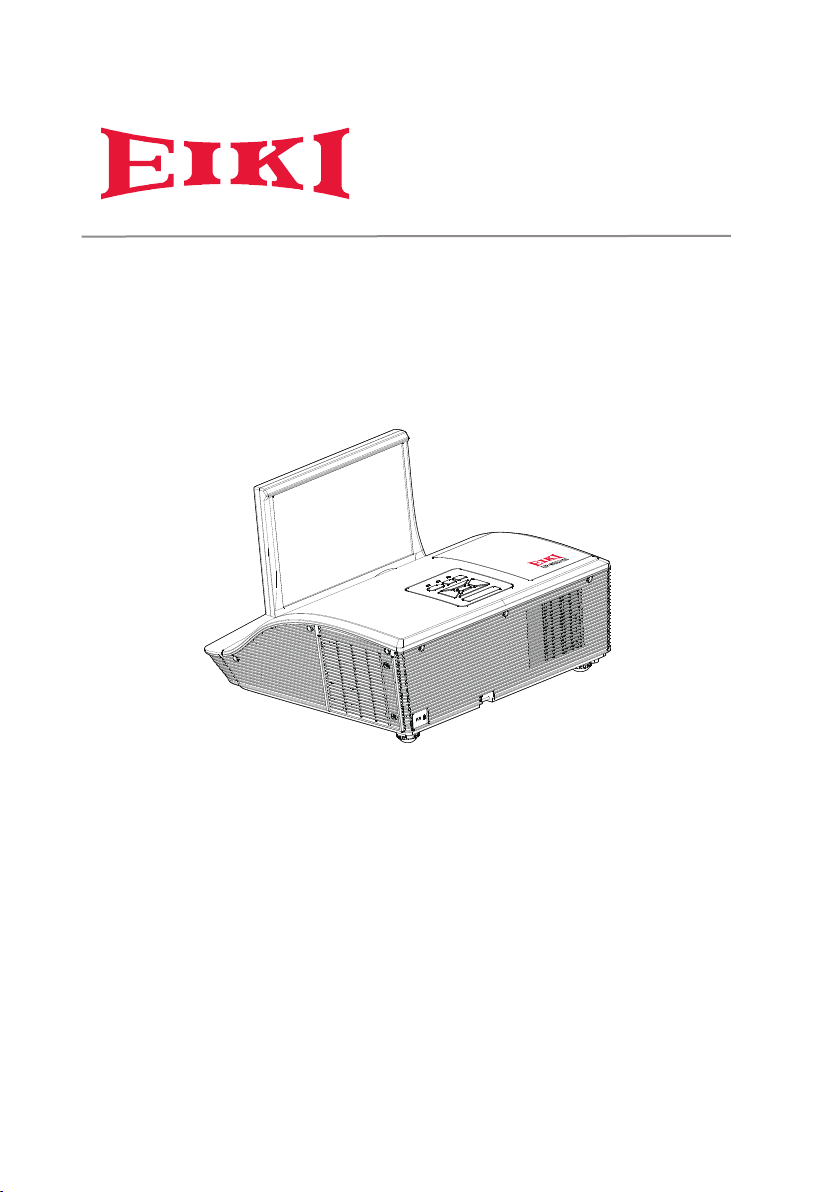
OWNER'S MANUAL
EIP-WSS3100
Page 2
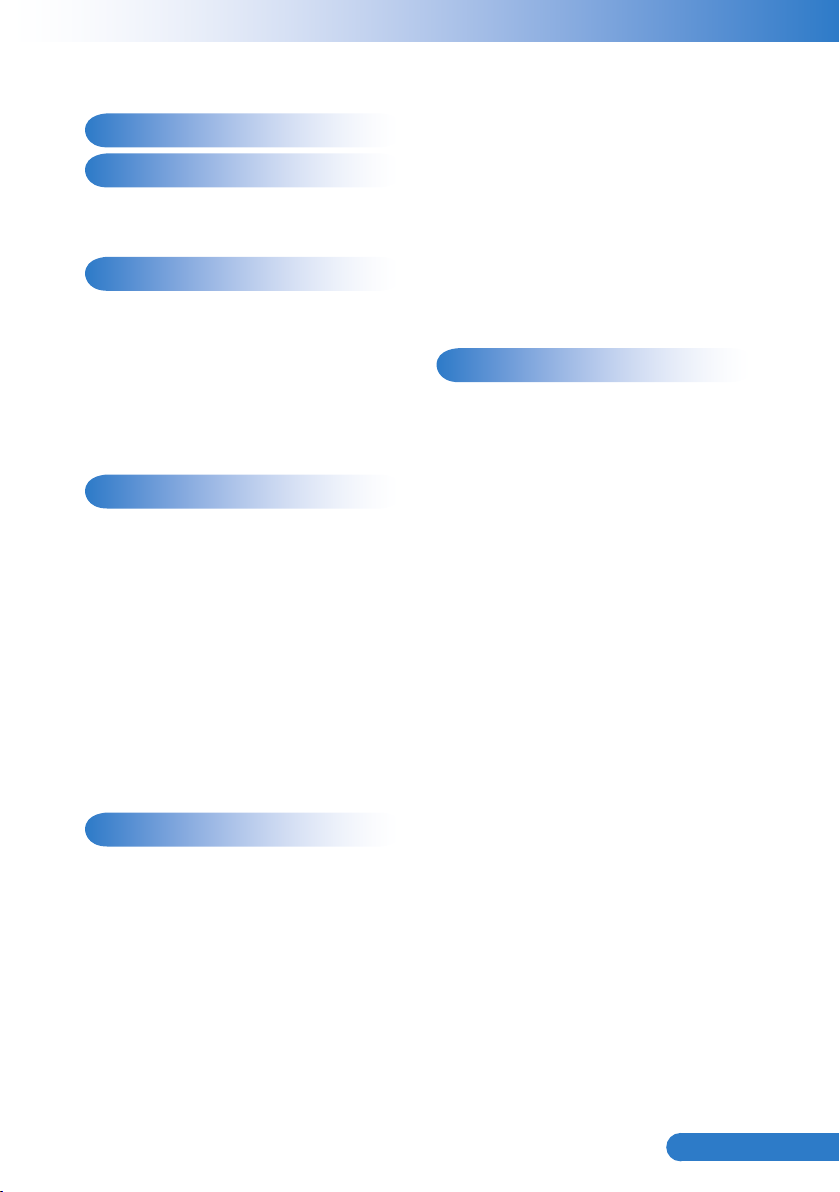
1
... English
Table of Contents
Table of Contents 1
Usage Notice 2
Precautions ............................................ 2
Regulation & Safety Notices ................... 4
Introduction 6
Package Overview ................................. 6
Product Overview ................................... 7
Main Unit ............................................ 7
Control Panel ..................................... 8
Connection Ports ............................... 9
Remote Control ................................ 10
Installation 11
Connecting to Computer/Notebook .......11
Connecting to Video Sources ............... 12
Powering On/Off the Projector ............. 13
Powering On the Projector ............... 13
Powering Off the Projector ............... 14
LED Indicator Messages .................. 14
Adjusting the Projected Image ............. 15
Adjusting the Projector’s Height ....... 15
Adjusting the Projector’s Focus ....... 16
Adjusting Projection Image Size ...... 16
Setting | Security .............................. 29
Volume ............................................. 30
Options ............................................ 31
Options | Lamp Settings ................... 33
3D .................................................... 34
Interactive ........................................ 35
LAN .................................................. 36
Web Management ............................ 37
Appendices 43
Troubleshooting .................................... 43
Image Problems ............................... 43
Projector Problems .......................... 46
Remote Control Problems ............... 46
Sound Problems .............................. 46
3D Problems .................................... 46
On Screen Messages ...................... 47
Compatibility Modes ............................. 48
Replacing the lamp ............................... 52
Replacing and cleaning the optional
dust lter ............................................... 53
Ceiling Mount Installation ..................... 54
Specications ....................................... 55
User Controls 17
Using the Control Panel ....................... 17
Using the Remote Control .................... 18
Remote Control Battery Installation . 19
On-screen Display Menus .................... 20
How to operate ................................ 20
Structure .......................................... 21
Picture .............................................. 23
Screen ............................................. 25
Setting .............................................. 27
Page 3
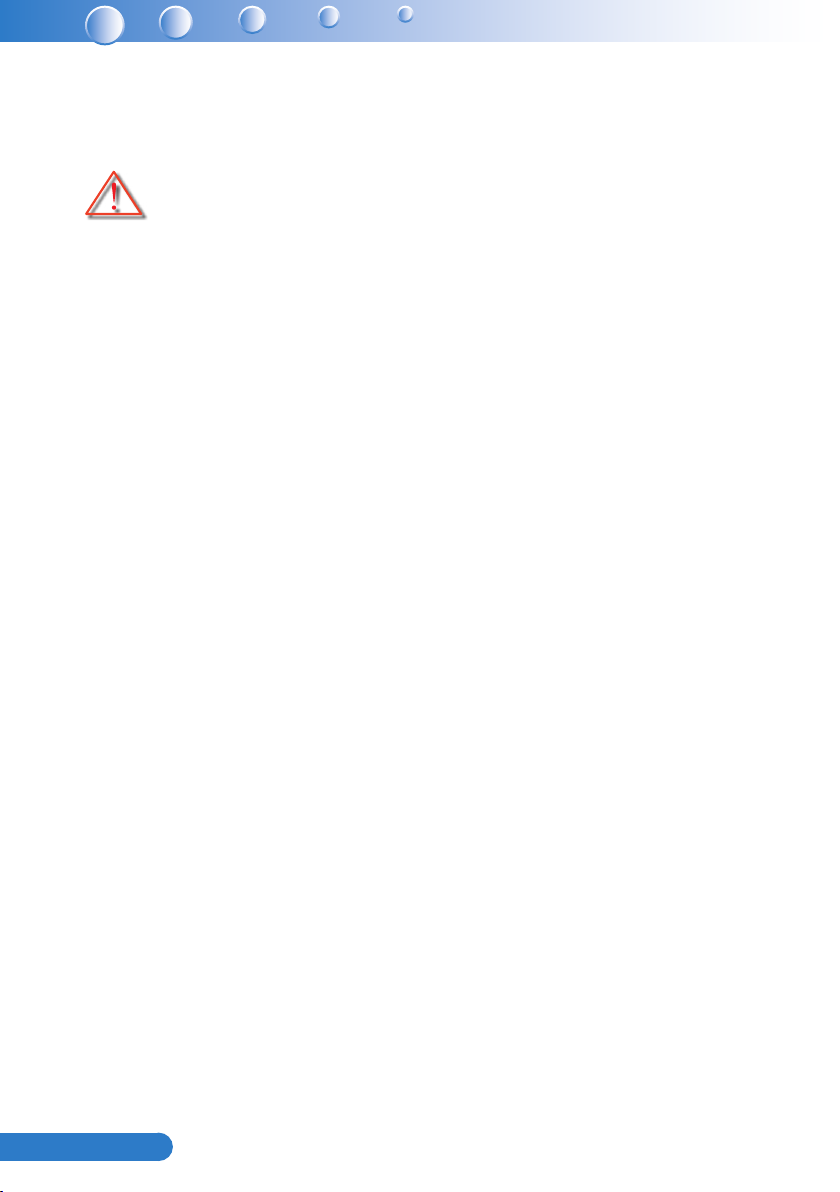
2
English ...
Usage Notice
Precautions
Please follow all warnings, precautions and maintenance as
recommended in this user’s guide.
▀■ Warning- Do not look into the projector’s lens when the lamp is on. The bright
light may hurt and damage your eyes.
▀■ Warning- To avoid the risk of re or electric shock, do not expose this projector
to rain or moisture.
▀■ Warning- Please do not open or disassemble the projector as this may cause
electric shock.
▀■ Warning- When replacing the lamp, please allow the unit to cool down. Follow
instructions as described on pages 52.
▀■ Warning- This projector will detect the life of the lamp itself. Please be sure to
change the lamp when it shows warning messages.
▀■ Warning- When the lamp is approaching the end of its lifetime, the message
“Lamp Warning: Lamp life exceeded.” will show on the screen.
Please contact your local reseller or service center to change the
lamp as soon as possible.
▀■ Warning- Reset the “Clear Lamp Hours” function from the on-screen display
“Options | Lamp Settings” menu after replacing the lamp module
(refer to page 34).
▀■ Warning- When switching the projector off, please ensure the cooling cycle
has been completed before disconnecting power. Allow 90 seconds
for the projector to cool down.
▀■ Warning- Do not block the light path between the light source and the lens with
any objects. Doing so could cause the object to catch on re.
Page 4
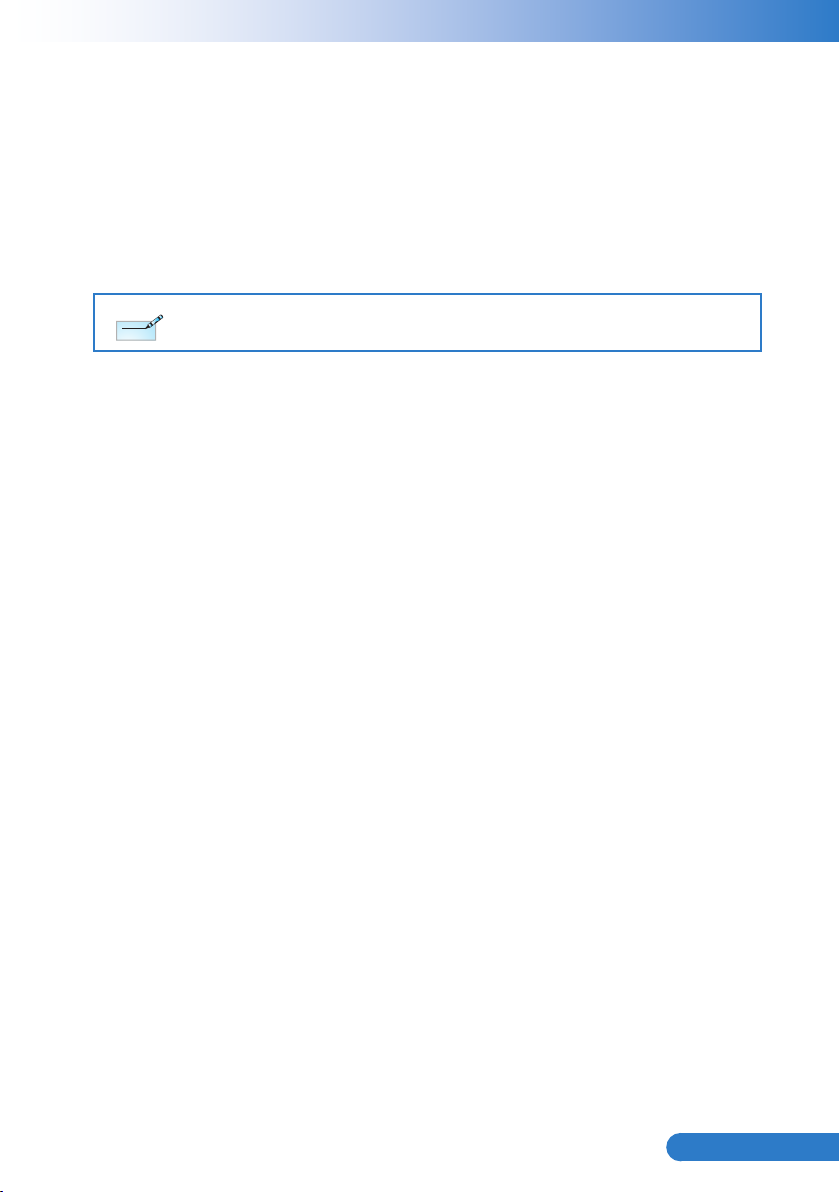
3
... English
Do:
Note
Note
Turn off and unplug the power plug from the AC outlet before cleaning the
product.
Use a soft dry cloth with mild detergent to clean the display housing.
Disconnect the power plug from AC outlet if the product is not being used for a
long period of time.
Do not:
Clean the lens.
When the PJ-lens is dirty, please contact the service center. Do not own wipe to avoid scratching the lens.
Block the slots and openings on the unit provided for ventilation.
Use abrasive cleaners, waxes or solvents to clean the unit.
Use under the following conditions:
- In extremely hot, cold or humid environments.
Ensure that the ambient room temperature is within 5 - 40°C.
Relative Humidity is 5 - 40°C, 80% (Max.), non-condensing.
- In areas susceptible to excessive dust and dirt.
- Near any appliance generating a strong magnetic eld.
- In direct sunlight.
Page 5
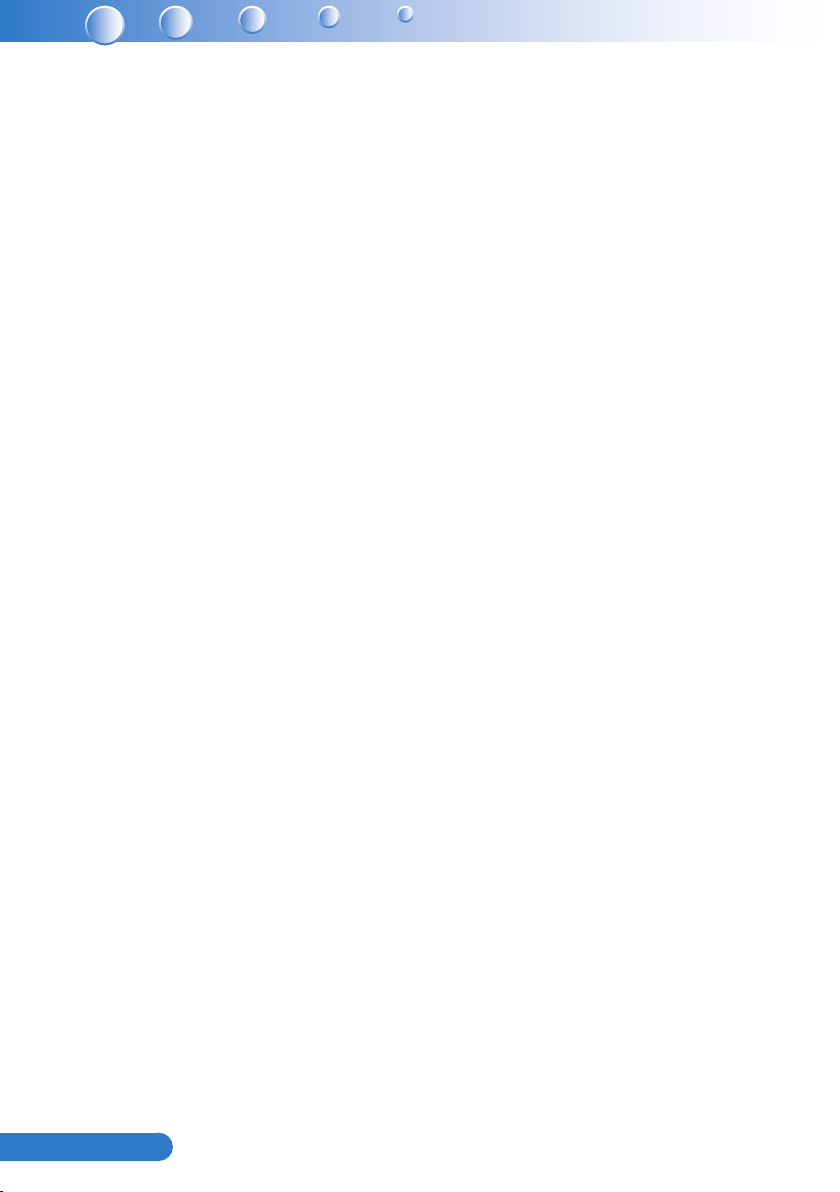
4
English ...
Regulation & Safety Notices
This appendix lists the general notices of your projector.
FCC notice
This device has been tested and found to comply with the limits for a Class
B digital device pursuant to Part 15 of the FCC rules. These limits are
designed to provide reasonable protection against harmful interference in
a residential installation. This device generates, uses and can radiate radio
frequency energy and, if not installed and used in accordance with the
instructions, may cause harmful interference to radio communications.
However, there is no guarantee that interference will not occur in a
particular installation. If this device does cause harmful interference to radio
or television reception, which can be determined by turning the device off
and on, the user is encouraged to try to correct the interference by one or
more of the following measures:
• Reorient or relocate the receiving antenna.
• Increase the separation between the device and receiver.
• Connect the device into an outlet on a circuit different from that to
which the receiver is connected.
• Consult the dealer or an experienced radio/television technician for
help.
Notice: Shielded cables
All connections to other computing devices must be made using
shielded cables to maintain compliance with FCC regulations.
Caution
Changes or modications not expressly approved by the
manufacturer could void the user’s authority, which is granted by the
Federal Communications Commission, to operate this projector.
Page 6
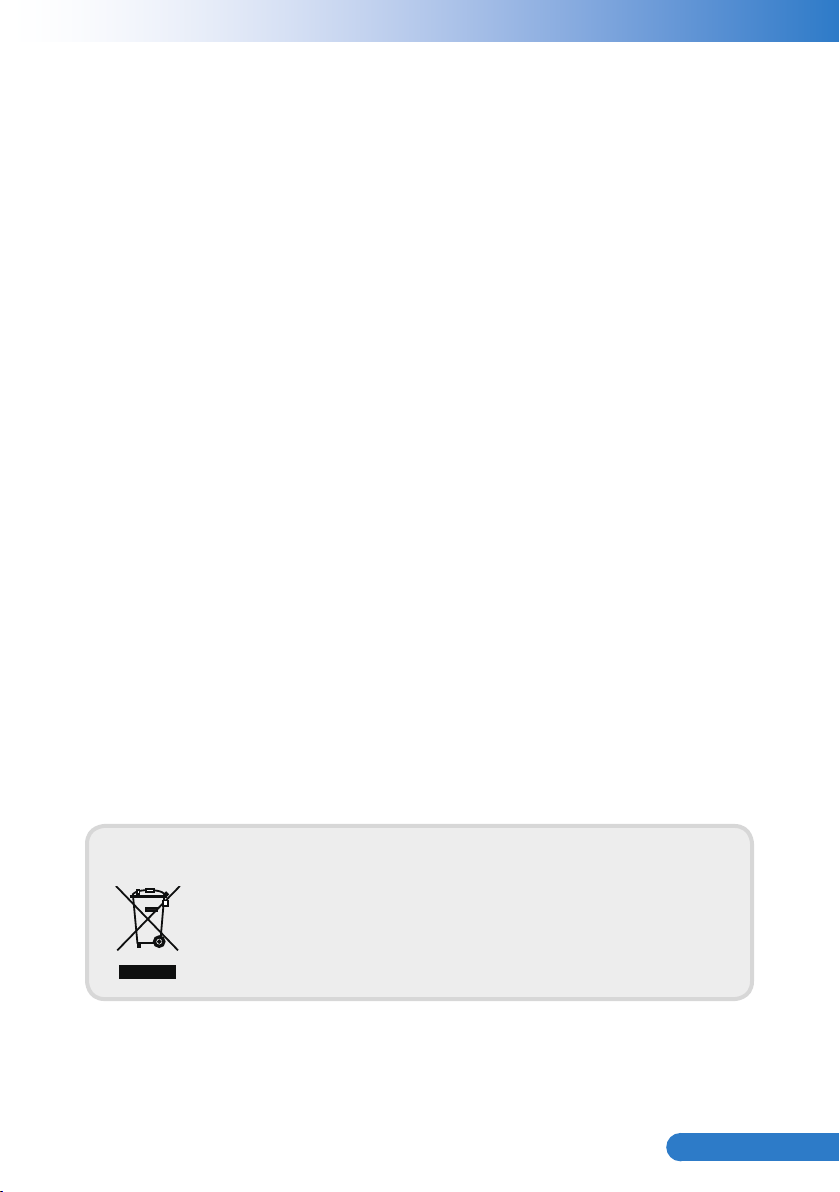
5
... English
Operation conditions
This device complies with Part 15 of the FCC Rules. Operation is subject to
the following two conditions:
1. This device may not cause harmful interference and
2. This device must accept any interference received, including
interference that may cause undesired operation.
Notice: Canadian users
This Class B digital apparatus complies with Canadian ICES-003.
Remarque à l’intention des utilisateurs canadiens
Cet appareil numerique de la classe B est conforme a la norme NMB-003
du Canada.
Declaration of Conformity for EU countries
• EMC Directive 2004/108/EC (including amendments)
• Low Voltage Directive 2006/95/EC
• R & TTE Directive 1999/5/EC (if product has RF function)
Disposal instructions
Do not throw this electronic device into the trash when
discarding. To minimize pollution and ensure utmost
protection of the global environment, please recycle it.
Page 7
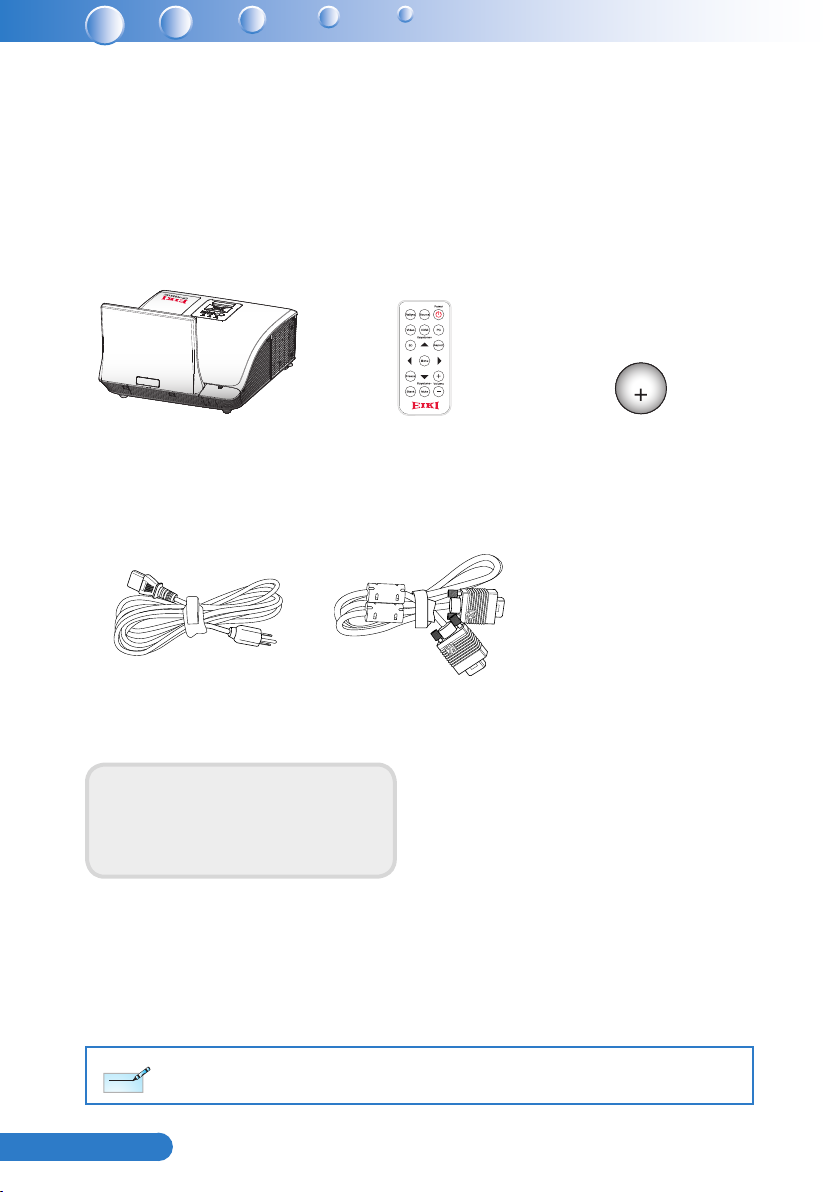
6
English ...
Introduction
Note
Note
CR2025
3V
Package Overview
Unpack and inspect the box contents to ensure all parts listed below are in
the box. If something is missing, please contact our customer service.
AC Power Cord
Documentation:
User’s Manual (CD) y
Quick Start Guide y
Remote Control
VGA Cable
BatteryProjector
Due to different applications in each Country, some regions may have different accessories.
Page 8
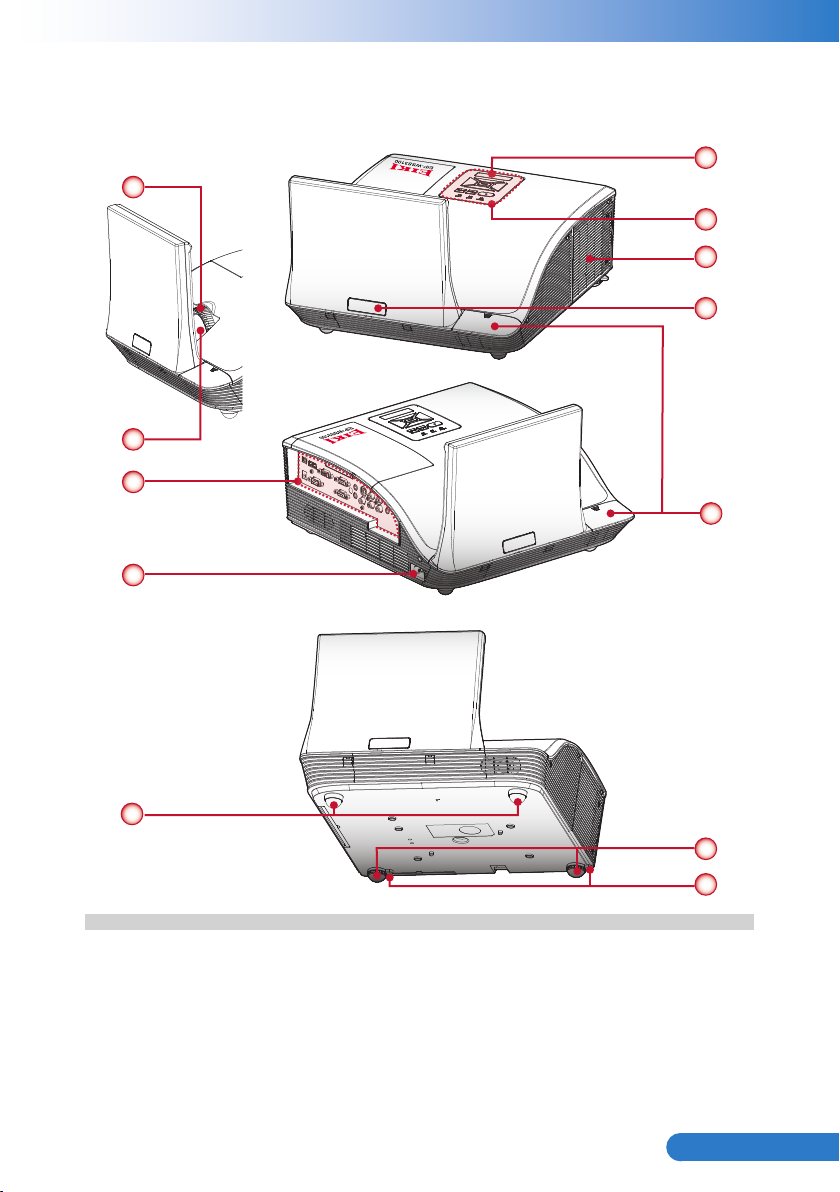
7
... English
Product Overview
Main Unit
1
2
7
8
3
4
5
3
(Front View)
6
(Rear View)
9
Focus Ring1.
Lens2.
IR Receiver3.
Control Panel4.
Lamp Cover5.
External Terminal Cover (Interactive 6.
Kit IK-US10)*
(Bottom View)
* Option
10
11
Input / Output Connection Ports7.
Power Socket8.
Elevator Feet9.
Elevator Feet10.
Elevator Feet Spacer11.
Page 9
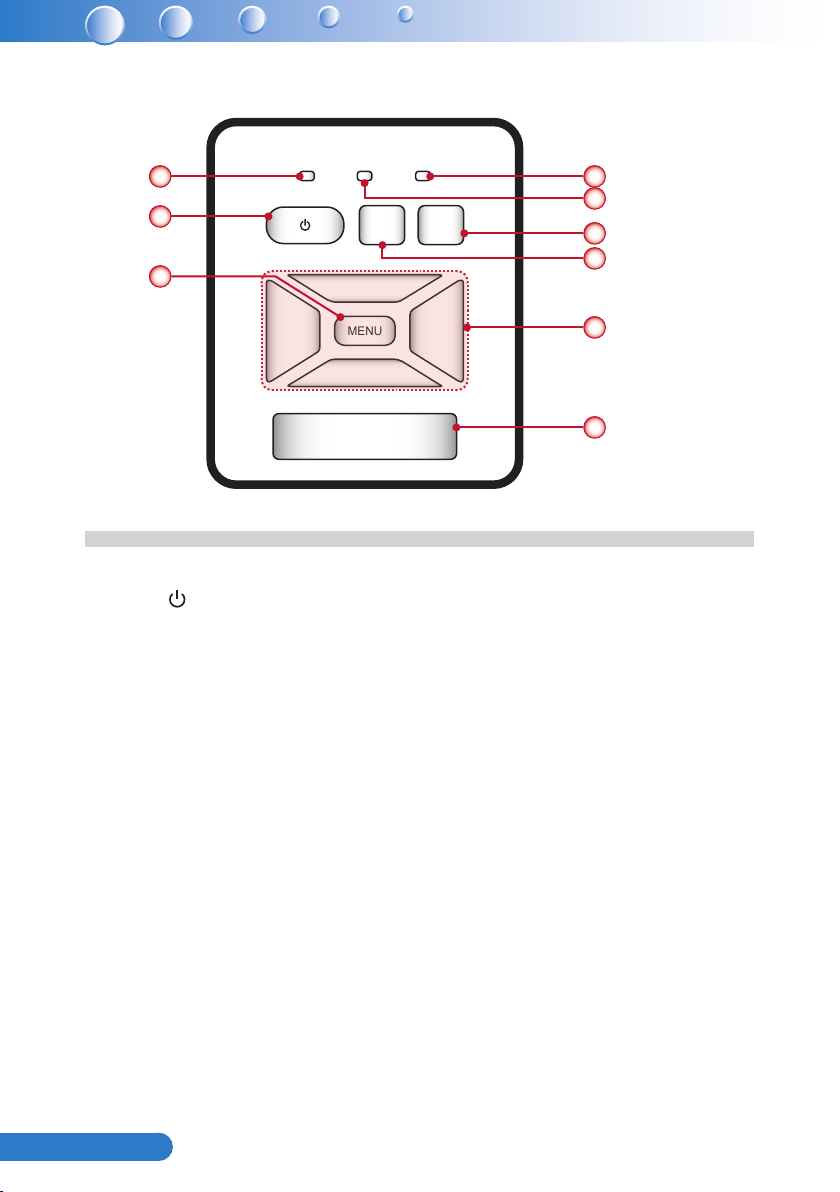
8
English ...
Control Panel
MENU
POWER TEMP LAMP
RESYNC
SOURCE
1 4
2
3
Power LED1.
Power 2.
Menu / Exit3.
Lamp LED4.
Temp (Temperature) LED5.
Source6.
Resync7.
Four Directional Select Keys8.
IR Receiver9.
5
6
7
8
9
Page 10
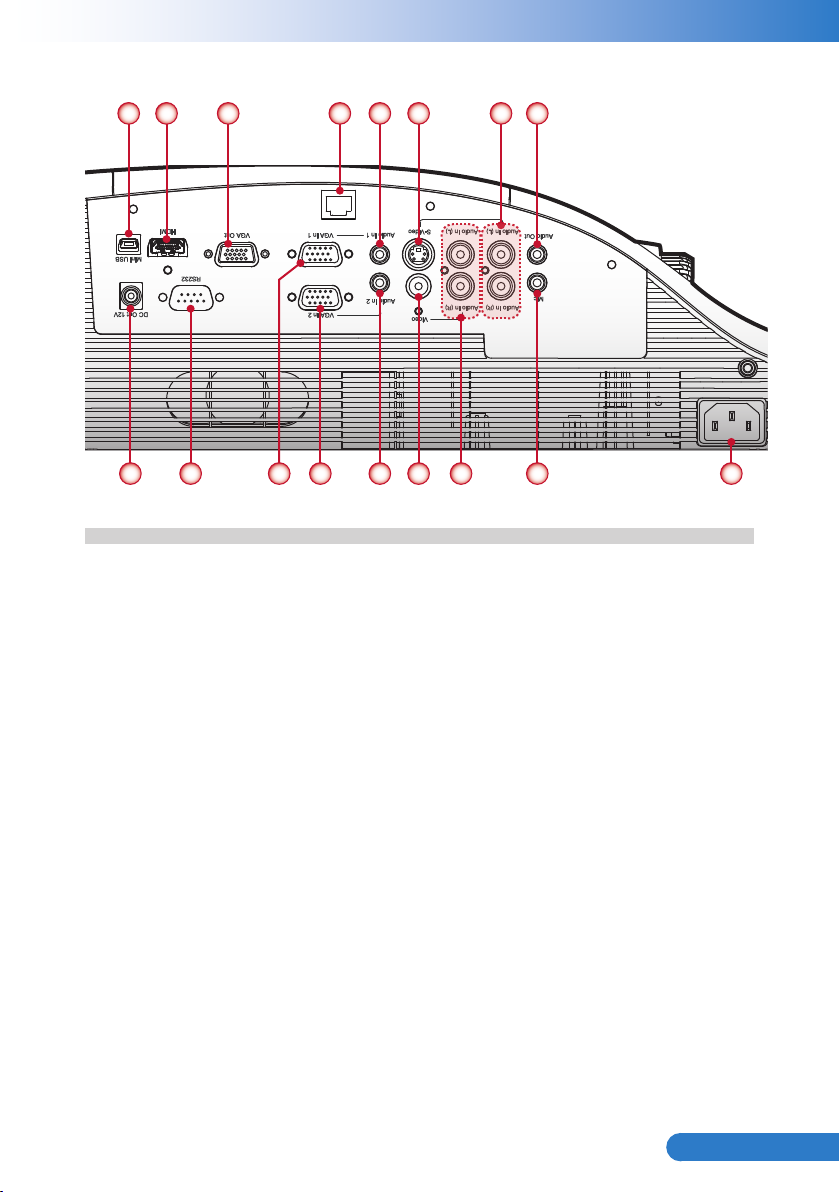
9
... English
Connection Ports
LAN
9 10
Mini USB Connector1.
HDMI Connector2.
VGA Output Connector3.
LAN Connector4.
Audio In 1 Connector (For VGA In 1 Connector)5.
S-Video Connector6.
Left/Right RCA Audio Input Connector (For S-Video Connector)7.
Audio Output Connector8.
12V Trigger Relay Connector (12V, 250mA)9.
RS232 Connector10.
VGA In 1 Connector11.
VGA In 2 Connector12.
Audio In 2 Connector (For VGA In 2 Connector)13.
Composite Video Input Connector14.
Left/Right RCA Audio Input Connector (For Composite Video Input Connector)15.
3.5mm Microphone Input Connector16.
Power Socket17.
321 5 6 8
11 12 13 14 15 16 17
4
7
Page 11
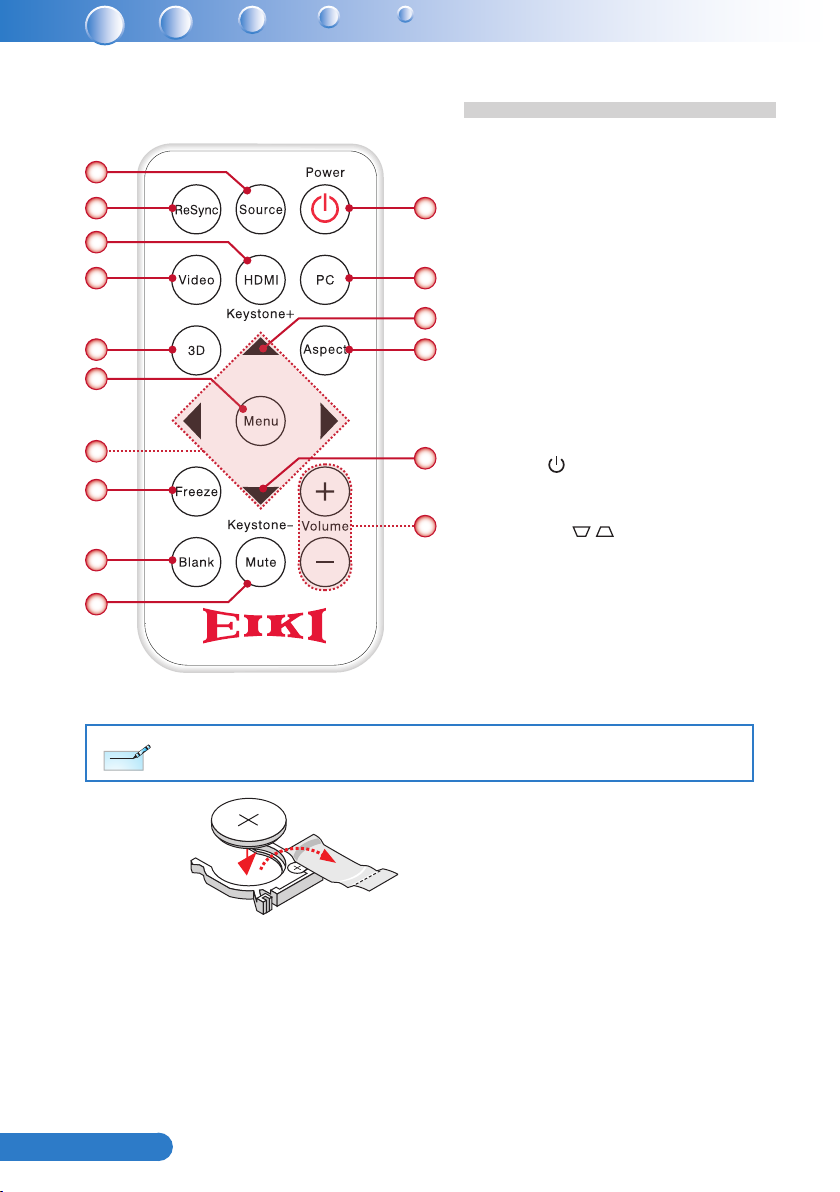
10
English ...
Remote Control
3
V
O
L
T
S
CR2025
Note
Note
1
2
3
4 12
5
6
7
8
9
10
Source1.
ReSync2.
11
HDMI3.
Video4.
3D5.
13
14
Menu6.
Four Directional Select Keys7.
Freeze8.
Blank9.
Mute10.
13
Power 11.
PC12.
15
Keystone 13. /
Aspect14.
Volume +/-15.
Before using the remote control for the rst time, remove the transparent insulation tape. See page 19 for
battery installation.
Page 12
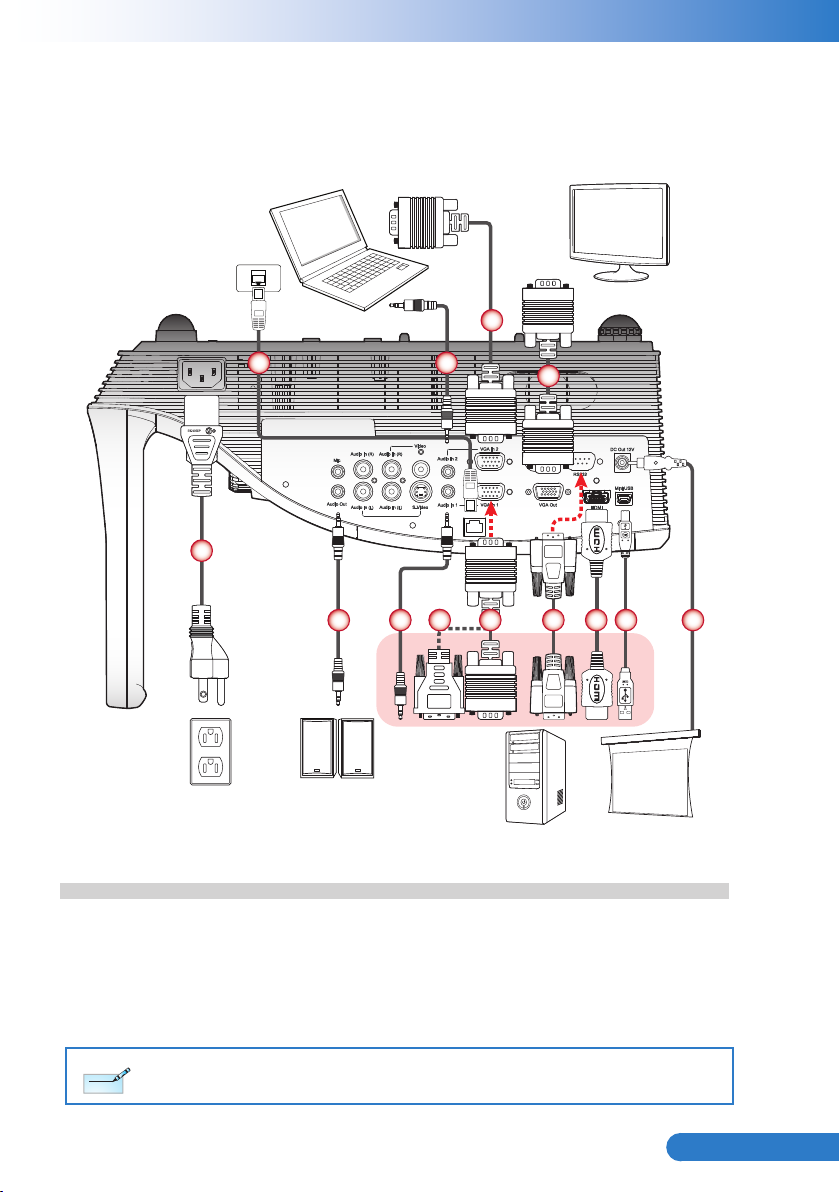
11
... English
Installation
Note
Note
LAN
Connecting to Computer/Notebook
Notebook
4
9
1
2
2
2
3 4 5 6 7 8
Monitor
4
Power socket
Power Cord1.
Audio Cable 2.
VGA to DVI-A Cable 3.
VGA Cable4.
Audio Output
Computer
+12V Output
HDMI Cable6.
USB Cable 7.
12V DC Jack 8.
Network Cable 9.
RS232 Cable 5.
Due to the difference in applications for each country, some regions may have different accessories.
Page 13
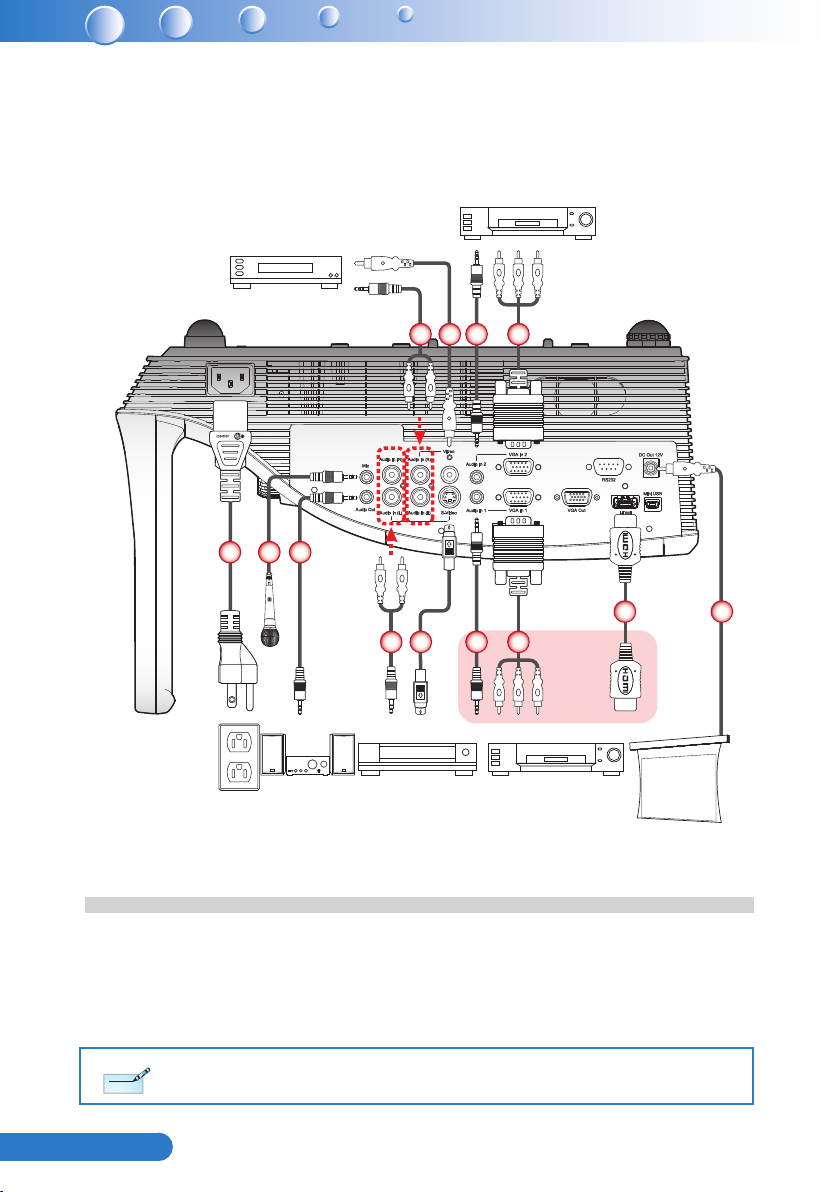
12
English ...
Connecting to Video Sources
LAN
Note
Note
Video output
DVD player, Set-top box,
HDTV receiver
593
162
Power socket
Power Cord1.
Microphone Cable 2.
Audio Cable Jack/RCA 3.
S-Video Cable 4.
5
Audio Output
3 4 5 6
S-Video output
VGA to HDTV (RCA) Cable 6.
HDMI Cable 7.
12V DC Jack 8.
Composite Video Cable 9.
7 8
DVD player, Set-top box,
HDTV receiver
+12V Output
Audio Cable 5.
Due to the difference in applications for each country, some regions may have different accessories.
Page 14
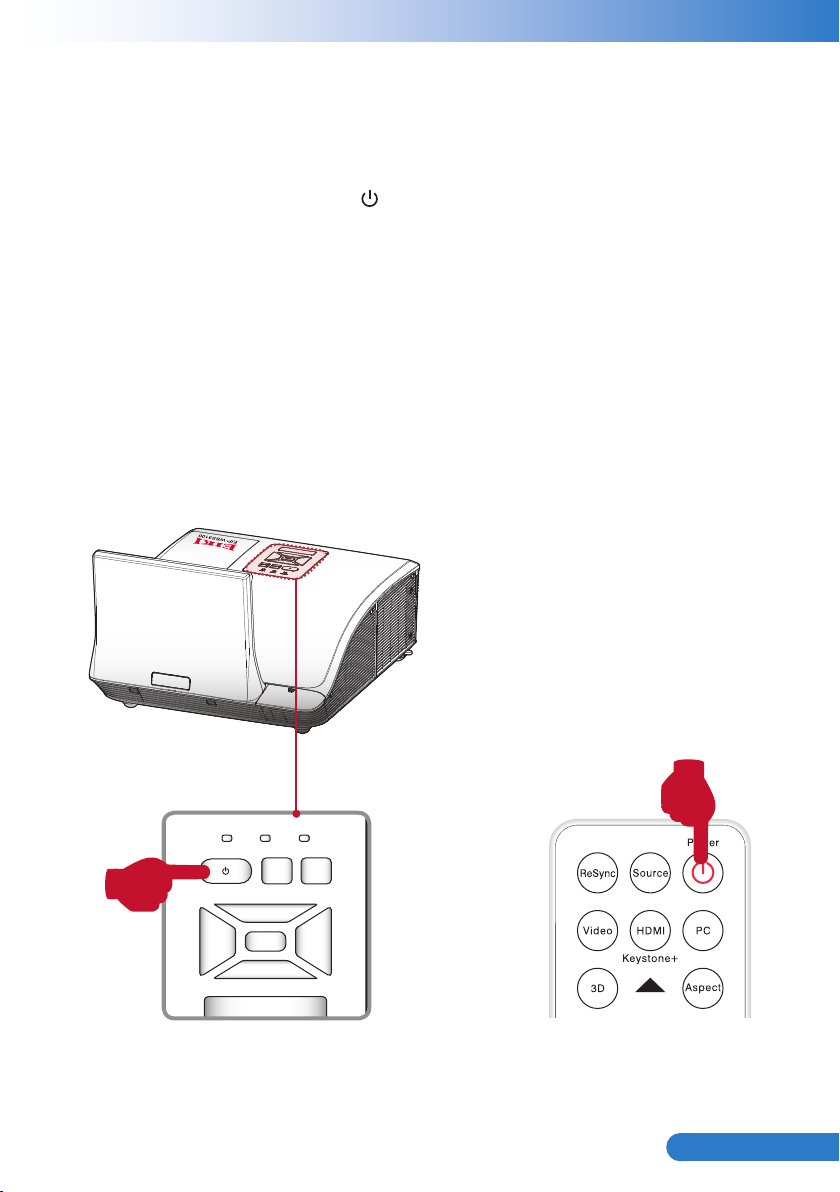
13
... English
Powering On/Off the Projector
MENU
POWER TEMP LAMP
RESYNC
SOURCE
Powering On the Projector
Securely connect the power cord and signal cable. When connected, the Power 1.
LED will turn red.
Turn on the lamp by pressing 2. “ ” button on the control panel or on the remote
control. The Power LED will turn blue.
Turn on your source that you want to display on the screen (computer, note-3.
book, video player, etc). The projector will detect the source automatically and
will display on the screen.
If you connected multiple sources at the same time, press the “Source” button 4.
on the remote control to switch between inputs.
or
Page 15
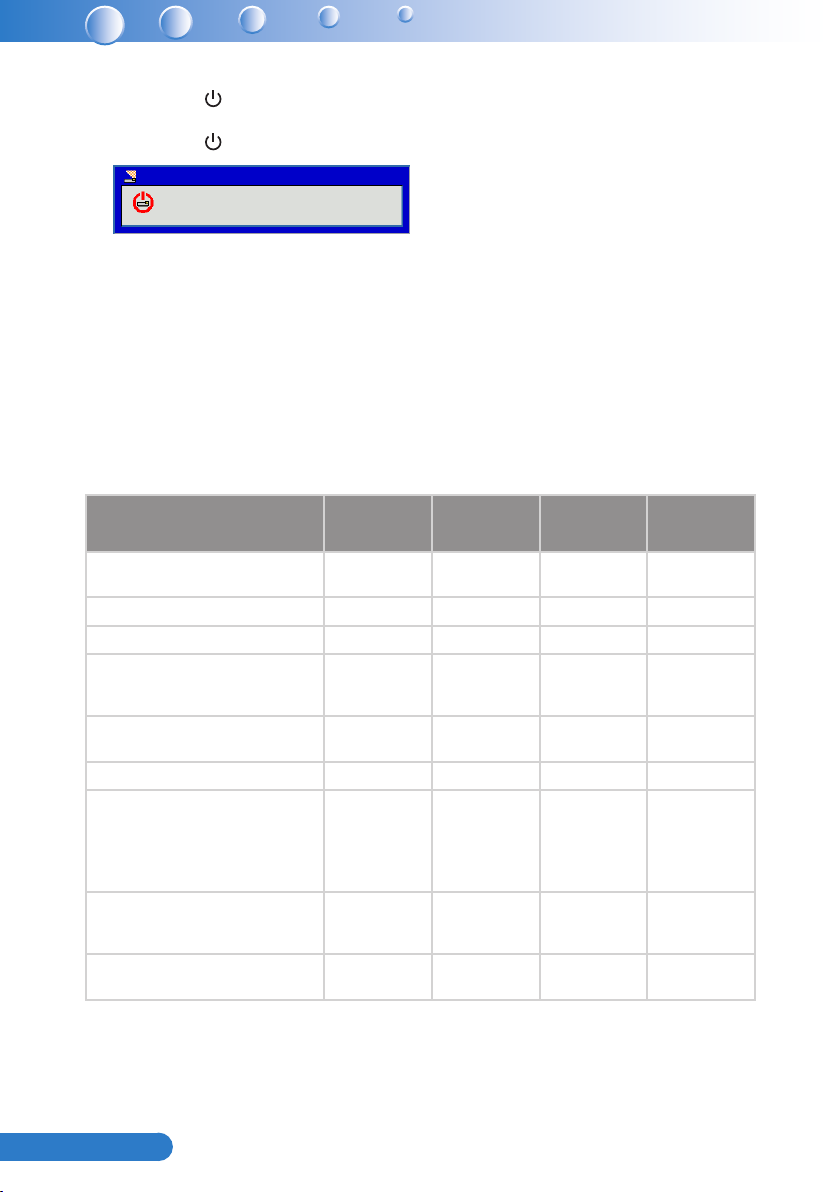
14
English ...
Powering Off the Projector
1. Press the “ ” button on the control panel or on the remote control to turn off
the projector. The following message will be displayed on the screen.
Press the “ ” button again to conrm.
Power Off?
Press power key again.
2. The Power LED will turn red and blink rapidly after the projector is turned off.
And the fans will continue to operate for about 90 seconds to ensure that the
system cools properly.
3. Once the system has nished cooling, the Power LED will stop blinking and turn
solid red to indicate standby mode.
4. It is now safe to unplug the power cord.
LED Indicator Messages
Message
Power Plug
Standby - - ON -
Power button ON - - - ON
Cooling state - -
Power button OFF:
Cooling completed; Standby Mode
Firmware download ON ON ON -
Thermal sensor error, OSD showing as
below:
1. Make sure air in and outlets are not
blocked.
2. Make sure the environment temperature
is under 40 degree C.
Fan lock error, OSD showing as below:
The projector will switch off automatically.
Lamp error (Lamp, Lamp driver, Color
wheel)
Lamp LED
(Red)
Flash ON to OFF
100ms
- - ON -
- ON - ON
-
ON - - ON
Temp LED
(Red)
Flash ON to OFF
100ms
0.5 second H(On),
0.5 second L(Off)
ashing
Power LED
(Red)
Flash ON to OFF
100ms
0.5 second H(ON),
0.5 second L(OFF)
ashing
- ON
Power LED
(Blue)
-
-
Page 16
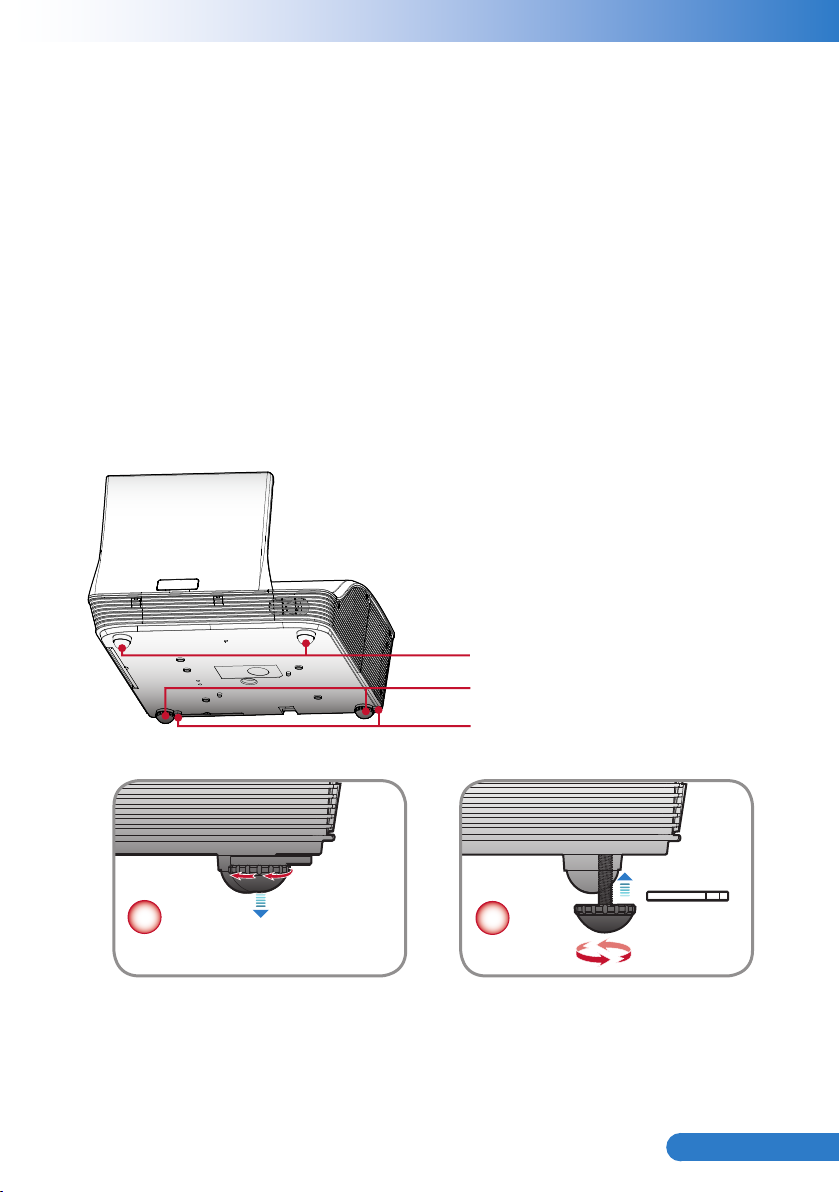
15
... English
Adjusting the Projected Image
Adjusting the Projector’s Height
The projector is equipped with elevator feet for adjusting the image height.
To raise the image: y
Use screw in feet to raise the image to the desired height angle and ne-tune
the display angle.
To lower the image: y
Use screw in feet to lower the image to the desired height angle and ne-tune
the display angle.
Elevator Feet
Elevator Feet
Elevator Feet Spacer
1
2
Page 17
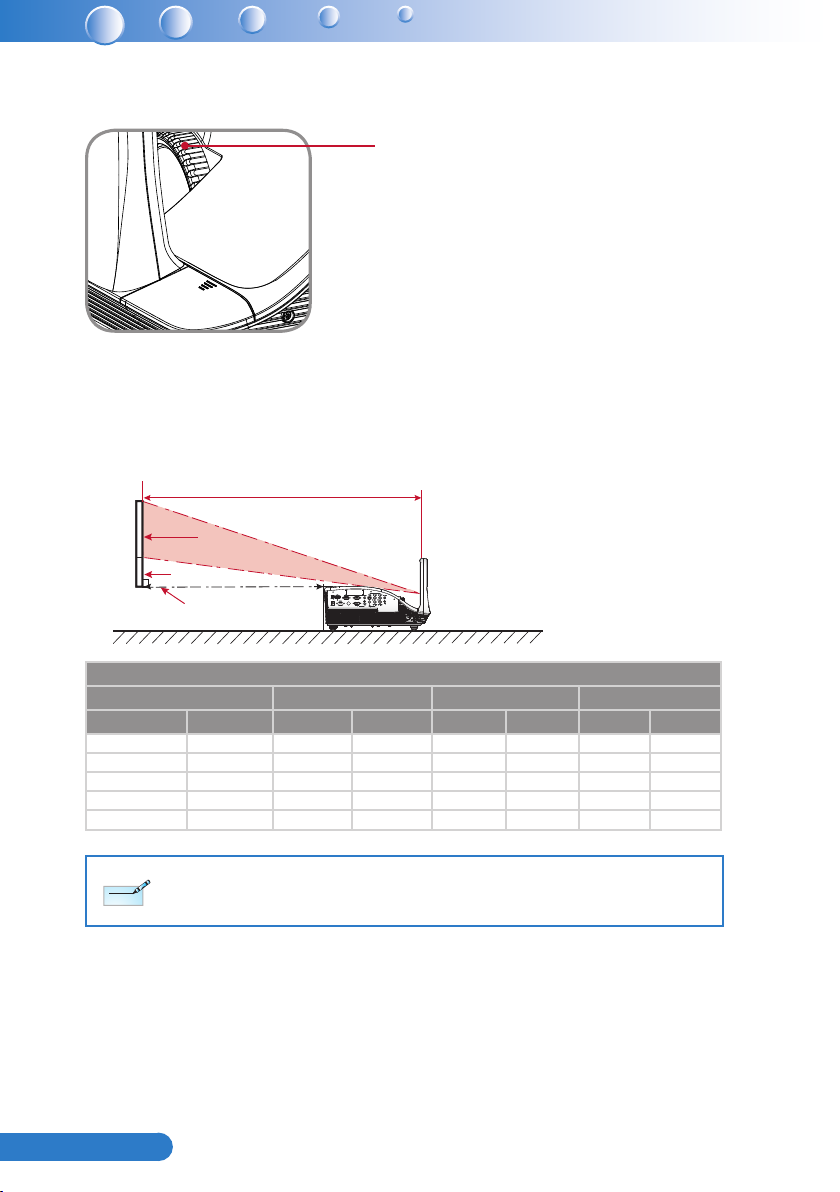
16
English ...
Adjusting the Projector’s Focus
Note
Note
To focus the image, rotate the focus ring until the image is clear.
Focus Ring
Adjusting Projection Image Size
Refer to the graphics and table show as below to determine the screen size and
projection distance.
Adjusting the vertical image position y
Projection Distance (A)
Screen
Projection Distance (C)
Projection Distance (B)
WXGA Series
Screen Size (16:10) Projection Distance (A) Projection Distance (B) Projection Distance (C)
Diagonal (inch) mm Inch mm Inch mm Inch mm
70 1778 20.4 517 7.2 182 6.0 153
80 2032 23.5 596 10.3 262 7.4 187
87.2 2215 25.8 655 12.6 320 8.3 210
90 2286 26.7 677 13.5 343 8.6 219
100 2540 29.9 759 16.7 424 9.9 252
Projection Distance A(mm)=Screen size(mm) x 0.296, Tolerance is around 3.1%
Ex: Projection Distance (655mm)=Screen size(2215mm) x 0.296
This table is for user’s reference only.
Page 18
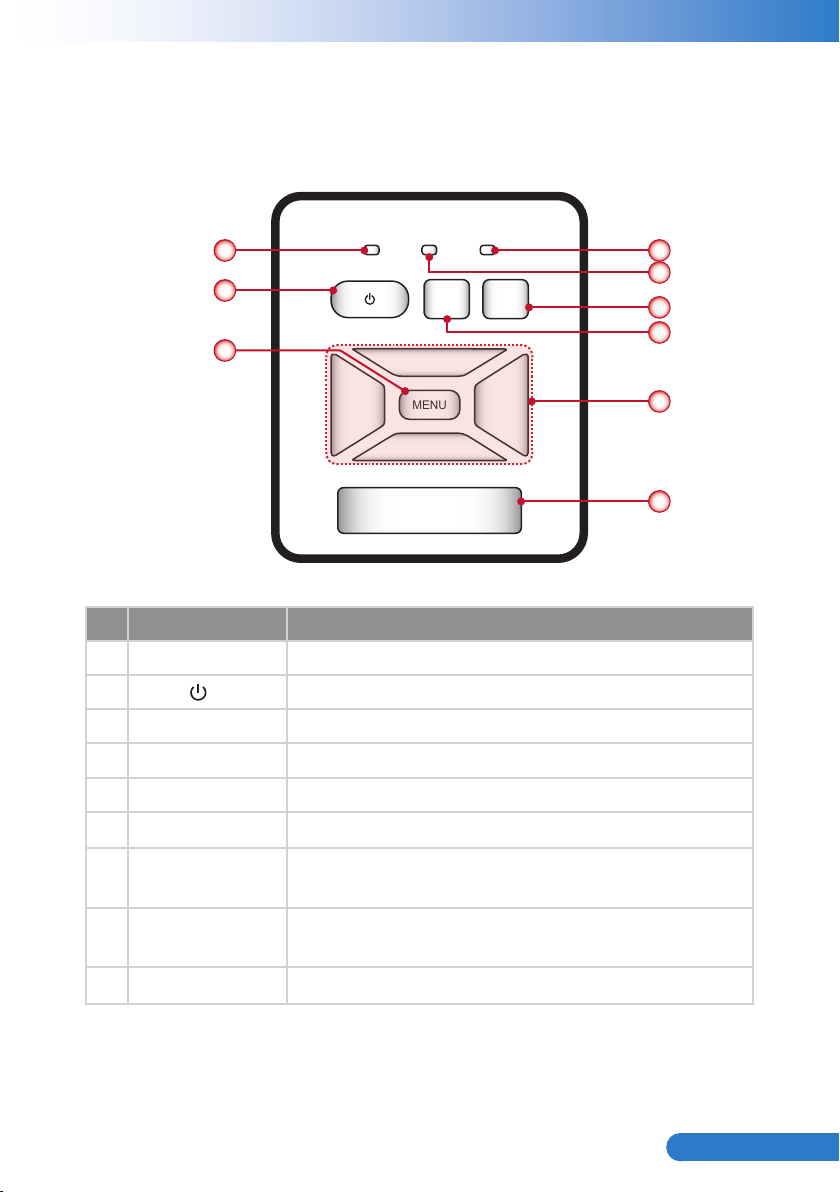
17
... English
User Controls
MENU
POWER TEMP LAMP
RESYNC
SOURCE
Using the Control Panel
1 4
2
3
5
6
7
8
9
Name
Description
1 Power LED Indicate the projector’s status
2
Power
Turn the projector on/off.
3 Menu Launch the on-screen display (OSD) / Exit a menu.
4 Lamp LED Indicate the projector’s lamp status.
5 Temp LED Indicate the projector’s temperature status.
6 Source Select an input signal.
7 Resync
Four Directional
8
Select Keys
Automatically synchronize the PC analog timing to its
optimized condition.
Use ▲▼◄► to select items or make adjustments to
your selection.
9 IR Receiver
Page 19
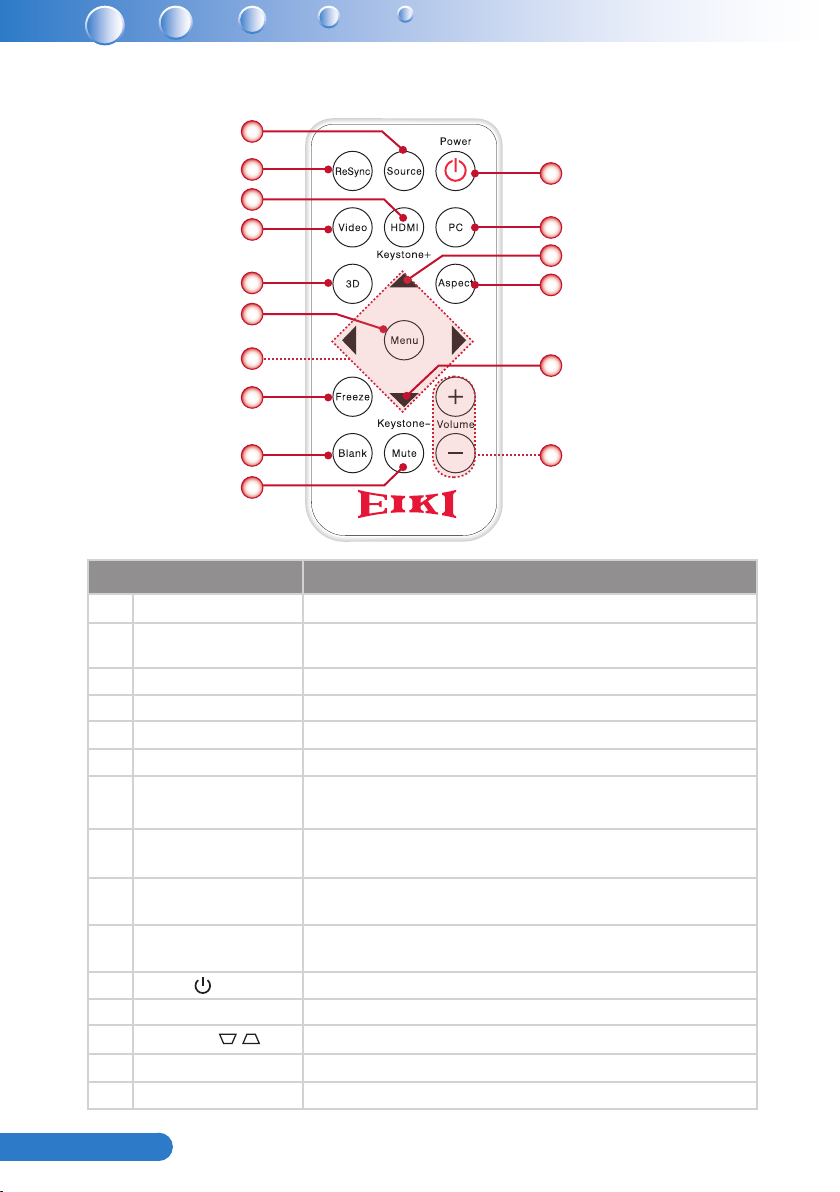
18
English ...
Using the Remote Control
1
Name
2
3
4
5
6
7
8
9 15
10
Description
11
12
13
14
13
1 Source Select an input signal.
2 ReSync
Automatically synchronize the PC analog timing to its
optimized condition.
3 HDMI Switch to HDMI source.
4 Video Switch to Composite Video or S-Video source.
5 3D Press the “3D” to turn the 3D OSD menu on/off.
6 Menu Launch or Exit the on-screen display(OSD).
Four Directional
7
Select Keys
8 Freeze
9 Blank
10 Mute
11
Power
Press ▲▼◄► direction buttons to select items or
make adjustments.
Press to freeze the image. Press it again to un-freeze
the image.
Hide the screen picture. Press again to display screen
picture.
Mute the volume of speakers and audio out. Press
again and switch to normal volume.
Power on/off the projector.
12 PC Switch to VGA in 1/VGA in 2 source.
13 Keystone / Adjust image until the sides are vertical.
14 Aspect Use this function to choose your desired aspect ratio.
15 Volume +/- Increase / decrease audio volume.
Page 20
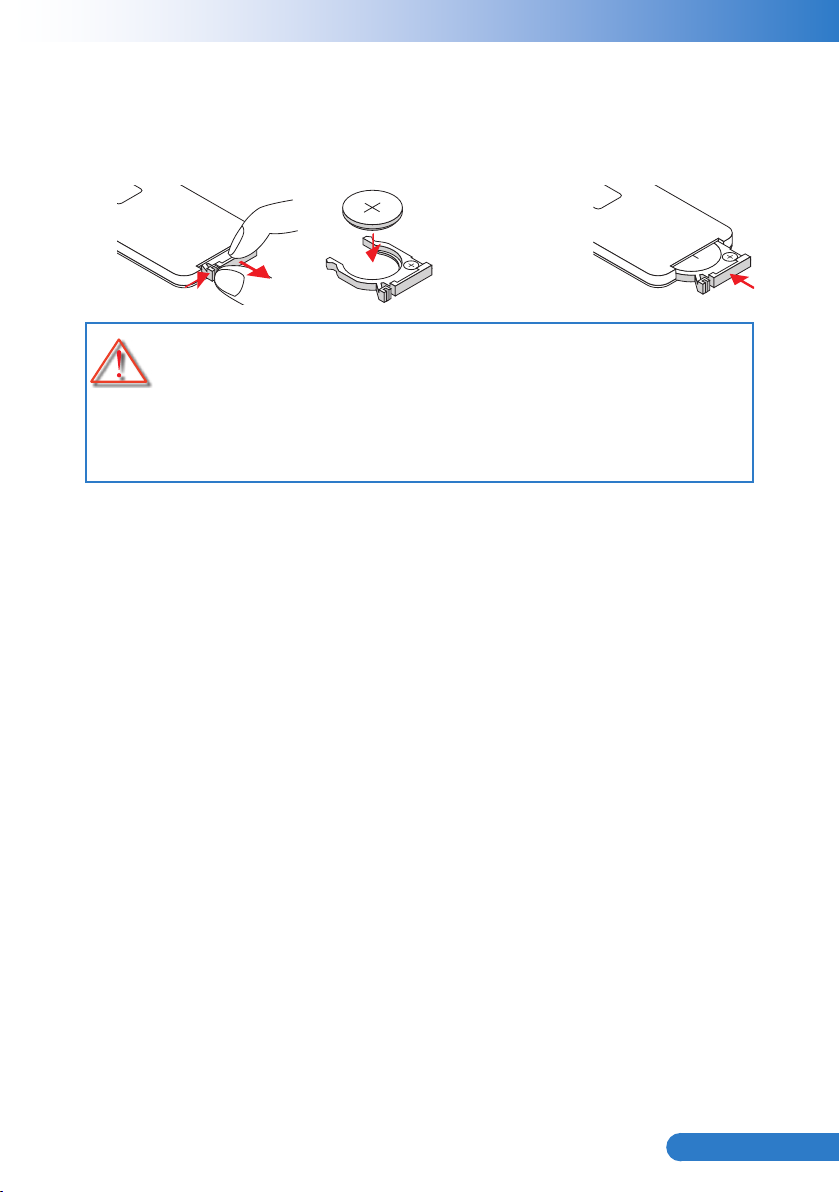
19
... English
Remote Control Battery Installation
3
V
O
L
T
S
CR2025
M
3
V
O
L
T
S
CR2025
Press rmly and slide 1.
the battery cover off.
To ensure safe operation, please observe the following precautions :
Use CR2025 type battery.
Avoid contact with water or liquid.
Do not expose the remote control to moisture or heat.
Do not drop the remote control.
If the battery has leaked in the remote control, carefully wipe the case clean and install new battery.
Risk of an explosion if battery is replaced by an incorrect type.
Dispose of used battery according to the instructions.
Install new battery into the 2.
compartment.
Remove the old battery
and install new one
(CR2025). Ensure that
the side with a “+” is
facing up.
Put the cover 3.
back.
Page 21
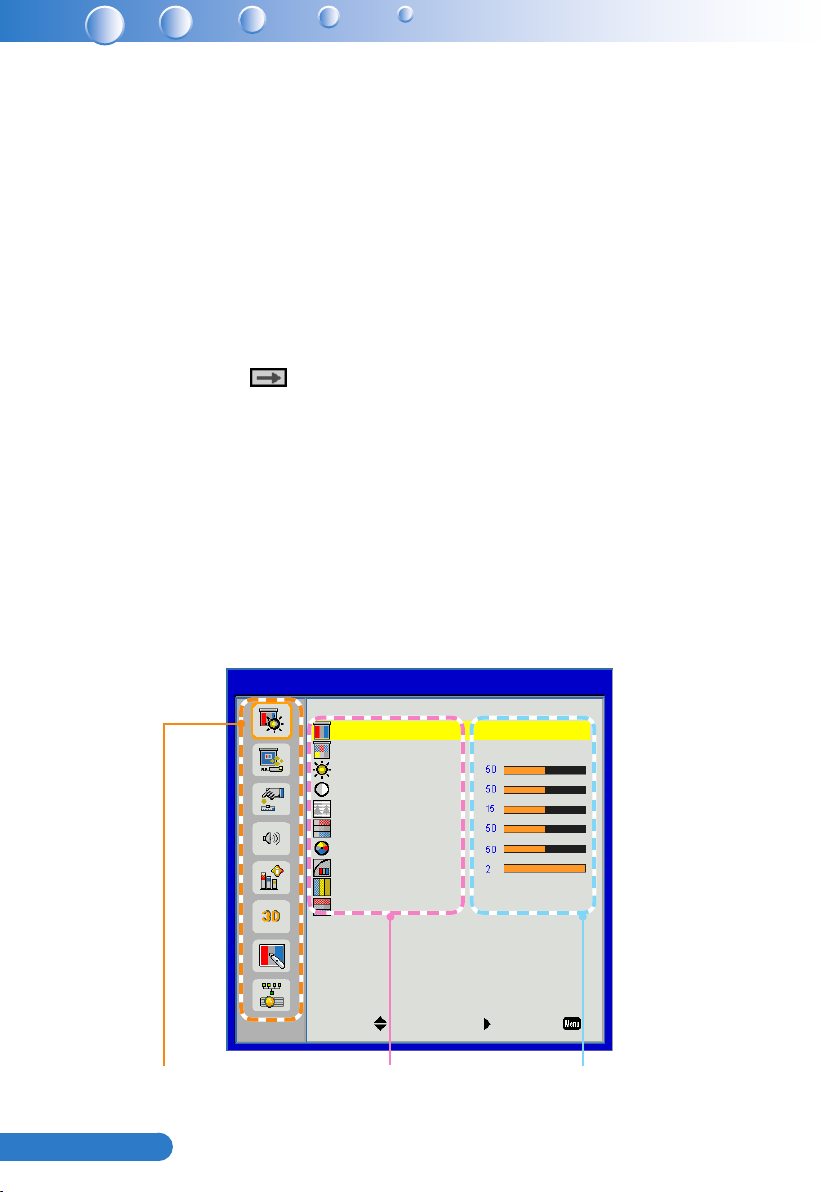
20
English ...
On-screen Display Menus
The Projector has multilingual On-screen Display menus that allow you to
make image adjustments and change a variety of settings. The projector
will automatically detect the source.
How to operate
To open the OSD menu, press the “Menu” button on the remote control or on the 1.
control panel.
When OSD is displayed, use the ◄►▲▼ buttons to select the desired item and 2.
adjust the settings by the ◄► buttons.
If the setting has 3. icon, you could press the ► button to enter another sub
menu. Press the “Menu” button to close the sub menu after adjustment.
After adjusting the settings, press the “Menu” button to go back to the main 4.
menu.
To exit, press the “Menu” button again. The OSD menu will be closed and the 5.
projector will automatically save the new settings.
Picture
Color Mode
Wall Color
Brightness
Contrast
Sharpness
Saturation
Hue
Gamma
Color Temp
Color Space
Select Enter Exit
Bright
White
Low
Auto
Main Menu Sub Menu Settings
Page 22
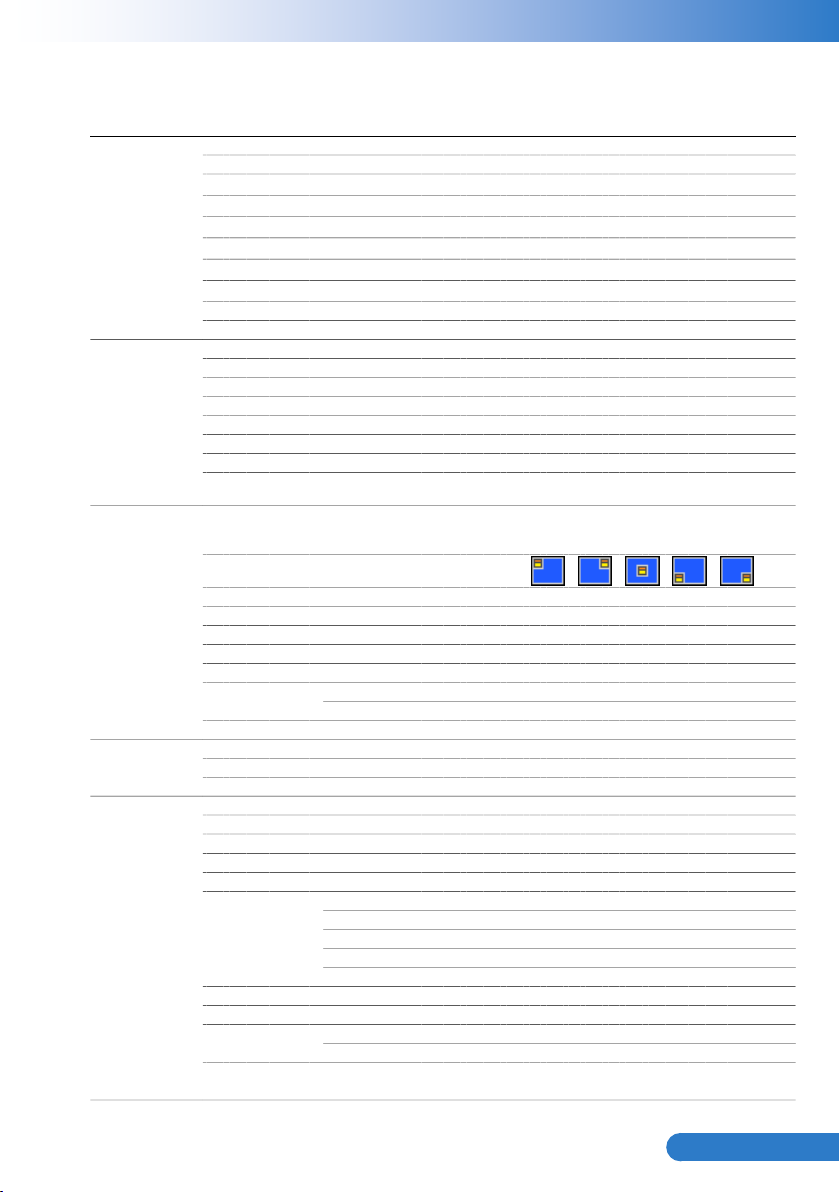
21
... English
Structure
PICTURE
resU / emaG / eivoM / CP / thgirBedoM roloC
Wall Color White / Light Yellow / Light Blue / Pink / Dark Green
Brightness 0~100
Contrast 0~100
Sharpness 0~31
Saturation 0~100
Hue 0~100
Gamma 0~3
Color Temp. Low / Mid / High
Color Space AUTO / RGB / YUV
SCREEN
Aspect Ratio AUTO / 4:3 / 16:9 / 16:10
Phase 0~31
Clock -50~50
H. Position -10~10
V. Position -10~10
Digital Zoom 1~10
V Keystone -20~20
Ceiling Mount Front / Front Ceiling / Rear / Rear Ceiling
SETTING
Language
Menu Location
Closed Caption Off / CC1 / CC2 / CC3 / CC4
VGA Out (Standby) Off / On
LAN(Standby) Off / On
Auto Screen(12V out) Off / On
Test Pattern Off / On
Security Security Off / On
Change Password 000000
Reset No / Yes
Volume
Mute Off / On
Volume 0~32
Microphone Volume 0~32
OPTIONS
Logo Default / User
Logo Capture
Auto source Off / On
Input HDMI / VGA 1 / VGA 2 / S-Video / COMPOSITE
Auto Power Off (min) 0~120
Lamp Setting Lamp Hours Used (Normal)
Lamp Hours Used (ECO)
Lamp Life Reminder Off / On
Lamp Power Mode Normal / ECO
Clear Lamp
Hours No / Yes
Dynamic Black Off / On
High Altitude Off / On
Dust Filter Reminder Filters Remind(Hour)
Cleaning Up Reminder No / Yes
Information
Model Name / SNID / Source / Resolution /
Software Version / Color Space / Aspect Ratio
English / Deutsch / Español /Français / Italiano / Nederlands / Português /
日本語 / 简体中文 / Polski / 한국어 / Русский / Svenska / 繁體中文/ ﻲﺑﺮﻋ /
Norsk / Türkçe
Main Menu Sub Menu Settings
Page 23
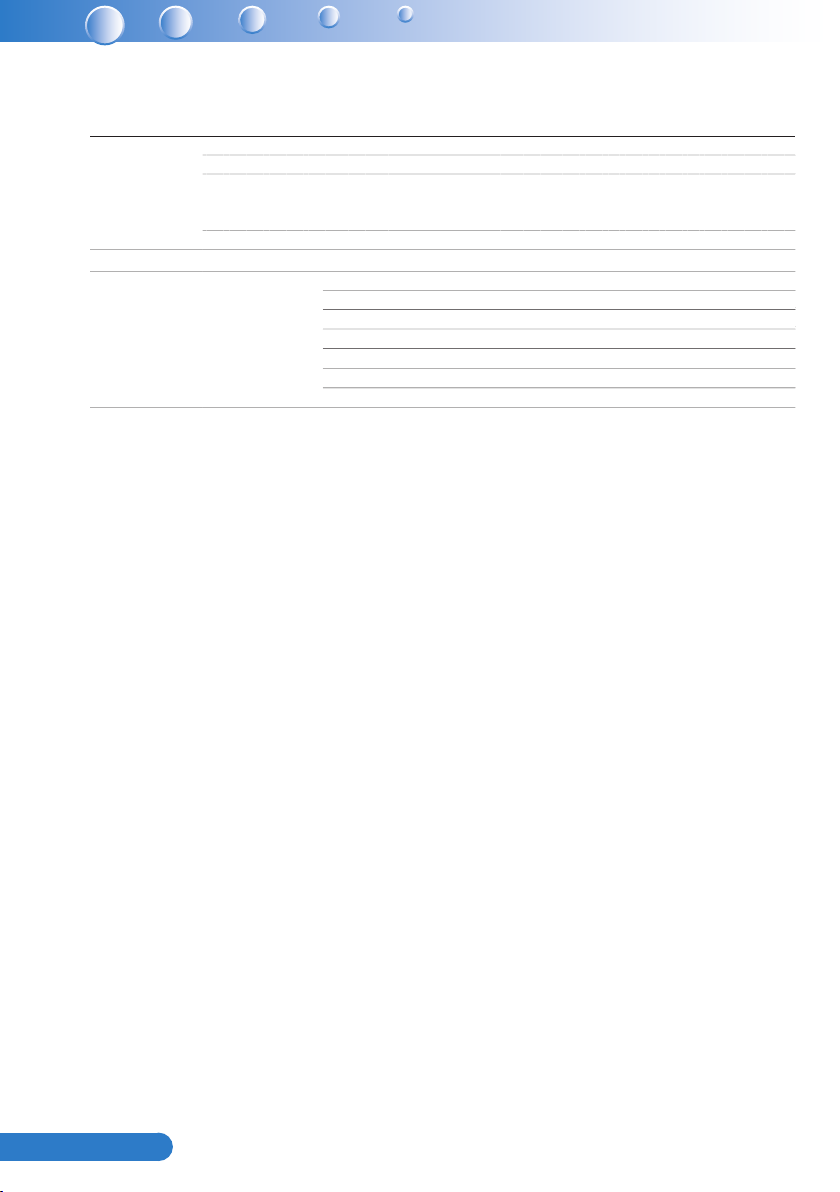
22
English ...
Main Menu Sub Menu Settings
3D
nO / ffO / OTUAD3
nO / ffOtrevnI D3
3D Format
1080p @ 24 96Hz / 144Hz
Interactive
/ ffOsgnitteS evitcaretnI
Frame Packing / Side-by-Side (Half) / Top and
Bottom / Frame Sequential / Field Sequential
IR Camera
LAN
nO / ffOPCHDsgnitteS NAL
IP Address
Subnet mask
Gateway
DNS
seY / oNerotS
seY / oNteseR
Page 24
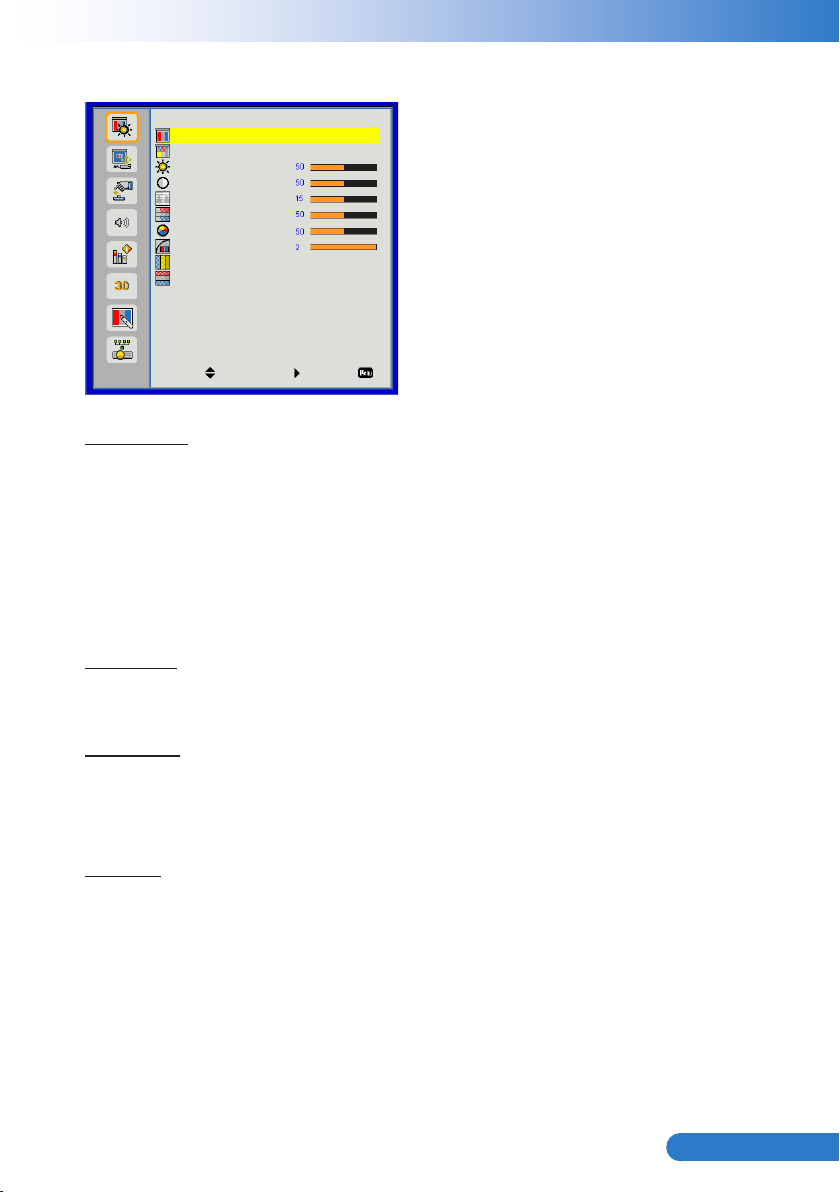
23
... English
Picture
Picture
Color Mode
Wall Color
Brightness
Contrast
Sharpness
Saturation
Hue
Gamma
Color Temp
Color Space
Select Enter Exit
Color Mode
There are many factory presets optimized for various types of images. Use the ◄ or
► button to select the item.
Bright: For brightness optimization.
`
PC: For meeting presentation.
`
Movie: For playing video content.
`
Game: For game content.
`
User: Memorize user’s settings.
`
Wall Color
Use this function to choose a proper color according to the wall. It will compensate
the color deviation due to the wall color to show the correct image tone.
Bright
White
Low
Auto
Brightness
Adjust the brightness of the image.
Press the ◄ button to darken image.
`
Press the ► button to lighten the image.
`
Contrast
The Contrast controls the difference between the lightest and darkest parts of the
picture. Adjusting the contrast changes the amount of black and white in the image.
Press the ◄ button to decrease the contrast.
`
Press the ► button to increase the contrast.
`
Page 25

24
English ...
Sharpness
Note
Note
Adjust the sharpness of the image.
Press the ◄ button to decrease the sharpness.
`
Press the ► button to increase the sharpness.
`
Saturation
Adjust a video image from black and white to fully saturated color.
Press the ◄ button to decrease the amount of saturation in the image.
`
Press the ► button to increase the amount of saturation in the image.
`
Hue
Adjust the color balance of red and green.
Press the ◄ button to increase the amount of green in the image.
`
Press the ► button to increase the amount of red in the image.
`
“Sharpness”, “Saturation” and “Hue” functions are only supported under video mode.
Gamma
Effects the representation of dark scenery. With greater gamma value, dark scenery
will look brighter.
Color Temp.
Adjust the color temperature. At higher temperature, the screen looks colder; at
lower temperature, the screen looks warmer.
Color Space
Select an appropriate color matrix type from Auto, RGB or YUV.
Page 26

25
... English
Screen
Note
Note
Screen
Aspect Ratio
Phase
Clock
H. Position
V. Position
Digital Zoom
V. Keystone
Ceiling Mount
Select Enter Exit
Aspect Ratio
Auto: Keep the image with original width-height ratio and maximize the image to
`
t native horizontal or vertical pixels.
4:3: The image will be scaled to t the screen and displayed using a 4:3 ratio.
`
16:9: The image will be scaled to t the width of the screen and the height
`
adjusted to display the image using a 16:9 ratio.
16:10: The image will be scaled to t the width of the screen and the height
`
adjusted to display the image using a 16:10 ratio.
Phase
Synchronize the signal timing of the display with the graphic card. If the image
appears to be unstable or ickers, use this function to correct it.
Auto
Front
Clock
Change the display data frequency to match the frequency of your computer’s
graphic card. Use this function only if the image appears to icker vertically.
H. Position
Press the ◄ button to move the image left.
`
Press the ► button to move the image right.
`
V. Position
Press the ◄ button to move the image down.
`
Press the ► button to move the image up.
`
“H. Position” and “V. Position” ranges will depend on input source.
Page 27

26
English ...
Digital Zoom
Press the ◄ button to reduce the size of an image.
Press the ► button to magnify an image on the projection screen.
V Keystone
Press the ◄ or ► button to adjust image distortion vertically. If the image looks
trapezoidal, this option can help make the image rectangular.
Ceiling Mount
Front: The image is projected straight on the screen.
`
Front Ceiling: This is the default selection. When selected, the image will turn
`
upside down.
Rear: When selected, the image will appear reversed.
`
Rear Ceiling: When selected, the image will appear reversed in upside down
`
position.
Page 28

27
... English
Setting
Setting
Language
Menu Location
Closed Caption
VGA OUT (Standby)
LAN (Standby)
Auto Screen(12V Out)
Test Pattern
Security
Reset
Select Enter Exit
Language
Choose the multilingual OSD menu. Press the ◄ or ► button into the sub menu
and then use the ▲ or ▼ button to select your preferred language. Press ► on the
remote control to nalize the selection.
Language
English
CC1
Off
Off
Off
Off
Select Enter Exit
Menu Location
Choose the menu location on the display screen.
Closed Caption
Use this function to enable closed caption menu. Select an appropriate closed
captions option: Off, CC1, CC2, CC3, CC4.
LAN (Standby)
Choose “On” to enable LAN connection. Choose “Off” to disable LAN connection.
VGA OUT (Standby)
Choose “On” to enable VGA OUT connection.
Page 29

28
English ...
Auto Screen (12V Out)
Choose “On”, the down/up move of electronic screen will be related with power on/
off of Projector.
Test Pattern
Display a test pattern.
Security
Refer next page.
Reset
Choose “Yes” to return the parameters on all menus to the factory default settings.
Page 30

29
... English
Setting | Security
Note
Note
Securtiy
Security
Change Password
Select Enter Exit
Security
On: Choose “On” to use security verication when turning on the projector.
`
Off: Choose “Off” to be able to switch on the projector without password
`
verication.
Change Password
First time:
`
Press
y
y
y
Change Password:
`
y
y
y
If the incorrect password is entered for 3 times, the projector will automatically
`
shut down.
If you have forgotten your password, please contact your local ofce for support.
`
the ► button to set the password.
The password has to be 6 digits.
Use the
▲ or ▼ on the remote control to select your new password on the
screen and then press ► to conrm it.
Use the
▲ or ▼ on the remote control to enter your current password on the
screen and then press ► to conrm it.
Enter a new password (6 digits in length) then press
Enter the new password again and press
On
“Enter” to conrm it.
“Enter” to conrm it.
Password default value is “000000” (rst time).
Securtiy
Enter Security Code (6 digits)
Incorrect security code Re-enter again
Select Enter Exit
Page 31

30
English ...
Volume
Volume
Mute
Volume
Microphone Volume
Select Enter Exit
Mute
Choose “On” to turn mute on.
`
Choose “Off” to turn mute off.
`
Volume
Press the ◄ button to decrease the volume.
`
Press the ► button to increase the volume.
`
Microphone Volume
Press the ◄ button to decrease the microphone Volume.
`
Press the ► button to increase the microphone Volume.
`
Off
Page 32
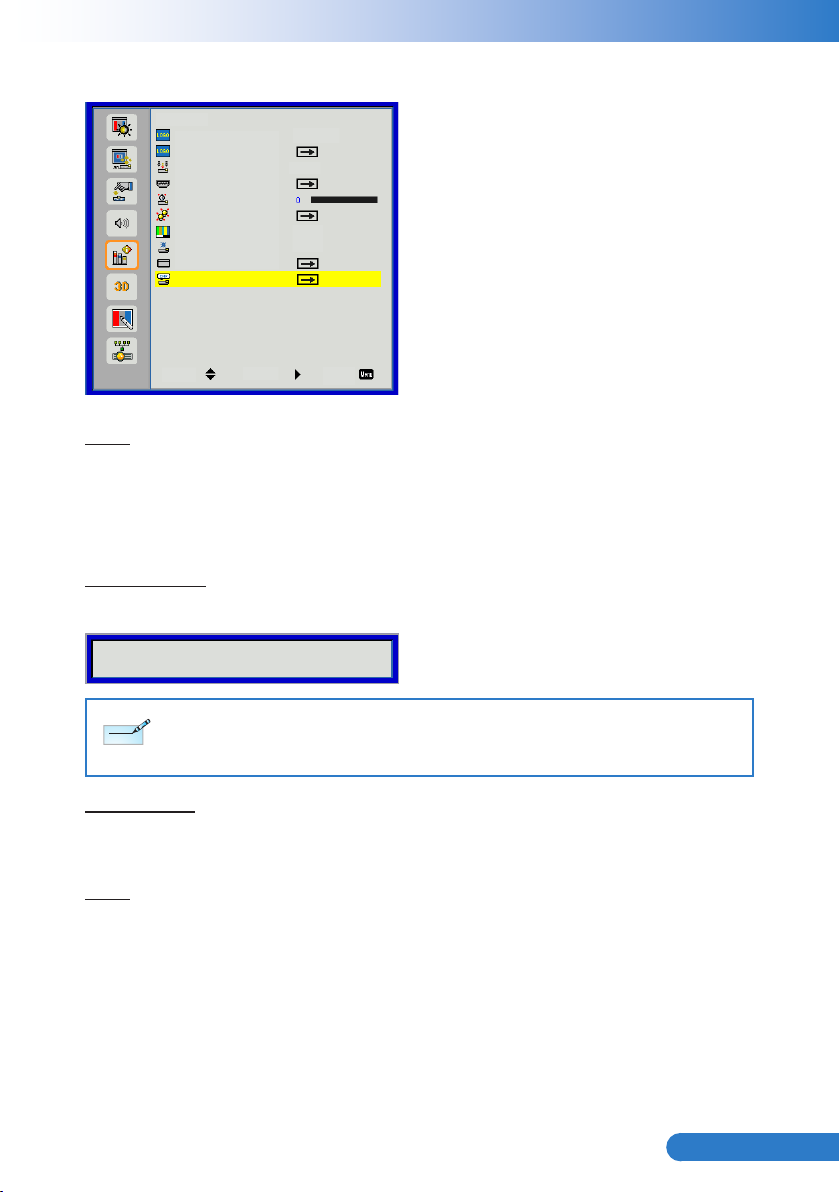
31
... English
Note
Note
Options
Options
Logo
Logo Capture
Auto Source
Input
Auto Power Off (min)
Lamp Settings
Dynamic Black
High Altitude
Filters Remind (Hour)
Information
Select Enter Exit
Logo
Use this function to set the desired startup screen. If changes are made they will
take effect the next time the projector is powered on.
Default: The default startup screen.
`
User: Use stored picture from “Logo Capture” function.
`
Logo Capture
Press ► button to capture an image of the picture currently displayed on screen.
Screen capture in progress...
Please wait...
Default
On
On
Off
For successful logo capture, please ensure that the onscreen image does not exceed the projector’s
native resolution. (WXGA:1280x800).
“Logo Capture” is not available when 3D is enabled.
Before active this function, it is recommended that “Aspect Ratio” is set to the “Auto”.
Auto Source
On: The projector will search for other signals if the current input signal is lost.
`
Off: The projector will only search current input connection.
`
Input
Press ► button to enable/disable input sources. The projector will not search for
inputs that are not selected.
Page 33
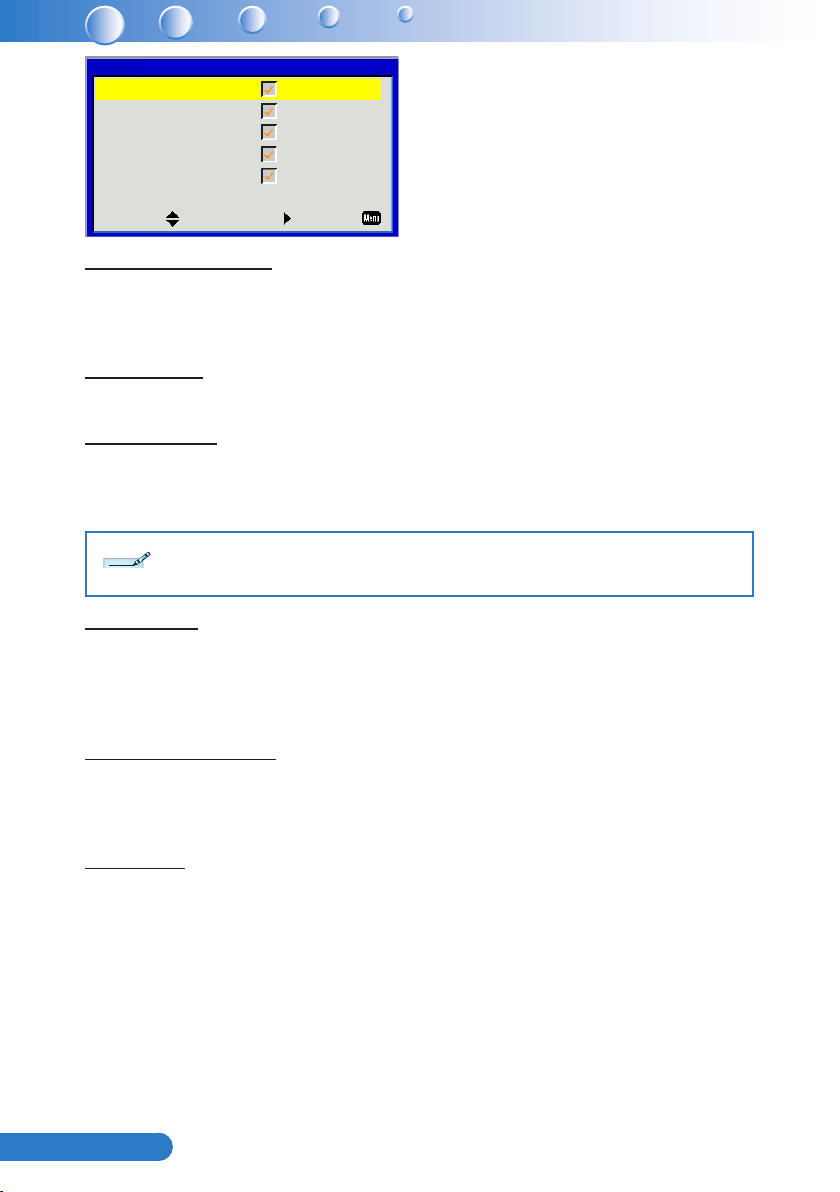
32
English ...
Input
Note
Note
HDMI
VGA 1
VGA 2
S-Video
Composite
Select Enter Exit
Auto Power Off (min)
Sets the countdown timer interval. The countdown timer will start, when there is no
signal being sent to the projector. The projector will automatically power off when
the countdown has nished (in minutes).
Lamp Setting
Refer to page 33.
Dynamic Black
On: The pictures with the optimum contrast will be displayed by automatically
`
providing signal compensation to suit the pictures concerned.
Off: Turn off this function.
`
“Dynamic Black” is available when “Color Mode” is set to “Movie”.
“Dynamic Black” is not available when “3D” or “Interactive” is enabled.
When “Dynamic Black” is available, “Lamp Power Mode” selection is not available.
High Altitude
On: The built-in fans run at high speed. Select this option when using the
`
projector at altitudes above 2500 feet/762 meters or higher.
Off: The built-in fans automatically run at a variable speed according to the
`
internal temperature.
Filters Remind (Hour)
Filters Remind (Hour): Set the lter reminder time
`
Cleaning Up Reminder: Select “Yes” to reset the dust lter hour counter after
`
replacing or cleaning the dust lter.
Information
Display the projector information for model name, SNID, source, resolution, software
version, color space and aspect ratio on the screen.
Page 34

33
... English
Options | Lamp Settings
Lamp Settings
Lamp hours used (Normal)
Lamp hours used (ECO)
Lamp life reminder
Lamp Power Mode
Clear lamp hours
Select Enter Exit
Lamp Hours Used (Normal)
Display the projection time of normal mode.
Lamp Hours Used (ECO)
Display the projection time of ECO mode.
Lamp Life Reminder
On: Choose “On” to show the lamp end of life warning message.
`
Off: Choose “Off” to hide the lamp end of life warning message.
`
Lamp Power Mode
Normal: Normal mode.
`
ECO: Use this function to dim the projector lamp which will lower power
`
consumption and extend the lamp life.
Clear Lamp Hours
Choose “Yes” to reset the lamp hour counter after replacing the lamp.
Off
Normal
Page 35
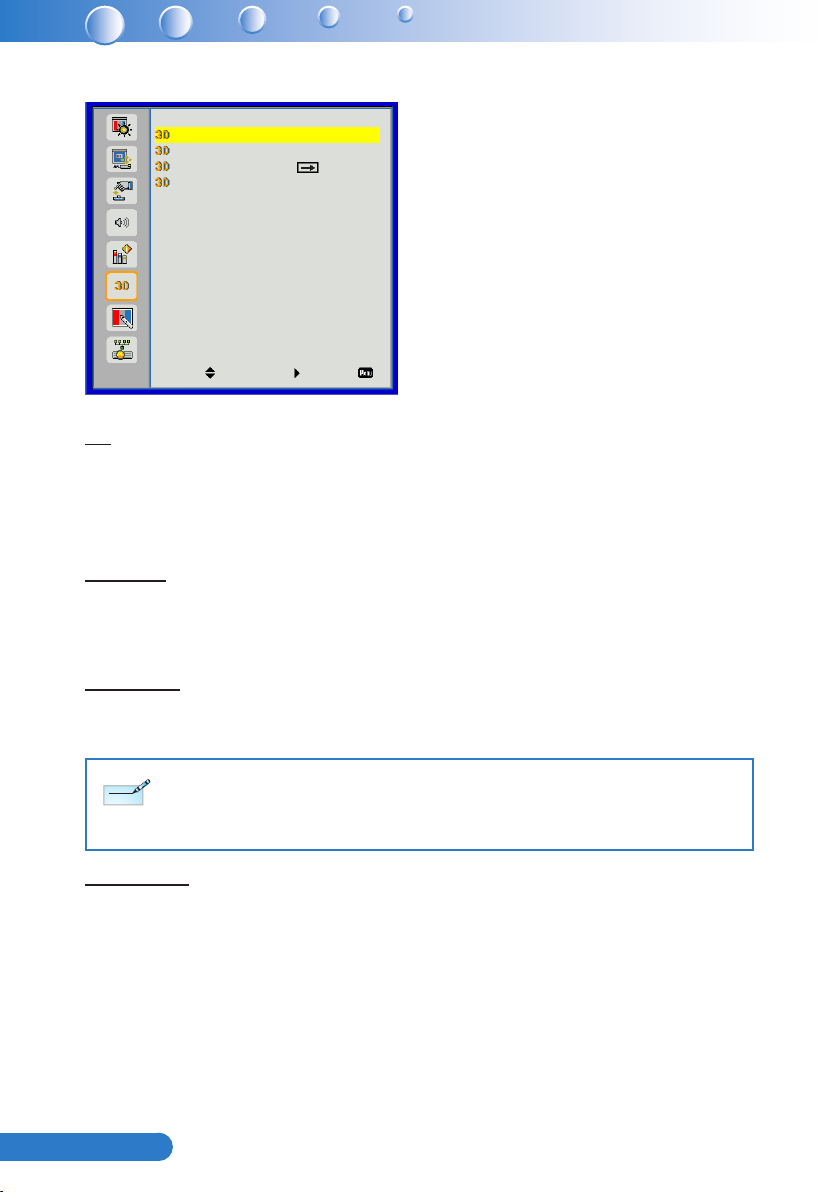
34
English ...
3D
Note
Note
3D
3D
3D Invert
3D Format
1080p@24
Select Enter Exit
3D
Auto: When a HDMI1.4a 3D timing identication signal is detected, the 3D image
`
is selected automatically.
Choose “Off” to disable 3D function.
`
Choose “On” to enable 3D function.
`
3D Invert
If you see a discrete or overlapping image while wearing DLP 3D glasses, you may
need to execute “Invert” to get best match of left/right image sequence to get the
correct image.
Off
Off
3D Format
Use this feature to select the 3D format. Options are: “Frame Packing”, “Side-by-Side
(Half)”, “Top and Bottom”, “Frame Sequential” and “Field Sequential”.
“Frame Sequential” is supported the DLP Link 3D input signals from VGA / HDMI connector.
“Frame Sequential” / “Field Sequential” are supported the HQFS 3D input signals from Composite/S-
video connector connector.
“Frame Packing” / “Side-by-Side(Half)” / “Top and Bottom” are supported from HDMI 1.4a 3D input
signals.
1080p @24
Use this feature to select 96 or 144Hz refresh rate as using 3D glasses in the1080p @
24 frame packing.
Page 36
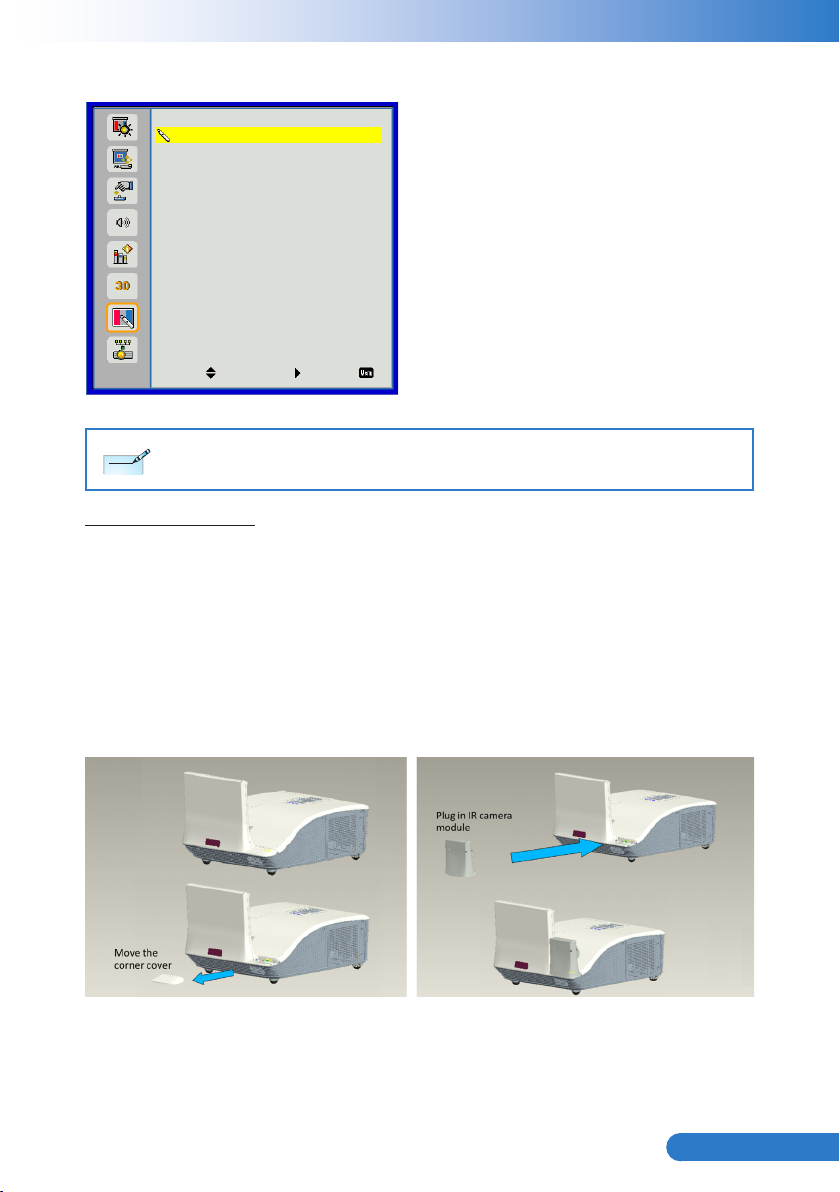
35
... English
Note
Note
Interactive
Interactive
Interactive Settings
PB Setting
Select Enter Exit
The Interactive function is available when displaying graphic source from HDMI/VGA input. Other sources
are not supported.
If “3D” or “Dynamic Black” function is enabling, “Interactive” feature is disabling.
Interactive Settings
Use this feature to select the Interactive Pen function.
Choose “Off” to disable the Interactive Pen function.
`
Choose “IR Camera” to enable the Interactive Pen function.
`
You need to unplug the Mini USB cable that connects NB/desktop with the projector
before using the Interactive function. After you complete the Interactive Settings in
OSD, use Mini USB cable to connect NB/desktop with the projector.
The IR camera Interactive function needs an external IR camera. Please refer to
below gure and plug in IR camera to projector before projector was installed.
Off
(*)Interactive Kit IK-US10 (Option)
*
Page 37

36
English ...
LAN
LAN
DHCP
IP Address
Subnet Mask
Gateway
DNS
Store
Reset
Select Enter Exit
DHCP: If a DHCP server exists in the network to which the projector is
`
Off
0.0.0.0
0.0.0.0
0.0.0.0
0.0.0.0
connected, the IP address will automatically be acquired when you select
DHCP On. If DHCP is Off, manually set the IP Address, Subnet Mask,
and Gateway. Use ▲ or ▼ to select the number of IP address, Subnet
Mask, and Gateway.
IP Address: Select an IP address.
`
Subnet Mask: Congure the Subnet Mask of the LAN connection.
`
Gateway: Check the Gateway address with your network/system administrator if
`
you congure it manually.
DNS: Check the DNS Server IP address with your network/system administrator
`
if you congure it manually.
Store: Choose “Yes” to save the changes made in network conguration
`
settings.
Reset: Choose “Yes” to return the display parameters on all menus to the factory
`
default settings.
Page 38
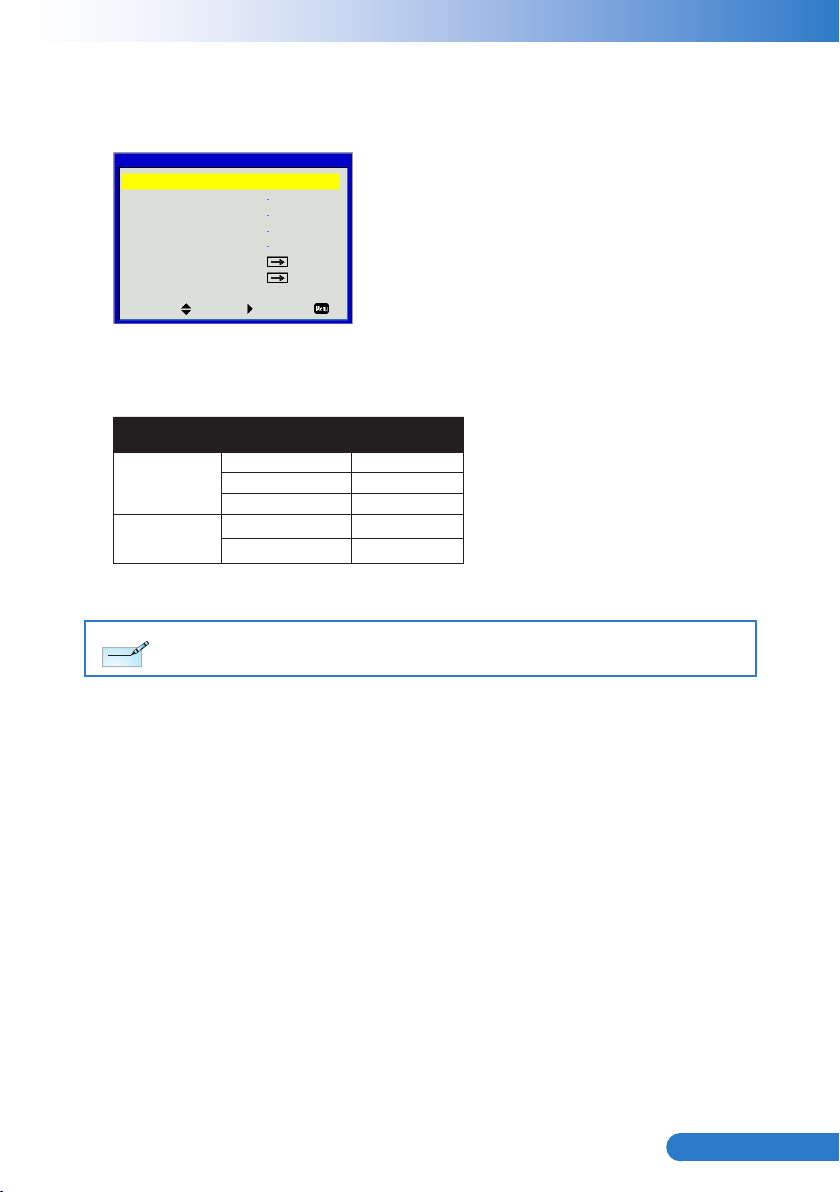
37
... English
Web Management
Note
Note
Turn on DHCP to allow a DHCP server to automatically assign an IP, or 1.
manually enter the required network information.
LAN Settings
DHCP
IP Address
Subnet Mask
Gateway
DNS
Store
Reset
Select Enter Exit
Open your web browser and type in IP Address from the OSD LAN. 2.
Based on network web-page for the input-string in [tools] tab, the limitation for 3.
Input-Length is in the below list (“space” and the other punctuation key included):
Category Item
Projector
Admin Password
Note: The characters allowed to be input are 0-9, and a-Z.
Use Internet Explore 7/8/9 or Safari version 5.0.3 to enter the IP address. You can now access Web
Management and manage the projector from a remote location.
Off
0.0.0.0
0.0.0.0
0.0.0.0
0.0.0.0
Projector Name 21
Location 21
Administrator 21
New Password 4
Conrm 4
Input-Length
(characters)
Page 39

38
English ...
When making a direct connection from your computer to the projector
Step 1: Find an IP Address
(192.168.10.100) from LAN function
of projector.
Step 2: To open Network Connections,
click Start, click Control Panel,
click Network and Internet
Connections, and then click
Network Connections. Click the
connection you want to congure,
and then, under Network Tasks
, click Change settings of this
connection.
Step 3: On the General tab, under This
connection uses the following
items, click Internet Protocol (TCP/
IP), and then click “Properties.”
Step 5: To open Internet Options,
click IE web browser, click Internet
Options, click the Connections tab
and click “LAN Settings...”
Step 6: The Local Area Network (LAN)
Setting dialog box appears, In the
Proxy Server area, cancel the Use
a proxy server for your LAN check
box., then click “OK” button twice.
Step 4: Click Use the following IP
address, and type in as below:
IP address: 192.168.10.99
`
Subnet mask: 255.255.255.0
`
Step 7: Open your IE and type in the IP
address of 192.168.10.100 in the
URL then press “Enter” key.
Page 40
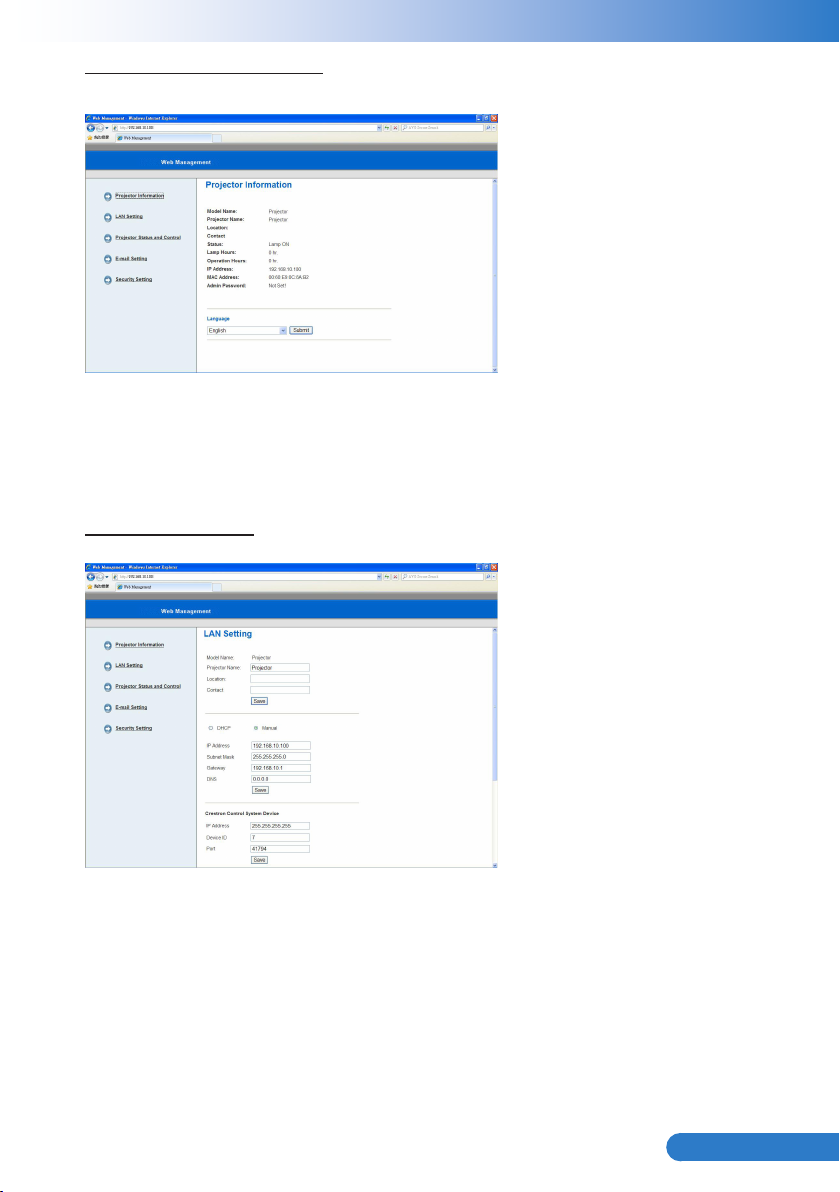
39
... English
Projector Information Page
Projector Information page by entering the projector’s IP address at the web
`
browser. See “LAN Settings” section.
Language: Allows you to set the language for web management.
`
LAN Settings Page
Set up the Projector Name, Location and Administrator information (up to 21
`
characters for each eld). Press Save to store the settings.
Choose DHCP to assign an IP address to the projector from a DHCP server
`
automatically, or Manual to assign an IP address manually.
Set up the IP Address, Device ID and Port information on the Crestron function.
`
Page 41

40
English ...
Projector Status and Control Page
Note
Note
Projector Status: There are 4 status: Standby, Warning up, Lamp On, Power
`
Auto Power Off: Auto Power Off can be set to Off(0) or 1~120 minutes. See “Auto
`
Alert Status: There are three error status: Lamp warning, Low lamp life, and
`
Ceiling Mount: Allows you to select the projector mode, depending on how
`
Source Select: The Source Select menu allows you to select your projector's
`
Color Mode: Select a mode to optimize the display image based on how the
`
Blank Screen: Select On/Off to hide/unhide the
`
Aspect Ratio: Allows you to select the aspect ratio to adjust how the image
`
Brightness: Select value to adjust the brightness of the image.
`
Contrast: Select value to adjust the display contrast.
`
Volume: Select the value (0~32) for the audio volume
`
Mute: Choose “On” to turn mute on. Choose “Off” to turn mute off.
`
Microphone Volume: Select the value (0~32) for the Microphone Volume.
`
Saving and Cooling. Click the Refresh button to refresh the
status and control settings.
Power Off (min)” function.
Temperature warning. Your projector might lock up in protection
mode if any of the alerts is activated. To exit protection mode, click
the Clear to clear the Alert Status before you could Power ON your
projector.
the projector is mounted. There are four projection modes:
Front, Front Ceiling, Rear and Rear Ceiling.See “Ceiling Mount”
function.
input source. You can select HDMI, VGA 1/VGA 2, S-Video and
Composite Video.
projector is being used. See “Color Mode” function.
appears.
screen picture.
Click the Auto Adjust button to adjust the settings automatically.
Click the Factory Reset button to restore the factory default settings.
Page 42

41
... English
E-mail Setting Page
Note
Note
Note
Note
E-mail Alert: You can set whether to be notied by email (Enable) or not (Disable).
`
To/Cc/From: You can enter email address of sender (From) and recipients (To/
`
Cc) to receive notication when an abnormality or warning occurs.
SMTP setting: Out going SMTP server, User name, and Password should be
`
provided by your network administrator or MIS.
Alert Condition: You can select the abnormalities or warnings to be notied by
`
email. When any of the alert conditions occur, an email will be
sent to the recipients (To/Cc).
Click the Save button to save the settings.
Security Setting Page
Set up an administrator password to access the Web Management.
`
Step 1. Password: Click Enable rst.
Step 2. New Password: Enter the new password.
Step 3. Conrm Password: Conrm the new password then Submit
Step 4. Password: Click Enable then Submit.
Contact Service Center if you forget your administrator password.
Page 43

42
English ...
Login Page
Web Management
Administrator Password: Enter the Administrator Password and click Login
`
Crestron
For more information, please visit http://www.crestron.com & www.crestron.com/
`
getroomview/
Welcome to Web Management.
Administrator Password:
Projector Information
Projector Name:
IP Address:
button.
Login
D21211
192.168.0.100
Page 44

43
... English
Appendices
Troubleshooting
If you experience a problem with your projector, please refer to the fol-
lowing information. If a problem persists, please contact your authorized
dealer.
Image Problems
No image appears on-screen
Ensure all the cables and power connections are correctly and securely
`
connected as described in the “Installation” section.
Ensure the pins of connectors are not crooked or broken.
`
Check if the projection lamp has been securely installed.
`
Ensure that the “Blank” feature is not turned on.
`
Partial, scrolling or incorrectly displayed image
Press “Auto Sync” on the remote control.
`
If you are using a PC:
y
For Windows 95, 98, 2000, XP: -
Open the “My Computer” icon, the “Control Panel” folder, and 1.
then double click on the “Display” icon.
Select the “Settings” tab.2.
Verify that your display resolution setting is lower than or equal to 3.
1080p.
For Windows Vista, Windows 7: -
From the “My Computer” icon, open the “Control Panel” folder, 1.
and double click the “Appearance and Personalization”
Select “Display”.2.
Click “Adjust resolution” to display “Screen resolution”.3.
Verify that your display resolution setting is lower than or equal to 4.
1080p.
Page 45

44
English ...
If the projector is still not projecting the whole image, you will also need to change the monitor display you are using. Refer to the
following steps.
Select the “Change” under the “Monitor” tab.1.
Click on “Show all devices”. Next, select “Standard monitor types” 2.
under the SP box; choose the resolution mode you need under
the “Models” box.
Verify that the resolution setting of the monitor display is lower 3.
than or equal to 1080p.
If you are using a Notebook:
y
First, follow the steps above to adjust resolution of the computer. -
Press the toggle output settings. example: [Fn]+[F4] -
Notebook Brand Function Keys
Acer [Fn]+[F5]
Asus [Fn]+[F8]
Dell [Fn]+[F8]
Gateway [Fn]+[F4]
IBM/Lenovo [Fn]+[F7]
HP/Compaq [Fn]+[F4]
NEC [Fn]+[F3]
Toshiba [Fn]+[F5]
Mac Apple
If you experience difculty changing resolutions or your monitor freezes,
y
System Preference -> Display ->
Arrangement -> Mirror display
restart all equipment including the projector.
The screen of the Notebook or PowerBook computer is not displaying
your presentation
Some Notebook PCs may deactivate their own screens when a second display
device is in use. Each has a different way to be reactivated. Refer to your computer’s documentation for detailed information.
Image is unstable or ickering
Adjust the “Phase” to correct it. Refer to the “Screen” section on pages 25
`
for more information.
Change the monitor color setting from your computer.
`
Page 46

45
... English
Image has vertical ickering bar
Use “Clock” to make an adjustment. Refer to the “Screen” section for more
`
information.
Check and recongure the display mode of your graphic card to make it
`
compatible with the product.
Image is out of focus
Adjust the “Focus Ring” on the projector lens.
`
Make sure the projection screen is within the required distance. Refer to
`
Page 16.
The image is stretched when displaying 16:9 DVD title
When you play anamorphic DVD or 16:9 DVD, the projector will show the best
image in 16: 9 format on projector side.
If you play 4:3 format DVD title, please change the format as 4:3 in projector
`
OSD.
If the image is still stretched, you will also need to setup the display format
`
as 16:9 (wide) aspect ratio type on your DVD player.
Image is too small or too large
Move the projector closer to or further from the screen.
`
Press “Menu” on the remote control or on the control panel. Go to “Screen” -->
`
“Aspect Ratio”and try the different settings.
Image has slanted sides:
If possible, reposition the projector so that it is centered on the screen and
`
below the bottom of the screen.
Use “Screen” --> “V Keystone” from the OSD to make an adjustment.
`
Image is reversed
Select “Screen” --> “Ceiling Mount” from the OSD and adjust the projection
`
direction.
Page 47

46
English ...
Projector Problems
The projector stops responding to all controls
If possible, turn off the projector, then unplug the power cord and wait at `
least 20 seconds before reconnecting power.
Lamp burns out or makes a popping sound
When the lamp reaches its end of life, it will burn out and may make a loud `
popping sound. If this happens, the projector will not turn on until the lamp
module has been replaced. To replace the lamp, follow the procedures in
the “Replacing the Lamp” section on pages 52.
Remote Control Problems
If the remote control does not work
Check the operating angle of the remote control is within ±30° both horizon- `
tally and vertically of one of the IR receivers on the projector.
Make sure there are not any obstructions between the remote control and `
the projector. Move to within 7 m (±0°) of the projector.
Make sure the batteries are inserted correctly. `
Replace batteries if they are exhausted. `
Sound Problems
If no sound from the projector
3D Problems
Blurry double image
If you are playing an external source, make sure you have an audio cable `
securely connected between the source device and the projector’s audio
input.
Please make sure the external speakers are not connected. `
Make sure the volume is not set to minimum. `
Make sure the “Volume --> Mute” function is set to “Off”. `
Select ` “3D” --> “3D” from OSD and choose “Off” to avoid normal 2D image
is blurry double image.
Page 48

47
... English
Two images, Side-by-Side(Half) format
Select ` “3D” --> “3D Format” from OSD and choose “Side-by-Side(Half)” for
input signal is HDMI 1.4a 3D. 3D Format is only supported on 3D Timing on
page 51.
Image does not display in 3D
Check if the battery of 3D glasses is drained. `
Check if the 3D glasses is turned on. `
Select ` “3D” --> “3D Format” from OSD and choose “Side-by-Side(Half)” for
input signal is HDMI 1.4a 3D. 3D Format is only supported on 3D Timing on
page 51.
On Screen Messages
Power off conrm y
Power Off?
Press power key again.
Fan lock error y
Warning! FAN LOCKED
The proejctor will switch off automatically.
No source found y
VGA 1
No Source Found
Please refer Troubleshooting on page43.
Out of display range y
VGA
Out of display range
Please refer Compatibility Mode on page48.
Over temperature y
Warning! TEMPERATURE TOO HIGH
Please:
1. Make sure air in and outlets are not blocked.
2. Make sure the environment temperature is under 40 degree C.
Page 49
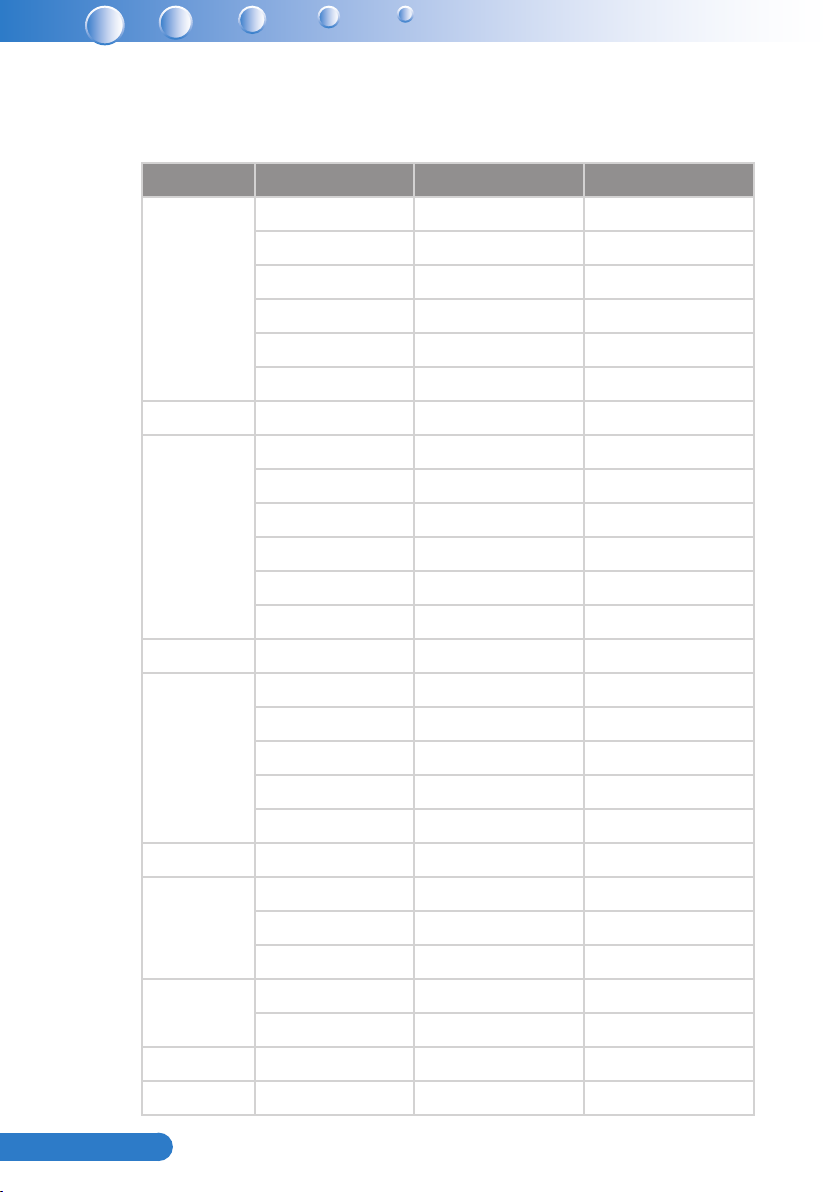
48
English ...
Compatibility Modes
VGA Analog y
PC signal -
Modes Resolution V. Frequency [Hz] H. Frequency [Hz]
640x480 60 31.5
640x480 67 35.0
VGA
IBM 720x400 70 31.5
SVGA
Apple, MAC II 832x624 75 49.1
XGA
Apple, MAC II 1152x870 75 68.7
640x480 72 37.9
640x480 75 37.5
640x480 85 43.3
640x480 120 61.9
800x600 56 35.1
800x600 60 37.9
800x600 72 48.1
800x600 75 46.9
800x600 85 53.7
800x600 120 77.4
1024x768 60 48.4
1024x768 70 56.5
1024x768 75 60.0
1024x768 85 68.7
1024x768 120 99.0
1280x1024 60 64.0
SXGA
QuadVGA
SXGA+ 1400x1050 60 65.3
UXGA 1600x1200 60 75.0
1280x1024 72 77.0
1280x1024 75 80.0
1280x960 60 60.0
1280x960 75 75.2
Page 50
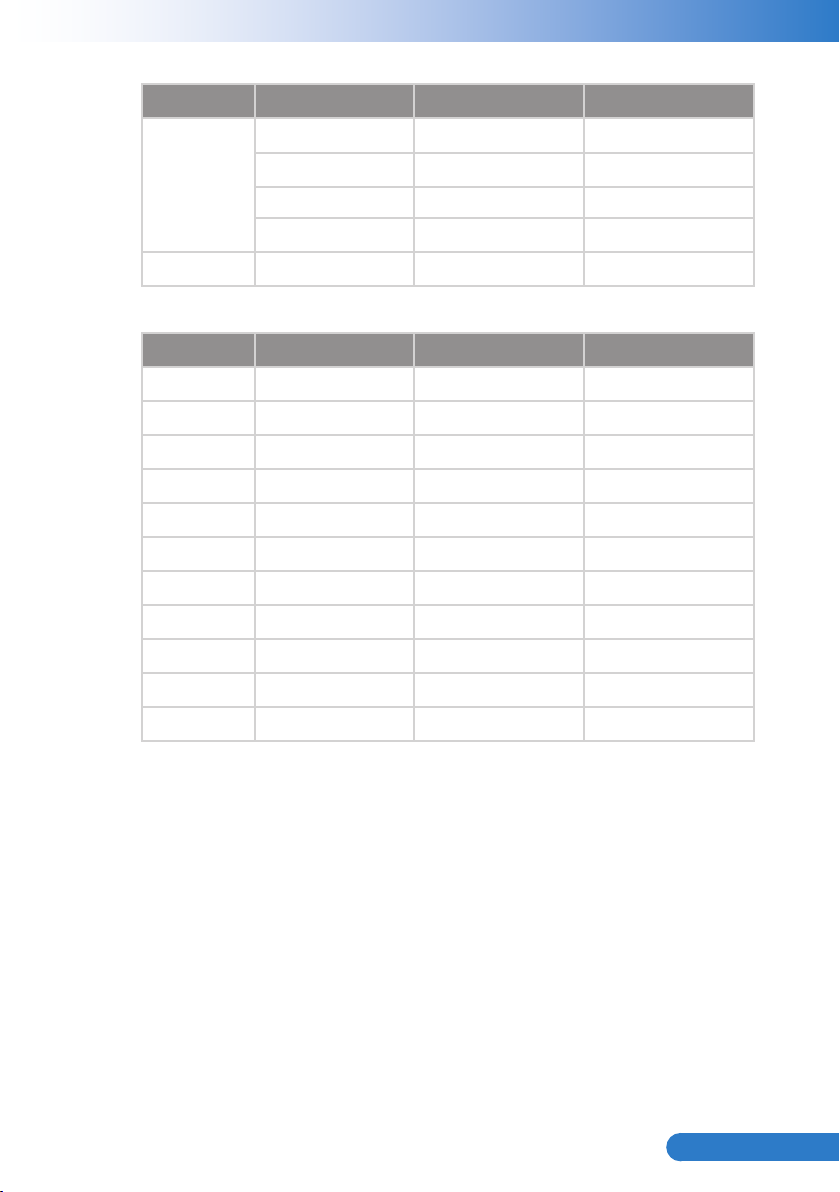
49
... English
Extended wide timing -
Modes Resolution V. Frequency [Hz] H. Frequency [Hz]
1280x720 60 44.8
WXGA
WSXGA+ 1680x1050 60 65.3
1280x800 60 49.6
1366x768 60 47.7
1440x900 60 59.9
Component signal -
Modes Resolution V. Frequency [Hz] H. Frequency [Hz]
480i 720x480(1440x480) 59.94(29.97) 15.7
576i 720x576(1440x576) 50(25) 15.6
480p 720x480 59.94 31.5
576p 720x576 50 31.3
720p 1280x720 60 45.0
720p 1280x720 50 37.5
1080i 1920x1080 60(30) 33.8
1080i 1920x1080 50(25) 28.1
1080p 1920x1080 23.98/24 27.0
1080p 1920x1080 60 67.5
1080p 1920x1080 50 56.3
Page 51
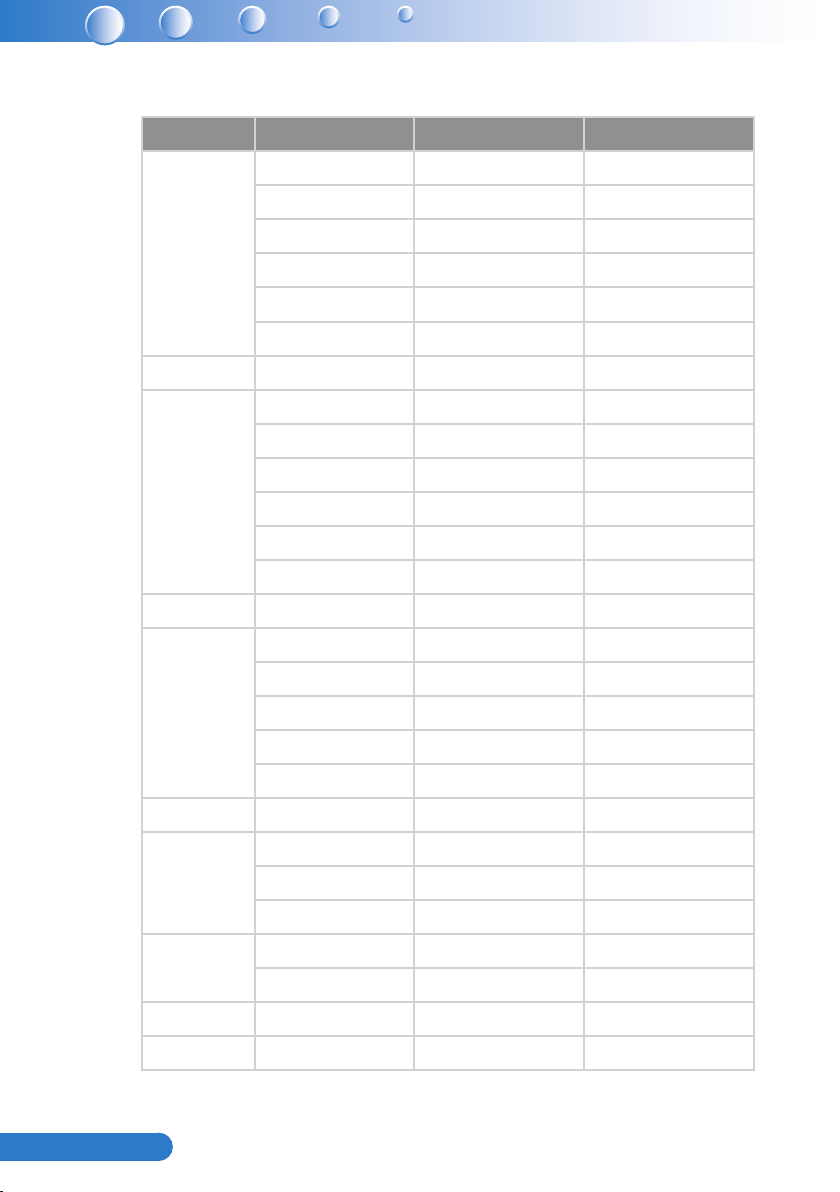
50
English ...
HDMI Digital y
PC signal -
Modes Resolution V. Frequency [Hz] H. Frequency [Hz]
640x480 60 31.5
640x480 67 35.0
VGA
IBM 720x400 70 31.5
SVGA
Apple, MAC II 832x624 75 49.1
XGA
Apple, MAC II 1152x870 75 68.7
640x480 72 37.9
640x480 75 37.5
640x480 85 43.3
640x480 120 61.9
800x600 56 35.1
800x600 60 37.9
800x600 72 48.1
800x600 75 46.9
800x600 85 53.7
800x600 120 77.4
1024x768 60 48.4
1024x768 70 56.5
1024x768 75 60.0
1024x768 85 68.7
1024x768 120 99.0
1280x1024 60 64.0
SXGA
QuadVGA
SXGA+ 1400x1050 60 65.3
UXGA 1600x1200 60 75.0
1280x1024 72 77.0
1280x1024 75 80.0
1280x960 60 60.0
1280x960 75 75.2
Page 52
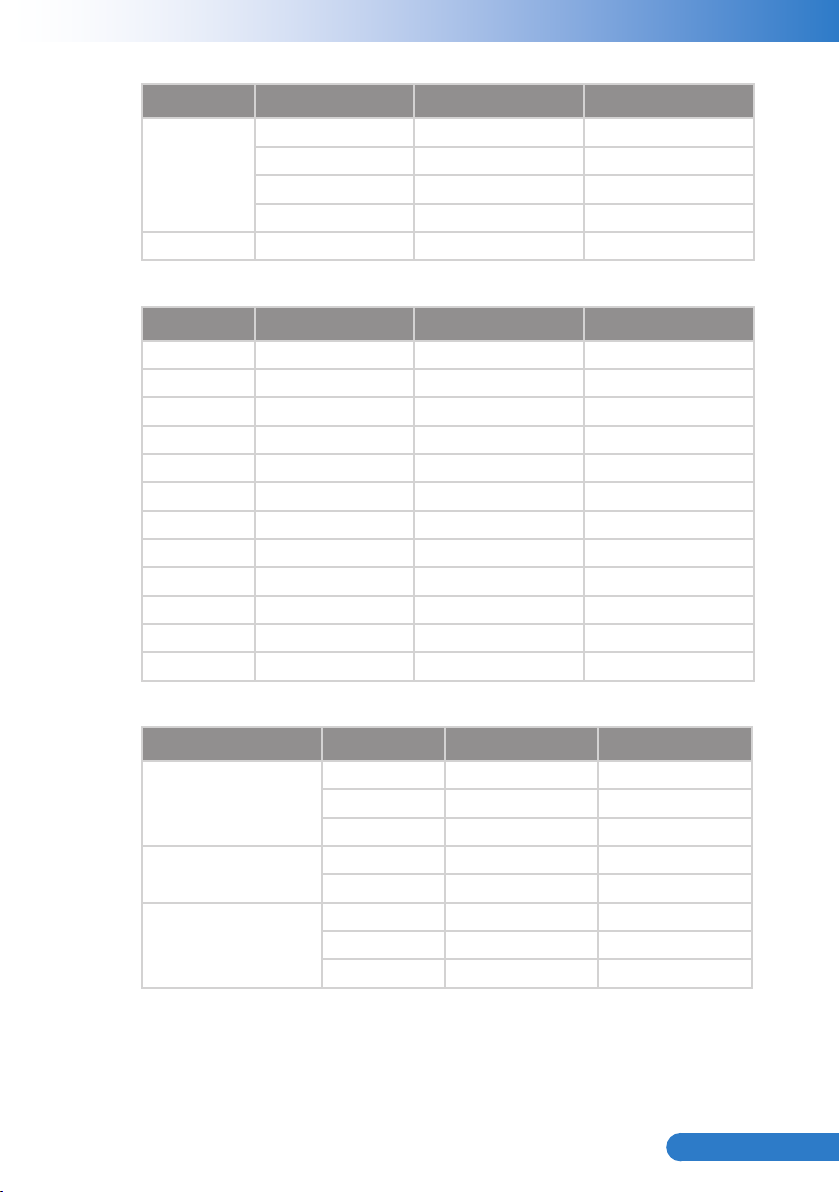
51
... English
Extended wide timing -
Modes Resolution V. Frequency [Hz] H. Frequency [Hz]
1280x720 60 44.8
WXGA
WSXGA+ 1680x1050 60 65.3
1280x800 60 49.6
1366x768 60 47.7
1440x900 60 59.9
Video signal -
Modes Resolution V. Frequency [Hz] H. Frequency [Hz]
480p 640x480 59.94/60 31.5
480i 720x480(1440x480) 59.94(29.97) 15.7
576i 720x576(1440x576) 50(25) 15.6
480p 720x480 59.94 31.5
576p 720x576 50 31.3
720p 1280x720 60 45.0
720p 1280x720 50 37.5
1080i 1920x1080 60(30) 33.8
1080i 1920x1080 50(25) 28.1
1080p 1920x1080 23.98/24 27.0
1080p 1920x1080 60 67.5
1080p 1920x1080 50 56.3
HDMI 1.4a mandatory 3D timing- Video Signal -
Modes Resolution V. Frequency [Hz] H. Frequency [Hz]
Frame Packing
Side-by-Side(Half)
Top and Bottom
720p 50 31.5
720p 59.94/60 15.7
1080p 23.98/24 15.6
1080i 50 31.5
1080i 59.94/60 31.3
720p 50 45.0
720p 59.94/60 37.5
1080p 23.98/24 33.8
Page 53

52
English ...
Replacing the lamp (Part Number:13080021)
Note
Note
Note
Note
The projector automatically detects the lamp life. When the lamp life is nearing the
end of use, you will receive a warning message.
Warning! Lamp
Lamp is approaching the end of its useful life
Replacement suggested!
When you see this message, please contact your local reseller or service center
to change the lamp as soon as possible. Make sure the projector has been cooled
down for at least 60 minutes before changing the lamp.
1
2
3
The screws on the lamp cover and the lamp cannot be removed.
The projector cannot be turned on if the lamp cover has not been placed back on the projector.
Do not touch the glass area of the lamp. Hand oil can cause the lamp to shatter. Use a dry cloth to clean
the lamp module if it was accidentally touched.
4
Lamp Replacement Procedure:
1. Turn off the projector power by pressing the “ ” button.
2. Disconnect the power cord.
3. Unscrew the two screws on the cover.
4. Lift up and remove the cover.
2
5. Unscrew the two screws on the lamp module.
1
3
6. Pull up the lamp handle and remove the lamp module slowly and carefully.
<To replace the lamp module, reverse the previous steps.>
7. Turn on the projector and use “Clear lamp hours” after the lamp module is
replaced.
Please let the projector to cool down for at least 60 minutes.
4
Page 54
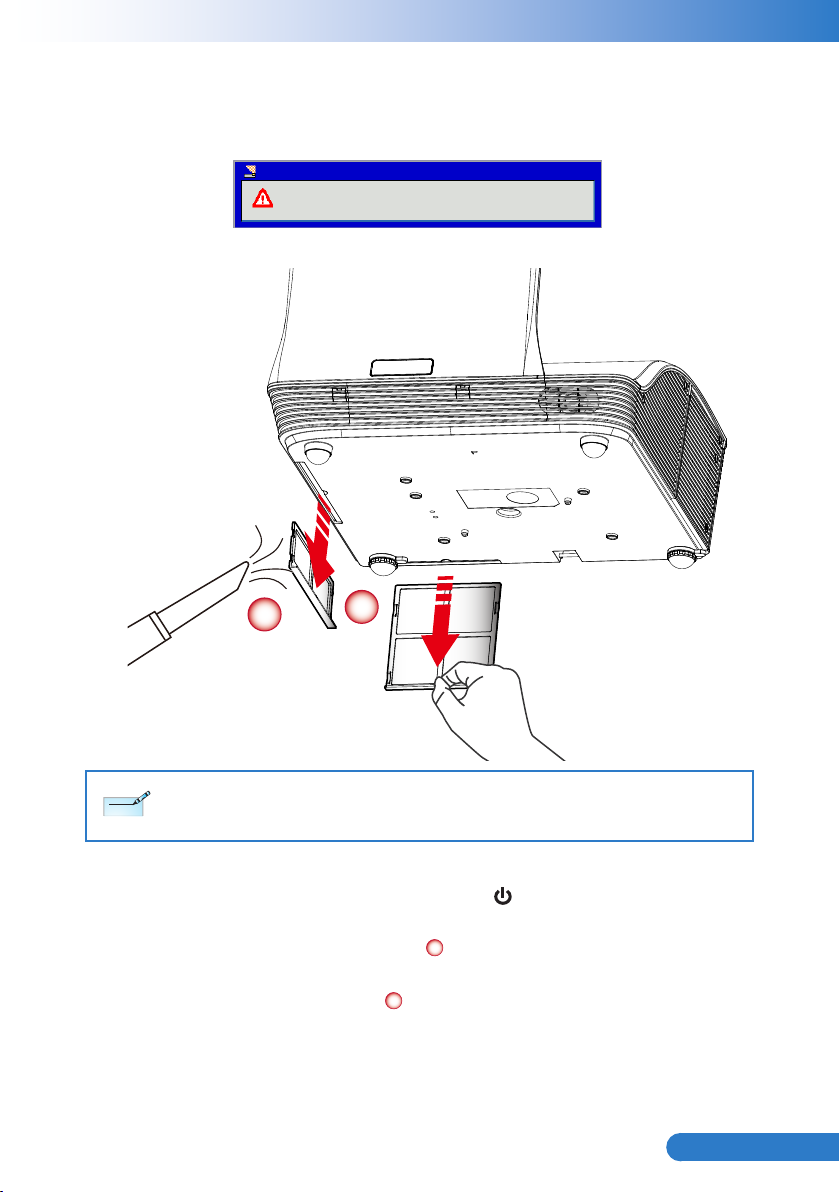
53
... English
Replacing and cleaning the optional dust lter
Note
Note
We recommend cleaning the dust lter after every 500 hours of use, clean it more
often if the projector is used in a dusty environment.
Warning! Dust Filters
The usage time of the dust lter is reached.
Please clean the dust lters for better performance.
When you see this message, please nd following steps for cleaning procedure:
1
The optional dust lter should be used in dusty environments.
If the dust lter is installed, proper maintenance will prevent overheating and related damage to the
projector.
2
Cleaning the Dust Filter Procedure:
1. Turn off the projector power by pressing the “ ” button.
2. Disconnect the power cord.
3. Pull the latch by the arrow direction. 1
4. Remove the dust lter slowly and carefully.
5. Clean or replace the dust lter.
2
<To install the dust lter, reverse the previous steps.>
6. Turn on the projector and use “Reset Dust Filter” after the dust lter is re-
placed.
Page 55

54
English ...
Note
Note
Ceiling Mount Installation
137.49
85.50 160.00
151.30
112.50
74.75
357.00
367.00
If you wish to use a third party ceiling mount kit, please ensure the screws which
are used to attach a mount to the projector meet the following specications:
Screw type: M4x4 y
Diameter: 4 mm -
Length: 11 mm -
Please note that damage resulting from incorrect installation will invalidate the warranty.
Lens Center
Unit: mm
Page 56
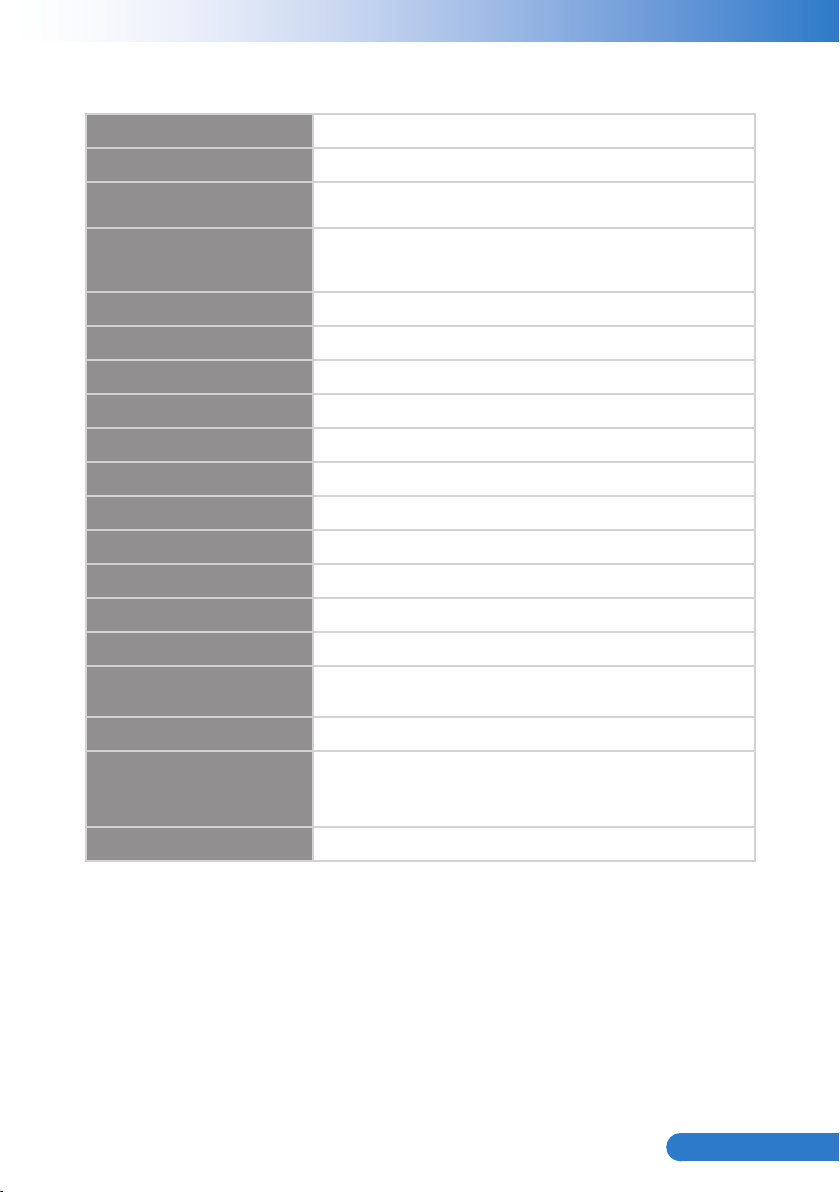
55
... English
Specications
Projection system DLP
Resolution
Computer compatibility IBM PC and compatibles, Apple Macintosh, iMac and VESA
Video compatibility NTSC (3.58/4.43), PAL (B/D/G/H/I/M/N), SECAM (B/D/G/ K/
Aspect ratio Auto, 4:3, 16:9, 16:10
Displayable colors 1.07 billion colors
Projection lens F# 2.6
Projection screen size
Max. focus screen size
Projection distance
Throw ratio
Horizontal scan rate 30 k - 100 kHz
Vertical refresh scan rate 50 - 120 Hz
Keystone correction ±15 degrees
Weight 8 Kg (17.64 lbs)
Dimensions (W x D x H) 357 (W) x 367 (D) x 135(H) mm (excluding foot)
Power supply AC 100 - 240 V, 50 - 60 Hz
Power consumption
Operating temperature 5ºC to 40ºC / 41ºF to 104ºF
®
WXGA (1280x800)
standards: SXGA, XGA, SVGA, VGA, WXGA, UXGA
K1/L), HDTV (720p, 1080i, 1080p), SDTV (480i, 480p, 576i,
576p)
80.2” - 96.6” (Diagonal)
70” - 100” (Diagonal)
517 mm - 759 mm (±10mm)
0.35
357 (W) x 367 (D) x 231(H) mm (including reection mirror)
y
Normal mode: 350W ±10% @ 110Vac
y
ECO mode: 290W ±10% @ 110Vac
y
Standby < 0.5 W
Page 57
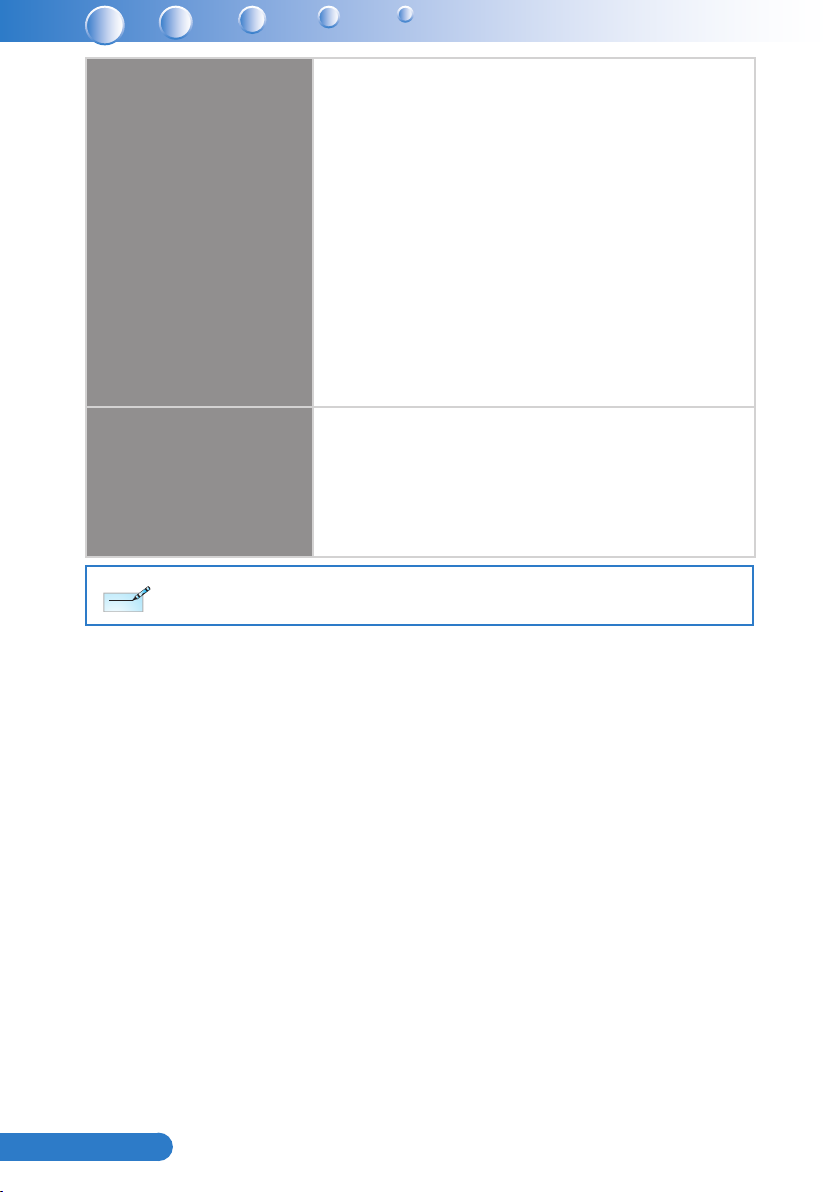
56
English ...
I/O connectors Power socket x 1
Note
Note
Standard package contents AC power cord x 1
Design and specications are subject to change without prior notice.
y
y
LAN (RJ45) x 1
y
RS232 x 1
y
DC12V x 1
y
HDMI x 1
y
VGA input x 2
y
VGA output x 1
y
S-Video x 1
y
Composite x 1
y
3.5 mm audio jack input x 2
y
RCA (L/R) audio jack input x 2
y
3.5 mm audio jack input (Microphone)x 1
y
3.5 mm audio jack input x 1
y
Mini USB B x 1
y
y
VGA cable x 1
y
Remote control x 1
y
CR2025 x 1
y
Owner's manual (CD) x 1
y
Quick start Guide x 1
Page 58

57
... English
Congurations of Terminal
12345
6789
10
1112131415
Analog RGB Input/Output
(1) Connections(15P HD-Sub)
(2) Pin Number Dene
Pin NO. Signal Name Connection
1
2
3
4
5
6
7
8
9
10
11
R signal Input R
G signal Input G/Sync. On G
B signal Input B
N.C. N.C.
GND GND
R return(GND) GND
G return(GND) GND
B return(GND) GND
N.C. N.C.
N.C. GND
Signal return(GND) N.C.
(3) Connector
●15P HD-Sub
(4) Input signal polarity
●Video signal (RGB): Positive
●Sync: Positive, Negative
(5)Input level
●Signal: 0.7V ±0.2V p-p 75Ω terminate, NRZ
●Sync: TTL
(6)Composite Sync.
●TTL:Negative
Page 59

58
English ...
HDMI
1 3 5 131197 191715
2 4 121086 181614
(1) Connections
(2) Pin Number Dene
Pin
Signal Name Signal Name
NO.
1 TMDS Data 2+ 9 TMDS Data 0- 17 Ground(DDC/CEC)
2 TMDS Data 2
10 TMDS Clock + 18 +5V POWER
(Ground)
3 TMDS Data 2- 11 TMDS Clock
19 Hot plug detect
(Ground)
4 TMDS Data 1+ 12 TMDS Clock
5 TMDS Data 1
13 TMDS Data3+
(Ground)
6 TMDS Data 1- 14 5V Power
7 TMDS Data 0+ 15 SCL
8 TMDS Data 0
16 SDA
(Ground)
Page 60

59
... English
Composite Video Signal
Video
L
R
Pin2
Pin1
(1) Connections
(2) Pin Number Dene
Pin NO. Signal Name Connection
1 Video Signal(GND) GND
(3) Connector:RCA jack
(4) Input signal polarity: Composite signal, Sync:Negative
(5) Input level:Video signal: 1.0V ±0.2V p-p 75Ω terminate, NRZ
Page 61

60
English ...
S-Video Signal
(1) S-Video Connections and Connector
(2) Pin Number Dene
Pin NO. Signal Name Connection
1 Y Signal(GND) GND
2 C Signal(GND) GND
3 Y Signal Input Y
4 C Signal Input C
(3) Input signal polarity
●Composite signal sync: Negative
(4)Input level
●Y Signal:1.0V ±0.2V p-p 75Ω terminate,
NRZ
●Sync:0.286V ±0.1V p-p
●Chromatic:75Ω terminate, NRZ
●Burst:0.286V ±20%
Page 62

61
... English
RS232 Control
Communication Protocol
Items Specication
Standard Baud rate 19200 bps
Data length 8 bits
Parity None
Stop bit 1 bit
Flow Control None
RS232 Cable Dene
PC Side Projector side with D-Sub Pin
RX 2 2 RX
TX 3 3 TX
GND 5 5 GND
Page 63

U.S.A.
EIKI International, Inc.
30251 Esperanza
Rancho Santa Margarita
CA 92688-2132
U.S.A.
Tel: 800-242-3454 (949)-457-0200
Fax: 800-457-3454 (949)-457-7878
E-Mail: usa@eiki.com
Canada
EIKI CANADA - Eiki International, Inc.
P.O. Box 156, 310 First St. - Unit 2,
Midland, ON, L4R 4K8, Canada
Tel: 800-563-3454 (705)-527-4084
Fax: 800-567-4069 (705)-527-4087
E-Mail: canada@eiki.com
Deutschland & Österreich
EIKI Deutschland GmbH
Am Frauwald 12
65510 Idstein
Deutschland
Tel: +49-6126-9371-0
Fax: +49-6126-9371-14
E-Mail: info@eiki.de
China
EIKI (Shanghai) Co., Ltd.
LAKESIDE OASIS MIDDLE RING
BUSINESS CENTRE
Block 1, Room 606,
1628, Jin Sha Jiang Road
Shanghai, 200333
CHINA
Tel: 86-21-3251-3993
Service Hot line: 86-21-3251-3995
Fax: 86-21-3251-3997
E-mail: info@eiki-china.com
Japan & Worldwide
EIKI Industrial Company Limited.
6-23 Teramoto, Itami-shi, Hyogo,
664-0026 JAPAN
Tel: +81-72-782-9492
Fax: +81-72-781-5435
Eastern Europe
EIKI CZECH SPOL. s.r.o.
Nad Cementárnou 1163/4a
Praha 4, Podolí
147 00
Czech Republic
Tel: +420 241 410 928
+420 241 403 095
Fax: +420 241 409 435
E-Mail: info@eiki.cz
South East Asia
EIKI Industrial (M) Sdn Bhd
No. 11, Nouvelle Industrial Park,
Lorong Teknologi B, Taman Sains Selangor
1, Kota Damansara PJU5,
47810 Petaling Jaya, Selangor Darul Ehsan,
Malaysia
Tel: +603-6157-9330
Fax: +603-6157-1320
E-Mail: sales@eiki.my
WorldWide Website http://www.eiki.com
