Page 1
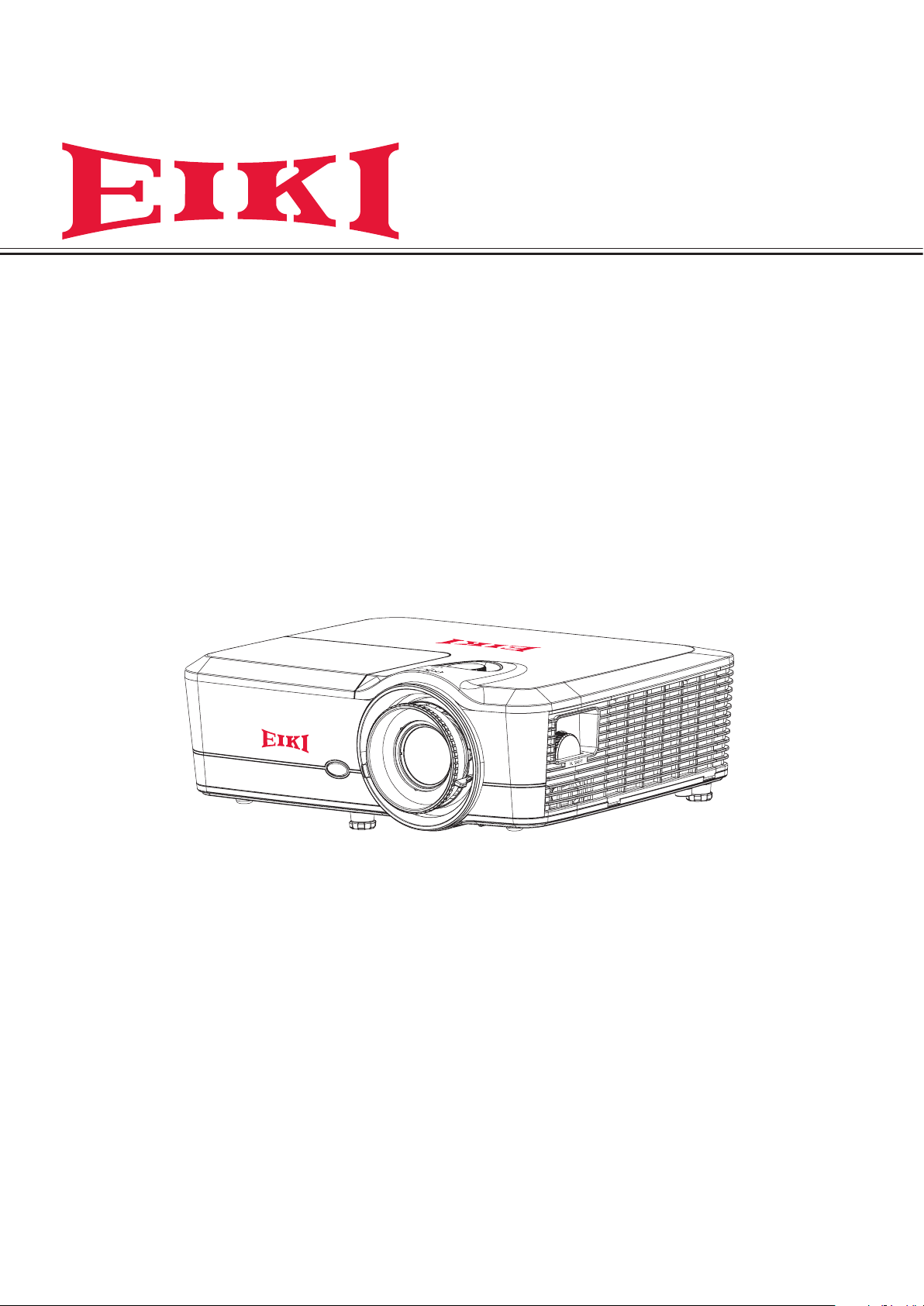
Owner’s Manual
Multimedia Projector
Model EK-600U/ EK-601W
Page 2
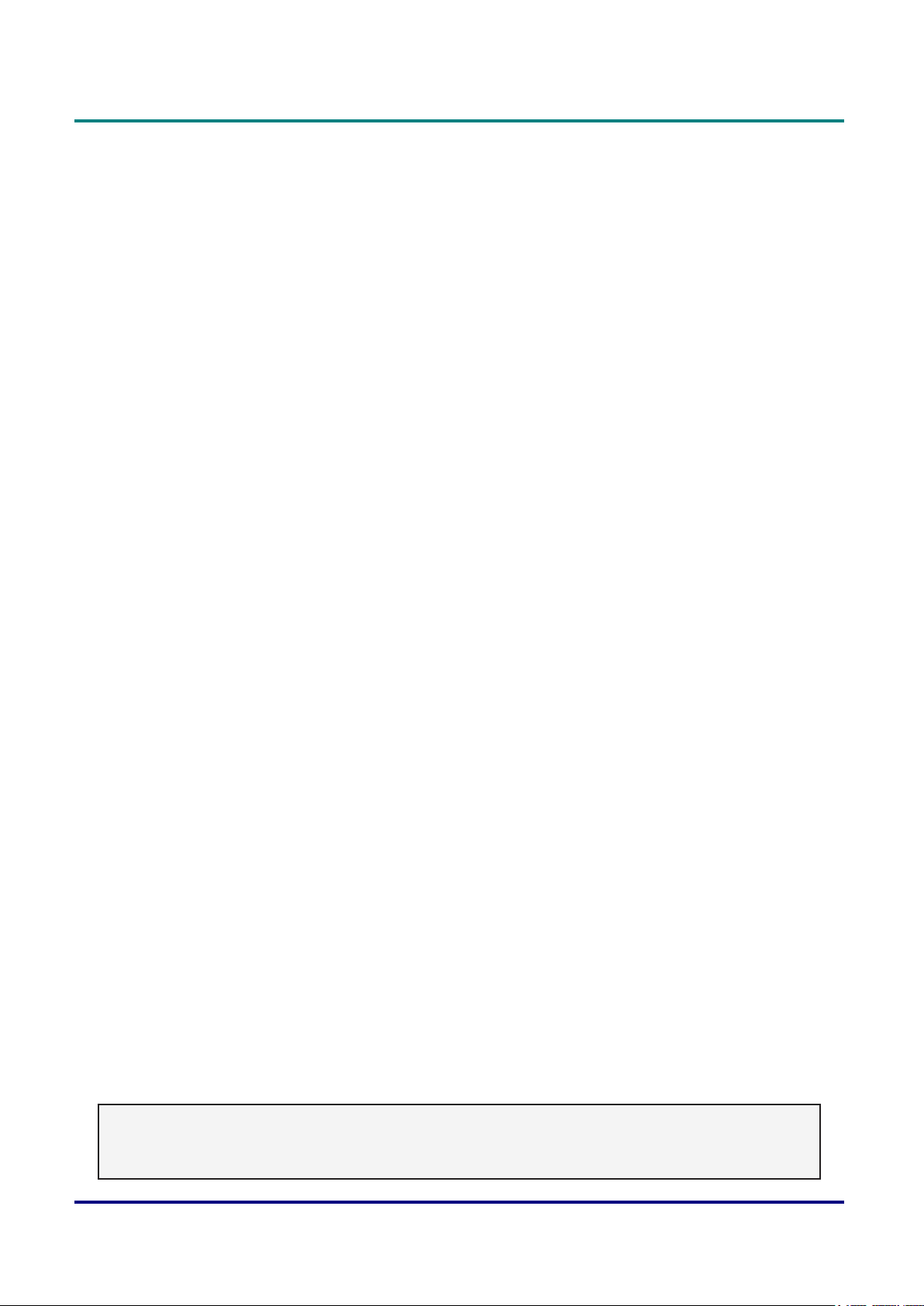
Features and Design
This Multimedia Projector is designed with the most advanced technology for portability, durability, and
ease of use. This projector utilizes a high luminance and Eco friendly system, a palette of 1.07 billion
colors, and digital light processing (DLP) technology.
Preface
Compact Design
This projector is designed compact in size and
weight. It is easy to carry and installed anywhere
you wish to use.
Simple Computer System Setting
The projector has the Multi-scan system to
conform to almost all computer output signals
quickly. Up to WUXGA (EK-600U) or WXGA (EK601W) resolution can be accepted.
Useful Functions for Presentations
The digital zoom function allows you to focus on
the crucial information during a presentation.
Lamp Control
Brightness of the projection lamp can be
manually selected (Constant Power, Constant
Luminance, or Eco Mode).
Background Color Function
The Background Color function allows you to
specify the screen background (“Black”, “Red”,
“Blue”, “Green”, or “White” screen) when no
signal is available.
Helpful Maintenance Functions
Lamp and lter maintenance functions provide
for better and proper maintenance of the
projector.
Security Function
The Security function helps you to ensure
security of the projector.
LAN Network Function
This projector is loaded with the Wired LAN
network function. You can operate and manage
the projector via network.
For details, refer to pages 45 - 52.
Auto Setup Function
This function enables auto input search and auto
signal adjustment simply by pressing the Auto
button on the keypad or remote control.
Power Management
The Power management function reduces
power consumption and maintains the lamp life.
Multilanguage Menu Display
Operation menu is available in 22 languages;
English, German, French, Italian, Spanish,
Portguese, Swedish, Dutch, Norsk/Dansk,
Polish, Russian, Finnish, Hungarian, Czech,
Arabic, Traditional Chinese, Simplied
Chinese, Japanese, Korean, Thai, Turkish, and
Indonesian.
Note:
The screen menu and pictures in the manual may slightly differ from the real product.
The manual is subject to change without prior notice.
— i —
Page 3
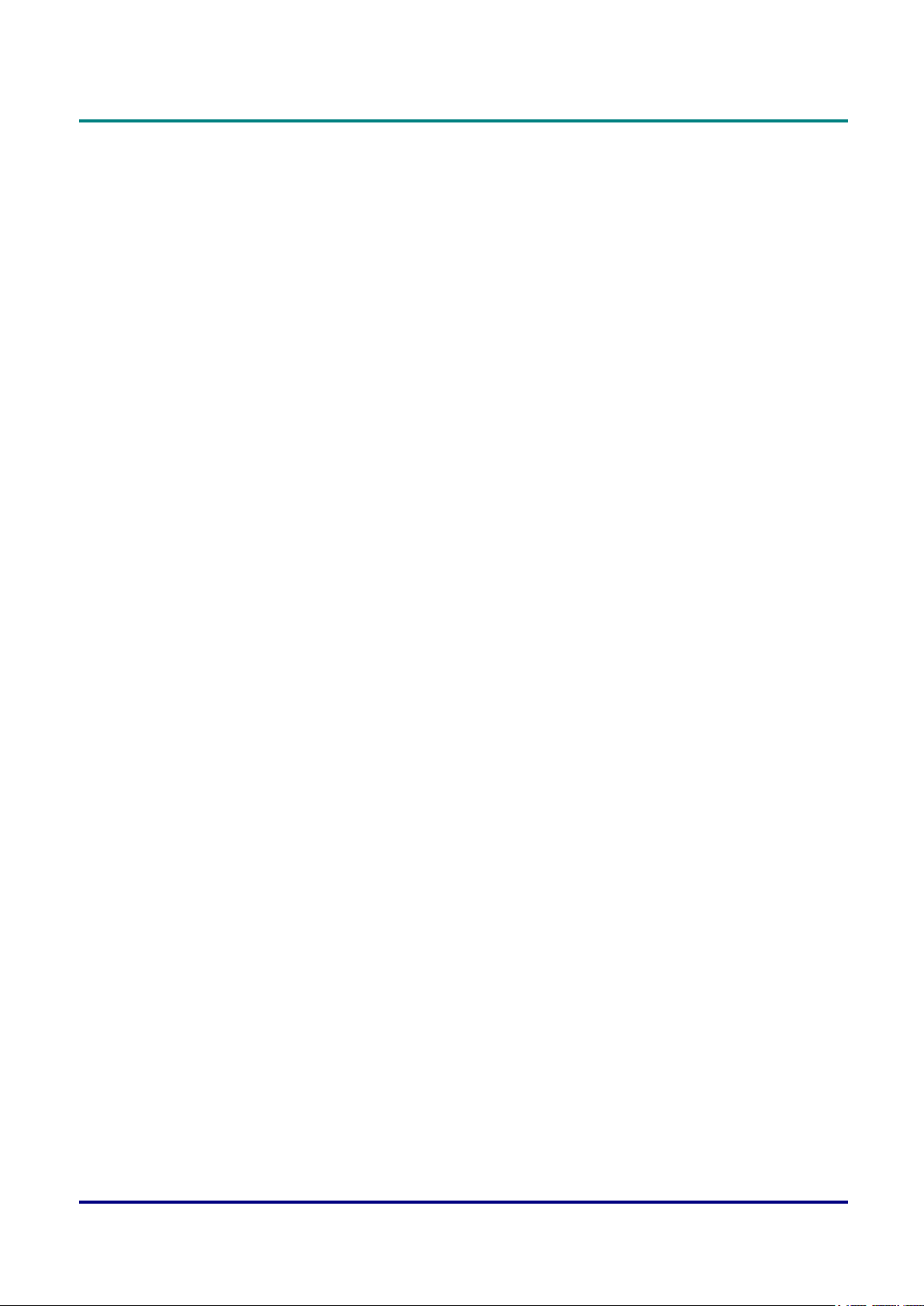
DLP Projector — Owner’s Manual
Copyright
This publication, including all photographs, illustrations and software, is protected under international
copyright laws, with all rights reserved. Neither this manual, nor any of the material contained herein, may
be reproduced without written consent of the author.
© Copyright 2016
Disclaimer
The information in this document is subject to change without notice. The manufacturer makes no
representations or warranties with respect to the contents hereof and specically disclaims any implied
warranties of merchantability or tness for any particular purpose. The manufacturer reserves the right to
revise this publication and to make changes from time to time in the content hereof without obligation of
the manufacturer to notify any person of such revision or changes.
Trademark Recognition
All other product names used in this manual are the properties of their respective owners and are
acknowledged.
— ii —
Page 4
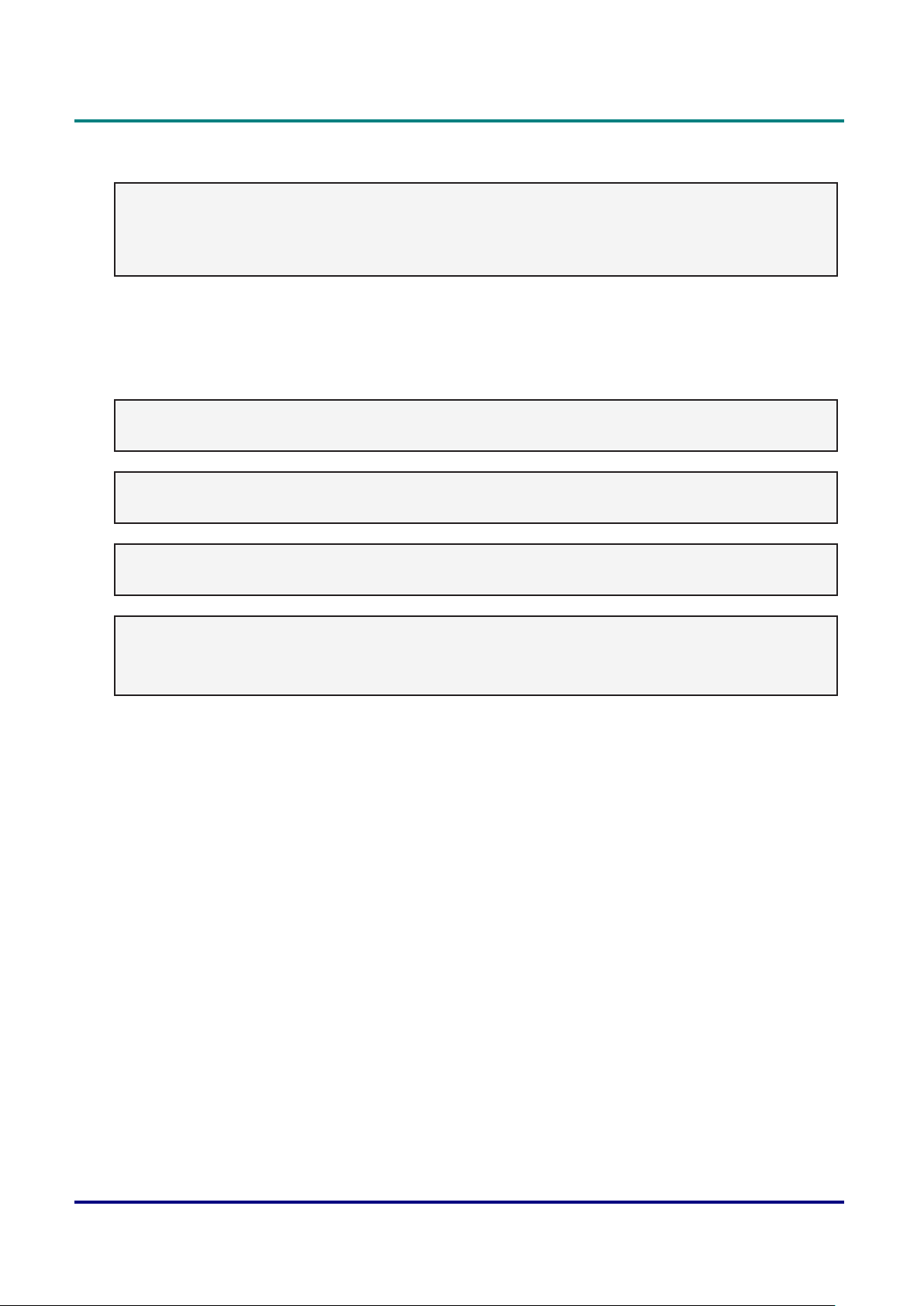
Important Safety Information
Important:
It is strongly recommended that you read this section carefully before using the projector. These safety
and usage instructions will ensure that you enjoy many years of safe use of the projector. Keep this
manual for future reference.
Symbols Used
Warning symbols are used on the unit and in this manual to alert you of hazardous situations. The
following styles are used in this manual to alert you to important information.
Note:
Provides additional information on the topic at hand.
Important:
Provides additional information that should not be overlooked.
Preface
Caution:
Alerts you to situations that may damage the unit.
Warning:
Alerts you to situations that may damage the unit, create a hazardous environment, or cause personal
injury.
Throughout this manual, component parts and items in the OSD menus are denoted in bold font as in this
example:
“Push the Menu button on the remote control to open the Main menu.”
General Safety Information
¾ Do not open the unit case. Aside from the projection lamp, there are no user-serviceable parts in the
unit. For servicing, contact qualied service personnel.
¾ Follow all warnings and cautions in this manual and on the unit case.
¾ The projection lamp is extremely bright by design. To avoid damage to eyes, do not look into the lens
when the lamp is on.
¾ Do not place the unit on an unstable surface, cart, or stand.
¾ Avoid using the system near water, in direct sunlight, or near a heating device.
¾ Do not place heavy objects such as books or bags on the unit.
— iii —
Page 5
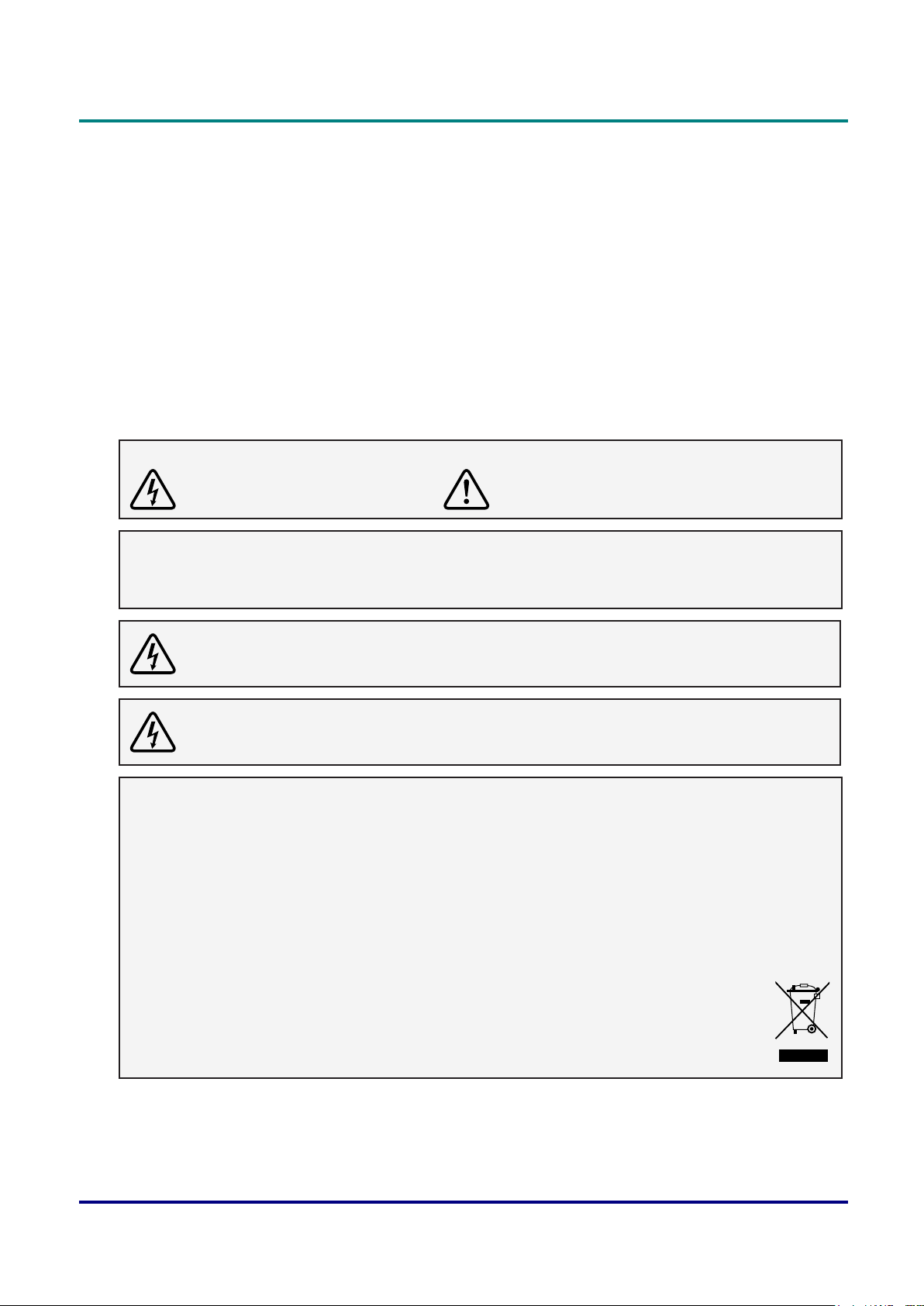
DLP Projector — Owner’s Manual
Safety Instructions
• Please read this manual completely before installing and operating the projector.
• The projector provides many convenient features and functions. Proper operation may enable you to
fully utilize the features and keep it in good condition. Otherwise, it will not only shorten the service life
of the unit, but also may cause malfunction, a re, or other accidents.
• If your projector cannot work properly, please read this manual again, check the operating methods and
cable connection, and try the solutions in the part of Troubleshooting. If the problem still exists, contact
the dealer or the service center.
• The lamp of the projector is a wearing part. The luminance may decrease after a period of operation
and be weaker than that of a new lamp. This is normal. Please strictly follow the steps in turning on the
unit and turning off the unit to turn on/off the projector, and the requirements in maintaining and cleaning
the projector to service and clean the projector regularly. Or the high temperature residual heat may not
radiate, greatly shortening the service life of the projector and lamp, or even damaging them within a
short period.
Caution:
ELECTRIC SHOCK DO NOT OPEN
Caution:
To reduce the risk of electric shock, do not remove cover (or back), no user serviceable parts
inside except lamp replacement. Refer servicing to qualied service personnel.
This symbol indicates that dangerous voltage constituting a risk of electric shock is present
within this unit.
This symbol indicates that there are important operating and maintenance instructions in the
user’s manual with this unit.
FOR EU USERS
The symbol mark and recycling systems described below apply to EU countries and do not apply to
countries in other areas of the world.
Your product is designed and manufactured with high quality materials and components which can be
recycled and/or reused.
The symbol mark means that electrical and electronic equipment, batteries and accumulators, at their
end-of-life, should be disposed of separately from your household waste.
Note:
If a chemical symbol is printed beneath the symbol mark, this chemical symbol means that the battery
or accumulator contains a heavy metal at a certain concentration. This will be indicated as
follows: Hg: mercury, Cd: cadmium, Pb: lead In the European Union there are separate
collection systems for used electrical and electronic equipment, batteries and accumulators.
Please, dispose of them correctly at your local community waste collection/recycling centre.
Please help us to conserve the environment we live in!
— iv —
Page 6
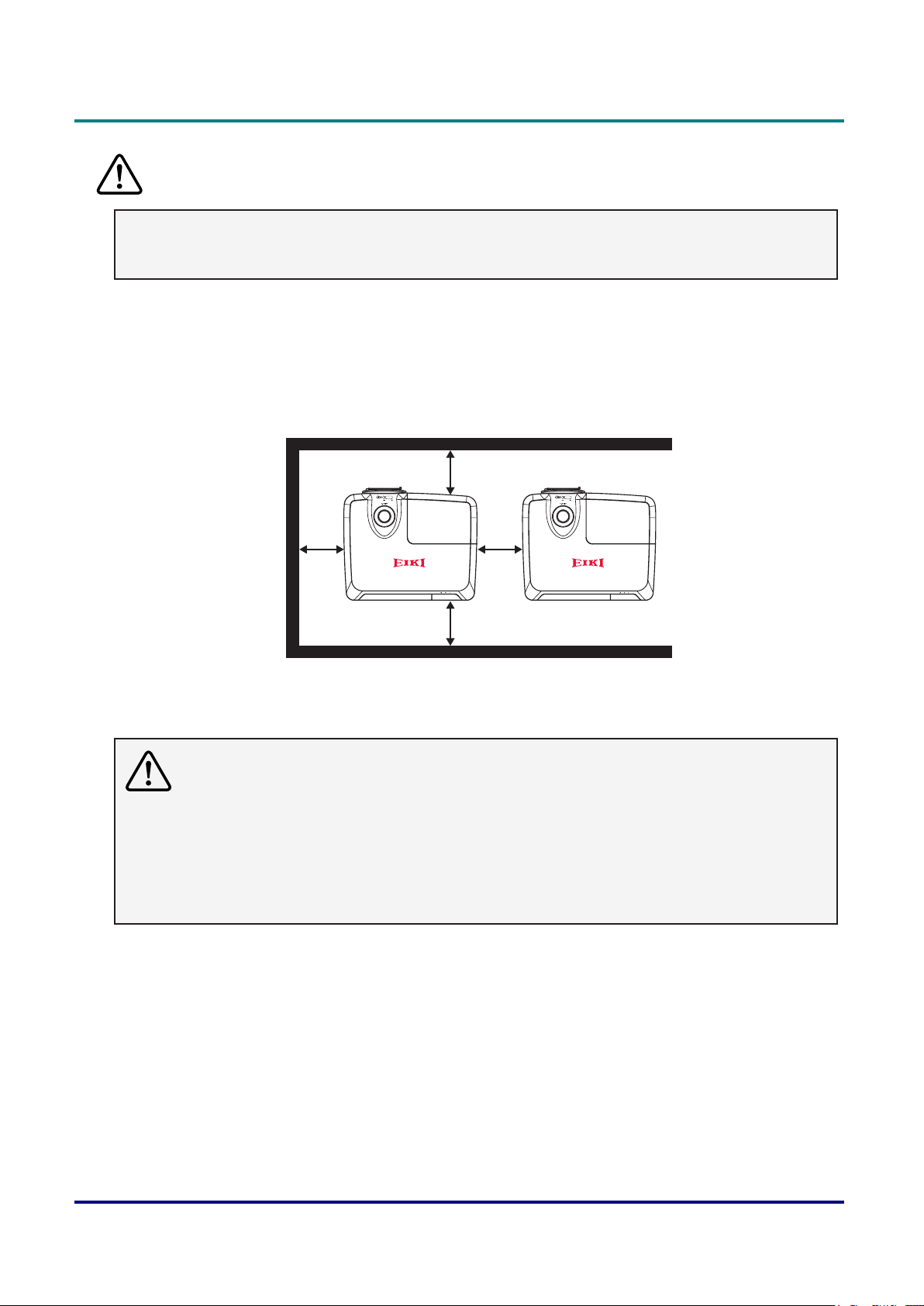
Preface
Safety Precautions
Caution:
• The projector must be grounded.
• Donotexposetheprojectortoraindropsorhighhumiditytoavoidareorelectricshock.
• This projector produces intense light from the projection lens. Avoid staring directly into the lens,
otherwise eye damage could be caused. Be especially careful that children do not stare directly into the
beam.
• Place the projector in a proper position. Otherwise it may result in re hazard.
• Leave an appropriate space from the top, sides, and back of the shell in order to ventilate and cool
down the projector. The gures below indicate the minimum distance to be left. It must be satised if the
projector is placed in sealed environment like a cabinet.
(10”)
254mm
254mm
(10”)
254mm
254mm
(10”)
(10”)
• Do not cover the vent of the projector. Poor radiation may shorten the service life or even cause
dangers.
• Remove the AC power plug if the projector is not to be used for a long time.
Caution:
• Do not set the projector in greasy, wet, or smoky conditions such as in a kitchen, to prevent a
malfunction or accident. If the projector comes in contact with oil or chemicals, it may become
deteriorated.
• Read and keep this manual for future reference.
• The mains plug/appliance coupler is used as disconnect device, the disconnect device shall remain
readily operable.
— v —
Page 7
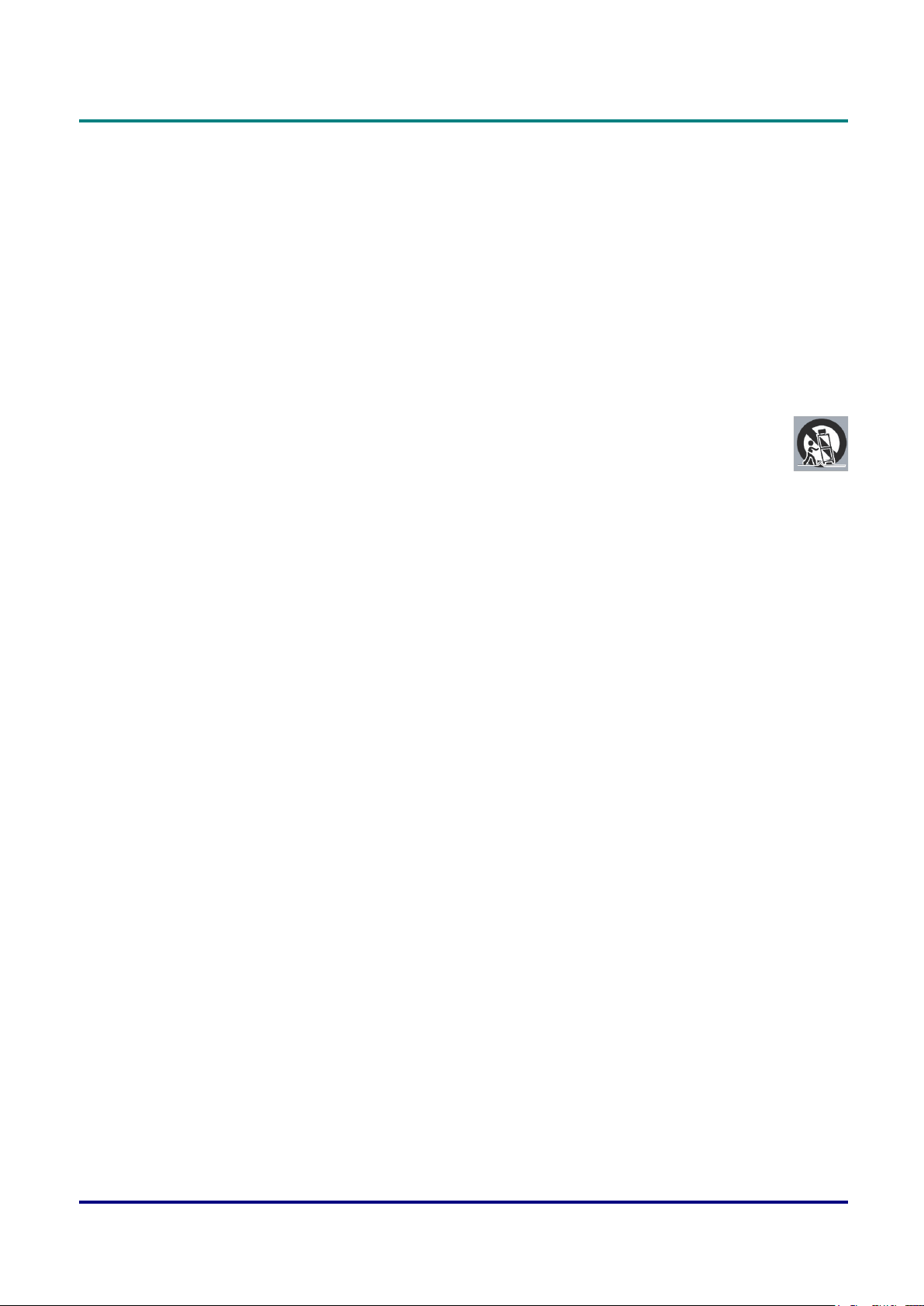
DLP Projector — Owner’s Manual
Safety Guide
• All the safety and operating instructions should be read before the product is operated.
• Read all of the instructions given here and retain them for later use. Unplug this projector from AC
power supply before cleaning. Do not use liquid or aerosol cleaners.
• Use a damp cloth for cleaning.
• Follow all warnings and instructions marked on the projector.
• For added protection to the projector during a lightning storm, or when it is left unattended and unused
for long periods of time, unplug it from the wall outlet. This will prevent damage due to lightning and
power line surges.
• Do not expose this unit to rain or use near water... for example, in a wet basement, near a swimming
pool, etc...
• Do not use attachments not recommended by the manufacturer as they may cause hazards.
• Do not place this projector on an unstable cart, stand, or table. The projector may fall, causing
serious injury to a child or an adult, and serious damage to the projector.
• Use only with a cart or stand recommended by the manufacturer, or sold with the projector.
Wall or shelf mounting should follow the manufacturer’s instructions, and should use a mounting kit
approved by the manufacturers.
• An appliance and cart combination should be moved with care. Quick stops, excessive force, and
uneven surfaces may cause the appliance and cart combination to overturn.
• Slots and openings in the back and bottom of the cabinet are provided for ventilation, to ensure reliable
operation of the equipment and to protect it from overheating.
• The openings should never be covered with cloth or other materials, and the bottom opening should not
be blocked by placing the projector on a bed, sofa, rug, or other similar surface. This projector should
never be placed near or over a radiator or heat register.
• This projector should not be placed in a build-in installation such as a book case unless proper
ventilation is provided.
• Never push objects of any kind into this projector through cabinet slots as they may touch dangerous
voltage points or short out parts that could result in a re or electric shock. Never spill liquid of any kind
on the projector.
• Do not install the projector near the ventilation duct of air-conditioning equipment.
• This projector should be operated only from the type of power source indicated on the marking label.
• If you are not sure of the type of power supplied, consult your authorized dealer or local power
company.
• Do not overload wall outlets and extension cords as this can result in re or electric shock. Do not allow
anything to rest on the power cord. Do not locate this projector where the cord may be damaged by
persons walking on it.
• Do not attempt to service this projector yourself as opening or removing the covers may expose you to
dangerous voltage or other hazards. Refer all servicing to qualied service personnel.
• Unplug this projector from wall outlet and refer servicing to qualied service personnel under the
following conditions:
¾ When the power cord or plug is damaged or frayed.
¾ If liquid has been spilled into the projector.
¾ If the projector has been exposed to rain or water.
¾ If the projector does not operate normally by following the operating instructions. Adjust only those
controls that are covered by the operating instructions as improper adjustment of other controls
may result in damage and will often require extensive work by a qualied technician to restore the
projector to normal operation.
¾ If the projector has been dropped or the cabinet has been damaged.
— vi —
Page 8
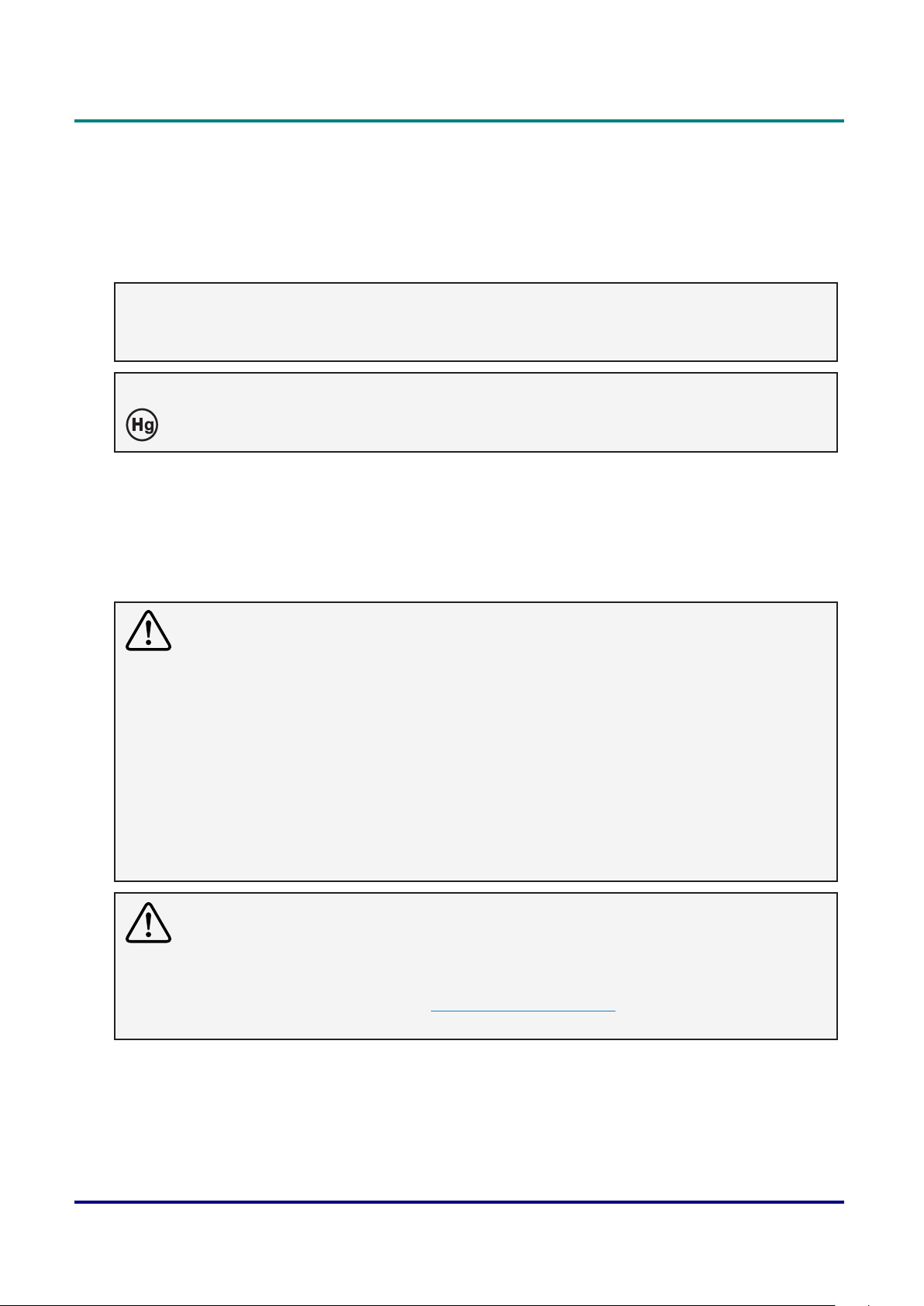
Preface
¾ When the projector exhibits a distinct change in performance - this indicates a need for service.
• When replacement parts are required, be sure the service technician has used replacement parts
specied by the manufacturer that have the same characteristics as the original part. Unauthorized
substitutions may result in re, electric shock, or injury to persons.
• Upon completion of any service or repairs to this projector, ask the service technician to perform routine
safety checks to determine that the projector is in safe operating condition.
Information for users in the European Union
This is a device to project images onto a screen, etc., and is not intended for use as indoor lighting in a
domestic environment. Directive 2009/125/EC.
Note for customers in the US
Lamp(s) inside this product contain mercury and must be recycled or disposed of according to
local state or federal laws.
Lamp(s) inside this product contain mercury and must be recycled or disposed of according to local state
or federal laws.
Air circulation
Vents in the cabinet are provided for ventilation. To ensure reliable operation of the product and to protect
it from overheating, these openings must not be blocked or covered.
Caution:
• Hot air is exhausted from the exhaust vent. When using or installing the projector, the following
precautions should be taken.
• Donotputanyammableobjects,orspraycanneartheprojector.Hotairisexhaustedfromtheair
vents.
• Keep the exhaust vent at least 1m away from any objects.
• Do not touch a peripheral part of the exhaust vent, especially screws and metallic part. This area
will become hot while the projector is being used.
• Do not put anything on the projector. Objects put on the cabinet will not only get damaged but also
maycauserehazardbyheat.
• Cooling fans are provided to cool down the projector.
• The fan’s running speed is changed according to the temperature inside the projector.
Caution:
Contains mercury
• For more information on safe handling procedures, the measures to be taken in case of accidental
breakage and safe disposal options visit: ec.gc.ca/mercure-mercury/.
• Dispose of or recycle in accordance with applicable laws.
— vii —
Page 9
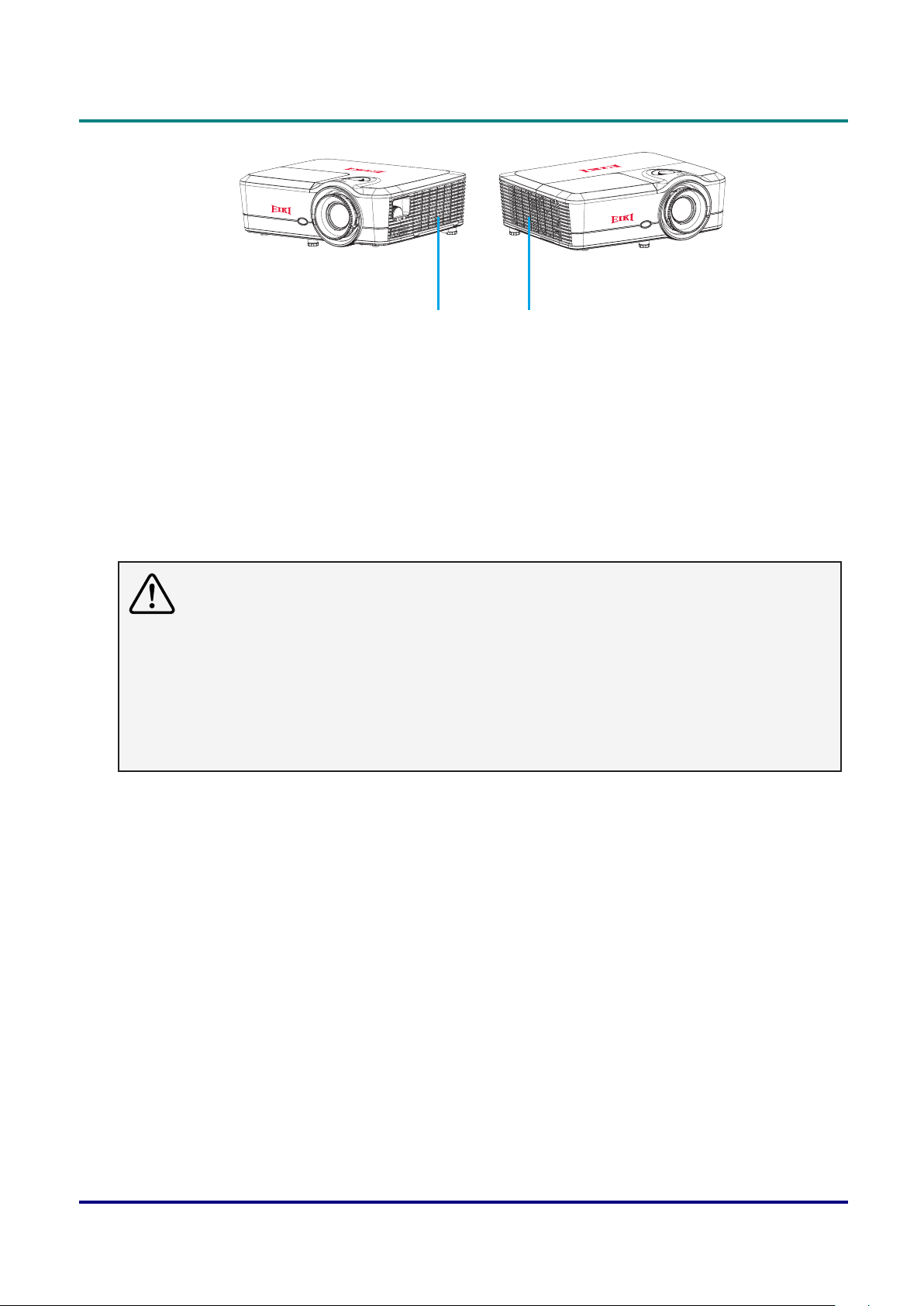
DLP Projector — Owner’s Manual
Air Intake Vent Exhaust Vent
Moving the projector
When moving the projector, take care of the lens and retract the adjustable foot to prevent damage to the
lens and cabinet.
Installing the projector properly
• Please set the projector on nearly-level.
• Be sure to install the projector properly. Improper installation may reduce the lamp lifetime and even
cause a re hazard.
Caution in ceiling installation the projector
• Onlyqualiedpersonalisauthorizedforceilinginstallation.
• We are not responsible for the hurt and damage caused by ceiling bracket that purchased from
unauthorized dealer even in warranty period.
• Remove the ceiling bracket immediately while not use.
• While installing, torque screwdriver is suggested, don’t use electric or impact-type screwdriver.
• Please read the manual of bracket for details.
• The bracket is subject to change without notice.
— viii —
Page 10
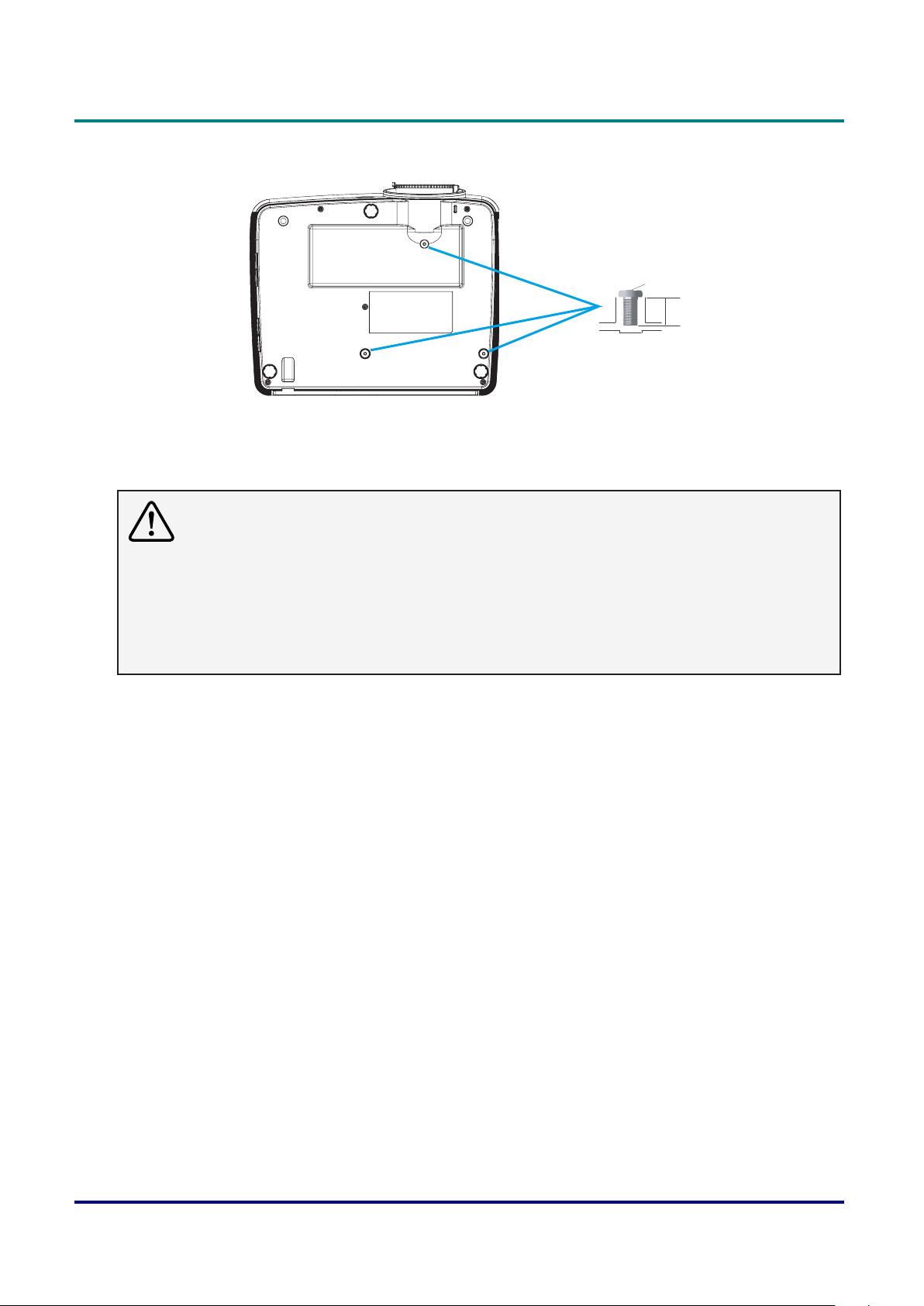
Preface
M4 x 3
10mm
Caution in moving or transporting the projector
• Do not drop or bump the projector, otherwise damages or malfunctions may result.
• When carrying the projector, use a suitable carrying case.
• Do not transport the projector by courier or any other transport service in an unsuitable transport
case. This may cause damage to the projector. For information about transporting the projector by
courier or any other transport service, consult your dealer.
• Do not put the projector in a case before it is cooled enough.
— ix —
Page 11
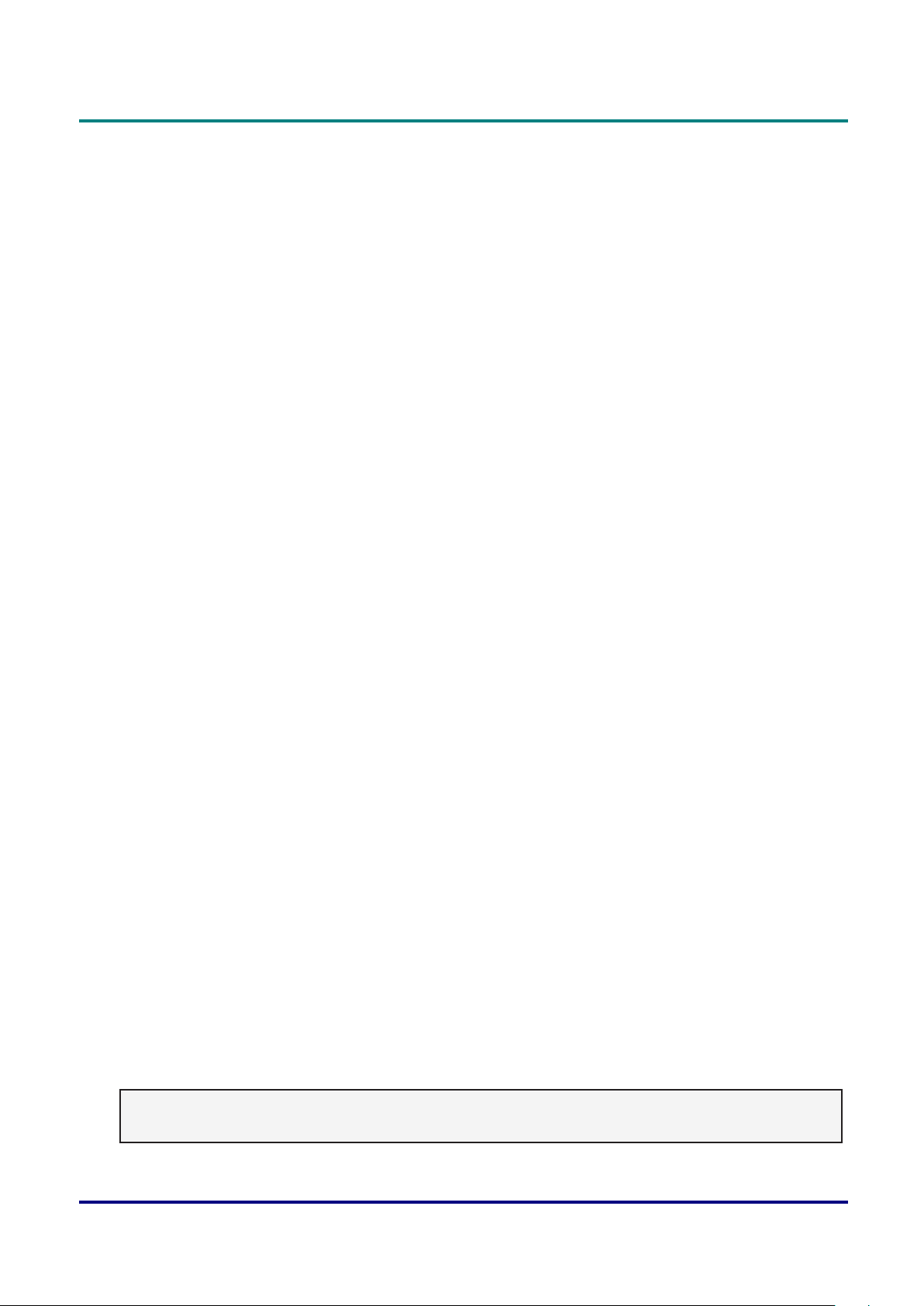
DLP Projector — Owner’s Manual
Compliance
FCC Caution
Note: This equipment has been tested and found to comply with the limits for a Class B digital device,
pursuant to Part 15 of the FCC Rules. These limits are designed to provide reasonable protection against
harmful interference in a residential installation. This equipment generates, uses, and can radiate radio
frequency energy, and if not installed and used in accordance with the instructions, may cause harmful
interference to radio communications. However, there is no guarantee that interference will not occur in a
particular installation. If this equipment does cause harmful interference to radio or television reception,
which can be determined by turning the equipment off and on, the user is encouraged to try to correct the
interference by one or more of the following measures:
• Reorient or relocate the receiving antenna.
• Increase the separation between the equipment and receiver.
• Connect the equipment into an outlet on a circuit different from that to which the receiver is connected.
• Consult the dealer or an experienced radio/TV technician for help.
Use of shielded cable is required to comply with class B limits in Subpart B of Part 15 of FCC Rules.
Do not make any changes or modications to the equipment unless otherwise specied in the instructions.
If such changes or modications should be made, you could be required to stop operation of the
equipment.
Model Number : EK-600U/EK-601W
Trade Name : EIKI
Responsible party : EIKI International, Inc.
Address : 30251 Esperanza Rancho Santa Margarita CA 92688-2132
Telephone No. : 800-242-3454 (949-457-0200)
Canada
This class B digital apparatus complies with Canadian ICES-003:2016 Issue 6, Class B.
Safety Certications
cTUVus, FCC, CE, CB, EAC, KC/KCC, CCC, CECP, ICES-003:2016 Issue 6, Class B.
AC Power Cord Requirement
The AC Power Cord supplied with this projector meets the requirement for use in the country you
purchased it.
AC Power Cord for the United States and Canada:
AC Power Cord used in the United States and Canada is listed by the Underwriters Laboratories (UL) and
certied by the Canadian Standard Association (CSA).
AC Power Cord has a grounding-type AC line plug. This is a safety feature to be sure that the plug will t
into the power outlet. Do not try to defeat this safety feature. Should you be unable to insert the plug into
the outlet, contact your electrician.
Warning:
Aplugwithbaredexiblecordishazardousifengagedinalivesocketoutlet.
— x —
Page 12
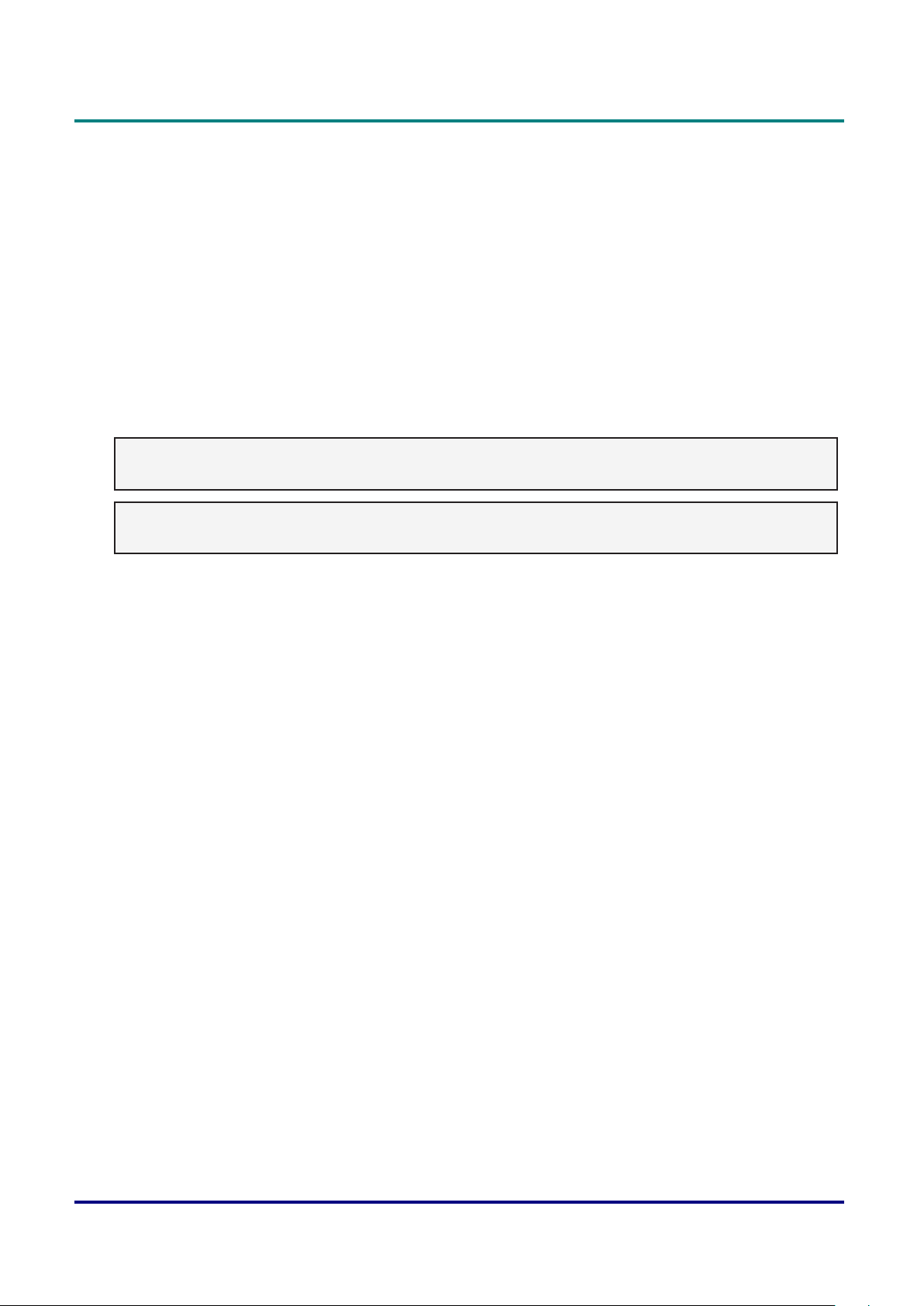
Preface
The Wires in this mains lead are coloured in accordance with the following code:
• Green-and-yellow ......... Earth
• Blue .............................. Neutral
• Brown ........................... Live
As the colours of the wires in the mains lead of this apparatus may not correspond with the coloured
markings identifying the terminals in your plug proceed as follows:
• The wire which is coloured green-and-yellow must be connected to the terminal in the plug which is
marked by the letter E or by the safety earth symbol or coloured green or green-and-yellow.
• The wire which is coloured blue must be connected to the terminal which is marked with the letter N or
coloured black.
• The wire which is coloured brown must be connected to the terminal which is marked with the letter L or
coloured red.
Warning:
This apparatus must be earthed.
Note:
The socket-outlet should be installed near the equipment and easily accessible.
— xi —
Page 13
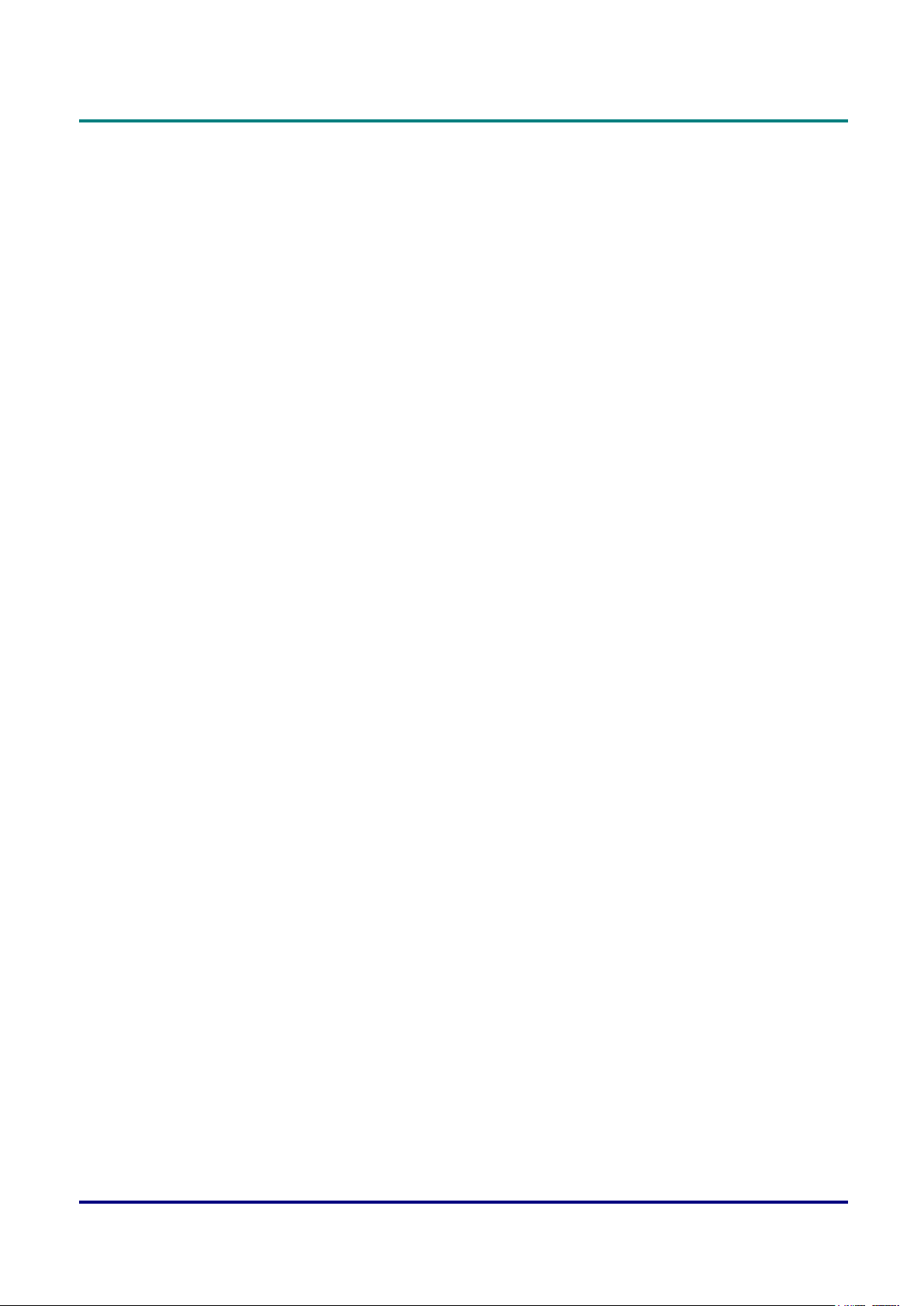
DLP Projector — Owner’s Manual
Contents
GETTING STARTED ................................................................................................................ 1
Packing checklist ...................................................................................................................... 1
Views of Projector Parts ......................................................................................................... 2
Front-right View .....................................................................................................................................2
Left View ................................................................................................................................................3
Rear View ..............................................................................................................................................4
Built-in Keypad .......................................................................................................................................5
Bottom View ...........................................................................................................................................6
remote control Parts ............................................................................................................. 7
remote control oPerating range ........................................................................................... 9
Projector and remote control Buttons .................................................................................. 9
inserting the remote control Batteries ................................................................................ 10
SETUP AND OPERATION .....................................................................................................11
starting and shutting down the Projector ..............................................................................11
Turn the Projector On ..........................................................................................................................11
Turn the Projector Off ..........................................................................................................................12
adjusting the Projector leVel ................................................................................................ 13
adjusting the Zoom, focus, and keystone ............................................................................... 14
Projection siZe ....................................................................................................................... 15
Projection Size v.s Throw Distance......................................................................................................15
ON-SCREEN DISPLAY (OSD) MENU SETTINGS ............................................................... 17
osd menu controls ............................................................................................................... 17
Navigating the OSD .............................................................................................................................17
setting the osd language ..................................................................................................... 18
osd menu oVerView ............................................................................................................... 19
Picture menu .......................................................................................................................... 27
Advanced Menu ...................................................................................................................................28
Color Matching Menu ...........................................................................................................................29
Signal Menu (VGA Input) .....................................................................................................................30
Signal Menu (Video Input) ...................................................................................................................31
outPut menu ........................................................................................................................... 32
Image Warping Menu...........................................................................................................................33
3D Display Menu .................................................................................................................................34
setuP menu ............................................................................................................................. 35
Pin Menu ..............................................................................................................................................36
Audio Settings Menu ............................................................................................................................37
— xii —
Page 14
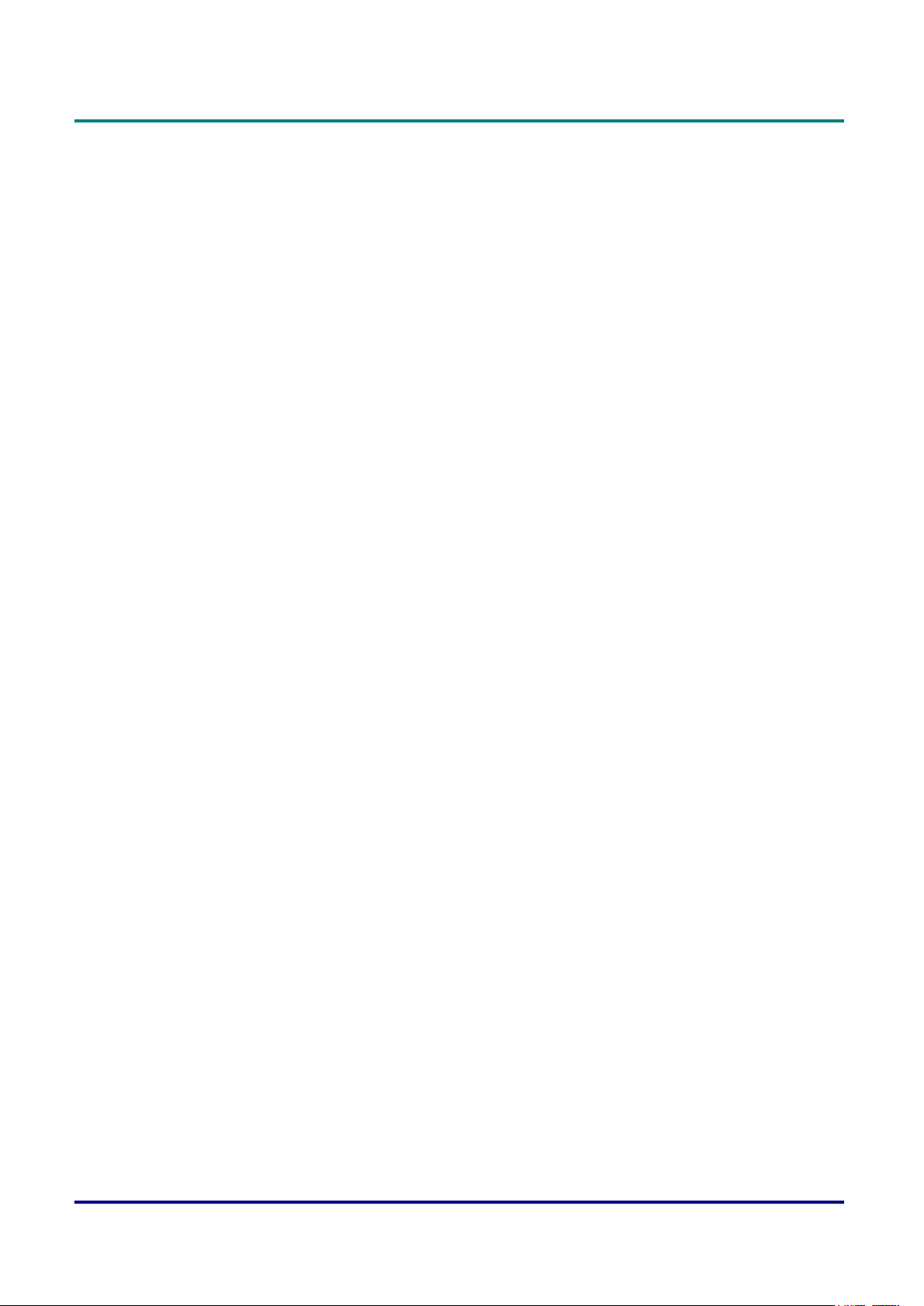
Preface
Advanced Menu ...................................................................................................................................38
HDBaseT Control Menu .......................................................................................................................38
Communications Menu ........................................................................................................................39
oPtions menu .......................................................................................................................... 40
Remote Settings Menu ........................................................................................................................41
Advanced Menu ...................................................................................................................................42
Lamp Settings Menu ............................................................................................................................43
Optional Filter Settings Menu ..............................................................................................................44
control your Projector using weB Browser ........................................................................ 45
Wired LAN Terminal functionalities ......................................................................................................45
Supported External Devices ................................................................................................................45
LAN_RJ45 ...........................................................................................................................................45
RS232 by Telnet Function ....................................................................................................................50
MAINTENANCE AND SECURITY ........................................................................................ 53
rePlacing the Projection lamP ................................................................................................ 53
Resetting the Lamp ..............................................................................................................................55
rePlacing the filter (filter is oPtional.) ................................................................................. 56
cleaning the Projector ........................................................................................................... 57
Cleaning the Lens ................................................................................................................................57
Cleaning the Case ...............................................................................................................................58
using the kensington® lock .................................................................................................... 58
TROUBLESHOOTING .......................................................................................................... 59
common ProBlems and solutions ............................................................................................. 59
tiPs for trouBleshooting ........................................................................................................ 59
led error messages .............................................................................................................. 60
image ProBlems ....................................................................................................................... 61
lamP ProBlems ........................................................................................................................ 61
remote control ProBlems ...................................................................................................... 62
haVing the Projector serViced ............................................................................................... 62
hdmi Q & a ............................................................................................................................ 63
SPECIFICATIONS ................................................................................................................. 64
sPecifications .......................................................................................................................... 64
comPatiBle resolution ............................................................................................................. 65
Projector dimensions .............................................................................................................. 68
— xiii —
Page 15
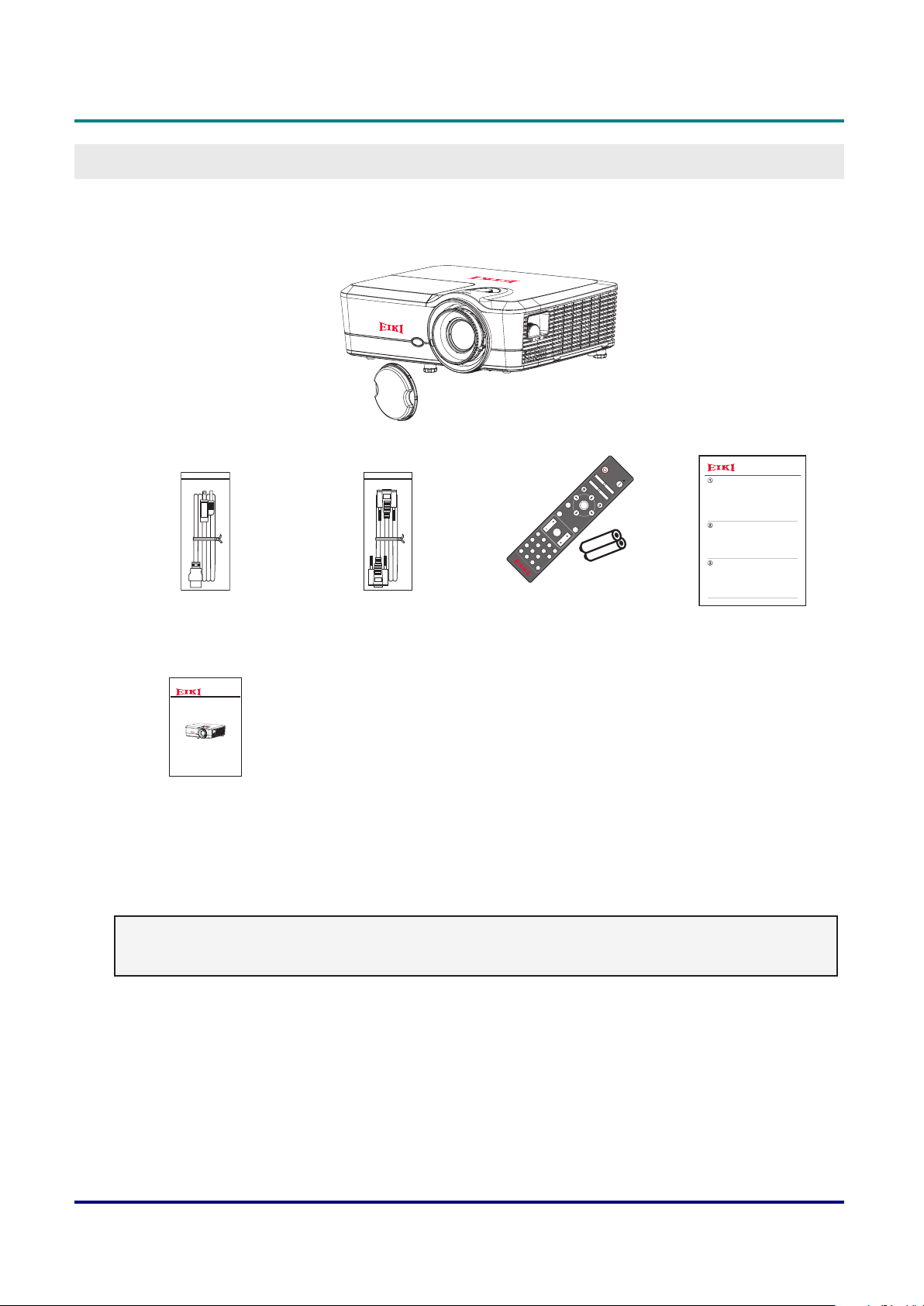
Packing Checklist
Carefully unpack the projector and check that the following items are included:
DLP PROJECTOR
Source
Volume V Keystone
Format
Menu Pg
Zoom Remote
VGA1
1
S-Video
VGA2
ID All
2
4
HDMI1
Video
BNC
3
5
7
HDMI2
YPbPr
DVI
6
8
DisplayPort
9
3D
0
DLP Projector — Owner’s Manual
GettinG Started
On
Test
Pattern
Off
F1 F2
Mode
Mouse
Switch
AV Mute
ENTER
Info.
Re-Sync
-
-
+
+
EK-600U&601W series
Quick Start Guide
AC POWER CORD VGA CABLE REMOTE CONTROL
QUICK START GUIDE
(WITH TWO AAA
BATTERIES)
Safety Information
Multimedia Projector
Model EK-600U/ EK-601W
SAFETY INFORMATION
Contact your dealer immediately if any items are missing, appear damaged, or if the unit does not work. It
is recommend that you keep the original packing material should you ever need to return the equipment
for warranty service.
Note:
• Avoid using the projector in dusty environments.
— 1 —
Page 16
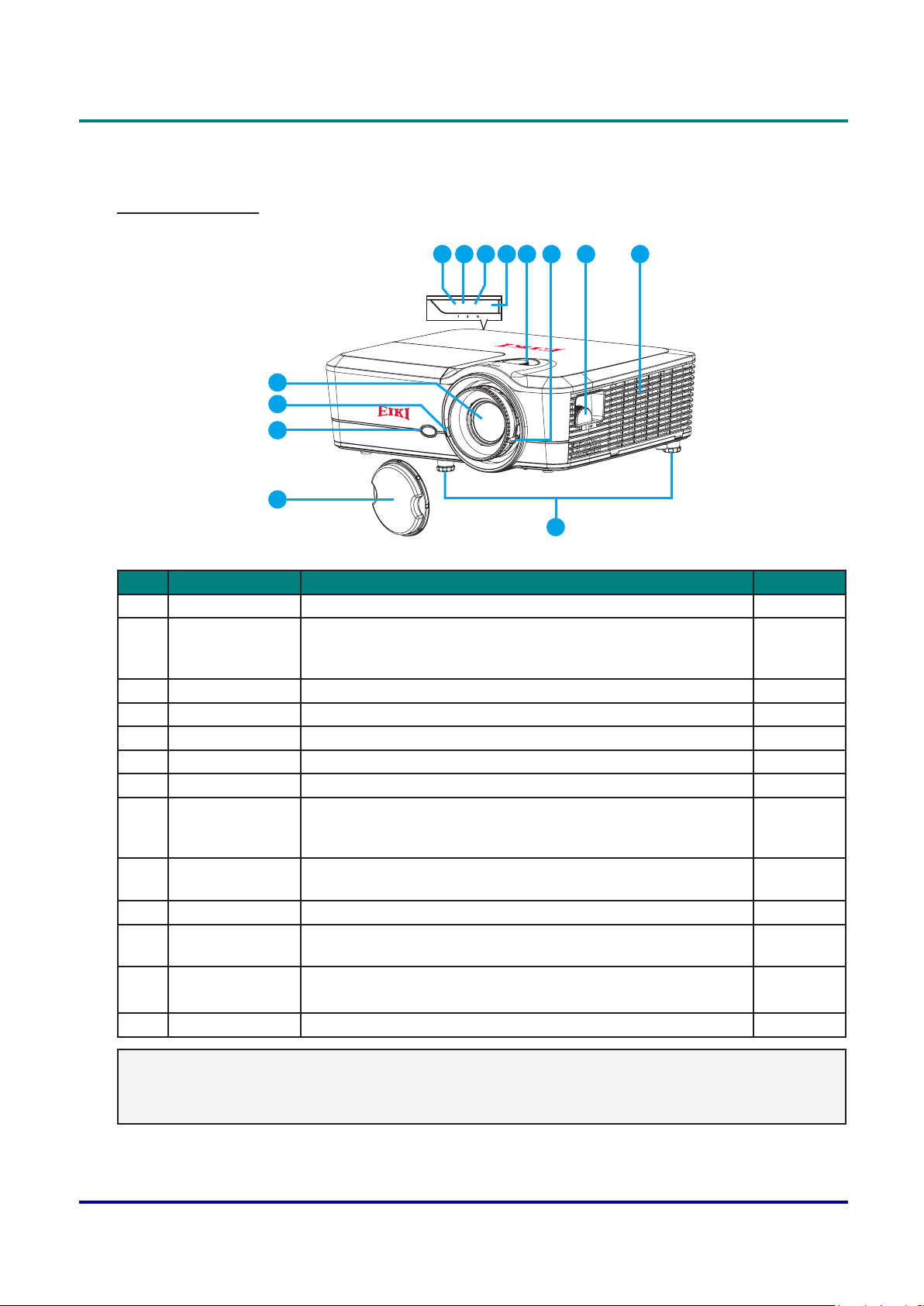
DLP Projector — Owner’s Manual
Views of Projector Parts
Front-right View
6
4
3
2
1
95 7 8 1110 12
13
Item LabeL DescrIptIon see page
1 Lens Cap Provides protection for projector lens. -
2 Front IR Sensor Receives signals from the IR remote. Keep the signal path to
9
the sensor unobstructed for uninterrupted communication with
the projector.
3 Focus Adjust focus. 14
4 Projection Lens Allows automated zoom. -
5 Temp LED Indicate the temperature status. 60
6 Lamp LED Indicate the lamp status. 60
7 On/Standby LED Indicate the power status. 60
8 Top IR Sensor Receives signals from the IR remote. Keep the signal path to
9
the sensor unobstructed for uninterrupted communication with
the projector.
9 Lens Shift
Adjust the lens vertical offset setting. 16
(Vertical)
10 Zoom Adjust zoom. 14
11 Lens Shift
Adjust the lens horizontal offset setting. 16
(Horizontal)
12 Cooling Air Vents
(Intake)
Keep these vents unobstructed to prevent the projector from
overheating.
-
13 Adjustable Feet Raise or lower the feet to level the projector. 13
Important:
Ventilation openings on the projector allow for good air circulation, which keeps the projector lamp cool.
Do not obstruct any of the ventilation openings.
— 2 —
Page 17
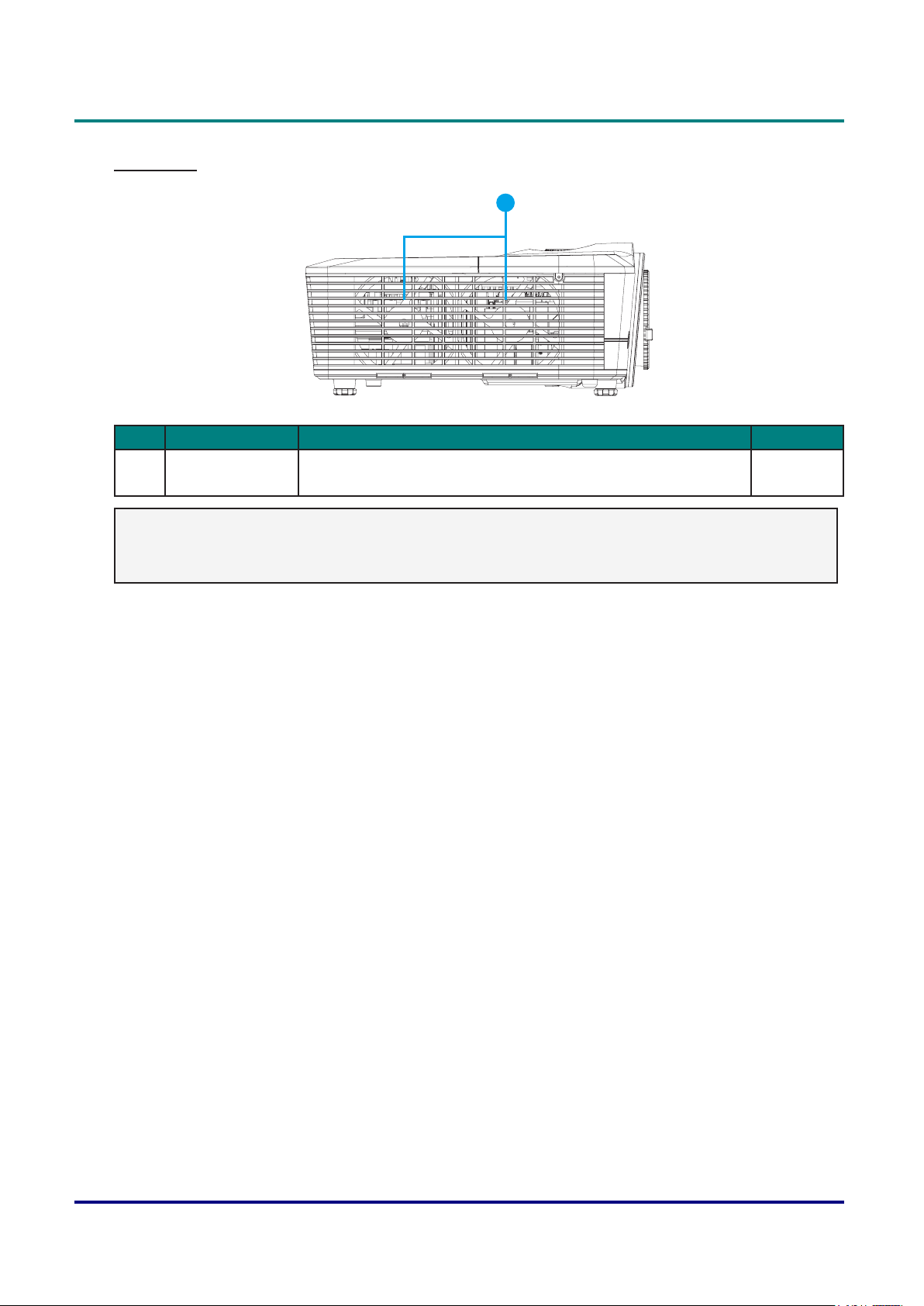
DLP Projector — Owner’s Manual
Left View
1
Item LabeL DescrIptIon see page
1 Cooling Air Vents
(Exhaust)
Important:
Ventilation openings on the projector allow for good air circulation, which keeps the projector lamp
cool. Do not obstruct any of the ventilation openings.
Keep these vents unobstructed to prevent the projector from
overheating.
-
— 3 —
Page 18
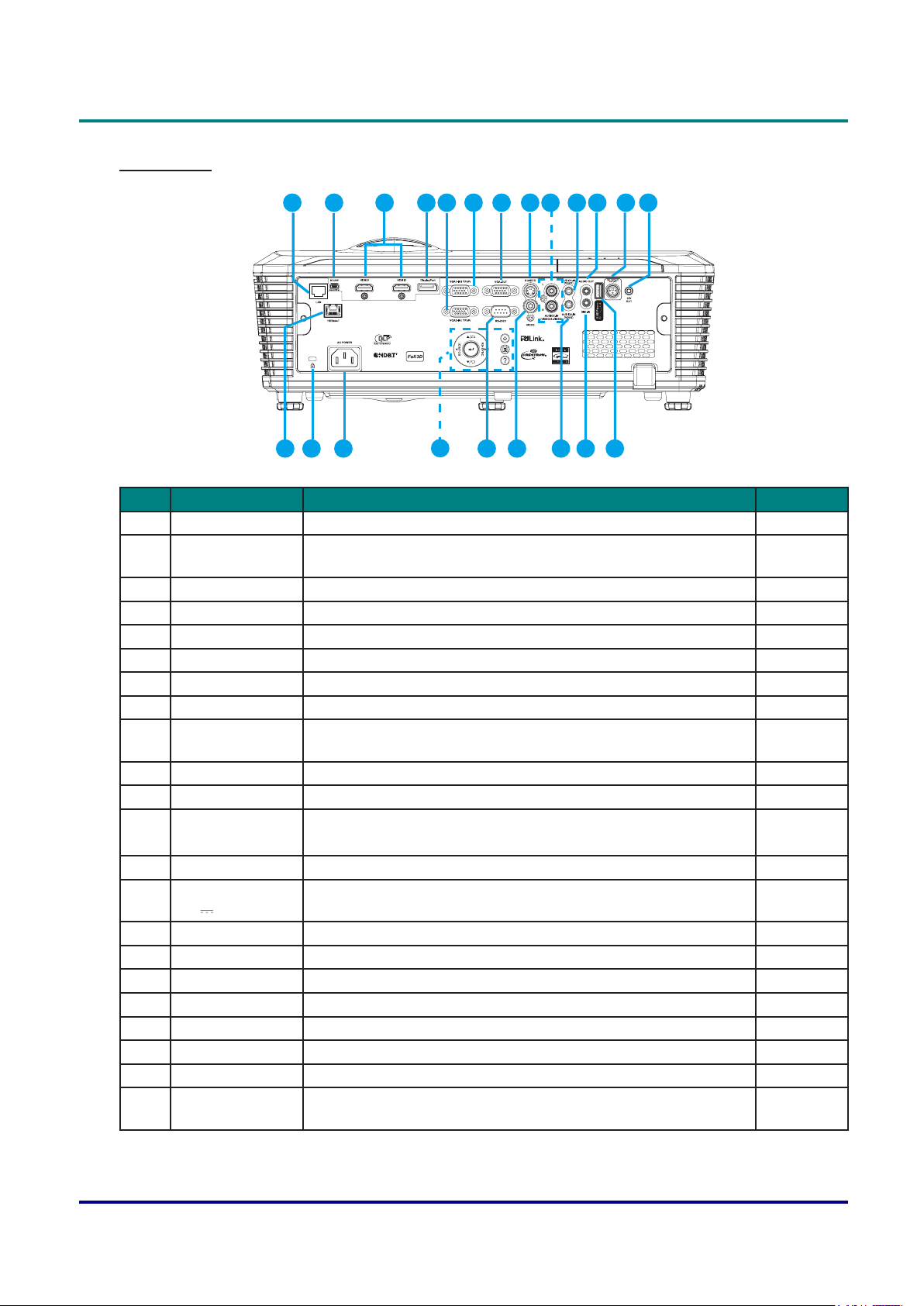
DLP Projector — Owner’s Manual
Rear View
1 3 4 5 6 13111087
2
19
18202122
9
17
12
141516
Item LabeL DescrIptIon see page
1 RJ45 Connect a LAN cable from Ethernet. 45
2 USB-B Mini Connect the USB cable to a computer for service purpose.
-
(Control PC mouse by projector remote).
3 HDMI Connect the HDMI cable to a HDMI device. -
4 DisplayPort Connect the displayport cable to a display. 66-67
5 VGA2-IN/YPbPr Connect the VGA cable from a computer or component device. -
6 VGA1-IN/YPbPr Connect the VGA cable from a computer or component device. -
7 VGA-OUT Connect the VGA cable to a display. -
8 S-Video Connect the S-video cable to a video device. -
9 Audio3-IN
Connect the audio cable from an audio-video device. -
(Video/S-Video)
10 Audio1-IN(VGA1) Connect the audio cable from an audio-video device. -
11 Audio OUT Connect the audio cable to an audio device. -
12 3D Sync OUT
(5V)
Connect the 3D IR glasses transmitter.
(Note: For Specic 3D IR glasses only)
-
13 12V OUT Connect a 12V DC connector. -
14 USB Power Out
(5V
1.5A)
Connect a USB dongle. -
15 MIC-IN Connect the microphone. -
16 Audio2-IN(VGA2) Connect the audio cable from an audio-video device. -
17 VIDEO Connect the video cable to a video device. -
18 RS-232C Connect RS-232 serial port cable for remote control. -
19 Built-in Keypad Control the projector. 5
20 AC Input Connect to the supplied power adapter. 11
21 Kensington Lock Use to secure the projector to countertops, tables, etc. 58
22 HDBaseT Connect a RJ45 Cat5/Cat6 Ethernet cable to input
-
uncompressed high-denition video control signals.
— 4 —
Page 19
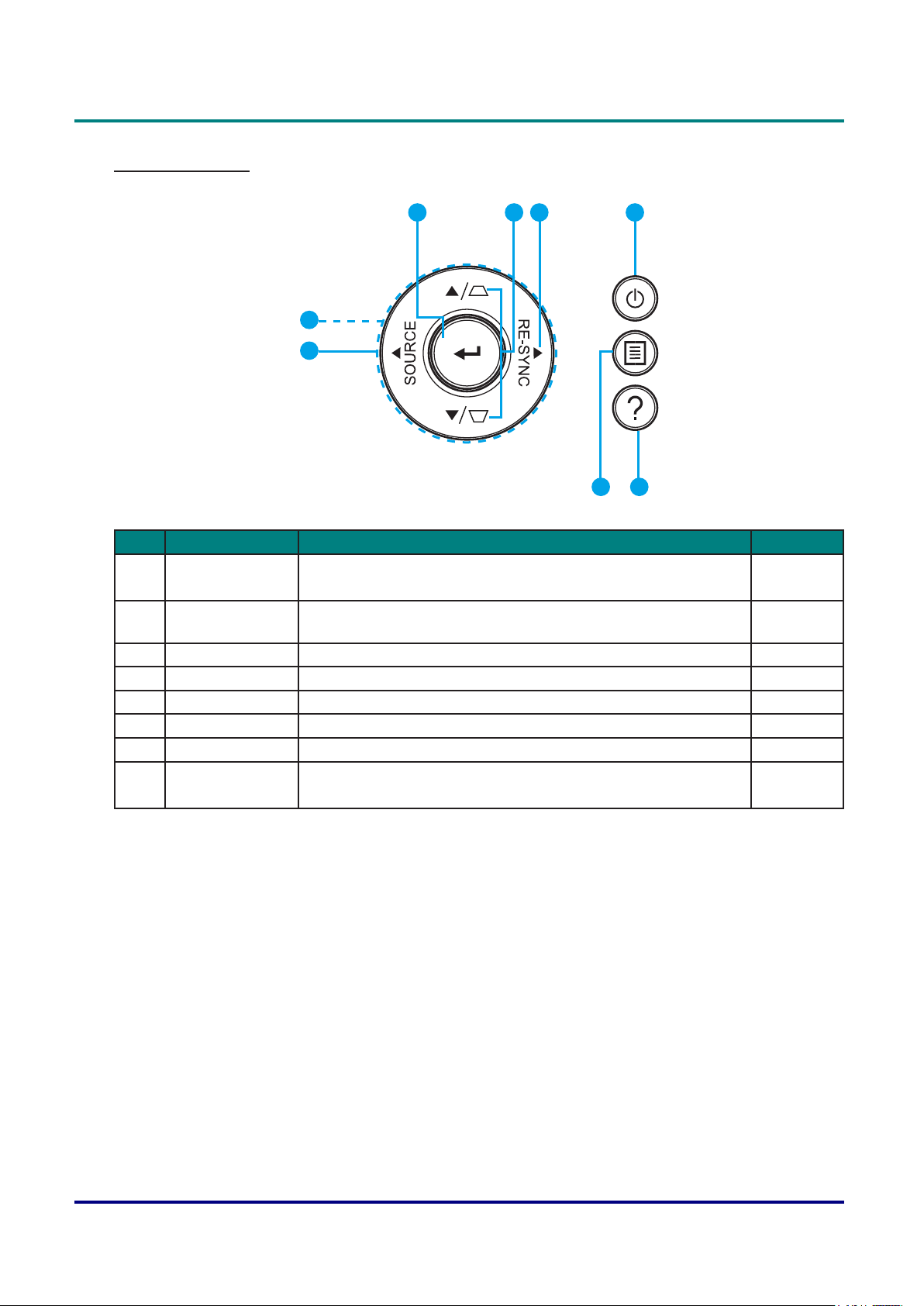
Built-in Keypad
DLP Projector — Owner’s Manual
1
8
7
2 3
4
5
6
Item LabeL DescrIptIon see page
1 Enter • Select a highlighted menu item.
17
• Change or accept a value.
2 Keystone
Adjust the image distortion caused by tilting the projector. 15-16
Correction
3 Re-Sync Automatically synchronize the projector to the input source. -
4 Power Turn the projector on or off. 11-12
5 Information Display the projector information. -
6 Menu OSD MENU Setting. 17
7 Source Select an input signal. 8 Arrow keys • Adjust a setting UP/DOWN or LEFT/RIGHT.
17
• Navigate within a menu.
— 5 —
Page 20
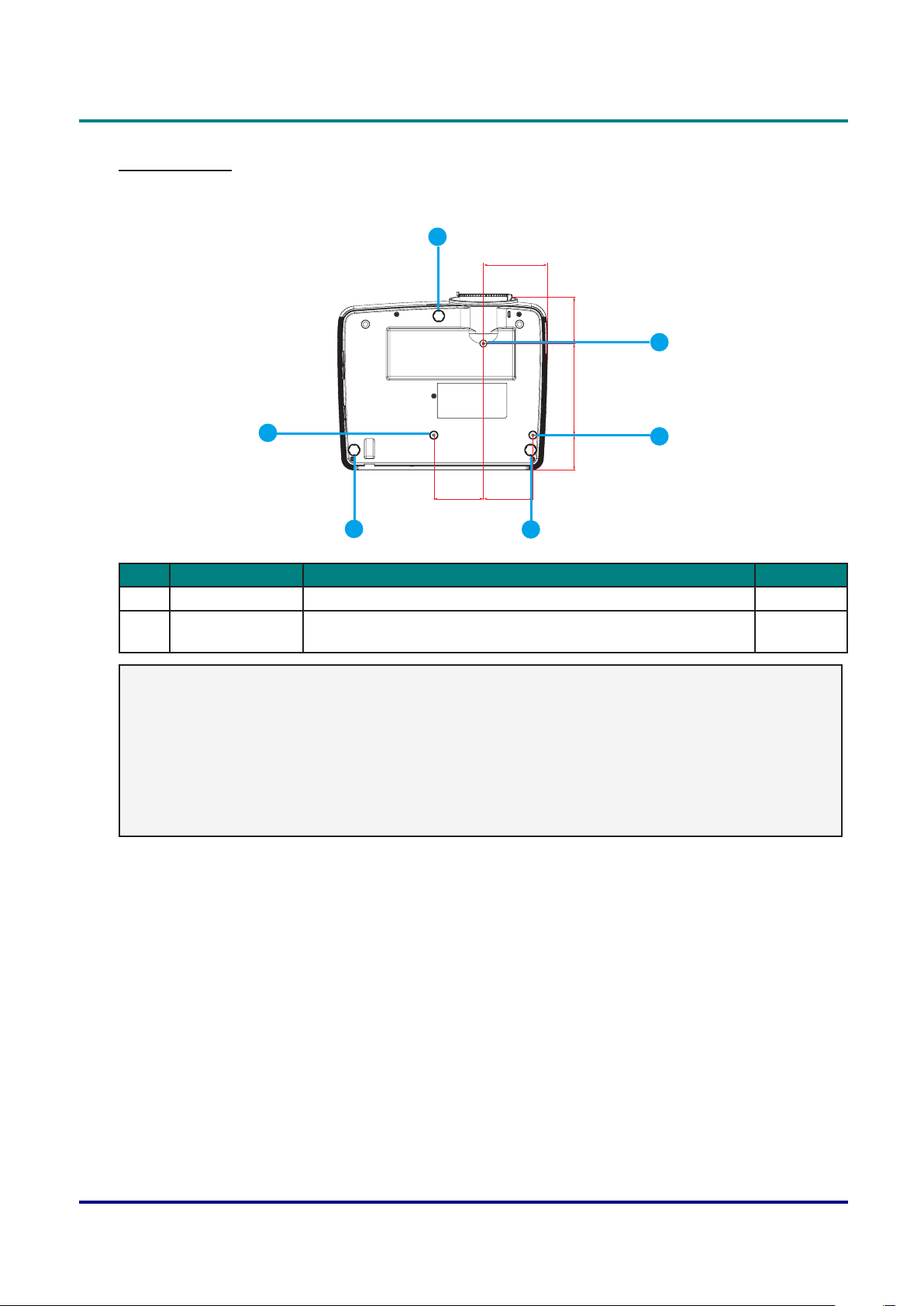
DLP Projector — Owner’s Manual
129.47mm
Bottom View
1
93.22mm70.46mm 185.00mm
2
100.00mm 100.00mm
1
1
2
2
Item LabeL DescrIptIon see page
1 Adjustable Feet Raise or lower the feet to level the projector. 13
2 Ceiling support
holes
Contact your dealer for information on mounting the projector on
a ceiling.
viii-ix
Note:
• When installing, ensure that you use only UL Listed ceiling mounts.
• For ceiling installations, use approved mounting hardware and M4 screws with a maximum screw
depth of 10 mm (0.39 inch).
• The construction of the ceiling mount must be of a suitable shape and strength. The ceiling mount
load capacity must exceed the weight of the installed equipment, and as an additional precaution
be capable of withstanding three times the weight of the equipment (not less than 20 kg) over a
period of 60 seconds.
— 6 —
Page 21
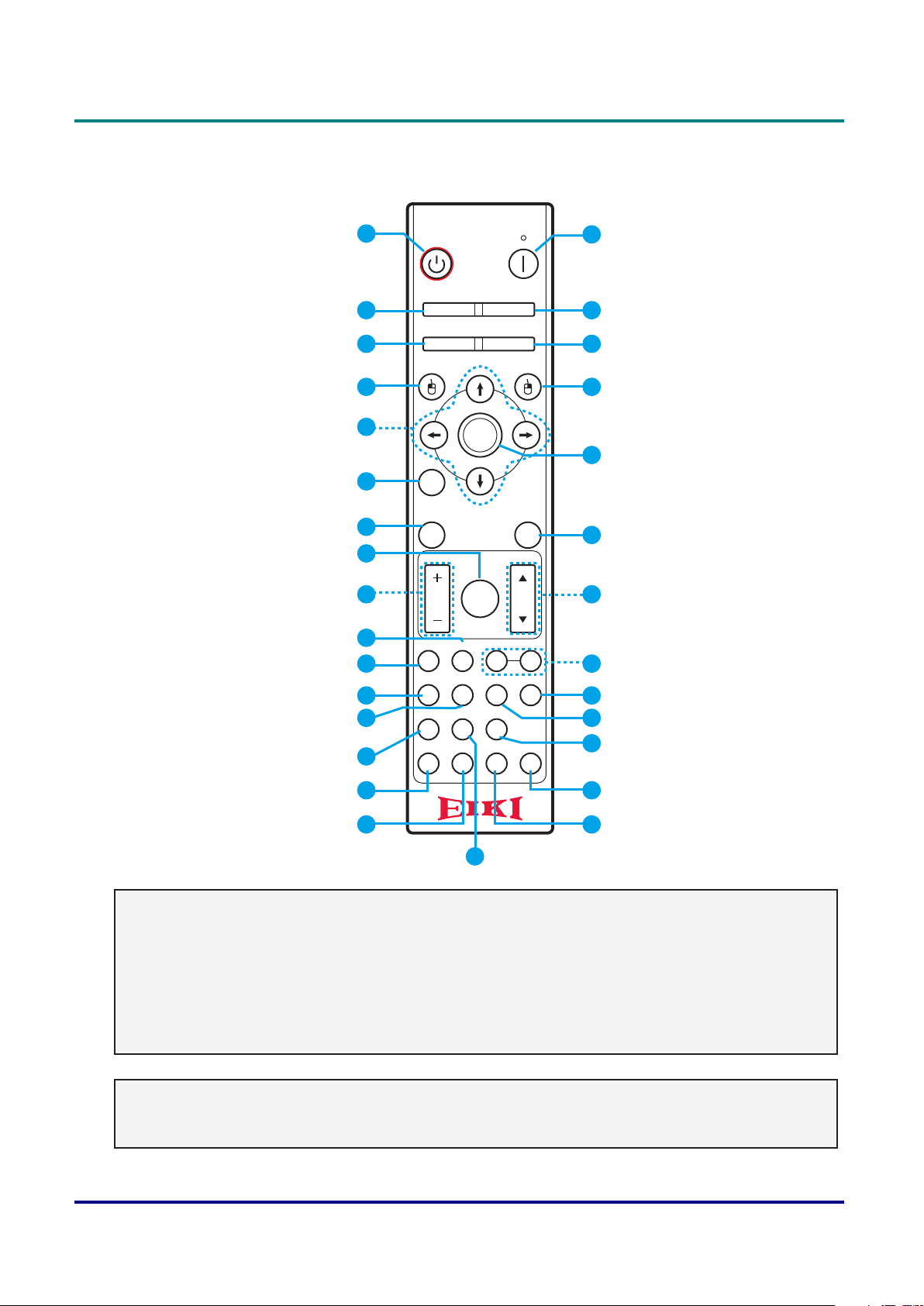
Remote Control Parts
DLP Projector — Owner’s Manual
10
11
12
13
14
1
2
3
On
Test
Pattern
F1 F2
Mode
Off
Mouse
Switch
AV Mute
4
5
ENTER
17
18
19
20
21
6
Info.
7
Source
8
VolumeV Keystone
9
Format Zoom Remote
VGA11S-Video2HDMI13HDMI2
Re-Sync
Menu Pg
ID All
22
23
24
25
VGA24Video5DVI
6
BNC7YPbPr8DisplayPort93D
0
26
27
15
16
28
29
30
Important:
1.Avoidusingtheprojectorwithbrightuorescentlightingturnedon.Certainhigh-frequency
uorescentlightscandisruptremotecontroloperation.
2. Be sure nothing obstructs the path between the remote control and the projector. If the path
between the remote control and the projector is obstructed, you can bounce the signal off certain
reectivesurfacessuchasprojectorscreens.
3. The buttons and keys on the projector have the same functions as the corresponding buttons on the
remote control. This owner’s manual describes the functions based on the remote control.
Note:
Complies with FDA performance standards for laser products except for deviations pursuant to
Laser Notice No. 50, dated June 24, 2007.
— 7 —
Page 22
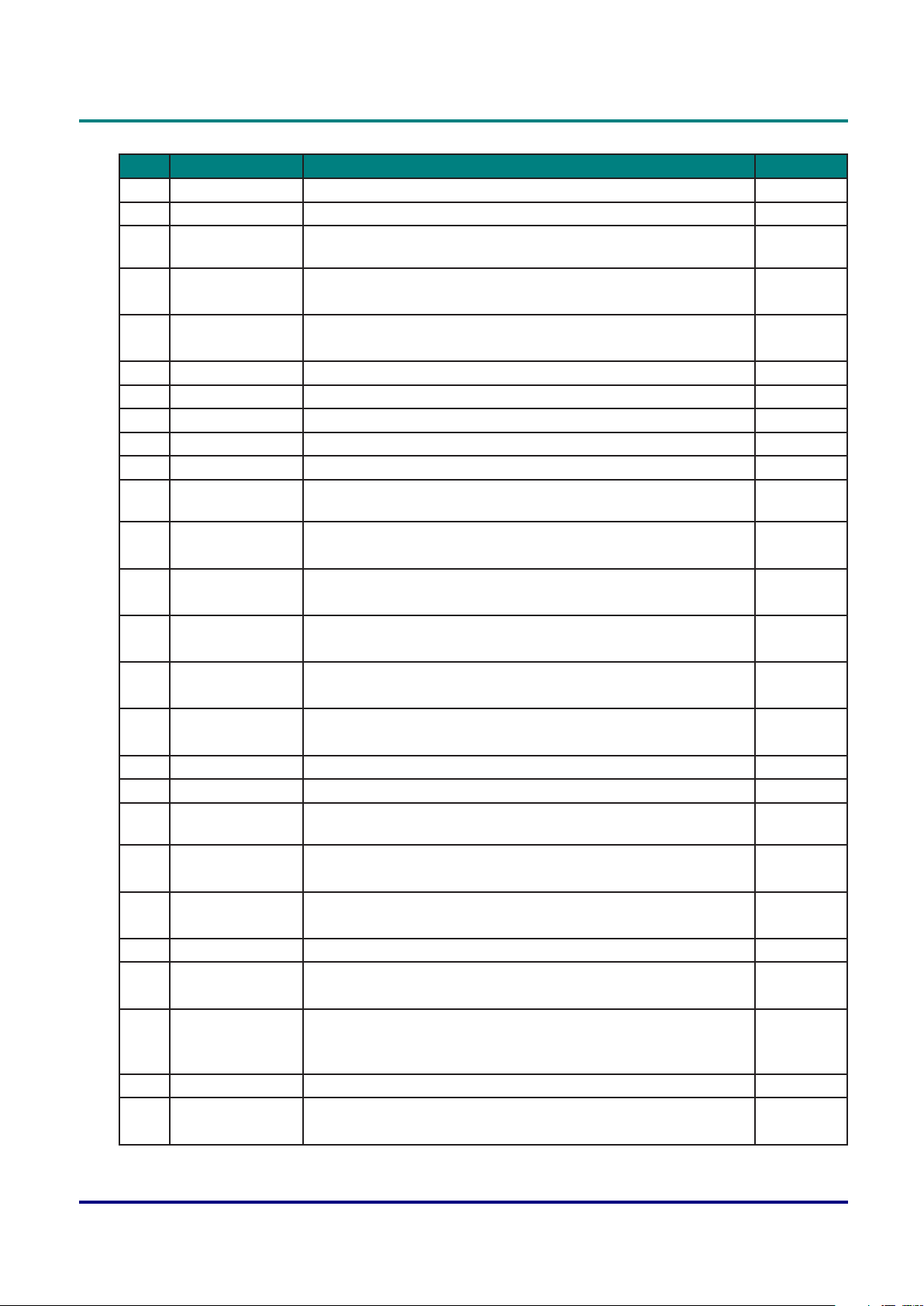
DLP Projector — Owner’s Manual
Item LabeL DescrIptIon see page
1 Power on Turn projector ON. 11
2 Pattern Display a test pattern. -
3 Function button
(F1) (Assignable)
4 Mode/Mouse left
click
5 Arrow Keys • Adjust a setting UP/DOWN or LEFT/RIGHT.
6 Info. Display source image information. -
7 Source Press “Source” to select an input signal. -
8 Menu Display menus. 17
9 Volume - / + Press to increase or decrease the volume. -
10 Zoom Adjust zoom to achieve a desired image size. 14
11 Format (Aspect
Ratio)
12 VGA1/1 • Select the VGA1 input source.
13 S-Video/2 • Select the S-Video input source.
14 VGA2/4 • Select the VGA2 input source.
15 BNC/7 • Select the BNC input source.
16 YPbPr/8 • Select the Component input source.
17 OFF Turn projector OFF. 12
18 Mouse Press to switch the USB mouse on/off. -
19 Function button
(F2) (Assignable)
20 AV mute/Mouse
right click
21 Enter • Select a highlighted menu item.
22 Re-sync Automatically synchronize the projector to the input source. -
23 V keystone/Page
Up/Down
24 Remote ID/
Remote all
25 HDMI2 Press to choose HDMI source. 26 HDMI1/3 • Press to choose HDMI source.
Programmable function button. -
• Display mode menu on/off.
• Use as mouse left click when mouse is switched on.
• Navigate within a menu.
Press to choose the projector format. -
• Use as numeric keypad number “1”.
• Use as numeric keypad number “2”.
• Use as numeric keypad number “4”.
• Use as numeric keypad number “7”.
• Use as numeric keypad number “8”.
Programmable function button. -
• Press to turn off/on projector built-in speaker.
• Use as mouse left click when mouse is switched on.
• Change or accept a value.
• Adjust the vertical keystone.
• Use to navigate page up or page down.
• Press until Power LED is ashing then press 01~99 to set
the particular remote code.
• Press to set remote code to all.
• Use as numeric keypad number “3”.
-
17
-
-
-
-
-
-
17
14
-
-
— 8 —
Page 23
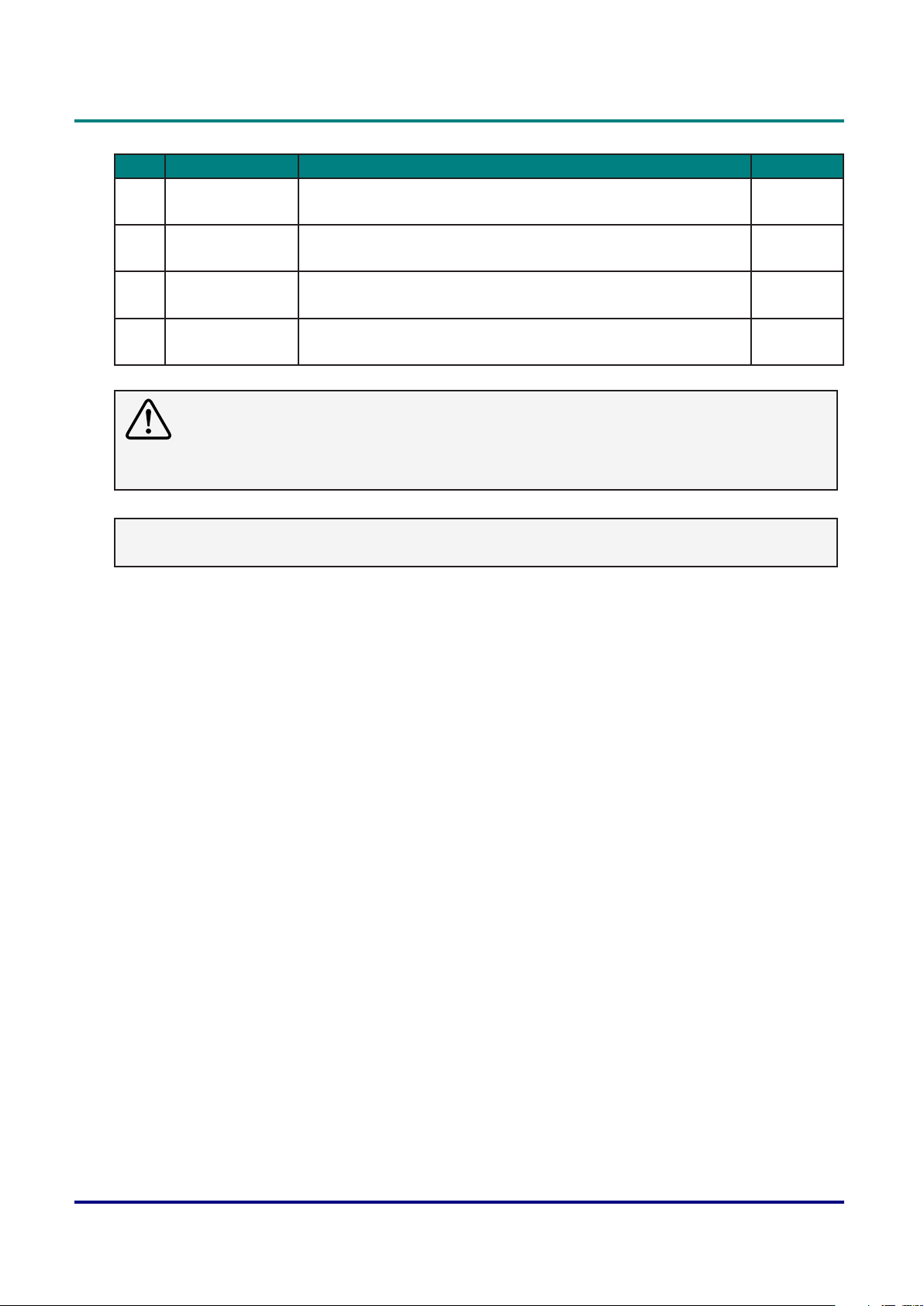
DLP Projector — Owner’s Manual
Item LabeL DescrIptIon see page
27 DVI/6 • Select the DVI input source.
• Use as numeric keypad number “6”.
28 3D/0 • Select the 3D input source.
• Use as numeric keypad number “0”.
29 DisplayPort/9 • Select the Display port input source.
• Use as numeric keypad number “9”.
30 Video/5 • Select the Composite Video input source.
• Use as numeric keypad number “5”.
Caution:
Useofcontrols,adjustmentsorperformanceofproceduresotherthanthosespeciedhereinmay
result in hazardous laser light exposure.
Note:
Some keys may have no function for models that do not support these features.
-
-
66-67
-
Remote Control Operating Range
The remote control uses infrared transmission to control the projector. It is not necessary to point the
remote directly at the projector. Provided you are not holding the remote perpendicular to the front of the
projector, the remote will function well within a radius of about 7 meters (23 feet) and 15 degrees above
and below the projector level or 10 degrees on the left side or right side of the projector. If the projector
does not respond to the remote control, move a little closer.
Projector and Remote Control Buttons
The projector can be operated using the remote control or the buttons on the rear of the projector. All
operations can be carried out with the remote control; however, the buttons on the projector are limited in
use.
— 9 —
Page 24
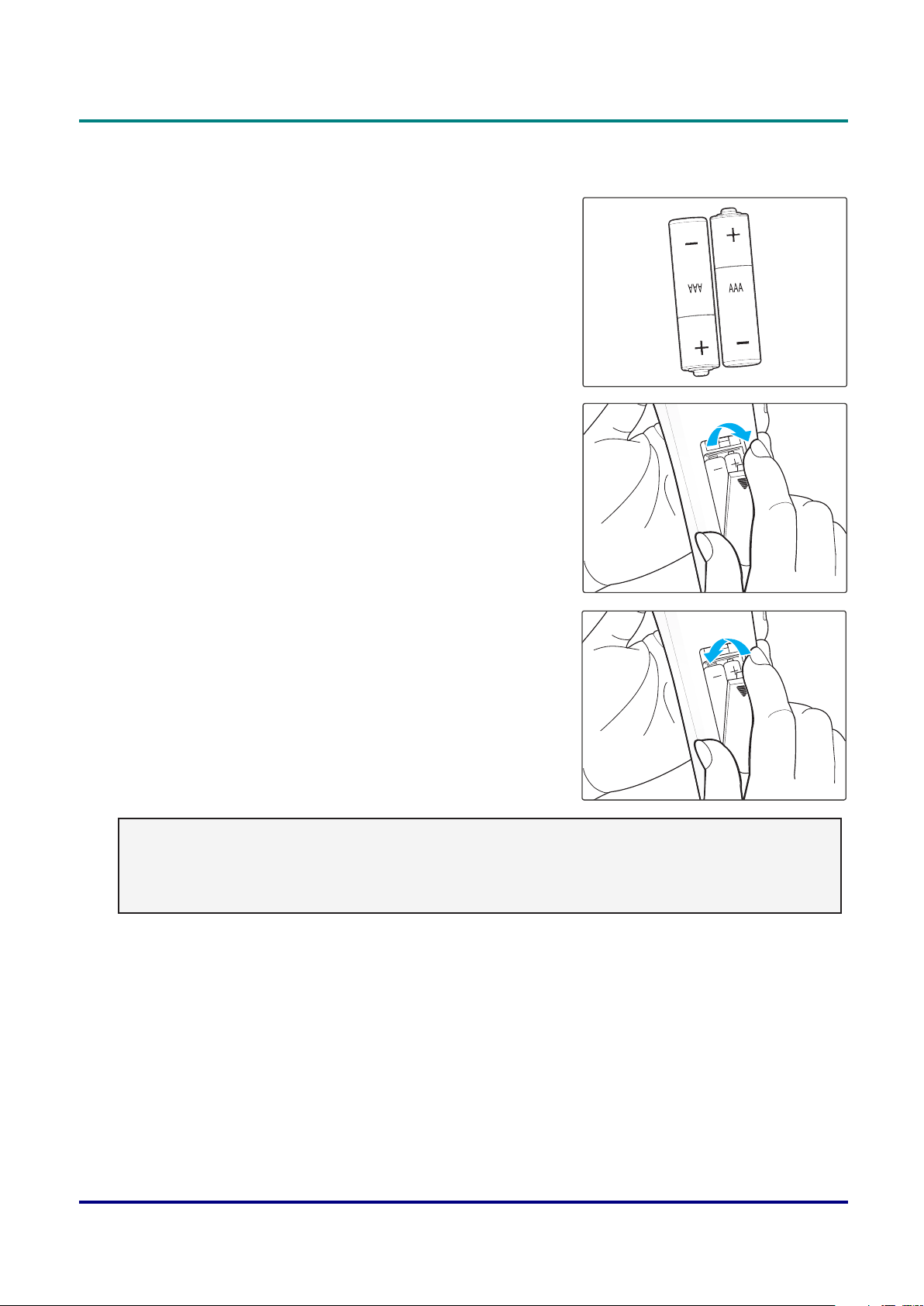
DLP Projector — Owner’s Manual
Inserting the Remote Control Batteries
1. Remove the battery compartment cover as shown in the
illustration.
2. Insert the batteries with correct polarity (+/-) as shown inside
the battery compartment.
3. Replace the cover.
Caution:
• Only use AAA batteries (Alkaline batteries are recommended).
• Dispose of used batteries according to local ordinance regulations.
• Remove the batteries when not using the projector for prolonged periods.
— 10 —
Page 25
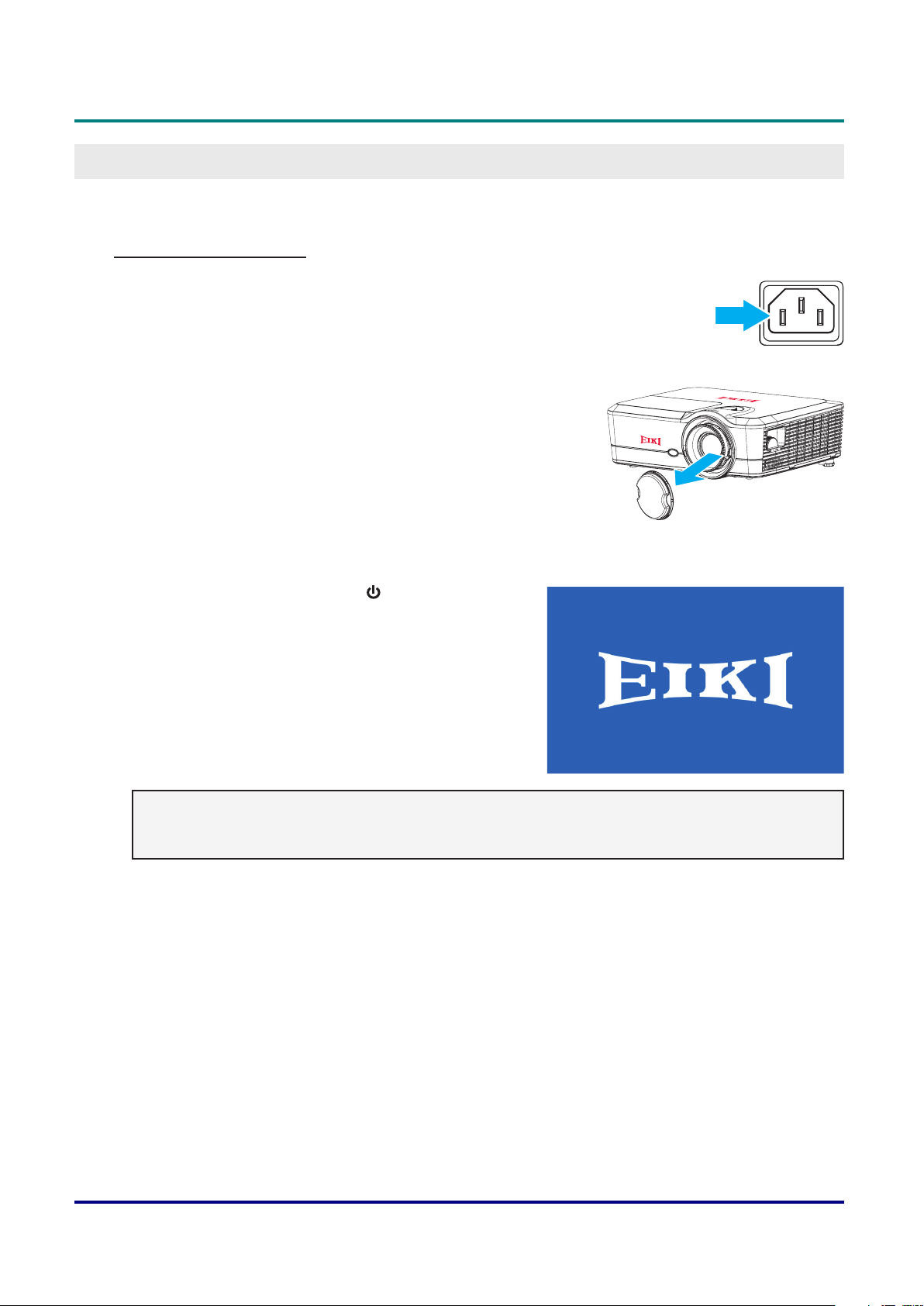
DLP Projector — Owner’s Manual
Setup and OperatiOn
Starting and Shutting down the Projector
Turn the Projector On
1. Connect the power cord to the projector. Then connect the other end to a wall outlet.
The Power button on the built in keypad is illuminated.
2. Remove the lens cap.
3. Turn on the connected devices.
4. Turn on the projector by pressing “ ” on the remote control
or on the built-in keypad. The Status LED is ashing Blue
with a long blink.
The projector splash screen displays and connected
devices are detected.
Note:
Thersttimetheprojectoristurnedonyouwillbeaskedtoselectthepreferredlanguage,projection
orientation and a few other settings.
5. If more than one input device is connected, press the Source key on the remote control to select an
input source (VGA1, VGA2, Video, S-Video, HDMI1, HDMI2, DisplayPort, or HDBaseT).
6. The projector detects the source you selected and displays the image.
— 11 —
Page 26

DLP Projector — Owner’s Manual
Turn the Projector Off
1. Press “ ” on the built-in keypad or press “ ” on the remote control to turn off the projector. A warning
message will appear on the displayed image.
Power Off?
Press Power key again
2. Press “ ” on the built-in keypad or press “ ” on the remote control again to conrm your selection. If
you do not press “ ” or “ ” again, the warning message will disappear after 15 seconds.
Caution:
• The cooling fans will continue to operate for about 10 seconds for the cooling cycle and the On/
StandbyLEDwillashBlue.WhentheOn/StandbyLEDturnssolidredtheprojectorhasentered
standby mode. If you wish to turn the projector back on, you must wait until the cooling cycle has
nishedandtheprojectorhasenteredstandbymode.Whentheprojectorisinstandbymodesimply
press “ ” button again to turn on the projector.
3. Disconnect the power lead from the electrical outlet and the projector.
— 12 —
Page 27

Adjusting the Projector Level
Take note of the following when setting up the projector:
• The projector table or stand should be level and sturdy.
• Position the projector so that it is perpendicular to the screen.
• Ensure the cables are in a safe location. You could trip over them.
A
DLP Projector — Owner’s Manual
40 mm
B
1. To raise the level of the projector, lift the projector
2. Locate the adjustable foot you wish to modify on the underside of the projector.
3. Rotate the adjustable foot clockwise to raise the projector or counter-clockwise to lower it. Repeat with
the remaining feet as necessary B.
A
.
— 13 —
Page 28

DLP Projector — Owner’s Manual
B
Adjusting the Zoom, Focus, and Keystone
1. Use the Zoom lever to resize the projected
image and screen size B.
2. Use the Focus lever to sharpen the
projected image A.
A
3. Use the V Keystone button to adjust the keystone
vertically and make a squarer image A.
Note:
Horizontal keystone can only be adjusted manually.
Volume V Keystone
MenuPg
Format Zoom Remote
VGA11S-Video2HDMI13HDMI2
VGA24Video5DVI
BNC7YPbPr
8
ID All
6
DisplayPort
93D0
A
— 14 —
Page 29

Projection Size
Projection Size v.s Throw Distance
EK-600U
DLP Projector — Owner’s Manual
DIagonaL
Length(Inch)
sIze of16:10
screen
screen sIze W x h projectIon DIstance (D) offset (hD)
m) (Inch) (m) (feet) (cm) (feet)
(
WIDth heIght WIDth heIght WIDe teLe WIDe teLe max mIn max mIn
30 0.65 0.40 25.4 15.9 / 1.4 / 4.59 8.07 0.00 0.26 0.00
40 0.86 0.54 33.9 21.2 1.0 1.9 3.28 6.23 10.77 0.00 0.35 0.00
50 1.08 0.67 42.4 26.5 1.3 2.3 4.27 7.55 13.46 0.00 0.44 0.00
60 1.29 0.81 50.9 31.8 1.6 2.8 5.25 9.19 16.16 0.00 0.53 0.00
70 1.51 0.94 59.4 37.1 1.8 3.3 5.91 10.83 18.85 0.00 0.62 0.00
80 1.72 1.08 67.8 42.4 2.1 3.7 6.89 12.14 21.54 0.00 0.71 0.00
90 1.94 1.21 76.3 47.7 2.3 4.2 7.55 13.78 24.23 0.00 0.79 0.00
100 2.15 1.35 84.8 53 2.6 4.7 8.53 15.42 26.92 0.00 0.88 0.00
120 2.58 1.62 101.8 63.6 3.1 5.6 10.17 18.37 32.31 0.00 1.06 0.00
150 3.23 2.02 127.2 79.5 3.9 7.0 12.80 22.97 40.39 0.00 1.33 0.00
180 3.88 2.42 152.6 95.4 4.7 8.4 15.42 27.56 48.46 0.00 1.59 0.00
200 4.31 2.69 169.6 106 5.2 9.3 17.06 30.51 53.85 0.00 1.77 0.00
250 5.38 3.37 212.0 132.5 6.5 11.6 21.33 38.06 67.31 0.00 2.21 0.00
300 6.46 4.04 254.4 159 7.8 14.0 25.59 45.93 80.77 0.00 2.65 0.00
EK-601W
DIagonaL
Length(Inch)
sIze of16:10
screen
30 0.65 0.40 25.4 15.9 / 1.5 / 4.92 10.09 2.02 0.33 0.07
40 0.86 0.54 33.9 21.2 1.1 2.0 3.61 6.56 13.46 2.69 0.44 0.09
50 1.08 0.67 42.4 26.5 1.4 2.4 4.59 7.87 16.83 3.37 0.55 0.11
60 1.29 0.81 50.9 31.8 1.6 2.9 5.25 9.51 20.20 4.04 0.66 0.13
70 1.51 0.94 59.4 37.1 1.9 3.4 6.23 11.15 23.56 4.72 0.77 0.15
80 1.72 1.08 67.8 42.4 2.2 3.9 7.22 12.80 26.92 5.38 0.88 0.18
90 1.94 1.21 76.3 47.7 2.4 4.4 7.87 14.44 30.29 6.06 0.99 0.20
100 2.15 1.35 84.8 53 2.7 4.9 8.86 16.08 33.66 6.73 1.10 0.22
120 2.58 1.62 101.8 63.6 3.3 5.9 10.83 19.36 40.39 8.08 1.33 0.27
150 3.23 2.02 127.2 79.5 4.1 7.3 13.45 23.95 50.48 10.10 1.66 0.33
180 3.88 2.42 152.6 95.4 4.9 8.8 16.08 28.87 60.57 12.11 1.99 0.40
200 4.31 2.69 169.6 106 5.4 9.8 17.72 32.15 67.31 13.46 2.21 0.44
250 5.38 3.37 212.0 132.5 6.8 12.2 22.31 40.03 84.14 16.83 2.76 0.55
300 6.46 4.04 254.4 159 8.1 14.7 26.57 48.23 100.96 20.19 3.31 0.66
screen sIze W x h projectIon DIstance (D) offset (hD)
m) (Inch) (m) (feet) (cm) (feet)
(
WIDth heIght WIDth heIght WIDe teLe WIDe teLe max mIn max mIn
— 15 —
Page 30

DLP Projector — Owner’s Manual
Note:
• Vertical Lens Shift values are always calculated from the Center of Projection Lens. Therefore the
distance 5.2 cm (2.05 inch) from the Base to the Center of Projection Lens needs to be added to
each Vertical Lens Shift value.
• Zoom ratio is 1.8x.
H
3
2
1
3
5.2 cm
1. Center of projection lens.
2. Projection image while lens shift at the highest position.
3. Horizontal shift range: 10% H.
Wall
Base
D
— 16 —
Page 31

DLP Projector — Owner’s Manual
B
On-Screen diSplay (OSd) Menu SettinGS
OSD Menu Controls
The projector has an OSD that lets you make image adjustments and change various settings.
Navigating the OSD
You can use the remote control cursor buttons or the projector keypad to navigate and make changes to
the OSD.
Mode AV Mute
C
ENTER
Info.
Source
Volume V Keystone
1. To enter the OSD, press the Menu button
Re-Sync
MenuPg
A
.
2. Use the arrow keys (pqtu) to navigate within the menu and
adjust a setting up or down B.
3. Press the Enter button to enter the submenu or conrm the
selection/setting C.
4. Press the Menu button again to return to the previous menu or
exit menus if at top level A.
A
Display Mode
Brightness
Contrast
Sharpness
Color
Tint
Advanced
PICTURE
Presentation
Caution:
Depending on the video source, not all items in the OSD are available. Items that are not available
cannot be accessed and are grayed out.
— 17 —
Page 32

DLP Projector — Owner’s Manual
Setting the OSD Language
Set the OSD language to your preference before continuing.
1. Press the Menu button.
PICTURE
Display Mode
Brightness
Contrast
Sharpness
Color
Tint
Advanced
Presentation
2. Use the arrow keys (pq) to select SETUP and press the Enter button to enter the SETUP menu.
SETUP
Language
Projection
Screen Type
Menu Location
Pin
Projector ID
English
Audio Settings
3. Use the arrow keys (pq) to select Language and
press the Enter button to enter its submenu.
4. Use the arrow keys (pqtu) to select the desired
language and press the Enter button to enter its
conrm.
5. Press the Menu button several times to exit the
menu.
— 18 —
Language
Exit
Page 33

DLP Projector — Owner’s Manual
OSD Menu Overview
Use the following illustration to quickly nd a setting or determine the range for a setting.
maIn menu sub menu / settIngs DefauLt
Presentation
Bright
Movie
Display Mode
Brightness -50 ~ 50
Contrast -50 ~ 50
Sharpness 1 ~ 15
Color -50 ~ 50
Tint -50 ~ 50
PICTURE
Advanced
sRGB
Blackboard
DICOM SIM.
User
3D
Noise Reduction 0 ~ 10
BrilliantColor™ 1 ~ 10
DynamicBlack™ On / Off Off
Film
Graphics
1.8
Gamma
Color
Temperature
Color Space
2.0
2.2
2.6
Blackboard
DICOM
Warm
Standard
Cool
Cold
Not HDMI
Input:
Auto
RGB
YUV
HDMI Input:
Auto
RGB(0~255)
RGB(16~235)
YUV
Presentation
(Each mode can
adjust and save
in each mode).
By source set
By source set
By source set
Auto
— 19 —
Page 34

DLP Projector — Owner’s Manual
maIn menu sub menu / settIngs DefauLt
Color Settings
PICTURE Advanced
Color Matching
Red Gain -50 ~ 50
Green Gain -50 ~ 50
Blue Gain -50 ~ 50
Red Offset -50 ~ 50
Green Offset -50 ~ 50
Blue Offset -50 ~ 50
Reset Yes / No
Exit
Hue
Red
Green
Blue
Cyan
Magenta
Yellow
White
Reset
Exit
Saturation
Gain
Exit
Hue
Gain
Exit
Hue
Gain
Exit
Hue
Gain
Exit
Hue
Gain
Exit
Hue
Gain
Exit
Red
Blue
Exit
Yes
No
-50 ~ 50
-50 ~ 50Saturation
-50 ~ 50Saturation
-50 ~ 50Saturation
-50 ~ 50Saturation
-50 ~ 50Saturation
-50 ~ 50Green
By source set
By source set
— 20 —
Page 35

DLP Projector — Owner’s Manual
maIn menu sub menu / settIngs DefauLt
On
Off
0
7.5
On
0 (NTSC only)
Auto
0
Off
PICTURE
OUTPUT
Auto Image
Signal (VGA
input)
Advanced
Signal (Video
input)
Exit
Reset
Aspect Ratio
Zoom -5 ~ 25 0
Edge Mask 0 ~ 10 By source set
Image Shift
Image Warping
Yes
No
4:3
16:9 or 16:10
LBX
Native
Auto
H -100 ~ 100
V -100 ~ 100
H. Keystone -30 ~ 30
V. Keystone -30 ~ 30
Auto V.
Keystone
Four Corners
Reset
Exit
Phase 0 ~ 31
Frequency -10 ~ 10
Horz Position -10 ~ 10
Vert Position -10 ~ 10
Exit
White Level 0 ~ 31 16
Black Level -5 ~ 5 0
IRE
Exit
On
Off
Top-Left
Top-Right
Bottom-Left
Bottom-Right
Yes
No
— 21 —
Page 36

DLP Projector — Owner’s Manual
maIn menu sub menu / settIngs DefauLt
3D Mode
3D→2D
OUTPUT 3D Display
3D Enable
3D Invert
Exit
English
Deutsch
Français
Italiano
Español
Português
Svenska
Nederlands
Norsk/Dansk
Polski
Language
SETUP
Русский
Suomi
Magyar
Čeština
DLP-Link
Off
3D
R
Auto
Side by Side
Top and Bottom
Frame
Sequential
On
Off
OffVESA 3D
3DL
Auto
Off
Projection
Screen Type
繁體中文
簡体中文
日本語
한국어
ไทย
Türkçe
Indonesian
Front
Rear
Front-Ceiling
Rear-Ceiling
16:10
16:9
Front
16:10
— 22 —
Page 37

DLP Projector — Owner’s Manual
maIn menu sub menu / settIngs DefauLt
Top-Left
Top-Right
SETUP
Menu Location
Pin
Projector ID 00 ~ 99 00
Audio Settings
Audio Settings
Advanced
HDBaseT
Control
Center
Bottom-Left
Bottom-Right
Pin Protect
Security Timer
Change PIN 1234
Exit
Internal Speaker
Mute
Volume
Audio Input
Audio
Out(Standby)
Exit
Logo
Logo Capture
Closed
Captioning
Exit
Ethernet
RS232
HDBaseT Mode
Exit
On
Off
Month
Day
Hour
On
Off
On
Off
Audio 0 ~ 10
Mic 0 ~ 10
Default Default:
Audio1
Audio2
Audio3
On
Off
Default
Neutral
Off
CC2
On
Off
On
Off
Auto
HDBaseT
Center
Off
On
Off
5
VGA1 -> Audio
1 (mini jack)
VGA2 -> Audio
2 (mini jack)
Video, S-Video
-> Audio 3 (L/R)
Off
DefaultUser
OffCC1
Off
Auto
— 23 —
Page 38

DLP Projector — Owner’s Manual
maIn menu sub menu / settIngs DefauLt
LAN
SETUP
OPTIONS
Communication
Exit
Input Source
Source Lock
High Altitude
Information Hide
Control Settings
Reset
Exit
VGA1
VGA2
Video
S-Video
HDMI1
HDMI2
Displayport
HDBaseT
Exit
On
Off
On
Off
On
Off
Network Status
MAC Address
DHCP On / Off Off
IP Address 192.168.0.100 192.168.0.100
Subnet Mask 255.255.255.0 255.255.255.0
Default Gateway 192.168.0.254 192.168.0.254
DNS 192.168.0.1 192.168.0.1
Exit
Crestron
Extron
PJLink
AMX Device
Discovery
Telnet
HTTP
Exit
Connect /
Disconnect
xx : xx : xx : xx :
xx : xx
On
Off
On
Off
On
Off
On
Off
On
Off
On
Off
Read-Only
On (port: 41794)
On (port: 2023)
On (port: 4352)
On (port: 9131)
On (port: 23)
On (port: 80)
Off
Off (Warning
message and
Power off
message are
not hidden).
— 24 —
Page 39

DLP Projector — Owner’s Manual
maIn menu sub menu / settIngs DefauLt
Keypad Lock
Display Mode
Lock
Test Pattern
Background
Color
Wall Color
OPTIONS
Remote Settings
12V Trigger
Beep
On
Off
On
Off
None
White Pattern
Black
Red
Blue
Green
White
Off
Light Yellow
Light Green
Light Blue
Pink
Gray
User1
User2
IR Function
Projector
Address
Exit
On
Off
On
Off
Off
NoneGrid
Blue
Off
HDMI2
DP
VGA2
S-Video
Test Pattern
Zoom
Info.
HDBaseT
HDMI2
DP
VGA2
S-Video
Test Pattern
Zoom
Info.
HDBaseT
All
Front
Top
Off
00 ~ 99 00
Test Pattern
Zoom
Off
On
All
— 25 —
Page 40

DLP Projector — Owner’s Manual
maIn menu sub menu / settIngs DefauLt
Direct Power On
Auto Power Off
(min)
Sleep Timer
Advanced
Lamp Settings
OPTIONS
Information
Reset
Exit
(min)
Quick Resume
Standby Power
Mode
Exit
Lamp Hours Read only
Lamp Reminder
Lamp Mode
Power
Lamp Hours
Reset
Exit
Filter Usage
Hours
Optional Filter
Installed
Filter Reminder
Filter Reset
Exit
Yes
No
On
Off
0-180 (one step:
5 mins)
0-990 (one step:
10 mins )
Repeat Off
On
Off
Normal
Eco.
On
Off
Bright
Power
365W
350W
330W
310W
300W
292W
Yes
No
Yes
No
Off
300 hr
500 hr
800 hr
1000 hr
Yes
No
(EK601W only) Off
Off
20
Eco.
On
BrightEco
292W
Read only
No
500 hr
0
— 26 —
Page 41

DLP Projector — Owner’s Manual
Picture Menu
Press the Menu button to open the OSD menu. Press the arrow keys (pq) to select PICTURE and press
the Enter button to enter the PICTURE menu. Press the arrow keys (pq) to select the menu option
and press the Enter button to enter its submenu. Press the arrow keys (pqtu) to select or adjust the
desired settings and press the Enter button to conrm.
PICTURE
Display Mode
Brightness
Contrast
Sharpness
Color
Tint
Advanced
Presentation
Item DescrIptIon
Display Mode Optimize the projector for displaying images under certain conditions, such
as Presentation, Bright, Movie, sRGB, Blackboard, DICOM SIM., user-
denable preset, and 3D.
Brightness Adjust the intensity of the image.
Contrast Adjust the degree of difference between the lightest and darkest parts of
the picture and change the amount of black and white in the image.
Sharpness Select the edge clarity of the image.
Color Adjust a video image from black and white to fully saturated color. The color
setting applies to video sources only.
Tint Adjust the red-green color balance in the image of video images. The tint
setting applies to video sources only.
Advanced Congure the advanced image settings. See “Advanced Menu” on page
28.
— 27 —
Page 42

DLP Projector — Owner’s Manual
Advanced Menu
Press the Menu button to open the OSD menu. Press the arrow keys (pq) to select PICTURE and press
the Enter button to enter the PICTURE menu. Press the arrow keys (pq) to select Advanced and press
the Enter button to enter the Advanced menu. Press the arrow keys (pq) to select the menu option
and press the Enter button to enter its submenu. Press the arrow keys (pqtu) to select or adjust the
desired settings and press the Enter button to conrm.
PICTURE
Advanced
Noise Reduction
BrilliantColor™
DynamicBlack™
Gamma
Color Temperature
Color Space
Off
Film
Standard
Auto
Item DescrIptIon
Noise Reduction The motion Adaptive Noise Reduction reduces the amount of visible noise
interlaced signals.
BrilliantColor
TM
Produce an expanded on-screen color spectrum that delivers enhanced
color saturation for bright, true-to-life images
DynamicBlack
TM
Enable or disable the dynamic black function. Enable this function raises
the contrast ratio dynamically.
Gamma Select the appropriate gamma from Film, Graphics, 1.8, 2.0, 2.2, 2.6,
Blackboard and DICOM.
Color Temperature Change the intensity of the colors. Select a listed relative warmth value.
Color Space Select a color space that has been specically tuned for the input signal.
Use only for analog signals and certain digital sources.
Color Settings Adjust the gain of the red, green, or blue channel of the image. It will affect
the black and white.
Adjust the offset of the red, green, or blue channel of the image. It will affect
the black and white.
Reset RGB gain/offset to return the factory default settings for color
adjustments.
Color Matching Congure the color matching parameters. See “Color Matching Menu” on
page 29.
Signal (VGA Input) Congure the signal paramters for VGA input. See “Signal Menu (VGA
Input)” on page 30.
Signal (Video Input) Congure the signal paramters for Video input. See “Signal Menu (Video
Input)” on page 31.
— 28 —
Page 43

DLP Projector — Owner’s Manual
Color Matching Menu
Press the Menu button to open the OSD menu. Press the arrow keys (pq) to select PICTURE and press
the Enter button to enter the PICTURE menu. Press the arrow keys (pq) to select Advanced and press
the Enter button to enter the Advanced menu. Press the arrow keys (pq) to select Color Matching and
press the Enter button to enter the Color Matching menu. Press the arrow keys (pq) to select the menu
option and press the Enter button to enter its submenu. Press the arrow keys (pqtu) to select or adjust
the desired settings and press the Enter button to conrm.
Color Matching
Red
Green
Blue
White
Exit
You may require a unique color gamut (range) for a single projector or application, or you may need to
precisely match colors across multiple adjacent displays. Use Color Matching by Meter Adjustment or
by Manual Adjustment to dene the precise hue of each primary color component (red, green, blue and
white).
The x/y coordinates for each color dene its location on the standard CIE chromaticity graph. Changing
either or both of these numbers will change the hue of the color, and modify the range of possible colors.
For example, changing the x/y coordinates for red may move the color closer to orange or closer to violet,
which will in turn affect all displayed colors having a red component. Adjust the slide bars or enter new
specic coordinates as desired to dene or change the color gamuts needed for your environment and
applications.
Enable the selected method (Meter or Manual Adjustment)- this will automatically disable the other
method. For both methods, if Auto Test Pattern is enabled, the solid colored test pattern will be displayed
according to the menu item on which you are positioned.
Cyan
Magenta
Yellow
Reset
• Meter Adjustment
1. Using a color meter, enter the current x and y co-ordinates of Red, Green, Blue and White for the
projector image into the Measured Data menu. This is the reference point for the projector. The default
values in the menu are based on the average for all projectors.
2. After measuring the values for all the projectors to be matched, calculate the target values.
3. Enter the target values for x, y and gain for each color into the Target Data menu.
— 29 —
Page 44

DLP Projector — Owner’s Manual
Green
Measured Data
Target Data
y
Red
Blue
x
• Manual Adjustment
1. Adjust color slide bars and judge image color by eye or meter. A user-dened color “adjustment” can be
applied.
2. Use this submenu if you do not have specic color coordinates in mind and will judge color performance
by eye or meter. As for Meter Adjustment, each color control actually denes new x/y coordinates for
that color and changes its hue. The main colors (red part of red, green part of green and blue part of
blue) adjust the intensity of that color component, while the modifying colors (e.g. green part of red and
blue part of red) modify the x and y value and change the hue of that color. At the same time the main
colors also are used to control the color of the white point.
Signal Menu (VGA Input)
Press the Menu button to open the OSD menu. Press the arrow keys (pq) to select PICTURE and press
the Enter button to enter the PICTURE menu. Press the arrow keys (pq) to select Advanced and press
the Enter button to enter the Advanced menu. Press the arrow keys (pq) to select Signal and press the
Enter button to enter the Signal menu. Press the arrow keys (pq) to select the menu option and press
the Enter button to enter its submenu. Press the arrow keys (pqtu) to select or adjust the desired
settings and press the Enter button to conrm.
PICTURE
Advanced: Signal
Auto Image
Phase
Frequency
Horz Position
Vert Position
On
Exit
— 30 —
Page 45

DLP Projector — Owner’s Manual
Item DescrIptIon
Auto Image Force the projector to reacquire and lock to the input signal. This is useful
when signal quality is marginal.
Phase Analog signals only. Adjust pixel phase when the image still shows shimmer
or noise after pixel tracking is optimized. Pixel phase can adjust the phase
of the pixel-sampling clock relative to the incoming signal.
Frequency Analog signals only. Steady ickering or several soft vertical stripes or
bands across the entire image indicates poor frequency. Proper frequency
ensures that the image quality is consistent across the screen, the aspect
ratio is maintained, and that the pixel phase can be optimized.
Horz Position Move the image right or left within the area of available pixels.
Vert Position Move the image up or down within the area of available pixels.
Signal Menu (Video Input)
Press the Menu button to open the OSD menu. Press the arrow keys (pq) to select PICTURE and press
the Enter button to enter the PICTURE menu. Press the arrow keys (pq) to select Advanced and press
the Enter button to enter the Advanced menu. Press the arrow keys (pq) to select Signal and press the
Enter button to enter the Signal menu. Press the arrow keys (pq) to select the menu option and press
the Enter button to enter its submenu. Press the arrow keys (pqtu) to select or adjust the desired
settings and press the Enter button to conrm.
PICTURE
Advanced: Signal
White Level
Black Level
IRE
Exit
Item DescrIptIon
White Level Allow user adjust White Level when inputting Video signals.
Black Level Allow user adjust Black Level when inputting Video signals.
IRE Allow user adjust IRE value when inputting Video signals.
Note: IRE is only available with NTSC video format.
• Press the t to decrease the amount of color in the image.
• Press the u to increase the amount of color in the image.
— 31 —
Page 46

DLP Projector — Owner’s Manual
Output Menu
Press the Menu button to open the OSD menu. Press the arrow keys (pq) to select OUTPUT and press
the Enter button to enter the OUTPUT menu. Press the arrow keys (pq) to select the menu option
and press the Enter button to enter its submenu. Press the arrow keys (pqtu) to select or adjust the
desired settings and press the Enter button to conrm.
OUTPUT
Aspect Ratio
Zoom
Edge Mask
Image Shift
Image Warping
3D Display
Auto
Exit
Item DescrIptIon
Aspect Ratio Display an image with the detected size, or resize the image by maximizing
either the height, width or both, or resize to the maximum size possible
while keeping the original aspect ratio.
Zoom
• Press the t to reduce the size of an image.
• Press the u to magnify an image on the projection screen.
Edge Mask Edge mask the image to remove video encoding noise on the edge of video
source.
Image Shift
Press u into the next menu as below and then use p or q or t or u to
select item.
Image Shift
• H: Press the t u to shift the projected image position horizontally.
• V: Press the p q to shift the projected image position vertically.
Image Warping Congure the image warping settings. See “Image Warping Menu” on page
33.
3D Display Congure the 3D display settings. See “3D Display Menu” on page 34.
— 32 —
Page 47

DLP Projector — Owner’s Manual
Image Warping Menu
Press the Menu button to open the OSD menu. Press the arrow keys (pq) to select OUTPUT and press
the Enter button to enter the OUTPUT menu. Press the arrow keys (pq) to select Image Warping and
press the Enter button to enter the Image Warping menu. Press the arrow keys (pq) to select the menu
option and press the Enter button to enter its submenu. Press the arrow keys (pqtu) to select or adjust
the desired settings and press the Enter button to conrm.
OUTPUT
Image Warping
H Keystone
V Keystone
Auto V. Keystone
Four Corners
Reset
Off
Exit
Item DescrIptIon
H Keystone Adjust the keystone horizontally and make a squarer image.
Horizontal keystone is used to correct a keystoned image shape in which
the left and right borders of the image are unequal in length. This is
intended for use with horizontally on-axis applications.
V Keystone Adjust the keystone vertically and make a squarer image.
Vertical keystone is used to correct a keystoned image shape in which the
top and bottom are slanted to one of the sides. This is intended when for
use with vertically on-axis applications.
Auto V Keystone Automatically corrects vertical keystone error.
Four Corners Compensate for image distortion by adjusting one corner at a time.
To use this function, do the following:
1. Use “Four Corners” menu to choose one corner and press “Enter” to
conrm.
2. Use pqtu to move the angle and press “Enter” to conrm.
Reset Reset Image Warping menu items to their factory defaults.
— 33 —
Page 48

DLP Projector — Owner’s Manual
3D Display Menu
Press the Menu button to open the OSD menu. Press the arrow keys (pq) to select OUTPUT and press
the Enter button to enter the OUTPUT menu. Press the arrow keys (pq) to select 3D Display and press
the Enter button to enter the 3D Display menu. Press the arrow keys (pq) to select the menu option
and press the Enter button to enter its submenu. Press the arrow keys (pqtu) to select or adjust the
desired settings and press the Enter button to conrm.
OUTPUT
3D Display
3D Mode
Off
3D Enable
3D Invert
Auto
Off
Exit
Item DescrIptIon
3D Mode • DLP-Link: Select “DLP-Link” to use optimized settings for DLP Link 3D
Glasses.
• VESA 3D: Select “VESA 3D” to use optimized setting for VESA 3D
Glasses.
• Off: DLP-Link.
3D → 2D • 3D: Display 3D signal.
• L (Left): Display the left frame of 3D content.
• R (Right): Display the right frame of 3D content.
3D Enable Set 3D format. Supports Mandatory 3D formats and frame sequential
3D@120Hz.
3D Invert Invert 3D sync signal for the application of using single projector.
— 34 —
Page 49

DLP Projector — Owner’s Manual
Setup Menu
Press the Menu button to open the OSD menu. Press the arrow keys (pq) to select SETUP and press
the Enter button to enter the SETUP menu. Press the arrow keys (pq) to select the menu option and
press the Enter button to enter its submenu. Press the arrow keys (pqtu) to select or adjust the
desired settings and press the Enter button to conrm.
SETUP
Language English
Projection
Screen Type
Menu Location
Pin
Projector ID
Audio Settings
Item DescrIptIon
Language This item allows you to select an available language for the OSD display.
Projection Select the projection mode, depending upon how the projector is mounted.
Projection
Exit
Screen Type Choose the screen type from 16:10 or 16:9.
Menu Location Choose the menu location on the display screen.
Menu Location
Exit
Pin Congure the pin settings. See “Pin Menu” on page 36.
Projector ID ID denition can be set up by menu (range 0-99), and allow user control an
individual projector by RS232.
Audio Settings Congure the audio settings. See “Audio Settings Menu” on page 37.
Advanced Congure the advanced settings. See “Advanced Menu” on page 38.
HDBaseT Control Congure the HDBaseT control settings. See “HDBaseT Control Menu” on
page 38.
Communications Congure the communications settings. See “Communications Menu” on
page 39.
— 35 —
Page 50

DLP Projector — Owner’s Manual
Pin Menu
Press the Menu button to open the OSD menu. Press the arrow keys (pq) to select SETUP and press
the Enter button to enter the SETUP menu. Press the arrow keys (pq) to select Pin and press the Enter
button to enter the Pin menu. Press the arrow keys (pq) to select the menu option and press the Enter
button to enter its submenu. Press the arrow keys (pqtu) to select or adjust the desired settings and
press the Enter button to conrm.
SETUP
Pin
Pin Protect
Security Timer
Change Pin
Item DescrIptIon
Pin Protect The Pin (personal identication number) feature allows you to password
protect your projector. Once you enable the Pin feature, you must enter the
Pin before you can project an image. (Pin Default : 12345)
Security Timer Can be select the time (Month/Day/Hour) function to set the number of
hours the projector can be used. Once this time has elapsed you will be
requested to enter your password again.
Off
Exit
Security Timer
Month
Day
Hour
Change Pin Change the Pin.
Exit
— 36 —
Page 51

DLP Projector — Owner’s Manual
Audio Settings Menu
Press the Menu button to open the OSD menu. Press the arrow keys (pq) to select SETUP and press
the Enter button to enter the SETUP menu. Press the arrow keys (pq) to select Audio Settings and
press the Enter button to enter the Audio Settings menu. Press the arrow keys (pq) to select the menu
option and press the Enter button to enter its submenu. Press the arrow keys (pqtu) to select or adjust
the desired settings and press the Enter button to conrm.
SETUP
Audio Settings
Internal Speaker
Mute
Volume
Audio Input
On
Audio Out(Standby)
Off
Exit
Item DescrIptIon
Internal Speaker Choose the “On” or “Off” to turn on or off the internal speaker.
Mute Mute or unmute the volume:
• Choose the “On” to turn mute on.
• Choose the “Off” to turn mute off.
Note: “Mute” function affects both internal and external speaker
volume.
Volume Congure volume parameters.
• Audio: Adjust the volume level.
• Mic: Adjust the microphone volume level.
Audio Input The default audio settings are on the back panel of the projector. Use this
option to reassign any of the Audio Inputs (1, 2, or 3) to the current image
source. Each Audio input can be assigned to more than one video source.
• Default: VGA 1 -> Audio 1; VGA 2 -> Audio 2; Video, S-Video -> Audio 3
(L/R).
• Audio 1 / 2: Mini jack connection.
• Audio 3: L/R.
Audio Out(Standby) Choose the “On” or “Off” to turn on or off the audio out.
— 37 —
Page 52

DLP Projector — Owner’s Manual
Advanced Menu
Press the Menu button to open the OSD menu. Press the arrow keys (pq) to select SETUP and press
the Enter button to enter the SETUP menu. Press the arrow keys (pq) to select Advanced and press
the Enter button to enter the Advanced menu. Press the arrow keys (pq) to select the menu option
and press the Enter button to enter its submenu. Press the arrow keys (pqtu) to select or adjust the
desired settings and press the Enter button to conrm.
SETUP
Advanced
Logo
Logo Capture
Closed Captioning
Item DescrIptIon
Logo Use this function to set the desired startup screen. If changes are made
they will take effect the next time the projector is powered on.
• Default: The default startup screen.
• User: Create a customized startup screen using the Logo Capture
function.
• Neutral: Logo is not displayed on startup screen.
Logo Capture
Press u to capture an image of the picture currently displayed on screen.
Closed Capturing Closed Captioning is a text version of the program sound or other
information displayed on the screen. If the input signal contains closed
captions, you can turn on the feature and watch the channels.
Press t or u to select Off, CC1, or CC2.
Default
Off
Exit
HDBaseT Control Menu
Press the Menu button to open the OSD menu. Press the arrow keys (pq) to select SETUP and press
the Enter button to enter the SETUP menu. Press the arrow keys (pq) to select HDBaseT Control and
press the Enter button to enter the HDBaseT Control menu. Press the arrow keys (pq) to select the
menu option and press the Enter button to enter its submenu. Press the arrow keys (pqtu) to select or
adjust the desired settings and press the Enter button to conrm.
SETUP
HDBaseT Control
Ethernet
RS232
HDBaseT Mode
— 38 —
Off
Off
Auto
Exit
Page 53

DLP Projector — Owner’s Manual
Item DescrIptIon
Ethernet Enable or disable the Ethernet feature.
RS232 Enable or disable the RS232 feature.
HDBaseT Mode Set the HDBaseT mode setting:
• Auto: The projector will automatically switch to the HDBaseT mode
when it detects a signal from the HDBaseT port.
• HDBaseT: The projector is switched to the HDBaseT mode.
Communications Menu
Press the Menu button to open the OSD menu. Press the arrow keys (pq) to select SETUP and press
the Enter button to enter the SETUP menu. Press the arrow keys (pq) to select Communications and
press the Enter button to enter the Communications menu. Press the arrow keys (pq) to select the
menu option and press the Enter button to enter its submenu. Press the arrow keys (pqtu) to select or
adjust the desired settings and press the Enter button to conrm.
SETUP
Communication
LAN
Control Settings
Reset
Exit
Item DescrIptIon
LAN Congure the local area network (LAN) settings.
• Network Status: Display the network connection status (read-only).
• MAC Address: Display the network MAC Address value.
• DHCP: Turn the DHCP ON/OFF.
• IP Address: Assign Network IP Address.
• Subnet Mask: Assign Network Subnet Mask.
• Default Gateway: Assign Network Default Gateway.
• DNS: Display DNS number.
Control Settings • Crestron: Use this function to select the network function (port: 41794).
For more information, please visit http://www.crestron.com and www.
crestron.com/getroomview.
• Extron: Use this function to select the network function (port: 2023).
• PJLink: Use this function to select the network function (port: 4352).
• AMX Device Discovery: Use this function to select the network function
(port: 1023).
• Telnet: Use this function to select the network function (port: 23).
• HTTP: Use this function to select the network function (port: 80).
Reset Reset the Communication menu items to their factory defaults.
— 39 —
Page 54

DLP Projector — Owner’s Manual
Options Menu
Press the Menu button to open the OSD menu. Press the arrow keys (pq) to select OPTIONS and press
the Enter button to enter the OPTIONS menu. Press the arrow keys (pq) to select the menu option
and press the Enter button to enter its submenu. Press the arrow keys (pqtu) to select or adjust the
desired settings and press the Enter button to conrm.
OPTIONS
Input Source
OffSource Lock
High Altitude
Off
Information Hide
Keypad Lock
Display Mode Lock
Test Pattern
Off
Off
Off
None
Item DescrIptIon
Input Source
Use this option to enable/disable input sources. Press u to enter the sub
menu and select which sources you require. Press “Enter” to nalize the
selection. The projector will only search for inputs that are enabled.
Source Lock • On: The projector will only search current input connection.
• Off: The projector will search for other signals if the current input signal
is lost.
High Altitude Set high altitude mode On/Off. When On, the fan will operate at high speed
to ensure sufcient air ow for high altitudes.
Information Hide • On: Choose “On” to hide the info message.
• Off: Choose “Off” to show the “searching” message.
Keypad Lock When the keypad lock function is “On”, the Keypad will be locked however,
the projector can be operated by the remote control. By selecting “Off”, you
will be able to reuse the Keypad.
Display Mode Lock • On: Lock adjusting display mode settings.
• Off: Unlock adjusting display mode settings.
Test Pattern Display a test pattern. There are Grid, White Pattern and None.
Background Color Use this feature to display a “Black”, “Red”, “Blue”, “Green” or “White”
screen when no signal is available.
Wall Color Use this function to obtain an optimized screen image according to the
wall color. The available options: “Off”, “Light Yellow”, “Light Green”, “Light
Blue”, “Pink”, and “Gray”.
Remote Settings Congure the remote settings. “Remote Settings Menu” on page 41.
— 40 —
Page 55

DLP Projector — Owner’s Manual
Item DescrIptIon
12V Trigger • On: Choose “On” to enable the trigger.
• Off: Choose “Off” to disable the trigger.
Reserved
IR_IN & detect
GND
Beep • Off: No beep sound is audible when a key is pressed or in an error
event.
• On: Beep sound is audible when a key is pressed or in an error event.
Advanced Congure the advanced settings. See “Advanced Menu” on page 42.
Lamp Settings Congure the lamp settings. See “Lamp Settings Menu” on page 43.
Optional Filter Settings Congure the optional lter settings. See “Optional Filter Settings Menu” on
page 44.
Information Display the projector information for source, resolution, and software
version on the screen.
Remote Settings Menu
Press the Menu button to open the OSD menu. Press the arrow keys (pq) to select OPTIONS and press
the Enter button to enter the OPTIONS menu. Press the arrow keys (pq) to select Remote Settings
and press the Enter button to enter the Remote Settings menu. Press the arrow keys (pq) to select the
menu option and press the Enter button to enter its submenu. Press the arrow keys (pqtu) to select or
adjust the desired settings and press the Enter button to conrm.
OPTIONS
Remote Settings
Test PatternUser 1
User 2
IR Function
Projector Address
Item DescrIptIon
User 1 The default value is “Test Pattern”.
• Press u into the next menu and then use t or u to select “HDMI2”,
“DP”, “VGA2”, “S-Video”, “Test Pattern”, “Zoom”, or “Info.”, “HDBaseT“
item.
Zoom
All
Exit
User 1
Test Pattern
— 41 —
Page 56

DLP Projector — Owner’s Manual
Item DescrIptIon
User 2 The default value is “Zoom”.
• Press u into the next menu and then use t or u to select “HDMI2”,
“DP”, “VGA2”, “S-Video”, “Test Pattern”, “Zoom”, or “Info.”, “HDBaseT“
item.
User 2
Zoom
IR Function • All: Choose “All”, the projector can be operated by the remote control
from front or top IR receiver.
• Front: Choose “Front”, the projector can be operated by the remote
control from front IR receiver.
• Top: Choose “Top”, the projector can be operated by the remote control
from top IR receiver.
• Off: Choose “Off”, the projector can’t be operated by the remote control
from front or top IR receiver. By selecting “Off”, you will be able to use
the Keypad keys.
Note:
“Front” and “Top” cannot be selected in standby mode.
Projector Address Set the projector address. The projector will respond to IR remotes set
either at the same address as the projector or to IR remotes set to address
0.
Advanced Menu
Press the Menu button to open the OSD menu. Press the arrow keys (pq) to select OPTIONS and press
the Enter button to enter the OPTIONS menu. Press the arrow keys (pq) to select Advanced and press
the Enter button to enter the Advanced menu. Press the arrow keys (pq) to select the menu option
and press the Enter button to enter its submenu. Press the arrow keys (pqtu) to select or adjust the
desired settings and press the Enter button to conrm.
OPTIONS
Advanced
OffDirect Power On
Auto Power Off (min)
Sleep Timer (min)
Quick Resume
Standby Power Mode
Off
Eco.
Exit
Item DescrIptIon
Direct Power On The projector automatically turns on when electrical power is connected.
Auto Power Off (min) Automatically turns the projector off after no signals are detected for
a preset number of minutes. If an active signal is received before the
projector powers down, the image will be displayed.
— 42 —
Page 57

DLP Projector — Owner’s Manual
Item DescrIptIon
Sleep Timer (min) This item allows the projector to automatically power off after it has been on
for a specied amount of time.
Quick Resume • On: If the projector is accidentally turned off, this feature allows the
projector to be instantly powered on again, if selected within a period of
100 seconds.
• Off: The fan will start cooling the system after 10 seconds when user
turns off the projector. Quick Resume is not supported for WUXGA
models due to the Power Down Refresh Mode.
Standby Power Mode Set the standby power mode.
• Normal: Choose “Normal” to return to normal standby
• Eco.: Choose “Eco.” to save power dissipation further < 0.5W.
Lamp Settings Menu
Press the Menu button to open the OSD menu. Press the arrow keys (pq) to select OPTIONS and press
the Enter button to enter the OPTIONS menu. Press the arrow keys (pq) to select Lamp Settings and
press the Enter button to enter the Lamp Settings menu. Press the arrow keys (pq) to select the menu
option and press the Enter button to enter its submenu. Press the arrow keys (pqtu) to select or adjust
the desired settings and press the Enter button to conrm.
OPTIONS
Lamp Settings
Lamp Hours
Lamp Reminder
Lamp Mode
Power
Lamp Hours Reset
On
Bright
Exit
Item DescrIptIon
Lamp Hours Display the projection time.
Lamp Reminder Choose this function to show or to hide the warning message when the
changing lamp message is displayed.
The message will appear 30 hours before suggested replacement of lamp.
Lamp Mode Select Bright, Eco, or Power mode. When in Eco mode, the projector
will adjust to the lowest fan speed and switch the light source power to the
minimum setting.
Power Set the value of the light source power (in Watts).
Lamp Hours Reset Reset the lamp used hours counter to zero. Do this after changing the
lamp.
— 43 —
Page 58

DLP Projector — Owner’s Manual
Optional Filter Settings Menu
Press the Menu button to open the OSD menu. Press the arrow keys (pq) to select OPTIONS and
press the Enter button to enter the OPTIONS menu. Press the arrow keys (pq) to select Optional Filter
Settings and press the Enter button to enter the Optional Filter Settings menu. Press the arrow keys
(pq) to select the menu option and press the Enter button to enter its submenu. Press the arrow keys
(pqtu) to select or adjust the desired settings and press the Enter button to conrm.
OPTIONS
Optional Filter Settings
Filter Usage Hours
Optional Filter Installed
Filter Reminder
Filter Reset
Item DescrIptIon
Filter Usage Hours Display the lter time.
Optional Filter Installed • Yes: Display warning message after 500 hours of use.
• No: Turn off warning message.
Yes
500 hr
Exit
Note:
“Filter Usage Hours / Filter Reminder / Filter Reset” will only appear
when “Optional Filter Installed” is “Yes”.
Filter Reminder Choose this function to show or hide the warning message when the
changing lter message is displayed. (Factory default setting: 500 hours).
Filter Reset Reset the dust lter counter after replacing or cleaning the dust ler.
— 44 —
Page 59

DLP Projector — Owner’s Manual
Control Your Projector Using Web Browser
Ethernet
Projector
Wired LAN Terminal functionalities
Remote control and monitoring of a projector from a PC (or Laptop) via wired LAN is also possible.
Compatibility with Crestron control boxes enables not only collective projector management on a network
but also management from a control panel on a PC (or Laptop) browser screen.
• Crestron is a registered trademark of Crestron Electronics, Inc. of the United States.
Supported External Devices
This projector is supported by the specied commands of the Crestron Electronics controller and related
software (ex, RoomView ®).
http://www.crestron.com/
For more detail of information about the diverse types of external devices which can be connected to the
Ethernet port and remote/control the projector, as well as the related control commands supporting for
each external device, kindly please get contact with the Support-Service team directly.
LAN_RJ45
1. Connect an RJ45 cable to Ethernet port on the projector and the PC (Laptop).
— 45 —
Page 60

DLP Projector — Owner’s Manual
2. On the PC (Laptop), select Start → Control Panel → Network and Internet.
3. Right-click on Local Area Connection, and select Properties.
4. In the Properties window, select the Networking tab, and select Internet Protocol (TCP/IP).
— 46 —
Page 61

5. Click Properties.
DLP Projector — Owner’s Manual
6. Click Use the following IP address and ll in the IP address and Subnet mask, then click OK.
— 47 —
Page 62

DLP Projector — Owner’s Manual
7. Press the Menu button on the projector.
8. Select SETUP → Communications → LAN.
9. After getting into LAN, input the following:
• DHCP: Off
• IP Address: 192.168.0.100
• Subnet Mask: 255.255.255.0
• Default Gateway: 0.0.0.0
10. Press the Enter / ► button to conrm settings.
Open a web browser (for example, Microsoft Internet Explorer with Adobe Flash Player 9.0 or higher).
11. In the Address bar, input the IP address: 192.168.0.100.
12. Press the Enter / ► button.
The projector is setup for remote management. The LAN/RJ45 function displays as follows.
— 48 —
Page 63

DLP Projector — Owner’s Manual
category Item Input-Length
IP Address 15
Crestron Control
Projector
Network Conguration
User Password
Admin Password
For more information, please visit http://www.crestron.com.
IP ID 3
Port 5
Projector Name 10
Location 10
Assigned To 10
DHCP (Enabled) (N/A)
IP Address 15
Subnet Mask 15
Default Gateway 15
DNS Server 15
Enabled (N/A)
New Password 10
Conrm 10
Enabled (N/A)
New Password 10
Conrm 10
— 49 —
Page 64

DLP Projector — Owner’s Manual
RS232 by Telnet Function
Besides projector connected to RS232 interface with “Hyper-Terminal” communication by dedicated
RS232 command control, there is alternative RS232 command control way, so called “RS232 by TELNET”
for LAN/RJ45 interface.
Quick Start-Guide for “RS232 by TELNET”
Check and get the IP-Address on OSD of the projector.
Make sure that laptop/PC can access the web-page of the projector.
Make sure that “Windows Firewall” setting to be disabled in case of “TELNET” function ltering out by
laptop/PC.
Start → All Programs → Accessories → Command Prompt
Input the command format like the below:
telnet ttt.xxx.yyy.zzz 3023 (the Enter button is pressed)
(ttt.xxx.yyy.zzz: IP-Address of the projector)
If Telnet-Connection ready, and user can have RS232 command input, then press the Enter button, the
RS232 command will be workable.
— 50 —
Page 65

DLP Projector — Owner’s Manual
How to have TELNET enabled in Windows VISTA / 7
By default installation for Windows VISTA, “TELNET” function is not included. But end-user can have it by
way of “Turn Windows features On or Off” to be enabled.
1. Open “Control Panel” in Windows VISTA.
2. Open “Programs”.
— 51 —
Page 66

DLP Projector — Owner’s Manual
3. Select “Turn Windows features on or off” to open.
4. Have “Telnet Client” option checked, then click OK.
Specsheet for “RS232 by TELNET”:
1. Telnet: TCP
2. Telnet port: 3023
(for more detail, kindly please get contact with the service agent or team)
3. Telnet utility: Windows “TELNET.exe” (console mode)
4. Disconnection for RS232-by-Telnet control normally: Close Windows Telnet utility directly after TELNET
connection ready.
5. Limitation 1 for Telnet-Control: there is less than 50 bytes for successive network payload for
Telnet-Control application.
Limitation 2 for Telnet-Control: there is less than 31 bytes for one complete RS232 command for
Telnet-Control.
Limitation 3 for Telnet-Control: Minimum delay for next RS232 command must be more than 200 (ms).
(*, In Windows built-in “TELNET.exe” utility, pressing the Enter button will create a “Carriage-Return”
and “New-Line” code.)
— 52 —
Page 67

DLP Projector — Owner’s Manual
Maintenance and Security
Replacing the Projection Lamp
The projection lamp should be replaced when it burns out. It should only be replaced with a certied
replacement part, which you can order from your local dealer.
Lamp parts number : SP.74W01GC01
Important:
• The projection lamp used in this product contains a small amount of mercury.
• Do not dispose this product with general household waste.
• Disposal of this product must be carried out in accordance with the regulations of your local
authority.
Warning:
Be sure to turn off and unplug the projector at least 30 minutes before replacing the lamp. Failure to do
so could result in a severe burn.
Caution:
• In rare cases the lamp bulb may burn out during normal operation and cause glass dust or shards
to be discharged outward from the rear exhaust vent.
• Do not inhale or do not touch glass dust or shards. Doing so could result in injury.
• Always keep your face away from the exhaust vent so that you do not suffer from the gas and
broken shards of the lamp.
• When removing the lamp from a ceiling-mounted projector, make sure that no one is under the
projector. Glass fragments could fall if the lamp has been burned out.
IF A LAMP EXPLODES
• If a lamp explodes, the gas and broken shards may scatter inside the projector and they may come
out of the exhaust vent. The gas contains toxic mercury.
• Open windows and doors for ventilation.
• If you inhale the gas or the shards of the broken lamp enter your eyes or mouth, consult the doctor
immediately.
Perform the following to replace the lamp:
1. Turn the projector off. Allow the projector to cool down into standby mode.
2. Remove the screw on the lamp door.
— 53 —
Page 68

DLP Projector — Owner’s Manual
3. Remove the lamp door.
4. Lift up the lamp handle. Press on the both sides then lift
up and remove the lamp cord.
5. Remove the screws on the lamp module.
6. Lift up the lamp handle and remove the lamp module
slowly and carefully.
— 54 —
Page 69

DLP Projector — Owner’s Manual
Resetting the Lamp
After replacing the lamp, you should reset the lamp hour counter to zero.
Perform the following to reset the lamp hour counter:
1. Press the Menu button.
PICTURE
Display Mode
Brightness
Contrast
Sharpness
Color
Tint
Advanced
Presentation
2. Use the arrow keys (pq) to select OPTIONS and press the Enter button to enter the OPTIONS menu.
Input Source
High Altitude
Information Hide
Keypad Lock
Display Mode Lock
Test Pattern
OPTIONS
OffSource Lock
Off
Off
Off
Off
None
Background Color
Wall Color
Power Settings
12V Trigger
Beep
Advanced
Lamp Settings
OPTIONS
Blue
Off
On
3. Use the arrow keys (pq) to select Lamp Settings and press the Enter button to enter its submenu.
OPTIONS
Lamp Settings
Lamp Hours
Lamp Reminder
Lamp Mode
Power
Lamp Hours Reset
— 55 —
On
Bright
Exit
Page 70

DLP Projector — Owner’s Manual
4. Use the arrow keys (pq) to select Lamp Hours Reset and press the Enter button to enter its
submenu.
5. Use the arrow keys (pq) to select “Yes” and press the Enter button to reset the lamp used hours
counter to zero.
Reset?
No
Yes
Replacing the Filter (Filter is optional.)
The interval of the lter replacement is affected by the dustiness. Check the lters periodically for better
performance.
Filter parts number : 51.72025G001
Note:
Dirtyltermayreducetheairowingintotheprojectorandthetemperatureintheprojectormayrise
as the result. This may activate the protection mechanism or damage the components.
Important:
Check,clean,andreplacethelterperiodically.
Caution:
Toavoiddamage,youneedtosupportthedustltercoverwithyourbothhandswhenremovingit.
Perform the following to replace the lter:
1. Turn the projector off. Allow the projector to cool
down into standby mode.
2. Place the tips of your index ngers under the
bottom edge of the dust lter cover.
3. Using the index nger and thumb of your both
hands, hold the dust lter cover rmly.
— 56 —
Page 71

DLP Projector — Owner’s Manual
4. Slightly move the dust lter cover to the left and to the right direction to release it from the latches on the
case. And then remove.
5. Install the new lter by reversing the previous steps.
Note:
Dustltersareonlyrequired/suppliedintheselectedregionswithexcessivedust.
Cleaning the Projector
Cleaning the projector to remove dust and grime will help ensure trouble-free operation.
Warning:
• Be sure to turn off and unplug the projector at least 30 minutes before cleaning. Failure to do so
could result in a severe burn.
• Use only a dampened cloth when cleaning. Do not allow water to enter the ventilation openings on
the projector.
• If a little water gets into the projector interior while cleaning, leave unplugged in a well-ventilated
room for several hours before using.
• If a lot of water gets into the projector interior when cleaning, have the projector serviced.
Cleaning the Lens
You can purchase Optical lens cleaner from most camera stores. Refer to the following to clean the
projector lens.
1. Apply a little Optical lens cleaner to a clean soft cloth. (Do not apply the cleaner directly to the lens.)
2. Lightly wipe the lens in a circular motion.
Caution:
• Do not use abrasive cleaners or solvents.
• To prevent discoloration or fading, avoid getting cleaner on the projector case.
— 57 —
Page 72

DLP Projector — Owner’s Manual
Cleaning the Case
Refer to the following to clean the projector case.
1. Wipe off dust with a clean dampened cloth.
2. Moisten the cloth with warm water and mild detergent (such as used to wash dishes), and then wipe the
case.
3. Rinse all detergent from the cloth and wipe the projector again.
Caution:
To prevent discoloration or fading of the case, do not use abrasive alcohol-based cleaners.
Using the Kensington® Lock
If you are concerned about security, attach the projector to a permanent object with the Kensington slot
and a security cable.
Note:
Contact your vendor for details on purchasing a suitable Kensington security cable.
The security lock corresponds to Kensington’s MicroSaver Security System. If you have any comment,
contact: Kensington, 2853 Campus Drive, San Mateo, CA 94403, U.S.A. Tel: 800-535-4242,
http://www.Kensington.com.
— 58 —
Page 73

DLP Projector — Owner’s Manual
trOubleShOOtinG
Common Problems and Solutions
These guidelines provide tips to deal with problems you may encounter while using the projector. If
the problem remains unsolved, contact your dealer for assistance.
Often after time spent troubleshooting, the problem is traced to something as simple as a loose
connection. Check the following before proceeding to the problem-specic solutions.
¾ Use some other electrical device to conrm that the electrical outlet is working.
¾ Ensure the projector is turned on.
¾ Ensure all connections are securely attached.
¾ Ensure the attached device is turned on.
¾ Ensure a connected PC is not in suspending mode.
¾ Ensure a connected notebook computer is congured for an external display.
(This is usually done by pressing an Fn-key combination on the notebook.)
Tips for Troubleshooting
• In each problem-specic section, try the steps in the order suggested. This may help you to solve the
problem more quickly.
• Try to pin point the problem and thus avoid replacing non-defective parts. For example, if you replace
batteries and the problem remains, put the original batteries back and go to the next step.
• Keep a record of the steps you take when troubleshooting: The information may be useful when calling
for technical support or for passing on to service personnel.
— 59 —
Page 74

DLP Projector — Owner’s Manual
LED Error Messages
The LED status indicators are located on the top of the projector. Each LED is dened below.
• Power LED
LeD status
reD bLue projector state
Steady Light Off Standby state (power cord connected).
Off Flashing
(0.5 second
interval)
Power is on (warming) or power is off (cooling).
Note:
If the projector is in cooling state and the power LED turns red then it
indicates that the fan has turned off.
Off Flashing
(Flashing
(0.25 second
interval)
Off Flashing Standby state, burnin (warning), or (burnin (cooling).
• Temp LED
LeD status
temp (reD) poWer (reD)
Flashing Flashing Fan has failed and is in error state.
Steady Light Flashing Over temperature. The projector will shut down.
• Lamp LED
LeD status
Lamp (reD) poWer (reD)
Steady Light Flashing Lamp has failed and is in error state.
The projector is in Quick Resume mode and can be powered on again
within a 100 seconds.
projector state
projector state
— 60 —
Page 75

DLP Projector — Owner’s Manual
Image Problems
Problem: No image appears on the screen
1. Verify the settings on your notebook or desktop PC.
2. Turn off all equipment and power on again in the correct order.
Problem: The image is blurred
1. Use the Focus lever to adjust the focus on the projector.
2. Ensure the projector-to-screen distance is within the specied range.
3. Check that the projector lens is clean.
Problem: The image is wider at the top or bottom (trapezoid effect)
1. Position the projector so it is as perpendicular to the screen as possible.
2. Press the Keystone V button on the remote control or built-in keypad or manually adjust horizontal
keystone to correct the problem.
Problem: The image is reversed
Check the Rear projection on the Setup menu of the OSD.
Problem: The image is streaked
1. Set the Phase and Frequency settings on the Picture > Signal (VGA input) menu of the OSD to the
default settings.
2. Ensure the problem is not caused by a connected PC’s video card, connect to another computer.
Problem: The image is at with no contrast
Adjust the Contrast setting on the Picture menu of the OSD.
Problem: The color of the projected image does not match the source image
Adjust the Color Temperature and Gamma settings on the Picture > Advanced menu of the OSD.
Lamp Problems
Problem: There is no light from the projector
1. Check that the power cable is securely connected.
2. Ensure the power source is good by testing with another electrical device.
3. Restart the projector in the correct order and check that the Lamp LED has not turned to red.
4. If you have replaced the lamp recently, try resetting the lamp connections.
— 61 —
Page 76

DLP Projector — Owner’s Manual
5. Replace the lamp module.
6. Put the old lamp back in the projector and have the projector serviced.
Problem: The lamp goes off
1. Power surges can cause the lamp to turn off. Re-plug power cord. Press “ ” on the built-in keypad or
the remote control to turn off the projector.
2. Replace the lamp module.
3. Put the old lamp back in the projector and have the projector serviced.
Remote Control Problems
Problem: The projector does not respond to the remote control
1. Direct the remote control towards remote sensors on the projector.
2. Ensure the path between remote and sensor is not obstructed.
3. Turn off any uorescent lights in the room.
4. Make sure that the batteries are installed with the correct polarity.
5. Replace the batteries.
6. Turn off other Infrared-enabled devices in the vicinity.
7. Have the remote control serviced.
Having the Projector Serviced
If you are unable to solve the problem, you should have the projector serviced. Pack the projector in the
original carton. Include a description of the problem and a checklist of the steps you took when trying to x
the problem. The information may be useful to service personnel. For servicing, return the projector to the
place you purchased it.
— 62 —
Page 77

DLP Projector — Owner’s Manual
HDMI Q & A
Q. What is the difference between a “Standard” HDMI cable and a “High-Speed” HDMI
cable?
Recently, HDMI Licensing, LLC announced that cables would be tested as Standard or High- Speed
cables.
• Standard (or “category 1”) HDMI cables have been tested to perform at speeds of 75Mhz or up to
2.25Gbps, which is the equivalent of a 720p/1080i signal.
• High Speed (or “category 2”) HDMI cables have been tested to perform at speeds of 340Mhz or up to
10.2Gbps, which is the highest bandwidth currently available over an HDMI cable and can successfully
handle 1080p signals including those at increased color depths and/or increased refresh rates from the
Source. High-Speed cables are also able to accommodate higher resolution displays, such as WQXGA
cinema monitors (resolution of 2560 x 1600).
Q. How do I run HDMI cables longer than 10 meters?
There are many HDMI Adopters working on HDMI solutions that extend a cable’s effective distance from
the typical 10 meter range to much longer lengths. These companies manufacture a variety of solutions
that include active cables (active electronics built into cables that boost and extend the cable’s signal),
repeaters, ampliers as well as CAT5/6 and ber solutions.
Q. How can I tell if a cable is an HDMI certied cable?
All HDMI products are required to be certied by the manufacturer as part of the HDMI Compliance Test
Specication. However, there may be instances where cables bearing the HDMI logo are available but
have not been properly tested. HDMI Licensing, LLC actively investigates these instances to ensure that
the HDMI trademark is properly used in the market. We recommend that consumers buy their cables from
a reputable source and a company that is trusted.
For more detail information check http://www.hdmi.org/learningcenter/faq.aspx#49.
— 63 —
Page 78

DLP Projector — Owner’s Manual
Specications
Item DescrIptIon
Display type 0.67” DMD WUXGA/0.65” DMD WXGA
Resolution 1920X1200(WUXGA)/ 1280X800(WXGA)
Zoom/focus Manual focus, automatic zoom
Zoom ratio 1.8x
Keystone correction Vertical and Horizontal: +/- 30 degrees
Projection methods Front, Rear, Fron-Ceiling, Rear-Ceiling
VGA, SVGA, XGA, SXGA, Quad VGA, SXGA+, UXGA, WUXGA(RB),
Data compatibility
Video compatibility 480i/p, 576i/p, 720p, 1080i/p
H-Sync 15.375~91.146 kHz
V-Sync 24~85Hz, 120Hz for 3D mode
Safety Certication cTUVus, FCC, CB, CE, CCC, CECP, EAC, KC/KCC, ICES-003:2016 Issue
Operation temperature 5° ~ 40°C
Dimensions (W x H x D) 422.7 x 158.6 x 355.8 mm (with feet)
AC Input 100 VAC – 240 VAC
Power consumption 410W (ECO), 510W (Max. Full Mode)
Lamp 3000 hours at typical full power mode (445W)
Input Terminals VGA-IN/YPbPr:
Output Terminals VGA-OUT:
Control Terminals RS-232C
Security Kensington lock
WSVGA, WXGA, WXGA+, WSXGA, WUXGA, PowerBook G4, i Mac
DV(G3)
6, Class B
4000 hours at Eco mode (355W)
Audio-IN:
MIC-IN:
Video:
S-Video:
HDMI:
DisplayPort:
Ethernet:
Audio-OUT:
3D Sync OUT:
USB-B Mini
USB Power OUT
SpecificatiOnS
D-sub 15-pin female connector for VGA input and
component video input x 2
Phone jack for audio input (3.5mm) x 3, RCA
audio jacks for audio input x 2
Phone jack for microphone input (3.5mm) x 1
RCA jack for composite video input x 1
Mini DIN 4-pin for S-video input x 1
HDMI1.4b input x 2
DisplayPort input x 1
D-sub 15-pin female connector for VGA output x 1
RJ45 connector for network management
Phone jack for audio output (3.5mm) x 1
Mini din 3-pin VESA 3D sync output connector x 1
D-SUB 9-pin connector for HDBaseT rmware
update and projector control x 1
For rmware update x 1
Type-A USB for power 5V/1.5A output.
— 64 —
Page 79

Note:
Forquestionsregardingproductspecications,pleasecontactyourlocaldistributor.
Compatible Resolution
DLP Projector — Owner’s Manual
Items moDe resoLutIon
1) VGA Analog – PC Signal
VGA 640x480
SVGA 800x600
XGA 1024x768
1152x864
SXGA
1280x1024
Quad VGA 1280x960
SXGA+ 1400x1050
UXGA 1600x1200
WUXGA(RB) 1920x1200
640x480
PowerBook G4
i Mac DV(G3) 1024x768
800x600
1024x768
1152x870
1280x960
frequency
V: [hz] h: [Khz]
60 31.47
72 37.86
75 37.5
85 43.27
56 35.2
60 37.88
72 48.08
75 46.88
85 53.67
60 48.36
70 56.48
75 60.02
85 68.67
70 63.8
75 67.5
85 77.1
60 63.98
72 77.9
75 79.98
85 91.15
60 60
75 75
60 65.32
60 75
60 74.038
60 31.5
66.6(67) 35
60 37.88
60 48.36
75 68.68
75 75.2
75 60.3
— 65 —
Page 80

DLP Projector — Owner’s Manual
Items moDe resoLutIon
(2) VGA Analog – Extended Wide timing
(3) VGA Analog – Component signal
frequency
V: [hz] h: [Khz]
WSVGA 1024x600 60 37.3
60 47.78
1280x768
WXGA
WXGA+ 1440x900
WSXGA 1680x1050
WUXGA
480i
480p
576i
576p
720p 1280x720
1080i
1080p
1280x720
1280x800
1366x768
1920x1080-RB
1920x1080-EIA
720x480
720x576
1920x1080
75 60.29
85 68.63
60 44.8
60 49.6
60 47.71
60 55.9
60 65.3
60 66.6
60 67.5
59.94(29.97) 27
59.94 31.47
50(25) 27
50 31.25
60 45
50 37.5
60(30) 33.75
50(25) 33.75
60 67.5
50 56.25
Items moDe resoLutIon
(1) HDMI & Displayport – PC Signal
VGA 640x480
SVGA 800x600
XGA 1024x768
SXGA 1152x864
frequency
V: [hz] h: [Khz]
60 31.47
72 37.86
75 37.5
85 43.27
56 35.2
60 37.88
72 48.08
75 46.88
85 53.67
60 48.36
70 56.48
75 60.02
85 68.67
70 63.8
75 67.5
85 77.1
— 66 —
Page 81

DLP Projector — Owner’s Manual
Items moDe resoLutIon
(1) HDMI & Displayport – PC Signal
(2) HDMI – Extended Wide timing
(3) HDMI – Video signal
SXGA 1280x1024
Quad VGA 1280x960
SXGA+ 1400x1050
UXGA 1600x1200
WUXGA(RB) 1920x1200
640x480
PowerBook G4
i Mac DV(G3) 1024x768
WSVGA 1024x600
WXGA
WXGA+ 1440x900
WSXGA 1680x1050
WUXGA
480i
480p
576i
576p
720p 1280x720
1080i
1080p
800x600
1024x768
1152x870
1280x960
1280x768
1280x720
1280x800
1366x768
1920x1080-RB
1920x1080-EIA
1920x1200-RB
720x480
720x576
1920x1080
frequency
V: [hz] h: [Khz]
60 63.98
72 77.9
75 79.98
85 91.15
60 60
75 75
60 65.32
60 75
60 74.038
60 31.5
66.6(67) 35
60 37.88
60 48.36
75 68.68
75 75.2
75 60.3
60 37.3
60 47.78
75 60.29
85 68.63
60 44.8
60 49.6
60 47.71
60 55.9
60 65.3
60 66.6
60 67.5
59.95 74.04
59.94(29.97) 27
59.94 31.47
50(25) 27
50 31.25
60 45
50 37.5
60(30) 33.75
50(25) 33.75
60 67.5
50 56.25
23.97/24 27
— 67 —
Page 82

DLP Projector — Owner’s Manual
422.72mm
Projector Dimensions
355.85mm158.63mm
— 68 —
Page 83

U.S.A.
Canada
EIKI International, Inc.
30251 Esperanza
Rancho Santa Margarita
CA 92688-2132
U.S.A.
Tel: +1 800-242-3454 +1 949-457-0200
Fax: +1 800-457-3454 +1 949-457-7878
E-Mail: usa@eiki.com
Deutschland & Österreich
EIKI Deutschland GmbH
Am Frauwald 12
65510 Idstein
Deutschland
Tel: +49 6126-9371-0
Fax: +49 6126-9371-11
E-Mail: info@eiki.de
South East Asia
EIKI CANADA - Eiki International, Inc.
P.O. Box 156, 310 First St. - Unit 2,
Midland, ON, L4R 4K8, Canada
Tel: +1 800-563-3454
+1 705-527-4084
E-Mail: canada@eiki.com
Eastern Europe
EIKI CZECH SPOL. s.r.o.
Nad Cementárnou 1163/4a
Praha 4, Podolí
147 00
Czech Republic
Tel: +420 241-410-928
+420 241-403-095
Fax: +420 241-409-435
E-Mail: info@eiki.cz
Oceania
EIKI Industrial (M) Sdn Bhd
No. 11, Nouvelle Industrial Park,
Lorong Teknologi B, Taman Sains
Selangor 1, Kota Damansara PJU5,
47810 Petaling Jaya, Selangor Darul Ehsan,
Malaysia
Tel: +60 3-6157-9330
Fax: +60 3-6157-1320
E-Mail: sales@eiki.my
China
EIKI (Shanghai) Co., Ltd.
LAKESIDE OASIS MIDDLE RING
BUSINESS CENTRE
Block 1,Room 606,
1628, Jin Sha Jiang Road
Shanghai, 200333
CHINA
Tel: +86 21-3251-3993
Service Hot line: +86 21-3251-3995
Fax: +86 21-3251-3997
E-mail: info@eiki-china.com
EIKI AUSTRALIA PTY LTD
Level 5, 11 Queens Road,
Melbourne, Victoria 3004
Tel: +61 03-8530-7048
Fax: +61 03-9820-5834
E-Mail: sales@eiki.net.au
Japan & Worldwide
EIKI Industrial Company Limited.
6-23 Teramoto, Itami-shi, Hyogo,
664-0026 JAPAN
Tel: +81 72-782-7492
Fax: +81 72-781-5435
WorldWide Website http://www.eiki.com
