Page 1

®
EIP-4200
OWNER’S MANUAL
EIKI INDUSTRIAL CO., LTD.
Page 2
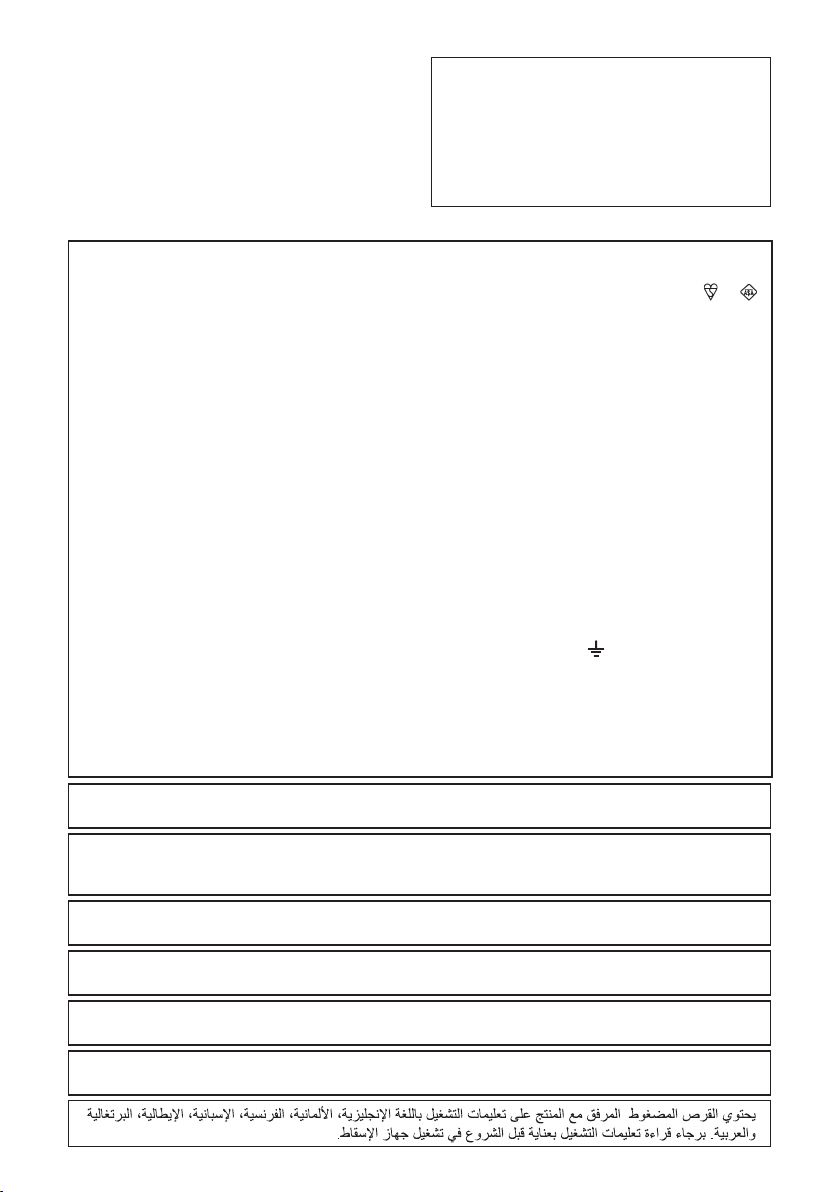
IMPORTANT
•
For your assistance in reporting the loss or
theft of your Projector, please record the Model
and Serial Number located on the bottom of
the projector and retain this information.
•
Before recycling the packag ing, please ensure
that you have checked the con tents of the
carton thoroughly against the list of “Supplied
accessories” on page
SPECIAL NOTE FOR USERS IN THE U.K.
The mains lead of this product is fi tted with a non-rewireable (moulded) plug incorporating a 10A
fuse. Should the fuse need to be replaced, a BSI or ASTA approved BS 1362 fuse marked
and of the same rating as above, which is also indicated on the pin face of the plug, must be used.
Always refi t the fuse cover after replacing the fuse. Never use the plug without the fuse cover fi tted.
In the unlikely event of the socket outlet in your home not being compatible with the plug
supplied, cut off the mains plug and fi t an appropriate type.
DANGER:
The fuse from the cut-off plug should be removed and the cut-off plug destroyed immediately
and disposed of in a safe manner.
Under no circumstances should the cut-off plug be inserted elsewhere into a 13A socket
outlet, as a serious electric shock may occur.
To fi t an appropriate plug to the mains lead, follow the instructions below:
WARNING:
THIS APPARATUS MUST BE EARTHED.
IMPORTANT:
The wires in this mains lead are coloured in accordance with the following code:
Green-and-yellow : Earth / Blue : Neutral / Brown : Live
As the colours of the wires in the mains lead of this apparatus may not correspond with the
coloured markings identifying the terminals in your plug proceed as follows:
The wire which is coloured green-and-yellow must be connected to the terminal in the
•
plug which is marked by the letter E or by the safety earth symbol
green-and-yellow.
The wire which is coloured blue must be connected to the terminal which is marked with
•
the letter N or coloured black.
The wire which is coloured brown must be connected to the terminal which is marked with
•
the letter L or coloured red.
IF YOU HAVE ANY DOUBT, CONSULT A QUALIFIED ELECTRICIAN.
11.
Model No.:
Serial No.:
or
or coloured green or
The supplied CD-ROM contains operation instructions in English, German, French, Spanish, Italian,
Portuguese and Arabic. Carefully read through the operation instructions before operating the projector.
Die mitgelieferte CD-ROM enthält Bedienungsanleitungen in Englisch, Deutsch, Französisch,
Spanisch, Italienisch, Portugiesisch und Arabisch. Bitte lesen Sie die Bedienungsanleitung vor der
Verwendung des Projektors sorgfältig durch.
Le CD-ROM fourni contient les instructions de fonctionnement en anglais, allemand, français, espagnol,
italien, portugais et arabe. Veuillez lire attentivement ces instructions avant de faire fonctionner le projecteur.
El CD-ROM suministrado contiene instrucciones de operación en inglés, alemán, francés, español, italiano,
portugués y árabe. Lea cuidadosamente las instrucciones de operación antes de utilizar el proyector.
Il CD-ROM in dotazione contiene istruzioni per l’uso in inglese, tedesco, francese, spagnolo, italiano,
portoghese e arabo. Leggere attentamente le istruzioni per l’uso prima di usare il proiettore.
O CD-ROM fornecido contém instruções de operação em Inglês, Alemão, Francês, Espanhol, Italiano,
Português e Árabe. Leia cuidadosamente todas as instruções de operação antes de operar o projetor.
ii
Page 3
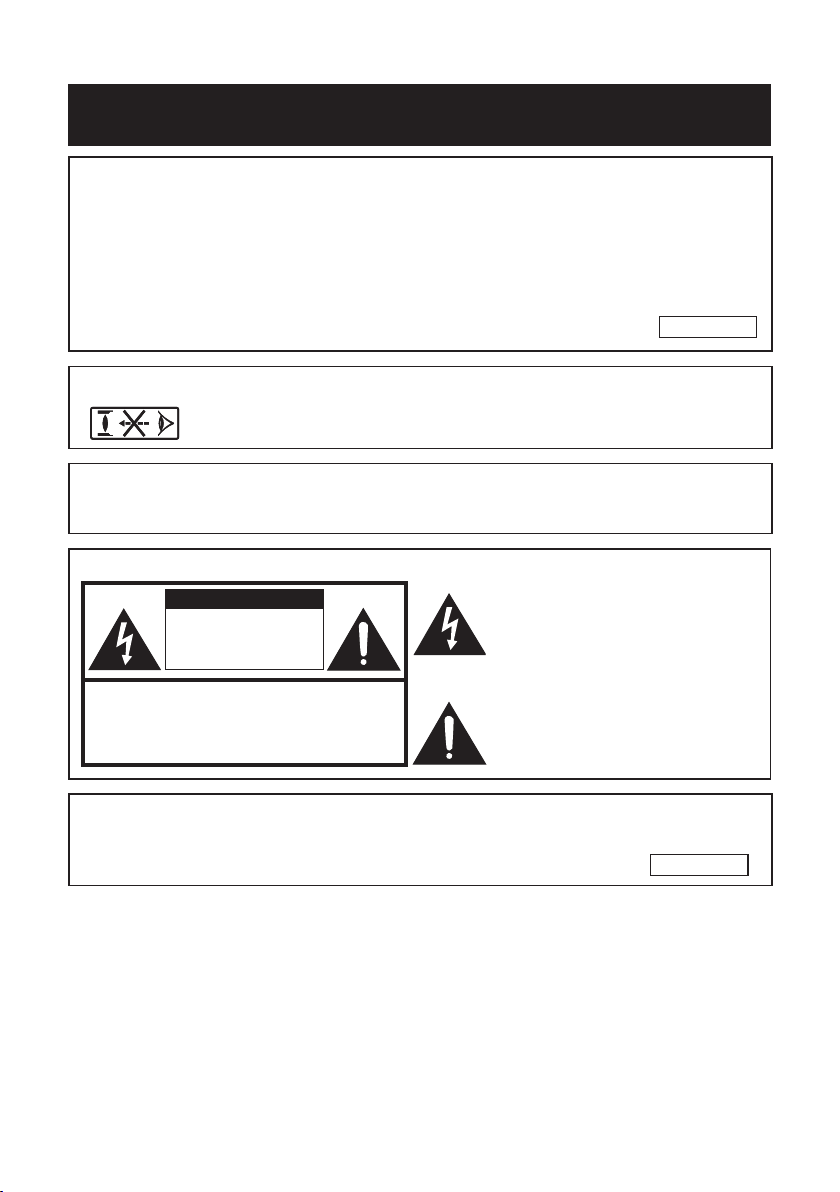
Before using the projector, please read this owner's manual carefully.
Introduction
Introduction
ENGLISH
1. WARRANTY
This is to assure that you immediately receive the full benefi t of the parts,
service and labor warranty applicable to your purchase.
2. CONSUMER PRODUCT SAFETY ACT
To ensure that you will promptly receive any safety notifi cation of inspection,
modifi cation, or recall that EIKI may be required to give under the 1972
Consumer Product Safety Act, PLEASE READ CAREFULLY THE IMPORTANT
“LIMITED WARRANTY” CLAUSE.
WARNING:
WARNING:
High brightness light source. Do not stare into the beam of light, or view
directly. Be especially careful that children do not stare directly into the
beam of light.
To reduce the risk of fi re or electric shock, do not
U.S.A. ONLY
expose this product to rain or mois ture.
See bottom of projector.
CAUTION
RISK OF ELECTRIC SHOCK.
DO NOT REMOVE SCREWS
EXCEPT SPECIFIED USER
SERVICE SCREW.
CAUTION: TO REDUCE THE RISK OF ELECTRIC SHOCK,
NO USER-SERVICEABLE PARTS EXCEPT LAMP UNIT.
DO NOT REMOVE COVER.
REFER SERVICING TO QUALIFIED SERVICE
PERSONNEL.
The lightning fl ash with arrowhead symbol, within an equilateral triangle, is intended to alert the user to the presence
of uninsulated “dangerous voltage”
within the product's enclosure that may
be of suffi cient magnitude to constitute
a risk or electric shock to persons.
The exclamation point within a triangle
is intended to alert the user to the presence of important operating and maintenance (servicing) instructions in the
literature accompanying the product.
WARNING:
FCC Regulations state that any unauthorized changes or modifi cations
to this equipment not expressly approved by the manufacturer could
void the user's authority to operate this equip ment.
U.S.A. ONLY
1
Page 4
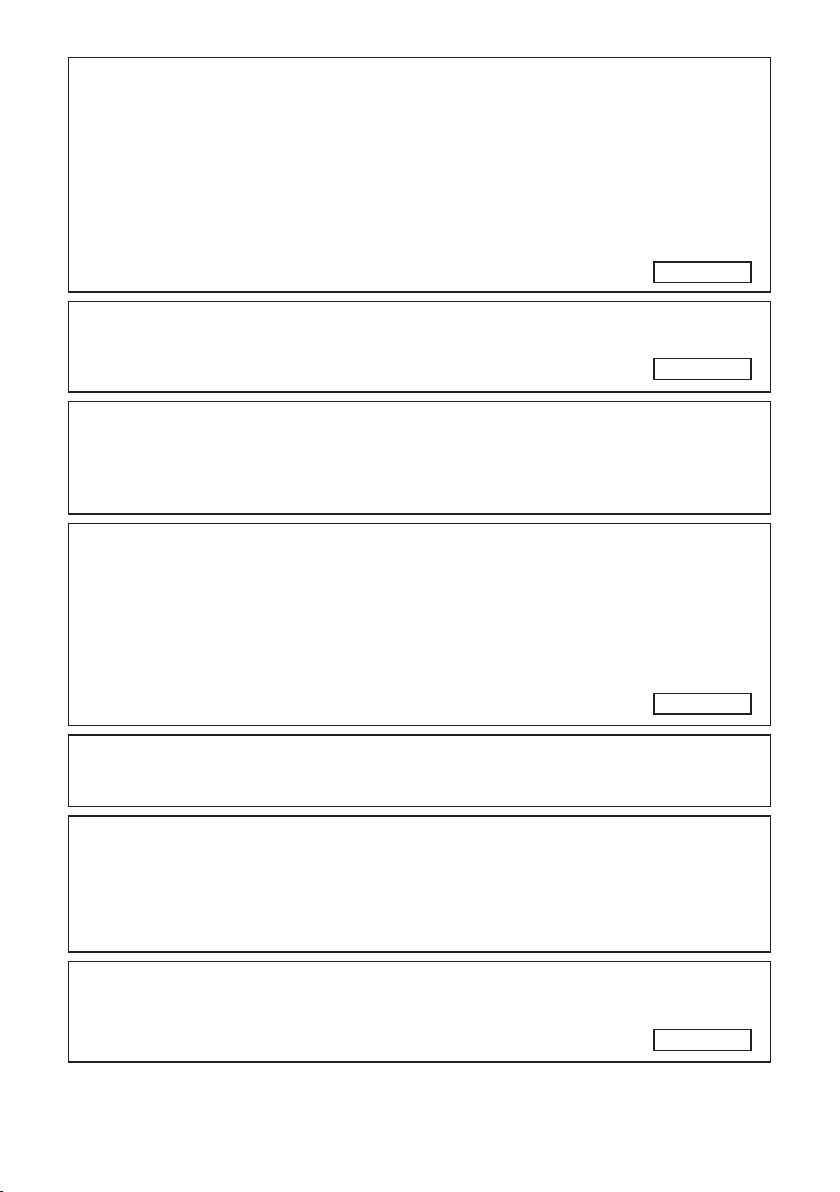
INFORMATION
This equipment has been tested and found to comply with the limits for a Class A
digital device, pursuant to Part 15 of the FCC Rules. These limits are designed to
provide reasonable protection against harmful interference when the equipment is
operated in a commercial environment. This equipment generates, uses, and can
radiate radio frequency energy and, if not installed and used in accordance with
the owner's manual, may cause harmful interference to radio communications.
Operation of this equipment in a residential area is likely to cause harmful
interference, in which case the user will be required to correct the interference at
his own expense.
The enclosed computer cable must be used with the device. The cable is
provided to ensure that the device complies with FCC Class A verifi cation.
U.S.A. ONLY
U.S.A. ONLY
WARNING:
This is a Class A product. In a domestic environment this product may cause
radio interference in which case the user may be required to take adequate
measures.
PRODUCT DISPOSAL
This product utilizes tin-lead solder, and lamp containing a small
amount of mercury. Disposal of these materials may be regulated due
to environmental considerations. For disposal or recycling information,
please contact your local authorities, the Electronics Industries Alliance:
www.eiae.org, the lamp recycling organization www.lamprecycle.org, or
1-800-242-3454.
U.S.A. ONLY
Caution Concerning Lamp Replacement
See “Replacing the Lamp” on page 55.
This EIKI projector uses a DLP® chip. This very sophisticated panel contains 786,432
pixels (micromirrors). As with any high technology electronic equipment such as large screen
TVs, video systems and video cameras, there are certain acceptable tolerances that the
equipment must conform to.
This unit has some inactive pixels within acceptable tolerances which may result in inactive dots
on the picture screen. This will not affect the picture quality or the life expectancy of the unit.
Authorized representative responsible for the European Union Community Market
EIKI Deutschland GmbH
Am Frauwald 12, 65510 Idstein
E.U. ONLY
2
Page 5
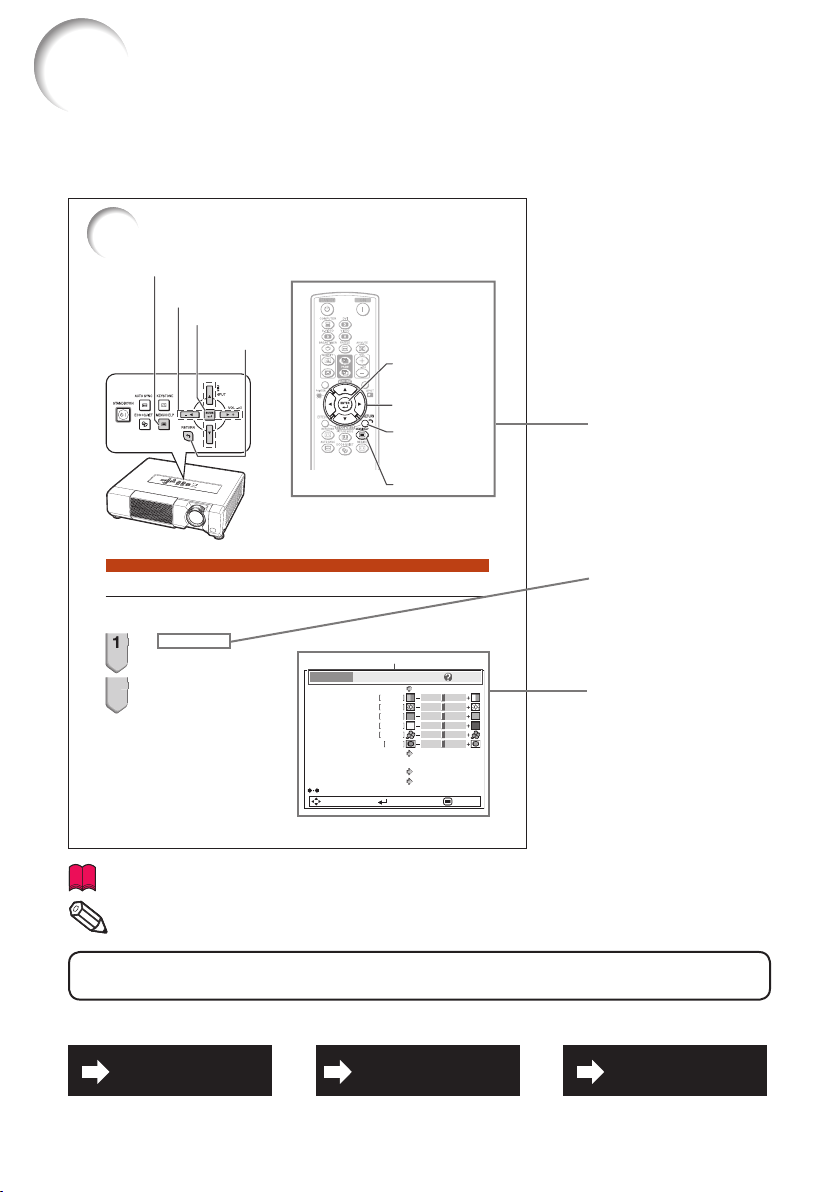
How to Read this Owner's Manual
2
The specifi cations are slightly different, depending on the model. However, you can connect
■
and operate all models in the same manner.
In this owner's manual, the illustration and the screen display are simplifi ed for explanation, and
•
may differ slightly from the actual display.
Using the Menu Screen
MENU/HELP button
Adjustment buttons (P/R/O/Q)
ENTER button
RETURN button
ENTER button
Adjustment buttons
(P/R/O/Q)
RETURN button
Press RETURN to return
•
to the previo us screen
when the menu is
displayed.
MENU/HELP button
Buttons used in
this operation
Introduction
Menu Selections (Adjust ments)
Example: Adjusting “Bright”.
This operatio n can also be performe d by using the buttons on the pro jector.•
Press MENU/HELP.
1
The “Picture” men u screen for the selected
•
input mode is displayed.
Press Q or O and select
2
“Picture ” to adjust.
Example: “Picture” screen menu for
COMPUTER (RGB) input
Picture Mode
Menu item
Picture SCR PRJ Net. Help
Contrast 0
Bright
Red
Blue
CLR Temp
BrilliantColor
C.M.S. Setting
C.M.S.
DNR
Eco+Quiet
Reset
SEL./ADJ. ENTER END
Standard
0
0
0
0
0
TM
1
On
Off
On
Button used in
this step
On-screen
display
38
.........Indicates safeguards for using the projector.
Info
Indicates additional information for setting up and operating the
.......
Note
projector.
For Future Reference
Maintenance
P. 52
Troubleshooting
PP. 59 and 60
Index
P. 63
3
Page 6
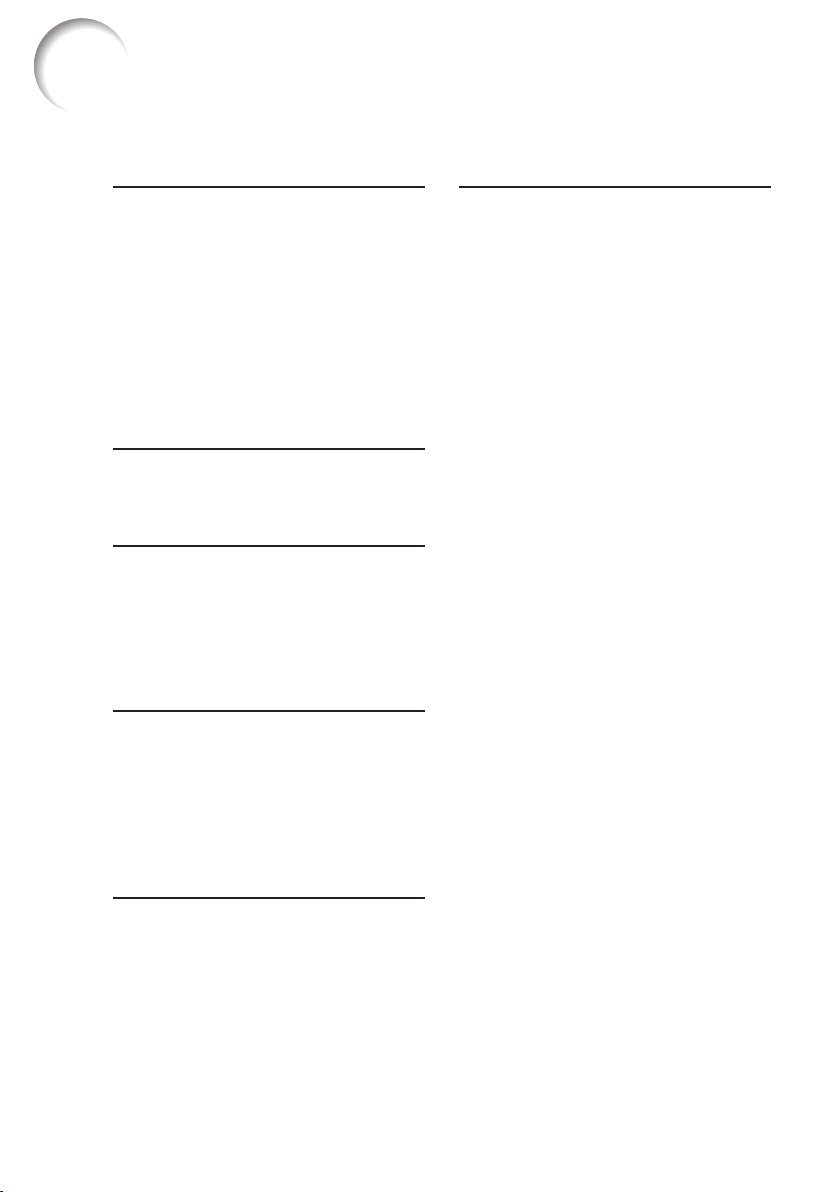
Contents
Preparing
Introduction
How to Read this Owner's Manual .........3
Contents .................................................4
IMPORTANT SAFEGUARDS ..................6
How to Access the PDF Owner's
Manuals ..............................................10
Accessories ..........................................11
Part Names and Functions ...................12
Projector................................................. 12
Rear View ............................................... 13
Inserting the Batteries ............................. 15
Usable Range ......................................... 15
Quick Start
Quick Start ...........................................16
Setup and Projection .............................. 16
Setup
Setting up the Projector .......................18
Setting up the Projector .......................... 18
Standard Setup (Front Projection) ........... 18
Ceiling-mount Setup ............................... 18
Projection (PRJ) Mode ............................ 19
Screen Size and Projection Distance ...... 20
Connections
Connecting the Projector to
Other Equipment ................................21
Controlling the Projector by
a Computer ........................................24
Connecting the Power Cord .................25
Using
Basic Operation
Turning the Projector On/Off ................26
Turning the Projector On ......................... 26
Turning the Power Off (Putting the
Projector into Standby Mode) .............. 26
Image Projection ..................................27
Adjusting the Projected Image ................ 27
Correcting Trapezoidal Distortion ............ 28
Switching the Input Mode ....................... 29
Adjusting the Volume .............................. 29
Displaying the Black Screen and
Turning Off the Sound Temporarily ....... 29
Resize Mode .......................................... 30
Useful Features
Operating with the Remote Control......32
Displaying and Setting the
Break Timer ......................................... 32
Displaying the Pointer ............................. 32
Using the Spot Function ......................... 32
Switching the Eco+Quiet Mode .............. 32
Auto Sync (Auto Sync Adjustment) ......... 33
Freezing a Moving Image ........................ 33
Selecting the Picture Mode ..................... 33
Displaying an Enlarged Portion of
an Image ............................................. 33
Using the Remote Control as the
Wireless Computer Mouse ................... 34
Menu Items ...........................................35
Using the Menu Screen ........................38
Menu Selections (Adjustments) ............... 38
Picture Adjustment (“Picture” Menu) ....40
Selecting the Picture Mode ..................... 40
Adjusting the Image ................................ 41
Adjusting the Color Temperature ............. 41
Adjusting the Colors ............................... 41
Progressive............................................. 42
Reducing Image Noise (DNR) ................. 42
Eco+Quiet .............................................. 42
Adjusting the Projected Image
(“SCR - ADJ” Menu) ...........................43
Setting the Resize Mode ......................... 43
Adjusting the Image Position .................. 43
Keystone Correction ............................... 43
Setting the Overscan .............................. 43
Setting the On-screen Display ................ 44
Closed Caption ...................................... 44
Selecting the Background Image ............ 44
Reversing/Inverting Projected Images ..... 44
Selecting the On-screen Display
Language ............................................ 44
Adjusting the Projector Function
(“PRJ - ADJ” Menu) ...........................45
Auto Sync (Auto Sync Adjustment) ......... 45
Auto Power Off Function ........................ 45
Auto Restart Function ............................. 45
STANDBY Mode ..................................... 45
Setting the Confi rmation Sound
(System Sound) ................................... 45
Audio Output Type Setting ...................... 46
Speaker Setting ...................................... 46
Audio Input ............................................. 46
Selecting the Transmission Speed
(RS-232C) ........................................... 46
Fan Mode Setting ................................... 46
System Lock Function ............................ 46
Checking the Lamp Life Status ............... 47
Keylock Function .................................... 48
4
Page 7
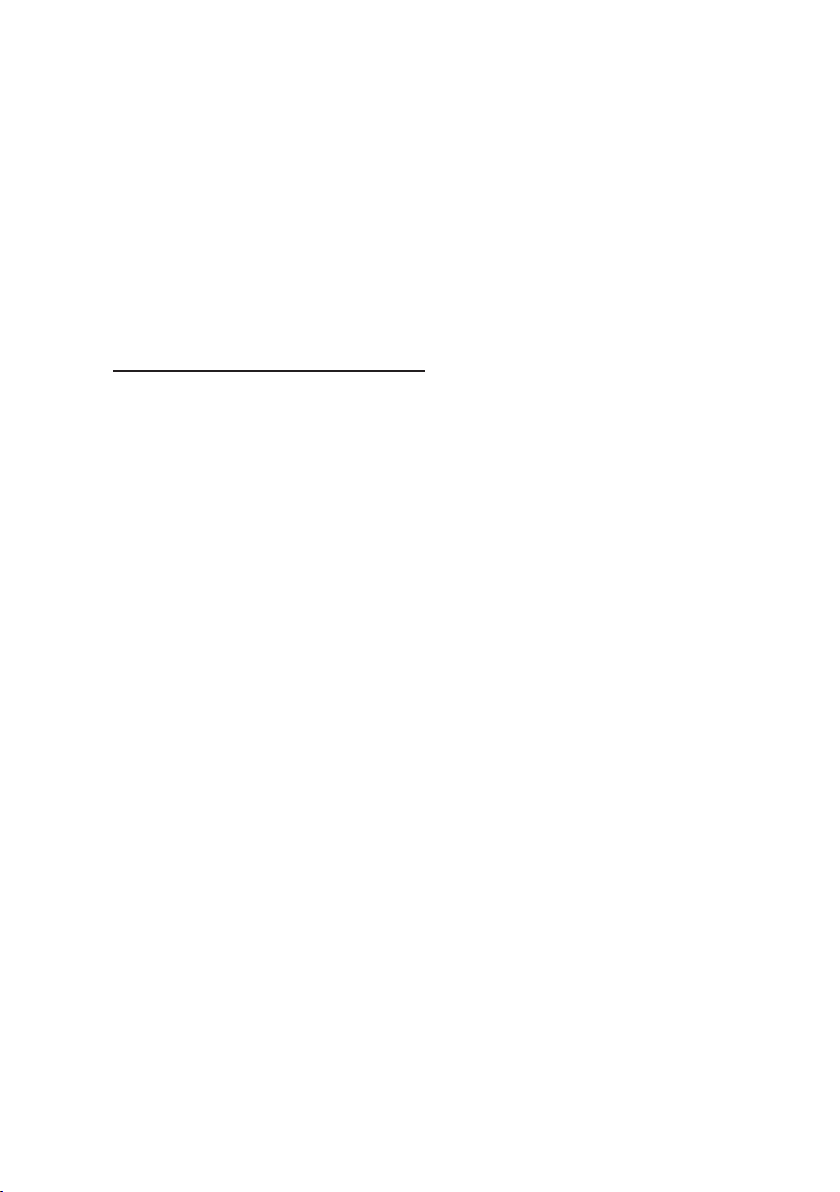
Setting up the Projector Network
Environment (“Network” Menu)..........49
Setting a Password ................................ 49
DHCP Client Setting ............................... 50
TCP/IP Setting ........................................ 50
Confi rming the Projector Information ....... 50
Troubleshooting with the
“Help” Menu .......................................51
Utilizing the “Help” Menu Functions ........ 51
Reference
Appendix
Maintenance .........................................52
Maintenance Indicators ........................53
Regarding the Lamp .............................55
Lamp ...................................................... 55
Caution Concerning the Lamp ................ 55
Replacing the Lamp ............................... 55
Removing and Installing the
Lamp Unit ............................................ 56
Resetting the Lamp Timer ...................... 57
Computer Compatibility Chart .............58
Troubleshooting ....................................59
Specifi cations .......................................61
Dimensions ...........................................62
Index .....................................................63
5
Page 8
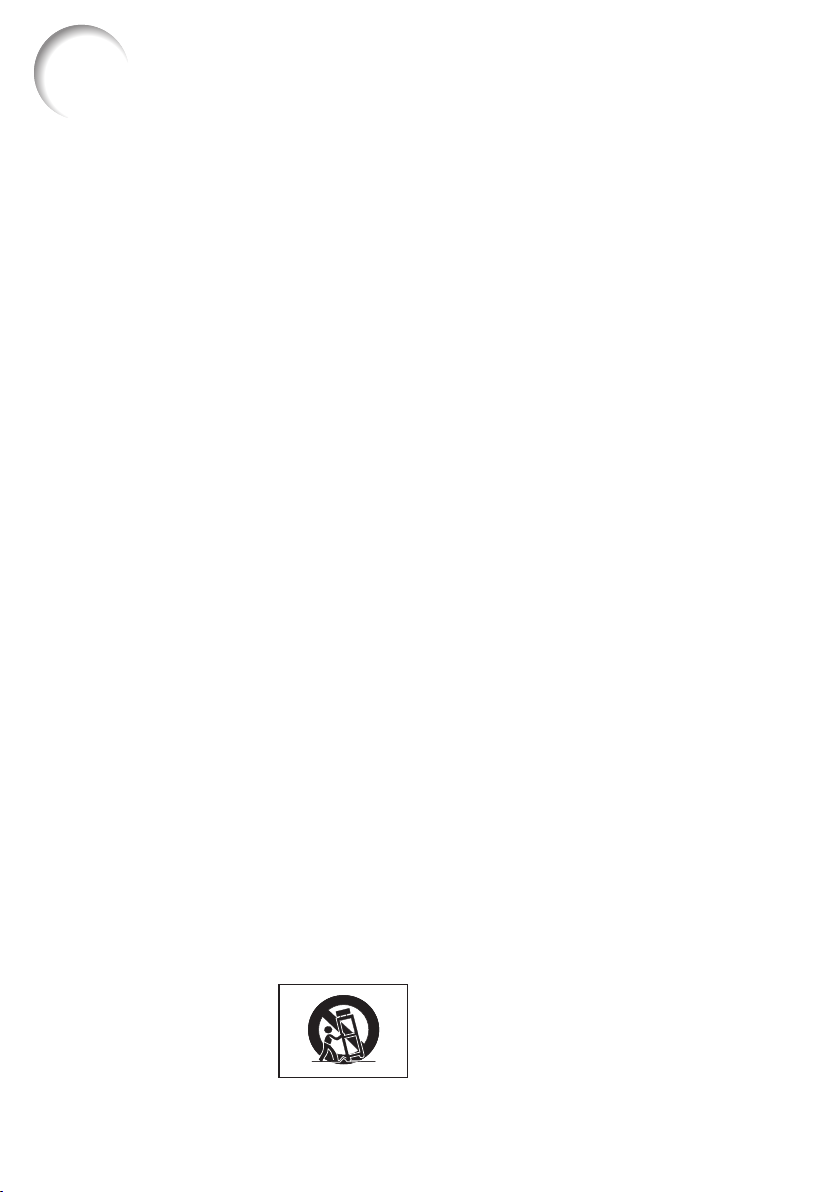
IMPORTANT SAFEGUARDS
CAUTION: Please read all of these instructions before you operate this
product and save these instructions for later use.
Electrical energy can perform many useful functions. This product has been engineered
and manufactured to assure your personal safety. BUT IMPROPER USE CAN RESULT IN
POTENTIAL ELECTRICAL SHOCK OR FIRE HAZARDS. In order not to defeat the
safeguards incorporated in this product, observe the following basic rules for its
installation, use and servicing.
1. Read Instructions
All the safety and operating instructions
should be read before the product is
operated.
2. Retain Instructions
The safety and operating instructions
should be retained for future reference.
3. Heed Warnings
All warnings on the product and in the
operating instructions should be adhered to.
4. Follow Instructions
All operating and use instructions should
be followed.
5. Cleaning
Unplug this product from the wall outlet before
cleaning. Do not use liquid cleaners or aerosol
cleaners. Use a damp cloth for cleaning.
6. Attachments
Do not use attachments not recommended by the
product manufacturer as they may cause hazards.
7. Water and Moisture
Do not use this product near water–for
example, near a bath tub, wash bowl, kitchen
sink, or laundry tub; in a wet basement; or
near a swimming pool; and the like.
8. Accessories
Do not place this product on an unstable
cart, stand, tripod, bracket, or table. The
product may fall, causing serious injury to a
child or adult, and serious damage to the
product. Use only with a cart, stand, tripod,
bracket, or table recommended by the
manufacturer, or sold with the product. Any
mounting of the product should follow the
manufacturer's instructions, and should use a
mounting accessory recom mended by the
manufacturer.
9. Transportation
A product and cart
combination should be
moved with care. Quick
stops, excessive force, and
uneven surfaces may
cause the product and cart
combination to overturn.
10. Ventilation
Slots and openings in the cabinet are provided
for ventilation to ensure reliable operation of
the product and to protect it from overheating,
and these openings must not be blocked or
covered. The open ings should never be
blocked by placing the product on a bed, sofa,
rug, or other similar surface. This prod uct
should not be placed in a built-in installation
such as a book case or rack unless proper
ventilation is provided or the manufacturer's
in struc tions have been adhered to.
11. Power Sources
This product should be operated only from
the type of power source indicated on the
marking label. If you are not sure of the
type of power supply to your home, consult
your product dealer or local power
com pany. For products intended to operate
from battery power, or other sources, refer
to the operating instructions.
12. Grounding or Polarization
This product is provided with one of the
following types of plugs. If the plug should
fail to fi t into the power outlet, please contact
your electrician.
Do not defeat the safety purpose of the plug.
a. Two-wire type (mains) plug.
b. Three-wire grounding type (mains) plug
with a grounding terminal.
This plug will only fi t into a grounding
type power outlet.
13. Power-Cord Protection
Power-supply cords should be routed so
that they are not likely to be walked on or
pinched by items placed upon or against
them, paying particular attention to cords
at plugs, convenience receptacles, and the
point where they exit from the product.
14. Lightning
For added protection for this product during
a lightning storm, or when it is left
unattended and unused for long periods of
time, unplug it from the wall outlet and
disconnect the cable system. This will
pre vent damage to the product due to
lightning and power-line surges.
6
Page 9
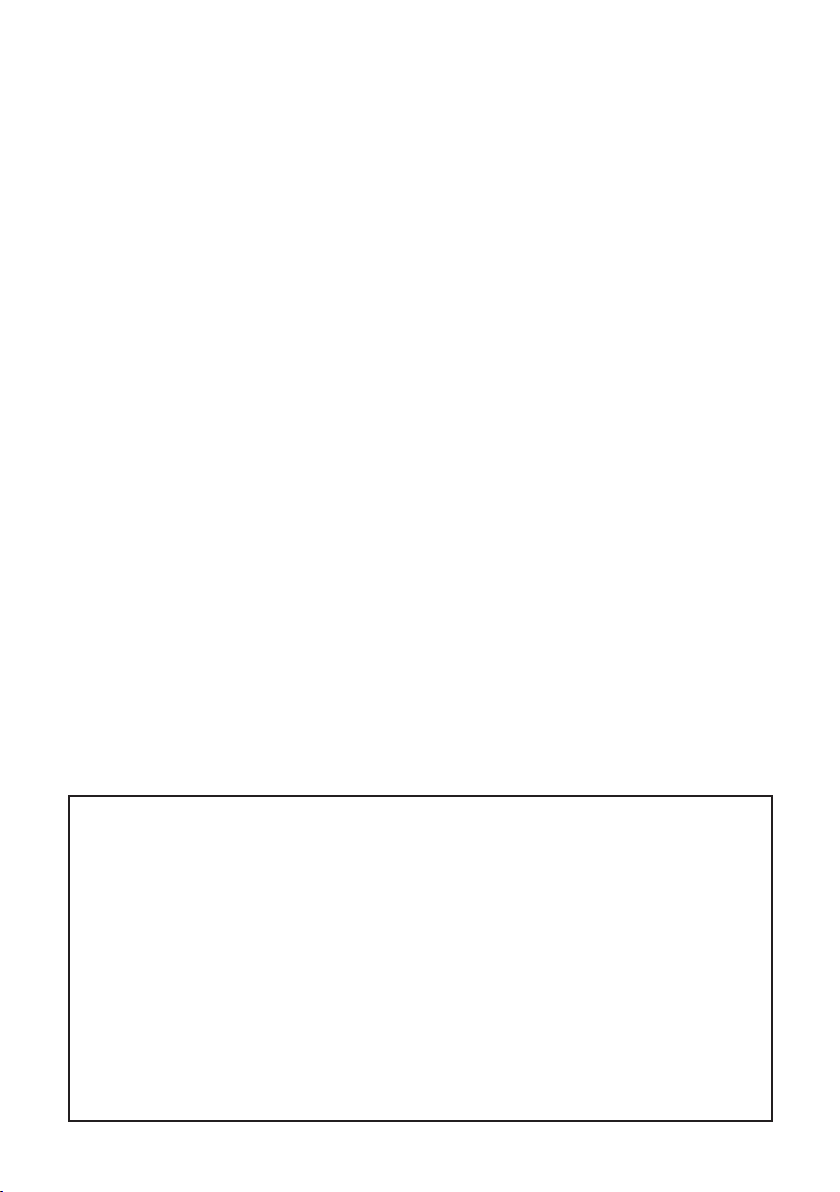
15. Overloading
Do not overload wall outlets, extension cords,
or integral convenience receptacles as this
can result in a risk of fi re or electric shock.
16. Object and Liquid Entry
Never push objects of any kind into this
product through openings as they may touch
dangerous voltage points or short-out parts
that could result in a fi re or electric shock.
Never spill liquid of any kind on the product.
17. Servicing
Do not attempt to service this product
yourself as opening or removing covers
may expose you to dan ger ous voltage or
other hazards. Refer all servicing to
qualifi ed service personnel.
18. Damage Requiring Service
Unplug this product from the wall outlet
and refer servicing to qualifi ed service
person nel under the following conditions:
a. When the power-supply cord or plug is
damaged.
b. If liquid has been spilled, or objects
have fallen into the product.
c. If the product has been exposed to rain
or water.
d. If the product does not operate normally
by following the operating instructions.
Adjust only those con trols that are
covered by the operating instructions,
as an improper adjustment of other
controls may result in damage and will
often require extensive work by a
qualifi ed technician to restore the
product to normal operation.
e. If the product has been dropped or
damaged in any way.
f. When the product exhibits a distinct
change in performance, this indicates a
need for service.
19. Replacement Parts
When replacement parts are required, be
sure the service technician has used
replace ment parts specifi ed by the
manufacturer or have the same
characteristics as the original part.
Unauthorized substitutions may result in
fi re, electric shock, or other hazards.
20. Safety Check
Upon completion of any service or repairs
to this product, ask the service technician
to per form safety checks to determine that
the product is in proper operating
condition.
21. Wall or Ceiling Mounting
This product should be mounted to a wall
or ceiling only as recommended by the
manufacturer.
22. Heat
This product should be situated away from
heat sources such as radiators, heat
registers, stoves, or other products
(including amplifi ers) that produce heat.
DLP® and the DLP logo are registered trademarks of Texas Instruments and
•
BrilliantColor
Microsoft
•
TM
is a trademark of Texas Instruments.
®
and Windows® are registered trademarks of Microsoft Corporation in the
United States and/or other countries.
PC/AT is a registered trademark of International Business Machines Corporation in the
•
United States.
®
Reader® is a trademark of Adobe Systems Incorporated.
Adobe
•
Macintosh
•
®
is a registered trademark of Apple Computer, Inc. in the United States and/or
other countries.
PJLink is a registered trademark or an application trademark in Japan, the United States
•
and/or other countries/regions.
All other company or product names are trademarks or registered trademarks of their
•
respective companies.
•
Some IC chips in this product include confi dential and/or trade secret property belonging
to Texas Instruments. Therefore you may not copy, modify, adapt, translate, distribute,
reverse engineer, reverse assemble or discompile the contents thereof.
7
Page 10
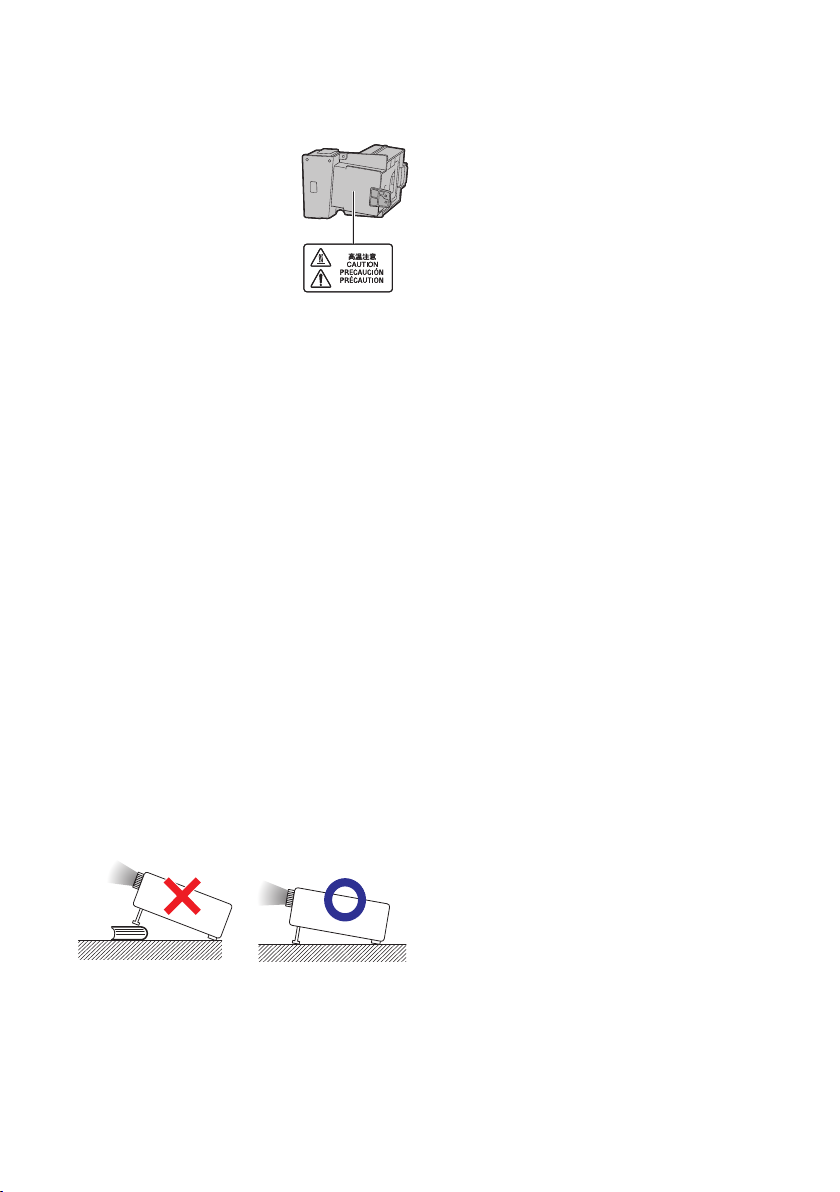
Observe the following safeguards when setting up your
projector.
Caution concerning the lamp unit
■
Potential hazard of glass
particles if lamp ruptures.
In case of lamp rupture,
contact your nearest EIKI
Authorized Dealer or
Service Center for
replacement.
See “Regarding the Lamp”
on page
55.
Caution concerning the setup of the
projector
■
For minimal servicing and to maintain high
image quality, EIKI recommends that this
projector be installed in an area free from
humidity, dust and cigarette smoke. When
the projector is subjected to these
environments, the vents and lens must be
cleaned more often. As long as the
projector is regularly cleaned, use in these
environments will not reduce the overall
operation life of the unit. Internal cleaning
should only be performed by an EIKI
Authorized Dealer or Service Center.
Do not set up the projector in places
exposed to direct sunlight or bright light.
■
Position the screen so that it is not in direct
sunlight or room light. Light falling directly
on the screen washes out the colors,
making viewing diffi cult. Close the curtains
and dim the lights when setting up the
screen in a sunny or bright room.
Caution regarding placing of the projector
■
Place the projector on a level site within the
adjustment range (9 degrees) of the
adjustment foot.
■
After the projector is purchased, a faint
smell from the vent may appear when the
power is fi rst turned on. This is normal and
is not a malfunction. It will disappear after
the projector is used for a while.
When using the projector in highaltitude areas such as mountains (at
altitudes of approximately 1,500
meters (4,900 feet) or more)
■
When you use the projector in high-altitude
areas with thin air, set “Fan Mode” to
“High”. Neglecting this can affect the
longevity of the optical system.
Warning about placing the projector in
a high position
■
When placing the projector in a high
position, make certain it is carefully secure
to avoid personal injury caused by the
projector falling down.
Do not subject the projector to hard
impact and/or vibration.
■
Protect the lens so as not to hit or damage
the surface of the lens.
Rest your eyes occasionally.
■
Continuously watching the screen for long
hours will cause eye strain. Take regular
breaks to rest your eyes.
Avoid locations with extremes of
temperature.
■
The operating temperature of the projector
is from 41°F to 95°F (+5°C to +35°C).
■
The storage temperature of the projector is
from –4°F to 140°F (–20°C to +60°C).
Do not block the exhaust and intake
vents.
■
Allow at least 11 13/16 inches (30 cm) of
space between the exhaust vent and the
nearest wall or obstruction.
■
Ensure that the intake vent and the exhaust
vent are not obstructed.
■
If the cooling fan becomes obstructed, a
protection circuit will automatically put the
projector into standby mode to prevent
overheat damage. This does not indicate a
malfunction. (See pages 53 and 54.)
Remove the projector power cord from the
wall outlet and wait at least 10 minutes.
Place the projector where the intake and
exhaust vents are not blocked, plug the
power cord back in and turn on the
projector. This will return the projector to
the normal operating condition.
8
Page 11
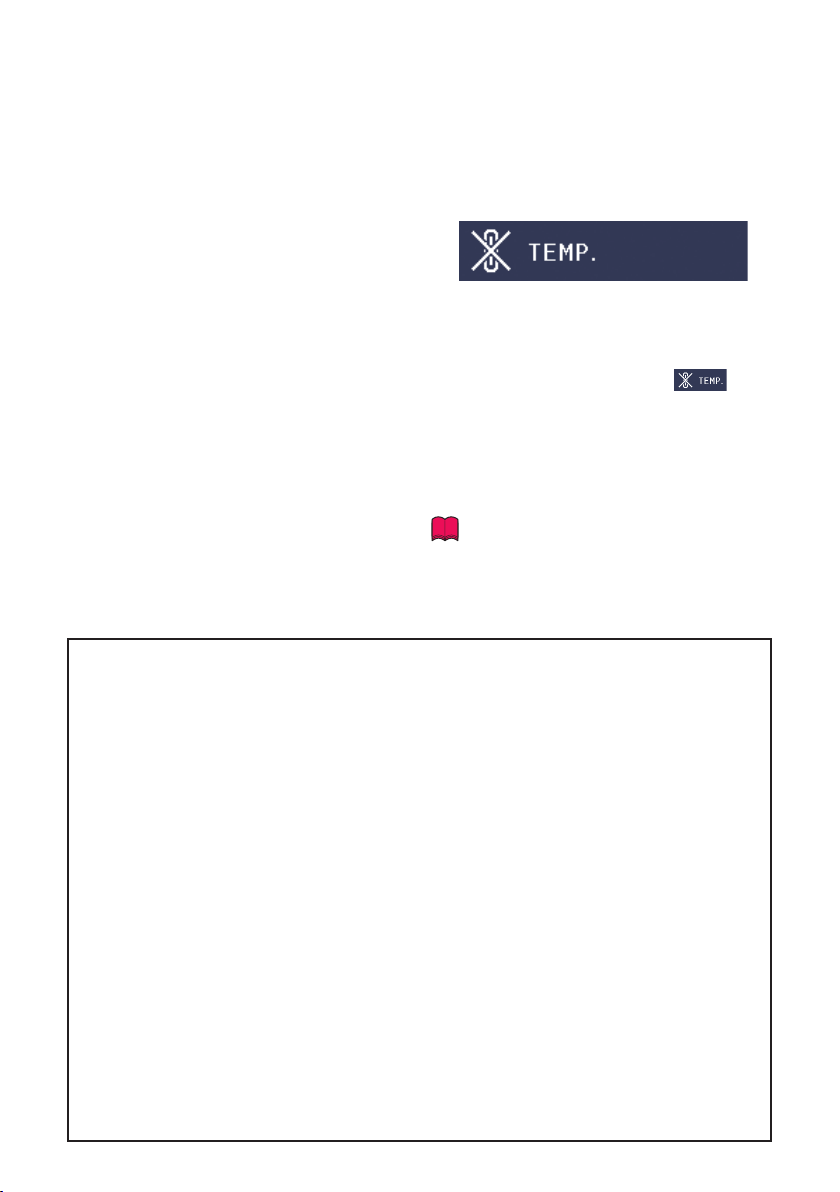
Caution regarding usage of the projector
If you are not to use the projector for a long
■
time or before moving the projector, make
certain you unplug the power cord from the
wall outlet, and disconnect any other
cables connected to it.
Do not carry the projector by holding the
■
lens.
When storing the projector, ensure that you
■
Using the projector in other countries
The power supply voltage and the shape of
■
the plug may vary depending on the region
or country you are using the projector in.
When using the projector overseas, make
sure you use an appropriate power cord for
the country you are in.
Temperature monitor function
close the lens shutter.
Do not expose the projector to direct
■
sunlight or place next to heat sources.
Doing so may affect the cabinet color or
cause deformation of the plastic cover.
Other connected equipment
When connecting a computer or other
■
audio-visual equipment to the projector,
make the connections AFTER unplugging
the power cord of the projector from the
AC outlet and turning off the equipment to
be connected.
Please read the owner's manuals of the
■
projector and the equipment to be
connected for instructions on how to make
the connections.
If the temperature inside the projector
■
increases, due to blockage of the air vents,
or the setting location, the temperature
warning indicator will blink. And if the
temperature keeps on rising, “ ” will
illuminate in the lower left corner of the
picture with the temperature warning
indicator blinking. If this state continues,
the lamp will turn off, the cooling fan will
run and then the projector will enter
standby mode. Refer to “Maintenance
Indicators” on pages
53 and 54 for details.
Info
The cooling fan regulates the internal
•
temperature, and its performance is automatically
controlled. The sound of the fan may change
during projector operation due to changes in the
fan speed. This does not indicate malfunction.
Closed Caption uses Bitstream Vera fonts
Copyright (c) 2003 by Bitstream, Inc. All Rights Reserved. Bitstream Vera is a trademark of Bitstream, Inc.
Permission is hereby granted, free of charge, to any person obtaining a copy of the fonts accompanying this
license (“Fonts”) and associated documentation fi les (the “Font Software”), to reproduce and distribute the
Font Software, including without limitation the rights to use, copy, merge, publish, distribute, and/or sell
copies of the Font Software, and to permit persons to whom the Font Soft ware is furnished to do so, subject
to the following conditions:
The above copyright and trademark notices and this permission notice shall be included in all copies of one
or more of the Font Software t ypefaces.
The Font Software may be modifi ed, altered, or added to, and in pa rticular the designs of glyphs or
characters in the Fonts may be modifi ed and additional glyphs or characters may be added to the Fonts,
only if the fonts are renamed to names not containing either the words “Bitstream” or the word “Vera”.
This License becomes null and void to the extent applicable to Fonts or Font Software that has been
modifi ed and is distributed under the “Bitstream Vera” names.
The Font Software may be sold as par t of a larger software package but no copy of one or more of the Font
Software typefaces may be sold by itself.
THE FONT SOFTWARE IS PROVIDED “AS IS”, WITHOUT WARRANTY OF ANY KIND, E XPRESS OR
IMPLIED, INCLUDING BUT NOT LIMITED TO ANY WARRANTIES OF MERCHANTABILITY, FITNESS FOR A
PARTICUL AR PURPOSE AND NONINFRINGEMENT OF COPYRIGHT, PATENT, TRADEMARK, OR OTHER
RIGHT. IN NO EVENT SHALL BITSTREAM OR THE GNOME FOUNDATION BE LIABLE FOR ANY CLAIM,
DAMAGES OR OTHER LIABILIT Y, INCLUDING ANY GENERAL, SPECIAL, INDIRECT, INCIDENTAL, OR
CONSEQUENTIAL DAMAGES, WHETHER IN AN ACTION OF CONTRACT, TORT OR OTHERWISE, ARISING
FROM, OUT OF THE USE OR INABILITY TO USE THE FONT SOFTWARE OR FROM OTHER DEALINGS IN
THE FONT SOFTWARE.
Except as contained in this notice, the names of Gnome, the Gnome Foundation, and Bitstream Inc., shall
not be used in adver tising or otherwise to promote the sale, use or other dealings in this Font Software
without prior written authorization from the Gnome Foundation or Bitstream Inc., respectively. For further
information, contact: fonts at gnome dot org.
9
Page 12
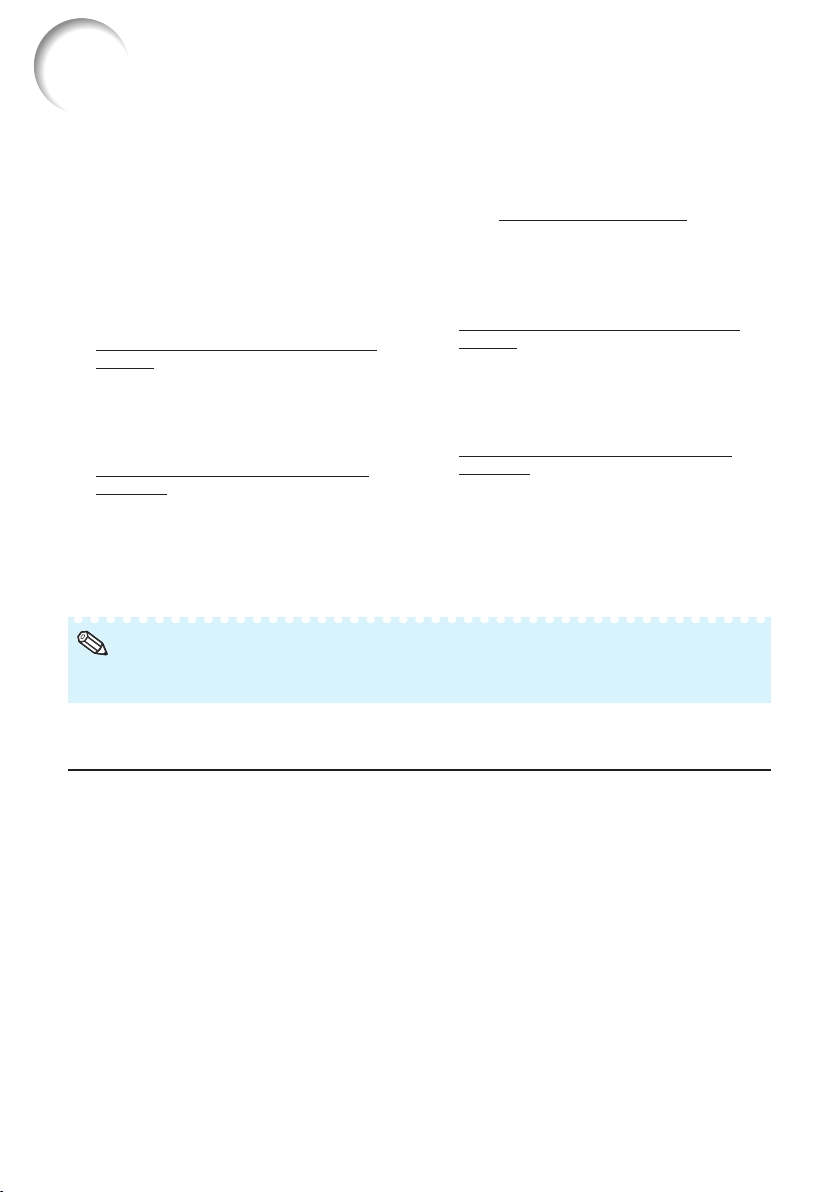
How to Access the PDF Owner's Manuals
PDF owner's manuals in several languages are included in the CD-ROM. To
utilize these manuals, you need to install Adobe
(Windows
Please download Adobe
®
or Macintosh®).
®
Reader® from the Internet (http://www.adobe.com).
®
Reader® on your computer
Accessing the PDF Manuals
For Windows®:
1 Insert the CD-ROM in the CD-ROM drive.
2 Double click the “My Computer” icon.
3 Double click the “CD-ROM” drive.
4 When you want to view the owner's
manual
1) Double click the “MANUALS” folder.
2) Double click the language (name of the
folder) that you want to view.
3) Double click the pdf fi le to access the
projector manuals.
When you want to view the SETUP
MANUAL
1) Double click the “SETUP” folder.
2) Double click the language (name of the
folder) that you want to view.
3) Double click the pdf fi le to access the
SETUP MANUAL.
Note
If the desired pdf fi le cannot be opened by double clicking the mouse, start Adobe® Reader® fi r s t ,
•
then specify the desired fi le using the “File”, “Open” menu.
For Macintosh®:
1 Insert the CD-ROM in the CD-ROM drive.
2 Double click the “CD-ROM” icon.
3 When you want to view the owner's
manual
1) Double click the “MANUALS” folder.
2) Double click the language (name of the
folder) that you want to view.
3) Double click the pdf fi le to access the
projector manuals.
When you want to view the SETUP
MANUAL
1) Double click the “SETUP” folder.
2) Double click the language (name of the
folder) that you want to view.
3) Double click the pdf fi le to access the
SETUP MANUAL.
SETUP MANUAL
Refer to the “SETUP MANUAL” contained on the supplied CD-ROM for details.
Connecting Pin Assignments ·······················································2
RS-232C Specifi cations and Commands ····································· 4
Setting up the Projector Network Environment ····························9
Controlling the Projector via LAN ··············································· 15
Setting up the Projector Using RS-232C or Telnet ·····················20
Resetting the Lamp Timer of the Projector via LAN···················· 30
Troubleshooting ··········································································32
10
Page 13
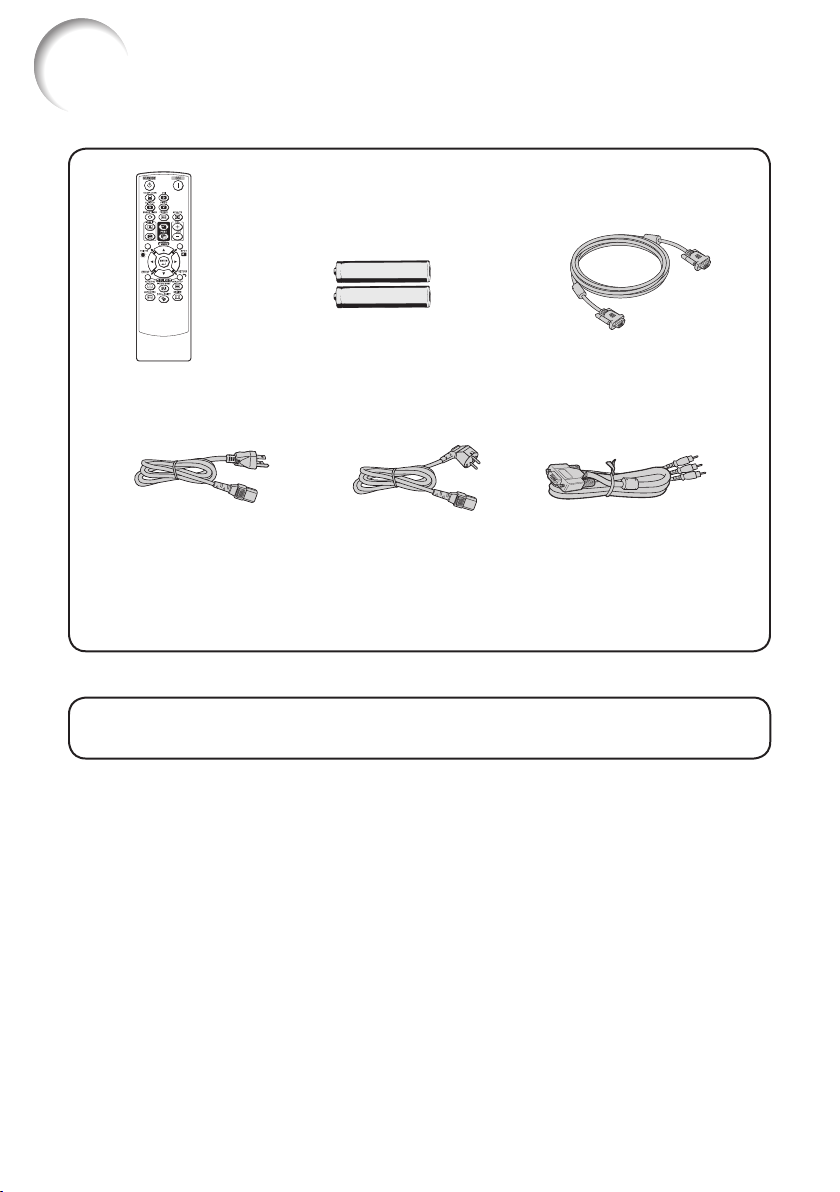
Accessories
Supplied accessories
Two R-6 batteries
Remote control
Power cord*
(1) (2)
For U.S. and
Canada, etc.
(6' (1.8 m))
<QACCDA007WJPZ>
* Use the power cord that corresponds to the wall outlet in your country.
QUICK GUIDE
•
Owner's manual (this manual and CD-ROM)
•
(“AA” size, UM/SUM-3,
HP-7 or similar)
For Europe,
except U.K.
(6' (1.8 m))
<QACCVA011WJPZ>
Optional accessory
■ Lamp unit AH-42001
RGB cable
(10' (3.0 m))
<QCNWGA086WJPZ>
3 RCA to mini D-sub
15 pin c able
(10' (3.0 m))
<QCNWGA043WJPZ>
11
Page 14
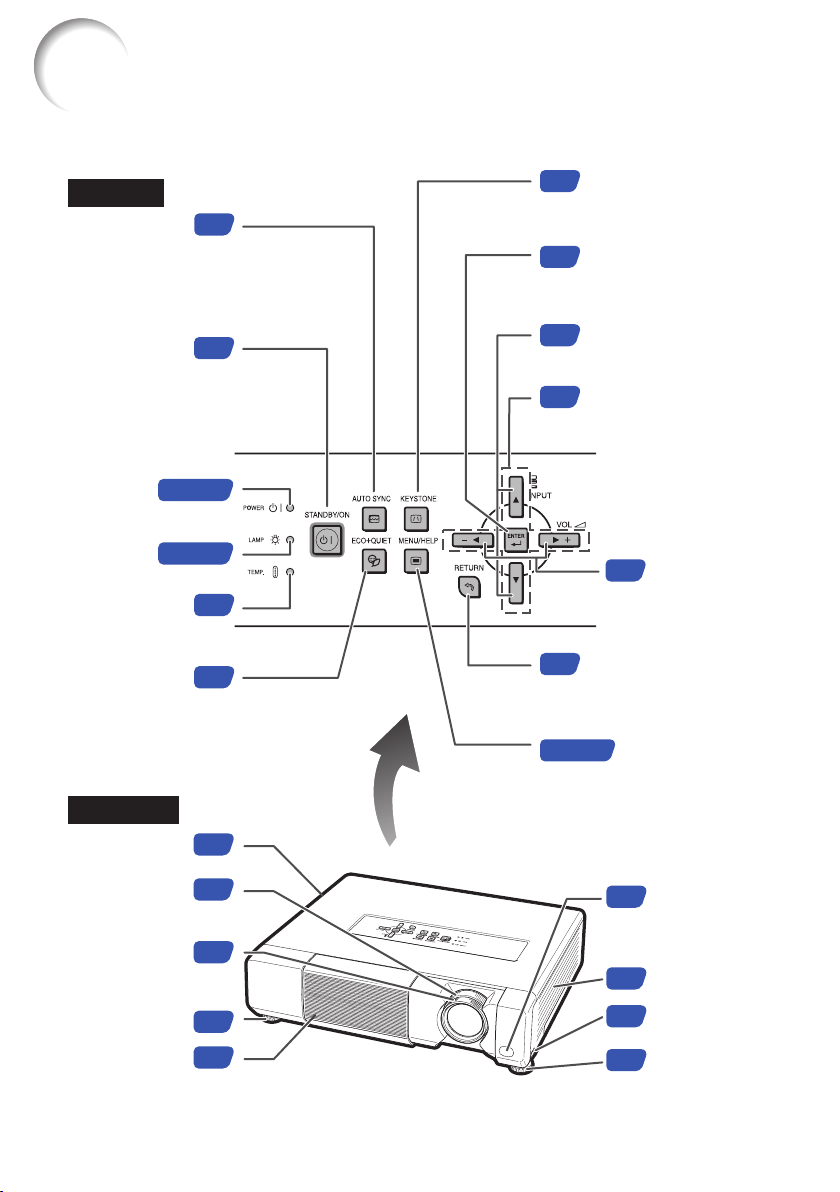
Part Names and Functions
Numbers in Z refer to the main pages in this owner's manual where the
topic is explained.
Projector
Top V iew
AUTO SYNC
button
For automatically
adjusting images
when connected
to a computer.
STANDBY/ON
button
For turning the
power on and
putting the
projector into
standby mode.
Power
indicator
Lamp
indicator
Temp eratu re
warning
indicator
ECO+QUIET
button
For lowering the
noise of the cooling
fan and extending
the lamp life.
Front View
Exhaust vent
26, 53
26, 53
33
26
53
32
52
KEYSTONE button
28
For entering the Keystone
Correction mode.
ENTER button
38
For setting items selected
or adjusted on the menu.
INPUT buttons (P/R)
29
For switching input mode.
Adjustment buttons
38
(P/R/O/Q)
For selecting menu items.
VOL (Volume)
29
buttons (–O/Q+)
For adjusting the
speaker sound
level.
RETURN button
38
For returning to the
previous menu screen
during menu operations.
38, 51
MENU/HELP button
For displaying
adjustment and
setting screens, and
help screen.
Zoom ring
For enlarging/
reducing the picture.
Focus ring
For adjusting
the focus.
Adjustment foot
Lens shutter
12
27
27
27
29
Remote control
15
sensor
Intake vent
52
HEIGHT
27
ADJUST lever
Adjustment foot
27
Page 15
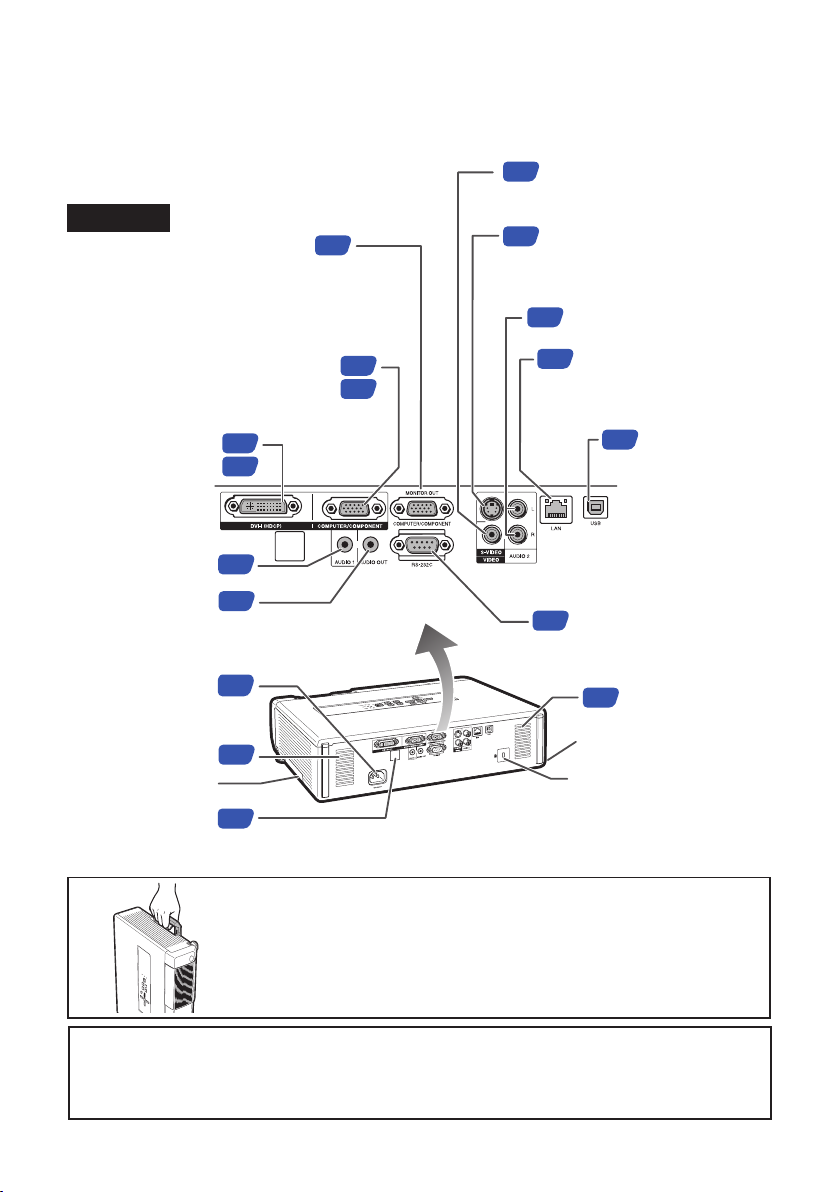
Numbers in Z refer to the main pages in this owner's manual where the
topic is explained.
VIDEO input terminal
Rear View
Terminals
MONITOR OUT terminal
(Output terminal for computer
RGB, component and DVI analog
signals. Shared for COMPUTER/
COMPONENT and DVI-I)
Terminal for connecting a monitor.
COMPUTER/COMPONENT input
terminal
Terminal for computer RGB and
component signals.
DVI-I input
terminal
Terminal for DVI
digital, computer
RGB and
component signals.
AUDIO 1 input
terminal
AUDIO OUT
terminal
Audio output terminal of equipment
connected to the audio input terminal.
AC socket
Connect the
supplied power cord.
Speaker
Carrying handle
Remote control
sensor
21
22
23
23
25
46
15
23
21
22
22
Terminal for connecting
video equipment.
22
S-VIDEO input terminal
Terminal for connecting video
equipment with an
S-video terminal.
23
AUDIO 2 input terminal
25
LAN terminal
Terminal for controlling the
projector using a computer
via network.
USB terminal
34
Termin al
connecting with
the USB terminal
on the computer
for using the
supplied remote
control as the
computer mouse.
RS-232C terminal
23
Terminal for controlling the
projector using a computer.
Speaker
46
Security bar
Kensington Security
Standard connector
Using the Carrying Handle
When transporting the projector, carry it by the carrying handle on the
side.
•
Always close the lens shutter to prevent damage to the lens when
transporting the projector.
Do not lift or carry the projector by the lens as this may damage the
•
lens.
Using the Kensington Lock
This projector has a Kensington Security Standard connector for use with a Kensington
•
MicroSaver Security System. Refer to the information that came with the system for
instructions on how to use it to secure the projector.
13
Page 16
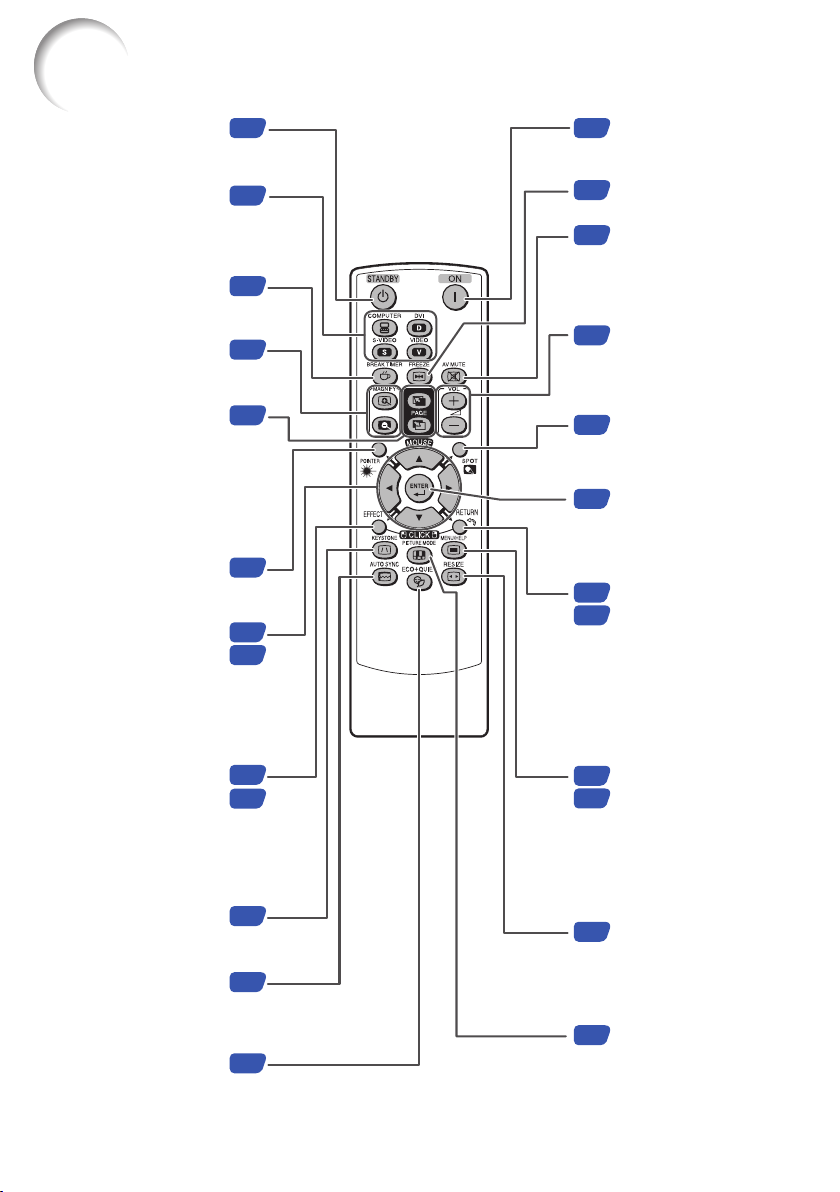
Part Names and Functions (Continued)
STANDBY button
For putting the projector into
the standby mode.
COMPUTER, DVI,
S-VIDEO, VIDEO buttons
For switching to the
respective input modes.
BREAK TIMER button
For displaying the
break time.
MAGNIFY buttons
For enlarging/reducing
part of the image.
PAGE UP/PAGE
DOWN buttons
Same as the [Page Down] and
[Page Up] keys on a computer
keyboard, when with the USB
connection.
POINTER button
For displaying the
pointer.
MOUSE/Adjustment
buttons (P/R/O/Q)
For moving the
•
computer cursor when with the USB
connection.
For selecting and adjusting menu
•
items.
26
29
32
33
34
32
34
38
26
ON button
For turning the power
on.
FREEZE button
33
For freezing images.
29
AV MUTE button
For temporarily
displaying a black
screen and turning off
the sound.
VOL +/– (Volume)
29
buttons
For adjusting the
speaker sound level.
SPOT button
32
For displaying the
spotlight.
ENTER button
38
For setting items
selected or adjusted
on the menu.
R-CLICK/RETURN
34
button
38
For the Right click when
•
with the USB connection.
For returning to the
•
previous menu screen
during menu
operations.
L-CLICK/EFFECT
button
For the Left click
•
when with the USB connection.
For changing the pointer or spot
•
area.
KEYSTONE button
For entering the
Keystone Correction mode.
AUTO SYNC button
For automatically
adjusting images when
connected to a computer.
ECO+QUIET button
For lowering the noise
of the cooling fan and
extending the lamp life.
14
34
32
28
33
32
MENU/HELP button
38
For displaying
51
adjustment and setting
screens, and help
screen.
RESIZE button
30
For switching the
picture size (NORMAL,
STRETCH, etc.).
PICTURE MODE
33
button
For selecting the
appropriate picture.
Page 17
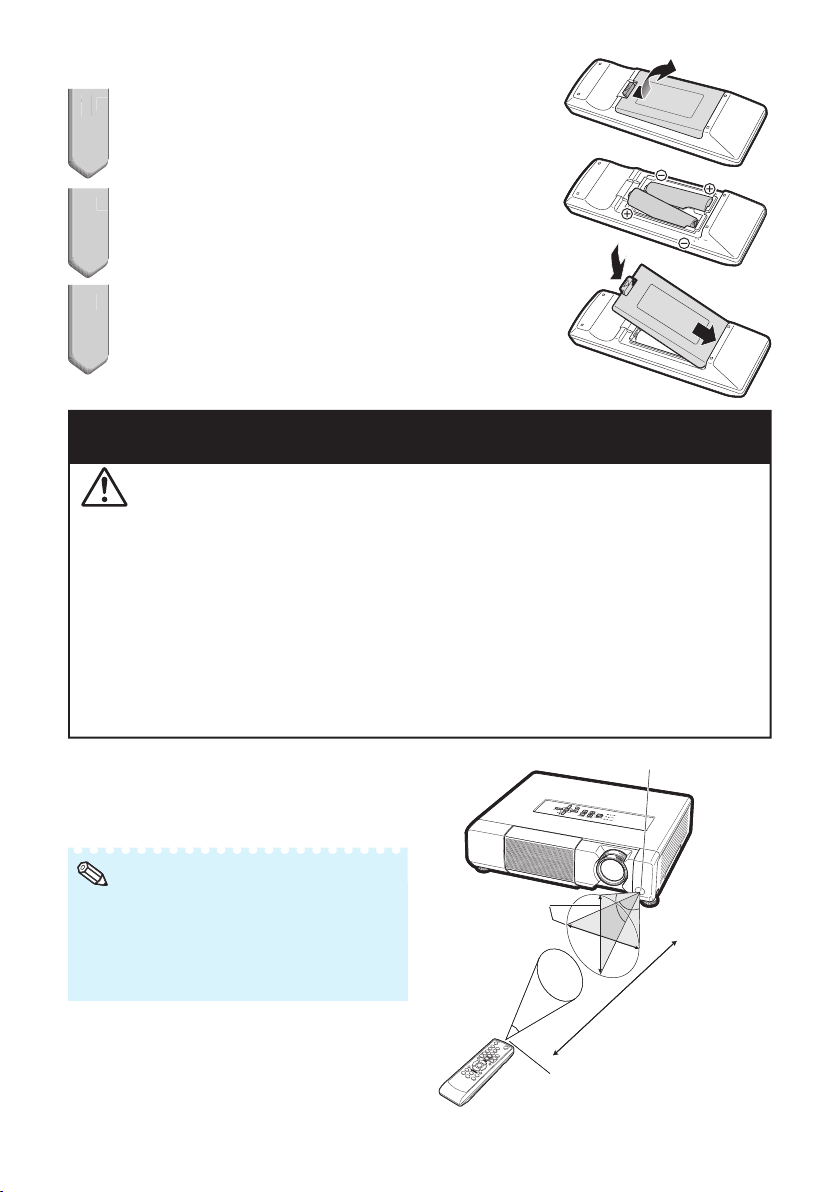
Inserting the Batteries
2
3
Pull down the tab on the cover and remove the
1
1
cover towards the direction of the arrow.
Insert the batteries.
2
Insert the batteries making sure the polarities correctly match
•
the m and n marks inside the battery compartment.
Insert the lower tab of the cover into the opening,
3
and lower the cover until it clicks in place.
Incorrect use of the batteries may cause them to leak or explode.
Please follow the precautions below
Caution
Danger of explosion if battery is incorrectly replaced.
•
Replace only with alkaline or manganese batteries.
Insert the batteries making sure the polarities correctly match the m and n marks inside the battery
•
compartment.
Batteries of different types have different properties, therefore do not mix batteries of different types.
•
Do not mix new and old batteries.
•
This may shorten the life of new batteries or may cause old batteries to leak.
Remove the batteries from the remote control once they have run out, as leaving them in can cause them to leak.
•
Battery fl uid from leaked batteries is harmful to skin, therefore ensure you wipe them fi rst and then
remove them using a cloth.
The batteries included with this projector may run down in a short period, depending on how they are kept.
•
Be sure to replace them as soon as possible with new batteries.
Remove the batteries from the remote control if you will not be using the remote control for a long time.
•
Comply with the rules (ordinance) of each local government when disposing of worn-out batteries.
•
Usable Range
The remote control can be used to control the
projector within the ranges shown in the
illustration.
Note
•
Another remote control sensor is located
on the rear of the projector.
•
The signal from the remote control can be
refl ected off a screen for easy operation.
However, the effective distance of the signal
may differ depending on the screen material.
When using the remote control
Ensure that you do not drop it or expose it to
•
moisture or high temperature.
The remote control may malfunction under a
•
fl uorescent lamp. In this case, move the
projector away from the fl uorescent lamp.
30°
30°
30°
30°
Remote control
Remote control
Remote control sensor
Remote control sensor
23n (7 m)
23n (7 m)
Remote control signal
Remote control signal
transmitters
transmitters
15
Page 18
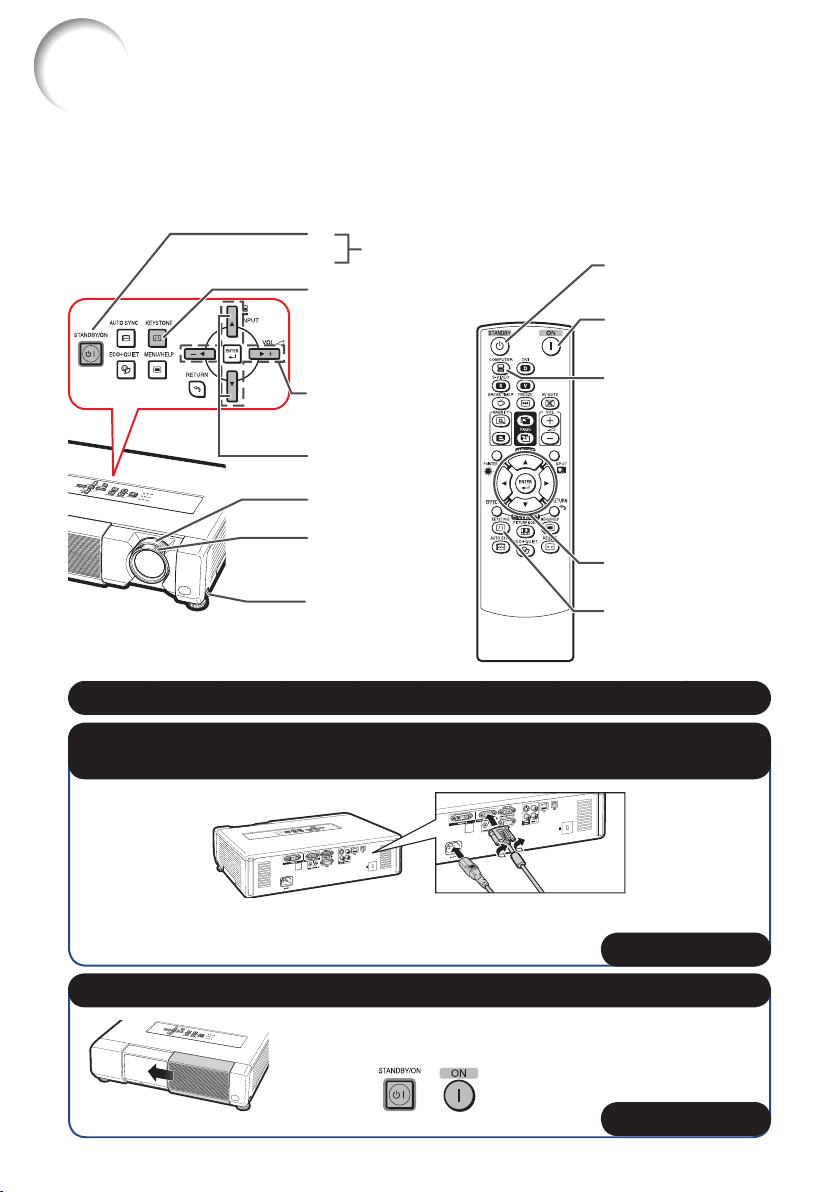
Quick Start
This section shows the basic operation (projector connecting with the computer). For details,
see the page described below for each step.
Setup and Projection
In this section, connection of the projector and the computer is explained using one example.
3
STANDBY/ON
button
8
KEYSTONE button
5
Adjustment buttons
5
(P/R/O/Q)
INPUT buttons
6
Zoom ring
4
Focus ring
4
HEIGHT
4
ADJUST lever
STANDBY button
8
ON button
3
COMPUTER button
6
Adjustment buttons
5
(P/R/O/Q)
KEYSTONE button
5
1. Place the projector facing a wall or a screen
_
2. Connect the projector to the computer and plug the power
cord into the AC socket of the projector
When connecting equipment other than a computer, see pages
22 and 23.
_PP. 21, 24, 25
3. Open the lens shutter fully and then turn the projector on
On the projector On the remote control
_P. 2 6
16
P. 18
Page 19
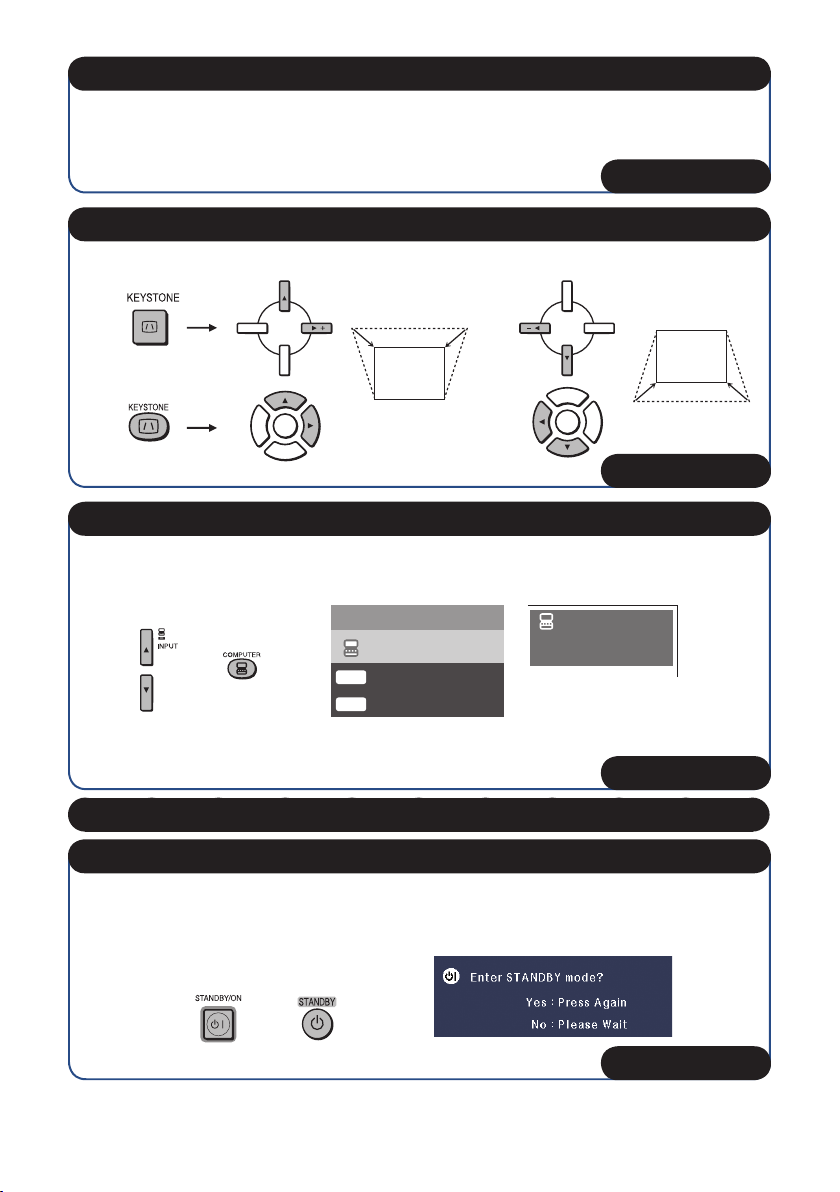
4. Adjust the projected image
1 Adjusting the focus.
2
Adjusting the height.
3 Adjusting the picture size.
_P. 2 7
5. Correct trapezoidal distortion
Correcting trapezoidal distortion using Keystone Correction.
On the projector
On the remote control
Shrinks
upper side.
Shrinks
lower side.
_P. 2 8
6. Select the INPUT mode
Select the “COMPUTER” using INPUT on the projector or COMPUTER on the remote
control.
On the
projector
On the remote
control
INPUT list
INPUT
COMPUTER
D
DVI-D Computer
D
DVI-D Video
On-screen display (RGB)
COMPUTER
RGB
1024 × 768
When you press INPUT on the projector, the INPUT list appears.
•
Press '/" to switch the INPUT mode.
_P. 2 9
7. Turn the computer on
8. Turn the power off
Press STANDBY/ON on the projector or STANDBY on the remote control, and then press
the button again while the confi rmation message is displayed to put the projector into
standby mode.
On the
projector
On the remote
control
On-screen display
_P. 2 6
17
Page 20
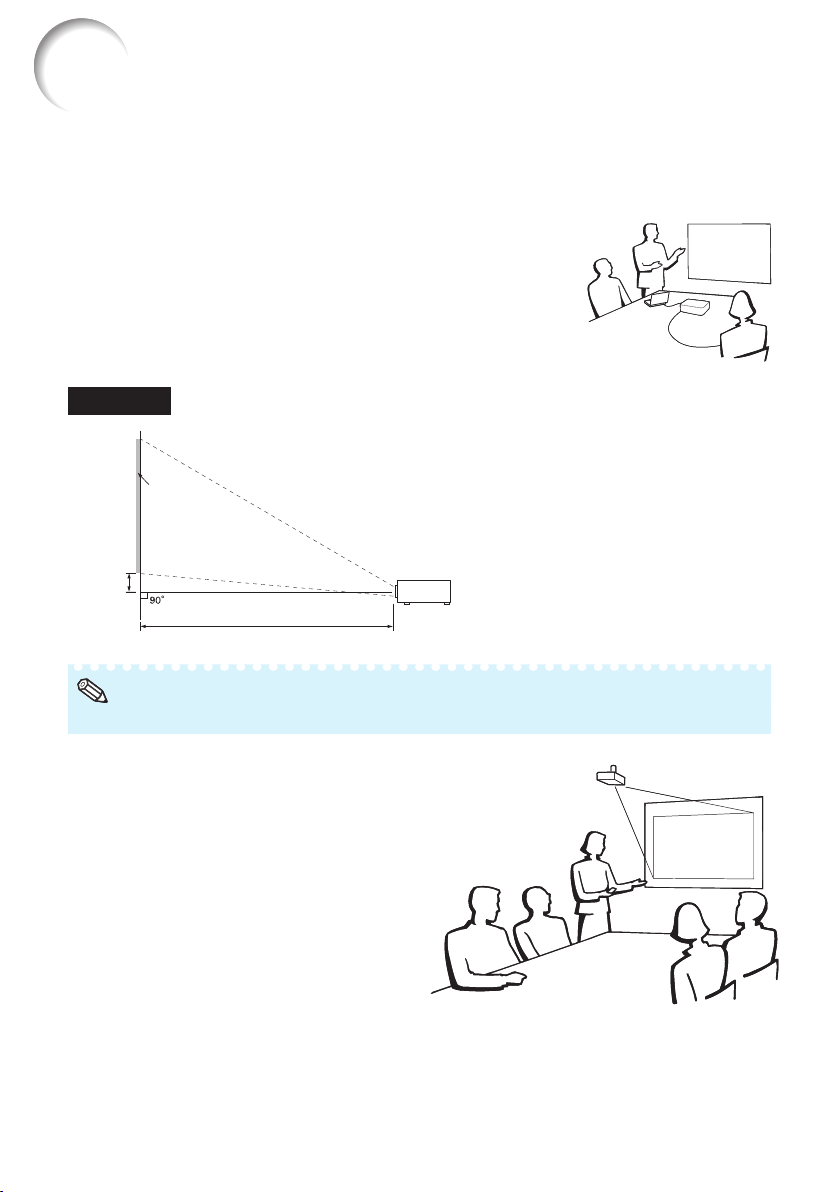
Setting up the Projector
Setting up the Projector
For optimal image quality, position the projector perpendicular to the screen with the projector's
feet fl at and level. Doing so will eliminate the need for Keystone correction and provide the best
image quality. (See page 28.)
Standard Setup (Front Projection)
Place the projector at the required distance from the screen
■
according to the desired picture size. (See page 20.)
Example of standard setup
Side View
Screen
H
Lens center
L
Note
Refer to page 20 for additional information concerning “Screen Size and Projection Distance”.•
Ceiling-mount Setup
It is recommended that you use the
■
optional EIKI ceiling-mount adaptor and
unit for this installation. Before mounting
the projector, contact your nearest EIKI
Authorized Dealer or Service Center to
obtain the recommended ceiling-mount
adaptor and unit (sold separately).
18
Page 21

Projection (PRJ) Mode
The projector can use any of the 4 projection modes shown in the diagram below. Select the
mode most appropriate for the projection setting in use. (You can set the PRJ mode in “SCRADJ” menu. See page 44.)
Table mounted, front projection
■
[Menu item ➞ “Front”]
■
Table mounted, rear projection
(with a translucent screen)
[Menu item ➞ “Rear”]
Ceiling mounted, front projection
■
[Menu item ➞ “Ceiling + Front”]
Ceiling mounted, rear projection
■
(with a translucent screen)
[Menu item ➞ “Ceiling + Rear”]
Indication of the Projection Image Size and Projection Distance
Example: 4:3 Signal Input (Normal Mode)
Picture Size
500"
400"×300"
200"
100"
80"
40"
32"
80"
64"
×
24"
3'11
160"
×
120"
×
60"
×
48"
"
4'6
"–
(1.2 m – 1.4 m)
7'10
"
9'1
"–
(2.4 m – 2.8 m)
"–
9'10
(3.0 m – 3.4 m)
11'4
"
19'7
"
22'7
"–
(6.0 m – 6.9 m)
49'0
(14.9 m)
Projection
Distance
"
19
Page 22

Setting up the Projector (Continued)
Screen Size and Projection Distance
4:3 Signal Input (Normal Mode)
Picture (Screen) size Projection distance [L]
Diag. [χ]
Width Height
500" (1270 cm) 1016 cm (400") 762 cm (300")
400" (1016 cm) 813 cm (320") 610 cm (240")
300" (762 cm) 610 cm (240") 457 cm (180" )
250" (635 cm) 508 cm (200") 381 cm (150" )
200" (508 cm) 406 cm (160") 305 cm (120")
150" (381 cm) 305 cm (120") 229 cm (90")
120" (305 cm) 244 cm (96") 183 cm (72")
100" (254 cm) 203 cm (80") 152 cm (60")
80" (203 cm) 163 cm (64") 122 cm (48")
70" (178 cm) 142 cm (56") 107 cm (42")
60" (152 cm) 122 cm (48") 91 cm (36")
40" (102 cm) 81 cm (32") 61 cm (24")
χ
: Picture size (diag.) (in/cm)
L: Projection distance (m/ft)
L1: Minimum projection distance (m/ft)
L2: Maximum projection distance (m/ft)
H: Distance from the lens center to the bottom of the image (cm/in)
Minimum [L1]
14.9 m (49' 0")
12.0 m (39' 3") 13.8 m (45' 3")
9.0 m (29' 5")
7.5 m (24' 6") 8.6 m (28' 3")
6.0 m (19' 7") 6.9 m (22' 7")
4.5 m (14' 9") 5.2 m (17' 0")
3.6 m (11' 9")
3.0 m (9' 10" ) 3.4 m (11' 4")
2.4 m (7' 10" ) 2.8 m (9' 1")
2.1 m (6' 10") 2.4 m (7' 11")
1.8 m (5' 11") 2.1 m (6' 9")
1.2 m (3' 11") 1.4 m (4' 6")
16:9 Signal Input (Stretch Mode)
Picture (Screen) size Projection distance [L]
Diag. [χ]
Width Height
400" (1016 cm) 886 cm (349" ) 498 cm (196")
300" (762 cm) 664 cm (261") 374 cm (147")
250" (635 cm) 553 cm (218") 311 cm (123")
200" (508 cm) 443 cm (174") 249 cm (98")
150 " (381 cm) 332 cm (131") 187 cm (74")
120 " (305 cm) 266 cm (105") 149 cm (59")
100 " (254 cm) 221 cm (87") 125 cm (49")
80" (203 cm) 177 cm (70") 100 cm (39")
60" (152 cm) 133 cm (52") 75 cm (29")
40" (102 cm) 89 cm (35") 50 cm (20")
χ
: Picture size (diag.) (in/cm)
L: Projection distance (m/ft)
L1: Minimum projection distance (m/ft)
L2: Maximum projection distance (m/ft)
H: Distance from the lens center to the bottom of the image (cm/in)
S: Adjustable range of image position (cm/in) See page
Minimum [L1]
13.0 m (42' 9")
9.8 m (32' 1")
8.1 m (26' 8")
6.5 m (21' 4") 7.5 m (24' 8")
4.9 m (16' 0") 5.6 m (18' 6")
3.9 m (12' 10" ) 4.5 m (14' 9")
3.3 m (10' 8") 3.8 m (12' 4")
2.6 m (8' 7") 3.0 m (9' 10")
2.0 m (6' 5") 2.3 m (7' 5")
1.3 m (4' 3") 1.5 m (4' 11")
43.
Maximum [L2]
10.3 m (33' 11") 7 cm (2 11/16"
4.1 m (13' 7") 3 cm (1 5/64"
The formula for picture size and projection distance
[m/cm]
L1 (m) = 0.02989
L2 (m) = 0.03446
H (cm) = 0.02273
Maximum [L2]
15.0 m (49' 3")
11.3 m (36' 11")
9.4 m (30' 9" )
The formula for picture size and projection distance
[m/cm]
L1 (m) = 0.03256
L2 (m) = 0.03754
H (cm) = 0.23231
S (cm) = ±0.20754
Distance from the lens center
to the bottom of the image [H]
—
Distance from the lens center
to the bottom of the image [H]
93 cm (36 37/64")
70 cm (27 7/16")
58 cm (22 55/64")
46 cm (18 19/64")
35 cm (13 23/32")
28 cm (10 31/32")
23 cm (9 9/64")
19 cm (7 5/16")
14 cm (5 31/64")
9 cm (3 21/32")
11 cm (4 15/32"
9 cm (3 37/64"
6 cm (2 15/64"
5 cm (1 51/64"
3 cm (1 11/32"
2 cm (57/64"
2 cm (23/32"
2 cm (5/8"
1 cm (17/32"
1 cm (23/64"
χ
χ
χ
χ
χ
χ
χ
)
)
)
)
)
)
)
)
)
)
)
)
[Feet/inches]
L1 (ft) = 0.02989χ / 0.3048
L2 (ft) = 0.03446χ / 0.3048
H (in) = 0.02273χ / 2.54
Adjustable range of
image position [S]
±83 cm (±32 11/16")
±62 cm (±24 33/64")
±52 cm (±20 27/64")
±42 cm (±16 11/32")
±31 cm (±12 1/4")
±25 cm (±9 13/16")
±21 cm (±8 11/64")
±17 cm (±6 17/32")
±12 cm (±4 29/32")
±8 cm (±3 17/64")
[Feet/inches]
L1 (ft) = 0.03256χ / 0.3048
L2 (ft) = 0.03754χ / 0.3048
H (in) = 0.23231χ / 2.54
S (in) = ±0.20754χ / 2.54
Note
•
Refer to page 18 concerning “Projection distance [L]” and “Distance from the lens center to the
bottom of the image [H]”.
Allow a margin of error in the values in the diagrams above.
•
20
Page 23

Connecting the Projector to Other Equipment
Before connecting, ensure that the power cord of the projector is unplugged from the AC outlet
and turn off the equipment to be connected. After making all connections, turn on the projector
and then the other pieces of equipment. When connecting a computer, ensure that it is the last
equipment to be turned on after all the connections are made.
IMPORTANT:
Ensure that the appropriate input mode has been selected on the projector before
you turn on the connected equipment.
For more details of connection and cables, refer to the owner's manual of the connecting equipment.
•
You may need other cables or connectors not listed below.
•
Terminals on the Projector
Equipment
Computer
Note
•
When you connect external equipment to the projector using a DVI digital cable, the image will look
different from its original appearance. In this case, switch to the Plug-and-Play data. (See page
•
See page
projector. Use with computer signals other than those listed may cause some of the functions to not
work.
•
A Macintosh adaptor may be required for use with some Macintosh computers. Contact your nearest
Macintosh Dealer.
Depending on the computer you are using, an image may not be projected unless the
•
computer's external output port is switched on. Refer to the specifi c instructions in the owner's
manual of your computer to enable your computer's external output port.
58 “Computer Compatibility Chart” for a list of computer signals compatible with the
Terminal on
connected equipment
RGB
output
terminal
RGB
output
terminal
DVI digital
output
terminal
Cable
RGB cable (supplied) COMPUTER/
mini D-sub 15 pin to DVI cable
(commercially available)
DVI Digital ca ble (commerciall y available)
Terminal o n the
projector
COMPONENT
DVI-I
37.)
21
Page 24

Connecting the Projector to Other Equipment (Continued)
Equipment
Video equipment
Camera/Video game
Terminal on
connected equipment
HDMI output
terminal
DVI digital
output
terminal
Component
video output
terminal
S-video
output
terminal
Video output
terminal
Component
video
output
terminal
S-video
output
terminal
Cable
HDMI to DVI cable
(commercially available)
DVI Digital ca ble (commercially available)
3 RCA to mini D-sub 15 pin cable
(supplied)
S-video cable (commercially available) S-VIDEO
Video cable (commercially available) VIDEO
Cables for a camera or a video game/3 RCA to
mini D-sub 15 pin cable (supplied)
RCA adaptor plug
(commercially available)
Cables for a camera or a video game
Terminal o n the
projector
DVI-I
COMPUTER/
COMPONENT
COMPUTER/
COMPONENT
S-VIDEO
Video
Cables for a camera or a video game
output
terminal
VIDEO
Note
•
While the projector is connected to video equipment that has an HDMI output terminal, only the video
signal can be input to the projector. (Connect the AUDIO input terminal for audio input.)
•
Depending on specifi cations of video equipment or the DVIÙHDMI digital cable, the signal
transmission may not work property. (The HDMI specifi cation does not support all connections to
video equipment that has HDMI digital output terminal using a DVIÙHDMI digital cable.)
For details on compatibility for connection, see support information on DVI connection provided by
•
the video equipment manufacturer.
When you connect external equipment to the projector using a DVI digital cable, the image will look
•
different from its original appearance. In this case, switch to the Plug-and-Play data. (See page
When you connect video equipment with a 21-pin RGB output (Euro-scart) to the projector, use a
•
commercially available cable that fi ts in the projector terminal you want to connect.
The projector does not support RGBC signals via the Euro-scart.
•
22
37.)
Page 25

Equipment
Audio equipment
Terminal on
connected equipment
ø3.5 mm
audio output
terminal
Cable
ø3.5 mm stereo or mono audio cable
(commercially available)
Terminal o n the
projector
AUDIO 1
RCA audio
output
terminal
Audio
output
terminal
Monitor RGB
Amplifi er
input
terminal
ø3.5 mm
audio input
terminal
RCA audio
input
terminal
RCA audio cable (commercially available)
Cables for a camera or a video game
RGB cable (supplied or commercially
available)
ø3.5 mm stereo or mono audio cable
(commercially available)
ø3.5 mm stereo minijack to RCA audio cable
(commercially available)
AUDIO 2
MONITOR OUT
AUDIO OUT
Note
•
When using the ø3.5 mm mono audio cable, the volume level will be half of when using the ø3.5 mm
stereo audio cable.
You can select “Audio 1” or “Audio 2” for “Audio Input” in the “PRJ-ADJ” menu. (See page
•
RGB signals and Component signals can be output to the monitor.
•
46.)
23
Page 26

Controlling the Projector by a Computer
When the RS-232C terminal on the projector is connected to a computer with an RS-232C serial
control cable (cross type, commercially available), the computer can be used to control the
projector and check the status of the projector. Refer to the “SETUP MANUAL” contained on the
supplied CD-ROM for “RS-232C Specifi cations and Commands”.
When connecting to a computer using an RS-232C serial control cable
To RS-232C terminal
To RS-232C terminal
RS-232C serial control cable (cross type, commercially available)
Note
•
The RS-232C function may not operate if your computer terminal is not correctly set up. Refer to the
owner's manual of the computer for details.
Refer to pages 2 to 8 of the “SETUP MANUAL” contained on the supplied CD-ROM for “Connecting
•
Pin Assignments” and “RS-232C Specifi cations and Commands”.
Computer
Info
•
Do not connect the RS-232C cable to a port other than the RS-232C terminal on the computer. This
may damage your computer or projector.
Do not connect or disconnect an RS-232C serial control cable to or from the computer while it is on.
•
This may damage your computer.
24
Page 27

When connecting to the LAN terminal using a LAN cable
TX/RX LED (yellow)
Illuminates when transmitting/receiving data.
LINK LED (green)
Illuminates when linked.
* To ensure safety, do not connect the LAN terminal
with any cables that may cause excessive voltage
such as a telephone line.
Hub
or
Computer
To L AN te r m i n al
LAN cable (Category 5 type,
commercially available)
Note
•
When connecting to a hub, use a straight-through Category 5 (CAT.5) type cable (commercially
available).
When connecting to a computer, use a cross-over Category 5 (CAT.5) type cable (commercially
•
available).
Connecting the Power Cord
Plug the supplied power cord into the
AC socket on the rear of the projector.
Then plug into AC outlet.
Power cord
Power cord
(supplied)
(supplied)
AC socket
AC socket
To AC outlet
To AC outlet
25
Page 28

Turning the Projector On/Off
Info
Turning the Projector On
Note that the connections to external
equipment and power outlet should be
done before performing the operations
written below. (See pages
Open the lens shutter fully and press
STANDBY/ON on the projector or ON
on the remote control.
The power indicator illuminates red.
•
After the lamp indicator illuminates, the projector
•
is ready to start operation.
21 to 25.)
•
When “Auto Restart” is set to “On”:
If the power cord is unplugged from the outlet
or the breaker switch is turned off when the
projector is on, then the projector
automatically turns on when the power cord
is plugged into the AC outlet or the breaker
switch is turned on. (See page
•
English is the factory default language. If you
want to change the on-screen display to
another language, change the language
according to the procedure on page
45.)
44.
Power indicator
Note
About the Lamp Indicator
•
The lamp indicator illuminates to indicate the
status of the lamp.
Green: The lamp is on.
Blinking in green: The lamp is warming up.
Red: The lamp is shut down
abnormally or the lamp should be
replaced.
When switching on the projector, a slight
•
fl ickering of the image may be experienced
within the fi rst minute after the lamp has been
illuminated. This is normal operation as the
lamp's control circuitry is stabilising the lamp
output characteristics. It should not be
regarded as faulty operation.
If the projector is put into standby mode and
•
immediately turned on again, the lamp may
take some time to start projection.
When System Lock is set, the keycode input
•
box appears. To cancel the keycode setting,
input the keycode that you have already set.
See page
46 for details.
Turning the Power Off (Putting the Projector into Standby Mode)
Press STANDBY/ON on the projector
or STANDBY on the remote control,
then press that button again while the
confi rmation message is displayed, to
put the projector into standby mode.
The projector cannot be turned on while cooling.
•
STANDBY/ON button
Lamp indicator
STANDBY
button
On-screen display (confi rmation message)
ON button
Info
Direct Power Off function:
•
You can unplug the power cord from the AC
outlet even if the cooling fan is still running.
26
Page 29

Image Projection
Adjusting the Projected Image
1 Adjusting the Focus
You can adjust the focus with the focus
ring on the projector.
Rotate the focus ring to adjust the
focus while watching the projected
image.
2 Adjusting the Height
The height of the projector can be
adjusted using the adjustment feet.
When the screen is above the projector,
the projection image can be made higher
by adjusting the projector.
Lift the projector to adjust its
1
height while lifting the HEIGHT
ADJUST lever.
Remove your hands from the
2
HEIGHT ADJUST lever of the
projector after its height has
been fi nely adjusted.
The angle of projection is adjustable up to
•
9 degrees from the surface on which the
projector is placed.
Zoom ring
Zoom ring
Focus ring
Focus ring
HEIGHT ADJUST
HEIGHT ADJUST
lever
lever
Note
When adjusting the height of the projector,
•
trapezoidal distortion occurs. Follow the
procedures in Keystone Correction to correct
the distortion. (See pages
28 and 43.)
3 Adjusting the Picture Size
You can adjust the picture size using the
zoom ring on the projector.
Rotate the zoom ring to enlarge or
shrink the picture size.
Make small
Make small
adjustments.
adjustments.
Info
Do not apply too much pressure on the
•
projector when the front adjustment feet
come out.
When lowering the projector, be careful not to
•
get your fi ngers caught in the area between
the adjustment feet and the projector.
Hold the projector fi rmly while lifting or carrying.
•
Do not hold by the lens area.
•
27
Page 30

Image Projection (Continued)
3
Correcting Trapezoidal Distortion
When the image is projected either from
the top or from the bottom towards the
screen at an angle, the image becomes
distorted trapezoidally. The function for
correcting trapezoidal distortion is called
Keystone Correction.
Adjustment buttons
(P/R/O/Q)
Note
The Keystone Correction can be adjusted up
•
to an angle of approximately ±40 degrees and
the screen can also be set up to an angle of
approximately ±40 degrees (when the resize
mode is set to “NORMAL” (see page
Press KEYSTONE to enter the
1
Keystone Correction mode.
•
You can also display the on-screen display
of the Keystone Correction mode with
KEYSTONE on the projector.
Press P/Q or O/R to adjust the
2
Keystone Correction.
•
You can also adjust the Keystone
Correction using the adjustment buttons
on the projector.
Note
•
To return to the default setting, press
RETURN while the on-screen display of the
Keystone Correction mode is on the screen.
Press KEYSTONE.
3
The on-screen display of the Keystone
•
Correction mode will disappear.
You can also use KEYSTONE on the
•
projector.
30)).
RETURN button
KEYSTONE button
On-screen display
(Keystone Correction mode)
ADJUST END
Shrinks upper side.
(Move the slide bar in the + direction.)
Shrinks lower side.
(Move the slide bar in the - direction.)
0KEYSTONE
Info
•
While adjusting the image using Keystone
Correction, straight lines and the edges of the
image may appear jagged.
28
Page 31

Switching the Input Mode
Select the appropriate input mode for the
connected equipment.
Press COMPUTER, DVI, S-VIDEO or
VIDEO on the remote control to select
the input mode.
When you press INPUT on the projector or DVI
•
on the remote control, the INPUT list appears.
Press P/R to switch the INPUT mode.
Adjusting the Volume
Press VOL +/– on the remote control
or –O/Q+ on the projector to adjust
the volume.
Note
Pressing VOL–/–O will lower the volume.
•
Pressing VOL+/Q+ will raise the volume.
•
•
When the projector is connected to external
equipment, the volume level of the external
equipment changes in accordance with the
volume level of the projector. Set the projector's
volume to the lowest level when turning the
projector on/off or when changing the input signal.
•
When you do not want to output the sound
from the projector's speaker while the
projector is connected to external equipment,
set “Speaker” in “PRJ-ADJ” menu to “Off”.
(See page
46.)
On-screen displayOn-screen display
COMPUTER, DVI,
COMPUTER, DVI,
S-VIDEO, VIDEO
S-VIDEO, VIDEO
buttons
buttons
AV MUTE button
AV MUTE button
VOL +/– (Volume)
VOL +/– (Volume)
buttons
buttons
Displaying the Black Screen
and Turning Off the Sound
Temporari l y
Press AV MUTE on the remote control
or close the lens shutter to temporarily
display a black screen and turn off the
sound.
Note
Pressing AV MUTE again will turn the
•
projected image back on.
When you close the lens shutter, the projector will
•
be AV MUTE mode and then the projector will be
turned off automatically after about 30 minutes.
On-screen display
On-screen display
29
Page 32

Image Projection (Continued)
Resize Mode
This function allows you to modify or customize the resize mode to enhance the input
image. Depending on the input signal, you can choose a desired image.
Press RESIZE.
See page 43 for setting on menu screen.
•
COMPUTER
Main resolution NORMAL FULL DOT BY DOT BORDER STRETCH
SVGA (800 × 600)
4:3 aspect ratio
Other aspect ratios
Computer Image type NORMAL FULL DOT BY DOT BORDER STRETCH
Resolution
lower than
XGA
XGA
Resolution
higher than
XGA
XGA (1024 × 768) —
SXGA (1152 × 864) 1152 × 864
UXGA (1600 × 1200) 1600 × 1200
SXGA (1280 × 1024) 968 × 768
1280 × 720 1024 × 576 1280 × 720 — —
1360 × 768 1024 × 578 1360 × 768 — —
1366 × 768 1024 × 576 1366 × 768 — —
1280 × 768 1024 × 614 1280 × 768 960 × 576
1280 × 800 1024 × 640 1280 × 800 922 × 576
Inpu t signal For 4:3 screen For 16:9 scre en
4:3 aspect ratio
1024 × 768 —
1024 × 768
—
*2
800 × 600
768 × 576
1280 × 1024 720 × 576
—
*2
*1
RESIZE
RESIZE
button
button
1024 × 576
1024 × 576
*1
SXGA (1280 × 1024)
5:4 aspect ratio
1280 × 72 0
1360 × 76 8
1366 × 76 8
1280 × 76 8
1280 × 800
: Cutout area on which images cannot be projected
: Area where the signals are off screen
*1 The Image Shif t function can be used for these images.
*2 Same as NORMAL mode
16:9 aspect ratio
16:10 aspect ratio
*1
30
*1
—
*2
*1
—
*2
*1
Page 33

VIDEO/DTV
Inpu t signal For 4:3 screen For 16:9 scre en
Video/DTV Image type NORMAL AREA ZOOM V-STRETCH BORDER STRETCH
*1
*1
4:3 as pect ratio
I, 480P,
480
576
I, 576P,
NTSC, PAL,
SECAM
720P, 1035I,
1080
I, 1080P
540P
: Cutout area on which images cannot be projected
: Area on which the image is not included in the original signals
*1 The Image Shif t function can be used for these images.
*2 Same as NORMAL mode.
Squeeze
Letter box
*1
16:9 aspect ratio
16:9 aspect ratio
*1
(4:3 aspect ratio in 16:9)
*1
*1 *1
—
*2
*1
—
About Copyrights
When using the RESIZE function to select an image size with a different aspect ratio to a TV
•
program or video image, the image will look different from its original appearance. Keep this
in mind while choosing an image size.
The use of the Resize or Keystone Correction function to compress or stretch the image for
•
commercial purposes/public displays in a café, hotel, etc. may be an infringement of
copyright protected by law for copyright holders. Please use caution.
*2
31
Page 34

Operating with the Remote Control
2
2
2
BREAK TIMER button
FREEZE button
MAGNIFY buttons
POINTER button
SPOT button
Adjustment buttons
(P/R/O/Q)
EFFECT button
PICTURE MODE button
ECO+QUIET button
AUTO SYNC button
Displaying and Setting the Break Timer
Press BREAK TIMER.
1
The timer starts to count down from 5
•
minutes.
On-screen display
Displaying the Pointer
Press POINTER and press P/R/
1
1
O/Q on the remote control to
move the pointer.
Press EFFECT to change the pointer icon
•
(5 types).
Finger1 Finger2 Heart Underline
Star
Press POINTER again.
2
•
The pointer will disappear.
Using the Spot Function
Press SPOT and press P/R/O/Q
1
on the remote control to move
the spot area.
•
Press EFFECT to change the spot area
size (3 types).
1/9 1/25 1/8
Press P/R/O/Q to adjust the
2
length of the break time.
Increases with P or Q
•
5 minutes ➞ 6 minutes ➞ 60 minutes
Shortens with O or R
•
4 minutes ➞ 3 minutes ➞1 minute
The break time can be set in units of one
•
minute (up to 60 minutes).
Canceling the break timer display function
Press BREAK TIMER.
Note
•
Break Timer does not function while the
projector is operating the “Auto Sync”,
“FREEZE” or “AV MUTE” functions.
32
Press SPOT again.
2
•
The spot area will disappear.
Switching the Eco+Quiet Mode
Press ECO+QUIET to switch the
Eco+Quiet mode between on and off.
•
When the Eco+Quiet Mode is set to “ON”, the
sound of the cooling fan will turn down, the power
consumption will decrease, and the lamp life will
extend.
Note
Refer to “Eco+Quiet” on page 42 for details.•
Page 35

Auto Sync
2
2
(Auto Sync Adjustment)
Displaying an Enlarged Portion of an Image
Auto Sync function works when detecting
input signal after the projector turns on.
Press AUTO SYNC to manually adjust
with Auto Sync function.
Note
•
When the optimum image cannot be achieved
with Auto Sync adjustment, use the help
menu for manual adjustments. (See page
51.)
Freezing a Moving Image
Press FREEZE.
1
1
The projected image is frozen.
•
Press FREEZE again to return to
2
the moving image from the
currently connected device.
Selecting the Picture Mode
You can select the appropriate picture
mode for the projected image, such as
movie or video game.
Press PICTURE MODE.
When pressing PICTURE MODE, the picture
•
mode changes in the following order:
STANDARD PRESENTATION MOVIE GAME sRGB
Note
See page 40 for details on the picture mode.•
* “sRGB” is displayed only when RGB signal is input.
*
Graphs, tables and other portions of
projected images can be enlarged. This
is helpful when providing more detailed
explanations.
Press MAGNIFY on the
1
remote control.
Enlarges the image.
•
Pressing
•
or reduces the projected image.
Note
Press
×1 ×2 ×3 ×4
Press
You can change the location of the
•
enlarged image using P, R, O and Q.
Press RETURN on the remote
2
control to cancel the operation.
The magnifi cation then returns to ×1.
•
Note
•
The selectable magnifi cations differ
depending on the input signal.
•
In the following cases, the image will
return to the normal size (×1).
- When switching the INPUT mode.
- When RETURN has been pressed.
- When the input signal is changed.
- When the input signal resolution and
refresh rate (vertical frequency)
change.
- When the Resize mode is changed.
- When the Picture mode is changed.
- When the Progressive mode is
changed.
or MAGNIFY enlarges
.
.
33
Page 36

s
s
Operating with the Remote Control (Continued)
Using the Remote Control as the Wireless Computer Mouse
When connecting the projector and the computer with a USB cable, you can use the
remote control as the computer mouse.
Connecting with a USB cable
Computer
USB cable
(commercially available)
The mouse pointer can be
operated in the following way
after it is connected.
When moving the cursor
■
Press MOUSE/Adjustment buttons (P/R/O/Q).
■
When left-clicking
Press L-CLICK.
■
When right-clicking
Press R-CLICK.
■
When your computer supports only a
one-click mouse (such as Macintosh)
Press L-CLICK or R-CLICK.
L-CLICK and R-CLICK have common function.
■
When using [Page Up] or [Page Down]
Same as the [Page Up] and [Page Down] keys
on a computer keyboard.
Press PAGE UP or PAGE DOWN.
To USB terminal
To USB terminal
PAGE UP/
PAGE UP/
PAGE DOWN button
PAGE DOWN button
MOUSE/Adjustment
MOUSE/Adjustment
buttons (//?/_)
buttons (//?/_)
R-CLICK button
R-CLICK button
L-CLICK button
L-CLICK button
Note
This function only works with the Microsoft® Windows® OS and Mac OS®. However, this function
•
does not work with the following operation systems that do not support USB.
•
Versions earlier than Windows
Versions earlier than Windows
•
Versions earlier than Mac OS
•
You cannot use this function when displaying the menu screen.
•
Confi rm that the computer recognizes the USB connection.
•
®
®
®
8.5
95
NT4.0
34
Page 37

Menu Items
The following shows the items that can be set in the projector.
Main menu Sub menu
“Picture” menu
PAGE 1
Picture SCR PRJ Net. Help
Picture Mode
Contrast 0
Bright
Color
Tint
Red
Blue
SEL./ADJ. ENTER END
Standard
0
0
0
0Sharp
0
0
Main menu Sub menu
Picture
Picture
Page 40 Page 40
Page 40 Page 40
Picture Mode
Picture Mode
Contrast
Contrast
Bright
Bright
Color
Color
Tint
Tint
Sharp
Sharp
Red
Red
Blue
Blue
Page 41
Page 41
Standard
Standard
Presentation
Presentation
Movie
Movie
Game
Game
sRGB*1
sRGB*1
+30-30
+30-30
+30-30
+30-30
*2
*2
+30-30
+30-30
*2
*2
+30-30
+30-30
*2
*2
+30-30
+30-30
+30-30
+30-30
+30-30
+30-30
PAGE 2
Picture SCR PRJ Net. Help
Picture Mode
CLR Temp
BrilliantColor
C.M.S. Setting
C.M.S.
Progressive
DNR
Eco+Quiet
Reset
SEL./ADJ. ENTER END
TM
0
1
Standard
On
3D Progressive
Off
On
“C.M.S.”
C. M. S.
C. M. S. - Hu e
C. M. S. - Saturation
C. M. S. - Value
Reset
SEL./ADJ.
Return
*1 Items when inputting RGB signal through
COMPUTER or DVI.
2
Items when inputting component signal through
*
COMPUTER or DVI, or when selecting S-VIDEO or
VIDEO.
R
Y
G
C
B
M
Reset
0
0
0
0
0
0
ENTER
END
CLR Temp
CLR Temp
Page 41
Page 41
BrilliantColor™
BrilliantColor™
Page 41
Page 41
C.M.S. Setting [On/Off]
C.M.S. Setting [On/Off]
Page 41
Page 41
C.M.S.
C.M.S.
Page 41
Page 41
Progressive
Progressive
Page 42
Page 42
DNR Off
DNR Off
Page 42
Page 42
Eco+Quiet
Eco+Quiet
Page 42
Page 42
Reset
Reset
C.M.S.-Hue
C.M.S.-Hue
Page 41
Page 41
C.M.S.-Saturation
C.M.S.-Saturation
Page 41
Page 41
C.M.S.-Value
C.M.S.-Value
Page 41
Page 41
Reset
Reset
1-1
1-1
20
20
*2
*2
2D Progressive
2D Progressive
3D Progressive
3D Progressive
Film Mode
Film Mode
Level 1
Level 1
Level 2
Level 2
On
On
Off
Off
R
R
Y
Y
G
G
C
C
B
B
M
M
Reset
Reset
+30-30
+30-30
+30-30
+30-30
+30-30
+30-30
+30-30
+30-30
+30-30
+30-30
+30-30
+30-30
35
Page 38

Menu Items (Continued)
“Screen adjustment (SCR-ADJ)” menu
Main menu Sub menu
Pict. SCR-ADJ PRJ Net. Help
Resize
Image Shift 0
Keystone
Overscan
OSD Display
Closed Caption
Background
PRJ Mode
Language
SEL./ADJ. ENTER END
Border
0
On
On
Off
Logo
Front
English
“Projector adjustment (PRJ-ADJ)” menu
Main menu Sub menu
SCR - ADJ
SCR - ADJ
Page 43
Page 43
Resize
Resize
Page 43
Page 43
Image Shift
Image Shift
Page 43
Page 43
Keystone
Keystone
Page 43
Page 43
Overscan [On/Off]
Overscan [On/Off]
Page 43
Page 43
OSD Display [On/Off]
OSD Display [On/Off]
Page 44
Page 44
Closed Caption
Closed Caption
Page 44
Page 44
Background
Background
Page 44
Page 44
PRJ Mode
PRJ Mode
Page 44
Page 44
Language
Language
Page 44
Page 44
Normal
Normal
Full
Full
Dot By Dot
Dot By Dot
Area Zoom
Area Zoom
+96-96
+96-96
V-Stretch
V-Stretch
Border
Border
Stretch
Stretch
+80-80
+80-80
Off
Off
CC1
CC1
CC2
CC2
Logo
Logo
Blue
Blue
None
None
Front
Front
Ceiling + Front
Ceiling + Front
Rear
Rear
Ceiling + Rear
Ceiling + Rear
English
English
Deutsch
Deutsch
Español
Español
Nederlands
Nederlands
Français
Français
Italiano
Italiano
Svenska
Svenska
Português
Português
polski
polski
Magyar
Magyar
Türkçe
Türkçe
Pict. SCR PRJ-ADJ Net. Help
Auto Sync On
Auto Power Off
Auto Restart On
STANDBY Mode Standard
System Sound
Audio Out VAO
Speaker On
Audio Input Audio 1
RS-232C 9600bps
Fan Mode Normal
System Lock
SEL./ADJ. ENTER END
h
0 min0Lamp Timer(Life) 100%
36
On
On
Disable
Main menu Sub menu
Main menu Sub menu
PRJ - ADJ
PRJ - ADJ
Page 45
Page 45
Auto Sync [On/Off]
Auto Sync [On/Off]
Page 45
Page 45
Auto Power Off [On/Off]
Auto Power Off [On/Off]
Page 45
Page 45
Auto Restart [On/Off]
Auto Restart [On/Off]
Page 45
Page 45
STANDBY Mode
STANDBY Mode
Page 45
Page 45
System Sound [On/Off]
System Sound [On/Off]
Page 45
Page 45
Audio Out
Audio Out
Page 46
Page 46
Speaker [On/Off]
Speaker [On/Off]
Page 46
Page 46
Audio Input
Audio Input
Page 46
Page 46
RS-232C
RS-232C
Page 46
Page 46
Fan Mode
Fan Mode
Page 46
Page 46
System Lock
System Lock
[Enable/Disable]
[Enable/Disable]
Page 46
Page 46
Lamp Timer(Life)
Lamp Timer(Life)
Page 47
Page 47
Standard
Standard
Eco
Eco
FAO
FAO
VAO
VAO
Audio 1
Audio 1
Audio 2
Audio 2
9600bps
9600bps
38400bps
38400bps
115200bps
115200bps
Normal
Normal
High
High
Page 39

“Network” menu
Pict. SCR PRJ Network Help
Password Disable
DHCP Client Off
TCP/IP
MAC Address
Projector
SEL./ADJ. ENTER END
XX : XX : XX : XX : XX : XX
XX-XXXX
Main menu
Main menu
Network
Network
Page 49
Page 49
Password [Enable/Disable]
Password [Enable/Disable]
Page 49
Page 49
[On/Off]
[On/Off]
DHCP Client
DHCP Client
Page 50
Page 50
TCP/IP
TCP/IP
Page 50
Page 50
MAC Address
MAC Address
Page 50
Page 50
Projector
Projector
Page 50
Page 50
“Help” menu
Pict. SCR PRJ Net. Help
There is no picture or audio
Vertical stripes or flickering image appear
Data image is not centered
Color is faded or poor
Picture is dark
The image is distorted
It is difficult to hear audio
Reset all adjustments to default settings
SEL ENTER END
SEL.
The items you can set with the
“Help” menu
“Help” menu n Page 51
•
Vertical stripes or fl ickering image appear
Auto Sync/Clock/Phase
•
Data image is not centered
COMPUTER or DVI-Analog input
Auto Sync/H-Pos/V-Pos/Resolution
DVI-D input
Switch to Plug-and-Play data
* Switch to Plug-and-Play data in the following
cases.
DVI-D Computer input
Standard : Aspect ratio 4:3 or 5:4 signals
Enhanced1 : Wide-screen signals such as
Enhanced2 : Wide-screen signals such as
DVI-D Video input
Standard : Normal
Enhanced : Select this item when no
•
Color is faded or poor
COMPUTER or DVI input
Signal type: Auto/RGB/Component
S-VIDEO or VIDEO input
Video System: Auto/PAL/SECAM/
NTSC3.58/NTSC4.43/
PAL-M/PAL-N/PA L-60
DVD-D input
Dynamic range: Auto/Standard/Enhanced
* The selectable items vary depending on the input
signal and the selected input mode.
It is diffi cult to hear audio
•
Balance/Treble/Bass
such as 1024x768
1280x800 are prioritized.
1366x768 are prioritized.
image is projected in
“Standard” mode.
37
Page 40

Using the Menu Screen
2
MENU/HELP button
Adjustment buttons (P/R/O/Q)
ENTER button
RETURN button
ENTER button
Adjustment buttons
(P/R/O/Q)
RETURN button
Press RETURN to return
•
to the previous screen
when the menu is
displayed.
MENU/HELP button
Menu Selections (Adjustments)
Example: Adjusting “Bright”.
This operation can also be performed by using the buttons on the projector.•
Press MENU/HELP.
1
The “Picture” menu screen for the selected
•
input mode is displayed.
Press Q or O and select
2
“Picture” to adjust.
38
Example: “Picture” screen menu for
COMPUTER (RGB) input
Menu item
Picture SCR PRJ Net. Help
Picture Mode
Contrast 0
Bright
Red
Blue
CLR Temp
BrilliantColor
C.M.S. Setting
C.M.S.
DNR
Eco+Quiet
Reset
SEL./ADJ. ENTER END
TM
Standard
0
0
0
0
0
1
On
Off
On
Page 41

Press P or R and select “Bright”
3
5
3
to adjust.
•
The selected item is highlighted.
To adjust the projected
image while watching it
Press ENTER.
•
The selected item (e.g. “Bright”) is
displayed by itself at the bottom of the
screen.
When pressing P or R, the following item
•
(“Red” after “Bright”) will be displayed.
Note
Press ENTER again to return to the
•
previous screen.
Picture SCR PRJ Net. Help
Picture SCR PRJ Net. Help
Picture Mode
Picture Mode
Picture Mode
Picture Mode
Contrast 0
Contrast 0
Bright 0
Bright 0
Red
Red
Blue
Blue
CLR Temp
CLR Temp
BrilliantColor
BrilliantColor
C.M.S. Setting
C.M.S. Setting
C.M.S.
C.M.S.
DNR
DNR
Eco+Quiet
Eco+Quiet
Reset
Reset
SEL./ADJ. END
SEL./ADJ. END
SEL./ADJ. Single ADJ END
SEL./ADJ. Single ADJ END
Items to be adjusted
Items to be adjusted
Pict. SCR-ADJ PRJ Net. Help
Pict. SCR-ADJ PRJ Net. Help
Resize
Resize
Image Shift 0
Image Shift 0
Keystone
Keystone
The item displayed by itself
The item displayed by itself
Picture
Picture
SEL./ADJ. Rtn. Menu END
SEL./ADJ. Rtn. Menu END
TM
TM
Standard
Standard
Standard
Standard
0
0
0
0
0
0
0
0
1
1
On
On
Off
Off
On
On
Border
Border
0
0
Press ENTER.
Press ENTER.
0Bright
0Bright
Picture SCR PRJ Net. Help
Press O or Q to adjust the item
4
4
selected.
•
The adjustment is stored.
Press MENU/HELP.
5
The menu screen will disappear.
•
Picture SCR PRJ Net. Help
Picture Mode
Picture Mode
Contrast 0
Contrast 0
Red
Red
Blue
Blue
CLR Temp
CLR Temp
BrilliantColor
BrilliantColor
C.M.S. Setting
C.M.S. Setting
C.M.S.
C.M.S.
DNR
DNR
Eco+Quiet
Eco+Quiet
Reset
Reset
SEL./ADJ. Single ADJ END
SEL./ADJ. Single ADJ END
TM
TM
Standard
Standard
15Bright
15Bright
0
0
0
0
0
0
0
0
1
1
On
On
Off
Off
On
On
Note
Menu buttons do not function while the projector is operating the “Auto Sync”, “Break Timer”,
•
“FREEZE”, or “AV MUTE” functions.
39
Page 42

Picture Adjustment (“Picture” Menu)
Menu operation n Page 38
Q PAGE1 Q PAGE2
Picture SCR PRJ Net. Help
1
Picture Mode
Contrast 0
Bright
Color
Tint
2
Red
Blue
Standard
0
0
0
0Sharp
0
0
Picture SCR PRJ Net. Help
Picture Mode
CLR Temp
3
2
4
5
6
7
BrilliantColor
C.M.S. Setting
C.M.S.
Progressive
DNR
Eco+Quiet
Reset
TM
0
1
Standard
On
3D Progressive
Off
On
SEL./ADJ. ENTER END
Selecting the Picture Mode
1
Selectable
items
Description
The default settings of each item when selecting Picture Mode
CLR Temp BrilliantColor
SEL./ADJ. ENTER END
TM
Eco+Quiet
Standard For standard image 0 1 Off
Presentation Brightens portions of image for
02Off
more enhanced presentations.
Movie Gives natural tint to the
–1 0 On
projected image.
Game Gives sharpness to the
01Off
projected image.
*sRGB For high fi delity reproduction of
––Off
images from a computer.
“sRGB” is displayed only when RGB signal is input.
•
You can set or adjust each item in the “Picture” menu to your preference. Any changes you make are
•
retained in memory.
Note
You can also press PICTURE MODE on the remote control to select the picture mode. (See page 33.)
•
*sRGB is an international standard of color reproduction regulated by the IEC (International
•
Electrotechnical Commission). As the fi xed color area has been decided by the IEC, the images are
displayed in a natural tint based on an original image, when “sRGB” is selected.
You cannot set the items, “Red”, “Blue”, “CLR Temp”, “BrilliantColor
TM
”, when “sRGB” is selected.
Info
When “sRGB” is selected, the projected image may become dark, but this does not indicate a
•
malfunction.
40
Page 43

Menu operation n Page 38
Adjusting the Image
2
Adjustment
items
Contrast For less
Bright For less
1
Color*
1
Tint*
1
Sharp*
2
Red*
2
Blue*
BrilliantColor™*2 *3For making the
*1 Not displayed in the RGB input mode.
*2 Not adjustable/selectable when selecting “sRGB”.
*3 BrilliantColor™ uses Texas Instruments'
BrilliantColor™ technology. As the BrilliantColor™
level is increased, the image becomes brighter
while the color reproduction is kept at a high level.
O button Q button
contrast.
brightness.
For less color
intensity.
For making skin
tones purplish.
For less
sharpness.
For weaker red. For stronger
For weaker
blue.
effect weaker.
For more
contrast.
For more
brightness.
For more color
intensity.
For making skin
tones greenish.
For more
sharpness.
red.
For stronger
blue.
For making the
effect stronger.
Note
•
“Red”, “Blue”, “BrilliantColorTM” and “CLR
Temp” cannot be set when “sRGB” is
selected.
To reset all adjustment items, select “Reset”
•
and press ENTER.
Adjusting the Color
3
Temperature
Selectable
items
–1
0
1
For lower color temperature for
warmer, reddish incandescent-like
images.
For higher color temperature for
cooler, bluish, fl uorescent-like images.
Description
Adjusting the Colors
4
This function adjusts each of the six main
colors that comprise the color wheel, altering
their “Hue”, “Saturation”, or “Value”.
Selectable items Description
C.M.S.-Hue Sets the hue of the main colors.
C.M.S.-Saturation Sets the saturation of the main
C.M.S.-Value Sets the brightness of the main
Reset The adjustments of “Hue”,
colors
colors.
“Saturation” and “Value” of all
colors are reset to the default
setting.
Adjusting “Hue”, “Saturation”, or “Value”.
1 Select “On” for “C.M.S. Setting” in the “Picture”
menu and then press ENTER.
2 Select “C.M.S.” in the “Picture” menu and then
press ENTER.
3 Press P or R to select either “Hue”, “Saturation”, or
“Value” and then press ENTER.
4 Select the color to be adjusted with P or R and
adjust it with O or Q.
Example of adjusting the “Hue”
Main colors O button Q button
R (Red)
Y (Yellow) Closer to red Closer to green
G (Green) Closer to yellow Closer to cyan
C (Cyan) Closer to green Closer to blue
B (Blue) Closer to cyan
M (Magenta) Closer to blue Closer to red
When “Saturation” is selected, the selected
•
Closer to magenta
color becomes
O: lighter. Q: thicker.
When “Value” is selected, the selected color
•
becomes
O: darker. Q: brighter.
To reset the adjustment values of each color to
•
the default settings, select “Reset” and press
ENTER.
Closer to yellow
Closer to magenta
Note
Values on “CLR Temp” are only for general
•
standard purposes.
41
Page 44

Picture Adjustment (“Picture” Menu)
(Continued)
Menu operation n Page 38
Progressive
5
Selectable
items
2D
Progressive
3D
Progressive
Film Mode Reproduces the image of fi lm source*
* The fi lm source is a digital video recording with the
original encoded as is at 24 frames/second. The
projector can convert this fi lm source to
progressive video at 60 frames/second with NTSC
and PAL60Hz or at 50 frames/second with
PAL50Hz and SECAM to play back a highdefi nition image.
•
In NTSC or PAL60Hz, even if the 3D
Progressive mode has been set, the three-two
pull down enhancement will be enabled
automatically when the fi lm source has been
entered.
When the image is blurred or noisy, switch to
•
the optimal mode.
Useful to display fast-moving images
such as sports.
Useful to display relatively slowmoving images such as drama and
documentary more clearly.
clearly. Displays the optimized image
of fi lm transformed with three-two pull
down (NTSC and PAL60Hz) or twotwo pull down (PAL50Hz and SECAM)
enhancement to progressive mode
images.
Note
Description
Info
•
This function is available for 480I and 576I
signals using COMPUTER/COMPONENT or
DVI input.
This function is available for all signals with
•
S-VIDEO and VIDEO input.
Reducing Image Noise (DNR)
6
Video digital noise reduction (DNR) provides
high quality images with minimal dot crawl
and cross color noise.
Selectable
items
Off The DNR function is not activated.
Level 1
Level 2
Set “DNR” to “Off” in the following cases:
•
When the image is blurry.
•
When the contours and colors of moving
images drag.
When TV broadcasts with weak signals are
•
projected.
7
Selectable
items
On Approx. 75%
Off 100%
•
When “Eco+Quiet” is set to “On”, the fan
sound and power consumption are lower than
they are when “Off” is selected. (Projection
brightness decreases as shown in the chart.)
Sets the DNR level for viewing a
clearer picture.
Note
Eco+Quiet
Brightness and Power consumption
Note
Description
42
Page 45

Adjusting the Projected Image (“SCR - ADJ” Menu)
Menu operation n Page 38
Pict. SCR-ADJ PRJ Net. Help
Resize
1
Image Shift 0
2
Keystone
3
4
Overscan
5
OSD Display
6
Closed Caption
7
Background
PRJ Mode
8
Language
9
SEL./ADJ. ENTER END
Setting the Resize Mode
1
Border
0
On
On
Off
Logo
Front
English
Note
For details of the Resize mode, see pages
•
30 and 31.
You can also press RESIZE on the remote
•
control to set the resize mode. (See page
Adjusting the Image
2
30.)
Position
You can move the projected image ver tically.
Q buttonO button
Keystone Correction
3
When the image is projected either from the top
or from the bottom towards the screen at an
angle, the image becomes distorted trapezoidally.
The function for correcting trapezoidal distortion
is called Keystone Correction.
Select “Keystone” on the “SCR-ADJ”
menu and adjust with the slide bar.
See page 28 for details of Keystone Correction.
O buttonQ button
Note
•
The Keystone Correction can be adjusted up
to an angle of approximately ±40 degrees
(when “Resize” is set to “Normal”).
•
You can also press KEYSTONE on the
remote control or on the projector to adjust
Keystone Correction.
Setting the Overscan
4
This function allows you to set the overscan area
(display area).
Selectable
items
On The input area is displayed without the
screen edges.
Off The whole input area is displayed.
Description
Note
This function only works in some RESIZE
•
modes. (See pages
30 and 31.)
Note
You can set “Overscan” for the following input
•
signals (Computer, DVI-D Video and DVIAnalog).
—480P, 540P, 576P, 720P, 1035I and
1080I/1080P
If noise appears at the screen edges when
•
“Off” is selected, set the function to “On”.
Also see “About Copyrights” on page
•
31.
43
Page 46

Adjusting the Projected Image (“SCR - ADJ” Menu)
(Continued)
Menu operation n Page 38
Setting the On-screen
5
Display
Selectable
items
On All on-screen displays are displayed.
Off INPUT/VOLUME/AV MUTE/FREEZE/
6
<For Americas only>
AUTO SYNC/RESIZE/PICTURE
MODE/ECO+QUIET/MAGNIFY/ “An
invalid button has been pressed.” are
not displayed.
Closed Caption
Info
This function is available for NTSC3.58 and 480I
•
signals.
•
This function does not work when the resize
mode is set to “Border”.
•
This function is available in the following cases
only:
Resize mode Keystone Correction
Normal
Area Zoom
V-Stretch
Stretch -12 − +12
“Closed Caption” is a system which allows
•
conversations, narration, and sound effects in TV
programs (Limited regions) and home videos to
be viewed as captions on the screen.
Not all programs and videos will offer closed
•
captioning. Please look for the symbol to
ensure that captions will be shown.
Two channels are available: CC1 and CC2.
•
The Closed Caption letters of this projector are
•
displayed in black and white.
Selectable
items
Off —
CC1 Closed Caption mode for CH1 data
CC2 Closed Caption mode for CH2 data
Description
-40 − +40
Description
Note
Closed Caption may malfunction (white blocks,
•
strange characters, etc.) if signal conditions are
poor or if there are problems at the broadcast
source. This does not necessarily indicate a
problem with the projector.
If any button is pressed to call up the on-
•
screen display while viewing a Closed Caption
broadcast, the closed captions will disappear.
Selecting the Background
7
Image
Selectable items Description
Logo EIKI logo screen
Blue Blue screen
None —
Reversing/Inverting
8
Projected Images
Selectable items Description
Front Normal image (Projected from
Ceiling + Front Inverted image (Projected from
Rear Reversed image (Projected from
Ceiling + Rear Reversed and inverted image
See page
19 for details of Projection (PRJ) Mode.
Selecting the On-screen
9
the front of the screen)
the front of the screen with an
inverted projector)
the rear of the screen or with a
mirror)
(Projected with a mirror)
Display Language
The projector can switch the on-screen
display language among 17 languages.
English
Deutsch
Español
Nederlands
Français
Italiano
Svenska
Português
polski
Magyar
Türkçe
44
Page 47

Adjusting the Projector Function (“PRJ - ADJ” Menu)
Menu operation n Page 38
Pict. SCR PRJ-ADJ Net. Help
1
Auto Sync On
2
Auto Power Off
3
Auto Restart On
STANDBY Mode Standard
4
System Sound
5
Audio Out VAO
6
Speaker On
7
Audio Input Audio 1
8
RS-232C 9600bps
9
Fan Mode Normal
0
System Lock
SEL./ADJ. ENTER END
Auto Sync (Auto Sync
1
0 min0Lamp Timer(Life) 100%
On
On
Disable
h
Adjustment)
Selectable
items
On Auto Sync adjustment will occur when
Off Auto Sync adjustment is not
•
Auto Sync adjustment is also performed by
pressing AUTO SYNC on the remote control.
•
The Auto Sync adjustment may take some
time to complete, depending on the image of
the computer connected to the projector.
•
When the optimum image cannot be achieved
with Auto Sync adjustment, use manual
adjustments. (See page
2
Selectable
items
On When no input signal is detected for
Off The Auto Power Off function will be
the projector is turned on or when the
input signals are switched, when
connected to a computer.
automatically performed.
Note
Auto Power Off Function
more than 15 minutes, the projector will
automatically enter standby mode.
disabled.
Description
51.)
Description
Auto Restart Function
3
Selectable
items
On
Off The projector does not turn on
4
If the power cord is unplugged from the
outlet or the breaker switch is turned off
when the projector is on, then the
projector automatically turns on when
the power cord is plugged into the AC
outlet or the breaker switch is turned on.
automatically when the power cord is
plugged into the AC outlet or the
breaker switch is turned on.
STANDBY Mode
Description
When set to “Eco”, power consumption is
reduced in standby mode.
Selectable
items
Eco The monitor output and Network
Standard The monitor output and Network
5
functions are switched off in standby
mode.
functions are activated even if the
projector is in standby mode.
Setting the Confi rmation
Description
Sound (System Sound)
Selectable
items
On A confi rmation sound is made when
the projector turns on/off.
Off No confi rmation sound is made.
Description
Note
When the Auto Power Off function is set to
•
“On”, 5 minutes before the projector enters
standby mode, the message “Enter STANDBY
mode in X min.” will appear on the screen to
indicate the remaining minutes.
45
Page 48

2
Adjusting the Projector Function (“PRJ - ADJ” Menu)
(Continued)
Menu operation n Page 38
Selecting the Transmission
Audio Output Type Setting
6
This function determines whether the audio
level output from the AUDIO output (MONITOR
output) terminal is fi xed or variable by linking
with VOLUME.
Selectable
items
FAO
(Fixed Audio
Output)
VAO
(Variable
Audio
Output)
Audio output that does not vary in
strength with the volume level of the
source projector.
Audio output that varies in strength
with the volume level of the source
projector.
Description
Info
When “Audio Out” has been set to “VAO”, fi rst
•
make sure to lower the volume of the
projector before turning the power on or off
and when switching the input.
Speaker Setting
7
Selectable
items
On The audio signal is output from the
internal speaker.
Off The audio signal is not output from the
internal speaker.
Description
9
Speed (RS-
Make sure that both the projector and
computer are set for the same baud rate.
Selectable
items
9600bps
38400bps
115 20 0b p s
0
This function changes the fan rotation speed.
Selectable
items
Normal Suitable for normal environments.
High Select this when using the projector at
When “Fan Mode” is set to “High”, the fan rotation
speeds up, and the fan noise becomes louder.
This function prevents unauthorized use of the
projector. Once this function is activated,
users must enter the correct keycode each
time the projector is turned on. We suggest
you record the keycode in a safe place
where only authorized users have access.
Transmission speed is slow.
Transmission speed is rapid.
Fan Mode Setting
altitudes of approximately 1,500 meters
(4,900 feet) or more.
System Lock Function
232C)
Description
Description
Audio Input
8
This function allows you to select an
appropriate combination of audio input
terminals for each input mode.
Selectable
items
Audio 1 The AUDIO 1 input terminal is used as
an audio input terminal.
Audio 2 The AUDIO 2 input terminal is used as
an audio input terminal.
Description
46
Info
If you lose or forget your keycode, contact
•
your nearest EIKI Authorized Dealer or
Service Center. Even if the product warranty
is valid, the keycode reset will incur a charge.
a
Setting/Changing the keycode
Select “System Lock”, then press
1
ENTER or Q.
Select “Next”, then press ENTER.
2
The screen for entering the keycode
•
appears.
Page 49

3
5
Press the 4 buttons on the remote
3
control or on the projector to enter
the preset keycode in “Old Code”.
When setting the keycode for the fi rst time,
•
press R on the projector for four times.
Setting the System Lock
Note
If you input a wrong keycode, the cursor
•
returns to the fi rst point of the “Old Code”.
The preset keycode is 4 R buttons on
•
the projector. When you press the R
button four times, the keycord input
screen disappears.
Old Code
New Code
Reconfirm
PRJ - ADJ
––––
––––
––––
Menu operation n Page 38
Note
To cancel the keycode that you have
already set
Press R on the projector for four times in
•
steps 4 and 5 above.
When the System Lock is set
When System Lock is set, the keycode input
•
screen appears after the power is turned on.
When it appears, enter the right keycode to
start projection.
Input screen for keycode
System Lock
12
Checking the Lamp
––––
Life Status
Press the 4 buttons on the remote
4
4
control or on the projector to enter
the new keycode in “New Code”.
Note
You cannot use the following buttons
•
for keycode: STANDBY/ON, ON,
STANDBY, ENTER, L-CLICK, RCLICK/RETURN and MENU/HELP
System lock function recognizes
•
each button on the remote control
or on the projector as an individual
button, even if they share the same
button name. If you used the buttons
on the projector in setting your
keycode, the keycode cannot be
canceled with the remote control.
Old Code
New Code
Reconfirm
PRJ - ADJ
****
– –––
––––
Setting the System Lock
Enter the same keycode in “Re-
5
confi rm”.
You can confi rm the cumulative lamp usage
time and the remaining lamp life (percentage).
Lamp usage condition Remaining lamp life
“Life” 100% 5%
Operated exclusively with
“Eco +Quiet” set to
“On”
Operated exclusively with
“Eco +Quiet” set to “Off”
Note
•
It is recommended that the lamp be changed
when the remaining lamp life becomes 5%.
The lamp life may vary depending on the
•
usage condition.
Approx.
3,000
hours
Approx.
2,000
hours
Approx.
150 hours
Approx.
100 hours
47
Page 50

Adjusting the Projector Function (“PRJ - ADJ” Menu)
(Continued)
Keylock Function
Locking the Operation
Buttons on the Projector
Use this function to lock the operation buttons
on the projector.
Locking the Operation Buttons
■
Hold down ENTER on the projector for about
5 seconds while the projector is being turned
on.
On-screen display
The keylock function does not affect the
•
operation with the remote control buttons.
You cannot use the keylock function while the
•
projector is warming up.
Taking the Keylock off
■
Hold down ENTER on the projector for about
5 seconds.
On-screen display
When the projector is in standby mode, you can
•
release the keylock by holding down ENTER
and STANDBY/ON on the projector
simultaneously for about 5 seconds.
Info
•
Keylock cannot be set while the projector is:
displaying the “Menu” screens, in standby
mode, warming up, changing input signals,
operating “Auto Sync” function, in “FREEZE”
mode or on the “System Lock” screen during
warming up.
48
Page 51

3
2
3
Setting up the Projector Network Environment (“Network” Menu)
Menu operation n Page 38
Pict. SCR PRJ Network Help
Password Disable
1
DHCP Client Off
2
TCP/IP
3
MAC Address
4
Projector
SEL./ADJ. ENTER END
Setting a Password
1
If you do not want others to change the setting
for the “Network” menu, set a password.
a
Setting a Password
Select “Password”, then press
1
1
ENTER or Q.
•
The screen for entering the password
appears.
Setting the Password
Old Password
New Password
Reconfirm
Press P or R to set the fi rst digit
2
in “New Password”, then press Q.
Enter the remaining 3 digits, then
3
press ENTER.
•
To return to the previous digit, press O.
Enter the same password in
4
“Reconfi rm”, then press ENTER.
•
The status for “Password” changes to
“Enable”.
Note
•
Once the password is set, you must enter the
password to change the “Network” menu
settings.
a
Changing the Password
Select “Password”, then press
1
ENTER or Q.
•
The screen for entering the password
appears.
Network
–
––––
––––
–––
XX : XX : XX : XX : XX : XX
XX-XXXX
Enter the password in “Old
2
Password” using P, R, Q and O,
then press ENTER.
Enter the password in “New
3
Password” using P, R, Q and O,
then press ENTER.
Enter the same password again
4
4
in “Reconfi rm” using P, R, Q and
O, then press ENTER.
Note
•
If you do not need the password protection
for the “Network” menu settings anymore,
press ENTER without entering the new
password in steps 3 and 4.
•
To cancel the password settings, press
RETURN.
If you forget the password
If you forget the password, per form the
following procedure to delete it, then set a
new password.
On the projector, press
Note
•
If ENTER is held down for more than 5
seconds, the operation buttons on the
projector will be locked. (See page
You cannot use the buttons on the
•
remote control to delete the password.
48.)
.
49
Page 52

3
5
Setting up the Projector Network Environment (“Network” Menu)
(Continued)
Menu operation n Page 38
DHCP Client Setting
2
Connect the LAN cable before turning the
projector on. If not, the DHCP Client function
does not work.
Selectable items Description
On Obtains confi guration
Off Sets the TCP/IP manually.
Select “On” for “DHCP Client”. “Obtaining IP
Address...” appears, then the menu screen
appears. Confi rm the parameters of IP
Address, Subnet Mask and Gateway on the
TCP/IP screen.
If the DHCP server is not available, “Could not
obtain IP Address.” appears.
In this case, set the TCP/IP manually. (See the
item 3.)
TCP/IP Setting
3
Set the TCP/IP manually.
Select “Off” for “DHCP Client”,
1
then press ENTER.
Select “TCP/IP”, then press
2
ENTER.
Enter “IP Address” using P, R, Q
3
and O, then press ENTER.
Setting the TCP/IP
IP Address
Subnet Mask
Gateway
parameters for TCP/IP network
automatically.
Network
1
92 .
1
68 .
1
50 .
0
55 .2
000 .
55 .2
000 .
55 .2
000 .
02
000
000
Selectable items Description
IP Address Factory default setting:
Subnet Mask Factory default setting:
Gateway Factory default setting:
Note
•
Confi rm the existing network's segment (IP
address group) to avoid setting an IP address
that duplicates the IP addresses of other
network equipment or computers. If
“192.168.150.002” is not used in a network
with an IP address of “192.168.150.XXX”, you
don't have to change the projector IP address.
•
For details about each setting, consult your
network administrator.
Confi rming the
4
192.168.150.002
Enter an IP address
appropriate for the network.
255.255.255.000
Set the subnet mask to the
same as that of the computer
and equipment on the
network.
000. 000. 000. 000
* When not in use, set to “000.
000. 000. 000”.
Projector Information
You can confi rm the MAC address and
projector name.
Selectable items Description
MAC Address The MAC address of the
Projector The projector name is
projector is displayed.
displayed.
Enter “Subnet Mask” using P, R,
4
4
Q and O, then press ENTER.
Enter “Gateway” using P, R, Q
5
and O, then press ENTER.
50
Note
•
For information on how to change the
projector name, see “SETUP MANUAL”
contained in the supplied CD-ROM.
Page 53

3
5
6
Troubleshooting with the “Help” Menu
This function advises you to solve the problems during usage.
Utilizing the “Help” Menu Functions
ENTER button
ENTER button
Example: When image fl ickering appears
Operation to solve image fl ickering when
projecting the computer RGB signal.
Press MENU/HELP.
1
Press O or Q to select “Help”,
2
then press ENTER.
Press P or R to select “Vertical
3
stripes or fl ickering image
appears” on Help menu, then
press ENTER.
Pict. SCR PRJ Net. Help
Vertical stripes or flickering image appear
There is no picture or audio
Vertical stripes or flickering image appear
Data image is not centered
Color is faded or poor
Picture is dark
The image is distorted
It is difficult to hear audio
Reset all adjustments to default settings
SEL. ENTER END
Press ENTER.
Vertical stripes or flickering image appear
Initiate “Auto Sync” Adjustments.
If there is no change after performing "Auto Sync"
adjustments, adjust the following items.
Adjust vertical noise
Adjust horizontal noise
Reset the 2 items above
Return
Signal Info 1024 768
H 48.3 kHz / V 59.9 Hz
SEL. ENTER END
Help
Adjustment buttons
Adjustment buttons
(P/R/O/Q)
(P/R/O/Q)
MENU/HELP
MENU/HELP
button
button
Select “Initiate “Auto Sync”
4
4
Adjustments”, then press ENTER.
If the image is not improved,
5
select “Adjust horizontal noise”,
then press ENTER.
Press O or Q to adjust.
6
SEL./ADJ. Rtn. Menu END
Note
•
You can adjust the items with check marks (✔).
•
The items in the “Help” menu change,
depending on the input signal or setting that
you have selected.
•
If the problem is not solved, refer to
“Troubleshooting” (see pages
•
When selecting “sRGB” in “Picture Mode”, the
item “Color is faded or poor” is not displayed.
This means you cannot change input signal
types.
0Phase
59 and 60).
Help
51
Page 54

Maintenance
Cleaning the projector
Ensure that you have unplugged the power
■
cord before cleaning the projector.
The cabinet as well as the operation panel is
■
made of plastic. Avoid using benzene or
thinner, as these can damage the fi nish on
the cabinet.
Do not use volatile agents such as
■
insecticides on the projector.
Do not attach rubber or plastic items to the
projector for long periods.
The effects of some of the agents in the
plastic may cause damage to the quality or
fi nish of the projector.
Wipe off dirt gently with a soft fl annel cloth.
■
When the dirt is hard to remove, soak a cloth
■
in a mild detergent diluted with water, wring
the cloth well and then wipe the projector.
Strong cleaning detergents may discolor,
warp or damage the coating on the projector.
Make sure to test on a small, inconspicuous
area on the projector before use.
Mild detergent
Mild detergent diluted
with water
Cleaning the lens
Use a commercially available blower or lens
■
cleaning paper (for glasses and camera
lenses) for cleaning the lens. Do not use any
liquid type cleaning agents, as they may
wear off the coating fi lm on the surface of the
lens.
As the surface of the lens can easily get
■
damaged, be careful not to scrape or hit the
lens.
Cleaning the exhaust and intake vents
■
Use a vacuum cleaner to clean dust from the
exhaust vent and the intake vent.
52
Wax
Thinner
Info
•
If you want to clean the air vents during
projector operation, ensure you press
STANDBY/ON on the projector or
STANDBY on the remote control and put the
projector into standby mode. After the
cooling fan has stopped, clean the vents.
Page 55

Maintenance Indicators
The warning lights (power indicator, lamp indicator and temperature warning indicator) on the
■
projector indicate problems inside the projector.
If a problem occurs, either the temperature warning indicator or the lamp indicator will
■
illuminate red, and the projector will enter standby mode. After the projector has entered
standby mode, follow the procedures given below.
Top V iew
Power indicator
Lamp indicator
Temperature warning
indicator
About the temperature warning indicator
If the temperature inside the projector increases, due to blockage of the air vents, or the setting
location, the temperature warning indicator will blink. And if the temperature keeps on rising,
“
” will illuminate in the lower left corner of the picture with the temperature warning
indicator blinking. If this state continues, the lamp will turn off, the cooling fan will run and then
the projector will enter standby mode. When you fi nd the temperature warning indicator
blinking, be sure to perform the measures described on page
About the lamp indicator
54.
When the remaining lamp life becomes 5% or less, (yellow) and “Change The Lamp” will
■
be displayed on the screen. When the percentage becomes 0%, it will change to (red), the
lamp will automatically turn off and then the projector will automatically enter standby mode.
At this time, the lamp indicator will illuminate in red.
If you try to turn on the projector a fourth time without replacing the lamp, the
■
projector will not turn on.
Indicators on the Projector
Power indicator Green on Normal (Standby)
Red on Normal (Power on)
Green blinks Abnormal (See page
Red blinks Normal (Cooling)
Green and orange
blink alternately
Lamp indicator Green on Normal
Green blinks The lamp is warming up.
Red on The lamp is shut down abnormally or requires to be
Tempe rature
warning indicator
Off Normal
Red on/Red blinks The internal temperature is abnormally high. (See page
The lens shutter is closed. (See page
changed. (See page
54.)
29.)
54.)
54.)
53
Page 56

Maintenance Indicators (Continued)
Maintenance indicator
Temperature
warning
indicator
Lamp
indicator
Power
indicator
Green on
when the
warming
Red on/
Green on
Red blinks
(Cooling)
Normal Abnormal
Off Red blinks
(Green
blinks
lamp is
up.)
(On)/
Red on
(Standby)
Red on The lamp does
Red on
(Standby)
Green
blinks
Problem Cause Possible Solution
The internal
temperature is
abnormally high.
not illuminate.
Time to change
the lamp.
The lamp does
not illuminate.
The power
indicator blinks in
green when the
projector is on.
Temperatures
•
around the projector
are high.
Blocked air intake
•
Cooling fan
•
breakdown
Internal circuit failure
•
Clogged air intake
•
The lamp is shut
• Disconnect the power cord
down abnormally.
Remaining lamp life
• Carefully replace the lamp.
becomes 5% or less.
Burnt-out lamp
•
Lamp circuit failure
•
The lamp unit cover
• If the power indicator blinks
is open.
Use the projector in an
•
area with a temperature of
lower than 95°F (+35ºC).
Relocate the projector to
•
an area with proper
ventilation. (See page
Take the projector to your
•
nearest EIKI Authorized
Dealer or Service Center
for repair.
•
from the AC outlet, and
then connect it again.
•
(See page
Take the projector to your
•
nearest EIKI Authorized
Dealer or Service Center
for repair.
Please exercise care when
•
replacing the lamp.
Securely install the cover.
•
•
in green even when the
lamp unit cover are
securely installed, contact
your nearest EIKI
Authorized Dealer or
Service Center for advice.
55.)
Info
•
If the temperature warning indicator illuminates, and the projector enters standby mode, follow the
possible solutions above and then wait until the projector has cooled down completely before
plugging in the power cord and turning the power back on. (At least 10 minutes.)
•
If the power is turned off for a brief moment due to power outage or some other cause while using
the projector, and the power supply recovers immediately after that, the lamp indicator will illuminate
in red and the lamp may not be lit. In this case, unplug the power cord from the AC outlet, replace
the power cord in the AC outlet and then turn the power on again.
•
The cooling fan keeps the internal temperature of the projector constant and this function is
controlled automatically. The sound of the cooling fan may change during operation because the fan
speed may change and this is not a malfunction.
8.)
54
Page 57

Regarding the Lamp
Lamp
It is recommended that the lamp (sold separately) be replaced when the remaining lamp life becomes
■
5% or less, or when you notice a signifi cant deterioration in the picture and color quality. The lamp life
(percentage) can be checked with the on-screen display. (See page
Purchase a replacement lamp of type AH-42001 from your place of purchase, nearest EIKI Authorized
■
Dealer or Service Center.
Hg LAMP CONTAINS MERCURY For State Lamp Disposal
Information
www.lamprecycle.org or 1-800-242-3454
Caution Concerning the Lamp
■
This projector utilizes a pressurized mercury lamp. A loud sound may indicate lamp failure. Lamp failure
can be attributed to numerous sources such as: excessive shock, improper cooling, surface scratches
or deterioration of the lamp due to a lapse of usage time.
The period of time up to failure largely varies depending on the individual lamp and/or the condition and
the frequency of use. It is important to note that failure can often result in the bulb cracking.
When the lamp replacement indicator and on-screen display icon are illuminated, it is recommended
■
that the lamp be replaced with a new one immediately, even if the lamp appears to be operating
normally.
Should the lamp break, there is also a possibility that glass particles may spread inside of the projector.
■
In such a case, it is recommended you contact your nearest EIKI Authorized Dealer or Service Center to
assure safe operation.
Should the lamp break, the glass particles may spread inside the lamp cage or gas contained in the
■
lamp may be vented into the room from the exhaust vent. Because the gas in this lamp includes
mercury, ventilate the room well if the lamp breaks and avoid all exposure to the released gas. In case of
exposure to the gas, consult a doctor as soon as possible.
47.)
U.S.A ONLY
Replacing the Lamp
Caution
•
Do not remove the lamp unit from the projector right after use. The lamp will be very hot and may cause
burns or injury.
Wait at least one hour after the power cord is disconnected to allow the surface of the lamp unit to fully
•
cool before removing the lamp unit.
Carefully change the lamp by following the instructions described in this section. * If you
■
wish, you may have the lamp replaced at your nearest EIKI Authorized Dealer or Service
Center.
* If the new lamp does not light after replacement, take your projector to the nearest EIKI Authorized Dealer or
Service Center for repair.
55
Page 58

Regarding the Lamp (Continued)
2
3
Removing and Installing the Lamp Unit
Warning!
•
Do not remove the lamp unit from the
projector right after use. The lamp and parts
around the lamp will be very hot and may
cause burns or injury.
Info
•
Do not touch the glass surface of the lamp
unit or the inside of the projector.
•
To avoid injury to yourself and damage to the
lamp, make sure you carefully follow the
steps below.
Do not loosen other screws except for the
•
lamp unit cover and lamp unit.
Press STANDBY/ON on the
1
projector or STANDBY on the
remote control to put the
projector into standby mode.
Disconnect the power cord.
2
•
Unplug the power cord from the AC
socket.
•
Leave the lamp until it has fully cooled
down (about 1 hour).
Optional
Optional
accessory
accessory
Lamp unit
Lamp unit
AH-42001
AH-42001
STANDBY/ON button
STANDBY/ON button
AC socket
AC socket
Remove the lamp unit cover.
3
•
Close the lens shutter. Loosen the user
service screw (1) that secures the lamp
unit cover. Remove the lamp unit cover
(2).
56
2
2
1
1
User service screw
User service screw
(for lamp unit cover)
(for lamp unit cover)
Page 59

Remove the lamp unit.
4
2
4
•
Loosen the securing screws from the lamp
unit. Hold the lamp unit and pull it in the
direction of the arrow. At this time, keep
the lamp unit horizontal and do not tilt it.
Insert the new lamp unit.
5
5
•
Press the lamp unit fi rmly into the lamp unit
compartment. Fasten the securing screws.
Replace the lamp unit cover.
6
6
•
Align the tab on the lamp unit cover
(1) and place it while pressing the cover
(2) to close it. Then tighten the user
service screw (3) to secure the lamp unit
cover.
Info
•
If the lamp unit and lamp unit cover
are not correctly installed, the power
will not turn on, even if the power
cord is connected to the projector.
Resetting the Lamp Timer
Reset the lamp timer after replacing the lamp.
Securing screwsSecuring screws
Info
•
Make sure to reset the lamp timer only when
replacing the lamp. If you reset the lamp timer
and continue to use the same lamp, this may
cause the lamp to become damaged or
explode.
Connect the power cord and
1
open the lens shutter fully.
•
Plug the power cord into the AC socket of
the projector.
Reset the lamp timer.
2
•
While simultaneously holding down
MENU/HELP, ENTER and R on the
projector, press STANDBY/ON on the
projector.
•
“LAMP 0000H” is displayed, indicating
that the lamp timer is reset.
AC socketAC socket
STANDBY/ON
STANDBY/ON
button
button
MENU/HELP
MENU/HELP
button
button
ENTER button
ENTER button
R button
R button
57
Page 60

Computer Compatibility Chart
Computer
• Multiple signal suppor t
Horizontal Frequency: 15-110 kHz,
Vertical Frequency: 45-85 Hz,
PC/MAC Mode Resolution
640 × 400
VGA
SVGA 800 × 600
PC
MAC 13” VG A 6 40 × 480 34.9 67
MAC 16” SVGA 832 × 624 49.7 75
MAC 19” XG A 1024 × 768 60.2 75
MAC 21” SXGA 1152 × 870 6 8.7 75
XGA 1024 × 768
WXGA
WXGA+ 1440 × 900 55.9 60
SXGA
SXGA+ 1400 × 1050
WSXGA+ 1680 × 1050 65.3 60
UXGA 1600 × 1200 75.0 60
720 × 400
640 × 480
1280 × 720 45.0 60
1280 × 768 47.8 6 0
1280 × 800
1360 × 768 47.7 6 0
1366 × 768 47.8 6 0
1152 × 864
1280 × 960
1280 × 1024
Horizon tal frequency
[kHz]
27.0 60
31.5 70
37.9 85
27.0 60
31.5 70
37.9 85
26.2 50
31.5 60
34.7 70
37.9 72
37.5 75
43.3 85
31.3 50
35.2 56
37.9 60
46.6 70
48.1 72
46.9 75
53.7 85
40.3 50
48.4 60
56.5 70
60.0 75
68.7 85
49.7 60
62.8 75
55.0 60
66.2 70
67.5 75
60.0 60
75.0 75
64.0 60
80.0 75
64.0 60
65.3 60
*Switch to Plug-and-Play data. (See page 37.)
Pixel Clock: 12-170 MHz
Sync signal: Compatible with TTL level
• Compatible with sync on green signal
Verti cal
frequency[Hz]
Analog
Support
✔
✔
✔
✔
✔✔
✔
✔
✔✔
✔
✔✔
✔✔
✔
✔
✔✔
✔✔
✔
✔✔
✔✔
✔
✔
✔✔
✔✔
✔✔
✔
✔✔
✔
✔
✔
✔
✔
✔
✔✔
✔
✔✔
✔✔
✔
✔✔
✔✔
✔✔
✔✔
✔
✔
✔
✔
✔
✔
Digital
Support
✔
✔
✔
✔
*
*
*
*
Display
Upscale
TRUE
Intelligent
Compression
Upscale
TRUE
Intelligent
Compression
Note
Optimum image quality will be achieved by matching your computer's output resolution to the
•
resolution that corresponds to “TRUE” in the “Display” column shown above.
•
When “Screen resolution” of the computer is different from the resolution displayed on the projected
image, follow the procedures shown below.
– Refer to “Select the resolution” for “Data image is not centered” on the Help menu and select the
same resolution as the resolution in “Screen resolution” of the computer.
Depending on the computer you are using, the output signal may not be faithful to the “Screen resolution”
–
adjustment. Check the settings of the computer's signal output. If the settings cannot be changed, it is
recommended that the resolution be set to the one that corresponds to “TRUE” in the “Display” column.
DTV
Horizontal
Signal
Freque ncy (kHz )
I
I
15.7 60
15.6 50
480
480P 31.5 60
540P 33.8 60
576
576P 31.3 50
720P 37.5 50
Vert ical
Freque ncy (Hz)
Analog
Support
Digital
Support
✔
✔✔
✔
✔
✔✔
✔✔
Horizontal
Signal
Freque ncy (kHz )
720P 45.0 60
1035
1080
1080
1080P 56.3 50
1080P 67.5 60
33.8 60
I
28.1 50
I
33.8 60
I
Vert ical
Freque ncy (Hz)
58
Analog
Support
Digital
Support
✔✔
✔
✔✔
✔✔
✔✔
✔✔
Page 61

Troubleshooting
Problem Check Page
Projector power cord is not plugged into the wall outlet.•
Power to the external connected devices is off.• –
The lens shutter is closed.•
The selected input mode is wrong.• 29
Cables are incorrectly connected to the projector.• 21–25
No picture and no sound
or projector does not
start.
Sound is heard but no
picture appears
(or picture is dark).
Remote control battery has run out.• 15
External output has not been set when connecting notebook computer.
• 21
The lamp unit cover is not installed correctly.• 56, 57
If the connected DVI digital equipment is turned on before the “DVI-D”
• 21
input mode is selected on the projector, the image may not be projected
properly or may not be displayed at all. Ensure that the appropriate input
mode has been selected on the projector before you turn on the
connected equipment.
Cables are incorrectly connected to the projector.•
“Bright” is set to minimum position.• 41
• –
Depending on the computer you are using, an image may not be
projected unless the signal output setting of the computer is switched
to the external output. Refer to the owner's manual of the computer for
how to switch its signal output settings.
•
Image adjustments are incorrectly set.
•
Make adjustments of “Color” and “Tint” in “Picture Mode” and lower the
“BrilliantColor
(Video Input only)
Video input system is incorrectly set.•
TM
” value.
25
26, 29
21–25
41
51
Color is faded or poor.
Picture is blurred;
noise appears.
Picture appears but no
sound is heard.
Data image is not
centered.
Adjust the focus.•
The projection distance exceeds the focus range.• 20
There is fog on the lens. If the projector is carried from a cold room into a
• –
warm room, or if it is suddenly heated, condensation may form on the surface
of the lens and the image will become blurred. Set up the projector at least
one hour before it is to be used. If condensation should form, remove the
power cord from the wall outlet and wait for it to clear.
(Computer Input only)
•
Perform Synchronization Adjustments (“Clock” and “Phase”
Adjustment)
Noise may appear depending on the computer.
•
Cables are incorrectly connected to the projector.•
•
Volume is set to minimum.
•
When the projector is connected to an external device and the volume
is set to minimum, the sound is not output even if you turn up the
volume of the external device.
“Speaker” is set to “Off”.• 46
Select “Data image is not centered” in the “Help” menu and make the
•
necessary adjustments.
• –
Depending on the computer you are using, the output resolution signal
may be different from the one you have set. For details, refer to the
owner's manual of the computer.
27
51
–
21–25
29
51
59
Page 62

Troubleshooting (Continued)
Problem Check Page
• –
An unusual sound is
occasionally heard from
the cabinet.
Maintenance indicator on
the projector illuminates
or blinks in red.
The projector cannot
be turned on or put into
the standby mode
using STANDBY/ON on
the projector.
Picture is green on
COMPUTER
(Component)/
DVI (Component).
Picture is pink
(no green) on
COMPUTER (RGB)/
DVI (RGB).
Picture is too bright and
whitish.
If the picture is normal, the sound is due to cabinet shrinkage caused
by room temperature changes. This will not affect operation or
performance.
See “Maintenance Indicators”.•
The keylock is set.
•
If the keylock is set to “ON”, all the buttons are locked.
•
Change the input signal type setting.
•
When you cannot select an input signal type, select “Color is faded or
poor” in the “Help” menu, after selecting an item other than “sRGB” in
“Picture Mode”, and then select an input signal type.
Image adjustments are incorrectly set.•
53
48
51
40, 51
41
The cooling fan becomes
noisy.
The lamp does not light
up even after the
projector turns on.
The lamp suddenly turns
off during projection.
The image sometimes
fl i c k e r s .
The lamp needs much
time to turn on.
Picture is dark.
The remote control
cannot be used.
When temperature inside the projector increases, the cooling fan runs
•
faster.
•
The lamp indicator is illuminating in red.
Replace the lamp.
The lens shutter is closed.
•
•
Cables are incorrectly connected to the projector or the connected
equipment works improperly.
•
Select “Vertical stripes or fl ickering image appear” in the “Help” menu
and make the necessary adjustments.
If this happens frequently, replace the lamp.
•
The lamp will eventually need to be changed.
•
While the remaining lamp life draws to a close, replace the lamp.
•
Operate the remote control while pointing it at the projector's remote
control sensor.
•
The remote control may be too far away from the projector.
•
If direct sunlight or a strong fl uorescent lamp is shining on the
projector's remote control sensor, place the projector where it will not
be affected by strong light.
The batteries may be depleted or inserted incorrectly. Make sure the
• 15
batteries are inserted correctly or insert new ones.
8, 9
52, 53, 5
53, 56, 57
21–25
51
56
56
15
This unit is equipped with a microprocessor. Its performance could be adversely affected by incorrect
operation or interference. If this should happen, unplug the Unit and plug it in again after more than 5
minutes.
4
60
Page 63

Specifi cations
Model EIP-4200
Display devices 0.7" DLP
Resolution XGA (1024 × 768)
Lens F number F 2.5 – 2.7
Input terminals DVI-I (Compatible with HDCP) ×1
Output
terminals
Control and
communication
terminals
Speakers 5W × 2 (Stereo)
Projection lamp 330 W
Rated voltage AC 100 – 240 V
Rated frequency 50/60 Hz
Input current 4.5 A
Power consumption (Standby*) 429 W (10.2 W) with AC 100 V
Operation temperature 41ºF to 95ºF (+5ºC to +35ºC)
Cabinet Plastic
Dimensions (main body only) [W × H × D] 15
Weight (approx.) 12.8 lbs. (5.8 kg)
*STANDBY Mode: Standard
Zoom Manual, ×1.15 (f = 21.0 – 24.2 mm)
Focus Manual
Computer/Component
(mini D-sub 15 pin)
S-Video (mini DIN 4 pin) ×1
Video (RCA) ×1
Audio (ø3.5 mm stereo minijack) ×1
Audio (RCA) ×1 (L/R)
Computer/Component
(mini D-sub 15 pin)
Audio (ø3.5 mm stereo minijack) ×1 (variable audio output)
LAN (RJ-45) ×1
USB (Type B) ×1
RS-232C (mini D-sub 9 pin) ×1
®
Chip
×1
×1
408 W (10.8 W) with AC 240 V
3
/4" × 3 15/16" × 13 13/64"
(400 × 100 × 335 mm)
As a part of policy of continuous improvement, EIKI reserves the right to make design and specifi cation
changes for product improvement without prior notice. The performance specifi cation fi gures indicated
are nominal values of production units. There may be some deviations from these values in individual
units.
61
Page 64

Dimensions
Units: inches (mm)
/4 (6)13
1
/64 (335)3
13
43
/64
1
(42.2)
62
/16 (100)
15
1
/8 (3)
15
5
7
/64
(179.75)
15
M4
M4
/64 (5.75)
3
/4 (400)
2
M4
M4
(75)
61
4
(115)
/64
/32 (115)
17
4
17
/32
3 23/64
13
1
(45.75)
5
/8
4
(116.25)
(85)
/16
/2
1
1
/64
33
3
(38)
(89)
/64 (171.5)
49
6
Page 65

Index
3 RCA to mini D-sub 15 pin cable ····························· 22
Accessories ······························································· 11
AC socket ·································································· 25
Adjustment buttons ···················································38
Adjustment foot ························································· 27
AREA ZOOM ·····························································31
Aspect ratio ······························································· 30
Audio Input ································································46
Audio Out ··································································46
AUDIO 1, 2 terminal ···················································23
AUDIO OUT terminal ················································· 23
Auto Power Off ·························································· 45
Auto Restart ······························································45
Auto Sync (Auto Sync adjustment) ·········33, 37, 45, 51
AUTO SYNC button···················································33
AV MUTE button ························································29
Background ·······························································44
Batteries ···································································· 15
Blue ···········································································41
BORDER ······························································ 30, 31
BREAK TIMER button ···············································32
Bright ········································································· 41
BrilliantColor
Carrying handle ························································· 13
Closed Caption ··························································44
CLR Temp (Color Temperature) ·································41
C.M.S. ·······································································41
Color ·········································································· 41
COMPUTER button ···················································29
COMPUTER/COMPONENT input terminal ········21, 22
Contrast ····································································· 41
DHCP Client ······························································50
DNR ··········································································· 42
DOT BY DOT ····························································· 30
DVI button ·································································29
DVI-I input terminal ·············································· 21, 22
Eco+Quiet ···························································· 32, 42
ECO+QUIET button ··················································· 32
ENTER button ····························································38
Exhaust vent ························································ 12, 52
Fan Mode ··································································46
Focus ring ·································································· 27
FREEZE button ·························································· 33
FULL ·········································································· 30
HEIGHT ADJUST lever ··············································27
Help ··········································································· 51
H-Pos ··································································37, 51
Image shift ································································· 43
INPUT modes ····························································29
Intake vent ··························································· 12, 52
Kensington Security Standard connector ················· 13
Keycode ···································································46
Keylock ····································································· 48
KEYSTONE button ···················································28
Keystone Correction ············································28, 43
Lamp ·········································································55
Lamp indicator ··························································53
Lamp Timer (Life) ······················································· 47
Lamp unit ··································································56
Language (on-screen display language) ···················44
LAN terminal ······························································ 25
TM
·························································· 41
L-CLICK/EFFECT button ····································· 32, 34
Lens shutter ························································· 26, 29
MAC Address ···························································· 50
MAGNIFY buttons ····················································· 33
MENU/HELP button ············································38, 51
MONITOR OUT terminal ············································ 23
MOUSE/Adjustment buttons ······························· 34, 38
Network ····································································· 49
NORMAL ····························································· 30, 31
ON button ·································································· 26
Optional accessory ····················································11
OSD Display ····························································· 44
Overscan ··································································· 43
PAGE DOWN button ··················································34
PAGE UP button ························································34
Password ···································································49
PDF ············································································ 10
Picture Adjustment ··················································· 40
Picture Mode ·······················································33, 40
PICTURE MODE button ············································33
POINTER button ························································ 32
Power cord ································································25
Power indicator ·························································53
PRJ - ADJ ·································································· 45
PRJ Mode ···························································· 19, 44
Progressive ································································42
R-CLICK/RETURN button ··································· 34, 38
Red ············································································ 41
Remote control ·························································· 14
Remote control sensor ··············································15
Replacing the lamp··············································55, 56
Resize ·································································· 30, 43
RESIZE button ··························································· 30
RGB cable ································································· 21
RS-232C terminal ······················································ 24
SCR - ADJ ·································································43
Screen Size and Projection Distance ························ 20
Security bar ······························································· 13
Sharp ········································································· 41
Speaker ····································································· 46
SPOT button ······························································ 32
STANDBY button ·······················································26
STANDBY Mode ························································ 45
STANDBY/ON button ················································ 26
STRETCH ···························································· 30, 31
Supplied accessories ················································ 11
S-VIDEO button ························································· 29
S-VIDEO terminal ······················································22
System Lock ······························································ 46
System Sound ···························································45
TCP/IP ······································································· 50
Temperature warning indicator ·································· 53
Tint ·············································································41
USB terminal ·····························································34
VIDEO button ····························································29
VIDEO terminal ·························································· 22
VOL (Volume) buttons ················································29
V-Pos ···································································37, 51
V-STRETCH ·······························································31
Zoom ring ·································································· 27
63
Page 66

U.S.A.
EIKI International, Inc.
30251 Esperanza
Rancho Santa Margarita
CA 92688-2132
U.S.A.
Tel : 800-242-3454 (949)-457-0200
Fax : 800-457-3454 (949)-457-7878
E-Mail : usa@eiki.com
Canada
EIKI CANADA - Eiki International, Inc.
P.O. Box 156, 310 First St. - Unit 2,
Midland, ON, L4R 4K8, Canada
Tel : 800-563-3454 (705)-527-4084
Fax : 800-567-4069 (705)-527-4087
E-Mail : canada@eiki.com
Deutschland & Österreich
EIKI Deutschland GmbH
Am Frauwald 12
65510 Idstein
Deutschland
Tel : 06126-9371-0
Fax : 06126-9371-14
E-Mail : info@eiki.de
China
EIKI (Shanghai) Co.,LTD
1628, Jin Sha Jiang Road, Block 10,
#16-07, LAKESIDE OASIS
MIDDLE RING BUSINESS CENTRE
Shanghai, 200333 China
Main Line:86-21-3251-3993
Service Hot line:86-21-3251-3995
Fax: 86-21-3251-3997
E-Mail : info@eiki-china.com
Japan & Worldwide
EIKI Industrial Company Limited.
4-12 Banzai-Cho, Kita-Ku, Osaka,
530-0028 Japan
Tel : +81-6-6311-9479
Fax : +81-6-6311-8486
Eastern Europe
EIKI CZECH SPOL. s.r.o.
Nad Cementárnou 1163/4a
Praha 4, Podolí
147 00
Czech Republic
Tel : +420 241 410 928
+420 241 403 095
Fax : +420 241 409 435
E-Mail : info@eiki.cz
South East Asia
EIKI Industrial (M) Sdn Bhd
No. 3A-2C, 4th Floor, Jalan PJU 8/3A,
Perdana Business Centre,
Bandar Damansara Perdana,
47820 Petaling Jaya, Selangor
Malaysia
Tel : +603-7722-4362
Fax : +603-7722-4392
E-Mail : sales@eiki.my
WorldWide Website http://www.eiki.com
