Eidos Interactive Commandos 3 Destination Berlin User Manual
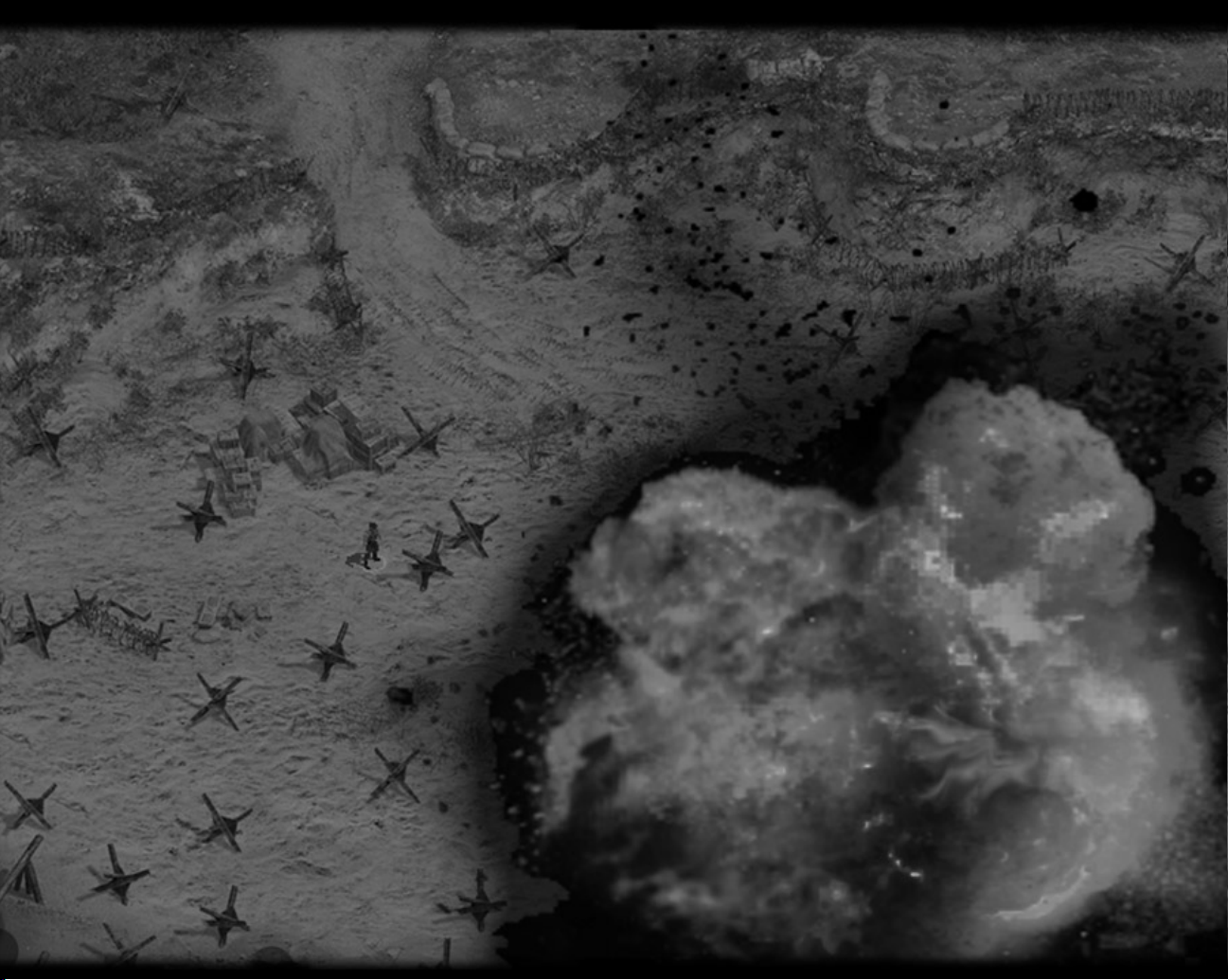
EPILEPSY WARNING
A very small percentage of individuals may experience epileptic seizures when
exposed to certain light patterns or flashing lights. Exposure to certain patterns or
backgrounds on a television screen or while playing video games may induce an
epileptic seizure in these individuals. Certain conditions may induce previously
undetected epileptic symptoms even in persons who have no history of prior seizures
of epilepsy. If you, or anyone in your family, have an epileptic condition, consult your
physician prior to playing. If you experience any of the following while playing a
video game – dizziness, altered vision, eye or muscle twitches, loss of awareness,
disorientation, any involuntary movement, or convulsions – IMMEDIATELY
discontinue use and consult a physician before resuming play.
PRECAUTIONS TO TAKE DURING USE
• The PC compact disc is intended for use exclusively on IBM compatible systems
with the minimum configurations specified on the system requirements of the
game purchased.
• Do not stand too close to the screen. Sit a good distance away from the monitor,
as far away as the length of the cable allows.
• Avoid playing if you are tired or have not had much sleep.
• Make sure that the room in which you are playing is well lit.
• Rest for at least 10 to 15 minutes per hour while playing a video game.
HANDLING YOUR COMPACT DISC
• Avoid bending the disc. Do not touch, smudge or scratch its surface.
• Do not leave the disc in direct sunlight or near a radiator or other source of heat.
• Take occasional rest breaks during extended play.
• Always store the disc in its protective case.
CONTACTING TECH SUPPORT
If you have a technical problem with the game, our Support Department is here to help. Our web site contains upto-date information on the most common difficulties with our products; this information is the same as that used by
our support agents. If you are unable to find the information you need on our web site, please feel free to contact
us via email, fax, telephone or letter. (When contacting us via email or fax, please ensure you put the game title in
the subject of your message.)
ASSISTANCE VIA THE WORLD WIDE WEB
The fastest way to answer most questions is by visiting our online support. You may find the latest support
information at http://support.eidosinteractive.com/GI/CustomerSupport/FaqSearch.jsp. Our support FAQs are
available 24-7 for your convenience. These pages are updated frequently and have the same information that our
support techs will use to answer your question if you call or email us. The answers to about 90% of the questions
we are asked can be found there, so it really is worth the time to take a look!
The second fastest way to get an answer to your question is to email us. (You will find our email submission forms
at our web site.) We typically respond to email queries within 24-48 hours during the business week. Response
times can be considerably longer over the weekend, holidays and immediately after a product release. It all
depends on how many people we have working and how much email is coming in at any one time, but we do try
really hard to get you the right answer as quickly as possible. Weekdays, excluding holidays, during the hours
when the phones are open, we still give email questions our highest priority.
Through this site you will also have access to our FTP (File Transfer Protocol) area where you can download
patches and new enhancements as soon as they become available.
ASSISTANCE VIA TELEPHONE OR FAX
We are available to take your calls Monday through Friday from 9:00 a.m. to 12:00 p.m. and 1:00 p.m. to 5:00 p.m.,
Pacific Time at (415) 615-6220 (voice) or (415) 547-1201 (fax). Our tech support department is closed on all major
holidays. Note: You are responsible for all toll charges when calling.
To ensure the quickest service you will need to be at your computer and have the following information at hand:
• A complete listing of your computer’s hardware. (Contact your computer manufacturer if you are unsure.)
• What version of Windows
• A copy of your DirectX Diagnostics report.
– Click on Start.
– Click on Run.
– Type dxdiag.
– Click on OK.
– Click on the Save Information button and save the file to your computer.
– When you call our Technical Support line either have this file open or have a printed copy. If you send an
email query you may attach the file to the email.
• What error message(s), if any, you have had.
• How the game is currently configured.
NOTE: OUR SUPPORT AGENTS DO NOT HAVE AND WILL NOT GIVE GAME HINTS, STRATEGIES OR CODES.
®
you are using.
ESRB RATING
This product has been rated by the Entertainment Software Rating Board.
For information about the ESRB rating, or to comment about the appropriateness
of the rating, please contact the ESRB at 1-800-771-3772.
REGISTER YOUR GAME AT
www.eidosregistration.com
PRODUCT RETURN PROCEDURE
In the event our support agents determine that your game disc is defective, you will need to forward material
directly to us. Please include a brief letter explaining what is enclosed and why you are sending it to us. The agent
you speak with will give you an authorization number that must be included and you will need to include a daytime
phone number so that we may contact you if necessary. Any materials not containing this authorization number
will be returned to you unprocessed and unopened.
Your postage paid package should be sent to the following address:
WARRANTY POLICY
If our technicians determine that the product storage medium is found to be defective within ninety (90) days of
original purchase (as described in Eidos, Inc.’s Limited Warranty), Eidos, Inc. will replace the item, free of charge,
to the original purchaser, if the item is accompanied by the original dated sales receipt, packaging and RMA#.
If you do not have the original receipt or the warranty period has expired, Eidos, Inc. will replace the disc
for a nominal fee.
Note: You are responsible for postage for your game to our service center.
Eidos, Inc. Customer Services
RMA# (include your authorization number here)
651 Brannan Street, suite 400
San Francisco, CA 94107
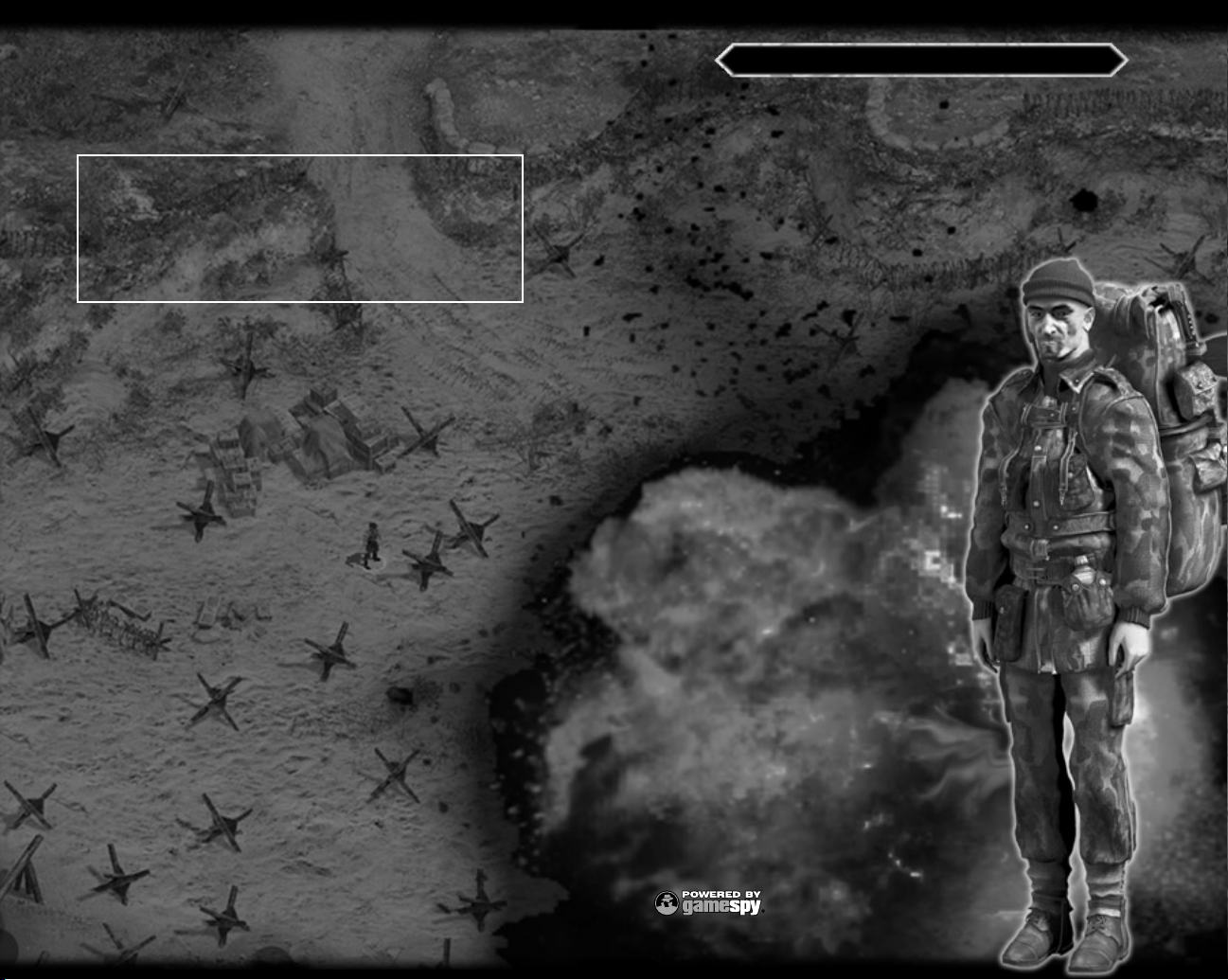
FPO
Inside Front Cover
Actual IFC is at the top of this document
CONTENTS
INTRODUCTION . . . . . . . . . . . . . . . . . . . . 2
INSTALLATION . . . . . . . . . . . . . . . . . . . . . 2
MAIN MENU. . . . . . . . . . . . . . . . . . . . . . . 3
IN-GAME MENU . . . . . . . . . . . . . . . . . . . . 6
CAMPAIGNS AND TUTORIALS. . . . . . . . . . . 7
ENVIRONMENT . . . . . . . . . . . . . . . . . . . . . 8
MOVEMENT . . . . . . . . . . . . . . . . . . . . . . 10
INTERFACE . . . . . . . . . . . . . . . . . . . . . . . 14
WEAPONS . . . . . . . . . . . . . . . . . . . . . . . 15
GENERAL ACTIONS. . . . . . . . . . . . . . . . 18
EQUIPMENT AND SPECIAL ABILITIES. . . 19
BACKPACK. . . . . . . . . . . . . . . . . . . . 24
TACTICAL INTERFACE . . . . . . . . . . . . 25
ALLIED SOLDIERS . . . . . . . . . . . . . . 26
NAZI ARMY . . . . . . . . . . . . . . . . . . 27
SELECTING CHARACTERS . . . . . . . . . 29
HEAVY WEAPONS . . . . . . . . . . . . . . 30
VEHICLES . . . . . . . . . . . . . . . . . . . . . . 31
PYRO STUDIOS . . . . . . . . . . . . . . . . . . . 32
EIDOS, INC. . . . . . . . . . . . . . . . . . . . . . . . 33
Please note: Screenshots in this manual may not represent
those in final game.
This product contains software technology licensed
from GameSpy Industries, Inc. (c) 1999-2003 GameSpy
Industries, Inc. All rights reserved.
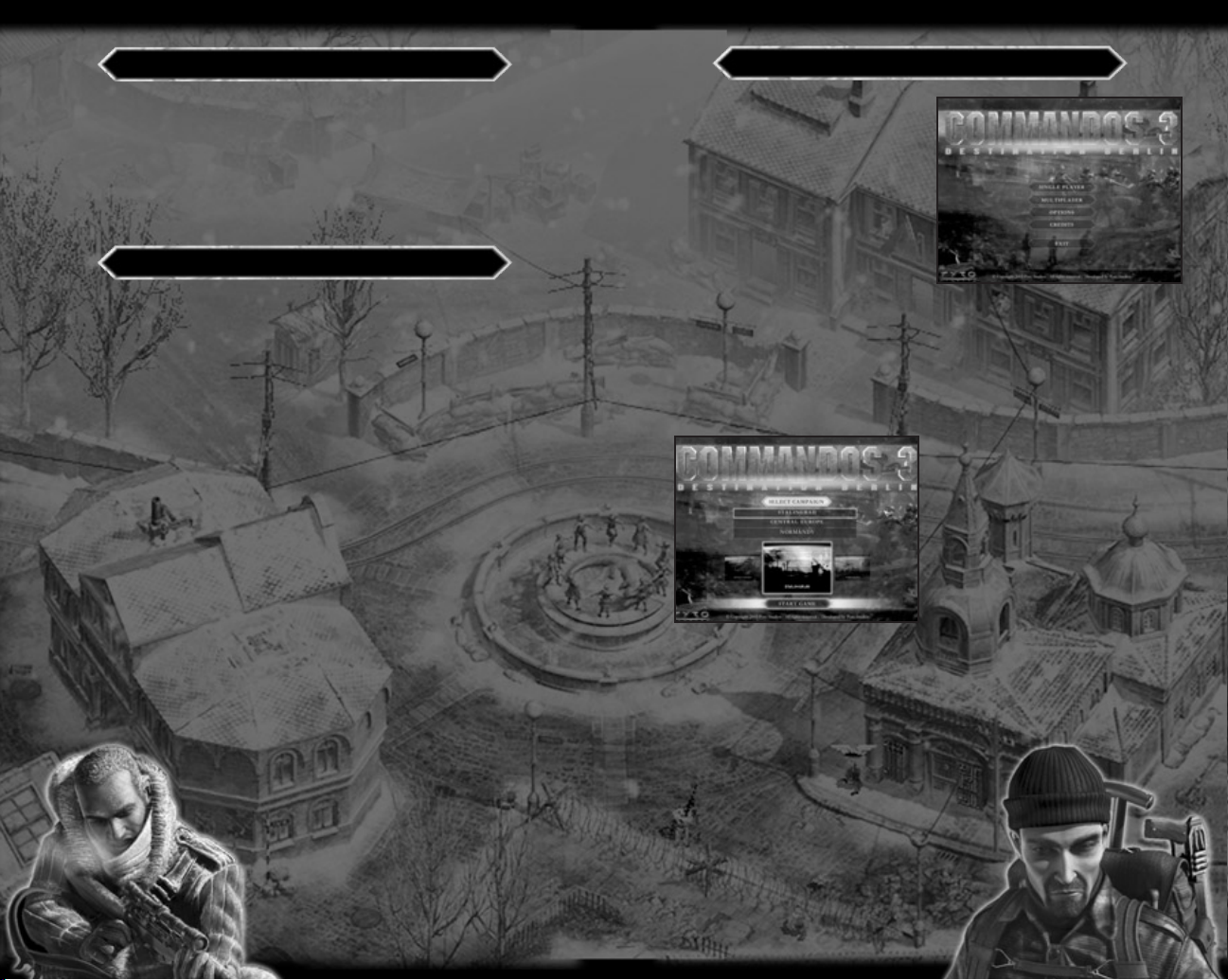
INTRODUCTION
MAIN MENU
Hello, Officer. My name is Colonel Montague Smith. If this is your first action
behind enemy lines with the Commandos team, welcome. If you have fought
with us before, then it’s good to have you back with us.
As you may or may not know, the Nazi army has grown in strength and
threatens the free world. You and you alone must mastermind the Commandos
team’s incursions deep within enemy territory to thwart Hitler’s plans and fend
off his vile army.
INSTALLATION
Now listen carefully. This is the technical part, short and sweet.
If the Autorun CD option is enabled on your computer, the automatic installation
will begin when you insert Disc 1 of Commandos 3: Destination Berlin
into the CD-ROM drive.
Otherwise, browse in the root directory of your CD unit and run the file
Setup.exe. Then follow the onscreen instructions to install the game.
During the installation process, you’ll be asked if you want to install GameSpy
(for multiplayer games through the Internet). Answer YES to install GameSpy
onto your computer and follow the onscreen instructions.
™
™
The first thing to do is choose how you
want to engage the enemy. You can
move through the game menus using
the mouse or the arrow keys. When an
option is highlighted, you can choose it
by pressing Enter or by clicking with the
left mouse button.
SINGLE-PLAYER
Select a Game Profile and a campaign
to begin play. Each new player will have
to start campaigns from the beginning.
Load Game
Select the game you want to load from the list of saved games.
There is a screen capture to help you remember where you were.
Quick Load
Load the last mission saved in Quick Mode.
Select Campaign
You can choose from three campaigns:
Stalingrad, Central Europe, and
Normandy. You can access any one
of these from the start of the game.
Tutorial
Review basic instructions on how to use
your Commandos team.
Selected Game Profile
This shows the current Game Profile
of your player.
Create New Game Profile
The first time you play, you can create a Game Profile and assign a name
for your player. This is where your selected game options and campaign progress
will be saved.
Load Game Profile
This allows you to select and access data
in an existing Game Profile.
Delete Game Profile
This allows you to delete a Game Profile.
2
3
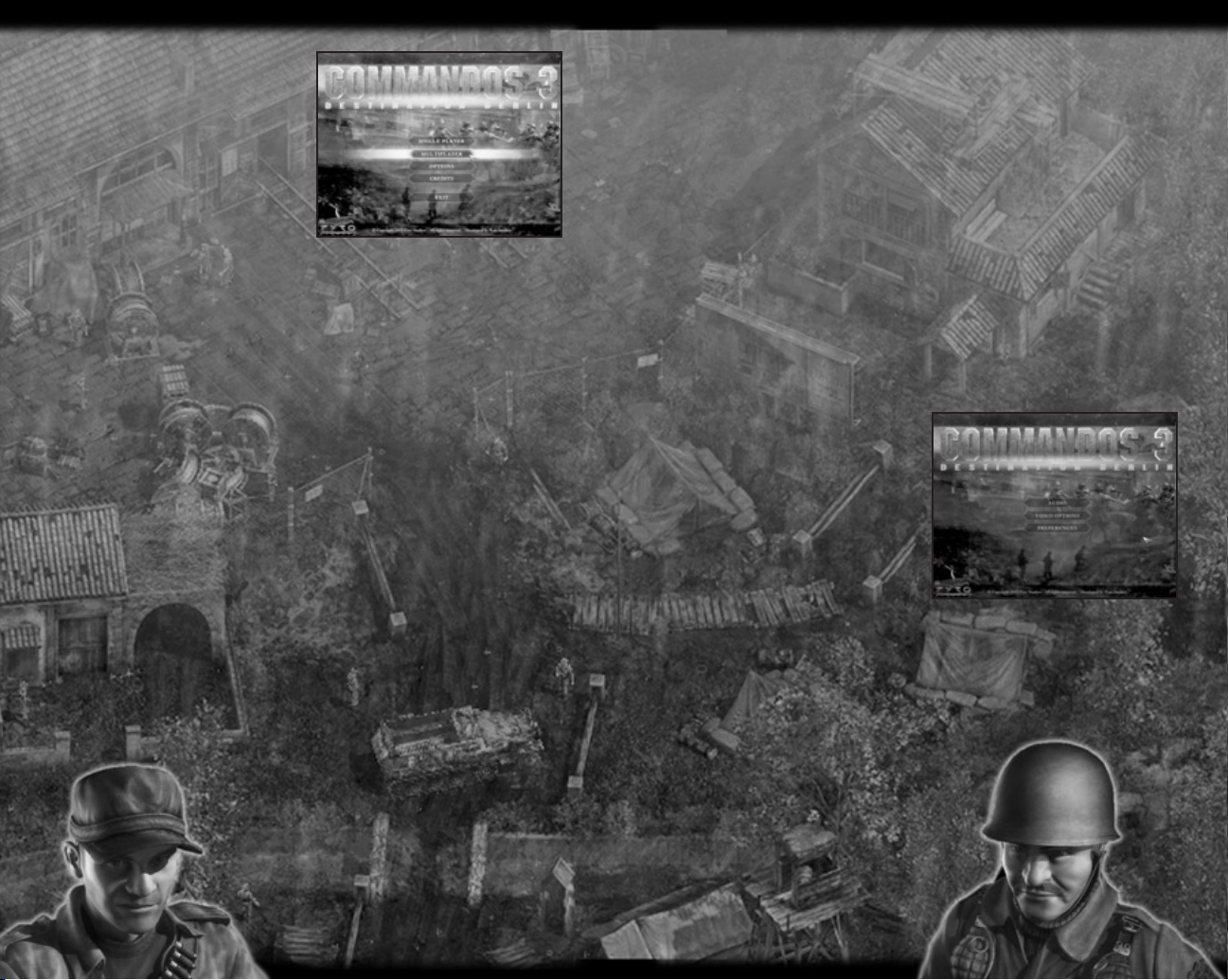
MULTIPLAYER
1. CONNECTION TYPE
TCP/IP (LAN)
2. SELECT A GAME PROFILE
This allows you to select an existing
Game Profile.
3. CREATE A MULTIPLAYER GAME
Game Type
There are three types of games:
• Commandos vs. Commandos vs. Nazis
• Commandos + Allies vs. Commandos + Allies
• Allies vs. Allies
Game Mode
• Deathmatch - The last team alive wins.
• Capture the Flag - The team that has the most flags when the game timer
runs out wins.
No. of Players
Depending on the number of teams, 2 to 12 (LAN) players can play.
No. of Teams
From 2 to 4 teams can play. If there is more than 1 player per team, the game
will automatically be divided into 2 teams. If there are more than 2 teams,
there can only be 1 player per team.
Victory Conditions
• Time - The person creating the game can choose the maximum length
of the game. Once the time limit is reached, the one with the most points
wins. The game will also end when only one of the teams is left alive.
• Points - The person creating the game can select the number of points
that must be reached to end the game.
The game will also end when only one of the teams is left alive.
Map Selection
There are different sized maps - keep this in mind when creating multi-player
games because it has a direct effect on gameplay.
4. SELECT TEAM
Select the team that you want to play in and the Commandos that you are
going to have under your command.
5. CONFIRM GAME
Once you have selected all of the parameters, you have to wait for the rest
of the players to connect and confirm that they are ready to start the game.
JOIN A MULTIPLAYER GAME
1. SELECT MULTIPLAYER GAME
Select a game from those created at that time.
2 SELECT TEAM
Select the team that you want to play in and the Commandos that you are
going to have under your command.
3. CONFIRM GAME
Once the game has been selected and you have joined a team, confirm
that you are ready so that the person who created the game can launch.
OPTIONS
AUDIO
• Master Volume — Changes the overall
volume level.
• Music Volume — Changes the volume
of the music.
• SFX Volume — Changes the volume
of the game’s special effects.
• Character Volume — Changes
the volume of the human voices
during the game.
• Music On/Off — Allows you to select whether or not you would like to listen
to the game music during the missions.
VIDEO
• Graphic Quality — Allows you to select the graphic quality for the game in
order to adapt the game to match your machine ability. The type of game will
not change, just its appearance on-screen.
The Low Quality option is recommended
for medium-level computers; High Quality
for high-level computers.
CREDITS
View a list of the team that brought you
Commandos 3: Destination Berlin.
EXIT
Allows you to exit the game.
4
5
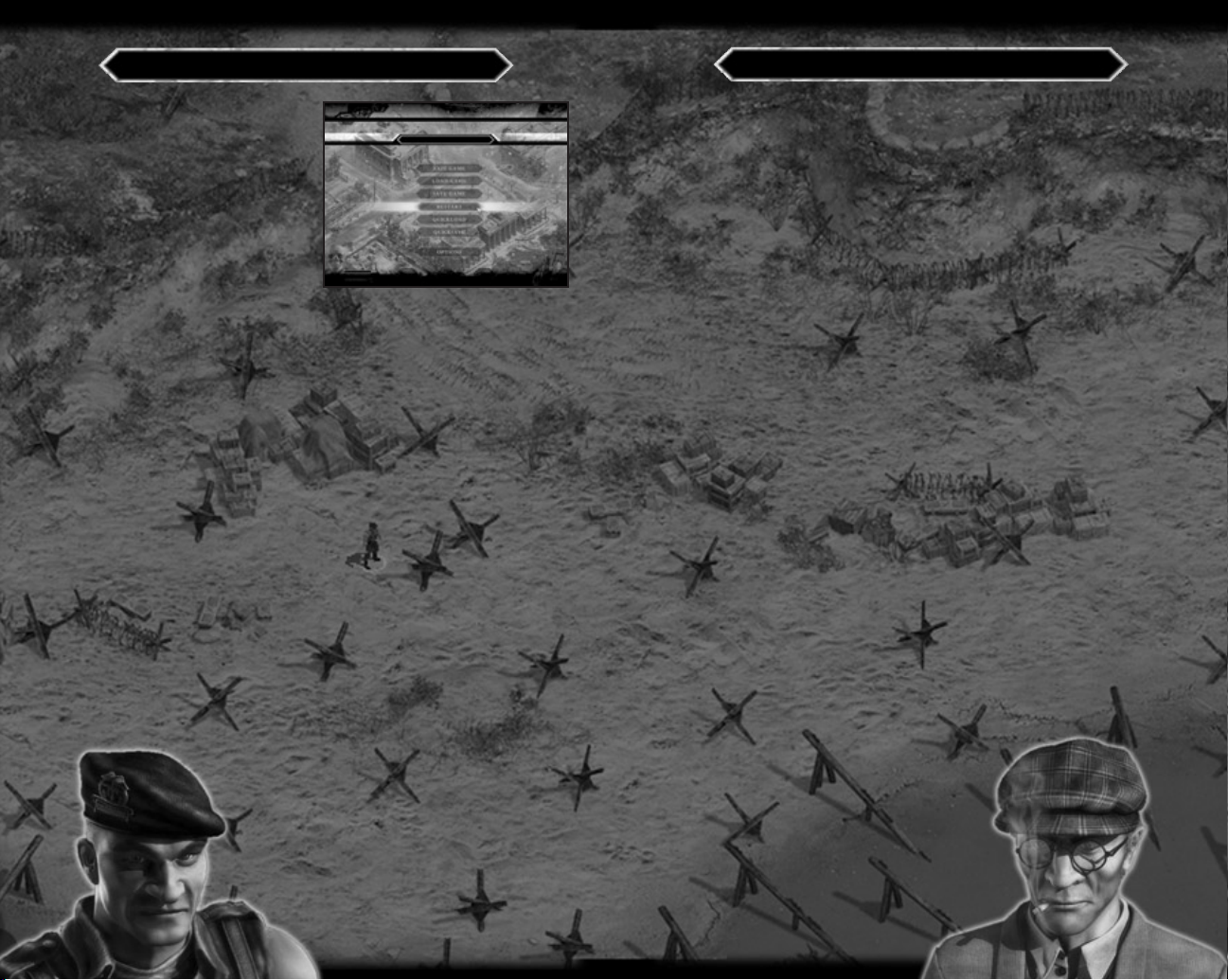
IN-GAME MENU
During each incursion, you can access
the menu by pressing the Esc key.
The game will pause while you are
in this menu.
You can move through the game menus
using the mouse or the arrow keys.
The option highlighted can be selected
by pressing Enter or by double-clicking
with the left mouse button. If you click
the right mouse button or press
the Esc key, you will return
to the previous menu.
Exit the Game
Exit the game without saving changes.
Load Game
Select the game you want to load from the list of saved games. There is a screen
capture to help you remember where you were.
Save Game
Save the game in progress. The current screen is captured to help you remember
where you were when you load the game at a later time.
Restart
Start the mission from the beginning.
Quick Load
Quick Load the last Quick Saved game. You can also press the F11 key from
within the level to directly load the Quick-Saved game.
Quick Save
Quick-Save your current position. You can also press the F9 key during the game
to avoid going into the menu. There is only one Quick Save, so each time you
save, you will lose the previous situation. If you would like to save a game
situation indefinitely, use the Save Game option from the menu and you will be
able to load and resume that game at any time.
Options
Configure the Sound and Video options.
A more detailed explanation is available on page 5.
CAMPAIGNS AND TUTORIALS
You must lead your deadly Commandos team throughout Europe. You will carry
out missions that hinder and disrupt enemy advancement. You will work with
the Allied army for larger scale encounters. Remember: we must defeat the Nazi
army and its hunger for world domination!
Commandos 3: Destination Berlin is divided into three campaigns - Stalingrad,
Central Europe, and Normandy. There is also a system of tutorials for new
officers who have no prior experience within the Commandos world.
THE TUTORIALS
If this is the first time you have taken a lead role in the Commandos series,
we recommend that you start with the tutorials. These will provide you with
a simple introduction to the Commandos world, giving you a step-by-step,
progressive explanation of everything you need to know. They also give you
instruction on how to control everything that happens in the game.
There are two tutorials: basic and advanced. In the basic tutorial you learn
everything about the execution of basic actions for movement and interaction
with enemies and environments. The advanced tutorial sends you on a guided
Commandos mission.
THE CAMPAIGNS
Stalingrad
We are in Stalingrad. A city of questionable strategic interest, it was once
the most fiercely guarded of Russian feudal kingdoms. It is now a city besieged
by Nazi troops. They seek to take control of Stalingrad and, as a result, control
one of Russia’s most powerful industrial centers. During this campaign, there
will be bloody guerrilla actions, some all out attacks, and some covert
operations in which snipers may play the main role. This is an important time,
a meeting of the Allied High Command must be held…
Our mission: Defend the life of Allied General Franklin O’Donnell, even
at the cost of our own.
Central Europe
The Franco-German border has been one of the most contended regions during
this war, and even more so during the last few years. Many convoys have had
to cross “the line” in order to transport weapons, troops, and supplies, giving it
vital logistical value in pursuing any military action.
The Nazis, because of their retreat from strongly
defended areas, have strengthened their forces
in the small town of Saint Avold, where they are
loading a train with all the works of art they
have looted during their stay in France.
Our mission: Prevent this train from reaching
Nazi territory.
6
7

Normandy
This is the situation: an enormous Allied force has gathered for the final push
into France. Over 7000 ships and more than 150,000 men await off the coast
of England for the order to initiate Operation Overlord. The destinations of this
assault are the beaches of Normandy, code-named Utah, Omaha, Gold, Juno
and Sword. It is imperative to the Allied cause that the enemy troops stationed
there are in no position to reinforce the Nazis’ defense of the beaches.
Our mission: Eliminate Nazi support camps within the area.
ENVIRONMENT
VIEWS
You can assess your exterior view
from four different angles.
To scroll around each of the exteriors,
move the cursor to the edge of the
screen; you will scroll to the boundary.
You can also use the arrow keys
on the keyboard. Hold down the Shift
key while using either the mouse
or the keys to scroll quickly.
If you press the Alt key while moving
the mouse, the screen will move around the cursor. This is very useful
for seeing your men around you and not losing sight of them.
To rotate the view to the right, press the Alt key while clicking the right
mouse button or pressing the right arrow key. To turn the view to the
left, press the Alt key while clicking the left mouse button or pressing
the left arrow key. You can also use the wheel on your mouse to rotate
the camera.
In indoor scenes, the camera turns in the same way as with exterior
scenes, but the rotation is free and you can see the scene from any angle
you want by holding down the Alt key and moving the mouse from left
to right.
MULTIPLE VIEWS
You can also divide the main screen
into several windows by pressing
the F2 key. You can open up to three
different views by repeatedly pressing
the key. The active view will be
outlined in red. You can change views
by clicking with the left mouse button
on the view that you want.
Each window is completely
independent and you can zoom, use
the tracking camera, and control your
men in each one.
ZOOM IN – ZOOM OUT
You can zoom both indoor and exterior
environments. Press the + (plus) key to see the
details of the map up close. Press the - (minus)
key for a general view of the area.
To return to normal game scale, press the
(asterisk) key on the number keypad.
LOCATE THE ENEMY
Press the F5 key to see the location of all Nazis on the screen. Also, when you
go inside or outside, you can momentarily see all Nazis on the screen.
*
LOCATE INTERESTING OBJECTS
Hold down the F7 key to see objects of interest on the map.
THE CURSOR
Move through the scene by moving the cursor
to the boundaries. You can perform actions
by clicking the left mouse button and cancel
them by clicking the right mouse button
outside the interface.
The cursor is environment-sensitive;
you will notice this as you move around
the environment.
8
9
