Eidos Interactive Battlestations Pacific User Manual

INTRODUCTION . . . . . . . . . . . . . . . . . . . . . . . . . . . . . . . . . .2 GETTING STARTED. . . . . . . . . . . . . . . . . . . . . . . . . . . . . .3 INSTALLATION. . . . . . . . . . . . . . . . . . . . . . . . . . . . . . . . . . .3 GAMES FOR WINDOWS LIVE. . . . . . . . . . . . . . . . .4 GAME CONTROLS . . . . . . . . . . . . . . . . . . . . . . . . . . . . . . .4 MAIN MENU . . . . . . . . . . . . . . . . . . . . . . . . . . . . . . . . . . . . . .6 SINGLE PLAYER. . . . . . . . . . . . . . . . . . . . . . . . . . . . . . . . . .7 OPTIONS. . . . . . . . . . . . . . . . . . . . . . . . . . . . . . . . . . . . . . . . . . .7 THE GAME SCREENS . . . . . . . . . . . . . . . . . . . . . . . . . . . .8 ON-SCREEN HELP. . . . . . . . . . . . . . . . . . . . . . . . . . . . . . .8 UNIT WINDOW. . . . . . . . . . . . . . . . . . . . . . . . . . . . . . . . . . .8 USING THE RADAR. . . . . . . . . . . . . . . . . . . . . . . . . . . . . .10 THE CROSSHAIR. . . . . . . . . . . . . . . . . . . . . . . . . . . . . . . . .10 TARGETING . . . . . . . . . . . . . . . . . . . . . . . . . . . . . . . . . . . . . . .11 SHIPS AND SURFACE CRAFT . . . . . . . . . . . . . . . . .11 AIRCRAFT . . . . . . . . . . . . . . . . . . . . . . . . . . . . . . . . . . . . . . . . .14 AIRCRAFT WEAPON SYSTEMS. . . . . . . . . . . . . . .15 SUBMARINES. . . . . . . . . . . . . . . . . . . . . . . . . . . . . . . . . . . . .17 JAPANESE SUICIDE CRAFT. . . . . . . . . . . . . . . . . . . .18
ADVANCED MANAGEMENT SYSTEMS. . . .19
TACTICAL MAP SCREEN. . . . . . . . . . . . . . . . . . . . . . .19 COMMAND MENU. . . . . . . . . . . . . . . . . . . . . . . . . . . . . . .22 FORMATIONS. . . . . . . . . . . . . . . . . . . . . . . . . . . . . . . . . . . . .23 REPAIRS. . . . . . . . . . . . . . . . . . . . . . . . . . . . . . . . . . . . . . . . . . . .24 SUPPORT MANAGER. . . . . . . . . . . . . . . . . . . . . . . . . . . .24 NAVAL SUPPLY . . . . . . . . . . . . . . . . . . . . . . . . . . . . . . . . . . .27
MULTIPLAYER. . . . . . . . . . . . . . . . . . . . . . . . . . . . . . . . . . . . .28
HOSTING A GAME
ON GAMES FOR WINDOWS - LIVE . . . . . . . . . .28
JOINING A GAME
ON GAMES FOR WINDOWS - LIVE . . . . . . . . . .28 MULTIPLAYER MODES. . . . . . . . . . . . . . . . . . . . . . . . .29 CREDITS . . . . . . . . . . . . . . . . . . . . . . . . . . . . . . . . . . . . . . . . . . . . . .30 WARRANTY. . . . . . . . . . . . . . . . . . . . . . . . . . . . . . . . . . . . . . . . . .31 TECHNICAL SUPPORT. . . . . . . . . . . . . . . . . . . . . . . . . .32
1
BSP_G4W_MANUAL_UK.indd 1 |
17/2/09 14:58:34 |

INTRODUCTION
In the early 1940’s the Pacific region is made up of a number of territories controlled by European and American powers. In order to become the superpower it aspires to be, the Japanese must wrest control of these territories and seize their vast supply of natural resources. This is the spark that ignites the War in the Pacific and brings America and Japan into World War II.
US CAMPAIGN
After the battle of Midway, the US and Allied forces have managed to turn the tide in the battle for control of the Pacific. But total victory is a long way off; the Imperial Japanese Navy still remains a formidable opponent and will be looking to exact revenge for the sinking of its carriers at Midway.
JAPANESE CAMPAIGN
Tora! Tora! Tora! - The battle cry that heralds the entry of Japan into World War II. The Japanese Campaign is based on actual Japanese plans for the defeat of Allied forces. The campaign will start with the historic attack on the US forces at Pearl Harbor on Sunday December 7th 1941; allowing the player to alter the course of history and shape the future of the whole Pacific Region.
2
BSP_G4W_MANUAL_UK.indd 2-3
GETTING STARTED
INSTALLATION
INSTALLATION (WINDOWS XP)
•Make sure the system requirements and specifications shown on the game pack match those of your machine.
•Place the Battlestations: Pacific disc into your computer’s drive. The disc should autorun and will take you to the installation screen.
If autorun is disabled on your machine:
•Double-click ‘My Computer’ on your Windows desktop.
•Double-click the drive and the installation screen should appear.
•Otherwise, double-click on ‘Setup.Exe’.
If the game has not yet been installed, the installation screen will have an ‘Install’ option available.
•Select ‘Install’ and the installation process will begin.
•Follow all on-screen instructions.
LOADING (WINDOWS XP)
•Place the disc in the drive and select Start/ Programs/ Eidos/
Battlestations: Pacific/ Launch Battlestations: Pacific.
INSTALLATION (WINDOWS VISTA®)
•Make sure the system requirements and specifications shown on the game pack match those of your machine.
•Place the Battlestations: Pacific disc into your computer’s drive. The disc should autorun and take you to the installation screen.
•When the ‘User Access Control’ option appears choose the ‘Continue’ option (If you are not already logged into a Windows Vista user account with administrator rights you will be asked to provide the Username and Password of such an account at this point).
LOADING (WINDOWS VISTA)
Once the game is installed and you are ready to play,
•Click the ‘Windows’ Button.
•Click on the ‘Games Explorer’ option.
•Double Click on the ‘Battlestations: Pacific’ icon to start the game.
3
17/2/09 14:58:34

GAMES FOR WINDOWS – LIVE
Games for Windows – LIVE and Xbox LIVE® are part of the first and most comprehensive online entertainment network in the world, uniting gamers on Xbox 360® and select Games for Windows – LIVE titles. The LIVE service connects millions of gamers in 25 countries, making it easy for gamers to find friends, games, and entertainment on either platform.
When you become a member of LIVE, you can see your Friends’ games and activities, communicate with other members, and track gaming achievements. Become a Gold member to receive additional benefits, such as sending and receiving invitations to multiplayer games.
Go to www.gamesforwindows.com/live for more information about LIVE and availability of LIVE in your region.
CONNECTING TO LIVE
To connect to Games for Windows – LIVE, you need a high-speed Internet connection and a gamertag. If you already have a gamertag, you have what you need to connect to Games for Windows – LIVE.
If you don’t have one, you can get one for free. To sign in or sign up, launch the game, then press the Home key. For more information, go to www.gamesforwindows.com/live.
FAMILY SETTINGS
Family Settings in Games for Windows – LIVE complement Windows Vista® parental controls. Manage your child’s access and experience with easy and flexible tools. For more information, go to www.gamesforwindows.com/live/ familysettings.
GAME CONTROLS
MENU NAVIGATION
Use these controls in Battlestations: Pacific’s menus:
Highlight menu option |
– |
i |
/ |
k |
cursor keys |
|||
Alter options / move sliders |
– |
or |
W |
/ |
S |
|||
or |
|
/ |
|
/ |
|
cursor keys |
||
Confirm selection / |
|
j |
|
l |
|
|||
|
|
A D |
||||||
– |
e |
/ [Left Mouse Button] |
||||||
Go to next screen |
|
|
|
|
|
|||
Cancel selection / |
– |
s |
/ |
n |
||||
Return to previous screen |
|
|
|
|
|
|||
4
BSP_G4W_MANUAL_UK.indd 4-5
IN-GAME CONTROLS SUMMARY
These are the default keyboard controls for Battlestation: Pacific. However, they can be reconfigured in the Options menu.
SHIP CONTROL |
– |
Speed Up |
|
Slow Down / Reverse |
– |
Steer Left |
– |
Steer Right |
– |
Repair |
– |
Launch Landing Ships |
– |
Look Up |
– |
Look Down |
– |
Look Left |
– |
Look Right |
– |
Zoom Toggle |
– |
Zoom In |
– |
Zoom Out |
– |
Fire |
– |
Weapon: AA |
– |
Weapon: Artillery |
– |
Weapon: Torpedo |
– |
Weapon: DC |
– |
Next Weapon |
– |
PILOT MODE PLANE CONTROL |
|
Pitch Up |
– |
Pitch Down |
– |
Roll Left |
– |
Roll Right |
– |
Speed Up |
– |
Slow Down |
– |
Speed Boost |
– |
Rudder Left |
– |
Rudder Right |
– |
Fire |
– |
Bomb Mode |
– |
Mouselook |
– |
SUBMARINE CONTROL |
– |
Dive |
|
Emerge |
– |
W
S
A
D a
Ç
Mouse Up
Mouse Down
Mouse Left
Mouse Right
Mouse Button 3 Mouse Wheel Up Mouse Wheel Down Mouse Button 1
1
2
3
4 q
Mouse Up
Mouse Down
Mouse Left
Mouse Right
W
S a A
D
Mouse Button 1
q
Ç
F
R
5
17/2/09 14:58:34

SUPPORTED CONTROLLERS
The game is compatible with the Xbox 360 Controller. Other controllers are not supported directly but if they have similar properties to the Xbox 360 Controller they can be manually binded to functions.
It is possible to use controllers with less buttons but in this case you will have to bind some of the additional functions to the keyboard.
Xbox 360® Controller for Windows
Left Trigger ] |
|
x Right Trigger |
||||||||
Left Bumper _ |
|
|
|
|
|
|
|
|
` Right Bumper |
|
|
|
|
|
|
|
|
||||
|
|
|
|
|
|
|
|
|||
|
|
|
|
|
|
|
|
|
|
Y Button |
|
|
|
|
|
|
|
|
|
|
|
|
|
|
|
|
|
|
|
|
||
Left Stick L |
|
|
|
|
|
|
|
|
|
X Button |
|
|
|
|
|
|
|
|
|
B Button |
|
|
|
|
|
|
|
|
|
|
|
|
< |
|
|
|
|
|
|
|
|
|
A Button |
|
|
|
|
l |
|
C |
|
|
||
Back Button |
Directional Pad |
|
Right Stick |
> |
||||||
|
|
|
||||||||
|
|
|
|
|
|
|
|
|
|
Start Button |
|
|
|
|
|
|
|
|
|
|
|
|
|
|
|
|
|
‡Xbox Guide |
|
|
||
MAIN MENU
You can access all game modes from this menu and return here after you end a session.
SINGLE PLAYER
You can dive straight into either the US or the JAPANESE CAMPAIGN or practice at the TRAINING GROUNDS. Alternatively, try your hand in the SKIRMISH mode against, or in cooperation with, AI “players”.
MULTIPLAYER
Pit your skills against other players and team up with your buddies in 5 different multiplayer modes.
TACTICAL LIBRARY
Learn about naval warfare or check your progress in ACHIEVEMENTS and LEADERBOARDS.
OPTIONS
Adjust GAME, AUDIO, VIDEO, CONTROLS, CLAN TAG and DOWNLOAD CONTENT settings.
6
BSP_G4W_MANUAL_UK.indd 6-7
SINGLE PLAYER
JAPANESE CAMPAIGN
Return to the start of the war with the attack on Pearl Harbor from the Japanese perspective; then go on to change history by taking part in real and fictional battle scenarios.
US CAMPAIGN
The campaign opens with the aftermath of Midway and takes the player all the way up to the invasion of Okinawa.
TRAINING GROUNDS
Practice with all available units in a controlled environment.
SKIRMISH
In Skirmish mode you can access all maps of the 5 multiplayer modes for solo play. It is possible to add AI opponents and allies to your game. This is the equivalent of an offline version of the Multiplayer game. For further details check Multiplayer section.
OPTIONS
To adjust various options within Battlestations: Pacific, highlight OPTIONS in the Main Menu and press e to advance. Or press P in-game then select the OPTIONS menu and press e to open it. Options are grouped in the following sub menus:
•GAME –Changevariousingamesettingssuchas:unitsofmeasurement, enablesubtitles,disablehints,addcamerashakeandwaterdropsoncamera.
•AUDIO – Adjust your music, speech and sound effects volume.
•VIDEO – Adjust your screen resolution, select full screen mode and switch graphical effects on or off.
•CONTROLS –Invert stick vertical controls for camera and planes, as well as swap stick controls for movement.
•CLAN TAG – Set a Clan Tag that will be displayed in the Server Browser when creating and joining a Multiplayer session.
•DOWNLOAD CONTENT – Enable or Disable Downloadable Content.
7
17/2/09 14:58:35
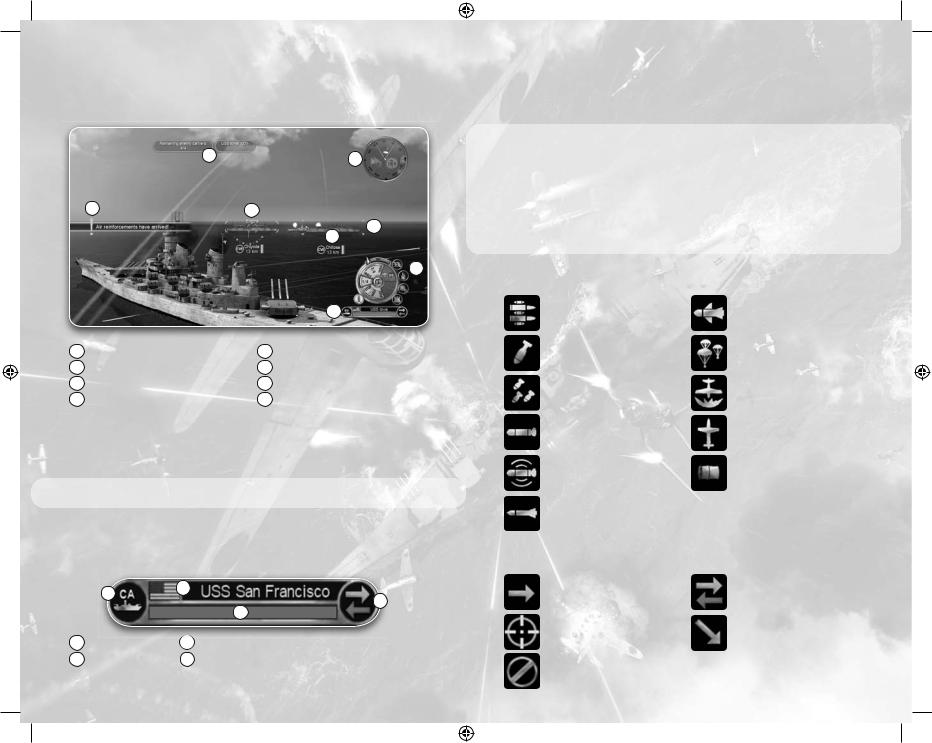
THE GAME SCREENS
This section familiarizes you with the general game interface which is visible on screen whenever you are in control of a unit.
7 |
3 |
1 |
4 |
6
5
8
|
|
|
2 |
1 |
On-Screen Help |
5 |
Target Info |
2 |
6 |
||
3 |
Unit Window |
7 |
Markers |
4 |
Radar/Compass |
8 |
Objective Tracker |
|
Crosshairs |
|
Movement and Helm Controls |
ON-SCREEN HELP
As you advance through the game, hints and on-screen help appears. This information is designed to help you learn the game’s controls and features, so take time to read it.
NOTE: These can be accessed from the in-game OPTIONS menu at any time; there is also the ability to switch them off.
UNIT WINDOW
The currently selected unit is displayed in the bottom right corner of the screen in the unit window. This provides a visual indication of your unit’s health, its type and its current orders.
|
2 |
1 |
4 |
|
|
||
|
|
|
|
|
|
|
3 |
1 |
Unit name |
3 |
Unit health |
2 |
4 |
||
|
Unit type |
|
Current orders |
8
BSP_G4W_MANUAL_UK.indd 8-9
SHIP DESIGNATION ABBREVIATIONS
DuringthePacificWar,theAlliednaviesusedthefollowingabbreviationsto denotetheclassofaship.Thesedesignationsareusedinbothunitwindowsand targetdisplays:
AK |
– |
Cargo Ship |
DD |
– |
Destroyer |
AP |
LCVP |
||||
BB |
– |
Transport |
|
– |
Landing Craft, |
CC |
– |
Battleship |
LSM |
– |
Vehicle, Personnel |
CA |
– |
Battle Cruiser |
LST |
Landing Ship, Medium |
|
CL |
– |
Heavy Cruiser |
PT |
– |
Landing Ship, Tank |
CV |
– |
Light Cruiser |
SS |
– |
Motor Torpedo Boat |
CVE |
– |
Aircraft Carrier |
AO |
– |
Submarine |
PLANE ICONS– Escort Aircraft Carrier |
|
– |
Fleet Oiler |
||
Planes are categorized by the type of armament that they are carrying: |
|||||
|
|
= Machinegun |
|
|
= Tiny Tim Rocket |
|
|
= Dive Bomb |
|
|
= Paratroopers |
|
|
= Level Bomb |
|
|
= Kamikaze |
|
|
= Torpedo |
|
|
= Ohka |
|
|
= Fido Homing Torpedo |
|
|
= Depth Charge |
|
|
= Rocket |
|
|
|
CURRENT ORDERS
ThisiconindicatestheCurrentOrdersthathavebeenissuedtotheunit.
= Move |
=The unit is on |
|
manual control. |
||
= Attack |
for planes). |
|
= Stop |
=Land |
(available only |
|
||
9 |
|
|
17/2/09 14:58:36

USING THE RADAR
The Radar and Compass provide an overview of the location of other units in relation to your unit. You can use the map t to access a more detailed Map Screen.
NOTE: The compass shows the direction you are looking, NOT the direction your unit is heading.
Red mark |
– |
Japanese unit |
Grey mark |
||
Blue mark |
– |
US unit |
Gold mark |
||
Sky Blue mark |
– |
Neutral unit |
Central Arrow |
– |
Primary objective |
Pie Section |
– |
Secondary objective |
|
– |
Direction of travel |
|
– |
Field of vision |
Use the compass and direction of travel indicators to help you control the unit’s movement when operating a weapon.
THE CROSSHAIR
The crosshair shows which weapons system is currently selected and the status of those weapons. It changes depending upon which weapon is selected.
DISABLED CROSSHAIR
This is its neutral state which means that you have no available weapons or that they are currently disabled.
FRIENDLY INDICATOR
Whenever your crosshair is over a friendly unit its inner circle turns green.
HIT INDICATOR
Whenever you hit a target with your active weapon the crosshair turns red or grey depending on whether your hit was effective or not.
CROSSHAIR INFO
This provides information on the unit that is nearest to your crosshair.
10
BSP_G4W_MANUAL_UK.indd 10-11
The crosshair info contains the unit’s type, name, health level and distance from your unit. If the distance display turns grey the unit is outside of your selected weapon’s range.
Some land installations are indestructible but they can be disabled by the damage caused to them. While in this state they can’t fulfill their role and they are displayed with a grey name and health bar.
TARGETING
One of the most important orders available in your commanding arsenal is the ability to assign targets to units. A unit with an active target will use its weapons to destroy it. See Orders section for further details.
TARGET INFO
The target info displays the details of your current target; the unit is marked with a colored targeting arrow.
ACQUIRE CLOSEST ENEMY AS TARGET
To select the closest enemy to your position press [Mouse Button 2].
Press [Mouse Button 2] repeatedly to cycle through other potential targets.
NOTE: While in a unit capable of joining a formation, holding [Mouse Button 2] over a friendly ship issues the Join Formation command. See Formation section for details.
ACQUIRE UNIT CLOSEST TO CROSSHAIR AS TARGET
To select the unit closest to the crosshairs, press and hold [Mouse Button 2].
CLEAR SELECTED TARGET
To deselect the current target press .
.
MARKERS
Units on the game screen are marked with color coded brackets and arrows to help you determine their position, distance, allegiance and whether they are objective units or not.
Red Bracket |
– |
Japanese unit |
Gold Bracket |
||
Blue Bracket |
– |
Primary objective |
Bronze Bracket |
||
Silver Bracket |
– |
US unit |
Grey Bracket |
– |
Secondary objective |
|
– |
Bonus objective marker |
– Neutral or unknown unit
Whenever you select a unit as a target, its marker will change into an arrow of the same color.
Apointertoindicatethedirectionofobjectiveunitsandtargetsisshownonthe edgeofthescreeniftheyarenotinyourcurrentfieldofview.
11
17/2/09 14:58:38
