Page 1

Instruction Manual
Turbo Controller
D397-12-880
Issue J Original
Description Item Number
TIC Turbo Controller 100 W D397-11-000
TIC Turbo Controller 200 W D397-12-000
Page 2
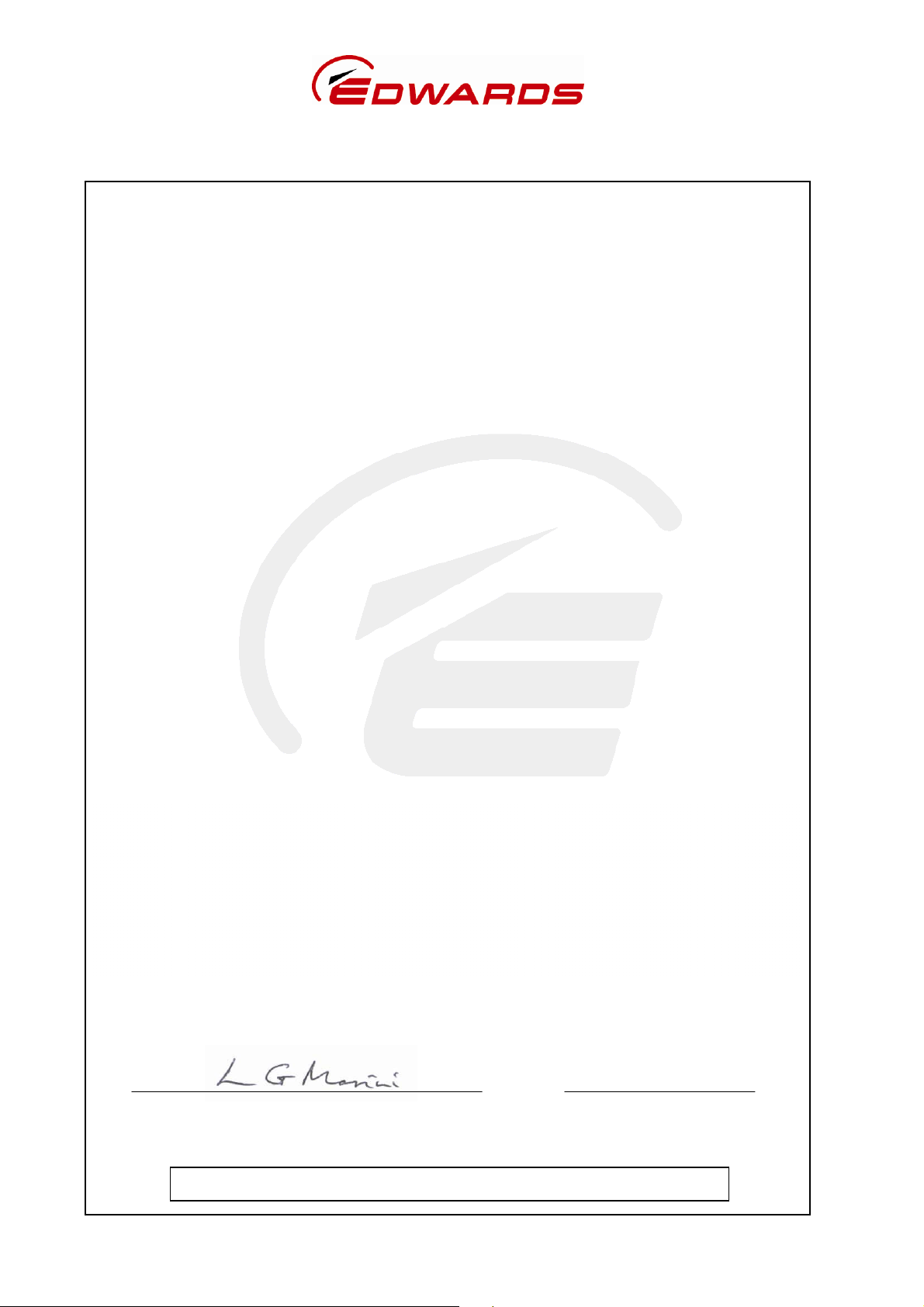
Declaration of Conformity
We, Edwards
Manor Royal,
Crawley,
West Sussex RH10 9LW, UK
declare under our sole responsibility, as manufacturer and person within the EU authorised to
assemble the technical file, that the product(s)
TIC Instrument Controller D397-00-000
TIC Instrument Controller 6-Gauge D397-01-000
TIC Instrument Controller 6-Gauge Capacitance Manometer D397-02-000
TIC Turbo Controller 100W D397-11-000
TIC Turbo Controller 200W D397-12-000
TIC Turbo & Instrument Controller 100W D397-21-000
TIC Turbo & Instrument Controller 200W D397-22-000
to which this declaration relates is in conformity with the following standard(s) or other
normative document(s)
EN61010-1:2001 Safety Requirements for Electrical Equipment for Measurement,
Control and Laboratory Use – Part 1: General Requirements.
EN61326-1:2006 Electrical Equipment for Measurement Control and Laboratory
(Industrial location, Use – EMC Requirements.
Class B Emissions)
and fulfils all the relevant provisions of
2006/95/EC Low Voltage Directive.
2004/108/EC Electromagnetic Compatibility Directive.
Note: This declaration covers all product serial numbers from the date this Declaration was
signed onwards.
11/06/2010, Eastbourne
Mr L Marini, Technical Manager Date and Place
This product has been manufactured under a quality system registered to ISO9001
P200-03-140 Issue C
Page 3
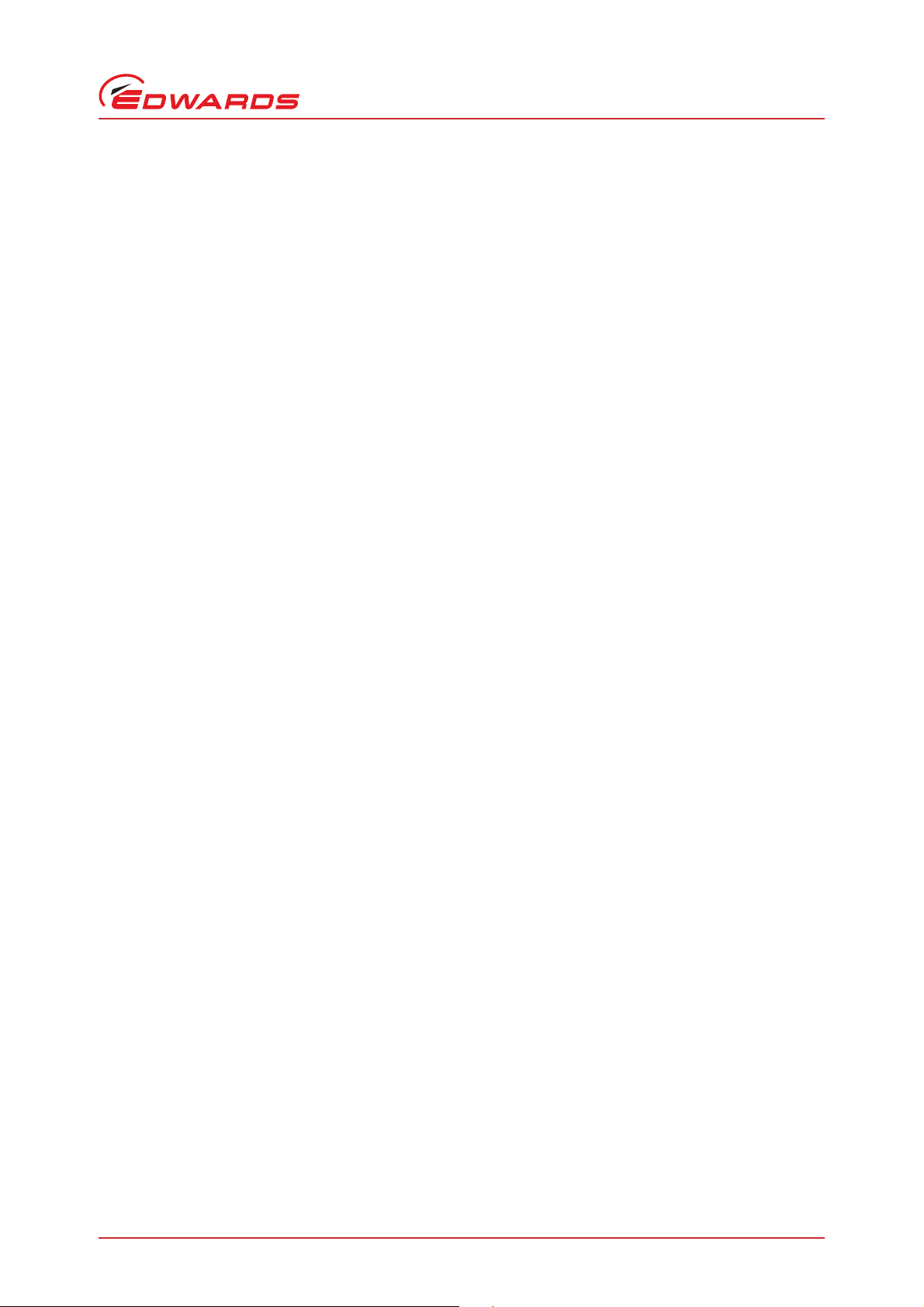
D397-12-880 Issue J
Contents
Section Page
1 Introduction .......................................................................................1
1.1 Scope and definitions ................................................................................................... 1
1.2 Product description ...................................................................................................... 1
2 Technical data ....................................................................................3
2.1 Electrical data ............................................................................................................ 3
2.2 Operating and storage data ............................................................................................ 3
2.3 Mechanical data .......................................................................................................... 3
2.4 Connections ............................................................................................................... 4
2.4.1 Turbo pump connector .................................................................................................. 4
2.4.2 Backing pump connector ............................................................................................... 5
2.4.3 Auxiliary terminals ...................................................................................................... 6
2.4.4 Logic interface ...........................................................................................................7
2.4.5 Serial communications .................................................................................................. 8
Contents
3 Installation ............................................... ................................... .......9
3.1 Unpack and inspect ...................................................................................................... 9
3.2 Fitting the controller .................................................................................................... 9
3.3 Controller electrical connections ....................................................................................12
3.3.1 Connecting the electrical supply .....................................................................................12
3.3.2 Additional earth bonding ..............................................................................................12
3.3.3 Connecting a turbo pump ..............................................................................................13
3.3.4 Connecting a backing pump ...........................................................................................13
3.3.5 Connecting a vent valve ...............................................................................................13
3.3.6 Connecting an air cooler ...............................................................................................13
3.3.7 Connecting the logic interface .......................................................................................13
3.3.8 Connecting the serial interface .......................................................................................15
4 Operation ........................................................................................ 17
4.1 Front panel description ................................................................................................17
4.2 Menu structure ..........................................................................................................18
4.3 Navigating the menu ...................................................................................................19
4.4 The view screen .........................................................................................................20
4.5 Turning pumps and relays on/off .....................................................................................21
4.6 Changing list items .....................................................................................................21
4.7 Changing numerical values ............................................................................................21
4.8 Turbo set up .............................................................................................................21
4.8.1 Introduction .............................................................................................................21
4.8.2 Default turbo set up options ..........................................................................................22
4.8.3 Additional set up options using a DX or nEXT pump ...............................................................23
4.9 Backing set up ...........................................................................................................25
4.10 Alarms ....................................................................................................................25
4.11 The main menu ..........................................................................................................26
4.12 Turbo status .............................................................................................................26
4.13 Backing status ...........................................................................................................27
4.14 Parameters/units .......................................................................................................28
4.15 Relay setpoint outputs .................................................................................................28
4.16 Service information .....................................................................................................29
4.17 Electrical supply failure ...............................................................................................29
gea/0075/05/10
© Edwards Limited 2013. All rights reserved. Page i
Edwards and the Edwards logo are trademarks of Edwards Limited.
Page 4
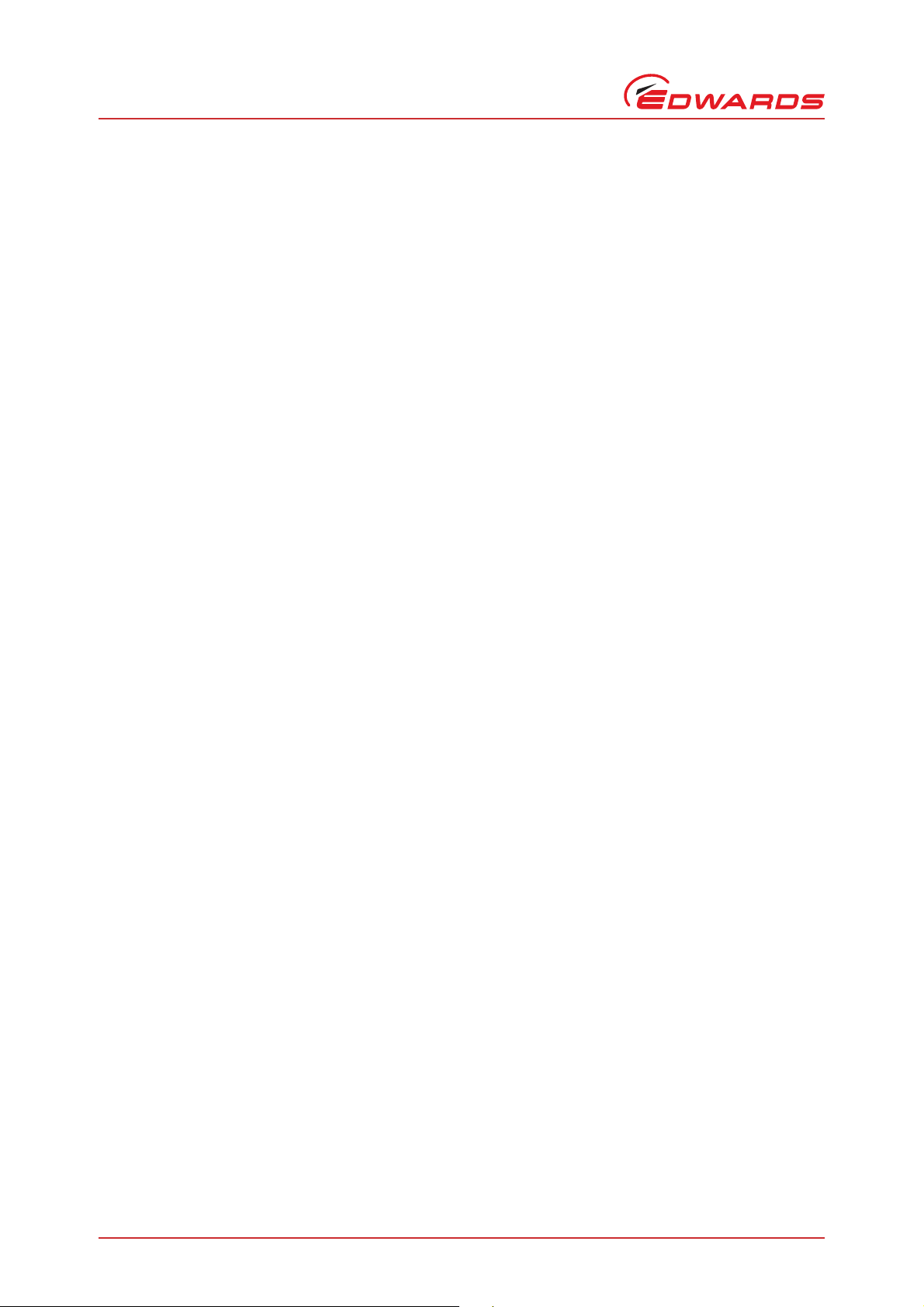
D397-12-880 Issue J
Contents
5 Maintenance ..................................................................................... 31
5.1 Safety ..................................................................................................................... 31
5.2 Fault finding .............................................................................................................31
5.3 Cleaning the controller ................................................................................................31
5.4 Software updates .......................................................................................................32
5.5 Factory defaults .........................................................................................................32
6 Storage and disposal ............................................................ ..... ..... ..... 33
6.1 Storage ...................................................................................................................33
6.2 Disposal ...................................................................................................................33
7 Service, spares and accessories .............................................................. 35
7.1 Service ....................................................................................................................35
7.2 Spares .....................................................................................................................35
7.3 Accessories ...............................................................................................................35
Index ........................................................... ................................... 37
For return of equipment, complete the HS Forms at the end of this manual.
Illustrations
Figure Page
1 Pin connections for a 15-way sub-miniature ‘D’ type socket ..................................................... 4
2 Pin connections for a 15-way sub-miniature ‘D’ type socket ..................................................... 5
3 4-way screw terminal block ............................................................................................ 6
4 Pin connections for a 25-way sub-miniature ‘D’ type socket ..................................................... 7
5 Pin connections for a 9-way sub-miniature ‘D’ type socket ...................................................... 8
6 Bench mounted TIC dimensions (mm) ...............................................................................10
7 Front panel removal ....................................................................................................10
8 Rack mounting of a TIC ................................................................................................11
9 Panel cut out drawing ..................................................................................................11
10 Rear panel connections ................................................................................................12
11 IBM PC RS232 interface - 9-way ......................................................................................15
12 IBM PC RS232 interface - 25 way .....................................................................................16
13 RS485 TIC network ......................................................................................................16
14 Front panel display .....................................................................................................17
15 View screen shortcuts ..................................................................................................18
16 Menu structure ..........................................................................................................19
17 Pump status ..............................................................................................................20
18 Changing numerical values ............................................................................................21
19 Turbo set up screen ....................................................................................................22
Page ii © Edwards Limited 2013. All rights reserved.
Edwards and the Edwards logo are trademarks of Edwards Limited.
Page 5
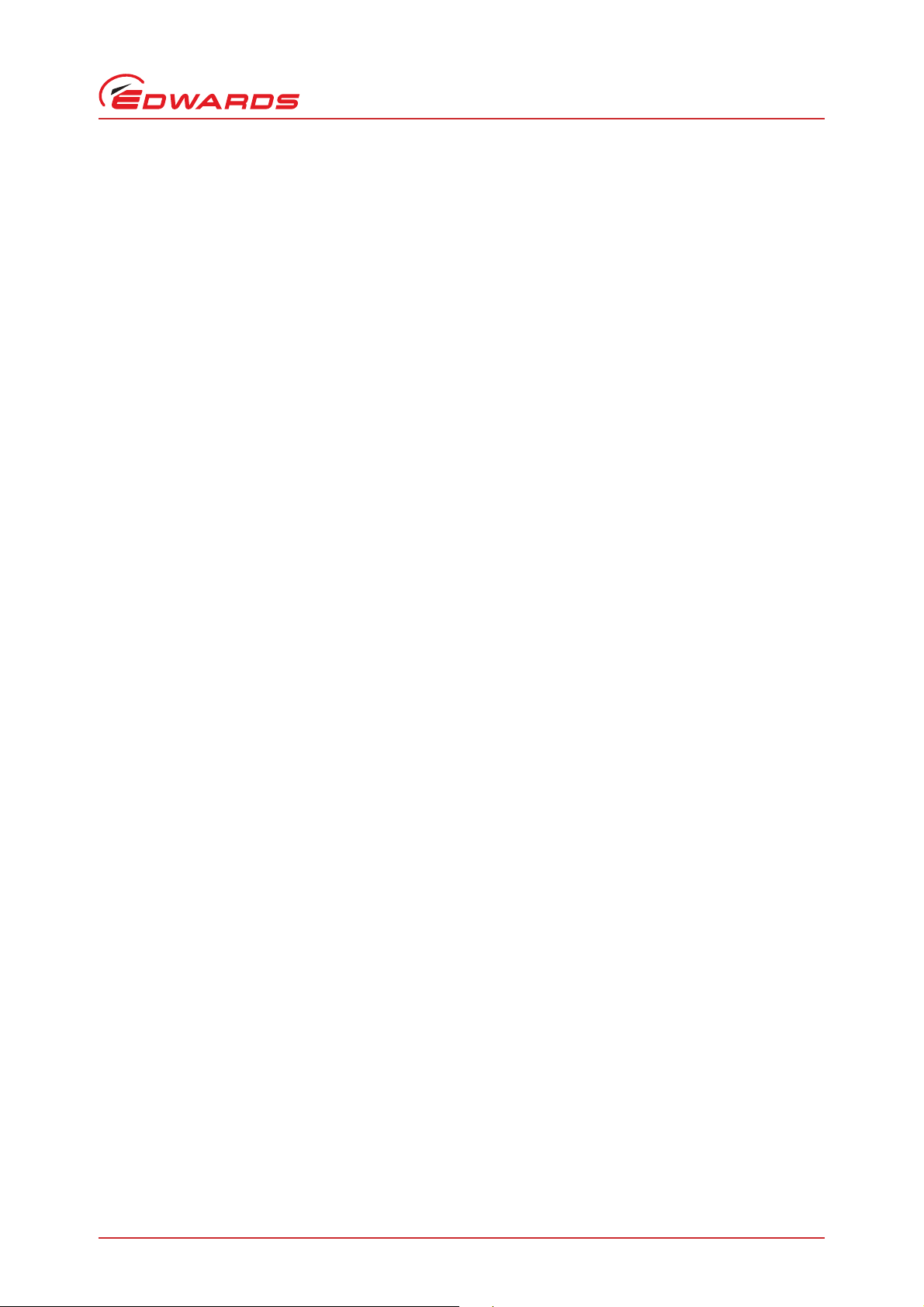
D397-12-880 Issue J
Tables
Table Page
1 Compatible equipment for the TIC range ............................................................................2
2 Turbo pump connector pin-out ........................................................................................ 4
3 Backing pump connector pin-out ...................................................................................... 5
4 Auxiliary connector pin-out ............................................................................................ 6
5 Logic interface connector pin-out .................................................................................... 7
6 Serial communications connector pin-out ........................................................................... 8
7 Checklist of components ................................................................................................ 9
8 Front panel symbols and their functions ............................................................................17
9 Default turbo setup options ...........................................................................................22
10 Error/diagnostic monitoring, pumps .................................................................................23
11 Turbo pump vent options ..............................................................................................23
12 DX,nEXT and nXDS pump set up options .............................................................................24
13 Error/diagnostic monitoring, DX, nEXT and nXDS pumps .........................................................24
14 Default Backing set up options .......................................................................................25
15 nXDS pump set up options .............................................................................................25
16 nEXT Service Screen ....................................................................................................26
17 nEXT Service Reset Screen ............................................................................................26
18 nXDS Service Screen ....................................................................................................27
19 nXDS Service Reset Screen ............................................................................................27
20 Fault finding .............................................................................................................31
21 Factory default settings ...............................................................................................32
22 Accessories ............................................................................................................... 35
Contents
© Edwards Limited 2013. All rights reserved. Page iii
Edwards and the Edwards logo are trademarks of Edwards Limited.
Page 6
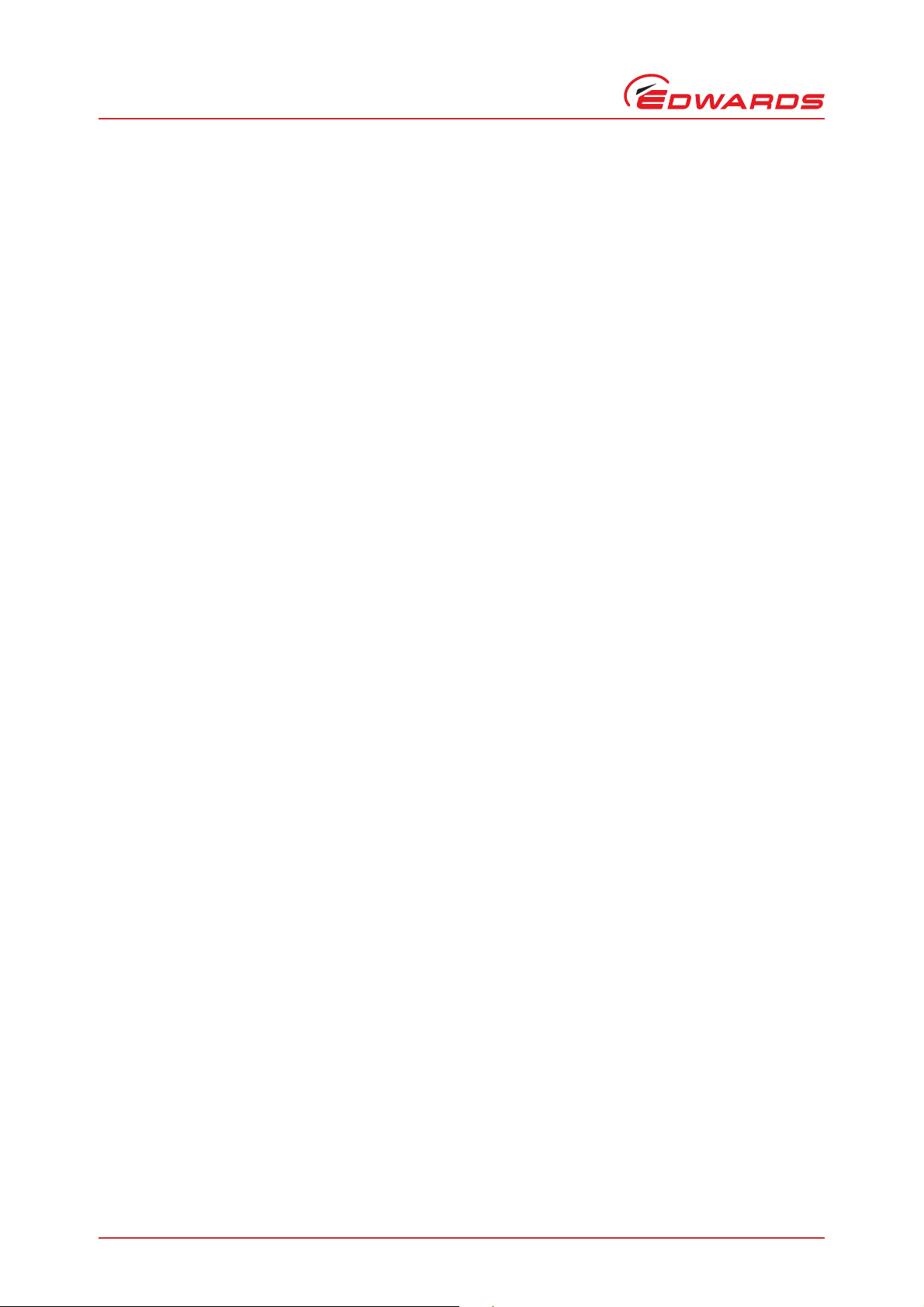
D397-12-880 Issue J
This page has been intentionally left blank.
Page iv © Edwards Limited 2013. All rights reserved.
Edwards and the Edwards logo are trademarks of Edwards Limited.
Page 7
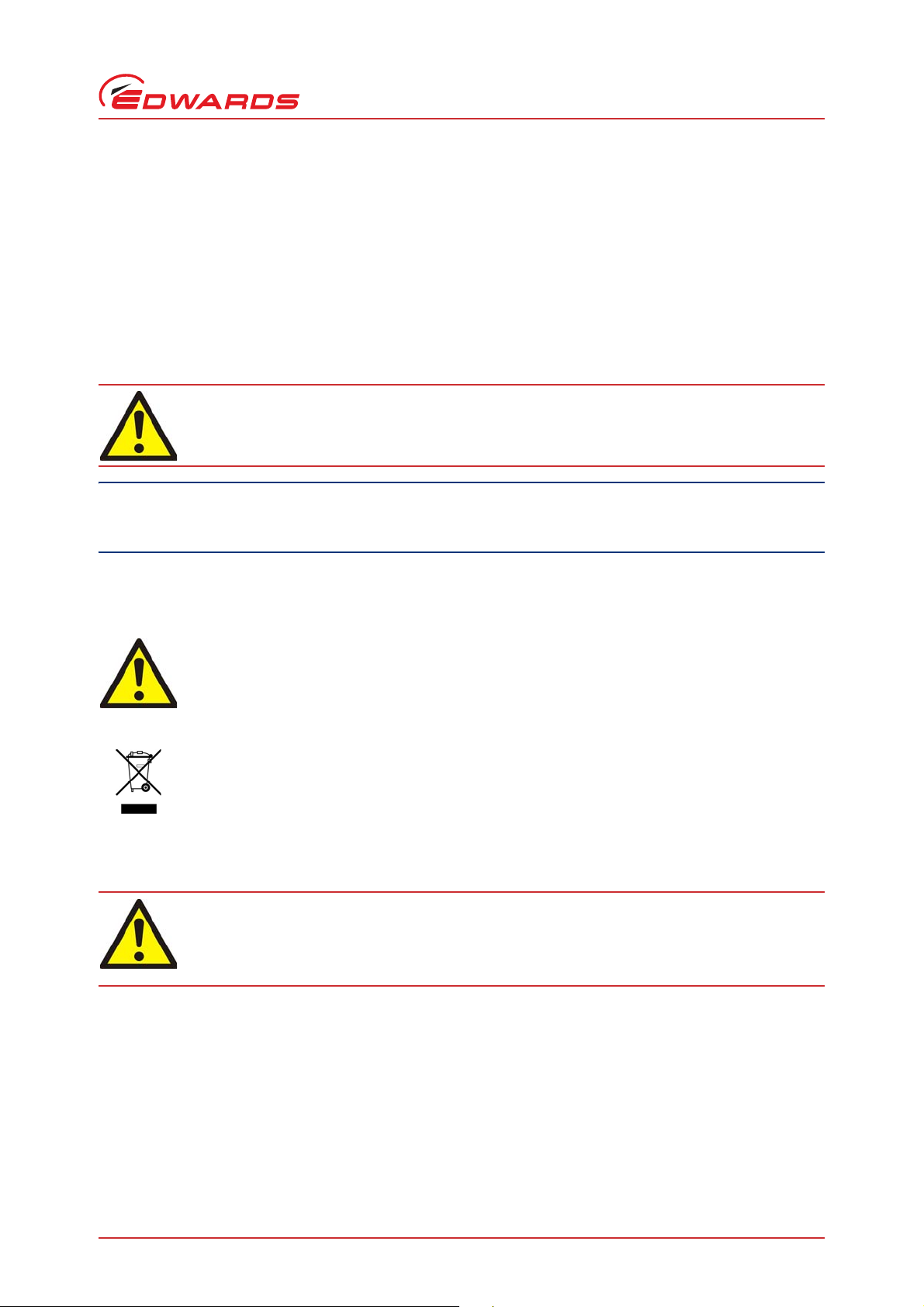
D397-12-880 Issue J
CAUTION
WARNING
WARNING
1Introduction
1.1 Scope and definitions
This manual provides Installation, Operation and Maintenance instructions for the Edwards Turbo Controller. You
must use the Controller as specified in this manual.
Read this manual before you install and operate the Edwards Turbo Controller. Important safety information is
highlighted as WARNING and CAUTION instructions; you must obey these instructions. The use of WARNINGS and
CAUTIONS is defined below.
Warnings are given where failure to observe the instruction could result in injury or death to
people.
Cautions are given where failure to observe the instruction could result in damage to the equipment, associated
equipment and process.
Introduction
Throughout this manual, page, figure or table numbers are sequential.
The following IEC warning labels appear on the controller:
Warning - refer to accompanying documentation.
Edwards offer European customers a recycling service.
1.2 Product description
Improper use of the equi pment could cause damage to it or injury to people. The user is
responsible for the safe operation and monitoring of the equipment. Hazardous voltages should not
be connected to this unit except where specified.
There are two variants of the Turbo Controller, both of which are provided with a large clear graphics display, easyto-use control interface via a touch sensitive keypad, an RS232/485 interface for control and data monitoring on a
remote PC and a logic interface for interface with associated system hardware.
The compatible pumps/accessories that can be used with the Turbo Controller are listed in Table 1.
© Edwards Limited 2013. All rights reserved. Page 1
Edwards and the Edwards logo are trademarks of Edwards Limited.
Page 8
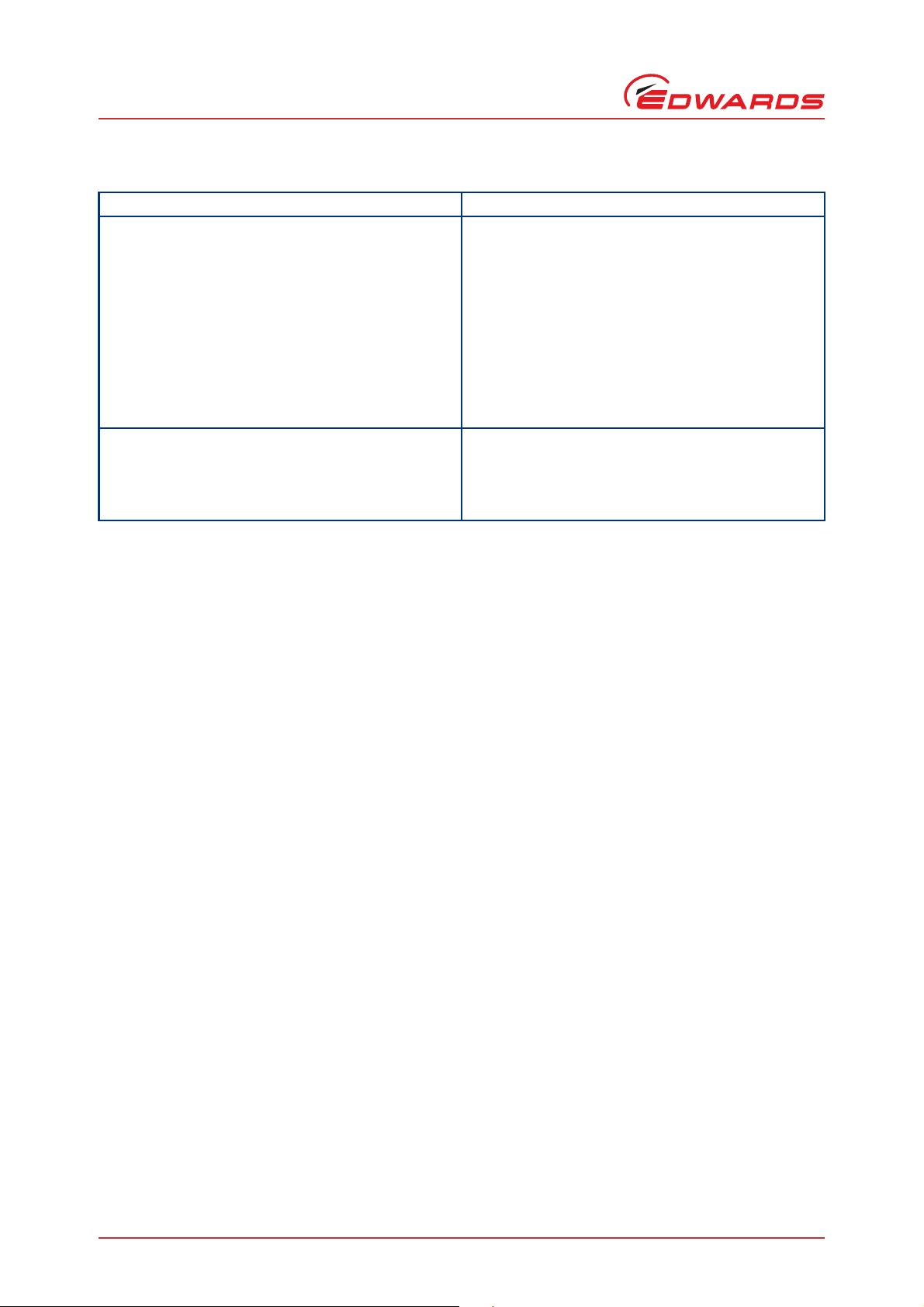
D397-12-880 Issue J
Introduction
TIC variant Compatibility
TIC Turbo Controller 100 W EXT75DX - fast ramp
TIC Turbo Controller 200 W Same as the 100 W version plus the following:
Table 1 - Compatible equipment for the TIC range
EXT255DX - slow ramp
nEXT-P2 - slow ramp
EXT70H + EXDC80 - fast ramp
EXT255H + EXDC80 - slow ramp
Mains backing pumps, XDS scroll, up to RV 12 (via an
optional relay box)
Air Cooler, ACX70 and ACX250
Vent Valve, TAV5 and TAV6
Bakeout band (via an optional relay box)
24 V backing line valves, LCPV16EKA and LCPV25EKA (via
an optional relay box)
24 V backing pump
EXT255H + EXDC160 - fast ramp
EXT255DX - fast ramp
nEXT-P2 - fast ramp
Page 2 © Edwards Limited 2013. All rights reserved.
Edwards and the Edwards logo are trademarks of Edwards Limited.
Page 9
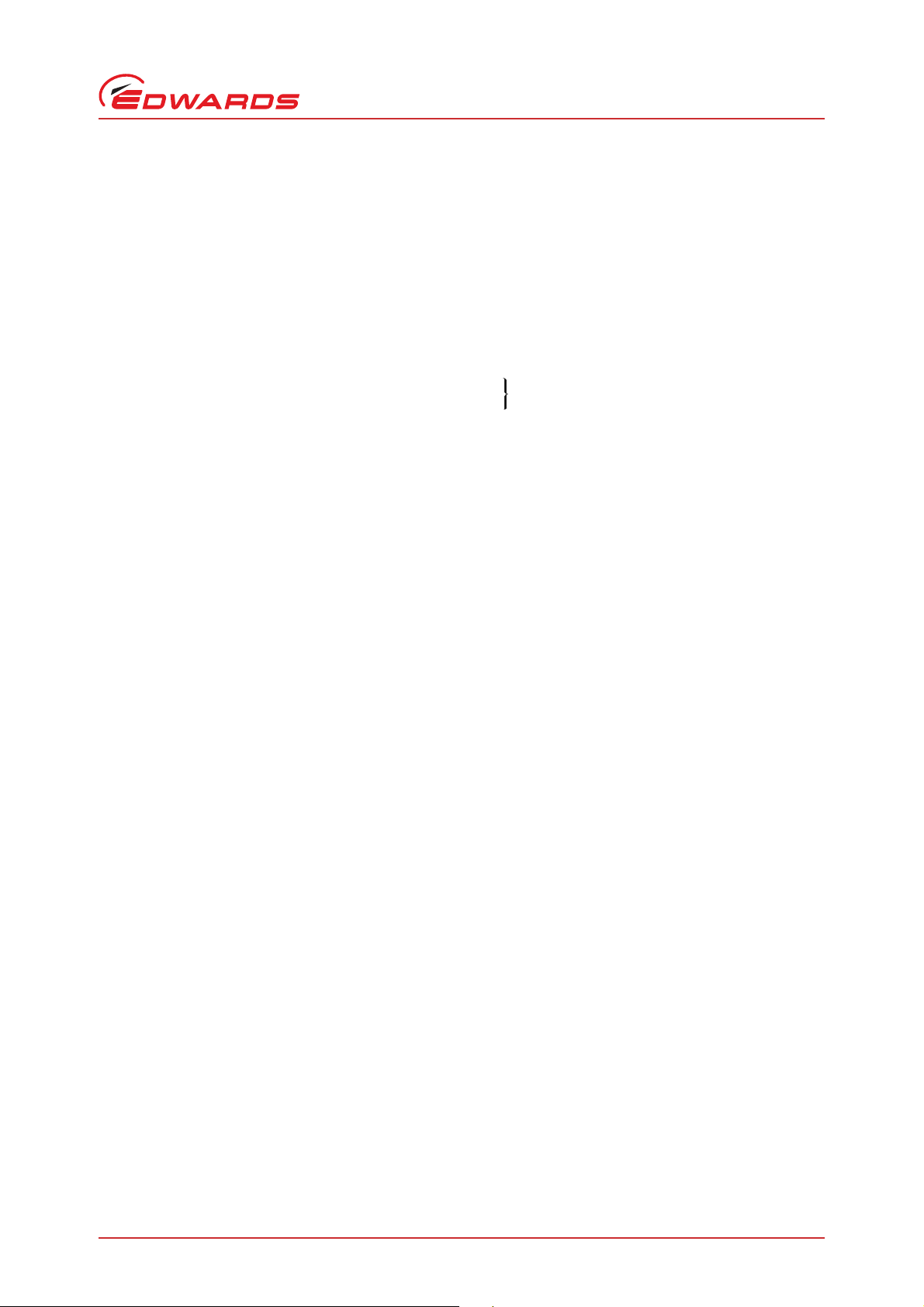
2Technical data
2.1 Electrical data
Connector type CEE/IEC 320
Electrical supply 90 to 264 V a.c. 47 to 63 Hz
Power consumption
TIC Turbo Controller 100 W 215 VA maximum (D397-11-000)
TIC Turbo Controller 200 W 350 VA maximum (D397-12-000)
Peak inrush current 11 A at 110 V a.c D397-11-000
23 A at 240 V a.c D397-12-000
Fuse The unit is self-protecting and has no user
replaceable fuse. The unit will recover once any
overload is removed.
Earth Stud M4
2.2 Operating and storage data
D397-12-880 Issue J
Technical data
Ambient operating temperature range 0 °C to 40 °C
Ambient storage temperature range -30 °C to 70 °C
Maximum ambient operating humidity Max 90% RH non condensing at 40 °C
Maximum operating altitude 3000 m max
IP rating 20
2.3 Mechanical data
Weight
TIC Turbo Controller 100 W 1.8 kg
TIC Turbo Controller 200 W 1.9 kg
© Edwards Limited 2013. All rights reserved. Page 3
Edwards and the Edwards logo are trademarks of Edwards Limited.
Page 10
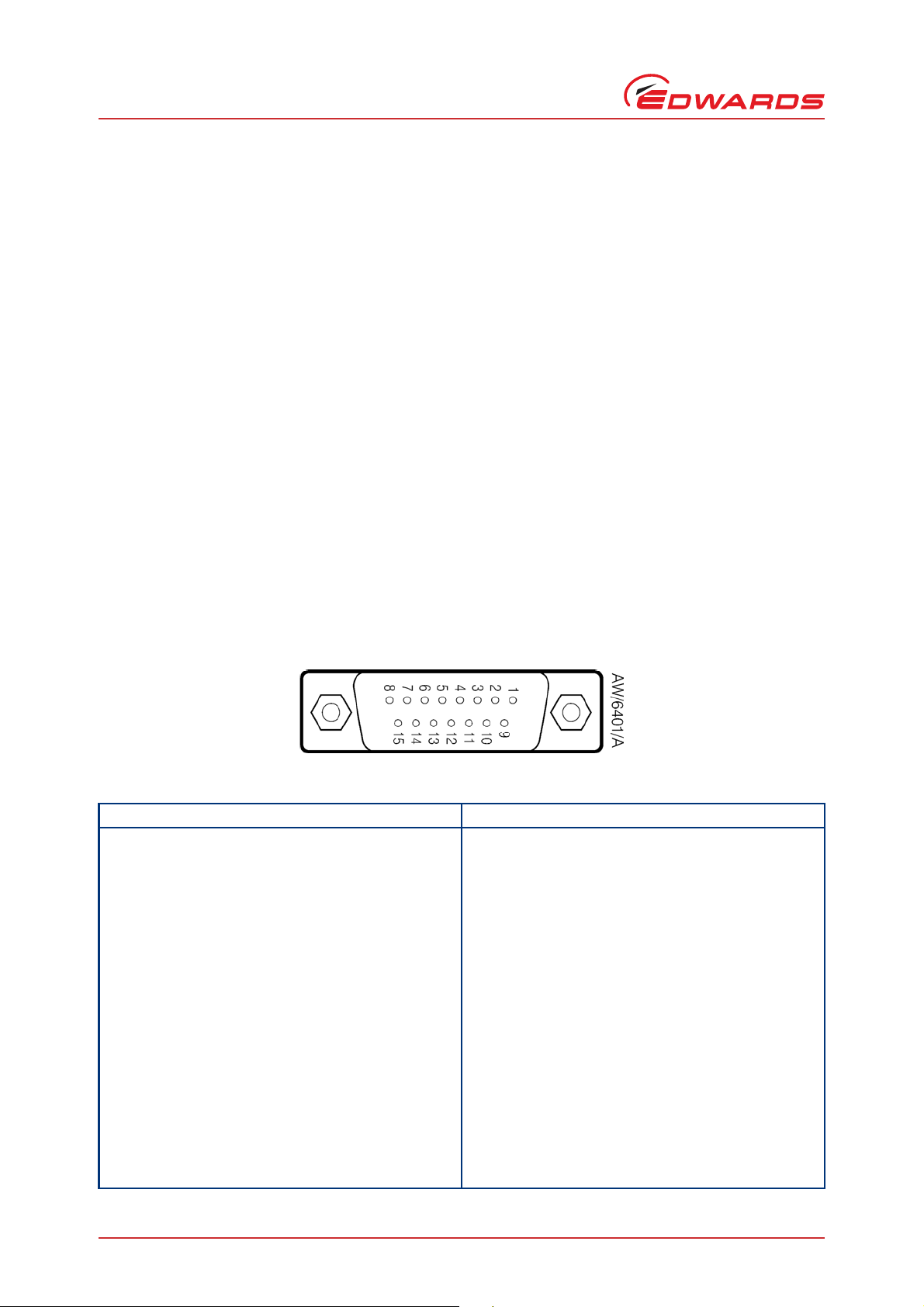
D397-12-880 Issue J
Technical data
2.4 Connections
2.4.1 Turbo pump connector
Connector type 15-way sub-miniature ‘D’ type socket (refer to Figure 1)
Power supply 24 V d.c.
Maximum output power 100 W TIC: 80 W continuous, 120 W peak
200 W TIC: 160 W continuous, 240 W peak (combined total power of the
24 V turbo and backing pumps)
Input voltage range -0.5 V to 15 V
Output ID current 33
Control output active: <1.1 V d.c. (I
Control input low: <4.0 V d.c. (I
RS232 transmit disabled: open
RS232 receive mark: <4.0 V d.c. (I
Maximum cable length 7 m
µA, 0 V to 13 V
20 mA max)
out
<0.8 V d.c. (I
inactive: open (<24 V d.c. externally applied)
high: 7.0 V to 24 V d.c. (internally pulled up to 24 V)
enabled: 0: > +8 V (I
1: < -8 V (I
space: 7.0 V to 24 V d.c. (internal pull up to 24 V)
<2 mA)
out
<160 µA)
out
max: 8 mA)
out
max: -8 mA)
out
< 160 µA)
out
Figure 1 - Pin connections for a 15-way sub-miniature ‘D’ type socket
Table 2 - Turbo pump connector pin-out
Pin Allocation
1 Power supply positive
2 Signal common
3 /Start signal output
4RS232 Tx
5 /Serial enable output
6 Power supply positive
7RS232 Rx
8Power supply common
9 Speed signal input
10 Screen
11 Power supply positive
12 Screen
13 Power supply common
14 Power supply common
15 Normal signal input
Page 4 © Edwards Limited 2013. All rights reserved.
Edwards and the Edwards logo are trademarks of Edwards Limited.
Page 11

2.4.2 Backing pump connector
Note: Only applicable to the 200 W TIC
Connector type 15-way sub-miniature ‘D’ type socket (refer to Figure 2)
Power supply 24 V d.c.
Maximum output power
160 W continuous, 240 W peak (combined total power of the 24 V turbo
and backing pumps)
Output voltage range Stop = 0 V
Start = 10 V (5 mA maximum)
Output ID current 33
Control output active: <1.1 V d.c. (I
Control input low: <4.0 V d.c. (I
RS232 transmit disabled: open
RS232 receive mark: <4.0 V d.c. (I
Maximum cable length 7 m
µA, 0 V to 13 V
< 20 mA)
out
<0.8 V d.c. (I
inactive: open (<24 V d.c. externally applied)
high: 7.0 to 24 V d.c. (internally pulled up to 24 V)
enabled: 0: > +8 V (I
1: < -8 V (I
space: 7.0 V to 24 V d.c. (internal pull up to 24 V)
< 2 mA)
out
<160 µA)
out
max: 8 mA)
out
max: -8 mA)
out
< 160 µA)
out
D397-12-880 Issue J
Technical data
Figure 2 - Pin connections for a 15-way sub-miniature ‘D’ type socket
Table 3 - Backing pump connector pin-out
Pin Allocation
1 Power supply positive
2 Signal common
3 /Start signal output
4RS232 Tx
5 /Serial enable output
6 Power supply positive
7RS232 Rx
8Power supply common
9 Speed signal input
10 Screen
11 Power supply positive
12 Screen
13 Power supply common
14 Power supply common
15 Normal signal input
© Edwards Limited 2013. All rights reserved. Page 5
Edwards and the Edwards logo are trademarks of Edwards Limited.
Page 12
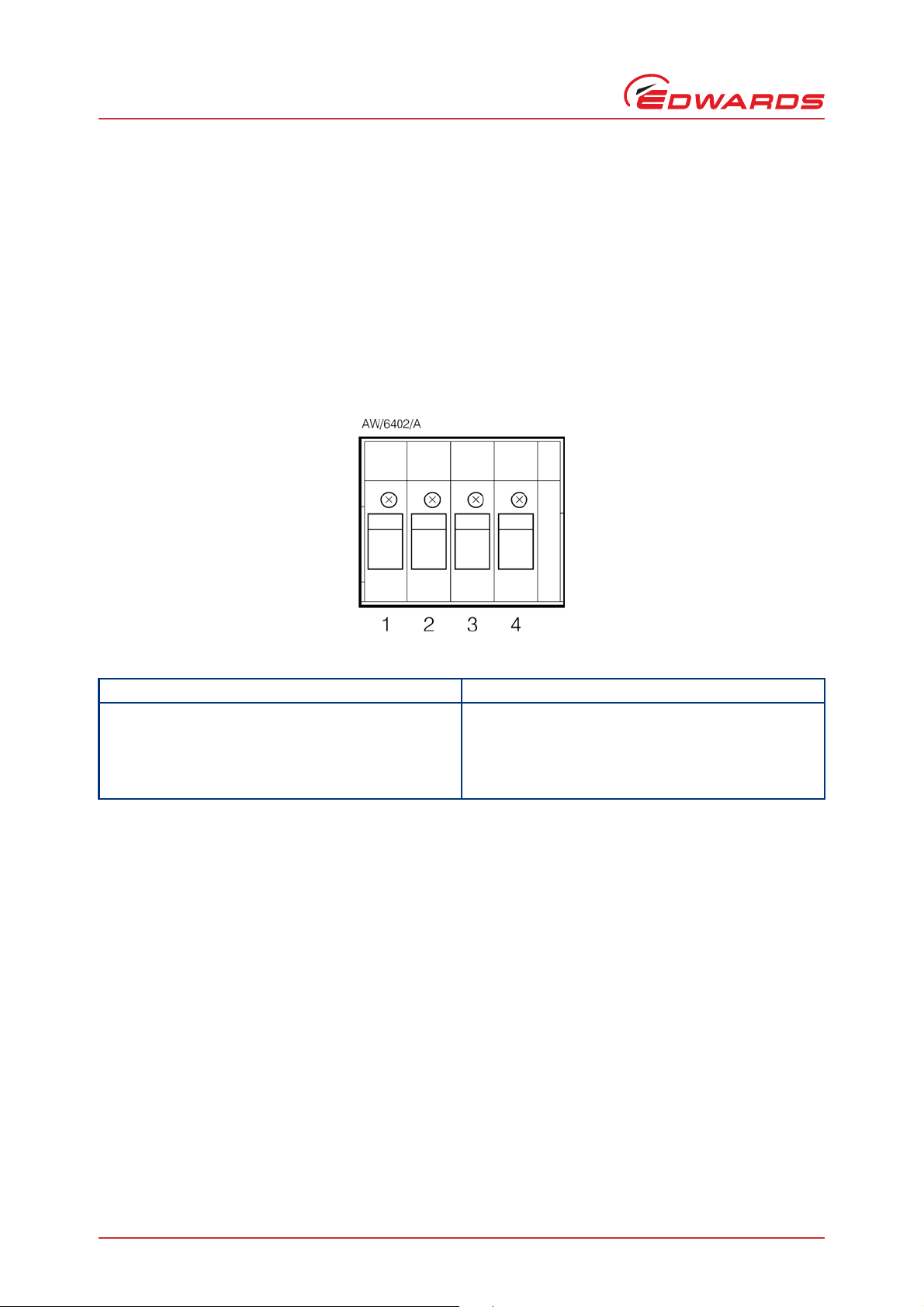
D397-12-880 Issue J
Technical data
2.4.3 Auxiliary terminals
Connector type 4-way screw terminal block (refer to Figure 3)
Wire size 1.5 mm2 max
Power supply 24 V d.c.
Maximum output power Fan: 3 W max
Vent-valve: 2 W max
Control output active: <1.5 V d.c.
inactive: open
Maximum cable length 10 m
Figure 3 - 4-way screw terminal block
Table 4 - Auxiliary connector pin-out
Pin Allocation
1 Fan control output
2Fan 24 V
3 Vent control output
4Vent 24 V
Page 6 © Edwards Limited 2013. All rights reserved.
Edwards and the Edwards logo are trademarks of Edwards Limited.
Page 13
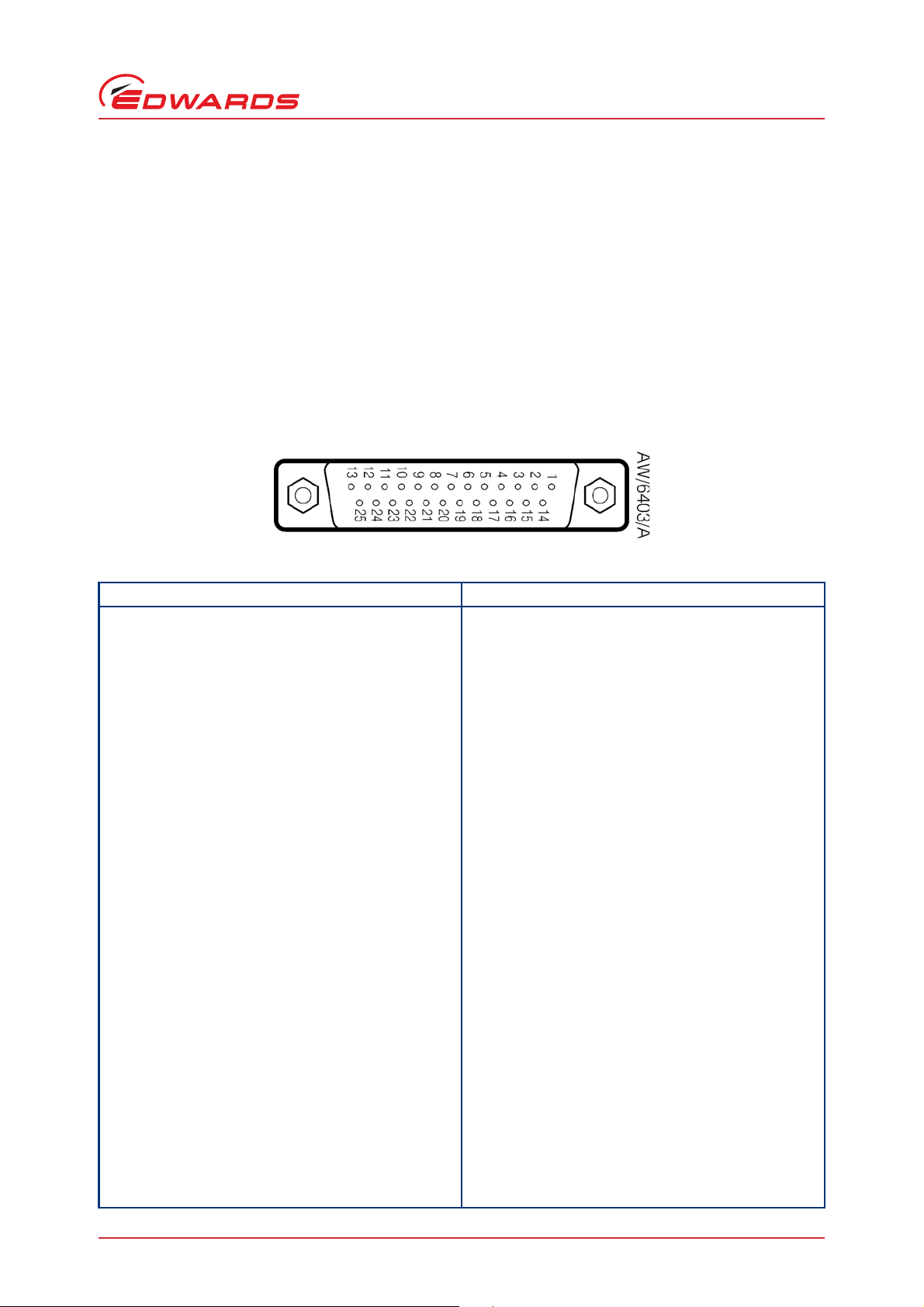
2.4.4 Logic interface
Connector type 25-way sub-miniature ‘D’ type socket (refer to Figure 4)
Power supply 24 V d.c.
Maximum output power 5 W
Control output active: <1.1 V d.c. (
<0.8 V d.c. (I
inactive: open (internal pull up to 24 V)
Control input low: <2.0 V d.c. (I
high: 3.5 V to 24 V d.c. (internal pull up to 24 V)
Analogue output 0 to 10 V (5 mA max)
50 mV resolution
Figure 4 - Pin connections for a 25-way sub-miniature ‘D’ type socket
< 20 mA)
Iout
< 2 mA)
Iout
<160 µA)
Iout
D397-12-880 Issue J
Technical data
Table 5 - Logic interface connector pin-out
Pin Allocation
1Screen
2 Analogue output signal
3Setpoint 1 output
4 Vent control output
5 Bakeout band control output
6N/C
7Power supply common
8 Backing pump control output
9N/C
10 Power supply common
11 Power supply positive
12 Power supply common
13 Power supply common
14 Analogue output common
15 Setpoint 2 output
16 Setpoint 3 output
17 Turbo normal output
18 Alarm output
19 Air cooler output
20 N/C
21 N/C
22 Backing pump enable input
23 Turbo stand-by control input
24 Turbo pump enable input
25 System interlock input (SYSI)
© Edwards Limited 2013. All rights reserved. Page 7
Edwards and the Edwards logo are trademarks of Edwards Limited.
Page 14
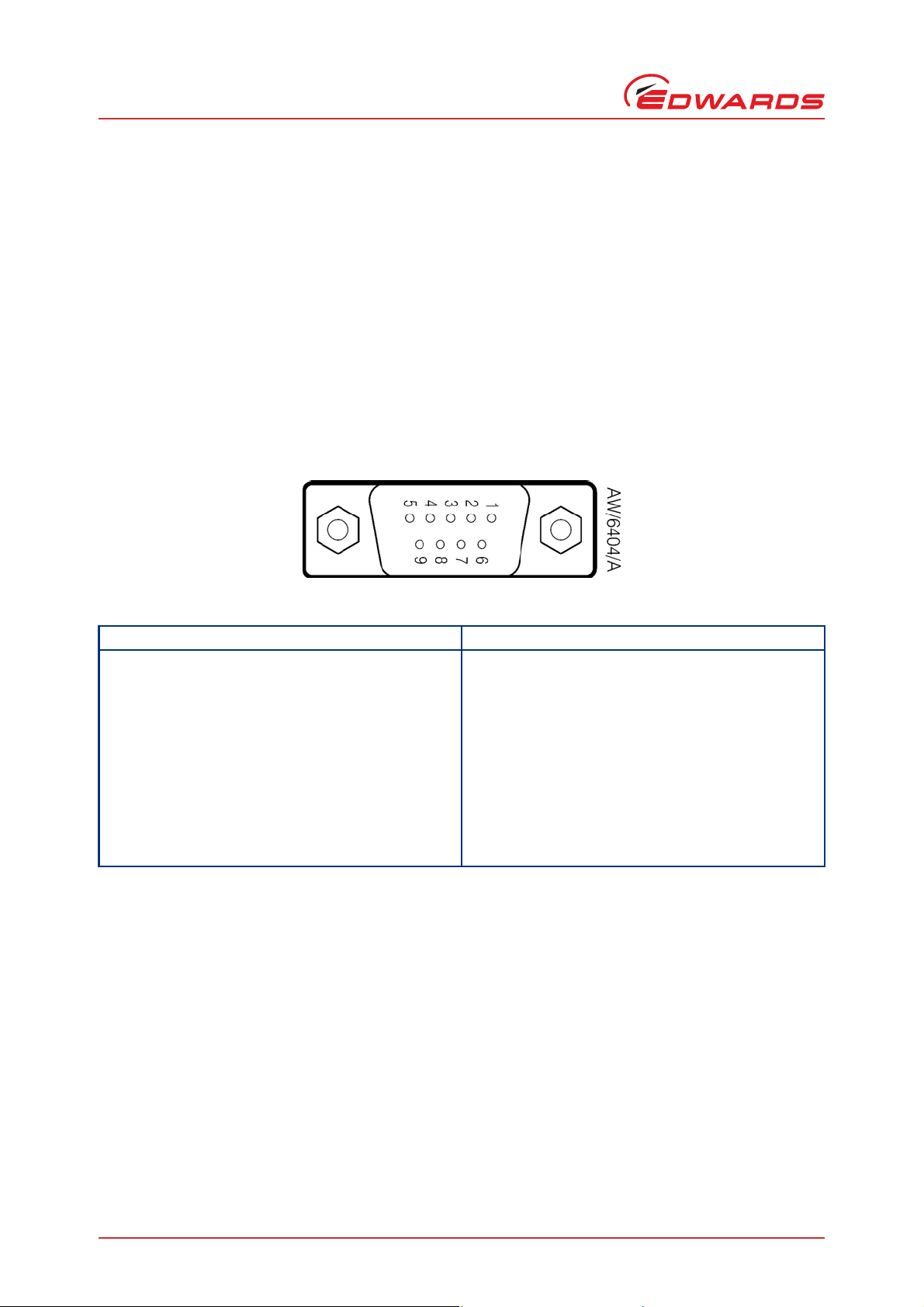
D397-12-880 Issue J
2.4.5 Serial communications
Connector type 9-way sub-miniature ‘D’ type socket (refer to Figure 5)
RS232 transmit mark: < - 8 V (I
space: > +8 V (I
RS232 receive mark: < +1.0 V (Iin max: -2.0 mA)
space: >+2.0 V (I
maximum input: ±12 V
RS232 protocol 9600 baud, 1 stop bit, 8 data bits, no parity
RS485 Output differential: >1.5 V (I
Input differential threshold: >± 0.2 V (I
Maximum input: -7.0 V to +12 V
Bus load The TIC applies one unit load to the RS485 bus.
Figure 5 - Pin connections for a 9-way sub-miniature ‘D’ type socket
max: -8 mA)
out
max: -8 mA)
out
max: +2.0 mA)
in
max: ± 25 mA)
out
max: ± 1 mA)
in
Table 6 - Serial communications connector pin-out
Pin Allocation
This page has been intentionally left blank.
1N/C
2RS232 transmit
3RS232 receive
4N/C
5RS232 common
6N/C
7N/C
8RS485 data A
9RS485 data B
Page 8 © Edwards Limited 2013. All rights reserved.
Edwards and the Edwards logo are trademarks of Edwards Limited.
Page 15

D397-12-880 Issue J
CAUTION
WARNING
3 Installation
3.1 Unpack and inspect
Remove all of the packaging material and check the Controller. If the Controller is damaged, follow the Edwards
return of equipment procedures that are laid out in the back of this manual. Do not use the Controller if it is
damaged.
Check that your package contains the items that are listed in Table 7. If any of these items are missing, notify your
supplier in writing within three days. If the Controller is not to be used immediately, store the Controller in suitable
conditions as described in Section 6.1.
Table 7 - Checklist of components
Quantity Description Check ()
1 Controller
1 Quick Guide and Health and Safety Information
1TIC CD
2 Rear non-slip feet
1 Logic interface plug
Installation
3.2 Fitting the controller
If access to the IEC connector is restricted an additional i solation device should be provided, which
will be easily accessible by an operator.
Rubber feet must be fitted (Figure 6, item 1) so that there are correct clearances for air circulation. If you do
not, the performance of the Controller may be affected at high operating temperatures.
The Controller can be used on a bench-top or can be fitted in a rack or cabinet. Figure 6 shows the dimensions of the
TIC that are required for bench top use.
Note: If the interlocks are not used the logic interface adaptor must be fitted to the 25-way connector.
© Edwards Limited 2013. All rights reserved. Page 9
Edwards and the Edwards logo are trademarks of Edwards Limited.
Page 16

D397-12-880 Issue J
CAUTION
CAUTION
CAUTION
WARNING
1. Rubber foot
1. Bench top adaptor
2. Fixing screw and washer
Installation
Ensure that all electrical wiring is safely secured so that people cannot trip on them.
Figure 6 - Bench mounted TIC dimensions (mm)
If a Controller is fitted in a rack, cabinet or panel, follow the directions given in Figure 7, 8 and 9.
Allow 150 mm at the rear for cables. Allow 50 mm top and bottom and 15 mm to the sides for sufficient air
circulation. Do not cover any of the ventilation holes.
This unit is IP20 rated. Please ensure that the unit is not installed where fluids can enter into the controller.
The unit must be supported at the rear.
Figure 7 - Front panel removal
Page 10 © Edwards Limited 2013. All rights reserved.
Edwards and the Edwards logo are trademarks of Edwards Limited.
Page 17

D397-12-880 Issue J
1. Fixing screw and washer
2. 19" rack guide rails
Remove the bench top adaptor (Figure 7, item 1) by removing the four screws (Figure 7, item 2).
Slide the Controller into the 19" rack or panel cut out. The use of 19" rack guide rails (Figure 8, item 2) and
support at the rear of the Controller is recommended as shown in Figure 8. The panel cut out information is
defined in Figure 9.
Fix the Controller in place using the four screws removed previously (Figure 8, item 1).
Figure 8 - Rack mounting of a TIC
Installation
Figure 9 - Panel cut out drawing
© Edwards Limited 2013. All rights reserved. Page 11
Edwards and the Edwards logo are trademarks of Edwards Limited.
Page 18

D397-12-880 Issue J
WARNING
1. Backing pump (200 W only)
2. Turbo pump connection
3. Logic interface
4. Serial communications port
5. Earth stud
6. Mains input
7. Mains on/off
8. Auxiliary terminals
Installation
3.3 Controller electrical connections
Figure 10 - Rear panel connections
3.3.1 Connecting the electrical supply
High voltages exist in the Controller when it is operating. Ensure that the Controller is earthed and
observe all appropriate safety precautions for the safe installation and handling of electrical
equipment. If you do not, there will be a danger of injury or death to people by electric shock.
Ensure that the electrical supply switch is set to ‘off’ and then connect the Controller to the electrical suppl y with
an appropriate supply cable.
3.3.2 Additional earth bonding
The electrical supply cable normally provides protective earthing for electrical safety. If this is not the case , or if
additional earth bonding is required, then the earth stud on the rear of the Controller (Figure 10, item 5) should be
connected to your vacuum system earth.
The earth connection of any vent valves or air coolers should also be connected to this earth stud to ensure that they
are adequately earthed.
Connect a suitably earthed cable between the two nuts fitted to the earth stud on the rear of the TIC.
Note: Do not remove the bottom nut from the earth stud.
Page 12 © Edwards Limited 2013. All rights reserved.
Edwards and the Edwards logo are trademarks of Edwards Limited.
Page 19

D397-12-880 Issue J
CAUTION
CAUTION
3.3.3 Connecting a turbo pump
Pumps are not hot swap safe unless explicitly stated in their manual. Before connecting or disconnecting a pump
to the TIC turn the power off. Failure to do so may damage the pump.
The TIC will only identify the pump connected at power on.
A suitable turbo pump can be connected to the TIC turbo pump connector on the rear panel.
Connect the pump to the lower of the two 15 way ‘D’ connectors and tighten the locking screws to ensure the
connector cannot come loose.
3.3.4 Connecting a backing pump
Both the 100 W and 200 W TICs can control a mains backi ng pump via the lo gic interfac e. For details o f this, refer t o
Section 3.3.7.3.
The 200 W TIC can also drive a suitable backing pump from it’s second rear panel pump conn ector.
Connect the pump to the upper of the two 15 way ‘D’ connectors and tighten the locking screws to ensure the
connector cannot come loose.
Installation
Note: To control an XDD1 24 V backing pump, the pump must be configured for ‘analogue speed control’. Please
refer to the pump instruction manual for details on how to configure the pump for this operating mode.
3.3.5 Connecting a vent valve
A vent valve can be driven from either the auxiliary terminals on the rear of the TIC, or from the logic interface. For
details of using the logic interface to control a vent valve, see Section 3.3.7.3.
Note: If a DX or nEXT pump is to be used, it is recommended that the vent valve is connected to the pump, not
the TIC Controller. If two vent valves are required, both the DX and TIC vent outputs can be used at the
same time. (Refer to Table 11).
Connect the positive lead of the vent valve to the terminal marked ‘Vent +’, connect the negative lead of the vent
valve to the terminal marked ‘Vent –’, and clamp the earth wire between the earth stud locking nuts on the rear of
the controller. Ensure the screws and the earth terminal locking nut, are all firmly tightened.
3.3.6 Connecting an air cooler
An air cooler can be driven from either the auxiliary terminals on the rear of the TIC , or from the logic interface. For
details of using the logic interface to control an air cooler, refer to Section 3.3.7.3.
Connect the positive lead of the air cooler to the terminal marke d ‘Fan +’, connect the negative lead of the air cooler
to the terminal marked ‘Fan –’, and clamp the earth wire between the earth stud locking nuts on the rear of the
controller. Ensure the screws and the earth terminal locking nut, are all firmly tightened.
3.3.7 Connecting the logic interface
3.3.7.1 Introduction
Note: In most applications it will be preferable not to earth the logic interface powe r supply common to prevent
earth loops inadvertently occurring.
Do not connect voltages greater than 24 V to the logic interface.
The logic interface provides a number of signals that can be used for monitoring the status of your vacuum system,
and for controlling certain aspects of its operation. These signals can be broadly divided into three groups, control
inputs, control outputs and status outputs.
© Edwards Limited 2013. All rights reserved. Page 13
Edwards and the Edwards logo are trademarks of Edwards Limited.
Page 20

D397-12-880 Issue J
CAUTION
WARNING
Installation
3.3.7.2 Using control inputs
Control inputs provide a means of controlling the operation of the TIC and the associ ated vacuum system from
external sources.
Turbo Stand-by:
to full speed, disconnect ‘Turbo Stand-by’ from 0 V. Note only pumps that have stand-by speed capability will respond
to this input.
Turbo Enable:
the turbo pump cannot be started, and will stop if it is running. If turbo enable is connected to 0 V when power is
applied to the TIC, the pump is abl e to start when commanded to do so. If turbo enable is connected to 0 V while
the controller is operating, the turbo pump will start, as long as SYSI and the software configuration allow it to do so.
Backing Pump Enable: The backing pump enable input can be used to control the operation of the backing pump. If
backing pump enable is open, the backing pump cannot start, and will stop if it is running. If backing pump enable
is connected to 0 V when power is applied to the TIC, the pump is able to start when commanded to do so. If backing
pump enable is connected to 0 V while the controller is operating, the backing pump will start, as long as ‘SYSI’ and
the software configuration allow it to do so.
SYSI: The System interlock input can be used to interlock the TIC to a system fail or control signal. When ‘SYSI’ is
open, all pumps will stop and the vent valve will be opened. The TIC will also trip into the fail condition. To clear
the system interlock and allow the pumps and gauges to start, connect ‘SYSI’ to 0 V.
To cause the turbo pump to run at stand-by speed, link ‘Turbo Stand-by’ to 0 V. To return the pump
The turbo enable input can be used to control the operation of the turbo pump . If turbo enable is open,
’SYSI’ is not fail safe and should not be relied upon for safety critical applications.
3.3.7.3 Using control outputs
Control outputs provide a means for the TIC to control external resources.
Vent valve control:
signal will be driven low to energise the valve when required. Connect the positive lead of the vent valve to ‘24 V’
and the negative lead to ‘Vent Valve Control’. The vent valve earth lead must be connected to ‘Screen’ or a suitable
alternative earth point.
The vent valve output on the logic interface will not be maintained in the event of a power failure. If venting of
your turbo pump while it is running at high speed is undesirable, use the vent valve output from the auxiliary
terminals. This output will be maintained during a power failure.
Bakeout band control:
relay box has a relay built in for this purpose and provides connectors to allow power to be applied to the bakeout
band. Refer to the relay box instruction manual for further information on driving a bakeout band.
To drive a relay without a relay box, connect the coil of a suitable 24 V d.c. relay between ‘Bakeout Band Control
Output’ (negative) and ‘Power Supply Positive’ (positive).
Backing pump control:
backing pump. The relay box has a relay built in for this purpose and provides a connector that will switch th e pump
on and off. Refer to the re lay box instructions for further information on driving a backing pump.
To drive a relay without a relay box, connect the coil of a suitable 24 V d.c. relay between ‘Backing Pump Output’
(negative) and ‘Power Supply Positive’ (positive).
Air cooler:
driven low to energise the cooler when required. Connect the positive lead of the cooler to the power supply positive
and the negative lead to ‘Air Cooler Control’. The air cooler earth lead must be connected to ‘Screen’ or a suitable
alternative earth point.
The air cooler output can be used to control the operation of an air cooler. The air cooler signal will be
The vent valve output can be used to control the operation of a vent valve. The ‘Vent Valve’
The bakeout band control can be used to switch a relay that can apply power to the band. The
The backing pump control can be used to switch a relay that can apply power to a mains
Page 14 © Edwards Limited 2013. All rights reserved.
Edwards and the Edwards logo are trademarks of Edwards Limited.
Page 21

D397-12-880 Issue J
3.3.7.4 Using status outputs
Status outputs provide a means for external systems to react based upon the current state of the TIC.
Installation
Analogue output:
pressure, pump speed etc. Refer to Section 4.8 for how to configure this output.
To connect this output to an external system, connect the ‘Analogue Output Signal’ to the positive input of your
system and ‘Analogue Output Common’ to the negative side.
Relay setpoint:
output can be configured in software to activate at pump speed. Refer to Section 4.15 of the main manual for how
to configure these outputs. Each relay can be manually controlled. Refer to Section 4.5.
The relay box has built in relays that can switch external loads and provides a connector to interface to an external
system. Refer to the rela y box instructions for further information on using the setpoint outputs.
To drive a relay without a relay box, connect the coil of a suitable 24 V d.c. relay between ‘Setpoint Output’
(negative) and ‘Power Supply Positive’ (positive).
Turbo normal speed:
This output is normally inactive and will become active when the turbo pump has reached its defined ‘Normal’ speed.
To drive a relay, connect the coil of a suitable 24 V d.c. relay between ‘Turbo Normal Output’ (negative) and ‘Power
Supply Positive’ (positive).
Alarm:
Alarm can be used to interface to external logic or can be used to drive a relay. This output is normally active
and will become inactive in the event of an alarm condition.
To drive a relay, connect the coil of a suitable 24 V d.c. relay between ‘Alarm Output’ (ne gative) and ‘Power Supply
Positive’ (positive).
The analogue output provides a 0 V to 10 V signal that can be configured to represent system
The setpoint outputs can be used to interface to external logic or can be used to drive relays. Each
Turbo normal speed can be used to interface to external logic or can be used to drive a relay.
3.3.8 Connecting the serial interface
The TIC has two serial communications protocols built in, RS232 and RS485. RS232 is the simple st interface and can
be used to allow a host PC to control the TIC. RS485 allows a host PC to control a small network of TICs.
3.3.8.1 Connecting RS232
The TIC is fitted with a 9-way ‘D’ type socket on th e rear pan el. The interface uses tw o li nes fo r da ta tra nsfers a nd
an additional line as a signal common. Hardware handshaking is not implemented.
If connecting to an IBM compatible PC fitted with a 9-way ‘D’ type socket then a ‘straight through’ male-female
9-way extension cable can be used to connect the TIC to the computer as shown in Figure 11. Connection to an IBM
PC fitted with a 25-way serial connector should be made as shown in Figure 12.
Use shielded cable for the interface to reduce interference problems and limit the length of the RS232 link to less
than 10 metres. For longer links, either install line drivers or use RS485.
Figure 11 - IBM PC RS232 interface - 9-way
© Edwards Limited 2013. All rights reserved. Page 15
Edwards and the Edwards logo are trademarks of Edwards Limited.
Page 22
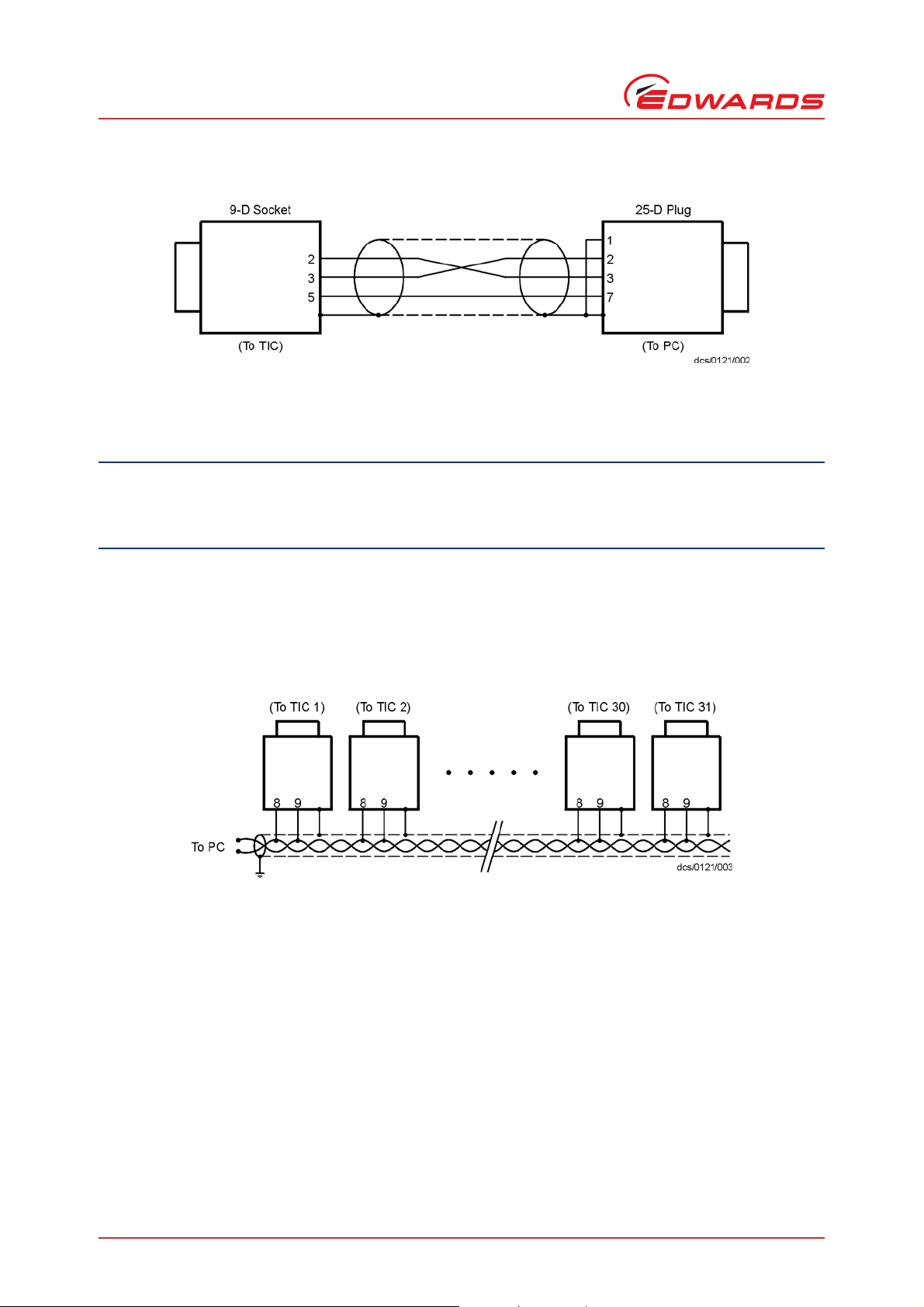
D397-12-880 Issue J
CAUTION
Installation
Figure 12 - IBM PC RS232 interface - 25 way
3.3.8.2 Connecting RS485
RS485 provides the TIC with the capability to be networked with other TICs and a host PC as shown in Figure 13.
All of the ground connections are tied together. If differences exist in the local ground voltage, damage could
occur. If the TICs being networked are liable to experience different ground potentials, a suitable RS 485 isolator
should be connected between them.
Use shielded cable for the interface to reduce interference problems and limit the length of the RS485 link to less
than 1000 metres.
Long links may require the addition of 120 Ω terminating resistors at each end of the link to improve communications
reliability.
Figure 13 - RS485 TIC network
Page 16 © Edwards Limited 2013. All rights reserved.
Edwards and the Edwards logo are trademarks of Edwards Limited.
Page 23

4 Operation
4.1 Front panel description
Figure 14 - Front panel display
D397-12-880 Issue J
Operation
Table 8 - Front panel symbols and their functions
Symbol Name Function
Move up through a menu.
UP
DOWN
SELECT
MENU
CYCLE Turn a highlighted gauge on or off.
Cycle selected numerical values up.
Cycle a selected list item upwards.
Move down through a menu.
Cycle selected numerical values down.
Cycle a selected list item downwards.
Enter the highlighted sub-menu.
Edit the highlighted list or numerical item.
Move to the next digit of a numerical value.
Jump to the setup screen for the highlighted gauge.
Switch between the default view screen and the main menu.
Exit the current sub-menu or setup screen.
Abort edit of a selected list item.
Move to the previous digit of a numerical value.
© Edwards Limited 2013. All rights reserved. Page 17
Edwards and the Edwards logo are trademarks of Edwards Limited.
Page 24

D397-12-880 Issue J
Operation
4.2 Menu structure
Figure 15 and 16 show the view screen shortcuts and menu structure for the TIC. They also give an indication as to
what buttons will take you where within the menu layout.
Figure 15 - View screen shortcuts
Page 18 © Edwards Limited 2013. All rights reserved.
Edwards and the Edwards logo are trademarks of Edwards Limited.
Page 25

Figure 16 - Menu structure
D397-12-880 Issue J
Operation
4.3 Navigating the menu
This section summarises the display navigation method for the TIC. There are 4 buttons for menu navigation and
configuration tasks. A fifth button is used for switching pumps ON and OFF. In most configuration tasks there are no
more than three menu levels.
Refer to Table 8 for a description of the functions that the buttons on the front panel perform.
© Edwards Limited 2013. All rights reserved. Page 19
Edwards and the Edwards logo are trademarks of Edwards Limited.
Page 26

D397-12-880 Issue J
Operation
4.4 The view screen
The view screen can be set to various view options. The following, describes the view screen that shows ‘all’. (Refer
to Figure 17).
The top portion of the view screen shows the status of the vacuum pumps; the top line shows the pump speed as a
bar chart. In the top right-hand corner the status of the turbo pump is shown as follows:
Off. The turbo pump is off.
>>>. The turbo pump is accelerating.
<<<. The turbo pump is decelerating.
Run. The turbo pump is above 50% speed.
Norm. The turbo pump is at or above ‘normal
speed’.
Strt. The turbo pump is enabled to start,
but will not run until the start delay
has run down.
Flt. An error has occurred. Select the
alarms screen.
The second line provides the basic status of the turbo pump and backing pump under TIC command.
The status of the setpoint relays is shown at the bottom line of the view screen. Relays that are on are shown in
reverse video.
Figure 17 - Pump status
Page 20 © Edwards Limited 2013. All rights reserved.
Edwards and the Edwards logo are trademarks of Edwards Limited.
Page 27

D397-12-880 Issue J
CAUTION
4.5 Turning pumps and relays on/off
Pressing the ‘Cycle’ ( ) button whilst the turbo/backing status line is highlighted, a menu of switchable items will
appear.
Note: If SYSI is opened during the vacuum cycle, all connected controllable components will be switched OFF.
If the selected item is the relay status line, a list of the relays will appear. Scroll to the required relay, use the ’cycle’
( ) button to switch th e item. When the relay is activa ted the annunciator on the view screen will change to reverse
video.
4.6 Changing list items
To change a list item, scroll to the required line and press the ‘Select’ ( ) button. The list can then be scrolled
using the up and down arrows ( / ).
Pressing the ‘Select’ ( ) button will accept the adjustment and return the highlight to the row item, allowing
another item to be selected for adjustment.
Pressing the ‘Menu’ ( ) button will cancel the adjustment and return the highlight to the row item, allowing
another item to be selected for adjustment.
Operation
4.7 Changing numerical values
To change a numerical item, scroll to the required line and press the ‘Select’ ( ) button. The first number will then
be highlighted and can be changed using the up and down arrows ( / ).
The ‘Select’ ( ) button will move the highlight to the next digit with ea ch successive press, allowing the co mplete
number to be entered. Pressing the ‘Select’ ( ) button with the last digit selected will accept the adjustment and
return the highlight to the row item, allowing another item to be selected for adjustment.
At any time, mistakes can be corrected by pressing the ‘Menu’ ( ) button. This will move the highlight to the
previous digit with each successive button press, allowing co rre c ti ons to be ma de . Pr ess ing the ‘Menu’ ( ) button
with the first digit selected will cancel the adjustment and return the highlight to the row item, allowing another
item to be selected for adjustment.
Figure 18 - Changing numerical values
4.8 Turbo set up
All setups in the TIC are held in non-volatile memory. Non-volatile memory has a limit on the number of times
its content can be changed. Current minimum lifetime is 100,000 changes on a particular section, this equates
to in excess of 1 change per hour every hour for 10 years. If you exceed this number of changes random data
may be stored leading to unexpected system behaviour.
4.8.1 Introduction
The TIC can be used to configure the EXT, DX and nEXT pump ranges. The menu screen shows differing functionality
depending on the pump attached. The TIC will recognise the pump attached, which will be seen on the pump set up
and pump status screen. (Refer to Figure 19).
© Edwards Limited 2013. All rights reserved. Page 21
Edwards and the Edwards logo are trademarks of Edwards Limited.
Page 28

D397-12-880 Issue J
Operation
4.8.2 Default turbo set up options
Menu option Description
Ramp Up Timer The user can set the ramp up timer from 1 to 30 minutes. This timer will
Droop Timer The user can set the droop time from 1 to 30 minutes. This timer will generate
Heater time The user can set the time that the heater band bakes out the turb o pump from
Start delay The start delay enables the user to delay the start of the turbo pump from 0 to
System ON Allows the user to define the components of the system that are to be turned
System OFF Allows the user to define the components of the system that are to be turned
Figure 19 - Turbo set up screen
Table 9 - Default turbo setup options
generate an alarm if the pump speed does not rise above 50% speed after the
set time.
an alarm if the pump speed drops below 50% speed for longer than the
specified time.
0 to 35 hrs. The heater will come on for the set time, once the pump reaches
'normal speed'. If the pump drops below 'normal speed', the heater band will
switch off and the timer will be reset.
99 minutes.
on, when the 'system' is cycled on.
off, when the 'system' is cycled off.
Note: The system ON and OFF commands provid e manual control of the items
listed. Where possible it will override set tings such as bac king options
and gauge linking.
Note: If the backing pump option has been set to 50% or on stop, ’seq’ will be
indicated showing the backing pump is sequenced to one of the
options.
Air cooler The user can set when a Edwards air cooler should operate. The air cooler can
be set to 'ON' (on permanently) or 'Turbo' (on when the turbo pump is running).
TIC vent options A vent valve attached to the TIC can be operated in the following ways:
'On stop' to open the vent valve 2 seconds after the stop command, or '50%' to
open the vent valve when the pump slows to 50% speed.
Page 22 © Edwards Limited 2013. All rights reserved.
Edwards and the Edwards logo are trademarks of Edwards Limited.
Page 29

D397-12-880 Issue J
CAUTION
CAUTION
Table 9 - Default turbo setup options (continued)
Menu option Description
Backing pump options A backing pump attached to the TIC or via a relay box can be operated in the
following way:
None: The backing pump is not sequenced to the Turbo
pump
50%: The backing pump will turn off after 2 seconds,
once the turbo speed has dropped to 50% of its
speed. The delay allows detritus to be removed
from the system on stop.
On stop: The backing pump will turn off 4 seconds after the
Turbo off command has been sent. The 4 second
delay allows shutting of a valve and then removal
of detritus from the system.
Please refer to Table 10 for error and diagnostic information for pumps.
If an Edwards 24 V backing pump is connected, it is advised that the overall power used does not exceed the
data specified in Section 2.
Operation
Table 10 - Error/diagnostic monitoring, pumps
Diagnostic messages Description
RampUp Timeout Check whether the pump is too hot or whether the inlet pressure is too high.
Check that the backing pump is operational.
Check your vacuum system for leaks.
Droop Timeout Check whether the pump is too hot or whether the inlet pressure is too high.
Check that the backing pump is operational.
Check your vacuum system for leaks.
4.8.3 Additional set up options using a DX or nEXT pump
The TIC allows the user to set up additional functionality available within a DX, nEXT or nXDS pump.
Read the DX or nEXT pump manual before using the TIC to set up the DX, nEXT or nXDS pump.
Turbo vent options - If a DX, nEXT or nXDS pump is attached, the user can set up one of the Turbo vent options. The
user can set up the Turbo vent, and also the TIC vent to enable two vent valves to be connected to a vacuum system.
(Refer to Table 11).
Table 11 - Turbo pump vent options
On screen Description
50% Vent valve opens fully below 50% full rotational speed for both Stop command or Fail
Note: This is the default factory setting.
50%CvV Controlled venting from 100% - 50% full rotational speed;
Ven t valve opens fully below 50% for both Stop command or Fail
STP50% Vent valve opens fully immediately Stop command is received;
Vent valve opens fully below 50% full rotational speed if Fail
© Edwards Limited 2013. All rights reserved. Page 23
Edwards and the Edwards logo are trademarks of Edwards Limited.
Page 30

D397-12-880 Issue J
Operation
On screen Description
STPCnV Vent valve opens fully immediately Stop command is received;
FLT50% Vent valve opens fully immediately if Fail;
FLTCnV Vent valve opens fully immediately if Fail;
STPFLT Vent valve opens fully immediately for both Stop command or Fail
FLTSTP Vent valve opens fully immediately for both Stop command or Fail
FAN Vent is Permanently Enabled, and can be used to provide power to a Edwards air
Menu option Description
Normal The TIC allows ‘normal speed’ to be set as a percentage of full speed.
Standby speed The user can set the standby speed as a percentage of full speed.
Max power The user can set the maximum power a DX pump can use.
Braking Off/Enabled. The user can utilise this function to slow the turbo pump at a quicker
Service opt nEXT service indication options. Podule flashing LED, fail line, both, none.
Table 11 - Turbo pump vent options (continued)
Controlled venting from 100% - 50% full rotational speed then vent valve opens fully
below 50% if Fail
Ven t valve opens fully below 50% full rotational speed if Stop
Controlled venting from 100% - 50% full rotational speed then vent valve opens fully
below 50% if Stop command received
cooler
Table 12 - DX,nEXT and nXDS pump set up options
rate.
Please refer to Table 13 for the error and diagnostic information for DX, nEXT and nXDS pumps.
Table 13 - Error/diagnostic monitoring, DX, nEXT and nXDS pumps
Diagnostic messages Description
Serial ID Fail A DX, nEXT, nXDS or serial pump is connected, however the type has not been
recognised. Please check the leads are connected.
Turbo Fault Review the flashing error codes on the pump podule, and refer to the DX, nEXT or
nXDS instruction manual.
SC Interlock Serial enable to the DX, nEXT or nXDS pump was lost while it was running. This could
be caused by a temporary loss of power or a broken wire. It is recommended to stop
the pump and then restart it. If the alarm does not clear , cycle the controller and then
try again.
Uload Timeout Check that the pump is correctly connected, then try to upload again.
Dload Failed Check that the pump is correctly connected, then try to download again.
nEXT Service due warning One of the nEXT items has exceeded its service interval. See nEXT Service screen for
details. Contact Edwards for a suitable service kit or to arrange a service by Ed wards.
nXDS Service due warning One of the nXDS items has exceeded its service interval. See nXDS Service screen for
details. Contact Edwards for a suitable service kit or to arrange a service by Ed wards.
Page 24 © Edwards Limited 2013. All rights reserved.
Edwards and the Edwards logo are trademarks of Edwards Limited.
Page 31

D397-12-880 Issue J
4.9 Backing set up
Table 14 - Default Backing set up options
Menu option Description
Start delay The start delay enables the user to delay the start of the turbo pump from 0 to 99 minutes.
System ON Allows the user to define the components of the system that are to be turned on, when the
'system' is cycled on.
System OFF Allows th e user to define the components of the system that are to be turned off, when the
'system' is cycled off.
Note: The system ON and OFF commands provide manual control of the items
listed.Where possible it will override settings such as backing options and gauge
linking.
Note: If the backing pump option has been set to 50% or on stop, ’seq’ will be indicated
showing the backing pump is sequenced to one of the options.
Air cooler The user can set when an Edwards air cooler should operate. The air cooler can be set to
'ON' (on permanently) or 'Turbo' (on when the turbo pump is running).
TIC vent options A vent valve attached to the TIC can be operated in the following ways:
'On stop' to open the vent valve 2 seconds after the stop command, or '50%' to open the
vent valve when the pump slows to 50% speed.
Backing pump options A backing pump attached to the TIC or via a relay box can be operated in the following
way:
None: The backing pump is not sequenced to the Turbo pump50%: The backing pump will
turn off after 2 seconds, once the turbo speed has dropped to 50% of its speed. The delay
allows detritus to be removed from the system.
On stop: The backing pump will turn off 4 seconds after the Turbo off command has been
sent. The 4 second delay allows shutting of a valve and then removal of detritus from the
system.
Operation
Table 15 - nXDS pump set up options
Menu option Description
Normal The TIC allows ’normal speed’ of the backing pump to be set as a percen tage of full sp eed .
Standby speed The user can set the standby speed of the backing pump as a percentage of full speed.
Autorun Sets the nXDS to start when power is turned on
Service opt nXDS service indication options. Podule flashing LED, fail line, both, none.
4.10 Alarms
If an Alarm occurs, an ‘Alarms’ warning will begin flashing in the lower half of the view screen. Refer to Figure 17.
The Alarm can then be selected by moving the cursor over it and pressing the ‘Select’ ( ) button. This action will
take you to the Alarms screen. Alternatively the Alarms screen can be accessed through the main menu.
The Alarm will stop flashing when it has been acknowledged and will disappear when the alarm situation no longer
exists. An alarm is acknowledged by pressing the ‘Select’ ( ) button whilst the flashing alarm is highlighted.
To clear an alarm you will need to refer to the fault finding guid e in Section 5 of this instruction manual. This guide
gives information of what the alarm is and the possible solutions for clearing the alarm.
In a similar way a warning can appear. To clear it take the same actions as for alarms above.
© Edwards Limited 2013. All rights reserved. Page 25
Edwards and the Edwards logo are trademarks of Edwards Limited.
Page 32
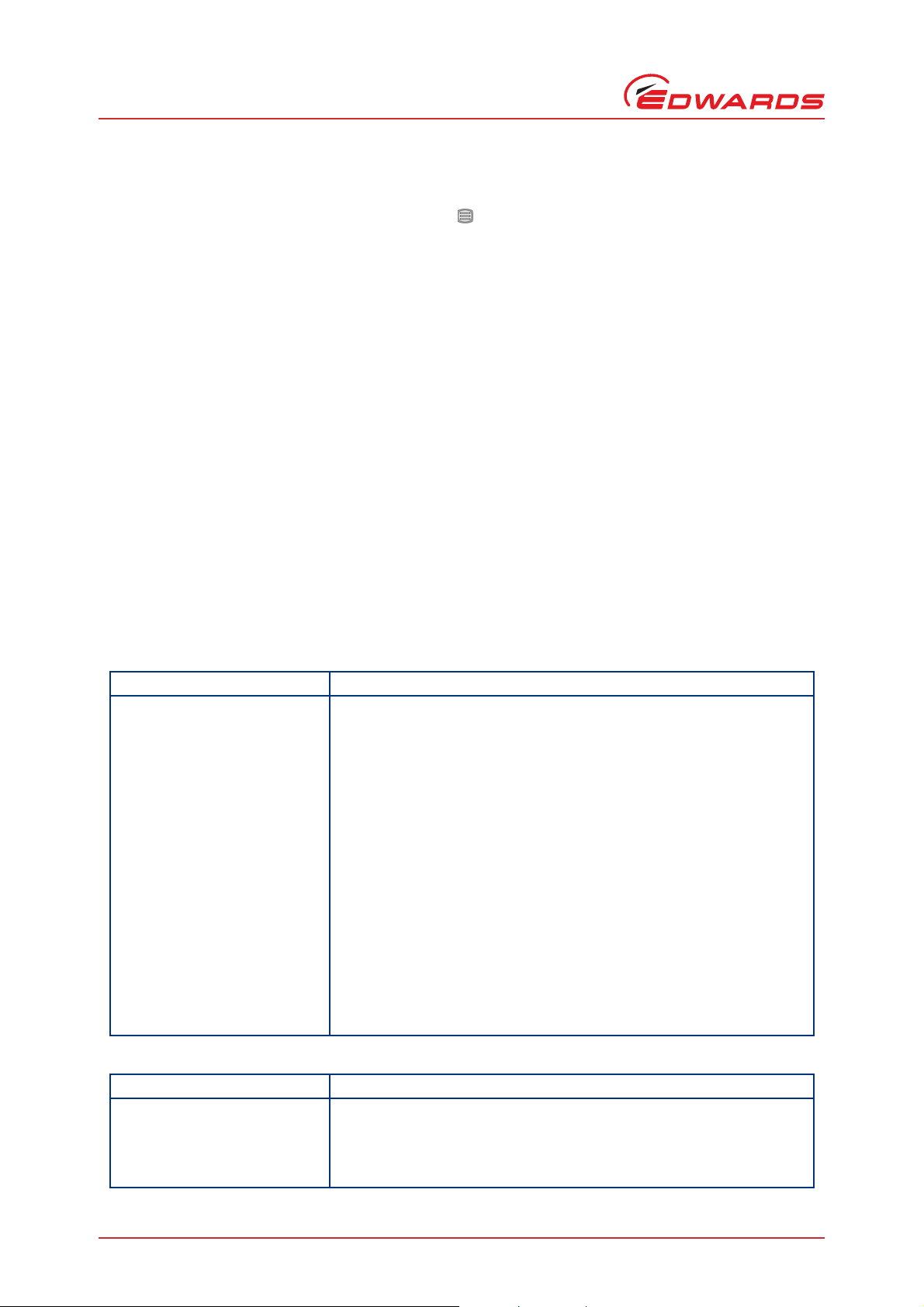
D397-12-880 Issue J
Operation
4.11 The main menu
The main menu can be accessed by pressing the ‘Menu’ ( ) button on the view screen (refer to Figure 14). From
here the following sub-menus can be accessed.
4.12 Turbo status
This screen allows the user to view the current status of the Turbo and Backing pumps. Basic information such as:
Whether the Turbo pump is ON or OFF and a graph of its speed.
The state of the turbo pump that the user has requested.
Whether the Backing pump is ON or OFF.
The power that the Turbo pump is using.
The speed of the Turbo pump as a percentage of full speed.
The temperature of the Turbo drive. (Only on DX and nEXT pumps).
The temperature of the Turbo pump. (Only on DX and nEXT pumps).
The cycle time is the run time of the current cycle. (Only on DX and nEXT pumps).
Whether the TIC vent valve is ‘on/off’.
Service menu - enter, press enter to move to the nEXT Service screen.
Table 16 - nEXT Service Screen
nEXT Service Description
Service due Indicates which service is due - None, Oil, Bearing, Turbo, Controller.
Shows only initial letters if multiple services are due - O B T C.
Oil run Hours run since last service.
Oil until Hours left to run until next service.
Bearing run Hours run since last service.
Bear until Hours left to run until next service.
Turbo run Hours run since last service.
Turbo until Hours left to run until next service.
Contlr run Stress adjusted hours controller has been powere d since last service . Stress
adjustment - hours can advance slower or faster than real time depending
on temperature and load.
Cntlr until Stress adjusted hours controller is powered left until next service.
Turbo cycle Start/stop cycles run since last service.
Cycle until Start/stop cycles left to run until next service.
Reset Service Due ... Press enter to move to the nEXT Service Reset screen.
Table 17 - nEXT Service Reset Screen
nEXT Service Reset Description
Select line below and press enter
after servicing
Reset oil due Press enter key to reset only the oil service due
Reset bearing due Press enter key to reset only the bearing service due
Page 26 © Edwards Limited 2013. All rights reserved.
Instructions to follow
Edwards and the Edwards logo are trademarks of Edwards Limited.
Page 33

D397-12-880 Issue J
4.13 Backing status
This screen allows the user to view the current status of the Turbo and Backing pumps. Basic information such as:
Whether the Backing pump is ON or OFF and a graph of its speed.
The state of the turbo pump that the user has requested.
Whether the Backing pump is ON or OFF.
The power that the Backing pump is using.
The speed of the Backing pump as a percentage of full speed.
The temperature of the Backing drive. (Only on nXDS pumps).
The cycle time is the run time of the current cycle. (Only on nXDS pumps).
Whether the TIC vent valve is 'on/off'.
Service menu - enter, press enter to move to the nXDS Service screen.
Table 18 - nXDS Service Screen
nXDS Service Description
Service due Indicates which service is due - None, Tip Seal, Bearing, Backing, Controller. Shows only
initial letters if multiple services are due - O B T C.
TipSeal run Hours run s ince last service.
TipSeal til Hours left to run until next service.
Bearing run Hours run since last service.
Bear until Hours left to run until next service.
Back run Hours run since last service.
Cntlr run Stress adjusted hours controller has been powered since last service.
Stress adjustment - hours can advance slower or faster than real time depending on
temperature and load.
Back cycle Start/stop cycles run since last service.
Reset Service Due ... Press enter to move to the nXDS Service Reset screen.
Operation
Table 19 - nXDS Service Reset Screen
nXDS Service Reset Description
Select line below and press enter after servicing Instructions to follow
Reset Tip Seal due Press enter key to rese t only the oil service due
Reset bearing due Press enter key to reset only the bearing service due
© Edwards Limited 2013. All rights reserved. Page 27
Edwards and the Edwards logo are trademarks of Edwards Limited.
Page 34

D397-12-880 Issue J
Operation
4.14 Parameters/units
This screen allows the user to change the units that are displayed and other parameters such as:
Setup lock - When the 3 digit lock code is entered, the lock is enabled and an operator will not be able to
change any of the setups, however the operator is still able to scroll through the menus and start and stop
pumps. The lock is disabled by entering the 3 digit unlock code. Lock - 501, unlock - 147.
Panel Lock - This function completely locks the front panel. An operator will only be able to see the view
screen. Lock - 509, unlock - 824.
The 0 - 10 V analogue output on the logic interface can be set to follow the turbo speed.
Display contrast allows the user to change the contrast of the display.
Protocol shows whether RS232 or RS485 is being used.
Comms address - To set the comms address of the TIC.
TMPI Alert off - To disable/enable the warning when using TMPI line to start the Turbo pump.
BMPI Alert off - To disable/enable the warning when using BMPI line to start the Backing pump.
4.15 Relay setpoint outputs
The relay setpoints option allows the setpoint outputs on the logic interface to be linked to turbo speed. When
selected, a summary of the current setting is displayed. The default setting for the three relays is ‘Not Linked’.
There are four steps to set up the links, proceed as follows:
Select the controlled relay. Scroll to the relay that is to be controlled and press the ‘Select’ ( ) button.
Select the controlling item. The top highlighted line is used to select the controlling item. The controlling item can
either be ‘Not Linked’ or ‘Turbo Speed’ (%). Press the ‘Select’ ( ) button to confirm the choice.
Enter the required setpoint. The ‘On’ and ‘Off’ setpoints can be adjusted to suit the application. For pumps, the unit
used is ‘Turbo Speed’ (%).
Note: For pumps, the ‘Off’ setpoint is less than or equal to the ‘On’ setpoint.
Enable the set point. Once configured, the setpoint should be enabled by changing the bottom ‘Setpoint’ line from
‘OFF’ to ‘ENABLED’.
Page 28 © Edwards Limited 2013. All rights reserved.
Edwards and the Edwards logo are trademarks of Edwards Limited.
Page 35

D397-12-880 Issue J
4.16 Service information
Service information contains the following information:
Software Issue - This is the issue of the currently installed software. This will change when new software is
downloaded to the TIC in the future.
Serial Number - The serial number of the TIC is used when contacting Edwards about the product.
Analogue O/P - The analogue output value (internal units) is used when contacting Edward s about the
product.
PSU Temp - Temperature of PSU.
TIC Temp - Temperature of TIC.
Turbo run - Number of hours the turbo pump has been run (DX and nEXT pumps only).
Upload Turbo - The TIC can store one set of the pump’s configuration. This function will upload the current
configuration from the attached pump (DX and nEXT pump only).
Download Turbo - The TIC can download one set of configurations to DX and nEXT pumps, once a
configuration has been uploaded. This function will download the stored configuration to the attached pump
(DX and nEXT pump only).
Operation
Reset Trbo - Reset the turbo pump to it’s factory defaults (DX and nEXT pumps only).
Reset TIC - Resets the TIC to it’s factory default configuration and can be used to quickly undo all user
settings (relay setpoints, units, etc.).
4.17 Electrical supply failure
If the electrical supply to the controller fails while the turbo pump is rotating at high speed, the pump begins acting
like a generator and will supply power back to the TIC. This power will be used to maintain operation of the vent
valve, and if enough power is available the TIC will maintain operation.
The power returned to the TIC is not made available to the logic interface or the air cooler; all of these will stop
operating until power is restored.
Once the turbo pump speed falls below 50%, the vent valve will open and the TIC will shut down.
© Edwards Limited 2013. All rights reserved. Page 29
Edwards and the Edwards logo are trademarks of Edwards Limited.
Page 36

D397-12-880 Issue J
This page has been intentionally left blank.
Page 30 © Edwards Limited 2013. All rights reserved.
Edwards and the Edwards logo are trademarks of Edwards Limited.
Page 37

D397-12-880 Issue J
WARNING
5Maintenance
5.1 Safety
Obey the safety instructions given below and take note of the appropriate precautions. If you do
not, you could cause injury to people or damage to equipment.
There are no serviceable parts on the TIC. Do not open, return to your nearest Edwards service centre for any repairs
that are necessary.
The Edwards return of equipment forms can be found at the rear of this manual.
5.2 Fault finding
Table 20 - Fault finding
Diagnostic messages Description
RampUp Timeout R efer to Table 10
Pump
DX and nEXT
General
Droop Timeout Refer to Table 10
Serial ID Fail Refer to Table 13
Turbo Fault Refer to Table 13
SC Interlock Refer to Table 13
Uload Timeout Refer to Table 13
Dload Failed Refer to Table 13
nEXT Service Due Refer to Table 13
SYSI Inhibit The system interlock has been disconnected. Please check that the logic
interface plug is connected correctly, or check the status of the system
interlocks.
Ext Inhibit Enable lines have been disconnected, please check the Turbo or Backing
pump enable lines.
No Reading An object has not received a value update from its source within a given
time and is flagging that its value is now old. Check connections to
components of system.
No Message
An object has not received a reply to a message it sent within a given time.
Check logic interface connections, are correctly attached to the TIC.
Maintenance
Brownout/Short
Either the loading on the TIC outputs exceeds a certain current level or
there was a brownout of the mains power while a turbo was spinning and
could provide some regen power. Remove the short or high load and then
accept the error, the TIC will re-at tempt to drive the output. If a brownout
wait for it to pass and then accept the error.
5.3 Cleaning the controller
If necessary, use a soft dry clo th to cle an the exterio r of the Controller. Do not clean with harsh abrasives or liquids.
If the interior of the Controller requires cleaning, it is our recommendation that you return the Controller to your
supplier or your nearest Edwards Service Centre.
© Edwards Limited 2013. All rights reserved. Page 31
Edwards and the Edwards logo are trademarks of Edwards Limited.
Page 38

D397-12-880 Issue J
Maintenance
5.4 Software updates
The software within the Controller and the TIC PC monitor program will be updated as part of Edwards ongoing
development program. The updates and associated instruction manual can be found by visiting
www.upgrades.edwardsvacuum.com.
5.5 Factory defaults
The following is a list of factory default settings for the TIC:
Table 21 - Factory default settings
Menu option Default
Pump and relay slaving - not slaved
Turbo pump start delay = 0
EXDC Ramp time = 8
EXDC Droop time = 8
Analogue out slaved = NONE
TIC vent = 50%
Heater band = 0 hrs
Air Cooler = Turbo
Setup lock = Off
Panel lock = Off
Display contrast = 5
PC comms = RS232
Multi-drop address = 0
Default screen = All
System On = Backing
System Off = Turbo
Backing option = None
Page 32 © Edwards Limited 2013. All rights reserved.
Edwards and the Edwards logo are trademarks of Edwards Limited.
Page 39

D397-12-880 Issue J
WARNING
6 Storage and disposal
6.1 Storage
Store the Controller in clean dry conditions in accordance with the technical specifications. Refer to Section 6 of the
main manual on CD.
6.2 Disposal
Dispose of the Controller and any components safely in accordance with all-local and national safety and
environmental requirements.
Alternatively, you may be able to recycle the Controller and/or cables; contact Edwards or your supplier for advice
(also see below).
The Controller and associated cables are within the scope of the European Directive on Waste Electrical and
Electronic Equipment, 2002/96/EC. Edwards offer European customers a recycling service for the Controller/cables
at the end of the product’s life. Contact Edwards for advice on how to return the Controller/cables for recycling.
Storage and disposal
Do not incinerate the Controller. If the Controller is heated to very high temperatures, dangerous
gases may be emitted and internal components may explode.
© Edwards Limited 2013. All rights reserved. Page 33
Edwards and the Edwards logo are trademarks of Edwards Limited.
Page 40

D397-12-880 Issue J
This page has been intentionally left blank.
Page 34 © Edwards Limited 2013. All rights reserved.
Edwards and the Edwards logo are trademarks of Edwards Limited.
Page 41

D397-12-880 Issue J
7 Service, spares and accessories
7.1 Service
A worldwide network of Edwards Service Centres supports Edward’s products. Each Service Centre offers a wide range
of options including equipment decontamination; service exchange; repair; rebuild and testing to factory
specifications. Equipment, which has been serviced, repaired or rebuilt, is returned with a full warranty.
For more information about service options, contact your nearest Service Centre or other Edwards company.
7.2 Spares
Spare Item Number
TIC Front Bezel Kit D397-00-803
TIC Logic Interface D397-00-850
Front Panel Assembly D397-00-822
Note: This assembly is suitable for customers who have electrical and electronic repair expertise and possess a
portable appliance tester. If the customer is unable to carry out this repair, the Controller should be
returned to Edwards for a full repair and safety re-test.
Service, spares and accessories
7.3 Accessories
Table 22 shows the range of accessories that can be purchased.
Table 22 - Accessories
Product Description Ordering Information
TIC Controllers
TIC Profibus Module D397-50-000
Turbo Pumps and Controllers
EXT70H range
(EXDC80 Control Module required with above Turbo Pumps) D396-45-000
EXT255H range
(EXDC160 Control Module required with above Turbo Pumps) D396-46-000
EXT75DX range
EXT255DX range
nEXT range
Extension Cables DX/EXDC and 24 V backing pumps
1 m DX/EXDC extension cable (16/0.2) D397-00-835
3 m DX/EXDC extension cable (16/0.2) D397-00-836
5 m DX/EXDC extension cable (16/0.2) D397-00-837
Air Cooler
ACX70 B580-53-050
ACX250 B580-53-150
© Edwards Limited 2013. All rights reserved. Page 35
Edwards and the Edwards logo are trademarks of Edwards Limited.
Page 42

D397-12-880 Issue J
Service, spares and accessories
Table 22 - Accessories (continued)
Product Description Ordering Information
Vent Valves
TAV5
TAV6
Examples of compatible 24 V backing pumps
XDD1 24 V d.c. Diaphragm pump A746-01-991
Examples of compatible mains backing pumps
XDS10 220-240 V 50 Hz 1-phase A726-01-903
XDS10 115-120 V 60 Hz 1-phase A726-01-906
E2M1.5 220-240 V 50/60 Hz 1-phase A371-22-919
E2M1.5 115-120 V 50/60 Hz 1-phase A371-22-902
RV12 110-120 V 60 Hz or 220-240 V 50 Hz 1-phase A655-01-903
E2M28 220-240 V 50 Hz or 230-240 V 60 Hz 1-phase A373-15-903
E2M28 115/230 V 60 Hz 1-phase A373-15-981
Bakeout band (via optional relay box)
BX70 240 V 30 W (EXT70H & EXT75DX) B580-52-060
BX70 110 V 30 W (EXT70H & EXT75DX) B580-52-040
BX250 240 V 60 W (EXT255H) B580-52-061
BX250 110 V 60 W (EXT255H) B580-52-041
24 V backing line valves (via optional relay box)
LCPV16EKA 24 V a.c./d.c. C417-51-200
LCPV25EKA 24 V a.c./d.c. C417-52-200
Relay Boxes
TIC Relay box 3 x 240 V 3 A D397-00-804
TIC Relay box D397-11-805
TIC Relay box comb D397-21-806
Interface cables
2 m Logic interface cable D397-00-833
2 m RS232 interface cable D397-00-834
Mains cables (Suitable for TIC controllers)
2 m UK plug D400-13-025
2 m USA plug D400-13-120
2 m Northern European plug D400-13-120
Other accessories and supporting products
TIC software upgrade www.upgrades.edwardsvacuum.com
B580-66-010
B580-66-020
Page 36 © Edwards Limited 2013. All rights reserved.
Edwards and the Edwards logo are trademarks of Edwards Limited.
Page 43

Index
D397-12-880 Issue J
Index
A
Accessories ............................................... 35
Additional earth bonding ............................... 12
Additional set up options using a DX or nEXT pump
Auxiliary terminals ........................................6
23
B
Backing pump connector .................................5
Backing set up
........................................... 25
C
Changing list items ...................................... 21
Changing numerical values
Cleaning the controller
Connecting a backing pump ........................... 13
Connecting a turbo pump .............................. 13
Connecting a vent valve
Connecting an air cooler ............................... 13
Connecting RS232 ....................................... 15
Connecting RS485
Connecting the electrical supply ...................... 12
Connecting the logic interface ........................13
Connecting the serial interface
Connections ................................................4
Controller electrical connections .....................12
....................................... 16
............................. 21
................................. 31
................................ 13
....................... 15
D
Default pump set up options .......................... 22
Disposal ................................................... 33
E
Electrical data .............................................3
Electrical supply failure
................................29
F
Factory defaults ......................................... 32
Fault finding
Fitting the controller
Front panel description ................................. 17
.............................................. 31
.....................................9
I
Installation .................................................9
Introduction .....................................1, 13, 21
N
Navigating the menu .................................... 19
O
Operating and storage data .............................3
Operation ................................................. 17
P
Parameters/units ........................................ 27
Product description
Pump set up
Pump status .............................................. 26
.......................................1
.............................................. 21
R
Relay setpoint outputs ................................. 28
S
Safety ..................................................... 31
Scope and definitions
Serial communications ...................................8
Service .................................................... 35
Service information
Service, spares and accessories ....................... 35
Software updates ........................................ 32
..................................................... 35
Spares
Storage .................................................... 33
Storage and disposal .................................... 33
.....................................1
..................................... 29
T
Technical data .............................................3
The main menu
The view screen
Turbo pump connector ...................................4
Turning pumps and relays on/off
.......................................... 26
......................................... 20
..................... 21
U
Unpack and inspect .......................................9
Using control inputs
Using control outputs
Using status outputs .................................... 15
..................................... 14
................................... 14
L
Logic interface .............................................7
M
Maintenance .............................................. 31
Mechanical data
Menu structure ........................................... 18
© Edwards Limited 2013. All rights reserved. Page 37
Edwards and the Edwards logo are trademarks of Edwards Limited.
...........................................3
Page 44

D397-12-880 Issue J
This page has been intentionally left blank.
Page 38 © Edwards Limited 2013. All rights reserved.
Edwards and the Edwards logo are trademarks of Edwards Limited.
