Page 1

Instruction Manual
Active Digital Controller
D395-90-880
Issue E
Description Item Number
Active Digital Controller - Standard Version D395-90-000
Active Digital Controller - Enhanced Version D395-91-500
Page 2
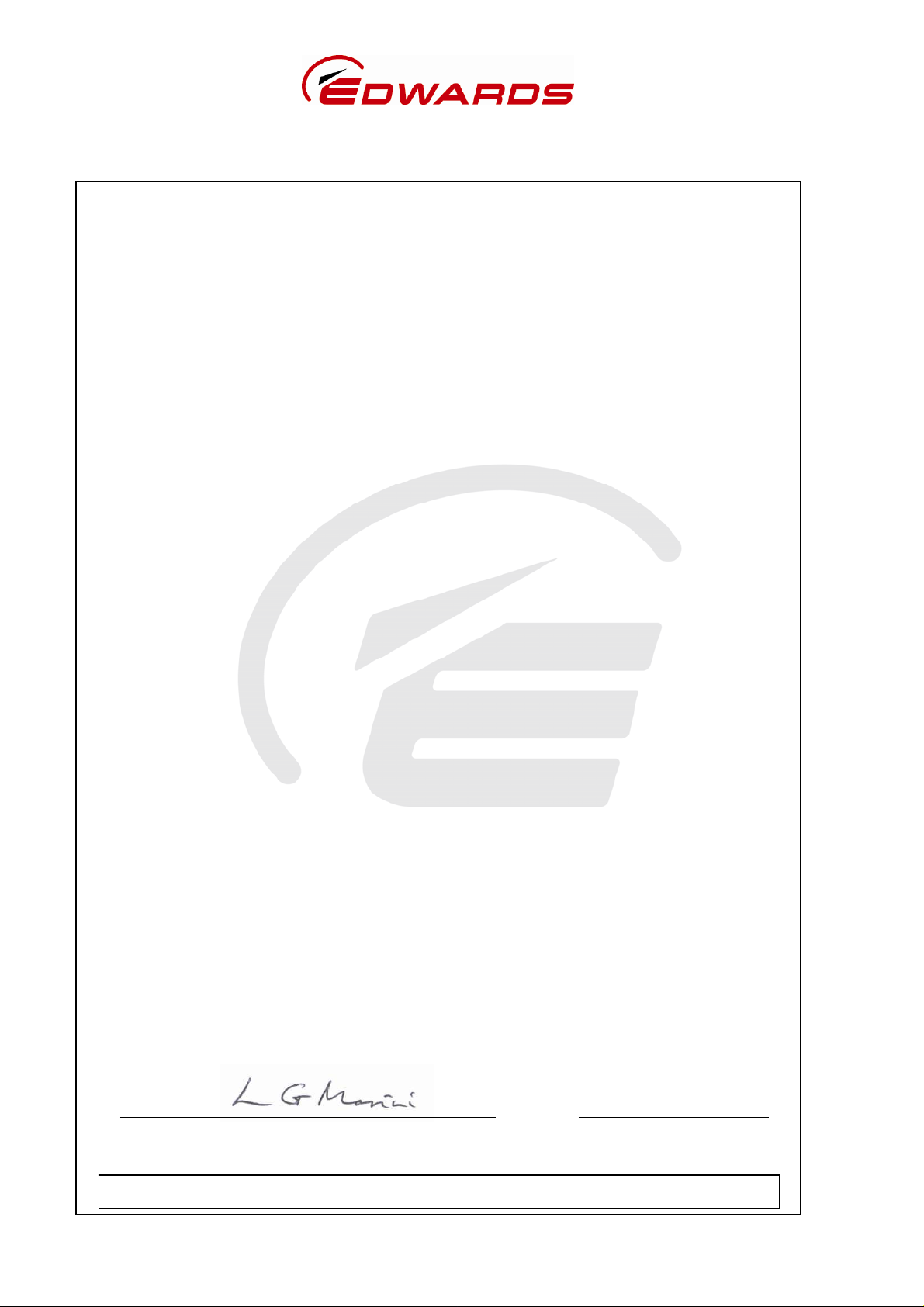
Declaration of Conformity
We, Edwards Limited,
Crawley Business Quarter,
Manor Royal,
Crawley,
West Sussex, RH10 9LW, UK
declare under our sole responsibility, as manufacturer and person within the EU authorised
to assemble the technical file, that the product(s)
Active Digital Controller – Standard version D395-90-000
Active Digital Controller – Enhanced version D395-91-500
to which this declaration relates is in conformity with the following standard(s) or other
normative document(s)
EN61010-1: 2010 Safety Requirements for Electrical Equipment for Measurement,
Control and Laboratory Use. General Requirements
EN61326-1:2013 Electrical equipment for measurement, control and laboratory
(Class B Emissions, Use. EMC requirements. General requirements
Industrial Immunity)
EN50581:2012 Technical Documentation for the Assessment of Electrical and
Electronic Products with respect to the Restriction of Hazardous
Substances
Following the provisions of
2014/35/EU Low Voltage Directive
2014/30/EU Electromagnetic Compatibility (EMC) Directive
2012/19/EU Waste from Electrical and Electronic Equipment (WEEE) Directive
2011/65/EU Restriction of Certain Hazardous Substances (RoHS) Directive
Note: This declaration covers all product serial numbers from the date this Declaration was
signed onwards.
16.07.2015, Eastbourne
Larry Marini, Senior Technical Manager Date and Place
This product has been manufactured under a quality management system certified to ISO 9001:2008
P200-03-720 Issue F
Page 3
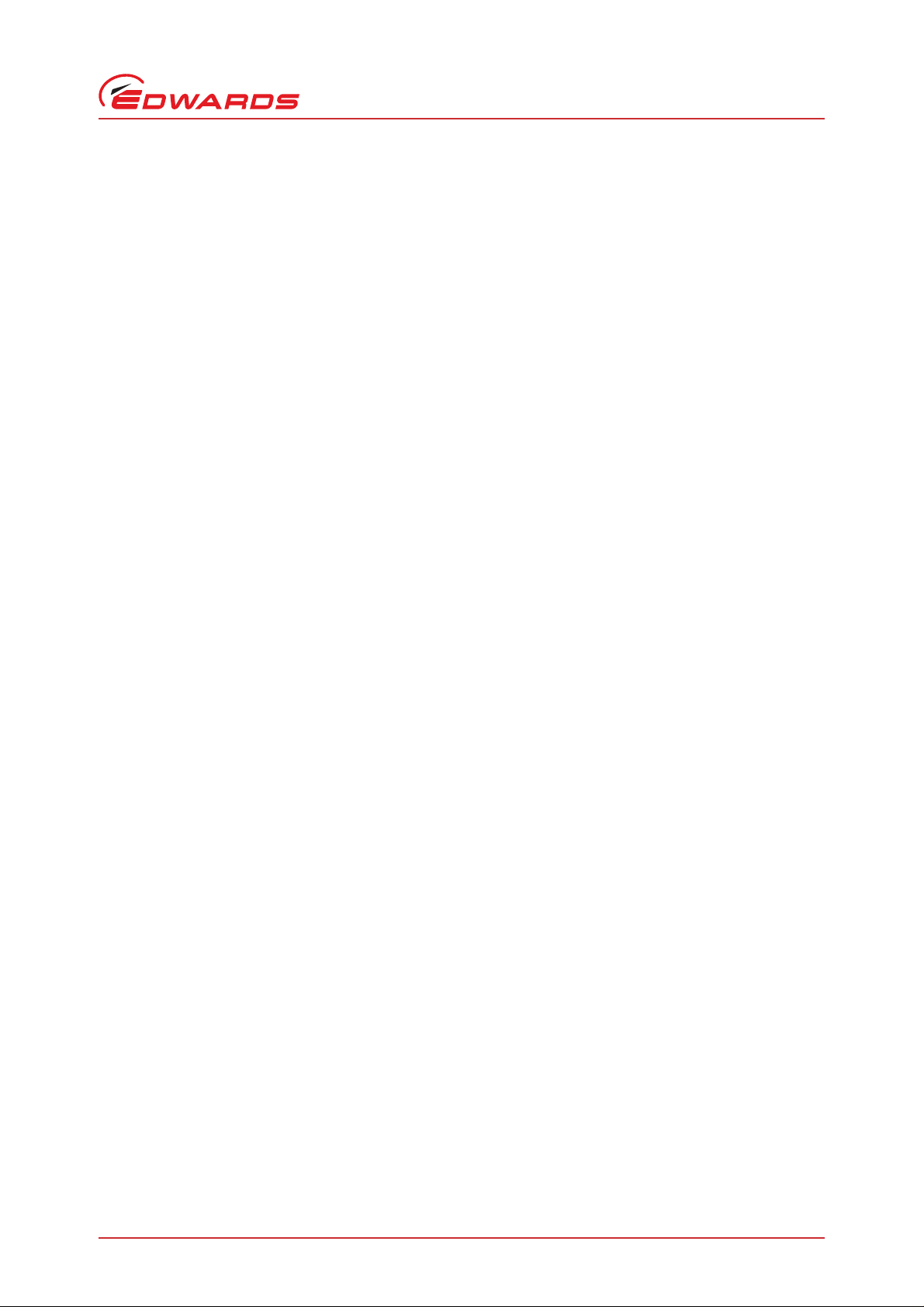
D395-90-880 Issue E
Contents
Section Page
1 Introduction .......................................................................................1
1.1 Scope and definitions ................................................................................................... 1
1.2 Product description ...................................................................................................... 1
2 Technical data ....................................................................................3
2.1 Electrical data ............................................................................................................ 3
2.2 Operating and storage data ............................................................................................ 3
2.3 Mechanical data .......................................................................................................... 3
2.4 Display .....................................................................................................................3
2.5 Connections ............................................................................................................... 4
2.5.1 Active gauge connectors ................................................................................................ 4
2.5.2 Analogue / relay connector (enhanced only) ........................................................................ 5
2.5.3 Serial communications (enhanced only) .............................................................................. 6
3 INSTALLATION ..................................................................................... 7
Contents
3.1 Unpack and inspect ...................................................................................................... 7
3.2 Fitting the controller .................................................................................................... 7
3.2.1 Bench-top mounting .....................................................................................................7
3.2.2 Panel mounting .......................................................................................................... 8
3.3 Rear panel description ..................................................................................................9
3.3.1 Connecting the electrical supply ...................................................................................... 9
3.3.2 Connecting active gauges ............................................................................................... 9
3.3.3 Connecting the analogue / relay connector (enhanced only) ...................................................10
3.3.4 Connecting the serial interface (enhanced only) ..................................................................10
4 OPERATION ...................................................................................... 11
4.1 Front panel description ................................................................................................11
4.2 Power up .................................................................................................................11
4.2.1 Return to Factory Defaults ............................................................................................11
4.3 Gauge identification ....................................................................................................12
4.4 Gauge display (standard) ..............................................................................................12
4.5 Menu structure (enhanced) ...........................................................................................13
4.5.1 Gauge pressure display ................................................................................................13
4.5.2 Set-point and link threshold adjustment ............................................................................13
4.5.3 Set-point 2 controlling gauge .........................................................................................14
4.5.4 Gauge calibration .......................................................................................................14
4.5.5 Units selection ..........................................................................................................14
4.6 RS232 operation (enhanced only) ....................................................................................15
4.6.1 Message basics ..........................................................................................................15
4.6.2 Commands ...............................................................................................................15
4.6.3 Queries ...................................................................................................................15
4.6.4 Responses ................................................................................................................ 16
4.7 Linking two ADCs (enhanced only) ...................................................................................16
4.7.1 Using two ADCs ..........................................................................................................16
4.7.2 Using one ADC ...........................................................................................................16
5 MAINTENANCE ................................................................................... 17
5.1 Safety ..................................................................................................................... 17
5.2 Fault finding guide ......................................................................................................17
5.3 Cleaning the controller ................................................................................................18
gea/0066/12/09
© Edwards Limited 2010. All rights reserved. Page i
Edwards and the Edwards logo are trademarks of Edwards Limited.
Page 4

D395-90-880 Issue E
Contents
5.4 Software upgrade .......................................................................................................18
5.5 Calibration service ......................................................................................................18
6 STORAGE AND DISPOSAL ....................................................................... 19
6.1 Storage ...................................................................................................................19
6.2 Disposal ...................................................................................................................19
7 SPARES AND ACCESSORIES ..................................................................... 21
7.1 Introduction .............................................................................................................21
7.2 Accessories ............................................................................................................... 2 1
Appendix A Error Numbers ............................................................................ 23
Appendix B RS232 Commands ........................................................................ 25
Appendix C RS232 Queries ............................................................................ 27
Index ........................................................... ................................... 29
For return of equipment, complete the HS Forms at the end of this manual.
Illustrations
Figure Page
1 Pin connections for an 8-way FCC/RJ45 ............................................................................. 4
2 Pin connections and pin-out for the analogue / relay connector ................................................ 5
3 Pin connections for the serial comms connector ...................................................................6
4 Bench mounted dimensions (mm) ..................................................................................... 7
5 Panel cut-out required .................................................................................................. 8
6 Panel mounting the ADC ................................................................................................ 8
7 Rear panel connections .................................................................................................9
8 IBM PC RS232 interface - 9-way ......................................................................................10
9 IBM PC RS232 interface - 25-way .....................................................................................10
10 Front panel displays ....................................................................................................11
Page ii © Edwards Limited 2010. All rights reserved.
Edwards and the Edwards logo are trademarks of Edwards Limited.
Page 5
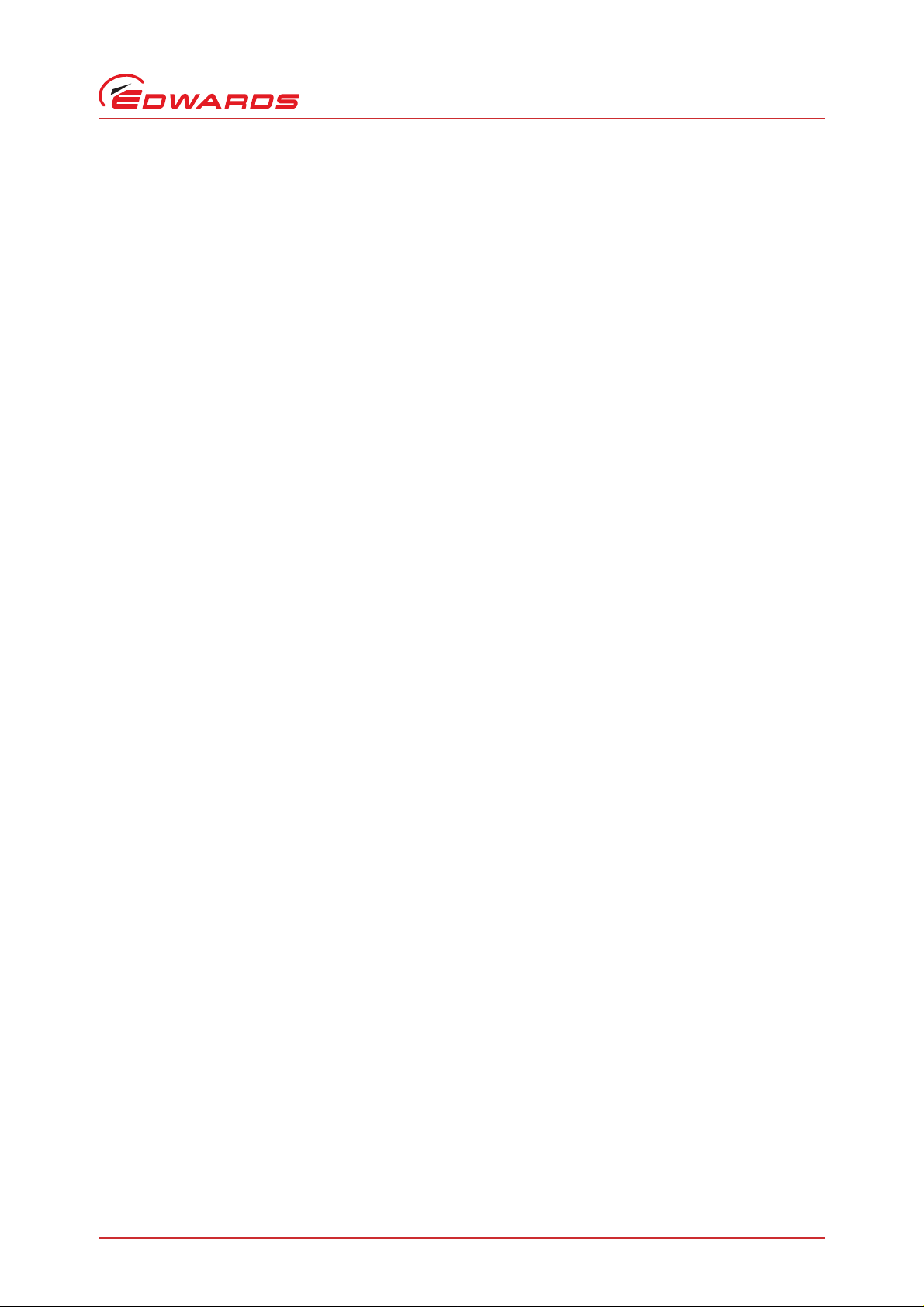
D395-90-880 Issue E
Tables
Table Page
1 Compatible gauges for the ADC ....................................................................................... 1
2 Gauge connector pin-out ............................................................................................... 4
3 Pin connections and pin-out for the analogue / relay connector ................................................ 5
4 Pin connections for the serial comms connector ...................................................................6
5 Component checklist ....................................................................................................7
6 Front panel symbols and their functions ............................................................................11
7 Gauge ID numbers ......................................................................................................12
8 Menu items ...............................................................................................................13
9 RS232 commands ........................................................................................................15
10 RS232 queries ............................................................................................................16
11 Fault finding guide ......................................................................................................17
12 Accessories ............................................................................................................... 21
A1 ADC error numbers .....................................................................................................23
Trademark credits
Contents
Barocel™ is a registered trademark of Edwards.
© Edwards Limited 2010. All rights reserved. Page iii
Edwards and the Edwards logo are trademarks of Edwards Limited.
Page 6
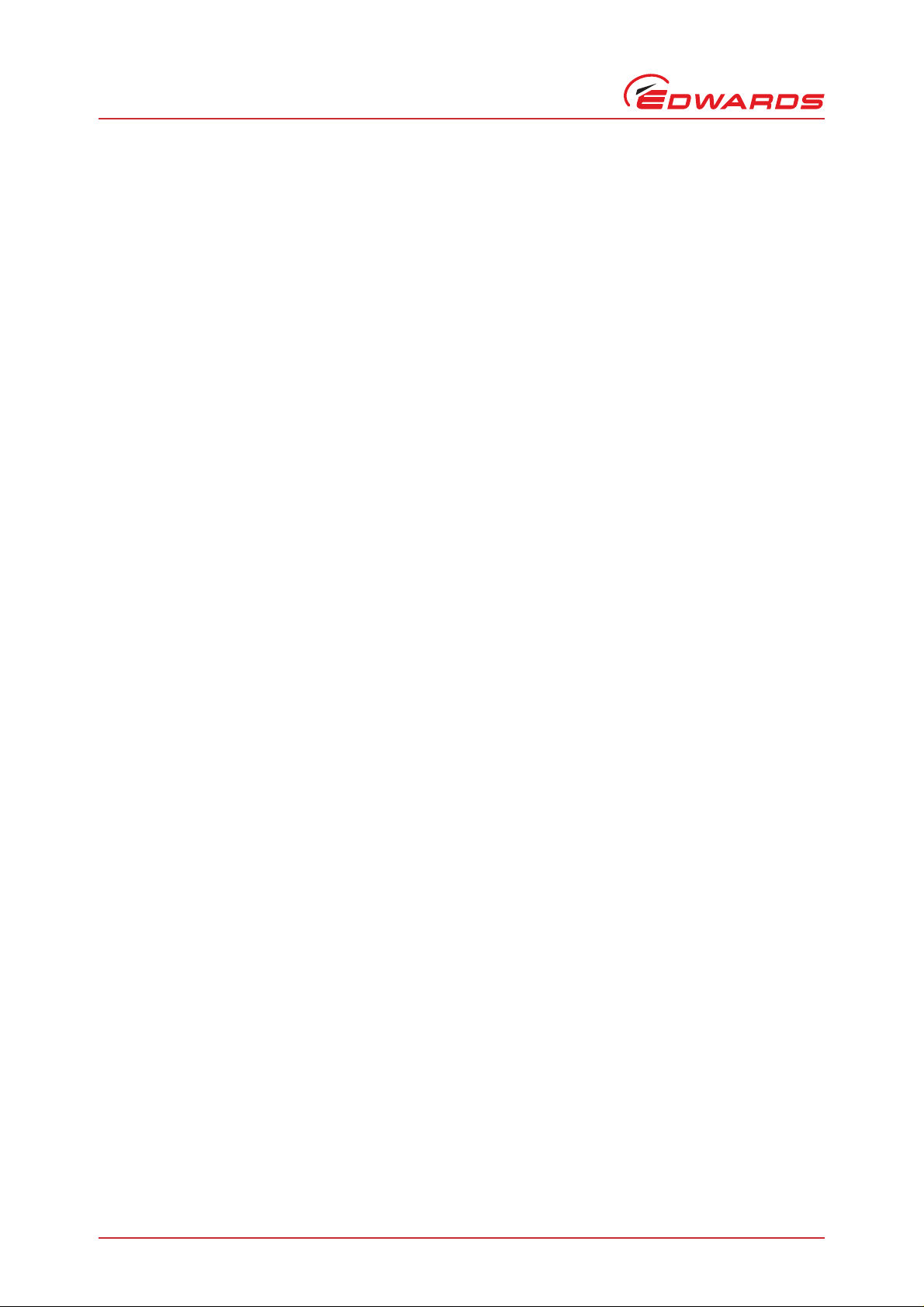
D395-90-880 Issue E
This page has been intentionally left blank.
Page iv © Edwards Limited 2010. All rights reserved.
Edwards and the Edwards logo are trademarks of Edwards Limited.
Page 7
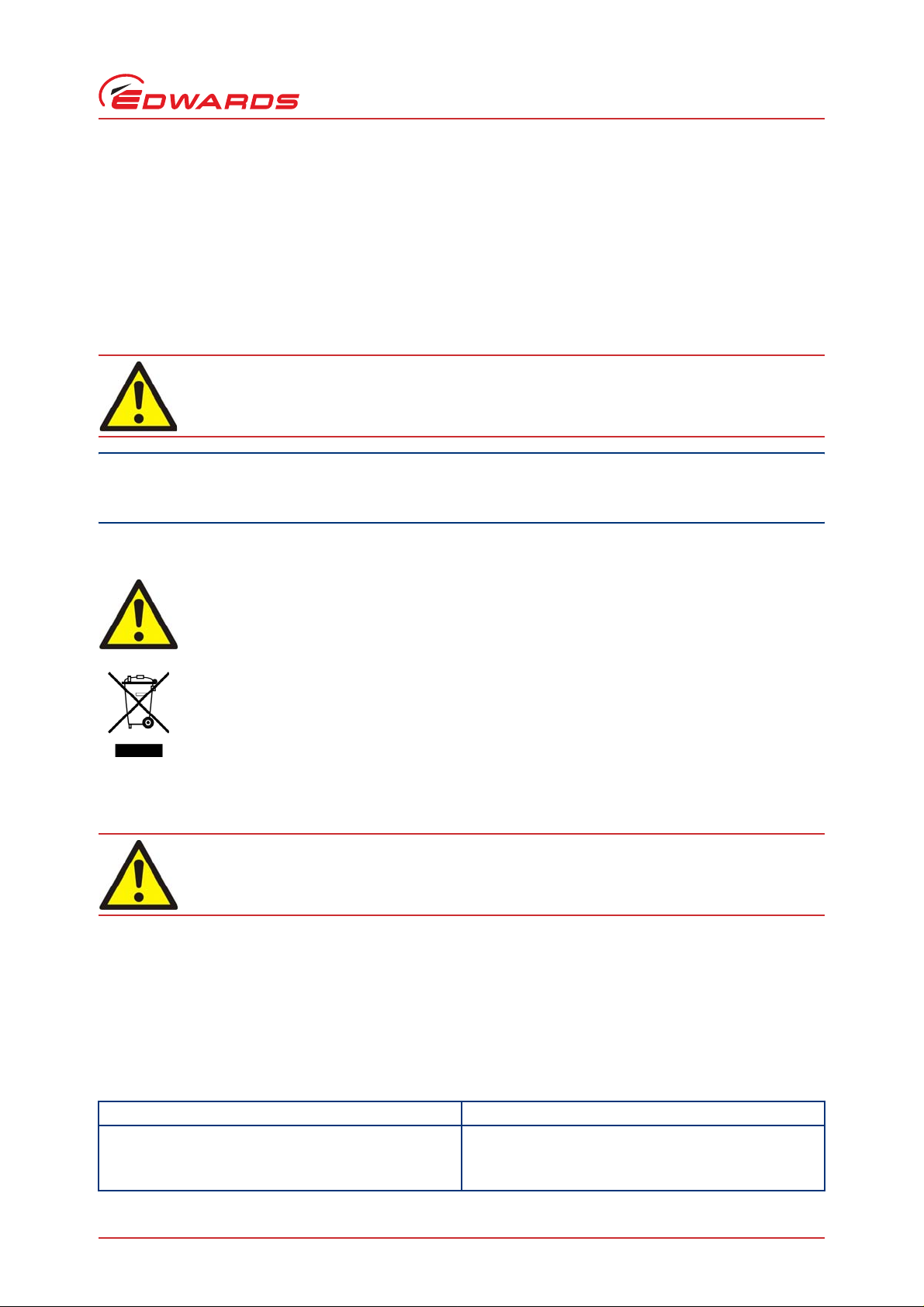
D395-90-880 Issue E
1Introduction
1.1 Scope and definitions
This manual provides installation, operation and maintenance instructions for the Edwards Active Digital Controller.
You must use the Controller as specified in this manual. Read this man ual before you install and operate the Edwards
Active Digital Controller. Important safety information is highlighted as WARNING and CAUTION instructions; you
must obey these instructions. The use of WARNINGS and CAUTIONS is defined below.
WARNING
Warnings are given where failure to observe the instruction could result in injury or death to
people.
CAUTION
Cautions are given where failure to observe the instruction could result in damage to the equipment, associated
equipment and process.
The following IEC warning label appears on the Active Digital Controller:
Introduction
Warning - refer to accompanying documentation.
From August 2005, Edwards will offer European customers a recycling service.
1.2 Product description
WARNING
Improper use of the equi pment could cause damage to it or injury to people. The user is
responsible for the safe operation and maintenance of the equipment.
The ADC (Active Digital Controller) is us ed for d isplayi ng pres sures mea sured by Ed wa rd s Acti ve Ga uges. The ADC is
available in two versions. The Standard version provides a large clear LED display for a single gauge, and the Enhanced
version has additional features: 2 gauge inputs, 2 set-point relays, analogue outputs for data recording and an RS232
interface for control and data monitoring on a remote PC.
Throughout this manual, certain sections are applicable only to the Standard or Enhanced versions. These section s
are marked "Standard only" or "Enhanced only". The compatible gauges that can be used with the Active Digital
Controller are listed in Table 1.
Table 1 - Compatible gauges for the ADC
ADC version Compatible gauges
Standard APG100-XM, APG100-XLC, APG-L, APG-M, APG-MP,
APGX-H, APGX-L, APGX-M, APGX-MP and WRG
Enhanced As above, plus AIM-S, AIM-X and ASG
© Edwards Limited 2010. All rights reserved. Page 1
Edwards and the Edwards logo are trademarks of Edwards Limited.
Page 8
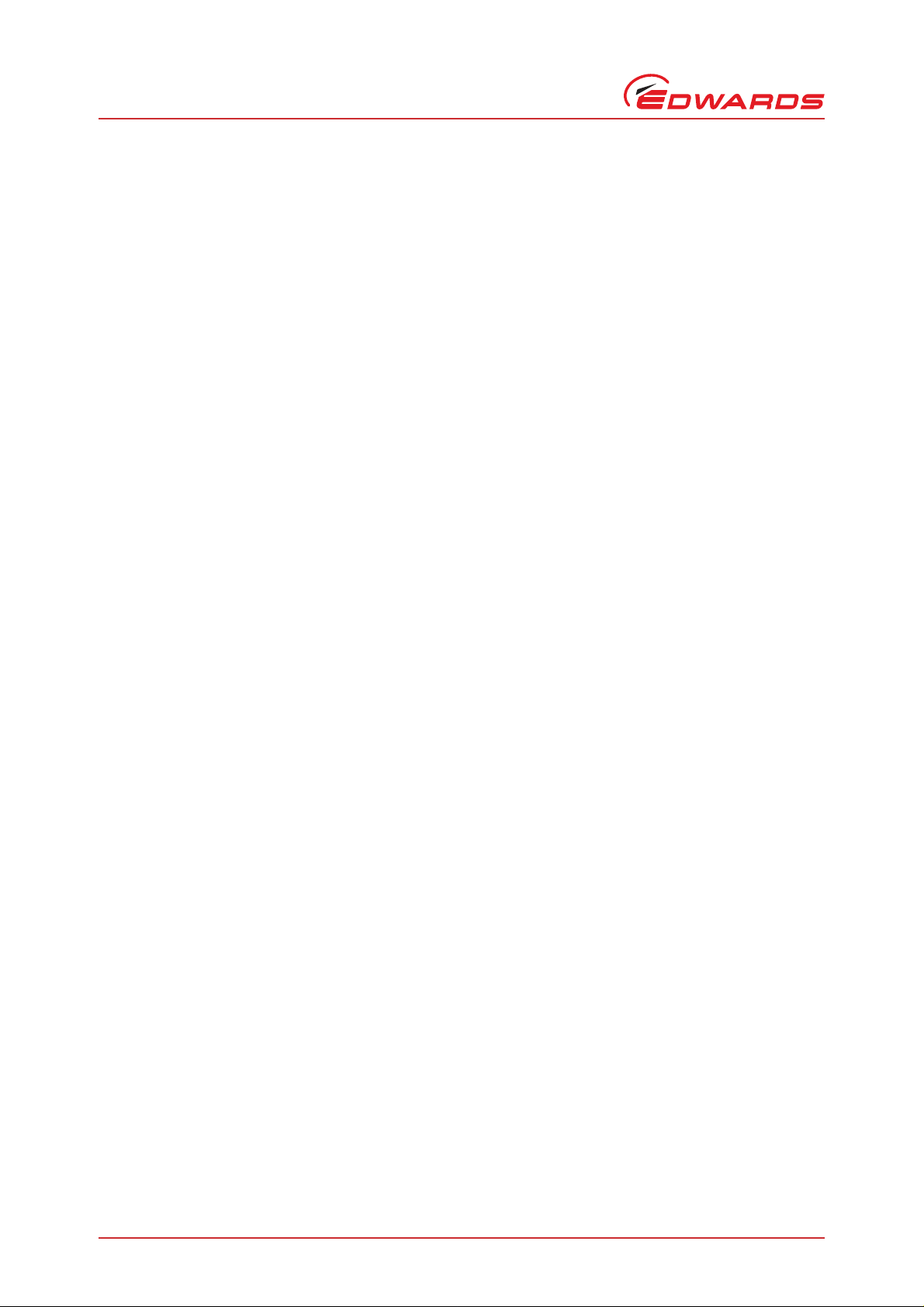
D395-90-880 Issue E
This page has been intentionally left blank.
Page 2 © Edwards Limited 2010. All rights reserved.
Edwards and the Edwards logo are trademarks of Edwards Limited.
Page 9
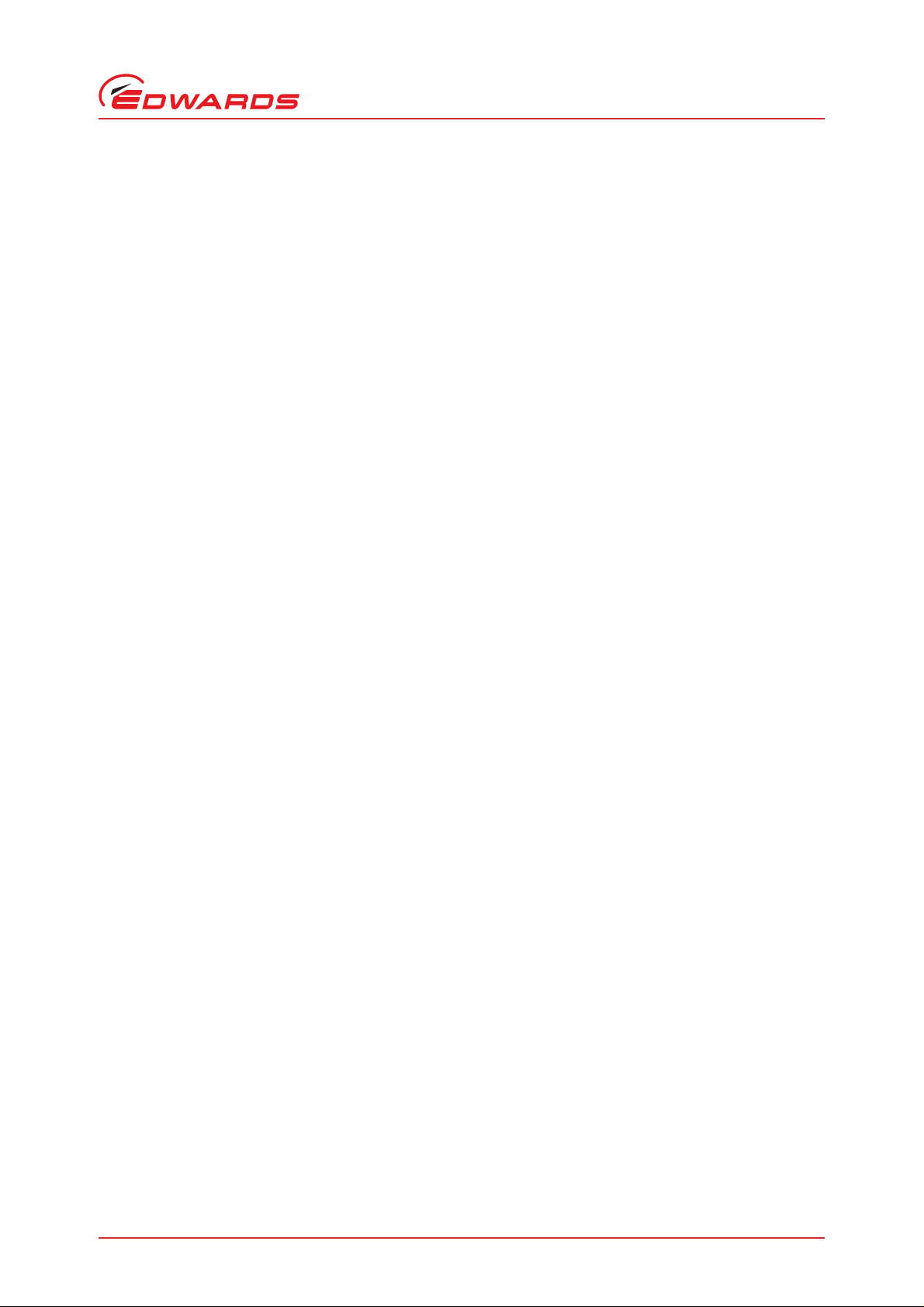
D395-90-880 Issue E
2Technical data
2.1 Electrical data
Connector type CEE/IEC 320
Electrical supply 100 to 240 V a.c. 47 to 63 Hz
Power consumption 15 W maximum
Peak inrush current 20 A at 110 V a.c.
40 A at 240 V a.c.
Fuse The unit is protected by an internal fuse.
This fuse is not user replaceable.
2.2 Operating and storage data
o
Ambient operating temperature range 0
Ambient storage temperature range -30
Maximum ambient operating humidity Max 90% RH non condensing at 40 oC
Maximum operating altitude 2000 m max
IP rating IP20. IP40 when panel mounted. For indoor use only.
C to 40 oC
o
C to 70 oC
Technical data
2.3 Mechanical data
Mass 0.33 kg
Dimensions (w x h x d) 96 x 48 x 165 mm
Panel cut-out 92
Panel thickness 1.5 mm minimum
+0.8
x 45
+0.6
mm to DIN43700
2.4 Display
Type High brightness green LED 7-segment display
LED enunciators for units and display mode
Update rate 300 ms
© Edwards Limited 2010. All rights reserved. Page 3
Edwards and the Edwards logo are trademarks of Edwards Limited.
Page 10
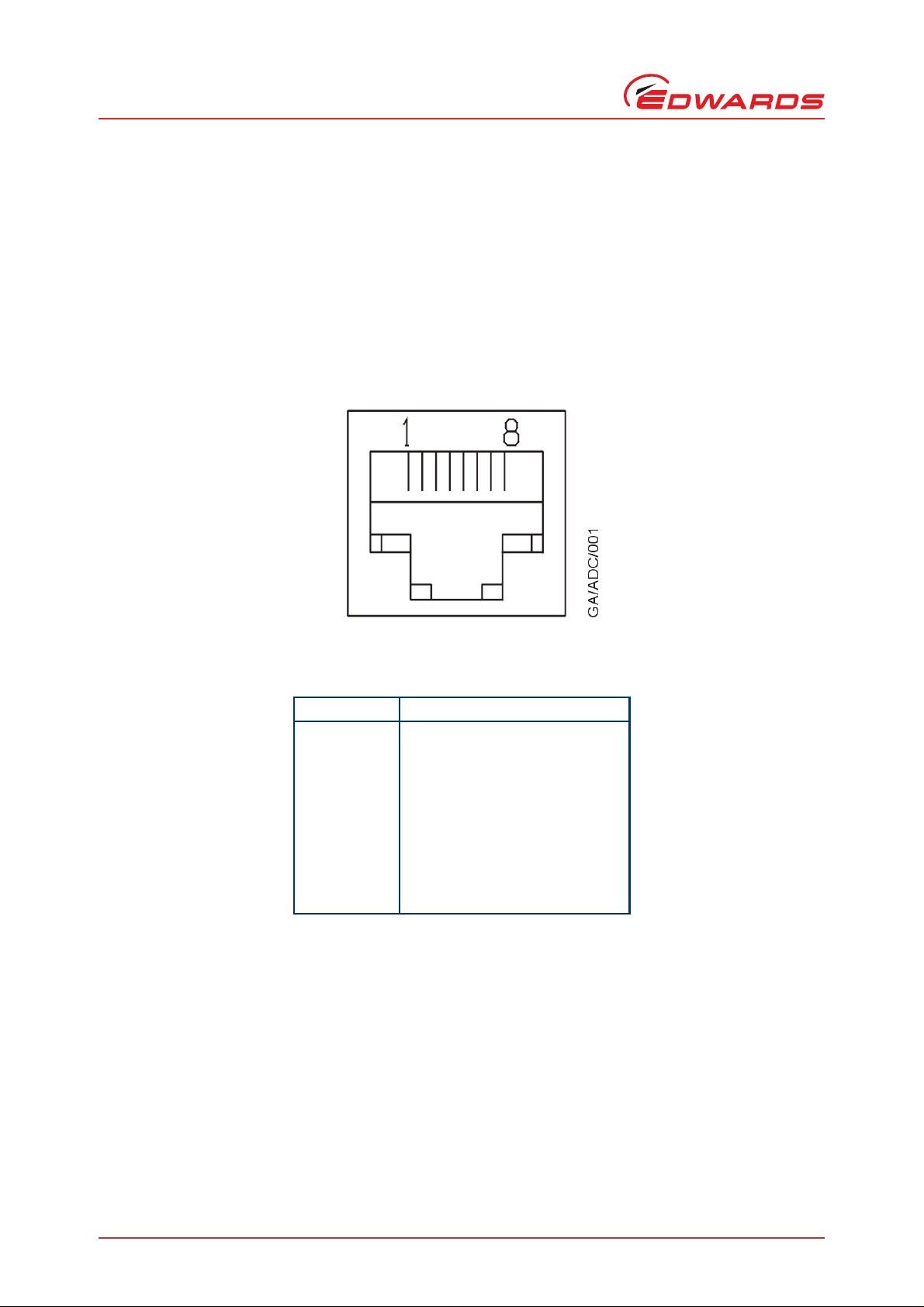
D395-90-880 Issue E
Technical data
2.5 Connections
2.5.1 Active gauge connectors
Connector type RJ45, 8-way (refer to Figure 1)
Power supply 24 V d.c. nominal
Maximum power rating 4 W total
Figure 1 - Pin connections for an 8-way FCC/RJ45
Table 2 - Gauge connector pin-out
Pin Allocation
1 Power supply positive
2 Power supply common
3Signal input
4 Identification
5 Signal common
6Control line 1
7Control line 2
8N/C
Page 4 © Edwards Limited 2010. All rights reserved.
Edwards and the Edwards logo are trademarks of Edwards Limited.
Page 11
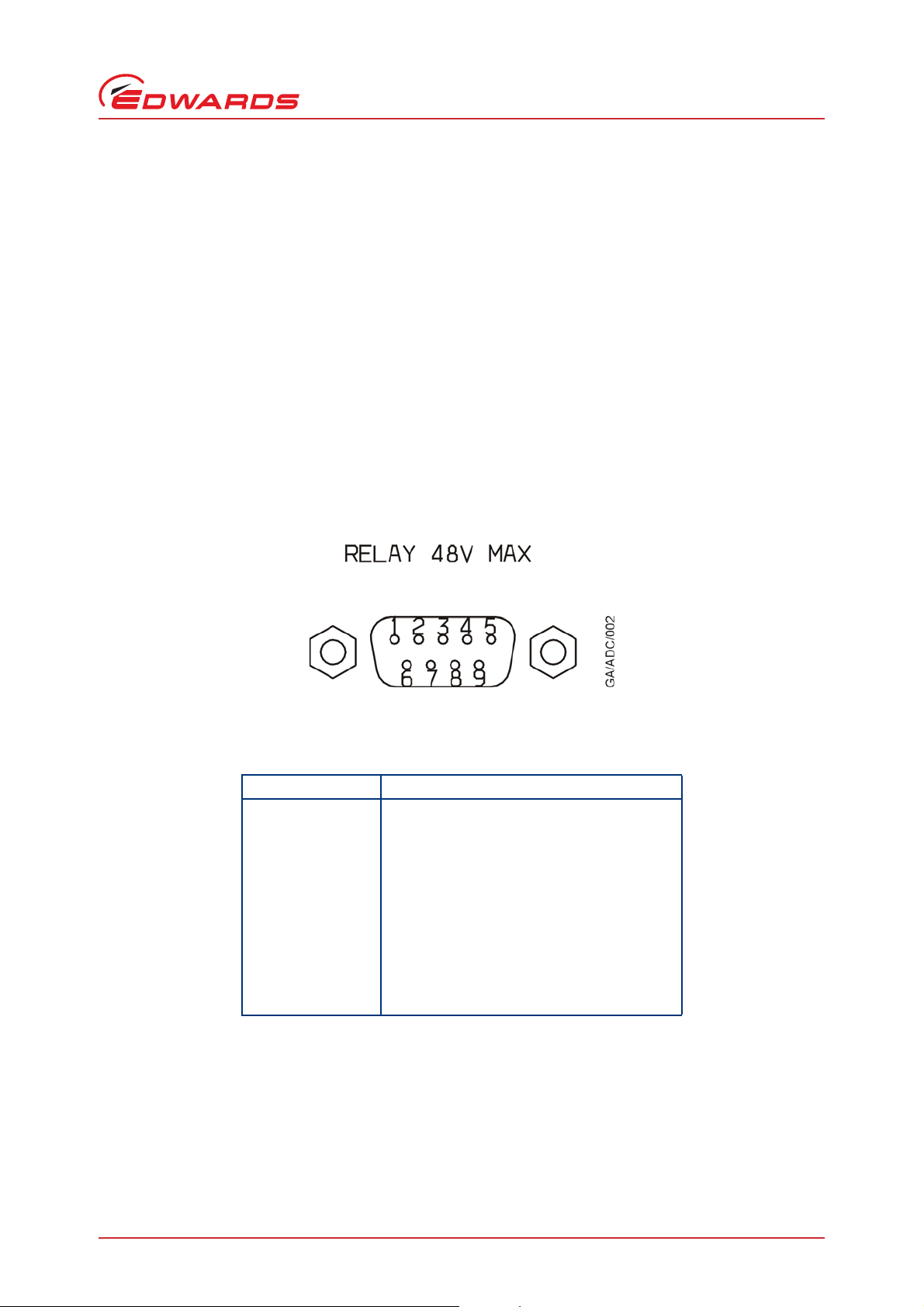
D395-90-880 Issue E
2.5.2 Analogue / relay connector (enhanced only)
Connector type 9-way sub-miniature 'D' type plug (refer to Figure 2)
Relays:
Relay type Volt-free single pole change-over
Relay voltage 48 V max
Relay current 1A @ 48 V d.c.
2A @ 24 V d.c.
Analogue outputs:
Output voltage 0 to 10 V
Minimum load impedance 10 kΩ
Maximum current 1 mA
Accuracy ±2% ±10 mV
Figure 2 - Pin connections and pin-out for the analogue / relay connector
Technical data
Table 3 - Pin connections and pin-out for the analogue / relay connector
Pin Allocation
1 Analogue output common
2 Analogue output signal 1
3 Relay 2 common
4 Relay 1 normally - Closed
5 Relay 1 normally - Open
6 Analogue output signal 2
7 Relay 2 normally - Closed
8 Relay 2 normally - Open
9 Relay 1 common
© Edwards Limited 2010. All rights reserved. Page 5
Edwards and the Edwards logo are trademarks of Edwards Limited.
Page 12

D395-90-880 Issue E
Technical data
2.5.3 Serial communications (enhanced only)
Connector type 9-way sub-miniature 'D' type socket (refer to Figure 3)
RS232 transmit mark: < -5 V (I
space: > +5 V (I
RS232 receive mark: < +0.8 V
space: > +2.4 V
input resistance: 5 kΩ
Maximum input ±25 V
RS232 protocol 9600 baud, 1 stop bit, 8 data bits, no parity
Maximum cable length 10 m
Message rate 3 per second maximum
Figure 3 - Pin connections for the serial comms connector
max: -1.5 mA)
out
max: +1.5 mA)
out
Table 4 - Pin connections for the serial comms connector
Pin Allocation
1N/C
2RS232 transmit
3RS232 received
4N/C
5RS232 common
6N/C
7N/C
8N/C
9N/C
Page 6 © Edwards Limited 2010. All rights reserved.
Edwards and the Edwards logo are trademarks of Edwards Limited.
Page 13

D395-90-880 Issue E
3 INSTALLATION
3.1 Unpack and inspect
Remove all of the packaging material and ch eck the ADC. If the Controller is damaged, follow the Edwards return of
equipment procedures that are laid out in the back of this manual. Do not use the Controller if it is damaged.
Check that your package contains the items that are listed in Table 5. If any of these items are missing, notify your
supplier in writing within three days. If the Controller is not to be used immediately, store the Controller in suitable
conditions as described in Section 6.1.
Table 5 - Component checklist
Quantity Description Check (3)
1 Active Digital Controller
2 Panel mounting clamps
4Non-slip feet
3.2 Fitting the controller
INSTALLATION
WARNING
Ensure that all wiring is safely secured so that people cannot trip on them.
CAUTION
Ensure that the unit is installed where fluids cannot enter into the Controller. The Controller is IP20 rated, and
therefore has no protection against fluid ingress.
3.2.1 Bench-top mounting
The ADC can be used on a bench-top. Figure 4 shows the dimensions of the Controller that are required for bench
top use. The self-adhesive non-slip feet may be fitted to the bottom of the Controller if required.
Figure 4 - Bench mounted dimensions (mm)
© Edwards Limited 2010. All rights reserved. Page 7
Edwards and the Edwards logo are trademarks of Edwards Limited.
Page 14

D395-90-880 Issue E
INSTALLATION
3.2.2 Panel mounting
If the Controller is to be panel mounted, follow the directions given in Figure 5 and Figure 6 below.
CAUTION
Allow 150 mm at the rear for cables. Allow 50 mm top and bottom and 15 mm to the sides for sufficient air
circulation.
Figure 5 - Panel cut-out required
Figure 6 - Panel mounting the ADC
z Make a cut-out in the panel according to Figure 5. The minimum panel thickness should be 1.5 mm.
z Fit the panel mount clamps to the case, by placing into the recesses and sliding towards the rear of the case.
Use both the left and right or the top and bottom mounting positions.
z Slide the Controller into the panel from the front. The Controller is a push fit and will be retained by the
spring clamps.
Page 8 © Edwards Limited 2010. All rights reserved.
Edwards and the Edwards logo are trademarks of Edwards Limited.
Page 15

3.3 Rear panel description
Figure 7 - Rear panel connections
ADC standard rear panel ADC enhanced rear panel
3.3.1 Connecting the electrical supply
D395-90-880 Issue E
INSTALLATION
WARNING
Ensure that the Controller is earthed (grounded) via the electrical supply cable and observe all
appropriate safety precautions for the safe installation and handling of electrical equipment. High
voltages exist in the Controller when it is operating.
WARNING
If access to the IEC connector is restricted an additional isolation device should be provided, that
will be easily accessible by an operator.
Connect the electrical supply to the Controller with an appropriate supply cable fitted with an IEC plug. Suitable
cables are available from Edwards.
3.3.2 Connecting active gauges
CAUTION
Do not connect Barocel™ capacitance manometers to the ADC. Doing so will result in damage to the gauge and
will invalidate the warranty.
One or two (depending on version) compatible Active Gauges can be connected to the gauge connectors on the rear
panel. Connect the gauges using Edwards Active Gauge cables. These are available ready-made in different lengths,
see Section 7.2.
© Edwards Limited 2010. All rights reserved. Page 9
Edwards and the Edwards logo are trademarks of Edwards Limited.
Page 16

D395-90-880 Issue E
INSTALLATION
3.3.3 Connecting the analogue / relay connector (enhanced only)
The analogue / relay connector provides two relays for control of your own equipment, and analogue outputs which
can be used for recording the gauge signals.
3.3.3.1 Using relays
WARNING
Do not connect the relays to voltages greater than 48 V d.c.
Do not use the relay outputs for safety purposes.
The two relays are volt-free single pole change-over types. Relay 1 is controlled by gauge 1, and relay 2 is controlled
by gauge 1 or gauge 2. The relays are energised when the indicated pressure of the relevant gauge falls below the
set-point low threshold, and de-energise d when the pre ssure rises above t he set-point high threshold. The th reshold
values are independently set using the front pa nel keys (see Section 4.5.3). The LED indicators on the front panel are
lit when the relays are energised.
3.3.3.2 Using analogue outputs
Two analogue outputs provide the gauge signal voltage for monitoring or recording purposes. These can be connected
to a chart recorder or other similar equipment. The outputs are buffered to prevent disturbance of the gauge signal,
and will follow the gauge signal to within the accuracy specified in Section 2.5.2.
3.3.4 Connecting the serial interface (enhanced only)
The ADC has an RS232 interface built in, which allows a host PC to control the ADC.
The ADC is fitted with a 9-way 'D' type socket on the rear panel. The interface uses two lines for data transfers and
an additional line as a signal common. Hardware handshaking is not implemented.
If connecting to an IBM compatible PC fitted with a 9-way D' type socket then a 'straight through' male-female 9-way
extension cable can be used to connect the ADC to the computer as shown in Figure 8. Connection to an IBM PC fitted
with a 25-way serial connector should be made as shown in Figure 9.
Use shielded cable for the interface to reduce interference problems and limit the length of the RS232 link to less
than 10 metres. For longer links, install line drivers.
Figure 8 - IBM PC RS232 interface - 9-way
Figure 9 - IBM PC RS232 interface - 25-way
Page 10 © Edwards Limited 2010. All rights reserved.
Edwards and the Edwards logo are trademarks of Edwards Limited.
Page 17

4OPERATION
4.1 Front panel description
Figure 10 - Front panel displays
ADC standard front panel ADC enhanced front panel
Table 6 - Front panel symbols and their functions
D395-90-880 Issue E
OPERATION
Symbol Name Function
UP
DOWN
ENTER
Move to previous selection.
Cycle selected numerical values up.
Move to next selection.
Cycle selected numerical values down.
Turn the selected gauge on or off.
Edit the selected numerical item.
Move to the next digit of a numerical value.
4.2 Power up
When you apply power to the ADC, all LEDs in the display will light for 2 seconds to confirm operation. The software
version will then be displayed for a further 2 seconds, in the format "AdCxx". If you need to contact Edwards for
support regarding the ADC, please have this softw a re ve rsi o n nu mb er available.
4.2.1 Return to Factory Defaults
The ADC can be reset to factory defaults by holding the “UP” key before you apply power to the ADC, and continuing
to hold it throughout the startup process. The startup screens will be displayed and then “Err01” will be shown to
confirm successful reset. Disconnect all connected gauges and power cycle to clear this message.
© Edwards Limited 2010. All rights reserved. Page 11
Edwards and the Edwards logo are trademarks of Edwards Limited.
Page 18

D395-90-880 Issue E
OPERATION
4.3 Gauge identification
When a gauge is connected to the ADC, the display mode will change to display the reading from that gauge. An
identification message consisting of "ID" followed by a number will be displayed for 3 seconds to show that the ADC
has identified the new gauge. The ID numbers and corresponding gauges are shown in Table 7.
Table 7 - Gauge ID numbers
ID number Gauge
ID 04 APG-M / APG-MP
ID 05 APG-L
ID 06 APGX-H
ID 11 AIM-S
ID 15 ASG
ID 19 AIM-X
ID 20 WRG
ID 21 APGX-L / APGX-M / APGX-MP /
APG100-XM / APG100-XLC
If a gauge cannot be identified or is of a type which is not supported by the Controller, then the message "???" will be
displayed.
Where an ASG is used, you need to select the full-scale range of the gauge. This can only be done when the gauge is
first connected. After the iden tification message "ID15", the display will sh ow 1.0
You can change this to 2.03 for a 2000 mbar ASG using the UP and DOWN keys ( / ). When the required value is
showing on the display, press the ENTER key ( ).
3
, representing a 1000 mbar ASG.
4.4 Gauge display (standard)
The ADC will continuously display the pressure measured by an Active Gauge. The display is in exponential format.
The pressure units are shown by the LEDs on the right of the display. Use the DOWN key ( ) to change the pressure
units. The units mbar, Torr and Pascal will be selected in turn. A further press of the DOWN key ( ) will select
voltage mode, in which the output voltage of the Active Gauge will be displayed, and the LED enunciators will
extinguish. To return to pressure display, press the DOWN key ( ) again.
If an error condition is detected by the gauge or by the controller, then the display will show an error message of the
form "Err" followed by a number. Refer to Appendix A for a list of error numbers and suggested remedies. To clear
the error message from the display press the DOWN key ( ). If the error originated in a gauge it may be necessary
to disconnect the gauge and correct the fault before the error message can be cleared.
If a gauge is not connected then the display will show "- - -".
Page 12 © Edwards Limited 2010. All rights reserved.
Edwards and the Edwards logo are trademarks of Edwards Limited.
Page 19

D395-90-880 Issue E
4.5 Menu structure (enhanced)
The LEDs along the top of the ADC indicate which item is currently being shown on the num eric display. To select the
next item press the DOWN key ( ), and to select the previous item press the UP key ( ). The available items are
listed in order in Table 8.
Table 8 - Menu items
Gauge 1 pressure display
Gauge 2 pressure display
Set-point 1 high threshold
Set-point 1 low threshold
Set-point 2 high threshold
Set-point 2 low threshold
Set-point 2 controlling gauge
G1-G2 link high threshold
G1-G2 link low threshold
Gauge 1 calibrate
Gauge 2 calibrate
Units select
OPERATION
4.5.1 Gauge pressure display
When gauge 1 is selected (G1 LED lit) the pressure measured by gauge 1 is displayed. The display is in exponential
format. The units are shown by the LEDs on the right of the display. If gauge 1 is a controllable gauge (for example
an AIM gauge), then you can turn it on and off by pressing the ENTER key ( ). Controllable gauges default to off,
and the display shows "OFF". When the gauge is turn ed on the display will show "Str " whilst the gauge is starting up,
and will then display pressure.
When gauge 2 is selected (G2 LED lit) gauge 2 is displayed and can be controlled similarly.
If either gauge 1 or gauge 2 is displayed, the status of the set-point relays is indicated by the SP1 and SP2 LEDs. The
relays are energised and the LEDs are lit when the measured pressure is below the set-point threshold.
If an error condition is detected by the gauge or by the controller, then the display will show an error message of the
form "Err" followed by a number. Refer to Appendix A for a list of error numbers and suggested remedies. To clear
the error message from the display press the ENTER key ( ). If the error originated in a gauge it may b e necessary
to disconnect the gauge and correct the fault before the error message can be cleared.
If a gauge is not connected then the display will show "- - -".
4.5.2 Set-point and link threshold adjustment
The set-point and link thresholds are adjusted using the front panel keys. Thresholds are entered and displayed as
pressures, using the currently selected units.
To make an adjustment, first select the required threshold using the UP and DOWN keys ( / ). The LEDs are lit
in combination to show which threshold is selected. For example: if SP1 and Hi LEDs are lit together, then the di splay
is showing the set-point 1 high threshold. If G1, G2 and Hi LEDs are lit together, then th e display is showi ng the link
high threshold.
To change the value press the ENTER key ( ). The first digit on the display w ill flash and can be changed using the
UP and DOWN keys ( / ). When you have selected the required value, press the ENTER key ( ) again to select
the next digit. Repeat this process for the second digit and then the exponent. Note that the complete exponent is
© Edwards Limited 2010. All rights reserved. Page 13
Edwards and the Edwards logo are trademarks of Edwards Limited.
Page 20

D395-90-880 Issue E
OPERATION
adjusted as one number from -10 to +6. When the ENTER key ( ) is pressed after adjusting the exponent, the
complete number will be entered and the new threshold will become effective.
For each set-point, or link threshold, the low threshold must always be lower than or equal to the high threshold. If
you enter a low threshold which is higher than the high threshold (or vice versa), then both thresholds will be set to
the value that you have just entered.
If you set the high and low thresholds to the same value then there will be no hysteresis, and the relay may switch
on and off several times as the pressure changes through the set-point threshold. It is recommended that some
hysteresis is always used.
Note: The set-point or link thresholds can be set to any value in the range 1.0 x 10
thresholds to a pressure which cannot be measured by the gauge which you are using, then the set-points
or link will not operate.
4.5.3 Set-point 2 controlling gauge
The set-point 2 relay can be controlled by gauge 1 or gauge 2. To select which gauge is controlling the relay, first
select the menu option using the UP and DOWN ke ys ( / ). When this option is selected, the numeric display will
be blank and the SP2 LED will be lit. Either the G1 or G2 LED will flash to show the currently selected controlling
gauge. To change between gauge 1 and gauge 2, press the ENTER key ( ). When the required controlling gauge
is flashing, press the UP or DOWN key ( / ) to move to a different menu option.
-10
to 9.9 x 106. If you set the
4.5.4 Gauge calibration
If gauge 1 or gauge 2 is a type which supports remote calibration (for example APG-X or WRG) then the calibration
options will be available. To calibrate gauge 1, select G1 and CAL LEDs together using the UP and DOWN keys
( / ), and then press the ENTER key ( ). The message "CAL'd" will be displayed for 3 seconds to show that the
calibration command has been sent to the gauge. To calibrate gauge 2, first select G2 and CAL LED's.
Where an ASG is used, the calibration functions as a zero offset adjustment. You can cancel the calibration by
pressing the ENTER key ( ) again. The message "OFF" will be displayed to confirm that the offset adjustment has
been removed.
Please refer to the instruction manual of the specific gauge which you are using for details of the correct calibration
procedure.
4.5.5 Units selection
You can change the pressure units for the display by selecting the units menu option. When this option is selected,
the numeric display will be blank, and the currently selected units will flash. To change the units, press the ENTER
key ( ). The units enunciator will move between mbar, Torr and Pa with each press of ENTER. A further press of
the ENTER key ( ) will select voltage mode, when the LED enunciators will extinguish and '0.000' will flash on the
display. Pressing ENTER key ( ) again will return to mbar. When the required units are flashing, press the UP or
DOWN keys ( / ) to move to a different menu option.
When the units are changed, the set-point values will be converted to the new units. For example, if a set-point
threshold is entered as 1.0 x10
7.5 x 10-4Torr.
-3
mbar and the units are changed to Torr, then the value will be displayed as
Page 14 © Edwards Limited 2010. All rights reserved.
Edwards and the Edwards logo are trademarks of Edwards Limited.
Page 21

D395-90-880 Issue E
4.6 RS232 operation (enhanced only)
WARNING
The data received from this unit should not be used for safety purposes.
4.6.1 Message basics
The communications to the ADC work on a master / slave principle. The ADC is the slave and will only transmit a
message in response to one sent to it. The master, a PC for example, must always start the conversation.
A conversation consists of a message to the ADC and it's response back. Having sent a message to the ADC, wait for
the reply before continuing. When the ADC receives a message a reply is always sent. If the message cannot be
understood or if the syntax is wrong, an error message of the form "Err n" will be returned. Refer to Appendix A for
a list of error numbers.
All messages consist of ASCII coded characters. Messages to the ADC start with either a "!" or a "?" character. All
messages end with a carriage return (cr). Characters not enclosed by start (!?) and end (cr) characters will be ignored.
Incomplete messages will be ignored if a new start character is received. Responses from the ADC end with a carriage
return (cr).
OPERATION
There are two basic types of message sent to the ADC:
z Commands sending information to the ADC (starting with "!").
z Queries requesting information from the ADC (starting with "?").
4.6.2 Commands
Commands send information to the ADC. These can be literal commands such as 'tu rn gauge on' or values to be stored
by the ADC such as 'set-point 1 high threshold'. A summary of available commands is shown in Table 9. Full details of
the commands are given in Appendix B.
Table 9 - RS232 commands
Mnemonic Meaning
!CH Set-point high threshold
!CL Set-point low threshold
!GA Accept gauge error
!GW Switch gauge on/off
!RC Relay controlling gauge
!TH Link high threshold
!TL Link low threshold
!US Units
4.6.3 Queries
Queries request information from the ADC. These can be direct queries of the value of a parameter such as gauge
pressure, or reading a value currently stored in the ADC. A summary of available queries is shown in Table 10. Full
details of the queries and the corresponding response from the ADC are given in Appendix C.
© Edwards Limited 2010. All rights reserved. Page 15
Edwards and the Edwards logo are trademarks of Edwards Limited.
Page 22

D395-90-880 Issue E
OPERATION
Table 10 - RS232 queries
Mnemonic Meaning Reply
?CH Set-point high threshold {pressure}
?CL Set-point low threshold {pressure}
?GA Gauge pressure {pressure}
?GV Gauge version {nn}
?RC Relay controlling gauge {1..2}
?TH Link high threshold {pressure}
?TL Link low threshold {pressure}
?US Units {0..3}
?VL Voltage {voltage}
4.6.4 Responses
Responses to commands will always be a message of the form "Errn". If the command syntax was correct t he response
will be "Err0", confirming that there is no error.
Responses to queries will usually be a string containing the requested data. If the syntax is not correct an error
message of the form "Errn" will be returned. Refer to Appendix A for a list of error numbers.
4.7 Linking two ADCs (enhanced only)
4.7.1 Using two ADCs
Two ADCs may be linked together to allow automatic switching of one gauge by another, for example using an APG
gauge to switch an AIM gauge on and off.
z Connect the controlling gauge (APG) to the Gauge 1 connector of the first ADC.
z Set the set-point 1 thresholds to the required pressures.
z Connect the controlled gauge (AIM) to the Gauge 1 connector of the second ADC.
z Connect the two Gauge 2 connectors of the two ADCs together using a standard Active Gauge cable.
The ADCs will automatically recognise the linking cable, and the AIM gauge on the second ADC will switch on and off
at the pressures defined by the set point 1 thresholds of the first ADC.
4.7.2 Using one ADC
Two gauges may be linked together to allow automatic switching of one gauge by another.
z Connect a controlling gauge to the ADC. (APG, APG100 and APGX Gauges)
z Connect a controlled gauge to the ADC. (AIM-S and AIM-X Gauges)
z Set the link threshold on the link menu.
The ADC will automatically recognise the two gauges as being a controlling/controlled pair and switch the controlled
gauge on and off at the pressures defined by the link thresholds.
The link thresholds default to above the operating range of controlling gauges, and will not trigger the controlled
gauge to turn on or off until the link thresholds are set within the operating range of the controlling gauge.
The controlled gauge can be manually turned on or off within the “ON” range defined by the link thres holds. Wh en
the controlling gauge is above the high link threshold, manual operation of the controlled gauge is blocked un til the
controlling gauge drops below the low link threshold again.
Page 16 © Edwards Limited 2010. All rights reserved.
Edwards and the Edwards logo are trademarks of Edwards Limited.
Page 23

D395-90-880 Issue E
5 MAINTENANCE
The ADC requires no regular maintenance. The uni t is factory calibrated and will remain in calibration throughout it's
lifetime. Maintenance is limited to fault finding and software upgrades if required.
5.1 Safety
WARNING
Hazardous voltages are present inside the Controller. Qualified personnel only should carry out
servicing.
5.2 Fault finding guide
Table 11 - Fault finding guide
Symptom Possib le cause Remedy
Display blank
(no LEDs lit)
Display shows "ERR" An error has been detected by
Display shows "???" A gauge has not been
Unable to turn on
AIM gauge
Electrical supply defective Check electrical supply cable and external fuses.
Connect the electrical supply cable to any other device to
confirm that the supply is good.
Short circuit or overload on
connections
Internal fuse blown Measure the voltage present between pins 1 and 2 of the
the Controller or by a
connected gauge
recognised by the ADC
2 ADCs connected and Link
blocking manual operation via
comms
2 ADCs connected and Link set
point set below operating range
Controlling and cont rolled
gauges connected and Link
Thresholds blocking manual
operation or operation via
comms
Controlling and cont rolled
gauges connected and Link
Thresholds set below operating
range
Remove all connectors except the electrical supply and
re-check. If display now lights, there is a fault in one of
the external leads or devices. Re-connect one at a time
until the fault is pinpointed.
RJ-45 gauge connector. This should be about 23V. If there
is no voltage present then the internal fuse could be
blown. This fuse is not replaceable and will only blow in
the event of a major malfunction.
Refer to Appendix A for a description of error numbers.
Press the ENTER key ( ) to clear the message.
Check that the gauge is a type listed in Table 1, and is
supported by the ADC version which you have.
Adjust set-point 1 on controlling ADC above or within
operating range of controlling gauge. See Section 4.5.2.
Adjust Link Thresholds above or within operating range of
controlling gauge. See Section 4.5.2. If problems persist
then reset the ADC to Factory Defaults. See Section 4.2.1.
MAINTENANCE
© Edwards Limited 2010. All rights reserved. Page 17
Edwards and the Edwards logo are trademarks of Edwards Limited.
Page 24

D395-90-880 Issue E
MAINTENANCE
Table 11 - Fault finding guide (continued)
Symptom Possib le cause Remedy
Chart recorder
output voltage not
as expected
Relays chattering Insufficient hysteresis Adjust the set-point low threshold lower or adjust the set-
RS232 no response Cable wiring incorrect Check that the wiring agrees with Figure 8 or 9.
RS232 erratic Message rate too fast Ensure that the master is not sending more than
5.3 Cleaning the controller
Excessive loading on output Set the ADC into voltage display mode (see Section 4.5.5)
and compare the displayed voltage with the output
voltage. If they are different then the loading may be
incorrect. Check the connections and compare with the
specification in Section 2.5.2.
point high threshold higher. See Section 4.2.1.
Protocol on master does not
match ADC
Handshaking selected at master Check that no handshaking is selected. ADC does not
Check that the master is set to 9600 baud, 8 data bits,
1 stop bit, and no parity.
support CTS/RTS and Xon /Xoff.
3 messages per second. Wait for reply from the ADC
before sending another message.
If necessary, use a soft dry cloth to clean the exterior of the Controller. Do not clean with harsh abrasives or liquids.
5.4 Software upgrade
As new compatible gauges are released, a software upgrade for the ADC might be necessary. If you have purchased
a new gauge which is not listed in Table 1, and the display shows "???" when the gauge is connected, then you may
need an upgrade. Please contact Edwards for details, quoting the serial number and the software version number of
the ADC. The software version number is shown on the display during power-up, in the form "AdCxx".
5.5 Calibration service
A calibration service is available for all Edwards Controllers and gauges. If you require a calibration certificate for
your ADC, please contact Edwards.
Page 18 © Edwards Limited 2010. All rights reserved.
Edwards and the Edwards logo are trademarks of Edwards Limited.
Page 25

D395-90-880 Issue E
6 STORAGE AND DISPOSAL
6.1 Storage
Store the ADC in clean dry conditions in accordance with the technical specifications. Refer to Section 2.2.
6.2 Disposal
Dispose of the Controller and any components safely in accordance with all local and national safety and
environmental requirements.
Alternatively, you may be able to recycle the ADC and/or cables; contact Edwards or your supplier for advice (also
see below).
The ADC and associated cables are within the scope of the European Directive on Waste Electrical and Electronic
Equipment, 2002/96/EC. From August 2005, Edwards will offer European customers a recycling service for the ADC/
cables at the end of the product’s life. Contact Edwards for advice on how to return the ADC/cables for recycling.
The plastic enclosure of the ADC in made from >PPO+PS< material.
STORAGE AND DISPOSAL
WARNING
Do not incinerate the Controller. If the Controller is heated to very high temperatures, dangerous
gases may be emitted and internal components may explode.
© Edwards Limited 2010. All rights reserved. Page 19
Edwards and the Edwards logo are trademarks of Edwards Limited.
Page 26

D395-90-880 Issue E
This page has been intentionally left blank.
Page 20 © Edwards Limited 2010. All rights reserved.
Edwards and the Edwards logo are trademarks of Edwards Limited.
Page 27

D395-90-880 Issue E
7 SPARES AND ACCESSORIES
7.1 Introduction
Edwards products, spares and accessories are available from Edwards compani es in Belgium, Brazil, Canada, France,
Germany, Hong Kong, Italy, Japan, Korea, Switzerland, United Kingdom, U.S.A. and a world-wide network of
distributors. The majority of these centres employ Service Engineers who have undergone comprehensive Edwards
training courses.
Order spare parts and accessories from your nearest Edwards company o r di st ri buto r. When you order, pleas e state
for each part required:
z Model and Item Number of your equipment
z Serial number (if any)
z Item Number and description of the part.
7.2 Accessories
Table 12 shows the range of accessories that can be purchased.
SPARES AND ACCESSORIES
Table 12 - Accessories
Product Description Ordering Information
Active Digital Controllers
Active Digital Controllers - Standard version
Active Digital Controllers - Enhanced version
Gauges
APG100-XM, APG100-XLC Ranges
APG-L, APG-M, APG-MP Ranges
APGX-L, APGX-M, APGX-MP, APGX-H Ranges
AIM-S, AIM-SL, AIM-X, AIM-XL Ranges
WRG-S and WRG-SL
ASG
Active Gauge Cables (including RJ45 connectors at both ends)
0.5 m active gauge cable D400-01-005
1 m active gauge cable D400-01-010
3 m active gauge cable D400-01-030
5 m active gauge cable D400-01-050
10 m active gauge cable D400-01-100
15 m active gauge cable D400-01-150
25 m active gauge cable D400-01-250
50 m active gauge cable D400-01-500
100 m active gauge cable D400-01-999
Interface cable
2 m RS232 interface cable D397-00-834
Mains cables
2 m UK plug D400-13-025
2 m USA plug D400-13-120
2 m Northern European plug D400-13-030
D395-90-000
D395-91-500
© Edwards Limited 2010. All rights reserved. Page 21
Edwards and the Edwards logo are trademarks of Edwards Limited.
Page 28

D395-90-880 Issue E
This page has been intentionally left blank.
Page 22 © Edwards Limited 2010. All rights reserved.
Edwards and the Edwards logo are trademarks of Edwards Limited.
Page 29

D395-90-880 Issue E
Appendix A Error Numbers
The table below lists all ADC error numbers, together with likely causes and suggested remedies. The error numbers
apply both to errors appearing on the display and to error messages sent over the RS232 link.
Table A1 - ADC error numbers
Appendix A
ERR
number
0 No error RS232 message in response to a correctly formatted
1 EEPROM error The internal EEPROM checksum has failed. Some stored
2 ID reference error The reference used for identifying gauges is incorrect. Please
11 Gauge voltage too high The voltage from a gauge is too high. The gauge may be
12 Gauge voltage too low The voltage from a gauge is too low. The gauge may be
13 AIM Gauge not striking The voltage from a gauge is too low. The gauge may be
21 WRG Pirani failure Errors specific to WRG. Please refer to the WRG manual for
22 WRG magnetron short
23 WRG striker fail
24 WRG magnetron not struck
25 APGX filament failure Errors specific to APGX. Please refer to the APGX manual for
26 APGX cal err
27 APGXH tube not fitted
Meaning Possible cause / remedy
Controller errors
command, indicating no error.
values such as set-point thresholds will revert to the factory
default.
remove all gauge connection, turn the electrical supply off
and on, and wait for 30 seconds before connecting gauges.
Gauge errors
defective.
defective.
defective.
details.
details.
RS232 errors
51 Not a valid query or command word The ADC did not recognise the mnemonic in a message.
Check that the message is as specified in Appendix B
and Appendix C.
52 Message incomplete The mnemonic was recognised but additional characters
were expected. Check that a command (!) was not used in
place of a query (?).
53 Message too long The mnemonic was recognised by had extra characters at
end of message. Check format of command message in
Appendix B.
54 Incorrect gauge number Queries and commands are only valid for gauges 1 and 2.
57 Incorrect number format A command had an invalid number. Check range of valid
numbers in Appendix B.
© Edwards Limited 2010. All rights reserved. Page 23
Edwards and the Edwards logo are trademarks of Edwards Limited.
Page 30

D395-90-880 Issue E
Appendix A
Table A1 - ADC error numbers (continued)
ERR
number
58 Incorrect pressure format A command had a wrongly formatted pressure. Check format
81 No gauge connected An attempt was made to read or control a gauge when it was
82 Unknown gauge type A gauge is connected that cannot be recognised. Check that
83 Gauge not reading pressure An attempt was made to read a gauge which was switched
84 AIM gauge striking An attempt was made to read a gauge which was striking.
90 Incorrect gauge type, query/command
91 Gauge turn-on is inhibited by link A "GW1=1" command has been sent when 2 ADCs are linked,
Meaning Possible cause / remedy
specified in Appendix B.
not connected. Check that gauge number is correct.
the gauge is a type listed in Table 1. If not, a software
upgrade may be needed. See Section 5.4.
off. Check that the gauge is switched on. Use the command
!GW if necessary.
Wait until the gauge has struck and try again.
The command or query is not supported by the particular
not appropriate
gauge e.g. an attempt was made to switch an APG on or off.
and the pressure is too high to allow the controlled gauge to
turn on.
Page 24 © Edwards Limited 2010. All rights reserved.
Edwards and the Edwards logo are trademarks of Edwards Limited.
Page 31

D395-90-880 Issue E
Appendix B RS232 Commands
In the lists that follow:
x refers to gauge channel and is in the range 1..2
y refers to a single digit number
pressure is in exponential format which must be m.mEsee where m is the mantissa with 1 decimal place,
s the sign (+ or -) and e is the exponent (2 digits).
!CH x=pressure
Set the set-point high thresho ld fo r re la y x as a pressu re using the currently selected units. If you set the threshold
to a pressure which cannot be measured by the gauge which you are using then the set point will not operate.
Example: !CH2=1.3E-03
!CL x=pressure
Set the set-point low threshold for relay x as a pressure using the currently selected units. If you set the threshold
to a pressure which cannot be measured by the gauge which you are using then the set point will not operate.
Example: !CL1=1.0E+01
!GA x
Accept an error being reported for the gauge channel x. This is equivalent to pressing the ENTER key ( ) on the
front panel to clear an error message. If the error originated in a gauge it may be necessary to disconnect the gauge
and correct the fault before the error message can be cleared.
Appendix B
Example: !GA1
!GW x=y
Turn the gauge on channel x to on or off. If the gauge type cannot be switched on and off (for example APG), then
an error message is returned. The value of y is 0 = off, 1 = on.
Example: !GW2=1
!RCx=y
Set relay control for relay x to gauge y. Only relay 2 can be configured, any other value will produce an error message.
The set-point thresholds for relay 2 aare configured using !CH2 and !CL2 even if the relay is controlled by gauge 1.
Example: !RC2=1
!TH=pressure
Set the link high threshold as a pressure using the currently selected units. If you set the threshold to a pressure
which cannot be measured by the gauge which you are using then the link will not operate.
Example: !TH=1.3E03
!TL=pressure
Set the link low threshold as a pressure using the currently selected units. If you set the threshold to a pressure
which cannot be measured by the gauge which you are using then the link will not operate.
Example: !TL=1.0E-03
!USy
Set the pressure units. The value of y is:
0 = volts
1 = mbar
2 = Pa
3 = Torr
Example: !US2
© Edwards Limited 2010. All rights reserved. Page 25
Edwards and the Edwards logo are trademarks of Edwards Limited.
Page 32

D395-90-880 Issue E
This page has been intentionally left blank.
Page 26 © Edwards Limited 2010. All rights reserved.
Edwards and the Edwards logo are trademarks of Edwards Limited.
Page 33

D395-90-880 Issue E
Appendix C RS232 Queries
In the lists that follow:
x refers to gauge channel and is in the range 1..2
pressure is in exponential format m.mmEsee where m is the mantissa,
s the sign (+ or -) and e is the exponent (2 digits).
?CH x
Returns the set point high threshold for relay x as a pressure in the currently selected units.
Example: ?CH1
Reply: 5.50E-03
?CL x
Returns low set point the threshold for relay x as a pressure in the currently selected units.
Example: ?CL2
Reply: 1.00E+02
?GA x
Returns the current pressure reading for gauge channel x. If the current units are volts then the voltage will be
returned. If the gauge is switched off or has an error then an error number will be returned. Refer to Appendix A for
a description of error numbers.
Appendix C
Example: ?GA1
Reply: 3.20E-05
?GV x
Returns the gauge version for channel x, as a number. The number is the same as the ID number indicated on the
display when a gauge is first connected.
Example: ?GV1
Reply: 00 = No gauge
04 = APG-M
05 = APG-L
06 = APGX-H
11 = AIM-S
15 = ASG
19 = AIM-X
20 = WRG
21 = APGX-M / APGX-L
?RCx
Returns the gauge number currently assigned to relay x. Only relay 2 can be configured, any other value will produce
an error message.
Example: ?RC2
Reply: 1
?TH
Returns the link high threshold as a pressure in the currently seleted units.
Example: ?TH
Reply: 1.3E-03
?TL
Returns the link low threshold as a pressure in the currently seleted units.
Example: ?TL
Reply: 1.0E-03
© Edwards Limited 2010. All rights reserved. Page 27
Edwards and the Edwards logo are trademarks of Edwards Limited.
Page 34

D395-90-880 Issue E
Appendix C
?US
Returns the current units setting.
Example: ?US
Reply: 0 = volts
1 = mbar
2 = Pascal
3 = Torr
?VL x
Returns the gauge voltage reading for channel x as a number of the form vv.vvv
Example: ?VL2
Reply: 5.324
Page 28 © Edwards Limited 2010. All rights reserved.
Edwards and the Edwards logo are trademarks of Edwards Limited.
Page 35

Index
D395-90-880 Issue E
Index
A
Accessories ............................................... 21
Active gauge connectors ..................................4
ADC error numbers ...................................... 23
Analogue / relay connector (enhanced only) ..........5
Appendix A ................................................ 23
Appendix B ................................................ 25
Appendix C ................................................ 27
B
Bench mounted dimensions (mm) .......................7
Bench-top mounting .......................................7
C
Calibration service ...................................... 18
Checklist of components .................................7
Cleaning the controller ................................. 18
Commands ................................................ 15
Compatible gauges for the ADC .........................1
Component checklist ......................................7
Connecting active gauges ................................9
Connecting the analogue / relay connector
(enhanced only) .......................................... 10
Connecting the electrical supply ........................9
Connecting the serial interface (enhanced only) ... 10
Connections .................................................4
D
Dimensions of a bench mounted TIC (mm) ............7
Display .......................................................3
Disposal ................................................... 19
E
Electrical data .............................................3
Error Numbers ............................................ 23
F
Fault finding guide ...................................... 17
Fitting the controller ......................................7
Front panel description ................................. 11
Front panel display ......................................11
Front panel symbols and their functions ............. 11
Fuse ..........................................................3
G
Gauge ........................................................4
Gauge calibration ........................................ 14
Gauge connector pin-out .................................4
Gauge display (standard) ...............................12
Gauge ID numbers ....................................... 12
Gauge identification .................................... 12
Gauge pressure display ................................. 13
I
IBM PC RS232 interface - 9-way ....................... 10
Installation ..................................................7
Introduction ...........................................1, 21
L
Linking two ADCs (enhanced only) ....................16
M
Maintenance .............................................. 17
Mechanical data ............................................3
Menu items ............................................... 13
Menu structure (enhanced) ............................ 13
Message basics ........................................... 15
O
Operating and storage data .............................. 3
Operation ..................................................11
P
Panel cut-out required ..................................8
Panel mounting ...........................................8
Panel mounting the ADC .................................8
Pin connections and pin-out for the analogue /
relay connector ...........................................5
Pin connections for an 8-way FCC/RJ45 ..............4
Pin connections for the serial comms connector ....6
Power up ................................................. 11
Product description ......................................1
Pump set up ............................................. 14
Q
Queries ................................................... 15
R
Rear panel connections ..................................9
Rear panel description ...................................9
Responses ................................................ 16
RS232 commands ...................................15, 25
RS232 operation (Enhanced only) .................... 15
RS232 queries .......................................16, 27
S
Safety .................................................... 17
Scope and definitions ....................................1
Serial communications (enhanced only) ..............6
Set-point 2 controlling gauge ......................... 14
Set-point adjustment .................................. 13
Set-point an link threshold adjustment ............. 13
Software upgrade ....................................... 18
Spares and accessories ................................ 21
Storage ................................................... 19
Storage and disposal ................................... 19
T
Technical data ............................................3
U
Units selection .......................................... 14
Unpack and inspect ......................................7
Using analogue outputs ................................ 10
Using relays .............................................. 10
Using two ADCs ......................................... 16
© Edwards Limited 2010. All rights reserved. Page 29
Edwards and the Edwards logo are trademarks of Edwards Limited.
Page 36

D395-90-880 Issue E
Index
Page 30 © Edwards Limited 2010. All rights reserved.
Edwards and the Edwards logo are trademarks of Edwards Limited.
