Page 1
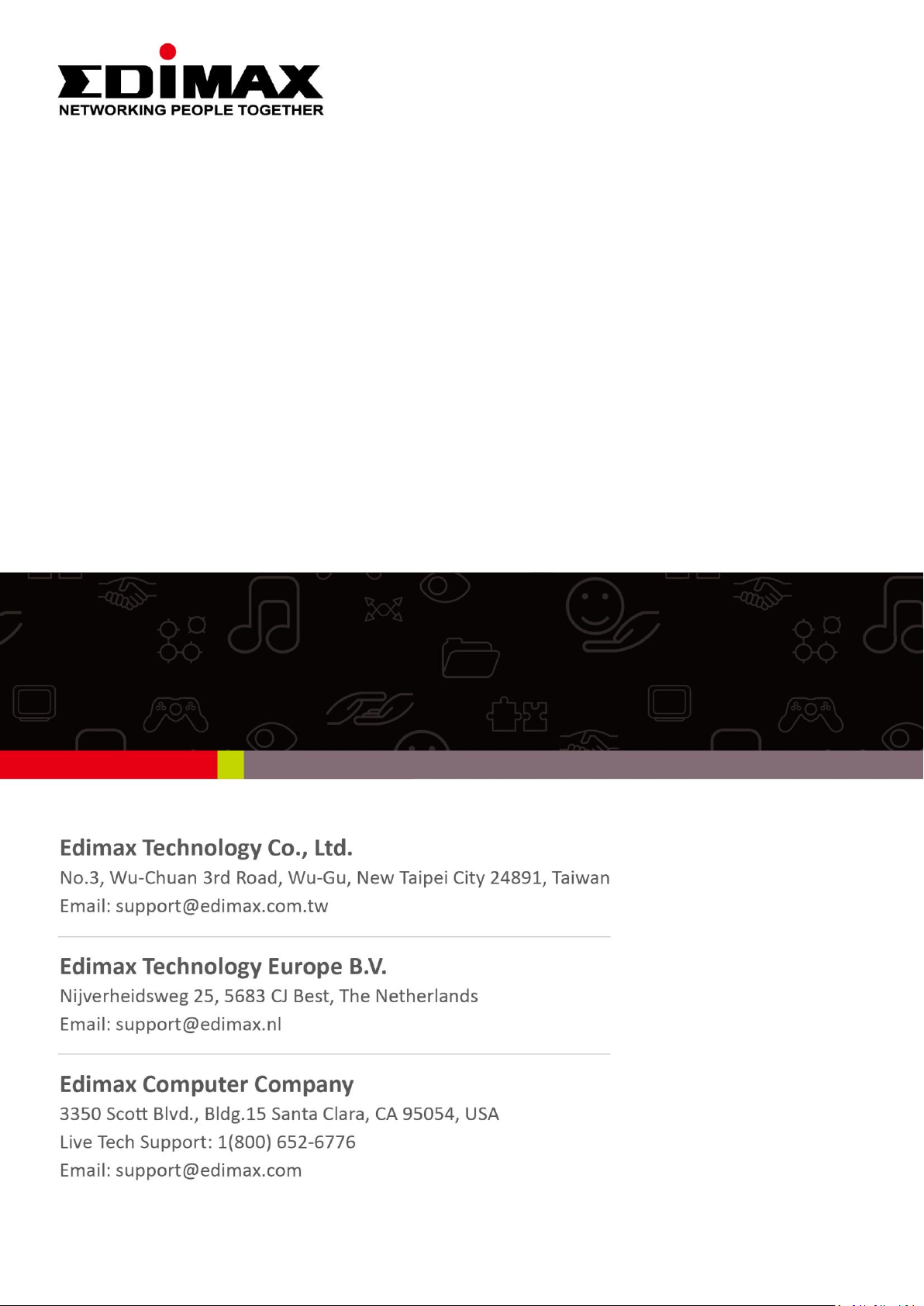
EW-7438RPn V2
Quick Installation Guide
08-2013 / v1.0
Page 2
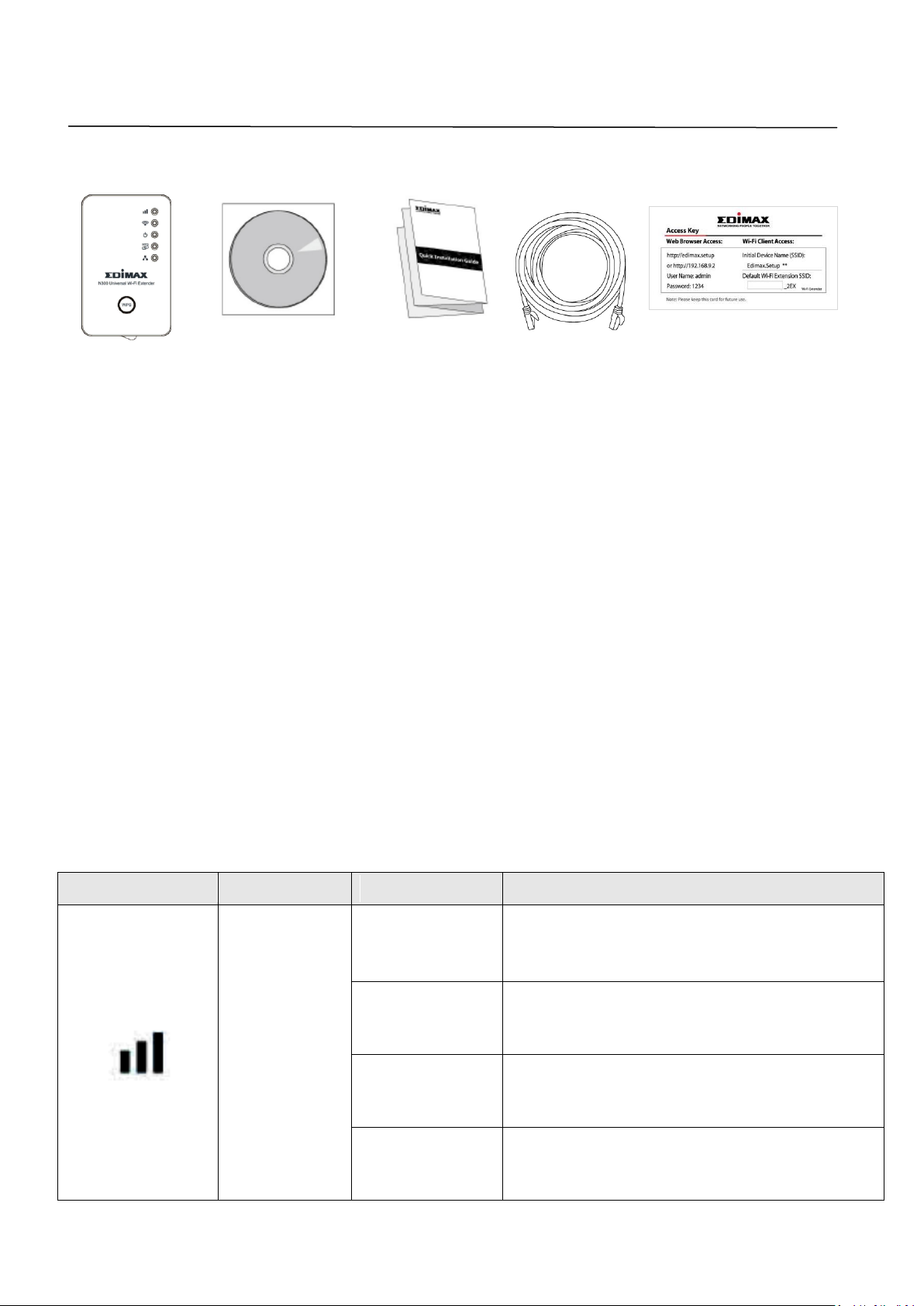
I. Product Information
LED
Color
Status
Description
Signal
Strength
2.4GHz
Amber
On
Excellent signal
Signal strength: 60 – 100%
Slow
Flashing
Good signal
Signal strength: 40 – 60%
Quick
Flashing
Poor signal
Signal strength: 0 – 40%
Off
LAN port not connected
I-1. Package Contents
- EW-7438RPn
- CD with multi-language QIG & user manual
- Quick installation guide (QIG)
- RJ45 Ethernet cable
- Access key card
I-2. System Requirements
- Wi-Fi extender/Wi-Fi bridge mode: Existing 2.4GHz wireless network
- Access point mode: Cable/DSL modem
- Computer with 2.4GHz 802.11/b/g/n Wi-Fi adapter, and web browser for
software configuration (Internet Explorer 8® or above, Google Chrome®,
Firefox® or Safari® latest version)
I-3. LED Status
1
Page 3
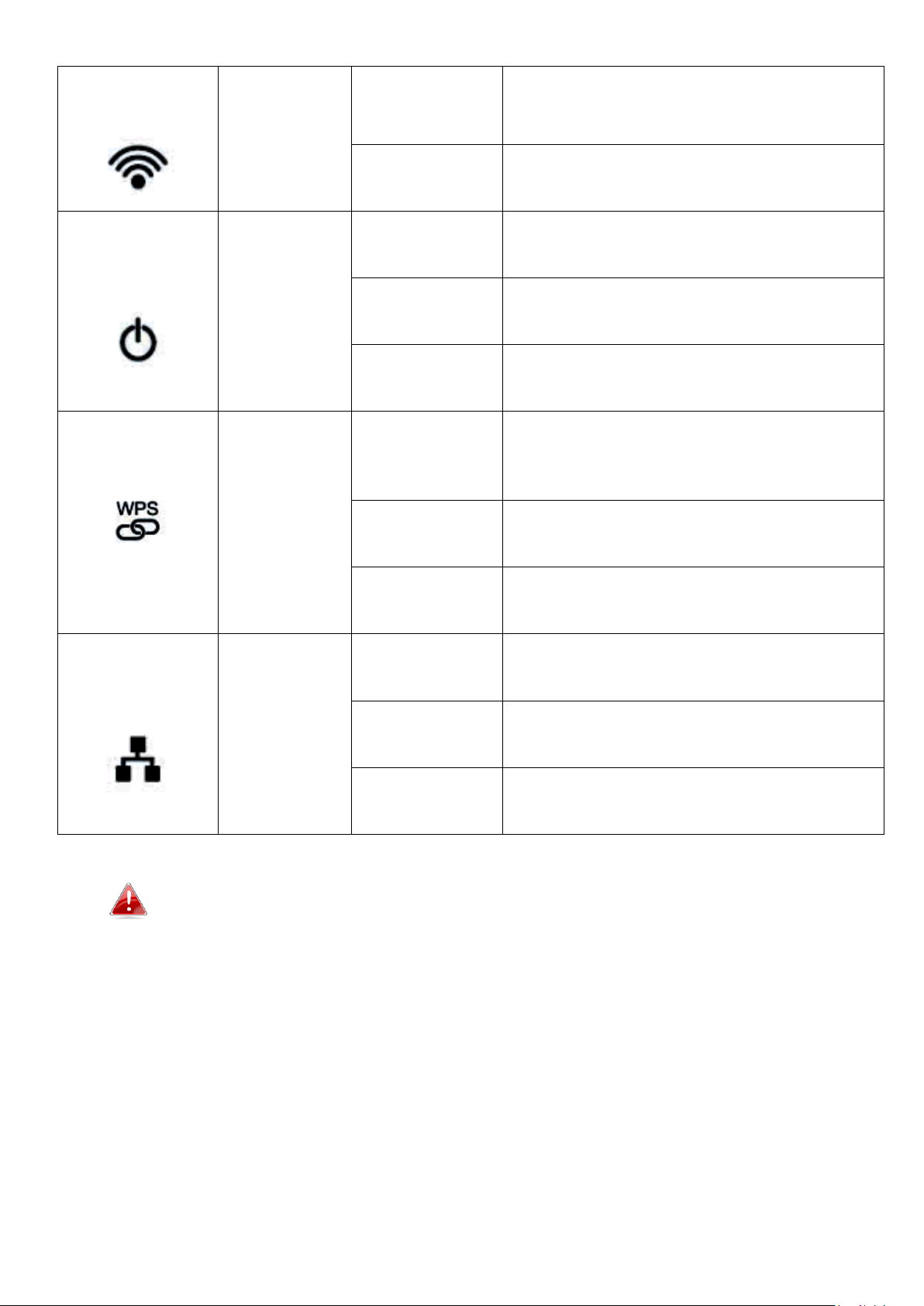
Wi-Fi
Green
Flashing
Transferring data
Off
Wi-Fi not active or in LED off mode
Power
Green
On
Extender is on
Flashing
Resetting to factory default
settings, or system is booting up
Off
Extender is off or in LED off mode
WPS
Green
On
WPS connection established (LED
will remain on for 5 minutes to
indicate a successful connection)
Flashing
WPS in progress (waiting for
another WPS device)
Off
No WPS in progress or in LED off
mode
LAN
Green
On
LAN port connected
Flashing
LAN activity (transferring or
receiving data)
Off
LAN port not connected
LEDs can be disabled in “Advanced Settings” in the browser based
configuration interface. If LEDs are disabled, all LEDs will be off
regardless of the extender’s status.
2
Page 4
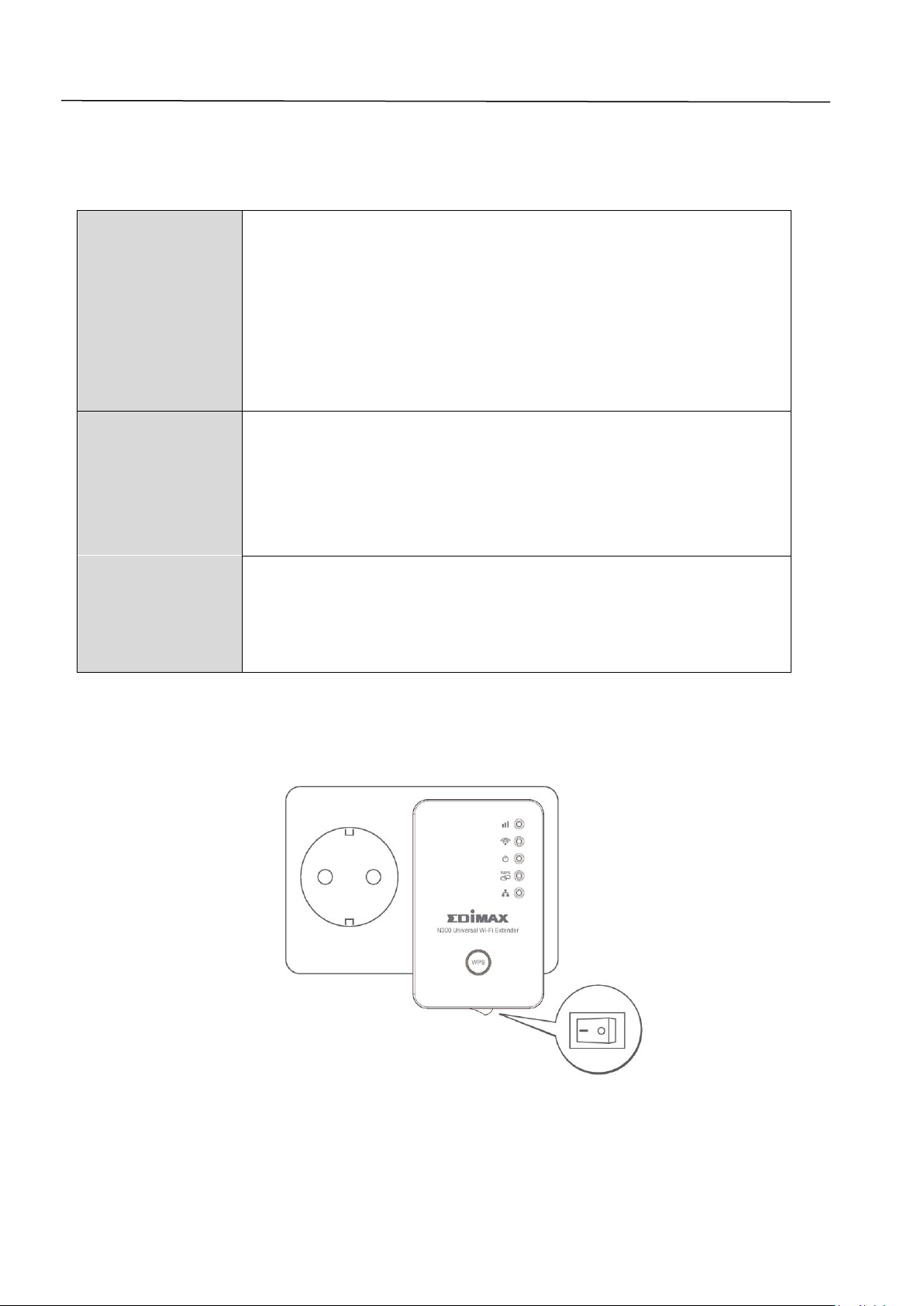
II. Installation
Wi-Fi Extender
The device connects wirelessly to your existing network
and repeats the wireless signal.
Location: The best location for your extender is roughly
in the middle between your existing wireless
router/access point and the dead zone. The extender
needs to receive a good Wi-Fi signal from your
router/access point.
Wi-Fi Adapter/
Wi-Fi Bridge
The device connects to an Ethernet device such as a
games console or smart TV via Ethernet cable and
provides wireless Internet access for that device.
Location: Within Wi-Fi coverage, close to your wired
network device.
Wi-Fi Access
Point
The device connects to an existing router via Ethernet
cable and provides wireless Internet access for your
network devices.
Location: Connected to your router via Ethernet cable.
The EW-7438RPn has three different operating modes which you can choose
depending on your network requirements. Each mode is described below:
1. Plug the EW-7438RPn into a power socket and switch it on.
3
Page 5

2. The green power LED will flash while the system is booting up. The device
is ready when the green power LED displays on.
3. Use a Wi-Fi device (e.g. computer, tablet, smartphone) to search for a
Wi-Fi network with the SSID “Edimax.Setup” and connect to it.
If you are using a computer, please disconnect any Ethernet
cables. For mobile devices, iOS 4.3 or Android 4.x or above is
required.
The last two characters of the SSID (Edimax.Setup**) will be
unique numbers according to your device e.g.”Edimax.Setup c1”.
Your unique SSID is displayed on the product label along with the
included access key card.
4
Page 6
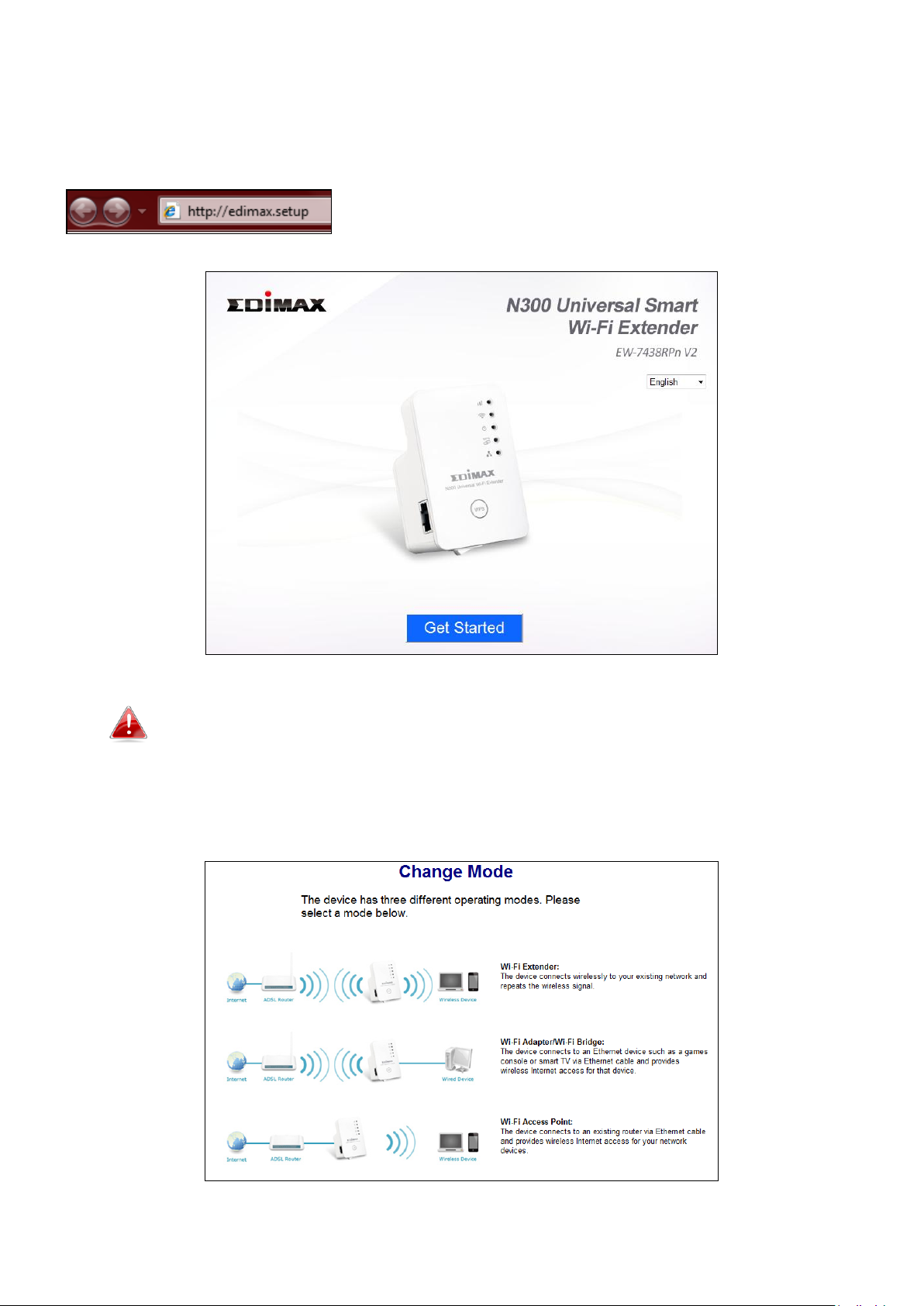
4. Open a web browser and if you do not automatically arrive at the “Get
Started” screen shown below, enter the URL http://edimax.setup and
click “Get Started” to begin the setup process.
If you cannot access http://edimax.setup, please make sure your
computer is set to use a dynamic IP address. For more
information please refer to the user manual.
5. Select an operating mode for your EW-7438RPn.
5
Page 7

6. Follow the on-screen instructions for your selected mode to complete
setup. The rest of this guide will use “Wi-Fi Extender” mode as an example.
For more information on other modes, please refer to the user manual or
VI. Access Point Mode.
7. Please read the on screen instructions about selecting a good location for
your wireless extender and then click “NEXT” to continue. You can check
your signal strength on the next page.
8. Select your Wi-Fi network from the list and enter the security
key/password. You can also enter a new Wi-Fi network name (SSID) if you
wish. Click “Next” to continue.
By default, the Wi-Fi extender’s new wireless network name
( SSID) is your existing router/access point’s SSID + _2EX. For
example if your router’s SSID is “Your SSID” then the
EW-7438RPn ’s SSID will be “Your SSID_2EX”. You can change
your extender’s new SSID in the “Extender Device SSID” field.
6
Page 8

Do not check “Connect to a hidden network” unless you wish to
connect to a hidden SSID instead. Refer to the user manual for
more information.
9. Please wait while the EW-7438RPn tests the connection.
If your Wi-Fi extender cannot obtain an IP address (below) from
your existing router/access point then click the “Static IP” button
to assign an IP address to the extender. For more guidance please
refer to the user manual.
10. When the connection test is complete, click “Apply” to restart the
extender.
7
Page 9

Please wait a moment until the extender is ready.
11. A final congratulations screen will indicate that setup is complete. The
EW-7438RPn is working and ready for use - the amber signal strength LED
should display on or flash depending on your signal strength.
12. Please close the browser window. You can now connect to the
extender’s new SSID on a wireless device within range such as a computer,
smartphone or tablet. Do not connect to your router’s SSID instead!
The password for your Wi-Fi extender’s SSID is the same as for
your router’s SSID.
For more advanced configurations, use the browser based
configuration interface (refer to IV. Browser Based
Configuration Interface or the user manual for more
information).
8
Page 10

III. Reset the Extender
If you experience problems with your extender or if you want to change the
extender to a different operating mode, you can reset the device back to its
factory settings. This resets all settings back to default.
1. Press and hold the WPS/Reset button for at
least 10 seconds until the green power LED
is flashing.
2. Wait for the extender to restart. The extender is ready for setup when the
green power LED displays on.
9
Page 11

IV. Browser Based Configuration Interface
After setup you can use the browser based configuration interface to
configure advanced settings.
1. To access the browser based configuration interface enter
http://edimax.setup into the URL bar of a browser on a network device
which is connected to the same Wi-Fi network as the extender.
2. You will be prompted for a username and password. The default username
is “admin” and the default password is “1234”.
Windows: Mac:
3. You will arrive at the “Status and Information” screen. Use the menu
down the left side to navigate. Refer to the user manual for more detailed
guidance.
10
Page 12

V. WPS
If your wireless router/access point supports WPS (Wi-Fi Protected Setup)
then you can use this method to setup your wireless extender.
1. Press the WPS button on your wireless router/access point to activate its
WPS.
Please check the instructions for your
wireless router/access point for how long
you need to hold down its WPS button.
2. Within two minutes, press and hold the WPS
button on the wireless extender for two
seconds. The extender’s green WPS LED
should flash to indicate that WPS is in
progress.
3. The devices will establish a connection. The extender’s green WPS LED
should display on for 5 minutes to indicate a successful connection.
VI. Access Point Mode
If you are using the EW-7438RPn in “Access Point” mode, please ensure you
connect the device to your existing router using an Ethernet cable as shown
below:
Select “Access Point” mode during setup (refer to II. Installation Step 5) and
follow the on screen instructions. When setup is complete, connect your Wi-Fi
device to your access point’s new SSID.
11
Page 13

Federal Communication Commission Interference Statement
This equipment has been tested and found to comply with the limits for a Class B digital device, pursuant to Part
15 of FCC Rules. These limits are designed to provide reasonable protection against harmful interference in a
residential installation. This equipment generates, uses, and can radiate radio frequency energy and, if not
installed and used in accordance with the instructions, may cause harmful interference to radio communications.
However, there is no guarantee that interference will not occur in a particular installation. If this equipment does
cause harmful interference to radio or television reception, which can be determined by turning the equipment
off and on, the user is encouraged to try to correct the interference by one or more of the following measures:
1. Reorient or relocate the receiving antenna.
2. Increase the separation between the equipment and receiver.
3. Connect the equipment into an outlet on a circuit different from that to which the receiver is connected.
4. Consult the dealer or an experienced radio technician for help.
FCC Caution
This device and its antenna must not be co-located or operating in conjunction with any other antenna or
transmitter. This device complies with Part 15 of the FCC Rules. Operation is subject to the following two
conditions: (1) this device may not cause harmful interference, and (2) this device must accept any interference
received, including interference that may cause undesired operation. Any changes or modifications not expressly
approved by the party responsible for compliance could void the authority to operate equipment.
Federal Communications Commission (FCC) Radiation Exposure Statement
This equipment complies with FCC radiation exposure set forth for an uncontrolled environment. In order to avoid
the possibility of exceeding the FCC radio frequency exposure limits, human proximity to the antenna shall not be
less than 2.5cm (1 inch) during normal operation.
Federal Communications Commission (FCC) RF Exposure Requirements
SAR compliance has been established in the laptop computer(s) configurations with PCMCIA slot on the side near
the center, as tested in the application for certification, and can be used in laptop computer(s) with substantially
similar physical dimensions, construction, and electrical and RF characteristics. Use in other devices such as PDAs
or lap pads is not authorized. This transmitter is restricted for use with the specific antenna tested in the
application for certification. The antenna(s) used for this transmitter must not be co-located or operating in
conjunction with any other antenna or transmitter.
R&TTE Compliance Statement
This equipment complies with all the requirements of DIRECTIVE 1999/5/EC OF THE EUROPEAN PARLIAMENT AND
THE COUNCIL of March 9, 1999 on radio equipment and telecommunication terminal equipment and the mutual
recognition of their conformity (R&TTE). The R&TTE Directive repeals and replaces in the directive 98/13/EEC
(Telecommunications Terminal Equipment and Satellite Earth Station Equipment) As of April 8, 2000.
Safety
This equipment is designed with the utmost care for the safety of those who install and use it. However, special
attention must be paid to the dangers of electric shock and static electricity when working with electrical
equipment. All guidelines of this and of the computer manufacture must therefore be allowed at all times to
ensure the safe use of the equipment.
EU Countries Intended for Use
The ETSI version of this device is intended for home and office use in Austria, Belgium, Bulgaria, Cyprus, Czech,
Denmark, Estonia, Finland, France, Germany, Greece, Hungary, Ireland, Italy, Latvia, Lithuania, Luxembourg, Malta,
Netherlands, Poland, Portugal, Romania, Slovakia, Slovenia, Spain, Sweden, Turkey, and United Kingdom. The ETSI
version of this device is also authorized for use in EFTA member states: Iceland, Liechtenstein, Norway, and
Switzerland.
EU Countries Not Intended for Use
None
12
Page 14

EU Declaration of Conformity
English: This equipment is in compliance with the essential requirements and other relevant
provisions of Directive 2006/95/EC, 2011/65/EC.
Français: Cet équipement est conforme aux exigences essentielles et autres dispositions de la
directive 2006/95/CE, 2011/65/CE.
Čeština: Toto zařízení je v souladu se základními požadavky a ostatními příslušnými ustanoveními
směrnic 2006/95/ES, 2011/65/ES.
Polski: Urządzenie jest zgodne z ogólnymi wymaganiami oraz szczególnymi warunkami
określonymi Dyrektywą UE 2006/95/EC, 2011/65/EC..
Română: Acest echipament este în conformitate cu cerinţele esenţiale şi alte prevederi relevante ale
Directivei 2006/95/CE, 2011/65/CE.
Русский: Это оборудование соответствует основным требованиям и положениям Директивы
2006/95/EC, 2011/65/EC.
Magyar: Ez a berendezés megfelel az alapvető követelményeknek és más vonatkozó irányelveknek
(2006/95/EK, 2011/65/EK).
Türkçe: Bu cihaz 2006/95/EC, 2011/65/EC direktifleri zorunlu istekler ve diğer hükümlerle ile
uyumludur.
Українська: Обладнання відповідає вимогам і умовам директиви 2006/95/EC, 2011/65/EC.
Slovenčina: Toto zariadenie spĺňa základné požiadavky a ďalšie príslušné ustanovenia smerníc
2006/95/ES, 2011/65/ES.
Deutsch: Dieses Gerät erfüllt die Voraussetzungen gemäß den Richtlinien 2006/95/EC, 2011/65/EC.
Español: El presente equipo cumple los requisitos esenciales de la Directiva 2006/95/EC,
2011/65/EC.
Italiano: Questo apparecchio è conforme ai requisiti essenziali e alle altre disposizioni applicabili
della Direttiva 2006/95/CE, 2011/65/CE.
Nederlands: Dit apparaat voldoet aan de essentiële eisen en andere van toepassing zijnde bepalingen
van richtlijn 2006/95/EC, 2011/65/EC..
Português: Este equipamento cumpre os requesitos essênciais da Directiva 2006/95/EC, 2011/65/EC.
Norsk: Dette utstyret er i samsvar med de viktigste kravene og andre relevante regler i Direktiv
2006/95/EC, 2011/65/EC.
Svenska: Denna utrustning är i överensstämmelse med de väsentliga kraven och övriga relevanta
bestämmelser i direktiv 2006/95/EG, 2011/65/EG.
Dansk: Dette udstyr er i overensstemmelse med de væ sentligste krav og andre relevante
forordninger i direktiv 2006/95/EC, 2011/65/EC.
suomen kieli: Tämä laite täyttää direktiivien 2006/95/EY, 2011/65/EY oleelliset vaatimukset ja muut
asiaankuuluvat määräykset.
-----------------------------------------------------------------------------------------------------------------------
WEEE Directive & Product Disposal
At the end of its serviceable life, this product should not be treated as household or general waste. It
should be handed over to the applicable collection point for the recycling of electrical and electronic
equipment, or returned to the supplier for disposal.
13
Page 15

Declaration of Conformity
We, Edimax Technology Co., Ltd., declare under our sole responsibility, that the
equipment described below complies with the requirements of the European R&TTE
directive 2006/95/EC, and directive 2011/65/EC(RoHS) .
Equipment:
N300 Universal Wi-Fi Extender
Model No.:
EW-7438RPn
The following European standards for essential requirements have been followed:
Spectrum:
ETSI EN 300 328 V1.8.1
EMC:
EN 301 489-1 V1.9.2 (2011-09);
EN 301 489-17 V2.2.1 (2012-09)
EMF:
EN 50385:2002
Safety (LVD):
IEC 60950-1:2005 (2nd Edition);
EN-60950-1:2006+A11:2009+A1:2010+A12:2011
Edimax Technology Europe B.V. a company of :
Nijverheidsweg 25, Edimax Technology Co., Ltd.,
5683 CJ BEST No. 3, Wu Chuan 3rd Road,
THE NETHERLANDS Wu-Ku Industrial Park,
New Taipei City, Taiwan
Date of Signature:
October 15, 2013
Signature:
Printed Name:
Albert Chang
Title:
Director
Edimax Technology Co., Ltd.
Printed Name:
Vivian Ma
Title:
Director
Edimax Technology Europe B.V.
14
Page 16

Notice According to GNU General Public License Version 2
This product includes software that is subject to the GNU General Public License version 2. The program is free software and
distributed without any warranty of the author. We offer, valid for at least three years, to give you, for a charge no more
than the costs of physically performing source distribution, a complete machine-readable copy of the corresponding source
code.
Das Produkt beinhaltet Software, die den Bedingungen der GNU/GPL-Version 2 unterliegt. Das Programm ist eine sog. „Free
Software“, der Autor stellt das Programm ohne irgendeine Gewährleistungen zur Verfügung. Wir bieten Ihnen für einen
Zeitraum von drei Jahren an, eine vollständige maschinenlesbare Kopie des Quelltextes der Programme zur Verfügung zu
stellen – zu nicht höheren Kosten als denen, die durch den physikalischen Kopiervorgang anfallen.
GNU GENERAL PUBLIC LICENSE
Version 2, June 1991
Copyright (C) 1989, 1991 Free Software Foundation, Inc. 51 Franklin Street, Fifth Floor, Boston, MA 02110-1301, USA
Everyone is permitted to copy and distribute verbatim copies of this license document, but changing it is not allowed.
Preamble
The licenses for most software are designed to take away your freedom to share and change it. By contrast, the GNU General
Public License is intended to guarantee your freedom to share and change free software--to make sure the software is free
for all its users. This General Public License applies to most of the Free Software Foundation’s software and to any other
program whose authors commit to using it. (Some other Free Software Foundation software is covered by the GNU Lesser
General Public License instead.) You can apply it to your programs, too.
When we speak of free software, we are referring to freedom, not price. Our General Public Licenses are designed to make
sure that you have the freedom to distribute copies of free software (and charge for this service if you wish), that you receive
source code or can get it if you want it, that you can change the software or use pieces of it in new free programs; and that
you know you can do these things.
To protect your rights, we need to make restrictions that forbid anyone to deny you these rights or to ask you to surrender
the rights. These restrictions translate to certain responsibilities for you if you distribute copies of the software, or if you
modify it.
For example, if you distribute copies of such a program, whether gratis or for a fee, you must give the recipients all the rights
that you have. You must make sure that they, too, receive or can get the source code. And you must show them these terms
so they know their rights.
We protect your rights with two steps: (1) copyright the software, and (2) offer you this license which gives you legal
permission to copy, distribute and/or modify the software.
Also, for each author’s protection and ours, we want to make certain that everyone understands that there is no warranty for
this free software. If the software is modified by someone else and passed on, we want its recipients to know that what they
have is not the original, so that any problems introduced by others will not reflect on the original authors’ reputations.
Finally, any free program is threatened constantly by software patents. We wish to avoid the danger that redistributors of a
free program will individually obtain patent licenses, in effect making the program proprietary. To prevent this, we have
made it clear that any patent must be licensed for everyone’s free use or not licensed at all.
The precise terms and conditions for copying, distribution and modification follow.
TERMS AND CONDITIONS FOR COPYING, DISTRIBUTION AND MODIFICATION
0. This License applies to any program or other work which contains a notice placed by the copyright holder saying it may be
distributed under the terms of this General Public License. The ‘“Program’“, below, refers to any such program or work, and a
‘“work based on the Program’“ means either the Program or any derivative work under copyright law: that is to say, a work
containing the Program or a portion of it, either verbatim or with modifications and/or translated into another language.
(Hereinafter, translation is included without limitation in the term ‘“modification’“.) Each licensee is addressed as ‘“you’“.
Activities other than copying, distribution and modification are not covered by this License; they are outside its scope. The
act of running the Program is not restricted, and the output from the Program is covered only if its contents constitute a
work based on the Program (independent of having been made by running the Program). Whether that is true depends on
what the Program does.
1. You may copy and distribute verbatim copies of the Program’s source code as you receive it, in any medium, provided that
you conspicuously and appropriately publish on each copy an appropriate copyright notice and disclaimer of warranty; keep
15
Page 17

intact all the notices that refer to this License and to the absence of any warranty; and give any other recipients of the
Program a copy of this License along with the Program.
You may charge a fee for the physical act of transferring a copy, and you may at your option offer warranty protection in
exchange for a fee.
2. You may modify your copy or copies of the Program or any portion of it, thus forming a work based on the Program, and
copy and distribute such modifications or work under the terms of Section 1 above, provided that you also meet all of these
conditions:
a) You must cause the modified files to carry prominent notices stating that you changed the files and the date of any
change.
b) You must cause any work that you distribute or publish, that in whole or in part contains or is derived from the
Program or any part thereof, to be licensed as a whole at no charge to all third parties under the terms of this
License.
c) If the modified program normally reads commands interactively when run, you must cause it, when started
running for such interactive use in the most ordinary way, to print or display an announcement including an
appropriate copyright notice and a notice that there is no warranty (or else, saying that you provide a warranty)
and that users may redistribute the program under these conditions, and telling the user how to view a copy of
this License. (Exception: if the Program itself is interactive but does not normally print such an announcement,
your work based on the Program is not required to print an announcement.)
These requirements apply to the modified work as a whole. If identifiable sections of that work are not derived from the
Program, and can be reasonably considered independent and separate works in themselves, then this License, and its terms,
do not apply to those sections when you distribute them as separate works. But when you distribute the same sections as
part of a whole which is a work based on the Program, the distribution of the whole must be on the terms of this License,
whose permissions for other licensees extend to the entire whole, and thus to each and every part regardless of who wrote
it.
Thus, it is not the intent of this section to claim rights or contest your rights to work written entirely by you; rather, th e intent
is to exercise the right to control the distribution of derivative or collective works based on the Program.
In addition, mere aggregation of another work not based on the Program with the Program (or with a work based on the
Program) on a volume of a storage or distribution medium does not bring the other work under the scope of this License.
3. You may copy and distribute the Program (or a work based on it, under Section 2) in object code or executable form under
the terms of Sections 1 and 2 above provided that you also do one of the following:
a) Accompany it with the complete corresponding machine-readable source code, which must be distributed under
the terms of Sections 1 and 2 above on a medium customarily used for software interchange; or,
b) Accompany it with a written offer, valid for at least three years, to give any third party, for a charge no more than
your cost of physically performing source distribution, a complete machine-readable copy of the corresponding
source code, to be distributed under the terms of Sections 1 and 2 above on a medium customarily used for
software interchange; or,
c) Accompany it with the information you received as to the offer to distribute corresponding source code. (This
alternative is allowed only for noncommercial distribution and only if you received the program in object code or
executable form with such an offer, in accord with Subsection b above.)
The source code for a work means the preferred form of the work for making modifications to it. For an executable work,
complete source code means all the source code for all modules it contains, plus any associated interface definition files, plus
the scripts used to control compilation and installation of the executable. However, as a special exception, the source code
distributed need not include anything that is normally distributed (in either source or binary form) with the major
components (compiler, kernel, and so on) of the operating system on which the executable runs, unless that component
itself accompanies the executable.
If distribution of executable or object code is made by offering access to copy from a designated place, then offering
equivalent access to copy the source code from the same place counts as distribution of the source code, even though third
parties are not compelled to copy the source along with the object code.
4. You may not copy, modify, sublicense, or distribute the Program except as expressly provided under this License. Any
attempt otherwise to copy, modify, sublicense or distribute the Program is void, and will automatically terminate your rights
under this License. However, parties who have received copies, or rights, from you under this License will not have their
licenses terminated so long as such parties remain in full compliance.
5. You are not required to accept this License, since you have not signed it. However, nothing else grants you permission to
modify or distribute the Program or its derivative works. These actions are prohibited by law if you do not accept this License.
16
Page 18

Therefore, by modifying or distributing the Program (or any work based on the Program), you indicate your acceptance of
this License to do so, and all its terms and conditions for copying, distributing or modifying the Program or works based on it.
6. Each time you redistribute the Program (or any work based on the Program), the recipient automatically receives a license
from the original licensor to copy, distribute or modify the Program subject to these terms and conditions. You may not
impose any further restrictions on the recipients’ exercise of the rights granted herein. You are not responsible for enforcing
compliance by third parties to this License.
7. If, as a consequence of a court judgment or allegation of patent infringement or for any other reason (not limited to patent
issues), conditions are imposed on you (whether by court order, agreement or otherwise) that contradict the conditions of
this License, they do not excuse you from the conditions of this License. If you cannot distribute so as to satisfy
simultaneously your obligations under this License and any other pertinent obligations, then as a consequence you may not
distribute the Program at all. For example, if a patent license would not permit royalty-free redistribution of the Program by
all those who receive copies directly or indirectly through you, then the only way you could satisfy both it and this License
would be to refrain entirely from distribution of the Program.
If any portion of this section is held invalid or unenforceable under any particular circumstance, the balance of the section is
intended to apply and the section as a whole is intended to apply in other circumstances.
It is not the purpose of this section to induce you to infringe any patents or other property right claims or to contest validity
of any such claims; this section has the sole purpose of protecting the integrity of the free software distribution system,
which is implemented by public license practices. Many people have made generous contributions to the wide range of
software distributed through that system in reliance on consistent application of that system; it is up to the author/donor to
decide if he or she is willing to distribute software through any other system and a licensee cannot impose that choice.
This section is intended to make thoroughly clear what is believed to be a consequence of the rest of this License.
8. If the distribution and/or use of the Program is restricted in certain countries either by patents or by copyrighted interfaces,
the original copyright holder who places the Program under this License may add an explicit geographical distribution
limitation excluding those countries, so that distribution is permitted only in or among countries not thus excluded. In such
case, this License incorporates the limitation as if written in the body of this License.
9. The Free Software Foundation may publish revised and/or new versions of the General Public License from time to time.
Such new versions will be similar in spirit to the present version, but may differ in detail to address new problems or
concerns.
Each version is given a distinguishing version number. If the Program specifies a version number of this License which applies
to it and ‘“any later version’“, you have the option of following the terms and conditions either of that version or of any later
version published by the Free Software Foundation. If the Program does not specify a version number of this License, you
may choose any version ever published by the Free Software Foundation.
10. If you wish to incorporate parts of the Program into other free programs whose distribution conditions are different,
write to the author to ask for permission. For software which is copyrighted by the Free Software Foundation, write to the
Free Software Foundation; we sometimes make exceptions for this. Our decision will be guided by the two goals of
preserving the free status of all derivatives of our free software and of promoting the sharing and reuse of software
generally.
NO WARRANTY
11. BECAUSE THE PROGRAM IS LICENSED FREE OF CHARGE, THERE IS NO WARRANTY FOR THE PROGRAM, TO THE EXTENT
PERMITTED BY APPLICABLE LAW. EXCEPT WHEN OTHERWISE STATED IN WRITING THE COPYRIGHT HOLDERS AND/OR OTHER
PARTIES PROVIDE THE PROGRAM ‘“AS IS’“ WITHOUT WARRANTY OF ANY KIND, EITHER EXPRESSED OR IMPLIED, INCLUDING,
BUT NOT LIMITED TO, THE IMPLIED WARRANTIES OF MERCHANTABILITY AND FITNESS FOR A PARTICULAR PURPOSE. THE
ENTIRE RISK AS TO THE QUALITY AND PERFORMANCE OF THE PROGRAM IS WITH YOU. SHOULD THE PROGRAM PROVE
DEFECTIVE, YOU ASSUME THE COST OF ALL NECESSARY SERVICING, REPAIR OR CORRECTION.
12. IN NO EVENT UNLESS REQUIRED BY APPLICABLE LAW OR AGREED TO IN WRITING WILL ANY COPYRIGHT HOLDER, OR ANY
OTHER PARTY WHO MAY MODIFY AND/OR REDISTRIBUTE THE PROGRAM AS PERMITTED ABOVE, BE LIABLE TO YOU FOR
DAMAGES, INCLUDING ANY GENERAL, SPECIAL, INCIDENTAL OR CONSEQUENTIAL DAMAGES ARISING OUT OF THE USE OR
INABILITY TO USE THE PROGRAM (INCLUDING BUT NOT LIMITED TO LOSS OF DATA OR DATA BEING RENDERED INACCURATE
OR LOSSES SUSTAINED BY YOU OR THIRD PARTIES OR A FAILURE OF THE PROGRAM TO OPERATE WITH ANY OTHER
PROGRAMS), EVEN IF SUCH HOLDER OR OTHER PARTY HAS BEEN ADVISED OF THE POSSIBILITY OF SUCH DAMAGES.
17
