Page 1
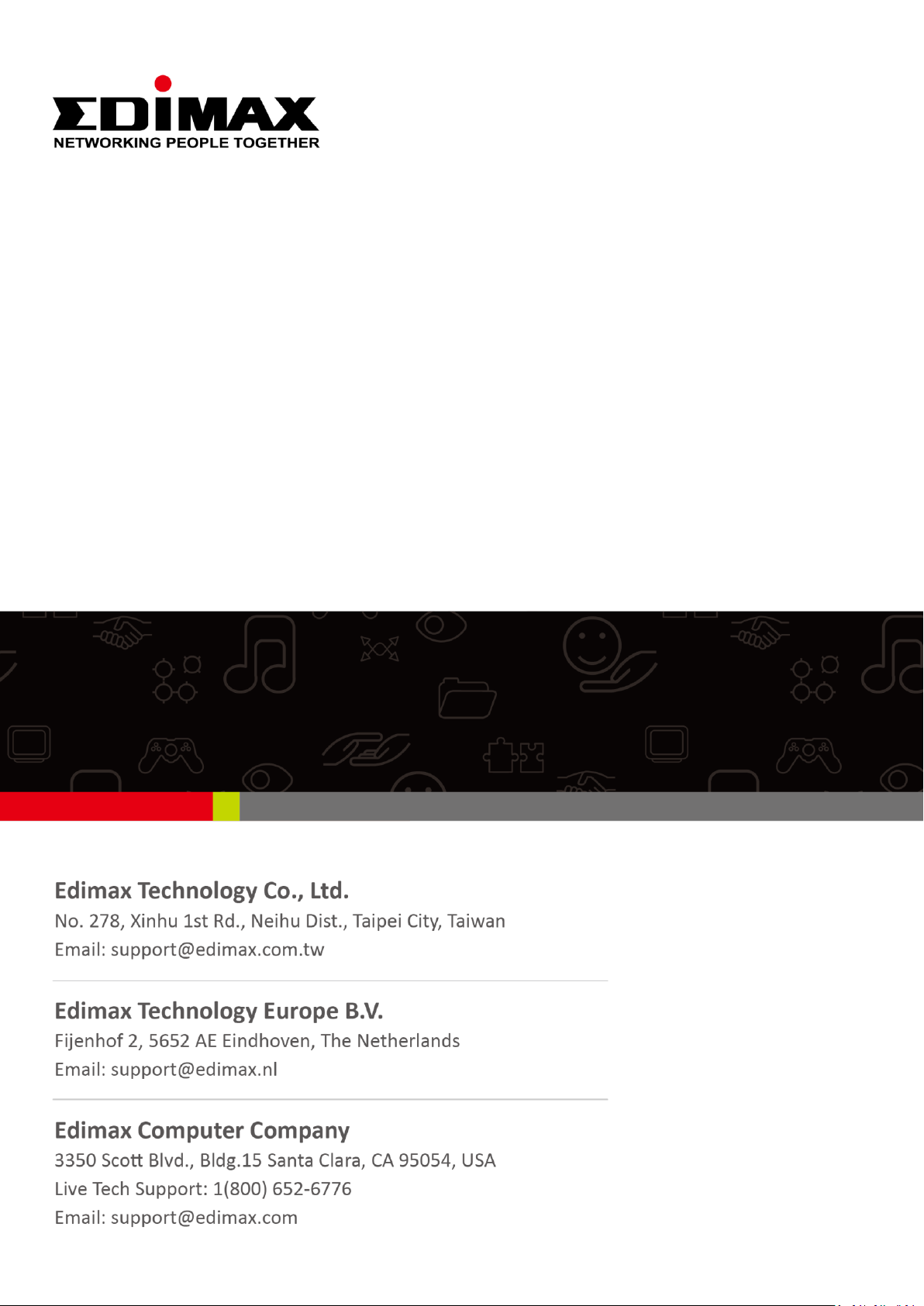
CAP1300
User Manual
09-2017 / v1.0
Page 2
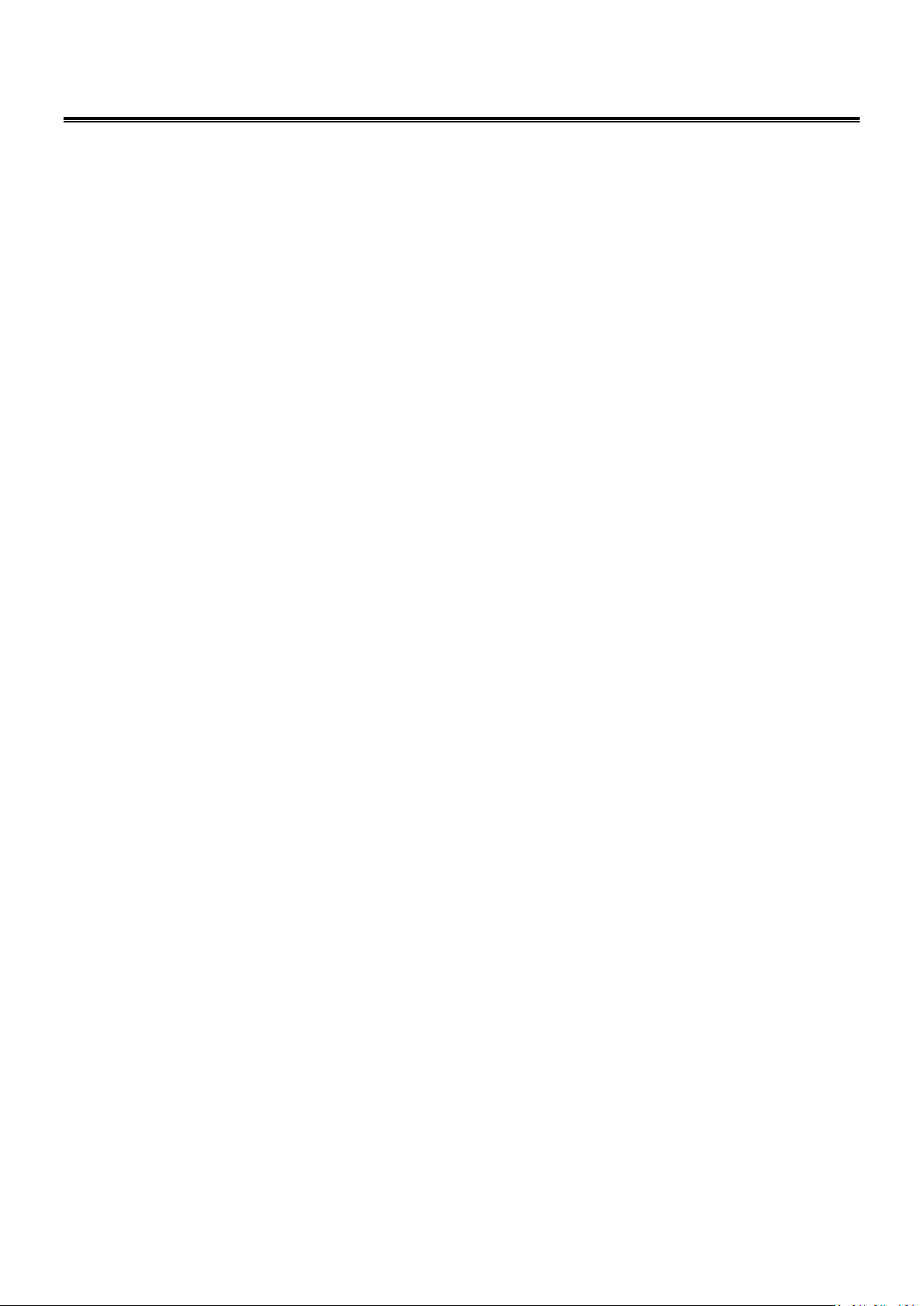
CONTENTS
CONTENTS ....................................................................................... 2
OVERVIEW ...................................................................................... 8
I Product Information ............................................................................. 9
I-1 Package Contents ................................................................................... 9
I-2 System Requirements ........................................................................... 10
I-3 Hardware Overview .............................................................................. 10
I-4 LED Status ............................................................................................. 11
I-5 Reset ..................................................................................................... 11
I-6 Safety Information ................................................................................ 12
II Hardware Installation ......................................................................... 13
II-1 Router/PoE Switch ................................................................................ 13
II-2 Mounting .............................................................................................. 14
II-2-1 Wooden Ceiling ................................................................................................... 14
II-2-2 Other Ceiling ........................................................................................................ 16
II-2-3 T-Rail Mount ........................................................................................................ 18
III Quick Setup & Mode Selection ..................................................... 20
III-1 Default Mode: Access Point Mode ....................................................... 20
III-2 Repeater Mode ..................................................................................... 23
III-3 Client Bridge Mode ............................................................................... 27
III-4 Managed AP Mode ............................................................................... 31
AP, Managed AP, Repeater & Client Bridge Modes ........................ 32
IV Basic Settings ................................................................................ 33
V Wi-Fi Protected Setup (WPS) .............................................................. 38
VI Browser Based Configuration Interface ....................................... 39
VI-1 Information ........................................................................................... 41
VI-1-1 System Information ............................................................................................ 41
VI-1-2 Wireless Clients ................................................................................................... 44
VI-1-3 Wireless Monitor ................................................................................................ 45
VI-1-4 DHCP Clients ........................................................................................................ 46
Page 3
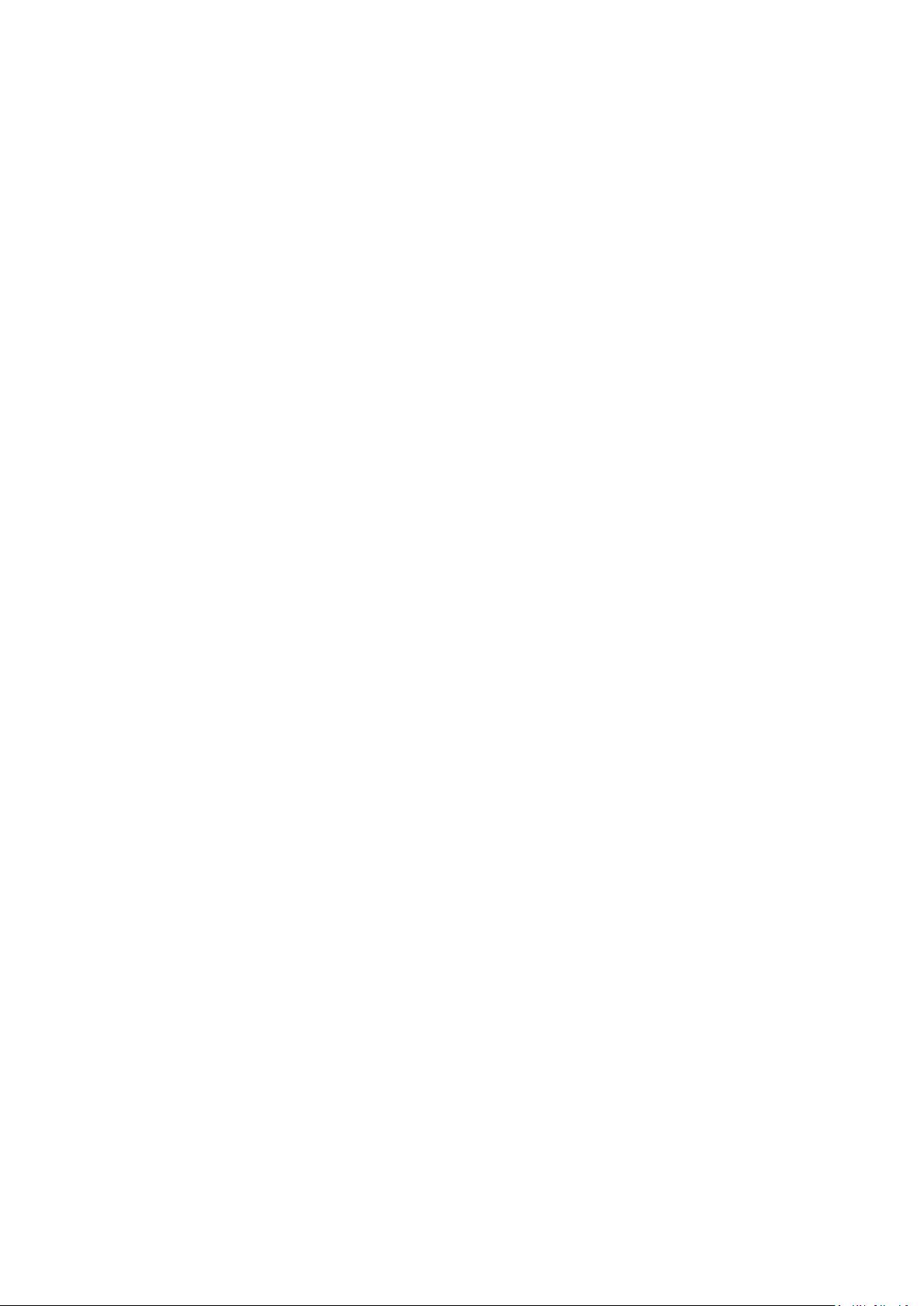
VI-1-5 Log ........................................................................................................................ 47
VI-2 Network Settings .................................................................................. 49
VI-2-1 LAN-Side IP Address ............................................................................................ 49
VI-2-2 LAN Port ............................................................................................................... 51
VI-2-3 IGMP Snooping .................................................................................................... 52
VI-2-4 STP Management ................................................................................................ 53
VI-2-5 VLAN .................................................................................................................... 54
VI-3 Wireless Settings .................................................................................. 55
VI-3-1 Wireless Extender ............................................................................................... 55
VI-3-2 Profile List ............................................................................................................ 57
VI-3-3 2.4GHz 11bgn ...................................................................................................... 59
VI-3-3-1 Basic ..................................................................................................... 60
VI-3-3-2 Advanced ............................................................................................. 62
VI-3-3-3 Security ................................................................................................ 65
VI-3-3-4 WDS ..................................................................................................... 71
VI-3-3-5 Guest Network .................................................................................... 73
VI-3-4 5GHz 11ac 11an ................................................................................................... 74
VI-3-4-1 Basic ..................................................................................................... 75
VI-3-4-2 Advanced ............................................................................................. 77
VI-3-4-3 Security ................................................................................................ 80
VI-3-4-4 WDS ..................................................................................................... 82
VI-3-4-5 Guest Network .................................................................................... 84
VI-3-5 WPS ...................................................................................................................... 85
VI-3-6 RADIUS ................................................................................................................. 87
VI-3-6-1 RADIUS Settings .................................................................................. 88
VI-3-6-2 Internal Server ..................................................................................... 90
VI-3-6-3 RADIUS Accounts................................................................................. 92
VI-3-7 MAC Filter ............................................................................................................ 94
VI-3-8 WMM ................................................................................................................... 96
VI-3-9 Schedule .............................................................................................................. 98
VI-3-10 Traffic Shaping ...................................................................................................100
VI-3-11 Bandsteering .....................................................................................................102
VI-4 Management ...................................................................................... 103
VI-4-1 Admin ................................................................................................................103
VI-4-2 Date and Time ...................................................................................................106
VI-4-3 Syslog Server .....................................................................................................108
VI-4-4 Ping Test ............................................................................................................110
VI-4-5 I’m Here .............................................................................................................111
VI-5 Advanced ............................................................................................ 112
VI-5-1 LED Settings .......................................................................................................112
VI-5-2 Update Firmware ..............................................................................................113
Page 4
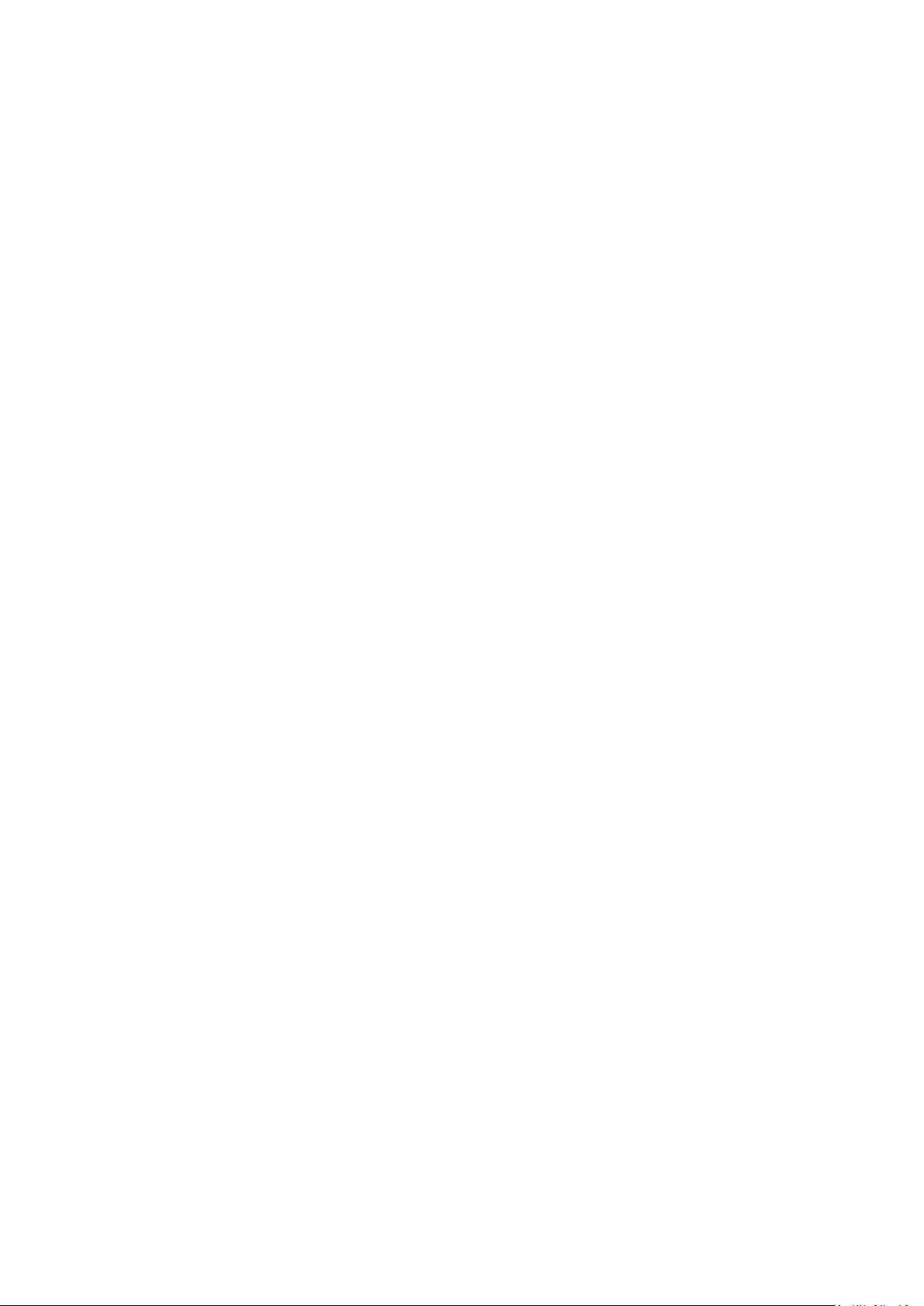
VI-5-3 Save / Restore Settings .....................................................................................114
VI-5-4 Factory Default ..................................................................................................116
VI-5-5 Reboot ...............................................................................................................117
VI-6 Operation Mode ................................................................................. 118
Edimax Pro NMS .......................................................................... 120
VII Product Information ................................................................... 120
VIII Quick Setup - NMS ...................................................................... 121
VIII-1 Hardware Deployment ....................................................................... 122
VIII-2 Software Setup ................................................................................... 124
IX Webpage Layout - NMS .............................................................. 130
X NMS Features.................................................................................... 137
X-1 Login, Logout & Restart ...................................................................... 137
X-2 Dashboard .......................................................................................... 139
X-2-1 System Information ..........................................................................................140
X-2-2 Devices Information ..........................................................................................140
X-2-3 Managed AP ......................................................................................................141
X-2-4 Managed AP Group ...........................................................................................143
X-2-5 Active Clients .....................................................................................................145
X-2-6 Active Users .......................................................................................................145
X-3 Zone Plan ............................................................................................ 147
X-3-1 Menu..................................................................................................................148
X-3-2 Control ...............................................................................................................151
X-4 NMS Monitor ...................................................................................... 153
X-4-1 Access Point .......................................................................................................153
X-4-1-1 Managed AP ..............................................................................................153
X-4-1-2 Managed AP Group ...................................................................................156
X-4-2 WLAN .................................................................................................................159
X-4-2-1 Active WLAN ..............................................................................................159
X-4-2-2 Active WLAN Group ..................................................................................160
X-4-3 Clients ................................................................................................................161
X-4-3-1 Active Clients .............................................................................................161
X-4-4 Users ..................................................................................................................162
X-4-4-1 Active Users ...............................................................................................162
X-4-4-2 Users Log ...................................................................................................163
X-4-5 Rogue Devices ...................................................................................................164
X-4-6 Information .......................................................................................................165
Page 5
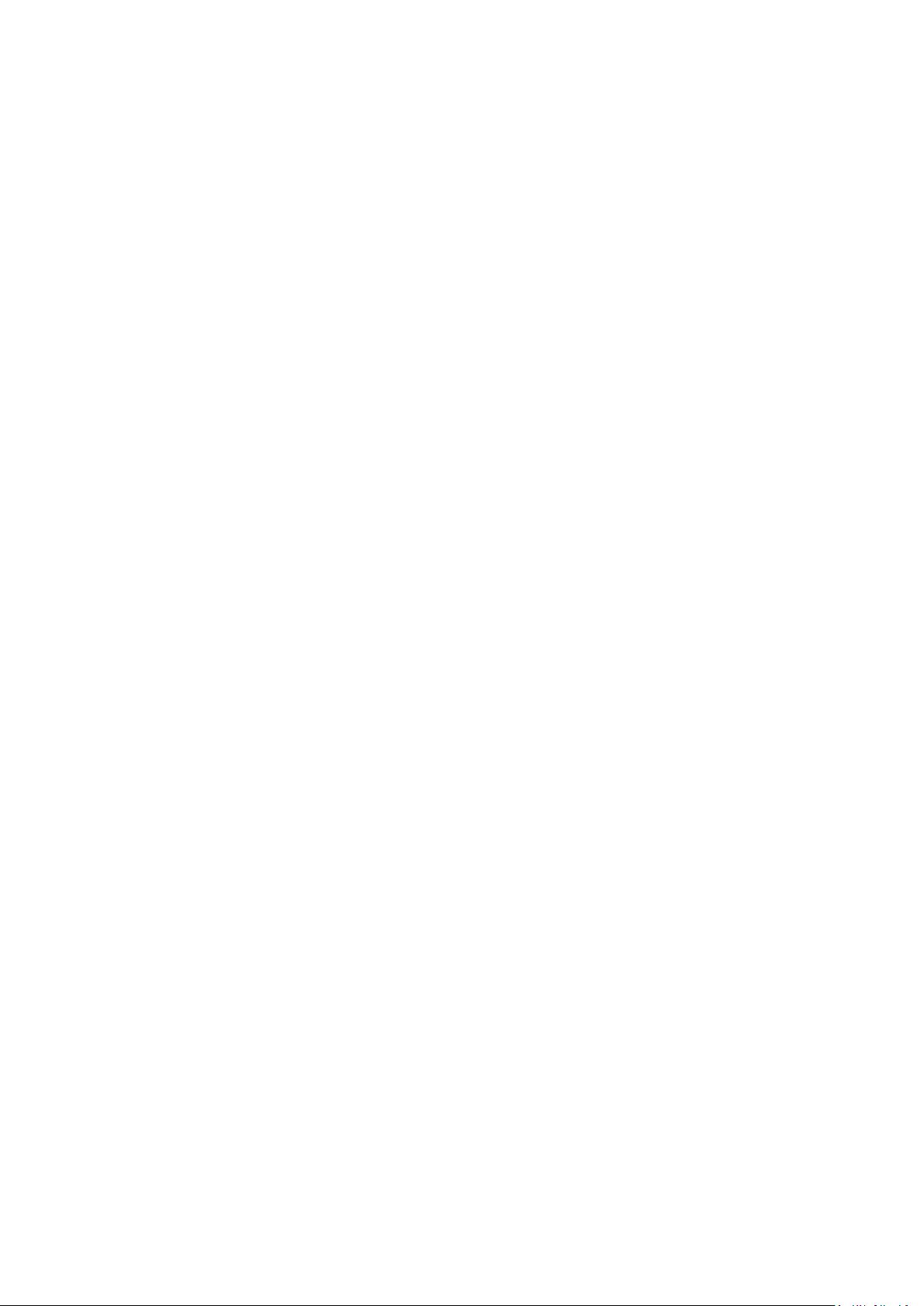
X-4-6-1 All Events/Activities ..................................................................................165
X-4-6-2 AP Monitoring ...........................................................................................166
X-4-6-3 SSID Overview ...........................................................................................168
X-5 NMS Settings ...................................................................................... 169
X-5-1 Access Point .......................................................................................................169
X-5-1-1 Edit Access Point .......................................................................................170
X-5-1-2 Add/Edit Access Point Group ....................................................................179
X-5-2 WLAN .................................................................................................................186
X-5-2-1 Add/Edit WLAN .........................................................................................187
X-5-2-2 Add/Edit WLAN Group ..............................................................................190
X-5-3 RADIUS ...............................................................................................................191
X-5-3-1 Add/Edit External RADIUS Server .............................................................192
X-5-3-2 Add/Edit Internal RADIUS Server .............................................................193
X-5-3-3 Add/Edit/Import/Export RADIUS Accounts .............................................194
X-5-3-4 Add/Edit RADIUS Group............................................................................197
X-5-4 Access Control ...................................................................................................198
X-5-4-1 Add/Edit MAC Access Control...................................................................200
X-5-4-2 Add/Edit/Clone MAC Access Control Group ............................................201
X-5-5 Guest Network ..................................................................................................202
X-5-5-1 Add/Edit Guest Network ...........................................................................203
X-5-5-2 Add/Edit Guest Network Group ...............................................................206
X-5-6 Users ..................................................................................................................207
X-5-7 Guest Portal .......................................................................................................209
X-5-7-1 Free Guest Portal Type ..............................................................................210
X-5-7-2 User Level Agreement Guest Portal Type .................................................211
X-5-7-3 Static Users Guest Portal Type ..................................................................212
X-5-7-4 Dynamic Users Guest Portal Type .............................................................213
X-5-7-5 External Captive Portal Guest Portal Type ...............................................215
X-5-7-6 Editing “Login Portal” ................................................................................216
X-5-8 Zone Edit ............................................................................................................218
X-5-9 Schedule ............................................................................................................220
X-5-10 Smart Roaming ..................................................................................................221
X-5-11 Device Monitoring .............................................................................................223
X-5-12 Firmware Upgrade ............................................................................................224
X-5-13 Advanced ...........................................................................................................225
X-5-13-1 System Security .................................................................................225
X-5-13-2 Date & Time .......................................................................................225
X-5-13-3 Google Maps .....................................................................................227
X-6 Local Network ..................................................................................... 228
X-6-1 Network Settings ...............................................................................................228
X-6-1-1 LAN-Side IP Address ..................................................................................228
Page 6
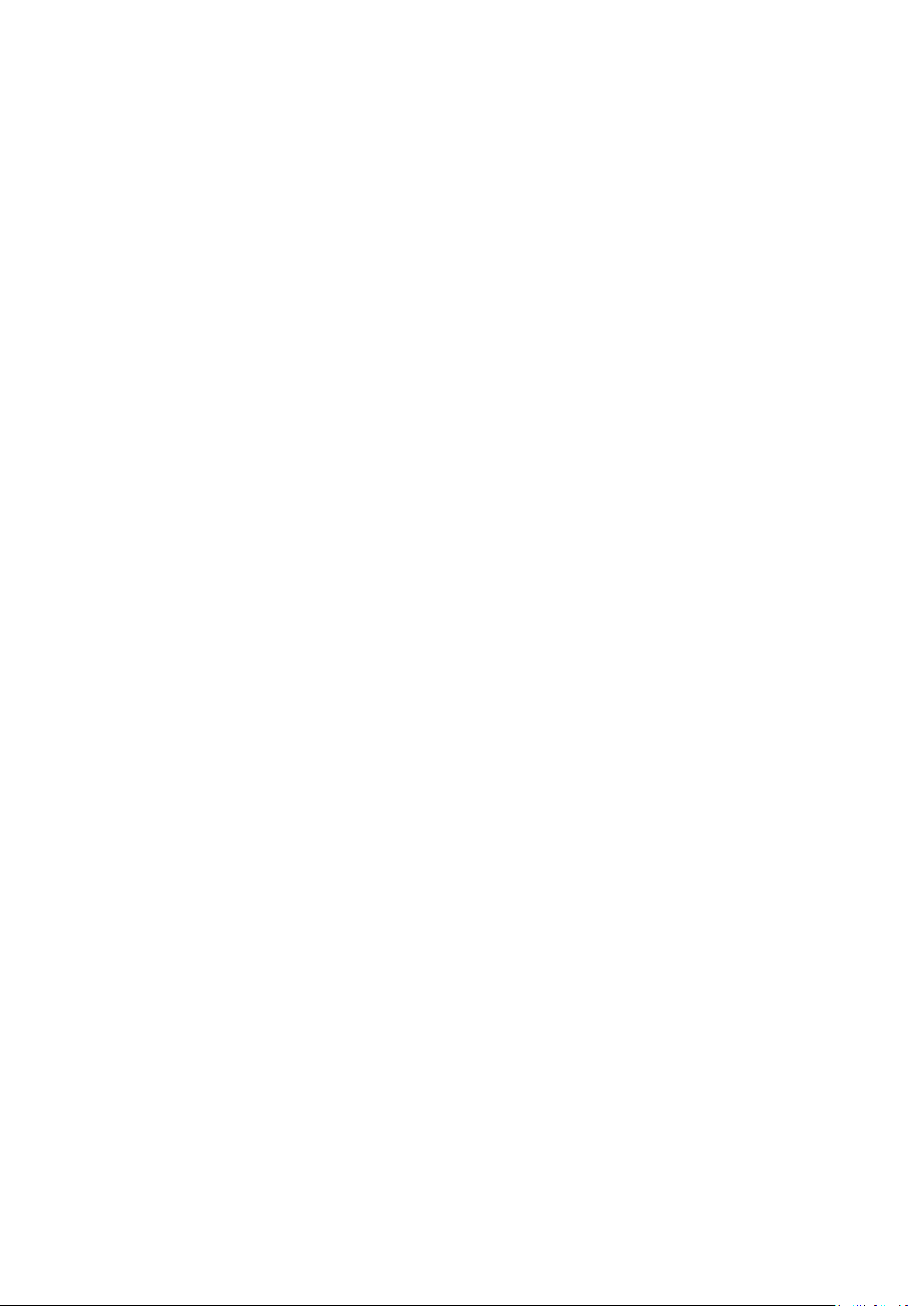
X-6-1-2 LAN Port Settings.......................................................................................231
X-6-1-3 VLAN ..........................................................................................................232
X-6-2 2.4GHz 11bgn ....................................................................................................233
X-6-2-1 Basic ...........................................................................................................234
X-6-2-2 Advanced ...................................................................................................237
X-6-2-3 Security ......................................................................................................240
X-6-2-4 WDS ...........................................................................................................247
X-6-2-5 Guest Network ..........................................................................................249
X-6-3 5GHz 11ac 11an .................................................................................................250
X-6-3-1 Basic ...........................................................................................................251
X-6-3-2 Advanced ...................................................................................................253
X-6-3-3 Security ......................................................................................................256
X-6-3-4 WDS ...........................................................................................................258
X-6-3-5 Guest Network ..........................................................................................260
X-6-4 WPS ....................................................................................................................261
X-6-5 RADIUS ...............................................................................................................263
X-6-5-1 RADIUS Settings ........................................................................................264
X-6-5-2 Internal Server ...........................................................................................266
X-6-5-3 RADIUS Accounts.......................................................................................268
X-6-6 MAC Filter ..........................................................................................................270
X-6-7 WMM .................................................................................................................272
X-6-8 Schedule ............................................................................................................274
X-7 Local Settings ...................................................................................... 276
X-7-1 Operation Mode ................................................................................................276
X-7-2 Network Settings ...............................................................................................278
X-7-2-1 System Information ...................................................................................278
X-7-2-2 Wireless Clients .........................................................................................281
X-7-2-3 Wireless Monitor.......................................................................................282
X-7-2-4 Log ..............................................................................................................283
X-7-3 Management .....................................................................................................285
X-7-3-1 Admin ........................................................................................................285
X-7-3-2 Date and Time ...........................................................................................287
X-7-3-3 Syslog Server Settings ...............................................................................289
X-7-3-4 Syslog E-mail Settings ................................................................................290
X-7-3-5 I’m Here .....................................................................................................291
X-7-4 Advanced ...........................................................................................................292
X-7-4-1 LED Settings ...............................................................................................292
X-7-4-2 Update Firmware ......................................................................................293
X-7-4-3 Save/Restore Settings ...............................................................................294
X-7-4-4 Factory Default ..........................................................................................296
X-7-4-5 Reboot .......................................................................................................297
Page 7
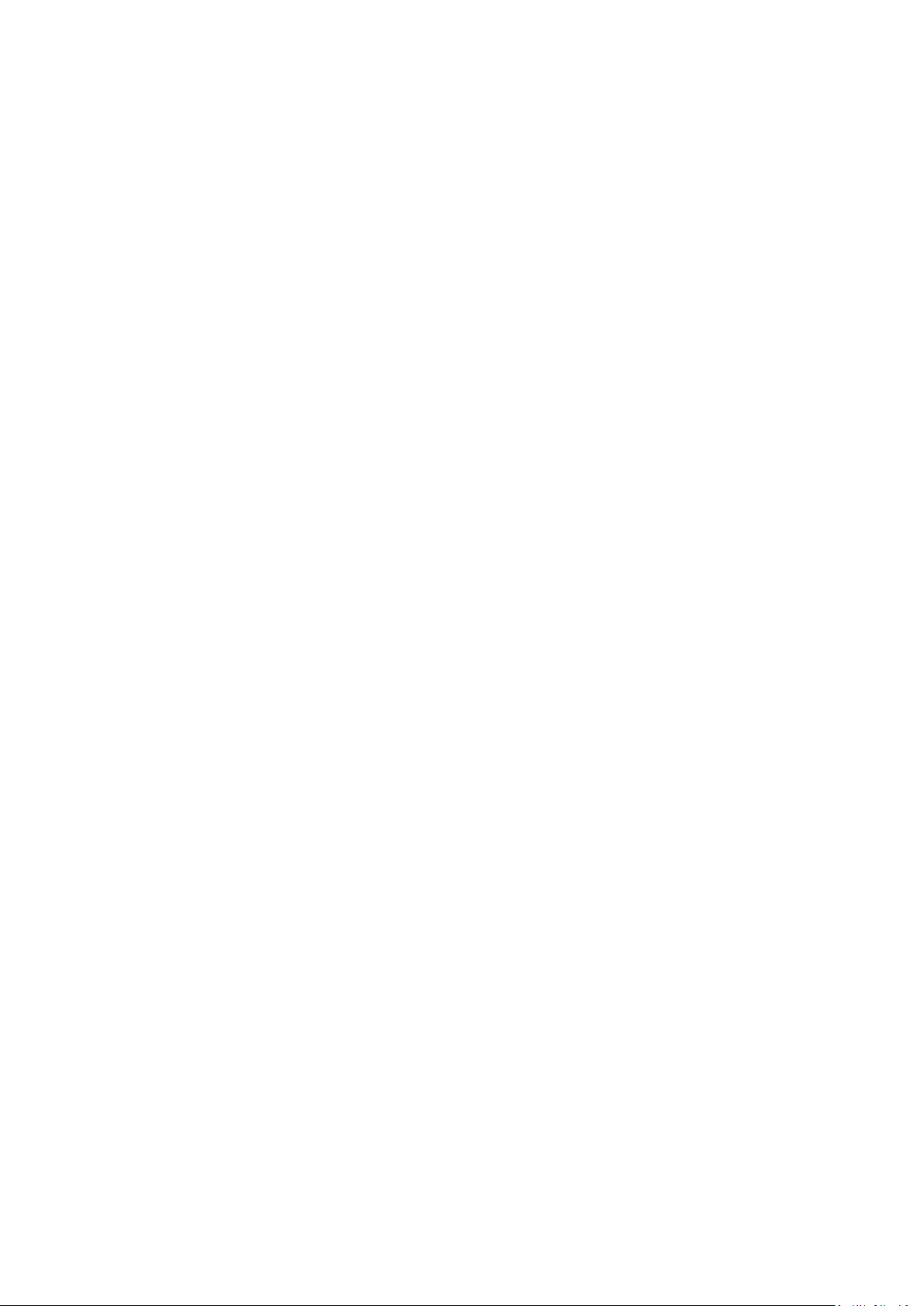
X-8 Toolbox ............................................................................................... 298
X-8-1 Network Connectivity .......................................................................................298
X-8-1-1 Ping ............................................................................................................298
X-8-1-2 Trace Route ................................................................................................299
X-8-1-3 IP Scan ........................................................................................................300
XI Appendix ..................................................................................... 301
XI-1 Configuring your IP address ................................................................ 301
XI-1-1 Windows XP ......................................................................................................302
XI-1-2 Windows Vista ..................................................................................................304
XI-1-3 Windows 7 .........................................................................................................306
XI-1-4 Windows 8 .........................................................................................................310
XI-1-5 Mac ....................................................................................................................314
XI-2 Command Line Interface .................................................................... 316
XI-2-1 Config .................................................................................................................316
XI-2-2 LAN .....................................................................................................................325
XI-2-3 Show ..................................................................................................................329
XI-2-4 Wlan ...................................................................................................................336
XI-2-5 Radius ................................................................................................................355
XI-2-6 Exit .....................................................................................................................360
XI-2-7 Quit ....................................................................................................................361
XI-2-8 Command ..........................................................................................................361
XI-3 Setting AP via ManageEngine MibBrowser with SNMPv3 - Example . 362
XI-3-1 Setting in Web ...................................................................................................362
XI-3-2 Setting Rule .......................................................................................................363
XI-3-3 Setting in ManageEngine MibBrowser .............................................................363
XII Best Practice ............................................................................... 368
XII-1 How to Create and Link WLAN & Access Point Groups ...................... 368
XII-1-1 Create WLAN Group ..........................................................................................368
XII-1-2 Create Access Point Group................................................................................371
XII-1-3 Assign Access Point Group to use the SSID group settings .............................373
Page 8
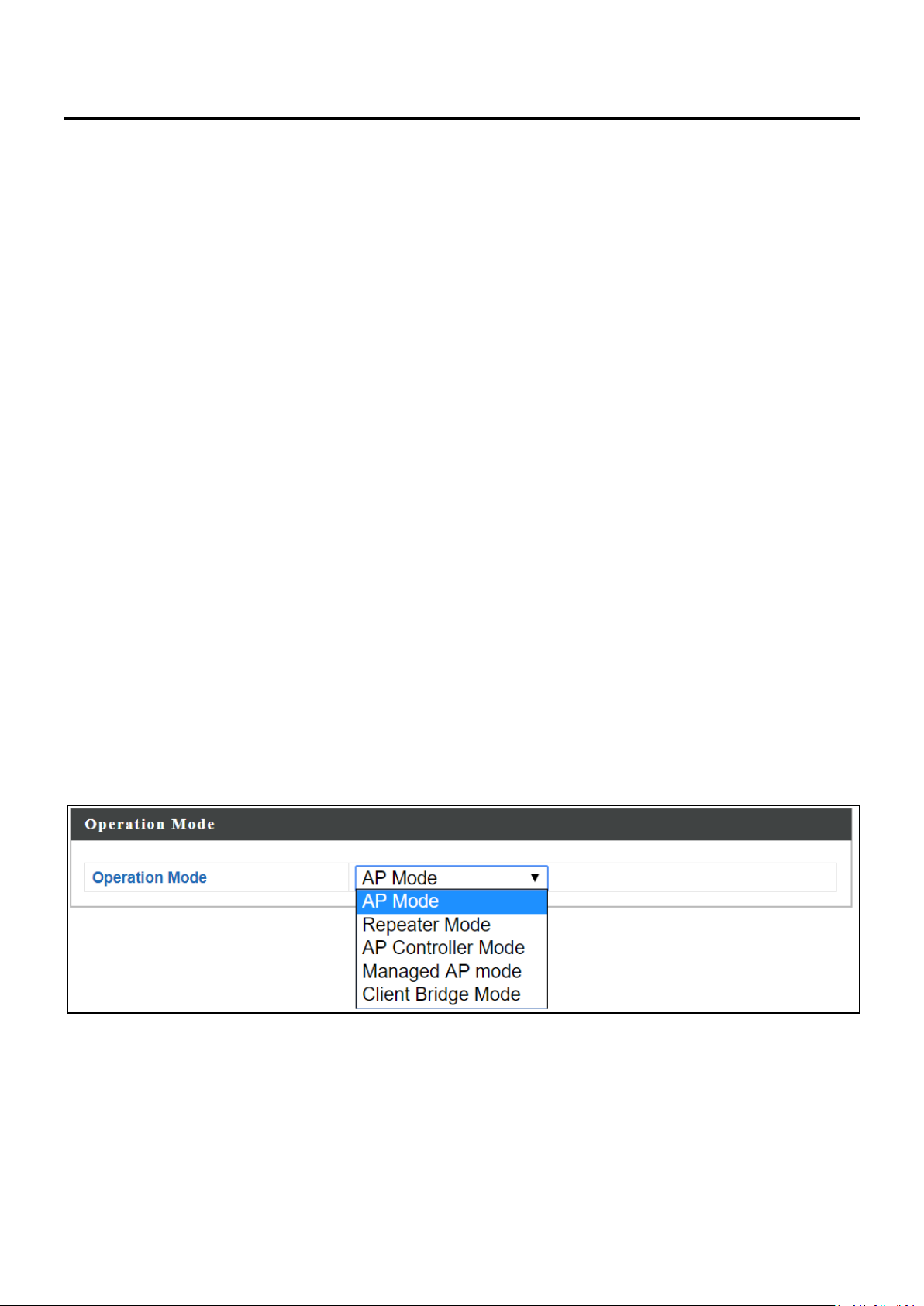
OVERVIEW
Your device can function in five different modes.
AP Mode is a regular access point for use in your wireless network. This is the
default mode of the access point.
Repeater Mode is a wireless repeater (also called wireless range extender)
that takes an existing signal from a wireless router or wireless access point
and rebroadcasts it to create a second network.
Managed AP Mode acts as a “slave” AP within the AP array (controlled by the
AP Controller “master”).
AP Controller Mode acts as the designated master of an AP array (group of
linked access points).
Client Bridge Mode determines the device to be a client bridge. The client
bridge receives wireless signal and provides it to devices connected to the
bridge via Ethernet cable.
In AP Controller mode the user interface will switch to Edimax Pro NMS.
This user manual is mainly split into two parts:
- AP Mode (blue) – includes AP / Repeater / Managed AP / Client Bridge
Mode settings
- Edimax Pro NMS (grey) – includes AP Controller Mode settings
8
Page 9
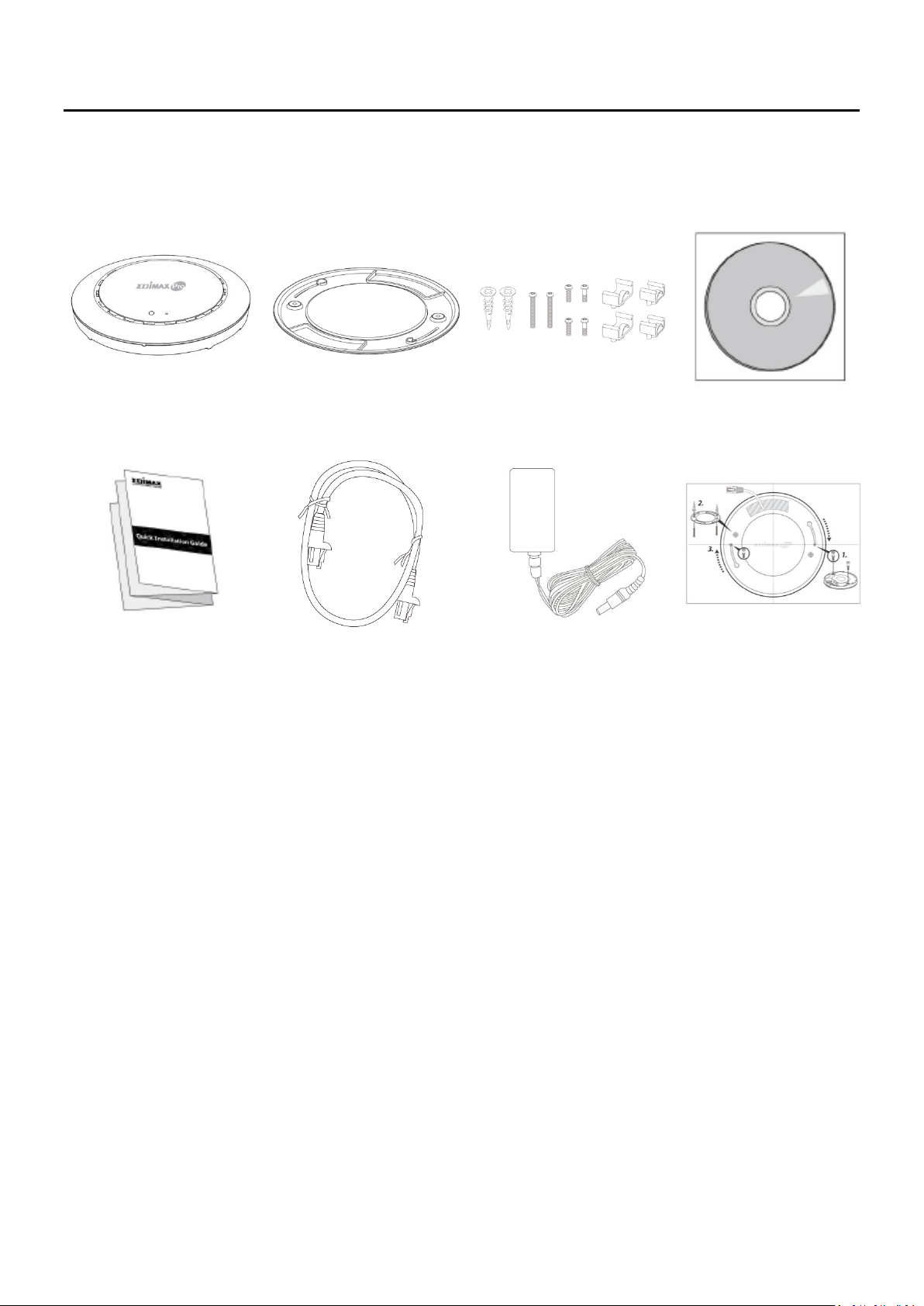
I Product Information
1 2 3
4
5 6 7
8
1. CAP1300 Access Point
2. Ceiling Mount Bracket
3. T-Rail Mounting Kit & Screws
4. CD
5. Quick Installation Guide
6. Ethernet Cable
7. Power Adapter
8. Ceiling Mount Screw Template
I-1 Package Contents
9
Page 10
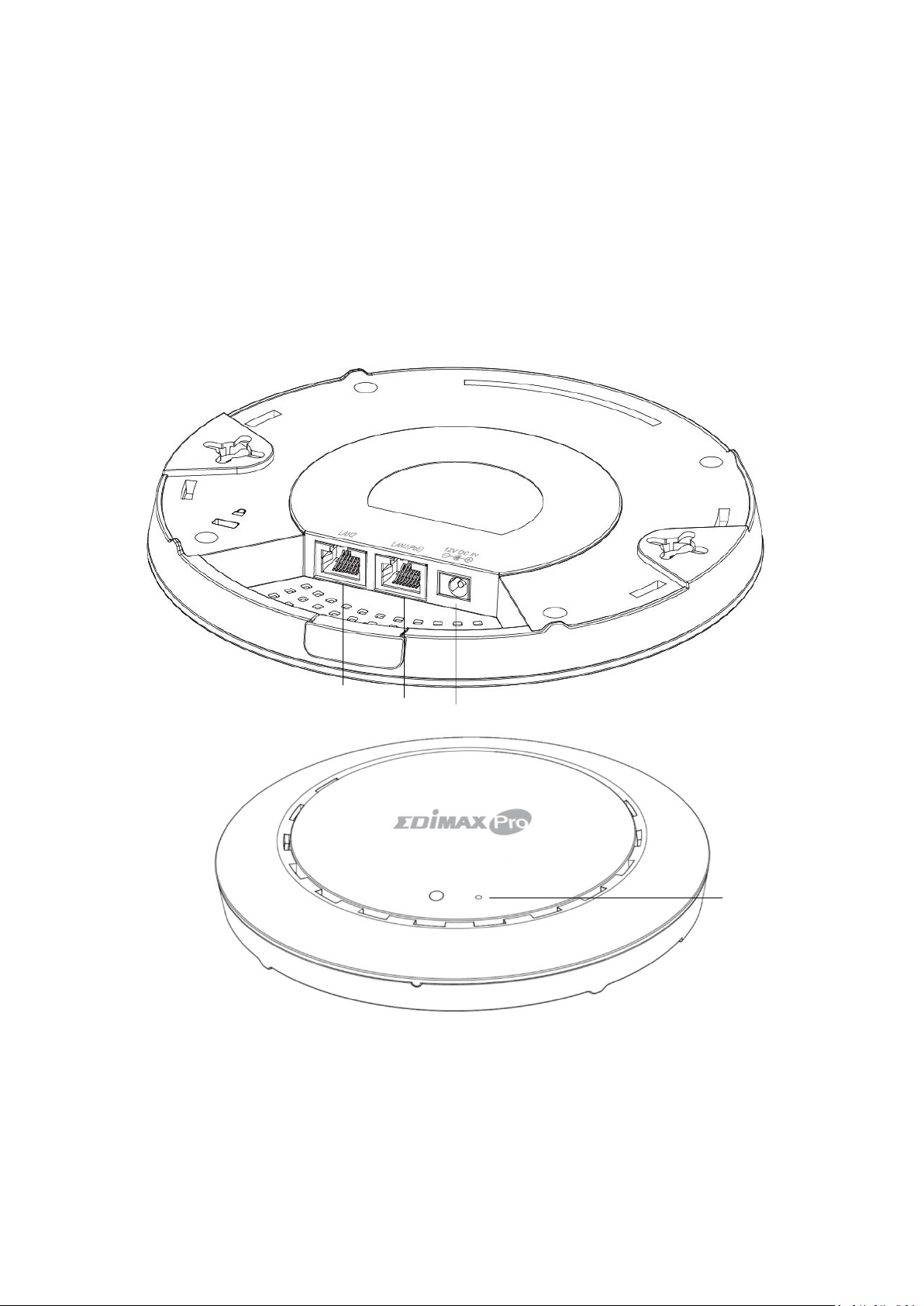
I-2 System Requirements
A
12V DC IN
12V DC port to connect the power adapter
B
LAN 1 (PoE)
LAN port with Power over Ethernet (PoE) IN
C
LAN 2
LAN port
D
Reset
Reset the device to factory default settings
A
B
C
D
- Existing cable/DSL modem & router
- Computer with web browser for access point configuration
I-3 Hardware Overview
10
Page 11
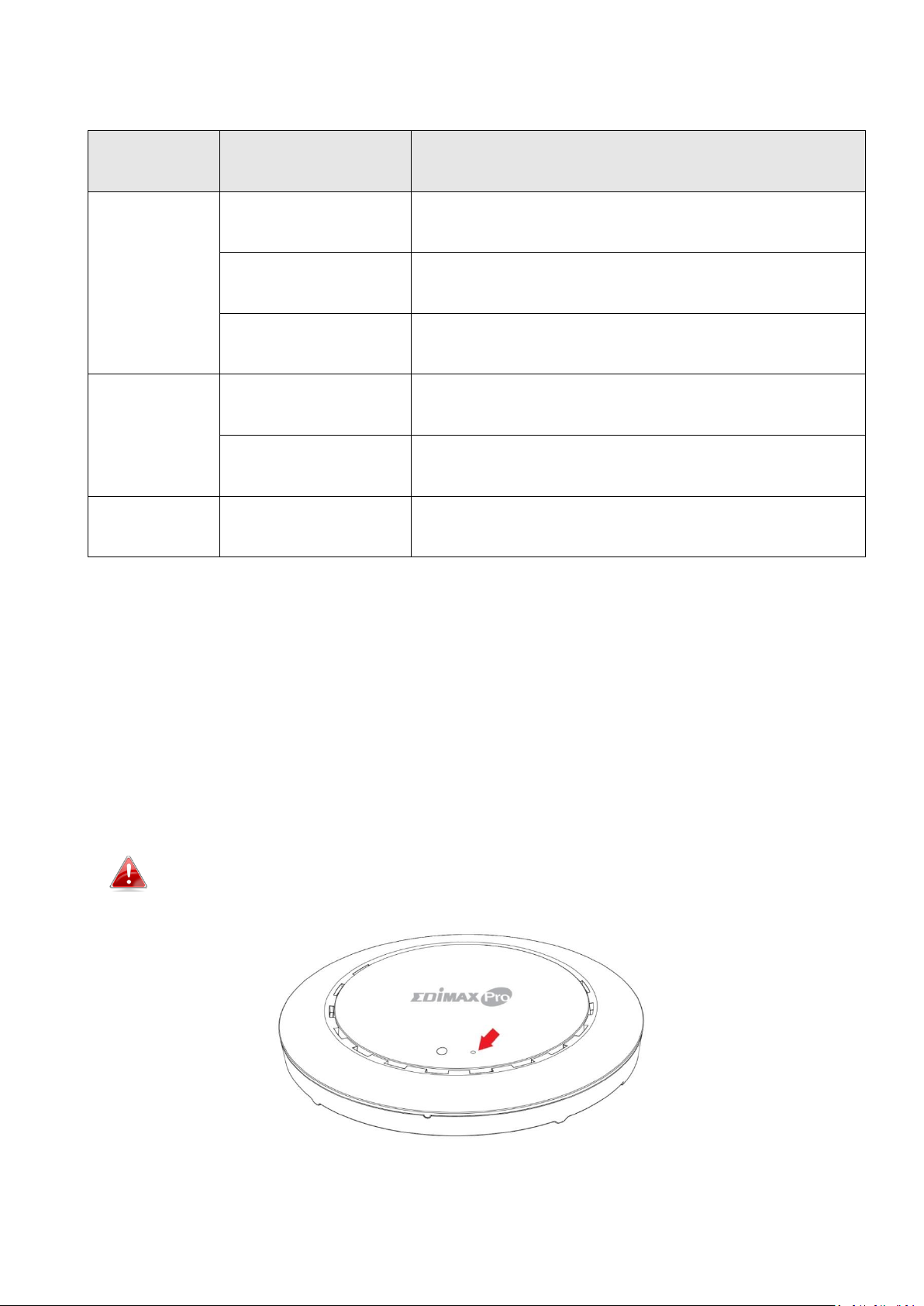
I-4 LED Status
LED Color
LED Status
Description
Blue
On
The device is on.
Flashing Slowly
Upgrading firmware.
Flashing Quickly
Resetting to factory defaults.
Amber
On
Starting up.
Flashing
Error.
Off
Off
The device is off.
I-5 Reset
If you experience problems with your device, you can reset it back to its
factory settings. This resets all settings back to default.
1. Press and hold the reset button on the device for at least 10 seconds then
release the button.
You may need to use a pin or similar sharp object to push the reset
button.
2. Wait for the device to restart. The device is ready for setup when the LED
is blue.
11
Page 12
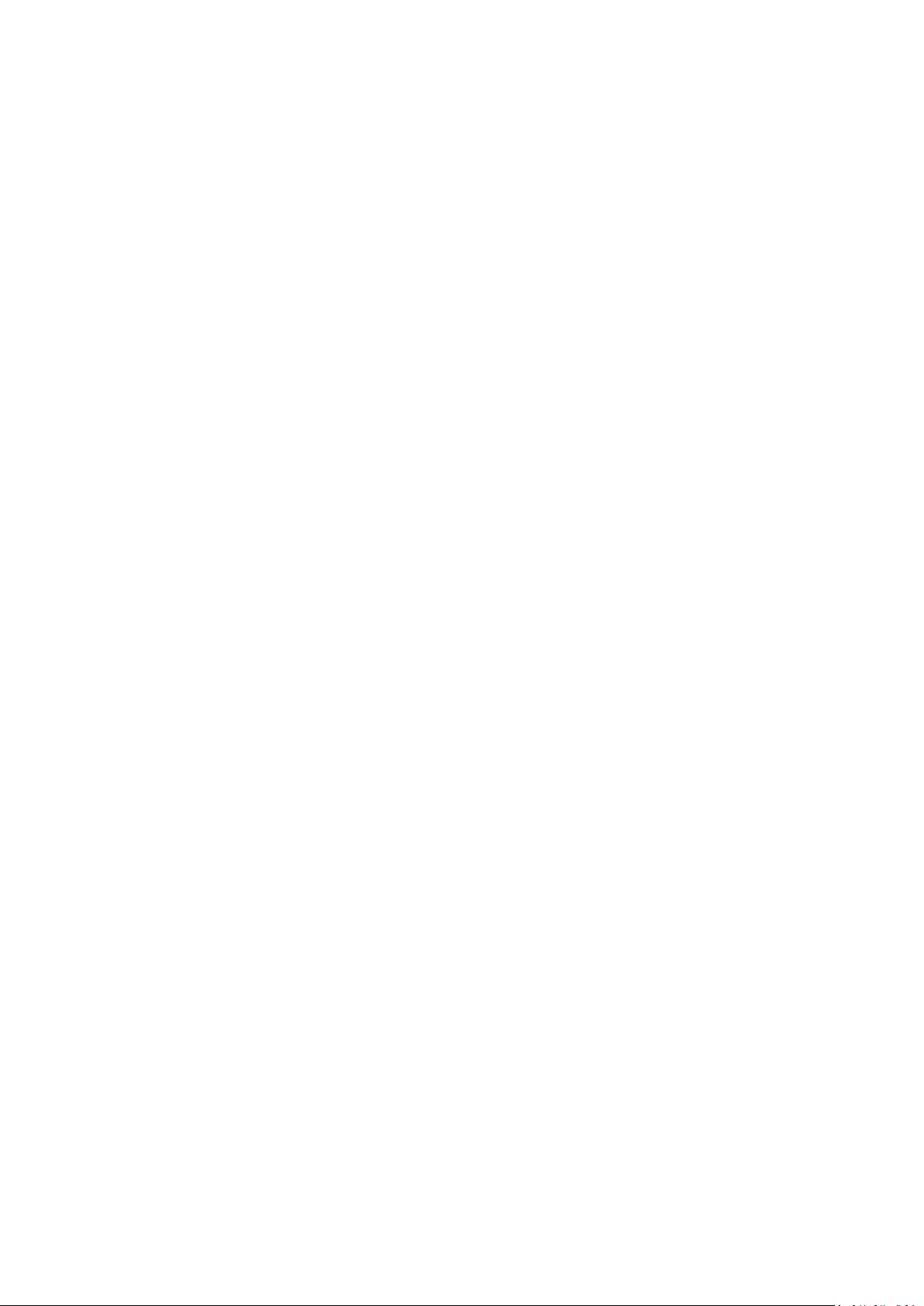
I-6 Safety Information
In order to ensure the safe operation of the device and its users, please read
and act in accordance with the following safety instructions.
1. The device is designed for indoor use only; do not place it outdoor.
2. Do not place the device in or near hot/humid places, such as in a kitchen or
a bathroom.
3. Do not pull any connected cable with force; carefully disconnect it from the
device.
4. Handle the device with care. Accidental damage will void the warranty of
the device.
5. The device contains small parts which are a danger to small children under
3 years old. Please keep it out of reach of children.
6. Do not place the device on paper, cloth, or other flammable materials. The
device may become hot during use.
7. There are no user-serviceable parts inside the device. If you experience
problems with it, please contact your dealer of purchase and ask for help.
8. The device is an electrical device and as such, if it becomes wet for any
reason, do not attempt to touch it without switching the power supply off.
Contact an experienced electrical technician for further help.
9. If smoke is visible or an obvious burning smell is coming from the device or
the power adapter, disconnect the device and power adapter immediately
as far as it is safe to do so. Call your dealer of purchase for help.
12
Page 13
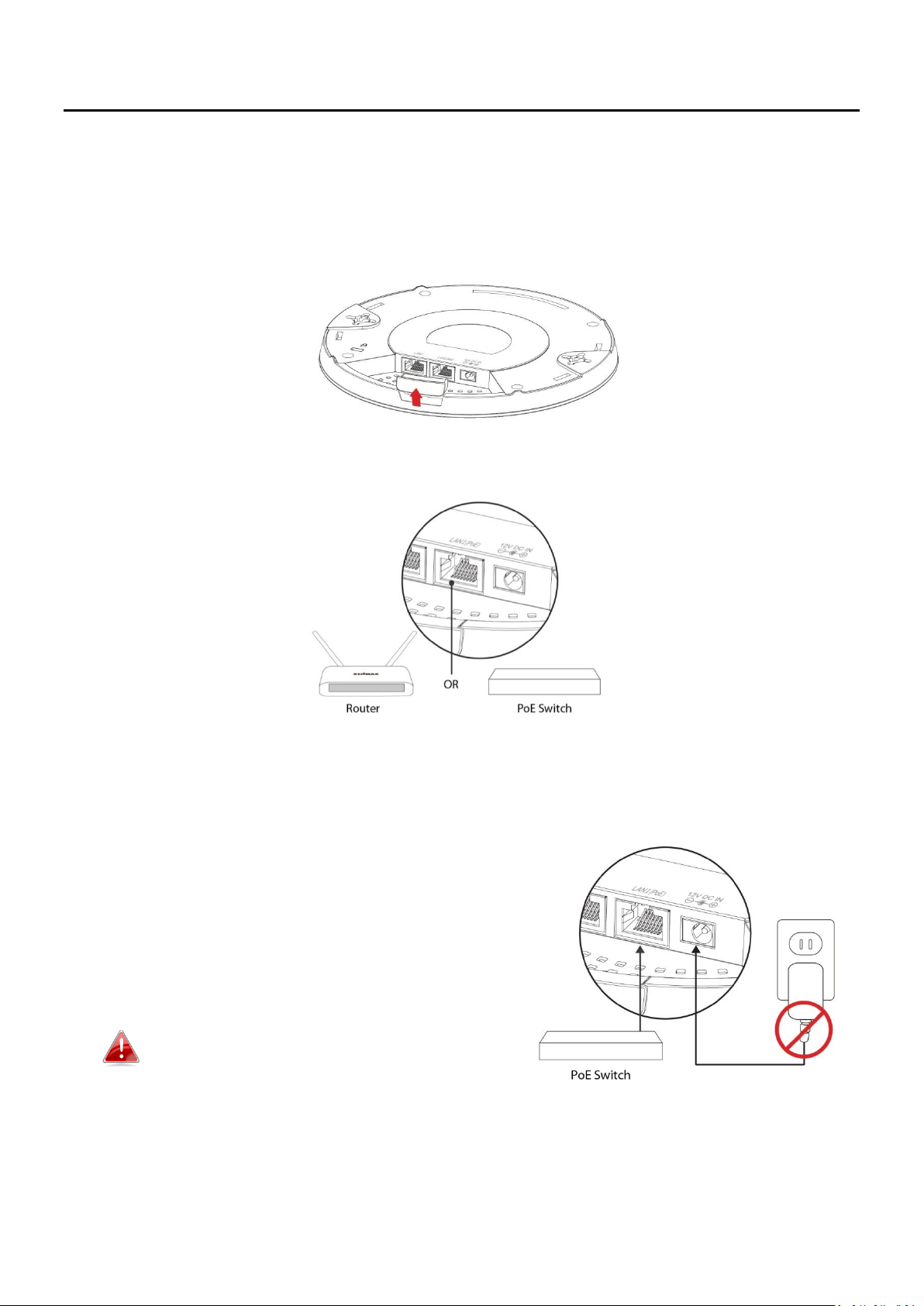
II Hardware Installation
II-1 Router/PoE Switch
1. If you need to, remove the cap from the underside of the device. This
creates extra space for your cables to pass through.
2. Connect a router or a PoE switch to the device’s LAN 1 port using an
Ethernet cable.
3. Power up the device:
a) If router is used, connect the power adapter to the device’s 12V DC
port and plug the power adapter into a power supply; or
b) If PoE (Power over Ethernet)
switch is used, make sure the
Ethernet cable is connected to
LAN1 port from the switch.
The device will be powered by
the PoE switch.
Do not use the power adapter if
you are using a PoE switch.
4. Connect a local network client or switch to the device’s LAN 2 port as
required.
13
Page 14
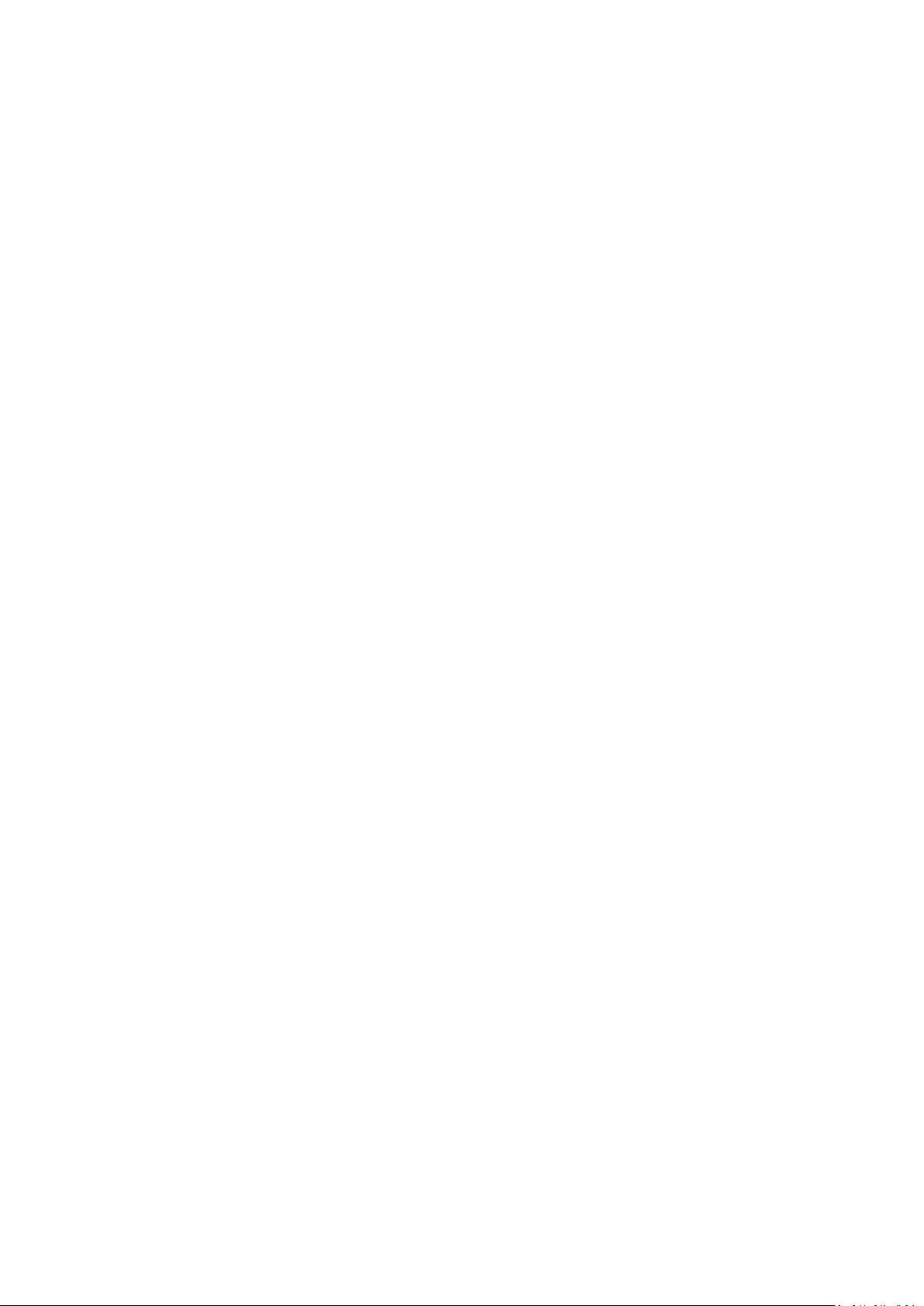
II-2 Mounting
To mount the device to a ceiling, please follow the instructions below and
refer to diagram A & B.
II-2-1 Wooden Ceiling
Please refer to the figure below:
1. By using the holes A on the ceiling bracket, identify and mark correct
screw positions of the desired mounting location.
2. Where necessary, drill a hole (of radius smaller than the radius of the
provided screws) on each of the marked screw positions.
3. Fix the ceiling mount bracket to the desired location by inserting the
ceiling fixing screws B through the bracket ceiling holes A. Tighten the
ceiling fixing screws B to the marked screw position using a screw driver
to fix the bracket in place.
4. Fix the bracket rail screws C into the holes D on the device using a
screw driver. The cap of the screws should be protruding outwardly
from the holes D.
5. Insert the bracket rail screws C into the device fixing holes E.
6. Twist the device as the bracket rail screws C slide through the bracket
rail F.
Twist the device all the way until you feel that it is fixed in position.
14
Page 15
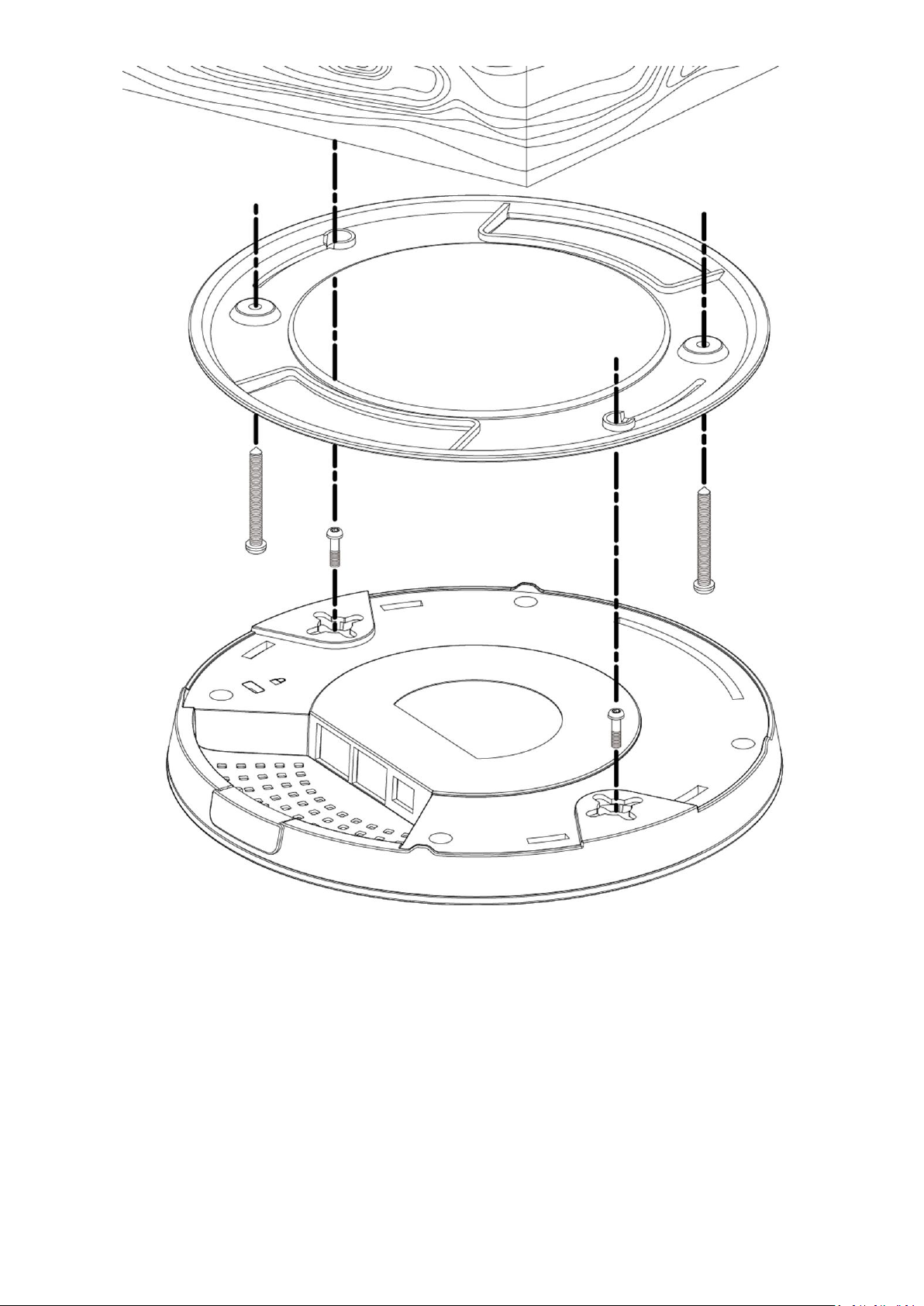
A
A
B
B
C
C D D
E
E
F
F
15
Page 16
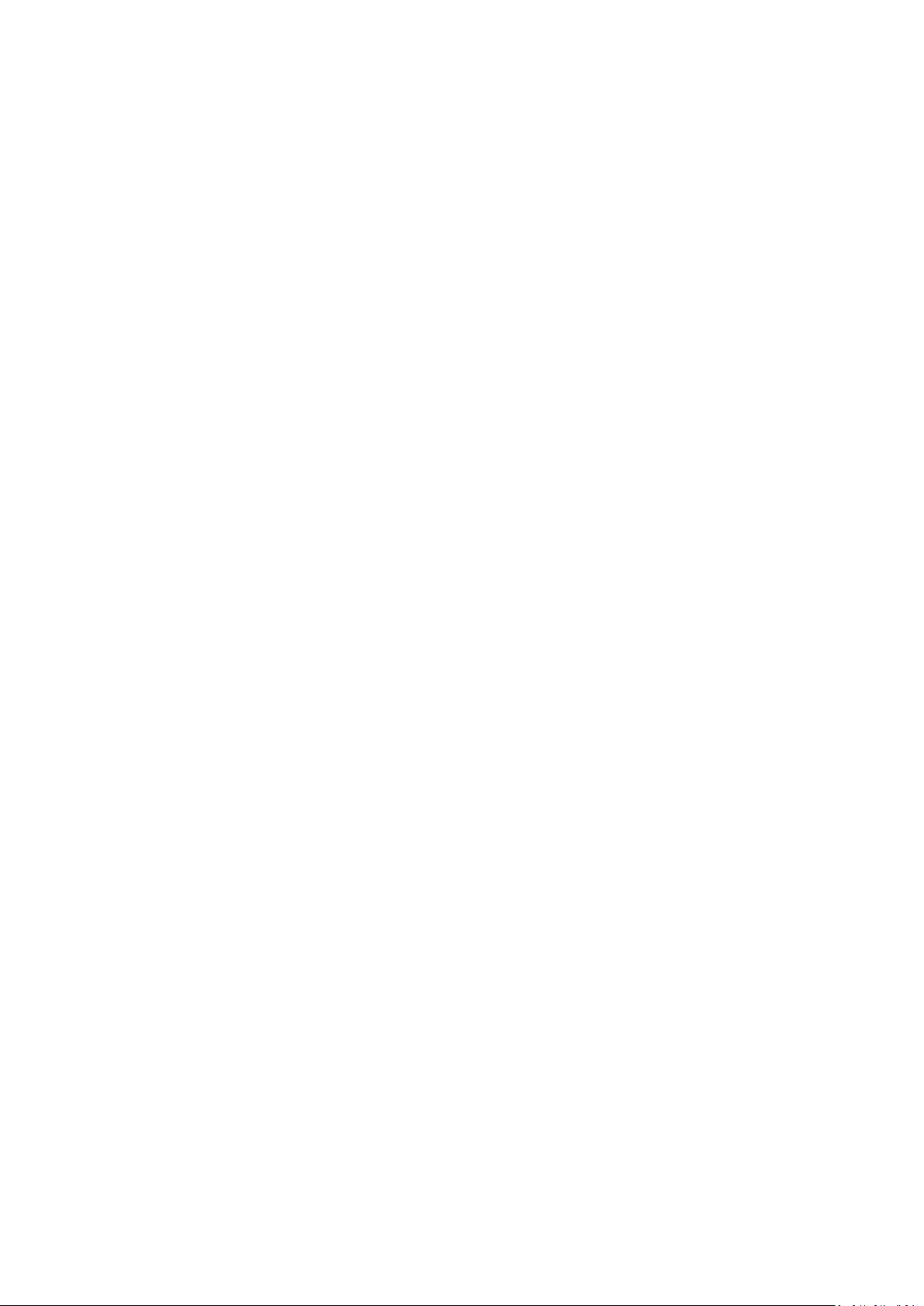
II-2-2 Other Ceiling
Please refer to the figure below:
1. By using the holes A on the ceiling bracket, identify and mark correct
screw positions of the desired mounting location.
2. Where necessary, drill a hole on each of the marked screw positions.
3. Insert the anchors G into the holes (use a screw driver where necessary)
at the marked screw positions.
4. Fix the ceiling mount bracket to the desired location by inserting the
ceiling fixing screws B through the bracket ceiling holes A. Tighten the
ceiling fixing screws B onto the anchors G using a screw driver to fix the
bracket to the ceiling.
5. Fix the bracket rail screws C into the holes D on the device using a
screw driver. The cap of the screws should be protruding outwardly
from the holes D.
6. Insert the bracket rail screws C into the device fixing holes E.
7. Twist the device as the bracket rail screws C slide through the bracket
rail F.
Twist the device all the way until you feel that it is fixed in position.
16
Page 17
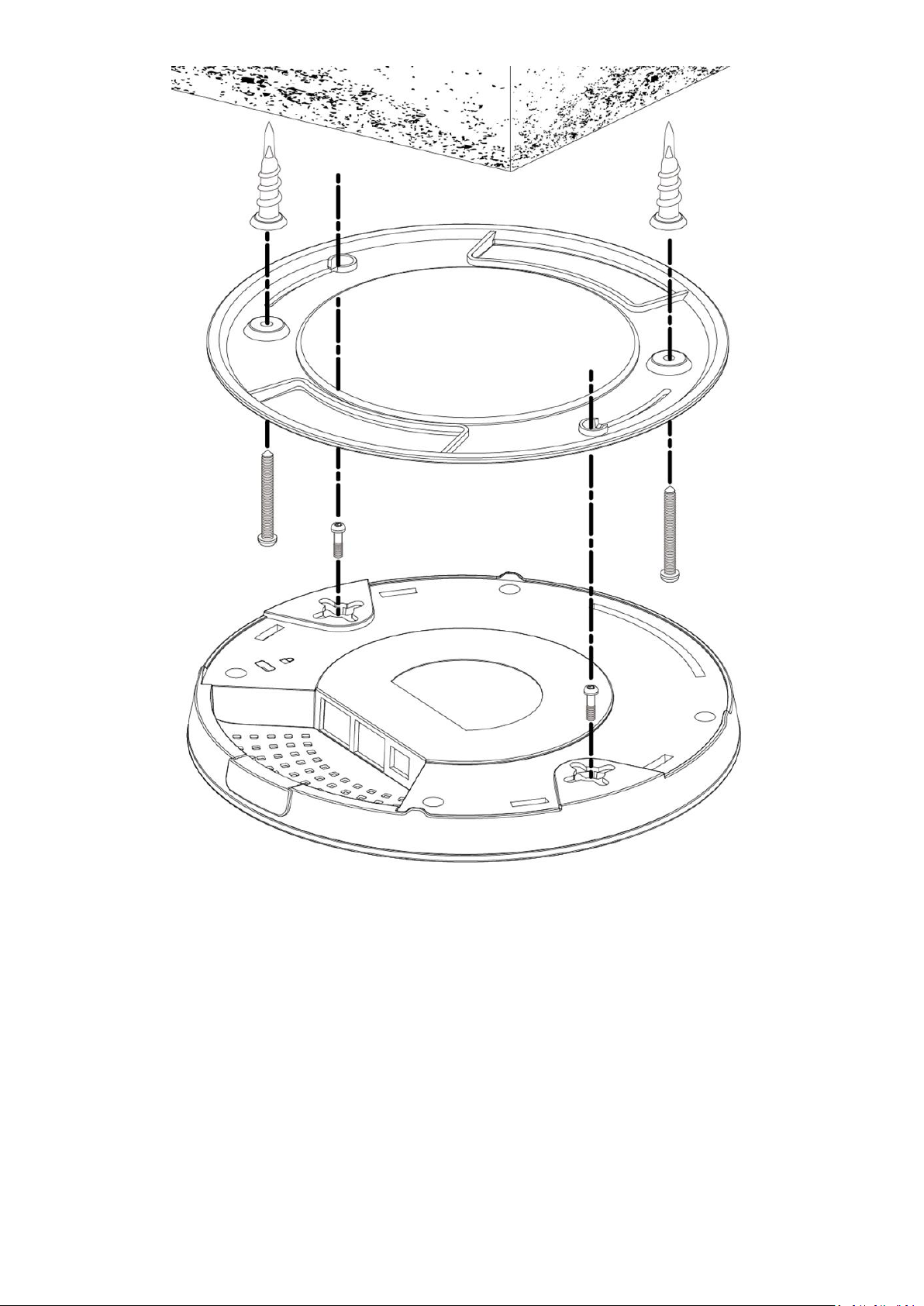
E G G E A A F F B B C C D
D
17
Page 18
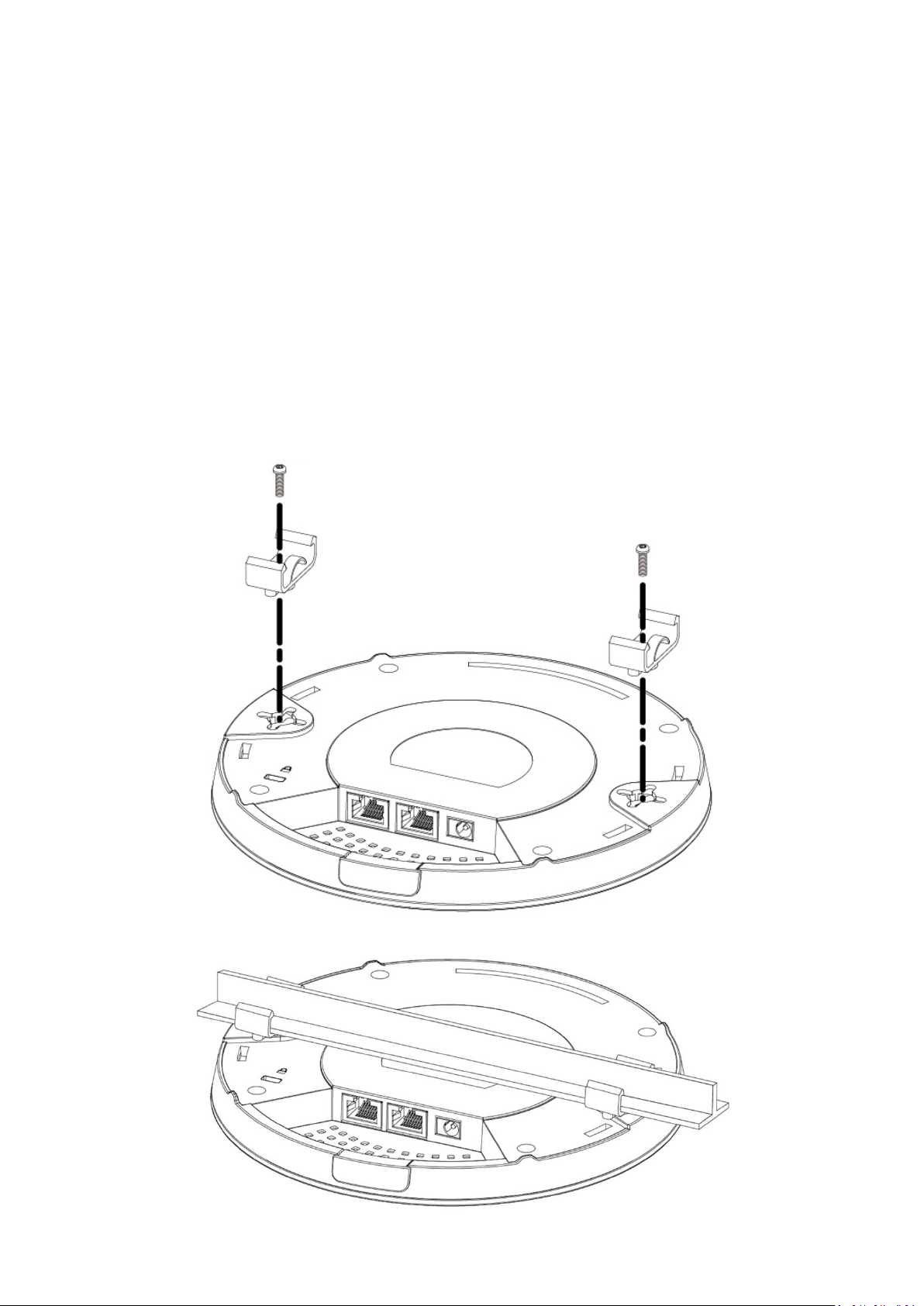
II-2-3 T-Rail Mount
A A C
C B B
D A A
To mount the device to a T-Rail, please follow the instructions below and refer
to the diagrams below.
1. Select the correct size T-Rail bracket included in the package contents.
2. Attach the selected T-Rail brackets A to holes B using bracket fixing
screws C.
3. Clip the device onto the T-Rail D using the now attached T-Rail brackets
A.
18
Page 19
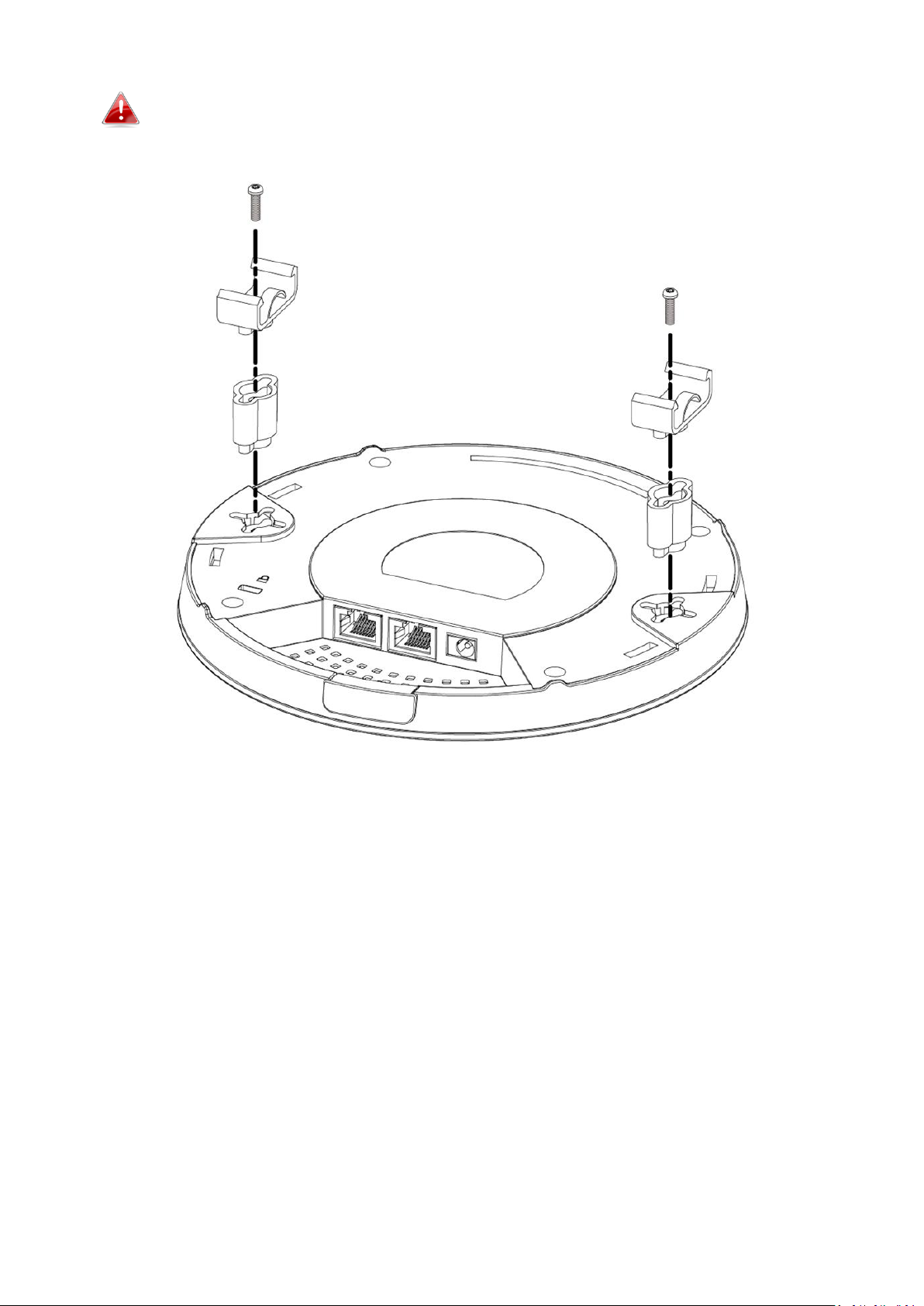
If you need more space between the device and the T-Rail, additional
E
E
A
A
cushion bracket E can be added between T-Rail brackets A and holes B
(use the longer screws included).
19
Page 20
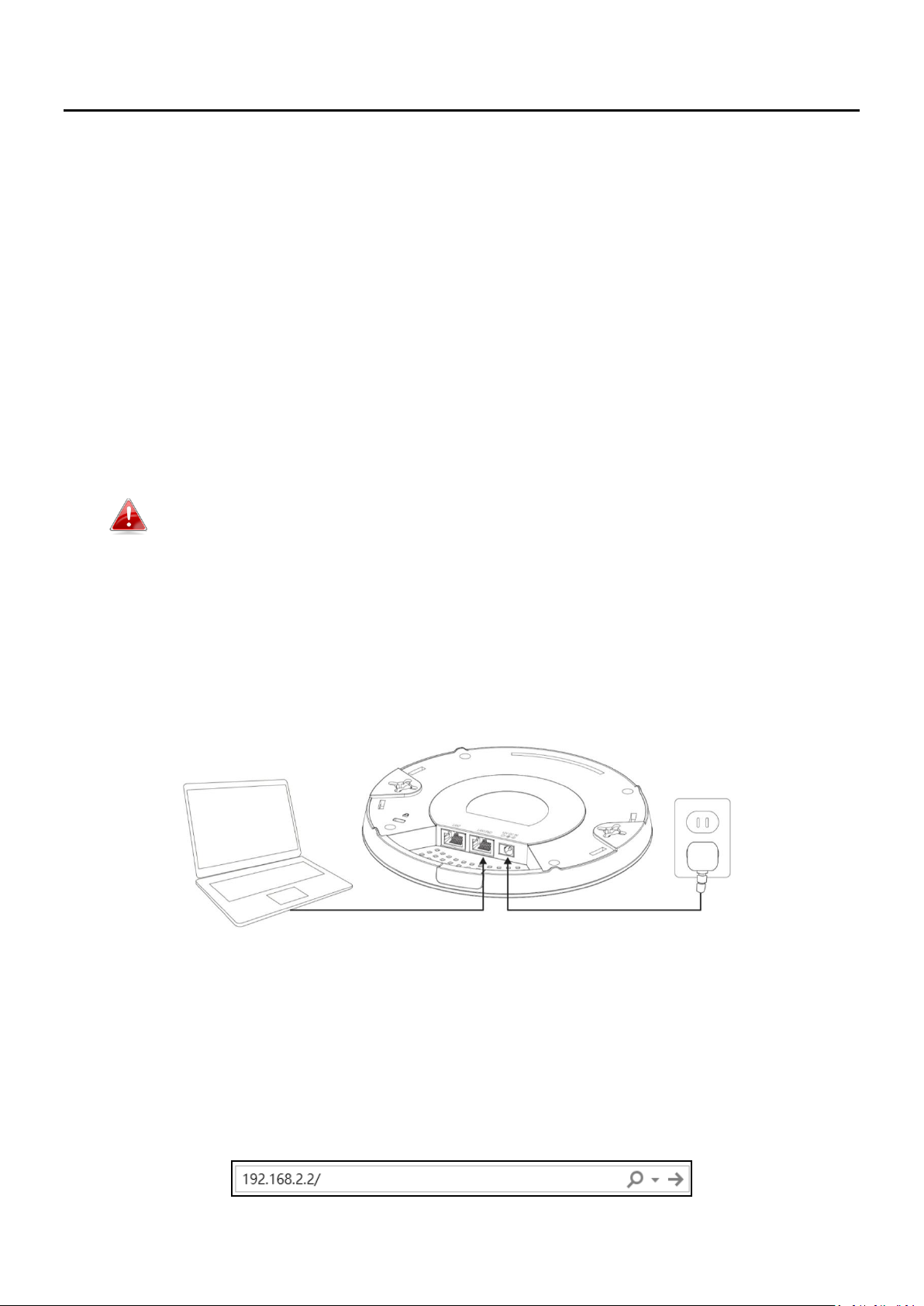
III Quick Setup & Mode Selection
The device can function as a standalone access point (AP Mode), as a repeater
(Repeater Mode), as an AP controller (AP Controller Mode), as part of an AP
array (Managed AP Mode), or as a client bridge (Client Bridge Mode).
Follow the quick setup below before selecting the desired operation mode.
For AP Controller Mode, please refer to VIII Quick Setup - NMS.
III-1 Default Mode: Access Point Mode
1. Set your computer’s IP address to 192.168.2.x where x is a number in
the range 3 – 100. If you are unsure how to do this, please refer XI-1.
Please ensure there are no other active network connections on your
computer by disabling Wi-Fi and other Ethernet connections.
2. Connect the device to a computer via Ethernet cable.
3. Connect the power adapter to the device’s 12V DC port and plug the
power adapter into a power supply.
4. Please wait a moment for the device to start up. The device is ready
when the LED is blue.
5. Enter the device’s default IP address 192.168.2.2 into the URL bar of a
web browser.
20
Page 21
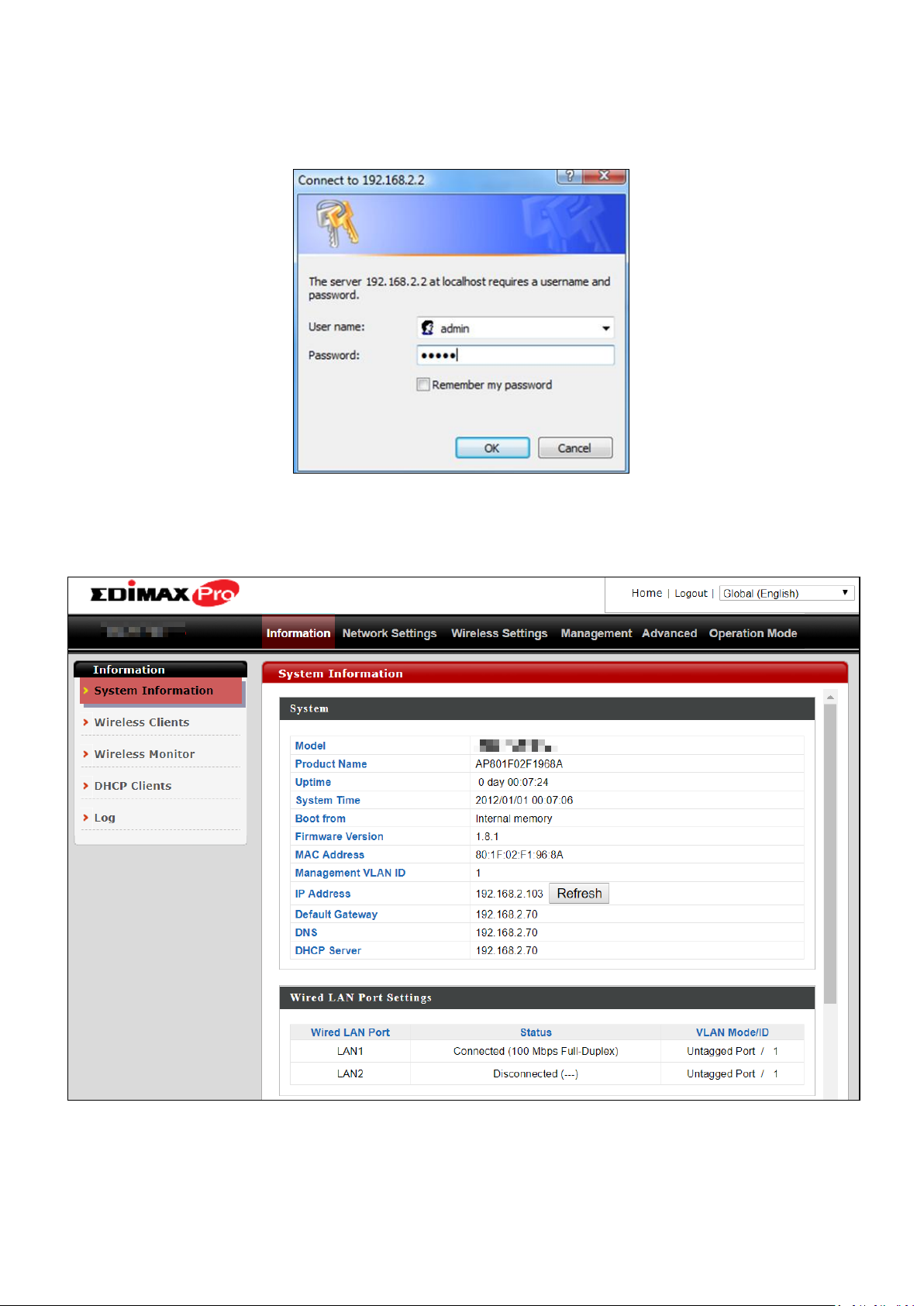
6. You will be prompted for a username and password. Enter the default
username “admin” and the default password “1234”.
7. “System Information” home screen will be shown:
21
Page 22
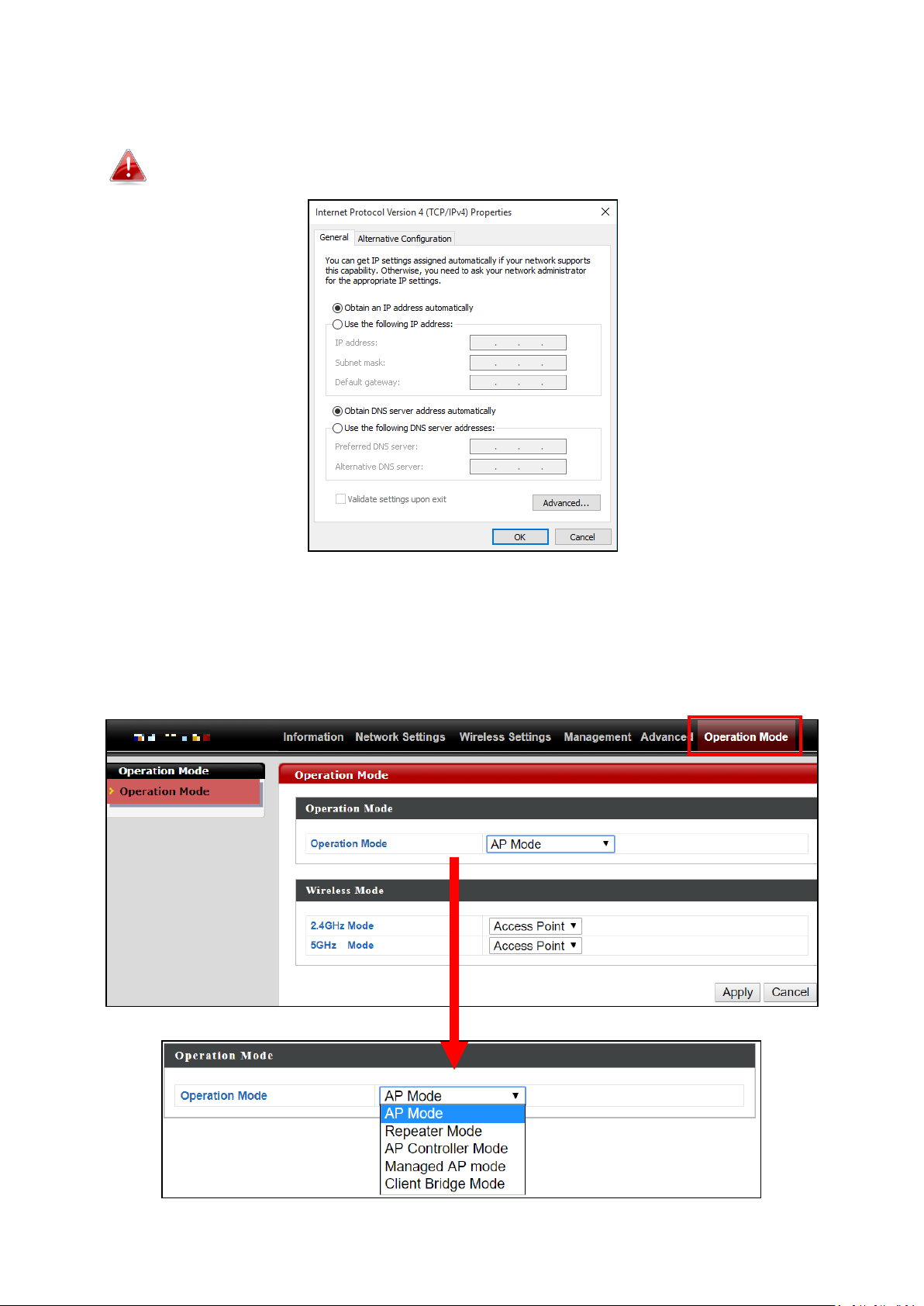
8. By default, the device is in AP Mode.
If you do not wish to change the operation mode, switch your computer
back to dynamic IP address now.
9. If you wish to change to a different operation mode, go to “Operation
Mode” to select the desired operation mode. Follow the steps in the
following sections to change the operation mode.
22
Page 23
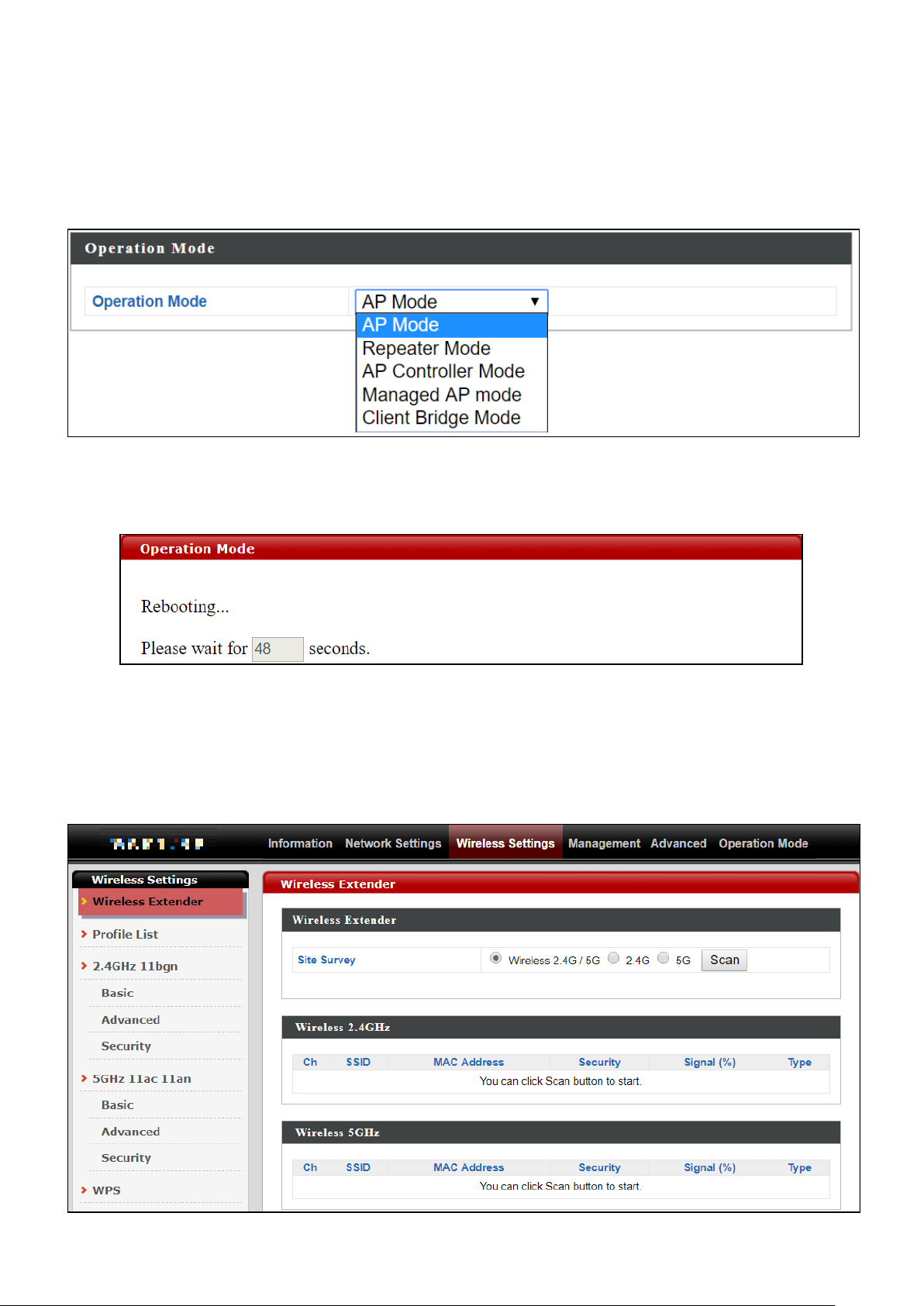
III-2 Repeater Mode
From the quick setup above,
1. Select Repeater Mode from the operation mode drop down menu:
2. Press “Apply” and wait for the device to reboot into Repeater Mode:
3. When system page is displayed, go to Wireless Settings Wireless
Extender.
23
Page 24
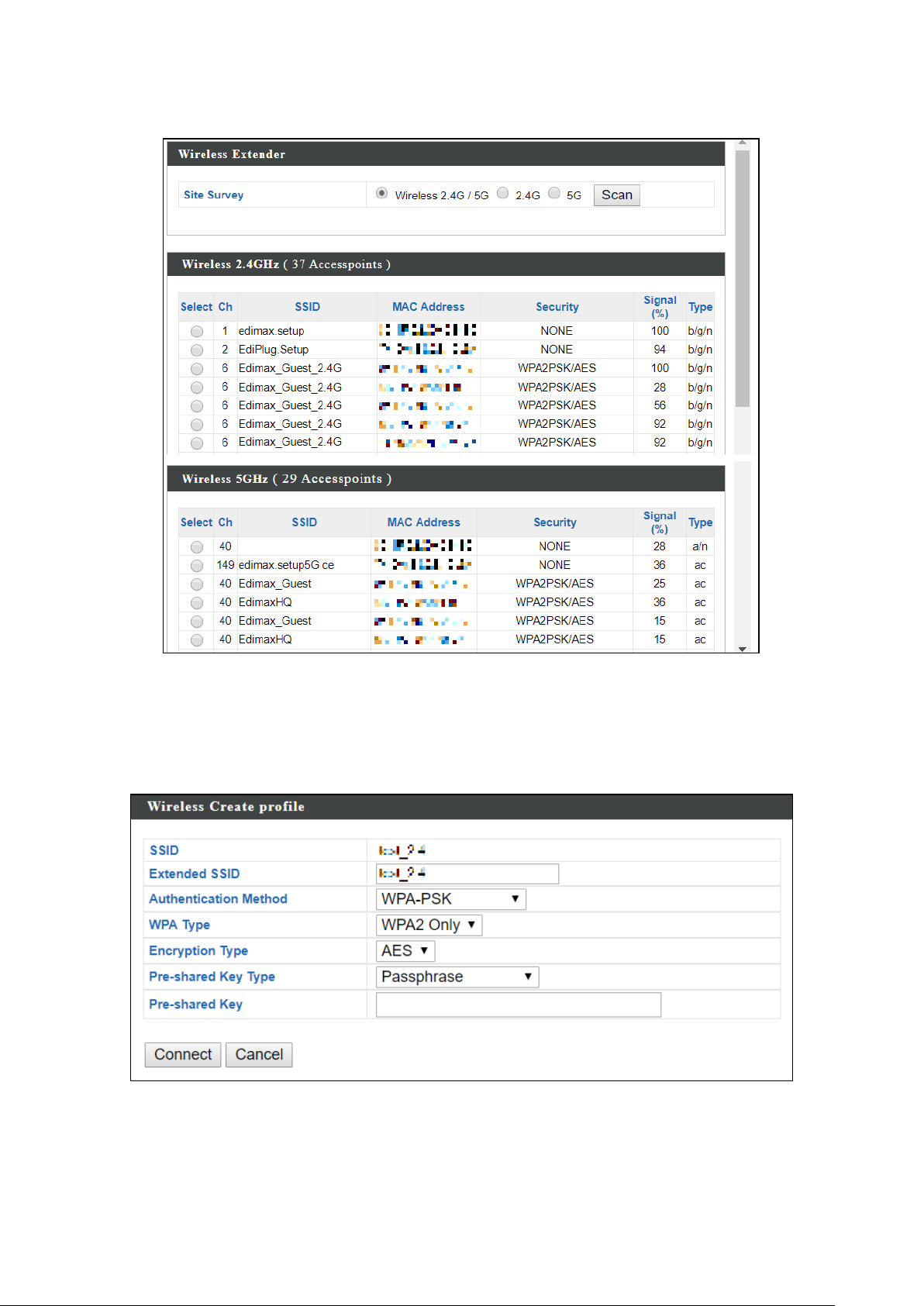
4. Click Scan to search for and display available SSIDs
5. Click the circle icon to connect to an available source SSID. SSIDs can be
configured independently for each frequency 2.4GHz & 5GHz.
6. Edit the new extended SSID according to your preference and enter the
security details for the source SSID (e.g. Pre-shared Key). Click “Connect”
to proceed.
24
Page 25
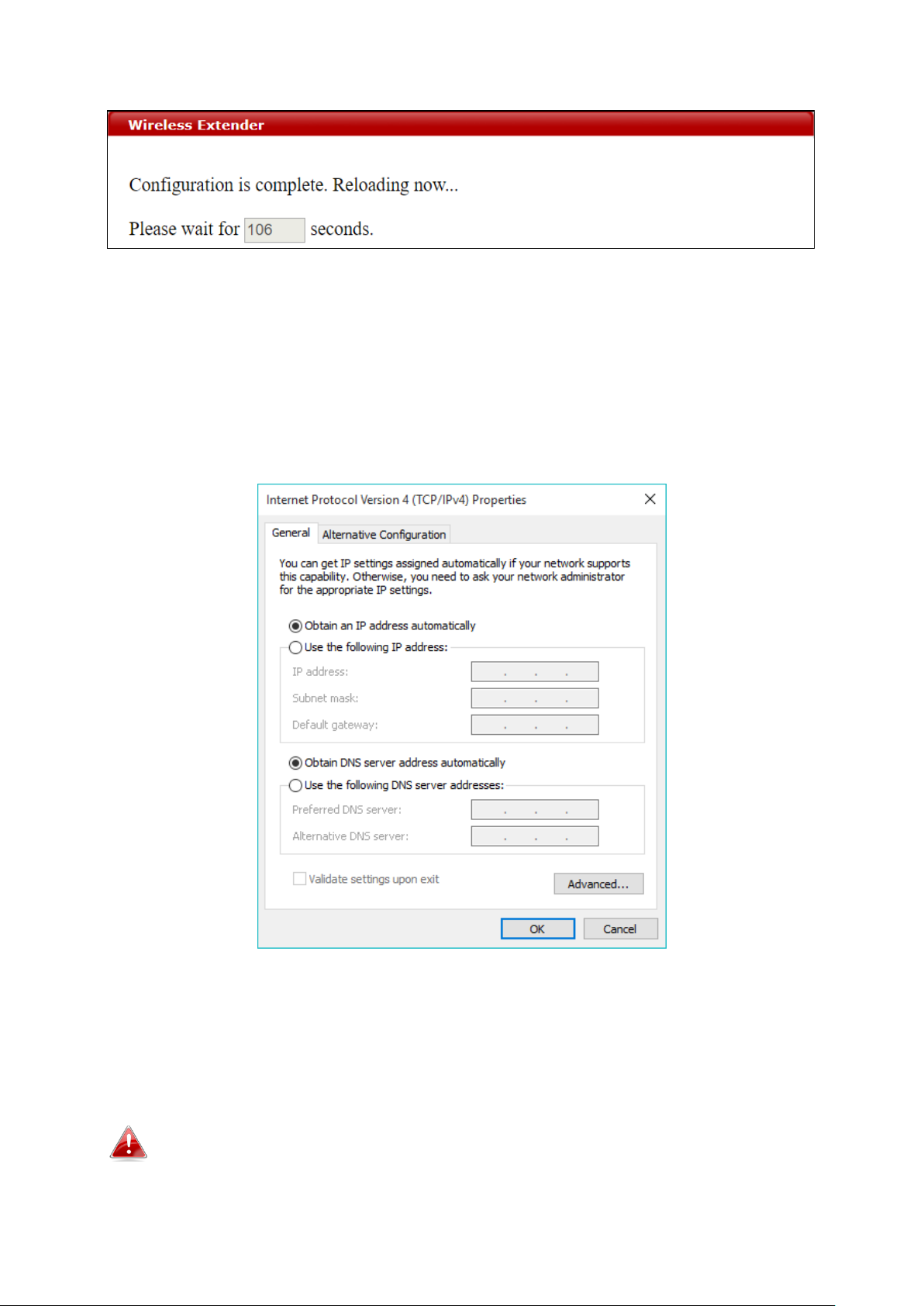
Wait for the configuration to take effect:
7. The device (now in Repeater Mode) will establish a connection to the
source SSID and repeat the extended SSID. The device will become a
DHCP client of the router/root AP. Switch your computer back to
dynamic IP address.
8. To access the web user interface, check your router/root AP’s settings
to determine the device’s new IP address. Enter the new IP address into
the browser for the web user interface.
If you wish to switch the operation mode, please reset the device to
factory default (via web user interface or hardware reset).
25
Page 26
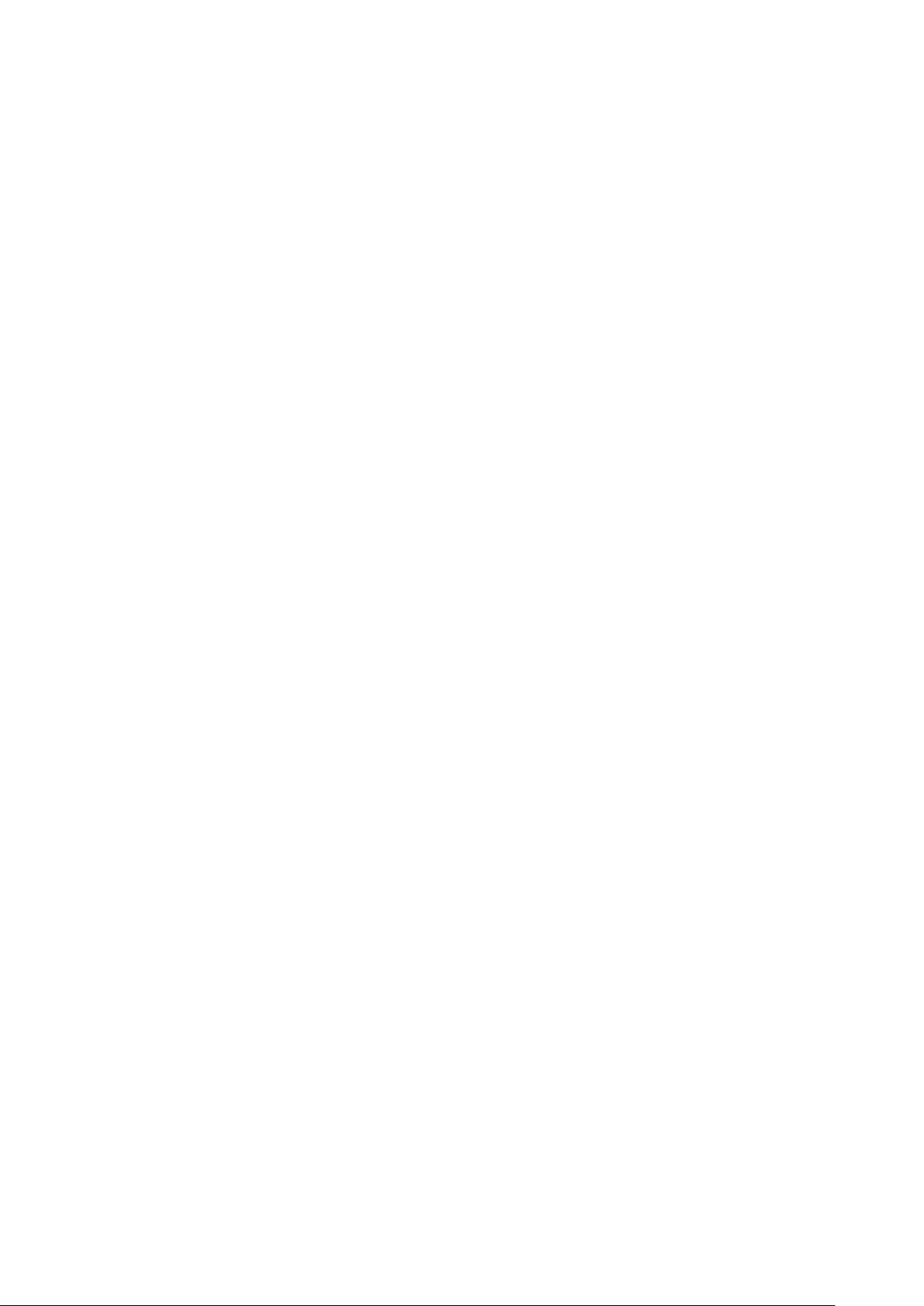
26
Page 27
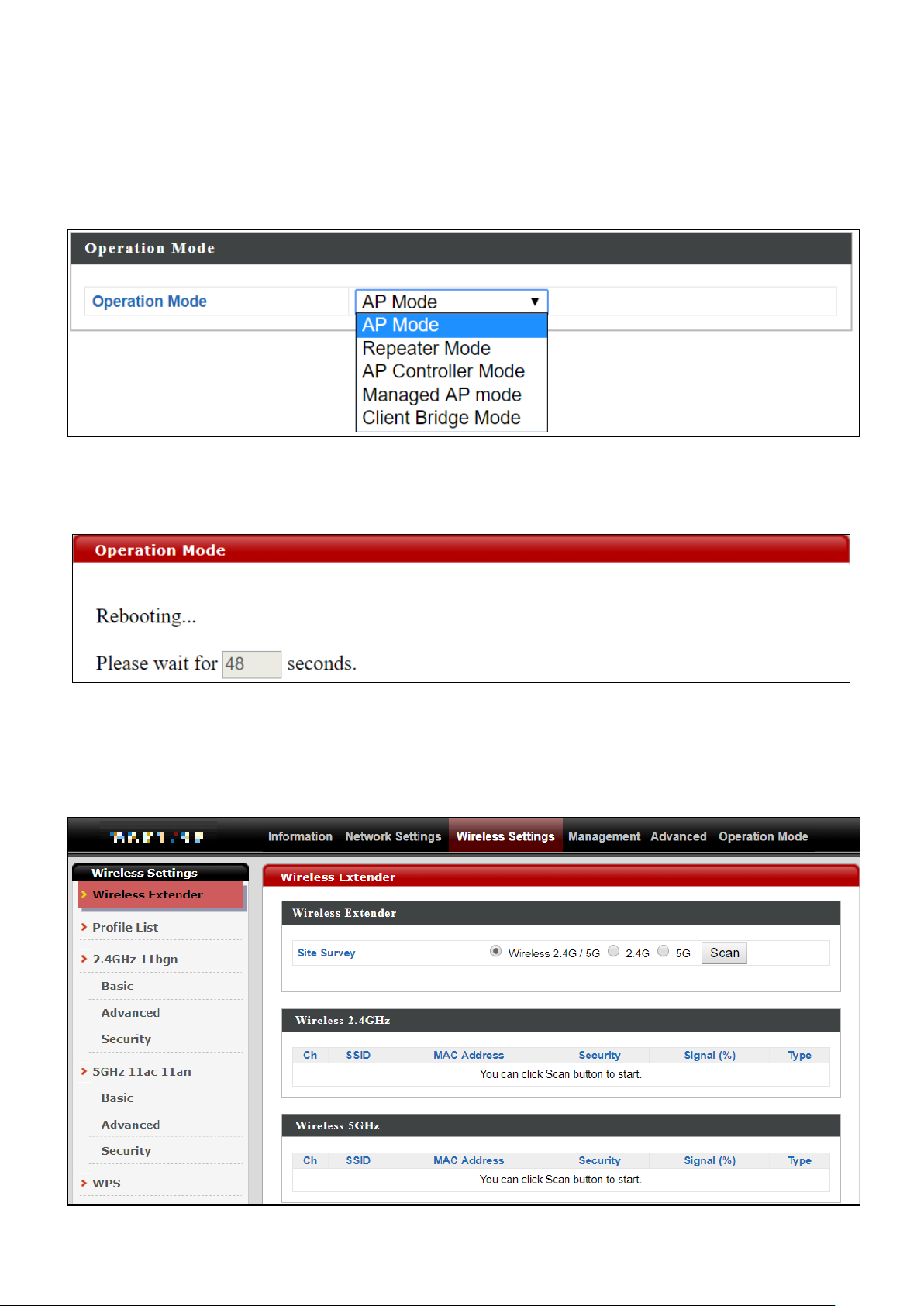
III-3 Client Bridge Mode
From the quick setup above,
1. Select Client Bridge Mode from the operation mode drop down menu:
2. Press “Apply” and wait for the device to reboot into Client Bridge
Mode:
3. When system page is displayed, go to Wireless Settings Wireless
Extender.
27
Page 28
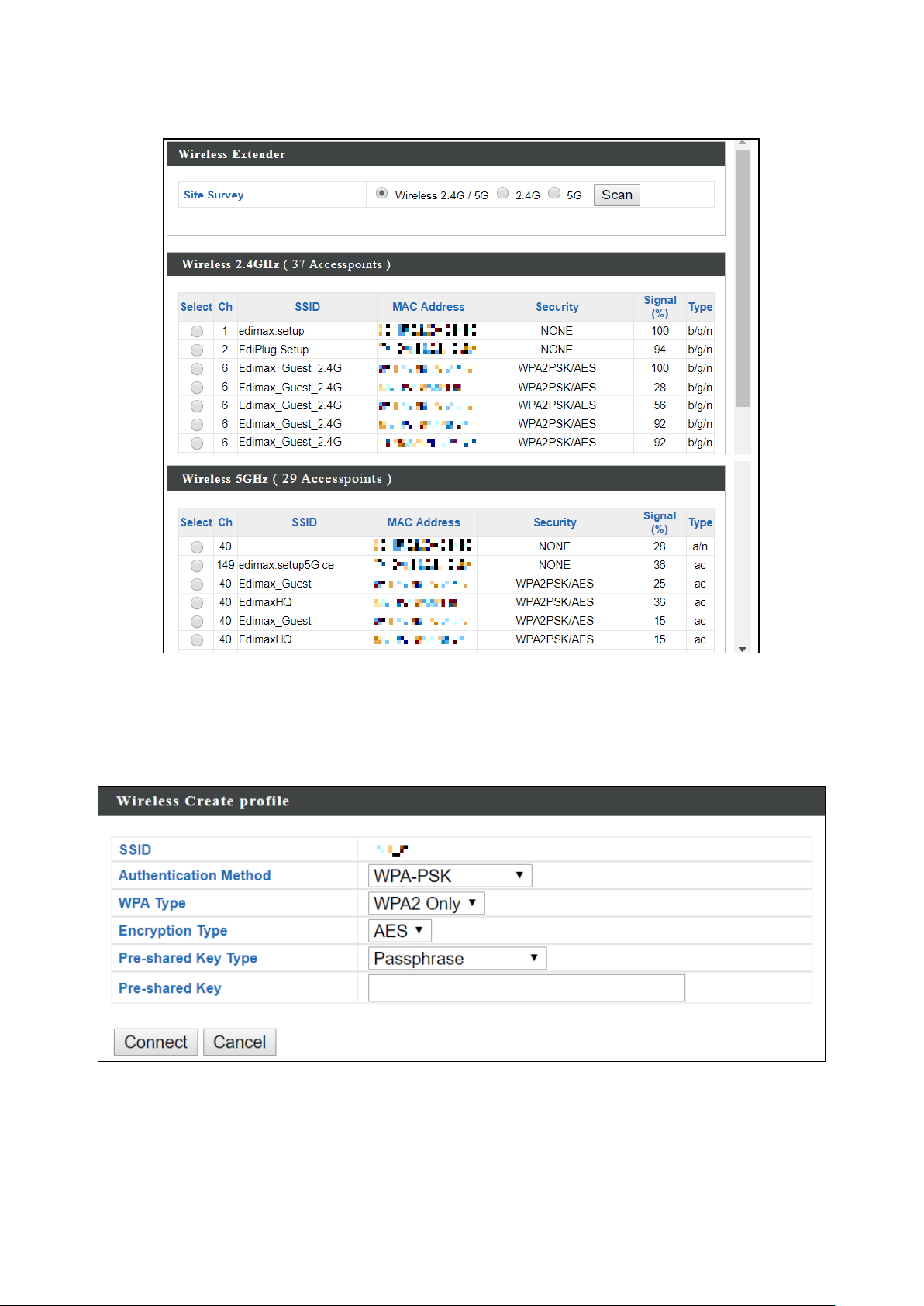
4. Click Scan to search for and display available SSIDs
5. Click the circle icon to connect to an available source SSID. SSIDs can be
configured independently for each frequency 2.4GHz & 5GHz.
6. Edit according to your preference and enter the security details for the
source SSID (e.g. Pre-shared Key). Click “Connect” to proceed.
28
Page 29
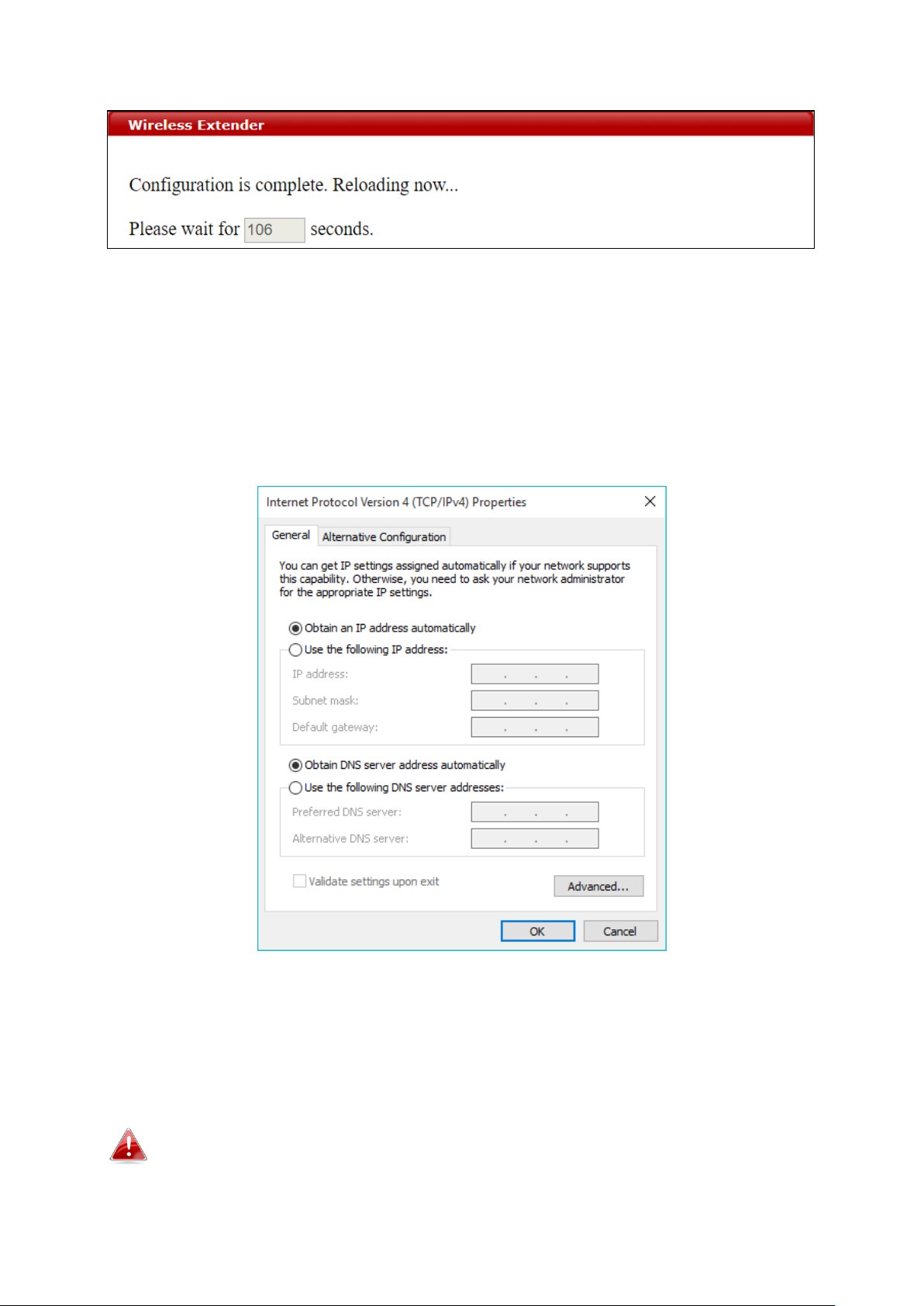
Wait for the configuration to take effect:
7. The device (now in Client Bridge Mode) will receive wireless signal and
provides it to devices connected to the bridge via Ethernet cable. The
device will become a DHCP client of the router/root AP. Switch your
computer back to dynamic IP address.
8. To access the web user interface, check your router/root AP’s settings
to determine the device’s new IP address. Enter the new IP address into
the browser for the web user interface.
If you wish to switch the operation mode, please reset the device to
factory default (via web user interface or hardware reset).
29
Page 30
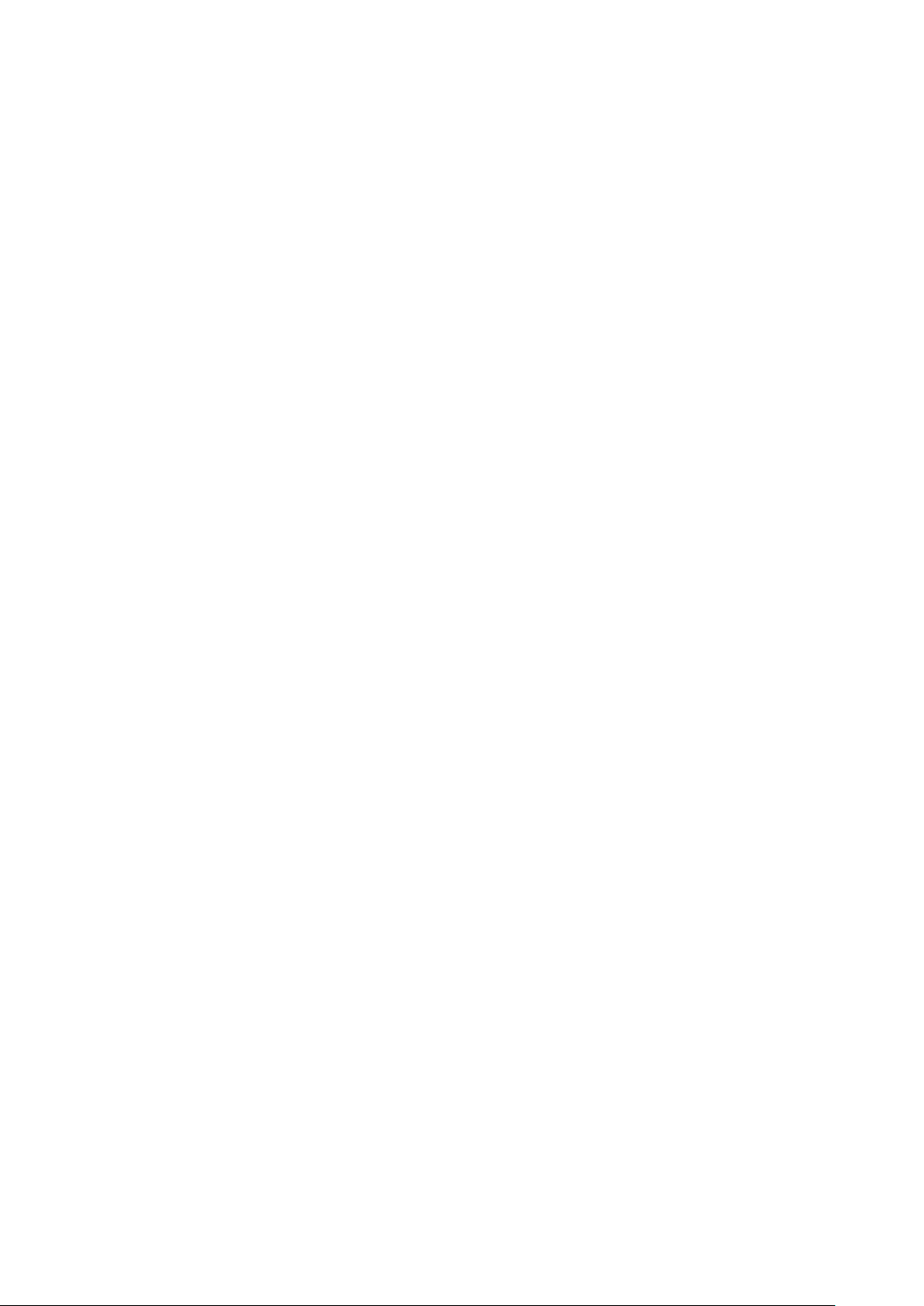
30
Page 31

III-4 Managed AP Mode
From the quick setup above,
1. Select Managed AP Mode from the operation mode drop down menu:
2. Press “Apply” and wait for the device to reboot into Managed AP
Mode:
For use a Managed AP in an AP array, the access point will automatically
switch mode when an AP Controller is configured in the network.
31
Page 32

AP, Managed AP, Repeater & Client Bridge Modes
AP, Managed AP, Repeater & Client Bridge
Modes
The device can function as a standalone access point (AP Mode), as a repeater
(Repeater Mode), as an AP controller (AP Controller Mode), as part of an AP
array (Managed AP Mode), or as a client bridge (Client Bridge Mode).
Please refer to Edimax Pro NMS section for AP Controller Mode setting.
For operation mode selection, please follow the quick setup in III Quick Setup
& Mode Selection.
32
Page 33

AP, Managed AP, Repeater & Client Bridge Modes
IV Basic Settings
Basic settings of the access point are:
- LAN IP Address; and
- 2.4GHz & 5GHz SSID & Security; and
- Administrator Name & Password; and
- Time & Date
It is recommended that these settings are configured before using the
access point.
Whenever a new setting is applied to the access point, the webpage will
reload, as shown below:
Instructions below will help you configure these settings:
Changing IP Address:
1. Go to “Network Settings” > “LAN-side IP Address” for the screen
below:
If you are unable to configure any settings here, please make sure the
operation mode of the Access Point is in “AP Mode”. Please refer to VI-6
Operation Mode for more information.
33
Page 34

AP, Managed AP, Repeater & Client Bridge Modes
2. Enter the IP address settings you wish to use for your access point. You
can use a dynamic (DHCP) or static IP address, depending on your
network environment. Click “Apply” to save the changes and wait a few
moments for the access point to reload.
When you change your access point’s IP address, you need to use the
new IP address to access the browser based configuration interface
instead of the default IP 192.168.2.2.
Changing SSID for 2.4GHz wireless network
1. Go to “Wireless Settings” > “2.4GHz 11bgn” > “Basic”.
2. Enter the new SSID for your 2.4GHz wireless network in the “SSID1”
field and click “Apply”.
To utilize multiple 2.4GHz SSIDs, open the drop down menu labelled
“Enable SSID number” and select how many SSIDs you require. Then
enter a new SSID in the corresponding numbered fields below, before
clicking “Apply”.
34
Page 35

AP, Managed AP, Repeater & Client Bridge Modes
Configuring Security Settings of 2.4GHz wireless network
1. Go to “Wireless Settings” > “2.4GHz 11bgn” > “Security”.
2. Select an “Authentication Method”, enter or select fields where
appropriate, and click “Apply”.
For more information on authentication method, please refer to VI-3-3-3
on page 65.
If multiple SSIDs are used, specify which SSID to configure using the
“SSID” drop down menu.
35
Page 36

AP, Managed AP, Repeater & Client Bridge Modes
Changing SSID and Configuring Security Setting for 5GHz wireless network
Follow the steps outlined in “Changing SSID for 2.4GHz wireless network” and
“Configuring Security Setting for 2.4GHz wireless network” but choose the
5GHz option instead.
Changing Admin Name and Password
1. Go to “Management” > “Admin” as shown below:
2. Complete the “Administrator Name” and “Administrator Password”
fields and click “Apply”.
36
Page 37

AP, Managed AP, Repeater & Client Bridge Modes
Changing Date and Time
1. Go to “Management” > “Date and Time”.
2. Set the correct time and time zone for your access point using the drop
down menus. The access point also supports NTP (Network Time
Protocol) so, alternatively, you can enter the host name or IP address of
a time server. Click “Apply” when you are finished.
You can use the “Acquire Current Time from your PC” button if you wish
to set the device to the same time as your PC.
The basic settings of your access point are now configured.
37
Page 38

AP, Managed AP, Repeater & Client Bridge Modes
V Wi-Fi Protected Setup (WPS)
Wi-Fi Protected Setup is a simple way to establish connections between WPS
compatible devices. You can use the configuration webpage to activate the
device’s WPS function.
1. Go to “Wireless Settings” > “WPS” on your configuration webpage.
2. Check the checkbox of “Enable” and click “Apply” to turn on WPS
function.
3. Within two minutes, activate WPS on your WPS-compatible wireless
device. Please check the documentation of your wireless device for
information regarding its WPS function.
4. The devices will establish a connection.
38
Page 39

AP, Managed AP, Repeater & Client Bridge Modes
VI Browser Based Configuration Interface
Some functions of the browser based configuration interface are
disabled for different mode settings, please refer to the sections
applicable for your desired mode.
Please use Edimax Pro NMS on your Controller AP to configure your
Managed AP(s).
The browser-based configuration interface enables you to configure the
device’s advanced features. The CAP1300 features a range of advanced
functions such as MAC filtering, MAC RADIUS authentication, VLAN
configurations, up to 32 SSIDs and many more. To access the browser based
configuration interface:
1. Connect a computer to your access point using an Ethernet cable.
2. Enter your access point’s IP address in the URL bar of a web browser.
The access point’s default IP address is 192.168.2.2.
3. You will be prompted for a username and password. The default
username is “admin” and the default password is “1234”, though it was
recommended that you change the password during setup (see IV Basic
Settings).
If you cannot remember your password, reset the access point back to its
factory default settings. Refer to I-5 Reset.
39
Page 40

AP, Managed AP, Repeater & Client Bridge Modes
4. You will arrive at the “System Information” screen shown below.
5. Use the menu across the top and down the left side to navigate.
6. Where applicable, click “Apply” to save changes and reload the access
point, or “Cancel” to cancel changes.
Please wait a few seconds for the access point to reload after you “Apply”
changes. A countdown will be shown as exemplified below.
7. Please refer to the following chapters for full descriptions of the
browser based configuration interface.
40
Page 41

AP, Managed AP, Repeater & Client Bridge Modes
VI-1 Information
VI-1-1 System Information
“System Information” page displays basic system information.
41
Page 42

AP, Managed AP, Repeater & Client Bridge Modes
System
Model
Displays the model number of the access point.
Product Name
Displays the product name for reference, which consists of
“AP” plus the MAC address.
Uptime
Displays the total time since the device was turned on.
System Time
Displays the system time.
Boot From
Displays information for the booted hardware, booted from
internal memory.
Firmware
Version
Displays the firmware version.
MAC Address
Displays the access point’s MAC address.
Management
VLAN ID
Displays the management VLAN ID.
IP Address
Displays the IP address of this device. Click “Refresh” to
update this value.
Default
Gateway
Displays the IP address of the default gateway.
DNS
IP address of DNS (Domain Name Server)
DHCP Server
IP address of DHCP Server.
Wired LAN Port Settings
Wired LAN
Port
Specifies which LAN port (1 or 2).
Status
Displays the status of the specified LAN port (connected or
disconnected).
VLAN Mode/ID
Displays the VLAN mode (tagged or untagged) and VLAN ID
for the specified LAN port. See VI-2-5 VLAN.
Wireless 2.4GHz (5GHz)
Status
Displays the status of the 2.4GHz or 5GHz wireless (enabled
or disabled).
MAC Address
Displays the access point’s MAC address.
Channel
Displays the channel number the specified wireless
frequency is using for broadcast.
Transmit
Power
Displays the wireless radio transmit power level as a
percentage.
42
Page 43

AP, Managed AP, Repeater & Client Bridge Modes
RSSI
Received Signal Strength Indicator (RSSI) is a measurement
of the power present in a received radio signal.
Wireless 2.4GHZ (5GHz) / SSID
SSID
Displays the SSID name(s) for the specified frequency.
Authentication
Method
Displays the authentication method for the specified SSID.
See VI-3 Wireless Settings.
Encryption
Type
Displays the encryption type for the specified SSID. See VI-3
Wireless Settings.
VLAN ID
Displays the VLAN ID for the specified SSID. See VI-2-5 VLAN.
Additional
Authentication
Displays the additional authentication type for the specified
SSID. See VI-3 Wireless Settings.
Wireless Client
Isolation
Displays whether wireless client isolation is in use for the
specified SSID. See VI-2-5 VLAN.
Wireless 2.4GHZ (5GHz) / WDS Status
MAC Address
Displays the peer access point’s MAC address.
Encryption
Type
Displays the encryption type for the specified WDS. See
VI-3-3-4 WDS.
VLAN Mode/ID
Displays the VLAN ID for the specified WDS. See VI-3-3-4
WDS.
Select “Refresh” to refresh all information.
43
Page 44

AP, Managed AP, Repeater & Client Bridge Modes
Refresh time
Auto Refresh
Time
Select a time interval for the client table list to automatically
refresh.
Manual
Refresh
Click refresh to manually refresh the client table.
2.4GHz (5GHz) WLAN Client Table
SSID
Displays the SSID which the client is connected to.
MAC Address
Displays the MAC address of the client.
Tx
Displays the total data packets transmitted by the specified
client.
Rx
Displays the total data packets received by the specified
client.
Signal (%)
Displays the wireless signal strength for the specified client.
Connected
Time
Displays the total time the wireless client has been
connected to the access point.
Idle Time
Client idle time is the time for which the client has not
transmitted any data packets i.e. is idle.
Vendor
The vendor of the client’s wireless adapter is displayed here.
VI-1-2 Wireless Clients
“Wireless Clients” page displays information about all wireless clients
connected to the device on the 2.4GHz or 5GHz frequency.
44
Page 45

AP, Managed AP, Repeater & Client Bridge Modes
Wireless Monitor
Site Survey
Select which frequency (or both) to scan, and click “Scan” to
begin.
Channel
Survey Result
After a scan is complete, click “Export” to save the results to
local storage.
Site Survey Results
Ch
Displays the channel number used by the specified SSID.
SSID
Displays the SSID identified by the scan.
MAC Address
Displays the MAC address of the wireless router/access point
for the specified SSID.
Security
Displays the authentication/encryption type of the specified
SSID.
Signal (%)
Displays the current signal strength of the SSID.
Type
Displays the 802.11 wireless networking standard(s) of the
specified SSID.
Vendor
Displays the vendor of the wireless router/access point for the
specified SSID.
VI-1-3 Wireless Monitor
“Wireless Monitor” is a tool built into the device to scan and monitor the
surrounding wireless environment. Select a frequency and click “Scan” to
display a list of all SSIDs within range along with relevant details for each SSID.
45
Page 46

AP, Managed AP, Repeater & Client Bridge Modes
VI-1-4 DHCP Clients
“DHCP Clients” shows information of DHCP leased clients.
46
Page 47

AP, Managed AP, Repeater & Client Bridge Modes
Save
Click to save the log as a file on your local computer.
Clear
Clear all log entries.
Refresh
Refresh the current log.
VI-1-5 Log
“System log” displays system operation information such as up time and
connection processes. This information is useful for network administrators.
Older entries will be overwritten when the log is full
The following information/events are recorded by the log:
USB
Mount & unmount
Wireless Client
Connected & disconnected
Key exchange success & fail
Authentication
Authentication fail or successful.
Association
Success or fail
47
Page 48

WPS
M1 - M8 messages
WPS success
Change Settings
System Boot
Displays current model name
NTP Client
Wired Link
LAN Port link status and speed status
Proxy ARP
Proxy ARP module start & stop
Bridge
Bridge start & stop.
SNMP
AP, Managed AP, Repeater & Client Bridge Modes
SNMP server start & stop.
HTTP
HTTP start & stop.
HTTPS
HTTPS start & stop.
SSH
SSH-client server start & stop.
Telnet
Telnet-client server start or stop.
WLAN (2.4G)
WLAN (2.4G] channel status and country/region status
WLAN (5G)
WLAN (5G) channel status and country/region status
48
Page 49

AP, Managed AP, Repeater & Client Bridge Modes
LAN-side IP Address
IP Address
Assignment
Select “DHCP Client” for your access point to be assigned a
dynamic IP address from your router’s DHCP server.
Select “Static IP” to manually specify a static/fixed IP address
for your access point (below).
Select “DHCP Server” for your access point to assign a
dynamic IP address to your PC. You will have to set a Primary
DNS address and a Secondary DNS address. For example,
Google’s Primary DNS address is 8.8.4.4 and Secondary DNS
VI-2 Network Settings
VI-2-1 LAN-Side IP Address
“LAN-side IP address” page allows you to configure your access point on your
Local Area Network (LAN). You can enable the access point to dynamically
receive an IP address from your router’s DHCP server or you can specify a
static IP address for your access point, as well as configure DNS servers.
The access point’s default IP address is 192.168.2.2.
49
Page 50

AP, Managed AP, Repeater & Client Bridge Modes
address is 8.8.8.8.
IP Address
Specify the IP address here. This IP address will be assigned to
your access point and will replace the default IP address.
Subnet Mask
Specify a subnet mask. The default value is 255.255.255.0
Default
Gateway
For DHCP users, select “From DHCP” to get default gateway
from your DHCP server or “User-Defined” to enter a gateway
manually. For static IP users, the default value is blank.
Primary DNS
Address
DHCP users can select “From DHCP” to get primary DNS
server’s IP address from DHCP or “User-Defined” to manually
enter a value. For static IP users, the default value is blank.
Secondary
DNS Address
Users can manually enter a value when DNS server’s primary
address is set to “User-Defined”.
DHCP users can select to get DNS servers’ IP address from DHCP or manually
enter a value. For static IP users, the default value is blank.
Press “Apply” to confirm the settings.
50
Page 51

AP, Managed AP, Repeater & Client Bridge Modes
Wired LAN
Port
Identifies LAN port 1 or 2.
Enable
Enable/disable specified LAN port.
Speed &
Duplex
Select a speed & duplex type for specified LAN port, or use
the “Auto” value. LAN ports can operate up to 1000Mbps and
full-duplex enables simultaneous data packets
transfer/receive.
Flow Control
Enable/disable flow control. Flow control can pause new
session request until current data processing is complete, in
order to avoid device overloads under heavy traffic.
802.3az
Enable/disable 802.3az. 802.3az is an Energy Efficient
Ethernet feature which disables unused interfaces to reduce
power usage.
VI-2-2 LAN Port
“LAN Port” page allows you to configure the settings for your access point’s
two wired LAN (Ethernet) ports.
Press “Apply” to confirm the settings.
51
Page 52

AP, Managed AP, Repeater & Client Bridge Modes
VI-2-3 IGMP Snooping
IGMP snooping is the process of listening to Internet Group Management
Protocol (IGMP) network traffic. The feature allows a network switch to listen
in on the IGMP conversation between hosts and routers. By listening to these
conversations the switch maintains a map of which links need which IP
multicast streams. Multicasts may be filtered from the links which do not
need them and thus controls which ports receive specific multicast traffic.
This page allows you to enable/disable this feature.
Press “Apply” to confirm the settings.
52
Page 53

AP, Managed AP, Repeater & Client Bridge Modes
VI-2-4 STP Management
When enabled, STP ensures that you do not create loops when you have
redundant paths in your network (as loops are deadly to a network).
This page allows you to enable / disable STP management.
Press “Apply” to confirm the settings.
53
Page 54

AP, Managed AP, Repeater & Client Bridge Modes
VLAN Interface
Wired LAN
Port/Wireless
Identifies LAN port 1 or 2 and wireless SSIDs.
VLAN Mode
Select “Tagged Port” or “Untagged Port” for specified LAN
interface.
VLAN ID
Set a VLAN ID for specified interface, if “Untagged Port” is
selected.
Management VLAN
VLAN ID
Specify the VLAN ID of the management VLAN. Only the hosts
belonging to the same VLAN can manage the device.
VI-2-5 VLAN
“VLAN” (Virtual Local Area Network) enables you to configure VLAN settings.
A VLAN is a local area network which maps workstations virtually instead of
physically and allows you to group together or isolate users from each other.
VLAN IDs in the range 1 – 4095 are supported.
Press “Apply” to confirm the settings.
54
Page 55

AP, Managed AP, Repeater & Client Bridge Modes
VI-3 Wireless Settings
VI-3-1 Wireless Extender
This page allows you to scan for available wireless network (both 2.4GHz and
5GHz frequencies) to connect to for repeater / client bridge modes.
Click “Scan” to show available wireless network:
55
Page 56

AP, Managed AP, Repeater & Client Bridge Modes
Click the circle icon to connect to an available source SSID. SSIDs can be
configured independently for each frequency 2.4GHz & 5GHz.
Repeater Mode source SSID connection page:
Client Bridge Mode source SSID connection page:
Edit the connection page according to your preference and enter the security
details for the source SSID (e.g. Pre-shared Key). Click “Connect” to connect to
the SSID.
For more information on setting up Repeater / Client Bridge Modes, please
refer to III Quick Setup & Mode Selection.
56
Page 57

VI-3-2 Profile List
AP, Managed AP, Repeater & Client Bridge Modes
To edit a connection, check the circle icon and press “Edit”. The edit page is
shown below:
Press “Save” to save the configuration, or “Cancel” to forfeit the changes.
57
Page 58

AP, Managed AP, Repeater & Client Bridge Modes
If you wish to use a different source SSID connection, check the circle icon (of
the source SSID) and press “Connect”.
58
Page 59

AP, Managed AP, Repeater & Client Bridge Modes
VI-3-3 2.4GHz 11bgn
The “2.4GHz 11bgn” menu allows you to view and configure information for
your access point’s 2.4GHz wireless network across five categories: Basic,
Advanced, Security, WDS & Guest Network.
59
Page 60

AP, Managed AP, Repeater & Client Bridge Modes
Wireless
Enable or disable the access point’s 2.4GHz wireless radio.
When disabled, no 2.4GHz SSIDs will be active.
Band
Wireless standard used for the access point.
Combinations of 802.11b, 802.11g & 802.11n can be selected.
Enable SSID
Number
Select how many SSIDs to enable for the 2.4GHz frequency
from the drop down menu. A maximum of 16 can be enabled.
SSID#
Enter the SSID name for the specified SSID (up to 16). The SSID
can consist of any combination of up to 32 alphanumeric
characters.
VLAN ID
Specify a VLAN ID for each SSID.
Auto
Channel
Enable/disable auto channel selection.
Enable: Auto channel selection will automatically set the
wireless channel for the access point’s 2.4GHz frequency based
on availability and potential interference.
Disable: Select a channel manually as shown in the next table.
VI-3-3-1 Basic
The “Basic” screen displays basic settings for your access point’s 2.4GHz Wi-Fi
network (s).
60
Page 61

AP, Managed AP, Repeater & Client Bridge Modes
Auto
Channel
Range
Select a range to which auto channel selection can choose
from.
Auto
Channel
Interval
Select a time interval for how often the auto channel setting
will check/reassign the wireless channel.
Check/uncheck the “Change channel even if clients are
connected” box according to your preference.
Channel
Bandwidth
Select the channel bandwidth:
20MHz (lower performance but less interference); or
40MHz (higher performance but potentially higher
interference); or
Auto (automatically select based on interference level).
BSS
BasicRateSet
Set a Basic Service Set (BSS) rate: this is a series of rates to
control communication frames for wireless clients.
Channel
Select a wireless channel from 1 – 11.
Channel
Bandwidth
Set the channel bandwidth:
20MHz (lower performance but less interference); or
40MHz (higher performance but potentially higher
interference); or
Auto (automatically select based on interference level).
BSS
BasicRateSet
Set a Basic Service Set (BSS) rate: this is a series of rates to
control communication frames for wireless clients.
When auto channel is disabled, configurable fields will change. Select a
wireless channel manually:
Press “Apply” to apply the configuration, or “Cancel” to forfeit the changes.
61
Page 62

AP, Managed AP, Repeater & Client Bridge Modes
Contention
Slot
Select “Short” or “Long” – this value is used for contention
windows in WMM (see VI-3-8 WMM).
Preamble
Type
Set the wireless radio preamble type. The preamble type in
802.11 based wireless communications defines the length of the
CRC (Cyclic Redundancy Check) block for communication
between the access point and roaming wireless adapters. The
default value is “Short Preamble”.
Guard
Interval
Set the guard interval. A shorter interval can improve
performance.
VI-3-3-2 Advanced
These settings are for experienced users only. Please do not change any of the
values on this page unless you are already familiar with these functions.
Changing these settings can adversely affect the performance of your
access point.
62
Page 63

AP, Managed AP, Repeater & Client Bridge Modes
802.11g
Protection
Enable/disable 802.11g protection, which increases reliability but
reduces bandwidth (clients will send Request to Send (RTS) to
access point, and access point will broadcast Clear to Send (CTS),
before a packet is sent from client).
802.11n
Protection
Enable/disable 802.11n protection, which increases reliability
but reduces bandwidth (clients will send Request to Send (RTS)
to access point, and access point will broadcast Clear to Send
(CTS), before a packet is sent from client).
DTIM
Period
Set the DTIM (delivery traffic indication message) period value of
the wireless radio. The default value is 1.
RTS
Threshold
Set the RTS threshold of the wireless radio. The default value is
2347.
Fragment
Threshold
Set the fragment threshold of the wireless radio. The default
value is 2346.
Multicast
Rate
Set the transfer rate for multicast packets or use the “Auto”
setting. The range of the transfer rate is between 1Mbps to
54Mbps
Tx Power
Set the power output of the wireless radio. You may not require
100% output power. Setting a lower power output may enhance
security since access to your signal can be potentially prevented
from malicious/unknown users in distant areas.
Beacon
Interval
Set the beacon interval of the wireless radio. The default value is
100.
Station
idle
timeout
Set the interval for the access point to send keepalive messages
to a wireless client to check if the station is still alive/active.
63
Page 64

AP, Managed AP, Repeater & Client Bridge Modes
Airtime
Fairness
Airtime Fairness gives equal amounts of air time (instead of
equal number of frames) to each client regardless of its
theoretical data rate.
Set airtime fairness to “Auto”, “Static” or “Disable”.
When “Auto” is selected, the share rate is automatically
managed.
When “Static” is selected, press “Edit SSID Rate” to enter a % for
each SSID’s share rate as shown below:
The % field has to add up to 100% or the system will display a
message:
Airtime fairness is disabled if “Disable” is selected.
Press “Apply” to apply the configuration, or “Cancel” to forfeit the changes.
64
Page 65

AP, Managed AP, Repeater & Client Bridge Modes
VI-3-3-3 Security
The access point provides various security options (wireless data encryption).
When data is encrypted, information transmitted wirelessly cannot be read by
anyone who does not know the correct encryption key.
It is essential to configure wireless security in order to prevent
unauthorised access to your network.
65
Page 66

AP, Managed AP, Repeater & Client Bridge Modes
SSID Selection
Select a SSID to configure its security settings.
Broadcast SSID
Enable or disable SSID broadcast.
Enable: the SSID will be visible to clients as an available Wi-Fi
network.
Disable: the SSID will not be visible as an available Wi-Fi
network to clients – clients must manually enter the SSID in
order to connect. A hidden (disabled) SSID is typically more
secure than a visible (enabled) SSID.
Wireless Client
Isolation
Enable or disable wireless client isolation.
Wireless client isolation prevents clients connected to the
access point from communicating with each other and
improves security. Typically, this function is useful for
corporate environments or public hot spots and can prevent
brute force attacks on clients’ usernames and passwords.
Load Balancing
Load balancing limits the number of wireless clients
connected to an SSID. Set a load balancing value (maximum
100).
Authentication
Method
Select an authentication method from the drop down menu
and refer to the appropriate information below for your
method.
Additional
Authentication
Select an additional authentication method from the drop
down menu or select “No additional authentication” for no
authentication, where no password/key is required to
connect to the access point.
For other options, refer to the information below.
VI-3-3-3-1 No Authentication / Additional Authentication
When “No Authentication” is selected in “Authentication Method”, extra
options are made available in the next line:
“No additional authentication” is not recommended as anyone can
connect to your device’s SSID.
66
Page 67

AP, Managed AP, Repeater & Client Bridge Modes
MAC RADIUS
Password
Select whether to use MAC address or password
authentication via RADIUS server. If you select “Use the
following password”, enter the password in the field below.
The password should match the “Shared Secret” used in
VI-3-6 RADIUS.
Additional wireless authentication methods can be applied to all
authentication methods:
WPS must be disabled to use additional authentication. See VI-3-5 WPS
for WPS settings.
MAC Address Filter
Restrict wireless clients access based on MAC address specified in the MAC
filter table.
See VI-3-7 MAC Filter to configure MAC filtering.
MAC-RADIUS Authentication
Restrict wireless clients access based on MAC address via a RADIUS server, or
password authentication via a RADIUS server.
See VI-3-6 RADIUS to configure RADIUS servers.
WPS must be disabled to use MAC-RADIUS authentication. See VI-3-5
WPS for WPS settings.
MAC Filter & MAC-RADIUS Authentication
Restrict wireless clients access using both of the above MAC filtering &
RADIUS authentication methods.
67
Page 68

AP, Managed AP, Repeater & Client Bridge Modes
Key Length
Select 64-bit or 128-bit. 128-bit is more secure than 64-bit
and is recommended.
Key Type
Choose from “ASCII” (any alphanumerical character 0-9, a-z
and A-Z) or “Hex” (any characters from 0-9, a-f and A-F).
Default Key
Select which encryption key (1 – 4 below) is the default key.
For security purposes, you can set up to four keys (below)
and change which is the default key.
Encryption Key
1 – 4
Enter your encryption key/password according to the format
you selected above.
Key Length
Select 64-bit or 128-bit. 128-bit is more secure than 64-bit
and is recommended.
VI-3-3-3-2 WEP
WEP (Wired Equivalent Privacy) is a basic encryption type.
When selected, a notice will pop-up as exemplified below:
Below is a figure showing the configurable fields:
For a higher level of security, please consider using WPA encryption.
VI-3-3-3-3 IEEE802.1x/EAP
Below is a figure showing the configurable fields:
68
Page 69

AP, Managed AP, Repeater & Client Bridge Modes
802.11r Fast
Roaming
When your device roams from one AP to another on the
same network, 802.11r uses a feature called Fast Basic
Service Set Transition (FT) to authenticate more quickly. FT
works with both preshared key (PSK) and 802.1X
authentication methods.
WPA Type
Select from WPA/WPA2 Mixed Mode-PSK, WPA2 or WPA
only. WPA2 is safer than WPA, but is not supported by all
wireless clients. Please make sure your wireless client
supports your selection.
Encryption
Select “TKIP/AES Mixed Mode” or “AES” encryption type.
Key Renewal
Interval
Specify a frequency for key renewal in minutes.
Pre-Shared
Key Type
Choose from “Passphrase” (8 – 63 alphanumeric characters)
or “Hex” (up to 64 characters from 0-9, a-f and A-F).
Pre-Shared
Key
Please enter a security key/password according to the
format you selected above.
VI-3-3-3-4 WPA-PSK
WPA-PSK is a secure wireless encryption type with strong data protection and
user authentication, utilizing 128-bit encryption keys.
Below is a figure showing the configurable fields:
Fast Roaming Settings will also be shown:
69
Page 70

802.11r Fast Transition Roaming Settings
Mobility_dom
ain
Specify the mobility domain (2.4GHz or 5GHz)
Encryption Key
Specify the encryption key
Over the DS
Enable or disable this function.
WPA Type
Select from WPA/WPA2 Mixed Mode-EAP, WPA2-EAP or
WPA-EAP.
Encryption
Type
Select “TKIP/AES Mixed Mode” or “AES” encryption type.
Key Renewal
Interval
Specify a frequency for key renewal in minutes.
802.11r Fast Transition Roaming Settings
Mobility_dom
ain
Specify the mobility domain (2.4GHz or 5GHz)
Encryption Key
Specify the encryption key
Over the DS
Enable or disable this function.
VI-3-3-3-5 WPA-EAP
AP, Managed AP, Repeater & Client Bridge Modes
Fast Roaming Settings will also be shown:
WPA-EAP must be disabled to use MAC-RADIUS authentication.
Press “Apply” to apply the configuration, or “Cancel” to forfeit the changes.
70
Page 71

AP, Managed AP, Repeater & Client Bridge Modes
VI-3-3-4 WDS
Wireless Distribution System (WDS) can bridge/repeat access points together
in an extended network. WDS settings can be configured as shown below.
When using WDS, configure the IP address of each access point to be in
the same subnet and ensure there is only one active DHCP server among
connected access points, preferably on the WAN side.
WDS must be configured on each access point, using correct MAC addresses.
All access points should use the same wireless channel and encryption
method.
71
Page 72

AP, Managed AP, Repeater & Client Bridge Modes
2.4GHz
WDS
Functionality
Select “WDS with AP” to use WDS with access point or “WDS
Dedicated Mode” to use WDS and also block communication
with regular wireless clients. When WDS is used, each access
point should be configured with corresponding MAC addresses,
wireless channel and wireless encryption method.
Local MAC
Address
Displays the MAC address of your access point.
WDS Peer Settings
WDS #
Enter the MAC address for up to four other WDS devices you
wish to connect.
WDS VLAN
VLAN Mode
Specify the WDS VLAN mode to “Untagged Port” or “Tagged
Port”.
VLAN ID
Specify the WDS VLAN ID when “Untagged Port” is selected
above.
WDS Encryption method
Encryption
Select whether to use “None” or “AES” encryption and enter a
pre-shared key for AES consisting of 8-63 alphanumeric
characters.
Press “Apply” to apply the configuration, or “Reset” to forfeit the changes.
72
Page 73

AP, Managed AP, Repeater & Client Bridge Modes
VI-3-3-5 Guest Network
Enable / disable guest network to allow clients to connect as guests.
73
Page 74

AP, Managed AP, Repeater & Client Bridge Modes
VI-3-4 5GHz 11ac 11an
The “5GHz 11ac 11an” menu allows you to view and configure information for
your access point’s 5GHz wireless network across five categories: Basic,
Advanced, Security, WDS & Guest Network.
74
Page 75

AP, Managed AP, Repeater & Client Bridge Modes
Wireless
Enable or disable the access point’s 5GHz wireless radio. When
disabled, no 5GHz SSIDs will be active.
Band
Wireless standard used for the access point.
Combinations of 802.11a, 802.11n & 802.11ac can be selected.
Enable SSID
Number
Select how many SSIDs to enable for the 2.4GHz frequency
from the drop down menu. A maximum of 16 can be enabled.
SSID#
Enter the SSID name for the specified SSID (up to 16). The SSID
can consist of any combination of up to 32 alphanumeric
characters.
VLAN ID
Specify a VLAN ID for each SSID.
Auto
Channel
Enable/disable auto channel selection. Auto channel selection
will automatically set the wireless channel for the access
point’s 5GHz frequency based on availability and potential
interference. When disabled, configurable fields will change as
shown below:
Auto
Select a range to which auto channel selection can choose
VI-3-4-1 Basic
The “Basic” screen displays basic settings for your access point’s 5GHz Wi-Fi
network (s).
75
Page 76

AP, Managed AP, Repeater & Client Bridge Modes
Channel
Range
from.
Auto
Channel
Interval
Select a time interval for how often the auto channel setting
will check/reassign the wireless channel.
Check/uncheck the “Change channel even if clients are
connected” box according to your preference.
Channel
Bandwidth
Select the channel bandwidth:
20MHz (lower performance but less interference); or
Auto 40/20 MHz; or
Auto 80/40/20 MHz (automatically select based on
interference level).
BSS
BasicRateSet
Set a Basic Service Set (BSS) rate: this is a series of rates to
control communication frames for wireless clients.
Channel
Select a wireless channel.
Channel
Bandwidth
Select the channel bandwidth:
20MHz (lower performance but less interference); or
Auto 40/20 MHz; or
Auto 80/40/20 MHz (automatically select based on
interference level).
BSS
BasicRateSet
Set a Basic Service Set (BSS) rate: this is a series of rates to
control communication frames for wireless clients.
When auto channel is disabled, configurable fields will change. Select a
wireless channel manually:
Press “Apply” to apply the configuration, or “Cancel” to forfeit the changes.
76
Page 77

AP, Managed AP, Repeater & Client Bridge Modes
Guard
Interval
Set the guard interval. A shorter interval can improve
performance.
802.11n
Protection
Enable/disable 802.11n protection, which increases reliability
but reduces bandwidth (clients will send Request to Send
(RTS) to access point, and access point will broadcast Clear to
Send (CTS), before a packet is sent from client.)
DTIM Period
Set the DTIM (delivery traffic indication message) period value
of the wireless radio. The default value is 1.
RTS
Threshold
Set the RTS threshold of the wireless radio. The default value
is 2347.
Fragment
Threshold
Set the fragment threshold of the wireless radio. The default
value is 2346.
VI-3-4-2 Advanced
These settings are for experienced users only. Please do not change any of the
values on this page unless you are already familiar with these functions.
Changing these settings can adversely affect the performance of your
access point.
77
Page 78

AP, Managed AP, Repeater & Client Bridge Modes
Multicast
Rate
Set the transfer rate for multicast packets or use the “Auto”
setting.
Tx Power
Set the power output of the wireless radio. You may not
require 100% output power. Setting a lower power output can
enhance security since potentially malicious/unknown users in
distant areas will not be able to access your signal.
Beacon
Interval
Set the beacon interval of the wireless radio. The default value
is 100.
Station idle
timeout
Set the interval for keepalive messages from the access point
to a wireless client to verify if the station is still alive/active.
Beamforming
Beamforming is a signal processing technique used in sensor
arrays for directional signal transmission or reception.
This is achieved by combining elements in an antenna array in
such a way that signals at particular angles experience
constructive interference while others experience destructive
interference. Beamforming can be used at both the
transmitting and receiving ends in order to achieve spatial
selectivity. The improvement compared with omnidirectional
reception / transmission is known as the directivity of the
array.
78
Page 79

AP, Managed AP, Repeater & Client Bridge Modes
Airtime
Fairness
Airtime Fairness gives equal amounts of air time (instead of
equal number of frames) to each client regardless of its
theoretical data rate.
Set airtime fairness to “Auto”, “Static” or “Disable”.
When “Auto” is selected, the share rate is automatically
managed.
When “Static” is selected, press “Edit SSID Rate” to enter a %
for each SSID’s share rate as shown below:
The % field has to add up to 100% or the system will display a
message:
Airtime fairness is disabled if “Disable” is selected.
Press “Apply” to apply the configuration, or “Cancel” to forfeit the changes.
79
Page 80

AP, Managed AP, Repeater & Client Bridge Modes
SSID Selection
Select which SSID to configure security settings for.
Broadcast SSID
Enable or disable SSID broadcast. When enabled, the SSID will
be visible to clients as an available Wi-Fi network. When
disabled, the SSID will not be visible as an available Wi-Fi
network to clients – clients must manually enter the SSID in
order to connect. A hidden (disabled) SSID is typically more
secure than a visible (enabled) SSID.
VI-3-4-3 Security
The access point provides various security options (wireless data encryption).
When data is encrypted, information transmitted wirelessly cannot be read by
anyone who does not know the correct encryption key.
It’s essential to configure wireless security in order to prevent
unauthorised access to your network.
80
Page 81

AP, Managed AP, Repeater & Client Bridge Modes
Wireless Client
Isolation
Enable or disable wireless client isolation. Wireless client
isolation prevents clients connected to the access point from
communicating with each other and improves security.
Typically, this function is useful for corporate environments or
public hot spots and can prevent brute force attacks on clients’
usernames and passwords.
Load Balancing
Load balancing limits the number of wireless clients connected
to an SSID. Set a load balancing value (maximum 100).
Authentication
Method
Select an authentication method from the drop down menu
and refer to the appropriate information in VI-3-3-3 Security
for your method.
Press “Apply” to apply the configuration, or “Cancel” to forfeit the changes.
Please refer back to VI-3-3-3 Security for more information on authentication
and additional authentication types.
81
Page 82

AP, Managed AP, Repeater & Client Bridge Modes
VI-3-4-4 WDS
Wireless Distribution System (WDS) can bridge/repeat access points together
in an extended network. WDS settings can be configured as shown below.
When using WDS, configure the IP address of each access point to be in
the same subnet and ensure there is only one active DHCP server among
connected access points, preferably on the WAN side.
WDS must be configured on each access point, using correct MAC addresses.
All access points should use the same wireless channel and encryption
method.
82
Page 83

AP, Managed AP, Repeater & Client Bridge Modes
5GHz WDS Mode
WDS
Functionality
Select “WDS with AP” to use WDS with access point or “WDS
Dedicated Mode” to use WDS and also block communication
with regular wireless clients. When WDS is used, each access
point should be configured with corresponding MAC
addresses, wireless channel and wireless encryption method.
Local MAC
Address
Displays the MAC address of your access point.
WDS Peer Settings
WDS #
Enter the MAC address for up to four other WDA devices you
wish to connect.
WDS VLAN
VLAN Mode
Specify the WDS VLAN mode to “Untagged Port” or “Tagged
Port”.
VLAN ID
Specify the WDS VLAN ID when “Untagged Port” is selected
above.
WDS Encryption
Encryption
Select whether to use “None” or “AES” encryption and enter a
pre-shared key for AES with 8-63 alphanumeric characters.
Press “Apply” to apply the configuration, or “Reset” to forfeit the changes.
83
Page 84

AP, Managed AP, Repeater & Client Bridge Modes
VI-3-4-5 Guest Network
Enable / disable guest network to allow clients to connect as guests.
84
Page 85

AP, Managed AP, Repeater & Client Bridge Modes
WPS
Check/uncheck this box to enable/disable WPS functionality.
Press “Apply” to apply the settings.
WPS must be disabled when using MAC-RADIUS
authentication (see VI-3-6 RADIUS).
VI-3-5 WPS
Wi-Fi Protected Setup is a simple way to establish connections between WPS
compatible devices. WPS can be activated on compatible devices by pushing a
WPS button on the compatible device or from within the compatible device’s
firmware / configuration interface (known as PBC or “Push Button
Configuration”). When WPS is activated in the correct manner and at the
correct time for two compatible devices, they will automatically connect. “PIN
code WPS” is a variation of PBC which includes the additional use of a PIN
code between the two devices for verification.
Please refer to manufacturer’s instructions for your other WPS device.
Press “Apply” to apply the configuration.
85
Page 86

AP, Managed AP, Repeater & Client Bridge Modes
WPS
Product PIN
Displays the WPS PIN code of the device, used for PIN code
WPS. You will be required to enter this PIN code into another
WPS device for PIN code WPS. Click “Generate PIN” to
generate a new WPS PIN code.
Push-Button
WPS
Click “Start” to activate WPS on the device for approximately
2 minutes.
WPS by PIN
Enter the PIN code of another WPS device and click “Start” to
attempt to establish a WPS connection. WPS function will last
for approximately 2 minutes.
WPS Security
WPS Status
WPS security status is displayed here. Click “Release” to clear
the existing status.
86
Page 87

AP, Managed AP, Repeater & Client Bridge Modes
VI-3-6 RADIUS
The RADIUS menu allows you to configure the device’s external RADIUS server
settings.
A RADIUS server provides user-based authentication to improve security and
offer wireless client control – users can be authenticated before gaining
access to a network.
The device can utilize a primary and a secondary (backup) external RADIUS
server for each of its wireless frequencies (2.4GHz & 5GHz).
To use RADIUS servers, go to “Wireless Settings” “Security” and select
“MAC RADIUS Authentication” “Additional Authentication” and select
“MAC RADIUS Authentication” (see VI-3-3-3 or VI-3-4-3).
87
Page 88

AP, Managed AP, Repeater & Client Bridge Modes
VI-3-6-1 RADIUS Settings
Configure the RADIUS server settings for 2.4GHz and 5GHz. Each frequency
can use an internal or external RADIUS server.
88
Page 89

AP, Managed AP, Repeater & Client Bridge Modes
RADIUS Type
Select “Internal” to use the access point’s built-in RADIUS
server or “external” to use an external RADIUS server.
RADIUS Server
Enter the RADIUS server host IP address.
Authentication
Port
Set the UDP port used in the authentication protocol of the
RADIUS server. Value must be between 1 – 65535.
Shared Secret
Enter a shared secret/password between 1 – 99 characters in
length. This should match the “MAC-RADIUS” password used
in VI-3-3-3 or VI-3-4-3.
Session
Timeout
Set a duration of session timeout in seconds between 0 –
86400.
Accounting
Enable or disable RADIUS accounting.
Accounting
Port
When accounting is enabled (above), set the UDP port used
in the accounting protocol of the RADIUS server. Value must
be between 1 – 65535.
Press “Apply” to apply the configuration, or “Cancel” to forfeit the changes.
89
Page 90

AP, Managed AP, Repeater & Client Bridge Modes
Internal Server
Check/uncheck to enable/disable the access point’s internal
RADIUS server.
EAP Internal
Authentication
Select EAP internal authentication type from the drop down
menu.
EAP Certificate
File Format
Displays the EAP certificate file format: PCK#12(*.pfx/*.p12)
EAP Certificate
File
Click “Upload” to open a new window and select the location
of an EAP certificate file to use. If no certificate file is
uploaded, the internal RADIUS server will use a self-made
certificate.
Shared Secret
Enter a shared secret/password for use between the internal
RADIUS server and RADIUS client. The shared secret should
be 1 – 99 characters in length. This should match the
VI-3-6-2 Internal Server
The access point features a built-in RADIUS server which can be configured as
shown below used when “Internal” is selected for “RADIUS Type” in the
“Wireless Settings” “RADIUS” “RADIUS Settings” menu.
To use RADIUS servers, go to “Wireless Settings” “Security” and select
“MAC RADIUS Authentication” “Additional Authentication” and select
“MAC RADIUS Authentication” (see VI-3-3-3 & VI-3-4-3).
90
Page 91

AP, Managed AP, Repeater & Client Bridge Modes
“MAC-RADIUS” password used in VI-3-3-3 or VI-3-4-3.
Session
Timeout
Set a duration of session timeout in seconds between 0 –
86400.
Termination
Action
Select a termination-action attribute:
Reauthentication: sends a RADIUS request to the access
point; or,
Not-Reauthentication: sends a default termination-action
attribute to the access point; or
Not-Send: no termination-action attribute is sent to the
access point.
Press “Apply” to apply the configuration, or “Cancel” to forfeit the changes.
91
Page 92

AP, Managed AP, Repeater & Client Bridge Modes
VI-3-6-3 RADIUS Accounts
The internal RADIUS server can authenticate up to 256 user accounts. The
“RADIUS Accounts” page allows you to configure and manage users.
Enter a username in the box below and click “Add” to add the username.
92
Page 93

AP, Managed AP, Repeater & Client Bridge Modes
User Name
Enter the user names here, separated by commas.
Add
Click “Add” to add the user to the user registration list.
Reset
Clear text from the user name box.
Select
Check the box to select a user.
User Name
Displays the user name.
Password
Displays if specified user name has a password (configured) or
not (not configured).
Customize
Click “Edit” to open a new field to set/edit a password for the
specified user name (below).
Delete
Selected
Delete selected user from the user registration list.
Delete All
Delete all users from the user registration list.
Select “Edit” to edit the username and password of the RADIUS account:
Press “Apply” to apply the configuration, or “Cancel” to forfeit the changes.
93
Page 94

AP, Managed AP, Repeater & Client Bridge Modes
VI-3-7 MAC Filter
MAC filtering is a security feature that can help to prevent unauthorized users
from connecting to your access point.
This function allows you to define a list of network devices permitted to
connect to the access point. Devices are each identified by their unique MAC
address. If a device which is not on the list of permitted MAC addresses
attempts to connect to the access point, it will be denied.
To enable MAC filtering, go to “Wireless Settings” “2.4G
Hz 11bgn” “Security” “Additional Authentication” and select “MAC
Filter” (see VI-3-3-3 or VI-3-4-3).
The MAC address filtering table is displayed below:
94
Page 95

AP, Managed AP, Repeater & Client Bridge Modes
Add MAC
Address
Enter a MAC address of computer or network device manually
e.g. ‘aa-bb-cc-dd-ee-ff’ or enter multiple MAC addresses
separated with commas, e.g.
‘aa-bb-cc-dd-ee-ff,aa-bb-cc-dd-ee-gg’
Add
Click “Add” to add the MAC address to the MAC address
filtering table.
Reset
Clear all fields.
Select
Delete selected or all entries from the table.
MAC Address
The MAC address is listed here.
Delete
Selected
Delete the selected MAC address from the list.
Delete All
Delete all entries from the MAC address filtering table.
Export
Click “Export” to save a copy of the MAC filtering table. A new
window will pop up for you to select a location to save the file.
MAC address entries will be listed in the “MAC Address Filtering Table”. Select
an entry using the “Select” checkbox.
95
Page 96

AP, Managed AP, Repeater & Client Bridge Modes
Background
Low Priority
High throughput, non time sensitive bulk data e.g.
FTP
Best Effort
Medium
Priority
Traditional IP data, medium throughput and delay.
Video
High Priority
Time sensitive video data with minimum time
delay.
Voice
High Priority
Time sensitive data such as VoIP and streaming
media with minimum time delay.
VI-3-8 WMM
Wi-Fi Multimedia (WMM) is a Wi-Fi Alliance interoperability certification
based on the IEEE 802.11e standard, which provides Quality of Service (QoS)
features to IEE 802.11 networks. WMM prioritizes traffic according to four
categories: background, best effort, video and voice.
Configuring WMM consists of adjusting parameters on queues for different
categories of wireless traffic. Traffic is sent to the following queues:
96
Page 97

AP, Managed AP, Repeater & Client Bridge Modes
CWMin
Minimum Contention Window (milliseconds): This value is input
to the initial random backoff wait time algorithm for retry of a
data frame transmission. The backoff wait time will be generated
between 0 and this value. If the frame is not sent, the random
backoff value is doubled until the value reaches the number
defined by CWMax (below). The CWMin value must be lower
than the CWMax value. The contention window scheme helps to
avoid frame collisions and determine priority of frame
transmission. A shorter window has a higher probability
(priority) of transmission.
CWMax
Maximum Contention Window (milliseconds): This value is the
upper limit to random backoff value doubling (see above).
AIFSN
Arbitration Inter-Frame Space (milliseconds): Specifies additional
time between when a channel goes idle and the AP/client sends
data frames. Traffic with a lower AIFSN value has a higher
priority.
TxOP
Transmission Opportunity (milliseconds): The maximum interval
of time an AP/client can transmit. This makes channel access
more efficiently prioritized. A value of 0 means only one frame
per transmission. A greater value means higher priority.
Queues automatically provide minimum transmission delays for video, voice,
multimedia and critical applications. The values can be adjusted further
manually:
Press “Apply” to apply the configuration, or “Cancel” to forfeit the changes.
97
Page 98

AP, Managed AP, Repeater & Client Bridge Modes
VI-3-9 Schedule
The schedule feature allows you to automate the wireless network for the
specified time ranges. Wireless scheduling can save energy and increase the
security of your network.
Check/uncheck the box “Enable” and select “Apply” to enable/disable the
wireless scheduling function.
98
Page 99

AP, Managed AP, Repeater & Client Bridge Modes
1. Select “Add” to add a schedule.
2. Settings page will be shown if “Continue” is selected:
Check/uncheck the box of the desired SSID network, day of schedule
and select the Start Time and End Time (using the dropdown menu).
Select “Apply” to apply the settings, or “Cancel” to forfeit the schedule.
Schedules will be shown in the Schedule List as exemplified below:
3. Select “Add” to add more schedules; or
Check the box of currently available schedule, select “Edit” to edit, or
select “Delete Selected” to delete; or
Select “Delete All” to delete all schedules.
99
Page 100

AP, Managed AP, Repeater & Client Bridge Modes
VI-3-10 Traffic Shaping
Traffic shaping is used to optimize or guarantee performance, improve latency,
or increase usable bandwidth for some kinds of packets by delaying other
kinds.
Check the checkbox to enable traffic shaping, specify the down link and up
link values, and click “Apply” to apply the configuration, or “Cancel” to forfeit
the changes.
100
