Ectaco ES B-3 User Manual

ECTACO Partner® ES B-3 |
User Manual |
CONTENTS |
|
INTRODUCTION --------------------------------------------------------------------- |
3 |
GETTING STARTED ---------------------------------------------------------------- |
5 |
General View ------------------------------------------------------------------------ |
5 |
Display -------------------------------------------------------------------------------- |
5 |
Power Supply------------------------------------------------------------------------ |
7 |
MultiMedia Card -------------------------------------------------------------------- |
7 |
Initialization--------------------------------------------------------------------------- |
9 |
Control Pad ------------------------------------------------------------------------ |
10 |
Control Wheel --------------------------------------------------------------------- |
13 |
Opening and Closing Programs----------------------------------------------- |
14 |
Natural Handwriting -------------------------------------------------------------- |
14 |
Writing Punctuation -------------------------------------------------------------- |
15 |
Writing Functions ----------------------------------------------------------------- |
15 |
Deleting Characters-------------------------------------------------------------- |
15 |
Writing Accented Characters -------------------------------------------------- |
16 |
Hints for Successful Handwriting --------------------------------------------- |
16 |
On-screen Keyboard------------------------------------------------------------- |
17 |
APPLICATIONS -------------------------------------------------------------------- |
17 |
Dictionary --------------------------------------------------------------------------- |
17 |
English Idioms--------------------------------------------------------------------- |
21 |
Flash Cards ------------------------------------------------------------------------ |
22 |
Hangman --------------------------------------------------------------------------- |
24 |
Irregular Verbs -------------------------------------------------------------------- |
24 |
Phrasebook ------------------------------------------------------------------------ |
25 |
Spanish Verbs--------------------------------------------------------------------- |
25 |
Address Book---------------------------------------------------------------------- |
26 |
Calculator--------------------------------------------------------------------------- |
30 |
1

ECTACO Partner® ES B-3 |
User Manual |
Currency Conversion ------------------------------------------------------------ |
30 |
Date Book -------------------------------------------------------------------------- |
31 |
Memo Book ------------------------------------------------------------------------ |
34 |
Metric Conversion ---------------------------------------------------------------- |
36 |
Music Player ----------------------------------------------------------------------- |
36 |
ToDo Book ------------------------------------------------------------------------- |
38 |
Voice Memo------------------------------------------------------------------------ |
40 |
English Grammar ----------------------------------------------------------------- |
42 |
Local Time-------------------------------------------------------------------------- |
42 |
Spanish Grammar ---------------------------------------------------------------- |
43 |
U.S. Interview---------------------------------------------------------------------- |
43 |
World Time ------------------------------------------------------------------------- |
44 |
SETUP -------------------------------------------------------------------------------- |
44 |
Interface Language -------------------------------------------------------------- |
44 |
Select Date------------------------------------------------------------------------- |
45 |
Select Time ------------------------------------------------------------------------ |
45 |
Volume ------------------------------------------------------------------------------ |
45 |
Password --------------------------------------------------------------------------- |
45 |
Sounds ------------------------------------------------------------------------------ |
46 |
Pen Language--------------------------------------------------------------------- |
46 |
Shutoff Time ----------------------------------------------------------------------- |
46 |
Time Format ----------------------------------------------------------------------- |
46 |
Date Format------------------------------------------------------------------------ |
47 |
Numbers ---------------------------------------------------------------------------- |
47 |
Week Starts ------------------------------------------------------------------------ |
47 |
Double-click ------------------------------------------------------------------------ |
47 |
PC COMMUNICATION ----------------------------------------------------------- |
47 |
2

ECTACO Partner® ES B-3 |
User Manual |
INTRODUCTION
Congratulations on purchasing ECTACO Partner® ES B-3! This product is the result of combined efforts of Ectaco staff of linguists, engineers, and programmers. You are now the owner of the versatile, handheld electronic device which will serve you as a comprehensive EnglishÙSpanish dictionary, personal organizer, and a music player.
ECTACO Partner® ES B-3 features:
English-Spanish bidirectional dictionary containing over 450,000 words, including idioms, medical, technical, legal, and business terms, as well as slang and general expressions
Advanced English and Spanish speech synthesis
Transcription
Vector Ultima™ Spell Checker
Look-up function
User's Dictionary
Bilingual interface
English and Spanish Grammar guide
U.S. citizenship exam preparation guide
Most popular English and Spanish idioms
English irregular verbs
Spanish verbs
Flash Cards
Word game
Instant Reverse Translation
The MorphoFinder™ function
Over 1,100 useful phrases in the EnglishÙSpanish phrasebook
Currency and metric converters
Local and World time with a map
Address Book
ToDo Book
Date Book with audio reminders
Memo Book
Music Player
3
ECTACO Partner® ES B-3 |
User Manual |
Calculator
Voice Memo
High-speed data exchange and synchronization with PC
Password protection
Slang Lock
High resolution touch screen
MMC slot
USB port
Headphone jack
The latest speech technology employed by ECTACO Partner® ES B-3 allows you to listen to clearly pronounced English and Spanish words and phrases.
This model features a break-through combination of two input methods − a welldesigned on-screen keyboard and a high-resolution touch-sensitive handwriting area which makes character input simple, fast and accurate.
♦Note: As continuous efforts are made by the manufacturer to ensure better quality and performance of the ECTACO Partner® products, some characteristics or the design of the actual device you purchased may slightly differ from their description in this manual.
ECTACO Partner® ES B-3 gives you the freedom of speech and communication. Enjoy your ECTACO Partner® ES B-3 and make it your companion!
4
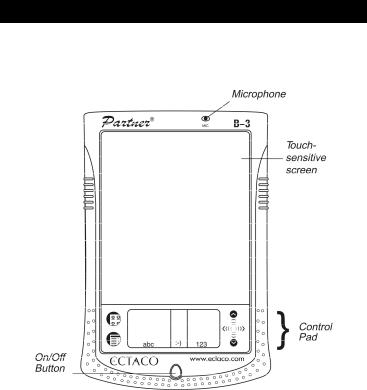
ECTACO Partner® ES B-3 |
User Manual |
GETTING STARTED
General View
The general view and external appliances of ECTACO Partner® ES B-3 are shown below.
Display
ECTACO Partner® ES B-3 features a large-size touch screen with efficient windows-driven graphic interface.
Touch-screen elements
By tapping certain types of screen items – a push-button or pre-highlighted text – you perform an action associated with this item. In most windows or dialog boxes, tap Done to accept changes or Cancel to exit without saving any changes.
5
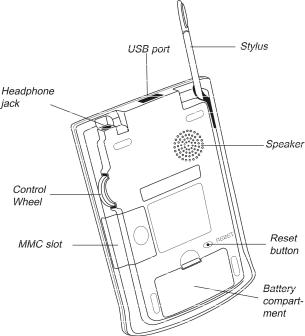
ECTACO Partner® ES B-3 |
User Manual |
Stylus
Tap the screen with the supplied pointing device called the stylus which, when not in use, is conveniently kept in a special slot at the side of the device’s back panel.
The stylus is especially useful for operations which cannot be performed by the control wheel, for example, highlighting an arbitrary text fragment or a multi-word translation in a dictionary entry.
♦Note: If, for some reason, using the stylus does not provide the desired effect, you may need to recalibrate the screen (see page 12).
Cover
ECTACO Partner® ES B-3 comes with a hard plastic cover to protect the screen when the device is not in use. To attach the cover, insert the pegs on the cover into the holes on either side of the device. To detach the cover, gently snap the pegs
6
ECTACO Partner® ES B-3 |
User Manual |
out of the holes. We recommend that you keep the cover attached when you are not using your ECTACO Partner® ES B-3.
Power Supply
ECTACO Partner® ES B-3 is powered by two AAA (LR03) batteries. Please insert the batteries before connecting your device to a PC. Use the universal indicator to check the current condition of the batteries (see page 11). Replace the batteries when the indicator runs low.
♦Note: If the battery power runs too low, the unit will start up when you press the On/Off button but will then shut off automatically. When this happens, please replace the batteries immediately to avoid the risk of losing user data.
How to replace the batteries
•Press the On/Off button to turn the device off.
•Make sure the device is not on a hard surface – if the On/Off button is pressed accidentally, user data may be lost.
♦Note: To avoid data loss, never try to remove the batteries from the device when the power is on. If you experience difficulties turning the device off, press the RESET button on the back of the device and restart the system.
•Remove the battery compartment cover by sliding it away from the device.
•Remove the used batteries and replace them with new ones.
♦ Note: Do not mix old and new batteries.
•Make sure to place the batteries according to the polarity marks (+ -) inside the battery compartment.
•Put back the battery compartment cover by sliding it toward the device. Make sure the cover sits in place properly.
♦Note: You have one minute to replace the batteries without risk of losing the data stored in RAM. Do not exceed the one-minute limit! Neither the manufacturer nor the dealer may be held responsible for the loss of user data.
MultiMedia Card
ECTACO Partner® ES B-3 MultiMedia Card is included in the standard package. The card contains the operating system and a set of applications described in the Applications chapter (see page 17).
7
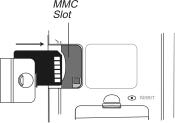
ECTACO Partner® ES B-3 |
User Manual |
•Please insert ECTACO Partner® ES B-3 MultiMedia Card into the MMC slot before you turn the device on.
♦Note: Always make sure the device is turned off before installing or removing the MMC. Never insert or remove the card when the device is on. Use the On/Off button to turn the device off.
Installing MMC
• Put your thumb on the MMC slot cover and slide it off.
•Slide the MMC into the compartment with the contacts facing up and the label facing down. Push the card gently until it clicks into place.
•Snap the cover back on.
•Turn the device on.
The operating system and program files will be installed on your ECTACO Partner® ES B-3. This will take about 2.5 minutes. When the installation procedure is completed and the screen is calibrated, the Setup application will be shown.
• Set the desired preferences (see page 44 for details) and tap Done. If the MMC is not installed, a brief tour will be shown.
♦Note: The tour appears only after the device is left without battery power for more than five minutes or when a hard reset is performed.
•Tap the introductory sentence in the language you want to view the tour.
•To skip pages in the tour, tap anywhere on the screen.
•Turn the device off and insert the MMC as described above.
Removing MMC
• Turn the device off by using the On/Off button.
8

ECTACO Partner® ES B-3 |
User Manual |
•Remove the MMC slot cover.
•Push the MMC in slightly.
You will hear a click and the card will pop out.
• Slide it out and snap the cover back on.
Initialization
The initialization routine is started:
•when ECTACO Partner® ES B-3 is turned on for the first time;
•when you remove the batteries (e.g. when replacing them) for longer than five minutes;
•after the system has been reset with the RESET button – see Soft Reset and Hard Reset below.
Soft Reset
Occasionally, ECTACO Partner® ES B-3 may need to be reset to clear its memory. In most cases, a soft reset is sufficient. The soft reset does not affect programs or user data.
• Tap |
to go to the Main Menu. |
•
•
•
Tap  to open the Launcher Menu.
to open the Launcher Menu.
Tap Restart system on the Launcher Menu.
In the Ready for Restart screen, tap Restart now.
♦Note: On completion of the reboot, you will be prompted to conduct the touchscreen calibration, which configures the proper spacing and alignment of the touch-sensitive screen elements (see page 12).
If the Launcher Menu is not accessible, use the blunt end of a paperclip to gently press the RESET button located on the back of the device.
♦Note: The RESET button is located on the back of the device and can be accessed with any thin object like a paper clip. Never use a needle or a pin since it can damage the device.
Hard Reset
In the rare event that the data on the screen is corrupted, a program is not responding properly, or you forgot your password, you will need to perform a hard
9
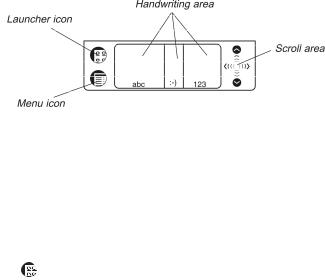
ECTACO Partner® ES B-3 |
User Manual |
reset. After a hard reset all user data will be lost. Synchronize your data often so that you always have a copy on your PC.
•To perform the hard reset, keep the On/Off button pressed while pressing the RESET button.
After a completed system initialization, or when using the device for the first time, the interface language is set to English. Users who prefer to see menus and messages in Spanish please see page 44 for instructions.
Control Pad
The Control Pad is the area below the touch-sensitive screen where you can tap icons, write characters, or use the scroll area to control your ECTACO Partner® ES B-3.
Control Pad Elements and Their Functions
Launcher icon |
Switch to the Main Menu. |
Menu icon |
Show the available menus. Menus shortcuts, where |
|
available, are shown to the right of the menu items. |
Handwriting area Input letters (in the Letter input area), input punctuation marks (in the Punctuation input area), input numbers (in the Number input area).
Scroll area |
Scroll the screen content. |
Main Menu
• Tap |
to switch to the Main Menu. |
All programs and some content files in RAM and on MultiMedia Card (MMC) are represented by icons on this screen. Program and content icons of an MMC have an M on the bottom right corner. ECTACO Partner® ES B-3 Main Menu contains a row of three tabs at the bottom of the screen and the universal indicator. The tabs are named as follows: Dictionary, Organizer, and Extras.
10
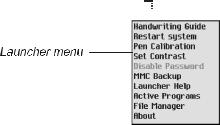
ECTACO Partner® ES B-3 |
User Manual |
Dictionary
•Use the Dictionary tab to access the following applications: Dictionary, English Idioms, Flash Cards, Hangman, Irregular Verbs, Phrasebook, and Spanish Verbs.
Organizer
•Use the Organizer tab to access the following applications: Address Book,
Calculator, Currency Conversion, Date Book, Memo Book, Metric Conversion, Music Player, ToDo Book, and Voice Memo.
Extras
•Use the Extras tab to access the following applications: Setup, English Grammar, Local Time, Spanish Grammar, U.S. Interview, and World Time.
Universal Indicator
This is a graphic item located in the lower right corner of the Main Menu. By default, it shows the current time.
•Tap the universal indicator a few times to successively display the current date, percent of remaining battery power, battery graphic power, and the amount of available memory in the device.
Launcher Menu
• When in the Main Menu, tap  to invoke the Launcher Menu.
to invoke the Launcher Menu.
The options available on the Launcher Menu are described below.
Handwriting Guide
Provides a quick, on-screen reference for natural handwriting input. It shows all supported letter styles. For more information about handwriting, see page 14.
Restart System
Closes programs and then restarts the system.
11
ECTACO Partner® ES B-3 |
User Manual |
Pen Calibration
Displays the Calibration screen and allows you to re-calibrate your ECTACO Partner® ES B-3.
•To perform the calibration, tap the center of the target with the stylus. Repeat the process with three more targets, which will appear one after another.
Set Contrast
Allows you to adjust the screen contrast level.
Disable Password
Allows you to turn your password off or on. When no password is set, the menu item is grayed and inactive. When you set a password, Disable Password becomes active. Tap this menu item to temporarily disable the password. The menu item becomes Enable Password. To turn your password on again, tap Enable Password. For more information, see page 45.
MMC Backup
Allows you to copy all files from your ECTACO Partner® ES B-3 to MMC, restore files from MMC to your ECTACO Partner® ES B-3, or erase MMC content. The menu item is grayed (inactive) when no MMC is installed.
Launcher Help
Displays on-screen help for the Launcher.
Active Programs
Allows you to view and manage currently open applications. Programs can be closed quickly from this location to allocate memory for other programs.
File Manager
Displays the name and size of all program and content files stored in RAM. Also allows you to move files into categories or remove files from your ECTACO Partner® ES B-3.
About
Displays ECTACO Partner® ES B-3 ID, the operating system version number, the unique device identifier, and other information.
Handwriting Area
Natural handwriting is the recognition system used by the device allowing data entry through writing. It makes character input simple, fast and accurate by supporting multiple ways of writing most characters. All writing must be entered in
12
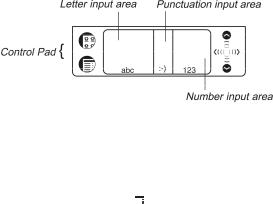
ECTACO Partner® ES B-3 |
User Manual |
the appropriate section of the Handwriting area, located at the center of the Control Pad.
The Handwriting area is divided into the Letter input area, Number input area and Punctuation input area. Write letters in the Letter input area "abc", punctuation in the Punctuation input area ":-)", and numbers in the Number input area "123".
Handwriting Guide
To open the Handwriting Guide, please follow the steps below.
•
•
From the Main Menu, tap  . Tap Handwriting Guide.
. Tap Handwriting Guide.
The first screen of the Handwriting Guide will be displayed.
•Tap the arrows  ,
,  at the top right corner to scroll through each screen of the Handwriting Guide.
at the top right corner to scroll through each screen of the Handwriting Guide.
♦Note: Before you input accented characters, please make sure you have selected the appropriate Pen Language (see Pen Language on page 46).
Control Wheel
The round control in the rear of ECTACO Partner® ES B-3 functions as an "Enter" key, a scrolling mechanism, or volume control.
•In a program, turn or push the control wheel to select or open the desired item.
•Turn the control wheel to scroll one page when reading.
♦Note: The control wheel turns up and down; it does not spin. Please do not put excessive force on the control wheel.
•Hold the control wheel up or down to scroll continuously.
•Turn the control wheel to control the volume when listening. Hold the wheel up or down to change volume continuously.
13
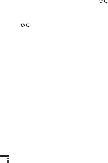
ECTACO Partner® ES B-3 |
User Manual |
Opening and Closing Programs
•To open a program or file, tap its corresponding icon.
•When a program is running, you can return to the Main Menu without closing the program – just tap  .
.
•Tap  once again to return to the program immediately.
once again to return to the program immediately.
ECTACO Partner® ES B-3 features multitasking. Each time you close a program, you return to the Main Menu.
You can close a program using one of the following options:
•In most programs,  appears in the top right corner. Tap
appears in the top right corner. Tap  to exit.
to exit.
•From the Launcher Menu by using Active Programs.
•In some programs, you can exit by using the File menu. From the program, tap
 then select File / Exit.
then select File / Exit.
Natural Handwriting
Entering data with natural handwriting takes some practice. Please follow the steps below to enter a sentence in the Memo Book.
•From the Main Menu, tap an icon for a program allowing data entry. For example, Memo Book.
•Locate a field for data entry. For example, tap New to go to the Edit screen.
A blinking cursor appears in all fields where data can be entered. If the blinking cursor does not appear, the field is not active.
•Place the pointed end of the stylus at the center of the Letter input area and draw a line straight up to write the following letter in uppercase (Shift mode).
A single dot appears in the cursor to indicate shift.
•In the center of the Letter input area, write the letter "a". Start the stroke where indicated by the point and draw it as it appears in the Handwriting Guide. Write the characters left to right.
•Take the stylus off the screen, and the character will appear in the data entry field.
14
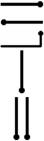
ECTACO Partner® ES B-3 |
User Manual |
Natural handwriting also recognizes simple strokes for Backspace, Return and Space, as well as Shift and Cap Lock.
♦Note: Always write in lowercase, as shown in the Handwriting Guide. If you want to enter letters in uppercase, first write the stroke for Shift or Caps Lock.
•To enter a space, place the pointed end of the stylus in the center or left side of the Letter input area and draw a horizontal straight line to the right.
If the character is composed of more than one stroke, you may see interim results on the screen. For example, when you write "k," an "l" may show on the screen before the "k" appears.
♦ Note: If a character is not recognized, you will hear a beep.
Writing Punctuation
Please follow these guidelines when entering punctuation marks:
Period and |
Write in the lower part of the appropriate input area. |
Comma |
Write in the upper part of the appropriate input area. |
Apostrophe |
Writing Functions
Simple strokes make it easy to write functions, such as Backspace, Space, Shift, and Caps Lock.
Stroke Function
Delete the previous character (Backspace).
Insert a space.
Insert a line break (Enter).
Write the next letter in uppercase (Shift).
Switch to uppercase (Caps Lock). When it is necessary to return to lowercase, draw the Shift key symbol, as shown above.
Deleting Characters
The deletion of characters in the data entry field is performed by writing the Backspace symbol.
15
