Page 1
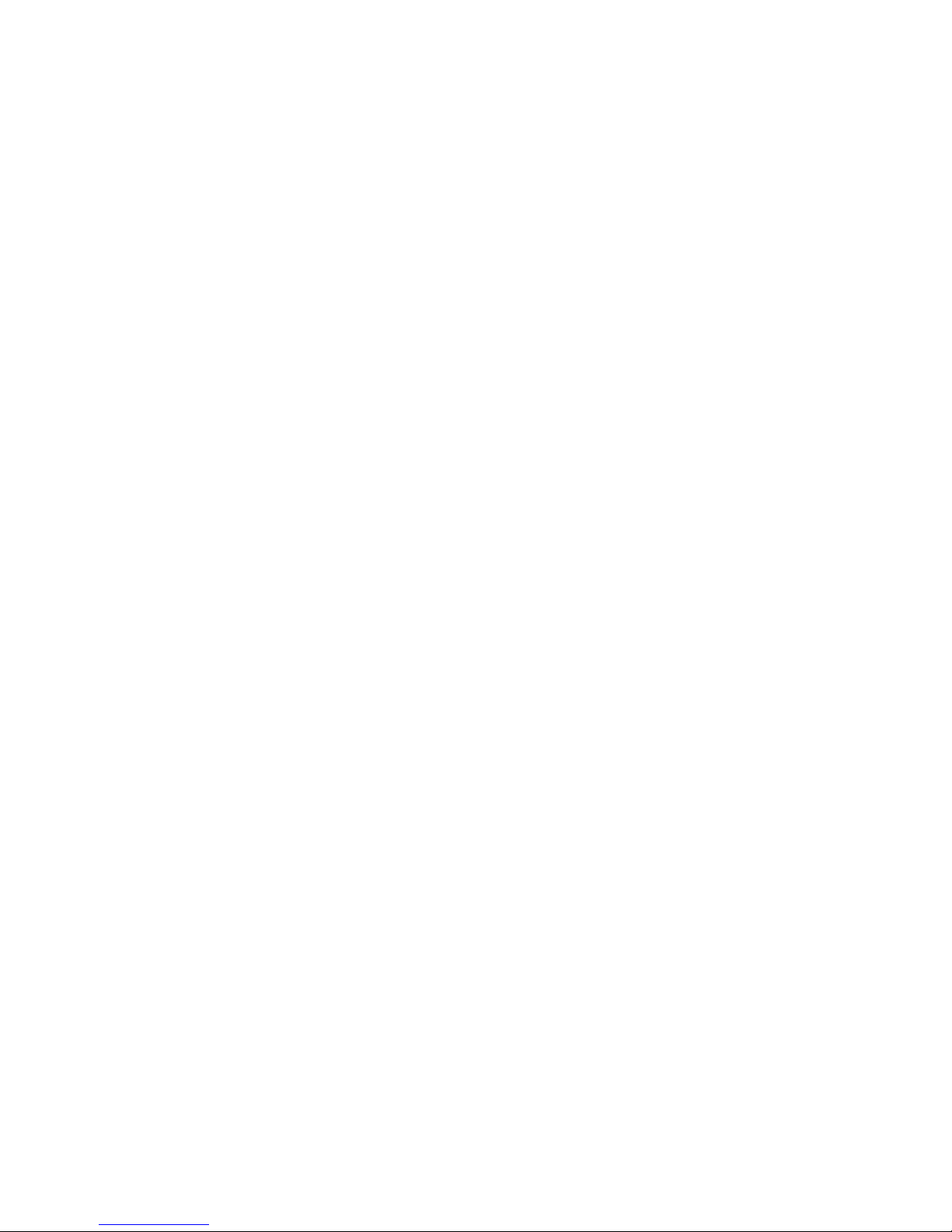
Preface
Preface
Copyright
This publication, including all photographs, illustrations and software, is protected
under international copyright laws, with all rights reserved. Neither this manual, nor
any of the material contained herein, may be reproduced without written consent of
the author.
Version 1.0A
Disclaimer
The information in this document is subject to change without notice. The manufacturer makes no representations or warranties with respect to the contents hereof and
specifically disclaims any implied warranties of merchantability or fitness for any
particular purpose. The manufacturer reserves the right to revise this publication and
to make changes from time to time in the content hereof without obligation of the
manufacturer to notify any person of such revision or changes.
Trademark Recognition
Microsoft, MS-DOS and Windows are registered trademarks of Microsoft Corp.
MMX, Pentium, Pentium-II, Pentium-III, Celeron are registered trademarks of Intel
Corporation.
Other product names used in this manual are the properties of their respective
owners and are acknowledged.
Federal Communications Commission (FCC)
This equipment has been tested and found to comply with the limits for a Class B
digital device, pursuant to Part 15 of the FCC Rules. These limits are designed to
provide reasonable protection against harmful interference in a residential installation. This equipment generates, uses, and can radiate radio frequency energy and, if
not installed and used in accordance with the instructions, may cause harmful interference to radio communications. However, there is no guarantee that interference
will not occur in a particular installation. If this equipment does cause harmful
interference to radio or television reception, which can be determined by turning the
equipment off and on, the user is encouraged to try to correct the interference by one
or more of the following measures:
• Reorient or relocate the receiving antenna
• Increase the separation between the equipment and the receiver
• Connect the equipment onto an outlet on a circuit different from that to
which the receiver is connected
• Consult the dealer or an experienced radio/TV technician for help
Shielded interconnect cables and a shielded AC power cable must be employed with
this equipment to ensure compliance with the pertinent RF emission limits governing this device. Changes or modifications not expressly approved by the system’s
manufacturer could void the user’s authority to operate the equipment.
Page 2
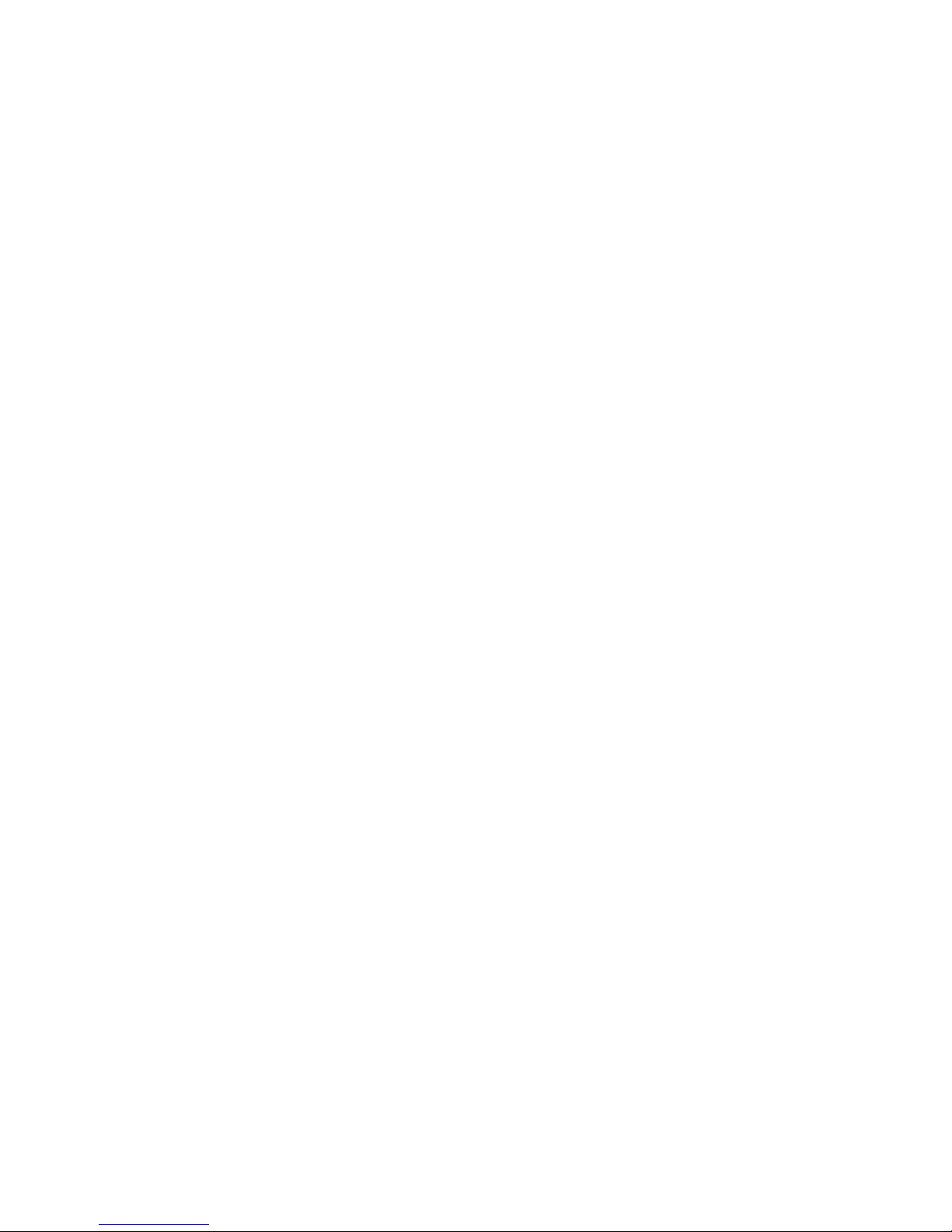
ii
Preface
Declaration of Conformity
This device complies with part 15 of the FCC rules. Operation is subject to the
following conditions:
• This device may not cause harmful interference, and
• This device must accept any interference received, including interference that may cause undesired operation
Canadian Department of Communications
This class B digital apparatus meets all requirements of the Canadian Interferencecausing Equipment Regulations.
Cet appareil numérique de la classe B respecte toutes les exigences du Réglement sur
le matériel brouilieur du Canada.
About the Manual
The manual consists of the following:
Chapter 1
Introducing the Motherboard
Describes features of the
motherboard.
Go to
H
page 1
Describes installation of
motherboard components.
Go to
H
page 7
Provides information on using
the BIOS Setup Utility .
Go to
H
page 21
Describes the motherboard software.
Go to
H
page 37
Chapter 2
Installing the Motherboard
Chapter 3
Using BIOS
Chapter 4
Using the Motherboard Software
Chapter 5
T rouble Shooting
Provides basic trouble shooting
tips
H
page 41Go to
Page 3
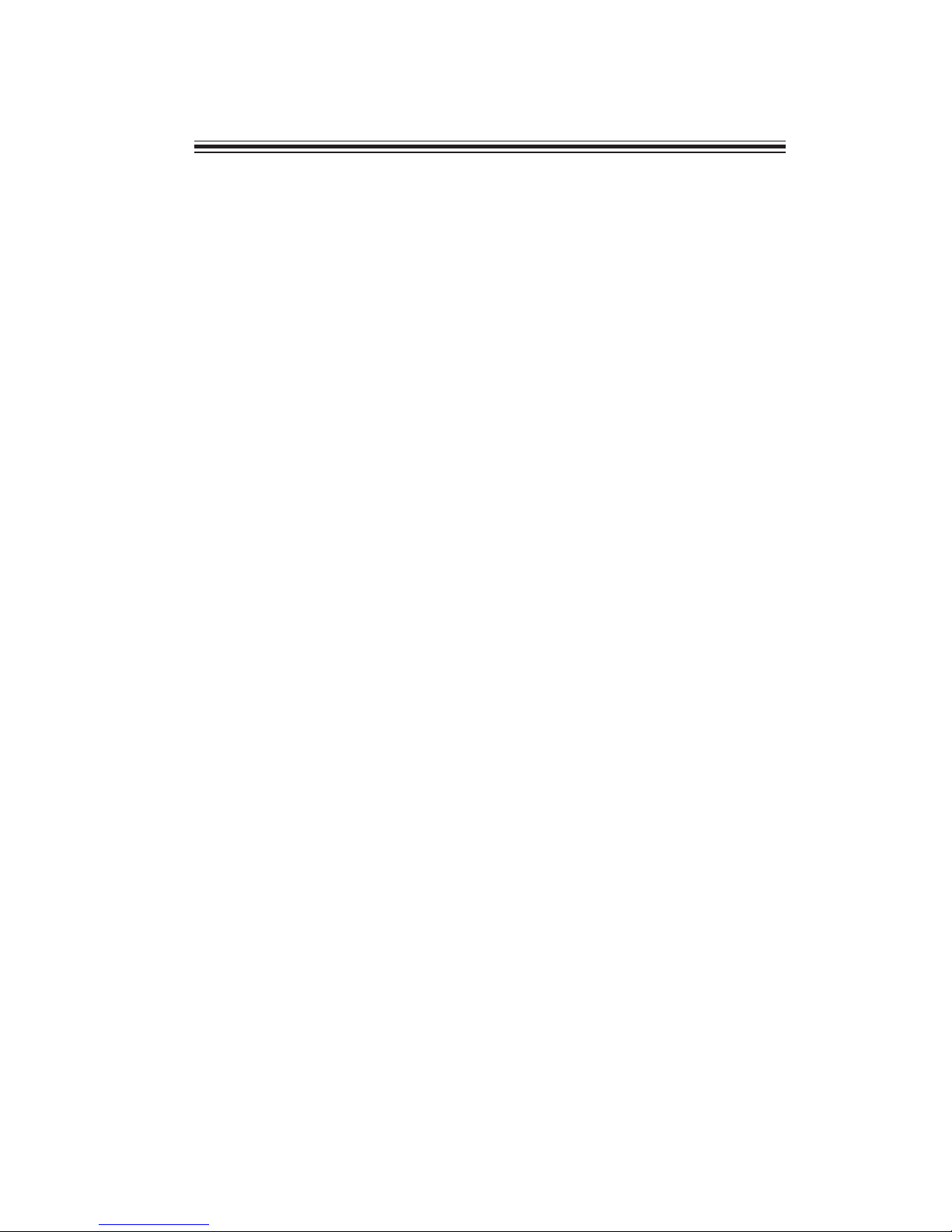
iii
TT
TT
T
ABLE OF CONTENTSABLE OF CONTENTS
ABLE OF CONTENTSABLE OF CONTENTS
ABLE OF CONTENTS
Preface i
Chapter 1
11
11
1
Introducing the Motherboard 1
Introduction......................................................................................1
Feature...............................................................................................2
Motherboard Components.............................................................5
Chapter 2
7 7
7 7
7
Installing the Motherboard 7
Safety Precautions............................................................................7
Choosing a Computer Case.............................................................7
Installing the Motherboard in a Case............................................7
Checking Jumper Settings...............................................................8
Setting Jumpers...................................................................8
Checking Jumper Settings...................................................9
Jumper Settings...................................................................9
Installing Hardware........................................................................10
Installing Memory Modules...............................................10
Expansion Slots.................................................................1 1
Connecting Optional Devices............................................13
Installing a Hard Disk Drive/CD-ROM/SA T A Har d Drive..15
Connecting I/O Devices................................................................16
Connecting Case Components.....................................................17
Front Panel Header...........................................................19
Chapter 3
21 21
21 21
21
Using BIOS 21
About the Setup Utility ................................................................ 21
The Standard Configuration..............................................21
Entering the Setup Utility.....................................................2
Resetting the Default CMOS Values...................................22
Using BIOS......................................................................................23
Standard CMOS Setup.......................................................24
Advanced Setup..................................................................25
Advanced Chipset Setup.....................................................28
Integrated Peripherals........................................................29
Power Management Setup..................................................30
Page 4
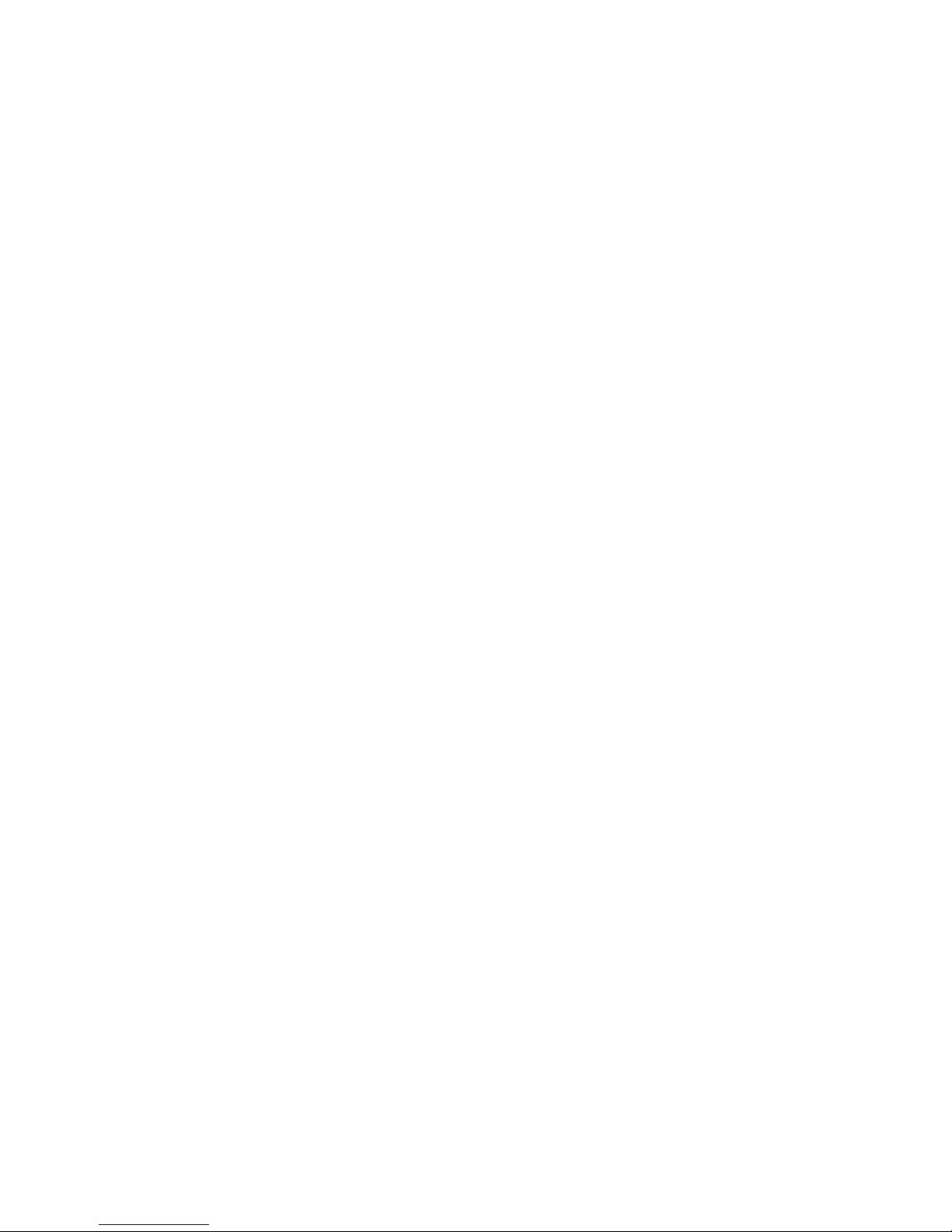
iv
PCI/PnP Setup........................................................................31
PC Health Status....................................................................32
Frequency/Voltage Contr ol..................................................34
Supervisor Password.............................................................35
User Password....................................................................35
Save & Exit Setup....................................................................36
Exit W ithout Saving.................................................................36
Updating the BIOS..................................................................36
Chapter 4
37 37
37 37
37
Using the Motherboard Software 37
About the Software DVD-ROM/CD-ROM.....................................37
Auto-installing under Windows V ista/7..........................................37
Running Setup....................................................................38
Manual Installation..........................................................................40
Utility Software Reference..............................................................40
Chapter 5
41 41
41 41
41
Trouble Shooting 41
Start up problems during assembly ....................................................41
Start up problems after prolong use..................................................42
Maintenance and care tips.................................................................42
Basic Troubleshooting Flowchart....................................................43
Page 5
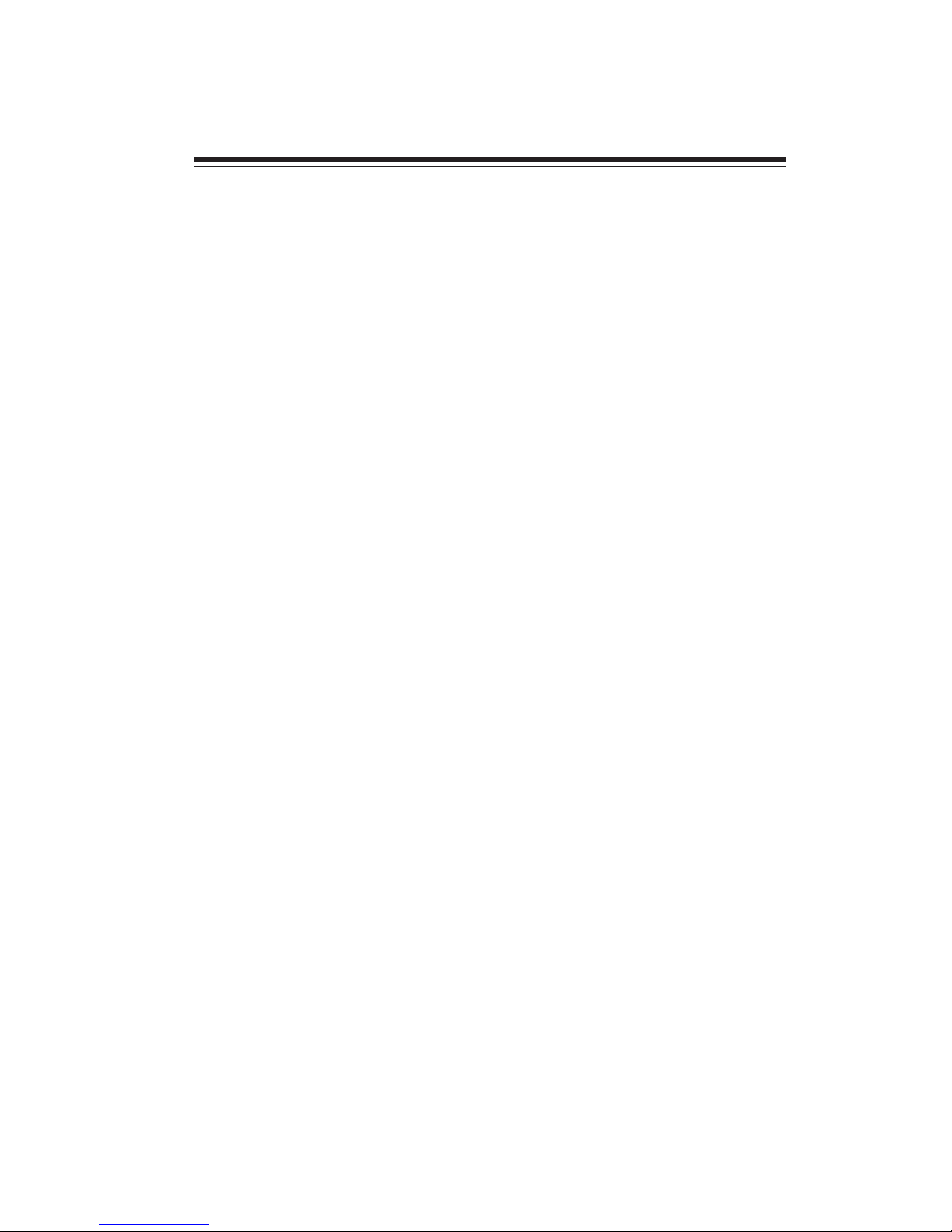
1
Introducing the Motherboard
Chapter 1
Introducing the Motherboard
Introduction
Thank you for choosing the TIGD-CI3 motherboard. This motherboard is a high
performance, enhanced function motherboard with onboard Intel® Atom D525 dual
core CPU (13W) for high-end business or personal desktop markets.
Intel® NM10 chipset supports one PCI slot which is PCI v2.3 compliant. It implements an EHCI compliant interface that provides 480 Mb/s bandwidth for eight USB
2.0 ports (four USB ports and two USB 2.0 headers support additional four USB
ports). Intel® NM10 integrates a Serial ATA host controller, supporting two SATA
ports with maximum transfer rate up to 3.0 Gb/s each.
The motherboard is equipped with advanced full set of I/O ports in the rear panel,
including PS/2 mouse and keyboard connectors, one VGA port, one optional LPT
port, one COM port, four USB ports, one LAN port, and audio jacks for microphone,
line-in and line-out.
This motherboard is based on Intel® NM10 Chipset for best desktop platform
solution. NM10 is a single-chip, highly integrated, high performance Hyper-Threading peripheral controller, unmatched by any other single chip-device controller.
The memory controller supports DDR3 memory SODIMM frequency of 800. It
supports two DDR3 sockets with up to maximum memory of 4 GB.
Page 6
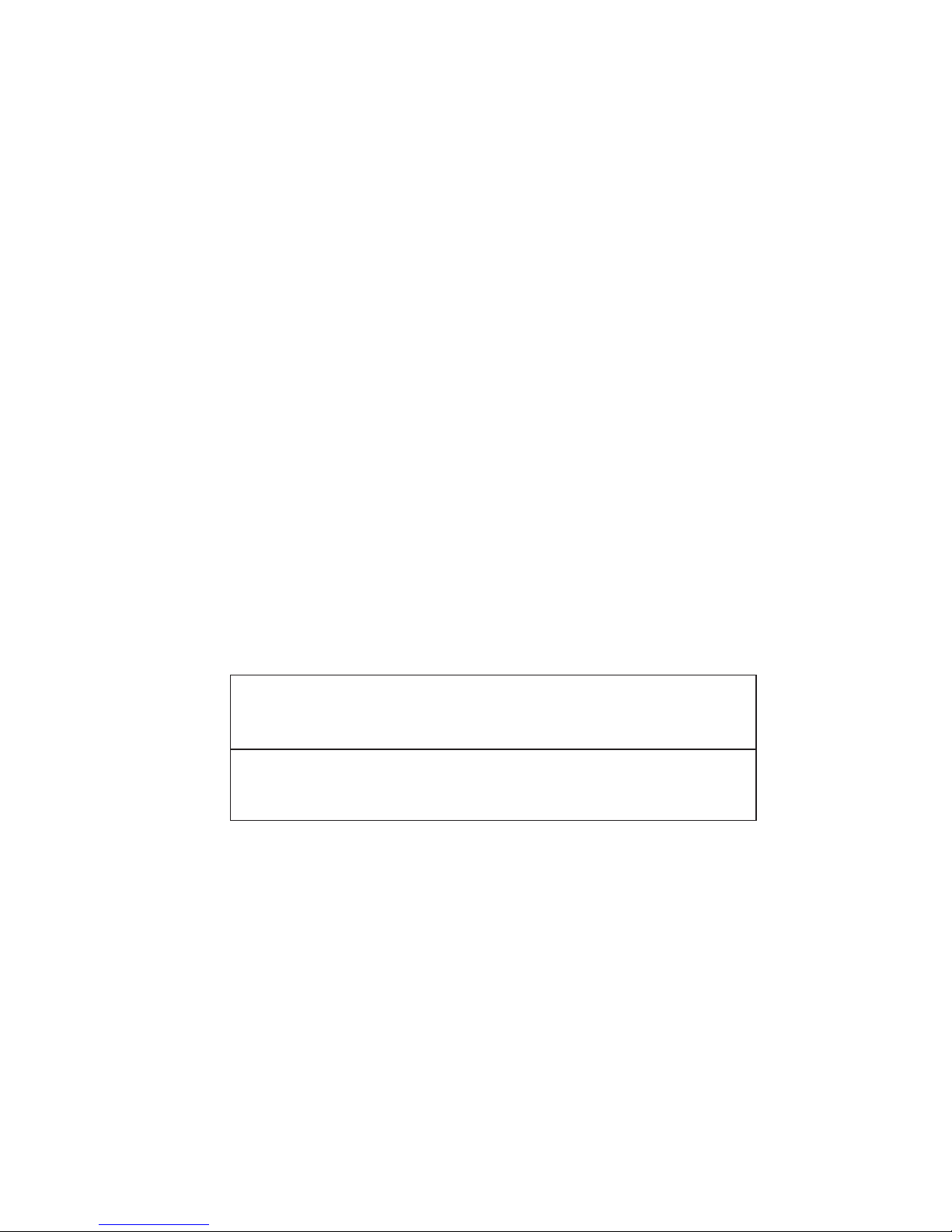
2
Introducing the Motherboard
Onboard LAN (optional)
• Supports PCI ExpressTM 1.1
• Integrated 10/100 transceiver
• Wake-on-LAN and remote wake-up support
Audio
This motherboard may support either of the following Audio chipsets:
The motherboard comes with the following expansion options:
• One 32-bit PCI v2.3 compliant slot
• Two 7-pin SATA connectors
Expansion Options
Feature
Processor
• Supports “Hyper-Threading” technology CPU
“Hyper-Threading” technology enables the operating system into thinking it’s
hooked up to two processors, allowing two threads to be run in parallel, both on
separate “logical” processors within the same physical processor.
The Intel® NM10 chipset is based on an innovative and scalable architecture
with proven reliability and performance.
Chipset
Memory
• Enhanced DMA Controller, interrupt controller, and time functions
• Compliant with PCI v2.3 specification
• Integrated SATA 3.0 Gb/s Host Controller
• Integrated USB 2.0 Host Controller
• Supports DDR3 800 SO-DIMM with single-channel architecture
• Accommodates two unbuffered DIMMs
• 2 x 204-pin DDR3 SODIMM sockets support up to 4 GB
• 5.1 Channel High Definition Audio Codec
• ADCs support 44.1k/48k/96kHz sample rate
• Meets Microsoft WLP 3.10 Vista premium and mobile PCs audio
requirements
• Direct Sound 3DTM compatible
• Onboard Intel® Atom D525 dual-core CPU
• Supports PCI ExpressTM 1.1
• Integrated 10/100/1000 transceiver
• Wake-on-LAN and remote wake-up support
The onboard LAN provides the following features:
Page 7
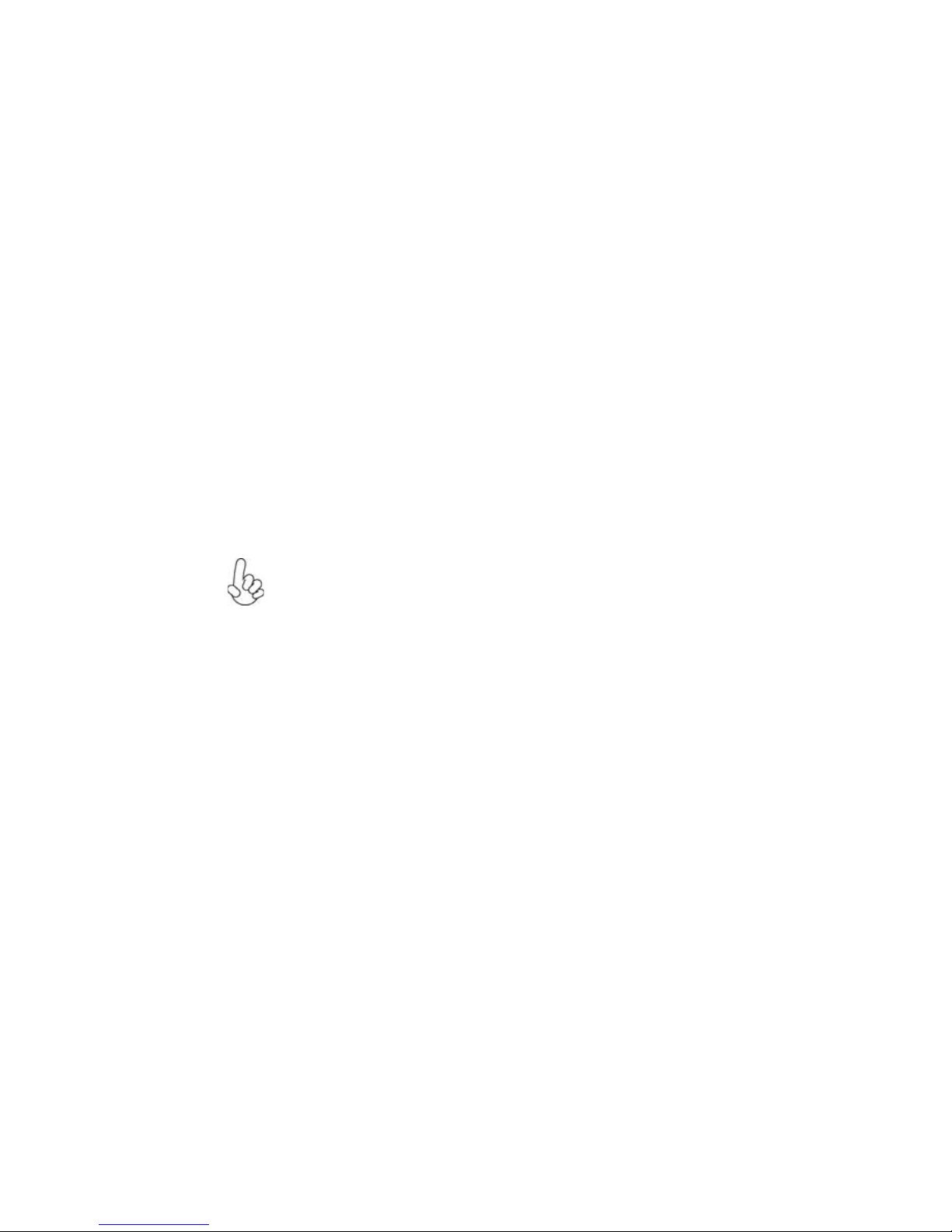
3
Introducing the Motherboard
• Two PS/2 ports for mouse and keyboard
• One optional parallel port
• One serial port
• One VGA port
• Four USB ports
• One LAN port
• Audio jacks for microphone, line-in and line-out
The motherboard has a full set of I/O ports and connectors:
Integrated I/O
1.Some hardware specifications and software items are subject to change
without prior notice.
2.Due to chipset limitation, we recommend that motherboard be operated in the ambiance between 0 and 50°C.
The firmware can also be used to set parameters for different processor clock
speeds.
• Power management
• Wake-up alarms
• CPU parameters
• CPU and memory timing
BIOS Firmware
This motherboard uses AMI BIOS that enables users to configure many system
features including the following:
Page 8
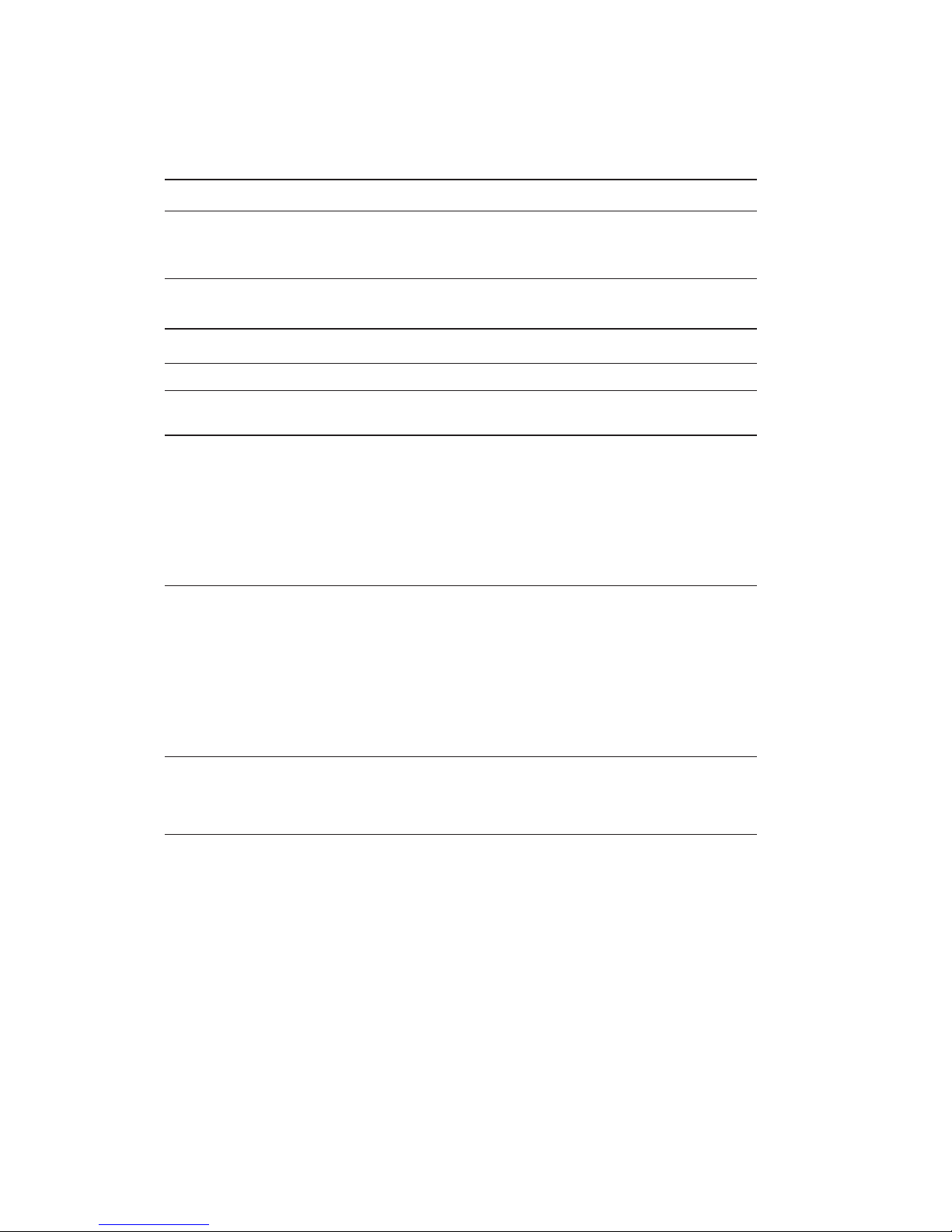
4
Introducing the Motherboard
• Intel® NM10 Express
• Onboard Intel® Dual Core Atom D525 processor
• DMI 667Mb/s
• Single-channel DDR3 memory architecture
• 2 x 204-pin DDR3 SODIMM socket support up to 4 GB
• Supports DDR3 800 DDR3 SDRAM
• 1 x PCI slot
• 2 x Serial ATAII devices
• ALC662 5.1ch High Definition audio
• Realtek 8105E-VL 10/100 LAN (RTL8111E-VL Gigabit Lan
optional)
• 1 x PS/2 keyboard & PS/2 mouse connectors
• 4 x USB ports
• 1 x optional parallel port
• 1 x VGA port
• 1 x COM port
• 1 x RJ 45 LAN connector
• 1 x Audio port
• 1 x 24-pin ATX Power Supply connector & 4-pin 12V connector
• 2 x Serial ATA connectors
• 2 x USB 2.0 headers support additional 4 USB ports
• 1 x Clear CMOS header
• 1 x Front panel header
• 1 x Front panel audio header
• CPUFAN/SYSFAN connectors
Chipset
Memory
Expansion
Slots
Storage
Audio
LAN
Rear Panel I/O
Internal I/O
Connectors &
Headers
• AMI BIOS with 8Mb SPI ROM
• Supports Plug and Play, STR/STD, Hardware monitor, PCI
interrupt selection, ACPI & DMI
System BIOS
Form Factor • Mini-ITX Size, 170mm x 170mm
CPU
Specifications
Page 9
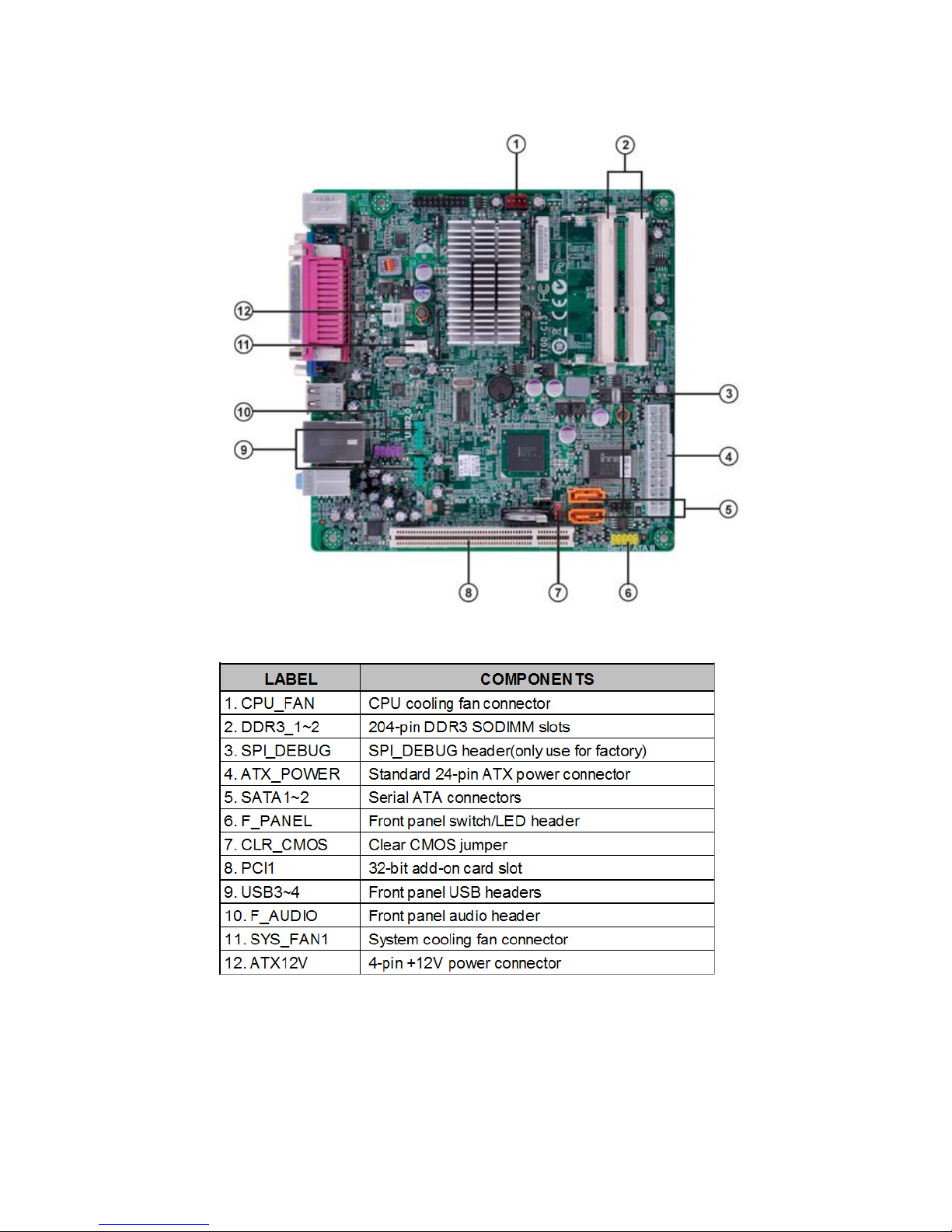
5
Introducing the Motherboard
Motherboard Components
Table of Motherboard Components
This concludes Chapter 1. The next chapter explains how to install the motherboard.
Page 10
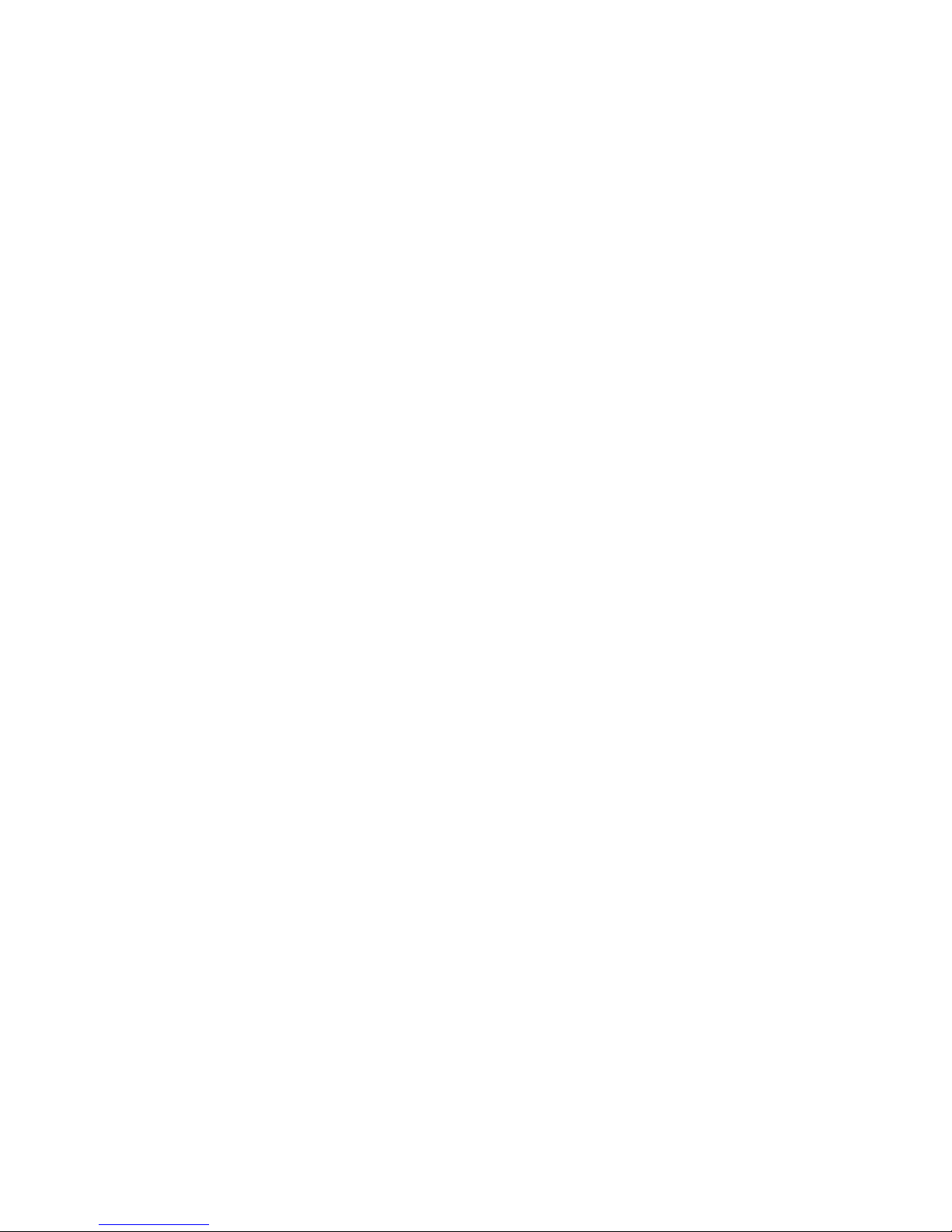
6
Introducing the Motherboard
Memo
Page 11
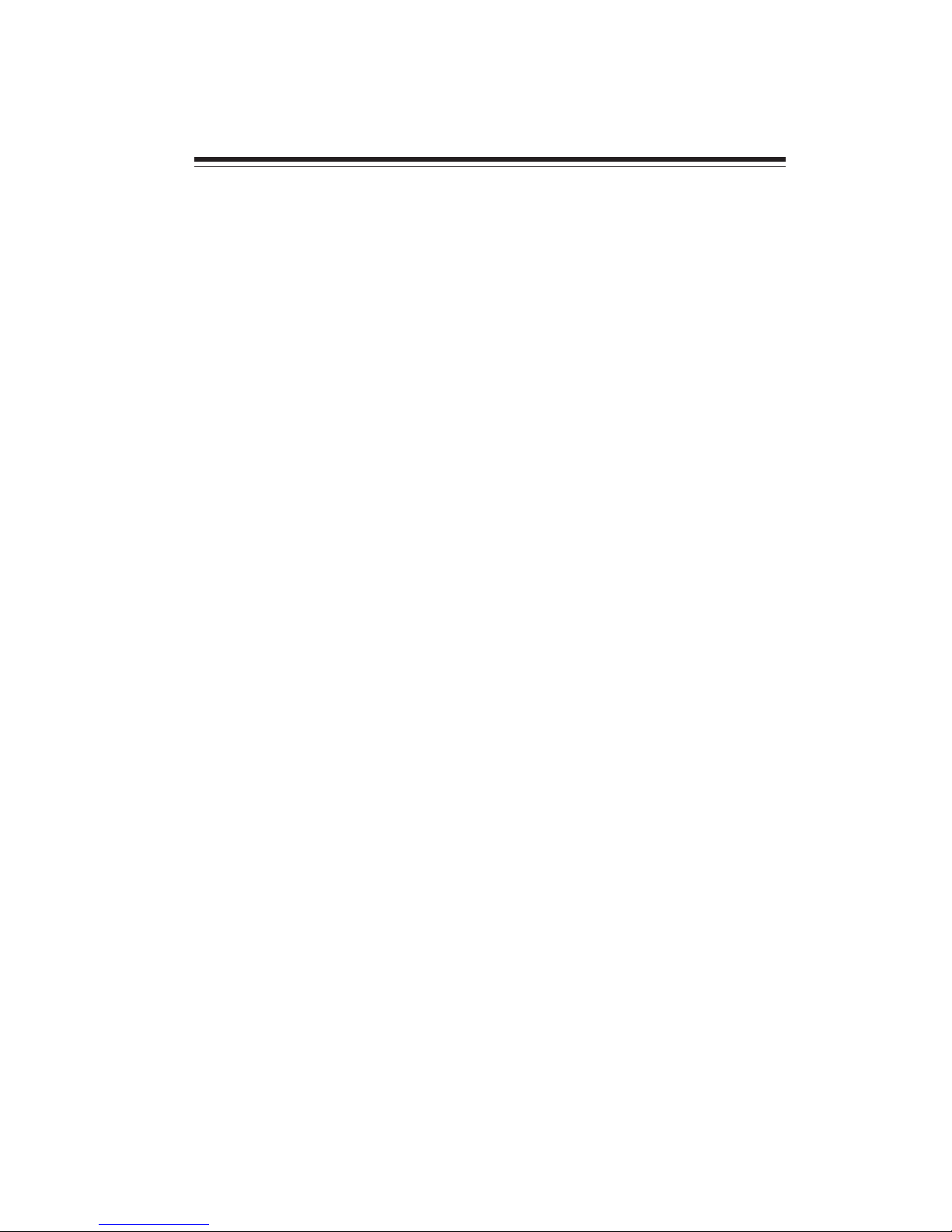
7
Installing the Motherboard
Chapter 2
Installing the Motherboard
Safety Precautions
• Follow these safety precautions when installing the motherboard
• Wear a grounding strap attached to a grounded device to avoid damage from static electricity
• Discharge static electricity by touching the metal case of a safely
grounded object before working on the motherboard
• Leave components in the static-proof bags they came in
• Hold all circuit boards by the edges. Do not bend circuit boards
Choosing a Computer Case
There are many types of computer cases on the market. The motherboard complies
with the specifications for the Micro ATX system case. First, some features on the
motherboard are implemented by cabling connectors on the motherboard to indicators and switches on the system case. Make sure that your case supports all the
features required. Secondly, this motherboard supports two enhanced IDE drives.
Make sure that your case has sufficient power and space for all drives that you intend
to install.
Most cases have a choice of I/O templates in the rear panel. Make sure that the I/O
template in the case matches the I/O ports installed on the rear edge of the
motherboard.
This motherboard carries a Micro ATX form factor of 170 x 170 mm. Choose a case
that accommodates this form factor.
Installing the Motherboard in a Case
Refer to the following illustration and instructions for installing the motherboard in
a case.
Most system cases have mounting brackets installed in the case, which correspond
the holes in the motherboard. Place the motherboard over the mounting brackets
and secure the motherboard onto the mounting brackets with screws.
Ensure that your case has an I/O template that supports the I/O ports and expansion
slots on your motherboard.
Page 12

8
Installing the Motherboard
Checking Jumper Settings
This section explains how to set jumpers for correct configuration of the motherboard.
Setting Jumpers
Use the motherboard jumpers to set system configuration options. Jumpers with
more than one pin are numbered. When setting the jumpers, ensure that the jumper
caps are placed on the correct pins.
The illustrations show a 2-pin jumper.
When the jumper cap is placed on both
pins, the jumper is SHORT. If you remove the jumper cap, or place the jumper
cap on just one pin, the jumper is OPEN.
This illustration shows a 3-pin jumper.
Pins 1 and 2 are SHORT.
SHORT OPEN
Do not over-tighten the screws as this can stress the motherboard.
Page 13
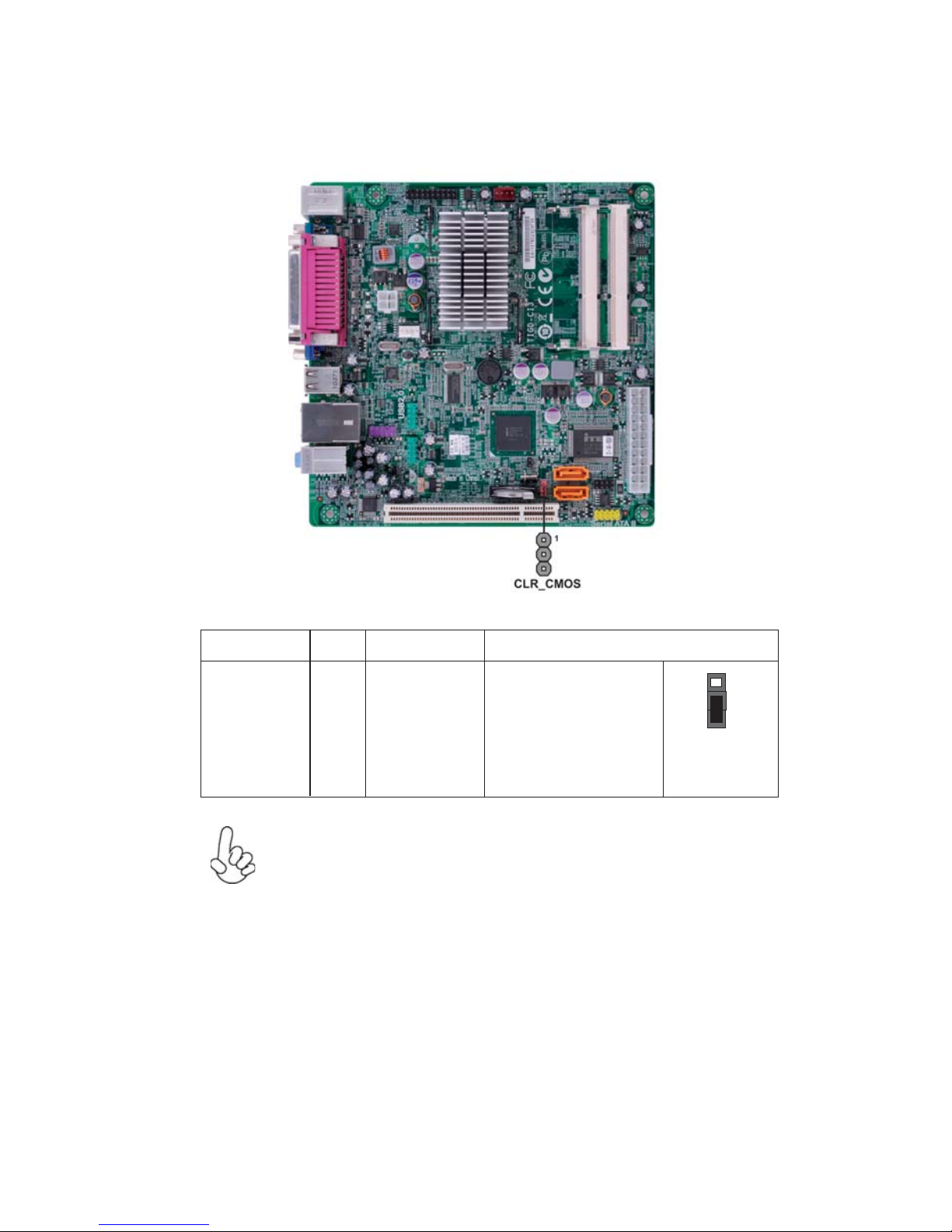
9
Installing the Motherboard
Checking Jumper Settings
The following illustration shows the location of the motherboard jumpers. Pin 1 is
labeled.
Jumper Settings
1. To avoid the system instability after clearing CMOS, we recommend
users to enter the main BIOS setting page to “Load Default Settings”
and then “Save and Exit Setup”.
2. Make sure the power supply provides enough 5VSB voltage before
selecting the 5VSB function.
Jumper
Type
Description Setting (default)
CLR_CMOS
3-pin
Clear CMOS
1-2: NORMAL
2-3: CLEAR
Before clearing the
CMOS, make sure to
turn off the system.
CLR_CMOS
1
Page 14
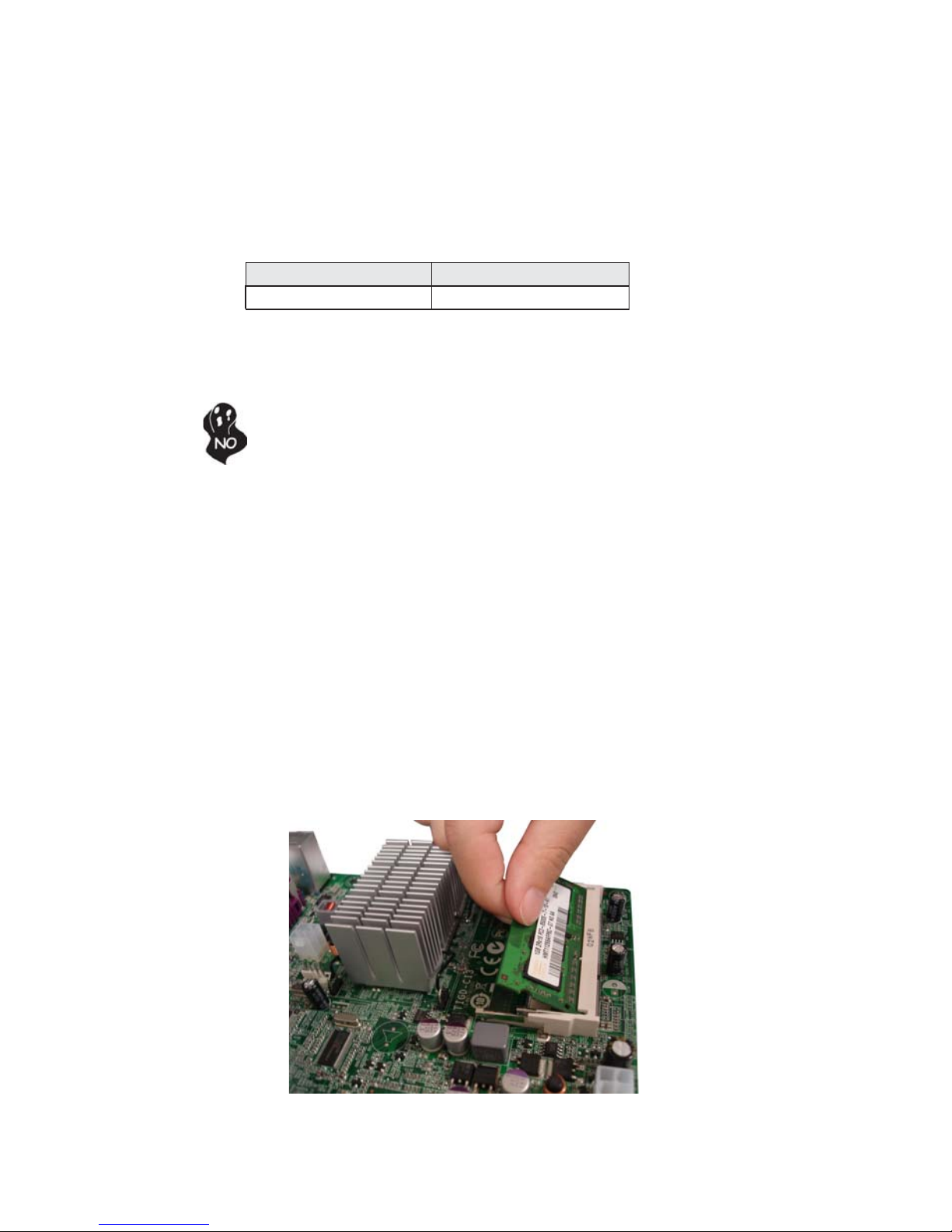
10
Installing the Motherboard
Installing Memory Modules
This motherboard accommodates two memory modules. It can support two 204-pin
DDR3 SODIMM. The total memory capacity is 4 GB.
You must install at least one module in any of the two slots. The total memory
capacity is up to 4 GB.
Do not remove any memory module from its antistatic packaging
until you are ready to install it on the motherboard. Handle the
modules only by their edges. Do not touch the components or metal
parts. Always wear a grounding strap when you handle the modules.
Installation Procedure
Refer to the following to install the memory modules.
1 This motherboard supports unbuffered DDR3 SODIMM .
2 Push the latches on each side of the DIMM slot down.
3 Align the memory module with the slot. The DIMM slots are keyed with
notches and the DIMMs are keyed with cutouts so that they can only be
installed correctly.
4 Check that the cutouts on the DIMM module edge connector match the
notches in the DIMM slot.
5 Install the DIMM module into the slot and press it firmly down until it
seats correctly. The slot latches are levered upwards and latch on to
the edges of the DIMM.
6 Install any remaining DIMM modules.
DDR3 SDRAM memory module table
Memory module Memory Bus
DDR3 800 400 MHz
* For reference only
Installing Hardware
Page 15

11
Installing the Motherboard
Installing Add-on Cards
The slot on this motherboard is designed to hold expansion card and connect it to the
system bus. Expansion slot is a mean of adding or enhancing the motherboard’s
features and capabilities. With these efficient facilities, you can increase the
motherboard’s capabilities by adding hardware that performs tasks that are not part
of the basic system.
Before installing an add-on card, check the documentation for the
card carefully. If the card is not Plug and Play, you may have to
manually configure the card before installation.
This motherboard is equipped with one standard PCI slot. PCI stands
for Peripheral Component Interconnect and is a bus standard for
expansion cards, which for the most part, is a supplement of the
older ISA bus standard. The PCI slot on this board is PCI v2.3
compliant.
PCI Slot
Expansion Slots
Page 16

12
Installing the Motherboard
Follow these instructions to install an add-on card:
1 Remove a blanking plate from the system case corresponding to the
slot you are going to use.
2 Install the edge connector of the add-on card into the expansion slot.
Ensure that the edge connector is correctly seated in the slot.
3 Secure the metal bracket of the card to the system case with a screw.
2. The onboard PCI interface does not support 64-bit SCSI cards.
1. For some add-on cards, for example graphics adapters and network adapters, you have to install drivers and software before you can begin using the
add-on card.
Page 17

13
Installing the Motherboard
Connecting Optional Devices
Refer to the following for information on connecting the motherboard’s optional
devices:
SA T A1~2: Serial A T A connectors
These connectors are used to support the new Serial ATA devices for the highest data
transfer rates (3.0 Gb/s), simpler disk drive cabling and easier PC assembly. It eliminates limitations of the current Parallel ATA interface. But maintains register compatibility and software compatibility with Parallel ATA.
F_AUDIO1: Front Panel Audio header for Azalia
This header allows the user to install auxiliary front-oriented microphone and lineout ports for easier access.
1 PORT 1L 2 AUD_GND
3 PORT 1R 4 PRESENCE#
5 PORT 2R 6 SENSE_SEND
7 AUD_GND 8 KEY
Pin Signal Name Pin Signal Name
9 PORT 2L 10 SENSE_SEND
1 Ground 2 TX+
3 TX- 4 Ground
5 RX- 6 RX+
7 Ground - -
Pin Signal NamePin Signal Name
Page 18

14
Installing the Motherboard
F_USB1~2: Front Panel USB headers
The motherboard has four USB ports installed on the rear edge I/O port array.
Additionally, some computer cases have USB ports at the front of the case. If you
have this kind of case, use auxiliary USB connector to connect the front-mounted
ports to the motherboard.
Please make sure that the USB cable has the same pin assignment as
indicated above. A different pin assignment may cause damage or system
hang-up.
1 USBPWR Front Panel USB Power
2 USBPWR Front Panel USB Power
3 USB_FP_P0- USB Port 0 Negative Signal
4 USB_FP_P1- USB Port 1 Negative Signal
5 USB_FP_P0+ USB Port 0 Positive Signal
6 USB_FP_P1+ USB Port 1 Positive Signal
7 GND Ground
8 GND Ground
9 Key No pin
10 USB_FP_OC0 GND
Pin Signal Name Function
Page 19

15
Installing the Motherboard
Installing a Hard Disk Drive/CD-ROM/SA T A Hard Drive
This section describes how to install SATA connector
Refer to the illustration below for proper installation:
This motherboard does not support the “Hot-Plug” function.
1 Attach either cable end to the connector on the motherboard.
2 Attach the other cable end to the SATA hard drive.
3 Attach the SATA power cable to the SATA hard drive and connect the
other end to the power supply.
SATA cable (optional)
SATA power cable (optional)
About SA T A Connectors
Your motherboard features two SATA connectors supporting a total of two drives.
SATA refers to Serial ATA (Advanced Technology Attachment) is the standard interface for the IDE hard drives which are currently used in most PCs. These connectors
are well designed and will only fit in one orientation. Locate the SATA connectors on
the motherboard and follow the illustration below to install the SATA hard drives.
Installing Serial A T A Hard Drives
To install the Serial ATA (SATA) hard drives, use the SATA cable that supports the
Serial ATA protocol. This SATA cable comes with an SATA power cable. You can
connect either end of the SATA cable to the SATA hard drive or the connector on the
motherboard.
Page 20

16
Installing the Motherboard
Connecting I/O Devices
The backplane of the motherboard has the following I/O ports:
PS2 Mouse Use the upper PS/2 port to connect a PS/2 pointing device.
PS2 Keyboard Use the lower PS/2 port to connect a PS/2 keyboard.
Parallel Port Use LPT to connect printers or other parallel communica
(LPT) (optional) tions devices.
LAN Port Connect an RJ-45 jack to the LAN port to connect your
computer to the Network.
USB Ports Use the USB ports to connect USB devices.
Audio Ports
VGA Port Connect your monitor to the VGA port.
Use the three audio ports to connect audio devices. The
first jack is for stereo line-in signal. The second jack is for
stereo line-out signal. The third jack is for microphone.
COM1 Port Use the COM port to connect serial devices such as mice or
fax/modems.
Page 21

17
Installing the Motherboard
Connecting Case Components
After you have installed the motherboard into a case, you can begin connecting the
motherboard components. Refer to the following:
1 Connect the CPU cooling fan cable to CPU_FAN.
2 Connect the standard power supply connector to ATX_POWER.
3 Connect the case switches and indicator LEDs to the F_PANEL.
4 Connect the system cooling fan connector to SYS_FAN1.
5 Connect the auxiliary case power supply connector to ATX12V.
The ATX_POWER 24-pin connector allows you to connect to ATX v2.x
power supply.
With ATX v2.x power supply, users please
note that when installing 24-pin power
cable, the latches of power cable and the
ATX_POWER match perfectly.
Connecting 24-pin power cable
24-pin power cable
The ATX12V power connector is used to provide power to the CPU.
When installing 4-pin power cable, the
latches of power cable and the ATX12V
match perfectly.
Connecting 4-pin power cable
4-pin power cable
Page 22

18
Installing the Motherboard
Users please note that the fan connector supports the CPU cooling fan
of 1.1A ~ 2.2A (26.4W max) at +12V.
CPU_F AN: CPU Cooling FAN Power Connector
1 GND System Ground
3 Sense Sensor
4 PWM PWM
Pin Signal Name Function
2 +12V Power +12V
A TX_POWER: A TX 24-pin Power Connector
Pin Signal Name Pin Signal Name
1 +3.3V 13 +3.3V
3 Ground 15 Ground
4 +5V 16 PS_ON
5 Ground 17 Ground
6 +5V 18 Ground
7 Ground 19 Ground
8 PWRGD 20 -5V
9 +5VSB 21 +5V
10 +12V 22 +5V
11 +12V 23 +5V
12 +3.3V 24 Ground
2 +3.3V 14 -12V
Pin Signal Name Function
1 GND System Ground
2 +12V Power +12V
3 Sense Sensor
SYS_FAN: System Cooling F AN Power Connector
A TX12V : A TX 12V Power Connector
Pin Signal Name
4 +12V
3 +12V
2 Ground
1 Ground
4 Control Control
Page 23

19
Installing the Motherboard
Power/Sleep/Message waiting LED
Connecting pins 2 and 4 to a single or dual-color, front panel mounted LED provides
power on/off, sleep, and message waiting indication.
Front Panel Header
The front panel header (F_PANEL) provides a standard set of switch and LED
headers commonly found on ATX or micro-ATX cases. Refer to the table below for
information:
* MSG LED (dual color or single color)
Hard Drive Activity LED
Connecting pins 1 and 3 to a front panel mounted LED provides visual indication
that data is being read from or written to the hard drive. For the LED to function
properly, an IDE drive should be connected to the onboard IDE interface. The LED
will also show activity for devices connected to the SCSI (hard drive activity LED)
connector.
Power Switch
Supporting the power on/off function requires connecting pins 6 and 8 to a momentary-contact switch that is normally open. The switch should maintain contact for at
least 50 ms to signal the power supply to switch on or off. The time requirement is
due to internal de-bounce circuitry. After receiving a power on/off signal, at least two
seconds elapses before the power supply recognizes another on/off signal.
Reset Switch
Supporting the reset function requires connecting pins 5 and 7 to a momentarycontact switch that is normally open. When the switch is closed, the board resets and
runs POST.
Pin Signal Function Pin Signal Function
1 HD_LED_P Hard disk LED (+) 2 FP PWR/SLP *MSG LED (+)
3 HD_LED_N Hard disk LED (-)
5 RST_SW_N Reset Switch (-)
7 RST_SW_P Reset Switch (+)
9 RSVD Reserved
4 FP PWR/SLP *MSG LED (-)
6 PWR_SW_P Power Switch (+)
8 PWR_SW_N Power Switch (-)
10 Key No pin
This concludes Chapter 2. The next chapter covers the BIOS.
Page 24

20
Installing the Motherboard
Memo
Page 25

21
Using BIOS
About the Setup Utility
The computer uses the latest “American Megatrends Inc. ” BIOS with support for
Windows Plug and Play. The CMOS chip on the motherboard contains the ROM
setup instructions for configuring the motherboard BIOS.
The BIOS (Basic Input and Output System) Setup Utility displays the system’s
configuration status and provides you with options to set system parameters. The
parameters are stored in battery-backed-up CMOS RAM that saves this information
when the power is turned off. When the system is turned back on, the system is
configured with the values you stored in CMOS.
The BIOS Setup Utility enables you to configure:
• Hard drives, diskette drives and peripherals
• Video display type and display options
• Password protection from unauthorized use
• Power Management features
The settings made in the Setup Utility affect how the computer performs. Before
using the Setup Utility, ensure that you understand the Setup Utility options.
This chapter provides explanations for Setup Utility options.
The Standard Configuration
A standard configuration has already been set in the Setup Utility. However, we
recommend that you read this chapter in case you need to make any changes in the
future.
This Setup Utility should be used:
• when changing the system configuration
• when a configuration error is detected and you are prompted to make
changes to the Setup Utility
• when trying to resolve IRQ conflicts
• when making changes to the Power Management configuration
• when changing the password or making other changes to the Security
Setup
Entering the Setup Utility
When you power on the system, BIOS enters the Power-On Self Test (POST)
routines. POST is a series of built-in diagnostics performed by the BIOS. After the
POST routines are completed, the following message appears:
Press DEL to enter SETUP
Chapter 3
Using BIOS
Page 26

22
Using BIOS
Press the delete key to access the BIOS Setup Utility.
Resetting the Default CMOS Values
When powering on for the first time, the POST screen may show a “CMOS
Settings Wrong” message. This standard message will appear following a clear
CMOS data at factory by the manufacturer. You simply need to Load Default
Settings to reset the default CMOS values.
Note: Changes to system hardware such as different CPU, memories, etc. may also
trigger this message.
CMOS Setup Utility - Copyright (C) 1985-2009, American Megatrends, Inc.
v02.61 (C)Copyright 1985-2009, American Megatrends, Inc.
: Move F10: Save ESC: Exit
+/-/: Value
Enter : Select
F9: Load Default Settings
F1:General Help
Standard CMOS Setup
Advanced Setup
Advanced Chipset Setup
Integrated Peripherals
Power Management Setup
PCI/PnP Setup
PC Health Status
Frequency/Voltage Control
Load Default Settings
Supervisor Password
User Password
Save & Exit Setup
Exit Without Saving
CMOS Setup Utility - Copyright (C) 1985-2009, American Megatrends, Inc.
v02.61 (C)Copyright 1985-2009, American Megatrends, Inc.
: Move F10: Save ESC: Exit
+/-/: Value
Enter : Select
F9: Load Default Settings
F1:General Help
Standard CMOS Setup
Advanced Setup
Advanced Chipset Setup
Integrated Peripherals
Power Management Setup
PCI/PnP Setup
PC Health Status
Frequency/Voltage Control
Load Default Settings
Supervisor Password
User Password
Save & Exit Setup
Exit Without Saving
Load Default Settings?
[OK] [Cancel]
Page 27

23
Using BIOS
Using BIOS
When you start the Setup Utility, the main menu appears. The main menu of the
Setup Utility displays a list of the options that are available. A highlight indicates
which option is currently selected. Use the cursor arrow keys to move the highlight
to other options. When an option is highlighted, execute the option by pressing
<Enter>.
Some options lead to pop-up dialog boxes that prompt you to verify that you wish to
execute that option. Other options lead to dialog boxes that prompt you for information.
Some options (marked with a triangle
) lead to submenus that enable you to change
the values for the option. Use the cursor arrow keys to scroll through the items in the
submenu.
In this manual, default values are enclosed in parenthesis. Submenu items are denoted
by a triangle
.
The default BIOS setting for this motherboard apply for most conditions
with optimum performance. We do not suggest users change the default
values in the BIOS setup and take no responsibility to any damage
caused by changing the BIOS settings.
BIOS Navigation Keys
The BIOS navigation keys are listed below:
KEY FUNCTION
Scrolls through the items on a menu
+/-/ Modifies the selected field’s values
F1 Displays a screen that describes all key functions
F9 Loads an optimized setting for better performance
ESC Exits the current menu
Enter Select
Page 28

24
Using BIOS
SATA1~2
CMOS Setup Utility - Copyright (C) 1985-2005, American Megatrends, Inc.
SAT A1
Help Item
Select the type
of device connected
to the system.
This motherboard supports two SATA channels and each channel allows one SATA
device to be installed. Use these items to configure each device on the SATA channel.
SAT A1
Type Auto
PIO Mode Auto
DMA Mode Auto
: Move
F10: Save ESC: Exit
Enter : Select
+/-/: Value
F9: Load Default SettingsF1: General Help
For the purpose of better product maintenance, the manufacture reserves
the right to change the BIOS items presented in this manual. The BIOS
setup screens shown in this chapter are for reference only and may differ
from the actual BIOS. Please visit the manufacture’s website for updated
manual.
Standard CMOS Setup
This option displays basic information about your system.
Help Item
CMOS Setup Utility - Copyright (C) 1985-2009, American Megatrends, Inc.
Use [ENTER], [TAB]
or [SHIFT-T AB] to
select a field.
Use [+] or [-] to
configure system Date.
Standard CMOS Setup
Date & Time
The Date and Time items show the current date and time on the computer. If you are
running a Windows OS, these items are automatically updated whenever you make
changes to the Windows Date and Time Properties utility.
Date(www mm :dd:yy) Mon 09/13/2010
Time (hh:mm:ss) 02 :22:19
SAT A1 Not Detected
SAT A2 Not Detected
IDE BusMaster Enabled
: Move
F10: Save ESC: Exit
Enter : Select
+/-/: Value
F9: Load Default Settings
F1: General Help
Page 29

25
Using BIOS
Press <Esc> to return to the Standard CMOS Setup page.
Type (Auto)
Use this item to configure the type of the IDE device that you specify. If the feature
is enabled, it will enhance hard disk performance by reading or writing more data
during each transfer.
PIO Mode (Auto)
Use this item to set the PIO mode to enhance hard disk performance by optimizing
the hard disk timing.
DMA Mode (Auto)
DMA capability allows user to improve the transfer-speed and data-integrity for
compatible IDE devices.
IDE BusMaster (Enabled)
This item enables or disables the DMA under DOS mode. We recommend you to leave
this item at the default value.
Press <Esc> to return to the main menu setting page.
Advanced Setup
This page sets up more advanced information about your system. Handle this page
with caution. Any changes can affect the operation of your computer.
CMOS Setup Utility - Copyright (C) 1985-2009, American Megatrends, Inc.
Advanced Setup
Help Item
When disabled, force
the XD feature flag to
always return 0.
Intel XD Bit Disabled
TM Status TM1
Limit CPUID MaxVal Disabled
Intel (R) HT T echnology Enabled
CPU Host Clock 200MHz
Quick Power on Self T est Enabled
Quiet Boot Enabled
Boot Up Numlock Status On
APIC Mode Enabled
1st Boot Device Hard Disk Drive
2nd Boot Device CD/DVD
3rd Boot Device 1st FLOPPY DRIVE
Hard Disk Drives Press Enter
Removable Drives Press Enter
CD/DVD Drivers Press Enter
Boot Other Device Y e s
: Move
F10: Save ESC: Exit
Enter : Select
+/-/: Value
F9: Load Default Settings
F1: General Help
ECS eJIFFY Function Disabled
TM Status (TM1)
This item shows TM function status if CPU can support TM function.
Intel XD Bit (Disabled)
This item allows users to enable or disable the Intel XD bit.
Limit CPUID MaxVal (Disabled)
Use this item to enable or disable the Max CPU ID value limit. When supports
Prescott and LGA775 CPUs, enables this to prevent the system from “rebooting”
when trying to install Windows NT 4.0.
Page 30

26
Using BIOS
1st/2nd/3rd Boot Device (Hard Disk Drive/CD/DVD/1st FLOPPY DRIVE.)
Use this item to determine the device order the computer used to look for an
operating system to load at start-up time. The devices showed here will be different
depending on the exact devices installed on your motherboard.
APIC Mode (Enabled)
This item allows you to enable or disable the APIC (Advanced Programmable Interrupt Controller) mode. APIC provides symmetric multi-processing (SMP) for systems, allowing support for up to 60 processors.
Hard Disk Drives (Press Enter)
Scroll to this item and press <Enter> to view the following screen:
Hard Disk Drives
1st Drive ST3 1000340AS
Help Item
Specifies the boot
sequence from the
available devices.
CMOS Setup Utility - Copyright (C) 1985-2009, American Megatrends, Inc.
Hard Disk Drives
Press <Esc> to return to the Advanced Setup page.
Boot Up Numlock Status (On)
This item defines if the keyboard Num Lock key is active when your system is
started.
: Move
F10: Save ESC: Exit
Enter : Select
+/-/: Value
F9: Load Default SettingsF1: General Help
Quick Power on Self Test (Enabled)
Enable this item to shorten the power on testing (POST) and have your system start
up faster. You might like to enable this item after you are confident that your system
hardware is operating smoothly.
Intel (R) HT Technology (Enabled)
This item enables or disables Intel HT Technology support.
CPU Host Clock (200MHz)
Enables or disables the control of CPU host clock. Enabled will allow the CPU Host
Frequencyitem below to be configurable.
Note: If your system fails to boot after overclocking, please wait for20 seconds
to allow for automated system reboot, or clear the CMOS values to reset the
board todefault values.
Quiet Boot (Enabled)
If enabled, BIOS will show a full screen logo at boot; if disabled, BIOS will set
theinitialdisplay mode to BIOS and show the diagnostic POST screen at boot.
Page 31

27
Using BIOS
Boot Other Device (Yes)
When enabled, the system searches all other possible locations for an operating
system if it fails to find one in the devices specified under the First, Second and Third
boot devices.
Press <Esc> to return to the main menu setting page.
ECS eJIFFY Function (Disabled)
Use this item to enable or disable the ECS eJIFFY Function. eJIFFY is ECS unique
software program for the quick access to the internet without entering O.S. Please
refer to eJIFFY Users’ Guide in the bundled DVD to know more about eJIFFY.
Removable Drives (Press Enter)
Scroll to this item and press <Enter> to view the following screen:
Removable Drives
1st Drive 1st FLOPPY DRIVE
Help Item
Specifies the boot sequence from the available
devices.
CMOS Setup Utility - Copyright (C) 1985-2009, American Megatrends, Inc.
Removable Drives
Press <Esc> to return to the Advanced Setup page.
: Move
F10: Save ESC: Exit
Enter : Select
+/-/: Value
F9: Load Default Settings
F1: General Help
CD/DVD Drives (Press Enter)
Scroll to this item and press <Enter> to view the following screen:
CD/DVD Drives
1st Drive 1st FLOPPY DRIVE
Help Item
Specifies the boot sequence from the available
devices.
CMOS Setup Utility - Copyright (C) 1985-2009, American Megatrends, Inc.
CD/DVD Drives
Press <Esc> to return to the Advanced Setup page.
: Move
F10: Save ESC: Exit
Enter : Select
+/-/: Value
F9: Load Default Settings
F1: General Help
Page 32

28
Using BIOS
Advanced Chipset Setup
This page sets up more advanced information about your system. Handle this page
with caution. Any changes can affect the operation of your computer.
Configure DRAM Timing by SPD (Enabled)
When this item is set to enable, the DDR timing is configured using SPD. SPD (Serial
Presence Detect) is located on the memory modules, BIOS reads information coded
in SPD during system boot up.
CMOS Setup Utility - Copyright (C) 1985-2009, American Megatrends, Inc.
Advanced Chipset Setup
Configure DRAM Timing by SPD Enabled
DVMT Memory Select DVMT Mode
DVMT/FIXED Memory 265MB
Memory Remap Feature Enabled
HPET Enabled
Help Item
By SPD
Manual
Press <Esc> to return to the main menu setting page.
Options
Memory Remap Feature (Enabled)
This item allows you to remap the overlapped PCI memory above the total physical
memory if you have a 64 bit OS and 8 GB of RAM.
HPET (Enabled)
This item enables or disables HPET (High Precision Event Timer) support.
: Move
F10: Save ESC: Exit
Enter : Select
+/-/: Value
F9: Load Default Settings
F1: General Help
DVMT Mode Select (DVMT Mode)
This item allows you to select the DVMT operating mode.
DVMT/FIXED Memory (256MB)
When set to Fixed Mode, the graphics driver will reserve a fixed portion of
thesystem memory as graphics memory, according to system and graphics requirements.
Page 33

29
Using BIOS
Integrated Peripherals
This page sets up some parameters for peripheral devices connected to the system.
CMOS Setup Utility - Copyright (C) 1985-2009, American Megatrends, Inc.
Integrated Peripherals
SAT A Configuration IDE
Onboard SAT A Mode Compatible
Onboard AUDIO Function Enabled
Onboard LAN Function Enabled
Onboard LAN Boot ROM Disabled
Serial Port1 Address 3F8/IRQ4
Parallel Port Address 3F8
Parallel Port Mode ECP
ECP Mode DMA Channel DMA3
Parallel Port IRQ IRQ7
USB Functions Enabled
Legacy USB Support Enabled
IDE
AHCI
Disabled
Help Item
SATA Configuration (IDE)
Use this item to show the Serial ATA Configuration options: IDE,AHCI,Disabled.
Onboard AUDIO Function (Enabled)
Use this item to enable or disable the onboard audio device.
Onboard LAN Function (Enabled)
Use this item to enable or disable the onboard LAN function.
Onboard LAN Boot ROM (Disabled)
Use this item to enable or disable the booting from the onboard LAN or a network
add-in card with a remote boot ROM installed.
Serial Port1 Address (3F8/IRQ4)
Use this item to enable or disable the onboard COM1 serial port, and to assign a port
address.
: Move
F10: Save ESC: Exit
Enter : Select
+/-/: Value
F9: Load Default Settings
F1: General Help
Options
Onboard SATA Mode (Compatibe)
Use this item to set SATA mode (not disable )
Parallel Port Address (378)
Use this item to enable or disable the onboard Parallel port, and to assign a
portaddress.
Parallel Port Mode (ECP)
Use this item to select the parallel port mode. You can select Normal
(StandardParallel Port), ECP (Extended Capabilities Port), EPP (Enhanced Parallel
Port), orBPP (Bi-Directional Parallel Port).
ECP Mode DMA Channel (DMA3)
Use this item to assign a DMA channel to the parallel port.
Parallel Port IRQ (IRQ7)
Use this item to assign IRQ to the parallel port.
Page 34

30
Using BIOS
Resume By USB (S3) (Disabled)
This item allows you to enable/disable the USB device wakeup function from S3/S4
mode.
Power Management Setup
This page sets up some parameters for system power management operation.
Select the ACPI
state used for
System Suspend.
CMOS Setup Utility - Copyright (C) 1985-2009, American Megatrends, Inc.
Power Management Setup
ACPI Suspend Type (S3(STR))
Use this item to define how your system suspends. In the default, S3, the suspend
mode is a suspend to RAM, i.e, the system shuts down with the exception of a refresh
current to the system memory.
Help Item
: Move
F10: Save ESC: Exit
Enter : Select
+/-/: Value
F9: Load Default Settings
F1: General Help
PWRON After PWR-Fail (Power Off)
This item enables your computer to automatically restart or return to its operating
status.
ACPI Suspend Type S3 (STR)
PWRON After PWR-Fail Power Off
Resume By Ring Disabled
Resume By PCI/PCI-E/Lan PME Disabled
Resume By USB (S3) Disabled
Resume By PS2 KB (S3) Disabled
Resume By PS2 MS (S3) Disabled
Resume on RTC Alarm Disabled
Resume By RING (Disabled)
An input signal on the serial Ring Indicator (RI) line (in other words, an incoming call
on the modem) awakens the system from a soft off state.
Resume By PCI/PCI-E/Lan PME (Disabled)
These items specify whether the system will be awakened from power saving modes
when activity or input signal of the specified hardware peripheral or component is
detected.
Press <Esc> to return to the main menu setting page.
USB Functions (Enabled)
Use this item to enable or disable the USB function.
Legacy USB Support (Enabled)
Use this item to enable or disable support for legacy USB devices.
Page 35

31
Using BIOS
Press <Esc> to return to the main menu setting page.
Resume By PS2 KB (S3) (Disabled)
This item enables or disables you to allow keyboard activity to awaken the system
from power saving mode.
Resume By PS2 MS (S3) (Disabled)
This item enables or disables you to allow mouse activity to awaken the system from
power saving mode.
Resume on RTC Alarm (Disabled)
The system can be turned off with a software command. If you enable this item, the
system can automatically resume at a fixed time based on the system’s RTC (realtime
clock). Use the items below this one to set the date and time of the wake-up alarm.
You must use an ATX power supply in order to use this feature.
Init Display First (PCI)
Use this item to select which graphics controller to use as the primary boot devices.
PCI/PnP Setup
This page sets up some parameters for devices installed on the PCI bus and those
utilizing the system plug and play capability.
Help Item
Init Display First PCI
CMOS Setup Utility - Copyright (C) 1985-2009, American Megatrends, Inc.
PCI/PnP Setup
Select which graphics
contorller to use as the
primary boot device.
: Move
F10: Save ESC: Exit
Enter : Select
+/-/: Value
F9: Load Default SettingsF1: General Help
Press <Esc> to return to the main menu setting page.
Note: If you want this item work, please follow the steps below:
A. Insert ECS drivers DVD to run Auto setup or browse the DVD to install Intel chipset
drivers, VGA and sound drivers.
B. Install display card drivers.
C. Start computer to Windows interface, you can find Dual Monitor Support.
Page 36

32
Using BIOS
Smart Fan Function (Press Enter)
Scroll to this item and press <Enter> to view the following screen:
SMART Fan Function (Enabled)
This item allows you to enable/disable the control of the CPU fan speed by changing
the fan voltage.
PC Health Status
On motherboards support hardware monitoring, this item lets you monitor the
parameters for critical voltages, temperatures and fan speeds.
Help Item
CMOS Setup Utility - Copyright (C) 1985-2009, American Megatrends, Inc.
PC Health Status
-=- System Hardware Monitor-=Shutdown T emperture Disabled
Smart Fan Function Press Enter
CPU T emperture :72°C/161°F
System Fan Speed : N/A
CPU Fan Speed : N/A
+12.0V : 12.032 V
Vcc : 4.730V
+3.30V : 3.084V
CPU Core : 1.182V
VDIMM : 1.552V
: Move
F10: Save ESC: Exit
Enter : Select
+/-/: Value
F9: Load Default Settings
F1: General Help
CMOS Setup Utility - Copyright (C) 1985-2009, American Megatrends, Inc.
Smart Fan Function
Help Item
Options
: Move
F10: Save ESC: Exit
Enter : Select
+/-/: Value
F9: Load Default Settings
F1: General Help
Smart Fan Function Enabled
SMART Fan start PWM value 2 8
CPU DeltaT +3
SMART Fan start TEMP. (°C) 43
SMART Fan Slope PWM value 5 PWM value/°C
CPU FAN Full Limit Temp(-) 63°C
Disabled
Enabled
Disabled
80°C/176°F
75°C/167°F
70°C/158°F
Press <Esc> to return to the Smart Fan Function page.
Shutdown Temperature (Disabled)
Enable you to set the maximum temperature the system can reach before powering
down.
Page 37

33
Using BIOS
SMART Fan start PWM value (28)
This item is used to set the start PWM value of the CPU smart fan.
CPU DeltaT (+3)
This item specifies the range that controls CPU temperature and keeps it fromgoing
so high or so low when smart fan works.
SMART Fan Slope PWM value (5 PWM value/°C )
This item is used to set the Slope Select PWM of the smart fan.
CPU FAN Full Limit Temp (-) (63°C)
This item is used to set the limit temperature of the smart fan.
Press <Esc> to return to the PC Health Status page.
SMART Fan start TEMP. (°C ) (43)
This item is used to set the start temperature of the smart fan.
System Component Characteristics
These items display the monitoring of the overall inboard hardware health events,
such as CPU temperature, CPU fan speed, System Fan Temperture...etc.
CPU T emperature
System Fan Speed
CPU Fan Speed
• CPU Vcore
• VDIMM
Press <Esc> to return to the main menu setting page.
Page 38

34
Using BIOS
Load Default Settings
This option opens a dialog box that lets you install stability-oriented defaults for all
appropriate items in the Setup Utility. Select <OK> and then press <Enter> to install
the defaults. Select <Cancel> and then press <Enter> to not install the defaults.
Frequency/Voltage Control
This page enables you to set the clock speed and system bus for your system. The
clock speed and system bus are determined by the kind of processor you have installed in your system.
CMOS Setup Utility - Copyright (C) 1985-2009, American Megatrends, Inc.
Frequency/Voltage Control
Help Item
Manufacturer: Intel
CPU Host Ratio 9
Auto Detect DIMM/PCI CIK Enabled
Spread Spectrum Enabled
Options
Disabled
Enabled
Manufacturer: Intel
This item displays the information of current manufacturer of the CPU installed in
your computer.
CPU Host Ratio:9
This item shows ratio of the CPU Host installed in your system.
: Move
F10: Save ESC: Exit
Enter : Select
+/-/: Value
F9: Load Default Settings
F1: General Help
Press <Esc> to return to the main menu setting page.
Spread Spectrum (Enabled)
If you enable spread spectrum, it can significantly reduce the EMI (Electro-Magnetic
Interference) generated by the system.
Auto Detect DIMM/PCI Clk (Enabled)
When this item is enabled, BIOS will disable the clock signal of free DIMM/PCI slots.
Page 39

35
Using BIOS
User Password
This page helps you install or change a password.
Help Item
CMOS Setup Utility - Copyright (C) 1985-2009, American Megatrends, Inc.
User Password
User Password : Not Installed
User Password (Not Installed)
This item indicates whether a user password has been set. If the password has been
installed, Installed displays. If not, Not Installed displays.
: Move
F10: Save ESC: Exit
Enter : Select
+/-/: Value
F9: Optimized DefaultsF1: General Help
Install or Change the
password.
Change User Password Press Enter
Change User Password (Press Enter)
You can select this option and press <Enter> to access the sub menu. You can use the
sub menu to change the user password.
Supervisor Password (Not Installed)
This item indicates whether a supervisor password has been set. If the password has
been installed, Installed displays. If not, Not Installed displays.
Press <Esc> to return to the main menu setting page.
Supervisor Password
This page helps you install or change a password.
CMOS Setup Utility - Copyright (C) 1985-2009, American Megatrends, Inc.
Supervisor Password
Install or Change the
password.
Help Item
Supervisor Password : Installed
Change Supervisor Password Press Enter
Change Supervisor Password (Press Enter)
You can select this option and press <Enter> to access the sub menu. You can use the
sub menu to change the supervisor password.
: Move
F10: Save ESC: Exit
Enter : Select
+/-/: Value
F9: Optimized DefaultsF1: General Help
Page 40

36
Using BIOS
Updating the BIOS
You can download and install updated BIOS for this motherboard from the
manufacturer’s Web site. New BIOS provides support for new peripherals, improvements in performance, or fixes for known bugs. Install new BIOS as follows:
This concludes Chapter 3. Refer to the next chapter for information on the software
supplied with the motherboard.
1 If your motherboard has a BIOS protection jumper, change the setting to
allow BIOS flashing.
2 If your motherboard has an item called Firmware Write Protect in Ad-
vanced BIOS features, disable it. (Firmware Write Protect prevents
BIOS from being overwritten.)
3 Prepare a bootable device or create a bootable system disk. (Refer to
Windows online help for information on creating a bootable system
disk.)
4 Download the Flash Utility and new BIOS file from the manufacturer’s
Web site. Copy these files to the bootable device.
5 Turn off your computer and insert the bootable device in your com-
puter. (You might need to run the Setup Utility and change the the boot
priority items on the Advanced BIOS Features Setup page, to force
your computer to boot from the bootable device first.)
6 At the C:\ or A:\ prompt, type the Flash Utility program name and the file
name of the new BIOS and then press <Enter>. Example: AFUDOS.EXE
040706.ROM
7 When the installation is complete, remove the bootable device from the
computer and restart your computer. If your motherboard has a Flash
BIOS jumper, reset the jumper to protect the newly installed BIOS from
being overwritten. The computer will restart automatically.
Save & Exit Setup
Highlight this item and press <Enter> to save the changes that you have made in the
Setup Utility and exit the Setup Utility. When the Save and Exit dialog box appears,
select [OK] to save and exit, or select [Cancel] to return to the main menu.
Exit Without Saving
Highlight this item and press <Enter> to discard any changes that you have made in
the Setup Utility and exit the Setup Utility. When the Exit Without Saving dialog
box appears, select [OK] to discard changes and exit, or select [Cancel] to return to
the main menu.
If you have made settings that you do not want to save, use the “Exit
Without Saving” item and select [OK] to discard any changes you have
made.
Page 41

37
Using the Motherboard Software
Chapter 4
Using the Motherboard Software
Auto-installing under W indows Vista/7
The support software DVD-ROM/CD-ROM disc loads automatically under Windows
Vista/7. When you insert the DVD-ROM/CD-ROM disk in the DVD-ROM/CD-ROM
drive, the autorun feature will automatically bring up the install screen. The screen
has three buttons on it, Setup, Browse CD and Exit.
If the opening screen does not appear; double-click the file “setup.exe”
in the root directory.
If the Auto-install DVD-ROM/CD-ROM does not work on your system,
you can still install drivers through the file manager for your OS (for
example, Windows Explorer). Refer to the Utility Folder Installation Notes
later in this chapter.
About the Software DVD-ROM/CD-ROM
The support software DVD-ROM/CD-ROM that is included in the motherboard
package contains all the drivers and utility programs needed to properly run the
bundled products. Below you can find a brief description of each software program,
and the location for your motherboard version. More information on some programs is available in a README file, located in the same directory as the software.
Before installing any software, always inspect the folder for files named README.TXT
or something similar. These files may contain important information that is not
included in this manual.
Never try to install all software from folder that is not specified for use with
your motherboard.
The notice of Intel HD audio installation (optional): The Intel High Definition audio functionality unexpectedly quits working in Windows Server
2003 Service Pack 1 or Windows XP Professional x64 Edition. Users need
to download and install the update packages from the Microsoft Download
Center “before” installing HD audio driver bundled in the Driver disk.
Please log on to http://support.microsoft.com/default.aspx?scid=kb;enus;901105#appliesto for more information.
1.
2.
The Auto-install DVD-ROM/CD-ROM makes it easy for you to install the drivers
and software for your motherboard.
Page 42

38
Using the Motherboard Software
Drivers Tab
Setup
Click the Setup button to run the software installation program.
Select from the menu which software you want to install.
Browse CD
The Browse CD button is the standard Windows command that al-
lows you to open Windows Explorer and show the contents of the
support disk.
Before installing the software from Windows Explorer, look for a file
named README.TXT or something similar. This file may contain
important information to help you install the software correctly.
Some software is installed in separate folders for different operating
systems, such as Windows Vista/7. Always go to the correct folder for
the kind of OS you are using.
In install the software, execute a file named SETUP.EXE by doubleclicking the file and then following the instructions on the screen.
Exit The Exit button closes the Auto Setup window.
Utilities Tab
Lists the software utilities that are available on the disk.
Information Tab
Displays the path for all software and drivers available on the disk.
Running Setup
Follow these instructions to install device drivers and software for the motherboard:
1. Click Setup. The installation program begins:
The following screens are examples only. The screens and driver lists will be
different according to the motherboard you are installing.
The motherboard identification is located in the upper left-hand corner.
Page 43

39
Using the Motherboard Software
2. Click Next. The following screen appears:
3. Check the box next to the items you want to install. The default options are recom-
mended.
4. Click Next run the Installation Wizard. An item installation screen appears:
5. Follow the instructions on the screen to install the items.
Drivers and software are automatically installed in sequence. Follow the
onscreen instructions, confirm commands and allow the computer to
restart a few times to complete the installation.
Page 44

40
Using the Motherboard Software
Manual Installation
Insert the disk in the DVD-ROM/CD-ROM drive and locate the PATH.DOC file in
the root directory. This file contains the information needed to locate the drivers for
your motherboard.
Look for the chipset and motherboard model; then browse to the directory and path
to begin installing the drivers. Most drivers have a setup program (SETUP.EXE) that
automatically detects your operating system before installation. Other drivers have
the setup program located in the operating system subfolder.
If the driver you want to install does not have a setup program, browse to the
operating system subfolder and locate the readme text file (README.TXT or
README.DOC) for information on installing the driver or software for your operating system.
Utility Software Reference
All the utility software available from this page is Windows compliant. They are
provided only for the convenience of the customer. The following software is furnished under license and may only be used or copied in accordance with the terms of
the license.
These software(s) are subject to change at anytime without prior notice.
Please refer to the support disk for available software.
This concludes Chapter 4.
Windows Vista/7 will appear below UAC (User Account Control) message
after the system restart. You must select “Allow” to install the next
driver. Continue this process to complete the drivers installation.
Page 45

41
Trouble Shooting
Chapter 5
Trouble Shooting
Start up problems during assembly
After assembling the PC for the first time you may experience some start up
problems. Before calling for technical support or returning for warranty, this chapter
may help to address some of the common questions using some basic troubleshooting
tips.
a) System does not power up and the fans are not running.
1.Disassemble the PC to remove the VGA adaptor card, DDR memory, LAN, USB
and other peripherals including keyboard and mouse. Leave only the motherboard,
CPU with CPU cooler and power supply connected. Turn on again to see if the
CPU and power supply fans are running.
2. Make sure to remove any unused screws or other metal objects such as screwdrivers
from the inside PC case. This is to prevent damage from short circuit.
3. Check the CPU FAN connector is connected to the motherboard.
4. For Intel platforms check the pins on the CPU socket for damage or bent. A bent
pin may cause failure to boot and sometimes permanent damage from short circuit.
5. Check the 12V power connector is connected to the motherboard.
6. Check that the 12V power & ATX connectors are fully inserted into the
motherboard connectors. Make sure the latches of the cable and connector are
locked into place.
b) Power is on, fans are running but there is no display
1. Make sure the monitor is turned on and the monitor cable is properly connected
to the PC.
2. Check the VGA adapter card (if applicable) is inserted properly.
3. Listen for beep sounds. If you are using internal PC speaker make sure it is
connected.
a. continuous 3 short beeps : memory not detected
b. 1 long beep and 8 short beeps : VGA not detected
Page 46

42
Trouble Shooting
c) The PC suddenly shuts down while booting up.
1. The CPU may experience overheating so it will shutdown to protect itself.
Ensure the CPU fan is working properly.
2. From the BIOS setting, try to disable the Smartfan function to let the fan run at
default speed. Doing a Load Optimised Default will also disable the Smartfan.
Maintenance and care tips
Your computer, like any electrical appliance, requires proper care and maintenance.
Here are some basic PC care tips to help prolong the life of the motherboard and
keep it running as best as it can.
Start up problems after prolong use
After a prolong period of use your PC may experience start up problems again.
This may be caused by breakdown of devices connected to the motherboard such as
HDD, CPU fan, etc. The following tips may help to revive the PC or identify the
cause of failure.
1. Clear the CMOS values using the CLR_CMOS jumper. Refer to CLR_CMOS
jumper in Chapter 2 for Checking Jumper Settings in this user manual. When
completed, follow up with a Load Optimised Default in the BIOS setup.
2. Check the CPU cooler fan for dust. Long term accumulation of dust will
reduce its effectiveness to cool the processor. Clean the cooler or replace a
new one if necessary.
3. Check that the 12V power & ATX connectors are fully inserted into the
motherboard connectors. Make sure the latches of the cable and connector
are locked into place.
4. Remove the hard drive, optical drive or DDR memory to determine which of
these component may be at fault.
1. Keep your computer in a well ventilated area. Leave some space between
the PC and the wall for sufficient airflow.
2. Keep your computer in a cool dry place. Avoid dusty areas, direct sunlight
and areas of high moisture content.
3. Routinely clean the CPU cooler fan to remove dust and hair.
4. In places of hot and humid weather you should turn on your computer once
every other week to circulate the air and prevent damage from humidity.
5. Add more memory to your computer if possible. This not only speeds up the
system but also reduces the loading of your hard drive to prolong its lifespan.
6. If possible, ensure the power cord has an earth ground pin directly from the
wall outlet. This will reduce voltage fluctuation that may damage sensitive devices.
Page 47

Power Bu
on is pressed
but PC fails to start.
Yes
Check if Power Supply
Unit
(PSU) is working
No
No
Any Beep soundΛ
No
CLR CMOS and check
if CPU 12V power
is connected
art the PC stRe
Problem with PSU or board?
If board problem -> contact RMA
AC power cord is plu ed gg
and PSU switch is turned on?
Yes
oblem rBoard p
-> contact RMA
No
- If 3 short beeps:
DIMM memory not properly
inserted or memory failure
- If 1 long beep and 8 short beeps:
VGA not detected
Yes
Yes
Halt at POST screenΛ
Yes
R CMOLC S and restart.
If fail, contact RMA
Yes
No
Peripheral device issue
- HDD problem.
- CMOS setup error,
dnee to CLRCMOS.
System fail to start or unstable
a
er modify BIOS se
ng.
MCLR C OS and restart
Turn on PSU switch
or connect to wall socket
start. eand r
No
Check if monitor h sa
dis
play
Check if monitor
has display 6
43
Basic Troubleshooting Flowchart
Page 48

44
Trouble Shooting
Memo
