ECS RS485M-M User Manual [fr]


Preface
Copyright
This publication, including all photographs, illustrations and software, is protected under international copyright laws, with all rights reserved. Neither this manual, nor any of the material contained herein, may be reproduced without written consent of the author.
Version 1.0
Disclaimer
The information in this document is subject to change without notice. The manufacturer makes no representations or warranties with respect to the contents hereof and specifically disclaims any implied warranties of merchantability or fitness for any particular purpose. The manufacturer reserves the right to revise this publication and to make changes from time to time in the content hereof without obligation of the manufacturer to notify any person of such revision or changes.
Trademark Recognition
Microsoft, MS-DOS and Windows are registered trademarks of Microsoft Corp.
AMD, Athlon, Sempron and Duron are registered trademarks of AMD Corporation.
Other product names used in this manual are the properties of their respective owners and are acknowledged.
Federal Communications Commission (FCC)
This equipment has been tested and found to comply with the limits for a Class B digital device, pursuant to Part 15 of the FCC Rules. These limits are designed to provide reasonable protection against harmful interference in a residential installation. This equipment generates, uses, and can radiate radio frequency energy and, if not installed and used in accordance with the instructions, may cause harmful interference to radio communications. However, there is no guarantee that interference will not occur in a particular installation. If this equipment does cause harmful interference to radio or television reception, which can be determined by turning the equipment off and on, the user is encouraged to try to correct the interference by one or more of the following measures:
•Reorient or relocate the receiving antenna
•Increase the separation between the equipment and the receiver
•Connect the equipment onto an outlet on a circuit different from that to which the receiver is connected
•Consult the dealer or an experienced radio/TV technician for help
Shielded interconnect cables and a shielded AC power cable must be employed with this equipment to ensure compliance with the pertinent RF emission limits governing this device. Changes or modifications not expressly approved by the system’s manufacturer could void the user’s authority to operate the equipment.
Preface
ii
Declaration of Conformity
This device complies with part 15 of the FCC rules. Operation is subject to the following conditions:
•This device may not cause harmful interference, and
•This device must accept any interference received, including interference that may cause undesired operation
Canadian Department of Communications
This class B digital apparatus meets all requirements of the Canadian Interference-causing Equipment Regulations.
Cet appareil numérique de la classe B respecte toutes les exigences du Réglement sur le matériel brouilieur du Canada.
About the Manual
The manual consists of the following:
Chapter 1
Introducing the Motherboard
Chapter 2
Installing the Motherboard
Chapter 3
Using BIOS
Chapter 4
Using the Motherboard Software
Describes features of the motherboard. Go to H page 1
Describes installation of motherboard components.
Go to H page 7
Provides information on using the BIOS Setup Utility.
Go to |
H page 27 |
Describes the motherboard software
Go to |
H page 49 |
Preface

ii
TABLE OF CONTENTS |
|
Preface |
i |
Chapter 1 |
1 |
Introducing the Motherboard |
1 |
Introduction................................................................................................. |
1 |
Feature.......................................................................................................... |
2 |
Motherboard Components........................................................................ |
4 |
Chapter 2 |
7 |
Installing the Motherboard |
7 |
Safety Precautions...................................................................................... |
7 |
Choosing a Computer Case....................................................................... |
7 |
Installing the Motherboard in a Case...................................................... |
7 |
Checking Jumper Settings......................................................................... |
8 |
Setting Jumpers.............................................................................. |
8 |
Checking Jumper Settings.............................................................. |
9 |
Jumper Settings.............................................................................. |
9 |
Connecting Case Components............................................................... |
10 |
Front Panel Connector................................................................. |
12 |
Installing Hardware................................................................................... |
13 |
Installing the Processor............................................................... |
13 |
Installing Memory Modules......................................................... |
15 |
Installing a Hard Disk Drive/CD-ROM/SATA Hard Drive........ |
17 |
Installing a Floppy Diskette Drive............................................... |
19 |
Installing Add-on Cards.............................................................. |
20 |
Connecting Optional Devices...................................................... |
22 |
Connecting I/O Devices.......................................................................... |
26 |
Chapter 3 |
27 |
Using BIOS |
27 |
About the Setup Utility............................................................................ |
27 |
The Standard Configuration........................................................ |
27 |
Entering the Setup Utility.............................................................. |
27 |
Updating the BIOS....................................................................... |
29 |
Using BIOS................................................................................................ |
29 |
Standard CMOS Features........................................................... |
30 |
Advanced BIOS Features............................................................. |
32 |
Advanced Chipset Features......................................................... |
34 |
iv
Integrated Peripherals................................................................. |
37 |
Power Management Setup........................................................... |
41 |
PnP/PCI Configurations.............................................................. |
43 |
PC Health Status.......................................................................... |
44 |
Frequency/Voltage Control.......................................................... |
45 |
Load Fail-Safe Settings................................................................ |
46 |
Load Optimized Defaults............................................................. |
46 |
Set Supervisor/User Password.................................................... |
46 |
Save & Exit Setup......................................................................... |
47 |
Exit Without Saving...................................................................... |
47 |
Chapter 4 |
49 |
Using the Motherboard Software |
49 |
About the Software CD-ROM................................................................ |
49 |
Auto-installing under Windows 2000/XP............................................. |
49 |
Running Setup.............................................................................. |
50 |
Manual Installation.................................................................................. |
52 |
Utility Software Reference....................................................................... |
52 |
AMI/AWARD Flash Utility................................................................... |
52 |
WinFlash Utility........................................................................................ |
52 |
Multi-Language Translation

1
Chapter 1
Introducing the Motherboard
Introduction
Thank you for choosing the RS485M-M motherboard. This motherboard is a high performance, enhanced function motherboard that supports Socket AM2 AMD Sempron/Athlon 64/Athlon 64 X2 Dual-Core/Athlon 64 FX CPUs for high-end business or personal desktop markets.
The motherboard incorporates the RS485 Northbridge (NB) and SB460 Southbridge (SB) chipsets. The Northbridge supports the HyperTransport (HT) interface speeds up to 2000 MT/s data rate. It supports two DDR2 Sockets with maximum memory size of 16 GB. One PCI Express x16 slot, intended for Graphics Interface, is fully compliant to the PCI Express Base Specification revision 1.0a.
The motherboard with SB460 Southbridge supports two PCI slots which are PCI 2.3 compliant. It integrates USB 2.0 interface, supporting up to eight functional ports. One onboard IDE connector supports two IDE devices in Ultra DMA 133/100/66/33 mode. The Southbridge integrates a Serial ATA host controller that is SATA v1.0 compliant, supporting four SATA ports with maximum transfer rate up to 1.5 Gb/s each.
This motherboard is equipped with advanced full set of I/O ports in the rear panel, including PS/2 mouse and keyboard connectors, COM1, LPT, VGA, four USB ports, one optional 1394 port, one optional LAN port, and audio jacks for microphone, line-in and line-out.
Introducing the Motherboard

2
Feature
Processor
This motherboard uses Socket AM2 that carries the following features:
•Accommodates AMD Sempron/Athlon 64/Athlon 64 X2 Dual-Core/Athlon 64
FX processors
•Supports up to 2000 MT/s HyperTransportTM (HT) interface speeds
HyperTransportTM Technology is a point-to-point link between two devices, it enables integrated circuits to exchange information at much higher speeds than currently available interconnect technologies.
Chipset
The RS485 Northbridge (NB) and SB460 Southbridge (SB) chipsets are based on an innovative and scalable architecture with proven reliability and performance.
RS485 (NB) |
• |
1 x2 (expandable to x4) A-Link Express interface (PCI Ex- |
|
|
press 1.0a compliant) for connection to the ATI IXP |
|
• |
Supports one PCI Express x16 for Graphics Interface, fully |
|
|
compliant to the PCI Express Specification revision 1.0a. |
|
• |
Integrated 2D/3D graphics engine,dual display,and an inte- |
|
|
grated TV encoder supported |
|
• |
Full DirectX 9.0 support (Vertex Shader version 2.0 and |
|
|
Pixel Shader version 2.0) |
SB460 (SB) |
• |
2/4-lane A-Link Express II interface to the ATI Northbridge’s |
|
• |
Compliant with PCI 2.3 specification, up to 6 bus master |
|
|
devices supported |
|
• |
Four Serial ATA devices supported, compliant with Serial |
|
|
ATA 1.0 specification, RAID 0 and RAID 1 accommodated |
|
• |
Integrated USB 2.0 Host Controllers supporting up to 8 USB |
|
|
2.0 ports |
|
• |
Integrated IDE controller supports Ultra DMA 133/100/66/33 |
|
|
modes |
Memory
•DDR2 800/667/533/400 DDR2 SDRAM with Dual Channel supported
•Accommodates two unbuffered DIMMs
•Up to 8 GB per DIMM with maximum memory size up to 16 GB
Audio (Optional)
This motherboard may support either of the following Audio chipset:
•8 channels of DAC support 24/20/16-bit PCM format for 7.1 audio solution
•Supports 192K/96K/48K/44.1KHz DAC sample rate
•Power support: Digital: 3.3V; Analog: 3.5V~5.25V
•Meets Microsoft WHQL/WLP 2.x audio requirements
•Direct Sound 3DTM compatible
•DolbyR Digital Encoder output for consumer electronic application
•Compliant with the AC’97 v2.3 CODEC
•Supports 6-channel audio CODEC designed for PC multimedia systems
•Provides three analog line-level stereo inputs with 5-bit volume control: Line-in, CD, AUX
•Meets Microsoft WHQL/WLP 2.0 audio requirements
Introducing the Motherboard

3
1394a FireWire (Optional)
•Fully compliant with provisions of IEEE Std 1394-1995 for a high-perfor- mance serial bus and IEEE Std 1394a-2000
•Two IEEE Std 1394a-2000 fully compliant cable ports at 400 Mbit/s
Onboard LAN (Optional)
This motherboard may support either of the following LAN chipset:
•Supports 10/100 Mb/s N-Way Auto negotiation operation
•Half/Full duplex capability
•Supports Wake-On-LAN (WOL) function and remote wake-up
•Integrate 10/100/1000 transceiver
•Supports PCI v2.3, 32-bit, 33/66 MHz
•Supports fully with IEEE802.3, IEEE802.3u and IEEE802.3ab
Expansion Options
The motherboard comes with the following expansion options:
•One PCI Express x16 for Graphic Interface
•One PCI Express x1 slot
•Two 32-bit PCI v2.3 compliant slots
•One 40-pin IDE connector supporting up to 2 IDE devices
•One floppy disk drive interface
•Four 7-pin SATA connectors
This motherboard supports UltraDMA bus mastering with transfer rates of 133/100/66/ 33 MB/s.
Integrated I/O
The motherboard has a full set of I/O ports and connectors:
•Two PS/2 ports for mouse and keyboard
•One serial port
•One parallel port
•One VGA port
•Four USB ports
•One 1394 port (optional)
•One LAN port (optional)
•Audio jacks for microphone, line-in and line-out
BIOS Firmware
This motherboard uses AWARD BIOS that enables users to configure many system features including the following:
•Power management
•Wake-up alarms
•CPU parameters
•CPU and memory timing
The firmware can also be used to set parameters for different processor clock speeds.
Some hardware specifications and software items are subject to change without prior notice.
Introducing the Motherboard

4
Motherboard Components
Introducing the Motherboard
5
Table of Motherboard Components
|
|
LABEL |
COMPONENT |
|||
1 |
CPU Socket |
Socket AM2 for AMD Sempron/Athlon 64/ |
||||
Athlon 64 X2 Dual-Core/Athlon 64 FX proces- |
||||||
|
|
|
||||
|
|
|
sors |
|||
|
2 DIMM1~2 |
240-pin DDR2 SDRAM slots |
||||
3 |
ATX_POWER |
Standard 24-pin ATX power connector |
|
|||
|
4 |
FDD |
Floppy diskette drive connector |
|
||
|
5 IDE1 |
Primary IDE channel |
||||
|
6 |
PWR_FAN |
Power fan connector |
|
||
7 |
BIOS_WP |
BIOS protection jumper |
||||
|
|
|
|
|||
8 |
SATA1~4 |
Serial ATA connectors |
||||
9 |
WOL1 * |
Wake On LAN connector |
||||
|
10 IRDA |
Infrared header |
||||
|
11 CLR_CMOS |
Clear CMOS jumper |
||||
|
|
|
|
|||
|
12 PANEL1 |
Front panel switch/LED header |
||||
|
|
|
|
|
||
13 |
USB3-4 |
Front Panel USB headers |
||||
|
14 |
1394A2 * |
Onboard 1394a header |
|||
15 |
COM2 * |
Onboard serial port header |
|
|||
16 |
AUXIN1* |
Auxiliary In header |
||||
|
17 CD_IN1 |
Analog audio input connector |
||||
|
|
|
|
|||
|
18 |
AUDIO1 |
Front panel audio header |
|||
|
19 SPDIFO |
SPDIF out header |
|
|||
|
20 PCI1~2 |
32-bit add-on card slots |
||||
|
21 PCIEX16 |
PCI Express x16 graphics card slot |
||||
|
22 |
PCIEX1 |
PCI Express x1 graphics card slot |
|||
|
|
|
|
|||
|
23 TV_OUT1* |
TV-out header |
||||
|
24 |
SYS_FAN |
System cooling fan connector |
|||
|
|
|
|
|
||
25 |
ATX12V |
4-pin +12V power connector |
||||
26 |
CPU_FAN |
CPU cooling fan connector |
|
|||
|
|
|
|
|
|
|
“*” Stands for optional components
This concludes Chapter 1. The next chapter explains how to install the motherboard.
Introducing the Motherboard
6
Memo
Introducing the Motherboard

7
Chapter 2
Installing the Motherboard
Safety Precautions
•Follow these safety precautions when installing the motherboard
•Wear a grounding strap attached to a grounded device to avoid damage from static electricity
•Discharge static electricity by touching the metal case of a safely grounded object before working on the motherboard
•Leave components in the static-proof bags they came in
•Hold all circuit boards by the edges. Do not bend circuit boards
Choosing a Computer Case
There are many types of computer cases on the market. The motherboard complies with the specifications for the Micro-ATX system case. First, some features on the motherboard are implemented by cabling connectors on the motherboard to indicators and switches on the system case. Make sure that your case supports all the features required. Secondly, this motherboard supports one or two floppy diskette drives and two enhanced IDE drives. Make sure that your case has sufficient power and space for all drives that you intend to install.
Most cases have a choice of I/O templates in the rear panel. Make sure that the I/O template in the case matches the I/O ports installed on the rear edge of the motherboard.
This motherboard carries a Micro-ATX form factor of 244 x 244 mm. Choose a case that accommodates this form factor.
Installing the Motherboard in a Case
Refer to the following illustration and instructions for installing the motherboard in a case. Most system cases have mounting brackets installed in the case, which correspond the holes in the motherboard. Place the motherboard over the mounting brackets and secure the motherboard onto the mounting brackets with screws. Ensure that your case has an I/O template that supports the I/O ports and expansion slots on your motherboard.
Installing the Motherboard

8
Do not over-tighten the screws as this can stress the motherboard.
Checking Jumper Settings
This section explains how to set jumpers for correct configuration of the motherboard.
Setting Jumpers
Use the motherboard jumpers to set system configuration options. Jumpers with more than one pin are numbered. When setting the jumpers, ensure that the jumper caps are placed on the correct pins.
The illustrations show a 2-pin jumper. When |
|
|
the jumper cap is placed on both pins, the |
|
|
jumper is SHORT. If you remove the jumper |
|
|
cap, or place the jumper cap on just one pin, |
|
|
the jumper is OPEN. |
SHORT |
OPEN |
|
This illustration shows a 3-pin jumper. Pins 1 and 2 are SHORT
Installing the Motherboard

9
Checking Jumper Settings
The following illustration shows the location of the motherboard jumpers. Pin 1 is labeled.
Jumper Settings
Jumper Type |
Description |
Setting (default) |
|
|
|
|
|
|
1-2: NORMAL |
CLR_CMOS |
|||
|
|
|
||||
CLR_CMOS 3-pin |
CLEAR CMOS |
2-3: CMOS CLEAR |
|
|
|
|
Before clearing the |
|
|
|
|
||
|
|
|
1 |
|
|
|
|
|
CMOS, make sure to |
|
|
|
|
|
|
turn off the system. |
|
|
|
|
|
|
|
BIOS_WP |
|
BIOS_WP 3-pin |
BIOS Write |
1-2: DISABLE |
||
2-3: |
ENABLE |
|||
|
protect |
|||
|
|
|
1 |
|
Installing the Motherboard

10
Connecting Case Components
After you have installed the motherboard into a case, you can begin connecting the motherboard components. Refer to the following:
1Connect the CPU cooling fan cable to CPU_FAN.
2Connect the system cooling fan connector to SYS_FAN.
3Connect the power fan connector to PWR_FAN.
4Connect the case switches and indicator LEDs to the PANEL1.
5Connect the standard power supply connector to ATX_POWER.
6Connect the auxiliary case power supply connector to ATX12V.
Connecting 20/24-pin power cable
Users please note that the 20-pin and 24-pin power cables can both be connected to the ATX_POWER connector. With the 20-pin power cable, just align the 20-pin power cable with the pin 1 of the ATX_POWER connector. However, using 20-pin power cable may cause the system to become unbootable or unstable because of insufficient electricity. A minimum power of 300W is recommended for a fully-configured system.
With ATX v1.x power supply, users please note that when installing 20-pin power cable, the latche of power cable clings to the left side of the ATX_POWER connector latch, just as the picture shows.
20-pin power cable
With ATX v2.x power supply, users please note that when installing 24-pin power cable, the latches of power cable clings to the right side of the ATX_POWER connector latch.
24-pin power cable
Installing the Motherboard

11
PWR_FAN: FAN Power Connector
Pin |
Signal Name |
Function |
1 |
GND |
System Ground |
2 |
+12V |
Power +12V |
3 |
Sense |
Sensor |
CPU_FAN/SYS_FAN: FAN Power Connectors
Pin |
Signal Name |
Function |
1 |
GND |
System Ground |
2 |
+12V |
Power +12V |
3 |
Sense |
Sensor |
4 |
PWM |
CPU FAN control |
Users please note that the fan connector supports the CPU cooling fan of 1.1A~2.2A (26.4W max.) at +12V.
ATX12V: ATX 12V Power Connector
Pin |
Signal Name |
1Ground
2Ground
3+12V
4+12V
ATX_POWER: ATX 24-pin Power Connector
|
|
|
Pin |
Signal Name |
Pin |
Signal Name |
|
|
1 |
+3.3V |
13 |
+3.3V |
|
||
|
2 |
+3.3V |
14 |
-12V |
|
||
|
|
3 |
Ground |
15 |
GND |
|
|
4 |
+5V |
16 |
PS_ON |
||||
|
|
5 |
Ground |
17 |
GND |
|
|
|
6 |
+5V |
18 |
GND |
|
||
|
7 |
Ground |
19 |
GND |
|||
|
8 |
PWRGD |
20 |
-5V |
|
||
|
|
9 |
+5VSB |
21 |
+5V |
||
10 |
+12V |
22 |
+5V |
||||
|
11 |
+12V |
23 |
+5V |
|||
|
12 |
+3.3V |
24 |
GND |
|||
|
|
|
|
|
|
|
|
Installing the Motherboard

12
Front Panel Connector
The front panel connector (PANEL1) provides a standard set of switch and LED connectors commonly found on ATX or micro-ATX cases. Refer to the table below for information:
Pin |
Signal |
Function |
Pin |
Signal |
Function |
||
1 |
HD_LED_P |
Hard disk LED(+) |
2 |
FP PWR/SLP |
*MSG LED(+) |
||
|
|
|
|
|
|
|
|
3 |
HD_LED_N |
Hard disk LED(-) |
|
4 |
FP PWR/SLP |
*MSG LED(-) |
|
5 |
RST_SW_N |
Reset Switch(-) |
6 |
PWR_SW_P |
Power Switch(+) |
|
|
7 |
RST_SW_P |
Reset Switch(+) |
8 |
PWR_SW_N |
Power Switch(-) |
||
|
|
|
|
|
|
|
|
9 |
RSVD |
Reserved |
|
10 |
Key |
Nopin |
|
|
|
|
|
|
|
|
|
* MSG LED (dual color or single color)
Hard Drive Activity LED
Connecting pins 1 and 3 to a front panel mounted LED provides visual indication that data is being read from or written to the hard drive. For the LED to function properly, an IDE drive should be connected to the onboard IDE interface. The LED will also show activity for devices connected to the SATA (hard drive activity LED) connector.
Power/Sleep/Message waiting LED
Connecting pins 2 and 4 to a single or dual-color, front panel mounted LED provides power on/off, sleep, and message waiting indication.
Reset Switch
Supporting the reset function requires connecting pin 5 and 7 to a momentary-contact switch that is normally open. When the switch is closed, the board resets and runs POST.
Power Switch
Supporting the power on/off function requires connecting pins 6 and 8 to a momentarycontact switch that is normally open. The switch should maintain contact for at least 50 ms to signal the power supply to switch on or off. The time requirement is due to internal debounce circuitry. After receiving a power on/off signal, at least two seconds elapses before the power supply recognizes another on/off signal.
Installing the Motherboard

13
Installing Hardware
Installing the Processor
Caution: When installing a CPU heatsink and cooling fan make sure that you DO NOT scratch the motherboard or any of the surface-mount resistors with the clip of the cooling fan. If the clip of the cooling fan scrapes across the motherboard, you may cause serious damage to the motherboard or its components.
On most motherboards, there are small surface-mount resistors near the processor socket, which may be damaged if the cooling fan is carelessly installed.
Avoid using cooling fans with sharp edges on the fan casing and the clips. Also, install the cooling fan in a well-lit work area so that you can clearly see the motherboard and processor socket.
Before installing the Processor
This motherboard automatically determines the CPU clock frequency and system bus frequency for the processor. You may be able to change these settings by changing the settings in the system Setup Utility. We strongly recommend that you do not over-clock processors or other components to run faster than their rated speed.
Warning: Over-clocking components can adversely affect the reliability of the system and introduce errors into your system. Over-clocking can permanently damage the motherboard by generating excess heat in components that are run beyond the rated limits.
This motherboard has a Socket AM2 processor socket. When choosing a processor, consider the performance requirements of the system. Performance is based on the processor design, the clock speed and system bus frequency of the processor, and the quantity of internal cache memory and external cache memory.
Installing the Motherboard
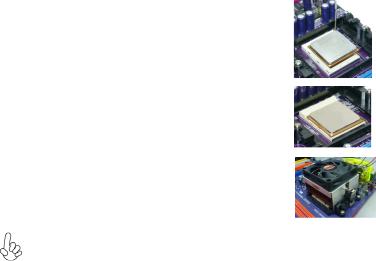
14
CPU Installation Procedure
The following illustration shows CPU installation components.
1Install your CPU. Pull up the lever away from the socket and lift up to 90-degree angle.
2Locate the CPU cut edge (the corner with the pin hold noticeably missing). Align and insert the CPU correctly.
3Press the lever down and apply thermal grease on top of the CPU.
4Put the CPU Fan down on the retention module and snap the four retention legs of the cooling fan into place.
5Flip the levers over to lock the heat sink in place and connect the CPU cooling Fan power cable to the CPUFAN connector. This completes the installation.
To achieve better airflow rates and heat dissipation, we suggest that you use a high quality fan with 4800 rpm at least. CPU fan and heatsink installation procedures may vary with the type of CPU fan/heatsink supplied. The form and size of fan/heatsink may also vary.
Installing the Motherboard

15
Installing Memory Modules
This motherboard accommodates two memory modules. It can support two 240-pin unbuffered DIMM, DDR2 800/667/533/400. The maximum memory capacity is 16 GB.
DDR2 SDRAM memory module table
Memory module |
Memory Bus |
|
DDR2 400 |
200 |
MHz |
DDR2 533 |
266 |
MHz |
DDR2 667 |
333 |
MHz |
DDR2 800 |
400 MHz |
|
|
|
|
You must install at least one module in any of the two slots. Each module can be installed with 8 GB of memory.
Do not remove any memory module from its antistatic packaging until you are ready to install it on the motherboard. Handle the modules only by their edges. Do not touch the components or metal parts. Always wear a grounding strap when you handle the modules.
Installation Procedure
Refer to the following to install the memory modules.
1This motherboard supports unbuffered DDR2 SDRAM .
2Push the latches on each side of the DIMM slot down.
3Align the memory module with the slot. The DIMM slots are keyed with notches and the DIMMs are keyed with cutouts so that they can only be installed correctly.
4Check that the cutouts on the DIMM module edge connector match the notches in the DIMM slot.
5Install the DIMM module into the slot and press it firmly down until it seats correctly. The slot latches are levered upwards and latch on to the edges of the DIMM.
6Install any remaining DIMM modules.
Installing the Motherboard

16
Table A: Supported DDR2 QVL (Qualified Vendor List)
|
|
|
|
|
|
|
Type |
Size |
|
Vendor |
Module Name |
|
|
|
|
|
|
|
|
|
|
Hynix |
HYMP532U646-E3 AA |
|
|
256 MB |
|
|
|
|
DDR2 400 |
|
NANYA |
NT256T64UH4A0F-5A |
|
|
|
|
|
|
|
|
|
|
SAMSUNG |
M378T3253FG0-CCC |
|
|
|
|
|
||
|
|
|
|
|
|
|
|
512 MB |
|
Hynix |
HYMP564U648-E3 AA |
|
|
|
|
|
|
|
|
|
SAMSUNG |
M378T6553BZO-CCC |
|
|
|
|
|
|
|
|
|
|
|
A-DATA |
M2OHY2F3G3110A1B0Z |
|
|
|
|
|
|
|
|
|
|
Elixir |
M2U25664TUH4A0F-37B |
|
|
|
|
|
|
|
|
256 MB |
|
Infineon |
HYS64T32000HU-3.7-A |
|
|
|
|
|
|
|
|
|
|
Kingston |
KVR533D2N4 |
|
|
|
|
|
|
|
|
|
|
Ramaxel |
RML 1040M28D5F-533 |
|
|
|
|
|
|
|
DDR2 533 |
|
|
AENEON |
AET660UD00-370A98X |
|
|
|
|
|
|
|
|
|
Infineon |
HYS64T64000GU-3.7-A |
|
|
|
|
|
||
|
|
|
|
|
|
|
|
512 MB |
|
Kingston |
KVR533D2N4 |
|
|
|
|
|
|
|
|
|
KINGSTON |
KVR533D2N4/512 |
|
|
|
|
|
|
|
|
|
|
SAMSUNG |
M378T6553BGO-CD5 |
|
|
|
|
|
|
|
|
|
1 GB |
|
Apacer |
E5108AE-6E-E |
|
|
|
ELPIDA |
||
|
|
|
|
|
|
|
|
|
|
|
|
|
|
256 MB |
|
Micron |
MT8HTF3264AY-667B5 |
|
|
|
|
|
|
|
|
|
|
CORSAIR |
CM2X512-5400C4PRO |
|
|
|
|
|
|
|
|
512 MB |
|
ELIPIDA |
EBE52UC8AAFV-DF-E |
|
DDR2 667 |
|
|
|
|
|
|
NANYA |
NT512T64U88A0BY-3C |
||
|
|
|
|
||
|
|
|
|
|
|
|
|
|
|
Transcend |
K4T51083QC |
|
|
|
|
|
|
|
|
|
|
TwinMOS |
8G-25JK5-EBT |
|
|
|
|
|
|
Installing the Motherboard

17
Table B: Unbuffered DIMM Address Timings and Drive Strength forAM2 Packge
DRAM |
DIMM11 |
DIMM21 |
Timing Mode |
Speed |
|
|
|
DDR2-400 |
- |
Any |
1T |
DDR2-400 |
Any |
Any |
2T |
DDR2-533 |
- |
Any |
1T |
DDR2-533 |
SRx16 |
SRx16 |
|
SRx16 |
SRx8 |
2T |
|
|
SRx8 |
SRx16 |
|
|
|
||
DDR2-533 |
SRx8 |
SRx8 |
2T |
DDR2-533 |
DRx8 |
DRx8 |
2T |
DDR2-533 |
DRx8 |
SRx16 |
2T |
|
SRx16 |
DRx8 |
|
|
|
||
DDR2-533 |
DRx8 |
SRx8 |
2T |
|
SRx8 |
DRx8 |
|
|
|
||
DDR2-667 |
- |
Any |
1T |
DDR2-667 |
SRx16 |
SRx16 |
|
SRx16 |
SRx8 |
2T |
|
|
SRx8 |
SRx16 |
|
|
|
||
DDR2-667 |
SRx8 |
SRx8 |
2T |
DDR2-667 |
DRx8 |
DRx8 |
2T |
DDR2-667 |
DRx8 |
SRx16 |
2T |
|
SRx16 |
DRx8 |
|
|
|
||
DDR2-667 |
DRx8 |
SRx8 |
2T |
|
SRx8 |
DRx8 |
|
|
|
||
DDR2-800 |
- |
Any |
2T |
DDR2-800 |
Any |
Any |
2T |
1.SRx16=Single Rank x16 DIMM SRx8=Single Rank x8 DIMM DRx16=Dual Rank x16 DIMM DRx8=Dual Rank x8 DIMM
Installing the Motherboard

18
Refer to the illustration below for proper installation:
1Attach either cable end to the connector on the motherboard.
2Attach the other cable end to the SATA hard drive.
3Attach the SATA power cable to the SATA hard drive and connect the other end to the power supply.
This motherboard does not support the “Hot-Plug“ function.
Installing a Floppy Diskette Drive
The motherboard has a floppy diskette drive (FDD) interface and ships with a diskette drive ribbon cable that supports one or two floppy diskette drives. You can install a 5.25-inch drive and a 3.5-inch drive with various capacities. The floppy diskette drive cable has one type of connector for a 5.25-inch drive and another type of connector for a 3.5-inch drive.
You must orient the cable connector so that the pin 1 (color) edge of the cable corresponds to the pin 1 of the I/O port connector.
FDD: Floppy Disk Connector
This connector supports the provided floppy drive ribbon cable. After connecting the single end to the onboard floppy connector, connect the remaining plugs on the other end to the floppy drives correspondingly.
Installing the Motherboard

19
Installing Add-on Cards
The slots on this motherboard are designed to hold expansion cards and connect them to the system bus. Expansion slots are a means of adding or enhancing the motherboard’s features and capabilities. With these efficient facilities, you can increase the motherboard’s capabilities by adding hardware that performs tasks that are not part of the basic system.
PCIEX16 The PCI Express x16 slot is used to install an external PCI Express graphics Slot card that is fully compliant to the PCI Express Base Specification revision
1.0a.
PCIEX1 The PCI Express x1 slot is fully compliant to the PCI Express Base Speci- Slot fication revision 1.0a.
PCI 1~2 This motherboard is equipped with two standard PCI slots. PCI stands for Slots Peripheral Component Interconnect and is a bus standard for expansion cards, which for the most part, is a supplement of the older ISA bus standard.
The PCI slots on this board are PCI v2.3 compliant.
Before installing an add-on card, check the documentation for the card carefully. If the card is not Plug and Play, you may have to manually configure the card before installation.
Installing the Motherboard

20
Follow these instructions to install an add-on card:
1Remove a blanking plate from the system case corresponding to the slot you are going to use.
2Install the edge connector of the add-on card into the expansion slot. Ensure that the edge connector is correctly seated in the slot.
3Secure the metal bracket of the card to the system case with a screw.
For some add-on cards, for example graphics adapters and network adapters, you have to install drivers and software before you can begin using the add-on card.
Installing the Motherboard
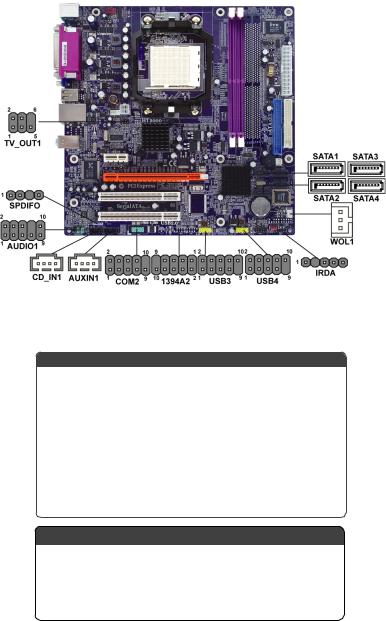
21
Connecting Optional Devices
Refer to the following for information on connecting the motherboard’s optional devices:
AUDIO1: Front Panel Audio header (Optional)
This header allows the user to install auxiliary front-oriented microphone and line-out ports for easier access.
|
|
|
Pin |
Signal Name |
|
|
|
Function |
||
|
1 |
|
FMICIN_L |
Left Front Microphone input signal |
||||||
|
2 |
|
AUD_GND |
Ground used by Analog Audio Circuits |
||||||
3 |
|
FMICIN_R |
Right Front Microphone input signal |
|||||||
4 |
|
NC |
Not connected |
|||||||
5 |
|
LOUTR |
Right line out |
|
|
|||||
|
|
6 |
|
NC |
Not connected |
|||||
|
|
|
7 |
|
FMIC_JD |
Front microphone jack detect |
||||
8 |
|
Key |
No Pin |
|
|
|||||
|
|
9 |
|
LOUTL |
Left line out |
|
|
|||
10 |
|
FOUT_JD |
Front line-out jack detect |
|||||||
|
|
|
Pin |
Signal Name |
|
Pin |
Signal Name |
|
||
1 |
|
PORT 1L |
|
2 |
|
AUD_GND |
|
|||
|
|
|
||||||||
3 |
|
PORT 1R |
|
4 |
|
PRESENCE# |
|
|||
5 |
|
PORT 2R |
|
6 |
|
SENSE1_RETURN |
|
|||
|
7 |
|
SENSE_SEND |
|
8 |
|
KEY |
|
||
|
9 |
|
PORT 2L |
|
10 |
|
SENSE2_RETURN |
|||
|
|
|
|
|
|
|
|
|
|
|
Installing the Motherboard
