Page 1

i
Page 2
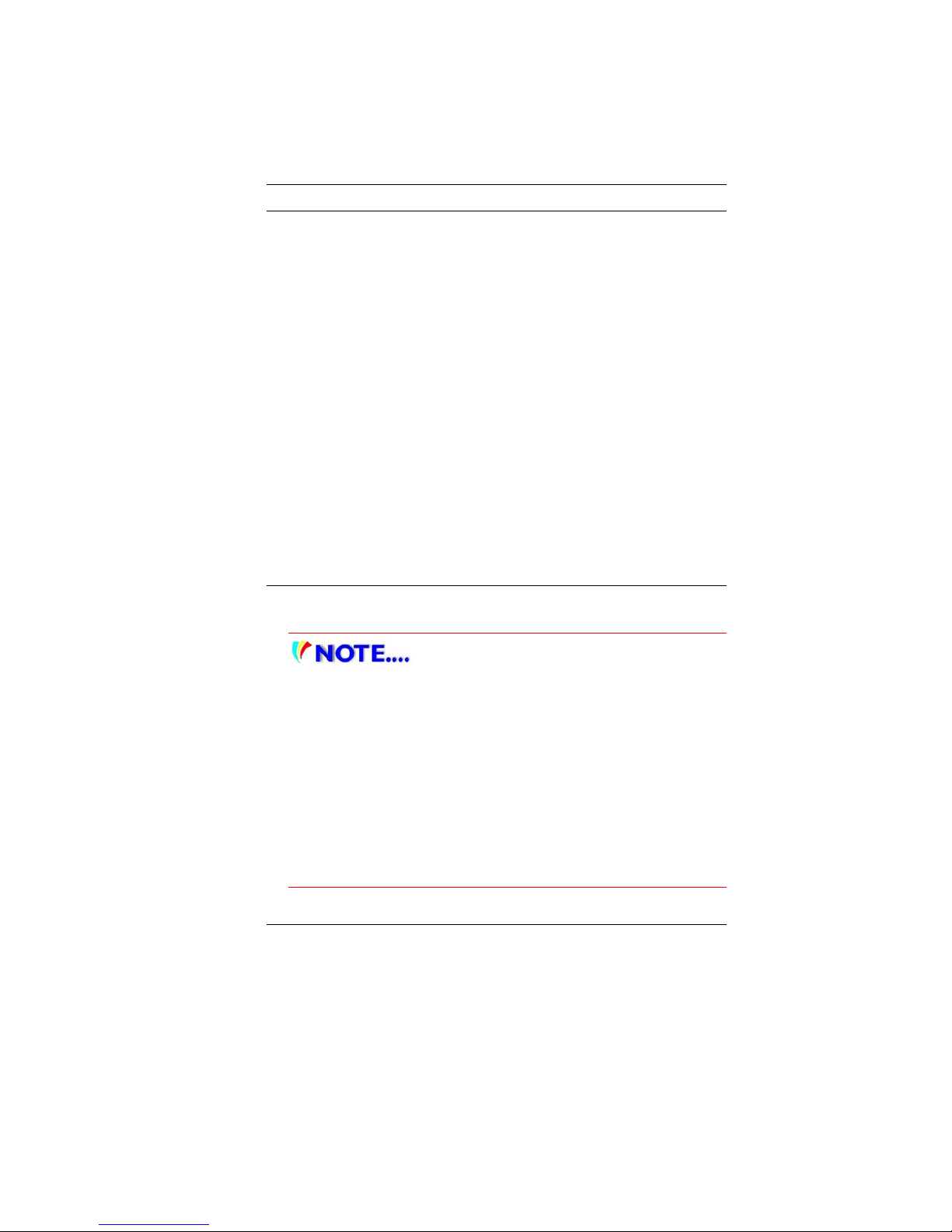
i
Preface
Copyright 2008
All Rights Reserved.
The information in this document is subject to change without prior
notice in order to improve reliability, design and function and does
not represent a commitment on the part of the manufacturer.
In no event will the manufacturer be liable for direct, indirect,
special, incidental, or consequential damages arising out of the
use or inability to use the product or documentation, even if
advised of the possibility of such damages.
This document contains proprietary information protected by
copyright. All rights are reserved. No part of this manual may be
reproduced by any mechanical, electronic, or other means in any
form without prior written permission of the manufacturer.
Limitation of Liability
While reasonable efforts have been made to ensure the accuracy
of this manual, the manufacturer and distributor assume no liability
resulting from errors or omissions in this manual, or from the use of
the information contained herein.
Notices
Federal Communications Commission Radio Frequency
Interference Statement
This equipment has been tested and
found to comply with the limits for a Class B digital device,
pursuant to Part 15 of the FCC Rules. These limits are
designed to provide reasonable protection against harmful
interference in a residential installation. This equipment
generates, uses, and can radiate radio frequency energy and
if not installed and used in accordance with the instruction
manual may cause harmful interference to radio
communications. However, there is no guarantee that
interference will not occur in a particular installation. If this
equipment does cause harmful interference to radio or
television reception, which can be determined by turning the
equipment off and on, the user is encouraged to try to correct
the interference by one or more of the following measures:
Page 3
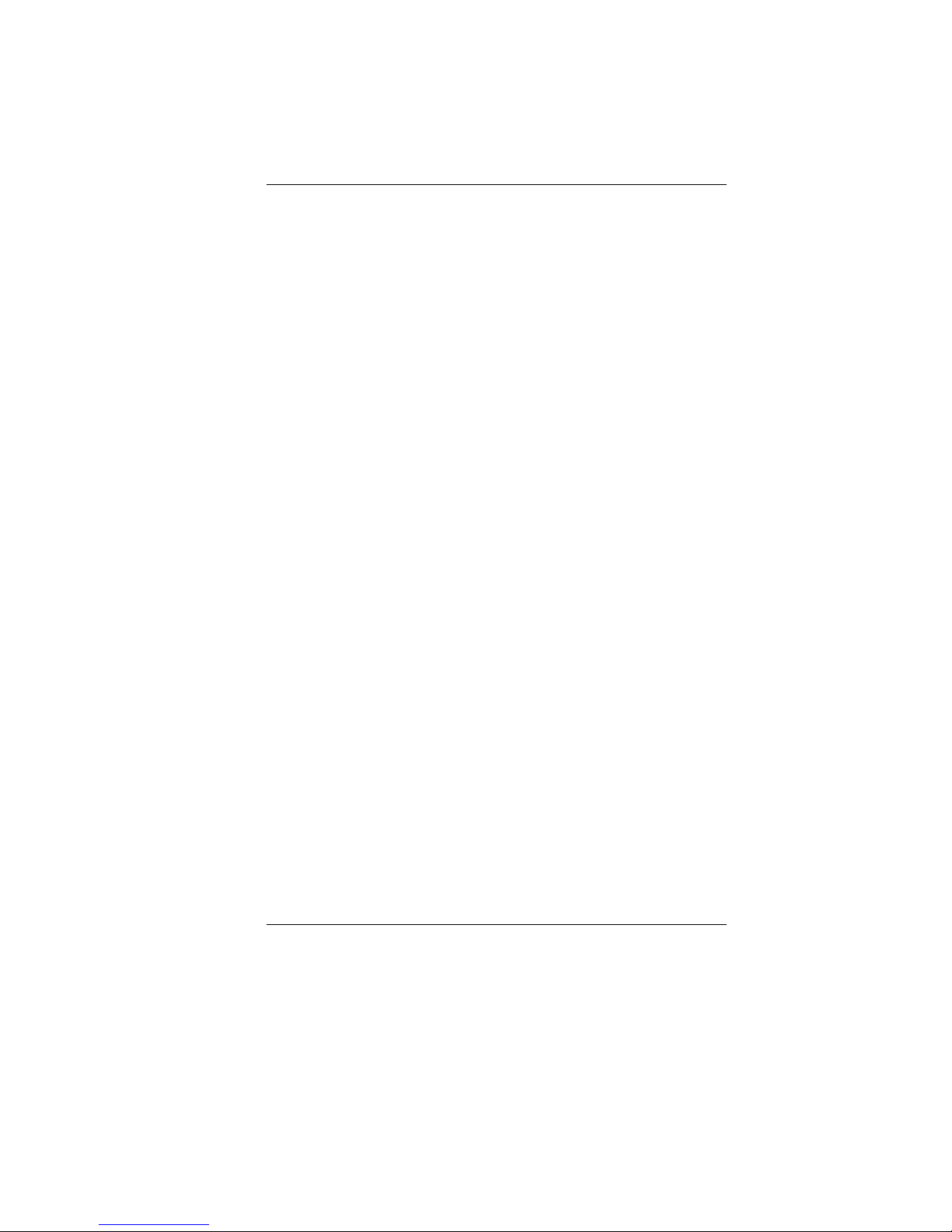
ii
Reorient or relocate the receiving antenna
Increase the separation between the equipment and receiver
Connect the equipment into an outlet on a circuit different
from that to which the receiver is connected
Consult the dealer or an experienced radio TV technician for help
This device complies with Part 15 of the FCC Rules. Operation is
subject to the following two conditions: (1) This device may not
cause harmful interference, and (2) this device must accept any
interference received, including interference that may cause
undesired operation.
FCC Caution: Any changes or modifications not expressly
approved by the party responsible for compliance could void the
user's authority to operate this equipment.
Notice:
Changes or modifications not expressly approved by the party
responsible for compliance could void the user’s authority to
operate the equipment. Shielded interface cables and a nonshielded AC power cord must be used in order to comply with
emission limits.
This equipment is to be used with power supply:
65W
There is no internal power supply.
Page 4
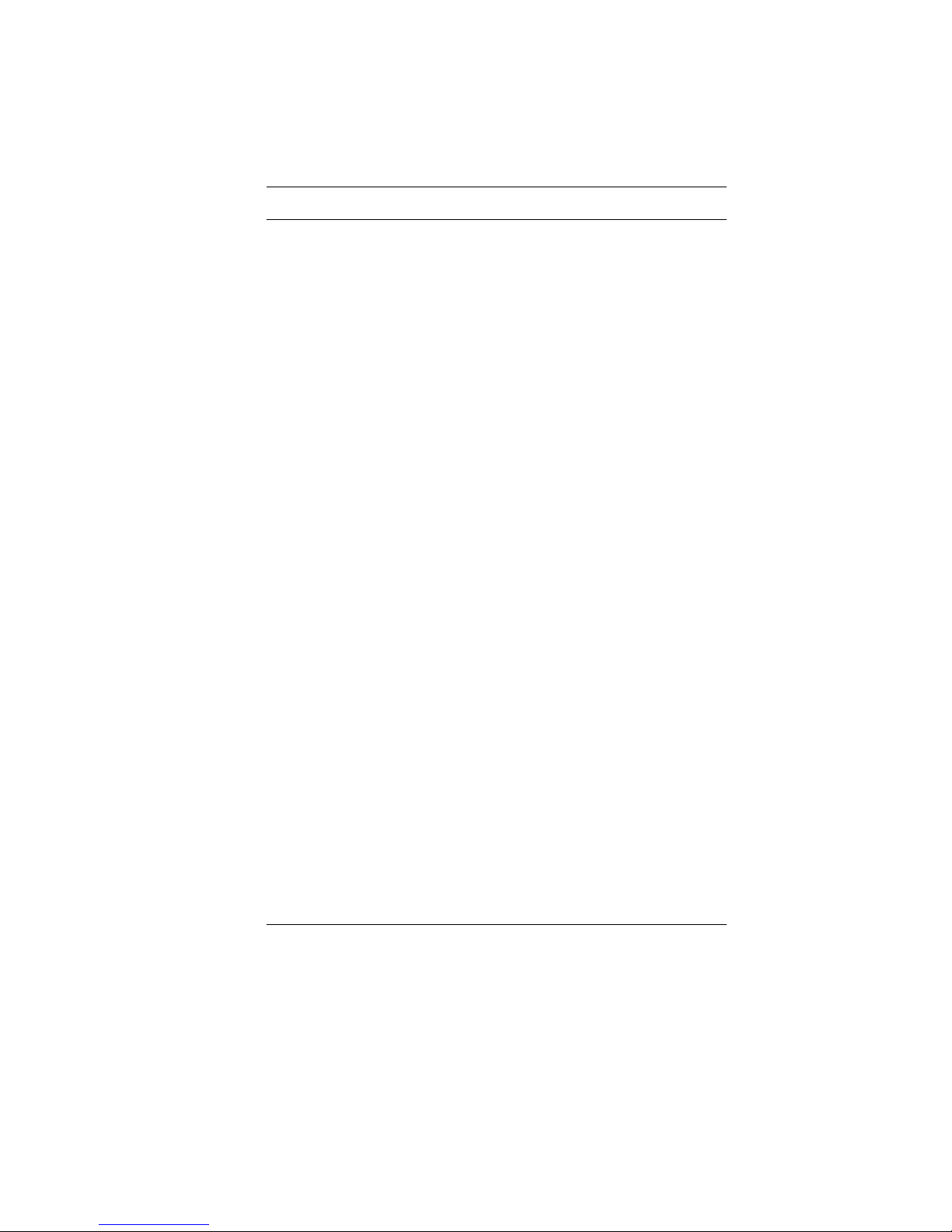
iii
Table of Content
BEFORE YOU START ............................................................................... 2
LET YOUR COMPUTER ACCLIMATE ITSELF ............................................ 10
HEAT, COLD, HUMIDITY, AND GLARE .................................................. 10
SUITABLE PLACE TO WORK ................................................................. 10
INTRODUCTION...................................................................................... 12
FRONT VIEW ..................................................................................... 13
REAR VIEW ....................................................................................... 15
BOTTOM VIEW ................................................................................... 16
GETTING STARTED ............................................................................... 20
CONNECTING THE AC ADAPTER ......................................................... 20
TO INSTALL THE BATTERY PACK: ........................................................ 22
TO REMOVE THE BATTERY PACK: ...................................................... 23
TO INSTALL THE SECOND BATTERY PACK: .......................................... 25
TO REMOVE THE SECOND BATTERY PACK: ......................................... 26
USING THE NOTEBOOK COMPUTER ....................................................... 29
LCD CARE ........................................................................................ 29
EXTERNAL CRT DISPLAY ................................................................... 29
POWER SAVING MODE....................................................................... 33
NORMAL MODE ................................................................................. 33
HIGH PERFORMANCE MODE ............................................................... 34
DVD PLAY MODE .............................................................................. 34
DYNAMIC SWITCH MODE .................................................................... 35
TOUCHPAD PRECAUTIONS ................................................................. 36
THE BATTERY POWER SYSTEM .......................................................... 36
PREPARING THE BATTERY PACK FOR USE (BATTERY CALIBRATION) .... 37
AUTOMATIC BATTERY PACK CHARGING FUNCTION .............................. 38
BATTERY STATUS .............................................................................. 38
BATTERY LOW WARNING ................................................................... 38
HELP WINDOWS ................................................................................ 40
DESKTOP .......................................................................................... 40
INTERNET CONNECTION ........................................................................ 45
RUNNING BIOS SETUP ......................................................................... 49
INFO SETUP ...................................................................................... 50
MAIN SETUP ..................................................................................... 51
ADVANCED SETUP ............................................................................. 53
SECURITY ......................................................................................... 54
TPM STATE ...................................................................................... 54
POWER ............................................................................................. 55
BOOT SETUP ..................................................................................... 55
Page 5
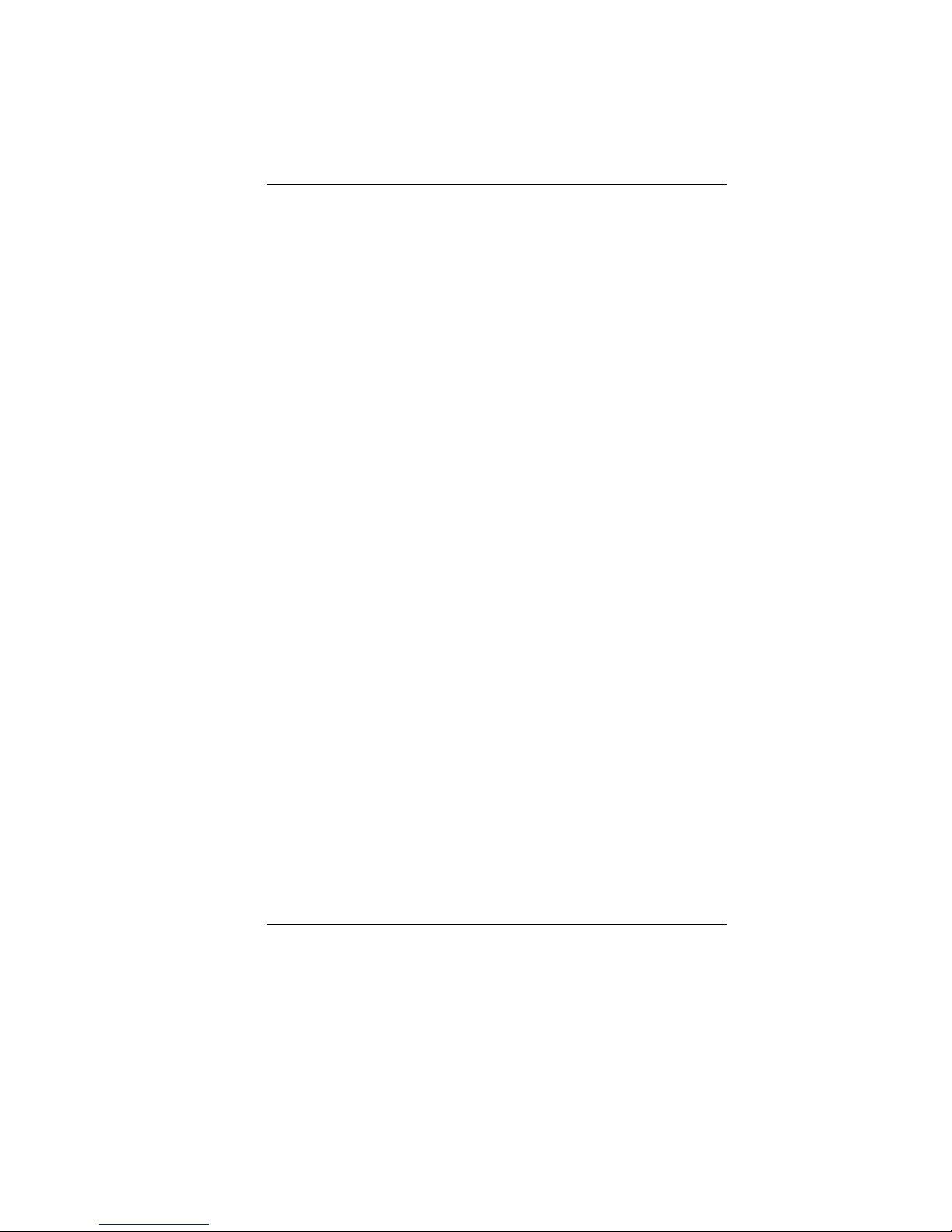
iv
EXIT SETUP ...................................................................................... 56
3G CONNECTION .................................................................................. 67
FINGER PRINTER APPLICATION .............................................................. 71
G SENSOR ............................................................................................ 74
ENABLE/DISABLE AUTO ROTATE SCREEN ........................................... 78
TROUBLESHOOTING .............................................................................. 80
NO SPEAKER OUTPUT ........................................................................ 81
SOUND CANNOT BE RECORDED .......................................................... 81
THE HARD DISK DRIVE DOES NOT WORK OR IS NOT RECOGNIZABLE ....... 82
THE HARD DRIVE IS MAKING ABNORMAL WHINING NOISES ..................... 82
THE HARD DISK DRIVE HAS REACHED ITS CAPACITY ............................. 82
THE HARD DISK TAKES LONGER TO READ A FILE ................................... 83
THE FILES ARE CORRUPTED ............................................................... 83
THE DISPLAY PANEL IS BLANK WHEN THE SYSTEM IS TURNED ON .......... 83
THE SCREEN IS DIFFICULT TO READ .................................................... 83
THE SCREEN FLICKERS ...................................................................... 83
THE BUILT-IN TOUCH PAD PERFORMS ERRATICALLY ............................. 84
THE BUILT-IN KEYBOARD ACCEPTS NO INPUT ....................................... 84
THE CHARACTERS ON THE SCREEN REPEAT WHILE I TYPE .................... 84
A MESSAGE “CMOS CHECKSUM FAILURE” DISPLAYS DURING THE
BOOTING PROCESS OR THE TIME
(CLOCK) RESETS WHEN BOOTING ....... 84
THE POST DOES NOT SHOW AN INCREASED MEMORY CAPACITY WHEN
YOU HAVE ALREADY INSTALLED ADDITIONAL MEMORY
.......................... 85
THE O/S ISSUES AN INSUFFICIENT MEMORY ERROR MESSAGE DURING
OPERATION
....................................................................................... 85
PC CARDS DO NOT FUNCTION ............................................................ 85
THE PC CARD CANNOT BE RECOGNIZED ............................................. 85
WINDOWS CRASHES OR FREEZES WHEN YOU REMOVE THE PC CARD ... 86
THE COMPUTER BECOMES HOT .......................................................... 86
THE PROGRAM APPEARS STOPPED OR RUNS VERY SLOWLY ................. 86
THE USB DEVICE DOES NOT WORK .................................................... 87
UNABLE TO USE THE EXTERNAL USB DEVICE ..................................... 87
UNABLE TO RECOGNIZE THE EXTERNAL USB DEVICE ......................... 87
SPECIFICATION ..................................................................................... 89
Page 6
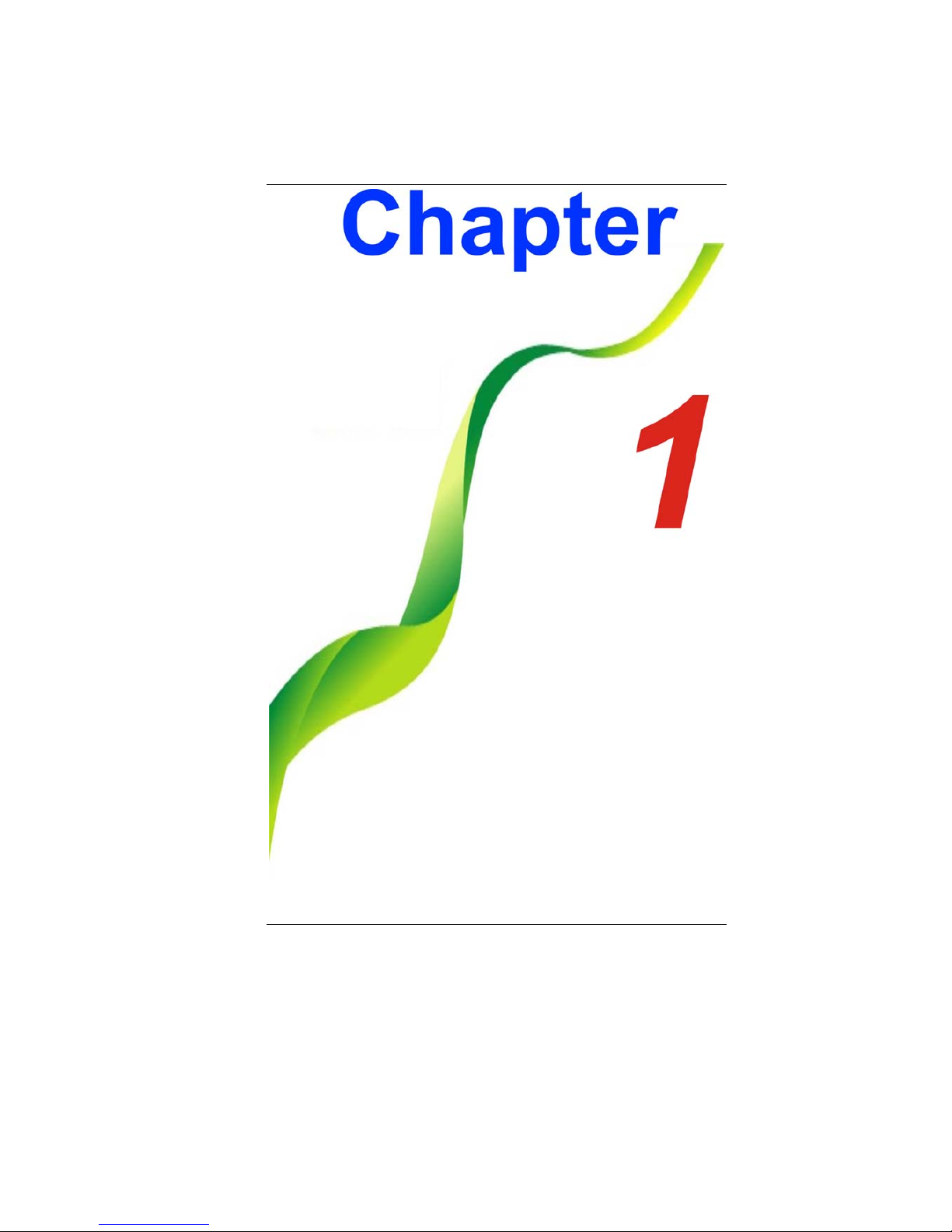
1
Page 7
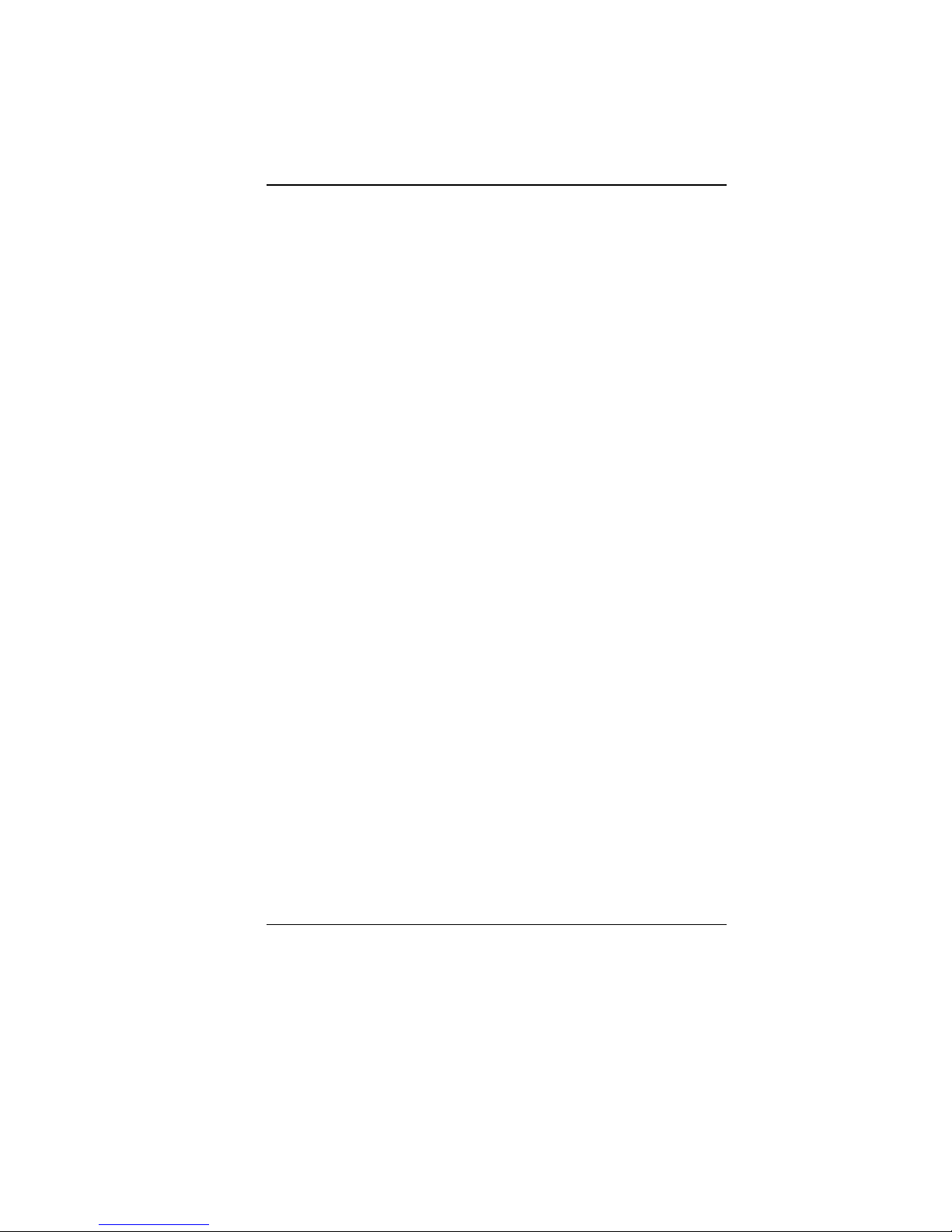
2
BBeeffoorree yyoouu SSttaarrtt
CCoonnvveennttiioonnss ooff TThhiiss MMaannuuaall
Use this manual will help you get the most from your notebook
computer.
If you are an experienced user of computers and/or
Microsoft’s Windows operating systems, you might find it
useful to read the Quick Start Guide that comes along with
your accessories.
If you are a less experienced user, you should through the
manual carefully before using your system.
Whether or not you are an experienced user, you should consult
on the Troubleshooting Chapter if you encounter any problems
with your notebook.
SSaaffeettyy PPrreeccaauuttiioonnss
This section is designed to assist you in identifying potentially
unsafe conditions while working with this product. Required safety
features have been installed in the computer to protect you from
injury. However, you should use good judgment to identify potential
safety hazards:
1
1
1
.
.
.
Please read these safety instructions carefully.
2
2
2
.
.
.
Please keep this User's Manual for later reference.
3
3
3
.
.
.
Please disconnect this equipment from AC outlet before
cleaning. Don't use liquid or sprayed detergent for cleaning.
Use moisture sheet or cloth for cleaning.
4
4
4
.
.
.
For pluggable equipment, that the socket-outlet shall be
installed near the equipment and shall be easily accessible.
5
5
5
.
.
.
Please keep this equipment from humidity.
6
6
6
.
.
.
Lay this equipment on a reliable surface when installed. A
drop or fall could cause injury.
Page 8
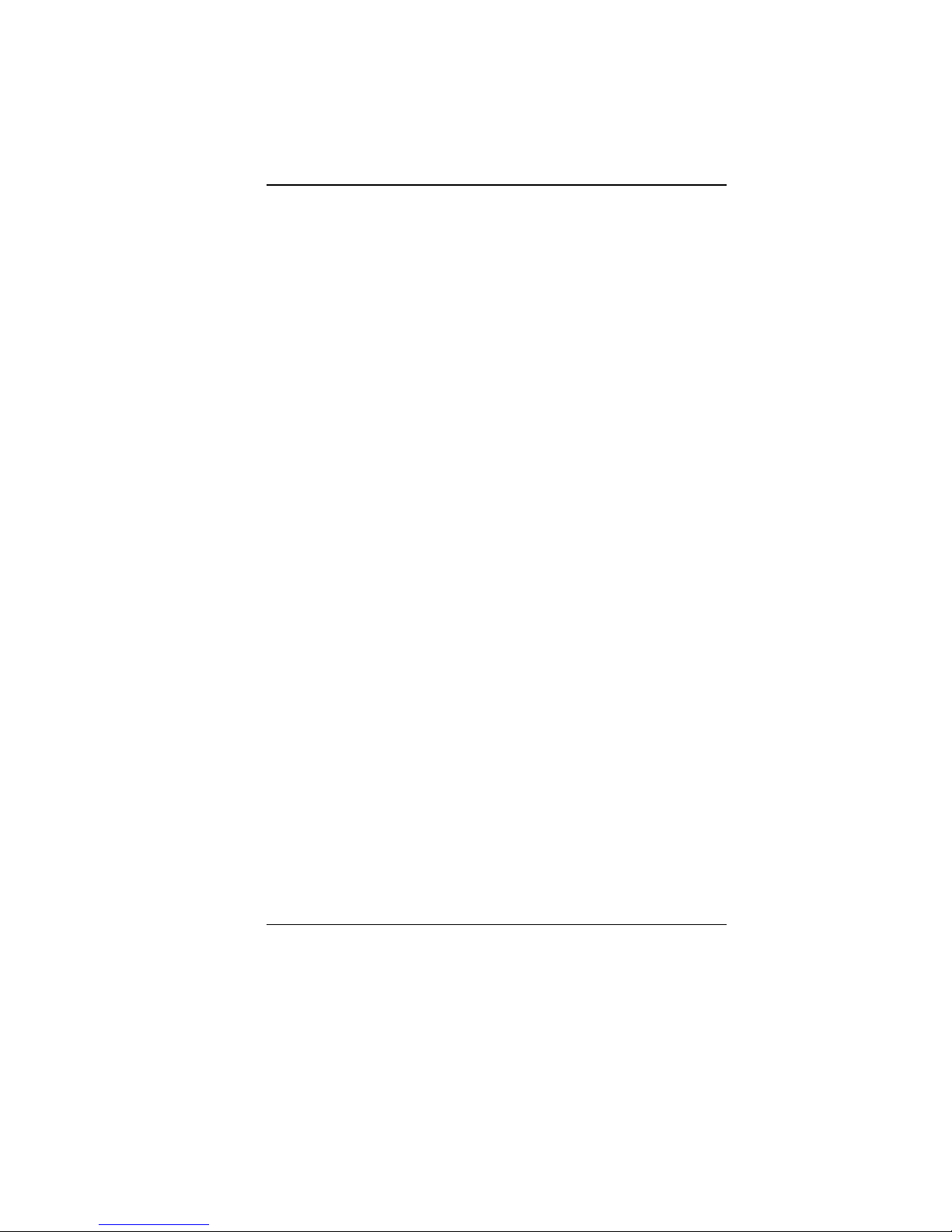
3
7
7
7
.
.
.
Make sure to use the right voltage for the power source when
connecting the equipment to the power outlet.
8
8
8
.
.
.
Place the power cord in such a way that people can not step
on it. Do not place anything on top of the power cord.
9
9
9
.
.
.
All cautions and warnings on the equipment should be noted.
1
1
1
0
0
0
.
.
.
If the equipment is not use for a long time, disconnect the
equipment from the main power outlet to avoid being damaged
by transient overvoltage.
1
1
1
1
1
1
.
.
.
Never pour any liquid into the opening, this could cause fire or
electrical shock.
1
1
1
2
2
2
.
.
.
Never open the equipment. For safety reason, the equipment
should only be opened by a qualified service personnel.
1
1
1
3
3
3
.
.
.
If on the following situations arises, get the equipment
checked by a service personnel:
a. The Power cord or plug is damaged.
b. Liquid has penetrated into the equipment.
c. The equipment has been exposed to moisture.
d. The equipment has not worked well or you cannot get it
work according to the user's manual.
e. The equipment has dropped and damaged.
f.
If the equipment has obvious sign of breakage.
1
1
1
4
4
4
.
.
.
Do not leave this equipment in an environment unconditioned,
storage temperature above 60C (140f), it may damage the
equipment.
1
1
1
5
5
5
.
.
.
The unit can be operated at an ambient temperature of max.
5C to 35C.
1
1
1
6
6
6
.
.
.
The sound pressure level at the operators position according
to IEC 704-1: 1982 is equal or less than 70 dB(A).
1
1
1
7
7
7
.
.
.
Power Cord Requirements
The power cord set used with the AC adaptor must meet the
requirements of the country where you use the AC adaptor,
whether it is 100-240 Vac. The following information explains
the requirements for power cord set selection.
The cord set must be approved for the country in
which it is used.
The appliance coupler must have a configuration for
mating with a CEE7/EN60320/IEC 320/NEMA/ JIS C
8303 appliance inlet.
A. For U.S. and Canada:
The cord set must be UL Listed and CSA Certified.
Page 9
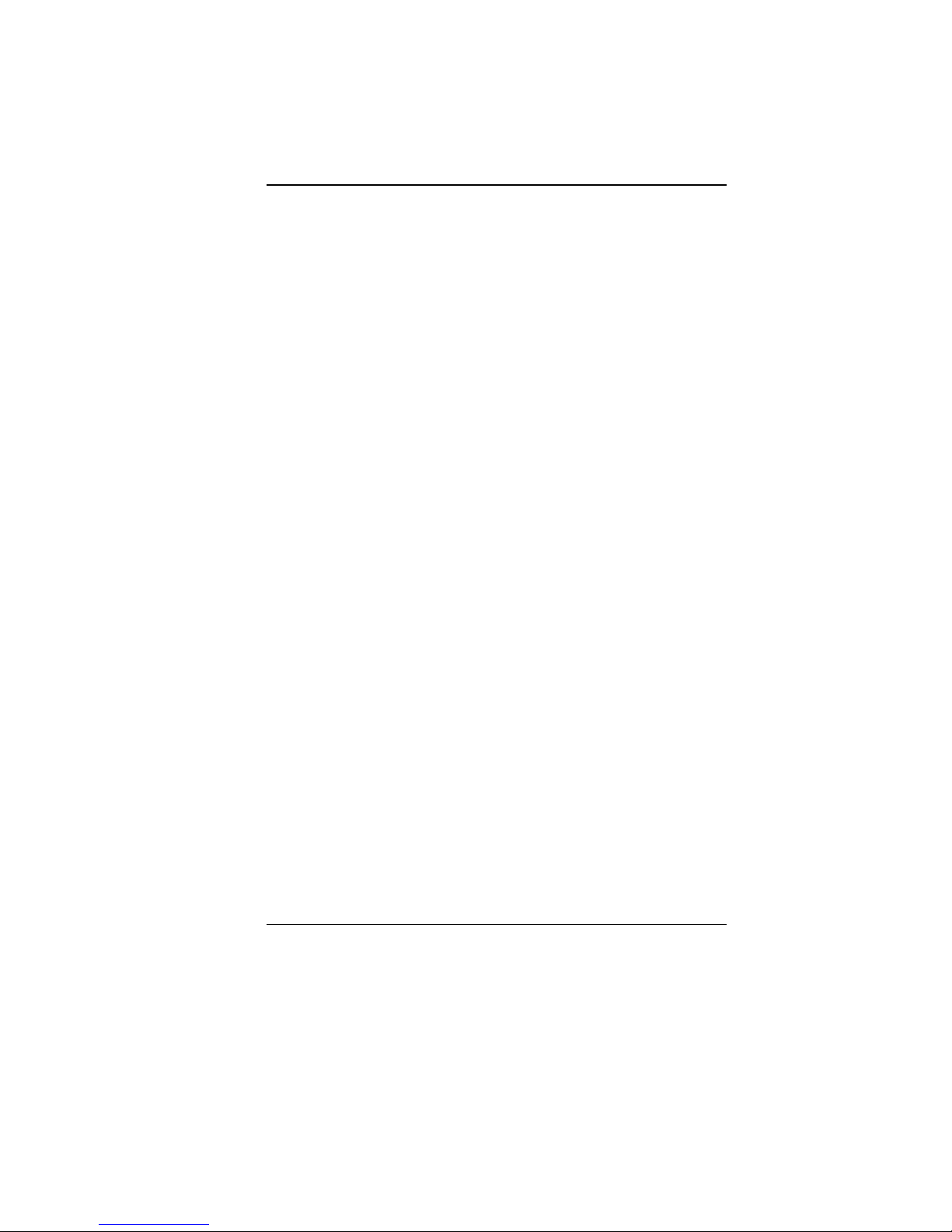
4
The minimum specifications for the flexible cord are
No. 18 AWG, (2) Type SPT-2, and (3) 2-conductor.
B. For Japan:
All components of the cord set must bear a “PSE”
mark and in accordance with the Japanese Dentori
Law.
The minimum specifications for the flexible cord
are .75m ㎡ conductors, (2) Type VCTR or VCTFK,
and (3) 2-conductor.
The cord set must have minimum rated current
capacity of 7 A.
The attachment plug must be a two-pole, grounded
type with a Japanese Industrial Standard C8303 (15
A, 125 VAC) configuration.
C. For Other Countries:
The cord set fittings must bear the certification mark
of the agency responsible for evaluation in a specific
country.
The flexible cord must be of a HAR (harmonized)
type H03VVH2-F.
The cord set must have a current capacity of a least
2.5 Amperes and voltage rating of 125 or 250 Vac.
CAUTION: MODEL T30II*/T30IL*(*=0~9) IS DESIGNED TO USE
WITH THE FLLOWING AC ADAPTER MODEL ONLY
Manufacture: Delta Electronics, Inc.
Model: ADP-65HB AD
Manufacturer: Li Shin International Enterprise Corp.
Model: 0335C2065 (65W) (65W) (The adapter can only be
connected through the port replicator)
1
1
1
8
8
8
.
.
.
When using your telephone equipment, basic safety
precautions should always be followed to reduce the risk of
fire, electric shock and injury to persons. These precautions
includes the following:
Do not use this product near water, for example, near a
bathtub, washbowl, kitchen sink or laundry tub, in a wet
basement or near a swimming pool.
Avoid using a telephone (other than a cordless type)
during an electrical storm. There may be a remote risk
of electric shock from lightning.
Page 10
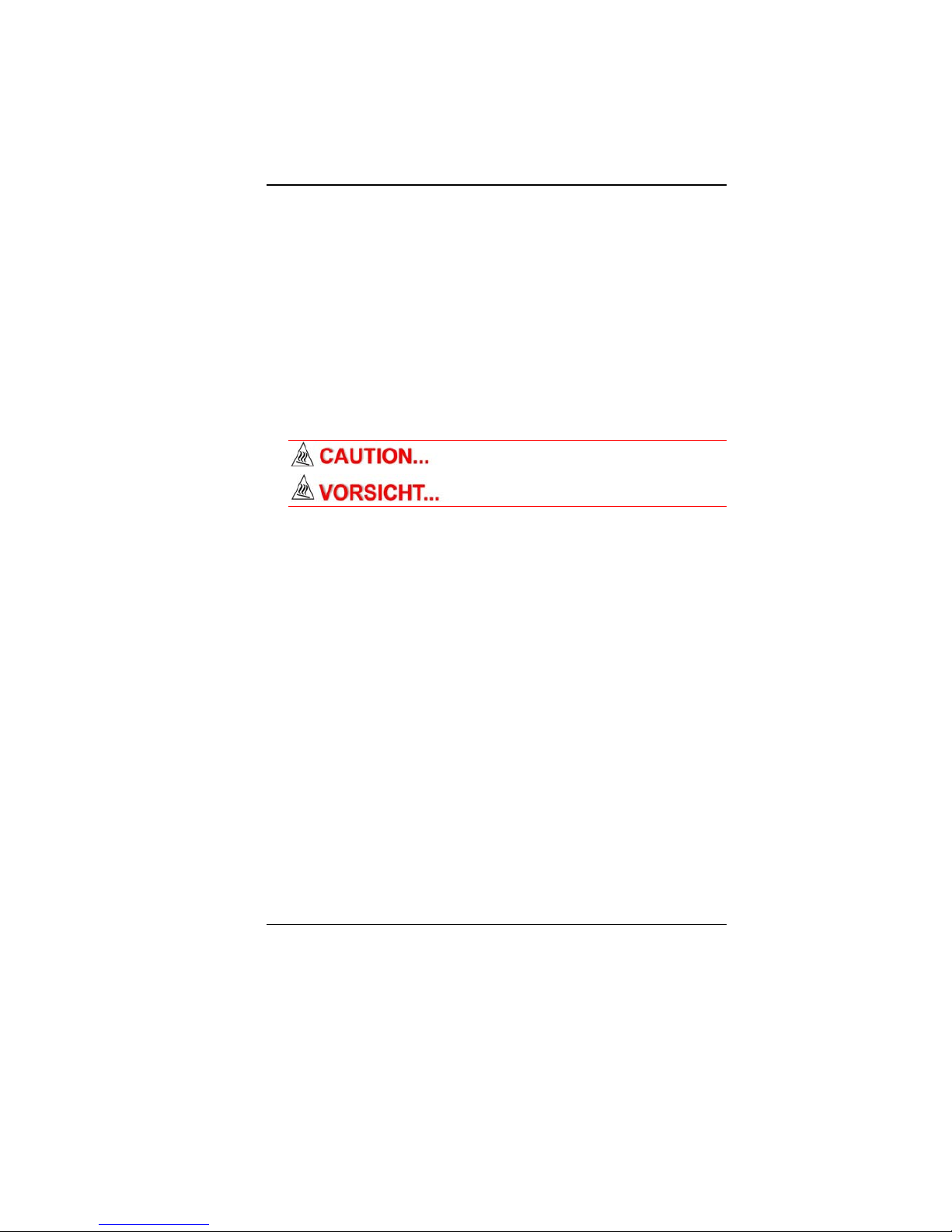
5
Do not use the telephone to report a gas leak in the
vicinity of the leak.
Use only the power cord and batteries indicated in this
manual. Do not dispose of batteries in a fire. They may
explode. Check with local codes for possible special
instructions.
1
1
1
9
9
9
.
.
.
Do not use the AC adapter near open water or other liquids.
Never spill liquid into the AC adapter.
2
2
2
0
0
0
.
.
.
Danger of explosion if battery is incorrectly replaced. Replace
only with the same or equivalent type recommended by the
manufacturer. Dispose of used batteries according to the
manufacturer's instructions. Never remove the battery pack
while the power is on as this may result in data loss when the
system loses power.
2
2
2
1
1
1
.
.
.
The input receptacle is used as the main disconnecting device.
This part is hot. Be careful.
Diese Flachewird sehr heiss.
When you see this symbol, be careful as this spot may be very hot.
2
2
2
2
2
2
.
.
.
Laser Warning: Laser Class I Product Caution - Invisible laser
radiation when open avoid exposure to beam.
The optical drive used with this computer is certified as a
Class1 laser device according to the U.S. Department of
Health and Human Services (DHHS) Radiation Performance
Standard and International Standards IEC 60825-1 (EN60825-
1). The device is not considered harmful, but the following
precautions are recommended:
Do not open the unit.
Avoid direct exposure to the laser beam.
If the unit requires service, contact an authorized
service center.
Ensure proper use by reading and following the
instructions carefully.
Do not attempt to make any adjustment of the unit.
Page 11
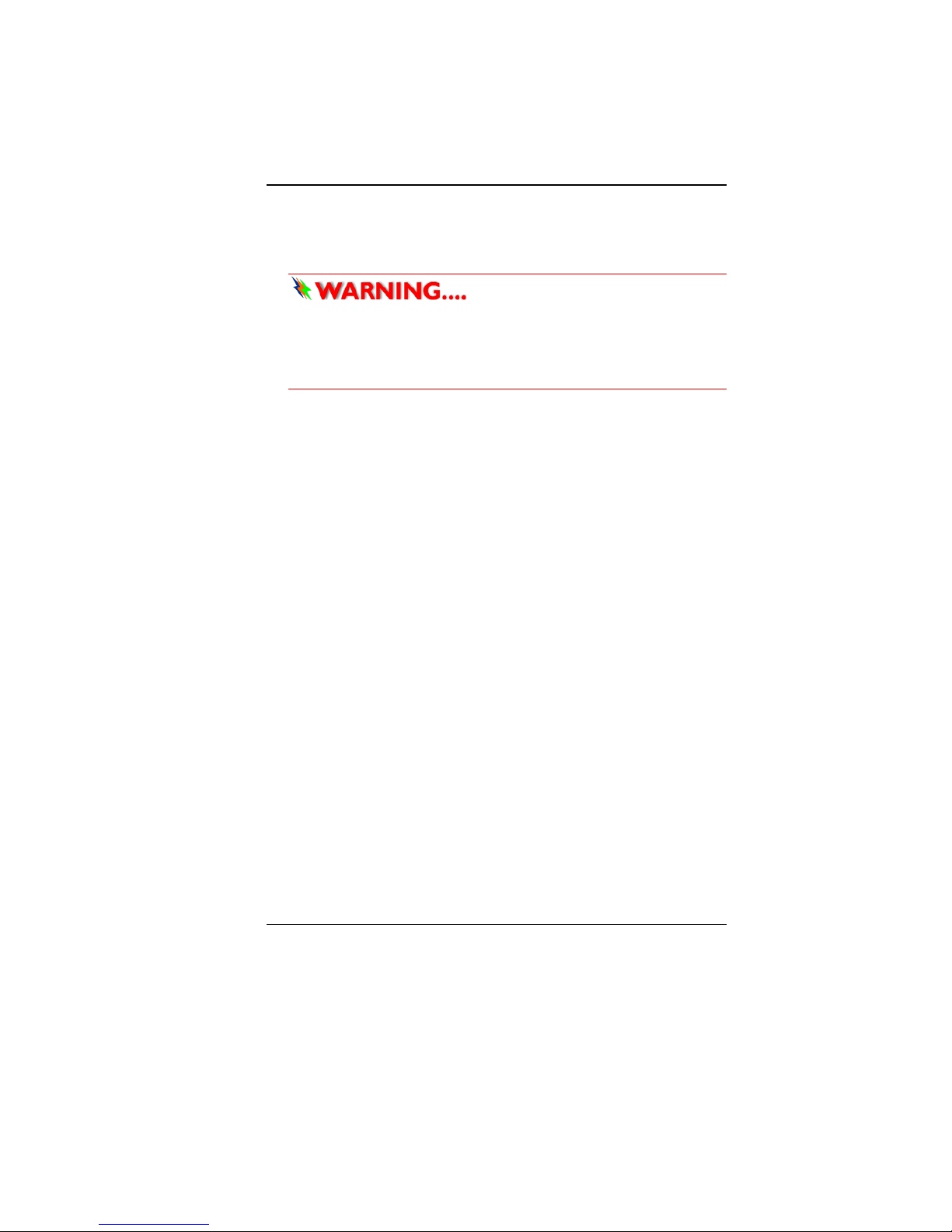
6
CCllaassss 11 LLaasseerr PPrroodduucctt
AAppppaarreeiill AA LLaasseerr DDee CCllaassssee 1
1
LLaasseerrsscchhuuttzzkkllaassssee 11 PPrroodduukktt
Do not attempt to disassemble
the cabinet containing the laser. The laser beam used in this
product is harmful to the eyes. The use of optical instruments,
such as magnifying lenses, with this product increase the
potential hazard to your eyes. For your safety, have this
equipment serviced only by an authorized service provider.
WWiicchhttiiggee SSiicchheerrhheeiittsshhiinnwweeiissee
1
1
1
.
.
.
Bitte lesen Sie diese Hinweis sorgfältig durch.
2
2
2
.
.
.
Heben Sie dirse Anleitung für den späteren Gebrauch auf.
3
3
3
.
.
.
Vor jedem Reinigen ist das Gerät vom Stromnetz zu trennen.
Versenden Sie Keine Flüssig- oder Aerosolreiniger. Am
besten eignet sich ein angefeuchtetes Tuch zur Reinigung.
4
4
4
.
.
.
Die Netzanschluβsteckdose soll nahe dem Gerät angebracht
und leicht zugänglich sein.
5
5
5
.
.
.
Das Gerät ist vor Feuchtigkeit zu schützen.
6
6
6
.
.
.
Bei der Aufstellung des Gerätes ist auf sicheren Stand zu
achten. Ein Kippen oder Fallen könnte Beschädigungen
hervorrufen.
7
7
7
.
.
.
Beachten Sie beim Anschluß an das Stromnet die
Anschlußwerte.
8
8
8
.
.
.
Verlegen Sie die Netzanschlußleitung so, daß niemand
darüber fallen kann. Es sollte auch nichts auf der Leitun
abgestellt werden.
9
9
9
.
.
.
Alle Hinweise und Warnungen, die sich am Gerät befinden,
sind zu beachten.
1
1
1
0
0
0
.
.
.
Wird das Gerät üeinen längeren Zeitraum nicht benutzt,
sollten Sie es vom Stromnetz trennen. Somit wird im Falle
einer Überspannung eine Beschädigung vermieden.
1
1
1
1
1
1
.
.
.
Durch die Lüftungsöffnungen dürfen niemals Gegenstände
oder Flüssigkeien in das Gerät gelangen. Dies könne einen
Brand bzw. Elektrischen Schlag auslösen.
1
1
1
2
2
2
.
.
.
Öffnen Sie niemals das Gerät. Das Gerät darf aus Gründen
der elektrischen Sicherheit nur von authorisiertem
Servicepersonal geöffnet werden.
1
1
1
3
3
3
.
.
.
Wenn folgende Situationen auftreten ist das Gerät vom
Page 12
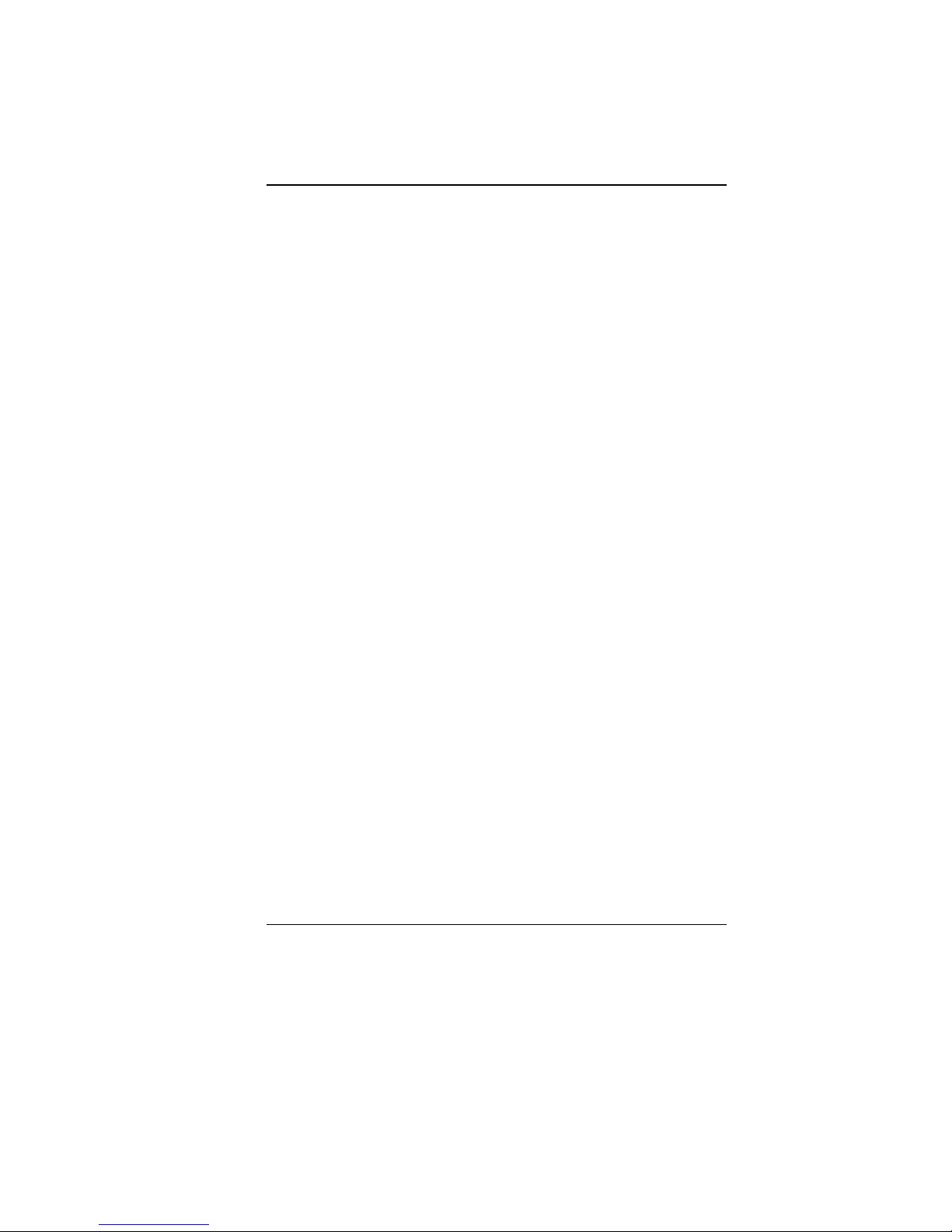
7
Stromnetz zu trennen und von einer qualifizierten Servicestelle
zu Überprüfung.:
a. Netzlabel oder Netzstecker sind beschädigt.
b. Flüssigkeit ist in das Gerät eingedrungen.
c. Das Gerät war Feuchtigkeit ausgesetzt.
d. Wenn das Gerät nicht der Bedienungsanleitung entsprechend
funktioniert oder Sie mit Hilfe dieser Anleitung keine
Verbesserung erzielen.
e. Das Gerät ist gefallen und/oder das Gehäuse ist beschädigt.
f. Wenn das Gerät deutliche Anzeichen eines Defektes aufweist.
1
1
1
4
4
4
.
.
.
VORSICHT: Explosiongsgetahr bei unsachgemäßen
Austausch der Batterie. Ersatz nur durch denselben oder
einem vom Hersteller empfohlenem ähnlichen Typ.
Entsorgung gebrauchter Batterien nach Angaben des
Herstellers.
1
1
1
5
5
5
.
.
.
Dieses Schaltnetzteil kann bis zu einer Außentemperatur von
maximal 5ºC 35ºC.
1
1
1
6
6
6
.
.
.
Die Ausgangswerte dürfen nicht die auf dem Label
angegebenen Werte überschreiten.
1
1
1
7
7
7
.
.
.
Anforderungen an das Stromkabel
Das Kabel-Set, das an das Netzteil angeschlossen wird, muss
den Anforderungen des Landes, in dem Sie das Netzteil
einsetzen, genügen, je nachdem, ob die Netzspannung 100240V Wechselspannung beträgt.
Das Kabel-Set muss für das Land, in dem es
eingesetzt wird, zugelassen sein.
Der Gerätestecker des Kabels muss in eine
CEE7/EN60320/IEC 320/NEMA/ JIS C 8303 Buchse
passen.
A. Für die USA und Kanada:
Das Kabel-Set muss UL-gelistet und CSA zertifiziert
sein.
Die Minimalanforderungen für das Kabel
entsprechen No. 18 AWG. (2) Type SPT-2, und (3)
2-conductor.
B. Für Japan:
Alle Teile des Kabel-Sets müssen entsprechend
dem japanischen Dentori Law mit einem
„PSE“ markiert sein
Page 13
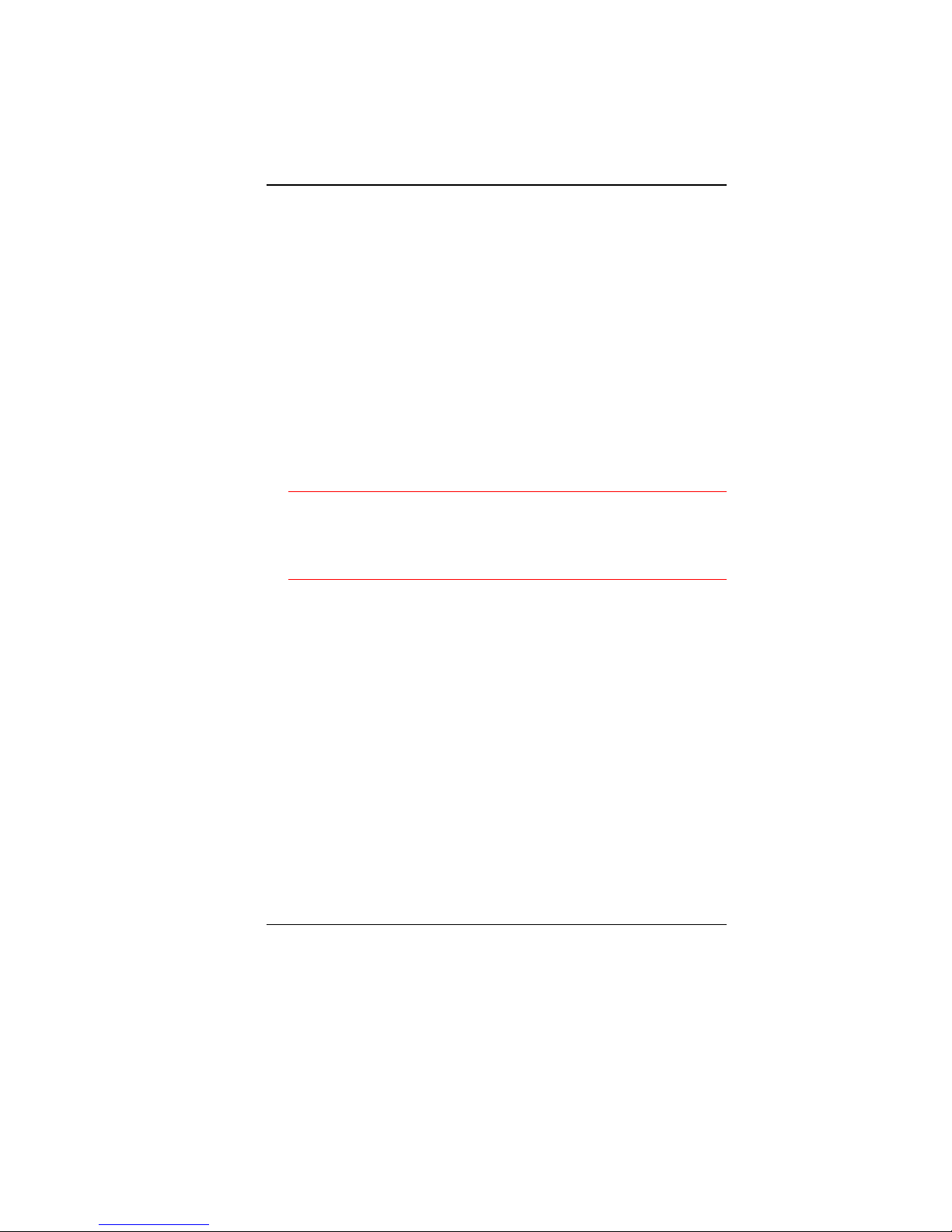
8
Die Minimalanforderungen für das Kabel sind .75m
㎡ Leiter. (2) Type VCTF oder VCTFK, und (3) 2conductor.
Der Kabelsatz muss mindestens für eine
Stromstärke von 7A geeignet sein.
Der Wandstecker muss ein zweipoliger geerdeter
Steckertyp gemäß dem Japanese Industrial
Standard C8303 (15A, 125 VAC) sein.
C. Für andere Länder:
Die Zubehörteile des Kabel-Sets müssen das
Prüfsiegel derjenigen Stelle, die in dem jeweiligen
Land für die Sicherheitsprüfung zuständig ist, tragen.
Das Kabel muss vom HAR (harmonisierten) Typ
H03VVH2-F sein.
Das Kabel-Set muss eine Stromkapazität von
mindestens 2,5 Ampere haben und Spannungen von
125 oder 250 V Wechselstrom gestatten.
ACHTUNG: Mit dem T30II*/T30IL*(*=0~9) muss ein AC-Adapter
folgenden Modells verwendet werden
Hersteller: Delta Electronics, Inc
Modell: ADP-65HB AD (65W) (Der Adapter kann nur mit dem
Ausgangsvervielfältiger verbunden werden.)
1
1
1
8
8
8
.
.
.
Bei der Benutzung Ihres Telefongerätes sollten Sie immer die
grundlegenden Sicherheitsmaßnahmen beachten, um das
Risiko von Feuer, Stromschlägen und Verletzungen zu
minimieren. Zu beachten sind u.a. folgende Punkte:
Benutzen Sie das Gerät nicht in der Nähe von Wasser,
wie zum Beispiel Badewanne, Waschbecken,
Spülbecken, Waschbottich, in feuchten Kellerräumen
oder in der Nähe von Schwimmbecken.
Benutzen Sie kein Telefon (ausgenommen schnurlose
Modelle) während eines Gewitters. Es besteht das
geringe Restrisiko eines Blitzschlages.
Benutzen Sie das Telefon nicht um ein Gasleck zu
melden, falls es sich in der Nähe des Lecks befindet.
Verwenden Sie nur die in diesem Benutzerhandbuch
angegebenen Stromkabel und Batterien. Werfen Sie die
Batterien nicht ins Feuer, sie könnten explodieren.
Informieren Sie sich über die örtlichen Bestimmungen
bezüglich der Entsorgung.
1
1
1
9
9
9
.
.
.
Benutzen Sie das Netzteil nicht in unmittelbarer Nähe zu
Page 14
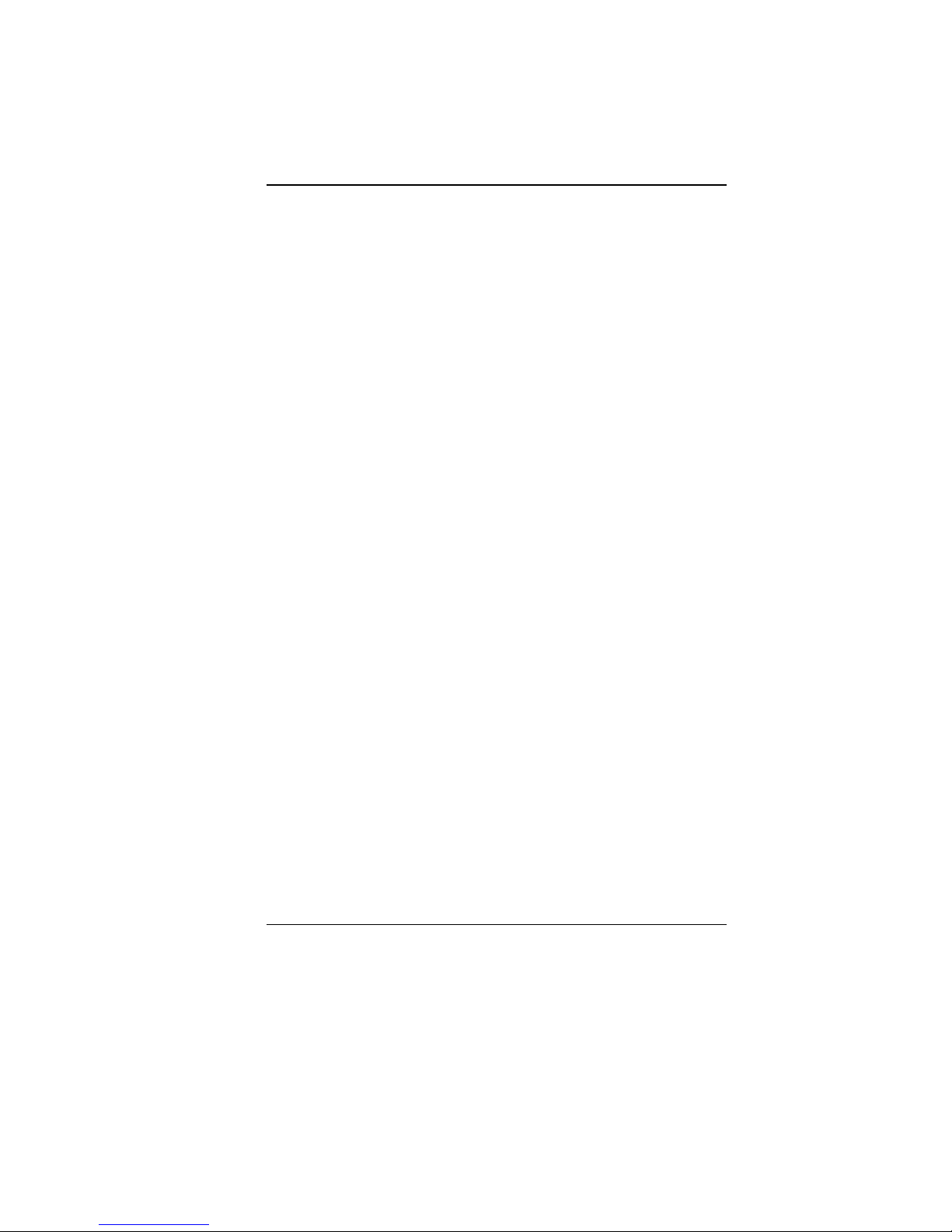
9
Wasser oder anderen Flüssigkeiten. Gießen Sie nie
Flüssigkeiten über das Netzteil.
2
2
2
0
0
0
.
.
.
Es besteht Explosionsgefahr, wenn der Akku nicht
ordnungsgemäß ersetzt wird. Ersetzen Sie den Akku nur
durch einen Akku gleichen oder äquivalenten Typs, der vom
Hersteller empfohlen wird. Entsorgen Sie Akkus entsprechend
den Anweisungen des Herstellers. Entfernen Sie den Akku auf
keinen Fall bei eingeschaltetem notebook, da hierdurch Daten
verloren gehen könnten.
2
2
2
1
1
1
.
.
.
Der Netzeingabeanschluss dient als Hauptschalter des Geräts.
Page 15
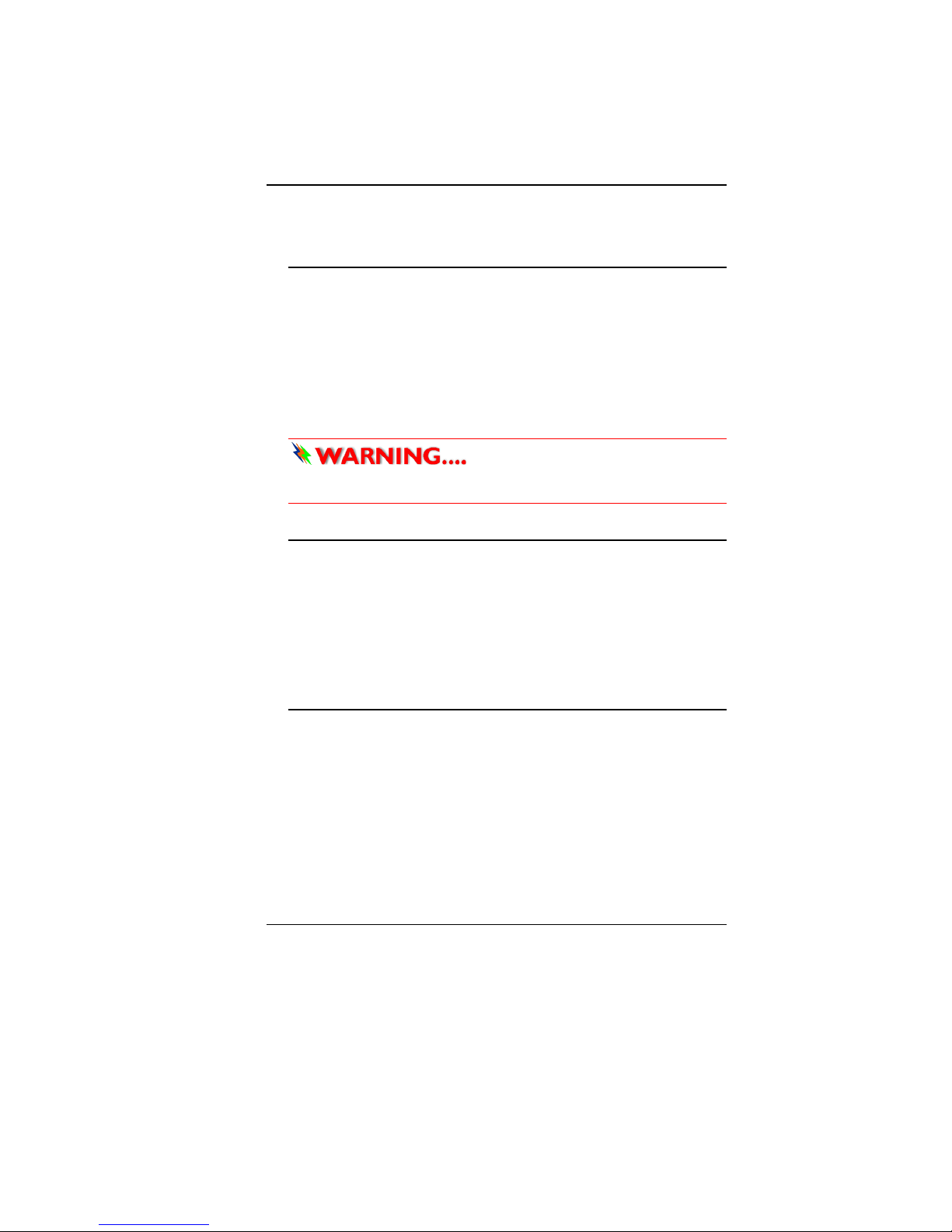
10
TThhiinnggss yyoouu mmuusstt rreemmeemmbbeerr bbeeffoorree wwoorrkkiinngg oonn
yyoouurr ccoom
mppuutteerr
LLeett yyoouurr ccoommppuutteerr aacccclliimmaattee iittsseellff
Your notebook can easily stand temperature extremes but it
doesn’t like rapid changes in temperature, like going from the cold
outdoors to a warm office.
Rapid changes in temperature can cause water droplets to
condense inside your case, threatening to damage the electronic
parts inside.
After receiving your notebook when it’s hot or cold outside, try not
to power up the computer immediately, let the computer adjust to
the room temperature gradually at least for three to four hours.
If your system arrives in cold
weather, do not apply power to the computer or monitor until
they have been allowed to come to room temperature.
HHeeaatt,, CCoolldd,, HHuummiiddiittyy,, aanndd GGllaarree
Find a suitable place for your computer that’s not too hot, too cold,
too dark, or too bright. Glare can make it hard to read the screen.
Try to avoid the computer components from being destroyed
if it is over heated, so try to allow plenty of room for air to
circulate around the case.
Do not block the ventilation opening.
Do not place your computer in direct sunlight.
SSuuiittaabbllee ppllaaccee ttoo wwoorrkk
Your computer will run well wherever you’re comfortable but
extremes of temperature and humidity can be challenging to your
system’s parts.
There are some things you can tolerate that the computer can’t –
things like static electricity, dust, water, steam and oil. In case you
decide to pull over for roadside computing, try to choose a clean,
comfortable work area for your system.
Page 16
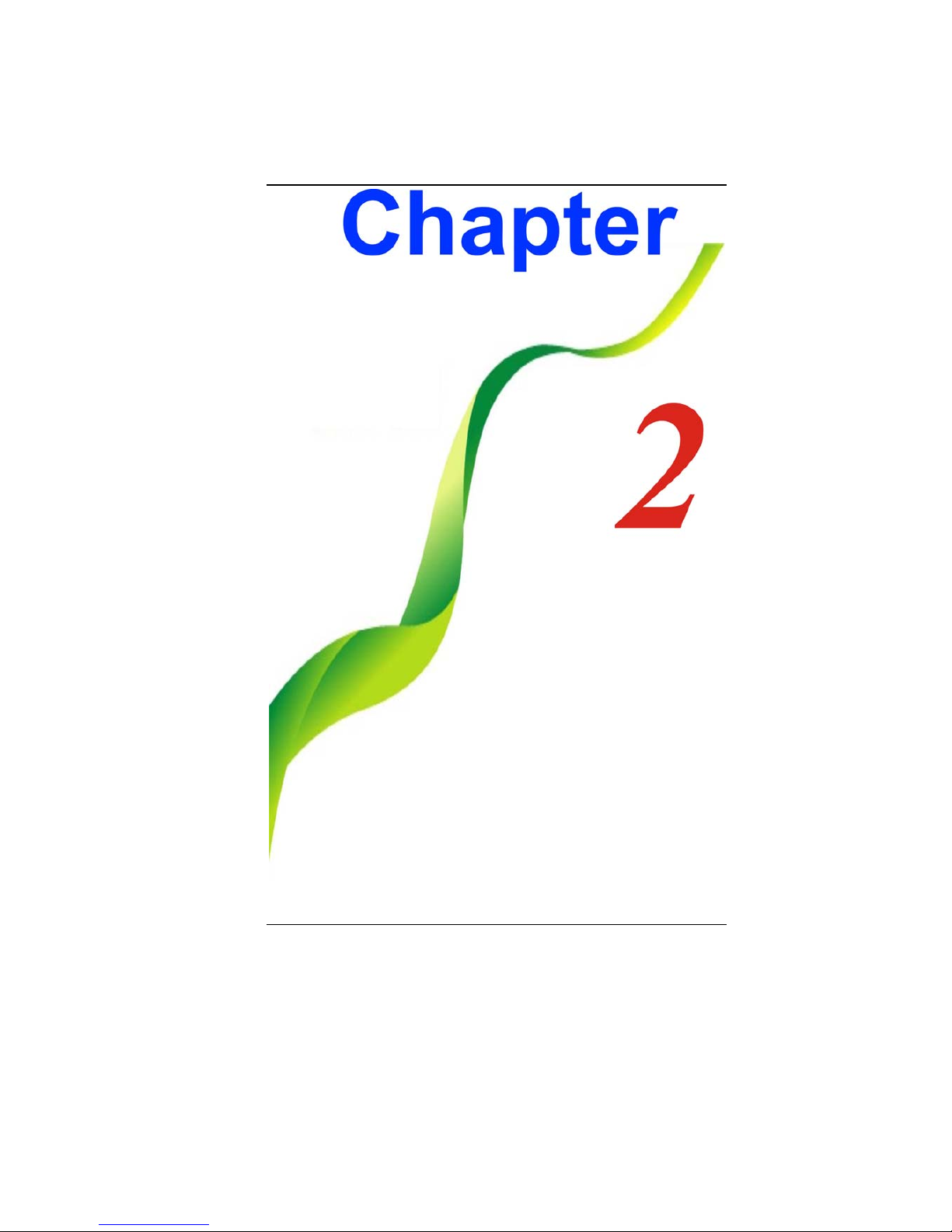
11
Page 17
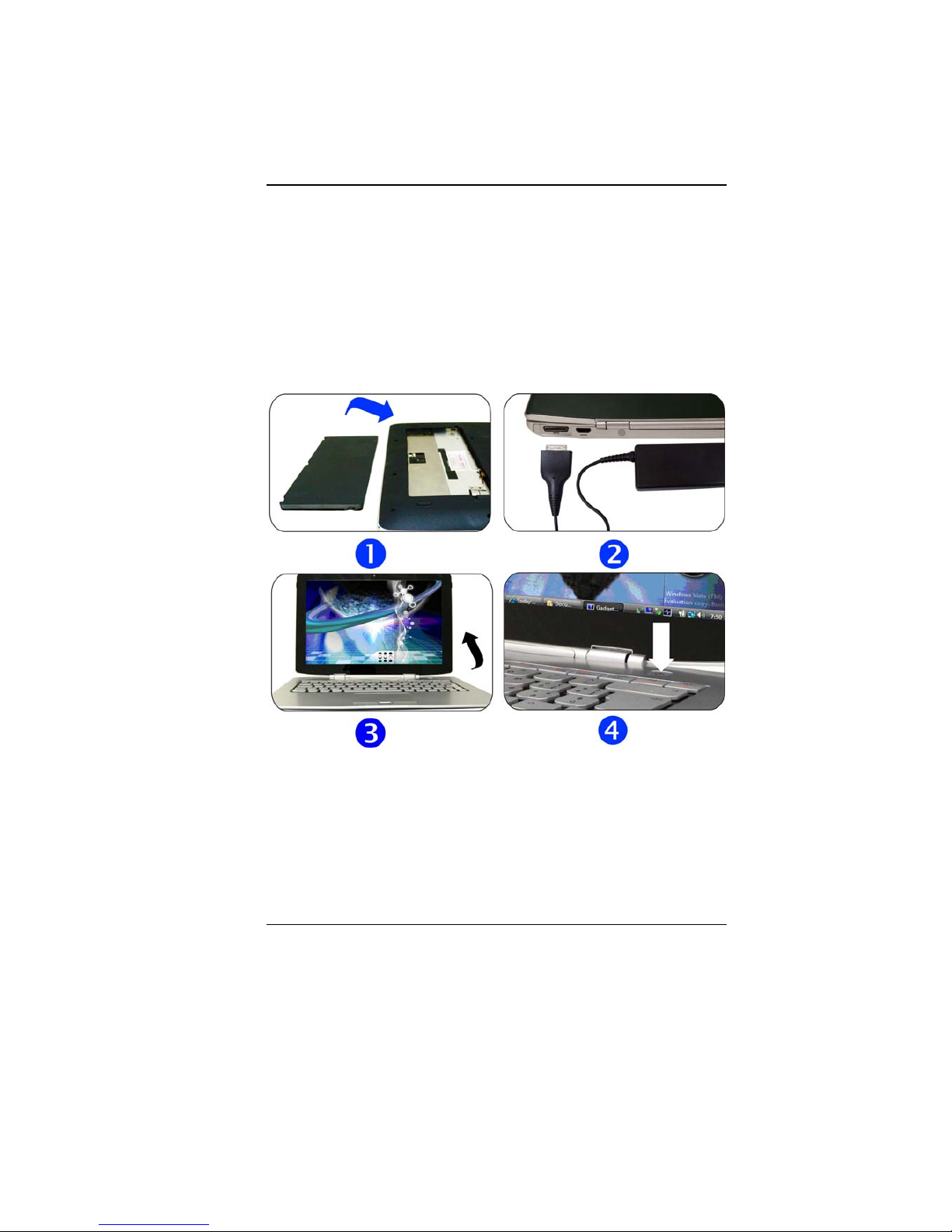
12
IInnttrroodduuccttiioonn
PPrreeppaarriinngg yyoouurr CCoommppuutteerr
1
1
1
.
.
.
Install the battery pack
2
2
2
.
.
.
Connecting the AC adapter
3
3
3
.
.
.
Opening the display panel
4
4
4
.
.
.
Turning on your computer
Page 18
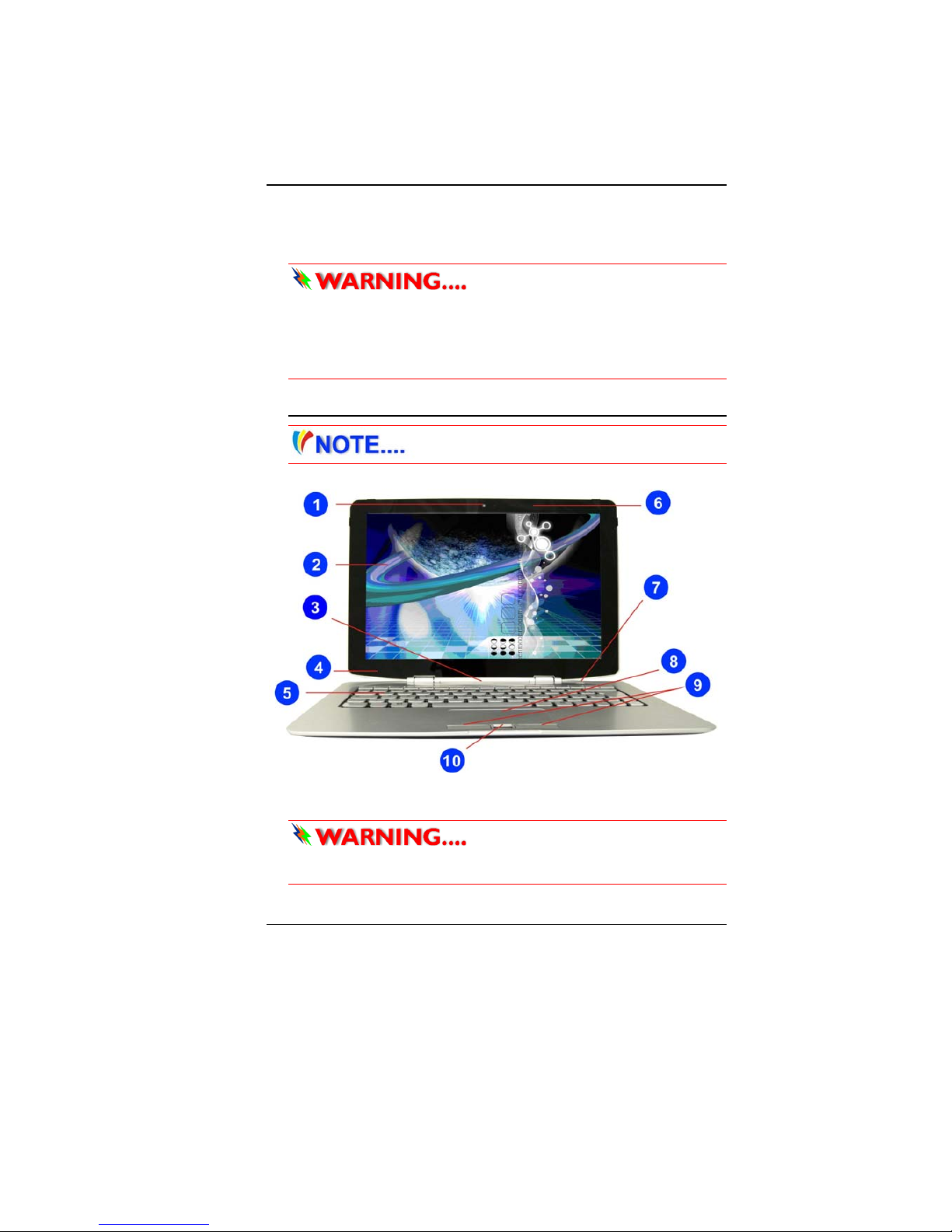
13
KKnnoowwiinngg yyoouurr CCoommppuutteerr
With the LCD screen open, you will see several features important
for operating your notebook computer.
To avoid damage to the display
panel:
1. Try not to slam the display upon closing it.
2. Try not to place any object on top when it is closed or open.
3. Be sure the system is turned off or in suspend mode before
you close the display panel.
FFrroonntt VViieeww
Picture is only for reference
1
1
1
.
.
.
Camera (Optional)
2
2
2
.
.
.
LCD Display
This LCD panel can only support
up to a maximum opening of 121 degree, please do not push
it forcibly.
Page 19
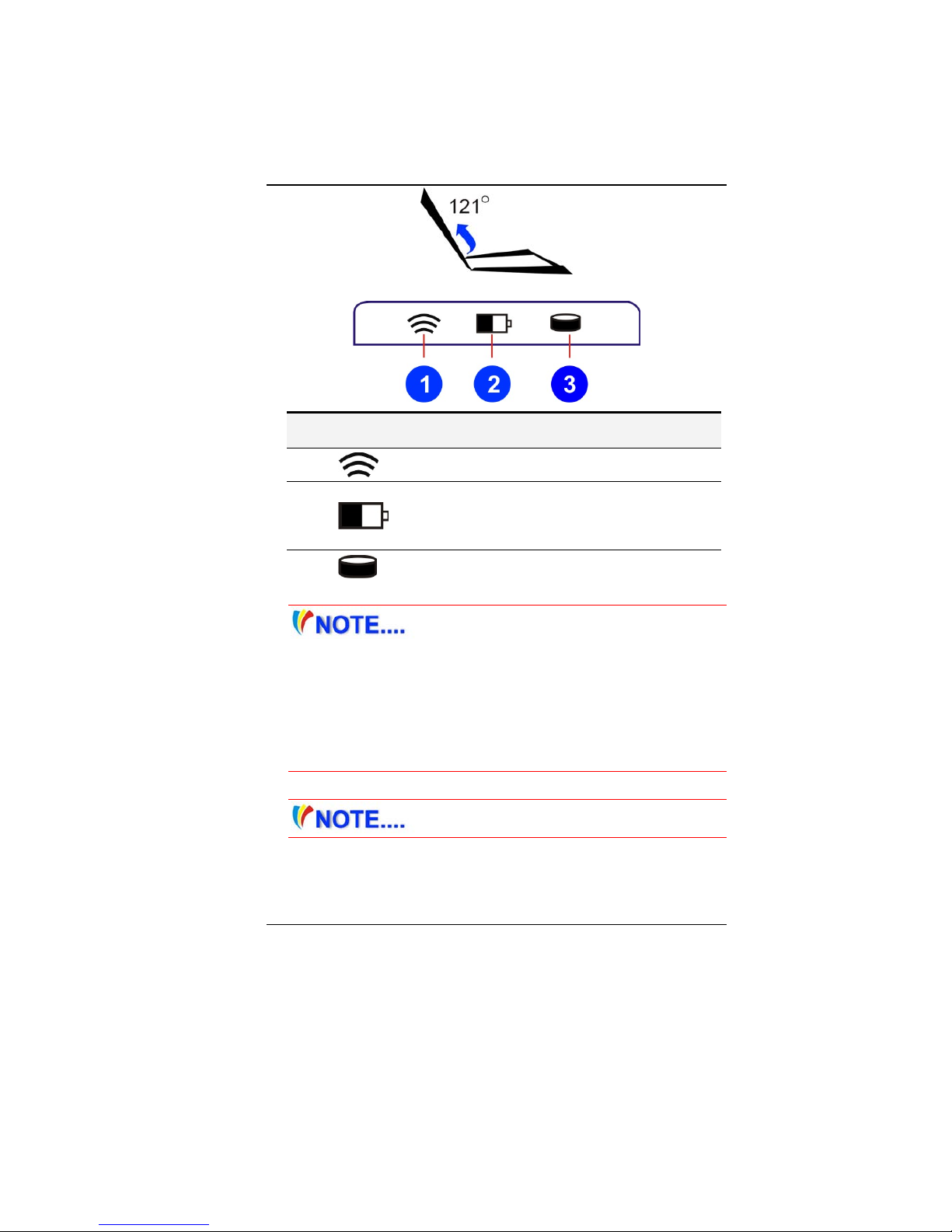
14
3
3
3
.
.
.
LED Status Indicator
LED Graphic
Symbol
Indication
1
1
1
.
.
.
Solid white indicates the WLAN is active.
2
2
2
.
.
.
Battery status
Charging – Orange light flashing
Full – Green
Low – Red light flashing
3
3
3
.
.
.
Solid white indicates the hard drive and/or optical
drive is being accessed.
4
4
4
.
.
.
Light Sensor
The system provides a Light-to-voltage
converter module which is a sensor directly proportional to
the light intensity of your surrounding working environment.
It will affect the backlight intensity (bright/dark) of your screen
display.
This mode will then function once the OSD (On Screen
Display) application is installed in your system as described
in the preceeding chapter.
5
5
5
.
.
.
Keyboard
The keyboard differs for each territory.
6
6
6
.
.
.
Microphone
7
7
7
.
.
.
Power/Suspend Button
Press for 1~1.5 seconds to turn on the system.
Page 20
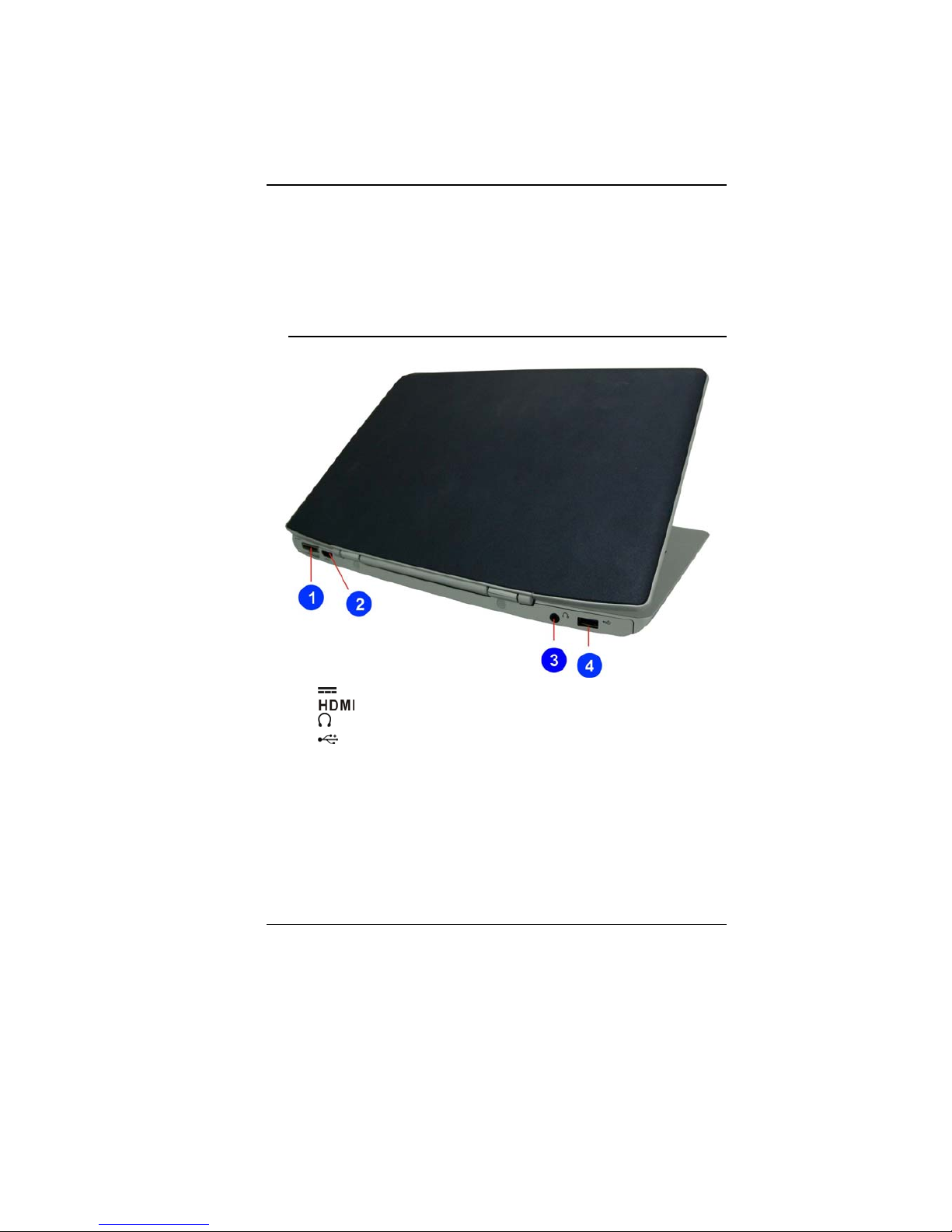
15
Press and hold for at least 4 seconds to turn off the
system.
Press the power / suspend button again to return from
the suspend mode.
8
8
8
.
.
.
Touchpad
9
9
9
.
.
.
Touchpad Buttons
1
1
1
0
0
0
.
.
.
Fingerprint
RReeaarr VViieeww
1
1
1
.
.
.
DC In
2
2
2
.
.
.
HDMI Port
3
3
3
.
.
.
Stereo Headphone Jack
4
4
4
.
.
.
USB 2.0 Port
Page 21
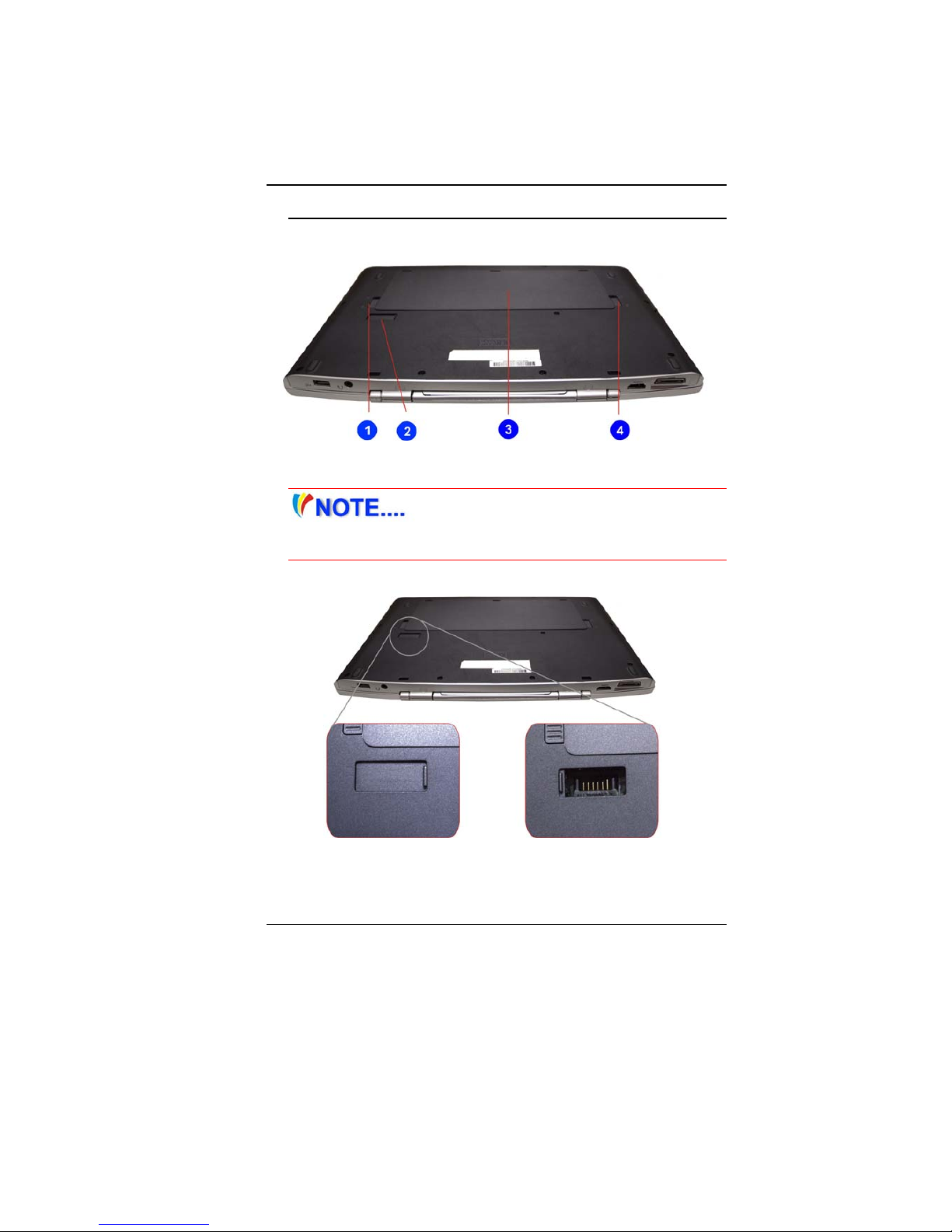
16
BBoottttoomm VViieeww
1
1
1
.
.
.
Battery latch
2
2
2
.
.
.
Second Battery Connector (Optional)
After using, be sure to close the 2ND
Battery connector door. When not using the 2nd battery,
please make sure the door is always close.
3
3
3
.
.
.
Battery Compartment
4
4
4
.
.
.
Battery Lock
Page 22
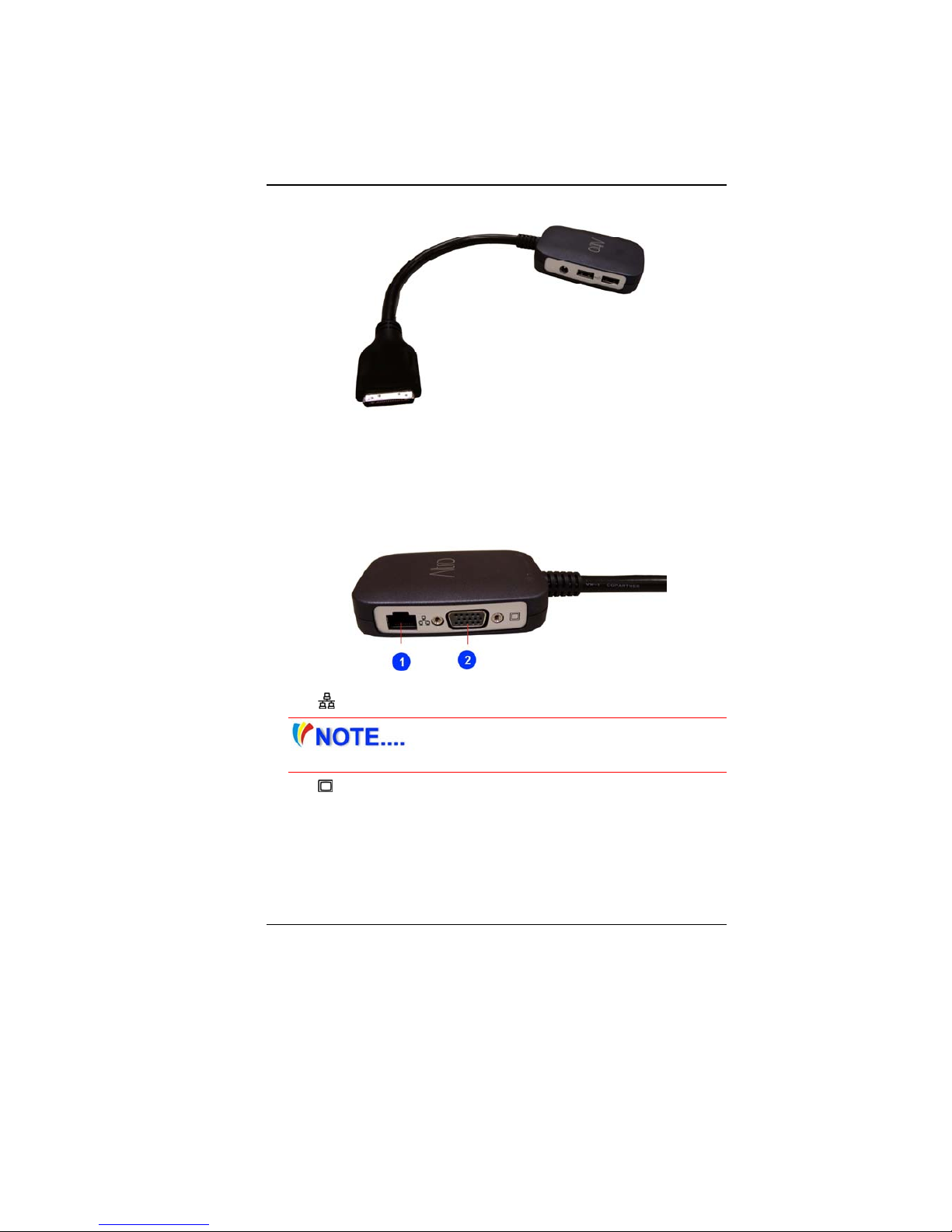
17
PPoorrtt RReepplliiccaattoorr
This system provides you with a port replicator that gives you a
convenient way to attach external devices such as a monitor, a fullsize keyboard, or an AC power adapter.
The port replicator lets you make all of those connections in one
step. The port replicator also gives you access to additional ports
not found on the notebook.
1
1
1
.
.
.
Ethernet / LAN Port
When using a LAN, please use an EMI
Shielding Cable to minimize an inteference when transmitting
2
2
2
.
.
.
CRT Port
Page 23
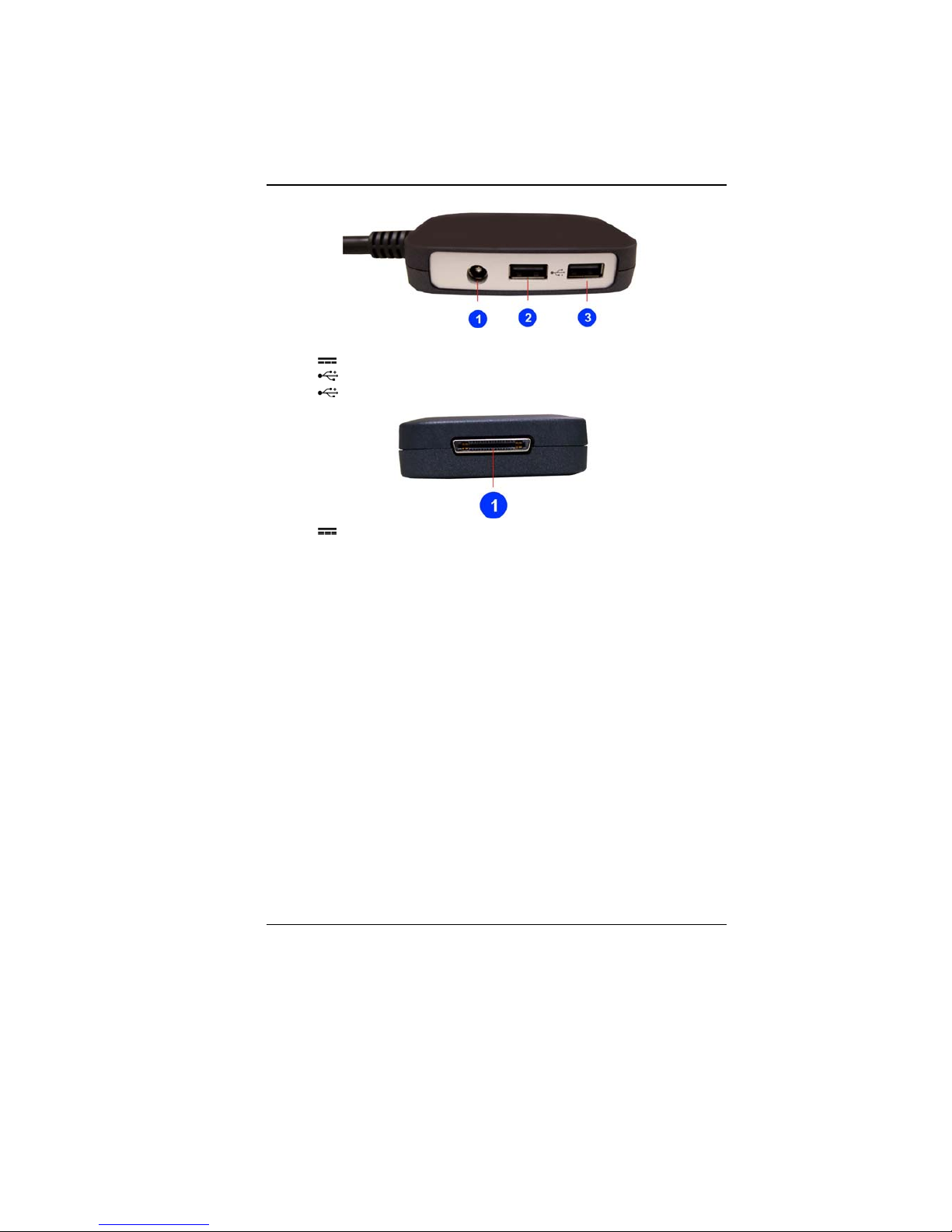
18
1
1
1
.
.
.
2nd DC In (65W adapter) (Optional)
2
2
2
.
.
.
USB 2.0 Port
3
3
3
.
.
.
USB 2.0 Port
1
1
1
.
.
.
Main DC In
Page 24
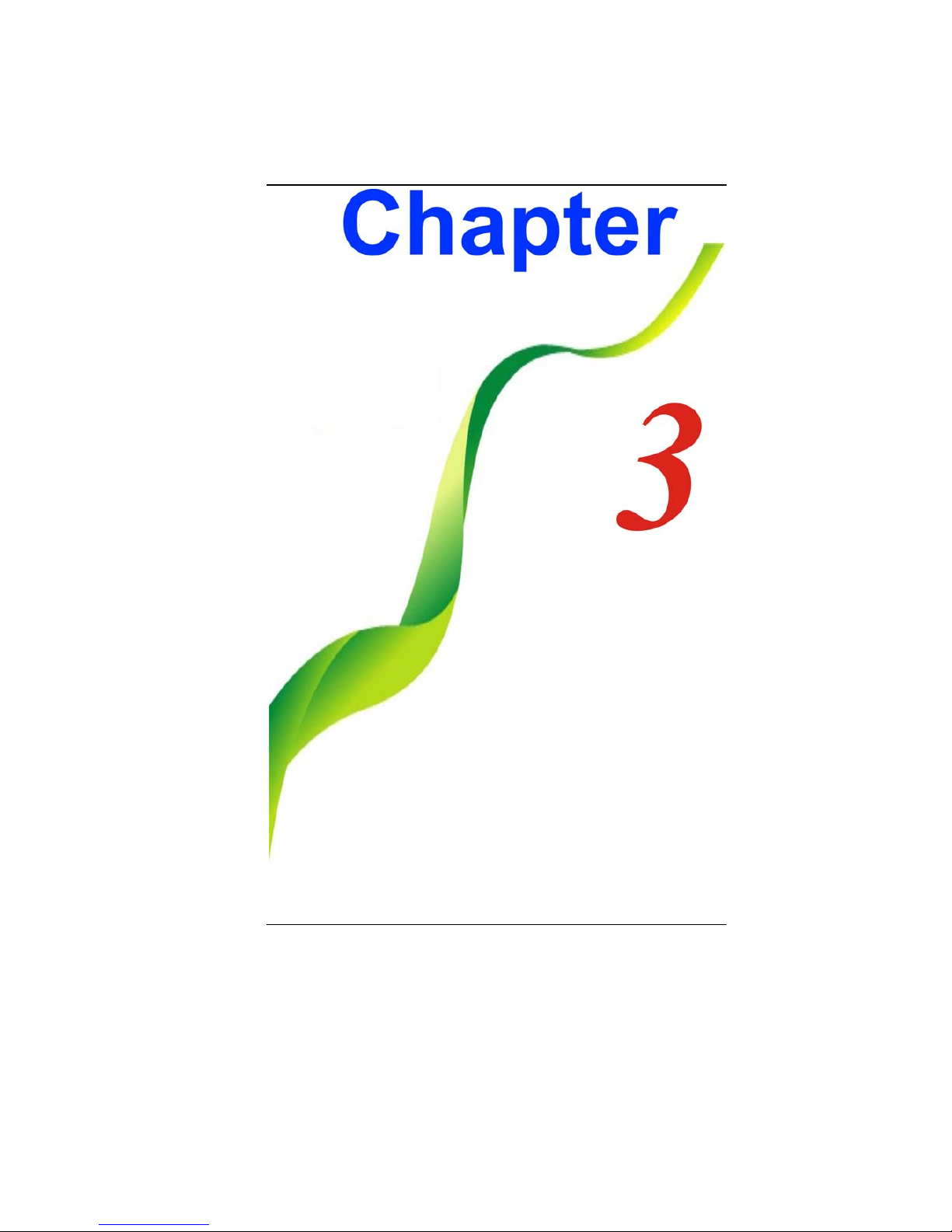
19
Page 25

20
GGeettttiinngg SSttaarrtteedd
CCoonnnneeccttiinngg ttoo aa PPoowweerr SSoouurrccee
CCoonnnneeccttiinngg tthhee AACC AAddaapptteerr
A universal AC adapter is provided to supply your computer with
power and also charge the computer’s battery pack. The adapter’s
AC input voltage can range anywhere from 100 to 240 volts,
covering the standard voltages available in almost every country.
To connect the computer to an external power source:
Do not use inferior extension
cords as this may result in damage to your notebook. The
notebook comes with its own AC adapter. Do not use a
different adapter to power the computer and other electrical
devices.
Whenever possible, keep the AC adapter plugged into the
notebook and an electrical outlet to recharge the battery.
Page 26
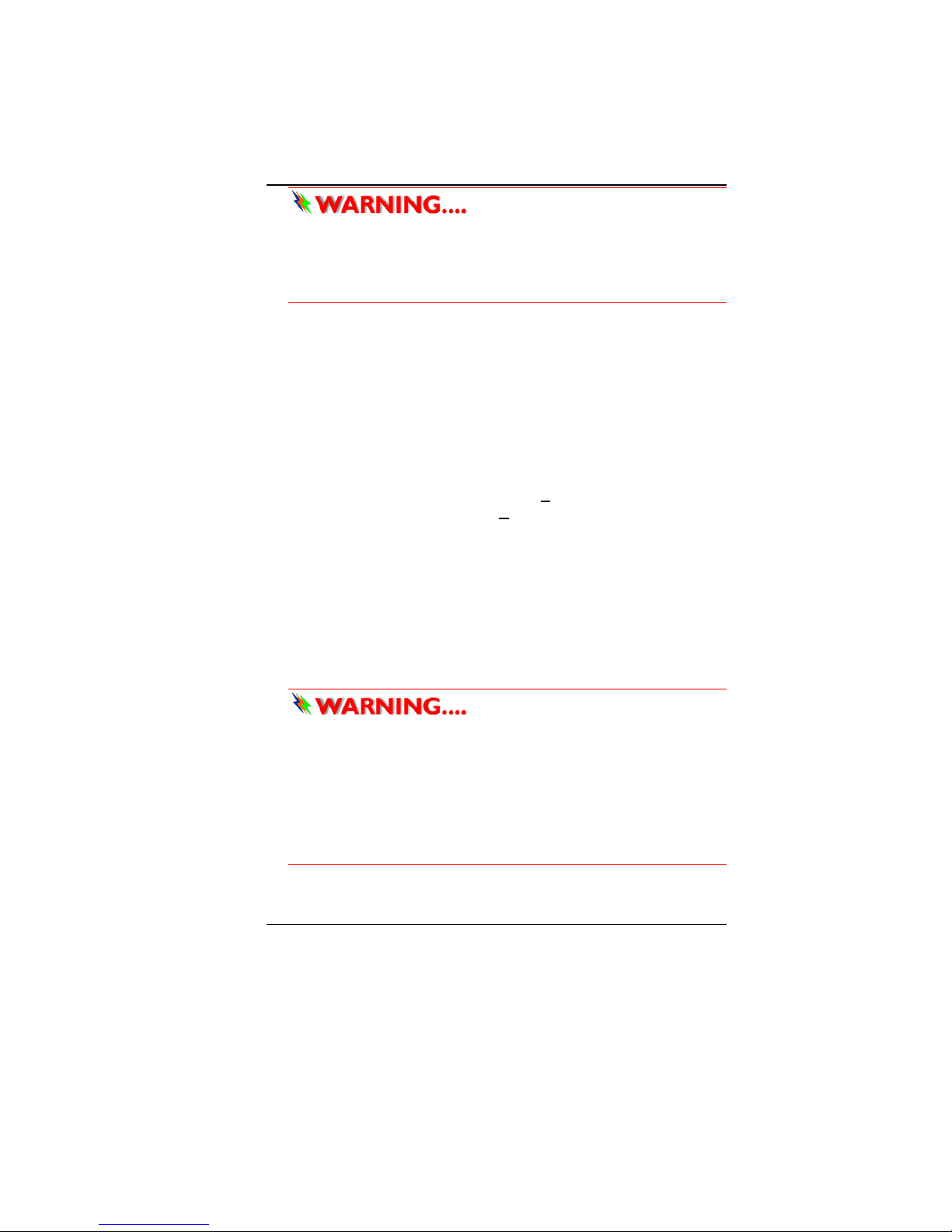
21
Never turn off or reset your
notebook while the hard disk is in use status icon is lit; doing
so can result in loss or destruction of your data. Always wait
at least 5 seconds after turning off your notebook before
turning it back on; turning the power on and off in rapid
succession can damage the notebook’s electrical circuitry.
TTuurrnniinngg OOnn YYoouurr NNootteebbooookk CCoommppuutteerr
Hold the button down for a second or two and release. The PowerOn Self Test (POST) runs automatically.
After the POST is completed, the computer reads the operating
system from the hard disk drive into computer memory (this is
commonly referred to as “booting” a computer). If your OS
(Operating System such as Windows Vista…. etc) is installed, it
should start automatically.
To turn the notebook off, save your work and close all open
applications, click on Start, then Shu
t Down and select Shut
down the computer and click "Y
es" or press the power button for
4-6 seconds.
OOppeerraattiinngg oonn BBaatttteerryy PPoowweerr
Your computer comes with a rechargeable battery pack that lets
you operate the computer without an external power source.
When the battery pack is fully charged, you can operate the
computer under the following conditions:
The battery pack initially has a full charge.
No peripheral devices are installed.
Only use batteries that are
approved by an authorized dealer. All batteries are not the
same and therefore should not be treated as such. Using the
wrong battery could cause serious damage to your computer
and yourself through toxic emissions.
Danger of explosion if battery is incorrectly replaced. Replace
only with same or equivalent type recommended by the
manufacturer. Discard used batteries according to the
manufacturer’s instructions or local laws.
Page 27
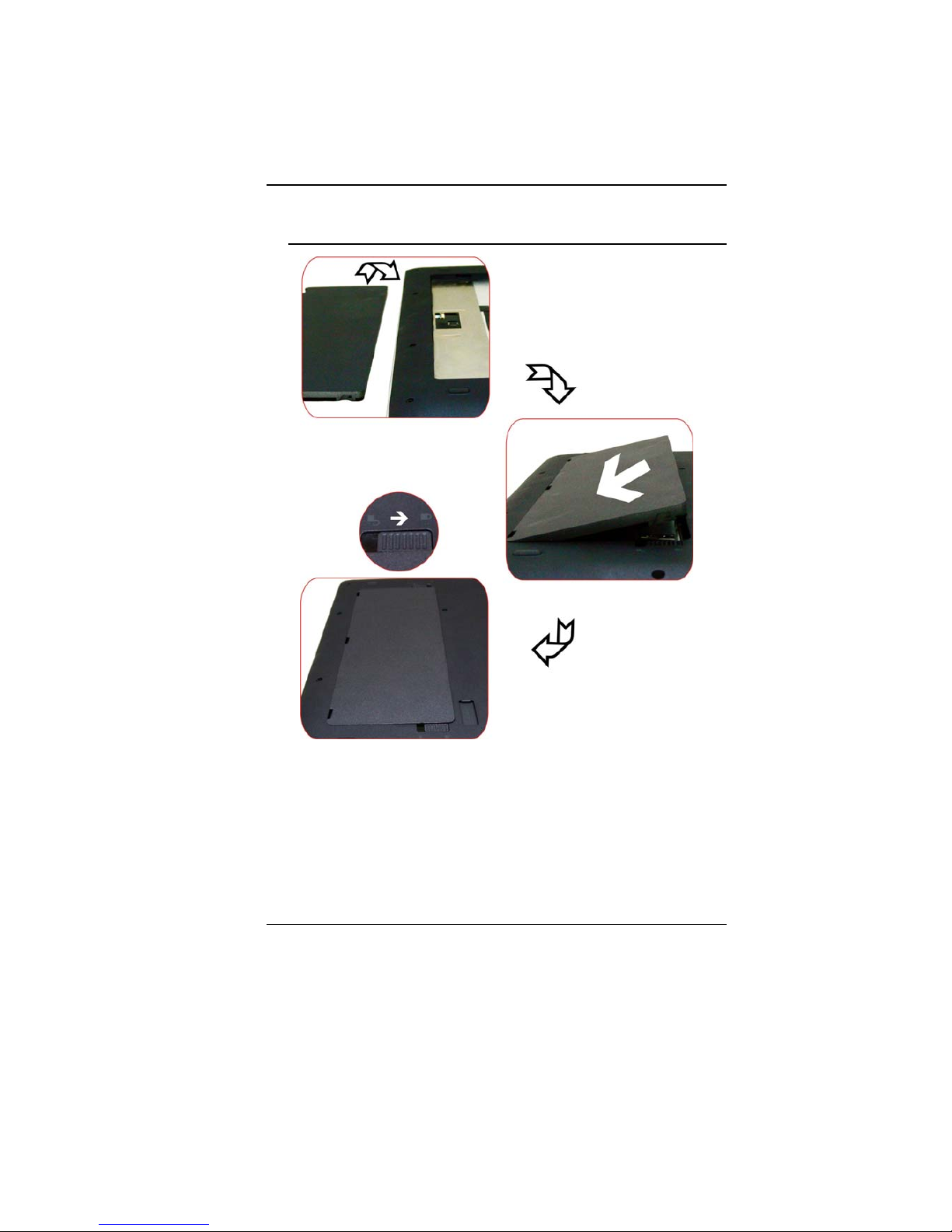
22
IInnssttaalllliinngg aanndd RReemmoovviinngg tthhee BBaatttteerryy PPaacckk
TToo IInnssttaallll tthhee BBaatttteerryy PPaacckk::
Page 28
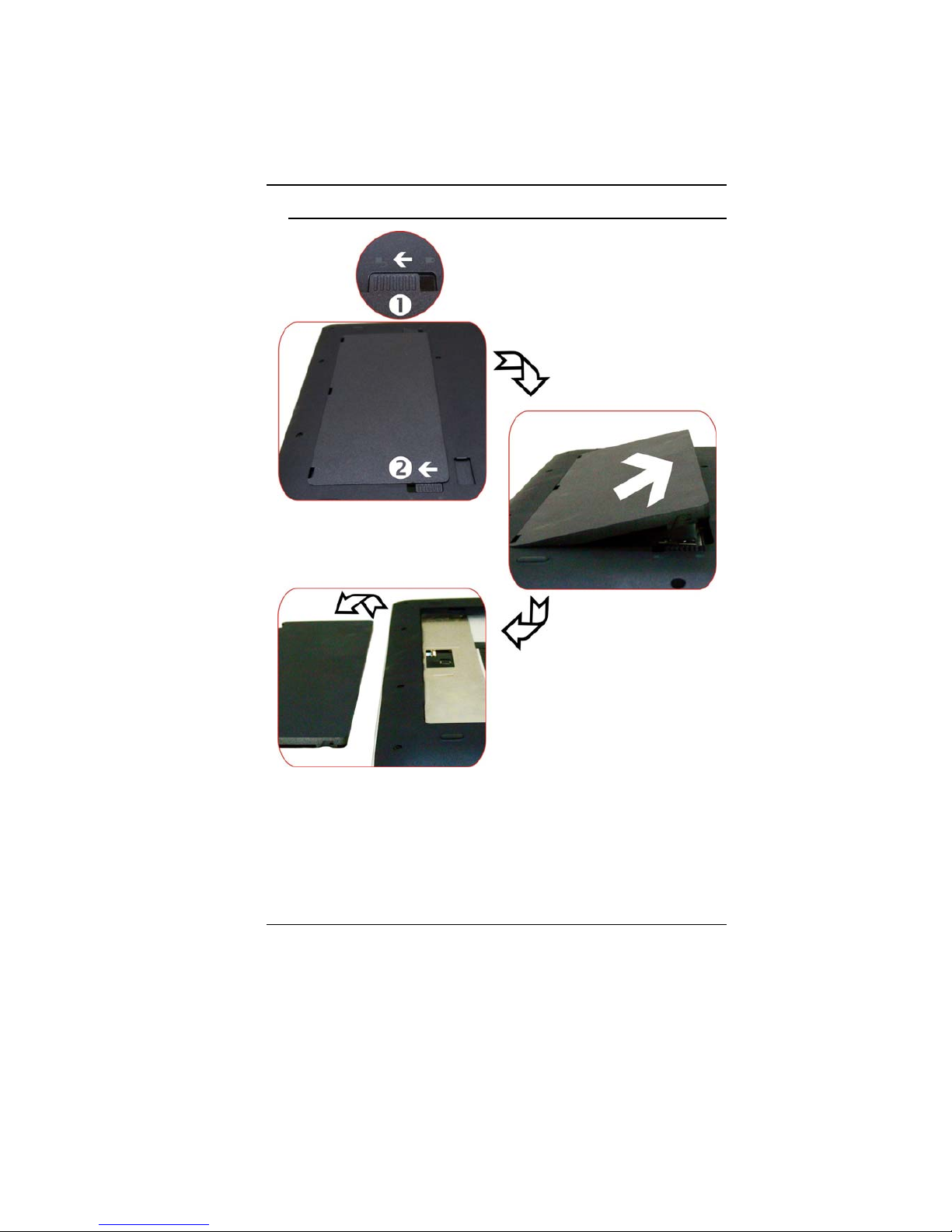
23
TToo RReemmoovvee tthhee BBaatttteerryy PPaacckk::
Page 29

24
IInnssttaalllliinngg aanndd RReemmoovviinngg tthhee SSeeccoonndd BBaatttteerryy
PPaacckk
Before installing the second battery, be
sure that the main battery is also installed on the computer.
Page 30

25
TToo IInnssttaallll tthhee SSeeccoonndd BBaatttteerryy PPaacckk::
Page 31

26
TToo RReemmoovvee tthhee SSeeccoonndd BBaatttteerryy PPaacckk::
Page 32

27
CChhaarrggiinngg tthhee BBaatttteerryy PPaacckk
The installed battery pack charges automatically any time the
computer is connected to the AC adapter and an external power
source. It is a good idea to occasionally discharge the battery pack
fully to preserve its operating performance.
Page 33

28
Page 34

29
UUssiinngg tthhee NNootteebbooookk
CCoommppuutteerr
AAddjjuussttiinngg tthhee LLCCDD SSccrreeeenn DDiissppllaayy
The LCD screen display can be adjusted by the following key
combinations.
Fn + F2 Changes Display Mode: LCD only, CRT + LCD, CRT only,
HDMI + LCD, HDMI only.
Fn + F6 Increases the brightness level.
Fn + F7 Decreases the brightness level.
LLCCDD CCaarree
LCD screens are delicate devices that need careful handling.
Please pay attention to the following precautions:
When you are not using the computer, keep the LCD screen
closed to protect it from dust.
If you need to clean your LCD screen, use a soft tissue to
gently wipe the LCD surface.
Do not put your fingers or sharp objects directly on the
surface and never spray cleaner directly onto the display.
Do not press on, or store any objects on the cover when it is
closed. Doing so may cause the LCD to break.
EExxtteerrnnaall CCRRTT DDiissppllaayy
You can hook up an external monitor through the 15-pin CRT
connector.
LCD only
CRT + LCD
CRT only
HDMI + LCD
Page 35

30
HDMI only
You can switch between these display configurations by pressing
the key combination [Fn] + [F2].
TThhee NNootteebbooookk’’ss HHoott KKeeyy CCoonnttrroollss
Action System Control
Fn + F1 Enters Suspend Mode.
Fn + F2 Changes Display Mode: LCD only, CRT + LCD, CRT only,
HDMI + LCD, HDMI only.
Fn + F3 Mute/Unmute Audio/ PC beep to Output
Fn + F4 Increases the speaker volume.
Fn + F5 Decreases the speaker volume.
Fn + F6 Increases the brightness level.
Fn + F7 Decreases the brightness level.
Fn + F8 Decrease keyboard backlight
Fn + F9 Increase keyboard backlight
Fn + F10 Enable/Disable the Bluetooth application
Fn + F11 Enable/Disable the WLAN application
Fn + F12 Enable/Disable the 3G application
Fn + Prt Sc Enable/Disable the Wedcam application
OOnn SSccrreeeenn DDiissppllaayy ((OOSSDD))
OSD (On Screen Display) provides you an easy access to the
function key you normally use in executing some of the application
you would like to perform.
Other alternative is by executing the hot key combination we
provide which is imprinted on the upper portion of the keyboard.
After you activate the function key, the icon will be shown at the
upper right hand corner of your window screen.
Screen Display Icon
WebCam On/Off
Fn +
Caps Locks
Num Locks
Scroll Locks
Page 36

31
WLAN On/Off
Fn +
Bluetooth On/Off
Fn +
HSPA On/Off
Fn +
Brightness
Fn + /
Mute On/Off
Fn +
Volume
Fn + /
Auto Brightness On/Off
This mode clearly defines the Light
Sensor application as described in previous chapter to
automatically adjust the backlight environment for your LCD
brightness. Once you execute the hotkey combination for
brightness control (Fn+F6/Fn+F7) will automatically disable
this auto brightness mode.
Auto KB Brightness On/Off
OSD-Bar Icon
Caps Locks On
Num Locks On
Scroll Locks On
WLAN On
Web Cam On
BlueTooth On
Mobile Broadband On
The OSD bar can be shown on the side bar or you can drag it
anywhere either on top (horizontally) or on the sides (vertically) of
Page 37

32
your screen.
Horizontally
Top or Bottom
Vertically - Right or Left
LLiivvee PPoowweerr ((OOppttiioonnaall))
Live Power is a saving scheme technique that provides saving your
battery consumption by disabling some devices thus extending the
battery life.
Click on the Live Power icon
from the lower right bar
of your screen to open up the
Live Power Display.
The Live Power provides five modes according to the application
that you are executing:
Power saving mode: Provides the low consumption
function, suitable for low utilization ratio and suspend mode.
Normal mode: Provides for general work status.
High Performance mode: For highest efficiency condition.
DVD player mode: Provide for watching movie playback.
Dynamic mode: For system power utilization mode,
switching the CPU loading and battery life to appropriate
mode.
This Live Power application provides a super saving options if the
following items are selected:
Power Off LCD panel
Enable advance power saving engine
Power off HDMI
Page 38

33
PPoowweerr SSaavviinngg MMooddee
LCD Brightness: Level 1
CPU Speed: Level 0
LCD Off: Idle after 5 minutes
HDD Off: Idle after 3 minutes
Sleep: Idle after 5 minutes
Hibernate: Idle after 10 minutes
NNoorrmmaall MMooddee
LCD Brightness: Level 5
CPU Speed: Maximum level
LCD Off: Idle after 15 minutes
HDD Off: Idle after 30 minutes
Sleep: Idle after 1 hour
Hibernate: Idle after 2 hours
Page 39

34
HHiigghh PPeerrffoorrmmaannccee MMooddee
LCD Brightness: Level 5
CPU Speed: Maximum level
LCD Off: Never
HDD Off: Never
Sleep: Never
Hibernate: Never
DDVVDD PPllaayy MMooddee
LCD Brightness: Level 5
CPU Speed: Maximum level
LCD Off: Idle 4 hours
HDD Off: Idle after 4 hours
Sleep: Idle after 1 hour
Hibernate: Idle after 1 hour
Page 40

35
DDyynnaammiicc SSwwiittcchh MMooddee
Battery
life%
CPU Loading
High Middle plus Middle Low
50% up 30% up 4%up <4%
level 5 90%
up
High Performance
mode
High Performance
mode
High Performance
mode
Normal
mode
level 4 50%
up
High Performance
mode
High Performance
mode
Normal mode
Normal
mode
level 3 30%
up
High Performance
mode
Normal mode Normal mode
Power
Saving mode
level 2 15%
up
Normal mode Normal mode
Power Saving
mode
Power
Saving mode
level 1 6%
up
Normal mode
Power Saving
mode
Power Saving
mode
Power
Saving mode
level
0
less
than
5%
Power Saving
mode
Power Saving
mode
Power Saving
mode
Power
Saving mode
The CPU load is automatically shown on
the application display indicating the power saving mode.
Page 41

36
TThhee TToouucchhPPaadd
TToouucchhPPaadd PPrreeccaauuttiioonnss
The TouchPad is a pressure sensitive device. Please take note of
the following precautions.
Make sure the TouchPad does not come into contact with
dirt, liquids or grease.
Do not touch the TouchPad if your fingers are dirty.
Do not rest heavy objects on the TouchPad or the TouchPad
buttons.
You can use the TouchPad with Microsoft Windows as well as nonWindows applications.
PPoowweerr SSaavviinngg MMooddeess
This section contains information on the notebook’s power system,
including the AC Adapter, the battery system, recharging the
battery, and tips for conserving battery power.
The power system is comprised of two parts, the AC Adapter and
the battery system. The AC Adapter converts AC power from a wall
outlet to the DC power required by the computer.
TThhee BBaatttteerryy PPoowweerr SSyysstteemm
Before using the computer on battery power for the first time,
check the battery status icon on the Windows Toolbar to make
sure the battery is fully charged.
Page 42

37
See Battery Status later in this section for a description and
explanation of the Windows Battery icon.
Charging the battery takes about 2.5 hours to charge when the
system is in off state. If possible, always charge the battery
completely.
If you use the battery so frequently that it
exceed more than 20 times by fully discharging/charging in a
single month alone, we recommend you to perform the
“Battery Calibration” process every 3 months to maintain the
battery life.
Please refer to the topic on “Battery Calibration” describing
how to calibrate your system battery discussed on the latter
part of this chapter.
If you discover the battery life is getting shorter, please
perform the “Battery Calibration” process immediately.
RReemmoovviinngg tthhee BBaatttteerryy PPaacckk
To remove the battery pack from its compartment, please refer to
Chapter 3, Inserting and Removing the Battery Pack.
PPrreeppaarriinngg tthhee BBaatttteerryy PPaacckk ffoorr UUssee ((BBaatttteerryy
CCaalliibbrraattiioonn))
Before using the battery pack for the first time, battery pack should
be calibrated in order to get accurate reporting of remaining battery
life status..
To calibrate the battery pack follows the instructions below:
1
1
1
.
.
.
Insert the battery into the battery compartment and turn on the
notebook. If the battery is completely without power go to the
next step. Otherwise, let the battery run down until the battery
low-low warning beeps are heard. The system will
automatically enter Suspend mode.
2
2
2
.
.
.
Turn the notebook off. Connect the AC adapter and let the
battery fully recharge. When the battery charge indicator turns
off, the battery is fully charged.
3
3
3
.
.
.
Turn On the notebook, let the battery run down until the
battery is in low-low state and you hear a warning beeps. The
system will automatically enter the Suspend mode. You can
now connect the AC adapter.
4
4
4
.
.
.
The battery pack is now calibrated properly.
Page 43

38
In general, using the battery until the low-low battery-warning
indicator appears and fully recharges the battery each time (full
discharge/charge cycle) will ensure the accurate reporting of the
battery gauge status.
AAuuttoommaattiicc BBaatttteerryy PPaacckk CChhaarrggiinngg FFuunnccttiioonn
To charge the battery, while the battery pack is in the notebook,
plug the AC adapter into the notebook and an electrical outlet.
The charging time is approximately 2.5 hours when the notebook is
turned off and approximately 3.5 hours when the notebook is
turned on.
When the battery is fully charged, the battery charge indicator
becomes off.
If system runs at heavy loading or in a
high temperature environment, the battery may not be fully
charged. You need to continue to charge it with the AC
adapter plugged in until the charging LED turns off.
BBaatttteerryy SSttaattuuss
Windows Vista has an applet in the Control Panel that will display
an icon in the Windows taskbar indicating when the notebook is
running on battery power or is attached to the AC adapter.
This applet also displays a meter that indicates how much charge
is remaining in the battery.
BBaatttteerryy LLooww WWaarrnniinngg
When the pack initially reaches the “Battery Low” state
approximately 7 ~ 10 minutes of the usable battery life is left.
You will hear an audible beep signal every 15 seconds alerting you
to the “Battery Low” status. When the battery power reaches the
“Battery Low Low” status the beeping sound will accelerate.
Your battery now has 1 ~ 2 minutes of battery charge remaining.
You must save your data or connect AC power immediately;
otherwise, you may lose your data.
Sound Meaning
Continuous
beeping every 5
seconds
Battery Low: Indicates that there is 7 to 10 minutes
charge remaining.
Page 44

39
Beeping
accelerates
Battery Low Low: Indicates that there is 1 to 2
minutes of battery charge remaining. Save your
work and turn off the notebook, or connect the AC
adapter.
When there is only one minute of battery charge remaining, the
notebook will suspend to the HDD and power off. You should
connect AC power and resume to save your work.
If the notebook is left without a power source for long period of
time, this battery will be exhausted and system information will be
lost.
Danger of explosion if battery is
incorrectly replaced. Replace only with the same or equivalent
type recommended by the manufacturer.
Dispose of used batteries according to the manufacturer's
instructions. Never remove the battery pack while the power
is on as this may result in data loss when the system loses
power.
RReesseettttiinngg tthhee SSyysstteemm
After installing a software application package, you may be
prompted to reset the system to load the changed operating
environment.
To reset the system, or “reboot,” press the [Ctrl]+[Alt]+[Delete]
keys simultaneously. This is known as “warm boot.” This key
combination acts as “software” reset switch when you encounter
hardware or software problems, which lock up the notebook.
If this key combination does not shut down the notebook, you can
reset the notebook by using the notebook’s power button. Should
the notebook lock up for some reason, pressing this button powers
the notebook off.
Page 45

40
UUssiinngg tthhee WWiinnddoowwss
HHeellpp WWiinnddoowwss
For Windows Vista
help, click Start
Help and Support
icon will open the
dialog box.
DDeesskkttoopp
Desktop may vary differently on the software installed in your
notebook with different or additional shortcuts.
Page 46

41
Recycle Bin
Used for storing deleted files in case you want to recover and save
it in your system. The files will only be deleted from the Recycle
Bin permanently only if you empty it by right clicking your mouse
and select the “Empty Recycle Bin”.
Start Button
Allows easy access to all Windows programs.
Page 47

42
The Start menu allows you to adapt and show the programs used
most frequently. If you wish to keep an item, right click the item and
click Pin to Start menu.
Log Off will enable the current user to log off and allows a new
user to log on.
Turn Off Computer allows you to shut down, restart, and Stand by
modes for power saving purposes.
Taskbar
When you open a program, its icon is displayed at the taskbar for
you to conveniently move between programs by clicking the
relevant button.
To add or remove toolbars from the taskbar: right click an empty
spot on the taskbar, select Toolbars choose the toolbar you
want to a dd.
Notification
The icons that appear here are for quick access to some programs
and computer functions that you frequently used. To prevent
Windows Vista from hiding icons:
From an empty spot on the Taskbar, right click your mouse and
select the Properties, remove the checked mark on the Auto-hide
the taskbar.
Page 48

43
CCoonnttrrooll PPaanneell
It is in this area that you can change how Windows looks and
works. Click Start Control Panel dialog box. There are two
interfaces – Classic View.
Page 49

44
Page 50

45
IInntteerrnneett CCoonnnneeccttiioonn
UUssiinngg aa wwiirreedd LLAANN ffoorr CCoonnnneeccttiioonn ttoo IInntteerrnneett
For you connect to the Internet, a wired LAN environment normally
uses the company’s LAN or a broadband modem.
Page 51

46
UUssiinngg WWiirreelleessss LLAANN NNeettwwoorrkk ffoorr CCoonnnneeccttiioonn
ttoo IInntteerrn
neett
BBlluueettooootthh CCoonnnneeccttiioonn
Bluetooth is a developing, world wide, open, short-range radio
specification focused on communication between the Internet and
Net devices, plus it defines communication protocols between
devices and computers.
It connect wirelessly to your world: In home, at work, in motion and
at play.
Access the internet or your e-mail account from anywhere, anytime.
Press on the Bluetooth icon to connect other devices that have
this application.
Page 52

47
This will be the display that will appear on your screen.
If the system detects any other devices, it will be shown as
illustrated in the Bluetooth setting window:
Page 53

48
Page 54

49
RRuunnnniinngg BBIIOOSS SSeettuupp
The Setup Utility is a hardware configuration program built into
your computer’s BIOS (Basic Input/Output System). It runs and
maintains a variety of hardware functions. It is menu-driven
software, which allows you to easily configure and change the
settings.
The BIOS contains manufacture’s default settings for the
computer’s standard operations. However, there are occasions
when you may be required to modify the default settings in the
BIOS.
The BIOS allows you to set up passwords to limit access to users.
This is an important feature because a great deal of vital
information is carried within the computer nowadays. Unauthorized
access can be prevented. Later in this chapter, you will learn how
to use this security feature.
EEnntteerriinngg tthhee BBIIOOSS SSeettuupp SSccrreeeenn
First turn on the power. When the BIOS performs the POST
(Power-On Self Test), press F2 key quickly to activate the BIOS
Setup Utility.
LLeeaavviinngg tthhee BBIIOOSS SSeettuupp SSccrreeeenn
When you have finished modifying the BIOS settings, exit the
BIOS. It takes a few seconds to record changes in the CMOS.
BBIIOOSS AAccttiioonn KKeeyyss
Function
Key
Command Description
ESC Exit
Leaves a sub-menu to return to the
previous menu OR exits the BIOS setup
while saving changes.
F1 General Help Shows the Help Screen
Page 55

50
F10 Save and Exit
Saves changes and reboots the
computer.
<Tab> Select a field Selects the next field.
↑
Select an item Selects the next upper item.
↓
Select an item Selects the next lower item.
- Lower value Selects the next value within a field.
+ Higher value Selects the next value within a field.
MMooddiiffyyiinngg tthhee BBIIOOSS SSeettttiinnggss
The BIOS setup main menu is subdivided into sub-menus. Each
menu item is described in this section.
IInnffoo SSeettuupp
Page 56

51
MMaaiinn SSeettuupp
Under this menu, you may change time/date and view basic
processor and system memory information.
Page 57

52
Page 58

53
AAddvvaanncceedd SSeettuupp
Page 59

54
SSeeccuurriittyy
TTPPMM SSttaattee
Page 60

55
PPoowweerr
BBoooott SSeettuupp
Page 61

56
EExxiitt SSeettuupp
Page 62

57
Page 63

58
VGA Utilities
You can click the touchpad or mouse right button and select the
“Properties” item.
Select the “Display Settings” option to enter its window display.
Click on the “Advanced Settings” tab to enter “Generic PnP
Monitor on Mobile Intel ® 4 Series Express Chipset Family”
window display.
Page 64

59
Page 65

60
Page 66

61
Page 67

62
Page 68

63
Page 69

64
Page 70

65
Page 71

66
Page 72

67
33GG CCoonnnneeccttiioonn
3G is the third generation of mobile phone standards and
technology. 3G enable users a wide range of more advanced
service while achieving greater network capacity through improved
spectral efficiency.
Page 73

68
Press the hot key combination of Fn + F12 or click the 3G
application icon to start executing the application.
To disconnect, click on the “Disconnect” icon will exit the 3G
application.
Page 74

69
Another way for 3G connection is by clicking on the “Menu” button.
Select the “Setting” and click on the “Internet Connections” to
enter the connection window display.
Click on the “Add new Connection” in case you want to connect
to other telecom company.
Page 75

70
Page 76

71
FFiinnggeerr pprriinntteerr AApppplliiccaattiioonn
1. Click on the Fingerprint icon located at the lower right end of
the screen.
2. It is recommended that you need to setup windows password
for security reason. Click on the “Yes” button to continue.
3. After you had set the “Username” and “Password”, click on
the “OK” to continue.
4. After entering on your password, click the ”Next” button to
continue.
Page 77

72
Position your finger flat over the center
of the sensor to achieve the best contact. Start swiping your
finger smoothly and slowly from top to bottom with the
fingertip press firmly as it pass the sensor. This would make
the sensor read your fingertip clearly. Do not lift your finger
as you swipe over the sensor..
5. You are given 3 times to practice in swiping on the
fingerprinter. Click the ”Next” button to continue.
6. Select on the above correct fingerprint.
7. Enter the correct fingerprint continuously for 5x to enter the
correct fingerprint.
8. After you finish entering a fingerprint, click on the “Next”
button to continue
9. Click on the “Finish” button to complete the application.
Page 78

73
Page 79

74
GG SSeennssoorr ((OOppttiioonnaall))
The Always-Aware applications add new capabilities to the
notebook by sensing notebook motion. The applications use an
accelerometer within the notebook to detect motion.
The applications include: protection of the system hard drive from
harmful shocks and some limited protection of the notebook from
theft.
Page 80

75
Page 81

76
HHaarrdd--DDiisskk DDrriivvee PPrrootteeccttiioonn aapppplliiccaattiioonn
The Hard-Disk Drive (HDD) Protection application protects the
notebook HDD from damage caused by sudden harmful notebook
shocks.
It monitors system movements that exceed the defined shock
threshold. Once a shock is detected, the application instructs the
HDD to temporarily park it’s heads which protects against
potential damage the drive. When the notebook motion stabilizes
the heads are then un-parked.
AAnnttii--TThheefftt
The Anti-Theft (AT) feature attempts to assist in the detection of
unwanted movement of the notebook. When turned on the
notebook is "armed" such that subsequent notebook movement will
sound an audio alarm. A successful login or unlock of the notebook
will automatically "disarm" the alarm.
Page 82

77
The shortcut keys to enable this
application are: L, B, C, D, T, 1, 2, 3, 4, 5
AAuuttoo RRoottaattee SSccrreeeenn
The Auto Rotate Screen feature allows display of the desktop to
match the orientation of the notebook position. As the notebook is
rotated the desktop orientation changes automatically.
Flip your computer to turn it vertically or maintain the original
position in a horizontal view.
Page 83

78
EEnnaabbllee//DDiissaabbllee AAuuttoo RRoottaattee SSccrreeeenn
Select the context menu item labeled Enable or Disable to
enable/disable the Auto Rotate Screen feature. The menu item will
toggle between the Enable and Disable options depending on the
current state.
Page 84

79
Page 85

80
TTrroouubblleesshhoooottiinngg
Your computer has been fully tested and complies with the system
specifications before shipping. However, incorrect operations
and/or mishandling may cause problems.
This chapter provides a reference for identifying and correcting
common hardware and software problems that you may encounter.
When you encounter a problem, you should first try to go through
the recommendations in this chapter. Instead of returning the
computer and waiting for repair, you may easily solve the problems
by considering the following scenarios and possible solutions. If
the error continues, contact your reseller for service information.
Before taking further actions, consider the following suggestions:
Check to see if the problem persists when all the external
devices are removed.
Check to see that the green light indicator on the AC adapter
is lit.
Check to see the power cord is properly plugged to the wall
outlet and to the computer.
Check to see the power indicator of the computer is on.
Check to see if your keyboard is operational by pressing and
holding any key.
Check for any incorrect or loose cable connections. Make
sure the latches on the connectors latch securely on to the
receptor end.
Be sure you have not performed an incorrect setting on the
hardware devices in the BIOS Setup utility. A faulty setting
may cause the system to misbehave. If you are not sure of
the changes you made, try to restore all the settings to
factory defaults.
Page 86

81
Be sure all the device drivers are installed properly. For
example, without the audio driver properly installed, the
speakers and microphone will not work.
If external devices such as USB camera, scanner, printer do
not function correctly when connected to the system, it is
usually the device’s own problem. Consult the device’s
manufacturer first.
Some software programs, which have not gone through
rigorous coding and testing, may cause problems during
your routine use. Consult the software vendor for problem
solving.
Legacy peripheral are not plug-and-play capable. You need
to restart the system with these devices powered up and
connected first.
Be sure to go to BIOS SETUP and load DEFAULT SETTING
after BIOS re-flash.
Be sure the Quick Key Lockout Switch on the bottom of the
computer is not engaged; otherwise the quick keys will not
work.
AAuuddiioo PPrroobblleemmss
NNoo ssppeeaakkeerr oouuttppuutt
Software volume control is turned down in Microsoft Sound
System or is muted. Double-click the speaker icon on the
lower right corner of the taskbar to see if the speaker has
been muted or turned down all the way.
Most audio problems are software-related. If your computer
worked before, chances are software may have been set
incorrectly.
Go to [Start > Settings > Control Panel] and double-click the
Sounds and Audio Devices icon. In the Audio page, make
sure that the audio codec mentioned in the spec is the
default playback device.
SSoouunndd ccaannnnoott bbee rreeccoorrddeedd
You will need to plug-in an external microphone to the
microphone connector to record sound.
Double-click the speaker icon on the lower right corner of the
taskbar to see if the microphone has been muted.
Page 87

82
Click Options and select Properties.
Select Recording and click the OK button.
After Click OK button, the recording volume control
panel will appear.
Go to [Start > Settings > Control Panel] and double-click the
Multimedia icon (or Sounds and Audio Devices icon). In the
Volume or Audio page, make sure that the audio codec
mentioned in the spec is the default recording device.
HHaarrdd DDiisskk PPrroobblleemmss
TThhee hhaarrdd ddiisskk ddrriivvee ddooeess nnoott wwoorrkk oorr iiss nnoott
rreeccooggnniizzaabbllee
If you had just performed a hard disk upgrade, make sure
the hard drive connector is not loose and the hard disk drive
is also correctly seated. Remove it and reinsert it firmly, and
restart your PC.
The new HDD may need to be partitioned and reformatted.
O/S and drivers will need to be re-installed as well.
Check the hard disk indicator LED. When you access a file,
the LED lamp should light up momentarily.
The new HDD may be defective or is not compatible.
If your computer has been subjected to static electricity or
physical shock, you may have damaged the disk drive.
TThhee hhaarrdd ddrriivvee iiss mmaakkiinngg aabbnnoorrmmaall wwhhiinniinngg nnooiisseess
You should back up your files as soon as possible.
Make sure the source of noise is indeed from the hard drive
and not the fan or other devices.
TThhee hhaarrdd ddiisskk ddrriivvee hhaass rreeaacchheedd iittss ccaappaacciittyy
Run Disk Cleanup utility in Windows. [Start > All Programs >
Accessories > System Tools > Disk Cleanup] The system
will prompt you for what to do.
Archive files or programs that you had no longer used by
moving them to an alternative storage medium (floppy disk,
optical record-able disk, etc.) or uninstall programs that no
longer use.
Page 88

83
Many browsers store files in the hard drive as a cache to
speed up the performance. Check the program’s Online
Help for instructions on decreasing the cache size or on
removing temporary Internet files.
Empty the Recycle Bin to create more disk space. When you
delete files, Windows saves them to the Recycle Bin.
TThhee hhaarrdd ddiisskk ttaakkeess lloonnggeerr ttoo rreeaadd aa ffiillee
If you have been using the drive for a period, the files may
be fragmented. Go to [Start > Programs > Accessories >
System Tools > Disk Defragmenter] to perform a disk
defragmentation. This operation may take a while.
Interrupt requests or problems with other hardware devices
may have occupied the CPU and therefore slows down the
system performance.
TThhee ffiilleess aarree ccoorrrruupptteedd
Run the Error-checking utility in Windows to check the HDD.
Double-click My Computer. Right-click C: and select
Properties. Click Check Now in Error-checking in Tools.
DDiissppllaayy PPrroobblleemmss
TThhee ddiissppllaayy ppaanneell iiss bbllaannkk wwhheenn tthhee ssyysstteemm iiss
ttuurrnneedd oonn
Make sure the computer is not in the Standby or Hibernate
suspend modes. The display is turned off to conserve
energy in these modes.
TThhee ssccrreeeenn iiss ddiiffffiiccuulltt ttoo rreeaadd
The display resolution should at least be set to at least 1280
x 800/1366 x 768 for optimal viewing.
Go to [Start > Settings > Control Panel] and double-click
the Display icon.
Under the Settings page, set screen resolution to at
least 1280 x 800/1366 x 768.
TThhee ssccrreeeenn fflliicckkeerrss
It is normal if the display flickers a few times during shutting
down or powering up.
Page 89

84
KKeeyybbooaarrdd aanndd MMoouussee PPrroobblleemmss
TThhee bbuuiilltt--iinn ttoouucchh ppaadd ppeerrffoorrmmss eerrrraattiiccaallllyy
Make sure there is no excess perspiration or humidity on
your hand when using the touch pad. Keep the surface of
the touch pad clean and dry.
Do not rest your palm or wrist on the surface of the touchpad
while typing or using the touch pad.
TThhee bbuuiilltt--iinn kkeeyybbooaarrdd aacccceeppttss nnoo iinnppuutt
Please try to make sure the system doesn’t hang up and is
still working.
TThhee cchhaarraacctteerrss oonn tthhee ssccrreeeenn rreeppeeaatt wwhhiillee II ttyyppee
You may be holding the keys down too long while you’re
typing.
Keep the keyboard clean. Dust and dirt under the keys could
cause them to stick.
Configure the keyboard to wait longer before the auto repeat
feature starts. To adjust this feature, Go to [Start > Settings >
Control Panel], and double-click the Keyboard icon.
A dialogue box shows up with the adjustable settings for the
keyboard.
CCMMOOSS BBaatttteerryy PPrroobblleemm
AA mmeessssaaggee ““CCMMOOSS CChheecckkssuumm FFaaiilluurree”” ddiissppllaayyss
dduurriinngg tthhee bboooottiinngg pprroocceessss oorr tthhee ttiimmee ((cclloocckk))
rreesseettss wwhheenn bboooottiinngg
Try to reboot the system.
If the message “CMOS Checksum Failure” appears during
the booting procedure even after rebooting, it may indicate
failure of the CMOS battery. If so, you need to replace the
battery. This battery normally lasts two to five years. The
battery is of type CR2032 (3V). Send the battery to the
dealer for replacement.
Page 90

85
MMeemmoorryy PPrroobblleemmss
TThhee PPOOSSTT ddooeess nnoott sshhooww aann iinnccrreeaasseedd mmeemmoorryy
ccaappaacciittyy wwhheenn yyoouu hhaavvee aallrreeaaddyy iinnssttaalllleedd aaddddiittiioonnaall
mmeemmoorryy
Certain brands of memory module may not be compatible
with your system. You should ask your vendor for a list of
compatible DIMM.
The memory module may be defective.
TThhee OO//SS iissssuueess aann iinnssuuffffiicciieenntt mmeemmoorryy eerrrroorr
mmeessssaaggee dduurriinngg ooppeerraattiioonn
This is often a software or Windows-related problem. A
program is draining the memory resources.
Close the application programs you’re not using and restart
the system.
PPCC CCaarrdd PPrroobblleemmss
Some system may not have the PC Card
Slot option.
PPCC CCaarrddss ddoo nnoott ffuunnccttiioonn
Make sure you have properly installed the driver for the card.
Consult the card’s manual or contact the vendor for trouble-
shooting.
TThhee PPCC ccaarrdd ccaannnnoott bbee rreeccooggnniizzeedd
Make sure the card is fully inserted; the outer end of the card
should be even with the edge of the computer.
Remove and insert the PC card again.
Make sure there is no IRQ conflict with the card. See
Windows on-line help for solving IRQ conflicts.
Reboot the computer and see if the problem persists.
The card may be defective. Try the card on another system,
if possible.
Page 91

86
WWiinnddoowwss ccrraasshheess oorr ffrreeeezzeess wwhheenn yyoouu rreemmoovvee tthhee
PPCC ccaarrdd
Make sure you have <Stop> the PC card before removing it.
Double-click the Safely Remove Hardware icon at the lower
right corner of the task bar and select the card you wish to
stop. When you click <Close>, in few seconds Windows will
prompt you to remove the card.
PPeerrffoorrmmaannccee PPrroobblleemmss
TThhee ccoommppuutteerr bbeeccoommeess hhoott
In a 35
o
C environment, the certain areas of the computer’s
back case are expected to reach 50 degrees.
Make sure the air vents are not blocked.
If the fan does not seem to be working at high temperature
(50 degrees Celsius and up), contact the service center.
Certain programs that are processor-intensive may increase
the computer temperature to a degree where the computer
automatically slows down its CPU clock to protect itself from
thermal damage.
TThhee pprrooggrraamm aappppeeaarrss ssttooppppeedd oorr rruunnss vveerryy sslloowwllyy
Press CTRL+ALT+DEL to see if an application is still
responding.
Restart the computer.
This may be normal for Windows when it is processing other
CPU-intensive programs in the background or when the
system is accessing slow-speed devices such the floppy
disk drive.
You may be running too many applications. Try to close
some applications or increase system memory for higher
performance.
The processor may have been overheated due to the
system’s inability to regulate its internal heat. Make sure the
computer’s ventilation grills are not blocked.
Page 92

87
UUSSBB22..00 PPrroobblleemmss
TThhee UUSSBB ddeevviiccee ddooeess nnoott wwoorrkk
Check the settings in the Windows Control Panel.
Make sure you have installed the necessary device drivers.
Contact the device vendor for additional support.
UUnnaabbllee ttoo uussee tthhee EExxtteerrnnaall UUSSBB DDeevviiccee
Detach the external device; insert it into the Enhanced USB
port. Separate the cable with the equipment; first insert the
wire into the port, then connect the device with the cable that
is inserted into the Enhanced USB port.
UUnnaabbllee ttoo RReeccooggnniizzee tthhee EExxtteerrnnaall UUSSBB DDeevviiccee
Please make sure power cable is inserted into the Enhanced
USB port, if it is inserted then follow the normal procedures
in disconnecting the device; power cable will not be
disconnect, connect back the signal cab le.
Page 93

88
Page 94

89
SSppeecciiffiiccaattiioonn
O.S.
Supports Windows Vista Starter, Home Basic, Home
Premium, Ultimate
Supports Windows 7 Ultimate
CPU
Intel Cantiga GS45+ICH9M (SFF)
Supports Penryn Core2 Duo LV/SFF processor, SL9600,
SL9400, SL9300 (Up to 2.13GHz), 6MB L2 Cache,
1066MHz FSB, TDP: 17 W
Supports Penryn Single Core ULV/SFF processor,
SU2700, SU3500, SU3300 (Up to 1.4GHz), 3MB L2
Cache, 800MHz FSB, TDP: 5.5 W
Intel Cantiga GS40+ICH9M (SFF)
Supports Penryn CULV 723/SFF processor, 723
(1.2GHz), 1MB L2 Cache, 800MHz FSB, TDP: 10 W
Memory
Support DDRII 800 MHz
SODIMM RAM socket * 1, up to 4GB (depends on module’s
availability)
On board DDR2 1GB 128M*8 DRAM memory
Core Logic
Intel Cantiga GS45+ICH9M (SFF)
Intel Cantiga GS40+ICH9M (SFF)
Page 95

90
VGA
Intel GS45
Intel GS40
Audio Codec
Realtek ALC888
LAN Controller
Supports 10/100/1000 Mb/Sec.
MII interface
Supported by Mini Port Replicator as an optional item
Wireless LAN
Half Mini Card type
PCI-E interface
Intel Shirley Peak 5300 (802.11 abgn) 3x3
Intel Echo Peak (802.11 abgn/WiMax) 1x2
WiMax support depends on AP’s availability
3
rd
party WLAN card BGN mode supported
Camera CCD
Support 0.3M Camera
HDD (1.8”) or SSD module
HDD 1.8”
Support single SATA HDD for 5mm
Support SATA 2.0
SSD 1.8”
SATA interface
64/128 GB support
Keyboard
Support US 83KEY/UK 85 KEY/JP 87KEY
LED keyboard back light support (Optional)
Pointing Device
PS2 Touch Pad with 2 buttons
Support gesture function
Page 96

91
LCD
13.3" WXGA, resolution 1280 x 800 (16:10)
13.3" WXGA, resolution 1366 x 768 (16:9)
Battery Pack
Lithium Polymer Battery - 3 cell 3150mAH (3S1P), 34.96W,
YOKU
Lithium Ion Battery - 6 cell 3200 mAH (3S2P)
2nd Battery (Optional) - Lithium Polymer battery pack, 70W
AC-Adapter
Automatics Voltage adjustment between 100 and 240VAC
50/60Hz, 65 Watts., 2 Pin
Delta type of ADP-65HB AD
Intel Turbo Memory (Optional)
On board 2GB Turbo Memory Technology 2.0 support
NAND flash and the Flash Cache Logic
PCI Express interface
Ambient Light Sensor
LCD back light brightness and darkness auto adjustment
(0~7 Level )
Key Board LED back light brightness and darkness auto
adjustment (0~3 Level )
G-sensor (Optional)
System Hard disk drive protection
Intel Always Aware Application Rev 1.5 support
Speaker/MIC
Build-in 2 speakers
Internal Microphone support
BIOS
Supports PnP, ACPI 3.0
Support external USB flash memory card boot up.
With Phoenix BIOS and 1MB flash ROM
Page 97

92
Power Management (default: Silent mode)
“Smart Power II” Power Management
Physical Outline
Dimension: (W*L*H ) 335.8*226.9*21.8mm (w/o rubber foot )
Weight: 1.5 kg (W/Battery)
RF
CE, R&TTE report/document, FCC
Safety
CB
CCC/ETL
EMI
CE, FCC, CCC
SSuupppprreessssiioonn CCoorree
From your accessories, align the
suppression core on the cable of your Port Replicator as
shown on the illustration. Snap it on the cable and close
Page 98

93
