Page 1
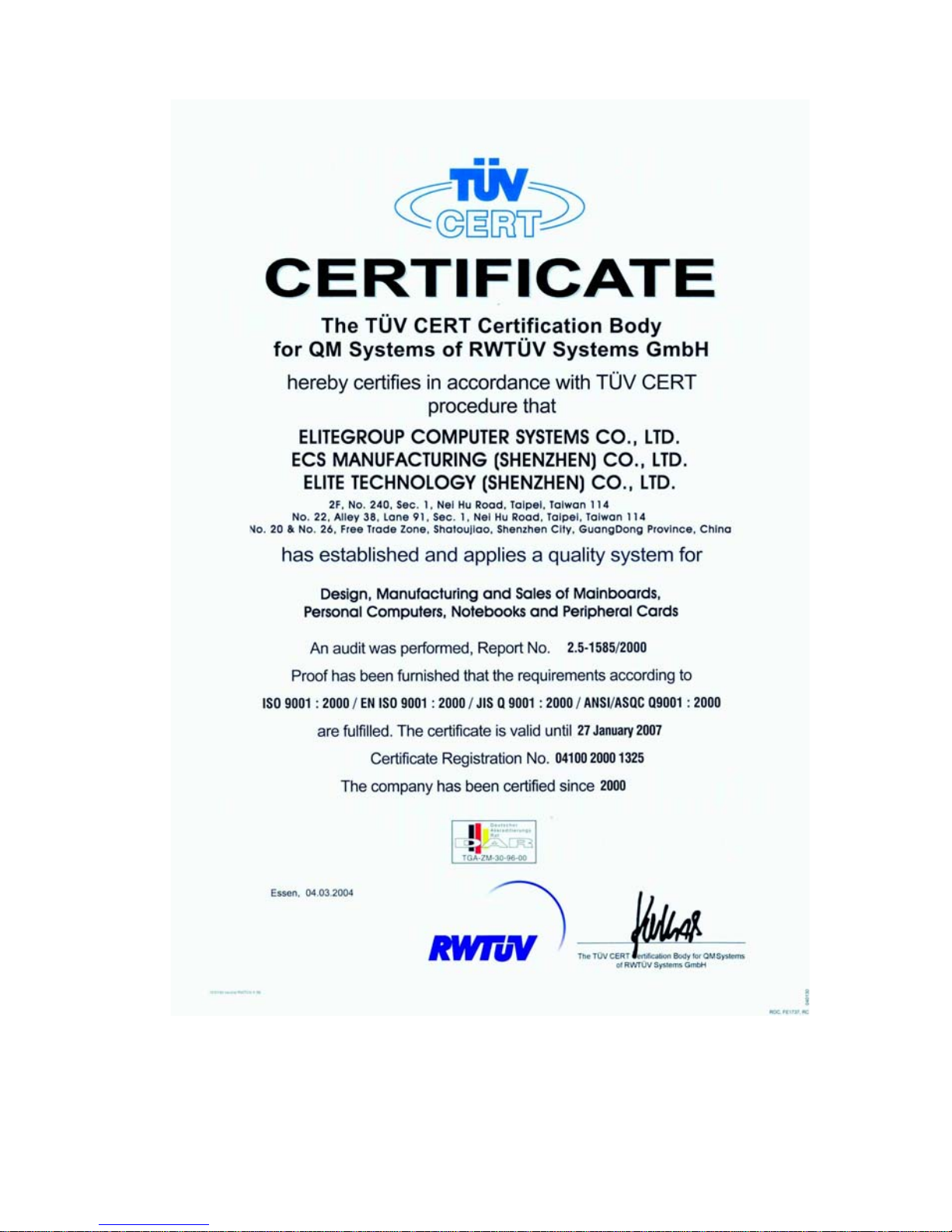
Page 2
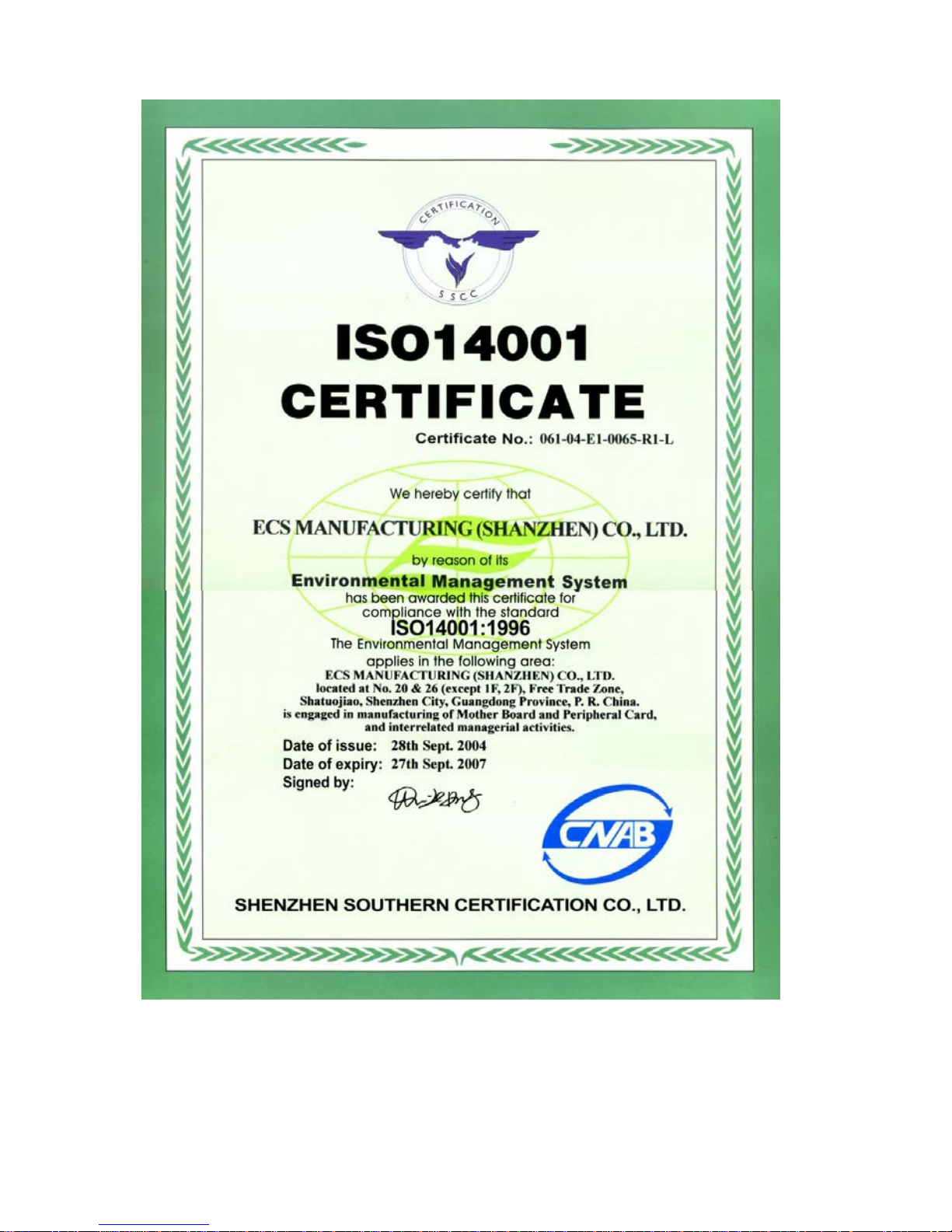
Page 3
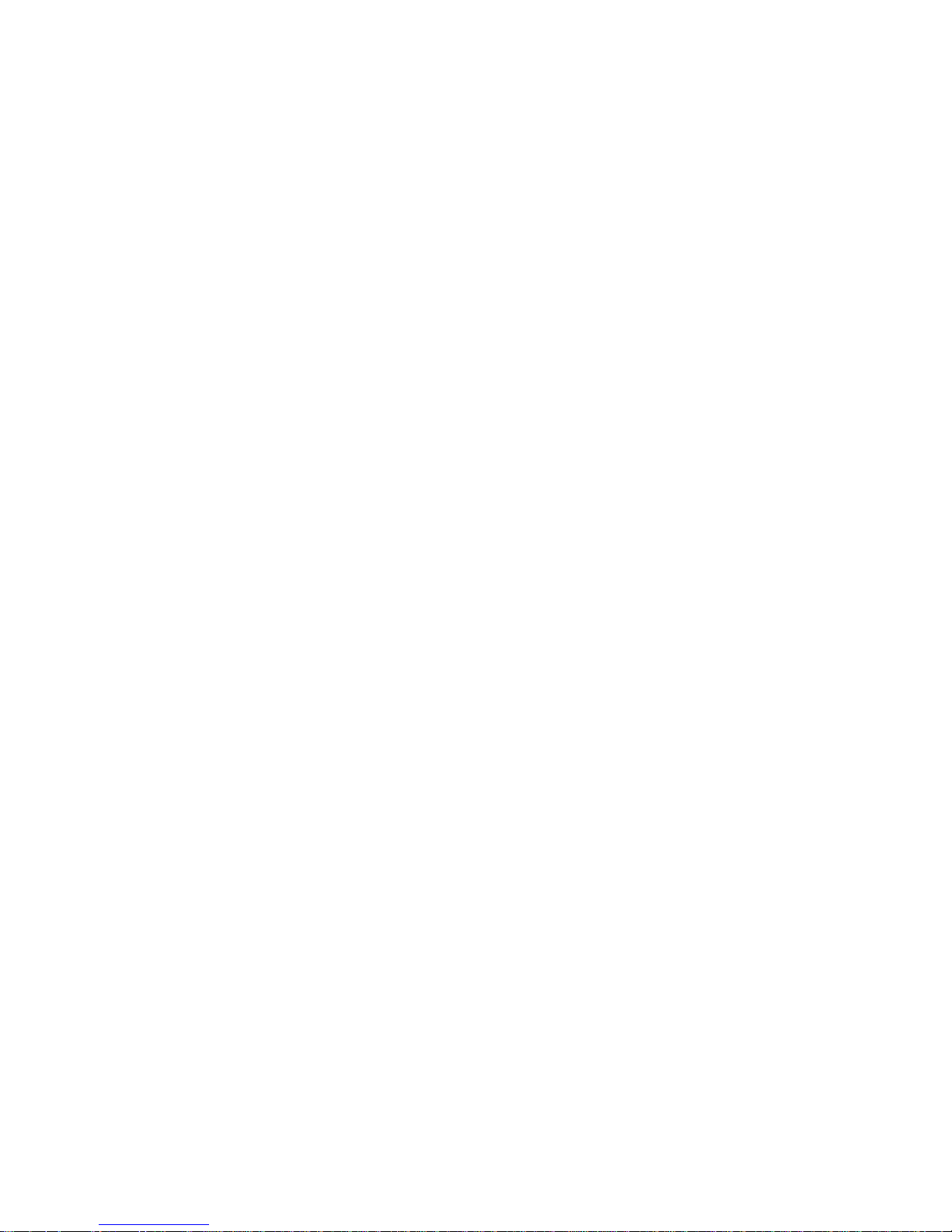
Preface
Preface
Copyright
This publication, including all photographs, illustrations and software, is protected under
international copyright laws, with all rights reserved. Neither this manual, nor any of the
material contained herein, may be reproduced without written consent of the author.
Version 1.0
Disclaimer
The information in this document is subject to change without notice. The manufacturer
makes no representations or warranties with respect to the contents hereof and specifically
disclaims any implied warranties of merchantability or fitness for any particular purpose.
The manufacturer reserves the right to revise this publication and to make changes from
time to time in the content hereof without obligation of the manufacturer to notify any
person of such revision or changes.
Trademark Recognition
Microsoft, MS-DOS and Windows are registered trademarks of Microsoft Corp.
AMD, Athlon, Sempron and Duron are registered trademarks of AMD Corporation.
Other product names used in this manual are the properties of their respective owners and
are acknowledged.
Federal Communications Commission (FCC)
This equipment has been tested and found to comply with the limits for a Class B digital
device, pursuant to Part 15 of the FCC Rules. These limits are designed to provide reasonable protection against harmful interference in a residential installation. This equipment
generates, uses, and can radiate radio frequency energy and, if not installed and used in
accordance with the instructions, may cause harmful interference to radio communications.
However, there is no guarantee that interference will not occur in a particular installation.
If this equipment does cause harmful interference to radio or television reception, which
can be determined by turning the equipment off and on, the user is encouraged to try to
correct the interference by one or more of the following measures:
• Reorient or relocate the receiving antenna
• Increase the separation between the equipment and the receiver
• Connect the equipment onto an outlet on a circuit different from that to which
the receiver is connected
• Consult the dealer or an experienced radio/TV technician for help
Shielded interconnect cables and a shielded AC power cable must be employed with this
equipment to ensure compliance with the pertinent RF emission limits governing this
device. Changes or modifications not expressly approved by the system’s manufacturer
could void the user’s authority to operate the equipment.
Page 4
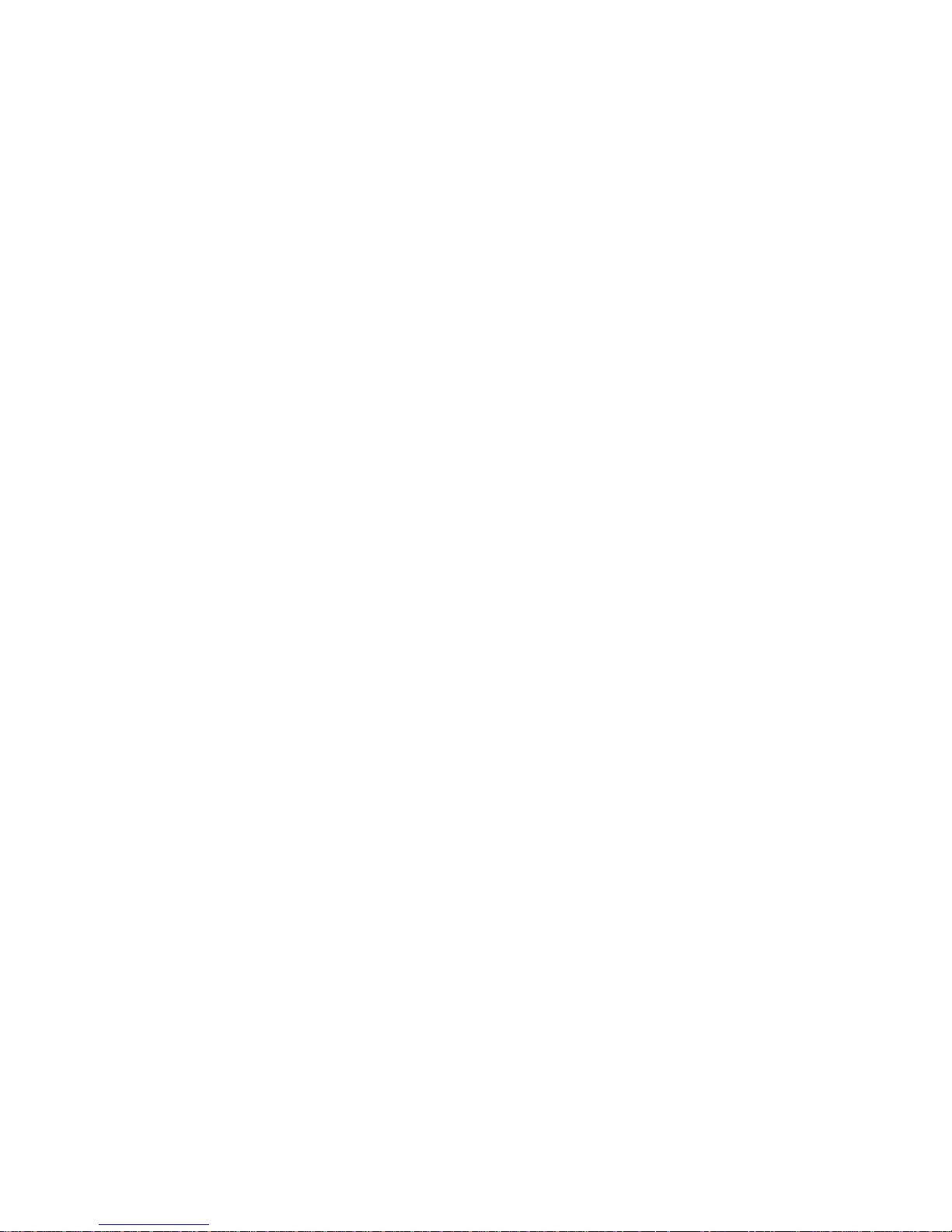
ii
Preface
Declaration of Conformity
This device complies with part 15 of the FCC rules. Operation is subject to the following
conditions:
• This device may not cause harmful interference, and
• This device must accept any interference received, including interference
that may cause undesired operation
Canadian Department of Communications
This class B digital apparatus meets all requirements of the Canadian Interference-causing
Equipment Regulations.
Cet appareil numérique de la classe B respecte toutes les exigences du Réglement sur le
matériel brouilieur du Canada.
About the Manual
The manual consists of the following:
Chapter 1
Introducing the Motherboard
Chapter 2
Installing the Motherboard
Chapter 3
Using BIOS
Chapter 4
Using the Motherboard Software
Chapter 5
A TI CrossFire
TM
T echnology Support
Describes features of the motherboard.
Go to
H
page 1
Describes installation of motherboard
components.
Go to
H
page 7
Provides information on using the BIOS
Setup Utility .
Go to
H
page 27
Describes the motherboard software
Go to
H
page 47
Describes the ATI CrossFire
TM
Technol-
ogy.
Go to
H
page 51
Page 5

iii
TT
TT
T
ABLE OF CONTENTSABLE OF CONTENTS
ABLE OF CONTENTSABLE OF CONTENTS
ABLE OF CONTENTS
Preface i
Chapter 1
1
Introducing the Motherboard 1
Introduction.................................................................................................1
Feature..........................................................................................................2
Motherboard Components........................................................................4
Chapter 2
7 7
7 7
7
Installing the Motherboard 7
Safety Precautions......................................................................................7
Choosing a Computer Case.......................................................................7
Installing the Motherboard in a Case......................................................7
Checking Jumper Settings.........................................................................8
Setting Jumpers..............................................................................8
Checking Jumper Settings..............................................................9
Jumper Settings..............................................................................9
Connecting Case Components...............................................................10
Front Panel Header.....................................................................12
Installing Hardware...................................................................................13
Installing the Processor...............................................................13
Installing Memory Modules.........................................................15
Installing a Hard Disk Drive/CD-ROM/SATA Hard Drive........17
Installing a Floppy Diskette Drive...............................................19
Installing Add-on Cards..............................................................20
Connecting Optional Devices......................................................22
Connecting I/O Devices..........................................................................25
Chapter 3
27 27
27 27
27
Using BIOS 27
About the Setup Utility............................................................................27
The Standard Configuration........................................................27
Entering the Setup Utility ..............................................................27
Updating the BIOS.......................................................................29
Using BIOS................................................................................................29
Standard CMOS Features...........................................................30
Advanced BIOS Features.............................................................32
Advanced Chipset Features.........................................................34
Page 6
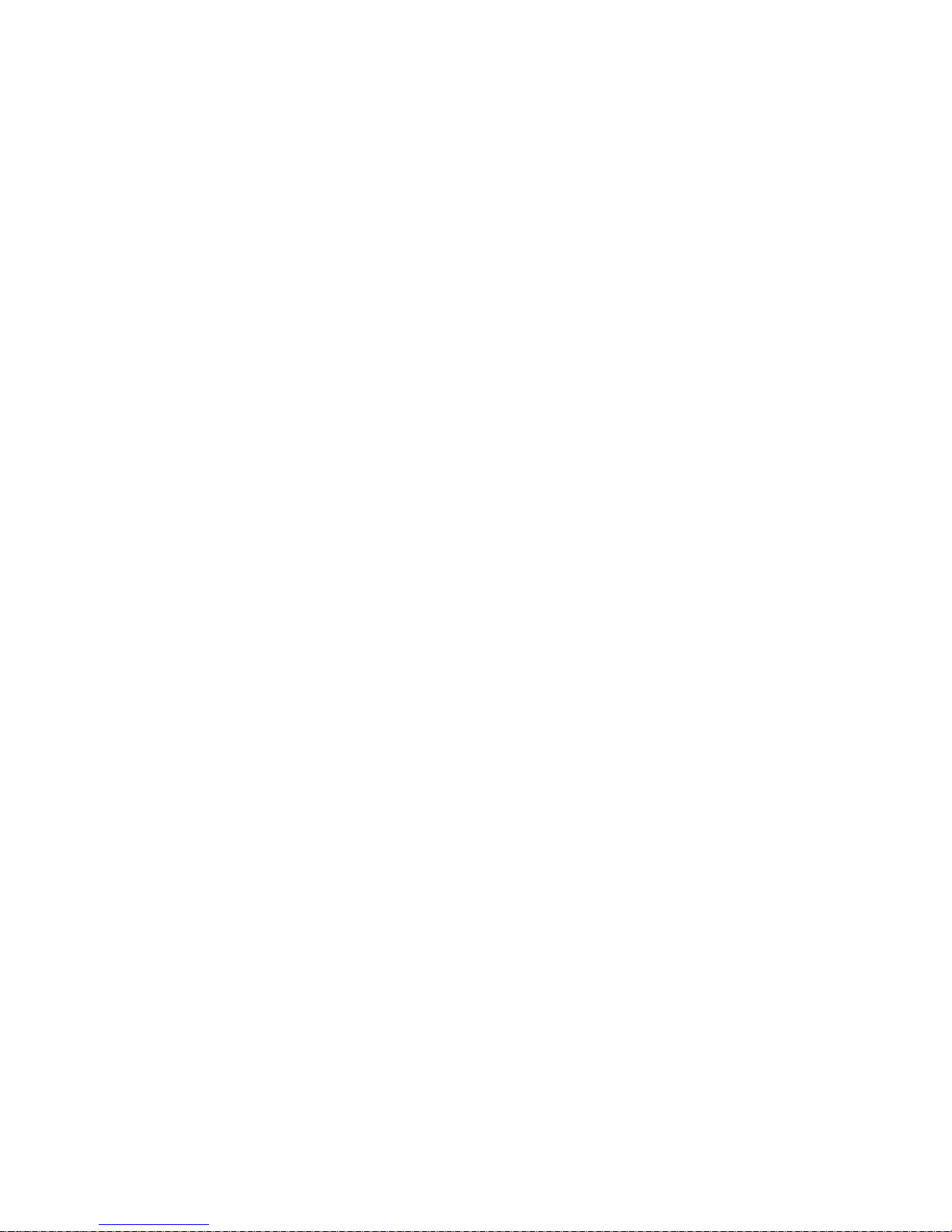
iv
Integrated Peripherals.................................................................37
Power Management Setup...........................................................40
PNP/PCI Configurations.............................................................42
PC Health Status..........................................................................43
Frequency/Voltage Contr ol..........................................................44
Load Performance.......................................................................45
Load Optimized Defaults.............................................................45
Set Supervisor/User Password....................................................45
Save & Exit Setup.........................................................................46
Exit Without Saving......................................................................46
Chapter 4
47 47
47 47
47
Using the Motherboard Software 47
About the Software CD-ROM................................................................47
Auto-installing under Windows 2000/XP.............................................47
Running Setup..............................................................................48
Manual Installation..................................................................................50
Utility Software Reference.......................................................................50
Chapter 5
51 51
51 51
51
A TI CrossFireTM Technology Support 51
Requirements.............................................................................................51
Installing a single graphics card.............................................................51
Installing CrossFireTM graphics cards...................................................52
BIOS Setup................................................................................................54
Installing the device drivers....................................................................55
Using the CatalystTM Control Center......................................................55
Launching the CatalystTM Control C...........................................55
The CatalystTM Control Center Dialog Box..........................................56
View.............................................................................................56
To enable CrossFireT..................................................................56
Multi-Language T ranslation
Page 7
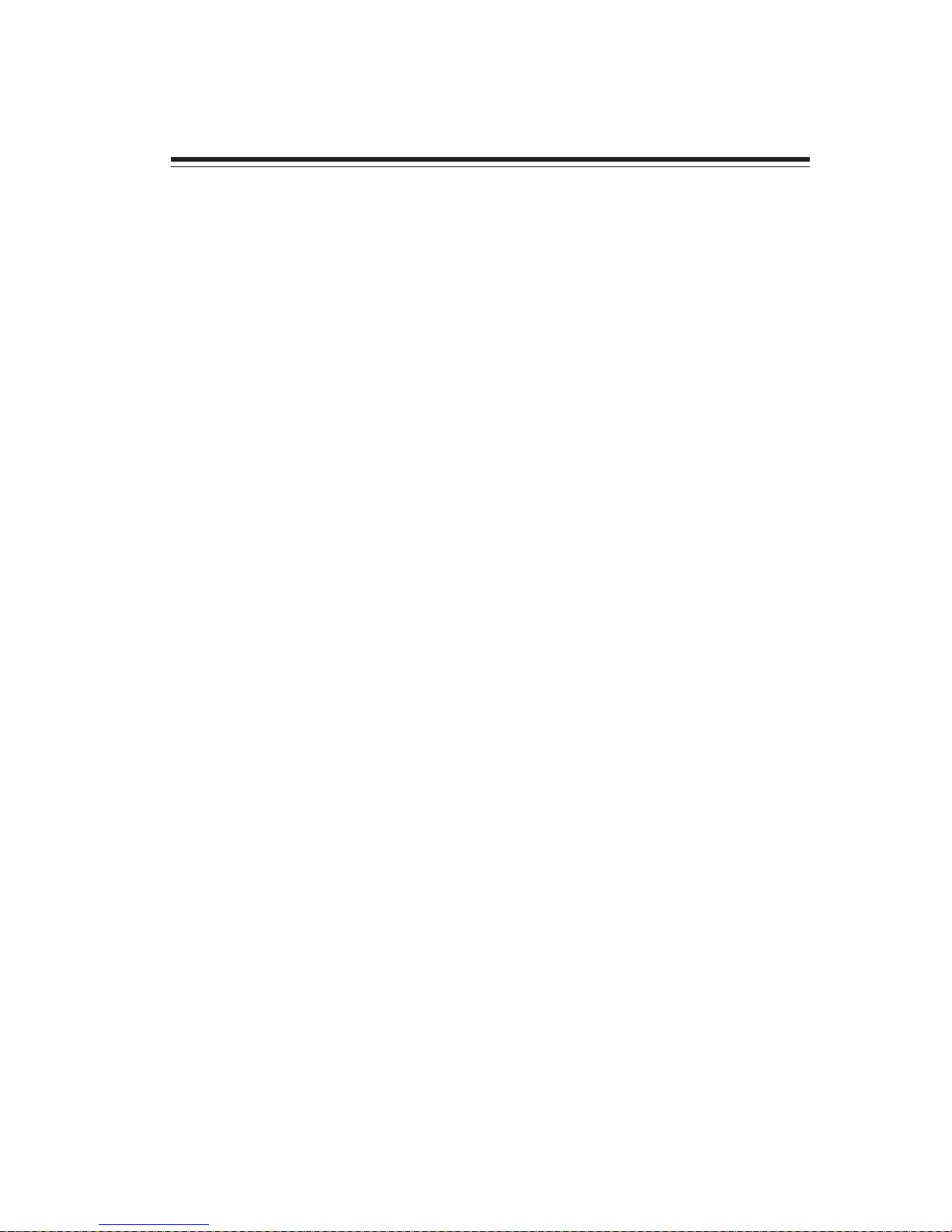
1
Chapter 1
Introducing the Motherboard
Introduction
Thank you for choosing this motherboard. This motherboard is a high performance, enhanced function motherboard that supports Socket 939 AMD Sempron/Athlon 64/Athlon
64 FX/Athlon 64 X2 CPUs for high-end business or personal desktop markets.
The motherboard incorporates the RD480 Northbridge (NB) and SB450 Southbridge (SB)
chipsets. The Northbridge on this motherboard supports the HyperTransport (HT) interface speeds up to 2000MT/s data rate. It supports four DDR Sockets with up to maximum
memory size of 4 GB. Two PCI Express x16 slots, intended for Graphics Interface, are fully
compliant to the PCI Express Base Specification revision 1.0a.
The SB450 Southbridge on this motherboard supports two PCI slots which are PCI 2.3
compliant. It implements an EHCI compliant interface that provides 480Mb/s bandwidth
for eight USB 2.0 ports (rear panel x 4, header x 4). Two onboard IDE connectors supports
4 IDE devices in UDMA 133/100/66/33 modes. The Southbridge integrates a Serial ATA
host controller that is SATA v1.0 compliant, supporting four SATA ports with maximum
transfer rate up to 1.5 Gb/s each.
The motherboard is equipped with advanced full set of I/O ports in the rear panel, including
PS/2 mouse and keyboard connectors, COM1, four USB ports, one optional LAN port, and
audio jacks for microphone, line-in and line-out.
Introducing the Motherboard
Page 8
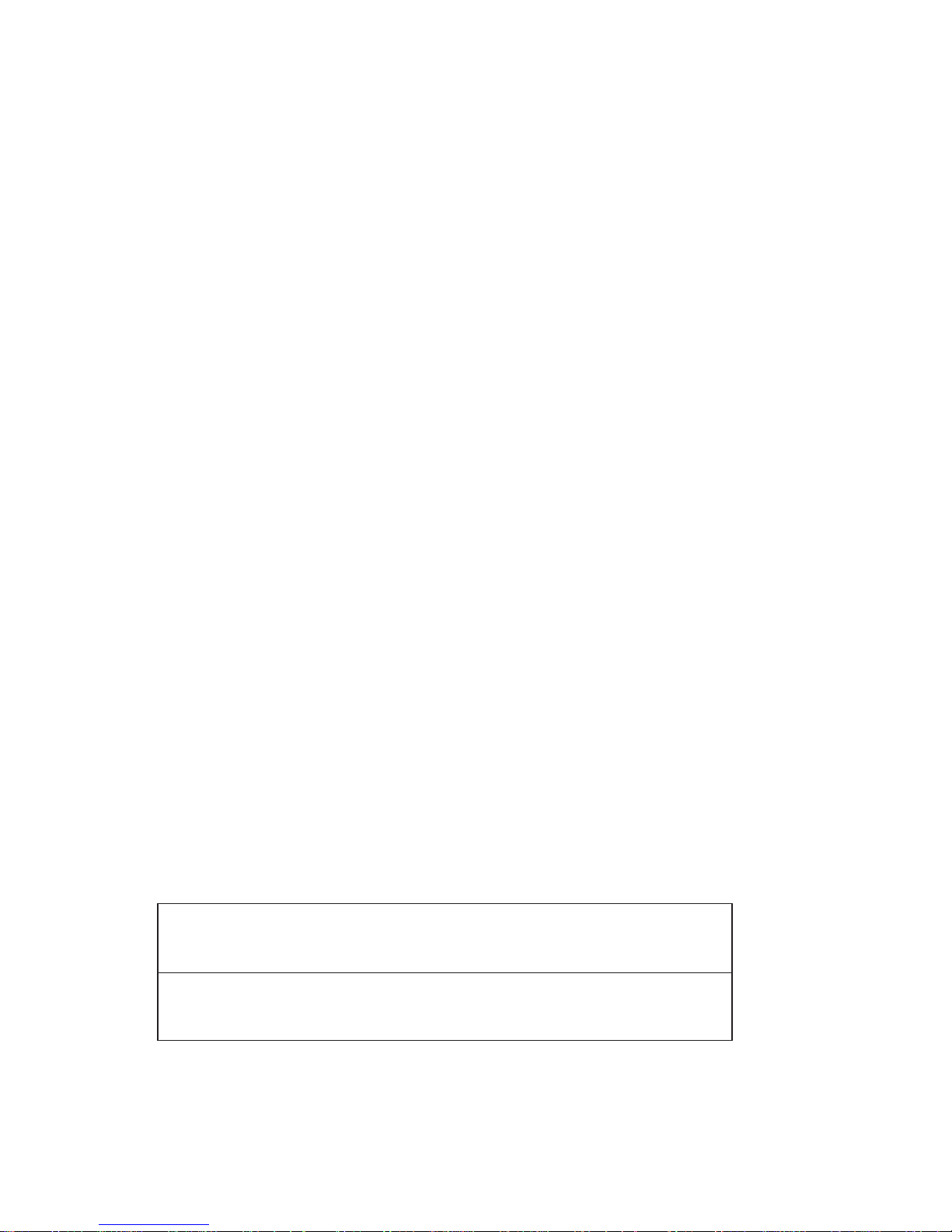
2
Feature
Processor
The motherboard uses an 939-pin socket that carries the following features:
• Accommodates AMD Sempron/Athlon 64/Athlon 64 FX/Athlon 64 X2 processors
• Supports up to 2000MT/s HyperTransportTM (HT) interface speeds
HyperTransport
TM
Technology is a point-to-point link between two devices, it enables
integrated circuits to exchange information at much higher speeds than currently
available interconnect technologies.
Chipset
The RD480 Northbridge (NB) and SB450 Southbridge (SB) chipsets are based on an
innovative and scalable architecture with proven reliability and performance.
RD480 (NB) • 1 x 2 (expandable to x 4) A-Link Express interface (PCI
Express 1.0a compliant) for connection to the ATI IXP
• Supports one PCI Express x16 for Graphics Interface, fully
compliant to the PCI Express Base Specification revision
1.0a.
• Supports Single chip solution in 0.13 micron, 1.0-1.2v CMOS
technology
SB450 (SB)
• 2/4-lane A-Link Express interface (PCI Express 1.0a compliant) to RADEON IGPs
• Compliant with PCI 2.3 specification, up to 7 bus master
devices supported
• Four Serial ATA devices supported, compliant with Serial
ATA 1.0 specification
• Integrated USB 2.0 Host Controller supporting up to eight
USB 2.0 ports
• Integrated IDE controller supports Ultra DMA 133/100/66/33
modes
Memory
• DDR 400/333/266 DDR SDRAM with Dual Channel supported
• Accommodates four unbuffered DIMMs, up to 4 GB maximum memory size
Onboard LAN (Optional)
This motherboard may support either of the following LAN feature:
•
•
•
Supports 100/10 Mb/s N-Way Auto negotiation operation
Half/Full duplex capability
Supports Wake-On-LAN(WOL) function and remote wake-up
•
•
•
Integrate 10/100/1000 transceiver
Supports PCI v2.3, 32-bit, 33/66MHz
Supports fully with IEEE802.3, IEEE802.3u and IEEE802.3ab
1394 FireWire (Optional)
• Fully compliant with provisions of IEEE St d 1394-1995 for a high-performance
serial bus and IEEE St d 1394a-2000
• Two IEEE Std 1394a-2000 fully compliant cable ports at 100/200/400 Mb/s
Introducing the Motherboard
Page 9
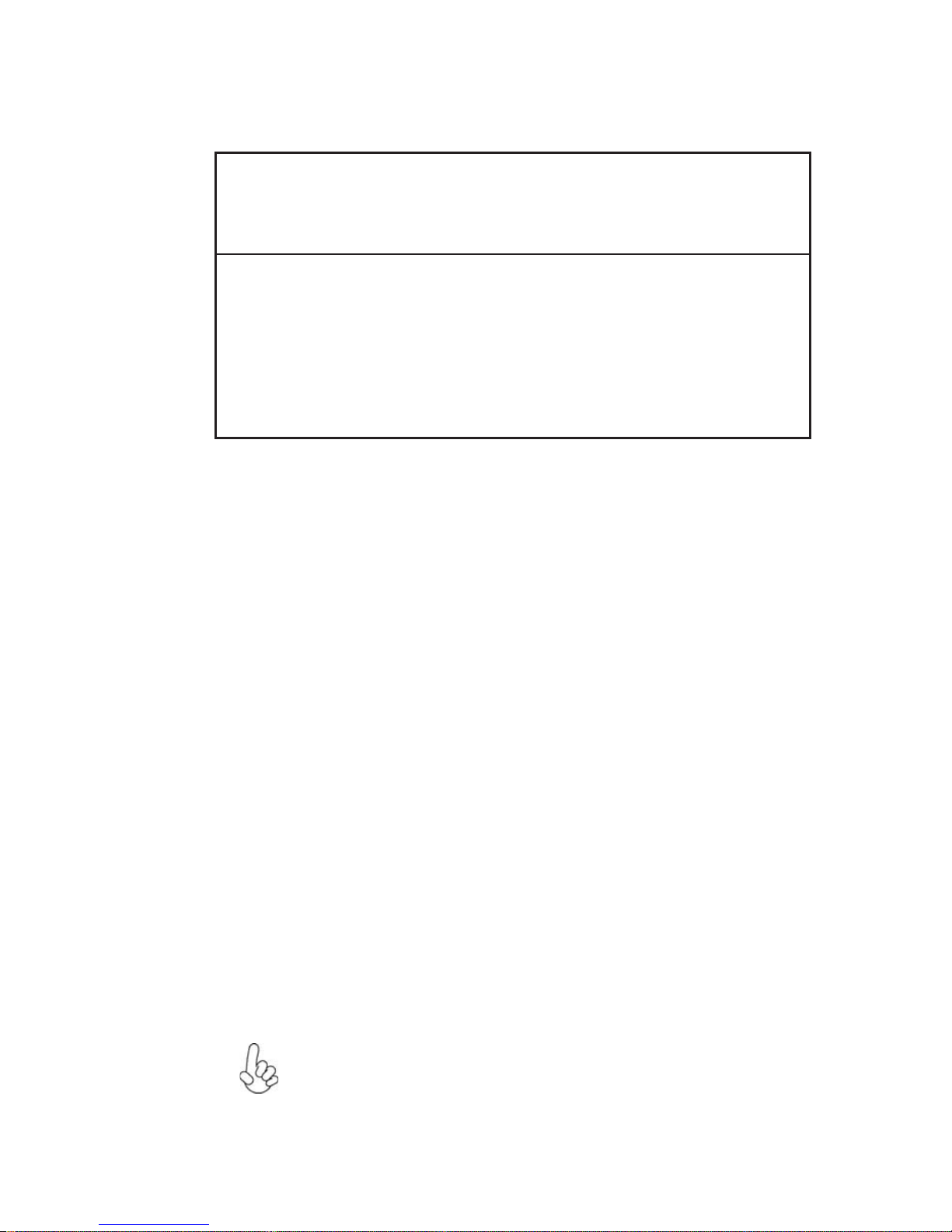
3
Audio
This motherboard may support either of the following Audio feature:
• Compliant with the AC’97 v2.3 CODEC
• Supports 6-channel audio CODEC designed for PC multimedia systems
• Provides three analog line-level stereo inputs with 5-bit volume control:
Line-in, CD, AUX
• Meets Microsoft WHQL/WLP 2.0 audio requirements
• Compliant with Intel High Definition Audio, supporting 8-channel DACs
with 95dB S/N ratio
• Compabilities: 192/96/48/44.1 KHz with 24/20/16 bits
• Power support: Digital: 3.3V; Analog: 3.3V/5.0V
• All analog jacks are stereo input and output re-tasking for analog plug &
play
• Meets Microsoft WHQL/WLP 2.0 audio requirements
• Direct Sound 3DTM compatible
• Dolby Digital Encorder output for consumer electronic application
Expansion Options
The motherboard comes with the following expansion options:
• Two PCI Express x16 for Graphic Interfaces
• Two PCI Express x1 slots
• Two 32-bit PCI v2.3 compliant slots
• Two 40-pin IDE connectors supporting up to 4 IDE devices
• One floppy disk drive interface
• Four 7-pin SATA connectors
The motherboard supports UltraDMA bus mastering with transfer rates of 133/100/66/
33 MB/s.
Integrated I/O
The motherboard has a full set of I/O ports and connectors:
• Two PS/2 ports for mouse and keyboard
• One parallel port with cable
• One serial port
• Four USB ports
• One LAN port (optional)
• Audio jacks for microphone, line-in and 8-ch High Definition Audio output
BIOS Firmware
This motherboard uses AWARD BIOS that enables users to configure many system
features including the following:
• Power management
• Wake-up alarms
• CPU parameters
• CPU and memory timing
The firmware can also be used to set parameters for different processor clock speeds.
Some hardware specifications and software items are subject to change
with out prior notice.
Introducing the Motherboard
Page 10
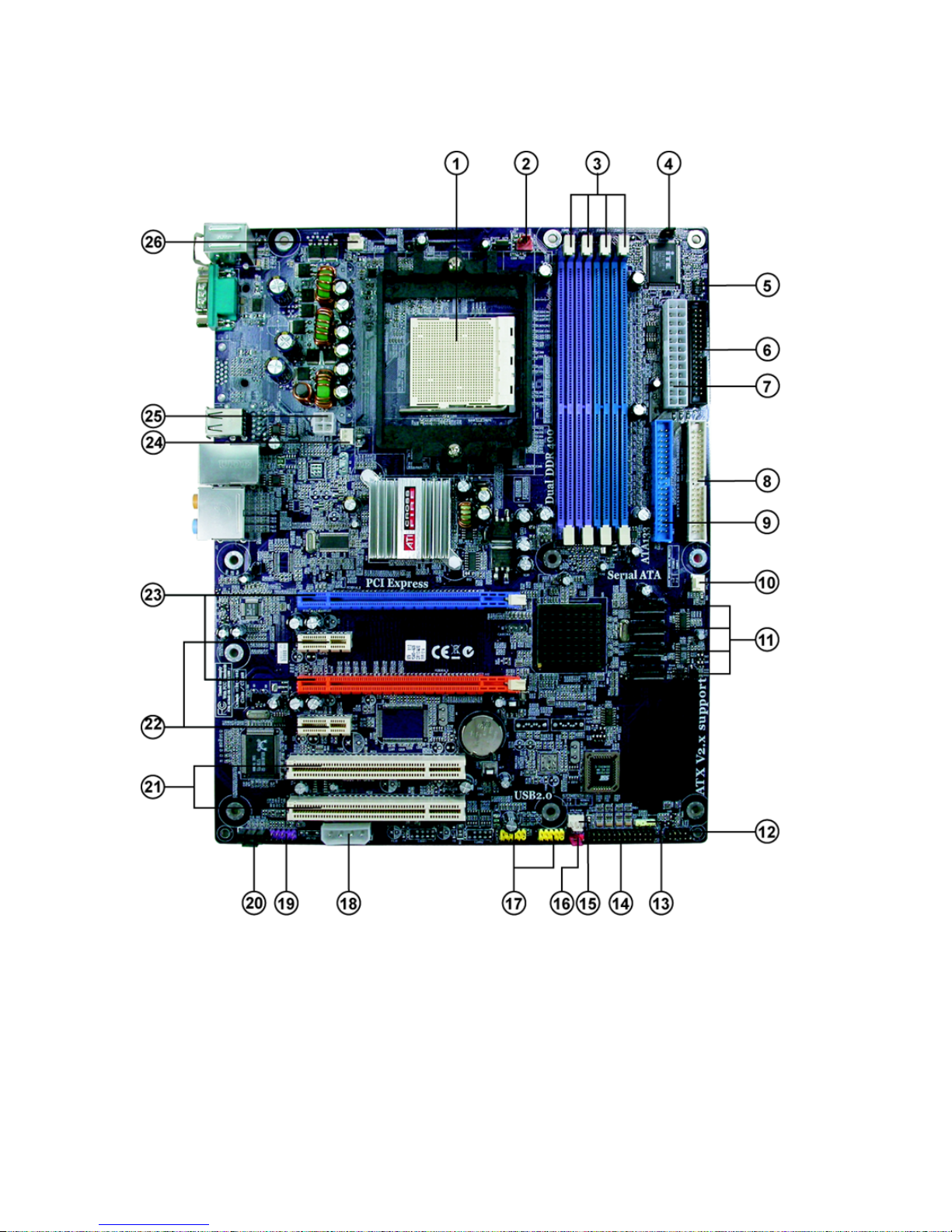
4
Motherboard Components
Introducing the Motherboard
Page 11
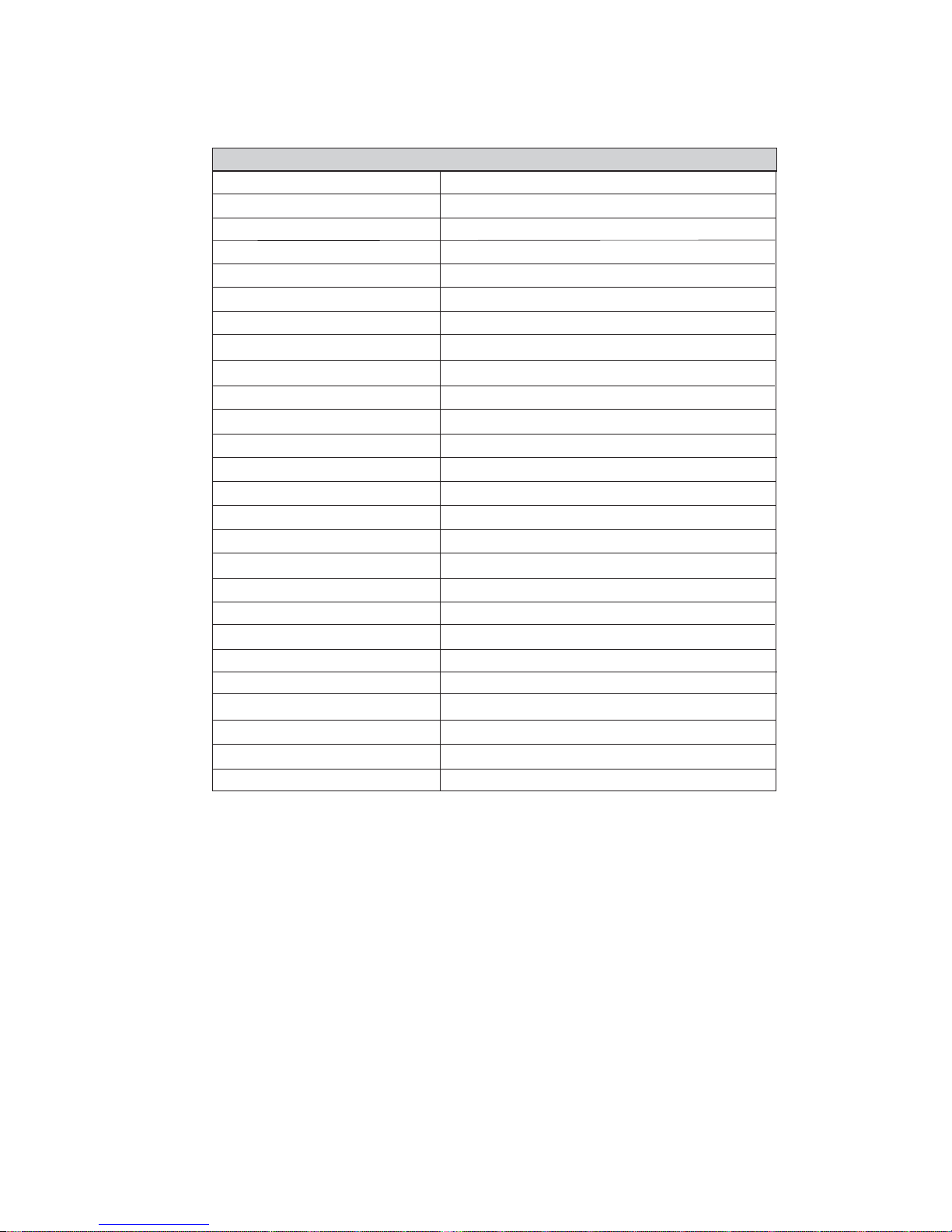
5
Table of Motherboard Components
LABEL COMPONENT
1 CPU Socket Socket 939 for AMD K8 processor
2 CPU_FAN CPU cooling fan connector
3 DIMM1~2 184-pin DDR SDRAM slots
4 BIOS_WP BIOS protection jumper
5 IR1 Infrared header
6 FDD Floppy diskette drive connector
7 ATX_POWER Standard 24-pin ATX power connector
8 IDE2 Secondary IDE channel
9 IDE1 Primary IDE channel
10 SYS_FAN1 System cooling fan connector
11 SATA1~4 Serial ATA connectors
12 PANEL1 Front panel switch/LED header
13 SPK1 Speaker header
14 LPT1 Parallel Port header
15 SYS_FAN3 System cooling fan connector
16 CLR_CMOS Clear CMOS jumper
17 USB3-4 Front Panel USB headers
18 ATX4P1 Auxiliary power connector for graphics cards
19 AUDIO1 Front panel audio header
20 CD_IN Analog audio input connector
21PCI1~2 32-bit add-on card slots
22 PCIE1~2 PCI Express x1 slots
23 PCIEX16_1~2 PCI Express x16 graphics card slots
24 NB_FAN Northbridge cooling fan connector
25 ATX12V 4-pin +12V power connector
26 SYS_FAN2 System cooling fan connector
“*” stands for optional components.
This concludes Chapter 1. The next chapter explains how to install the motherboard.
Introducing the Motherboard
Page 12
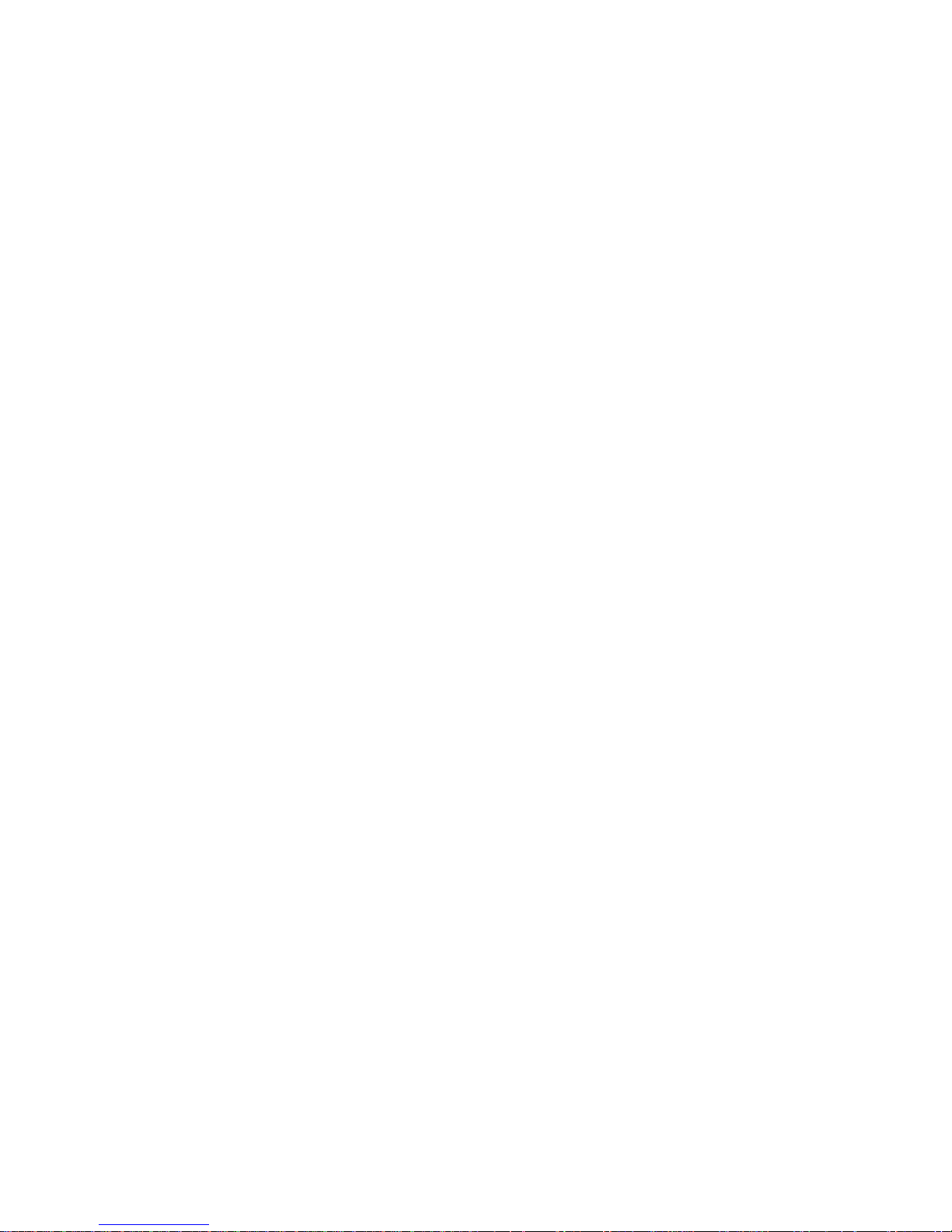
6
Memo
Introducing the Motherboard
Page 13
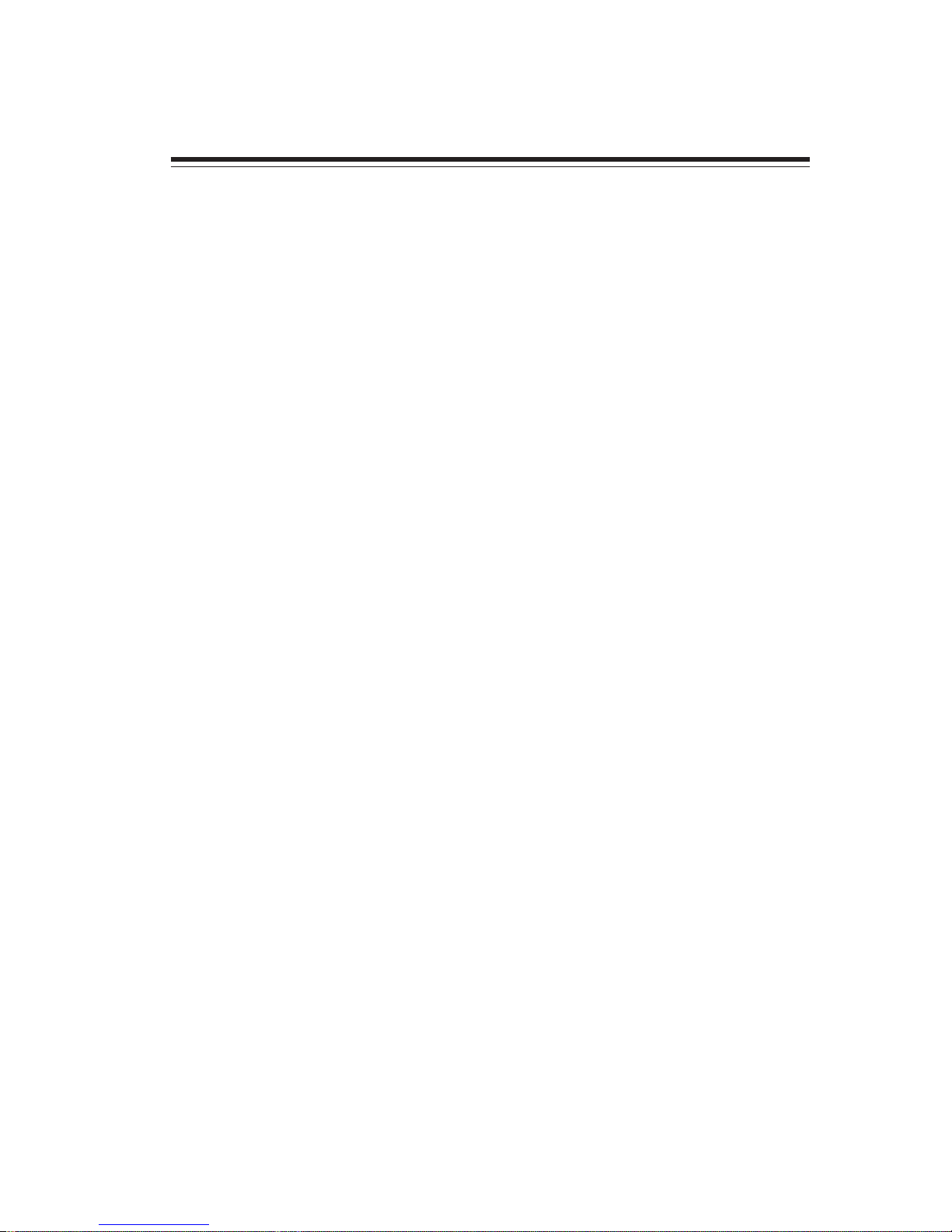
7
Installing the Motherboard
Chapter 2
Installing the Motherboard
Installing the Motherboard in a Case
Refer to the following illustration and instructions for installing the motherboard in a case.
Most system cases have mounting brackets installed in the case, which correspond the holes
in the motherboard. Place the motherboard over the mounting brackets and secure the
motherboard onto the mounting brackets with screws.
Ensure that your case has an I/O template that supports the I/O ports and expansion slots
on your motherboard.
Safety Precautions
• Follow these safety precautions when installing the motherboard
• Wear a grounding strap attached to a grounded device to avoid damage from
static electricity
• Discharge static electricity by touching the metal case of a safely grounded
object before working on the motherboard
• Leave components in the static-proof bags they came in
• Hold all circuit boards by the edges. Do not bend circuit boards
Choosing a Computer Case
There are many types of computer cases on the market. The motherboard complies with
the specifications for the ATX system case. First, some features on the motherboard are
implemented by cabling connectors on the motherboard to indicators and switches on the
system case. Make sure that your case supports all the features required. Secondly, this
motherboard supports one or two floppy diskette drives and four enhanced IDE drives.
Make sure that your case has sufficient power and space for all drives that you intend to
install.
Most cases have a choice of I/O templates in the rear panel. Make sure that the I/O
template in the case matches the I/O ports installed on the rear edge of the motherboard.
This motherboard carries an ATX form factor of 305 x 244 mm. Choose a case that
accommodates this form factor.
Page 14

8
Installing the Motherboard
Checking Jumper Settings
This section explains how to set jumpers for correct configuration of the motherboard.
Setting Jumpers
Use the motherboard jumpers to set system configuration options. Jumpers with more than
one pin are numbered. When setting the jumpers, ensure that the jumper caps are placed on
the correct pins.
The illustrations show a 2-pin jumper. When
the jumper cap is placed on both pins, the
jumper is SHORT. If you remove the jumper
cap, or place the jumper cap on just one pin,
the jumper is OPEN.
This illustration shows a 3-pin jumper. Pins
1 and 2 are SHORT
SHORT OPEN
Do not over-tighten the screws as this can stress the motherboard.
Page 15
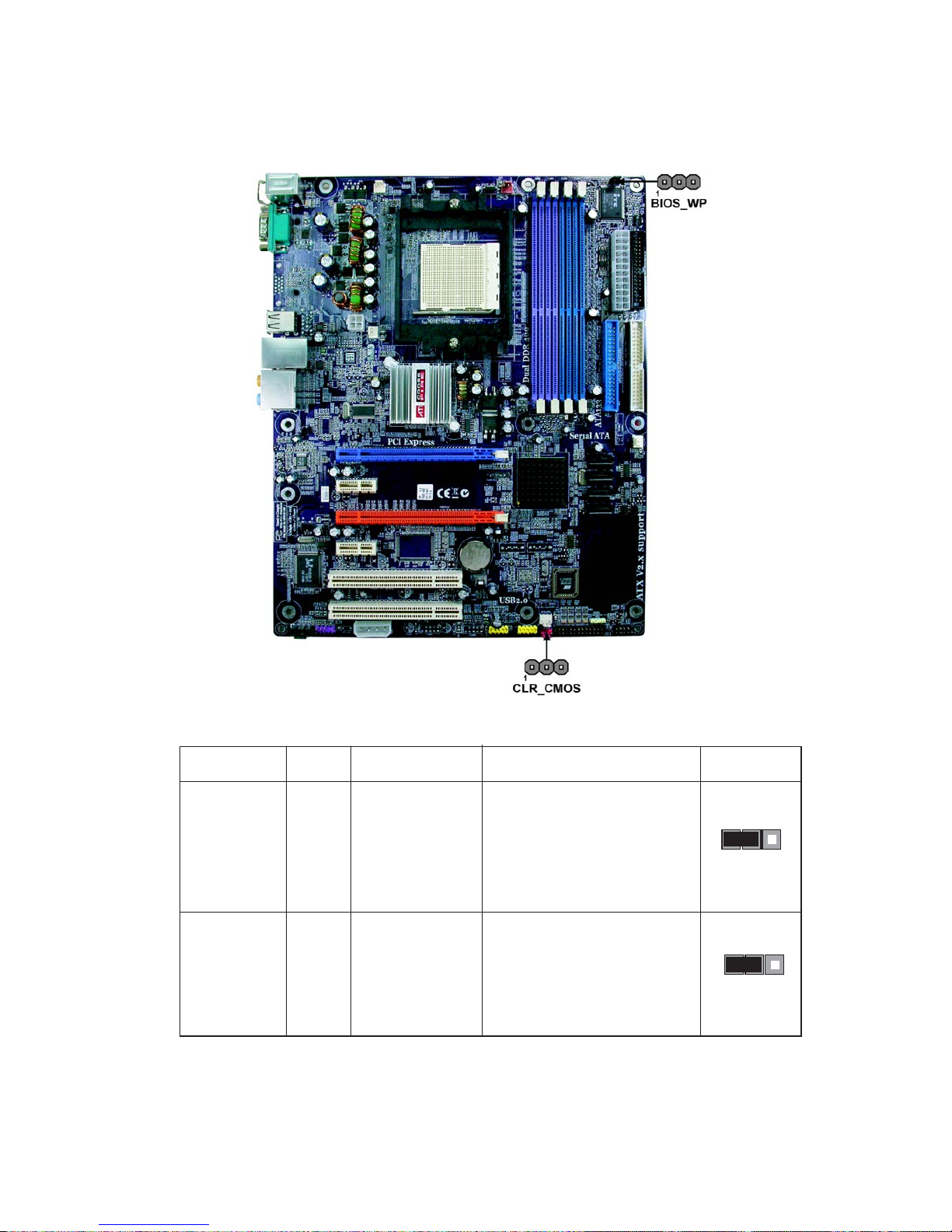
9
Installing the Motherboard
Checking Jumper Settings
The following illustration shows the location of the motherboard jumpers. Pin 1 is labeled.
Jumper Settings
Jumper Typ e
CLR_CMOS
3-pin
CLR_CMOS
Description
CLEAR CMOS
Setting (default)
1-2: NORMAL
2-3: CLEAR
Before clearing the CMOS,
make sure to turn off the
system.
1
BIOS_WP 3-pin
BIOS WRITE_
PROTECT
1-2: DISABLE
2-3: ENABLE
1
BIOS_WP
Page 16
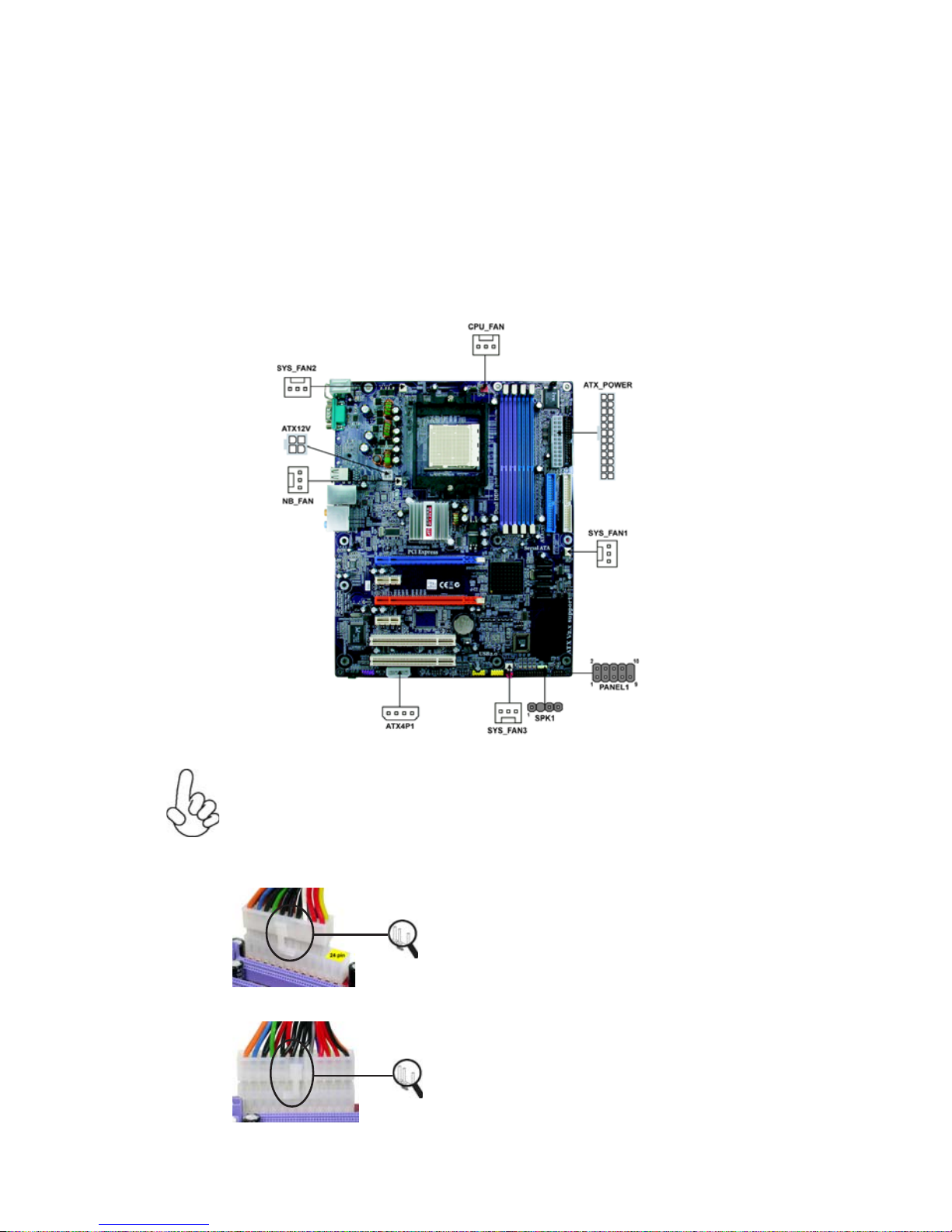
10
Installing the Motherboard
Connecting Case Components
After you have installed the motherboard into a case, you can begin connecting the
motherboard components. Refer to the following:
1 Connect the CPU cooling fan cable to CPU_FAN.
2 Connect the system cooling fan connector to SYS_FAN1~SYS_FAN3.
3 Connect the Northbridge cooling fan connector to NB_FAN.
4 Connect the case switches and indicator LEDs to the PANEL1.
5 Connect the case speaker cable to SPK1.
5 Connect the standard power supply connector to ATX_POWER.
6 Connect the auxiliary case power supply connector to ATX12V.
Connecting 20/24-pin power cable
Users please note that the 20-pin and 24-pin power cables can both be connected to the ATX_POWER connector. With the 20-pin power cable, just
align the 20-pin power cable with the pin 1 of the ATX_POWER connector.
However, using 20-pin power cable may cause the system to become unbootable
or unstable because of insufficient electricity. A minimum power of 300W is
recommended for a fully-configured system.
20-pin power cable
24-pin power cable
With ATX v1.x power supply, users please
note that when installing 20-pin power cable,
the latches of power cable clings to the left
side of the ATX_POWER connector latch,
just as the picture shows.
With ATX v2.x power supply, users please
note that when installing 24-pin power cable,
the latches of power cable clings to the right
side of the ATX_POWER connector latch.
Page 17
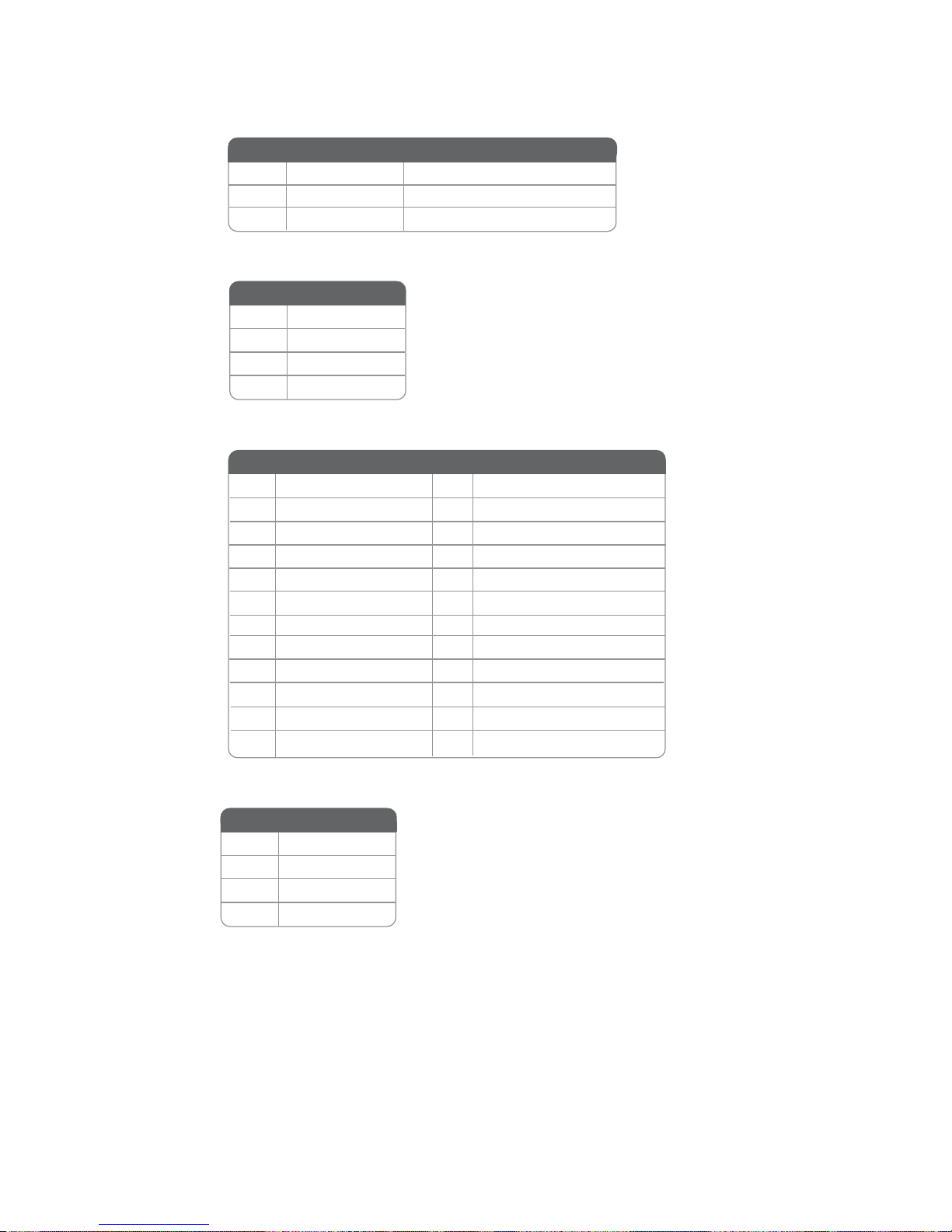
11
Installing the Motherboard
CPU_FAN/SYS_F AN1~3/NB_F AN: FAN Power Connectors
A TX12V : A TX 12V Power Connector
A TX_POWER: A TX 24-pin Power Connector
1 GND System Ground
2 +12V Power +12V
3 Sense Sensor
1 +3.3V 13 +3.3V
2 +3.3V 14 -12V
3 Ground 15 GND
4 +5V 16 PS_ON
5 Ground 17 GND
6 +5V 18 GND
7 Ground 19 GND
8 PWRGD 20 -5V
9 +5VSB 21 +5V
10 +12V 22 +5V
11 +12V 23 +5V
12 +3.3V 24 GND
Pin Signal Name Pin Signal Name
Pin Signal Name Function
4 Signal
3 Ground
2 NC
1 VCC
Pin Signal Name
4 +12V
3 +12V
2 Ground
1 Ground
Pin Signal Name
SPK1: Internal Speaker Header
Page 18
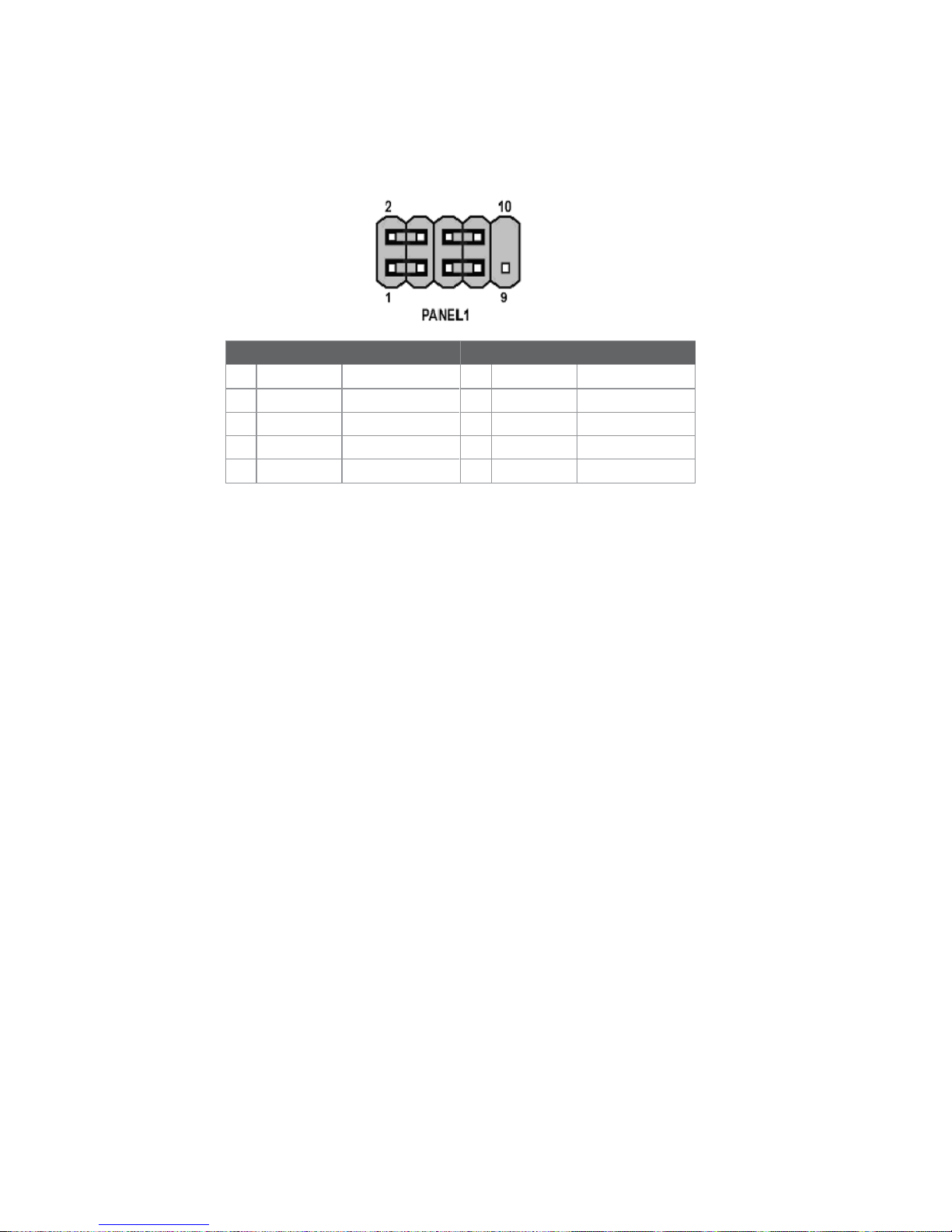
12
Installing the Motherboard
Power/Sleep/Message waiting LED
Connecting pins 2 and 4 to a single or dual-color, front panel mounted LED provides power
on/off, sleep, and message waiting indication.
Reset Switch
Supporting the reset function requires connecting pin 5 and 7 to a momentary-contact
switch that is normally open. When the switch is closed, the board resets and runs POST.
Power Switch
Supporting the power on/off function requires connecting pins 6 and 8 to a momentarycontact switch that is normally open. The switch should maintain contact for at least 50 ms
to signal the power supply to switch on or off. The time requirement is due to internal debounce circuitry. After receiving a power on/off signal, at least two seconds elapses before
the power supply recognizes another on/off signal.
Front Panel Header
The front panel header (PANEL1) provides a standard set of switch and LED headers
commonly found on ATX or Micro ATX cases. Refer to the table below for information:
Hard Drive Activity LED
Connecting pins 1 and 3 to a front panel mounted LED provides visual indication that data
is being read from or written to the hard drive. For the LED to function properly, an IDE
drive should be connected to the onboard IDE interface. The LED will also show activity
for devices connected to the SATA (hard drive activity LED) connector.
Pin Signal Function Pin Signal Function
1 HD_LED_P Hard disk LED(+) 2 FP PWR/SLP *MSG LED(+)
3 HD_LED_N Hard disk LED(-)
5 RST_SW_N Reset Switch(-)
7 RST_SW_P Reset Switch(+)
9 RSVD Reserved
4 FP PWR/SLP *MSG LED(-)
6 PWR_SW_P Power Switch(+)
8 PWR_SW_N Power Switch(-)
10 Key No pin
* MSG LED (dual color or single color)
Page 19
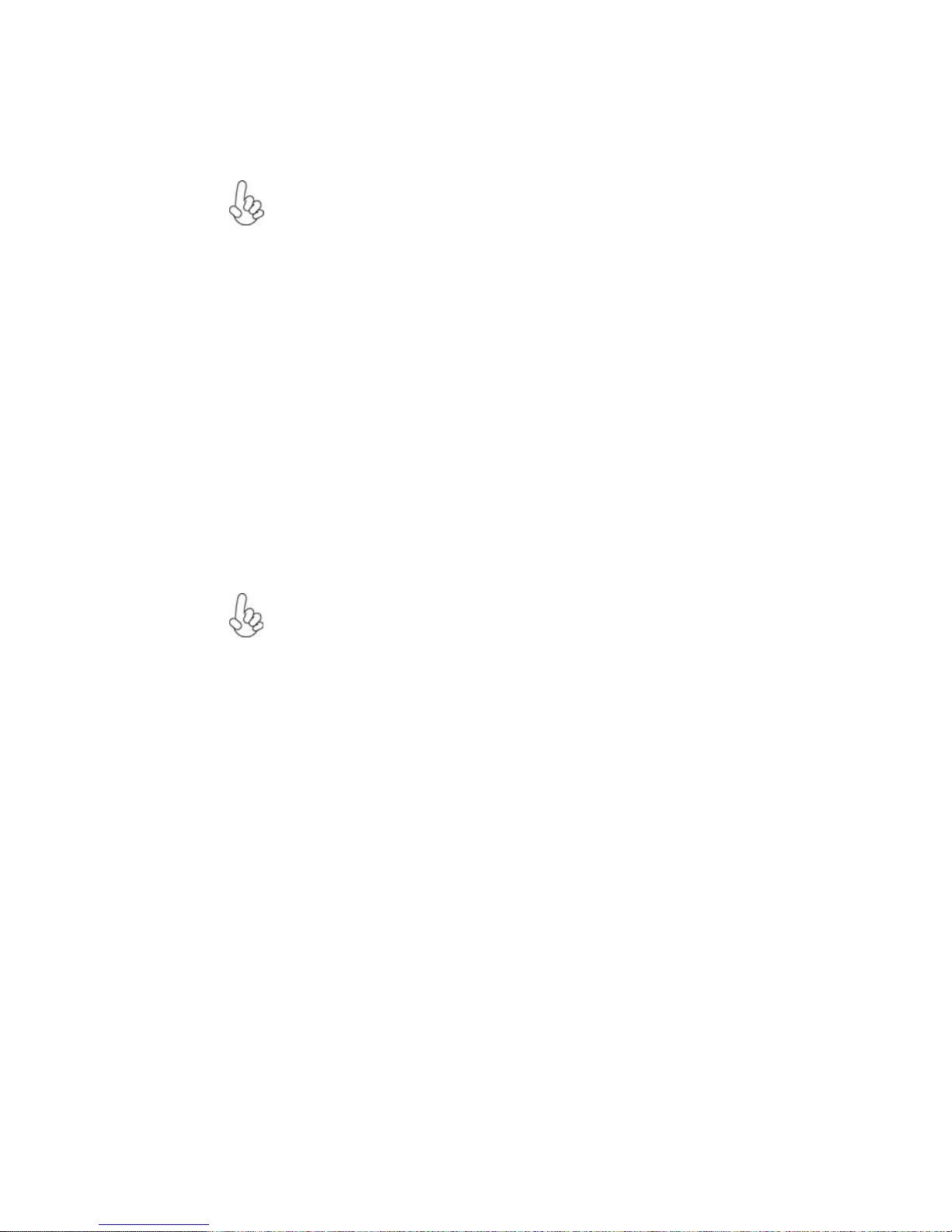
13
Installing the Motherboard
Installing Hardware
Installing the Processor
Caution: When installing a CPU heatsink and cooling fan make sure that
you DO NOT scratch the motherboard or any of the surface-mount
resistors with the clip of the cooling fan. If the clip of the cooling fan
scrapes across the motherboard, you may cause serious damage to the
motherboard or its components.
On most motherboards, there are small surface-mount resistors near the
processor socket, which may be damaged if the cooling fan is carelessly
installed.
Avoid using cooling fans with sharp edges on the fan casing and the clips.
Also, install the cooling fan in a well-lit work area so that you can clearly
see the motherboard and processor socket.
Before installing the Processor
This motherboard automatically determines the CPU clock frequency and system bus
frequency for the processor. You may be able to change these settings by making changes
to jumpers on the motherboard, or changing the settings in the system Setup Utility. We
strongly recommend that you do not over-clock processors or other components to run
faster than their rated speed.
This motherboard has a Socket 939 processor socket. When choosing a processor, consider
the performance requirements of the system. Performance is based on the processor design,
the clock speed and system bus frequency of the processor, and the quantity of internal
cache memory and external cache memory.
Warning: Over-clocking components can adversely affect the reliability
of the system and introduce errors into your system. Over-clocking can
permanently damage the motherboard by generating excess heat in
components that are run beyond the rated limits.
Page 20
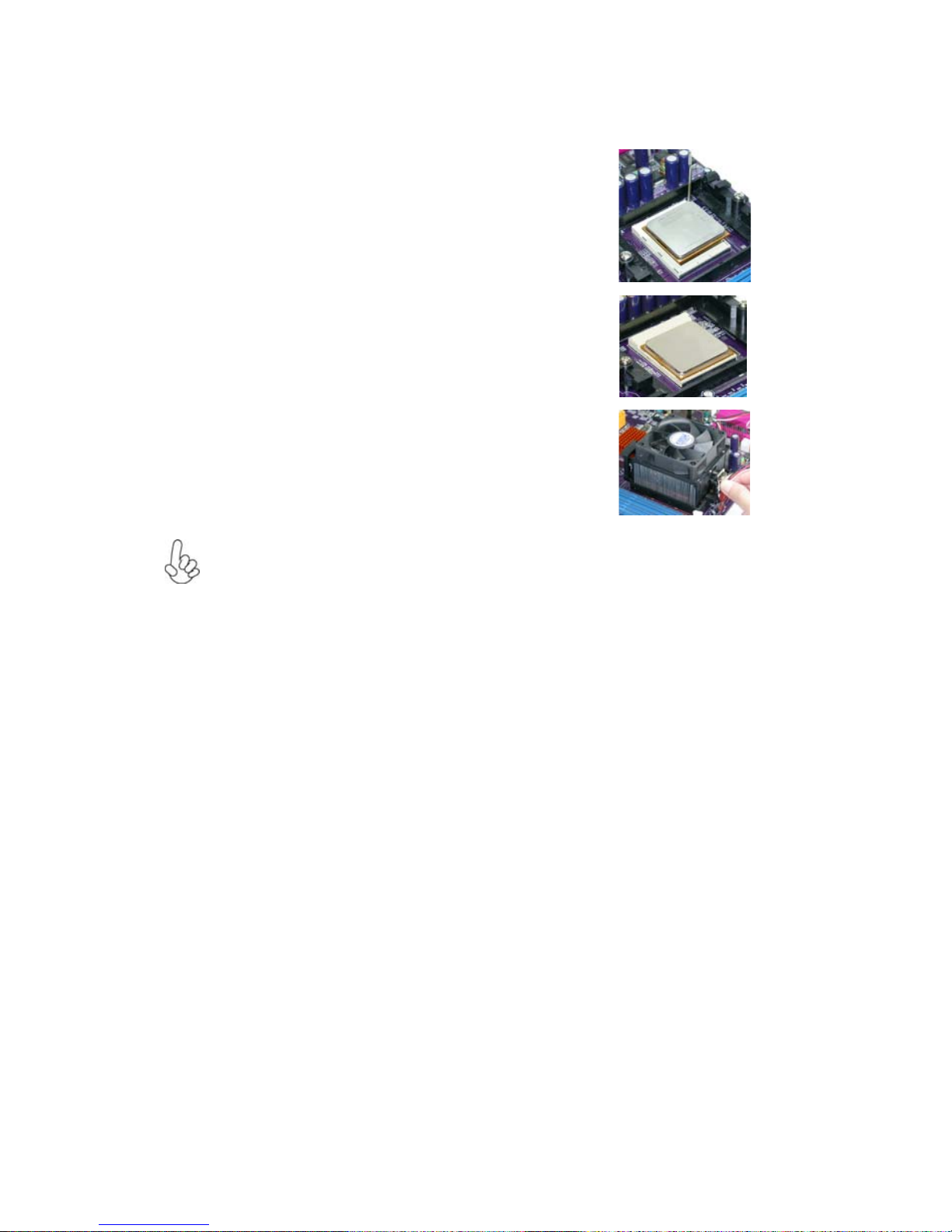
14
Installing the Motherboard
1 Install your CPU. Pull up the lever away from the
socket and lift up to 90-degree angle.
2 Locate the CPU cut edge (the corner with the pin
hold noticeably missing). Align and insert the CPU
correctly.
3 Press the lever down and apply thermal grease on
top of the CPU.
4 Put the CPU Fan down on the retention module and
snap the four retention legs of the cooling fan into
place.
5 Flip the levers over to lock the heat sink in place and
connect the CPU cooling Fan power cable to the
CPUFAN connector. This completes the installation.
CPU Installation Procedure
The following illustration shows CPU installation components.
To achieve better airflow rates and heat dissipation, we suggest that you use
a high quality fan with 4800 rpm at least. CPU fan and heatsink installation procedures may vary with the type of CPU fan/heatsink supplied. The
form and size of fan/heatsink may also vary.
Page 21
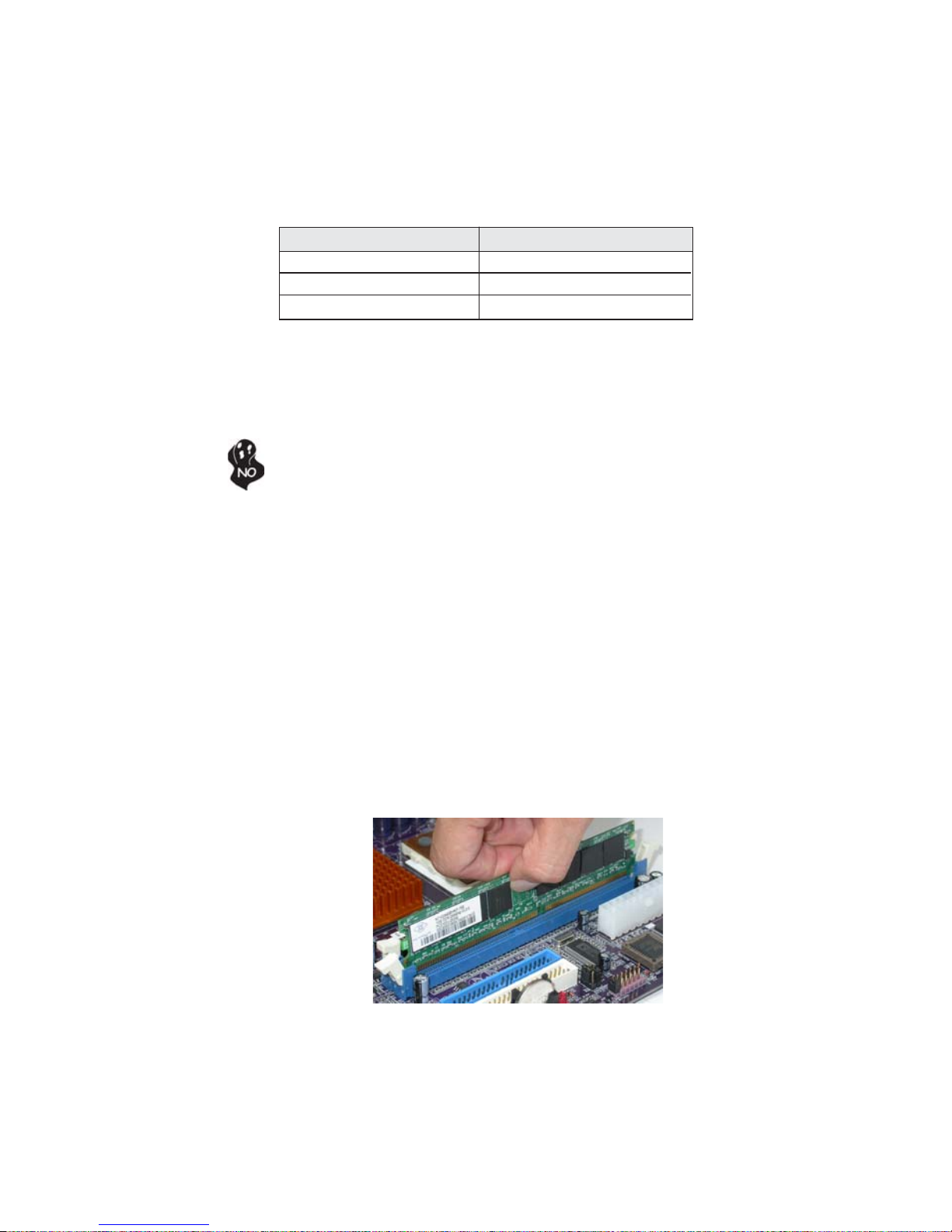
15
Installing the Motherboard
Installing Memory Modules
This motherboard accommodates four memory modules. It can support four 184-pin
unbuffered DIMM, DDR 400/333/266. The maximum memory capacity is 4GB.
DDR SDRAM memory module table
You must install at least one module in any of the two slots. Each module can be installed
with 256MB to 1GB of memory. Based on Dual DDR structure, when only one DDR
SDRAM DIMM is available, please insert it to DIMM1 slot, rather than DIMM2 slot, in
case that the system may not boot.
Do not remove any memory module from its antistatic packaging until you
are ready to install it on the motherboard. Handle the modules only by
their edges. Do not touch the components or metal parts. Always wear a
grounding strap when you handle the modules.
Installation Procedure
Refer to the following to install the memory modules.
1 This motherboard supports unbuffered DDR SDRAM .
2 Push the latches on each side of the DIMM slot down.
3 Align the memory module with the slot. The DIMM slots are keyed with notches
and the DIMMs are keyed with cutouts so that they can only be installed
correctly.
4 Check that the cutouts on the DIMM module edge connector match the notches
in the DIMM slot.
5 Install the DIMM module into the slot and press it firmly down until it seats
correctly. The slot latches are levered upwards and latch on to the edges of
the DIMM.
6 Install any remaining DIMM modules.
DDR 333 166MHz
DDR 400 200MHz
Memory module Memory Bus
DDR 266 133MHz
Page 22
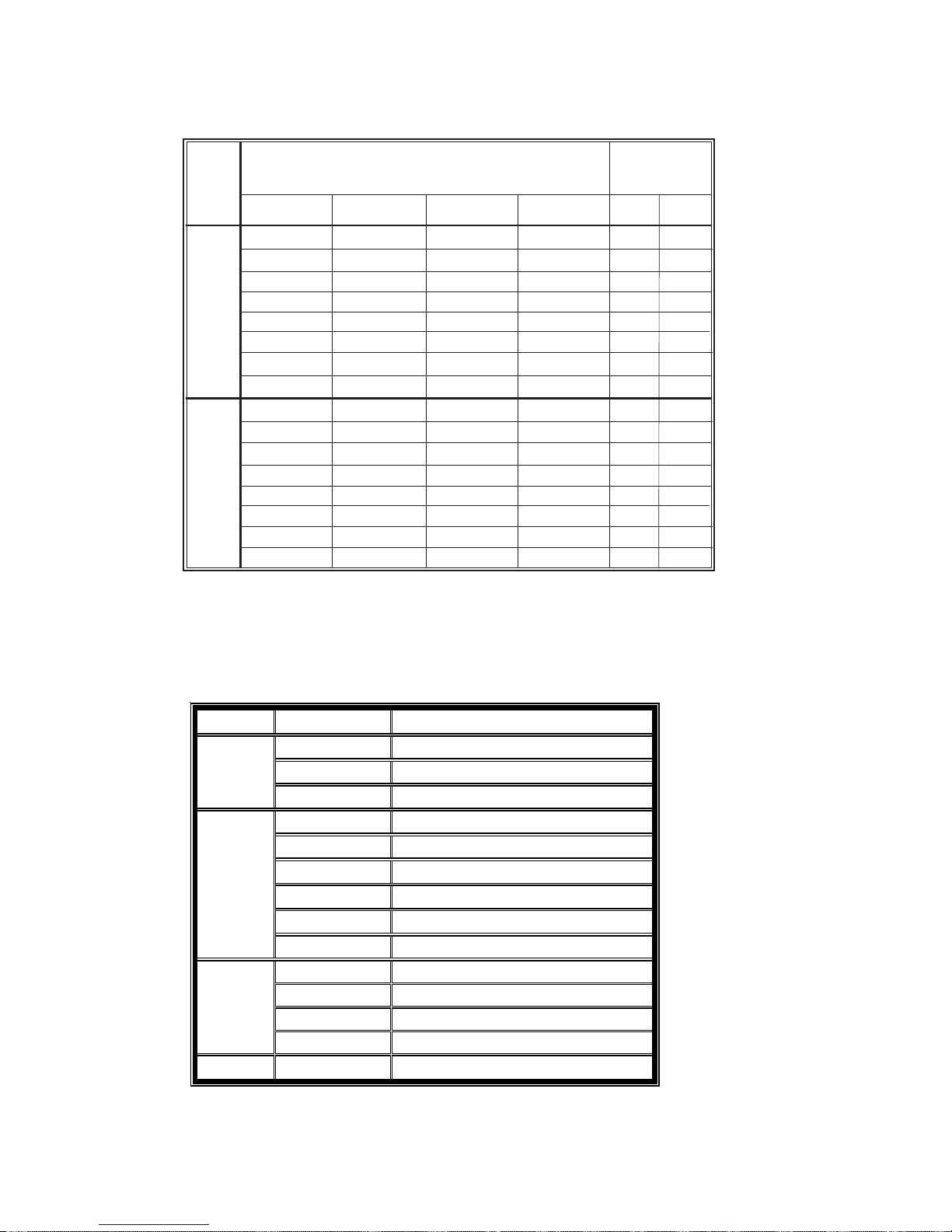
16
Installing the Motherboard
T able B: DDR(memory module) QVL (Qualified Vendor List)
The following DDR400 memory modules have been tested and qualified for use with this
motherboard.
T able A: Unbuffered DIMM Support for 939-pin
N/A
N/A
Single rank
Double rank
Single rank
Double rank
Single rank
Double rank
Chip Selects
Data
Bus
128bits
Maximum
DRAM S peed
MEMCS_1L_L* MEMCS_1H_L* MEMCS_2L_L* MEMCS_2H_L*
1T 2T
64bits
Single rank
Double rank
N/A
N/A
Single rank
Single rank
Double rank
Double rank
N/A
N/A
N/A
N/A
N/A
N/A
N/A
N/A
N/A
N/A
Single rank
Double rank
Single rank
Double rank
Single rank
Double rank
N/A
N/A
N/A
N/A
N/A
N/A
N/A
N/A
Single rank
Double rank
N/A
N/A
Single rank
Single rank
Double rank
Double rank
Single rank
Double rank
N/A
N/A
Single rank
Single rank
Double rank
Double rank
N/A
N/A
Single rank
Double rank
Single rank
Double rank
Single rank
Double rank
DDR400 DDR400
DDR400 DDR400
DDR400 DDR400
DDR400 DDR400
DDR333 DDR400
DDR200 DDR400
DDR200 DDR400
DDR200 DDR333
DDR400 DDR400
DDR400 DDR400
DDR400 DDR400
DDR400 DDR400
DDR333 DDR400
DDR200 DDR400
DDR200 DDR400
DDR200 DDR333
Note for “*”: Memory types must be set to values consistent with system hardware.
Size Vendor Module Name
Infineon HYS64D16301GU-5-B
NANYA NT128D64SH4B1G-5
128MB
NANYA NT128D64SH4B1G-5T
Infineon HYS64D32300GU-5-B
Infineon HYS64D32300HU-5-C
Micron MT8VDDT3264AG-40BC4
NANYA NT256D64S88B1G-5T
Ramaxel HYB25D256800CE-5C
256MB
SAMSUNG M368L3223DTM-CC4
Apacer V58C2256804SAT5
Apacer HYB25D256800BT-5B
Infineon HYS64D64320HU-5-C
512MB
NANYA NT1GD64S8HB0G-5T
1GB
NANYA NT512D64S8HB1G-5T
Page 23

17
Installing the Motherboard
Installing a Hard Disk Drive/CD-ROM/SA T A Hard Drive
This section describes how to install IDE devices such as a hard disk drive and a CD-ROM
drive.
About IDE Devices
Your motherboard has two IDE channel interfaces (IDE1 & IDE2). Two IDE ribbon cables
supporting four IDE devices is bundled with the motherboard.
You must orient the cable connector so that the pin1 (color) edge of the
cable corresponds to the pin 1 of the I/O port connector.
IDE devices enclose jumpers or switches used to set the IDE device as MASTER or SLAVE.
Refer to the IDE device user’s manual. Installing two IDE devices on one cable, ensure that
one device is set to MASTER and the other device is set to SLAVE. The documentation of
your IDE device explains how to do this.
IDE1: Primary IDE Connector
The first hard drive should always be connected to IDE1.
IDE2: Secondary IDE Connector
The second drive on this controller must be set to slave mode. The configuration is the
same as IDE1.
Page 24
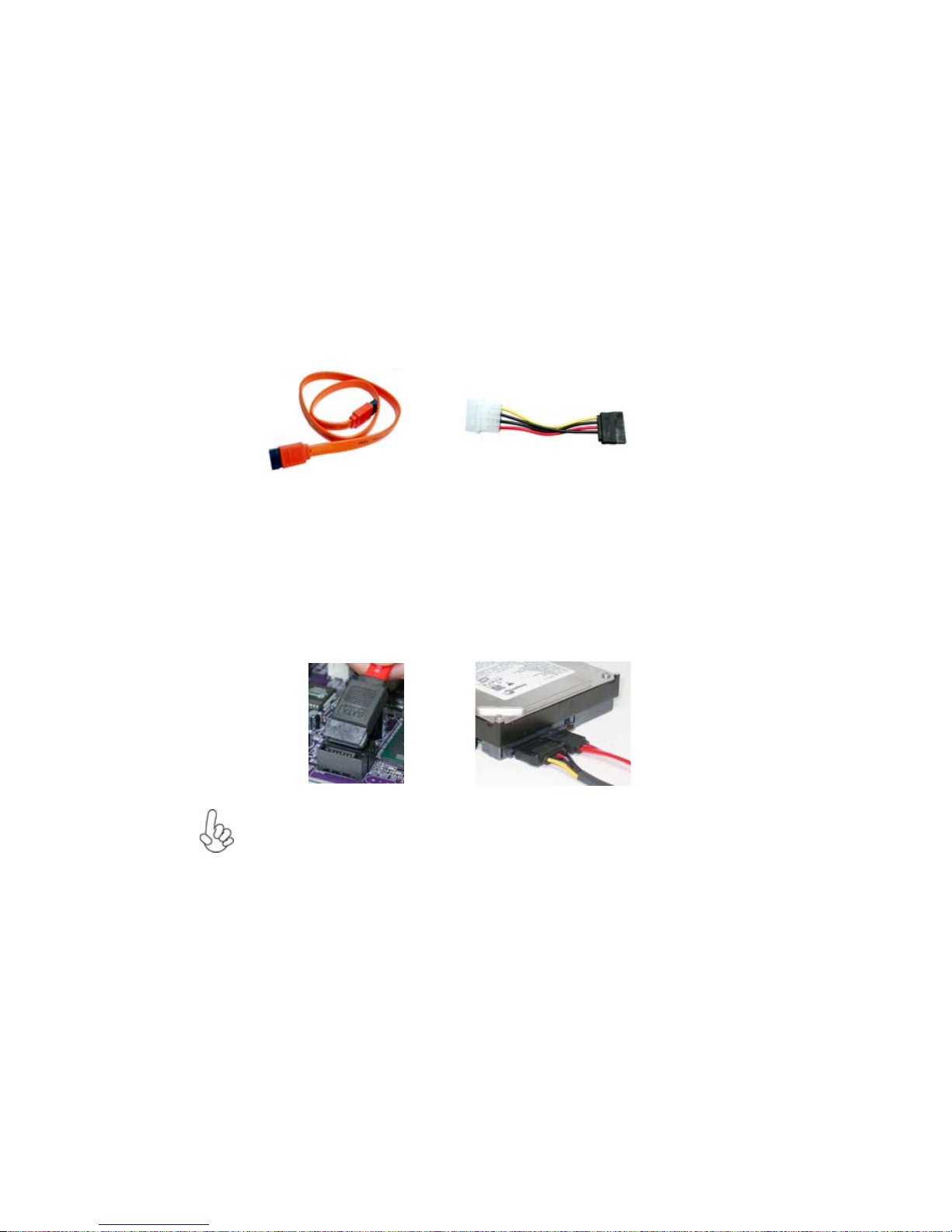
18
Installing the Motherboard
About SA TA Connectors
This motherboard features four SATA connectors supporting a total of four drives. SATA ,
or Serial ATA (Advanced Technology Attachment) is the standard interface for the IDE
hard drives which are currently used in most PCs. These connectors are well designed and
will only fit in one orientation. Locate the SATA connectors on the motherboard and follow
the illustration below to install the SATA hard drives.
Installing Serial A T A Hard Drives
To install the Serial ATA (SATA) hard drives, use the SATA cable that supports the Serial
ATA protocol. This SATA cable comes with an SATA power cable. You can connect either
end of the SATA cable to the SATA hard drive or the connector on the motherboard.
Refer to the illustration below for proper installation:
This motherboard does not support the “Hot-Plug” function.
1 Attach either cable end to the connector on the motherboard.
2 Attach the other cable end to the SATA hard drive.
3 Attach the SATA power cable to the SATA hard drive and connect the other
end to the power supply.
SATA cable (optional)
SATA power cable (optional)
Page 25

19
Installing the Motherboard
FDD: Floppy Disk Connector
This connector supports the provided floppy drive ribbon cable. After connecting the single
end to the onboard floppy connector, connect the remaining plugs on the other end to the
floppy drives correspondingly.
Installing a Floppy Diskette Drive
The motherboard has a floppy diskette drive (FDD) interface and ships with a diskette drive
ribbon cable that supports one or two floppy diskette drives. You can install a 5.25-inch
drive and a 3.5-inch drive with various capacities. The floppy diskette drive cable has one
type of connector for a 5.25-inch drive and another type of connector for a 3.5-inch drive.
You must orient the cable connector so that the pin 1 (color) edge of the
cable corresponds to the pin 1 of the I/O port connector.
Page 26
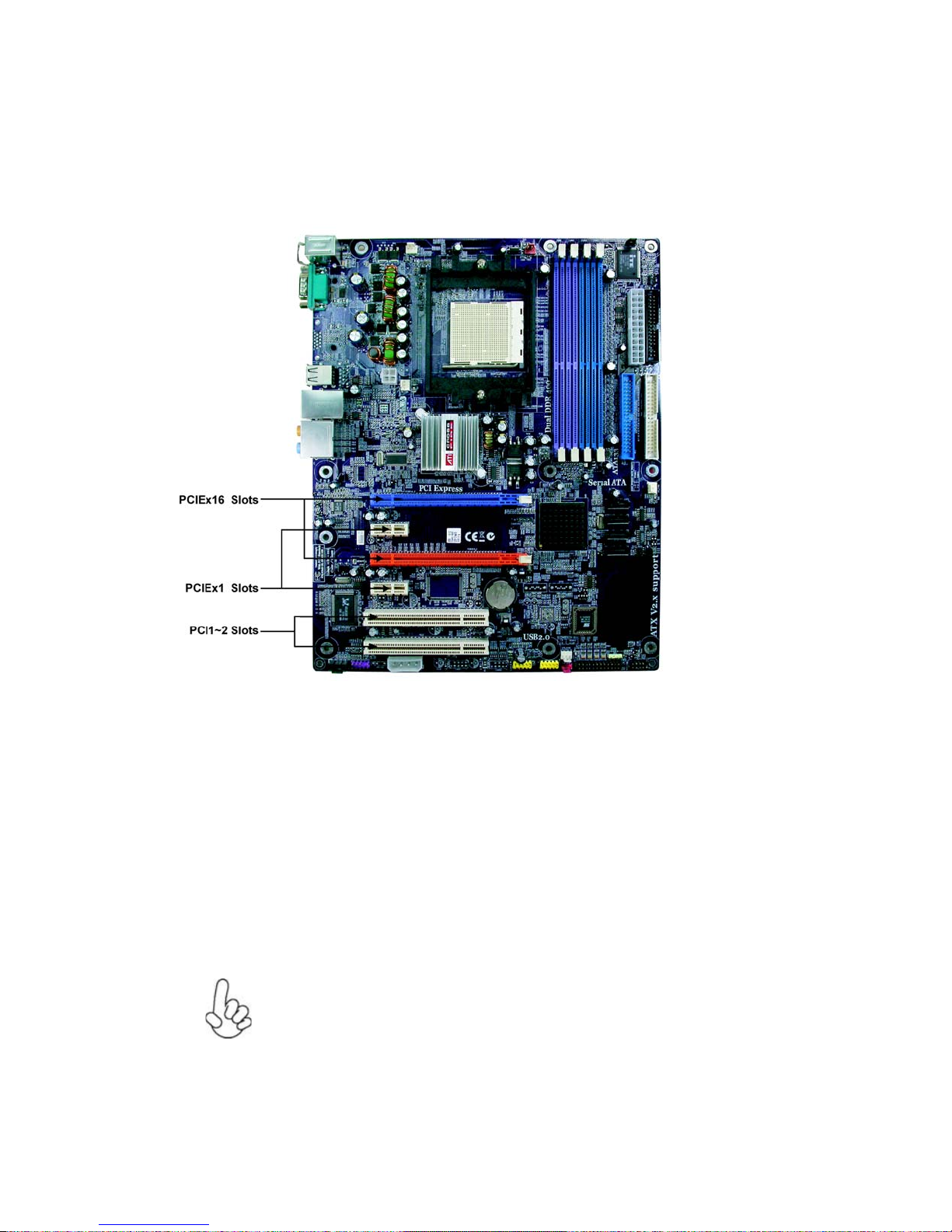
20
Installing the Motherboard
Installing Add-on Cards
The slots on this motherboard are designed to hold expansion cards and connect them to the
system bus. Expansion slots are a means of adding or enhancing the motherboard’s features
and capabilities. With these efficient facilities, you can increase the motherboard’s capabilities by adding hardware that performs tasks that are not part of the basic system.
PCIEx16
Slot
The two PCI Express x16 slots are used to install an external PCI Express
graphics card that is fully compliant to the PCI Express Base Specification
revision 1.0a.
This motherboard is equipped with two standard PCI slots. PCI stands for
Peripheral Component Interconnect and is a bus standard for expansion
cards, which for the most part, is a supplement of the older ISA bus standard.
The PCI slots on this board are PCI v2.3 compliant.
PCI 1~2
Slots
The two PCI Express x1 slots are used to install an external PCI Express
graphics card that is fully compliant to the PCI Express Base Specification
revision 1.0a.
PCIEx1
Slot
Before installing an add-on card, check the documentation for the card
carefully. If the card is not Plug and Play, you may have to manually
configure the card before installation.
Page 27
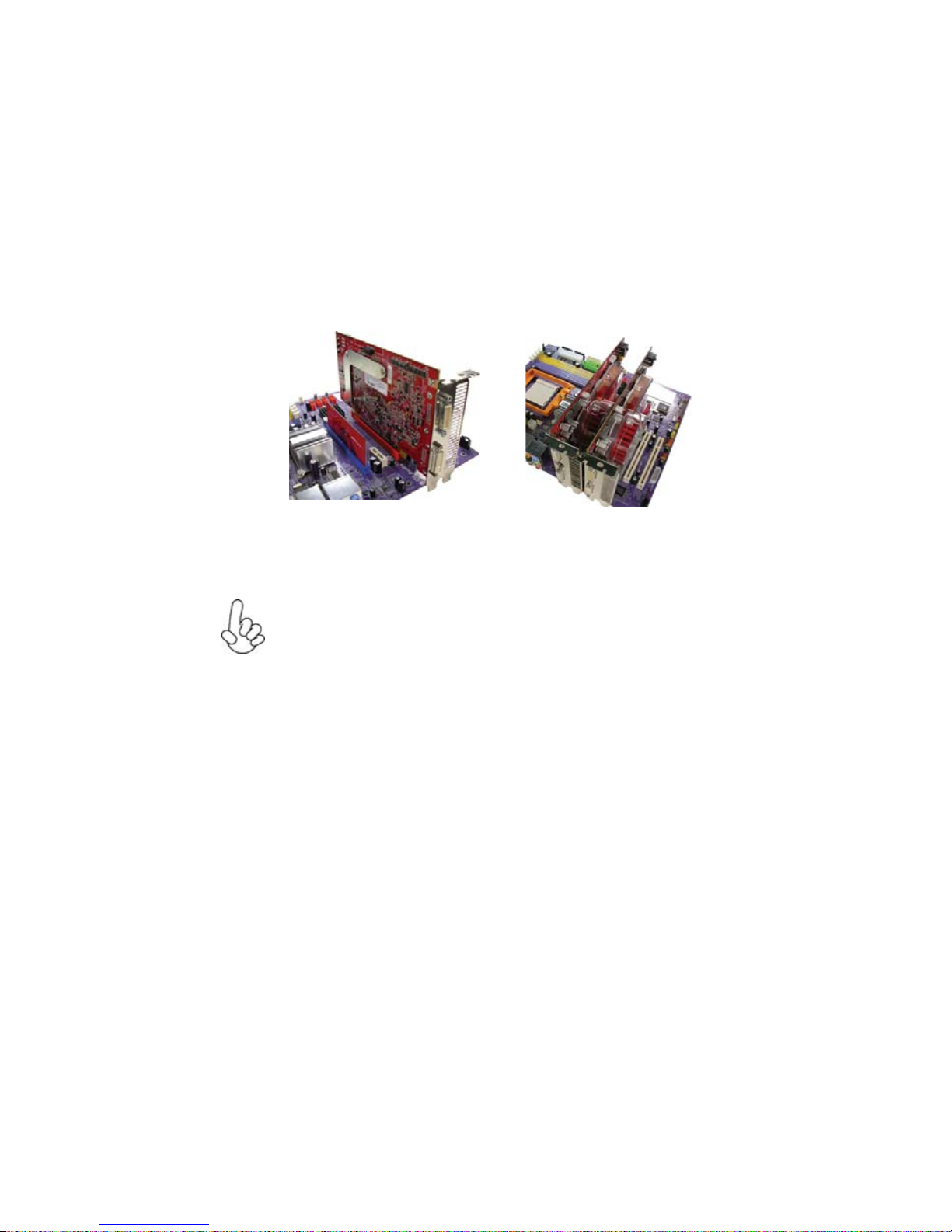
21
Installing the Motherboard
Follow these instructions to install an add-on card:
1 Open the chassis and then remove the slot bracket from the case where you
will be installing the expansion cards.
2 Install your graphics card in the proper slot by pressing the card firmly into the
slot.
3 Drive in the screw to secure the slot bracket of the expansion card.
4 Replace your computer’s chassis cover.
5 Power on the computer, if necessary, set up BIOS utility of expansion card
from BIOS.
6 Install related driver to complete the installation.
Installing one graphics card Installing two graphics cards
With one PCI Express Graphics card, install it into PCIEX16_1 slot,
and insert the “SHUNT CARD” into the PCIEX16_2 slot. With two PCI
Express Graphics cards, set them up onto PCIEX16_1 and
PCIEX16_2 slots, and then plug in the external cable to unite the
multi-GPU for CrossFireTM mode.
Please go to Chapter 5 to see detail information for CrossFire
TM
technology.
Page 28

22
Installing the Motherboard
Connecting Optional Devices
Refer to the following for information on connecting the motherboard’s optional devices:
USB3/4: Front Panel USB header
The motherboard has four USB ports installed on the rear edge I/O port array. Additionally,
there are two USB headers onboard. Use the auxiliary USB headers to connect the frontmounted ports to the motherboard.
1 USBPWR Front Panel USB Power
2 USBPWR Front Panel USB Power
3 USB_FP_P0- USB Port 0 Negative Signal
4 USB_FP_P1- USB Port 1 Negative Signal
5 USB_FP_P0+ USB Port 0 Positive Signal
6 USB_FP_P1+ USB Port 1 Positive Signal
7 GND Ground
8 GND Ground
9 Key No pin
10 USB_FP_OC0 Overcurrent signal
Pin Signal Name Function
Page 29

23
Installing the Motherboard
AUDIO1: Front Panel Audio header
This header allows the user to install auxiliary front-oriented microphone and line-out ports
for easier access.
1 AUD_MIC Front Panel Microphone input signal
2 AUD_GND Ground used by Analog Audio Circuits
3 AUD_MIC_BIAS Microphone Power
4 AUD_VCC Filtered +5V used by Analog Audio Circuits
5 AUD_F_R Right Channel audio signal to Front Panel
6 AUD_RET_R Right Channel Audio signal to Return from Front Panel
7 REVD Reserved
8 Key No Pin
9 AUD_F_L Left Channel Audio signal to Front Panel
10 AUD_RET_L Left Channel Audio signal to Return from Front Panel
Function
Pin Signal Name
SA T A1/2/3/4: Serial AT A connectors
These connectors are use to support the new Serial ATA devices for the highest date transfer
rates (1.5 Gb/s), simpler disk drive cabling and easier PC assembly. It eliminates limitations
of the current Parallel ATA interface. But maintains register compatibility and software
compatibility with Parallel ATA.
Pin Signal Name Function
1 Ground 2 TX+
3 TX- 4 Ground
5 RX- 6 RX+
7 Ground - -
Pin Signal Name
Pin Signal Name
IR1: Infrared port
The motherboard supports an Infrared (IR1) data port. Infrared ports allow the wireless
exchange of information between your computer and similarly equipped devices such as
printers, laptops, Personal Digital Assistants (PDAs), and other computers.
Pin Signal Name Function
1 Not Assigned Not assigned
2 Key No pin
3 +5V IR Power
4 GND Ground
5 IRTX IrDA serial output
6 IRTX IrDA serial input
Pin Signal Name Function
Page 30

24
Installing the Motherboard
CD_IN: Analog audio input header
1 CDL Left CD-in signal
2 CDG CD-in ground
3 CDG CD-in ground
4 CDR Right CD-in signal
Function
Pin Signal Name
LPT: Parallel Port Header
Pin Signal Name
1 STB Strobe
2 PPD0 Data 0
3 PPD1 Data 1
4 PPD2 Data 2
5 PPD3 Data 3
6 PPD4 Data 4
7 PPD5 Data 5
8 PPD6 Data 6
9 PPD7 Data 7
10 ACK Acknowledge
Pin Signal Name Function Pin Signal Name Function
11 BUSY Busy 12 PE Paper End
13 SLCT Select
14 AFD Auto Feed
15 ERROR Error 16 INIT Initialize
17 SLIN Select In
18 GND Chassis Ground
19 GND Chassis Ground
20 GND Chassis Ground
21 GND Chassis Ground
22 GND Chassis Ground
24 GND Chassis Ground
26 NC Not connected
23 GND Chassis Ground
25 GND Chassis Ground
Page 31

25
Installing the Motherboard
Connecting I/O Devices
The backplane of the motherboard has the following I/O ports:
PS2 Mouse Use the upper PS/2 port to connect a PS/2 pointing device.
PS2 Keyboard Use the lower PS/2 port to connect a PS/2 keyboard.
Serial Port Use the COM port to connect serial devices such as mice or
(COM1) fax/modems. COM1 is identified by the system as COM1/3.
LAN Port Connect an RJ-45 jack to the LAN port to connect your computer
(optional) to the Network.
USB Ports Use the USB ports to connect USB devices.
Audio Ports
This concludes Chapter 2. The next chapter covers the BIOS.
The above port definition can be changed to audio input or
audio output by changing the driver utility setting.
A: Center & Woofer D: Line-in
B: Back Surround E: Front Out
C: Side Surround F: Mic_in Rear
Use the audio jacks to connect audio devices. The D port is for
stereo line-in signal, while the F port is for microphone in signal.
This motherboard supports 8-channel audio devices that correspond to the A, B, C, and E port respectively. In addition, all of the
3 ports, B, C, and E provide users with both right & left channels
individually. Users please refer to the following note for specific
port function definition.
Page 32

26
Installing the Motherboard
Memo
Page 33

27
Using BIOS
Chapter 3
Using BIOS
About the Setup Utility
The computer uses the latest Award BIOS with support for Windows Plug and Play. The
CMOS chip on the motherboard contains the ROM setup instructions for configuring the
motherboard BIOS.
The BIOS (Basic Input and Output System) Setup Utility displays the system’s configuration status and provides you with options to set system parameters. The parameters are
stored in battery-backed-up CMOS RAM that saves this information when the power is
turned off. When the system is turned back on, the system is configured with the values you
stored in CMOS.
The BIOS Setup Utility enables you to configure:
• Hard drives, diskette drives and peripherals
• Video display type and display options
• Password protection from unauthorized use
• Power Management features
The settings made in the Setup Utility affect how the computer performs. Before using the
Setup Utility, ensure that you understand the Setup Utility options.
This chapter provides explanations for Setup Utility options.
The St andard Configuration
A standard configuration has already been set in the Setup Utility. However, we recommend
that you read this chapter in case you need to make any changes in the future.
This Setup Utility should be used:
• when changing the system configuration
• when a configuration error is detected and you are prompted to make changes
to the Setup Utility
• when trying to resolve IRQ conflicts
• when making changes to the Power Management configuration
• when changing the password or making other changes to the Security Setup
Entering the Setup Utility
When you power on the system, BIOS enters the Power-On Self Test (POST) routines.
POST is a series of built-in diagnostics performed by the BIOS. After the POST routines are
completed, the following message appears:
Page 34

28
Using BIOS
Press DEL to enter SETUP
Pressing the delete key accesses the BIOS Setup Utility:
Advanced Chipset Features
PC Health Status
Phoenix-AwardBIOS CMOS Setup Utility:
Standard CMOS Features
Frequency/Voltage Control
Esc: Quit
: Select Item
F10: Save & Exit Setup
Time, Date, Hard Disk Type...
Advanced BIOS Features
Integrated Peripherals
Power Management Setup
PnP/PCI Configurations
KEY FUNCTION
ESC Exits the current menu
Move
+/-/PU/PD
F1
BIOS Navigation Keys
The BIOS navigation keys are listed below:
Enter
Select
Value
General Help
F2
Item Help
F5
Previous Values
F6
Fail-Safe Defaults
F7
Optimized Defaults
F10
Save
Load Optimized Defaults
Load Performance
Set Supervisor Password
Set User Password
Save & Exit Setup
Exit Without Saving
Page 35

29
Using BIOS
Updating the BIOS
You can download and install updated BIOS for this motherboard from the manufacturer’s
Web site. New BIOS provides support for new peripherals, improvements in performance,
or fixes for known bugs. Install new BIOS as follows:
1 If your motherboard has a BIOS protection jumper, change the setting to allow
BIOS flashing.
2 If your motherboard has an item called Firmware Write Protect in Advanced
BIOS features, disable it. (Firmware Write Protect prevents BIOS from being
overwritten.
3 Create a bootable system disk. (Refer to Windows online help for information
on creating a bootable system disk.)
4 Download the Flash Utility and new BIOS file from the manufacturer’s Web
site. Copy these files to the system diskette you created in Step 3.
5 Turn off your computer and insert the system diskette in your
computer’s diskette drive. (Y ou might need to run the Setup Utility and change
the boot priority items on the Advanced BIOS Features Setup page, to force
your computer to boot from the floppy diskette drive first.)
6 At the A:\ prompt, type the Flash Utility program name and press <Enter>.
7 Type the filename of the new BIOS in the “File Name to Program” text box.
Follow the onscreen directions to update the motherboard BIOS.
8 When the installation is complete, remove the floppy diskette from the diskette
drive and restart your computer . If your motherboard has a Flash BIOS jumper ,
reset the jumper to protect the newly installed BIOS from being overwritten.
Using BIOS
When you start the Setup Utility, the main menu appears. The main menu of the Setup
Utility displays a list of the options that are available. A highlight indicates which option is
currently selected. Use the cursor arrow keys to move the highlight to other options. When
an option is highlighted, execute the option by pressing <Enter>.
Some options lead to pop-up dialog boxes that prompt you to verify that you wish to
execute that option. Other options lead to dialog boxes that prompt you for information.
Some options (marked with a triangle
) lead to submenus that enable you to change the
values for the option. Use the cursor arrow keys to scroll through the items in the submenu.
In this manual, default values are enclosed in parenthesis. Submenu items are denoted by a
triangle
.
Page 36

30
Using BIOS
IDE HDD Auto-Detection
Press <Enter> while this item is highlighted to prompt the Setup Utility to automatically
detect and configure an IDE device on the IDE channel.
St andard CMOS Features
This option displays basic information about your system.
Date and Time
The Date and Time items show the current date and time on the computer. If
you are running a Windows OS, these items are automatically updated whenever you make
changes to the Windows Date and Time Properties utility.
IDE Devices (None)
Your computer has two IDE channels (Primary and Secondary) and each channel can be
installed with one or two devices (Master and Slave). Use these items to
configure each device on the IDE channel.
Press <Enter> to display the IDE submenu:
Phoenix-AwardBIOS CMOS Setup Utility
Standard CMOS Features
Date (mm:dd:yy) Wed, Mar 29 2005
Time (hh:mm:ss) 9 : 33 : 26
F5:Previous Values F6:Fail-Safe Default s F7:Optimized Defaults
: Move Enter: Select +/-/PU/PD:V alue F10:Save ESC:Exit F1: General Help
IDE HDD Auto-Detection [Press Enter]
IDE Channel 0 Slave [Auto]
Access Mode [Auto]
Capacity 0MB
Cylinder 0
Head 0
Precomp 0
Landing Zone 0
Sector 0
Item Help
Menu Level
To auto-detect the
HDD’s size, head... on
this channel
Phoenix-AwardBIOS CMOS Setup Utility
IDE Channel 0 Slave
Item Help
Menu Level
Change the day, month,
year and century
IDE Channel 0 Master [None]
IDE Channel 0 Slave [None]
IDE Channel 1 Master [None]
IDE Channel 1 Slave [None]
IDE Channel 2 Master [None]
IDE Channel 2 Slave [None]
IDE Channel 3 Master [None]
IDE Channel 3 Slave [None]
Drive A [1.44M, 3.5 in.]
Drive B [None]
Floppy 3 Mode Support [Disabled]
Video [EGA/VGA]
Halt On [All Errors]
2
3
2
3
2
3
2
3
2
3
F5:Previous Values F6:Fail-Safe Defaults F7:Optimized Defaults
: Move Enter: Select +/-/PU/PD:V alue F10:Save ESC:Exit F1: General Help
Page 37

31
Using BIOS
Access Mode (Auto)
This item defines ways that can be used to access IDE hard disks such as LBA (Large
Block Addressing). Leave this value at Auto and the system will automatically decide the
fastest way to access the hard disk drive. If you choose IDE Channel 2/3 Master, the
item only have Large and Auto.
Drive A/Drive B (1.44M, 3.5 in./None)
These items define the characteristics of any diskette drive attached to the system.
You can connect one or two diskette drives.
Floppy 3 Mode Support (Disabled)
Floppy 3 mode refers to a 3.5-inch diskette with a capacity of 1.2 MB. Floppy 3
mode is sometimes used in Japan.
Video (EGA/VGA)
This item defines the video mode of the system. This motherboard has a built-in VGA
graphics system; you must leave this item at the default value.
Halt On (All Errors)
This item defines the operation of the system POST (Power On Self Test) routine. You
can use this item to select which types of errors in the POST are sufficient to halt the
system.
Base Memory, Extended Memory, and Total Memory
These items are automatically detected by the system at start up time. These are
display-only fields. You cannot make changes to these fields.
Press <Esc> to return to the Standard CMOS Features page.
IDE Channel 0/1 Master/Slave IDE/Extended IDE Drives (Auto)
Leave this item at Auto to enable the system to automatically detect and configure IDE
devices on the channel. If it fails to find a device, change the value to Manual and then
manually configure the drive by entering the characteristics of the drive in the items
described below. Please note that if your choose IDE Channel 2/3 Master, the item may
change to Extended IDE Drive.
Before attempting to configure a hard disk drive, ensure that you have the
configuration information supplied by the manufacturer of your hard drive.
Incorrect settings can result in your system not recognizing the installed hard
disk.
If you are setting up a new hard disk drive that supports LBA mode, more
than one line will appear in the parameter box. Choose the line that lists
LBA for an LBA drive.
Page 38

32
Using BIOS
Advanced BIOS Features
This option defines advanced information about your system.
Hard Disk Boot Priority (Press Enter)
Scroll to this item and press <Enter> to view the following screen:
1. Bootable Add-in Cards
Item Help
Menu Level
Phoenix-AwardBIOS CMOS Setup Utility
Hard Disk Boot Priority
: Move PU/PD+/-/:Change Priority F10:Save ESC:Exit
Use < > or < >
to select a device, then
press <+> to move it
up, or <-> to move it
down the list. Press
<ESC> to exit this
menu.
CPU Internal Cache (Enabled)
All processors that can be installed in this motherboard use internal level 1 (L1) cache
memory to improve performance. Leave this item at the default value for better performance.
External Cache (Enabled)
Most processors that can be installed in this system use external level 2 (L2) cache memory
to improve performance. Leave this item at the default value for better performance.
Quick Power On Self Test (Enabled)
Enable this item to shorten the power on testing (POST) and have your system start
up faster. You might like to enable this item after you are confident that your system
hardware is operating smoothly.
Hard Disk Boot Priority [Press Enter]
CPU Internal Cache [Enabled]
External Cache [Enabled]
Quick Power On Self T est [Enabled]
First Boot Device [Floppy]
Second Boot Device [Hard Disk]
Third Boot Device [CDROM]
Boot Other Device [Enabled]
Swap Floppy Drive [Disabled]
Boot Up Floppy Seek [Disabled]
Boot Up NumLock Status [On]
Gate A20 Option [Fast]
AT A 66/100 IDE Cable Msg. [Enabled]
Typematic Rate Setting [Disabled]
Typematic Rate (Chars/Sec) 6
Typematic Delay (Msec) 250
Security Option [Setup]
APIC Mode [Enabled]
OS Select For DRAM>64MB [Non-OS2]
Item Help
Menu Level
Phoenix-AwardBIOS CMOS Setup Utility
Advanced BIOS Features
X
X
Select Hard Disk
Boot Device Priority
F5:Previous Values F6:Fail-Safe Defaults F7:Optimized Defaults
: Move Enter: Select +/-/PU/PD:V alue F10:Save ESC:Exit F1: General Help
2
3
2
3
2
3
Page 39

33
Using BIOS
First/Second/Third Boot Device (Floppy/Hard Disk/CDROM)
Use these three items to select the priority and order of the devices that your system
searches for an operating system at start-up time.
Boot Other Device (Enabled)
When enabled, the system searches all other possible locations for an operating system if
it fails to find one in the devices specified under the First, Second, and Third boot devices.
Swap Floppy Drive (Disabled)
If you have two floppy diskette drives in your system, this item allows you to swap the
assigned drive letters so that drive A becomes drive B, and drive B becomes drive A.
Boot Up Floppy Seek (Disabled)
If this item is enabled, it checks the size of the floppy disk drives at start-up time. You
don’t need to enable this item unless you have a legacy diskette drive with 360K capacity.
Boot Up NumLock Status (On)
This item defines if the keyboard Num Lock key is active when your system is started.
Gate A20 Option (Fast)
This item defines how the system handles legacy software that was written for an earlier
generation of processors. Leave this item at the default value.
ATA 66/100 IDE Cable Msg. (Enabled)
This item enables or disables the display of the ATA 66/100 Cable MSG.
Typematic Rate Setting (Disabled)
If this item is enabled, you can use the following two items to set the typematic rate and the
typematic delay settings for your keyboard.
• Typematic Rate (Chars/Sec): Use this item to define how many characters
per second are generated by a held-down key.
• Typematic Delay (Msec): Use this item to define how many milliseconds
must elapse before a held-down key begins generating repeat characters.
Security Option (Setup)
If you have installed password protection, this item defines if the password is required at
system start up, or if it is only required when a user tries to enter the Setup Utility.
APIC Mode (Enabled)
This item allows you to enable or disable the APIC (Advanced Programmable Interrupt
Controller) mode. APIC provides symmetric multi-processing (SMP) for systems, allowing
support for up to 60 processors.
OS Select For DRAM > 64 MB (Non-OS2)
This item is only required if you have installed more than 64 MB of memory and you are
running the OS/2 operating system. Otherwise, leave this item at the default.
HDD S.M.A.R.T Capability (Disabled)
The S.M.A.R.T. (Self-Monitoring, Analysis, and Reporting Technology) system is a
diagnostics technology that monitors and predicts device performance S.M.A.R.T.
software resides on both the disk drive and the host computer.
Page 40

34
Using BIOS
Full Screen Logo Show (Enabled)
When enabled, this will show a full screen company logo on the boot up screen. Select
disabled when you want to show POST messages during boot up.
Small Logo (EPA) Show (Disabled)
Enables or disables the display of the EPA logo during boot.
The disk drive software monitors the internal performance of the motors, media, heads
and electronics of the drive. The host software monitors the overall reliability status of
the drive. If a device failure is predicted, the host software, through the Client WORKS
S.M.A.R.T applet, warns the user of the impending condition and advises appropriate
action to protect the data.
Advanced Chipset Features
These items define critical timing parameters of the motherboard. You should leave the
items on this page at their default values unless you are very familiar with the technical
specifications of your system hardware. If you change the values incorrectly, you may
introduce fatal errors or recurring instability into your system.
Item Help
Menu Level
Phoenix-AwardBIOS CMOS Setup Utility
Advanced Chipset Features
F5:Previous Values F6:Fail-Safe Default s F7:Optimized Defaults
: Move Enter: Select +/-/PU/PD:V alue F10:Save ESC:Exit F1: General Help
DRAM timing and control
DRAM Configuration [Press Enter]
LDT & PCI Bus Control [Press Enter]
PCIE GFX Core Payload Size [64 Bytes]
PCIE GPP Core Payload Size [64 Bytes]
Dual Slot Configuration [Disabled]
GFX0 Link Width [x16]
GFX1 Link Width x8
GFX Multi Function Mode [Disabled]
AGP Aperture Size [128MB]
GFX Clock Mode [Sync]
Async GFX Clock 200MHz
Async GFX Clock Source 14.318MHz OSC
MCLK Spread Spectrum Disabled
Dual-Mode Interleaving [Disabled]
Dynamic CKE [Enabled]
System BIOS Cacheable [Disabled]
X
X
X
DRAM Configuration(Press Enter)
Scroll to this item and press <Enter> to view the following screen:
Phoenix-AwardBIOS CMOS Setup Utility
DRAM Configuration
Memclock index value (MHz) 200Mhz
CAS# latency (T cl) 2. 5
Min RAS# active time (Tras) 8T
RAS# to CAS# delay (Trcd) 4T
Row precharge Time (Trp) 4T
Row to Row delay(Trrd) 2T
Row cycle time (Trc) 12 T
Row refresh cyc time(Trfc) 24T
User Config mode [Auto]
1T/2T Memory Timing 2T
Read Preamble value 6ns
Async Latency value 6n s
Timing Mode [Auto]
Item Help
Menu Level
X
X
X
X
X
X
X
X
X
X
X
F5:Previous Values F6:Fail-Safe Default s F7:Optimized Defaults
: Move Enter: Select +/-/PU/PD:V alue F10:Save ESC:Exit F1: General Help
Page 41

35
Using BIOS
Timing Mode (Auto)
This item allows you to set up the DRAM timing manually or automatically.
• Memclock index value (Mhz) (200MHz): When DDR Timing Setting by is
set to Manual, use this item to set the DRAM frequency.
• CAS# latency (Tcl) (2.5): This item determines the operation of SDRAM
memory CAS (column address strobe). It is recommended that you leave this
item at the default value. The 2T setting requires faster memory that specifi-
cally supports this mode.
• Min RAS# to active time (Tras) (8T): This item determines the time RAS
takes to read from and write to a memory cell.
• RAS to CAS Delay (Trcd) (4T): This is the amount of time a CAS is per-
formed after a RAS. The lower the better, but some DRAM does not sup-
port low figures.
• Row precharge Time (Trrd) (2T): This item specifies the Row precharge
to Active or Auto-Refresh of the same bank.
• Row to Row delay (Trrd) (2T): This item specifies the active-to-active
delay of different banks.
• Row cycle time (Trc) (12T): This item determines the minimum number
of clock cycles a memory row takes to complete a full cycle, from row
activation up to the precharging of the active row.
• Row refresh cyc time (Trfc) (24T): Auto-refreshactive to RAS#-active
or RAS# auto-refresh.
User Config mode (Auto)
This item has the capacity to automatically detect all of the following fields default
values. This item is set to [Auto] by default. When setting to [Manual], the following
items are adjustable.
• 1T/2T Memory Timing (2T): This item controls the SDRAM command rate.
• Read Preamble value (6ns): This item allows you to set Read Preamble
value from 2ns, to 9.5ns, and it is specified in units of 0.5ns.
• Async Latency value (6ns): This item allows you to set Async Latency
value from 2ns to 11ns, and it is specified in units of 1 ns.
Press <Esc> to return to the Advanced Chipset Features page.
LDT & PCI Bus Control (Press Enter)
Scroll to this item and press <Enter> to view the following screen:
Phoenix-AwardBIOS CMOS Setup Utility
LDT & PCI Bus Control
Item Help
Menu Level
LDT Configuration [Enabled]
Upstream LDT Bus Width [16 bit]
Downstream LDT Bus Width [16 bit]
LDT Bus Frequency [Auto]
PCIE Reset Delay [Disabled]
F5:Previous Values F6:Fail-Safe Default s F7:Optimized Defaults
: Move Enter: Select +/-/PU/PD:Value F10:Save ESC:Exit F1: General Help
Page 42

36
Using BIOS
LDT Configuration (Enabled)
This item enables or disables the LDT configuration.
Upstream LDT Bus Width (16 bit)
This item allows users to manually adjust the upstream LDT bus width to be 8 bit or 16
bit.
Downstream LDT Bus Width (16 bit)
This item allows users to manually adjust the downstream LDT bus width to be 8 bit or
16 bit.
LDT Bus Frequency (Auto)
This item allows users to manually adjust the LDT Bus Frequency.
PCIE Reset Delay (Disabled)
This item enables or disables the PCIE reset delay.
Press <Esc> to return to the Advanced Chipset Features page.
PCIE GFX Core Payload Size (64 Bytes)
This item allows users to manually adjust the PCIE GFX Core Payload Size.
PCIE GPP Core Payload Size (64 Bytes)
This item allows users to manually adjust the PCIE GPP Core Payload Size.
Dual Slot Configuration (Disabled)
This item allows users to enable or disable the Dual Slot Configuration.
GFX0/1 Link Width (x16/x8)
This item allows users to manually set the GFX Link Width.
GFX Multi Function Mode (Disabled)
This item allows users to enable or disable the GFX Multi Function Mode.
AGP Aperture Size (128MB)
This item allows users to manually adjust the AGP aperture size, from 32MB to 2GB.
GFX Clock Mode (Sync)
This item allows users to set the GFX Clock Mode to be Sync or Async. When this item
is set to Sync, the following 3 item is activated
• Async GFX Clock (200MHz]): This item allows users to manually adjust the
GFX clock, from 200MHz to 350MHz.
• Async GFX Clock Source (14.318MHz OSC):This item allows users
to set the GFX Clock Source, either to be 14.318MHz OSC or 100MHz
PCIE.
• MCLK Spread Spectrum (Disabled): This item allows users to enable
or disable the MCLK spread spectrum function.
Dual-Mode Interleaving (Disabled)
This item allows users to enable or disable the Dual-Mode interleaving function.
Dynamic CKE (Enabled)
This item allows users to enable or disable the Dynamic CKE function.
System BIOS Cacheable (Disabled)
This feature is only valid when the system BIOS is shadowed. It enables or disables the
caching of the system BIOS ROM at F0000h-FFFFFh via the L2 cache. This greatly
speeds up accesses to the system BIOS.
Page 43

37
Using BIOS
Integrated Peripherals
These options display items that define the operation of peripheral components on the
system’s input/output ports.
South OnChip IDE Device (Press Enter)
Scroll to this item and press <Enter> to view the following screen:
IDE DMA transfer access (Enabled)
This item allows you to enable the transfer access of the IDE DMA then burst onto the
PCI bus and nonburstable transactions do not.
OnChip IDE Channel0/1 (Enabled)
Use this item to enable or disable the PCI IDE channels that are integrated on the
motherboard.
IDE Prefetch Mode (Enabled)
The onboard IDE drive interface supports IDE prefetching, for faster drive access. If you
install a primary and secondary add-on interface, set this field to Disable if the interface
does not support prefetching.
F5:Previous Values F6:Fail-Safe Default s F7:Optimized Defaults
: Move Enter: Select +/-/PU/PD:V alue F10:Save ESC:Exit F1: General Help
F5:Previous Values F6:Fail-Safe Defaults F7:Optimized Defaults
: Move Enter: Select +/-/PU/PD:Value F10:Save ESC:Exit F1: General Help
Item Help
Menu Level
Phoenix-AwardBIOS CMOS Setup Utility
South OnChip IDE Device
IDE DMA transfer access [Enabled]
Onchip IDE Channel0 [Enabled]
Onchip IDE Channel1 [Enabled]
IDE Prefetch Mode [Enabled]
IDE Primary Master PIO [Auto]
IDE Primary Slave PIO [Auto]
IDE Secondary Master PIO [Auto]
IDE Secondary Slave PIO [Auto]
Primary Master UDMA [Auto]
Primary Slave UDMA [Auto]
Secondary Master UDMA [Auto]
Secondary Slave UDMA [Auto]
IDE HDD Block mode [Enabled]
Phoenix-AwardBIOS CMOS Setup Utility
Integrated Peripherals
South OnChip IDE Device [Press Enter]
South OnChip PCI Device [Press Enter]
SuperIO Device [Press Enter]
Init Display First [PCI Slot]
Item Help
Menu Level
Page 44

38
Using BIOS
Press <Esc> to return to the Integrated Peripherals page.
IDE Primary/Secondary Master/Slave PIO (Auto)
Each IDE channel supports a master device and a slave device. These four items let you
assign the kind of PIO (Programmed Input/Output) was used by the IDE devices. Choose
Auto to let the system auto detect which PIO mode is best, or select a PIO mode from 0-
4.
Primary/Secondary Master/Slave UDMA (Auto)
Each IDE channel supports a master device and a slave device. This motherboard
supports UltraDMA technology, which provides faster access to IDE devices.
If you install a device that supports UltraDMA, change the appropriate item on this list
to Auto. You may have to install the UltraDMA driver supplied with this motherboard in
order to use an UltraDMA device.
IDE HDD Block Mode (Enabled)
Enable this field if your IDE hard drive supports block mode. Block mode enables BIOS
to automatically detect the optimal number of block read and writes per sector that the
drive can support. It also improves the speed of access to IDE devices.
South OnChip PCI Device (Press Enter)
Scroll to this item and press <Enter> to view the following screen:
Item Help
Menu Level
Phoenix-AwardBIOS CMOS Setup Utility
South OnChip PCI Device
Onboard Azalia Audio [Auto]
Onboard PCI LAN [Enabled]
Onboard Lan Boot ROM [Disabled]
Onboard SAT A Controller [Both]
Onborad SAT A T ype [IDE Mode]
USB 2.0 Supports [Enabled]
USB Controller [Enabled]
USB Legacy Support [Enabled]
USB Mouse Support [Enabled]
Onboard Azalia AUDIO (Auto)
This option allows you to control the onboard Azalia audio. Disable this item if you are
going to install a PCI audio add-on card.
Onboard PCI LAN (Enabled)
This option allows you to control the onboard LAN device.
Onboard LAN Boot ROM (Disabled)
Use this item to enable and disable the booting from the onboard LAN or a network addin card with a remote boot ROM installed.
Onboard SATA Controller (Both)
This item allows you to manually specify the onboard Serial ATA controller.
Onboard SATA Type (IDE Mode)
This item allows you to manually specify the onboard Serial ATA Type.
USB 2.0 Supports (Enabled)
Enable this item if your system supports USB 2.0.
F5:Previous Values F6:Fail-Safe Default s F7:Optimized Defaults
: Move Enter: Select +/-/PU/PD:Value F10:Save ESC:Exit F1: General Help
X
X
Page 45

39
Using BIOS
USB Controller (Enabled)
This item enables or disables the USB controller. Leave this at the default “Enabled” if
you want to connect USB devices to your computer.
• USB Legacy Support (Enabled): Use this item to enable or disable support
for legacy USB devices. Setting to Auto allows the system to detect the
presence of USB devices at startup. If detected, the USB controller legacy
mode is enabled. If no USB device is detected, the legacy USB support is
disabled.
• USB Mouse Support (Enabled): Enable this item if you plan to use a mouse
connected through the USB port in a legacy operating system (such as DOS)
that does not support Plug and Play.
Press <Esc> to return to the Advanced Chipset Features page.
Phoenix-AwardBIOS CMOS Setup Utility
Onboard SuperIO Device
F5:Previous Values F6:Fail-Safe Default s F7:Optimized Defaults
: Move Enter: Select +/-/PU/PD:V alue F10:Save ESC:Exit F1: General Help
Onboard FDC Controller (Enabled)
This option enables the onboard floppy disk drive controller.
Onboard Serial Port 1(3F8/IRQ4)
This option is used to assign the I/O address and interrupt request (IRQ) for onboard
serial port 1 (COM1).
UART Port (2F8/IRQ3)
This item allows users to assign the resources for the UART port device.
UART Mode Select (IrDA)
This field is available if the Onboard Serial Port 2 field is set to any option but Disabled.
UART Mode Select enables you to select the infrared communication protocol-Normal
(default), IrDA, or ASKIR.
• UR2 Duplex Mode (Full): This field is available when UART Mode is set
to either ASKIR or IrDA. This item enables you to determine the infrared
function of the onboard infrared chip. The options are Full and Half
(default). Full-duplex means that you can transmit and send information
simultaneously. Half-duplex is the transmission of data in both directions,
but only one direction at a time.
Onboard SuperIO Device (Press Enter)
Scroll to this item and press <Enter> to view the following screen:
Item Help
Menu Level
Onboard FDC Controller [Enabled]
Onboard Serial Port 1 [3F8/IRQ4]
UART Port [2F8/IRQ3]
UART Mode Select [IrDA]
UR2 Duplex Mode Full
Onboard Parallel Port [378/IRQ7]
Parallel Port Mode [ECP]
ECP Mode Use DMA [3 ]
X
Page 46

40
Using BIOS
Press <Esc> to return to the Integrated Peripherals page.
Init Display First (PCI Slot)
Use this item to specify whether your graphics adapter is installed in one of the PCI
slots or is integrated on the motherboard.
HDD Power Down (Disabled)
The IDE hard drive will spin down if it is not accessed within a specified length of time.
Options are from 1 Min to 15 Min and Disable.
Video Off Option (Suspend—> Off)
This option defines if the video is powered down when the system is put into suspend mode.
Video Off Method (DPMS Support)
This item defines how the video is powered down to save power. This item is set to DPMS
(Display Power Management Software) by default.
MODEM Use IRQ (3)
If you want an incoming call on a modem to automatically resume the system from a powersaving mode, use this item to specify the interrupt request line (IRQ) that is used by the
modem. You might have to connect the fax/modem to the motherboard Wake On Modem
connector for this feature to work.
Onboard Parallel Port (378/IRQ7)
This option is used to assign the I/O address and interrupt request (IRQ) for the onboard parallel port.
Parallel Port Mode (ECP)
Enables you to set the data transfer protocol for your parallel port. There are four
options: SPP (Standard Parallel Port), EPP (Enhanced Parallel Port), ECP (Extended
Capabilities Port) and ECP+EPP.
ECP Mode Use DMA (3)
When the onboard parallel port is set to ECP mode, the parallel port can use DMA 3 or
DMA 1.
Power Management Setup
This option lets you control system power management. The system has various powersaving modes including powering down the hard disk, turning off the video, suspending to
RAM, and software power down that allows the system to be automatically resumed by
certain events.
Phoenix-AwardBIOS CMOS Setup Utility
Power Management Setup
HDD Power Down [Disabled]
Video Off Option [Suspend --> Off]
Video Off Method [DPMS Support]
MODEM Use IRQ [3 ]
Soft-Off by PWRBTN [Instant-Off]
PWRON After Pwr-Fail [Off]
Resume Event Control [Press Enter]
Item Help
Menu Level
: Move Enter: Select +/-/PU/PD:V alue F10:Save ESC:Exit F1: General Help
F5:Previous Values F6:Fail-Safe Defaults F7:Optimized Defaults
Page 47

41
Using BIOS
Soft-Off by PWRBTN (Instant Off)
Under ACPI (Advanced Configuration and Power management Interface) you can create a
software power down. In a software power down, the system can be resumed by Wake Up
Alarms. This item lets you install a software power down that is controlled by the power
button on your system. If the item is set to Instant-Off, then the power button causes a
software power down. If the item is set to Delay 4 Sec. then you have to hold the power
button down for four seconds to cause a software power down.
PWRON After PWR-Fail (Off)
This item enables your computer to automatically restart or return to its operating status.
Resume Event Control (Press Enter)
Scroll to this item and press <Enter> to view the following screen:
Phoenix-AwardBIOS CMOS Setup Utility
Resume Event Control
Item Help
Menu Level
RTC Alarm Resume [Disabled]
Date (of Month) Alarm 0
Time (hh:mm:ss) Alarm 0 0 0
: Move Enter: Select +/-/PU/PD:Value F10:Save ESC:Exit F1: General Help
F5:Previous Values F6:Fail-Safe Default s F7:Optimized Defaults
X
X
RTC Alarm Resume (Disabled)
When set to Enabled, additional fields become available and you can set the date (day of
the month), hour, minute and second to turn on your system. When set to 0 (zero) for
the day of the month, the alarm will power on your system every day at the specified
time.
• Date of Month: Use this item to define the date of month when using the RTC
alarm to resume the system.
• Resume Time: Use this item to define the time when using the RTC alarm to
resume the system.
Press <Esc> to return to Power Management page.
Page 48

42
Using BIOS
Reset Configuration Data (Disabled)
If you enable this item and restart the system, any Plug and Play configuration data
stored in the BIOS Setup is cleared from memory.
Resources Controlled By (Auto(ESCD))
You should leave this item at the default Auto (ESCD). Under this setting, the system
dynamically allocates resources to Plug and Play devices as they are required.
If you cannot get a legacy ISA (Industry Standard Architecture) expansion card to work
properly, you might be able to solve the problem by changing this item to Manual, and
then opening up the IRQ Resources submenu.
• IRQ Resources [Press Enter]:In the IRQ Resources submenu, if you assign an IRQ to Legacy ISA, then that Interrupt Request Line is reserved for a
legacy ISA expansion card. Press <Esc> to close the IRQ Resources submenu.
In the Memory Resources submenu, use the first item Reserved memory Base
to set the start address of the memory you want to reserve for the ISA
expansion card. Use the second item Reserved Memory Length to set the
amount of reserved memory. Press <Esc> to close the Memory Resources
submenu.
PNP/PCI Configurations
These options configure how PnP (Plug and Play) and PCI expansion cards operate in
your system. Both the the ISA and PCI buses on the motherboard use system IRQs
(Interrupt ReQuests) and DMAs (Direct Memory Access). You must set up the IRQ and
DMA assignments correctly through the PnP/PCI Configurations Setup utility for the
motherboard to work properly. Selecting PnP/PCI Configurations on the main program
screen displays this menu:
Phoenix-AwardBIOS CMOS Setup Utility
PnP/PCI Configurations
Reset Configuration Data [Disabled]
Resources Controlled By [Auto(ESCD)]
IRQ Resources Press Enter
PCI/VGA Palette Snoop [Disabled]
Assign IRQ For USB [Enabled]
Item Help
Menu Level
X
Default is Disabled. Select
Enabled to reset Extended
System Configuration Data
ESCD) when you exit Setup
if you have installed a new
add-on and the system
reconfiguration has caused
such a serious conflict that
the OS cannot boot
F5:Previous Values F6:Fail-Safe Defaults F7:Optimized Defaults
: Move Enter: Select +/-/PU/PD:V alue F10:Save ESC:Exit F1: General Help
PCI/VGA Palette Snoop (Disabled)
This item is designed to overcome problems that can be caused by some non-standard
VGA cards. This board includes a built-in VGA system that does not require palette
snooping so you must leave this item disabled.
Assign IRQ For USB (Enabled)
Names the interrupt request (IRQ) line assigned to the USB on your system. Activity of
the selected IRQ always awakens the system.
Page 49

43
Using BIOS
Shutdown Temperature (Disabled)
Enables you to set the maximum temperature the system can reach before powering down.
Warning Temperature (Disabled)
This item allows users to manually set the warning temperature of the system.
System Component Characteristics
These fields provide you with information about the systems current operating status.
You cannot make changes to these fields.
• CPU Vcore Voltage
• System Temperature
• CPU T emperature
• CPU Fan Speed
• System Fan Speed
• NB Fan Speed
Power 20/24Pin Message (Enabled)
This item allows users to enable or disable the 20/24pin power cable indication message.
PC Health St atus
On motherboards that support hardware monitoring, this item lets you monitor the
parameters for critical voltages, temperatures and fan speeds.
Phoenix-AwardBIOS CMOS Setup Utility
PC Health Status
Shutdown T emperature [Disabled]
Warning T emperature [Disabled]
CPU Vcore Voltage
+2.5V
+3.3V
+5V
+12V
5VSB (V)
VBT (V)
System T emperature
CPU T emperature
CPU Fan Speed
System Fan Speed
NB Fan Speed
Power 20/24Pin Message [Enabled]
Item Help
Menu Level
F5:Previous Values F6:Fail-Safe Default s F7:Optimized Defaults
: Move Enter: Select +/-/PU/PD:Value F10:Save ESC:Exit F1: General Help
Page 50

44
Using BIOS
Phoenix-AwardBIOS CMOS Setup Utility
Frequency/Voltage Control
AMD K8 Cool ‘n’ Quiet control [Auto]
Hammer Fid control [StartUp]
Hammer Vid control [StartUp]
Auto Detect PCI Clk [Enabled]
Spread Spectrum [+/- 0.3%]
CPU Clock [200 MHz]
CPU Dynamic Overclocking [Disabled]
DIMM Voltage Adjust [2.6 V]
CPU Vcore Adjust [Default]
Frequency/Voltage Control
This item enables you to set the clock speed and system bus for your system. The clock
speed and system bus are determined by the kind of processor you have installed in your
system.
Item Help
Menu Level
F5:Previous Values F6:Fail-Safe Default s F7:Optimized Defaults
: Move Enter: Select +/-/PU/PD:V alue F10:Save ESC:Exit F1: General Help
AMD K8 Cool ’n’ Quiet control (Auto)
This item helps the system to lower the frequency when CPU idles. When the frequency
decreases, the temperature will drop automatically as well.
Hammer FID Control (StartUp)
This item allows users to adjust the CPU frequency; the range will be varied according to
different CPUs. We strongly recommend you leave this item at its default value.
Hammer VID Control (StartUp)
This item allows users to adjust the CPU voltage. We strongly recommend you leave this
item at its default value.
Auto Detect PCI Clk (Enabled)
When this item is enabled, BIOS will disable the clock signal of free PCI slots.
Spread Spectrum (+/- 0.3%)
If you enable spread spectrum, it can significantly reduce the EMI (Electro-Magnetic
Interference) generated by the system.
CPU Clock (200 MHz)
This item allows users to manually adjust the CPU lock.
CPU Dynamic Overclocking (Disabled)
This item allows users to enable or disable the CPU Dynamic Overclocking function.
DIMM Voltage Adjust (2.6V)
Use this item to manually adjust the DIMM voltage, from.
CPU Vcore Adjust (Default)
This item allows users to manually adjust the CPU Vcore value. Users are recommended
to keep it at its default value.
Page 51

45
Using BIOS
Load Performance
Load Optimized Defaults
This option opens a dialog box that lets you install optimized defaults for all appropriate
items in the Setup Utility. Press <Y> and then <Enter> to install the defaults. Press <N>
and then <Enter> to not install the defaults. The optimized defaults place demands on
the system that may be greater than the performance level of the components, such as
the CPU and the memory. You can cause fatal errors or instability if you install the
optimized defaults when your hardware does not support them. If you only want to
install setup defaults for a specific option, select and display that option, and then press
<F7>.
Set Supervisor/User Password
When this function is selected, the following message appears at the center of the screen
to assist you in creating a password.
ENTER P ASSWORD
Type the password, up to eight characters, and press <Enter>. The password typed now
will clear any previously entered password from CMOS memory. You will be asked to
confirm the password. Type the password again and press <Enter>. You may also press
<Esc> to abort the selection.
To disable password, just press <Enter> when you are prompted to enter password. A
message will confirm the password being disabled. Once the password is disabled, the
system will boot and you can enter BIOS Setup freely.
P ASSWORD DISABLED
If you have selected “System” in “Security Option” of “BIOS Features Setup” menu,
you will be prompted for the password every time the system reboots or any time you
try to enter BIOS Setup.
If you have selected “Setup” at “Security Option” from “BIOS Features Setup” menu,
you will be prompted for the password only when you enter BIOS Setup. Supervisor
Password has higher priority than User Password. You can use Supervisor Password when
booting the system or entering BIOS Setup to modify all settings. Also you can use User
Password when booting the system or entering BIOS Setup but can not modify any
setting if Supervisor Password is enabled.
Users please use the factory BIOS default setting of “Load optimized Defaults”
when install Operation System onto your system.
If you select this item and press Enter a dialog box will appear. If you select [OK], and
then Enter, the Setup Utility loads a set of performance default values. These default
settings are quite demanding and your system might not function properly if you are
using slower CPU, memory, or other low-performance components.
Warning: To load Performance settings may make your system become unstable or
unbootable. When loading the Performance Defaults fails, users can choose “either”
step below to return the motherboard to its default BIOS:
1. Reset the system and enter the CMOS setup to reset the CPU frequency.
2. Power on the system and press “Insert” key. The system will bypass the
previous BIOS setting and automatically reload the default BIOS. (This
procedure is BIOS setup only!)
3. Locate the “Clear CMOS” jumper and proceed with the “Clear CMOS” to
recover the default BIOS setting. Please refer to Chapter 2 (page 9) complete the
clear CMOS action. (This procedure requires opening the chasis!)
Page 52

46
Using BIOS
Save & Exit Setup
Highlight this item and press <Enter> to save the changes that you have made in the
Setup Utility and exit the Setup Utility. When the Save and Exit dialog box appears,
press <Y> to save and exit, or press <N> to return to the main menu.
Exit Without Saving
Highlight this item and press <Enter> to discard any changes that you have made in the
Setup Utility and exit the Setup Utility. When the Exit Without Saving dialog box
appears, press <Y> to discard changes and exit, or press <N> to return to the main
menu.
If you have made settings that you do not want to save, use the “Exit
Without Saving” item and press <Y> to discard any changes you have
made.
This concludes Chapter 3. Refer to the next chapter for information on the software
supplied with the motherboard.
Page 53

47
Using the Motherboard Software
Chapter 4
Using the Motherboard Software
If the opening screen does not appear; double-click the file “setup.exe” in
the root directory.
About the Software CD-ROM
The support software CD-ROM that is included in the motherboard package contains all the
drivers and utility programs needed to properly run the bundled products. Below you can find
a brief description of each software program, and the location for your motherboard
version. More information on some programs is available in a README file, located in the
same directory as the software. Before installing any software, always inspect the folder for
files named README.TXT, INSTALL.TXT, or something similar. These files may contain important information that is not included in this manual.
The Intel High Definition audio functionality unexpectedly quits working in
Windows Server 2003 Service Pack 1 or Windows XP Professional x64 Edition. Users need to download and install the update packages from the
Microsoft Download Center “before” installing HD audio driver bundled in
the driver CD. Please log on to http://support.microsoft.com/
default.aspx?scid=kb;en-us;901105#appliesto for more information.
Auto-installing under Windows 2000/XP
The Auto-install CD-ROM makes it easy for you to install the drivers and software for your
motherboard.
If the Auto-install CD-ROM does not work on your system, you can still install
drivers through the file manager for your OS (for example, Windows Explorer). Refer to the Utility Folder Installation Notes later in this chapter.
The support software CD-ROM disc loads automatically under Windows 2000/XP. When
you insert the CD-ROM disc in the CD-ROM drive, the autorun feature will automatically
bring up the install screen. The screen has three buttons on it, Setup, Browse CD and Exit.
Page 54

48
Using the Motherboard Software
Setup Tab
Setup
Click the Setup button to run the software installation program. Select
from the menu which software you want to install.
Browse CD
The Browse CD button is the standard Windows command that allows
you to open Windows Explorer and show the contents of the support
CD.
Before installing the software from Windows Explorer, look for a file
named README.TXT, INSTALL.TXT or something similar. This file
may contain important information to help you install the software
correctly.
Some software is installed in separate folders for different operating
systems, such as DOS, WIN NT, or WIN98/95. Always go to the correct
folder for the kind of OS you are using.
In install the software, execute a file named SETUP.EXE or INSTALL.EXE
by double-clicking the file and then following the instructions on the
screen.
Exit The EXIT button closes the Auto Setup window.
Application Tab
Lists the software utilities that are available on the CD.
Read Me Tab
Displays the path for all software and drivers available on the CD.
Running Setup
Follow these instructions to install device drivers and software for the motherboard:
1. Click Setup. The installation program begins:
The following screens are examples only. The screens and driver lists will be
different according to the motherboard you are installing.
The motherboard identification is located in the upper left-hand corner.
Page 55

49
Using the Motherboard Software
2. Click Next. The following screen appears:
3. Check the box next to the items you want to install. The default options are recommended.
4. Click Next run the Installation Wizard. An item installation screen appears:
5. Follow the instructions on the screen to install the items.
Drivers and software are automatically installed in sequence. Follow the onscreen instructions, confirm commands and allow the computer to restart a few times to complete the
installation.
Page 56

50
Using the Motherboard Software
Manual Installation
Insert the CD in the CD-ROM drive and locate the PATH.DOC file in the root directory.
This file contains the information needed to locate the drivers for your motherboard.
Look for the chipset and motherboard model; then browse to the directory and path to
begin installing the drivers. Most drivers have a setup program (SETUP.EXE) that automatically detects your operating system before installation. Other drivers have the setup
program located in the operating system subfolder.
If the driver you want to install does not have a setup program, browse to the operating
system subfolder and locate the readme text file (README.TXT or README.DOC) for
information on installing the driver or software for your operating system.
Utility Software Reference
All the utility software available from this page is Windows compliant. They are provided
only for the convenience of the customer. The following software is furnished under license
and may only be used or copied in accordance with the terms of the license.
These software(s) are subject to change at anytime without prior notice.
Please refer to the support CD for available software.
AMI/AWARD Flash Utility
This utility lets you erase the system BIOS stored on a Flash Memory chip on the
motherboard, and lets you copy an updated version of the BIOS to the chip. Proceed
with caution when using this program. If you erase the current BIOS and fail to write a
new BIOS, or write a new BIOS that is incorrect, your system will malfunction. Refer to
Chapter 3, Using BIOS for more information.
WinFlash Utility
The WinFlash utility is a Windows version of the DOS BIOS flash writer utility. The utility
enables you to flash the system BIOS stored on a Flash Memory chip on the motherboard
while in a Windows environment. This utility is currently available for WINXP\2000. To
install the WinFlash utility, run AFUWIN.EXE (AMI) or WINFLASH.EXE(Award) from
the following directory: \UTILITY\WINFLASH AMI or Award.
This concludes Chapter 4.
Page 57

51
A TI CrossFireTM T echnology Support
Chapter 5
A TI CrossFireTM T echnology Support
This motherboard supports the ATI CrossFire
TM
Technology that allows you to install
multi-graphics processing units (GPU) graphics cards. Follow the installation procedures in
this section.
Requirements
1 You should have a CrossFire Ready motherboard, a CrossFire Edition graphics
card and a CrossFire ready graphics card.
2 Visit the ECS website (www.ecs.com.tw) for a list of qualified CrossFire ready
graphics card for this motherboard.
3 Make sure that your graphics card driver supports the ATI CrossFire
TM
technol-
ogy. Download the latest driver from the ATI website (www.ati.com).
4 Make sure that your power supply unit (PSU) can provide at least the minimum
power required by your system.
Installing a single graphics card
1. Install a PCI Express x16 graphics card on the PCIEX16_1 slot.
2. Install the SHUNT card onto the PCIEX16_2 slot; otherwise, the card will run at x8
speed only.
3. Connect one end of the external cable to the graphics card.
4. Connect the loose end to the corresponding port on your monitor.
5. Connect an auxiliary power source from the power supply to the graphics card.
SHUNT Card
Page 58

52
A TI CrossFireTM T echnology Support
Installing CrossFireTM graphics cards
1.Prepare one CrossFire
TM
Edition graphics card and one CrossFire
TM
ready graphics card.
Before installing a CrossFire
TM
system, refer to the user guide that comes
with the ATI CrossFire
TM
Edition graphics card.
2. Insert the CrossFire
TM
ready graphics card into the PCIEX16_2 slot, and the CrossFire
TM
Edition graphics card into the PCIEX16_1 slot. Make sure that the card is properly seated
on the slot.
3. Connect an external cable to the CrossFire
TM
ready graphics card installed on the
PCIEX16_2 slot.
External Cable
CrossFireTM Edition
graphics card
CrossFireTM ready
graphics card
CrossFireTM Edition
graphics card only!
Page 59

53
A TI CrossFireTM T echnology Support
4. Connect the other end of the external cable to the CrossFire
TM
Edition graphics card
installed on PCIEX16_1 slot.
5. Connect the loose end of the external cable to the corresponding port on your monitor
6. Connect an auxiliary power source from the power supply to the graphics cards.
Users can also install any two ATI CrossFireTM X1000 series graphics cards
to activate the ATI CrossFireTM Technology. The monitor cable must be
connected to the graphics card installed in “PCIEX16_1” slot, as the following picture shows.
step 5
step 6
step 4
Page 60

54
A TI CrossFireTM T echnology Support
BIOS Setup
Item Help
f
Menu Level
Phoenix-AwardBIOS CMOS Setup Utility
Advanced Chipset Features
mnlk
F5:Previous Values F6:Fail-Safe Default s F7:Optimized Defaults
: Move Enter: Select +/-/PU/PD:Value F10:Save ESC:Exit F1: General Help
f
f
DRAM timing and control
DRAM Configuration [Press Enter]
LDT & PCI Bus Control [Press Enter]
PCIE GFX Core Payload Size [64 Bytes]
PCIE GPP Core Payload Size [64 Bytes]
Dual Slot Configuration [Disabled]
GFX0 Link Width [x16]
GFX1 Link Width x8
GFX Multi Function Mode [Disabled]
AGP Aperture Size [128MB]
GFX Clock Mode [Sync]
Async GFX Clock 200MHz
Async GFX Clock Source 14.318MHz OSC
MCLK Spread Spectrum Disabled
Dual-Mode Interleaving [Disabled]
Dynamic CKE [Enabled]
System BIOS Cacheable [Disabled]
X
X
X
1. Boot up your computer, and press <Del> during POST the enter the BIOS setup.
2. Go to Advanced Chipset Features.
3. Set Dual Slot Configuration to [Disabled] if you install one graphics card, and the item
GFX0 Link Width will show [X16].
4. Set Dual-slot configuration item to [Enabled] if you install two CrossFire
TM
-enabled
graphics cards, and the item GFX0 Link Width will show [X8].
Make sure to set the Dual Slot Configuration to [Disabled] before you change
CrossFire
TM
mode to single-card mode, in order to remove the dual-card
function.
Page 61

55
A TI CrossFireTM T echnology Support
Installing the device drivers
Refer to the documentation that comes with your graphics card package to install the device
drivers.
1. The ATI CrossFireTM technology supports only the following operating
systems:
• Windows XP 32-bit (Home or Professional) with Service Pack 2
(SP2)
• Windows
XP Professional 64-bit Edition
®
®
2. Make sure that your graphics card driver supports the ATI CrossFire
TM
Technology. Download the latest driver from the ATI website (www.ati.com).
Using the CatalystTM Control Center
The CatalystTM Control Center allows you to access display features of the ATI hardware and
software you installed. Use this application to adjust your graphics settings, enable/disable
connected devices, and change your desktop orientation.
Launching the CatalystTM Control Center
• Double-click the CatalystTM Control Center icon on your desktop shortcut.
Page 62

56
A TI CrossFireTM T echnology Support
The CatalystTM Control Center Dialog Box
View
The CatalystTM Control Center provides two views; one is Standard view for beginners, the
other is Advance view for advanced users to access and configure the complete features of
the software.
• Set to Advance view to enable the CrossFireTM function.
• Make sure that the Dual-slot configuration item in the BIOS is set to
[Enabled] if you want to enable the CrossFireTM function.
To enable CrossFireTM:
• Set the view to Advance.
• Click the CrossFireTM item in Graphics Settings.
• In the CrossFireTM Setting dialog, tick the box opposite Enable CrossFireTM.
• Click OK to effect the setting.
Page 63

Multi-Language Translation
Français
Les chipsets RD480 Northbridge (NB) et SB450 Southbridge (SB) sont basés sur une
architecture novatrice et dimensionnable avec une fiabilité et des performances prouvées.
Mémoire
• SDRAM DDR 400/333/266 DDR avec double canal pris en charge
• Peut recevoir quatre DIMM sans tampon, taille mémoire maximum de 4
Go
Chipset
• 1 x2 (extensible à x4) interface A-Link Express (conforme PCI
Express 1.0a ) pour connexion à la ATI IXP
• Prend en charge un PCI Express x16 pour Interface Graphique,
entièrement conforme à la Spécification de Base PCI Express
révision 1.0a.
• Prend en charge la solution à simple puce dans la technologie
CMOS 0,13 micron, 1,0-1,2v
Caractéristiques
Processeur
Cette carte mère utilise un socket de 939broches présentant les caractéristiques suivantes
• Peut recevoir les processeurs AMD Sempron/Athlon64/Athlon 64 FX/
Athlon64 X2
• Prend en charge des vitesses d’interface HyperTransportTM (HT) allant
jusqu’à 2000MT/s
La Technologie HyperTransport
TM
est une liaison point à point entre deux matériels, elle
permet à des circuits intégrés d’échanger des informations à des vitesses bien plus élevées
que ne le permettent les technologies à interconnexions actuellement disponibles.
• Interface 2/4-lane A-Link Express (conforme PCI Express 1.0a) à
RADEON IGPs
• Conforme aux spécifications PCI 2.3, jusqu’à 7 périphériques
maîtrise de bus pris en charge
• Quatre périphériques Serial ATA pris en charge, conforme aux
spécifications Serial ATA 1.0
• Contrôleur d’Hôte USB 2.0 intégré prenant en charge jusqu’à
huit ports USB 2.0
• Contrôleur IDE intégré prenant en charge les modes Ultra DMA
133/100/66/33
RD480 (NB)
SB450 (SB)
LAN interne (optionnel)
• Supporte le fonctionnement en Auto-négociation N-Way en 100/10Mb/s
• Prend en charge la capacite half/full duplex
• Prend en charge la fonction Wake-On-LAN (WOL) (réveil par appel
réseau) et le réveil à distance
• Emetteur-récepteur 10/100/1000 intégré
• Prend en charge PCI v2.3, 32 bits, 33/66-MHz
• Prise en charge totale de IEEE802.3, IEEE802.3u et IEEE802.3ab
Cette carte mère prend en charge les chipsets LAN suivants :
1394a FireWire (Optionnel)
• Entièrement conforme avec provisions de IEEE Std 1394-1995 pour les
bus série de hautes performances et IEEE Std 1394a-2000
• Deux ports de câble entièrement conforme IEEE Std 1394a-2000 à
100/200/400 Mb/s
Page 64

Multi-Language Translation
Français
E/S intégrées
La carte mère possède un jeu complet de ports d’E/S et de connecteurs:
• Deux ports PS/2 pour souris et clavier
• Un port parallèle avec câble
• Un port série
• Quatre ports USB
• Un port LAN (optionnel)
• Prises audio pour entrée microphone, ligne d’entrée et sortie Audio 8 canaux
Microprogramme BIOS
La carte mère utilise Award BIOS qui permet aux utilisateurs de configurer de nombreuses
caractéristiques du système comprenant les suivantes:
• Gestion de l’alimentation
• Alarmes de réveil
• Paramètres de CPU
• Synchronisation du CPU et de la mémoire
Le microprogramme peut aussi être utilisé pour définir les paramètres pour les vitesses d’horloges
de différents processeurs.
Certaines spécifications matérielles et éléments de logiciels peuvent être modifiés
sans avertissement.
La carte mère prenant en charge la maîtrise de bus UltraDMA avec vitesses de transfert de
133/100/66/33 Mo/s.
La carte mère est livrée avec les options d’extensions suivantes:
• Deux PCI Express x16 pour Interface Graphique
• Deux logements PCI Express x1
• Deux emplacements PCI v2.3 bits
• Deux connecteurs IDE de 40 broches prenant en charge jusqu’à quatre
périphériques IDE
• Une interface de lecteur de disquette
• Quatre connecteurs SATA à 7 broches
Options d’extension
Audio
• Conforme au CODEC AC’97 v2.3
• Prend en charge le CODEC audio 6 canaux destiné aux systèmes multimédia PC
• Offre trois entrées stéréo de niveau de ligne analogique avec contrôle de
volume 5 bits: Ligne d’entrée, CD, AUX
• Conforme aux exigences audio de Microsoft WHQL/WLP 2.0
• Conforme à l’audio haute définition d’Intel, prenant en charge les DAC à
8 canaux avec rapport S/B de 95dB
• Compatibilités: 192/96/48/44.1 KHz avec 24/20/16 bits
• Support d’alimentation : Numérique : 3,3V; Analogique : 3,3V/5,0V
• Toutes les prises analogiques sont des entrées et sorties stéréo avec réattribution des tâches pour plug & play analogique
• Conforme aux exigences audio de Microsoft WHQL/WLP 2.0
• Compatible Direct Sound 3D
TM
• Sortie de codeur Dolby Digital pour application électronique consommateur
Cette carte mère prend en charge les chipsets Audio suivants :
Page 65

Multi-Language Translation
Deutsche
Die RD480 Northbridge (NB) und SB450 Southbridge (SB) Chipsätze basieren auf einer
innovativen und skalierbaren Architektur mit bewiesener Zuverlässigkeit und Leistung.
Speicher
• Unterstützung für DDR 400/333/266 DDR SDRAM mit Dualkanal
• Nimmt vier ungepufferte DIMMs auf; die maximale Speichergröße beträgt
bis zu 4 GB
Chipsatz
• 1 x2 (auf x4 erweiterbar) A-Link Express Interface (entspricht PCI
Express 1.0a) für die Verbindung zu ATI IXP
• Unterstützt eine PCI Express x16 Grafik-Interface, mit vollständiger Entsprechung zur PCI Express Base Spezifikation Revision
1.0a.
• Unterstützt Single-Chip-Lösung in 0,13 Mikron, 1.0-1.2v CMOSTechnologie
Feature
Prozessor
Dieses Motherboard verwendet einen 939-Pin Socket mit den folgenden Eigenschaften:
• Nimmt AMD Sempron/Athlon64/Athlon 64 FX/Athlon64 X2 Prozessoren
auf
• Unterstützt bis zu 2000MT/s HyperTransportTM(HT) InterfaceGeschwindigkeiten
HyperTransport
TM
Technologie ist ein Punkt-zu-Punkt Link zwischen zwei Geräten. Es
ermöglicht integrierten Schaltkreisen einen Informationsaustausch mit wesentlich höherer
Geschwindigkeit als bei gängigen Interconnect-Technologien.
• 2/4-Lane A-Link Express Interface (entspricht PCI Express 1.0a)
zu RADEON IGPs
• Entspricht PCI 2.3 Spezifikation, es werden bis zu 7 BusmasterGeräte unterstützt
• Unterstützung für vier Serial ATA-Geräte, entspricht Serial ATA
1.0 Spezifikation
• Integrierter USB 2.0 Host-Controller unterstützt bis zu acht USB
2.0 Ports
• Integrierter IDE-Controller unterstützt Ultra DMA 133/100/66/33
Modi
RD480(NB)
SB450 (NB)
Integriertes LAN (optional)
• Unterstützt den Betrieb bei 100/10Mb/s N-Way Auto-Negotiation
• Unterstützt Halb-/Vollduplex
• Unterstützt Wake-On-LAN-Funktion und Remote-Wake-up
• Enthält 10/100/1000 Transceiver
• Unterstützung von PCI v2.3, 32-Bit, 33/66-MHz
• Vollständige Unterstützung für IEEE802.3, IEEE802.3u und IEEE802.3ab
Dieses Motherboard kann einen der folgenden LAN-Chipsätze unterstützen:
• Vollständige Entsprechung zu den Vorschriften des IEEE Std 1394-1995 für
den Hochleistungs-Serial-Bus und IEEE Std 1394a-2000
• Zwei vollständig IEEE Std 1394a-2000 konforme Kabelports bei
100/200/400 MB/s
1394a FireWire (Optional)
Page 66

Multi-Language Translation
Deutsche
Integrierte I/O-Schnittstellen
Das Motherboard verfügt über einen kompletten Satz von I/O-Schnittstellen und Anschlüssen:
• Zwei PS/2-Schnittstellen für Tastatur und Maus
• Ein paralleler Anschluss mit Kabel
• Eine serielle Anschluss
• Vier VGA- Anschluss
• Eine LAN-Anschluss (optional)
• Audiobuchsen für Mikrofon-in, Line-in und 8-Kanal Audioausgabe
BIOS Firmware
Dieses Motherboard setzt das AWARD BIOS ein, mit dem der Anwender viele
Systemeigenschaften selbst konfigurieren kann, einschließlich der folgenden:
• Energieverwaltung
• Wake-up Alarm
• CPU-Parameter
• CPU- und Speichertiming
Mit der Firmware können auch Parameter für verschiedene Prozessortaktgeschwindigkeiten
eingestellt werden.
Einige Hardware- und Software-Spezifikationen können jederzeit und ohne
vorherige Ankündigung geändert werden.
Das Motherboard unterstützt UltraDMA Bus Mastering mit einer Übertragungsrate von
133/100/66/33 MB/Sek.
Das Motherboard bietet die folgenden Erweiterungsoptionen:
• Zwei PCI-Express x16 für eine Grafikschnittstelle
• Zwei PCI Express x1 Slots
• Zwei 32-bit PCI v2.3-Steckplätze
• Zwei 40-Pin IDE Stecker, vier IDE-Kanäle unterstützen
• Ein Steckplatz für ein Diskettenlaufwerk
• Vier 7-Pin SATA-Stecker
Erweiterungsoptionen
Audio
• Entspricht dem AC’97 v2.3 CODEC
• Unterstützt 6-Kanal Audio CODEC, entwickelt für Multimedia PC-Systeme
• Stellt drei analoge Line-Level Stereoeingänge mit 5-bit Lautstärkeregelung
zur Verfügung: Line-in, CD, AUX
• Entspricht den Microsoft WHQL/WLP 2.0 Audio-Anforderungen
• Entspricht Intel High Definition Audio, unterstützt 8-Kanal DACs mit 95dB
S/N Ratio
• Kompatibilität: 192/96/48/44.1 KHz mit 24/20/16 Bits
• Stromversorgung: Digital: 3.3V; Analog: 3.3V/5.0V
• Alle analogen Buchsen mit Stereo-Input und Output-Retasking für analoges
Plug & Play
• Erfüllt Audioanforderungen für Microsoft WHQL/WLP 2.0
• Kompatibel mit Direct Sound 3DTM
• Dolby Digital Encoder-Output für Unterhaltungselektronik
Dieses Motherboard kann einen der folgenden Audio-Chipsätze unterstützen:
Page 67

Multi-Language Translation
Italiano
I chipset RD480 Northbridge (NB) e SB450 Southbridge (SB) sono basati su un’innovativa
architettura scalabile e offrono collaudata affidabilità e prestazioni comprovate.
Memoria
• Supporto di SDRAM DDR 400/333/266 con Dual Channel
• Compatibile con quattro DIMM senza buffer con una capacità massima di
memoria di 4 GB
Chipset
• 1 interfaccia Express A-Link x2 (espandibile a x4), conforme a
PCI Express 1.0a, per collegamenti a ATI IXP
• Supporto di una PCI Express x16 per interfaccia grafica con
conformità completa alla revisione 1.0a della specifica PCI
Express Base
• Supporto di soluzione Single chip in 0,13 micron, tecnologia
1.0-1.2v CMOS
Caratteristiche
Processore
La scheda madre utilizza una presa a Socket 939 pin che supporta le seguenti caratteristiche:
• Compatibilità con processori AMD Sempron/Athlon64/Athlon 64 FX/
Athlon64 X2
• Supporto di velocità di interfaccia HyperTransportTM (HT) fino a 2000 MT/s
La tecnologia HyperTransport
TM
consente il collegamento point-to-point fra due dispositivi
e quindi un trasferimento di informazioni tra circuiti integrati molto più veloce di quanto sia
possibile con le attuali tecnologie di interconnessione.
• Interfaccia A-Link Express a 2/4 vie (conforme a PCI Express
1.0a) ai protocolli IGP RADEON
• Conforme alla specifica PCI 2.2 a 33 MHz, con supporto di fino
a 7 periferiche master bus
• Supporto di quattro periferiche ATA seriali, conforme alla specifica
Serial ATA 1.0
• Controller host USB 2.0 integrato con supporto di fino a otto
porte USB 2.0
• Controller IDE integrato con supporto di modalità Ultra DMA
133/100/66/33
RD480 (NB)
SB450 (SB)
LAN integrata (opzionale)
• Supporto di NWay Auto-negotiation a 100/10 Mb/s
• Supporto di funzionalità half/full duplex
• Supporto di funzionalità Wake-On-LAN e riattivazione remota del sistema
• Transceiver 10/100/1000 integrato
• Supporta PCI v2.3, 32-bit, 33/66-MHz
• Supporto completo degli standard IEEE802.3, IEEE802.3u e
IEEE802.3ab
La scheda madre offre supporto per uno dei seguenti chipset LAN:
• Conformità completa a disposizioni IEEE Std 1394-1995 per bus seriale a
elevate prestazioni e IEEE Std 1394a-2000
• Due porte cable a 100/200/400 Mb/s conformi a IEEE Std 1394a-2000
FireWire 1394a (Opzionale)
Page 68

Multi-Language Translation
Italiano
I/O integrati
La scheda madre offre una serie completa di porte e connettori I/O:
• Due porte PS/2 per mouse e tastiera
• Una porta parallela con cavo
• Una porta seriale
• Quattro porte USB
• Una porta LAN (opzionale)
• Prese jack audio per ingresso microfonico, line-in e uscita Audio a 8 canali
Firmware BIOS
La scheda madre si avvale del BIOS AWARD che consente la configurazione personalizzata di
molte funzionalità del sistema, tra cui:
• Gestione dell’alimentazione
• Allarmi di attivazione
• Parametri CPU
• Sincronizzazione di CPU e memoria
Il firmware consente inoltre di impostare i parametri per diverse velocità di clock del
processore.
Alcune specifiche hardware e voci di software possono essere modificate senza
preavviso.
La scheda madre supporta bus master UltraDMA con tasso di trasferimento di 133/100/66/33
MB/s.
La scheda madre è dotata delle seguenti opzioni di espansione:
• Due PCI Express x16 per interfaccia grafica
• Due slot PCI Express x1
• Due slot PCI v2.3 a 32 bit
• Due connettori 40pin IDE per il supporto di fino a quattro dispositivi IDE
• Un’interfaccia per unità disco floppy
• Quattro connettori SATA a 7 pin
Opzioni di espansione
Audio
• Conforme alla specifica AC’97 v2.3 CODEC
• Supporto di CODEC audio a 6 canali per sistemi PC multimediali
• Tre ingressi analogici stereo lineari con controllo volume a 5 bit: Line-In,
CD, AUX
• Conforme ai requisiti audio di WHQL e WLP 2.0 di Microsoft
• Conforme con Intel High Definition Audio e supporto di DAC a 8 canali
con rapporto S/N di 95 dB
• Compatibili: 192/96/48/44.1 KHz a 24/20/16 bit
• Supporto alimentazione: Digitale: 3,3V; Analogico: 3,3 V / 5,0 V
• Tutti i jack analogici offrono ingresso e uscita stereo con riassegnazione
a plug & play analogico
• Conforme ai requisiti per audio di WHQL e WLP 2.di Microsoft
• Compatibile con Direct Sound 3D
TM
• Uscita Dolby Digital Encorder per apparecchiature elettroniche di largo
consumo
La scheda madre offre supporto per i seguenti chipset audio
Page 69

Multi-Language Translation
Español
El chipset RD480 Northbridge (NB) y SB450 Southbridge (SB) se basan de una arquitectura
innovadora y escalable con fiabilidad y rendimiento comprobados.
Memoria
• DDR 400/333/266 DDR SDRAM con soporte de Canal Dual
• Acomoda cuatro DIMMs sin buffer, hasta 4 GB de tamaño de memoria
máximo
Chipset
• 1 interfaz x2 (expansible a x4) A-Link Express (conformidad
PCI Express 1.0a) para conectar al ATI IXP
• Soporta un PCI Express x16 para la Interfaz de Gráficas,
conformidad completa a la revisión de la Especificación Base
de PCI Express 1.0a.
• Soporta la solución de chip singular en la tecnología CMOS
de 0.13 micron, 1.0-1.2v
Característica
Procesador
Esta placa principal usa un zócalo de 939-pin que lleva las sigtes. características:
• Acomoda procesadores AMD Sempron/Athlon64/Athlon 64 FX/Athlon64
X2
• Soporta hasta las velocidades de interfaz 2000MT/s HyperTransport
TM
(HT)
La Tecnología HyperTransport
TM
es un vínculo punto a punto entre dos dispositivos, habilita
circuitos integrados para intercambiar la información en velocidades más rápidas que las
tecnologías de interconexión disponibles actualmente.
• Interfaz 2/4-lane A-Link Express (conformidad PCI Express
1.0a) a los RADEON IGPs
• Conformidad con la especificación PCI 2.3, hasta dispositi
-
vos másters de bus 7 soportados
• Cuatro dispositivos Serial ATA soportados, conformidad con
la especificación Serial ATA 1.0
• Controlador Anfitrión USB 2.0 integrado que soporta hasta
ocho puertos USB 2.0
• Controlador IDE integrado que soporta los modos Ultra DMA
133/100/66/33
RD480 (NB)
SB450 (SB)
LAN Abordo (optativo)
• Soporta operación de Autonegociación N-Way de 100/10Mb/s
• Soporta capacidad duplex medio/completo
• Soporta la función Wake-On-LAN y despertar remoto
• Transceptor 10/100/1000 integrado
• Soporta PCI v2.3, 32-bit, 33/66-MHz
• Soporte total de IEEE802.3, IEEE802.3u y IEEE802.3ab
Esta placa principal puede soportar uno de los sigtes. chipset LAN:
1394a FireWire (optativo)
• Conformidad total con las provisiones de IEEE Std 1394-1995 para un bus
serial de alto rendimiento y IEEE Std 1394a-2000
• Dos puertos de cable con conformidad total de IEEE Std 1394a-2000 en
100/200/400 Mb/s
Page 70

Multi-Language Translation
Español
I/O Integrado
La placa principal tiene un juego completo de puertos y conectores I/O:
• Dos puertos PS/2 para ratón y teclado
• Un puerto paralelo con cable
• Un puerto serial
• Cuatro puertos USB
• Un puerto LAN (optativo)
• Clavijas de audios para la microphone in (entrada de micrófono), line-in
(entrada de línea) y salida de audio de 8-canales
BIOS Firmware
La placa principal usa AWARD BIOS que habilita usuarios para configurar muchas
características de sistema que incluyen las sigtes:
• Administración de Alimentación
• Alarmas para despertar
• Parámetros de CPU
• Cronometraje de CPU y de memoria
También se lo puede usar el firmware para configurar los parámetros para diferentes velocidades
de reloj de procesador.
Algunas especificaciones de hardware e ítems de software son sujetos a cambio
sin aviso previo.
La placa principal soporta el mastering de bus UltraDMA con índices de transferencia de
133/100/66/33 MB/s.
La placa principal viene con las sigtes. opciones de expansión:
• Dos PCI Express x16 para la Interfaz de Gráficas
• Dos ranuras PCI Express x1
• Dos ranuras conforme con 32-bit PCI v2.3
• Dos conectores 40-pin IDE que soporta hasta cuatro dispositivos
• Una interfaz de la unidad de disco floppy
• Cuatro conectores SATA de 7-pin
Opciones de Expansión
Audio
• Conforme con el CODEC AC’97 v2.3
• Soporta CODEC de audio de 6 canales diseñaods para los sistemas
multimedia
• Provee tres entradas en estéreo a nivel de línea análogicas con control
de volumen de 5-bit: LIne-in, CD, AUX
• Satisface los requisitos de audio de Microsoft WHQL/WLP 2.0
• Conforme con el Audio de Alta Definición de Intel, que soporta DACs de 8
canales con proporción 95dB S/N
• Compatibilidades: 192/96/48/44.1 KHz con 24/20/16 bits
• Soporte de suministro: Digital: 3.3V; Analógico: 3.3V/5.0V
• Todas las clavijas analógicas son de retoma de entrada y salida de estéreo
para el plug & play analógico
• Obedece a los requisitos de audio de Microsoft WHQL/WLP 2.0.
• Compatible con Direct Sound 3DTM
• Salida de Decondificador Dolby Digital para la aplicación de electrónicos
de consumidores
Esta placa principal puede soportar cualquiera de los sigtes. chipset de Audio:
Page 71

Multi-Language Translation
Português
O conjunto de chips RD480 Northbridge (NB) e SB450 Southbridge (SB) é baseado numa
arquitectura inovadora e escalável com fiabilidade e performance provadas.
Memória
• DDR 400/333/266 DDR SDRAM com suporte de Bicanal
• Acomoda quatro DIMMs sem buffers, com até 4 GB de limite de memória
máxima
Conjunto de Chips
• 1 x2 (expansível para x4) interface A-Link Express (compatível
com PCI Express 1.0a) para ligação ao ATI IXP
• Suporta um PCI Express x16 para Interface de Gráficos, cumpre
totalmente com a revisão 1.0a. da Especificação de Base de PCI
Express.
• Suporta solução de chip único em 0.13 micron, tecnologia 1.0-1.2v
CMOS
Características
Processador
Esta motherboard usa uma ficha de 939 pin que possui as seguintes características:
• Acomoda processadores AMD Sempron/Athlon64/Athlon 64 FX/Athlon64
X2
• Suporta velocidades de interface de HyperTransportTM (HT) até 2000MT/
s
Tecnologia de HyperTransport
TM
Té um link ponto-a-ponto entre dois dispositivos, permite
circuitos integrados para trocar informação a velocidades muito mais elevadas que as
disponíveis actualmente em tecnologias de interconexão.
• Interface 2/4-lane A-Link Express (compatível com PCI Express
1.0a) para RADEON IGPs
• Cumpre com a especificação 2.3 PCI, suporta até 7 dispositivos
bus mestre
• Suporta quatro dispositivos ATA de Série, cumprindo com a especificação 1.0 ATA de Série
• Controlador Host 2.0 USB Integrado suportando até oito portas
USB 2.0
• Controlador IDE integrado que suporta modos Ultra DMA
133/100/66/33
RD480 (NB)
SB450 (SB)
Onboard LAN (opcional)
• Suporta operação de Auto-negociação N-Way 100/10Mb/s
• Suporta capacidade de duplex pela metade/ou na totalidade
• Suporta função LAN de Despertar e despertar remoto
• Transreceptor integrado 10/100/1000
• Suporta PCI v2.3, 32-bit, 33/66-MHz
• Suporta na totalidade IEEE802.3, IEEE802.3u e IEEE802.3ab
Esta motherboard poderá suportar qualquer um dos seguintes conjuntos de chips LAN:
1394a FireWire (opcional)
• compatível com provisões de IEEE Std 1394-1995 para um bus de série de
elevada performance e IEEE Std 1394a-2000
• Duas portas para cabo totalmente compatíveis com IEEE Std 1394a-2000 a
100/200/400 Mb/s
Page 72

Multi-Language Translation
Português
I/O Integrado
A motherboard possui um conjunto completo de portas I/O e conectores:
• Duas portas PS/2 para rato e teclado
• Uma porta paralela com cabo
• Uma porta de série
• Quatro portas USB
• Uma porta LAN (opcional)
• Fichas áudio para entrada de microfone, entrada e saída de Áudio 8-ch
Microprogramação BIOS
Esta motherboard usa AWARD BIOS que permitem aos utilizadores configurar muitas
características do sistema incluindo as seguintes:
• Gestão de corrente
• Alarmes de despertar
• Parâmetros CPU
• Temporização de memória e CPU
A microprogramação poderá ser também usada para estabelecer parâmetros para diferentes
velocidades de relógio do processador.
Algumas especificações de hardware e itens de software poderão ser sujeitos a
alteraçõessem aviso prévio.
A motherboard suporta um domínio bus UltraDMA bus com taxas de Transferência de
133/100/66/33 MB/s.
A motherboard é fornecida com as seguintes opções de expansão:
• Duas PCI Express x16 para Interface de Gráficos
• Duas ranhuras 1 x PCI Express
• Duas ranhuras compatíveis com PCI v2.3 de 32 bits
• Duas conectores IDE 40 pinos, que suportam até quatro dispositivos IDE
• Um interface com drive de disco flexível
• Quatro conectores SATA de 7 pin
Opções de Expansão
Áudio
• Compatível com AC’97 v2.3 CODEC
• Suporta CODEC áudio com 6 canais concebido para sistemas
multimédia para PC
• Fornece três entradas estéreo nível de linha analógicas com controlo de
volume de 5 bits: LIne-in, CD, AUX
• Cumpre com os requisitos áudio WHQL/WLP 2.0 da Microsoft audio
• Compatível com Alta Definição Áudio da Intel, suportando DACs com 8
canais com rácio 95dB S/N
• Compatibilidades: 192/96/48/44.1 KHz com 24/20/16 bits
• Suporte de alimentação: Digital: 3.3V; Analógico: 3.3V/5.0V
• Todas as fichas analógicas são entradas estéreo e redistribuição de saídas
para ligar & reproduzir analógico
• Cumpre com os requisitos áudio WHQL/WLP 2.0 da Microsoft.
• Compatível com Direct Sound 3D
TM
• Saída Descodificador Digital Dolby para aplicação electrónica de
consumo
Esta motherboard pode suportar qualquer um dos seguintes conjuntos de chips Áudio.
Page 73

Multi-Language Translation
日本語
チップセット
RD480 Northbridge (NB)と SB450 Southbridge (SB)チップセットは、実証された信
頼性と性能を持つ革新的で拡張性のあるアーキテクチャに基づいています。
• 1つの x2 ( x4に拡張可能) A-Link Express インターフェース (PCI
Express 1.0a に対応)でATI IXPに接続
• グラフィックインターフェースとなる PCI Express x16 インターフェース
を搭載し、それでPCI Express Base Specification revision 1.0aに完
全対応
• 0.13ミクロンの1.0-1.2v CMOS 技術導入のシングルチップソリューショ
ンをサポート
メモリ
• デュアルチャネルのDDR 400/333/266 DDR SDRAMを採用
• 搭載されている4つの非バッファーDIMMで最大4 GBまでのメモリーの取り付
けを可能に
機能
プロセッサ
このマザーボードには、次の機能を持った939ピンソケットが一つあります:
• AMD Sempron/Athlon64/Athlon 64 FX/Athlon64 X2 プロセッサの搭載
に対応
• 転送率が最大2000MT/秒までの HyperTransportTM (HT)インターフェース
を採用
HyperTransportTM技術とは、二つのデバイスを1対1( point-to-point)で接続する技
術であり、従来のインターコネクト技術に比較して、集積回路同士の情報交換を高速化
します。
• 2/4-レインのA-Link Express インターフェース (PCI Express 1.0a
に準拠) でRADEON IGPに対応
• PCI 2.3 規格に対応し、最大7つまでのマスター装置の取り付けを可
能に
• 4つまでのSerial ATA 装置をサポートし、Serial ATA 1.0 規格に対応
• 内蔵のUSB 2.0 ホストコントローラで最大8つまでのUSB 2.0ポートを
サポート
• 内蔵のIDEコントローラでUltra DMA 133/100/66/33の諸モードをサ
ポート
RD480 (NB)
SB450 (SB)
オンボードLAN (オプション)
• 100/10Mb/s N-way自動ネゴシエーション操作をサポート
• 半/全二重の機能をサポート
• Wake-On-LAN(WOL)と遠隔wake-up機能をサポート
• 10/100/1000 トランシーバーを搭載済み
• PCI v2.3, 32-bit, 33/66-MHzへの対応
• IEEE802.3、IEEE802.3u、およびIEEE802.3abに完全対応
1394a Fire Wire(オプション)
• “IEEE Std 1394-1995 for a high-performance serial bus and IEEE Std
1394a-2000”の基準に完全対応
• IEEE Std 1394a-2000 完全対応の2つのポートのそれぞれが100/200/400M
b/秒の転送率を実現
当マザーボードは次のLANチップセットのいずれかを搭載しております:
Page 74

Multi-Language Translation
日本語
統合の入出力ポート
マザーボードには、次のI/Oポートやコネクタを揃えています。
• マウスとキーボード用のPS/2ポート が2つ
• ケーブル付きのパラレルポート が1つ
• シリアルポート が1つ
• USBポートが4つ
• LANポート が1つ(オプション)
• マイクロホン入力、ライン入力、および8-chのオーディオ出力の諸オーディオ
ジャックを搭載済み
BIOSファームウェア
本マザーボードはAWARD BIOSを採用し、次の機能を含む多様なシステムの構成をを
サポートします。
• 電源管理
• ウェークアップアラーム
• CPUパラメータ
• CPUとメモリとのタイミング
さらに、所定のパラメータを設定することによって、プロセッサのクロック速度を変更す
ることもできます。
一部のハードウェア仕様とソフトウェアアイテムは、予告なしに変更すること
があります。
拡張オプション
本マザーボードでは、次の拡張機能が利用できます。
• グラフィック用のPCI Express x16 インターフェース が2つ
• PCI Express x1 スロットが2つ
• 32ビットPCI v2.3 互換性スロット が2つ
• 40ピンIDEロープロフィルヘッダー(4つのIDEチャネルをサポート)が2つ
• フロッピーディスクドライブインターフェイス が1つ
• 7ピンSATAコネクタ が4つ
このマザーボードは、133/100/66/33MB/秒の転送速度でのUltra DMAバスマスタリン
グをサポートします。
オーディオ
• AC’97 2.3 CODEC規格に準拠
• PCマルチメディアシステムの6チャネルオーディオCODECをサポート
• 5ビット音声コントロール可能のアナログラインレベルのステレオ入力が3つ:
ラインイン、CD、およびAUX
• Microsoft WHQL/WLP 2.0 オーディオ要求に適合
• Intel High Definition Audio規格に準拠することで、95dB S/N率の8チャ
ネル DACをサポート
• 互換性: 24/20/16 ビットでの192/96/48/44.1 KHz
• 電源サポート:デジタルの場合は 3.3V、アナログの場合は3.3V/5.0V
• すべてのアナログ端子は、ステレオ入出力re-tasking機能によるアナログ
plug & playが可能
• Microsoft WHQL/WLP 2.0 オーディオ規格に準拠
• Direct Sound 3DTM に対応
• 電化製品向けのDolby Digital Encorder出力機能を搭載合
本マザーボードは次のオーディオチップセットの何れかをサポートします:
Page 75

Multi-Language Translation
한국어
RD480 Northbridge (NB) 및 SB450 Southbridge (SB) 칩셋은 혁신적이고 범위성을
지닌 아키텍쳐를 기반으로 인정된 신뢰성과 성능을 지닌다.
메모리
• DDR 400/333/266 DDR SDRAM, 듀얼 채널 지원
• 4 개의 unbuffered DIMMs, 최대 메모리 크기 4 GB
칩셋
• ATI IXP 연결을 위한 1 x2 (x4 확장 가능) A-Link Express
인터페이스 (PCI Express 1.0a 부합)
• 그래픽 인터페이스로 1 개의 PCI Express x16 지원, PCI
Express Base 사양 1.0a 부합.
• 0.13 micron, 1.0-1.2v CMOS 테크놀로지의 싱글 칩 솔루션
지원
특성
프로세서
본 마더보드는 다음과 같은 특성을 지닌 939 핀 소켓을 사용합니다:
• AMD 샘프론/애슬론64/애슬론 64 FX/애슬론64 X2 프로세서 사용
• HyperTransport
TM
(HT) 인터페이스 속도 최대 2000MT/s 지원
HyperTransport
TM
기술은 두 장치간의 point-to-point 링크로, 집적 회로가 기존의
상호 연결 기술 보다 더 빠른 속도로 정보를 교환할 수 있다.
• RADEON IGPs 용 2/4-lane A-Link Express 인터페이스
(PCI Express 1.0a 부합)
• PCI 2.3 사양 부합, 최대 7 개의 버스 마스터 장치 지원
• 4 개의 시리얼 ATA 장치 지원, 시리얼 ATA 1.0 사양 부
합
• 최대 8 개의 USB 2.0 포트를 지원하는 통합 USB 2.0 호스
트 컨트롤러
• Ultra DMA 133/100/66/33 모드를 지원하는 통합 IDE 컨트
롤러
RD480 (NB)
SB450 (SB)
보드 내장 LAN (선택 사항)
• 100/10Mb/s N-Way Auto-negotiation 작업 지원
• Half/full 듀플렉스 지원
• Wake-On-LAN(WOL) 기능 및 원격 wake-up 지원
• 통합 10/100/1000 트랜시버
• PCI v2.3, 32-bit, 33/66-MHz 지원
• IEEE802.3, IEEE802.3u 및 IEEE802.3ab 지원
본 마더보드는 다음과 같은 LAN 칩셋을 지원합니다:
1394a 파이어 와이어(선택 사항)
• 고성능 시리얼 버스를 위한 IEEE Std 1394-1995 및 IEEE Std 1394a-2000 부
합
• 100/200/400 Mb/s 속도로 케이블 포트에 부합하는 2 개의 IEEE Std 1394a-
2000
Page 76

Multi-Language Translation
한국어
통합 I/O
본 마더보드는 풀 셋트의 I/O 포트 및 커넥터가 있다:
• 마우스 및 키보드용 PS/2 포트 2 개
• 패러럴 포트 1 개, 케이블
• 시리얼 포트 1 개
• USB 포트 4 개
• LAN 포트 1 개 (선택 사항)
• 마이크폰 입력, 라인 입력 및 8 채널 오디오 출력 용 오디오 잭
BIOS 펌웨어
본 마더보드는 다음과 같은 시스템 특성을 구성할 수 있는 Award BIOS 를 사용한다:
• 전원 관리
• Wake-up 알람
• CPU 파라미터
• CPU 및 메모리 타이밍
펌웨어로 다른 프로세서 클록 속도의 파라미터를 설정할 수도 있다.
몇 하드웨어 사양 및 소프트웨어 아이템은 사전 통보 없이 변경될 수 있습
니다.
마더보드는 전송 속도 133/100/66/33 MB/s의 UltraDMA 버스 마스터링을 지원한다.
본 마더보드의 확장 옵션은 다음과 같다:
• 그래픽 인터페이스를 위한 PCI 익스프레스 x16 2 개
• PCI Express 1개 x 슬롯2 개
• 32 비트 PCI v2.3 호환 슬롯 2 개
• 최대 4개의 IDE 장치를 지원하는 40핀IDE 커넥터 2 개
• 플로피 디스크 드라이브 인터페이스 1 개
• 7 핀 SATA 커넥터 4 개
확장 옵션
• AC’97 v2.3 코덱 호환
• PC 멀티미디어 시스템을 위해 디자인 된 6 채널 오디오 코덱 지원
• 5 비트 볼륨 컨트롤의 아날로그 라인 레벨 스테레오 입력 3개 : Line-in,
CD, AUX
• 마이크로소프트 WHQL/WLP 2.0 오디오 요구 조건 부합
• 95dB S/N 비율로 8 채널 DAC를 지원하는 HD 오디오 부합
• 호환성: 24/20/16 비트의 192/96/48/44.1 KHz
• 전원 지원: 디지털: 3.3V; 아날로그: 3.3V/5.0V
• 모든 아날로그 잭은 스테레오 입력 및 출력, 아날로그 플러그 앤 플레이를
위한 re-tasking.
• 마이크로소프트 WHQL/WLP 2.0 오디오 요구에 부합
• Direct Sound 3DTM 호환
• 소비자 전기 어플리케이션을 위한 돌비 디지털 인코더 출력
본 마더보드는 다음의 오디오 칩셋을 지원합니다.
오디오
Page 77

Multi-Language Translation
繁體中文
RD480 北橋(NB)及SB450 南橋(SB)晶片組在研發設計上採用了創新且具擴充性之架構,
具備優良的可靠性及性能。
• 採用雙通道DDR 400/333/266 DDR SDRAM
• 設有4個非緩衝DIMM,最多可安裝4 GB記憶體
功能
處理器
本主機板設置有一個939針插座,該插座具有如下功能:
• 可安裝AMD Sempron/Athlon64/Athlon 64 FX/Athlon64 X2 處理器
• 支援高達2000MT/秒的HyperTransportTM (HT)介面傳輸速率
HyperTransportTM技術為以點對點方式連接兩台設備的技術,藉此,積體電路間能夠以
後高於現有各種內部連接技術(interconnect technology)技術的速度來交換資訊。
晶片組
記憶體
• 1個 2倍速 (可擴充至4倍速) A-Link Express介面 (PCI Express 1.0a 相容) 以連接ATI IXP
• 支援1個繪圖介面用之PCI Express x16,完全符合PCI Express
Base規格修訂版1.0a
• 支援有關0.13微米1.0-1.2v CMOS技術之單晶片解決方案
• 以2/4通道之A-Link Express 介面 (相容於PCI Express 1.0a
)連接RADEON IGP
• 符合PCI 2.3 規格,支援高達7匯流排主控裝置
• 支援4個Serial ATA裝置,符合Serial ATA 1.0 規格
• 整合有USB 2.0主控器,可支援至8個USB 2.0埠
• 整合有IDE 控制器,可支援 Ultra DMA 133/100/66/33模式
RD480 (NB)
SB450 (SB)
內建區域網路 (選購)
本主機板搭載有如下其中一種LAN晶片組:
• 支援 100/10Mb/s N-way 自動協調作業
• 支援半/全雙工功能
• 支援區域網路喚醒(Wake-On-LAN)及遠端喚醒功能
• 整合有10/100/1000 收發器
• 支援PCI v2.3, 32位元, 33/66-MHz
• 完全支援IEEE802.3、IEEE802.3u 及IEEE802.3ab
1394a Fire Wire (選購)
• 完全支援"IEEE Std 1394-1995 for a high-performance serial bus 及
IEEE Std 1394a-2000" 規格
• 2個IEEE Std 1394a-2000連接埠,傳輸速率達100/200/400 Mb/秒
Page 78

Multi-Language Translation
繁體中文
整合 I/O
主機板具有一組齊全的 I/O 連接埠及連接頭:
• 2 個 PS/2 埠,供滑鼠與鍵盤使用
• 1 個附連接線的平行埠
• 1 個串列埠
• 4 個USB埠
• 1 個區域網路埠(選購)
• 麥克風輸入、線級輸入、及8聲道音訊輸出等用之音訊插孔
BIOS 韌體
本主機板使用AWARD BIOS,使用者可以組態設定許多系統功能,包括如下:
• 電源管理
• 喚醒警鈴
• CPU參數
• CPU及記憶體的時脈定時
此外,也可藉由參數的設定,調整處理器的時脈速度。
部份硬體規格和軟體內容可能會在未經通知的情況下更動,敬請見諒。
擴充選項
本主機板包括下列擴充選項:
• 2 個繪圖卡用PCI Express x16 介面
• 2 個PCI Express x1 槽
• 2 個32位元PCIv2.3插槽
• 2 個40針 IDE 接頭,支援 4個 IDE 裝置
• 1 個軟碟機介面
• 4 個7針SATA插頭
本主機板支援傳輸率133/100/66/33 MB/秒下的Ultra DMA 匯流排主控功能。
音頻
• 相容於AC’97 2.3 規格
• 支援為個人電腦多媒體系統設計的6聲道音訊CODEC功能
• 提供具有5位元音量控制功能的3種類比線級立體音效輸入:Lin-in、CD、
及AUX
• 符合Microsoft WHQL/WLP 2.0 音訊規格
• 相容於Intel High Definition Audio規格,可支援95dB S/N 比的 8聲道
DAC
• 相容性:24/20/16位元下之192/96/48/44.1 KHz
• 電源支援:3.3V(數位時),3.3V/5.0V(類比時)
• 所有類比插頭均具類比隨插即用的立體環場音訊輸入及輸出的重組態(retasking)功能
• 符合Microsoft WHQL/WLP 2.0 音訊規格
• Direct Sound 3DTM 相容
• 支援家用電子產品之杜比數位編碼核心輸出功能
本主機板支援如下音訊晶片組的其中之一:
Page 79

Multi-Language Translation
简体中文
RD480 北桥 (NB) 和 SB450 南桥 (SB) 芯片组是基于一种新型的、可扩展的架构,能
提供已经证明的可靠性和高性能。
内存
• DDR 400/333/266 DDR SDRAM 双通道支持
• 支持 4 个非缓冲 DIMM,内存最大支持 4 GB
芯片组
• 1 x2 (可扩展到 x4) A-Link Express 接口(符合 PCI Express
1.0a 标准)用于连接到 ATI IXP
• 支持 1 个 PCI Express x16 用于图形接口,完全符合 PCI
Express Base 规格 1.0a。
• 支持 0.13 微米单芯片解决方案,1.0-1.2v CMOS 技术
功能
处理器
主板使用使用一个 939-pin 插座,此插座具有以下特点:
• 支持 AMD Sempron/Athlon64/Athlon 64 FX/Athlon64 X2 处理器
• 支持 2000MT/s HyperTransportTM (HT) 接口速度
HyperTransportTM 技术是一种在两台设备间进行点到点连接的技术,它可以让集成电
路使用比当前互连技术更高的速度进行信息交换。
• 到 RADEON IGP 的 2/4-lane A-Link Express 接口(符合 PCI
Express 1.0a 标准)
• 符合 PCI 2.3 规格,最多支持 7 个总线设备
• 支持 4 个串行 ATA 设备,符合串行 ATA 1.0 规格
• 集成 USB 2.0 主控器,最多支持 8 个 USB 2.0 端口
• 集成 IDE 控制器,支持 Ultra DMA 133/100/66/33 模式
RD480 (NB)
SB450 (SB)
Onboard LAN(可选)
• 支持 100/10Mb/s N 路自协商工作
• 支持半双工/全双工工作
• 支持 LAN 唤醒 (WOL) 功能和远程唤醒功能
• 集成 10/100/1000 收发器
• 支持 PCI v2.3,32-位,33/66-MHz
• 完全支持 IEEE 802.3、IEEE802.3u 和 IEEE802.3ab
此主板支持以下任何一种 LAN 芯片组:
1394a 火线(可选)
• 完全符合用于高性能串行总线的 IEEE Std 1394-1995 和 IEEE Std 1394a-
2000
• 2 个符合 IEEE Std 1394a-2000 标准的电缆端口,传输速率可达 100/200/400
Mb/s
Page 80

Multi-Language Translation
简体中文
集成 I/O
此主板具有完整的 I/O 端口和插孔:
• 2 个 用于连接鼠标和键盘的 PS/2 端口
• 1 个 带电缆的并口
• 1 个 串口
• 4 个 USB 端口
• 1 个 LAN 端口(可选)
• 用于麦克风入、线入和 8 声道音频输出的音频插孔
BIOS
此主板使用 AWARD BIOS,可以让用户自己配置以下系统功能:
• 电源管理
• 唤醒报警
• CPU 参数
• CPU 和记忆定时
还可用于设置不同处理器时钟速度的参数。
某些硬件规格和软件项目若有更改恕不另行通知。
主板支持 Ultra DMA 总线控制,传输速率可达 133/100/66/33MB/s。
此主板提供如下扩展选项:
• 2 个 用于图形接口的 PCI Express x16
• 2 个 PCI Express x1 插槽
• 2 个 32 位 PCI v2.3 扩展槽
• 2 个 40-pin IDE 接口,可支持 4 个 IDE 设备
• 1 个 软驱接口
• 4 个 7-pin SATA 接口
扩展选项
音频(可选)
• 兼容AC’97 v2.3 CODEC
• 支持为PC多媒体系统设计的 6 声道音频编解码器
• 提供 3 路带 5 位音量控制的模拟线路电平立体声输入:线入、CD 和
AUX
• 符合 Direct Sound 3DTM 规格
• 符合高精度音频规格,支持 8 通道 DAC,95dB 信噪比
• 兼容性:192/96/48/44.1 KHz,24/20/16 位
• 电源支持:数字:3.3V;模拟:3.3V/5.0V
• 所有模拟插孔为立体声输入和输出并重新指定为模拟即插即用
• 符合 Microsoft WHQL/WLP 2.0 音频要求
• 符合 Direct Sound 3DTM 规格
• 用于消费类电子应用的杜比数字编码器
此主板支持以下任何一种音频芯片组
Page 81

Multi-Language Translation
Русский
Чипсеты RD480 «Северный мост» (Northbridge, NB) и SB450 «Южный мост»
(Southbridge, SB) построены с использованием инновационной масштабируемой
архитектуры, обеспечивающей высокую надежность и производительность.
Память
• DDR 400/333/266 DDR SDRAM с поддержкой двухканального режима
• Размещает четыре модуля небуферируемой памяти DIMM с
максимальным объемом памяти до 4 ГБ
Чипсет
• Один разъем A-Link Express x2 (c возможностью
расширения до x4) (совместимый с PCI Express 1.0a ) для
подключения ATI IXP
• Поддерживает одну шину PCI Express x16 для
графического интерфейса, полностью совместима со
спецификацией PCI Express Base 1.0a.
• Поддерживает одночипную технологию 0.13 микрон, 1.0-
1.2v CMOS
Характеристики
Процессор
Технология HyperTransport
TM
обеспечивает связь двух устройств по протоколу pointto-point, позволяя гораздо более быстрый обмен информацией между интегральными
микросхемами, чем тот, который обеспечивается существующими технологиями.
Плата использует сокет 939-pin и обладает следующими характеристиками:
• Размещает процессоры AMD Sempron/Athlon64/Athlon 64 FX/Athlon64
X2
• Поддерживает технологию 2000MT/s HyperTransportTM (HT)
• Интерфейс 2/4-lane A-Link Express (совместимость с PCI
Express 1.0a) для RADEON IGP
• Совместимость со спецификацией PCI 2.3, поддержка до
7 устройств типа master
• Поддержка четырех устройств Serial ATA, cовместимость
со спецификацией Serial ATA 1.0
• Встроенный контроллер хоста USB 2.0 с поддержкой до
восьми портов USB 2.0
• Встроенный контроллер IDE с поддержкой режимов Ultra
DMA 133/100/66/33
RD480 (NB)
SB450 (SB)
Встроенный сетевой адаптер LAN (опционально)
• Поддерживает автоматическое определение скорости и режима
соединения 100/10Mb/s
• Поддержка режимов Half и Full Duplex
• Поддерживает функции Wake-On-LAN и remote wake-up
• Интегрированный трансивер 10/100/1000
• Поддеркжа PCI v2.3, 32-бит, 33/66-MГц
• Поддерживает IEEE802.3, IEEE802.3u и IEEE802.3ab
Встроенный сетевой адаптер LAN обладает следующими характеристиками:
1394 Fire Wire(опционально)
• Полная совместимость с требованиями стандарта IEEE Std 1394-1995
для скоростных серийных шин и стандарта IEEE Std 1394a-2000
• Два кабельных порта, совместимых с IEEE Std 1394a-2000, со скоростью
передачи 100/200/400M бит/с
Page 82

Multi-Language Translation
Русский
Интегрированный вход/выход
Плата снабжена полным набором портов входа/выхода и разъемов:
• Два порта PS/2 для подключения мыши и клавиатуры
• Один параллельный порт с кабелем
• Один серийный порт
• Четыре портa USB
• Один порт LAN (опционально)
• Гнезда аудио для микрофона, входа и 8-канального выхода
BIOS
Плата работает под AWARD BIOS, который позволяет пользователю конфигурировать
различные характеристики системы:
• Управление питанием
• Сигналы пробуждения системы
• Параметры CPU
• Время доступа для CPU и памяти
BIOS допускает также установку параметров для различных частот процессора.
Некоторые параметры платы и характеристики ее программного
обеспечения могут быть изменены без предварительного уведомления.
Существуют следуюшие опции расширения данной материнской платы:
• Два разъем для карты графики PCI Express x16
• Два слота PCI Express x1
• Два 32-битных слота PCI v2.3
• Два разъема 40-штырьковый IDE с поддержкой до четырех устройств
IDE
• Один разъем для накопителя на гибких дисках
• Четыре разъема 7-pin SATA
Возможности расширения
Плата поддерживает технологию захвата управления шиной UltraDMA bus mastering
со скоростью передачи данных 133/100/66/33 МБ/сек.
Аудио
• Совместимость с CODEC AC’97 v2.3
• Поддерживает 6-канальный аудио CODEC для мультимедиальных
компьютерных систем
• Обеспечивает три аналоговых стереовхода с 5-битной регуляцией
громкости: Line-in, CD, AUX
• Соответствие требованиям для аудио Microsoft WHQL/WLP 2.0
• Совместимость с аудио-технологией Intel High Definition, поддержка
8-канального DAC с соотношением сигнал/шум 95дБ
• Совместимость с 192/96/48/44.1 KГц для 24/20/16 бит
• Электропитание: цифровое: 3.3V; аналоговое: 3.3V/5.0V
• Все аналоговые гнезда аудио имеют стереовход и выходa и
пригодны для аналогового plug & play
• Соответствует нормам звуковых карт Microsoft WHQL/WLP 2.0
• Совместимость с Direct Sound 3D
TM
• Декодер цифрового выхода Dolby соместим с домашней
электроникой
Эта материнская плата может обслуживать люой из следующих аудио чипсетов:
Page 83

Multi-Language Translation
Polski
Mostek północny (NB) RD480 i mostek południowy (SB) SB450 chipsetu oparty jest na
nowatorskiej i skalowalnej architekturze o sprawdzonej niezawodności i funkcjonalnoœci.
Pamięć
• DDR 400/333/266 DDR SDRAM z obsługą dwu kanałów
• Przystosowana do obsługi cztery banków niebuforowanej pamięci DIMM o
pojemności do 4 GB.
Chipset
• 1 złącze x2 (rozszerzalne do x4) A-Link Express (zgodne ze standardem PCI Express 1.0a) służące do podłączenia ATI IXP
• Obsługuje jedno graficzne złącze PCI Express x16, w pełni zgodne
ze standardem PCI Express Base w wersji 1.0a.
• Obsługuje pojedyncze układy wykonane w technologii CMOS 0.13
mikrona, 1.0-1.2v
Cechy
Procesor
Ta płyta główna zaopatrzona jest w podstawkę dla procesorów z 939 nóżkami i charakteryzuje
się następującymi cechami:
• Obsługuje procesory firmy AMD typu Sempron/Athlon64/Athlon 64 FX/
Athlon64 X2
• Obsługuje złącze HyperTransportTM (HT) z szybkością do 2000MT/s
Technologia HiperTransportu
TM
jest protokołem komunikacji między dwoma urządzeniami,
który umożliwia układom zcalonym wymieniać informację z dużo większymi szybkościami
niż dotychczas stosowane technologie wzajemnych połączeń.
• Interfejs 2/4-lane A-Link Express (zgodny z PCI Express w wersji
1.0a) dla RADEON IGP
• Zgodne ze standardem PCI w wersji 2.3 obslugujące do 7 urządzeń
bus master
• Obslugująca cztery urządzenia Serial ATA, zgodne ze standardem
Serial ATA wersja 1.0
• Zintegrowany kontroler USB 2.0 obslugujący do do ośmiu gniazd
USB 2.0
• Zintegrowany kontroler IDE obsługujący tryby pracy Ultra DMA
133/100/66/33
RD480 (NB)
SB450 (SB)
Zintegrowana obsługa sieci LAN (opcjonalnie)
Zintegrowana obsługa sieci LAN posiada następujące właściwości:
• Obsluguje N-drożne automatycznie ustalane operacje z szybkościami 100/
10Mb/s
• Zdolność Half/Full duplex
• Obsługuje funkcję Wake-On-LAN i zdalnie sterowane wake-up
(uruchamianie komputera)
• Zintegrowany terminal nadawczo-odbiórczy 10/100/1000
• Obsluguje 32 bitowe PCI w wersji 2.3 o częstotliwościach 33/66-MHz
• Całkowicie zgodny z IEEE802.3, IEEE802.3u and IEEE802.3ab
1394a FireWire (opcjonalnie)
• W pełni zgodna z zabezpieczeniem standardu IEEE 1394-1995 dla wysokiej
wydajności szyny szeregowej oraz standardu IEEE 1394a-2000
• Dwa złącza całkowicie zgodne ze standardem IEEE 1394a-2000 o szybkości
przesyłania 100/200/400 Mb/s
Page 84

Multi-Language Translation
Polski
Zintegrowane We/Wy
Płyta głwna wyposażona jest w pełny zestaw gniazd i złączy We/Wy:
• Dwa gniazda PS/2 dla myszy i klawiatury
• Jeden port równoległy z obsługującym go przewodem
• Jedno gniazdo szeregowe
• Cztery gniazda USB
• Jedno gniazdo LAN (opcjonalnie)
• Gniazda audio typu jack wejście dla mikrofonu, gniazdo wejściowe i
wyjściowe audio, 8 kanałów.
Firmowy BIOS
Płyta głwna wyposażona jest w BIOS firmy AWARD, który pozwala użytkownikowi
konfigurować wiele cech systemu włączając w to następujące właściwości:
• Zarządzanie poborem mocy
• Alarmy typu Wake-up
• Parametry pracy procesora
• Ustalenia szybkoœci pracy procesora i pamiêci
BIOS może być używany do ustalania parametrów wpływających na szybkości pracy zegara
procesora.
Niektóre parametry dotyczące płyty i jej oprogramowania mogą ulec zmianie
bez uprzedniego powiadomienia.
Płyta główna obsługuje szynę UltraDMA z szybkością transferu 133/100/66/33 MB/s.
Płyta głwna wyposażona jest w następujące gniazda:
• Dwa gniazda PCI Express x16 dla karty graficznej
• Dwa gniazda typu PCI Express x1
• Dwa 32-bitowych gniazda zgodnych z PCI w wersji 2.3
• Dwa 40-nóżkowe złącza IDE mogące obsłużyć do czterech urządzeń IDE
• Jedno złącze obsługujące stacje dyskietek
• Cztery 7-nóżkowe złącza SATA
Możliwości rozbudowy
Audio
• Zgodny z CODEC AC’97 w wersji 2.3
• Obsługuje 6 kanałów audio CODEC dla komputerowych systemów
multimedialnych
• Zapewnia trzy wejściowe, analogowe linie stereo z 5 bitową regulacją
głośności: Line-in, CD, AUX
• Spełnia wymagania stawiane audio przez firmę Microsoft w systemie WHQL/
WLP 2.0
• Zgodny z protokołem Intel High Definition Audio, obsługuje 8 kanałowe DAC
ze stosunkiem sygnał/szum równym 95dB
• Zgodność: 192/96/48/44.1 KHz z 24/20/16 bitami
• Zapewnia zasilanie: 3,3 V cyfrowe; 3.3 V/5.0 V analogowe
• Wszystkie analogowe gniazda wejściowe i wyjściowe typu jack są
stereofoniczne i przystosowane do analogowego plug & play
• Spełnia wymagania audio według standardu Microsoft WHQL/WLP w wersji
2.0
• Zgodny z Direct Sound 3DTM
• Dekoder cyfrowego wyjścia Dolby pozwalający na współpracę z domową
elektroniką
Ta płyta główna może obsługiwać dowolny z następujących chipsetów audio:
Page 85

Multi-Language Translation
Česky
Čipy northbridge (NB) RD480 a southbridge (SB) SB450 jsou založeny na inovativní a
škálovatelné architektuře s ověřenou spolehlivostí a výkonností.
Paměť
• Paměti DDR 400/333/266 DDR SDRAM s dvoukanálovým přenosem
• Podpora ctyři modulů DIMM bez vyrovnávací paměti s maximální
kapacitou 4 GB
Čipová sada
• 1 x2 (rozšířitelné až na x4) rozhraní A–Link Express (splňuje
požadavky standardu PCI Express 1.0a) pro připojení k ATI
IXP
• Podpora jednoho rozhraní PCI Express x16 pro grafiku, zcela
splňující základní požadavky standardu PCI Express, revize
1.0a.
• Podpora řešení v jediném čipu s technologií 0,13 mikronů,
1,0–1,2 V CMOS
Vlastnosti
Procesor
Tato základní deska využívá 939kolíkovou patici, která se vyznačuje následujícími
vlastnostmi:
• Podpora procesorů AMD Sempron/Athlon64/Athlon 64 FX/Athlon64 X2
• Podpora rychlostí rozhraní HyperTransportTM (HT) až 2000 MT/s
Technologie HyperTransport
TM
je přímým spojením mezi dvěma zařízeními, umožňující
integrovaným obvodům výměnu informací vyššími rychlostmi, než jaké nabízejí současné
technologie.
• 2/4kanálové rozhraní A–Link Express (splňuje požadavky
standardu PCI Express 1.0a) pro RADEON IGP
• Splňuje požadavky standardu PCI 2.3 s podporou až 7
hlavních kanálů
• Podpora čtyř sériových rozhraní ATA, splňuje požadavky
standardu Serial ATA 1.0
• Integrované hostitelské řadiče USB 2.0 podporující až osm
portů
• Integrovaný řadič IDE podporující Ultra ATA s režimy 133/100
/66/33
RD480 (NB)
SB450 (NB)
Vestavění síťové rozhraní LAN (volitelně)
• Podpora 100/10Mb/s N–cestného automatického přepínání provozu
• Poloviční a plný duplex
• Podpora funkce Wake–On–LAN(WOL) a aktivace na dálku
• Integrovaný transceiver 10/100/1000
• Podpora rozhraní PCI v2.3, 32bitové, 33/66 MHz
• Plná podpora IEEE802.3, IEEE802.3u a IEEE802.3ab
Vestavěné síťové rozhraní LAN nabízí následující možnosti:
• Plná podpora standardu IEEE 1394–1995 pro vysokovýkonnou sériovou
sběrnici a IEEE standard 1394a–2000
• Dva kabelové porty podle standardu IEEE 1394a–2000 s rychlostí až
100/200/400 Mb/s
1394a FireWire (volitelné)
Page 86

Multi-Language Translation
Česky
Integrovaný vstup/výstup
Základní deska je vybavena kompletní sadou vstupních portů a konektorů I/O:
• Dva porty PS/2 pro myš a klávesnici
• Jeden paralelní port s kabelem
• Jeden sériový port
• Čtyři USB porty
• Jeden port LAN (volitelně)
• Zvukové konektory pro mikrofon, zvukový vstup a 8kanálový zvukový
výstup
Firmware BIOS
Základní deska využívá BIOS formy AWARD, který uživateli umožňuje nakonfigurovat
mnoho systémových parametrů, včetně následujících:
• Řízení spotřeby
• Alarmy při spouštění systému
• Parametry CPU
• Časování CPU a paměti
Firmware může být rovněž použit k nastavení parametrů pro různé taktovací frekvence
procesoru.
Některé technické parametry hardware a software se mohou měnit bez
předchozího upozornění.
Základní deska podporuje sběrnici Ultra DMA s přenosovými rychlostmi 133/100/66/33
MB/s.
Základní deska je dodávána s následujícími možnostmi rozšíření
• Dvě patice PCI Express x16 pro grafickou kartu
• Dvě patice PCI Express x1
• Dvě 32bitové patice PCI v2.3
• Dva 40kolíkový konektor IDE podporující až čtyři zařízení IDE
• Jedno rozraní pro disketovou mechaniku
• Čtyři 7kolíkové konektor SATA
Možnosti rozšíření
Zvuk
• Kodek AC’97 v2.3 splňující požadavky standardu
• Podpora 6kanálového zvukového kodeku určeného pro multimediální PC
systémy
• Nabízí tří analogové linkové stereo vstupy s 5bitovým řízení hlasitosti:
LINE-IN, CD, AUX
• Splňuje požadavky pro audio zařízení Microsoft WHQL/WLP 2.0
• Splňuje požadavky standardu Hi–Fi audiokodeku Intel, s podporou
8kanálového D/A převodníku s odstupem šumu od zvuku 95 dB
• Kompatibilita: 192/96/48/44,1 kHz s 24/20/16bitovým vzorkováním
• Napájení: Digitální: 3,3 V; Analogové: 3,3 V / 5,0 V
• Všechny analogové vstupní a výstupní konektory jsou stereo, plug & play
• Splňuje požadavky pro audio zařízení Microsoft WHQL/WLP 2.0
• Kompatibilita s Direct Sound 3DTM
• Výstup enkodéru Dolby Digital pro použití ve spojení se spotřební
elektronikou
Tato základní deska může podporovat některou z následujících zvukových čipových
sad:
Page 87

Multi-Language Translation
Română
Seturile de chipuri RD480 Northbridge (NB) şi SB450 Southbridge (SB) se bazează pe o
arhitectură inovatoare şi scalabilă, care s-a impus deja prin fiabilitate şi performanţă.
Memoria
• Suport DDR 400/333/266 DDR SDRAM cu canal dual
• Funcţionează cu patru module fără zonă tampon DIMM, cu capacitate
maximă de 4 GB
Setul de chipuri
• O interfaţă x2 (extensibil la x4) A-Link Express (compatibilă cu
PCI Express 1.0a) pentru conectare la ATI IXP
• Suportă o interfaţă grafică PCI Express x16, pe deplin compatibil
cu specificaţia de bază PCI Express, versiunea 1.0a.
• Suportă soluţia cu un singur cip pentru tehnologia CMOS pe
0,13 microni, la 1,0–1,2 V
Caracteristici
Procesorul
Această placă de bază utilizează un soclu 939, având următoarele caracteristici:
• Funcţionează cu procesoare AMD Sempron/Athlon64/Athlon 64 FX/
Athlon64 X2
• Suportă interfeţe HyperTransportTM (HT) cu viteze de până la 2000 MT/s
Tehnologia HyperTransport
TM
este o legătură punct-la-punct între două aparate, care permite
viteze mult mai mari de schimb al informaţiilor între circuitele integrate, decât cel asigurat de
tehnologiile de interconectare actuale.
• Interfaţă A-Link Express cu 2/4 magistrale (compatibilă cu PCI
Express 1.0a) pentru IGP-uri RADEON
• Compatibilă cu specificaţia PCI 2.3, suportând până la 7 unităţi
bus master
• Suportă patru unităţi Serial ATA, compatibilă cu specificaţia Serial
ATA 1.0
• Controler gazdă USB 2.0, suportând până la opt porturi USB
2.0
• Controler IDE integrat care suportă modurile Ultra DMA
133/100/66/33
RD480 (NB)
SB450 (SB)
Onboard LAN (opţional)
• Suportă operaţii de autonegociere N-way de 100/10 Mb/s
• Posibilitate semi-duplex şi duplex complet
• Suportă funcţia Wake-On-LAN şi trezirea de la distanţă
• Unitate de emisie/recepţie 10/100/1000 integrat
• Suportă PCI, versiunea 2.3, de 32 biţi, la 33/66 MHz
• Compatibilitate deplină cu IEEE802.3, IEEE802.3u şi IEEE802.3ab
Onboard LAN are următoarele caracteristici:
1394a Fire Wire (opţional)
• Compatibil deplin cu prevederile standardului IEEE 1394-1995, oferind un
bus serial de înaltă performanţă şi compatibilitate cu standardul IEEE 1394a2000
• Două porturi de cablu compatibile deplin cu standardul IEEE 1394a-2000 ,
la viteza de 100/200/400 Mb/s
Page 88

Multi-Language Translation
Română
I/O integrată
Placa de bază este dotată cu un set complet de porturi şi conectoare I/O:
• Două porturi PS/2, pentru mouse şi tastatură
• Un port parallel cu cable
• Un port serial
• Patru porturi USB
• Un port LAN (opţional)
• Mufe audio pentru microfon, intrare audio şi ieşire audio cu 8 canale
Firmware BIOS
Placa de bază utilizează AWARD BIOS, care permite utilizatorului să configureze mai mulţi
parametri ai sistemului, cum ar fi:
• Gestionarea energiei
• Alarme de trezire
• Parametri CPU
• Temporizare CPU şi memorie
Acest firmware poate fi utilizat şi pentru a seta parametrii diferitelor frecvenţe de comandă
ale procesorului.
Anumite specificaţii hardware şi elemente de software pot fi modificate fără
înştiinţare prealabilă.
Placa de bază suportă bus mastering UltraDMA cu viteze de transfer de 133/100/66/33 MB/s
Placa de bază este dotată următoarele posibilităţi de extindere:
• Două PCI Express de 16x pentru interfaţa grafică
• Două sloturi PCI Express x1
• Două sloturi de 32 biţi compatibile PCI, versiunea 2.3
• Două conectoare IDE 40 cu care suport cel mult 4 instrumente IDE
• O interfaţă pentru unitate floppy
• Patru conectoare SATA 7
Opţiuni de extindere
Audio
• Corespunde cu AC’97 v2.3 CODEC
• Suportă CODEC cu şase canale audio destinate sistemelor multimedia
ale calculatoarelor
• Oferă trei intrări audio analoge stereo, cu un control al volumului sonor
de 5 biţi: Intrare audio, CD, AUX
• Corespunde cerinţelor audio Microsoft WHQL/WLP 2.0
• Compatibilitate cu specificaţia Intel High Definition Audio, suportând DAC
pe 8 canale cu raport sunet/paraziţi de 95 dB
• Compatibil cu: 192/96/48/44,1 kHz, la 24/20/16 biţi
• Sursă de alimentare: digitală: 3,3 V; analoagă: 3,3 V / 5,0 V
• Toate mufele analoage sunt cu redistribuire intrare şi ieşire stereo pentru
configurare automată analoagă
• Corespunde cerinţelor audio Microsoft WHQL/WLP 2.0
• Compatibil cu Direct Sound 3D
TM
• Ieşire codificator Dolby Digital pentru aparate electronice de larg consum
Audio are următoarele caracteristici:
Page 89

Multi-Language Translation
Български
Чипсетът със северен мост RD480 (NB) и южен мост SB450 (SB) е изграден на базата
на оригинална архитектура с възможност за надстройка с доказана надеждност и
производителност.
Памет
• Поддръжка на двуканална памет DDR 400/333/266 DDR SDRAM
• Поддръжка на четири небуферирани слота DIMM с общ максимален
капацитет 4 GB
Чипсет
• Интерфейс A-Link Express x2 с възможност за разширение до
x4 (съвместим с PCI Express 1.0a) за връзка към ATI IXP
• Графичен интерфейс PCI Express x16 напълно съвместим
със спецификацията PCI Express Base 1.0a.
• Поддръжка на CMOS технология на един чип 0.13 микрона,
1.0-1.2v
Спецификация
Процесор
Тази дънна платка използва 939-pin сокет със следните спецификации:
• Поддръжка на процесори AMD Sempron/Athlon64/Athlon 64 FX/
Athlon64 X2
• Поддръжка на технологията HyperTransport
TM
(HT) със скорост до
2000MT/s
Технологията HyperTransport
TM
е връзка точка-до-точка (point-to-point) между
две устройства, която предоставя възможност интегрираните вериги да обменят
информация на много по-висока скорост от досегашно съществуващите технологии.
• 2/4-канален интерфейс A-Link Express (съвместим с PCI
Express 1.0a) за връзка към RADEON IGP
• Съвместимост със спецификацията PCI 2.3 с поддръжка на
до 7 bus master устройства
• Поддръжка на четири устройства Serial ATA, съвместимо със
спецификацията Serial ATA 1.0
• Интегриран контролер USB 2.0 с поддръжка до осем порта
USB 2.0
• Интегриран IDE контролер Ultra DMA 133/100/66/33
RD480 (NB)
S450 (SB)
1394a FireWire контролер (опция)
• Пълна съвместимост със стандартите IEEE 1394 -1995 за високоскоростна
серийна шина и IEEE 1394a -2000
• Два кабелни порта (100/200/400Mb/s) напълно съвместими със стандарта
IEEE 1394a-2000
Интегриран мрежов контролер (опция)
• поддръжка на 100/10Mb/s, N-Way Auto-negotiation operation
• Режим: Half/Full duplex
• поддръжка на функция за “събуждане” Wake-On-LAN и дистанционен
wake-up
• Интегриран 10/100/1000 контролер
• поддръжка на PCI v2.3, 32-bit, 33/66-MHz
• Пъл на поддръжка на стандартите IEEE802.3, IEEE 802.3u и
IEEE802.3ab
Спецификация на интегрирания мрежов контролер:
Page 90

Multi-Language Translation
Български
Интегриран Вход/Изход контролер
Дънната платка има пълен набор от I/O портове и конектори:
• два PS/2 порта за мишка и клавиатура
• един паралелен порт с кабел
• един сериен порт
• четири USB портa
• един LAN порт (опция)
• Аудио гнезда за микрофон, линеен вход и 8-канален аудио изход
BIOS Firmware
Дънната платка използва AWARD BIOS с възможност за различни системни настройки,
включително
• управление на захранването
• Wake-up аларми
• параметри на процесора
• синхронизиране на процесора и паметта
настройка на скоростта на часовника на процесора
Хардуерните и софтуерни спецификации и параметри могат да бъдат
изменени без предупреждение.
Дънната платка поддържа шина UltraDMA 133/100/66/33 MB/s
Дънната платка има следните разширителни възможности:
• Два слот PCI Express x16 за графичен интерфейс
• Два слота PCI Express x1
• Два слота 32-bit PCI v2.3
• Два колектора 40-pin IDE с поддръжка на четири IDE устройства
• един конектор за флопидисково устройство
• четири 7-щифтови SATA конектораs
Възможности за разширяване
Аудио
• Аудио Кодек съвместим с AC’97 v2.3
• Поддръжка на 6-канален аудио кодек за мултимедийни компютърни
системи
• Три аналогови линейни стерео входа с 5-битов контрол на силата на
звука: Line-in, CD, AUX
• Съответствие с изискванията на Microsoft WHQL/WLP 2.0
• Съвместимост с Intel High Definition Audio с поддръжка на 8-канален
звук със съотношение звук/шум 95dB
• съвместимост с: 192/96/48/44.1 KHz на 24/20/16 bits
• Захранване: цифрово: 3.3V; аналогово: 3.3V/5.0V
• Всички аналогови жакове са едновременно и входове и изходи в
зависимост от използването им и поддържат режим plug & play
• Съответствие с изискванията на Microsoft WHQL/WLP 2.0
• Съвместимост с Direct Sound 3DTM
• Изход Dolby Digital за връзка с домашна аудио техника
Тази дънна платка може да поддържа един от следните видове аудио чипсети
Page 91

Multi-Language Translation
Magyar
A RD480 Northbridge (NB) és SB450 Southbridge (SB) lapkakészletek egy új és méretezhető,
nagy megbízhatóságú és teljesítőképességű architektúrára épülnek.
Memória
• DDR 400/333/266 DDR SDRAM, duál csatorna támogatásával
• Négy puffer nélküli DIMM, maximum 4 GB-os memóriakapacitással
Lapkakészlet
• Egy 2-szeres (4-szeresre bõvíthetõ) A-Link Express interfész (PCI
Express 1.0a kompatibilis) az ATI IXP kapcsolására
• Egy 16-szoros PCI Express a grafikus interfész számára, amely teljesen kompatibilis a PCI Express alapspecifikáció 1.0a változatával.
• Egylapkás megoldást is támogat 0,13 mikronos, 1,0-1,2 V-os CMOS
technológiával
Jellemző
Processzor
Ez az alaplap 939 tűs foglalattal rendelkezik, amelynek jellemzői:
• AMD Sempron/Athlon64/Athlon 64 FX/Athlon64 X2 processzorokkal
működik
• Maximum 2000 MT/s HyperTransportTM (HT) sebességű interfészt támogat
A HyperTransport
TM
technológia egy ponttól pontig való kapcsolat két készülék között, és
segítségével az integrált áramkörök közötti információcsere sebessége sokkal nagyobb, mint a
jelenleg rendelkezésre álló összekapcsolási technológiák esetében.
• 2/4 sávos A-Link Express (PCI Express 1.0a kompatibilitású) interfész
a RADEON IGP-khez
• A PCI 2.3-as specifikációjával kompatibilis, akár 7 bus master eszközt
támogat
• Négy soros ATA eszközt támogat, kompatibilis a soros ATA 1.0
specifikációjával
• Beépített USB 2.0 gazda vezérlõ, legtöbb nyolc USB 2.0 portot
támogat
• Beépített IDE vezérlõ, amely az Ultra DMA 133/100/66/33 módokat
támogatja
RD480 (NB)
SB450 (SB)
Alaplapon levő LAN (választható)
• 100/10Mb/s N-Way automatikus beállítással
• Fél-/teljes duplex
• Támogatja a Wake-On-LAN(WOL) funkciót és a távoli ébresztést
• Integrált 10/100/1000 adó-vevő
• Támogatja a 32 bites, 33/66 MHz-es PCI 2.3-as változatát
• Teljesen megfelel az IEEE802.3, IEEE802.3u és IEEE802.3ab
szabványoknak
Az alaplapon levő LAN jellemzői:
1394a FireWire (opcionális)
• Teljesen kompatibilis az IEEE 1394-1995 szabvány elõírásaival,
csúcsteljesítményű soros busszal, és megfelel az IEEE 1394a-2000
szabványnak
• Két, az IEEE 1394a-2000 szabvánnyal teljesen kompatibilis kábelportok,
100/200/400 Mb/s sebességen
Page 92

Multi-Language Translation
Magyar
Beépített I/O
Az alaplapot az I/O portok és csatlakozók teljes készletével szerelték fel:
• Két PS/2 port az egér és a billentyűzet számára
• Egy párhuzamos port kábellel
• Egy soros port
• Négy USB port
• Egy LAN port (választható)
• Audio csatlakozók mikrofon bemenethez, audio bemenethez és 8 csatornás
audio kimenethez
BIOS Firmware
Az alaplapon levő AWARD BIOS segítségével a felhasználó a rendszer sok paraméterét
állíthatja be, például:
• Energiagazdálkodás
• Ébresztési riasztások
• CPU paraméterek
• CPU és memória időzítés
A firmware segítségével a processzor órajel-frekvenciáinak paramétereit is beállíthatják.
Bizonyos hardverjellemzők és szoftverelemek előzetes bejelentés nélkül
módosulhatnak.
Az alaplap támogatja az UltraDMA bus mastering megoldást, 133/100/66/33 MB/s sebességen
Az alaplap a következő bővítési lehetőségekkel rendelkezik:
• Két 16-szeres PCI Express a grafikus interfész számára
• Két 1-szeres PCI Express foglalat
• Két 32 bites, a PCI 2.3-as változatával kompatibilis foglalat
• Két 40 tűs IDE csatlakozó négy IDE eszköz támogatására
• Egy hajlékonylemez meghajtó interfész
• Négy 7 tűs SATA csatlakozó
Bővítési lehetőségek
Audio
• Megfelel az AC’97 v2.3 CODEC-nek
• A számítógép multimédiás rendszereinek szánt hat csatornás audio
CODEC-et támogat
• Három analóg sztereo bemenetet biztosít 5 bites hangerő vezérléssel:
bemenet, CD, AUX
• Megfelel a Microsoft WHQL/WLP 2.0 audio követelményeine
• Kompatibilis az Intel High Definition Audio előírásokkal, 8 csatornás
DAC támogatásával, 95 dB jel-zaj aránnyal
• Kompatibilitás: 192/96/48/44,1 KHz, 24/20/16 biten
• Tápforrás: digitális: 3,3 V; analóg: 3,3 V / 5,0V
• Az összes analóg csatlakozó sztereó bemenetű és kimenetű analóg
azonnali felismerés támogatására
• Megfelel a Microsoft WHQL/WLP 2.0 audio követelményeinek
• Kompatibilis a Direct Sound 3DTM technológiával
• Dolby Digital kódoló kimenet fogyasztói elektronikai cikkekhez
Az alaplapon levő Audio jellemzői:
