Page 1
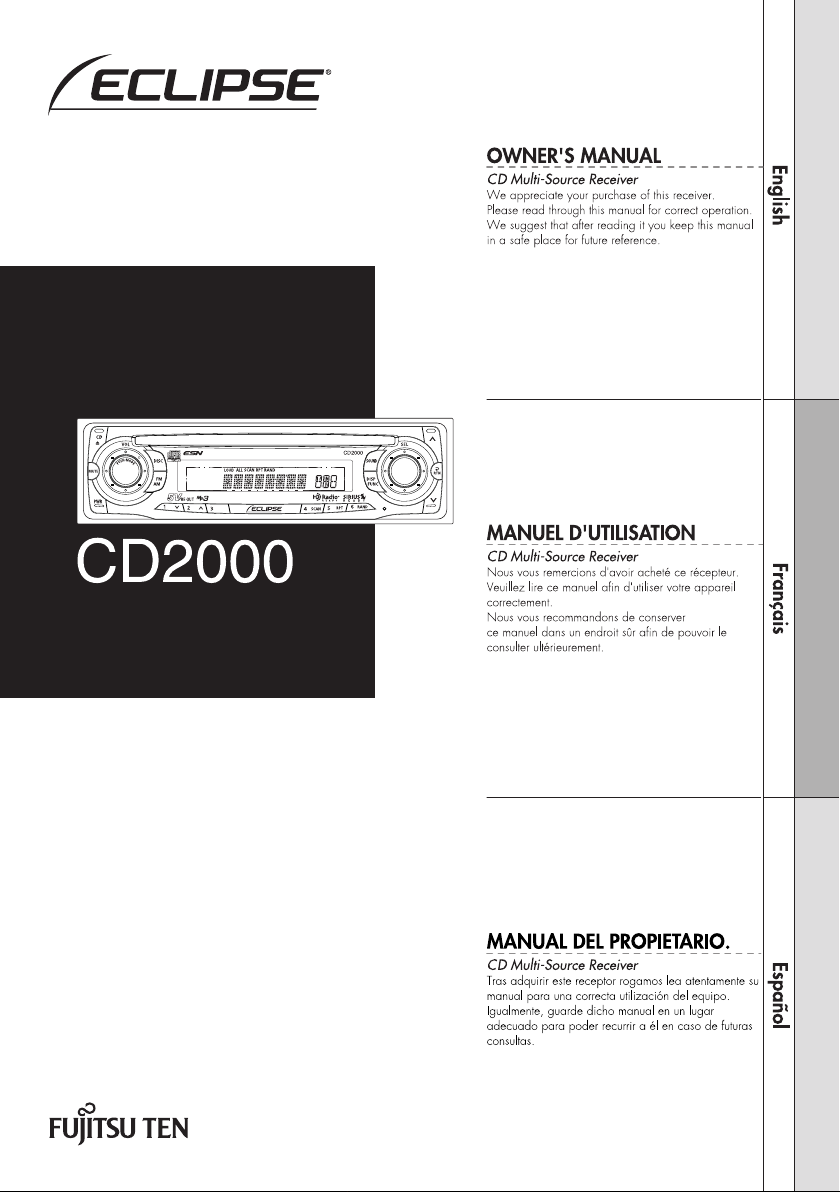
Page 2
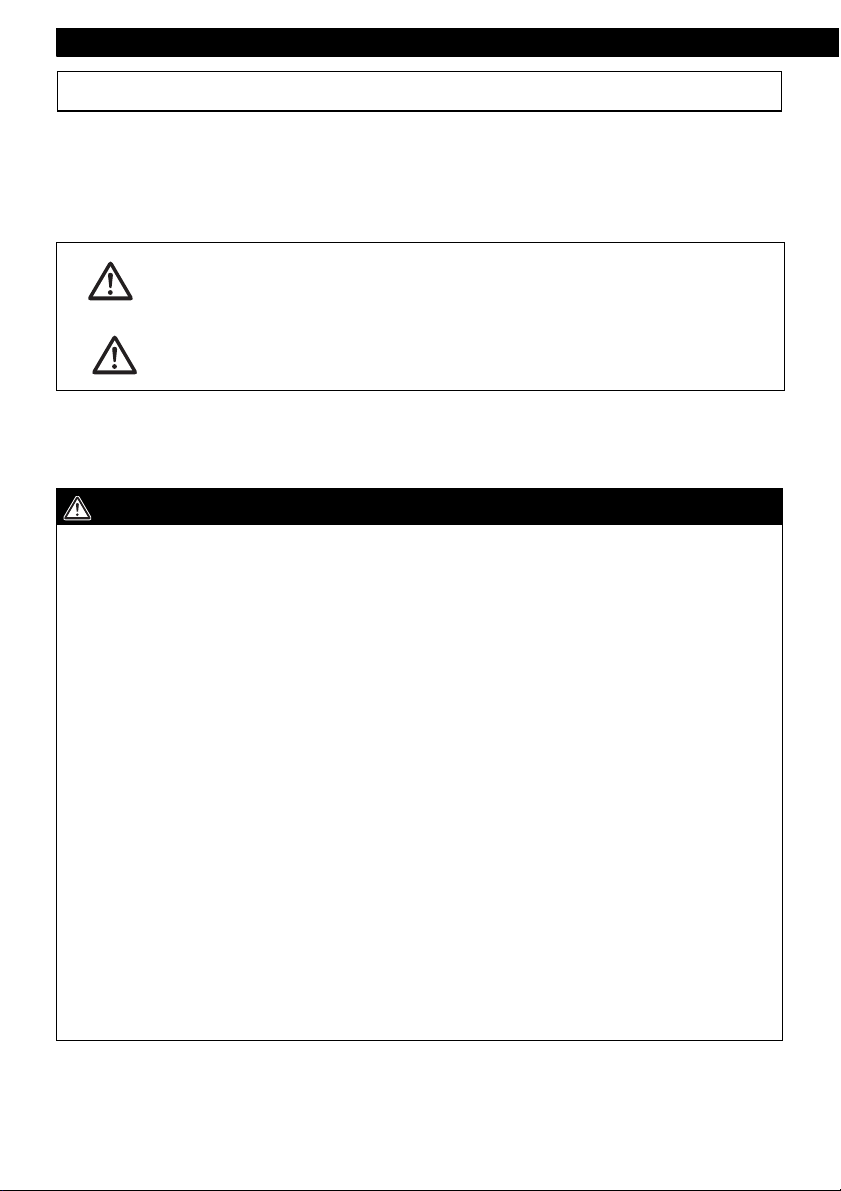
Introduction
For your safety in using the CD2000
Warnings and caution signs, illustrated below, are posted throughout this manual as well as on the
CD2000. They show safe and correct ways to handle the main unit to prevent personal injury to you,
others and to avoid property damage.
Before reading through the manual, take time to read through and learn the important information listed
in this section.
This "WARNING" sign indicates a situation in which incorrect
Warning
Caution
Please read all materials such as manuals and warranties that have come with the main unit.
Eclipse will not be liability for unsatisfactory main unit performance due to failure to follow these
instructions.
WARNING
● Do not modify this system for use other than that specified herein. Also, do not deviate
from the installation procedures described herein; Eclipse will not be held liable for
damages including, but not limited to serious injury, death or property damage resulting
from installations that enable unintended operation.
● This main unit requires 12V DC and should only be installed in a vehicle with a 12V negative
ground electrical system. Any other installation may cause a fire or other severe damage
to the main unit and the vehicle.
● Some main unit uses batteries. Never install main unit where young children can get
access to batteries. If a battery is swallowed, seek medical attention immediately.
● When the vehicle is in motion, never take your eyes off the road to make adjustments to the
main unit. You must pay attention to the road to avoid accidents, do not let the operation or
adjustment of the main unit distract you from proper vehicle operation.
● The driver should not look at the screen while driving. Accidents may result if you are not
paying attention to the forward direction.
● Do not put foreign objects in the loading slot of disc. Fires or shocks may result.
● Do not disassemble or alter this main unit. Accidents, fires or shocks may result.
● Do not let water, dust or foreign objects enter the internal parts of this main unit. Smoke,
fires or shocks may result.
● Pay attention to the location of the remote control. Traffic accidents or problems with
driving may result if the remote control makes its way under the foot pedals etc. When the
vehicle is in motion (Example: during stops, going around corners).
● Do not use when the main unit is malfunctioning (the screen is not lit or no sound comes
out). Accidents, fires or shocks may result.
handling or disregard of this sign may result in death or
serious personal injury.
This "CAUTION" sign indicates a situation in which incorrect
handling or disregard of this sign may result in personal injury
or may result solely in damage to property.
2
Page 3
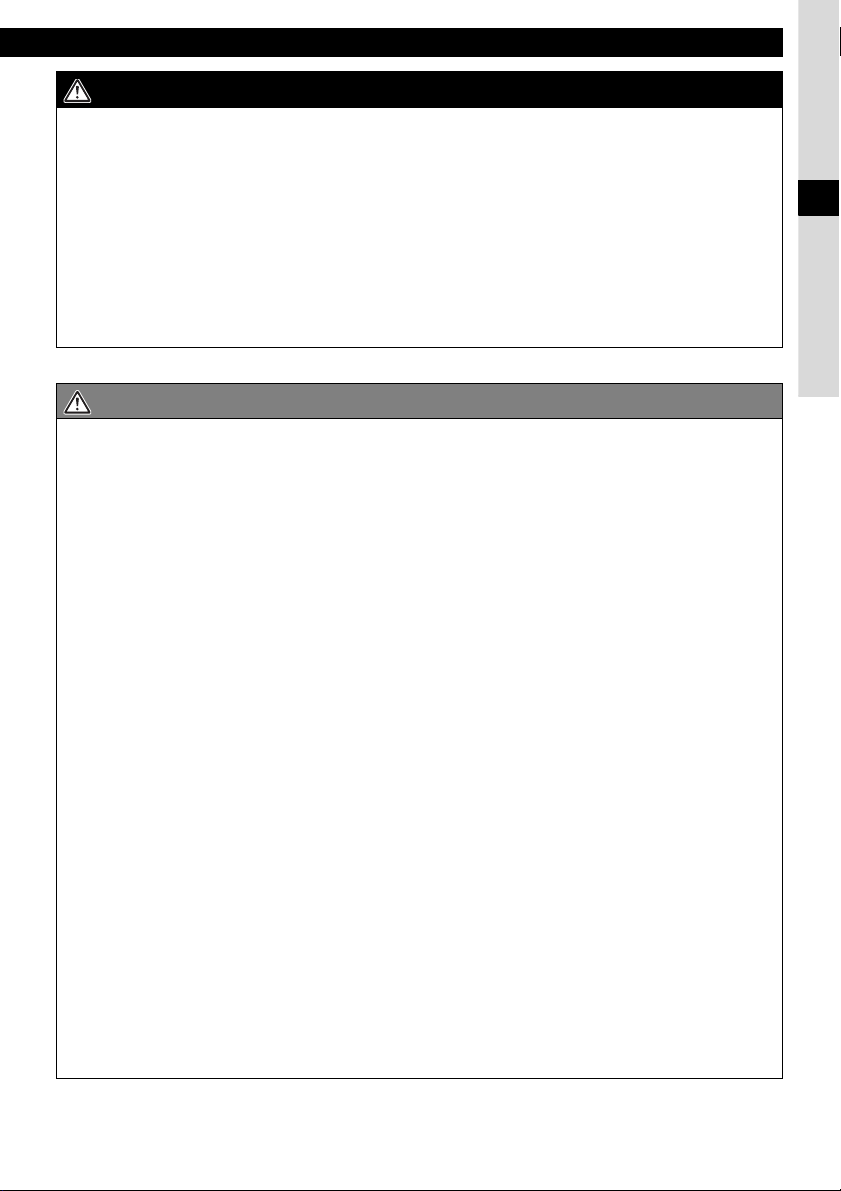
For your safety in using the CD2000
WARNING
● Always replace fuses with fuses of identical capacity and characteristics. Never use a
higher capacity fuse than the original. Using the wrong type of fuse may cause a fire or
severe damage.
● If foreign objects or water enters the main unit, smoke comes out, or there is a strange
odor, stop using it immediately, and contact your dealer. Accidents, fires, or shocks may
result if you continue to use it in these conditions.
● The driver should not change the CD while driving. As accidents may result if you are not
paying attention to the forward direction, first stop the car at a safe location and then
proceed.
● Plastic bags and wrappings may cause suffocation and death. Keep away from babies and
children. Never put bag over your head or mouth.
CAUTION
● When changing the installation location for this main unit, please consult the dealer where
you bought it for safety reasons. Expertise is necessary for removal and installation.
● Keep volume to a reasonable level so that you can hear sounds from outside the vehicle,
including warning sounds, voices, and sirens. Failure to do so may cause an accident.
● Be careful that hands and fingers are not pinched when adjusting the tilting angle or
closing display. Injuries may result.
● Do not put your hands or fingers into the loading slot of disc. Injuries may result.
● Do not touch the heat dissipating part of the amp. Burns may result from the heat of this
part.
● Do not recharge dry cell batteries. Dry cell batteries may rupture, resulting in injuries.
● Do not use batteries other than those specified. Also, do not mix old and new batteries.
Injuries or pollution to the surroundings may result from battery ruptures and leakage.
● When inserting batteries into the main unit, be careful with the polarity (positive/negative),
and insert them as indicated. If the battery polarities are incorrect, injuries and pollution to
the surroundings may result from battery ruptures and leakage.
● Replace used batteries as soon as possible; they may leak and damage main unit. Battery
leakage can burn your skin or your eyes. Wash hands after handling.
● If alkaline solution from alkaline dry cell batteries makes contact with your skin or clothes,
flush with clean water. If any of the solution gets in your eyes, also flush clean with water
and then seek medical attention.
● When disposing of lithium dry cell batteries, affix insulating tape to the positive and
negative terminals, and after they are insulated, dispose of them according to the "Local
municipal ordinances". Shorts, fires and ruptures may result from disposal when coming
contact with other electrically conductive objects such as metal parts, etc.
● Do not short, disassemble or heat the batteries, or place them in fire or water. Fire and
injuries may result from battery rupture and leakage.
● Store the remote control in a place away from direct sunlight, high temperatures, and high
moisture levels. The case may change shape, and the batteries may rupture and leak.
● Do not use this main unit except for in-vehicle use. Shocks or injuries may result.
I
3
Page 4

Introduction
CAUTION
● Take notice of the volume position prior to turning ON the power. Hearing damage may
result if very loud noise is emitted when the power is turned ON.
● Do not operate under abnormal conditions such as when the sound is broken or distorted.
Fires may result.
● This main unit uses invisible laser light. Do not disassemble or alter this equipment. If
trouble occurs, contact the dealer where you bought the equipment.
Altering this equipment may cause exposure to laser emissions (worsening eyesight), or
result in accidents, fires or shocks.
● If the main unit is dropped or the cosmetics appear broken, turn off the power to the main
unit and contact your dealer. If used in this condition, fires or shocks may result.
4
Page 5
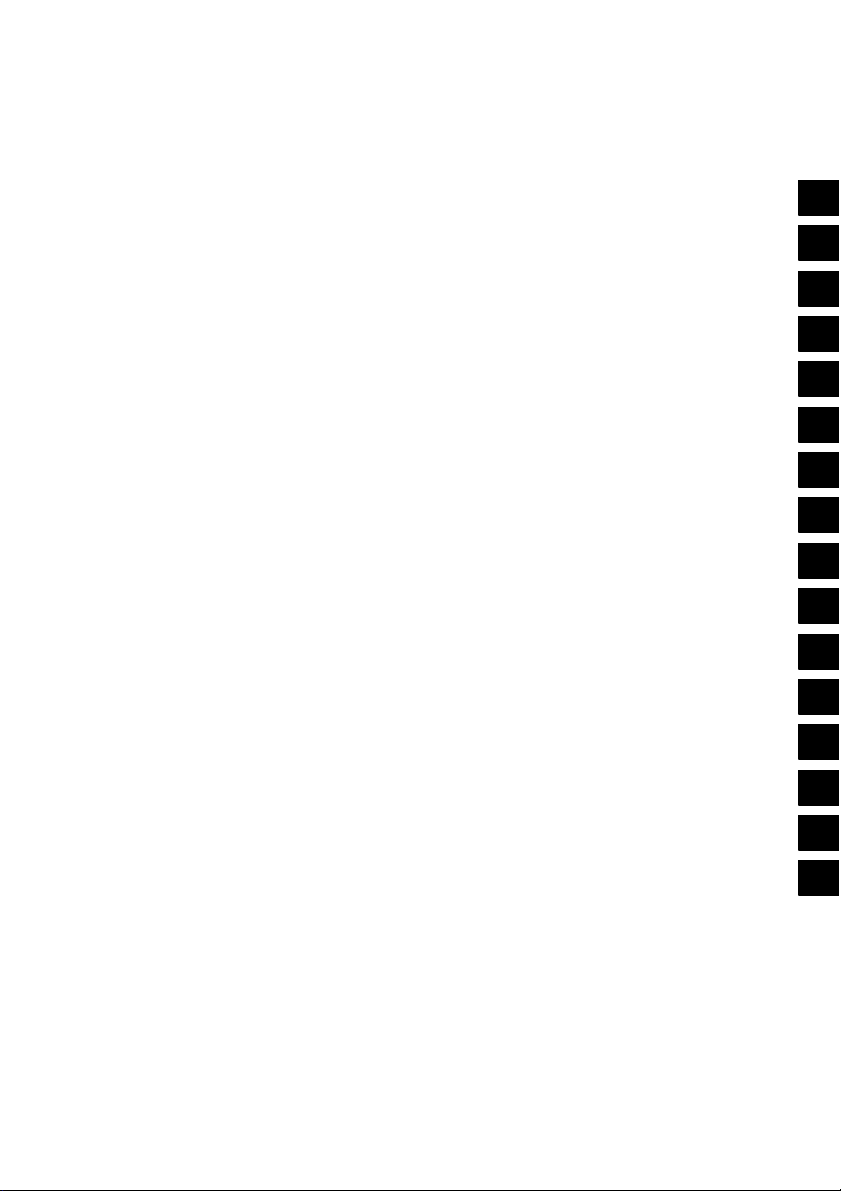
Table of Contents
For your safety in using the CD2000 ...........................................2
Operating precautions ..................................................................9
Names of controls and parts .....................................................10
How to operate the CD (MP3) player .........................................12
How to operate the tuner ............................................................20
How to use the optional remote control ...................................23
ESN security operating procedure ............................................26
How to operate the AUDIO CONTROL ......................................29
Making changes with Function Mode .......................................31
How to operate the equipment with an optional CD changer connected
How to operate the tuner with an optional HD Radio tuner connected
(U.S.A. only)
How to operate the tuner with an optional SIRIUS satellite radio tuner connected
(U.S.A. only) ......................................................................................36
......................................................................................34
.....32
Others ..........................................................................................38
I
II
III
IV
V
VI
VII
VIII
IX
X
XI
XII
XIII
If you have a question: ...............................................................39
Specifications ..............................................................................42
How to contact customer service ..............................................43
XIV
XV
XVI
5
Page 6
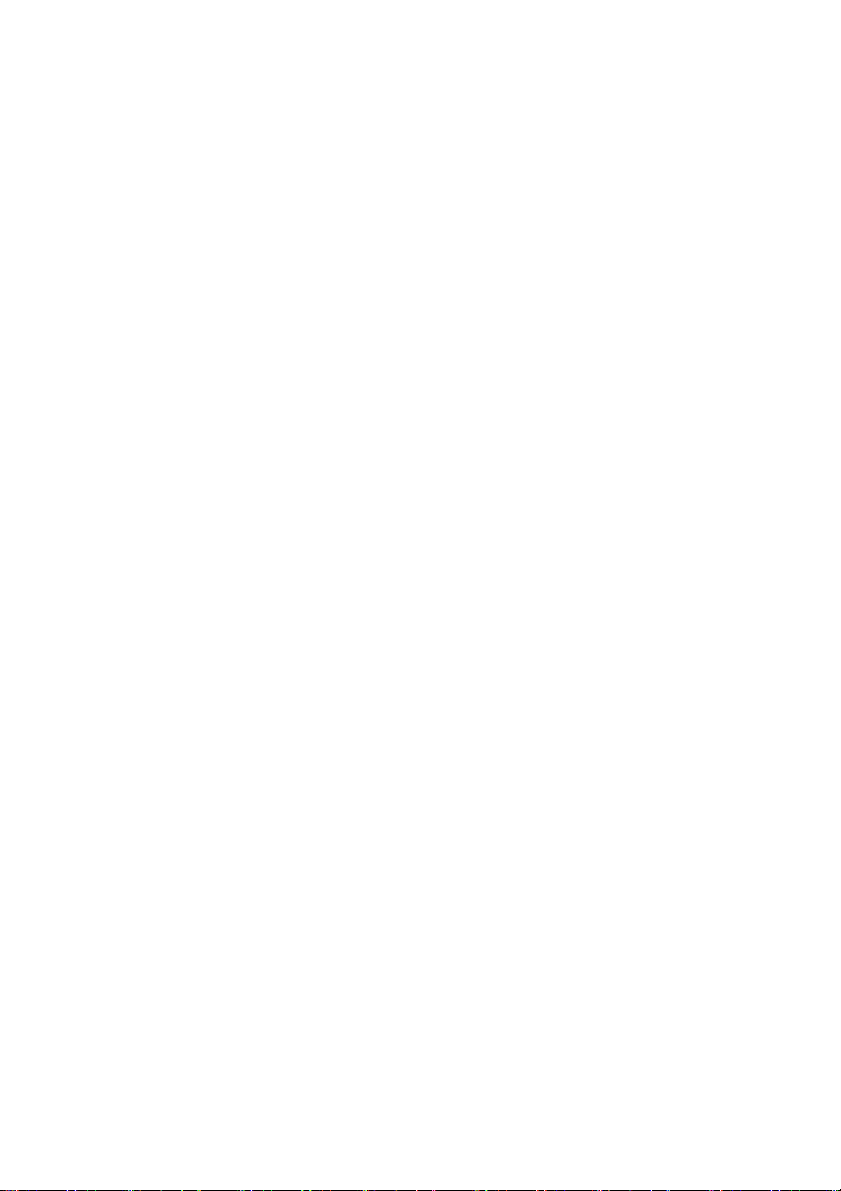
Table of Contents
For your safety in using the CD2000.................................................... 2
Operating precautions........................................................................... 9
Notes on operation ......................................................................................................... 9
Names of controls and parts............................................................... 10
Turning the power on and off........................................................................................ 11
How to operate the CD (MP3) player .................................................. 12
About compact discs .................................................................................................... 12
About brand new CDs ............................................................................................ 12
About CD accessories............................................................................................ 13
About borrowed CDs.............................................................................................. 13
How to remove CDs............................................................................................... 13
About irregularly-shaped CDs ................................................................................ 13
About cleaning a CD..................................................................................................... 13
About MP3.................................................................................................................... 14
What is MP3?......................................................................................................... 14
Playable MP3 file standards................................................................................... 14
ID3 tag.................................................................................................................... 14
Media ..................................................................................................................... 14
Format of discs....................................................................................................... 15
File names.............................................................................................................. 15
Multi-sessions ........................................................................................................ 15
Playing MP3........................................................................................................... 15
MP3 playing time display ....................................................................................... 15
Display order of MP3 file/folder names .................................................................. 15
Listening to CD (MP3 file)............................................................................................. 16
Switching to the CD player mode ................................................................................. 16
Return to the root directory of the CD........................................................................... 19
Displaying CD text........................................................................................................ 19
Displaying title .............................................................................................................. 19
Ejecting the disc ........................................................................................................... 19
How to operate the tuner..................................................................... 20
Tuning to a station........................................................................................................ 20
Entering stations into memory automatically (The automatic preset mode: ASM) ....... 21
Manually setting stations into memory ......................................................................... 21
Preset station scan....................................................................................................... 21
Switching the display.................................................................................................... 22
Changing the reception sensitivity for automatic scanning........................................... 22
Changing the radio band location................................................................................. 22
6
Page 7
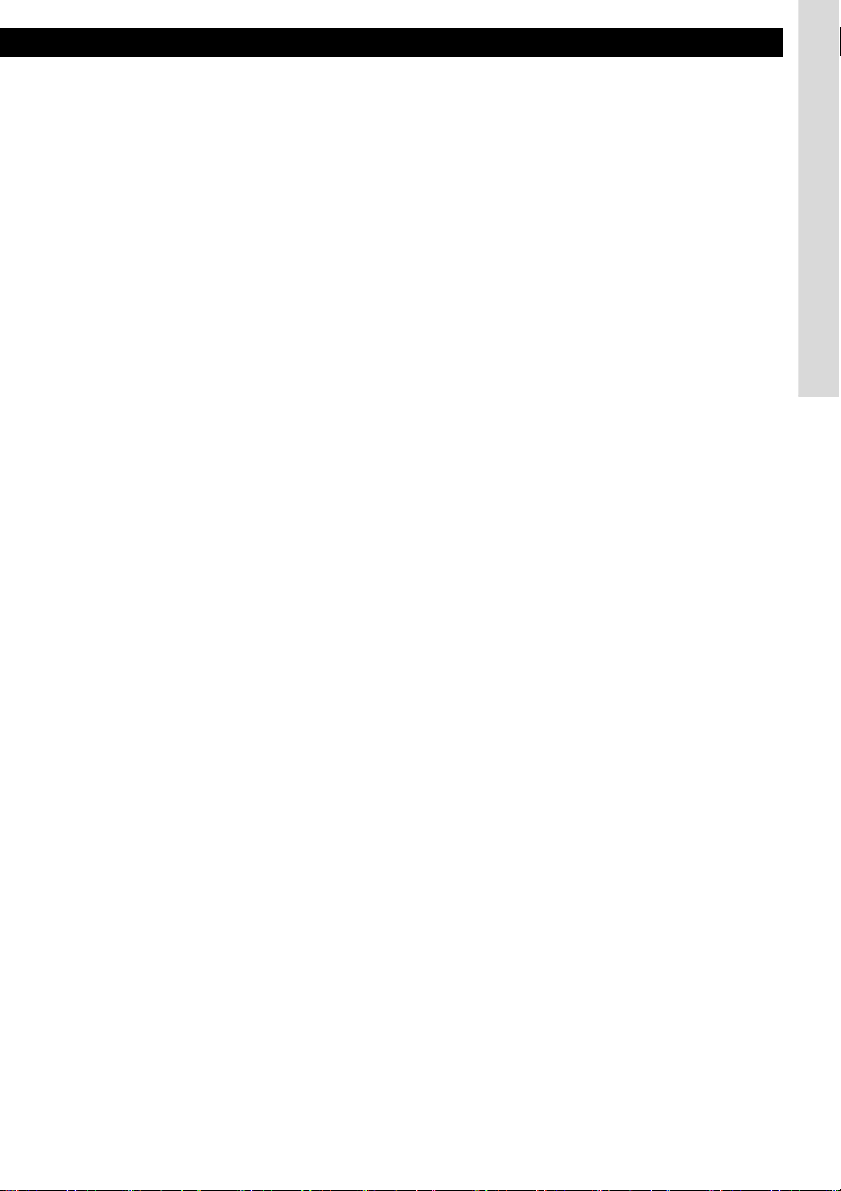
Table of Contents
How to use the optional remote control ............................................ 23
Precautions in use of the remote control...................................................................... 23
Cleaning the remote control ......................................................................................... 23
Replacing the battery.................................................................................................... 24
ESN security operating procedure ..................................................... 26
About ESN.................................................................................................................... 26
How to operate the ESN (Key CD) security.................................................................. 26
How to program the Key CD .................................................................................. 26
How to cancel the Key CD ..................................................................................... 26
How to change the Key CD .................................................................................... 27
How to resume normal operation (ESN security lock out) ..................................... 27
What happens if an incorrect CD is inserted?........................................................ 28
How to turn the security indicator on/off ....................................................................... 28
How to read the Electronic Serial Number ................................................................... 28
How to operate the AUDIO CONTROL ............................................... 29
Switching audio control modes..................................................................................... 29
Making changes with Equalizer Mode .......................................................................... 30
Equalizer user preset memory...................................................................................... 30
Making changes with Function Mode ................................................ 31
How to operate the equipment with an optional
CD changer connected........................................................................ 32
Listening to a CD .......................................................................................................... 32
Advancing to the next track or returning to the beginning of the track being played.... 32
Fast Forward/Rewind ................................................................................................... 32
Playing the beginning of tracks (SCAN) ....................................................................... 32
Repeating the same track (REPEAT)........................................................................... 32
Playing tracks in random order (RANDOM) ................................................................. 33
Skipping to the next or previous CD ............................................................................. 33
Specifying a CD to play ................................................................................................ 33
Switching the display.................................................................................................... 33
How to operate the tuner with an optional HD Radio tuner
connected (U.S.A. only)....................................................................... 34
About HD Radio............................................................................................................ 34
Tuning to a station........................................................................................................ 34
Entering stations into memory automatically (The automatic preset mode: ASM) ....... 34
Manually setting stations into memory ......................................................................... 34
Preset station scan....................................................................................................... 34
Switching between displays when receiving HD Radio ................................................ 34
HD Radio reception settings......................................................................................... 35
7
Page 8
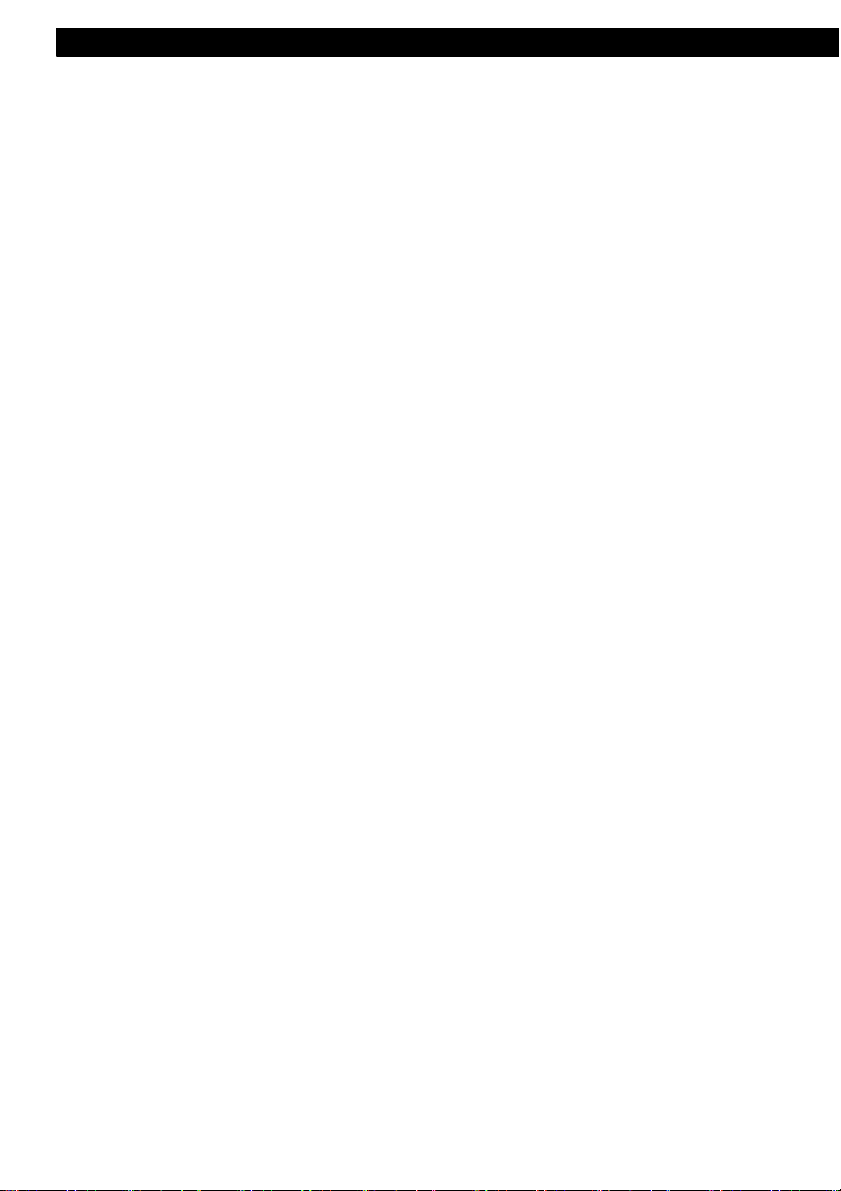
Table of Contents
How to operate the tuner with an optional SIRIUS satellite radio
tuner connected (U.S.A. only)............................................................. 36
About SIRIUS satellite radio ......................................................................................... 36
Selecting the radio mode.............................................................................................. 36
Selecting a channel ...................................................................................................... 36
Category selection ................................................................................................. 36
Direct channel selection ............................................................................................... 37
Manually setting channels into memory ....................................................................... 37
Preset channel scan ..................................................................................................... 37
Switching displays when using the SIRIUS satellite radio............................................ 37
Others.................................................................................................... 38
About iPod® operation.................................................................................................. 38
If you have a question: ........................................................................ 39
Displayed information (for troubleshooting).................................................................. 39
Specifications....................................................................................... 42
How to contact customer service....................................................... 43
8
Page 9
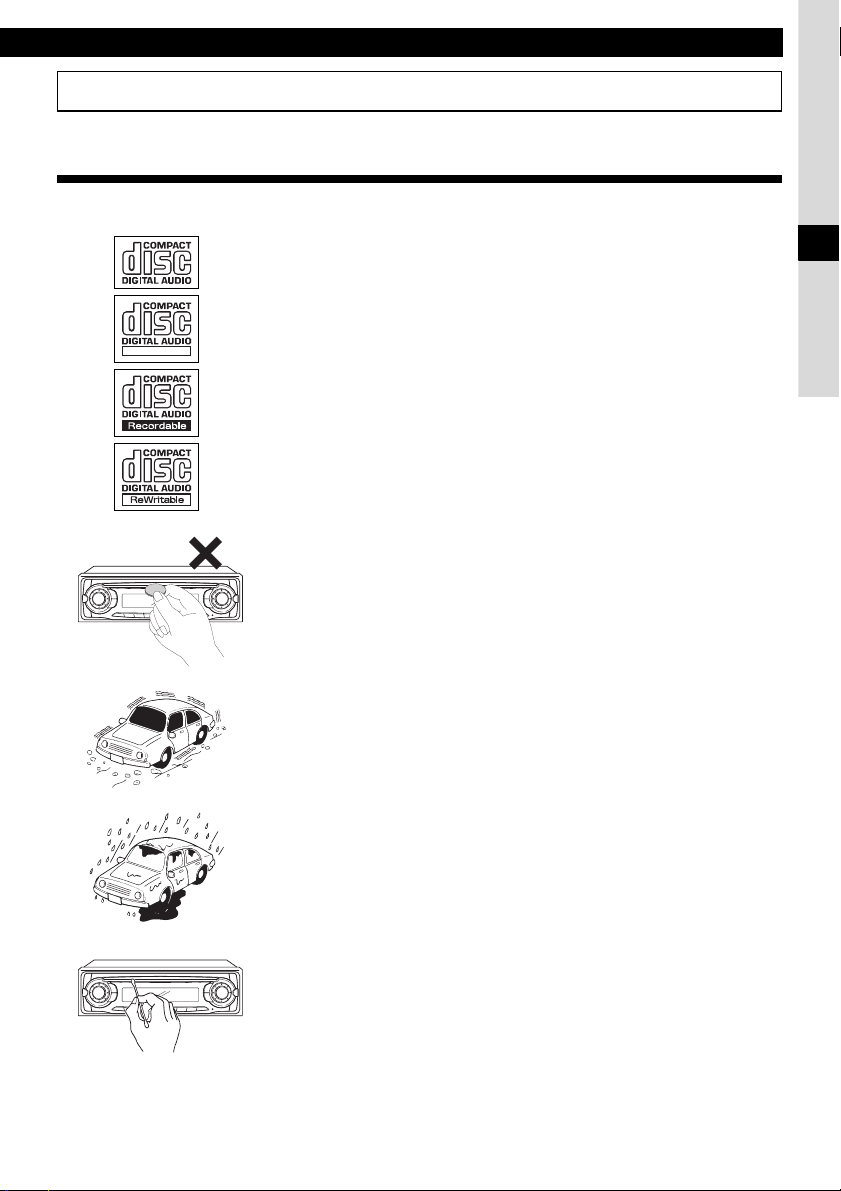
Operating precautions
Operating precautions
<Your CD2000 will perform over a long period of time through correct handling and care.>
Notes on operation
• For your safety, play only at volume levels that allow outside sounds to be heard.
• It is recommended to use the logo shown on the left for this player.
• You can play music CDs(CD-R/CD-RW) on this player. Be sure to use
discs that have been properly processed.
Depending on the editing equipment used, some discs may not play
properly.
TEXT
• Do not insert anything other than a CD into this equipment.
Do not insert any foreign objects, such as coins or credit cards, into
the disc slot. Be especially watchful of children’s mischief in this
regard.
II
• Avoid severe mechanical shock.
When the player is subjected to severe vibration while traveling over a
rough surface, playback may be intermittent. When a situation like
this occurs, resume playback after returning to a smoother road.
• About dew condensation.
In cold or rainy weather, just as the interior glass surface gets fogged,
dew (water condensation) may also settle on the deck. When this
occurs, disc playback may become intermittent or impossible.
Dehumidify the air in the vehicle for a while before resuming
playback.
• Cleaning the disc slot.
The disc slot tends to get dusty. Clean it occasionally to prevent
accumulated dust from scratching the discs.
9
Page 10
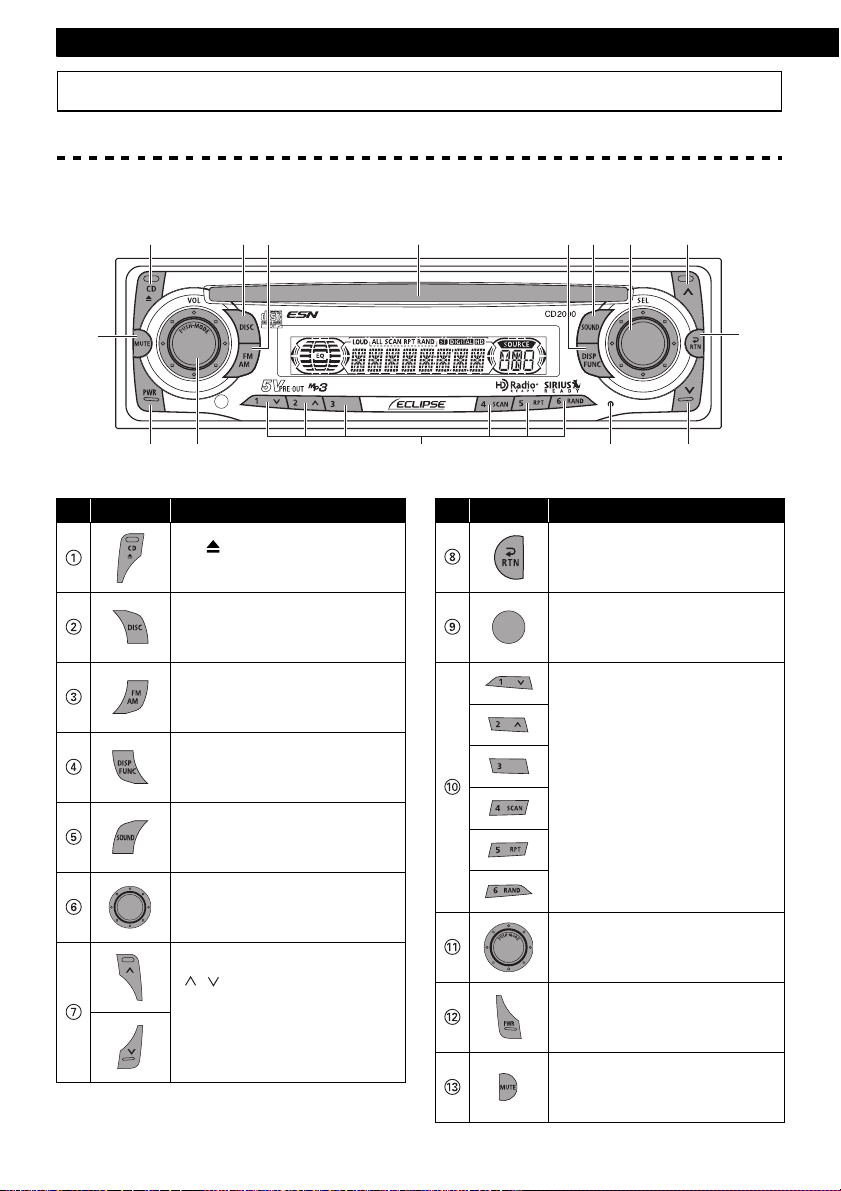
Introduction
BA ? 9 7
8
Names of controls and parts
Front view
C
No. Button Name/Function
[CD (EJECT)] button
Ejects compact disc.
[DISC] button
Switches between disc modes.
[FM AM] button
Switches to radio mode and
switches radio bands.
[DISP FUNC] button
Switches screen display and
turns function mode ON/OFF.
[SOUND] button
Sets the equalizer settings.
Disc slot
No. Button Name/Function
51 2 3
4 6 7
[RTN] button
Returns to previous screen.
[RESET] button
Resets this equipment
functions to default settings.
Buttons [1] to [6]
Select radio preset channels
and performs disc mode
functions.
[SEL] button
Selects radio stations and CD
tracks.
[ / ] button
Automatically finds radio
reception or to fast forward/
rewind.
[AUDIO CONTROL] button
Adjusts volume and performs
other functions.
[PWR] button
Turns deck power ON/OFF.
[MUTE] button
Mutes or cancels muting.
10
Page 11
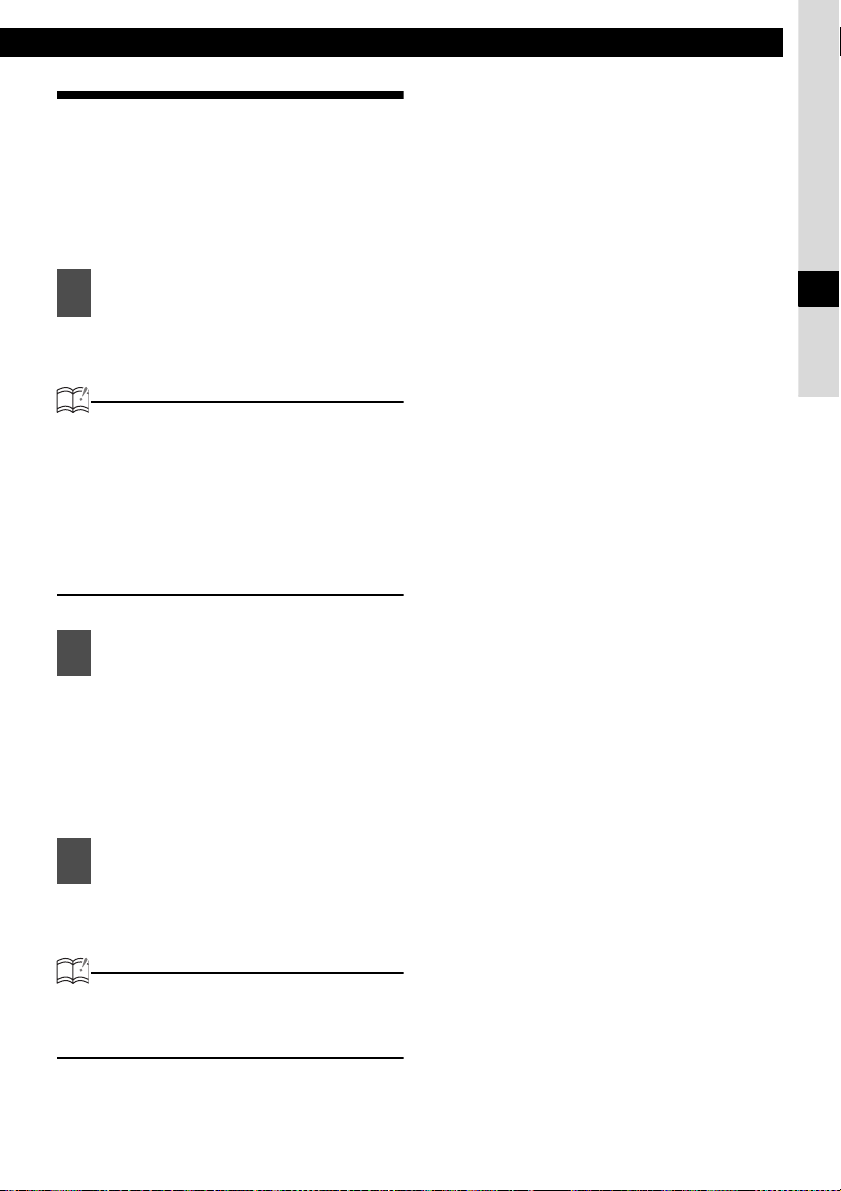
Turning the power on and off
When the power is turned ON, the last source
mode (such as CD and tuner) used prior to
turning OFF the power will be restored.
When the vehicle has no ACC position on the
ignition switch, care is needed when turning off
the equipment. Follow Step 2 or Step 3 when
turning off the power.
Names of controls and parts
When power is OFF, press the
1
[PWR] button.
The power will come ON.
ATTENTION
When the equipment's power is turned on
for the first time or if the battery terminals
have been disconnected because of
vehicle maintenance and the power is then
turned back on, the equipment will start up
in FM1 mode. After this, the broadcast
stations will be searched for automatically
and stored in buttons [1] to [6].
When power is ON, press the
2
[PWR] button for less than two
seconds.
The power will go OFF and the
equipment will be in Standby.
If you press the [PWR] button again for
more than one second, the power will
go completely off.
When power is ON, press the
3
[PWR] button for more than two
seconds.
The power will go completely OFF.
III
ATTENTION
If a car is not equipped with an ACC position,
press the [PWR] button for more than two
seconds.
11
Page 12
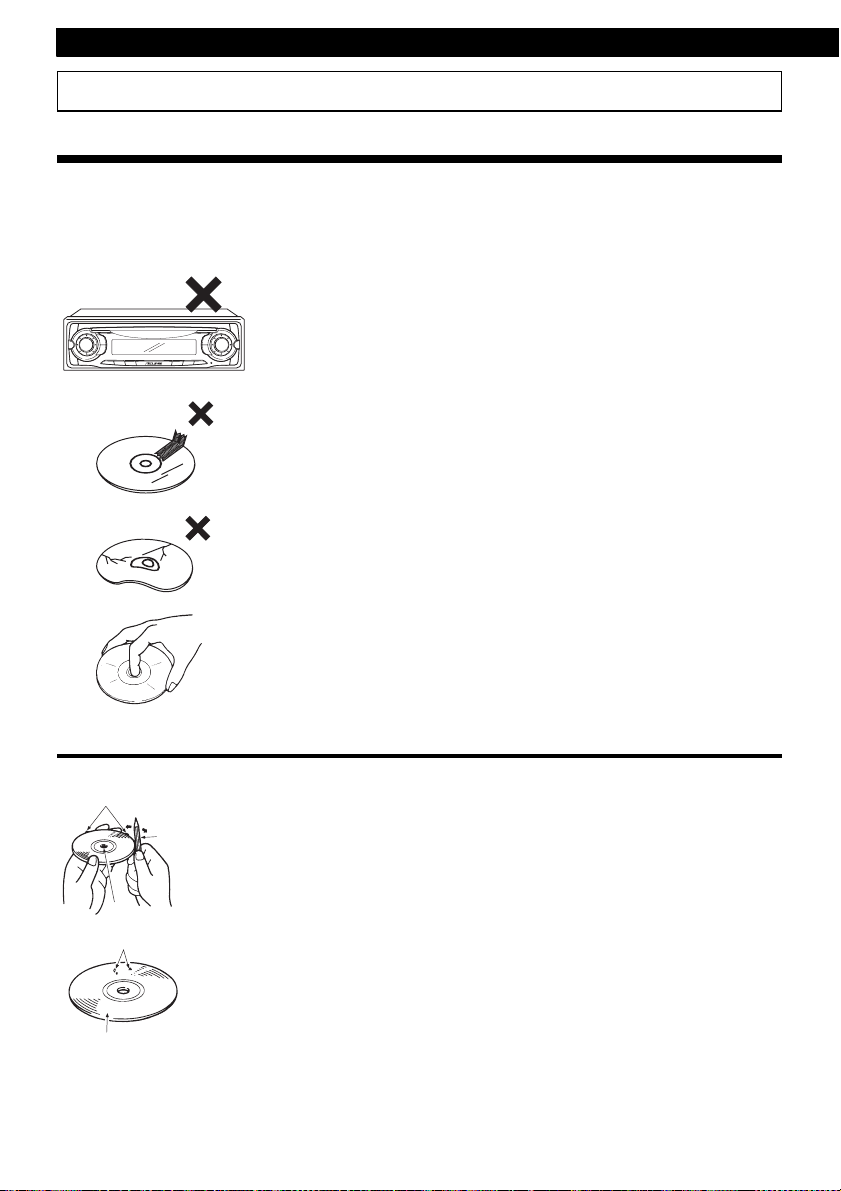
Operation
How to operate the CD (MP3) player
About compact discs
• The information recorded on a compact disc is read by a laser beam, so nothing touches the disc
surface. A scratch on the recorded surface or a badly warped disc may cause deteriorated sound
quality or intermittent playback. Observe the following precautions to ensure high quality sound
performance:
• Do not leave an ejected disc in the disc slot for very long; the disc may
warp. Discs should be stored in their cases and kept away from high
temperature and humidity.
• Do not stick a piece of paper or tape on the disc. Do not write on or
scratch either side of a disc.
• Discs spin at a high speed inside the deck. Keep cracked or warped
discs out of the player to avoid damage to the equipment.
About brand new CDs
Rough Edges
Ballpoint pen
Rough Edges
Flakes
Recorded surface
12
• Avoid touching the recorded surface when handling a disc; handle
discs by their edges.
• You may notice that some brand new discs are rough around the
center hole or outside edge. Remove the rough edges with the side of
a ballpoint pen, etc. Rough edges may prevent proper loading in the
deck. Flakes from the rough edges may also stick to the recorded
surface and interfere with playback.
Page 13
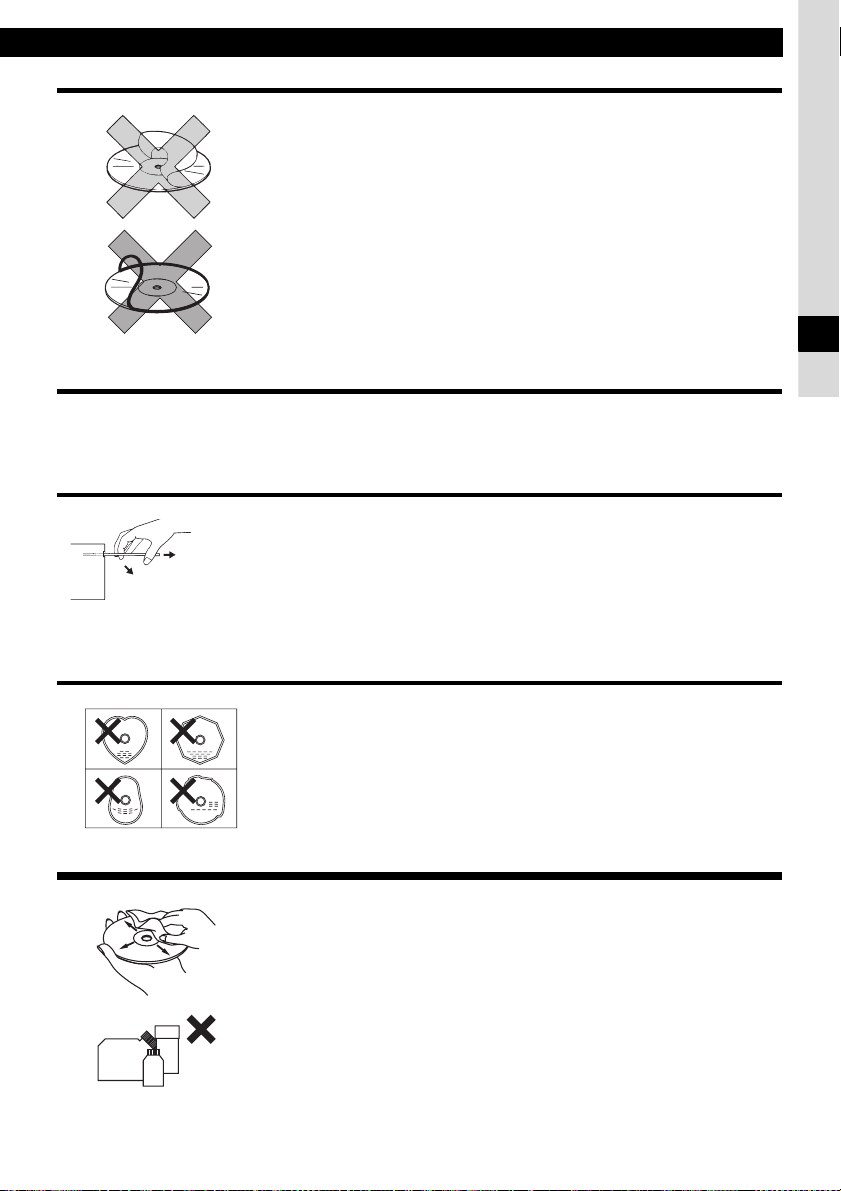
How to operate the CD (MP3) player
About CD accessories
• Do not use accessories (stabilizers, protective seals, laser lens
cleaners, etc.) sold for "improving sound performance" or "protecting
CDs." The changes in CD thickness or outside dimensions made by
these accessories may cause problems in the player.
• Please be sure NOT to attach any ring-shape protector (or other
accessory) to your discs. Those protectors are commercially available
and said to protect disc and to improve sound quality (and antivibration
effect), but they can do more harm than good in regular uses. The most
common problems are disc insertion, disc ejections, and won't play
problems due to the protector ring that came off in the disc mechanism.
About borrowed CDs
• Do not use a CD with glue or remnants of adhesive tape or labels. They may cause the CD to get
stuck inside or damage the deck.
How to remove CDs
• When removing the ejected disc, pull it straight out along the slot.
Pressing downward or lifting upward when removing a disc may
scratch the recorded surface of the disc.
NO
GO
O
D
OKAY
IV
About irregularly-shaped CDs
• Specially-shaped CDs, like heart-shaped or octagonal CDs, cannot be
played. Do not attempt to play them, even with an adapter, since they
may damage the player.
•
About cleaning a CD
• Use a commercially available compact disc cleaner to clean a CD,
wiping gently from the center to the edge.
XXXX
XXXX
XXXX
• Do not use benzine, thinner, LP record spray or other cleaners on
CDs. They may damage a CD’s finish.
13
Page 14
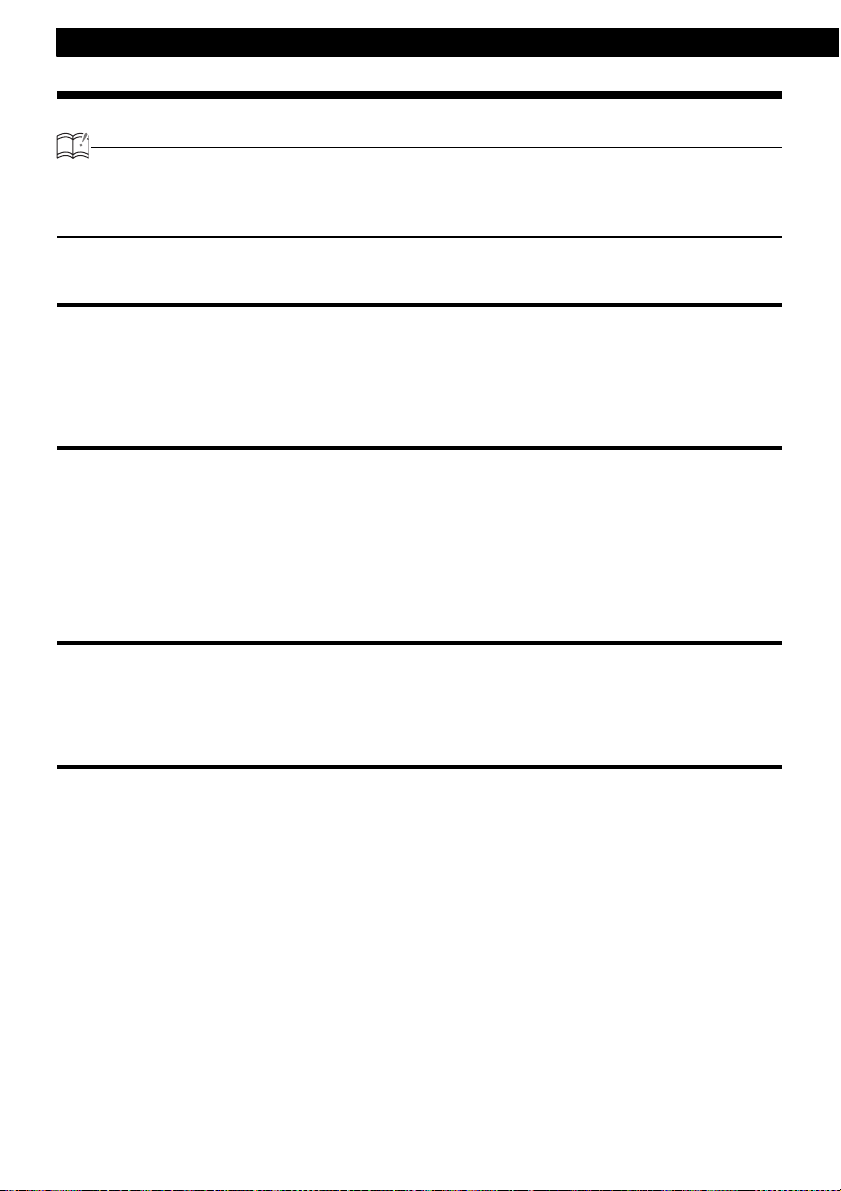
Operation
About MP3
ATTENTION
The making of MP3 files by recording from sources such as broadcasts, records, recordings, videos and live
performances without permission from the copyright holder for uses other than personal enjoyment is
prohibited.
What is MP3?
MP3 (MPEG Audio Layer III) is a standard format for audio compression technology. By using MP3
a file can be compressed to one-tenth the size of the original.
This equipment has limitations on MP3 file standards and recorded media and formats that can be
used.
Playable MP3 file standards
• Supported standards:MPEG-1 Audio Layer III
• Supported sampling frequencies: 44.1, 48 (kHz)
• Supported bit rate: 64, 80, 96, 112, 128, 160, 192, 224, 256, 288, 320 (kbps)
• Supported channel modes: stereo
* Supports VBR. (64~320kbps)
* Does not support free format.
ID3 tag
MP3 files have an "ID3 Tag" that allows input of information so that data such as song title and artist
can be saved.
This deck supports ID3v. 1.0, 1.1, 2.2 and 2.3 tags.
Media
Media capable of playing MP3 includes CD-R and CD-RW discs. Compared to CD-ROM media
commonly used for music discs, CD-R and CD-RW discs are fragile in high temperature/high
humidity environments and one section of the CD-R and CD-RW may become incapable of
playback. Fingerprints or scratches on the disc may prevent playback or cause skipping during
playback. Sections of a CD-R and CD-RW may deteriorate if left inside a vehicle for long periods of
time. It is also recommended that CD-R and CD-RW discs be kept in a light-blocking case because
the discs are vulnerable to ultra-violet light.
14
Page 15
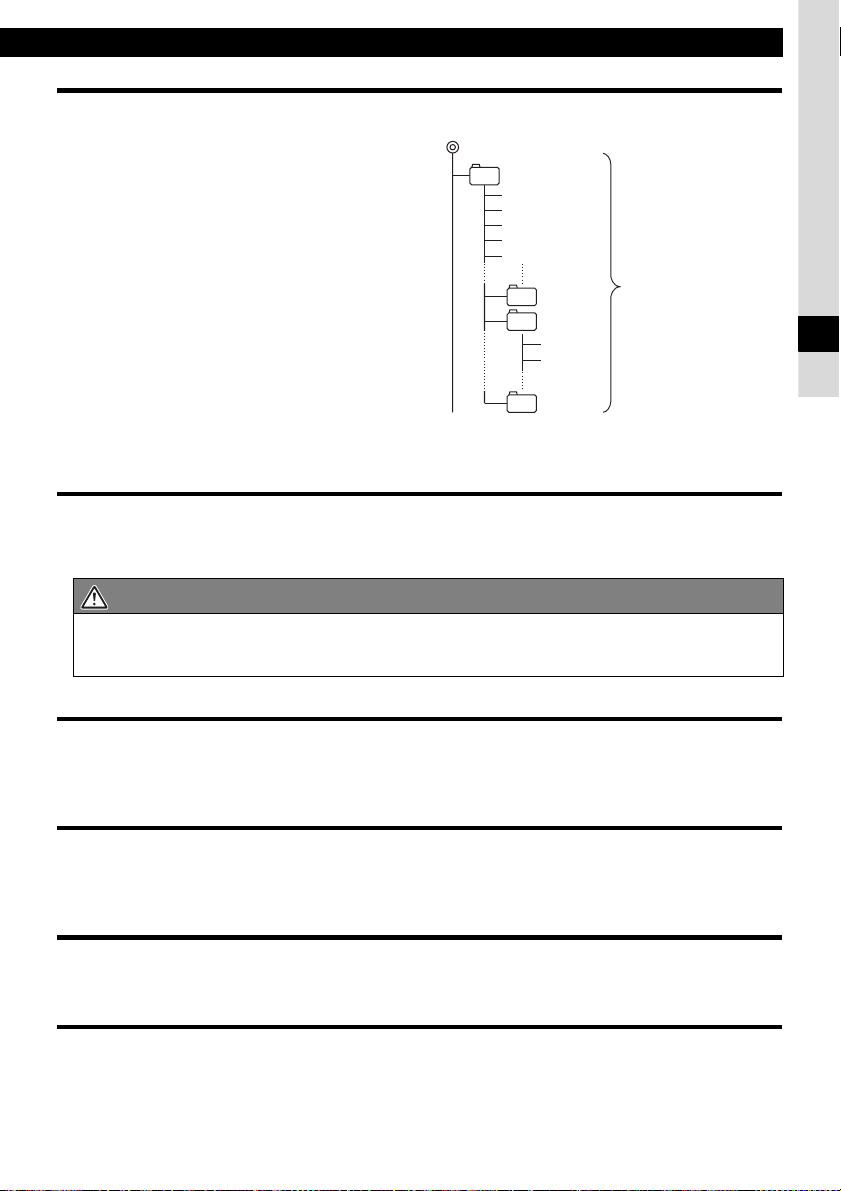
Format of discs
How to operate the CD (MP3) player
The format of discs to be used must be
ISO9660 Level 1 or Level 2.
Control items for this standard are as follows:
• Maximum directory layers:
8 layers
• Maximum characters for folder names/file names:
128 (including "." and 3 letter file extension)
•
Allowable characters for folder names/file names:
A~Z, 0~9, _ (underscore)
•
Number of files/folders possible on a single disc:
512
• Total number of folders possible on a single
[Configuration example for CD supporting MP3]
Root directory (F1)
F2
Folder 2
001.mp3
002.mp3
003.mp3
004.txt
005.mp3
F158
F159
Folder 158
Folder 159
001.mp3
002.mp3
Number of files/ folders
possible on a single
disc is 512.
Files aside from MP3
files (Example:
004.txt) also count as
single files.
disc:255
Folder 255
• Maximum files/folders this deck can
F255
recognize:512*
*: A root directory is counted as one folder.
File names
Only files with the MP3 file extension ".mp3" can be recognized as MP3 and played. Be sure to save MP3
files with the ".mp3" file extension. The "MP" letters of the file extension will be recognized whether
entered as uppercase letters or lowercase letters.
CAUTION
If the ".mp3" file extension is attached to a file other than an MP3 file, that file will be mistakenly
recognized by this equipment as an MP3 file and played, resulting in loud noise output that can damage
the speakers. Be sure to avoid attaching the ".mp3" file extension to files that are not MP3 files.
IV
Multi-sessions
Multi-sessions are supported, and playing of CD-R and CD-RW discs with annotated MP3 files is
possible. However, when "Track at once" has been written, close the session or process the warning
message. Standardize the format of each session without changing the format.
Playing MP3
When a disc with recorded MP3 files is inserted, the deck first checks all the files on the disc. No sound is output
while the deck is checking the files on the disc. It is recommended that the disc be recorded without files other than
MP3 files and without unnecessary folders in order to speed up the checking of disc files by the deck.
MP3 playing time display
It is possible that playing time will not be correct, depending on the writing condition of the MP3 file.
*It is possible that playing time will not be correct when VBR Fast Up/Down is operated.
Display order of MP3 file/folder names
Names of MP3 folders and files within the same level are displayed in the following order.
1.MP3 folders displayed first, by ascending order of numbers, letters.
2.Files displayed next, by ascending order of numbers, letters.
15
Page 16
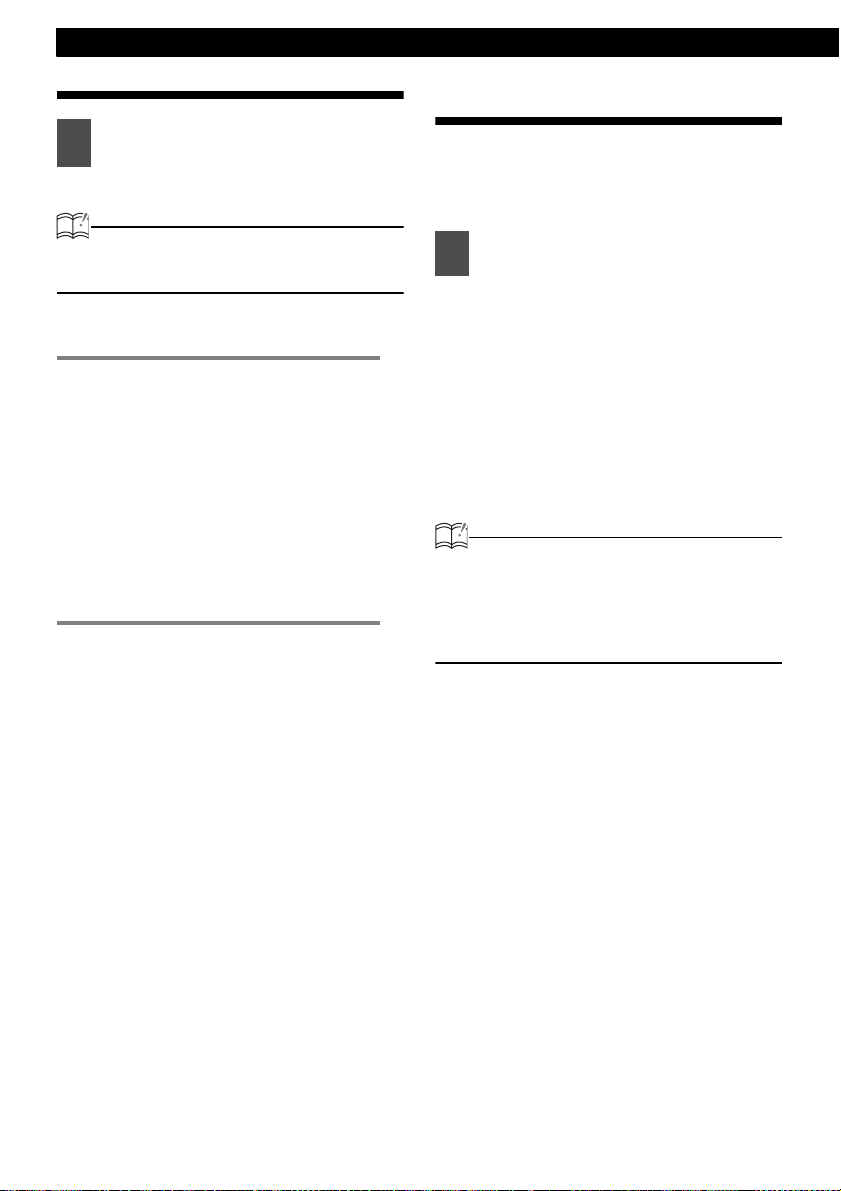
Operation
Listening to CD (MP3 file)
Insert a CD into the disc slot, label
1
side up.
The CD will immediately start playing.
ATTENTION
When a CD is already loaded, press the
[DISC] button to switch to the CD mode.
● Note ●
• When music data recorded in
the normal way (CD-DA) is
present on the same disc with
MP3 music files, the normally
recorded music data will be
played. To listen to the MP3
music files, press the button [3]
for more than one second.
• The optional CD changer
cannot be used to play MP3
files.
Switching to the CD player mode
First press the [DISC] button for less than one
second to switch to the disc mode. It is assumed
here that a CD has already been loaded into the
unit.
Press the [DISC] button for less
1
than one second to switch to the
CD player mode.
This starts CD play.
If an external CD changer and iPod is
connected, each additional press of
the [DISC] button will switch modes
from CD player ➔ CD changer 1 ➔
CD changer 2 ➔ CD player.
A changer or player with no discs
loaded will be skipped.
ATTENTION
• Playback may be intermittent when there is
a scratch on a CD or when the recorded
side is dirty.
• Only two external CD changers may be
connected.
16
Page 17
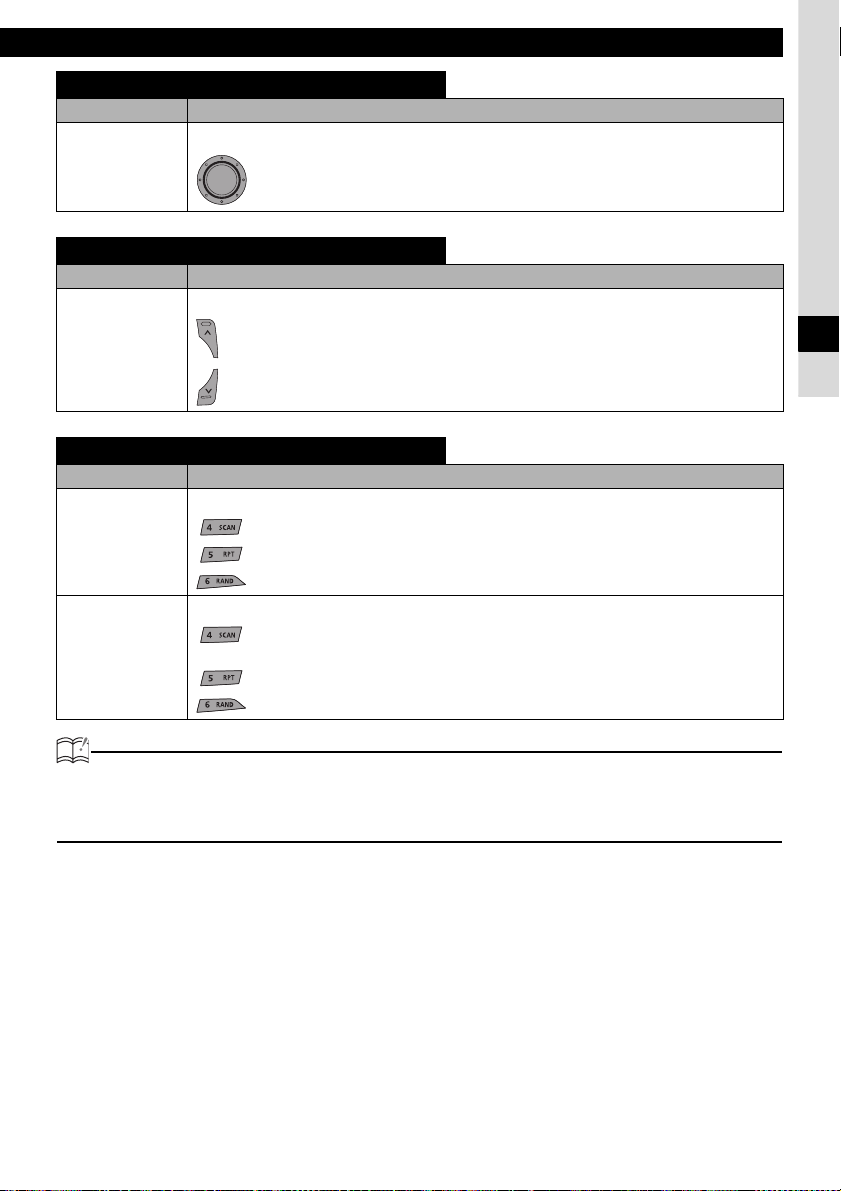
TRACK (FILE) UP / DOWN
Media
Turn the button.
CD
MP3
Fast Forward/Rewind
Media
Press and hold the button.
How to operate the CD (MP3) player
Operation
Turn to the right : Advances to the next track (file).
Turn to the left : Returns to the beginning of the track (file) being played. Repeat
turning for previous tracks (files).
Operation
CD
MP3
: Fast forward.
: Rewind.
SCAN / REPEAT / RANDOM
Media
Operation
Press the button.
CD
: Playing the beginning of tracks.
: Repeating the same track. To cancel, press the button again.
: Playing tracks in random order. To cancel, press the button again.
On pressing the button for less than one second.
: Just the first 10 seconds of each file in the folder played currently are played in
MP3
sequence.
: Repeating the same track. To cancel, press the button again.
: A file is selected from all the files in the folder played currently and played.
ATTENTION
• To continue playing a desired track, press the button again to stop scanning.
• After the entire disc is scanned once, ordinary playback starts from the point where scanning
started.
IV
17
Page 18

Operation
FOLDER UP / DOWN
Media
Operation
Press the button.
MP3
: Selects the next folder.
: Selects the previous folder.
FOLDER SCAN / FOLDER REPEAT / ALL RANDOM
Media
Operation
On pressing the button for longer than one second.
: Just the first 10 seconds of the first song in each folder is played.
MP3
: All the files in the same layer as the folder being played are repeated. To cancel,
press the button again.
: The files in all folders are played randomly. To cancel, press the button again.
ATTENTION
• During random playback, press the [5 RPT] button to repeat the track being played. To cancel
repeat play (go back to random play), press the [5 RPT] button again. During playback of a
particular track: The track being played is played repeatedly.
• Occasionally the same track happens to be played (selected) two or more times in a row; this
is normal operation and is not a sign of a problem.
• When any of the functions -" REPEAT " and " RANDOM " -is selected, a message such as
[RPA] or [RAND] appears on the display to verify the current function.
18
Page 19
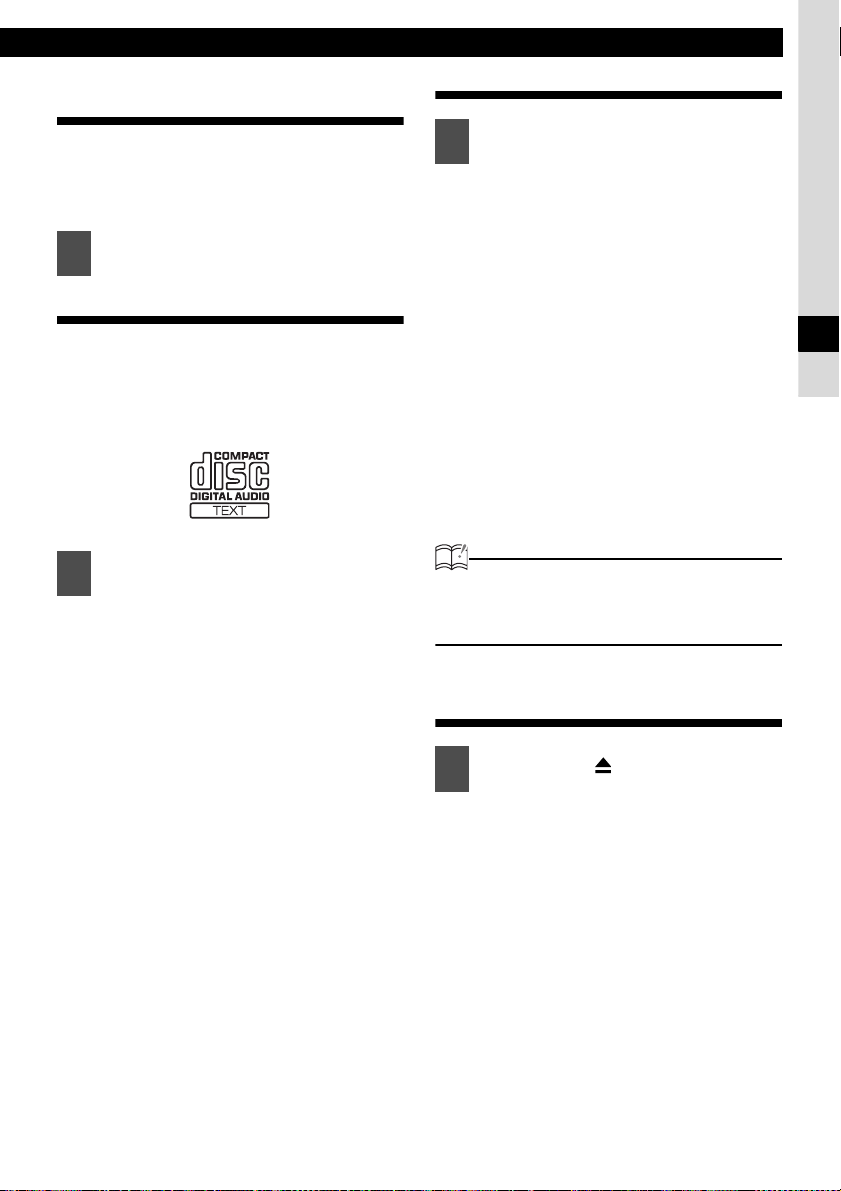
How to operate the CD (MP3) player
Return to the root directory of the CD
In the root directory, when a file cannot replay,
the system will return to the first file that can
perform a replay. (In the configuration example,
the file is returning to 001.mp3. see page 15.)
Press the [RTN] button.
1
Displaying CD text
Only this CD player supports CD TEXT. It can not
be displayed with the optional CD changer. If the
CD came with a logo shown below, it is recorded
with a disc title and track titles. These information
will be displayed during playback.
Press the [DISP FUNC] button for
1
less than one second.
Each time the button is pressed, the
following will be displayed in order.
Elapsed time ➔ Disc title/Track title* ➔
Clock
*:The display are shows a maximum
of 8 characters and then scrolls to
display the remaining characters.
After the disc title is displayed, the
track title will be displayed by
scrolling. After the track title is
scrolled the display will be fixed.
If the CD does not contain any text
data, "NO TITLE" will appear.
Displaying title
Press the [DISP FUNC] button for
1
less than one second.
Each time the button is pressed, the
following will be displayed in order.
Folder Name/File Name*1 ➔ Tag*2 ➔
Folder Number/File Number ➔ Clock
➔ Elapsed Time
*1:The display area shows a
maximum of 8 characters and then
scrolls to display the remaining
characters.
After the folder name is displayed,
the file name will be displayed by
scrolling. After the file name is
scrolled, the display will be fixed.
*2:If there is no tag data, "NO TAG"
will appear.
ATTENTION
Folder name/file name or tag recorded with
characters other than alphanumeric and
symbols cannot be displayed.
Ejecting the disc
Press the [CD ] button.
1
Disc is ejected.
IV
19
Page 20

Operation
How to operate the tuner
ATTENTION
• If stations have been stored in memory,
pressing the stored button from [1] to [6] will
directly select a station. (Refer to "Manually
setting stations into memory" on page 21)
CAUTION
If the vehicle’s battery is disconnected (for
repairs to the vehicle or for removing the
receiver), all stations in memory will be lost.
In such a case, set stations in the memory
again.
Tuning to a station
First, press the [FM AM] button to start tuner
operation.
There are automatic and manual methods for
setting stations in memory. The receiver will
accept up to 24 stations in memory: 6 in AM 18 in
FM (6 each for FM1, FM2 and FM3.) (Initial
setting)
Press the [FM AM] button for less
1
than one second to switch to the
desired FM, AM bands.
Radio bands will switch from FM1 ➔
FM2 ➔ FM3 ➔ AM in order each time
the button is pressed.
Press the [ ] or [ ] button to
3
start the automatic station search.
button:
[]
Starts searching toward higher
frequencies.
[] button:
Starts searching toward lower
frequencies.
ATTENTION
At times, it may be difficult to maintain optimum
reception because the antenna affixed to your
vehicle is in motion constantly (relative to the
broadcast antenna), encountering continuous
variation in the received radio signals’ strength.
Other factors affecting reception include
interference from natural obstacles, sign posts,
etc.
When an optional HD Radio tuner unit is
connected, digital broadcasts have reception
priority. (U.S.A. only)
Turn the [SEL] button to the left or
2
right to tune to a station.
Turn to the right:
Tunes to higher frequencies.
Turn to the left:
Tunes to lower frequencies.
20
Page 21
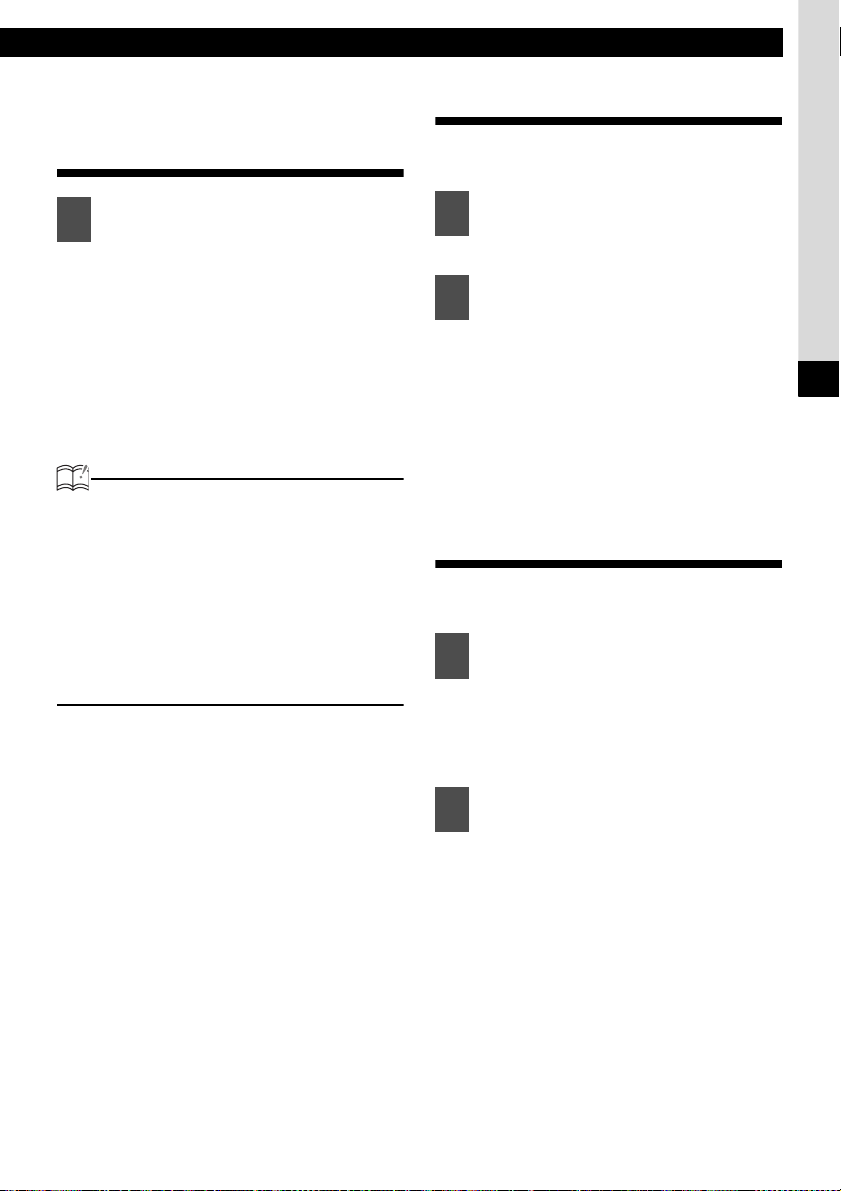
How to operate the tuner
Entering stations into memory automatically (The automatic preset mode: ASM)
Press the [SEL] button for more
1
than two seconds until a beep is
heard.
The automatic preset mode starts.
The [ASM ON] indicator on the screen
flashes, and stations are automatically
entered in memory under the buttons
[1] to [6].
These buttons are called preset
buttons.
ATTENTION
• Pressing the preset buttons ([1] to [6])
allows you to make one-touch station
selections. The frequency of the selected
station is indicated on the display.
• When a new station is set in memory, the
station previously set in memory will be
deleted.
• If there are fewer than six receivable
stations, the stations set in the remaining
buttons will be retained.
Manually setting stations into memory
This section covers the setting of stations in
memory under the numbered buttons.
Turn the [SEL] button to the right
1
or left to tune to the station to be
entered in memory.
Select any button, from [1] to [6],
2
and press it for more than two
seconds.
The tuned station is now memorized
and set in the selected button.
Repeat the procedure to set
additional manually tuned stations in
memory, in turn, for the buttons [1] to
[6]. These buttons are called the
preset buttons.
Preset station scan
This function enables reception of all the stations
in the preset buttons for five seconds each.
Press the [SEL] button for less
1
than one seconds.
[P SCAN] will appear on the display,
and stations stored under the preset
buttons [1] to [6] will be played for
five seconds each.
V
To stop the preset scan mode at a
2
desired station, press the [SEL]
button again.
The receiver will stay tuned to the
desired station.
21
Page 22
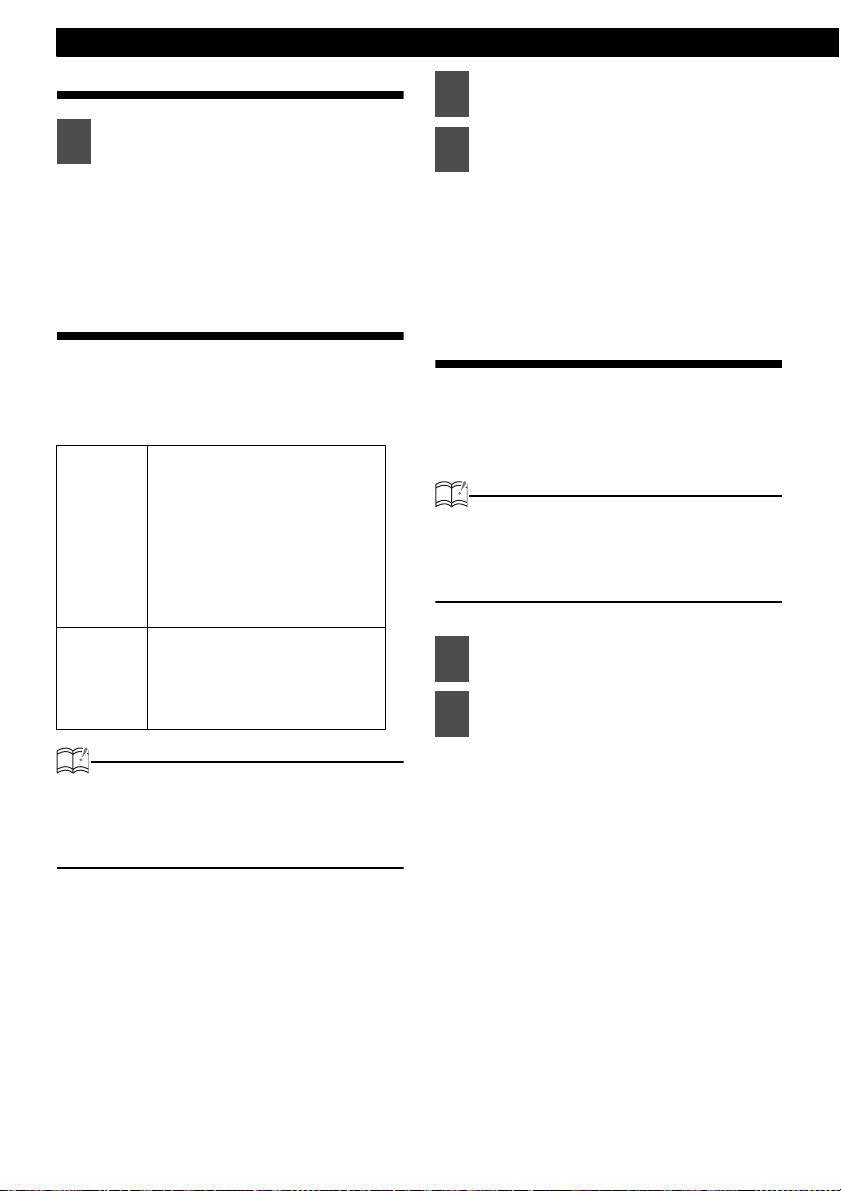
Operation
Switching the display
Press the [DISP FUNC] button for
1
less than one second.
Each press of the button swicthes the
display the clock and current
frequency.
Changing the reception sensitivity for automatic scanning
The equipment lets you select the reception
sensitivity to be used for automatic scanning of
stations. The two sensitivity modes available for
this equipment are LOC mode and DX mode.
During automatic scanning, the
reception sensitivity switches
automatically to one of two levels.
Initially the reception sensitivity is
set to the low level so that only
LOC Mode
DX Mode
When an optional HD Radio tuner is
connected, reception sensitivity is set to the
LOC Mode. The DX Mode is unavailable.
(U.S.A. only)
stations with strong signals are
received. If no stations could be
received, the reception sensitivity is
increased so that stations with
weaker signals can also be
received.
Because the reception sensitivity for
automatic scanning is set to the high
level from the start, even stations
with weaker signals can be received.
(Signal crossover may result in
some stations being hard to hear.)
ATTENTION
Check that the equipment is in
1
standby mode.
Press and hold the [FM AM] button,
2
then the [1] button, and hold both
for several seconds.
The mode switches between LOC
mode and DX mode each time the
buttons are pressed.
Changing the radio band location
The location for the radio bands used between
the North American region and the Asia/
Australia/Latin region can be switched. The
default setting is USA (North America).
ATTENTION
When an optional HD Radio tuner is
connected, radio band location is set to USA.
Other radio band locations are unavailable.
(U.S.A. only)
Check that the equipment is in
1
standby mode.
Press and hold the [FM AM] button,
2
then the [3] button, and hold both
for several seconds.
The radio band switches in the order
shown below each time the buttons
are pressed.
USA ➔ ASIA ➔ AUS ➔ LATIN
➔ USA www
After this, the broadcast stations will
be searched for automatically and
stored in the buttons [1] to [6].
22
Page 23
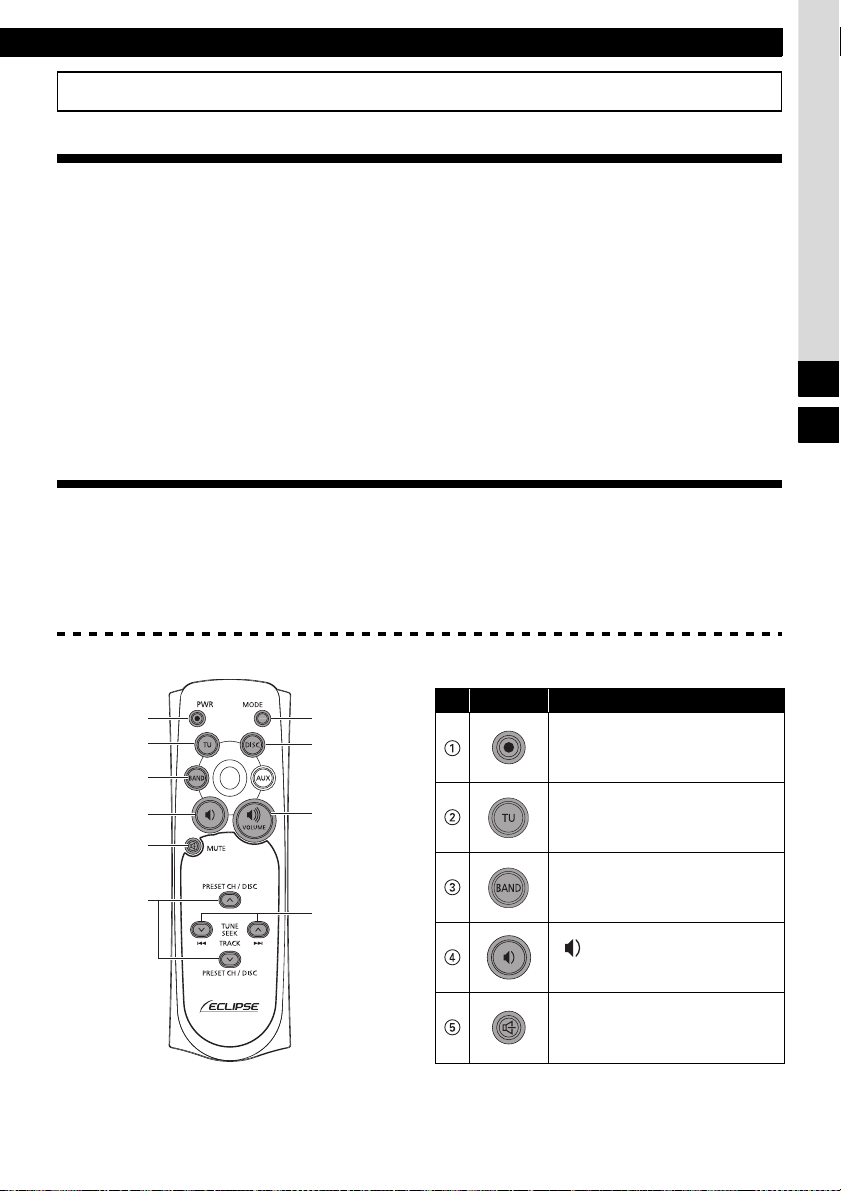
How to use the optional remote control
How to use the optional remote control
Precautions in use of the remote control
• Be careful when handling the control, especially because it is small and light. Dropping or striking it
hard may damage it, wear out the battery or cause a malfunction.
• Keep the remote control free of moisture, dust and water. Do not subject it to shock.
• Do not place the remote control where it will get hot, such as on the dashboard or near a heater
vent. Allowing the remote control to overheat may warp its case or cause other problems.
• Do not operate the remote control while driving because doing so could cause an accident.
• When using the remote control, point it toward at the remote control light receptor.
• The light receptor may not operate correctly if it is exposed to bright light such as direct sunlight.
• Be sure to press the [PWR] button on the main unit for more than two seconds to shut it down before
leaving the car, or the car battery may be run down. When the main unit is shut down, the remote
control will not work.
• Remove the batteries from the remote control whenever it is not to be used for a long time.
Cleaning the remote control
• Use a dry cloth to keep the remote control clean. If the remote control gets extremely dirty, clean it
with a cloth moistened with diluted liquid detergent. Do not use alcohol or thinner; these compounds
may damage the finish.
• In no event should benzine or thinner be used. These substances will damage the case or finish.
Remote control (optional)
V
VI
1
2
3
4
5
6
7
8
9
0
The [AUX] button is not used.
No. Button Name/Function
[PWR] button
Turns equipment power ON/
OFF.
[TU] button
Switches to tuner mode.
[BAND] button
Switches to radio bands and
DISC mode.
[ ] button
Decreases the volume.
[MUTE] button
Activates and deactivates
mute.
23
Page 24
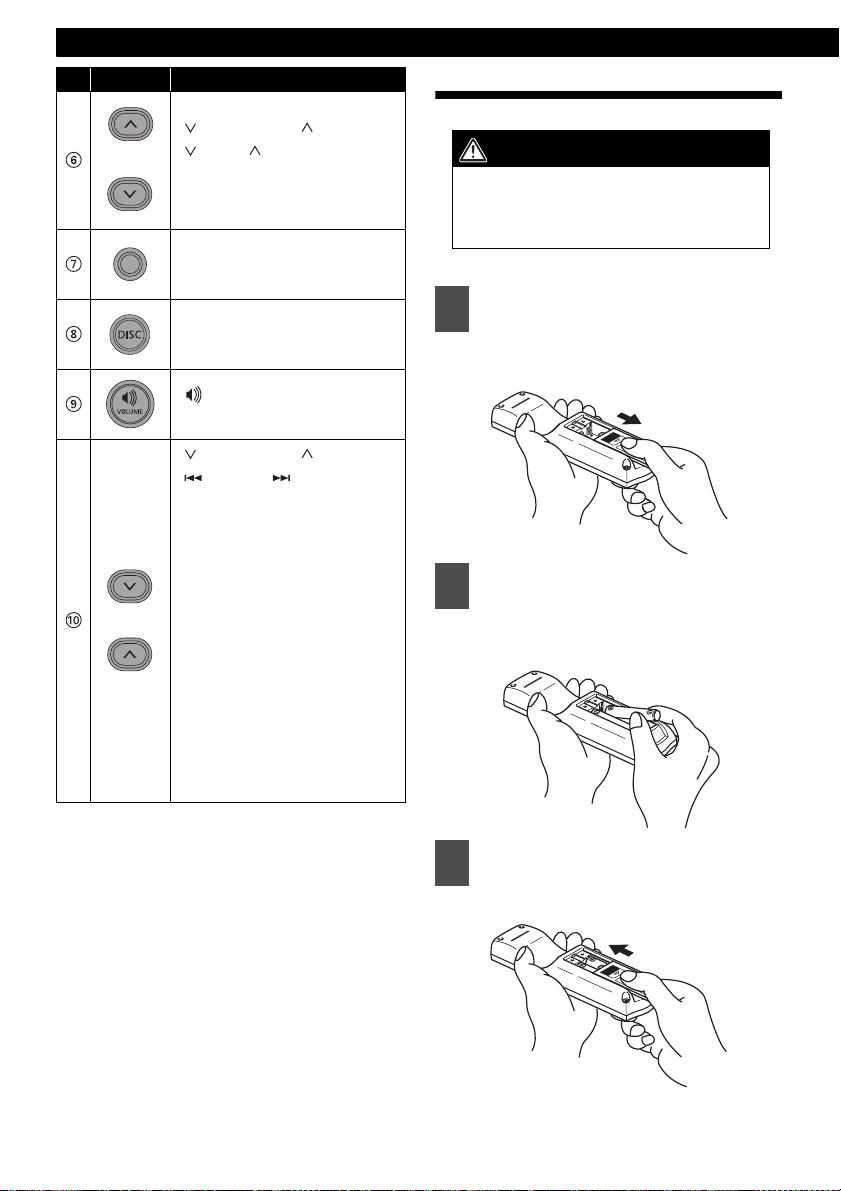
Operation
No. Button Name/Function
[ PRESET CH ] buttons
[ DISC ] buttons
Select radio preset channels
and CD discs (folders).
[MODE] button
Switches to playback mode.
[DISC] button
Switches to DISC mode.
[ ] button
Increases the volume.
[ TUNE·SEEK ] buttons
[ TRACK ] buttons
[In the radio mode]
Pressing the buttons briefly:
Tunes to stations manually
Pressing the buttons for several
seconds:
Tunes to stations
automatically.
[In the CD (MP3) mode]
Pressing the buttons briefly:
Selects tracks (files).
Pressing the buttons for several
seconds:
Fast-forwards/rewinds the
track.
Replacing the battery
WARNING
To prevent accidents, store batteries out of
the reach of children. If a child has
swallowed one, consult a doctor
immediately.
Use two AAA size batteries.
Remove the back cover of the
1
remote control unit by gently
pressing and sliding it in the
direction indicated by the arrow.
Install the two batteries provided
2
into the compartment as
illustrated inside the
compartment.
24
Return the back cover into place
3
by sliding it in the direction
indicated by the arrow.
Page 25
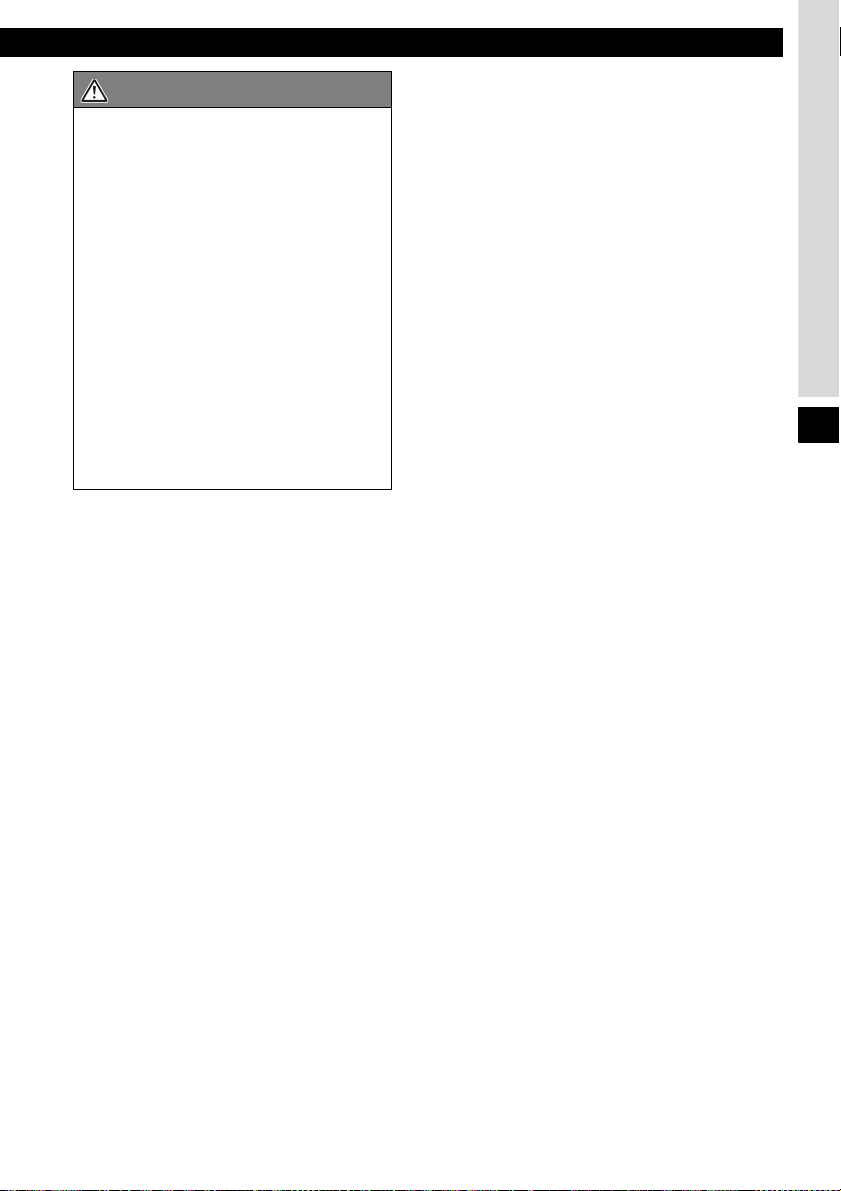
CAUTION
• Be extremely careful not to swallow the
battery.
• The battery life is approximately one
year. If the remote control unit does not
operate correctly or if the button lamp
gets dim, replace the batteries.
• Be sure to orient the batteries correctly
so that the positive and negative poles
match the diagram.
• Do not use one new battery and one old
one; use two new batteries.
• Use only two of the same kind of
battery.
• If any liquid is seen leaking from the
batteries, remove both batteries and
dispose of them properly. Thoroughly
clean the battery compartment with a dry
cloth. Then install new batteries.
How to use the optional remote control
VI
25
Page 26
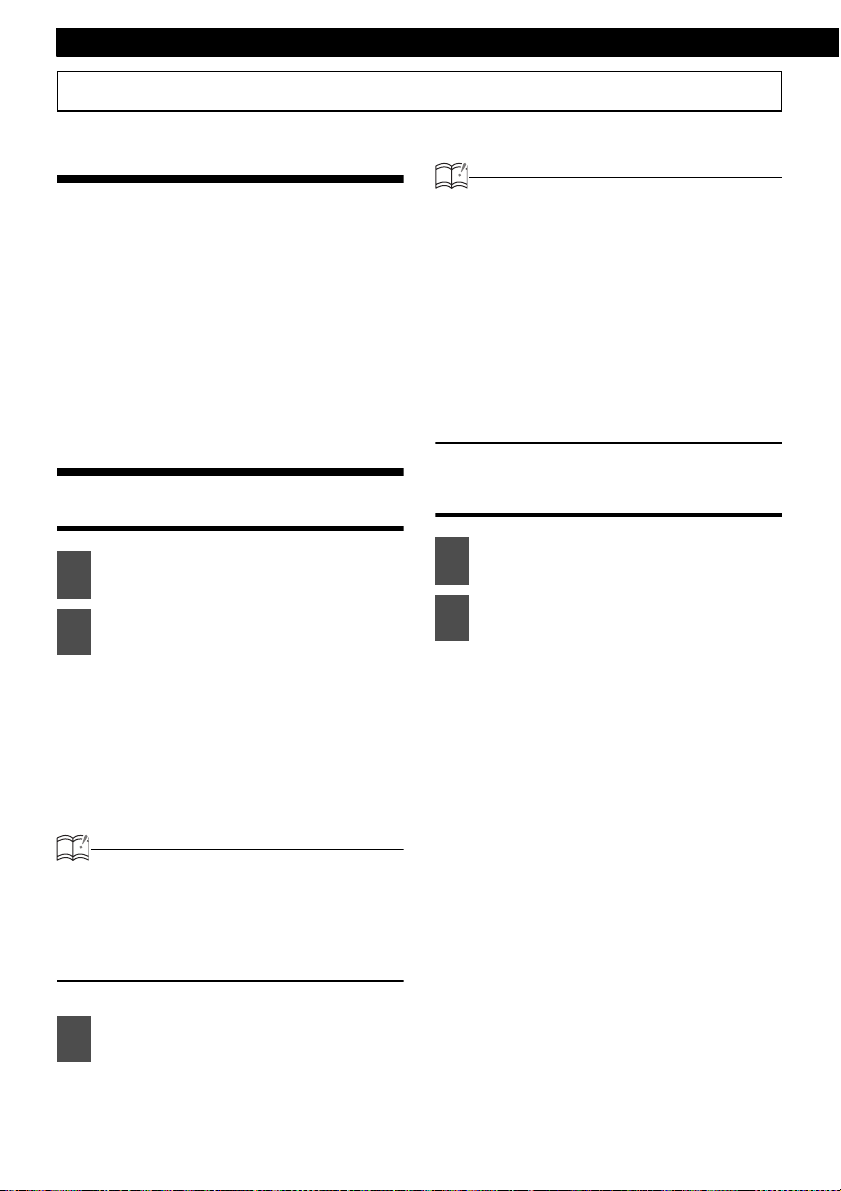
Various Settings
ESN security operating procedure
About ESN
This equipment incorporates ESN (Eclipse
Security Network). The ESN is a security system
which disables all the equipment functions when
the power is restored if the equipment is stolen
from the vehicle. Once the ESN is activated,
removing power to the equipment or vehicle will
activate the security feature. Setting or canceling
of the security feature can be done with a "Key
CD". It is necessary to register a music CD as the
"Key CD" in advance.
How to operate the ESN (Key CD) security
How to program the Key CD
Check that the equipment is in
1
standby.
Press and hold the [DISP FUNC]
2
button, then the button [6], and
hold both for more than one
second.
A [SEC] message appears, in two
seconds it will change to [DISC].
The CD2000 is now ready to accept
your Key CD in the CD slot.
ATTENTION
• If there is a problem with the inserted CD,
an [ERR] message will appear for two
seconds and the CD will be ejected.
Reinsert the ejected CD.
• If a CD causes the [ERR] message to
appear twice in a row, a [CHANGE]
message will appear for two seconds. Try
another CD.
Copy Protected CD and MP3 CD-ROM cannot
•
be programed for Key CD security.
• The Security indicator will flash whenever
the vehicle's ignition is switched off.
How to cancel the Key CD
Check that the equipment is in
1
standby.
Press and hold the [DISP FUNC]
2
button, then the button [6], and
hold both for more than one
second.
A [SEC] message appears, then in two
seconds it will change to [DISC].
The CD2000 is now ready to accept
your Key CD in the CD slot.
ATTENTION
• If a CD has already been inserted, a [SEC]
message appears, and then the front panel
opens and the CD is ejected.
• If a security is activated, programing the
Key CD is not available.
Insert the CD into the slot.
3
A [SEC] message appears, then the
Key CD is ejected.
26
Page 27
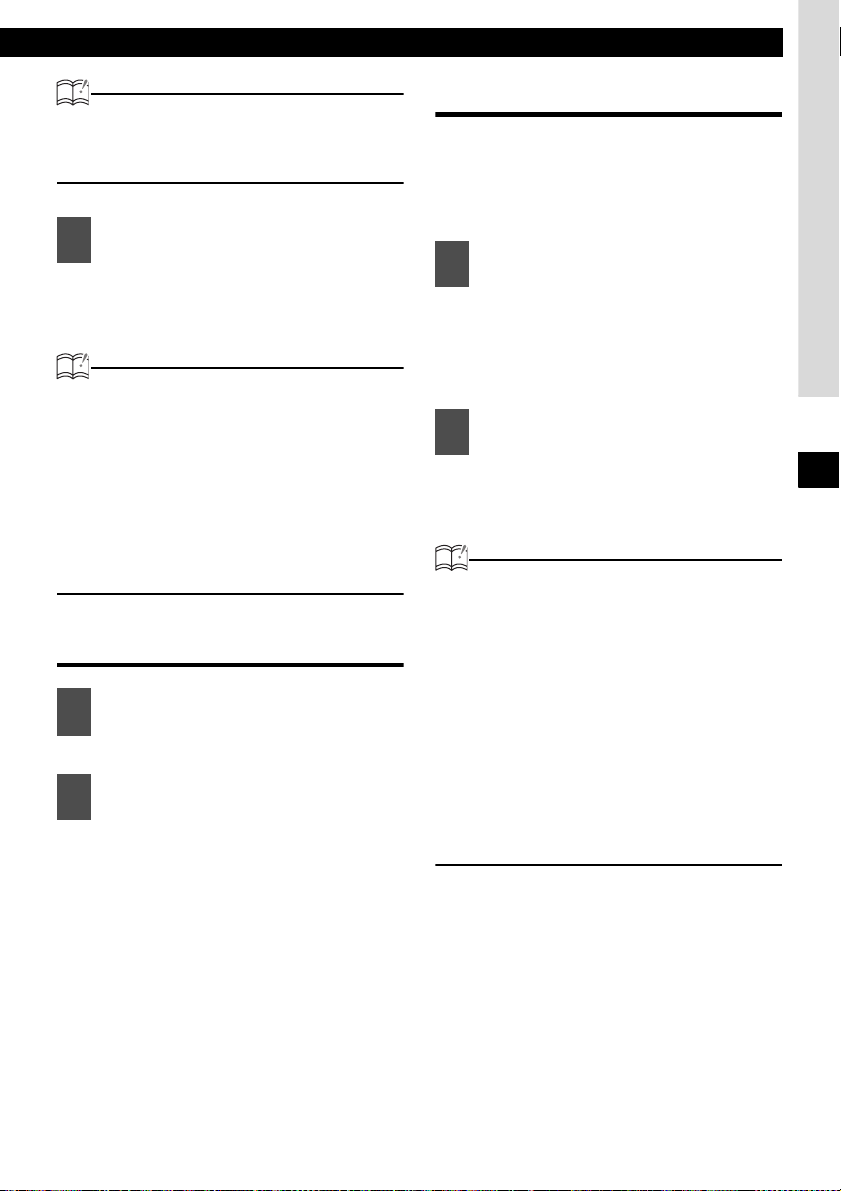
ATTENTION
If a CD has already been inserted, a [SEC]
message appears, and then the front panel
opens and the CD is ejected.
Insert your Key CD into the slot.
3
A [CANCEL] message appears, then
the Key CD is ejected.
The Key CD is cancelled.
ATTENTION
• This process cancels the protection of ESN
equipment.
• If power to the ESN equipment is
disconnected, then reconnected, a Key CD
will not need to be inserted in order to
return the unit to normal operation.
• Inserting a CD other than the Key CD will
not cancel the protection. Instead, the
display [ERR] for two seconds, then the
normal CD playback mode will activate.
How to change the Key CD
First, cancel the existing Key CD.
1
Refer to "How to cancel the Key CD".
Next, program a new Key CD.
2
Refer to "How to program the Key
CD".
ESN security operating procedure
How to resume normal operation (ESN security lock out)
If power is disconnected while ESN security is
active (a Key CD was programed), operation
is disabled until power is restored and the
equipment unlocked. Follow this procedure to
resume normal operation.
When the power is turned on after
1
disconnecting the battery power, a
[SEC] message will appear for two
seconds. Thereafter, the message
changes to [DISC] and the CD2000
is ready to accept your Key CD into
the slot.
Insert your Key CD.
2
If the correct CD is inserted, an [OK]
message will appear for two seconds
and the CD will begin playing.
ATTENTION
• If the incorrect CD is inserted, an [ERR_ ]
("ERR" and error number) message will
appear for two seconds, after which the CD
will be ejected.
• If [ERR5] (the 5th time an error has
occurred) appears, [HELP] will appear, after
which the CD will be ejected. When [HELP]
appears, carry out the operations for an
ESN security lock out by following the
procedure in "What happens if an incorrect
CD is inserted?" on page 28.
• You must use the same CD used for Key
CD programing; a duplicate CD may not
work properly.
VII
27
Page 28
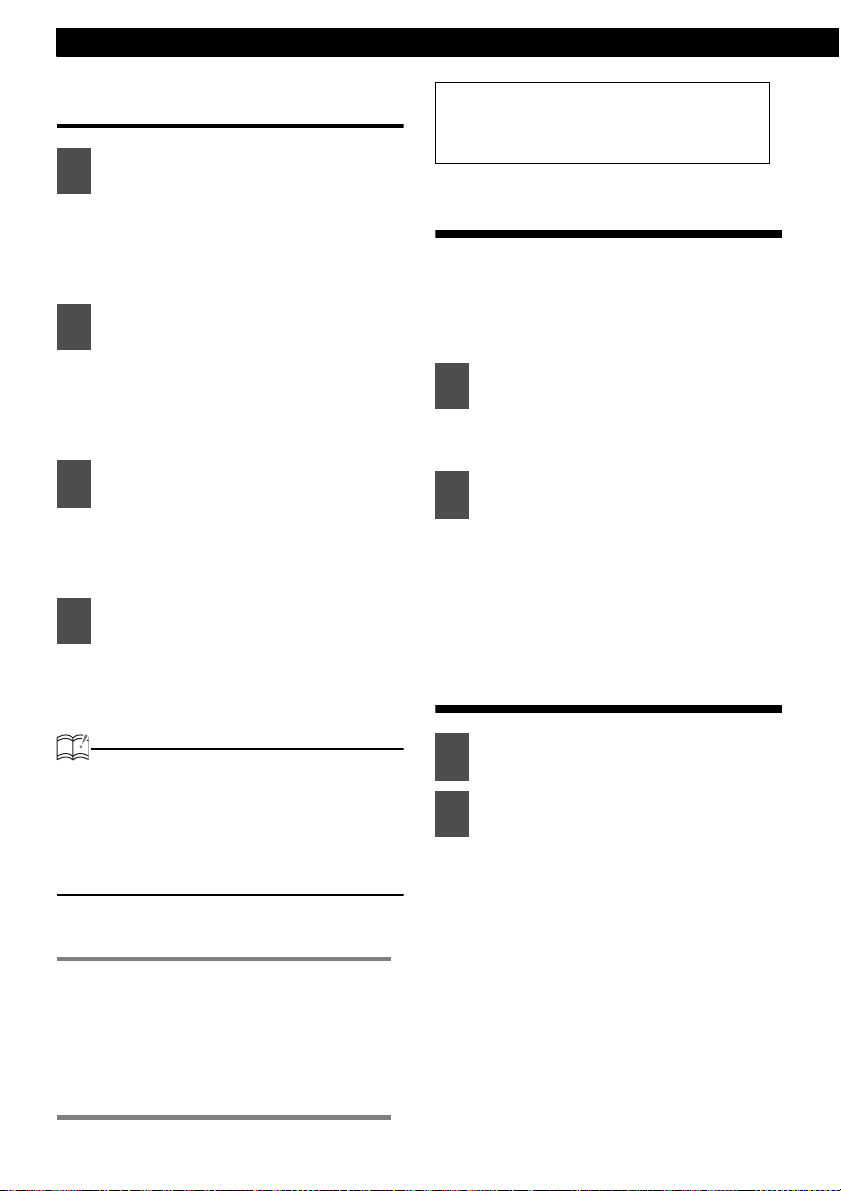
Various Settings
What happens if an incorrect CD is inserted?
After the 5th incorrect attempt, the
1
display reads [HELP] for five
seconds.
After the [HELP] message appears for
five seconds, serial number will
appear.
Press the [DISP FUNC] button,
2
then the button [6], and hold them
for five seconds.
After the [SEC] message appears for
two seconds, rolling code (six digit) will
appear.
Press the [DISP FUNC] button.
3
[DISC] flashes on the display.
You will have five more attempts to
insert correct disc.
Insert the Key CD into the slot.
4
If the correct CD is inserted, an [OK]
message will appear for two seconds
and the CD will be ejected.
Your Key CD can be easily forgotten.
Write the album name in a reminder
note (See page 44).
How to turn the security indicator on/off
Once ESN security is activated, the indicator
flashes whenever the vehicle's ignition switch is
turned off, warning potential thieves that the
equipment is protected. However, if do not want
this visible deterrent, it may be turned off.
With the equipment in standby,
1
press the [DISP FUNC] button, then
the button [2] and hold both for
more than one second.
[IND. FLASH] or [IND.-----] appears
2
on the display.
[IND. FLASH] means the security
indicator will flash when the vehicle's
ignition switch is off, and [IND.-----]
means it will not. Repeat the above
steps to reactivate the flash mode.
How to read the Electronic Serial Number
ATTENTION
• If an incorrect CD is inserted, an [ERR_ ]
("ERR" and error number) message will
appear for two seconds, after which the CD
will be ejected.
• This process cancels the protection for ESN
equipment.
● Note ●
If after 5 tries the correct Key CD is not
inserted, the display will read [CALL];
the equipment must be returned to
Eclipse to be reset. In this case,
please contact your Eclipse dealer for
assistance.
28
Check that the equipment is in
1
standby.
Press and hold the [DISP FUNC]
2
button, then the button [4], and
hold both for more than one
second.
[ESN] appears on the display, followed
by an eight-digit number; this number
is your electronic serial number (ESN).
You may use this number to identify
your Eclipse CD2000 in the event of
theft recovery.
Page 29
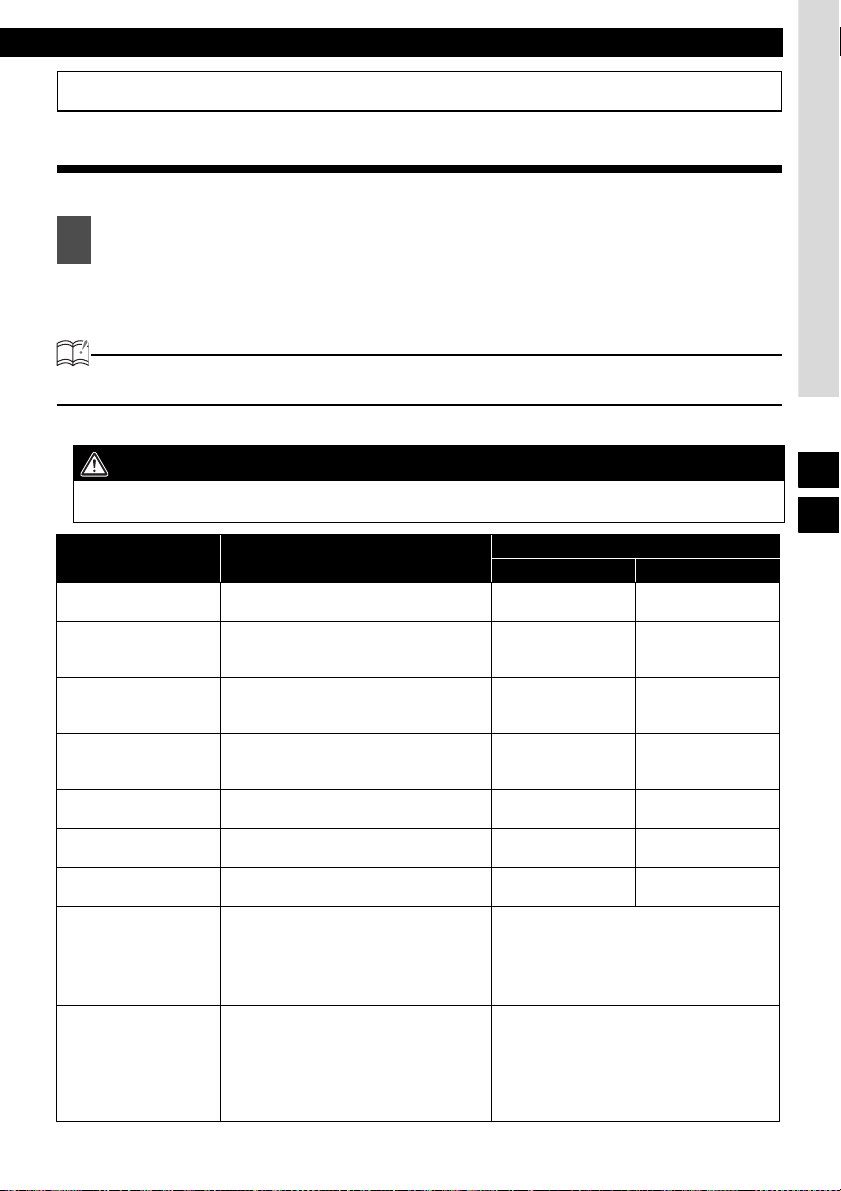
How to operate the AUDIO CONTROL
How to operate the AUDIO CONTROL
Switching audio control modes
Various audio control modes may be fine-tuned using this procedure.
Press the [AUDIO CONTROL] button for less than one second to select the item
1
to be adjusted.
Modes will switch in the order shown below each time the button is pressed.
VOL ➔ BASS ➔ MID ➔ TREB ➔ BAL ➔ FAD ➔ NON-F ➔ NF-P ➔ LOUD ➔ VOL www
ATTENTION
Press the [MUTE] button for less than one second to cut the volume or restore it instantly.
WARNING
Do not adjust the volume or other controls while driving the vehicle. Do so only while parked in a
safe location.
Mode Function
VOL (VOLUME) Adjusts volume.
Adjusts bass level. Bass mode can be
BASS
MID (MIDDLE)
TREB (TREBLE)
BAL (BALANCE)
FAD (FADER) Adjusts front/rear speaker balance.
NON-F (NON-FADER)
NF-P (NON-FADER
PHASE)
LOUD
adjusted for each source
(CDP/CDC, FM ,AM).
Adjusts middle level. Mid mode can be
adjusted for each source
(CDP/CDC, FM , AM).
Adjusts treble level. Treble mode can be
adjusted for each source
(CDP/CDC, FM , AM).
Adjusts left/right speaker balance.
Adjusts non-fader level (for connected
sub-woofers, etc.).
The merging of sound between the front
and rear speakers and the woofer can be
improved by selecting the phase.Switch
the phase to a phase which lets the
speakers combine without any
disharmony.
The loudness control may be turned on to
emphasize low and high frequencies at
low volume levels.
Loudness compensates for the apparent
weakness of low and high frequencies at
low volume by boosting the bass and
treble levels.
[AUDIO CONTROL] button
Turn to the Left Turn to the Righ t
Decreases the
volume.
Softens low sounds.
Softens medium
sounds.
Softens high sounds.
Emphasizes left
speakers.
Emphasizes rear
speakers.
Decreases level. Increases level.
Turn the NF-P to NORMAL or REVERSE.
NOR: Normal phase
REV: Reverse phase
Turn the loudness control ON/OFF.
Increases the
volume.
Emphasizes low
sounds.
Emphasizes medium
sounds.
Emphasizes high
sounds.
Emphasizes right
speakers.
Emphasizes front
speakers.
VII
VIII
29
Page 30
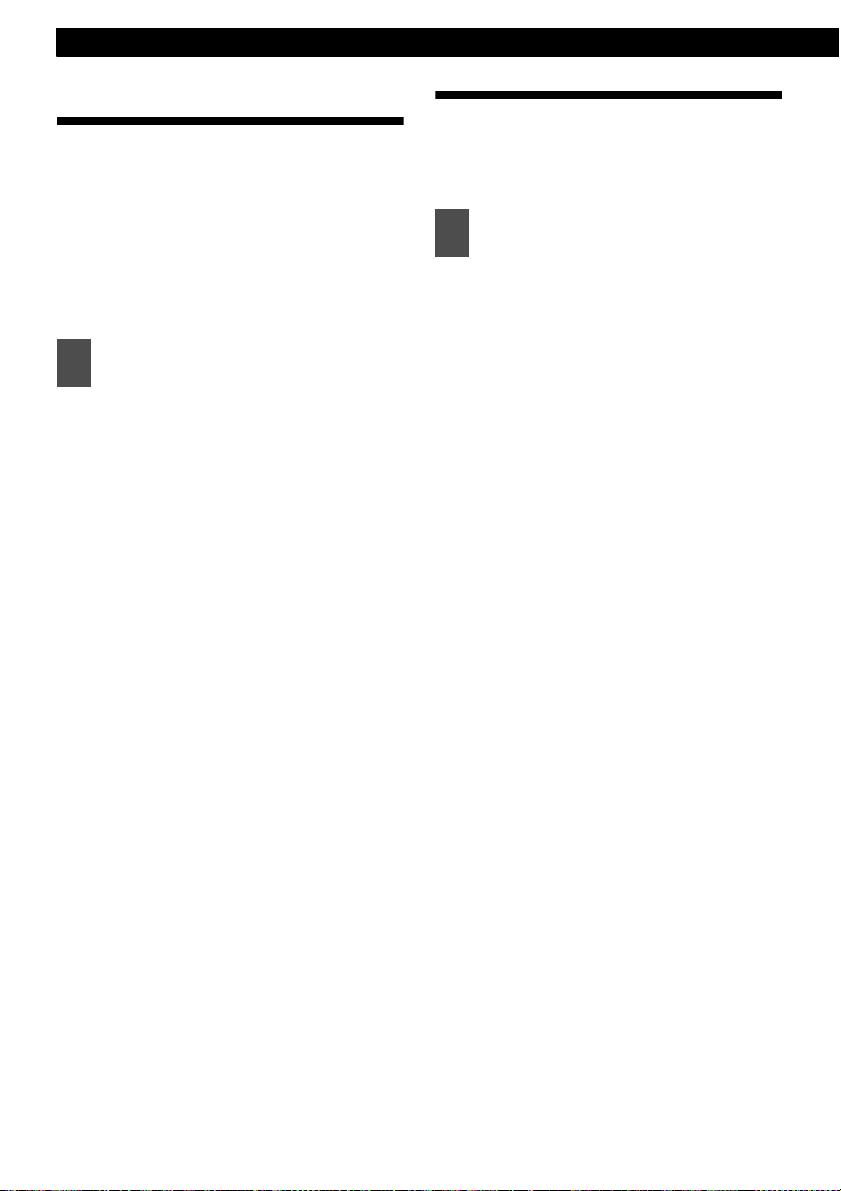
Various Settings
Making changes with Equalizer Mode
Using EQ (equalizer), you can adjust the
frequency according to the genre of the music
you are listening to or the kind of the musical
instruments.
This equipment is equipped with three equalizer
modes. Furthermore, the set value in the audio
control mode can be stored and is called as a
CUSTOM mode set value.
Press the [SOUND] button for less
1
than one second.
Each time the button is pressed, the
selection changes in the following
order.
DEFEAT(Equalizer OFF)
POWER (Low frequencies
emphasized)
SHARP (High frequencies
emphasized)
➔➔➔➔➔www
Equalizer user preset memory
The set values for each audio control mode of
BASS,MID and TREB can be stored.
The stored value can be recalled by switching the
equalizer mode to the CUSTOM mode.
Press the [AUDIO CONTROL]
1
button for more than one second.
The set equalizer value is stored in the
CUSTOM mode.
VOCAL (Mid frequencies emphasized)
CUSTOM (Equalizer user preset
value)
DEFEAT(Equalizer OFF) www
30
Page 31

Making changes with Function Mode
Making changes with Function Mode
A variety of settings can be changed.
Press the [DISP FUNC] button for more than one second.
1
The function mode is activated.
ATTENTION
If you press the [FUNC] button during function mode, the adjustment mode is cancelled and the
mode returns to normal music mode.
Turn the [SEL] button in either direction to display setting items for selection.
2
When the button is turned, the setting item changes in the following order.
Press the [SEL] button to select the setting item. After selecting the setting item, follow
the procedures in the list below.
Disabling the guide tone feature (for button operation)
The equipment is set at the factory to emit a beep tone in response to button operation. The guide tone feature
may be disabled in the following procedure:
Turn the [SEL] button to select ON or OFF.
1
Press the [SEL] button.
2
Setting the time
This equipment uses the 12-hour display notation.
Press the [SEL] button to display the item to be selected for adjustment.
1
Turn the [SEL] button.
2
HD Radio (U.S.A. only.)
This setting can only be chosen when HD radio reception is available.
Refer to page 34 for details on HD Radio operation.
Press the [RTN] button.
3
At this time, other adjustments can also be made in function mode.
Press the [DISP FUNC] or [RTN] button to exit function mode.
4
Turn to the right: Turns the time forward.
Turn to the left: Turns the time back.
VIII
IX
31
Page 32

About optional unit
How to operate the equipment with an optional CD changer connected
This section covers the operation of an optional
CD changer that is connected to the equipment.
To switch from another mode, press the [DISC]
button for less than one second.
Listening to a CD
Press the [DISC] button.
1
Each press of the button switches the
mode from CD player ➔ CD Changer
1 ➔ CD Changer 2 ➔ CD player.
A changer or player with no discs
loaded will be skipped.
Advancing to the next track or returning to the beginning of the track being played
Turn the [SEL] button to the left or
1
right.
Turn to the right :
Advances to the next track.
Turn to the left :
Returns to the beginning of the track
being played.
previous tracks.)
(Repeat turning for
Playing the beginning of tracks (SCAN)
Press the [4 SCAN] button.
1
Pressing the button for less than one
second causes the changer to move
up to the next track and play it for 10
seconds, then move up to the next
track and play it for 10 seconds, and
so on, on one CD, until the button is
pressed again.
Press the button for longer than a
second to play the first 10 seconds of
the first track of every loaded CD.
ATTENTION
• To continue playing a desired track, press
the button again to stop scanning.
• After the entire disc is scanned once,
ordinary playback starts from the point
where scanning started.
Repeating the same track (REPEAT)
Fast Forward/Rewind
Fast forward or rewind the song currently being
played.
Press and hold the [ ] or [ ]
1
button.
[] button: Fast forward.
[] button: Rewind.
32
Press the [5 RPT] button.
1
Pressing the button for less than one
second causes the changer to repeat
the track currently being played, until
the button is pressed again.
Press the button for longer than a
second to repeat all tracks on the CD
being played.
Page 33

How to operate the equipment with an optional CD changer connected
Playing tracks in random order (RANDOM)
Press the [6 RAND] button.
1
Pressing the button for less than one
second causes the changer to play the
tracks on the currently playing CD in
random order, until the button is
pressed again.
Press the button for longer than a
second to play tracks from all of CDs
loaded in the currently selected
changer, in random order.
ATTENTION
• During random playback, press the [5 RPT]
button to repeat the track being played. To
cancel repeat play (go back to random
play), press the [5 RPT] button again.
During playback of a particular track: The
track being played is played repeatedly.
• Occasionally the same track happens to be
played (selected) two or more times in a
row, but it is not a sign of a problem.
• When any of the functions - "Playing the
beginning of tracks", "Repeating the same
track" and "Playing tracks in random order"
- is selected, a message such as [SCAN],
[ALL SCAN], [REPEAT], [ALL REPEAT],
[RANDOM] or [ALL RANDOM] appears on
the display to verify the current function.
• Random play is not cancelled even if a
magazine is ejected.
Skipping to the next or previous CD
Press the [1 ] or [2 ] button.
1
Button [1 ]:
Selects the next lower number disc.
Button [2 ]:
Selects the next higher number
disc.
Specifying a CD to play
A CD of your choice is directly selectable out of
the loaded discs.
Press the [SEL] button for less
1
than one second.
Press a button from [1] to [6].
2
Buttons 123456
CD 123456
7 8 9 10 11 12
To select a CD from. 7 to 12, press the
desired button considerably longer.
Switching the display
Press the [DISP FUNC] button for
1
less than one second.
Each press of the button will switch the
display items in the following
sequence:
clock ➔ DISC No./Track No. ➔ current
frequency.
X
33
Page 34

About optional unit
How to operate the tuner with an optional HD Radio tuner connected (U.S.A. only)
About HD Radio
If the optional HD Radio (High Definition Radio)
tuner is connected, terrestrial digital broadcasts
can be received. When terrestrial digital
broadcasts are received, FM reception has the
same quality as a CD, and AM reception has the
same quality as conventional FM sound.
Depending on the reception status, HD Radio
can also receive analog broadcasts, which
means reception is still possible in regions with
no digital coverage.
First, press the [FM AM] button to start tuner
operation.
There are automatic and manual methods for
setting stations in memory. The receiver will
accept up to 24 stations in memory: 6 in AM and
18 in FM (6 each for FM1, FM2 and FM3.) (Initial
setting)
Tuning to a station
See page 20.
The [HD] indicator on the screen flashes in the
HD radio mode.
Entering stations into memory automatically (The automatic preset mode: ASM)
Switching between displays when receiving HD Radio
During digital reception, the name of the station
being received and other information can be
displayed.
Press the [DISP FUNC] button for
1
less than one second.
Each press will switch the display
items in the following sequence:
station name ➔ title* ➔ artist* ➔
album* ➔ genre.
*: Depending on the nature of the
broadcast, no information may be shown.
ATTENTION
The maximum number of characters that can
be displayed for each item is as follows:
Long name: 48 characters
Short name: 7 characters
Song title: 32 characters
Album: 32 characters
Genre: 32 characters
See page 21.
Manually setting stations into memory
See page 21.
Preset station scan
See page 21.
34
Page 35

How to operate the tuner with an optional HD Radio tuner connected (U.S.A. only)
HD Radio reception settings
The HD Radio reception method can be
selected. When the HD Radio tuner is connected
to this equipment for the first time, it will be set at
[AUTO] (automatic digital/analog selection).
Press the [DISP FUNC] button for
1
less than one second.
The function mode is activated.
Turn the [SEL] button to select HD
2
Radio.
The selected item will be high lighted.
Press the [SEL] button.
3
Displays the reception setting screen.
Turn the [SEL] button to select
4
AUTO or OFF.
The selected item will be highlighted.
In the [AUTO] setting, the selection is
switched between digital and analog
reception automatically. In areas
where digital reception is not possible,
reception is automatically switched to
analog to avoid loss of reception.
During digital reception, [DIGITAL] is
shown on the display. This is cleared
during analog reception.
In the [OFF] setting, reception is
always analog.
XI
Press the [SEL] button.
5
Press the [RTN] button.
6
At this time, other adjustments can
also be made in the function mode.
Press the [DISP FUNC] or [RTN]
7
button to exit the function mode.
35
Page 36

About optional unit
How to operate the tuner with an optional SIRIUS satellite radio tuner connected (U.S.A. only)
About SIRIUS satellite radio
If the optional SIRIUS satellite radio tuner is
connected, satellite radio broadcast can be
received.
With SIRIUS satellite radio, over 100 channels
are available including music, sports, news, and
entertainment programs.
The channel can be selected from categories
such as POP and ROCK, or by selecting
individual channel manually.
Reception of SIRIUS satellite radio is fee based;
you have to subscribe to it.
It is possible to subscribe through the SIRIUS
radio website.
URL: http://cdn.sirius.com
ATTENTION
For information about the operation and set-up
of the SIRIUS satellite radio tuner, see the
SIRIUS satellite radio owner's manual.
The receiver will accept up to 24 stations in
memory.
Selecting the radio mode
Press the [FM AM] button for more
1
than two second.
The mode switches between the
satellite radio mode and the FM/AM
radio mode each time the button is
pressed.
Selecting a channel
Press the [FM AM] button for less
1
than one second to switch to the
desired SR bands.
Radio bands will switch from SR1 ➔
SR2 ➔ SR3 ➔ SR4 in order each time
the button is pressed.
Turn the [SEL] button to the left or
2
right to tune to a channel.
Turn to the right:
Selects the higher channel.
Turn to the left :
Selects the lower channel.
Press the [ ] or [ ] button for
3
less than one second to start the
automatic channel search.
Reception is enabled for all channels
within the currently selected category.
(Refer to page 36 for details on
"Category selection".)
[ ] button:
Starts searching toward higher
channels.
[ ] button:
Starts searching toward lower
channels.
Category selection
The channel can be selected from among
categories such as POP and ROCK.
Consult the SIRIUS website for details of
categories.
Press the [ ] or [ ] button for
1
more than one second.
Categories will switch in order shown
below each time button is pressed.
[ ] button:
Advances to next category.
[ ] button:
Returns to previous category.
36
Page 37

How to operate the tuner with an optional SIRIUS satellite radio tuner connected (U.S.A. only)
Direct channel selection
The channel can be selected by inputting the
channel directly.
Press and hold the [SEL] button for
1
more than two seconds.
The mode will change to the direct
channel selection mode.
Press the buttons [1], [2] and [3] to
2
select the channel number to be
input.
[1] button ..........Hundreds
[2] button ..........Tens
[3] button ..........Units
Each time the buttons are pressed, the
numerals change in the following
order.
0 ➔ 1 ➔ 2 ➔ 3 ➔ 4 ➔ 5 ➔ 6 ➔ 7 ➔ 8
➔ 9
Pressing the button [6] clears the
numeral at the previous digit.
Press the button [5].
3
Starts reception.
Manually setting channels into memory
This section covers the setting of channels in
memory under the numbered buttons.
Turn the [SEL] button to the right
1
or left to tune to the channel to be
entered in memory.
Select any button, from [1] to [6],
2
and press it for more than two
seconds.
The tuned channel is now memorized
and set in the selected button. Repeat
the procedure to set additional
manually tuned channels in memory,
in turn, for buttons [1] to [6]. These
buttons are called the preset buttons.
ATTENTION
If the vehicle’s battery is disconnected (for
repairs to the vehicle or for removing the
equipment), all channels in memory will be
lost. In such a case, set channels in memory
again.
Preset channel scan
This function enables reception of all the
channels in the preset buttons for five seconds
each.
Press the [SEL] button for less
1
than two seconds.
[P SCAN] will appear at the display,
and channels stored under preset
buttons [1] to [6] will be played for five
seconds each.
To stop the preset scan mode at a
2
desired channel, press the [SEL]
button again.
The equipment will stay tuned to the
desired channel.
Switching displays when using the SIRIUS satellite radio
Press the [DISP FUNC] button for
1
less than one second.
Each time the button is pressed the
display item changes in the following
order:
channel name ➔ category name ➔
title ➔ artist ➔ SIRIUS unit ID.
ATTENTION
• The maximum number of characters that
can be displayed for each item is as follows:
Title: 38 characters
Artist: 38 characters
Channel: 20 characters
Category: 16 characters
• If there is no name, NO_ DATA will appear.
XII
37
Page 38

Other information
Others
About iPod® operation
When an optional iPod interface adaptor (iPC-
106) is connected, you can operate the iPod with
this and listen to the songs stored in the iPod.
You can operate the iPod in the CD changer
mode and the SIRIUS satellite radio mode.
You can select a desired song by playlist, artist,
album or song in the search mode.
ATTENTION
• In the CD changer mode, any informations
and messages cannot be desplayed.
• Two CD changers cannot be connected.
• An optional SIRIUS satellite radio tuner unit
cannot be connected when you operate the
iPod in the SIRIUS satellite radio mode.
• For functions of the iPod, refer to the iPod
User’s Guide.
• Operating the iPod with the CD changer or
in the SIRIUS mode places restrictions on
song selection and display.
• For detail explanation of the iPod operation
and connection, refer to the Instruction
Manual of the optional iPod interface
adaptor (iPC-106).
• iPod is for legal or rightholder-authorized
copying only. Don't steal music.
• iPod is a trademark of Apple Computer,
Inc., registered in is a trademark of Apple
Computer, Inc., registered in the U.S. and
other countries.
38
Page 39

If you have a question:
If you have a question:
[RESET] button
First check the item mentioned below before attempting to troubleshoot problems.
CAUTION
If a problem occurs, for instance when the equipment does not respond to any button presses, or
the display doesn't work correctly, press the [RESET] button using a paper clip or similar item.
Pressing the [RESET] button will delete all the entries from memory. The settings will return to
those made at the factory prior to shipment.
Displayed information (for troubleshooting)
The information listed in the chart below is displayed to show the status of the CD, Area Shot function,
Sirius Radio and CD changer. Refer to the chart for the appropriate action.
Information Contents Explanation and remedial action to take
INFO 1 THE SHUTTER OF THE CD
INFO 2 NO DISC LOADED IN THE
INFO 3 DISCS ARE DIRTY OR
INFO 5 CD PLAYER AND CD
INFO 6 WHEN THE CD PLAYER
INFO 7 AN INTERNAL POWER
LOAD
CHANGER IS OPENED
MAGAZINE
DAMAGED
CHANGER FAILS
MECHANICALLY
AND CD CHANGER
INTERNAL TEMPERATURE
IS HIGH (TO PROTECT
PICKUP UNIT)
SUPPLY FAILURE IS
OCCURRING
Close the shutter.
There is no disc in the magazine or player. Load a
disc in the magazine. (Load a music disc.)
The loaded disc is dirty or upside down. Check it for
proper orientation and verify it is clean.
• The CD player and CD changer is inoperative for
some reason. Go through the magazine removal
procedure.
• If a magazine fails to eject, please contact your
dealer.
• The temperature in the CD player and CD changer
is too high for operation. Wait till it cools down.
• Resume playing after the "High temperature
sensed and CD stopped" display disappears. If the
CD still cannot play, please contact your dealer.
• Turn the ACC off once before turning it on once
again to resume the operation.
• If this condition persists, please contact your
dealer.
CD changer is in the process of verifying the
presence of CDs after a magazine has been inserted
into the CD changer.
XIII
XIV
39
Page 40

Other information
ANTENNA
CALL 888-539SIRIUS
ACQUIRING
Sirius ANTENNA IS
DISCONNECTED
NO SUBSCRIPTION TO
THE SELECTED CHANNEL
Sirius Satellite RADIO
SIGNAL RECEIVING failed
Mode Problem Causes
Is the volume control up sufficiently? Turn up the volume control. 29
Is the muting function in effect (MUTE)?
Common
to all
Dead or weak
sound
Power does not
turn on.
Frequencies or
titles set in
memory are
deleted.
No guide tone
sounds.
The remote
control does not
work.
Is the fader or balance control set far to one
side?
Other probable causes include broken
audio-signal wiring or a faulty speaker.
Are there too electrical items installed and
causing a lack of power?
Other probable causes include a run-down
car battery, broken power or
interconnection wiring.
Has the car battery been disconnected for
repair or checked out?
Are there too electrical items installed and
causing lack of available power?
Other probable causes include run-down
car battery, broken power or
interconnection wiring.
Is the guide tone disabled? Enable the guide tone. 31
Is the battery low? Replace battery. 24
Is the battery installed in reverse polarity?
Is direct sunlight hitting the remote control
light receptor?
Other probable causes include a
malfunctioning remote control.
Connect the Sirius antenna.
Subscribe to Sirius to receive the service by Sirius
Satellite radio.
Select another channel.
Remedial action
to take
Cancel the muting (MUTE)
function.
Readjust the fader and
balance controls to more
normal positions.
Have your dealer check the
problem.
Have your dealer check the
problem.
Have your dealer check the
problem.
Reenter them into memory. 21
Have your dealer check the
problem.
Have your dealer check the
problem.
Reinstall the battery in the
correct polarity.
Use the remote control close
to the receptor.
Have your dealer check the
problem.
Refer to
page
29
29
—
—
—
—
—
24
—
—
40
Page 41

If you have a question:
Mode Problem Causes
CD
Tuner
The disc cannot
be inserted.
The disc is
ejected as soon
as it is inserted.
Or, the disc cannot
be ejected.
The disc cannot
be changed.
Sound skips
around.
Sound is
intermittent.
Sound is bad in
quality.
The disc cannot
be ejected.
Receives no
stations, or
receives static
noise.
Is an extra label or seal applied to the disc?
Are there rough edges, deformations or
damaged areas on the disc?
Is the disc damaged?
(scratched, warped, etc.)
Is the disc clean? Clean the disc. 13
Is the player mounted at a proper angle?
Is the player mounted loosely?
Are you driving over a rough surface?
If unknown
Is the antenna retracted? Extend the antenna. —
Is the tuner correctly tuned to a station? Tune to a station. 20
Are you driving outside the service area of
your preset stations?
Are you operating other equipment such as
computer, or a mobile phone, in your
vehicle at the same time as your receiver?
Other problems may include a loose or
disconnected antenna cable, a bad antenna
cable or a bad wiring.
Remedial action
to take
Do not apply labels or seals to
the disc.
Try inserting another disc.
Remove any burrs.
Do not use a deformed or
damaged disc.
Try another disc. Do not play
a damaged disc.
Have your dealer check it out. —
Avoid playback while driving
over rough surfaces.
Press the [CD ] button for
longer than five seconds with
the front panel opened.
Tune to a local station.
(Please note, there may be
no local stations servicing the
area where you are currently
driving.)
Avoid operating such
equipment while using the
equipment.
Have your authorised
Eclipse retailer check the
problem.
Refer to
page
12
12
12
9
—
20
—
—
41
XIV
Page 42

Other information
Specifications
<GENERAL>
Power Output MOSFET 50W×4
Line Output Level/Impedance
Power Supply 14.4V DC (11-16V)
Current Drain 3A
Dimensions (W x H x D) 7" x 2" x 6-1/8" (178 x 50 x 155mm)
Mass (weight) Approx. 1.4kg
Tone Control BASS: ±12db at 80Hz
Loudness +10dB at 100Hz/+ 6.5dB at 10kHz
<FM TUNER>
Frequency Range
Usable Sensitivity 13dBf
50dB Quieting Sensitivity 14dBf
Frequency Response 30~15,000Hz
Stereo Separation 38dB (1kHz)
5V (0dB)/55
MID: ±12db at 630Hz
Treble: ±12db at 10kHz
USA: 87.75~107.9MHz (0.2MHz step)
Asia: 87.5~108MHz (0.05MHz step)
Australia: 87.5~108MHz (0.1MHz step)
Latin America: 87.75~107.9MHz (0.1MHz step)
<AM TUNER>
<CD SECTION>
42
Frequency Range
USA: 530~1,710kHz (10kHz step)
Asia: 522~1,629kHz (9kHz step)
Australia: 522~1710kHz (9kHz step)
Latin America: 530~1710kHz (10kHz step)
Usable Sensitivity 20µV
Frequency Response 20Hz~20,000Hz
Total Harmonic Distortion 0.008%
Wow & Flutter Below measurable limits
S/N Ratio 95dB
Dynamic Range 95dB
Channel Separation 80dB
Page 43

How to contact customer service
How to contact customer service
Should the product require service, please contact the following Eclipse dealer near your house.
<U.S.A/CANADA>
Fujitsu Ten Corp. of America
19600 South Vermont Avenue, Torrance, CA 90502
Phone: 1-800-233-2216 (Information)
<AUSTRALIA>
Fujitsu Ten (Australia) PTY LTD.
89 Cook Street Port Melbourne, Victoria 3207, Australia
Phone: 1800 211 411
<MALAYSIA>
CSE Automotive Technologies Sdn. Bhd.
Level 5, Axis Plaza, Jalan U1/44, Glenmarie, 40150 Shah Alam,
Selangor D.E., Malaysia.
Phone: 03-5569-4200
Fax: 03-5569-4201
<SINGAPORE>
Cobra Singapore Pte Ltd
#07-02, King's Centre 390, Havelock Road Singapore 169662
Phone: 6737 2568
Fax : 6737 9538
<KOREA>
Transpectra Co., Ltd.
115-16 nonhyun dong kangnam ku Seoul, Korea.
Phone: 02-540-4595
Fax: 02-2-540-4666
<TAIWAN>
Sentrek Taiwan, LTD.
1, 9F, Lane 155, Section 3, Peishen RD., Shenkeng, Taipei Hsien, 222
Taiwan, R.O.C.
Phone: 02-2662-8110
Fax: 02-2662-8117
<THAILAND>
Safe-T-Cut (Thailand) Co., Ltd.
114/9 Soi Suwansawadi, Thungmahamek, Rama 4 Rd., Sathorn,
Bangkok 10120, Thailand.
Phone: 02-671-9610-12
Fax: 02-671-9614
XV
XVI
43
Page 44

Other information
IMPORTANT
RECORD YOUR “KEY CD”
HERE…
44
STORE YOUR “KEY CD”
ALONG WITH YOUR
OWNER’S MANUAL.
Page 45

How to contact customer service
45
XVI
Page 46

Introduction
Pour un fonctionnement en toute sécurité du CD2000
Les symboles Avertissement et Mise en garde représentés ci-dessous apparaissent tout au long de ce
manuel ainsi que sur le CD2000. Ils indiquent comment manipuler l'appareil en toute sécurité et
permettent ainsi d'éviter tout dégât physique ou matériel.
Avant d'avancer dans le manuel, lisez attentivement les informations relatives à la sécurité
développées dans la section suivante.
Ce symbole "AVERTISSEMENT" indique qu'en cas de
manipulation incorrecte de l'appareil ou de non-respect des
Avertissement
Mise en garde
Lisez attentivement l'ensemble des manuels et garanties fournis avec cet appareil.
Eclipse ne saurait être tenu responsable des dysfonctionnements de cet appareil survenant à la suite
du non-respect des consignes d'utilisation et de sécurité.
consignes de sécurité qu'implique ce symbole, vous risquez
de vous exposer à de graves blessures pouvant parfois se
révéler mortelles.
Ce symbole "MISE EN GARDE" indique qu'en cas de
manipulation incorrecte de l'appareil ou de non-respect des
consignes de sécurité qu'implique ce symbole, vous risquez
de vous exposer à de graves blessures ou d'endommager
l'appareil.
AVERTISSEMENT
● Ne destinez pas cet appareil à une utilisation autre que celle pour laquelle il a été conçu.
Respectez également les procédures d'installation décrites dans ce manuel ; Eclipse ne
saurait être tenu responsable des dommages éventuels occasionnés incluant mais ne se
limitant pas à des blessures graves ou mortelles ou encore des dommages matériels
résultant de procédures d'installation accidentogènes.
● Cet appareil nécessite une alimentation en courant continu de 12 V et ne doit être installé
que sur un véhicule équipé d'un circuit électrique avec borne négative à la masse de 12 V.
Toute autre installation risque de provoquer un incendie ou d'endommager gravement
l'appareil ou le véhicule.
● Certains appareils fonctionnent sur piles. N'installez jamais cet appareil dans un endroit où
de jeunes enfants pourraient facilement accéder aux piles. En cas d'ingestion, appelez
immédiatement un médecin.
● Durant la conduite, ne quittez jamais la route des yeux pour effectuer des réglages sur
l'appareil. Restez concentré(e) sur votre conduite afin d'éviter tout accident ; ne vous
laissez pas distraire par le fonctionnement ou le réglage de l'appareil.
● Lorsque vous êtes au volant, ne regardez jamais l'écran de l'appareil. Si vous ne restez pas
concentré(e) sur la route, des accidents peuvent se produire.
● N'introduisez pas d'objets étrangers dans la fente de chargement du disque ; vous
risqueriez de provoquer un incendie ou de subir un choc électrique.
● Cet appareil ne doit jamais être démonté ou modifié de quelque manière que ce soit. Vous
risqueriez de vous blesser ou de provoquer un incendie ou un choc électrique.
46
Page 47

Pour un fonctionnement en toute sécurité du CD2000
AVERTISSEMENT
● Ne laissez jamais d'eau, de poussière ou de corps étrangers pénétrer à l'intérieur de
l'appareil. Un dégagement de fumée, un incendie ou un choc électrique pourrait en résulter.
● Soyez vigilant(e) quant à l'emplacement de la télécommande. Des accidents de la
circulation ou des problèmes de conduite peuvent survenir si la télécommande vient se
glisser sous les pédales etc. lors de la conduite, lorsque le véhicule freine ou prend un
virage, par exemple.
● N'utilisez pas l'appareil s'il présente des dysfonctionnements (l'écran ne s'allume pas ou
l'appareil n'émet aucun son). Vous risqueriez de vous blesser ou de provoquer un incendie
ou un choc électrique.
● Remplacez toujours les fusibles par des fusibles de capacité et de caractéristiques
identiques. N'utilisez jamais de fusible dont la capacité est supérieure à celle de l'original.
L'utilisation du mauvais type de fusible risque de provoquer un incendie ou d'endommager
gravement votre appareil.
● Si des corps étrangers ou de l'eau pénètrent dans l'appareil, si de la fumée s'échappe ou si
une odeur anormale se dégage, éteignez-le immédiatement et contactez votre revendeur. Si
vous continuez à l'utiliser dans de telles conditions, vous risquez de vous blesser ou de
provoquer un incendie ou un choc électrique.
● Ne tentez jamais de changer de CD lorsque vous êtes au volant. Afin d'éviter tout accident,
arrêtez votre véhicule dans un endroit ne gênant pas la circulation, puis procédez au
changement.
● Les sacs plastique et les emballages constituent un risque d'étouffement pouvant entraîner
la mort. Tenez-les hors de portée des bébés et des enfants. Ne recouvrez jamais votre tête
ou votre bouche d'un sac plastique.
I
MISE EN GARDE
● Si vous souhaitez changer l'appareil de place, veuillez contacter votre revendeur pour des
raisons de sécurité. Il vous faut en effet procéder au préalable à un examen des conditions
de dépose et de pose de l'appareil.
● Réglez le volume sonore à un niveau raisonnable afin que les sons provenant de l'extérieur
restent audibles (avertisseurs sonores, voix, sirènes). Vous risquez sans cela de
provoquer un accident.
● Attention à ne pas vous pincer les mains ou les doigts lorsque vous réglez l'angle
d'inclinaison ou fermez l'afficheur. Vous risqueriez de vous blesser.
● Ne mettez pas vos mains ou vos doigts dans la fente de chargement du lecteur CD. Vous
risqueriez de vous blesser.
● Ne touchez pas la partie chaude de l'amplificateur. Vous risqueriez de vous brûler.
● Ne rechargez pas les piles à anode sèche. Elles risqueraient de se briser et de provoquer
des blessures.
● Utilisez uniquement les piles spécifiées par le fabricant. Ne mélangez jamais les piles
neuves avec les anciennes. Les cassures et fuites occasionnées au niveau des piles
peuvent provoquer des blessures et nuire gravement à l'environnement.
47
Page 48

Introduction
MISE EN GARDE
● Lorsque vous insérez les piles dans l'appareil, respectez la polarité (positive/négative) en
procédant comme indiqué dans le manuel d'utilisation. Si la polarité n'est pas correcte, les
cassures et les fuites occasionnées au niveau des piles peuvent provoquer des blessures
et nuire gravement à l'environnement.
● Une fois les piles usées, remplacez-les immédiatement afin d'éviter qu'elles ne fuient et
n'endommagent l'appareil. Le produit contenu dans les piles peut gravement brûler la peau
ou les yeux en cas de fuite. Lavez-vous les mains après toute manipulation.
● Si de la solution alcaline des piles à anode sèche entre en contact avec votre peau ou vos
vêtements, rincez abondamment à l'eau claire. En cas de contact avec les yeux, rincez
abondamment à l'eau claire et consultez immédiatement un médecin.
● Si vous souhaitez vous débarrasser de vos piles à anode sèche au lithium, appliquez du
ruban isolant sur les bornes positive et négative des piles, puis jetez-les conformément à la
"Réglementation locale" sur les déchets dangereux en vigueur. Si les piles entrent en
contact avec d'autres objets conducteurs d'électricité, tels que des composants
métalliques, celles-ci peuvent se briser et un court-circuit ou un incendie risque de se
produire.
● Les piles ne doivent jamais être court-circuitées, démontées, chauffées, jetées au feu ou
plongées dans l'eau. Si les piles venaient à se briser ou à fuir, cela risquerait de provoquer
un incendie ou d'entraîner de graves blessures.
● Evitez de ranger la télécommande dans un endroit exposé à la lumière directe du soleil ou à
des températures et un taux d'humidité élevés. De telles conditions risqueraient de
déformer le boîtier de la télécommande ou d'endommager les piles (fissures, fuites).
● Ne destinez pas cet appareil à une utilisation autre que celle prévue par le manuel. Une telle
situation risquerait de provoquer des dégâts physiques et matériels.
● Vérifiez le niveau du volume avant d'allumer l'appareil. Une telle situation risquerait
d'entraîner des troubles auditifs.
● Ne faites jamais fonctionner l'appareil dans des conditions anormales, par exemple lorsque
le son est coupé ou haché. Une telle situation risquerait de provoquer un incendie.
● Cet appareil exploite la technologie du laser. Cet appareil ne doit jamais être démonté ou
modifié de quelque manière que ce soit. En cas de dysfonctionnement, contactez votre
revendeur.
En modifiant l'appareil, vous risquez de vous exposer au rayonnement laser (trouble de la
vision) ou de provoquer un accident, un incendie ou un choc électrique.
● Si l'appareil venait à tomber ou que la façade était endommagée, mettez-le immédiatement
hors tension et contactez votre revendeur. Utiliser l'appareil dans de telles conditions
présente un risque d'incendie ou de choc électrique.
48
Page 49

Table des matières
Pour un fonctionnement en toute sécurité du CD2000 ...........46
Précautions d'emploi ..................................................................53
Noms des commandes et des éléments ...................................54
Comment utiliser le lecteur CD (MP3) ? ....................................56
Comment utiliser le syntoniseur ? ............................................65
Comment utiliser la télécommande en option ? ......................68
Procédure d'utilisation de l'ESN en toute sécurité .................. 71
Comment utiliser la commande audio ? ...................................75
Changements à l'aide du mode Fonction .................................77
Comment utiliser l'appareil lorsqu'un changeur de CD fourni séparément
est branché ?
Comment utiliser le syntoniseur lorsqu'un syntoniseur disposant de la norme HD Radio
est connecté (Etats-Unis uniquement) ?
Comment utiliser le syntoniseur lorsqu’un syntoniseur radio par satellite SIRIUS proposé
en option est connecté (Etats-Unis uniquement) ?
......................................................................................78
......................................................... 81
.............................................83
Autres ...........................................................................................86
I
II
III
IV
V
VI
VII
VIII
IX
X
XI
XII
XIII
Pour toute question : ..................................................................87
Caractéristiques .......................................................................... 90
Comment contacter le service client ? .....................................91
XIV
XV
XVI
49
Page 50

Table des matières
Pour un fonctionnement en toute sécurité du CD2000 .................... 46
Précautions d'emploi........................................................................... 53
Remarques ................................................................................................................... 53
Noms des commandes et des éléments ............................................ 54
Mise sous et hors tension de l'appareil......................................................................... 55
Comment utiliser le lecteur CD (MP3) ?............................................. 56
A propos des disques compacts................................................................................... 56
A propos des CD neufs .......................................................................................... 56
A propos des accessoires pour CD........................................................................ 57
A propos des CD que vous avez empruntés.......................................................... 57
Comment retirer un CD du lecteur ......................................................................... 57
A propos des CD de forme irrégulière.................................................................... 57
A propos du nettoyage des CD .................................................................................... 57
A propos du MP3.......................................................................................................... 58
Qu'est ce que le MP3 ? .......................................................................................... 58
Fichiers MP3 lisibles .............................................................................................. 58
Etiquette ID3 .......................................................................................................... 58
Media ..................................................................................................................... 58
Format des disques................................................................................................ 59
Noms de fichiers .................................................................................................... 59
Multisession ........................................................................................................... 59
Lire un MP3............................................................................................................ 59
Affichage du temps de lecture MP3 ....................................................................... 60
Ordre d'affichage des noms de fichiers et de dossiers MP3.................................. 60
Lecture d'un CD (fichier MP3) ...................................................................................... 61
Basculer en mode Lecteur CD ..................................................................................... 61
Retourner au répertoire de base du CD ....................................................................... 64
Affichage du CD-Texte ................................................................................................. 64
Afficher le titre...............................................................................................................64
Ejecter le disque........................................................................................................... 64
Comment utiliser le syntoniseur ? ..................................................... 65
Régler une station ........................................................................................................ 65
Enregistrer les stations automatiquement (Mode Présélection automatique : ASM)
Enregistrer les stations manuellement ......................................................................... 66
Prérégler le balayage des stations ............................................................................... 66
Changer l'affichage....................................................................................................... 67
Modifier la sensibilité de la réception pour un balayage automatique .......................... 67
Changer l'emplacement de la bande radio ................................................................... 67
50
.......... 66
Page 51

Table des matières
Comment utiliser la télécommande en option ? ............................... 68
Précautions relatives à l'utilisation de la télécommande .............................................. 68
Nettoyer la télécommande............................................................................................ 68
Remplacer les piles...................................................................................................... 69
Procédure d'utilisation de l'ESN en toute sécurité ........................... 71
A propos du système ESN ........................................................................................... 71
Comment utiliser le système de sécurité ESN (par CD clé) ?...................................... 71
Comment programmer le CD clé ? ........................................................................ 71
Comment désactiver le CD clé ?............................................................................ 71
Comment changer de CD clé ?.............................................................................. 72
Comment retourner à un fonctionnement normal
(verrouillage du système de protection ESN) ?...................................................... 72
Que se passe-t-il si le CD inséré n'est pas le bon ?............................................... 73
Comment allumer / éteindre le voyant de sécurité ? .................................................... 73
Comment lire le numéro de série électronique ?.......................................................... 74
Comment utiliser la commande audio ? ............................................ 75
Changer de modes de commande audio ..................................................................... 75
Changements à l'aide du mode Egaliseur.................................................................... 76
Mémoire préréglée par l'utilisateur de l'égaliseur ......................................................... 76
Changements à l'aide du mode Fonction .......................................... 77
Comment utiliser l'appareil lorsqu'un
changeur de CD fourni séparément est branché ?........................... 78
Ecouter un CD.............................................................................................................. 78
Passer à la plage suivante ou retourner au début de la plage en cours ...................... 78
Avance / Retour rapide................................................................................................. 78
Lire le début des plages (BALAYAGE)......................................................................... 78
Répéter une même plage (REPETITION) .................................................................... 79
Lire les plages dans un ordre aléatoire (RANDOM)..................................................... 79
Passer au CD suivant ou précédent............................................................................. 79
Sélectionner un CD en particulier................................................................................. 80
Changer l'affichage....................................................................................................... 80
Comment utiliser le syntoniseur lorsqu'un syntoniseur disposant
de la norme HD Radio est connecté (Etats-Unis uniquement) ? ..... 81
A propos de la norme HD Radio................................................................................... 81
Régler une station ........................................................................................................ 81
Enregistrer les stations automatiquement (Mode Présélection automatique : ASM) ... 81
Enregistrer les stations manuellement ......................................................................... 81
Prérégler le balayage des stations ............................................................................... 81
Changer d'affichage lors de la réception HD Radio...................................................... 81
Réglages de la réception HD Radio ............................................................................. 82
51
Page 52

Table des matières
Comment utiliser le syntoniseur lorsqu’un syntoniseur radio par
satellite SIRIUS proposé en option est connecté
(Etats-Unis uniquement) ? .................................................................. 83
A propos de la radio par satellite SIRIUS ..................................................................... 83
Sélectionner le mode Radio ......................................................................................... 83
Sélectionner un canal ................................................................................................... 83
Sélection de la catégorie........................................................................................ 84
Sélection directe du canal ............................................................................................ 84
Mémoriser les canaux manuellement ........................................................................... 84
Prérégler le balayage des canaux................................................................................ 85
Changer d'affichage lors de l'utilisation de la radio par satellite SIRIUS ...................... 85
Autres.................................................................................................... 86
A propos du fonctionnement d'iPod®............................................................................ 86
Pour toute question : ........................................................................... 87
Messages d'information (pour le dépannage) .............................................................. 87
Caractéristiques ................................................................................... 90
Comment contacter le service client ? .............................................. 91
52
Page 53

Précautions d'emploi
Précautions d'emploi
<Votre CD2000 fonctionnera longtemps sans problème si vous l'utilisez correctement et en prenez
soin.>
Remarques
• Pour votre sécurité, n'utilisez votre autoradio qu'avec un volume sonore vous permettant d'entendre
les bruits extérieurs.
• Il est recommandé d'utiliser avec ce lecteur des disques comportant
l'un des symboles représentés à gauche.
• Ce lecteur prend en charge la lecture des CD musicaux (CD-R/CDRW). Assurez-vous que les disques que vous utilisez sont conformes
aux normes en vigueur et ne présentent aucun défaut.
TEXT
Il est possible que sur certains appareils de montage, les disques ne
soient pas toujours lus correctement.
• Cet appareil a été conçu pour ne recevoir que des CD.
N'insérez aucun objet étranger, du type pièces de monnaie ou cartes
de crédit, dans la fente du lecteur. A cet égard, soyez particulièrement
vigilant vis-à-vis des enfants.
II
• Evitez les chocs mécaniques violents.
Si le lecteur est soumis à de fortes vibrations lors d'un passage sur un
sol accidenté, la lecture du CD peut être saccadée. Dans une telle
situation, reprenez la lecture dès que vous roulez à nouveau sur une
surface plus régulière.
• En cas de condensation.
Par temps froid ou pluvieux, de la même façon que la surface
intérieure des vitres se couvre de buée, des gouttelettes d'eau
(condensation de la vapeur d'eau) peuvent également se déposer sur
la tête de lecture. Dans cette situation, la lecture du disque peut
devenir saccadée, voire impossible. Avant de reprendre la lecture,
aérez quelques instants le véhicule afin que la buée disparaisse.
• Nettoyage de la fente de chargement du CD.
Au fil des utilisations, les parois intérieures de la fente de chargement
du CD se couvrent progressivement de poussière. Nettoyez-les de
temps en temps afin d'éviter que la poussière accumulée ne raye les
disques.
53
Page 54

Introduction
BA ? 9 7
Noms des commandes et des éléments
Vue de face
Fente de chargement du disque
C
N° Bouton Nom et fonction
Bouton [CD (EJECT)]
Permet d'éjecter le disque compact.
Bouton [DISC]
Permet de passer d'un mode
Disque à l'autre.
Bouton [FM AM]
Permet de passer en mode Radio et
de parcourir les bandes.
Bouton [DISP FUNC]
Permet de passer d'un écran à un
autre et d'activer ou de désactiver le
mode Fonction.
Bouton [SOUND]
Permet de régler l'égaliseur.
Bouton [SEL]
Permet de sélectionner les stations
de radio et les plages de CD.
Bouton [ / ]
Permet de rechercher
automatiquement une station de
radio ou d'activer l'avance et le
retour rapide.
51 2 3 4 6 7
N° Bouton Nom et fonction
Bouton [RTN]
Permet de revenir à l'écran
précédent.
Bouton [RESET]
Permet de réinitialiser les fonctions
de l'appareil sur les paramètres par
défaut.
Boutons [1] à [6]
Permettent de sélectionner les
stations de radio préréglées et
d'activer les fonctions du mode
Disque.
Bouton [AUDIO CONTROL]
Permet de régler le volume sonore
et d'activer d'autres fonctions.
Bouton [PWR]
Permet de mettre le lecteur sous et
hors tension.
Bouton [MUTE]
Permet d'activer ou de désactiver le
mode Silence.
8
54
Page 55

Noms des commandes et des éléments
Mise sous et hors tension de l'appareil
Lorsque l'appareil est mis sous tension, le
dernier mode utilisé (CD ou Syntoniseur, par
exemple) avant d'éteindre l'appareil est restauré.
Lorsque le véhicule ne dispose pas d'un
commutateur d'allumage doté d'une position
ACC, l'appareil doit être mis hors tension avec
précaution. Reportez-vous à l'étape 2 ou à
l'étape 3 lors de sa mise hors tension.
Lorsque l'appareil est hors
1
tension, appuyez sur le bouton
[PWR].
L'appareil s'allume.
ATTENTION
Lorsque l'appareil est mis en marche pour
la première fois ou lorsque les bornes de la
batterie sont débranchées en vue d'une
intervention sur le véhicule et que
l'alimentation est rétablie, l'appareil s'allume
alors en mode FM1. Les stations de radio
sont ensuite recherchées automatiquement
et enregistrées sous les boutons [1] à [6].
ATTENTION
Si le véhicule ne dispose pas d'une position
ACC, maintenez le bouton [PWR] enfoncé
pendant plus de deux secondes.
III
Lorsque l'appareil est sous
2
tension, maintenez le bouton
[PWR] enfoncé pendant moins de
deux secondes.
L'alimentation est alors coupée et
l'appareil se met en veille.
Si vous maintenez à nouveau le
bouton [PWR] enfoncé pendant plus
d'une seconde, l'appareil s'éteint alors
complètement.
Lorsque l'appareil est sous
3
tension, maintenez le bouton
[PWR] enfoncé pendant plus de
deux secondes.
L'appareil se met hors tension.
55
Page 56

Fonctionnement
Comment utiliser le lecteur CD (MP3) ?
A propos des disques compacts
• Les informations enregistrées sur le disque compact sont lues au moyen d'un laser ; c'est pourquoi
aucun composant ne touche la surface du disque. Si le disque est rayé ou voilé, la qualité du son
risque d'être détériorée et la lecture saccadée. Afin de garantir un son d'une excellente qualité,
prenez les précautions suivantes :
• Ne laissez pas un disque dans la fente une fois celui-ci éjecté ; il
risquerait de se voiler. Les disques doivent être rangés dans leur
boîtier et gardés à l'abri de la chaleur et de l'humidité.
• Ne collez pas de papier ni de ruban adhésif sur le disque. N'écrivez
sur aucune face du disque et faites attention à ne pas le rayer.
• Les disques tournent à très grande vitesse dans l'appareil. N'insérez
jamais de disques fendus ou voilés car vous risqueriez
d'endommager l'appareil.
A propos des CD neufs
Bords rugueux
Stylo à bille
Bords rugueux
Particules
Surface gravée
56
• Evitez de toucher la surface gravée du disque lorsque vous le
saisissez ; tenez-le par les bords.
• Vous avez certainement déjà remarqué que le trou situé au centre et
les bords de certains disques neufs étaient rugueux. Passez le côté
d'un stylo à bille (ou autre) le long de ces bords rugueux, car ils
risquent d'empêcher le chargement correct du disque dans l'appareil.
Il est possible que des particules se détachent des bords rugueux et
viennent se coller sur la surface gravée du CD, gênant ainsi la lecture.
Page 57

Comment utiliser le lecteur CD (MP3) ?
A propos des accessoires pour CD.
• N'utilisez pas les accessoires (stabilisateurs, enveloppes protectrices,
produits nettoyants pour lentilles laser, etc.) censés « améliorer la
qualité du son » ou « protéger les CD ». Toute modification de
l'épaisseur du CD ou de ses dimensions extérieures suite à
l'utilisation de ces accessoires peut entraîner des problèmes de
lecture.
• Ne placez JAMAIS de bague de protection (ou autres accessoires)
autour de vos disques. Ces bagues de protection sont disponibles
dans le commerce. Elles sont supposées protéger les disques et
améliorer la qualité du son (et les effets de vibration), mais
provoquent généralement plus de mal que de bien. Les problèmes les
plus courants surviennent lors de l'insertion ou de l'éjection du disque,
mais peuvent également affecter la lecture lorsque la bague de
protection se détache du disque à l'intérieur du mécanisme.
A propos des CD que vous avez empruntés
• N'utilisez pas de CD portant des traces de colle, de ruban adhésif ou d'étiquette autocollante. Ils
risqueraient de se coller à l'intérieur de l'appareil et d'endommager celui-ci.
Comment retirer un CD du lecteur
• Lorsque vous retirez un disque, sortez-le parallèlement à la fente.
Lorsque vous retirez un disque, ne l'inclinez pas vers le haut ni vers le
bas, vous risqueriez de rayer sa surface gravée.
NO
OUI
N
IV
A propos des CD de forme irrégulière
• Le lecteur ne prend pas en charge les CD de formes particulières
(ex. : en forme de coeur ou octogonal). Ne tentez pas de les lire,
même à l'aide d'un adaptateur, car ils risquent d'endommager le
lecteur.
•
A propos du nettoyage des CD
• Utilisez un produit nettoyant pour disques compacts disponible dans
le commerce et essuyez doucement la surface du disque en partant
du centre vers les bords.
XXXX
XXXX
XXXX
• N'utilisez pas d'essence spéciale, de diluant, de bombe pour disques
vinyles ou d'autres produits nettoyants. Ils risqueraient d'endommager
la surface polie du CD.
57
Page 58

Fonctionnement
A propos du MP3
ATTENTION
La création de fichiers MP3 à partir de sources telles que les émissions, les disques, les
enregistrements, les vidéos et les prestations en direct sans la permission des titulaires du droit
d'auteur à des fins autres que privées est interdite.
Qu'est ce que le MP3 ?
Le format MP3 (MPEG Audio Layer III) est une norme de compression de données audio. Grâce au
MP3, un fichier peut être compressé jusqu'à 1/10e de sa taille d'origine.
Sur cet appareil, toutes les normes de fichiers, les médias enregistrés et les formats MP3 ne
peuvent pas être utilisés.
Fichiers MP3 lisibles
• Normes prises en charge : MPEG-1 Audio Layer III
• Fréquences d'échantillonnage prises en charge : 44,1 ; 48 (kHz)
• Débit binaire pris en charge : 64, 80, 96, 112, 128, 160, 192, 224, 256, 288, 320 (kbps)
• Canaux pris en charge : stéréo
* Prend en charge VBR. (64~320 kbps)
* Ne prend pas en charge le format libre.
Etiquette ID3
Les fichiers MP3 comportent une « étiquette ID3 » permettant de leur associer diverses
informations, telles que le titre de la chanson et le nom de l'artiste.
Cet appareil prend en charge les étiquettes ID3v. Etiquettes 1.0, 1.1, 2.2 et 2.3.
Media
Les disques CD-R et CD-RW sont des médias compatibles avec le format MP3. Contrairement aux
CD-ROM habituellement utilisés pour les enregistrements de fichiers musicaux, les CD-R et CD-RW
sont extrêmement sensibles aux environnements très chauds ou très humides et il arrive qu'ils ne
puissent pas bien être lus. Les traces de doigts et les rayures peuvent empêcher la lecture ou
provoquer des sauts durant celle-ci. Les CD-R et les CD-RW risquent de s'endommager s'ils restent
longtemps dans un véhicule. Il est aussi recommandé de conserver les CD-R et CD-RW à l'abri de
la lumière car ils sont sensibles aux rayons ultraviolets.
58
Page 59

Format des disques
Comment utiliser le lecteur CD (MP3) ?
Le format des disques à utiliser doit être conforme
à la norme ISO 9660 niveau 1 ou 2.
Les caractéristiques de cette norme sont les
suivantes :
• Nombre maximum de niveaux de répertoires : 8
• Nombre maximum de caractères des noms de
dossiers/fichiers :
128 (y compris « . » et les extensions de fichier
de 3 lettres)
• Caractères autorisés pour les noms de dossiers/
fichiers : A~Z, 0~9, _ (tiret bas)
• Nombre maximum de fichiers/dossiers sur un
disque : 512
• Nombre maximum de dossiers sur un disque :255
[Exemple de configuration pour les CD prenant en
charge MP3]
Répertoire de base (F1)
F2
Dossier 2
001.mp3
002.mp3
003.mp3
004.txt
005.mp3
Nombre maximum
de fichiers/dossiers
sur un disque : 512
Les fichiers autres
que les fichiers MP3
F158
F159
F255
Dossier 158
Dossier 159
001.mp3
002.mp3
Dossier 255
(Exemple : 004.txt)
comptent également
comme des fichiers
simples.
• Nombre maximum de fichiers/dossiers pouvant
être reconnus par cet appareil : 512*
*: Un répertoire de base compte comme un dossier.
Noms de fichiers
Seuls les fichiers possédant une extension « .mp3 » peuvent être reconnus comme des fichiers
MP3 et lus. Veillez à enregistrer les fichiers MP3 avec une extension « .mp3 ». Les lettres « MP »
de l'extension du fichier sont reconnues, qu'elles soient saisies en majuscules ou en minuscules.
MISE EN GARDE
Si l'extension « .mp3 » est associée à tort à un fichier, ce fichier est par erreur reconnu par
l'appareil comme un fichier MP3 et lu, ce qui provoque un bruit assourdissant et risque
d'endommager les haut-parleurs. Veillez à ne pas associer l'extension « .mp3 » à des fichiers qui
ne sont pas des fichiers MP3.
IV
Multisession
Les supports multisession sont pris en charge et il est possible de lire des CD-R et des CD-RW
comportant des fichiers MP3 annotés. Toutefois, si le CD a été enregistré en mode « Track at
once », vous devez fermer la session ou traiter le message d'avertissement. Normalisez le format
de chaque session sans en changer le format.
Lire un MP3
Lorsqu'un disque contenant des fichiers MP3 est inséré, l'appareil commence par vérifier tous les
fichiers. Aucun son n'est produit tant que cette opération n'est pas terminée. Il est recommandé
d'utiliser un disque sur lequel ne figurent que des fichiers MP3 et aucun dossier inutile afin
d'accélérer cette procédure de vérification.
59
Page 60

Fonctionnement
Affichage du temps de lecture MP3
Il est possible que selon les conditions d'écriture du fichier MP3, le temps de lecture ne soit pas
indiqué correctement.
* Il est possible que le temps de lecture ne soit pas correct lorsque l'avance ou le retour rapides
sont utilisés en mode VBR.
Ordre d'affichage des noms de fichiers et de dossiers MP3
Les noms des dossiers et fichiers MP3 situés à un même niveau sont affichés dans l'ordre suivant :
1. Les dossiers MP3 sont affichés les premiers, ce dans l'ordre croissant puis alphabétique.
2. Les fichiers sont ensuite affichés dans l'ordre croissant puis alphabétique.
60
Page 61

Comment utiliser le lecteur CD (MP3) ?
Lecture d'un CD (fichier MP3)
Insérez un CD dans la fente de
1
chargement, côté étiquette dirigé
vers le haut.
La lecture du CD démarre
automatiquement.
ATTENTION
Lorsque le CD est déjà chargé, appuyez sur le
bouton [DISC] pour passer en mode CD.
● Remarque ●
• Si des fichiers musicaux sont
enregistrés normalement (CD
audio) sur un disque contenant
des fichiers MP3, ce sont eux
qui seront lus. Pour écouter les
fichiers MP3, vous devrez
appuyer sur le bouton [3]
pendant plus d'une seconde.
• Le changeur de CD proposé en
option ne permet pas de lire les
fichiers MP3.
Basculer en mode Lecteur CD
Appuyez tout d'abord brièvement sur le bouton
[DISC] pour passer en mode Disque. Nous
supposons ici qu'un CD a déjà été chargé dans
l'appareil.
Appuyez sur le bouton [DISC] pour
1
basculer en mode Lecteur CD.
La lecture du CD commence.
Si un changeur de CD externe et un
iPod sont branchés sur l'appareil, le
mode Disque alterne entre les modes
Lecteur de CD
➔ Changeur de CD 2 ➔ Lecteur de
CD à chaque fois que vous appuyez
sur le bouton [DISC].
Si un changeur ou un lecteur ne
contient pas de disque, il ne sera pas
pris en compte.
ATTENTION
• Il se peut que la lecture connaisse des ratés
si le CD est rayé ou si la face enregistrée
est sale.
• Seuls deux changeurs de CD externes
peuvent être branchés.
➔ Changeur de CD 1
IV
61
Page 62

Fonctionnement
PLAGE (FICHIER) PRÉCÉDENTE / SUIVANTE
Media
Tournez le bouton.
CD
MP3
Vers la droite : Permet de passer à la plage (fichier) suivante.
Vers la gauche : Permet de revenir au début de la plage (fichier) en cours de
lecture. Tournez à nouveau pour atteindre la plage (fichier)
précédente.
Avance / Retour rapide
Media
Maintenez le bouton enfoncé.
Fonctionnement
Fonctionnement
CD
MP3
: permet d'activer l'avance rapide.
: permet d'activer le retour rapide.
BALAYAGE / RÉPÉTITION / ALÉATOIRE
Media
Fonctionnement
Appuyez sur le bouton.
: Lire le début des plages.
CD
: Répéter la lecture d'une même plage. Pour annuler la commande, appuyez de
nouveau sur le bouton.
: Permet de lire les plages dans un ordre aléatoire. Pour annuler la commande,
appuyez de nouveau sur le bouton.
Lorsque vous appuyez sur le bouton pendant moins d'une seconde.
: Seules les 10 premières secondes de chaque fichier contenu dans le dossier en
MP3
cours de lecture sont lues dans l'ordre.
: Répéter la lecture d'une même plage. Pour annuler la commande, appuyez de
nouveau sur le bouton.
: Un fichier est sélectionné parmi tous les fichiers contenus dans le dossier en cours
de lecture, puis il est lu.
ATTENTION
• Si vous souhaitez poursuivre la lecture d'une plage en particulier, appuyez de nouveau sur le
bouton afin d'arrêter le balayage.
• Lorsque le balayage a été effectué sur l'ensemble du disque, la lecture normale reprend là où
la recherche avait commencé.
62
Page 63

Comment utiliser le lecteur CD (MP3) ?
DOSSIER PRÉCÉDENT / SUIVANT
Media
Fonctionnement
Appuyez sur le bouton.
MP3
: Permet de sélectionner le dossier suivant.
: Permet de sélectionner le dossier précédent.
BALAYAGE DU DOSSIER / RÉPÉTITION DU
DOSSIER / LECTURE ALÉATOIRE DE TOUS LES
DOSSIERS
Media
Fonctionnement
Lorsque vous appuyez sur le bouton pendant plus d'une seconde.
: Seules les 10 premières secondes de la première chanson de chaque dossier sont
MP3
lues.
: Tous les fichiers se trouvant au même niveau que le dossier en cours de lecture
sont répétés. Pour annuler la commande, appuyez de nouveau sur le bouton.
:Les fichiers de tous les dossiers sont lus de manière aléatoire. Pour annuler la
commande, appuyez de nouveau sur le bouton.
ATTENTION
• Pendant la lecture aléatoire, vous pouvez appuyer sur le bouton [5 RPT] pour répéter la plage
en cours. Pour annuler la répétition d'une plage et retourner au mode Lecture aléatoire,
appuyez de nouveau sur le bouton [5 RPT]. Pendant la lecture d'une plage en particulier : la
plage en cours est lue de façon répétée.
• Il peut arriver qu'une plage soit lue (sélectionnée) plusieurs fois de suite ; ceci est
parfaitement normal et ne constitue pas un dysfonctionnement.
• Lorsque la fonction « RÉPÉTITION » ou « ALÉATOIRE » est sélectionnée, le message [RPA]
ou [RAND] s'affiche à l'écran afin que vous sachiez quelle fonction est en cours.
IV
63
Page 64

Fonctionnement
Retourner au répertoire de base du CD
Dans le répertoire de base, lorsqu'un fichier ne
peut être relu, le système retourne au premier
fichier pouvant être relu. (Dans l'exemple de
configuration, le fichier retourne à 001.mp3. voir
page 59.)
Appuyez sur le bouton [RTN].
1
Affichage du CD-Texte
Cet appareil est le seul lecteur CD à prendre en
charge le CD Texte. Les données de ce dernier
ne peuvent pas être affichées avec le changeur
de CD proposé en option. Le logo affiché cidessous indique que les titres du disque et des
plages ont été enregistrés sur le CD. Ces
informations apparaissent à l'écran durant la
lecture.
Appuyez sur le bouton [DISP
1
FUNC] pendant moins d'une
seconde.
Chaque fois que vous appuyez sur ce
bouton, les messages ci-dessous
s'affichent dans l'ordre suivant :
Elapsed time ➔ Disc title/Track title* ➔
Clock
*:L'écran peut afficher un maximum
de 8 caractères, les caractères
suivants défilent ensuite
automatiquement.
Après le titre du disque, c'est le titre
de la plage qui s'affiche. Une fois
que le titre de la plage s'est affiché,
l'affichage reste fixe.
Si le CD ne contient pas de données
texte, le message « NO TITLE »
apparaît.
Afficher le titre
Appuyez sur le bouton [DISP
1
FUNC] pendant moins d'une
seconde.
Chaque fois que vous appuyez sur ce
bouton, les messages ci-dessous
s'affichent dans l'ordre suivant :
Folder Name/File Name*1 ➔ Tag*2 ➔
Folder Number/File Number ➔ Clock
➔ Elapsed Time
*1: L'écran peut afficher un
maximum de 8 caractères ; vous
pouvez ensuite faire défiler les
caractères restants.
Après le nom du dossier, c'est le
nom du fichier qui s'affiche. Une
fois que le nom de fichier s'est
affiché, l'affichage reste fixe.
*2: En présence d'aucune donnée
relative aux étiquettes, le
message « NO TAG » apparaît.
ATTENTION
Les noms de dossier, noms de fichier ou
étiquettes comportant des signes autres que
des caractères alphanumériques et des
symboles ne peuvent être affichés.
Ejecter le disque
Appuyez sur le bouton [CD ].
1
Le disque est éjecté.
64
Page 65

Comment utiliser le syntoniseur ?
Comment utiliser le syntoniseur ?
ATTENTION
• Si des stations ont été enregistrées dans la
mémoire, appuyez sur l'un des boutons [1]
à [6] ayant fait l'objet d'une mémorisation
pour en sélectionner directement une.
(Reportez-vous à la rubrique « Enregistrer
les stations manuellement » en page 66)
MISE EN GARDE
Si la batterie du véhicule est débranchée
(en cas de réparation ou de dépose du
récepteur), toutes les stations en mémoire
seront supprimées. Dans ce cas, procédez
à une nouvelle mise en mémoire des
stations.
Régler une station
Appuyez tout d'abord sur le bouton [FM AM] pour
activer le syntoniseur.
Les stations peuvent être réglées manuellement
ou automatiquement. Le récepteur peut
enregistrer jusqu'à 24 stations : 6 sur la bande
AM et 18 sur la bande FM (6 sur FM1, FM2 et
FM3). (Réglage initial)
Appuyez très brièvement (moins
1
d'une seconde) sur le bouton [FM
AM] pour sélectionner la bande FM
ou AM.
L'appareil affiche successivement les
bandes radio FM1 ➔ FM2 ➔ FM3 ➔
AM à chaque nouvelle pression sur le
bouton.
Tournez le bouton [SEL] vers la
2
droite ou vers la gauche pour
régler l'appareil sur une station.
Vers la droite :
permet d'accorder l'appareil sur les
hautes fréquences.
Vers la gauche :
permet d'accorder l'appareil sur les
basses fréquences.
Appuyez sur le bouton [ ] ou [ ]
3
pour lancer la recherche
automatique des stations.
Bouton [ ]
:
permet de lancer la recherche sur
les hautes fréquences.
Bouton [ ] :
permet de lancer la recherche sur
les basses fréquences.
ATTENTION
Il est parfois difficile de conserver une
réception optimale ; en effet, l'antenne de votre
véhicule étant constamment en mouvement
(par rapport à l'antenne d'émission), la
puissance des signaux radio reçus varie
constamment. D'autres facteurs peuvent
affecter la réception, comme les obstacles
naturels ou encore les panneaux de
signalisation.
Lorsqu'un syntoniseur disposant de la norme
HD Radio est branché, les émissions
numériques sont reçues en premier. (EtatsUnis uniquement).
IV
V
65
Page 66

Fonctionnement
Enregistrer les stations automatiquement (Mode Présélection automatique : ASM)
Appuyez sur le bouton [SEL]
1
pendant plus de deux secondes
jusqu'à ce que vous entendiez un
signal sonore.
Le mode Présélection automatique est
lancé.
Le voyant [ASM ON] clignote à l'écran
et les stations sont enregistrées
automatiquement sous les boutons [1]
à [6].
Ces boutons sont appelés boutons de
présélection.
ATTENTION
• Ces boutons ([1] à [6]) vous permettent de
sélectionner une station à l'aide d'une seule
touche. La fréquence de la station
sélectionnée est affichée à l'écran.
• Lorsqu'une nouvelle station est enregistrée,
la station précédemment mise en mémoire
est supprimée.
• Si moins de six stations peuvent être
reçues, celles réglées sur les boutons
restants seront conservées.
Enregistrer les stations manuellement
Cette section vous indique comment attribuer les
stations aux boutons numérotés.
Tournez le bouton [SEL] vers la
1
droite ou la gauche pour régler
l'appareil sur la station à
enregistrer.
Appuyez sur un bouton compris
2
entre [1] et [6] pendant plus de
deux secondes.
La station est alors attribuée au
bouton sélectionné. Répétez la
procédure pour attribuer
successivement d'autres stations
réglées manuellement aux boutons
[1] à [6]. Ces boutons sont appelés
boutons de présélection.
Prérégler le balayage des stations
Cette fonction permet de recevoir toutes les
stations enregistrées sur les boutons de
présélection pendant cinq secondes chacune.
Appuyez brièvement sur le bouton
1
[SEL] pendant moins d'une
seconde.
Le message [P SCAN] s'affiche et
les stations enregistrées sous
chaque bouton de présélection (de
[1] à [6]) sont activées pendant 5
secondes chacune.
66
Pour arrêter le mode Balayage des
2
stations présélectionnées sur une
station en particulier, appuyez de
nouveau sur le bouton [SEL].
Le récepteur reste réglé sur la
station souhaitée.
Page 67

Comment utiliser le syntoniseur ?
Changer l'affichage
Appuyez brièvement sur le bouton
1
[DISP FUNC] pendant moins d'une
seconde.
A chaque nouvelle pression sur le
bouton, l'écran passe de l'affichage de
l'horloge à celui de la fréquence
actuelle et inversement.
Modifier la sensibilité de la réception pour un balayage automatique
L'appareil vous permet de sélectionner la
sensibilité de la réception en vue d'un balayage
automatique des stations. Les deux modes de
sensibilité disponibles sur cet appareil sont les
modes LOC et DX.
Au cours d'un balayage
automatique, la sensibilité de la
réception bascule automatiquement
sur l'un des deux niveaux. Par
défaut, le degré de sensibilité de la
réception est peu élevé de manière
à ce que seules les stations
Mode LOC
Mode DX
Lorsqu'un syntoniseur disposant de la norme
HD Radio proposé en option est branché, la
sensibilité de la réception est réglée sur le
mode LOC. Le mode DX n'est pas disponible.
(Etats-Unis uniquement).
émettant un puissant signal puissent
être captées. Si l'appareil ne réussit
pas à recevoir de station, le degré
de sensibilité de la réception
augmente de façon à ce que les
stations dont le signal est moins
puissant puissent également être
captées.
Le degré de sensibilité de la
réception pour la recherche
automatique étant élevé dès le
départ, même les stations dont le
signal est plus faible peuvent être
captées. (il est possible que les
signaux des stations difficiles à
capter se croisent)
ATTENTION
Vérifiez que l'appareil est en veille.
1
Appuyez sur le bouton [FM AM] et
2
maintenez-le enfoncé, puis faites
de même avec le bouton [1] et
maintenez-les enfoncés tous les
deux pendant plusieurs secondes.
L'appareil alterne entre les modes
LOC et DX à chaque pression sur
les boutons.
Changer l'emplacement de la bande radio
Il est possible de changer la bande radio utilisée
entre l'Amérique du Nord et l'Asie, l'Australie et
l'Amérique Latine. Par défaut, l'appareil est réglé
sur la zone Etats-Unis (Amérique du Nord).
ATTENTION
Lorsqu'un syntoniseur disposant de la norme
HD Radio proposé en option est branché,
l'emplacement de la bande radio est réglé sur
la zone Etats-Unis. Les autres emplacements
ne sont pas disponibles. (Etats-Unis
uniquement).
Vérifiez que l'appareil est en veille.
1
Appuyez sur le bouton [FM AM] et
2
maintenez-le enfoncé, puis faites
de même avec le bouton [3] et
maintenez-les enfoncés tous les
deux pendant plusieurs secondes.
A chaque nouvelle pression sur les
boutons, la bande radio passe d'une
zone à une autre dans l'ordre indiqué
ci-dessous.
USA ➔ ASIA ➔ AUS ➔ LATIN
➔ USA www
Les stations de radio sont ensuite
recherchées automatiquement et
enregistrées sous les boutons [1] à [6].
V
67
Page 68

Fonctionnement
Comment utiliser la télécommande en option ?
Précautions relatives à l'utilisation de la télécommande
• Manipulez la télécommande avec prudence du fait de sa petite taille et de sa légèreté. La laisser
tomber ou la frapper violemment risque de l'endommager, d'user la pile ou de provoquer un
dysfonctionnement.
• Conservez-la à l'abri de l'eau, de la poussière et de l'humidité. Ne la soumettez à aucun choc.
• Ne la placez pas dans un endroit chaud, par exemple sur le tableau de bord ou près d'un radiateur.
Une surchauffe de la télécommande risque entre autres de déformer le boîtier.
• Ne la manipulez pas en conduite en raison du risque d'accident que cela peut créer.
• Lorsque vous souhaitez utiliser la télécommande, dirigez-la vers le récepteur lumineux.
• Il est possible que celui-ci ne fonctionne pas correctement s'il est exposé à une lumière vive telle
que celle du soleil.
• Pour éteindre l'autoradio, veillez à appuyer pendant plus de deux secondes sur le bouton [PWR]
situé sur le corps de l'appareil avant de quitter la voiture ; faute de quoi la batterie risque de se
décharger. Lorsque l'appareil est éteint, la télécommande ne fonctionne pas.
• Retirez les piles de la télécommande lorsque vous ne l'utilisez pas pendant une période prolongée.
Nettoyer la télécommande
• Utilisez un chiffon sec pour la nettoyer. Si elle est très sale, nettoyez-la avec un chiffon humide et du
détergent liquide dilué dans de l'eau. N'utilisez pas d'alcool ou de solvant, car ces produits
risqueraient d'endommager la finition.
• N'utilisez en aucun cas de l'essence spéciale ou du solvant. Ces produits pourraient endommager le
boîtier ou la finition.
Télécommande (en option)
1
2
3
4
5
6
68
7
8
9
0
Le bouton [AUX] n'est pas utilisé.
N° Bouton Nom et fonction
Bouton [PWR]
Permet de mettre le lecteur
sous et hors tension.
Bouton [TU]
Permet de basculer en mode
Syntoniseur.
Bouton [BAND]
Permet d'alterner entre les
bandes radio et le mode DISC.
Bouton [ ]
Permet de diminuer le volume.
Bouton [MUTE]
Permet d'activer et de
désactiver le mode Silence.
Page 69

Comment utiliser la télécommande en option ?
N° Bouton Nom et fonction
Boutons [ PRESET CH ]
Boutons [ DISC ]
Permettent de sélectionner des
stations de radio préréglées et
des CD (dossiers).
Bouton [MODE]
Permet de basculer en mode
Lecture.
Bouton [DISC]
Permet de basculer en mode
DISC.
Bouton [ ]
Permet d'augmenter le volume.
Boutons [ TUNE·SEEK ]
Boutons [ TRACK ]
[En mode Radio]
Le fait d'appuyer brièvement
sur les boutons :
permet de régler les stations
manuellement
L'appui prolongé sur les
boutons :
permet de régler les stations
automatiquement.
[En mode CD (MP3)]
Le fait d'appuyer brièvement
sur les boutons:
permet de sélectionner les
plages (fichiers).
L'appui prolongé sur les
boutons :
permet d'avancer/de reculer
la plage rapidement.
Remplacer les piles
AVERTISSEMENT
Pour éviter les accidents, tenir les piles
hors de portée des enfants. En cas
d'ingestion, consultez immédiatement un
médecin.
Utilisez deux piles AAA.
Retirez le cache arrière de la
1
télécommande en appuyant
légèrement dessus puis en le
faisant glisser dans le sens de la
flèche.
Placez les deux piles fournies
2
dans le compartiment
conformément au schéma
figurant à l'intérieur.
Remettez le cache en place en le
3
faisant glisser dans le sens de la
flèche.
VI
69
Page 70

Fonctionnement
MISE EN GARDE
• Faites très attention à ne pas avaler les
piles.
• La durée de vie des piles est d'environ
un an. Si la télécommande ne
fonctionne pas correctement ou si le
voyant s'affaiblit, remplacez les piles.
• Veillez à insérez les piles dans le bon
sens de façon à ce que les pôles
positifs et négatifs correspondent aux
indications précisées sur le schéma.
• Ne mélangez pas pile neuve et pile
usagée ; utilisez deux piles neuves.
• N'utilisez que des piles du même
modèle.
• Si vous voyez du liquide s'écouler des
piles, retirez-les toutes les deux et jetezles conformément à la législation en
vigueur. Nettoyez soigneusement le
compartiment à piles avec un chiffon sec.
Insérez ensuite les piles neuves.
70
Page 71

Procédure d'utilisation de l'ESN en toute sécurité
Procédure d'utilisation de l'ESN en toute sécurité
A propos du système ESN
Cet appareil est équipé du système de sécurité
ESN (Eclipse Security Network). L'ESN est un
système de sécurité qui désactive toutes les
fonctions de l'appareil si celui-ci est mis sous
tension alors qu'il a été volé. Une fois l'ESN
installé, la fonction de sécurité s'active dès que
l'appareil est mis hors tension ou le moteur du
véhicule arrêté. L'activation ou la désactivation
de la fonction de sécurité peuvent être effectués
à l'aide d'un « CD clé ». Un CD musical doit tout
d'abord être enregistré en tant que « CD clé ».
Comment utiliser le système de sécurité ESN (par CD clé) ?
Comment programmer le CD clé ?
Vérifiez que l'appareil est en veille.
1
Appuyez sur le bouton [DISP
2
FUNC] et maintenez-le enfoncé,
puis faites de même avec le bouton
[6] et maintenez-les enfoncés tous
les deux pendant plus d'une
seconde.
Le message [SEC] s'affiche et fait
ensuite place aux lettres [DISC] au
bout de deux secondes.
Vous pouvez à présent insérer le CD
clé dans la fente de chargement du
CD2000.
ATTENTION
• Si un CD a déjà été inséré, le message
[SEC] apparaît, puis la façade s'ouvre et le
CD est éjecté.
• Lorsqu'un système de protection est activé,
la programmation du CD clé est impossible.
Insérez le CD dans la fente.
3
Le message [SEC] s'affiche, puis le
CD clé est éjecté.
ATTENTION
• En cas de problème avec le CD, le
message [ERR] s'affiche pendant deux
secondes et le CD est éjecté. Réinsérez le
CD.
• Si le message [ERR] s'affiche deux fois de
suite, l'instruction [CHANGE] apparaît
pendant deux secondes. Reprenez
l'opération en utilisant un autre CD.
Les CD protégés contre la copie et les CD ROM
•
MP3 ne peuvent pas faire office de CD clé.
• Le voyant de sécurité clignote chaque fois
que le moteur du véhicule est coupé.
Comment désactiver le CD clé ?
Vérifiez que l'appareil est en veille.
1
Appuyez sur le bouton [DISP
2
FUNC] et maintenez-le enfoncé,
puis faites de même avec le bouton
[6] et maintenez-les enfoncés tous
les deux pendant plus d'une
seconde.
Le message [SEC] apparaît, puis
l'instruction [DISC] s'affiche au bout de
deux secondes.
Vous pouvez à présent insérer le CD
clé dans la fente de chargement du
CD2000.
VI
VII
71
Page 72

Exemples de réglages
ATTENTION
Si un CD a déjà été inséré, le message
[SEC] apparaît, puis la façade s'ouvre et le
CD est éjecté.
Insérez votre CD clé dans la fente.
3
Le message [CANCEL] s'affiche, puis
le CD clé est éjecté.
Le CD clé est désactivé.
ATTENTION
• Cette procédure permet de désactiver la
protection de l'appareil ESN.
• Si l'alimentation de l'appareil ESN est
coupée puis restaurée, il ne sera pas
nécessaire d'insérer un CD clé pour que
l'appareil retourne à un fonctionnement
normal.
• L'insertion d'un CD autre que le CD clé ne
désactive pas le système de protection. A la
place, le message [ERR] s'affiche pendant
deux secondes, puis le mode normal de
lecture de CD est activé.
Comment changer de CD clé ?
Tout d'abord, désactivez le CD clé
1
existant.
Reportez-vous à la rubrique
« Comment désactiver le CD clé ? ».
Programmez ensuite un nouveau
2
CD clé.
Reportez-vous à la rubrique
« Comment programmer le CD clé ? ».
Comment retourner à un fonctionnement normal (verrouillage du système de protection ESN) ?
Si l'alimentation est coupée alors que le
système de protection ESN est activé (un CD
clé a été programmé), le fonctionnement est
désactivé jusqu'à ce que l'alimentation soit
restaurée et l'appareil déverrouillé. Suivez les
instructions ci-dessous pour retourner à un
fonctionnement normal.
Lorsque le contact est mis après
1
que l'alimentation de la batterie a
été coupée, le message [SEC]
s'affiche pendant deux secondes.
L'instruction [DISC] s'affiche
ensuite. Vous pouvez alors insérer
le CD clé dans la fente de
chargement du CD2000.
Insérez votre CD clé.
2
Si le lecteur reconnaît le CD, le
message [OK]s'affiche pendant deux
secondes et la lecture commence.
ATTENTION
• Si le lecteur ne reconnaît pas le CD, le
message [ERR_] (« ERR » et le numéro de
l'erreur) s'affiche pendant deux secondes,
puis le CD est éjecté.
• Si [ERR5] apparaît (la 5ème fois qu'une
erreur se produit), le message [HELP]
s'affiche, puis le CD est éjecté. Lorsque le
message [HELP] apparaît, effectuez les
opérations nécessaires permettant de
verrouiller le système de protection ESN en
suivant la procédure indiquée dans la
rubrique « Que se passe-t-il si le CD inséré
n'est pas le bon ? » en page 73.
• Vous devez utiliser le même CD que celui
ayant servi à la programmation du CD clé ;
un double du CD ne fonctionnera pas
correctement.
72
Page 73

Procédure d'utilisation de l'ESN en toute sécurité
Que se passe-t-il si le CD inséré n'est pas le bon ?
Au bout de la 5ème tentative
1
infructueuse, le message [HELP]
s'affiche pendant 5 secondes.
Après l'affichage pendant cinq
secondes du message [HELP], le
numéro de série apparaît.
Appuyez sur le bouton [DISP
2
FUNC] puis sur le bouton [6] et
maintenez-les enfoncés tous les
deux pendant cinq secondes.
Après l'affichage pendant deux
secondes du message [SEC], le code
rotatif (à 6 chiffres) apparaît.
Appuyez sur le bouton [DISP
3
FUNC].
[Le message [DISC] clignote à l'écran.
Vous avez droit à cinq tentatives
supplémentaires pour insérer le bon
disque.
Insérez le CD clé dans la fente.
4
Si l'appareil reconnaît le CD, le
message [OK] s'affiche pendant deux
secondes et le CD est éjecté.
ATTENTION
• Si l'appareil ne reconnaît pas le CD, le
message [ERR_] (« ERR » et le numéro de
l'erreur) s'affiche pendant deux secondes,
puis le CD est éjecté.
• Cette procédure permet de désactiver la
protection de l'appareil ESN.
● Remarque ●
Si le bon CD n'est toujours pas inséré
au bout de cinq tentatives, le message
[CALL] s'affiche ; l'appareil doit être
renvoyé à Eclipse afin d'être
réinitialisé. Dans ce cas, veuillez
contacter votre revendeur Eclipse
pour plus d'informations.
Afin de ne pas oublier quel est votre
CD clé, notez le nom de l'album sur
un mémento (voir page 92).
Comment allumer / éteindre le voyant de sécurité ?
Une fois le système de protection ESN activé, le
voyant clignote chaque fois que le commutateur
d'allumage du véhicule est placé en position
OFF, avertissant d'éventuels voleurs que
l'appareil est protégé. Cependant, vous pouvez si
vous le souhaitez désactiver ce dispositif de
dissuasion.
Lorsque l'appareil est en veille,
1
appuyez sur le bouton [DISP
FUNC], puis sur le bouton [2] et
maintenez-les enfoncés tous les
deux pendant plus d'une seconde.
Le message [IND. FLASH] ou [IND.
2
-----] s'affiche.
[IND. FLASH] signifie que le voyant de
sécurité clignote lorsque le
commutateur d'allumage du véhicule
est en position OFF ; le message
[IND.-----] indique le contraire.
Répétez les étapes ci-dessus pour
réactiver le mode Clignotement.
VII
73
Page 74

Exemples de réglages
Comment lire le numéro de série électronique ?
Vérifiez que l'appareil est en veille.
1
Appuyez sur le bouton [DISP
2
FUNC] et maintenez-le enfoncé,
puis faites de même avec le bouton
[4] et maintenez-les enfoncés tous
les deux pendant plus d'une
seconde.
Le message [ESN] s'affiche, suivi d'un
numéro à huit chiffres ; il s'agit de
votre numéro de série électronique
(ESN). Ce numéro vous permet
également d'identifier votre appareil
CD2000 Eclipse en cas de vol.
74
Page 75

Comment utiliser la commande audio ?
Comment utiliser la commande audio ?
Changer de modes de commande audio
Cette méthode permet d'accorder finement différents modes de commande audio.
Appuyez brièvement sur le bouton [AUDIO CONTROL] pendant moins d'une
1
seconde pour sélectionner l'élément que vous souhaitez régler.
Les modes sont modifiés selon l'ordre établi ci-dessous à chaque nouvelle pression
sur le bouton.
VOL ➔ BASS ➔ MID ➔ TREB ➔ BAL ➔ FAD ➔ NON-F ➔ NF-P ➔ LOUD ➔ VOL www
ATTENTION
Maintenez le bouton [MUTE] enfoncé pour couper le son ou le rétablir.
AVERTISSEMENT
Ne réglez pas le volume ou toute autre commande lorsque vous êtes au volant de votre véhicule.
Procédez aux réglages véhicule arrêté.
Mode Fonction
VOL (VOLUME) Permet de régler le volume.
Permet de régler le niveau des basses. Le mode
BASS
MID (MEDIUM)
TREB (AIGU)
BAL (BALANCE)
FAD
(EQUILIBREUR)
Mode NON-F (NON
EQUILIBREUR)
NF-P (PHASE
NON
EQUILIBREE)
LOUD
Basses peut être réglé pour chaque source
(CDP/CDC, FM, AM).
Permet de régler le niveau des sons médium. Le
mode Médium peut être réglé pour chaque source
(CDP/CDC, FM, AM).
Permet de régler le niveau des aigus. Le mode
Aigu peut être réglé pour chaque source
(CDP/CDC, FM, AM).
Permet de régler le niveau acoustique des hautparleurs gauche et droit.
Permet de régler le niveau acoustique des hautparleurs avant et arrière.
Permet de régler le niveau non équilibré (pour les
caissons de basse connectés, etc.).
La fusion des sons produits par les haut-parleurs
avant et arrière et le haut-parleur des graves peut
être améliorée en sélectionnant la phase. Passez
à une phase permettant aux haut-parleurs de se
combiner sans dissonance.
Le réglage du contour peut être activé pour
relever le niveau des fréquences faibles et
élevées lorsque le volume sonore est bas.
Le contour permet de compenser la faiblesse
apparente des fréquences faibles et élevées
lorsque le volume sonore est bas en amplifiant les
sons graves et aigus.
Bouton [AUDIO CONTROL]
Vers la gauche : Vers la droite :
Permet de diminuer
le volume.
Permet d'atténuer
les basses.
Permet d'atténuer
les sons médium.
Permet d'atténuer
les aigus.
Permet de renforcer
l'action des hautparleurs gauches.
Permet de renforcer
l'action des hautparleurs arrière.
Permet de diminuer
le niveau.
Placez la phase non équilibrée sur
NORMAL ou REVERSE.
NOR : Phase normale
REV : Phase inverse
Activer / désactiver la commande du
contour.
Permet d'augmenter
le volume.
Permet d'accentuer
les basses.
Permet d'accentuer
les sons médium.
Permet d'accentuer
les aigus.
Permet de renforcer
l'action des hautparleurs droits.
Permet de renforcer
l'action des hautparleurs avant.
Permet d'augmenter
le niveau.
VII
VIII
75
Page 76

Exemples de réglages
Changements à l'aide du mode Egaliseur
A l'aide de EQ (égaliseur), vous pouvez régler la
fréquence en fonction du type de musique ou du
type d'instruments que vous écoutez.
Cet appareil est équipé de trois modes
d'égaliseur. En outre, la valeur réglée en mode
Commande audio peut être enregistrée et
utilisée comme une valeur du mode
personnalisé.
Appuyez brièvement sur le bouton
1
[SOUND] pendant moins d'une
seconde.
Chaque fois que ce bouton est
enfoncé, la sélection change dans
l'ordre suivant.
DEFEAT (égaliseur désactivé)
POWER (basses fréquences
amplifiées)
➔➔➔➔➔www
Mémoire préréglée par l'utilisateur de l'égaliseur
Les valeurs réglées pour les modes de
commande audio BASS, MID et TREB
(BASSES, MEDIUM et AIGU) peuvent être
enregistrées.
La valeur enregistrée peut être rappelée en
passant du mode Egaliseur au mode
personnalisé.
Appuyez sur le bouton [AUDIO
1
CONTROL] pendant plus d'une
seconde.
La valeur de l'égaliseur réglée est
enregistrée dans le mode
personnalisé.
SHARP (hautes fréquences
amplifiées)
VOCAL (fréquences moyennes
amplifiées)
CUSTOM (valeur de l'égaliseur
préréglée par l'utilisateur)
DEFEAT (égaliseur désactivé) www
76
Page 77

Changements à l'aide du mode Fonction
Changements à l'aide du mode Fonction
Différents réglages peuvent être modifiés.
Appuyez sur le bouton [DISP FUNC] pendant plus d'une seconde.
1
Le mode Fonction est activé.
ATTENTION
Lorsque vous appuyez sur le bouton [FUNC] en mode Fonction, ce mode est désactivé et l'appareil
revient au mode Musique normal.
Tournez le bouton [SEL] vers la droite ou la gauche pour afficher les éléments
2
de réglage pouvant être sélectionnés.
Les différents éléments pouvant être sélectionnés défilent dans l'ordre suivant.
Appuyez sur le bouton [SEL] pour sélectionner l'élément à régler. Une fois l'élément à
régler sélectionné, suivez les procédures figurant dans la liste ci-dessous :
Désactiver la fonction Signal sonore (lors de l'activation
du bouton)
L'appareil est configuré en usine pour émettre un signal sonore en réponse à l'activation du bouton. Cette
fonction peut être désactivée en suivant la procédure suivante :
Tournez le bouton [SEL] pour sélectionner ON ou OFF.
1
Appuyez sur le bouton [SEL].
2
Réglage de l'heure
Cet appareil utilise l'affichage 12 heures.
Appuyez sur le bouton [SEL] pour afficher l'élément que vous souhaitez régler.
1
Tournez le bouton
2
[SEL].
HD Radio (Etats-Unis uniquement)
Ce réglage ne peut être sélectionné que lorsque la réception HD Radio est disponible.
Pour plus de détails sur le fonctionnement de la fonction Radio HD, reportez-vous à la page 81.
Appuyez sur le bouton [RTN].
3
A ce moment de la procédure, d'autres réglages peuvent également être effectués en
mode Fonction.
Appuyez sur le bouton [DISP FUNC] ou [RTN] pour quitter le mode Fonction.
4
Vers la droite : permet d'avancer l'heure.
Vers la gauche : permet de reculer l'heure.
VIII
IX
77
Page 78

A propos de l'appareil fourni séparément
Comment utiliser l'appareil lorsqu'un changeur de CD fourni séparément est branché ?
Cette section vous explique comment utiliser un
changeur de CD fourni séparément et branché
sur l'appareil.
Appuyez brièvement sur le bouton [DISC]
pendant moins d'une seconde pour y accéder
depuis un autre mode.
Ecouter un CD
Appuyez sur le bouton [DISC].
1
L'appareil alterne entre les modes CD
player ➔ CD Changer 1 ➔ CD
Changer 2 ➔ CD player à chaque fois
que vous appuyez sur le bouton.
Si le changeur ou le lecteur ne contient
pas de disque, il n'est pas pris en
compte.
Passer à la plage suivante ou retourner au début de la plage en cours
Tournez le bouton [SEL] vers la
1
droite ou la gauche.
Vers la droite :
permet de passer à la plage
suivante.
Vers la gauche :
permet de revenir au début de la plage
en cours.
précédentes, tournez à nouveau le
bouton).
(pour revenir aux plages
Avance / Retour rapide
Activer l'avance et le retour rapide de la chanson
en cours.
Appuyez sur le bouton [ ] ou [ ]
1
et maintenez-le enfoncé.
Bouton [ ] :
permet d'activer l'avance rapide.
Bouton
[]:
permet d'activer le retour rapide.
Lire le début des plages (BALAYAGE)
Appuyez sur le bouton [4 SCAN].
1
Lorsque vous appuyez brièvement sur
ce bouton, le changeur passe à la
plage suivante et la lit pendant 10
secondes, puis fait de même avec la
suivante, et ainsi de suite sur un CD
jusqu'à ce que vous appuyiez de
nouveau sur ce bouton.
Appuyez longuement sur le bouton
pour lire les 10 premières secondes de
la première plage de chaque CD
contenu dans l'appareil.
ATTENTION
• Si vous souhaitez poursuivre la lecture
d'une plage en particulier, appuyez de
nouveau sur le bouton afin d'arrêter le
balayage.
• Lorsque le balayage a été effectué sur
l'ensemble du disque, la lecture normale
reprend là où la recherche avait commencé.
78
Page 79

Comment utiliser l'appareil lorsqu'un changeur de CD fourni séparément est branché ?
Répéter une même plage (REPETITION)
Appuyez sur le bouton [5 RPT].
1
Si vous appuyez sur ce bouton, le
changeur répète la plage en cours de
lecture jusqu'à ce que vous appuyiez
de nouveau sur ce bouton.
Appuyez sur le bouton pendant plus
d'une seconde pour répéter toutes les
plages du CD en cours de lecture.
Lire les plages dans un ordre aléatoire (RANDOM)
Appuyez sur le bouton [6 RAND].
1
Si vous appuyez sur ce bouton, le
changeur lit les pistes du CD en cours
de lecture de manière aléatoire jusqu'à
ce que vous appuyiez de nouveau sur
ce bouton.
Maintenez ce bouton enfoncé pendant
plus d'une seconde pour lire dans un
ordre aléatoire les plages de tous les
CD situés dans le changeur.
ATTENTION
• Pendant la lecture aléatoire, vous pouvez
appuyer sur le bouton [5 RPT] pour répéter
la plage en cours. Pour annuler la répétition
d'une plage et retourner au mode Lecture
aléatoire, appuyez de nouveau sur le
bouton [5 RPT].
Pendant la lecture d'une plage en
particulier : la plage en cours est lue de
façon répétée.
• Il peut arriver qu'une plage soit lue
(sélectionnée) plusieurs fois de suite ; ceci
est parfaitement normal et ne constitue pas
un dysfonctionnement.
• Lorsque l'une des fonctions « Lire le début
des plages », « Répéter la même plage » et
« Lire les plages dans un ordre aléatoire »
est sélectionnée, le message [SCAN], [ALL
SCAN], [REPEAT], [ALL REPEAT],
[RANDOM] ou [ALL RANDOM] s'affiche à
l'écran afin que vous sachiez quelle
fonction est en cours.
• La lecture aléatoire n'est pas annulée
même si le chargeur est éjecté.
Passer au CD suivant ou précédent
Appuyez sur le bouton [1 ] ou [2
1
].
Bouton [1 ]:
permet de sélectionner le disque
précédent.
Bouton
[2 ]:
permet de sélectionner le disque
suivant.
X
79
Page 80

A propos de l'appareil fourni séparément
Sélectionner un CD en particulier
Vous pouvez sélectionner directement le CD de
votre choix parmi les disques contenus dans
l'appareil.
Appuyez brièvement sur le bouton
1
[SEL] pendant moins d'une
seconde.
Appuyez sur un bouton compris
2
entre [1] et [6].
Boutons123456
CD 123456
7 8 9 10 11 12
Pour sélectionner un CD compris entre
les numéros 7 et 12, maintenez
enfoncé le bouton souhaité pendant
plusieurs secondes.
Changer l'affichage
Appuyez brièvement sur le bouton
1
[DISP FUNC] pendant moins d'une
seconde.
Chaque pression sur le bouton permet
d'afficher les éléments dans l'ordre
suivant :
horloge ➔ Numéro de disque /Numéro
de plage ➔ fréquence actuelle.
80
Page 81

Comment utiliser le syntoniseur lorsqu'un syntoniseur disposant de la norme HD Radio est connecté (Etats-Unis uniquement) ?
Comment utiliser le syntoniseur lorsqu'un
syntoniseur disposant de la norme HD Radio est
connecté (Etats-Unis uniquement) ?
A propos de la norme HD Radio
Si le syntoniseur disposant de la norme HD
Radio (radio haute définition) est connecté, les
émissions numériques terrestres peuvent être
reçues. Lorsque les émissions numériques
terrestres sont reçues, la qualité de la réception
FM est identique à celle d'un CD. La qualité de la
réception AM est identique à celle du son FM
classique. En fonction de la réception, la norme
HD Radio permet de recevoir les programmes
analogiques, ce qui signifie que la réception
demeure possible dans des régions sans
couverture numérique.
Appuyez tout d'abord sur le bouton [FM AM] pour
activer le syntoniseur.
Les stations peuvent être réglées manuellement
ou automatiquement. Le récepteur peut
enregistrer jusqu'à 24 stations : 6 sur la bande
AM et 18 sur la bande FM (6 sur FM1, 6 sur FM2
et 6 sur FM3). (Réglage initial)
Régler une station
Reportez-vous à la page 65.
Le voyant [HD] clignote à l'écran en mode HD
Radio.
Enregistrer les stations automatiquement (Mode Présélection automatique : ASM)
Prérégler le balayage des stations
Reportez-vous à la page 66.
Changer d'affichage lors de la réception HD Radio
Pendant la réception numérique, le nom de la
station reçue ainsi que d'autres informations
peuvent être affichés.
Appuyez brièvement sur le bouton
1
[DISP FUNC] pendant moins d'une
seconde.
Chaque pression permet d'afficher les
éléments dans l'ordre suivant :
nom de la station ➔ titre* ➔ artiste* ➔
album* ➔ genre.
* : En fonction de la nature de
l'émission, il est possible qu'aucune
information n'apparaisse.
ATTENTION
Le nombre de caractères pouvant être affiché
pour chaque élément est le suivant :
Nom long : 48 caractères.
Nom court : 7 caractères.
Titre de la chanson : 32 caractères.
Album : 32 caractères.
Genre : 32 caractères.
X
XI
Reportez-vous à la page 66.
Enregistrer les stations manuellement
Reportez-vous à la page 66.
81
Page 82

A propos de l'appareil fourni séparément
Réglages de la réception HD Radio
La méthode de réception HD Radio peut être
sélectionnée. Lorsque le syntoniseur disposant
de la norme HD Radio est connecté pour la
première fois à l'appareil, il est réglé sur [AUTO]
(sélection numérique/analogique automatique).
Appuyez brièvement sur le bouton
1
[DISP FUNC] pendant moins d'une
seconde.
Le mode Fonction est activé.
Tournez le bouton [SEL] pour
2
sélectionner HD Radio.
L'élément sélectionné apparaît en
surbrillance.
Appuyez sur le bouton [SEL].
3
Permet d'afficher l'écran de réglage de
la réception.
Tournez le bouton [SEL] pour
4
sélectionner AUTO ou OFF.
L'élément sélectionné apparaît en
surbrillance.
En réglage [AUTO], la sélection passe
automatiquement de la réception
numérique à la réception analogique.
Dans les zones où la réception
numérique est impossible, afin de ne
pas perdre la réception, celle-ci passe
automatiquement en mode
analogique. Pendant la réception
numérique, le message [DIGITAL]
s'affiche à l'écran. Ce message
s'efface pendant la réception
analogique.
En réglage [OFF], la réception est
toujours analogique.
Appuyez sur le bouton [RTN].
6
A ce moment de la procédure, d'autres
réglages peuvent également être
effectués en mode Fonction.
Appuyez sur le bouton [DISP
7
FUNC] ou [RTN] pour quitter le
mode Fonction.
Appuyez sur le bouton [SEL].
5
82
Page 83

Comment utiliser le syntoniseur lorsqu’un syntoniseur radio par satellite SIRIUS proposé en option est connecté (Etats-Unis uniquement) ?
Comment utiliser le syntoniseur lorsqu’un
syntoniseur radio par satellite SIRIUS proposé en
option est connecté (Etats-Unis uniquement) ?
A propos de la radio par satellite SIRIUS
Si le syntoniseur radio par satellite SIRIUS
proposé en option est connecté, les émissions
radio par satellite peuvent être reçues.
Avec la radio par satellite SIRIUS, plus de 100
canaux sont disponibles, y compris ceux
émettant des programmes musicaux, sportifs,
d'informations et de divertissement.
Le canal peut être sélectionné en choisissant la
catégorie, POP et ROCK par exemple ou en
sélectionnant chaque canal manuellement.
La réception radio par satellite SIRIUS est
tarifée. Vous devez souscrire un abonnement.
Vous pouvez souscrire un abonnement via le site
Internet de la radio par satellite SIRIUS.
URL : http://cdn.sirius.com
ATTENTION
Pour plus d'informations sur le fonctionnement
et le réglage du syntoniseur radio par satellite
SIRIUS, reportez-vous au manuel d'utilisation
de l'appareil de radio par satellite SIRIUS.
Le récepteur peut mémoriser jusqu'à 24 stations.
Sélectionner le mode Radio
Appuyez sur le bouton [FM AM]
1
pendant plus de deux secondes.
L'appareil passe du mode Radio par
satellite au mode Radio FM/AM et vice
versa à chaque fois que vous appuyez
sur le bouton.
Sélectionner un canal
Appuyez brièvement sur le bouton
1
[FM AM] pendant moins d'une
seconde pour sélectionner la
bande SR de votre choix.
L'appareil affiche successivement les
bandes radio SR1
SR4 à chaque nouvelle pression sur le
bouton.
Tournez le bouton [SEL] vers la
2
droite ou vers la gauche pour
régler l'appareil sur un canal.
Vers la droite :
permet de sélectionner le canal
supérieur.
Vers la gauche :
permet de sélectionner le canal
inférieur.
Appuyez brièvement sur le bouton
3
[ ] ou [ ] pendant moins d'une
seconde pour lancer la recherche
automatique des canaux.
La réception de tous les canaux est
possible au sein de la catégorie
actuellement sélectionnée.
(Pour plus de détails sur la « Sélection
de la catégorie », reportez-vous à la
page 84).
Bouton [ ] :
permet de lancer la recherche sur les
canaux supérieurs.
Bouton [ ] :
permet de lancer la recherche sur les
canaux inférieurs.
➔SR2 ➔ SR3 ➔
XI
XII
83
Page 84

A propos de l'appareil fourni séparément
Sélection de la catégorie
Vous pouvez sélectionner le canal parmi
différentes catégories telles que POP et ROCK.
Consultez le site Internet de SIRIUS pour plus de
détails sur les catégories.
Appuyez sur le bouton [ ] ou [ ]
1
pendant plus d'une seconde.
Les catégories sont modifiées selon
l'ordre établi ci-dessous à chaque
nouvelle pression sur le bouton.
Bouton [ ] :
permet d'avancer à la catégorie
suivante.
Bouton [ ] :
permet de revenir à la catégorie
précédente.
Sélection directe du canal
Vous pouvez sélectionner le canal en le
saisissant directement.
Appuyez sur le bouton [SEL] et
1
maintenez-le enfoncé pendant plus
de deux secondes.
L'appareil passe en mode Sélection
directe du canal.
Appuyez sur les boutons [1], [2] et
2
[3] pour sélectionner le numéro de
canal que vous souhaitez saisir.
Bouton [1]......... Centaines
Bouton [2]......... Dizaines
Bouton [3]......... Unités
Chaque fois que vous appuyez sur ces
boutons, les nombres changent dans
l'ordre suivant :
0 ➔ 1 ➔ 2 ➔ 3 ➔ 4 ➔ 5 ➔ 6 ➔ 7 ➔ 8
➔ 9
Lorsque vous appuyez sur le bouton
[6], le chiffre précédemment saisi
s'efface.
Appuyez sur le bouton [5].
3
Permet d'activer la réception.
Mémoriser les canaux manuellement
Cette section vous indique comment attribuer les
canaux aux boutons numérotés.
Tournez le bouton [SEL] vers la
1
droite ou la gauche pour régler
l'appareil sur le canal à mémoriser.
Appuyez sur un bouton compris
2
entre [1] et [6] pendant plus de
deux secondes.
Le canal est alors attribué au bouton
sélectionné. Répétez la procédure
pour attribuer successivement d'autres
canaux réglés manuellement aux
boutons [1] à [6]. Ces boutons sont
appelés boutons de présélection.
ATTENTION
Si la batterie du véhicule est débranchée (en
cas de réparation ou de dépose de l'appareil),
tous les canaux en mémoire seront supprimés.
Dans ce cas, procédez à une nouvelle mise en
mémoire des canaux.
84
Page 85

Comment utiliser le syntoniseur lorsqu’un syntoniseur radio par satellite SIRIUS proposé en option est connecté (Etats-Unis uniquement) ?
Prérégler le balayage des canaux
Cette fonction permet de recevoir tous les
canaux enregistrés sur les boutons de
présélection pendant cinq secondes chacun.
Appuyez sur le bouton [SEL]
1
pendant moins de deux secondes.
Le message [P SCAN] s'affiche et les
canaux enregistrés sous chaque
bouton de présélection (de [1] à [6])
sont activés pendant cinq secondes
chacun.
Pour arrêter le mode Balayage des
2
canaux présélectionnés sur un
canal en particulier, appuyez de
nouveau sur le bouton [SEL].
L'appareil reste réglé sur le canal
souhaité.
Changer d'affichage lors de l'utilisation de la radio par satellite SIRIUS
Appuyez brièvement sur le bouton
1
[DISP FUNC] pendant moins d'une
seconde.
Chaque fois que ce bouton est
enfoncé, l'affichage change dans
l'ordre suivant :
nom du canal
➔ nom de la catégorie
➔ titre ➔ artiste ➔ identifiant de
l'appareil SIRIUS.
ATTENTION
• Le nombre de caractères pouvant être
affiché pour chaque élément est le suivant :
Titre : 38 caractères.
Artiste : 38 caractères.
Canal : 20 caractères.
Catégorie : 16 caractères.
• S'il n'y a pas de nom, le message NO_
DATA apparaît.
XII
85
Page 86

Autres informations
Autres
A propos du fonctionnement
d'iPod
Lorsqu'un adaptateur d'interface iPod (iPC-106)
proposé en option est connecté, vous pouvez
utiliser l'iPod avec l'appareil et écouter les
chansons enregistrées.
Vous pouvez utiliser l'iPod en mode Changeur de
CD et en mode Radio par satellite SIRIUS.
Vous pouvez sélectionner une chanson en mode
Recherche à l'aide de la liste de lecture, de
l'artiste, de l'album ou du titre de la chanson.
• Vous ne pourrez pas afficher toutes les
• Vous ne pouvez pas brancher
• Vous ne pouvez pas connecter un
• Pour les fonctions iPod, reportez-vous au
• L'utilisation de l'iPod avec le changeur de
• Pour une explication détaillée du
• iPod ne peut être utilisé que pour la copie
• iPod est une marque commerciale d'Apple
®
ATTENTION
informations et tous les messages en mode
Changeur de CD.
simultanément deux changeurs de CD.
syntoniseur radio par satellite SIRIUS
proposé en option lorsque vous utilisez
l'iPod en mode Radio par satellite SIRIUS.
guide d'utilisation de votre iPod.
CD ou en mode SIRIUS limite la sélection
et l'affichage de la chanson.
fonctionnement et de la connexion de votre
iPod, reportez-vous au manuel d'utilisation
de l'adaptateur de l'interface iPod (iPC-106)
proposé en option.
légale ou autorisée. Le piratage musical
est interdit.
Computer, Inc., elle est enregistrée aux
Etats-Unis et dans d'autres pays.
86
Page 87

Pour toute question :
Pour toute question :
Avant de tenter de réparer l'appareil, lisez attentivement la mise en garde ci-dessous.
Bouton [RESET]
MISE EN GARDE
Si un problème se produit (ex. : l'appareil ne réagit pas lorsque vous appuyez sur un bouton ou
l'affichage ne se fait pas correctement), appuyez sur le bouton [RESET] avec la pointe d'un
trombone ou un objet similaire.
Lorsque vous appuyez sur le bouton [RESET], toutes les entrées situées dans la mémoire sont
supprimées. Les réglages reviennent alors aux valeurs par défaut.
Messages d'information (pour le dépannage)
Les messages d'écran figurant dans le tableau ci-dessous donnent des informations sur l'état du CD,
de la fonction Area Shot, de la radio par satellite Sirius et du changeur de CD. Reportez-vous au
tableau pour connaître l'opération à effectuer.
Contenus des messages Explications et mesures correctives
INFO 1 LE VOLET DU
INFO 2 AUCUN DISQUE NE SE
INFO 3 DISQUES SALES OU
INFO 5 DEFAILLANCE
INFO 6 LORSQUE LA
INFO 7 UNE DEFAILLANCE
LOAD
CHANGEUR DE CD EST
OUVERT
TROUVE DANS LE
CHARGEUR
ENDOMMAGES
MECANIQUE DU
LECTEUR ET DU
CHANGEUR DE CD
TEMPERATURE INTERNE
DU LECTEUR ET DU
CHANGEUR DE CD EST
ELEVEE (POUR
PROTEGER LA TETE DE
LECTURE)
D'ALIMENTATION
INTERNE S'EST
PRODUITE
Fermez le volet.
Le chargeur ou le lecteur ne contient pas de disque.
Insérez un disque dans le chargeur. (disque musical)
Le disque est sale ou a été inséré à l'envers. Vérifiez
que le disque est propre et qu'il se trouve dans le bon
sens.
• Le lecteur CD et le changeur de CD ne fonctionnent
pas pour une raison indéterminée. Reportez-vous à
la procédure de dépose du chargeur.
• Si vous ne parvenez pas à éjecter le chargeur,
contactez votre revendeur.
• La température interne du lecteur et du changeur de
CD est trop élevée pour que l'appareil fonctionne
correctement. Attendez qu'ils refroidissent.
• Reprenez la lecture lorsque le message « High
temperature sensed and CD stopped » disparaît. Si
la lecture du CD est toujours impossible, contactez
votre revendeur.
• Eteignez le système ACC, puis remettez-le en
marche.
• Si le problème persiste, contactez votre revendeur.
Le changeur vérifie la présence d'un CD après que le
chargeur y a été inséré.
XIII
XIV
87
Page 88

Autres informations
Contenus des messages Explications et mesures correctives
ANTENNA
CALL 888539-SIRIUS
ACQUIRING
L'ANTENNE Sirius EST
DEBRANCHEE
AUCUN ABONNEMENT
AU CANAL SELECTIONNE
Echec DE RECEPTION DU
SIGNAL RADIO par
satellite Sirius.
Mode Problème Causes
Le volume sonore est-il suffisamment
élevé ?
La fonction Silence est-elle activée
(SILENCE) ?
Commun à
tous
Pas de son ou
son faible
L'appareil ne
s'allume pas.
Les fréquences
ou les titres
enregistrés
dans la
mémoire sont
supprimés.
Aucun signal
sonore n'est
émis.
La
télécommande
ne fonctionne
pas.
Les commandes de l'équilibreur et de la
balance sont-elles mal réglées ?
Autres causes probables : câble de
signal audio rompu ou haut-parleur
défectueux.
Assurez-vous qu'il n'y a pas trop
d'éléments électriques reliés à l'appareil
et provoquant une chute de tension.
Autres causes probables : batterie
déchargée, alimentation coupée ou
câble d'interconnexion endommagé.
La batterie a-t-elle été débranchée en
vue d'une réparation ou d'un contrôle ?
Assurez-vous qu'il n'y a pas trop
d'éléments électriques reliés à l'appareil,
car cela pourrait entraîner une chute de
tension.
Autres causes probables : batterie
déchargée, alimentation coupée ou
câble d'interconnexion endommagé.
La fonction Signal sonore est-elle
désactivée ?
La pile est-elle vide ? Remplacez la pile. 69
Les polarités de la pile ont-elles été
inversées ?
Le capteur lumineux de la
télécommande est-il exposé à la lumière
directe du soleil ?
Autre cause probable :
dysfonctionnement de la télécommande.
Branchez l'antenne Sirius.
Abonnez-vous au système Sirius pour bénéficier de la
radio par satellite Sirius.
Sélectionnez un autre canal.
Mesures correctives
à prendre
Augmentez le volume
sonore.
Désactivez la fonction
Silence (SILENCE).
Ramenez les commandes
de l'équilibreur et de la
balance sur une position
normale.
Demandez à votre
revendeur de vérifier votre
appareil.
Demandez à votre
revendeur de vérifier votre
appareil.
Demandez à votre
revendeur de vérifier votre
appareil.
Enregistrez-les de nouveau
dans la mémoire.
Demandez à votre
revendeur de vérifier votre
appareil.
Demandez à votre
revendeur de vérifier votre
appareil.
Activez la fonction Signal
sonore.
Reposez la pile en tenant
compte de la polarité.
Utilisez la télécommande à
proximité du récepteur.
Demandez à votre
revendeur de vérifier votre
appareil.
Reportez-
vous en
page
75
75
75
—
—
—
66
—
—
77
69
—
—
88
Page 89

Pour toute question :
Mode Problème Causes
CD
Syntoniseur
Impossible
d'insérer le
disque.
Aussitôt inséré,
le disque est
éjecté.
Impossible
d'éjecter le
disque.
Impossible de
changer de
disque.
Le son saute.
Le son
fonctionne par
intermittence.
Le son est de
mauvaise
qualité.
Impossible
d'éjecter le
disque.
L'appareil ne
reçoit aucune
station ou
uniquement des
bruits parasites.
Une étiquette ou une bande adhésive
supplémentaire a-t-elle été collée sur le
disque ?
Le disque comporte-t-il des bords
rugueux, des déformations ou des zones
endommagées ?
Le disque est-il endommagé ?
(ex. : rayé, déformé, etc.)
Le disque est-il propre ? Nettoyez le disque. 57
L'angle de pose du lecteur est-il
correct ?
Le lecteur est-il bien fixé ?
Roulez-vous sur un sol accidenté ?
Si inconnue
L'antenne est-elle rentrée ? Déployez l'antenne. —
Le syntoniseur est-il réglé sur une
station ?
Roulez-vous en dehors de la zone de
couverture des stations que vous avez
préréglées ?
Utilisez-vous un autre appareil (ex. :
ordinateur, téléphone portable, etc.)
dans votre véhicule en même temps que
votre récepteur ?
Autres causes probables : câble
d'antenne desserré ou débranché, câble
d'antenne détérioré, branchements non
corrects.
Mesures correctives
à prendre
Ne collez pas d'étiquette ou
de bande adhésive sur le
disque.
Testez l'appareil en insérant
un autre disque. Retirez les
résidus éventuels.
N'insérez jamais de disque
déformé ou endommagé.
Insérez un autre disque. Ne
tentez jamais de lire un
disque endommagé.
Demandez à votre
revendeur de vérifier ces
éléments.
Evitez de lire des CD lorsque
vous roulez sur un sol
accidenté.
Appuyez sur le bouton
[CD ] pendant plus de cinq
secondes, façade ouverte.
Réglez-le sur une station. 65
Réglez le syntoniseur sur
une station locale. (il est
possible qu'aucune station
locale n'émette dans la zone
dans laquelle vous circulez).
Evitez d'utiliser ces
équipements en même
temps que votre appareil.
Demandez à votre
revendeur
Eclipse agréé de vérifier
votre appareil.
Reportez-
vous en
page
56
56
56
—
53
—
65
—
—
XIV
89
Page 90

Autres informations
Caractéristiques
<GENERALITES>
Sortie d'alimentation MOSFET 50 W × 4
Niveau / impédance de sortie hautniveau
Alimentation 14,4 V CC (11-16 V)
Débit 3 A
Dimensions (L × h × P) 178 × 50 × 155 mm (7" × 2" × 6-1/8")
Poids Env. 1,4 kg
Commande de tonalité BASSES : ±12 dB à 80 Hz
Contour +10 dB à 100 Hz/+ 6,5 dB à 10 kHz
<SYNTONISEUR FM>
Bande de fréquences
Etats-Unis : 87,75~107,9 MHz (palier de 0,2 MHz)
Amérique latine : 87,75~107,9 MHz (palier de 0,1 MHz)
Sensibilité utilisable 13 dBf
Seuil de sensation douloureuse 50 dB 14 dBf
Réponse en fréquence 30~15000 Hz
Séparation stéréo 38 dB (1 kHz)
5 V (0 dB)/55
MOY. : ±12 dB à 630 Hz
Aigus : ±12 dB à 10 kHz
Asie : 87,5~108 MHz (palier de 0,05 MHz)
Australie : 87,5~108 MHz (palier de 0,1 MHz)
<SYNTONISEUR AM>
Bande de fréquences
Sensibilité utilisable 20 µV
<SECTION CD>
Réponse en fréquence 20 Hz~20000 Hz
Distorsion harmonique totale 0.008%
Pleurage et scintillement En dessous des limites mesurables
Rapport signal sur bruit 95 dB
Dynamique 95 dB
Séparation des voies 80 dB
90
Etats-Unis : 530~1710 kHz (palier de 10 kHz)
Asie : 522~1629 kHz (palier de 9 kHz)
Australie : 522~1710 kHz (palier de 9 kHz)
Amérique latine : 530~1710 kHz (palier de 10 kHz)
Page 91

Comment contacter le service client ?
Comment contacter le service client ?
Si votre appareil doit être réparé, contactez le revendeur Eclipse le plus proche de chez vous.
<ETATS-UNIS/CANADA>
Fujitsu Ten Corp. of America
19600 South Vermont Avenue, Torrance, CA 90502
Tél. : 1-800-233-2216 (Information)
<AUSTRALIE>
Fujitsu Ten (Australie) PTY LTD.
89 Cook Street Port Melbourne, Victoria 3207, Australie
Tél. : 1800 211 411
<MALAISIE>
CSE Automotive Technologies Sdn. Bhd.
Level 5, Axis Plaza, Jalan U1/44, Glenmarie, 40150 Shah Alam,
Selangor D.E., Malaisie.
Tél. : 03-5569-4200
Télécopie : 03-5569-4201
<SINGAPOUR>
Cobra Singapore Pte Ltd
#07-02, King's Centre 390, Havelock Road Singapore 169662
Tél. : 6737 2568
Télécopie : 6737 9538
<COREE>
Transpectra Co., Ltd.
115-16 nonhyun dong kangnam ku Seoul, Corée.
Tél. : 02-540-4595
Télécopie : 02-2-540-4666
<TAIWAN>
Sentrek Taiwan, LTD.
1, 9F, Lane 155, Section 3, Peishen RD., Shenkeng, Taipei Hsien, 222
Taiwan, R.O.C.
Tél. : 02-2662-8110
Télécopie : 02-2662-8117
<THAILANDE>
Safe-T-Cut (Thaïlande) Co., Ltd.
114/9 Soi Suwansawadi, Thungmahamek, Rama 4 Rd., Sathorn,
Bangkok 10120, Thaïlande.
Tél. : 02-671-9610-12
Télécopie : 02-671-9614
XV
XVI
91
Page 92

Autres informations
IMPORTANT
ENREGISTREZ VOTRE
<< CD CLE >> ICI...
92
RANGEZ VOTRE
<< CD CLE >> AVEC LE
MANUEL D'UTILISATION.
Page 93

Comment contacter le service client ?
93
XVI
Page 94

Introducción
Medidas de seguridad para el empleo del CD2000
A lo largo de todo este manual, así como en la superficie del CD2000, se han incluido etiquetas de
precaución y advertencias, como las que aparecen aquí ilustradas a continuación. Dichas etiquetas
indican la manera correcta y segura de manejar el producto de modo que no se produzcan daños
materiales ni que usted mismo u otras personas resulten heridos.
Antes de leer el manual, lea y asimile la información de primordial importancia contenida en esta
sección.
La señal de "ADVERTENCIA" indica una situación en la cual
Advertencia
Precaución
Lea todos los documentos tales como manuales y garantías que acompañen a la unidad principal.
Eclipse declina cualquier responsabilidad respecto a un rendimiento insatisfactorio de la unidad
principal debido a la omisión de estas instrucciones.
ADVERTENCIA
● No modifique este sistema para usarlo de manera diferente a la indicada. Tampoco cambie
los procedimientos de instalación aquí descritos. Eclipse no será responsable de ningún
daño que se produzca, como por ejemplo, los incluidos a continuación a título enumerativo
pero no taxativo: daños personales graves, fallecimiento o daños materiales resultantes de
instalar el equipo para que funcione de una manera distinta a la diseñada.
● La unidad principal funciona con una corriente de 12 V CC y debe ser instalado en un
vehículo con un sistema eléctrico de masa negativa de 12 V. Cualquier otro tipo de
instalación podría provocar que la unidad principal o el vehículo comiencen a arder, así
como otros daños graves.
● Algunos modelos de unidad principal utilizan pilas. Nunca instale la unidad principal
donde los niños pequeños puedan tener acceso a estas pilas. Busque inmediatamente
atención médica en caso de que alguna persona se trague una pila.
● Al conducir, no aparte nunca la vista de la carretera para modificar la configuración del
equipo. Debe prestar atención a la circulación para evitar accidentes. Al conducir, no se
deje distraer operando o ajustando el equipo.
● El conductor no debe mirar a la pantalla mientras circula, puesto que pueden ocurrir
accidentes si no mira hacia delante.
● No introduzca objetos extraños en la ranura de inserción del CD, ya que esto podría
provocar incendios o electrocuciones.
● No desmonte ni modifique esta unidad principal, puesto que podría provocar accidentes,
incendios o electrocuciones.
● No deje que entre agua, suciedad ni objetos extraños en las partes internas del equipo, ya
que podrían producirse humo, incendios o electrocuciones.
pueden producirse daños personales graves e incluso la
muerte si se manipula el producto incorrectamente o si se
hace caso omiso a la misma.
La etiqueta de "PRECAUCIÓN" indica una situación en la
cual pueden producirse daños personales leves o
simplemente materiales si se manipula el producto
incorrectamente o se hace caso omiso a la misma.
94
Page 95

Medidas de seguridad para el empleo del CD2000
ADVERTENCIA
● Preste atención a la ubicación del mando a distancia, este último podría provocar
accidentes de tráfico u otros problemas durante la conducción en caso de que se sitúe
debajo de los pedales o de otros componentes del vehículo mientras se efectúa una
maniobra de frenado o un giro (Ejemplo: durante parados, al girar en una esquina, etc.)
● No utilice la unidad principal si presenta una serie de anomalías en su funcionamiento (la
pantalla no se ilumina o si el equipo no emite ningún sonido), puesto que podría provocar
accidentes, incendios o electrocuciones.
● Siempre sustituya los fusibles con otros de idéntico amperaje y características. Nunca
utilice un fusible con un amperaje superior al original. El uso de un tipo erróneo de fusible
puede provocar incendios o daños graves.
● Si se introducen en el equipo agua u objetos extraños, sale humo o produce un olor
extraño, deje de usarlo inmediatamente y acuda al distribuidor del equipo. Seguir
utilizándolo en estas condiciones podría provocar accidentes, incendios o
electrocuciones.
● El conductor no debe cambiar de CD mientras conduce. Detenga primero el vehículo en un
sitio seguro y luego realice los cambios, ya que pueden producirse accidentes si no presta
atención a la carretera.
● Las bolsas y embalajes de plástico pueden provocar la muerte por asfixia. Manténgalos
fuera del alcance de los niños y bebés. Nunca cubra la cabeza o boca con una bolsa.
PRECAUCIÓN
● Por razones de seguridad, al cambiar la ubicación de la instalación de esta unidad
principal, consulte con el distribuidor al cual se compró dicho equipo. Es necesario poseer
unos conocimientos determinados para retirar e instalar el equipo.
● El volumen debe estar a un nivel razonable. Éste debe ser lo suficientemente bajo como
para poder oír los sonidos procedentes del exterior del vehículo, por ejemplo, sonidos de
advertencia, voces y sirenas. En caso contrario pueden provocarse accidentes.
● Tenga cuidado de no pellizcarse las manos ni los dedos al ajustar el ángulo de inclinación
o al cerrar la pantalla, puesto que esto podría producir lesiones.
● No ponga las manos ni los dedos en la ranura de inserción del disco compacto puesto que
podría lesionarse.
● No toque la pieza de disipación de calor ya que podría quemarse.
● No recargue las pilas secas. Éstas pueden romperse y provocar lesiones.
● No utilice nunca pilas distintas de las especificadas. Asimismo, no mezcle pilas nuevas
con antiguas. Si las pilas se rompen o tienen fugas, pueden producirse daños o
contaminación de los elementos adyacentes.
● Al introducir las pilas en la unidad principal, tenga en cuenta la polaridad (negativa/
positiva) e insértelas tal y como se indica. Si la polaridad de las pilas no es la correcta,
éstas se pueden romper o sufrir fugas, lo que provocaría daños y contaminaría los
elementos adyacentes.
● Sustituya las pilas gastadas lo antes posible, pueden tener fugas y dañar el equipo. El
líquido que se escapa de las pilas puede quemar la piel y los ojos. Lávese las manos
después de manipularlas.
I
95
Page 96

Introducción
PRECAUCIÓN
● Si la solución alcalina de las pilas secas entra en contacto con la piel o la ropa, enjuague la
parte afectada con abundante agua limpia. Si incluso una pequeña cantidad de líquido
entra en los ojos, enjuague también con agua limpia y acuda a un médico.
● Cuando se deshaga de las pilas secas de litio, cubra los bornes positivo y negativo con
cinta aislante. Después de esta operación, deséchelas siguiendo las ordenanzas
municipales locales. Se pueden producir cortocircuitos, incendios y la rotura de las pilas al
entrar en contacto con otros objetos conductores de la electricidad, como por ejemplo
piezas metálicas, entre otros.
● No cortocircuite, desmonte ni caliente las pilas. Tampoco las arroje al fuego o al agua. Si
las pilas se rompen o tienen fugas pueden producirse incendios o daños personales.
● Guarde el mando a distancia lejos de los rayos directos del sol, temperaturas elevadas y
niveles altos de humedad. La carcasa puede deformarse y provocar la rotura de las pilas o
provocar que haya fugas en éstas.
● Esta unidad principal puede ser utilizada únicamente como parte de los accesorios de un
vehículo. en caso contrario, podrían provocarse electrocuciones u otras lesiones.
● Compruebe que el volumen no esté muy alto antes de encender el equipo, en caso
contario, podrían producirse lesiones auditivas.
● No haga funcionar el equipo si se producen una serie de situaciones anómalas, como por
ejemplo, si suena de manera entrecortada o distorsionada, ya que podría prenderse fuego.
● Esta unidad principal emplea luz láser invisible. No desmonte ni modifique este equipo, si
tiene algún problema, acuda al distribuidor en el cual lo adquirió.
Si altera este equipo, puede quedar expuesto a emisiones láser (empeoramiento de la
visión), provocar accidentes, incendios o incluso electrocutarse.
● Si la unidad principal se cae o parece que el aspecto exterior esté deteriorado, apáguelo y
póngase en contacto con el distribuidor del aparato. Si se usa en este estado pueden
producirse fuegos o electrocuciones.
96
Page 97

Índice
Medidas de seguridad para el empleo del CD2000 ..................94
Precauciones de uso ................................................................101
Denominación de los mandos y componentes ...................... 102
Funcionamiento del reproductor de CD (MP3) ......................104
Funcionamiento de la radio ..................................................... 113
Uso del mando a distancia opcional .......................................116
Procedimiento de funcionamiento de seguridad ESN ..........119
Funcionamiento del CONTROL DE SONIDO ..........................123
Cambiar ajustes con el modo función ....................................125
Funcionamiento del equipo con un cambiador de CD opcional conectado
Funcionamiento del sintonizador con un sintonizador de radio digital de alta definición
(HD radio) conectado (función exclusiva para los EE.UU)
Funcionamiento del sintonizador con un sintonizador opcional de radio vía satélite
(SIRIUS), conectado (función exclusiva para los EE.UU)
......................................... 128
.....................................130
......126
Otros ..........................................................................................133
I
II
III
IV
V
VI
VII
VIII
IX
X
XI
XII
XIII
Si tiene alguna duda: ................................................................134
Especificaciones ....................................................................... 137
Cómo ponerse en contacto con el servicio de atención al cliente
.......138
XIV
XV
XVI
97
Page 98

Índice
Medidas de seguridad para el empleo del CD2000........................... 94
Precauciones de uso ......................................................................... 101
Observaciones sobre el funcionamiento .................................................................... 101
Denominación de los mandos y componentes............................... 102
Apagado y encendido................................................................................................. 103
Funcionamiento del reproductor de CD (MP3)................................ 104
Acerca de los discos compactos ................................................................................ 104
Acerca de CDs nuevos ........................................................................................ 104
Acerca de los accesorios de CD.......................................................................... 105
Acerca de CDs prestados .................................................................................... 105
Sacar los CDs ...................................................................................................... 105
Acerca de CDs con formas irregulares ................................................................ 105
Acerca de la limpieza del CD ..................................................................................... 105
Acerca del formato MP3............................................................................................. 106
¿Qué es el formato MP3?.................................................................................... 106
Estándares de archivos en formato MP3 reproducibles ...................................... 106
Etiqueta ID3 ......................................................................................................... 106
Elementos electrónicos de grabación .................................................................. 106
Formato de los discos.......................................................................................... 107
Nombres de archivos ........................................................................................... 107
Sesiones múltiples ............................................................................................... 107
Reproducción de archivos MP3 ........................................................................... 107
Pantalla indicadora del tiempo de reproducción de archivos MP3 ...................... 108
Aparecen en pantalla y en orden los nombres de las carpetas y archivos en
formato MP3......................................................................................................... 108
Reproducción del disco compacto (archivos en formato MP3) .................................. 109
Cambio a modo reproductor de CD............................................................................ 109
Regreso al directorio raíz del CD ............................................................................... 112
Visualización en pantalla del texto del CD ................................................................. 112
Título en pantalla ........................................................................................................ 112
Expulsar el disco ........................................................................................................ 112
Funcionamiento de la radio .............................................................. 113
Sintonizar una emisora............................................................................................... 113
Introducción automática de emisoras en la memoria
(El modo de presintonía automático es: ASM) ........................................................... 114
Configuración manual de las emisoras en la memoria............................................... 114
Escaneo de emisoras presintonizadas....................................................................... 114
Cambio de pantalla..................................................................................................... 115
Cambiar la sensibilidad de la recepción en un escaneo automático.......................... 115
Cambio de la ubicación de la banda de radio ............................................................ 115
98
Page 99

Índice
Uso del mando a distancia opcional ................................................ 116
Precauciones al usar el mando a distancia ................................................................ 116
Limpieza del mando a distancia................................................................................. 116
Sustitución de la pila................................................................................................... 117
Procedimiento de funcionamiento de seguridad ESN ................... 119
Acerca de ESN........................................................................................................... 119
Funcionamiento de la seguridad ESN (CD llave) ....................................................... 119
Programación del CD llave .................................................................................. 119
Cancelación del CD llave..................................................................................... 119
Cambio del CD llave ............................................................................................ 120
Vuelta al funcionamiento normal (bloqueo de seguridad ESN) ........................... 120
¿Qué sucede si se introduce un CD incorrecto? ................................................. 121
Apagado y encendido del indicador de seguridad...................................................... 121
Lectura del número de serie electrónico .................................................................... 122
Funcionamiento del CONTROL DE SONIDO ................................... 123
Cambio de los modos de control de sonido ............................................................... 123
Efectuar modificaciones con el modo de ecualizador ................................................ 124
Memoria del ecualizador preestablecida por el usuario ............................................. 124
Cambiar ajustes con el modo función ............................................. 125
Funcionamiento del equipo con un
cambiador de CD opcional conectado............................................. 126
Escuchar un CD ......................................................................................................... 126
Avanzar a la pista siguiente o retroceder al principio de la pista que se está reproduciendo
Avance y retroceso rápidos ........................................................................................ 126
Reproducción del principio de las pistas (SCAN)....................................................... 126
Repetición de la misma pista (REPEAT).................................................................... 126
Reproducción de pistas en orden aleatorio (RANDOM)............................................. 127
Saltar al CD siguiente o anterior................................................................................. 127
Especificación del CD que se quiere reproducir......................................................... 127
Cambio de pantalla..................................................................................................... 127
... 126
Funcionamiento del sintonizador con un sintonizador de radio digital de
alta definición (HD radio) conectado (función exclusiva para los EE.UU)
Información acerca de la radio HD o de alta definición.............................................. 128
Sintonizar una emisora............................................................................................... 128
Introducción automática de emisoras en la memoria
(El modo de presintonía automático es: ASM) ........................................................... 128
Configuración manual de las emisoras en la memoria............................................... 128
Escaneo de emisoras de presintonía......................................................................... 128
Alternancia de la información en pantalla durante la recepción de la radio HD......... 128
Parámetros de recepción de la radio digital de gran calidad (HD radio) .................... 129
...... 128
99
Page 100

Índice
Funcionamiento del sintonizador con un sintonizador opcional de radio
vía satélite (SIRIUS), conectado (función exclusiva para los EE.UU)
Información acerca de la radio vía satélite SIRIUS.................................................... 130
Selección del modo radio ........................................................................................... 130
Selección de un canal ................................................................................................ 130
Selección de categoría......................................................................................... 131
Selección directa de canal.......................................................................................... 131
Configuración manual de los canales en la memoria................................................. 131
Escaneo de canales presintonizados ......................................................................... 132
Alternancia de la información en pantalla durante la recepción de la radio vía satélite SIRIUS
Otros.................................................................................................... 133
Acerca del funcionamiento del iPod®......................................................................... 133
Si tiene alguna duda: ......................................................................... 134
Información mostrada (para la resolución de problemas) .......................................... 134
Especificaciones ................................................................................ 137
...... 130
...... 132
Cómo ponerse en contacto con el servicio de atención al cliente
..... 138
100
