Eclipse avn726ea user manual

OWNER'S MANUAL 
DVD-Video / USB Multi-Source Receiver / 7" Wide Screen
Monitor / Navigation / RDS-TMC (SUNA GPS Traffic
UpdatesTM) / Built-in Bluetooth ® wireless technology
We appreciate your purchase of this main unit. Please read through this manual for correct operation. We suggest that after reading it you keep this manual in a safe place for future reference.

The symbols described below are found in this instruction manual as well as on the device itself to insure its proper and safe usage and to prevent injury or damage to property. Make sure you understand the meaning of these symbols before reading the rest of this manual.
Precautions for Use
The following symbols will precede information useful for preventing damage to the main unit as well as for its smooth operation.
WARNING
This sign indicates a situation in which incorrect handling through disregard of a sign might result in death or serious personal injury.
 CAUTION
CAUTION
This sign indicates a situation in which incorrect handling through disregard of a sign might result in personal injury or may result solely in damage to property.
IMPORTANT
Follow this advice to prevent malfunctions or damage to the main unit. Perform the indicated action in the event of a malfunction.
 ATTENTION
ATTENTION
Useful information for the smooth operation of the main unit.
 CHECK
CHECK
Facts to keep in mind when operating the main unit.
 Please read all materials such as manuals and warranties that have come with the product. ECLIPSE will not be responsible for unsatisfactory product performance due to failure to follow these instructions.
Please read all materials such as manuals and warranties that have come with the product. ECLIPSE will not be responsible for unsatisfactory product performance due to failure to follow these instructions.
 Changes to product specifications may result in differences between content of the manual and features of the product.
Changes to product specifications may result in differences between content of the manual and features of the product.
 CAUTION
CAUTION
There is the possibility that the touch switches of the display screen may not operate correctly if condensation forms inside them. In such a case, do not attempt to operate them until the condensation has disappeared.

Table of Contents |
|
Before Use |
|
1. Safety precautions............................................................ |
14 |
2. Viewing this Document. .................................................. 18 |
|
3. About This Receiver ......................................................... |
19 |
Control Names and Operations........................................................................ |
19 |
Panel buttons ................................................................................................................. |
19 |
Touch switch .................................................................................................................. |
20 |
About touch switch operations .................................................................................. |
20 |
Turning the POWER ON or OFF ....................................................................... |
21 |
Turn on the power .......................................................................................................... |
21 |
Turn off the audio ........................................................................................................... |
21 |
Loading/Unloading a Disc ................................................................................ |
22 |
Loading a disc ................................................................................................................ |
22 |
Unloading a disc............................................................................................................. |
23 |
Adjusting the Display Angle............................................................................. |
24 |
About “SD memory card” slot.......................................................................... |
25 |
About Modes of this Receiver .......................................................................... |
26 |
Starting each Mode ........................................................................................... |
27 |
Navigation screen........................................................................................................... |
27 |
Audio operations screen................................................................................................. |
27 |
About screen display ...................................................................................................... |
27 |
Operation Conditions of this Receiver ............................................................ |
28 |
4. Main Unit Settings ............................................................ |
29 |
Camera Setting .................................................................................................. |
29 |
Guide Tone Setting............................................................................................ |
30 |
Color Pattern Setting......................................................................................... |
30 |
Button Illumination Setting............................................................................... |
31 |
Navi Voice Output Setting ................................................................................ |
32 |
VTR Input Setting .............................................................................................. |
32 |
Screen Adjustment and Setting ....................................................................... |
33 |
Picture quality adjustment screen display ...................................................................... |
33 |
Switching between night picture and day picture. ......................................................... |
34 |
Hiding screens................................................................................................................ |
34 |
1

Picture quality adjustment .............................................................................................. |
34 |
Brightness ................................................................................................................. |
34 |
Color balance (only applies to Video screen)............................................................ |
34 |
Color density (only applies to Video screen)............................................................. |
34 |
ESN (Eclipse Security Network) Setting ......................................................... |
35 |
ESN setting screen display ........................................................................................... |
35 |
Operation of ESN security.............................................................................................. |
36 |
Unlocking ESN security lock .......................................................................................... |
36 |
Cancelling ESN security................................................................................................. |
37 |
Setting display of security indicator ................................................................................ |
37 |
5. Bluetooth Hands-Free Operation .................................... |
38 |
Using Bluetooth Hands-Free ........................................................................... |
38 |
Hands-free screen display.............................................................................................. |
38 |
Registering a cell phone................................................................................................. |
38 |
Registering from a cell phone ................................................................................... |
39 |
Register by searching for cell phone on this receiver ............................................... |
39 |
Deleting cell phone registration ...................................................................................... |
40 |
Connecting a cell phone................................................................................................. |
41 |
Cancelling a cell phone connection................................................................................ |
41 |
Making a call .................................................................................................................. |
42 |
Entering the telephone number to make the call. ..................................................... |
42 |
Calling from call history ............................................................................................. |
42 |
Calling from the telephone book ............................................................................... |
43 |
Receiving a call .............................................................................................................. |
44 |
Ending a call (call refusal) .............................................................................................. |
44 |
Adjusting the ringtone volume ........................................................................................ |
44 |
Adjusting the talking volume........................................................................................... |
44 |
Hands-free settings ........................................................................................................ |
45 |
Auto Answer settings ................................................................................................ |
45 |
Ringtone settings ...................................................................................................... |
45 |
Auto Connect settings ............................................................................................... |
45 |
PIN Code setting ....................................................................................................... |
45 |
Starting Out |
|
1. About GPS Navigation ..................................................... |
46 |
Before Using the GPS Navigation.................................................................... |
46 |
Simple mode and Advanced mode ................................................................................ |
46 |
Viewing Navigation Screen .............................................................................. |
46 |
Screen switches and other operations ........................................................................... |
46 |
2

Operation |
|
1. Navigation Overview ........................................................ |
48 |
Navigation Menu................................................................................................ |
48 |
Navigation Details Setting Screen ................................................................... |
48 |
Settings menu ................................................................................................................ |
48 |
Quick Menu .................................................................................................................... |
50 |
Route menu.................................................................................................................... |
51 |
Management menu ........................................................................................................ |
51 |
User data management.................................................................................................. |
52 |
Map screen settings ....................................................................................................... |
52 |
Route planning option .................................................................................................... |
53 |
Road Types Used for Route Planning:...................................................................... |
54 |
Route calculation methods:....................................................................................... |
54 |
Navigation settings ......................................................................................................... |
55 |
Regional settings............................................................................................................ |
55 |
Time and Time Zone Settings ................................................................................... |
56 |
Warning settings............................................................................................................. |
56 |
Menu settings ................................................................................................................. |
57 |
Track log settings .......................................................................................................... |
57 |
TMC settings .................................................................................................................. |
58 |
Safety Mode settings ..................................................................................................... |
58 |
Trip information screen................................................................................................... |
58 |
Trip computer screen ..................................................................................................... |
60 |
Screen Adjustment and Setting ....................................................................... |
61 |
Day screen and night screen ......................................................................................... |
61 |
Screen color in tunnels................................................................................................... |
61 |
Volume settings ............................................................................................................. |
61 |
Map Display........................................................................................................ |
62 |
Present location display ................................................................................................ |
62 |
Cursor menu................................................................................................................... |
63 |
Position menu................................................................................................................. |
65 |
Checking vicinity information.......................................................................................... |
65 |
Map menu operations..................................................................................................... |
66 |
Map screen status information and hiding operation ..................................................... |
68 |
Using the Cursor (at selected position) .......................................................................... |
72 |
Present location and route tracking ............................................................................... |
73 |
Returning to normal Map screen ................................................................................... |
73 |
Position determination (Cursor) ..................................................................................... |
74 |
3
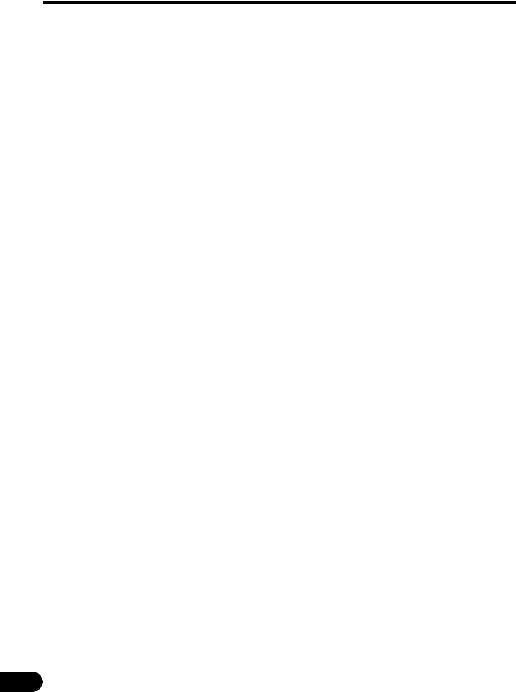
Displaying original position in cursor menu ................................................................... |
74 |
Switching to desired scale.............................................................................................. |
74 |
Enabling smart zoom ................................................................................................ |
75 |
Fine-tuning Smart Zoom ........................................................................................... |
75 |
Driving track display ....................................................................................................... |
75 |
Using logs ...................................................................................................................... |
75 |
Recording the travelled path (creating a Track Log) ................................................. |
76 |
Simulating a Track Log on the map ......................................................................... |
76 |
Changing the color of a Track Log ........................................................................... |
77 |
Saving route ................................................................................................................... |
77 |
Loading saved route....................................................................................................... |
78 |
Map screen..................................................................................................................... |
78 |
About roads .................................................................................................................... |
82 |
3D Object types ............................................................................................................. |
82 |
Managing facilities information ...................................................................................... |
82 |
Itinerary display ............................................................................................................. |
84 |
Route editing .................................................................................................................. |
85 |
Route information screen .............................................................................................. |
85 |
Facility information, storage, and revision ..................................................................... |
87 |
Saving POIs .............................................................................................................. |
87 |
Managing POIs ......................................................................................................... |
87 |
Managing saved search criteria .................................................................................... |
87 |
Using Keyboard Screen ................................................................................... |
88 |
Navigation Guidance |
|
1. Navigation Guidance ........................................................ |
89 |
Destination Setting............................................................................................ |
89 |
Setting from Map Scroll ................................................................................... |
89 |
Setting from Address ........................................................................................ |
90 |
Entering Address............................................................................................................ |
90 |
Entering addresses for repeating house number allocation ........................................... |
91 |
Entering address without knowing district or suburb ...................................................... |
92 |
Selecting from intersection ............................................................................................. |
93 |
Selecting from city center ............................................................................................... |
94 |
Selecting from Postcode ................................................................................................ |
95 |
Entering quick address................................................................................................... |
96 |
Setting from Favorites ...................................................................................... |
96 |
4

Setting from Facility Information ..................................................................... |
96 |
Selecting from facility information .................................................................................. |
96 |
Select from saved facility information search criteria ..................................................... |
98 |
Setting from History.......................................................................................... |
98 |
Setting from Coordinates ................................................................................ |
98 |
Search Menu ..................................................................................................... |
99 |
Display route (in accordance with screen) .................................................................... |
99 |
Traffic ............................................................................................................................. |
99 |
Route Search and Advanced Search ............................................................ |
100 |
Creating multiple destinations (adding intermediate points) ........................................ |
100 |
Creating multiple destinations (adding new destination) ............................................. |
101 |
Deleting an intermediate point from the route ............................................................. |
102 |
Detour menu................................................................................................................. |
102 |
About Destination History .............................................................................. |
102 |
Managing history ......................................................................................................... |
102 |
Deleting Destination History .......................................................................... |
102 |
Deleting active route .................................................................................................... |
102 |
Managing saved routes ............................................................................................... |
103 |
Managing Track Logs .................................................................................................. |
103 |
Demonstration (Demo).................................................................................... |
104 |
Viewing a route demonstration .................................................................................... |
104 |
2. Storing Locations .......................................................... |
105 |
Managing Favorites ........................................................................................ |
105 |
3. What to Do When... ......................................................... |
106 |
About GPS Satellite Quality and Status ........................................................ |
106 |
About Speed Warnings .................................................................................. |
107 |
About Road Safety Cameras ......................................................................... |
107 |
Saving road safety cameras ........................................................................................ |
107 |
Camera warning .......................................................................................................... |
108 |
Road Safety Camera types ......................................................................................... |
108 |
Road Safety Camera directions ................................................................................... |
109 |
5

Optional Features |
|
|
1. |
Rear View Camera Operations ...................................... |
110 |
|
Imaging with the Rear View Camera.............................................................. |
111 |
|
When camera is set to AUTO ...................................................................................... |
111 |
|
When camera is set to MANUAL ................................................................................. |
111 |
What to Do When... |
|
|
1. |
Display of Connection Status Information .................. |
113 |
|
Display of Connection Status Information ................................................... |
113 |
2. |
Accuracy and Error ........................................................ |
114 |
|
About measurement accuracy ...................................................................... |
114 |
|
About GPS Satellite Quality and Status ....................................................... |
114 |
|
About Errors in Present Location Display .................................................... |
115 |
|
About Correction of Vehicle Position Detection by Map Matching ........... |
115 |
|
About Accuracy of Present Position Display and Route Guidance .......... |
115 |
|
About Road and Place-Name Data................................................................. |
117 |
|
About Route Guidance ................................................................................... |
117 |
Starting Out |
|
|
1. |
Before Use....................................................................... |
119 |
|
About Discs...................................................................................................... |
121 |
Operation |
|
|
1. |
Switching Audio Source ................................................ |
124 |
|
Switching the Audio Source........................................................................... |
124 |
|
Display of Audio Operations Screen ............................................................. |
124 |
|
Stopping audio mode...................................................................................... |
124 |
2. |
Source Operations Screen............................................. |
125 |
6

3. Volume Control .............................................................. |
127 |
Main Volume Control....................................................................................... |
127 |
4. Adjusting sound quality................................................. |
128 |
Display of Audio Settings Screen .................................................................. |
128 |
Adjusting audio balance ................................................................................. |
128 |
Sub-Woofer Settings ...................................................................................... |
129 |
Setting sub-woofer level ............................................................................................... |
129 |
Switching the phase .................................................................................................... |
129 |
Setting low pass filter .................................................................................................. |
130 |
Setting Loudness ........................................................................................... |
130 |
Setting Source Volume Control .................................................................... |
131 |
Adjusting Sound Quality................................................................................. |
132 |
Adjusting sound quality ............................................................................................... |
132 |
Storing sound quality.................................................................................................... |
132 |
Use a preset sound quality........................................................................................... |
133 |
5. Screen Settings............................................................... |
134 |
Switching Between Screen Modes ............................................................... |
134 |
Other operations |
|
1. About Remote Control ................................................... |
135 |
Remote Control Operations............................................................................ |
135 |
Precautions for use ...................................................................................................... |
135 |
About cleaning.............................................................................................................. |
135 |
Remote control........................................................................................................ |
135 |
Exchanging Batteries...................................................................................... |
136 |
Audio Operations |
|
1. Using Radio..................................................................... |
137 |
Using Radio ..................................................................................................... |
137 |
Listening to Radio ........................................................................................... |
137 |
Tune a Desired Station.................................................................................... |
137 |
Manual Tuning.............................................................................................................. |
137 |
7

Auto Tuning.................................................................................................................. |
138 |
Selecting from preset switch ........................................................................................ |
138 |
Selecting Radio Band...................................................................................... |
138 |
Saving Station in Memory............................................................................... |
139 |
Manual saving .............................................................................................................. |
139 |
Automatic saving .......................................................................................................... |
139 |
2. Using CD Player.............................................................. |
140 |
Using CD Player............................................................................................... |
140 |
Listening to CD................................................................................................ |
140 |
Selecting Track to Listen to............................................................................ |
140 |
Fast Forwarding/Rewinding ........................................................................... |
141 |
Finding Desired Track..................................................................................... |
141 |
Repeating Same Track.................................................................................... |
141 |
Random Play.................................................................................................... |
141 |
3. Using MP3/WMA Player ................................................. |
142 |
Using MP3/WMA Player .................................................................................. |
142 |
Playing MP3/WMA File ................................................................................... |
142 |
Selecting desired folder.................................................................................. |
143 |
Selecting from folder list ............................................................................................... |
143 |
Select from linked folders ............................................................................................ |
144 |
Selecting Desired Music File.......................................................................... |
144 |
Selecting from file name switch.................................................................................... |
144 |
Select from linked files ................................................................................................. |
145 |
Fast Forward/Rewind ...................................................................................... |
145 |
Finding Desired Music File............................................................................. |
145 |
Repeating Music File....................................................................................... |
146 |
Random Play.................................................................................................... |
146 |
About MP3/WMA.............................................................................................. |
147 |
About supported MP3 file standards ............................................................................ |
147 |
About supported WMA file standards .......................................................................... |
147 |
About ID3/WMA tags.................................................................................................... |
148 |
About supported media types....................................................................................... |
148 |
About format of discs.................................................................................................... |
148 |
About file names........................................................................................................... |
149 |
8

Multi-sessions............................................................................................................... |
150 |
About playing MP3/WMA ............................................................................................. |
150 |
About MP3/WMA playing time display ......................................................................... |
150 |
Creating and Playing MP3/WMA Files ........................................................... |
150 |
Downloading from MP3/WMA music sites on the Internet ........................................... |
150 |
Converting music CD into MP3/WMA files ................................................................... |
151 |
Writing MP3/WMA files on CD-R/RW disc ................................................................... |
151 |
Playing back CD-R/RW ................................................................................................ |
151 |
4. Using USB Music File Player ........................................ |
152 |
Using USB Music File Player.......................................................................... |
152 |
Playing USB Music Files................................................................................. |
152 |
Selecting Desired Folder ................................................................................ |
153 |
Selecting from folder list ............................................................................................... |
153 |
Select from linked folders ............................................................................................ |
153 |
Selecting Desired Music File ......................................................................... |
154 |
Selecting from file name switch.................................................................................... |
154 |
Select from linked files ................................................................................................. |
154 |
Fast Forward/Rewind ...................................................................................... |
155 |
Finding Desired Music File ............................................................................ |
155 |
Repeating Music File....................................................................................... |
155 |
Random Play of Music Files ........................................................................... |
156 |
About USB Devices ......................................................................................... |
156 |
About supported USB memory standards.................................................................... |
156 |
Supported MP3 file standards ...................................................................................... |
156 |
ID3 tags ........................................................................................................................ |
156 |
Format of USB memory................................................................................................ |
157 |
Visual operations |
|
1. Before Using the DVD Player......................................... |
158 |
Advantages of Digital Versatile Disc (DVD) .................................................. |
158 |
Multi-Audio Function..................................................................................................... |
158 |
Multi-Angle Function..................................................................................................... |
158 |
Subtitle Display Function.............................................................................................. |
158 |
Discs................................................................................................................. |
159 |
Types of Playable Discs ............................................................................................... |
159 |
9

Region Code of Playable Disc...................................................................................... |
159 |
Mark Indicated on Disc................................................................................................. |
160 |
Disc Configuration ........................................................................................................ |
160 |
Products equipped with Macrovision............................................................ |
161 |
Operation Flow ................................................................................................ |
161 |
2. Using the DVD Player ..................................................... |
162 |
Using the DVD Player...................................................................................... |
162 |
Watching a DVD Video .................................................................................... |
162 |
Video Operations............................................................................................. |
163 |
Playing a Video ............................................................................................................ |
163 |
Fast Forward/Rewind ................................................................................................... |
163 |
Fast Forwarding or Rewinding Using Panel Switch ................................................ |
163 |
Fast Forwarding or Rewinding Using Touch Switches............................................ |
163 |
Pausing a Video ........................................................................................................... |
163 |
Stopping a Video .......................................................................................................... |
164 |
Disc Menu Operations..................................................................................... |
164 |
Finding a Desired Video.................................................................................. |
164 |
Finding by Chapter ....................................................................................................... |
164 |
Finding by Title Number ............................................................................................... |
165 |
Finding by chapter number........................................................................................... |
165 |
Changing the Touch Switch Display ............................................................. |
166 |
Hiding the Touch Switch............................................................................................... |
166 |
Relocating the Touch Switch Display ........................................................................... |
166 |
Changing the Screen Display and Audio Mode............................................ |
167 |
Changing the Angle...................................................................................................... |
167 |
Changing the Subtitle Language .................................................................................. |
167 |
Changing the Audio Language..................................................................................... |
168 |
Switching DVD setting display....................................................................... |
169 |
DVD Player Setting .......................................................................................... |
170 |
Specifying the Audio Language.................................................................................... |
171 |
Entering the Code ................................................................................................... |
171 |
Specifying the Subtitle Language................................................................................. |
172 |
Entering the Code ................................................................................................... |
172 |
Specifying the Menu Language.................................................................................... |
173 |
Entering the Code ................................................................................................... |
173 |
Setting display of multi-angle mark .............................................................................. |
174 |
Specifying the Parental Screening Level...................................................................... |
174 |
Switching the Video Output .......................................................................................... |
175 |
10

Language Code List ........................................................................................ |
176 |
3. Using the VTR ................................................................. |
177 |
Using the VTR.................................................................................................. |
177 |
Playing the VTR ............................................................................................... |
177 |
Changing the VTR Setting Screen ................................................................. |
178 |
4. Using the DivX Player..................................................... |
179 |
Using the DivX Player ..................................................................................... |
179 |
Playing the DivX .............................................................................................. |
180 |
Video Operations............................................................................................. |
180 |
Fast Forward/Rewind ................................................................................................... |
180 |
Pausing a Video ........................................................................................................... |
180 |
Select the folder to view ................................................................................. |
181 |
Select from the folder list.............................................................................................. |
181 |
Select from continuous folder....................................................................................... |
181 |
Select the file to view ...................................................................................... |
181 |
Select from file name switch......................................................................................... |
181 |
Select from linked files ................................................................................................. |
182 |
Fast Forward/Rewind ...................................................................................... |
182 |
Repeating a video file...................................................................................... |
182 |
Random Play.................................................................................................... |
183 |
Changing the Subtitle Language ................................................................... |
183 |
Changing the Audio Language ...................................................................... |
184 |
Display DivX VOD code................................................................................... |
185 |
Caution display while playing VOD Rental file ............................................. |
186 |
Switching the Video Output............................................................................ |
186 |
About DivX ....................................................................................................... |
187 |
About the DivX standards that can be played back...................................................... |
187 |
How to operate portable audio devices |
|
1. Using the iPod® Player................................................... |
188 |
Using the iPod Player...................................................................................... |
188 |
Listening to the iPod ....................................................................................... |
188 |
Fast Forward/Rewind ...................................................................................... |
189 |
11

Selecting the Desired Music or Video File .................................................... |
189 |
Finding a Desired Music File.......................................................................... |
189 |
View the list of playing back........................................................................... |
190 |
Setting to the iPod Video Mode...................................................................... |
191 |
Select the video file to view from the list ...................................................................... |
191 |
Pausing............................................................................................................. |
192 |
Repeatedly Playing the Same Music File ...................................................... |
192 |
Random Play of Music Files ........................................................................... |
193 |
Listen randomly from the list that is playing ................................................................. |
193 |
Listen to an album randomly ........................................................................................ |
193 |
Listen all music files random ........................................................................................ |
194 |
2. Using Bluetooth Audio................................................... |
195 |
Using Bluetooth Audio.................................................................................... |
195 |
Registration of portable devices ................................................................................... |
195 |
Registration from the portable device ..................................................................... |
195 |
Register by searching for a portable device on this receiver .................................. |
196 |
Connection of the portable device................................................................................ |
197 |
Cancelling a portable device connection...................................................................... |
198 |
Listening to the portable device.................................................................................... |
198 |
Stop the playback......................................................................................................... |
199 |
Selecting a Desired Music............................................................................................ |
199 |
Fast forward / rewind.................................................................................................... |
199 |
Repeating the Same Track........................................................................................... |
199 |
Random Play................................................................................................................ |
200 |
Others |
|
1. About the Steering Wheel Switches ............................. |
201 |
Manual setting of steering wheel switch functions...................................... |
201 |
Compatibility with Steering Wheel Switches ................................................ |
203 |
12

Reference |
|
|
1. |
Necessary Information ................................................... |
205 |
|
If the Following Messages Appear................................................................. |
205 |
|
When You Think There Is a Malfunction ....................................................... |
207 |
2. |
Glossary .......................................................................... |
209 |
3. |
Specifications ................................................................. |
210 |
13
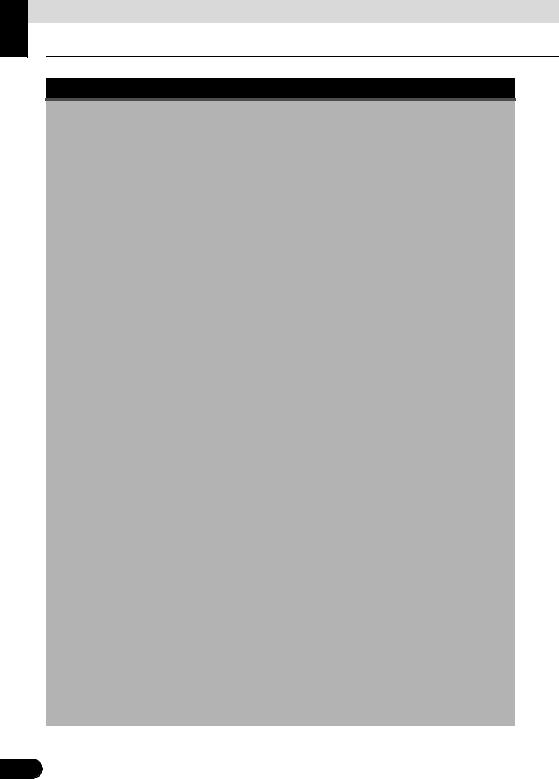
Before Use
Safety precautions
 WARNING
WARNING
●Do not modify this system for any uses other than that specified herein. Also, do not deviate from the installation procedures described herein. Eclipse will not be held liable for damages including, but not limited to serious injury, death or property damage resulting from installations that enable unintended operation.
●The main unit requires a 12V DC power supply. The main unit should not be installed in any vehicle which does not have a 12 V power system with a ground-connected negative side. An installation other than the one intended may cause severe damage to the main unit, electric shock or personal injury.
●Never install the main unit where it will interfere with safe operation of the vehicle.
●Never block the drivers' view. Do not install the main unit where it may interfere with operation of the brakes, the steering or safety systems, such as seat belts and air bags.
●Before drilling holes in a vehicle for installation, be sure to confirm the locations of pipes, tanks, electrical wiring, and other vehicle systems and components to ensure that there will be no interference or contact. In addition, apply rust prevention and leak prevention measures at the drilling area. Otherwise, fire or electric shock could occur.
●When installing the main unit, do not remove or alter existing vehicle fasteners, including nuts, bolts, screws, clips, and fittings. Never detach, move or alter existing vehicle wiring, including electrical grounds and straps. Alteration of existing vehicle components may make vehicle unsafe to operate.
●Before installation, remove the negative (-) battery terminal to prevent shocks, electrical arcing, fires, and damage to vehicle wiring and the main unit you are installing.
●Secure wiring with non-conductive tape or plastic ties so that wires do not interfere with vehicle operation, including the brake pedal, gear shifter and steering. Position wires so that they will not be rubbed, abraded, or damaged by moving vehicle components, including power seats.
●To avoid damage to the main unit and vehicle, including fire, never supply power to an installed main unit in a way that will overload the capacity of an existing vehicle circuit. Never leave a power supply wire or connection uninsulated. Always install supplied fuses, circuit breakers, and relays.
●Air bags are a vital part of a safety system. Never install main unit in a way which will alter air bag wiring or interfere with air bag deployment. Air bags must function properly in the event of an accident.
●When installation is complete, test all vehicle electrical systems to ensure they operate correctly, including lights, horn, brake lights, and emergency flashers.
●For your protection, never use a power drill without wearing safety glasses or goggles. Debris or broken drill bits may cause severe eye injuries, including blindness.
●Use electrical tape to insulate the ends of all wires, even if they are not used. Proper insulation prevents arcs, shocks and fires.
●Some devices require the use of batteries. Never install main unit where young children can get access to batteries. If a battery is swallowed, seek immediate medical attention.
●When the vehicle is in motion, never take your eyes off the road to make adjustments to the main unit. To prevent accidents, keep your eyes on the road. Do not lose concentration on your driving when operating or making adjustments to the main unit.
●The driver should not look at the screen while driving. Doing so may result in as accident.
14

●Do not place foreign objects in the disc insertion slot or iPod/USB input terminal. Fire or shocks may result.
●Do not disassemble or alter this main unit. Doing so may result in an accident, fire or shock.
●Do not let water or foreign objects enter the internal parts of this main unit. Doing so may result in smoke, fire or shock.
●Do not use when main unit is malfunctioning (the screen is not lit or no sound comes out). Doing so may result in an accident, fire or shock.
●Always replace fuses with fuses of identical capacity and characteristics. Never use a fuse with a higher capacity than the original fuse. Using the wrong type of fuse may cause a fire or severe damage.
●If foreign objects or water enters the main unit, smoke or a strange odor may be emitted. If this occurs, stop using the main unit immediately and contact your dealer. Accidents, fire, or shocks may result if you continue to use the main unit under these conditions.
●The driver should not change the Disc or iPod/USB memory while driving. Doing so may result in as accident. You must first stop or park your car in a safe location and then proceed to remove or insert the Disc and/or iPod/USB.
●Plastic bags and wrappings may cause suffocation and death. Keep these objects away from babies and children. Never place bags or wrappings over anyone's head or mouth.
●Be sure to park the vehicle in a safe location and set the parking brake before watching DVDs or videos. For safety reasons, only the sound of DVDs or videos will be emitted while the vehicle is in motion.
15

Before Use
Safety precautions
 CAUTION
CAUTION
●Wiring and installing this main unit requires expertise and experience. Professional installation is recommended. Consult with your dealer or a professional installation expert. Incorrect wiring may damage the main unit or interfere with safe operation of the vehicle.
●Use only specified accessory parts. Using other parts may cause damage to the main unit or cause parts to dislodge and fall or fly off the main unit.
●Do not install the main unit in places where it may be exposed to dew condensation (around the air conditioning hose, etc.), or in locations where it may come in contact with water, high levels of moisture, dust or oily smoke. If water, moisture, dust or oily smoke enters this main unit, smoke, fires or malfunctions may result.
●Do not install in places subject to direct sunlight or where it may be hit directly by hot air from the heater. This may increase the interior temperature of the main unit, resulting in fires and malfunctions.
●Do not impede the air flow of the heat sink or vents of this main unit. Impeding the air flow will cause the interior of the main unit to overheat, and fires may result.
●Connect as specified in the installation manual. If not connected correctly, fires or accidents may result.
●Install wiring in a manner in which cables will not be pinched by movable parts such as seat rails, and screw parts of the vehicle body. Accidents, fires and shocks may result from disconnection and electrical shorts.
●Install wiring in a manner in which cables will not come in contact with metal parts. The wiring may be be damaged by contact with metal parts, resulting in fire and shocks.
●Avoid all contact with hot surfaces when wiring the main unit. High temperatures may damage wiring, causing shorts, arcing and fires.
●When changing the installation location for this main unit, please consult the dealer where you bought it for safety reasons. Expertise is necessary for removal and installation.
●Keep volume to a reasonable level so that you can hear sounds from outside the vehicle, including warning sounds, voices, and sirens. Failure to do so may cause an accident.
●Be careful that your hands and fingers do not get pinched when adjusting the tilting angle or closing the display. Injuries may result.
●Do not put your hands or fingers into the disc insertion slot or iPod/USB input terminal. Injuries may result.
●Do not touch hot parts of the main unit. Fire may result.
●The volume should be set at a moderate level to avoid hearing damage when the main unit is powered on.
●Do not operate when sound such as distortion is being emitted.
●The main unit uses invisible laser light. Do not disassemble or alter this main unit. If any problems occur, contact the dealer where you purchased the main unit. Altering this main unit may cause exposure to laser emissions (which may damage your eyesight), or result in an accident, fire or shocks.
●If the main unit is dropped or the front panel is damaged, turn off the power to the main unit and contact your dealer. If used in this condition, fires or shocks may result.
16

 IMPORTANT
IMPORTANT
●When there is a lot of vibration – when driving on a bad road for example – the main unit may become inoperable due to it not being able to read data from the disc.
●In cold temperatures, condensation may accumulate on the lens for readings CDs and DVDs immediately after turning ON the heater. Wait approximately 1 hour for the condensation to evaporate and the device will operate normally.
Contact the store where you purchased the device if normal operation does not resume after several hours.
●If using this receiver immediately after having purchased it or after having stored it disconnected from the vehicle battery, the present location may not be displayed accurately. Wait a short while and the GPS positioning will correct the displayed position.
●This device is precision-engineered equipment and the information that you record on it after purchase can be lost as a result of static electricity, electrical noise, vibration and other influences. It is recommended that you keep a separate record of the information you store in the main unit.
●Note that the following events are not covered by the warranty.
a Corruption or loss of the data stored in the main unit by the purchaser resulting from failure or incorrect operation of the main unit, or any problems associated with it, or due to the effects of electrical noise or other influences.
b Corruption or loss of the data stored in the main unit by the purchaser resulting from misuse of the main unit by the purchaser or a third party.
c Corruption or loss of data stored in the main unit by the purchaser resulting from failure/repair of the main unit.
*Please note that by installing or using the main unit, you are regarded as having consented to the points above.
17
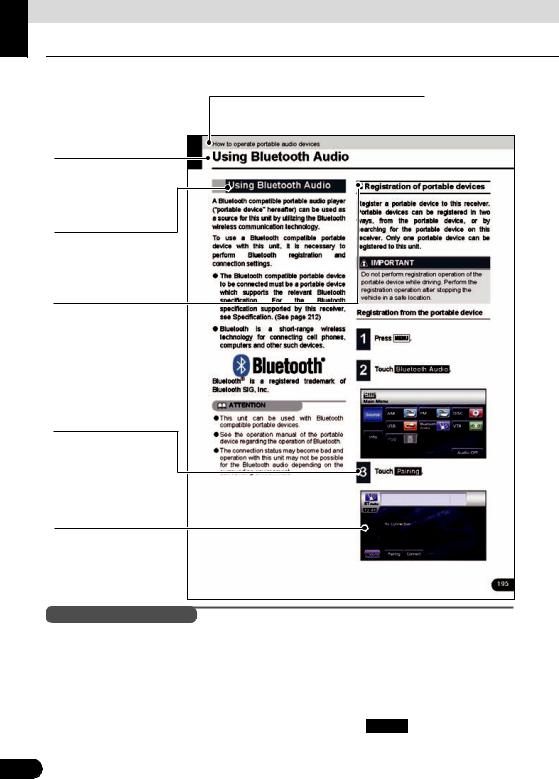
Before Use
Viewing this Document.
Section title
A title is assigned for each section.
Item title
A number and title is assigned for each item.
Operation title
A title is assigned for each operation .
Detailed operation title
A title is assigned for each detailed operation.
Operation procedure
Describes the operation. Proceed with the
operation as per the numerical order.
Operation screen
A screen showing the operation will appear.
 CHECK
CHECK
In this document, the main unit is generally described using the screens which appear when the optional devices are connected.
Navigation is mostly described using the North - upwards 1 screen.
About switch display.
When a panel button is to be pressed, button names are shown as  (
(  ,
, 
 , etc.).
, etc.).
When a touch switch is to be touched, switch names are shown as ○○○ or [ccc].
18
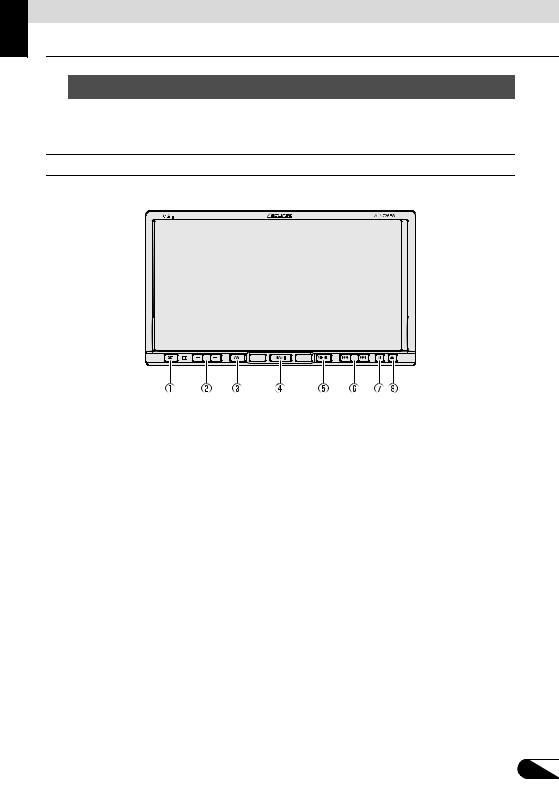
Before Use
About This Receiver
 Control Names and Operations
Control Names and Operations
You can operate this receiver by pressing the buttons (panel buttons) or by touching the switches displayed on the screen (touch switches).
■ Panel buttons
Press each panel button to operate it.
a |
Phone button |
Press to make a telephone call. |
b |
VOL button |
Press to adjust volume of audio. |
|
|
Press to display the audio operation screens. |
c |
AV button |
Press to adjust the screen image quality or screen brightness. (Press for |
|
|
1 second or more) |
|
|
|
d |
NAVI button |
Press to display the navigation menu screen. |
e |
MENU button |
Press to display the (audio/info) menu screen. |
|
|
For radio mode: |
|
|
Press to select station manually. |
|
|
Press to select station automatically. (Press for 1 second or more) |
|
|
For CD, MP3/WMA, USB, and iPod mode: |
|
TUNE/TRACK button |
Press to select a track or music file. |
f |
Press to fast forward or fast reverse track or music file. (Press for 1 |
|
|
|
second or more) |
|
|
For DVD, DivX, and iPod-video mode: |
|
|
Press to select videos or chapters. |
|
|
Press to fast forward or fast reverse videos and chapters. (Press for 1 |
|
|
second or more) |
|
|
|
g |
MUTE button |
Press to mute sound. |
h |
OPEN/TILT button |
Press to open display or adjust angle of screen. |
19

Before Use
About This Receiver
■ Touch switch
Touch the switches on the screen to operate.
 IMPORTANT
IMPORTANT
Touch the touch switches with your finger.
Operating touch switches with the point of hard objects such as ballpoint pens or mechanical pencils can damage screen.
Touch switch
About touch switch operations
●Keep touching the touch switch until “beep” is emitted in response. (When guide tone is set to ON.)
●To protect the screen, touch the touch switch lightly with your finger.
●When there is no response from switch, remove your finger from the screen and touch again.
●Disabled touch switches have their color toned down.
●When the switch function is enabled, the switches return to brighter colors.
20

 Turning the POWER ON or OFF
Turning the POWER ON or OFF
At ignition, this receiver automatically switches on and displays the Navigation screen*. When the engine is switched off, this receiver switches off.
*The Navigation screen displays your present location. The Audio operations screen displays screen of audio source that was playing on last use.
■ Turn on the power
The Caution screen is displayed automatically. After selecting a language, touch [ I Agree ] to display the Navigation screen.
<Opening screen>
Engine key
<Caution screen> |
<Navigation screen> |
■ Turn off the audio
●Touch Audio Off on the Menu screen
(If you are on the Navigation screen, switch to the Menu screen to do this.)
 ATTENTION
ATTENTION
●To turn off the audio power when the Navigation screen is displayed, first switch to the Source screen,
●When the audio power is turned off, touch the source you wish to change to on the Source screen. For details, see “Switching the Audio Source” on page 124.
●You cannot turn off the navigation power.
21

Before Use
About This Receiver
Loading/Unloading a
Disc
When you listen to music, insert a CD into the drive slot. Also, when you play a movie, insert its DVD into the slot.
■ Loading a disc
 IMPORTANT
IMPORTANT
This receiver can play 8cm CDs and 8cm DVDs. To avoid disc problems, insert a disc without using an adapter.
 CAUTION
CAUTION
●You may not be able to open or close the display when the gearshift lever is set to P in an automatic transmission car or 1/3/5 or r in a manual transmission car; or when a bottle or a similar object is placed in the cup holder. To open or close the display safely, set the gearshift lever to N (automatic transmission car) or to the Neutral position (manual transmission car) in advance, or empty the cup holder. Make sure that the car is not in motion by applying the parking brake and appropriately stepping on the foot brake in order to prevent damage or injury.
●Do not place a cup or can on the display while the display is opened. Doing so may damage the display.
●When a disc is loaded, do not press
CLOSE or 
 .
.
1 Press  .
.
2 Touch DISC .
●The display will open to reveal insertion slot.
Disc slot
22
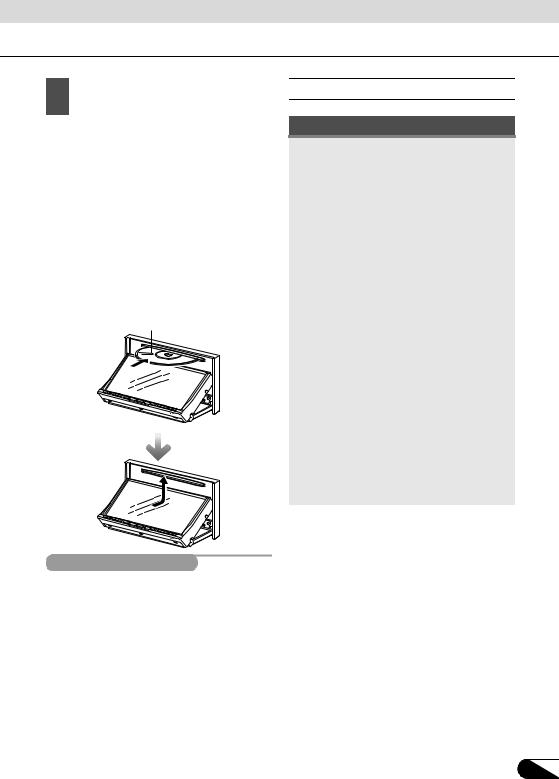
3 Insert a disc into the slot.
●The display will close automatically when the disc is inserted.
●Hold a DVD or CD correctly (by inserting your finger in its center hole and by holding the disc edge by another finger), face the disc label side upward, and insert the disc into the slot.
●When you insert a DVD into slot, its movie will be played in the DVD mode.
●When you insert a CD into slot, its music will be played or the MP3/WMA play will start.
Disc
■ Unloading a disc
 IMPORTANT
IMPORTANT
●When unloading a disc, use the following notes.
Automatic transmission (AT) car:
If it is difficult to unload disc when the shift lever is in the P position, shift it to the N position. (If your car has a column shift lever, shift it to the P or N position.)
Manual transmission (MT) car:
If it is difficult to unload disc when the shift lever is in “1”, “3”, “5” or “r” position, shift it to the Neutral position.
●Take care NOT to close the display when the ejected disc remains in the slot. If this caution is not observed, this receiver or the disc may be scratched.
●Do not attempt to close the front panel by hand. Doing so may damage the display.
●Do not put cups, cans, or any other objects on the display when it is open. Doing so may damage the display.
●Wipe and clean the display immediately if juice or other liquid spills onto it. If it is not cleaned, the display may be damaged.
●To protect the display from heat and dust, keep the display closed except when you load or unload a disc.
 ATTENTION
ATTENTION
Press  for a second or more to open the display.
for a second or more to open the display.
23

Before Use
About This Receiver
1 Press 
 .
.
2 Touch DISC .
● The disc will be ejected automatically.
3 |
After removing the disc, touch |
||
|
CLOSE |
. |
|
|
|
|
|
● Press  to close the display.
to close the display.
Adjusting the Display
Angle
When the screen shines due to ambient sunlight, you can adjust the angle of the display.
 CAUTION
CAUTION
When adjusting its angle, take care not to pinch your fingers. Otherwise you may hurt yourself or the display may fail.
 IMPORTANT
IMPORTANT
●Do not load a disc when the display is tilted. If this caution is not observed, this receiver or the disc may be scratched.
●When adjusting the display angle, use the following notes.
Automatic transmission (AT) car:
Adjust the display angle so as not to get in the way when shifting the AT lever to any of the P, r, or N positions. (If the lever shift is interfered with, do not tilt the display.)
Manual transmission (MT) car:
Adjust the display angle so as not to get in the way when shifting the MT lever to any of the 1/3/5 or r positions. (If the lever shift is interfered with, do not tilt the display.)
24

1 Press 
 .
.
2 |
Touch |
|
or |
|
of the angle |
adjustment. |
|
|
|
||
● :
:
Each touch returns the display from the tilted state by 1 step (5°). (Maximum 7 steps, 35°)
● :
:
Each touch tilts the display by 1 step (5 °). (Maximum 7 steps, 35°)
3 After adjusting the angle, press 

 ATTENTION
ATTENTION
●You can open the display even when it is tilted. When you close the display, it returns to the preset angle.
●If you tilt the display and turn the ignition key OFF, the display will return to the upright position. However, when you turn the ignition key to the ACC or ON position, the display returns to the preset angle.
About “SD memory card” slot
●“SD memory card” slot of this unit is used for map update.
●Once all our map update service are set, we will announce it on our homepage.
 ATTENTION
ATTENTION
SD Logo is a trademark.
25

Before Use
About This Receiver
 About Modes of this Receiver
About Modes of this Receiver
The main modes of this receiver are MENU, Navigation, and Audio.
1 |
|
|
|
2 |
|
|
|
|
|
3
|
|
Mode |
Main functions |
|
1 |
Navigation |
|
● Display navigation menu screen |
|
(press |
) |
● Set destination, guidance |
||
|
||||
|
|
|
|
|
|
|
|
● Receive AM/FM radio |
|
|
|
|
● CD, MP3/WMA player operations |
|
|
Audio |
|
● Bluetooth audio player operations |
|
2 |
|
● DVD/DivX player operations |
||
(press |
) |
|||
|
● Display VTR video |
|||
|
|
|
||
|
|
|
● iPod operations |
|
|
|
|
● Picture quality adjustment |
|
|
|
|
|
|
|
|
|
● Displays audio menu |
|
|
|
|
Change audio source |
|
3 |
Main menu |
|
● Displays information menu |
|
(press |
) |
ESN setting |
||
|
||||
|
|
|
Steering mode switch setting |
|
|
|
|
Rear View camera setting |
|
|
|
|
|
* Some of these functions cannot be used when driving.
26
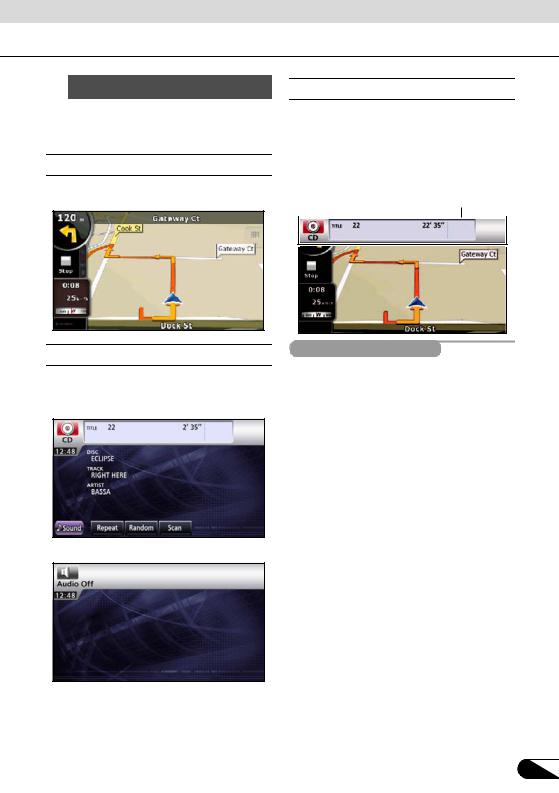
 Starting each Mode
Starting each Mode
Press the following switches to switch among screens.
■ Navigation screen
Press  .
.
■ Audio operations screen
Press  .
.
(when operating as CD player)*1.
(OFF screen)*2
■ About screen display
If DISC is loaded or USB or iPod is connected while the Navigation screen is displayed, the screendisplay will appear.
After a short time, the screen display disappears automatically.
Screen display
 ATTENTION
ATTENTION
When the iPod is disconnected, a screen corresponding to the audio source of the preceding mode is displayed.
*1 Displayed when audio function is in operation. For audio operations, see
“Switching the Audio Source” on page 124.
*2 Displayed when audio function is OFF.
27

Before Use
About This Receiver
 Operation Conditions of this Receiver
Operation Conditions of this Receiver
You can or cannot operate this receiver in the following conditions (the ignition key positions). c: Operable; ×: Inoperable
|
|
|
Engine switch |
|
Display open |
|
Function |
Turns OFF |
ACC |
|
ON, vehicle at |
ON, vehicle in |
|
|
|
rest *1 |
motion |
|
||
|
|
|
|
|
||
|
|
|
|
|
When the vehicle |
|
Navigation/ |
|
|
|
|
is in motion, some |
|
settings and |
× |
c |
|
c |
functions become |
× |
information |
|
|
|
|
inoperable for |
|
|
|
|
|
|
safety reasons*2. |
|
|
|
|
|
|
When the vehicle |
|
|
|
|
|
|
is in motion, some |
|
Audio function |
× |
c |
|
c |
functions become |
× |
|
|
|
|
|
inoperable for |
|
|
|
|
|
|
safety reasons. |
|
|
|
|
|
|
|
|
|
|
|
|
|
When the vehicle |
|
|
|
|
|
|
is in motion, some |
|
Video function |
× |
c |
|
c |
functions become |
× |
|
|
|
|
|
inoperable for |
|
|
|
|
|
|
safety reasons*3. |
|
Loading and |
After switching |
|
|
|
|
|
unloading of DISC |
the engine |
|
|
|
|
Display angle |
and “SD memory |
OFF, the |
c |
|
c |
c |
cannot be |
card”/Display |
display can be |
|
|
|
|
adjusted |
angle adjustment |
closed. |
|
|
|
|
|
|
|
|
|
|
|
|
*1 When parking brake is on.
*2 When safety mode is set to on.
*3 Video not displayed.
 ATTENTION
ATTENTION
Disabled switches are toned down in color and inoperable. Operating an inoperable switch when the vehicle is in motion may result in the display of an operation prohibited message.
28
