Page 1

3
Warning
● Before drilling holes in a vehicle for installation, you must confirm
the locations of pipes, tanks, electrical wiring, and other vehicle
systems and components to ensure that there will be no interference
or contact. In addition, you must also apply rust prevention and leak
prevention measures at the drilling area. Otherwise, fire or electric
shock could occur.
● When installing main unit do not remove or alter existing vehicle
fasteners, including nuts, bolts, screws, clips, and fittings. Never
detach, move or alter existing vehicle wiring, including electrical
grounds and straps. Alteration of existing vehicle components may
make vehicle unsafe to operate.
● Before installation, remove the negative (-) battery terminal to
prevent shocks, electrical arcing, fires, and damage to vehicle wiring
and the main unit you are installing.
● Secure wiring with tape or plastic ties so that wires do not interfere
with vehicle operation, including brake pedal, gear shifter and
steering. Position wires so that they will not be rubbed, abraded, or
damaged by moving vehicle components, including power seats.
● To avoid main unit and vehicle damage, including fire, never supply
power to the installed main unit in a way which will overload the
capacity of an existing vehicle circuit. Never leave a power supply
wire or connection uninsulated. Always install supplied fuses.
● Air bags are vital safety equipment. Never install the main unit
in a way which will alter air bag wiring or interfere with air bag
deployment. Air bags must function properly in the event of an
accident.
● When installation is complete, test all vehicle electrical systems for
proper operation, including lights, horn, brake lights, and emergency
flashers.
● For your protection, never use a power drill without safety glasses
or goggles. Debris or broken drill bits may cause severe eye injuries,
including blindness.
● Use electrical tape to insulate the ends of all wires, even if not used.
Proper insulation prevents arcs, shocks and fires.
Page 2

4
Caution
● Some equipment or devices require the use of batteries. Never
install or place this type of equipment where young children can get
access to batteries. If a battery is swallowed, seek medical attention
immediately.
● When vehicle is moving, never take your eyes off the road to make
adjustments to the main unit. You must pay attention to the road to
avoid accidents. Do not let the operation or adjustment of the main
unit distract you from proper vehicle operation.
● The driver should not look at the screen while driving. Accidents
may result if you are not paying attention to the forward direction.
● Do not put foreign objects in the loading slot of disc, AUX or USB
input terminal. Fires or shocks may result.
● Do not disassemble or alter this main unit. Accidents, fires or shocks
may result.
● Do not let water or foreign objects enter the internal parts of this
main unit. Smoke, fires or shocks may result.
● Pay attention to where the remote control is left. Traffic accidents or
problems with driving may result if the remote control makes its way
under the foot pedals etc. when the vehicle is in motion.
● Do not use when abnormal operation occurs (the screen is not lit or
no sound comes out). Accidents, fires or shocks may result.
● Always replace fuses with fuses of identi cal capacity and
characteristics. Never use a higher capacity fuse than the original.
Using incorrect fuse specifications may cause a fire or severe
damage.
● If foreign objects or water enters the main unit, smoke comes out, or
there is a strange odor, stop using it immediately, and contact your
dealer. Accidents, fires, or shocks may result if you continue to use it
in these conditions.
● The driver should not change the CD, USB memory or AUX connector
while driving. As accidents may result if you are not paying attention
to the forward direction, first stop the vehicle at a safe location and
then proceed.
● Plastic bags and wrappings may cause suffocation and death. Keep
away from babies and children. Never put bag over your head or
mouth.
Page 3

5
Warning
● Wiring and installing this main unit requires expertise and
experience. Professional installation is recommended. Consult with
your dealer or a professional installer. Incorrect wiring may damage
the main unit or interfere with safe vehicle operation.
● Use only the accessory parts as specified. Using other parts may
cause damage to the main unit or cause parts to dislodge and/or
detach unexpectedly.
● Do not install the main unit in places where it may get dew
condensation on (around the air conditioning hose, etc.), come in
contact with water, or in condition of high moisture, dust or oily
smoke. If water, moisture, dust or oily smoke enters this main unit,
smoke, fires or malfunctions may result.
● Avoid installing in places where it cannot be fastened securely or
where there are strong vibrations. Otherwise, the main unit may
come loose due to vibration while driving, causing problems for
driving and resulting in traffic accidents or injuries.
● Do not install in places with direct sunlight or where it will be hit
directly by hot air from the heater. This may increase the temperature
of the interior of this main unit, resulting in fires and malfunctions.
● Do not obstruct the air flow of the heat sink or vents of this main
unit. When the air flow of the heat sink or vents are obstructed, the
interior overheats, and fires may result.
● Connect as specified in the installation manual. If not connected as
specified, fires or accidents may result.
● When installing in vehicles equipped with air bags, check the
manufacturer's cautions regarding operation to ensure proper
operation of the airbags.
● Install wiring in a manner that will not allow them to be pinched
by moving parts, damaged by screws, or damaged by metal parts.
Accidents, fires and shocks may result from disconnection and
electrical shorts.
● Avoid hot surfaces when wiring main unit. High temperatures may
damage wiring, causing shorts, arcing and fires.
Page 4

6
Caution
● When changing the installation location for this main unit, please
consult the dealer where you bought it for safety reasons. Expertise
is necessary for removal and installation.
● Keep volume to a reasonable level so that you can hear sounds from
outside the vehicle, including warning sounds, voices, and sirens.
Failure to do so may cause an accident.
● When an external amplifier is connected, the guide tone will not
sound.
● Do not put your hands or fingers into the loading slot of disc or USB
input terminal. Injuries may result.
● Do not touch the heat dissipating part of the amp. Burns may result
from the heat of this part.
● Do not recharge dry batteries. Dry batteries may rupture, resulting in
injuries.
● Do not use batteries other than those specified. Also, do not mix
old and new batteries. Injuries or pollution to the surroundings may
result from battery ruptures and leakage.
● When inserting batteries into the remote control, be careful with
the polarity (positive/negative), and insert them as indicated. If
the battery polarities are incorrect, injuries and pollution to the
surroundings may result from battery ruptures and leakage.
● Replace used batteries as soon as possible; they may leak and
damage the remote control. Battery leakage can burn your skin or
your eyes. Wash hands after handling.
● If alkaline solution from alkaline dry batteries makes contact with
your skin or clothes, flush with clean water. If any of the solution
gets in your eyes, also flush clean with water and then seek medical
attention.
● Do not short, disassemble or heat the batteries, or place them in
fire or water. Fire and injuries may result from battery rupture and
leakage.
● Store the remote control in a place away from direct sunlight, high
temperatures, and high moisture levels. The outer case may change
shape, and the batteries may rupture and leak.
● Do not use this main unit except for in-vehicle use. Shocks or injuries
may result.
Page 5

7
Caution
● Be careful of the position of the volume when turning the power
source ON. Hearing damage may result if very loud noise is emitted
when the power is turned ON.
● Do not operate under abnormal conditions such as when the sound
is broken or distorted. Fires may result.
● This main unit uses invisible laser light. Do not disassemble or
alter this main unit. If trouble occurs, contact the dealer where you
bought the main unit. Altering this main unit may cause exposure to
laser emissions (worsening eyesight), or result in accidents, fires or
shocks.
● If the main unit is dropped or the cosmetics appear broken, turn off
the power to the main unit and contact your dealer. If used in this
condition, fires or shocks may result.
Page 6

8
Table of Contents
Operating precautions ................................................................... 12
Notes on operation ............................................................................................... 12
About compact discs ............................................................................................ 13
About cleaning a CD ............................................................................................. 15
Names of controls and parts ........................................................ 16
ESN security operating procedure ............................................. 17
About ESN ................................................................................................................ 17
How to operate the ESN (Key CD) security .................................................... 18
How to program the Key CD ..................................................................... 18
How to cancel the Key CD .......................................................................... 19
How to change the Key CD ........................................................................ 19
How to resume normal operation (ESN security lock out) ............. 20
What happens if an incorrect CD is inserted? ..................................... 21
Basic operation .................................................................................. 23
Turning the power on and off ........................................................................... 23
Switching Audio Modes ...................................................................................... 24
Setting time (Clock Adjust) ................................................................................ 24
Listening to a CD .................................................................................................... 25
Listening to the tuner ......................................................................................... 26
Adjusting audio volume ...................................................................................... 27
Switching audio control modes ....................................................................... 28
VOL (VOLUME) Mode ................................................................................... 28
BASS Mode ...................................................................................................... 28
TREB (TREBLE) Mode .................................................................................... 28
BAL (BALANCE) Mode .................................................................................. 29
FAD (FADER) Mode ........................................................................................ 29
LOUDNESS ....................................................................................................... 29
Making changes with Function Mode ........................................................... 30
Making changes with Equalizer Mode .................................................. 30
Setting guide tone (Guide Tone) ............................................................. 31
Changing illumination color ..................................................................... 31
How to operate the CD player ..................................................... 32
Advancing to the next track or returning to the beginning of the
track being played ................................................................................................. 33
Fast Forward/Rewind ........................................................................................... 33
Page 7

9
Playing the beginning of tracks (SCAN) ........................................................ 33
Repeating the same track (REPEAT ) ................................................................ 34
Playing tracks in random order (RANDOM) .................................................. 34
Displaying CD TEXT ............................................................................................... 35
Ejecting the disc ..................................................................................................... 35
How to operate the MP3/WMA/AAC player ............................. 36
About MP3/WMA/AAC ........................................................................................ 36
What is MP3/WMA/AAC? ............................................................................ 36
Playable MP3 file standards ....................................................................... 36
Playable WMA file standards ..................................................................... 37
Playable AAC file standards ....................................................................... 37
ID3/WMA tags ................................................................................................ 37
Media ................................................................................................................. 38
Format of discs ............................................................................................... 38
File names ........................................................................................................ 39
Multi-sessions ................................................................................................. 39
Precautions during MP3/WMA/AAC playback ................................... 39
MP3/WMA/AAC playing time display .................................................... 39
Display order of MP3/WMA/AAC file/folder names .......................... 39
Advancing to the next track (file) or
returning to the beginning of the track (file) being played ................... 40
Skip forward and backward by 10 files .......................................................... 40
Fast Forward/Rewind ........................................................................................... 40
Playing the beginning of files (SCAN) ............................................................. 41
Repeating the same file (REPEAT) .................................................................... 41
Playing files in random order (RANDOM) ..................................................... 42
Searching for a music file .................................................................................... 42
Displaying title ........................................................................................................ 44
How to operate the USB music file player ............................... 45
About playable USB memory standards ....................................................... 45
Playable MP3 file standards ....................................................................... 45
Playable WMA file standards ..................................................................... 45
Playable AAC file standards ....................................................................... 46
Format of USB memory ............................................................................... 46
How to operate the USB music file player ..................................................... 47
Listening to music files in USB memory ............................................... 48
Searching for a music file ........................................................................... 49
Disconnecting USB memory ..................................................................... 50
How to operate the tuner .............................................................. 51
Listening to the tuner .......................................................................................... 51
Tuning to a station ................................................................................................ 51
Page 8

10
Automatically storing stations into memory
(The automatic preset mode: ASM) ............................................................... 52
Manually storing stations into memory ........................................................ 53
Changing the reception sensitivity ................................................................. 54
Changing the radio band location .................................................................. 55
FM reception characteristics .............................................................................. 56
FM reception differs from AM ................................................................... 56
Fading out ........................................................................................................ 56
Reception area of FM broadcasts ............................................................ 57
Multipath .......................................................................................................... 57
How to use an optional remote control ................................... 58
Precautions in use of the remote control (RMC-105) ................................ 58
Cleaning the remote control ............................................................................. 58
Turning the power on/off ................................................................................... 59
Adjusting the audio volume .............................................................................. 59
Muting the volume ....................................................................................... 59
Switching playback modes ................................................................................ 60
How to play the tuner .......................................................................................... 60
Selecting the FM/AM band ........................................................................ 60
Selecting a station (manually or automatically) ................................ 61
Selecting preset stations ............................................................................ 61
How to play CDs ..................................................................................................... 61
Switching disc mode .................................................................................... 61
Advancing to the next track or returning to the beginning
of the track being played ........................................................................... 62
How to play MP3/WMA/AAC ............................................................................. 63
Switching disc modes .................................................................................. 63
Advancing to the next file or returning to the beginning of
the file being played .................................................................................... 63
Replacing the battery ........................................................................................... 64
How to operate the main unit with an optional
Direct Cable for iPod ......................................................................... 65
Listening to iPod music files (
If an iPod is not connected-AUX Mode
) ............... 65
Listening to iPod music files (If an iPod is connected) ............................. 65
Advancing to the next music file or
returning to the beginning of the music file being played .................... 66
Fast Forward/Rewind ........................................................................................... 66
Searching for a music file .................................................................................... 67
Repeating the same music file (REPEAT) ....................................................... 69
Playing music files in random order (SHUFFLE) .......................................... 69
Displaying text ........................................................................................................ 70
Page 9

11
Others ................................................................................................... 71
Connecting portable audio players to the AUX jack ................................ 71
Switching the AUX mode on and off .............................................................. 72
If you have a question: .................................................................... 73
Displayed information (for troubleshooting) .............................................. 74
Specifications ..................................................................................... 77
How to contact customer service .................................................78
Page 10

12
Operating precautions
12
<Your CD1200G will perform well over a long period of time through correct
handling and care.>
● For your safety, play only at volume levels that allow outside sounds to be
heard.
● Discs with the logo shown to the left can be played.
● You can play music CDs (CD-R/CD-RW ) on this
player. Be sure to use discs that have been properly
processed.
Depending on the editing format and software used,
some discs may not play properly.
● Do not insert anything other than a CD into the main
unit.
Do not insert any foreign objects, such as coins or
credit cards, into the disc slot.
● Avoid severe mechanical shock.
When the player is subjected to severe vibration
while traveling over a rough surface, playback may be
intermittent. When a situation like this occurs, resume
playback after returning to a smoother road.
● About dew condensation.
In cold or rainy weather, just as the interior glass
surface gets fogged, dew (water condensation) may
also settle on the main unit. When this occurs, disc
playback may become intermittent or impossible.
Dehumidify the air in the vehicle for a while before
resuming playback.
● Cleaning the disc slot.
The disc slot tends to get dusty. Clean it occasionally
to prevent accumulated dust from scratching the
discs.
* Commercially available cleaning discs may not
be used with this main unit.
Notes on operation
Operating precautions
Page 11

13
Operating precautions
13
● The signal recorded on a compact disc is read by a laser beam, so nothing
touches the disc surface. A scratch on the recorded surface or a badly warped
disc may cause deteriorated sound quality or intermittent playback. Observe
the following precautions to ensure high quality sound performance:
● Do not leave an ejected disc in the disc slot for
very long; the disc may warp. Discs should be
stored in their cases and kept away from high
temperature and humidity.
● Do not adhere of paper or tape on, nor write on
or scratch either side of a disc.
● Discs spin at a high speed inside the main unit.
Keep cracked or warped discs out of the player
to avoid damaging the main unit.
● Avoid touching the recorded surface when
handling a disc; handle discs by their edges.
About compact discs
Page 12

14
Operating precautions
14
About CD accessories
● Do not use accessories
(stabilizers, protective seals, laser lens
cleaners, etc.) sold for メimproving
sound performanceメ or メprotecting
CDs.メ The changes in CD thickness
or outside dime n s i o n s m ade
by these accessories may cause
problems in the player.
About brand new CDs
● You may notice that some brand
new discs are ro u g h around
the center hole or outside edge.
Remove the rough edges with the
side of a ballpoint pen, etc. Rough
edges may prevent proper loading
in the main unit. Flakes from the
rough edges may also stick to the
recorded surface and interfere with
playback.
● Please be sure NOT to attach any
ring-shape protector (or other
accessory) to your discs. Those
prote c tors are comme r c i a lly
available and said to protect disc
and to improve sound quality (and
antivibration effect), but they can
do more harm than good in regular
uses. The most common problems
are disc insertion, disc ejections,
and won't play problems due to the
protector ring that came off in the
disc mechanism.
Page 13

15
Operating precautions
15
About borrowed CDs
● Do not use a CD with glue or
remnants of adhesive tape or labels.
They may cause the CD to get stuck
inside or damage the main unit.
How to remove CDs
● When removing the ejected disc,
pull it straight out along the slot.
Removing the disc in a downward
or upward angle may scratch the
recorded surface of the disc.
About irregularly-shaped CDs
● Specially-shaped CDs, like heart-
shaped or octagonal CDs, cannot
be played. Do not attempt to play
them, even with an adapter, since
they may damage the player.
● Use a commercially available compact disc
cleaner to clean a CD, wiping lightly from the
center to the edge.
● Do not use benzine, thinner, LP record spray or
other cleaners on CDs. They may damage a CDメs
finish.
About cleaning a CD
Page 14

16
Names of controls and parts
16
Names of controls and parts
Page 15

17
ESN security operating procedure
17
ESN security operating procedure
About ESN
This main unit incorporates ESN (ECLIPSE Security Network). The ESN is a
security system which disables all main unit functions when the power is
restored if the main unit is stolen from the vehicle. Turning the power of
the main unit off or switching the vehicle's ignition switch off activates the
security feature.
Setting or cancelling of the security feature can be done with a "Key CD". It
is necessary to register an music CD as the "Key CD" in advance.
Page 16

18
ESN security operating procedure
18
Button [6]
[DISP] button
ATTENTION
● If there is a problem with the inserted CD, an [ERR] message will
appear for two seconds and the CD will be ejected. Reinsert the
ejected CD.
● If a CD causes the [ERR] message to appear twice in a row, a
[CHANGE] message will appear for two seconds. Try another CD.
● The Security indicator will flash whenever the vehicleメs ignition is
switched off.
ATTENTION
● If a CD has already been inserted, a [SEC] message appears, and then
the CD is ejected.
●If a security is activated, programming the Key CD is not available.
How to operate the ESN (Key CD) security
1
Check that main unit is in standby.
Refer to "Turning the power on and off" on page 23.
2
Press and hold button [6], then the [DISP] button, and hold both
for more than two second.
A [SEC] message appears, then in two seconds it will change to
[DISC].
The CD1200G is now ready to accept your Key CD in the CD slot.
3
Insert the CD into the slot.
A [SEC] message appears, then the Key CD is ejected.
How to program the Key CD
Page 17

19
ESN security operating procedure
19
ATTENTION
● This process cancels the protection for the ESN main unit.
● If power to the ESN main unit is disconnected, then reconnected, a
Key CD will not need to be inserted in order to return the main unit
to normal operation.
● Inserting a CD other than the Key CD will not cancel the protection.
Instead, the display [ERR] for two seconds, then the normal CD
playback mode will activate.
ATTENTION
If a CD has already been inserted, a [SEC] message appears, and then
the CD is ejected.
3
Insert your Key CD into the slot.
A [CANCEL] message appears, then the Key CD is ejected.
The Key CD is cancelled.
1
Check that the main unit is in standby.
2
Press and hold button [6], then the [DISP] button, and hold both
for more than two second.
A [SEC] message appears, then in two seconds it will change to
[DISC].
The CD1200G is now ready to accept your Key CD in the CD slot.
How to cancel the Key CD
1
First, cancel the existing Key CD.
Refer to メHow to cancel the Key CD.メ
2
Next, program a new Key CD.
Refer to メHow to program the Key CD.メ
How to change the Key CD
Page 18

20
ESN security operating procedure
20
ATTENTION
●
If an incorrect CD is inserted, an [ERR_] ("ERR" and error number)
message will appear for two seconds, after which the CD will be
ejected.
●
If [ERR5] (the 5th time an error has occurred) appears, [HELP] will
appear, after which the CD will be ejected. When [HELP] appears,
carry out the operations for an ESN security lock out by following the
procedure in "What happens if an incorrect CD is inserted?" (See next
page).
●
You must use the same CD used for Key CD programming; a duplicate
CD may not work properly.
If power is disconnected while ESN security is active (a Key CD was
programmed), operation is disabled until power is restored and
the main unit unlocked. Follow this procedure to resume normal
operation.
1
When the power is turned on after disconnecting the battery
power, a [SEC] message will appear for two seconds. Thereafter,
the message changes to [DISC] and the CD1200G is ready to
accept your Key CD into the slot.
2
Insert your Key CD into the slot.
If the correct CD is inserted, an [OK] message will appear for two
seconds and the CD will begin playing.
How to resume normal operation (ESN security lock out)
Button [6]
[DISP] button
Page 19

21
ESN security operating procedure
21
ATTENTION
●
If an incorrect CD is inserted, an [ERR_] ("ERR" and error number)
message will appear for two seconds, after which the CD will be
ejected.
●
This process cancels the protection for the ESN main unit.
1
After the 5th incorrect attempt, the display reads [HELP] for five
seconds.
[HELP] will appear for five seconds, after which the serial number
will appear.
2
Press button [6], then the [DISP] button, and hold them for five
seconds.
After the [SEC] message will appear for two seconds, rolling
code will appear.
3
Press the [DISP] button.
A [DISC] message appears.
You will have five more attempts the correct disc.
4
Insert your Key CD into the slot.
If the correct CD is inserted, an [OK] message will appear for two
seconds and CD will be ejected.
What happens if an incorrect CD is inserted?
Note
If after five tries the correct Key CD is not inserted, the display reads
[CALL]; the main unit must be returned to Eclipse to be reset. In this
case, please contact your Eclipse dealer for assistance.
Your key CD can be easily forgotten. Write the album
name in a reminder note (See Page 80).
Page 20

22
ESN security operating procedure
This Page Was Intentionally Left Blank.
Page 21

23
Basic operation
Turning the power on and off.
When the power is turned on, the state used when the power was turned
off such as CD and tuner playing is restored.
[MUTE/PWR] button
Turning the power on and off
When power is OFF, press the [MUTE/PWR] button.
1
The power will come ON.
When power is ON, press and hold the [MUTE/PWR] button
until you hear a beep.
2
This section covers basic operating procedures. For additional details,
please refer to the sections on specific functions.
Basic operation
The power will go OFF and the main unit will be in Standby.
ATTENTION
When the main unit's power is turned on for the first time or if the
battery terminals have been disconnected because of a reason such
as vehicle maintenance and the power is then turned back on, the
main unit will start up in FM1 mode. After this, the broadcast stations
will be searched for automatically and stored in buttons [1] to [6].
Page 22

24
Basic operation
Switching Audio Modes
Press the [SOURCE] button.
1
Press the button to switch modes in
the following sequence:
FM/AM CD(MP3/WMA/AAC)*2 USB*1 iPod*1
AUX*3 FM/AM...
*1: Cannot be selected if the corresponding device is
not connected to the main unit.
*2: Not displayed if no disc is inserted.
*3: Cannot be selected if the AUX mode is not set to ON.
For details, refer to "Switching the AUX mode on and off"
on page 72.
[SOURCE] button [DISP] button
[VOL] button
Press and hold the [DISP] button.
2
Turn the [VOL] button to adjust the time.
3
Press the [DISP] button briefly.
4
This main unit uses the 12-hour display notation.
Setting time (Clock Adjust)
Check that the main unit is in standby (When the clock is
displayed).
1
When the clock display is flashing.
Right:
The minutes will advance.
Left:
The hours will advance.
Page 23

25
Basic operation
Listening to a CD
Insert a CD into the disc slot, label side up.
1
The CD will immediately start playing.
[SOURCE] button
Note
When music data recorded in the conventional CD audio format (CDDA) is present on the same disc with MP3/WMA/AAC music files, all
CD-DA data will be played first, after which the main unit will begin
playing all MP3/WMA/AAC files.
ATTENTION
●
Playback may be intermittent when there is a scratch on a CD or
when the recorded side is dirty.
●
When a CD is already loaded, press the [SOURCE] button to switch to
the CD mode. (For details, refer to "Switching Audio Modes" on page
24.)
Page 24

26
Basic operation
Listening to the tuner
Press the [SOURCE] button repeatedly, until the FM/AM
mode is displayed.
1
This will turn the tuner on.
Press the [BAND/ASM] button to switch to the desired FM or
AM bands.
2
Radio bands will switch from FM1 FM2 FM3 AM in order
each time the button is pressed.
Press the [TRACK/SEEK] button to tune to a station.
3
Press and hold the [ TRACK/SEEK] button to start the
automatic station search.
4
ATTENTION
If stations have been stored in memory, pressing a button
from [1] to [6] will directly select a station. (Refer to the section
"Manually storing stations into memory" on page 52)
[SOURCE] button
[BAND/ASM] button
[TRACK/SEEK] button
: Tunes to higher frequencies.
: Tunes to lower frequencies.
: Starts searching toward higher frequencies.
: Starts searching toward lower frequencies.
Page 25

27
Basic operation
Warning
Adjusting audio volume
Turn the [VOL] button.
1
Turn to the right: Increases the volume.
Turn to the left: Decreases the volume.
Do not adjust the volume or other controls while driving the vehicle.
Do so only while parked in a safe location.
[VOL] button
ATTENTION
Press the [MUTE/PWR] button for less than one second to mute the
volume or restore it instantly.
Page 26

28
Basic operation
Various audio control modes may be fine-tuned using this procedure.
Modes will switch in the order shown below each time the button is
pressed.
BASS MID TREB BAL FAD LOUDNESS
VOL BASS...
Switching audio control modes
Press the [SELECT] button for less than one second to select
the item to be adjusted.
1
Adjusts volume.
Turn the [VOL] button to the left or right.
Turn to the right: Increases the volume.
Turn to the left: Decreases the volume.
VOL (VOLUME) Mode
[SELECT] button
[VOL] button
Adjusts treble level.
Turn the [VOL] button to the left or right.
Turn to the right: Increase level.
Turn to the left: Decrease level.
Adjusts bass level.
Turn the [VOL] button to the left or right.
Turn to the right: Increase level.
Turn to the left: Decrease level.
BASS Mode
TREB (TREBLE) Mode
Page 27

29
Basic operation
Adjusts left/right speaker balance.
Turn the [VOL] button to the left or right.
Turn to the right: Increase sound emphasis toward the right.
Turn to the left: Increase sound emphasis toward the left.
Adjusts front/rear speaker balance.
Turn the [VOL] button to the left or right.
Turn to the right: Increase sound emphasis toward the front.
Turn to the left: Increase sound emphasis toward the rear.
BAL (BALANCE) Mode
FAD (FADER) Mode
The loudness control may be turned on to emphasize low and high
frequencies at low volume levels.
Loudness boosts bass and treble at low volumes.
Turn to the right: Select ON.
Turn to the left: Select OFF.
LOUDNESS
[SELECT] button
[VOL] button
Page 28

30
Basic operation
A variety of settings can be changed.
The Function Mode is activated.
When the button is pressed, the setting item changes in the
following order.
EQ Select BEEP ON/OFF DX/LOCAL*1
AUX ON/OFF*2 Demo ON/OFF ILLUMINATION
EQ Select...
*1: Refer to page 53 for details on Tuner operation.
*2: Refer to page 70 for detail on AUX operation.
Making changes with Function Mode
Press the [FUNCTION] button.
1
Press the [SELECT] button to select the setting item.
2
[FUNCTION]
button
[SELECT] button
[VOL]
button
Using EQ (Equalizer), you can adjust the frequency according to the
genre of the musical instruments.
2
Press the [SELECT] button to select the EQ.
1
Turn the [VOL] button.
When the button is turned, the setting item changes in the
following order.
EQ OFF Sharp Vocal Power Custom
The selected settings will take effect.
Making changes with Equalizer Mode
Page 29

31
Basic operation
The main unit is set at the factory to emit a beep tone in response
to button operation. The guide tone feature may be disabled in the
following procedure:
2
Press the [SELECT] button to select the BEEP ON/OFF.
1
Turn the [VOL] button to select the guide tone ON/OFF.
The selected settings will take effect.
Setting guide tone (Guide Tone)
ATTENTION
When an external amplifier is connected, the guide tone will
not sound.
You can change the button illumination color in the following way.
2
Press the [SELECT] button to select the Illumination.
1
Turn the [VOL] button to set illumination color as follows;
Red Green
The selected settings will take effect.
Changing illumination color
Page 30

32
How to operate the CD player
When a CD is already loaded, press the [SOURCE] button to switch to the
CD mode. (For details, refer to "Switching Audio modes" on page 23.)
How to operate the CD player
[SOURCE] button
Page 31

33
How to operate the CD player
[TRACK/SEEK] button
button[4]
Advancing to the next track or returning to the
beginning of the track being played
Press the [TRACK/SEEK] button.
1
: Advances to the next track.
: Returns to the beginning of the track being played.
(Press the button repeatedly to move to previous tracks.)
Playing the beginning of tracks (SCAN)
Press button [4].
1
Pressing the button causes the player to move up to the next track
and play it for 10 seconds, then move up to the next track and play
it for 10 seconds, and so on until the button is pressed again.
ATTENTION
●
To continue playing a desired track, press the button again to stop
scanning.
●
After the entire disc is scanned once, ordinary playback starts from
the point where scanning started.
Fast forward or rewind the song currently being played.
Fast Forward/Rewind
Press and hold the [TRACK/SEEK] button.
1
: Fast forward.
: Rewind.
Page 32

34
How to operate the CD player
Buttons [5] and [6]
Repeating the same track (REPEAT)
Press button [5] to repeat the track being played.
1
To cancel, press button [5] again.
Playing tracks in random order (RANDOM)
Press button [6] to play the tracks in random order.
1
To cancel, press button [6] again.
ATTENTION
●
Doing random playback, press button [5] to repeat the track being
played. To cancel repeat play (random play will also be cancelled),
press button [5] again.
●
Occasionally the same track will play two or more times. This is a
normal operation and is not a sign of a problem.
●
[SCAN], [REPEAT] or [RANDOM] will appear on the display when
these functions are active.
Page 33

35
How to operate the CD player
[DISP] button [ (EJECT)] button
Ejecting the disc
Press the [ (EJECT)] button.
1
Disc is ejected.
Displaying CD TEXT
Press the [DISP] button.
1
Each time the button is pressed, the following will be displayed in
order.
Track No. & elapsed time Clock DISC/Artist title*1*2 Track
title*1 Track No. & elapsed time...
*1: This will only be displayed when playing back
an audio CD which is CD-text compatible.
*2: Default setting.
Only the built-in CD player supports CD TEXT. If the CD came with a
logo shown below, it is recorded with a disc title and track titles. These
information will be displayed during playback.
Page 34

36
How to operate the MP3/MWMA/AAC player
About MP3/WMA/AAC
How to operate the MP3/WMA/AAC player
MP3 (MPEG Audio Layer III) is a standard format for audio compression technology.
By using MP3 a file can be compressed to one-tenth the size of the original.
WMA (Windows MediaTM Audio) and AAC (Advanced Audio Coding) are formats
for audio compression technology. WMA files can be compressed to a size smaller
than MP3 files. AAC is said to have a high rate of compression which is about 1.4
times that for MP3 files with the same
audio quality.
This main unit has limitations on MP3/WMA/AAC file standards and recorded
media and formats that can be used.
What is MP3/WMA/AAC?
Playable MP3 file standards
ATTENTION
The making of MP3/WMA/AAC files by recording from sources such as
broadcasts, records, recordings, videos and live performances without
permission from the copyright holder for uses other than personal
enjoyment is prohibited.
● Supported standards: MPEG-1 Audio Layer III
MPEG-2 Audio Layer III
MPEG-2.5 Audio Layer III
● Supported sampling frequencies: 8, 11.025, 12, 16, 22.05, 24, 32, 44.1,
48 (kHz)
● Supported bit rate: 8
~
320 (kbps)
* Supports VBR (8~320kbps)
* Does not support free format.
● Supported channel modes: monaural, stereo, joint, dual
Page 35

37
How to operate the MP3/MWMA/AAC player
MP3/WMA files have an "ID3/WMA Tag" that allows input of information so that
data such as song title and artist can be saved.
This main unit supports ID3v. 1.0, 1.1, and WMA tags.
ID3/WMA tags
Playable WMA file standards
● Supported standards: WMA Ver. 7
WMA Ver. 8
WMA Ver. 9
● Supported sampling frequencies: 8, 11.025, 12, 16, 22.05, 24, 32, 44.1,
48 (kHz)
● Supported bit rate: 3
~
320 (kbps)
* Supports VBR (3~320kbps).
* Does not support lossless compression.
* Does not support WMA files recorded at a frequency
of 48kHz with a bit rate of 96kbps.
Playable AAC file standards
● Supported standards: AAC-LC(MPEG-4)
● Supported sampling frequencies: 8, 11.025, 12, 16, 22.05, 24, 32, 44.1,
48 (kHz)
● Supported bit rate: 3
~
320 (kbps)
* Supports VBR (3~320kbps).
● Supported channel modes: monaural, stereo, joint, dual
ATTENTION
Depending on the encoding method used, this device may not be
able to play back some types of AAC file.
ATTENTION
Tags for AAC files cannot be displayed.
Page 36

38
How to operate the MP3/MWMA/AAC player
Media capable of playing MP3/WMA/AAC includes CD-R and CD-RW discs.
Compared to CD-ROM media commonly used for music discs, CD-R and CDRW discs are fragile in high temperature/high humidity environments and one
section of the CD-R and CD-RW may become incapable of playback. Fingerprints
or scratches on the disc may prevent playback or cause skipping during playback.
Sections of a CD-R and CD-RW may deteriorate if left inside a vehicle for long
periods of time. It is also recommended that CD-R and CD-RW discs be kept in a
light-blocking case because the discs are vulnerable to ultra-violet light.
The format of discs to be used must be ISO9660 Level 1 or Level 2.
Control items for this standard are as follows:
● Maximum directory layers: 8 layers
● Maximum characters for folder names/file names: 128 (including "." and 3
letter file extension)
● Allowable characters for folder names/file names:
A~Z, 0~9, _ (underscore)
● Number of files/folders possible on a single disc: 512
● Maximum folders this main unit can recognize: 512*
*: A root directory is counted as one folder.
[Configuration example for CD supporting MP3/WMA/AAC]
Number of files possible on a single disc is 512.
Fil e s asi d e fro m M P3/W M A/ A AC f iles
(Example: 004.txt) also count as single files.
Media
Format of discs
Page 37

39
How to operate the MP3/MWMA/AAC player
Only files with the MP3/WMA/AAC file extension ".mp3", ".wma" , ".m4a" can be
recognized as MP3/WMA/AAC and played. Be sure to save MP3 files with the
".mp3" file extension. Be sure to WMA files with the ".wma" file extension. Be
sure to save AAC files with the ".m4a" file extension. The "MP" letters of the file
extension will be recognized whether entered as uppercase letters or lowercase
letters.
Multi-sessions are supported, and playing of CD-R and CD-RW discs with
annotated MP3/WMA/AAC files is possible. However, if files have been written
onto a disc using "Track at once", close the session or perform the finalization
process. Standardize the format so that it does not change with
each session.
When a disc with recorded MP3/WMA/AAC files is inserted, the main unit first
checks all the files on the disc. No sound is output while the main unit is checking
the files on the disc. It is recommended that the disc be recorded without files
other than MP3/WMA/AAC files and without unnecessary folders in order to
speed up the checking of disc files by the main unit.
It is possible that playing time will not be correct, depending on the writing
condition of the MP3/WMA/AAC file.
* It is possible that playing time will not be correct when VBR Fast Up/Down is
operated.
Names of MP3/WMA/AAC folders and files within the same level are displayed in
the following order.
1. MP3/WMA/AAC folders displayed first, by ascending order of numbers,
letters.
2. Files displayed next, by ascending order of numbers, letters.
If the ".mp3", ".wma", ".m4a" file extension is attached to a file other
than an MP3/WMA/AAC file, that file will be mistakenly recognized
by the main unit as an MP3/WMA/AAC file and played, resulting in
loud noise output that can damage the speakers. Be sure to avoid
attaching the ".mp3", ".wma", ".m4a" file extension to files that are not
MP3/WMA/AAC files.
Caution
File names
Precautions during MP3/WMA/AAC playback
MP3/WMA/AAC playing time display
Multi-sessions
Display order of MP3/WMA/AAC file/folder names
Page 38

40
How to operate the MP3/MWMA/AAC player
[TRACK/SEEK] button
Buttons [1] and [2]
Advancing to the next track (file) or returning to the
beginning of the track (file) being played
Press the [TRACK/SEEK] button.
1
: Advances to the next track (file).
: Returns to the beginning of the track (file) being
played. (Press repeatedly to move to previous tracks.)
Fast forward or rewind the song currently being played.
Fast Forward/Rewind
Press and hold the [TRACK/SEEK] button.
1
: Fast forward.
: Rewind.
Skip forward and backward by 10 files
Press button [1] or [2].
1
Button [1] : Skip backward by 10 files.
Button [2] : Skip forward by 10 files.
Page 39

41
How to operate the MP3/MWMA/AAC player
Press the button briefly to play just the first 10 seconds of each song
for all the files in the current folder being played.
Playing the beginning of files (SCAN)
Press button [4].
1
Press the button briefly to repeat the file being played.
Press the button twice to repeat all the files in the same layer as the
folder being played.
To cancel, press button [5] again.
Repeating the same file (REPEAT)
Press button [5].
1
ATTENTION
●
To continue playing a desired track, press the button once again to
stop scanning.
●
After the entire disc is scanned once, ordinary playback starts from
the point where scanning started.
Buttons [4] and [5]
Page 40

42
How to operate the MP3/MWMA/AAC player
Press the button briefly to randomly play the files in the current
folder being played.
Press the button twice, the file in all folders are played randomly.
Playing files in random order (RANDOM)
Press button [6].
1
Buttons [5] and [6]
[BAND/ASM]
button
[VOL] button
ATTENTION
●
Doing random playback, press button [5] to repeat the file being
played. To cancel repeat play, press button [5] again.
During random playback: The following file is played repeatedly.
●
Occasionally the same track will play two or more times. This is a
normal operation and is not a sign of a problem.
●
[SCAN], [REPEAT] or [RANDOM] will appear on the display when
these functions are active.
The search mode is activated.
Searching for a music file
Press the [BAND/ASM] button.
1
Turn the [VOL] button to select the mode item then press
the [VOL] button.
2
Search mode items are selected in the following order.
Track search File search Character search
You can retrieve your desired track in Search mode.
Page 41

43
How to operate the MP3/MWMA/AAC player
[SELECT] button
[VOL] button
For Track or File Search
Turn the [VOL] button to select the track number and file
number.
3
Press and hold the [SELECT] button.
4
Playback of the selected music file will begin.
For Character Search
Turn the [VOL] button to select the character.
3
Press the [SELECT] button briefly.
4
The selected character will be confirmed.
Repeat steps (3) and (4) to enter all of the characters.
5
Press and hold the [SELECT] button.
6
Playback of the selected music file will begin.
Page 42

44
How to operate the MP3/MWMA/AAC player
Each time the button is pressed the following will be displayed in
order.
Track No. & elapsed time Clock Album name*1
Artist name Title File name Track No. & elapsed time...
* : The display area shows a maximum of 8 characters and then
scrolls to display the remaining characters.
*1: Default setting.
Displaying title
Press the [DISP] button.
1
[DISP] button
Page 43

45
How to operate the USB music file player
About playable USB memory standards
How to operate the USB music file player
Playable MP3 file standards
● Supported standards: MPEG-1 Audio Layer III
MPEG-2 Audio Layer III
MPEG-2.5 Audio Layer III
● Supported sampling frequencies: 8, 11.025, 12, 16, 22.05, 24, 32, 44.1,
48 (kHz)
● Supported bit rate: 8
~
320 (kbps)
* Supports VBR (8~320kbps)
* Does not support free format.
● Supported channel modes: monaural, stereo, joint, dual
Playable WMA file standards
● Supported standards: WMA Ver. 7
WMA Ver. 8
WMA Ver. 9
● Supported sampling frequencies: 8, 11.025, 12, 22.05, 32, 44.1, 48 (kHz)
● Supported bit rate: 8
~
320 (kbps)
* Supports VBR (8~320kbps).
* Does not play DRM.
● Supported channel modes: monaural, stereo
● Supported File System: FAT 12/16/32
● Playable Audio Format: MP3/WMA/AAC
● Max.Current: 500mA
● Compatibility: USB1.1/2.0
● Correspondence: USB mass storage class
● Maximum capacity: 4GB
Page 44

46
How to operate the USB music file player
ATTENTION
・ Depending on the encoding method used, this device may not be
able to play back some types of AAC file.
・ Tags for AAC files cannot be displayed.
The USB memory format must be ISO9660 Level 1 or Level 2.
Standards are as follows:
● Maximum directory layers: 8 layers
● Maximum characters for folder names/file names: 128 (including "." and 3
letter file extension)
● Allowable characters for folder names/file names:
A~Z, 0~9, _ (underscore)
● Number of files possible on a single USB memory: 512
● Maximum folders this main unit can recognize: 512*
*: A root directory is counted as one folder.
[Configuration example for USB memory supporting MP3/WMA/AAC]]
Number of files possible on a single USB memory
is 512.
Files aside from MP3/WMA/AAC files (Example:
004.txt) also count as single memories.
Format of USB memory
ATTENTION
It may not be possible for some USB drives with a security function to
be recognized.
Playable AAC file standards
● Supported standards: AAC-LC(MPEG-4)
● Supported sampling frequencies: 8, 11.025, 12, 22.05, 32, 44.1, 48 (kHz)
● Supported bit rate: 3
~
320 (kbps)
* Supports VBR (8~320kbps).
● Supported channel modes: monaural, stereo, joint, dual
Page 45

47
How to operate the USB music file player
How to operate the USB music file player
ATTENTION
Digital audio players with a USB terminal may not be able to play back
music files. (Not covered by warranty)
A USB memory can be connected to the USB connector, music files can be played
from the USB memory.
Page 46

48
How to operate the USB music file player
Connect a USB memory to the USB connector.
Switch to the USB mode.
For details, refer to "Switching Audio Modes" on page 24.
Operate the USB music file player.
The procedure for playing music is the same as that are used to
play CDs. Refer to "How to operate the MP3/WMA/AAC player"
(page 39 - 43).
Listening to music files in USB memory
ATTENTION
If the USB mode is changed to another mode and then returned to the
USB mode, the player will return to the previous file played.
Caution
● Do not disconnect the USB memory or turn the ignition key to
ACC OFF position while accessing the USB memory. Doing so may
corrupt the data.
● Depending on the type connected, the USB memory may not work
in some cases.
● The USB memory does not support multipartition. Also, it does not
support USB hub.
● It is highly recommended to back up your data in case of accidental
deletion.
● Install and use the USB device in a place that provides safe operation
of the vehicle.
● The music files under the copyright protection cannot be played.
1
3
2
Page 47

49
How to operate the USB music file player
You can retrieve your desired track in Search mode.
1
Press the [BAND/ASM] button.
The search mode is activated.
2
Turn the [VOL] button to select the mode item then press
the [VOL] button.
Search mode items are selected in the following order.
Track search File search Character search
Searching for a music file
For Track or File Search
3
Turn the [VOL] button to select the track number and
file number.
4 Press and hold the [SELECT] button.
Playback of the selected music file will begin.
For Character Search
3
Turn the [VOL] button to select the character.
4 Press the [SELECT] button briefly.
The selected character will be confirmed.
5
Repeat steps (3) and (4) to enter all of the characters.
6 Press and hold the [SELECT] button.
Playback of the selected music file will begin.
[BAND/ASM]
button
[SELECT] button
[VOL] button
Page 48

50
How to operate the USB music file player
Disconnecting USB memory
Disconnect the USB memory parallel to the USB connector.
1
ATTENTION
●
Do not remove the USB memory while playing or reading.
●If there is no data in the USB memory, [NO FILE] will be displayed.
Caution
Do not attempt to disconnect the USB memory with undue force.
Doing so may damage the USB connector and/or USB memory.
Page 49

51
How to operate the tuner
[TRACK/SEEK] button[BAND/ASM] button
Tuning to a station
Radio bands will switch from FM1 FM2 FM3 AM in order
each time the button is pressed.
There are automatic and manual methods for setting stations in memory.
The main unit will accept up to 24 stations in memory: six in AM and 18 in
FM (6 each for FM1, FM2 and FM3.) (Initial setting)
Press the [BAND/ASM] button for less than one second to
switch to the desired FM or AM bands.
1
How to operate the tuner
Press the [TRACK/SEEK] button to tune to a station.
2
Press and hold the [ TRACK/SEEK] button to start the
automatic station search.
3
ATTENTION
At times, it may be difficult to maintain optimum reception because
the antenna affixed to your vehicle is in motion constantly (relative
to the broadcast antenna), encountering continuous variation in the
received radio signals・ strength. Other factors affecting reception
include interference from natural obstacles, sign posts, etc.
: Starts searching toward higher frequencies.
: Starts searching toward lower frequencies.
: Tunes to higher frequencies.
: Tunes to lower frequencies.
Listening to the tuner
Switch to tuner mode.
1
For detail, refer to "Switching Audio Mode" on page 24.
Page 50

52
How to operate the tuner
Press the [BAND/ASM] button for more than two seconds
until a beep is heard.
2
The automatic preset mode starts.
[ASM] will appear on the display, and stations are automatically
entered in memory under buttons [1] to [6].
These buttons are called preset buttons.
ATTENTION
●
Pressing the preset buttons ([1] to [6]) allows you to make one-touch
station selections. The frequency of the selected station is indicated
on the display.
●
When a new station is set in memory, the station previously set in
memory will be deleted.
●
If there are fewer than six receivable stations, the stations set in the
remaining buttons will be retained.
[BAND/ASM] button
buttons [1] to [6]
Press the [BAND/ASM] button to switch to the desired FM or
AM bands.
1
Radio bands will switch from FM1 FM2 FM3 AM in order
each time the button is pressed.
Caution
If the vehicle's battery is disconnected (for repairs to the vehicle or for
removing the main unit), all stations in memory will be lost. In such a
case, store stations in the memory again.
Automatically storing stations into memory
(The automatic preset mode: ASM)
Page 51

53
How to operate the tuner
Manually storing stations into memory
Press the [BAND/ASM] button to switch between FM and
AM.
1
Press the [TRACK/SEEK] button to tune to the station to be
entered in memory.
2
Store a station to a preset button.
Select any button, from [1] to [6], and press it for more than
two seconds.
3
The selected stations is now stored in a preset button.
Repeat the above procedure to store additional stations one at a
time in buttons [1] to [6], and store them in memory.
If the vehicle・s battery is disconnected (for repairs to the vehicle or for
removing the main unit), all stations in memory will be lost. In such a
case, store stations in memory again.
Caution
Buttons [1] to [6]
[TRACK/SEEK] button[BAND/ASM] button
Page 52

54
How to operate the tuner
Changing the reception sensitivity
Press the [FUNCTION] button.
1
Press the [SELECT] button repeatedly, until DX/LOCAL mode
is selected.
2
The Menu Selection mode is activated.
The main unit lets you select the reception sensitivity. The two sensitivity
modes available for this main unit are LOCAL mode and DX mode.
LOCAL Mode
The reception sensitivity is set to the low level so that stations
with strong signals are received.
DX Mode
Because the reception sensitivity for automatic scanning is
set to the high level from the start, even stations with weaker
signals can be received.
(Signal crossover may result in some stations being hard to
hear.)
[SELECT] button
[VOL]
button
[FUNCTION]
button
Turn the [VOL] button.
3
The mode will switch between LOCAL mode and DX mode each
time the button is turned.
The selected settings will take effect.
Page 53

55
How to operate the tuner
Check that the main unit is in standby mode.
1
Press and hold the button [6], then [BAND/ASM] button, and
hold both for more than two seconds.
2
The radio band switches in the order shown below each time the
buttons are pressed.
LATIN USA LATIN...
When the power is turned on, the broadcast stations will be
searched for automatically and stored in buttons [1] to [6].
Changing the radio band location
The location for the radio bands used between the North American region
and the South American (Latin) region can be switched. The default
setting is South America (Latin).
[BAND/ASM]
button
Button [6]
Page 54

56
How to operate the tuner
FM reception characteristics
A characteristic of transmitted signals is that lower frequencies
travel further. FM frequencies are much higher than AM・s (similar to
a ray of light): they won・t bend but they will reflect. Often, they will
be interrupted by tall buildings, mountains, etc., taking direct and
indirect paths to your vehicle・s antenna. The distance at which FM
stations can be received satisfactorily is usually not nearly as far as
that which AM stations can be received.
In weak signal or "fringe" reception areas, FM stations may fade out
completely, or fade in and out. When driving in weak signal areas,
such as near hills, through valleys or tunnels, among tall buildings,
etc., you may encounter unusual noise interference. THIS IS NOT
A TUNER PROBLEM. In this case, you can only wait until you are in
a better reception area, tune to a stronger station, or reduce the
treble level.
In general, FM has much better tonal quality than AM. However, FM
and FM stereo reception encounter several characteristic problems not
encountered with AM. FM is more difficult to receive than AM in a moving
vehicle. The following are explanatory notes on what to expect from FM
reception and on how to get satisfactory performance.
FM reception differs from AM
Fading out
Page 55

57
How to operate the tuner
A home receiver can catch weak FM stereo signals through the use
of a tall, directional or ultra-sensitive antenna. In a moving vehicle,
the area for good reception is limited because of varying conditions
encountered while driving, including the types and heights of
broadcast antenna structures, signal strength, engine noise, etc. For
best reception with manual antenna, extend the antenna mast as far
as possible.
The reflection characteristics of FM waves cause another problem
called multipath・FM wave signals reflecting off of buildings,
mountains, etc. When the antenna receives direct and reflected
waves at the same time, distortion of sound in the treble range
often occurs, such as static or harsh-sounding voices. THIS IS NOT A
TUNER PROBLEM. Only moving to another area with a clearer signal
path can remedy the situation.
Reception area of FM broadcasts
Multipath
Page 56
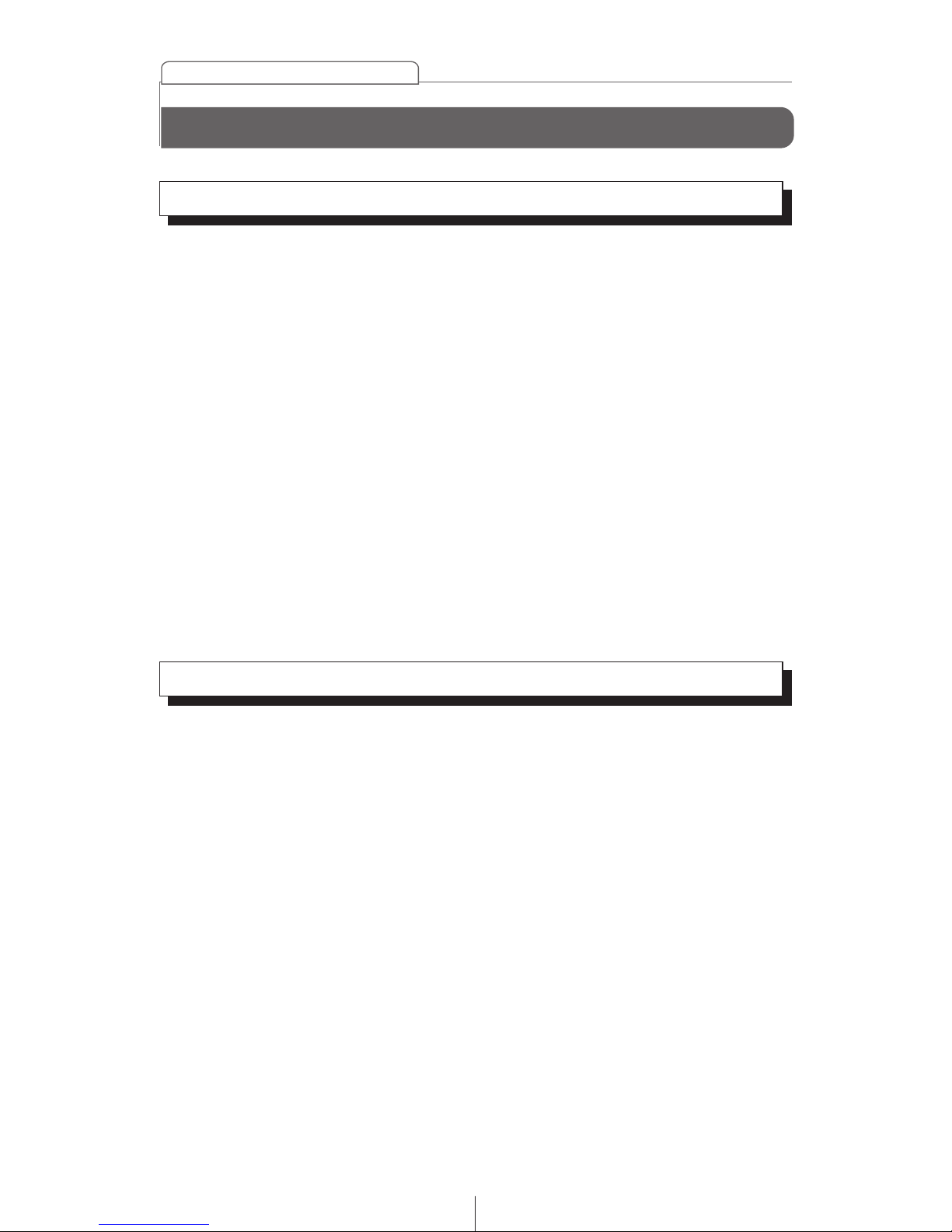
58
How to use an optional remote control
58 58 58
Cleaning the remote control
Precautions in use of the remote control (RMC-105)
● Be careful when handling the remote control, especially because it
is small and light. Dropping or striking it hard may damage it, wear
out the battery or cause a malfunction.
● Keep the remote control free of moisture, dust and water. Do not
subject it to shock.
● Do not place the remote control where it will get hot, such as on
the dashboard or near a heater vent. Allowing the remote control to
overheat may warp its case or cause other problems.
● Do not operate the remote control while driving because doing so
could cause an accident.
● When using the remote control, point it toward at the remote
control light receptor.
● The light receptor may not operate correctly if it is exposed to bright
light such as direct sunlight.
● Remove the batteries from the remote control whenever it is not to
be used for a long time.
● Use a dry cloth to keep the remote control clean. If the remote
control gets extremely dirty, clean it with a cloth lightly moistened
with diluted liquid detergent.
● In no event should alcohol, benzine or thinner be used. These
substances will damage the case or finish.
How to use an optional remote control
Page 57

59
How to use an optional remote control
59 59 59
[PWR] button
[ ] button
[MUTE]
button
[ ] button
Remote-control
light receptor
Turning the power on/off
Press the [PWR] button.
1
The power turns on or off each time the button is pressed.
When the power is turned on, the state used when the power was turned
off such as CD and tuner playing is restored.
ATTENTION
When the main unit is shut down (Accessory is switchd off ), the
remote control will not work.
Adjusting the audio volume
Press the [ ] or [ ] button.
1
[ ] button: Increases the volume.
[ ] button: Decreases the volume.
Muting the volume
Press the [MUTE] button for more than one second to cut the
volume or restore it instantly.
Page 58

60
How to use an optional remote control
60 60 60
[MODE] button
[TU] button
[BAND] button
[DISC] button
[AUX] button
Switching playback modes
Press the [MODE] button.
1
Press the button to switch modes in the following sequence:
FM/AM CD USB iPod AUX FM/AM...
How to play the tuner
Selecting the FM/AM band
1
Press the [BAND] or [TU] button.
Each press will switch tuner modes from FM1 FM2 FM3
AM.
Select the tuner mode first.
ATTENTION
Modes can be switched by pressing the following buttons:
[TU] button : The tuner mode is activated.
[DISC] button : The disc mode is activated. (CD, USB or iPod)
[AUX] button : The AUX mode is activated.
Page 59

61
How to use an optional remote control
61 61 61
[BAND] button
[DISC] button
[∨PRESET CH∧] buttons
[∨TUNE●SEEK∨] buttons
Selecting a station (manually or automatically)
1
Press the [∧TUNE●SEEK∨] button.
[∧] button: Tunes to higher frequency stations.
[∨] button: Tunes to lower frequency stations.
A short press of the button will allow manual station tuning.
Pressing for more than one second will start automatic tuning.
Selecting preset stations
Switching disc mode
1
Press the [∧PRESET CH∨] button.
[∧] button: Select the next higher number preset button.
[∨] button: Select the next lower number preset button.
A total of six stations may be selected (preset tuning) out of those
already set in memory through the main unit. (Refer to "Manually
storing stations into memory" on page 53.)
How to play CDs
1
Press the [DISC] button.
The disc mode is activated.
Page 60

62
How to use an optional remote control
62 62 62
1
Press the [∧ TRACK ∨] button.
[∧] button: Skips to the next track.
[∨] button: Returns to the beginning of the track being
played.(Press repeatedly to move to previous
tracks.)
ATTENTION
Hold the [∧] button down to fast forward, or the [∨] button to rewind
through the track being played.
Advancing to the next track or returning to the
beginning of the track being played
[∧ DISC ∨] buttons
[∧ TRACK ∨] buttons
[BAND] button
[DISC] button
Page 61

63
How to use an optional remote control
63 63 63
1
Press the [∧TRACK∨] button.
[∧] button: Advances to the next track (file).
[∨] button: Returns to the beginning of the track (file)
being played. (Press repeatedly to move to
previous tracks (files).)
ATTENTION
Hold the [∧] button down to fast forward, or the [∨] button to rewind
through the track being played.
Advancing to the next file or returning to
the beginning of the file being played
[∧ DISC ∨] buttons
[∧ TRACK ∨] buttons
[BAND] button
[DISC] button
How to play MP3/WMA/AAC
Switching disc modes
ATTENTION
When music data recorded in the conventional CD audio format (CDDA) is present on the same disc with MP3/WMA/AAC music files, all
CD-DA data will be played first, after which the main unit will begin
playing all MP3/WMA/AAC files.
1
Press the [DISC] button.
The disc mode is activated.
Page 62

64
How to use an optional remote control
64 64 64
Replacing the battery
While pressing the back cover of the remote control, slide it
in the direction indicated by the arrow to remove it.
1
Use two AAA size batteries.
Insert the two batteries as indicated into the battery
compartment.
2
Slide the back cover in the direction indicated by the arrow
to close the battery case.
3
To prevent accidents, store batteries out of the reach of children. If a
child has swallowed one, consult a doctor immediately.
Warning
Page 63

65
How to operate the main unit with an optional Direct Cable for iPod
65 65 65
How to operate the main unit with an optional Direct Cable for iPod
An iPod can be connected to the main unit using an optional Interface Adapter
for iPod (iPC-008), allowing you to listen to iPod music files and operate some iPod
functions from the main unit. For details on connecting the Interface Adapter for
iPod, as well as settings and other information, refer to the OWNER'S MANUAL of
the Direct Cable for iPod.
iPod is for legal or right holder-authorized copying only. Don't steal music. iPod is
a trademark of Apple Inc., registered in the U.S. and other countries.
Listening to iPod music files
(If an iPod is not connected-AUX Mode)
Connect an iPod using the optional Interface Adapter for
iPod.
1
The iPod will begin playing once it is connected.
ATTENTION
●
The iPod will begin playing the music file it was playing before being
connected. If the main unit cannot detect the music file that was
playing previously, it will begin playing from the first music file.
●
When the iPod is connected using the optional Direct Cable for iPod,
the iPod cannot be operated directly.
Caution
●
Disconnect headphones and all other accessories from the iPod
before connecting it to the optional Direct Cable for iPod. Failure to
do so may make it impossible to operate the iPod from the main unit.
●
If the iPod's equalizer has been customized, sound output may be
distorted when it is connected to the optional Direct Cable for iPod.
Listening to iPod music files (If an iPod is connected)
Switch to the iPod mode.
1
For details, refer to "Switching Audio Modes" on page 24.
Page 64

66
How to operate the main unit with an optional Direct Cable for iPod
66 66 66
[TRACK/SEEK] button
Advancing to the next music file or returning to the
beginning of the music file being played
Press the [TRACK/SEEK] button to the left or right.
1
: Advances to the next music file.
: Returns to the beginning of the music file being
played.
(Press repeatedly to move to previous tracks (files).)
Fast Forward/Rewind
Press and hold the [TRACK/SEEK] button.
1
: Fast forward.
: Rewind.
Page 65

67
How to operate the main unit with an optional Direct Cable for iPod
67 67 67
Searching for a music file
Press the [BAND/ASM] button.
1
The search mode is activated.
The iPod search mode can be operated from the main unit.
[SELECT]
button
[BAND/ASM]
button
[VOL] button
Buttons [1] and [2]
Turn the [VOL] button to select the search mode item.
2
Search mode items are selected in the following order.
Playlists Artists Albums Songs
Podcasts Genres Playlists
Press the [SELECT] button.
3
The following information is displayed according to the selected
search mode item.
Playlists : The playlist selected on the iPod is displayed
Artists : Artist names are displayed
Albums : Album names are displayed
Songs : Music file names are displayed
Podcasts : Podcasts names are displayed
Genres : Genre names are displayed
Page 66

68
How to operate the main unit with an optional Direct Cable for iPod
68 68 68
ATTENTION
●
Each search item mode will display information in the following
order before displaying music file information:
Turn the [VOL] button to select the desired search mode
item, then press the [SELECT] button.
4
If SONGS and PODCASTS are selected, the selected song will be
played. If another search mode item is selected, continue the
selection process until you have selected a song.
All files in the selected list (playlist, artist, album and genres) will be
played back and repeated.
* When selecting files in Search mode, the [1] button can be
used to skip back 10 files, and the [2] button can be used to
skip forward 10 files.
Search mode Display order
Playlists
Playlists Songs
Artists
Artists Albums Songs
Albums
Albums Songs
Genres
Genres Artists Albums Songs
Songs Songs
Podcasts
Podcasts
●
The ALL option on iPod is displayed in the Playlists search mode.
Select Playlists to play back all files.
[SELECT] button
[VOL] button
Page 67
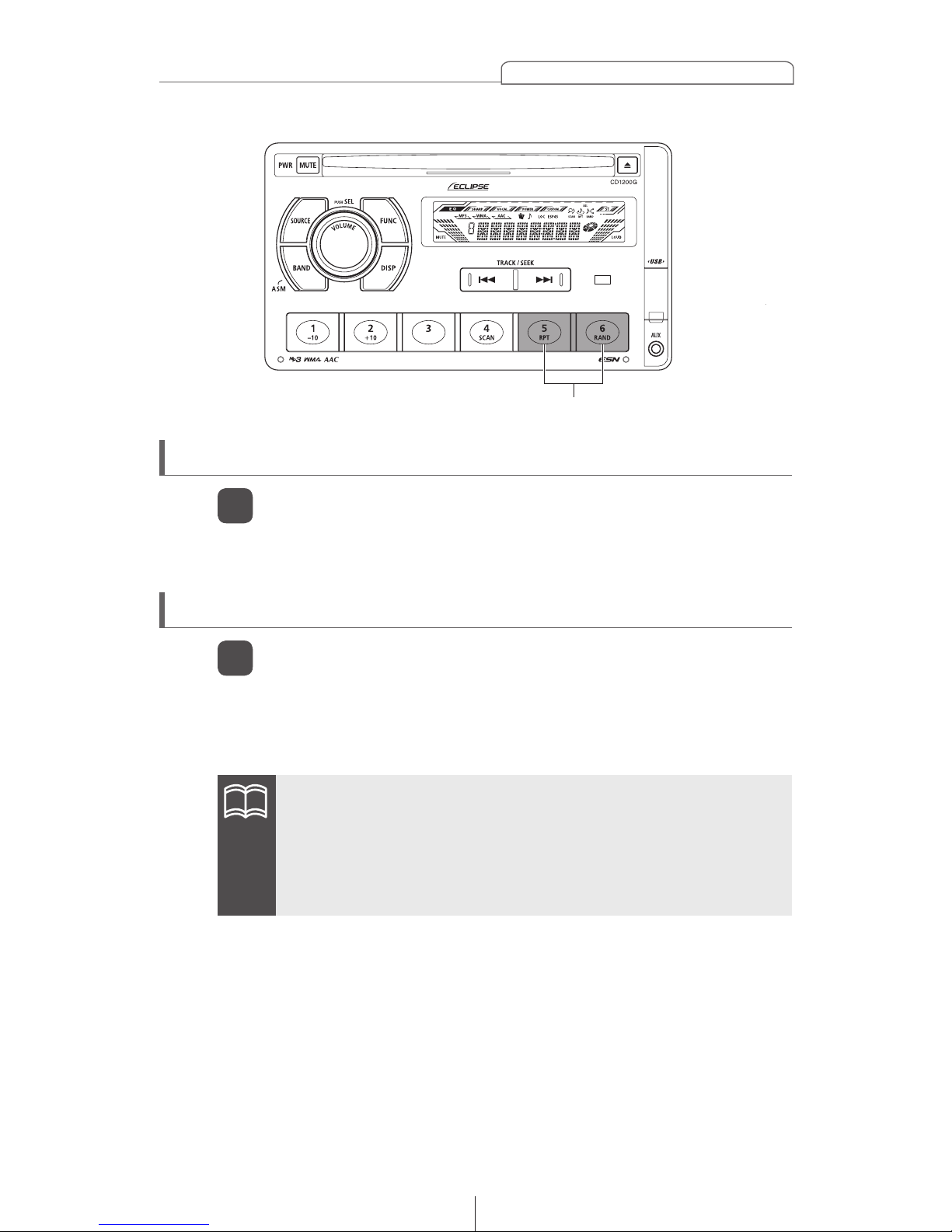
69
How to operate the main unit with an optional Direct Cable for iPod
69 69 69
Repeating the same music file (REPEAT)
Press the button [5].
1
Pressing on the button causes the iPod to repeat the music file
currently being played, until the button is pressed again.
Buttons [5] and [6]
Playing music files in random order (SHUFFLE)
Press the button [6].
1
Each time the button is pressed, the following music files are
played back in random order, and then they are cancelled.
Songs Albums OFF
ATTENTION
●
When any of the functions- REPEAT and RANDOM is selected, a
message such as [RPT], [ALL-RAND] or [RAND] appears on the display
to verify the current function.
●
REPEAT and RANDOM both operate in the same manner as the
REPEAT and SHUFFLE modes on iPod.
Page 68

70
How to operate the main unit with an optional Direct Cable for iPod
70 70 70
Displaying text
Press the [DISP] button.
1
Displaying items (Display details) are scrolled and displaying,
information is changed in following order.
Track No. & elapsed time Clock Album name
Artist name Song name Track No. & elapsed time...
ATTENTION
●
Text recorded with characters other than alphanumeric and symbols
cannot be displayed.
●
Characters that cannot be displayed are displayed as * (asterisks).
●
If there is no file stored in iPod, [NO FILE] will appear.
The display can be switched to show album name, artist name and song
name.
[DISP] button
Page 69

71
Others
71 71 71
Others
Connecting portable audio players to the AUX jack
Turn on the portable audio player and start its play function.
1
The AUX mode is activated.
For details, refer to "Switching Audio Modes" on page 24.
Use a commonly available accessory cable with stereo 3.5mm mini jack
cable and connect it to the AUX input terminal.
The default setting for AUX is OFF.
ATTENTION
●
While the AUX mode is activated, actions such as turning off the
audio player or pulling out the connection cord may cause noise
spikes that can damage the system speakers. Be sure to avoid this
possibility by turning off system power or switching from AUX mode
to another mode before shutting off or disconnecting the portable
audio player.
●
Audio output levels will differ for the various devices that can be
connected by this method. Carefully adjust volume until the output
level of the connected player is known.
●
Before using a portable audio player in a vehicle, read the player's
operation manual carefully and confirm problem-free operation in
the vehicle before proceeding.
[FUNCTION]
button
[SELECT] button
[VOL]
button
Page 70

72
Others
72 72 72
Switching the AUX mode on and off
Press the [FUNCTION] button.
1
The function mode is activated.
Press the [SELECT] button to select the AUX ON/OFF.
2
The AUX ON/OFF mode is activated.
Turn the [VOL] button to select the ON/OFF mode.
3
It switches between ON and OFF each time the button is turned.
The selected settings will take effect.
[FUNCTION]
button
[SELECT] button
[VOL]
button
Page 71

73
If you have a question:
73 73 73
First check the items mentioned below before attempting to troubleshoot
problems.
If a problem occurs, for instance when the main unit does not respond
to any button presses, or the display doesn't work correctly, press the
[RESET] button using a sharp tool.
Pressing the [RESET] button will delete all the entries from memory.
The settings will return to those made at the factory prior to shipment.
Caution
If you have a question:
Page 72

74
If you have a question:
74 74 74
Displayed information (for troubleshooting)
The information listed in the chart below is displayed to show the status
of the CD, USB memory and iPod. Refer to the chart for the appropriate
action.
Check iPod software.
Information Contents
Explanation and remedial action to take
NO FILE
IF THERE ARE NO FILES
IN THE CD-R OR USB
MEMORY
Confirm the file.
NO USB
IF NO USB MEMORY IS
INSERTED OR THE
MEMORY IS NOT
COMPATIBLE
Confirm connection with USB memory.
Confirm USB memory standards.
COM ERR If this condition persists, please contact your dealer.
NO iPod iPod IS NOT CONNECTED Make sure iPod is connected correctly.
READING... iPod IS SENDING DATA Wait until the message disappears before operating.
NO DATA
THERE ARE NO MUSIC
FILES STORED IN iPod
Check files in iPod.
ERROR1
iPod STOPPED SENDING
DATA FOR SOME REASON
Check connection with iPod.
ERROR2
iPod SOFTWARE NOT
SUPPORTED
Page 73
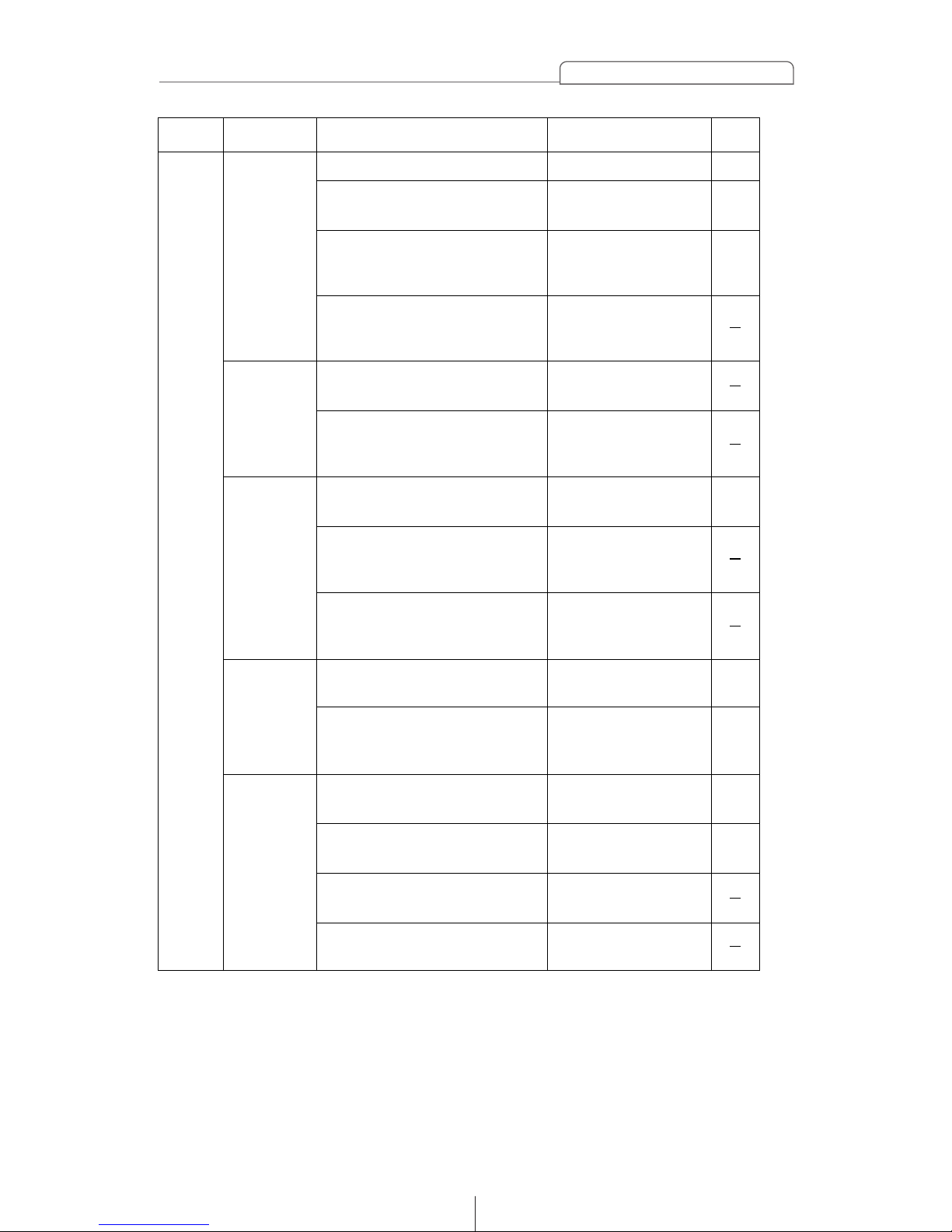
75
If you have a question:
75 75 75
ProblemMode Causes
Remedial action
to take
Refer
to page
Common
to all
Dead or
weak sound
Power does
not turn on.
Frequencies
or titles set in
memory are
deleted.
No guide
tone sounds.
The remote
control does
not work.
Is the volume control up sufficiently?
Turn up the volume control.
27
29
31
31
52,
53
64
64
Readjust the fader and
balance controls to more
normal positions.
Have your dealer check
the problem.
Have your dealer check
the problem.
Have your dealer check
the problem.
Reenter them into
memory.
Have your dealer check
the problem.
Have your dealer check
the problem.
Replace battery.
Reinstall the battery in
the correct polarity.
Use the remote control
close to the receptor.
Have your dealer check
the problem.
Enable the guide tone.
Is the fader or balance control set
far to one side?
27
Cancel the muting
(MUTE) function.
Is the muting function is effect
(MUTE)?
Other probable causes include
broken audio-signal wiring or a
faulty speaker.
Are there too many electrical items
installed, causing a lack of power?
Other probable causes include a
run-down car battery, broken power
or interconnection wiring.
Has the car battery been disconnected
for repair or checked out?
Are there too many electrical items
installed and causing lack of
available power?
Other probable causes include
run-down car battery, broken power
or interconnection wiring.
Is the guide tone disabled?
Is the battery low?
When an external amplifier
is connected, the guide
tone will not sound.
Is the main unit connected to an
external amplifier?
Is the battery installed in reverse
polarity?
Is direct sunlight hitting the remote
control light receptor?
Other probable causes include a
malfunctioning remote control.
Page 74

76
If you have a question:
76 76 76
ProblemMode Causes
Remedial action
to take
Refer
The disc cannot be inserted.
The disc is ejected as soon
as it is inserted.Or, the disc
cannot be ejected.
Is an extra label or seal
applied to the disc?
Are there rough edges,
deformations or damaged
areas on the disc?
Is the disc damaged?
(scratched, warped, etc.)
Is the disc clean?
Is the player mounted
at a proper angle?
Is the player mounted
loosely?
Are you driving over a
rough surface?
Do not apply labels or
seals to the disc.
13
13
13
15
12
Try inserting another disc.
Removed any burrs.
Do not use a deformed
or damaged disc.
Try another disc. Do not
play a damaged disc.
Clean the disc.
Have your dealer check
the problem.
Avoid playback while
driving over rough surfaces.
Sound skips around.
Sound is intermittent.
Sound is bad in quality.
CD
to page
Tuner
ProblemMode Causes
Remedial action
to take
Refer
to page
Receives no stations, or
receives static noise.
Is the antenna retracted? Extend the antenna.
Tune to a station.
Tune to a local station.
(Please note, there may
be no local stations
servicing the area where
you are currently driving.)
Avoid operating such
equipment while using
the main unit.
Have your dealer check
the problem.
Is the tuner correctly
tuned to a station?
Are you driving outside
the service area of your
preset stations?
Are you operating other
equipment such as a
computer, or a mobile
phone, in your vehicle
at the same time as your
main unit?
Other problems may
include a loose or
disconnected antenna
cable, a bad antenna
cable or a bad antenna.
51
51
Page 75

77
Specifications
77 77 77
<GENERAL>
Power Supply 14.4V DC (11-16V)
Current Drain 3A
Dimensions (W x H x D)
In-Dash Unit 7" x 4" x 6-1/3"
(180 x 100 x 160.6mm)
Mass (weight) Approx. 1.8kg
Usage temperature range -20ºC to + 65ºC (-4ºF to 149ºF )
Storage temperature range -40ºC to + 85ºC (-40ºF to 185ºF )
<FM TUNER>
Frequency Range
USA: 87.75~107.9MHz (0.2MHz step)
Latin America: 87.75~107.9MHz (0.1MHz step)
Usable Sensitivity 15dBf
Frequency Response 30~15,000Hz, ±3dB
Stereo Separation 38dB
<AM TUNER>
Frequency Range
USA: 530~1,710kHz (10kHz step)
Latin America: 530~1,710kHz (10kHz step)
Usable Sensitivity 22μV
<CD SECTION>
Frequency Response 20~20kHz, ±3dB
Wow & Flutter Below measurable limits
Stereo Separation 80dB
S/N Ratio (A-weighted) 90dB
Dynamic Range 90dB
Total Harmonic Distortion 0.008%
<USB MEMORY SECTION>
Frequency Response 20Hz~20kHz ±3dB
S/N Ratio (A-weighted) 90dB
Total Harmonic Distortion 0.008%
<AUDIO AMPLIFIER>
Power Output 14W x 4 (20~20kHz, 1% THD,
4Ω) Max 40W x 4
Output Level/Impedance 3V / 55Ω line-out impedance
Loudness +10dB at 100Hz/+6.0dB at 10kHz
Specifications
Page 76

78
How to contact customer service
Should the product require service, please contact the Eclipse nearest to you.
<U.S.A/CANADA>
Fujitsu Ten Corp. of America
19600 South Vermont Avenue, Torrance, CA 90502
Phone: 1-800-233-2216 (Information)
<AUSTRALIA>
Fujitsu Ten (Australia) PTY LTD.
89 Cook Street Port Melboume, Victoria 3207 Australia
Phone: 1800 211 411
Fax: 03 9646 8084
<MALAYSIA>
CSE Automotive Technologies Sdn. Bhd.
Level 5, Axis Plaza, Jalan U1/44, Glenmarie, 40150 Shah Alam,
Selangor D.E., Malaysia
Phone: 03-5569-4200
Fax: 03-5569-4201
<SINGAPORE>
Cobara Singapore Pte Ltd
#07-02 King's Centre 390, Havelock Road Singapore 169662
Phone: 6737 2568
Fax: 6737 9538
How to contact customer service
Page 77

79
How to contact customer service
<KOREA>
J & TED TRADE
Toy Bldg 2F, 1815 San Kyuk 2 Dong, Buk Gu, Daegu, Korea
Phone: (053) 382-8248
Fax: (053) 382-8249
<TAIWAN>
Sentrek Taiwan, LTD.
1, 9F, Lane 155, Section 3, Peishen RD., Shenkeng, Taipei Hsien, 222
Taiwan, R.O.C.
Phone: 02-2662-8110
Fax: 02-2662-8117
<INDONESIA>
PT. Anugrah Valova Electrindo.
JI.Bukit Gading Raya Blok P 21-22, Kelepa Gading Barat, Jakarta 14240
Phone: (021) 4585-2857
Fax: (021) 4586-5710
<THAILAND>
Safe-T-Cut (Thailand) Co., Ltd.
114/9 Soi Suwansawadi, Thungmahamek, Rama 4 Rd., Sathorn, Bangkok
10120, Thailand.
Phone: 02-671-9610-12
Fax: 02-671-9614
Page 78

80
IMPORTANT
RECORD YOUR "KEY CD"
HERE...
STORE YOUR "KEY CD"
ALONG WITH YOUR
OWNER'S MANUAL
TAKE THIS OUT.
