Page 1

Page 2
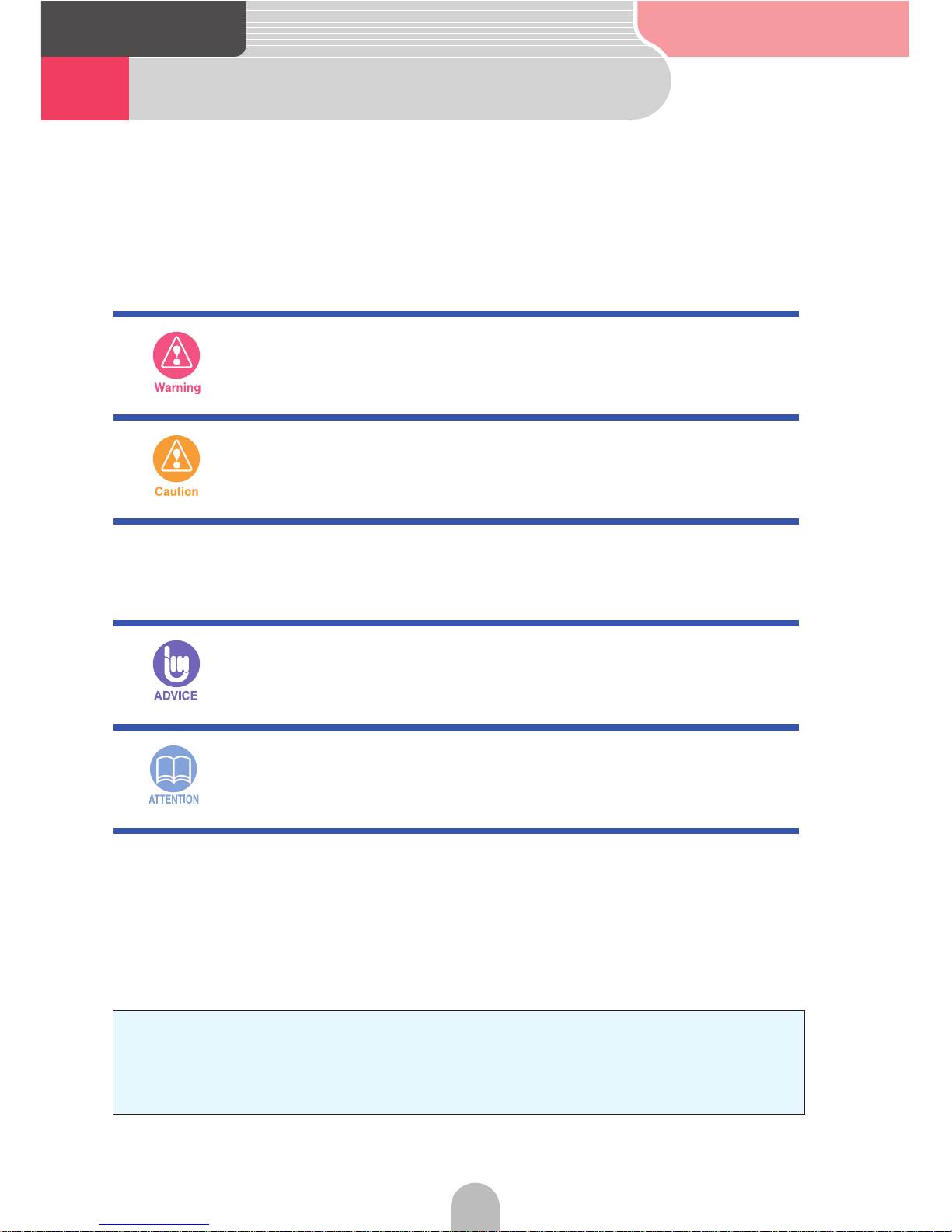
2
Read the following prior
to using this device
1
For the safe usage of this device
The symbols described below are found in this instruction manual as
well as on the device itself to insure its proper and safe usage and to
prevent injury or damage to property. Make sure you understand the
meaning of these symbols before reading the rest of this manual.
The following symbols will precede information useful for preventing
damage to the device as well as for its smooth operation.
• Please read all materials such as manuals and warranties that have come with
the product.
Fujitsu Ten will not be responsible for unsatisfactory product performance
due to failure to follow these instructions.
• Changes to product specifications may result in differences between content of
the manual and features of the product.
This sign indicates a situation in which incorrect handling
through disregard of a sign might result in death or serious
personal injury.
This sign indicates a situation in which incorrect handling
through disregard of a sign might result in personal injury or
may result solely in damage to property.
Follow this advice to prevent malfunctions or damage to the
device. Perform the indicated action in the event of a
malfunction.
Useful information for smooth operation
Facts to keep in mind when operating
Please use care in handling the manual.
Forcefully spreading or pulling on pages may result in falling out of the binding.
Use the manual carefully.
Page 3

3
Read the following prior
to using this device
Read the following prior to using this devic
e
2 Safety precautions
• This device was made for vehicles equipped with a 12V battery. Do not use in
a large truck, cold area vehicle or any other vehicle that uses a 24V battery.
Otherwise, fires may result.
• Make sure to follow the actual traffic regulations when driving even during
route guidance. Driving your vehicle while only following route guidance
instructions may lead to traffic violations and cause accidents.
• For the sake of safety, the driver should as far as possible avoid operating the
unit while driving. Operation while driving can lead to unforeseen accidents
such as losing control of the vehicle. Stop the vehicle before operating the
unit. When viewing screens while driving, spend the minimum possible time
with your eyes off the road. This will distract you from the road ahead, potentially causing an accident.
• You should never register geographical points or perform memory settings
while driving the vehicle. This will distract you from the road and cause accidents. Park the vehicle in a safe area before operating the device.
• Make sure to park the vehicle in a safe place and set the parking brake before
watching DVDs or videos. For safety reasons, only the sound of DVDs or videos will be emitted while the vehicle is in motion.
• Do not insert foreign objects into the disc insert slot. This may cause fires or
shocks.
• Do not disassemble or rebuild this product. Doing so may cause an accident,
fire or electrical shock.
• Do not pour water or insert foreign objects into the device. This may cause
smoke emissions, fires or shocks.
• Do not operate the product in a malfunctioning condition, for instance, when
the audio does not play. Doing so may cause an accident, fire or electrical
shock.
• When it is necessary to replace the fuse, always use a fuse of the correct rat-
ing (number of amperes). Use of fuses with higher amperage ratings may
cause a fire.
• If an abnormal situation occurs, such as foreign matter entering or liquid
splashing on the product, or smoke or a strange odor emitting from the unit,
shut off the product immediately and consult the dealer from whom you purchased it. Continued operation may cause an accident, fire or electrical shock.
• Do not touch the antenna wire or the device itself whenever you hear thunder.
There is a danger of electrocution due to lightning.
• Do not park your vehicle in an unauthorized area to operate the device.
Go to the next page
Page 4
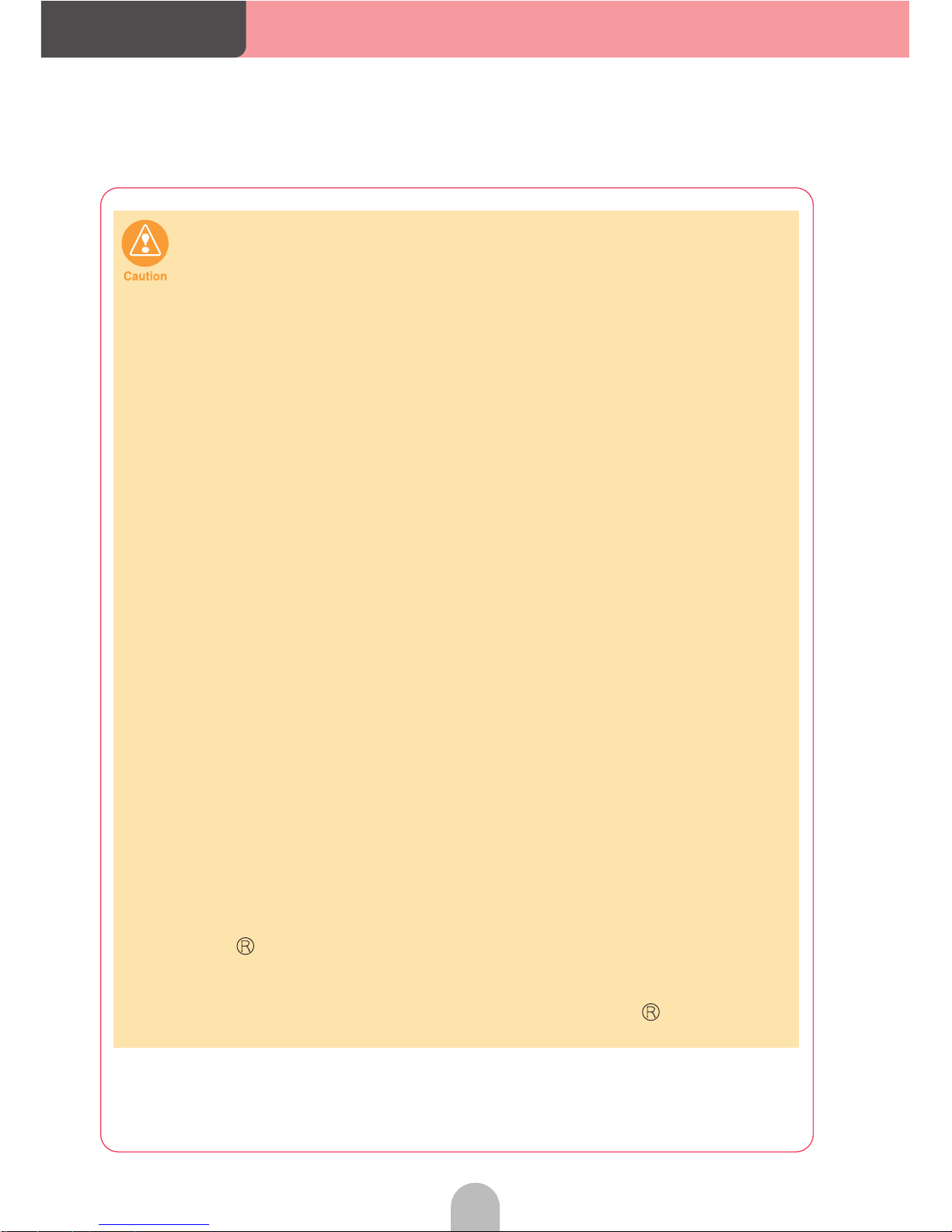
4
Read the following prior
to using this device
• This device can be used when the engine switch is either at ON or ACC, how-
ever, to avoid depleting the battery, operate it with the engine running.
• This product must be operated only as on-board equipment, or it may cause
electrical shock or injury.
• Play the audio at a moderate volume level that permits you to hear sounds from
outside the car. Driving without being able to hear outside sounds may result in
an accident.
• Check the volume prior to turning the device ON. If the volume is turned up
when turning the switch ON, a loud sound will emit which may damage your
hearing.
• Do not put your fingers into the disc insert slot. Otherwise, injury may result.
• Exercise caution as to avoid getting your fingers caught when closing the dis-
play or adjusting its angle. Otherwise, injury may result.
• Do not touch heated parts of the device. Otherwise, burns may result.
• For safety reasons when moving the device, have a specialist at the store of
purchase reinstall for you. Specialized techniques are necessary to uninstall or
install the device.
• Do not use the device in the event it emits a distorted sound or other such
abnormality. Otherwise, fires may result.
• The device's liquid crystal display is equipped with a fluorescent tube. Check
your local rules and regulations regarding its proper disposal.
• Using the device at extremely high or low temperatures may lead to improper
operation and malfunctions. Lower your windows in order to bring down the
temperature before using the device especially during the hot summer months.
• Letting water or metal objects go into the device or exposing it to strong
shocks may cause malfunctions. Exercise caution.
• Take note of the following when ejecting a disc or setting the display tilt posi-
tion:
For vehicles with an automatic transmission
• When removing each disc, switch to Neutral in the event of interference when
in Park and proceed. (For a column automatic transmission, perform this
operation when in either Park or Neutral.)
• When setting the tilt, make sure there is no interference generated from your
hand or other obstructions when setting when either in Park, Reverse or Neutral. (If there is interference when in Drive, do not set the tilt.)
For vehicles with a manual transmission
• When removing each disc, if interference is generated when in 1st, 3rd, 5th
or (Reverse) gear, switch to Neutral and proceed. However, do not perform this operation while driving.
• When setting the tilt, make sure there is no interference generated from your
hand or other obstructions when either in 1st, 3rd, 5th or (Reverse) gear.
(Do not set the tilt if there is interference.)
Page 5
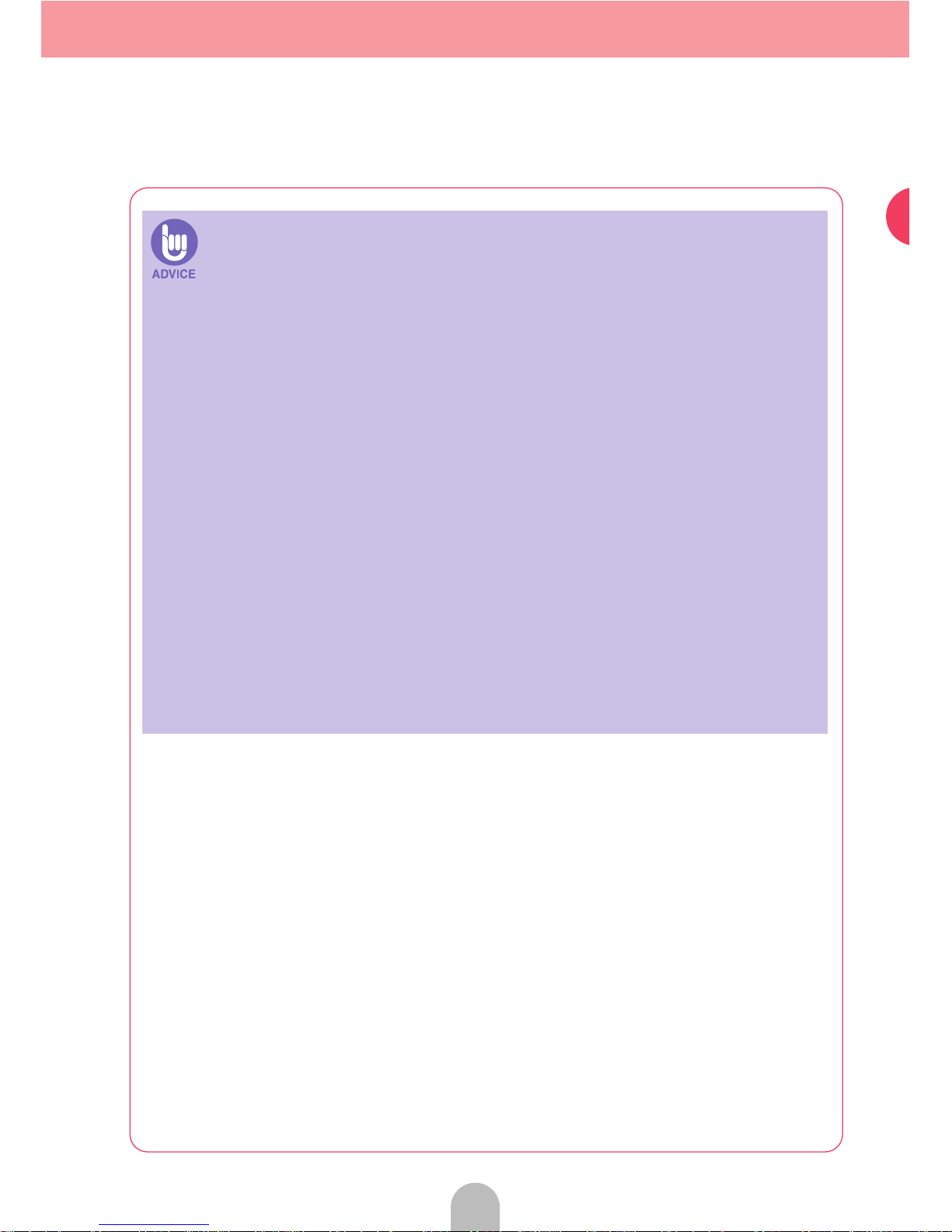
5
Read the following prior to using this devic
e
• When there is a lot of vibration – when driving on a bad road for example – the
unit may become unable to operate normally because it cannot read data from
the disc.
• Condensation may accumulate on the lens, which functions to read CDs and
DVDs, immediately after turning ON the heater in cold temperatures. Wait
about 1 hour for the condensation to evaporate and the device will operate
normally. Contact the store of purchase if normal operation does not resume
after several hours.
• If using this device immediately after having purchased it or after having
stored it disconnected from the vehicle battery, the present location may not
be accurately displayed. Wait a moment and the GPS positioning will correct
the displayed position.
• This device is precision equipment and the information that you record on it
after purchase can be lost as a result of static electricity, electrical noise,
vibration and other influences. You are recommended to keep a separate
record of the information you store in the unit.
• Note that the following events are not covered by the warranty.
1 Corruption or loss of the data stored in the unit by the purchaser resulting
from failure or incorrect operation of the unit or trouble with it, or due to the
effects of electrical noise or other influences
2 Corruption of loss of the data stored in the unit by the purchaser resulting
from misuse of the unit by the purchaser or a third party
3 Corruption of loss of the data stored in the unit by the purchaser on failure /
repair of the unit
* Please note that by installing or using this unit, you are regarded as having
consented to the points above.
Page 6
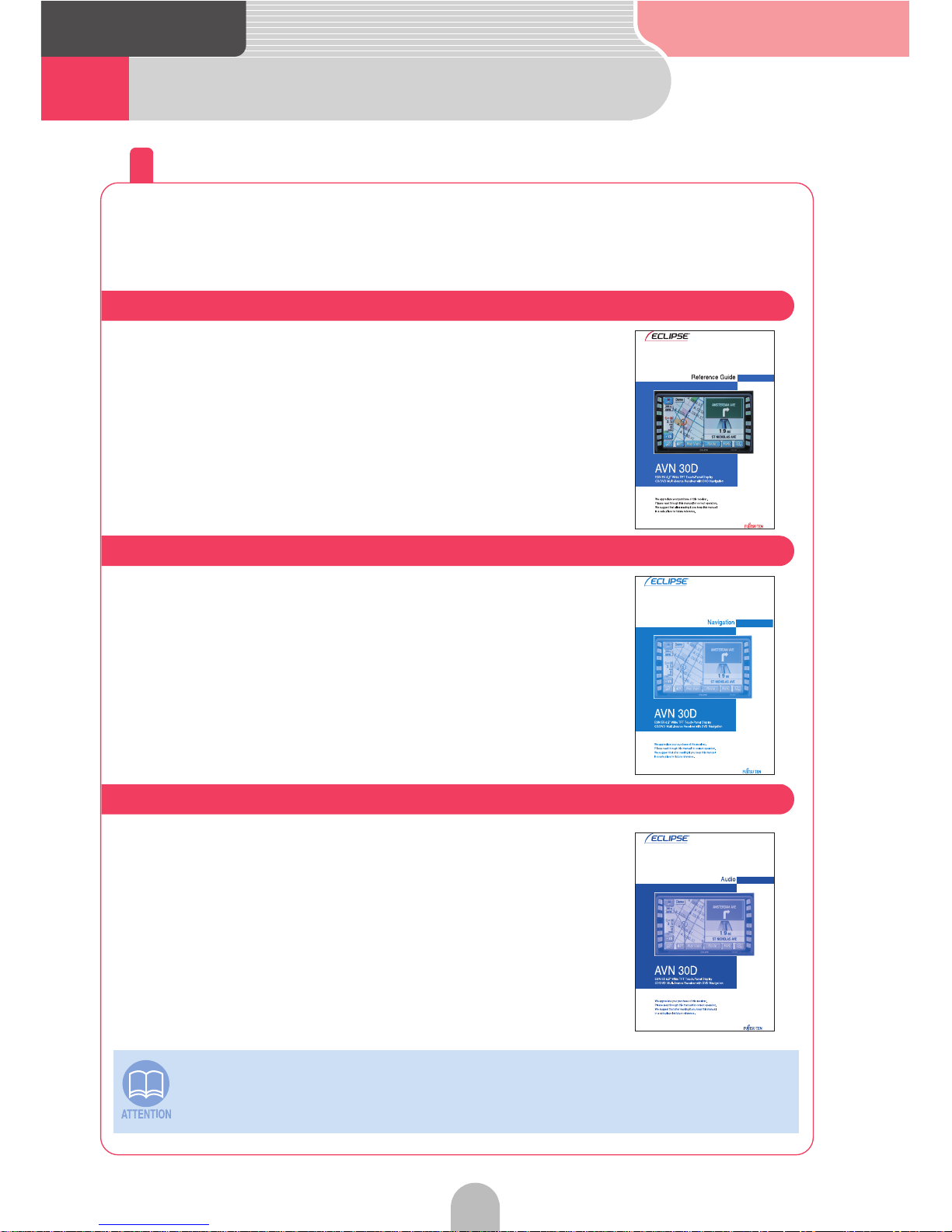
6
Read the following prior
to using this device
3
How the instruction manuals are organized
Use each instruction manual in the following order.
The instruction manuals for AVN 30D are composed of 3 versions.
Reference Guide is included in the package.
Use each manual separately depending on how you are using the device.
Read the "Reference Guide".
Only basic operations and most frequently used functions
are described.
Read the "OWNER'S MANUAL/Navigation".
All navigation functions are described.
Read the "OWNER'S MANUAL/Audio".
All audio functions are described.
The screens used in the instruction manuals may differ from the actual screens
appearing on the device depending on the type of database and when it was
compiled. Also, the GPS mark does not appear on the navigation screens.
Until you are completely comfortable with all of the device's basic functions:
When wanting to master all navigation functions:
When wanting to master all audio functions:
Page 7
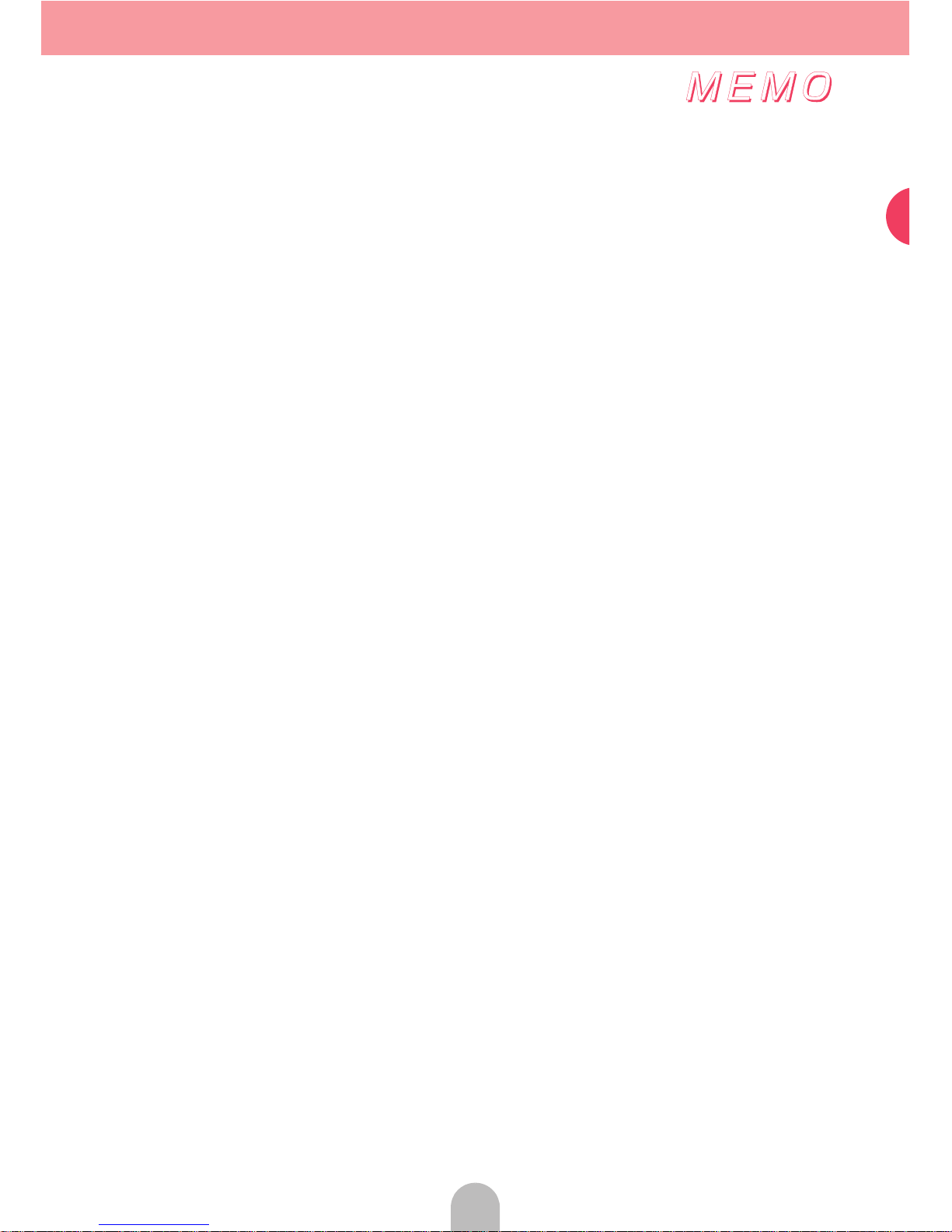
7
Read the following prior to using this devic
e
Page 8
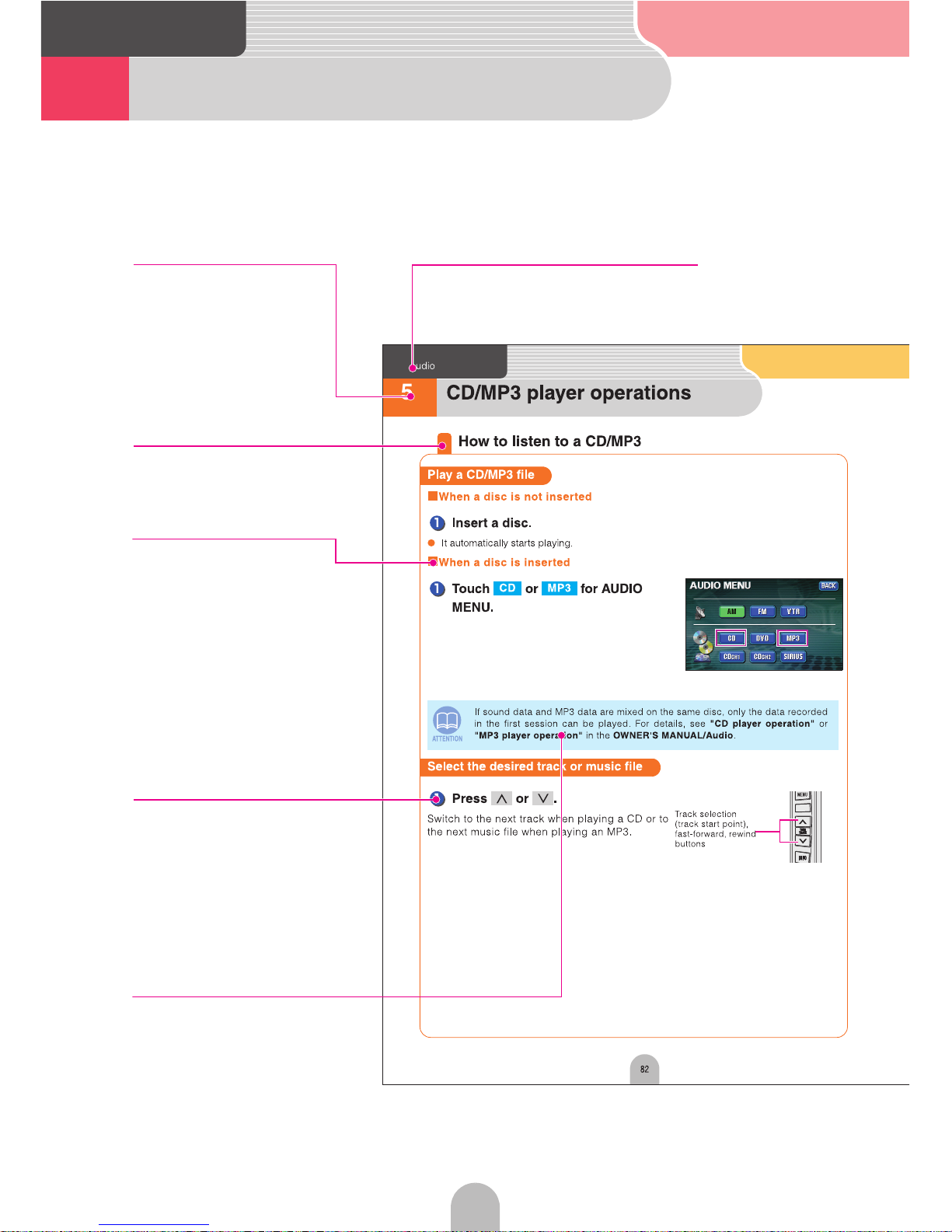
8
Read the following prior
to using this device
4 How to use this manual
Item title
A number and title is
assigned for each item.
Operation title
A title is assigned for each
operation purpose.
Detailed operation
title
A title is assigned for
each detailed operation
purpose.
ADVICE
Additional points regarding
the operations are given
here.
Operation procedure
Describes the operation.
Proceed with the operation as
per the numerical order.
Section title
A title is assigned for each section.
Detailed operation
title
A title is assigned for
each detailed operation
purpose.
Page 9
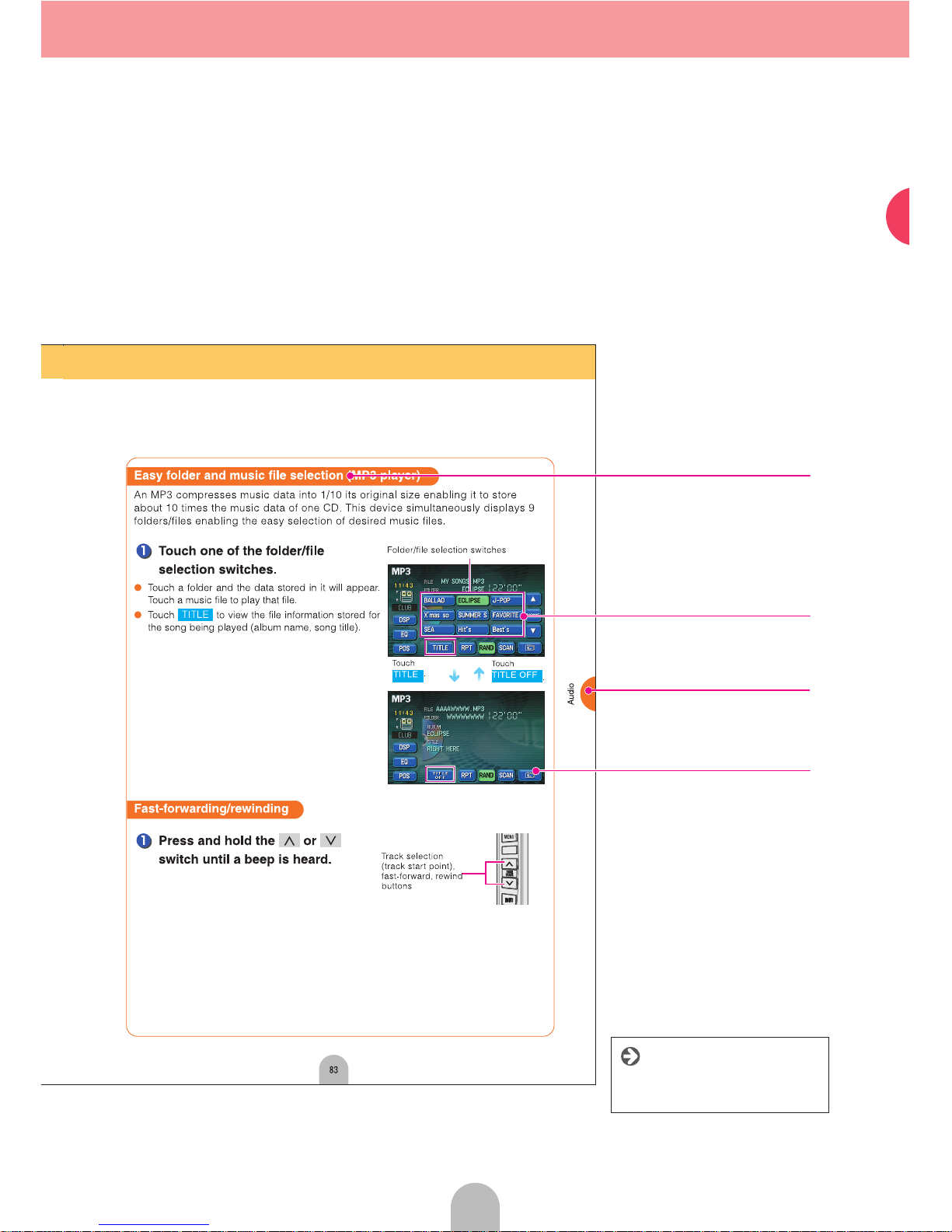
Read the following prior to using this devic
e
9
Operation switch
Switches needed to perform
operations are displayed.
Section side heading
Only the section side heading
will appear.
Operation screen
A screen showing the
operation will appear.
Go to the next page
The operation procedures are
continued on the next page.
Operation examples
Each definite operation is
given here.
Page 10

10
Read the following prior
to using this device
5 Table of Contents
For the safe usage of this device . . . . . . . . . . . . . . . . . . . . . . . . . . . . . . . .2
Safety precautions . . . . . . . . . . . . . . . . . . . . . . . . . . . . . . . . . . . . . . . . . . . . .3
How the instruction manuals are organized . . . . . . . . . . . . . . . . . . . . . .6
Use each instruction manual in the following order. . . . . . . . . . . . . . . . . . . . . . 6
How to use this manual . . . . . . . . . . . . . . . . . . . . . . . . . . . . . . . . . . . . . . . .8
Table of Contents . . . . . . . . . . . . . . . . . . . . . . . . . . . . . . . . . . . . . . . . . . . . 10
Name of parts . . . . . . . . . . . . . . . . . . . . . . . . . . . . . . . . . . . . . . . . . . . . . . . 14
Panel buttons . . . . . . . . . . . . . . . . . . . . . . . . . . . . . . . . . . . . . . . . . . . . . . . . . . . . 14
Touch switches . . . . . . . . . . . . . . . . . . . . . . . . . . . . . . . . . . . . . . . . . . . . . . . . . . . 15
When using for the first time . . . . . . . . . . . . . . . . . . . . . . . . . . . . . . . . . . 16
Loading the program into the device . . . . . . . . . . . . . . . . . . . . . . . . . . . . . . . . 16
Turning the power ON or OFF . . . . . . . . . . . . . . . . . . . . . . . . . . . . . . . . . 18
How to turn the power ON or OFF . . . . . . . . . . . . . . . . . . . . . . . . . . . . . . . . . . . 18
Inserting the disc . . . . . . . . . . . . . . . . . . . . . . . . . . . . . . . . . . . . . . . . . . . . 19
How to insert or eject a CD or DVD . . . . . . . . . . . . . . . . . . . . . . . . . . . . . . . . . . 19
Display angle adjustment . . . . . . . . . . . . . . . . . . . . . . . . . . . . . . . . . . . . . 24
Adjust the angle of the display . . . . . . . . . . . . . . . . . . . . . . . . . . . . . . . . . . . . . . 24
Modes . . . . . . . . . . . . . . . . . . . . . . . . . . . . . . . . . . . . . . . . . . . . . . . . . . . . . . 25
Get to know each mode . . . . . . . . . . . . . . . . . . . . . . . . . . . . . . . . . . . . . . . . . . . 25
Operational conditions . . . . . . . . . . . . . . . . . . . . . . . . . . . . . . . . . . . . . . . 26
Each operation condition for device functions . . . . . . . . . . . . . . . . . . . . . . . . . 26
Switching modes . . . . . . . . . . . . . . . . . . . . . . . . . . . . . . . . . . . . . . . . . . . . 27
Get to know how to switch modes . . . . . . . . . . . . . . . . . . . . . . . . . . . . . . . . . . . 27
Map operation . . . . . . . . . . . . . . . . . . . . . . . . . . . . . . . . . . . . . . . . . . . . . . . 28
Check the positioning of your vehicle . . . . . . . . . . . . . . . . . . . . . . . . . . . . . . . . 28
Move the map (one-touch scroll) . . . . . . . . . . . . . . . . . . . . . . . . . . . . . . . . . . . . 29
Change the map reduction scale . . . . . . . . . . . . . . . . . . . . . . . . . . . . . . . . . . . 30
Change the orientation of the map . . . . . . . . . . . . . . . . . . . . . . . . . . . . . . . . . . . 31
Change the map display method . . . . . . . . . . . . . . . . . . . . . . . . . . . . . . . . . . . 32
Display various points of interest on the map . . . . . . . . . . . . . . . . . . . . . . . . . . 33
Page 11

11
Read the following prior to using this devic
e
Registering places . . . . . . . . . . . . . . . . . . . . . . . . . . . . . . . . . . . . . . . . . . . .34
Register your home . . . . . . . . . . . . . . . . . . . . . . . . . . . . . . . . . . . . . . . . . . . . . . . . 34
Register favorite places . . . . . . . . . . . . . . . . . . . . . . . . . . . . . . . . . . . . . . . . . . . . 41
Route guidance . . . . . . . . . . . . . . . . . . . . . . . . . . . . . . . . . . . . . . . . . . . . . . .46
How to start route guidance . . . . . . . . . . . . . . . . . . . . . . . . . . . . . . . . . . . . . . . . . 46
Route Search (indicate destination) . . . . . . . . . . . . . . . . . . . . . . . . . . . .47
Decide on a destination and start a route search . . . . . . . . . . . . . . . . . . . . . . . 47
How to search after moving the map . . . . . . . . . . . . . . . . . . . . . . . . . . . . . . . . . 48
How to return home . . . . . . . . . . . . . . . . . . . . . . . . . . . . . . . . . . . . . . . . . . . . . . . . 49
When searching using the freeway entrance/exit name . . . . . . . . . . . . . . . . . 50
Searching using the latitude/longitude coordinates . . . . . . . . . . . . . . . . . . . . . 52
Route setting . . . . . . . . . . . . . . . . . . . . . . . . . . . . . . . . . . . . . . . . . . . . . . . . .54
Set the desired route . . . . . . . . . . . . . . . . . . . . . . . . . . . . . . . . . . . . . . . . . . . . . . . 54
Check the progression of your journey . . . . . . . . . . . . . . . . . . . . . . . . . . . . . . . . 56
Select a different route . . . . . . . . . . . . . . . . . . . . . . . . . . . . . . . . . . . . . . . . . . . . . 58
Add stops along the route . . . . . . . . . . . . . . . . . . . . . . . . . . . . . . . . . . . . . . . . . . 59
Start route guidance . . . . . . . . . . . . . . . . . . . . . . . . . . . . . . . . . . . . . . . . . .61
Route guidance . . . . . . . . . . . . . . . . . . . . . . . . . . . . . . . . . . . . . . . . . . . . . . . . . . . 61
Start driving following the route guidance . . . . . . . . . . . . . . . . . . . . . . . . . . . . . 63
Stop and restart guidance while in progress . . . . . . . . . . . . . . . . . . . . . . . . . . . 64
Delete the destination . . . . . . . . . . . . . . . . . . . . . . . . . . . . . . . . . . . . . . . . . . . . . . 65
Other settings . . . . . . . . . . . . . . . . . . . . . . . . . . . . . . . . . . . . . . . . . . . . . . . .67
How to display a clock on the navigation screen . . . . . . . . . . . . . . . . . . . . . . . 67
How to turn off the navigation screen . . . . . . . . . . . . . . . . . . . . . . . . . . . . . . . . . 68
How to correct the present location . . . . . . . . . . . . . . . . . . . . . . . . . . . . . . . . . . 69
Page 12
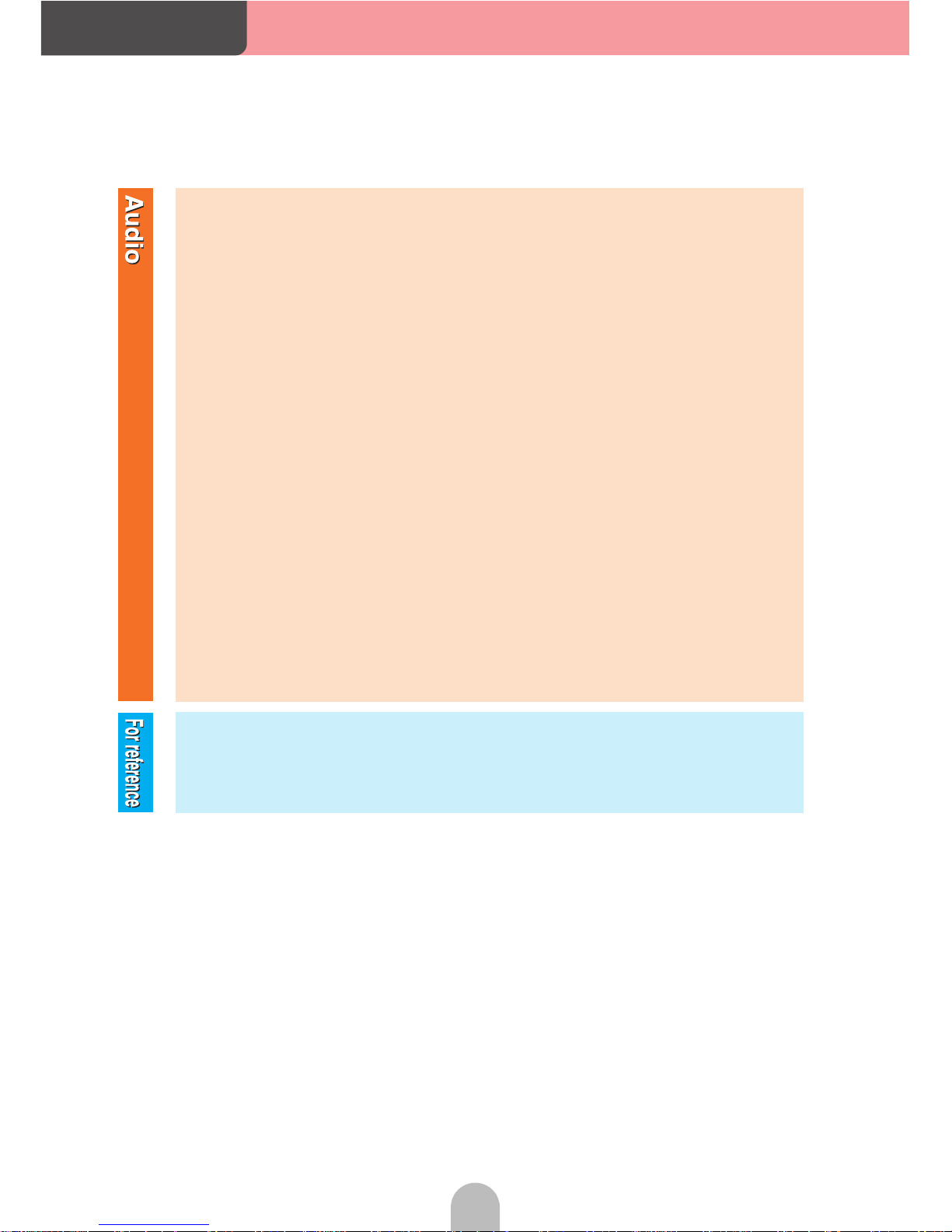
12
Read the following prior
to using this device
Switch the audio source (mode) . . . . . . . . . . . . . . . . . . . . . . . . . . . . . . . 74
Switching the audio source (mode) . . . . . . . . . . . . . . . . . . . . . . . . . . . . . . . . . . 74
AM/FM radio operation . . . . . . . . . . . . . . . . . . . . . . . . . . . . . . . . . . . . . . . 76
How to listen to the AM/FM radio . . . . . . . . . . . . . . . . . . . . . . . . . . . . . . . . . . . . 76
HD RADIO (IBOC) operation . . . . . . . . . . . . . . . . . . . . . . . . . . . . . . . . . . 78
How to listen to the HD RADIO (IBOC) . . . . . . . . . . . . . . . . . . . . . . . . . . . . . . . 78
SIRIUS satellite radio operation . . . . . . . . . . . . . . . . . . . . . . . . . . . . . . . 80
How to listen to the SIRIUS satellite radio . . . . . . . . . . . . . . . . . . . . . . . . . . . . . 80
CD/MP3 player operations . . . . . . . . . . . . . . . . . . . . . . . . . . . . . . . . . . . . 82
How to listen to a CD/MP3 . . . . . . . . . . . . . . . . . . . . . . . . . . . . . . . . . . . . . . . . . . 82
DVD player operation . . . . . . . . . . . . . . . . . . . . . . . . . . . . . . . . . . . . . . . . 85
How to view a DVD video . . . . . . . . . . . . . . . . . . . . . . . . . . . . . . . . . . . . . . . . . . 85
Adjusting sound quality . . . . . . . . . . . . . . . . . . . . . . . . . . . . . . . . . . . . . . 88
Adjusting sound quality . . . . . . . . . . . . . . . . . . . . . . . . . . . . . . . . . . . . . . . . . . . . 88
Other settings . . . . . . . . . . . . . . . . . . . . . . . . . . . . . . . . . . . . . . . . . . . . . . . 92
Cancel the "beep" sound made when operating the switches . . . . . . . . . . . 92
Switch the screen display size . . . . . . . . . . . . . . . . . . . . . . . . . . . . . . . . . . . . . . 93
Specifications . . . . . . . . . . . . . . . . . . . . . . . . . . . . . . . . . . . . . . . . . . . . . . . 94
Page 13

13
Read the following prior to using this devic
e
Page 14
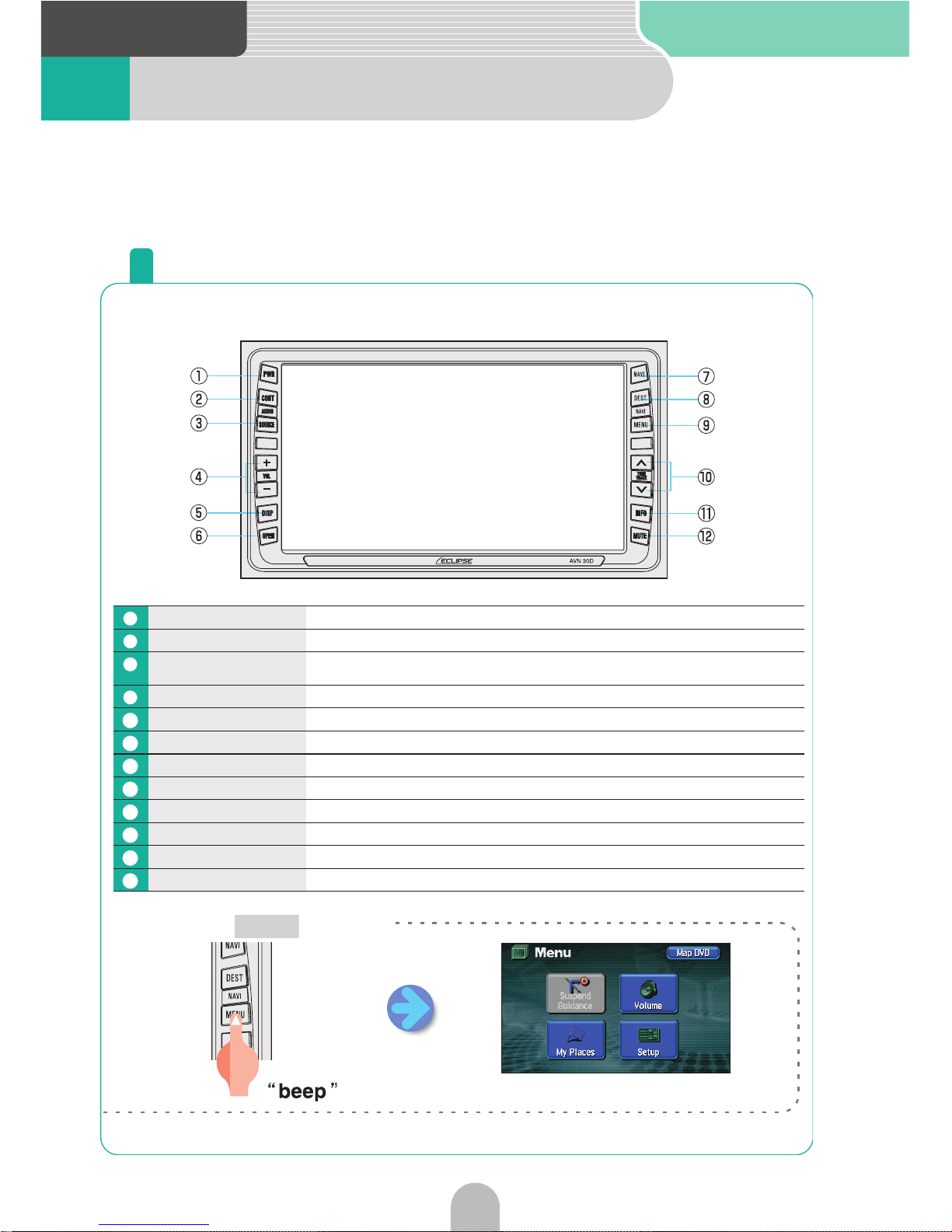
Introduction
14
1 Name of parts
Panel buttons
Press the panel buttons found on either side of the screen to operate the device.
PWR button Press to turn the DVD or audio ON or OFF.
CONT button Press to display the audio or DVD operation screens.
(AUDIO) SOURCE
Button
Press to display the audio menu screen that enables the switching of audio
modes.
VOL buttons Press to adjust the DVD or audio volume.
DISP button Press to adjust the screen image quality or blacken the screen.
OPEN button Calls up the TILT/EJECT screen.
NAVI button Press to display the navigation screen and present location.
DEST button Press to set the destination determined by the navigation system.
(NAVI) MENU button Press to display the navigation menu screen.
TUNE/TRACK buttons Press to select radio stations, CD audio tracks and DVD chapters.
INFO button Press to operate each navigation information function.
MUTE button Press to temporarily cut off the sound.
1
2
3
4
5
6
7
8
9
10
11
12
A menu screen appears.
■ Press the button.
MENU
The unit can be operated by pressing buttons on the frame of the panel (panel buttons) and by touching buttons displayed on the screen (touch switches). This deck
supports use of a remote control. The remote control is sold separately and can be
purchased at your local retailer.
Page 15
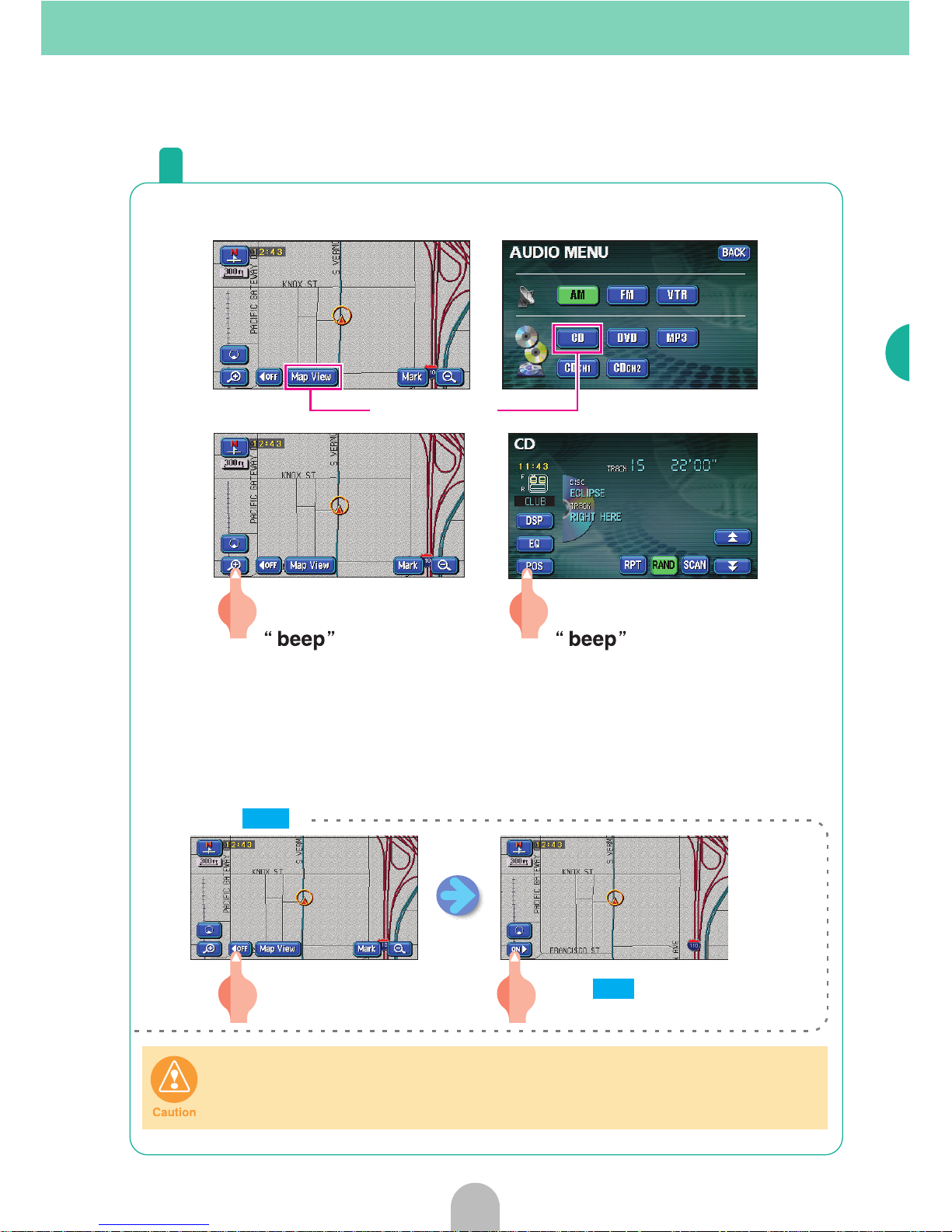
15
Introduction
Touch switches
Unit can be operated by touching buttons on screen.
[About operation of touch switch]
• Touch the buttons until a beep sound is emitted.
• Touch the buttons lightly to prevent damage to the screen.
• If a button does not respond, remove your finger and touch it again.
• An unavailable button is shaded.
• When the switch function is activated, the touch switch for that function will appear green.
Touch these switches with your fingers.
Using a pen, pencil or other object with a hard or sharp tip to touch on the
screen may cause damage.
Touch switch
The touch switch displays will disappear.
Touch to display the touch
switches.
ON
■ Touch
OFF
Page 16
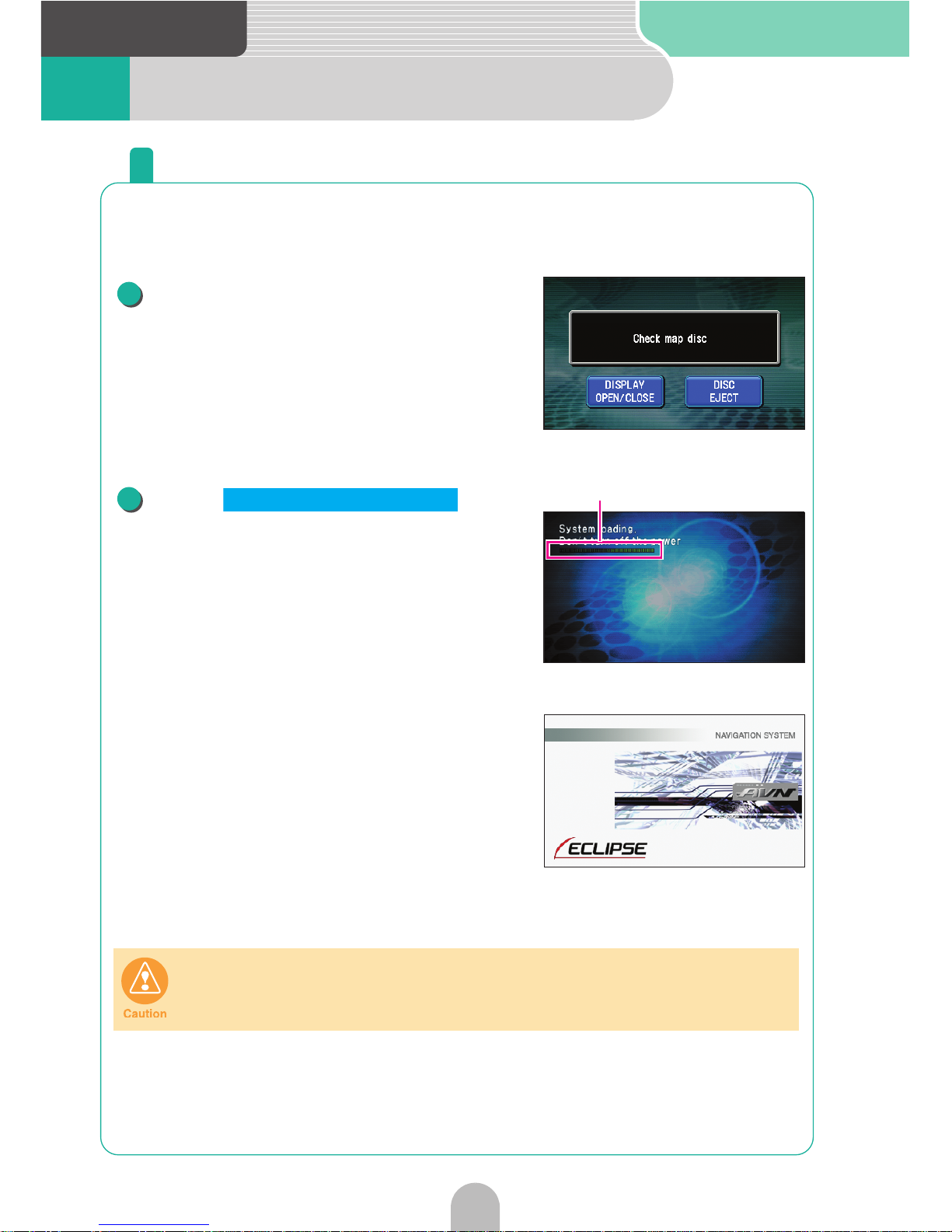
Introduction
16
2 When using for the first time
Loading the program into the device
After purchasing the device and using it for the first time, load the map
disc program into the device.
Turn the engine ON.
Touch to
open the display and insert the
map disc into the map disc slot.
• The device will start reading the program.
• A progress bar will appear as the program is being
read.
• On completion of program reading, the opening
screen is displayed.
While program loading is in progress, do not turn the engine OFF or operate any
other switch.
Screen after turning the power ON
1
Program reading in progress screen (approx. 70 seconds)
Progress bar
2
DISPLAY OPEN/CLOSE
Opening screen (approx. 10 seconds)
Page 17
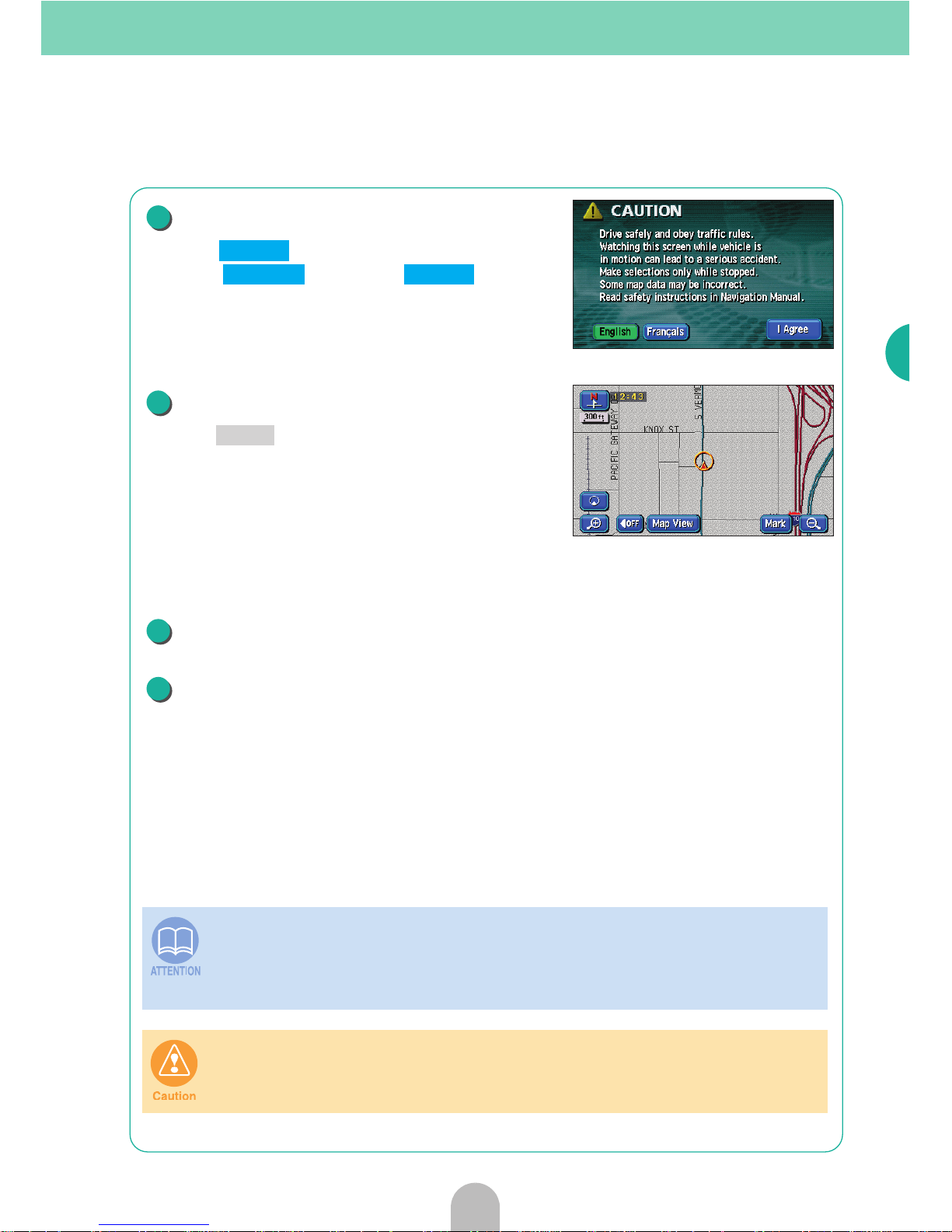
17
Introduction
Select the language.
• Touch to use English.
• Touch and then to use
French.
Wait approx. 30 seconds.
• Press to display the map screen.
Turn the engine OFF.
Turn the engine ON and start the device.
• The same operation is necessary when starting the device for the first time
after having replaced the vehicle battery or fuses.
• When inserting the map disc for the first time and the program is read after
having cut the power from the vehicle battery, the following massage may
appear "DVD check in process."
After program reading is complete, the device will start reading the map data
from the program approx. 30 seconds after the map screen appears. Attempting
to operate the device during this time may result in improper operation. Do not
operate the switches during this time.
Map screen
3
I Agree
Françis I Agree
4
NAVI
5
6
Page 18

Introduction
18
3 Turning the power ON or OFF
How to turn the power ON or OFF
When the engine is turned ON, the DVD/audio power will automatically
turn ON and the Caution screen will appear. Touch to switch
to the Navigation screen. The power will turn OFF when turning off the
engine.
• Press if the navigation screen does not appear.
• Press if the audio or DVD does not turn ON.
I Agree
<Opening screen>
<Navigation screen>
Engine ke
y
<Caution screen>
I Agree
NAVI
PWR
NAVI buttonPWR button
Page 19

Introduction
19
Introduction
4 Inserting the disc
How to insert or eject a CD or DVD
Insert an audio CD when wanting to listen to music.
Press .
Touch either , or
.
The display opens and the disc slots become
accessible.
The display can be opened even after pressing for approx. 1 second
until a "beep" sound is heard.
• If the vehicle's automatic transmission shift lever is in the "P" position or
manual transmission lever is in the 1, 3, 5 or position, or if a bottle or other
container is in the cup holder, this could interfere with the opening and closing
of the display. When it is safe to do so, move the shift lever to the "N" or
"Neutral" position or remove the container from the cup holder before opening
or closing the display.
• Do not place cups or cans on the display when it is opened. The display may
be damaged.
• Quickly wipe away any liquid spilled on the display. Otherwise, damage may
result.
• To protect the display from heat or dust, keep it closed at all times except
when inserting or ejecting a disc.
• Do not press while inserting a disc.
How to insert or eject a CD or DVD
1
OPEN
2
CD DVD
OPEN
CD insert slot
Map disc and DVD video
insert slot
OPEN
OPEN
Go to the next page
Page 20

Introduction
20
Insert the desired disc into the slot.
When the CD or DVD is fully inserted, the display closes
automatically.
• As soon as an audio CD is inserted, playback starts.
• As soon as a map disc is inserted, the navigation screen is displayed.
• As soon as a DVD is inserted, playback starts.
• Do not touch or press while a disc is being inserted.
• Do not use an adapter when inserting 8cm CDs. Ejecting may be rendered
impossible.
3
CD
Map disc, DVD video
4
CLOSE OPEN
Page 21
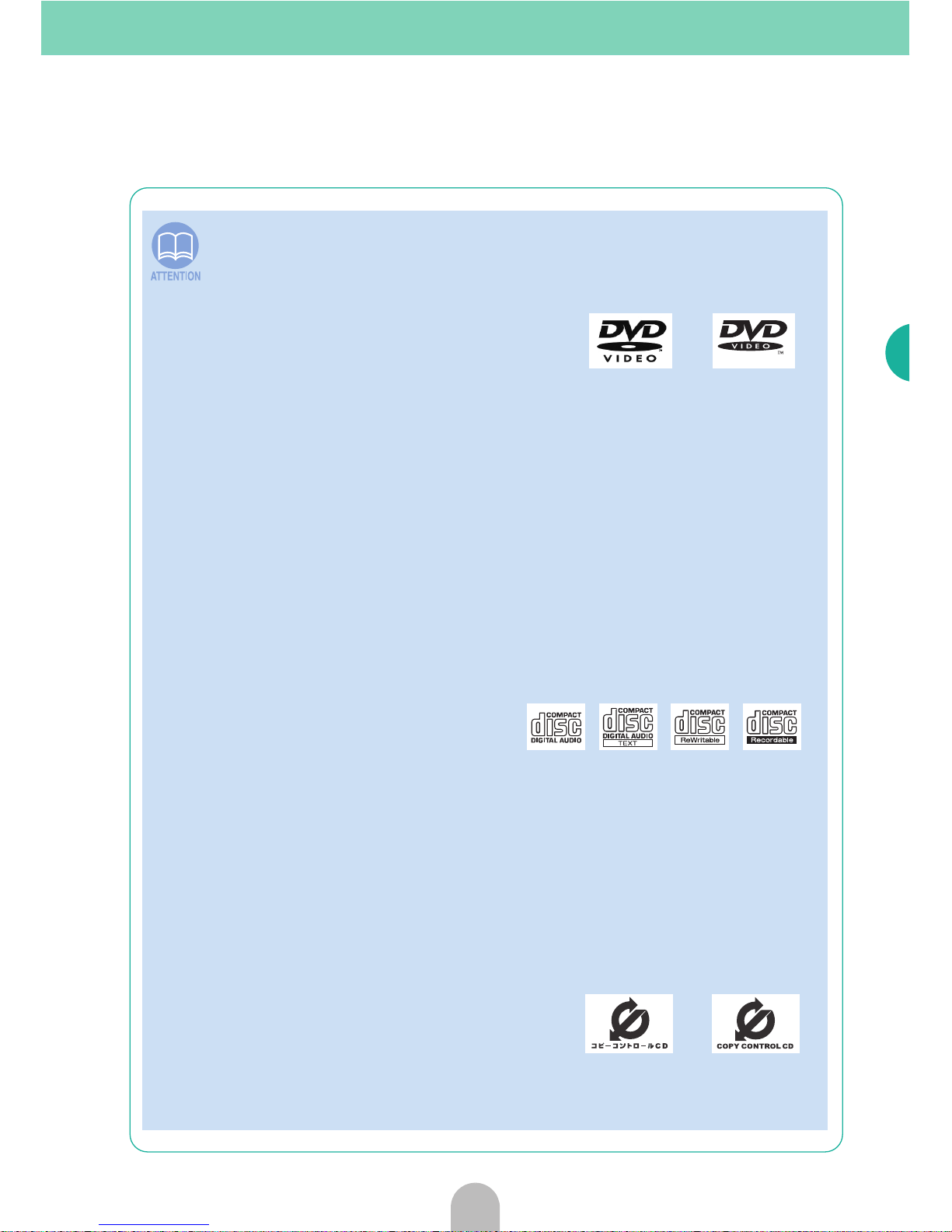
21
Introduction
■Map disc (DVD-ROM)
• Only use a specially made DVD navigation disc (For details, contact the store
of purchase).
■DVD
• DVDs labeled with the marks shown in the
right can be used with this device. When
using DVDR/RW (DVD-Recordable/
ReWritable) and DVD+R/RW
(DVD+Recordable/ReWritable) discs, note
that only those whose contents were
recorded in the video mode can be played. Discs whose contents were
recorded in the video recording (VR) mode cannot be played.
• Some functions cannot be used depending on the type of DVD.
• When handling a DVD, hold it by pressing one finger on its center rim and
another finger on its end with the label up.
• It is possible that a DVD-R/RW (DVD-Recordable/ReWritable) or DVD+R/RW
(DVD+Recordable/ReWritable) disc will not play on the unit due to the
circumstances of the recording, special disc characteristics, scratches, dirt or
deterioration caused by long storage in the vehicle. DVD-R/RW or DVD+R/RW
discs that have not been finalized will not play on the unit. It may not be
possible to play a disc that has been recorded on a personal computer,
depending on the application setting and the environment.
■CD
• Audio CDs, CD-Rs (CD-Recordable)
and CD-RWs (CD-Rewritable)
labeled with the marks shown in the
right can be used with this device.
(For details, see "Before using the
deck" in the OWNER'S MANUAL/Audio.)
• It is possible that a CD-R (CD-Recordable) or CD-RW (CD-ReWritable) disc will
not play on the unit due to the circumstances of the recording, special disc
characteristics, scratches, dirt or deterioration caused by long storage in the
vehicle. CD-R/RW discs that have not been finalized will not play on the unit. It
may not be possible to play a disc that has been recorded on a personal
computer, depending on the application setting and the environment.
• The CD-TEXT function can be used only with the CD-TEXT-compatible
compact discs available on the market. If it is used with CD-R or CD-RW
discs, characters may not be displayed normally.
• Since the CCCD (Copy Control CD) does not
comply with regular CD specifications, it may
not be possible to play it.
• Do not use discs with transparent or semi-
transparent portions within the recording
area, or C-thru discs, since they may not be accepted and ejected properly
and may not play properly.
Page 22

Introduction
22
Press .
Touch or to eject
either disc.
The display will open and the disc(s) are
ejected.
After removing the disc, touch .
The display can be closed even after pressing for approx. 1 second until a "beep"
sound is heard.
• The display can be opened even after pressing for approx. 1 second
until a "beep" sound is heard.
• If the disc cannot be removed (e.g. if it is trapped), touch to close
the display and then press for at least 5 seconds.
How to eject a CD or DVD
1
OPEN
2
CD DVD
3
CLOSE
OPEN
OPEN
CLOSE
OPEN
Page 23

23
Introduction
• If the vehicle's automatic transmission shift lever is in the "P" position or
manual transmission lever is in the 1, 3, 5 or position, or if a bottle or other
container is in the cup holder, this could interfere with the opening and closing
of the display. When it is safe to do so, move the shift lever to the "N" or
"Neutral" position or remove the container from the cup holder before opening
or closing the display.
• Be careful of the following items while a disc is being ejected.
<Automatic transmission vehicle>
If the shift lever in the "P" position causes interference with disc
ejection, switch the lever to the "N" position to eject discs.
(Steering column mounted shift levers allow unit operation while
lever is in either "P" or "N" position.)
<Manual transmission vehicle>
If the shift lever in the 1, 3, 5 or position causes interference
with disc ejection, switch the lever to the Neutral position to eject
discs.
• Do not close the display by hand. This could damage the display.
• Do not place cups or cans on the display when it is opened. This could
damage the display.
• Quickly wipe away any liquid spilled on the display. Otherwise, damage may
result.
• To protect the display from heat or dust, keep it closed at all times except
when inserting or ejecting a disc.
Page 24
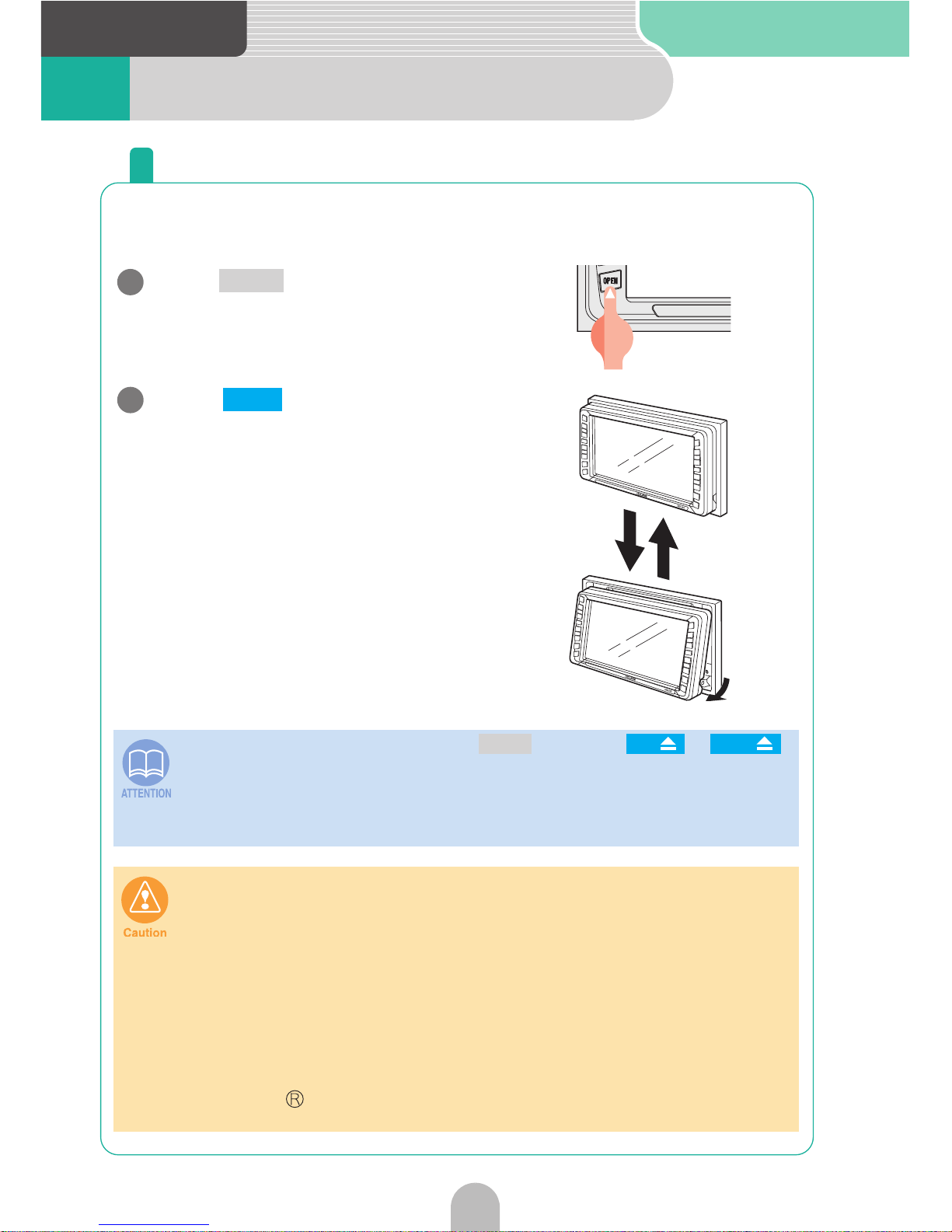
Introduction
24
5 Display angle adjustment
Adjust the angle of the display
The screen viewing angle can be adjusted to any of 6 stepped
positions when light from outside the vehicle makes viewing difficult.
Press .
The TILT/EJECT screen is displayed.
Touch .
The display will tilt upwards by one step (5°).
Each touch of the switch tilts the panel by
another step.
Pressing the switch when the display is tilted
to the 6th level (30°) will bring it back up to
its original position (0°).
• The display will open when pressing or touching or
even when tilted. When closed again, it will return to its tilted position.
• If the display is in an adjusted angle position when the vehicle ignition is
turned off, the display will automatically return to the original position (0°). If
the ignition switch is then turned to ACC or ON, the display will return to the
adjusted angle position.
• Be careful not to pinch your hands or other objects when adjusting the angle of
the display. This could cause an injury or damage to the display.
• When the display is in the TILT status, do not insert a disc or anything else into
the gap at the top. This may damage the unit and the disc.
• Observe the following cautions when adjusting the angle of the display.
<Automatic transmission vehicle>
When setting the tilt, make sure there is no interference generated
from your hand or other obstructions when setting when either in
Park, Reverse or Neutral. (If there is interference when in Drive, do
not set the tilt.)
<Manual transmission vehicle>
When setting the tilt, make sure there is no interference generated
from your hand or other obstructions when either in 1st, 3rd, 5th or
(Reverse) gear. (If there is interference, do not set a tilt
position.)
1
OPEN
2
TILT
OPEN
CD
DVD
Page 25

Introduction
25
Introduction
6 Modes
Get to know each mode
This device has three main modes: "Navigation", "Information" and
"Audio DVD".
You can switch from any mode to any mode.
Mode Main functions
1
Navigation
● Present location display
● Instructions to destination
● Geographical point registration (home and
memory points)
2
Information
● Rear View Camera function (optional)
● Displaying the setting screen
● Displaying the system check screen
3
Audio/DVD
● AM/FM broadcast reception
● HD RADIO broadcast reception
● SIRIUS broadcast reception
● CD player operation
● MP3 player operation
● DVD player operation
Page 26
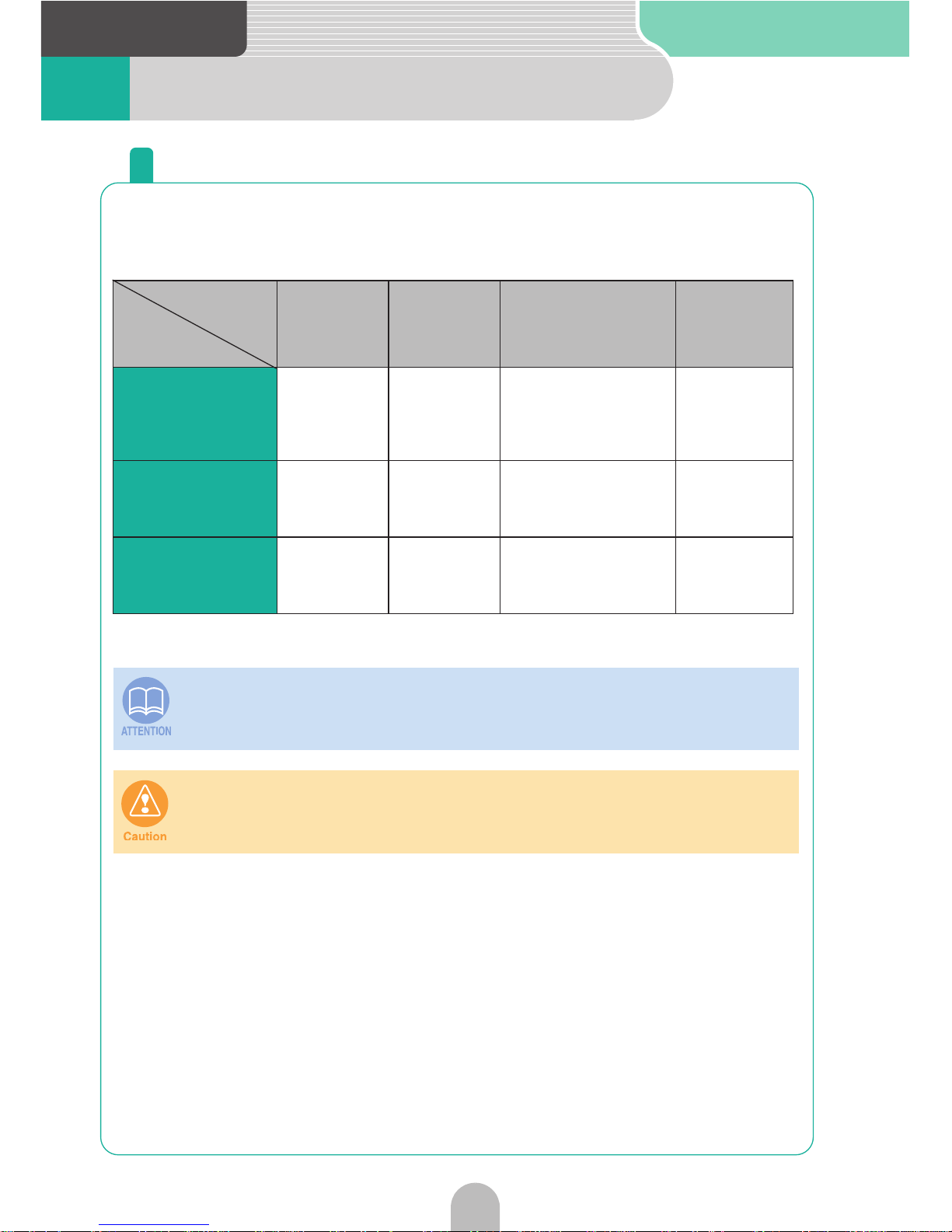
Introduction
26
7 Operational conditions
Each operation condition for device functions
Depending on the following conditions (engine switch position), the
device functions may or may not be operable.
{: Operable ×: Inoperable
*Only the sound of DVD will be played while driving for safety reasons.
Engine
switch
OFF
(LOCK)
ACC/ON
With parking
brake set
ACC/ON With park-
ing brake released
Display opened
Each
function
GPS voice
Navigation/
Information
× {
Some functions are
inoperable for safety
reasons.
×
Route and
voice
guidance
continue.
Audio × {
Some functions are
inoperable for safety
reasons.
×
Voice
guidance
continues.
DVD × {
For safety reasons,
only the voice
guidance is emitted.
×
Voice
guidance
continues.
Inoperable switches fade and are disabled while driving. Pressing inoperable
switches while driving will display a message on the screen prohibiting
operation.
When installing this device to vehicles, please be sure to connect a parking
brake signal. If the parking brake signal is not connected, this device will not
operate normally.
Page 27
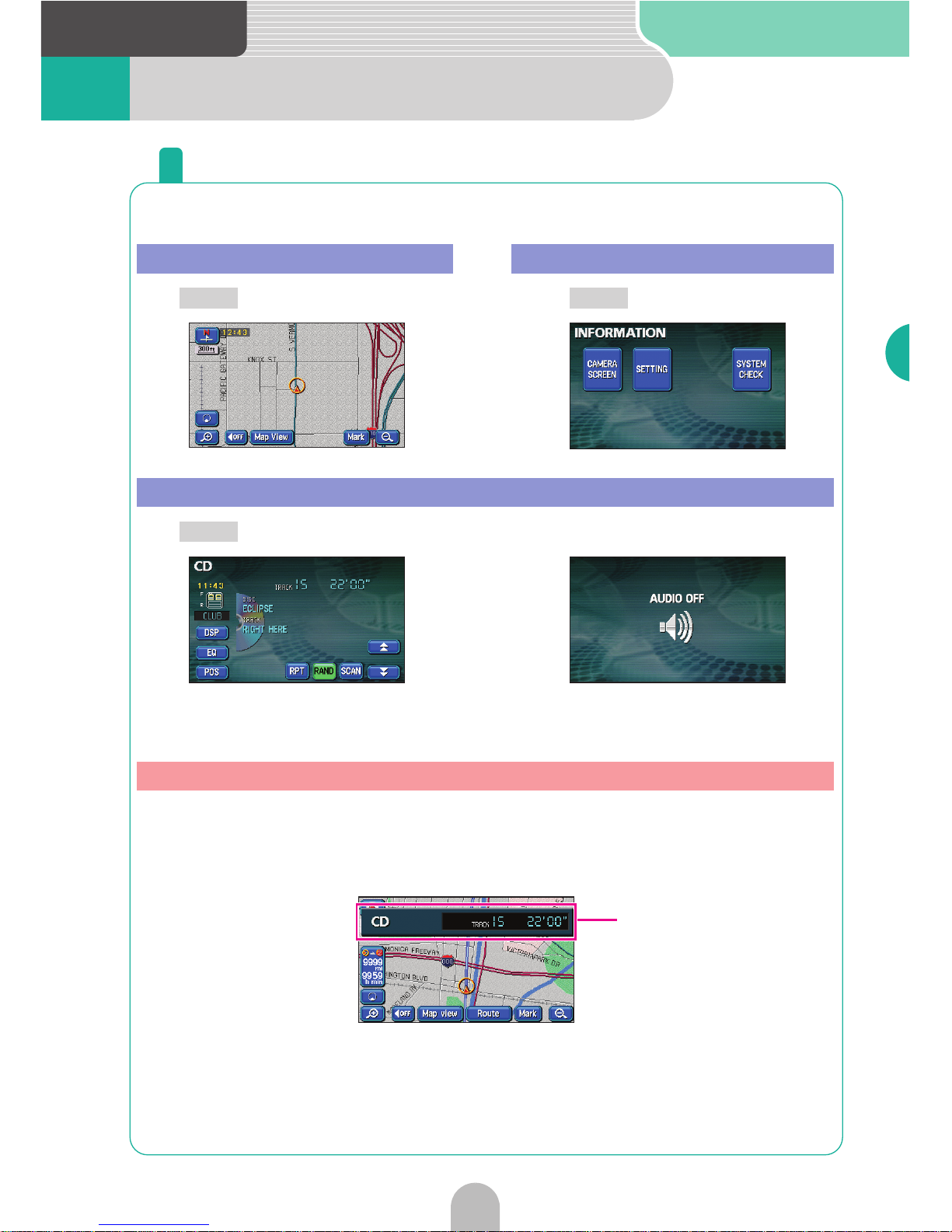
Introduction
27
Introduction
8 Switching modes
Get to know how to switch modes
Press the switches below to switch modes.
*1: Appears when the audio or DVD functions are in operation. See the "OWNER'S MANUAL/
Audio" for audio and DVD operations.
*2: Appears when the audio or DVD functions are turned OFF.
Turn on the audio or DVD (selecting a track or chapter) when the screen is showing the navigation display or is turned off and this screen will appear.
The screen will disappear automatically in a moment.
Navigation screen Information screen
Audio operation screen
Screen display
Press .
NAVI
Press .
INFO
Press . (Operation time)
*1
CONT
(OFF screen)
*2
Screen display
Page 28
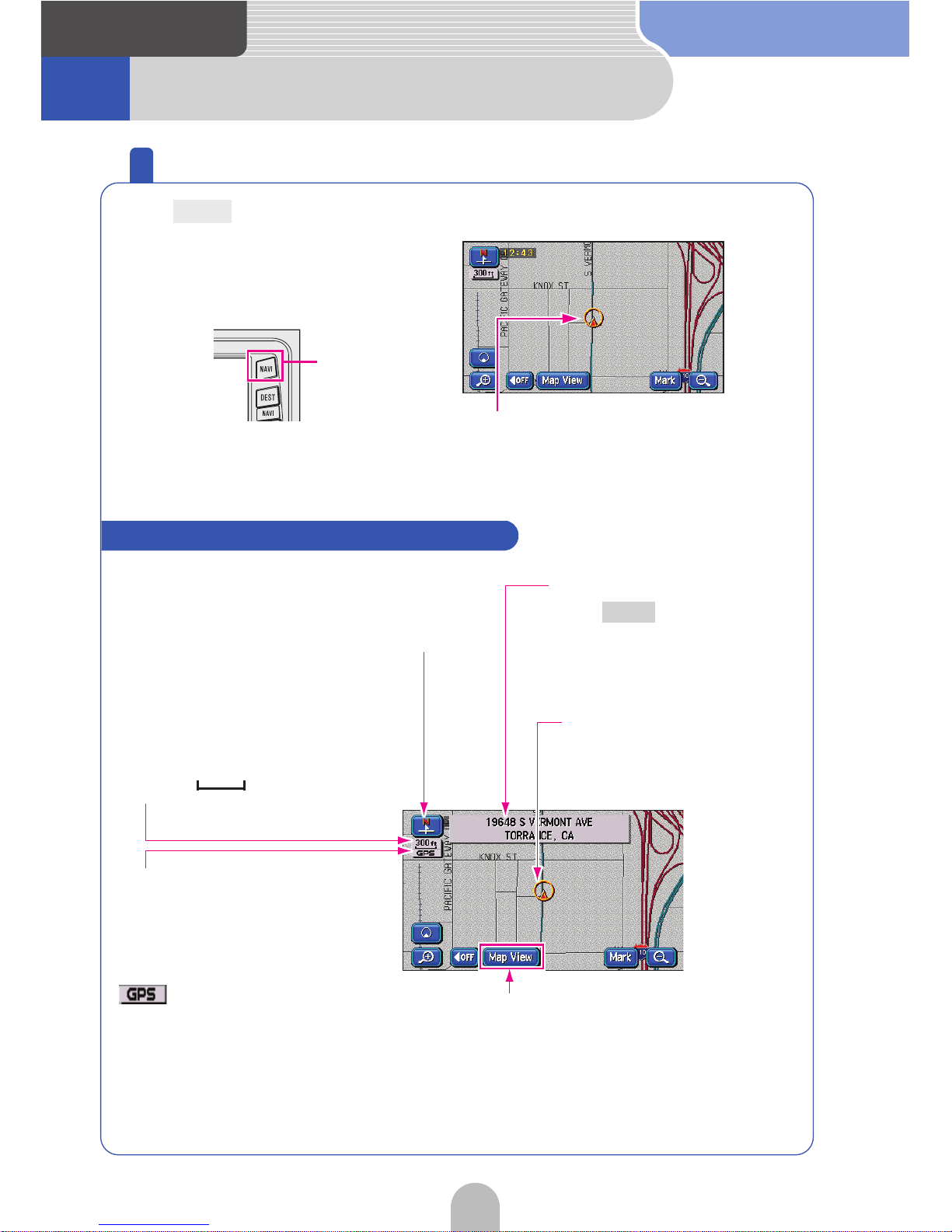
Navigation
28
1 Map operation
Check the positioning of your vehicle
Press to display the area in which your vehicle is located.
NAVI
Vehicle position mark
The present location and the vehicle
direction are displayed. The mark will
move automatically as per the
movements of the vehicle.
NAVI button
How to view the present location screen
Scale display
The reduction scale of the map
being displayed is indicated.
In this case, the length of the line
segment ( ) is 300ft.
GPS mark
This mark will appear when
utilizing the absolute
positioning data from the GPS
satellite.
Indicates GPS signal
is being received
Name of present location
Press to display it in
the present location screen.
NAVI
Vehicle position mark
Touch switch
Each function switch is
displayed depending on the
screen.
Orientation mark
Indicates the
orientation of the map.
Page 29
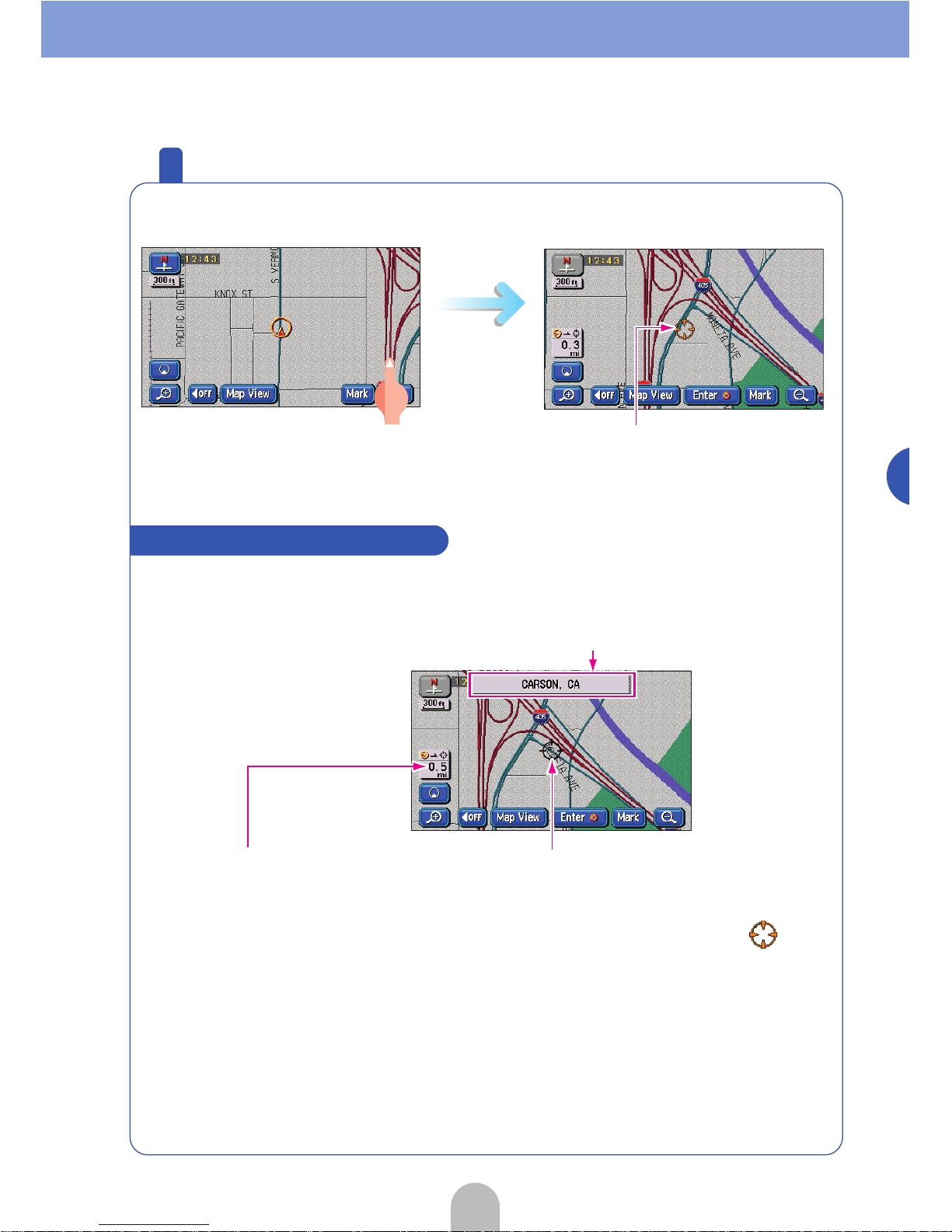
29
Navigation
Move the map (one-touch scroll)
Touch the screen directly to move the map.
Cursor mark
Touch the map and the cursor
mark will appear in the middle of
the screen.
While scrolling
How to view the scroll screen
Position name
After moving the map, the name of the cursor
position will appear for approx. 6 seconds.
Straight line distance display
The distance in a straight line
from the vehicle position mark
to the center of the cursor mark
is shown.
Cursor mark
Touch the cursor mark
continuously and it will change
color from black to yellow .
Page 30

30
Navigation
Change the map reduction scale
Touch the switch and the map reduction scale increases making
for a wider range display. Touch the switch and the map
reduction scale decreases for a more detailed map display.
Every time either or is pressed, the scale changes one level.
Touch either or continuously for over 1 second to change
the scale without going though each level.
Touch .
Scale bar
Touch a number to switch
the scale to that number.
Touch .
Page 31

31
Navigation
Change the orientation of the map
The orientation of the map displayed on the screen can be switched to
either north up (always having the map oriented north) or heading up
(always having the map oriented in the direction of the heading).
Touch the orientation mark ( or ) to switch the map
orientation.
North up display
Orientation mark display
Heading up display
Indicates
North.
Orientation mark display
Page 32
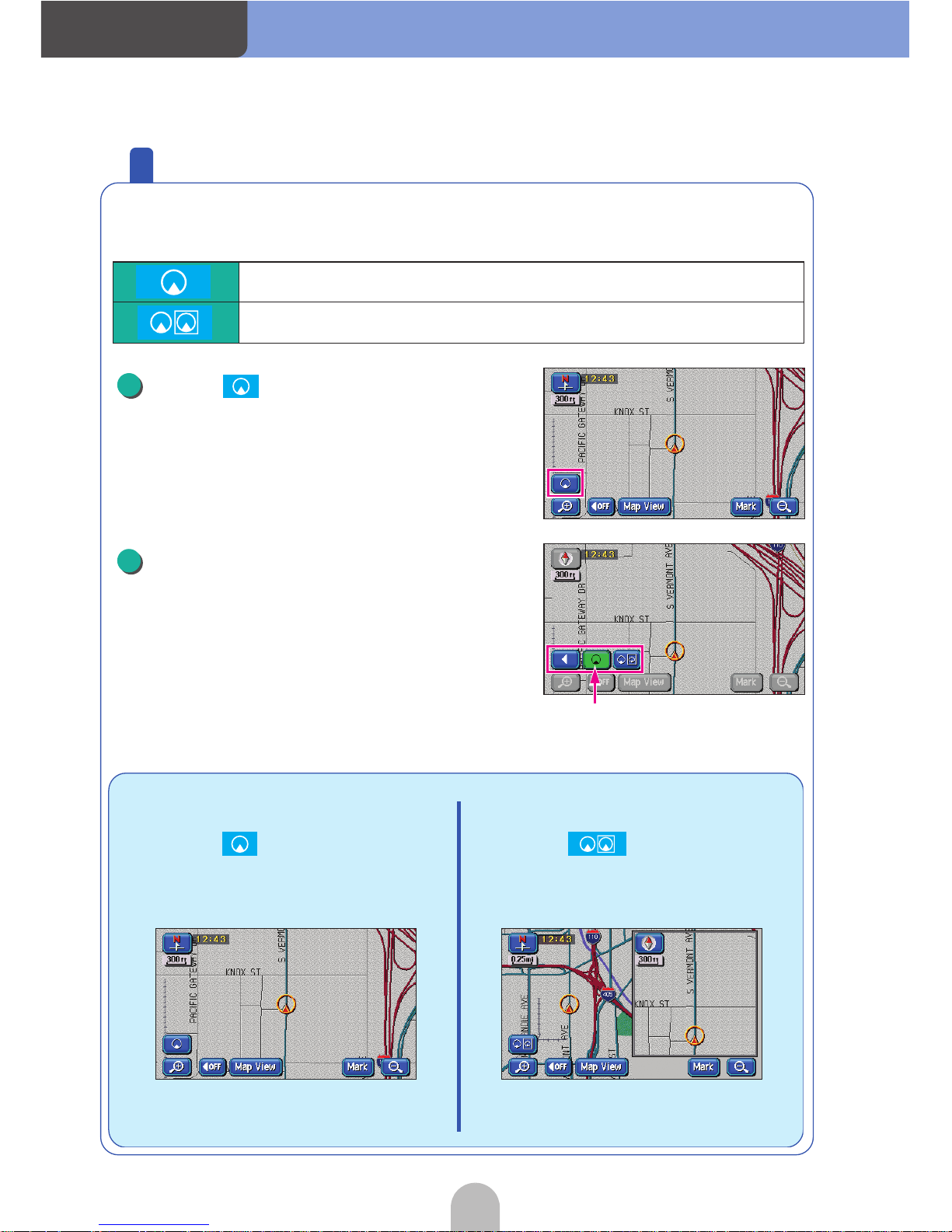
Navigation
32
Change the map display method
The map display can be changed according to several conditions.
There are two types of map display methods:
Touch .
Touch the desired display method.
Shows a regular map (flat).
Shows a map separated into two halves.
■ Touch and...
A regular map (flat) will be
displayed.
■ Touch and...
A map separated into two vertical
halves will be displayed.
1
The touch switches on the displayed
map brighten.
2
Page 33
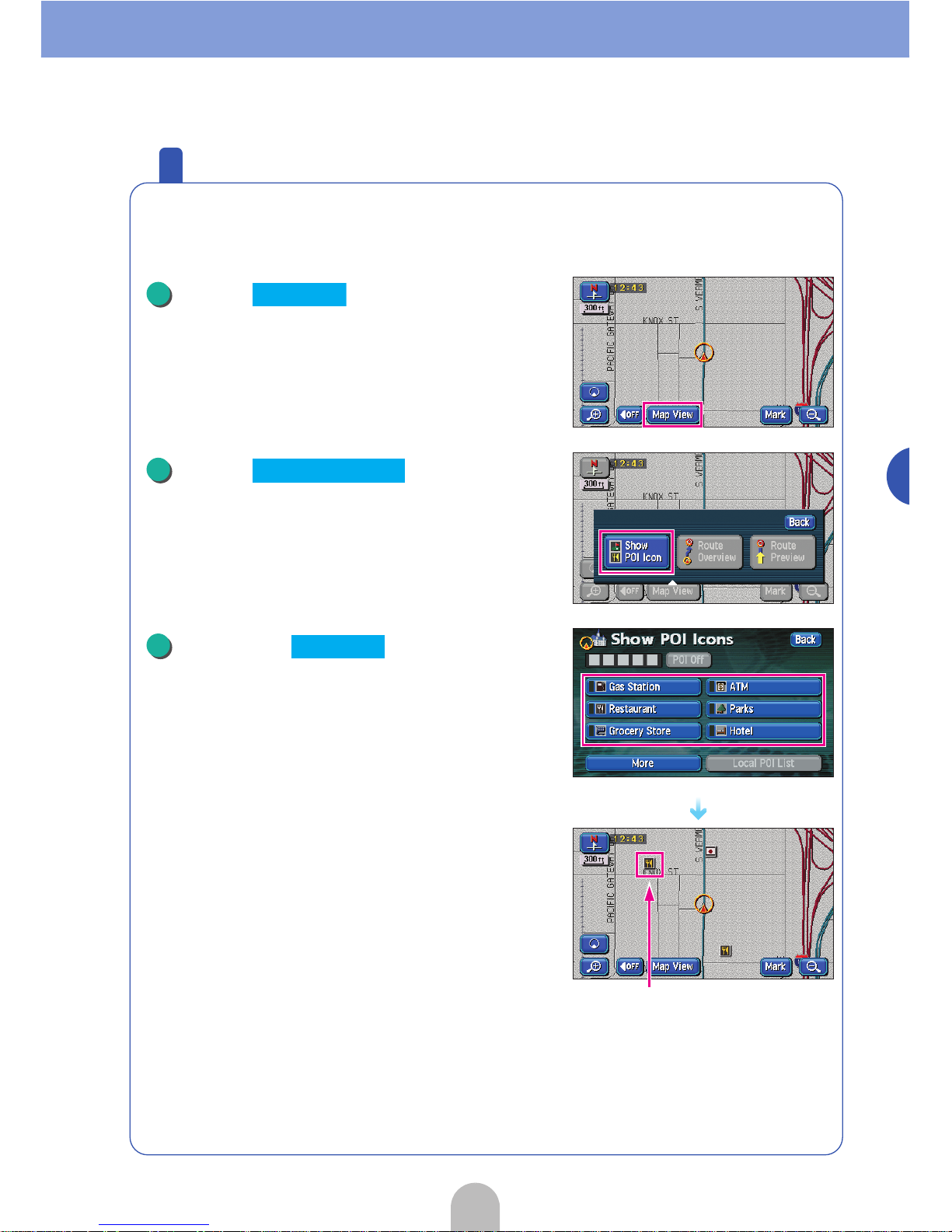
33
Navigation
Display various points of interest on the map
Various points of interest (landmarks) can be shown on the displayed
map.
Touch .
Touch .
Touch the to be
displayed.
● Other than the 6 types of multiple landmarks and
screens can be displayed. For details, see "POI
display" in the OWNER'S MANUAL/Navigation.
● The selected POI landmark is displayed.
1
Map View
2
Show POI Icon
POI landmark
3
POI Icon
Page 34
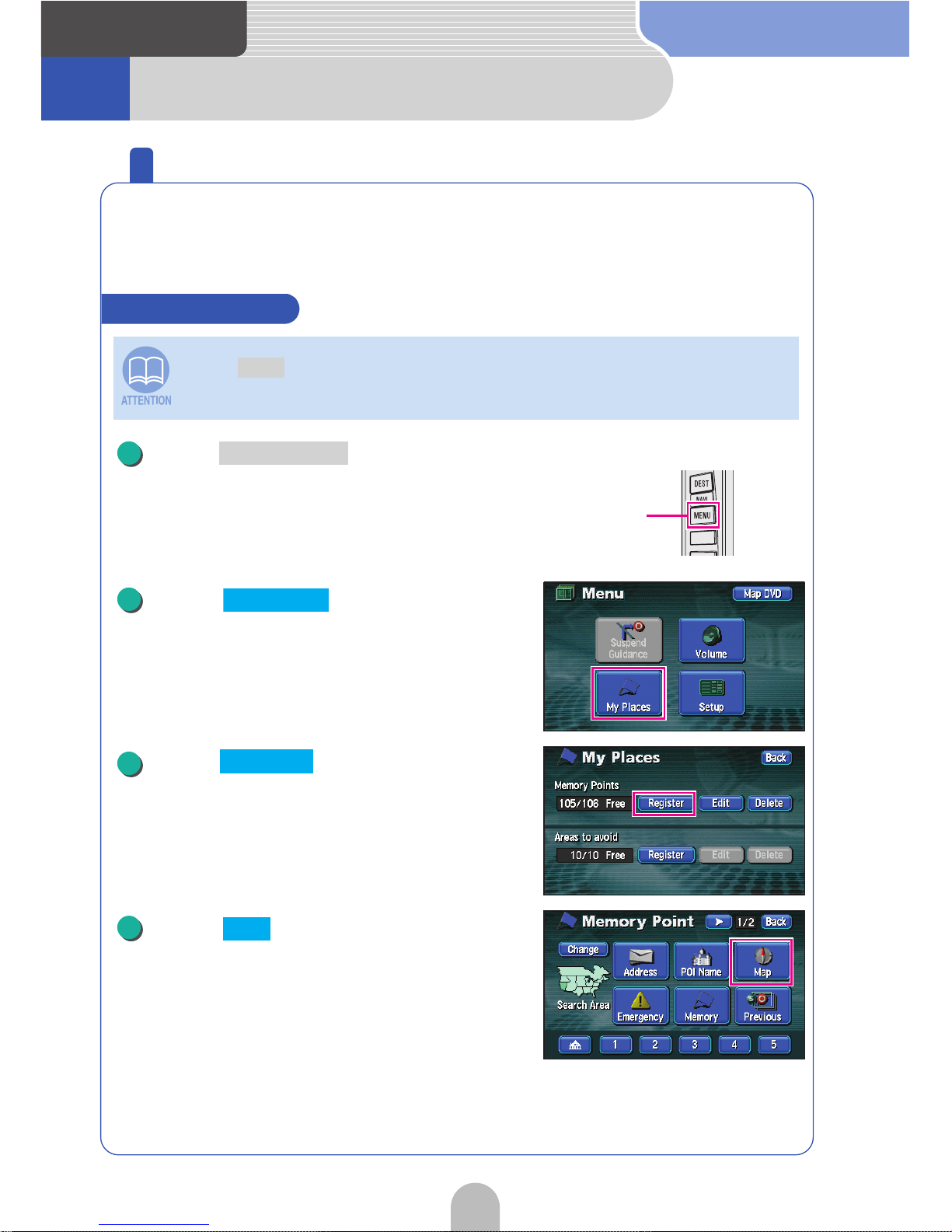
Navigation
34
2 Registering places
Register your home
Register your home before starting to use the device.
Registering your home will facilitate the setting of return routes when
driving.
Press to retrieve the
Menu screen.
Touch .
Touch for Memory Points.
Touch .
Press and proceed with operation after the map of the area surrounding
your home appears.
When at home
NAVI
(NAVI) MENU
1
(NAVI) MENU
2
My Places
3
Register
4
Map
Page 35

35
Navigation
Touch .
Touch .
Touch .
Touch .
Touch the mark to be registered
on the map.
● Touch or to select a
different mark. For details see "Changing the
symbol of the memory point" in the OWNER'S
MANUAL/Navigation.
5
Enter
6
Attribute
7
Not Registered
8
Icon
9
Page 2 With Sound
Go to the next page
Page 36

Navigation
36
Touch .
Press .
● The present location will appear.
10
OK
NAVI
11
NAVI
Page 37

37
Navigation
Press to retrieve the
Menu screen.
Touch .
Touch for Memory Points.
Touch .
Enter the House Number one
number at a time by touching the
number switches on the screen.
● If you make a mistake, touch to erase one
entry at a time.
When at a location other than your home
(NAVI) MENU
1
(NAVI) MENU
2
My Places
3
Register
4
Address
5
Go to the next page
Page 38

Navigation
38
Touch .
Enter the Street Name.
● If you make a mistake, touch to erase one
entry at a time.
● A list may appear as you enter the number to
facilitate entry. Entering the entire number may not
be necessary.
Touch the desired Street Name.
Touch .
Touch to align the position of
your home.
6
OK
7
8
9
OK
10
Page 39
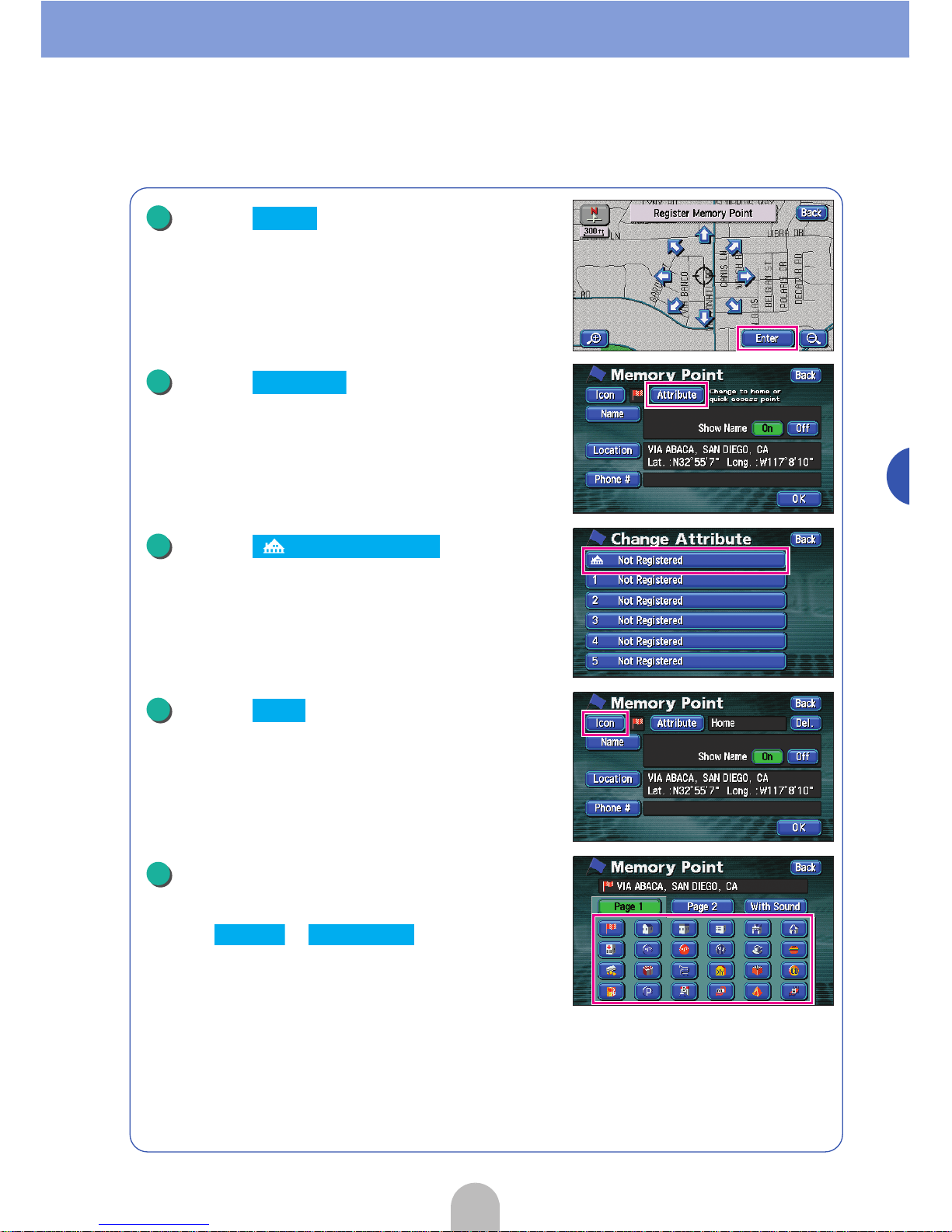
39
Navigation
Touch .
Touch .
Touch .
Touch .
Touch the mark to be registered
on the map.
● Touch or to select a
different mark. For details see "Changing the
symbol of the memory point" in the OWNER'S
MANUAL/Navigation.
11
Enter
12
Attribute
13
Not Registered
14
Icon
15
Page 2 With Sound
Page 40
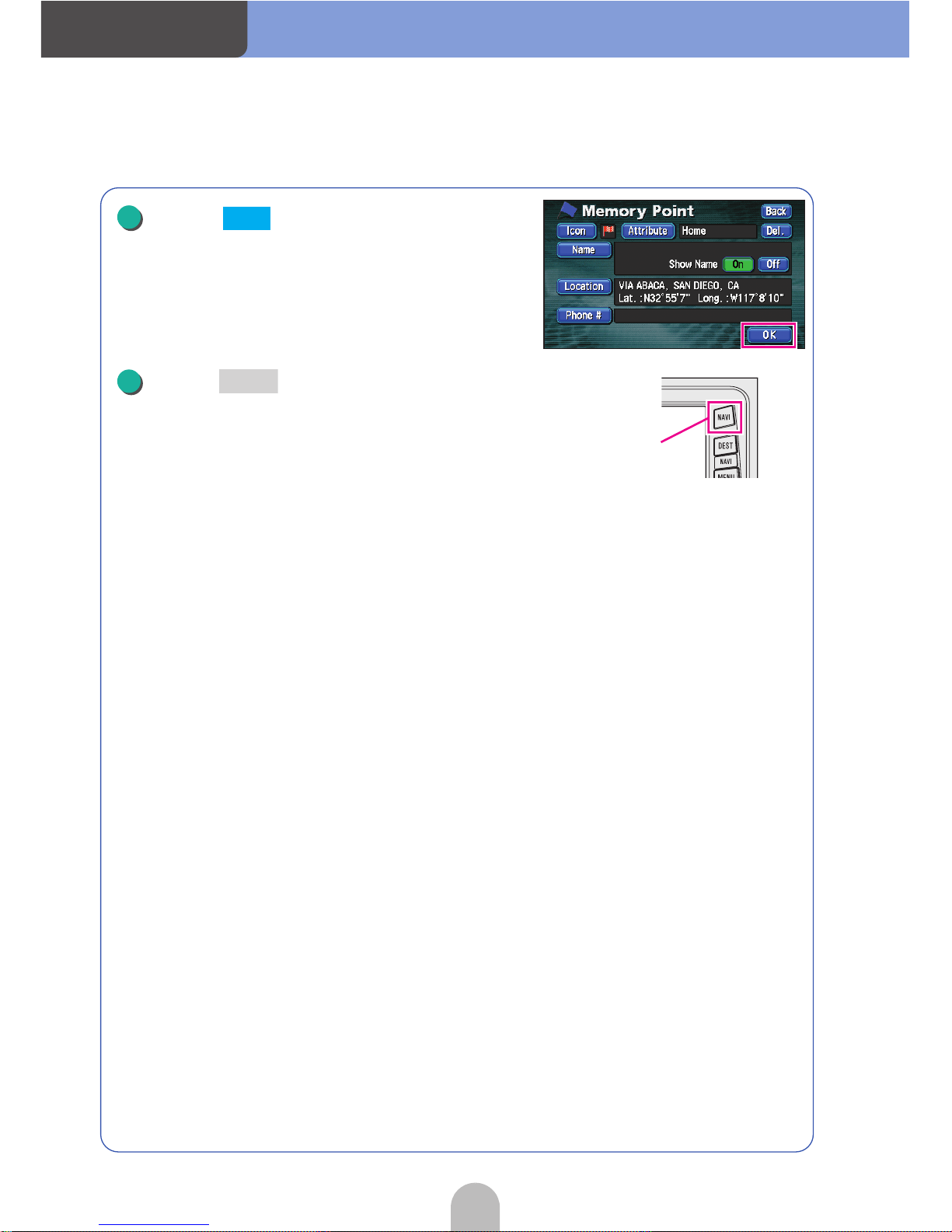
Navigation
40
Touch .
Press .
● The present location will appear.
16
OK
NAVI
17
NAVI
Page 41
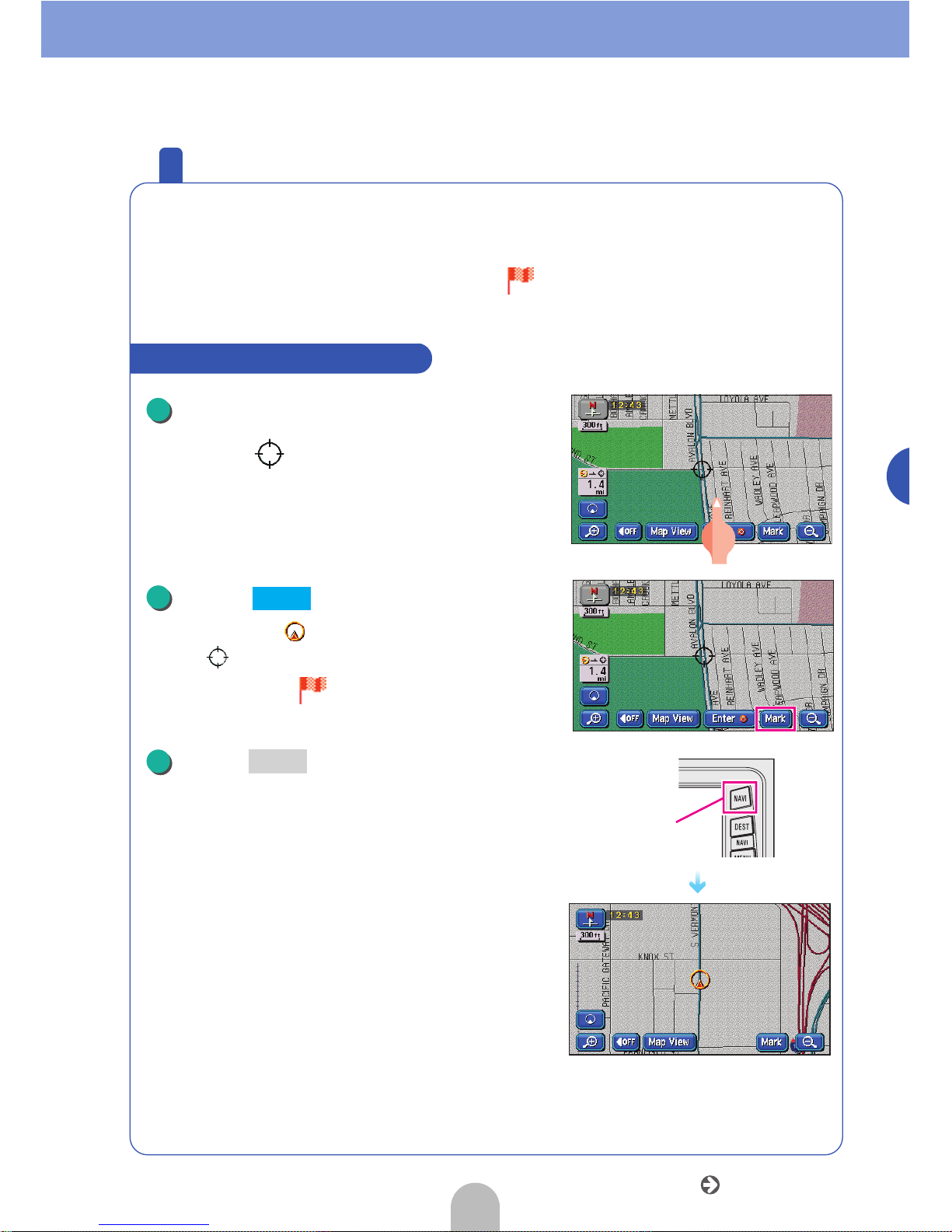
41
Navigation
Register favorite places
Up to 106 favorite places (including your home and special memory
entries) can be registered on the map.
Registering a place will make a flag ( ) or a name appear on that
spot.
Touch the map and move the mark
to the spot to be registered.
● The map does not need to be moved when
registering the present location.
Touch .
● The position of when the map is not moved
and when having moved the map will be
registered with a mark.
Press .
● The present location will appear.
How to register from the map
1
2
Mark
NAVI
3
NAVI
Go to the next page
Page 42

Navigation
42
■Register SAFECO FIELD located in Seattle, Washington.
Press to retrieve the
Menu screen.
Touch .
Touch for Memory
Points.
Touch .
Touch .
To register a far away place
(NAVI) MENU
1
(NAVI) MENU
2
My Places
3
Register
4
Change
5
US1
Page 43

43
Navigation
Touch .
Touch .
Touch , , , , , and
in that order.
● If a list appears as you are entering the number,
follow the procedure in (10) ( is not
displayed).
Touch .
● If the number of candidates is high, narrow them
down by selecting from or .
Touch in the list.
6
OK
7
POI Name
8
S A F E C O
List
9
List
City Category
10
SAFECO FIELD
Go to the next page
Page 44

Navigation
44
Touch .
Touch to move the map.
● When not moving the map, start from .
Touch .
Touch .
Touch the to be registered in
the map.
● Touch or to select a
different mark. For details see "How to switch the
list screens" in the OWNER'S MANUAL/
Navigation.
11
196 S ATLANTIC ST,
12
13
13
Enter
14
Icon
15
Icon
Page 2 With Sound
Page 45

45
Navigation
Touch .
Press .
● The present location will appear.
16
OK
NAVI
17
NAVI
Page 46

Navigation
46
3 Route guidance
How to start route guidance
Indicating the destination will automatically start a search for routes to
that place. This is called
"Route Search". When the route search is
complete, a route to the destination is set. This is called
"Route
Setting"
. When starting to drive the vehicle after having set the route,
the route to the destination will be guided by voiced instructions and
screens that appear as per the set conditions.
The voice and screen instruction operation is called
"Route
Guidance"
.
Page 47

Navigation
47
Navigation
4
Route Search (indicate destination)
Decide on a destination and start a route search
Give information on the desired destination and search for a place.
When searching immediately after moving the map ................ [Enter]
When returning home (with your home being registered)
.........[My Places]
If the freeway entrance/exit name is known .......... [Freeway Ent./Exit]
If the latitude/longitude coordinates of the destination are known
....[Coordinates]
You can also search from the POI Name or the Intersection.
For details, see "How to retrieve maps" in the OWNER'S MANUAL/
Navigation.
1
2
3
4
When having
moved the map
1
When returning
home
2
When searching
using the
freeway exit/
entrance name
3
When searching using
the latitude/longitude
coordinates
4
Page 48
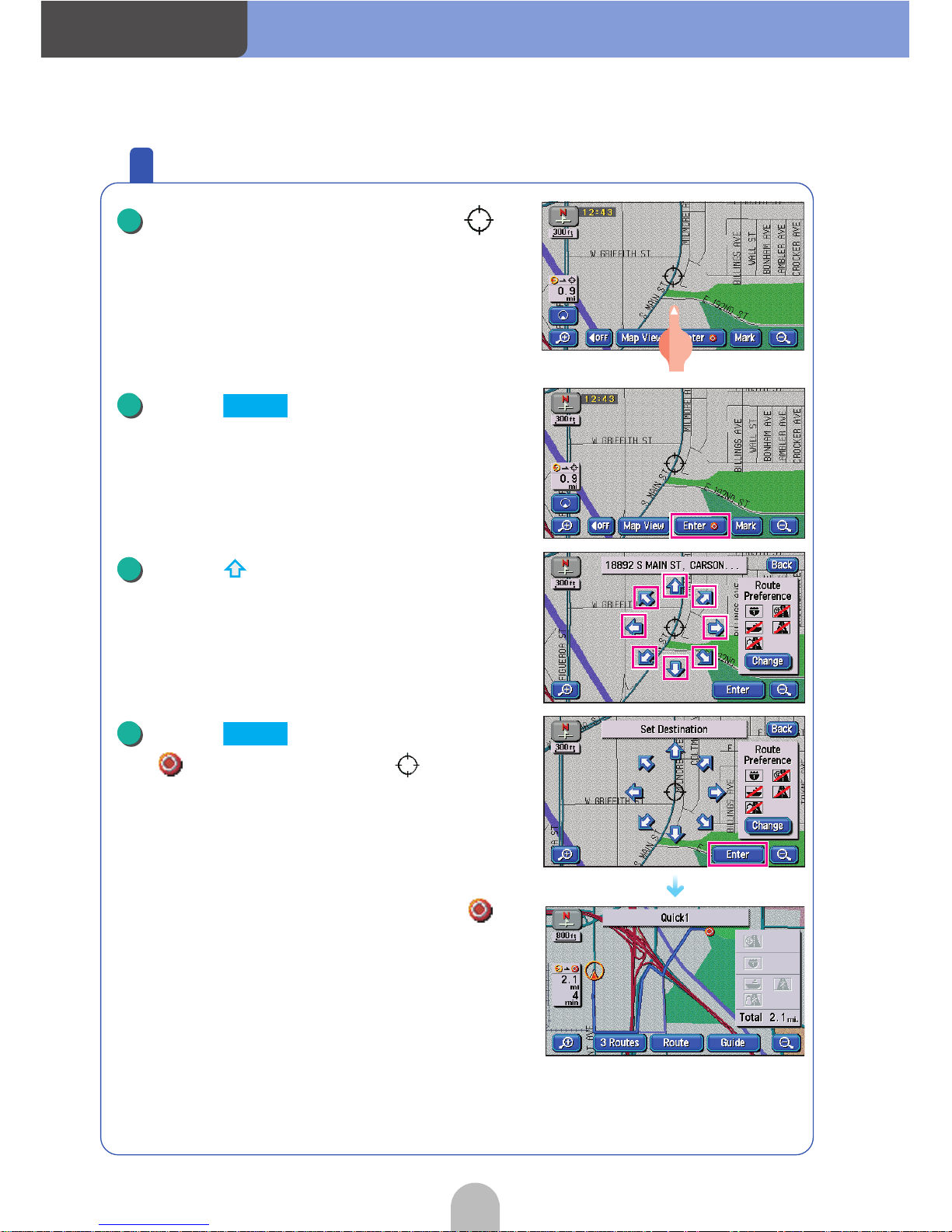
48
Navigation
How to search after moving the map
Touch the map and move the
mark.
Touch .
Touch and align the mark with
the destination.
Touch .
● A symbol will appear on the mark
position.
All routes from the present location to the
symbol will be searched for and displayed.
1
2
Enter
3
All routes are displayed.
4
Enter
Page 49

49
Navigation
How to return home
Press .
Touch .
Touch .
All routes from the present location to your
home will be searched for and displayed.
DEST
1
DEST
2
All routes are displayed.
3
Enter
Page 50
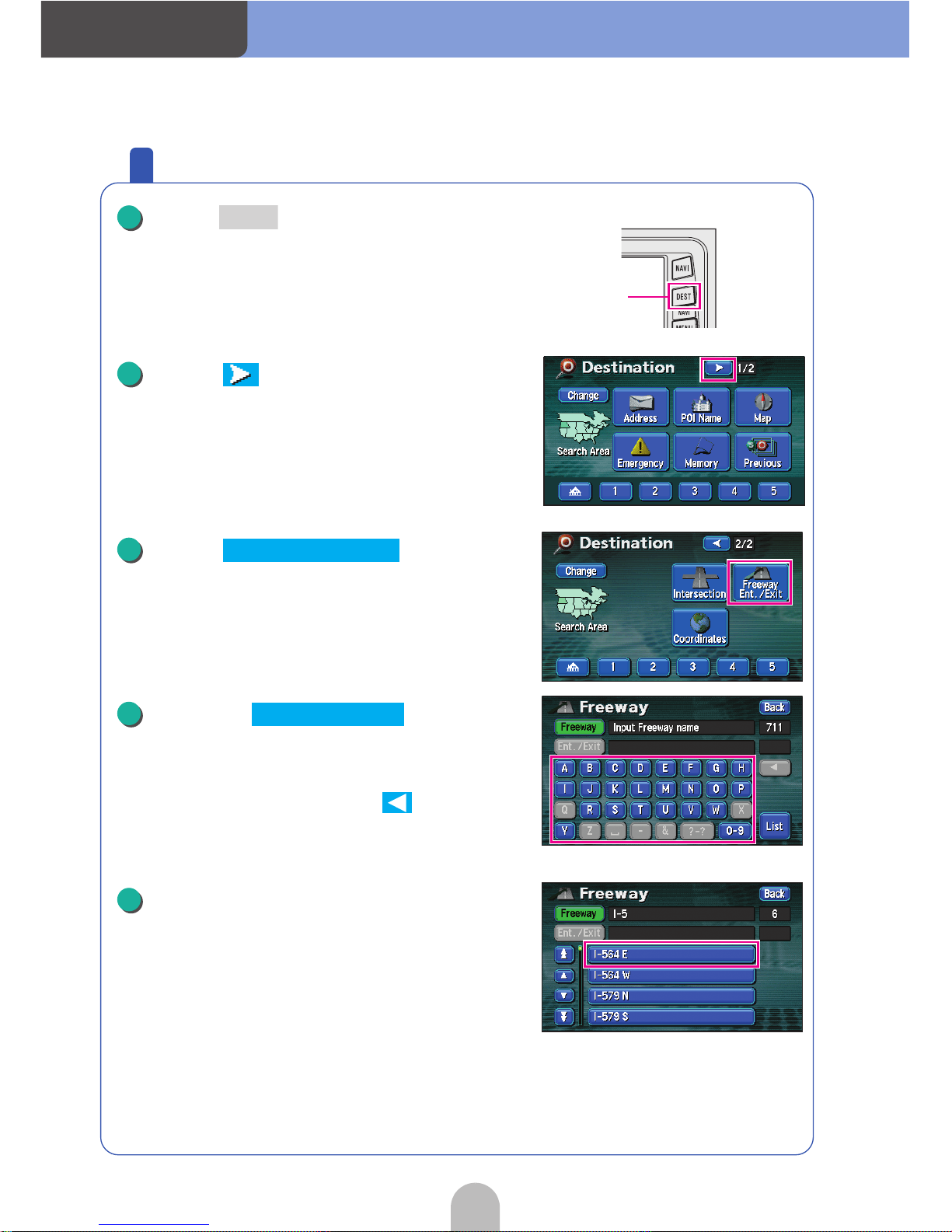
50
Navigation
When searching using the freeway entrance/exit name
Press .
Touch .
Touch .
Enter the one letter
at a time by touching the switches
on the screen.
● If having made a mistake, touch to erase one
entry at a time.
● The screen will switch to a list display with 4 search
results or less.
Touch the corresponding freeway
name from the list.
DEST
1
DEST
2
3
Freeway Ent./Exit
4
Freeway Name
5
Page 51

51
Navigation
Touch either or to
select the freeway entrance or exit.
● The freeway entrance/exit names will be listed.
Touch the corresponding
entrance/exit name.
● The indicated entrance/exit map will appear.
Touch .
● Touch to move the map.
A route from the present location to the destination
will appear.
6
Entrance Exit
7
All routes are displayed.
8
Enter
Page 52
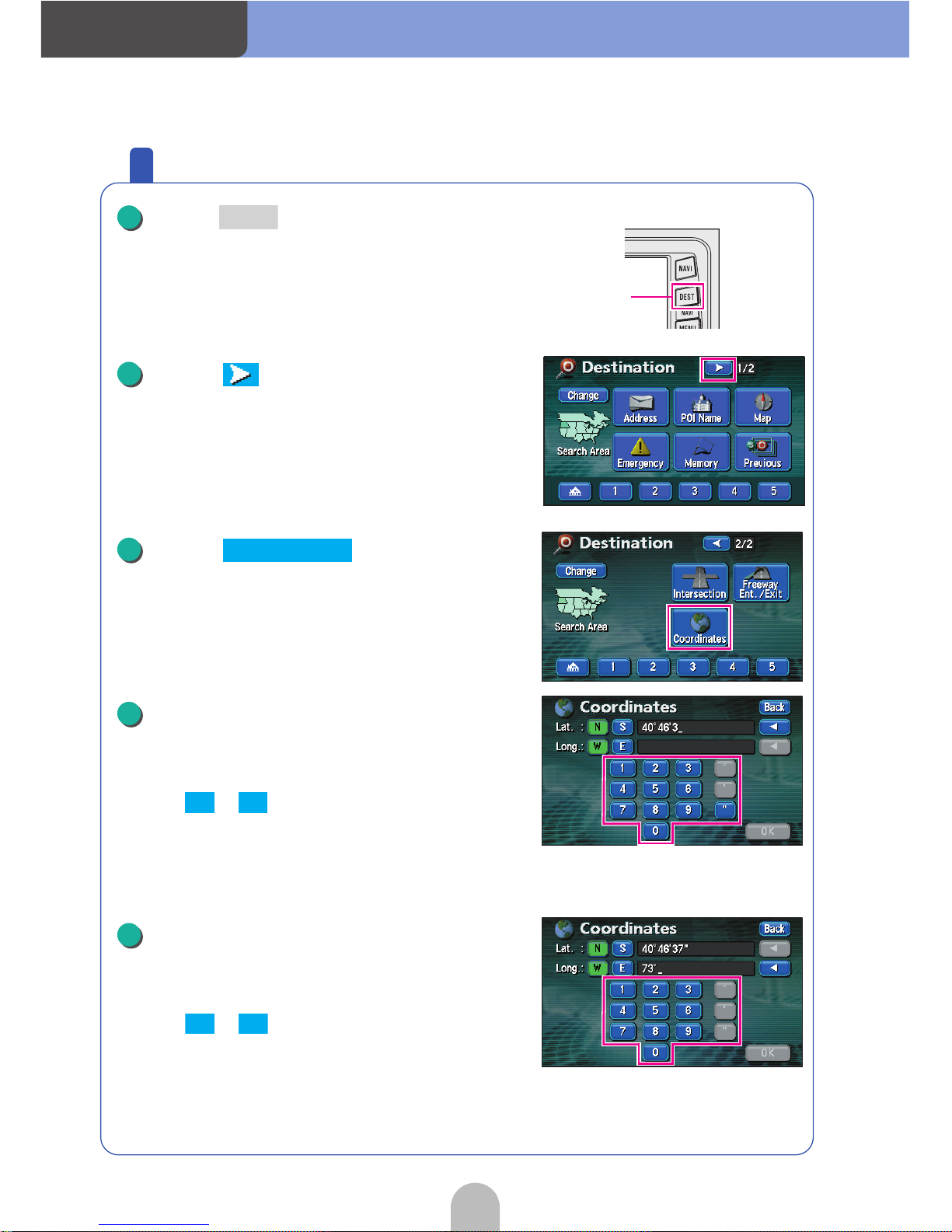
52
Navigation
Searching using the latitude/longitude coordinates
Press .
Touch .
Touch .
Enter the "Lat." one number at a
time by touching the switches on
the screen.
● Touch or to switch between north latitude
and south latitude. If the geographical point
entered is not within the area recorded in the map
disc, a map will not appear. The recorded area is
between N24° 0'0" and N64° 39'59".
Enter the "Long." one number at a
time by touching the switches on
the screen.
● Touch or to switch between west
longitude and east longitude. If the geographical
point entered is not within the area recorded in the
map disc, a map will not appear. The recorded
area is between W61° 0'1" and W141° 0'0".
DEST
1
DEST
2
3
Coordinates
4
N S
5
W E
Page 53

53
Navigation
Touch .
● The entered point will appear.
Touch .
● Touch to move the map.
A route from the present location to the destination
will appear.
6
OK
All routes are displayed.
7
Enter
Page 54

Navigation
54
5 Route setting
Set the desired route
After deciding on a destination, recommended routes from the present
location to the destination are searched for and displayed on the
screen.
Routes to the destination will be colored into the screen and the
required time and distance to the destination will be displayed. This is
called the "All Route Diagram".
From the all route diagram, you can check the progress of your
journey, select a different route and add stops along the route.
■ Displays
Distance on toll roads The distance on all toll roads is displayed.
Distance on freeways The distance on all freeways is displayed.
Distance The distance to the destination is displayed (in case
of multiple stops, the last stop is displayed).
Required time The required time and bearing to the destination is
displayed.
Remaining distance The distance to the destination for the route
presently taken are displayed.
In case of multiple stops, every time this switch is
pressed, the required time and distance to each of
them respectively are displayed.
Used road overview Icons for freeways, toll roads, ferry crossings and
restricted roads will be active up to the destination.
1
2
3
4
5
6
Page 55
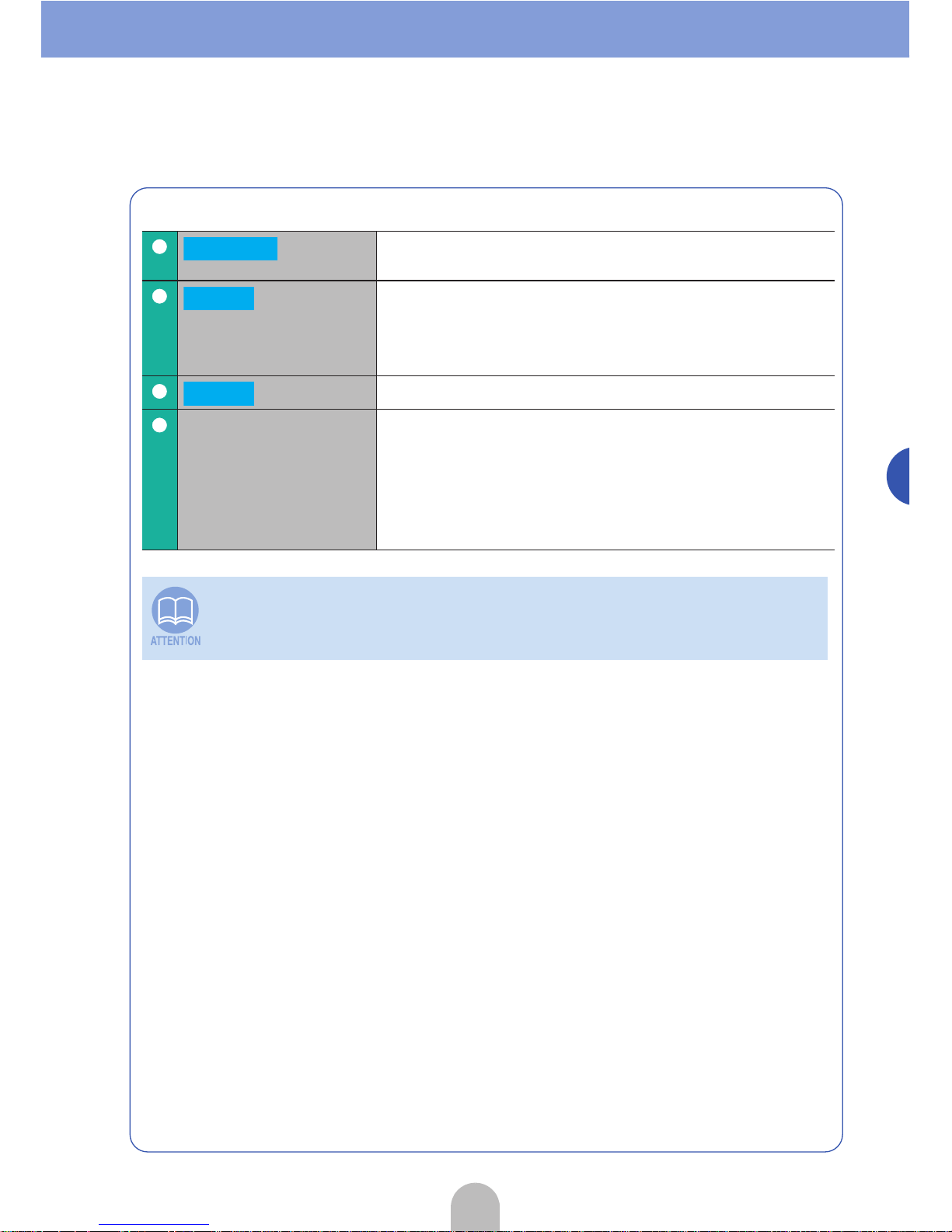
55
Navigation
■Touch switches
Different routes are displayed to enable a selection
(Refer to page 58).
Enables you to change the displayed route, add a
destination or change an interchange (IC). (For
details, see "Changing the search result route" in the
OWNER'S MANUAL/Navigation.)
Starts route guidance.
Remaining distance
display
When there are 2 or more destinations, touch the
remaining distance display to switch distances to the
destination (for details, see "Switching the required
time/distance remaining display", "Changing the
search result route" in the OWNER'S MANUAL/Navigation).
The search result route is a reference route to the vicinity of the destination. It is
in no way the shortest, fastest or least congested route available.
1
3 Routes
2
Route
3
Guide
4
Page 56

56
Navigation
Check the progression of your journey
Touch in the route
guidance display.
Touch .
Touch .
Touch .
Touch or .
● The route information is displayed in segments at
intersections, road type turning points, etc.
● Touch to display the map for that area.
1
Guide
2
Map View
3
Route Overview
4
Turn List
5
Map
Page 57

57
Navigation
How to view the route information screen
Heading display
Interval distance
display
Intersection name
display
Destination 1
Map display
(vicinity of the current location)
Current
location
Page 58

58
Navigation
Select a different route
A total of 3 recommended routes will be displayed, Quick 1, Quick 2
and Short, from which you may select one.
Touch in the all route
diagram display.
● The 3 routes are displayed in different colors.
Touch .
● Touch to display the entire
selected route.
Touch the desired .
● The entire selected route will appear.
1
3 Routes
2
Info.
Route Name
3
Route Name
Page 59

59
Navigation
Add stops along the route
You can change the route in advance if, for example, wanting to pick
up a friend along the way to your destination or add another
destination further away from the original one.
Touch in the all route
display screen.
Touch for Destination.
Touch on the stop and destination
retrieval method.
● For "Retrieval Method", see "How to retrieve
maps" in the OWNER'S MANUAL/Navigation.
G
G2
G1
G1
G2
Original destination
Added destinationStop
RouteRoute
Route
Route
Original destination
Route Original destination
Adding stops
Adding a
destination
1
Route
2
Add
3
Go to the next page
Page 60

Navigation
60
Touch in the retrieved map.
Touch in the space to be
added.
● An all route diagram display will appear with the
changes.
● If setting between the present location and the
destination, the addition becomes a stop.
● Setting after the destination will make it the next
destination.
● Up to 5 stops and added destinations can be set.
Repeat steps to for each setting.
4
Enter
All routes are displayed.
5
Add
2 5
Page 61

Navigation
61
Navigation
6 Start route guidance
Route guidance
Start driving and the device switches screens for each set point of
reference, such as intersections, in accordance with the movement of
your vehicle. Also, each reference point is announced in a clear voice.
Depending on the route being taken, reference points will be explained using various screens.
Announcing intersections
Intersection
name display
Names of transit points or junction
intersections appear.
Remaining
distance display
The distance up to the intersection is
indicated.
Present location screen during route guidance
Intersection enlargement display
Present location
When approaching an
intersection...
1
2
Page 62
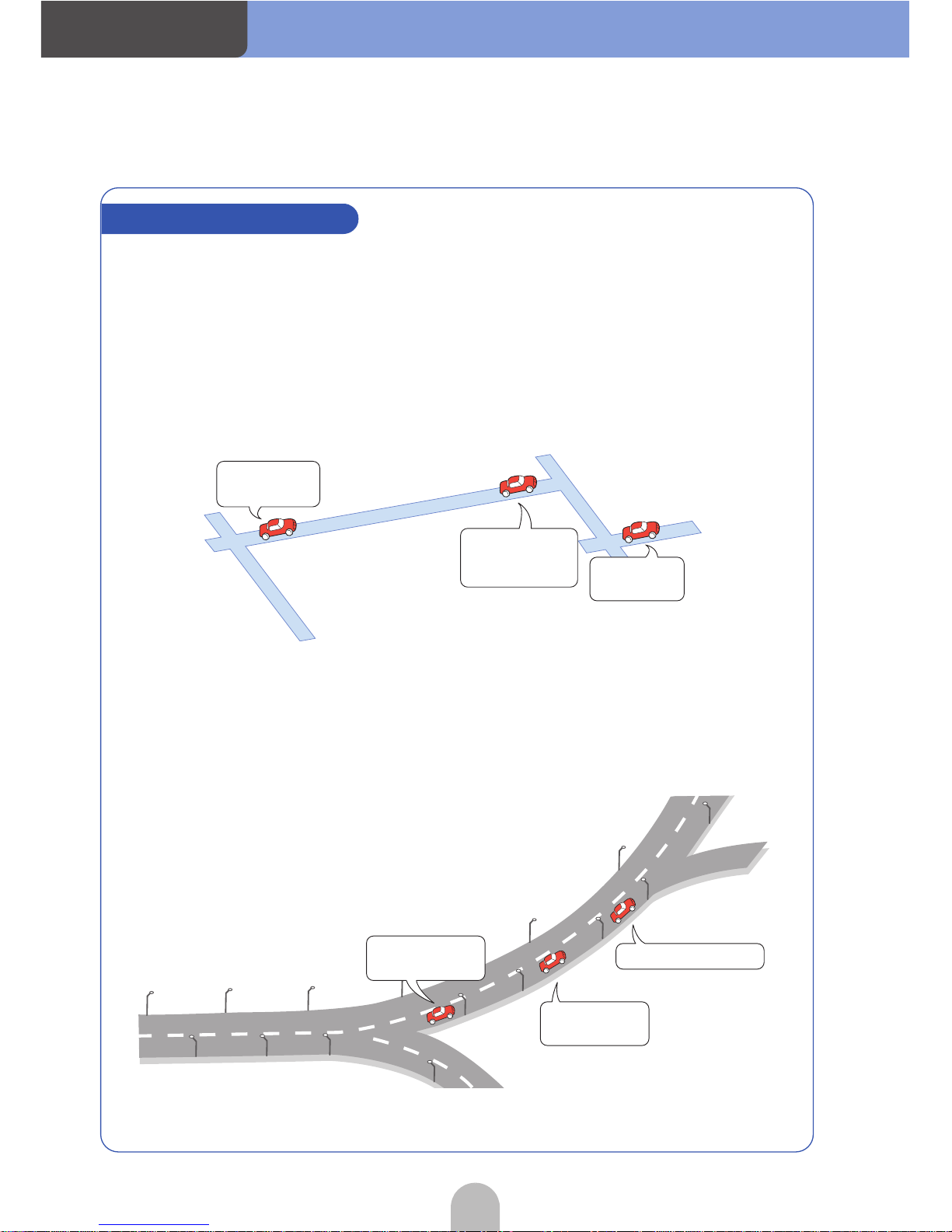
Navigation
62
During route guidance, the distance up to a reference point and other
information depending on road conditions and vehicle speed are
announced with a clear voice.
■ When on a local road
Corresponding with the vehicle speed, intersection names, the distances remaining up to intersections and the direction of the turn to be made are announced
vocally in accordance with their conditions.
■ When on a highway
When about 1 mile before an interchange or a junction, a guidance screen
appears and a voice announces your direction and heading. At tollbooths, the
voice guidance will announce the fare and direction.
Voice route guidance
In half of a mile,
Right turn.
Next right, and
then left turn
at the first street.
Prceed about
two miles.
First time
Second time
Next exit on the right.
Proceed on the
current freeway.
Proceed on the
current freeway.
First time
Second time
Third time
Page 63

63
Navigation
Start driving following the route guidance
Touch in the all route
display screen.
● The present location screen appears. Please pro-
ceed to the highlighted route, then the route guidance will start.
Start driving.
The voice guidance may differ depending on the route conditions.
In the event of having gone off the set route
Even if having driven off the set route, the device will automatically make an
adjustment to return you to the guided route (auto search function). For details,
see "Automatic rerout search" in the OWNER'S MANUAL/Navigation.
1
Guide
2
Page 64
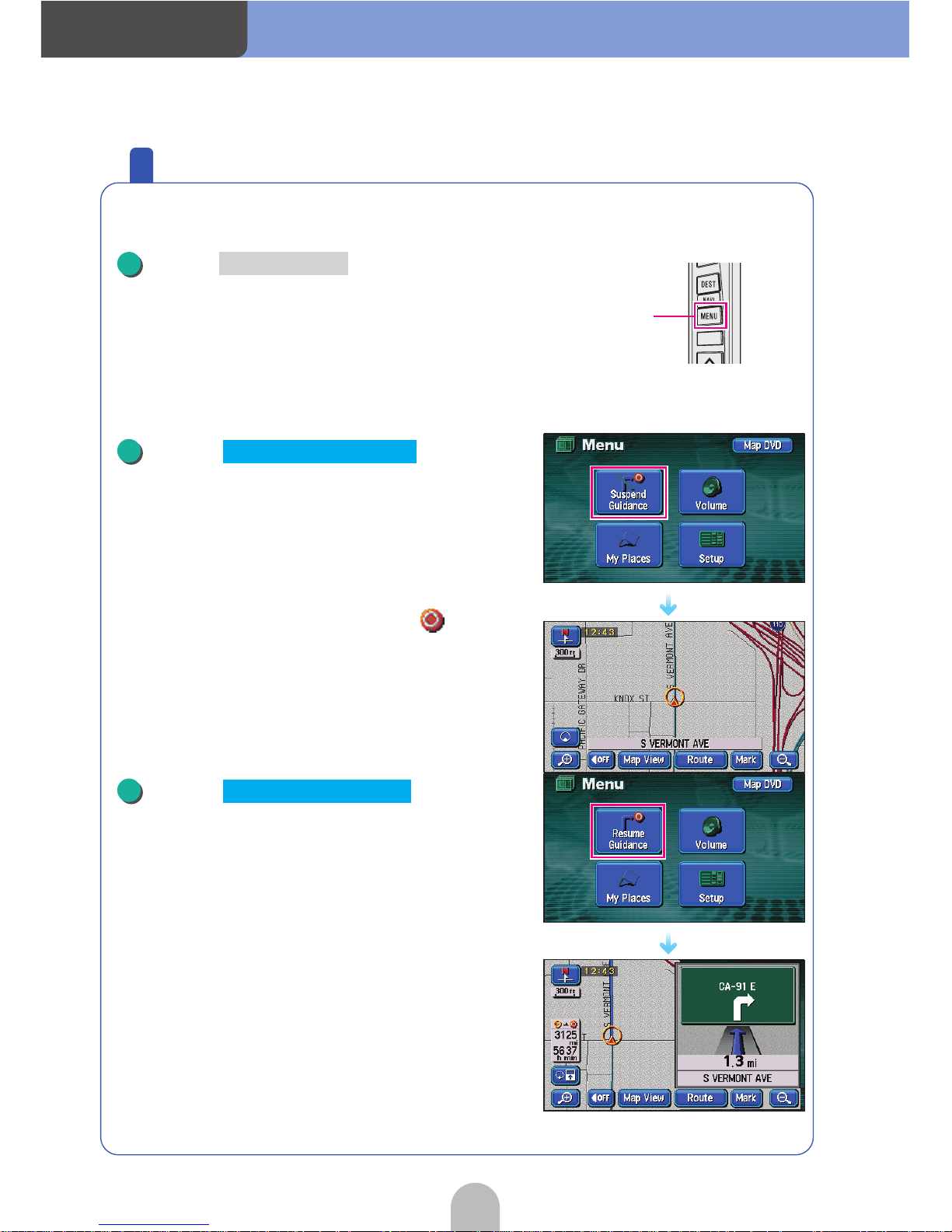
64
Navigation
Stop and restart guidance while in progress
Guidance can be stopped and restarted while in progress.
Press .
■ Stop guidance
Touch .
● Guidance is stopped.
● The route on the map disappears (the mark for
the destination remains).
■ Restart guidance
Touch .
● Guidance is restarted.
● The route is redisplayed on the map.
(NAVI) MENU
1
(NAVI) MENU
2
Suspend Guidance
2
Resume Guidance
Page 65

65
Navigation
Delete the destination
The set destination can be erased. Also, the set mark does not
disappear even after having arrived at your destination according to
the prescribed route. Delete it by performing the operation described
below. (However, if setting a new destination, the previous mark
will disappear.)
Touch .
Touch for Destination.
● Go to if there is only one destination.
Touch the destination name to be
deleted.
● Touch to erase the entire list.
1
Route
2
Delete
4
3
Delete All
Go to the next page
Page 66
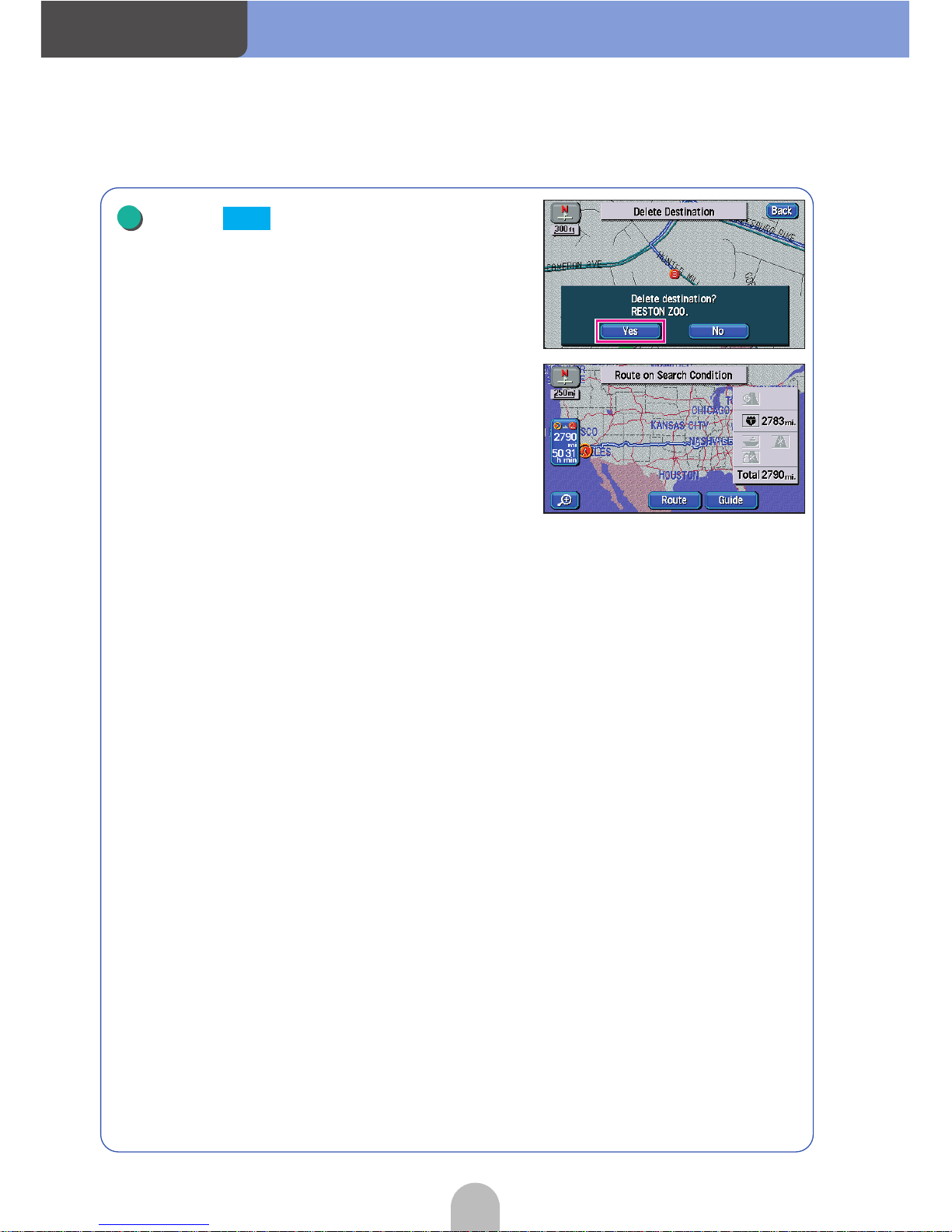
Navigation
66
Touch .
● If there are destinations remaining, the device will
automatically search the remaining destination(s)
and an all route diagram will be displayed.
4
Yes
Page 67
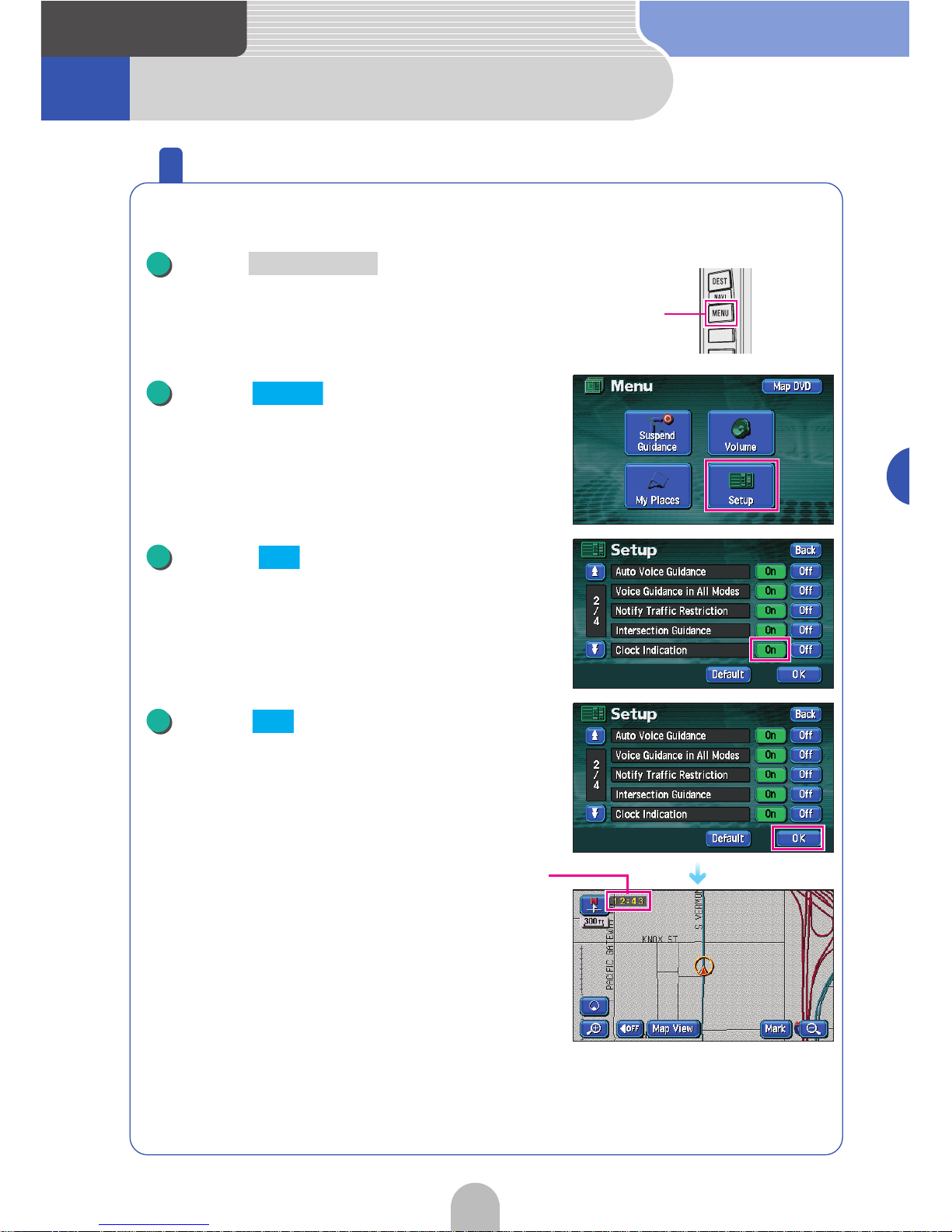
Navigation
67
Navigation
7 Other settings
How to display a clock on the navigation screen
A GPS clock can be displayed on the map screen.
Press to retrieve the
Menu screen.
Touch .
Touch for Clock Indication.
Touch .
● A clock will appear in the upper left corner of the
screen.
(NAVI) MENU
1
(NAVI) MENU
2
Setup
3
On
4
OK
Clock indication
Page 68

68
Navigation
How to turn off the navigation screen
The map screen can be turned off when not using the navigation
system.
Press to retrieve the image
quality adjustment screen.
Touch .
● The contrast and brightness can be adjusted from
the image quality adjustment screen.
For details, see "Screen adjustment" in the
OWNER'S MANUAL/Navigation.
Press to return to the
navigation screen.
DISP
1
DISP
2
OFF
3
NAVI
Page 69

69
Navigation
How to correct the present location
Even if the vehicle position mark on the map gets out of
alignment, the device will automatically correct the present location
using map matching and GPS data while you drive (it may take up to
several minutes depending on the case).
In the event the device does not use GPS data and the present
location is not automatically corrected, park the vehicle in a safe area
and perform present location correction.
A correction is necessary in the following situations:
● When changing a tire ......... perform an automatic correction (Dis-
tance correction)
Also, a correction can also be made in the following situations.
● When the vehicle position mark appears on a spot different from
the actual present location (when the vehicle position mark is
misaligned) .......... the direction and position of the vehicle posi-
tion mark can be corrected.
(Present location correction)
●
When the progression of the vehicle position mark on the map
and the actual progression of the vehicle while driving ......... the
vehicle position mark progression can be corrected.
(Distance cor-
rection)
Press to retrieve the
Menu screen.
Touch .
Present location correction
(NAVI) MENU
1
(NAVI) MENU
2
Setup
Go to the next page
Page 70
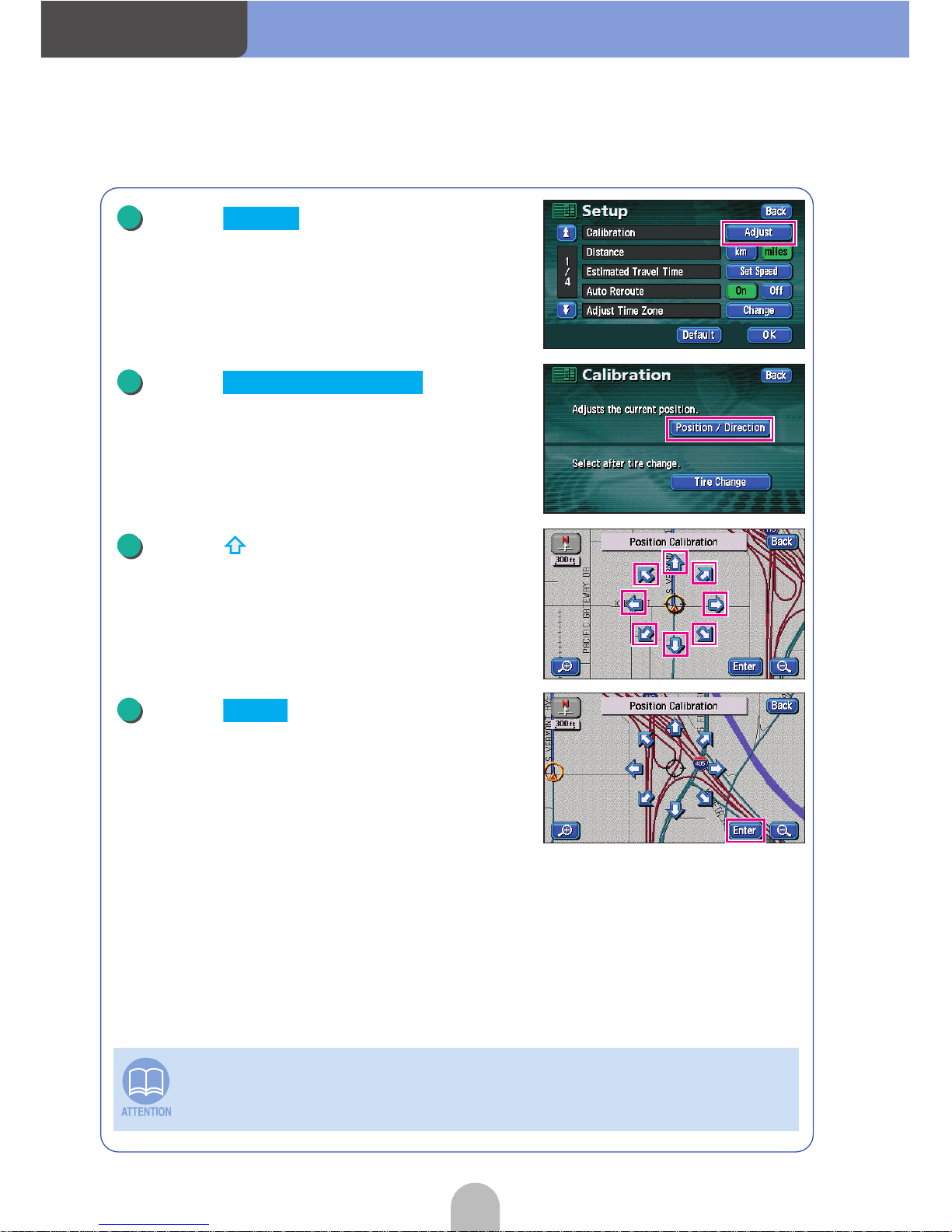
Navigation
70
Touch for Calibration.
Touch .
Touch and move the map to
the actual present location.
Touch .
Maps with a scale of 0.5 mile or greater detail can be corrected.
3
Adjust
4
Position/Direction
5
6
Enter
Page 71

71
Navigation
Touch or to set the
direction.
● To move the direction counterclockwise, touch .
To move it clockwise, touch .
Touch .
7
8
Enter
Page 72

Navigation
72
Press to retrieve the
Menu screen.
Touch .
Touch for Calibration.
Touch .
● Automatic correction is performed.
• The device performs automatic distance correction (automatic correction)
using GPS and vehicle speed signals. This may be delayed in the event of a
sharp deviation that overwhelms the automatic correction function (changing a
tire, being towed by another vehicle, etc.)
In such a case, drive about 6 miles along a road indicated by favorable GPS
signal reception conditions.
• If correction is impossible, have the device inspected at the store of purchase.
• During automatic correction, the vehicle position may be misaligned.
• Even if the automatic correction is complete, because the distance correction
has a learning function, there may be variations in the progression of the
vehicle position mark depending on the driving conditions.
Correcting the distance
(NAVI) MENU
1
(NAVI) MENU
2
Setup
3
Adjust
4
Tire Change
Page 73

73
Navigation
Page 74

Audio
74
1
Switch the audio source (mode)
Switching the audio source (mode)
Press .
● The AUDIO MENU screen will be displayed.
Touch .
Touch the desired audio source and that source
will appear on the screen.
Press .
● The operation screen will appear.
● Operation screens for each source are retrieved as
per the next page.
How to switch to the FM source
(AUDIO) SOURCE
1
(AUDIO) SOURCE
On-screen display screen
2
FM
How to retrieve the operation screen
CONT
1
CONT
AM radio operation screen
Page 75
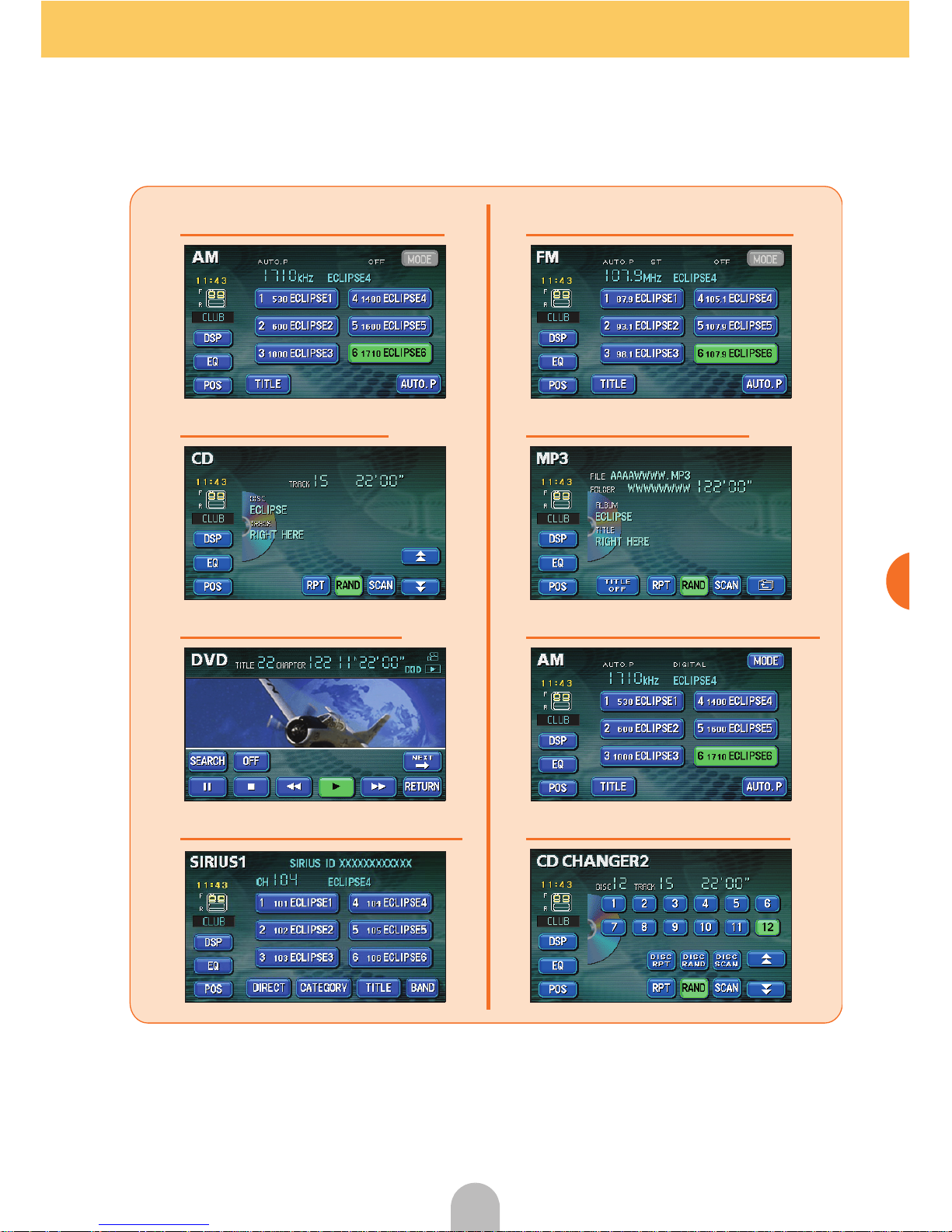
75
Audio
The device can automatically switch to the navigation screen or other screen
while an audio operation screen is displayed. For details, see "Adjusting/setting
the screen" in the OWNER'S MANUAL/Audio.
■AM radio operation screen ■FM radio operation screen
■CD operation screen ■MP3 operation screen
■DVD operation screen ■
HD RADIO (IBOC) operation screen
■
SIRIUS operation screen (optional
) ■
CD changer operation screen (optional)
Page 76

Audio
76
2 AM/FM radio operation
How to listen to the AM/FM radio
Touch or for AUDIO
MENU.
Press or .
● Manual tuning: Press lightly.
● Automatic tuning: Press until a "beep" sound is
heard.
Choose a preset switch and touch it
until a "beep" sound is heard.
To select a broadcast station from the preset
switches, touch the desired broadcast station
number.
If an HD RADIO (IBOC) tuner is connected, IBOC reception is given priority. To
listen to AM/FM radio in this case, touch on the AM/FM radio operation
screen and select "OFF".
Select radio for the source
1
AM FM
MODE
Record broadcast stations into preset switches
TUNE/TRACK
buttons
1
Preset switches
2
Page 77

77
Audio
This convenient function can search for broadcast stations from which a signal
can be received and record them temporarily into preset switches. If they are not
needed, they can easily be switched back to the broadcast stations originally
recorded.
Touch until a "beep"
sound is heard.
Touch once more to switch the display
back to the broadcast station originally recorded.
Touch .
The file information recorded on the music you
are listening to (the album name and title of the
track) can be displayed.
Press .
Press once more and the broadcast
station signal last received will be tuned in.
Automatically search for broadcast stations and record them
1
AUTO.P
AUTO.P
Displaying information about the track being played
Touch
.
TITLE
Touch
.
ITLE OFF
1
TITLE
Turning off the radio
PWR
1
PWR
PWR
Page 78

Audio
78
3 HD RADIO (IBOC) operation
How to listen to the HD RADIO (IBOC)
When receiving HD Radio (High Definition Radio) broadcasts, FM
reception has the same quality as a CD, and AM reception has the
same quality as conventional FM sound.
Depending on the reception status, HD Radio can also receive analog
broadcasts, which means reception is still possible in regions with no
digital coverage.
Touch or for AUDIO
MENU.
Press or .
● Manual tuning: Press lightly.
● Automatic tuning: Press until a "beep" sound is
heard.
Choose a preset switch and touch it
until a "beep" sound is heard.
To select a broadcast station from the preset
switches, touch the desired broadcast station
number.
Select radio for the source
1
AM FM
Record broadcast stations into preset switches
TUNE/TRACK
buttons
1
Preset switches
2
Page 79

79
Audio
This convenient function can search for broadcast stations from which a signal
can be received and record them temporarily into preset switches. If they are not
needed, they can easily be switched back to the broadcast stations originally
recorded.
Touch until a "beep"
sound is heard.
Touch once more to switch the display
back to the broadcast station originally recorded.
Touch .
The file information recorded on the music you
are listening to (the album name and title of the
track) can be displayed.
Press .
Press once more and the broadcast
station signal last received will be tuned in.
Automatically search for broadcast stations and record them
1
AUTO.P
AUTO.P
Displaying information about the track being played
Touch
.
TITLE
Touch
.
TITLE OFF
1
TITLE
Turning off the radio
PWR
1
PWR
PWR
Page 80

Audio
80
4 SIRIUS satellite radio operation
How to listen to the SIRIUS satellite radio
With SIRIUS satellite radio, over 100 channels are available including music,
news, and entertainment programs.
You can select the channel you want from 14 categories such as POP and ROCK,
or you can select a channel by direct input.
Touch for AUDIO MENU.
Touch on the SIRIUS
operation screen.
Select the category that you want.
● Touch or to switch categories.
Touch on the SIRIUS
operation screen.
If the selected category is unobtainable, the blank category button appears.
Select the SIRIUS for the source
1
SIRIUS
Select from the available categories
1
CATEGORY
2
Select a channel by direct input
1
DIRECT
Page 81
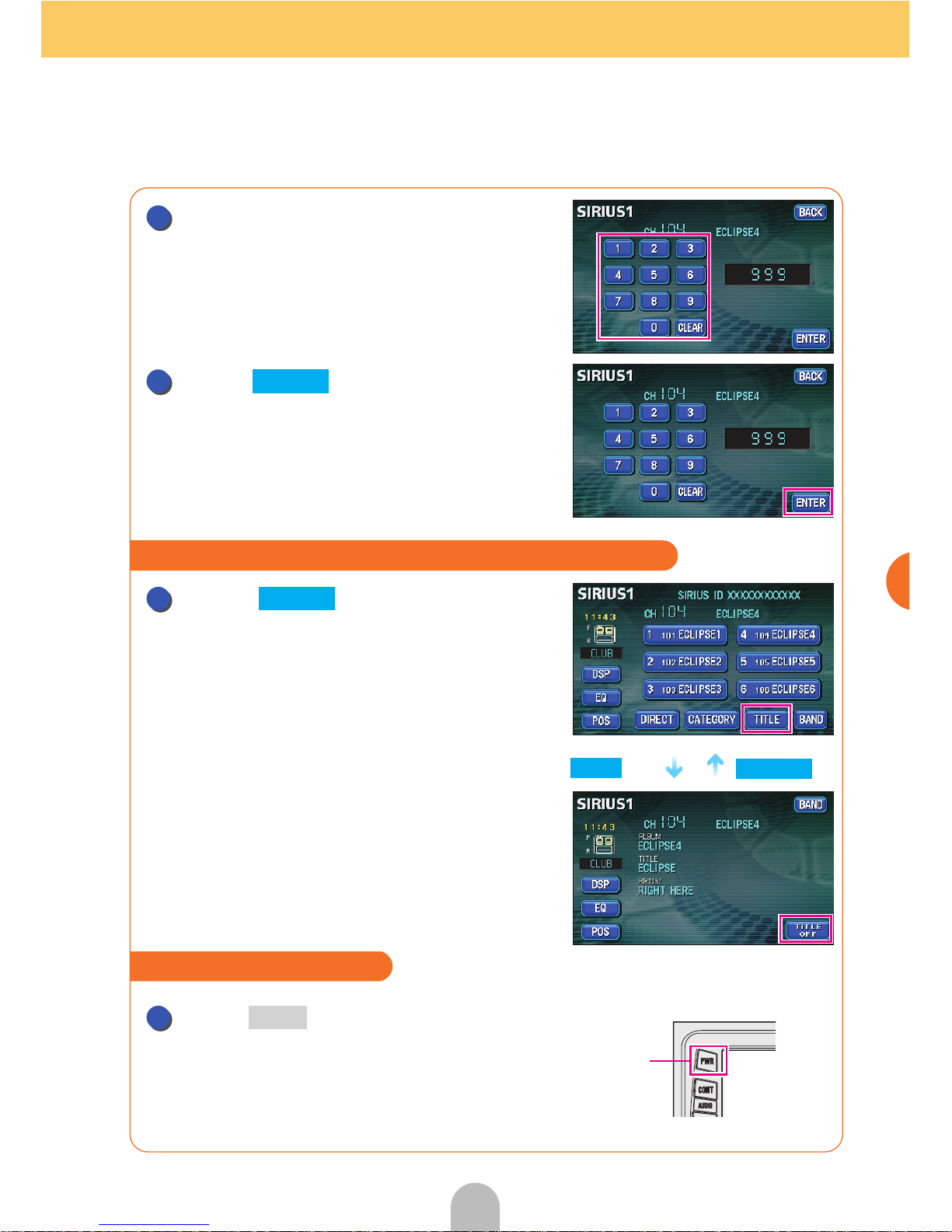
81
Audio
Input a channel.
Touch .
Touch on the SIRIUS
operation screen.
● The file information recorded on the music you are
listening to (the album name and title of the track)
can be displayed.
Press .
2
3
ENTER
Displaying information about the track being played
Tou ch
.
TITLE
Tou ch
.
TITLE OF
F
1
TITLE
Turning off the SIRIUS
PWR
1
PWR
Page 82

Audio
82
5 CD/MP3 player operations
How to listen to a CD/MP3
■When a disc is not inserted
Insert a disc.
● It automatically starts playing.
■When a disc is inserted
Touch or for AUDIO
MENU.
Press or .
Switch to the next track when playing a CD or to
the next music file when playing an MP3.
If sound data and MP3 data are mixed on the same disc, only the data recorded
in the first session can be played. For details, see "CD player operation" or
"MP3 player operation" in the OWNER'S MANUAL/Audio.
Play a CD/MP3 file
1
1
CD MP3
Select the desired track or music file
Track selection
(track start point),
fast-forward, rewind
buttons
1
Page 83

83
Audio
An MP3 compresses music data into 1/10 its original size enabling it to store
about 10 times the music data of one CD. This device simultaneously displays 9
folders/files enabling the easy selection of desired music files.
Touch one of the folder/file
selection switches.
● Touch a folder and the data stored in it will appear.
Touch a music file to play that file.
● Touch to view the file information stored for
the song being played (album name, song title).
Press and hold the or
switch until a beep is heard.
Easy folder and music file selection (MP3 player)
Folder/file selection switches
Touch
.
TITLE
Touch
.
TITLE OFF
1
TITLE
Fast-forwarding/rewinding
Track selection
(track start point),
fast-forward, rewind
buttons
1
Page 84

Audio
84
Press .
Press again to play the last song.
• If there are 10 or more music files in the same folder, press or to
switch and display the data.
• The file information (album name, song title) may not appear depending on the
way the MP3 was compiled. For details, see "How to use the MP3 player" in
the OWNER'S MANUAL/Audio.
Stop playing
PWR
1
PWR
PWR
Page 85

Audio
85
Audio
6 DVD player operation
How to view a DVD video
■When a disc is not inserted
Insert a DVD.
● It automatically starts playing.
■When a disc is inserted
Touch for AUDIO MENU.
The image being played can easily be manipulated.
Touch the operation switch.
Some DVDs may not be played automatically. In this case, play the DVD from the
disc menu stored in the DVD.
Touch switch
Function
Touch switch
Function
Touch to play.
Starts fast forward operation.
When touched in the PAUSE
status, starts slow playing.
Stops the disc playing.
Fast rewind
Pauses playing. When touch
in the PAUSE status, starts
playing frame-by-frame.
Find a specified location on the
disc and start playing from there.
The DVD operation screen can be displayed by pressing or by touching
the screen.
Playing the DVD
1
1
DVD
Manipulated the image
1
RETURN
CONT
Page 86

Audio
86
Press and hold the or
switch until a beep is heard.
Touch .
Touch or .
Touch .
Touch , , or and
select the video to play.
Touch .
The menu screen displayed differs depending on the DVD disc.
Fast-forwarding/rewinding
Fast-forward/rewind
Buttons
1
Operating the disc menu
1
2
MENU TOP MENU
3
4
5
ENTER
Page 87

87
Audio
Press .
Press again to play the last video.
Turning off the DVD
PWR
1
PWR
PWR
Page 88

Audio
88
7 Adjusting sound quality
Adjusting sound quality
You can meticulously adjust the sound of the music you want to hear to
create your own little pseudo-concert hall. The acoustic field can be
adjusted to center around the desired position and each speaker's
volume and balance can also be adjusted.
Touch .
● is displayed when touching and then
for a DVD or pressing for a VTR or
touch the screen.
Touch the desired acoustic field
switch.
● Touch to record the setting and return the
display to the previous screen.
Touch switch DSP Envioment Touch switch DSP Envioment
Mode that simulates
concert-hall sound
Mode that simulates
disco/club sound
Mode that simulates a
live performance
Mode that simulates
movie theater/theater
sound
Mode that simulates
the sound in a
cathedral, with lots of
reverberation
DSP OFF
Recreate a concert hall as per the sound image
1
DSP
DSP
SET CONT
2
BACK
CONCERT CLUB
LIVE THEATER
CATHEDRAL
OFF
Page 89
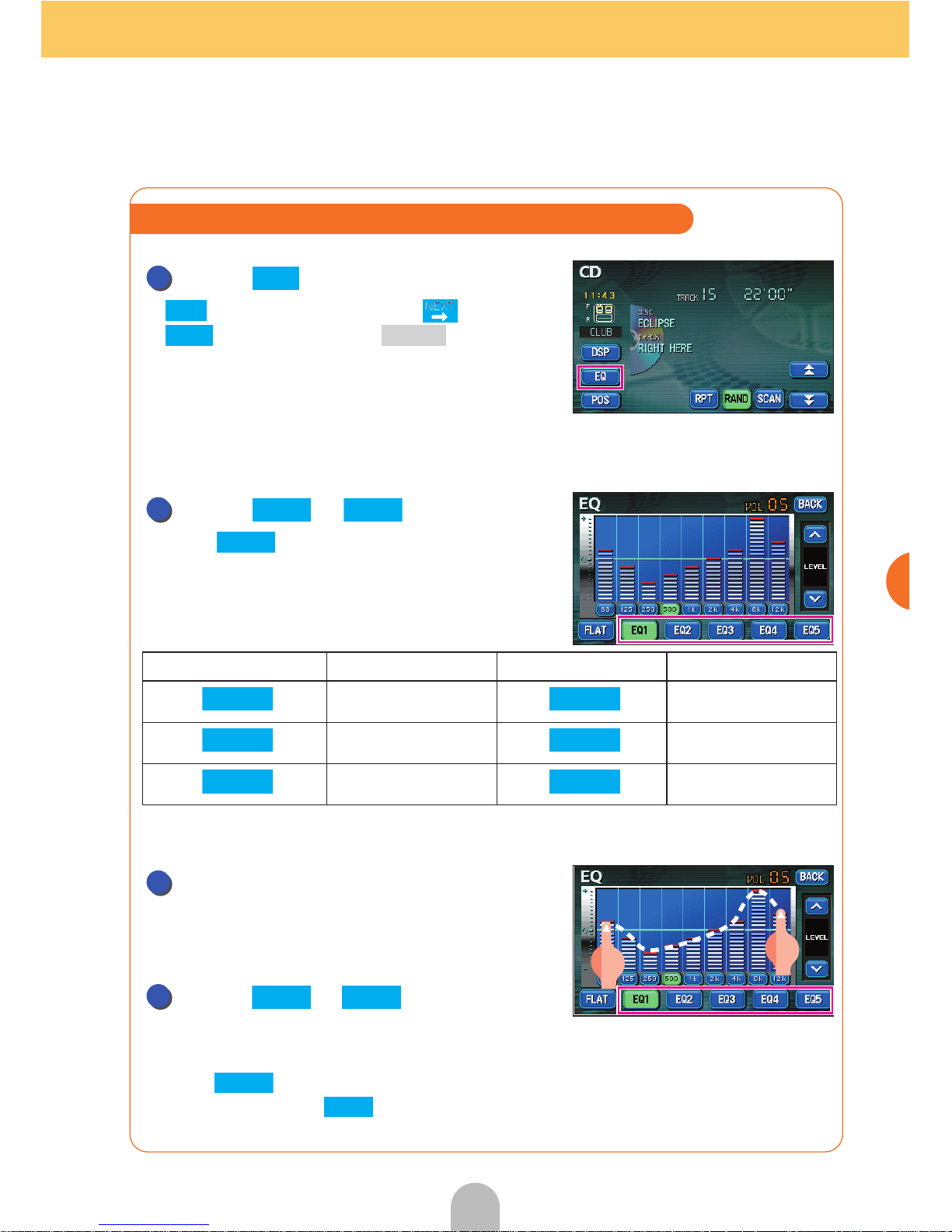
89
Audio
Touch .
● is displayed when touching and then
for a DVD or pressing for a VTR or
touch the screen.
■Select the set equalizer pattern
Touch to .
● Touch to record the setting and return the
display to the previous screen.
■Creating an equalizer pattern
Touch the screen and slowly draw
the image of the preferred equalizer
pattern with your finger.
Touch to until you hear
a "beep" sound.
● The equalizer pattern just created is recorded into the touched touch switch.
● Touch to record the setting and return the display to the previous screen.
● The default setting is .
Touch switch Equalizer Mode Touch switch Equalizer Mode
No EQ correction
Effective pattern for
JAZZ
Effective pattern for
JAZZ
Effective pattern for
CLASSICAL
Effective pattern for
ROCK
Effective pattern for
VOCAL
Adjust the sound in tune with the music being played
1
EQ
EQ
SET CONT
2
EQ1 EQ5
BACK
FLAT EQ3
EQ1 EQ4
EQ2222
EQ5
2
3
EQ1 EQ5
BACK
EQ3
Page 90
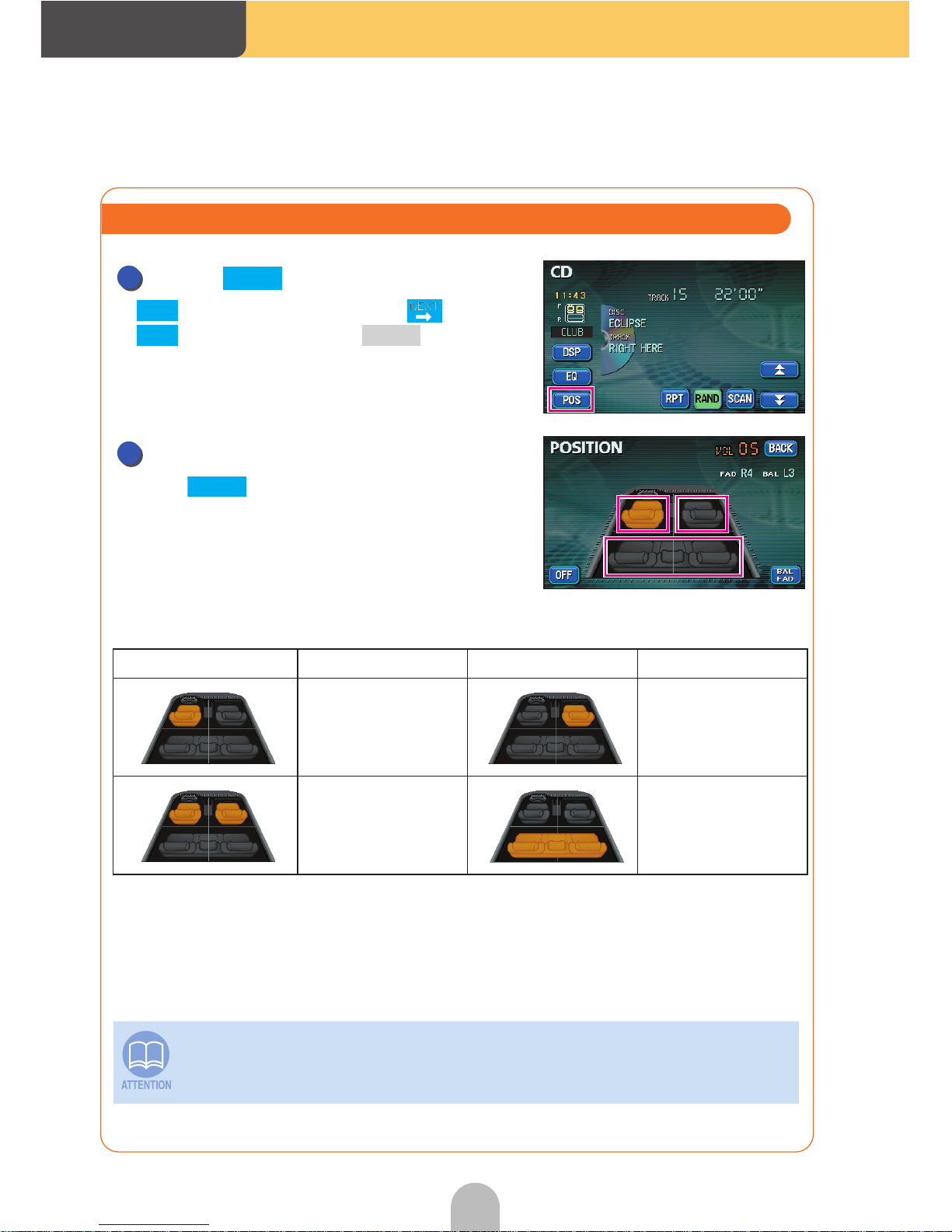
Audio
90
Touch .
● is displayed when touching and then
for a DVD or pressing for a VTR or
touch the screen.
Touch POSITION (seat).
● Touch to record the setting and return the
display to the previous screen.
Touch switch Function Touch switch Function
Acoustics
optimized for
driver's seat
Acoustics
optimized for
passenger's seat
Acoustics
optimized for both
front seats
Acoustics
optimized for rear
seats
This setting cannot be done at the same time as adjustment of the volume
balance (next page).
Adjust the center of the acoustic field to center around the desired position
1
POS
POS
SET CONT
2
BACK
Page 91
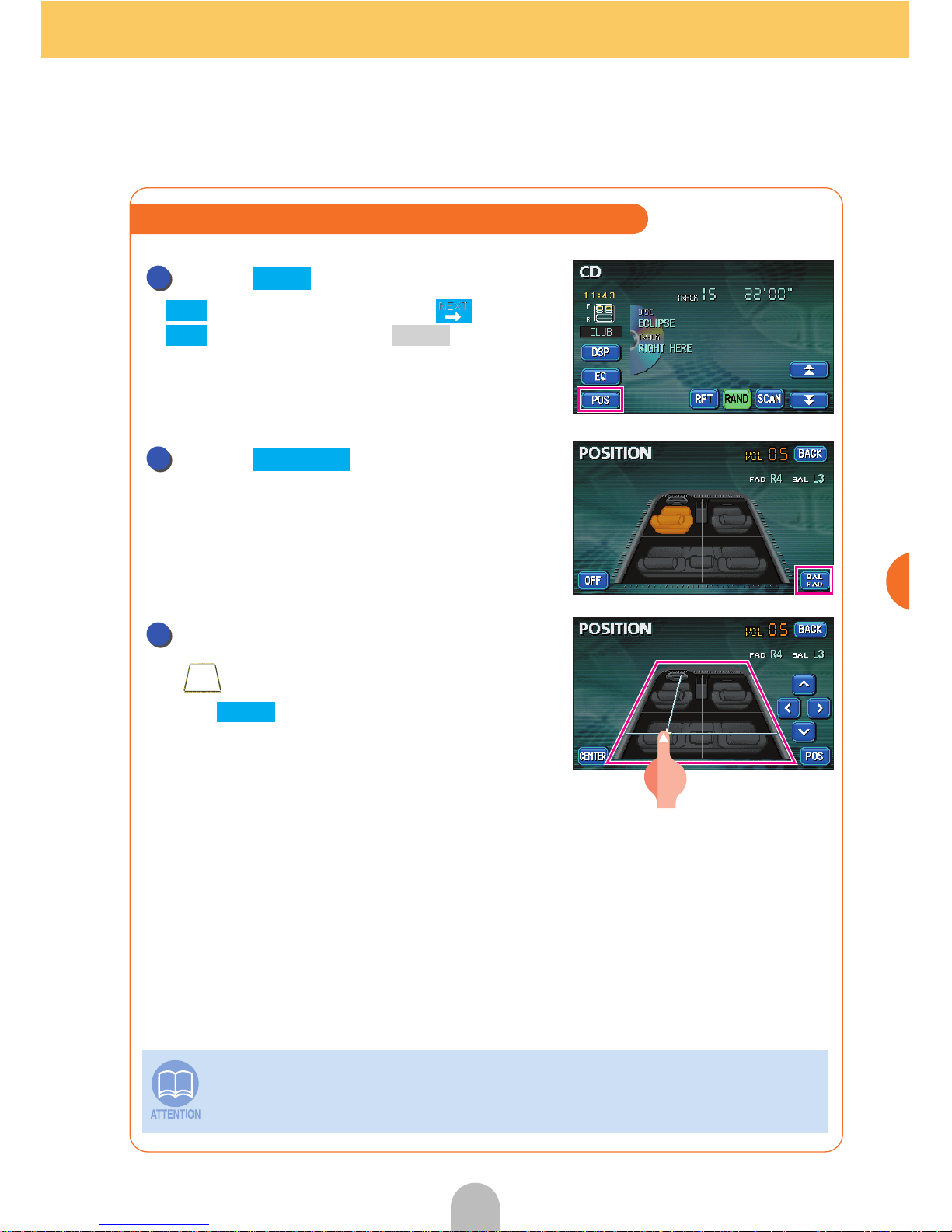
91
Audio
Touch .
● is displayed when touching and then
for a DVD or pressing for a VTR or
touch the screen.
Touch .
Touch the desired spot within the
.
● Touch to record the setting and return the
display to the previous screen.
This setting cannot be done at the same time as POS (the position selector)
adjustment (previous page).
Adjusting the left/right front/rear volume balance
1
POS
POS
SET CONT
2
BAL FAD
3
BACK
Page 92

Audio
92
8 Other settings
Cancel the "beep" sound made when operating the switches
The sound emitted when operating the panel or screen switches can
be canceled (muffled).
Press to retrieve the
INFORMATION screen.
Touch .
● Various adjustments can be done from .
For details, see "Setting background screen" or
"Adjusting and setting the screen" in the
OWNER'S MANUAL/Audio....
Touch for GUIDE TONE.
● Touch to emit the sound.
Touch .
● This returns the display to the INFORMATION
screen.
INFO
1
INFO
2
SETTING
SETTING
3
OFF
ON
4
ENTER
Page 93

93
Audio
Switch the screen display size
The screen size of DVD and VTR displays can be switched.
Touch .
● is displayed when touching and then
for a DVD.
Touch the desired size.
NORMAL mode
The size of a regular television screen with either
side of the display having a black vertical bar.
WIDE 1 mode
The size of a regular television screen
widened evenly at the sides.
WIDE 2 mode
The size of a regular television screen
widened unevenly at the sides.
WIDE 3 mode
The size of a regular television screen widened
evenly sideways, upwards and downwards.
Viewing of wide screen modes is permitted when limited to the personal
entertainment of the user, but caution is needed because using technologies
such as image compression and expansion for the purpose of commercial
benefit or public presentation may infringe upon the rights of the copyright
holder being protected by applicable copyright law.
Switch the DVD/VTR display screen size
1
WIDE
WIDE
SET
2
Page 94
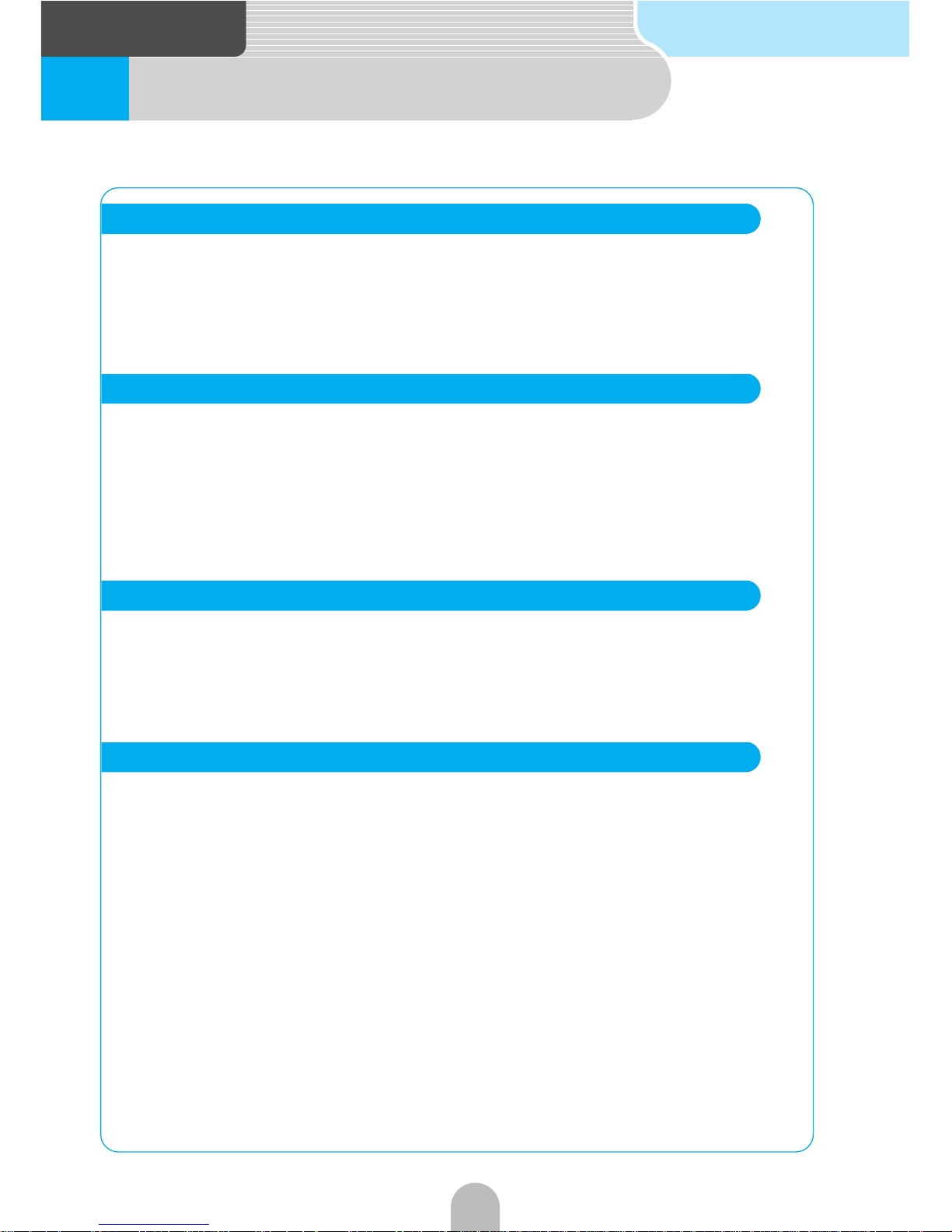
For reference
94
1 Specifications
Dimensions 34(W) x 13.2(H) x 38(D)mm
Weight approx. 25 g (Excluding cables and connectors)
Power supply voltage 4.5 +/-0.5(V)
Power consumption 10 to 30 (mA)
Usage temperature -30 to 80 (°C)
Storage temperature -40 to 100 (°C)
Liquid crystal panel 6.5 type wide low reflection panel
Screen dimensions 143.4(W) x 79.3(H) mm
Pixel count 280,800 pixels (400(H) x 234(V) x 3)
Active pixel rate Over 99.99%
Display format Transmissive color filter format
Drive system TFT (thin membrane transistor) active matrix format
Usage temperature range -20°C to +65°C
Storage temperature range -40°C to +85°C
Reception frequency
AM 530 to 1,710 kHz
FM87.75 to 107.9 MHz
Practical speed
AM 22µV (S/N20dB)
FM 12 dBf (IHF)
Frequency characteristic 30 to 15,000 Hz (FM)
Stereo separation 38 dB (1 kHz)
Wow and flutter Below measurement limit
Higher harmonic distortion
rate
0.01% (0 dB, 1 kHz)
Frequency characteristic 20 to 20,000 Hz
S/N ratio 90 dB (1 kHz)
Dynamic range 88 dB
GPS antenna
Display
Radio tuner
CD
Page 95

95
For reference
Please acknowledge that due changes in specifications and external appearance, the content of this manual
may not correspond with the device.
Rated output 15 W x 4 (1 kHz, 1% 4 Ω) (EIAJ)
Maximum output 50 W x 4 (test voltage 14.4 V)
Suitable load impedance 4 Ω (each channel)
Power source voltage
13.2 VDC (11 - 16 V)
Grounded
Power consumption
0.5 W x 4 output time approx. 3.7 A
Approx. 15 A max
Exterior dimensions 180 mm (W), 100 mm (H), 165 mm (D)
Weight Approx. 3.7 kg
Image pickup device 1/4 inch color CCD
CCD pixel count Approx. 270,000 pixels
Horizontal resolution 300TV (center) or above
Camera Focal distance f = 1.7 mm
F value 1:3.5
Field angle (horizontal, vertical)
120°, 84°
TV format NTSC
Standard image output level 1Vp-p (75 Ω)
Minimum object illumination 2 lux (25IRE)
White balance format Automatic
Automatic sensitivity 1:1600 or above
Power source voltage DC6V +/- 0.3 V
Power consumption 170 mA (max.)
Cable length 11.5 m
Usage temperature range - 20°C to + 60°C
Storage temperature range - 30°C to + 80°C
Camera unit exterior dimensions
(W x H x D)
Approx. 34 mm (W) x 27 mm (H) x 28 mm (D)
Weight Approx. 50 g (cable not included)
Common component
Back eye camera (optional)
Page 96

