Page 1
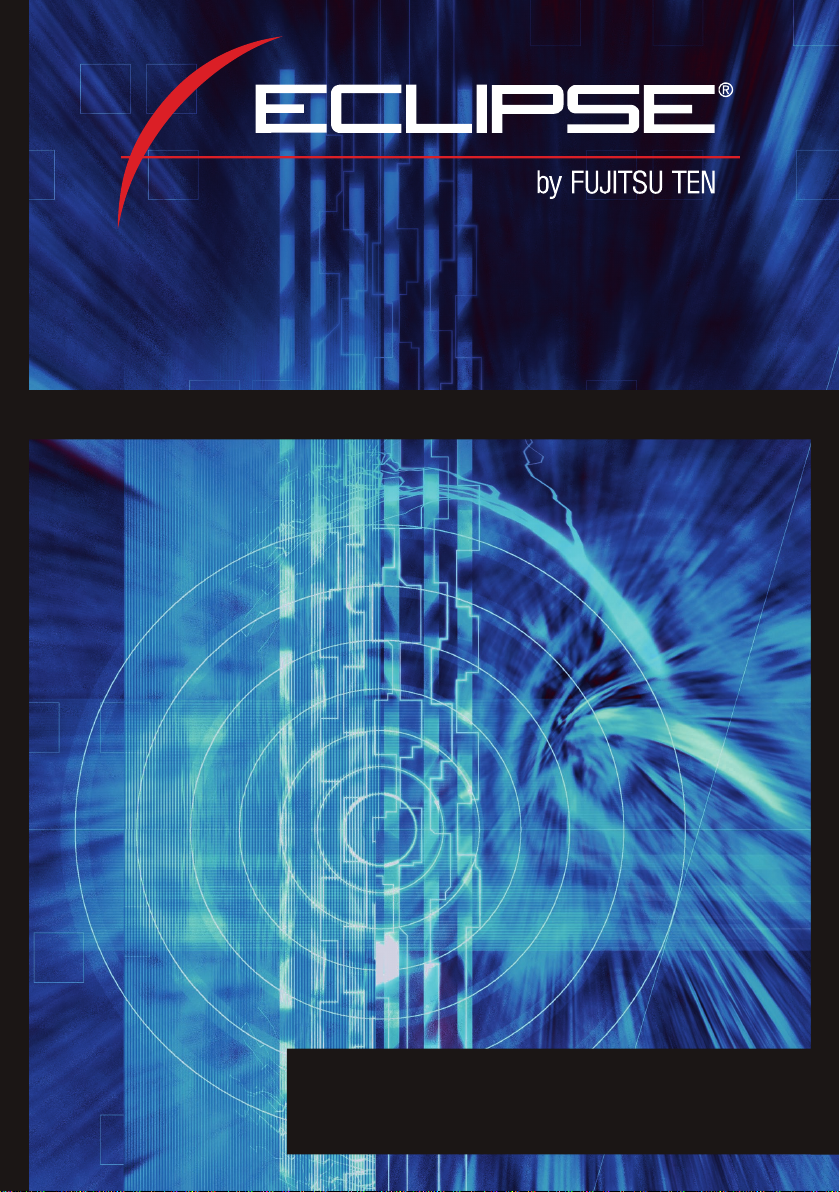
AVN2454
6.5" Wide TFT Touch-Panel Display
6.5" Wide TFT Touch-Panel Display
CD/DVD Multi-Source Receiver with DVD NAVIGATION
CD/DVD Multi-Source Receiver with DVD NAVIGATION
Reference Guide
We appreciate your purchase of this product.
Please read through this manual for correct operation.
We suggest that after reading it you keep this manual
in a safe place for future reference.
Page 2
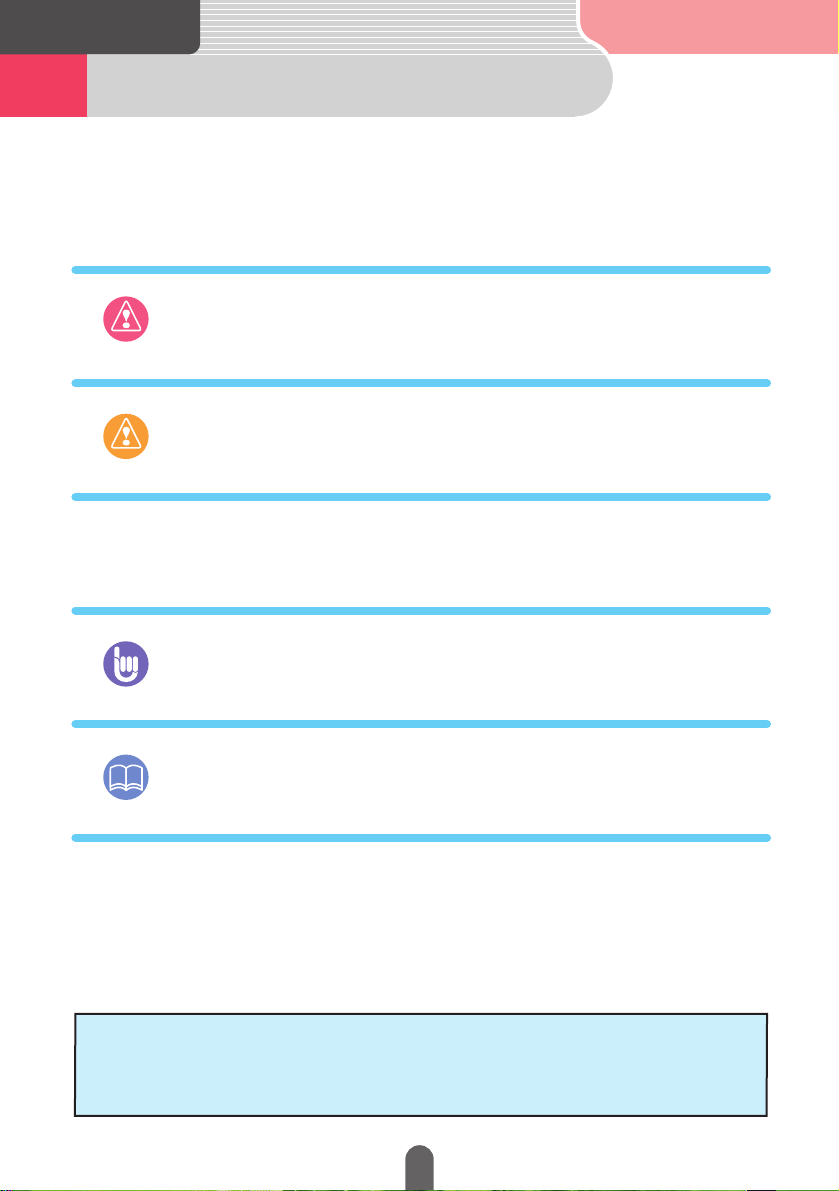
For the safe usage of this device
1
Read the following prior
to using this device
Please handle this manual with care.
Applying unnecessary force when opening this manual or turning the pages may
result in pages falling out and loosing their order. Please handle with care.
Warning
This sign indicates a situation in which incorrect handling
through disregard of a sign might result in death or serious
personal injury.
The symbols described below are found in this instruction manual as well as
on the device itself to insure its proper and safe usage and to prevent injury
or damage to property. Make sure you understand the meaning of these
symbols before reading the rest of this manual.
The following symbols will precede information useful for preventing damage
to the device as well as for its smooth operation.
Caution
This sign indicates a situation in which incorrect handling
through disregard of a sign might result in personal injury or
may result solely in damage to property.
Follow this advice to prevent malfunctions or damage to the
device. Perform the indicated action in the event of a
malfunction.
Useful information for smooth operation
Facts to keep in mind when operating
ADVICE
ATTENTION
• Make sure to read all instruction manuals and warrantee certificates
included with this device.
This company will bear no responsibility in the event of damage caused by
ignoring the indications appearing in these documents.
• Please acknowledge that the content in this manual may not conform to the
actual functions of the device due to changes in its specifications.
2
Page 3

Safety precautions2
Warning
• This device was made for vehicles equipped with a 12V battery. Do not use in a
large truck, cold area vehicle or any other vehicle that uses a 24V battery.
Otherwise, fires may result.
• Make sure to follow the actual traffic regulations when driving even during route
guidance.
Driving your vehicle while only following route guidance instructions may lead to
traffic violations and cause accidents.
• Do not modify this system for use other than that specified herein. Also, do not
deviate from the installation procedures described herein; Eclipse will not be held
liable for damages including, but not limited to serious injury, death or property
damage resulting from installations that enable unintended operation.
• You should never register geographical points or perform memory settings while
driving the vehicle. This will distract you from the road and cause accidents. Park
the vehicle in a safe area before operating the device.
• Make sure to park the vehicle in a safe place and set the side brake before
watching DVDs or videos. For safety reasons, only the sound of DVDs or videos will
be emitted while the vehicle is in motion.
• Do not insert foreign objects into the disc insert slot. This may cause fires or
shocks.
• Do not disassemble or rebuild this product. Doing so may cause an accident, fire
or electrical shock.
• Do not pour water or insert foreign objects into the device. This may cause smoke
emissions, fires or shocks.
• Do not operate the product in a malfunctioning condition, for instance, when the
audio does not play. Doing so may result in an accident, fire or electrical shock.
• When it is necessary to replace the fuse, always use a fuse of the correct rating
(number of amperes). Use of fuses with higher amperage ratings may cause a fire.
• If an abnormal situation occurs, such as foreign matter entering or liquid splashing
on the product, or smoke or a strange odor emitting from the unit, shut off the
product immediately and consult the dealer from whom you purchased it.
Continued operation may cause an accident, fire or electrical shock.
•
Do not touch the antenna wire or the device itself whenever you hear thunder.
There is a danger of electrocution due to lightning.
•
Do not park your vehicle in an unauthorized area to operate the device.
Read the following prior
to using this device
3
Read the following prior to using this device
Go to the next page
Page 4
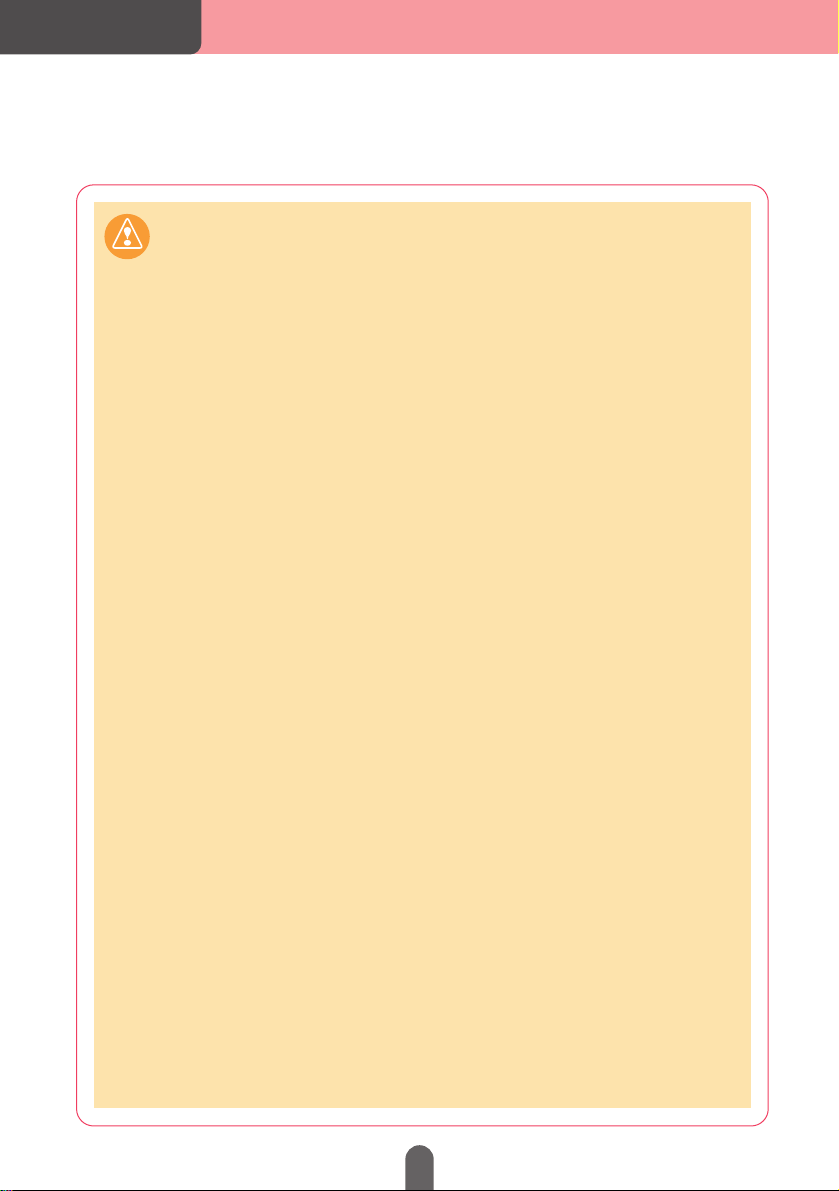
Read the following prior
to using this device
Safety precautions
Caution
• This device can be used when the engine switch is either at ON or ACC, however,
to avoid depleting the battery, operate it with the engine running.
• This product must be operated only as on-board equipment, or it may cause
electrical shock or injury.
• Play the audio at a moderate volume level that permits you to hear sounds from
outside the car. Driving without being able to hear outside sounds may result in an
accident.
• Check the volume prior to turning the device ON. If the volume is turned up when
turning the switch ON, a loud sound will emit which may damage your hearing.
• Do not put your fingers into the disc insert slot. Otherwise, injury may result.
• Exercise caution as to avoid getting your fingers caught when closing the display
or adjusting its angle. Otherwise, injury may result.
• Do not touch heated parts of the device. Otherwise, burns may result.
• For safety reasons when moving the device, have a specialist at the store of
purchase reinstall for you. Specialized techniques are necessary to uninstall or
install the device.
• Do not use the device in the event it emits a distorted sound or other such
abnormality. Otherwise, fires may result.
• The device’s liquid crystal display is equipped with a fluorescent tube. Check your
local rules and regulations regarding its proper disposal.
• Using the device at extremely high or low temperatures may lead to improper
operation and malfunctions. Lower your windows in order to bring down the
temperature before using the device especially during the hot summer months.
• Letting water or metal objects go into the device or exposing it to strong shocks
may cause malfunctions. Exercise caution.
• Take note of the following when ejecting a disc or setting the display tilt position:
<For vehicles with an automatic transmission>
• When removing each disc, switch to Neutral in the event of interference when in
Park and proceed. (For a column automatic transmission, perform this operation
when in either Park or Neutral.)
• When setting the tilt, make sure there is no interference generated from your
hand or other obstructions when setting when either in Park, Reverse or Neutral.
(If there is interference when in Drive, do not set the tilt.)
<For vehicles with a manual transmission>
• When removing each disc, if interference is generated when in 1st, 3rd, 5th or
Reverse gear, switch to Neutral and proceed. However, do not perform this
operation while driving.
• When setting the tilt, make sure there is no interference generated from your
hand or other obstructions when either in 1st, 3rd, 5th or Reverse gear. (Do not
set the tilt if there is interference.)
4
Page 5
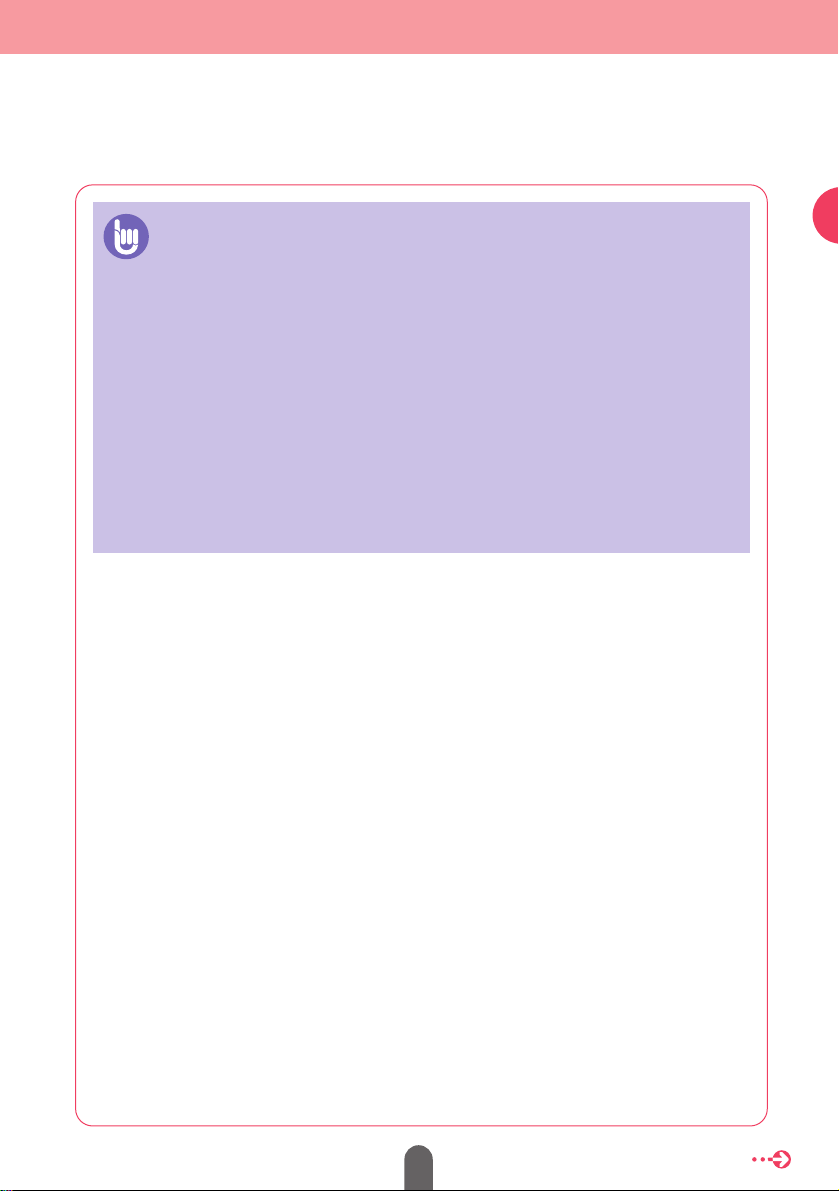
ADVICE
• Inoperable switches will fade and be disabled while driving. Touching inoperable
switches while driving will display a message on the screen prohibiting operation.
• If exposing the device to strong vibrations due to rough driving, the device may not
be able to read the data stored on the disc rendering normal operation impossible.
Reduce the vibration level and normal operation will resume in a moment.
• Condensation may accumulate on the lens, which functions to read CDs and
DVDs, immediately after turning ON the heater in cold temperatures. Wait about 1
hour for the condensation to evaporate and the device will operate normally.
Contact the store of purchase if normal operation does not resume after several
hours.
• If using this device immediately after having purchased it or after having stored it
disconnected from the vehicle battery, the present location may not be accurately
displayed. Wait a moment and the GPS positioning will correct the displayed
position.
• Please acknowledge that no compensation will be awarded for data lost as a result
of a malfunction, improper operation or a defect.
5
Read the following prior to using this device
Go to the next page
Page 6
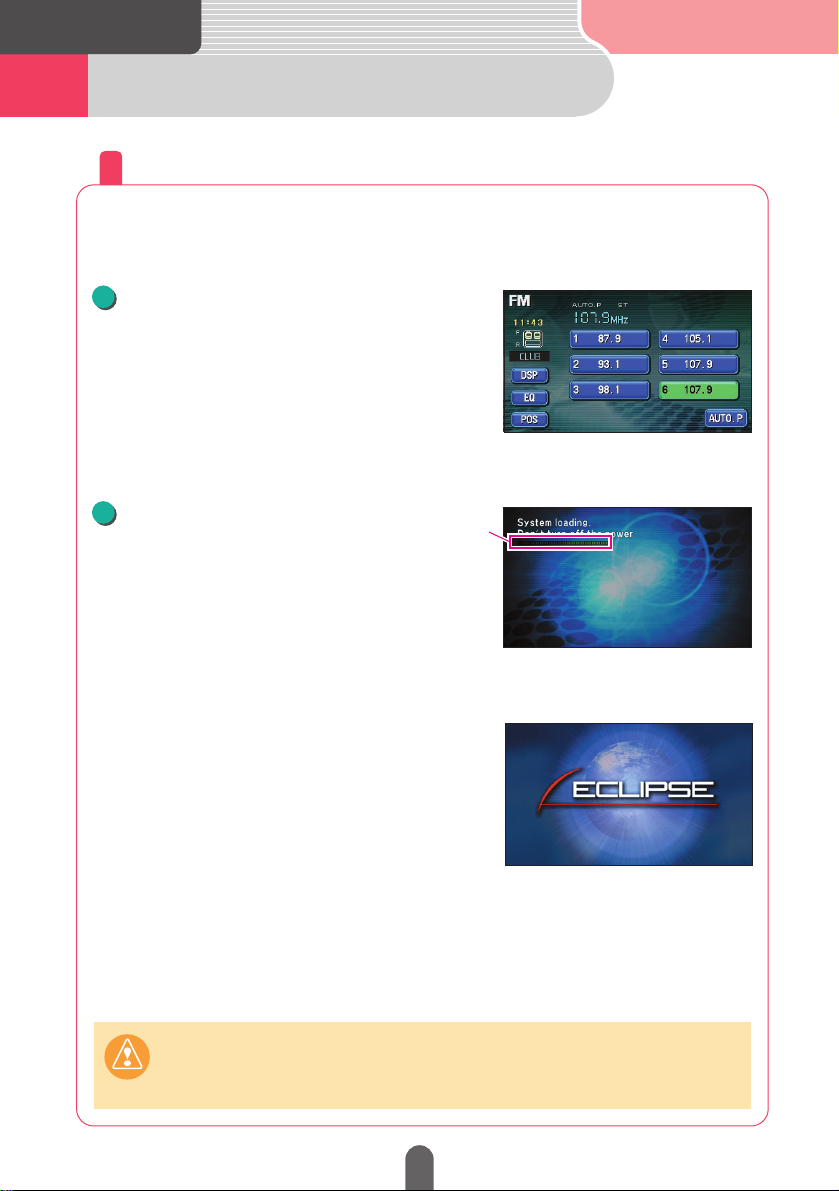
• Program reading in progress screen
(approx. 70 seconds)
• Program reading complete screen
(approx. 10 seconds)
Insert the map disc.
2
• The device will start reading the program.
• A progress bar will appear as the program is
being read.
• A screen signifying that the program reading
is complete will appear.
Loading the program into the device
After purchasing the device and using it for the first time, load the
map disc program into the device.
Progress bar
• Screen after turning the power ON
(approx. 10 seconds)
Turn the engine ON.
1
Cautions
While program loading is in progress, do not turn the engine OFF or operate any
other switch.
6
When using for the first time3
Read the following prior
to using this device
Page 7
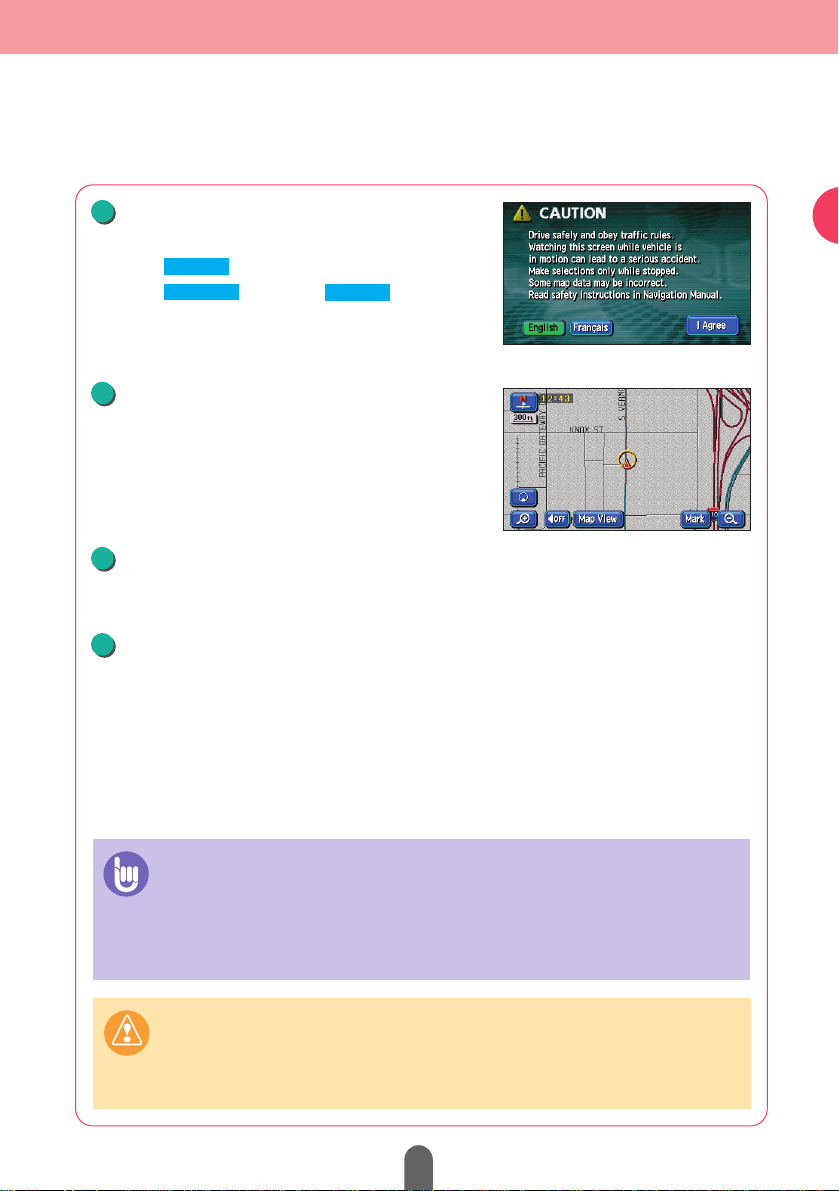
Turn the engine ON and start the device.
Turn the engine OFF.
6
5
Wait approx. 30 seconds.
4
Select the language
3
• A map screen appears.
•
Touch to use English.
•
Touch and then to use
French.
• Map screen
Advice
• The same operation is necessary when starting the device for the first time after
having replaced the vehicle battery or fuses.
• When inserting the map disc for the first time after having cut the power from the
vehicle battery, a screen will appear with the following message: “Reading map
disc. Please wait a moment.”
Caution
After program reading is complete, the device will start reading the map data from
the program approx. 30 seconds after the map screen appears. Attempting to
operate the device during this time may result in improper operation. Do not operate
the switches during this time.
I Agree
I Agree
Français
7
Read the following prior to using this device
Page 8
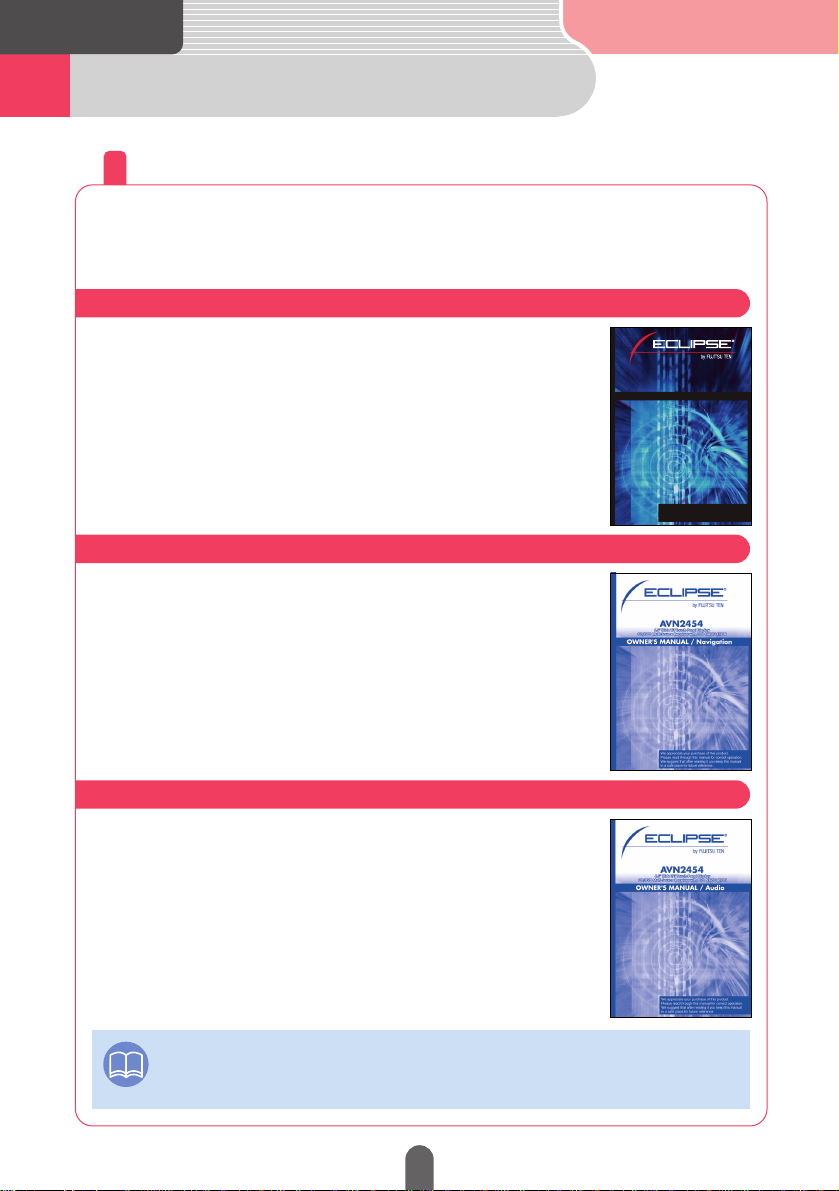
ATTENTION
How the instruction manuals are organized
The AVN2454 comes with 3 instruction manuals.
Use each manual separately depending on how you are using the
device.
Read the “Reference Guide”.
Only basic operations and most frequently used
functions are described.
Use each instruction manual in the following order.
Read the “OWNER'S MANUAL / Navigation”.
All navigation functions are described.
Read the “OWNER'S MANUAL / Audio”.
All audio functions are described.
Until you are completely comfortable with all of the device’s basic functions:
When wanting to master all navigation functions:
When wanting to master all audio functions:
4
The screens used in the instruction manuals may differ from the actual screens
appearing on the device depending on the type of database and when it was
compiled. Also, the GPS mark does not appear on the navigation screens.
Read the following prior
to using this device
8
AVN2454
6.5" W 6.5" Wide TFT Touch-Panel Displayouch-Panel Display
CD/DVD Multi-Sour CD/DVD Multi-Source Receiver with DVD NAce Receiver with DVD NAVIGAVIGATIONTION
6.5" Wide TFT Touch-Panel Display
CD/DVD Multi-Source Receiver with DVD NAVIGATION
Reference Guide
We appreciate your purchase of this product.
Please read through this manual for correct operation.
We suggest that after reading it you keep this manual
in a safe place for future reference.
Page 9
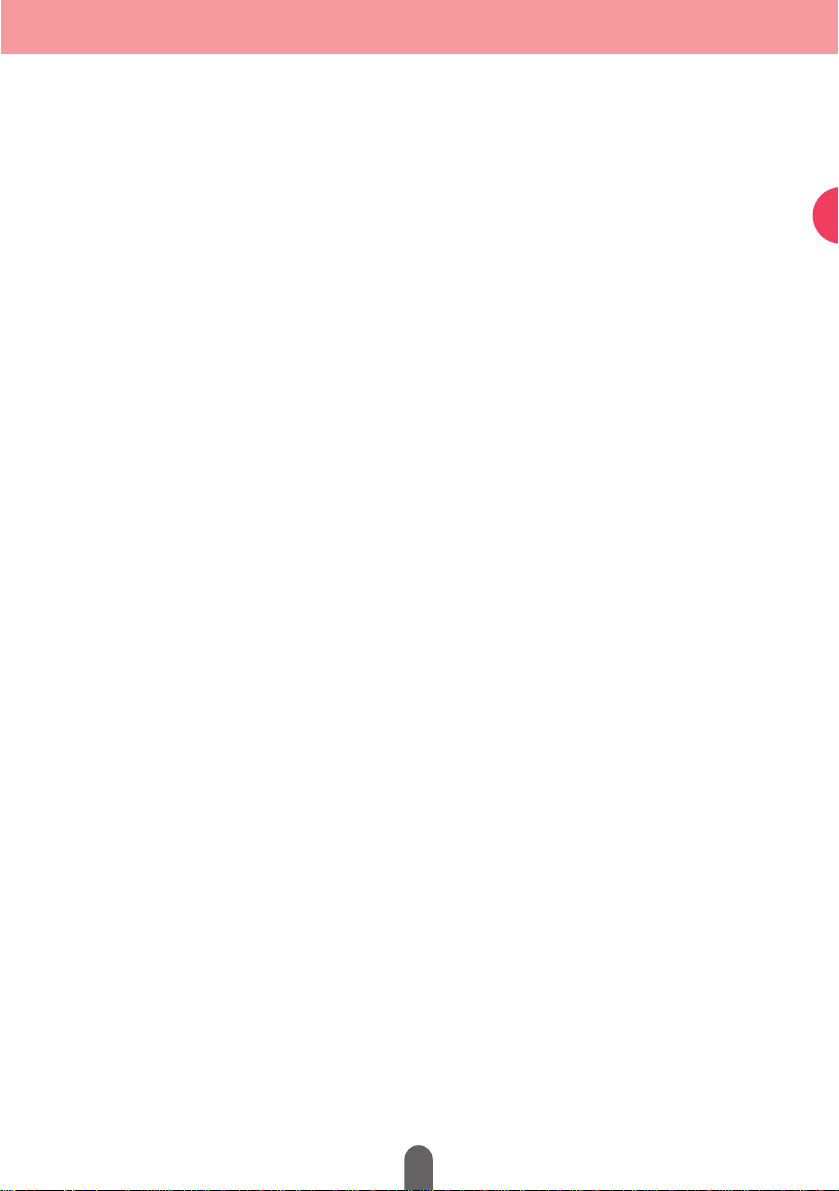
9
Read the following prior to using this device
MEMO
MEMOMEMO
Page 10
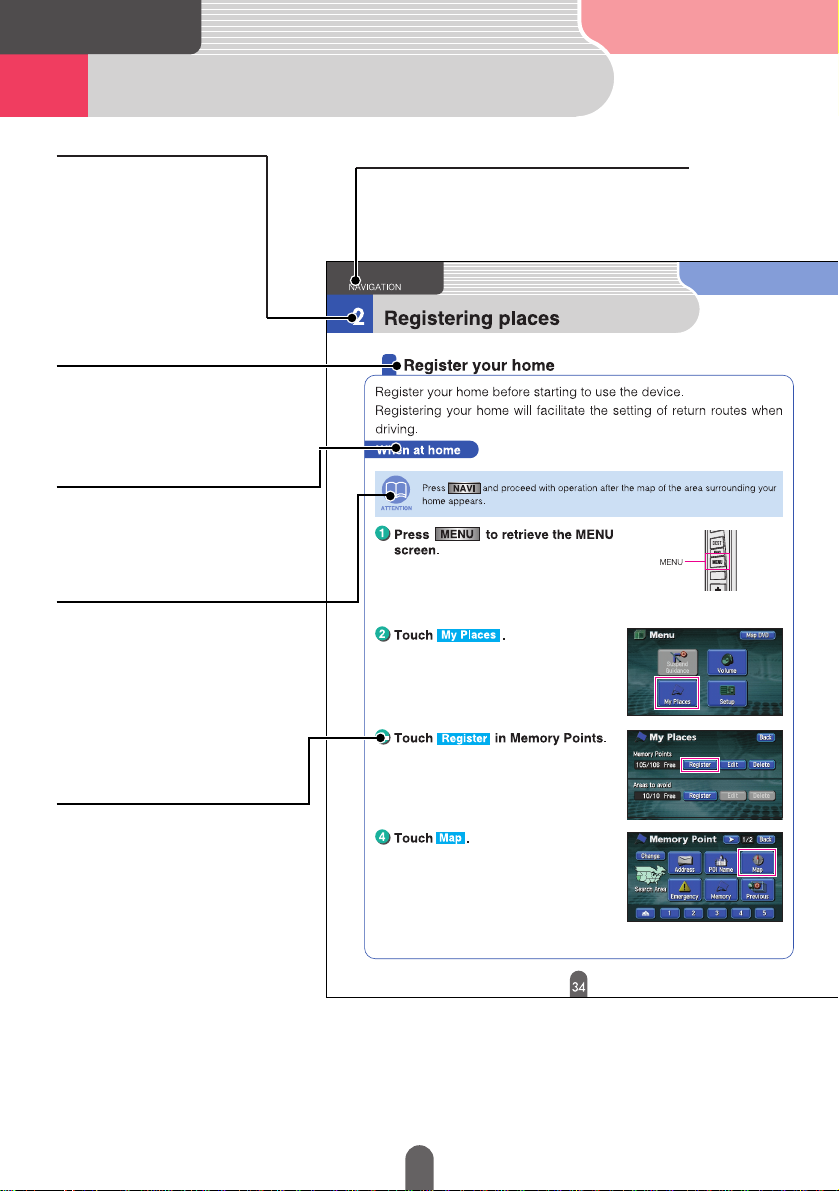
How to view this manual5
Read the following prior
to using this device
10
Additional points regarding the
operations are given here.
Attention
Section title
A title is assigned for each section.
A title is assigned for each
detailed operation purpose.
Describes the operation.
Proceed with the operation as
per the numerical order.
Detailed operation title
Operation procedure
Operation title
A title is assigned for each
operation purpose.
Item title
A number and title is
assigned for each item.
Page 11
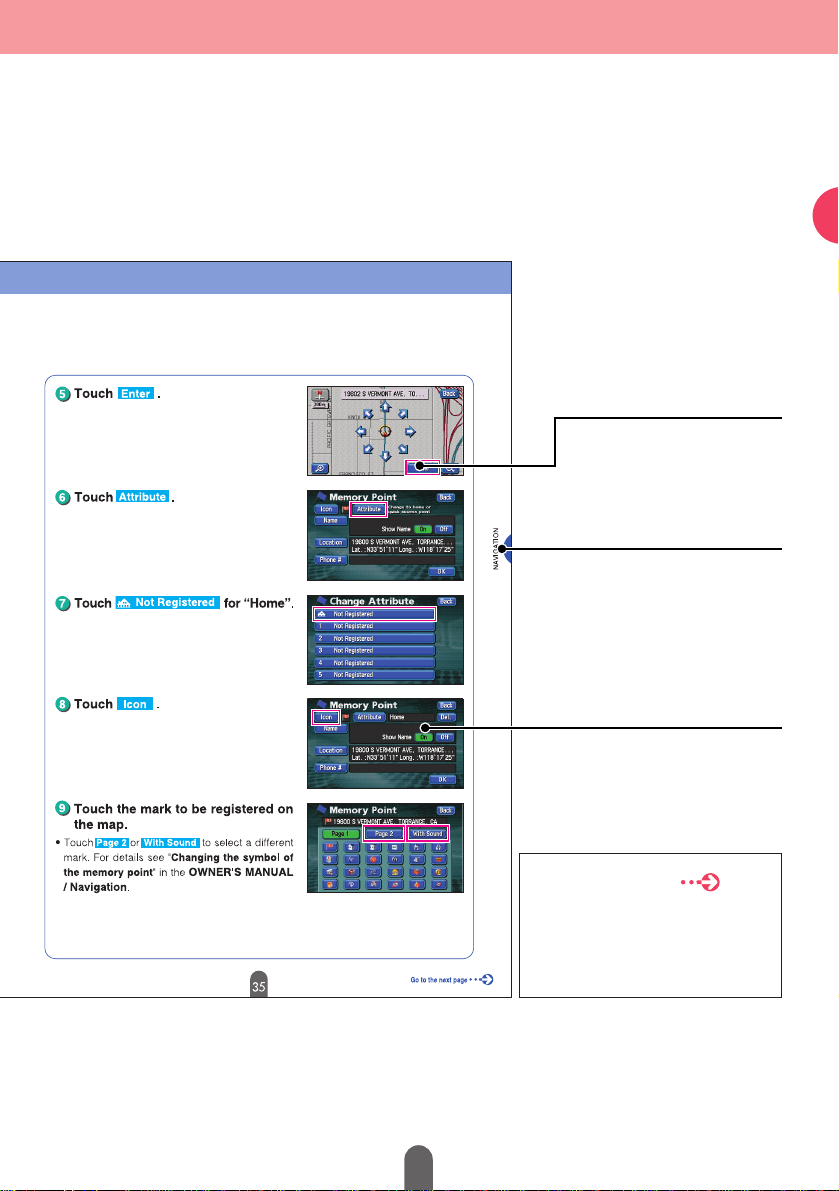
Read the following prior to using this device
11
The operation procedures are
continued on the next page.
Only the section side heading
will appear in dark letters.
A screen showing the
operation will appear.
Section side heading
Operation screen
Switches needed to
perform operations are
displayed.
Operation switch
Go to the next page
Page 12
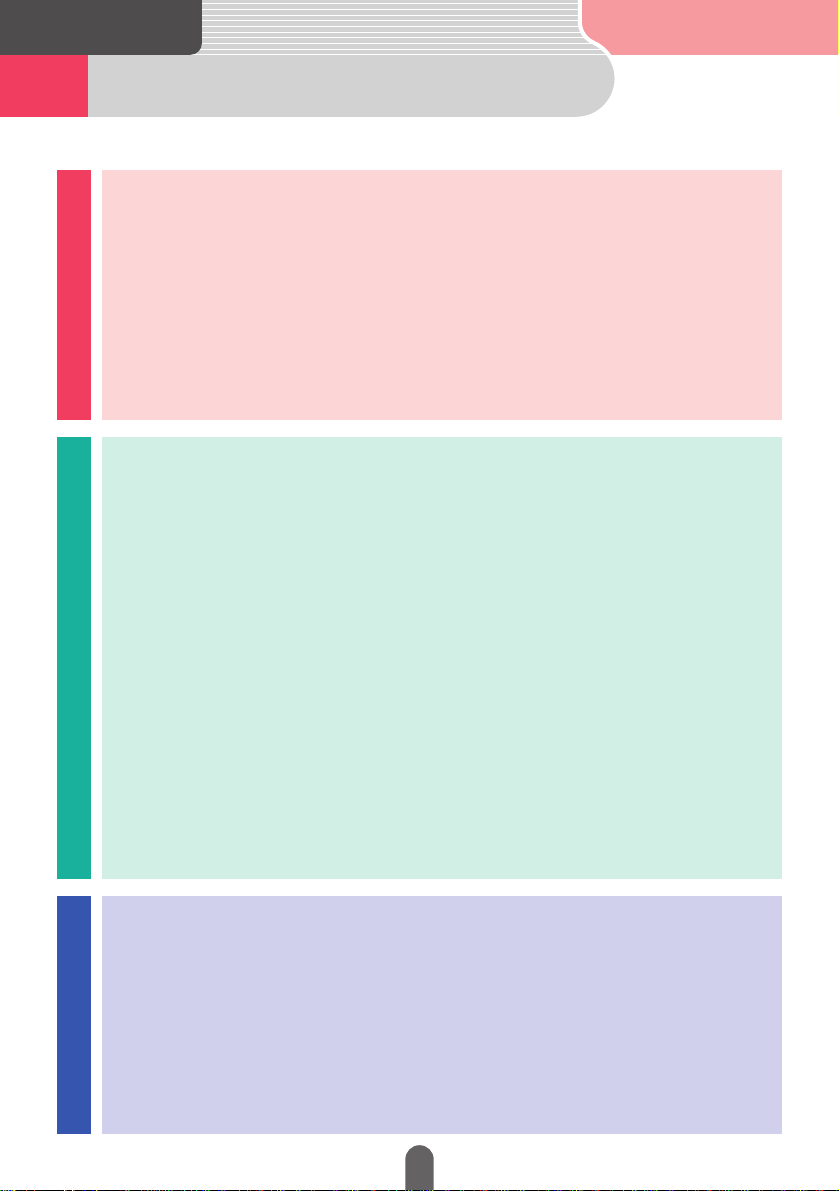
12
Table of Contents6
Read the following prior
to using this device
Read the following prior to using this device
Read the following prior to using this device
Introduction
Introduction
For the safe usage of this device …………………………………………2
Safety precautions ……………………………………………………………3
When using for the first time ………………………………………………6
Reading the program into the device ………………………………………………6
How the instruction manuals are organized ……………………………8
Use each instruction manual in the following order ………………………………8
How to view this manual ……………………………………………………10
Table of Contents ……………………………………………………………12
Name of parts…………………………………………………………………16
Panel switches ………………………………………………………………………16
Touch switches
………………………………………………………………………17
Turning the power ON or OFF ……………………………………………19
How to turn the power ON or OFF …………………………………………………19
Inserting a disc ………………………………………………………………20
How to insert or eject a CD or DVD ………………………………………………20
Display angle adjustment …………………………………………………24
Adjust the angle of the display ……………………………………………………24
Modes …………………………………………………………………………25
Get to know each mode ……………………………………………………………25
Operational conditions ……………………………………………………26
Each operation condition for device functions ……………………………………26
Switching modes ……………………………………………………………27
Get to know how to switch modes …………………………………………………27
Navigation
Navigation
Map operation ………………………………………………………………28
Check the positioning of your vehicle ……………………………………………28
Move the map (one-touch scroll)
…………………………………………………29
Change the map reduction scale
…………………………………………………30
Change the orientation of the map
…………………………………………………31
Change the map display method
…………………………………………………32
Display various points of interest on the map
……………………………………33
Registering places …………………………………………………………34
Page 13
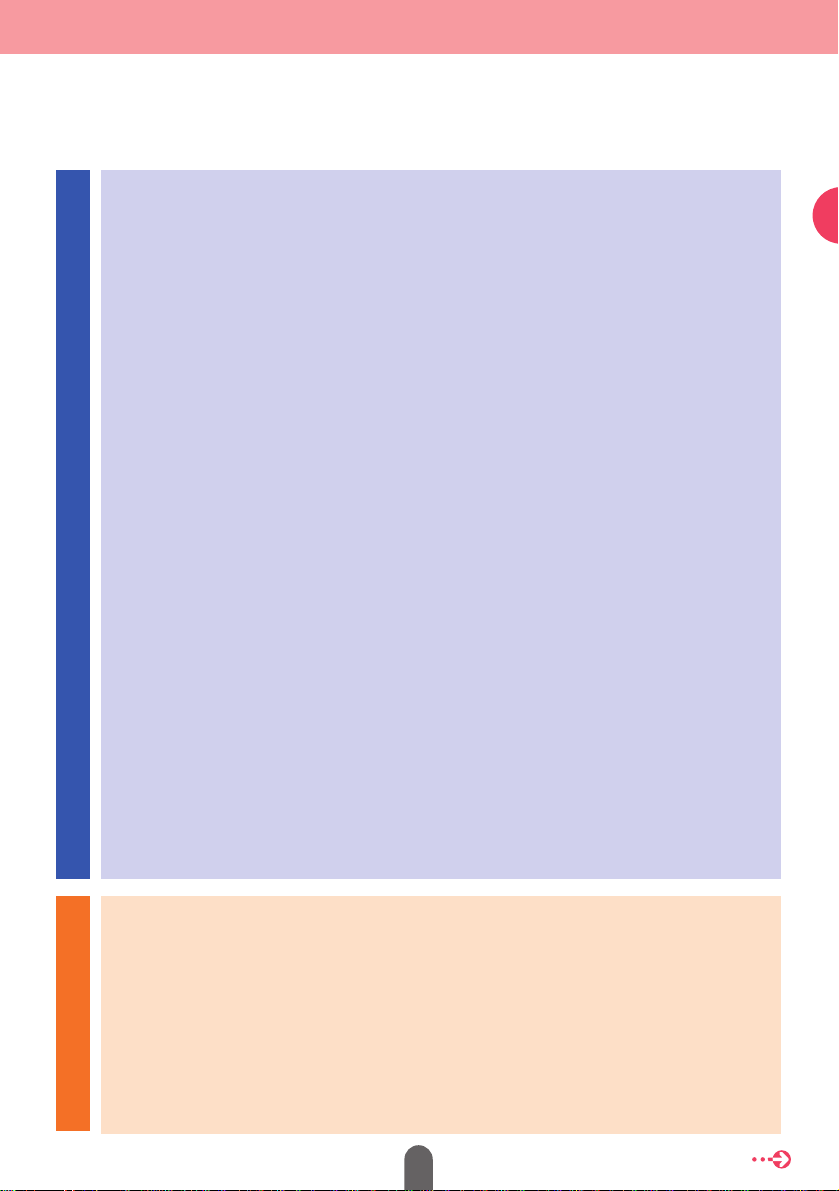
13
Read the following prior to using this device
Register your home …………………………………………………………………34
Register favorite places
……………………………………………………………41
Route guidance ………………………………………………………………46
How to start route guidance ………………………………………………………46
Search a destination ………………………………………………………47
Decide on a destination and start a route search ………………………………47
How to search after moving the map
………………………………………………48
How to return home
…………………………………………………………………49
When searching using the freeway entrance/exit name
…………………………50
Searching using the latitude/longitude coordinates
………………………………52
Route setting …………………………………………………………………54
Set the desired route ………………………………………………………………54
Check the progression of your journey
……………………………………………56
Select a different route
………………………………………………………………58
Add stops along the route
…………………………………………………………59
Start route guidance…………………………………………………………61
Route guidance ……………………………………………………………………61
Start driving following the route guidance
…………………………………………63
Stop and restart guidance while in progress
……………………………………64
Delete the destination
………………………………………………………………65
Other settings ………………………………………………………………67
How to display a clock on the navigation screen…………………………………67
How to turn off the navigation screen
……………………………………………68
How to correct the present location
………………………………………………69
Navigation
Navigation
Go to the next page
Audio
Audio
Switching the audio source (mode) ………………………………………74
Switch the audio source (mode) ……………………………………………………74
Radio operation ………………………………………………………………76
How to listen to the radio ……………………………………………………………76
CD/MP3 player operation …………………………………………………78
How to listen to a CD/MP3 ……………………………………………………………78
DVD player operation ………………………………………………………80
How to view a DVD video ……………………………………………………………80
Page 14
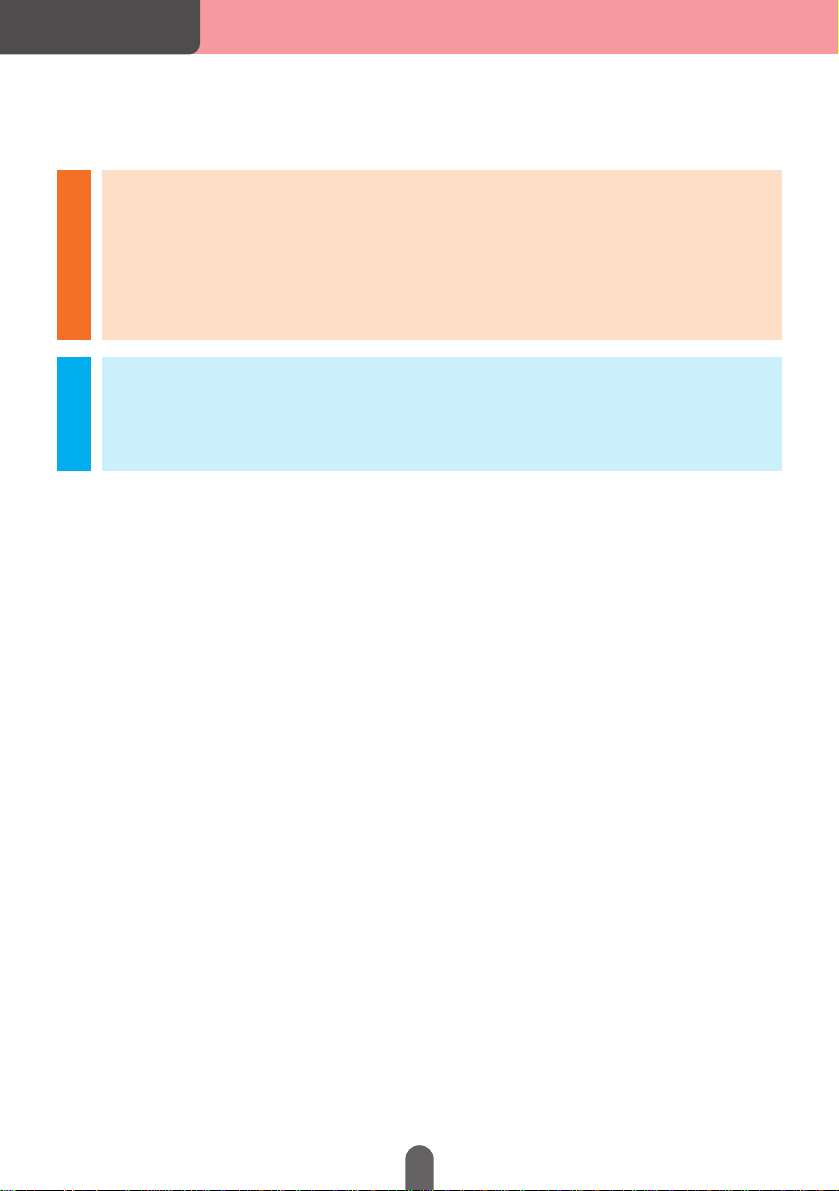
14
Audio
Audio
Adjusting the sound…………………………………………………………82
Adjust the sound ………………………………………………………………………82
Other settings ………………………………………………………………86
Cancel the
“
PEEP” sound made when operating the switches …………………86
Switch the screen display size
………………………………………………………87
For reference
For reference
Specifications ………………………………………………………………88
Read the following prior
to using this device
Page 15
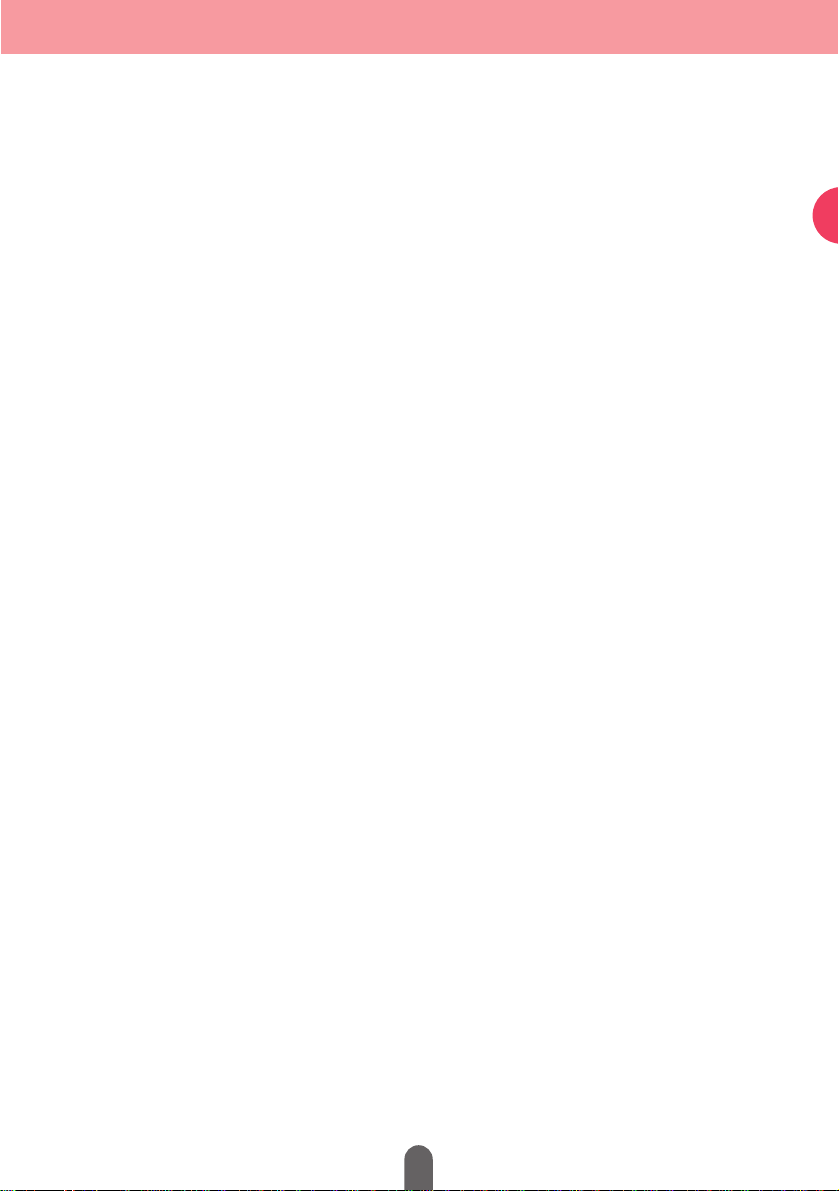
15
Read the following prior to using this device
MEMO
MEMOMEMO
Page 16
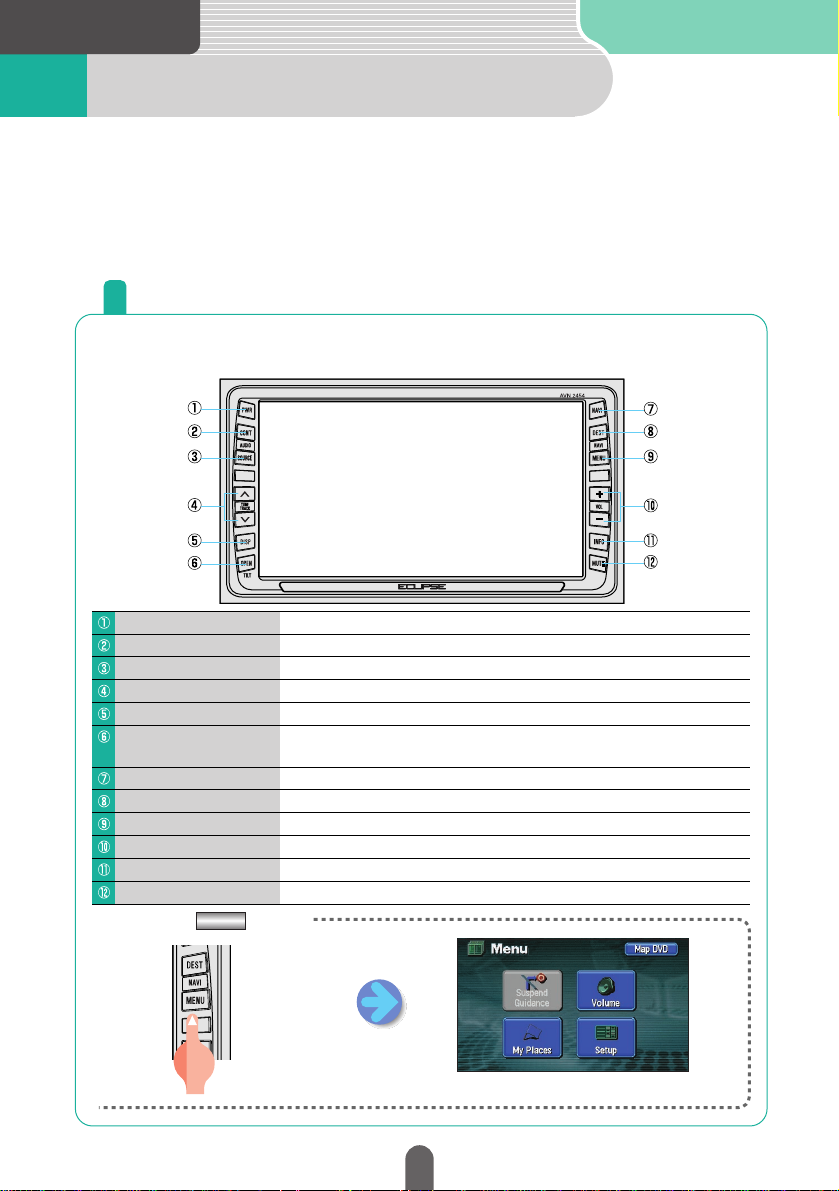
Introduction
Name of parts1
The unit can be operated by pressing buttons on the frame of the panel (panel
buttons) and by touching buttons displayed on the screen (touch switches).
This device can be operated by remote control. Obtain a card remote control
(sold separately) at the store of purchase.
Press the panel switches found on either side of the screen to operate
the device.
■Press the switch.
A menu screen appears.
Panel switches
MENU
“PEEP”
PWR switch
CONT switch
SOURCE switch
TUNE / TRACK switch
DISP switch
OPEN / TILT switch
NAVI switch
DEST switch
MENU switch
VOL switch
INFO switch
MUTE switch
Press to turn the DVD or audio ON or OFF.
Press to display the audio or DVD operation screens.
Press to display the audio menu screen that enables the switching of audio modes.
Press to select radio stations, CD audio tracks and DVD chapters.
Press to adjust the screen image quality or blacken the screen.
Press to open the display. (Do not press for an extended period.)
Press to adjust the screen angle. (Press until a “PEEP” sound is heard, then release the switch.)
Press to display the navigation screen and present location.
Press to set the destination determined by the navigation system.
Press to display the navigation menu screen.
Press to adjust the DVD or audio volume.
Press to operate each navigation information function.
Press to temporarily cut off the sound.
16
Page 17
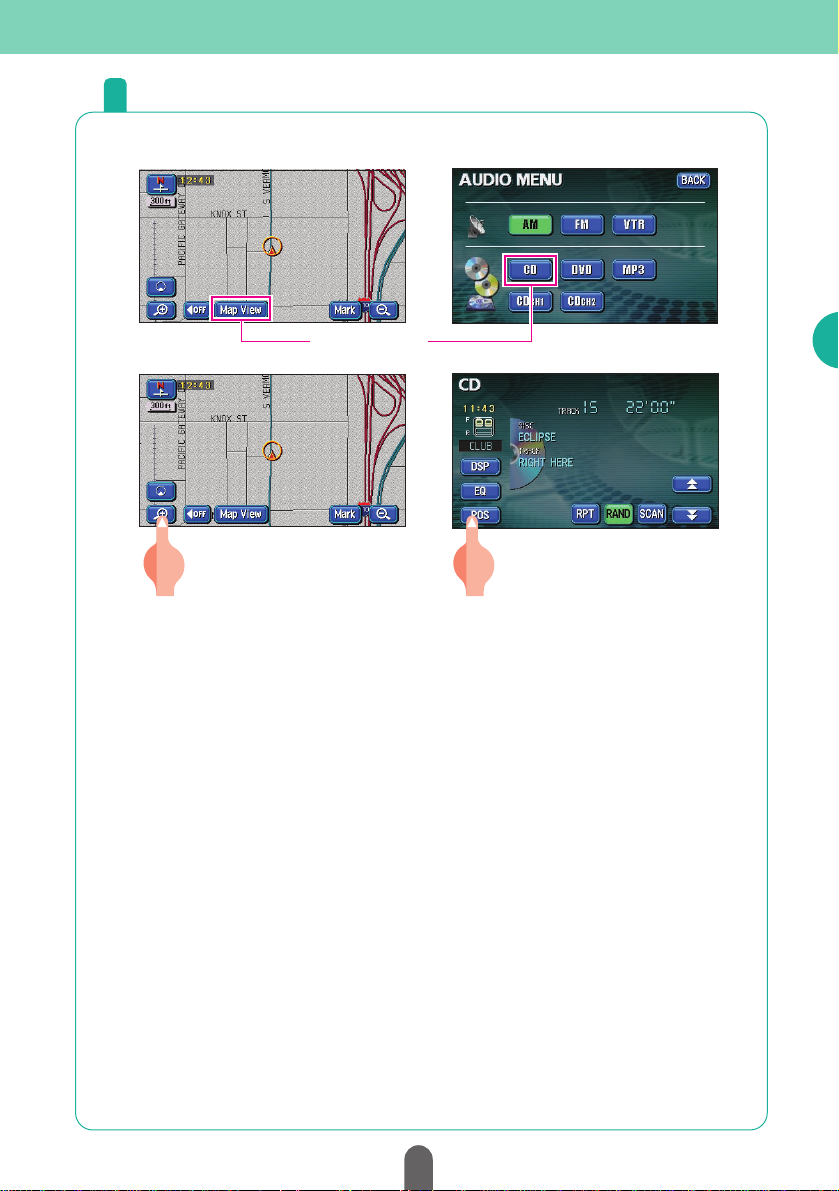
Touch switch
[About operation of touch switch]
• Touch the buttons until a beep sound is emitted.
• Touch the buttons lightly to prevent damage to the screen.
• If a button does not respond, remove your finger and touch it again.
• An unavailable button is shaded.
• Button color may continue with activated appearance while the function is being
performed.
• When the switch function is activated, the touch switch for that function will appear
green.
“PEEP” “PEEP”
Touch switches
Unit can be operated by touching buttons on screen.
17
Introduction
Page 18
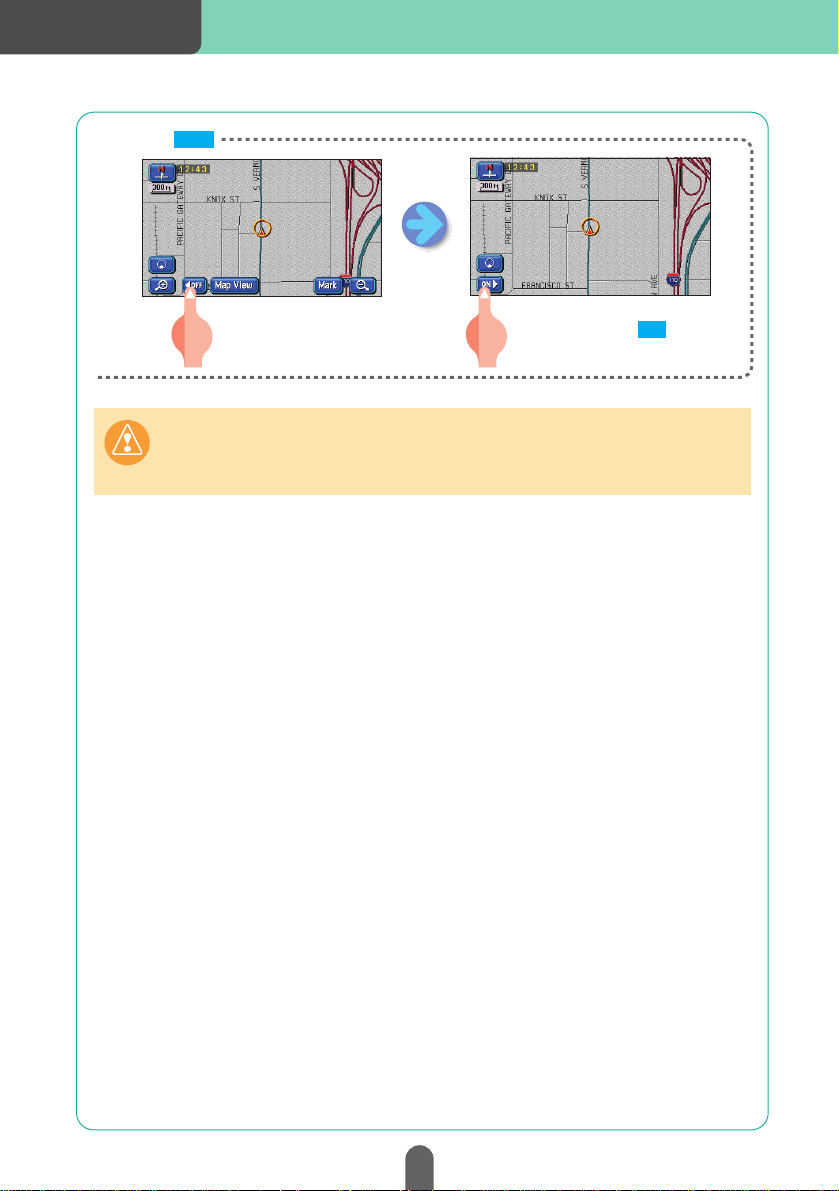
■Touch
The touch switch displays will
disappear. Touch to display
the touch switches.
ON
OFF
Caution
Touch these switches with your fingers.
Using a pen, pencil or other object with a hard or sharp tip to touch on the screen
may cause damage.
Introduction
18
Page 19
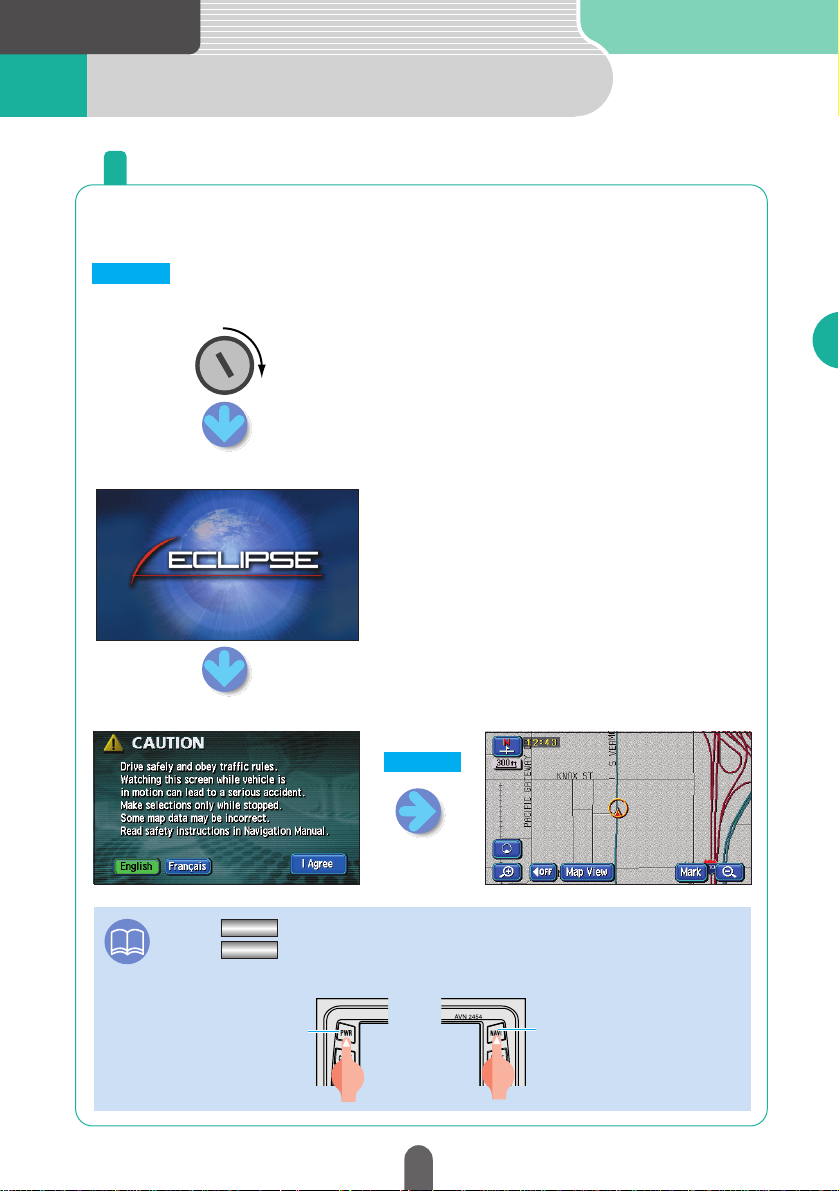
Introduction
Turning the power ON or OFF2
When the engine is turned ON, the DVD/audio power will
automatically turn ON and the Caution screen will appear. Touch
to switch to the Navigation screen.The power will turn OFF
when turning off the engine.
How to turn the power ON or OFF
(Opening screen)
Engine key
(Caution screen) (Navigation screen)
NAVI switch
PWR switch
ATTENTION
• Press if the navigation screen does not appear.
• Press if the audio or DVD does not turn ON.
NAVI
PWR
I Agree
I Agree
19
Introduction
Page 20
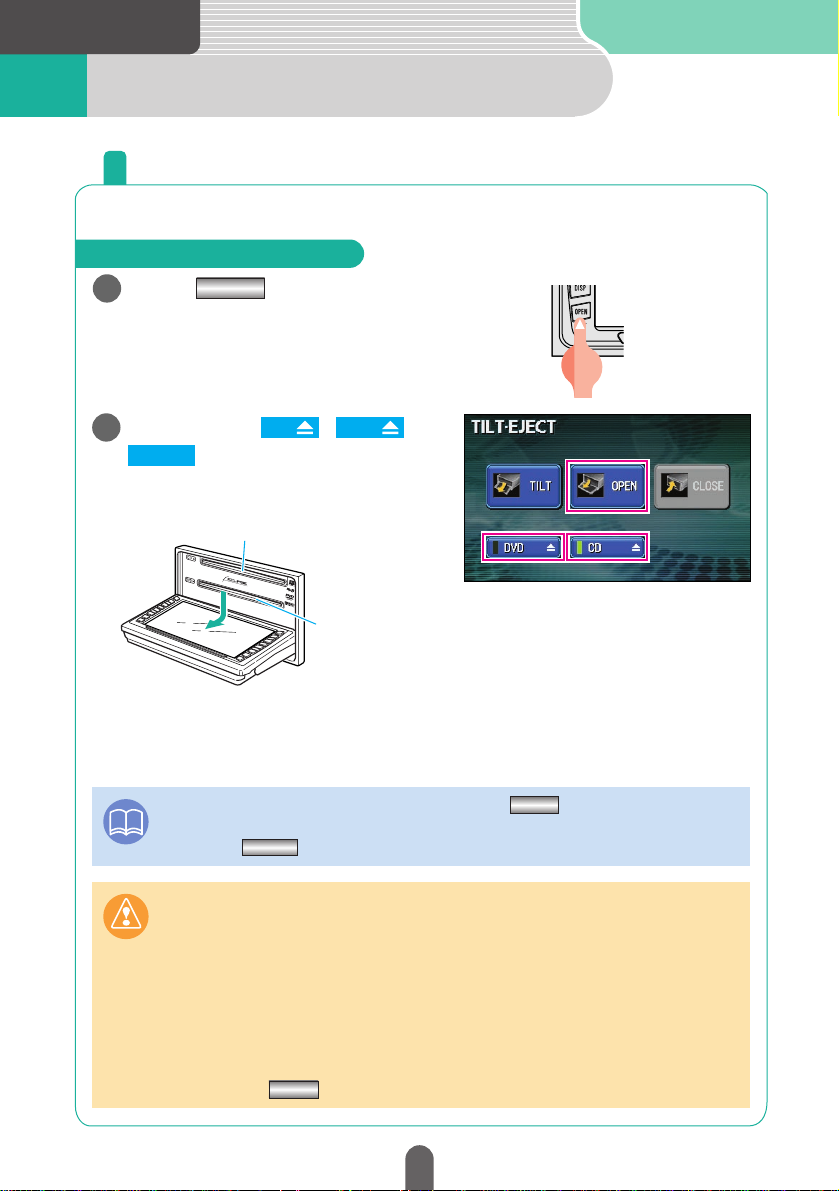
Introduction
Inserting a disc3
Insert an audio CD when wanting to listen to music.
How to insert a CD or DVD
1
OPEN
Press
The display will open showing
each insert slot.
How to insert or eject a CD or DVD
2
Touch either , or
CD
DVD
OPEN
ATTENTION
•
The display can be opened even after pressing for approx. 1 second until
a “PEEP” sound is heard.
•
Pressing when the display is opened will close the display.
Caution
•
If the vehicle's automatic transmission shift lever is in the "P" position or manual
transmission lever is in the 1, 3, 5 or "R" position, or if a bottle or other container is in
the cupholder, this could interfere with the opening and closing of the display.
When it is safe to do so, move the shift lever to the "N" or "Neutral" position or
remove the container from the cupholder before opening or closing the display.
•
Do not place cups or cans on the display when it is opened.
•
Quickly wipe away any liquid spilled on the display. Otherwise, damage may result.
•
To protect the display from heat or dust, keep it closed at all times except when
inserting or ejecting a disc.
•
Do not presswhile inserting a disc.
OPEN
OPEN
OPEN
CD insert slot
Map disc and DVD video insert slot
20
Page 21
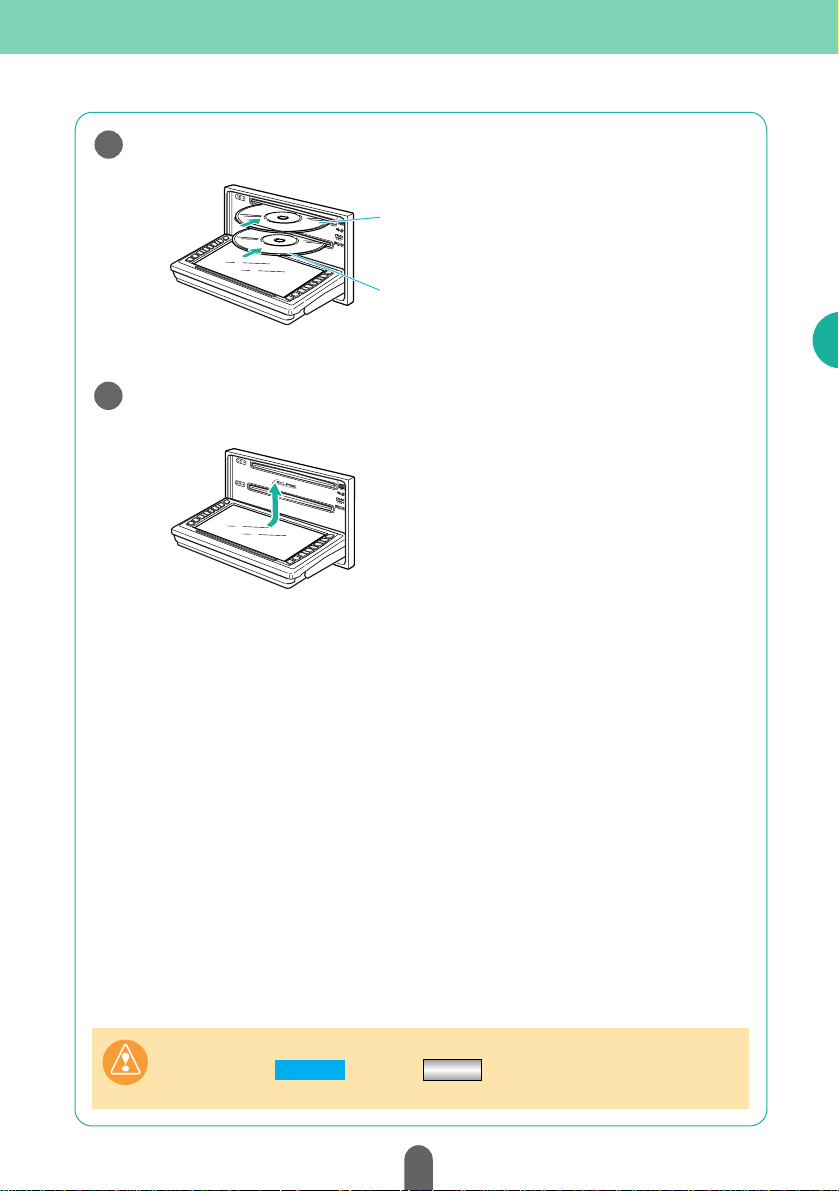
3
Insert the desired disc into the slot.
4
• As soon as an audio CD is inserted, playback starts.
• As soon as a map disc is inserted, the navigation screen is displayed.
• As soon as a DVD is inserted, playback starts.
Caution
Do not touch or press while a disc is being inserted.
CLOSE OPEN
When the CD or DVD is fully inserted, the display closes
automatically.
CD
Map disc, DVD video
21
Introduction
Page 22
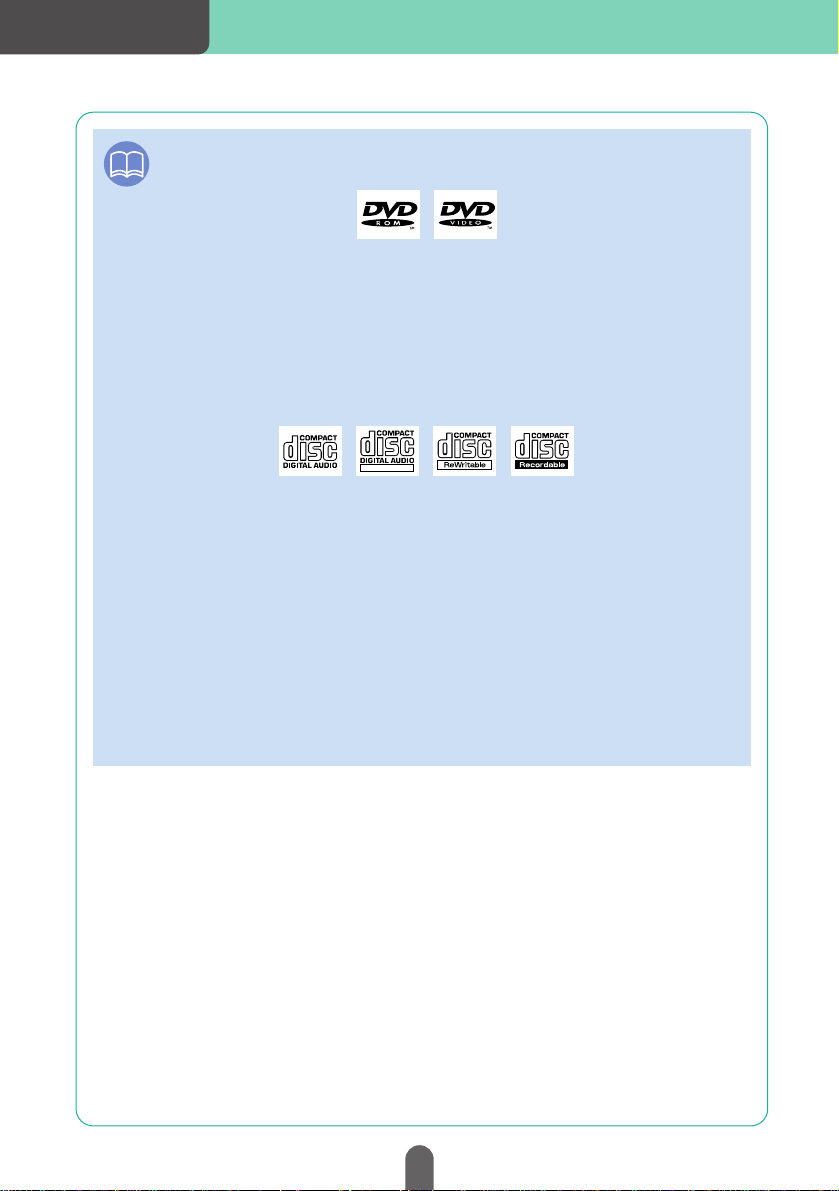
ATTENTION
DVD
• DVDs labeled with the marks below can be used with this device.
• Some functions cannot be used depending on the type of DVD.
• When handling a DVD, hold it by pressing one finger on its center rim and another
finger on its end with the label up.
CD
• Insert CD and map discs with the label up.
• Audio CDs, CD-Rs (CD-Recordable) and CD-RWs (CD-Rewritable) labeled with the
marks below can be used with this device. (For details, see “Before using the
deck” in the OWNER'S MANUAL / Audio.)
• CD-Rs and CD-RWs may not playback due to their particular properties or
scratches, dirt or deterioration as a result of having been left for extended periods
inside the vehicle. Also, CD-Rs and CD-RWs that haven’t gone through finalized
processing cannot be played back on this device.
• Do not use an adapter when inserting 8cm CDs. Ejecting may be rendered
impossible.
• When handling a CD, hold it by pressing one finger on its center rim and another
finger on its end with the label up.
Map disc
• Only use a specially made DVD navigation disc (for details, contact the store of
purchase).
• When handling the map disc, hold it by pressing one finger on its center rim and
another finger on its end with the label up.
TEXT
Introduction
22
Page 23
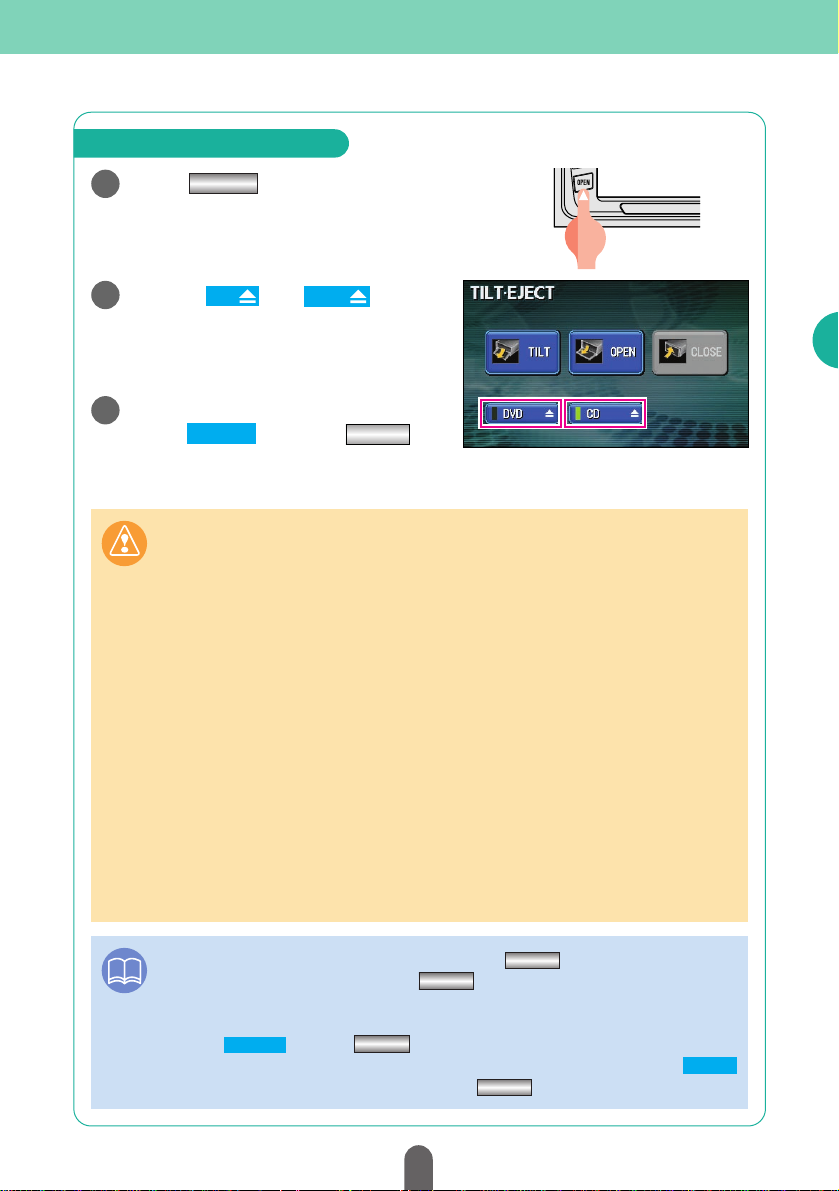
How to eject a CD or DVD
1
OPEN
Press .
2
Touch or to
eject either disc.
The display will open and the
disc(s) are ejected.
3
After removing the disc(s),
touch or press .
CD
DVD
CLOSE
OPEN
The display will close.
ATTENTION
• The display can be opened even after pressing for approx. 1 second until
a “PEEP” sound is heard.Pressing when the display is opened will close
the display.
• Turning the engine OFF while the display is opened will emit a voice notification.
Touch or press to close the display.
• If the disc does not eject (not released from the internal mechanism), touch
to close the display and then press down on (for at least 5 seconds).
CLOSE
CLOSE
OPEN
OPEN
OPEN
OPEN
Caution
•If the vehicle's automatic transmission shift lever is in the "P" position or manual
transmission lever is in the 1, 3, 5 or "R" position, or if a bottle or other container is in
the cupholder, this could interfere with the opening and closing of the display.
When it is safe to do so, move the shift lever to the "N" or "Neutral" position or
remove the container from the cupholder before opening or closing the display.
•Be careful of the following items while a disc is being ejected.
<Automatic transmission vehicle>
If the shift lever in the "P" position causes interference with disc ejection, switch
the lever to the "N" position to eject discs. (Steering column mounted shift levers
allow unit operation while lever is in either "P" or "N" position.)
<Manual transmission vehicle>
If the shift lever in the 1, 3, 5 or "R" position causes interference with disc ejection,
switch the lever to the Neutral position to eject discs.
•Do not close the display by hand. This could damage the display.
•Do not place objects such as cups or cans on the display when it is in the open
position. This could damage the display.
•If a liquid such as a beverage is spilled on the display, immediately clean the
display by wiping with a soft dry cloth. If the liquid is left on the display it could
damage the display.
23
Introduction
Page 24
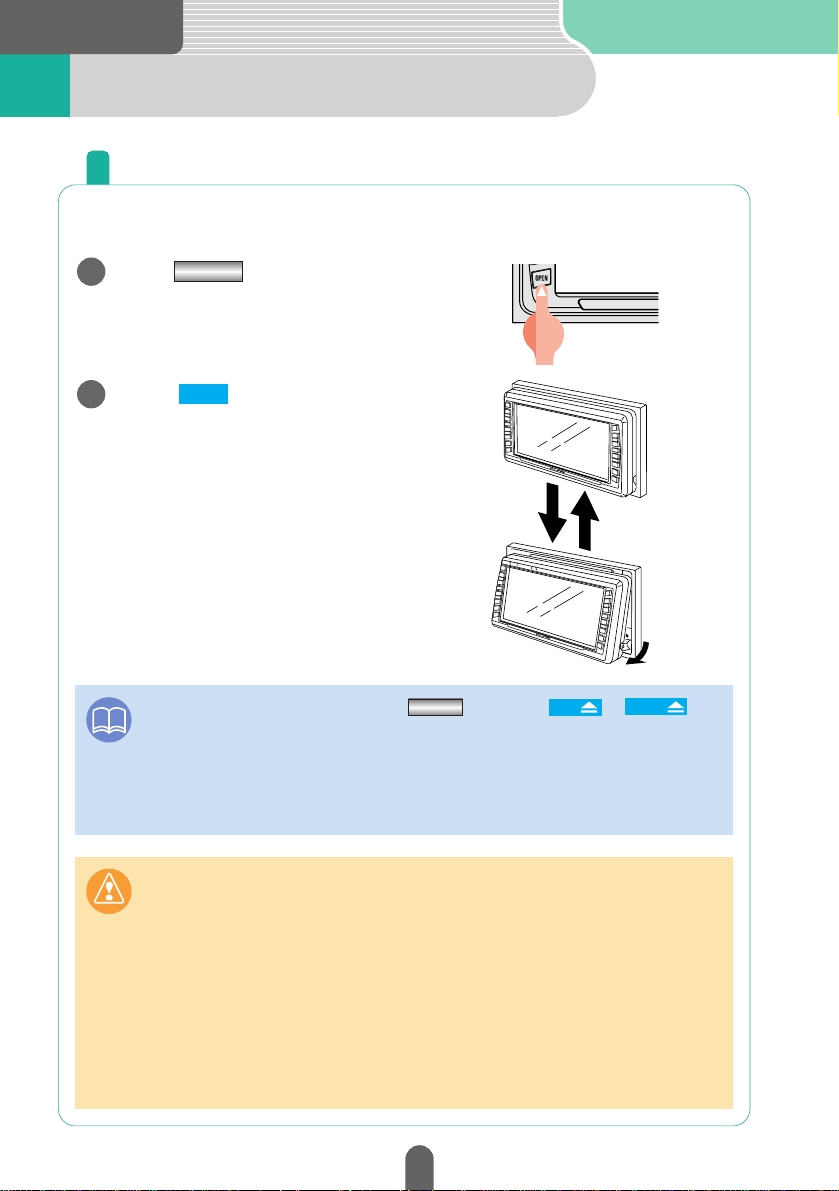
3
Introduction
Display angle adjustment4
The screen viewing angle can be adjusted to any of 6 stepped
positions when light from outside the vehicle makes viewing difficult.
Adjust the angle of the display
1
OPEN
Press .
2
TILT
Touch .
The display will tilt upwards by one
step (5˚). Each touch of the switch
tilts the panel by another step.
Pressing the switch when the
display is tilted to the 6th level (30˚)
will bring it back up to its original
position (0˚).
ATTENTION
•The display will open when pressing or touching or even
when tilted. When closed again, it will return to its tilted position.
•If the display is in an adjusted angle position when the vehicle ignition is turned off,
the display will automatically return to the original position (0°).
If the ignition switch is then turned to ACC or ON, the display will return to the
adjusted angle position.
Caution
•Be careful not to pinch your hands or other objects when adjusting the angle of the
display. This could cause an injury or damage to the display.
•Observe the following cautions when adjusting the angle of the display.
<Automatic transmission vehicle>
When setting the tilt position, choose an angle that does not interfere with
operation of the shift lever in the "P", "R" or "N" lever positions. (If there is
interference with the shift lever in operating positions, do not set a tilt position.)
<Manual transmission vehicle>
When setting the tilt position, choose an angle that does not interfere with
operation of the shift lever in the 1, 3, 5 or "R" lever positions. (If there is
interference, do not set a tilt position.)
OPEN
DVDCD
24
Page 25
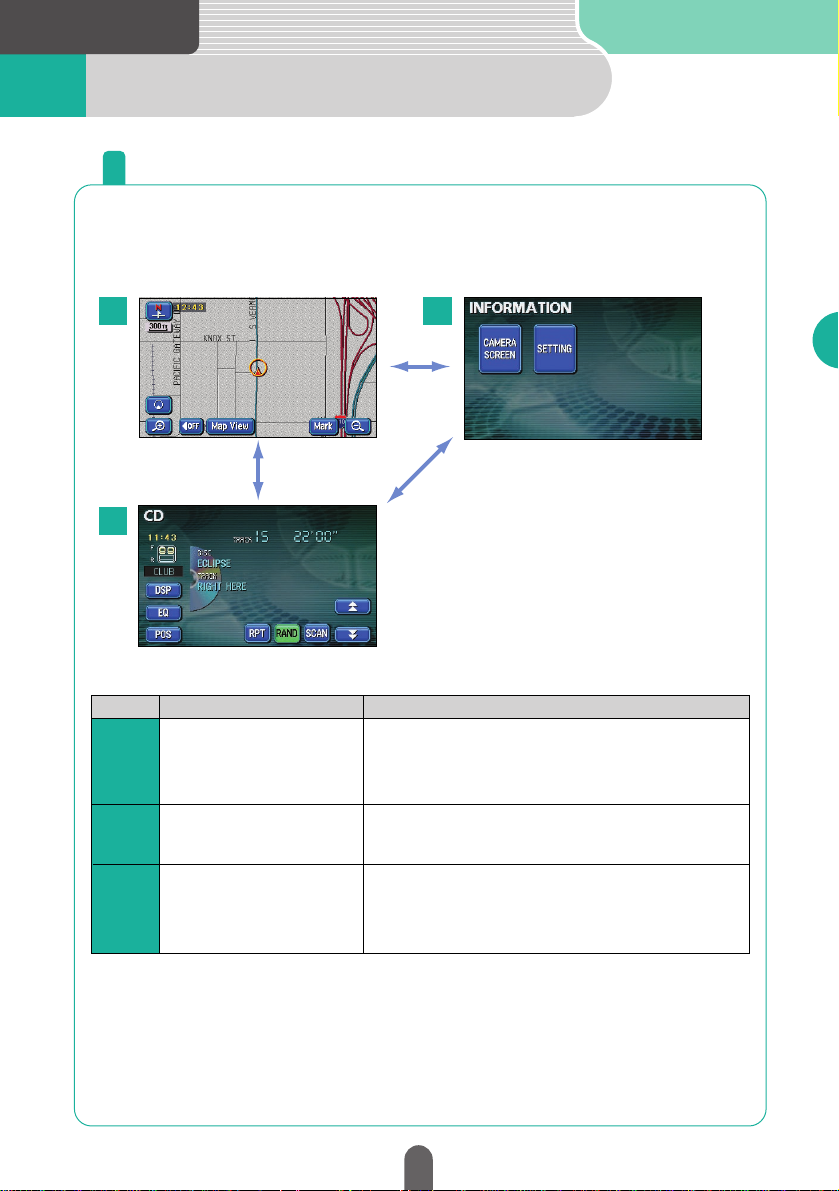
Introduction
Modes5
This device has three main modes: “Navigation”, “Information” and
“Audio DVD”.
You can switch from any mode to any mode.
•Present location display
•Instructions to destination
•Geographical point registration
(home and memory points)
•Back monitor function (optional)
•Setting display
•AM/FM broadcast reception
•CD player operation
•MP3 player operation
•DVD player operation
Mode
Navigation
Information
Audio/DVD
Main functions
1
1
2
3
2
3
Get to know each mode
25
Introduction
Page 26
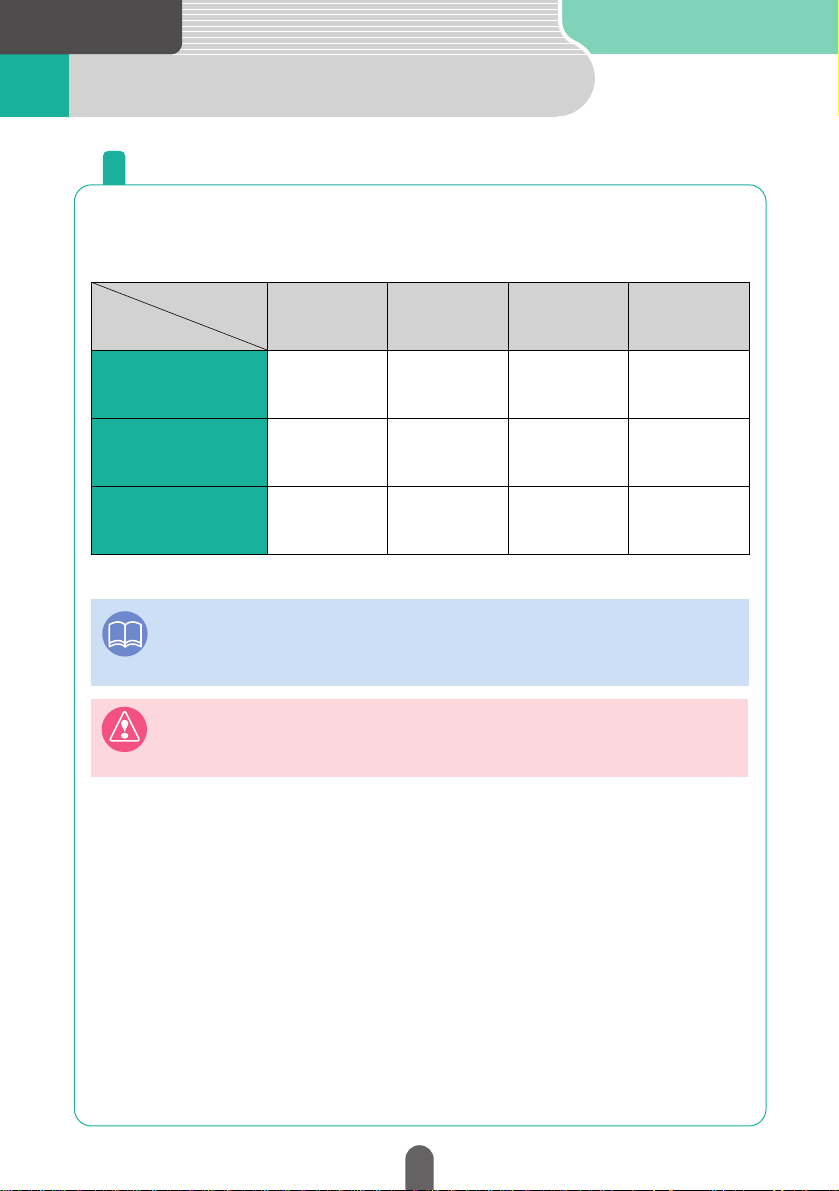
Introduction
Operational conditions6
Depending on the following conditions (engine switch position), the
device functions may or may not be operable.
Engine switch
OFF
(LOCK)
ACC/ON
With parking
brake set
ACC/ON
With parking
brake released
Display
opened
Each function
GPS voice Navigation
/ Information
Audio
DVD
○:Operable ×:Inoperable
×
×
×
○
○
○
×
Route and voice
guidance
continue.
×
Voice guidance
continues.
×
Voice guidance
continues.
Some functions are
inoperable for
safety reasons.
Some functions are
inoperable for
safety reasons.
For safety reasons,
only the voice
guidance is emitted.
Each operation condition for device functions
*Only the sound of DVD playbacks will be emitted while driving for safety reasons.
ATTENTION
Inoperable switches fade and are disabled while driving. Pressing inoperable
switches while driving will display a message on the screen prohibiting operation.
Warning
When installing this device to vehicles, please be sure to connect a parking signal. If
the parking signal is not connected, this device will not operate normally but may
cause an accident.
26
Page 27
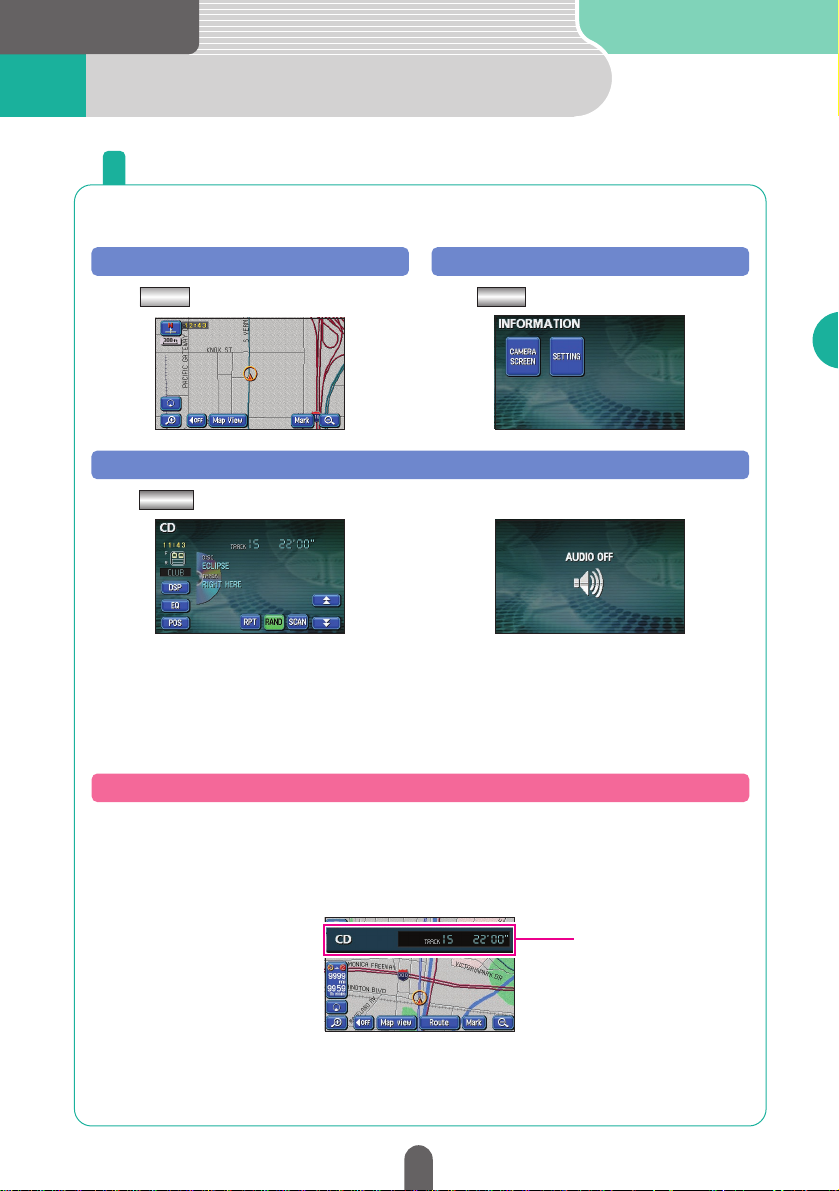
3
Introduction
Switching modes7
Press .
Navigation screen
NAVI Press .
Information
INFO
Press the switches below to switch modes.
Get to know how to switch modes
Press (Operation time) *
1
Audio operation screen
CONT
Screen display (on-screen play)
(OFF screen) *
2
*1: Appears when the audio or DVD functions are in operation. See the OWNER'S MANUAL /
Audio for audio and DVD operations
*2: Appears when the audio or DVD functions are turned OFF.
Turn on the audio or DVD (selecting a track or chapter) when the screen is
showing the navigation display or is turned off and this screen will appear. The
screen will disappear automatically in a moment.
Screen display
27
Introduction
Page 28

3
Navigation
Map operation1
How to view the present location screen
Press to display the area in which your vehicle is located.
Vehicle mark
The present location and the heading
are displayed. The mark will move
automatically as per the movements of
the vehicle.
Touch switch
Each function switch is displayed
depending on the screen.
GPS mark
Indicates the absolute
positioning information
from the GPS satellite.
Orientation mark
Indicates the orientation
of the map.
Name of present location
Press the switch to
display it in the present location
screen.
Present location mark
NAVI switch
Scale
Indicates the reduction scale of
the displayed screen.
In this case, the length of the line
segment is 300ft.
NAVI
Check the positioning of your vehicle
NAVI
28
Page 29

29
Navigation
Touch the screen directly to move the map.
Cursor mark
Touch the map and the cursor
mark will appear in the middle
of the screen.
Scrolling
Straight line distance display
The distance in a straight line from
the present location to the center of
the cursor mark is shown.
Cursor mark
Touch the cursor mark continuously and it
will change color from black to yellow .
Scrolling will be made faster.
Position name
After moving the map, the name of the cursor
position will appear for approx. 6 seconds.
Move the map (one-touch scroll)
How to view the scroll screen
Page 30

Navigation
Touch the switch and the map reduction scale increases making
for a wider range display. Touch the switch and the map reduction
scale decreases for a more detailed map display.
Scale bar
Touch a number to switch
the scale to that number.
Every time either or is pressed, the scale changes one level.
Touch either or continuously for over 1 second to change the
scale without going though each level.
Touch
Touch
Change the map reduction scale
30
Page 31

The orientation of the map displayed on the screen can be switched
to either north up (always having the map oriented north) or heading
up (always having the map oriented in the direction of the heading).
Touch the orientation mark ( or ) to switch the map orientation.
Indicates North
Orientation mark display
Orientation mark display
Change the orientation of the map
North up display
Heading up display
31
Navigation
Page 32

Navigation
The map display can be changed according to several conditions.
There are two types of map display methods:
The touch switches on the displayed map
brighten.
Shows a regular map (flat).
Shows a map separated into two halves.
Touch .
2
1
Touch the desired display method.
Change the map display method
A regular map (flat) will be displayed. A map separated into two vertical
halves will be displayed.
Touch and
Touch and
32
Page 33

Various points of interest (landmarks) can be shown on the displayed
map.
Touch the to be displayed.
3
Touch .
2
• Other than the 6 types of multiple landmarks
and screens can be displayed. For details,
see "POI display" in the OWNER'S MANUAL
/ Navigation.
• The selected POI landmark will appear.
Show POI Icon
Touch .
1
Map View
POI Icon
Display various points of interest on the map
POI landmark
33
Navigation
Page 34

Register your home before starting to use the device.
Registering your home will facilitate the setting of return routes when
driving.
Touch .
2
My Places
Touch in Memory Points.
3
Register
Touch .
4
Press to retrieve the MENU
screen.
1
MENU
Register your home
MENU
Map
When at home
ATTENTION
Press and proceed with operation after the map of the area surrounding your
home appears.
NAVI
3
Navigation
Registering places2
34
Page 35

35
Navigation
Go to the next page
Touch .
Touch for “Home”.
Touch .
Icon
Not Registered
7
8
Attribute
6
Touch .
Enter
Touch the mark to be registered on
the map.
•
Touch or to select a different
mark. For details see "Changing the symbol of
the memory point" in the
OWNER'S MANUAL
/ Navigation
.
Page 2 With Sound
9
5
Page 36

Navigation
36
Touch .
11
OK
Press .
•
The present location will appear.
NAVI
10
NAVI
Page 37

37
Navigation
Touch .
2
Press to retrieve the MENU
screen.
1
Touch in Memory Points.
3
Touch .
4
Enter the House Number one
number at a time by touching the
number switches on the screen.
5
My Places
Register
Address
MENU
When at a location other than your home
MENU
•
If having made a mistake, touch to erase one
entry at a time.
Go to the next page
Page 38

Navigation
38
Touch to align the position of
your home.
10
Touch .
6
OK
Touch .
9
OK
Touch the desired Street Name.
8
Enter the Street Name.
7
•
If having made a mistake, touch to erase one
entry at a time.
•
A list may appear as you enter the number to
facilitate entry. Entering the entire number
may not be necessary.
Page 39

39
Navigation
Go to the next page
12
13
Touch .
Attribute
Touch for “Home”.
Not Registered
Touch .
14
Icon
15
Touch the mark to be registered on
the map.
•
Touch and to select a
different mark. For details see “Changing the
symbol of the memory point” in the
OWNER'S MANUAL / Navigation
.
page 2 WithSound
Touch .
11
Enter
Page 40

40
Navigation
NAVI
Touch .
16
OK
Press .
17
•
The present location will appear.
NAVI
Page 41

41
Navigation
Register favorite places
Up to 106 favorite places (including your home and special memory
entries) can be registered on the map.
Registering a place will make a flag ( ) or a name appear on that
spot.
Touch .
2
Touch the map and move the
mark to the spot to be registered.
1
• The map does not need to be moved when
registering the present location.
•
The position of when the map is not moved
and when having moved the map will be
registered with a mark.
Mark
How to register from the map
•
The present location will appear.
NAVI
Press .
3
NAVI
Page 42

42
To register a far away place
Touch .
2
Press to retrieve the MENU
screen.
1
Touch .
3
Touch .
4
5
My Places
Change
US1
MENU
■Register SAFECO FIELD located in Seattle, Washington.
Touch in Memory Points.
Register
MENU
Navigation
Page 43

43
Navigation
Touch .
9
• Narrow down the list of candidates using
and .
• A list may appear as you enter the number to
facilitate entry. Entering the entire number
may not be necessary.
List
Touch in the list.
10
SAFECO FIELD
Touch
and in that order.
6
Touch .
7
8
POI Name
S A F
,,,,C,
E
O
Touch .
OK
City Category
Go to the next page
Page 44

Navigation
44
15
14
Touch the to be registered in
the map.
Icon
•
Touch or to select a
different mark. For details see "How to
switch the list screens" in the OWNER'S
MANUAL / Navigation.
Page 2 With Sound
Touch .
13
Icon
Touch .
12
Enter
Touch .
196 S ATLANTIC ST,
Touch to move the map.
11
•
When not moving the map, start from .
13
Page 45

45
Navigation
•
The present location will appear.
Press .
17
16
NAVI
NAVI
Touch .
OK
Page 46

46
3
Navigation
Route guidance3
Indicating the destination will automatically start a search for routes to that place.
This is called “Route Search”. When the route search is complete, a
route to the destination is set. This is called “Route Setting”. When
starting to drive the vehicle after having set the route, the route to the
destination will be guided by voiced instructions and screens that
appear as per the set conditions.
The voice and screen instruction operation is called “Route
Guidance”.
Route Search (indicate destination)
•
One-touch search
•
Search from
registered points
•
Search by making
maps appear
Route Setting
•
Check the distance to
the destination
•
Select the desired
route
•
Add stops in your
journey
•
Start guidance
•
Announces
intersections
Route Guidance
How to start route guidance
Page 47

Decide on a destination and start a route search
Give information on the desired destination and search for a place.
When searching immediately after moving the map...
When returning home
(with your home being registered)..............................
If the freeway entrance/exit name is known...............
If the latitude/longitude coordinates of the
destination are known.................................................
You can also search from the POI NAME or the INTERSECTION.
For details, see “How to retriere maps” in the
OWNER'S MANUAL /
Navigation.
[Enter]
[My Places]
[Freeway
Ent./Exit]
[
Coordinates
]
When having moved the map
When returning home
When searching using the
freeway exit/entrance name
When searching using the
latitude/longitude coordinates
3
Navigation
Search a destination4
47
Navigation
Page 48

Navigation
48
All routes from the present location to the
symbol will be searched for and displayed.
Touch .
4
• All routes are displayed.
Touch the map and move the
mark.
1
Touch .
2
Touch and align the mark with
the destination.
3
Enter
How to search after moving the map
•
A symbol will appear on the mark
position.
Enter
Page 49

49
Navigation
DEST
Press .
1
Touch .
2
Touch .
3
All routes from the present location to your home
will be searched for and displayed.
Enter
DEST
How to return home
• All routes are displayed.
Page 50

Navigation
50
Press .
1
Touch .
3
Freeway Ent./Exit
DEST
Touch .
2
DEST
Enter the one number
at a time by touching the switches
on the screen.
4
Freeway Name
Touch the corresponding freeway
name from the list.
5
When searching using the freeway entrance/exit name
• If having made a mistake, touch to delete one
entry at a time.
•
The screen will switch to a list display with 4 search
results or less.
Page 51

51
Navigation
Touch or to select
the entrance or exit.
6
Entrance Exit
Touch the corresponding
entrance/exit name.
7
• The freeway entrance/exit names will be listed.
• The indicated entrance/exit map will appear.
8
Touch .
Enter
•All routes are displayed.
• Touch to move the map. A route from the
present location to the destination will appear.
Page 52

52
Navigation
• Touch or to switch between north latitude
and south latitude. If the geographical point
entered is not within the area recorded in the
map disc, a map will not appear. The recorded
area is between N24 and N64 39'59".
Press .
1
Touch .
3
Coordinates
Enter the “Lat.” one number at a
time by touching the switches on
the screen.
4
N S
DEST
Touch .
2
• Touch or to switch between west longitude
and east longitude. If the geographical point
entered is not within the area recorded in the
map disc, a map will not appear. The recorded
area is between W61 0'1" and W141.
Enter the “Long.” one number at a
time by touching the switches on
the screen.
5
W E
Searching using the latitude/longitude coordinates
DEST
Page 53
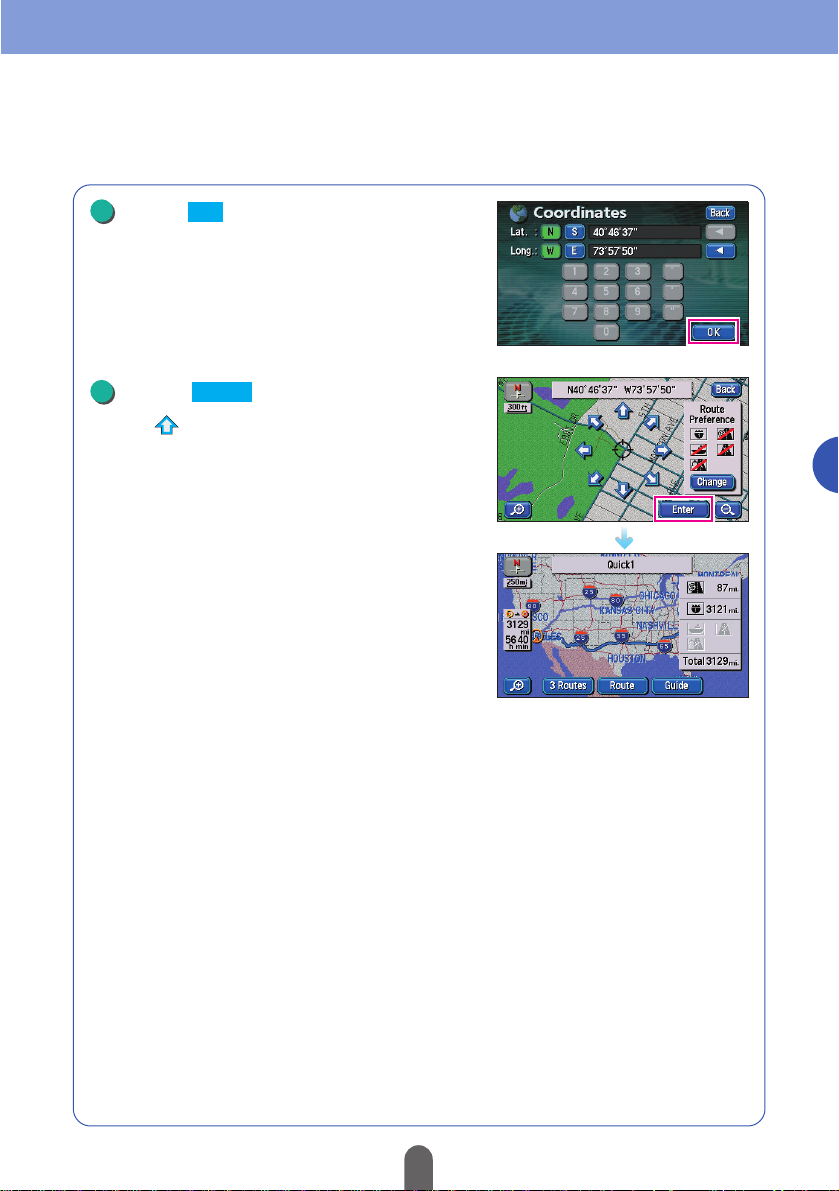
53
Navigation
6
7
Touch .
Enter
• All routes are displayed.
• Press to move the map. A route from the
present location to the destination will appear.
The entered point will appear.
Touch .
OK
Page 54

54
3
Navigation
Route setting5
After deciding on a destination, recommended routes from the
present location to the destination are searched for and displayed on
the screen.
Routes to the destination will be colored into the screen and the
required time and distance to the destination will be displayed. This is
called the “All Route Diagram”.
From the all route diagram, you can check the progress of your
journey, select a different route and add stops along the route.
Toll road distance display
Freeway distance display
Distance display
Required time display
Remaining distance
display
Used road overview
display
All toll road distances to the destination are displayed.
All freeway distances to the destination are displayed.
The distance to the destination is displayed (in case of
multiple stops, the last stop is displayed).
The required time and bearing to the destination is displayed.
The distance with the indicated route is displayed. In
case of multiple stops, every time this switch is
pressed, the required time and distance to each of
them respectively are displayed.
Icons for freeways, toll roads, ferry crossings and
restricted roads will be active up to the destination.
■Displays
Set the desired route
Page 55

55
Navigation
Remaining distance
display
■Touch switches
3Routes
Route
Guide
ATTENTION
The route searched for is a reference route up to the area in which the destination is
located. It is in no way the shortest, fastest or least congested route available.
Displays different routes enabling their selection. (See P58).
Enables you to change the displayed route, add a
destination or change an interchange (IC). (For details, see
“Changing the search result route” in the OWNER'S
MANUAL / Navigation.)
Starts route guidance.
When there are 2 or more destinations, touch the
remaining distance display to switch distances to the
destination (for details, see “
Switching the required time
/ distance remaining display”, “Changing the search
result route” in the OWNER'S MANUAL / Navigation”
.
Page 56

Navigation
56
Touch in the route guidance
display.
1
4
Guide
Check the progression of your journey
Touch .
2
Map View
Touch .
3
Route Overview
Touch .
Turn List
•
The route information is displayed in segments
at intersections, road type turning points, etc.
•
Touch to display the map for that area.
Touch or .
5
Map
Page 57

57
Navigation
Interval distance
display
Intersection name
display
Heading display
How to view the route information screen
Page 58

Navigation
58
• Touch to display the entire
selected route.
Touch in the all route
diagram display.
1
Touch in the display where
the 3 routes are displayed in
different colors.
2
3 Routes
Info.
Route Name
Touch the desired .
3
• The entire selected route will appear.
A total of 3 recommended routes will be displayed, Quick 1, Quick 2
and Short, from which you may select one.
Select a different route
Route Name
Page 59

59
Navigation
G
G2
G1
G1
G2
•
For "Retrieval Method", see "How to retriere
maps" in the OWNER'S MANUAL / Navigation.
1
Touch in Destination.
2
Add
Touch on the stop and destination
retrieval method.
3
You can change the route in advance if, for example, wanting to pick
up a friend along the way to your destination or add another
destination further away from the original one.
Adding stops Adding a
destination
Original destination
Added destinationStop
RouteRoute
Route
Route
Original destination
Route Original destination
Add stops along the route
Touch Route in the all route
diagram display.
Go to the next page
Page 60

Navigation
60
•
An all route diagram display will appear with the
changes.
•
If setting between the present location and the
destination, the addition becomes a stop.
•
Setting after the destination will make it the next
destination.
•
Up to 5 stops and added destinations can be
set. Repeat steps to for each setting.
Touch in the retrieved map.
4
Touch in the space to be
added.
5
Enter
Add
• All routes are displayed.
2 5
Page 61

3
Navigation
Start route guidance6
61
Navigation
Present location screen during route guidance
Start driving and the device switches screens for each set point of
reference, such as intersections, in accordance with the movement of
your vehicle. Also, each reference point is announced in a clear voice.
Intersection
name display
Remaining
distance display
The names of both the intersections where a turn is made
and where a turn is not made are announced.
The distance up to the intersection is displayed.
Announcing intersections
Present location
When approaching an intersection…
Intersection enlargement display
Route guidance
Depending on the route being taken, reference points will be explained using various
screens.
Page 62

62
Navigation
1st announcement
Nextright,and
thenleftturn
atthefirststreet.
Prceedabout
twomiles.
Inhalfofamile,
Rightturn.
Proceedonthe
currentfreeway.
2nd announcement
Nextexitontheright.
3rd announcement
Proceedonthe
currentfreeway.
1st announcement
2nd announcement
During route guidance, the distance up to a reference point and other
information depending on road conditions and vehicle speed are
announced with a clear voice.
■ When on a local road
Corresponding with the vehicle speed, intersection names, the distances remaining
up to intersections and the direction of the turn to be made are announced vocally in
accordance with their conditions.
■ When on a highway
When about 2 km before an interchange or a junction, a guidance screen appears
and a voice announces your direction and heading. At tollbooths, the voice guidance
will announce the fare and direction.
Voice route guidance
Page 63

63
Navigation
Touch in the all route
diagram display.
1
Start driving.
2
Guide
Start driving following the route guidance
•
The present location screen appears and a voice
will announce: You are now driving through …
Please follow the actual traffic regulations.
ATTENTION
In the event of having gone off the set route
Even if having driven off the set route, the device will automatically make an
adjustment to return you to the guided route (auto search function). For details, see
"Automatic rerout search" in the OWNER'S MANUAL / Navigation.
Page 64

Navigation
64
Guidance can be stopped and restarted while in progress.
Press .
1
MENU
Touch .
2
Suspend Guidance
•
Guidance is stopped.
Stop and restart guidance while in progress
•
The route on the map disappears (the mark
for the destination remains).
•
The route is redisplayed on the map.
■Stop guidance
To restart guidance Touch
.
2
Resume Guidance
•
Guidance is restarted.
■Restart guidance
MENU
Page 65

65
Navigation
•
Go to if there is only one destination.
•
Touch to erase the entire list.
1
Touch in Destination.
2
Delete
Touch .
Route
4
Touch the destination name to be
deleted.
3
Delete All
The set destination can be erased. Also, the set mark does not
disappear even after having arrived at your destination according to
the prescribed route. Delete it by performing the operation described
below. (However, if setting a new destination, that same mark does
not disappear.)
Delete the destination
Go to the next page
Page 66

Navigation
66
• All routes are displayed.
•
If there are destinations remaining, the device will
automatically search the remaining destination(s)
and an all route diagram will be displayed.
Touch .
4
Yes
Page 67

3
Navigation
Other settings7
67
Navigation
Press to retrieve the MENU
screen.
1
Touch .
2
Setup
Touch .
4
OK
Touch for Clock Indication.
3
On
How to display a clock on the navigation screen
A GPS clock can be displayed on the map screen.
Clock Indication
•
A clock will appear in the upper left corner of
the screen.
MENU
MENU
Page 68

68
Navigation
•
The contrast and brightness can be adjusted
from the image quality adjustment screen.
For details, see "Screen adjustment" in the
OWNER'S MANUAL / Navigation.
Press to retrieve the image
quality adjustment screen.
1
Touch .
2
OFF
Press to return to the
navigation screen.
3
DISP
NAVI
How to turn off the navigation screen
The map screen can be turned off when not using the navigation
system.
DISP
Page 69

69
Navigation
Even if the vehicle position mark on the map gets out of alignment,
the device will automatically correct the present location using map
matching and GPS data while you drive (it may take up to several
minutes depending on the case). In the event the GPS data is not
used and the present location is not automatically corrected, park
your vehicle in a safe place and correct the present location.
The present location must be corrected in the following situations:
• When changing a tire, perform automatic correction. (Distance correction)
The present location can be corrected even in the following situations:
• When the vehicle position mark appears on a spot different from
the actual present location (when the vehicle position mark is
misaligned), the direction and position of the vehicle position
mark can be corrected. (Present location correction)
• While driving, if the progression of the vehicle position mark on
the map is absolutely different from the actual progression of your
vehicle, the progression of the vehicle position mark can be
corrected. (Distance correction)
How to correct the present location
Press to retrieve the
MENU screen.
Correcting the present location
MENU
Touch .
2
1
Setup
MENU
Go to the next page
Page 70

Navigation
70
Touch for CALIBRATION.
3
Adjust
Touch .
4
Position / Direction
Touch and move the map to the
actual present location.
5
Touch .
6
Enter
ATTENTION
Correction can be made on a detailed map with a reduction scale of under 0.5 miles.
Page 71

71
Navigation
Touch or to set the direction.
7
Touch .
8
Enter
•
To move the direction counterclockwise, touch
To move it clockwise, touch .
Page 72

Navigation
72
Touch .
2
Press to retrieve the
MENU screen.
1
Setup
Touch for Calibration.
3
Adjust
Touch .
4
Tire Change
Distance correction
•
Automatic correction is performed.
MENU
ATTENTION
• This device uses the GPS and vehicle speed signals to automatically correct the
distance (auto correction). However, for a variation greatly exceeding the limits of
the automatic correction function (such as when changing a tire or reinstalling the
device in another vehicle), distance correction may take some time.
In such a case, drive for about 6 miles on a road indicated by favorable GPS signal
reception conditions.
• If the device cannot make a correction, take it to the store of purchase for an inspection.
• The vehicle position may be misaligned during the auto correction.
• Even after the auto correction is complete, because the device has a distance
correction learning function, the progressing of the vehicle position mark may
vary depending on the driving conditions.
MENU
Page 73

73
Navigation
MEMO
MEMOMEMO
Page 74

Touch .
2
Press .
1
FM
Press .
1
CONT
SOURCE
Switch the audio source (mode)
• On-screen display screen
• FM operation screen
• The operation screen will appear.
• Operation screens for each source are retrieved
as per the next page
Touch the desired audio source and that source
will appear on the screen.
The AUDIO MENU screen will appear.
How to switch to the FM source
How to retrieve the operation screen
SOURCE
CONT
3
Audio
Switching the audio source (mode)
1
74
Page 75

75
Audio
AM operation screen FM operation screen
CD operation screen MP3 operation screen
DVD operation screen
CD changer operation screen (optional)
The device can automatically switch to the navigation screen or other screen
while an audio operation screen is displayed. For details, see “Adjusting /
setting the screen” in the OWNER'S MANUAL / Audio.
Page 76

3
Audio
Radio operation2
76
Touch a preset switch until a
“PEEP” sound is heard.
2
How to listen to the radio
Select radio for the source
Touch or for AUDIO MENU.
1
AM
FM
Record broadcast stations into preset switches
Select a broadcast station.
1
Search for a broadcast station
Preset switch
Press or .
1
>
<
• Manual tuning press lightly.
• Automatic tuning press until a “PEEP” sound is
heard.
To select a broadcast station from the preset
switches, touch the desired broadcast station
number.
Tuning switch
Page 77

Touch AU once more to switch the display
back to the broadcast station originally recorded.
Automatically search for broadcast stations and record them
Touch until a “PEEP” sound
is heard.
1
AUTO.P
AUTO.P
Stop the radio
Press .
1
Press once more and the broadcast station
signal last received will be tuned in.
This convenient function can search for broadcast stations from which a signal can be
received and record them temporarily into preset switches. If they are not needed,
they can easily be switched back to the broadcast stations originally recorded.
PWR
PWR
77
Audio
Page 78

3
Audio
CD/MP3 player operation3
78
Playback will automatically start.
How to listen to a CD/MP3
Playback a CD/MP3 file
Insert a disc.
1
■When a disc is not inserted
Touch or in AUDIO MENU.
CD MP3
1
■When a disc is inserted
Fast-forwarding and Rewinding
Select the desired track or music file
Track selection (track start
point), fast-forward, rewind
switch
Track selection (track start
point), fast-forward, rewind
switch
Press or .
1
Switch to the next track when playing back a CD
or to a music file when playing back an MP3.
Press or until you hear a
“PEEP” sound.
1
>
<
>
<
ATTENTION
Mixing music data and MP3 data on the
same disc may render playback
impossible. For details, see “CD player
operation” or “MP3 player operation” in the
OWNER'S MANUAL / Audio.
Page 79

Easy folder and music file selection (MP3 player)
An MP3 compresses music data into 1/10 its original size enabling it to store about 10
times the music data of one CD. This device simultaneously displays 9 folders/files
enabling the easy selection of desired music files.
Touch one of the folder/file
selection switches
1
Touch
TITLE
Touch
TITLE OFF
Folder/file selection switches
ATTENTION
• If there are 8 or more music files in the same folder, press or to switch and
display the data.
• The file information (album name, song title) may not appear depending on the
way the MP3 was compiled. For details, see “How to use the MP3 player” in the
OWNER'S MANUAL / Audio.
Stop playback
Press .
1
Press again to playback the last song.
PWR
PWR
>
<
• Touch a folder and the data stored in it will
appear. Touch a music file to playback that
file.
• Touch
TITLE
to view the file information
stored for the song being played back (album
name, song title).
79
Audio
Page 80

3
Audio
DVD player operation4
80
Touch in AUDIO MENU.
How to view a DVD video
Playback a DVD
DVD
ATTENTION
Some DVDs may not playback automatically. In this case, playback from the disc
menu stored in the DVD.
Playback will automatically start.
Insert a DVD.
1
■When a disc is not inserted
1
Manipulated the image
Touch the operation switch.
1
■When a disc is inserted
Fast-forwarding and rewinding
Press or until you hear a
“PEEP” sound.
1
>
<
Fast-forward, rewind
switch
The image being played back can easily be
manipulated.
Touch pause and then for slowmotion playback.
Page 81

81
Audio
Touch .
Touch or .
MENU
ENTER
TOP MENU
Use the disc menu
2
Touch and select the
desired image.
4
Touch .
3
5
Stop the DVD
Press .
1
Press again to playback the DVD from the exact
image where it was stopped.
PWR
PWR Switch
Touch on the DVD operation
screen.
1
NEXT
Page 82

Touch .
2
Adjust the sound
Recreate a concert hall as per the sound image
1
DSP
Touch the desired acoustic field
switch.
Concert Hall
Live House
Church
Touch switch DSP Envioment DSP Envioment
LIVE
CONCERT
Disco, Club
Theater
DSP OFF
Touch switch
THEATER
CLUB
OFFCATHEDRAL
You can meticulously adjust the sound of the music you want to hear to create your
own little pseudo-concert hall. The acoustic field can be adjusted to center around the
desired position and each speaker’s volume and balance can also be adjusted.
is displayed when touching and then
for a DVD or pressing for a VTR or
touch the screen.
Touch to record the setting and return
the display to the previous screen.
BACK
SET
DSP
NEXT
CONT
3
Audio
Adjusting the sound5
82
Page 83

Adjust the sound in tune with the music being played back
EQ LEVEL 0
POPS
ROCK
Touch switch
Touch .
2
1
EQ
EQ1
EQ2
FLAT
JAZZ
CLASSIC
VOCAL
Touch switchEqualizer Mode Equalizer Mode
EQ4
EQ5
EQ3
Touch to .
is displayed when touching and then
for a DVD or pressing for a VTR or
touch the screen.
SET
EQ
NEXT
EQ1 EQ5
■
Select the set equalizer curve
2
Touch the screen when the desired
equalizer curve image appears.
3
Touch to until you hear a
“PEEP” sound.
• The equalizer curve just created is recorded into
the touch switch touched.
• Touch to record the setting and return
the display to the previous screen.
BACK
EQ1 EQ5
■
Creating an equalizer curve
Touch
BACK
to record the setting and return
the display to the previous screen.
CONT
83
Audio
Page 84

Audio
84
Adjust the center of the acoustic field to center around the desired position
Position
Driver's Seat
Passenger's
Seat
Display
Touch .
2
1
POS
Touch POSITION (seat).
Position
Front Seat
Rear Seat
Display
ATTENTION
The volume balance adjustment (next page) cannot be performed simultaneously.
is displayed when touching and then
SETU for a DVD or pressing for a VTR or
touch the screen.
SET
POS
NEXT
Touch to record the setting and return
the display to the previous screen.
BACK
CONT
Page 85

85
Audio
Touch .
Adjust the left/right front/rear volume balance
Touch the desired spot within the
rectangle ( ).
2
1
POS
ATTENTION
The acoustic field center adjustment (previous page) cannot be adjusted
simultaneously.
is displayed when touching and then
SET for a DVD or pressing for a VTR or
touch the screen.
SET
POS
NEXT
Touch to record the setting and return
the display to the previous screen.
BACK
CONT
Page 86

3
Audio
Other settings6
86
Touch for GUIDE TONE.
Press to retrieve the
INFORMATION screen.
The sound emitted when operating the panel or screen switches can
be canceled (muffled).
INFO
INFO
Touch .
SETTING
Various adjustments can be done from .
For details, see “Setting background screen” or
“Adjusting and setting the screen” in the
OWNER'S MANUAL / Audio .
SETTING
OFF
Touch to emit the sound.
ON
Touch .
ENTER
This returns the display to the information screen
or the screens displayed before and after.
Cancel the “PEEP” sound made when operating the switches
1
2
3
4
Page 87

87
Audio
Switch the screen display size
Switch the DVD/VTR display screen size
1
Touch .
WIDE
2
Touch the desired size.
The screen size of DVD and VTR displays can be switched.
Caution
Viewing images with a wide screen privately poses no problem legally, however, if
the images are compressed or expanded for public or commercial viewing
purposes, this action may infringe upon the rights of the creators of those images
protected by applicable copyright laws. Please exercise caution.
is displayed when touching and
then for a DVD.
WIDE
SET
The size of a regular television screen with either
side of the display having a black vertical bar.
Normal mode
The size of a regular television screen widened
unevenly at the sides.
WIDE 2 mode
The size of a regular television screen widened
evenly at the sides.
WIDE 1 mode
The size of a regular television screen widened
evenly sideways, upwards and downwards.
WIDE 3 mode
NEXT
Page 88
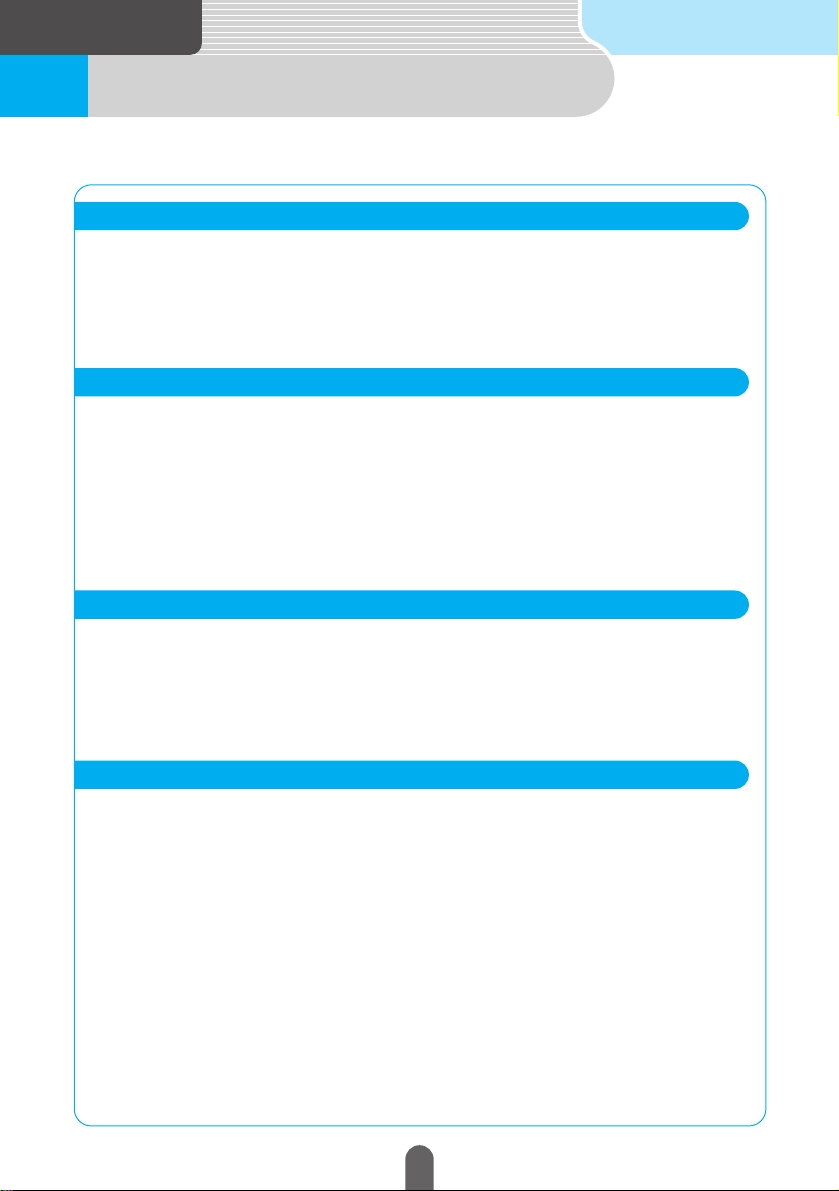
3
For reference
Specifications1
88
Dimensions
Weight
Power supply voltage
Power consumption
Usage temperature
Storage temperature
34(W) x 13.2(H) x 38(D)mm
approx. 25g(Excludingcablesandconnectors)
4.6±0.4(V)
10 to 30(mA)
-30 to 80(˚C)
-40 to 100(˚C)
GPS antenna
Liquid crystal panel
Screen dimensions
Pixel count
Active pixel rate
Display format
Drive system
Usage temperature range
Storage temperature range
6.5 type wide low reflection panel
143.4(W)x79.3(H)mm
280,800 pixels(400(H)x234(V)x3)
Over 99.99%
Transmissive color filter format
TFT (thin membrane transistor) active matrix format
-20 to +65˚C
-40 to +85˚C
Display
Reception frequency
Practical speed
Frequency characteristic
Stereo separation
•AM530 to 1,710kHz
•FM87.75 to 107.9MHz
•AM22µV (S/N20dB)
•FM12dBf (IHF)
30 to 15,000Hz (FM)
38dB (1kHz)
Radio tuner
Wow and flutter
Higher harmonic distortion rate
Frequency characteristic
S/N ratio
Dynamic range
Below measurement limit
0.01% (0dB,1kHz)
20 to 20,000Hz
90dB (1kHz)
88dB
CD
Page 89

89
For reference
Rated output
Maximum output
Suitable load impedance
Power source voltage
Power consumption
Exterior dimensions
Weight
15Wx4(1kHz,1%4Ω)(EIAJ)
50Wx4 (test voltage 14.4V)
4Ω (each channel)
DC13.2V(11-16V)
Grounded
0.5Wx4 output time approx.3.7A
Approx. 15A max
180mm (W), 100mm (H), 165mm (D)
Approx. 3.7kg
Common component
I
mage pickup device
CCD pixel count
Horizontal resolution
Camera
TV format
Standard image output level
Minimum object illumination
White balance format
Automatic sensitivity
adjustment range
Power source voltage
Power consumption
Cable length
Usage temperature range
Storage temperature range
Camera unit exterior dimensions
Weight
Please acknowledge that due changes in specifications and external appearance, the content of this manual
may not correspond with the device.
Focal distance
F value
Field angle (horizontal, vertical)
1/4 inch color CCD
Approx. 270,000 pixels
300TV (center) or above
f = 1.7mm
1:3.5
120˚,84˚
NTSC
1Vp-p(75Ω)
2 lux (25IRE)
Automatic
1:1600 or above
DC6V ± 0.3V
190mA (max)
11.5m
-20 to +65˚C
-30 to +80˚C
Approx. 34mm (W) x 27mm (H) x 28mm (D)
Approx. 50g (cable not included)
Back monitor (optional)
Page 90

CUSTOMER NOTICE
Please retain this booklet and write in the serial number of your AVN2454 for
identification. The serial number is labeled or stamped on the chassis.
Serial No.
DIVISION OF FUJITSU TEN CORP. OF AMERICA
19600 SOUTH VERMONT AVENUE, TORRANCE, CA 90502
(310) 327-2151
090002-26630700
Printedwitharoma-freesoyink.
0402MT (N)
