Page 1
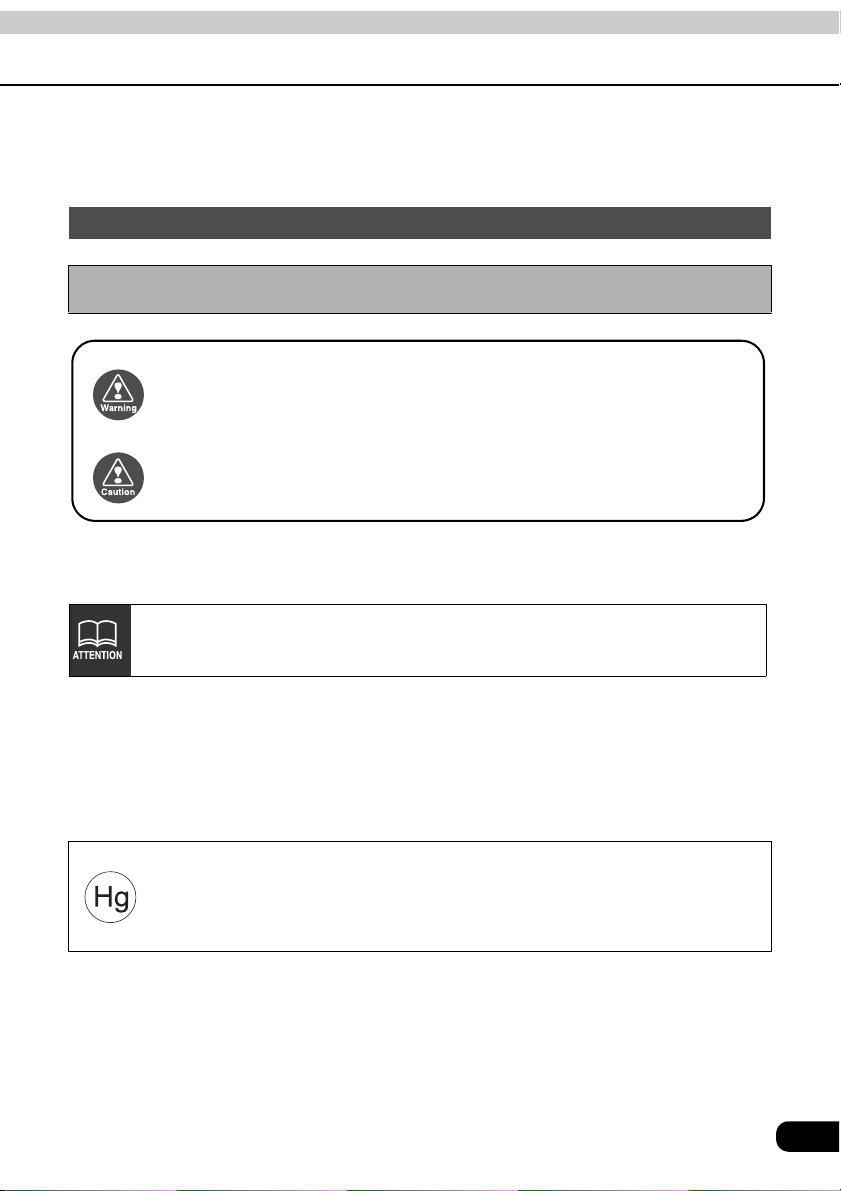
Warnings and caution signs, illustrated below, are posted throughout this manual as well as
on the AVN20D. They show safe and correct ways to handle the product to prevent personal
injury to you and others and avoid damage to property.Before reading through the manual,
take time to read through and learn the important information listed in this section.
Cautions for use
* The illustrations of screens shown in this manual may differ from the actual screens of
this product.
This WARNING sign indicates a situation in which incorrect
Warning
Caution
The symbol shown below indicates that you should know about the information in order to
carefully follow it or you should remember the information for its helpfulness.
handling through disregard of a sign may result in death or
serious personal injury.
This CAUTION sign indicates a situation in which incorrect
handling through disregard of a sign may result in personal
injury or may result solely in damage to property.
This ATTENTION sign indicates helpful information to
remember and know.
• Please read all materials such as manuals and warranties that have come with the product.
• Eclipse will not be responsible for unsatisfactory product performance due to failure to
follow these instructions.
• Changes to product specifications may result in differences between content of the manual
and features of the product.
LAMP(S) INSIDE THIS PRODUCT CONTAIN MERCURY AND MUST
BE RECYCLED OR DISPOSED OF AS HAZARDOUS WASTE
ACCORDING TO LOCAL, STATE, OR FEDERAL LAWS APPLICABLE
TO YOU. DO NOT PLACE IN THE TRASH.
1
Page 2
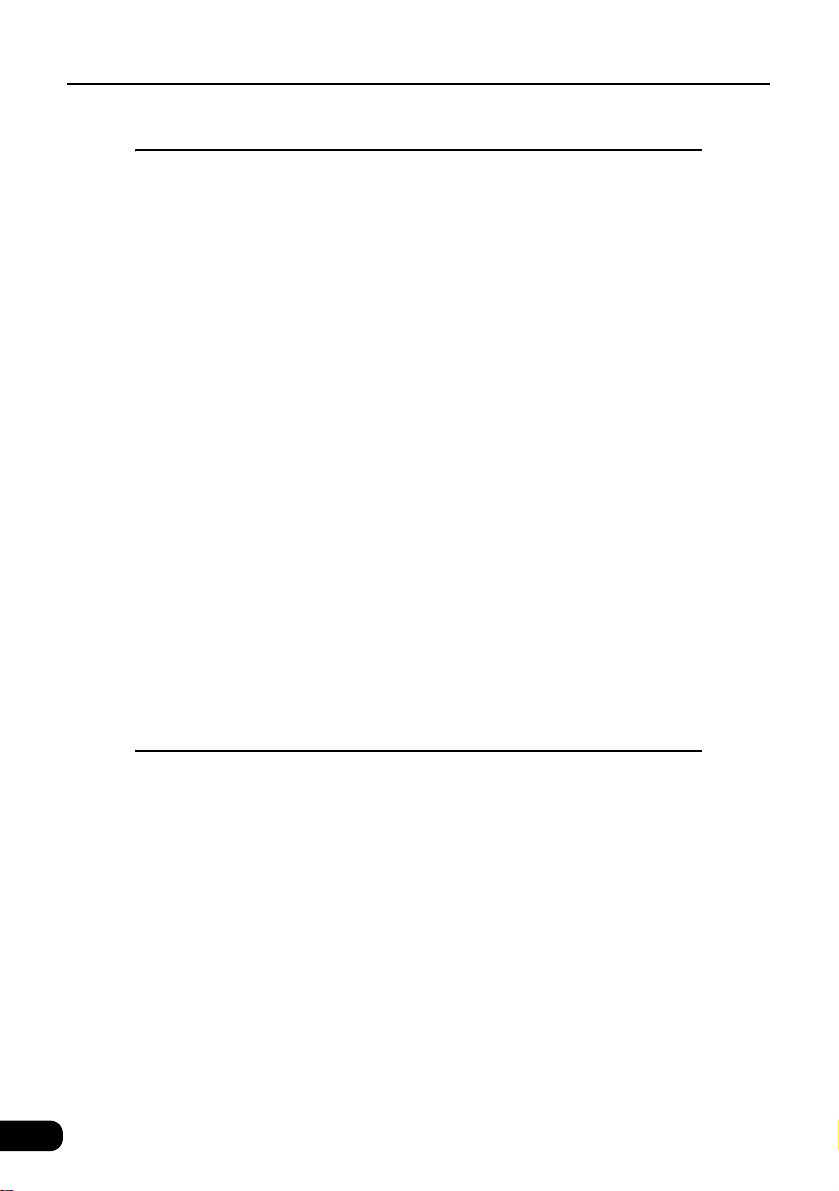
Table of Contents
Introduction
How to use this manual . . . . . . . . . . . . . . . . . . . . . . . . . . . . . 8
Features . . . . . . . . . . . . . . . . . . . . . . . . . . . . . . . . . . . . . . . . . 10
MP3 player for music discs having 1/10 compression (Page 50) . . . . 10
DSP effects for simulating acoustics of various performance
environments (Page 22). . . . . . . . . . . . . . . . . . . . . . . . . . . . . . . . . . . . 10
Selection and display of favorite wallpaper
(screen backgrounds) (Page 30) . . . . . . . . . . . . . . . . . . . . . . . . . . . . . 11
Radio tuner for receiving various broadcasts. . . . . . . . . . . . . . . . . . . . 11
System additions . . . . . . . . . . . . . . . . . . . . . . . . . . . . . . . . . . . . . . . . . 12
Easy-access audio controls on the steering wheel (Page 64) . . . . . . . 12
Before using the main unit. . . . . . . . . . . . . . . . . . . . . . . . . . 13
About discs. . . . . . . . . . . . . . . . . . . . . . . . . . . . . . . . . . . . . . . . . . . . . . 15
About playable discs . . . . . . . . . . . . . . . . . . . . . . . . . . . . . . . . . 15
About handling discs . . . . . . . . . . . . . . . . . . . . . . . . . . . . . . . . . 16
About new discs. . . . . . . . . . . . . . . . . . . . . . . . . . . . . . . . . . . . . 16
About rental discs . . . . . . . . . . . . . . . . . . . . . . . . . . . . . . . . . . . 17
About specially shaped discs. . . . . . . . . . . . . . . . . . . . . . . . . . . 17
About disc accessories . . . . . . . . . . . . . . . . . . . . . . . . . . . . . . . 17
About the LCD panel . . . . . . . . . . . . . . . . . . . . . . . . . . . . . . . . . . . . . . 17
Basic operation
Switching mode . . . . . . . . . . . . . . . . . . . . . . . . . . . . . . . . . . 18
Switching the mode . . . . . . . . . . . . . . . . . . . . . . . . . . . . . . . . . . . . . . . 18
Displaying operation screen. . . . . . . . . . . . . . . . . . . . . . . . . . . . 18
Operation screen of each mode . . . . . . . . . . . . . . . . . . . . . 19
Adjusting the volume . . . . . . . . . . . . . . . . . . . . . . . . . . . . . . 20
Adjusting main volume . . . . . . . . . . . . . . . . . . . . . . . . . . . . . . . . . . . . . 20
Adjusting sound quality . . . . . . . . . . . . . . . . . . . . . . . . . . . . 21
Setting DSP (acoustics) . . . . . . . . . . . . . . . . . . . . . . . . . . . . . . . . . . . . 22
DSP mode setting . . . . . . . . . . . . . . . . . . . . . . . . . . . . . . . . . . . 22
Adjusting, saving DSP (acoustics) . . . . . . . . . . . . . . . . . . . . . . . 22
2
Page 3
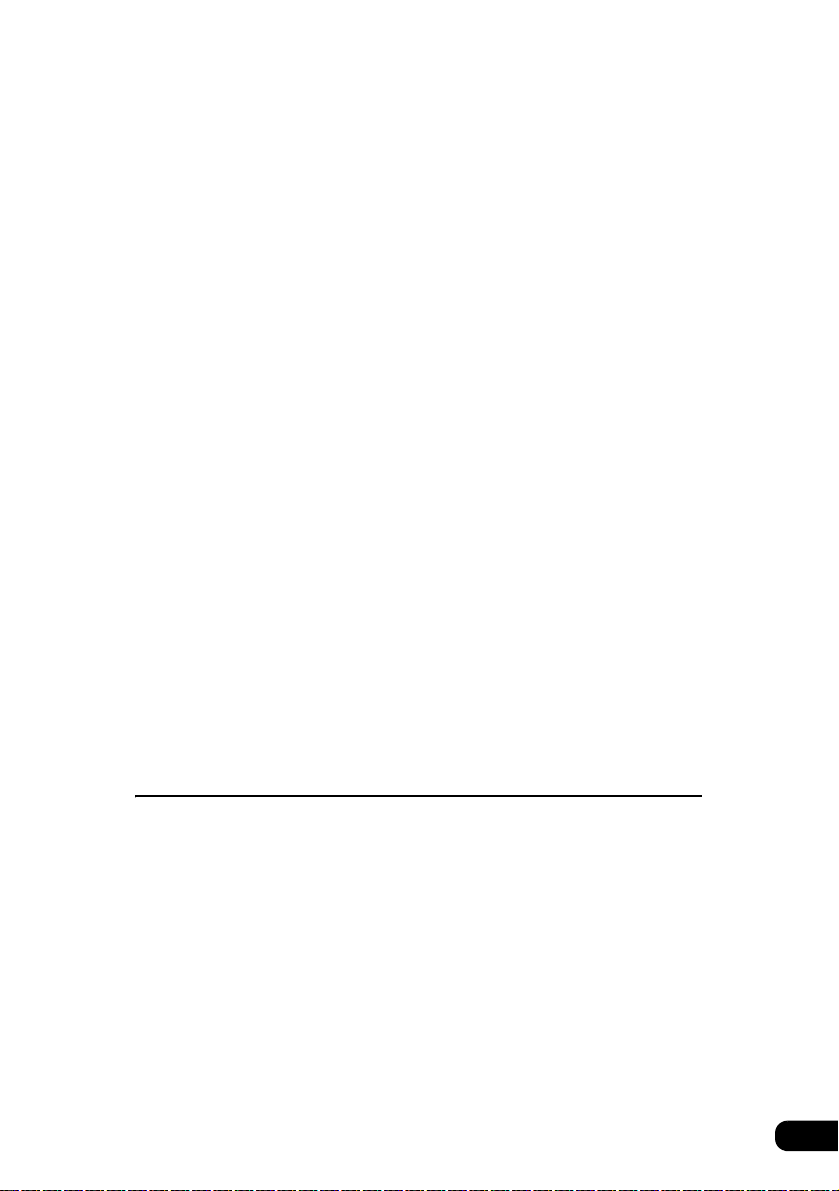
Resetting DSP (acoustics) levels. . . . . . . . . . . . . . . . . . . . . . . . 23
Adjusting EQ (equalizer) . . . . . . . . . . . . . . . . . . . . . . . . . . . . . . . . . . . 24
Setting sound quality . . . . . . . . . . . . . . . . . . . . . . . . . . . . . . . . . 24
Adjusting and saving equalizer (EQ) patterns . . . . . . . . . . . . . . 25
Resetting EQ patterns . . . . . . . . . . . . . . . . . . . . . . . . . . . . . . . . 25
Setting POS (position selector) . . . . . . . . . . . . . . . . . . . . . . . . . . . . . . 26
Adjusting volume balance . . . . . . . . . . . . . . . . . . . . . . . . . . . . . . . . . . 27
Setting the BEEP tone . . . . . . . . . . . . . . . . . . . . . . . . . . . . . . . . . . . . . 28
Muting sound . . . . . . . . . . . . . . . . . . . . . . . . . . . . . . . . . . . . . . . . . . . . 28
Setting LOUDNESS . . . . . . . . . . . . . . . . . . . . . . . . . . . . . . . . . . . . . . . 29
Setting the background screen . . . . . . . . . . . . . . . . . . . . . . 30
Setting the wallpaper . . . . . . . . . . . . . . . . . . . . . . . . . . . . . . . . . . . . . . 30
Changing the wallpaper . . . . . . . . . . . . . . . . . . . . . . . . . . . . . . . 30
Adjusting the background screen. . . . . . . . . . . . . . . . . . . . 31
Setting the opening screen . . . . . . . . . . . . . . . . . . . . . . . . . . . . . . . . . 31
Changing the image on the opening screen . . . . . . . . . . . . . . . 31
About usable image data . . . . . . . . . . . . . . . . . . . . . . . . . . . . . . 31
Adjusting/setting the screen . . . . . . . . . . . . . . . . . . . . . . . . 32
Displaying the image adjustment screen . . . . . . . . . . . . . . . . . . . . . . . 32
How to switch to daytime display when the lights are ON . . . . . 33
Turning off the screen . . . . . . . . . . . . . . . . . . . . . . . . . . . . . . . . 33
Adjusting image quality . . . . . . . . . . . . . . . . . . . . . . . . . . . . . . . 34
Switching screen mode . . . . . . . . . . . . . . . . . . . . . . . . . . . . . . . . . . . . 34
How to operate the tuner
How to use the AM / FM radio . . . . . . . . . . . . . . . . . . . . . . . 36
Listening to the AM/FM radio . . . . . . . . . . . . . . . . . . . . . . . . . . . . . . . . 36
Selecting radio stations . . . . . . . . . . . . . . . . . . . . . . . . . . . . . . . . . . . . 37
Manual selection . . . . . . . . . . . . . . . . . . . . . . . . . . . . . . . . . . . . 37
Automatic selection . . . . . . . . . . . . . . . . . . . . . . . . . . . . . . . . . . 37
Selection using preset switches. . . . . . . . . . . . . . . . . . . . . . . . . 37
Saving radio stations . . . . . . . . . . . . . . . . . . . . . . . . . . . . . . . . . . . . . . 38
Saving manually. . . . . . . . . . . . . . . . . . . . . . . . . . . . . . . . . . . . . 38
Saving with AUTO.P . . . . . . . . . . . . . . . . . . . . . . . . . . . . . . . . . 38
Changing stations saved by AUTO.P . . . . . . . . . . . . . . . . . . . . 38
Turning off the radio . . . . . . . . . . . . . . . . . . . . . . . . . . . . . . . . . . . . . . . 40
3
Page 4
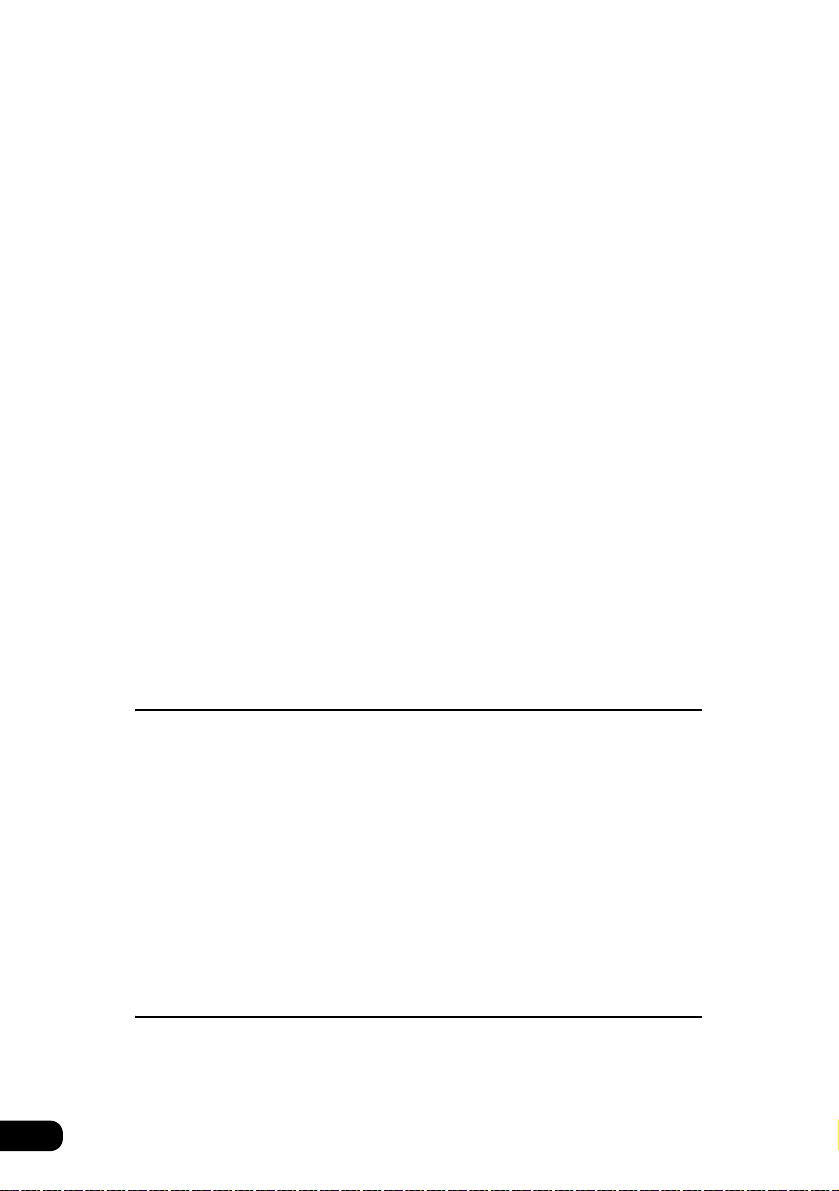
How to use HD Radio . . . . . . . . . . . . . . . . . . . . . . . . . . . . . . 41
Listening to HD RADIO (IBOC) . . . . . . . . . . . . . . . . . . . . . . . . . . . . . . 41
Selecting radio stations . . . . . . . . . . . . . . . . . . . . . . . . . . . . . . . . . . . . 42
Manual selection . . . . . . . . . . . . . . . . . . . . . . . . . . . . . . . . . . . . 42
Automatic selection . . . . . . . . . . . . . . . . . . . . . . . . . . . . . . . . . . 42
Selection using preset switches. . . . . . . . . . . . . . . . . . . . . . . . . 42
Saving radio stations . . . . . . . . . . . . . . . . . . . . . . . . . . . . . . . . . . . . . . 43
Saving manually. . . . . . . . . . . . . . . . . . . . . . . . . . . . . . . . . . . . . 43
Saving with AUTO.P . . . . . . . . . . . . . . . . . . . . . . . . . . . . . . . . . 43
Changing stations saved by AUTO.P . . . . . . . . . . . . . . . . . . . . 43
Displaying information about the current broadcast. . . . . . . . . . . . . . . 43
Turning off the radio . . . . . . . . . . . . . . . . . . . . . . . . . . . . . . . . . . . . . . . 43
How to use the SIRIUS satellite radio . . . . . . . . . . . . . . . . . 44
Listening to SIRIUS satellite radio . . . . . . . . . . . . . . . . . . . . . . . . . . . . 44
Check the SIRIUS ID . . . . . . . . . . . . . . . . . . . . . . . . . . . . . . . . . . . . . . 44
Changing the SIRIUS band . . . . . . . . . . . . . . . . . . . . . . . . . . . . . . . . . 45
Selecting the channel you want to listen to . . . . . . . . . . . . . . . . . . . . . 45
Selecting from the available categories . . . . . . . . . . . . . . . . . . . 45
Selecting a channel by direct input . . . . . . . . . . . . . . . . . . . . . . 45
Displaying information about the current broadcast. . . . . . . . . . . . . . . 46
Turning off the SIRIUS . . . . . . . . . . . . . . . . . . . . . . . . . . . . . . . . . . . . . 46
How to operate the CD player
How to use the CD player. . . . . . . . . . . . . . . . . . . . . . . . . . . 48
Listening to a CD . . . . . . . . . . . . . . . . . . . . . . . . . . . . . . . . . . . . . . . . . 48
Selecting a song. . . . . . . . . . . . . . . . . . . . . . . . . . . . . . . . . . . . . . . . . . 48
Fast-forwarding/rewinding . . . . . . . . . . . . . . . . . . . . . . . . . . . . . . . . . . 49
Searching for a song . . . . . . . . . . . . . . . . . . . . . . . . . . . . . . . . . . . . . . 49
Repeating a song . . . . . . . . . . . . . . . . . . . . . . . . . . . . . . . . . . . . . . . . . 49
Playing songs in random order . . . . . . . . . . . . . . . . . . . . . . . . . . . . . . 49
Turning off the CD player . . . . . . . . . . . . . . . . . . . . . . . . . . . . . . . . . . . 49
How to operate the MP3 player
How to use the MP3 player . . . . . . . . . . . . . . . . . . . . . . . . . 50
Playing MP3 . . . . . . . . . . . . . . . . . . . . . . . . . . . . . . . . . . . . . . . . . . . . . 51
4
Page 5
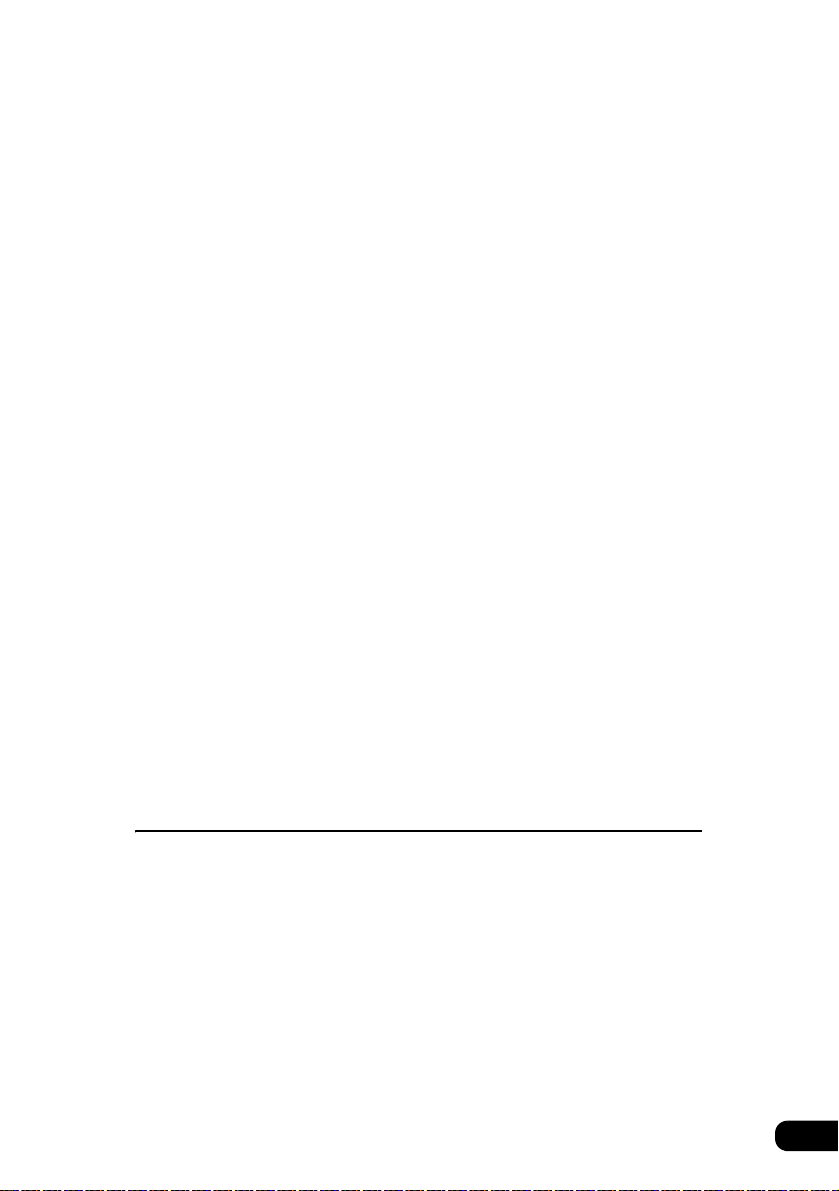
Selecting a music file . . . . . . . . . . . . . . . . . . . . . . . . . . . . . . . . . . . . . . 51
Selecting with file change switch . . . . . . . . . . . . . . . . . . . . . . . . 51
Selecting with TUNE/TRACK button . . . . . . . . . . . . . . . . . . . . . 51
Fast-forwarding/rewinding . . . . . . . . . . . . . . . . . . . . . . . . . . . . . . . . . . 52
Changing display of the current level . . . . . . . . . . . . . . . . . . . . . . . . . . 52
Displaying the current level . . . . . . . . . . . . . . . . . . . . . . . . . . . . . . . . . 52
Searching for a music file. . . . . . . . . . . . . . . . . . . . . . . . . . . . . . . . . . . 52
Repeating the same music file . . . . . . . . . . . . . . . . . . . . . . . . . . . . . . . 53
Playing songs in random order . . . . . . . . . . . . . . . . . . . . . . . . . . . . . . 53
About display of file information . . . . . . . . . . . . . . . . . . . . . . . . . . . . . . 54
Displaying folder/file names . . . . . . . . . . . . . . . . . . . . . . . . . . . . 54
Displaying file information . . . . . . . . . . . . . . . . . . . . . . . . . . . . . 54
Turning off the MP3 player. . . . . . . . . . . . . . . . . . . . . . . . . . . . . . . . . . 54
About MP3 . . . . . . . . . . . . . . . . . . . . . . . . . . . . . . . . . . . . . . . . . . . . . . 55
Playable MP3 file standards . . . . . . . . . . . . . . . . . . . . . . . . . . . 55
ID3 tags . . . . . . . . . . . . . . . . . . . . . . . . . . . . . . . . . . . . . . . . . . . 55
Media . . . . . . . . . . . . . . . . . . . . . . . . . . . . . . . . . . . . . . . . . . . . . 55
Format of discs . . . . . . . . . . . . . . . . . . . . . . . . . . . . . . . . . . . . . 56
File names . . . . . . . . . . . . . . . . . . . . . . . . . . . . . . . . . . . . . . . . . 57
Multi-sessions . . . . . . . . . . . . . . . . . . . . . . . . . . . . . . . . . . . . . . 57
Playing MP3. . . . . . . . . . . . . . . . . . . . . . . . . . . . . . . . . . . . . . . . 57
MP3 playing time display . . . . . . . . . . . . . . . . . . . . . . . . . . . . . . 57
Display order of MP3 file/folder names . . . . . . . . . . . . . . . . . . . 57
Making and playing MP3 files . . . . . . . . . . . . . . . . . . . . . . . . . . . . . . . 58
Downloading from Internet MP3 music sites . . . . . . . . . . . . . . . 58
Converting CD music to MP3 files . . . . . . . . . . . . . . . . . . . . . . . 58
Writing to CD-R/CD-RW . . . . . . . . . . . . . . . . . . . . . . . . . . . . . . 58
When playing back CD-R/RW . . . . . . . . . . . . . . . . . . . . . . . . . . 58
How to operate the CD changer
How to use the CD changer . . . . . . . . . . . . . . . . . . . . . . . . . 60
Listening to a CD . . . . . . . . . . . . . . . . . . . . . . . . . . . . . . . . . . . . . . . . . 60
Selecting a song. . . . . . . . . . . . . . . . . . . . . . . . . . . . . . . . . . . . . . . . . . 60
Fast-forwarding/rewinding . . . . . . . . . . . . . . . . . . . . . . . . . . . . . . . . . . 60
Selecting a CD . . . . . . . . . . . . . . . . . . . . . . . . . . . . . . . . . . . . . . . . . . . 61
Searching for a song or CD from all CDs in changer . . . . . . . . . . . . . . 61
Searching for a song . . . . . . . . . . . . . . . . . . . . . . . . . . . . . . . . . 61
Searching for a CD . . . . . . . . . . . . . . . . . . . . . . . . . . . . . . . . . . 61
Repeating a song or CD. . . . . . . . . . . . . . . . . . . . . . . . . . . . . . . . . . . . 61
Repeating the current song . . . . . . . . . . . . . . . . . . . . . . . . . . . . 61
5
Page 6
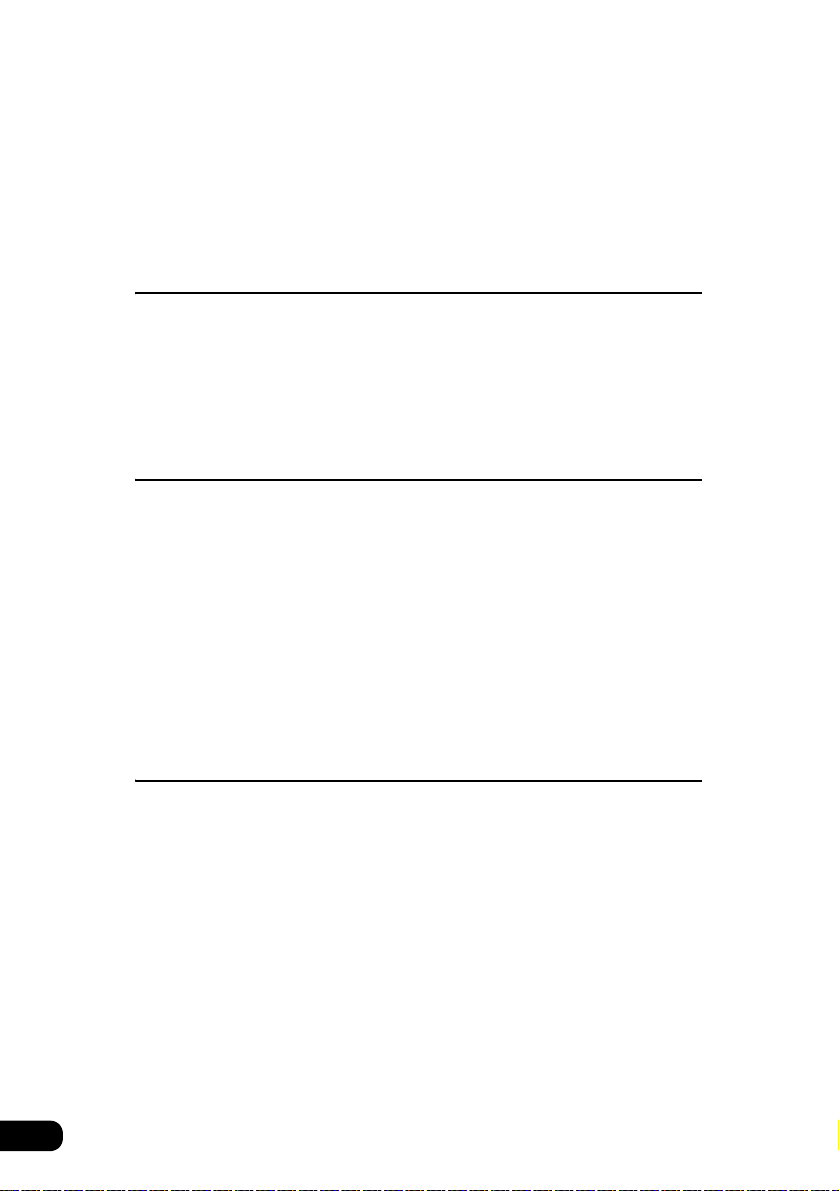
Repeating the current CD . . . . . . . . . . . . . . . . . . . . . . . . . . . . . 61
Playing songs in random order . . . . . . . . . . . . . . . . . . . . . . . . . . . . . . 62
Playing songs on current CD in random order. . . . . . . . . . . . . . 62
Playing songs on all CDs in random order. . . . . . . . . . . . . . . . . 62
Turning off the CD player . . . . . . . . . . . . . . . . . . . . . . . . . . . . . . . . . . . 62
How to operate the VTR
How to use the VTR . . . . . . . . . . . . . . . . . . . . . . . . . . . . . . . 64
Viewing the VTR . . . . . . . . . . . . . . . . . . . . . . . . . . . . . . . . . . . . . . . . . 64
Turning off the VTR mode . . . . . . . . . . . . . . . . . . . . . . . . . . . . . . . . . . 64
How to use the steering wheel switch
About the steering wheel switches . . . . . . . . . . . . . . . . . . . 66
Function names and summaries . . . . . . . . . . . . . . . . . . . . . . . . . . . . . 66
Common operations. . . . . . . . . . . . . . . . . . . . . . . . . . . . . . . . . . 66
Radio operations . . . . . . . . . . . . . . . . . . . . . . . . . . . . . . . . . . . . 67
CD player operations . . . . . . . . . . . . . . . . . . . . . . . . . . . . . . . . . 67
SIRIUS satellite radio tuner operations . . . . . . . . . . . . . . . . . . . 67
MP3 Player operations. . . . . . . . . . . . . . . . . . . . . . . . . . . . . . . . 67
CD changer operations . . . . . . . . . . . . . . . . . . . . . . . . . . . . . . . 68
How to use an optional remote control
How to use an optional remote control (RMC105) . . . . . . . 70
Turning the power on/off . . . . . . . . . . . . . . . . . . . . . . . . . . . . . . . . . . . 71
Adjusting the audio volume . . . . . . . . . . . . . . . . . . . . . . . . . . . . . . . . . 71
Muting the Volume . . . . . . . . . . . . . . . . . . . . . . . . . . . . . . . . . . . 71
Switching playback modes. . . . . . . . . . . . . . . . . . . . . . . . . . . . . . . . . . 72
How to play the tuner . . . . . . . . . . . . . . . . . . . . . . . . . . . . . . . . . . . . . . 72
Selecting a station (manually or automatically) . . . . . . . . . . . . . 72
Selecting preset stations . . . . . . . . . . . . . . . . . . . . . . . . . . . . . . 72
How to play CDs . . . . . . . . . . . . . . . . . . . . . . . . . . . . . . . . . . . . . . . . . 73
Switching CD Changer modes. . . . . . . . . . . . . . . . . . . . . . . . . . 73
Advancing to the next track or returning to the beginning of the
track being played . . . . . . . . . . . . . . . . . . . . . . . . . . . . . . . . . . . 73
6
Page 7

Skipping to the next or previous disc . . . . . . . . . . . . . . . . . . . . . 73
Replacing the battery . . . . . . . . . . . . . . . . . . . . . . . . . . . . . . . . . . . . . . 74
For reference
Information you should know . . . . . . . . . . . . . . . . . . . . . . . 76
If one of these messages appears . . . . . . . . . . . . . . . . . . . . . . . . . . . . 76
Before asking for repairs . . . . . . . . . . . . . . . . . . . . . . . . . . . . . . . . . . . 78
Glossary. . . . . . . . . . . . . . . . . . . . . . . . . . . . . . . . . . . . . . . . . 79
Index by topic . . . . . . . . . . . . . . . . . . . . . . . . . . . . . . . . . . . . 80
About screen and sound adjustment . . . . . . . . . . . . . . . . . . . . . . . . . . 80
Using AM/FM radio . . . . . . . . . . . . . . . . . . . . . . . . . . . . . . . . . . . . . . . 80
Usage when an HD RADIO (IBOC) tuner is connected . . . . . . . . . . . . 81
Usage when a SIRIUS satellite radio tuner is connected. . . . . . . . . . . 81
About using the CD player/CD changer . . . . . . . . . . . . . . . . . . . . . . . . 81
About using the MP3 player . . . . . . . . . . . . . . . . . . . . . . . . . . . . . . . . . 82
About using the VTR . . . . . . . . . . . . . . . . . . . . . . . . . . . . . . . . . . . . . . 83
Useful functions . . . . . . . . . . . . . . . . . . . . . . . . . . . . . . . . . . . . . . . . . . 83
When something isn't clear . . . . . . . . . . . . . . . . . . . . . . . . . . . . . . . . . 83
INDEX . . . . . . . . . . . . . . . . . . . . . . . . . . . . . . . . . . . . . . . . . . . 84
The Index by Topic simplifies searches for explanations
about individual features. When confused by an
operation, use the Index by Topic to search for information
about the operation.
7
Page 8
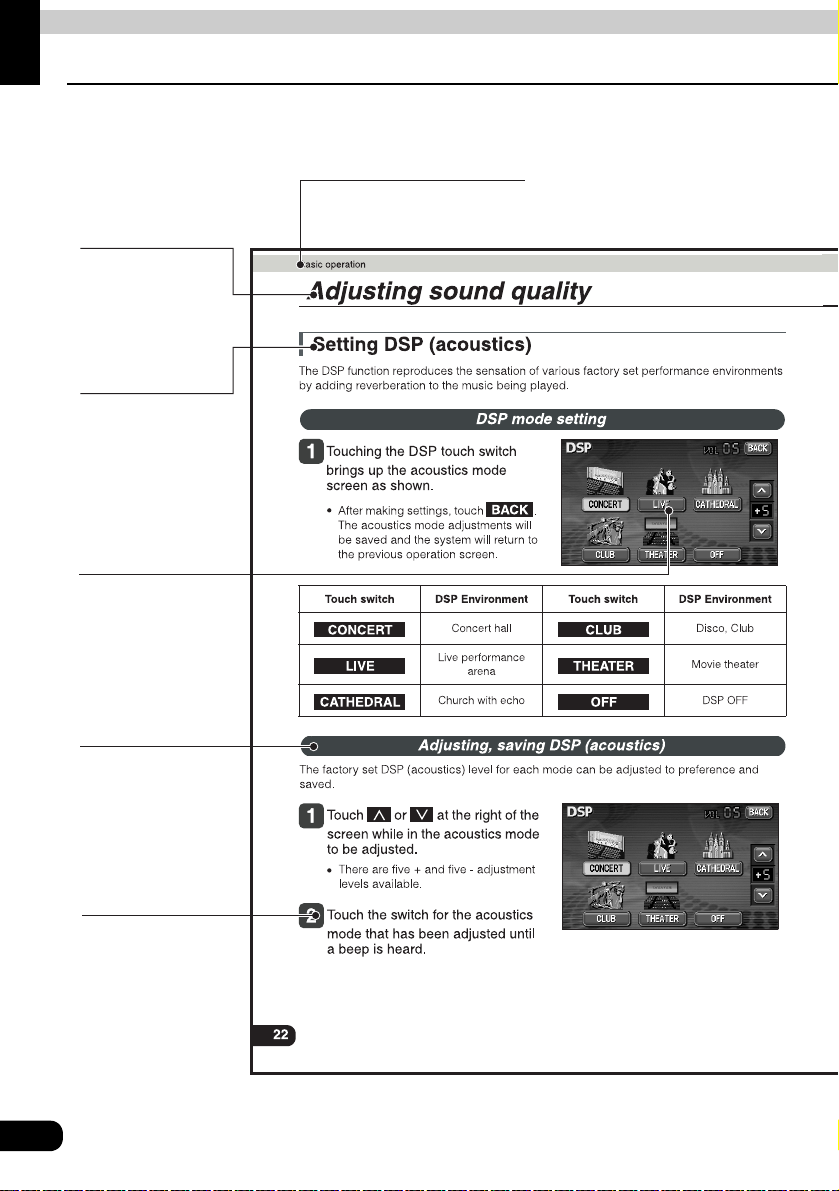
Introduction
How to use this manual
Section title
A title is assigned for each
section.
Item title
A number and title
is assigned for
each item.
Operation title
A title is assigned
for each operation.
Operation screen
A screen showing
the operation will
appear.
Detailed operation title
A title is assigned for
each detailed
operation.
Operation procedure
Describes the
operation.
Proceed with the
operation as per the
numerical order.
8
Page 9
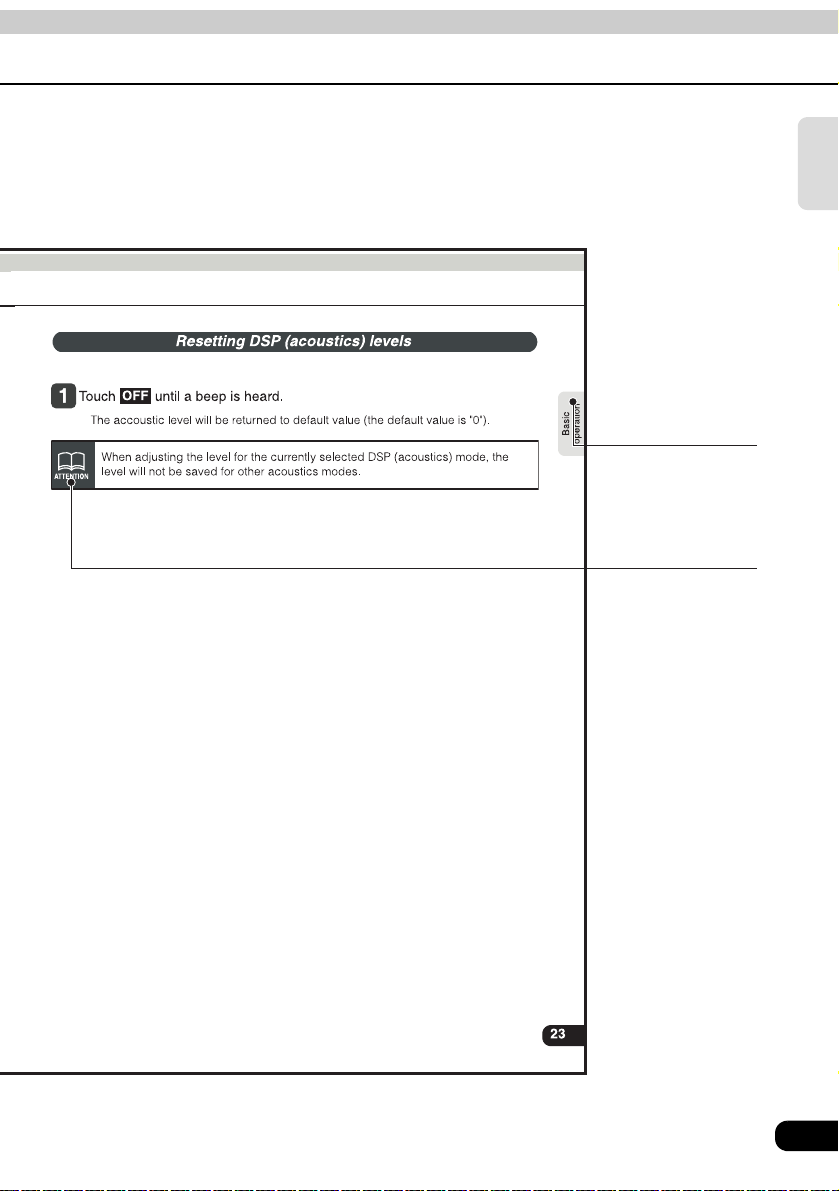
Introduction
•
Section heading
Only the section
heading will appear.
Attention
Additional points
regarding the
operations are given
here.
9
Page 10
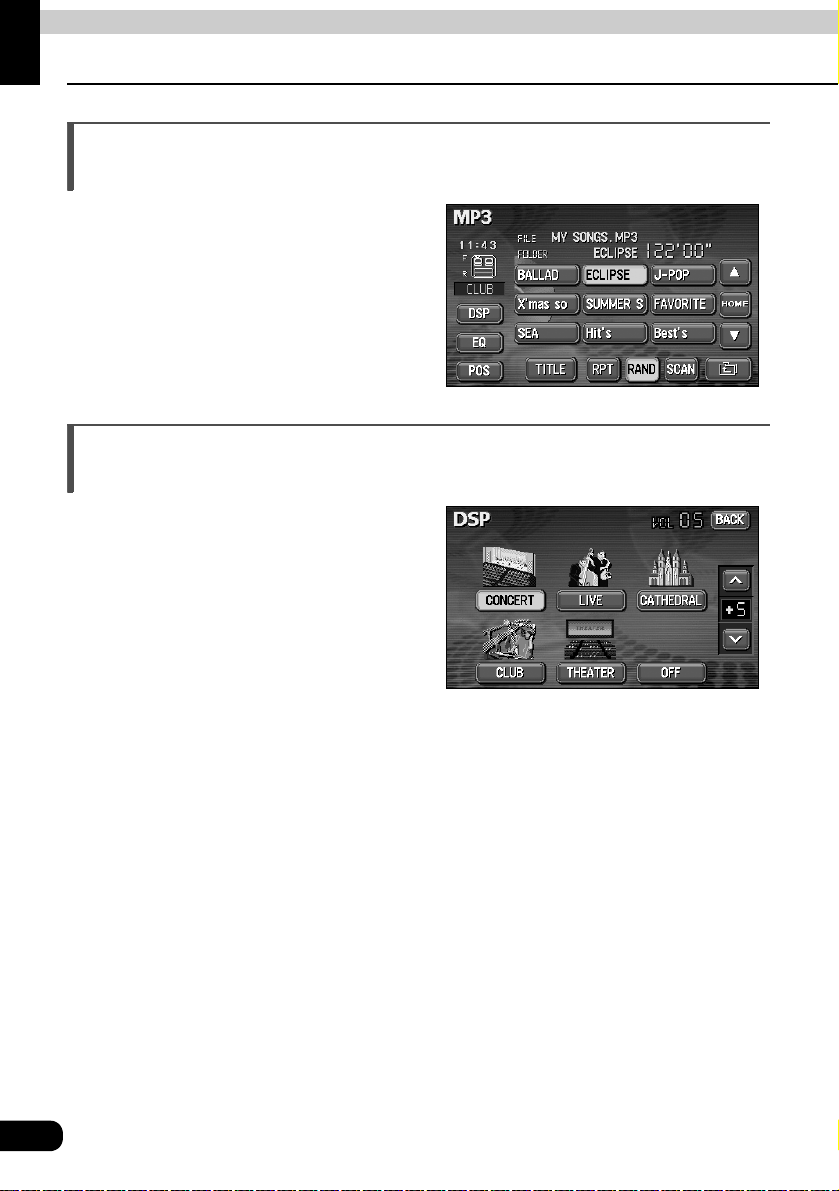
Introduction
Features
MP3 player for music discs having 1/10 compression (Page 50)
Plays CD-R (recordable) discs that have been
compiled in MP3 format. (MP3 is a format that
enables recording of the songs of several
albums onto a single CD-R.)
DSP effects for simulating acoustics of various performance environments (Page 22)
Provides ability to simulate the sensation of
various performance environments for
matching to the genre and source of a song.
10
Page 11
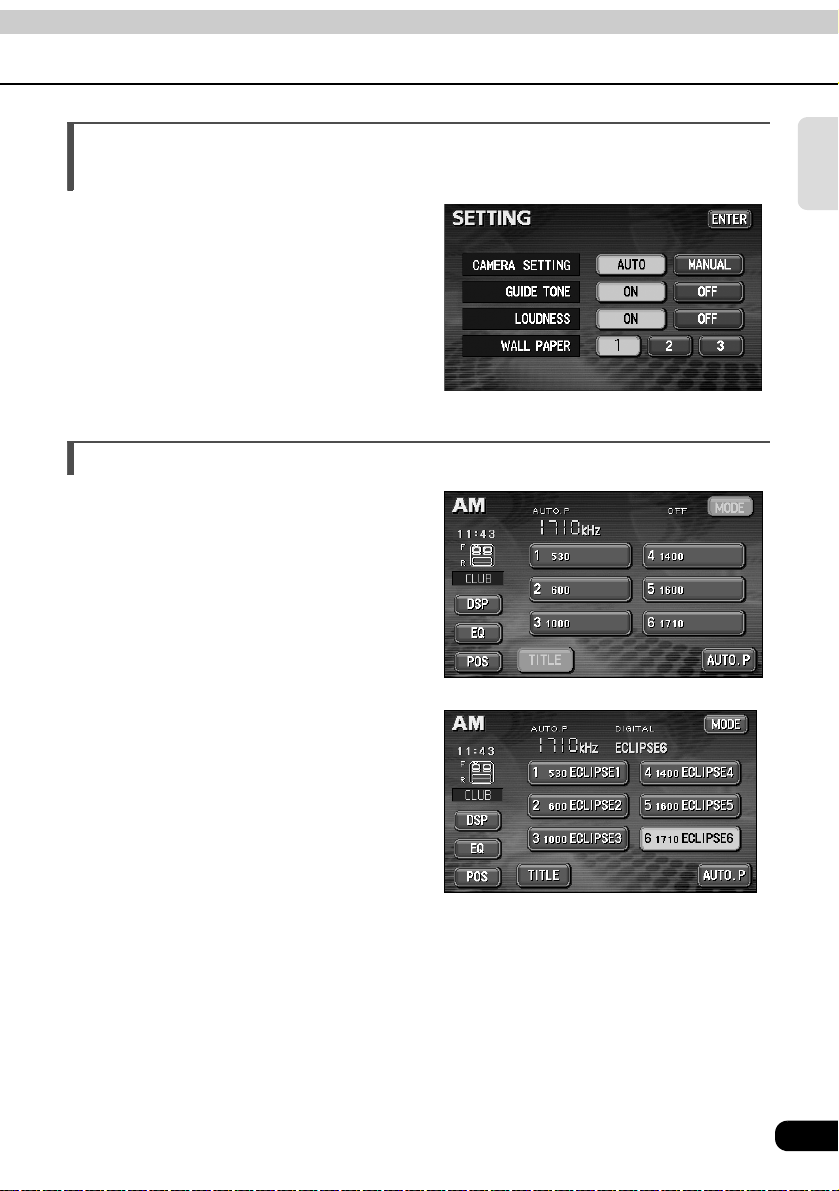
Selection and display of favorite wallpaper (screen backgrounds) (Page 30)
Wallpaper of your choice can be switched and
displayed for use as the background of the
information screen and audio playback
screens.
The screen from a navigation unit can also be
linked and selected.
● Setting wallpaper for the information screen and
audio operations screen
Radio tuner for receiving various broadcasts
• AM/FM tuner (Page 36)
Enables reception of analog AM/FM radio
broadcasts.
● AM radio operation screen
• HD RADIO (IBOC) tuner (Page 41)
Enables reception of HD RADIO (High
Definition Radio) broadcasts.
Introduction
● HD RADIO (IBOC) AM operation screen
11
Page 12
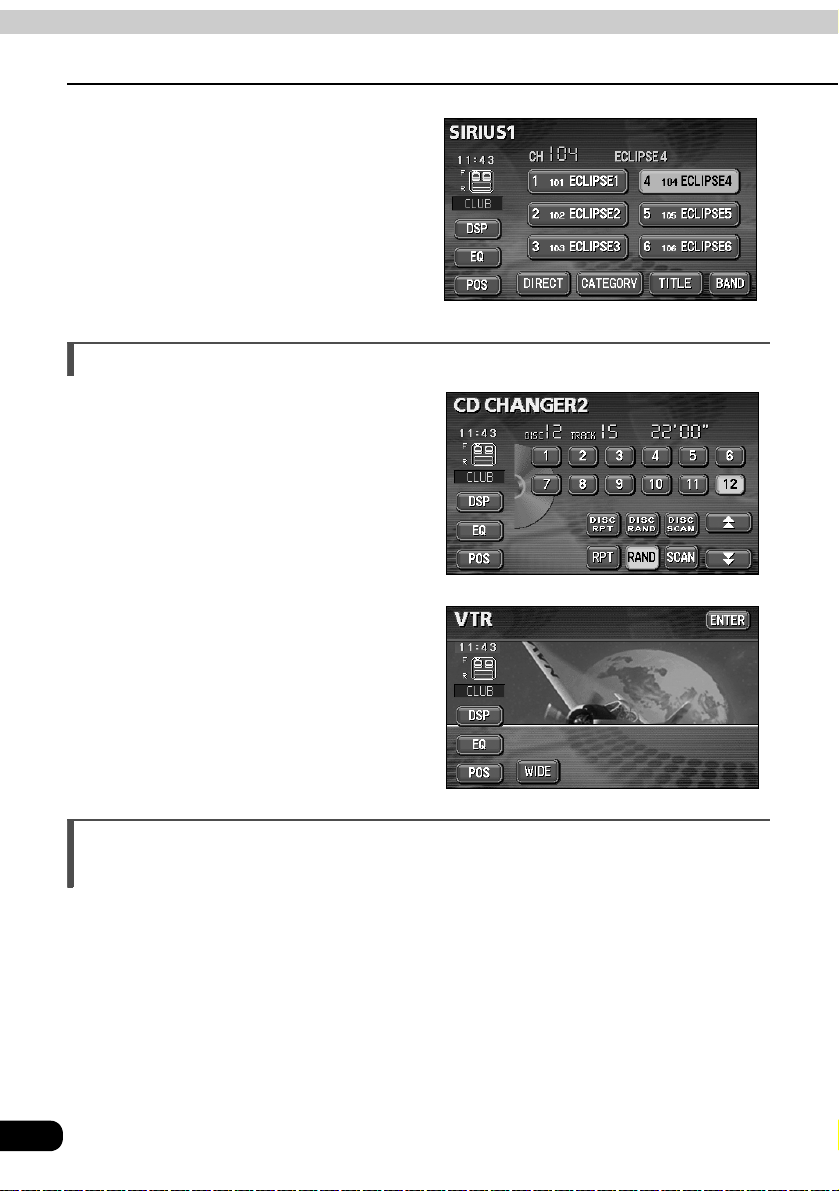
Introduction
Features
• SIRIUS tuner (Page 44)
SIRIUS is a satellite broadcasting service
offering music, news, sports and other
programming with CD-quality sound; This is
a paid subscription service.
System additions
• CD changer (Page 60)
A CD changer enables non-stop playing of
multiple discs, for convenience at times
such as taking a long drive.
It is easy to search for and play a song from
among the discs on a changer.
● SIRIUS operation screen
• VTR (Page 64)
Connecting a VTR deck enables watching
of video tapes.
Easy-access audio controls on the steering wheel (Page 64)
You can select the radio channel and perform CD and MP3 operations using the easy-access
switches on the steering wheel. (This function is only available on vehicles fitted with steering
wheel switches.)
12
Page 13
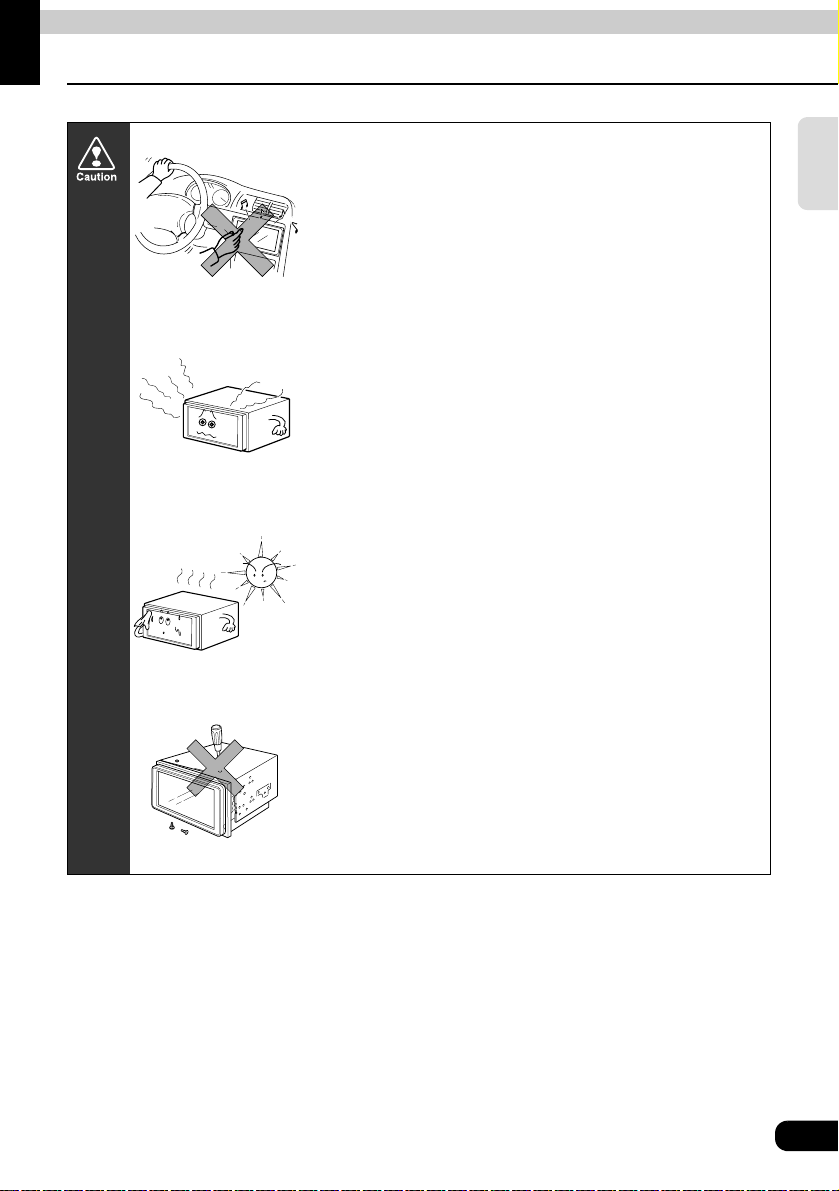
Introduction
Before using the main unit
• Be very careful and pay full attention to safety when
operating the audio controls while driving, otherwise
accidents may occur. Also be sure to set volume so that
you can still adequately hear sounds outside the vehicle.
Improper use can contribute to a traffic accident.
• Never continue to use the system if it is malfunctioning in
any way. If smoke, abnormal noises or abnormal odors
are noticed, turn off the power immediately.
Immediately turn off audio in such situations.
• Exercise caution as to the temperature inside the vehicle.
The temperature inside the vehicle can increase during
hot weather. Wait for the temperature inside the vehicle to
drop before using the unit.
Damage could result.
Introduction
• Do not disassemble or modify the main unit.
The main unit has a precisely designed structure, so
consult your retailer in the event of any unsatisfactory
performance.
13
Page 14
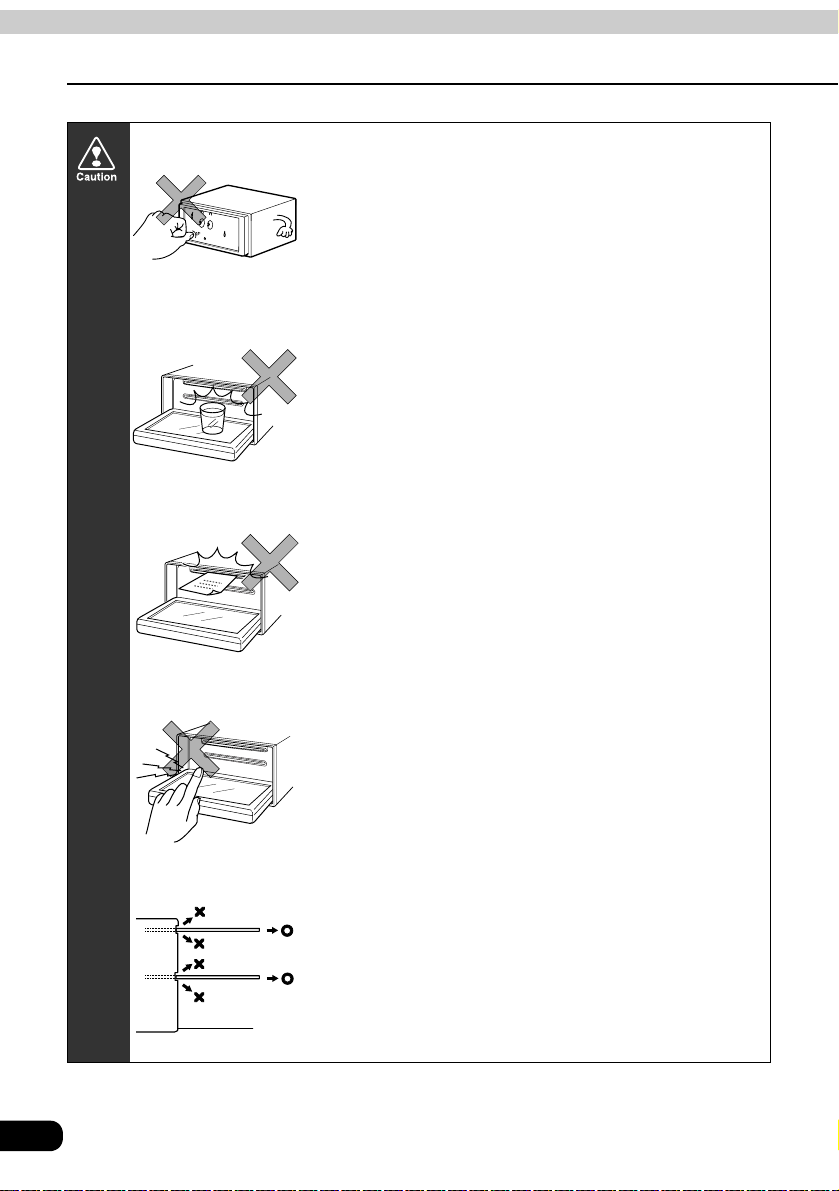
Introduction
Before using the main unit
• Do not apply excessive force to the monitor.
Damage could result.
• Do not place items such as cups or cans on top of the
monitor, and do not leave the monitor tilted down when
not in use.
Damage could result.
• Do not insert any objects other than discs into the disc
slot.
Damage could result.
14
• Be careful not to get fingers or other objects behind
monitor when it is being retracted into place.
Interference can cause an injury or damage the main unit.
• When removing a disc from the main unit, remove it in the
horizontally level direction.
Do not pull them up forcibly or press down on them
strongly while removing them.
Improper removal can scratch the disc, cause the main
unit to make noise or result in other damage.
Page 15
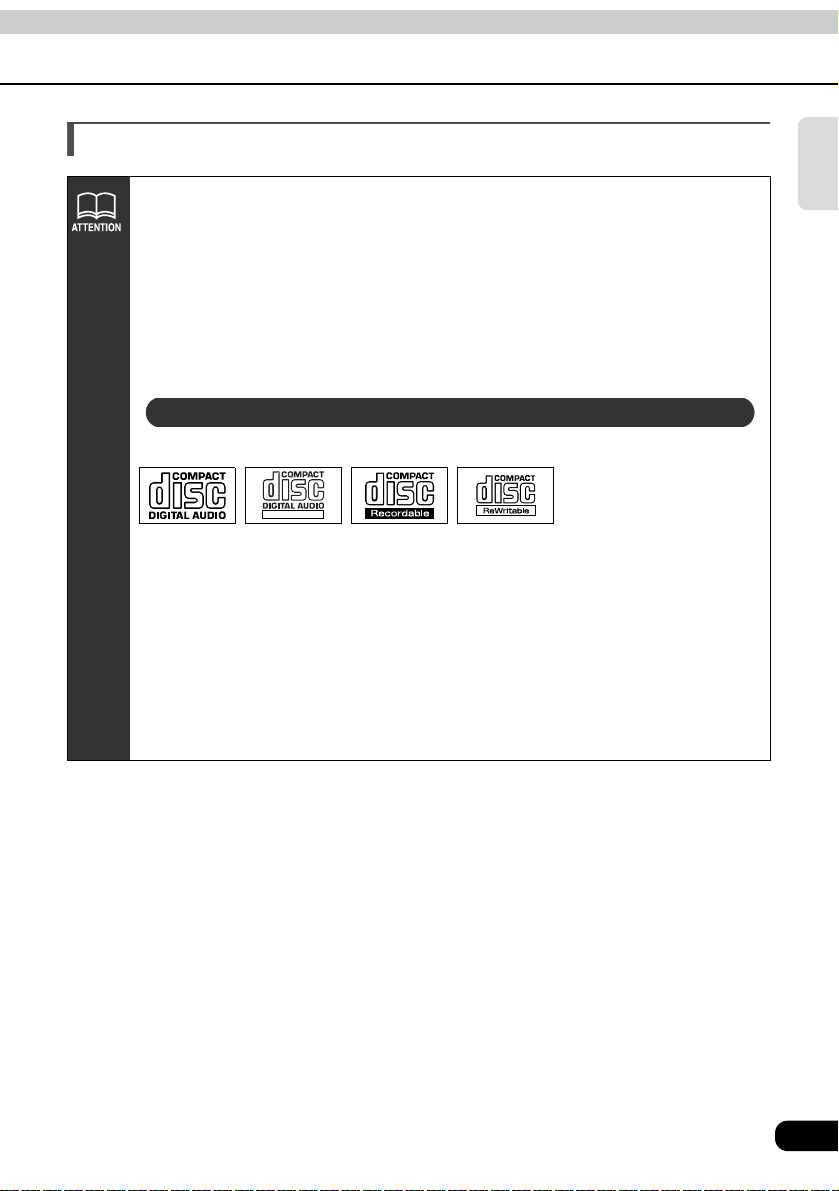
About discs
• Water droplets can form on the inside of the main unit during cold or rainy
weather in the same way car windows can fog up. (This is condensation.) When
this happens, the audio can jump and playback can stop, so ventilate or
dehumidify the vehicle for a short time before operating the equipment.
• To safeguard the components of the player, the unit will automatically stop when
a malfunction occurs. The player will not operate even when messages
displayed on the screen are followed, consult with your equipment retailer
because it is possible that the unit has been damaged.
• It is possible that the sound will skip if the vehicle experiences violent motion on
rough roads.
About playable discs
• An audio disc bearing one of the marks below can be played.
TEXT
• It is possible that a CD-R (CD-Recordable) or CD-RW (CD-ReWritable) disc will
not play on the main unit due to the circumstances of the recording, special disc
characteristics, scratches, dirt or deterioration caused by long storage in the
vehicle. In addition, a CD-R or CD-RW disc written with CD-R, CD-RW or UDF
format that has not been finalized will not play on the main unit.
• The CD-TEXT function can be used only with the CD-TEXT-compatible compact
discs available on the market. If it is used with CD-R or CD-RW discs,
characters may not be displayed normally.
• Do not use discs with transparent or semi-transparent portions within the
recording area, or see through discs, since they may not be accepted and
ejected properly and may not play properly.
Introduction
15
Page 16
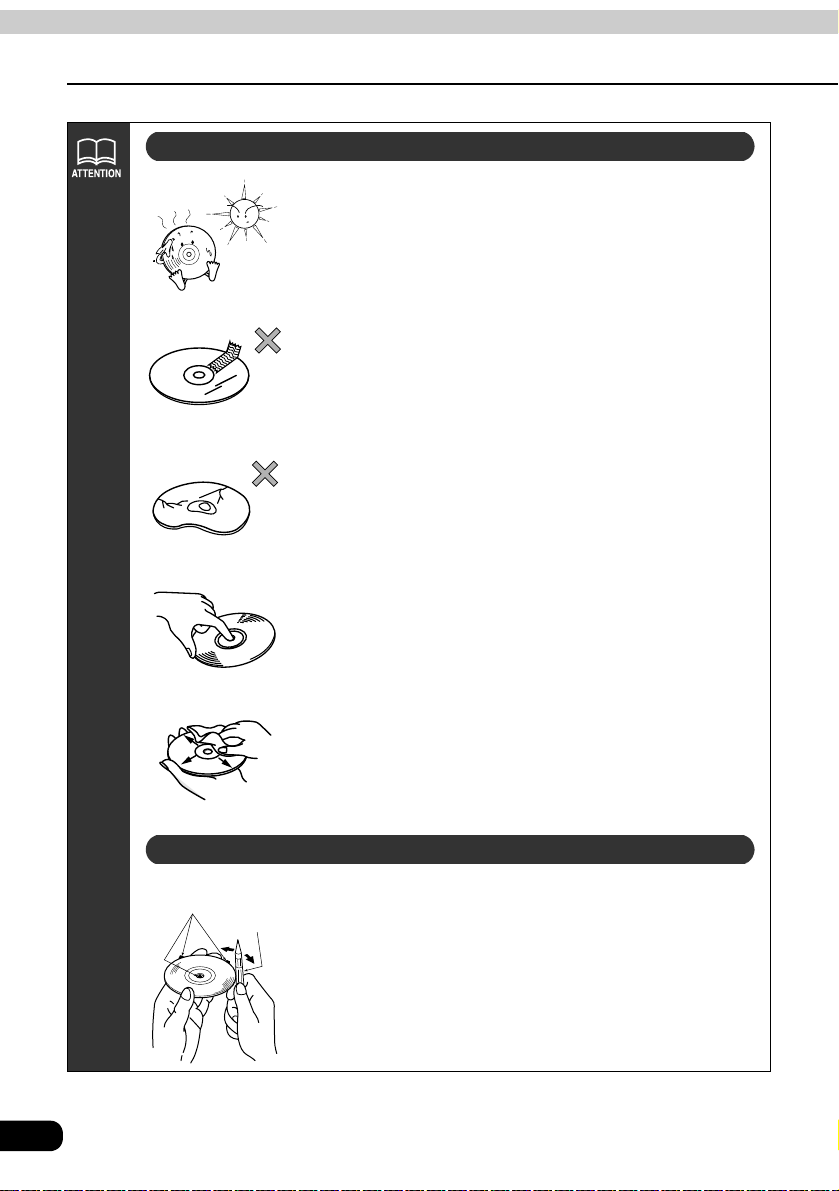
Introduction
Before using the main unit
About handling discs
• Be sure to store discs in their cases and keep them out of
direct sunlight. Discs can warp and become unusable.
• Do not apply paper-based tape to either the recording
side or label side of a disc. Damage could result.
• Do not use discs on which there are cracks or large
warps. Damage could result.
• Do not touch the recorded side of a disc when handling it.
(This is the side with the rainbow-colored reflection.) The
disc may become dirty and that could cause the sound to
skip.
16
Rough Edges
Ballpoint pen
• Using a disc that has become dirty can scratch the disc
and cause the sound to skip. Use a commercially
available compact disc cleaner to clean a CD, wiping
lightly from the center to the edge.
About new discs
• You may notice that some brand new discs are rough
around the center hole or outside edge. Remove the
rough edges with the side of a ballpoint pen, etc. Flakes
from the rough edges may stick to the recorded surface
and interfere with playback.
Page 17
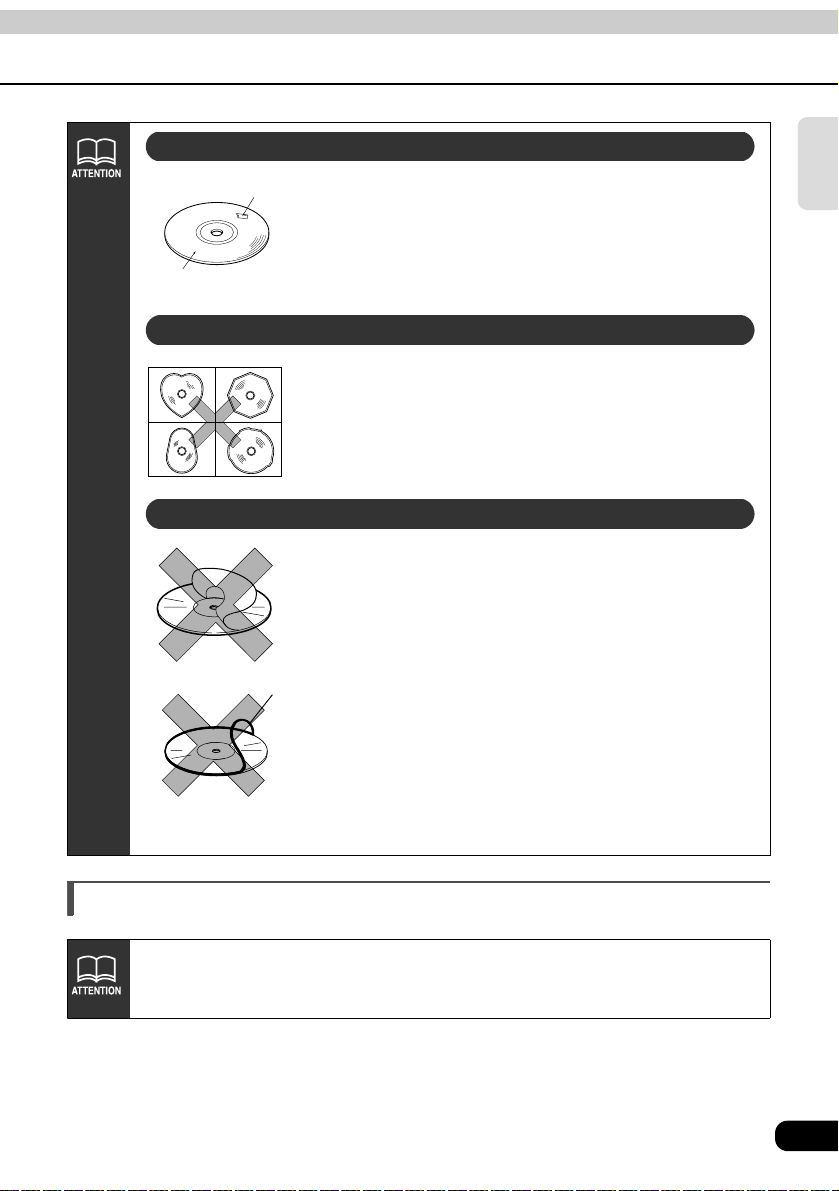
About rental discs
Cellophane tape
Recorded surface
• Do not use CD discs with attached cellophane tape,
rental CD discs with glue protruding from labels or discs
with the residue of peeled adhesives. Using discs with
those conditions can prevent the player from properly
opening and closing as well as cause other damage.
About specially shaped discs
• Specially-shaped or octagonal CDs, like heart-shaped
cannot be played. Do not attempt to play them, even with
an adapter, since they may damage the player.
• Please do not use a commercially available lens cleaner
because it may cause damage to the pickup of the player.
About disc accessories
• Do not use accessories (stabilizers, protective seals,
laser lens cleaners, etc.) sold for "improving sound
performance" or "protecting CDs." The changes in CD
thickness or outside dimensions made by these
accessories may cause problems in the player.
CD ring
• Please be sure NOT to attach any ring-shape protector (or
other accessory) to your discs. Those protectors are
commercially available and said to protect discs and to
improve sound quality (and antivibration effect), but they
can do more harm than good in regular uses. The most
common problems are Insert/Eject related problems and
"No playback" problems due to the protector ring that may
have come off in the disc mechanism.
Introduction
About the LCD panel
• The LCD panel can appear to be white or black when seen from certain angles.
• The screen will be difficult to read when external light such as sunlight falls on
the display.
17
Page 18
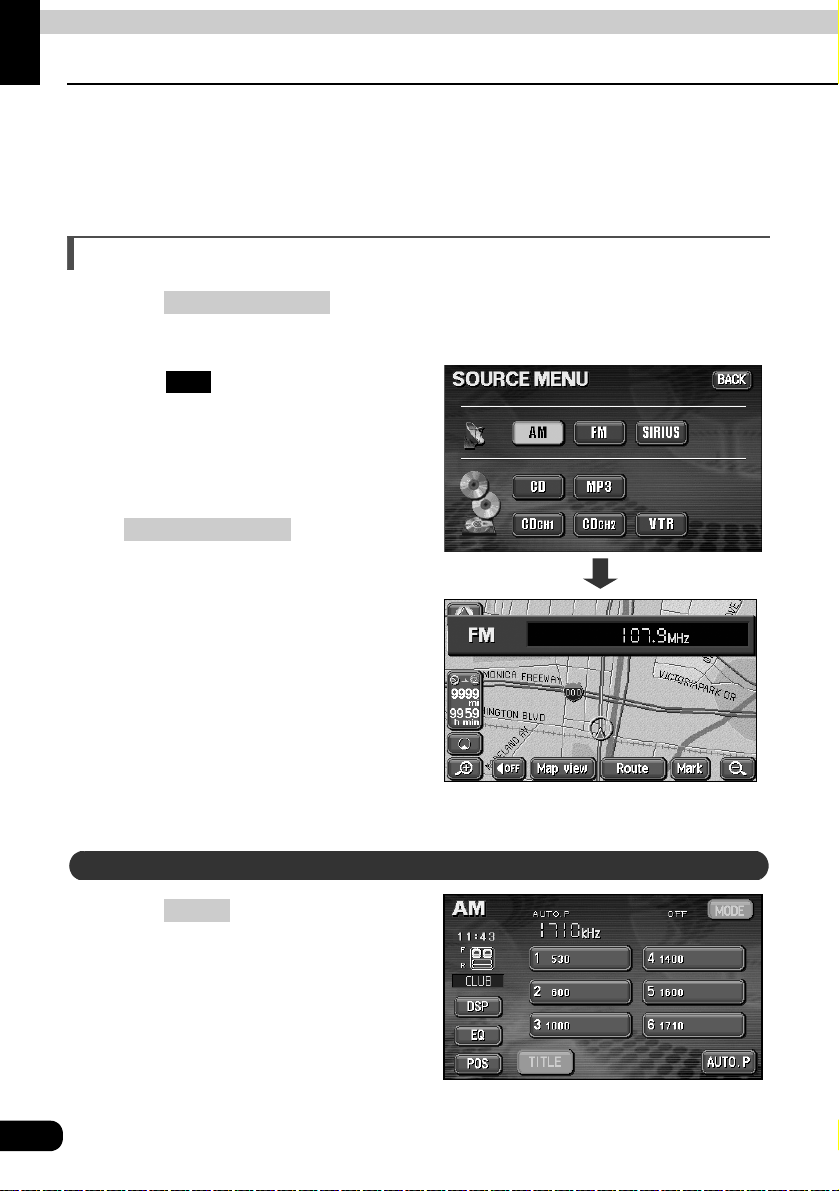
Basic operation
Switching mode
The main unit can be used when the vehicle's ignition switch is on or in the ACC position.
• The main unit supports use of a remote control. The optional remote control is sold
separately and can be purchased at your local retailer. Refer to page 70 for instructions on
operation of the remote control.
Switching the mode
Press .
• The AUDIO MENU screen will be displayed.
Touch .
• The various audio modes can be
• When the navigation screen is being
(SOURCE) MENU
FM
selected by touching the
corresponding touch switches.
displayed before pressing
(SOURCE) MENU
mode will be displayed on-screen over
the background.
, the selected
Displaying operation screen
On-screen display
Press .
18
CONT
Page 19
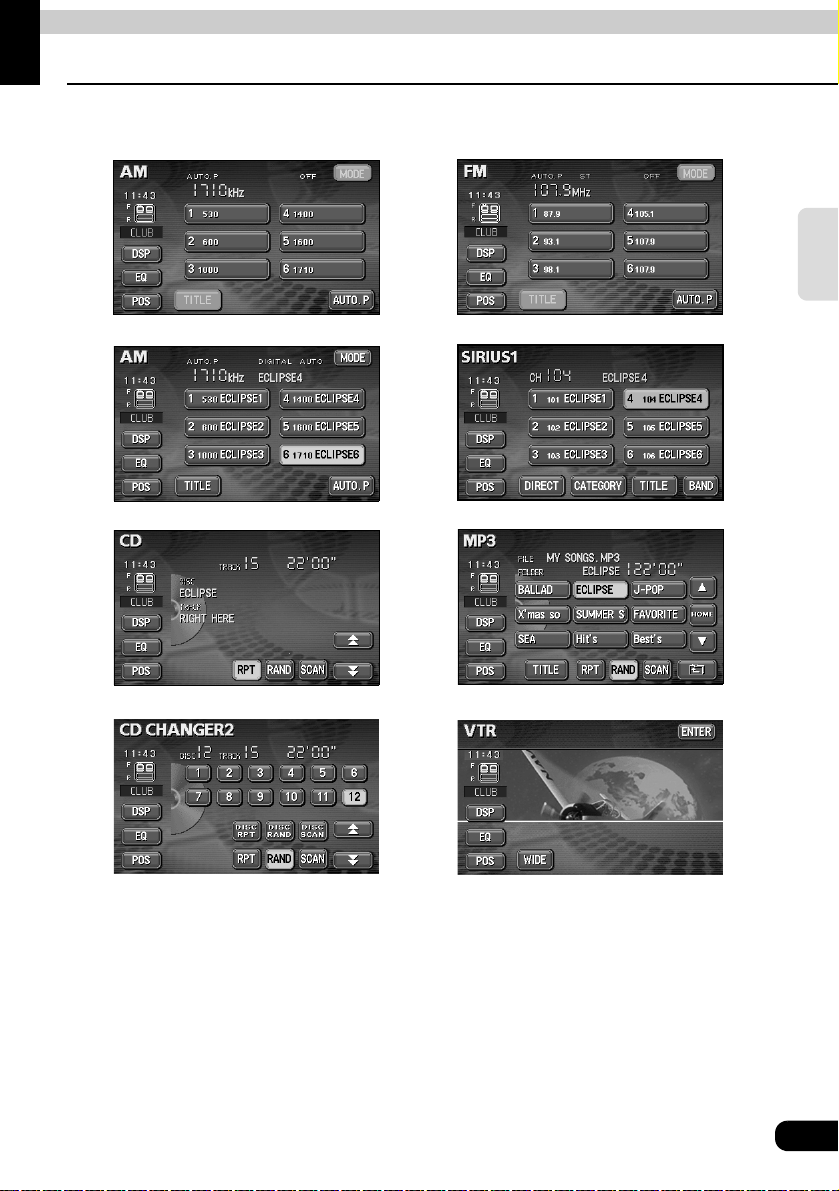
Basic operation
● AM
● FM
Operation screen of each mode
The operation screen for each mode will appear as shown below.
radio operation screen
●
HD RADIO (IBOC) operation screen (optional)
radio operation screen
● SIRIUS operation screen (optional)
Basic
operation
● CD player operation screen ● MP3 player operation screen
● CD changer operation screen (optional)
● VTR operation screen (optional)
When the operation screen for video (VTR) has not been operated for 6 seconds or more, the
operation screen will automatically be canceled.
19
Page 20
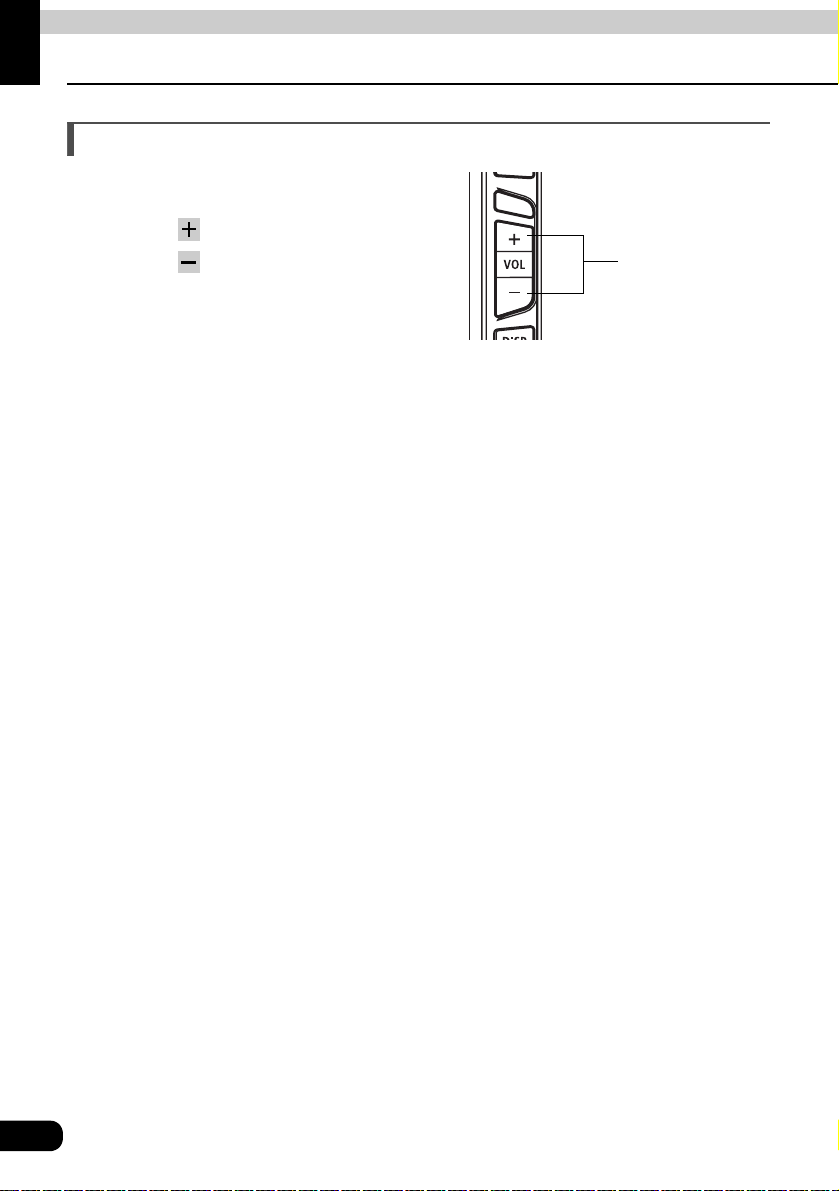
Basic operation
Adjusting the volume
Adjusting main volume
Press the VOLUME switch.
Pressing will increase volume.
Pressing will decrease volume.
• Each press of the switch will change
the volume by two steps. When the
volume reaches 50 or higher, the
switch will change the volume by one
step. Holding the switch will continue
to change the volume.
VOLUME switch
20
Page 21

Basic operation
Adjusting sound quality
To adjust sound quality, touch the DSP, EQ or POS switch while the operation screen for a
mode is displayed. Adjustments made in any mode will be saved and applied to all modes.
DSP EQ
POS
Basic
operation
In the VTR mode display them either by pressing or by touching the
screen.
CONT
21
Page 22
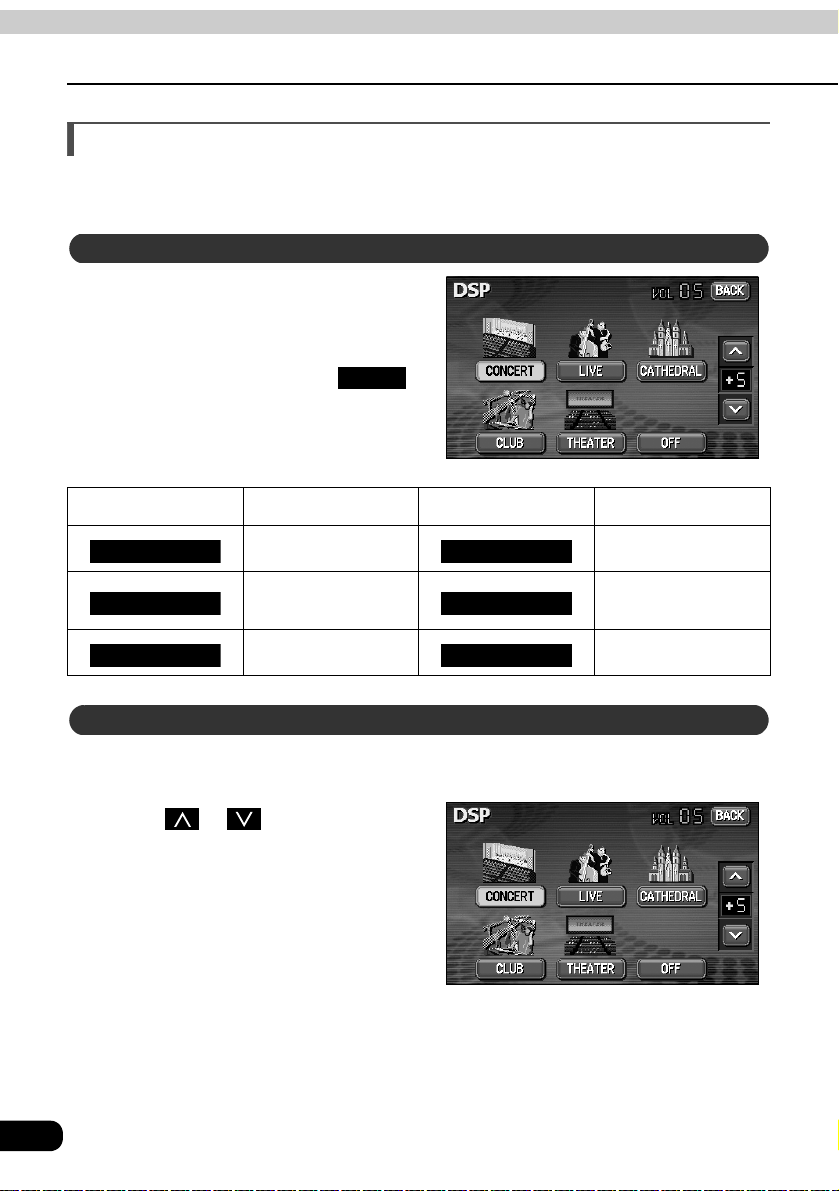
Basic operation
Adjusting sound quality
Setting DSP (acoustics)
The DSP function reproduces the sensation of various factory set performance environments
by adding reverberation to the music being played.
DSP mode setting
Touching the DSP touch switch
brings up the acoustics mode
screen as shown.
• After making settings, touch .
The acoustics mode adjustments will
be saved and the system will return to
the previous operation screen.
Touch switch DSP Environment Touch switch DSP Environment
CONCERT CLUB
LIVE THEATER
CATHEDRAL OFF
Live performance
Church with echo DSP OFF
BACK
Concert hall Disco, Club
arena
Movie theater
Adjusting, saving DSP (acoustics)
The factory set DSP (acoustics) level for each mode can be adjusted to preference and
saved.
Touch or at the right of the
screen while in the acoustics mode
to be adjusted.
• There are five + and five - adjustment
levels available.
Touch the switch for the acoustics
mode that has been adjusted until
a beep is heard.
22
Page 23
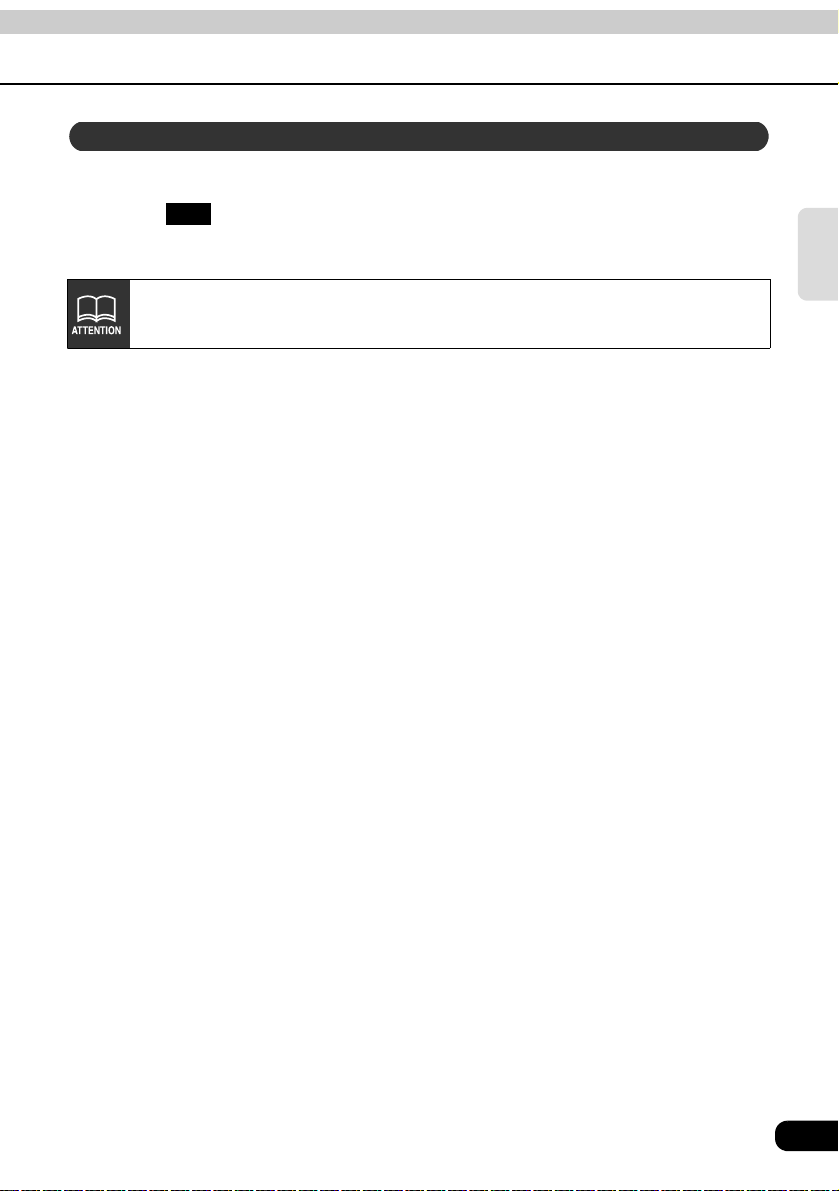
Resetting DSP (acoustics) levels
Default settings for the currently adjusted and saved DSP (acoustics) level can be reset.
Touch until a beep is heard.
• The accoustic level will be returned to default value (the default value is "0").
OFF
When adjusting the level for the currently selected DSP (acoustics) mode, the
level will not be saved for other acoustics modes.
Basic
operation
23
Page 24

Basic operation
Adjusting sound quality
Adjusting EQ (equalizer)
Adjusts sound quality to preferred characteristics according to the music genre and audio
source.
Setting sound quality
Each factory set equalizer pattern can be selected and adjusted to preference.
Touching the touch switch brings
up the equalizer mode screen as
shown in the table.
• After making settings, touch .
The equalizer mode adjustments will
be saved and the system will return to
the previous operation screen.
Tou ch sw it ch Equalizer mode types
FLAT
EQ1
EQ2
EQ3
EQ4
EQ5
No EQ correction
Effective pattern for POPS
Effective pattern for ROCK
Effective pattern for JAZZ
Effective pattern for CLASSIC
Effective pattern for VOCAL
BACK
24
The default setting is .
EQ3
Page 25
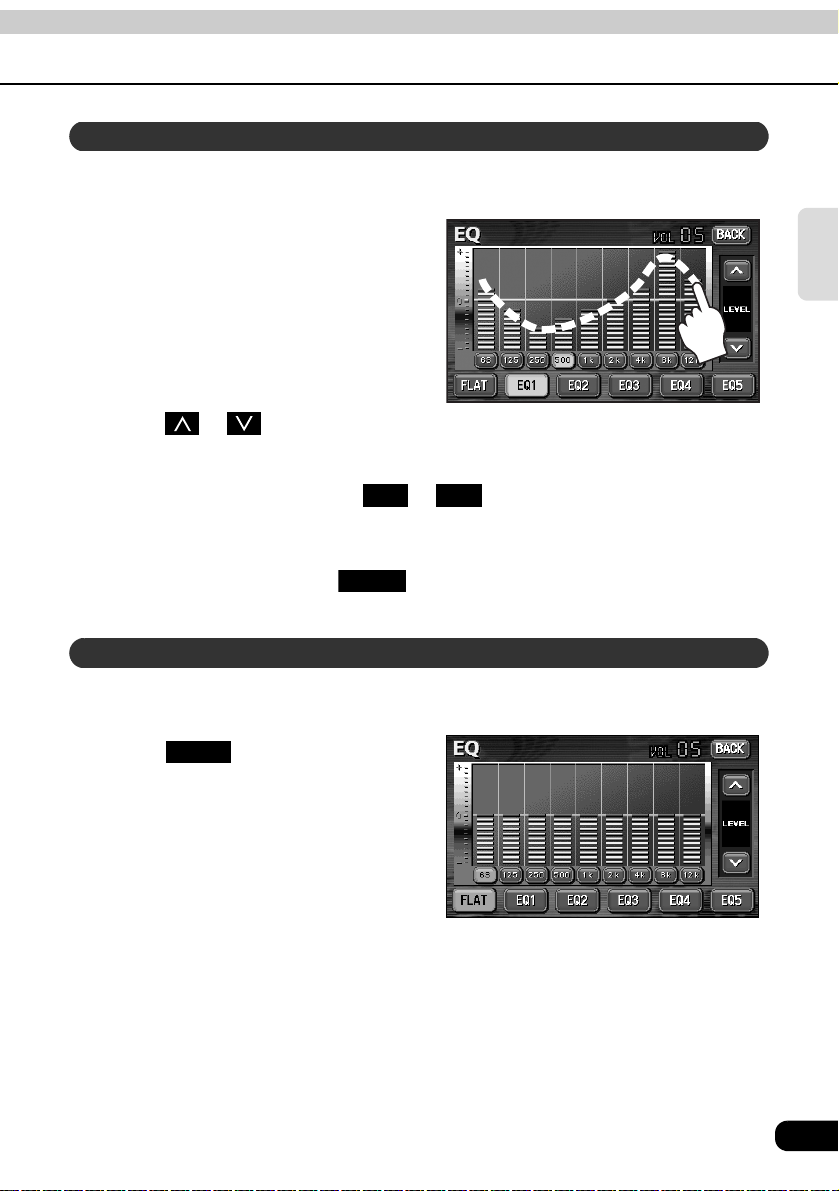
Adjusting and saving equalizer (EQ) patterns
Apart from these preset equalizer patterns, you can adjust and record other equalizer
patterns to suit your own sound preferences.
Touch the screen and slowly draw
the image of the preferred
equalizer curve with your finger.
To make fine adjustments, touch
the switch for the frequency to be
adjusted.
Touch or at the right of the
screen to adjust.
Basic
operation
Choose from touch switches to for saving the settings and then
touch and hold the switch until a beep is heard.
• The saved equalizer curve can be used for other settings.
• After making settings, touch . The equalizer mode adjustments will be saved
and the system will return to the previous operation screen.
EQ1 EQ5
BACK
Resetting EQ patterns
Currently saved equalizer patterns and factory set equalizer patterns can be returned to the
default values.
Touch until a beep is
heard.
• The equalizer pattern will be reset to
FLAT
default values (factory default values).
25
Page 26
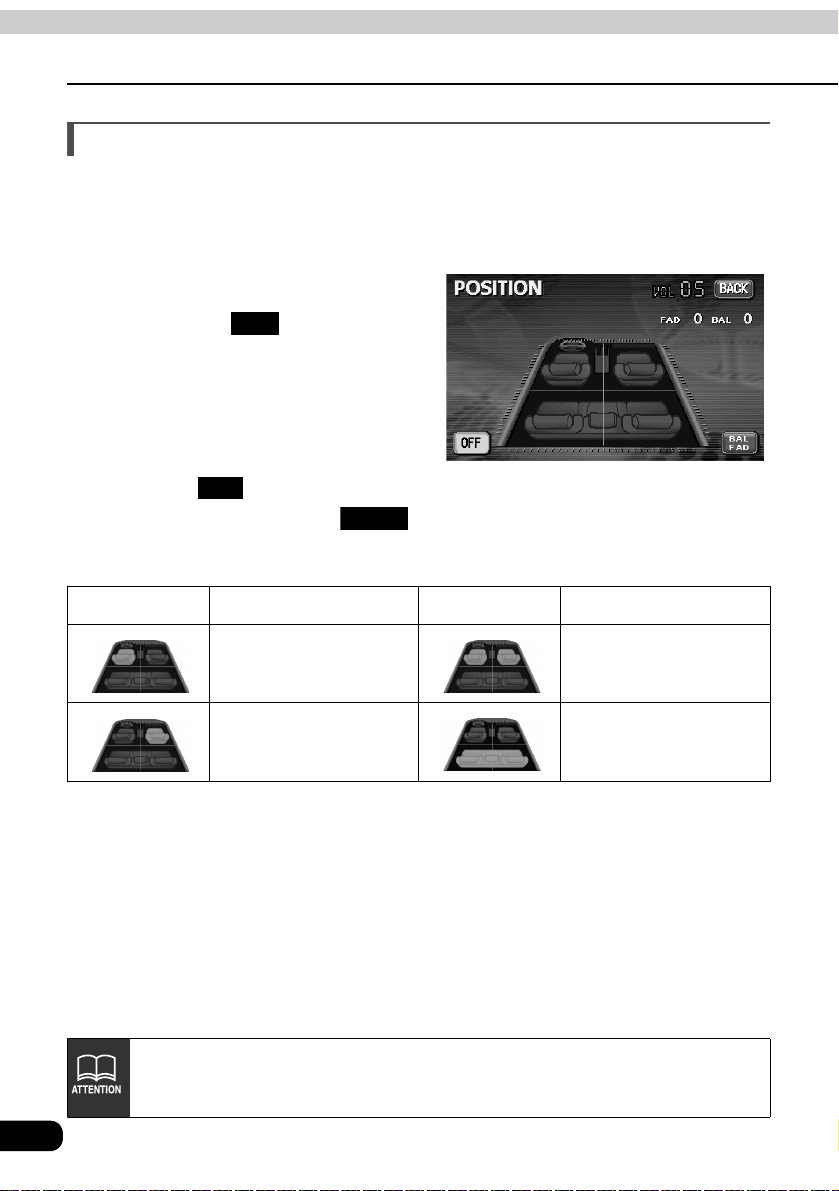
Basic operation
Adjusting sound quality
Setting POS (position selector)
The stereophonic position for obtaining optimum acoustic effects can be adjusted to match
the number and position of passengers.
In addition, front-to-back, right-to-left volume balance can be adjusted for the selected
position.
Touching the image of a seat
shown on the setting screen
will change the position.
• The selected position will change its
color to orange. Touching the seat
again will cancel the selection. The
four positions shown by the table
below can be set.
• Touching will cancel all settings.
• After making settings, touch . The position will be saved and the system will
return to the previous operation screen.
POS
OFF
BACK
Touch switch Function Touch switch Function
Acoustics optimized for
driver's seat
Acoustics optimized for
passenger's seat
• This setting cannot be done at the same time as adjustment of the volume
balance (see next page).
• The main unit is configured for vehicles with a left-side driver's position.
26
Acoustics optimized for
both front seats
Acoustics optimized for
rear seats
Page 27

Adjusting volume balance
The set position for front-to-back, right-to-left volume balance can be adjusted.
Touch on the
BAL FAD
POSITION setting screen to
display the volume balance
adjustment screen.
Touch the screen at the preferred
balance point.
• To make fine adjustments, touch ,
, , .
• Touching will set the
volume balance to the center position.
• After making settings, touch .
• The set volume balance will be saved
and the system will return to the
previous operation screen.
• To set the position again, touch
and repeat the steps above.
CENTER
BACK
POS
Basic
operation
• This setting cannot be done at the same time as POS (position selector)
adjustment, described on the previous page.
• Touching and holding , , or while making fine adjustments will
adjust values in a continuous action. However, adjustment will lock when it
reaches the center value, and , , or must be pressed again to
continue adjustment.
27
Page 28

Basic operation
Adjusting sound quality
Setting the BEEP tone
The guide tone that is emitted when touching a panel switch or touch switch can be set to on
or off.
Touch on the INFORMATION screen.
Touch or of GUIDE TONE.
• The pressed touch switch will become green.
• Touching will cancel (turn off) the guide tone.
Touch .
SETTING
ON OFF
OFF
ENTER
Muting sound
Sound from the audio system can be temporarily muted.
Press .
• Volume will become zero.
• Pressing switch again will
• The VOLUME display will flash during
MUTE
MUTE
return to previous volume.
mute.
The MUTE function will be canceled on pressing the VOLUME switch (it is
unaffected by pressing the switch).
–
MUTE switch
+
28
Page 29

Setting LOUDNESS
Audio can be modulated to correct for insufficient low and high sounds when listening at low
volume.
Touch on the
INFORMATION screen.
Touch or of
LOUDNESS.
• The pressed touch switch will become
Touch .
SETTING
ON OFF
green.
ENTER
Basic
operation
29
Page 30

Basic operation
Setting the background screen
The background for the audio screen, information screen and navigation screen can be
changed to a preferred wallpaper.
Setting the wallpaper
Changing the wallpaper
Touch on the
INFORMATION screen.
Touch , or of WALL
PAPER.
• The pressed touch switch will become
Touch .
SETTING
1 2 3
green and the wallpaper (background)
will change.
ENTER
30
Page 31

Basic operation
Adjusting the background screen
Setting the opening screen
The image displayed on the opening screen (which is displayed when the power is turned
on) can be changed to your favorite one stored in a CD-R/RW.
Changing the image on the opening screen
Insert a CD-R/RW disc that includes your favorite image.
• It would take approximately 30 seconds to read the image data. While the image
data is being read, do not operate the main unit and the ignition key.
Basic
operation
Touch .
Opening Image Change
Touch the image you want to display on the opening screen.
Touch .
• Be sure to eject the CD-R/RW disc that includes the image data.
The format of disc and image data that can be used on the opening screen are shown in the
table below. If your disc and/or data does not meet the conditions below, the file names may
not be listed nor displayed correctly.
OK
About usable image data
CD-R/RW
Disc format ISO9660 (MODE1)
File size Smaller than 100 KB
File name ISO9660 LEVEL 2 (Up to 31 bytes)
File extension .jpg (Non-JPEG2000-compliant)
Writing method Single-session only
Image size 416 (W) X 240 (H) dots (Max.)
The files in the root directory (top-most directory) only.
Displayed file
*When storing the image data in a CD-R/RW disc, make a text file named "CSM.txt" (any
content/text is OK) and store it together with the image data.
• If the image size is larger than the condition above, the image cannot be previewed or
imported.
• If the image size is smaller than the condition above, the image will be displayed at the
center of screen.
• Only one image data can be imported at a time.
31
Page 32

Basic operation
Adjusting/setting the screen
Quality adjustments can be made for the images such as the audio operation screen,
navigation screen and VTR (optional).
Displaying the image adjustment screen
Contrast, brightness and other picture (only for VTR) settings can be made for viewing video
or the audio operation screen.
To make viewing easier, the display switches between day screen/night screen according to
whether the vehicle lights (parking lights, taillights, license plate lights) are on/off.
(Default settings)
• When vehicle lights are on: [Night screen is displayed]
• When vehicle lights are off: [Day screen is displayed]
[Audio operation screen]
● Day display [Vehicle lights are off] ● Night display [Vehicle lights are on]
[VTR Screen]
● Day display [Vehicle lights are off] ● Night display [Vehicle lights are on]
32
Page 33

Press on the audio mode screen or VTR screen.
DISP
Touch after making any adjustments.
• If no adjustments are made after 20 or more seconds, the image quality adjustment
● When adjusting audio operation screen ● When adjusting VTR screen
ENTER
screen will be canceled.
How to switch to daytime display when the lights are ON
The day screen and night screen will be switched each time is
pressed.
DAY
Basic
operation
● When adjusting audio operation screen ● When adjusting VTR screen
Turning off the screen
Touch .
• Press or to return to the original screen.
OFF
CONT NAVI
33
Page 34

Basic operation
Adjusting/setting the screen
Adjusting image quality
The day screen and night screen can be separately adjusted (on the audio operation screen,
the navigation screen, and the VTR screen).
● When adjusting audio operation screen or
navigation screen
■ CONTRAST
● When adjusting VTR screen
Touch to strengthen contrast, to weaken contrast.
■ BRIGHT
Touch to make lighter, to make darker.
■ COLOR (for VTR screen only)
Touch to strengthen green color, to strengthen red color.
■ TINT (for VTR screen only)
Touch to make tint darker, to make tint lighter.
Switching screen mode
Touch on VTR operation
screen.
Touch , ,
• This selects the wide mode.
WIDE
NORMAL WIDE1
WIDE2 WIDE3
or .
Touch .
• Returns to the VTR operation screen.
34
BACK
Page 35

Basic
operation
■ NORMAL mode
The screen is shown with vertical to
horizontal ratio of 3 to 4 (normal TV
screen size) and side edges are black.
■ WIDE 2 mode
The screen for vertical to horizontal ratio
of 3 to 4 (normal TV screen size) is
uniformly expanded in the left and right
directions (except for the central section
of the screen).
■ WIDE 1 mode
The screen for vertical to horizontal ratio
of 3 to 4 (normal TV screen size) is
uniformly expanded in the left and right
directions.
■ WIDE 3 mode
The screen for vertical to horizontal ratio
of 3 to 4 (normal TV screen size) is
uniformly expanded in the upward,
downward, left and right directions.
Viewing of wide screen modes is permitted when limited to the personal
entertainment of the user, but caution is required when using technologies such
as image compression and expansion for the purpose of commercial benefit or
public presentation may infringe upon the rights of the copyright holder being
protected by applicable copyright law.
35
Page 36

How to operate the tuner
How to use the AM / FM radio
PWR
Button
(SOURCE) MENU
Button
Listening to the AM/FM radio
Preset
Switches
TUNE TRACK
Button
AUTO.P
Switch
Press .
Touch to receive AM radio, or to receive FM radio.
(SOURCE) MENU
AM FM
36
When an HD radio (IBOC) tuner is connected, the standard radio (analog radio) is
also controlled through the HD radio tuner. Note that this means the antenna
should be connected to the HD radio tuner.
Page 37

Selecting radio stations
Manual selection
Press or .
• Each pressing of the switch moves the frequency one step up or down. (One step on
the AM band is 10kHz. One step on the FM band is 0.2MHz.)
(up switch): Raises frequency
(down switch): Lowers frequency
Automatic selection
Press and hold the or switch until a beep is heard.
• The station that is closest in frequency to the frequency that is currently displayed on
the screen will be searched for automatically, and searching will stop when the station
is received. To stop the search before a station is found, press the button again.
Selection using preset switches
Touch the preset switch that already has a station recorded.
• Refer to "Saving radio stations" on page 43 for details on saving stations.
RADIO
If the reception for a particular station is weak in the area you are in, automatic
selection may not work.
37
Page 38

How to operate the tuner
How to use the AM / FM radio
Saving radio stations
There are two modes for saving radio stations, manual and AUTO.P, and these modes
operate independently.
Saving manually
Confirm that "AUTO.P" is not displayed in the upper part of the screen.
• If "AUTO.P" is displayed, touching will switch the screen to manual.
AUTO.P
Use manual tuning or automatic tuning to select the station to be saved.
Choose a preset switch and touch it until a beep is heard.
• The radio station (frequency) is set. Touching the preset switch will now tune in the
selected station.
Saving with AUTO.P
Touch until a beep is heard.
• The AUTO.P function will be activated and start automatically selecting stations. A
AUTO.P
beep will be heard when automatic selection of stations is completed. On touching
AUTO.P
again, the display will switch to the previously recorded station.
Changing stations saved by AUTO.P
Use manual tuning or automatic tuning to select the station to be saved.
Choose a preset switch and touch it until a beep is heard.
38
Page 39

About AUTO.P
Because AUTO.P temporarily saves stations for the preset switches, stations saved
manually will remain in memory even if AUTO.P is used. By manually saving
stations that are used regularly, these manually saved stations can be restored even
after AUTO.P has been used, such as after traveling.
Touching while AUTO.P is being used or after AUTO.P has been used
AUTO.P
will return the preset memories back to the condition they had before AUTO.P was
used. (Doing so will delete the stations saved with AUTO.P.) The flow for switching
from AUTO.P to manual is shown below.
Automatically saves
stations to preset switches
Manual
Touch until a
AUTO.P
beep is heard.
Touch
AUTO.P
(Stations saved by AUTO.P are
deleted)
AUTO.P
(starts search)
AUTO.P
(stops search)
• AUTO.P may not automatically receive stations if radio waves in the surrounding
area are weak.
• A station saved by the tuning switch may not match a station saved by AUTO.P
even though the signal is received from the same station.
• Due to conditions for receiving radio waves, saved stations may differ even
when the AUTO.P switch is operated repeatedly in the same location.
• Up to six stations having good reception sensitivity are automatically saved in
order starting from the lowest frequency.
• When less than six stations capable of reception are found, nothing is saved for
the remaining preset switches.
RADIO
39
Page 40

How to operate the tuner
How to use the AM / FM radio
Turning off the radio
Press .
• Pressing again will turn on the
PWR
PWR
radio and resume reception of the
radio station (frequency) received
before power was turned off.
40
Page 41

How to operate the tuner
How to use HD Radio
When an optional HD RADIO (High Definition Radio) tuner is connected, HD RADIO
(High Definition Radio) broadcasts can be received.
PWR
Button
(SOURCE) MENU
Button
Title
Switch
MODE
Switch
Preset
Switches
TUNE TRACK
Button
AUTO.P
Switch
Listening to HD RADIO (IBOC)
When receiving HD Radio (High Definition Radio) broadcasts, FM reception has the same
quality as a CD, and AM reception has the same quality as conventional FM sound.
Depending on the reception status, HD Radio can also receive analog broadcasts, which
means reception is still possible in regions with no digital coverage.
Press .
Touch to receive AM radio, or to receive FM radio.
• When an HD RADIO (IBOC) tuner is connected and a digital broadcasting program is
• When an HD RADIO (IBOC) tuner is connected, the
(SOURCE) MENU
AM FM
received, "DIGITAL" is displayed.
available.
TITLE
touch switch becomes
RADIO
To receive AM/FM analog broadcasting, touch and select "OFF."
MODE
41
Page 42

How to operate the tuner
How to use HD Radio
Selecting radio stations
Manual selection
Press or .
• Each pressing of the switch moves the frequency one step up or down. (One step on
the AM band is 10kHz. One step on the FM band is 0.2MHz.
(up switch): Raises frequency
(down switch): Lowers frequency
Automatic selection
Press and hold the or switch until a beep is heard.
• The station that is closest in frequency to the frequency that is currently displayed on
the screen will be searched for automatically, and searching will stop when the station
is received. To stop the search before a station is found, press the button again.
Selection using preset switches
Touch the preset switch that already has a station recorded.
• Refer to "Saving radio stations" on page 43 for details on saving stations.
If the reception for a particular station is weak in the area you are in, automatic
selection may not work.
42
Page 43

Saving radio stations
There are two modes for saving radio stations, manual and AUTO.P, and these modes
operate independently.
Saving manually
Refer to "How to use the AM / FM radio" on page 38.
Saving with AUTO.P
Refer to "How to use the AM / FM radio" on page 38.
Changing stations saved by AUTO.P
Refer to "How to use the AM / FM radio" on page 38.
Displaying information about the current broadcast
When receiving an HD RADIO (IBOC) broadcast, information about the current broadcast,
such as the name of the radio station, the album, the title of the track, the artist, and the
musical genre, can be displayed.
RADIO
Touch .
• Touch to return to the
TITLE
TITLE OFF
operation screen.
Turning off the radio
Press .
• Pressing PWR again will turn on the
PWR
radio and resume reception of the
radio station (frequency) received
before power was turned off.
43
Page 44

How to operate the tuner
How to use the SIRIUS satellite radio
When an optional SIRIUS satellite radio tuner is connected, SIRIUS satellite radio
broadcasts can be received.
PWR
Button
(SOURCE) MENU
Button
DIRECT
Switch
CATEGORY
Switch
Listening to SIRIUS satellite radio
With SIRIUS satellite radio, over 100 channels are available including music, news, and
entertainment programs.
You can select the channel you want from 14 categories such as POP and ROCK, or you can
select a channel by direct input.
Reception of SIRIUS satellite radio is a paid subscription.
Preset
Switches
TUNE TRACK
UP/DOWN
Button
BAND
Switch
TITLE
Switch
Press .
Touch .
(SOURCE) MENU
SIRIUS
Check the SIRIUS ID
The SIRIUS ID number is a 12-digit numerical code that is assigned each time the SIRIUS
satellite radio tuner is connected.
Touch on the INFORMATION screen.
•
44
SIRIUS ID
A 12-digit numerical code is displayed
.
Page 45

Changing the SIRIUS band
Touch on the SIRIUS operation screen.
• The BAND changes.
BAND
[SIRIUS 1] → [SIRIUS 2] → [SIRIUS 3] ... → return to [SIRIUS 1]
Selecting the channel you want to listen to
Selecting from the available categories
Touch .
CATEGORY
Select the category that you want.
• Touch or to switch categories.
If the selected category is unobtainable, the blank category button appears.
Selecting a channel by direct input
Touch .
DIRECT
RADIO
Input a channel.
Touch .
ENTER
45
Page 46

How to operate the tuner
How to use the SIRIUS satellite radio
Displaying information about the current broadcast
During SIRIUS broadcasts, information including the channel name, the album name, the
title, and the artist can be displayed for the current track.
Touch .
• Touch to return to the
TITLE
TITLE OFF
operation screen.
Turning off the SIRIUS
Press .
PWR
46
Page 47

RADIO
47
Page 48

How to operate the CD player
How to use the CD player
PWR
Button
(SOURCE) MENU
Button
Repeat
Random
Switch
Switch
Listening to a CD
When a CD is inserted into the disc slot, it automatically starts playing.
Scan
Switch
Track selection
(track start point)/
Fast-forward
(rewind) Button
Fast-forward
(rewind) switches
Press while a CD is inserted.
Touch .
• Playback will begin.
(SOURCE) MENU
CD
Selecting a song
You can select a song you want to hear.
Press or .
• (up): Selects next song
(down): Selects previous song
Restarts current track. Pressing the down button once more continuously plays previous tracks.
• Titles and song names can be displayed when they are recorded on a CD. Up
to 32 characters can be shown in the display.
• Only characters recorded by ASCII code can be shown on the CD-TEXT display.
• The CD-TEXT display may not be able to show characters for discs recorded
with many title characters.
48
Page 49

Fast-forwarding/rewinding
It is possible to fast-forward/rewind the song played currently.
Press or until a beep is heard, or touch and hold or .
(up): Fast-forwards
(down): Rewinds
The main unit switches to the fast-forward (rewind) mode when the beep is heard and
will continue fast-forwarding (rewinding) until your finger is removed from the switch.
Searching for a song
Touch .
• The main unit will play the first 10 seconds of each song. Touching again
SCAN
SCAN
will continue playing the current song.
Repeating a song
Touch .
• Touching once will cause repeating of the song until the function is canceled.
RPT
RPT
Touching again will cancel repeating of the song.
RPT
Playing songs in random order
Touch .
• Touching will play songs in random order until the function is canceled.
• The song to be played next is randomly selected at the end of current song, so it is
RAND
RAND
Touching again will cancel random playing of songs.
possible that a single song could end up being played twice in a row.
RAND
Turning off the CD player
CD
Press .
• Pressing again will start resume playback.
PWR
PWR
49
Page 50

How to operate the MP3 player
How to use the MP3 player
For safety considerations, some functions are disabled while the vehicle is in motion.
PWR
Button
(SOURCE) MENU
Button
File changing
Switches
Track selection
(track start point)/
Fast-forward
(rewind) Button
Repeat
Switch
Random
Switch
Scan
Switch
The following operating procedures are based on this example of MP3 file structure below.
Example of MP3 file structure
Folder
MP3 audio file
1st level 2nd level 3rd level 4th level
50
Page 51

Playing MP3
When a CD is inserted into the disc slot, it automatically starts playing.
Press while a disc is inserted.
Touch .
• Playback will begin.
• The CD player screen will be shown for about 2 seconds as the system checks
• Normally, tracks are played back in the order → → → → → →
• When multiple MP3 files and folders are on the same level, they are played in
(SOURCE) MENU
MP3
whether the inserted CD is a music CD or an MP3 disc.
.
ascending order by folder and file names.
Selecting a music file
A music file located within a folder can be selected.
Selecting with file change switch
Touch the music file.
• The currently selected file name and folder name will be shown in the display.
• When more than 10 music files are located in the same folder, touching or
can switch between the data. (This function is not available when the vehicle is in
motion.)
MP3
Selecting with TUNE/TRACK button
When several music files are located in the same folder, the next music file or previous music
file can be selected with the track selection (track start point).
Press or .
• (up): Selects next music file
(down): Selects previous music file
Restarts current track. Pressing the down button once more continuously plays previous tracks.
51
Page 52

How to operate the MP3 player
How to use the MP3 player
• If sound data and MP3 data are mixed on the same disc, only the data recorded
in the first session can be played.
• When MP3 is being played, navigation operation will become slower. This is not
a malfunction of the system.
Fast-forwarding/rewinding
It is possible to fast-forward/rewind in the song being played.
Press and hold the or switch until a beep is heard.
• (up): Fast-forwards
(down): Rewinds
The main unit switches to the fast-forward (rewind) mode when the beep
is heard and will continue fast-forwarding (rewinding) until your finger is
removed from the switch.
Changing display of the current level
The folder level can be switched and displayed.
Touch or .
• : Displays the next higher folder level.
HOME
• : Displays the level of the file currently being played.
HOME
Displaying the current level
Displays the file currently being played.
Touch .
HOME
Searching for a music file
Touch .
• The system will play the first 10 seconds of each song located within the same layer
52
SCAN
of the folder currently being played. Touching again will continue playing
the current song.
SCAN
Page 53

Refer to page 50 for an example of MP3 file structure.
When the display shows the folder and files of the second level ( , and )
as of the third level is being played, touching will show the folder and
files of the third level ( and ).
HOME
Repeating the same music file
Touch .
• The file currently being played will be repeated.
• Setting RPT will cause repeating of the song until the function is canceled. Touching
RPT
RPT
again will cancel repeating of the song.
Playing songs in random order
Touch .
• Files will be randomly selected from among all files at the same level as the folder
•
• Touching while the random function is operating will repeat the currently
• The song to be played next is randomly selected at the end of current song, so it is
RAND
currently being played.
RAND
RAND
playing song. Touching again will return to random playing of songs.
possible that a single song could end up being played twice in a row.
will play songs in random order until the function is canceled. Pressing
again will cancel random playing of songs.
RPT
RPT
MP3
53
Page 54

How to operate the MP3 player
How to use the MP3 player
About display of file information
Folder names and file information (album name and song titles) recorded on the disc can be
displayed. The number of characters that can be displayed is as shown below.
Screen Display
Folder/file names Music file information
8 characters max. 30 characters max.
Displaying folder/file names
Press to display the
operation screen.
CONT
Displaying file information
Touch .
• The switch will change to
TITLE
TITLE
TITLE OFF
being displayed. Touching
TITLE OFF
to a folder/file switch.
while file information is
will change the display
Turning off the MP3 player
Press .
• Pressing again will resume playback.
PWR
PWR
54
Page 55

About MP3
MP3 (MPEG-1 Audio Layer III) is a standard format for audio compression technology. By
using MP3, a file can be compressed to one-tenth the size of the original.
This unit has limitations on MP3 file standards and recorded media and formats that can be
used. Be aware of the following points when recording MP3 files.
Playable MP3 file standards
• Supported standards : MPEG-1 Audio Layer III
• Supported sampling frequencies : 32, 44.1, 48 (kHz)
• Supported bit rate : 32 to 128 (kbps)
* Supports VBR.
* Does not support free format.
* Bit rates vary for MPEG-1 and MPEG-2.
• Supported channel modes : stereo, monaural, dual channel, joint stereo
Use 128kbps or lower for the MP3 bit rate. If the bit rate exceeds 128kbps, there
may be sound cutting in and out during MP3 playback.
ID3 tags
MP3 files have an "ID3 Tag" that allows input of information so that data such as song title and
artist can be saved.
This unit supports ID3v.1.0 and ID3v.1.1 tags. Use only ASCII code to record tags, since only
ASCII code is supported by this equipment. Recording of characters not included in ASCII
code will result in display of garbled characters.
MP3
Media
Media capable of playing MP3 includes CD-ROM, CD-R and CD-RW discs.
Compared to CD-ROM media commonly used for music discs, CD-R and CD-RW discs are
fragile in high temperature/high humidity environments and one section of the CD-R/CD-RW
may become incapable of playback. Fingerprints or scratches on the disc may prevent
playback or cause skipping during playback.
Sections of CD-R/CD-RW may deteriorate if left inside a vehicle for long periods of time.
It is also recommended that CD-R/CD-RW discs be kept in a light-blocking case because the
discs are vulnerable to ultra-violet light.
55
Page 56

How to operate the MP3 player
How to use the MP3 player
Format of discs
The format of discs to be used must be as following:
• Disc format : CD-ROM (MODE 1)
• File format : ISO9660 Level 1 or Level 2
ROMEO system, JOLIET system
MP3 files recorded in a format other than the one explained above may result in files that
cannot be played normally and in file names and folder names that do not display properly.
Limitations in addition to standards are as follows.
• Maximum directory layers : 8 layers
• Maximum characters for folder names/file names : 30 (including "." and 3 letter file
extension)
• Allowable characters for folder names/file names : A to Z, 0 to 9, _ (underscore)
• Number of files/folders possible on a single disc : 512
Each file that is not an MP3 file (files with extensions other than "MP3") is also counted as a
file.
Configuration example for CD supporting MP3
F1
Folder1
001.MP3
002.MP3
003.MP3
004.TXT
005.MP3
300.MP3
Folder301
F301
Folder302
F302
Folder512
F512
• A total of 1023 files and folders can be recorded on a single disc.
A total of 512 files and folders can be
created within a single folder.
Each file that is not an MP3 file
(example: 004.TXT) is also counted as
a file.
56
Page 57

File names
Only files with the MP3 file extension ".mp3" can be recognized as MP3 and played. Be sure
to save MP3 files with the ".mp3" file extension.
Use half-width English capital letters to write "MP" of the extension.
Multi-sessions
Multisessions are supported and CD-R/RW with recorded MP3 files can be played. When
written with "Track at once", however, finalize the disc with session close or write protect.
Playing MP3
When a disc having MP3 files recorded on it is inserted into the main unit, the system first
checks all the files on the disc. If the number of files and folders is large, the check will take
some time.
While the system is checking the disc, the music that had been playing continues to play.
In order to speed up completion of the file check, it is recommended that you avoid recording
files that are not MP3 files and avoid establishing unnecessary folders.
In addition, it is recommended that you record all data in a single session because a
multisession disc takes time for CD control information acquisition.
When MP3 is being played, navigation operation will become slower. This is not a
malfunction of the system.
MP3 playing time display
It is possible that playing time will not be correct, depending on the writing condition of the
MP3 file.
* It is possible that playing time will not be correct when VBR Fast Up/Down is operated.
MP3
Display order of MP3 file/folder names
Names of MP3 folders and files within the same level are displayed in the following order.
1. MP3 files displayed first, by ascending order of numbers, letters.
2. Folders displayed next, by ascending order of numbers, letters.
If the ".mp3" file extension is attached to a file other than an MP3 file, that file will
be mistakenly recognized by the main unit as an MP3 file and played, resulting in
loud noise output that can damage the speakers. Be sure to avoid attaching the
".mp3" file extension to files that are not MP3 files.
57
Page 58

How to operate the MP3 player
How to use the MP3 player
Making and playing MP3 files
MP3 files created by recording broadcasts, records, audio recordings, video recordings or
live performances cannot be used for purposes other than personal entertainment without
permission of the copyright holder as set forth in copyright law.
Downloading from Internet MP3 music sites
There are many kinds of sites that distribute MP3 files on the Internet, such as "pay per
download" online shopping sites, "try before you buy" listening sites and free download sites.
Follow the rules for each site (such as paying fees) and download according to site
instructions.
Converting CD music to MP3 files
Prepare a computer with commercially available MP3 encoding software (conversion
software). (Some encoding programs available on the Internet do not require payment.)
Music data files in MP3 format can be made by inserting the music CD into the CD-ROM
drive of the computer and following the procedures of the MP3 encoding software to
compress the songs of the music CD. A 12cm music CD (having a maximum of 74 minutes
of recording/650MB of data) can be compressed to 65MB (about 1/10 of the original size).
Writing to CD-R/CD-RW
MP3 files can be recorded on CD-R/RW by using a CD-R/RW drive connected to a computer.
Record by setting the recording format of the recording software to ISO9660 level 1 or level 2
(not including extension format).
Select CD-ROM (mode 1) for the disc format. Discs recorded with CD-ROM xA (mode 2)
cannot be played on the main unit.
When playing back CD-R/RW
Insert a CD-R/RW disc having recorded MP3 files. The system will automatically determine
whether the disc is a music CD or a CD-R/RW with MP3 files and begin playing the disc. A
music CD recorded onto a CD-R/RW can also be played. However, depending on the type of
disc being used, a disc may not play.
• A fixed bit rate of 128kbps and sampling frequency of 44.1kHz is recommended
for obtaining stable audio quality at playback.
• Depending on the characteristics of a disc, CD-R and CD-RW may not be able
to read the disc.
• Because there are many types of MP3 encoding software available, including
commercial and freeware programs, audio quality may deteriorate, noise may
be generated when playing starts and some recordings may not play,
depending on the condition of the encoder and the file format.
• When files other than MP3 files are recorded on a disc, the system may take
some time to recognize the disc and it may not play the disc.
58
Page 59

MP3
59
Page 60

How to operate the CD changer
How to use the CD changer
An optional CD changer can be connected and used.
PWR
Button
(SOURCE) MENU
Button
Disc
Disc
repeat
random
switch
switch
Listening to a CD
Disc scan
switch
Disc changing
switches
Track selection
(track start point)
Fast-forward
(rewind) Button
Fast-forward
(rewind) switches
Press .
When only one CD changer is connected, touch . When two CD
changers are connected, touch or .
(SOURCE) MENU
CDCH1
CDCH1 CDCH2
Selecting a song
Refer to "How to use the CD player" (Page 48).
Fast-forwarding/rewinding
Refer to "How to use the CD player" (Page 49).
60
Page 61

Selecting a CD
A CD can be selected from among all the discs on a changer.
Touch one of the disc changing switches.
• The number for the selected CD will change color.
Searching for a song or CD from all CDs in changer
Searching for a song
Refer to "How to use the CD player" (Page 49).
Searching for a CD
Touch .
• The system will play the first 10 seconds of the first song on each CD in the changer.
DISC SCAN
Touching again will continue playing the current song.
• The system will display the amount of disc changing switches that matches the
• No operation is possible when there are no discs loaded into the CD changer.
• If two CD changers are connected, switch between the optional CD changers
DISC SCAN
number of CDs that can be inserted into the CD changer, and it will only allow
selection of disc numbers that have discs currently loaded.
and the CD changer with / .
CDCH1 CDCH2
Repeating a song or CD
Repeating the current song
Refer to "How to use the CD player" (Page 49).
Repeating the current CD
Touch .
• Touching DISC RPT once will cause repeating of the CD until the function is canceled
DISC RPT
Touching again will cancel repeating of the CD.
DISC RPT
CD changer
61
Page 62

How to operate the CD changer
How to use the CD changer
Playing songs in random order
Playing songs on current CD in random order
Refer to "How to use the CD player" (Page 49).
Playing songs on all CDs in random order
Touch .
• Touching will play songs in random order until the function is
• The song to be played next is randomly selected at the end of current song, so it is
DISC RAND
DISC RAND
canceled. Touching again will cancel random playing of songs.
possible that a single song could end up being played twice in a row.
DISC RAND
Turning off the CD player
Press .
• Pressing PWR again will start resume playback.
PWR
62
Page 63

63
CD changer
Page 64

How to operate the VTR
How to use the VTR
Connecting a VTR deck enables watching of video tapes. Videos can be played only if the
vehicle is completely stopped in a safe location with the parking brake set and the ignition
switch turned to ON or ACC. (Only sound can be heard if a VTR is played while the car is in
motion.)
To connect a VTR deck to this equipment, an optional connection cable is required.
Power button
CONT button
SOURCE
button
Viewing the VTR
Press .
Touch .
• The VTR screen will be displayed.
• Press or touch the screen to display the VTR operation screen.
(SOURCE) MENU
VTR
CONT
Turning off the VTR mode
Press .
• Pressing PWR again will resume playback.
• Video can also be played by pressing and touching .
64
PWR
• After switching to the VTR operation screen, touch switches will be displayed for
about 6 seconds. Pressing will display them again.
• The VTR operation screen will be displayed by touching the screen, even when
the VTR is playing.
• Depending on the kind of devices connected, the video image may not be
displayed correctly.
(SOURCE) MENU VTR
CONT
Page 65

65
VTR
Page 66

How to use the steering wheel switch
About the steering wheel switches
On vehicles equipped with steering wheel switches, these easy-access switches can be
used to perform the main audio and other operations.
Function names and summaries
Channel selection (radio) switches
Track selection (CD/CD changer,
MP3 mode) switch
Volume switch
Mode selection switch
Common operations
Switch Name Function Explanation of operation
Each momentary actuation
(+)
(–)
(MODE)
Volume swi tch
Mode selection
switch
of these switches changes
the volume one step.
Hold a switch down for a
continuous volume change.
• When the power is OFF,
pressing this switch turns
it ON.
• The mode changes.
AM → FM → CD →
MP3 → (CD changer) →
(VTR) → (SIRIUS) →
return to AM
• Press the switch until it
beeps to turn the power
OFF.
( ) : Optional
(+): Volume UP
(–) : Volume DOWN
Each time (MODE) is pressed
while the power is ON, the mode
changes.
66
Page 67

Radio operations
Switch Name Function Explanation of operation
Pressing (∧)/(∨) briefly:
Used to select the next
(previous) preset channel
Pressing (∧)/(∨) for longer:
Starts automatic channel
selection.
(∧)
(∨)
Channel
selection switch
• Calls up the preset
broadcast channels in
order.
• Pressing the switch until it
beeps starts automatic
channel selection.
CD player operations
Switch Name Function Explanation of operation
(∧)
(∨)
Track selection
switches
Selects the next track or
previous track or beginning
of the current track.
(∧): Used to select the next track.
(∨): Used to select the previous
track.
SIRIUS satellite radio tuner operations
Switch Name Function Explanation of operation
Pressing (∧)/(∨) briefly:
Used to select the next
(previous) channel
Pressing (∧)/(∨) for longer:
Starts searching channels
within the selected category.
(∧)
(∨)
Channel
selection
switches
• Selects the next channel
or previous channel.
• Pressing the switch until it
beeps to start searching
channels within the
selected category.
MP3 Player operations
Switch Name Function Explanation of operation
Pressing (∧)/(∨) briefly:
Used to select the next
(previous) file
Pressing (∧)/(∨) for longer:
Used to select the next
(previous) folder
(∧)
(∨)
Track selection
switches
• Selects the next file or
previous file.
• Pressing the switch until it
beeps to go to the next
folder or previous folder.
67
Steering
Wheel Switch
Page 68

How to use the steering wheel switch
About the steering wheel switches
CD changer operations
Switch Name Function Explanation of operation
(∧)
(∨)
Track selection
switches
• Selects the next track or
previous track or
beginning of the current
track.
• Press the switch until it
beeps to go to the next
disc or previous disc.
Pressing (∧)/(∨) briefly:
Used to select the next track
or previous track.
Pressing (∧)/(∨) for longer:
Used to select the next disc
or previous disc.
68
Page 69

69
Steering
Wheel Switch
Page 70

How to use an optional remote control
How to use an optional remote control (RMC105)
Precautions in use of the remote control
• Be careful when handling the remote control, especially because it is small and
light. Dropping or striking it hard may damage it, wear out the battery or cause a
malfunction.
• Keep the remote control free of moisture, dust and water. Do not subject it to
shock.
• Do not place the remote control unit where it will get hot, such as on the
dashboard or near a heater vent. Allowing the remote control unit to overheat
may warp its case or cause other problems.
• Do not operate the remote control unit while driving because doing so could
cause an accident.
• When using the remote control, point it directly at the remote control light
receptor.
• The light receptor may not operate correctly if it is exposed to bright light such as
direct sunlight.
• Remove the batteries from the remote control unit whenever it is not to be used
for a long time.
Cleaning the remote control
• Use a dry cloth to keep the unit clean. If the remote control unit gets extremely
dirty, clean it with a cloth moistened in diluted liquid detergent. Do not use
alcohol or thinner; these compounds may damage the finish.
• In no event should benzine or thinner be used. These substances will damage
the case or finish.
70
TU, DISC and AUX buttons do not work.
Page 71

PWR
button
Remote-Control light
receptor
MUTE
button
button
button
Turning the power on/off
When the power is turned on, the state used when the power was turned off such as CD and
tuner will be restored.
Press .
• The power turns on or off each time the button is pressed.
PWR
When the main unit is shut down, the remote control will not work.
Adjusting the audio volume
Press or .
• button: Increases the volume.
button: Decreases the volume.
Muting the Volume
MUTE
Press to cut the volume or restore it instantly.
71
control
Remote
Page 72

How to use an optional remote control
How to use an optional remote control (RMC105)
MODE
button PRESET•CH
button
button TUNE•SEEK
Switching playback modes
Press .
• Press the button to switch modes in the following sequence:
MODE
AM → FM →CD(MP3) →CD Changer1 →CD Changer2 →VTR →SIRIUS
How to play the tuner
Select the tuner mode first.
Selecting a station (manually or automatically)
A short press of the button will allow manual station tuning. Pressing for more than one
second will start automatic tuning.
Press .
• button: Tunes to higher frequency stations.
TUNE•SEEK
button: Tunes to lower frequency stations.
Selecting preset stations
A total of six stations may be selected (preset tuning) out of those already set in memory
through the main unit. (Refer to the Section "Saving radio stations" on page 38)
Press .
• button: Select the next higher number preset button.
button: Select the next lower number preset button.
72
PRESET•CH
Page 73

BAND
button
button DISC
button TRACK
How to play CDs
Switching CD Changer modes
Select the CD Changer mode first.
Press .
Advancing to the next track or returning to the beginning of the track being played
Select the CD or CD Changer mode first.
Press .
• button: Skips to the next track.
BAND
When two CD changers are connected, press to change modes from CD
changer 1 → CD changer 2.
TRACK
button: Returns to the beginning of the track being played. (Press repeatedly to
move to previous tracks.)
BAND
Hold down to fast forward, or to rewind through the track being played.
Skipping to the next or previous disc
Select the CD or CD Changer mode first.
Press .
• button: Selects the next higher number disc.
DISC
button: Selects the next lower number disc.
73
control
Remote
Page 74

How to use an optional remote control
How to use an optional remote control (RMC105)
Replacing the battery
To prevent accidents, store batteries out of the reach of children. If a child has
swallowed one, consult a doctor immediately.
Use two AAA-size batteries.
Remove the back cover of the remote control
unit by gently pressing and sliding it in the
direction indicated by the arrow.
Install the two batteries provided into the
compartment as illustrated.
Return the back cover into place by sliding it in
the direction indicated by the arrow.
• The battery life is approximately one year. If the remote control unit does not
operate correctly or if the button lamp gets dim, replace the batteries.
• Be sure to orient the batteries correctly so that the positive and negative poles
match the diagram.
• Do not use one new battery and one old one; use two new batteries.
• Use only two of the same kind of battery.
• If any liquid is seen leaking from the batteries, remove both batteries and
dispose of them properly. Thoroughly clean the battery compartment with a dry
cloth. Then install new batteries.
74
Page 75

75
control
Remote
Page 76

For reference
Information you should know
If one of these messages appears
If any of the following messages are displayed, check the equipment while referring to the
Cause and Corrective action columns.
Messages Cause Corrective action
CD SEEK
CD DOOR OPEN
CHECK DISC
NO DISC
NO CD
CD ERROR
DISC ERROR
CD ERROR
DISC ERROR
NO CD MAGAZINE
CD CHECK
CURRENTLY THIS FUNCTION IS
DISABLED
The CD changer is searching for
discs when a magazine has been
set in the CD changer.
The door of the CD changer is
open.
The CD/MP3 is dirty or is upside
down.
There is no disc in the CD/MP3 or
CD changer.
The CD/MP3 or CD changer is not
operating for some reason.
The temperature of the CD/MP3 or
CD changer has become
unusually high.
There is no magazine in the CD
changer.
The th CD in the CD changer
cannot be read.
A function that cannot be used
while the vehicle is in motion was
selected.
Wait until the unit has finished
identifying the type of disc.
Close the door of the CD changer.
Clean the disc if it is dirty. Insert
the disc correctly if it is upsidedown.
Load a music disc (1).
Eject the disc.
Without performing any other
operations, wait until the
temperature comes down (2).
Load a magazine.
Check for a properly loaded music
CD.
Stop the vehicle.
76
Page 77

Messages Cause Corrective action
ANTENNA
ACQUIRING
CALL888-539-SIRIUS
SUB UPDATED
INVALID
UPDATING
The SIRIUS antenna is
disconnected.
Displayed when the signal is
lost (during access).
You are tuned to a valid
channel but you are not
subscribed to that channel.
Displayed when your channel
subscription has been
accepted and your status is
being updated to allow you to
receive the channels.
Displayed when you are tuned
to a channel that you cannot
receive.
Displayed while the channel
map is being updated.
Check the connection of the
SIRIUS antenna.
Try receiving the signal again
in the place where there are
no obstacles.
Subscribe to SIRIUS.
Or, check/change your
subscription plan.
After this message is
displayed, the channels for
which you do have a
subscription can be received.
Tune to channels that you can
receive.
After this message is
displayed, subscribe to
SIRIUS. The channels for
which you do have a
subscription can be received.
1: If the DVD player still will not work after the disc is ejected, contact the place of purchase.
2: If this happens, wait for a while. When the temperature inside the equipment returns to
normal, the message will disappear and playback will start. If the message does not
disappear after a long period of waiting, contact the place of purchase.
77
For reference
Page 78

For reference
Information you should know
Before asking for repairs
Slight differences in operation can sometimes be mistaken for malfunctions, so check the
following table before asking for any repairs.
If the following fail to solve the problem, contact the place of purchase.
Problem Possible reason Corrective action
The screen is dark for a brief period
when the power is turned on at low
temperatures.
The display is distorted for a brief
period after the power is turned on.
No sound comes out.
Sound comes out of only one side
(left or right, front or back).
Sound quality does not change even
after making adjustments.
A CD will not go into the deck.
A CD cannot be played.
CDCH1 CDCH2
A / is not
displayed on the screen.
Audio is output, but not video.
Neither video nor audio is output.
There is a point of light on the display.
This is a characteristic of LCDs.
This is a characteristic of LCD
backlighting.
Volume is poorly adjusted or MUTE is
functioning.
A speaker wire is disconnected.
Volume is poorly adjusted.
The adjusted audio quality is not
included in the radio broadcast or
disc.
Power is not turned on.
A disc is already inserted and you are
trying to insert a second disc.
There is water condensation in the
equipment.
There is a large scratch or warp in the
CD.
The CD is very dirty.
The CD is upside down.
A non-supported type of CD has
been inserted.
The CD changer is not completely
connected.
The screen has been turned off with
the screen OFF button.
The vehicle ignition switch has not
been turned on.
The connection wires and cables are
not completely connected.
At least 99.99% of the pixels on the
LCD panel are effective, but it is
possible that 0.01% of the pixels may
not light or may stay lighted.
This is not a malfunction. Wait for a
brief period.
This is not a malfunction. The display
will stabilize after a brief period.
Press the volume switch and check
volume. Or cancel MUTE.
Check the connections of the speaker
wires.
Check the balance and fader
adjustments.
Check by changing the radio station
or disc.
Turn the vehicle ignition switch to
[ACC] or [ON].
Eject the previously inserted CD and
insert the preferred CD.
Do not use the equipment for a while
and then try using it again. (Refer to
pages 15.)
Insert a different CD.
Clean the CD.
(Refer to page 16.)
Insert the CD with the proper
orientation.
Insert a CD that is supported by the
deck. (Refer to pages 15.)
Check the connections to the CD
changer.
CONT NAVI
Press or .
(Refer to page 33.)
Turn the vehicle ignition switch to
[ACC] or [ON].
Check the connections to each
connection wire and cable.
This is not a defect, so please use the
equipment in this condition.
78
Page 79

For reference
Glossary
CD-R
(Compact Disc Recordable)
CD-DA
(Compact Disc Digital Audio)
CD-RW
(Compact Disc ReWritable)
EQ (Equalizer)
MP3
(MPEG-1 Audio Layer-3)
LPCM
(Linear PCM)
This is a disc that can only be recorded once.
Recorded data cannot be deleted. There are two
types of CD-R, one having capacity of 650MB
(74 minutes of music), the same as a regular CD,
and the other having capacity of 700MB (80
minutes of music).
This disc is the standard for recording and
playing of music data. One track is recorded with
one song, and a maximum of 74 minutes can be
used with the CD.
This disc uses a phase transformation method
that enables recording and deleting of data as
many times needed. Capacity is 700MB (80
minutes of music).
This enables setting of stronger or softer playing
of sounds throughout the high to low range of the
sound. Levels can be adjusted to personal
preference, enhancing enjoyment of the music.
"MP3" is the abbreviation for "MPEG Audio Layer
•
3," which is the standard format for compression
of audio data. MP3 technology compresses
sound in the range inaudible to the human ear,
producing a file one tenth the size of the original.
This is an abbreviation for Linear Pulse Code
Modulation, a signal recording method used with
music CDs.
Copy Control CD
UDF
(Universal Disc Format)
Tra ck
This is a CD that has controls for preventing
computers from copying and ripping (taking
audio information recorded on a compact disc
and using it as data to create a file).
This is one format for use with optical discs not
reliant on the OS. It is used with media such as
DVD and CD-RW.
The single division for a song on a music CD is
called a track.
For reference
79
Page 80

For reference
Index by topic
About screen and sound adjustment
[Regarding screen adjustment]
To make the audio operation screen or VTR screen easier to see
"Adjusting/setting the screen" . . . . . . . . . . . . . . . . . . . . . . . . . . . . . . . . P32
To turn off the screen
"Turning off the screen" . . . . . . . . . . . . . . . . . . . . . . . . . . . . . . . . . . . . . . P33
To change the wallpaper
"Changing the wallpaper" . . . . . . . . . . . . . . . . . . . . . . . . . . . . . . . . . . . . P30
To set the screen to wide mode
"Switching screen mode". . . . . . . . . . . . . . . . . . . . . . . . . . . . . . . . . . . . . P34
[Regarding audio adjustment]
To change the volume
"Adjusting main volume" . . . . . . . . . . . . . . . . . . . . . . . . . . . . . . . . . . . . . P20
To turn on/off the guide tone used at switch operation
"Setting the BEEP tone". . . . . . . . . . . . . . . . . . . . . . . . . . . . . . . . . . . . . . P28
To adjust sound quality
• To change the acoustic environment of a performance
"Setting DSP (acoustics)" . . . . . . . . . . . . . . . . . . . . . . . . . . . . . . . . . . . . P22
• To adjust high and low sounds
"Adjusting EQ (equalizer)" . . . . . . . . . . . . . . . . . . . . . . . . . . . . . . . . . . . P24
Using AM/FM radio
To play the radio
"Listening to the AM/FM radio" . . . . . . . . . . . . . . . . . . . . . . . . . . . . . . . P36
To search for a radio station
"Selecting radio stations" . . . . . . . . . . . . . . . . . . . . . . . . . . . . . . . . . . . . P37
To save radio stations
"Saving radio stations" . . . . . . . . . . . . . . . . . . . . . . . . . . . . . . . . . . . . . .P38
80
Page 81

Usage when an HD RADIO (IBOC) tuner is connected
To listen to HD RADIO (IBOC)
"Listening to HD RADIO (IBOC)" . . . . . . . . . . . . . . . . . . . . . . . . . . . . . . P41
To search for a radio station
"Selecting radio stations" . . . . . . . . . . . . . . . . . . . . . . . . . . . . . . . . . . . . P42
To save radio stations
"Saving radio stations" . . . . . . . . . . . . . . . . . . . . . . . . . . . . . . . . . . . . . .P43
Usage when a SIRIUS satellite radio tuner is connected
To listen to SIRIUS broadcasts
"Listening to SIRIUS satellite radio" . . . . . . . . . . . . . . . . . . . . . . . . . . . P44
To select a channel
"Selecting a channel by direct input" . . . . . . . . . . . . . . . . . . . . . . . . . . P45
"Selecting from the available categories" . . . . . . . . . . . . . . . . . . . . . . .P45
About using the CD player/CD changer
To play a CD
"Listening to a CD" . . . . . . . . . . . . . . . . . . . . . . . . . . . . . . . . . . . . . . . . . P48
To select a song or CD
"Selecting a song" . . . . . . . . . . . . . . . . . . . . . . . . . . . . . . . . . . . . . . . . . . P48
"Selecting a CD". . . . . . . . . . . . . . . . . . . . . . . . . . . . . . . . . . . . . . . . . . . . P61
When you don't know a song number or on what CD a song is located
"Searching for a song" . . . . . . . . . . . . . . . . . . . . . . . . . . . . . . . . . . . . . . P49
"Searching for a song or CD from all CDs in changer" . . . . . . . . . . . . P61
To repeat the song or CD currently being played
"Repeating a song" . . . . . . . . . . . . . . . . . . . . . . . . . . . . . . . . . . . . . . . . . P49
"Repeating a song or CD". . . . . . . . . . . . . . . . . . . . . . . . . . . . . . . . . . . . P61
To play songs in a different order
"Playing songs in random order" . . . . . . . . . . . . . . . . . . . . . . . . . . . . . . P49
To fast-forward or rewind
"Fast-forwarding/rewinding". . . . . . . . . . . . . . . . . . . . . . . . . . . . . . . . . . P49
For reference
81
Page 82

For reference
Index by topic
About using the MP3 player
To play an MP3 file
"Playing MP3". . . . . . . . . . . . . . . . . . . . . . . . . . . . . . . . . . . . . . . . . . . . . . P51
To select a music file
"Selecting a music file" . . . . . . . . . . . . . . . . . . . . . . . . . . . . . . . . . . . . . . P51
When you want to return to a level or don't know the current level
"Changing display of the current level". . . . . . . . . . . . . . . . . . . . . . . . . P52
To search for a music file
"Searching for a music file" . . . . . . . . . . . . . . . . . . . . . . . . . . . . . . . . . . P52
To repeat a music file
"Repeating the same music file" . . . . . . . . . . . . . . . . . . . . . . . . . . . . . . P53
To play files in a different order
"Playing songs in random order" . . . . . . . . . . . . . . . . . . . . . . . . . . . . . . P53
To change the file information
"About display of file information". . . . . . . . . . . . . . . . . . . . . . . . . . . . . P54
To learn about MP3
"About MP3". . . . . . . . . . . . . . . . . . . . . . . . . . . . . . . . . . . . . . . . . . . . . . . P55
To learn about making MP3 files
"Making and playing MP3 files" . . . . . . . . . . . . . . . . . . . . . . . . . . . . . . .P58
82
Page 83

About using the VTR
To use the VTR
"How to use the VTR" . . . . . . . . . . . . . . . . . . . . . . . . . . . . . . . . . . . . . . . . P64
Useful functions
To operate the audio system by fingertip operations while driving
"About the steering wheel switches" . . . . . . . . . . . . . . . . . . . . . . . . . . . P66
When something isn't clear
When you don't understand a screen message
"If one of these messages appears" . . . . . . . . . . . . . . . . . . . . . . . . . . . . P76
When you think the equipment may have a problem
"Before asking for repairs" . . . . . . . . . . . . . . . . . . . . . . . . . . . . . . . . . . . P78
83
For reference
Page 84

For reference
INDEX
A
Adjusting sound quality ...... 23
Adjusting the volume .......... 22
AUTO.P ........................ 40, 45
B
BRIGHT .............................. 36
C
CD-R (CD-Recordable) ...... 17
CD-RW (CD-ReWritable) .... 17
COLOR ...............................36
CONT ................................. 20
CONTRST ........................... 36
D
Day screen ......................... 35
DISC RAND ........................ 64
DISC RPT ........................... 63
DISC SCAN ........................63
DSP .................................... 24
I
IBOC ...................................43
N
Night screen ....................... 35
NORMAL mode ..................37
P
POS (position selector) ....... 28
R
RAND ............................ 51, 55
RPT ............................... 51, 55
S
Saving radio stations .... 40, 45
SCAN ............................ 51, 54
Setting LOUDNESS ............31
Setting the BEEP tone ........30
Setting the opening screen 33
Steering wheel switches .....68
H
How to use an optional remote
control ................................ 72
How to use the
AM / FM radio ..................... 38
How to use the CD changer 62
How to use the CD player ..50
How to use the MP3 player 52
How to use the VTR ............ 66
84
T
TINT ....................................36
Turning off the screen ........35
V
Volume balance ..................29
VOLUME switch ..................22
Page 85

W
Wallpaper (background) .... 32
WIDE 1 mode .....................37
WIDE 2 mode .....................37
WIDE 3 mode .....................37
85
For reference
Page 86

86
