Page 1
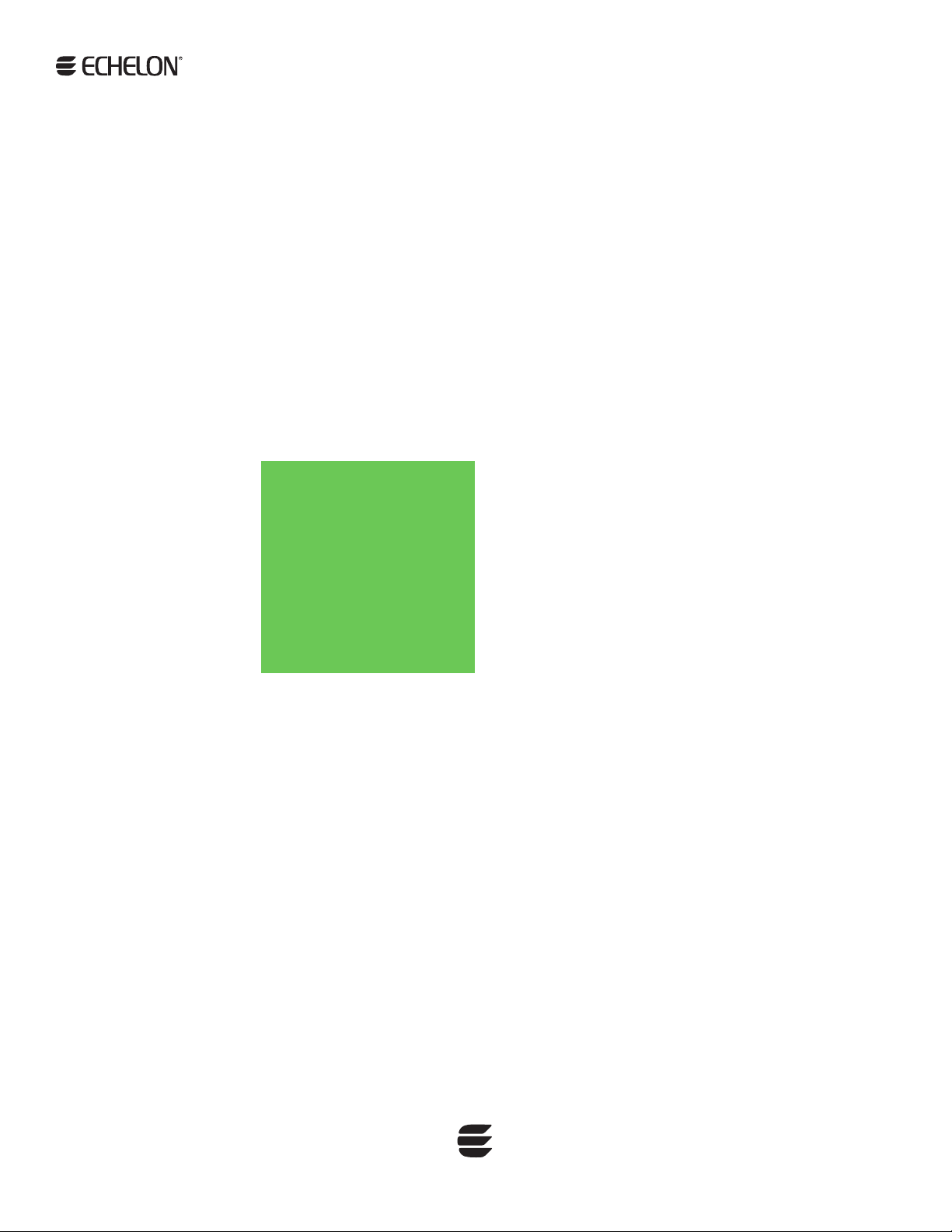
Neuron® Field Compiler
User’s Guide
078-0454-01A
Page 2

Echelon, LONWORKS, LONMARK, NodeBuilder, Neuron, 3120,
3150, ShortStack, LonMaker, and the Echelon logo are
trademarks of Echelon Corporation registered in the United
States and other countries. OpenLDV and 3170 are
trademarks of Echelon Corporation.
Other brand and product names are trademarks or
registered trademarks of their respective holders.
Neuron Chips, Smart Transceivers, and other OEM Products
were not designed for use in equipment or systems, which
involve danger to human health or safety, or a risk of
property damage and Echelon assumes no responsibility or
liability for use of the Neuron Chips or Smart Transceivers in
such applications.
Parts manufactured by vendors other than Echelon and
referenced in this document have been described for
illustrative purposes only, and may not have been tested
by Echelon. It is the responsibility of the customer to
determine the suitability of these parts for each
application.
ECHELON MAKES AND YOU RECEIVE NO WARRANTIES OR
CONDITIONS, EXPRESS, IMPLIED, STATUTORY OR IN ANY
COMMUNICATION WITH YOU, AND ECHELON SPECIFICALLY
DISCLAIMS ANY IMPLIED WARRANTY OF MERCHANTABILITY
OR FITNESS FOR A PARTICULAR PURPOSE.
No part of this publication may be reproduced, stored in a
retrieval system, or transmitted, in any form or by any means,
electronic, mechanical, photocopying, recording, or
otherwise, without the prior written permission of Echelon
Corporation.
Printed in the United States of America.
Copyright © 1995, 2011 Echelon Corporation.
Echelon Corporation
www.echelon.com
Page 3

Welcome
Echelon’s Neuron® C programming language allows you to develop LONWORKS®
applications for Neuron Chips and Smart Transceivers. The Neuron Field
Compiler 4.0 software is a Neuron C compiler toolchain that you can use to
develop a field programming tool that generates applications for Echelon Series
5000 and Series 3100 Smart Transceivers and Neuron Chips. The Neuron Field
Compiler 4.0 software includes an application that accepts a Neuron C source file
and generates a downloadable Neuron image. The Neuron image can be used by
a network management tool to download the application over a L
network.
Audience
Echelon expects the Neuron Field Compiler to be used primarily by two different
types of audiences:
• Developers of field programming tools that are used to generate
• End users of a field programming tool, which uses the Neuron Field
This document addresses the first audience (field programming tool developers),
and thus assumes that you have an expert understanding of the Neuron C
programming language, L
Neuron C development platforms (the NodeBuilder
Mini FX Evaluation Kit). In addition, a good understanding of either the Series
3100 or Series 5000 Smart Transceiver architecture is required.
ONWORKS
applications for devices incorporating a Smart Transceiver or Neuron
Chip.
Compiler in a way that is generally transparent to the end user.
ONWORKS device development, and one of the Echelon
®
FX Development Tool or the
Related Documentation
The following manuals are available from the Echelon Web site
(www.echelon.com
applications for Neuron Chip or Smart Transceiver devices:
• FT 3120 / FT 3150 Smart Transceiver Data Book (005-0139-01D). This
manual provides detailed technical specifications on the electrical
interfaces, mechanical interfaces, and operating environment
characteristics for the FT 3120
• Introduction to the L
provides an introduction to the ISO/IEC 14908 (ANSI/CEA-709.1 and
EN14908) Control Network Protocol, and provides a high-level
introduction to L
are used for developing, installing, operating, and maintaining them.
• L
ONMARK
describes design guidelines for developing applications for open
interoperable L
Web site, www.lonmark.org
Neuron Field Compiler User’s Guide iii
) and provide additional information that can help you develop
®
and FT 3150® Smart Transceivers.
ONWORKS Platform (078-0391-01B). This manual
ONWORKS networks and the tools and components that
®
Application Layer Interoperability Guidelines. This manual
ONWORKS devices, and is available from the LONMARK
.
Page 4
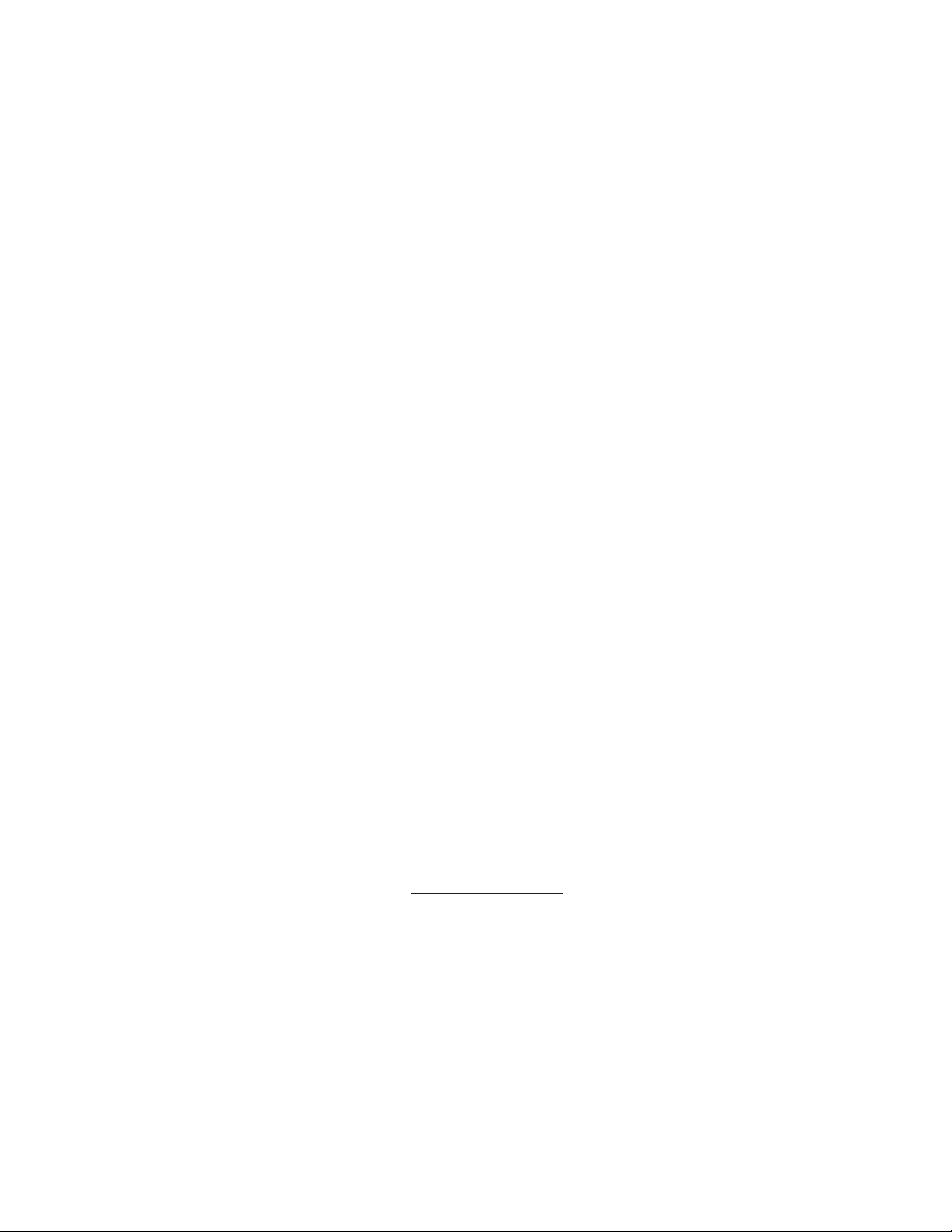
• Mini FX User’s Guide (078-0398-01A). This manual describes how to use
the Mini FX Evaluation Kit. You can use the Mini kit to develop a
prototype or production control system that requires networking, or to
evaluate the development of applications for such control networks using
ONWORKS platform.
the L
• Neuron C Programmer’s Guide (078-0002-02H). This manual describes
the key concepts of programming using the Neuron C programming
language and describes how to develop a L
ONWORKS application.
• Neuron C Reference Guide (078-0140-02F). This manual provides
reference information for writing programs that use the Neuron C
language.
• Neuron Tools Errors Guide (078-0402-01C). This manual describes error
codes issued by the Neuron C compiler and related development tools.
®
• NodeBuilder
how to develop a L
FX User’s Guide (078-0405-01A). This manual describes
ONWORKS device using the NodeBuilder tool.
• NodeBuilder Resource Editor User's Guide Release 4 (078-0194-01C).
This manual describes L
ONMARK resource files and how to use the
NodeBuilder Resource Editor to view, create, and modify them.
• NodeLoad Utility User’s Guide (078-0286-01F). This manual describes
the NodeLoad Utility, which lets you download transceiver parameters or
application software into Echelon’s Free Topology 3120 and 3150 Smart
Transceivers and Power Line 3120, 3150, and 3170™ Smart
Transceivers, even after they have been soldered into a device.
• PL 3120 / PL 3150 / PL 3170 Power Line Smart Transceiver Data Book
(005-0193-01B). This manual provides detailed technical specifications
on the electrical interfaces, mechanical interfaces, and operating
environment characteristics for the PL 3120, PL 3150, and PL 3170
Smart Transceivers.
• Series 5000 Chip Data Book (005-0199-01B). This manual provides
detailed specifications on the electrical interfaces, mechanical interfaces,
and operating environment characteristics for the FT 5000 Smart
Transceiver and Neuron 5000 Processor.
All of the Echelon documentation is available in Adobe
PDF files, you must have a current version of the Adobe Reader
download from Adobe at: get.adobe.com/reader
.
PDF format. To view the
, which you can
iv
Page 5

Table of Contents
Welcome ......................................................................................................... iii
Audience ........................................................................................................ iii
Related Documentation ................................................................................ iii
Chapter 1. Introduction ................................................................................... 1
Introduction .................................................................................................... 2
Getting Started with the Neuron Field Compiler ........................................ 3
Hardware and Software Requirements.................................................. 3
Installing the Neuron Field Compiler .................................................... 4
Neuron Field Compiler Restrictions ....................................................... 4
Redistributing the Neuron Field Compiler .................................................. 5
Preset the LonWorks Path ...................................................................... 5
Install the Neuron Field Compiler ......................................................... 5
Install the LonMark Resource Files ....................................................... 6
Install the Hardware Template Files ..................................................... 7
Install Other Prerequisites ..................................................................... 7
Chapter 2. Using the Neuron Field Compiler ............................................ 9
Compiling a Neuron C Program .................................................................. 10
Command Usage .......................................................................................... 12
Calling the Neuron Field Compiler ............................................................. 15
Neuron Field Compiler Output ................................................................... 16
Processing Error Messages ................................................................... 17
Example Console Output ...................................................................... 17
NCA Error Messages ................................................................................... 18
Neuron Field Compiler User’s Guide v
Page 6

Page 7
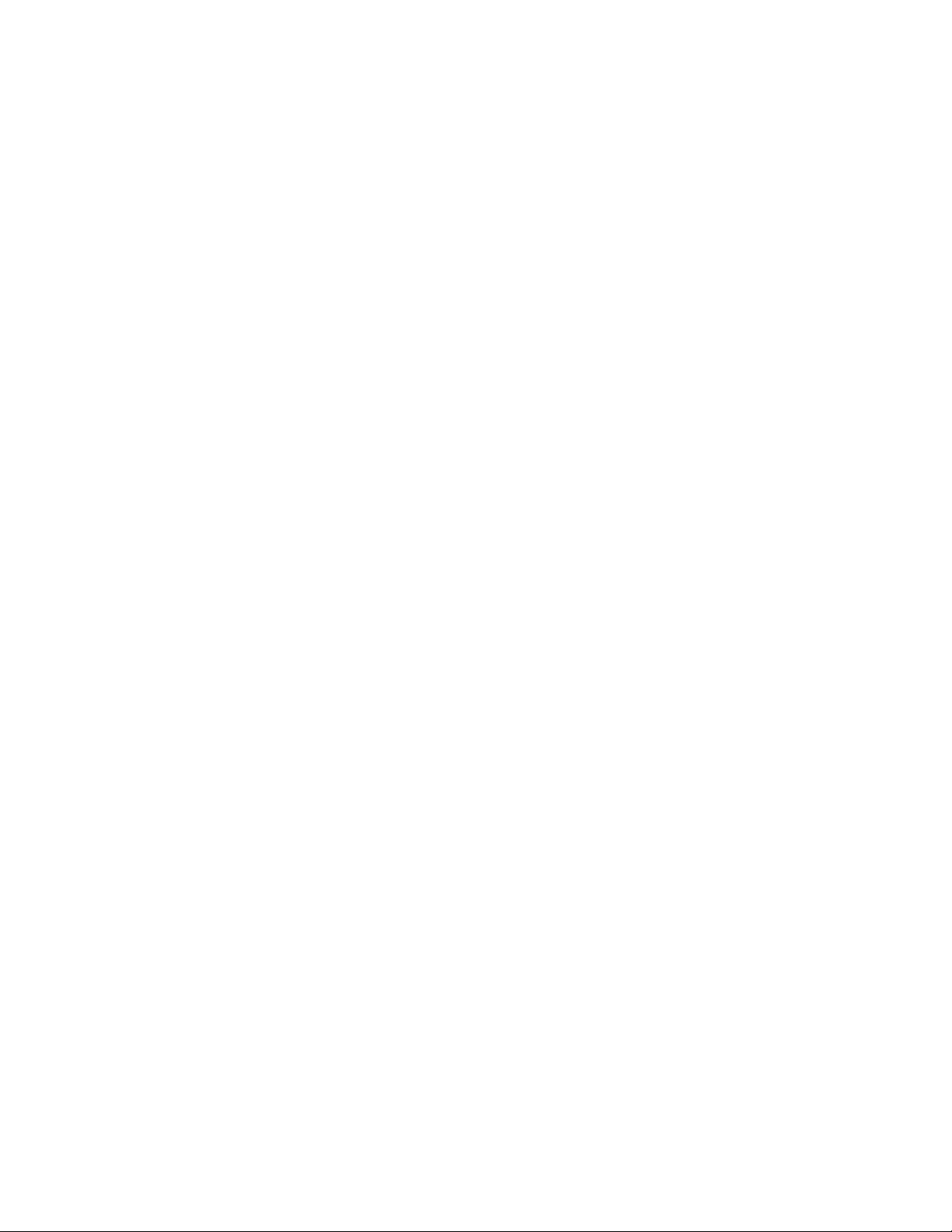
1
Introduction
This chapter introduces the Neuron Field Compiler,
describes how to install it, and describes how to redistribute
it.
Neuron Field Compiler User’s Guide 1
Page 8

Introduction
You can use the Neuron Field Compiler to develop a field programming tool for
ONWORKS devices based on Echelon Series 5000 or Series 3100 Smart
L
Transceivers or Neuron Chips. A field programming tool typically provides a
programming environment that is suitable for use by network integrators who
create special-purpose applications for controllers at the time that the controller
is installed and commissioned in a network. Your field programming tool would
include an application that translates the field application representation created
by the user to a Neuron C source file, and then uses the Neuron Field Compiler to
generate a downloadable image from that source file.
Figure 1 shows the field programming process.
Figure 1. Your Application Generates Neuron C Code
After your application converts your programming constructs into Neuron C
source code, it can call the Neuron Field Compiler to compile static or
2 Introduction
Page 9

dynamically generated Neuron C source code. The Neuron Field Compiler
generates a downloadable application image and interface files for the Neuron
Chip or Smart Transceiver.
Thus, your application presents its own programming interface for L
device functionality and generates an internal representation of that
functionality in the Neuron C language. However, your application users do not
need to know the Neuron C language, or even that Neuron C code is generated.
In addition, your application does not need to be able to construct downloadable
application image files for Neuron Chips or Smart Transceivers, but instead can
rely on the Neuron Field Compiler to generate them from the Neuron C code.
ONWORKS
Getting Started with the Neuron Field Compiler
The following sections describe the requirements for using the Neuron Field
Compiler software, downloading it, and installing it.
You use the NodeBuilder FX Development Tool or the Mini FX Evaluation Kit to
develop the Neuron C constructs that your field programming tool will use, and
you can use the NodeBuilder FX Development Tool or the Mini FX Evaluation
Kit to test the generated Neuron C code. In addition, you use the NodeBuilder
FX Development Tool or the Mini FX Evaluation Kit to create additional data
files, such as descriptions of the target hardware configurations (hardware
template files) and definitions of user-defined device resource types.
You use the Neuron Field Compiler with your Neuron C generation tool to
compile the generated Neuron C code and produce the application image files.
Hardware and Software Requirements
To install and use the Neuron Field Compiler software, your computer must meet
the following minimum requirements, in addition to those imposed by your
operating system:
• 512 MB RAM (or the operating system minimum requirement)
• Microsoft Windows
Windows XP SP3
• 50 MB of available hard-disk space
• 1024x768 screen resolution
To develop applications that use the Neuron Field Compiler, you must also have
the NodeBuilder FX Development Tool or the Mini FX Evaluation Kit installed.
These products provide documentation and tools to help you create required
additional data files. The NodeBuilder FX Development Tool also allows you to
debug your generated Neuron C code.
Your end users do not need either the NodeBuilder FX Development Tool or the
Mini FX Evaluation Kit installed to run the Neuron Field Compiler.
Recommendation: Test your application with the Neuron Field Compiler
runtime on a clean machine that does not have either the NodeBuilder FX
Development Tool or the Mini FX Evaluation Kit installed.
®
7 (32-bit or 64-bit), Windows Vista® (32-bit), or
Neuron Field Compiler User’s Guide 3
Page 10

Installing the Neuron Field Compiler
To install and use the Neuron Field Compiler on a development computer,
perform the following steps:
1. Download the ReadMe.htm, FieldCompiler400.exe, and
LonMarkResourceFiles1300.exe files. After licensing the Neuron
Field Compiler product, you will be provided with a download link for
these files.
2. After reviewing the ReadMe document, double-click the
FieldCompiler400.exe file to begin the Neuron Field Compiler
installation. The Neuron Field Compiler main installer window opens.
3. Follow the installation dialogs to install the Neuron Field Compiler onto
your computer.
4. Double-click the LonMarkResourceFiles1300.exe file to begin the
ONMARK
L
installer main installer window opens.
5. Follow the installation dialogs to install the L
your computer.
The Neuron Field Compiler installer installs the Neuron Field Compiler runtime
components, including the command-line interface and the compiler adapter
interface. As part of the installation, the Neuron Field Compiler installer creates
ONWORKS installation folder, \Program Files\LonWorks.
the L
The L
ONMARK Resource Files installer installs the LONMARK resource files,
which are required for Neuron C application development.
You can incorporate the Neuron Field Compiler installer into your application’s
installation, either as a standalone component that your end-users will install, or
as a component that your overall software installer will install.
Review the Neuron Field Compiler Release 4.0 ReadMe document before running
the Neuron Field Compiler installer, or developing your application with the
Neuron Field Compiler.
®
resource files installation. The LONMARK Resource Files
Neuron Field Compiler Restrictions
The Neuron Field Compiler allows the same Neuron C language constructs and
features as are supported by the NodeBuilder FX Development Tool and Mini FX
Evaluation Kit. However, the Neuron Field Compiler does not support the
following features:
®
• Creation of images for ShortStack
(MIP) devices. The #pragma micro_interface and #pragma
set_netvar_count directives are not available.
or Microprocessor Interface Program
ONMARK resource files onto
• The direct memory file (DMF) access method, which is used by some
types of ShortStack devices.
• Debug images.
4 Introduction
Page 11

Redistributing the Neuron Field Compiler
To enable your products to use the Neuron Field Compiler, you can redistribute
the Neuron Field Compiler with your products’ installation programs (for
example, with the Flexera
You can download the installer for the Neuron Field Compiler,
FieldCompiler400.exe and its required component, the L
Files installer, LonMarkResourceFiles1300.exe. After licensing the Neuron
Field Compiler product, you will be provided with a download link for these files.
To embed the Neuron Field Compiler installation into your product installation,
your installer must perform the following tasks:
®
InstallShield® installer).
ONMARK Resource
1. Preset the L
2. Install the Neuron Field Compiler
3. Install the standard L
ONMARK resource files
L
4. Install hardware template files that are required for your programmable
devices
5. Install other related prerequisites, as necessary
These tasks are described in the following sections.
ONWORKS path, if you want to change its default
ONMARK resource files and any user-defined
Preset the LonWorks Path
The Neuron Field Compiler installer creates a LONWORKS installation folder, if it
does not already exist. If you want to specify a different path than the default,
your installer can define a L
default path setting is [WindowsVolume]\Program Files\LonWorks, where
[WindowsVolume] is the drive where the Windows operating system resides.
The Neuron Field Compiler components (and other Echelon products) read the
ONWORKS path information from the following Windows Registry string value:
L
HKEY_LOCAL_MACHINE\SOFTWARE\LonWorks\LonWorks Path
This string value determines the location of the main L
folder. The Neuron Field Compiler component files are installed in subfolders of
this folder.
ONWORKS Path entry in the Windows Registry. The
ONWORKS installation
ONWORKS path cannot be modified after any application is installed that
The L
uses the L
initially set, some or all of the Echelon software installed on your computer could
malfunction.
For compatibility with all releases of Echelon products, the value of the
ONWORKS Path entry should be a full path, including drive designation, and
L
never end in a slash, “\”.
ONWORKS path. If the LONWORKS path key is changed after it is
Install the Neuron Field Compiler
The Neuron Field Compiler runtime installation can take a noticeable amount of
time. To provide your end users with progress cues during installation, Echelon
Neuron Field Compiler User’s Guide 5
Page 12

recommends that you install the Neuron Field Compiler runtime as a visible
installer.
When you run it standalone, the Echelon Neuron Field Compiler installer also
installs the L
ONMARK Resource Files installer as an embedded installation.
When the Neuron Field Compiler installer runs as an embedded installation, it
does not install the L
ONMARK resource files. Because the LONMARK resource
files are required by the Neuron Field Compiler, your product installer must
embed the L
ONMARK Resource Files installer, as described in the next section,
Install the LonMark Resource Files.
The Neuron Field Compiler software product uses the Microsoft Windows
Installer platform. It has an EXE wrapper that ensures that it installs with the
Administrative user privileges that it requires. Use the following command to
launch it with a basic user interface (shows only progress messages) from your
installer:
FieldCompiler400.exe /s /v” /qb REBOOT=R”
This command suppresses user interface dialogs from the wrapper EXE (/s), but
passes the command-line parameters between the quotes to the Windows
Installer msiexec.exe through the /v parameter. These parameters tell the
Windows Installer to run a basic user interface (/qb), and to set the REBOOT
property to the value “R”, which suppresses any reboots that might be needed by
this installation, so that a forced reboot will not disturb the main installation. If
you specify no user interface (/qn) instead of the basic user interface, the
installation is completely silent.
Install the LonMark Resource Files
Neuron C code generated by your application, and compiled into application
images using the Neuron Field Compiler, requires that the standard L
resource files be installed on the computer that will deploy the built images.
You can find the L
International Web site, www.lonmark.org/technical_resources/resource_files/
you are licensed to redistribute the Neuron Field Compiler runtime with your
application, you are also licensed to redistribute the L
You can install the LONMARK resource files with a visible installer to provide
your end users with progress cues during installation.
The L
ONMARK Resource Files software product uses the Microsoft Windows
Installer platform. It has an EXE wrapper that ensures that it installs with the
Administrative user privileges that it requires. Use the following command to
launch it with a basic user interface (shows only progress messages) from your
installer:
LonMarkResourceFiles1300.exe /s /v” /qb REBOOT=R
DEVELOPER=1”
This command is similar to the Neuron Field Compiler installation command
line, but additionally sets the DEVELOPER property to 1. This property
ensures that the additional files that are required for a development
environment, including the L
optional feature.
ONMARK Resource Files installation on the LONMARK
ONMARK resource include files, are installed as an
ONMARK
. If
ONMARK resource files.
6 Introduction
Page 13

Your application might also require one or more user-defined sets of resource
files. Your installer must install these resource files to a suitable location, and
register them with the resource file catalog. To register a resource file from a
build script, change the current directory to the L
enter the following command:
mkcat –a<ResourceFolderPath>
See the NodeBuilder Resource Editor User’s Guide Release 4 (or later) for more
information about working with resource files and the resource file catalog.
Install the Hardware Template Files
One of the necessary components for the Neuron Field Compiler to be able to
compile your generated Neuron C code is the hardware template files (*.NbHwt)
for the target devices. A hardware template file describes the target hardware,
including chip type, memory map, clock rate, and so on. You must provide one
hardware template file for each type of device hardware that your application
supports. Your installer must include these hardware template files. You can
install them to any suitable folder; ensure that when your application calls the
Neuron Field Compiler, it passes the installed location of these hardware
template files with the --hardware command switch, as described in Command
Usage on page 12.
ONWORKS \Types folder and
Install Other Prerequisites
Your application might require the installation of additional Echelon
components, such as the OpenLDV™ runtime or the NodeLoad utility. See the
appropriate product documentation for redistribution licenses and redistribution
instructions.
Neuron Field Compiler User’s Guide 7
Page 14

Page 15

Using the Neuron Field Compiler
This chapter describes how to use the Neuron Field Compiler.
2
Neuron Field Compiler User’s Guide 9
Page 16

Compiling a Neuron C Program
To compile Neuron C application code, the Neuron Field Compiler includes
several components. Figure 2 shows the basic compilation flow for how your
Neuron C generator tool works with the Neuron Field Compiler.
Figure 2. Basic Compilation Flow
As shown in the figure:
1. Your Neuron C generator tool calls the Neuron Field Compiler, passing in
generated Neuron C code and the hardware template file for the target
device.
2. The Neuron Field Compiler compiles the Neuron C code and provides
compilation feedback, such as a success or error code.
3. The Neuron Field Compiler generates listing files and compiled image
files.
4. Your Neuron C generator tool uses the generated listing and image files
(such as an .NME or .NDL file) to load into the Smart Transceiver or
Neuron Chip for a L
The Neuron Field Compiler builds application image files as release images with
default optimization preferences (you can control compilation optimization with
compiler directives within the Neuron C source). Images are built as
unconfigured and not authenticated. If your devices require shipment with
configured and authenticated images, you must specify the related keys and
settings during device production.
Figure 3 on page 11 shows the compilation flow within the Neuron Field
Compiler to compile, assemble, and link a Neuron C source file.
ONWORKS device.
10 Using the Neuron Field Compiler
Page 17

Figure 3. Compiling a Neuron C Source File
The components shown within the dashed line in Figure 3 are part of the
Neuron Field Compiler. Your Neuron C generator tool generally calls the Neuron
Field Compiler, LonNCA32, rather than calling any of the components directly.
Neuron Field Compiler User’s Guide 11
Page 18

However, any of the Neuron Field Compiler components could potentially
produce an error message that your Neuron C generator tool must be able to
handle. See the Neuron Tools Errors Guide for information about the various
error codes from the Neuron Field Compiler components. See NCA Error
Messages on page 18 for a description of error codes issued by the LonNCA32
command.
Note: The Neuron Field Compiler Project Make Facility (LonPMK32c.dll)
issues the same error codes as the NodeBuilder Project Make Facility
(LonPMK32.dll); likewise, the Neuron Field Compiler Neuron C Compiler
(LonNCC32c.dll) issues the same error codes as the NodeBuilder Neuron C
Compiler (LonNCC32.dll).
See the Neuron C Programmer’s Guide for more information about the process of
compiling a Neuron C program.
Command Usage
The command for running the Neuron Field Compiler is LonNCA32. You can
issue this command from a Windows command prompt or you can call it from
your Neuron C generator tool. The command accepts one parameter, the name of
the Neuron C source file, and requires two command switches to specify the
hardware template file and the program ID.
The following command usage notes apply to running the LonNCA32 command:
• If no command switches or arguments follow the command name, the tool
responds with usage hints and a list of available command switches.
• Most command switches come in two forms: A short form and a long
form.
The short form consists of a single, case-sensitive, character that
identifies the command, and must be prefixed with a single forward slash
'/' or a single dash '-'. Short command switches can be separated from
their respective values with a single space or an equal sign. Short
command switches do not require a separator; the value can follow the
command identifier immediately.
The long form consists of the verbose, case-sensitive, name of the
command, and must be prefixed with a double dash '- -'. Long command
switches require a separator, which can consist of a single space or an
equal sign.
Examples:
Short form: lonnca32 –dmymacro …
Long form: lonnca32 –-define mymacro …
• Multiple command switches can be separated by a single space.
• Commands of a Boolean type need not be followed by a value. In this
case, the value yes is assumed. Possible values for Boolean commands
are yes, on, 1, +, no, off, 0, - (a minus sign or dash).
12 Using the Neuron Field Compiler
Page 19

Examples:
lonnca32 -–keep yes
lonnca32 --keep
• Commands can be read from the command line or from a command file
(script file). A command file contains empty lines, lines starting with a
semicolon (comment lines), or lines containing one command switch on
each line (with value as applicable). The file extension can be any
characters, but it is recommended that you use the “.nca” extension. For
the command line, you must use quotation marks for strings that include
spaces. However, do not include the quotation marks in a command file
(spaces in strings are supported for command files).
Example command file:
; Example command file for the Neuron Field Compiler
--include d:\lm\Source\Demo\Example\Development
--library d:\lm\Source\common\lib\myLibrary.lib
--hardware d:\lm\Source\Demo\Example\myBoard.nbHwt
--pid 9515310100000400
• Command switches can appear at any location within the command line
or in any order (on separate lines) within a script.
Table 1 lists the available command switches for the LonNCA32 command.
Only the following switches are required for the command:
• --hardware (-h)
• --pid (-p)
Other command switches are optional.
Table 1. Command Switches for the LonNCA32 Command
Command Switch
Short
Form
Description Long Form
--define -d Define a valueless preprocessor symbol (macro).
--defloc Location of an optional default command file.
--file -@ Accept additional commands from a command file.
--hardware -h Specify the hardware template (.NbHwt file) for the
device.
--help -? Display usage hints.
--include -i Add the specified folder to the include search path for
#include statements.
--keep -k Keep generated intermediate files.
Neuron Field Compiler User’s Guide 13
Page 20

Command Switch
Short
Form
--library -l Specify a library (.lib file) to link with the application.
--mkscript Generate a command script in a specified location.
--nodefaults Disable processing of default command files.
--pid -p Use the specified program ID (in compact ASCII format
--silent Suppress banner message display.
--target -t Specify the name of the folder that contains the
--warning Display the specified message as a warning (used with
Description Long Form
or in colon-separated format).
generated image files. This command switch also
defines the target name within the device template
(.NbDt file).
--mkscript).
--which Display path and version information about the
specified service.
Notes:
• For the --define switch, the preprocessor symbols _FIELD_COMPILER
and _NEURONC are already defined automatically, and do not need to
be defined using this command switch.
• For the --include switch, specify a path for application-specific include
files (specified as #include “myFile.h”). The default search-path for
application-specific include files automatically includes the location of the
main Neuron C source file. This command switch has no effect on
system-specific include files (specified as #include <stdlib.h>).
• For the --library switch, you can use the #pragma library directive
within your Neuron C source code, rather than this command switch, to
specify additional libraries. The #pragma library directive provides
support for location-independent library specifications and promotes selfdocumenting Neuron C source code.
• For the --target switch, you can specify the target (“Field Compiler” by
default). The target defines the name of the folder that contains the
generated image files (relative to the location of the main Neuron C
source file), and is used within the device template (.NbDt) file.
When the Neuron Field Compiler prepares the build, it automatically creates
NodeBuilder device templates, if one does not already exist. If it finds an
existing device template, the Neuron Field Compiler modifies the existing
template, as necessary.
14 Using the Neuron Field Compiler
Page 21

To avoid target name conflicts with other Neuron C development tools, target
names used with the Neuron Field Compiler must meet all of the following
conditions:
• The name must have at least one character, and no more than 26.
• The first character must be in the ASCII range A-Z or a-z. Special
characters are not supported.
• All other characters must be in the A-Z, a-z, or 0-9 range, be a space, or
be one of the supported punctuation characters: - _ $ # ~
• At least one space or punctuation character must be included.
Recommendation: Set the target name to the Neuron Field Compiler’s client
application name or project name.
Calling the Neuron Field Compiler
Your Neuron C generator tool calls the Neuron Field Compiler (LonNCA32),
parses the output from the compilation (see Example Console Output on page 17
for an example of the output generated by the Neuron Field Compiler), and then
uses the generated image files to download and program a Smart Transceiver or
Neuron Chip.
This section provides a simple example for calling the Neuron Field Compiler.
This section does not describe how to parse the compilation output, but you could
use a standard utility (such as grep) or string functions (such as the C strcmp()
function). This section also does not describe how to download and program a
Smart Transceiver or Neuron Chip, but you could use similar techniques to those
shown below with the Echelon NodeLoad Utility; see the NodeLoad Utility User’s
Guide.
The following simple example is written in the C# language, and it allows you to
call the Neuron Field Compiler and retrieve the compilation output without
reading output files from the disk.
using System;
using System.Diagnostics;
using System.IO;
class MyProgram {
static void Main() {
//
// Initialize the ProcessStartInfo class
//
string fieldCompiler = "LonNCA32.exe";
string ncfile = " myFile.nc";
string hwtemplate = " --hardware=myTemplate.NbHwt";
string pid = " --pid=9515310100000400";
ProcessStartInfo nca = new ProcessStartInfo();
nca.FileName = fieldCompiler;
nca.Arguments = hwtemplate + pid + ncfile;
nca.UseShellExecute = false;
nca.RedirectStandardOutput = true;
Neuron Field Compiler User’s Guide 15
Page 22

//
// Start the process
//
Process p = Process.Start(nca) {
//
// Read text from the process with StreamReader
//
StreamReader sr = p.StandardOutput {
string compilerOutput = sr.ReadToEnd();
// parse the compiler output here
// or display it:
Console.Write(compilerOutput);
}
}
}
}
Neuron Field Compiler Output
When you build your application, the Neuron Field Compiler creates application
image files and device interface files. The downloadable application image files
are used by network management tools to download the compiled application
image to a device. Other application image files are used for in-circuit or excircuit programming of Neuron Chips or Smart Transceivers and non-volatile
memory devices. The device interface file describes the external interface for
your device. It is used by network tools such as the LonMaker
to determine how to bind and configure your device.
®
Integration tool
The location of the output files and folders is relative to the location of the
Neuron C source file. The Neuron Field Compiler creates a folder with the name
of the target (see the description of the --target switch in Command Usage on
page 12) in the folder that contains the Neuron C source file. This created folder
contains the log file (.log extension), the device interface files (.xif and .xfb
extensions), the linker map file (.map extension), and the application image files
(various extensions depending on the target hardware, including .apb, .ndl, .nei,
.nfi, .nme, .nmf, .nxe).
Important: The folder that contains the Neuron C source file must be writeable.
That is, the Neuron Field Compiler process must have permission to create,
modify, and delete files and folders in the location of the Neuron C source file.
The Neuron Field Compiler creates a number of hidden intermediate files that
are generally not needed after the build is complete, but can be useful for
program development and debugging. These files include the NodeBuilder
project file (.NbPrj), device template files (.NbDt), and other intermediate files.
These intermediate files are created within an IM subfolder that is deleted after
compilation successfully completes. You can use the --keep switch to ensure that
the IM subfolder and its contents are not deleted. To view these files within
Windows Explorer, you must show hidden files: open Folder Options in the
Windows Control Panel, select the View tab, and select the Show hidden files,
folders, and drives radio button.
Recommendation: Keep the files created in the IM subfolder when you need to
submit project files to Echelon Support for analysis. Your application can
support the keeping of these files by providing an optional method for specifying
the --keep switch when calling the Neuron Field Compiler.
16 Using the Neuron Field Compiler
Page 23

Processing Error Messages
Any warning or error messages issued by the Neuron Field Compiler or its
components have the following format:
Message-type: Model_file_name Line_number(Column_number): Message
Example: A model file named tester.nc includes the following single network
variable declaration:
network input SNVT_volt nviVolt
Note the missing semicolon at the end of the line. When you use this file to build
a project, the compiler issues the following message:
Error: TESTER.NC 1( 32):
Unexpected END-OF-FILE in source file [NCC#21]
The message type is Error, the line number is 1, the column number is 32 (which
corresponds to the position of the error, in this case, the missing semicolon), and
the compiler message number is NCC#21. To fix this error, add a semicolon to the
end of the line.
See the Neuron Tools Errors Guide for information about the various error codes
from the Neuron Field Compiler components. See NCA Error Messages on page
18 for a description of error codes issued by the LonNCA32 command.
Example Console Output
The following example output from the LonNCA32 command shows compilation
of a simple Neuron C file that is linked for an FT 5000 Smart Transceiver.
Build log c:\src\test\mytarget-01\a.log
Created Thursday, January 13, 2011, at 15:12:00
Compiling...
Echelon Neuron C Compiler, version 5.01.7, build 0
Copyright (c) Echelon Corporation 1989-2010
Assembling...
Neuron Assembler, version 5.01.8, build 0
Copyright (c) Echelon Corporation 1992-2010
Linking...
Neuron Linker, version 5.01.8, build 0
Copyright (c) Echelon Corporation 1992-2010
LIST OF MEMORY AREAS
* AREA * * ALLOCATED * * UNUSED *
From To Len From To Len
SYSTEM IMAGE ROM 0000 3FFF 4000 - RESERVED -
OffChip NVRAM (EECODE) 4000 40FF 0100 402A 40FF 00D6
OffChip NVRAM (Pool) - AVAILABLE - 4100 DFFF 9F00
OffChip RAM (Pool) - AVAILABLE - E000 E7FF 0800
OnChip RAM (System) E800 ECC3 04C4 - NONE -
OnChip RAM (Pool) - AVAILABLE - ECC4 EFFB 0338
OnChip RAMNEAR EFFC EFFF 0004 - NONE -
OnChip EEPROM (Prolog) F000 F02D 002E - NONE -
OnChip EEPROM (Config) F02E F0B6 0089 - NONE -
OnChip EECODE F0B7 F0B8 0002 F0B7 F0B8 0002
OnChip EEPROM (MemCtl) F0B9 F0C6 000E - NONE -
Neuron Field Compiler User’s Guide 17
Page 24

OnChip EEPROM (Pool) - AVAILABLE - F0C7 F7FE 0738
OnChip EEPROM (Epilog) F7FF F7FF 0001 - NONE -
End of Memory Area List
Link Memory Usage Statistics:
EEPROM Usage: (not necessarily in order of physical layout)
(includes application use of external NVRAM)
System Data and Parameters 89 bytes
Domain and Address Tables 105 bytes
Network Variable Config Tables 6 bytes
Application EEPROM Variables 0 bytes
Library EEPROM Variables 0 bytes
Application Code and Const Data 29 bytes
Library Code and Const Data 0 bytes
Self-Identification Data 11 bytes
---- Total EEPROM Requirement 240 bytes
Remaining EEPROM 42768 bytes
RAM Usage: (not necessarily in order of physical layout)
System Data and Parameters 701 bytes
Transaction Control Blocks 95 bytes
Appl Timers and I/O Change Events 0 bytes
Network and Application Buffers 424 bytes
Application RAM Variables 4 bytes
Library RAM Variables 0 bytes
---- Total RAM Requirement 1224 bytes
Remaining RAM 2872 bytes
Successfully linked for FT 5000.
Memory Map (9 bytes of System EEPROM) supports extended memory.
This amount varies by the firmware version.
Extended Version Number (4 bytes) varies by firmware version.
System Upper EEPROM Area (1 byte) varies by firmware version.
Priority outgoing message transaction control block uses 28 bytes of
RAM.
Of this amount, 10 bytes varies by firmware version.
Some system RAM usage, for System Data and Transaction Blocks
(totaling 270 bytes) varies by the Neuron model, the
firmware version, and the number of receive
transaction control blocks.
Default buffer counts vary by Neuron model
(resulting in an additional 124 bytes of RAM).
NVRAM Signature = 0000 @ 4000 .. 4001
End of Link Statistics
Exporting...
Neuron Exporter, version 5.01.8, build 0
Copyright (c) Echelon Corporation 1992-2010
Creating 'c:\src\test\mytarget-01\a.NXE'... Done.
Creating 'c:\src\test\mytarget-01\a.XIF'... Done.
Creating 'c:\src\test\mytarget-01\a.XFB'... Done.
Creating 'c:\src\test\mytarget-01\a.APB'... Done.
Creating 'c:\src\test\mytarget-01\a.NDL'... Done.
Creating 'c:\src\test\mytarget-01\a.NME'... Done.
NCA Error Messages
Table 2 on page 19 lists the NCA error codes issued by the Neuron Field
Compiler. See the Neuron Tools Errors Guide for information about the error
codes from other Neuron Field Compiler components.
18 Using the Neuron Field Compiler
Page 25

NCA# Description
Table 2. NCA Error Codes
1
2
3
The temporary folder <path> cannot be removed: <reason> [NCA#1]
This error could occur if the temporary folder had previously existed but is
write-protected. Other errors are also likely to occur in this situation.
To analyze this error further, check the access permissions granted to the
temporary folder and its parent folder.
Cannot attach to the project make facility service: <detail> [NCA#2]
The LonNCA32c Neuron Field Compiler driver cannot find or load the
project make facility, LonPMK32c.dll. This error could result from an
incorrect installation or a corrupt runtime environment.
To analyze this error further, check the system search path. Ensure that
the LonPMK32c.dll is included in this search path. This DLL and its
companion DLLs should (by default) be installed in the L
folder.
From the console, you can also try launching the project make facility
stand-alone, using the UCL32 lonPMK32c command.
Cannot initialize project make facility: <detail> [NCA#3]
The project make facility can be loaded, but fails initialization. This error
could result from an incorrect installation or from a corrupt runtime
environment; see the discussion of the NCA#2 error for suggestions for
further analysis.
ONWORKS \Bin
4
5
Cannot attach to <service>: Client already engaged with different
service [NCA#4]
Under normal conditions, this is an internal error, which should be
reported to Echelon Support. During development and debugging of the
Neuron Field Compiler client application, this error can occur as result of
aborted and re-launched debug sessions.
Closing and restarting the tool used for development and debugging of the
Neuron Field Compiler client application should solve this problem.
Cannot load service <name>: <detail> [NCA#5]
This error is a generalization of the more specific errors NCA#2 and
NCA#3.
Neuron Field Compiler User’s Guide 19
Page 26

NCA# Description
6
7
8
9
10
Cannot detach from service <name>: <detail> [NCA#6]
Under normal conditions, this is an internal error, which should be
reported to Echelon Support. During development and debugging of the
Neuron Field Compiler client application, this error can occur as result of
aborted debug sessions, especially when source code is edited and re-loaded
during an active debugging session.
Close and restart the tool used for development and debugging of the
Neuron Field Compiler client application to solve this problem.
Bad context: primary service is not attached [NCA#7]
This is an internal error. Contact Echelon Support.
Bad context: primary service is not initialized [NCA#8]
This is an internal error. Contact Echelon Support.
The temporary file <name> cannot be removed: <detail> [NCA#9]
See NCA#1 for suggestions.
Bad number of arguments. NCA requires exactly one argument, the path
to the Neuron C source [NCA#10]
The tool distinguishes between parameters (commands) and their values,
and the single supported argument. This argument specifies the main
Neuron C source file, and only one such argument is supported. This error
might also arise if the main Neuron C source file is specified on the console,
using a path containing one or more whitespace characters, but without
using the quoted form.
11
12
13
20 Using the Neuron Field Compiler
Cannot update file <name> (file is write-protected) [NCA#11]
Check the permissions for the named file.
Cannot update file <name> (system error) [NCA#12]
Check the permissions for the named file.
The Neuron C source file is not accessible <filename> [NCA#13]
The Neuron C source file that is named cannot be found. Check the
spelling of the filename and check the Application Directories’ and Include
Directories’ search paths in the development tool’s settings or the command
line being used to execute the compiler.
Page 27

www.echelon.com
