Page 1
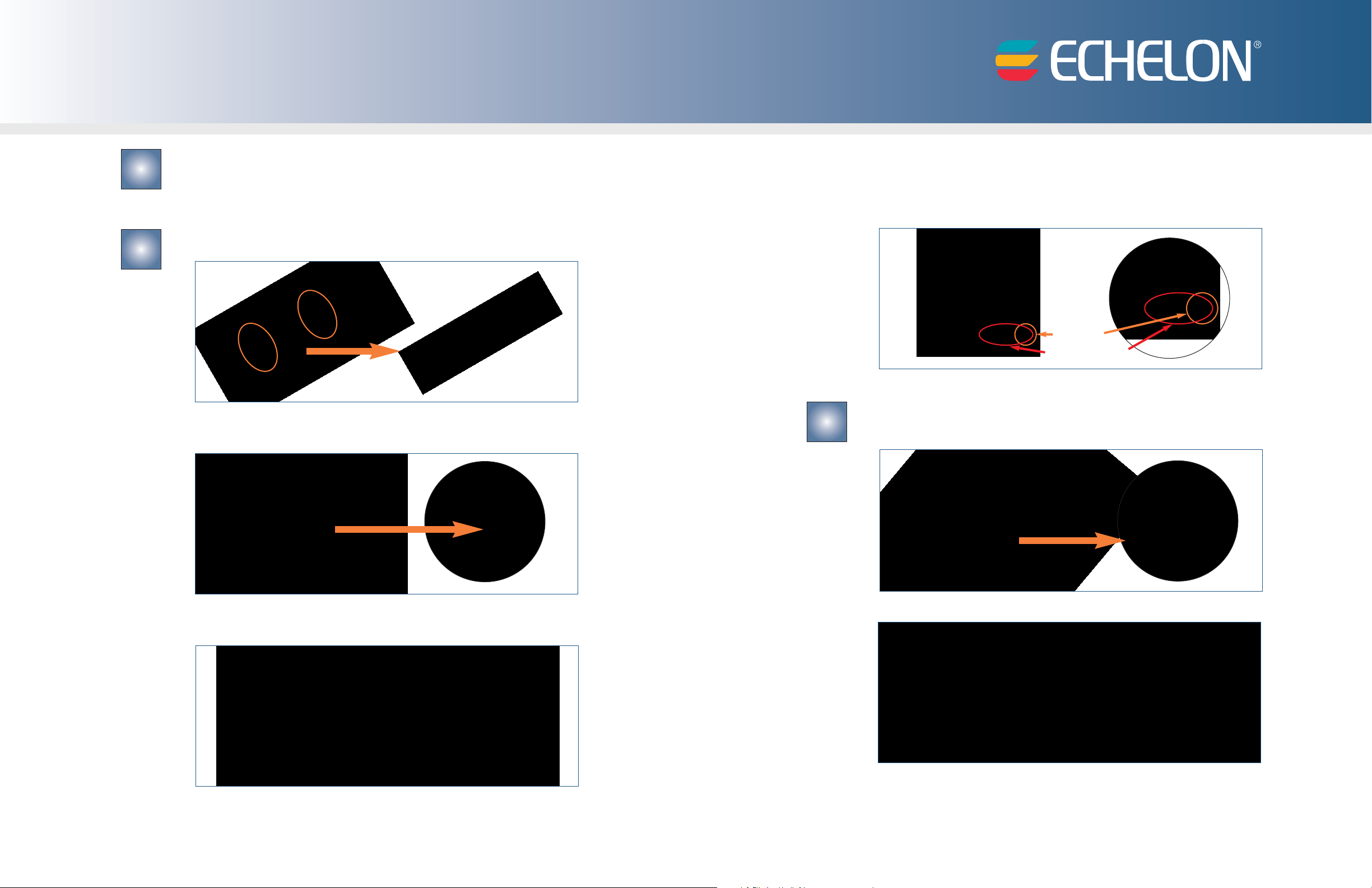
Mini EVK FT
Quick Start Guide
1
2
Insert the Mini EVK CD into your CD-ROM drive.
1. The Mini EVK installer starts automatically.
2. Follow the on-screen instructions to install the software.
3. When you have finished, eject the CD.
Assemble the Evaluation Boards and run the demo application.
1. Connect each MiniGizmo to an Evaluation Board.
Connect a Mini EVK Power Supply to each Evaluation Board, and then plug-in the
2.
power supplies.
3
4. Connect push buttons on the FT 3120®Evaluation Board to LEDs on the FT 3150
Evaluation Board by pushing the Connect button (SW5 – SW8 on the 3150
Evaluation Board or SW8 on the 3120 Evaluation Board) on either board, then the
Connect button on the other board, and then pressing Connect button on the
first board again.
SW8 (3120)
SW5 – SW8 (3150)
Attach your computer to the TP/FT-10 channel.
1. Connect the green network connector on the network cable to the U10 USB
Network Interface.
®
3.
Connect the orange network connector on each Evaluation Board to an orange
network connector on the network cable included with your Mini EVK.
2. Plug the U10 USB Network Interface into a USB port on your computer.
Windows XP and
On
3.
Update options, at your preference. Click
4. Select
5. A completion dialog appears. Click
Install the Software Automatically (Recommended). Click Next
to continue.
Windows Server 2003, choose any of the three Windows
Next to continue.
Finish.
Page 2
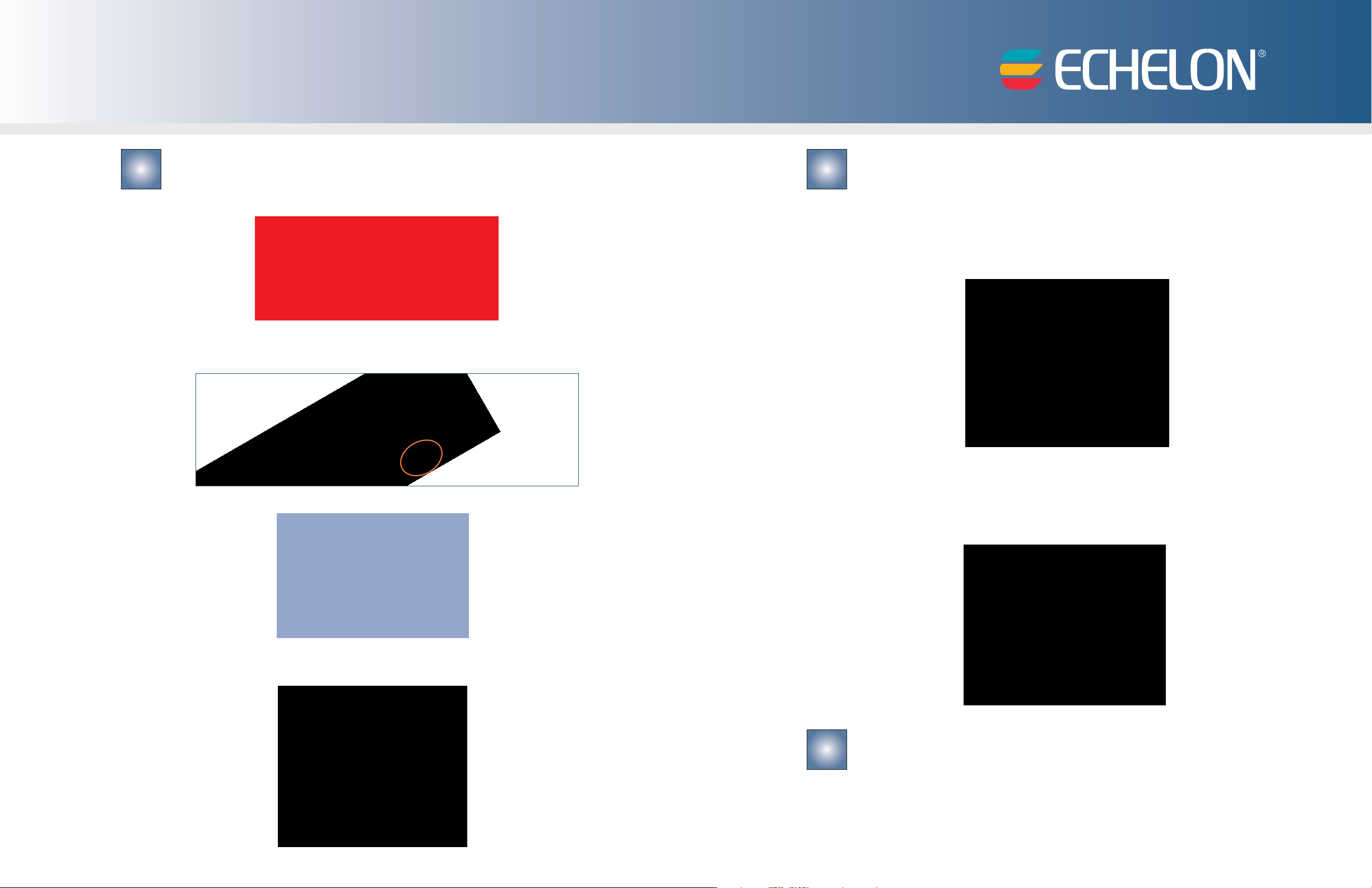
4
Run the Monitoring & Control Example Application.
1. Click the Windows Start button, point to All Programs, point to Echelon
Mini EVK
2. Select
, and then click Monitoring & Control Example Application.
LON1 as the network interface, and then click Connect.
5
Use the Mini EVK Application to load other example applications and
to create your own applications.
1. Click the Windows Start button, point to All Programs, point to Echelon
Mini EVK
2. To create an application, write Neuron C code using a text editor of your choice
such as Windows Notepad, and then use the
source file, select your target hardware, and then build an application image.
Alternatively, you can select one of the example applications.
, and then click Mini EVK Application.
Application tab to select your
3. Click
4. Click
5. Control the MiniGizmo LEDs by clicking the light switch icons, and monitor the
Add to open the Add Device dialog, and then press the FT 3150 Evaluation
Board’s
MiniGizmo temperature sensor.
Service button. The board’s Neuron®ID appears on the Add Device dialog.
OK to connect the board to the Monitoring & Control Example Application.
3. Click the
Connect.
4. Press the
5. Select an application image to load, and then click
image into the device.
Device tab, select LON1 as the network interface, and then click
Service button on your device, and then click OK to select the device.
Load to load the application
For more information, see the following documentation included in your
am folder:
6
Copyright © 2005, Echelon Corporation. Echelon, LONWORKS, Neuron, 3120, 3150, and the Echelon logo are registered trademarks of Echelon Corporation.Other marks belong to their respective holders. P/N 078-0313-01B
Echelon Mini EVK pr
• Mini EVK User’s Guide—for more information on the examples and how to
develop applications with the Mini
•
Mini EVK Hardware Guide—for more information on the Evaluation Boards
and MiniGizmo.
•
Introduction to the LONWORKS®System—for more information on the
ONWORKS platform.
L
ogr
Application.
