Page 1

LonWorks® Network XML Programmer's Guide
Page 2

Echelon, LON, LONWORKS, LonTalk, Neuron,
LONMARK, 3120, 3150, LNS, LonMaker, and
the Echelon logo are trademarks of Echelon
Corporation registered in the United States
and other countries. LonPoint and
LonSupport are trademarks of Echelon
Corporation.
Other brand and product names are trademarks or
registered trademarks of their respective holders.
Neuron
Chips, LonPoint Modules, and other OEM
Products were not designed for use in equipment or
systems which involve danger to human health or safety
or a risk of property damage and Echelon assumes no
responsibility or liability for use of the Neuron
Chips or
LonPoint Modules in such applications.
Parts manufactured by vendors other than Echelon and
referenced in this document have been described for
illustrative purposes only, and may not have been tested
by Echelon. It is the responsibility of the customer to
determine the suitability of these parts for each
application.
ECHELON MAKES NO REPRESENTATION, WARRANTY, OR
CONDITION OF ANY KIND, EXPRESS, IMPLIED, STATUTORY,
OR OTHERWISE OR IN ANY COMMUNICATION WITH YOU,
INCLUDING, BUT NOT LIMITED TO, ANY IMPLIED
WARRANTIES OF MERCHANTABILITY, SATISFACTORY
QUALITY, FITNESS FOR ANY PARTICULAR PURPOSE,
NONINFRINGEMENT, AND THEIR EQUIVALENTS.
No part of this publication may be reproduced, stored in
a retrieval system, or transmitted, in any form or by any
means, electronic, mechanical, photocopying,
recording, or otherwise, without the prior written
permission of Echelon Corporation.
Printed in the United States of America.
Copyright ©1997–2011 by Echelon
Corporation.
Echelon Corporation
www.echelon.com
Page 3

Table of Contents
Preface ..................................................................................................... v
Audience......................................................................................................... vi
Related Reading............................................................................................. vi
Content...........................................................................................................vi
For More Information and Technical Support................................................. vi
1 Using the LonMaker XML Plug-in .................................................... 1
Introduction......................................................................................................2
Using the LonMaker XML Plug-in....................................................................2
Exporting a LonMaker Network.................................................................3
Invoking the Export Feature ...............................................................3
Defining Export Automation Properties..............................................4
Importing a LonMaker Network.................................................................6
Invoking the Import Command...........................................................6
Defining Import Automation Properties ..............................................7
Troubleshooting a Director Application.....................................................8
Creating and Updating a LonMaker Network............................................8
How the LonMaker XML Plug-in Creates and Updates a Network....8
How the LonMaker XML Plug-in Updates Objects.............................9
2 Using the XML Schema................................................................... 11
XML Schema Overview.................................................................................12
Header ....................................................................................................12
Object Elements......................................................................................12
Name................................................................................................13
Handle Attribute................................................................................13
Action Attribute.................................................................................13
Setting Object Attributes and Properties Overview.......................................13
Networks.................................................................................................14
Attributes...........................................................................................14
Properties .........................................................................................14
Example............................................................................................15
Subsystems.............................................................................................15
Attributes...........................................................................................15
Properties .........................................................................................16
Example............................................................................................17
Routers....................................................................................................17
Attributes...........................................................................................17
Properties .........................................................................................17
Example............................................................................................19
Application Devices.................................................................................20
Attributes...........................................................................................20
Properties .........................................................................................21
Example............................................................................................24
Functional Blocks....................................................................................25
Attributes...........................................................................................25
Properties within Application Device Object Elements.....................25
Example............................................................................................27
Properties within Device Template Object Elements.......................27
Example............................................................................................28
Network Variables...................................................................................28
Attributes...........................................................................................28
LonWorks Network XML Programmer’s Guide iii
Page 4
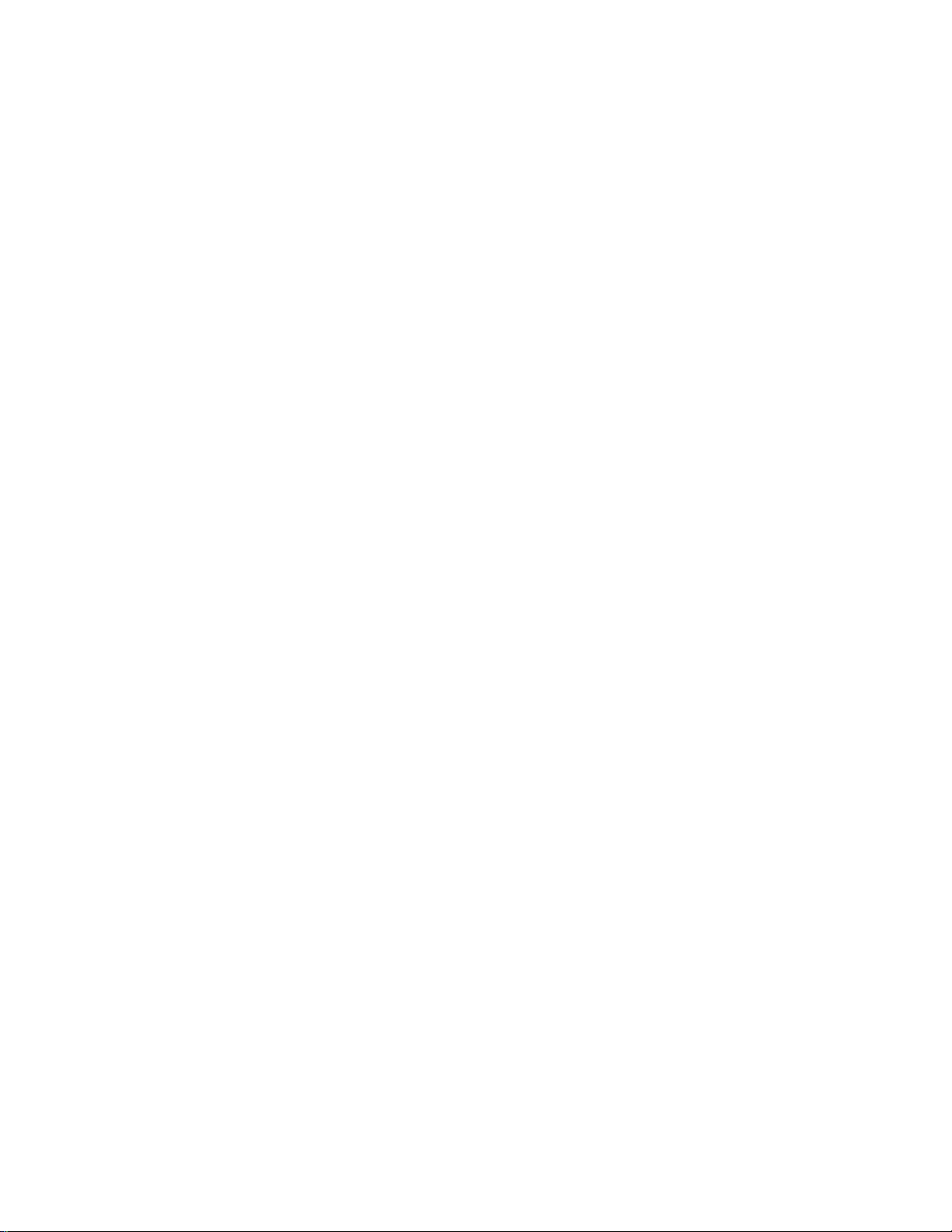
Properties within Application Device Object Elements.....................28
Example............................................................................................30
Properties within Device Template Object Elements.......................31
Example............................................................................................31
Message Tags.........................................................................................31
Attributes...........................................................................................31
Properties within Application Device Object Elements.....................32
Example............................................................................................32
Properties within Device Template Object Elements.......................33
Example............................................................................................33
Configuration Properties.........................................................................33
Attributes...........................................................................................33
Properties within Application Device Object Elements.....................33
Example............................................................................................34
Properties within Device Template Object Elements.......................35
Example............................................................................................35
Targets....................................................................................................35
Attributes...........................................................................................35
Properties .........................................................................................35
Example............................................................................................36
Using References.............................................................................36
Updating Connection Descriptions...................................................36
Extensions...............................................................................................37
Attributes...........................................................................................37
Properties .........................................................................................37
Example............................................................................................39
Channels.................................................................................................39
Attributes...........................................................................................39
Properties .........................................................................................39
Example............................................................................................40
Connection Descriptions.........................................................................40
Attributes...........................................................................................40
Properties .........................................................................................40
Example............................................................................................42
Device Templates ...................................................................................43
Attributes...........................................................................................43
Properties .........................................................................................43
Example............................................................................................44
Component Applications (Plug-Ins) ........................................................45
Attributes...........................................................................................45
Properties .........................................................................................45
Example............................................................................................48
Programming Example..................................................................................48
Appendix A LonWorks Network XML Schema.................................. 55
LONWORKS XML Schema........................................................................56
iv Preface
Page 5

Preface
This guide describes how to create and modify a LonMaker network using the
LonMaker XML Plug-in. It explains how to start the LonMaker XML Plug-in, export
a LonMaker network to a LonMaker network XML file, and then import it back to
create a new network or update an existing network. It provides the XML schema
that defines the format of a LonMaker network XML file, and it details the actions
and attributes you can specify for the elements in a LonMaker network XML file.
LonWorks Network XML Programmer’s Guide v
Page 6

Purpose
This guide explains how to programmatically interface with the LonMaker XML Plug-in to update and
create a LonMaker network.
Audience
This guide is intended for software developers creating applications interfacing with the LonMaker
XML Plug-in. The applications may be written in any language that supports COM components or
ActiveX controls, including Microsoft
should have programming experience in such a language, and familiarity with L
LNS Plug-ins, COM/ActiveX control concepts, and XML.
® Visual C# and Microsoft Visual Basic. Readers of this guide
ONWORKS technology,
Related Reading
Introduction to the LONWORKS Platform—Introduces the basics of the LONWORKS platform.
LNS Plug-in Programmer’s Guide—Describes how to write LNS plug-ins.
LNS Programmer’s Guide—Describes the standards and development methodology for creating
interoperable LNS director and plug-in applications.
LonMaker User’s Guide— Describes how to use the LonMaker Integration Tool to design,
commission, monitor and control, maintain, and manage a network.
Go to the LonMaker Web site at
and any available updates for your software. Go to
documentation.
www.echelon.com/lonmaker for the latest versions of documentation
types.lonmark.org for updated resource file
Content
This guide includes the following content:
• Using the LonMaker XML Plug-in. Explains how to write a director application that invokes the
export and import functions of the LonMaker XML Plug-in. Describes the export and import
automation properties you can set. Provides code samples that demonstrate how to invoke the
export and import commands and how to define automation properties. Describes how to create a
trace log in order to help troubleshoot your director application
• Using the XML Schema. Provides an overview of the XML schema that defines the structure and
content of a LonMaker network XML file. Explains the elements in the header of the XML file.
Describes the various object elements that may be included in the XML file and the actions that
can be performed on them during import. Lists the attributes and properties you can set for each
object element in a LonMaker network XML file. Provides examples of how each object element
appears in a LonMaker network XML file. Describes how to define target object references.
Includes a programming example that demonstrates how to export, modify, and import a
LonMaker network XML file.
• Appendix A—LonWorks Network XML Schema. Presents the XML schema that defines the
structure and content of a LonMaker network XML file.
For More Information and Technical Support
If you have technical questions that are not answered by this document, you can contact technical
support. Free e-mail support is available or you can purchase phone support from Echelon or an
Echelon support partner. See
training services.
vi Preface
www.echelon.com/support for more information on Echelon support and
Page 7
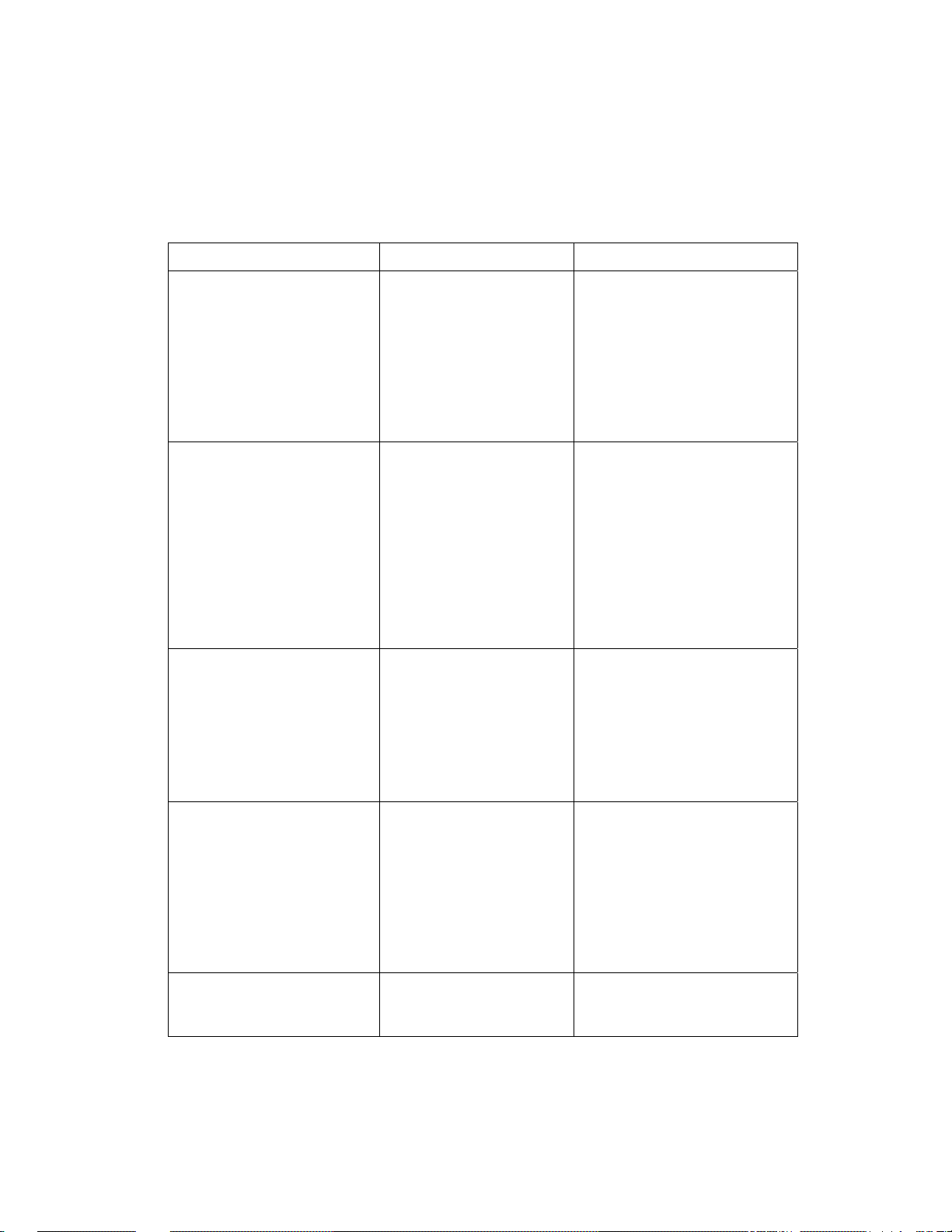
You can also view free online training or enroll in training classes at Echelon or an Echelon training
center to learn more about developing devices. You can find additional information about LonMaker
training at
www.echelon.com/training.
You can obtain technical support via phone, fax, or e-mail from your closest Echelon support center.
The contact information is as follows (check
www.echelon.com/support for updates to this
information):
Region Languages Supported Contact Information
The Americas
English
Japanese
Echelon Corporation
Attn. Customer Support
550 Meridian Avenue
San Jose, CA 95126
Phone (toll-free):
1.800-258-4LON (258-4566)
Phone: +1.408-938-5200
Fax: +1.408-790-3801
lonsupport@echelon.com
Europe
Japan
China
English
German
French
Italian
Echelon Europe Ltd.
Suite 12
Building 6
Croxley Green Business Park
Hatters Lane
Watford
Hertfordshire WD18 8YH
United Kingdom
Phone: +44 (0)1923 430200
Fax: +44 (0)1923 430300
lonsupport@echelon.co.uk
Japanese Echelon Japan
Holland Hills Mori Tower, 18F
5-11.2 Toranomon, Minato-ku
Tokyo 105-0001
Japan
Phone: +81.3-5733-3320
Fax: +81.3-5733-3321
lonsupport@echelon.co.jp
Chinese
English
Echelon Greater China
Rm. 1007-1008, IBM Tower
Pacific Century Place
2A Gong Ti Bei Lu
Chaoyang District
Beijing 100027, China
Phone: +86-10-6539-3750
Fax: +86-10-6539-3754
lonsupport@echelon.com.cn
Other Regions
English
Japanese
Phone: +1.408-938-5200
Fax: +1.408-328-3801
lonsupport@echelon.com
LonWorks Network XML Programmer’s Guide vii
Page 8
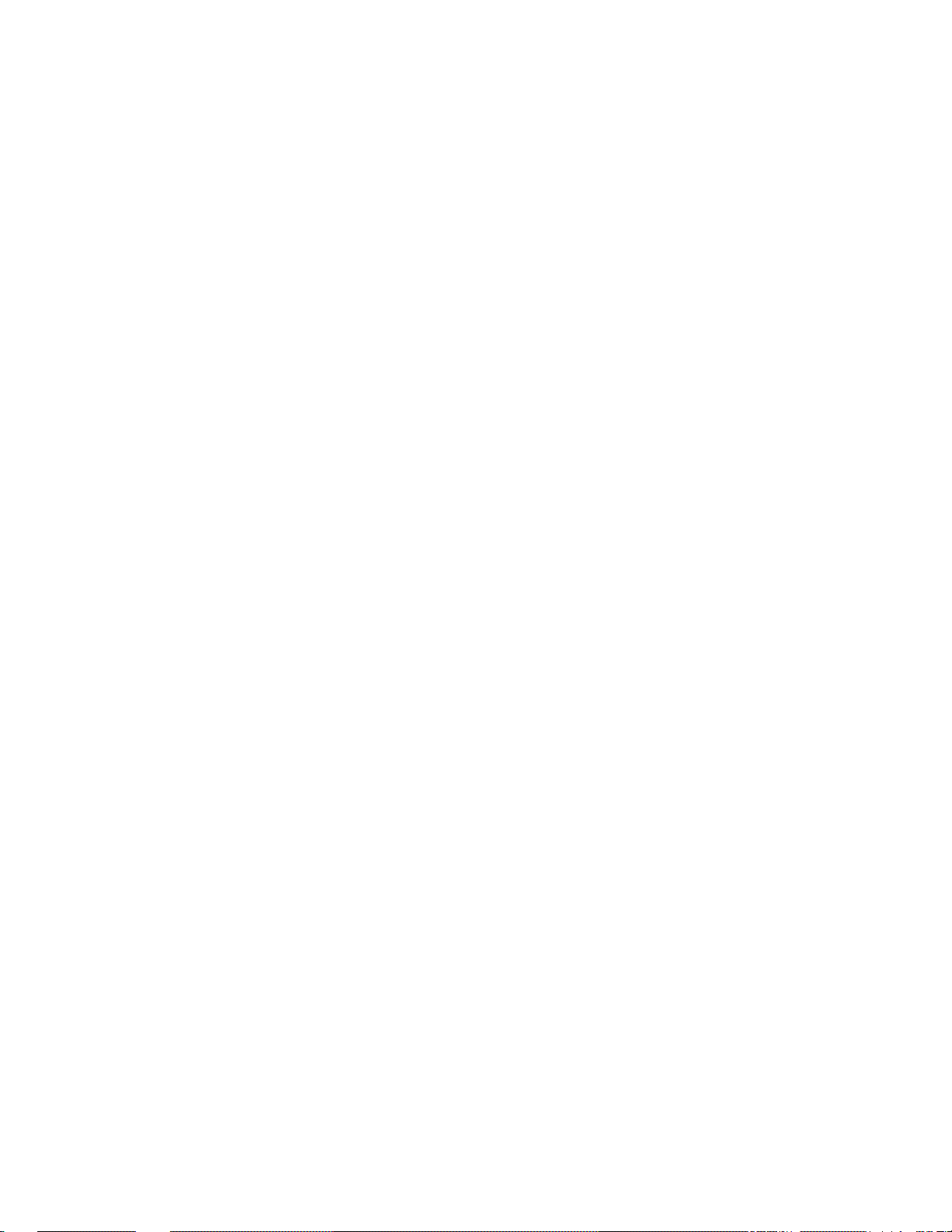
Page 9

1
Using the LonMaker XML Plug-in
This chapter explains how to write a director application that invokes the export and
import functions of the LonMaker XML Plug-in. It describes the optional export and
import automation properties you can set. It provides code samples that demonstrate
how to invoke the export and import commands and how to define automation
properties. It describes how to create a trace log in order to help troubleshoot your
director application.
ONWORKS Network XML Programmer’s Guide 1
L
Page 10

Introduction
You can speed up your network design and ensure your devices are configured correctly by creating a
custom LonMaker user interface. Creating a custom LonMaker user interface is simple: you create a
an application that reads or writes XML files and then invokes the LonMaker XML Plug-in to
automatically export the LonMaker network created and import it into an LNS application. You can
configure your custom LonMaker application so that it is the only user interface required to create a
LonMaker network, which is ideal if the network includes only devices that are supported by your
application. Alternatively, you can configure your custom application so that user interacts with it and
the resulting LonMaker network (for example, the network includes devices not supported by your
custom application). Writing a custom LonMaker user interface provides a simpler, quicker
alternative to creating a custom LNS application. It also provides a more flexible solution than
creating a Visio add-on.
To develop a custom LonMaker user interface, you need to create an application that does the
following:
1. Optionally invokes the LonMaker XML Plug-in and exports all or part of a LonMaker drawing as
an XML file. See
on exporting a LonMaker network.
2. Creates or modifies the XML file to create and configure the desired devices, functional blocks,
network variables, and network variable /message tag connections in a LonMaker network. See
Setting Object Attributes and Properties in Chapter 2 for more information on creating and
configuring LonMaker network object s
Exporting a LonMaker Network in the following section for more information
3. Invokes the LonMaker XML Plug-in and imports the XML file created into the LonMaker tool or
other LNS application. See
information on importing a LonMaker network.
Note: This document uses a series of C# code examples, created with Microsoft Visual Studio 2008,
to demonstrate the concepts being described. You can create your custom LonMaker application using
any .NET environment such as C# or Visual Basic.
Importing a LonMaker Network in the following section for more
Using the LonMaker XML Plug-in
You can use the LonMaker XML Plug-in to automate exporting and importing your LonMaker
network to an LNS application. The LonMaker XML Plug-in provides a programmatic interface to the
XML import and export features in the LonMaker tool. The LonMaker XML Plug-in is registered at
the network level; therefore, it only needs to be registered once on a computer for it to be used to
export or import any LonMaker network.
To use the LonMaker XML Plug-in to automate the exporting and importing of a network, you
implement a director application that invokes the export or import command of the LonMaker XML
Plug-in and defines the export or import automation properties. You can also define standard LNS
plug-in properties in the director application.
Director applications use the LNS Plug-In API to invoke plug-in applications. The interface between
director applications and plug-ins consists of standard ActiveX automation interfaces. This
ActiveX-based API defines an automation object that provides a standard interface between a director
application and a plug-in. Director applications can launch plug-ins and communicate with them using
the methods and properties of the automation object. A set of ActiveX exceptions is defined for
passing back error information from the plug-in to the director. See the LNS Plug-In Programmer’s
Guide for more information about using the LNS plug-in interface and API, and creating director
applications.
2 Using the LonMaker XML Plug-in
Page 11

Tip: You can download an assembly provided by Echelon, named PlugInWrapper.dll, to expedite the
development of your custom LonMaker application. You can use this assembly instead of developing
your own director application. To use the PlugInWrapper.dll file, you must have LNS Turbo
Editions 3.23 (or newer) installed on your computer. The PlugInWrapper.dll file and the latest LNS
Service Pack are available on the Echelon Web site at www.echelon.com/downloads.
After you download the PlugInWrapper.dll file, add it as a reference in your development
environment. For example, if you are using Microsoft Visual Studio, click Project, click Add
Reference, click Browse, and then select the PlugInWrapper.dll file. You then reference the
PlugInWrapper.dll file in your code. You can then programmatically export and import LonMaker
networks with the LonMaker XML Plug-in following the Visual C# code samples provided in the
subsequent sections.
Exporting a LonMaker Network
You can use the LonMaker XML Plug-in to automate the exporting of a LonMaker network. To do
this, create a director application that does the following:
1. Defines the export automation properties.
2. Invokes the export command of the LonMaker XML Plug-in.
Invoking the Export Feature
The export feature of the LonMaker XML plug-in implements the Report (23) SendCommand request
and registers for a subsystem object, which consists of the object class (Subsystem, 5) and the
subsystem name. The following Visual C# code example demonstrates how you can invoke the
LonMaker XML Plug-in export command.
using System;
using System.Collections.Generic;
using System.IO;
using System.Text;
using System.Threading;
using System.Xml;
using PlugInWrapper; //reference to Echelon PluginWrapper.dll file.
//You can use download and reference this instead of
//creating your own director application.
namespace myLmXmlNetwork
{
class myLmXmlNetwork
{
static void Main(string[] args)
{
//Create an instance of the LonMaker plug-in using its registered
LonMakerXmlPlugIn m_lmXml = new LonMakerXmlPlugIn();
//Set the network name property to open the network
m_lmXml.NetworkName = "MyXmlNetwork";
//Invoke the send command to specify the action and target
//object. The send command uses the following syntax:
//(23, 5, “network/system/subsystem[/subsystem…])”
m_lmXml.SendCommand(23, 5, "MyXmlNetwork/MyXmlNetwork/Subsystem 1");
//Make plug-in visible so it shows itself
m_lmXml.Visible = true;
}
}
}
//ActiveX name, which is "EchelonLonMakerXML.Application"
ONWORKS Network XML Programmer’s Guide 3
L
Page 12

Defining Export Automation Properties
You can define standard LNS Plug-in properties and the following export automation properties in the
director application. See Appendix B of the LNS Plug-In Programmer’s Guide for more information
about the standard plug-in properties you can define.
Property Name Type Description
XmlFileName BSTR Specifies the path and name of the XML file to be created.
If a file with the specified name already exists, it will be
overwritten. If a name is not specified, the default name
will be as follows: <LM DB Dir >\XML\<network
name>\Export[_index].XML.
<LM DB Dir> is the LonMaker drawing and database
directory. Typically, this is C:\LM.
<network name> is the name of the network being exported.
index is a decimal number appended to the file name or
incremented to make the file name unique.
The directory specified for the XML file must already exist.
XmlOptions Long Specifies export options. You can specify multiple options
by ORing the following values together:
• &H01. Suppress status dialog. The XML plug-in does
not display a status dialog. The status dialog shows the
progress of the export operation and any errors
encountered.
• &H02. Suppress options dialog. The XML plug-in
does not display an export options dialog. If you do not
set this option, you are prompted to specify the export
options (including whether to cancel the export).
Defaults for the options dialog are based on the
parameters sent to the plug-in.
• &H10. Export NV values. Reports the values of the
NVs of all commissioned devices in the XML file.
This can significantly increase the time required to
export the XML file.
• &H20. Export self-documentation. Reports
self-documentation data for commissioned devices in
the XML file. This can significantly increase the time
required to export the XML file.
• &H40. Export device-specific CPs. Reports the values
of the device-specific CPs of commissioned devices in
the XML file. This can significantly increase the time
required to export the XML file.
ChannelExport Long Specifies which channels are reported in the exported XML
file. Specify one of the following options:
• 0. Reports all channels defined in the network. This is
the default.
• 1. Does not report any channels.
• 2. Reports only channels that are referenced in the
4 Using the LonMaker XML Plug-in
Page 13

Property Name Type Description
exported data.
TemplateExport Long Specifies which device templates are to be included in the
exported XML file. Specify one of the following options:
• 0. Reports all device templates defined in the network.
This is the default.
• 1. Does not report any device templates.
• 2. Reports only device templates that are referenced in
the exported data.
ConnDescExport Long Specifies which connection description templates are to be
included in the exported XML file. Specify one of the
following options:
• 0. Reports all connection description templates defined
in the network. This is the default.
• 1. Does not report any connection description
templates.
• 2. Reports only connection description templates that
are referenced in the exported data.
ExportComment BSTR Inserts a comment as a text string in the exported XML file.
ExportScope Long Specifies the subsystems to be included in the exported
XML file. The application devices and routers located in
the specified subsystems are included in the exported XML
file. Specify one of the following options:
• 0. Reports all subsystems. Ignores the subsystem
specified in the SendCommand request. This is the
default.
• 1. Reports the subsystem specified in the
SendCommand request and all of its nested
subsystems.
• 2. Reports only the subsystem specified in the
SendCommand request. Nested subsystems are not
reported.
The following example adds code to set optional expo rt pr o pert i es.
using System;
using System.Collections.Generic;
using System.IO;
using System.Text;
using System.Threading;
using System.Xml;
using PlugInWrapper;
namespace myLmXmlNetwork
{
class myLmXmlNetwork
{
static void Main(string[] args)
{
LonMakerXmlPlugIn m_lmXml = new LonMakerXmlPlugIn();
m_lmXml.NetworkName = "MyXmlNetwork";
ONWORKS Network XML Programmer’s Guide 5
L
Page 14

// *Insert export automation properties before invoking send command*
m_lmXml.XmlOptions = 0x10 | 0x40;
//Option to export subsystem specified in SendCommand
m_lmXml.SendCommand(23, 5, "MyXmlNetwork/MyXmlNetwork/Subsystem 1");
m_lmXml.Visible = true;
}
}
}
// Option to export NV and device-specific values
m_lmXml.ExportScope = 2;
Importing a LonMaker Network
You can use the LonMaker XML Plug-in to automate the importing of a LonMaker network. To do
this, create a director application that does the following:
1. Defines the import automation properties.
2. Invokes the import command of the LonMaker XML Plug-in.
Invoking the Import Command
The import feature of the LonMaker XML plug-in implements the user level (10000) SendCommand
request and registers for a subsystem object, which consists of the object class (Subsystem, 5) and the
subsystem name. The following Visual C# code example demonstrates how you can invoke the
LonMaker XML Plug-in import command.
using System;
using System.Collections.Generic;
using System.IO;
using System.Text;
using System.Threading;
using System.Xml;
using PlugInWrapper; //reference to Echelon PluginWrapper.dll file.
//You can use download and reference this instead of
//creating
namespace myLmXmlNetwork
{
class myLmXmlNetwork
{
static void Main(string[] args)
{
//Create an instance of the LonMaker plug-in using its registered
//ActiveX name, which is "EchelonLonMakerXML.Application"
LonMakerXmlPlugIn m_lmXml = new LonMakerXmlPlugIn();
//Set the network name property to open the network
m_lmXml.NetworkName = "MyXmlNetwork";
//Invoke the send command to specify the action and target
//object. The send command uses the following syntax:
//(10000, 5, “network/system/subsystem[/subsystem…])”
m_lmXml.SendCommand(10000, 5, "MyXmlNetwork/MyXmlNetwork/Subsystem 1");
//Make plug-in visible so it shows itself
m_lmXml.Visible = true;
}
}
}
your own director application.
6 Using the LonMaker XML Plug-in
Page 15

Defining Import Automation Properties
You can define standard LNS Plug-in properties and the following import automation properties in the
director application. See Appendix B of the LNS Plug-In Programmer’s Guide for more information
about the standard plug-in properties you can define.
Property Name Type Description
XmlFileName BSTR Specifies the full path of the XML file to be imported. The
file must already exist.
LogFileName BSTR Specifies the full path of a log file to be created during the
import. The log file reports the results of the import. If a
file already exists with the same name, it will be
overwritten.
If you do not specify a name or the field is empty, the log
file is not created
The directory specified for the log file must already exist.
XmlOptions Long Specifies export options. You can specify multiple options
by ORing the following values together.
• &H01. Suppress status dialog. The XML plug-in does
not display a status dialog. The status dialog shows the
progress of the import operation and any errors.
• &H02. Suppress options dialog. The XML plug-in
does not display an import options dialog. If this
option is not set, you are prompted to specify the
import options (including whet her to ca ncel the
import). Defaults for the options dialog are based on
the parameters sent to the plug-in.
• &H04. Import the XML data into the subsystem
specified in the SendCommand request. If you do not
set this option, the data is imported into the subsystem
specified as the root subsystem in the XML file (if the
root subsystem value is empty or missing, the data is
imported into the first top-level subsystem in the
network). The default is to import the data based on the
subsystem specified in the imported XML file.
The following example adds code to set optional import properties.
using System;
using System.Collections.Generic;
using System.IO;
using System.Text;
using System.Threading;
using System.Xml;
using PlugInWrapper;
namespace myLmXmlNetwork
{
class myLmXmlNetwork
{
static void Main(string[] args)
{
LonMakerXmlPlugIn m_lmXml = new LonMakerXmlPlugIn();
// *Insert import automation properties before invoking send command*
m_lmXml.NetworkName = "MyXmlNetwork";
ONWORKS Network XML Programmer’s Guide 7
L
Page 16

m_lmXml.XmlOptions = 0x01 | 0x02;
//Option to create and specify location of import log
m_lmXml.SendCommand(23, 5, "MyXmlNetwork/MyXmlNetwork/Subsystem 1");
m_lmXml.Visible = true;
}
}
}
// Option to suppress status and options dialog
m_lmXml.LogFileName = "C:\\Lm\\XML\\XML Network\\ImportLog.XML";
Troubleshooting a Director Application
You can create a trace log to verify that the LonMaker XML Plug-in is receiving the commands and
options specified in your director application. This is typically only done dur ing app lication
development and debugging. To create a trace log for the LonMaker XML Plug-in, do the following:
1. Open the Windows registry editor. Click Start on the taskbar, click Run, type regedit, and then
click OK. The Registry Editor dialog ope n s.
2. Browse to the HKEY_LOCAL_MACHINE\SOFTWARE\LonWorks\ LonMaker for
Windows folder.
3. On the Edit menu, point to New, and then click String Value on the shortcut menu.
4. Type TraceLmXml.
5. In the right pane, right-click the TraceLmXml entry and then click Modify on the shortcut menu.
The Edit String dialog opens.
6. In the Value Data box, enter 1 and then click OK.
The LonMaker XML Plug-in will now create a trace file in C:\LonWorks\LonMaker\
PlugIn_LmXml.log that reports all of the commands and options that it has received from the director
application.
Creating and Updating a LonMaker Network
You can create a new network or update an existing LONWORKS network by importing a LonMaker
network XML file with the LonMaker XML Plug-in. This section describes how the LonMaker XML
Plug-in creates and updates networks and how it updates individual objects in the LNS network
database.
How the LonMaker XML Plug-in Creates and Updates a Network
On import, the LonMaker XML Plug-in processes the data from the RootSubsystem specified in the
XML file. If this value is not defined or it is empty, the first top-level subsystem is assumed. The
plug-in then makes five passes through the XML data , per fo rming the following actions:
1. Create, update, and delete subsystems. Deleting a subsystem also deletes all devices in that
subsystem. Channels and connection descriptions are also created and updated (they are deleted
on the fourth pass).
2. Create, update, and delete application devices, routers, functional blocks, and NVs/message tags.
Device templates are also imported, as required.
3. Create and update NV/message tag connections.
4. Delete channels, device templates, and connection descriptions.
5. Commission application devices and routers and load the specified application image (.APB) into
them.
8 Using the LonMaker XML Plug-in
Page 17

Tip: You can import two or more individual XML files to overcome order dependencies in your XML
data that are incompatible with this sequence.
How the LonMaker XML Plug-in Updates Objects
The LonMaker XML Plug-in updates objects by matching the object elements in the XML file to their
corresponding objects in the LNS network database. To make a match, the plug-in first attempts to use
the NeuronID property (devices only), provided that is has a non-zero, non-empty value; then the
Name property; and finally the Handle attribute.
Once an object element in the XML file has been matched with an object in the LNS network database,
the plug-in updates the properties of the object and its child objects. Only those properties that are
specified in the XML file are updated (default values are not assumed). In addition, the properties of
child objects are only updated if the child object itself is specified. Note that child obj ects are not
deleted if they are not specified.
Notes:
• The plug-in will only update an object in the LNS network database if it is contained within the
same scope specified in the XML file. For example, if an application device is matched using the
NeuronID property, but the subsystem specified in the XML file for the application device does
not match the one in the LNS network database, the plug-in will report an error and the application
device will not be updated.
• If you specify the CREATE action on an object in the XML file, the plug-in will only create a
new object if it cannot locate a corresponding object in the LNS network database. If the object
does exist in the LNS network database, the object and its child objects are ignored.
ONWORKS Network XML Programmer’s Guide 9
L
Page 18

10 Using the LonMaker XML Plug-in
Page 19

2
Using the XML Schema
This chapter provides an overview of the XML schema that defines the
structure and content of a LonMaker network XML file. It lists the actions
and properties you can set for each object element in a LonMaker network
XML file. It provides examples of how each object element appears in a
LonMaker network XML file. It includes a programming example that
demonstrates how to export, modify, and import a LonMaker network XML
file.
ONWORKS Network XML Programmer’s Guide 11
L
Page 20
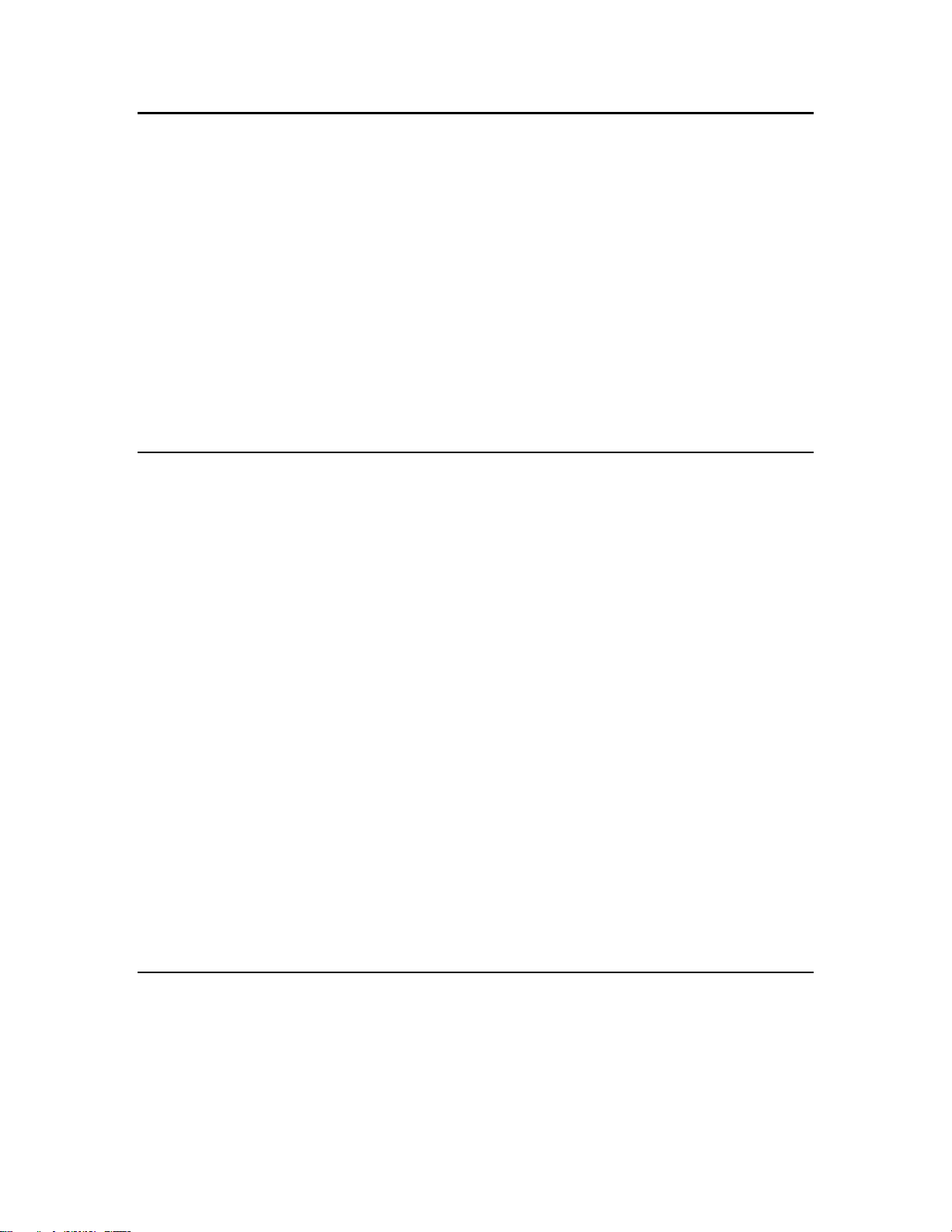
XML Schema Overview
The LonMaker XML plug-in includes an XML schema that defines the structure and content of a
LonMaker network XML file. The XML schema documents the XML file generated and read by the
LonMaker XML plug-in. You can use the XML schema to validate the contents of a LonMaker
network XML file to some extent. For example, the XML schema validates the length and characters
for the string values of object properties; however, it does not validate the numeric and enumerated
values.
The XML schema includes a header that defines the context of the XML data and object elements that
correspond to objects in the LNS network database. The following sections summarize the header and
object elements. All elements in the XML schema have a predefined standard or derived type to
enforce L
The complete XML schema is included as Appendix A. You can also view the XML schema by using
an XML editor to open the LonWorksNetwork.xsd file in the Echelon LonMaker XML Interface
folder. To access this folder, browse to LonMaker\XMLin your L
(C:\LonWorks by default) or click Start on the taskbar, point to Programs, point to the Echelon
LonMaker folder, and then click Echelon LonMaker XML Interface.
Header
The header of the XML schema includes the following elements listed in order of sequence:
ONWORKS or LNS specific constraints.
ONWORKS directory
• Name. Specifies the name of the LNS network database from which the XML data was exported.
This field is optional upon import.
• ReportCreated. Specifies the data and time in which the exported XML file was created. This
field is ignored upon import.
• RootSubsystem. Specifies the context of the subsystems, application devices, and routers in the
XML file. All subsystems in the XML file must be dependents of the root subsystem. On import,
if the root subsystem is empty or not specified, either the subsystem specified in the
SendCommand request or the first top-level subsystem is assumed. You can use absolute or
relative references to this subsystem for object elements in other subsystems such as connection
targets. For absolute references, you use a leading “\” character; for relative references, you use a
“$”character.
• DomainID. Specifies the domain ID of the network. If specified upon import, the domain ID of
the network will be updated if it differs from the value supplied. The ID is specified as a series of
0, 2, 6, or 12 hex digits.
• ExportScope. Specifies the scope of the exported data.
<xs:element name="LonWorksNetwork">
<xs:complexType>
<xs:sequence>
<xs:element name="Name" type="xs:string" minOccurs="0" />
<xs:element name="ReportCreated" type="xs:dateTime" minOccurs="0" />
<xs:element name="RootSubsystem" type="xs:string" minOccurs="0" />
<xs:element name="DomainId" type="xs:string" minOccurs="0" />
<xs:element name="ExportScope" type="enumType" minOccurs="0" />
Object Elements
Object elements are complex XML elements that correspond to objects in the LNS network database.
Object elements include subsystems, application devices, routers, functional blocks, network variables,
channels, and so on. Object elements may include a Name property, Handle attribute, Action
attribute, and various properties. The following sections describe the Name property, Handle
attribute, and Action attribute.
12 Using the XML Schema
Page 21

The applicable Action attributes and properties for each object element are detailed in the next section,
Setting Object Attributes and Properties Overview.
<xs:complexType name="objectType">
<xs:sequence />
<xs:attribute name="Handle" type="xs:integer" use="optional" />
<xs:attribute name="Action" type="xs:string" use="optional" />
</xs:complexType>
Name
The names of an object element and its properties generally match those in the LNS network database
(without the leading “Lca”). The names are different in instances where the LNS name is misleading,
obsolete, or not defined.
Handle Attribute
Most object elements contain an integer Handle attribute that corresponds to a unique, persistent
property of the object that can be used by LNS to access the object within the specified context. In
many cases, the Handle of the object element corresponds to the LNS handle for that object; however,
in some cases, the Handle corresponds to an index. For example, the Handle for functional blocks
and network variables corresponds to the object’s index number within the device or functional block,
respectively.
Action Attribute
Most object elements contain an enumerated, case-insensitive Action attribute that is applied upon
import. The Action attribute has seven possible values:
• CREATE. Creates the object if it does not exist already. If it does exist, the object and all of its
child objects are ignored.
• CREATE_UNIQUE. Forces the creation of a new object. In cases where the object name is not
unique, an instance number is appended (or incremented) to make the name unique.
• UPDATE. Creates the object if it does not already exist; updates the object if it does exist. This
is the default.
• MODIFY. Ignores the object if it does not already exist; updates the object if it does exist.
• DELETE. Deletes the object if it exists.
• IGNORE. Ignores the object and all of its dependents.
• COMMISSION. Indicates that the commissioning-related attributes of appl i cat i on de vi ces or
routers are to be updated. You can specify this action for subsystems, application devices, or
routers. If you specify this action for any other object, the behavior is the same as if you had
specified the MODIFY action: the object is ignored if it does not already exist or updated if it
does. The commissioning action and related attributes are detailed later in this chapter.
Setting Object Attributes and Properties Overview
You can set the attributes and properties for the following object elements that may be included in a
LonMaker network XML file (listed in order of level in the XML file):
• Networks
• Routers
• Subsystems
• Application devices
• Functional blocks
• Network variables
• Message tags
ONWORKS Network XML Programmer’s Guide 13
L
Page 22

• Configuration properties
• Targets
• Extensions
• Channels
• Connection descriptions
• Device templates
• Component applications
For each object, individual tables that describe the applicable attributes and properties that you can set
are provided. Functional block, network variable, message tag, and configuration property properties
are reported within both application device and device template object elements. The properties
reported within each of these object elements vary; therefore, separate property tables are provided for
each object element. Properties that are reported within both object elements are described in the
application device property table; the description is not repeated in the device template property table.
An example is provided after each properties table that demonstrates the structure and content of the
object element.
Notes:
• Most object elements contain a Handle attribute that generally corresponds to the object’s LNS
handle; therefore, this attribute is not listed in the properties tables.
• If you use the CREATE action on an object element, do not specify the Handle attribute. This
may result in unintended behavior. If you use the CREATE_UNIQUE action, the Handle
attribute is ignored.
• You can use absolute or relative references for objects in one subsystem that refer to objects in
another subsystem. For absolute references, you use a leading “\” character in the beginning of the
subsystem path; for relative references, you use a “$”character. You can use forward or backward
slashes as delimiters between subsystem names.
• Enumerated properties have both decimal ID and case-insensitive string values. The values appear
in the following format: <propname ID= “decimal ID”> string literal </propname>. On import,
the string value is checked first to determine the appropriate action. If the string value is not
defined or does not match an existing value in the LNS network database, the ID is then used. If
the ID is not specified, the property is not updated. The string and decimal values for enumerated
properties are listed in the property description.
Networks
The network is the top level of the XML file. It includes the report options, and it contains all other
object elements in the XML file.
Attributes
Networks do not have any attributes.
Properties
Supported by
Function?
Property
Name Y N The name of the LNS network database/network.
ReportCreated Y N The date and time the XML report was created.
Comment Y N A text string providing additional comments or
Export Import
Format of date is YYYY-MM-DDThh:mm : ss
description for the export.
Description
14 Using the XML Schema
Page 23

RootSubsystem Y Y The LNS Subsystem that contains all of the objects
reported in the XML file. If the entire network is
reported, this value is empty.
On import, this value specifies the subsystem into
which items are to be created; however, you can
override this value.
DomainId Y Y Series of 0, 2, 6, or 12 hex digits reportin g t he
domain ID of the network.
ExportScope Y N Enumerated value indicating the specified export
scope. The possible values are as follows:
0 ALL
1 SUBSYSTEM_TREE
2 SUBSYSTEM
3 SELECTION
Subsystems Y Y The top level subsystem containing all other
Channels Y Y See Channels for more information.
DeviceTemplates Y Y See Device Templates for more information.
ConnectDescTemplates Y Y See Connection Descriptions for more information.
subsystems, application devices, and routers.
See Subsystems for more information.
Example
<LonWorksNetwork>
<Name>XML Network</Name>
<ReportCreated>2006-07-14T10:54:55</ReportCreated>
<RootSubsystem/>
<DomainId>31</DomainId>
<ExportScope ID="0">ALL</ExportScope>
<Subsystems/>
<Subsystem/>
<Routers/>
<AppDevices/>
<Channels/>
<DeviceTemplates/>
<ConnectDescTemplates/>
</LonWorksNetwork>
Subsystems
Attributes
Applicable
Attribute
Action 1 IGNORE
Ref <reference name> Allows references to the subsystem in
Values
2 CREATE
3 CREATE_UNIQUE
4 UPDATE
5 MODIFY
6 DELETE
7 COMMISSION
Description/Notes
If you are creating a subsystem, you must
specify the subsystem’s Name property.
If you specify the COMMISSION action, the
subsystem properties are not updated; however,
the properties of all application devices, routers,
and subsystems contained within the subsystem
are updated.
ONWORKS Network XML Programmer’s Guide 15
L
Page 24

Properties
NV/message tag target definitions. See Targets
for more information on using subsystem
references.
Supported by
Function?
Property
Name Y Y If you are creating a subsystem, you must specify a
DocumentName Y Y If you do not specify this property, the subsystem
PageName Y N On import, a unique page name (within the
Location Y Y The absolute path of the subsystem.
SubsystemID Y N An integer value corresponding to the lower 15 bits
Shape/StencilName Y Y The name of the Visio stencil containing the master
Shape/MasterName Y Y The name of the master shape for the Subsystem. If
Shape/PinX Y Y The X coordinate of the Subsystem shape in the
Shape/PinY Y Y The Y coordinate of the Subsystem shape in the
Description Y Y The optional user-provide d d e scri pt i o n fo r t he
AppDevices Y Y The application devices within the subsystem. See
Routers Y Y The routers within the subsystem. See Routers for
Subsystem Y Y A subsystem nested within the subsystem.
Extensions Y Y Extension records defined for this subsystem. See
Export Import
name in the subsystem’s Name property that is
unique within the parent subsystem.
will be assigned the same document name as the
subsystem’s parent subsystem. If the subsystem is
at the root of a document, the subsystem will be
assigned a document name that is the same name as
the network.
If the network name specified in the file matches
the beginning of the specified document name, the
name of the current network will be used.
The maximum document name length is 80
characters.
subsystem’s document) is assigned based on the
subsystem name.
of the LNS handle assigned to the subsystem.
shape for the Subsystem shape. If not specified or
not found, the LonBasic stencil is used on import.
not specified or not found, the Subsystem shape in
the LonBasic stencil is used on import.
Visio page.
Visio page.
subsystem.
Application Devices for more information.
more information.
Extension Records for more information.
Notes
16 Using the XML Schema
Page 25

Example
<Subsystem Handle="6" Action=”CREATE”>
<Name>Subsystem 2</Name>
<DocumentName>XML NETWORK</DocumentName>
<PageName>Subsystem 2</PageName>
<Location>Subsystem 1.Subsystem 2</Location>
<SubsystemId>6</SubsystemId>
<Shape>
<StencilName>LONBASIC</StencilName>
<MasterName>Subsystem</MasterName>
<PinX>4.890000</PinX>
<PinY>6.300000</PinY>
</Shape>
<Description/>
<Routers/>
<AppDevices/>
<Subsystem/>
<Extensions>
</Extensions>
Routers
Attributes
Applicable
Attribute
Action 1 IGNORE
Commission 0 False
State 0 DEFAULT
Values Description/Notes
2 CREATE
3 CREATE_UNIQUE
4 UPDATE
5 MODIFY
6 DELETE
7 COMMISSION
1 True
1 ONLINE
2 OFFLINE
3 DISABLE
4 RESTORE
Properties
Supported by
Function?
If you are creating a router, you must specify the
Name property and specify the channels
attached to the router within the
NearRouterSide and FarRouterSide
properties.
If you specify the COMMISSION action, the
router’s Neuron ID and Channel properties are
updated.
You must set this property to True to enable
commission-related operations.
You can specify the state of the router
application. The default is DEFAULT, which
indicates the settings of the LNS application are
to be used.
Property
Name Y Y Routers are reported in the subsystem in which
Class Y Y An enumerated value indicating the rou ter type.
ONWORKS Network XML Programmer’s Guide 17
L
Export Import
their shapes are defined. Routers defined in
multiple subsystems are not supported.
LNS requires that router names be unique within
the entire network (not just within a subsystem).
Description/Notes
Page 26

The possible values are as follows:
0 ConfiguredRouter
1 LearningRouter
2 RepeaterRouter
3 BridgeRouter
4 PermanentRepeaterRouter
5 PermanentBridgeRouter
If you do not specify the Class property when
you create a router, “Configured Router” is the
default router type.
Location Y Y The location value reported as 12 hex digits.
LocationText Y Y The location value reported as ASCII text.
Non-printable ASCII characters are reported as
\xHH, where HH is two hex digits.
If both the Location and LocationText
properties are specified, the value in the
Location property will be used on import.
Description Y Y The optional user-provided descriptio n fo r t he
router.
AuthenticationEnabled Y Y An enumerated value indicating whether
authentication is enabled on the device. The
possible values are as follows:
0 False
1 True
InitialAuthenticationKey Y Y This value is only reported on export if the value
is non-empty.
Shape/StencilName Y Y The name of the Visio stencil containing the
master shape for the router. If you do not
specify this property or it is not found on import,
the LonBasic stencil is used.
Shape/MasterName Y Y The name of the master shape for the router. If
you do not specify this property or it is not
found on import, the router shape in the
LonBasic stencil is used.
Shape/PinX Y Y The X coordinate of the router shape in the
Visio page.
Shape/PinY Y Y The Y coordinate of the router shape in the
Visio page.
CommissionStatus Y N An enumerated value indicating the current
router configuration on export. The possible
values are as follows:
0 UpdatesCurrent
1 Updates Pending
2 UpdatesFailed
AttachmentStatus Y N An enumerated value indicating whether the
router is communicating with the network on
export. The possible values are as follows:
0 Attached
1 InImproperState
2 NotAttached
18 Using the XML Schema
Page 27

PingClass Y Y An enumerated value indicating the expected
movement of the router, which determines the
frequency in which it is pinged. The possible
values are as follows:
0 Default (default ping interval is used)
1 Mobile (1-minute ping interval is used)
2 Temporary (2-minute ping interval is
used)
3 Stationary (15-minute ping interval is
used)
4 Permanent (device is not pinged).
Extensions Y Y Extension records defined for this router. See
Extension Records for more information.
<RouterSide>/NeuronId Y Y On export, this property is only reported if the
value is non-empty.
On import, the value must be unique within the
network.
<RouterSide>/Channel Y Y The name of the channel on which the specified
side of the router is defined.
To create a new router, you must specify the
channel name for both sides of the router.
The import operation will attempt to move a
router to a new channel if either of the specified
channels differ from the ones currently defined
for it. The move operation will only be
successfully completed if the router is
unconfigured or LNS is OffNet. Each router
and application device connected to a router side
is moved individually. This could result in LNS
errors because of missing paths for NV or MT
connections.
<RouterSide>/Priority Y Y On export, the current value (specified manually
or selected automatically) is reported. There is
no indication of how the value was selected.
On import, LNS will automatically select a
priority slot for the device if a value of 255 is
specified.
<RouterSide>/Subnet Y N The subnet element contains a Handle attribute
which reports the subnet ID on export.
The import operation does not support explicitly
setting the subnet of a router.
<RouterSide>/Subnet/
Name
<RouterSide>/Subnet/
NodeId
Y N The import operation does not support explicitly
setting the subnet name of a router.
Y N The import operation does not support explicitly
setting the node ID of a router.
Example
<Routers>
<Router Handle="2">
<Name>RTR- 1</Name>
<LocationText/>
ONWORKS Network XML Programmer’s Guide 19
L
Page 28

<Location>800600000000</Location>
<Description/>
<AuthenticationEnabled ID="0">False</AuthenticationEnabled>
<Shape>
<StencilName>LonPoint3</StencilName>
<MasterName>LonPoint Router</MasterName>
<PinX>4.510000</PinX>
<PinY>2.620000</PinY>
</Shape>
<Class ID="0">ConfiguredRouter</Class>
<PingClass ID="4">Permanent</PingClass>
<CommissionStatus ID="1">UpdatesPending</CommissionStatus>
<AttachmentStatus ID="0">Attached</AttachmentStatus>
<Extensions>
</Extensions>
<NearRouterSide>
<NeuronId>000000000000</NeuronId>
<Channel>Channel 2</Channel>
<Priority>0</Priority>
<Subnet Handle="2">
<Name>Subnet_1_2</Name>
<NodeId>2</NodeId>
</Subnet>
</NearRouterSide>
<FarRouterSide>
<NeuronId>000000000000</NeuronId>
<Channel>Channel 3</Channel>
<Priority>0</Priority>
<Subnet Handle="4">
<Name>Subnet_1_3</Name>
<NodeId>1</NodeId>
</Subnet>
</FarRouterSide>
</Router>
</Routers>
Application Devices
Attributes
Applicable
Attribute
Action 1 IGNORE
Ref <reference name> Allows references to the application device in
Image <File Name> Specifies the name of the application image
20 Using the XML Schema
Values
2 CREATE
3 CREATE_UNIQUE
4 UPDATE
5 MODIFY
6 DELETE
7 COMMISSION
Description/Notes
If you are creating an application device, you
must specify the device’s Name, Device
Template, and Channel properties.
If you specify the COMMISSION, the device
properties are not updated, but the device’s
functional blocks are processed.
NV/MT target definitions. See Targets for more
information on using application device
references.
(.APB) to be written to the device. The file path
can be absolute, or relative to an application
Page 29
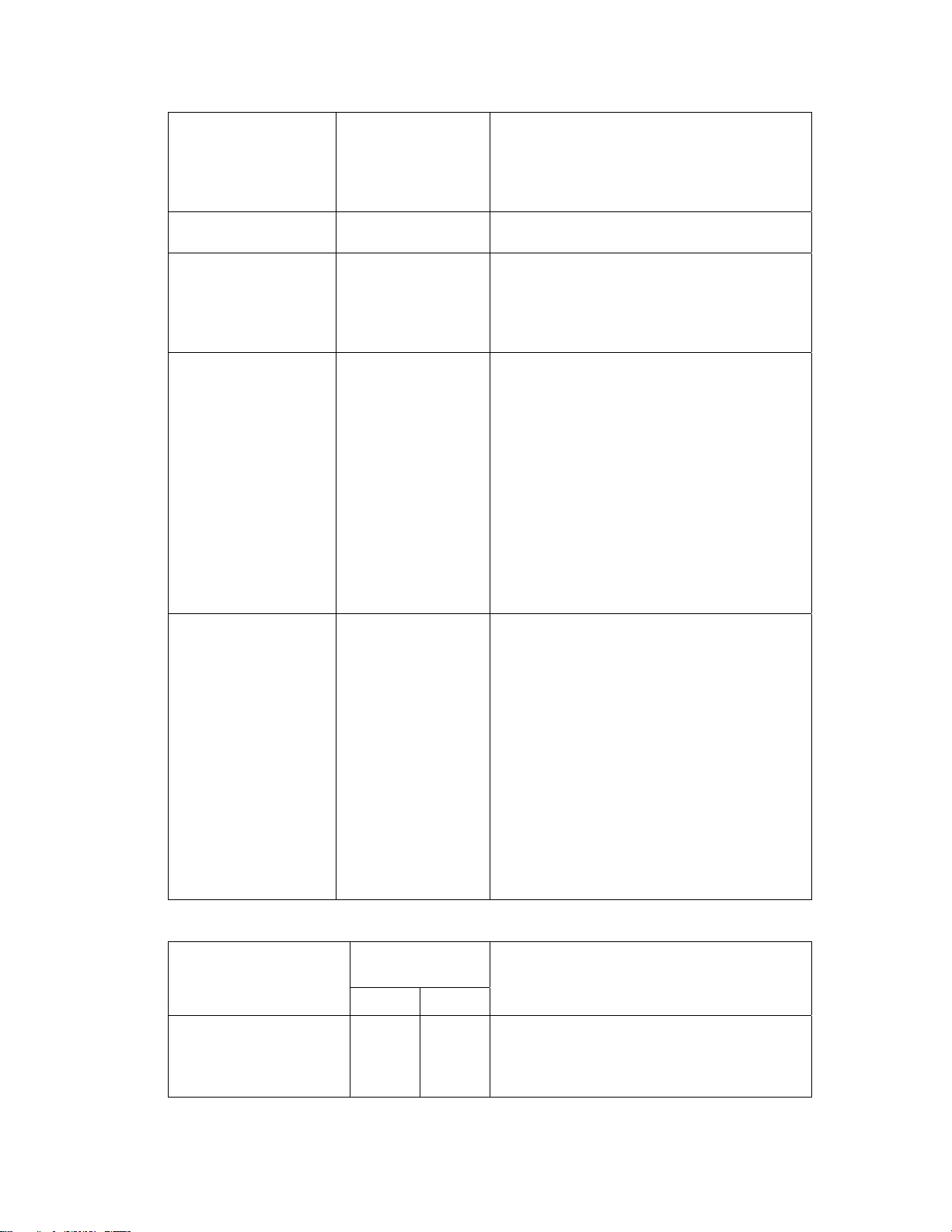
Commission 0 False
1 True
State 0 DEFAULT
1 ONLINE
2 OFFLINE
3 DISABLE
4 RESTORE
image search path.
If an application image is specified, the file
exists, and the Commission attribute is set to
True, the image is written to the device. This
field is empty by default.
You must set this property to True to enable
commission-related operations.
You can specify the state of the router
application. The default is DEFAULT, which
indicates the settings of the LNS application are
to be used.
CP 0 FROM_DB
1 FROM_DEVICE
2 DEFAULTS
DevCP 0 INCLUDE
1 EXCLUDE
2 UPLOAD
3 ONLY
Specifies the handling of CP values in an
application device.
If you specify DEFAULTS, the default CP
values are stored in the device template are
written to the LNS network database and the
application device.
If you specify FROM_DEVICE, the current CP
values stored in the application device are
written to the LNS network database.
If you specify FROM_DB, the current CP
values stored in the LNS network database are
written to the application device. This is the
default.
Specifies the handling of device-specific CPs:
If you specify INCLUDE, the device-specific
CPs are handled using the same value specified
in the CP attribute.
If you specify EXCLUDE, device-specific CPs
are not updated. This is the default.
If you specify UPLOAD, device-specific CPs
stored in the application device are written to the
LNS network database, regardless of the value
specified in the CP attribute
If you specify ONLY, the device-specific CPs
are handled using the same value specified in the
CP attribute, but non–device-specific CPs are
excluded.
Properties
Supported by
Function?
Property
Export Import
Name Y Y Application devices are reported in the
subsystem in which their shapes are defined;
they are not reported in the subsystems in which
their functional blocks have shapes.
ONWORKS Network XML Programmer’s Guide 21
L
Description/Notes
Page 30

NeuronId Y Y On export, this property is only reported if the
value is non-empty.
On import, the value of this property must be
unique within the network.
Location Y Y The location value reported as 12 hex digits.
LocationText Y Y The location value reported as ASCII text.
Non-printable ASCII characters are reported as
\xHH, where HH is two hex digits.
If both the Location and LocationText
properties are specified, the value in the
Location property will be used on import.
Template Y Y The name of the device template associated with
the application device.
To create a new application device on import,
you must specify the device template name.
If you specify a device template name that
differs from the current device template, the
application device will be upgraded on import
and all modifications accepted (functional
blocks, NVs, and connections are added or
deleted, for example).
Channel Y Y The name of the channel on which the
application device is defined.
If you specify a channel name that differs from
the current channel, the import operation will
attempt to move the application device to the
specified channel. The move operation will only
be successfully completed if the application
device is unconfigured or LNS is OffNet.
Application devices and routers are moved
individually. This could result in LNS errors
because of missing paths for NV or MT
connections.
Description Y Y The optional user-provided descriptio n fo r t he
application device.
SelfDocumentation Y* N Self-documentation data requires
communicating with the device.
Self-documentation data is only reported on
export if the option to report self-documentation
data is set, the application device has been
commissioned, and LNS is currently attached to
the network.
AuthenticationEnabled Y Y An enumerated value indicating whether
authentication is enabled on the application
device. The possible values are as follows:
0 False
1 True
InitialAuthenticationKey Y Y This value is only reported on export if the value
22 Using the XML Schema
Page 31

is non-empty.
Priority Y Y On export, the current value (specified manually
or selected automatically) is reported. There is
no indication of how the value was selected.
On import, LNS will automatically select a
priority slot for the application device if you
specify a value of 255.
AliasCapacity Y N The number of alias table entries available on
the application device.
AliasUseCount Y N The number of alias table entries consumed by
the application device.
Shape/StencilName Y Y The name of the Visio stencil containing the
master shape for the application device. If you
do not specify this property or it is not found on
import, the LonBasic stencil is used.
Shape/MasterName Y Y The name of the master shape for the application
device. If you do not specify this property or it
is not found on import, the application device
shape in the LonBasic stencil is used.
Shape/PinX Y Y The X coordinate of the application device
shape in the Visio page.
Shape/PinY Y Y The Y coordinate of the application device
shape in the Visio page.
CommissionStatus Y N An enumerated value indicating the current
device configuration on export. The possible
values are as follows:
0 UpdatesCurrent
1 UpdatesPending
2 UpdatesFailed
AttachmentStatus Y N An enumerated value indicating the whether the
application device is communicating with the
network on export. The possible values are as
follows:
0 Attached
1 InImproperState
2 NotAttached
PingClass Y Y An enumerated value indicating the expected
movement of the application device, which
determines the frequency in which it is pinged.
The possible values are as follows:
0 Default (default ping interval is used)
1 Mobile (1-minute ping interval is used)
2 Temporary (2-minute ping interval is
used)
3 Stationary (15-minute ping interval is
used)
4 Permanent (device is not pinged).
Subnet Y Y The subnet element contains a Handle attribute
which reports the subnet ID. On import, this can
be used to specify the subnet to which the device
ONWORKS Network XML Programmer’s Guide 23
L
Page 32

is to be assigned.
Subnet/Name Y Y If you specify a subnet name or ID that differs
from the current subnet, the import operation
will attempt to move the application device to
the specified subnet. If you specify both the
subnet name and ID, the subnet name will first
be used to look up the subnet. If the subnet is
not identified, the subnet ID will be used.
If you are creating an application device and
specify a subnet (ID or name), the import
operation will attempt to create the application
device on the specified subnet.
Subnet/NodeId Y N The import operation does not support explicitly
setting the node ID of an application device.
Extensions Y Y Extension records defined for this application
device. See Extension Records for more
information.
FunctionalBlocks Y Y The functional blocks assigned to the application
device that have shapes in the network are
reported.
The global NVs, CPs, and MTs are contained
within the FunctionalBlocks\
VrtualFunctionalBlock property.
See Functional Blocks for more information.
Example
<AppDevice Handle="1">
<NeuronId>FEFA28FFC254</NeuronId>
<Name>LNS Network Interface</Name>
<LocationText/>
<Location>000000000000</Location>
<Template>LNS Network Interface</Template>
<Channel>Channel 1</Channel>
<Description/>
<AuthenticationEnabled ID="0">False</AuthenticationEnabled>
<Priority>0</Priority>
<AliasCapacity>1024</AliasCapacity>
<AliasUseCount>0</AliasUseCount>
<Shape>
<StencilName>LONBASIC</StencilName>
<MasterName>Network Service Device</MasterName>
<PinX>1.070000</PinX>
<PinY>1.320000</PinY>
</Shape>
<CommissionStatus ID="1">UpdatesPending</CommissionStatus>
<AttachmentStatus ID="0">Attached</AttachmentStatus>
<PingClass ID="4">Permanent</PingClass>
<Subnet Handle="1">
<Name>Subnet_1_1</Name>
<NodeId>127</NodeId>
</Subnet>
24 Using the XML Schema
Page 33

</Extensions>
</FunctionalBlocks>
</AppDevice>
Functional Blocks
Attributes
Attribute
Action 1 IGNORE
2 CREATE
3 CREATE_UNIQUE
4 UPDATE
5 MODIFY
6 DELETE
7 COMMISSION
Ref <reference name> Allows references to the functional block in
Applicable
Values Description/Notes
If you are creating a dynamic functional block,
you must specify the functional block’s Name,
and FunctionalProfile properties.
If you delete a dynamic functional block, it is
removed from both the LNS network database
and your network drawing on import.
NV/MT target definitions. See Targets for more
information on using application device
references.
Properties within Application Device Object Elements
Supported by
Function?
Property
Name Y Y Functional blocks are reported in the subsystem
ProgrammaticName Y N The original programmatic name of the
FuncProfileName Y N The name of the functional profile used by the
Scope Y N An enumerated value indicating the scope
Export Import
in which their assigned devices are located—not
in the subsystems in which their shapes are
defined.
functional block indicating the device object
with which the functional block is associated.
Virtual functional blocks do not contain this
property.
functional block.
Virtual functional blocks do not contain this
property.
selector of the functional block. The scope
selector specifies the context in which the
functional block’s NV and CP values are
interpreted. The possible values are as follows:
-2 AutoDetermination
-1 Unknown
0 Standard
1 DevClassAnyManf
2 DevClassSubClassAnyManf
Description/Notes
ONWORKS Network XML Programmer’s Guide 25
L
Page 34

3 Manf
4 ManfDevClass
5 ManfDevClassSubClass
6 ManfDevType
Virtual functional blocks do not contain this
property.
IsDynamic Y N An enumerated value indicating whether the
functional block is static or dynamic. The
possible values are as follows:
0 False (static)
1 True (dynamic)
IsVirtualFb Y N An enumerated value indicating whether the
functional block is a virtual functional block.
0 False (standard functional block)
1 True (virtual functional block)
Shape/StencilName Y Y The name of the Visio stencil containing the
master shape for the functional block. If you do
not specify this property or it is not found on
import, the LonBasic stencil is used.
Shape/MasterName Y Y The name of the master shape for the functional
block. If you do not specify this propert y or i t is
not found on import, the functional block shape
in the LonBasic stencil is used.
Shape/PinX Y Y The X coordinate of the functional block shape
in the Visio page.
Shape/PinY Y Y The Y coordinate of the functional block shape
in the Visio page.
SubsystemName Y Y On export, this value specifies the relative path
name of the subsystem containing the functional
block shape.
If you are creating a functional block, you can
use this property to place the functional block in
a subsystem different from its associated
application device. However, you cannot use
this property to move an existing functional
block from one subsystem to another.
Extensions Y Y Extension records defined for this functional
block. See Extension Records for more
information.
NetworkVariables Y Y The NVs defined on this functional block. See
Network Variables for more information.
MTs Y Y The MTs are only reported for virtual functional
blocks. You can only add MTs on import to a
virtual functional block.
ConfigProperties Y Y The configuration properties defined on this
functional block.
See Configuration Properties for more
26 Using the XML Schema
Page 35

information.
Example
<FunctionalBlock Handle="1">
<Name>AI- 1</Name>
<IsVirtualFb ID="0">False</IsVirtualFb>
<ProgrammaticName>Analog Input[0]</ProgrammaticName>
<FuncProfileName>Echelon Analog/Digital Input</FuncProfileName>
<Scope ID="3">Manf</Scope>
<FuncProfileProgrammaticName>UFPTAnalogDigitalInput</FuncProfileP
rogrammaticName>
<Shape>
<StencilName>LonPoint3</StencilName>
<MasterName>Analog Input</MasterName>
<PinX>5.860000</PinX>
<PinY>2.560000</PinY>
</Shape>
<IsDynamic ID="0">False</IsDynamic>
<SubsystemName>$Subsystem 1.Subsystem</SubsystemName>
</Extensions>
</NetworkVariables>
</ConfigProperties>
Properties within Device Template Object Elements
Supported by
Function?
Property
Name Y Y
ProgrammaticName Y N
FuncProfileName Y N
FuncProfileProgrammatic
Name
FuncProfileDescription Y N A description of the functional profile.
PrincipalNv Y N The principal NV is used to resolve the type of a
Scope Y Y
IsVirtualFb Y N
ComponentApps Y Y The set of LNS plug-ins registered to operate on
NetworkVariables Y N
Export Import
Y N The programmatic name given by the functional
profile’s LonMark definition
Virtual functional blocks do not contain this
property.
CP that inherits its type. If a CP applies to a
functional block and inherits its type, the CP
uses the type of the principal NV.
the functional block.
Description/Notes
MTs Y N
ConfigProperties Y N
ONWORKS Network XML Programmer’s Guide 27
L
Page 36

Example
<FunctionalBlock Handle="2">
<Name>Analog Input[1]</Name>
<IsVirtualFb ID="0">False</IsVirtualFb>
<ProgrammaticName>Analog Input[1]</ProgrammaticName>
<FuncProfileName>Echelon Analog/Digital Input</FuncProfileName>
<Scope ID="3">Manf</Scope>
<FuncProfileProgrammaticName>UFPTAnalogDigitalInput</FuncProfileP
rogrammaticName>
<FuncProfileDescription>A generic object without feedback, used
with any form of sensor</FuncProfileDescription>
<PrincipalNv>AI_Analog_2</PrincipalNv>
</NetworkVariables>
</ConfigProperties>
Network Variables
Attributes
Applicable
Attribute
Action 1 IGNORE
Ref <reference name> Allows references to the NV in target
Values Description/Notes
You can create dynamic NVs on application
2 CREATE
3 CREATE_UNIQUE
4 UPDATE
5 MODIFY
6 DELETE
7 COMMISSION
devices that support them. To create a dynamic
NV, you must do the following:
1. Specify the CREATE, UPDATE, or
CREATE_UNIQUE action.
2. Set the IsDynamic property to True.
3. Specify the Name, TypeSpec, and
Direction properties.
definitions. See Targets for more information
on using references.
Properties within Application Device Object Elements
Supported by
Function?
Property
Name Y Y The name of the NV.
Index Y N The index of the NV within the application
LonMarkMemberIndex Y N The ordinal index of the NV within its
ProgrammaticName Y Y The name of this network variable as
LonMarkMemberNumber Y Y A unique number within the functional block
28 Using the XML Schema
Export Import
device.
functional block.
represented to the Neuron C programmer.
This property is supported on import if you
creating a dynamic NV.
assigned by the LonMark Application Layer
Interoperability Guidelines, a LonMark
Description/Notes
Page 37

approved functional profile, or by the user (in
the case of a network variable not specified in
those guidelines.
The LonMark Member Number can be specified
when creating a dynamic NV during import;
however, the value cannot be modified on an
existing NV.
Direction Y Y An enumerated value indicating the direction of
the NV. The possible values are as follows:
0 Input
1 Output
2 Bidirectional
You cannot modify this property on existing
NVs.
IsTypeConfigurable Y N An enumerated value indicating whether the NV
type can be changed. The possible values are as
follows:
0 False
1 True
TypeSpec/Scope Y Y An enumerated value indicating the scope
selector of the NV. The scope selector specifies
the context in which the NV values are
interpreted. The possible values are as follows:
-2 AutoDetermination
-1 Unknown
0 Standard
1 DevClassAnyManf
2 DevClassSubClassAnyManf
3 Manf
4 ManfDevClass
5 ManfDevClassSubClass
6 ManfDevType
TypeSpec/ProgramId Y Y This property is on ly reported if the scope ID
property has a non-zero value (the NV is
non-standard).
TypeSpec/TypeName Y Y You can modify the type of existing NVs by
specifying a different type in the TypeName
property, provided that the IsTypeConfigurable
property is set to True.
The TypeName must be defined in resource
files for the specified scope and program ID.
Format Y Y Specifies the format used by the network
variable type (SI metric or US customary units,
for example).
IsDynamic Y N An enumerated value indicating whether the NV
is static or dynamic.
0 False (static NV)
1 True (dynamic NV)
ONWORKS Network XML Programmer’s Guide 29
L
Page 38

Selector Y N Specifies the selector used for the NV alias.
Value Y N To report NV values, you must specify the
Export NV values option (&H10) in the
XMLOptions export automation property (see
Invoking the Export Feature in Chapter 1).
If the NV value cannot be read from the
application device, the text string “?Unknown”
is reported.
HasShape Y Y An enumerated value indicating whether the NV
is represented by a shape on the FB shape in the
network drawing. The possible values are as
follows:
0 False
1 True
You can preserve the NV shape on import by
setting the HasShape property to True
ConnDesc Y N The name of the connection description template
used for connections in which the NV is the hub
is reported on export. For unconnected NVs,
ConnectDescTemplate_0 is reported.
ConfigProperties Y Y The NV type CPs of the NV are reported.
Global CPs are rep orted in the
FunctionalBlocks property. See Configuration
Properties for more information.
Targets Y Y The target NVs connected to the NV are
reported. See Targets for more information.
Example
<NetworkVariable Handle="0">
<Name>Analog</Name>
<Index>6</Index>
<LonMarkMemberIndex>0</LonMarkMemberIndex>
<ProgrammaticName>AI_Analog_1</ProgrammaticName>
<LonMarkMemberNumber>1</LonMarkMemberNumber>
<Direction ID="1">Output</Direction>
<IsTypeConfigurable ID="1">True</IsTypeConfigurable>
<TypeSpec>
<Scope ID="0">Standard</Scope>
<TypeName>SNVT_temp_f</TypeName>
</TypeSpec>
<Format>SNVT_temp_f#US</Format>
<IsDynamic ID="0">False</IsDynamic>
<Selector>213</Selector>
<HasShape ID="1">True</HasShape>
<ConnDesc>SCD_Unicast</ConnDesc>
</ConfigProperties>
</Targets>
30 Using the XML Schema
Page 39

Properties within Device Template Object Elements
Supported by
Function?
Property
Name Y Y
Index Y N
LonMarkMemberIndex Y N
ProgrammaticName Y N
LonMarkMemberNumber Y N
DirectionID Y N
IsTypeConfigurable Y N
TypeSpec/Scope Y N
TypeSpec/ProgramId Y N
TypeSpec/TypeName Y N
ConnDesc Y N
ConfigProperties Y N There are no modifiable ConfigProperties
Export Import
properties in a device template; therefore these
entries are ignored during import.
Description/Notes
Example
<NetworkVariable Handle="5">
<Name>Node_SetEELock</Name>
<Index>5</Index>
<LonMarkMemberIndex>-1</LonMarkMemberIndex>
<ProgrammaticName>Node_SetEELock</ProgrammaticName>
<LonMarkMemberNumber>-1</LonMarkMemberNumber>
<Direction ID="0">Input</Direction>
<IsTypeConfigurable ID="0">False</IsTypeConfigurable>
<TypeSpec>
<ScopeID="0">Standard</Scope>
<TypeName>SNVT_lev_disc</TypeName>
</TypeSpec>
<ConnDesc>ConnectDescTemplate_0</ConnDesc>
</NetworkVariable>
Message Tags
Attributes
Applicable
Attribute
Action 1 IGNORE
Ref <reference name> Allows references to the message tag in target
ONWORKS Network XML Programmer’s Guide 31
L
Values Description/Notes
You cannot create or delete dynamic message
4 UPDATE
5 MODIFY
7 COMMISSION
tags.
Page 40

definitions. See Targets for more information.
Properties within Application Device Object Elements
Supported by
Function?
Property
Name Y Y The name of the message tag.
Direction Y Y An enumerated value indicating the direction of
AddressTableIndex The index of the address table entry on the
IsDynamic Y N An enumerated value indicating whether the
HasShape Y Y An enumerated value indicating whether the
Export Import
the message tag. The possible values are as
follows:
0 Input
1 Output
2 Bidirectional
You cannot modify this property on existing
message tags.
application devices assigned to this message tag
(typically the same as the message tag index).
For msg_in, this is reported as 65534
message tag is static or dynamic. Although, you
cannot create dynamic message tags, they are
reported on export and you can connect them.
The possible values are as follows:
0 False (static message tag)
1 True (dynamic message tag)
message tag is represented by a shape on the
Virtual FB shape in the network drawing. The
possible values are as follows:
Description/Notes
0 False
1 True
ConnDesc Y N The name of the connection description template
Targets Y Y The target MTs connected to the message tag are
used for connections in which the message tag is
the hub is reported on export. For unconnected
message tags, ConnectDescTemplate_0 is
reported.
reported. See Targets for more information.
Example
<MessageTag Handle="0">
<Name>msg_in</Name>
<Direction ID="0">Input</Direction>
<AddressTableIndex>65534</AddressTableIndex>
<ConnDesc>ConnectDescTemplate_0</ConnDesc>
<HasShape ID="1">True</HasShape>
32 Using the XML Schema
Page 41

<IsDynamic ID="0">False</IsDynamic>
</MessageTag>
Properties within Device Template Object Elements
Supported by
Function?
Property
Name Y Y
Direction Y Y
AddressTableIndex Y N
ConnDesc Y N
Export Import
Example
<MessageTag Handle="0">
<Name>msg_in</Name>
<Direction ID="0">Input</Direction>
<AddressTableIndex>65534</AddressTableIndex>
<ConnDesc>ConnectDescTemplate_0</ConnDesc>
</MessageTag>
Configuration Properties
Attributes
Applicable
Attribute
Action 1 IGNORE
Values Description/Notes
4 UPDATE
5 MODIFY
7 COMMISSION
Description/Notes
You cannot create or delete CPs separately.
Properties within Application Device Object Elements
Supported by
Function?
Property
Name Y N The name of the CP.
DeviceSpecificAttribute Y N An enumerated value indicating whether the CP
ConstantAttribute Y N An enumerated value indicating whether the CP
ONWORKS Network XML Programmer’s Guide 33
L
Export Import
is a device-specific CP. The possible values are
as follows:
0 False (non-device-specific CP)
1 True (device-specific CP)
is read-only. The possible values are as follows:
0 False (writable)
1 True (read-only)
Description/Notes
Page 42

Dimension Y N The number of elements in the CP are reported.
A value of 1 indicates a single element. A value
greater than 1 indicates multiple elements (an
array for example).
FlagsByte Y N An enumerated value ind icating the type of flag
set on the CP. The possible values are as
follows:
1 Disabled (the CP can only be changed
when the application device is disabled).
2 Offline (the CP can only be changed
when the application device is offline).
4 Constant (the CP is read-only).
8 Reset (the application device is reset
when the CP value is changed).
16 ManufactureOnly (the CP can only be
changed when the application device is
manufactured).
32 DeviceSpecific (the value of the CP can
be modified independent of the LNS
network database.)
An instance of this property is reported for each
flag set on the CP; therefore, multiple instances
of this property may be reported for a given CP.
If no flags are set on the CP, a value of “None”
is reported.
Value Index Y Y To report the values of device-specific CPs, you
must specify the Export Device Specific CPs
option (&H40) in the XMLOptions export
automation property (see Invoking the Export
Feature in Chapter 1).
For CP array values, each element of the array is
specified as a separate Value property, with an
Index attribute to indicate the array index.
On import, the Value property is ignored if you
set the ConstantAttribute in the device
template object element to True.
Example
<ConfigProperty Handle="536870913">
<Name>SCPTmaxRcvT</Name>
<DeviceSpecificAttribute ID="0">False</DeviceSpecificAttribute>
<ConstantAttribute ID="0">False</ConstantAttribute>
<Dimension>1</Dimension>
<FlagsByte ID="1">Disabled</FlagsByte>
<Value Index="0">00:00:20.000</Value>
</ConfigProperty>
34 Using the XML Schema
Page 43

Properties within Device Template Object Elements
Supported by
Function?
Property
Name Y N
DeviceSpecificAttribute Y Y
ConstantAttribute Y Y If you set the ConstantAttribute to True in the
Dimension Y N
FlagsByte Y N
Value Y N The value reported for CPs is the default value
Export Import
DeviceTemplate object element, the Value
properties in the ApplicationDevice object
element are ignored on import.
for the CP type—not the default value for the
CP within the device template.
Description/Notes
Example
<ConfigProperty Handle="268435461">
<Name>SCPTlocation</Name>
<DeviceSpecificAttribute ID="0">False</DeviceSpecificAttribute>
<ConstantAttribute ID="0">False</ConstantAttribute>
<Dimension>1</Dimension>
<FlagsByte ID="2">Offline</FlagsByte>
<Value Index="0"/>
</ConfigProperty>
Targets
Attributes
Applicable
Attribute
Action 2 CREATE
Properties
Property
ReferenceName N Y References to previously defined subsystems,
ONWORKS Network XML Programmer’s Guide 35
L
Values Description/Notes
No error is reported if you specify CREATE bu t
6 DELETE
Supported by
Function?
Export Import
the target NV/MT is already defined, or if you
specify DELETE and the target NV/MT does
not exist.
Description/Notes
application devices, functional blocks, or
NV/MTs are reported. See Using References in
this section for more information.
This property may be combined with properties
listed below to define a complete object name,
Page 44

or override components of the referenced object.
SubsystemName Y Y On export, the subsystem name is reported
relative to the root subsystem of the export. See
Using References in this section for more
details.
On import, the name can be specified as either
an absolute path or a relative path.
DeviceName Y Y Specifies the name of the application device of
the target NV/message tag.
FunctionalBlockName Y Y Specifies the name of the functional block of the
target NV/message tag.
TargetName Y Y The name of the target NV/message tag that is
connected to the current hub NV/message tag or
is to be added and connected to the current hub
NV/message tag on import.
Example
<Target>
<SubsystemName>$Subsystem1</SubsystemName>
<DeviceName>AI-1</DeviceName>
<FunctionalBlockName>AFB-1</FunctionalBlockName>
<TargetName>A1</TargetName>
</Target>
Using References
When defining connection targets, you must specify all the properties of the target NV/message tag,
which consists of the SubsystemName, DeviceName, FunctionalBlockName, and TargetName
properties. If one or more of these properties is unknown, you can define object references in the
target specification.
To define an object reference, you specify the Ref attribute with a value that can be used in connection
definitions to refer back to that object. For example, to create a reference for a subsystem object, use
the following syntax:
<Subsystem Action="CREATE_UNIQUE" Ref="TargetSub">.
When this XML statement is executed, the subsystem object and a reference to it named “TargetSub”
are created. If you define a connection target, you could now specify a reference to an application
device within that subsystem using the following syntax:
<Target>
<ReferenceName>TargetSub</ReferenceName>
<DeviceName>AO- 1</DeviceName>
<FunctionalBlockName>AFB- 1</LonMarkObjectName>
<TargetName>A1</TargetName>
</Target>
When using a reference name, you can override any of the Target properties by explicitly specifying
those properties in the target specification.
Updating Connection Descriptions
You can request that the connection description used for all connections involving a specific
NV/message tag hub be recomputed on import. To do this, append RecomputeCd="True" (
case-insensitive) to the opening <Targets> tag so that the Targets element is as follows:
<Targets RecomputeCd="True">
<Target>
36 Using the XML Schema
Page 45
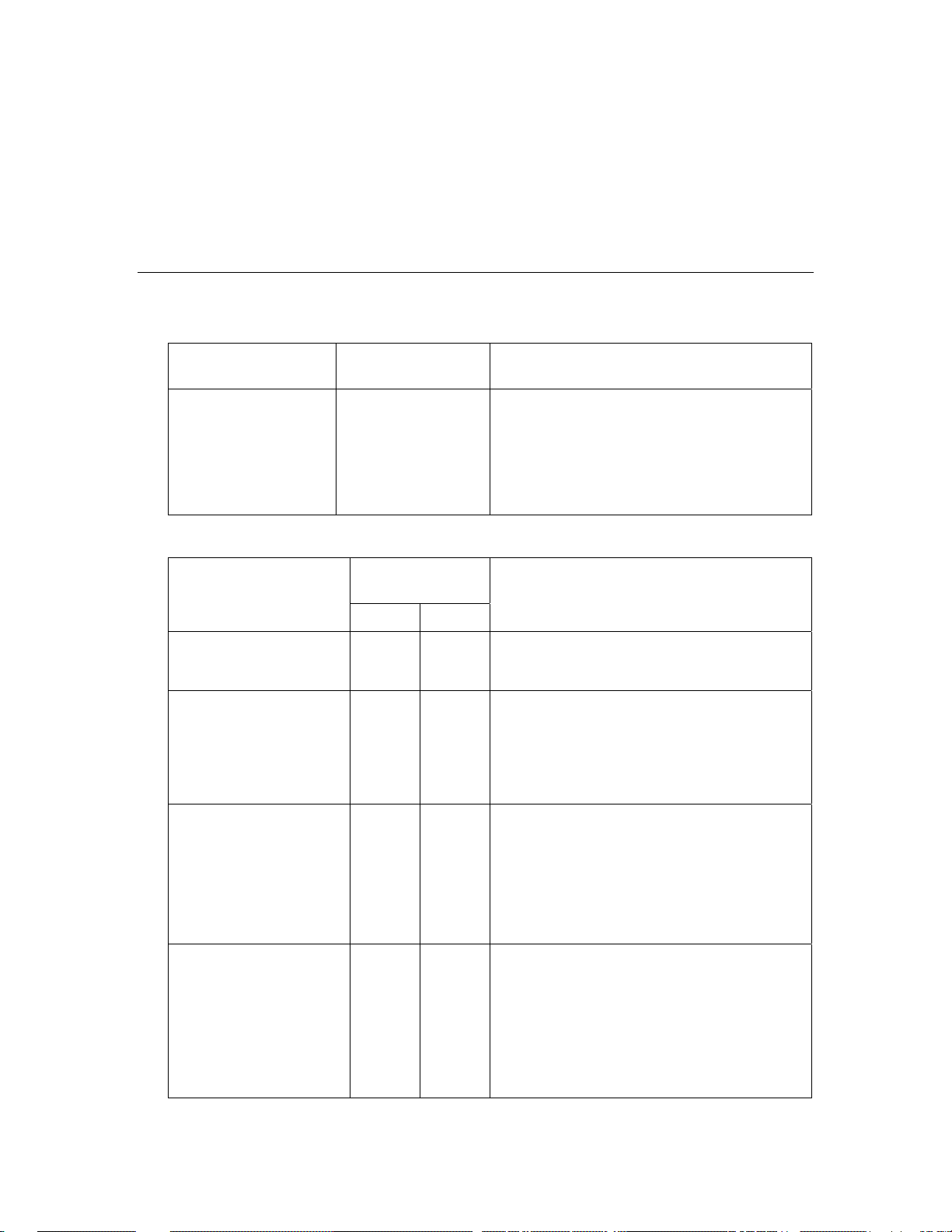
<ReferenceName>TargetSub</ReferenceName>
<DeviceName>AO- 1</DeviceName>
<FunctionalBlockName>AFB- 1</LonMarkObjectName>
<TargetName>A1</TargetName>
</Target>
</Targets>
The NV/message tag connection will use the existing connection description if the recompute request
fails for any reason.
Extensions
Attributes
Applicable
Attribute
Action 1 IGNORE
Values
2 CREATE
3 CREATE_UNIQUE
4 UPDATE
5 MODIFY
6 DELETE
7 COMMISSION
Description/Notes
To create an extension record, you must specify
the Name property.
Properties
Supported by
Function?
Property
Name Y Y LonMaker-defined extension records (entries in
CopyWithParent Y Y An enumerated value indicating whether the
Value Y Y One Value element is defined for each of the
Value/Type Y Y An enumerated value indicating the type of the
Export Import
which the name begins with “Echelon_LMW”)
are not reported on export or imported .
extension record is copied with its parent record.
The possible values are as follows:
0 False (not copied)
1 True (copied)
value properties of the Extension object.
This property contains an Index attribute that
identifies the specific property and has a value
from 1 to 3.
On export, only non-empty value properties are
reported.
variant data in the extension record. The
possible values are as follows:
Description/Notes
0 EMPTY N/A
1 NULL N/A
2 I2 Signed decimal
3 I4 Signed decimal
ONWORKS Network XML Programmer’s Guide 37
L
Page 46

4 R4 Floating point
5 R8 Floating point
6 CY Signed decimal:
Unsigned decimal
(high order 32
bits: low order 32
bits)
7 DATE Floating point
8 BSTR Character string
9 DISPATCH Hex
10 ERROR Signed decimal
11 BOOL Signed decimal
13 UNKNOWN H ex
16 I1 Signed decimal
17 UI1 Unsigned decimal
18 UI2 Unsigned decimal
19 UI4 Unsigned decimal
22 INT Signed decimal
23 UINT Unsigned decimal
27 SAFEARRAY Hex digit array
8194 ARRAY_I2 Hex digit array
8195 ARRAY_I4 Hex digit array
8209 ARRAY_UI1 Hex digit array
8210 ARRAY_UI2 Hex digit array
8211 ARRAY_UI4 Hex digit array
8208 ARRAY_I1 Hex digit array
Value/Data Y Y If the Data property has a non-array value, the
value is an ASCII representation of the data
based on the type.
If the Data property is an array value, the data is
reported as a string of hex digits (two digits per
byte of data).
Value/
NumberDimensions
Y Y Applies to array values. Specifies the number of
dimensions in the Variant type data. LNS only
supports arrays with one dimension.
On import, 1 is assumed if this property is not
specified.
Value/ ElementSize Y Y Applies to array values. Specifies the number of
bytes in each element of the array.
Value/ Dimension Y Y Applies to array values. A separate element is
reported for each array dimension (LNS only
supports arrays with one dimension; therefore, 1
is always reported).
This property contains an Index attribute that
specifies the Dimension being reported.
Value/ Dimension /
LBound
Y Y Applies to array values. Specifies the lower
bound of the array in the current dimension. On
import, if this property is not specified, 0 is
38 Using the XML Schema
Page 47

assumed.
Value/ Dimension/
NumberElements
Y Y Applies to array values. Specifies the number of
elements in the current dimension. On import,
this value must be specified, and it must be
greater than 0.
Example
<Extension>
<Name>VisioPageName</Name>
<CopyWithParentID="0">False</CopyWithParent>
<ValueIndex="1">
<TypeID="8">BSTR</Type>
<Data>NETWORK6:Subsystem1</Data>
</Value>
</Extension>
Channels
Attributes
Applicable
Attribute
Action 1 IGNORE
Values Description/Notes
To create a channel, you must specify the
2 CREATE
3 CREATE_UNIQUE
4 UPDATE
5 MODIFY
6 DELETE
7 COMMISSION
Channel Name and TransceiverID properties.
Properties
Supported by
Function?
Property
Name Y Y The channel name is reported.
TransceiverId Y Y An enumerated value indicating the channel
Export Import
type. The ID attribute is the transceiver ID as
reported by LNS. The value is the transceiver
name as determined in the StdXcvr.XML file.
The possible values are as follows:
3 TP/XF-1250
1 TP/XF-78
5 TP/RS485-39
7 RF-10
9 PL-10
4 TP/FT-10
16 PL-20C
17 PL-20N
18 PL-30
12 TP/RS485-78
10 TP/RS485-625
Description/Notes
ONWORKS Network XML Programmer’s Guide 39
L
Page 48

11 TP/RS485-1250
27 DC-78
28 DC-625
29 DC-1250
24 FO-20S
16 PL-20C-LOW
17 PL-20N-LOW
15 PL-20A
15 PL-20A-LOW
25 IP-10L
26 IP-10W
255 BACKPLANE
30 CUSTOM
152 FO-20L
142 DC33-78
143 DC33-625
144 DC33-1250
Delay Y Y The expected longest round-trip time of a
message traveling on the channel.
You can specify the value of the Delay property,
but the fact that the value has been overridden is
not reported. If you want to use the default
value, set this property to 0.
Example
<Channel Handle="1">
<Name>Channel 1</Name>
<TransceiverId ID="4">TP/FT-10</TransceiverId>
<Delay>14</Delay>
</Channel>
Connection Descriptions
Attributes
Applicable
Attribute
Action 1 IGNORE
Properties
Values Description/Notes
2 CREATE
3 CREATE_UNIQUE
4 UPDATE
5 MODIFY
6 DELETE
7 COMMISSION
Supported by
Function?
To create a connection description, you must
specify the Name property.
Property
Name Y Y The connection description name is reported.
Description Y Y The optional user-defined description is
40 Using the XML Schema
Export Import
Description/Notes
Page 49

reported.
UseAuthenticationFlag Y Y An enumerated value indicating whether the
NV/MT connection uses authentication. The
possible values are as follows:
0 False (does not use authentication)
1 True (uses authentication)
UsePriorityFlag Y Y An enumerated value indicating whether the
NV/MT connection uses priority me ssagi ng .
The possible values are as follows:
0 False (does not use priority)
1 True (uses priority)
AliasOptions Y Y An enumerated value indicating whether the
NV/MT connection uses aliases to resolve
selector conflicts. The possible values are as
follows:
0 SelectorConflicts. Aliases are used
automatically to resolve selector
conflicts
1 Unicast. The LNS Object Server
attempts to allocate an alias so that
unicast addressing can be used if
multicast addressing cannot (because of
existing members or intersecting
connections).
BroadcastOptions Y Y An enumerated value indicating whether the
NV/MT connection uses broadcast addressing.
The possible values are as follows:
0 Never
1 Group
2 Always
PropertyOptions Y Y An enumerated value indicating the default
connection description propertie s (inclu des
counts, timers, and service type) you have
overridden. An instance of this property is
reported for each option you have overridden.
The possible values are as follows:
0 None
1 ServiceType
2 Priority
4 Auth
8 RetryCount
16 RepeatCount
32 RepeatTimer
64 ReceiveTimer
128 TransmitTimer
256 SuppressSourceAddr
If you have not overridden any of these options,
a single PropertyOptions property with a value
ONWORKS Network XML Programmer’s Guide 41
L
Page 50

of “None” is reported on export.
ReceiverTimer Y Y An encoded integer. If you have not overridden
the default receiver timer, this property is not
reported on export.
To use the LNS default value on import, delete
this property.
RepeatCount Y Y If you have not overridden the default repeat
count, this property is not reported on export.
To use the LNS default value on import, delete
this property.
RepeatTimer Y Y An encoded integer. If you have not overridden
the default repeat timer, this property is not
reported on export.
To use the LNS default value on import, delete
this property.
RetryCount Y Y If you have not ov erridden the default retry
count, this property is not reported on export.
To use the LNS default value on import, delete
this property.
ServiceType Y Y An enumerated value indicating the message
service type used by the connection. The
possible values are as follows:
0 Ackd
1 UnackdRpt
2 Unackd
3 Request
If you have not overridden the default service
type, this property is not reported on export.
To use the LNS default value on import, delete
this property.
TransmitTimer Y Y An encoded integer. If you have not overridden
the default transmit timer, this property is not
reported on export.
To use the LNS default value on import, delete
this property.
Example
<ConnectDescTemplate Handle="12">
<Name>Repeated-Group Multicast</Name>
<Description/>
<UseAuthenticationFlag ID="0">False</UseAuthenticationFlag>
<UsePriorityFlag ID="0">False</UsePriorityFlag>
<AliasOptions ID="0">SelectorConflicts</AliasOptions>
<BroadcastOptions ID="0">Never</BroadcastOptions>
<PropertyOptions ID="1">ServiceType</PropertyOptions>
<PropertyOptions ID="8">RetryCount</PropertyOptions>
<PropertyOptions ID="16">RepeatCount</PropertyOptions>
<PropertyOptions ID="32">RepeatTimer</PropertyOptions>
42 Using the XML Schema
Page 51

<PropertyOptions ID="64">ReceiveTimer</PropertyOptions>
<PropertyOptions ID="128">TransmitTimer</PropertyOptions>
<ReceiveTimer>0</ReceiveTimer>
<RepeatCount>3</RepeatCount>
<RepeatTimer>1</RepeatTimer>
<RetryCount>6</RetryCount>
<ServiceType ID="1">UnackdRpt</ServiceType>
<TransmitTimer>0</TransmitTimer>
</ConnectDescTemplate>
Device Templates
Attributes
Applicable
Attribute
Action 1 IGNORE
Values Description/Notes
Device templates will match existing entries
2 CREATE
3 CREATE_UNIQUE
4 UPDATE
5 MODIFY
6 DELETE
based on the program ID specified in the XIF.
To create a new device template, you must
specify the Name and XIF properties.
Properties
Supported by
Function?
Property
Name Y Y The name of the device template is reported.
XifPath Y Y On export, this is the value reported by LNS.
Classification/ ProgramID Y N Device templates do not have handles; therefore,
Classification/ Format Y N Specifies whether a device template has a
Classification/
ManufacturerId
Export Import
The XIF path may not always be identified or
identified accurately.
On import, if a device template is not defined,
you must specify the XifPath because it is
needed to locate and import the XIF. If the
device template is defined, XifPath is not
updated.
Program ID is used on import to match device
templates in the XML file to the LNS network
database.
LonMark standard program ID (8), a prototype
ID (9), or a development ID (0).
Y N Only reported if Format is 8 or 9.
Description/Notes
Classification/
DeviceClass
Classification/
DeviceSubclass
ONWORKS Network XML Programmer’s Guide 43
L
Y N Only reported if Format is 8 or 9.
Y N Only reported if Format is 8 or 9.
Page 52

Classification/ ModelNo Y N Only reported if Format is 8 or 9.
DeviceValidation Y Y An enumerated value indicatin g the level of
validation performed by LNS when you
commission an application device. The possible
values are as follows:
0 Normal
1 NoChannelValidation
2 NoProgramInterfaceValidation
4 NoProgramIdValidation
An instance of this property is reported on
export for each validation option you have set.
If you have not set any validation options, a
single DeviceValidation property with a value
of “None” is reported on export
SelfDocConsistency Y Y An enumerated value indicating the required
level of consistency for the self-documentation
data (strings and format) of the application
devices using the selected device template. The
possible values are as follows:
0 IdenticalOnAllDevices
1 StringsMayDifferByDevice
2 StringsAndFormatMayDifferByDevice
ComponentApps Y Y The set of LNS Plug-in applications registered
FunctionalBlocks Y Y See Functional Blocks for more information.
Extensions Y Y See Extensions for more information.
for this device template at the device level are
reported on export.
The plug-ins for functional blocks are listed
under the functional block elements.
Example
<DeviceTemplate>
<Name>Echelon AI-10v3</Name>
<XifPath>C:\LonWorks\Import\Echelon\LonPoint\Version3\AI-10v3</Xi
fPath>
<Classification>
<ProgramId>80000105188A0403</ProgramId>
<Format>8</Format>
<ManufacturerId>000001</ManufacturerId>
<DeviceClass>0518</DeviceClass>
<DeviceSubclass>8A04</DeviceSubclass>
<ModelNo>03</ModelNo>
</Classification>
<DeviceValidation ID="0">Normal</DeviceValidation>
<SelfDocConsistency ID="1">StringsMayDifferByDevice
</ComponentApps>
</SelfDocConsistency>
</FunctionalBlocks>
</Extensions>
44 Using the XML Schema
Page 53

</DeviceTemplate>
Component Applications (Plug-Ins)
Component Application objects are reported on export at the system level (in which case they are
reported at the same level as the Channels, DeviceTemplates, ConnectDescTemplates, and
RootSubsystem elements), the DeviceTemplates level, and within the FunctionalBlocks property at
the DeviceTemplates level.
You can register plug-ins on import; however, you need consider the following:
• You must define the Register command within the System Component Applications collection
(defining the Deregister command in this collection is optional). This is because director
applications use the Register command within this collection to determine whether the plug-in
has already been registered. If the Register command is present in this collection, the plug-in is
assumed to be registered. If the Register command is not defined, the plug-in is assumed to be
not registered (even if other commands are specified for the plug-in elsewhere in the same
network database).
• To delete a component application object, you must remove the Register command from the
System Component Applications collection (as well as from all other locations). This enables
director applications to determine if the plug-in is no longer registered.
• You can register the commands that the component application object implements at the system,
device template, or device template/functional block level. The scope of the component
application object determines at which level its commands are registered.
• Component application objects at the global level (within the LCA O bject Ser ver object) are not
reported on exported, and you cannot register (add) or deregister (delete) them on import.
Attributes
Applicable
Attribute
Action 1 IGNORE
Values Description/Notes
To create a new plug-in, you must specify the
2 CREATE
3 CREATE_UNIQUE
4 UPDATE
5 MODIFY
6 DELETE
Name, RegisteredServerName, and
ComponentClassID properties.
Properties
Supported by
Function?
Property
Name Y Y The name of the plug-in is reported.
RegisteredServer Y Y Specifies the registered ActiveX name for the
ComponentClassId Y Y An enumerated value that specifies the type of
Export Import
plug-in.
object that the plug-in acts upon. The possible
values are as follows:
Description/Notes
1 Network
2 Networks
3 System
ONWORKS Network XML Programmer’s Guide 45
L
Page 54

4 Systems
5 Subsystem
6 Subsystems
7 AppDevice
8 AppDevices
9 Router
10 Routers
11 RouterSide
12 Channel
13 Channels
14 NetworkInterface
15 NetworkInterfaces
16 Subnet
17 Subnets
18 Connections
19 Interface
20 Interfaces
21 TemplateLibrary
22 NetworkVariable
23 NetworkVariables
24 MessageTag
25 MessageTags
26 ConfigProp
27 ConfigProps
28 LonMarkObject
29 LonMarkObjects
30 ComponentApp
31 ComponentApps
32 HardwareTemplate
33 HardwareTemplates
34 BuildTemplate
35 BuildTemplates
36 DeviceTemplate
37 DeviceTemplates
38 ProgramTemplate
39 ProgramTemplates
40 NetworkServiceDevice
41 NetworkServiceDevices
42 ConnectDescTemplate
43 ConnectDescTemplates
44 Error
45 LonMarkAlarm
46 ObjectStatus
47 NetworkVariableField
48 DetailInfo
49 DataValue
50 Extension
51 Extensions
52 RecoveryStatus
53 CreditInfo
54 Account
55 Accounts
56 BufferConfiguration
57 FileTransfer
58 Alias
59 Aliases
46 Using the XML Schema
Page 55

69 PingIntervals
70 Application
71 TestInfo
72 DataPoint
73 FormatSpec
74 MonitorSet
75 MonitorSets
76 MsgMonitorOptions
77 MsgMonitorPoint
78 MsgMonitorPoints
79 NvMonitorOptions
80 NvMonitorPoint
81 NvMonitorPoints
82 SourceAddress
83 LdrfLanguage
84 LdrfLanguages
85 ServiceStatus
86 UpgradeStatus
87 UpgradeInfo
88 UpgradeInfos
89 DatabaseValidationReport
90 DatabaseValidationErrorSummary
91 DatabaseValidationErrorSummaries
92 DatabaseValidationErrorInstance
93 NetworkResources
94 TypeSpec
95 FormatLocale
96 FormatLocales
DefaultAppFlag Y Y If this flag is modified on import, you must
update other conflicting plug-ins to clear the
default flag.
CommandId Y Y An enumerated value that specifies the operation
performed by the plug-in. The possible values
are as follows:
1 New
2 EditSource
10 BuildImage
11 Commission
12 Load
13 Configure
14 Calibrate
15 Connect
20 Browse
21 Monitor
22 Control
23 Report
24 Properties
30 Online
31 Offline
32 Reset
33 Test
34 Wink
35 Debug
40 Uninstall
ONWORKS Network XML Programmer’s Guide 47
L
Page 56

41 Replace
50 Register
51 Unregister
60 Recover
61 MonitorRecovery
VersionNumber Y Y Specifies the plug-in version.
ManufacturerId Y Y Specifies the plug-in manufacturer.
Example
<ComponentApp>
<Name>Echelon LonPoint Configuration</Name>
<RegisteredServer>EchelonLonPointConfiguration.Application</Regis
teredServer>
<ComponentClassId ID="3">System</ComponentClassId>
<Description>Echelon LonPoint Configuration</Description>
<DefaultAppFlag ID="0">False</DefaultAppFlag>
<CommandId ID="50">Register</CommandId>
<VersionNumber>3.10</VersionNumber>
<ManufacturerId>Echelon Corporation</ManufacturerId>
</ComponentApp>
Programming Example
The following programming example, written in Visual C# with Microsoft Visual Studio 2008,
demonstrates how to programmatically export a LonMaker drawing, create a LonMaker network with
XML, and then import the XML file into the LonMaker tool. The network created by this example
contains one device that is commissioned, two functional blocks, one network variable in each
functional block, and one connection that binds the network variables.
using System;
using System.Collections.Generic;
using System.IO;
using System.Text;
using System.Threading;
using System.Xml;
using PlugInWrapper; //reference to Echelon PluginWrapper.dll file.
//You can use download and reference this assembly instead of
//creating your own director application.
namespace myLmXmlNetwork
{
class myLmXmlNetwork
{
static void Main(string[] args)
{
//Create an instance of the LonMaker plug-in using its r egistered ActiveX name,
//which is "EchelonLonMakerXML.Application"
LonMakerXmlPlugIn m_lmXml = new LonMakerXmlPlugIn();
//Set the network name property to open the network
m_lmXml.NetworkName = "MyNetwork";
// **Insert export automation properties before invoking the send command
//Make plug-in visible so it shows itself
m_lmXml.Visible = true;
//Export LonMaker drawing to XML file
//object. The send command uses the following syntax:
//(23, 5, “network/system/subsystem[/subsystem…])”
m_lmXml.SendCommand(23, 5, "MyNetwork/MyNetwork/Subsystem 1");
//Invoke the send command to specify the action and target
48 Using the XML Schema
Page 57

//create Directory for XML file
DirectoryInfo di = Directory.CreateDirectory("C:\\Lm\\XML\\MyNetwork\\");
//create XML file
m_lmXml.XmlFileName = "C:\\Lm\\XML\\MyNetwork\\Export.XML";
// Create the XML writer options
XmlWriterSettings settings = new XmlWriterSettings();
settings.ConformanceLevel = ConformanceLevel.Document;
settings.Indent = true;
settings.IndentChars = (" ");
//Create the XML Writer
using (XmlWriter writer = XmlWriter.Create(m_lmXml.XmlFileName))
{
writer.WriteProcessingInstruction("xml-stylesheet", "type=\"text/xsl\"
// Start Network Elemeny
writer.WriteStartElement("LonWorksNetwork");
writer.WriteElementString("Name", "MyNetwork");
// Specify root subsystem
writer.WriteElementString("RootSubsystem", "");
// Write the domain ID
// Use random 3-byte domain ID; first sleep a ms to advance timer
writer.WriteStartElement("DomainId");
Random randobj = new Random();
writer.WriteString(String.Format("{0:X2}", randobj.Next(255)));
writer.WriteString(String.Format("{0:X2}", randobj.Next(255)));
writer.WriteString(String.Format("{0:X2}", randobj.Next(255)));
writer.WriteEndElement();
// Write the export scope
writer.WriteStartElement("ExportScope");
writer.WriteAttributeString("ID", "0");
writer.WriteString("ALL");
writer.WriteEndElement();
// Start the Top-level Subsystems Elements
writer.WriteStartElement("Subsystems");
// Start the Subsystem Element
writer.WriteStartElement("Subsystem");
writer.WriteElementString("Name", "Subsystem 1");
//Start AppDevices Elements
writer.WriteStartElement("AppDevices");
//Write AppDevice Element
writer.WriteStartElement("AppDevice");
writer.WriteAttributeString("Action", "CREATE");
writer.WriteAttributeString("Commission", "TRUE");
writer.WriteElementString("Name", "DIO-1");
writer.WriteElementString("Channel", "Channel 1");
writer.WriteElementString("Template", "Echelon DIO-10v3");
writer.WriteElementString("NeuronId", "00A145784600");
writer.WriteElementString("Image",
// Start FunctionalBlock Elements
writer.WriteStartElement("FunctionalBlocks");
// Write FunctionalBlock Element#1
writer.WriteStartElement("FunctionalBlock");
writer.WriteAttributeString("Handle", "5");
writer.WriteElementString("Name", "DE-1");
href='file://" + "C:\\LonWorks\\LonMaker\\XML\\LonMaker.xsl" +
"'");
"C:\\LonWorks\\Import\\Echelon\\LonPoint\\Version3\\
DIO-10v3.apb");
ONWORKS Network XML Programmer’s Guide 49
L
Page 58

writer.WriteStartElement("IsVirtualFb");
writer.WriteAttributeString("ID", "0");
writer.WriteString("False");
writer.WriteEndElement();
writer.WriteElementString("ProgrammaticName", "Digital Encoder[0]");
writer.WriteElementString("FuncProfileName", "Echelon Digital Encoder");
writer.WriteStartElement("Scope");
writer.WriteAttributeString("ID", "3");
writer.WriteString("Manf");
writer.WriteEndElement();
writer.WriteElementString("FuncProfile ProgrammaticName", "UFPTDigitalEncoder" );
writer.WriteElementString("SubsystemName", "$Subsystem 1");
writer.WriteStartElement("IsDynamic");
writer.WriteAttributeString("ID", "0");
writer.WriteString("False");
writer.WriteEndElement();
// Start NetworkVariables Element
writer.WriteStartElement("NetworkVariables");
// Write NetworkVariable Element
writer.WriteStartElement("NetworkVariable");
writer.WriteAttributeString("Handle", "5");
writer.WriteElementString("Name", "Digital_Out");
writer.WriteElementString("ProgrammaticName", "DE_D_Out_1");
writer.WriteElementString("LonMarkMemberNumber", "6");
writer.WriteStartElement("Direction");
writer.WriteAttributeString("ID", "1");
writer.WriteString("OUTPUT");
writer.WriteEndElement();
writer.WriteStartElement("TypeSpec");
writer.WriteStartElement("Scope");
writer.WriteAttributeString("ID", "0");
writer.WriteString("Standard");
writer.WriteEndElement();
writer.WriteElementString("TypeName", "SNVT_switch");
writer.WriteEndElement();
writer.WriteElementString("Format", "SNVT_switch");
writer.WriteStartElement("HasShape");
writer.WriteAttributeString("ID", "1");
writer.WriteString("True");
writer.WriteEndElement();
writer.WriteStartElement("IsDynamic");
writer.WriteAttributeString("ID", "0");
writer.WriteString("False");
writer.WriteEndElement();
// Start Network Variable Connection Targets(Target Elements)
writer.WriteStartElement("Targets");
// Write Network Variable Connection (Target Element)
writer.WriteStartElement("Target");
writer.WriteElementString("SubsystemName", "$Subsystem 1");
writer.WriteElementString("DeviceName", "DIO-1");
writer.WriteElementString("FunctionalBlockName", "Digital Output[0]");
writer.WriteElementString("TargetName", "DO_Digital");
// End Target Element
writer.WriteEndElement();
// End Targets Element
50 Using the XML Schema
Page 59

writer.WriteEndElement();
// End NetworkVariable Element
writer.WriteEndElement();
// End NetworkVariables Element
writer.WriteEndElement();
// End FunctionalBlock Element
writer.WriteEndElement();
// Write functional block #2
writer.WriteStartElement("FunctionalBlock");
writer.WriteAttributeString("Handle", "3");
writer.WriteElementString("Name", "Digital Output[0]");
writer.WriteStartElement("IsVirtualFb");
writer.WriteAttributeString("ID", "0");
writer.WriteString("False");
writer.WriteEndElement();
writer.WriteElementString("ProgrammaticName", "Digital Output[0]]");
writer.WriteElementString("Fu ncProfileN ame", "Echelon Digital Output");
writer.WriteStartElement("Scope");
writer.WriteAttributeString("ID", "3");
writer.WriteString("Manf");
writer.WriteEndElement();
writer.WriteElementString("FuncProfileProgrammaticName", "UFPTDigitalOutput");
writer.WriteElementString("SubsystemName", "$Subsystem 1");
writer.WriteStartElement("IsDynamic");
writer.WriteAttributeString("ID", "0");
writer.WriteString("False");
writer.WriteEndElement();
// Start NetworkVariables Element
writer.WriteStartElement("NetworkVariables");
// Write network variable
writer.WriteStartElement("NetworkVariable");
writer.WriteAttributeString("Handle", "0");
writer.WriteElementString("Name", "DO_Digital");
writer.WriteElementString("ProgrammaticName", "DO_Digital_1"
writer.WriteElementString("LonMarkMemberNumber", "0");
writer.WriteStartElement("Direction");
writer.WriteAttributeString("ID", "0");
writer.WriteString("INPUT");
writer.WriteEndElement();
writer.WriteStartElement("TypeSpec");
writer.WriteStartElement("Scope");
writer.WriteAttributeString("ID", "0");
writer.WriteString("Standard");
writer.WriteEndElement();
writer.WriteElementString("TypeName", "SNVT_switch");
writer.WriteEndElement();
writer.WriteElementString("Format", "SNVT_switch");
writer.WriteStartElement("HasShape");
writer.WriteAttributeString("ID", "1");
writer.WriteString("True");
writer.WriteEndElement();
writer.WriteStartElement("IsDynamic");
writer.WriteAttributeString("ID", "0");
writer.WriteString("False");
writer.WriteEndElement();
);
ONWORKS Network XML Programmer’s Guide 51
L
Page 60
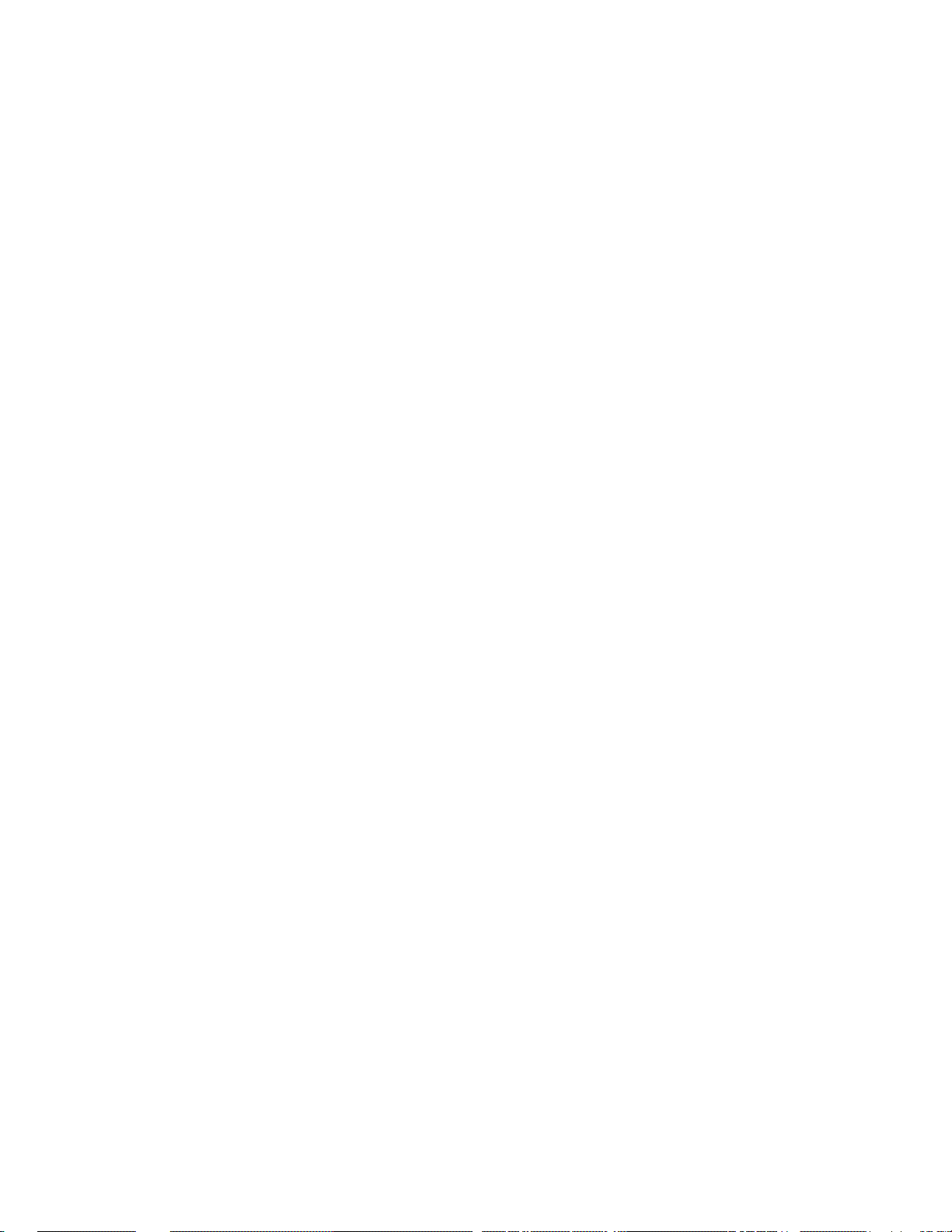
// End NetworkVariable Element
writer.WriteEndElement();
// End NetworkVariables Element
writer.WriteEndElement();
// End FunctionalBlock Element
writer.WriteEndElement();
// End FunctionalBlocks Element
writer.WriteEndElement();
//End AppDevice Element
writer.WriteEndElement();
//End AppDevices Element
writer.WriteEndElement();
//End Subsystem Element
writer.WriteEndElement();
//End Top-level Subsystem
writer.WriteEndElement();
//Start Channels
writer.WriteStartElement("Channels");
//Write Channel
writer.WriteStartElement("Channel");
writer.WriteElementString("Name", "Channel 1");
writer.WriteStartElement("TransceiverId");
writer.WriteAttributeString("ID", "4");
writer.WriteString("TP/FT-10");
writer.WriteEndElement();
//End Channel
writer.WriteEndElement();
//End Channels
writer.WriteEndElement();
// Start Device Templates
writer.WriteStartElement("DeviceTemplates");
//Write Device Template
writer.WriteStartElement("DeviceTemplate");
writer.WriteElementString("Name", "Echelon DIO-10v3");
writer.WriteElementString("XifPath",
DIO-10v3");
//end device tameplates
writer.WriteEndElement();
//end device tameplate
writer.WriteEndElement();
//end network
writer.WriteEndElement();
}
//Import XML file into LonMaker tool
//Invoke the send command to specify the action and target object.
//The send command uses the following syntax:
//(10000, 5, “network/system/root subsystem[/subsystem…])”
m_lmXml.SendCommand(10000, 5, "MyNetwork/MyNetwork/Subsystem 1");
//show the export plug-in and import plug-in dialogs
m_lmXml.Visible = true;
"C:\\LonWorks\\Import\\Echelon\\LonPoint\\Version3\\
52 Using the XML Schema
Page 61

//Option to create and specify location of import log
m_lmXml.LogFileName = "C:\\Lm\\XML\\MyNetwork\\Import.log";
}
}
}
ONWORKS Network XML Programmer’s Guide 53
L
Page 62

54 Using the XML Schema
Page 63

Appendix A
LonWorks Network XML Schema
This appendix presents the XML schema that defines the structure and content
of a LonMaker network XML file.
ONWORKS Network XML Programmer’s Guide 55
L
Page 64

LONWORKS XML Schema
The XML schema used for LonWorks network is as follows:
<?xml version="1.0" encoding="utf-8" ?>
<xs:schema targetNamespace="http://www.echelon.com/LonMaker"
elementFormDefault="qualified"
xmlns="http://www.echelon.com/LonMaker"
xmlns:xs="http://www.w3.org/2001/XMLSchema">
<xs:element name="LonWorksNetwork">
<xs:complexType>
<xs:sequence>
<xs:element name="Name" type="xs:string" minOccurs="0" />
<xs:element name="ReportCreated" type="xs:dateTime" minOccurs="0" />
<xs:element name="RootSubsystem" type="xs:string" minOccurs="0" />
<xs:element name="DomainId" type="xs:string" minOccurs="0" />
<xs:element name="ExportScope" type="enumType" minOccurs="0" />
<xs:element name="Comment" type="xs:string" minOccurs="0" maxOccurs="1" />
<xs:element name="Subsystems" type="subsysCollection" minOccurs="0" />
<xs:element name="Channels" type="chanCo llection" minOccurs="0" maxOccurs="1" />
<xs:element name="DeviceTemplates" type="devTmplCollection" minOccurs="0"
maxOccurs="1" />
<xs:element name="ConnectDescTemplates" type="cdCollection" minOccurs="0"
maxOccurs="1" />
</xs:sequence>
</xs:complexType>
</xs:element>
<xs:complexType name="enumType">
<xs:complexContent>
<xs:extension base="xs:anyType">
<xs:attribute name="ID" type="xs:integer" use="optional" />
</xs:extension>
</xs:complexContent>
</xs:complexType>
<xs:complexType name="objectType">
<xs:sequence />
<xs:attribute name="Handle" type="xs:integer" use="optional" />
<xs:attribute name="Action" type="xs:string" use="optional" />
</xs:complexType>
<xs:complexType name="valueType">
<xs:complexContent>
<xs:extension base="xs:anyType">
<xs:attribute name="Index" type="xs:integer" />
</xs:extension>
</xs:complexContent>
</xs:complexType>
<xs:complexType name="extenValue">
<xs:sequence>
<xs:element name="Type" type="enumType" maxOccurs="1" minOccurs="0" />
<xs:element name="Data" type="xs:string" maxOccurs="1" minOccurs="0" />
<xs:element name="NumberDimensions" type="xs:integer" maxOccurs="1"
minOccurs="0" />
56 L
ONWORKS XML Schema
Page 65

<xs:element name="ElementSize" type="xs:integer" maxOccurs="1" minOccurs="0" />
<xs:element name="Dimension" ty pe="extenDimension" maxOccurs="1" min Occurs="0" />
</xs:sequence>
<xs:attribute name="Index" type="xs:integer" />
</xs:complexType>
<xs:complexType name="extenDimension">
<xs:sequence>
<xs:element name="LBound" type="xs:integer" maxOccurs="1" minOccurs="0" />
<xs:element name="NumberElements" type="xs:integer" />
</xs:sequence>
<xs:attribute name="Index" type="xs:integer" />
</xs:complexType>
<xs:complexType name="extenObject">
<xs:sequence>
<xs:element name="Name" type="xs:string" maxOccurs="1" minOccurs="0" />
<xs:element name="CopyWithParent" type="enumType" ma xOccurs="1" minOccurs="0" />
<xs:element name="Value" type="extenValue" maxOccurs="3" minOccurs="0" />
</xs:sequence>
</xs:complexType>
<xs:complexType name="extenCollection">
<xs:sequence>
<xs:element name="Extension" type="extenObject" maxOccurs="unbounded"
minOccurs="0" />
</xs:sequence>
</xs:complexType>
<xs:complexType name="cpObject">
<xs:complexContent>
<xs:extension base="objectType">
<xs:sequence>
<xs:element name="Name" type="xs:string" maxOccurs="1" minOccurs="0" />
<xs:element name="DeviceSpecificAttribute" type="enumType" maxOccurs="1"
minOccurs="0" />
<xs:element name="ConstantAttribute" type="enumType" maxOccurs="1"
minOccurs="0" />
<xs:element name="Dimension" type="xs:integer" maxOccurs="1" minOccurs="0" />
<xs:element name="FlagsByte" type="enumType" maxOccurs="16" minOccurs="0" />
<xs:element name="Value" type="valueType" maxOccurs="unbounded"
minOccurs="0" />
</xs:sequence>
</xs:extension>
</xs:complexContent>
</xs:complexType>
<xs:complexType name="cpCollection">
<xs:sequence>
<xs:element name="ConfigProperty" type="cpObject" maxOccurs="unbounded"
minOccurs="0" />
</xs:sequence>
</xs:complexType>
<xs:complexType name="typeSpecType">
<xs:sequence>
<xs:element name="Scope" type="enumType" maxOccurs="1" minOccurs="0" />
ONWORKS Network XML Programmer’s Guide 57
L
Page 66

<xs:element name="ProgramId" type="xs:string" maxOccurs="1" minOccurs="0" />
<xs:element name="TypeName" type="xs:string" maxOccurs="1" minOccurs="0" />
</xs:sequence>
</xs:complexType>
<xs:complexType name="nvObject">
<xs:complexContent>
<xs:extension base="objectType">
<xs:sequence>
<xs:element name="Name" type="xs:string" maxOccurs="1" minOccurs="0" />
<xs:element name="Index" type="xs:integer" maxOccurs="1" minOccurs="0" />
<xs:element name="LonMarkMemberIndex" type="xs:integer" maxOccurs="1"
minOccurs="0" />
<xs:element name="ProgrammaticName" type="xs:string" maxOccurs="1"
minOccurs="0" />
<xs:element name="LonMarkMemberNumber" type="xs:integer" maxOccurs="1"
minOccurs="0" />
<xs:element name="Direction" type="enumType" maxOccurs="1" minOccurs="0" />
<xs:element name="IsTypeConfigurable" type="enumType" maxOccurs="1"
minOccurs="0" />
<xs:element name="Typ eSpec" type="type SpecType" maxOccur s="1" minOccurs="0 " />
<xs:element name="Format" type="xs:string" maxOccurs="1" minOccurs="0" />
<xs:element name="IsDynamic" type="enumType" maxOccurs="1" minOccurs="0" />
<xs:element name="Sel ector" type="xs:i nteger" maxOccurs= "1" minOccurs="0" />
<xs:element name="Value" type="xs:string" maxOccurs="1" minOccurs="0" />
<xs:element name="HasShape" type="enumType" maxOccurs="1" minOccurs="0" />
<xs:element name="ConnDesc" type="xs:string" maxOccurs="1" minOccurs="0" />
<xs:element name="ConfigProperties" type="cpCollection" maxOccurs="1"
minOccurs="0" />
<xs:element name="Targets" type="targetCollection" maxOccurs="1"
minOccurs="0" />
</xs:sequence>
</xs:extension>
</xs:complexContent>
</xs:complexType>
<xs:complexType name="targetObject">
<xs:sequence>
<xs:element name="Refer enceName" type="xs:string" maxOccurs="1" minOccurs="0 " />
<xs:element name="Subsy stemName" type="xs:string" maxOccurs="1" minOccurs="0 " />
<xs:element name="DeviceName" type="xs:string" maxOccurs="1" minOccurs="0" />
<xs:element name="FunctionalBlockName" type="xs:string" maxOccurs="1"
minOccurs="0" />
<xs:element name="TargetName" type="xs:string" maxOccurs="1" minOccurs="0" />
</xs:sequence>
</xs:complexType>
<xs:complexType name="targetCollection">
<xs:sequence>
<xs:element name="Target" type="targetObject" maxOccurs="unbounded"
minOccurs="0" />
</xs:sequence>
</xs:complexType>
<xs:complexType name="mtObject">
<xs:complexContent>
<xs:extension base="objectType">
58 L
ONWORKS XML Schema
Page 67
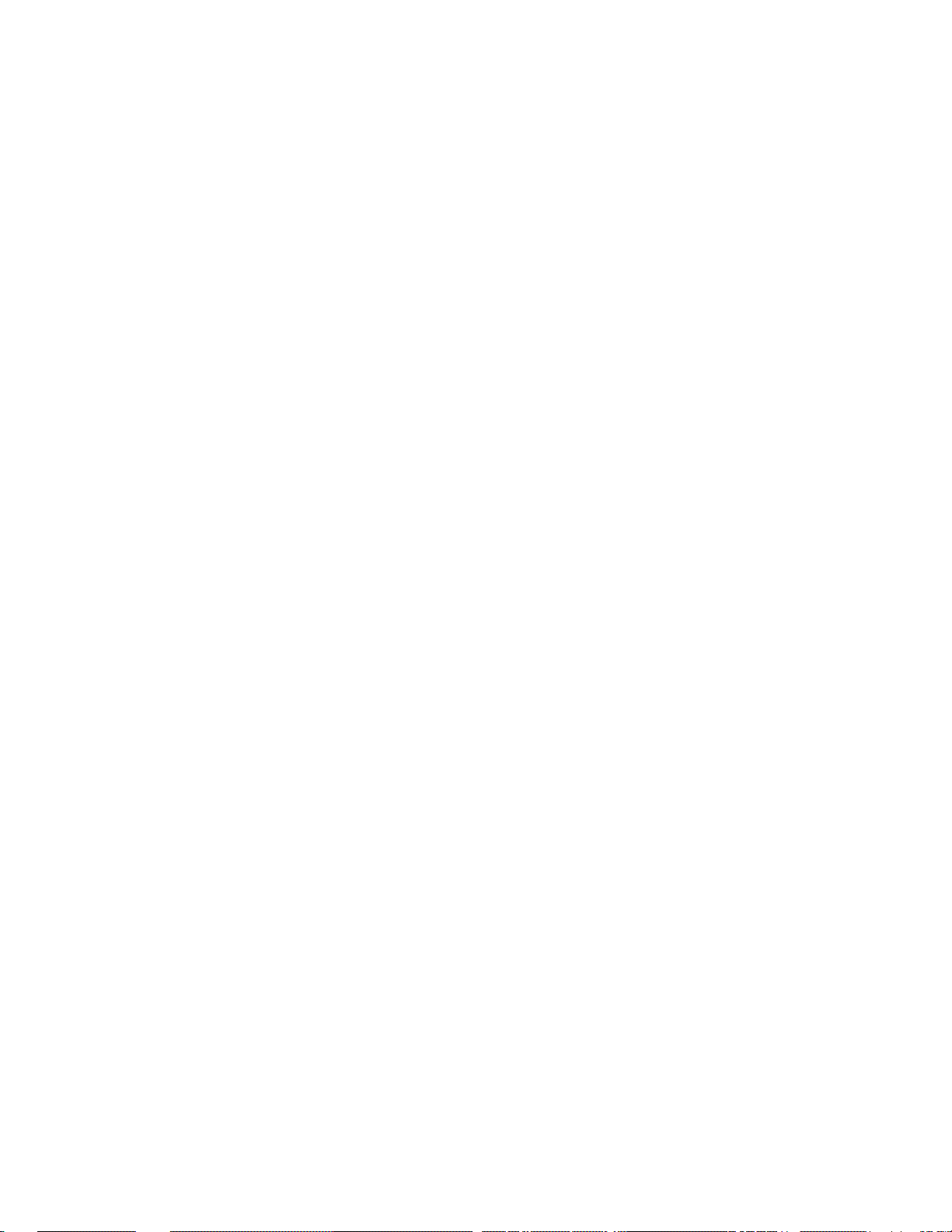
<xs:sequence>
<xs:element name="Name" type="xs:string" maxOccurs="1" minOccurs="0" />
<xs:element name="Direction" type="enumType" maxOccurs="1" minOccurs="0" />
<xs:element name="AddressTableIndex" type="xs:integer" maxOccurs="1"
minOccurs="0" />
<xs:element name="ConnDesc" type="xs:string" maxOccurs="1" minOccurs="0" />
<xs:element name="HasShape" type="enumType" maxOccurs="1" minOccurs="0" />
<xs:element name="IsDynamic" type="enumType" maxOccurs="1" minOccurs="0" />
<xs:element name="Targets" type="targetCollection" maxOccurs="1"
minOccurs="0" />
</xs:sequence>
</xs:extension>
</xs:complexContent>
</xs:complexType>
<xs:complexType name="nvCollection">
<xs:sequence>
<xs:element name="NetworkVariable" type="nvObject" maxOccurs="unbounded"
minOccurs="0" />
</xs:sequence>
</xs:complexType>
<xs:complexType name="mtCollection">
<xs:sequence>
<xs:element name="MessageTag" type="mtObject" maxOccurs="unbounded"
minOccurs="0" />
</xs:sequence>
</xs:complexType>
<xs:complexType name="fbObject">
<xs:complexContent>
<xs:extension base="objectType">
<xs:sequence>
<xs:element name="Name" type="xs:string" maxOccurs="1" minOccurs="0" />
<xs:element name="IsVirtualFb" type="enumType" maxOccurs="1" minOccurs="0" />
<xs:element name="ProgrammaticName" type="xs:string" maxOccurs="1"
minOccurs="0" />
<xs:element name="FuncProfileName" type="xs:string" maxOccurs="1"
minOccurs="0" />
<xs:element name="Scope" type="enumType" maxOccurs="1" minOccurs="0" />
<xs:element name="FuncProfileProgrammaticName" type="xs:string"
maxOccurs="1" minOccurs="0" />
<xs:element name="FuncProfileDescription" type="xs:string" maxOccurs="1"
minOccurs="0" />
<xs:element name="PrincipalNv" type="xs:string" maxOccurs="1" minOccurs="0"
/>
<xs:element name="ComponentApps" type="compAppCollection" maxOccurs="1"
minOccurs="0" />
<xs:element name="Shape" type="shapeType" maxOccurs="1" minOccurs="0" />
<xs:element name="IsDynamic" type="enumType" maxOccurs="1" minOccurs="0" />
<xs:element name="SubsystemName" type="xs:string" maxOccurs="1"
minOccurs="0" />
<xs:element name="Extensions" type="extenCollection" maxOccurs="1"
minOccurs="0" />
<xs:element name="MessageTags" type="mtCollection" maxOccurs="1"
minOccurs="0" />
ONWORKS Network XML Programmer’s Guide 59
L
Page 68

<xs:element name="NetworkVariables" type="nvCollection" maxOccurs="1"
minOccurs="0" />
<xs:element name="ConfigProperties" type="cpCollection" maxOccurs="1"
minOccurs="0" />
</xs:sequence>
<xs:attribute name="Ref" type="xs:string" />
</xs:extension>
</xs:complexContent>
</xs:complexType>
<xs:complexType name="shapeType">
<xs:sequence>
<xs:element name="StencilName" type="xs:string" maxOccurs="1" minOccurs="0" />
<xs:element name="MasterName" type="xs:string" maxOccurs="1" minOccurs="0" />
<xs:element name="PinX" type="xs:float" maxOccurs="1" minOccurs="0" />
<xs:element name="PinY" type="xs:float" maxOccurs="1" minOccurs="0" />
</xs:sequence>
</xs:complexType>
<xs:complexType name="compAppObject">
<xs:complexContent>
<xs:extension base="objectType">
<xs:sequence>
<xs:element name="Name" type="xs:string" maxOccurs="1" minOccurs="0" />
<xs:element name="RegisteredServer" type="xs:string" maxOccurs="1"
minOccurs="0" />
<xs:element name="ComponentClassId" type="enumType" maxOccurs="1"
minOccurs="0" />
<xs:element name="Des cription" type="x s:string" maxOccur s="1" minOccurs="0 " />
<xs:element name="DefaultAppFlag" type="enumType" maxOccurs="1"
minOccurs="0" />
<xs:element name="CommandId" type="enumType" maxOccurs="1" minOccurs="0" />
<xs:element name="VersionNumber" type="xs:string" maxOccurs="1"
minOccurs="0" />
<xs:element name="ManufacturerId" type="xs:string" maxOccurs="1"
minOccurs="0" />
</xs:sequence>
</xs:extension>
</xs:complexContent>
</xs:complexType>
<xs:complexType name="compAppCollection">
<xs:sequence>
<xs:element name="ComponentApp" type="compAppObject" maxOccurs="unbounded"
minOccurs="0" />
</xs:sequence>
</xs:complexType>
<xs:complexType name="simpleObjType">
<xs:sequence />
<xs:attribute name="Handle" type="xs:integer" />
</xs:complexType>
<xs:complexType name="subnetObject">
<xs:complexContent>
<xs:extension base="simpleObjType">
<xs:sequence>
60 L
ONWORKS XML Schema
Page 69

<xs:element name="Name" type="xs:string" maxOccurs="1" minOccurs="0" />
<xs:element name="NodeId" type="xs:integer" maxOccurs="1" minOccurs="0" />
</xs:sequence>
</xs:extension>
</xs:complexContent>
</xs:complexType>
<xs:complexType name="deviceObject">
<xs:complexContent>
<xs:extension base="comObjectType">
<xs:sequence>
<xs:element name="NeuronId" type="xs:string" maxOccurs="1" minOccurs="0" />
<xs:element name="Name" type="xs:string" maxOccurs="1" minOccurs="0" />
<xs:element name="LocationText" type="xs:string" maxOccurs="1"
minOccurs="0" />
<xs:element name="Location" type="xs:string" maxOccurs="1" minOccurs="0" />
<xs:element name="Template" type="xs:string" maxOccurs="1" minOccurs="0" />
<xs:element name="Channel" type="xs:string" maxOccurs="1" minOccurs="0" />
<xs:element name="Des cription" type="x s:string" maxOccur s="1" minOccurs="0 " />
<xs:element name="SelfDocumentation" type="xs:string" maxOccurs="1"
minOccurs="0" />
<xs:element name="AuthenticationEnabled" type="enumType" maxOccurs="1"
minOccurs="0" />
<xs:element name="InitialAuthenticationKey" type="xs:string" maxOccurs="1"
minOccurs="0" />
<xs:element name="Priority" type=" xs:integer" maxOccurs="1" minOccu rs="0" />
<xs:element name="AliasCapacity" type="xs:integer" maxOccurs="1"
minOccurs="0" />
<xs:element name="AliasUseCount" type="xs:integer" maxOccurs="1"
minOccurs="0" />
<xs:element name="AddressCapacity" type="xs:integer" maxOccurs="1"
minOccurs="0" />
<xs:element name="AddressUseCount" type="xs:integer" maxOccurs="1"
minOccurs="0" />
<xs:element name="Shape" type="shapeType" maxOccurs="1" minOccurs="0" />
<xs:element name="CommissionStatus" type="enumType" maxOccurs="1"
minOccurs="0" />
<xs:element name="AttachmentStatus" type="enumType" maxOccurs="1"
minOccurs="0" />
<xs:element name="PingClass" type="enumType" maxOccurs="1" minOccurs="0" />
<xs:element name="Sub net" type="subnet Object" maxOccurs= "1" minOccurs="0" />
<xs:element name="Extensions" type="extenCollection" maxOccurs="1"
minOccurs="0" />
<xs:element name="FunctionalBlocks" type="fbCollection" maxOccurs="1"
minOccurs="0" />
</xs:sequence>
<xs:attribute name="Ref" type="xs:string" />
</xs:extension>
</xs:complexContent>
</xs:complexType>
<xs:complexType name="fbCollection">
<xs:sequence>
<xs:element name="FunctionalBlock" type="fbObject" maxOccurs="unbounded"
minOccurs="0" />
</xs:sequence>
</xs:complexType>
ONWORKS Network XML Programmer’s Guide 61
L
Page 70

<xs:complexType name="deviceCollection">
<xs:sequence>
<xs:element name="AppDevice" type="deviceObject" maxOccurs="unbounded"
minOccurs="0" />
</xs:sequence>
</xs:complexType>
<xs:complexType name="routerObject">
<xs:complexContent>
<xs:extension base="comObjectType">
<xs:sequence>
<xs:element name="Name" type="xs:string" maxOccurs="1" minOccurs="0" />
<xs:element name="LocationText" type="xs:string" maxOccurs="1"
minOccurs="0" />
<xs:element name="Location" type="xs:string" maxOccurs="1" minOccurs="0" />
<xs:element name="Des cription" type="x s:string" maxOccur s="1" minOccurs="0 " />
<xs:element name="AuthenticationEnabled" type="enumType" maxOccurs="1"
minOccurs="0" />
<xs:element name="InitialAuthenticationKey" type="xs:string" maxOccurs="1"
minOccurs="0" />
<xs:element name="Shape" type="shapeType" maxOccurs="1" minOccurs="0" />
<xs:element name="Class" type="enumType" maxOccurs="1"
minOccurs="0"></xs:element>
<xs:element name="PingClass" type="enumType" maxOccurs="1" minOccurs="0" />
<xs:element name="CommissionStatus" type="enumType" maxOccurs="1"
minOccurs="0" />
<xs:element name="AttachmentStatus" type="enumType" maxOccurs="1"
minOccurs="0" />
<xs:element name="Extensions" type="extenCollection" maxOccurs="1"
minOccurs="0" />
<xs:element name="NearRouterSide" type="routerSide" maxOccurs="1"
minOccurs="0" />
<xs:element name="FarRouterSide" type="routerSide" maxOccurs="1"
minOccurs="0" />
</xs:sequence>
</xs:extension>
</xs:complexContent>
</xs:complexType>
<xs:complexType name="routerSide">
<xs:sequence>
<xs:element name="NeuronId" type="xs:string" maxOccurs="1" minOccurs="0" />
<xs:element name="Channel" type="xs:string" maxOccurs="1" minOccurs="0" />
<xs:element name="Priority" type="xs:integer" maxOccurs="1" minOccurs="0" />
<xs:element name="Subnet" type="subnetObject" maxOccurs="1" minOccurs="0" />
</xs:sequence>
</xs:complexType>
<xs:complexType name="routerCollection">
<xs:sequence>
<xs:element name="Router" type="routerObject" maxOccurs="unbounded"
minOccurs="0" />
</xs:sequence>
</xs:complexType>
<xs:complexType name="subsysObject">
62 L
ONWORKS XML Schema
Page 71

<xs:complexContent>
<xs:extension base="objectType">
<xs:sequence>
<xs:element name="Name" type="xs:string" maxOccurs="1" minOccurs="0" />
<xs:element name="DocumentName" type="xs:string" maxOccurs="1"
minOccurs="0" />
<xs:element name="PageName" type="xs:string" maxOccurs="1" minOccurs="0" />
<xs:element name="Location" type="xs:string" maxOccurs="1" minOccurs="0" />
<xs:element name="SubsystemId" type="xs:integer" maxOccurs="1"
minOccurs="0" />
<xs:element name="Shape" type="shapeType" maxOccurs="1" minOccurs="0" />
<xs:element name="Des cription" type="x s:string" maxOccur s="1" minOccurs="0 " />
<xs:element name="Extensions" type="extenCollection" maxOccurs="1"
minOccurs="0" />
<xs:element name="Routers" type="routerCollection" maxOccurs="1"
minOccurs="0" />
<xs:element name="AppDevices" type="deviceCollection" maxOccurs="1"
minOccurs="0" />
<xs:element name="Subsystems" type="subsysCollection" maxOccurs="1"
minOccurs="0" />
</xs:sequence>
<xs:attribute name="Ref" type="xs:string" />
</xs:extension>
</xs:complexContent>
</xs:complexType>
<xs:complexType name="subsysCollection">
<xs:sequence>
<xs:element name="Subsystem" type="subsysObject" maxOccurs="unbounded"
minOccurs="0" />
</xs:sequence>
</xs:complexType>
<xs:complexType name="chanObject">
<xs:complexContent>
<xs:extension base="objectType">
<xs:sequence>
<xs:element name="Name" type="xs:string" maxOccurs="1" minOccurs="0" />
<xs:element name="Delay" type="xs:integer" maxOccurs="1" minOccurs="0" />
<xs:element name="TransceiverId" type="enumType" maxOccurs="1"
minOccurs="0" />
<xs:element name="Extensions" type="extenCollection" maxOccurs="1"
minOccurs="0" />
</xs:sequence>
</xs:extension>
</xs:complexContent>
</xs:complexType>
<xs:complexType name="chanCollection">
<xs:sequence>
<xs:element name="Channel" type="chanObject" maxOccurs="unbounded"
minOccurs="0" />
</xs:sequence>
</xs:complexType>
<xs:complexType name="devTmplObject">
<xs:complexContent>
ONWORKS Network XML Programmer’s Guide 63
L
Page 72

<xs:extension base="objectType">
<xs:sequence>
<xs:element name="Name" type="xs:string" maxOccurs="1" minOccurs="0" />
<xs:element name="XifPath" type="xs:string" maxOccurs="1" minOccurs="0" />
<xs:element name="Classification" type="dtClassType" maxOccurs="1"
minOccurs="0" />
<xs:element name="DeviceValidation" type="enumType" maxOccurs="1"
minOccurs="0" />
<xs:element name="SelfDocConsistency" type="enumType" maxOccurs="1"
minOccurs="0" />
<xs:element name="ComponentApps" type="compAppCollection" maxOccurs="1"
minOccurs="0" />
<xs:element name="FunctionalBlocks" type="fbCollection" maxOccurs="1"
minOccurs="0" />
<xs:element name="Extensions" type="extenCollection" maxOccurs="1"
minOccurs="0" />
</xs:sequence>
</xs:extension>
</xs:complexContent>
</xs:complexType>
<xs:complexType name="dtClassType">
<xs:sequence>
<xs:element name="ProgramId" type="xs:string" maxOccurs="1" minOccurs="0" />
<xs:element name="Format" type="xs:integer" maxOccurs="1" minOccurs="0" />
<xs:element name="ManufacturerId" type="xs:string" maxOccurs="1"
minOccurs="0" />
<xs:element name="DeviceClass" type= "xs:string" maxOccurs="1" minOccu rs="0" />
<xs:element name="DeviceSubclass" type="xs:string" maxOccurs="1"
minOccurs="0" />
<xs:element name="ModelNo" type="xs:string" maxOccurs="1" minOccurs="0" />
</xs:sequence>
</xs:complexType>
<xs:complexType name="devTmplCollection">
<xs:sequence>
<xs:element name="DeviceTemplate" type="devTmplObject" maxOccurs="unbounded"
minOccurs="0" />
</xs:sequence>
</xs:complexType>
<xs:complexType name="cdObject">
<xs:complexContent>
<xs:extension base="objectType">
<xs:sequence>
<xs:element name="Name" type="xs:string" minOccurs="0" />
<xs:element name="Des cription" type="xs:string" maxOccurs="1" minOccurs="0 " />
<xs:element name="UseAuthenticationFlag" type="enumType" maxOccurs="1"
minOccurs="0" />
<xs:element name="UsePriorityFlag" type="enumType" maxOccurs="1"
minOccurs="0" />
<xs:element name="Ali asOptions" type=" enumType" maxOccur s="1" minOccurs="0 " />
<xs:element name="BroadcastOptions" type="enumType" maxOccurs="1"
minOccurs="0" />
<xs:element name="PropertyOptions" type="enumType" minOccurs="0"
maxOccurs="16" />
64 L
ONWORKS XML Schema
Page 73

<xs:element name="ReceiveTimer" type="xs:integer" maxOccurs="1"
minOccurs="0" />
<xs:element name="RepeatCount" type="xs:integer" maxOccurs="1"
minOccurs="0" />
<xs:element name="RepeatTimer" type="xs:integer" maxOccurs="1"
minOccurs="0" />
<xs:element name="Ret ryCount" type="xs :integer" maxOccur s="1" minOccurs="0 " />
<xs:element name="TransmitTimer" type="xs:integer" maxOccurs="1"
minOccurs="0" />
<xs:element name="Ser viceType" type="e numType" maxOccurs ="1" minOccurs="0" />
</xs:sequence>
</xs:extension>
</xs:complexContent>
</xs:complexType>
<xs:complexType name="cdCollection">
<xs:sequence>
<xs:element name="ConnectDescTemplate" type="cdObject" maxOccurs="unbounded"
minOccurs="0" />
</xs:sequence>
</xs:complexType>
<xs:complexType name="comObjectType">
<xs:complexContent>
<xs:extension base="objectType">
<xs:sequence />
<xs:attribute name="Commission" type="xs:string" />
<xs:attribute name="State" type="xs:string" />
<xs:attribute name="CP" type="xs:string" />
<xs:attribute name="DevCP" type="xs:string" />
<xs:attribute name="Image" type="xs:string" />
<xs:attribute name="FwUpdate" type="xs:string" />
</xs:extension>
</xs:complexContent>
</xs:complexType>
</xs:schema>
ONWORKS Network XML Programmer’s Guide 65
L
Page 74
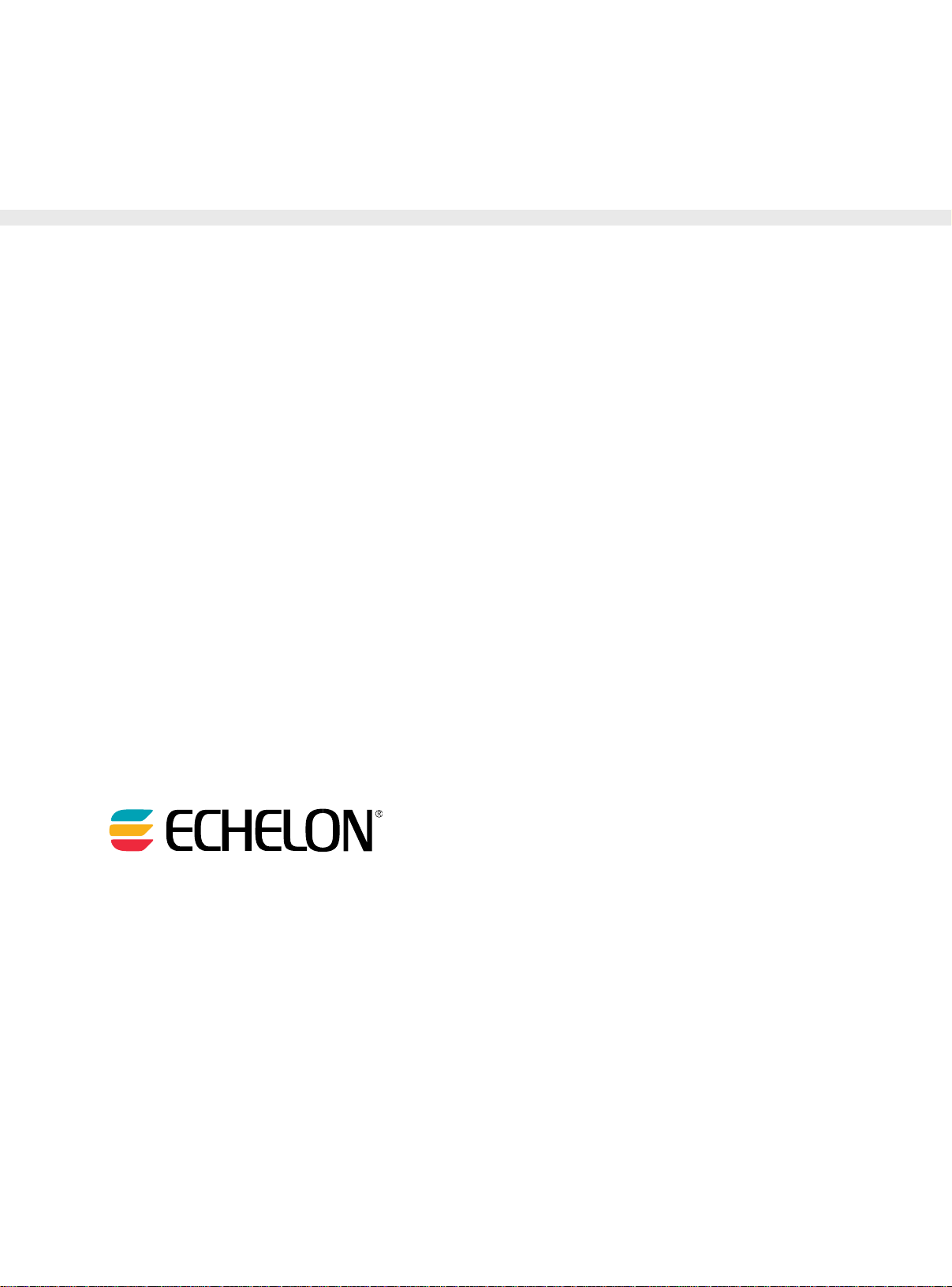
www.echelon.com
078-0466-01A
