Page 1
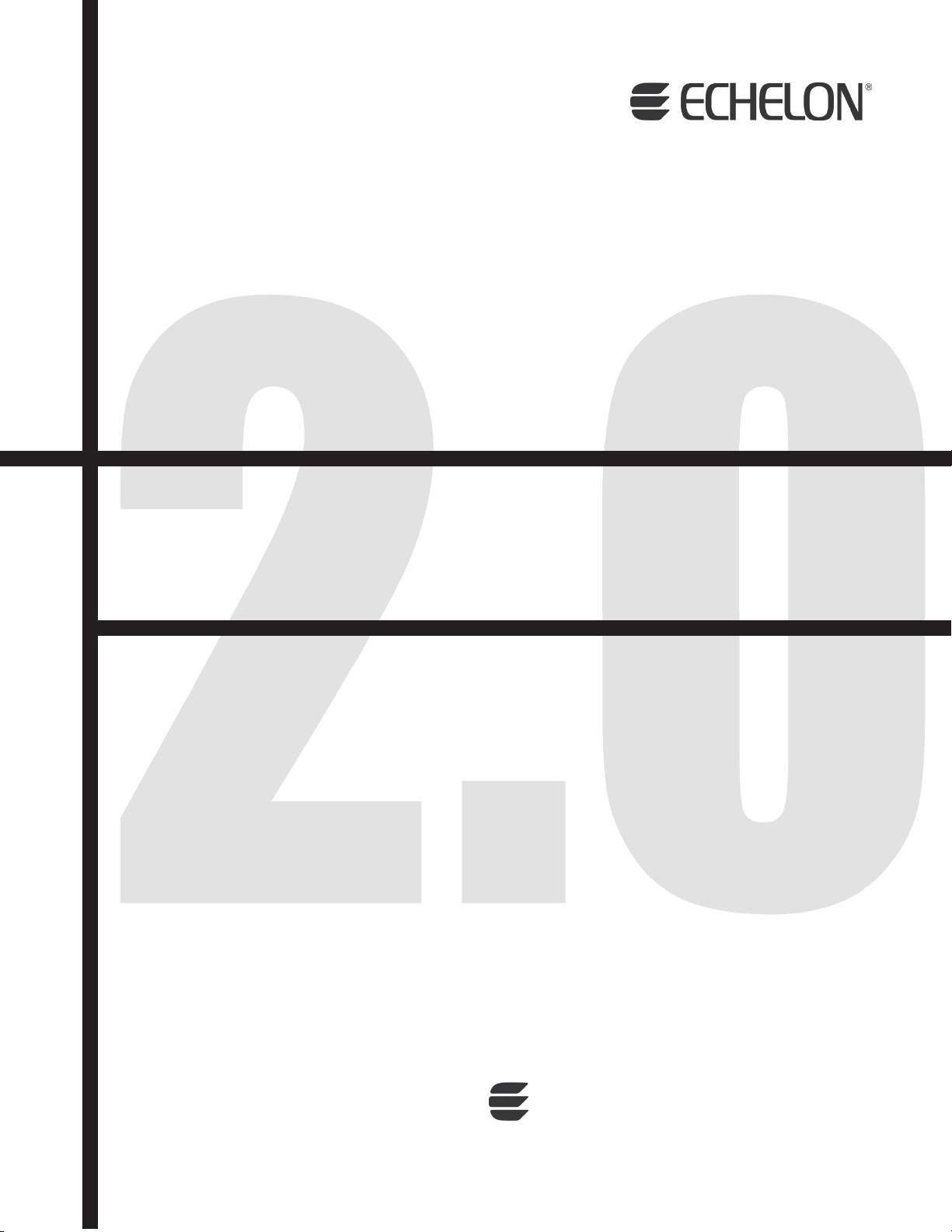
LNS
®
Plug-in Programmer’s Guide
Release 4
®
0 7 8 - 0 3 9 3 - 0 1 A
Page 2

Echelon, LON, LonWorks, Neuron, 3120, 3150, Digital Home,
i.LON, LNS, LonMaker, LonMark, LonPoint, LonTalk,
NodeBuilder, ShortStack, and the Echelon logo are
trademarks of Echelon Corporation registered in the United
States and other countries. FTXL, LonScanner, LonSupport, ISI,
OpenLDV, and LNS Powered by Echelon are trademarks of
Echelon Corporation.
Other brand and product names are trademarks or
registered trademarks of their respective holders.
Neuron
Chips and other OEM Products were not designed for
use in equipment or systems which involve danger to human
health or safety or a risk of property damage and Echelon
assumes no responsibility or liability for use of the Neuron
Chips or LonPoint Modules in such applications.
Parts manufactured by vendors other than Echelon and
referenced in this document have been described for
illustrative purposes only, and may not have been tested by
Echelon. It is the responsibility of the customer to determine
the suitability of these parts for each application.
ECHELON MAKES NO REPRESENTATION, WARRANTY, OR
CONDITION OF ANY KIND, EXPRESS, IMPLIED, STATUTORY, OR
OTHERWISE OR IN ANY COMMUNICATION WITH YOU,
INCLUDING, BUT NOT LIMITED TO, ANY IMPLIED WARRANTIES OF
MERCHANTABILITY, SATISFACTORY QUALITY, FITNESS FOR ANY
PARTICULAR PURPOSE, NONINFRINGEMENT, AND THEIR
EQUIVALENTS.
No part of this publication may be reproduced, stored in a
retrieval system, or transmitted, in any form or by any means,
electronic, mechanical, photocopying, recording, or
otherwise, without the prior written permission of Echelon
Corporation.
Printed in the United States of America.
Copyright ©1997–2009 by Echelon
Corporation.
Echelon Corporation
www.echelon.com
Page 3

Table of Contents
Preface .................................................................................................... vi
Purpose ..........................................................................................................vii
Audience.........................................................................................................vii
Software Requirements..................................................................................vii
Content...........................................................................................................vii
Related Manuals.............................................................................................vii
Other Related Material ..................................................................................viii
For More Information and Technical Support................................................viii
1 Introduction ....................................................................................... 1
Introduction......................................................................................................2
Overview of Plug-ins.................................................................................2
Types of Plug-ins................................................................................2
LNS Plug-in Commands.....................................................................3
LNS Plug-in Properties.......................................................................3
Overview of the LNS Plug-in Framework Developer’s Kit ........................3
2 Creating and Redistributing LNS Device Plug-ins......................... 5
Creating and Redistributing Plug-ins Overview...............................................6
Installing the Developer’s Kit...........................................................................6
Creating the Plug-in Project......................................................................8
Creating the Plug-in Source Files..................................................................11
Implementing the Plug-in Server Class...................................................12
Implementing the Plug-in Object Class...................................................12
Implementing the Plug-in Form Class.....................................................17
Registering DeviceTemplate and LonMarkObject Scoped Plug-in
Commands ....................................................................................................
Debugging Plug-ins.......................................................................................19
Redistributing your Plug-in ............................................................................20
19
3 How Plug-ins Work with Directors................................................. 21
How Plug-ins are Represented In the LNS Object Server............................22
How Plug-ins are Installed and Made Visible to LNS....................................22
How Plug-ins Implement the Registration Command ...................................23
How Plug-ins Respond to Commands from a Director Other than
Registration....................................................................................................
How Directors Launch and Manipulate Plug-ins ...........................................25
How Directors Support Prelaunch...........................................................27
How Directors Support MultiObject and SingleInstance.........................27
How Directors Pass Object Names.........................................................29
How Plug-ins Let Directors Know About Errors......................................29
How Plug-ins Know When To Exit..........................................................29
What Plug-ins Do When They Run in Standalone Mode..............................30
Responding to Property Reads and Writes...................................................30
Uninstallation Issues......................................................................................31
25
Appendix A Standard Plug-in Commands......................................... 33
Appendix B Standard Plug-in Properties........................................... 35
Appendix C Standard Plug-in Object Classes................................... 41
Appendix D Standard Plug-in Exceptions ......................................... 45
Appendix E Glossary........................................................................... 47
Page 4

Appendix F Running the ACME Example C# Plug-in........................ 51
Page 5

Page 6

Preface
You can use LNS device plug-ins to simplify the installation of your devices for network
integrators. This manual provides an overview of the LNS Plug-in API and how plug-ins
and director applications such as the LonMaker Integration Tool interact. It describes
how to install the LNS Plug-in Framework Developer’s Kit, which implements the LNS
Plug-in API and provides a set of framework assemblies that let you efficiently develop
and redistribute LNS plug-ins. It explains how to write device plug-ins using .NET
programming languages such as C# and Visual Basic .NET, and how to redistribute your
LNS device plug-ins.
Page 7
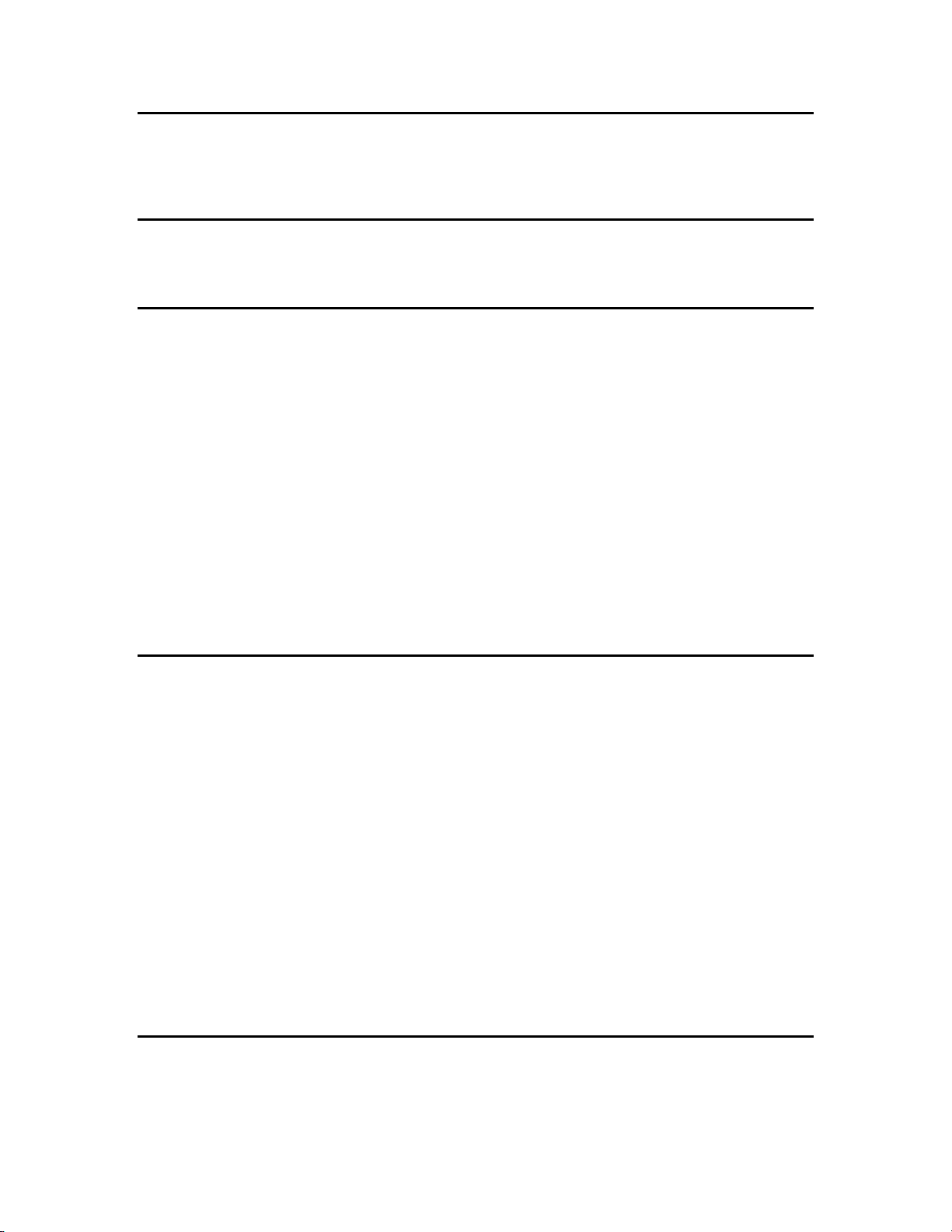
Purpose
This document describes how to write LNS plug-ins using .NET programming languages such as C#
and Visual Basic .NET. After reading this document, you should understand the basic mechanics of
how plug-ins work, and how to write a plug -in usi n g t he LNS Pl u g-in Framework.
Audience
Users of this document should have a basic understanding of the LNS Object Server, and experience
programming in C#, Visual Basic .NET, or another .NET programming language.
Software Requirements
Software requirements for computers running the LNS Plug-in Framework Developer’s Kit are listed
below:
• Microsoft Windows Vista™, Microsoft Windows XP, Windows 2000, or Windows Server 2003.
Echelon recommends that you install the latest service pack available from Micro soft for your
version of Windows.
• Microsoft .NET Framework Version 2.0 Redistributable Package. To check whether your
computer has this software and download it (if necessary), go to the Microsoft Windows Update
Web page at
• Microsoft Visual Studio 2005 Professional E di t i on o r hi g he r. Microsoft Visual Studio Express
editions may work, but they have not been tested.
http://update.microsoft.com.
• LNS Server Turbo Edition (3.22 or later).
• LNS Turbo plug-in director application. This may be the LonMaker Integration Tool Turbo
Edition (3.2 or later) or the LNS Turbo ADK Plug-in Director example application.
Content
This guide includes the following content:
•
Introduction: Describes the types of plug-ins that are used with LONWORKS networks, and it
describes how director applications request act i ons fr om plug-ins. Explains how the LNS Plug-in
Framework allows plug-ins to function in the .NET environment and interface with COM-based
director applications.
Creating and Redistributing LNS Device Plug-ins: Explains how to create an LNS device plug-in
•
project using the LNS Plug-in Framework Developer’s Kit, how to debug your plug-ins, and how
to create an installation project for your plug-in so th at you can provide it to users.
How Plug-ins Work with Directors: Summarizes the life cycle of a plug-in. It describes how
•
plug-ins make themselves known to directors, how plug-ins let directors know what they can do,
and how directors and plug-ins interact. Provides examples of how these tasks should be
performed.
• Appendixes: Includes listings of standard plug-in commands, properties, classes, and exceptions;
a glossary that provides definitions for key terms and concepts associated with programming
plug-ins; and a demonstration of plug-in behavior using the example ACME C# plug-in that is
installed by the LNS Plug-in Framework Developer’s Kit.
Related Manuals
The following manuals provide supplemental information to the material in this guide. You can
download these documents from Echelon’s Web site at
www.echelon.com.
Page 8

LNS®Programmer’s Guide
LonMaker
®
User’s Guide
Describes how to use the LNS Object Server ActiveX Control to
develop an LNS application on a Microsoft Windows Vista
Server 2003, Windows XP, or Windows 2000 host computer.
Describes how to use the LonMaker Integration Tool to design,
commission, modify, and maintain L
ONWORKS networks.
Other Related Material
This document refers to and describes the LNS Plug-in API that all plug-ins use. Because plug-ins
work together with directors, a director is needed in order to fully test and debug the plug-ins that you
write. While any director can be used for this purpose, this guide describes the use of the LonMaker
tool as the director. See the LonMaker User’s Guide for more detailed information on the use of the
LonMaker tool.
For More Information and Technical Support
The LNS Plug-in Framework Online Help details the Echelon.LNS.Plugin and
ACME.DevicePlugin namespaces. The Echelon.LNS.Plugin namespace contains a framework of
interfaces, classes and other types for creating .NET-based LNS Plug-ins. The ACME.DevicePlugin
namespace contains example device plug-ins written in C# and Visual Basic that use the LNS Plug-in
Framework. To view the LNS Plug-in Framework Online Help, click Start, point to Programs, point
to Echelon LNS Plug-in Framework Developer’s Kit, and then select LNS Plug-in Framework
Online Help.
The ReadMe First file for the LNS Plug-in Framework provides descriptions of known problems, if
any, and their workarounds. To view this ReadMe file, click Start, point to Programs, point to
Echelon LNS Plug-in Framework Developer’s Kit, and then select ReadMe First. For additional
information, you can go to Echelon’s Development Tools Web pages at
www.echelon.com/products/development.
™
,
If you have technical questions regarding the programming of LNS plug-ins not answered by this
document, the LNS Plug-in Framework Online Help, or the ReadMe First file, you can contact
technical support. To receive technical support from Echelon, you must purchase support services
from Echelon or an Echelon support partner. See
Echelon support and training services.
You can obtain technical support via phone, fax, or e-mail from your closest Echelon support center.
The contact information is as follows:
Region Languages Supported Contact Information
The Americas
English
Japanese
www.echelon.com/support for more information on
Echelon Corporation
Attn. Customer Support
550 Meridian Avenue
San Jose, CA 95126
Phone (toll-free):
1-800-258-4LON (258-4566)
Phone: +1-408-938-5200
Fax: +1-408-790-3801
lonsupport@echelon.com
Page 9

Region Languages Supported Contact Information
Europe
English
German
French
Italian
Echelon Europe Ltd.
Suite 12
Building 6
Croxley Green Business Park
Hatters Lane
Watford
Hertfordshire WD18 8YH
United Kingdom
Phone: +44 (0)1923 430200
Fax: +44 (0)1923 430300
lonsupport@echelon.co.uk
Japan
Japanese Echelon Japan
Holland Hills Mori Tower, 18F
5-11-2 Toranomon, Minato-ku
Tokyo 105-0001
Japan
Phone: +81-3-5733-3320
Fax: +81-3-5733-3321
lonsupport@echelon.co.jp
China
Chinese
English
Echelon Greater China
Rm. 1007-1008, IBM Tower
Pacific Century Place
2A Gong Ti Bei Lu
Chaoyang District
Beijing 100027, China
Phone: +86-10-6539-3750
Fax: +86-10-6539-3754
lonsupport@echelon.com.cn
Other Regions
English Phone: +1-408-938-5200
Fax: +1-408-328-3801
lonsupport@echelon.com
You can submit a feedback form with suggestions on how to improve the product’s functionality and
documentation at
www.echelon.com/company/feedback. This feedback form is not forwarded to
technical support and should not be used to submit technical or product support related issues. Please
send technical support questions to your Echelon support center.
Page 10

Page 11

Introduction
This chapter describes the types of plug-ins that are used with LONWORKS networks,
and it describes how director applications request actions from plug-ins. It explains
how the LNS Plug-in Framework allows plug-ins to function in the .NET
environment and interface with director applications.
1
Page 12
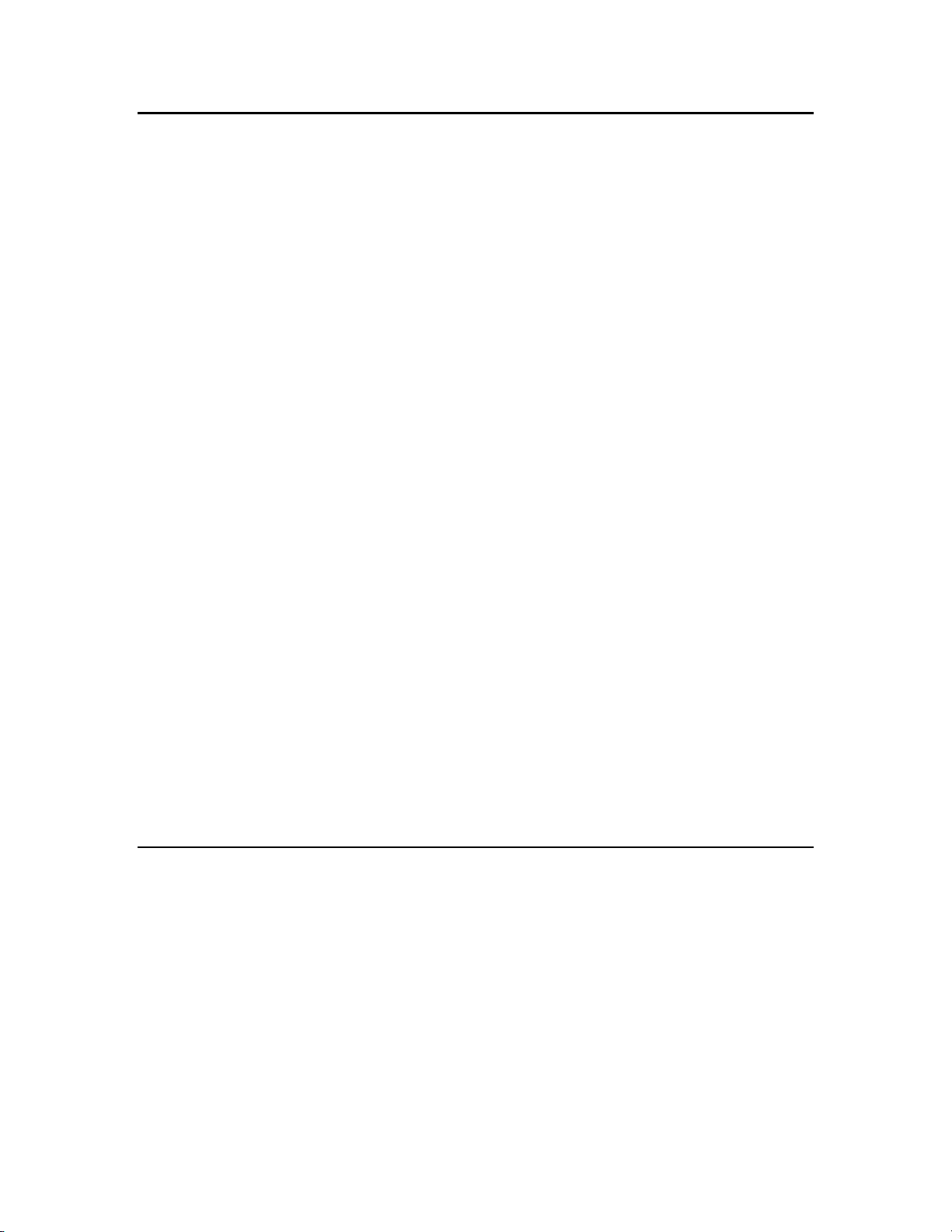
Introduction
An LNS plug-in is an out-of-process automation server that implements the COM-based LNS Plug-in
API so that it may be instantiated and controlled by an LNS plug-in director application. Plug-ins
provide a standard way to extend and customize the functionality of LNS applications. For example,
plug-ins allow device manufacturers to provide customized software that simplifies the configuration,
monitoring, or control of their devices (plug-ins that are specific to a particular type of device are
sometimes referred to as device plug-ins). Plug-ins can also add new functionality to LNS applications
such as alarming, logging, and trending. The LNS Plug-in API is further described in Chapter 3,
Plug-ins Work with Directors.
An LNS plug-in director applicat i on (herein referred to as a director) is a complex, general-purpose
network manager that is extensible in its functionality, because it can call LNS plug-ins. For example
Echelon’s LonMaker Integration Tool is an LNS plug-in director application that can call LNS
plug-ins to extend its functionality—typically to perform manufacturer-specific device configuration.
When a plug-in is installed on a computer, the setup program installs a number of items for the plug- in
to the computer’s registry. This enables directors to determine which plug-ins a user has installed on
their computer and call the plug-ins at appropriate times. Directors can make access to plug-ins
completely transparent to the end-user. This means that the user cannot tell when a task is built-in to
the director and when it is being provided by a plug-in called by the director.
Plug-ins provide many benefits to network integrators, who are the end-users of tools. Plug-ins make
tools easier to use and make network integrators more productive. They reduce the cost of training
network integrators on the use of tools. They also reduce the time and cost of installing, configuring,
and maintaining systems.
Tool and device manufacturers also benefit from plug-ins. For tool manufacturers, plug-ins make tools
extensible and thus more valuable. Network integrators can incrementally add features—from the
tool’s manufacturer or from other plug-in vendors—to adapt the tool to their needs. A tool that
supports plug-ins is a tool that will become easier to use, more productive, and more powerful over
time.
How
For device manufacturers, plug-ins allow them to make their devices easy to install, configure, and
maintain—without the cost of having to develop an entire, customized tool. Devices that come with
plug-ins have a competitive edge: they are cheaper to install and service, and they are easier to use.
The LNS Plug-in Framework Developer’s Kit allows plug-ins to function in the .NET environment and
interoperate with COM-based directors. It includes the .NET components needed for interfacing with
the COM-based LNS API in the .NET environment. It provides a set of example software and
framework assemblies that let you efficiently develop plug-ins with the latest .NET programming tools
and re-distribute your plug-ins. It provides the plug-in API an d COM interaction so that you do not
need to provide it in your .NET application.
Overview of Plug-ins
A plug-in is a type of LNS application that implements the COM-based LNS Plug-in API. The Plug-in
API consists of the LNS Plug-in Commands (see Appendix A,
Plug-in Properties (see Appendix B,
Appendix D,
example, by the set of commands that it provides and by the class of objects that each command
operates on). For example, a plug-in might implement two actions, a test command of AppDevice
class objects and a test command of Router class objects.
Standard Plug-in Exceptions). A plug-in is defined by the actions that it can perform (for
Standard Plug-in Properties), and LNS Plug-in Exceptions (see
Types of Plug-ins
There are two types of plug-ins: device plug-ins and system plug-ins.
Device plug-ins apply to a single device or a single functional block within a device. For example, you
could create a device plug-in for a device developed with the NodeBuilder tool that allows users to set
Standard Plug-in Commands), the LNS
Page 13

configuration properties and enforce limits on configuration property values. You can create a device
plug-in executable that operates on multiple device types. The single executable that is able to operate
on multiple device types is a programming convenience. You can also create a separate device plug-in
for each functional block in a device, but it is typical to include the support for all functional blocks of
a device type in a single plug-in, and let the plug-in determine which object to act upon based on the
object that has been passed as a parameter.
System plug-ins apply to an entire network. For example, a system plug-in could provide a custom
interface that would allow you to test all devices on a network and see the results. A system plug-in
could also be designed to manage all of the devices in a room, or on a floor of a building. This
document focuses on device plug-ins; however, you can also implement a system plug-in based on the
instructions in Chapter 2,
The LNS Plug-in API defines a single method, SendCommand(), and a number of properties that a
plug-in must implement.
Creating and Redistributing LNS Device Plug-ins.
LNS Plug-in Commands
The SendCommand() method is used by directors to ask a plug-in to perform a command (specified
by ID) on an object (specified by class ID and object path). Plug-ins can implement standard
commands defined by LNS or custom commands that they define. The plug-in designer is responsible
for having the plug-in implement commands in a way that makes sense (for example, if a plug-in
implements the Browse command, the plug-in designer must design the implementation of the
plug-in’s Browse command). The standard plug-in commands are listed in Appendix A,
Plug-in Commands.
Device plug-ins typically implement the LcaCommandConfigure command. This command is used
by network tools to provide an option for network integrators to configure a device or functional block.
Device plug-ins may also implement the LcaCommandBrowse command if they are used for
monitoring and controlling the device in addition to configuring it. The device plug-in can also decide
whether to display the same user interface for these two commands.
Standard
Plug-ins can also implement custom commands. The values for custom command IDs are assigned by
the plug-in, and may be any value greater than or equal to LcaCommandUserStart (10000).
LNS Plug-in Properties
All plug-ins must also implement a standard set of properties along with any custom properties
required by the developer. The standard properties allow the director to tell the plug-in information
about the network is it operating on (such as the NetworkName and the NetworkInterfaceName
properties) as well as to control the appearance of the plug-in (such as the Left, Height, and Visible
properties). The complete list of required and optional properties is given in Appendix B,
Plug-in Properties. Read access must be provided to all properties. Write access may optionally be
provided for most properties; however, some properties must be read-only or must be read-write as
noted in Appendix B,
Standard Plug-in Properties.
Standard
Overview of the LNS Plug-in Framework Developer’s Kit
The LNS Plug-in Framework Developer’s Kit includes the following components needed for
interfacing with the COM-based LNS API in the .NET environment: the LNS Plug-in Framework and
the LNS .NET wrapper.
The LNS Plug-in Framework is a library of classes, interfaces, and value types that provides access to
LNS Plug-in functionality and is designed to be the foundation on which .NET-based plug-ins are
built. The LNS Plug-in Framework provides the following components:
• A COM Callable Wrapper (CCW) that lets a COM director application, such as the LonMaker
tool, call into the .NET plug-in assembly.
• An implementation of the full LNS Plug-in API interface (ILnsPlugin).
Page 14

• A simple out-of-process server task model that supports plug-ins in the .NET environment (LNS
plug-ins are out-of-process COM servers, for which support in the .NET environment is not well
documented).
The LNS .NET wrapper is the Primary Interop Assembly, which is generated by Echelon and
distributed with LNS. It provides a Run-time Callable Wrapper (RCW) that allows your .NET
plug-in to interface with the COM-based LNS API. Note that the LNS .NET wrapper is required for
plug-in development with .NET, but is not considered part of the LNS Plug-in Framework because it
may also be used by LNS applications that are not plug-ins. The LNS Primary Interop Assembly is
included with the LNS runtime components starting in LNS 3.23. If your plug-in is targeted for LNS
3.23 or later, you do not need to include the LNS 3.22 Primary Interop Assembly that is included
with the LNS Plug-in Developer’s Kit, version 1.1.
The LNS Plug-in Framework is implemented as a set of base classes that your plug-in will inherit and
extend. These classes are documented by the LNS Plug-in Framework Online Help. The use of
these classes is demonstrated in the
Creating the Plug-in Source Files section in Chapter 2.
• PluginObjectBase. This class contains the basic framework implementation of the LNS Plug-in
API methods and properties.
• PluginServerBase. This class works in conjunction with PluginObjectBase. It contains the
process model handling for the out-of-process server.
• PluginFormBase. This class contains the base class for the optional user interface instantiation of
the plug-in. This may not be necessary in all plug-ins, since some plug-ins may not have user
interfaces.
Page 15

Creating and Redistributing LNS
Device Plug-ins
This chapter explains how to create an LNS device plug-in using the LNS Plug-in
Framework Developer’s Kit, how to debug your plug-ins, and how to create an
installation project for your plug-in so that you can provide it to users.
2
Page 16

Creating and Redistributing Plug-ins Overview
You can use the LNS Plug-in Framework Developer’s Kit to create an LNS device plug-in and create
an installation project for your plug-in so that you can prov ide it to users.
To create a new plug-in, you need to first install the Microsoft .NET Framework Version 2.0
Redistributable Package. You then need to install the LNS Plug-in Framework Developer’s Kit and an
LNS Turbo plug-in director application such as the LonMaker Tool Turbo Edition (3.2 or later) if they
are not already installed on your computer. You need a director application to test your plug-in during
development.
After the required software is installed on your computer, you can begin creating your plug-in. To do
this, you create a new C# or VB.NET plug-in project with Microsoft Visual Studio 2005 (or later),
create the plug-in source files (for the plug-in server, plug-in object, and plug-in form derived classes),
and optionally implement command registration for the DeviceTemplate and LonMarkObject scoped
plug-in commands (note that this is not automatically implemented for you by the LNS Plug-in
Framework, version 1.1).
During the development of your plug-in, you can debug it by generating trace information and using
the OLE/COM ObjectViewer to display the registration information.
After you create your device plug-in, you can create an LNS p lug-in installer based on the framework
so that you can redistribute your plug-in.
Note: During development, you can also refer to the ACME plug-in example that is installed on your
computer by the LNS Plug-in Framework Developer’s Kit. The ACME plug-in example is located in
the LonWorks\ObjectServer\Examples\PluginFramework folder on your computer, and it is provided
in both C# and VB.NET programming languages. For more information on using the ACME C#
plug-in example to view the behavior of a plug-in, see Appendix F,
Plug-in.
Running the ACME Example C#
Installing the Developer’s Kit
The LNS Plug-in Framework Developer’s Kit is automatically installed by the NodeBuilder FX tool,
and it is also available as a single-executable installer that you can download from the Echelon Web
site. To install the developer’s kit, follow these steps:
1. Install the Microsoft .NET Framework Version 2.0 Redistributable Package (or newer) if it is not
already installed on your computer. The LNS Plug-in Framework and example plug-in will not
install or run properly unless the .NET 2.0 Framework (or newer) is installed on your computer.
Redistributing Your Plug-in later in this chapter for details. To check whether your computer
See
has this software and download it (if necessary), go to the Microsoft Windows Update Web page
http://update.microsoft.com.
at
2. Install the LNS director application that will be used for plug-in testing. If not already set, this
will set the root directory for the LNS components (for most Echelon products, this directory will
appear by default at [Windows System Drive]\LonWorks, and is known as the LonWorks
directory). It will also install the LNS runtime that is required to successfully run the ACME
example plug-in.
3. If you do not have the NodeBuilder FX tool installed on your computer, download the LNS
Plug-in Developer’s Kit from the Echelon Web site at
www.echelon.com/support/downloads, and then install it.
http://
4. After the LNS Plug-in Framework Developer’s Kit and other requirements have been installed
(either by installing the NodeBuilder FX tool, or downloading it from the Echelon and installing it
standlaone), the following folders will reside in the LonWorks directory on your computer.
Page 17

• The ObjectServer folder is common to all computers with the LNS Server runtime installed.
• The Assemblies folder contains the .NET assemblies referenced by plug-ins that are built
using the framework. Visual Studio is informed of this directory by a registry entry added
during the installation. This makes the assembly information accessible to the development
environment. These assemblies are also installed directly into the Global Assembly Cache for
runtime support of framework-based plug-ins.
• The Apps folder is used by convention to redistribute LNS plug-ins. The sub-directory under
the Apps folder should give the plug-in manufacturer’s name (for example, this folder
contains an “ACME” subdirectory containing the provided example plug-in). Under the
manufacturer’s directory, there should be a directory specific to each individual plug-in
created by your company. For example, there is an Example folder under the
LonWorks\Apps\ACME directory rep resenting one plug-in created by the ACME company.
If the ACME company created another plug-in named “Example2”, it would be stored in an
Example2 folder under the LonWorks\Apps\ACME directory.
• The Examples folder contains example LNS applications.
• The Documentation folder contains a ReadMe file, a PDF of this manual, the LNS Plug-in
Framework Online Help, and a Visio drawing illustrating the plug-in instantiation models.
• The MergeModules folder contains merge modules for the two .NET assemblies referenced
by framework-driven plug-ins. These merge modules should be included in your installation
when you redistribute a plug-in developed with the Kit. See
Redistributing Your Plug-ins
later in this chapter for details.
• The ExampleCSPlugin folder and sub-directories contain source code and Visual Studio
2005 project files for the ACME Example C# Plug-in.
• The ExampleVBPlugin folder and sub-directories contain source code and Visual Studio
2005 project files for the ACME Example VB.NET Plug-in. This example was created by
translating the C# version of the example plug-in source code to the VB.NET language.
5. After the installation has successfully completed, an Echelon Plug-in Framework Developer’s
Kit program folder will appear in the Windows program folders. Shortcuts within this folder
provide access to the ReadMe file, a PDF of this manual, the LNS Plug-in Framework online help
file, the standalone example plug-in executable, and the C# and VB.NET examples.
Page 18

Creating the Plug-in Project
You can create a C# or VB.NET plug-in project using Microsoft Visual Studio 2005 (or later)
following these steps (note that the example shown in this section is a C# plug-in project created with
Microsoft Visual Studio 2005 Professional Edition):
1. Create a new C# or Visual Basic Windows Application project. The project must create an EXE
target. Specify a name and location for your project. Click OK.
2. Click Project and then click your application’s Properties option. The Application tab opens.
3. Modify and confirm the following project properties:
Page 19

• In the Default namespace property, change the namespace to
<YourCompany>.<YourProject>.
• In the Assembly name property, enter a unique and descriptive assembly name that matches
your selected namespace (for example, <YourCompany>.<YourProject>.<YourPlugin>).
• In the Output type property, verify that Windows Application is specified.
• In the Icon property under the Resources box, specify an icon.
4. Click Assembly Information. The Assembly Information dialog opens.
5. Enter the information describing your plug-in assembly, and then click OK to save the
information and return to the Application tab.
6. Click the Build Events tab.
Page 20

7. Copy the PostBuild.bat file from the
LonWorks\ObjectServer\Examples\PluginFramework\ExampleCSPlugin to your project folder.
8. In the Post-build event command line property, enter the following line:
Call "$(ProjectDir)PostBuild.bat" "$(TargetP a th) "
The PostBuild.bat file will carry out the post-build actions necessary to register your plug-in
during the development process. Specifically, it generates a C OM Type Li brary and registers the
assembly for use with COM using RegAsm /tlb, and it registers the plug-in with LNS directors by
calling the plug-in with a /RegPlugin argument.
9. In the Run the post-build event property, select the When the build updates the project output
option.
10. Click the Debug tab.
11. In the Command line arguments property, enter -Embedding. This enables debugging of the
server.
12. Click Project and then click Add Reference. The Add Reference dialog opens.
Page 21

13. Select the Echelon.LNS.Interop and the Echelon.LNS.Plugin.Framework .NET assemblies,
and then click OK.
• Echelon.LNS.Interop enables your application to interact with LNS.
• Echelon.LNS.Plugin.Framework provides the base functionality for your plug-in.
Creating the Plug-in Source Files
After you create your LNS plug-in project, you need to create the plug-in source files. To do this, you
create three classes: plug-in server, plug-in object, and plug-in form, which are to be derived from the
PluginServerBase, PluginObjectBase, and PluginFormBase base classes, respectively. After you
create these classes, you then modify them as described in the subsequent sections.
To create the plug-in server, plug-in object, and plug-in form classes, follow these steps:
1. In the Solution Explorer pane, delete the automatically generated Program and Form1 files.
2. Create the plug-in server class. To do this, follow these steps:
a. Click Project and then click Add Class. The Add New Item dialog opens.
b. In the Name property, enter <YourPlugin>Server, where YourPlugin is the name of your
plug-in, and then click Add.
3. Create the plug-in object class. To do this, follow these steps:
a. Click Project and then click Add Class. The Add New Item dialog opens.
b. In the Name property, enter <YourPlugin>Object, where YourPlugin is the name of your
plug-in, and then click Add.
4. Create the plug-in form class, which is a Windows Form item. To do this, follow these steps:
a. Click Project and then click Add Windows Form. The Add New Item dialog opens.
b. In the Name property, enter <YourPlugin>Form, where YourPlugin is the name of your
plug-in, and then click Add
The following subsections describe how to implement your plug-in server, plug-in object, and plug-in
form classes.
.
Page 22

Implementing the Plug-in Server Class
To implement your plug-in server class, modify the source as follows:
1. Add using System.Runtime.InteropServices and using Echelon.LNS.Plugin directives.
2. Add a ComVisible(false) attribute to the class. You will not need to create this class directly from
COM clients.
3. Derive your plug-in server class from the PluginServerBase base class (located in the
Echelon.LNS.Plugin namespace).
4. Add a static Main implementation with an STAThread attribute to the class. Main should create
an instance of your plug-in server class, and then call the base class StartPluginServer method on
this instance, passing in the command-line arguments that were passed into Main and an array of
Type objects, one for each plug-in object class that you will create (typically just the one).
The following code demonstrates how your plug-in server class should appear (note that MyPlugin
represents the name of your plug-in):
using System;
using System.Runtime.InteropServices;
using Echelon.LNS.Plugin;
namespace YourCompany.DevicePlugin
{
[ComVisible(false)]
class MyPluginServer : PluginServerBase
{
[STAThread]
public static void Main(string[] args)
{
Type[] plugIns = { typeof(MyPluginObject) };
MyPluginServer server = new MyPluginServer();
server.StartPluginServer(args, plugIns);
}
}
}
Implementing the Plug-in Object Class
To implement your plug-in object class, modify the source as follows:
1. Add using System.Runtime.InteropServices, using Echelon.LNS.Plugin, and using
Echelon.LNS.Interop directives.
2. Derive your plug-in object class from PluginObjectBase (located in the Echelon.LNS.Plugin
namespace).
3. Add a ComVisible(true) attribute and a public keyword to your plug-in object class to expose it
to COM.
4. Add the additional attributes shown in the following table to your plug-in object class.
Attribute Description Value
Guid Uniquely identifies the plug-in
object to COM.
ProgId Human readable version of
plug-in identity.
ClassInterface Disables generation of a default
class interface.
Generate a unique GUID using the
Create GUID function from the Tools
menu.
YourCompany.YourProject.MyPlugin,
for example
ClassInterfaceType.None
Page 23

5. Add a PluginInfo public static property that returns a reference to a PluginInfo object that
describes your plug-in. For efficiency, you should return a reference to a previously created
read-only object (for example, using a statically initialized field) instead of creating a new instance
each time.
The PluginInfo object provides the registration information for the plug-in that will be written to
the Windows registry for access by directors. The following table lists the fields of the
PluginInfo class and indicates whether each field is required or optional:
Field Description
PluginName Unique identifying name of the plug-in. Used as the Windows
Registry key for the plug-in. For example, for the Echelon
LonPoint plug-in, this is “EchelonLonPointConfiguration”.
Required
Description Description of the plug-in that is displayed by directors. This
information is typically displayed in a tooltip or status bar. For
example, for the Echelon LonPoint plug-in, this is “Echelon
LonPoint Configuration”.
Required
LcaVersion Minimum version of LNS Object Server that this plug-in
requires. This must be 3.22 or higher because the LNS Plug-in
Framework does not support LNS releases prior to LNS Turbo
Service Pack 2 (3.22).
The version number is specified as <major release>.<minor
release>. The minor release should contain two digits; however,
it can contain either one or two digits. If the minor release
contains only one digit, it is assumed that the second digit is a
zero. This means that “3.2” is assumed to mean “3.20.”
Required
ManufacturerName Name of the plug-in manufacturer, which may be displayed by
directors.
Required
Name Name of the plug-in as displayed to the user by directors.
Typically a director will display this name in a menu. The
standard name for the registration action is <company> <plug-in
name>, such as "The Plug-in Company Sample Plug-in." For
example, for the Echelon LonPoint plug-in, this is “Echelon
LonPoint Configuration”.
Required
Scope
The scope at which the plug-in should be registered. This is
known as the plug-in scope or registration scope. This must be
set to ComponentAppScope.System. This should not be
confused with command scope (see the
Glossary in Appenidx E
for details).
Required
Version The version number of this plug-in. The version number is in the
same format as LcaVersion.
Required
Page 24

Field Description
MultiObject Indicates to a director whether the plug-in supports MultiObject
functionality. When supported, the MultiObject functionality
allows the plug-in to cache multiple SendCommand() method
invocations from a director and to defer the execution of those
requests until told to do so by the director.
If the MultiObject field is set to Feature.Supported (1), which
indicates that MultiObject functionality is supported), then the
plug-in must support MultiObject as described in
How Directors
Support MultiObject and SingleInstance in Chapter 3.
The MultiObject field can also be set to Feature.Disabled (0),
which indicates that this feature is disabled at the present time
although the plug-in does include MultiObject support.
The MultiObject field can also be set to Feature.Unsupported
(–1), which indicates that this feature is unsupported.
Optional (defaults to Feature.Unsupported)
SingleInstance Indicates to a director whether a single instance of the plug-in
should be used per object that the plug-in operates on. The
purpose of the SingleInstance functionality is to specify to the
director that if multiple commands are to be performed on the
same LNS object, that an existing instance of the plug-in (if there
is one) operating on that object should be passed the new
command. If SingleInstance functionality is not supported,
multiple commands on the same object would result in multiple
instances of the plug-in being launched.
From the user’s point of view, rather than have multiple plug-in
instances operating on the same object (and possibly causing
interaction with each other), a more friendly approach is to pass
the new command to the existing instance of the plug-in instance
operating on that object if it is still active, or launch a new
plug-in instance if one is not currently activeIf the
SingleInstance field is set to Feature.Supported (1) (which
indicates that SingleObject functionality is supported), then th e
plug-in must support SingleInstance as described in
How
Directors Support MultiObject and SingleInstance in Chapter 3.
The SingleInstance field can also be set to Feature.Disabled
(0), which indicates that this feature is disabled at the present
time although the plug-in does include SingleInstance support.
The SingleInstance field can also be set to
Feature.Unsupported (–1), which indicates that this feature is
unsupported by the plug-in. Optional (defaults to
Feature.Unsupported)
Page 25

Field Description
Prelaunch Indicates to a director whether the director may launch the
plug-in in the background before the plug-in is needed.
Supporting this property can improve the perceived startup
performance of your plug-in, as the plug-in can open the
specified network and perform any required initialization before
receiving the information from the director when the director
decides to invoke a command that the plug-in supports. The
plug-in should remain running in the background until a
command to that plug-in is sent, at which point the plug-in
should become visible (when the director sets the Visible
property to True) and behave normally.
The Prelaunch field can be set to Feature.Supported (1), which
indicates that Prelaunch functionality is supported.
The Prelaunch field can also be set to Feature.Disabled (0),
which indicates that this feature is disabled at the present time
although the plug-in does include pre-launch support.
The Prelaunch field can also be set to Feature.Unsupported (–
1), which indicates that this feature is unsupported by the plug-in.
Optional (defaults to Feature.Unsupported)
PluginFactoryType For advanced use only.
Optional
6. Add a PluginCommands public (instance) property that returns a reference to an array of
PluginCommand objects that describes your plug-in’s commands. For efficiency, you should
return a reference to a previously created read-only object (for example, using a statically
initialized field) instead of creating a new instance each time. The following table lists the fields
of the PluginCommand class (see How Plug-ins Implement the Registration Command, in
Chapter 3, for usage considerations):
Field Description
Name Name of the plug-in command displayed by directors. For
example, this may be “Configure” or “Browse”.
Description Description of the plug-in command, which may be displayed
by directors (for example, as a tooltip).
CommandId An EnumCommandIds or ConstCommandIds value
identifying the command. See
How Plug-ins are Installed and
Made Visible to LNS in Chapter 3 for more information.
ComponentClassId An EnumClassIds or ConstClassIds value identifying the
LNS objects to which this command can be applied. See
Directors Launch And Manipulate Plug-ins in Chapter 3 for
more information.
DefaultAppFlag Whether this command should be the default command for this
type of LNS object.
How
Page 26

Field Description
Scope A ComponentAppScope value identifying the scope of the
plug-in’s command. This is known as the command scope,
which should not to be confused with the registration scope or
plug-in scope (see the
Glossary in Appenidx E for details).
Note: The LNS Plug-in Framework currently only
automatically supports the registration of commands at the
ObjectServer and System command scopes; however, you will
typically want to use the DeviceTemplate and/or
LonMarkObject scopes for device plug-ins.
Registering DeviceTemplate and LonMarkObject Scoped
See
Plug-in Commands later in this chapter for a description of the
code your plug-in must implement to support plug-in
commands at these scopes.
7. If your plug-in will include a user interface (typical), create a hidden instance of your PluginForm
class in the PluginObject constructor, and assign it to the PluginObjectBase.PluginForm base
class property.
The following code demonstrates how your plug-in object class should appear (note that MyPlugin
represents the name of your plug-in):
using System;
using System.Runtime.InteropServices;
using Echelon.LNS.Interop;
using Echelon.LNS.Plugin;
namespace YourCompany.DevicePlugin
{
[
ComVisible(true),
Guid("3CCF87F7-AEFD-4c8e-9936-FEEAB3BBA5A9"),
ProgId("YourCompany.DevicePlugin.MyPlugin"),
ClassInterface(ClassInterfaceType.None)
]
public class MyPluginObject : PluginObjectBase
{
// describe the plug-in
private static readonly PluginInfo _PluginInfo = new PluginInfo(
// standard LNS Plug-in properties
"YourCompanyMyPlugin", // PluginName
"Description of YourCompany’s MyPlugin", // Description
"3.22", // LcaVersion
"YourCompany Corporation", // ManufacturerName
"YourCompany C# Device Plug-in", // Name
ComponentAppScope.System, // Scope
"1.0", // Version
// advanced LNS Plug-in properties (optional)
Feature.Supported, // MultiObject (default: Unsupported)
Feature.Supported, // SingleInstance (default: Unsupported)
Feature.Unsupported // Prelaunch (default: Unsupported)
);
public
{
get { return _PluginInfo; }
}
// describe the plug-in commands
private static readonly PluginCommand[] _PluginCommands = new PluginCommand[]
{
new PluginCommand(
"YourCompany Test Device", // Name
static PluginInfo PluginInfo
Page 27

"Tests device.", // Description
EnumCommandIds.Test, // CommandId
EnumClassIds.AppDevice, // ComponentClassId
false, // DefaultAppFlag
ComponentAppScope.System // Scope
)
// TODO: add additional commands here
};
public override PluginCommand[] PluginCommands
{
get { return _PluginCommands; }
}
// constructor
public MyPluginObject()
{
// create and ‘register’ the plug-in user interface
PluginForm = new MyPluginForm();
PluginForm.Visible = false;
}
}
}
Note: The PluginObject class implements much of the plug-in behavior; therefore, if you are creating
more complex plug-ins, you may need to take the following additional steps in your PluginObject
class:
• Override the ActivatePlugin virtual method i n yo ur PluginObject class and perform the
command actions specified in the base class Actions property. Typically, though, your plug-in
will show a user interface, and you will override the equivalent method in the PluginForm class
instead (see the following section,
Implementing the Plug-in Form Class).
• Override any ILnsPlugin properties or methods, if extra processing is required before or after the
framework implementation is executed (for example, before setting the base class Network
property, which will open the LNS network, the plug-in may set LNS attributes that need to be set
before any networks are opened). Typically this is not necessary.
• Override the base class RegisterClass and UnregisterClass virtual methods to perform additional
plug-in specific registration and unregistration actions. Typically this is not necessary.
Implementing the Plug-in Form Class
To implement your plug-in form class, modify the source code as follows:
1. Add using System.Runtime.InteropServices, using Echelon.LNS.Plugin, and using
Echelon.LNS.Interop directives.
2. Derive your plug-in form class from PluginFormBase (located in the Echelon.LNS.Plugin
namespace) instead of Form. PluginFormBase is itself derived from Form.
3. Override the ActivatePlugin virtual method in your plug-in form class and implement the code to
perform the command actions specified in your plug-in object base class
PluginObjectBase.Actions property. There is a reference to your plug-in object stored in the
PluginFormBase.Plugin property. The Actions property is an array of PluginAction objects that
contain the fields shown in the following table:
Field Description
CommandId A value identifying the command.
ComponentClassId A value identifying the LNS objects to which this command
can be applied.
Page 28

Field Description
ObjectName The fully specified name of the LNS object on which to
perform the command, as specified by the director.
LcaObject A reference to the LNS object on which to perform the
command, as decoded by the LNS Plug-in Framework (or null
if unable to decode).
Note: The Actions array will contain only one item unless the plug-in MultiObject feature is
specified as Supported. You can also obtain a reference to the LNS Object Server through the
framework’s LcaClass.Instance method, or to the currently open Network and System objects
through the LcaClass.Network and LcaClass.System properties, respectively.
The following code demonstrates how your plug-in form class should appear (note that MyPlugin
represents the name of your plug-in):
using System;
using System.Windows.Forms;
using System.Runtime.InteropServices;
using Echelon.LNS.Plugin;
using Echelon.LNS.Interop;
namespace YourCompany.DevicePlugin
{
public partial class MyPluginForm : PluginFormBase
{
public MyPluginForm()
{
InitializeComponent();
}
protected override void ActivatePlugin()
{
// carry out each queued command action
foreach (PluginAction action in Plugin.Actions)
{
// extract information from command action
EnumCommandIds commandId = action.CommandId;
EnumClassIds classId = action.ComponentClassId;
string objectName = action.ObjectName;
object lcaObject = action.LcaObject;
// perform the command action
switch (commandId)
{
case EnumCommandIds.Test:
// TODO: add command handler here
break;
// TODO: add other command handlers here
}
}
}
}
}
Note: Typically, a device plug-in is launched from the director, and it then allows the user to select
various device configuration options from a user interface that is customized to the device
functionality. After creating your basic PluginForm class, you can add most of your plug-in
functionality to this user interface class, adding controls using Visual Studio’s Form Designer and
updating your controls from your command hand lers.
Page 29

Registering DeviceTemplate and LonMarkObject
Scoped Plug-in Commands
The LNS Plug-in Framework does not currently support registration of DeviceTemplate and
LonMarkObject scoped plug-in commands; however commands at one or both of these scopes are
essential to device plug-ins. You can override the framework function and implement registration of
DeviceTemplate and LonMarkObject scoped plug-in commands by following these steps:
1. Set your plug-in command’s PluginCommand.Scope property to
ComponentAppScope.DeviceTemplate or ComponentAppScope.LonMarkObject.
2. Override the PluginObjectBase.PreRegisterPluginCommand and
PluginObjectBase.PreUnregisterPluginCommand methods and hook the commands with
scopes of ComponentAppScope.DeviceTemplate and/or
ComponentAppScope.LonMarkObject. Other command scopes should be sent back to the base
class implementation.
3. Implement your plug-in registration command for the ComponentAppScope.DeviceTemplate
and/or ComponentAppScope.LonMarkObject scopes by adding the logic described in How
Plug-ins Implement the Registration Command in Chapter 3. Upon completion of your
processing, return null to the PluginObjectBase.PreRegisterPluginCommand.
4. Implement your plug-in unregistration command for the
ComponentAppScope.DeviceTemplate and/or ComponentAppScope.LonMarkObject scopes
by undoing the LNS network database changes that you made when registering your plug-in.
Debugging Plug-ins
You can collect trace information from the LNS Plug-in Framework by copying the app.config file
from the LonWorks\ObjectServer\Examples\PluginFramework\ExampleCSPlugin to your plug-in’s
project folder. Visual Studio will automatically copy this file to your plug-in’s target folder changing
the name of the file to match that of your plug-in. You can then modify this file as desired.
To check that your plug-in has been successfully registered, you can use the OLE/COM
ObjectViewer to display the registration information associated with your plug-in.
Page 30

Redistributing your Plug-in
After you have developed and tested your plug-in, you can create an installation project for it so that
you can distribute your application to your users. See the documentation for your selected installer for
details on how to do this.
You should adhere to the following guidelines when creating an LNS plug-in installer based on the
framework:
• A plug-in based on the LNS Plug-in Framework req ui res M i cros oft .NET Framework 2.0 (or
newer) to be installed. You can either embed the .NET Framework 2.0 within your plug-in
installation, or you can inform your users that but that they must have NET Framework 2.0
installed on their computers. Note that embedding .NET Framework 2.0 within your plug-in adds
40MB to the size of the installation, which may eliminate the possibility for some users to
download your plug-in over the Internet.
• Add the two merge modules provided with the LNS Plug-in Framework Developer’s Kit to your
installation to provide the LNS Interop and LNS Plug-in Framework assemblies. These merge
modules will always install to the Windows Global Assembly Cache to provide global access to
the assemblies. Note that changing the installation location of these assemblies does not modify
the target directory. If your plug-in needs to support LNS 3.23 or later, and not LNS 3.22, you do
not need to include the LNS Interop merge module because it is included in LNS 3.23 and higher.
• Register the plug-in with LNS and COM on installation, and unregister the plug-in on
uninstallation. This means that the plug-in executable should be run with the /RegPlugin
command switch near the end of a successful installation, and the plug-in executable should be run
with the /UnRegPlugin command switch before the plug-in components have been removed
during an uninstallation. The fact that registration is handled dynamically, by installed
components, means that the runtime of the plug-in must be complete at installation time. For
example, if the .NET Framework 2.0 is not yet installed, the plug-in registration will fail.
• Determine the L
HKEY_LOCAL_MACHINE\Software\LonWorks\LonWorks Path Windows registry string.
The path string will always be absolute, including the drive letter, but will not end in a slash “\”
character (for example, “c:\LonWorks”).
• Install your plug-ins in the LonWorks\Apps\[ManufacturerName]\[MyPluginName] directory, as
this is the convention. For example, if the L
C:\LonWorks, Echelon is the manufacturer, and the plug-in is for the LonPoint plug-in, the
plug-in directory should be C:\LonWorks\Apps\Echelon\LonPoint.
• Install device files associated with your LNS device plug-ins, such as XIF, XFB, and APB files, in
the LonWorks \Import\[ManufacturerName]\[DeviceName]\[VersionName] directory, as this is
the convention (for example, C:\LonWorks\Import\Echelon\LonPoint\Version3”).
• Before your plug-in can add its registration data to the Windows registry, it must check to see if a
newer version of the plug-in is already installed. If so, your plug-in must not overwrite the
existing installation. Your plug-in can perform this check by using a Windows Installer product
version check.
Note: The LNS Framework Developer’s Kit installation and merge modules were created with
Macrovision InstallShield 11.5, and require Windows Installer version 3.1 (which will be installed by
the LNS Framework Developer’s Kit, if necessary). Any recent installation development tool that uses
Windows Installer and is designed for .NET redistribution should be sufficient for designing your
installation.
ONWORKS directory location at installation time by reading the value of the
ONWORKS directory is set to the default of
Page 31

3
How Plug-ins Work with Directors
This chapter details how directors and plug-ins interact. Once you understand the
basic interaction between directors and plug-ins, using the LNS Plug-in Framework
will be straightforward.
Page 32

How Plug-ins Are Represented in the LNS Object Server
The LNS network database represents physical objects on a LONWORKS network with objects in the
database. For example, network databases contain Router, Channel and AppDevice objects.
The LNS Object Server represents a plug-in and its functionality through ComponentApp objects.
There is one ComponentApp object for each action that a plug-in implements and one
ComponentApp object for the plug-in itself that is used to register the plug-in. Each ComponentApp
object defines, among other things, an action, which is a command/object class pair. This means that it
defines a specific command (such as LcaCommandTest) that the plug-in can perform on a specific
class of object (such as an AppDevice). This means that if a plug-in can perform the same command
on many different classes of objects, it represents this by multiple ComponentApp objects (all with
the same command ID, but each with a different object class ID). For example, a plug-in might
implement two actions, a test command of AppDevice objects and a test command of Router objects.
Each of these actions would be represented by a ComponentApp object (one with a command
ID/object class pair of [LcaCommandTest (33), LcaClassIdAppDevice (7)] and the other with
command ID/object class pair of [LcaCommandTest (33), LcaClassIdRouter (9)].
Similarly, if a plug-in can perform many different commands on a particular class of object, each of
these commands is represented by a separate ComponentApp object (all with the same object class
ID, but each with a different command ID). For example a plug-in might implement two actions, a
Test command of AppDevice objects and a Configure command of AppDevice objects. Each of these
actions would be represented by a ComponentApp object (one with a command ID/object class pair
of [LcaCommandTest (33), LcaClassIdAppDevice (7)] and the other with command ID/object class
pair of [LcaCommandConfigure (13), LcaClassIdAppDevice (7)].
The successful completion of plug-in registration is also represented in the LNS Object Server by a
ComponentApp object. In this case, the command ID of the ComponentApp object representing
successful registration is LcaCommandRegister (50).
Four classes of objects in the LNS Object Server contain ComponentApps collections: the
ObjectServer object, System objects, DeviceTemplate objects, and LonMarkObject objects. The
ComponentApps collection to which a ComponentApp object belongs defines the scope of the
command represented by the ComponentApp.
If an item is in the ObjectServer object’s ComponentApps collection, the item applies to all systems
managed by the LNS Object Server. If an item is in a System object’s ComponentApps collection,
the item applies only to that system. If an item is in a DeviceTemplate object’s ComponentApps
collection, the item applies only to devices of that type in that particular system. If an item is in a
LonMarkObject object’s ComponentApps collection, the item applies on ly to functional blocks of
that type on devices of that type in that particular system.
How Plug-ins are Installed and Made Visible to LNS
To the user, installing a plug-in is a simple process. As with all Windows applications, the user runs a
setup program that copies all of the files required by the application onto their machine and that makes
whatever changes in the Windows registry the application requires. The next time that the user runs a
director, the new plug-in will be listed as available and the user can then register the plug-in with LNS.
Note that the manner in which the director treats new plug-ins is up to the director. Some directors
may display the new plug-ins in list boxes and let the user select which ones are registered; other
directors may automatically register all new plug-ins (although this not recommended because it may
result in lots of time spent registering plug-ins that the user does not want to use).
Once a plug-in is registered with LNS, the user can then use the plug-in’s functionality and, depending
upon how the director has exposed plug-ins, may not even be aware that they are doing so. As with all
software, much is going on behind the scenes to make this process easy for the end-user.
When the user runs the plug-in’s setup program to install the plug-in onto their computer, a number of
things happen. The setup program copies all of the files needed to run the plug-in onto the user’s
Page 33

computer while checking to make sure that it does not overwrite newer versions. Next, the setup
program adds a number of items to the Windows registry. Some of these items are required because
plug-ins are implemented as COM servers. Other entries are required by LNS.
LNS requires that a plug-in store registration data for itself in the Windows registry (see
the Plug-in Object Class in Chapter 2 for more information). This data provides background
information about the plug-in (such as its version number and the name of the company that wrote it)
along with operational information (such as the name of the plug’s COM class that implement the LNS
Plug-in API and a description of what the plug-in does). Directors use this information (along with the
other registry information required of all COM components) to complete the plug-in registration
process.
There are several different ways that a plug-in’s setup program can add all of this required information
to the Windows registry. One way is for the setup program to explicitly create all of the required
registry information. Some setup toolkits can create setup applications that can do this. A plug-in can
also be registered by being run in standalone mode with the /regplugin switch after installing all of its
required files. In standalone mode, the user can launch the pl u g-in, for example, by double clicking
the plug-in’s icon. LNS requires that plug-ins add their registration data to the Windows registry when
they are run in standalone mode with the /regplugin switch.
After the plug-in is registered with Windows, the next time the user runs a director, the director will
see the new plug-in. This is implemented by the director as follows. When started, directors check the
Windows registry to see which plug-ins have registration data listed. For each plug-in listed in the
Windows registry that the user chooses to reg ister with LNS, the director checks to see if an equivalent
or higher version of that plug-in has already been registered in the LNS Object Server. It does this by
checking to see if there is already a ComponentApp object for the plug-in’s registration command at
the appropriate registration command scope. There are two possible values for plug-in registration
scope.
• If the Windows registry gives the scope as 1 (LcaScope ObjectServer), the director looks in the
ObjectServer object’s ComponentApps collections to see if a registration command already
exists for this plug-in. Plug-ins registered at this level only need to be registered once. After they
are registered, they are available to all networks managed by this server.
Implementing
Note: This is the only plug-in registration that is stored in the LNS global database. All other
plug-in registrations are stored in the LNS network databases. The plug-in registration process
described in the following section should only register commands at the ObjectServer scope for
this type of plug-in.
• If the scope is 2 (LcaScopeSystem), the director looks in the ComponentApps collections of the
System object belonging to the ActiveNetwork. Because each System object has its own
ComponentApps collection, plug-ins registered at this level must be registered once per Network
(as each network has one System).
To complete the registration of a plug-in, the director launches the plug-in and sends it an
LcaCommandRegister (50) command. The plug-in’s registration actions are described in the
following section.
How Plug-ins Implement the Registration Command
When a plug-in receives the registration command, it adds ComponentApp objects for each action
that it implements to the appropriate ComponentApps collections based upon the action’s scope and
carries out any other initialization that it requires.
The LNS Plug-in Framework, version 1.1, automatically registers the actions supported by commands
that are at the ObjectServer or System scopes, based on the settings in the static PluginCommands
array (see
DeviceTemplate or LonMarkObject scope, you must use the following algorithm to implement
them:
Implementing the Plug-in Object Class in Chapter 2). For commands at the
Page 34

1. The plug-in fetches the appropriate ComponentApps collection, based on the scope of the action.
If the scope of the action is device or functional-block specific (for example, the action will be
added to a DeviceTemplate’s ComponentApps collection or a
DeviceTemplate.LonMarkObject’s ComponentApps collection), you may need to create a
DeviceTemplate before you can add the ComponentApp object. To see if the system already
contains a device template for your device type, use the DeviceTemplates.ItemByProgramId
method. If the correct device template is not found, and the plug-in is not running as a remote
client, create one by adding a new DeviceTemplate object to the DeviceTemplates collection and
importing the appropriate device interface file into the newly created DeviceTemplate object.
A plug-in running on a remote LNS client (where either the LNS Server or LNS Remote Client
redistribution is also installed) can successfully create a device template if the device interface text
and binary files (.xif and xfb extensions) are located in the same directory both on the client and
on the server system and a binary (.xfb) file exists on the server system.
2. The plug-in fetches or creates a new ComponentApp object for your action. To do this, search
the ComponentApps collection to see if a ComponentApp object already exists that specifies
your server as a provider of the desired command ID for the desired class ID. If your server is
already registered as a provider of this action, skip to step 4. If it is not, you need to add a new
ComponentApp object to the collection.
When you add the new object, you must give it a name. Typically directors will display this name
in a context menu as appropriate. Since ComponentApps collections use the name as a key into
the collection, the name that you choose for your action must be unique within the collection.
Therefore, before adding your new action, you must check to see if a ComponentApp object with
your desired name already exists in the collection. For example, if your action has a very general
name, such as Test, it is quite likely that another plug-in already provides an action with this
name. If your action name is more specific, such as Test My Device Type, it is less likely
(although still possible) that another plug-in has already registered an action with this name.
If there is no object with your desired name, proceed to step 3. If your desired name is already in
use, you must pick a new name for your action. For example, you might add your plug-in name to
the action name, such as Test (My Plug-in). Continue the process until you have found an unused
name. Once you have found an unused name, proceed to step 3.
3. The plug-in creates a new ComponentApp object via the ComponentApps.Add method,
specifying the name for this action, the name of the plug-in’s server class, and the class ID of the
object to which it applies. In the framework, the name of the plug-in’s server class may be found
in the ProgId property of the PluginObject class. See Appendix C,
Standard Plug-in Object
Classes, for a list of all the Class IDs for all LNS objects.
4. The plug-in then sets the following additional properties of the ComponentApp object:
Attribute Description
CommandId
The command that you are registering. See Appendix
A for a complete list of plug-in command IDs.
Description
The description of the service the plug-in provides for
this command. Typically a director will display this
description in a tooltip or status bar.
VersionNumber
ManufacturerId
The version number of your plug-in.
Your company’s manufacturer ID.
5. Finally, if you want your plug-in to provide the default action for this object type, set the
DefaultAppFlag property to True. The default application is the plug-in that the director will, by
default, call when the user invokes the specified command on the specified object. A
ComponentApps collection can only have one default action; therefore, you must examine all
other ComponentApps in the collection and set their defaultAppFlag properties to False.
Page 35

The plug-in does not need to register its registration command; the director will automatically add the
registration command by adding a ComponentApp object at the appropriate scope with a command
ID of LcaCommandRegister (50) if the plug-in is successfully registered. Note that directors use this
ComponentApp object differently than the ComponentApp objects created by plug-ins. Rather than
signifying an action that is provided by a plug-in, this ComponentApp object signifies that the plug-in
has been successfully registered (and thus does not need to be register again).
Registration is considered successful if the plug-in returns without an exception. Failure to register
any of the supported commands (for example, if unable to create a device template) is not considered a
plug-in registration failure.
How Plug-ins Respond to Commands from a Director
Other than Registration
The primary purpose of plug-ins is to provide simplified ways of carrying out operations, usually
customized to a particular type of device, application, or end-user. This is done by directors sending
action requests to plug-ins, specifying the command that they should perform and the target object on
which they should perform it.
Directors invoke the SendCommand method to request that a plug-in perform a command on an
object. This method has three parameters: the ID of the command to execute (as given in Appendix A,
Standard Plug-in Commands), the class ID of the target object to which it applies, and the object name
(path) of the object to which it applies.
Plug-ins based on the LNS Plug-in Framework must implement the Framework-specific
ActivatePlugin() method to provide processing for each command that it supports. For more
information on the ActivatePlugin() method, see
Implementing the Plug-in Form Class in Chapter 2.
How Directors Launch and Manipulate Plug-ins
The first question a director must answer is when should it launch a plug-in. During initial registration,
a plug-in is launched to complete the registration process. During normal operation, directors may
pre-launch a plug-in when opening a System if the plug-in indicates that pre-launch is supported.
During on-going operation, plug-ins can be launched (or made visible, if already pre-launched) in
response to a user selecting an item from a menu. The director determines the plug-in commands that
apply to various objects by searching for the ComponentApps collections that are in scope.
For example, right-clicking a device in the LonMaker tool and clicking Configure on the shortcut
menu starts the plug-in and invokes the Configure command. In this case, the director searches for
ComponentApp objects that have a ComponentClassId of LcaClassIdAppDevice (7) in the
ObjectServer object’s ComponentApps collection, the ComponentApps collection of the
ActiveNetwork’s System object, and the ComponentApps collection of the device’s
DeviceTemplate object.
The following table describes the action-response script between a director and plug-in when a director
launches a plug-in to perform an action on a given object.
Director Action Plug-in Response
Creates an instance of the plug-in by creating an
instance of the plug-in’s COM class that
implements the LNS Plug-in API. The director gets
the class’s name from either the Windows registry
(for initial registration) or from a ComponentApp
object (for subsequent commands).
If this is the first time a plug-in is used, the
plug-in’s out-of-process automation server
(executable) will be launched (executing the
the class derived from PluginServerBase’s
Main() with a –Embedding command-line
argument). This, in turn creates an instance
of the class derived from PluginObjectBase.
The constructor runs and starts the
Framework-based server, awaiting COM
Page 36

Director Action Plug-in Response
requests. The Plug-in Framework
automatically manages the plug-in’s
reference counts. See
When To Exit later in this chapter for more
information on how reference counts are
tracked.
How Plug-ins Know
If this is a remote client, sets the RemoteFlag
property to True and then sets the
NetworkInterfaceName property to identify the
interface that the plug-in should use to
communicate with the LNS Object Server. All
Stores the state of the RemoteFlag property.
Stores the name of the network interface in
the NetworkInterfaceName property of the
PlugInObjectBase class.
plug-ins must support these properties.
Note: After creating an instance of a plug-in, the
director can set any property, at any time, with two
exceptions. If they are set, the
NetworkInterfaceName and Remote properties
must be set before the NetworkName pro perty.
Sets the NetworkName property to identify the
network on which the plug-in will act. All plug-ins
must support this property.
Opens the network using the specified
network interface name (if one was
previously given).
You can override the NetworkName
property put method if you want your plug-in
to do additional work (for example, load
device templates).
Optionally sets additional properties. Responds appropriately. All mandatory
properties are automatically handled by the
derived PlugInObjectBase class. If you
want to add any custom properties, you need
to override the derived class.
See Appendix B,
Standard Plug-in
Properties, for the list of standard plug-in
properties and potential responses.
Invokes the SendCommand method to tell the plug
in the command that it should perform and the
target object on which to perform it. The command
is identified by ID, as listed in Appendix A,
Standard Plug-in Commands. The target object is
identified by class ID and by object name, as
described later in this chapter.
If the command is something other than
registration, the framework validates the
command by making sure that it is in the
PluginCommands array.
Note that the framework only attempts to
locate objects of the lcaAppDevice and
lcaLonMarkObject types. If your plug-in
operates on other object types, you will need
to locate the object yourself. See Appendix
Standard Plug-in Object Classes, for
C,
addressing syntax for each object type.
Optionally sets the Visible property. Displays the user interface, if appropriate.
The ActivatePlugin() method is called with
an array of actions specified in the Actions
property of the PluginObjectBase class.
Each action contains a command and a
decoded LNS object.
Page 37

Director Action Plug-in Response
Releases the instance of the plug-in it created. COM decrements the plug-in’s usage count.
If this is the last user of the plug-in and the
plug-in is not visible (for example, the
Visible property is False), the plug-in’s
destructor is called and the server exits.
How Directors Support Prelaunch
The pre-launch feature allows a plug-in to initialize and open the network when the director is started.
A pre-launch sequence initiated by the director performs all plug-in launch operations except sending
commands and setting the plug-in’s Visible property. Pre-launch enables a faster display of the user
interface when a plug-in is invoked by a user request. A director will launch a plug-in that supports
pre-launch immediately after opening the network, according to the following algorithm:
1. If a plug-in supports pre-launch, launch it. This is determined by the existence of the Prelaunch
entry in the Windows registry with an entry value of 1. The LNS Plug-in Framework
automatically creates this registry entry during plug-in registration if the plug-in specifies support
in its PlugInInfo structure.
2. Because a plug-in that supports pre-launch also exposes the Prelaunc h proper ty, the director sets
this property to 1 (pre-launch in progress).
3. After the director is finished setting properties for the pre-launch operation, the director sets the
Prelaunch property to 0 (end of pre-launch property-setting sequence).
4. The plug-in performs its pre-launch sequence, based upon the properties that the director has set.
For instance, any time-consuming activity that you want to be performed during the pre-launch
period should be contained in a property-setting method of the plug-in such as the
SetNetworkName() method. Leave the minimum possible activity in the SendCommand() and
SetVisible() methods, which will be called during the actual plug-in launch that the user sees.
There must be no progress dialogs or message boxes displayed during the pre-launch period—the
server must run hidden. The plug-in must also terminate if it is never made visible and it is
released by the director (the LNS Plug-in Framework automatically handles this).
If the plug-in has the Prelaunch entry set to 1 in the Windows registry, the director will periodically
check if the plug-in process is still available and attached to its reference, and will immediately
pre-launch a new instance if the reference becomes invalid or if it was released.
For example, the NodeBuilder tool has Prelaunch entry set to 1 in the Windows registry. Once the
NodeBuilder plug-in is registered with the LonMaker tool, the NodeBuilder tool will launch in the
background when the LonMaker tool starts.
How Directors Support MultiObject and SingleInstance
The following algorithm is used by the director to decide when to keep the reference to the plug-in,
when to release it, and when to launch a new instance:
1. If the plug-in has set the optional MultiObject value in the Windows registry to 1, and the
director is sending several commands in a batch, the director sets the plug-in’s Batch property (in
the COM automation server class that implements the LNS Plug-in API) to 1 (batch started).
2. The director then sends the commands with multiple invocations of the SendCommand() method.
3. After the last SendCommand of the batch, the director sets the plug-in’s Batch property to 0
(batch complete) to have the plug-in execute the cached commands in the order they were
received.
4. The director then sets the Visible property to True.
Page 38

5. If the plug-in has not set the MultiObject value in the Windows registry to 1, release the reference
to it. SingleInstance functionality is described in
Implementing the Plug-in Object Class in
Chapter 2.
The director holds a reference to the plug-in so that it can send additional objects (in the case of
MultiObject support) or can activate the existing instance (in the case of SingleInstance support). In
these two cases, the director will always keep a reference to the plug-in until the director has
terminated, or explicitly released the plug-in (for example, you can use the Plug-in Registration
dialog in the LonMaker tool to deregister plug-ins).
Note that you can create a new process for each plug-in instance by overriding the PluginFactory base
class.
The following diagram illustrates the interaction between MultiObject, SingleInstance, and the COM
factory’s MULTIPLEUSE and SINGLEUSE flags.
MULTIPLEUSE SINGLEUSE
Handles ALL commands for ALL objects. Handles ALL commands for ALL ob jects.
SingleInstance + MultiObjectSingleInstance + !MultiObject!SingleInstance (+ !MultiObject)
Process exits when its plug-in is closed and released by the Director.
Process exits when its plug-in is closed and released by the Director.
Handles ALL
commands for
ONE object/
command pair.
Process exits when all plug-ins are closed and released by the Director.
Handles ONE
command for ONE
object/command
pair.
Handles ONE
command for ONE
object/command
pair.
Process exits when all plug-ins are closed.
Handles ALL
commands for
ONE object/
command pair.
Handles ONE
command for ONE
object/command
pair.
Handles ONE
command for ONE
object/command
pair.
Legend:
COM Server Process
Plug-In Instance
(COM Object)
Handles ALL
commands for
ONE object/
command pair.
Processes exit when their plug-in is closed and released by the Director.
Handles ONE
command for ONE
object/command
pair.
Handles ONE
command for ONE
object/command
pair.
Processes exit when their plug-in is closed.
Handles ALL
commands for
ONE object/
command pair.
Handles ONE
command for ONE
object/command
pair.
Handles ONE
command for ONE
object/command
pair.
Page 39

How Directors Pass Object Names
The objectName parameter of the SendCommand() method specifies the location of the target object
in the LNS object hierarchy. The name includes any qualification required to find the appropriate
object in the hierarchy. The qualification is provided with a path name, where each element of the path
name consists of a string in the following format:
className:objectName
Multiple elements are separated by slashes, so the complete syntax is:
className:objectName[/className:objectName…]
The class name is optional if it is unambiguous. The class ID of the target object is passed as a
parameter in SendCommand, so the class name for the last object in the path (which is the target) is
always unambiguous. Network, System, Subsystem, and AppDevice names are also unambiguous.
Collection object names are not specified in the path name. Subsystem paths can be specified with a
shorthand syntax using periods to separate the system name and subsystem names.
For example, the following object name specifies an application device named “Motor Controller 5” in
the “Belt 2” subsystem of the “Assembly Line 1” subsystem in the “240 Main Street” network:
240 Main Street/240 Main Street.Assembly Line 1.Belt 2/Motor Controller 5
The same name, with all optional class names included, would be:
LcaNetwork:240 Main Street/LcaSystem:240 Main Street/LcaSubsystem:Assembly Line
1/LcaSubsystem:Belt 2/LcaAppDe vi ce: M ot or Controller 5
Appendix C, Standard Plug-in Classes, lists the addressing syntax and class ID of each object class.
Classes that appear in multiple places in the object hierarchy have more than one addressing syntax.
Optional class names are left off of the addressing syntax descriptions.
Object names that include an Interface object show <interface> as the first element of the path name.
This represents one of the four options for specifying an Interface object as shown for the
LcaInterface class.
How Plug-ins Let Directors Know About Errors
Plug-ins inform directors of errors by raising COM exceptions. If an error occurs during an operation,
a plug-in can raise one of the standard exceptions listed in Appendix D,
or it can raise a custom exception. Custom exception codes must be greater than or equal to
LcaErrRangeUserStart (22000).
Standard Plug-in Exceptions,
How Plug-ins Know When To Exit
Because a plug-in can receive commands from both directors and users, the question of when to exit
may not be clear. From a director’s point of view, the life cycle of the plug-in is as described in
Directors Launch and Manipulate Plug-ins earlier in this chapter. The plug-in comes into existence
when the director creates the plug-in by creating an instance of its class that implements the LNS
Plug-in API and ceases to exist when the director releases the reference to the class.
From the user’s point of view, the plug-in does not come into existence until it appears on the screen
(for example, not until the director sets the Visible property to True and the plug-in displays a visible
window). The user does not expect the plug-in to terminate until the user tells it to do so, for example
by clicking on an Exit button. This also means that the user has no concept of the life-cycle of
“helper” plug-ins that may run only in the background (for example, plug-ins that do all their work
without becoming visible).
These two perceived life-cycles can overlap. A user might want to close a plug-in while one or more
directors still have references to it. If the plug-in were to exit at this time, the directors would all now
have references to invalid objects. This means that all subsequent attempts by the directors to interact
How
Page 40

with the (now terminated) plug-in will result in exceptions in the directors. The desired behavior
would be for the plug-in to become invisible (instead of exiting) when the user clicked the exit button
and to delay exiting until the last director released its reference to the plug-in.
The overlap can also be in the other direction. A plug-in might not be visible when the last director
releases its reference to it. Some plug-ins might be designed to always run in the background, without
a user-interface. Even plug-ins that normally run as visible might be invisible when the director
releases the reference. For example, the director might have started the plug-in to gather information
from it (such as its default window height) or to register it (by sending it an LcaCommandRegister
(50) command) and then released the reference without making the plug-in visible. In this case, there
is no way for the user to end the plug-in (other than killing the plug-in from the Windows task
manager). In this case, the desired behavior is for the plug-in to exit if it is invisible when the last
director releases its reference to the plug-in.
Both of these overlaps are handled in the same way. The plug-in server should keep track of how
many directors are using it. The plug-in server should not exit until the last director has released its
reference and either the user has asked the plug-in to exit or the plug-in is invisible (and thus not
available for the user to ask it to exit).
The LNS Plug-in Framework automatically handles this by maintaining a server-wide object use count
and server lock count in the PluginServerBase class. The server will automatically shut down when
the object count and lock count reach 0. Individual plug-in objects (de rive d from the
PluginObjectBase class) automatically manage their object use counts. They do this by incrementing
the server’s object count upon construction, and decrementing it upon deconstruction.
When a plug-in object implements a user interface by deriving a class from the PluginFormBase
class, the form itself will maintain a reference to the associated plug-in object when the form is
activated (for example, when the director sets the Visible property). When the user closes the form,
the reference to the plug-in object is released, allowing the server to shut down if all other references
have been released.
What Plug-ins Do When They Run in Standalone Mode
Plug-ins must provide an option to run in standalone mode. When they are started with a command
line option of /regplugin, such as MyPlugIn /regplugin, they must register themselves in the
Windows registry. The LNS Plug-in Framework automatically does this.
Plug-ins should also support a command line option of /deregplugin; if started with this option a
plug-in should remove its LNS plug-in data and automation server registration from the Windows
registry. This command line option is implemented in the framework.
If started without this option, a plug-in must, at a minimum, either automatically write its registration
data in the Windows registry or provide an option to allow the user to request registry data setup. The
framework provides a user interface for this case that allows registration or de-registration options.
The plug-in may also provide other portions of its normal functionality in standalone mode, but it is
not required to do so.
You can override the RunStandalone() method of the PluginServerBase class to provide standalone
mode functionality in framework-based plug-ins.
Responding to Property Reads and Writes
The LNS Plug-in API defines a set of properties that all plug-ins must implement. Directors write to
these properties to tell the plug-in how it should display itself (in the case of properties such as Left,
Top, Height, Width, and Visible) or how to interact with networks (in the case of properties such as
NetworkName and NetworkInterfaceName). Directors can also read from these properties (and
from an additional set of read-only properties, such as Version and ManufacturerID). You can add
custom properties to a plug-in, but your plug-in must operate correctly even if a director never sets or
gets any of these custom properties.
Page 41

After creating an instance of a plug-in, the director can set any property at any time, with the exception
that the NetworkInterfaceName property, which if set, must be set before the NetworkName
property.
Uninstallation Issues
Your plug-in should implement the LcaCommandUnregister (51) command for LNS network
databases in order to allow de-registration of plug-in function from individual network databases,
while still providing the plug-in functionality on the computer.
If an LNS device plug-in needs to be uninstalled, the LNS plug-in registration data in the Windows
registry may need to be removed before the COM server registration, so that the COM server will be
able to perform the plug-in de-registration.
After running the uninstall program (and deleting the registration data in the Windows registry as
described above), the LNS device plug-in is properly uninstalled from a Windows operating system
point of view.
After Windows uninstallation, within one or more LNS databases, there may be ComponentApp
objects that refer to this now-uninstalled plug-in. An LNS director may choose to remove the
ComponentApp references to an LNS device plug-in within an LNS database if it determines that the
plug-in has been uninstalled from the computer. If these references are not removed, a director will get
a COM exception when it attempts to launch the now uninstalled plug-in and can display an
appropriate error message to the user. Because the plug-in software un-installation process is
independent from any individual LNS network database access, plug-in directors should implement
either automatic or user-specified clean-up when ComponentApp references to non-existe nt pl ug -i ns
are encountered.
Generally, uninstalling a plug-in should not remove manufacturer resource files because other devices
from the manufacturer may use these.
Page 42

Page 43

Appendix A
Standard Plug-in Commands
This appendix lists the standard commands that may be implemented by plug-ins.
Plug-ins may also implement manufacturer-specific commands.
Page 44

The following table lists the standard LNS plug-in commands.
Command Description
LcaCommandBrowse 20 Monitor and control the object.
LcaCommandBuildImage 10 Build the image for the object. Only applies to
AppDevice class objects.
LcaCommandCalibrate 14 Set calibration configuration properties for an
object.
LcaCommandCommission 11 Load the network image into an object. Only
applies to AppDevice class objects.
LcaCommandConfigure 13 Set the configuration properties for an object.
LcaCommandConnect 15 Connect an object to other objects. Only applies to
AppDevice and Subsystem class objects.
LcaCommandControl 22 Control the object.
LcaCommandEditSource 2 Edit source code for the object. Only applies to
AppDevice class objects.
LcaCommandLoad 12 Load an application image into an object. Only
applies to AppDevice class objects.
LcaCommandMonitor 21 Monitor the object.
LcaCommandMonitorRecovery 61 Monitor recovery of an object.
LcaCommandNew 1 Create a new object of the specified class with the
specified name.
LcaCommandOffline 31 Change the state of the object to offline.
LcaCommandOnline 30 Change the state of the object to online.
LcaCommandRecover 60 Recover object.
LcaCommandRegister 50 Register a component with the object.
LcaCommandReplace 41 Replace the object with a new object.
LcaCommandReport 23 Generate a report for the object.
LcaCommandReset 32 Reset the object.
LcaCommandSecurityLevel 70 Set the security level for an object
LcaCommandTest 33 Test the object.
LcaCommandUninstall 40 Uninstall the object.
LcaCommandUnregister 51 Unregister the component.
LcaCommandWink 34 Wink the object. Only applies to AppDevice and
Router class objects.
Note: Plug-ins can also implement custom commands. The values for custom command values are
assigned by the plug-in, and may be any value greater than or equal to LcaCommandUserStart
(10000).
Page 45

Appendix B
Standard Plug-in Properties
This appendix lists the standard properties that must be implemented by plug-ins, as
well as optional properties that may also be implemented by plug-ins. Plug-ins may
also implement manufacturer-specific properties.
Page 46

The following table lists the standard LNS plug-in properties. Note that the property names
CharacterEncoding and LanguageId are reserved for future use.
Name Type Description
Height Long The height, in pixels, of the plug-in’s main window.
LcaVersion Read-Only
String
Minimum version of the LNS Server redistribution
required by this plug-in.
Left Long The x location, in pixels, of the upper left corner of
the plug-in’s main window. 0 is at the leftmost of
the user’s display.
ManufacturerID Read-Only
String
An identifier that is unique to each LONWORKS
device manufacturer. Manufacturer IDs may be one
of two types: standard manufacturer IDs and
temporary manufacturer IDs.
Standard manufacturer IDs are assigned to
manufacturers when they join the L
ONMARK
Interoperability Association, and are also published
by the L
that the device manufacturer of a L
ONMARK Interoperability Association so
ONMARK
certified device or plug-in is easily identified.
Standard manufacturer IDs are never reused or
reassigned.
Temporary manufacturer IDs are available to
anyone on request by filling out a simple form at
http://www.lonmark.org/technical_resources/temp_
mid_request.
If your company is a L
ONMARK member, but you do
not know your manufacturer ID, you can find your
ID in the list of manufacturer IDs at
http://www.lonmark.org/spid. The most current list
at the time of release of the NodeBuilder tool is also
included with the NodeBuilder software. If your
company is not a L
manufacturer ID at
ONMARK member, get a
www.lonmark.org/mid.
ManufacturerName Read-Only
The name of the company that wrote this plug-in.
String
Minimized Boolean Specifies whether the plug-in is minimized (True) or
not (False). Setting the property sets the plug-in’s
main window state.
Page 47

Name Type Description
Batch Read-Write
Long
The optional Batch property allows plug-ins that
support the MultiObject feature to cache incoming
requests from directors and defer the execution of
those requests until told to do so by the director.
This is known as a batch operation.
If a director finds the Batch property in the interface
of your plug-in, it can set it to 1 (indicating the
beginning of the batch) before sending the first
request and set it to 0 to indicate that the plug-in
should execute all the cached requests in the order
received.
Not all directors support batch operations, and if not
this property is ignored. If a directory does not
support batch operations, it will never send batch
operations to the plug-in even though a plug-in may
support them.
A plug-in implementing the Batch property must
also set the MultiObject value in the Windows
registry. The Windows registry key is described in
Implementing the Plug-in Object Class in Chapter 2.
If you are using the LNS Plug-in Framework, you
can also use the MultiObject field of the
PluginInfo static property of the plugin’s object
class to have the registry value set for you.
Name Read-Only
The plug-in’s name.
String
NetworkInterfaceName Read-Write
String
The name of the network interface object associated
with the network. This name is required by
applications accessing the LNS Object Server from
a remote client. In the remote case, the director will
set this property before setting the NetworkName
property.
To run a plug-in as an LNS remote lightweight
client, this property should be set to “Internet”.
Some early plug-ins require this becusase they do
not implement the RemoteTransport property.
NetworkName Read-Write
The name of the network on which to operate.
String
Page 48

Name Type Description
Prelaunch Long The optional Prelaunch property allows a director
to launch the plug-in in the background, typically
when the director is started. Not all directors
support the use of pre-launch, and if not this
property is ignored, and the plug-in would never be
pre-launched by that director. When the plug-i n is
pre-launched, the plug in should remain running in
the background until a command to that plug-in is
sent from the director, at which point the plug-in
should become visible and behave normally. This
allows plug-ins with a long launch time to be called
quickly once the director is running.
A plug-in implementing the Prelaunch property
must also define the Prelaunch value in the
Windows registry. The Windows registry key is
described in
Implementing the Plug-in Object Class
in Chapter 2.
If you are using the LNS Plug-in Framework, you
can also use the Prelaunch field of the PluginInfo
static property of the plugin’s object class to have
the registry value set for you.
A plug-in supporting pre-l aunch operation should
not display any messages or become visible while
going through the pre-launch sequence. A director
can tell a plug-in to pre-launch by setting the
Prelaunch property to 1.
RemoteFlag Boolean Optionally set by the director to indicate if the
plug-in is running on the same computer as the LNS
Object Server (RemoteFlag is False) or on a
different computer (RemoteFlag is True). In the
remote case, the director will set this property before
setting the NetworkName property. If RemoteFlag
is True, the RemoteTransport property should also
be set.
RemoteTransport Read-write
Long
The enumeration specifies the remote client type. It
should only be set if the RemoteFlag property is
True.
For LNS full clients, set this property to 1.
For LNS lightweight clients, set this property to 2.
Top Long The y location, in pixels, of the upper left corner of
the plug-in’s main window. 0 is at the topmost of
the user’s display.
Page 49

Name Type Description
Version Read-Only
String
Version number of the plug-in. The version number
is in “<major release>.<minor release>” format.
The minor release can contain either one or two
digits. If it contains only one digit, it is assumed
that the second digit is a zero. This means that "3.5"
is assumed to mean "3.50". The version number
may be followed with a space, and then optional text
information. For example: “1.01 Controller Device
Configuration Plug-in”.
Visible Boolean The display state (visible or not visible) of the
plug-in. Plug-ins are not required to displa y a
window or become visible at the time that this
property is set to True. For example, your plug-in
might choose to wait until it has received a request
to execute a command (via the SendCommand
method).
Alternatively, your plug-in might be one that
performs a task that never requires it to become
visible. In these cases, the plug-in should not raise
an exception to the director’s set request — it should
just cache the requested state value for future use or
ignore the set request as appropriate. Reads of the
Visible state should, as always, return the actual
display state of the plug-in.
Width Long The width, in pixels, of the plug-in’s main window.
Page 50

Page 51

Appendix C
Standard Plug-in Object Classes
This appendix lists the standard classes of objects that may be passed to plug-ins, as
well as the addressing syntax used to identify objects.
Page 52

The following table lists the standard LNS plug-in classes.
Object Class ID Addressing Syntax
LcaClassIdAppDevice 7 network/system.subsystem[.subsystem…]/appDevice
LcaClassIdAppDevices 8 network/system.subsystem[.subsystem…]
LcaClassIdBuildTemplate 34 network/system
network/system/buildTemplate
network/system/LcaProgramTemplate:programTemplate
LcaClassIdBuildTemplates 35 network/system
LcaClassIdChannel 12 network/channel
LcaClassIdChannels 13 network
LcaClassIdComponentApp 30 ComponentApp
network/system/componentApp
network/system/LcaDeviceTemplate:deviceTemplate/
componentApp
LcaClassIdComponentApps 31 n/a (for ObjectServer )network/system
network/system/LcaDeviceTemplate:deviceTemplate
LcaClassIdConfigProp 26 <interface>/configProp
<interface>/LcaLonMarkObject:lonMarkObject/configProp
<interface>/LcaNetworkVariable:networkVariable/configProp
LcaClassIdConfigProps 27 <interface>
<interface>/LcaLonMarkObject:lonMarkObject
<interface>/LcaNetworkVariable:networkVariable
LcaClassIdConnectDescTemplate 42 network/system/connectDescTemplate
LcaClassIdConnectDescTemplates 43 network/system
LcaClassIdConnections 18 network/system
LcaClassIdDataValue 49 <interface>/networkVariable/dataValue
<interface>/LcaLonMarkObject:lonMarkObject/
networkVariable/dataValue
<interface>/LcaConnections:connections/networkVariable/data
Value
LcaClassIdDetailInfo 49 network/system.subsystem[.subsystem…]/appDevice
network/system.subsystem[.subsystem…]/LcaRouter:router
LcaClassIdDeviceTemplate 36 network/system/deviceTemplate
LcaClassIdDeviceTemplates 37 network/system
LcaClassIdError 44 network/system
Page 53

Object Class ID Addressing Syntax
LcaClassIdExtension 50 extension (for Object Server)
network/extension
network/system.subsystem[.subsystem…]/appDevice/extension
network/system.subsystem[.subsystem…]/
LcaRouter:router/extension
network/LcaChannel:channel/extension
network/system/LcaDeviceTemplate:deviceTemplate/extension
network/system/LcaHardwareTemplate:deviceTemplate/
extension
LcaClassIdExtensions 51 n/a (for Object Server)
network
network/system.subsystem[.subsystem…]/appDevice
network/system.subsystem[.subsystem…]/LcaRouter:router
network/LcaChannel:channel
network/system/LcaDeviceTemplate:deviceTemplate
network/system/LcaHardwareTemplate:deviceTemplate
LcaClassIdHardwareTemplate 32 network/system/hardwareTemplate
LcaClassIdHardwareTemplates 33 network/system
LcaClassIdInterface 19 network/system.subsystem[.subsystem…]/appDevice
network/system/LcaDeviceTemplate:deviceTemplate
network/LcaNetworkServiceDevice:networkServiceDevice/
interface
network/system/LcaNetworkServiceDevice/interface
LcaClassIdInterfaces 20 network/LcaNetworkServiceDevice:networkServiceDevice
network/system/LcaNetworkServiceDevice
LcaClassIdLonMarkAlarm 46 <interface>/LonMarkObject
LcaClassIdLonMarkObject 28 <interface>/lonMarkObject
LcaClassIdLonMarkObjects 29 <interface>
LcaClassIdMessageTag 24 <interface>/messageTag
<interface>/LcaConnections:connections/messageTag
LcaClassIdMessageTags 25 <interface>
LcaClassIdNetwork 1 network
LcaClassIdNetworkInterface 14 network/LcaNetworkServiceDevice:networkServiceDevice/
networkInterface
network/system/networkInterface
Page 54

Object Class ID Addressing Syntax
LcaClassIdNetworkInterfaces 15 network/LcaNetworkServiceDevice:networkServiceDevice
network/system
LcaClassIdNetworks 2 n/a
LcaClassIdNetworkServiceDevice 40 network/LcaNetworkServiceDevice:networkServiceDevice
network/system
LcaClassIdNetworkServiceDevices 41 network
LcaClassIdNetworkVariable 22 <interface>/networkVariable
<interface>/LcaLonMarkObject:lonMarkObject/
networkVariable
<interface>/LcaConnections:connections/networkVariable
LcaClassIdNetworkVariableField 48 <interface>/LcaNetworkVariable:nv/field
<interface>/LcaLonMarkObject:lonMarkObject/
LcaNetworkVariable: nv/field
LcaClassIdNetworkVariables 23 <interface>
LcaClassIdObjectServer 0 n/a
LcaClassIdObjectStatus 47 <interface>/LonMarkObject
LcaClassIdProgramTemplate 38 netwo rk /system/programTemplate
LcaClassIdProgramTemplates 39 network/system
LcaClassIdRecoveryStatus 52 network/system
LcaClassIdRouter 9 network/system.subsystem[.subsystem…]/router
LcaClassIdRouters 10 network/system.subsystem[.subsystem…]
LcaClassIdRouterSide 11 network/system.subsystem[.subsystem…]/router/LcaFarSide
network/system.subsystem[.subsystem…]/router/LcaNearSide
LcaClassIdSubnet 16 network/system/subnet
LcaClassIdSubnets 17 network/system
LcaClassIdSubsystem 5 network/system.subsystem[.subsystem…]
LcaClassIdSubsystems 6 network/system[.subsystem[.subsystem…]]
LcaClassIdSystem 3 network/system
LcaClassIdSystems 4 network
LcaClassIdTemplateLibrary 21 network/system
Page 55

Appendix D
Standard Plug-in Exceptions
This appendix lists the standard exceptions that may be thrown by plug-ins. Plug-ins
may also throw manufacturer-specific exceptions.
Page 56

The following table lists the standard LNS plug-in exceptions.
Exception Code Description
LcaComponentErrCantFindObject 20005 The plug-in could not locate the object
specified by the ObjectName parameter.
LcaComponentErrCantGetProperty 20007 An error occurred while the plug-in was
attempting to get the property.
LcaComponentErrCantSetProperty 20006 An error occurred while the plug-in was
attempting to set the property.
LcaComponentErrGeneric 20000 Some unspecified error occurred.
LcaComponentErrInit 20001 An error occurred during the plug-in’s
initialization.
LcaComponentErrInvalidCommandId 20003 The plug-in does not support the command
specified by the CommandId parameter for
the object class specified by the
objectClassId parameter.
LcaComponentErrInvalidObjectType 20004 The plug-in does not support the command
specified by the CommandId parameter for
the object class specified by the
objectClassId parameter.
LcaComponentErrWriteNotSupported 20002 The director attempted to write to a
read-only property.
Page 57

Appendix E
Glossary
This appendix provides definitions for key terms and concepts associated with plug-ins.
Page 58

Glossary
Action
A command/object class pair implemented by a plug-in. A plug-in is defined by the actions that it can
perform (for example, by the set of commands that it provides and by the class of objects that those
commands operate on). For example, a plug-in might implement two actions, a test command of
AppDevice class objects and a test command of Router class objects.
COM
A Windows standard for component-based software. COM defines a hierarchy of components,
objects, and interfaces. COM components are made up of one or more objects, where each object
encapsulates functionality and data. COM objects expose their functionality and data to other
components through one or more interfaces.
COM Automation Server
A software component that exposes one or more programmable objects to other software components
that are called COM automation clients. The definition for a programmable object is called a COM
class.
COM Class
The definition for a programmable COM object.
Class
See Object Class.
Class ID
A number that defines a particular LNS object class. See Appendix C,
Classes, for a list of all LNS class IDs.
Command
Operations that a plug-in can perform on an object. Each action implemented by a plug-in performs a
specific command on a specific class of objects. For example, a plug-in might implement two actions,
a test command of AppDevice objects and a test command of Router objects.
Command ID
A number that defines a particular plug-in command.
ComponentApp Object
The type of LNS object used to represent plug-ins and their actions in the LNS Object Server.
Director
A special kind of LNS application that makes use of the LNS Plug-in API. Directors have the ability
to start plug-ins.
GUID
A 128-bit Globally Unique IDentifier. GUIDs are used to uniquely identify entries in the Windows
registry. In Windows documentation, the GUIDs for public classes are often referred to as class IDs
(CLSID); the GUIDs for interfaces are often referred to as interface IDs (IID). Note that the term
Windows class ID does NOT mean the same thing as the term class ID used in this document. When
defining the GUID for a plug-in, make sure that it has a unique GUID of its own, and is not simply
copied from another plug-in.
Standard Plug-in Object
LNS Object
Page 59

The items managed by LNS. LNS treats each network as a collection of objects. These objects
include application devices, routers, connections, functional blocks, network variables, and the system.
LNS Plug-in API
The COM API used by LNS Plug-in directors to instantiate and command LNS plug-ins.
LonMarkObject
The type of LNS database object used to represent LonMark functional blocks. The LonMark
terminology for this construct changed since LNS was introduced.
Object
See LNS Object.
Object Class
The category of an LNS object. Each object managed by LNS (such as application devices and
routers) is in a particular class, identified by ID (such as LcaClassIdAppDevice [7] and
LcaClassIdRouter [9]).
Object Name
A string passed from a director to a plug-in that specifies the location of the target object in the LNS
object hierarchy. The name includes any qualification required to find the appropriate object in the
hierarchy.
Plug-in
A special kind of LNS application, implemented as an out-of-process COM automation server, that
implements the LNS Plug-in API. Plug-ins provides a standard way to extend and customize the
functionality of LNS applications.
Registered Server
The COM Server that implements the LNS plug-in.
Registration
The two-phase process by which a plug-in is installed into the LNS Object Server. In the first phase of
registration, the plug-in installs registration data for itself in the Windows registry. This step is
typically performed when the plug-in is installed onto the user’s machine.
In the second phase of registration, the plug-in creates ComponentApp objects in the LNS Object
Server that represent the plug-in’s functionality. This phase of registration is initiated by a director
sending a registration command to the plug-in. The director knows which plug-ins are installed on the
user’s machine by accessing the information that was placed into the Windows registry during the first
phase of the registration process.
Scope
The “breadth” of a particular plug-in or one of its actions. This document uses the term scope in three
different contexts:
Action Scope, Command Scope
For example, if the scope of a command that applies to AppDevice objects is ObjectServer (1),
the command is applicable anywhere within the LNS Object Server. If the scope of the same
command were System (2), then the command would apply to all objects in a particular system. If
the scope of the same command were DeviceTemplate (3), then the command would apply to all
AppDevice objects that use a particular device template (that is, all devices of a particular type).
If the scope of the same command were LonMarkObject (4), then the command would apply
only to a specific type of functional block on all AppDevice objects that use a particular
DeviceTemplate.
Page 60

The command scope of an action is indicated by the ComponentApps collection that the
command is in. If an action is in the ObjectServer object’s ComponentApps collection, the
action has object server-wide scope. If it is in a System object’s ComponentApps collection, the
action has system-wide scope. If it is in a DeviceTemplate object’s ComponentApps collection,
the action applies only to devices of that type. If it is in a LonMarkObject object’s
ComponentApps collection, the action applies only to functional blocks on devices of that type.
Registration Scope, Plug-in Scope
The Registration command is a special kind of command that must be supported by every LNS
plug-in It has either ObjectServer-wide scope (1) or System-wide scope (2). The scope of the
Registration command is also referred to as the plug-in scope.
Server
Registered Server.
See
Target Object
The LNS object on which a director has asked a plug-in to operate.
Windows Registry
The Windows registry is a shared resource on the computer that contains information about how the
computer runs. Among other functions, the registry provides a simple database-like mechanism that
allows programs to store and exchange information. Information in the registry is stored by key. Yo u
can think of a key as being like a directory. Each key contains one or more values (just as a directory
contains files) and can contain additional keys (just as a directory can contain additional directories).
Each value is identified by a name and contains data. All keys have at least one value, named
(Default).
Page 61

Appendix F
Running the ACME Example C#
Plug-in
This appendix describes the function of the ACME Example C# Plug-in provided
with the LNS Plug-in Framework Developer’s Kit.
Page 62

Running the ACME Example C# Plug-in
After installing the LNS Plug-in Framework Developer’s Kit, the ACME Example C# Plug-in will be
installed on your development computer in the same way as any LNS plug-in, which means that it will
be visible to all director applications. As a result, you may want to unregister the ACME Example C#
Plug-in to prevent networks that you create from registering the plug-in and popping up tracing
message boxes. To unregister the ACME Example C# Plug-in, run it in standalone mode from the
“Run ACME Example C# Plug-in” shortcut and press the unregister button. This will prevent
networks that you create from registering the plug-in and popping up tracing message boxes.
The ACME Example C# Plug-in demonstrates the behavior plug-ins and directors exhibit when the
plug-in is initially registered on a specific computer, and then registered within a specific LNS network
database on that computer. This plug-in and director behavior is described as follows:
• At plug-in installation, the plug-in installer creates Windows registry entries that tell the director
that the plug-in exists on the computer. As described in Chapter 2,
LNS Device Plug-ins, the contents of the registry entries for your plug-in will be determined by
simple table entries during plug-in development.
• When a director creates a new LNS database, it can choose to call a plug-in to have it register
itself to be used in that database.
• When a plug-in registers itself in a database, it puts database entries in that tell which objects the
plug-in can act on and what commands it can perform on those objects.
• Once the plug-in is registered in that database, the director can call the plug-in to execute those
commands on those objects
The ACME Example C# Plug-in example provides pop-up progress message boxes for each plug-in
API command issued, and also for some internal actions such as creating and destroying plug-in
objects. Note that this is not normally an interactive process and is only done in this example to show
the code execution order.
Creating and Redistributing
To observe the behavior of the ACME Example C# Plug-in, follow these steps:
1. Start the director application. This example uses the LonMaker tool as the direction application.
2. Create a new network database or open an existing database.
The following image shows the LonMaker tool plug-in registration window, which is shown by
default during the process of opening a network database. Notice that the ACME Example C#
Plug-in is shown to be in the Registration Pending state, which will be the case after the LNS
Plug-in Framework Developer’s Kit has been installed, you open a network database that already
exists (and therefore may have all of the other plug-ins registered already), and press the Register
button.
Page 63

3. Register the ACME Example C# Device Plug-in (Version 1.0) plug-in and observe register
command calls.
The following image shows a representative message box seen during the instantiation of the
example plug-in. You must click the OK button in a timely fashion to allow normal plug-in
operation, otherwise the director may time out waiting for the plug-in to respond. If you choose to
Cancel the Plug-in API call instead, the director will be notified that the Plug-in API call has
failed. Note that the pop-up message box may sometimes be obscured by other application
windows, but you can see and select it on the Windows task bar.
4. Execute the ACME Describe Device command on a device in your network. To do this with the
LonMaker tool, right-click the device, point to Plug-ins, and then click ACME C# (Describe
Device) on the shortcut menu.
Page 64

5. Observe the command calls that occur after selecting the describe device command.
6. The ACME Example Device Plug-in dialog opens and displ ay s the res u l t s of the device
description.
7. Execute the ACME Test Device command on a device in your network. To do this with the
LonMaker tool, right-click the device, point to Plug-ins, and then click ACME C# (Test Device)
on the shortcut menu.
8. Observe the command calls that occur after selecting the test device command.
9. The ACME Example Device Plug-in dialog opens and displays the results of the device test.
Page 65

Page 66

Page 67

Page 68

Page 69

www.echelon.com
