Page 1
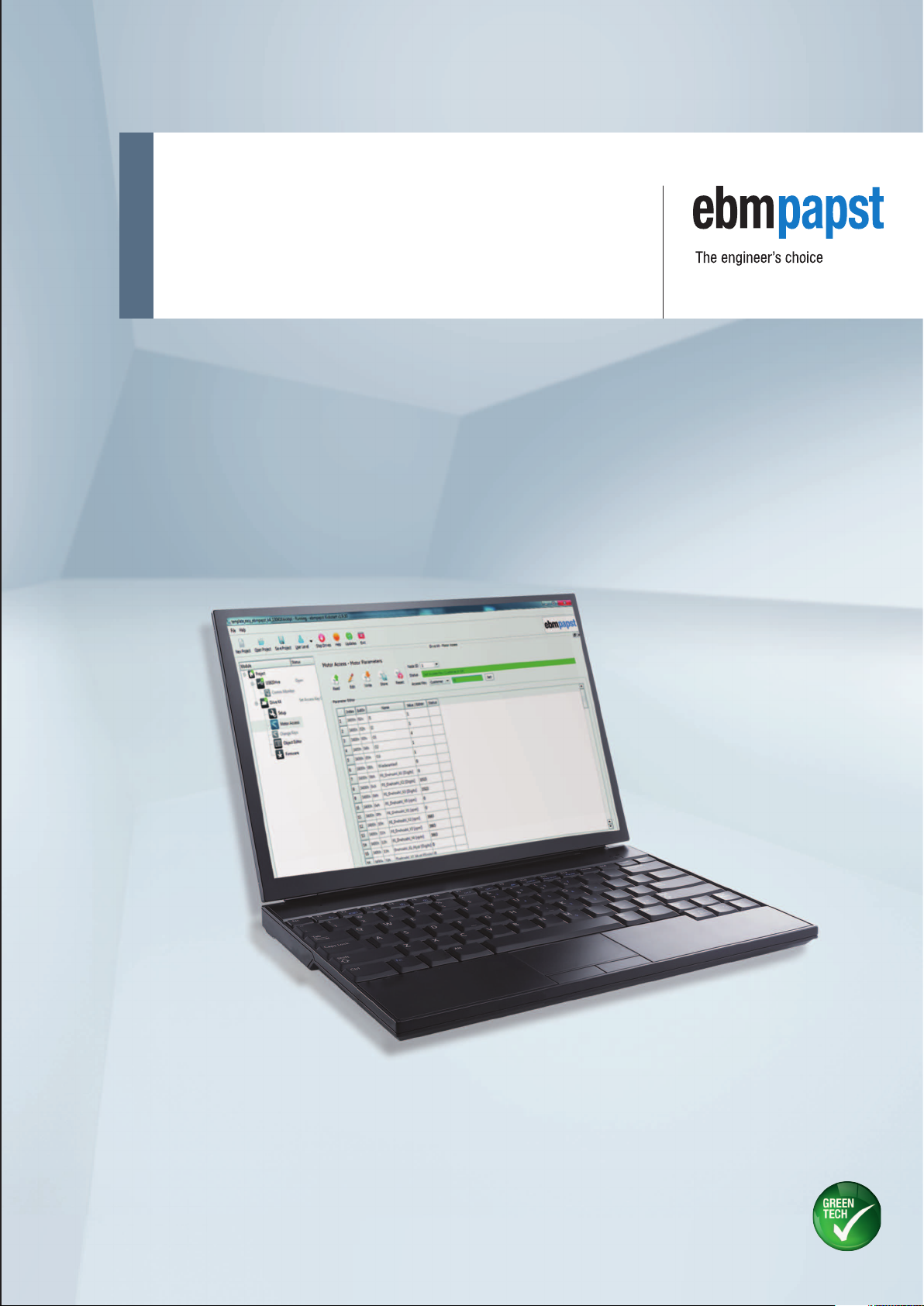
Kickstart
Setup and control software for motors with integrated drive
electronics
Page 2
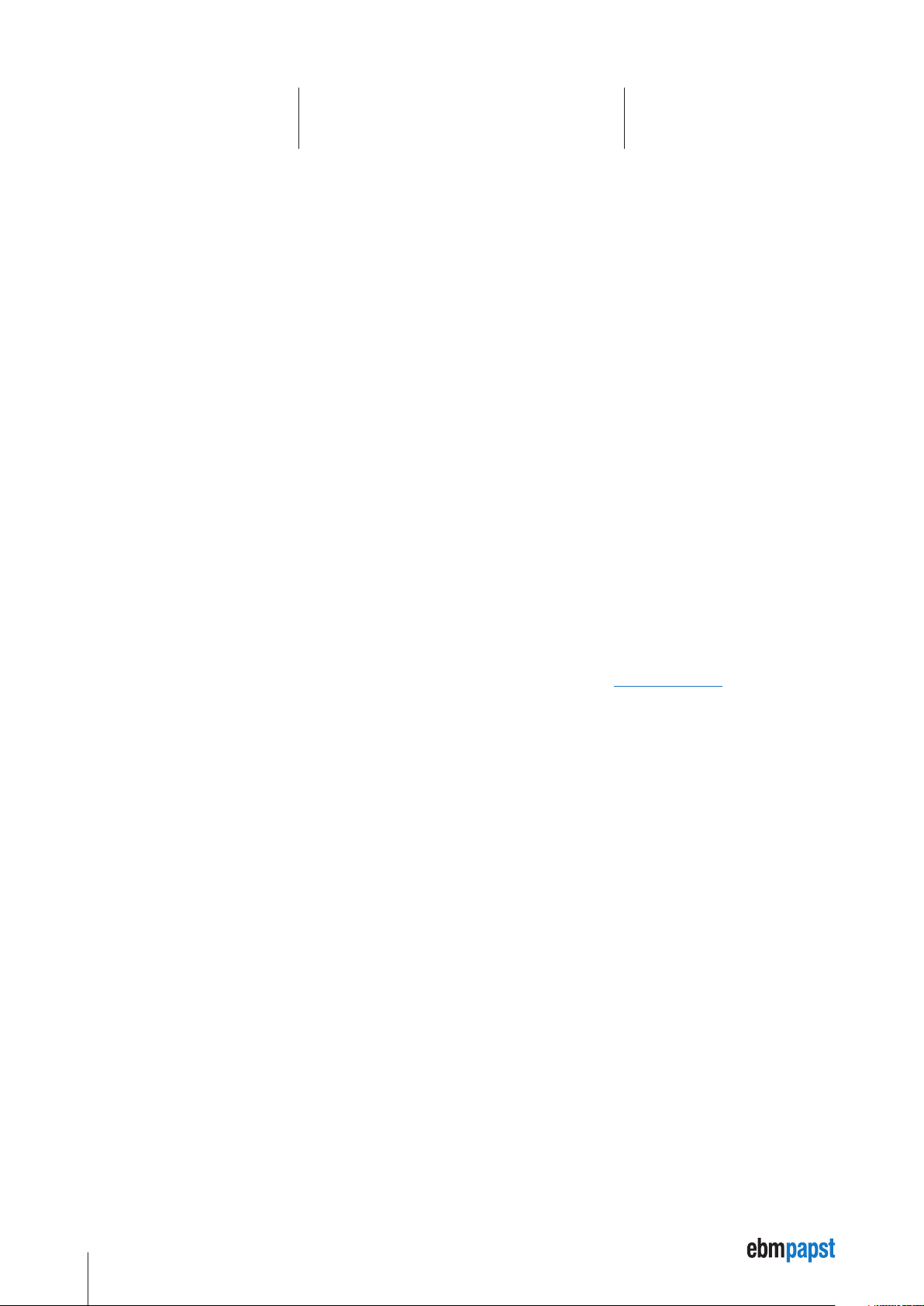
Kickstart User Manual
Status: Kickstart V1.9.40
Doc Rev 1.0.12 – 31.01.2014
Copyright 2013 ebm-papst
All rights reserved. No parts of this work may be reproduced in any form or by any means – graphic, electronic, or mechanical, including
photocopying, recording, taping, or information storage and retrieval systems – without the written permission of the publisher.
Trademarks
Products that are referred to in this document may be either trademarks and/or registered trademarks of the respective owners. The
publisher and the author make no claim to these trademarks.
Disclaimer
While every precaution has been taken in the preparation of this document, the publisher and the author assume no responsibility for errors
or omissions, or for damages resulting from the use of information contained in this document or from the use of programs and source code
that may accompany it. In no event shall the publisher and the author be liable for any loss of profit or any other commercial damage caused
or alleged to have been caused directly or indirectly by this document.
Subject to change without notice.
The respective current version of this operating manual is available on the ebm-papst internet site: www.ebmpapst.com
2
Page 3
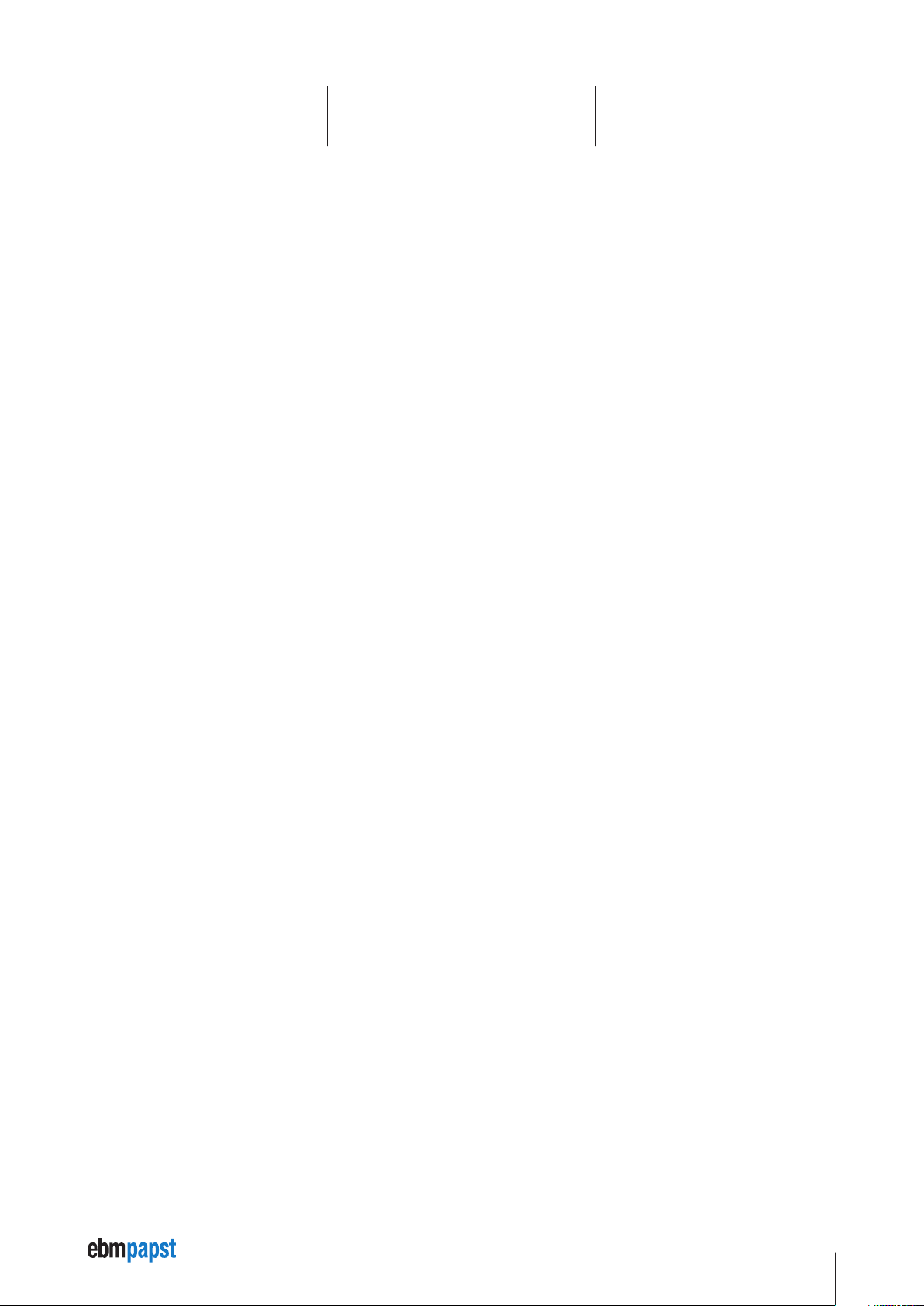
Table of Contents
1 About This Manual 4
1.1 Symbols Used 4
1.2 Terms Used 4
2 Safety 6
2.1 Intended Use 6
2.2 Safety Notices 6
3 Overview 7
4 Installation 9
5 Using Kickstart 10
5.1 Getting started 10
5.2 Main Screen and Toolbar 11
5.3 User Level 12
5.4 Projects and Templates 13
5.5 Editing the Module Tree 14
6 Kickstart Modules 15
6.1 CAN Interface 15
6.1.1 CAN Monitor 15
6.1.2 CAN Sender 16
6.2 Drive01 / CANopen Drive 17
6.2.1 Setup 18
6.2.2 Object Editor 18
6.2.3 Script 19
6.2.4 Firmware 19
6.3 Motor Access / CANopen Node 20
6.3.1 CANopen Node – Edit Mode 21
6.3.2 CANopen Node - UI Format 21
6.4 Network Manager 22
6.5 Scope 23
6.5.1 The Scope – Getting Started 23
6.5.2 Configuration 24
6.5.3 Recording Data 25
6.5.4 Plot 25
6.5.5 Trigger 26
6.6 UI Panel 27
6.6.1 UI Panel - Getting Started 27
6.6.2 UI Format Definition 27
6.6.3 Node IDs and Multi-Node Panels 30
6.6.4 Project and UI Files /
Advanced User Interfaces 31
3
Page 4
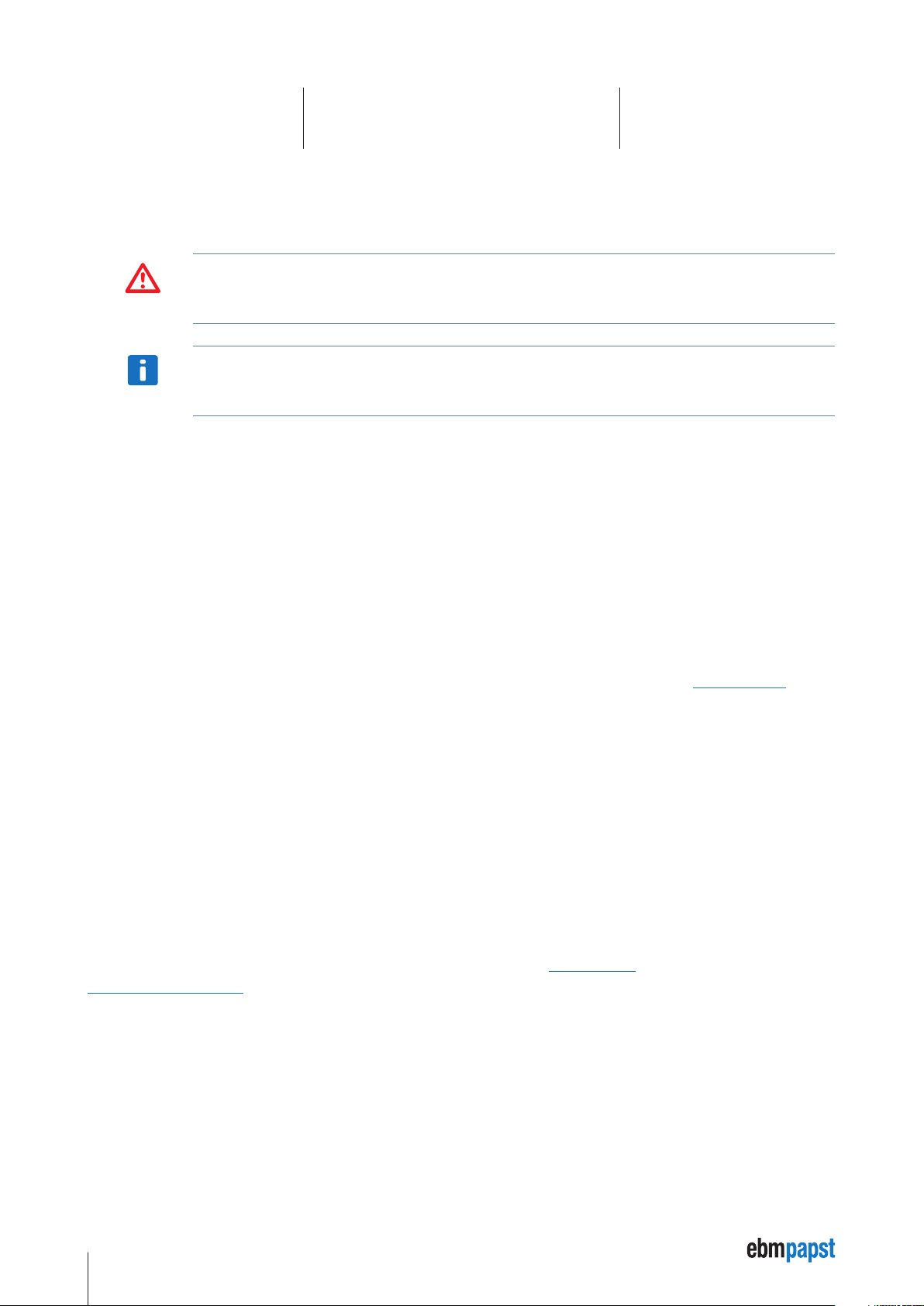
1 About This Manual
1.1 Symbols Used
The following symbols are used in this document:
As defined by these operating instructions and the danger notices on the products, death, severe bodily injury or
considerable damage to property could result if the appropriate safety measures are not taken.
WARNING
Important information about the product or part of the operating instructions.
NOTICE
1.2 Terms Used
Qualified personnel
Personnel who are familiar with the installation, assembly, commissioning and operation of the product and are qualified to carry out the
respective activities.
CAN (CAN-Bus)
Controller Area Network. Field bus design according to ISO 11898-1.
CANopen
CAN-based higher layer protocol designed for use in motion-oriented machine control networks, as maintained by www.can-cia.org.
CAN Interface
Accessory to connect the PC with the CAN bus network. Usually this is a CAN-USB interface, but other options (e.g. CAN-NET via Ethernet
TCP) can be available.
Node
CANopen device, identified by a Node ID in the range of 1..127.
CANopen Drive
EC position drive that can be configured and operated using Kickstart, e.g. ebm-papst ECI series.
Python
A programming and scripting language under OSI Open Source License, maintained by www.python.org. Kickstart currently uses the
Python 2.6.7 implementation.
Data Object
A device parameter or value that can be read out and / or modified using Kickstart. For CANopen devices a data object is referenced by the
Node ID, and the object index and subindex. Kickstart uses the following standard format for a Data Object ID:
127.1000h.00h (here: Node ID = 127, object index 1000h and subindex 0h)
CANopen object data values are obtained using SDO or PDO transfer.
4
Page 5
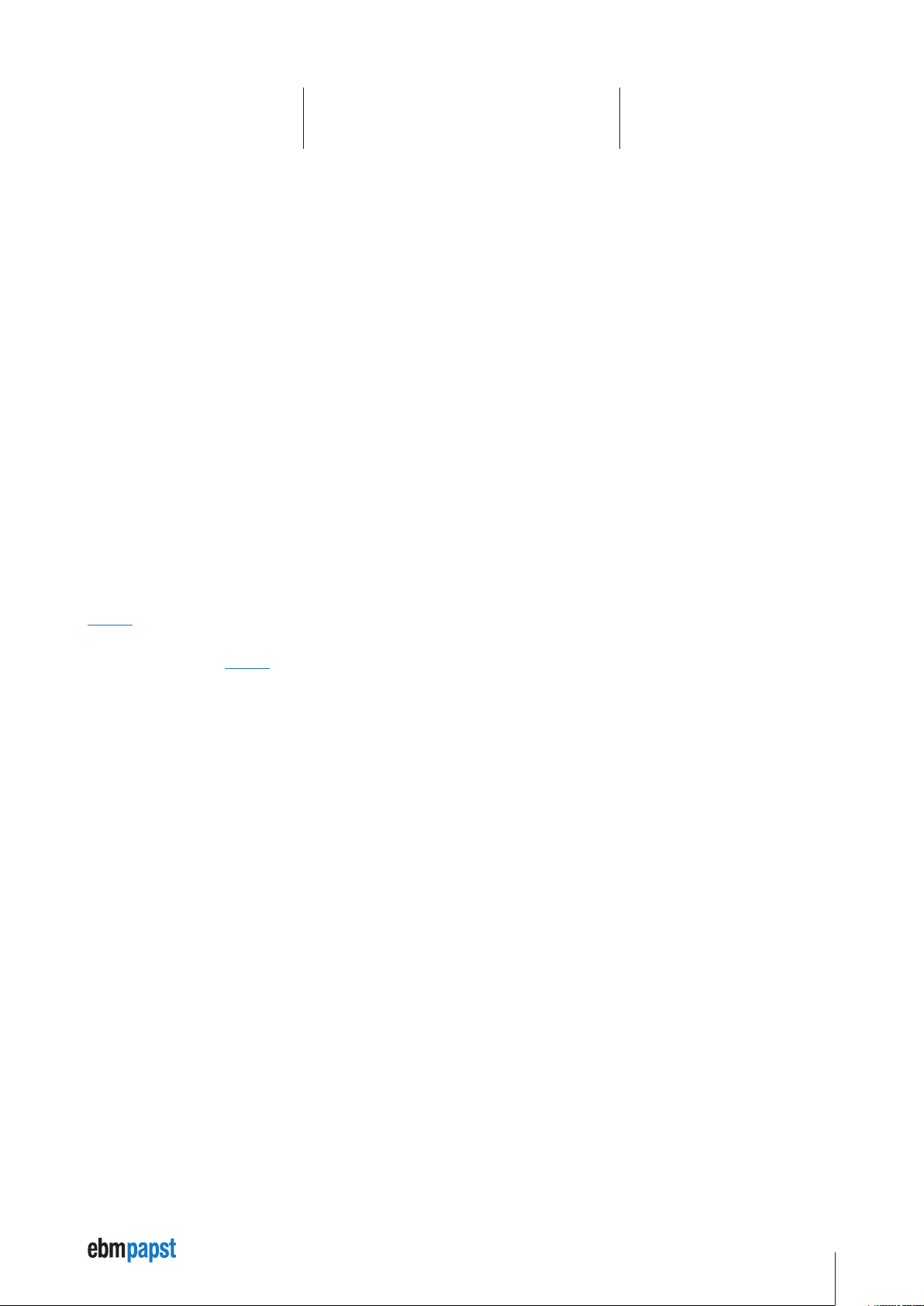
1 About This Manual
SDO Service Data Object
CANopen SDO transfers are used for low priority reading and writing of device parameters and objects. SDO Upload (read from device) and
SDO Download (write to device) specifications define different standard methods of reading and writing different types of data, including
optimized transfers for large blocks of data.
PDO Process Data Object
CANopen devices produce or consume PDO CAN frames. They are used for fast data transfer of critical process data. Before using PDO
transfer, the CANopen device must be configured, i.e. the content of the PDO object must be defined (PDO Mapping). Two types of PDOs are
defined for CANopen:
Transmit PDO (TPDO) - process data produced by the device node, e.g. status and position information.
Receive PDO (RPDO) - process data consumed by the device node, e.g. control command.
XDD / XDC
XXML Device Description File (.xdd) / XML Device Configuration File (.xdc).
XDD files contain a dictionary of device functions and parameters and supersede the classic .eds files (Electronic DataSheet).
XDC file in addition contain parameter values for device configuration and supersede the .dcf file format (Device Configuration File).
Qt Quick / QML
Qt Quick is a new user interface (UI) technology and development kit for creating rich, attractive user interfaces in minimum time. QML is a
declarative user interface language based on Javascript. It describes how user interface elements look and how they behave. Kickstart
projects can make use of Qt Quick technology to build custom designed screens and attractive end user applications.
RS485-interface
The RS485 interface is a wired bus system for serial data transmissions. The transmission takes place via 2 wires. The digital signal is
transmitted via these wires in differential form. In this way common-mode interference is suppressed effectively.
RS485-Communication
Communication between users and the drive software takes place via so-called telegrams. Each program contains specified data, which has
to be received or sent. The drive software ignores telegrams that are not addressed to it.
5
Page 6
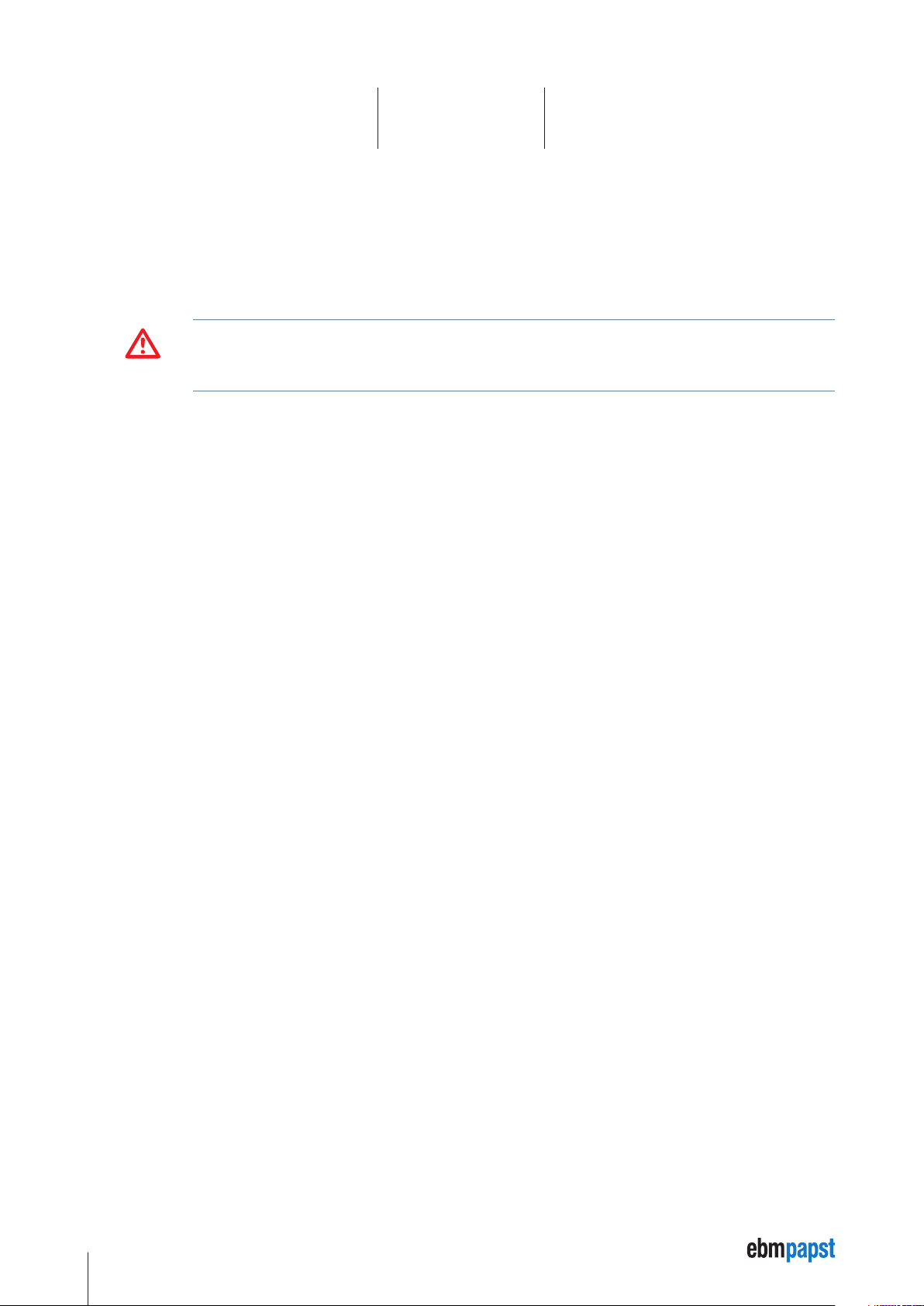
2 Safety
2.1 Intended Use
This software is intended for the commissioning and service of position drives and other motionoriented machine control units. This software
accesses the devices via a multi-layer application protocol, such as the CANopen application or the RS485 protocol.
2.2 Safety Notices
For all commissioning and service tasks, please refer to the technical documentation of your drive unit or automation
device controlled by this software. All works must be performed by Qualified Personnel familiar with the drive units or
WARNING
devices.
6
Page 7
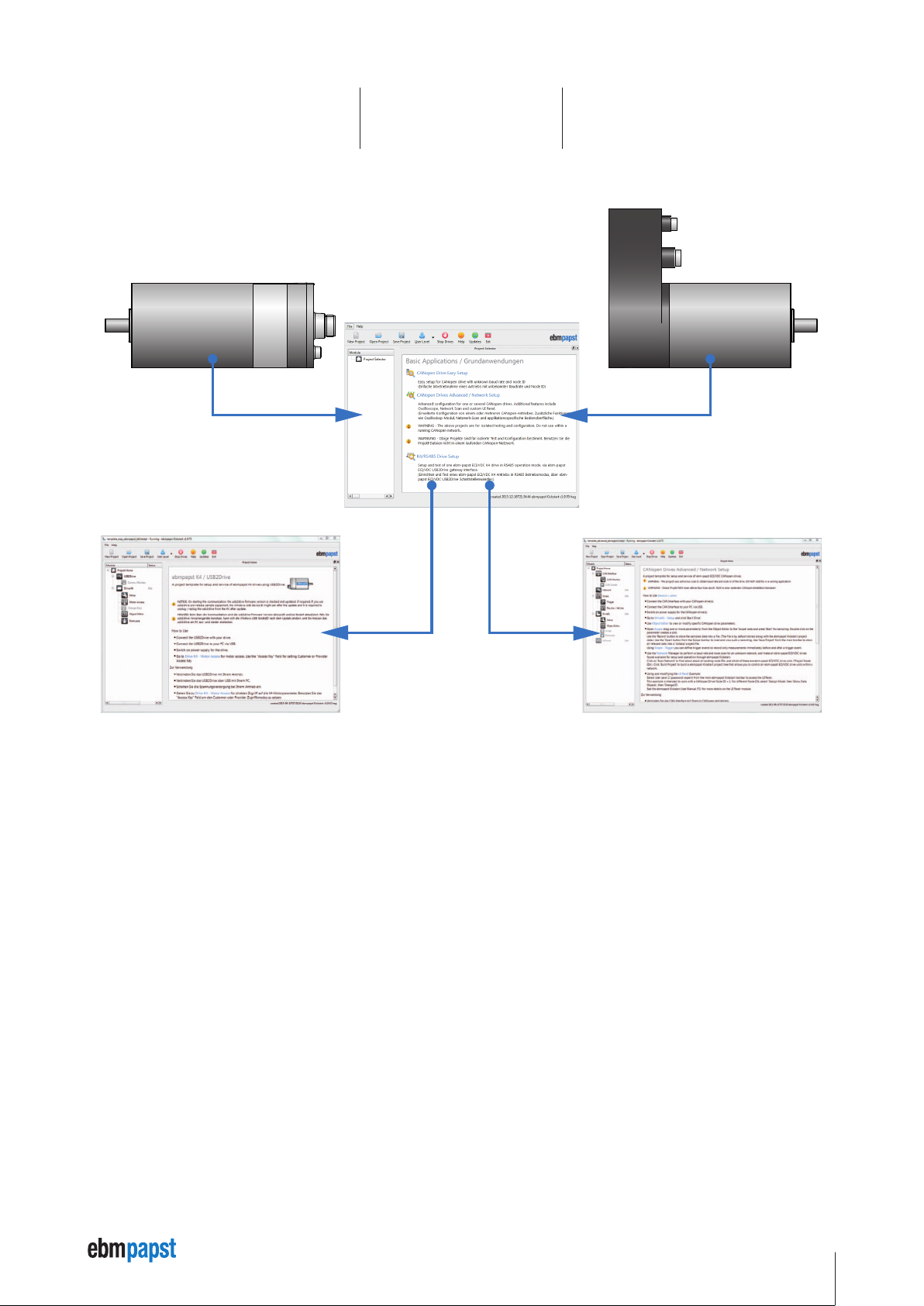
3 Overview
RS485 CAN-Bus
K4 motor
Kickstart K4
Start interface
K5 motor
Kickstart software
Start screen
Kickstart K5
Start interface
Kickstart is a modular PC software platform that can be used for a variety of configuration, commissioning and service tasks.
It is highly flexible and uses application-specific project and template files to present the user with exactly the functions and controls needed
for a specific task. For example, a field engineer could work with a Kickstart project that performs exclusively application-specific service
tasks, e.g. a drive firmware update. Meanwhile, developers and application engineers could work with a scalable, fully flexible interface,
making use of the full range of Kickstart’s functionality. For example:
• Commissioning and configuring field bus nodes, like drive units or controllers.
• Field bus monitoring (e.g. generating a CAN Bus trace file, CAN BUS monitor with Find and Filter functions).
• Communication via the RS485 takes place in the background. The user only has to concentrate on the defined objects. The protocol is
implemented in the external converter box, the USB-CAN-RS485 adapter, as described in the manual.
• Scope data display: Live display of data from one or several drive parameters, logging to a file, trigger on specific events.
• Custom UI Panels: create, display and control elements for a specific application, e.g. machine control. Build a simple panel from
predefined sliders and dials using simple drag and drop.
7
Page 8
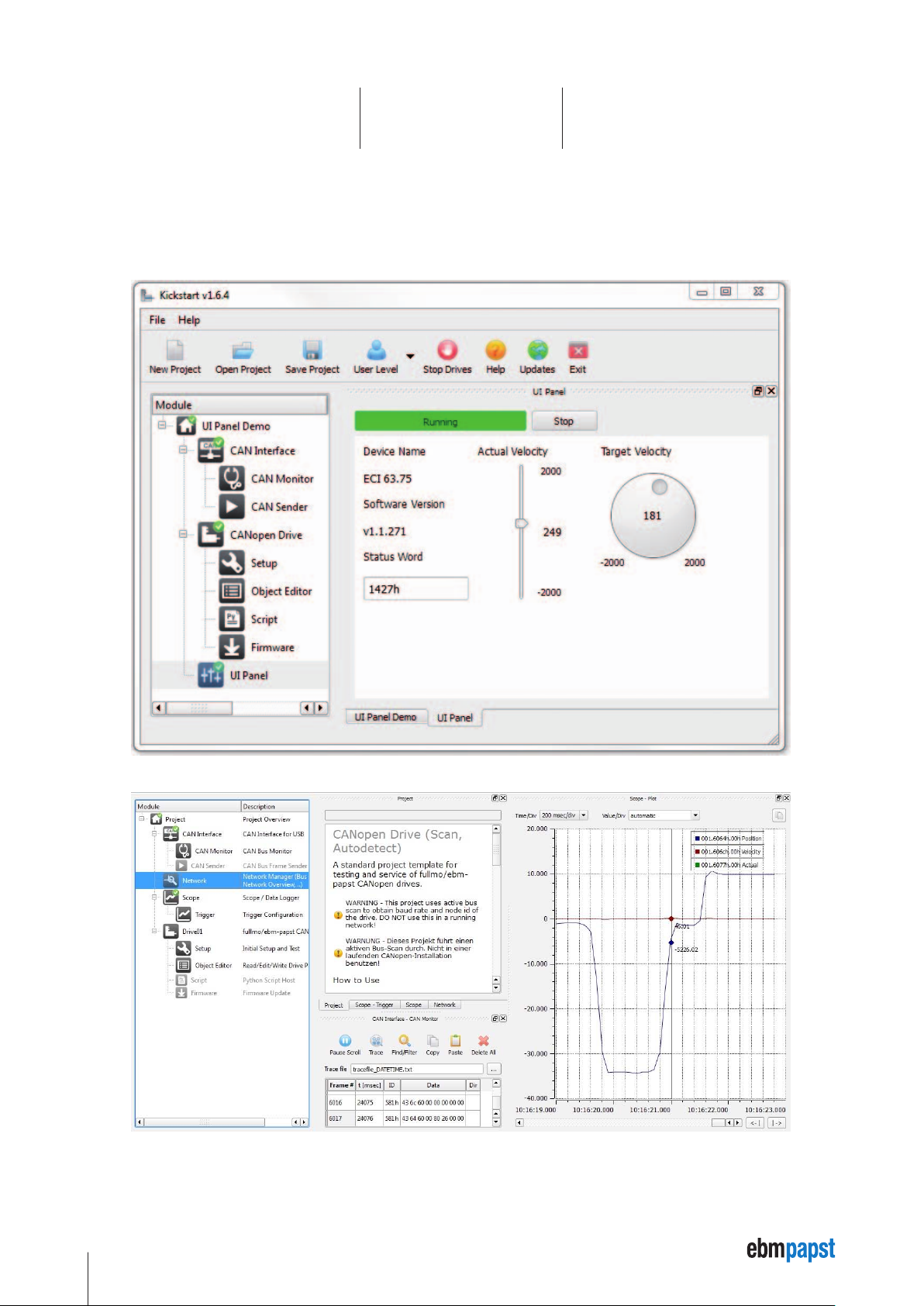
3 Overview
Kickstart projects are made up of standard modules which are used as blocks. For example, the "CAN (USB) Interface" or "Drive01 /
CANopen Drive" modules. Additional project templates containing other modules are available for specialised applications (scope, UI panels,
etc.).
8
Page 9
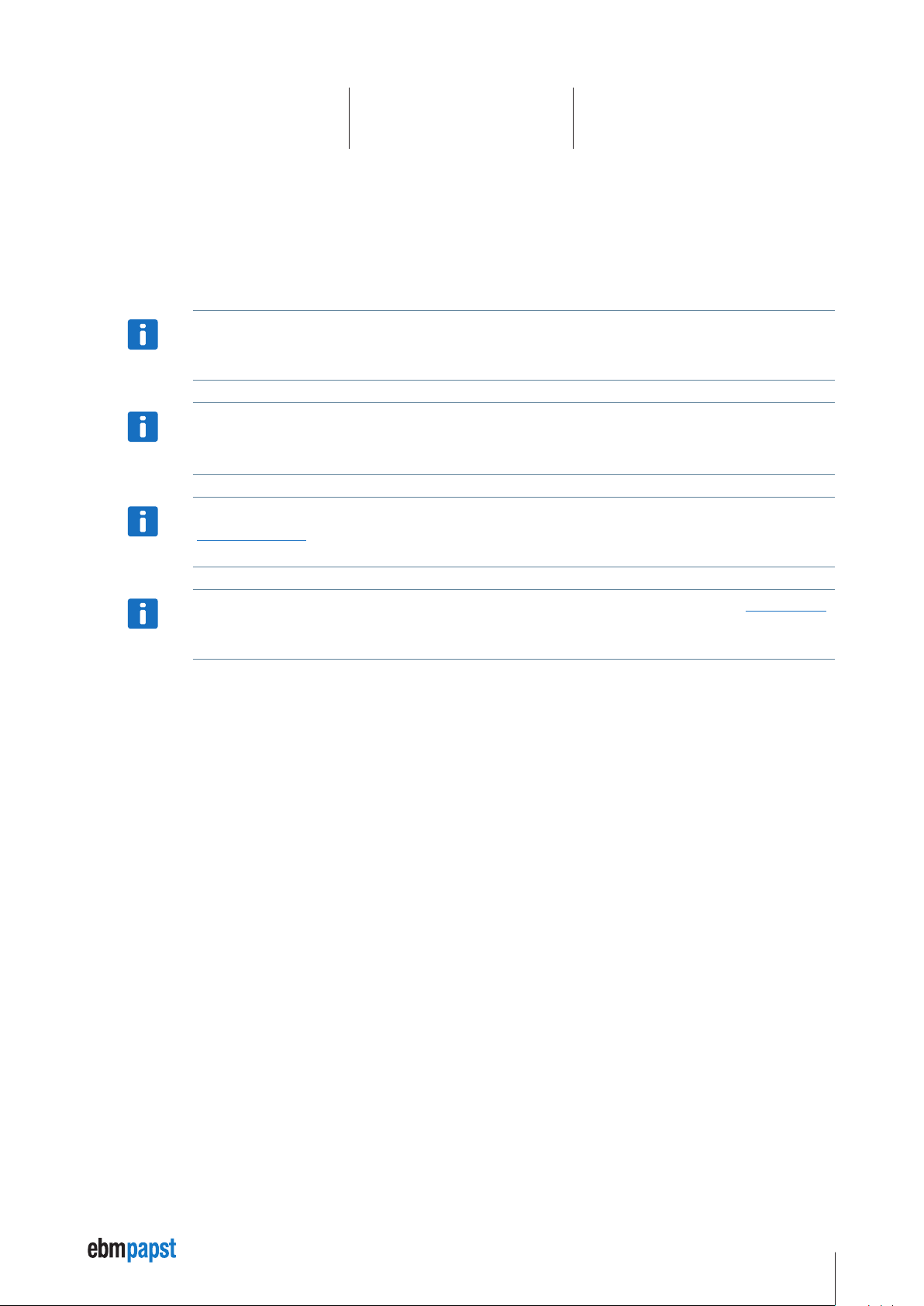
4 Installation
The Kickstart application software is usually distributed in a .exe self extracting archive file.
Double-click the .exe file to copy the application to a directory on your computer, or a removable media, e.g. a disk-on-key USB memory
stick.
Then start the Kickstart software by double-clicking on Kickstart.exe.
No installation (setup) is required, but please make sure you extracted all files and folders from the original .zip archive
to a location on your PC or removable media.
NOTICE
Additional device driver installation can be required for hardware accessories like the CAN Interface (USB-CAN). Driver
installation on Windows Vista, Windows 7 and other recent Windows versions is fully automatic when connecting the
NOTICE
NOTICE
device for the first time. Please follow the Windows instructions.
The respective most up-to-date version of the Kickstart.exe file is available to download from the ebm-papst website
(www.ebmpapst.com).
NOTICE
Compressed files must be decompressed using appropriate software. Information on this is available on www.winzip.de.
9
Page 10

5 Using Kickstart
5.1 Getting started
Do not operate Kickstart within an automation network where any of the Kickstart CAN or CANopen communication could
possibly disrupt the normal operation.
WARNING
Incorrect wiring or wrong cabling can damage electronic components, including the USB-CAN-RS485 adapter, the
CAN-RS485 interface and the PC connected with the CAN Interface.
WARNING
The USB-CAN-RS485 adapter is required as an accessory for the ebm-papst "Kickstart" software, in order to connect the
PC with the K4 drive. The adapter can be ordered under Material No. 914 0000 400.
NOTICE
• Connect the USB-CAN-RS485-Interface to your equipment first, before connecting it to the PC.
• Switch on power supply for the CAN nodes.
• Connect the CAN Interface to your PC using the USB cable supplied.
• Start the Kickstart software application.
Kickstart presents a home screen that allows you to pick your specific application or project.
Kickstart Main Screen and Project Selector
• Pick a project or an application from the Project Selector list on the right.
• Alternatively, use
10
Open Project to load a Kickstart Project File (.kickzip or .kickpro) that you received for your specific application.
Page 11

5 Using Kickstart
5.2 Main Screen and Toolbar
The Kickstart main screen is divided into three sections:
Kickstart Main Screen Layout
Menu and Toolbar Area
The menu and toolbar area stays the same for all Kickstart project.
Main Toolbar Functions
New Project
Opens the Kickstart Home Project template. Usually, it is a project selector that allows you to pick your specific application.
Open Project
Opens an existing Kickstart project (.kickzip or .kickpro) or template (.kicktpl).
Save Project
Saves the currently open project including all configurations and additional files used within the project.
User Level
Changes the User Level. A password may be required.
11
Page 12

5 Using Kickstart
Stop Drives
Resets all drive units listed in the module area and communication between the drive and the computer back to the idle state.
The Stop Drives function is not an emergency stop device. It cannot perform any safety or emergency functionality for
your drive application. Please ensure that external emergency stop functions are effective, according to the safety
WARNING
Modules Area
This area shows the Kickstart Modules available with the currently opened project. Greyed out items are modules that require a higher User
Level for access. With a higher user level, you can also editing the Module Tree.
Content Area
Clicking on a module symbol in the modules area
the content
content area is remembered and restored when re-opening the project.
5.3 User Level
User levels can be used in Kickstart projects to limit access to modules that are not needed for standard operation, or that need to be used
with extra precautions.
regulations and requirements of your drive application.
will open a detailed view of this module or a specific function (e.g. “CAN Monitor”) in
area . The content area allows docking and stacking of several module views. When saving a project, the layout of the
The password protection is not intended to prohibit access to certain users, but rather as an indication that you are now operating on a more
advanced level. The default user levels and passwords are:
User Level Password
0 – Monitoring –
1 – Running –
2 – Running With Precaution
Different versions of the Kickstart software may use different user levels and passwords.
expert
NOTICE
The highest User level tasks can require additional expert knowledge about the controlled devices, or could possibly
render a device unusable or cause other damage.
WARNING
Changing the required User Level for a module
The minimum User Level required for a specific module is stored in the Kickstart project file. To modify these settings, perform the following
steps:
• Store your project as a .kickpro Uncompressed Project File as described in .
• You can edit the .kickpro file with a standard text editor or an appropriate XML editor. Look for the userLevel = "..." attributes and change
them accordingly.
• To convert your modified project file back into a .kickzip or .kicktpl file, please follow the instructions in .
12
Page 13

5 Using Kickstart
5.4 Projects and Templates
Everything you see in the modules and content area of Kickstart is defined in a Kickstart template or project file. The following file formats
are used:
.kickpro Uncompressed Project Files
A Kickstart .kickpro file defines everything you can see in the Modules and Content area of Kickstart: CAN Interfaces, CANopen Drive
units, Scope modules, a.s.o.
The .kickpro file is a standard XML file that can be edited by experienced users to build specific applications (e.g. work with three drive
units instead of one, modify the user levels required for each module, create additional HTML documentation).
When manually editing .kickpro files, make sure you keep a copy of the original files. Check carefully that your modified
file is a valid .xml file. A good XML editor can help validate the XML format and prevent invalid changes that could break
NOTICE
The .kickpro file is often accompanied by additional files that are necessary to run the project’s predefined tasks. These files can include:
• .css files for documentation formatting.
• .py files for Python script code that is executed by Kickstart or is compiled and loaded into a drive unit.
• .bin firmware files for updating drive unit application firmware.
the structure.
.kickzip Compressed Project Files
.kickzip files are compressed file archives that contain:
• One .kickpro file of the same name as the .kickzip archive
• Additional helper files (.css, .py, .bin, ...) as described above.
When opening a .kickzip project, Kickstart creates a temporary folder and extracts all files to this location.
When saving a .kickzip project, Kickstart first creates an updated .kickpro file in the temporary folder, and then creates the compressed
.kickzip file containing all files from the temporary folder, including sub-directories.
You can extract the .kickpro file and all helper files by using menu File > Save As... and choosing Kickstart
Uncompressed Project (.kickpro) instead of the default .kickzip file format.
NOTICE
To create a .kickzip compressed file archive, first create a standard .zip file archive that contains the .kickpro file and
all required helper files. Then change the file extension from .zip to .kickzip.
NOTICE
13
Page 14

5 Using Kickstart
.kicktpl Template Files
A Kickstart installation comes with a number of predefined projects for specific tasks, stored as .kicktpl template files. The Project
Selector and the projects defined in Getting started are examples for such templates.
Opening a .kicktpl file is no different to opening a .kickzip file, except that no file name for saving the project is chosen. If you are saving
the project for the first time using
saved as a .kickzip file.
You can create your own templates by using a .kickzip file and simply changing its extension to .kicktpl.
NOTICE
5.5 Editing the Module Tree
To edit the modules tree in the Kickstart Main Screen, right-click on a module tile and choose an action from the displayed context menu.
User Level 2 is required for making the context menu accessible.
NOTICE
Save Project, you are prompted to provide a location and name of the new project – which will be
You can:
• Cut, Copy or Paste a module within the modules tree. To copy modules between different projects, open a second Kickstart instance with
the second project.
• Delete a module and its children from the project tree.
• Rename a module.
The different Kickstart modules have master / slave relations that are not visible in the modules tree.
E.g. a CANopen Drive module always uses a CAN Interface module for CAN bus communication. When you rename such a slave module, e.g.
from CAN Interface to CANUSB, the master / slave connections are automatically updated. However, when you Paste a module into a project,
Kickstart might not be able to automatically choose the correct slave(s) for this module. In this case it is required to look at the original
uncompressed project file (.kickpro file) and edit the related <slave> information manually.
Additional developer guides about the .kickpro file structure are available on request. Please contact your Application
Support.
NOTICE
The module tree editing actions are not reversible. Make sure you have a backup version of your project before modifying
its contents.
WARNING
14
Page 15

6 Kickstart Modules
6.1 CAN Interface
Depending on the template, different modules / module names are available, i.e. the modules do not always have all the functions described
here.
The
CAN Interface module controls the communication interface to the CAN network. This is usually a CAN-USB interface with the
following parameters:
• Communication Port
The default setting (first found) should work fine for most applications. If you need to choose a COM port manually (e.g. “COM6”), open
the Windows Device Manager to find out the correct COM port number to be used with the
• Baud Rate
The (scan) setting is used when you are connecting to a CAN network or device with an unknown baud rate. The baud rate scan will
actively reset the nodes and try to access any existing CAN node.
The baud rate scan uses a CANopen NMT communication reset which will might will interfere with any running
application. Never use baud rate scan in an automation network or in a drive application which is in normal operation
WARNING
mode.”
CAN-USB interface.
The baud rate scan or any previous access attempt with mismatching baud rate can render the network inaccessible. I.e.
one or all CAN nodes, or the CAN interface’s controller itself have entered a “bus off” state and are no longer communi-
NOTICE
cating. If the baud rate scan fails for no obvious reason, please power cycle all CAN nodes and then the CAN Interface
itself.
6.1.1 CAN Monitor
Use the CAN Monitor module to display the current communication on the CAN Bus, or log it to a text file using the Record function.
The Find / Filter function allows to search for specific CAN telegrams, resp. display a filtered version of the CAN bus traffic. The drop-down
list in the Find / Filter contains some presets for useful filtering options. demonstrating how the filter works.
Filter Conditions
id = <MyCobID> – show only CAN frames with a specific COB ID
id != <MyCobID> – show only frames that do NOT contain this COB ID
dir = tx – show only frames transmitted by Kickstart
index = <ObjIdx>, subindex = <ObjSubIdx> – show only CANopen frames related to a SDO with the specified
ObjIdx and ObjSubIdx
data = 80* – show only frames where the CAN data starts with hex 80
Multiple Conditions
You can use more than one filter condition in one filter, e.g.
dir = tx, index = <ObjIdx>, subindex = <ObjSubIdx> - show only frames from Kickstart that contain ObjIdx
and ObjSubIdx. Only CAN frames that match ALL filter conditions (dir, index and subindex) will be displayed.
15
Page 16

6 Kickstart Modules
Inverting your filter
Starting your filter with the keyword exclude will hide anything that matches the filter condition, e.g.
exclude id = 581h, index=606c, index=6041 – show only SDO traffic for object 606c and 6041 for CANopen node 1
Comments
Use a # to add additional free text comments about your filter, e.g.
id != 81-ff # hide emergency msg
Auto Filter
Pressing Auto Filter will add a filter condition to suppress the CAN frame type with the most frequent appearance. Repeated use of Auto
Filter is a convenient way to get an almost steady display where only rare CAN frames (e.g. control PDOs or emergencies) are shown.
Recording Monitored Frames
Use the Record button to start recording CAN frames to a text file. By default, the traced file will be stored in the projects’ folder with the
date-time stamp of the beginning of recording. Make sure you save the project to have the recorded file accessible in the future.
To load a recorded file, use the Open button – this will load all CAN frames from the recorded file into the CAN monitor. Optionally, use
Delete All to clear the monitor before opening the file.
Filtering only affects the screen display, not the actual CAN frame buffer or trace file recordings. After deactivating
Find / Filter, the full CAN traffic is shown again.
NOTICE
The CAN Monitor display will only hold a limited amount of CAN frames in memory. Please use the Record function to
record an unlimited amount of CAN frames to a standard text file (.txt). You can re-open a CAN trace file using any textual
NOTICE
editor, or by using the Open button. This will load all frames into the monitor.
6.1.2 CAN Sender
The CAN Sender module can be used for simple CAN testing applications which require sending one or several fixed CAN frames.
It is not a full scripting engine but a simple macro sequence for quick and easy testing.
Available commands:
send <ID>,<data Size>,<data Hex>
delay <milliseconds>
wait <ID>,<data size>,<data Hex>[,<timeoutMillisec>]
ID and data size can be provided as hex expressions:
send 0x7e5,2,04 01
or
send 7e5h,0x2,04 01
wait supports string wildcards * and ? for the <data hex> parts. An additional timeout can be specified.
16
Page 17

6 Kickstart Modules
Example:
wait 581h,8,4b 41 60 00 ?? ?4 *,1000
(waits for a status word where the highest four bits are “4”. gives up after one second)
The following macros are supported inside the send and wait commands:
canid(<expression>) – calculates the expression and returns a CAN ID in hex format
canunsigned32(<expression>) or caninteger32(<expression>)– calculates the expression and returns a 4-byte
CAN data block
canunsigned16(<expression>) or caninteger16(<expression>)– as above, but 2 byte
canunsigned8(<expression>) or caninteger8(<expression>)– as above, but 1 byte
Example:
nodeId = 1
velocity = 1000
send canid(0x600 + nodeId),8,23 ff 60 00 canunsigned32(velocity)
A simple do...loop syntax can be used for endless loops. Or use do...loop until found in combination with a wait macro.
Example:
do
do
; request status
send canid(0x600 + nodeId),8,40 41 60 00 00 00 00 00
; wait for target reached (status word upper four bits = 4)
; using 0.5 seconds timeout
wait canid(0x580 + nodeId),8,4b 41 60 00 ?? ?4 ?? ??,500
loop until found
; target has been reached. wait until drive moves again
do
send canid(0x600 + nodeId),8,40 41 60 00 00 00 00 00
wait canid(0x580 + nodeId),8,4b 41 60 00 ?? ?0 ?? ??,500
loop until found
loop
6.2 Drive01 / CANopen Drive
Depending on the template, different modules / module names are available, i.e. the modules do not always have all the functions described
here.
The
Drive 01 / CANopen Drive module offers basic configuration, testing and service tasks for CANopen positioning drives supported by
this Kickstart application. Details on the actual drive models supported can be found in the Kickstart Projects / Templates included in your
specific Kickstart software version.
The following sections on CANopen Drive panels provide a basic overview of the available functions. Details can depend
on the actual drive model used and are documented in the Kickstart Projects / Templates section of the application itself.
NOTICE
17
Page 18

6 Kickstart Modules
6.2.1 Setup
The Setup panel is used for various configuration and simple testing tasks:
Use initial setup functions with care. It is strongly recommended to perform initial setup functions with only one drive unit
connected to Kickstart, and not within a full CANopen installation with several drive nodes.
NOTICE
Initial Setup
Assign or change the CAN Node ID or CAN Baud Rate.
The following panels are available after starting a drive node using the Start Drive button:
• Test Velocity
Switch the drive to operation mode “Profile Velocity Mode” and perform basic velocity control (settarget velocity, acceleration and
deceleration).
• Test Position
Switch the drive to operation mode “Profile Position Mode” and perform basic positioning control. (Set target position and enable
positioning; set additional profile position parameters like velocity.)
• Homing
Test basic homing methods, including Homing Mode 35 to reset the actual position to zero (new reference position) without moving the
drive.
6.2.2 Object Editor
The Object Editor module is used for reading, editing and writing device parameters. It is also where you can define any Data Object
that can be used in other modules like the CANopen Node, Scope or the UI Panel modules.
The Object Editor panel consists of two parts:
• Object Dictionary (Device Description)
The upper part of the Object Editor panel is used to display a dictionary of parameters available for a device. The parameter descriptions
are defined by a XDD / XDC configuration file. Use the
• Object Editor
Drag one or several parameters from the Object Dictionary to the Object Editor table to make them available for reading, editing and
writing.
Object Editor Basic Functions
Read
Read the selected values from the device (CANopen Upload). If nothing is selected in the Object Editor table, all values are read.
Edit
Use this function or double click on an element in the Value / Editor column. The values are not written to the device immediately, unless
Synch Mode is used.
Write
Write the selected values to the device (CANopen Download). If nothing is selected in the Object Editor table, all writable values are
downloaded.
Open Dict function to load a different / new configuration file.
18
Page 19

6 Kickstart Modules
Store
Store the written parameters permanently. I.e. the CANopen device will continue to use these values after a voltage reset. This function is
used after writing modified values using the
Reset
Reset all device parameters to the factory settings.
Synch Mode
Read read-only parameters periodically. Writable parameters are read once. After that, every modification entered by the user will be
downloaded to the device immediately.
Default
Copy the value from the dictionary’s Default column to the Value column, for the selected rows. If no rows are selected, all objects will
be updated to the default values. To write these defaults into the device, use
Scaling
When operating at User Level 2, you can use the Scaling column to define how values should be scaled before showing them in the
Value column. The same formats as used in Scaling for the Scope are supported.
Write function.
Write.
For Read / Write values, only simple scaling factors like 0.25 are permitted. On Write, the entered value will be
transformed back to the original raw ’unscaled’ value. When using scaling expressions like =x / 20+10, the object value
NOTICE
becomes read-only and cannot be edited or written to the device.
6.2.3 Script
The Script Module is used to edit, compile and download Embedded Python scripts into a drive unit that supports it.
For details on the Embedded Python engine, sample code and applications please refer to the documentation available
for your CANopen drive unit or contact Applications Support.
NOTICE
6.2.4 Firmware
Using the
format.
Firmware module you can update your device’s application firmware with a new software version provided in a .bin file
Before starting a Firmware download, make sure the Node ID is correct and the device is accessible, e.g. using the
Drive Setup panel.
NOTICE
Please make sure that you are using a correct .bin file intended for your specific device. Kickstart does not perform
additional checks before downloading the file. Using a wrong or mismatching .bin file can damage your drive unit and
WARNING
make it impossible to download a correct .bin file in a second attempt.
19
Page 20

6 Kickstart Modules
6.3 Motor Access / CANopen Node
Depending on the template, different modules / module names are available, i.e. the modules do not always have all the functions described
here.
The
CANopen Node module offers a basic configuration screen for any type of CANopen node, e.g. a third-party servo drive, I/O module
or sensor device.
The Parameter Editor table contains a list of CANopen objects and their values, similar to the Object Editor.
For the selected object, additional display and editing controls are shown below the table. These elements are configurable by changing the
UI Format column in Design Mode.
The appearance and behavior of the Parameter Editor depends on the Edit Mode setting. Some of the functionality
described below is only relevant to specific Edit Mode settings.
NOTICE
Parameter Editor functions
Read
Read the value of a parameter, or of the entire list, depending on the Edit Mode.
Write
Write to the device the value of a selected parameter, or of the entire list, depending on the Edit Mode.
Store
Store the written parameters permanently. I.e. the CANopen device will continue to use these values after a voltage reset. This function is
used after writing modified values using the
Reset
Reset all device parameters to the factory settings.
Design Mode
Allows adding and removing parameters from the list, as well as editing the UI Format and Comment columns, to modify the display and
editing controls used for this element.
In Design Mode you can:
• Add more objects: Drag data objects from the Object Editor and drop them on the Parameter Editor. Alternatively, Copy data objects
from the Object Editor and Paste them into the parameter table.
• Modify the parameter's Name, UI Format and Comment. The UI Format configures the UI elements that are displayed for the
parameter, as described in the UI Format documentation. The Comment defines the additional description text shown below the name
in the UI elements' section.
• Apply Scaling factors and formulas, in the same way as for the Object Editor.
• Modify the Edit Mode.
Write function.
20
User Level 2 is required for accessing Design Mode.
NOTICE
Page 21

6 Kickstart Modules
6.3.1 CANopen Node – Edit Mode
The Edit Mode affects the appearance and behavior of the CANopen Node module. It can be modified from Design Mode.
User Level 2 is required to switch to Design Mode.
NOTICE
Name Description
0 – Standard
1 – List Read
2 – List Read/Write
3 – Auto Store
The read / write behavior is similar to the Object Editor, Read / Write works on the
currently selected object only.
No Write / Edit functionality, Read always reads the entire list of parameters,
not only a single object.
No Store / Reset functionality. Read / Write always affect the entire list of
parameters.
Same as the EditMode = 2 but Write will always execute a Store action after
writing the values, to make the parameter change permanent.
6.3.2 CANopen Node - UI Format
User Level 2 is required to switch to Design Mode, which makes the UI Format column available for editing.
NOTICE
The UI Format column in the Parameter Editor table configures the editing control available for each data object.
Custom UI Format settings for each object allow a clean and intuitive on-the-fly visualization of its value. For example, a dial and a slider for
integer data within a well-defined min / max range, or a combo box for multiple-choice parameters.
The UI Format settings described below are not identical to the ones used for the UI Panel. However, if you drag a data
object from the UI Panel or the Object Editor and drop it on the CANopen Node panel, appropriate conversions and
NOTICE
additions are applied.
The UI Format value is a list of key-value attribute pairs, delimited by semi-colons (“;”). The following is a description of the available
attributes:
type
Defines the type of data to be visualized.
type Description
integer
text
combo
Integer values are displayed as a textbox, a dial and a slider. See the range
attribute to define min/max values.
Texts are displayed using a textbox only.
A combo box. This is useful for objects that accept a limited set of different values
with different meanings. The values available and their descriptions are defined
using the options attribute. See below for more information and an example.
21
Page 22

6 Kickstart Modules
range
Defines the minimum and maximum values. For example:
range:0,100
range:-100,100
options
Used with type:combo. This specifies a list of available options and their corresponding values.
Format:
options:<value_1>,<text _1>|<value_2>,<text_2> | ... (etc.)
For example, here is a combo box to choose between 4 different values (0, 1, 3 or 6):
type:combo; options:0,Reset|1,Profile Position|3,Velocity Mode|6,Homing Mode
Example UI Format Definitions
UI Format Description
type:text
type:integer; range:0,100
type:combo; options:0,Reset|
1,Profile Position|
3,Velocity Mode|6,Homing Mode
A simple label or a text box. This can be used to display or edit (if writable) any
value.
A textbox, a slider and a dial, accepting values between 0 and 100.
A combo box with the specified options (Reset, Profile Position, Velocity Mode,
Homing Mode) and corresponding values (0, 1, 3, 6).
6.4 Network Manager
Depending on the template, different modules / module names are available, i.e. the modules do not always have all the functions described
here.
Use the
module for every supported drive node found.
Network Scan
Use the following procedure for a successful scan:
• Connect the CAN Interface to the CANopen network
• Connect the CAN Interface to your PC via USB.
• Switch on power supply for the CANopen nodes
• Make sure in the CAN Interface module, baud rate is set to either (Scan), or the actual baud rate of your network
• Choose
• Choose
Network Manager to perform a baud rate and node scan for an unknown network, and build a Kickstart setup and operation
Scan Network to find out about:
– Scanned Node IDs – all existing node IDs within this network.
– Configurable Node IDs – supported drive nodes available for setup and operation through Kickstart.
Build Project to create a Kickstart module for each of the IDs listed in the Configurable Node IDs text field.
Never use baud rate scan or similar configuration tasks in running machinery or in a CANopen application in normal
operation. See also the additional information in the CAN Interface module description.
WARNING
22
Page 23

6 Kickstart Modules
Node Monitor
You can use the Node Monitor for a simple network overview which displays some basic information on every Node ID that is listed in the
Scanned Node IDs text field.
• Make sure the Scanned Node IDs list is the list of nodes you want to monitor.
• Click the
from the Object Editor module, and drop them on the Node Monitoring Configuration table.
• In the UI Format column, use the updates: keyword to specify how the values should be obtained, e.g.
updates:r – read only once when starting the Node Monitor
updates:r2000 – read every 2000 milliseconds
(See UI Panel / UI Format Definition section for additional details on the updates: specifier)
• Click on
NOTICE
6.5 Scope
Depending on the template, different modules / module names are available, i.e. the modules do not always have all the functions described
here.
Node Mon. Config to display a list of parameters that should be read for every node. You can drag additional Data Objects
Node Monitor to start the network overview / node monitoring.
Node Monitor uses SDO transfer for reading out the values from the network nodes. Please make sure this is not
conflicting with other operations on the CANopen network, e.g. service operation tasks such as Firmware downloads.
The
Scope module allows the user to display data in scalable plots. Data can be recorded to a file and reviewed later.
6.5.1 The Scope – Getting Started
• Drag one or several Data Objects from the Object Editor, and drop them on the Scope configuration table.
• Make sure the Sampling field is set to Software mode. Use the Rate field to adjust the sampling rate (samples / msec). Use the Scaling
field to modify the values using a factor or a basic mathematical expression.
• Use the Start and Stop toolbar buttons to enable or disable sampling.
• To create a Plot Panel for a monitored data object, double-click its row in the configuration table. The plot will display the latest available
data. To create a plot for multiple data objects, use Create Plot, and choose the data object (or multiple objects) to include in the plot.
• To configure and toggle triggers, use the Triggers module.
• Click Record to start a Recording and store all sampled data to a file.
• To load an existing recording, use the Open button and select a .csv file. You can define Triggers to filter the recorded data.
• To go back to live scope and data logging, use the Live Mode button.
When opening a .csv recording file, make sure that the matching .xml file is present in the same folder.
NOTICE
23
Page 24

6 Kickstart Modules
6.5.2 Configuration
After dragging a Data Object from the Object Editor and dropping it on the configuration table, you can use the following fields to configure
the data processing within the Scope module.
Sampling and Rate
This defines how the values for the data logging and scope are obtained.
Sampling Description
Off
Software
TPDO<no>.<byteStart>.<size>
RPDO<no>.<byteStart>.<size>
The TPDO and RPDO methods are passive sampling methods. They do not perform the actual device PDO configuration
(PDO mapping) and do change the CAN node state using NMT. They are safe to use within a running CANopen applica-
NOTICE
Scaling
Allows scaling and processing the raw data values. You can use a simple factor or more complex formulas, including offsets or even
non-linear transformations.
Examples:
Scaling Description
0.25
tion.
Sampling is disabled or inactive
Kickstart sends out SDO Upload requests to the node ID,
using the fixed time interval of Rate milliseconds.
The object is available through Transmit PDO <no> (1..4).
Within the PDO frame, the data required starts at byte
position <byteStart> (0..7) and is <size> (1, 2, or 4) bytes
large. Example:
TPDO3.0.2 (The value is a 16-bit value obtained from the
first two bytes of Transmit PDO 3)
Same as TPDO, but for Receive PDO
Scale the value by 0.25 (i.e. the displayed value is four times smaller than the raw data value).
100
= x / 65536 + 10
= 1 / x
The scaling is only applied to the displayed value, not to the recorded raw data. This means you can apply a different
scaling expression at a later point (when loading the data using Open), or to rescale all data “on the fly”.
NOTICE
24
Scale the value by 100 (i.e. the displayed value is multiplied by 100).
Divide raw data value by 65536, then add 10.
Non-linear expressions like this are possible, too. However watch out for invalid results, e.g.
“division by zero”. Kickstart will display these values as “0”.
Page 25

6 Kickstart Modules
6.5.3 Recording Data
Use the Record toolbar button to start and stop recording of all monitored data into a .csv file.
To make the filename contain the date and time of the recording’s start, use the placeholder DATETIME, which will be replaced with the
proper timestamp. For example: the filename measurements_DATETIME.csv will be stored as
measurements_2012-02-16T15-01- 32.csv.
To view the recorded data, use Open.
Only data objects that were configured for sampling in the Scope configuration table will be recorded. If Triggers are
active, only data within the trigger event window will be recorded.
NOTICE
The recorded data .csv file is accompanied by an .xml file containing information about the recorded data objects. When
copying the .csv file to a different location, make sure the .xml file is included, to ensure the data can be viewed.
NOTICE
6.5.4 Plot
A Plot panel displays scoped data in a scalable plot. Multiple data objects can be represented by multiple curves in the same plot window.
You can change the Value / Div scale (Y axis) and Time / Div scale (X axis) to zoom in or out.
By default, the plot displays the latest data available. To display earlier data use the scrollbar below the plot.
All plot panels created are stored within the Kickstart project file. When re-opening the project, the panel is re-created
automatically, but it will only display data once you Start the Scope or load a matching recording.
NOTICE
Reading a value at a specific time
The value cursor is a thin black vertical line with a time stamp. For each data object, a color mark and a black text label shows the actual
value at this specific point in time. You can move the cursor to a different position by clicking on the plot window. You can also move the
time range (and the time marked by the cursor) in small steps, by using the <– | and | –> buttons located next to the scrollbar.
Configuring the Value / Div scale
The Value / Div combo box configures the displayed range on the values’ scale, which is the Y-axis of the scoped data plot. Choose from
any of the available presets. It is also possible to enter your own custom scale configuration.
Possible configuration modes:
Auto – The scale changes automatically to display the current range of values.
Min / Max – The scale will is defined by the min / max boundaries entered.
Units / Div + Offset – The scale starts at the entered offset. The units / div value will define the number of units between each div, which
is a minor tick on the scale. The minor ticks are those without a value to the side of them.
• There are two possible formats for the configuration: standard and shorthand. While typing, a label just beside the input control will
display the normalized (standard) version of your scale. A message is displayed if your current input is invalid.
25
Page 26

Examples for the Value / Div Scale
6 Kickstart Modules
Scaling Methode
Auto
Min / Max
Units / Div + Offset
Normalized (Standart)
Format
automatic a
min=0 max=100
min=0.25 max=0.75
100/div offset=0
0.1/div offset=-20
Shorthand
Format
0m100
.25max0.75
100
0.1o-20
Description
Scale will be automatically adjusted based on the current values displayed.
The displayed scale will be between 0 and 100
The displayed scale will be between 0.25 and 0.75
The displayed scale will start at offset 0, with 100 units between each div.
The displayed range will start at offset - 20, with 0.1 units between each div.
6.5.5 Trigger
A Trigger is defined on a data object and can be set to a specific condition. Once the condition has been met, the data within a time
window frame (called Trigger Event Window) will be forwarded. When no triggers are defined all data is forwarded directly as soon as it is
monitored.
Trigger Event Window
Time period before and after a trigger event has been fired. When triggers are defined, only data within the event windows is monitored. All
data that did not fire a trigger or is outside a trigger event window is ignored: it will not appear on plots and it will not be saved to a file when
recording.
Trigger Configuration
Use the Pre-Trigger Time and Post-Trigger Time fields to define the size of the trigger event window.
Switch between triggered and non-triggered mode using the Trigger On / Off button.
Enter the trigger definitions in the definition table, using the format described below. A validation indicator next to the data shows if the
entered trigger is valid. To remove a trigger from the table, enter an empty string.
Trigger Definition Format:
(data_object_id) – trigger on any change in the data object value
(data_object_id) < | > (trigger level) – trigger on rising (>) or falling (<) slope
Examples
002.6041h.00h – trigger on any change in the value of the specified data object
001.60ffh.00h < 200 – trigger when the value of the specified data object drops below 200
001.58ffh.00h > 100 – trigger when the value of the specified data object rises above 200
Even when using a Scaling factor, the trigger always works on the raw data value, not the scaled result.
NOTICE
You can use triggers as a post-processing and data analysis tool for Recorded Data. Set up and activate the triggers
before opening the .csv file. After modifying the trigger settings, the recording data must be re-loaded using the Reload
NOTICE
toolbar button.
26
Page 27

6 Kickstart Modules
6.6 UI Panel
Depending on the template, different modules / module names are available, i.e. the modules do not always have all the functions described
here.
The
UI Panel module can display data objects in configurable dynamic user interfaces, making use of Qt Quick / QML technology.
You can build personalized interfaces, suitable for different users and scenarios. Data Objects can be represented by graphic controls (dial,
slider, option box) on a canvas. You can change the look and behavior of any element and create a smartphone-like user interface for your
individual application.
The instructions in the Getting started section show how to compose a panel of a basic set of predefined UI controls,
each communicating via a single Data Object and SDO communication requests, similar to the Object Editor Read and
NOTICE
6.6.1 UI Panel - Getting Started
• The Start / Stop buttons control whether the interface is live, meaning whether it is communicating with the actual network nodes (e.g.
CANopen devices) and reading or writing the specified data objects.
• Start designing or modifying your User Interface by clicking on the
Write functions. For more advanced user interfaces with graphics and animations, please contact your Application
Support.
Design Mode toolbar button.
User Level 2 is required for accessing Design Mode.
NOTICE
• In the Object Editor, edit the UI Format column of the parameters ( Data Objects ) you want to use for the UI Panel, to define their
appearance and behavior. See UI Format Definition for syntax and examples.
• After the UI Format value is set, create your visual control by dragging the data object row from the Object Editor table onto the UI
Panel’s white canvas area.
Show Data Objects will display a table with the current data objects and their controls’ configuration. To modify the behavior of a
•
created control, edit the UI Format column in the objects table. The UI will be refreshed with the latest changes. Appearance and
positions are defined by the Instances column.
• Use the Scaling column to scale the raw data object values, in the same way scaling is available in the Object Editor and Scope modules.
You may need to adjust the behavior of your UI controls based on the scaling. For example, adjustment of the value range for a slider to
match the possible minimum and maximum values after scaling. Or adjusting the step size for a dial control.
• To create multiple instances of the same data object, drag the data object from the table onto the canvas again.
6.6.2 UI Format Definition
User Level 2 is required for accessing the UI Format definitions in the Object Editor.
NOTICE
The UI Format column of data objects defines the appearance and behavior of the created control.
Its value is a list of key-value attribute pairs, delimited by semi-colons (“;”), describing the control’s appearance and behavior. The following
is a description of all available attributes:
27
Page 28
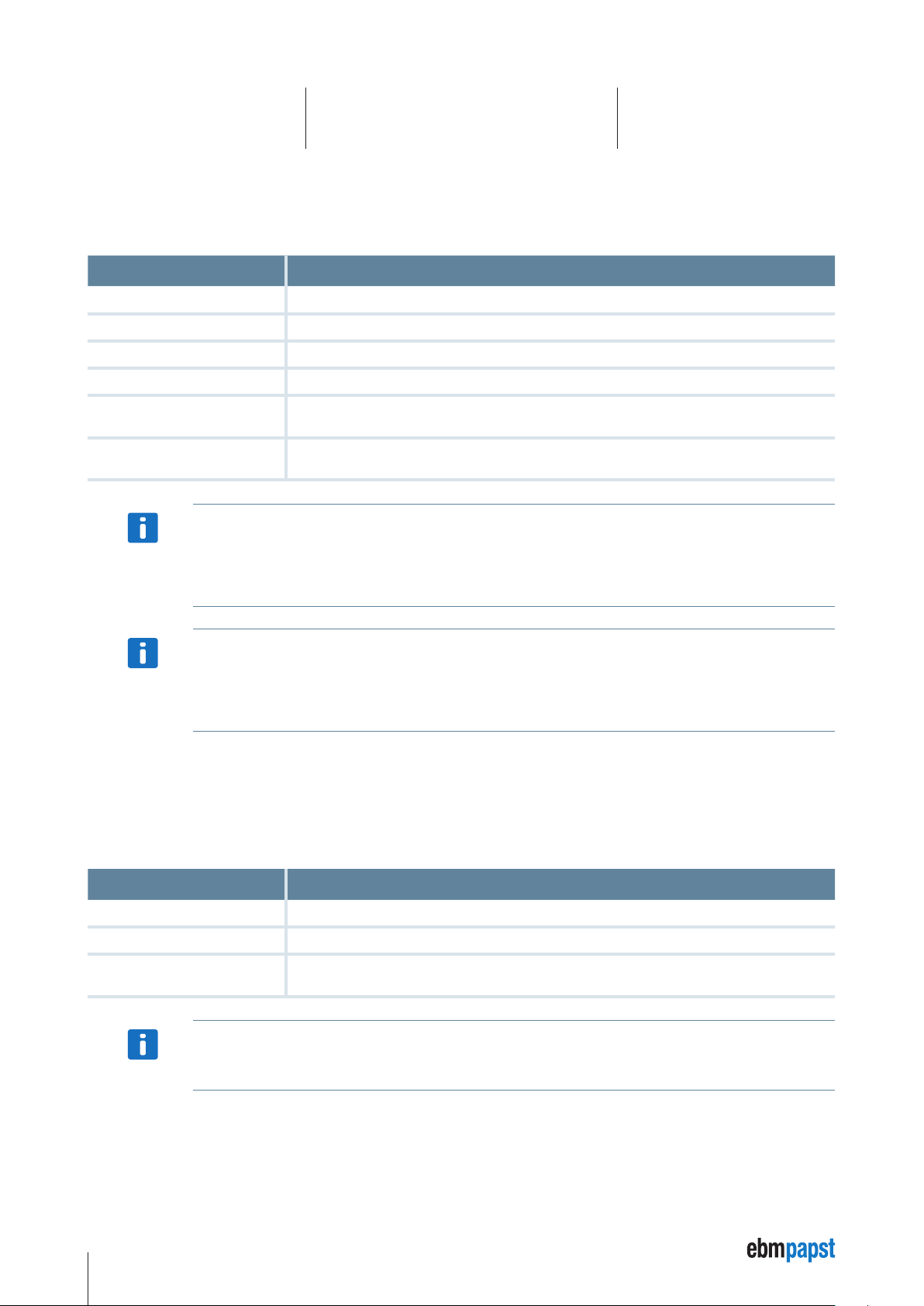
6 Kickstart Modules
shape
Defines the type of control will be created when the Data Object is dropped on the UI Panel canvas. Available standard shapes:
shape: Description
label
text
slider
dial
radio
bitfield
NOTICE
NOTICE
simple control used to display a read-only value
text box control to display or edit a value
vertical slider control used to display or modify a value within a given range
dial control used to display or modify a value within a given range
a list of options displayed as radio buttons, each one representing a certain data object value (e.g. “3”) and a
matching description (e.g. “Velocity Mode”). See the options description for more details.
a list of bit signals. Each signal corresponds to one bit of the control’s integer value. See the options and
fieldsize descriptions for more details.
Every shape corresponds to one .qml file from the / QML folder of your Kickstart Project, e.g. KickLabel.qml,
KickTextInput.qml, ...
You can design and use your own QML / Qt Quick elements by defining e.g. shape:MyOwnQmlControl.qml, with
MyOwnQmlControl.qml being a modified version of one of the Kick... .qml files.
Once a shape has been created on the canvas, e.g. by using Drag&Drop, its type cannot be modified by changing the
shape: definition. The shape: definition only applies to creating new elements.
To change the type of an existing control on the canvas, you need to modify the text in the Instances column at the right
end of the Data Objects table.
updates
Defines how the UI control communicates with the actual data object. Its value defines if the data object’s value can be modified by the user,
and also how the value is read from the device.
Examples:
updates: Description
r
r100
r,w
You cannot combine periodical-reading with the control being user-modifiable. E.g. updates:r100,w is not a valid
definition.
the value is read from the device only once, upon initialization.
the value is read from the device periodically, in this case every 1000 milliseconds.
the initial value is read from the device upon initialization and can then be modified by the user. User-modified
values will be sent to the device.
NOTICE
28
Page 29

6 Kickstart Modules
range
Defines the allowed range for input controls. It is only used by the slider and dial controls.
Examples:
range:0,100
range:-100,100
When dragging an object from the Object Dictionary (Device Description) of the Object Editor module, the range is
calculated from the original .xdd / .xdc device description file, if available. If no value range was specified in the device
NOTICE
step
Defines a valid positive step size for some of the range-based controls, such as the slider or the dial. The default step size is 1. Change the
value to configure the control to round selected values to the specified step size.
Examples:
step:1 – the default behavior.
step:10 – only values that are multiples of 10 will be available.
description file, a default range value is chosen.
fieldsize
Only used by bitfield shapes. Defines the number of bit signals used for this integer value.
Example:
fieldsize:8
This value is displayed as eight individual bit signals, with a running numeric value (bit index) ranging from 0 to 7.
If fieldsize is zero or not defined, the bitfield shape will only show the bit indexes defined in options: (see below).
options
Used by the radio and bitfield shapes. It specifies a list of available options and their corresponding values (resp. “bit indexes” for bitfield
shapes).
The options are selectable / clickable, if the updates attribute specifies write (updates:r,w), and not read-only (updates:r1000).
Format:
options:<value_1>,<text _1>|<value_2>,<text_2> |... (etc.)
Example for a radio button control to choose between 4 different values (0, 1, 3 or 6):
shape:radio; options:0,Reset|1,Profile Position|3,Velocity Mode|6,Homing Mode
Example for a bit field representing 3 digital input signals
shape:bitfield; options:0,Limit Switch Left|1,Limit Switch Sight|2,Start
29
Page 30

6 Kickstart Modules
Example UI Format Definitions
UI Format Description
shape:label; updates:r
shape:label; updates:r200
shape:text; updates:r,w
shape:slider; range:0,100; updates:r,w
shape:dial; range:-200,200; step:10;
updates:r,w
shape:radio;
options:0,Off|1,On;
updates:r,w
shape:bitfield; fieldsize:8; updates:rw
shape:bitfield;
options:2,2 - Limit Switch Left|
5,5 - Limit Switch Right|
7,7 - Start;
updates:r1000;
A read-only label. The control’s value will be read from the device only upon
initialization.
A read-only label. The control’s value will be read from the device upon
initialization and then periodically, every 200 milliseconds.
A user-modifiable textbox, value is read from the device upon initialization.
Once the user edits the value, it will be written to the device.
A user-modifiable slider, with the range between 0 and 100 and the step
size 1.
A user-modifiable dial, with the range between -200 and 200, all selectable
values being multiples of 10.
Two user-selectable radio buttons: Off and On, corresponding to the values
0 and 1.
A list of 8 digital output bits that can be toggled by clicking on them. For a
data object that has the Name “Digital Output”, the elements would be
labeled
Digital Output 0
Digital Output 1
...
Digital Output 7
A list of input bits, where only three bit indexes (2, 5 and 7) are
shown / used:
2 – Limit Switch Left
5 – Limit Switch Right
7 – Start
6.6.3 Node IDs and Multi-Node Panels
The basic UI Panel examples provided are set to Node ID = 001. Resp., if you drag Data Objects from the Object Editor as described
previously, they will use the Node ID from the Object Editor settings.
Using
different Node ID or a second CANopen Device. Use the following functions, available from the toolbar:
Design Mode and with Show Data Objects activated, you can change Node IDs or duplicate a set of UI controls for a
Clone
After selecting one or several rows of the Data Objects table, use Clone to duplicate these elements and paste them into the UI Panel
canvas using a different Node ID.
The cloned elements will receive the same Name text as the original elements. You can edit the text of the Name column
in the Data Objects table so your UI elements show to which Node ID they belong. You can also use an application
NOTICE
specific name, e.g. “print format adjustment 1”.
Change ID
Select one or several rows in the Data Objects table, then use Change ID to change the Node ID to a different value.
30
Page 31

6.6.4 Project and UI Files / Advanced User Interfaces
After composing your UI Panel, you can store the user interface created using the Save Project function from the Kickstart main toolbar.
If you created your UI Panel by starting with one of the Kickstart templates provided, the saved file is a Kickstart Compressed Project file
(.kickzip) by default.
For many advanced applications it is necessary to directly work on the uncompressed files stored inside the .kickzip file archive: For that:
• Save the project using menu File >
format.
• Now you can manually edit the original .kickpro file, if necessary, using a standard text or XML editor.
• The / QML sub-directory contains all Qt Quick / QML files that define your UI Panel application. You can use standard text editors or the
Qt Quick development tools to work with these files, e.g. create modified versions with a different look or functions.
Additional developer guides about Qt Quick / QML within Kickstart are available on request. Please contact your Applica-
tion Support.
Save As... and choose Kickstart Uncompressed Project (.kickpro), not the default .kickzip file
NOTICE
31
Page 32

www.ebmpapst.com
ebm-papst
St. Georgen GmbH & Co. KG
Hermann-Papst-Straße 1
78112 St. Georgen
Germany
Phone +49 7724 81-0
Fax +49 7724 81-1309
info2@de.ebmpapst.com
32
Page 33

