Page 1
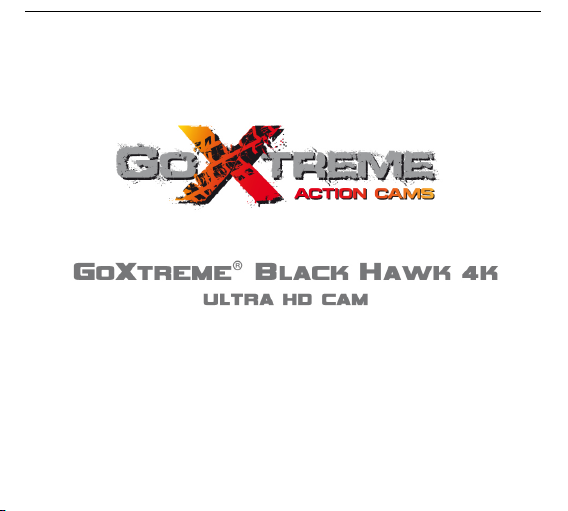
Page 2
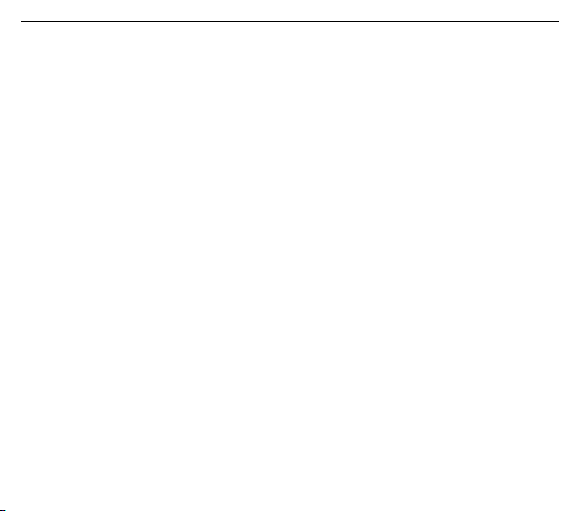
ENGLISH
!
Warning
1. Always take the appropriate steps to protect your camera from falls, shock or impact.
2. Ensure a suitable distance is kept from any objects with strong magnetic interference such as electrical
machinery in order to avoid strong radio waves that may be damaging to the product and affect the sound
or image quality.
3. Never expose the product directly to high temperatures and prolonged strong sunlight.
4. We recommend using high quality, class10, U3 High Speed or above Micro SD Card for the best results.
5. To avoid potential data error, avoid placing your Micro SD card near strong magnetic objects.
6. In the unlikely event of overheating, unwanted smoke or unpleasant smell from the device, unplug it
immediately fro m the power o utlet to prevent hazardous fire.
7. Keep the device out of reach of children while charging.
8. The device should be stored in a dry and dust free location at normal room temperature and out of direct
sunlight.
9. The product should only be charged via laptop or computer USB port.
10. Recording times are depending on resolution.
11. Battery life time - depending on settings and outdoor temperature - up to 90 min. under optimal
conditions.
12. After reaching a m ax. video recording time of 29 m inutes the came ra will automatically stop.
It can only be rest arted manually.
Page 3
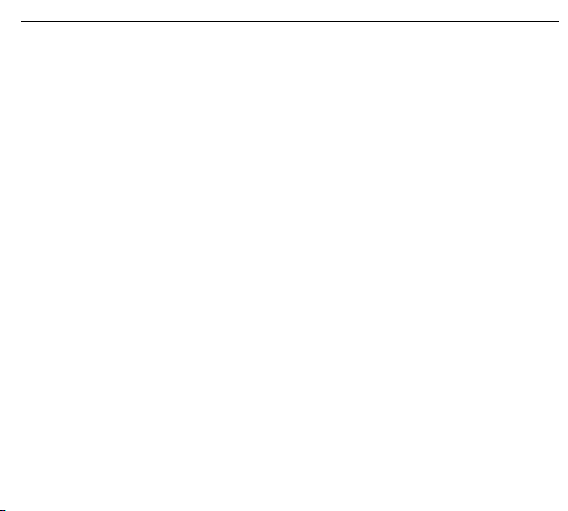
ENGLISH
!
GoXtreme Black Hawk 4K
Black Hawk 4K takes the GoXtreme reputation for quality to the highest level and offers the ultimate action
camera experience.
Thanks to its Ambarella A12 processor, Black Hawk delivers true 4K ultra high definition videos at a silky sm ooth
30 frames per second with additional 2.7K, 1080p Full HD/120 fps and 720p high frame rate settings available.
Featuring a 170º ultra-wide view Sony IMX117 12MP sensor, Black Hawk 4K captures stunning life-like still
images at up to 16MP.
Imagination can ru n wild with the slow m otion and time laps e modes and a w ealth of customisab le settings
options including HDR, Colour, ISO, exposure and more offer complete control over the way you capture your
images.
The built in 2” display puts framing of shots, playback of images and videos at your fingertips while built-in WiFi
allows remote controling and quick and easy downloading, viewing and sharing of files when used with any
Android or iOS smartphone or tablet.
Features
• Built-in full colour 2.0”/5c m display
• Ambarella A12 chipset
• Video recording formats: 4K, 2.7K, 2.5K, 1440P, 1080P, 960P, 720P
• 170º ultra wide-angle lens
• Up to 16MP photo resolution
• Built-in WiFi to downlo ad, view and sh are recorded images and photos and control camera remotely
• HDMI output
• Supports Micro SD (not included) up to 64GB maximum (class10, U3 High Speed minimum recommended)
Page 4
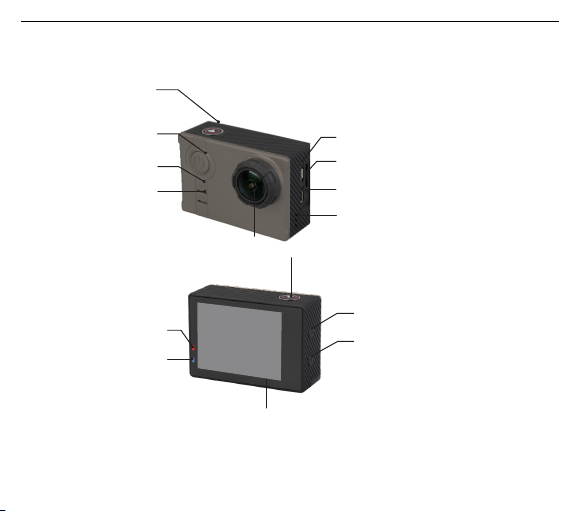
ENGLISH
!
Camera
Micro USB Slot
Micro SD Card Slot
HDMI
OK/WiFi
Power/Mode
WiFi Indicator
Operating Indicator
Speaker
Lens
Operating Indicator
Charging Indicator
Down
Up
Screen
OK/WiFi
Page 5

ENGLISH
!
Battery cover
Battery
Battery Cover Lock
! nut
Additional recording status
indicator
Page 6

Operation
1. Insert a Micro SD Card - up to 64GB maximum (min. Class10, U3 High Speed)
If your memory ca rd is new or has bee n used previously it m ay need to be formatted before use.
This operation can be performed in the settings menu of the camera or on your computer.
2. Installing and remo ving battery
• The battery door is locked when the lock catch is in the ”LOCK” position.
To open the battery compartment, push the lock catch to , and then to
• Please ensure the battery in correctly installed into the battery compa rtment as indicated by +/- symbols
and any indicators marked on the battery.
• Battery power indicator:
Full power mode
Low power mode
• Removing the battery: Open the battery cap and take battery out.
Note: Please push the lock catch to the position of ”LOCK” to ensure the battery is secure before using the
device
3. Battery Charging
• It is recommend tha t the camera is char ged using the USB connection on your
laptop or deskto p computer.
• The camera can record video while charging.
• The camera will also charge when powered off.
4. Turning your camera on and off
Press and hold the power button for 3-5 seconds to switch the camera on/off.
Page 7

ENGLISH
!
5. Mode Switching
Switch between video recording, photo shooting, playback, menu by pressing “Power /Mode” button.
6. WiFi
To use the WiFi function for remote control of your camera or to download and view recorded video
and images, please install the “GoAction” app to your s mart phone or tablet PC.
This app is available in the iOS App Store and Google Play store.
Connection steps:
• After switching the camera on, press the WiFi button for 2 seconds to enable the WiFi function.
(The WiFi icon will be displayed on the top right of the screen.)
After turning on the WiFi function, the camera will reset.
When the WiFi activation is complete (5 secs approx.) the WiFi icon will display as a green colour icon to
confirm that the camera is now ready to be paired with your smart device.
• Open the WiFi settings screen on your smart device to search for the camera
Select “Black Hawk” from the available wireless networks and enter the pass word “1234567890”
• Once your smart device has confirmed the connection open the “GoAction” app where
a live view from your camera will be displayed.
7. Video Recording
Quick press the ‘Power/Mode’ button to select video recording mode.
Video recording mode is confirmed by a video recorder icon ( ) in the uppe r left corner of the screen.
Press OK to start recording – recording is confirmed by a flashing ‘ ’ icon.
Press “OK” again if you to stop the video recording.
8. Photo Shooting
Quick press the “Power/Mode” to select “Photo shooting mode”,
Photo mode is confirmed by a camera icon ( ) in the upper left corner of display screen.
Press “OK” to take photos.
Page 8

ENGLISH
!
9. Burst Mode
Using the ‘Power/Mode’ button, select “Photo shooting mode” until the burst photo mode indicator ( )
is displayed in th e upper left corner of the display.
Press “OK” to take photos.
10. File Storage & Playback
Using the ‘Power/Mode’ botton select “Playback Mode” –
For video playback a icon is displayed in the top left corner of the display.
For video preview mode a
is shown on the top left corner of the display.
Select files to view or play using the UP and DOWN arrows,
then play and stop video or view your photos by pressing the ‘OK’ button.
You can also view and play your files when connected to your camera via the mobile app.
NOTE:
The original specification may vary from time to time without prior notification due
to product upgradin g and updating.
Please use Micro SD cards up to 64GB, minimum Class10 (not included).
Recording times are dependent on resolution settings.
Battery life time - depending on settings and outdoor temperature - up to 90 min. under optimal conditions.
Page 9

ENGLISH
!
Video Resolution
4K (3840x2160) 30fps (16:9)
2.7K (2880x2160) 30fps (4:3)
2.7K (2704x2028) 30fps (4:3)
2.7K (2704x1520) 30fps (16:9) (SuperView)
2.5K (2560x1440) 60fps, 30fps (16:9)
1440p (1920x1440) 60fps, 30fps (4:3)
1080p (1920x1080) 120fps, 100fps (16:9)
1080p (1920x1080) 60fps, 30fps (16:9) (SuperView)
960p (1280x960) 120fps, 60fps, 30fps (4:3)
720p (1280x720) 240fps, 200fps, 120fps, 60fps, 30fps (16:9)
720p (1280x720) 120fps (SuperView)
Video Quality
Super Fine, Fine, Normal
Time Lapse
Off, 1 sec, 2 sec, 5 sec, 10 sec, 30 sec, 60 sec
Still Image Size
16M!4608x3456 4:3"
14M!4254x3264 4:3"
12M!4000x3000 4:3"
8.3M!3840x2160 16:9"
5M (2560x1920 4:3)
3M!2048x1536 4:3"
Sensor
12.40MP Sony iMX117
Chipset
Ambarella A12
Photo Quality
Super Fine, Fine, Normal
Self Timer
Off, 3 sec, 5 sec, 10 sec, 30 sec, 60 sec
Continous Shot
Off, every 3 sec, every 5 sec, every 10 sec, every 30 sec, every 60 sec
Burst Rate
Off, 3p/s
LCD Display
2.0” /5cm
Focusing
Fixed
Page 10

ENGLISH
!
Lens
f= 3mm, 170° wide angle
Exposure
Control: Programmed AE
Compensation: -0.3 / 0.0 / +0.3 / +0.7 / +1.0 / +1.3 / +1.7 / +2.0
ISO Auto, 100, 200, 400 , 800, 1600
Operation Temperature
-10°C 〜 45°C
Storage Temperature
-20°C 〜 65°C
Relative humidity
90% max.
White Balance
Auto / Cloudy / Daylight / Incandescent / Underwater / Outdo or
External memory
Micro SDHC Cards up to 64GB (min. Class10, U3 High Speed)
Battery
1050mAh (exchangable)
Dimensions
61x42x23mm
System requirements
Minimum Pentium 4 3.2GHz processor
Windows XP (Service Pack 2) or later
Minimum 1GB System RAM
Minimum 256MB RAM Video Card
USB port
1024x768 pixels, 32-bit color display monitor
Page 11

ENGLISH
!
DECLARATION OF CONFORMITY
Easypix hereby declares that the product GoXtreme Black Hawk 4K is in conformity to all the e ssential
requirements of Directive 1999 /5/EC. The declaration of conform ity can be downloaded here :
http://www.easypix.info/download/pdf/doc_goxtreme_blackhawk.pdf
For technical help please visit our support area on www.easypix.eu.
Only EU
