EasyPix DVC-5308 HD User Manual

HD-DV Camcorder
User’s Manual
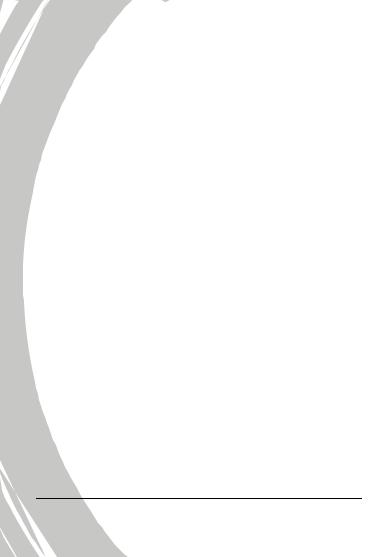
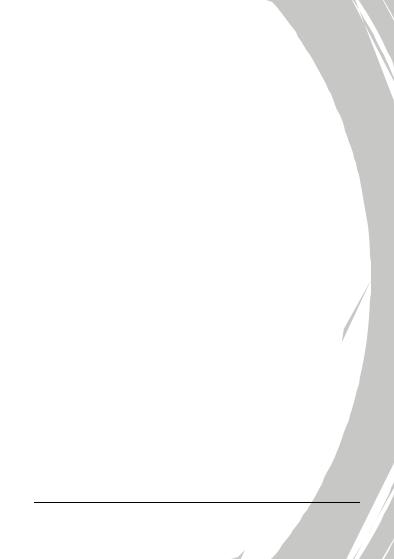
Table of Contents
Preface .............................................................................. |
v |
About this manual............................................................. |
v |
Copyright........................................................................... |
v |
Precautions ...................................................................... |
vi |
Before You Start ............................................................. |
viii |
1 |
Introducing the camera ............................. |
1 |
|
1.1 |
System requirements............................................... |
1 |
|
1.2 |
Features.................................................................. |
1 |
|
1.3 |
Unpacking the video camera.................................. |
2 |
|
1.4 |
About the camera ................................................... |
3 |
|
|
1.4.1 |
Front view................................................... |
3 |
|
1.4.2 |
Top view ..................................................... |
3 |
|
1.4.3 |
Bottom view ............................................... |
4 |
|
1.4.4 |
Right view................................................... |
4 |
|
1.4.5 |
Left view ..................................................... |
5 |
|
1.4.6 |
Back view.................................................... |
5 |
|
1.4.7 |
Adjusting the LCD display....................... |
6 |
|
1.4.8 |
About the LEDs........................................ |
10 |
2 |
Getting started........................................... |
11 |
2.1 |
Inserting an SD card............................................ |
11 |
2.2 |
Inserting the batteries........................................... |
13 |
2.3 |
Charging the battery ............................................ |
14 |
2.4 |
Turning on the video camera ............................... |
14 |
i
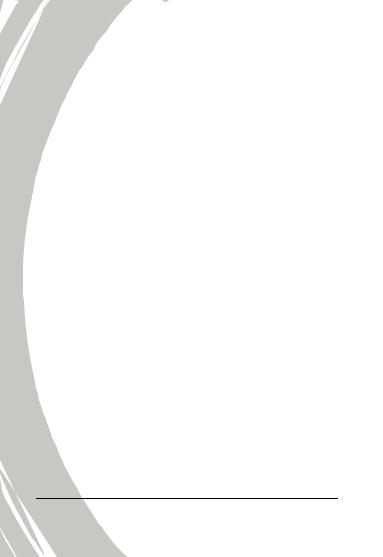
2.5 |
Changing modes................................................... |
14 |
|
2.6 |
Before you start .................................................... |
15 |
|
|
2.6.1 |
Setting the date and time ........................ |
15 |
|
2.6.2 |
Setting the language ................................ |
16 |
|
2.6.3 |
Setting the beep........................................ |
17 |
|
2.7 |
Shoot/Playback video ........................................... |
18 |
|
|
2.7.1 |
Shooting a video clip............................... |
18 |
|
|
2.7.2 |
Playing the video clip.............................. |
20 |
|
|
2.8 |
Taking/viewing pictures........................................ |
21 |
|
|
2.8.1 |
Taking a still picture................................ |
21 |
|
|
2.8.2 |
Viewing images........................................ |
22 |
|
|
2.9 |
Connecting to a computer .................................... |
23 |
|
|
2.10 |
Connecting to a standard TV ............................... |
23 |
|
|
2.11 |
Connecting to a HDTV ........................................ |
24 |
|
3 |
Using the camera...................................... |
25 |
||
|
3.1 |
Movie and voice recorder mode ........................... |
25 |
|
|
3.1.1 |
Movie and voice recorder mode ............ |
25 |
|
|
3.1.2 |
Using the macro function ....................... |
27 |
|
|
3.1.3 |
Using the zoom function......................... |
27 |
|
|
3.1.4 |
Using the LED flash light........................ |
27 |
|
|
3.1.5 |
Quick access controls .............................. |
28 |
|
|
3.2 |
Photo mode........................................................... |
29 |
|
|
3.2.1 |
Photo mode icons..................................... |
29 |
|
|
3.2.2 |
Using the macro function ....................... |
30 |
|
|
3.2.3 |
Using the zoom function......................... |
30 |
|
ii
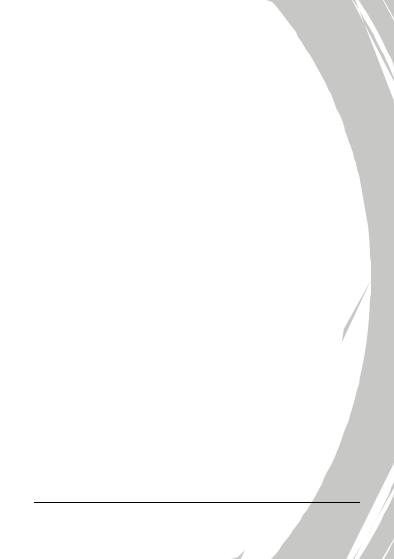
|
3.2.4 |
Using the LED flash light........................ |
30 |
|
3.2.5 |
Quick access controls .............................. |
30 |
3.3 |
Movie Playback mode........................................... |
31 |
|
|
3.3.1 |
Movie Playback mode icons................... |
31 |
3.4 |
Photo Playback mode ........................................... |
34 |
|
|
3.4.1 |
Photo Playback mode icons.................... |
34 |
3.5 |
Thumbnail mode .................................................. |
36 |
|
3.6 |
USB mode............................................................. |
36 |
|
4 |
Using the menus ....................................... |
37 |
|
4.1 |
Movie menu.......................................................... |
37 |
|
|
4.1.1. |
White balance........................................... |
37 |
|
4.1.2. |
Video resolution....................................... |
38 |
|
4.1.3. |
Color effect ............................................... |
39 |
|
4.1.4. |
Night mode............................................... |
40 |
|
4.1.5. |
Capture mode........................................... |
41 |
4.2 |
Movie playback menu........................................... |
42 |
|
|
4.2.1 |
Delete......................................................... |
42 |
|
4.2.2 |
Protect ....................................................... |
44 |
4.3 |
Photo menu .......................................................... |
45 |
|
|
4.3.1 |
White balance........................................... |
45 |
|
4.3.2 |
Resolution................................................. |
46 |
|
4.3.3 |
Color effect ............................................... |
47 |
|
4.3.4 |
Night mode............................................... |
48 |
|
4.3.5 |
Self timer................................................... |
49 |
4.4 |
Photo playback menu........................................... |
50 |
|
iii
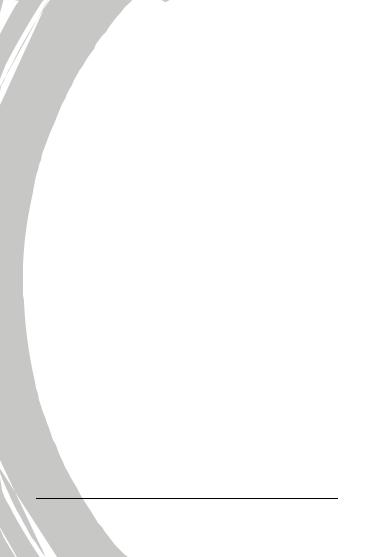
|
4.4.1 |
Delete......................................................... |
50 |
|
4.4.2 |
Protect ....................................................... |
52 |
|
4.4.3 |
Slide show................................................. |
53 |
|
4.4.4 |
DPOF ......................................................... |
54 |
4.5 |
System menu......................................................... |
55 |
|
|
4.5.1 |
Setting the beep........................................ |
55 |
|
4.5.2 |
Histogram Mode...................................... |
55 |
|
4.5.3 |
Auto power off......................................... |
56 |
|
4.5.4 |
TV standard.............................................. |
57 |
|
4.5.5 |
Format ....................................................... |
58 |
|
4.5.6 |
Default....................................................... |
59 |
|
4.5.7 |
Language .................................................. |
59 |
|
4.5.8 |
Frequency ................................................. |
60 |
|
4.5.9 |
Date/time ................................................. |
60 |
5 |
Installing the software ............................. |
61 |
|
5.1 |
Presto! Video Works ............................................. |
61 |
|
5.2 |
Presto! Mr. Photo ................................................. |
62 |
|
5.3 |
Quick Time ........................................................... |
63 |
|
Appendix |
............................................................ |
64 |
|
Specifications .................................................................. |
64 |
||
Troubleshooting .............................................................. |
67 |
||
iv
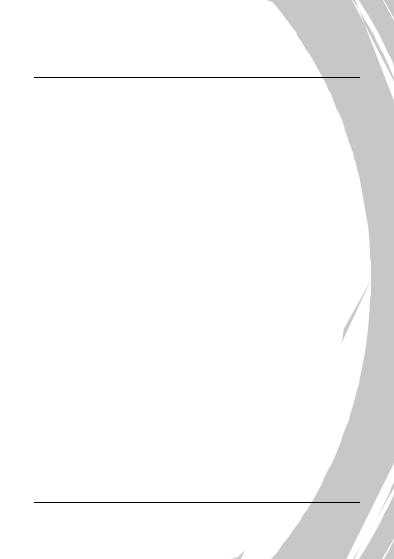
Preface
Congratulations on your purchase of this advanced video camera. Ensure that you read this manual carefully and keep it in a safe place for future reference.
About this manual
Every effort has been made to ensure that the contents of this manual are correct and up to date. However, no guarantee is made regarding the accuracy of the contents. If the contents of this manual do not tally with the camera, please take the camera as a criterion, and our company reserves the right to change the contents or technical rules without notice in advance. Also, the manufacturer reserves the right to change the technical specification in advance without notice.
If the accessories do not tally with the actual package, please take the actual package as a criterion.
Copyright
© Copyright 2007.
All rights reserved. No part of this publication may be reproduced, transmitted, transcribed, stored in a retrieval system or translated into any language or computer language, in any form or by any means, electronic, mechanical, magnetic, optical, manual or otherwise, without the prior written permission of the manufacturer.
v
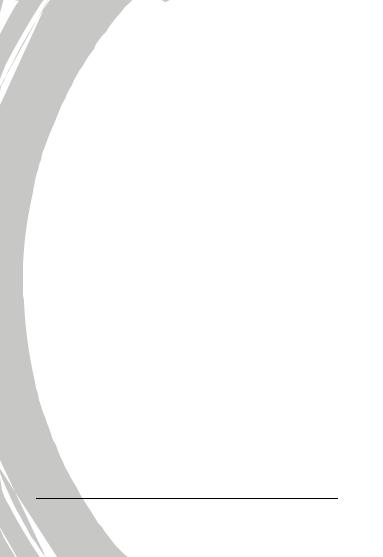
Precautions
General precautions
•Do not use or store the product in dusty, dirty, or sandy areas, as its components may be damaged.
•Do not store the product in a hot environment. High temperatures can shorten the life of electronic devices, damage batteries and warp or melt certain plastics.
•Do not store the product in cold areas. When the product warms up to its normal temperature, moisture can form inside, which may damage the electronic circuits.
•Do not attempt to open the casing or attempt your own repairs. High-voltage internal components create the risk of electric shock when exposed.
•Do not drop or knock the product. Rough handling may damage the internal components.
•Do not use harsh chemicals, cleaning solvents or strong detergents to clean the product. Wipe the product with a slightly damp soft cloth.
•Do not fire the flash while it is too close to the subject's eyes. Intense light from the flash can cause eye damage if it is fired too close to the eyes. When using the flash, the camera should be at least one meter from the eyes of the subject.
•Do not open battery cover while an image is being recorded. Doing so will not only make storage of the current image impossible, it can also corrupt other image data already stored in file.
•If the product or any of its accessories are not working properly, take them to your nearest qualified service center. The personnel there will assist you and if necessary, arrange for the product to be repaired.
vi
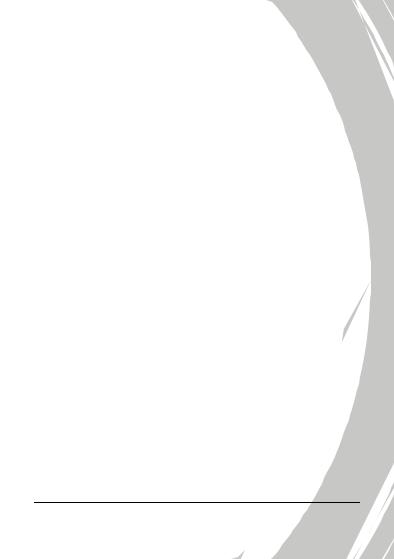
•Test for proper operation before using the camera.
Notes on the LCD Screen
Be very careful to ensure the fluid contained in the LCD screen does not escape if the screen becomes cracked or damaged. If this occurs, follow these steps:
•If the fluids make contact with skin, wipe it with a clean cloth then rinse with a large amount of water.
•If the fluid makes contact with eyes, wash eyes with clean water for at least 15 minutes and go to the hospital as soon as possible.
•If the fluid is swallowed, first rinse mouth with water, then drink a large amount of water and induce vomiting. Go to the hospital as soon as possible.
Operation conditions
•This camera is designed for use in temperatures ranging from 0°C to 40°C (32°F to 104°F).
•Do not use or keep the camera in the following areas:
-In areas subject to direct sunlight
-In areas subject to high humidity or dust
-Near air conditioners, heaters, or other areas subject to temperature extremes
-Inside of a closed vehicle, especially one parked in the sun.
-In areas subject to strong vibration
Power supply
•Use only the type of battery that came with your camera. Using any other type of battery may damage the equipment and invalidate the warranty.
vii
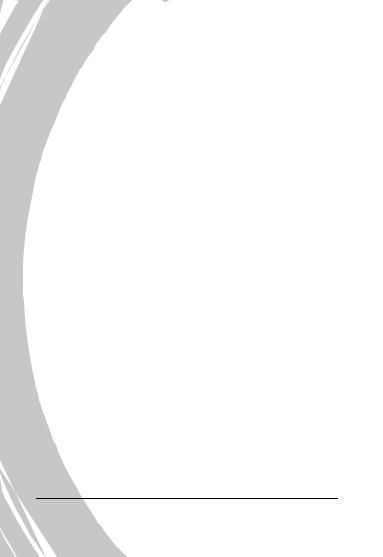
•Ensure the battery is inserted correctly. Inserting the battery incorrectly can cause damage to the product and possibly start a fire.
•Remove the battery to avoid the fluid leakage if the camera is not going to be used for a long time.
•If the battery is crushed or damaged, remove it immediately to avoid the battery fluid leakage and abnormal expansion.
•The camera can be used with either a Li-ion or four AAA size batteries. Li-ion battery is recommended to use for longer operation time.
Before You Start
Take some test shots before performing a formal recording.
Before taking pictures with this DV camera in any important occasion (such as a wedding ceremony or an overseas trip), do test the DV camera beforehand to ensure that it functions properly. Any additional loss caused by the malfunction of this product (such as costs of photography or any loss of benefit generated by the photography) is not the responsibility of the manufacturer and no compensation will be given for it.
Copyright information
Take care to observe "No Photography" notices in certain locations. In these cases, you cannot record any live performance, improvisation or exhibits, even for personal purposes. Any transfer of pictures or memory card data must be conducted under the constraints of copyright law.
viii
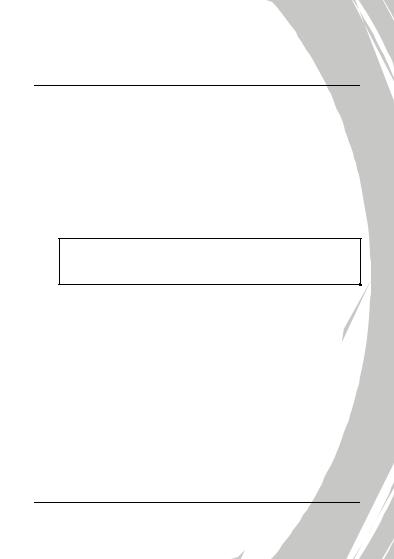
1 Introducing the camera
Read this section to learn about the features and functions of the video camera. This chapter also covers system requirements, package contents, and descriptions of the hardware components.
1.1 System requirements
The video camera requires a PC with the following specifications:
•Windows® Vista / XP / 2000 operating system
•Intel® Pentium 4 2.8GHz CPU or higher
•At least 512 MB of RAM or higher
•Standard USB 1.1 port or higher
•At least 64MB or greater video card
•Note: A USB 1.1 port will enable you to transfer files to and from your host PC, but transfer speeds will be much faster with a USB 2.0 port.
1.2 Features
The video camera offers a variety of features and functions including:
•HD Digital camcorder
•Digital camera (max. 8 Megapixels)
Additionally, the camera also features 2X digital zoom, USB mass storage, and an SD card reader.
1

1.3 Unpacking the video camera
The following items should be present in the package. If any item is missing or appears damaged, contact your dealer immediately.
Video camera |
Pouch |
User manual |
Component |
USB cable |
AV cable |
Power core |
Video cable |
|
|
|
Battery charger |
Casio NP-40 |
CD-ROM |
|
|
(Driver and application |
|
|
software) |
2
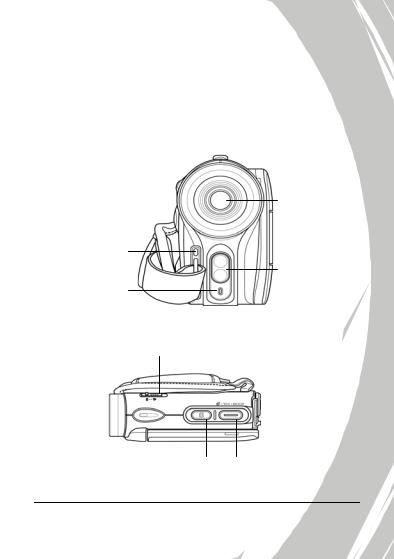
1.4 About the camera
Refer to the following illustrations to familiarize yourself with the buttons and controls of this video camera.
1.4.1Front view
Lens
Self-timer LED
LED Flash light
Microphone
1.4.2Top view
Macro button
Shutter button |
Zoom / Volume button |
3
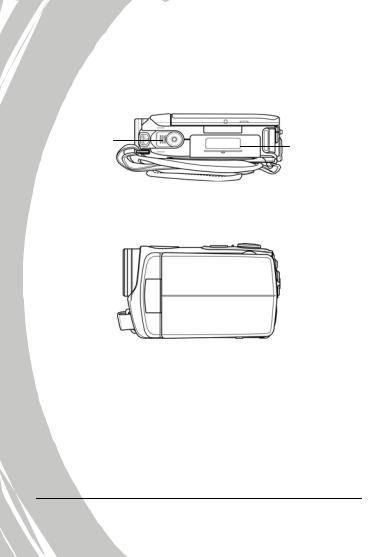
1.4.3Bottom view
Tripod mount |
Battery compartment |
|
1.4.4Right view
4
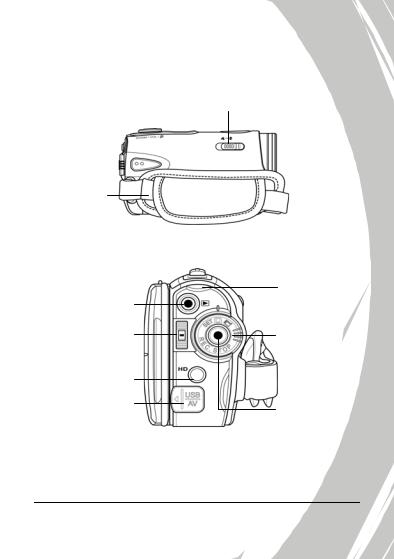
1.4.5Left view
Macro switch
Hand strap
1.4.6Back view
Playback button
Scroll wheel
HD Output
USB / AV Output
REC. / Power LED
Mode dial
REC.STOP button
5
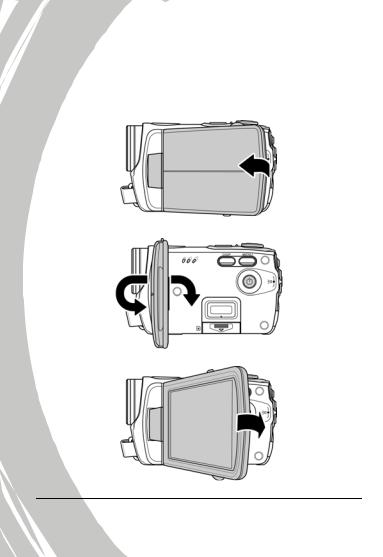
1.4.7Adjusting the LCD display
Flip and twist the LCD screen as shown while capturing a still image or recording a video clip.
6
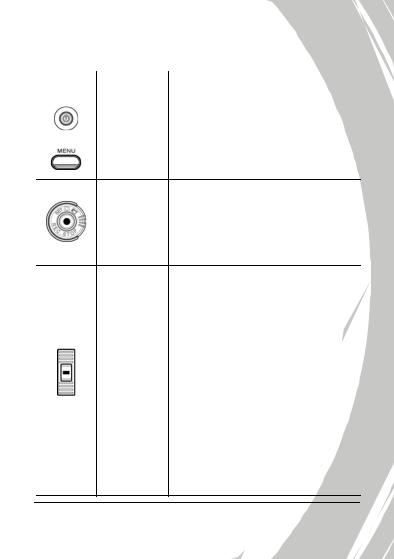
See the table below for a description of each button’s function.
Button |
Name |
Function |
|
|
|
|
Power |
Press and hold to turn power on/off. |
|
button |
|
|
|
|
|
|
|
|
Menu |
Press to display main OSD menus. |
|
button |
|
|
|
Use to toggle Movie, Photo, and SET modes. In Movie mode, press the
Mode dial REC.STOP button to start and stop recording. In Movie Playback mode,
press the REC.STOP to pause/restart playing.
|
In Photo and Movie modes, press |
|
the up and down to adjust the |
|
exposure setting, and inwards to |
|
adjust the flashlight setting. |
|
In Photo Playback mode: |
|
1. Press up and down to scroll |
|
through stored images. |
Scroll |
2. When the image is zoomed in, |
wheel |
you can move the image |
|
up/down or left/right. Then, |
|
press inwards the scroll wheel, |
|
you can switch the moving |
|
directions (up/down ↔ |
|
left/right). |
7
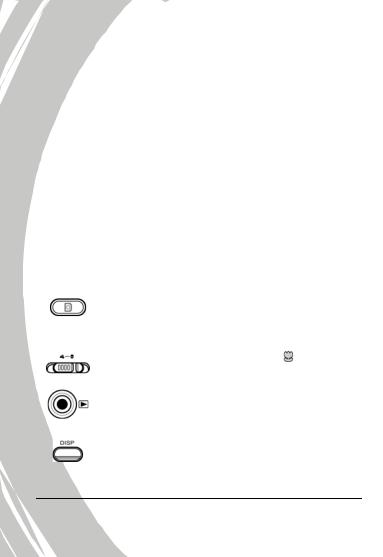
|
|
3. In the thumbnail mode, press the |
|
|
|
up and down to select the |
|
|
|
thumbnail images and then press |
|
|
|
inwards to view the image in full |
|
|
|
screen mode. |
|
|
|
In Movie Playback mode: |
|
|
|
1. Press up and down to scroll |
|
|
|
through stored movies, and |
|
|
|
inwards to play/stop movie |
|
|
|
playback. |
|
|
|
2. In the thumbnail mode, press the |
|
|
|
up and down to select the video |
|
|
|
clip and then press inwards to |
|
|
|
show the video clip. |
|
|
|
In SET mode, press up and down to |
|
|
|
highlight menu items, and inwards |
|
|
|
to select. |
|
|
|
|
|
|
|
In Photo mode, press to take a |
|
|
Shutter |
photo. |
|
|
In Movie mode, you can also press |
||
|
button |
||
|
to take a photo before recording a |
||
|
|
||
|
|
video clip. |
|
|
|
|
|
|
Macro |
Move the switch to the |
position to |
|
switch |
enable Macro mode. |
|
|
|
|
|
|
Playback |
In Movie and Photo mode, press to |
|
|
button |
enter playback mode. |
|
|
|
|
|
|
Display |
Press once to display all OSD icons. |
|
|
button |
Press again to turn all OSD icons off. |
|
|
|
|
|
8
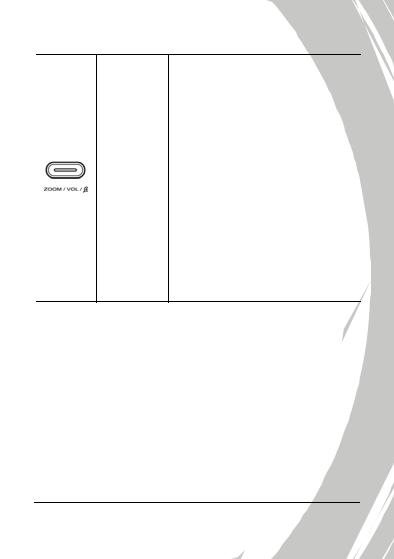
Zoom button
In Photo and Movie modes, press to zoom in and out.
In Photo Playback mode:
1.Press the button right to zoom in your photo.
2.Press the button left to show all stored files in a 3x2 matrix
thumbnail view. In Movie Playback mode:
1.Press the button left to show all stored video clips in a 3x2 matrix thumbnail view.
2.During video playback, press the button to increase or decrease the playback volume.
9
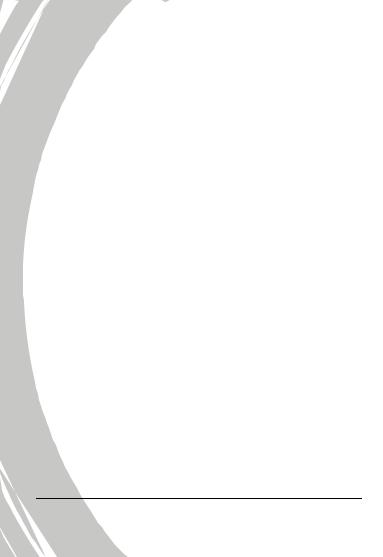
1.4.8About the LEDs
The following table describes the camera LEDs:
LED |
Color |
Definition |
|
|
|
|
|
Power / |
Green |
Power-on |
|
Rec. |
|
|
|
Green Blinking |
Recording |
||
|
|||
|
|
|
|
|
Red |
Camera busy |
|
|
|
|
|
|
Red Blinking |
Self-timer is activated |
|
|
|
|
|
|
Red Blinking |
2 seconds self-timer |
|
|
Rapidly |
remaining. |
|
|
|
|
|
Self-timer |
Red Blinking |
Self-timer is activated. |
|
|
|
|
|
|
Red Blinking |
2 seconds self-timer |
|
|
Rapidly |
remaining. |
|
|
|
|
10
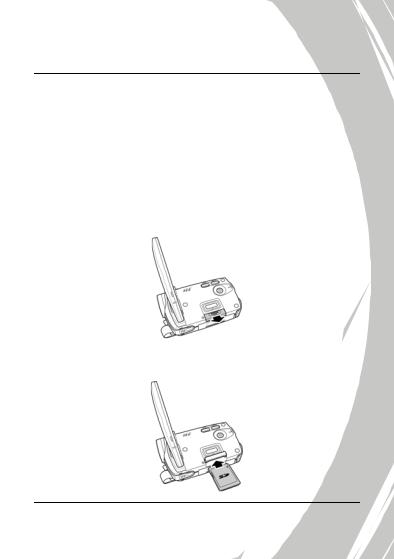
2 Getting started
Read this section to learn how to start using the video camera. This section covers basic functions such as switching on, inserting the battery and memory cards, and configuring preliminary settings. See later chapters for advanced functions.
2.1 Inserting an SD card
An SD card can be installed in the video camera to provide additional storage space for still images, video clips, or other files.
1.Open the LCD screen cover and open the SD card compartment cover.
2.Insert an SD card, making sure the contacts are facing downwards.
11
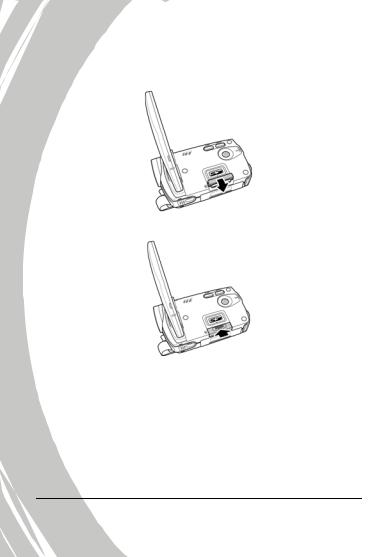
3.Press down the SD card compartment cover.
4.Push the SD card compartment cover inwards.
12
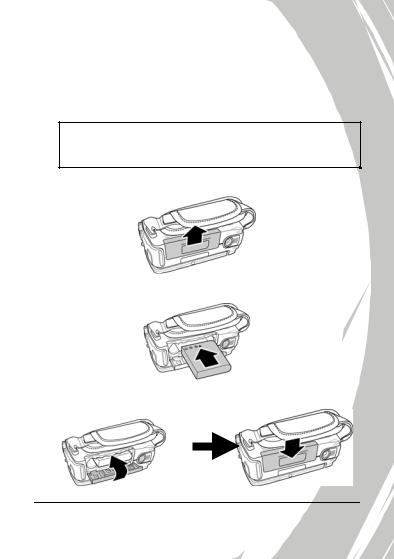
2.2 Inserting the batteries
This video camera is designed to use a rechargeable Li-Ion battery. Only use the batteries supplied or similar batteries recommended by the manufacturer or your dealer.
• Note: Install the battery exactly as described here. Installing the battery incorrectly could cause damage to the camera and possibly start a fire.
1.Open the battery compartment cover.
2.Insert the battery as shown.
3.Close the battery compartment cover.
13
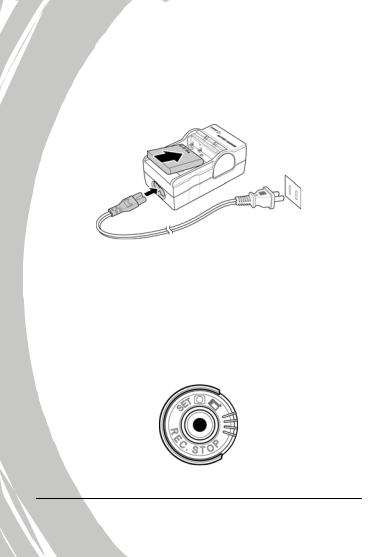
2.3 Charging the battery
You can charge the battery with the charging unit provided.
Insert the battery to the battery charger and connect the power core to the battery charger.
2.4 Turning on the video camera
Press and hold the power button to turn the video camera on/off.
2.5 Changing modes
The video camera can operate in three modes, Movie, Photo, and SET. Move the mode dial to toggle different modes.
14
