Page 1

!
!
!
!
!
!
!
!
User%manual%
Page 2
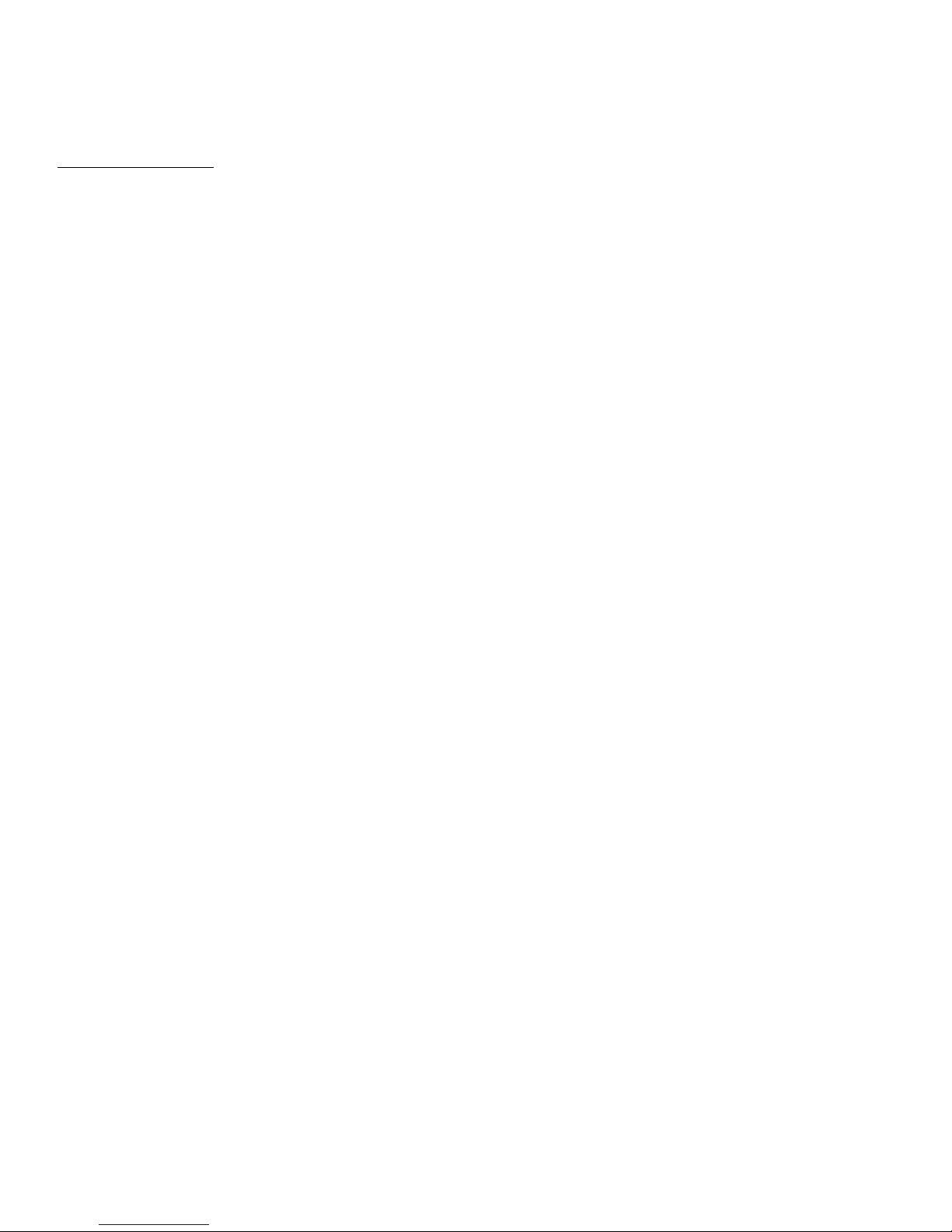
%
Main%features%
•! 3!meters!waterproof,!photo!capture!and!video!recording!under!water!
•! FHD!1920x1080,!HD!1280x720P,!VGA!640x480,!QVGA!320x240!
•! Max.!24M!pixels!
•! !Convenient!dual!screens,!1.8!inch!front!screen,!2.7!inch!TFT!rear!screen!
•! !Face!detection,!image!stabilization,!web!cam!function,!various!scene!modes!
•! !4x!digital!zoom!
•! High!speed!continuous!shooting! ! !
•! Built-in!speaker,!microphone!
•! !Micro!SD!card!support!up!to!32GB!(not!included)!
•! Built-in!LED!flash! !
!
Page 3

!
Preparation%before%use% %
Please!install!the!lithium!battery!provided!with!your!camera!before!first!use.!
!
1.!Slide!the!battery!cover!on!the!bottom!of!the!camera:! ! !
!
2.!Please!install!the!battery!in!a!right!direction!
3.!Close!battery!cover!
!
Note:% %
Please!remove!the!battery!when!you!know!the!camera!will!not!be!used!for!extended!periods.!
!
%
%
%
%
%
%
%
Installing!lithium!battery!
!
Page 4

Charging%the%lithium%battery%
Connect! the! camera! to! your! computer! using! the! USB! cable.! The! red! LED! illumin ates! to!
indicate!charging!is!in!progress.!The!LED!will!switch!off!to!indicate!when!the!battery!is!fully!
charged.!
!!!
Computer%requirements%Windows%7/XP3!
Your!computer!should!have!the!following!minimum!requirements!in!order!to!transfer!photos!
and!videos:! !
Windows7/XP!system!or!more!higher!Pentium!series!processor! !
128MB!memory!/!150MB!available!disk!space!/!USB!Interface! !
Recommended!display!resolution:!1024x768!resolutions.16!bit!color!or!higher.!
!
Computer%requirements%Windows%Vista%
If!using! Windows! Vista! your! computer! should! have! the! following! minimum! requirements! in!
order!to!transfer!photos!and!videos:! !
800!MHZ!processor!and!521MB!system!memory!
20GB!Hard!disk!with!at!least!15GB!available!space!
Support!for!SVGA!graphics! !
USB!Interface!
!
Computer%requirements%for%Mac%
Power!Macintosh!G3!500!MHZ!or!higher!configuration!
Mac!OS!X!version!or!10.5.x!or!more!earlier!version!
256MB!or!more!system!memory!with!150MB!available!disk!space!
800x600!or!higher!display!resolution!
Page 5
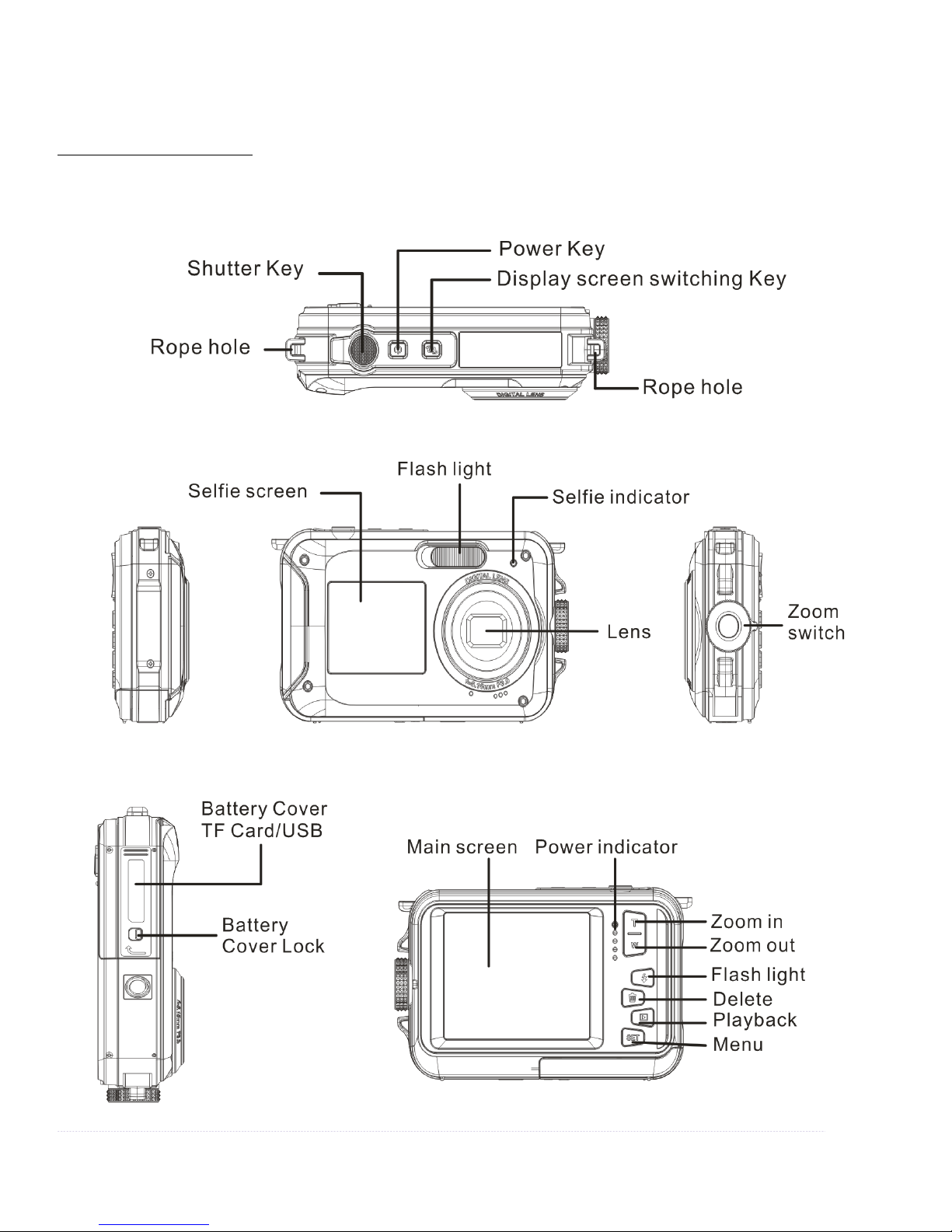
%
Camera%overview%
%
!!!! !
!
Page 6

!
Icons:%Battery%Power%
! Full!Charge!!!!!!!!!!!!!!
! ! Half!Charge!!!!!!!!!!!!
! ! No!Charge!!!!!!!!!!!!!!!!!!!!!!
Quality%
! Common! ! ! ! ! ! ! ! ! ! ! ! ! ! ! ! ! ! ! ! ! ! !
! Fine! ! ! ! !
! Super!Fine!
Flashing%Light% % % % % % % % % % % % % % % % % % % % % % % % % % % % % % %
!!!!Flash!On! !
!!!Auto!Flash!
!!Flash!Off!
% Anti-Red%Eye%Fl ashi ng% L ig ht% %
Mode%
Photo Playback!
! video! ! !
!
! Self-timer!10s!
! ! Self-timer!5s!
! ! Self-timer!2s!
% Self-timer!off%
Digital%Zoom%
1.00X! % 4.00X!
Protect%
! ! Protect! %
!
Anti-shake%
! Anti-shake!On! !
! ! Anti-Shake!Off!
Scenes%
! Auto! ! Night!Portrait! ! Night!scene!
! Portrait! ! ! Landscape! ! Beach! ! ! ! ! ! ! ! ! ! ! ! ! ! ! ! ! ! ! ! ! ! !
! High!Sensitivity!
Page 7

Installing%Micro%SD%ca r d%
The!camera!supports!Micro!SD!memory!cards!up!to!32GB!max!(not!included).!
The!camera’s!internal!memory!only!stores!one!photo!for!testing!purposes.! !
Please!insert!a!Micro! SD!card!into! the!memory!card! slot!before! use,!being!careful! to! ensure!
that!the!card!is!installed!correctly.!
When! inserted! correctly! the! card! will! slide! into! place! smoothly! and! a! ”Click”! sound! will!
confirm! that! it! is! locked! in! place.! A! Micro! SD! card! icon! will! display! on! the! LCD! screen! to!
confirm!the!camera!has!detected!the!card.!
To!remove!the!card!simply!press!firmly!and!it!will!pop!out!of!the!memory!card!slot.!
Note:%
1.%All%photos%will%saved%on%the%Micro%SD%card%once%the%Micro%SD%card%installed.%
2.%Formatting%will%delete%all%data%on%the%memory%card.%
3%.Please%do%not%remove%the%Micro%SD%card%when%formatting%as%this%may%damage%the%card.%
%
%
Turning%on%the%camera%
Press!the!power!key!on!the!top!of!camera!to!turn!on!the!camera.!
The!LCD!screen!will!activate!to!confirm!the!camera!is!working.! !
! !
Photo%capture%mode%
After!turning!the!camera!on,!the!
icon!will!be!displayed!on!the!LCD!screen! to!confirm!the!
camera!is!in!photo!mode!
!
Switching%between%displays%
To!switch!between!the!front!and!rear!screens!press!the!‘Display!screen!switching’!Key.!
Each!press!of!this!button!will!activate!the!front!1.8”!screen!and!rear!2.7”!screen!in!turn.!
!
!
!
!
!
Page 8

Photo%shooting%
To!capture!a!photo!press!the!shutter!key!
There!will!be!a!slight!delay!while!the!photo!is!stored!on!the!memory!card.!
After!taking! a!photo,!the! number! displayed!on!the! screen! indicates! how!many!more! photos!
can!be! taken!considering!the!current!settings!and!the!size!of!the!memory!card!installed!in !the!
camera!at!that!time.!
A!message!will!be!displayed!on!the!screen!when!the!SD!card!is!full.!
To!continue,!please!transfer!all!data!on!the!SD!card!to!your!computer!or!insert!a!new!memory!
card.!
!
Digital%zoom%
Your!camera!features!a!4x!digital!zoom.! !
Press!the!up!button!to!zoom!in!and!the!down!button!to!zoom!out.!
!
Built-in%Flash% %
Press!the!‘Flash’!key!to!activate!the!various!flash!modes.!
The! ! icon!indicates!‘Flash!Off’.!The!flash!will!not!ope ra te ! w hen!this!mode!is!selected.!
The ! icon!indicates!‘Auto!Flash’!mode!and!the!camera!will!activate!the!flash!automatically!
if!required!in!low!light!conditions.!
The! ! icon!indicates!‘Flash!Mode’!and!the!flash!will!operate!every!time!a!photo!is!taken.! !
The! ! icon! indicates! ‘Anti-Red! Eye’! mode.! The! camera! flash! will! operate! a! flash! burst! to!
reduce!the!red!eye!effect!in!your!photos.!
!
Scenes%
The!following!‘Scene’!modes!are!available!to!facilitate!photo!capture!in!different!
environments:! !
Auto,!night!landscape!portrait,!night!landscape,!portrait,!landscape,!sports,! !
party,!beach!or!high!sensitivity.!
If!required,!you!can!select!a!mode!that!best!matches!the!conditions!you!are!shooting!in.! !
!
!
!
Page 9

!
Press!the!power!key!to!turn!on!camera,! !
The! ! icon!will!be!displayed!on!top!left!of!the!LCD!display.!
1.!Press!the!Menu!key!
2.!Press!the!left/right!keys!to!choose!‘Scene’!icon! !
3.!Press!up/down!key!to!select!your!preferred!scene.!
Auto,!night!landscape!portrait,!night!landscape,!portrait,!landscape,!sports,!party!
4.%Press!OK!to!confirm.!
!
Selection%the%photo%resolution%
1.!Press!the!Menu!key!
2.!Press!left/right!key!to!select!photo!size!icon!‘MP’.!
3.!Press!the!up/down!key!to!choose:!
!!!!(24M)!5600x4200!,!(20M)!5200x3900!,!(18M)!4896X3672,!(16M)!4608x3456!
!!!!(14M)!4416x3312,!(12M)!4000x3000,!(10M)!3648x2736,!(8M)!3264x2448,!
!!!!(7M!HD)!3648x2048,!(7M)!3072x2304,!(5M)!2592x1944,!(3M)!2048x1536,!
!!!!(2MHD)!1920x1080,!(2M)!1600x1200,!(VGA)!640X480!
4.!Press!the!OK!key!to!co nfirm!your!selection.!The!photo!size!icon!will!be!displayed!on!the!LCD!
screen!
!
Anti-shake!
Your!camera!features!an! anti!shake!function!to!deliver!better!photo!quality!when!a!tripod!is!
not!being!used.!
1.!Press!the!Menu!key!
2.!Press!the!left/right!keys!to!select!anti!shake!icon! !
3.!Press!the!up/down!key!to!select!anti!shake!on/off!
4.!Press!OK!to!confirm!your!selection,! !
5.!The! ! icon!will!be!displayed!on!the!LCD!screen!to!confirm!anti-shake!is!activated.!
!
%
%
%
Page 10

Face%detection%
To!activate!the!face!detection!function.!
1.!Press!the!Menu!key!
2.!Press!the!left/right!keys!to!select!the!face!detection!icon! !
3.!Press!the!up/down!keys!to!select!face!detection!on/off.!
4.!Press!OK!key!to!confirm!your!selection.!
!
Continuous%shooting%
The! continuous! shooting! function! allows! you! to! capture! 6! individual! photos! in! rapid!
succession!with!just!one!press!of!the!shutter!button.!
1.!Press!the!Menu!key!
2.!Press!the!left/right!keys!to!select!continuous!shooting!icon! !
3.!Press!the!up/down!keys!to!select!continuous!shooting!on/off!
4.!Press!OK!key!to!confirm!your!selection.!
!
Please%Note:! !
When!using! the! ‘Continuous! Shooting’!function,! the! photo! resolution! automatically! changes!
to!VGA.!
!
Self%timer%
1.!Press!the!Menu!key.!
2.!Press!the!left/right!keys!to!select!the!self-timer!icon! !
3.!Press!the!up/down!keys!to!review!the!self-timer!options.!
4.!Press!the!OK!key!to!confirm!your!selection.!
!
Settings%
The!camera!with!21!different!setting!options.! !
EV,! ISO,!White!balance,!Sharpness,!Quality,!Effects,!Setting!Time,!Auto!Shut!down,!Language,!
Frequency! Format,! Default,! Mule! mode,! Light! detect,! Sensitivity,! Continuous! shooting,! Anti!
shake,!Photo!size,!Scene!option,!Self-timer,!Face!Detection.!
!
!
Page 11

1.!to!enter!the!settings!menus!press!the!Menu!key.!
2.!Use!the!left/right!keys!to!select!the!settings!icon! ! !
!
The%following%different%settings%can%be%adjusted.%
Exposure%
Adjusts!your!photos!brightness.!
1.!Press!the!up/down!keys!to!select!the!Exposure!option.!
2.!Press!the!Ok!key!to!enter!the!sub-menu.!
3.!Press!the!up/down!keys!to!select!EV(+3!to!-3).!
4.!Press!the!OK!key!to!confirm!and!save!your!selection.! !
The!relative!icon!will!be!displayed!on!the!LCD!screen.!
!
ISO%
This!is!a!special!function!for!when!the!light!source!is!insufficient,!but!the!env i ro nment!you!are!
shooting!in!may!not!allow!for!use!of!the!flash.! !
1.!Press!the!up/down!keys!to!select!the!ISO!option!under!the!settings!menu.!
2.!Press!the!OK!key!to!enter!the!ISO!sub!menu.!
3.!Press!the!up/down!keys!to!select!the!ISO:! ! Auto/100/200/400.!
4.!Press!the!menu!key!to!save.!The!relative!icon!will!be!displayed!on!the!LCD!screen.!
!
White%balance%
This!option!adjusts!the!photo!color!and!can!be!adjusted!according!to!light!source.!
1.!Press!the!up/down!keys!to!select!White%Balance!option!under!setting!menu.!
2.!Press!the!OK!key!to!enter!the!sub!menu.!
3.!Press!the!up/down!keys!to!select:!Auto/Sunny/Cloudy/tungsten!lamp/fluorescent!lamp.!
4.!Press!the!OK!key!to!confirm!and!save!your!selection.!
!
Sharpness%
The!function!permits!the!user!to!adjust!the!sharpness!of!the!photo!so!that!the!edge!is!clearer!
or!softer.!
1.!Press!the!up/down!key!to!select!the!Sharpness!option!under!setting!menu.!
2.!Press!the!OK!key!to!enter!the!sub!menu.!
3.!Press!the!up/down!keys!to!select:! ! sharp/common/!soft!
Page 12

4.!Press!the!OK!key!to!confirm!and!save!your!selection.!
!
Quality%
This!function!adjusts!the!overall!quality!of!your!photo.!
1.!Press!the!up/down!keys!to!select!the!Quality!option!under!setting!menu.!
2.!Press!the!OK!key!to!enter!the!sub!menu.!
3.!Press!the!up/down!keys!to!select:! ! Super!fine/fine/!common!
4.!Press!the!OK!key!to!confirm.!The!relative!icon!will!be!displayed!on!the!LCD!screen.!
!
Effects%
1.!Press!the!up/down!key!to!select!the!Effects!option!under!setting!menu.!
2.!Press!the!OK!key!to!enter!the!sub!menu.!
3.!Press!the!up/down!keys!to!select:!Common/Black/Old-fashioned/Red/Green/Blue/Sun!
set/Warm/Cold.!
4.!Press!the!OK!key!to!confirm!and!save!your!selection.! !
%
Auto%shut%down%
Please%Note:!The!default!setting!for!auto!shut!down!for!camera!is!3!minutes.! !
This!can!be!adjusted!as!follows:!
1.!Press!the!up/down!key!to!select!the!Auto%shut%down!option.!
2.!Press!the!OK!key!to!enter!the!auto!shut!down!sub!menu.!
3.!Press!the!up/down!keys!to!select:!!1min/3mins/5mins/Off!
4.!Press!the!OK!key!to!confirm!and!save!your!selection.!
Note:% If! you! choose! ‘Off’,! the! camera ! will! not! auto! shut ! down! until! the! battery! runs! out! of!
charge.!
%
Sound%
1.!Press!up/down!key!to!select!Sound%option!under!setting!menu.!
2.!Press!the!OK!key!to!enter!the!sound!menu.!
3.!Press!the!up/down!keys!to!select!On/Off.!
4.!Press!the!OK!key!to!confirm!and!save!your!selction.!
%
%
%
%
Page 13

Frequency%
1.!Press!he!up/down!key!to!select!the!Frequency!option!under!setting!menu.!
2.!Press!the!OK!key!to!enter!the!frequency!sub!menu.!
3.!Press!the!up/down!keys!to!select:!50Hz/60Hz.!
4.!Press!the!OK!key!to!confirm!and!save!your!selection.!
%
Formatting%the%memory%card%
Note:%Formatting%your%memory%card%deletes%all%data%and%files%on%the%card.%
Please%ensure%any%files%are%saved%before%formatting.%
%
1.!Press!the!up/down!keys!to!select!the!Format!option!under!the!setting!menu.!
2.!Press!the!OK!key!to!enter!the!sub!menu.!
3.!Press!the!up/down!keys!to!select:! ! Yes/Cancel.!
4.!If!you!select!cancel,!press!the!OK!key!to!confirm.!The!camera!will!return!to!photo!mode!
5.!Alternatively!press!the!OK!key!to!confirm!the!Format.!
%
Factory%default%settings%
You!can!restore!you!cameras!settings!to!the!factory!default!–!PLEASE% NOTE:!all!user!defined!
settings!will!be!lost!unless!they!match!some!of!the!default!settings.!
1.!Press!the!up/down!keys!to!select!factory!default!option!under!settings!menu.!
2.!Press!the!OK!key!to!enter!the!sub!menu.!
3.!Press!the!up/down!keys!to!select!factory!default!or!Cancel!
4.!If!you!select!Cancel,!press!the!OK!key!to!confirm,!the!camera!will!revert!to!photo!mode.!
5.!Alternatively!select!YES!to!continue!
6.!Press!the!OK!key!to!confirm!your!selection.!
%
Video%Recording%Mode%
Press!the!Mode!key!to!activate!the!video!recording!mode.!
Press!shutter!key!to!start!recording!
The!video!icon ! will!show!on!top!the!left!of!the!LCD!screen.!
The!recording!time!will!show!on!top!right!of!the!LCD!screen!
The!red!‘Recording’!icon! ! will!flash!to!confirm!that!video!is!currently!being!recorded.!
Note:%Your%video%can%be%viewed%on%your%camera%using%Playback%mode.%
After%reaching%a%max.%video%recording%time%of%29%minutes%the%camera%will%automatically%stop.%
It%can%only%be%restarted%manually.%
Page 14

%
%
Playback%Mode%
Press!the!Mode!key!to!enter!playback!mode.! !
In!playback!mode!the!icon!will!show!on!LCD!screen.! !
Using! Playback! mode! you! can! view! photos! and! video! files! currently! saved! on! the! memory!
card.!
You!can!also!rotate,!protect,!delete!and!cut!images.!
Video!files!can!be!protected!or!deleted.!
Note:%
1.!Files!will!not!be!displayed!on!the!LCD!screen!if!there!are!no!photos!or!videos!saved!on!the!
memory!card.!
2.!Please!set!your!video!recording!settings!under!Video!Recording!mode.!
%
Using%Playback%Mode%functions%
Select!a!photo!to!rotate,!protect,!delete,!cut,!slide!play!or!print.!
%
Rotate%
1.!Press!the!Menu!key!in!playback!mode.!
2.!Press!the!left/right!keys!to!select!the!‘Rotate’!icon!
3.!Press!the!up/down!keys!to!select:!90º!/180º!/270º!/cancel.!
4.!Press!the!OK!key!to!confirm!your!selection.!
%
Slide%Show%Playback%
You!can!choose!how!long!you!want!each!photo!to! be!displayed! on!the!screen!when!using!the!
preview!mode.!
Option!(in!seconds):!3s/5s/10s! !
%
Protect%
Protect!images!and!videos!to!avoid!deleting!them!by!accident.!
1.!Press!the!Menu!key!in!playback!mode.!
2.!Press!the!left/right!keys!to!select!the!Protect!icon!
3.!Press!the!up/down!keys!to!select:!lock/unlock.!
4.!Press!the!OK!key!to!confirm,! !
5.!When!viewing!photos!or!videos,!protected!files!will!display!a!lock!icon!on!the!screen.!
Page 15

% %
Delete%
To!delete!one!or!all!unprotected!images!or!videos.!
1.!Press!the!delete!key!in!playback!mode.!
2.!Press!the!left/right!keys!to!select!the!delete!icon! !
3.!Press!the!up/down!keys!to!select:! ! This!image/All!images!/Format/Cancel.!
4.!Press!the!OK!key!to!confirm!your!selection!
5.!Press!the!up/down!keys!to!select:!Yes/No!
6.!Press!the!OK!key!to!delete!
%
Print% %
Photos!can!be!printed!wirelessly!to!any!Pict!Bridge!enabled!printer!
1.!Select!a!photo!to!be!printed!
2.!Press!the!Menu!key.!
3.!Press!the!left/right!keys!to!select!the!Print!icon! !
4.!Press!the!up/down!keys!to!select:!Print/Cancel.!
5.!Press!the!OK!key!to!enter!the!print!option! !
6.!Should!wireless!printing!fail!please!connect!the!camera!to!your!printer!via!a!USB!cable.! !
%
Play%Video%file%
Select!the!video!to!be!played.!
Press!the!shutter!button!to!start!playback.!
Press!the!Up!key!to!stop!playback!
%
%
%
%
%
%
%
%
%
%
%
Page 16

%
Manual%transfer%of%photo%and%video%files%to%computer%
%
1.!Turn!on!the!camera,! !
2.!Select!playback!mode!
3.!Connect!the!camera!to!a!computer!via!a!USB!cable,! !
4.!The!removable!disc!image!will!pop!up!on!the!screen!as!shown!below!
5.!Click!the!removable!disk!to!view!the!photos,!which!will!be!stored!in!the!sub!file!of!DICM.!
6.!You!can!the!copy!and!paste!the!photos!to!your!chosen!folder!or!location.!
!
%
%
%
%
%
%
%
%
%
%
%
!
!
!
%
%
%
%
%
%
%
%
%
%
Page 17

Technical%specification%
!
Sensor!
8MP!CMOS!sensor!
!
!
Photo!resolution!
(24M)!5600x4200,!(20M)!5200x3900,!(16M)!4608x3456,!
(14M)!4416x3312,!(12M)!4000x3000,!(10M)!3648x2736,!
(8M)!3264x2448,!(7M!HD)!3648x2048,!(!7M)!3072x2304,!
(5M)!2592x1944,!(3M)!2048x1536,!(2M!HD)!1920x1080,!
(2M)!1600x1200,!(VGA)!640x480!
Video!resolution!
FHD1920x1080,!HD1280x720P,!(VGA)640x480,!QVGA320x240!
Displays!
2.7!inch!back!screen,!1.8!inch!front!screen!
External!memory!
Micro!SD!cards!max.!up!to!32!GB!(not!included)!
Digital!zoom!
4x! !
EV!
-3~+3!
White!balance!
Auto/Sunny/Cloudy/Tungsten!Lamp/Fluorescent!Lamp!
Scene!
Auto/Night!Landscape/Portrait/Night!Landscape/Portrait!
/Landscape/Beach/High!Sensitivity/Sport/Party!
ISO!
Auto/100/200/400!
Self!timer!
2s,!5s,!10s! !
File!format!
JPEG!format!(Still!image)!/!AVI!format!(video)!
Anti-shake!
Yes!
Flash!light!
Auto/force!flash!light/flash!off/anti!red!eye!
Print!support!
Yes!
Face!detection!
Yes!
Continuous!shooting!
Yes!(VGA!6pcs)!
Microphone!
Built-in!
Interface!
USB2.0!
Battery!
Lithium!Battery!
Working!temperature!
0-40°C!
Page 18

!
Common%problems%and%solutions%
!
Q:%What%shall%I%do?%I%took%some%photos,%but%the%computer%does%not%recognize%my%camera.%
A:!First!of!all!please!make!sure!you!have!taken!the!photos.! !
Take!some!photos!for!testing,!then!try!to!download!them!to!your!computer.! !
Alternatively!please!try!inserting!the!memory!card!directly!into!your!computers!card!reader!if!
available!or! by! using!an!external! card! reader! that!can!be! connected! to!your!co mp uters! USB!
port.!
Please!ensure!your!computer!meets!the!minimum!spec!requirements!as!detailed!in!this!user!
manual.!
!
Q:%How%to%ensure%I%am%not%missing%any%important%photos%
A:!As! all! photos! are!stores!to!the! micro! SD! card!inserted!in!your! camera! please! ensure!that!
there!is!always!enough!space!available!on!the!card!to!allow!you!to!take!photos.!
It!is!recommended!that!you!download!the!photos!stored!on!the!card!regularly!to!make!more!
room!for!the!memory!card!and!also!as!a!back!up!for!your!files.!
!
Q:%Whether%my%device%will%be%working%in%MAC%system.%
A:!The!device!can!be!worked!as!a!removable!disk,!M a c !O SX!(10.5x!o r!higher!version)!
!
!
DECLARATION%OF%CONFORMITY%
Easypix!hereby!declares!that!the!product!GoXtreme!Reef!is!in!conformity!with!all!the!essential!
requirements!of!Directive!1999/5/EC.!The!declaration!of!conformity!can!be!downloaded!here:!
http://www.easypix.info/download/pdf/doc_goxtreme_reef.pdf!
For!technical!help!please!visit!our!support!area!on!www.easypix.eu.!
!
!
!
Only!EU! ! ! ! ! ! ! ! ! ! ! ! ! ! ! ! !
!
