Page 1
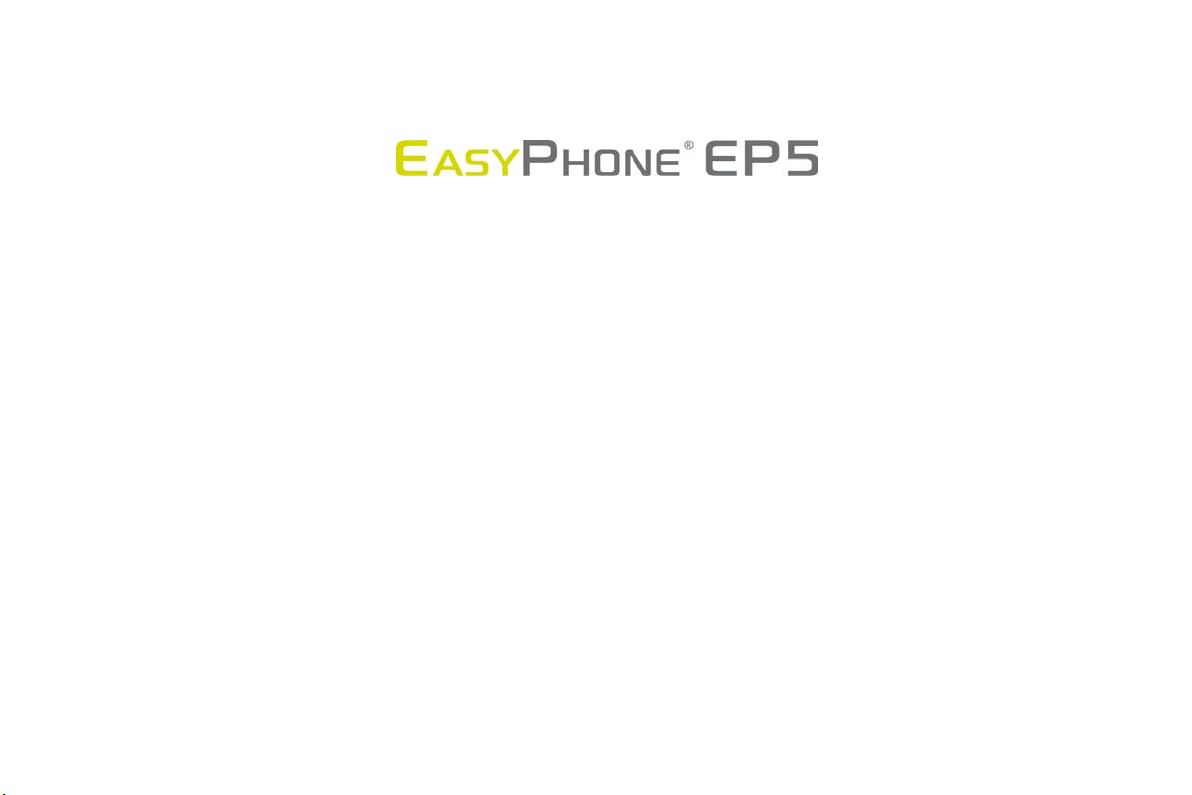
USER’S MANUAL
Content
1 General Information .................................................................................................................................................................................. 3
1.1 Profile ............................................................................................................................................................................................. 3
1.2 Safety warning and Attentions ....................................................................................................................................................... 3
2 Your phone ............................................................................................................................................................................................... 6
2.1 Phone keys overview ..................................................................................................................................................................... 6
2.2 Functions of Keys ........................................................................................................................................................................... 7
2.3 Functions of icons .......................................................................................................................................................................... 7
2.4 Status bar ....................................................................................................................................................................................... 8
Page 2
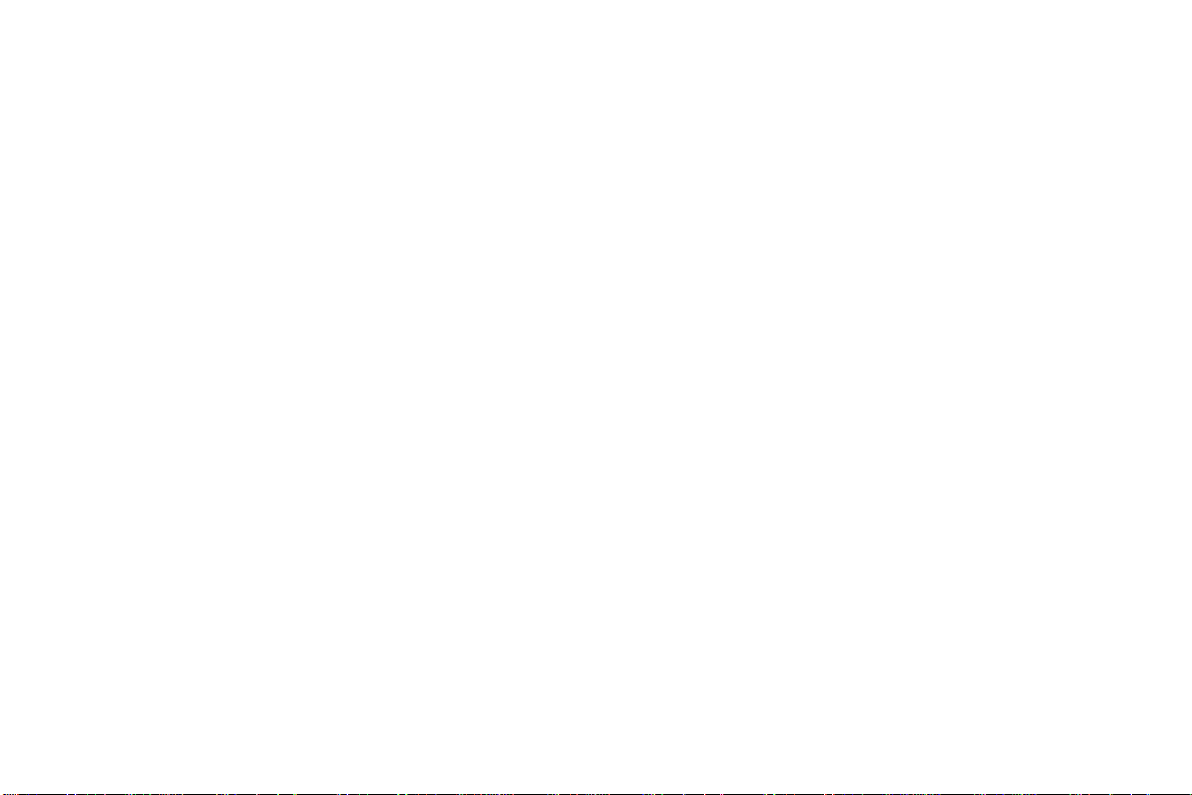
3 Getting started ........................................................................................................................................................................................ 10
3.1 Installing the SIM Card and the Battery ....................................................................................................................................... 10
3.2 Charging the Battery .................................................................................................................................................................... 10
3.3 Linking to the Networks and devices ........................................................................................................................................... 12
3.4 Using the touch screen ................................................................................................................................................................ 13
3.5 Using the onscreen keypad .......................................................................................................................................................... 14
3.6 Dialing Calls .................................................................................................................................................................................. 15
4 Using the Menus ..................................................................................................................................................................................... 16
4.1 Browser ........................................................................................................................................................................................ 16
4.2 Messaging .................................................................................................................................................................................... 18
4.3 People .......................................................................................................................................................................................... 18
4.4 Phone ........................................................................................................................................................................................... 19
4.5 Settings ........................................................................................................................................................................................ 20
5 Appendix ................................................................................................................................................................................................ 26
2
Page 3
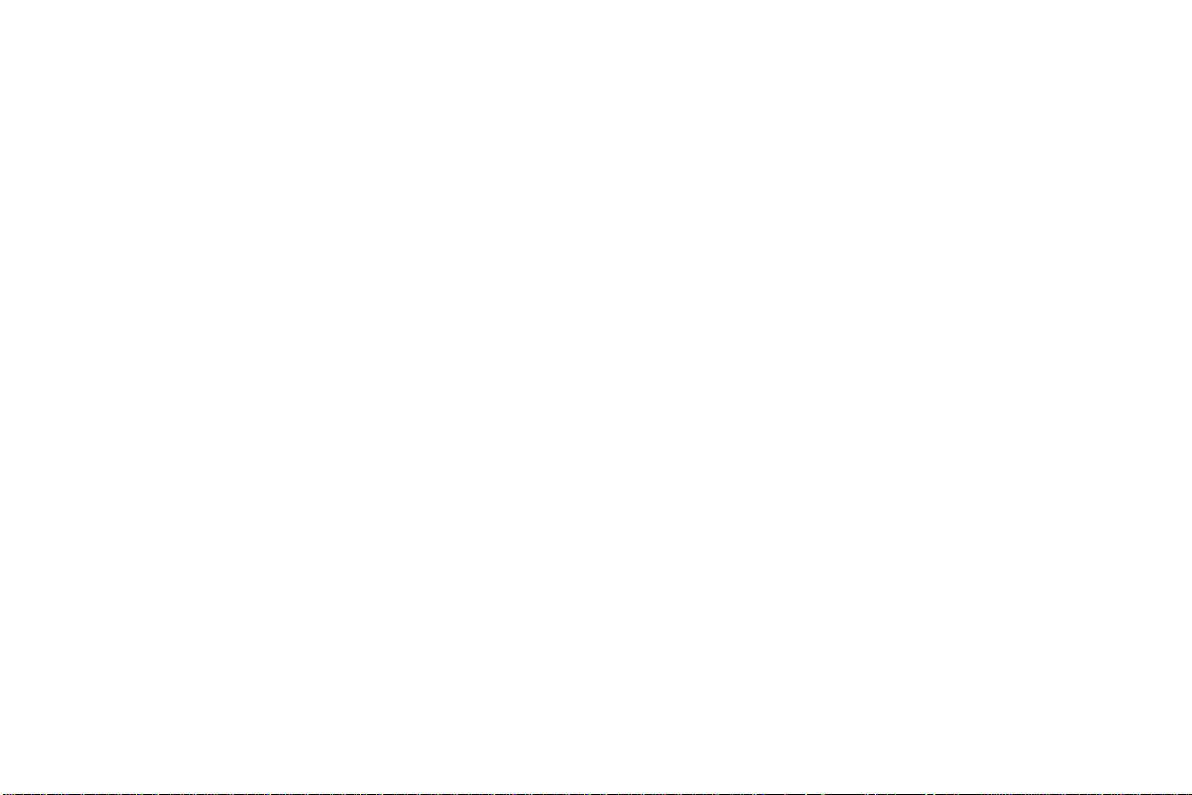
1 GENERAL INFORMATION
1.1 Profile
Please read this pamphlet carefully in order to make your phone in perfect condition.
Due to different software and network operators, display on your phone may be different, refer to your phone for details.
1.2 Safety warning and Attentions
Safety warning
ROAD SAFETY COMES FIRST
Do not use a hand-held phone while driving. Use hands-free fittings when calls are unavoidable while driving. In some countries, dialing or
receiving calls while driving is illegal!
SWITCH OFF IN AIRCRAFT
Wireless devices can cause interference in aircraft. Using a mobile phone in flight is illegal and risky.
Please make sure that your mobile phone is powered off in flight.
SWITCH OFF BEFORE ENTERING RISKY AREAS
Strictly observe the relevant laws, codes, and regulations on the use of mobile phones in risky areas. Turn off your mobile phone before
entering a place susceptible to explosion, such as an oil station, oil tank, chemical plant or a place where a blasting process is under way.
OBSERVE ALL SPECIAL REGULATIONS
Follow any special regulations in force in any area such as hospitals and always switch off your phone whenever it is forbidden to use it or,
when it may cause interference or danger. Properly use your mobile phone near medical apparatuses, such as pacemakers, hearing aids and
3
Page 4
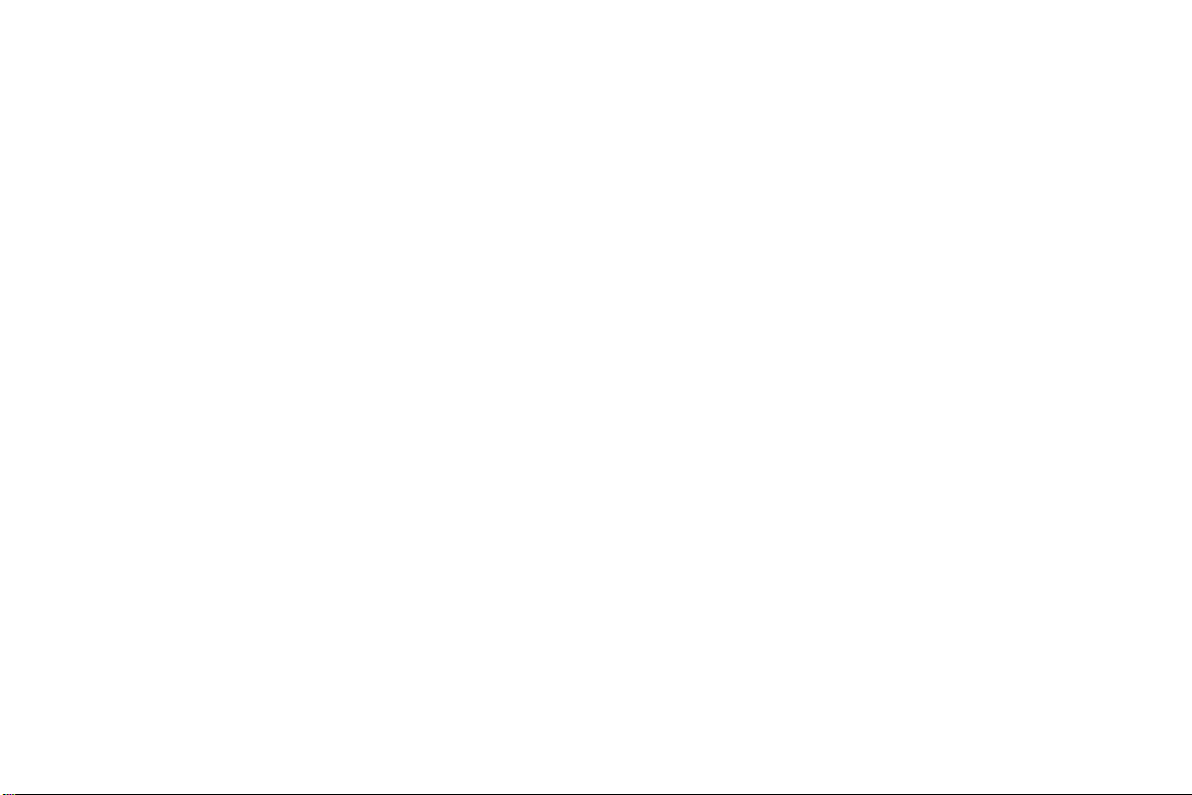
some other electronic medical devices, as it may cause interference to such apparatuses.
INTERFERENCE
The conversation quality of any mobile phone may be affected by radio interference. An antenna is built inside the mobile phone and
located below the microphone. Do not touch the antenna area during a conversation, lest that the conversation quality deteriorate.
QUALIFIED SERVICE
Only qualified personnel may install or repair phone equipment. Installing or repairing the mobile phone on your own may bring great
danger and violates the warranty rules.
ACCESSORIES AND BATTERIES
Use only approved accessories and batteries.
USE SENSIBLY
Use only in a normal and proper manner.
EMERGENCY CALLS
Ensure the phone is switched on and in service, enter the emergency number, e.g. 112, then press the Dial key. Give your location and state
your situation briefly. Do not end the call until told to do so.
Note: Just like all other mobile phones, this mobile phone does not necessarily support all the features described in this manual due to network or
radio transmission problems. Some networks even do not support the emergency call service. Therefore, do not rely solely on the mobile phone
for critical communications such as first aid. Please consult the local network operator.
Precautions
This mobile phone is well designed with fine art. Please exercise special care when using it. The following suggestions will help your mobile
phone survive the warranty period and extend its service life:
4
Page 5
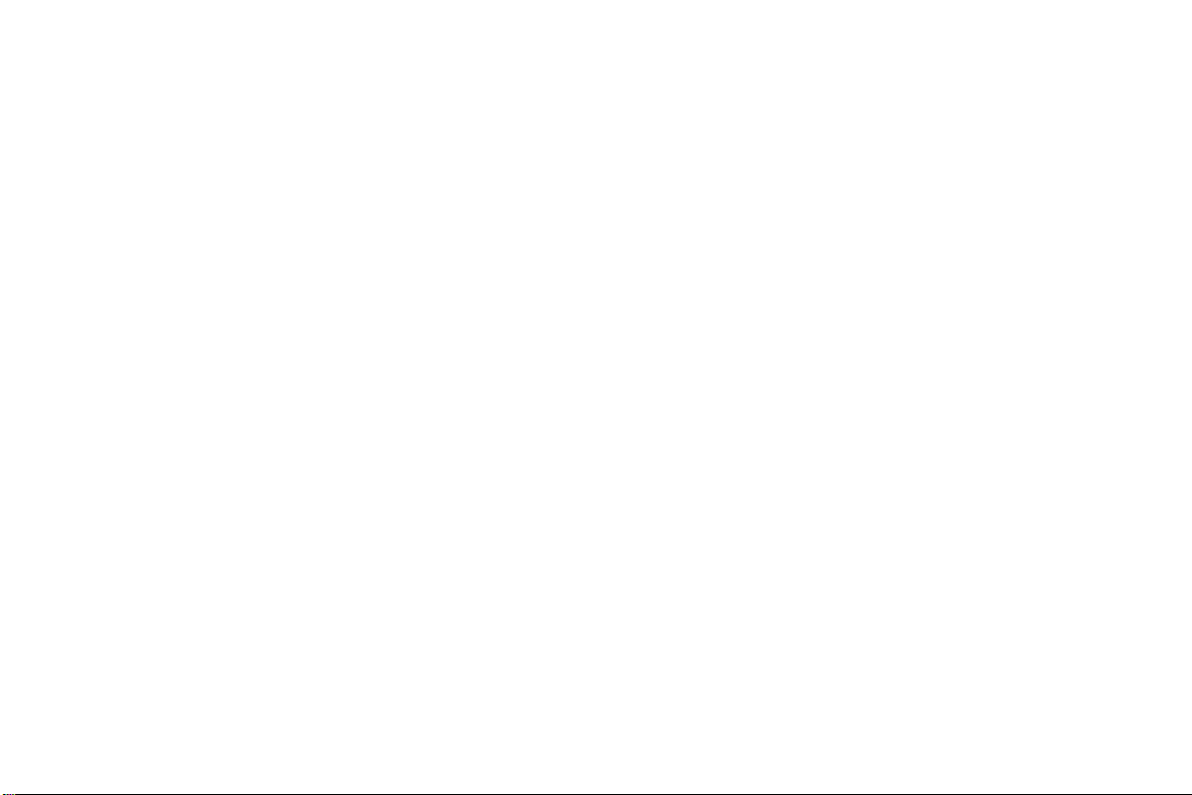
Keep the mobile phone and all its fittings beyond children's reach.
Keep the mobile phone dry. Keep away from rain, moisture, liquid or other substances that may corrode electronic circuits.
Do not use or store the mobile phone in dusty places, lest that active parts of the mobile phone be damaged.
Do not store the mobile phone in a high-temperature place. High temperature will shorten the life of electronic circuits and damage the
battery and some plastic parts.
Do not store the mobile phone in a chilly place. Otherwise, moistures will be formed inside the mobile phone to damage electronic circuits
when the mobile phone is moved to a constant temperature place.
Do not throw, knock or shock the mobile phone, as that will destroy the internal circuits and high-precision components of the mobile phone.
5
Page 6

2 YOUR PHONE
2.1 Phone keys overview
6
Page 7
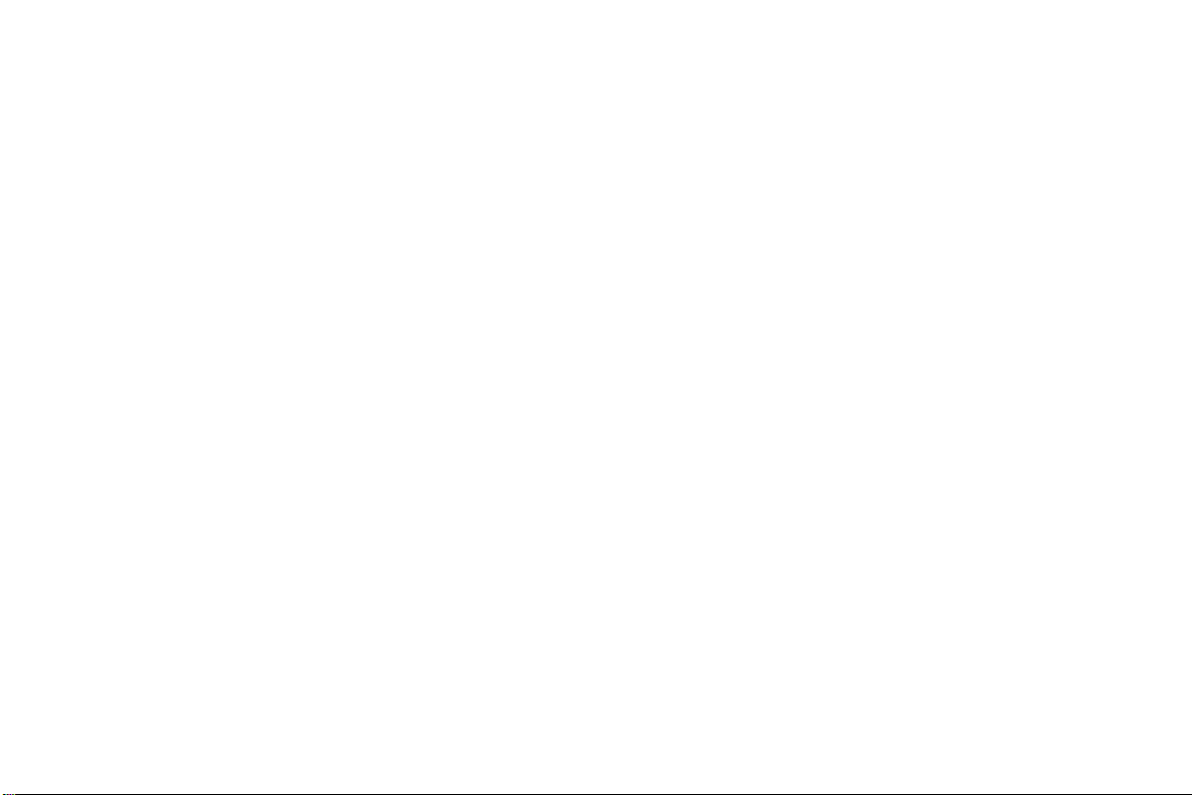
2.2 Functions of Keys
The mobile phone provides the following keys:
Power key
Power key situates at the top of the phone. While using the phone, you can press this key to lock screen; if you press and hold this key, a
phone-options dialog would pop out. Here, you can select to adjust the profile mode or power off.
Volume key
Volume key situates at the right side of the phone. You can press it to adjust ringer volume.
2.3 Functions of icons
Menu icon
Touch this icon to access options of a selected function;
Home icon
Touch it to open home screen. If you’re viewing the left or right extended Home screen, Touch it can enter the central screen.
Back icon
Touch this icon to return to the previous screen;
7
Page 8
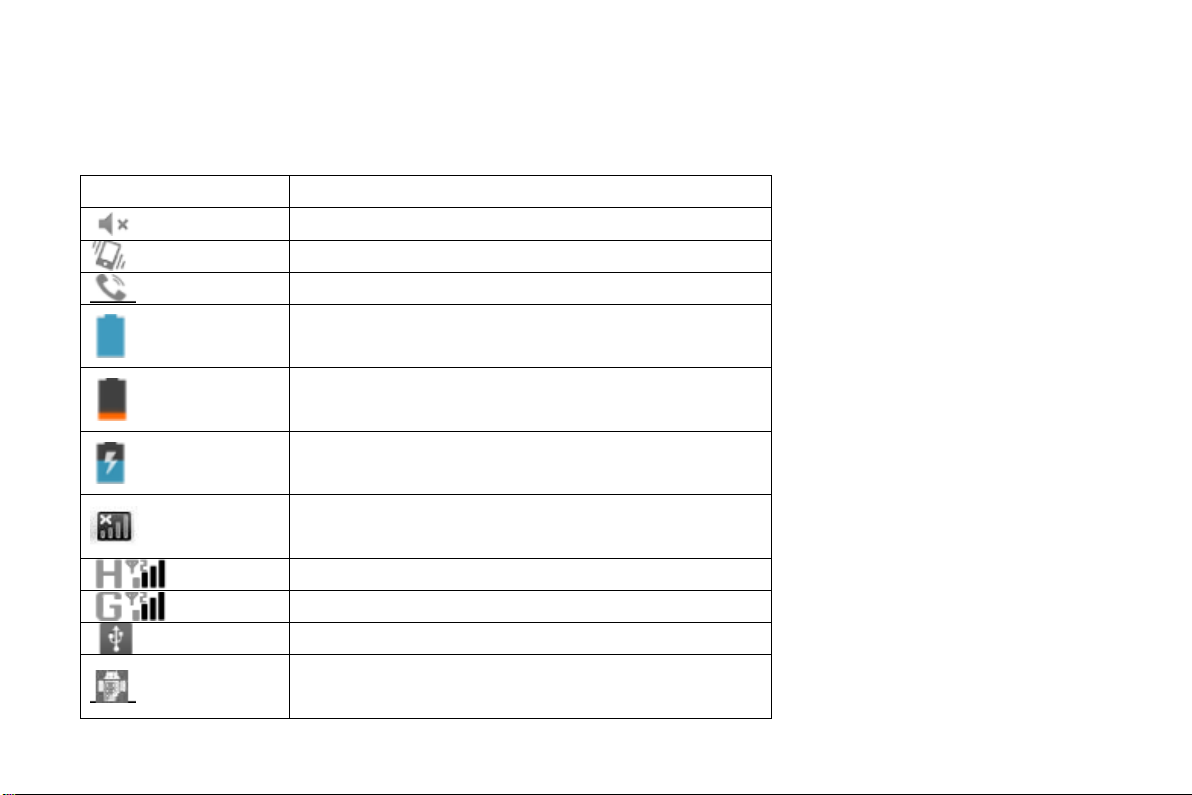
2.4 Status bar
Various indicators are provided in status bar to show ongoing activities. Tap the status bar and scroll down to view notifications or view
system information.
Icon Description
Mute is on
Vibration is on
Speaker is on
Battery is full
Battery is low
Battery charging is in progress
No network signal; one for each SIM
HSDPA is active
GPRS is active
Phone is connected to PC via USB connector
USB debugging cable is connected
8
Page 9
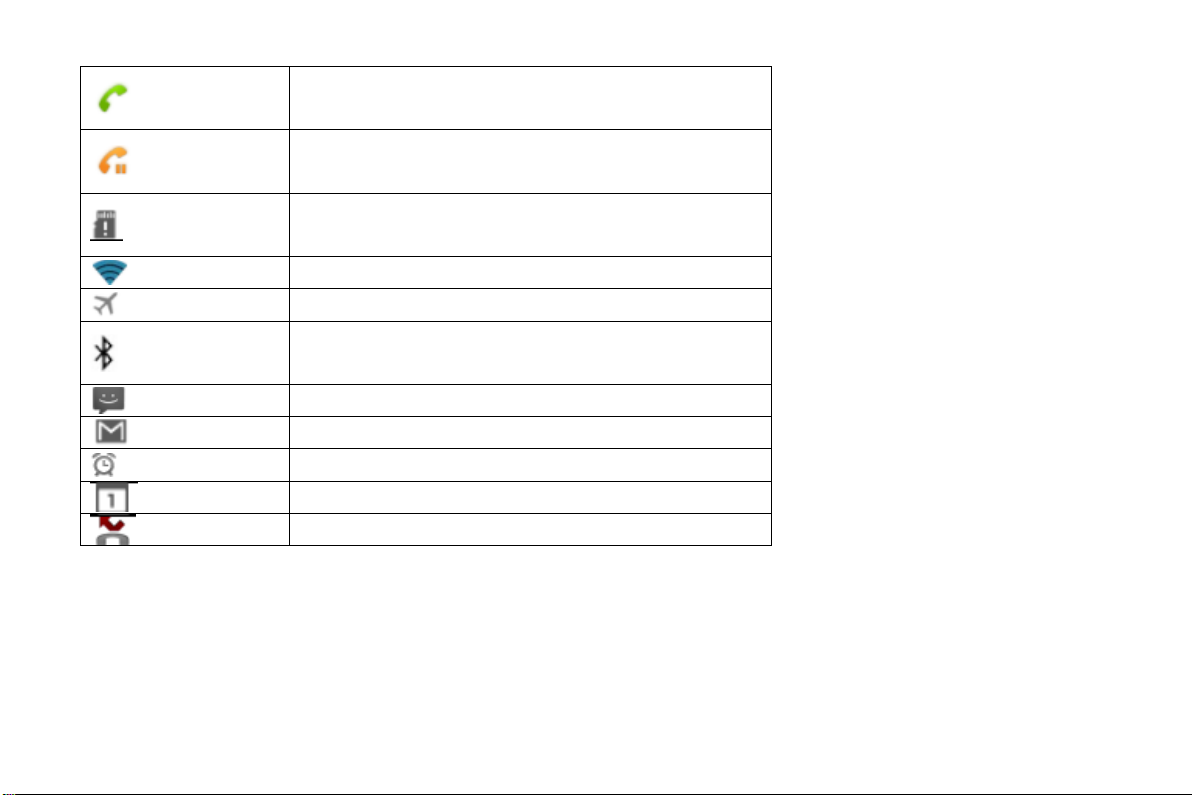
Call is in progress
Call is on hold
No micro-SD card is inserted
Wi-Fi is connected
Airplane mode is on
Bluetooth is on
New text message
New email
Alarm
Event notification
Missed call
9
Page 10

3 GETTING STARTED
3.1 Installing the SIM Card and the Battery
An SIM card carries useful information, including your mobile phone number, PIN (Personal Identification Number), PIN2, PUK (PIN Unlocking
Key), PUK2 (PIN2 Unlocking Key), IMSI (International Mobile Subscriber Identity), network information, contacts data, and short messages data.
Note:
After powering off your mobile phone, wait for a few seconds before removing or inserting an SIM card.
Exercise caution when operating an SIM card, as friction or bending will damage the SIM card.
Properly keep the mobile phone and its fittings such as the SIM cards beyond children's reach.
Installation
Hold the power key for a while and select power off to power off the mobile phone
Take the back cover away.
Insert the SIM Card into the SIM Card slot lightly with the corner cutting of the card aligning to the notch of the slot and the gold plate
of the card facing download, till the SIM Card cannot be further pushed in.
With the metallic contacts of the battery facing the metallic contacts in the battery slot, install the battery.
Note:
The SIM Card is a miniature object. Keep it out of the reach of children for fear that children swallow it!
3.2 Charging the Battery
Your mobile phone can monitor and display the battery state.
10
Page 11
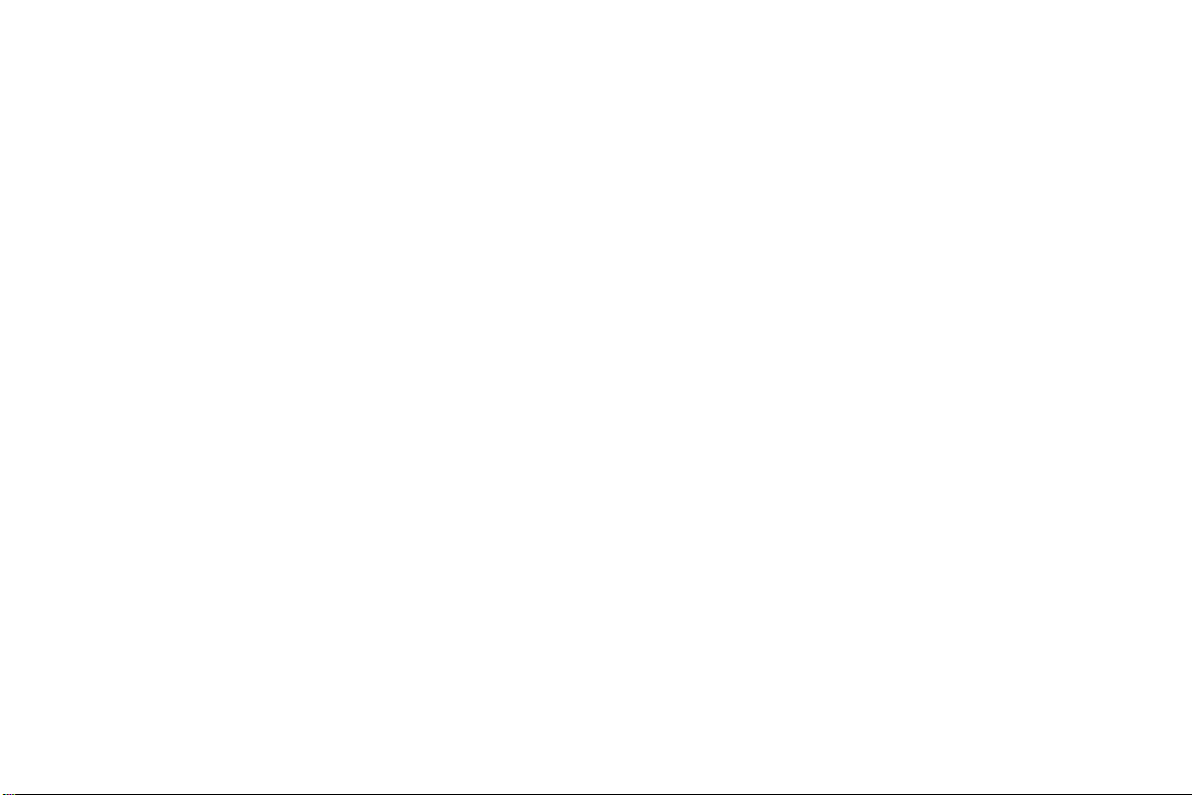
Normally the remaining energy of the battery is indicated by the battery level icon at the upper right corner of the display screen.
When the battery energy is insufficient, the mobile phone prompts "Battery low".
Using a travel adapter:
Install the battery into the mobile phone before charging the battery.
Connect the adapter of the travel charger with the charging slot in the mobile phone. Ensure that the adapter is fully inserted.
Insert the plug of the travel charger to an appropriate power outlet.
During the charging, the battery level grids in the battery icon keep flickering till the battery is fully charged.
The battery icon does no longer flicker when the charging process ends.
Note:
Ensure that the plug of the charger, the plug of the earphone, and the plug of the USB cable are inserted in the right direction. Inserting
them in a wrong direction may cause charging failure or other problems.
Before the charging, ensure that the standard voltage and frequency of the local mains supply match the rated voltage and power of the travel
charger.
Optimizing battery life
You can extend your battery’s life between charges by turning off features that you don’t need. You can also monitor how applications and
system resources consume battery power.
To guarantee the optimal performance of your battery, please stick to the following rules:
Turn off radios that you aren’t using. If you aren’t using Wi-Fi, Bluetooth, or GPRS, use the Setting application to turn them off.
Turn down screen brightness and set a shorter screen timeout.
If you don’t need them, turn off automatic syncing for Gmail, Calendar, Contacts, and other applications.
Note: On the Home screen, press Menu icon and touch Settings > About phone > Battery use. The Battery Use screen lists the applications
11
Page 12

that have been using the battery, from greatest to least battery use. The top of the screen displays the time since you were last connected to a
charger or, if you’re currently connected to one, how long you were running on battery power before you connected to a charger. Then each
application or service that used battery power during that time is displayed, in order of the amount of power they used. Touch an application in
the Battery Use screen to learn details about its power consumption. Different applications offer different kinds of information.
3.3 Linking to the Networks and devices
You r phone can connect to a variety of networks and devices, including mobile networks for voice and data transmission, Wi-Fi data
networks, and Bluetooth devices, such as headsets. You can also connect your phone to a computer, to transfer files from your phone’s SD card
and share your phone’s mobile data connection via USB.
Connecting to mobile networks
When you assemble your phone with a SIM card, your phone is configured to use your provider’s mobile networks for voice calls and for
transmitting data.
Connecting to Wi-Fi networks
Wi-Fi is a wireless networking technology that can provide Internet access at distances of up to 100 meters, depending on the Wi-Fi router
and your surroundings.
Touch Settings>Wireless & networks > WLAN settings. Check Wi-Fi to turn it on. The phone scans for available Wi-Fi networks and displays
the names of those it finds. Secured networks are indicated with a Lock icon.
Note: If the phone finds a network that you connected to previously, it connects to it.
Touch a network to connect to it. If the network is open, you are prompted to confirm that you want to connect to that network by
touching Connect. If the network is secured, you’re prompted to enter a password or other credentials.
12
Page 13

Connecting to Bluetooth devices
Bluetooth is a short-range wireless communications technology that devices can use to exchange information over a distance of about 8
meters. The most common Bluetooth devices are headphones for making calls or listening to music, hands-free kits for cars, and other portable
devices, including laptops and cell phones.
Touch Settings>Wireless & networks > Bluetooth. Check Bluetooth to turn it on.
You must pair your phone with a device before you can connect to it. Once you pair your phone with a device, they stay paired unless you
unpair them.
Your phone scans for and displays the IDs of all available Bluetooth devices in range. If the device you want to pair with isn’t in the list,
make it discoverable.
Connecting to a computer via USB
You can connect your phone to a computer with a USB cable, to transfer music, pictures, and other files between your phone’s SD card and
the computer.
3.4 Using the touch screen
Touch-screen tips
Touch
To act on items on the screen, such as application and settings icons, to type letters and symbols using the onscreen keyboard, or to press
onscreen buttons, you simply touch them with your finger.
Touch & hold
Touch & hold an item on the screen by touching it and not lifting your finger until an action occurs. For example, to open a menu for
13
Page 14

customizing the Home screen, you touch an empty area on the Home screen until the menu opens.
Drag
Touch & hold an item for a moment and then, without lifting your finger, move your finger on the screen until you reach the target position.
Swipe or slide
To swipe or slide, you quickly move your finger across the surface of the screen, without pausing when you first touch it (so you don’t drag
an item instead). For example, you slide the screen up or down to scroll a list.
Lock screen
When Screen lock in Security setting is enabled, press Power key to lock the handset. This helps to prevent accidental touching of keys and
as well as power saving. When Sleep function in Display setting is enabled, after the handset device has been idle for preset period, the screen
will be locked automatically to save power.
Unlock screen
Press Power key to switch on the handset device. The lock screen appears. Touch and slide left to open camera application. Touch and slide
right to unlock screen, and the screen being locked last time will show.
3.5 Using the onscreen keypad
You enter text using the onscreen keyboard. Some applications open the keyboard automatically. In others, you touch a text field where you
want to enter text to open the keyboard. You can also enter text by speaking instead of by typing.
To enter text
Touch a text field, and the onscreen keyboard opens. Some applications open the keyboard automatically. In others, you touch a text field
where you want to enter text to open the keyboard.
14
Page 15
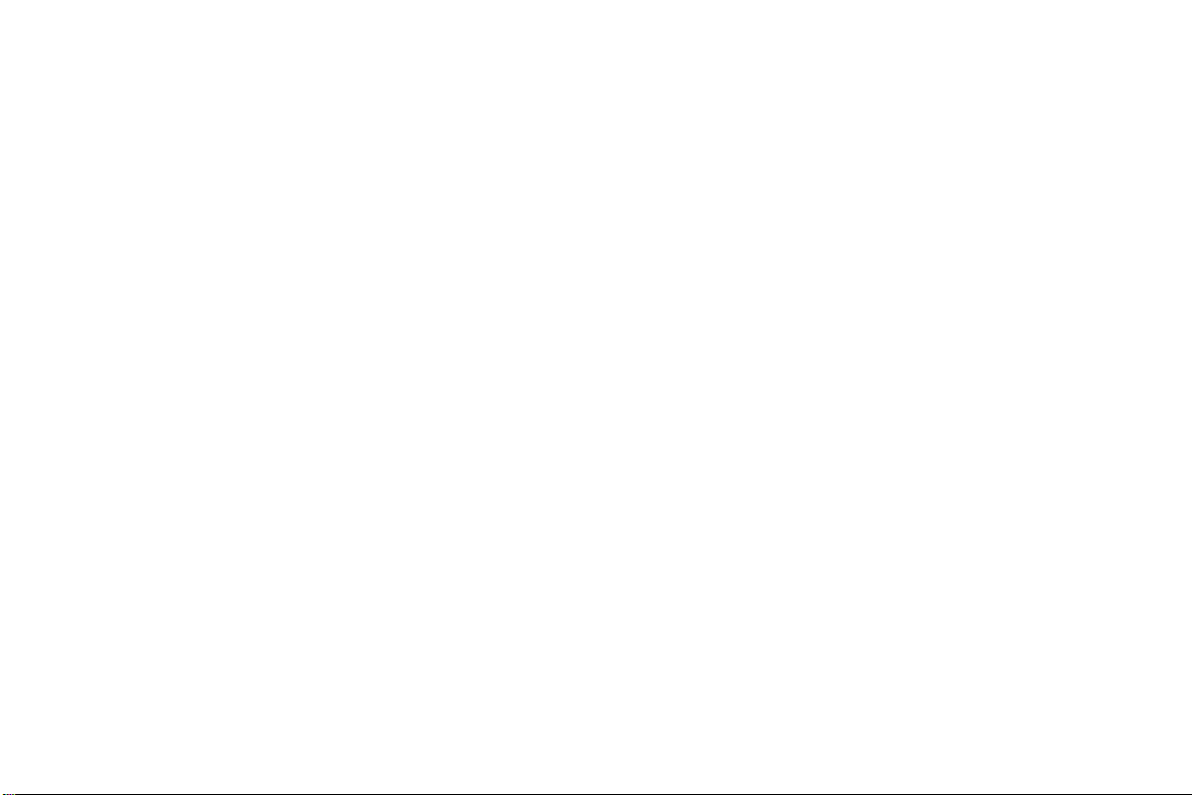
Touch the keys on the keyboard to type.
The characters you’ve entered appear in the text field, with suggestions for the word you are typing below.
Use the Delete icon to erase characters to the left of the cursor.
After finishing typing, touch Back icon to close the keyboard.
3.6 Dialing Calls
Dialing a call to a number in the contacts
Touch the Phone icon or the phone application icon on the Home screen, then select the Contacts tab. Swipe or slide upward/downward to
pick out the target contact. Then you can touch the dial icon to originate a call.
Dialing a call to a number in call log
Touch the Phone icon or the phone application icon on the Home screen, then select the call log tab. Swipe or slide upward/downward to
pick out and touch the target contact. Then you can originate a call.
Answering incoming calls
Drag the Answer icon towards right to answer an incoming call.
Touch the End icon to end the current conversation.
To reject an incoming call, drag the End icon towards left.
Managing multiple calls
If you accept a new call when you’re already on a call, you can drag the Answer icon towards right to answer the current calls.
15
Page 16

4 USING THE MENUS
4.1 Browser
You can use Browser to view web pages and search for information on the web.
When you open Browser, your home page opens. The web address (URL) of the current page is displayed at the top of the window.
To go to a webpage or search the web
Touch the URL box at the top of the Browser screen. Enter the address (URL) of a webpage. Or enter terms you want to search for. As you
enter text, your web search engine makes suggestions of web pages and queries.
To refresh the current page
Touch Menu icon and an option interface appears, then you can touch Refresh to update the current web page.
To zoom in or out on a webpage
Slide your finger slightly on the screen to reveal the Zoom control. Touch the plus or minus side of the Zoom control to zoom in or out.
To find text on a webpage
Touch Menu icon and touch More > Find on page. Enter the text you’re looking for. As you type, the first word with matching characters is
highlighted on the screen, and subsequent matches are boxed. Touch the left or right arrow to scroll to and highlight the previous or next
matching word.
Copy text from webpage
Use your finger to long press the text you want to copy. It will pop up some options, select the Select text option to select the text you want,
and then touch the icon at the right top corner of the screen to copy or share the text.
Navigate among webpage
You can open links on a webpage, navigate back and forward, and review your browsing history, just as in any web browser.
16
Page 17

To open a link: Touch a link to open it. Links that you touch are highlighted in orange until the webpage they refer to opens in the window.
To go back and forward among the pages you’ve opened: Press back key or touch menu icon> forward.
To view your Browser history: As you browse the web, Browser keeps track of the pages you visit, to help you find your way back later.
Touch the icon which situates at the right of the URL box, then touch History tab, and then you can view your browser history. Select Most
visited tab and you can view a list of most visited webpage.
Working with multiple browser windows
You can open up to several Browser windows at once and switch among them.
To open a new Browser window, touch menu icon >new window; New windows open with your home page.
To switch Browser windows, touch the icon at the top right corner of the screen. Here, all your open windows are listed. You can select
one of them as per your need.
To close a Browser window, touch the icon at the top right corner of the screen. Here, all your open windows are listed. You can touch the
close icon at the right side of each open window to close it.
Downloading files
You can download files and even applications from webpage. The files that you download are stored on your SD card.
To download a file, Different webpage offer different mechanisms for downloading pictures, documents, applications, and other files.
Touch & hold an image or a link to a file or to another webpage. In the menu that opens, touch Save. If the file is in a format supported by an
application on the phone, it is downloaded to your SD card. Touch menu icon and then touch More>downloads, here, you can find a list of
downloaded files. If you want to delete a file, just touch the indication box which situates at the left of the downloaded file, and an option box
will pop out, here, you can select delete to delete an unnecessary file.
Working with bookmarks
17
Page 18

Open a web page to bookmark, touch menu icon> Bookmarks, here, you can view bookmarks displayed in thumbnail style.
Touch & hold a bookmark, an option box will pop out. There, you can perform the following operations on bookmarks: Open, open in new
window, Edit bookmark, Add shortcut to Home, Share link, copy link URL, Delete bookmark and set the current bookmark as homepage.
4.2 Messaging
You can use Messaging to exchange text messages (SMS) and multimedia messages (MMS) with your friends on their mobile phones.
Sending a message
1. Touch message icon on the home screen and touch New message icon to edit a new message.
2. Enter a contact’s name or call number in the To field. As the information is entered, all matching contacts appear. Touch a suggested
contact or multiple contacts as message recipient(s).
3. Touch Enter message to compose your message. Touch to select a message template.
4. After completing the message, touch Send icon which beside template icon to send your message.
Message template
Message templates can save your time in editing message with similar format. To create a message template:
1. Touch message icon on the home screen and touch application item to enter message settings.
2. Touch Message template to create or edit a message template.
4.3 People
In the contacts screen, touch menu icon and you can perform the following operations:
Delete: Select this function, then you can mark the target contacts. To delete all contacts, you just need to touch all at the top of contacts
18
Page 19

screen. Last, touch OK and confirm to delete contacts.
Contacts to display: you can select the contacts on different group to display.
Import/export: you can import/export the contacts form SIM card or storage; you can also share the visible contacts.
Settings: you can set the display options in this interface.
4.4 Phone
Touch the Contacts icon on the Home screen or in main menu interface. Three tabs are listed at the top of the screen. Select the phone
tab and you can find a dialpad screen where you can input phone number to originate a call.
Note: During a conversation, you can’t originate a new call by open the dialpad, enter number and press dial key. If you press dial key,
the current conversation would hold.
19
Page 20

4.5 Settings
The Settings application contains most of the tools for customizing and configuring your phone.
【WIRELESS & NETWORK】
You can use Wireless & Network settings to configure and manage connections to networks and devices by using Wi-Fi. You also can
use Wireless & Network settings to configure connections between your phone and virtual private networks (VPNs), to connect your
phone to the Internet using your phone , and to turn off all radios with Airplane mode, etc.
【DEVICE】
20
Page 21

Dual-SIM settings
When a SIM card is enabled, the user can:
Set SIM card name, turn on or turn off the SIM card.
Set preferred SIM slot for voice call, data call and SMS.
Set count down time.
Enable or disable preferred callback.
Theme settings
21
Page 22

You can select the theme you like in this interface.
Sound
You can set volumes, the sounds of notification and system in this interface.
Display
Brightness
Adjust brightness of screen.
Wallpaper
Choose wallpaper from Gallery, Live Wallpapers or Wallpapers.
Auto-rotate screen
Adapt screen orientation automatically per movement and direction of the mobile handset.
Sleep
Set the period of time for the screen to turn off screen before being in idle.
Font size
Set font size for user interface.
Storage
Use the Storage settings to monitor the used and available space on your phone and on your SD card and to manage your SD card.
Battery
You can view your battery status, battery level and battery use in this interface.
Apps
22
Page 23

You can use the Applications settings to view details about the applications installed on your phone, to manage their data and force them
to stop, to view and control currently running services, and to view the storage used by applications, etc.
【PERSONAL】
Accounts & sync
You should add account first before using this function.
Location services
Google’s location service
Use Google location service to locate your position via Wi-Fi or mobile network connection.
GPS satellites
23
Page 24

Use GPS to pinpoint user’s location.
Location & Google search
Google uses your location to improve search results and other services.
Security
Screen lock
Select screen lock mode from one of the following options:
None Slide Face unlock Pattern PIN Password
For example, with the Pattern option, a user can protect the handset from unauthorized use by creating a personal screen unlock pattern.
Slide your finger to connect at least four dots together on the next screen.
Owner information
Show owner information on lock screen (make sure to have SIM/USIM card inserted).
Encrypt phone
Require the user to input a numeric PIN or password to decrypt the handset device upon powering on.
Set up SIM card lock
Lock SIM card and change PIN for SIM card.
Make passwords visible
Show password as you type.
Device administrators
View or deactivate device administrators.
Unknown sources
24
Page 25

Allow installation of applications with unknown sources.
Trusted credentials
Display trusted CA certificates from system and user applications. Allow applications to access secure certificates/other credentials.
Install from SD card
Install encrypted certificates from SD card.
Clear credentials
Remove all certificates.
Language & input
Use the Language & Keyboard settings to select the language for the text on your phone and for configuring the input method.
Backup & reset
You can backup your data and reset your phone in this interface.
【SYSTEM】
Date & time
You can use Date & Time settings to set your preferences for how dates are displayed. You can also use these settings to set your own time
and time zone, rather than obtaining the current time from the network, etc.
Accessibility
You use the Accessibility settings to configure any accessibility plug-ins you have installed on your phone.
Developer options
You can manage your develop tools through this function.
About phone
25
Page 26

This function enables you to view some phone related information.
5 APPENDIX
Appendix 1:Troubleshooting
If you find exceptions when operating the mobile phone, restore the factory settings and then refer to the following table to solve the problem.
If the problem persists, contact the distributor or service provider.
Fault Cause Solution
SIM card
error
The SIM card is
damaged.
The SIM card is
not in position.
The metal face of
the SIM card is
polluted.
Contact your network service provider
Check the SIM card
Clean the SIM card with a clean cloth
26
Page 27

Poor received signal
quality
Signals are
obstructed. For
instance, radio
waves cannot be
effectively
transmitted
nearby a high
building or in a
basement.
Line congestions
occur when you
use the mobile
phone in
high-traffic hours
Move to a place where signals can be effectively transmitted
Avoid using the mobile phone in high-traffic hours
27
Page 28
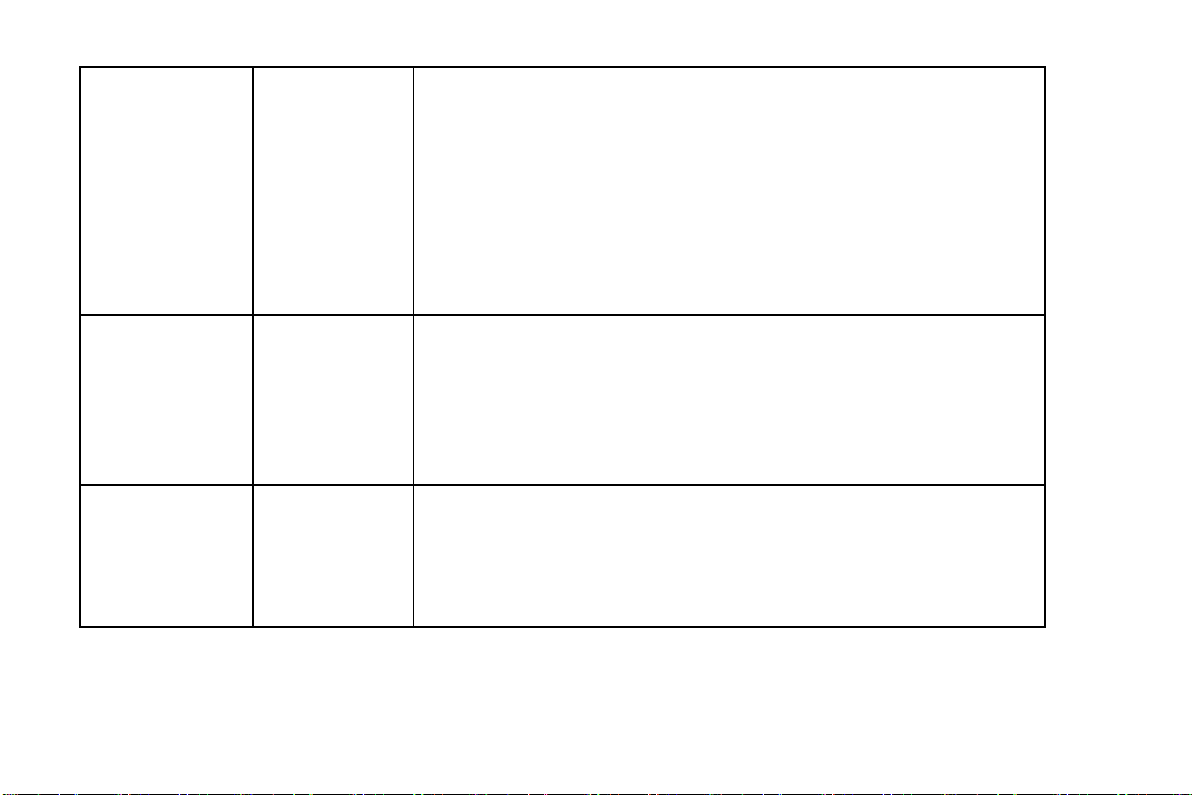
The mobile phone
cannot be powered
on
Calls cannot be
dialed
The mobile phone
cannot connect the
network
The battery energy
is exhausted.
Call barring is
activated
The SIM card is
invalid
Charge the battery
Cancel call barring
Contact your network service provider
28
Page 29

The battery cannot
be charged
The mobile phone
is not in a service
area of the GSM
network
The signal is weak Move to a place where the signal quality is high
The charging
voltage does not
match the voltage
range indicated on
the charger
An improper
charger is used
Poor contact Ensure the charger plug is in good contact with the mobile phone
Ensure the charging voltage matches the voltage range indicated on the charger
Move to the network operator's service area
Use the charger specially designed for the mobile phone
29
Page 30

A1_V05_2045_B118_20120928
Copyright © Qualcomm
This program is free software; you can redistribute it and/or modify it under the terms of the GNU General Public License,
version 2, as published by the Free Software Foundation.
This program is distributed in the hope that it will be useful, but WITHOUT ANY WARRANTY;
without even the implied warranty of MERCHANTABILITY or FITNESS FOR A PARTICULAR PURPOSE.
See the GNU General Public License, version 2, for more details.
You should have received a copy of the GNU General Public License, version 2, along with this program;
if not, write to the Free Software Foundation, Inc., 51 Franklin St, Fifth Floor, Boston, MA 02110, USA
You should receive a complete machine-readable copy of the corresponding source code of this program
under the following link:
if not, write to Easypix, Corinne Loose, Em Parkveedel 11, D-50733 Cologne, Germany, e-mail:
http://www.easypix.eu/download_easypad.html
support@easypix.eu
30
